82S6QC306CG C300 Software Install Notes
2015-07-30
: Logic C300 Software Install Notes C300_Software_Install_Notes s c300hd content
Open the PDF directly: View PDF ![]() .
.
Page Count: 6
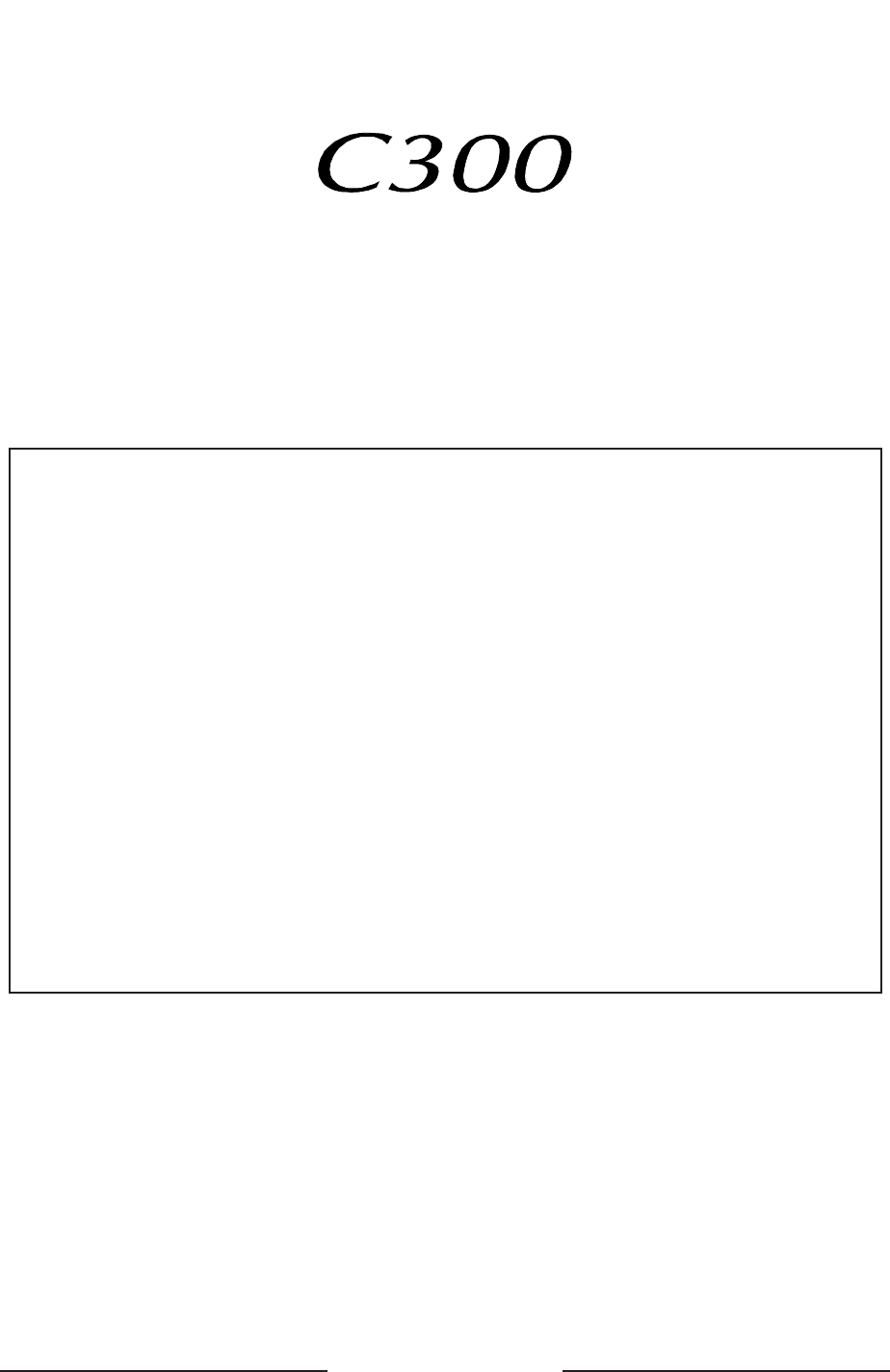
V2.0/16 Software
Update and Install Notes
Applicable to upgrades from V2.0/13
This document contains essential information – please read it carefully
before making any attempt to upgrade the system
Solid State Logic
S O U N D || VISION
Packing List
Please check that the V2.0/16 Software Upgrade Kit
(706C30ZH or 706C30CH) contains the following items:
1 V2.0/16 Update Notes (This document)
1 C300 Software Disk (ZIP) P96030ZH
or C300 Software Disk (CF) P96030CH
1 Sealed Software Licence envelope P96032CH
which contains your Software Licence string
If any of the listed elements are missing, please contact your local SSL
representative before attempting the upgrade
82S6QC306CH

As research and development is a continual process, Solid State Logic reserves the right
to change the features and specifications described herein without notice or obligation
E&OE
Solid State Logic
S O U N D | | VISION
Begbroke, Oxford, England, OX5 1RU • +44 (0)1865 842300
320 West 46th Street, 2nd Floor, New York, NY 10036, USA • +1 (1) 212 315 1111
Suite 401, 5757 Wilshire Blvd, Los Angeles, CA 90036, USA • +1 (1) 323 549 9090
3-55-14 Sendagaya, Shibuya-Ku, Tokyo 151-0051, Japan • +81 (0)3 5474 1144
7 bis, rue de la Victoire, le Blanc Mesnil, Paris 93150, France • +33 (0)1 48 67 84 85
Via Timavo 34, 20124 Milano, Italy • +39 (0)39 2328 094
Visit SSL at URL: http://www.solid-state-logic.com
© Solid State Logic
All Rights reserved under International and Pan-American Copyright Conventions
C100, C200, C300, Centuri, C-SB StageBox, Morse, NetBridge, NiTech,
Solid State Logic and SSL are trademarks of Solid State Logic
All other product names and trademarks are the property of their respective owners
No part of this publication may be reproduced in any form or
by any means, whether mechanical or electronic, without the
written permission of Solid State Logic, Oxford, England
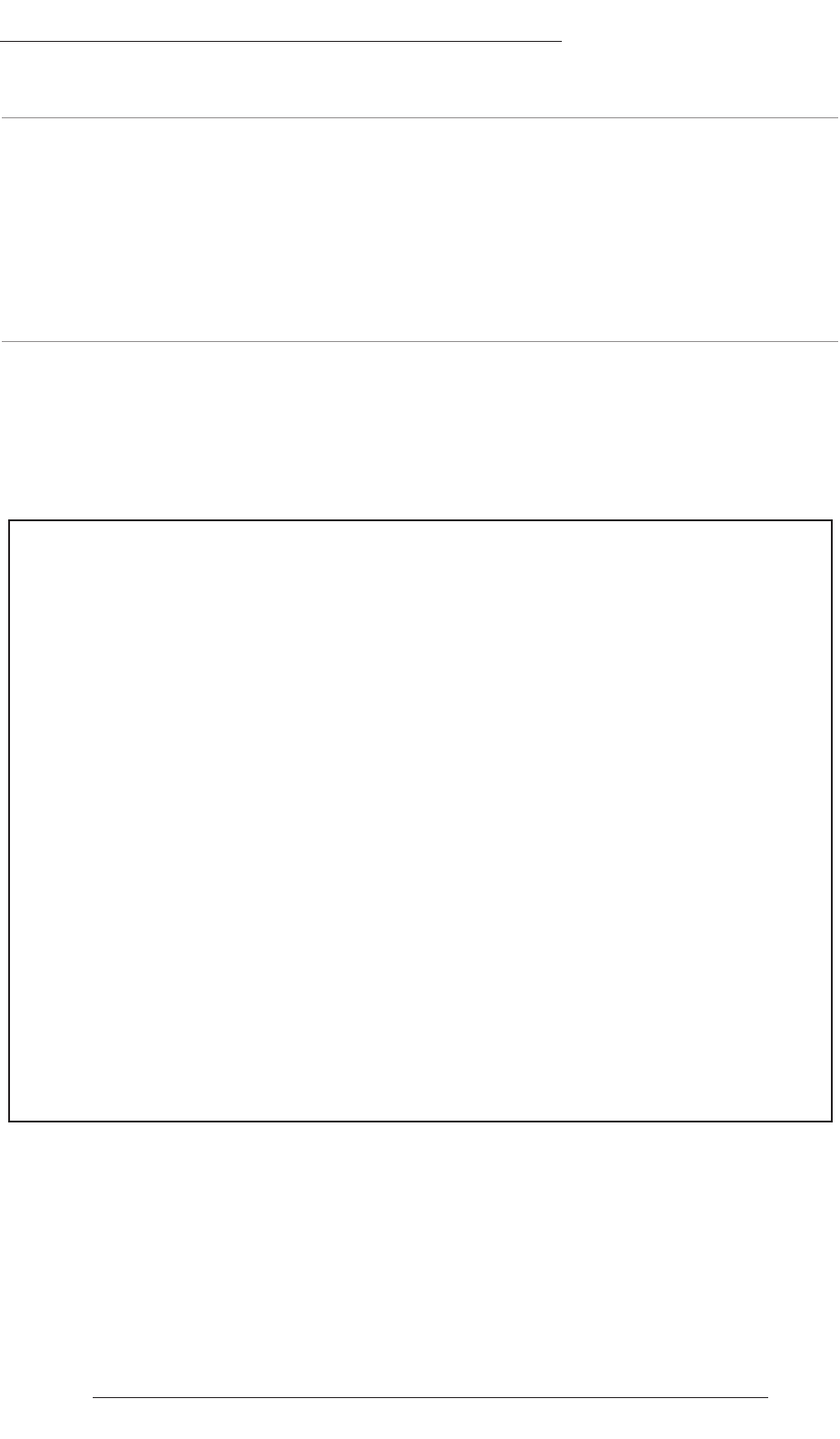
Introduction
This document describes the fixes incorporated in V2.0/16 software, and details the software
installation procedure required to update your system to this latest release of C300 software.
Please note that this release is only applicable to those systems that have previously been installed with
V2.0/13 software. If you have any questions about this release, please contact your local SSL office or
distributor.
Software Installation
Please carry out the following steps carefully:
1. Check the contents of the Upgrade Kit against the packing list; if there are any omissions, please
contact your local SSL office before proceeding further.
2. As with all software installation, we strongly advise you to generate a ‘mirror’ copy of the C300
System Disk onto Zip or Compact Flash disk before proceeding:
3. Read carefully the licence agreement that is printed on the label that seals the Software Licence
envelope. When you break the seal on this envelope (see later) you will be bound by the
conditions in this agreement. The agreement is also printed on the last page of this document. If
you do not agree to the terms of the agreement then do not open the package, discontinue the
installation process and contact your local SSL representative for advice.
Archiving the System Disk
1. Format a new Zip or Compact Flash disk using the Format function.
2. In the FILE menu, select Copy.
3. In the resulting pop-up, stab on the large grey box beneath Source, which will present a list
of the contents of the System Disk at root level; if not, stab the box next to System on the left
of the pop-up.
4. Stab on the Current Dir box, which will select everything visible on screen (the entire
contents of the System Disk). Once done, you will be returned to the Copy pop-up, which
should now list one source item, the name given to the System Disk.
5. Stab in the small grey box beneath Destination, and stab the box next to ZIP Disk/Mem
Card on the left of the resulting pop-up. This should display the root-level contents of the
Zip or Compact Flash disk which, if newly formatted (Step 1.), should display no content.
6. Stab on the Current Dir box, which will select the currently visible level of the Zip or
Compact Flash disk. Now you will be returned to the Copy pop-up, which should list the
volume name of the Zip or Compact Flash disk as the destination.
7. Stab Start Copy at the foot of the Copy pop-up. When the copying process has been
completed, stab on the yellow Copy box to quit the pop-up and dismount the disk. Remove
the Zip or Compact Flash disk, label it and store safely.
1
17.12.08
V2.0/16 Software Update
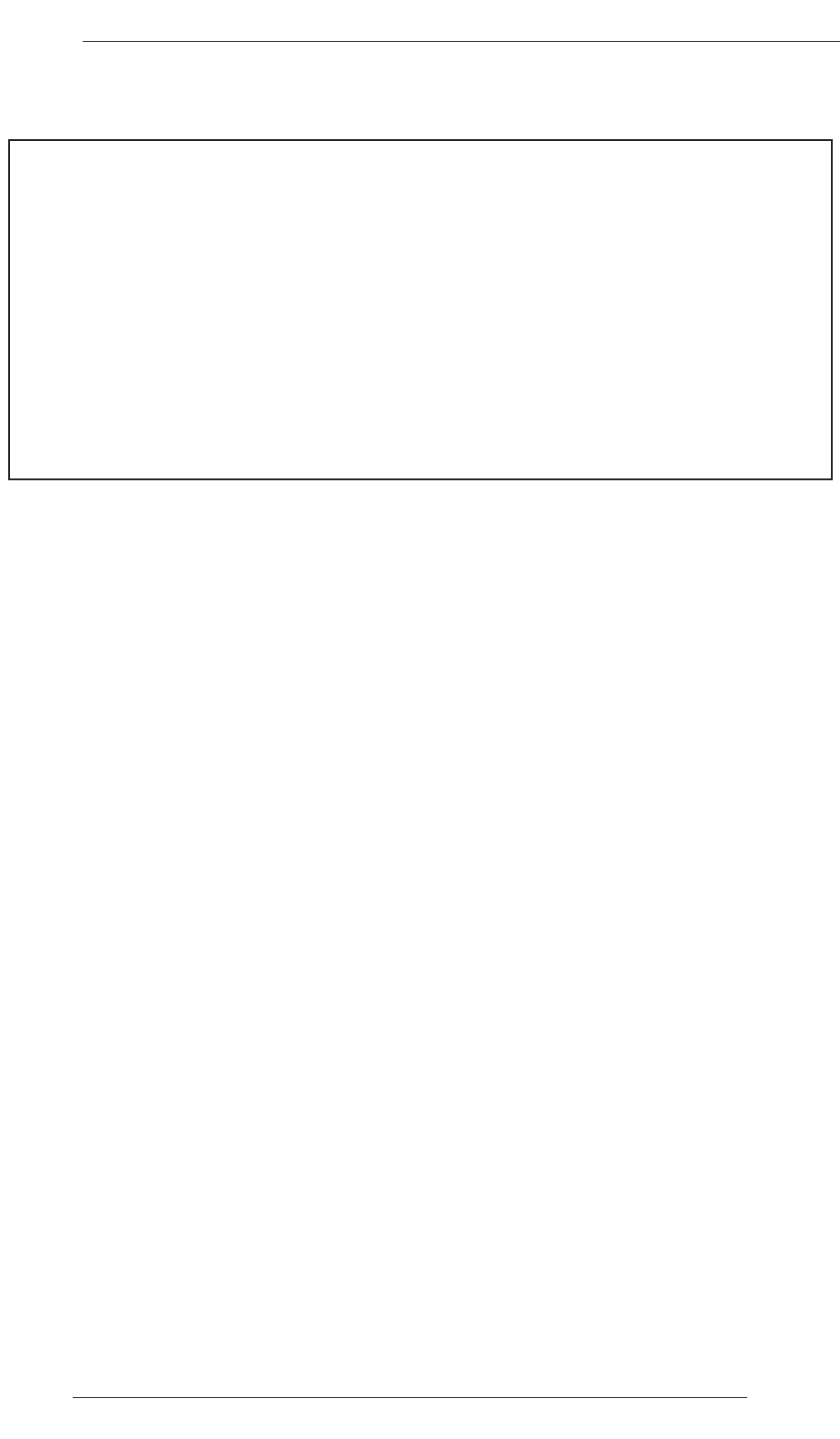
217.12.08
C300
4. Install the new software using the System /Install facility:
5. When the system has booted, stab on the tablet with the pen and a pop-up will appear on screen
inviting you to enable the software. Note that you will not be able to use the console until the
Software Licence has been updated.
6. Open the Software Licence envelope containing your licence string and type this carefully using
the console’s keyboard.
7. Once the system has verified the licence validity, the Software Licence Agreement will appear on-
screen. Stab on the I Agree box at the top of the pop-up to complete the licensing procedure.
8. Remember to store the Software Licence string in a safe place along with the software disk.
Installing new System Software
1. Place the Software Release Disk in the processor’s Zip or Compact Flash disk.
2. Via the System /Install menu, and at the prompts, respond accordingly:
i. Stab on the Start box.
ii When instructed Stab on device to install from, stab on the ZIP Disk/Mem Card
box.
iii When instructed Stab on device to copy to, stab on the System Disk box.
iv When the screen indicates Install Completed, remove the disk from the drive, and
then stab on Reboot (at the top right of the Install pop-up).
3. Store the software disk in a safe place.
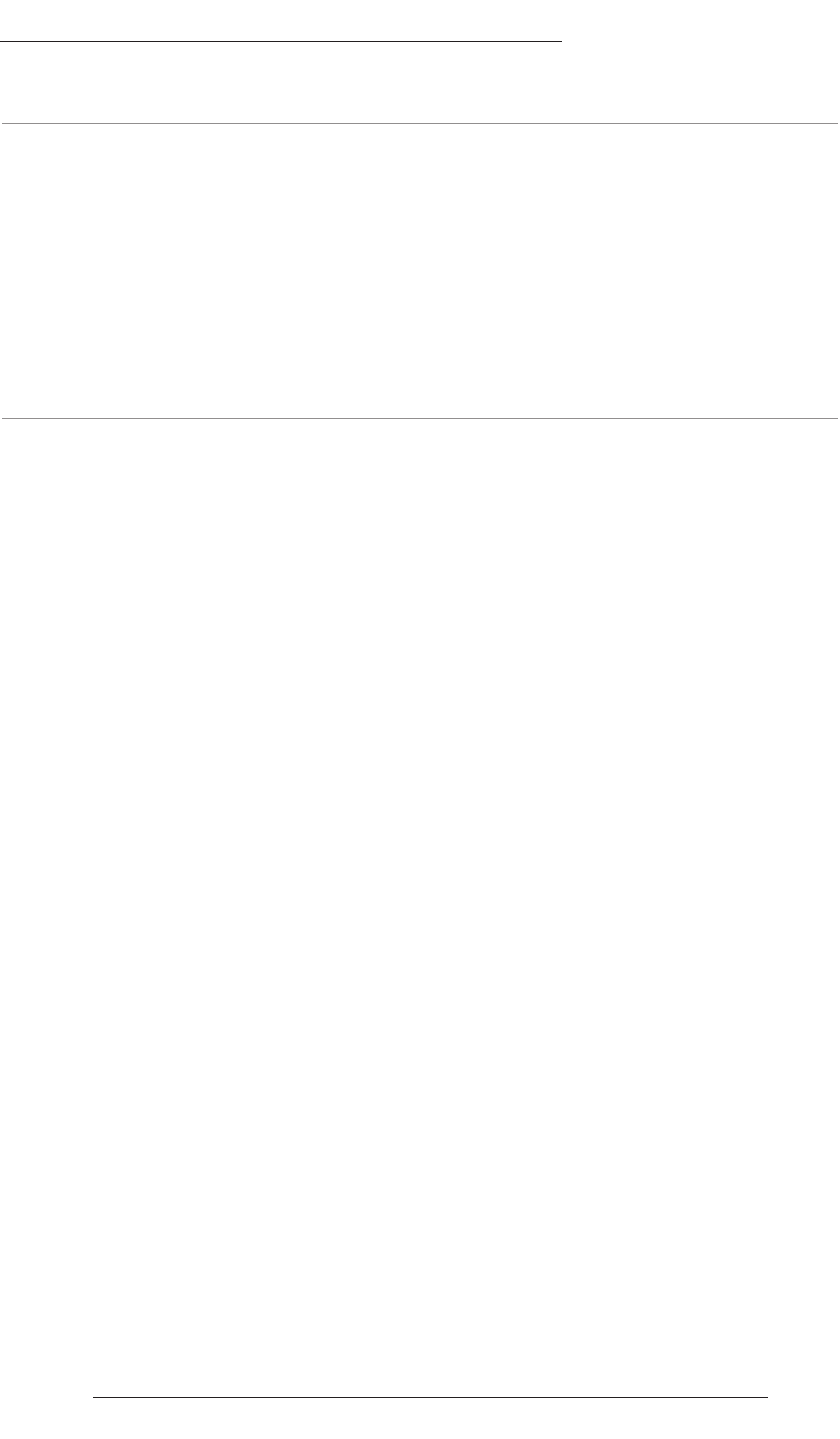
New Features
An new option, found in the Spanner/Machines/Transport menu, has been added to dictate the
behaviour of the automation system post a rollback:
• Wait for Rollback (default setting) The automation system will wait until mix data has been
processed, post a rollback, before entering play.
• Play during Rollback Allows the system to enter play immediately after rollback and
before the processing of automation data has completed. Faders
and objects will not playback data or enter write until the
automation data has finished processing.
Bug Fixes
The following issues have been fixed in this version:
• Ref 10795 Automation: The ALL key now works correctly when used with M and P whilst
Preview is active on Auxes
• Ref 10792 Automation: When cancelling Preview on a fader with Trim data written the Trim
values are now played out
• Ref 10789 Automation: A rollback point is no longer created on objects with Preview active
• Ref 10787 Automation: Playing through a rollback point whilst in Preview no longer drops
controls into write
• Ref 10780 Automation: Preview now works after a rollback
• Ref 10776 Automation: Fill to End now works correctly within Mix Limits
• Ref 10683 Automation: Creating a DAW bay no longer locks out automation mode selection
• Ref 10682 VCA Group solos now work in Solo In Place mode. Previously the monitoring flipped
to the AFL bus when a solo key was pressed so no audio was heard
• Ref 10662 EQ Display: As you increase the HMF frequency the display no longer reads incorrect
values
• Ref 10631 The stereo channel panning display now clears correctly when clear is actioned from a
–100% width position
• Ref 10465 Automation: When using Mix Limits, Merge Trim data is no longer lost from Mix End
time onwards
• Ref 10422 Solo in Place on Group Masters now works correctly
• Ref 10406 The Mic Gain display now displays the full gain range
• Ref 10404 Solo In Place: Soloing a Channel and then a Group Master now clears the channel OFF
buttons when the Group Master is de-soloed
• Ref 10270 Long IO names are now displayed correctly, in a smaller font
3
17.12.08
V2.0/16 Software Update
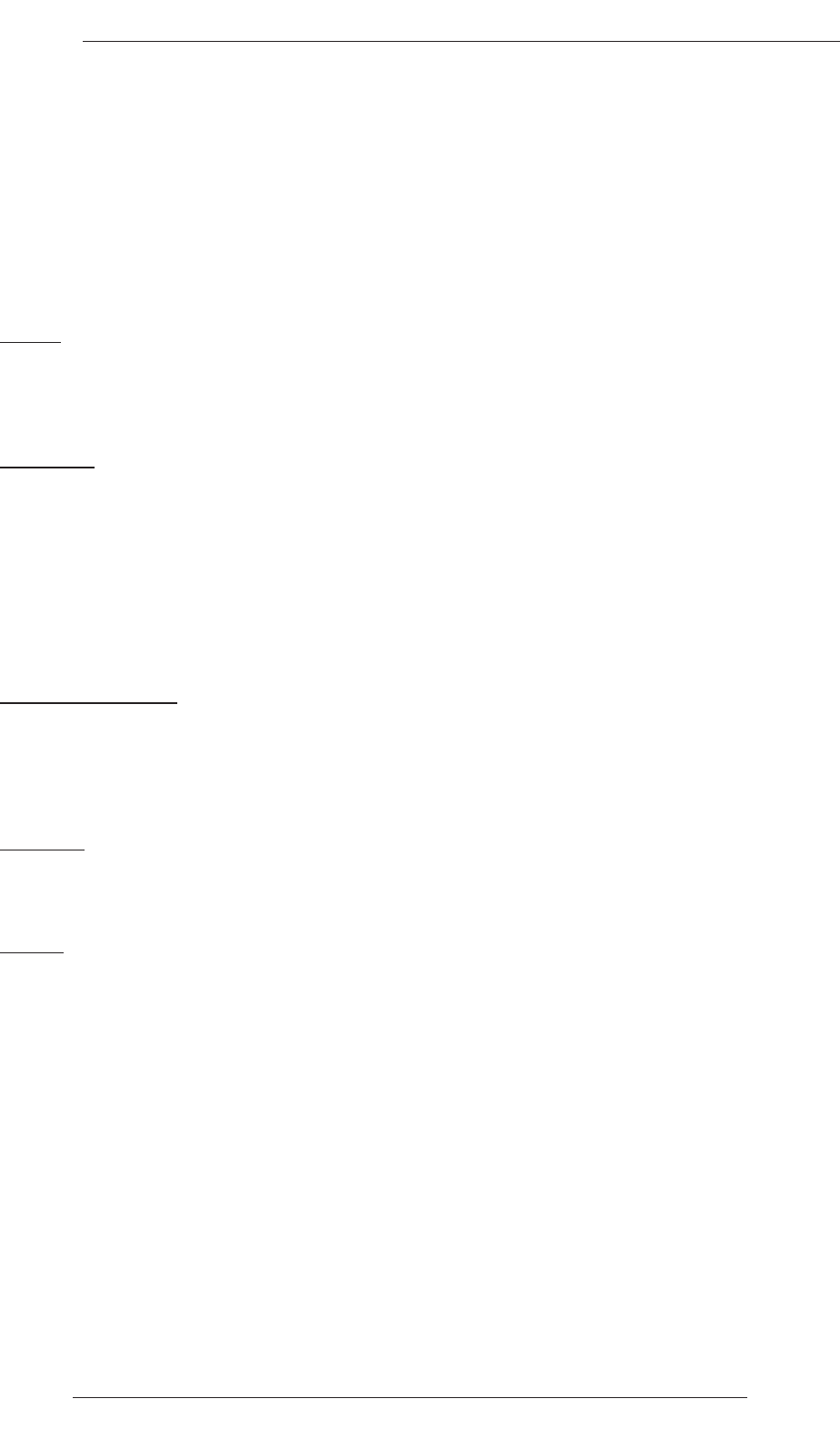
417.12.08
C300
Software Licence Agreement
Solid State Logic (‘SSL’) is willing to license this C300 software and accompanying documentation for
this product (the ‘Software’) to the customer (the entity that purchased the product and software) on the
condition that you read and accept all of the terms in this agreement. Please read the terms below
carefully. By continuing to install the software and using the enclosed information to license the
software you acknowledge that you have read and understood the agreement and agree to be bound by
its terms and conditions. If you do not agree to these terms then do not open this package, discontinue
the installation process and contact your local SSL representative for advice.
Licence
SSL hereby grants you a non-exclusive licence to install and use the Software in machine-readable form
on a single console. You may copy the software only for backup purposes, provided that you reproduce
all copyright and other proprietary notices that are on the original copy of the Software.
Restrictions
SSL retains the right, title and interest in and to the Software, and any rights not granted to you herein
are reserved by SSL. You may not reverse engineer, disassemble, decompile, or translate the Software, or
otherwise attempt to derive the source code for the Software, except to the extent allowed under
applicable law. If applicable law permits such activities, any information so discovered must be
promptly disclosed to SSL and shall be deemed to be the confidential proprietary information of SSL.
Any attempt to transfer any of the rights, duties or obligations hereunder is void. You may not rent,
lease, loan or resell for profit the Software, or any part thereof. You may not reproduce, distribute or
create derivative works of the Software.
Limitation of Liability
In no event will SSL or it’s suppliers be liable for profits or other consequential, incidental or special
damages however arising, including negligence, in connection with the software or this agreement, even
if SSL has been advised of the possibility of such damages. In no event will SSL’s liability in connection
with the Software, regardless of the form of action, exceed £100.
Indemnity
You agree to defend and indemnify SSL against all claims, losses, liabilities, damages costs and
expenses, including legal fees, which SSL may incur in connection with your breach of this Agreement.
General
The Software is a commercial item. This Agreement is governed and interpreted in accordance with the
laws of the United Kingdom.