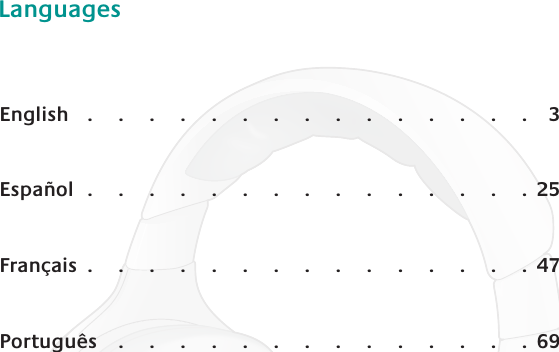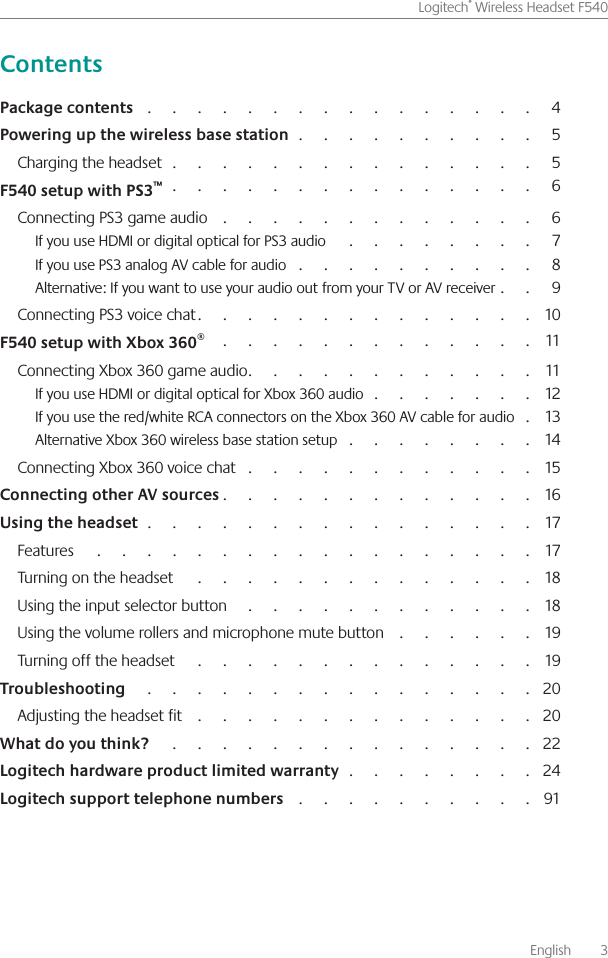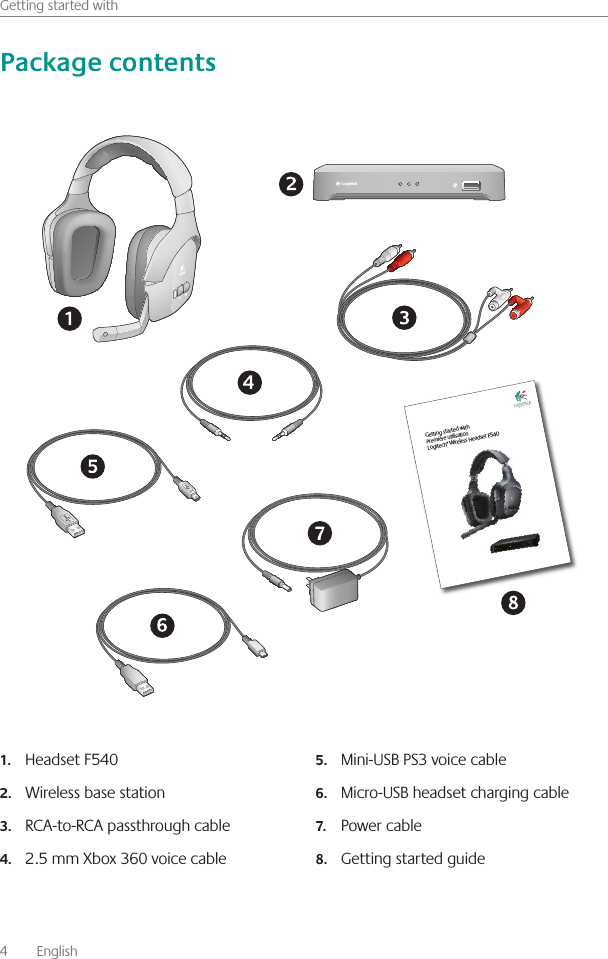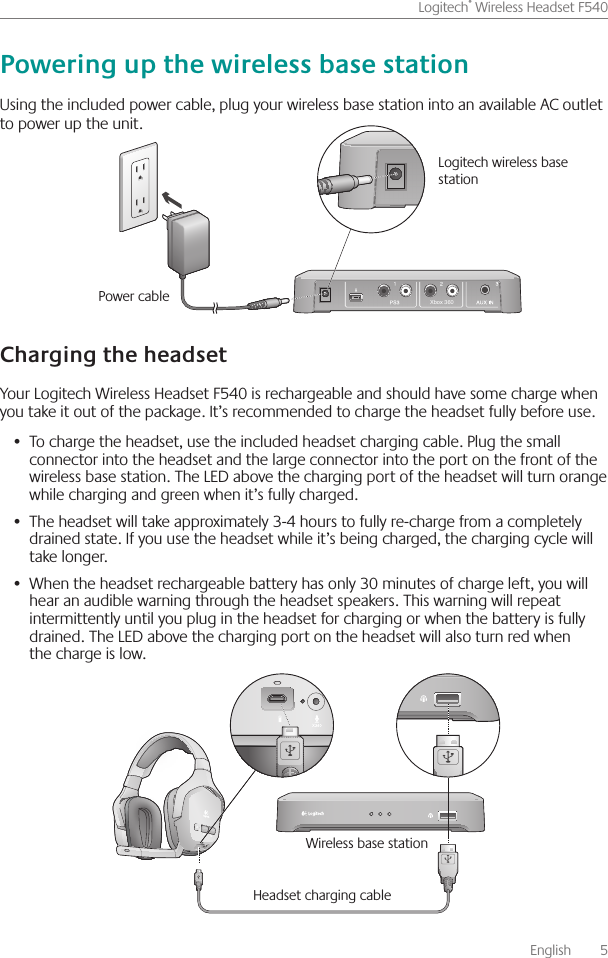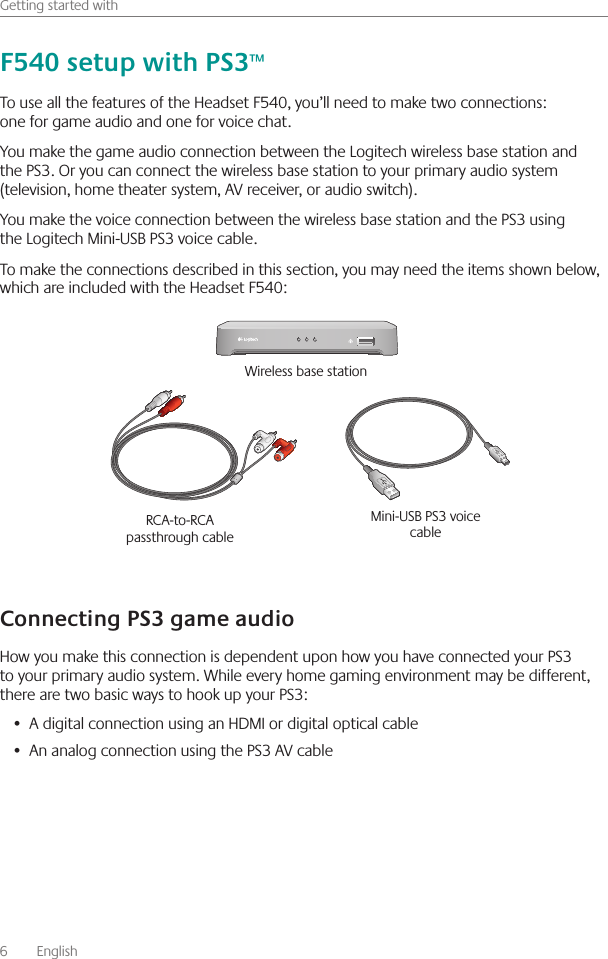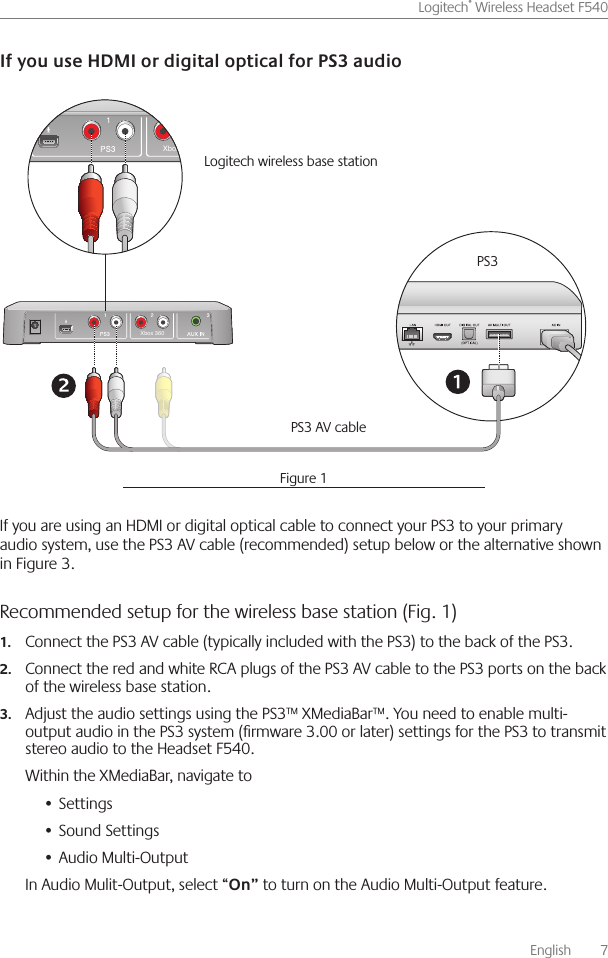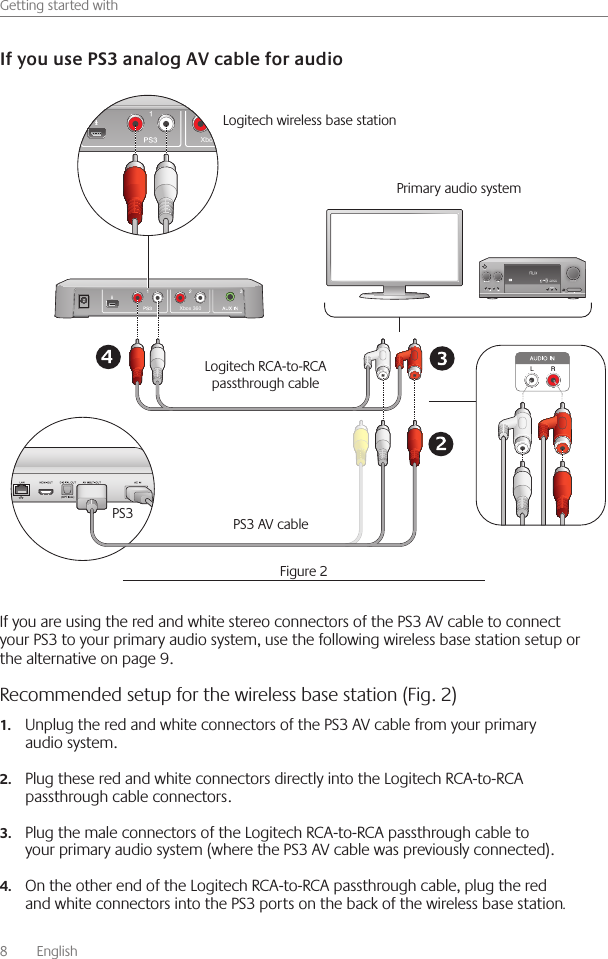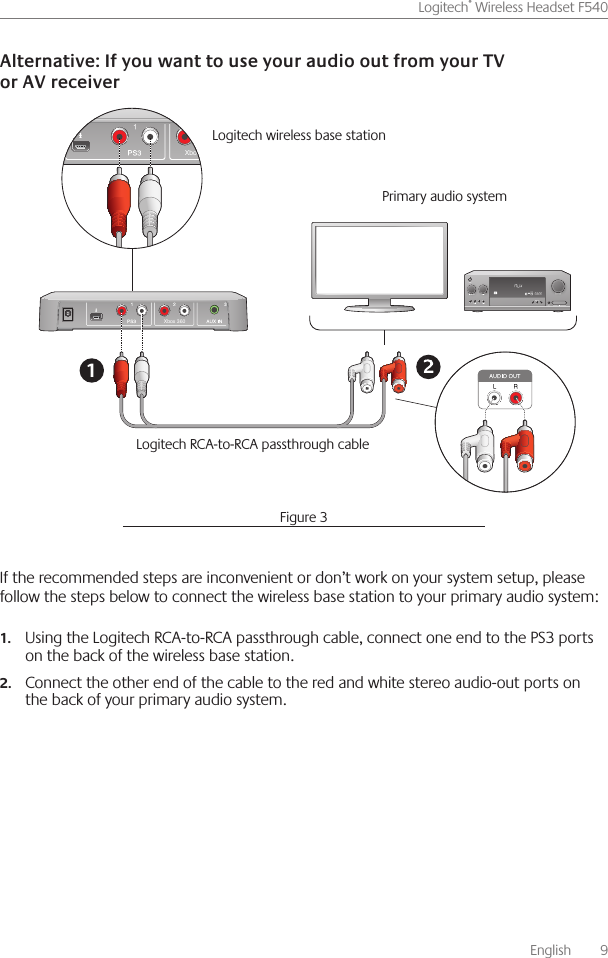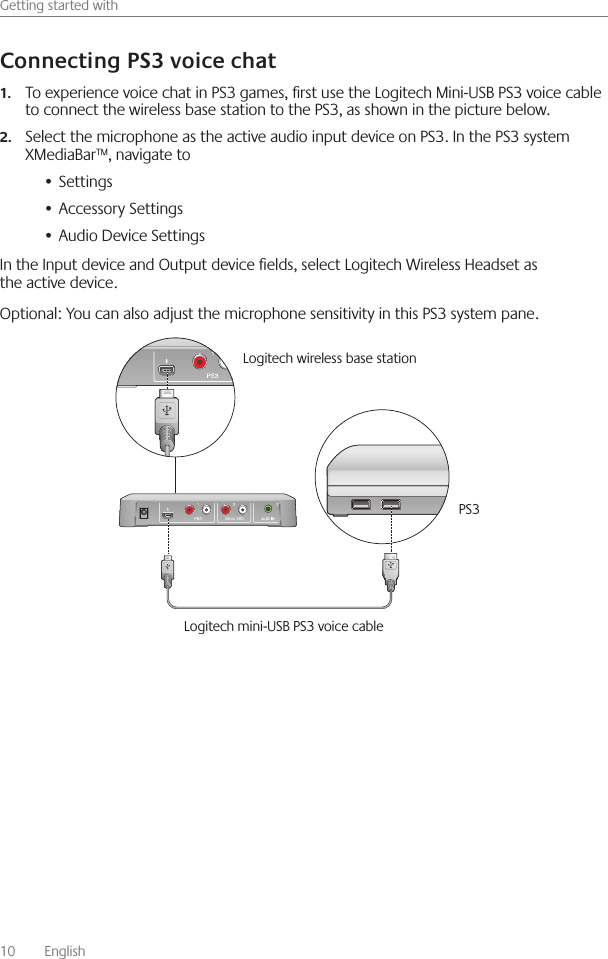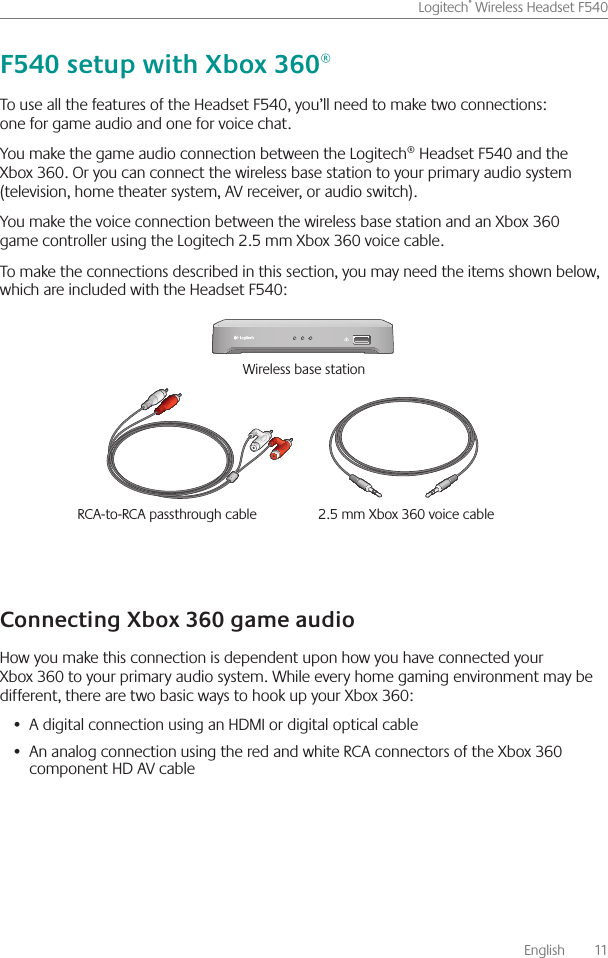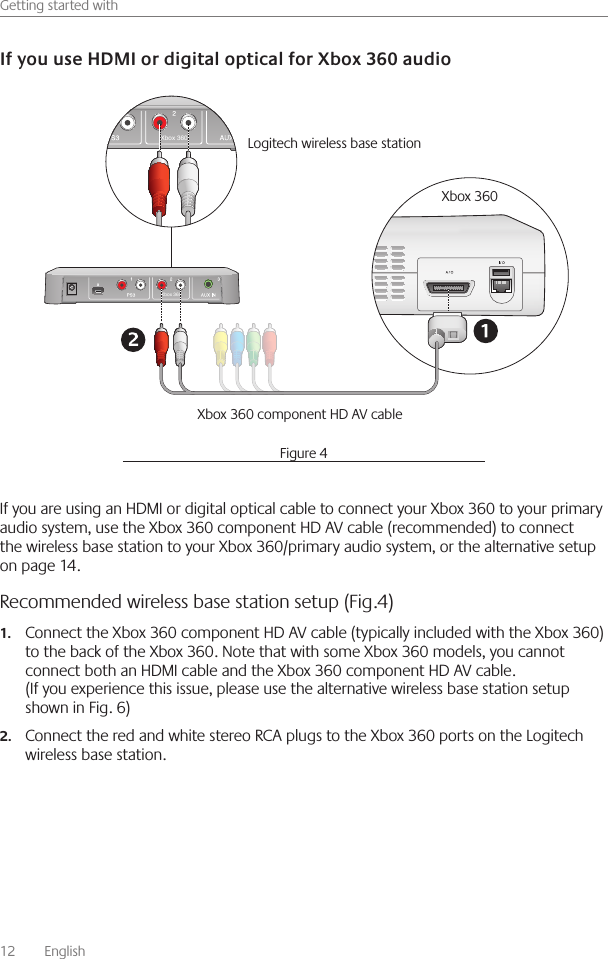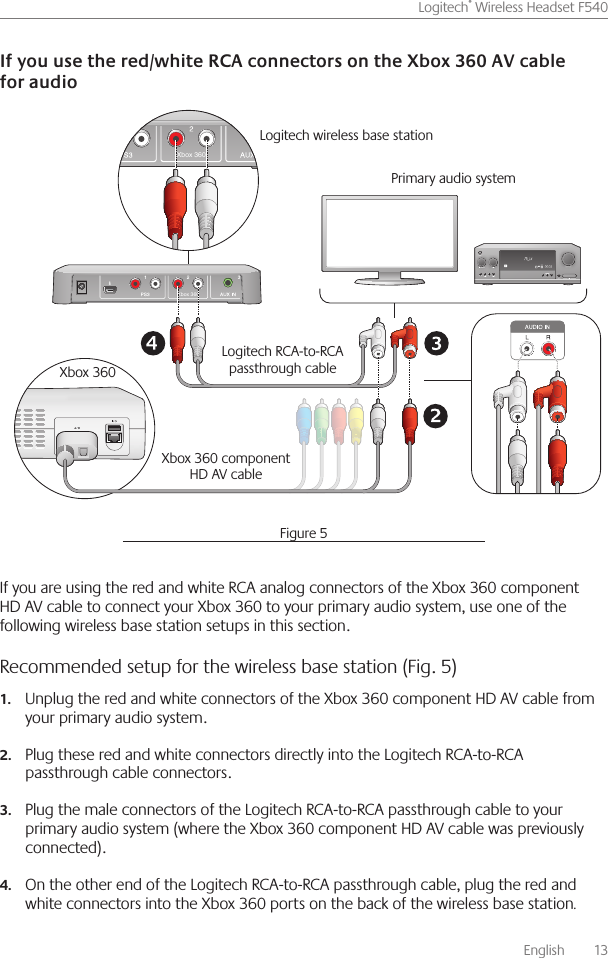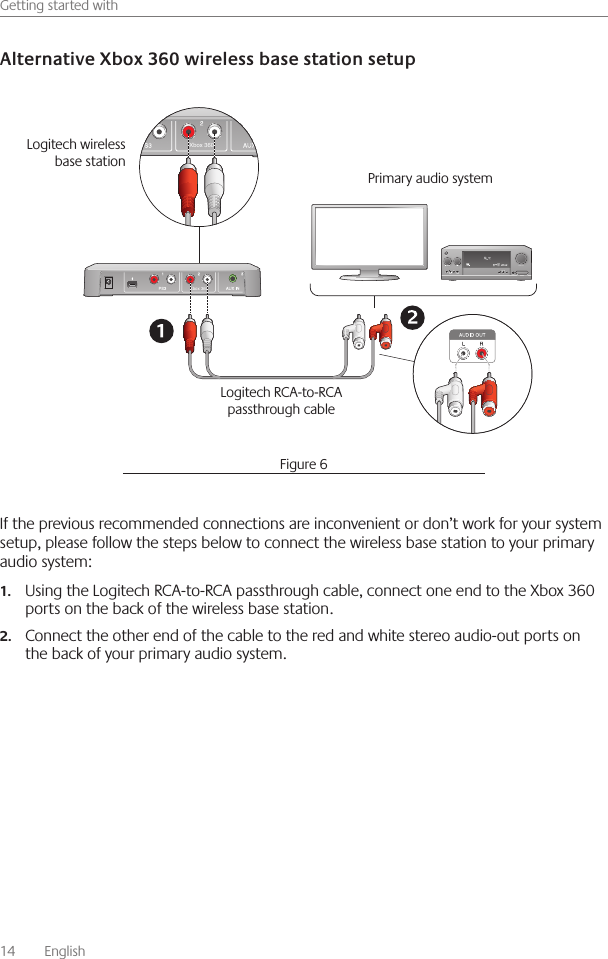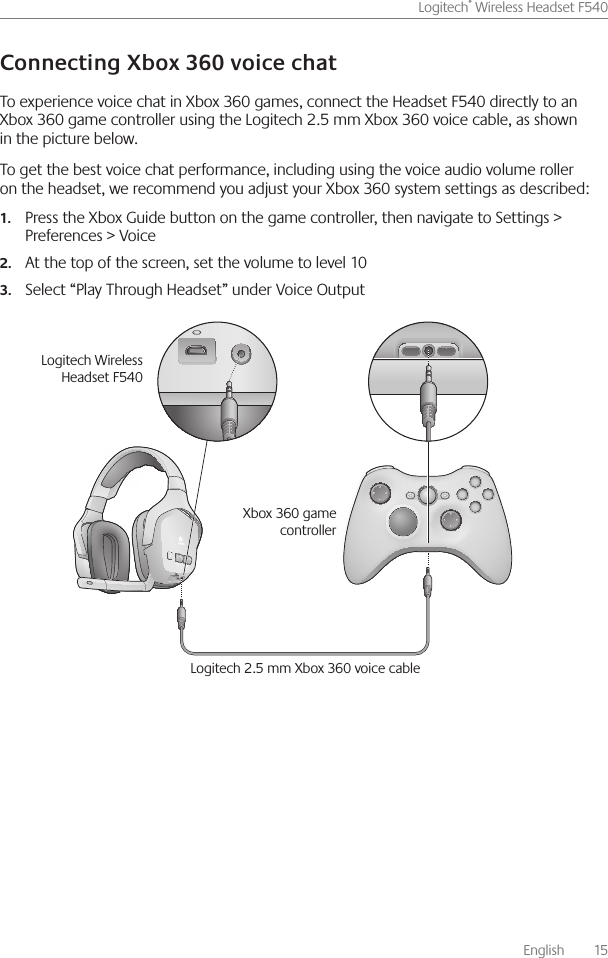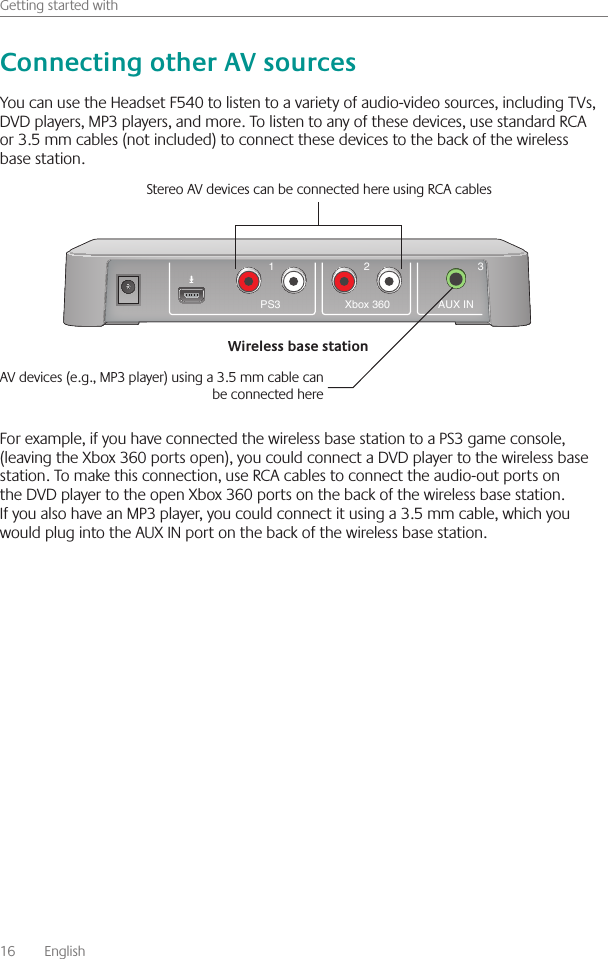Logitech Far East AR0002 Logitech Wireless Headset F540 User Manual Part 1
Logitech Far East Ltd Logitech Wireless Headset F540 Part 1
Contents
- 1. User Manual Part 1
- 2. User Manual Part 2
- 3. User Manual Part 3
- 4. User Manual Part 4
User Manual Part 1