Logitech Far East TR0001 2.4GHz Cordless Mouse User Manual Duke DJ M570 620 002636 002 QSG AMR
Logitech Far East Ltd 2.4GHz Cordless Mouse Duke DJ M570 620 002636 002 QSG AMR
User Manual
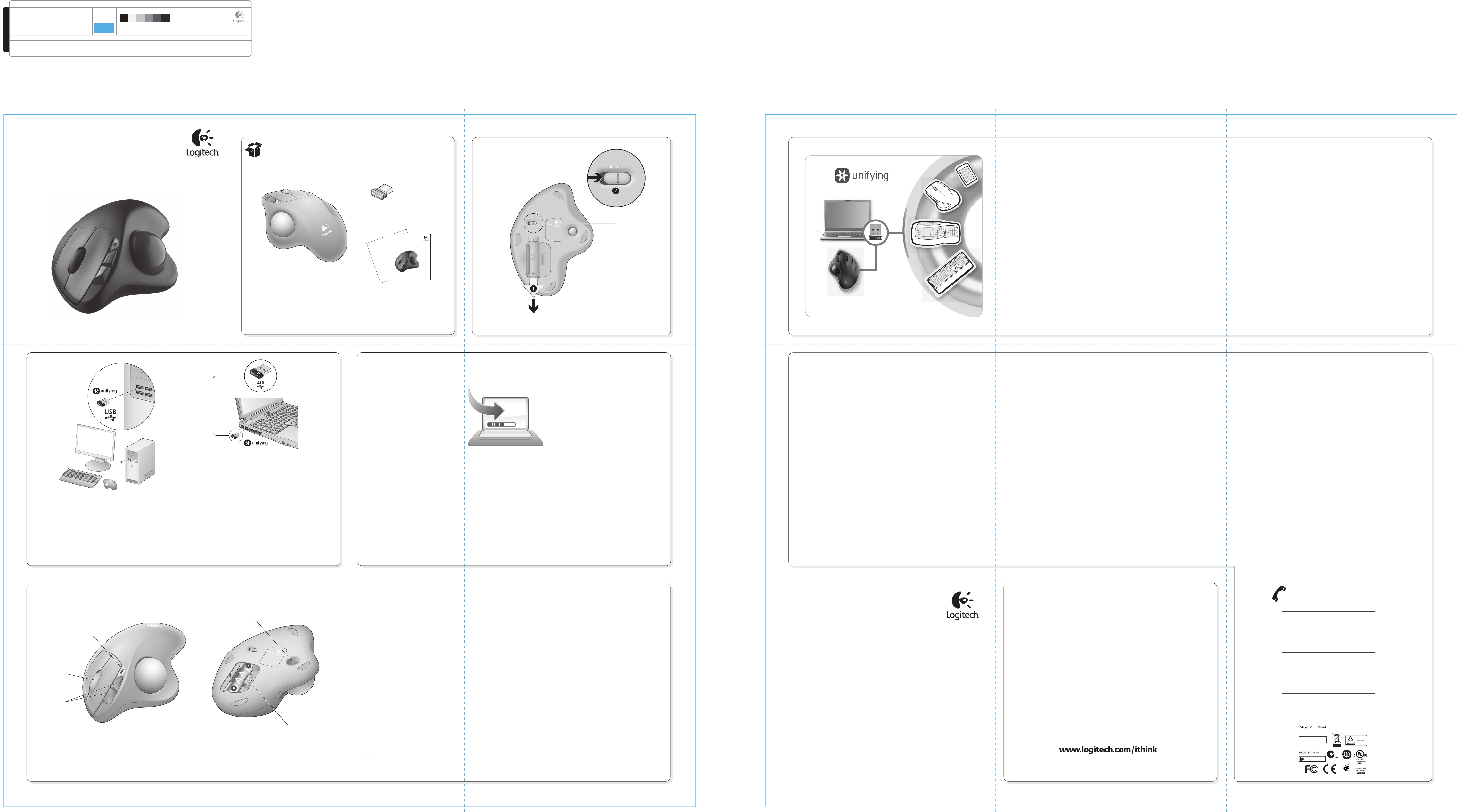
DIE LINES
SPOT COLORS PROCESS COLORS
COLOR SPECIFICATIONS
BRAND / LAUNCH: Logitech 2010 PROJECT TITLE: Kowloon DETAILS: AMR / GSW Guide
K 5 25 50 75 95
SPECIFICATIONS / NOTES: Final files.002
Job is one-color
MODIFICATION DATE: June 2, 2010
THIS PRINT SIZE / SCALE: 100% of original
Designer: Emma Ghiselli
Location: Fremont, CA, USA
DIE LINE
COLOR
(NO PRINT)
DIELINE NAME: n/a DIELINE RECEIVED: n/a
www.logitech.com
Getting started with
Première utilisation
Logitech
®
Wireless
Trackball M570
1
23
What do you think?
¿Cuál es su opinión?
Qu'en pensez-vous?
O que você acha?
Please take a minute to tell us. Thank you for purchasing our product.
Nos gustaría conocerla, si puede dedicarnos un minuto.
Le agradecemos la adquisición de nuestro producto.
Prenez quelques minutes pour nous faire part de vos commentaires.
Vous venez d'acheter ce produit et nous vous en remercions.
Reserve um minuto para nos dizer. Obrigado por adquirir nosso produto.
4
5
6
M/N:C-U0007
CMIIT ID: 2010DJ0355
Approval No.: ETA-418/2010/WRLO
5
Z855
DZL-C-U0007
,
IC: 4418A-CU0007
FCC ID: JNZCU0007
14418/POSTEL/2010
2100
CCAI10LP0020T1
Important information
Safety, compliance, and warranty
Getting started with
Première utilisation
Logitech
®
Wireless Trackball M570
OFF ON
OFF ON
English
You can customize your M570
with free Logitech software:
• Reassign your buttons
to other commands.
• Adjust tracking speed
and acceleration.
• Tune the movement
of the cursor to your thumb.
It’s easy to download here:
www.logitech.com/downloads
Español
Puedes personalizar M570 con
software gratuito de Logitech:
• Cambia la asignación de
botones a otros comandos.
• Ajusta la velocidad de
seguimiento y aceleración
del puntero
• Ajusta al pulgar
el movimiento del cursor.
Se puede descargar
fácilmente aquí:
www.logitech.com/downloads
Français
Vous pouvez personnaliser
votre M570 avec un logiciel
Logitech gratuit :
• Réassignation des fonctions
des boutons.
• Réglage de la vitesse de suivi
et de l'accélération.
• Déplacement du curseur
en fonction des mouvements
de votre pouce.
Il suffit de le télécharger
à cette adresse :
www.logitech.com/downloads
Português
O M570 pode ser personalizado
com software gratuito da Logitech:
• Reatribua os botões a outros
comandos.
• Ajuste a velocidade e a
aceleração do rastreamento.
• Ajuste o movimento
do cursor com seu polegar.
É fácil de fazer o download aqui:
www.logitech.com/downloads
English
Insert the Unifying receiver into a
computer USB port near your M570.
Mac® OS X Users: When plugging
in the Unifying receiver, the
Keyboard Assistant dialog box may
appear. You can just close this
window.
Español
Inserta el receptor Unifying en
un puerto USB de la computadora
cercano a M570.
Usuarios de Mac® OS X: Al
conectar el receptor Unifying,
puede aparecer el cuadro de
diálogo Asistente Teclado. Puedes
cerrar esta ventana.
Français
Branchez le récepteur
Unifying sur un port USB
de l'ordinateur proche de
votre M570.
Utilisateurs Mac® OS X:
lorsque vous branchez le
récepteur Unifying, la boîte
de dialogue de l'assistant
de configuration du clavier
peut s'afficher. Vous
pouvez simplement fermer
cette boîte de dialogue.
Português
Insira o receptor Unifying
a uma porta USB do
computador próxima
do M570 .
Usuários do Mac® OS X:
ao conectar o receptor
Unifying, poderá ser exibida
a caixa de diálogo
Assistente de instalação do
teclado. Simplesmente
feche a janela.
English
1. Battery LED blinks red when
the power is low.
2. Scroll wheel and middle button.
3. Back and forward buttons.
4. To clean the ball supports,
push the ball out here.
5. Receiver storage when the
trackball is not in use.
Español
1. El diodo de estado de baterías
parpadea de color rojo cuando
la carga es baja.
2. Botón rueda y botón central.
3. Botones de avance
y retroceso.
4. Para limpiar los soportes
de la bola, expulsa ésta
ejerciendo presión aquí.
5. El receptor se guarda cuando
el trackball no está en uso.
Français
1. Le témoin de charge clignote
en rouge quand le niveau
des piles est faible.
2. Roulette de défilement
et bouton central.
3. Boutons Précédent et Suivant.
4. Pour nettoyer les roulements,
retirez la boule
de son emplacement.
5. Espace de rangement du
récepteur quand le trackball
n'est pas utilisé.
Português
1. A luz vermelha do LED da pilha
acende-se intermitentemente
quando a energia está baixa.
2. Roda de rolagem e botão médio.
3. Botões de avançar e voltar.
4. Para limpar os suportes
da esfera, retire a esfera aqui.
5. Armazenamento do receptor
quando o trackball não está
em uso.
1
2
3
5
4
www.logitech.com/downloads
English
Plug it. Forget it. Add to it.
You’ve got a Logitech® Unifying receiver. Now add a compatible wireless keyboard that
uses the same receiver as your mouse. It’s easy. Just start the Logitech® Unifying software*
and follow the onscreen instructions.
For more information and to download the software,
visit www.logitech.com/unifying
* PC: Go to Start / All Programs / Logitech / Unifying / Logitech Unifying Software
* Mac: Go to Applications / Utilities / Logitech Unifying Software
Español
Conéctalo. Olvídate de él. Agrega más.
Tienes un receptor Logitech® Unifying. Agrega ahora un teclado inalámbrico compatible
que use el mismo receptor que el mouse. Es fácil. Basta iniciar el software Logitech®
Unifying* y seguir las instrucciones en pantalla.
Para obtener más información y para descargar el software,
visita www.logitech.com/unifying
* PC: selecciona Inicio / Todos los programas / Logitech / Unifying /
Software Logitech Unifying
* MAC: selecciona Aplicaciones / Utilidades / Software Logitech Unifying
Français
Branchez. Oubliez. Ajoutez.
Vous disposez d'un récepteur Logitech® Unifying. Ajoutez maintenant
un clavier sans fil compatible qui utilise le même récepteur que votre souris.
C'est facile! Démarrez tout simplement le logiciel Logitech® Unifying* et suivez
les instructions à l’écran.
Pour en savoir plus et pour télécharger le logiciel, rendez-vous sur
www.logitech.com/unifying.
* PC: Cliquez sur Démarrer / Tous les programmes / Logitech / Unifying /
Logitech Unifying Software
* MAC: Cliquez sur Applications / Utilitaires / Logitech Unifying Software
Português
Conecte-o. Esqueça-o. Adicione-o.
Você possui um receptor Logitech® Unifying. Agora adicione um teclado
sem fio compatível que usa o mesmo receptor usado pelo mouse. É fácil.
Basta iniciar o software* Logitech® Unifying e seguir as instruções na tela.
Para obter mais informações e para fazer o download do software,
visite www.logitech.com/unifying
* PC: vá para Iniciar / Todos os programas / Logitech / Unifying /
Logitech Unifying Software
* MAC: vá para Aplicativos / Utilitários / Logitech Unifying Software
© 2010 Logitech. All rights reserved. Logitech, the Logitech logo, and other Logitech marks are owned
by Logitech and may be registered. All other trademarks are the property of their respective owners.
Logitech assumes no responsibility for any errors that may appear in this manual. Information contained herein
is subject to change without notice.
© 2010 Logitech. Tous droits réservés. Logitech, le logo Logitech et les autres marques Logitech sont la propriété
de Logitech et sont susceptibles d'être déposés. Toutes les autres marques sont la propriété de leurs détenteurs
respectifs. Logitech décline toute responsabilité en cas d'erreurs dans ce manuel. Les informations énoncées dans
ce document peuvent faire l'objet de modifications sans avis préalable.
620-002636.002
Help with setup Ayuda con la instalación Aide à la configuration Ajuda com instalação
English
No pointer movement or erratic movement
1. Is the power on?
2. Check the Unifying receiver; change ports.
3. Check the battery.
4. Remove metallic objects and Wifi-enabled
devices between mouse and Unifying
receiver.
5. If the Unifying receiver is plugged into
a USB hub, try plugging it directly into
your computer.
6. Try restarting your computer.
7. Move the Unifying receiver to a USB port
closer to the mouse, or go to
www.logitech.com/usbextender
for a USB extension stand that will allow
the Unifying receiver to be placed closer
to the mouse.
Español
El puntero no se mueve o realiza movimientos erráticos
1. ¿Está encendido?
2. Comprueba el receptor Unifying;
cambia de puerto.
3. Comprueba la pila.
4. Retira los objetos metálicos y dispositivos con tecnología
Wifi situados entre el mouse y el receptor Unifying.
5. Si el receptor Unifying está conectado a un concentrador
USB, conéctalo directamente a la computadora.
6. Reinicia la computadora.
7. Lleva el receptor Unifying a un puerto USB más cercano
al mouse, o visita www.logitech.com/usbextender
para obtener una base de extensión USB que te permitirá
colocar el receptor Unifying más cerca del mouse.
Français
Pointeur immobile ou incontrôlable
1. Souris activée?
2. Vérifiez le récepteur Unifying;
changez de port.
3. Vérifiez les piles.
4. Déplacez tout objet métallique et tout périphérique
compatible Wifi se trouvant entre la souris et le récepteur
Unifying.
5. Si le récepteur Unifying est branché dans un hub USB,
branchez-le plutôt directement sur l'ordinateur.
6. Essayez de redémarrer l'ordinateur.
7. Branchez le récepteur Unifying dans un port USB
plus proche de la souris ou consultez le site
www.logitech.com/usbextender
pour obtenir un support d'extension USB qui permettra
de rapprocher le récepteur Unifying de la souris.
Português
Nenhum movimento ou movimento aleatório
do ponteiro
1. Está ligado?
2. Verifique o receptor Unifying,
troque de portas.
3. Verifique a bateria.
4. Déplacez tout objet métallique et tout périphérique compatible Wifi se trouvant entre
la souris et le récepteur Unifying.
5. Si le récepteur Unifying est branché dans un hub USB, branchez-le plutôt directement
sur l'ordinateur.
6. Essayez de redémarrer l'ordinateur.
7. Mova o receptor Unifying para uma porta USB mais próxima do mouse,
ou visite www.logitech.com/usbextender para obter um suporte de extensão USB
que permitirá que o receptor Unifying seja colocado mais perto do mouse.
www.logitech.com/support
United States +1 646-454-3200
Argentina +00800-555-3284
Brasil +0 800-891-4173
Canada +1 866-934-5644
Chile 1230 020 5484
Latin America +1 800-578-9619
Mexico 001 800 578 9619
Australia 1800-025-544
New Zealand 0800-447-361
Hong Kong 800-966-992
M/N:T-R0001
.
Federal Communication Commission Interference Statement
This equipment has been tested and found to comply with the limits for a Class B digital device,
pursuant to Part 15 of the FCC Rules. These limits are designed to provide reasonable protection
against harmful interference in a residential installation. This equipment generates, uses and can
radiate radio frequency energy and, if not installed and used in accordance with the instructions,
may cause harmful interference to radio communications. However, there is no guarantee that
interference will not occur in a particular installation. If this equipment does cause harmful
interference to radio or television reception, which can be determined by turning the equipment off
and on, the user is encouraged to try to correct the interference by one of the following measures:
- Reorient or relocate the receiving antenna.
- Increase the separation between the equipment and receiver.
- Connect the equipment into an outlet on a circuit different from that to which the receiver
is connected.
- Consult the dealer or an experienced radio/TV technician for help.
FCC Caution: Any changes or modifications not expressly approved by the party responsible
for compliance could void the user's authority to operate this equipment.
This device complies with Part 15 of the FCC Rules. Operation is subject to the following two
conditions: (1) This device may not cause harmful interference, and (2) this device must accept
any interference received, including interference that may cause undesired operation
Industry Canada Statement
This device complies with RSS-210 of the Industry Canada Rules. Operation is
subject to the following two conditions:
1) this device may not cause interference and
2) this device must accept any interference, including interference that may
cause undesired operation of the device