Lotek Wireless SRX400158-170 Telemetry Receiver User Manual 586356
Lotek Wireless, Inc Telemetry Receiver 586356
Contents
- 1. SRX400 Users manual
- 2. STR1000 Users manual
STR1000 Users manual
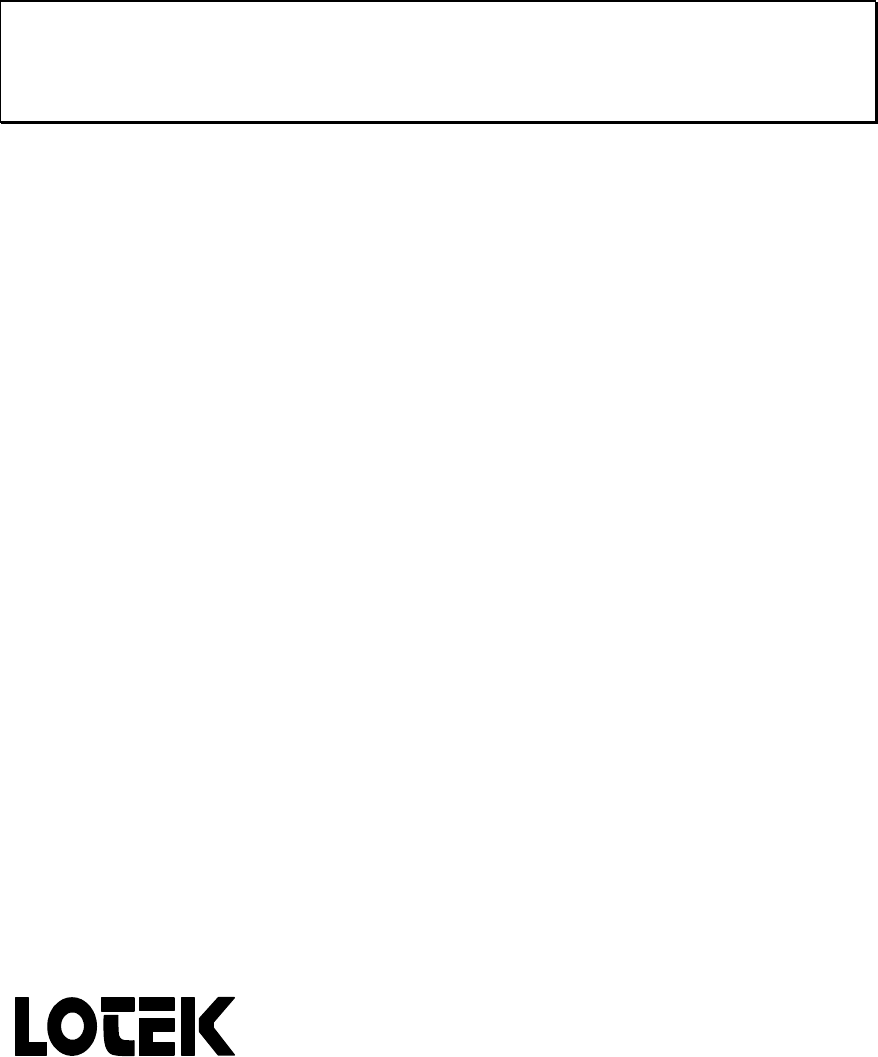
Suretrack STR1000-W1
User's Manual
Oct 2002
8629, rev A
Wireless Inc. Newmarket, Ontario, Canada
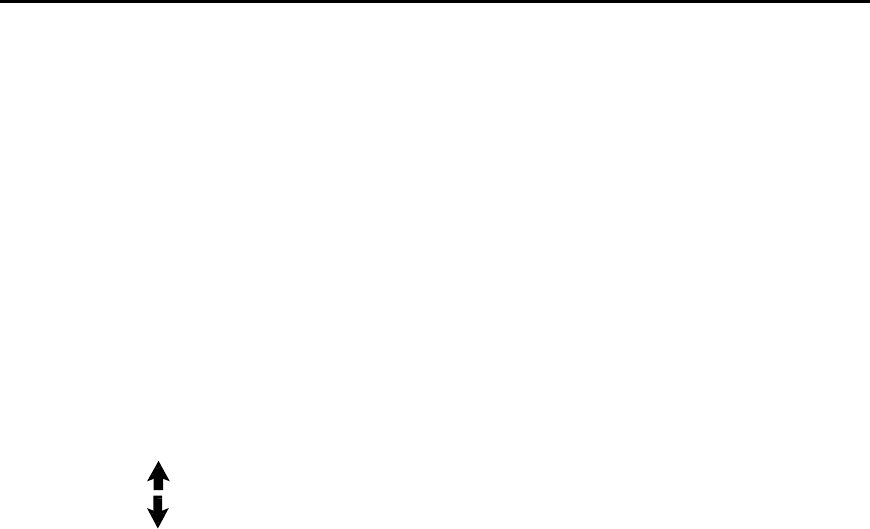
2
TABLE OF CONTENTS
INTRODUCTION 4
FEATURES 4
Basic Features....................................................................................................................4
SPECIFICATIONS 8
General...............................................................................................................................8
RF........................................................................................................................................8
Digital.................................................................................................................................8
CONTROLS AND CONNECTIONS 9
ANT Connector.................................................................................................................9
CHG Connector ..............................................................................................................10
OFF/VOL Control..........................................................................................................10
EAR Connector ...............................................................................................................10
Display .............................................................................................................................10
Keypad.............................................................................................................................11
0-9.....................................................................................................................................11
z.......................................................................................................................................11
......................................................................................................................................11
......................................................................................................................................11
CODE...............................................................................................................................11
ESC...................................................................................................................................12
F TABLE ..........................................................................................................................12
1) Add...................................................................................................................12
2) Del/View.........................................................................................................12
3) Copy.................................................................................................................13
4) Partition ...........................................................................................................13
5) Size ...................................................................................................................13
F0 ......................................................................................................................................13
F1 ......................................................................................................................................13
F2 ......................................................................................................................................15
F3 ......................................................................................................................................15
HELP................................................................................................................................15
SCAN...............................................................................................................................15
Figure 1: Display Status Characters.................................................................16
SEARCH..........................................................................................................................18
Range....................................................................................................................18
Neighbourhood ..................................................................................................19
Cont ......................................................................................................................19
EXIT......................................................................................................................19
SET F ................................................................................................................................19
SET G ...............................................................................................................................19
SET SCAN.......................................................................................................................20
SET ∆................................................................................................................................20
SHIFT...............................................................................................................................20
SIGNAL...........................................................................................................................21
1) Power Graph...................................................................................................21
2) Interval.............................................................................................................21
TIME ................................................................................................................................22
3
COMM.............................................................................................................................22
SET-UP AND OPERATION 23
Battery Operation ...........................................................................................................23
Antenna............................................................................................................................23
Start-up and the Command Environment ..................................................................23
Preface to the Examples.................................................................................................24
Tracking ...........................................................................................................................24
Optimization ...................................................................................................................29
ADDITIONAL INFORMATION 30
Warning ...........................................................................................................................31
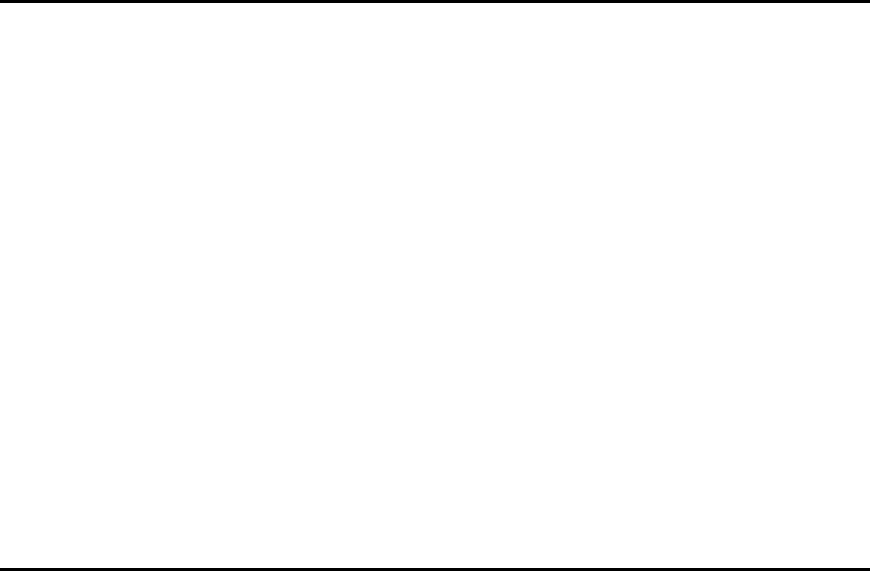
4
INTRODUCTION
Thank you very much for choosing the LOTEK Suretrack STR1000-W1. To take full advantage of
the features available in this product, please study this manual thoroughly prior to operation.
The Suretrack STR1000-W1 is a light-weight non-datalogging receiver for manual tracking of
pulse carrier transmitters commonly used in wildlife and fisheries telemetry studies. The
Suretrack contains an extremely sensitive front end capable of receiving signals as weak as -150
dBm making it ideal for squeezing every last mile out of transmitters which, by necessity,
characteristically exhibit very low power outputs and low duty cycles. In addition, an internal
microcontroller gives the Suretrack the intelligence to perform tasks more complex than
traditional tracking receivers providing the operator with many useful and timesaving features.
The “W1” enhancements introduced in Fall, 2002, provide features and functions previously only
available in Lotek SRX-400 receivers.
This manual has four major sections. The first section is an overview of the Suretrack features.
Following this is a more detailed section with specifications. Thirdly, the Controls and
Connections section explains all the control and key functions plus connector uses providing a
useful reference. Finally, a Set-up and Operation section gives a step by step description of how
to use the receiver for various applications.
FEATURES
Basic Features
• On/Off audio volume control A single on/off volume control allows easy
powerup and adjustment of volume in one
convenient movement thus limiting the
volume of the powerup noise burst in the
headphones.
• Control of the receiver sensitivity (RF
gain)
The user can exert full control over the
receiver sensitivity by selecting different
values of RF gain. Higher values increase the
receiver sensitivity to permit detection of very
weak signals. Lower values decrease the
receiver sensitivity to optimize performance
in high signal strength environments as when
making a final approach toward a transmitter.
5
• Separate audio gain control (volume) A separate audio gain control allows the user
to adjust the volume of the signal for
comfortable listening without affecting the
receiver sensitivity.
• 1 kHz tuning over 4 MHz The ability to tune the receiver in 1 kHz steps
permits fine adjustment to accommodate for
transmitter drift or varying receiver tone
preferences.
• Internal Speaker An internal speaker is provided so that
headphones are not required to operate the
receiver.
• Headphone jack A headphone jack is provided to allow
isolated listening to the receiver audio
allowing the user to concentrate and operate
effectively even within a noisy environment.
• Internal rechargeable battery An internal rechargeable battery allows the
receiver to be used independently of external
power sources for an extended period of time.
Overnight recharging makes the receiver
available continuously for daily portable
tracking.
• External power/battery charge jack The front panel charge jack permits
recharging of the receiver while in the
carrying case. The same jack can be used to
provide external power for added operation
time.
• 6 kHz IF bandwidth (Selectivity) A 6 kHz IF bandwidth means that the receiver
can resolve any two transmitters that are
more than 6 kHz apart and of equal signal
strength. Narrow IF bandwidths increase the
ability of the receiver to resolve transmitters
close in frequency. They also improve
receiver sensitivity. However, too narrow a
bandwidth can make it difficult to locate
transmitters as they drift due to
environmental and tolerance changes. 6 kHz
is a good compromise for today's transmitter
technology.
• -150 dBm sensitivity -150 dBm sensitivity is very close to the
theoretical limit. Therefore, until the laws of
physics change, the STR1000-W1 is one of the
most sensitive receivers available.
6
• Nearly 40 dB dynamic range A 40 dB dynamic range means, in line of sight
reception, no adjustment of RF gain is
required between 10 and 1000 meter range
between signal strength measurement
saturation to fringe detection.
• Graphic and/or numeric display of signal
strength
The signal strength can be displayed either
graphically, using a peak hold bar meter or
digitally with three digits of resolution.
Therefore, direction finding is made easy
regardless of user display preference.
• Scanning of user programmable frequency
tables
A set of any frequencies within the receiver
operating range can be programmed into a
frequency table for easy scanning of user
defined channels.
• 16 separate frequency tables The Suretrack STR1000-W1 has 16 separate
frequency tables that can be stored in
memory. Each frequency table has an
assigned partition which is selected
depending on the table desired at any given
time or location. As a result, it is not
necessary to re-program the receiver each
time a separate field site with a different set of
transmitter frequencies is visited.
• Frequency Scanning Delete/Add Feature While scanning the frequency table,
individual channels can be sequentially
deleted and restored from the sequence. This
is useful for reducing cycle time. As
transmitters are located it is no longer
necessary to listen to their frequency.
• Built in real-time clock A built in real-time clock keeps the time of
day close at hand for reference when making
entries into written logs.
• Memory The receiver is controlled by firmware
(software contained in permanent read only
memory) and cannot be overwritten or
erased. All other memory, including user-
specified parameters like frequency tables,
gain settings, time and date, are saved in
battery backed-up RAM. Back-up power is
supplied initially by the main batteries. If the
main batteries are discharged or
disconnected, an on board lithium battery
will provide memory protection for
approximately 6 months.

7
• Low Battery indication A low battery symbol is displayed in place of
the shift character when the voltage is getting
dangerously low. A bar graph below the low
battery symbol increases in length as
discharge continues. When the bar is at full
length, the receiver has less than 5 minutes
operating time left.
• Battery charger A battery charger which plugs into 115 VAC
(230 VAC European) is provided with the
receiver.
• Flexible omni-directional antenna A flexible "rubber duck" antenna is included
with the receiver. This is often useful for
verifying the operation of transmitters.
• Padded Nylon Carrying Case An attractive padded nylon carrying case
with a notepad pocket is also included to
protect the receiver in the field from impact
and moisture.
• Warranty A standard two year warranty comes with
every receiver.
• Pulse interval and rate (BPM) display The addition of a pulse interval/rate display
makes determination of transmitter
characteristics easy. If the pulse rate is being
used to encode sensor data or simply for
identification, this feature is a necessity.
• Copy Command The copy command is a convenient feature
which allows all channels deleted during the
scan operation to be restored at once.

8
SPECIFICATIONS
General
Dimensions (LxWXH) 7.15 in x 8 in x 3.5 in
Weight 2.2 kg
Battery Operating Life Backlight on: 9 Hrs
Backlight off: 12 Hrs.
Operating Temperature -20 to +50 °C
External Operating Voltage 12-18 VDC
External Charging Voltage 14-18 VDC
External Power/Charge Connector Barrel
Audio Output Impedance 4-16 Ω
Audio Output Connector 1/4 inch jack
Antenna Input Impedance 50 Ω
Antenna Input Connector BNC female
RF
Frequency Coverage Any tunable bandwidth in the 148 - 158 MHz
range or in the 170 - 174 MHz range.
(Others available on special request)
Tunable Bandwidth 4 MHz
IF Bandwidth (Selectivity) 6 kHz
Sensitivity Audio: -150 dBm
Digital: -135 dBm
Maximum Input Power 0 dBm
Digital
Liquid Crystal Display 2 lines of 24 characters

9
Key Pad Size 16 keys
Frequency Display 6 digits
Frequency Control Direct selection of any frequency in the tunable
bandwidth with a resolution of 1 kHz
Frequency Steps (∆F) Adjustable 1 to 999 kHz
Number of Frequency Table Partitions 16
Maximum Frequency Table Size 512
Signal Strength Display 3 digits or bar graph
Signal Strength Range 40 to 230 relative signal strength units
(approximately 40 dB)
RF Gain Display 2 digits
RF Gain Control Direct selection of gain between 0 and 99 units
(approximately 60 dB) at a resolution of 1 unit
Gain Steps (∆G) 1 to 99 units
Scan Rate Display 5 digits
Scan Rate Control 1 s to 9 m 59.99 s at 0.01 s resolution
Scan Time Steps (∆T) 1 to 99 seconds
Pulse Rate/Interval Units Beats per Minute (BPM) or Milliseconds (ms)
Time Interval Window 0 - 34463 ms
CONTROLS AND CONNECTIONS
ANT Connector
This standard BNC jack is the antenna connector. Using a 50 Ω coaxial cable such as Belden 9311,
this jack can be connected to any matched antenna. The choice of antenna, i.e. yagi, vertical,
corner reflector, etc., depends on the study environment and objectives.
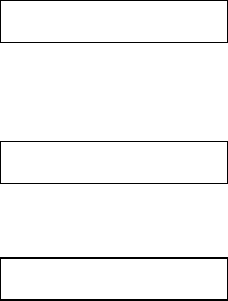
10
CHG Connector
This charge connector is a barrel jack which accepts the lead from the AC-DC wall adapter
provided. When power is supplied form the adapter or another 14 to 18 VDC power source the
receiver batteries will charge. External power between 12 and 14 VDC may be supplied to
extend the operating time, however, charging will not occur.
OFF/VOL Control
This control doubles as an on-off switch and volume control. When turned fully
counterclockwise, the receiver is turned off. Clockwise rotation initially powers up the receiver
and then increases the volume.
EAR Connector
This 1/4 inch jack is for a standard headphone plug. Any mono headphones with an impedance
between 4 and 16 ohms may be used.
Display
The backlit liquid crystal display has two lines of 24 characters. Various numbers and messages
are shown depending on the mode of operation and keyboard selection.
When the receiver is initially turned on, a title display showing the firmware option and version
number is shown resembling the following:
SURETRACK STR1000-W1
v4.27
A few seconds later, the date and time is briefly displayed to allow verification of the internal
clock.
28/11/02 08:43:45
Finally, the power-on default display appears as follows:
148.000MHz Gain=40
G
The receiver is now in manual or command mode with the current tuner frequency and gain
displayed along with a letter which indicates which value the upward and downward arrows
will increment. G indicates gain, F indicates frequency and T indicates scan time.
After this, the contents of the display varies only according to the keys pressed.
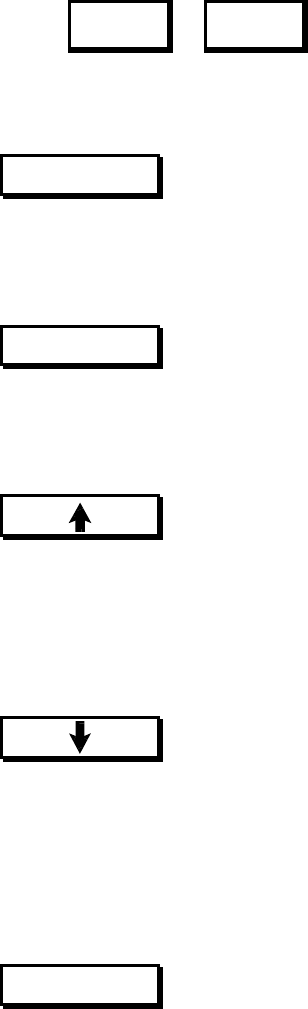
11
Keypad
Most of the 16 keys have two functions, primary and shifted. The primary functions are
indicated by the characters on the lower half of the key. The shifted functions are indicated by
the characters on the upper half of the key. To access the primary functions simply press only
the desired key. To access shifted functions, begin by pressing the SHIFT key and then press
the function key. For example, to access the F2 function, press in sequence:
SHIFT F2
In the following key descriptions, reference will be made only to the function itself. IT WILL BE
UNDERSTOOD that shifted functions are preceded by the SHIFT key.
0-9
The numeric keys from 0 to 9 are used to enter numeric data such as frequencies, gain levels,
partition numbers etc. They are also used to select menu options by pressing the number that
corresponds to the menu selection shown.
z
The decimal key is used for entry of a decimal point when real numbers are required during data
entry. As an example, this is required when entering the local oscillator frequency during
EPROM initialization (see F1 key). Occasionally, it is also used for control purposes.
The upward arrow key is used for various functions requiring incrementing of values or control
of processes. Occasionally, it is also used as an enter key. At the power-on default display, this
key increments the value of frequency, gain or scan time by an amount defined with the SET ∆
key. The value changed depends on which SET key was most recently pressed (SET G, SET F,
or SET SCAN).
The downward arrow key is used to decrement values or control processes. At the power-on
default display, this key decrements the value of frequency, gain, or scan time by an amount
defined with the SET ∆ key. The value changed depends on which SET key was most recently
pressed (SET G, SET F, or SET SCAN). The variable is selected by whichever of the SET G, SET
F, or SET SCAN keys were most recently activated. The decrement amount is the last value entered
using the SET ∆ key.
CODE
The CODE key is not used in the Suretrack receiver.
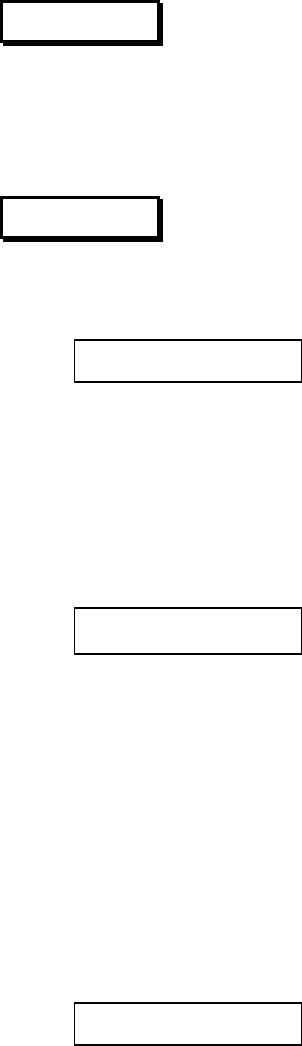
12
ESC
The ESC key is the general "return" operator. Most commonly it returns you to the previous
menu or to the default receiver frequency and gain display. Alternatively, during data entry, it is
used to select the current default value. If pressed simultaneously with the SHIFT key, a
hardware reset will occur and the receiver will return to its power-on state.
F TABLE
The F TABLE key is used to program the frequency table used for scanning. The corresponding
menu has five options. That menu appears in the display as follows:
1)Add 2)Del/View 3)Copy
4)Partition 5)Size
Press the numeric key corresponding to the option you wish. Pressing ESC will return you to
the power-on default display.
1) Add
This option allows you to add frequencies to the frequency table in the current partition. When
selected the following appears on the display:
Add >
ESC exits
Using the numeric keys, enter the desired frequency. After the first three digits are entered, a "."
appears forcing the display to read in MHz. After entering three more digits (for an accuracy of
1 kHz) the frequency is accepted. If the frequency is out of the receiver tuning range, a "Value
out of range" message appears and the prompt reappears. When the frequency has been
accepted, the prompt immediately reappears and entry can continue. Press the ESC key when
finished.
2) Del/View
When this option is selected, a display similar to the following appears:
148.000MHz
1)Delete < = = > SCROLL
The frequency displayed is the first one in the table of the current partition. If you wish to delete
this frequency, press 1. If you wish to view the next frequency in the table, press 2. The next
frequency will be displayed with the same options. After the final frequency in the table, the
display returns to the F TABLE menu.
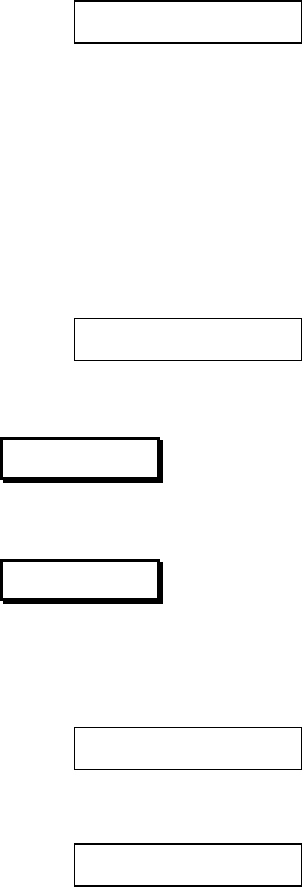
13
3) Copy
Selecting this option copies all frequencies, which have been temporarily deleted in SCAN mode,
back into the active partition. Frequencies deleted using the previous option cannot be restored
in this way and must be re-entered using the Add option. Copy is available only in configuration
2 and 3 Suretrack receivers.
4) Partition
This menu option allows you to select from up to eight (dependant on the Suretrack
Configuration number) separate frequency table partitions, numbered 0 to 7. When selected, the
following display appears:
Active Partition (0-15)
(0)>
The current or "active" partition is shown before the prompt and it is the default value assumed if
ESC or an invalid digit is pressed. Entry of a valid partition number redefines the active
partition to be used in SCAN mode.
5) Size
This menu option displays a count of all frequencies currently in memory in all tables (Master
Table Size), including those which have been temporarily deleted but not restored while in
SCAN mode, and a count of all frquencies currently in the designated partition (Partition Size) :
Master table Size = X
Partition Y Size = Z
F0
In the Suretrack receiver, this key has no assigned function.
F1
The F1 key is used to initialize the receiver when new firmware is installed or reinitialize the
receiver to the factory default settings at anytime. When pressed, the following message
appears:
NEW PROM Initializes
system variables...
Shortly afterwards, the display changes to a prompt:
NEW PROM Initializes
OK to proceed? 1)Y 2)N
If 2 or ESC is selected, the display returns to the power-on default. If 1 is selected, the receiver
prompts for an access code:

14
NEW PROM Initializes
Enter access code:
This access code can be obtained from your LOTEK account representative or one of our systems
engineers if this function is required.
Again, ESC can be pressed to return to the power-on default display or the access code can be
entered. As the access code is entered, random characters appear on the display. When the
correct code has been accepted, the receiver will display the following:
NEW PROM: Purge tables
and storage? 1)Y 2)N
At this point, the ESC abort option is still supported, however, if 1 is pressed, all frequency
tables will be purged. It will be necessary to reprogram the frequency tables before scanning can
resume. If 2 is pressed, the frequency tables will remain intact. In either case, the following
display appears:
Program frequency range?
1)Yes 2)No
If 2 is pressed, the receiver will retain the current values for the receiver base frequency, local
oscillator frequency and IF frequency and continue to the port configuration display shown
below. Otherwise, if 1 is pressed the following appears:
Enter start frequency
>
At this point, you will have to remove the bottom cover of the Suretrack receiver to see the
calibration information recorded on a sticker. The start frequency should be entered as shown,
this time using the "." key before the last three digits. If the last three digits are 0, they, or the
decimal are not needed. If you make a mistake, the downward arrow can be used to erase the
last digit. After the start frequency is keyed in, press the upward arrow key to enter it. If ESC is
pressed, the old value will be retained. After this, the following display appears:
Enter LO frequency
>
Now, enter the IF frequency shown on the sticker in the same manner as the start frequency.
Next, the following display appears:
Enter IF frequency
>
Enter the LO frequency shown on the label. After this is entered, the display shows briefly:
148-152MHz
Synth count = 21297
Then the following is briefly displayed:
Port configured:
4800,N,8,1
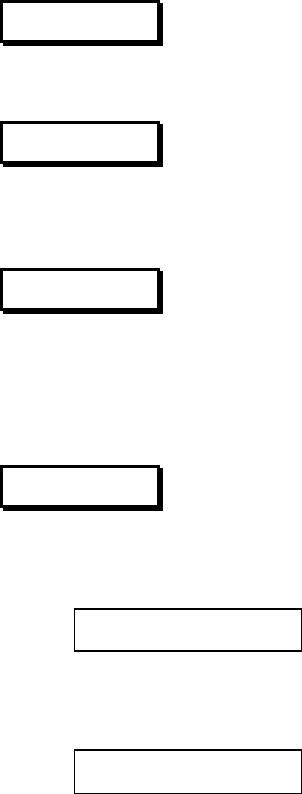
15
Finally, the receiver reverts back to the power-on default display.
F2
In the Suretrack receiver, this key has no assigned function.
F3
This key toggles the display backlight on and off. Turning the backlight off will conserve battery
power and extend the operating life before recharge by about 30%.
HELP
This key is used to obtain abbreviated descriptions of shifted key functions. Once HELP has
been activated you may then press any key to get information about its shifted function and
appropriate entry formats for data. Since help is provided for the SET ∆ function (shifted ESC),
the SHIFT key, rather than ESC, is used to exit the help mode.
SCAN
This key is used to scan through the frequencies entered in the F TABLE of the currently active
partition. When pressed, a display similar to the following appears:
Scanning partition 0
This indicates that the receiver is entering the scan mode using the frequency table partition
number 0. Shortly, the display changes to:
148.500MHz
G→
The frequency shown is the channel currently being monitored. The "" is the position of the
signal strobe that will be discussed shortly. The "G", like in manual mode, indicates that the gain
can be incrementally changed up and down using the arrow keys. The "→" indicates the
scanning direction through the frequency table. To the right of the arrow, a "^" character appears
after the shift key is pressed and before the shifted function key is pressed to indicate whether
the primary or shifted function will be accessed when the next key is pressed. These four
characters are referred to as display status characters. The strobe position is the signal status, the
"G" is the delta status, the "→" is the scan status and the "^" is the shift status.
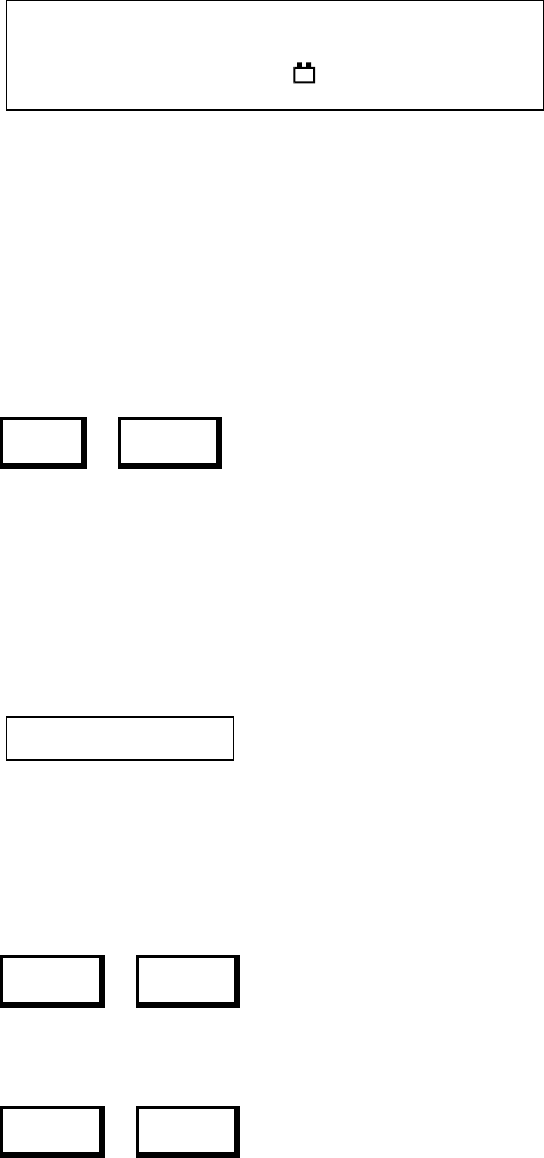
16
G
F →
T ← ^
W :
Signal Status Delta Status Scan Status Shift Status
Figure 1: Display Status Characters
After a period of time, the receiver automatically changes to the next frequency in the table. The
dwell time on each frequency is governed by the value specified using the SET SCAN key.
Scanning continues indefinitely in a cyclical pattern, returning to the first frequency after the last
one is scanned.
Pulse interval and signal strength information can be displayed while in scan mode by using the
key sequence:
SHIFT SIGNAL
This acts as an on/off toggle. When on, interval measurements in milliseconds(ms) or rate
measurements in beats per minute(bpm), are displayed after each transmitter pulse in the lower
left corner. To the right of the interval measurement appears the relative signal strength. This
value can be as low as 40 for weak signals and as high as 230 for very strong signals. In the
signal strobe position, the square place holder, mentioned above, is replaced by a strobe in
synchronous with the transmitter pulse. The delta status changes from G to W to indicate that
the detection window will be adjusted by the arrow keys. The current window limits are also
shown at the top right of the display. As an example, the display might look like this:
149.423MHz [30:5000]
982ms W→
The detection window is a range of pulse intervals or rates that will be recognized by the
receiver. Outside of this range, signals will be ignored.
The units of measurement, ms or bpm, can be toggled using the key sequence:
SHIFT TIME
Whether in scan mode or not, the parameter that is incrementally adjusted using the arrow keys
can be selected by using one of the following key sequences:
SHIFT SET F
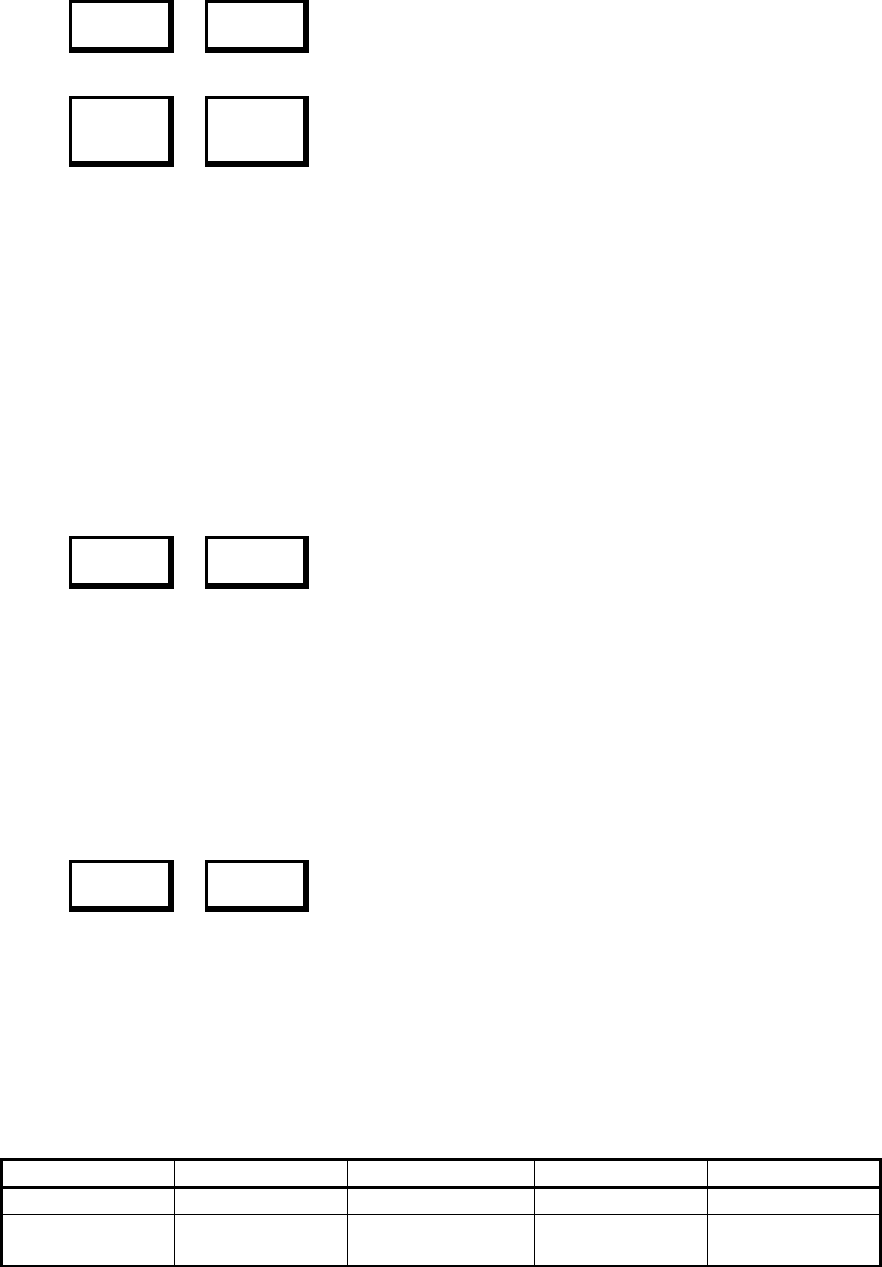
17
SHIFT SET G
SHIFT SET
SCAN
SET F is for frequency adjustment, SET G is for gain adjustment and SET SCAN is for scan time
adjustment. The currently active parameter is displayed by the delta status position character.
All adjustments remain in effect except the frequency adjustment which will be reset when the
receiver steps to the next channel. When SET SCAN is selected, the scan time is displayed in the
lower left corner of the display. If interval/rate measurement is on, the scan time will not be
displayed until an arrow key is pressed. The displayed scan time will be replaced by the interval
or rate at the next pulse.
The decimal point (.) key pauses and continues the scan. When paused, a colon (":") is displayed
the scan status position.
When scanning has been paused, you can manually step through the frequencies in the table by
pressing the key sequence:
SHIFT SCAN
This key sequence assigns the arrow keys control of the scan direction (upward arrow is forward,
downward arrow is backward). This allows you to step quickly through the scan table in either
direction to find a particular frequency. Arrow key assignment is indicated by a double or single
arrow in the delta status position (arrow to right is forward, arrow to left is backward). If the
arrow keys are pressed while scanning is not paused, they will control the direction of automatic
scanning.
Frequencies may be removed from and restored to the active partition while scanning is in
progress using the key sequence:
SHIFT F TABLE
This sequence assigns the arrow keys to delete (downward arrow) and restore (upward arrow)
functions. The assignment is indicated by a "+" character in the delta status position, which
changes on activation of either arrow key to a "+" or a "-" to indicate the last operation performed.
Restoration is applied on a "last deleted first replaced" basis. Frequencies which have been
deleted but not restored at the end of a scanning session may be restored collectively using the F
TABLE Copy option (see above).
SCAN key functions are summarized in the following table:
Key Sequence Direct Effect Arrow Keys Delta Status Scan Status
l Stop/Start : - > or <-
SHIFT + SCAN Scan up/
Scan down
<=> - > or < -
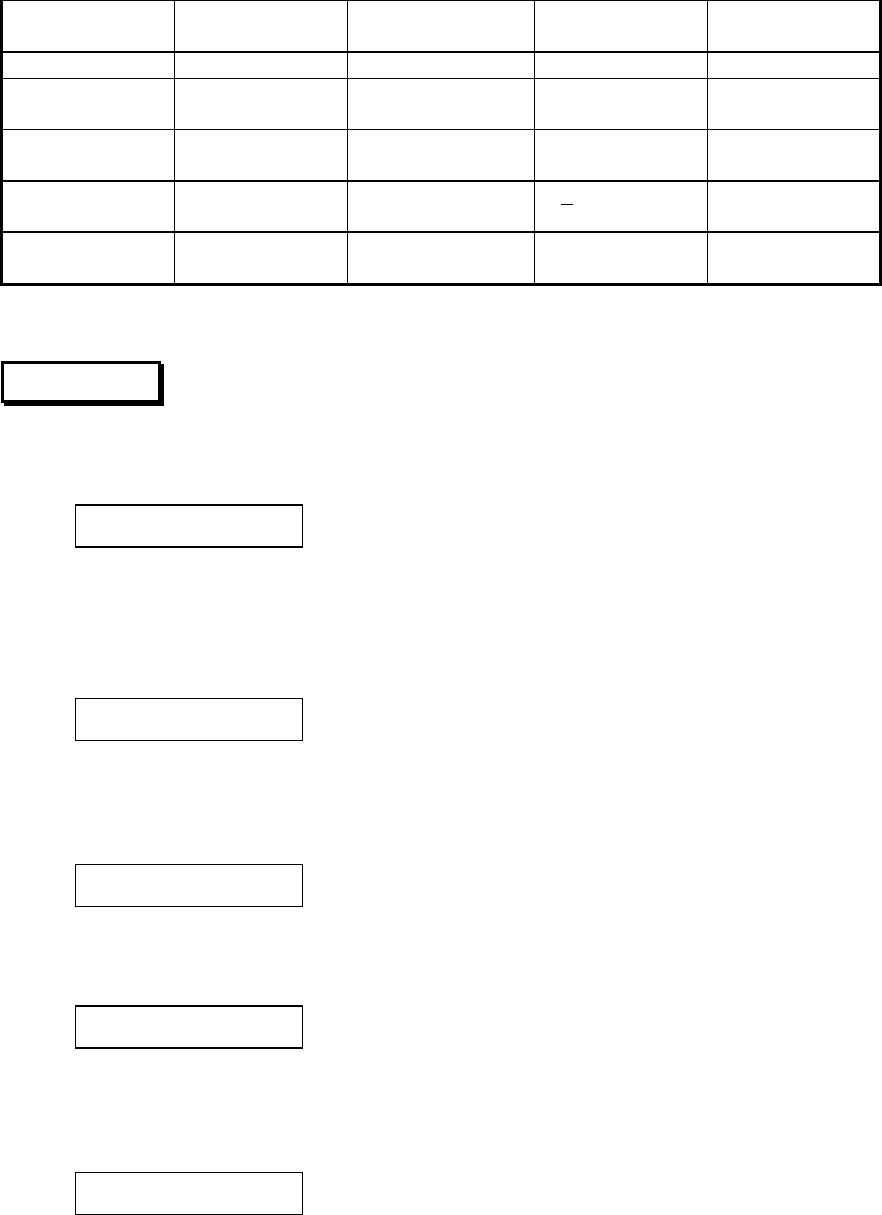
18
SHIFT + SET F Inc/Dec
Frequency
F
SHIFT + SET G Inc/Dec Gain G
SHIFT + SET SCAN Inc/Dec
Scan Time
T
SHIFT + SIGNAL Signal
Measurements
Open/Close
Window
W
SHIFT + F TABLE Remove/Restore
Frequency
+ + or -
SHIFT + TIME Pulse Interval/
Rate
Table 1: Control Key Sequences for SCAN mode
SEARCH
This key is used to search through a range of frequencies for a signal. It is especially useful if the
exact frequency of a transmitter is unknown. The following menu is displayed:
1)Range 2)Cont
3)Neighbourhood 4)Exit
Range
This menu option is used to specify the frequencies to scan between. When selected the
following prompt appears:
Enter start frequency
>
Enter the frequency, to the accuracy of 1 kHz, at which you wish the search to start. It is not
necessary to enter the "." before the last three digits, as it will appear automatically. When the
last digit is entered, the display will change to:
Enter end frequency
>
In the same fashion, enter the frequency you wish the search to stop at. When complete, the
following display will appear:
148.999MHz >> Searching
ESC exits
With the dwell time specified using the SET SCAN key, and a step interval specified using the
SET ∆ key on frequency, the receiver will step through the range specified. If a signal is found,
the receiver will find the frequency of maximum signal strength and generate a display like this:
149.419MHz +100
SHIFT=continue ESC=exit
The receiver will remain on the frequency until the signal disappears or either SHIFT or ESC are
pressed. SHIFT will continue the search, ESC will exit the search.
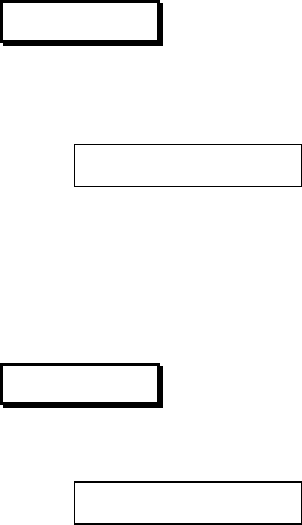
19
Because of the pass band characteristics of the receiver's ultra-stable IF filters there may be more
than one local maximum for a given signal, and if the signal is subject to dynamic fading (due to
relative motion of transmitter, receiver or interfering objects) the maximum signal point(s) may
move slightly or change in relative intensity. The search algorithm is designed to discriminate
multiple peaks of equal or increasing magnitude, and locks on to each one individually until you
press SHIFT. The search over the specified range repeats continuously until terminated by ESC.
Neighbourhood
This option initiates a search over a range of frequencies from 8KHz below to 8KHz above the
current manual tuner frequency.
Cont
The continue option simply continues a search which has been stopped by ESC from the same
point it left off.
EXIT
The option returns you to the power-on default display or manual mode. ESC accomplishes the
same.
SET F
The SET F key permits manual tuning of the receiver operating frequency. SET F first issues a
prompt:
Enter frequency
>
and then waits until it receives input from the keypad in the form of a 6-digit decimal number
representing the receive frequency in MHz. If the requested frequency is out of range of the
hardware, a "Value out of range!" message will be displayed and the receiver will wait for
another input. Pressing the ESC key causes the function to abort without updating. On exit, the
power-on default display is restored with the current frequency displayed.
SET G
The SET G key allows the user to directly enter a gain setting. It issues the prompt:
Enter gain (00-99)
(50)>
The range of acceptable values is shown in on the top line and the current default value is shown
on the bottom line. The receiver waits until it receives two numeric inputs from the keypad.
Shifted or non-numeric keys (except ESC) are ignored. The system gain is then set according to
the received two-digit value. Pressing the ESC key causes the function to abort without
updating. On exit, the power-on default display (frequency and gain) is restored.
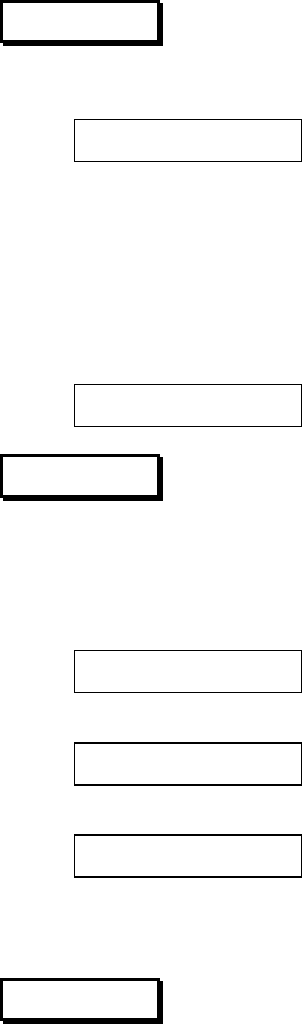
20
SET SCAN
The SET SCAN key sets the dwell time for the SCAN and SEARCH functions. It issues a prompt:
Scan time (m:ss.ss)
(0:05.00)>
The format for the numerical input is shown on the top line meaning minutes, seconds, and
hundredths of seconds. The current default value is shown at the bottom left. The receiver then
waits until it receives five numeric inputs which it automatically formats with the colon and
decimal. Shifted or non-numeric keys (except ESC) are ignored. The scan time is then set
according to the received five-digit value. Pressing the ESC key causes the function to abort
without updating. On exit, the power-on default display (frequency and gain) is restored, with
the scan time now appearing in the lower left corner as follows:
149.220MHz Gain=70
0:05.00T
SET ∆
The SET ∆ ("set delta") key is used to set incremental values of frequency, gain or time for use by
the increment and decrement functions (arrow keys). Which variable is set depends on which of
the three other "set" keys (SET F, SET G, or SET SCAN) were activated last. The three prompts
are:
Delta G (01-99)
(01)>
Delta F in kHz (001-999)
(001)>
Delta T in secs (01-99)
(01)>
The top line shows the range of values accepted and the number of digits that must be entered.
The current default value is shown in the bottom left corner.
SHIFT
The SHIFT key selects the functions on the upper half of the keys. When SHIFT is activated the ^
symbol appears in the lower right corner of the display. When the batteries are low, the ^
symbol is replaced by a small picture of a battery. The SHIFT key is also used as a "continue" or
"confirm" operator in SEARCH mode and to return from HELP.
If SHIFT and ESC are pressed simultaneously, a hardware reset will occur. This is exactly the
same as turning the receiver off and on again. If you should experience a lockout (receiver won't
respond to keys) or find yourself in a place from which you can't escape, pressing ESC and
SHIFT simultaneously is your last resort.
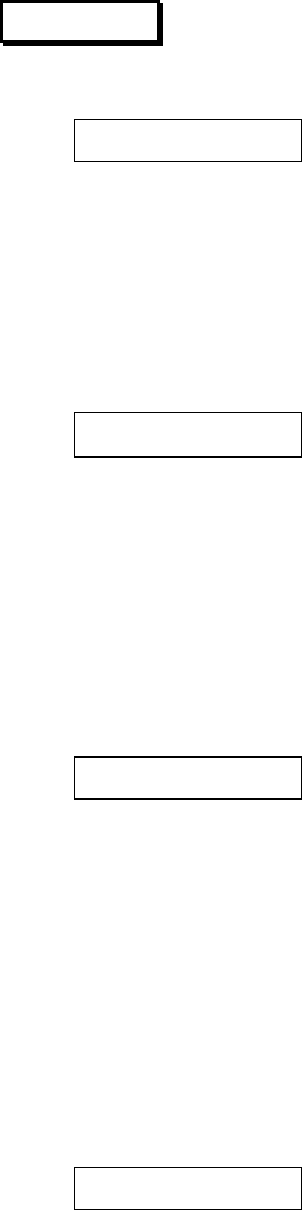
21
SIGNAL
The SIGNAL key is used to select signal measurement and display options. Its standard menu is:
1)Power Graph 2)Interval
3)Boundaries
1) Power Graph
Selecting this option will make the receiver display a bar graph and a dimensionless relative
signal strength number between 0 and 255 upon reception of an impulse signal. The signal
strength value is not compensated by the RF gain setting, therefore a change in RF gain will
cause a change in signal strength reading. The power graph display provides you with a visual
representation of signal strength that simplifies relative measurements. The display looks similar
to the following:
149.450MHz +102
min❚❚❚❚❚❚❚❚❘ ❘
While in this mode, the arrow keys can be used to increment and decrement gain and frequency
as discussed earlier. The gain appears in the display only when it is adjusted. ESC is used to
return to the SIGNAL menu
2) Interval
This option filters the received pulses using a pulse interval window. A pulse is considered valid
if the time elapsed since the last received pulse is within the time interval defined by window
(see boundaries below). Valid pulses will trigger a dynamic "strobe" character in the lower right
quadrant of the display. The interval display looks like the following:
151.445MHz
943ms 214 G
The receiver does not exercise any automatic control of receiver gain. In a noisy environment
(e.g., in an aircraft or in the vicinity of computer equipment) it is possible to set the gain high
enough so that the receiver is saturated with noise and cannot detect even a reasonably strong
signal. Simply reducing the gain will normally correct this situation. (See also Optimization).
In this mode, the arrow keys can be used to increment and decrement the gain, frequency and
window size as discussed earlier. The gain and window only appear when they are being
adjusted. ESC is used to return to the SIGNAL menu.
3) Boundaries
This option allows you to specify a time window in milliseconds for valid pulses. The following
prompt appears:
Time interval upperbound
(04950)>
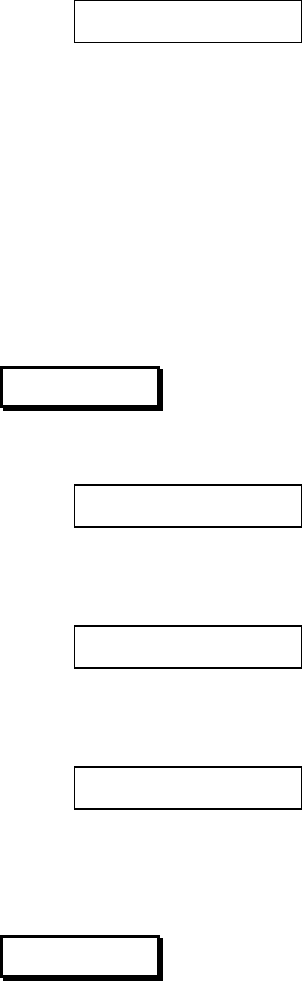
22
The time shown at the lower left is the current default upper boundary for the window in ms.
Enter the new boundary value as a 5-digit number, including leading zeros, if necessary. After
entering all 5 numbers the following prompt appears:
Time interval lowerbound
(00080)>
Enter the lower boundary for the window in the same manner.
If you don't want any time interval filtering, open the window wide by setting the boundary
values far apart (e.g., upper bound = 10000 and lower bound = 00001). Whatever values you set
for the window will be retained by the receiver until you change them or re-initialize the receiver
with F1 or NEW PROM. Note that window values are always entered in milliseconds, even
though they may be displayed (using the SHIFT + TIME key sequence in Interval mode) in beats
per minute. To specify a window value in beats per minute use the conversion: interval(msec) =
60,000 / rate(bpm).
TIME
This key displays the date and time as follows:
28/11/02 23:42:25
1)Update 2)Quit
If you wish to return to the power-on default display without updating the clock, press 2. If you
wish to update the clock, press 1 and the following prompt appears:
Enter date (dd/mm/yy)
>
Enter the day, month and year in the suggested format or press ESC to retain the current date.
After this, the display will switch to the following:
Enter 24h time (hh:mm)
>
Enter the hour in 24h format (i.e. 10:00 PM is 22:00) and enter the minutes past the hour. As soon
as the last minute is entered, the clock will start at that time. The receiver will display the
running time for a few seconds then return to the power-on default display.
COMM
This key has no function in the Suretrack W1 receiver.
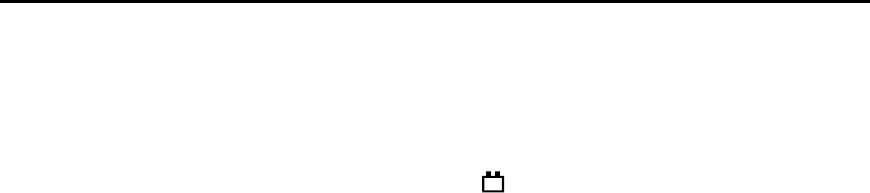
23
SET-UP AND OPERATION
Battery Operation
The Suretrack receiver will operate continuously for about 9 hours on a fully charged "Sub C"
battery pack and up to 12 hours with the display backlight turned off. When the batteries need
recharging the shift key ^ character is replaced by a symbol. A fully discharged pack takes
about 12 to 14 hours to recharge. NiCad batteries will lose their charge over time even if they are
not used. If you are going to store the receiver for extended periods (e.g., over winter) it is a good
idea to charge the batteries at least once a month to conserve memory backup power (see below).
The Suretrack can also operate from an external 12-18 VDC power source. Note however that a
source supplying less than 14 volts DC will not charge the internal batteries.
Antenna
The only connection necessary to prepare the Suretrack for use in the field is the antenna. The
Suretrack will work well with any 50 Ω antenna connected with 50 Ω coaxial cable and a BNC
connector. Antennas come in many shapes and sizes. Typically, three element hand-held yagis
are used in the field since they are light and reasonably small, therefore, easy to carry. In a fixed
station, the Suretrack could be hooked up to a 9 element beam or an omnidirectional antenna on
a tower. Corner reflectors are also periodically used to null out interference from behind the
antenna. Please consult us about the application you have in mind and we will recommend or
even engineer the most suitable antenna system for you.
Start-up and the Command Environment
The Suretrack receiver is shipped with the batteries charged and time and date set to Eastern
Time. To operate the receiver, attach the antenna to the front panel RF jack and turn the OFF/VOL
switch on (clockwise). The receiver will display the software version information, followed by
the date and time, followed by the current frequency and gain. The receiver is now ready to
accept commands.
From the main command environment (display shows frequency on the left and gain on the
right) all key functions are accessible and the receiver is in its manual mode. By judicious use of
gain and audio volume controls, signal bearings may be obtained using a directional antenna
and isolating headphones. Some keypad commands return you to this environment after
adjusting some receiver parameter (frequency, gain, scan time, etc.). Others transfer control to a
new environment (e.g., frequency scan or signal measurement) in which keys may be reassigned
and functions redefined. Navigation is guided by interactive menus and the ESCape key.
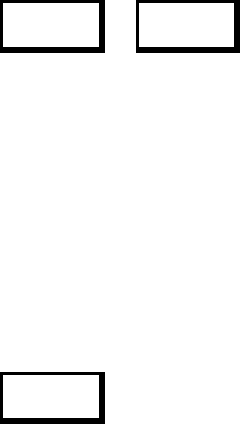
24
Preface to the Examples
The following exercises are designed to enhance familiarity with Suretrack receiver functions and
operating modes. They are modeled as faithfully as possible on real applications and include a
basic radio tracking session.
Tracking
You are studying caribou populations on a group of islands off the Labrador coast. There is
some physiognomic evidence that these populations have experienced some degree of isolation,
but a quantitative measure of their independence, and in particular the impact on their genetic
viability of a proposed mainland development, cannot be assessed without some behavioural
data. You have 200 animals instrumented with radio collars, 50 on each of four islands. The
transmitters are at individual frequencies spaced 10KHz apart. Your method is to overfly the
islands twice a week (weather permitting) and try to locate as many of these animals as possible.
One strategy that occurs to you is to install your frequency list in four separate partitions of
the scan table, one for each island. This will keep your initial search list small, your "round
trip" scan time short, and your probability of missing an animal while your receiver is
scanning through a largely inactive list as low as possible. You recognize, however, that in
order not to bias your experiment, you will need an efficient procedure for finding animals
which have "jumped" islands, so you have reserved a partition also for the complete list, one
for a combination of the lists from islands 1 and 2 (which are close together), and one for a
combination of the lists from islands 3 and 4 (which are closest to the mainland, though
distant from each other). This gives a total of 7 tables.
PROCEDURE: SELECT TABLES AND ENTER FREQUENCIES
From the command environment, press
SHIFT F TABLE
The display will prompt you to make a selection using one of the numbered keys. To select the
table you want to be active, press 4. The display will prompt you to make a selection of a table
where you wish to store the frequencies, and will make this the active table.
Press the desired number between 00 and 15. After you have entered a two digit number the
F TABLE menu will once again be displayed.
Press
1
to "add" frequencies.
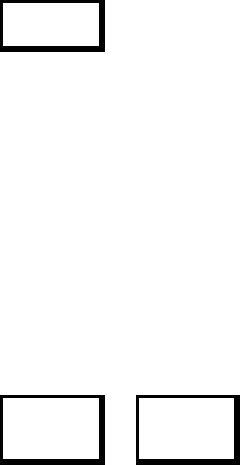
25
Enter the frequencies you wish as six digit numbers, or five digit numbers if you have a 30 or
50MHz receiver. The decimal point is supplied by the program but nothing bad happens if you
enter your own. You may keep entering frequencies one after another; when you have entered
all the frequencies you want, press ESC. This takes you back to the F TABLE menu. You can now
select another table to enter other frequencies, review the frequencies you have just entered
(using the delete option), or press
ESC
to leave the menu of F TABLE. If you run into trouble, press the ESC key repeatedly until you are
back to the main menu (frequency and gain display), and then start over.
When you have created your frequency tables you will set the scan (or dwell) time. This is the
amount of time the receiver will stay at each frequency in the scan table before proceeding to the
next frequency. You can choose this time in a hundredth of a second intervals over a range of 1
second to 10 minutes.
PROCEDURE: SETTING SCAN TIME
From the command environment, press
SHIFT SET
SCAN
The screen will prompt you to enter a 5 digit number (minutes:seconds. hundredths); the colon
and decimal point are automatically supplied. Normally you will select a scan time that is (at
least 100 msec.) longer than the longest pulse interval of your transmitters to ensure that no
signals are missed. For example,
• Enter 0:10.50 for 10.5 seconds
• Enter 1:23.00 for 1 minute, 23 seconds, etc.
NOTE: All digits must be entered. After the last digit is entered, the receiver will automatically
return to the command environment display (frequency and gain) with the addition of scan time
in the lower left quadrant. The arrow keys will now adjust the scan time using the time
increment selected by the SET ∆ function.
Since you will be flying, you will be concerned about the levels of noise generated by the aircraft
engine and how this will affect your receiver sensitivity. Your first flight is in fact dedicated to
setting up your antennas and establishing a "noise floor", using one or more reference
transmitters in a known location on the ground. While flying, you will use the SIGNAL/Interval
routine to assess the level of noise.
PROCEDURE: NOISE AND SIGNAL MEASUREMENTS
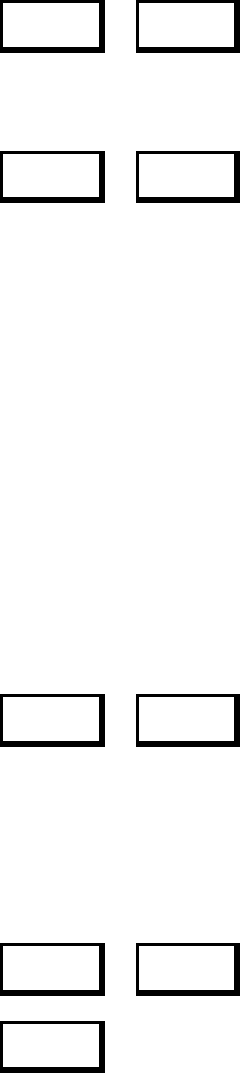
26
The SIGNAL key controls the Suretrack's pulse interval and signal strength measurement
functions. All of these functions except Power Graph are also available in the SCAN
environment. This example illustrates the use of SIGNAL functions for a single frequency.
First, from the command environment, set a frequency using
SHIFT SET F
with appropriate five or six digit data entry. Then press
SHIFT SIGNAL
and, at the menu, press 2 to select the Interval routine.
If a signal is present, the bottom line of the display will show the pulse interval (repetition
period) in milliseconds (in configurations two and three), relative signal strength and two status
characters. These are an expanding "strobe" which follows the signal pulses and a letter (G or F)
which gives the status of the arrow keys (control of gain or frequency). You may use the arrow
keys to increment/decrement gain or frequency while the Interval routine is running.
To determine the noise floor for your environment, start with a low gain (try 50) and watch the
strobe while slowly increasing the gain using the upward arrow key. For this measurement it is
easier if their are no transmitters running, and it is usually advantageous to have your gain
increment set to 1. If you haven't done this, observe the following.
PROCEDURE: SETTING THE GAIN INCREMENT
If you are not in the command environment you must first return there. From the
SIGNAL/Interval routine, for example, press
ESC ESC
to leave Interval and SIGNAL respectively.
If you were adjusting gain in the SIGNAL environment you are ready to set the gain increment.
If not, you must perform a SET G operation. You may do this without specifying any new value
of gain. Press
SHIFT SET G
ESC
Arrow keys and SET ∆ now control gain. Now press
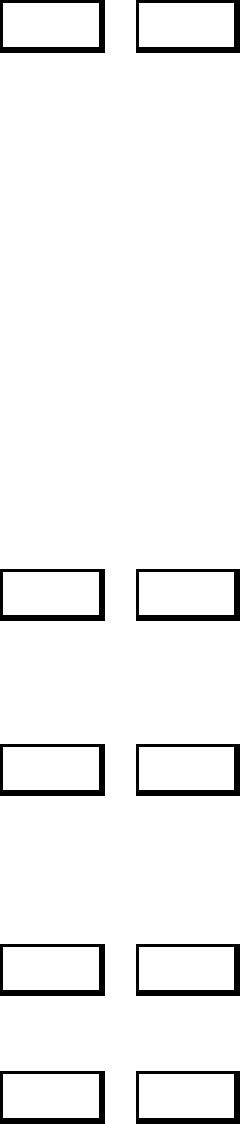
27
SHIFT SET ∆
and enter the two-digit gain increment value (e.g., 01).
Returning to the SIGNAL/Interval routine, you continue to increase the gain until you begin to
see random triggering of the signal strobe character (lower right display quadrant). For
automatic signal recognition by the receiver you should set the gain just below this value. In
many applications this will also be the optimum gain for audio tracking as well. For a further
discussion of these issues, see the Optimization section, below.
On tracking flights, you will be using the SCAN routine to search for animals and record their
locations. You want to minimize the probability of missing animals, either because they are not
where you expect them to be or because they are in a radio shadow (e.g., in a steep ravine) and
their detection window is very short. In the interest of economy you also want to minimize the
flight time. As the study evolves, you develop a plan for which tables to check in which
locations, and in all cases you use the remove and copy utility to facilitate the aims listed above.
PROCEDURE: USING THE SCAN TABLE
To start the SCAN routine, press
SHIFT SCAN
The program will begin scanning the current active partition (active table). On entry, the signal
measurement strobe will be inactive. To activate it, press
SHIFT SIGNAL
The upper right quadrant of the display will show the lower and upper boundaries of the time
interval window and the arrow keys will control the window size. For tracking, you will
normally want to have access to gain or frequency control, so you may use
SHIFT SET F
or
SHIFT SET G
to restore arrow key control of gain or frequency respectively, while leaving the signal strobe
active.
If you are using a set of isolating headphones, you will be able to hear very weak transmitters
before the receiver does (see Optimization below). You may wish to turn the aircraft in the
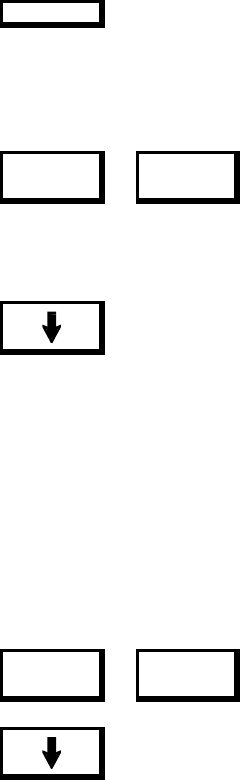
28
direction of the strongest signal to obtain a more accurate position estimate, in which case you
can stop the scan by pressing the decimal point key
l
If the program has already scanned to the next frequency before you are able to stop the scan,
press
SHIFT SCAN
to assign the arrow keys to manual scan functions. Then press
to backup one frequency.
As you get closer to the signal, the receiver will start showing pulse interval (or pulse rate) and
relative signal strength on the bottom line of the display. You may use the signal strength
indication to guide the airplane, and to provide an indication of the point where you have passed
over the animal. When you have fixed the animals location to your satisfaction, note its position.
After locating an animal, you are no longer interested in the transmitter you have identified, and
you would rather do without the overhead of continuing to look for it. Press
SHIFT F TABLE
to remove the frequency from the table. Then use the decimal point key again to restart the scan.
As you successfully locate more and more animals, your scan tables become sparser and your
search for the remaining animals intensifies. You may find that using one or two large tables is
actually more efficient than having many small ones, especially if your populations turn out to be
less isolated than anticipated.
Before starting a flight, you will normally want to restore the frequency tables to their original
condition. You may do this easily using the FTABLE/Copy utility.
PROCEDURE: RESTORING THE FREQUENCY TABLE
To restore a table to its "original" condition after removing frequencies during a SCAN session,
from the command environment press
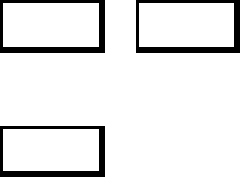
29
SHIFT F TABLE
and then
3
for Copy
All frequencies which have been removed during SCAN will be restored, and the program will
report the number of frequencies copied. If you are using more than one partition (table) you
will have to repeat this operation for each one individually. To change the partition (from the
F TABLE menu) select item 4 (Partition) and enter a two digit number.
Optimization
Achieving optimum performance from a radio data acquisition system entails individual
consideration of all system components and links. If you are not using Lotek transmitters, it will
be necessary to verify the optimum reception frequency of each transmitter by running the
Power Graph or Interval routines (in SIGNAL) and varying the receiver frequency in 1 KHz
steps around the nominal value (the one supplied by the manufacturer or previously established
using another receiver). Keep transmitters and receiver reasonably well separated (at least 10
meters) and keep the gain down to avoid saturation.
The receiving antenna is a critical system element. For maximum range and signal/noise ratio
your antenna should be tuned to your reception band, should be matched to 50 ohms (low
VSWR) and provide as much gain as possible consistent with physical size constraints. The
antenna should be mounted as high off the ground (water surface) as possible, and should be
polarized to give maximum reception for the transmitters you are using, under the actual
conditions in which you are using them (e.g., in water).
Whether you are trying to locate or analyze signals, your greatest single source of problems is
likely to be noise, or more properly, the ratio of signal power to noise power in your particular
environment. Under ideal conditions (on the tundra perhaps, or inside a shielded chamber) you
will be able to detect, by ear, pulsed signals whose received power is less than -145dBm, and the
receiver will be able to acquire and measure signals on the order of -135dBm. As a general
principle, you can hear a signal that is 12dB below the local noise floor but the same signal must
be 6dB above the noise for reliable electronic recognition. This is the same for all receivers and as
a consequence, in non-ideal environments, minimum discernible signal levels will rise with the
noise floor.
Even if the signal to noise ratio (SNR) is adequate, noise effects may still need to be compensated.
High absolute levels of noise can saturate the receiver, reducing the effective SNR, and can
prevent signal acquisition by overburdening the processor. Interestingly, the ear is subject to
similar constraints! Thus the first line of defense against noise is to reduce the receiver gain.
Some forms of noise are naturally "bursty", like mobile voiceband messages or satellite
transmissions. Here the best remedy is for the receiver to attempt to reject signals with
inappropriate time "signatures". This is the function of the pulse interval window. Setting the

30
window boundaries tightly around the expected pulse interval of the transmitter will help
prevent bursts of noise from being reported as signals. It will also help relieve congestion in the
processor, since invalid events take less time to process than legitimate ones.
Both gain reduction and time interval filtering have limited usefulness if the dominant noise
source is "impulsive". Engine noise of all kinds falls into this category. Impulsive noise is
characterized by repetitive, but typically very narrow pulses, each with sufficient peak power to
be recognized by the receiver even though the average noise power may be well below the level
of the desired signal. In such cases the time interval window must be opened (to include
intervals on the order of the noise period) and signals and noise distinguished on the basis of
pulse duration. In the Suretrack receiver this is accomplished by delaying the measurement of
signal strength long enough for a typical impulse to have decayed completely before the
measurement occurs.
ADDITIONAL INFORMATION
This equipment has been tested and found to comply with the limits for a Class B digital device,
pursuant to Part 15 of the FCC Rules. These limits are designed to provide reasonable protection
against harmful interference in a residential installation. This equipment generates, uses and can
radiate radio frequency energy and, if not installed and used in accordance with the instructions,
may cause harmful interference to radio communications. However, there is no guarantee that
interference will not occur in a particular installation. If this equipment does cause harmful
interference to radio or television reception, which can be determined by turning the equipment
off and on, the user is encouraged to try to correct the interference by one or more of the
following measures:
• Reorient or relocate the receiving antenna.
• Increase the separation between the equipment and receiver.
• Connect the equipment into an outlet on a circuit different from that to which the receiver is
connected.
• Consult the dealer or an experienced radio/TV technician for help.
31
Warning
Changes or modifications not expressly approved by Lotek Engineering could void the user's
authority to operate the equipment.