Lutron Electronics 0085 Shade Controller User Manual
Lutron Electronics Company Inc Shade Controller
User Manual
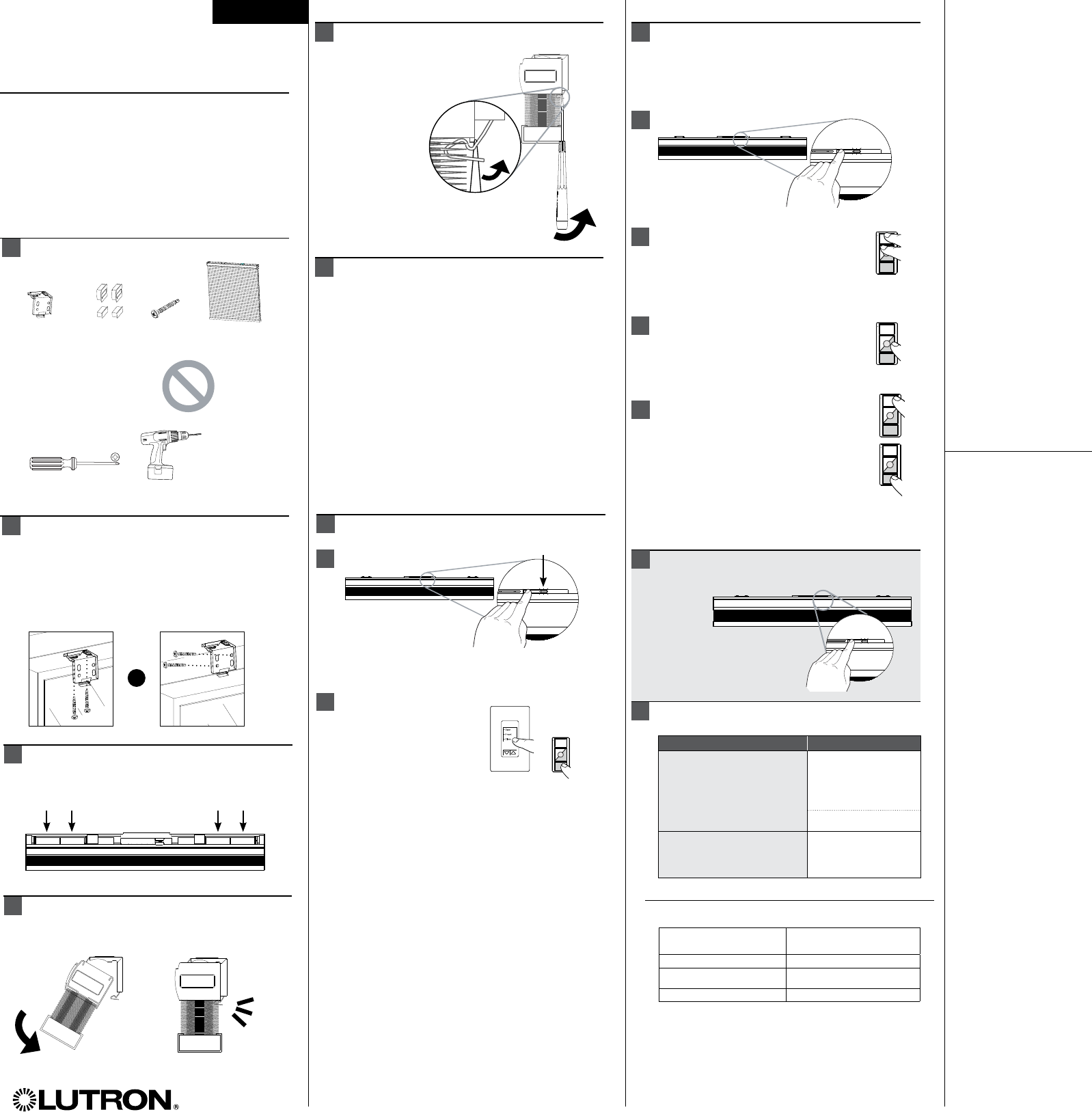
Sivoia® QS Wireless
Cellular Shade
Automated shade with wireless (RF) control
Installation and Programming Guide
(please read before installing)
English
Inside mount
3
Outside mount
4
8
8.1
8.4
Start Here
1. Review components
2. Install mounting brackets
3. Install batteries
4. Install the shade in the brackets
5. Removing the shade from the brackets
6. Programming options
Review components
Included:
1
Batteries not included
Tools required:
Install mounting brackets
Mount the left and right brackets 2 inches in
from each end of the shade.
Note: Mount additional brackets evenly between
the end brackets and clear of the cord lift.
2
Close
Open
Close
Open
Open
Preset
Close
Close
Open
Open
Preset
Close
Close
Open
Open
Preset
Close
Close
Open
Open
Preset
Close
or
Close
Open
Open
Preset
Close
Install batteries
Refer to the battery holders for proper
battery alignment.
Install the shade in the brackets
Click the shade into place as shown below.
6 Programming
RadioRA® 2
• For assignment and programming without RadioRA 2
design and programming software, refer to the
RadioRA 2 setup guide, available at
www.lutron.com/radiora2
• Otherwise, use the RadioRA 2 Essentials or Inclusive
software to assign and program your cellular shades.
HomeWorks® QS
• Use the HomeWorks QS design and programming
software to assign and program your cellular shades.
Standalone
• Proceed to steps 7 and 8 to assign and program your
cellular shades with standalone controls.
7.1
7.2 Assign control:
Close
Open
Close
Open
Open
Preset
Close
Close
Open
Open
Preset
Close
Close
Open
Open
Preset
Close
Close
Open
Open
Preset
Close
or
Close
Open
Open
Preset
Close
Hold “Close” (6 seconds)
Shade LED blinks
for 2 seconds
Set the limits
Note: Shade limits must either be set with a Pico®
or with RadioRA2 or Homeworks QS design and
programming software.
8.2 Enter limit setup mode:
Hold “Open” AND “Raise” (3 seconds)
Shade LED blinks for 2 seconds, then
remains on.
8.3 Adjust limits:
Press “Raise” or “Lower”
Shade LED remains on solid green.
Save and exit:
To set the upper limit: Hold “Open” (6 seconds)
To set the lower limit: Hold “Close” (6 seconds)
Shade LED blinks for 2 seconds, then turns off.
e
e
Close
Open
Close
Open
Open
Preset
Close
Close
Open
Open
Preset
Close
Close
Open
Open
Preset
Close
Close
Open
Open
Preset
Close
or
Close
Open
Open
Preset
Close
Close
Open
Close
Open
Open
Preset
Close
Close
Open
Open
Preset
Close
Close
Open
Open
Preset
Close
Close
Open
Open
Preset
Close
or
Close
Open
Open
Preset
Close
Tap shade button -
shade LED turns on
solid green
Tap shade button - Shade
LED turns on solid green
e
Troubleshooting
10
Symptom Solution
Shade does not go all the
way down
Fabric needs to relax
(close shade for 24
hours then reset the
lower limit)
Reset the lower limit
Shade hangs unevenly
Ensure that fabric is
not pinched in the
mounting brackets
For more information:
www.lutron.com/
technicaldocumentlibrary/
window%20systems%20
warranty.pdf
Contact the Lutron Technical
Support Center at the numbers
provided below or your local
Lutron sales representative
with questions concerning the
installation or operation of the
System or this Warranty, or to
make a warranty claim. Please
provide the exact model number
when calling.
Lutron, the Sunburst logo, Sivoia,
RadioRA, HomeWorks, and Pico
are registered trademarks
of Lutron Electronics Co., Inc.
Worldwide Headquarters | USA
Lutron Electronics Co., Inc.
7200 Suter Road
Coopersburg, PA 18036-1299
USA
TEL: 1.610.282.3800
FAX: 1.610.282.3090
Technical Support:
1.800.523.9466 or
1.610.282.6701
Toll Free: 1.888.LUTRON
EMAIL: shadinginfo@lutron.com
WEB: www.lutron.com/
shadingsolutions
Europe Headquarters |
United Kingdom
Lutron EA Ltd
6 Sovereign Close
London, E1W 3JF, UK
TEL: +44.(0)20.7702.0657
FAX: +44.(0)20.7480.6899
Technical Support: +44.
(0)20.7480.6899
FREEPHONE: 0800.282.107
Asian Headquarters |
Singapore
Lutron GL Ltd
15 Hoe Chiang Road
#07-03
Singapore, 089316
TEL: +65.6220.4666
FAX: +65.6220.4333
Technical Support: 800.120.4491
©2011 LUTRON Electronics
Co., Inc.
P/N 045-355 REV. A
Limited warranty
Number of years from
date of shipment
Percentage of cost of replacement parts
credited by Lutron
Up to 5 100%
More than 5 but
not more than 8 50%
More than 8 0%
Restore factory defaults (optional)
9
Tap 3 times, hold 3 seconds, tap 3 times.
e
Shade LED blinks for 2 seconds
after hold, then for 5 seconds
after second triple-tap.
Mounting
brackets
Cellular shadeMounting
screws
Endcaps
Phillips-head
screwdriver
Cordless drill
(optional)
5Removing the shade from
the brackets
Use a flathead screwdriver
to unclip the shade
as shown.
Enter shade setup mode:
Enter shade setup mode:
Close
Open
Close
Open
Open
Preset
Close
Close
Open
Open
Preset
Close
Close
Open
Open
Preset
Close
Close
Open
Open
Preset
Close
or
Close
Open
Open
Preset
Close
e
7Assigning controls
LED
Rechargable
batteries
Side view
FCC Information
Note:
This equipment has been tested and found
to comply with the limits for a Class B digital
device, pursuant to part 15 of the FCC
rules. These limits are designed to provide
reasonable protection against harmful
interference in a residential installation.
This equipment generates, uses and can
radiate radio frequency energy and, if not
installed and used in accordance with the
instructions, may cause harmful interference
to radio and television reception, which can
be determined by turning the equipment
off and on. The user is encouraged to try to
correct the interference by one or more of
the following measures:
· Reorient or relocate the receiving antenna.
· Increase the separation between the
equipment and receiver.
· Connect the equipment into an outlet on
a circuit different from that to which the
receiver is connected.
· Consult the dealer or an experienced radio/
TV technician for help.
Note:
Changes or modifications not expressly
approved by Lutron Electronics Co. could
void the user’s authority to operate this
equipment.
* This device complies with Part 15 of the
FCC Rules.
Operation is subject to the following two
conditions:
(1) This device may not cause harmful
interference and
(2) This device must accept any
interference received, including
interference that may cause undesired
operation. This Class B digital apparatus
complies with Canadian ICES-003.