Lutron Electronics 0104 Bridge User Manual Lutron Electronics Co Inc ation
Lutron Electronics Company Inc Bridge Lutron Electronics Co Inc ation
Contents
- 1. User manual 1 of 2
- 2. User manual 2 of 2
User manual 2 of 2
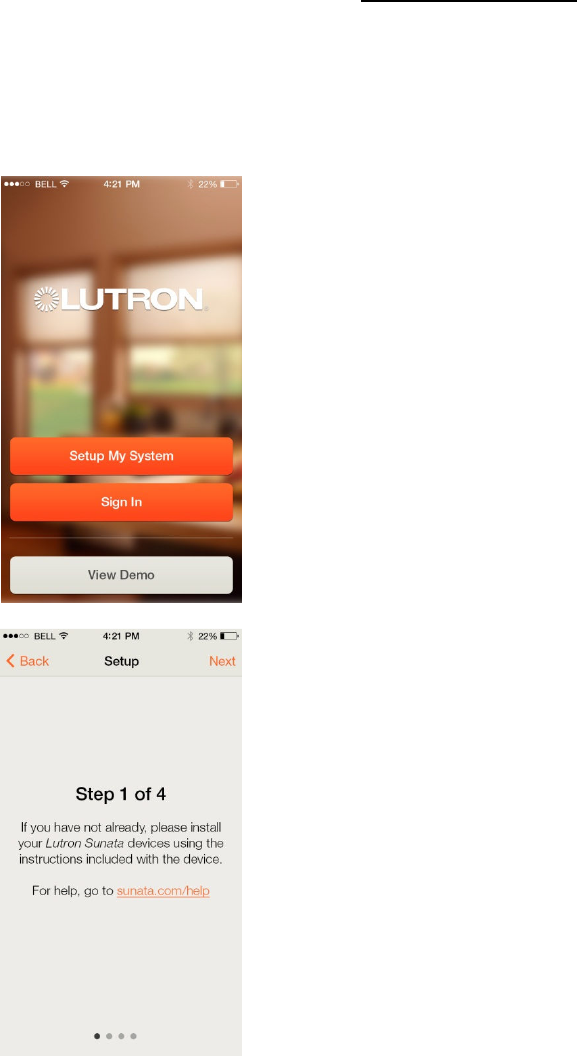
Lutron Case̒ta Mobile App overview LUTRON CONFIDENTIAL 1/24/2014
1
Overview of Setup
(Select “Setup My System”)
(Note: product name is now Case̒ta, not Sunata)
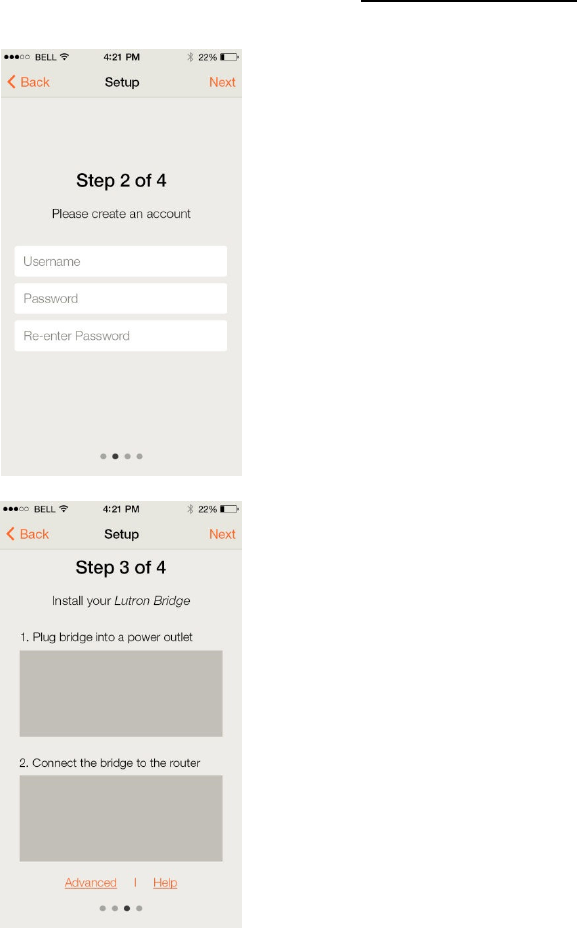
Lutron Case̒ta Mobile App overview LUTRON CONFIDENTIAL 1/24/2014
2
(Creates account on cloud server)
(The Bridge is the link between the cloud server and the Case̒ta devices)
(Note: product name is now Case̒ta, not Sunata)
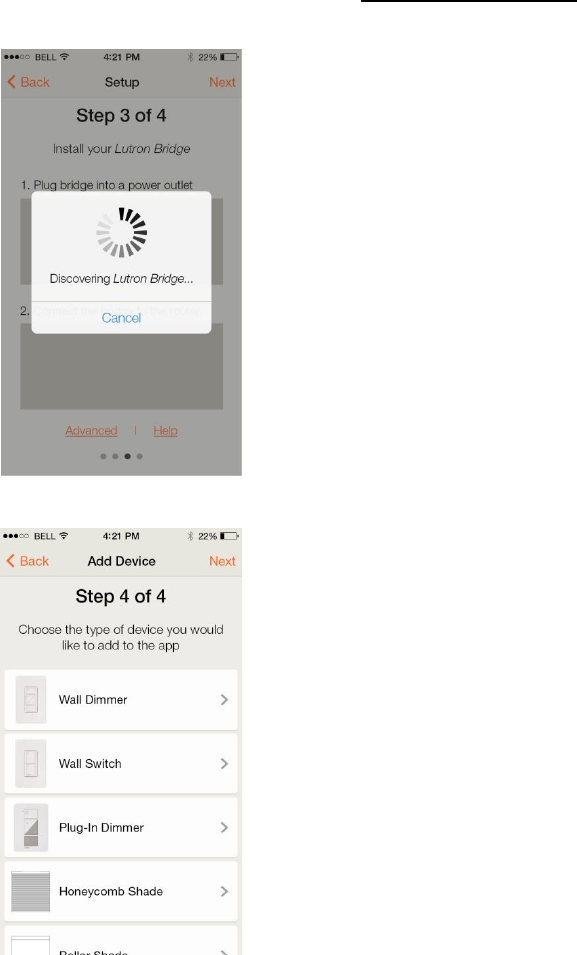
Lutron Case̒ta Mobile App overview LUTRON CONFIDENTIAL 1/24/2014
3
(Discovers Lutron Ethernet Bridge on Wi-Fi network and then associates with
user’s cloud account)
(User selects Lutron device type they want to add)
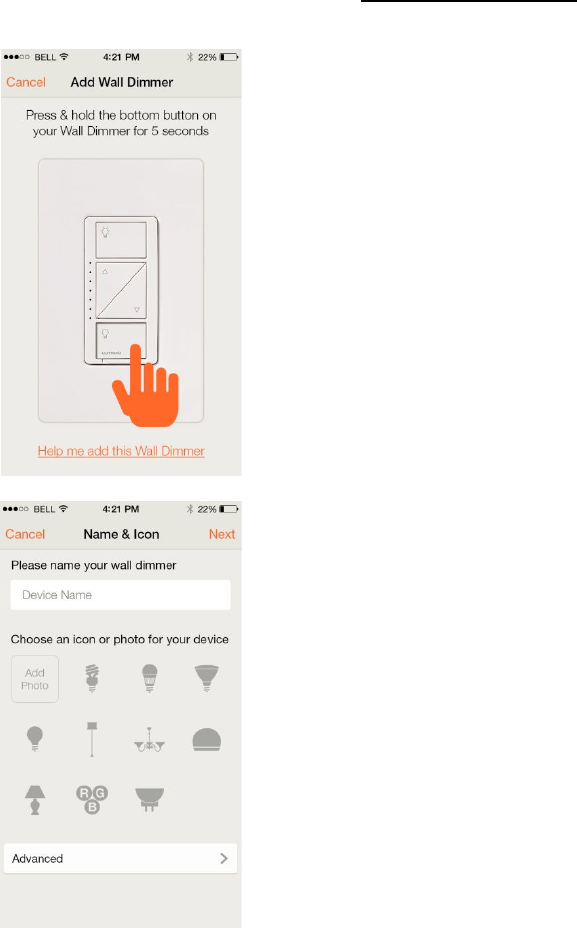
Lutron Case̒ta Mobile App overview LUTRON CONFIDENTIAL 1/24/2014
4
(User presses and holds the button on the physical device they are adding)
(User gives device a name and selects icon to represent it)
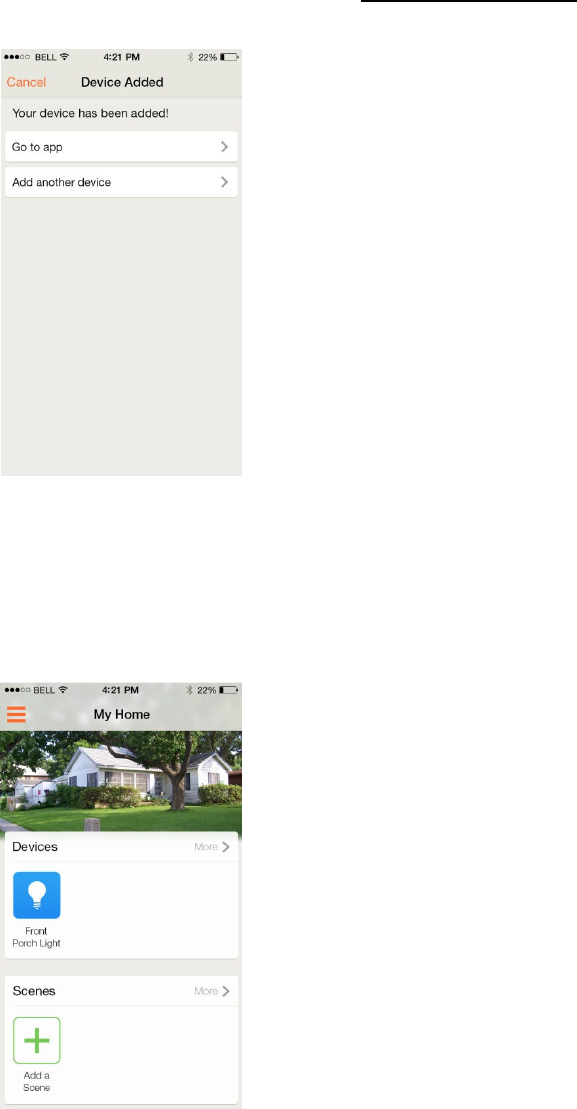
Lutron Case̒ta Mobile App overview LUTRON CONFIDENTIAL 1/24/2014
5
(Device has been successfully added, user can either add more devices or go
into the app)
Overview of Control
(Home screen to quickly toggle on/off lights and open/close shades and
activate scenes like “Home”, “Movie”, etc.)
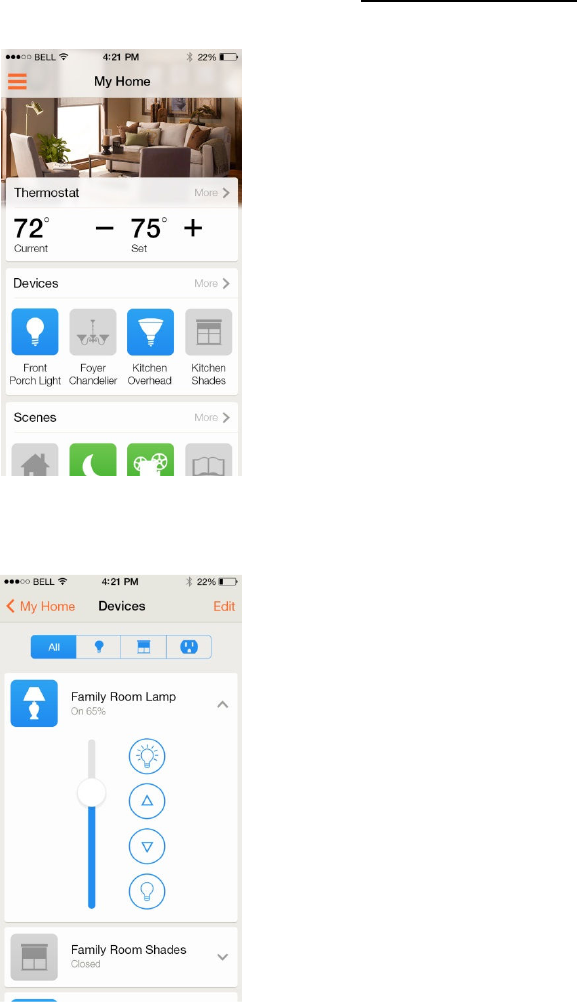
Lutron Case̒ta Mobile App overview LUTRON CONFIDENTIAL 1/24/2014
6
(Home screen that user has added more devices including thermostat, added
scenes, and changed background photo)
(Devices screen to get more fine grained control over each Lutron device)
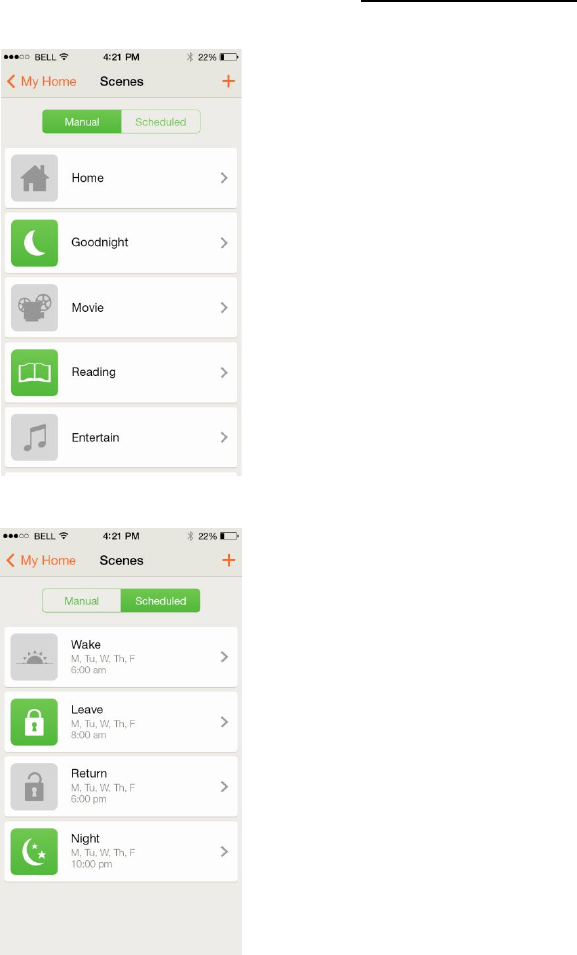
Lutron Case̒ta Mobile App overview LUTRON CONFIDENTIAL 1/24/2014
7
(Manual scenes – activated by the user in the app – includes “preset” with 1
or more Lutron device e.g. Living Room shades open, Living Room lamps 75%, Kitchen Pendants 0%)
(Scheduled scenes – same as manual scenes, but run automatically by the
bridge on specified days at specified time of day or sunrise/sunset)