Luxul Wireless XWOBAP1 High Power AC1200 Dual-Band Outdoor Bridging AP User Manual
Luxul Wireless High Power AC1200 Dual-Band Outdoor Bridging AP
Contents
User Manual.pdf
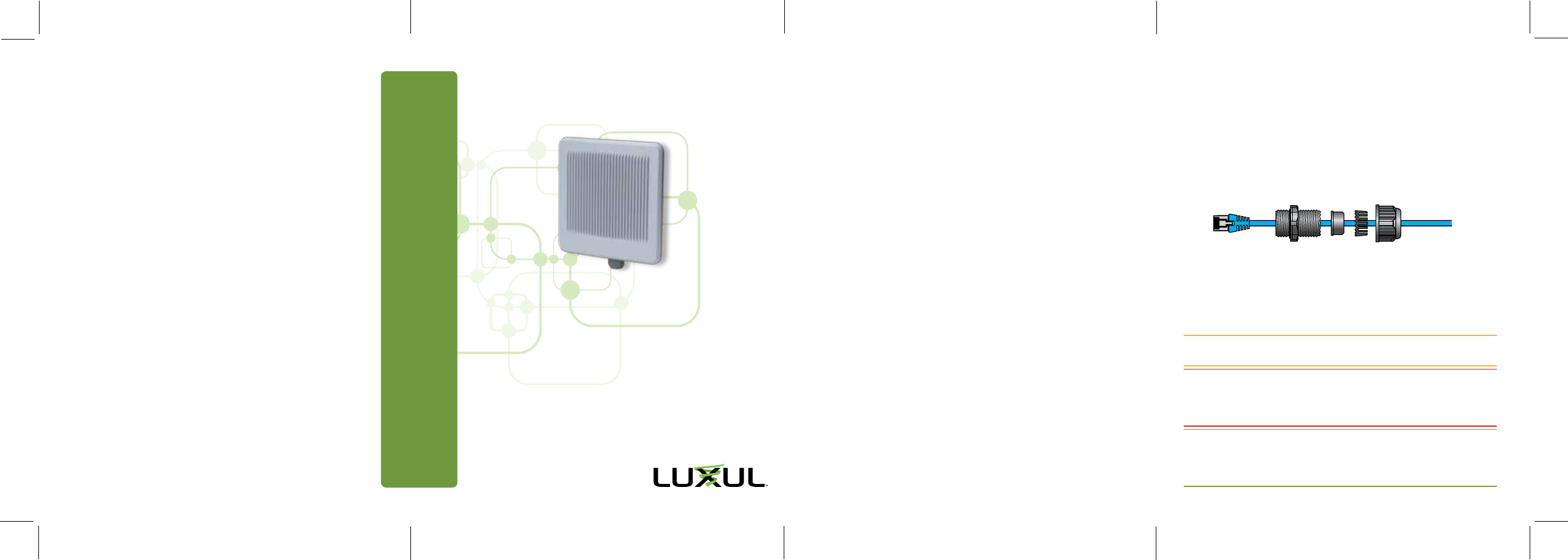
READ ME FIRST
Fold Fold Fold
QUICK INSTALL GUIDE
High Power AC1200 Dual-Band
Outdoor Bridging AP
XWO-BAP1
Includes:
XWO-BAP1 Wireless Access Point
PoE Injector and Power Cord
Mounting Bracket and Hardware
Ethernet Cable
READ ME FIRST - CONTROLLER COMPATIBILITY
Because the XWO-BAP1 is designed for use primarily as a wireless bridge,
it is NOT compatible with the Luxul XWC-1000 Wireless Controller.
AP SETUP AND CONFIGURATION
1 Physical Installation
The XWO-BAP1 access point is designed for simple and ecient installation.
However, due to the inherent complexity of outdoor installation, installation
should be be performed only by experienced professionals. A single XWO-
BAP1 can be installed to cover a large outdoor area with 2.4Ghz Wi-Fi, while
multiple XWO-BAP1’s can support both bridging and outdoor coverage.
Installation and Placement for Bridging
Because the 5Ghz signal generated by the XWO-BAP1 is highly directional,
placement and aim is critical. For best performance, consider obstructions,
best line-of-sight placement, and “aim” between the APs.
Installation and Placement for Coverage
Because the signal generated by the XWO-BAP1 is directional, the unit should
be located at the perimeter of the desired coverage area, with the large flat
surface aimed toward the center.
Mounting the Access Point
Mounting the access point is a simple process outlined in the following five
steps. Refer to the included Mounting Guide leaflet for additional detail.
1. Attach Mount 1 to the bottom shell of the access point using the M4 Philips
screws and washers. Position the mount so the flanges face the sides of the
access point.
2. Attach Mount 2 to Mount 1 with the hex screws (with washer and lock-
washer) into the pivot point and angle-adjustment thread recesses.
3. Secure Mount 2 to a 1-1/2” pipe mount using the included pipe clamp
threaded the inner-most slots in the mount. For larger diameter pipe, use
a larger clamp (not provided) threaded through the outer-most slots.
4. Thread the Ethernet cable through the cable gland assembly as shown,
connect it to the Ethernet connector, secure the cable gland to the
threaded recess on the access point, then tighten the cable gland nut to
secure and seal the cable gland.
Cable gland exploded view
5. Adjust the access point for best performance. The vertical elevation
angle can be adjusted with the four hex screws on the mount, while
the horizontal angle can be adjusted by loosening the hose clamp and
rotating the assembly on the pipe.
cCAUTION: To comply with RF regulations, the AP should be adjusted
from 0 to -20 degrees (horizontal to downward-facing).
wWarning: Do not locate the access point where it can come into
contact with overhead power lines or other electric circuits. When
installing the antenna, take extreme care not to come into contact
with such circuits, as they may cause serious injury or death.
nNote: For proper installation and grounding of the antenna, please
refer to national and local codes (e.g. U.S.: NFPA 70, National
Electrical Code, Article 810, Canada: Canadian Electrical Code,
Section 54). Statement 280.
Sales
P: 801-822-5450
E: sales@luxul.com
Technical Support
P: 801-822-5450 Option 3
E: support@luxul.com
LUX-QIG-XWO-BAP1 07181611
Copyright and Trademark Notices
No part of this document may be modified or adapted in any way, for any purposes without permission in
writing from Luxul. The material in this document is subject to change without notice. Luxul reserves the
right to make changes to any product to improve reliability, function, or design. No license is granted, either
expressly or by implication or otherwise under any Luxul intellectual property rights. An implied license
only exists for equipment, circuits and subsystems contained in this or any Luxul product.
© Copyright 2016 Luxul. All rights reserved. The name Luxul, the Luxul logo, the Luxul logo mark and Simply
Connected are all trademarks and or registered trademarks of Luxul Wireless, Inc. All other trademarks and
registered trademarks are property of their respective holders.
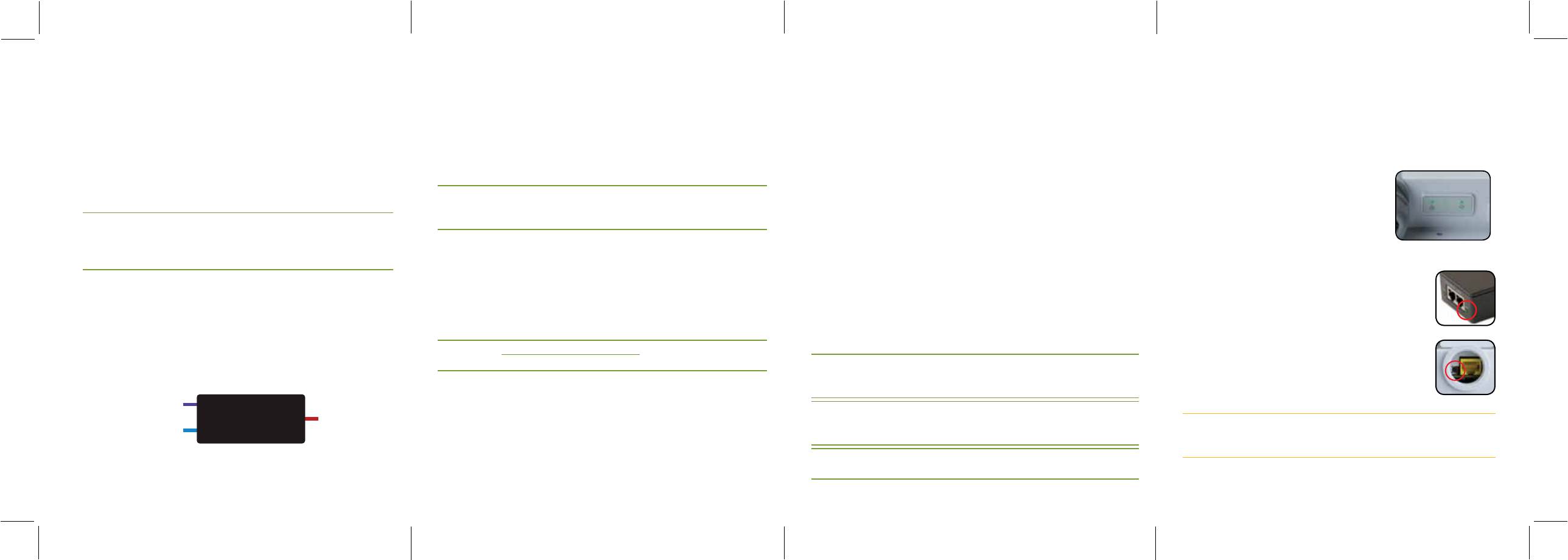
Fold Fold Fold
AP SETUP AND CONFIGURATION CONT.
2 Connecting Antennas, Ethernet and Power
Ethernet and Power
The XWO-BAP1 is PoE ready and supports 802.3at PoE. A PoE injector is
included with the device. To apply power, simply connect the end of the
Ethernet cable to which the access point is connected to the provided PoE
injector or other PoE switch. An Ethernet cable length of up to 300 feet can
be used.
nNote: Category-6 shielded twisted pair is recommended for best
results and stable data transmission at the highest data rates.
However, Category-5, super Category-5 or Category-6 unshielded
twisted pair (CAT5/CAT5e/CAT6 UTP) cable can also be used.
PoE Injector Setup
XData In: Connect an Ethernet cable from your router or switch to the
Data In port of the included PoE Injector
XData & PWR Out: Connect an Ethernet cable from the Data & PWR Out
port of the included PoE Injector to the PoE Port of the XWO-BAP1
XAC Power: Connect the included AC Cord to the Power Input of the
Included Injector first and then to the AC outlet.
Power
Source
From your
Router or Switch
Luxul AP
DATA IN
DATA &
PWR OUT POE
Injector
PoE injector
3 Preparing for Access
IP Addressing
If the XWO-BAP1 is connected to a network with a 192.168.0.X address scheme,
and your computer shares a similar address on the same network, you can skip
to the next step, Access and Setup.
nNote: If another device on your network shares the 192.168.0.10 address,
you’ll need to temporarily reassign or remove that device while
you configure the XWO-BAP1.
If your network uses an address scheme other than 192.168.0.X, you’ll need
to set a temporary static IP address on the computer you’re using for config-
uration. To do so, set the IP address of your computer to an address in the
192.168.0.X range, then set the Gateway/Router address to 192.168.0.10 (the
default IP address of the XWO-BAP1).
Once you’re finished configuring the AP, you can return your computer’s IP
configuration to normal, typically “Obtain Automatically/DHCP.”
nNote: Visit http://luxul.com/ip-addressing to learn more about
changing your computer’s IP address and getting connected.
4 Access and Setup
Getting Connected
XConnecting Via an Ethernet Device: Use Ethernet cable to connect your
computer to the PoE switch or PoE injector to which the XWO-BAP1 is
connected. Ethernet is the preferred method of connection.
XConnecting Via a Wireless Device: Connect your client device to the
XWO-BAP1 default wireless network named Luxul_XWO-BAP1. The wireless
network will run in Open Security mode, so no passphrase is required until
Wireless Security is configured.
Logging In
To access the AP’s web configuration, open your web browser and enter the
AP’s default 192.168.0.10 IP address in the address field. Log in to the AP using the
default user name and password:
Default IP: 192.168.0.10
Username: admin
Password: admin
nNote: If another device on your network shares the 192.168.0.10 address,
you’ll need to temporarily reassign or remove that device while
you configure the XWO-BAP1.
nNote: If you’re installing two XWO-BAP1s as part of a bridging kit, one
will be configured with an IP address of 192.168.0.11 and will be
labeled as such.
nNote: The XWO-BAP1 is not a router and will need to be connected to a
network with a router in order to deliver Internet access.
5 Hardware Operation
LED Indicators
The LED indicators are located on the bottom portion of the enclosure,
near the cable gland.
PWR: If the green Power LED is On, the XWO-BAP1
is powered. If the Power LED is O, the XWO-BAP1
is not receiving power. The Power LED blinks when
the XWO-BAP1 is booting.
WLAN: If the blue LED is On, the wireless radio is
active and wireless access is enabled. O indicates the wireless radio is not
active and wireless access is disabled.
PoE Injector: If the PWR LED is On, Power is Connected
to the injector. If the PWR LED is O, the injector is not
receiving power.
Reset Button: The Reset button is located inside the cable
gland opening of the XWO-BAP1 and is used to restore fac-
tory default settings. To Restore Default Settings, with the
XWO-BAP1 powered on, press and hold the Reset button for
approximately 10 seconds, then release.
cCAUTION: Holding the Reset button for more than a few seconds
will restore the AP to factory default and remove any
custom configuration.