MARS TOHKEN SOLUTION THIR-6000B Handheld Image Reader(Linear/2D Scanner) User Manual
TOHKEN CO., LTD. Handheld Image Reader(Linear/2D Scanner)
Contents
- 1. User manual 1 of 2
- 2. User manual 2 of 2
User manual 1 of 2
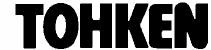
THIR-6000 Bluetooth Series
THIR-6000B
THIR-6000HB
THIR-6000DM-B
Handheld Image Reader
(Linear / 2D Scanner)
OPERATION MANUAL
TOHKEN CO., LTD.
1st Edition
April 15, 2008
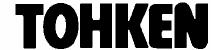
[Memorandum]
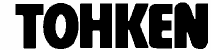
Copyright © 2006 Tohken Inc. and/or its suppliers. All rights reserved.
COPYRIGHT NOTICE
The contents of this document may not be copied or supplied in any form, in whole or in part without prior
written consent from Tohken
Tohken does not assume responsibility for errors or omissions and makes no guarantees or representations
related to the quality, content or adequacy of the information contained in this document.
Tohken does not warrant or represent any license, either expressed or implied, granted under any patent,
copyright, or other intellectual property of Tohken for any product or process that uses Tohken products or
services. Tohken does not endorse third party products or services published in this document.
Tohken makes no guarantee of performance or suitability of its products, nor does Tohken assume any
liability that occurs from the use of the product. Tohken reserves the right to make changes to its products and
this document without any notice.
APPLICATION NOTICE
Tohken products are not designed or intended for use as a component in life support appliances or as surgical
implants nor in any other application where failure of the product could cause personal injury or death. The
use of Tohken products shall indemnify and hold harmless Tohken and its shareholders against any claims of
injury or death associated with unintended authorized use.
TRADEMARKS
Tohken, Tohken and the Tohken Logo are marks of Tohken Inc. The names of any companies and products
mentioned in this document may be the marks of their respective owners.
Bluetooth is a registered trademark of Bluetooth SIG. Microsoft, Windows is registered trademarks or
trademarks of Microsoft Corporation. Other product names mentioned in this manual may be trademarks or
registered trademarks of their respective companies and are hereby acknowledged
CONTACT INFORMATION
Tohken Ltd., 2-7-1 Nishi-Shinjuku, Shinjuku-ku, Tokyo Japan 163-0710
Tel: +81-3-5325-4311
www.tohken.co.jp
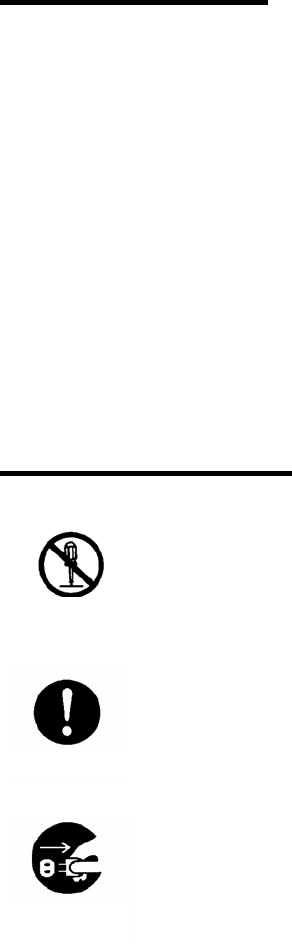
I
Introduction
Thank you for purchasing this product.
This manual explains the features of this product, operation, system configuration, specifications,
etc. In order to use the product properly, please read this manual carefully. When there is any
problem during normal use, please document it carefully to be reproduced by our support team.
The contents of this manual may be changed without a notice. Please check our website for
regular updates
Safety Notice
Please do not disassemble this product as this will void the warranty and might cause an
accident.
Please follow the warnings or notices of computers to be used with this product.
Please stop using the product when there is smoke smell or strange sound to avoid fire.
DO NOT
DISASSENBLE
Follow
PULL OFF
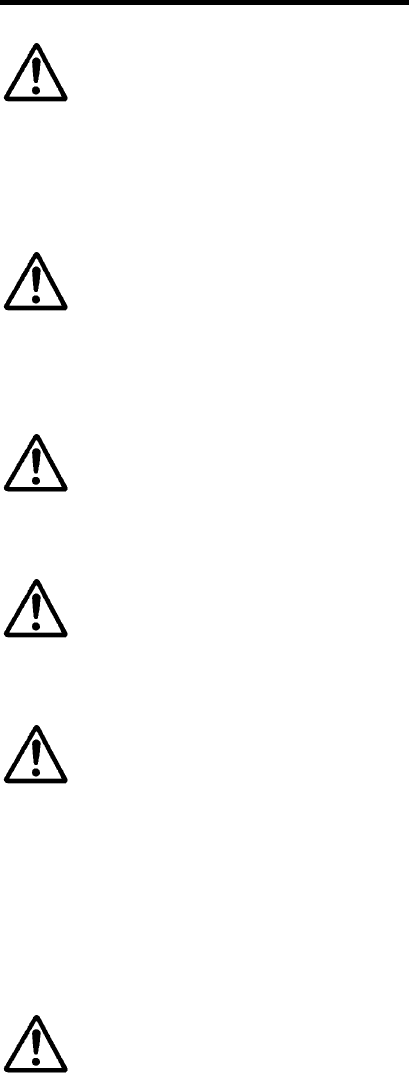
II
Handling with care
CAUTION
About backup data
This product has a memory backup function. This backup can not guaranteed if repair,
reconstruction, and upgrade are performed on this Image Reader.
CAUTION
Please do not use this product at temperature or humidity ranges that are different from the product
specifications or under the direct sunshine.
CAUTION
Please do not drip water, moisture, oil, etc. on the unit.
CAUTION
This unit can be damaged in environment with corrosive gas.
CAUTION
When stain or dust is stuck on the reading window, please follow the following steps to clean it:
- Wipe off stain lightly with cloth or swab (wet with alcohol)
- Wipe off again with the dry clothes.
DO NOT Wipe off with any chemicals.
CAUTION
This is a high-precision optical device. Avoid shocking the product such as fall.
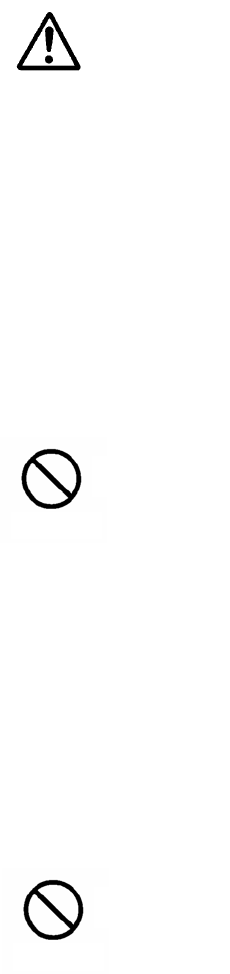
III
CAUTION
This unit is designed to use with general electronics devices such as personal computer, office
automation equipment, mesurement hardware, industrial robot, AV device etc. Please care
specially if try to use for safety unit of transportation vehicle (cars, train, airplane), traffic right, gas
leak sensor or other device for safety. Please do not use for devices for satelite, devices for
nueclear or other devices which involves human lives.
The frequency band of this unit (IEEE802.15.1) is also used by other industrial, scientific or
medical instruments like microwave (ISM band).
To avoide cross talk, please follow the following instruction.
1. Please check if there is in-building base station or small valtage wireless base station or
amture wireless base station to detect mobile communication devices
2. By any possibility, if THIR-6000B causes cross talk please contact our sales department.
Please be carefull to deal with Li-ion battery. Improper treatment or use of batteries may present
a danger of fire, explosion, leakage, or other hazard.
• Please do not disassemble the battery.
• Avoide strong impact on the battery.
• Never dispose of batteryies in a fire bacause they may explode.
• Never use or charge battery with opposed polarity.
• Never connect + and – by steal wire or something. Also don’t carry the battery with metal
accessories or bobby pin.
• Never use microwave with the battery in.
• Never use other cradle to charge the battery.
• Never charge the battery by connecting it directory to outlet.
• Avoide colse to a fire or strong sun shine when charging the battery.
Please treat this uint gentry. This unit is a precision equipment.
Prohibited
Prohibited
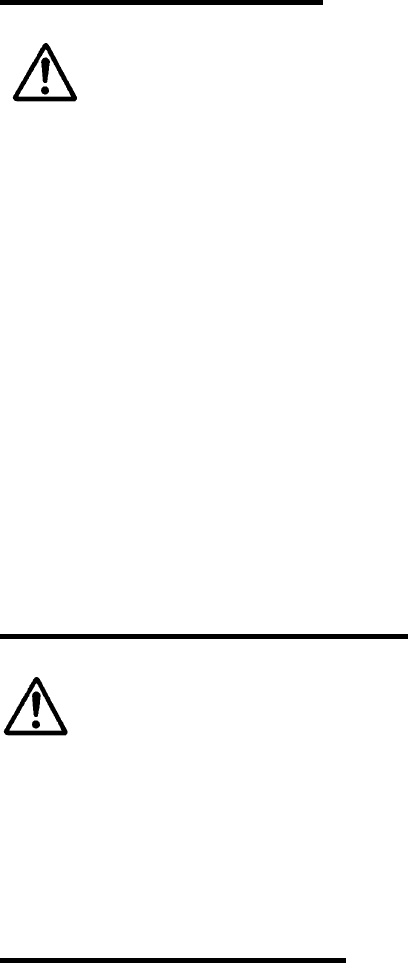
IV
Where to store
CAUTION
Please do not use/store this unit in the following environment to avoid electrification, fire, defect on
the unit, cause damage on other device placed around.
- The temperature or humidity is out rage of the Specification.
- There is a danger of water leakage and electricity leakage.
- The direct sunshine hits.
- It has a dust, salinity and a iron content etc in atmosphere around.
- The static electricity is easy to occur.
- The fire is close, or heat is easy to be confined.
- It has the inflammable or explosive gas in atmosphere around.
This product is not explosion-proof construction.
- The corrosive gas is included in atmosphere around.
Long-term storage
CAUTION
During storage this unit, be sure to avoid the place where there is vibration, dust, high humidity, low
temperature, high temperature and direct sunshine.
Wireless device
• This unit is 2.4GHz band wireless device.
• License, registration and/or contract to use this device are not needed to use this unit.
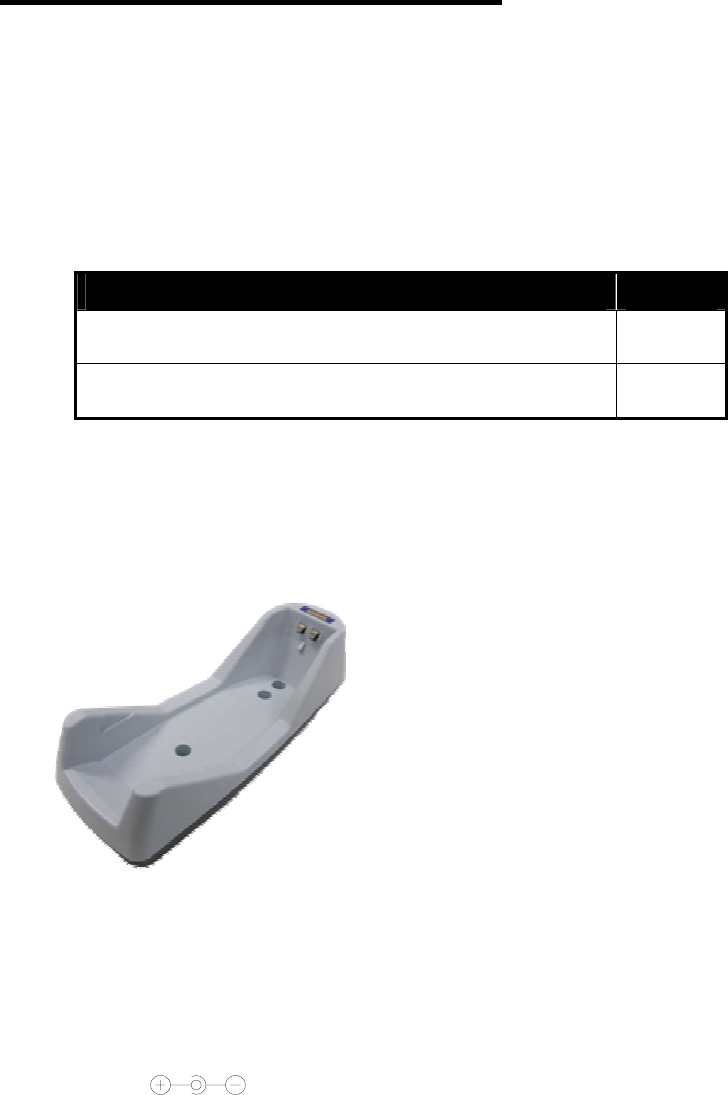
V
Unpacking the product
After opening the shipping package containing the THIR-6000, take the following steps:
1- Check for damage that might occur during the shipping process. Report the damage immediately to the
carrier who delivered the shipment.
2- Save the shipping container for later storage or shipping.
3- Make sure everything ordered is present.
Components Qty
THIR-6000B series 1
Start-up Instruction Manual 1
Items not included with the product
• Charging base (TBC-6000)
Used to charge rechargeable battery of THIR-6000B series
TBC-6000
• AC Power Adaptor (Optional): In case of purchase separately, select an adapter with output DC3V to DC6V
range and more than 10W. Please confirm polarity and DC plug type as below.
Polarity:
DC plug type: EIAJ RC5320A Voltage Segment 2
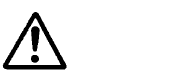
1
Table of Content
INTRODUCTION.....................................................................................................................................................I
SAFETY NOTICE.....................................................................................................................................................I
HANDLING WITH CARE....................................................................................................................................II
WHERE TO STORE..............................................................................................................................................IV
CAUTION
...........................................................................................................................................IV
PLEASE DO NOT USE/STORE THIS UNIT IN THE FOLLOWING ENVIRONMENT TO AVOID
ELECTRIFICATION, FIRE, DEFECT ON THE UNIT, CAUSE DAMAGE ON OTHER DEVICE
PLACED AROUND...................................................................................................................................................IV
LONG-TERM STORAGE.....................................................................................................................................IV
WIRELESS DEVICE.............................................................................................................................................IV
UNPACKING THE PRODUCT...........................................................................................................................V
1. GETTING STARTED.....................................................................................................................................4
1.1 SCANNER COMPONENTS ..................................................................................................................................6
1.2 HOW IT WORKS..................................................................................................................................................8
2. HOW TO USE THIR-6000B.........................................................................................................................9
2.1. BATTERY CHARGING........................................................................................................................................9
2.2 SETTING UP THE HOST COMPUTER..............................................................................................................11
2.3 SETTING VIRTUAL COM PORT ......................................................................................................................12
2.4 CONFIRMING TRANSMITTING DATA..............................................................................................................12
2.5 IMAGE PREPROCESSING [ONLY FOR DM TYPE] ..........................................................................................12
3. OPERATION..................................................................................................................................................13
3.1 BARCODE READING.........................................................................................................................................13
3.2 BEEPING SOUNDS...........................................................................................................................................14
3.3 IMAGE DATA TRANSACTION ...........................................................................................................................14
3.4 VIBRATION.......................................................................................................................................................14
4. COMMUNICATIONS..................................................................................................................................15
4.1 DATA TRANSACTION.......................................................................................................................................15
4.2 IMAGE DATA TRANSACTION..........................................................................................................................15
5. SPECIFICATIONS.......................................................................................................................................16
2
5.1 GENERAL SPECIFICATIONS............................................................................................................................16
5.2 FUNCTIONAL SPECIFICATION........................................................................................................................17
5.3 READING RANGE/DEPTH...............................................................................................................................18
5.4 DEFAULT SETTINGS........................................................................................................................................22
6. DIMENSIONS....................................................................................................................................................23
6.1HOUSING DIMENSIONS...................................................................................................................................23
7. SPECIALTY FUNCTION................................................................................................................................24
7.1 GLOBAL SHUTTER ..........................................................................................................................................24
7.2 AUTO DETECTION MODE ................................................................................................................................26
7.2.1 Overview .................................................................................................................................................26
7.2.2 How to use...............................................................................................................................................27
7.3 FOR HIGH DENSITY BARCODES......................................................................................................................29
7.4 HOW TO CONFIGURE SECURITY SETTINGS...................................................................................................29
7.5 HOW TO CONFIRM DATA TRANSMITTING......................................................................................................30
7.6 IMAGE PREPROCESSING.................................................................................................................................32
8. TROUBLESHOOTING...............................................................................................................................33
8.1 THE UNIT DOES NOT WORK WHILE PUSHING THE READ TRIGGER SWITCH..............................................33
Does the battery have enough amounts?...................................................................................................33
8.2 CAN NOT CHARGE BATTERY...........................................................................................................................33
Is THIR-6000B placed on the cradle correctly?.........................................................................................33
Is the AC adapter inserted correctly?..........................................................................................................33
Is power supply polarity correct?..................................................................................................................33
Is the power rating of the power supply enough?.....................................................................................33
Is the charging terminal clean?....................................................................................................................33
Isn’t the battery too old?.................................................................................................................................33
8.3 BARCODE CANNOT BE READ.........................................................................................................................34
Is there beep from the buzzer when THIR-6000B reads barcode? .......................................................34
Is a code setup correct?...................................................................................................................................34
Is reading distance suitable?.........................................................................................................................34
Is the surface of the code glossy?..................................................................................................................34
Is the reading window clean?........................................................................................................................34
Is the print quality of the code good?...........................................................................................................34
8.4 READING DATA GETS GARBLED.....................................................................................................................35
Do you set fixed digit for ITF.........................................................................................................................35
8.5 BLUETOOTH CONNECTION IS DISCONNECTED ............................................................................................35
Is THIR-6000B in the range or Bluetooth connection? ...........................................................................35
8.6 READING DATA IS MISSED PARTIALLY DURING TRANSMITTING.................................................................35
3
Is the connection disconnected during transmitting?..............................................................................35
8.7 KEYBOARD WEDGE INTERFACE IS NEEDED .................................................................................................36
8.8 PIN CODE IS REQUIRED WHEN BLUETOOTH CONNECTION IS ESTABLISHED........................................36
APPENDIX 1 CRADLE(TBC-6000)..............................................................................................................37
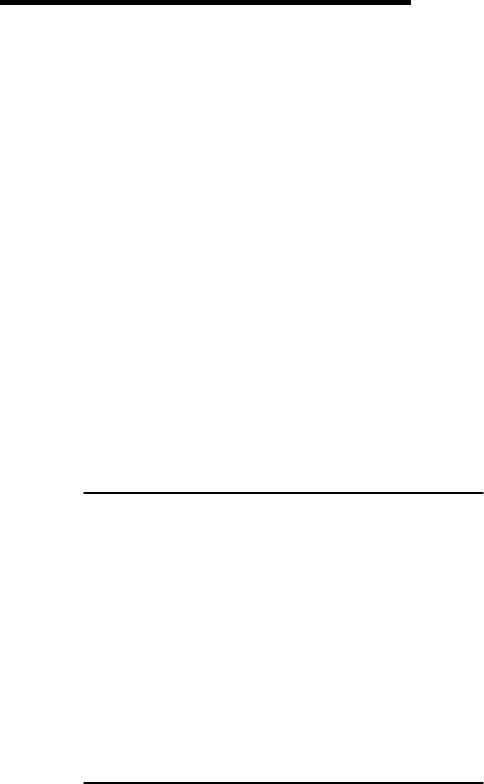
4
1. Getting started
Equipped with a powerful state-of-the-art 2D Imager Scanner and processing CPU, the THIR-6000 is
ready to capture images as well as decoding 1D or 2D bar codes.
The THIR-6000 is a 2D Imager Scanner that reads Liner, 2D, and Postal barcodes to meet many
different requirements in Delivery, Transportation, Meter Reading, and many other applications.
The ergonomic design of the THIR-6000 provides user comfort even during lengthy scanning sessions.
The new THIR 6000 Bluetooth has the same powerful performance as our THIR 6000. It comes in a
IP64 housing with audible sound and vibration feedback for noisy industrial environments. Together with
the wireless freedom this new THIR 6000 will be very suitable for many applications in retail and
industry.
1) Supported barcodes
The unit can read the following symbols:
1D bar codes:
Code39
Code128
Codabar
ITF (interleaved 2 of 5)
JAN/EAN/UPC
RSS
Code93
2D codes:
Data Matrix (ECC200)
QR Code
Micro QR
PDF 417
Micro PDF
Maxi Code
Composite
2) Picture taking (except THIR-6000(H)U as a Human Interface Device)
The THIR-6000B can take pictures for like seal, signature or ID photo.

5
3) Ordering information
THIR-6000 (H) (DM) B
1. Resolution
If “H” follows “THIR-6000”, the scanner is high resolution type.
And if there is no “H”, the scanner is normal resolution type.
2. Direct Parts Marking
If “DM” follows “THIR-6000” or “THIR-6000H”, the scanner is for direct parts marking
application. DM type has special settings of optics and illumination.
3. Bluetooth
“B” means the interface of THIR-6000 is Bluetooth.
According to this rule, there are 3 types of THIR-6000B family.
・ THIR-6000B
・ THIR-6000HB
・ THIR-6000DM-B
123
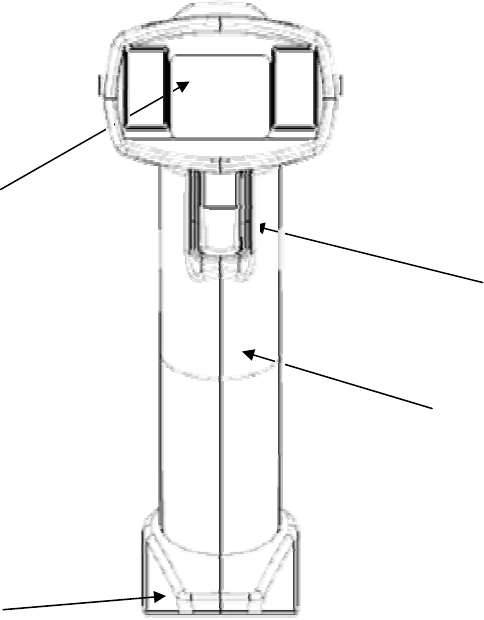
6
1.1 Scanner components
Figure1a. Front View
Reading Window
Reading Switch
Grip Handle
Charging terminal

7
Figure1b. Side and rear View
Monitoring LED
Buzzer hole
Indicator for Wireless connection Indicator for battery status
Guide for setting-on
to the cradle
8
1.2 How it works
• Monitoring LED
The monitoring LED lights up either GREEN or RED depending on the operation:
9 GREEN light indicates the completion of successful decoding of a symbol.
9 Flashing GREEN light indicates the image data transmission in progress.
9 RED light indicates the failure of data transmission.
• Triggering Switch
This switch is used to initiate the read and decode of a symbol.
• Indicator for wireless connection
GREEN light indicates the status of wireless connection.
9 Turn-ON: Connected
9 Turn-OFF: Disconnected
• Indicator for battery status
GREEN, ORANGE, RED light indicates the status of battery.
9 GREEN: Remained enough
9 ORANGE: Charging.
9 RED: Low battery
• Buzzer
Buzzer indicates states of reading and communication.
• Charging terminal
Used to charge the battery
• Guide for setting-on to the cradle
Used to adjust the position when THIR-6000B is set to the charging cradle

9
2. How to use THIR-6000B
2.1. Battery charging
THIR-6000B employs Li-ion rechargeable battery.
Since new batteries are not fully charged, please charge the battery by following the instruction below.
Setting THIR-6000B on to the cradle starts charging the battery.
*Please see “Appendix 1” for more information about the cradle.
1. Insert THIR-6000B by adjusting its “guide” to the slit of the cradle.
2. Lift down the charging terminal to the cradle
Slit
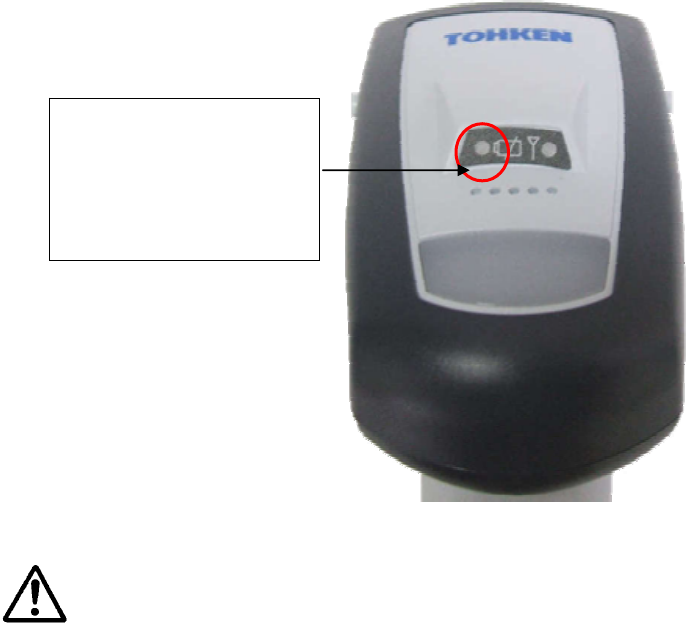
10
3. The indicator for battery status will change to orange. When the battery is fully charged, it will turn green.
Normally, the charging time is 3 hours.
CAUTION
Charging time is varied depending on remained amount
Please set THIR-6000B correctly to the cradle otherwise charging process may be failed
Dust and dirt on the charging terminal may prevent to be charged correctly. Please keep it clean by
using cotton with ethanol or other neutrality detergent.
The rechargeable battery does not last forever. If a change in the battery life is noticed, it is probably
time to purchase a new battery. Criterias to know the time to change the battery are 300 times of
charging/discharging or 2 years of usage under proper environmental condition. Please contact our
sales department about alternative battery.
Indicator for battery status
Green: Remained enough
Orange: Charging
Red: Low battery

11
2.2 Setting up the Host Computer
THIR-6000 can be connected to the host computer even when it is being charged.
2.2.1 Preparation
1. Install the software comes with Bluetooth adopter.
*Please see the operation manual of the adapter.
2. Start the software
3. Connect THIR-6000B with the software.
*Please see the operation manual of the adapter.
2.2.2 Check the status of connection
If the indicator for wireless connection turns green, THIR-6000B is connected to host computer. If it
turns off, it is disconnected.
.
2.2.3 Security settings
PIN CODE can be set for a security reason. Please see “7.4 How to configure security settings”.
Indicator for wireless connection
Green: Connected
Off: Disconnected
12
2.3 Setting virtual COM port
2.3.1. Communication settings
By using profile of Bluetooth (SPP), THIR-6000B can be communicated with the host computer through
virtual COM port. Communication settings, like baud rate or frame structure, are not valid for
THIR-6000B.
2.3.2. Communication protocol
Communication protocol is not needed to be set. The host computer has to be equipped the software
with the following functions.
• Receiving data from THIR-6000B
• Sending serial command to THIR-6000B
• Receiving picture from THIR-6000B
Please contact our sales department about sample of this software.
2.4 Confirming transmitting data
Barcode data read by THIR-6000B is sent to host computer. It is possible to let users know if the data is
correctly transmitted to the host by using buzzer, LED indicator and vibration.
Please see more detail at “7.5. How to confirm data transmitting”.
2.5 Image preprocessing [Only for DM type]
For barcodes which has low contrast or bad quality of printing/marking, THIR-6000DM-B has image
preprocessing functions. These work well especially for direct parts marking application.
Please see detailed command list at “7.6 Image preprocessing”.
For more detail about image processing, please ask our sales department about “Operation manual for image
preprocessing”.
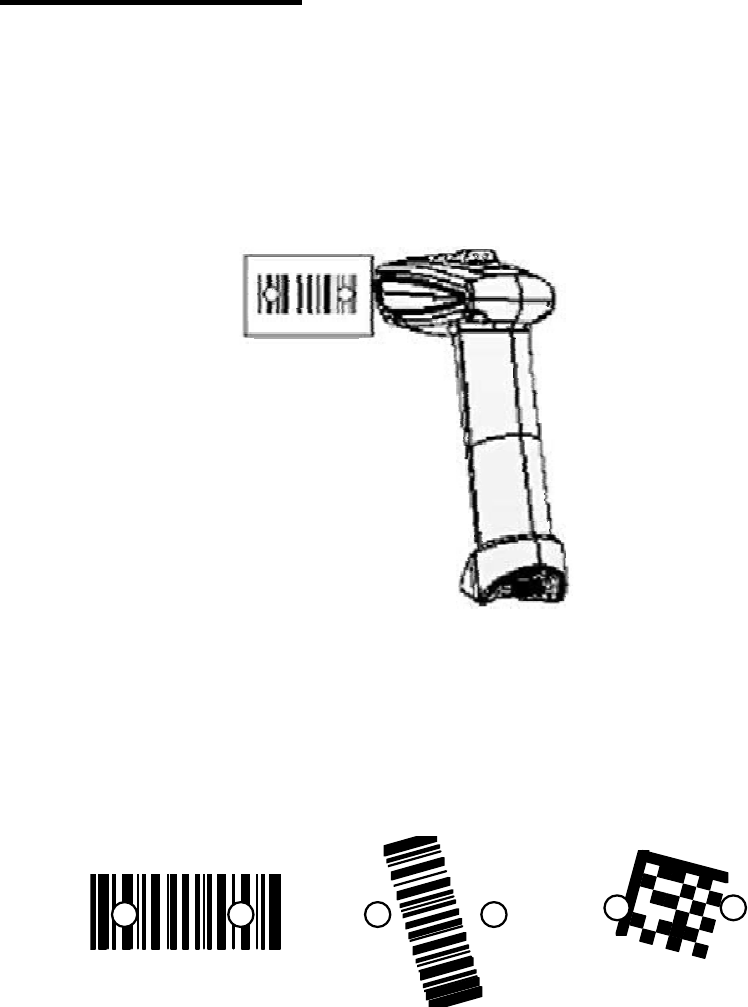
13
3. Operation
3.1 Barcode reading
• Once the user pulls the reading switch, the THIR-6000 shows two red points by LED light to
indicate the proper reading area.
Note: The unit turns off the red dot-shaped laser pointer automatically after 30 seconds if there is no
reading operation. Triggering the READ switch, the unit again displays the red laser dot.
• The unit will try to read the target symbol which is in the center of red pointers as shown in the figure
below:
• Upon completion of successful reading, the monitoring LED lights up “GREEN” and the unit
beeps once.
• Release the reading switch.
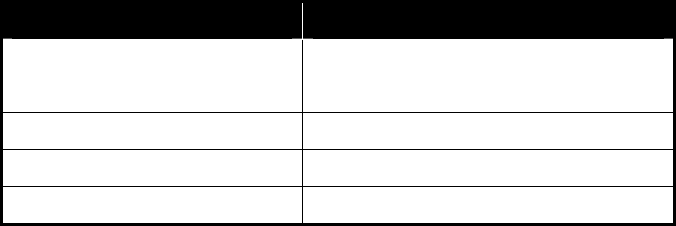
14
3.2 Beeping Sounds
Event or Status of scanner Sounds
Power ON beeps 5 times (long, long, short,
short, short)
Succeeded in reading Short beep 1 time
Fails to transmit the data Short beeps 7 times
On all the other occasions remains silent
3.3 Image data transaction
*) THIR-6000U as a HID can not capture images.
Bitmap/image (name*.bmp, 1280 x 1024 pixel)
• Transmitting the data with serial interface takes 2 min. with baud rate 15.2Kbps (THIR-6000).
• In case of USB1.1, (THIR-6000(H)U), transmitting the image takes approximately 10 seconds.
The green monitoring LED blinks while the unit transmits the image.
Notes:
A) The host computer should be provided with software to receive the transmitted data.
B) The image size is changeable.
3.4 Vibration
When this unit can decode a symbol successfully, it vibrates itself.
To enable/disable this function, the setting barcode menu is available.