MARS TOHKEN SOLUTION THIR-6000B Handheld Image Reader(Linear/2D Scanner) User Manual
TOHKEN CO., LTD. Handheld Image Reader(Linear/2D Scanner)
Contents
- 1. User manual 1 of 2
- 2. User manual 2 of 2
User manual 2 of 2
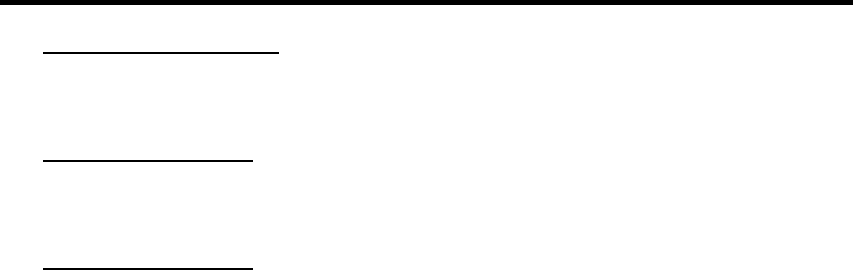
15
4. Communications
• Bar Code Data Transmission:
The unit transmits the scanned data to the host computer.
• Command Signal Receipt:
The host computer transmits the command signals to the unit and sets up the operation of the unit.
• Image Data Transmission:
The unit transmits the captured image data to the host computer.
Refer the section 5.5 for the communication parameter conditions.
4.1 Data Transaction
Data transaction setup should be accomplished with sending command from host computer. Asynchronous
protocol is used for barcode data transmission and serial commands transmission.
4.2 Image Data Transaction
The communication protocol utilizes XMODEM (SUM128) in the case of the image data output.
The host side computer should be provided with the software to receive the transmitted data. The receiving
unit should also be kept “ready” before receiving the data.
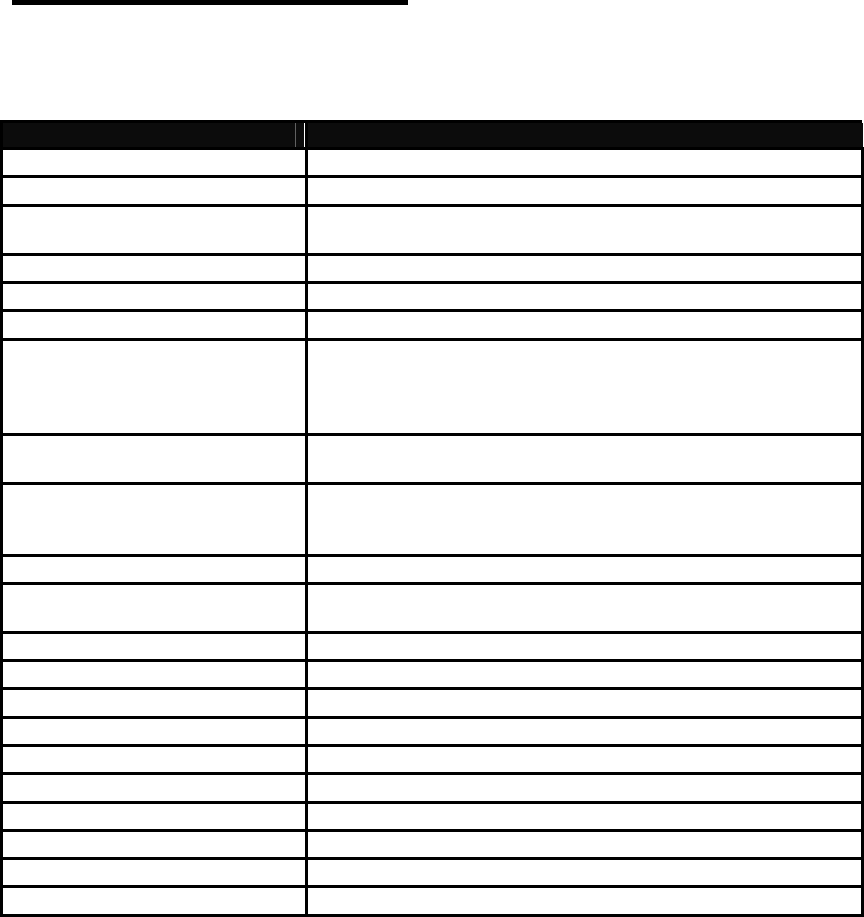
16
5. Specifications
5.1 General specifications
Type THIR-6000(H)
Dimensions 159(H)×63(W)×99(D)mm
Weight Approx. 220 g (including the battery)
Illumination 1. White LED (THIR-6000B, THIR-6000HB)
2. Red LED (THIR-6000DM-B)
Aiming beam Red LED (peak wave length is 644nm)
Indicator Monitoring LED (3 colors), Vibration
Image sensor CMOS color area sensor (1.3M pixel)
Minimum resolution
1. 0.125mm (1D barcode), 0.19mm (2D barcode)
(THIR-6000B)
2. 0.1mm (1D barcode), 0.167mm (2D barcode)
(THIR-6000HB, THIR-6000DM-B)
Supported barcodes (1D) Code39, Code128, EAN128, Codabar, ITF,
JAN/EAN/UPC, RSS, Code93
Supported barcodes (2D) Data Matrix (ECC200), QR Code, Micro QR Code
PDF417, MicroPDF, MaxiCode, Composite
Postal code
Format ASCII or Bitmap(image)
Bluetooth interface Bluetooth 2.0 Class1
*can be worked with Windows 2000/XP
Battery Li-ion rechargeable battery (3.7V, 2200mAh)
Operating time 7 hours (calculated with 5 seconds per 1 barcode reading)
Charging time 3 hours
Environmental specifications
Operational Temperature 0 to 40 degrees centigrade
Storage Temperature - 20 to 60 degrees centigrade
Operational Humidity 35 to 85 %RH (Non-condensing)
Storage Humidity 35 to 85 %RH(Non-condensing)
Vibration 10 to 55 Hz(max. 4G)
Shock Durable multiple drops to concrete from 7ft.
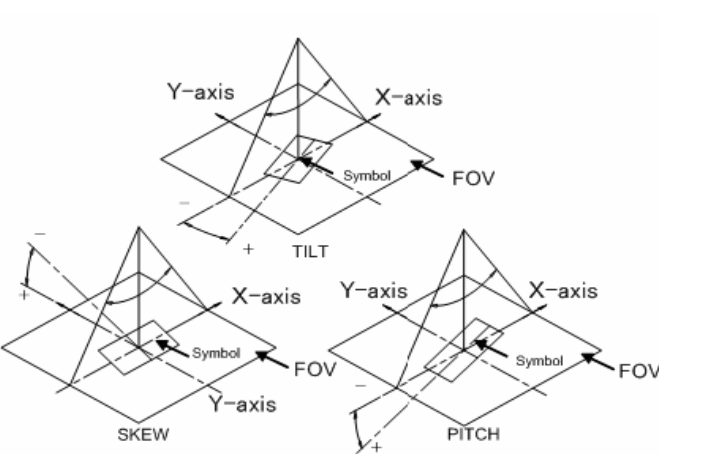
17
5.2 Functional specification
Reading Direction
・PITCH :±35 degree
・SKEW :±35 degree
・TILT :360 degree
・Ambient Light :0 to 10,000 lx
Viewing angle
18
5.3 Reading Range/Depth
Decodable Symbols
Liner: Code39, Code128, EAN128, Codabar, ITF, JAN / EAN / UPC, RSS
Check digit calculation method:
Code39 Modulus 43
Codabar Modulus 16
ITF Modulus 10
2-D: Data Matrix(ECC200),QR Code, Micro QR Code,PDF417,
Micro PDF, Maxi Code, Composite
Reading Digit:
(Except ITF) 1∼2047
(Only ITF) 2,4,6∼2047
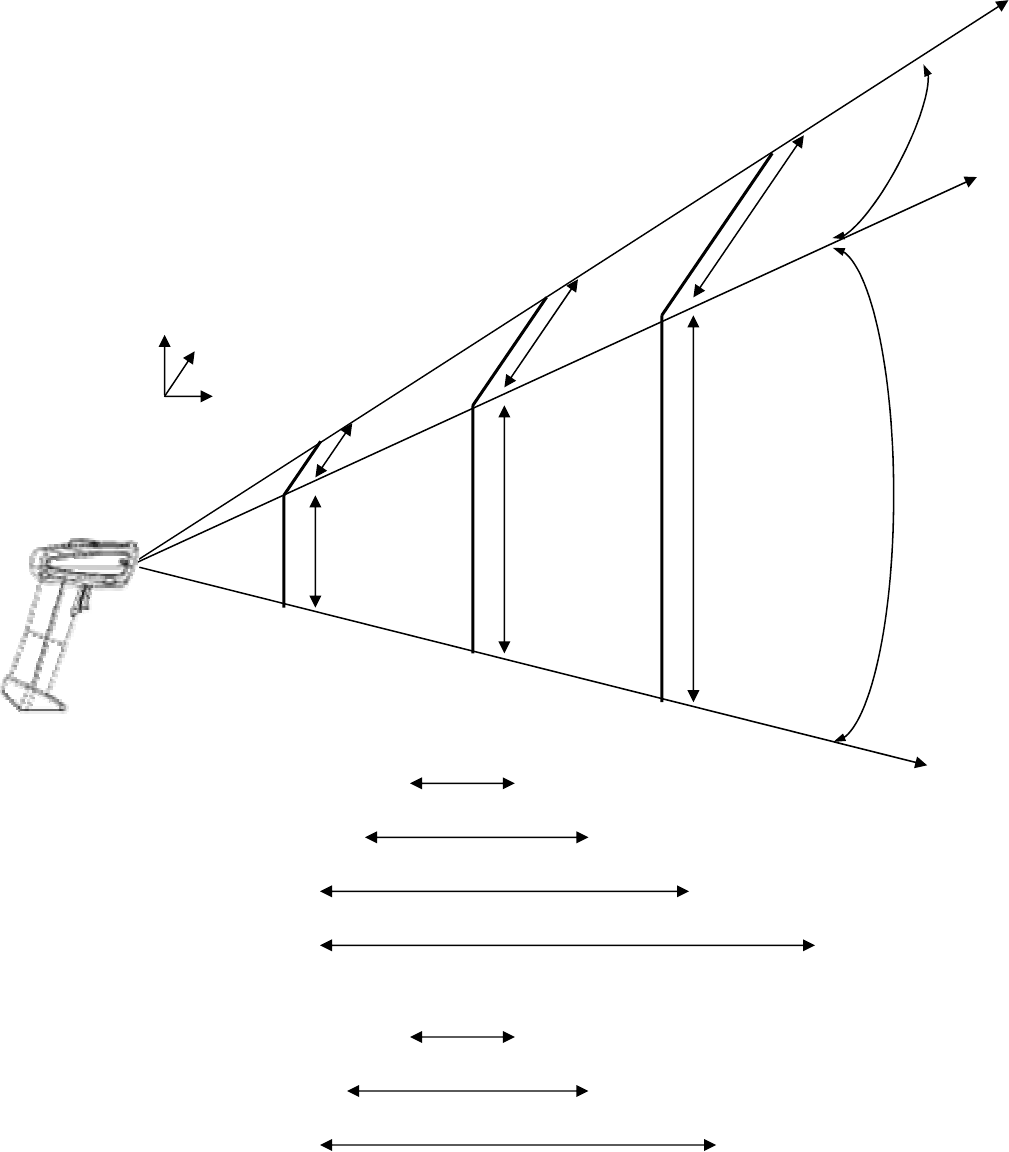
19
• Reading Range (Normal type)
unit:mm
• Reading ability depends on environment (brightness etc) and the printing quality of scanned
barcodes.
• Measured in 500 to 1000(lx) of homogeneous brightness, printed with good quality, no pitch
and no skew.
about 34°
Distance from scanner
Vertical
Horizontal
1D
(
0.125
)
70∼110
1D
(
0.15
)
60∼130
1D
(
0.25
)
40∼160
1D
(
0.33
)
40∼180
2D
(
0.25
)
60∼130
2D
(
0.33
)
50∼160
2
6
3
3
6
6
50 7
5
9
5
50
100
150
about 2
7
°
2D
(
0.19
)
80∼110
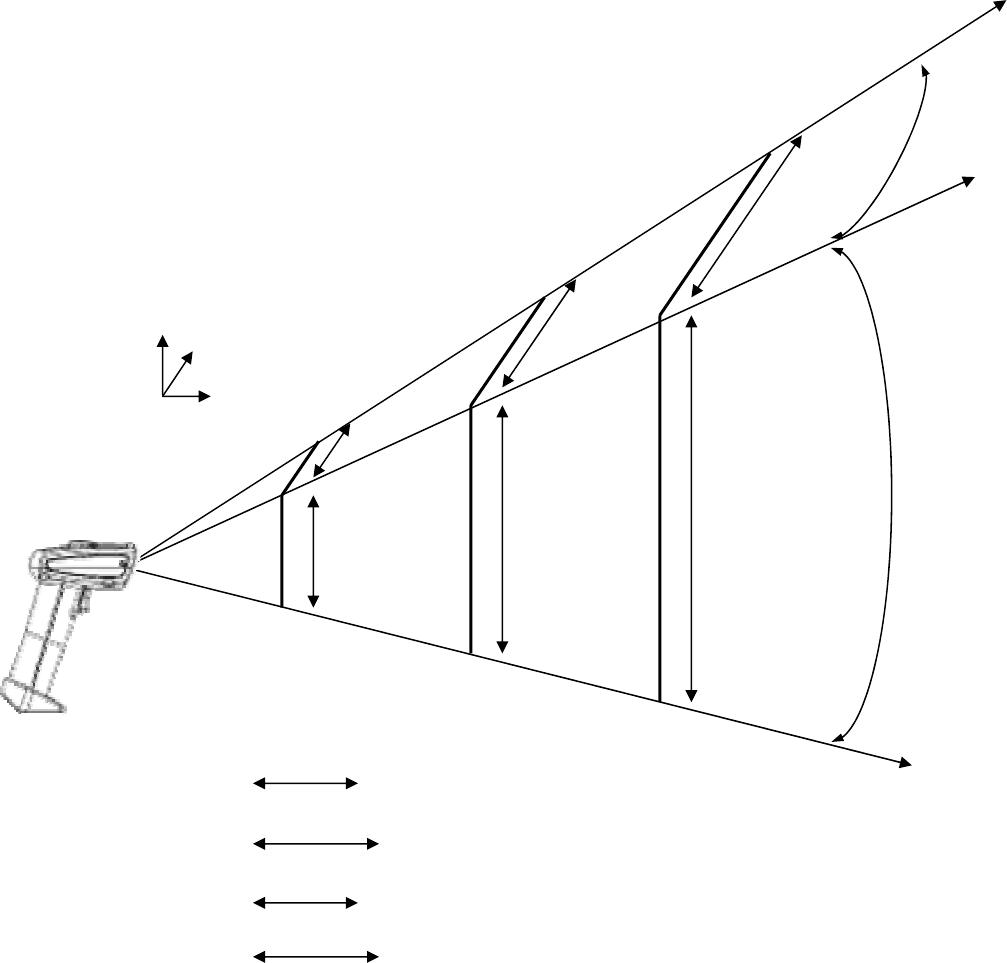
20
• Reading Range (High density type)
unit:mm
• Reading ability depends on environment (brightness etc) and the printing quality of scanned
barcodes.
• Measured in 500 to 1000(lx) of homogeneous brightness, printed with good quality, no pitch
and no skew.
Distance from scanner
Vertical
Horizontal
1D
(
0.1
)
40 to 70
1D
(
0.125
)
40 to 7
5
2D
(
0.19
)
40 to 7
5
2
6
3
3
6
6
50 7
5
9
5
50
100
150
about 2
7
°
about 34°
2D
(
0.167
)
40 to 70
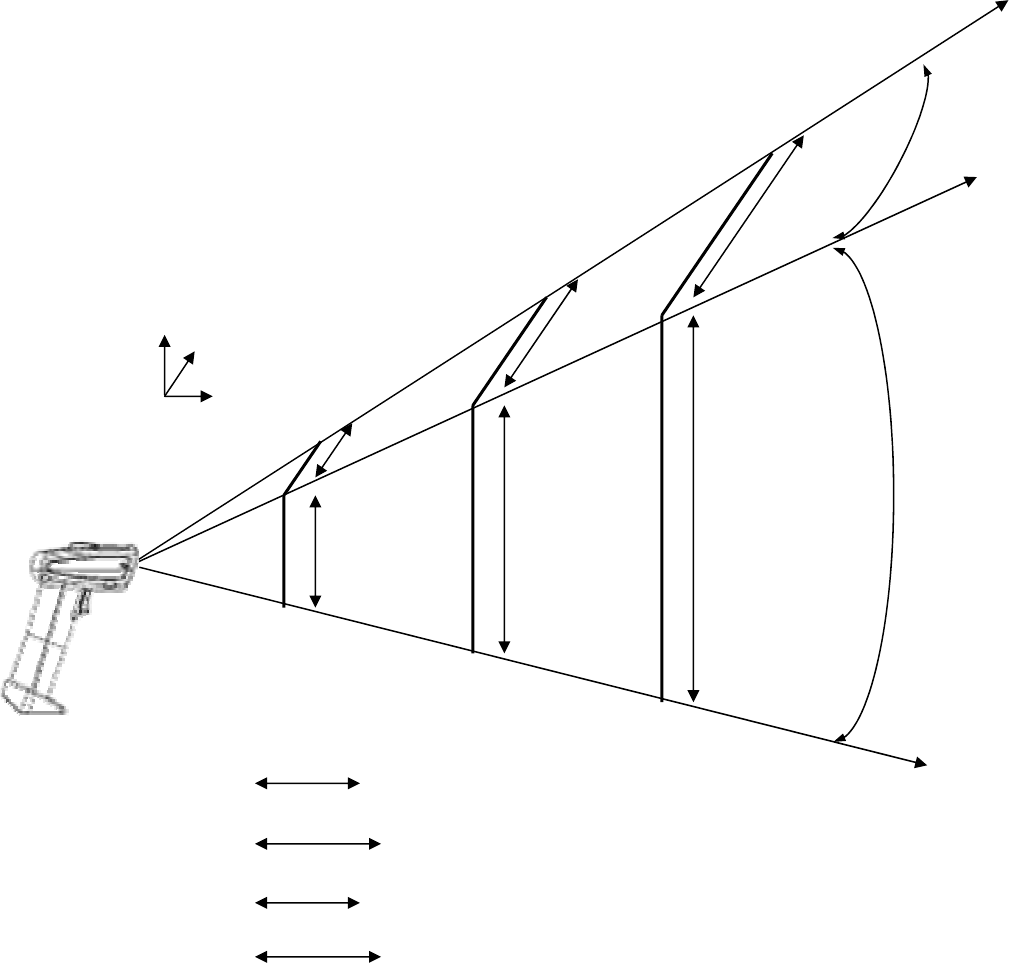
21
• Reading Range (DM type)
unit:mm
• Reading ability depends on environment (brightness etc) and the printing quality of scanned
barcodes.
• Measured in 500 to 1000(lx) of homogeneous brightness, printed with good quality, no pitch
and no skew.
Distance from scanner
Vertical
Horizontal
1D
(
0.1
)
40 to 70
1D
(
0.125
)
40 to 7
5
2D
(
0.19
)
40 to 7
5
2
6
3
3
6
6
50 7
5
9
5
50
100
150
about 2
7
°
about 34°
2D
(
0.167
)
40 to 70
22
5.4 Default settings
When the unit is shipped from the factory, the initial setup is as follows:
・ THIR-6000B, THIR-6000HB Æ Enabled Symbols: all symbols.
・ THIR-6000DM-B Æ Data Matrix (ECC200) and QR Code
Security settings
As the default, security settings are not configured. Please see “7.4 How to configure security setting”.
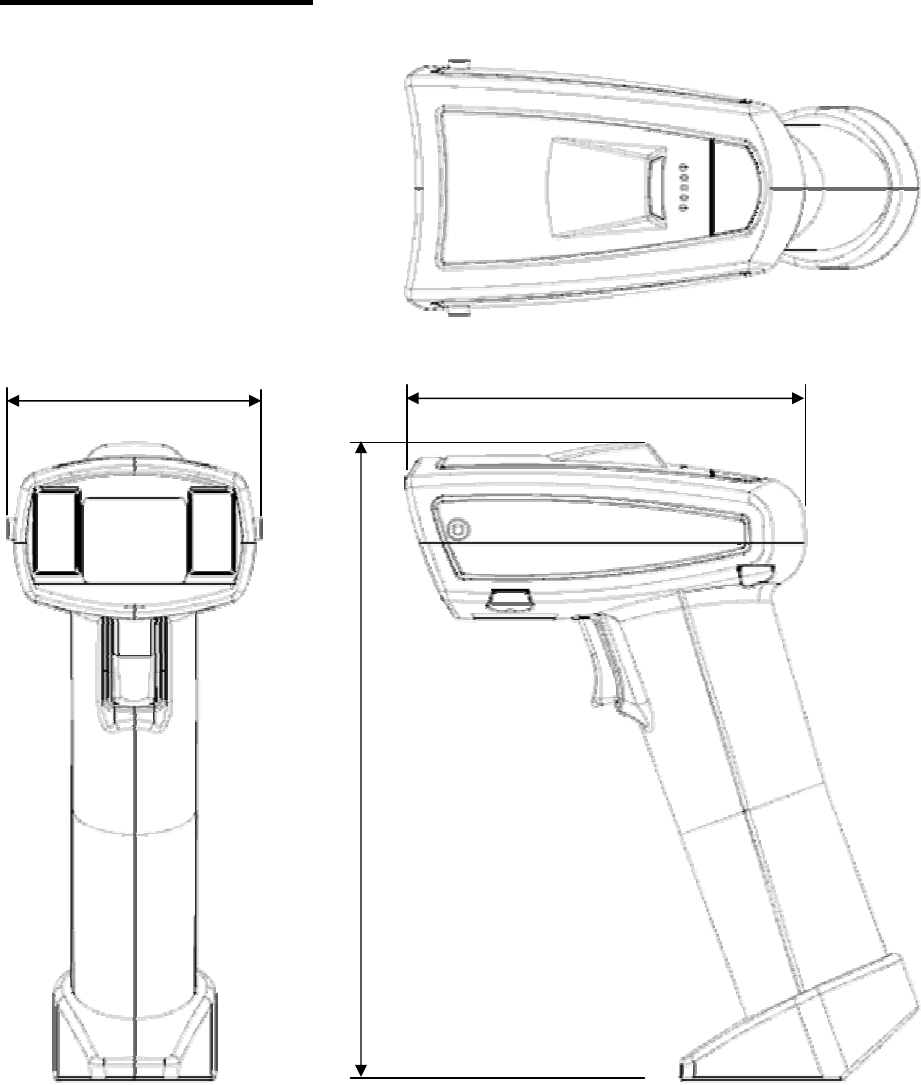
23
6. Dimensions
6.1Housing Dimensions
Unit: mm
63 99
159
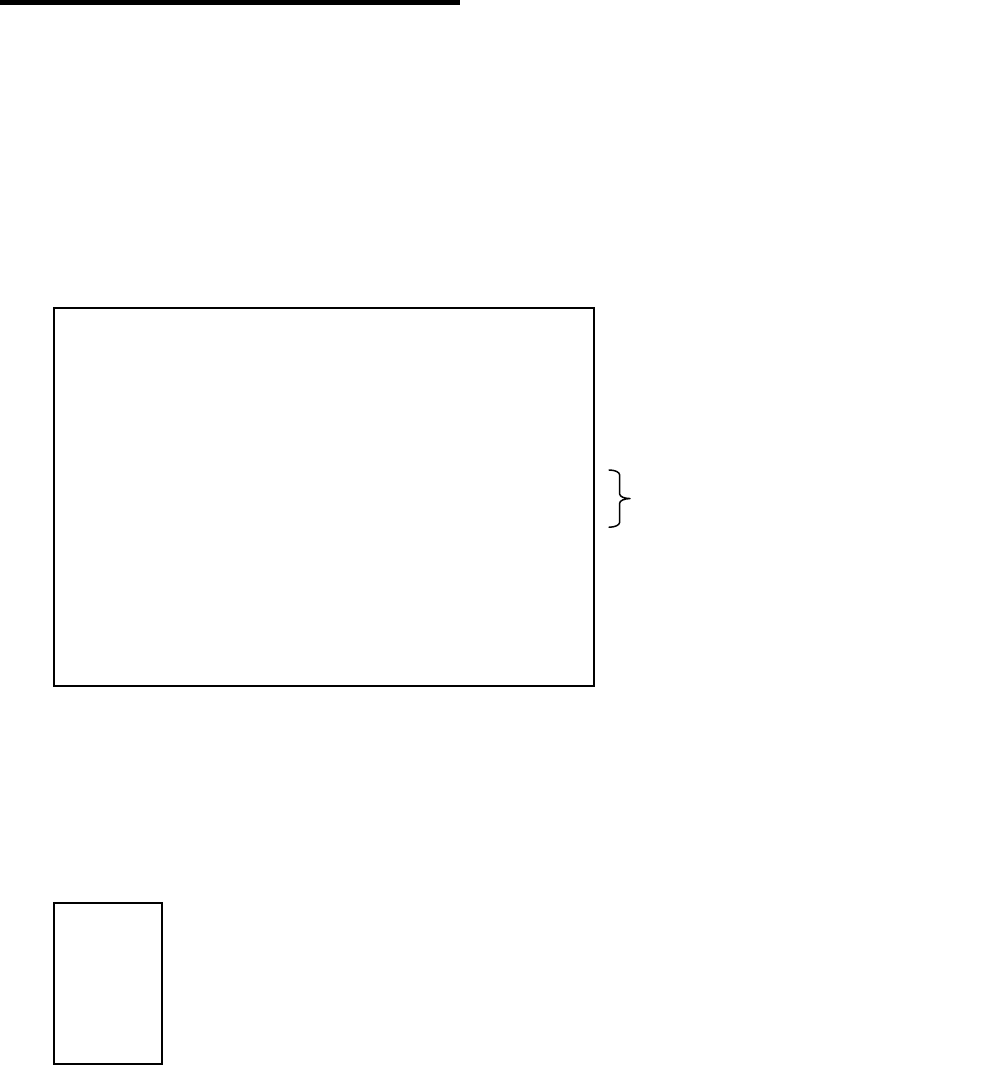
24
7. Specialty Function
7.1 Global Shutter
Cropping is a method to remove unwanted areas from the image to make the image small.
Following is the procedure to set up this function through the serial interface.
Confirming the cropping status
Serial Command ?IMG<cr>
<< Example of reply>>
【 Setting for
Serial Command CAPX=m, CAPY=n (m,n=0,1,2,3)
<< Value >>
******** STATUS ******** THIR-6000
BBC=0 0:256 1:16 2:RLE 3:AVE 4:AVERLE 9:Color
IMODE=0 PX=0 PY=0 WX=1280 WY=1024
CAPMODE=0,0,1280,1024
CAPX=0 ( 0:100%, 1:75%, 2:50%, 3:25% )
CAPY=0 ( 0:100%, 1:75%, 2:50%, 3:25% )
VMODE=0 (0:Mono 1:Color )
********* END ********** THIR-6000
System version = K85C-V1.0c
Decode version = K85A-V1.0c
Bolded is status of cropping.
0…100%
1…75%
2…50%
3…25%
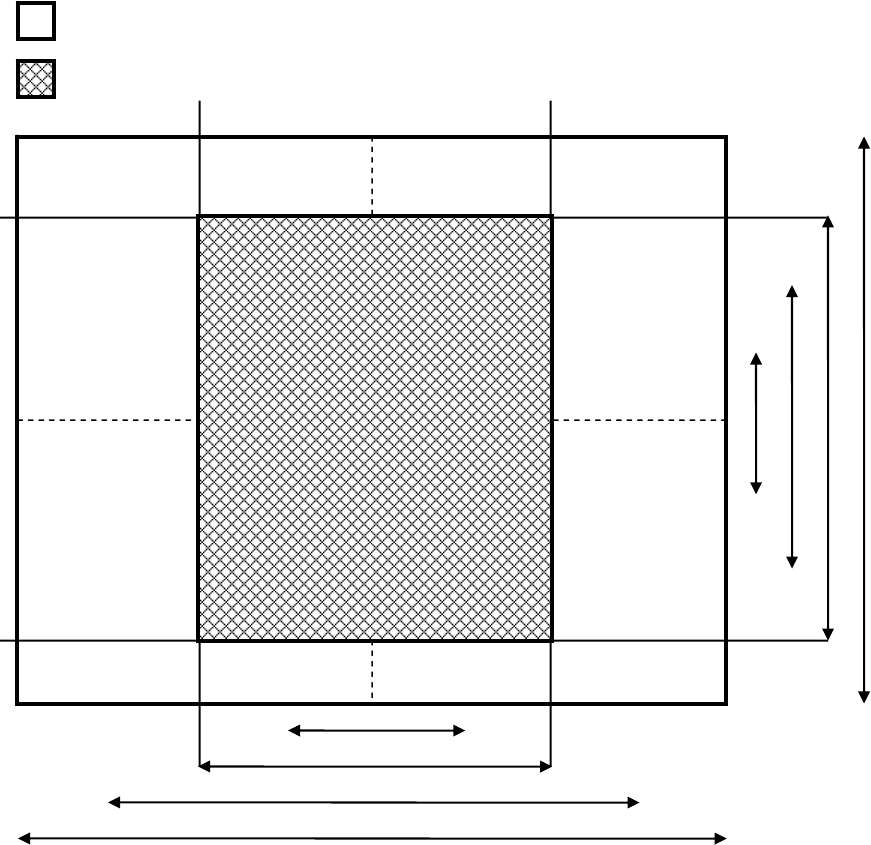
25
Cropping
・・・CAPX=0、CAPY=0
・・・CAPX=2、CAPY=1
2
5
%
50%
7
5
%
100%
2
5
%
50%
7
5
%
100%
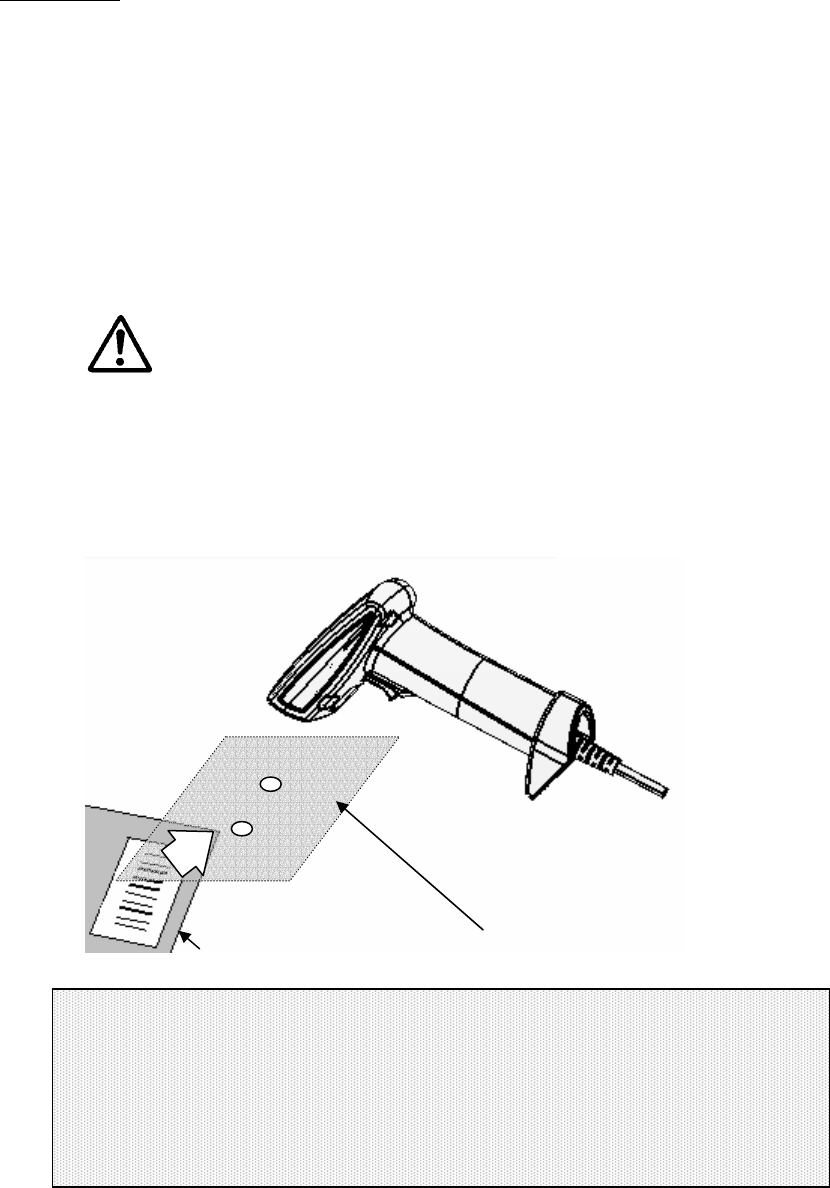
26
7.2 Auto detection mode
7.2.1 Overview
By using this mode, THIR-6000 can read and decode symbols automatically.
THIR-6000 detects changes of image in its field of view, like change of environmental brightness,
motion of objects. When there is such a change, THIR-6000 starts to capture an image and tries
to decode.
This function is designed for stand mounting use to read documents with printed barcodes. For
example, it is suitable for using on the counter at post office.
CAUTION
With Auto Detection mode, trigging switch does not work.
Plus, neither does capturing an image, receiving a Hex program and executing a Macro program.
Please turn Auto Detection mode OFF if those function are needed to be used.
Auto Detection mode may not work well under the too high, too low or unstable brightness.
Field of view
Object with barcode
Note
• Auto Detection mode is not a default setting. Please have THIR-6000 read the
corresponding configuration barcode to change to Auto Detection mode.
• THIR-6000 does not vibrate when it decodes a symbol successfully with Auto Detection
mode regardless of current setting of the vibration.

27
7.2.2 How to use
To put the THIR-6000 in the auto detection mode, please follow one of the following methods:
- Send the serial command "LFMODE=1<CR>" to the scanner.
- Read the corresponding barcode from the configuration barcode set.
To exit the auto detection mode, please follow one of the following methods:
- Send the serial command "LFMODE=0<CR>" to the scanner.
- Read the corresponding barcode from the configuration barcode set.
The serial command "?LF<CR>" to check which mode the scanner is available.
For the details of how to work Auto Detection mode, please see the following figures, flow chart and
timing chart.
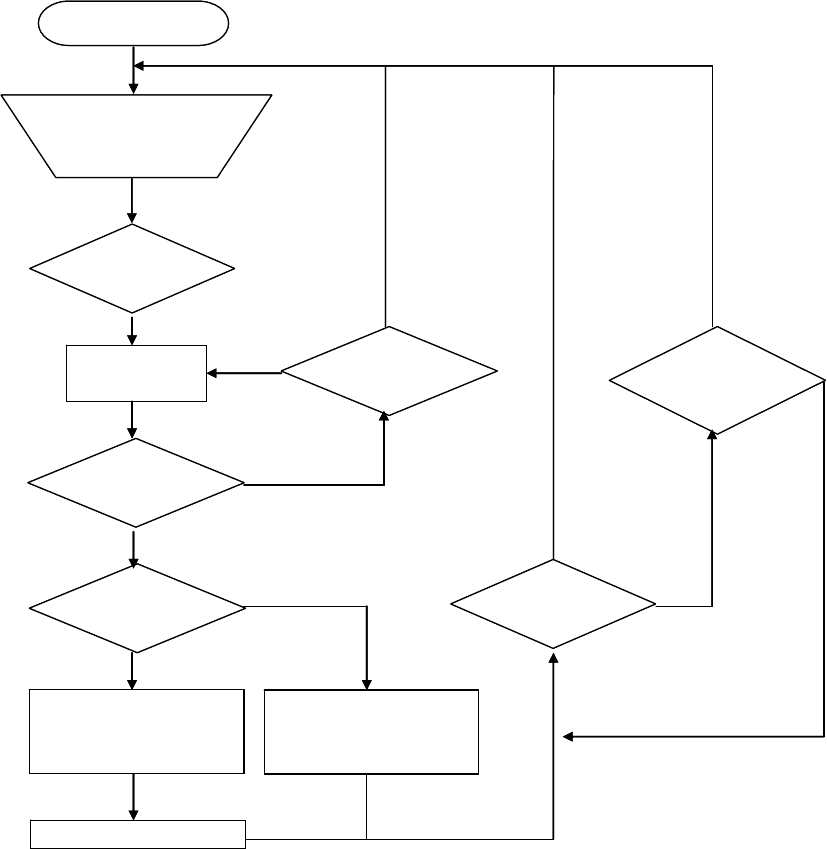
28
The flow chart of Auto Detection mode
Standby
Label in
Detected?
Decoded?
Monitor LED: Green
Buzzer : beep 1 time
Monitor LED: Orange
Aiming beam: Blinking
Verify
Compare decoded data
with last decode data.
Monitor LED: Red
Buzzer : beep 2 times
Try to decode
Within
decoding time
limit?
No: Timeout
Make an object with
barcodes go into
THIR-6000’s field of
view
Yes
Yes
Different data Same data
No
Yes
Label out
Detected?
Within
detection
ignored limit?
No
No: Timeout
Yes
Out put the decoded data
Yes
Standby
Label in
Detected?
Decoded?
Monitor LED: Green
Buzzer : beep 1 time
Monitor LED: Orange
Aiming beam: Blinking
Verify
Compare decoded data
with last decode data.
Monitor LED: Red
Buzzer : beep 2 times
Try to decode
Within
decoding time
limit?
No: Timeout
Make an object with
barcodes go into
THIR-6000’s field of
view
Yes
Yes
Different data Same data
No
Yes
Label out
Detected?
Within
detection
ignored limit?
No
No: Timeout
Yes
Out put the decoded data
Yes
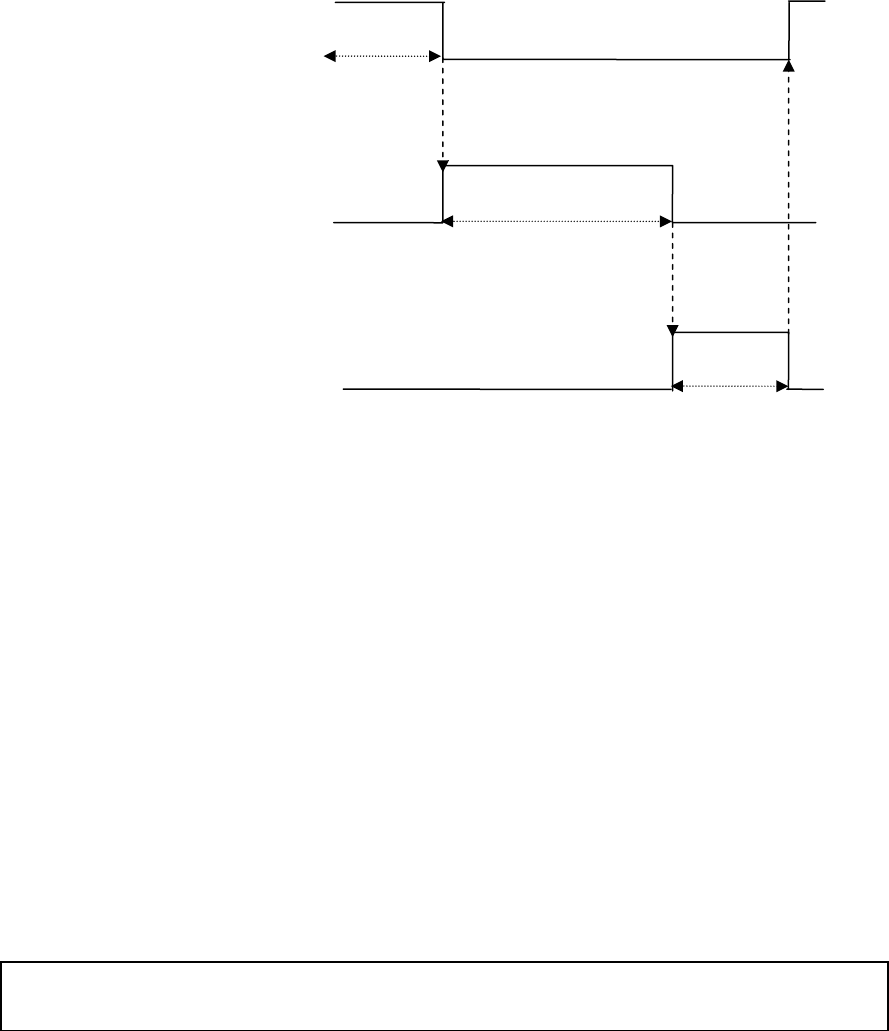
29
Timing chart
7.3 For high density barcodes
HD mode is designed to read high density barcodes (under 0.167mm of small element size) more quickly.
Since this is not a default setting, please change to HD mode by reading the corresponding configuration
barcode.
7.4 How to configure security settings
Serial command
? Show status data string1
If the data is correctly received, THIR-6000B is connected to the host computer.
PIN CODE=XXXX Put 4 digit numeric to “XXXX”.
Bluetooth connection will be disconnected when PIN CODE is set. Please enter the PIN CODE to connect
again. If set PIN CODE as “0000”, there is no security.
WSETS Write settings to THIR-6000’s flash memory (make sure the connection is established)
When THIR detects a label
goes out from FOV or the
detection ignored time is
passed, this signal turns OFF.
This signal is kept ON until THIR decodes
successfully (including discarding the
decoded) or the decoding time limit is not
passed.)
...
Label in detection ON
OFF
Decoding ON
OFF
Label out detection
OFF
ON
...
...
When THIR detects a label is
coming in, this signal turns OFF
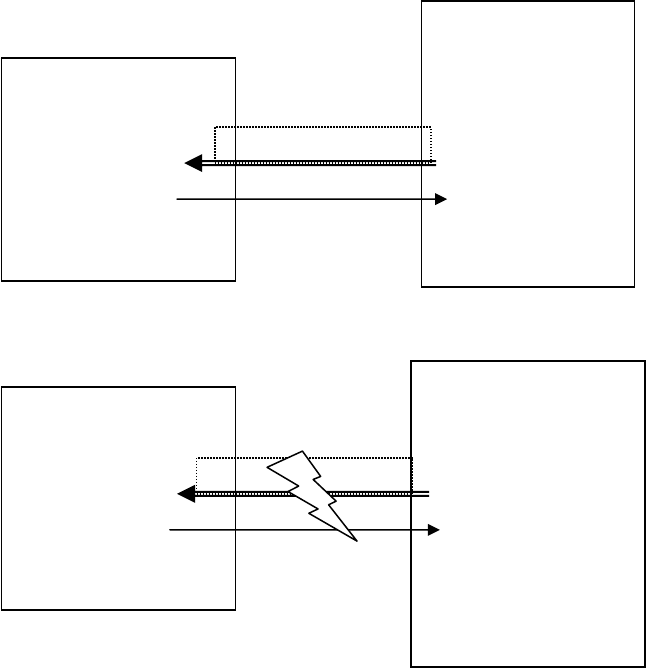
30
7.5 How to confirm data transmitting
To make sure the connection is established, the following method is strongly recommended.
It will take approx. 20 second to detect disconnection between THIR-6000 and the host computer caused.
The data tried to be sent to the host during this 20 second will be lost. By using the following method,
operator can know if the data is correctly transmitted or not.
THIR-6000B waits response from the host after it sends data. This period can be configured as limit time. If
THIR-6000B does not receive response from the host, THIR-6000B judges the data has been lost. To
complete this function, the host has to have the function to send “received” or ACK (0x06) to THIR-6000B if it
receives data from the scanner.
(1). Normal flow
(2)In case of NG
HOST
Received or ACK
BCR
Trigger ON
Read/Decode
Data transmit
Buzzer beeps
Vibration
R
ead
in
g
data
HOST
Received or ACK
BCR
Trigger ON
Read/Decode
Data transmit
After time out
LED ON
Buzzer beeps
R
ead
in
g
data

31
• How to switch confirmation ON ÅÆ OFF
1). Configuration barcode menu (Other document) Æ By reading barcodes
2). By sending serial command
ANSWERBACK=X Confirmation ON/OFF 0: OFF (Default) 1: ON
ANSWERBACKTIM=X Time out limit 1∼3 second (Default:1)
• How it works
THIR-6000B waits response from the host within the time our limit.
During the time out limit, trigger signal and other serial command are not valid.
After getting response from the host or passing the time out limit, trigger signal and other serial
command become valid.
• How to indicate
1). Get response from the host Æ Buzzer and vibrator indicate OK
2). No response from the host Æ Buzzer and red LED indicate NG
Buzzer LED Vibration
OK 2 times (high tone) non 100msec
NG 3 times (low tone) Red LED ON (700msec) non
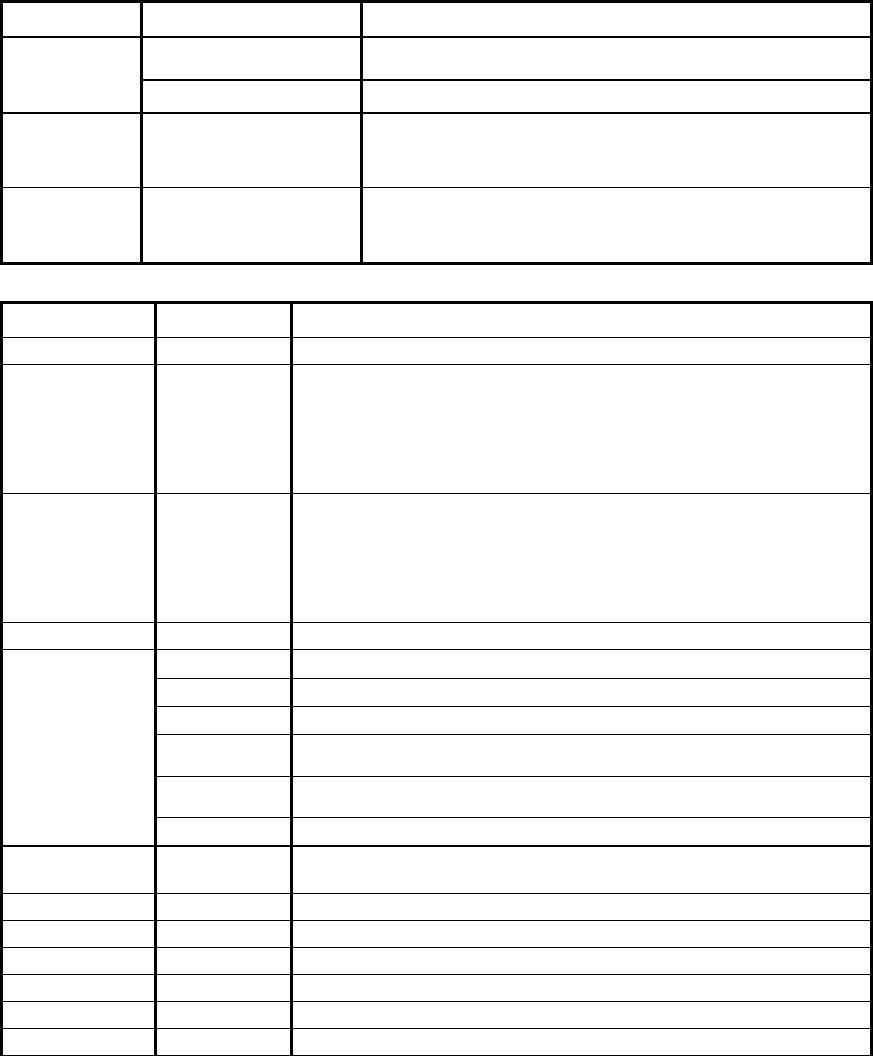
32
7.6 Image preprocessing
Article Command Contents
Image
Preprocessing ?PROC Indicates the status of a image pre-processing setting contents
IPFUNC0=a1,a2,a3,a4,a5 No.0 Image Preprocessing Setting
FILTER33[ I ] [ j ]=a Set coefficient value of 3x3 mask filter.
(i, j=0 through 2, a= -99 through +99)
3x3 Mask
Filter FILTER33DM=1-10000 Set magnification value of 3x3 mask filter.
FILTER55[ I ] [ j ]=a Set coefficient value of 5x5 mask filter.
(i, j=0 through 2, a= -99 through +99)
5x5 Mask
Filter FILTER55DM=1-10000 Set magnification value of 5x5 mask filter.
Article Command Description
None 0 No Image preprocessing
Black Erosion 1 Erosion 2x2
3 Erosion 3x3
5 Erosion 5x5
7 Erosion 2x1 (w)
9 Erosion 1x2 (h)
White Dilation 2 Dilation 2x2
4 Dilation 3x3
6 Dilation 5x5
8 Dilation 2x1 (w)
10 Dilation 1x2 (h)
Reverse 20 Reverse White & Black
Contrast 21 Cont (L12cut): Cut the rest (from the darkest) 12.5%
Enhancement 22 Cont (L22cut): Cut the rest (from the darkest) 25%
23
Cont (H23cut): Cut the most (from the brightest) 12.5%
21&22 are used to
enhance black 24 Cont (H24cut): Cut the most (from the brightest) 25%
23&24 are used to
enhance white 25 Cont (LH12cut): Cut the rest 12.5% and the most 12.5%.
26
Cont (LH22cut): Cut the rest 25% and the most 25%.
Gamma
Correction 27 Gamma(r=0.5) Execution for Gamma Correction 0.5
Smoothing Filter 40 Low pass Filter 3x3 average value
Median 41 Median filter 3x3 median value
3x3 Filter 60 3x3 filter FILTER33, FILTER33DM execution filtering by command
5x5 Filter 61 5x5 filter FILTER55, FILTER55DM execution filtering by command
Down Size 70 Down Size (Quick) Down size whole image with quick mode
Down Size 71 Down Size (Average) Down size whole image with average speed mode
Please ask our sales department for more information.
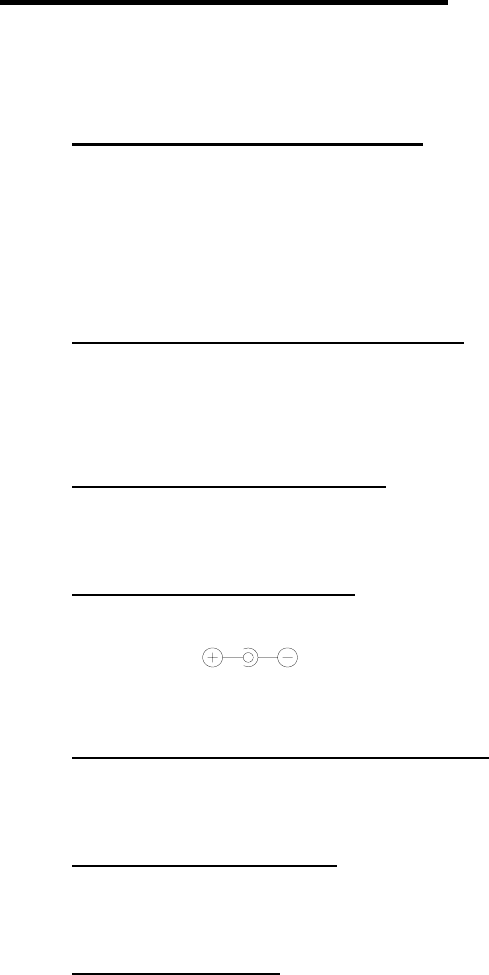
33
8. Troubleshooting
8.1 The unit does not work while pushing the read trigger switch.
Does the battery have enough amounts?
If the battery’s voltage is not enough, THIR-6000B may not operate correctly.
Please see “2.1 Charging battery”.
8.2 Can not charge battery
Is THIR-6000B placed on the cradle correctly?
If THIR-6000B is not placed on the cradle correctly, charging battery may be failed. Please see “2.1
Charging battery”.
Is the AC adapter inserted correctly?
If the AC adapter inserted correctly to the cradle, charging battery may be failed.
Is power supply polarity correct?
When it is connected with reverse polarity, charging battery is failed.
Correct polarity Æ
Is the power rating of the power supply enough?
Unless the power supply capacity is enough, charging battery is failed.
Is the charging terminal clean?
If there is dirt/dust on the charging terminal, charging battery may be failed.
Isn’t the battery too old?
The rechargeable battery does not last forever. If a change in the battery life is noticed, it is probably
time to purchase a new battery. Criterias to know the time to change the battery are 300 times of
charging/discharging or 2 years of usage under proper environmental condition. Please contact our
sales department about alternative battery.
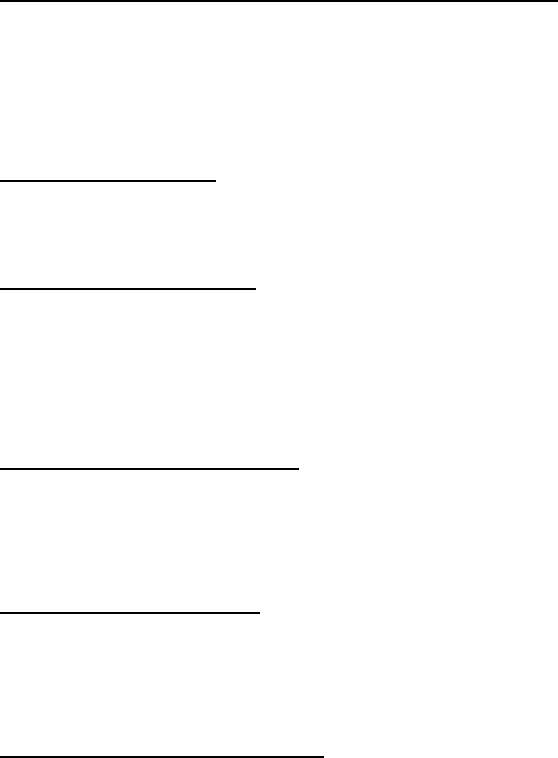
34
8.3 Barcode Cannot be Read.
Is there beep from the buzzer when THIR-6000B reads barcode?
YES Æ Barcode is decoded, but an error is occurred during transmitting data through Bluetooth.
Please see “8.4. Errors in transmitting data”.
NOÆ Barcode is not decoded. Please see the following instruction to decode barcode correctly.
Is a code setup correct?
Check the settings of the reader and that the 2D code is enabled
Is reading distance suitable?
Reading may be impossible when the reading distance is outside the working range of reading depth.
Moreover the printing quality of the code may make it non-readable even if it is within the reading range
limits.
Is the surface of the code glossy?
If the surface of the code is glossy, the illumination will be sometimes reflected like a mirror.
To avoid this, put the scanner in angle relative to the symbol.
Is the reading window clean?
If the window becomes dirty or stained, the image taken by the reader might not be good enough for
reading. Clean with a lens cleaner or similar anti-scratching (non-abrasive) method.
Is the print quality of the code good?
Please check whether print quality of the cells, code size, etc. conforms to the standard.
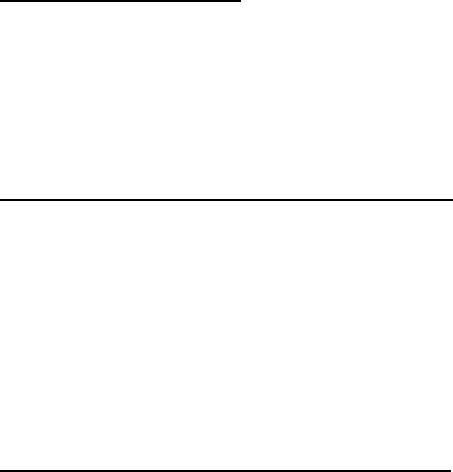
35
8.4 Reading data gets garbled
Do you set fixed digit for ITF
In some cases, cancellation of significant digits (reading it through with a few digits than a printed digits)
in ITF(Interleaved 2 of 5) might be used. We recommend setting specific digit of ITF.
8.5 Bluetooth connection is disconnected
Is THIR-6000B in the range or Bluetooth connection?
The Bluetooth unit of THIR-6000B allows staying away 10m from the Bluetooth adapter. But the
distance is varied depending on conditions. Please check the strength of wave if it seems to be weak.
In the utility screen of the driver, the strength can be checked. If it is weak, please use TMU-6000 to
receive wave more efficiently.
8.6 Reading data is missed partially during transmitting
Is the connection disconnected during transmitting?
Reading data can be missed partially if the connection is failed during the transmitting. Please check
connectivity as explained “2.2 Setting up the host computer”.
36
8.7 Keyboard wedge interface is needed
If keyboard wedge software is installed to the host computer, THIR-6000B can be used as keyboard
interface device. Please let our sales department know if keyboard wedge is needed.
8.8 PIN CODE is required when Bluetooth connection is established
PIN CODE is not set at the time or shipment from our factory. To initialize PIN CODE, please use
“Default setting” barcode in “Configuration Barcode Menu”.
If PIN CODE is needed to be set, please see “7.4. How to configure security settings”.
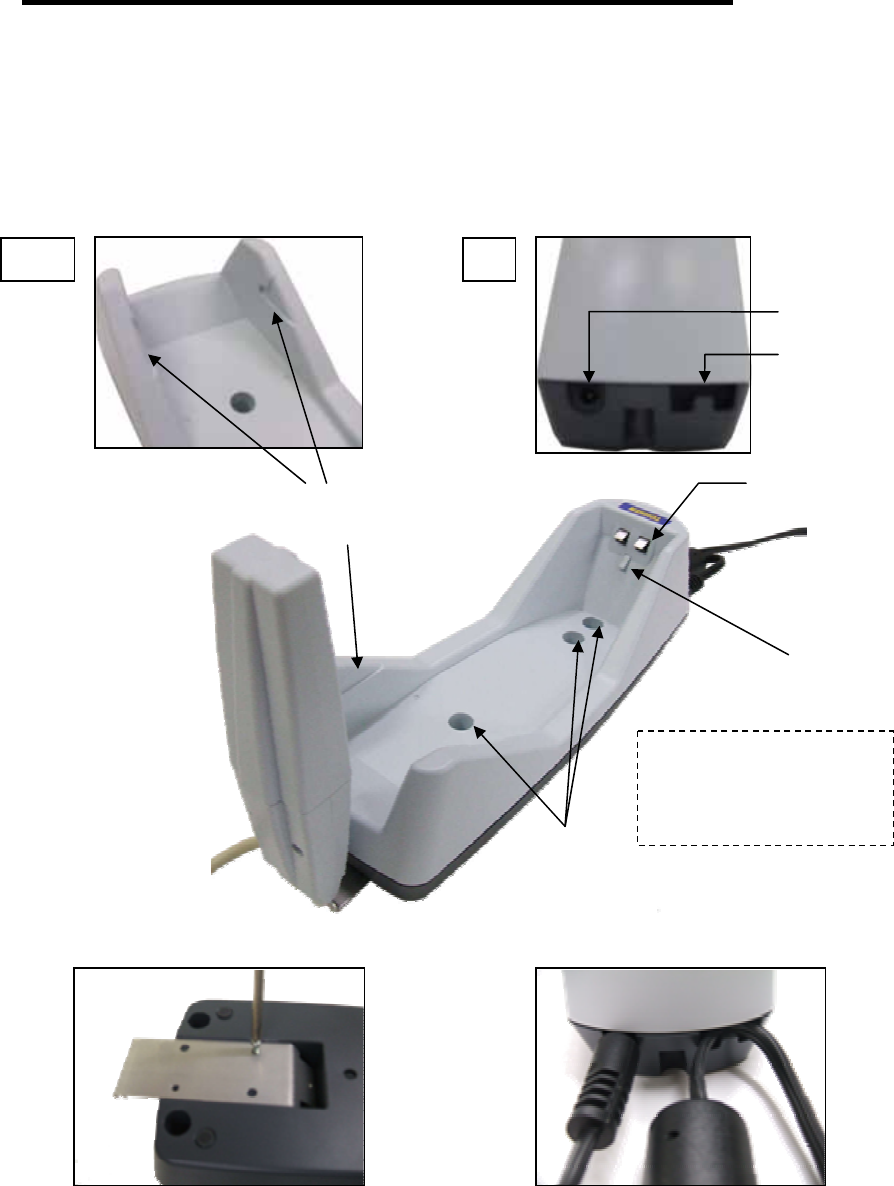
37
Appendix 1 Cradle(TBC-6000)
1. Overview Cradle for THIR-6000B series
2. Specification
Dimensions :72(H)×90(W)×241(D)
Weight :Approx. 215g (AC adapter, wireless unit, and THIR-6000B are not included)
Tapped Hole :φ5 x 3
Screw :M4×M20 2pcs (come with the cradle)
3. Outlook
A
C ada
p
ter
j
ack
Slit
Cable clam
p
er
Rear
Hook the cable of AC adapter
Charging terminator
Tapped hole
Hook
Edge
Fix the metal plate
※Please use one of the two
tapped hole for charging
terminator side.
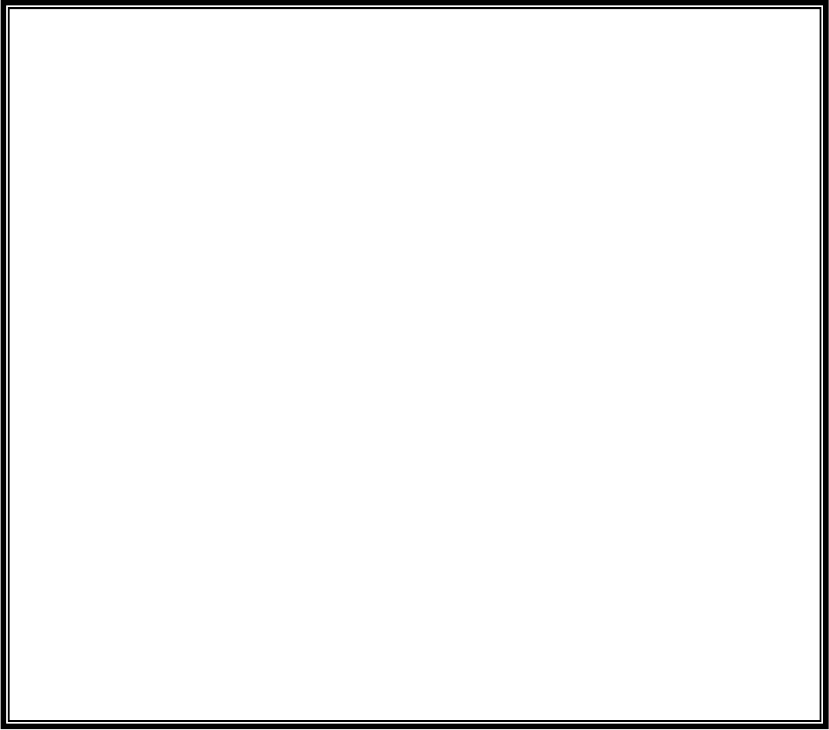
39
[Memorandum]
Warranty Obligations
Exclusive of the cases with special mentions in quotations, contracts or specifications, TOHKEN
warrants this products as the following.
1. Term of warranty
One year from the date of purchase.
2. Warranty Coverage
TOHKEN will repair or replace the product at no charge if the reasons of defects are come from
our responsibility. The losses caused by the defect of this product are not covered. If the reasons
of defects are the following, they are not covered by this warranty.
(1). If the product is not used in accordance with all operation instructions.
(2). If the product is modified by outsiders of TOHKEN.
(3). If the defects are not caused by the product itself.
(4). If the defects are caused by fire, pollution, abnormal voltage, or natural disasters, such as
earthquake, thunderstorm or flood.
3. Usage outside of Japan
This warranty coverage is based on the usage in Japan. Please contact our sales department
if there need to use this product ourside of Japan.
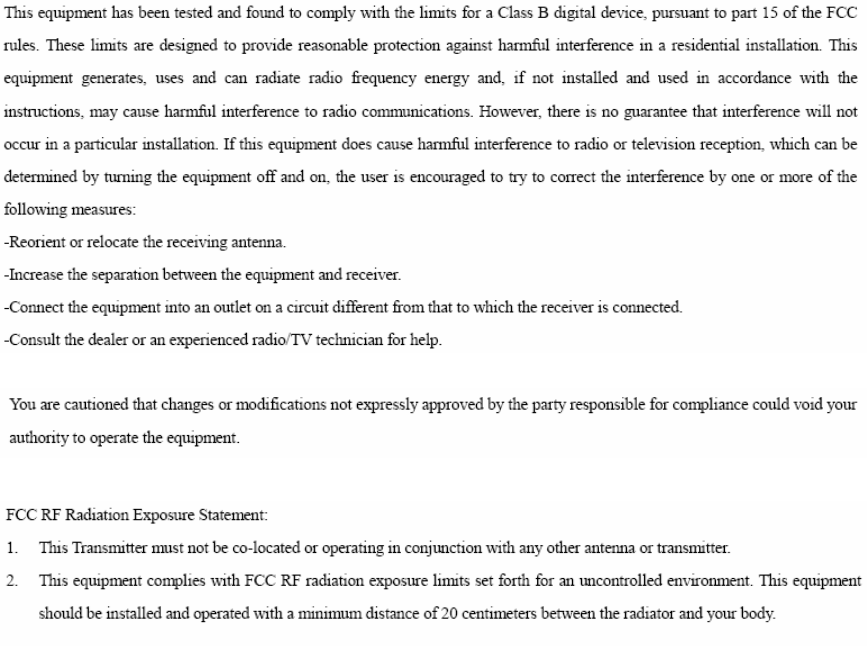
40
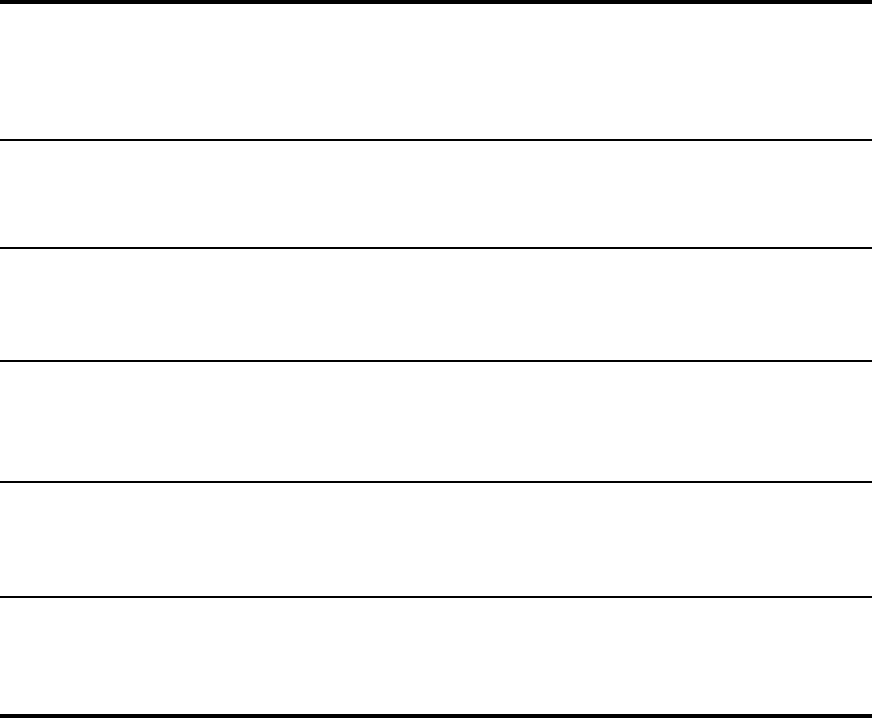
41
TOHKEN CO., LTD
Head quarters
2-7-1 Nishi-Shinjuku, Shinjuku-ku, Tokyo Japan 163-0710
Sales 03-5325-4311 to 4315
Sales Promotion 03-5325-4322
Nagoya office
4-2-12 Meieki, Nakamura-ku, Nagoya Japan 450-0002
Sales 052-565-9091
Osaka office
2-9-1 Higashi-Tenman, Kita-ku, Osaka Japan 530-0044
Sales 06-6353-5476
Fukuoka office
8-36 Hakata-eki Chuogai, Hakata-ku, Fukuoka Japan 812-0012
Sales 092-441-3638
Hitachi office
2-1-10 Hashikabe, Hitachinaka, Ibaragi Japan 312-054
Sales 029-276-9555
Field support department (Technical Center 3)
1-43-2 Tamagawa, Chofu, Tokyo Japan 182-0025
Field support 042-484-5190