MAXWEST TELECOM ANDROID53 WCDMA Mobile Phone User Manual E188
MAXWEST TELECOM WCDMA Mobile Phone E188
user manual
WCDMA MOBILE PHONE
User Manual
BRAND NAME: MAXWEST
MODEL NAME: ANDROID 5100
FCC ID: ONGANDROID53
0
Table of Contents
1
1
1
1 THE
THE
THE
THE BASICS
BASICS
BASICS
BASICS
..................................................................
..................................................................
..................................................................
..................................................................
3
3
3
3
1.1
1.1
1.1
1.1 O
O
O
O
VERVIEW
VERVIEW
VERVIEW
VERVIEW
...............................................................
3
1.2
1.2
1.2
1.2 S
S
S
S
AFETY
AFETY
AFETY
AFETY GUIDE
GUIDE
GUIDE
GUIDE
..........................................................
3
1.3
1.3
1.3
1.3 S
S
S
S
AFETY
AFETY
AFETY
AFETY WARNINGS
WARNINGS
WARNINGS
WARNINGS AND
AND
AND
AND NOTICES
NOTICES
NOTICES
NOTICES
................................
5
1.3.1 General attention
............................................
5
1.3.2 Notices when using your phone
....................
6
1.3.3 Notices when using the battery
....................
8
1.3.4 Charging your phone
...................................
10
1.3.5 Cleaning and maintenance
.......................
12
2
2
2
2 GETTING
GETTING
GETTING
GETTING STARTED
STARTED
STARTED
STARTED
..........................................................
..........................................................
..........................................................
..........................................................
14
14
14
14
2.1
2.1
2.1
2.1 C
C
C
C
OMPONENT
OMPONENT
OMPONENT
OMPONENT NAME
NAME
NAME
NAME AND
AND
AND
AND EXPLANATION
EXPLANATION
EXPLANATION
EXPLANATION
.........................
14
2.1.1 Technical parameters
............................
14
2.1.2 Icons
...........................................................
14
2.2
K
EY EXPLANATIONS
.................................................
15
2.3
2.3
2.3
2.3 U
U
U
U
SING
SING
SING
SING THE
THE
THE
THE TOUCHSCREEN
TOUCHSCREEN
TOUCHSCREEN
TOUCHSCREEN
.......................................
17
2.4
2.4
2.4
2.4 C
C
C
C
ONNECTING
ONNECTING
ONNECTING
ONNECTING TO
TO
TO
TO THE
THE
THE
THE NETWORK
NETWORK
NETWORK
NETWORK
..............................
17
2.4.1 Inserting and removing the SIM card
.........
17
2.4.2 Turning your phone on and off
....................
17
2.4.3 Unlocking the SIM card
.................................
18
2.4.4 Unlocking your phone
..................................
19
2.4.5 Connecting to the network
..........................
19
2.4.6 Making a call
.................................................
20
2.4.7 Making a domestic call
...............................
20
2.4.8 Making an international call
........................
20
2.4.9 Making a call from the list
............................
21
2.4.10 Making an emergency call
.......................
22
1
2.4.11 Call menu
....................................................
22
3
3
3
3 FUNCTIONAL
FUNCTIONAL
FUNCTIONAL
FUNCTIONAL MENU
MENU
MENU
MENU
......................................................
......................................................
......................................................
......................................................
24
24
24
24
3.1
3.1
3.1
3.1 3D
3D
3D
3D M
M
M
M
USIC
USIC
USIC
USIC
............................................................
24
3.2
3.2
3.2
3.2 A
A
A
A
DVANCED
DVANCED
DVANCED
DVANCED
T
T
T
T
ASK
ASK
ASK
ASK
K
K
K
K
ILLER
ILLER
ILLER
ILLER
..........................................
24
3.3
3.3
3.3
3.3 A
A
A
A
LDIKO
LDIKO
LDIKO
LDIKO
E
E
E
E
BOOK
BOOK
BOOK
BOOK
.....................................................
25
3.4
3.4
3.4
3.4 C
C
C
C
ALIBRATOR
ALIBRATOR
ALIBRATOR
ALIBRATOR
..........................................................
26
3.5
3.5
3.5
3.5 D
D
D
D
ESK
ESK
ESK
ESK
C
C
C
C
LOCK
LOCK
LOCK
LOCK
.........................................................
26
3.6
3.6
3.6
3.6 M
M
M
M
ESSENGER
ESSENGER
ESSENGER
ESSENGER
..........................................................
28
3.7
3.7
3.7
3.7
E
E
E
E
B
B
B
B
UDDY
UDDY
UDDY
UDDY
................................................................
30
3.8
3.8
3.8
3.8 ES
ES
ES
ES F
F
F
F
ILE
ILE
ILE
ILE
E
E
E
E
XPLORER
XPLORER
XPLORER
XPLORER
..................................................
31
3.9
3.9
3.9
3.9 F
F
F
F
ACEBOOK
ACEBOOK
ACEBOOK
ACEBOOK
...........................................................
32
3.10
3.10
3.10
3.10 G
G
G
G
MAIL
MAIL
MAIL
MAIL
................................................................
33
3.11
3.11
3.11
3.11 G
G
G
G
OOGLE
OOGLE
OOGLE
OOGLE
T
T
T
T
ALK
ALK
ALK
ALK
....................................................
33
3.12
3.12
3.12
3.12 MSN
MSN
MSN
MSN
T
T
T
T
ALK
ALK
ALK
ALK
........................................................
34
3.13
3.13
3.13
3.13 R
R
R
R
OBO
OBO
OBO
OBO
D
D
D
D
EFENSE
EFENSE
EFENSE
EFENSE
...................................................
35
3.14
3.14
3.14
3.14
T
T
T
T
OOLKIT
OOLKIT
OOLKIT
OOLKIT FOR
FOR
FOR
FOR THE
THE
THE
THE
SIM
SIM
SIM
SIM
CARD
CARD
CARD
CARD
.................................
36
3.15
3.15
3.15
3.15 T
T
T
T
HE
HE
HE
HE
W
W
W
W
EATHER
EATHER
EATHER
EATHER
......................................................
36
3.16
3.16
3.16
3.16 T
T
T
T
HINK
HINK
HINK
HINK
F
F
F
F
REE
REE
REE
REE
M
M
M
M
OBILE
OBILE
OBILE
OBILE
..............................................
37
3.17
3.17
3.17
3.17 T
T
T
T
WITTER
WITTER
WITTER
WITTER
...............................................................
37
3.18
3.18
3.18
3.18
V
V
V
V
OICE
OICE
OICE
OICE
................................................................
39
3.19
3.19
3.19
3.19 W
W
W
W
IKI
IKI
IKI
IKI
M
M
M
M
OBILE
OBILE
OBILE
OBILE
........................................................
41
3.20
3.20
3.20
3.20
Y
Y
Y
Y
OU
OU
OU
OU
T
T
T
T
UBE
UBE
UBE
UBE
.............................................................
42
3.21
3.21
3.21
3.21 P
P
P
P
LACES
LACES
LACES
LACES
...............................................................
43
3.22
3.22
3.22
3.22 P
P
P
P
HONE
HONE
HONE
HONE
...............................................................
43
3.23
3.23
3.23
3.23 C
C
C
C
AR
AR
AR
AR
H
H
H
H
OME
OME
OME
OME
..........................................................
45
3.24
3.24
3.24
3.24 N
N
N
N
AVIGATION
AVIGATION
AVIGATION
AVIGATION
.......................................................
45
3.25
3.25
3.25
3.25 M
M
M
M
AP
AP
AP
AP
..................................................................
46
3.26
3.26
3.26
3.26 A
A
A
A
NDROID
NDROID
NDROID
NDROID
M
M
M
M
ARKET
ARKET
ARKET
ARKET
...............................................
47
2
3.27
3.27
3.27
3.27 E
E
E
E
MAIL
MAIL
MAIL
MAIL
.................................................................
49
3.28
3.28
3.28
3.28 G
G
G
G
OOGLE
OOGLE
OOGLE
OOGLE
L
L
L
L
ATITUDE
ATITUDE
ATITUDE
ATITUDE
...............................................
49
3.29
3.29
3.29
3.29 C
C
C
C
ALCULATOR
ALCULATOR
ALCULATOR
ALCULATOR
......................................................
50
3.30
3.30
3.30
3.30 B
B
B
B
ROWSER
ROWSER
ROWSER
ROWSER
...........................................................
50
3.31
3.31
3.31
3.31
V
V
V
V
OICE
OICE
OICE
OICE
R
R
R
R
ECORDER
ECORDER
ECORDER
ECORDER
...............................................
51
3.32
3.32
3.32
3.32 C
C
C
C
ALENDAR
ALENDAR
ALENDAR
ALENDAR
..........................................................
52
3.33
3.33
3.33
3.33 S
S
S
S
ETTINGS
ETTINGS
ETTINGS
ETTINGS
.............................................................
54
3.34
3.34
3.34
3.34 C
C
C
C
LOCK
LOCK
LOCK
LOCK
..............................................................
56
3.35
3.35
3.35
3.35 R
R
R
R
ADIO
ADIO
ADIO
ADIO
................................................................
58
3.36
3.36
3.36
3.36 S
S
S
S
EARCH
EARCH
EARCH
EARCH
..............................................................
59
3.37
3.37
3.37
3.37 C
C
C
C
ONTACTS
ONTACTS
ONTACTS
ONTACTS
..........................................................
59
3.38
3.38
3.38
3.38 G
G
G
G
ALLERY
ALLERY
ALLERY
ALLERY
.............................................................
60
3.39
3.39
3.39
3.39 W
W
W
W
IRELESS
IRELESS
IRELESS
IRELESS
K
K
K
K
EYBOARD
EYBOARD
EYBOARD
EYBOARD
............................................
60
3.40
3.40
3.40
3.40 C
C
C
C
AMERA
AMERA
AMERA
AMERA
............................................................
61
3.41
3.41
3.41
3.41 M
M
M
M
ESSAGING
ESSAGING
ESSAGING
ESSAGING
........................................................
61
3.42
3.42
3.42
3.42 M
M
M
M
OBILE
OBILE
OBILE
OBILE
TV
TV
TV
TV
.........................................................
63
3.43
3.43
3.43
3.43 M
M
M
M
USIC
USIC
USIC
USIC
................................................................
64
3.44
3.44
3.44
3.44
V
V
V
V
OICE
OICE
OICE
OICE
D
D
D
D
IALER
IALER
IALER
IALER
.....................................................
66
4.
4.
4.
4. TEXT
TEXT
TEXT
TEXT INPUT
INPUT
INPUT
INPUT
..............................................................
..............................................................
..............................................................
..............................................................
66
66
66
66
5
5
5
5 SD
SD
SD
SD CARD
CARD
CARD
CARD INTRODUCTION
INTRODUCTION
INTRODUCTION
INTRODUCTION
........................................
........................................
........................................
........................................
68
68
68
68
6
6
6
6 FAQS
FAQS
FAQS
FAQS AND
AND
AND
AND SOLUTIONS
SOLUTIONS
SOLUTIONS
SOLUTIONS
.............................................
.............................................
.............................................
.............................................
72
72
72
72
3
1
1
1
1 The
The
The
The Basics
Basics
Basics
Basics
1.1
1.1
1.1
1.1 Overview
Overview
Overview
Overview
Thank you for choosing the GSM/GPRS/WCDMA digital
mobile phone. After reading this guide you will be able to
fully master the use of your phone and appreciate all its
functions and ease of use.
Not only does the smartphone provide you with basic
call functions such as call Register, but also with many
practical functions and services, to improve the time you
spend working and playing.
The color screen mobile phone complies with the
GSM/GPRS/WCDMA technology and has been approved by
certification authorities both domestically and abroad.
The availability of some services and features described
in this manual depends on the network and your subscription.
Therefore, some menu items may not be available in your
phone. The shortcuts to menus and features may also vary
from phone to phone.
Our company reserves the right to revise this manual
content without prior notice.
1.2
1.2
1.2
1.2 Safety
Safety
Safety
Safety guide
guide
guide
guide
�If your mobile phone is lost or stolen, please contact the
telecommunications authorities or a sales agent
immediately to have a hold on the phone and the SIM
card. This will prevent economic loss caused by
4
unauthorized calls made from your mobile phone.
�
When you contact the telecommunications authorities
or a sales agent, they will need to know the IMEI number
of our mobile phone (remove battery to expose number
located on the label on back of phone). Please copy
this number and keep in a safe place for future use.
�
In order to avoid the misuse of your mobile phone
please take the following preventative measures:
- Set the PIN number of your mobile phone ’ s SIM card
and change this number immediately if it becomes
known to a third party.
- Please keep the phone out of sight when leaving it
in a vehicle. It is best to carry the phone with you, or
lock it in the trunk.
- Set call barring.

5
1.3
1.3
1.3
1.3 Safety
Safety
Safety
Safety warnings
warnings
warnings
warnings and
and
and
and notices
notices
notices
notices
Before using your mobile phone, read and understand
the following notices carefully to ensure you will use it safely
and properly.
1.3.1
1.3.1
1.3.1
1.3.1 General
General
General
General attention
attention
attention
attention
�
Only the battery and battery charger specified by
our company should be used in your phone. Other
products might result in battery leakage,
overheating, fire or explosion.
�To avoid your phone malfunctioning, or catching fire,
please do not violently impact, jolt or throw your
phone.
�Please do not place the battery, mobile phone, or
charger in a microwave oven or high-pressure
equipment. Otherwise it could lead to unexpected
accidents such as damage to the circuitry or fire
hazard.
�
Please do not use your phone near flammable or
explosive gases, otherwise it could cause
malfunction of your phone or fire hazard.
�Please do not subject your phone to high
temperatures, high humidity or dusty places;
otherwise this may lead to the malfunction of your
phone.
�Keep your phone out of the reach of small children.
Your phone is not a
toy.
Children could hurt
themselves.

6
�
To avoid your phone falling and malfunctioning or
being damaged, please do not place it on uneven
or unstable surfaces.
1.3.2
1.3.2
1.3.2
1.3.2 Notices
Notices
Notices
Notices when
when
when
when using
using
using
using your
your
your
your phone
phone
phone
phone
�
Turn off your mobile phone where the phone is not
allowed, such as, on the airplane or in hospitals.
Using the mobile phone in those places may
impact the normal operation of electronic devices
and medical instruments. Follow relevant
regulations when using your mobile phone in those
places. Your mobile phone has the auto turn-on
feature. Check your alarm clock settings to confirm
that your mobile phone will not be turned on
automatically during flight.
�
Please do not use your mobile phone near the
weak signal or high precision electronic devices. RF
interference might cause malfunctioning of such
electronic devices and other problems. Special tips
must be paid near the following equipment:
hearing aids, pace makers and other medical
electronic devices, fire detectors, automatic doors
and other automatic control installations. To find out
the effect of mobile phones on a pacemaker or
other pieces of electronic medical equipment
please contact the manufacturers or local sales
agents of the equipment.
�
Please do not subject the LCD to impact or use the
screen to strike things, as this will damage the LCD

7
board and cause leakage of the liquid crystal.
There is a risk of blindness if the liquid crystal
substance gets into the eyes. If this occurs rinse
eyes immediately with clear water (under no
circumstances rub your eyes) and go immediately
to a hospital for treatment.
�
Do not disassemble or modify your mobile phone,
as it will lead to damage to the phone such as
battery leakage or circuitry failure.
�
Under very rare circumstances using the mobile
phone in certain model cars may negatively affect
the internal electronic equipment. In order to assure
your safety under such circumstances please do
not use the mobile phone.
�
Please do not use needles, pen tips, or other sharp
objects on the keypad as this may damage the
mobile phone or cause it to malfunction.
�
In the event of antenna malfunction, do not use
your phone, as it could be harmful to human body.
�
Avoid letting the phone come into close contact
with magnetic objects such as magnetic cards as
the radiation waves of the mobile phone may
erase the information stored on floppy disks, pay
cards and credit cards.
�
Please keep small metal objects, such as
thumbtacks far away from the receiver. When the
receiver is in use it becomes magnetic and may
attract these small metal objects and thus these

8
may cause injury or damage the mobile phone.
�
Avoid having the mobile phone come into contact
with water or other liquids. If liquids enter the phone,
this could cause a short circuit, battery leakage or
other malfunction.
1.3.3
1.3.3
1.3.3
1.3.3 Notices
Notices
Notices
Notices when
when
when
when using
using
using
using the
the
the
the battery
battery
battery
battery
�
The battery has a limited service life. The remaining
life gets shorter as the times of charging increase. If
the battery becomes feeble even after the
charging, this indicates the service life is over and
you have to use a new battery.
�
Do not dispose of old batteries with everyday
domestic garbage. Please dispose of old batteries
at the directed places with specific rules for their
disposal.
�
Please do not throw batteries into a fire, as this will
cause the batter to catch fire and explode.
�
When installing the battery, do not use force or
pressure, as this will cause the battery to leak,
overheat, crack and catch fire.
�
Please do not use wires, needles or other metal
objects to short-circuit the battery. Also, do not put
the battery near necklaces or other metal objects,
as this will cause the battery to leak, overheat,
crack and catch fire.
�
Please do not solder the contact points of the
battery, as this will cause the battery to leak,
overheat, crack and catch fire.

9
�
If the liquid in the batteries goes into the eyes, there
is a risk of blindness. If this occurs do not rub the
eyes, but immediately rinse eyes with clear water
and go to the hospital for treatment.
�
Please do not disassemble or modify the battery, as
this will cause the battery to leak, overheat, crack
and catch fire.
�
Please do not use or place the batteries near high
temperature places such as near a fire or heating
vessel, as this will cause the battery to leak,
overheat, crack and catch fire.
�
If the battery overheats, changes color, or
becomes distorted during use, charging, or storage,
please stop using and replace it with a new battery.
�
If the liquid from the battery comes in contact with
skin or clothing this could cause burning of the skin.
Immediately use clear water to rinse and seek
medical tips if necessary.
�
If the battery leaks or gives off a strange odor,
please remove the battery from the vicinity of the
open fire to avoid a fire or explosion.
�
Please do no let the battery become wet as this will
cause the battery to overheat, smoke and corrode.
�
Please do not use or place batteries in places of
high temperature such as in direct sunlight, as this
will cause the battery to leak and overheat, lower
performance, and shorten the battery ’ s life.
�
Please do not continuously charge for more than

10
24 hours.
1.3.4
1.3.4
1.3.4
1.3.4 Charging
Charging
Charging
Charging your
your
your
your phone
phone
phone
phone
�
Connect the connector of charger to the mobile phone.
The battery level indicator flashes on the screen. Even if
the phone has been turned
off,
the charging image still
appears, indicating that the battery is being charged. If
the phone is overused when the current is insufficient, it
may take longer time for the charging indicator to
appear on the screen after the charging begins.
�
When the battery level indicator does not flash and
indicates the battery is full, this indicates the charging
has been completed. If the phone is off during charging,
the charging being completed image also appears on
the screen. The charging process often takes 3 to 4
hours. During the charging, the battery, phone and
charger gets warm, this is a normal phenomenon.
�
Upon the completion of charging, disconnect the
charger from AC power socket, and from the mobile
phone.
Notes:
�
During charging, the phone must be placed in
well-ventilated environment of +5℃~+40 ℃. Always
use the charger supplied by your phone manufacturer.
Using an unauthorized charger might cause danger
and invalidate the authorization and warranty clauses
for your phone.
�
The standby time and call duration provided by the
manufacturer are based on ideal operating

11
environment. In practice, the battery's operating time
varies depending on network conditions, operating
environment and usage methods.
�
Make sure the battery has been installed before
charging. It is best not to remove the battery while
charging.
�
Upon completion of charging, disconnect the charger
from your phone and the power supply.
If you have not disconnected the charger from yourphone and the power supply, the charger will continue to
charge the battery after about 5 to 8 hours when the batter
level decreases substantially. We advise you not to do like this,as it lowers your phone performance and shortens your
phone life.
Notices
Notices
Notices
Notices when
when
when
when using
using
using
using your
your
your
your charger
charger
charger
charger
�
Please use AC volts. The use of any other
voltage will cause battery leakage, fire and cause
damage to the mobile phone and charger.
�
It is forbidden to short circuit the charger, as this will
cause electrical shock, smoking and damage to
the charger.
�
Please do no use the charger if the power cord is
damaged, as this will cause fire or electrical shock.
�
Please immediately clean any dust gathered on
the electrical outlet.
�
Please do no place vessels with water near the
110

12
charger in order to avoid water splashing onto the
charger and causing an electrical shortage,
leakage or other malfunction.
�
If the charger comes in contact with water or other
liquid the power must immediately be switched off
to avoid an electrical short or shock, fire or
malfunction of the charger.
�
Please do not disassemble or modify the charger,
as it will lead to bodily harm, electrical shock, fire or
damage to the charger.
�
Please do not use the charger in the bathroom or
other excessively moist areas, as this will cause
electrical chock, fire or damage to the charger.
�
Please do not touch the charger with wet hands, as
this will cause electrical shock.
�
Do not modify or place heavy objects on the power
cord, as this will cause electrical shock or fire.
�
Before cleaning or carrying out maintenance
please unplug the charger from the electrical
outlet.
�
When unplugging charger, do not pull on the cord,
but rather hold on to the body of the charger, as
pulling on the cord will damage the cord and lead
to electrical shock or fire.
1.3.5
1.3.5
1.3.5
1.3.5 Cleaning
Cleaning
Cleaning
Cleaning and
and
and
and maintenance
maintenance
maintenance
maintenance
�
The mobile phone, battery, and charger are not
water resistant. Please do not use them in the
bathroom or other excessively moist areas and

13
likewise avoid allowing them to get wet in the rain.
�
Use a soft, dry cloth to clean the mobile phone,
battery and charger.
�
Please do not use alcohol, thinner, benzene or
other solvents to wipe the mobile phone.
�
A dirty outlet will cause poor electrical contact, lose
of power and even inability to recharge. Please
clean regularly.
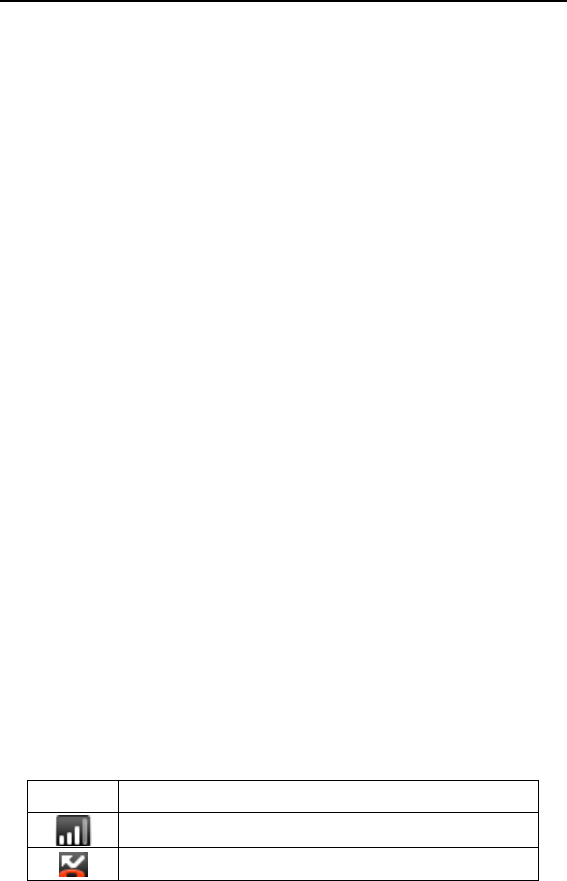
14
2 Getting Started
2.1
2.1
2.1
2.1 Component
Component
Component
Component name
name
name
name and
and
and
and explanation
explanation
explanation
explanation
2.1.1 Technical parameters
Handset
Model A7(A5)
Dimension (L × W × T )144 × 79.5 × 12.2mm
Weight 162 G
Lithium-ion batte ry
Model A7
Nominal voltage 3.7v
Maximum charge voltage 4.2V
Capacity MA
Standby duration 600h
Talk duration 200h
Travel charger
Model
Input 3.7--4.2
2.1.2 Icons
In the standby mode, the following icons may appear in
standby screen:
Icon Description
Indicate the intensity of network signals.
Show missed calls.
1750
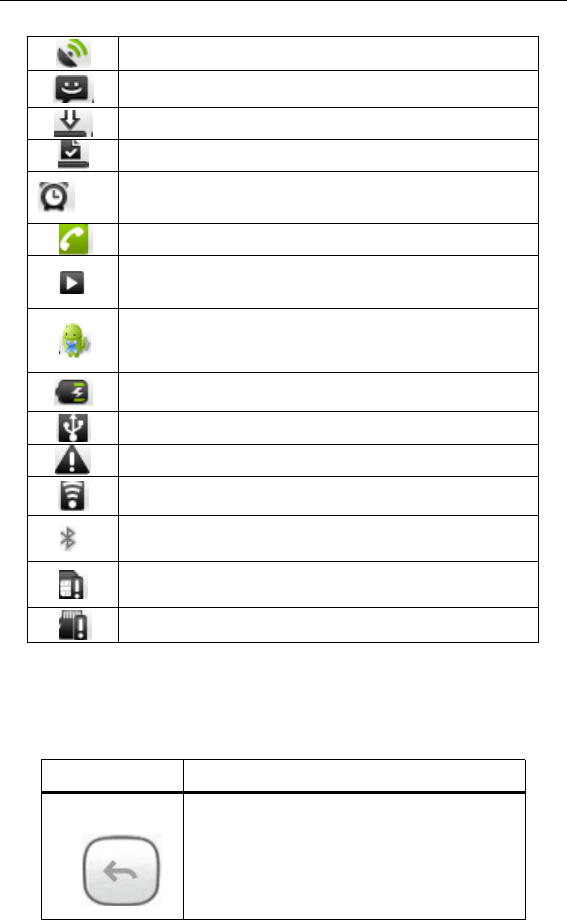
15
Location by satellite.
Receive a new message.
An application is being downloaded.
The downloading is over.
The alarm clock has been set andactivated.
A call is in progress.
The phone is playing a song.
The application manager is on.
Show battery level.
Enable USB.
The access is blocked.
Get connected to the wireless network
Turn on the Bluetooth.
No SIM card is installed in the phone.
No storage card is installed in the phone.
2.2 Key explanations
Key
Key
Key
Key Explanations
Explanations
Explanations
Explanations
Return
key
●Return to the previous menu.
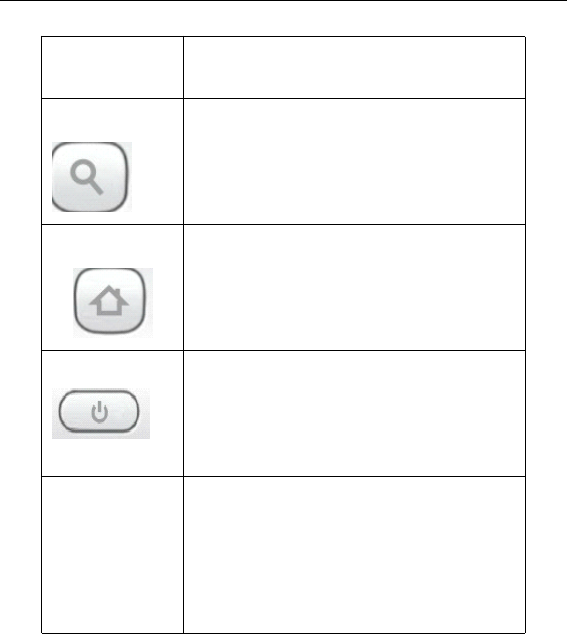
16
Menu key ●Show options of current menu.
Search key ●Generally press the key to open
google screen.
Home key ●At any status, press the key to
return to the standby screen.
Power key ●Hold down this key to turn your
phone off and on.
●Generally, press this key to lock
the mobile phone.
Side volume
keys
●During the conversation, press
the two keys to adjust the volume.
●While playing an audio file,
press the two keys to adjust the
volume.
Note:
Note:
Note:
Note: In this guide, the phrase “ press the key ” refers to
pressing and thereafter releasing a
key.
“ Hold down a key ”
refers to pressing a key and keeping it depressed for 2
seconds or longer.
The descriptions and functions of keys depend on the
model of your phone.

17
2.3
2.3
2.3
2.3 Using
Using
Using
Using the
the
the
the touchscreen
touchscreen
touchscreen
touchscreen
Your phone provides many
many
many
many touch keys in the Main screen. To
use these keys correctly, calibrate the touch screen in
advance (see “ Calibrator
Calibrator
Calibrator
Calibrator ” ). Meanwhile please follow the
instructions:
■Do not touch the screen with wet hands.
■Do not touch the screen with great forces.
■Do not touch the screen with metallic or conductive
objects.
2.4
2.4
2.4
2.4 Connecting
Connecting
Connecting
Connecting to
to
to
to the
the
the
the network
network
network
network
2.4.1
2.4.1
2.4.1
2.4.1 Inserting
Inserting
Inserting
Inserting and
and
and
and removing
removing
removing
removing the
the
the
the SIM
SIM
SIM
SIM card
card
card
card
�
Turn off the phone; remove the battery and unplugother external power supplies. Insert the SIM card into
the SIM holder as shown in the phone.
�
�
�
�
When you need to remove the SIM card, turn off thephone, remove the battery and then remove the SIM
card from the holder.
Warning: Do turn off your phone before removing the SIM
card. Never insert or remove the SIM card when an external
power supply is connected, as this may cause damage to
the SIM card.
2.4.2
2.4.2
2.4.2
2.4.2 Turning
Turning
Turning
Turning your
your
your
your phone
phone
phone
phone on
on
on
on and
and
and
and off
off
off
off
To turn on the phone, hold down the POWER
POWER
POWER
POWER key
key
key
key on the
top ; to turn off the phone, hold down the POWER
POWER
POWER
POWER
key
key
key
key
.
.
.
.
If you have turned on your phone without inserting the
SIM card, the phone will prompt you to install the SIM card.
With the SIM card already inserted, your phone automatically
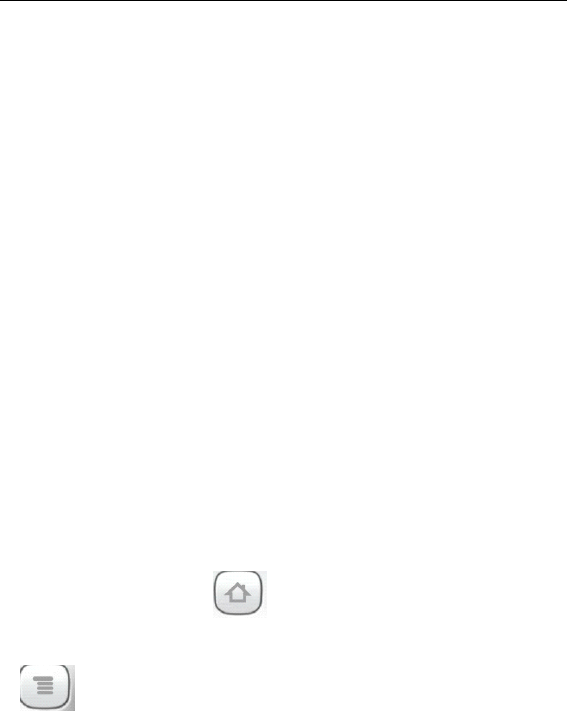
18
verifies the availability of the SIM Card.
Then, the screen shows the following:
Enter PIN1 —— if your have set the SIM card password.
Enter phone password —— if you have set your phone
password
Search for network —— the phone searches for the
appropriate network.
Notes
Notes
Notes
Notes :
If when you turn on the mobile phone, an exclamation mark
appears on the screen and does not disappear, this is
possibly caused by misoperation, that is, you press the Power
key and the Volume Up key at the same time. Such
misoperation activates the recovery mode, hence the
occurrence of exclamation mark. If you just turn off the
phone, next time when you turn it on, it will still come to the
recovery mode.
Solution :
Press the Home key ( ) when the exclamation mark
and robot appear, a menu will pop up. Use the Menu key
( ) to select "reboot system now" to restart the
phone.
2.4.3
2.4.3
2.4.3
2.4.3 Unlocking
Unlocking
Unlocking
Unlocking the
the
the
the SIM
SIM
SIM
SIM card
card
card
card
The PIN 1 (personal identification number) secures yourSIM card from being misused by others. If you have selected

19
this function, you must enter the PIN1 code each time youturn on the phone so that you may unlock the SIM card and
then make or answer calls. You can deactivate SIM card
protection (see “ Safety settings ” ). In this case, the misuse ofyour SIM card cannot be prevented.
�
Press the Hang Up key to turn on your phone;
�
Enter your PIN1 code. Clear the incorrect digits by using
the right soft
key,
and press OK for confirmation. e.g. if
your PIN1 is 1234, please enter:
1 2 3 4
If you enter incorrect numbers for three times in
succession, your SIM card will be locked and your phone willask you to enter PUK 1 number. If you do not know the PUK1
code, do not try. Instead, contact your network service
provider. See “ Safety settings ” .
Note: your network service provider sets a standard PIN1code (4 to 8 digits) for your SIM card. You should
immediately change this number. See “ Safety settings ” .
2.4.4
2.4.4
2.4.4
2.4.4 Unlocking
Unlocking
Unlocking
Unlocking your
your
your
your phone
phone
phone
phone
To prevent unauthorized use, you can set phoneprotection. If you have selected this function, you must draw
unlocking pattern each time you turn on your phone, to
unlock the phone and then make or answer calls. You may
clear the unlocking pattern (see “ Safety settings ” ). In this case,the unauthorized use of your phone cannot be protected.
If you forget y our phone password, you must contact
the retailer or local authorized service center to unlock your
phone.
2.4.5
2.4.5
2.4.5
2.4.5 Connecting
Connecting
Connecting
Connecting to
to
to
to the
the
the
the network
network
network
network
�
Once your SIM card is unlocke d, your phone searches
for available network automatically (the screen will show the

20
network searching is underway). If your phone has found the
available network, the name of network service provider
appears at the center of screen.
Note: Making an emergency call 。Note: If “ only for
emergency calls ” appears on the screen, it indicates thatyou are beyond the network coverage (service area), and
that you can still make emergency calls depending on the
signal intensity.
2.4.6
2.4.6
2.4.6
2.4.6 Making
Making
Making
Making a
a
a
a call
call
call
call
When the logo of network service provider appears on
the screen, you can make or answer a call. The bars at the
upper left corner of screen indicate the intensity of network
signal.
Conversation quality is significantly affected by
obstacles, thus moving within a small area while making or
answering a call can improve the conversation quality.
2.4.7
2.4.7
2.4.7
2.4.7 Making
Making
Making
Making a
a
a
a domestic
domestic
domestic
domestic call
call
call
call
In the Dial screen, enter a number, and press the Dial
Dial
Dial
Dial
key to make a call. To change the number, delete the digits
you have entered. During dialing, the animation appears on
the screen. After the call is picked up, the screen will showcall status information. If the connection alert tone has been
set, your phone will ring the alert tone (network dependent).
To end a call, press the Hang
Hang
Hang
Hang Up
Up
Up
Up
key.
Zone code Phone number Dial key
2.4.8
2.4.8
2.4.8
2.4.8 Making
Making
Making
Making an
an
an
an international
international
international
international call
call
call
call
To make an international call, hold down the 0
0
0
0 key
key
key
key on

21
the Dialing screen until the international prefix "+ ” forappears. This allows you to dial an international number
without knowing its international fix (e.g. 00 for China).
Following the entry of international prefix, enter the
country code and complete phone number. For the country
codes, follow the general conventions, for example, 49 for
Germany, 44 for UK, and 46 for Sweden.
Like making an international call via a fixed telephone,
omit the “ 0 ” at the head of a city code.
For example, to call our hotline from another country,you can dial:
+86 21 114
+ Country code Complete phone number Dialkey
2.4.9
2.4.9
2.4.9
2.4.9 Making
Making
Making
Making a
a
a
a call
call
call
call from
from
from
from the
the
the
the list
list
list
list
All calls dialed and received are stored within a list in
your phone. Those dialed and received recently areexhibited at the top of the list (see “ Call Register ” ). All the
numbers are sorted by Dialed Calls, Received Calls and
Missed Calls. Your phone also provides options for you to
view all calls. When the call Register is full, the old numbers
will be deleted automatically. To view the list, do thefollowing:
�
To view the dialed calls, press the Dial key
�You can dial any number from the list by pressing the
Dial
key.
When the call list appears, press OK to see details, or go
to Options -> Save to place the number into your
Phonebook.
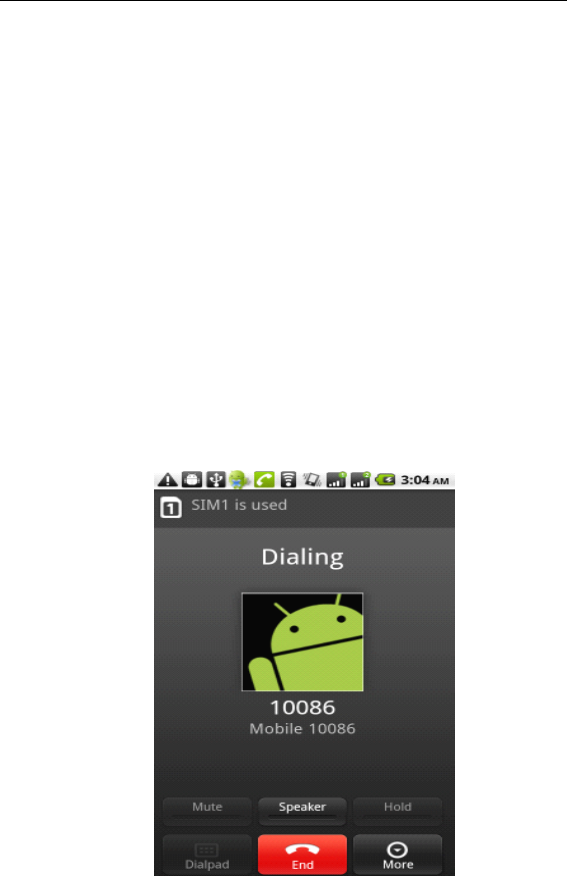
22
2.4.10
2.4.10
2.4.10
2.4.10 Making
Making
Making
Making an
an
an
an emergency
emergency
emergency
emergency call
call
call
call
If you are beyond the network coverage (seenetwork-signal-intensity bars at the upper left corner of the
screen), you can still make emergency calls. If your network
service provider does not provide roaming service to thearea, the screen will show “ only for emergency calls ” ,
alerting you that you can only make such calls. If you are
within the network coverage, you can also make emergency
calls even without the SIM card.
2.4.11
2.4.11
2.4.11
2.4.11 Call
Call
Call
Call menu
menu
menu
menu
The Call menu is only visible during an active call, and
features such as Call Waiting, Call Diverting, and
Multiple-party Call are network dependent. Contact your
network service provider.
The call options include:
�
Mute
Do not send local voice.

23
�
Handsfree
Switch on the loudspeaker to amplify the voice.
�
Hold
Put the current call on hold or retrieve the call on hold.
�
End a call.
End the current call.
�More
*Start voice recording
Start voice recording.
*Turn on Bluetooth
The Bluetooth device, if any, can be used.
*New callMake another new call.
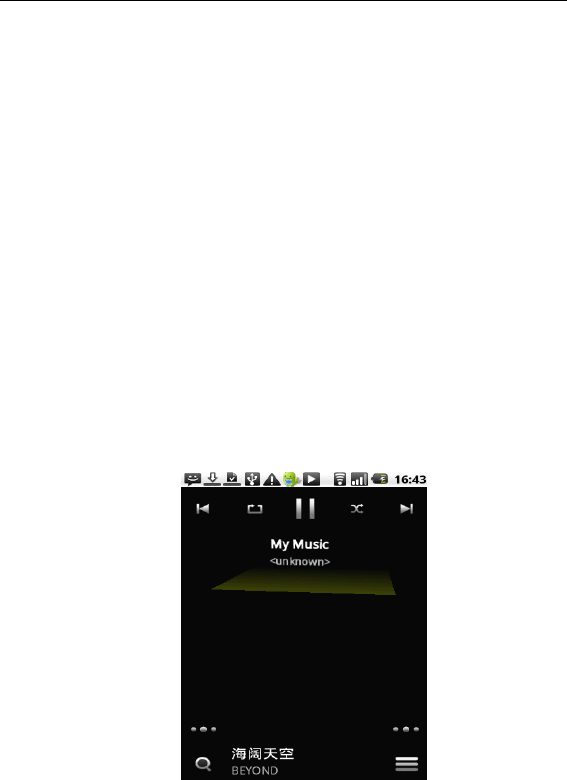
24
3
3
3
3 Functional
Functional
Functional
Functional Menu
Menu
Menu
Menu
( ※ The following features depends on specific models )
3.1
3.1
3.1
3.1 3D
3D
3D
3D Music
Music
Music
Music
3D Music is a music player with user-friendly 3D interface.
It automatically obtains album covers on the Internet and is
easy to control. When used for the first time, it automatically
connects itself to the Internet, and then search for and the
download album covers. We advise you to turn on WIFI for
the first time use.
3.2
3.2
3.2
3.2 Advanced
Advanced
Advanced
Advanced Task
Task
Task
Task Killer
Killer
Killer
Killer
Advanced Task Killer is a quite excellent task manager.
By Advanced Task Killer, you can close any third-party
background program in progress. To set a parameter,
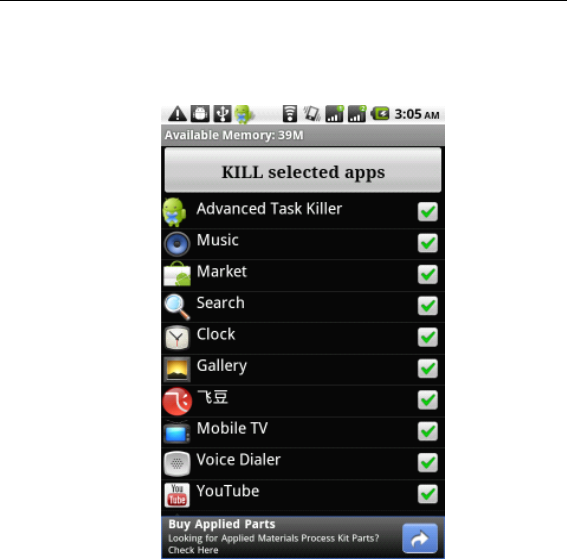
25
press or hold down the corresponding
key,
as the case
may be.
3.3
3.3
3.3
3.3 Aldiko
Aldiko
Aldiko
Aldiko Ebook
Ebook
Ebook
Ebook
Aldiko is an Ebook reader application that enables you
to browse online catalogs on thousands of books and
download these books directly into your phone. After a
book is downloaded, it is possible to read it offline.
Additionally, the application allows you to import your own
books. But the application only supports the EPUB format.
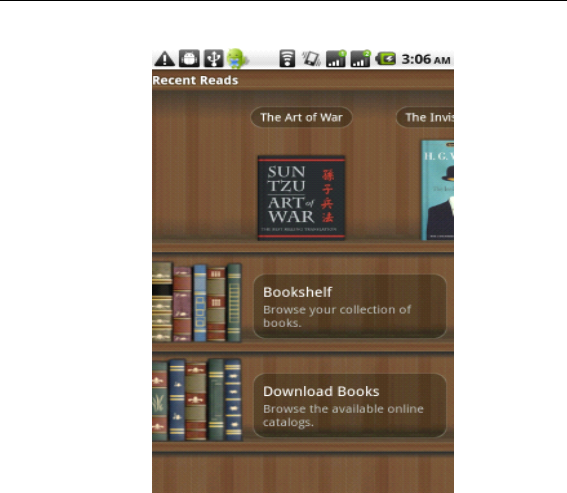
26
3.4
3.4
3.4
3.4 Calibrator
Calibrator
Calibrator
Calibrator
Note: The capacitance-screen phone has no screen
Calibration.
Calibrator is a tool to calibrate the touchscreen, for
correct response to your touch.
3.5
3.5
3.5
3.5 DeskClock
DeskClock
DeskClock
DeskClock
DeskClock is an application to display time on the
standby screen. DeskClock supports time synchronization
over the network.
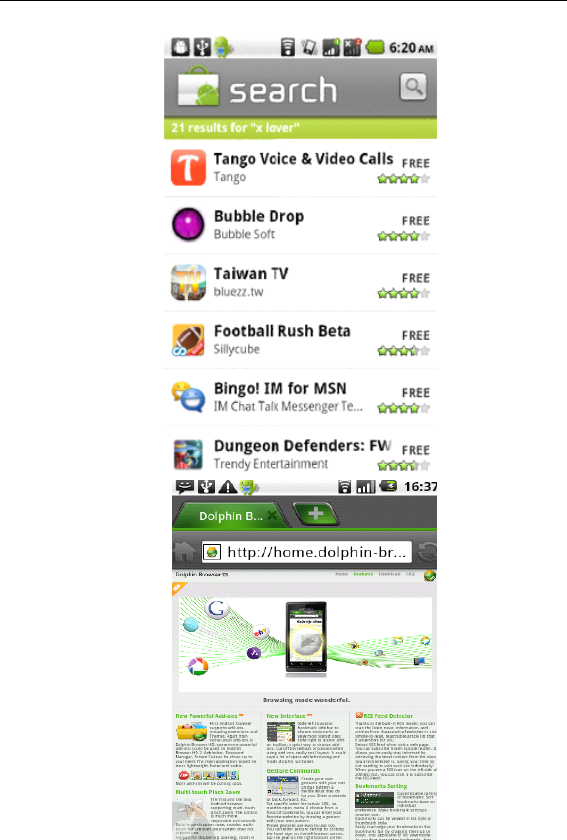
27

28
3.6
3.6
3.6
3.6 Messenger
Messenger
Messenger
Messenger
A chat application
Voice
Voice
Voice
Voice chat
chat
chat
chat : chat without dialing a number. Connecting
a microphone and speaker to your computer, you can
make a voice call to another Yahoo! Messenger user.
Multiple-people
Multiple-people
Multiple-people
Multiple-people talk
talk
talk
talk : chat together. You can chat with
two or more people or send text messages to them at the
same time.
Friends
Friends
Friends
Friends list
list
list
list : see who are online. Get yourself notified
once your friend is online.
Send
Send
Send
Send instant
instant
instant
instant messages
messages
messages
messages : A new method for chat, quicker
than writing an email and cheaper than making a call.
Yahoo!
Yahoo!
Yahoo!
Yahoo! Mail
Mail
Mail
Mail alerts
alerts
alerts
alerts : Get notified when a new Yahoo! mail
arrives. You can create an alert for appointment or activity.
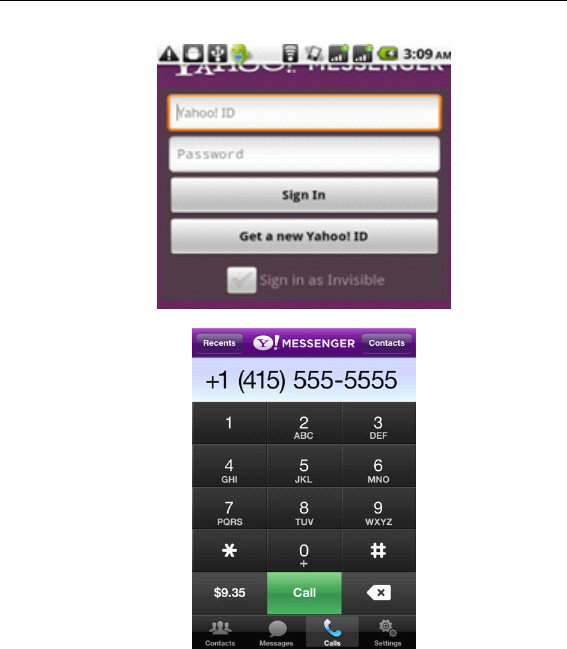
29
Yahoo! Messenger enables you to make video calls and
play flow media via 3G or Wi-Fi.
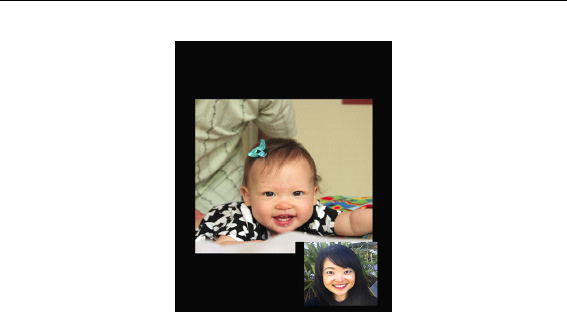
30
3.7
3.7
3.7
3.7 eBuddy
eBuddy
eBuddy
eBuddy
A website operates for providing email and chat
services. Currently, it only provides those for MSN, Yahoo and
AIM.
Ebuddy is an instant messenger and available in
versions of web and
WAP .
It provides such free services as
MSN, Gtalk, Yahoo Message, and ICQ.
For the first time use, go through three steps
Step
Step
Step
Step 1:
1:
1:
1: Select
Select
Select
Select a
a
a
a language
language
language
language
You can select from many languages.
Step
Step
Step
Step 2:
2:
2:
2: Create
Create
Create
Create an
an
an
an eBuddy
eBuddy
eBuddy
eBuddy ID
ID
ID
ID
Select your eBuddy ID and password. Fill in your
email address, gender and age.
Step
Step
Step
Step 3:
3:
3:
3: Select
Select
Select
Select a
a
a
a chat
chat
chat
chat room
room
room
room and
and
and
and log
log
log
log in
in
in
in
You may select a chat room of MSN, Yahoo!, AIM, Gtalk,
ICQ or Facebook. Fill in ID and password, and then enter the
chat room, to chat with the people there.
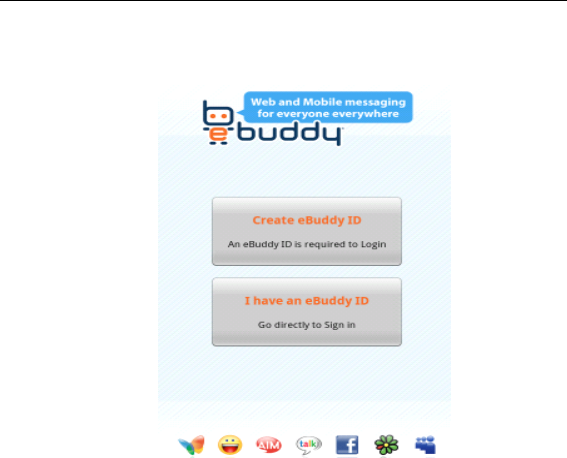
31
3.8
3.8
3.8
3.8 ES
ES
ES
ES File
File
File
File Explorer
Explorer
Explorer
Explorer
By ES file explorer, you can view and manage the files
stored in your phone itself or storage card.
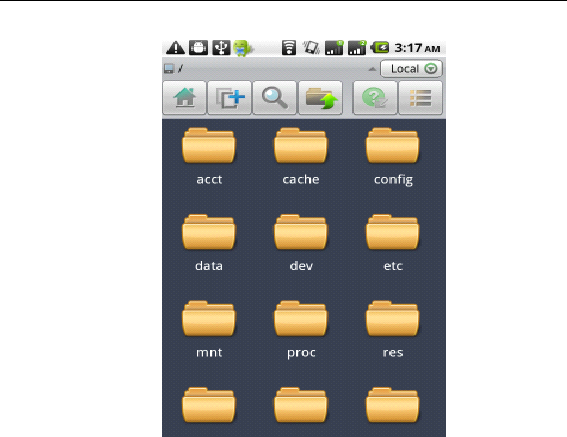
32
3.9
3.9
3.9
3.9 Facebook
Facebook
Facebook
Facebook
Facebook is a social utility. You can create a page, to
show your photos and personal interests. You can leave a
message to a particular friend or everyone on Facebook.
You can join in a group. Your detailed personal information
can only be seen by the people on the same network (for
example, a school or company) or the people who have
passed your verification.
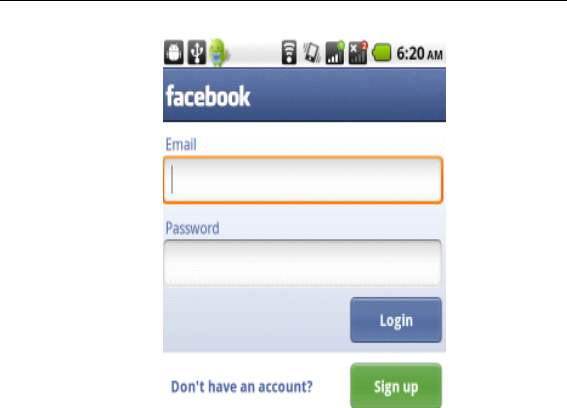
33
3.10
3.10
3.10
3.10 Gmail
Gmail
Gmail
Gmail
Gmail is Google-owned web-based email service. It
can permanently save important emails, files and images.
By using Gmail, you can with ease find desired items. Gmail
makes email efficient and fun. It automatically groups
emails, thus you can reply to them at a time. This makes
email receipt and reply as easy as conversation. Nowadays,
you can chat in Gmail.
Gmail blocks pop-up windows, slogans and
advertisements. Less spam reaches your Gmail Inbox. By
using Google, you can instantly find the important message
you want.
3.11
3.11
3.11
3.11 Google
Google
Google
Google Talk
Talk
Talk
Talk
Google Talk is a downloadable chat application developed
by Google. Check out what Google Talk can do:

34
Text
Text
Text
Text chat
chat
chat
chat
•Instant
Instant
Instant
Instant messages
messages
messages
messages : share quick thoughts in real time
•Status
Status
Status
Status updates
updates
updates
updates : see if friends are around and what
they are up to
•File
File
File
File transfer
transfer
transfer
transfer : instantly send and receive files, pictures,
and more.
Voice
Voice
Voice
Voice chat
chat
chat
chat
•Audio
Audio
Audio
Audio conferencing
conferencing
conferencing
conferencing : talk to multiple people at once
•
•
•
•Gmail
Gmail
Gmail
Gmail integration
integration
integration
integration : chat with your friends on Gmail.
3.12
3.12
3.12
3.12 MSN
MSN
MSN
MSN Talk
Talk
Talk
Talk
MSN Talk is a tool for chat. It supports group chat and
blocks advertisements. To use the tool, you needn ’ t register
another service. You can save conversation history, limit
messaging traffic by verifying the signature, and customize
color settings. In addition, MSN Talk provides the feature of
offline login.
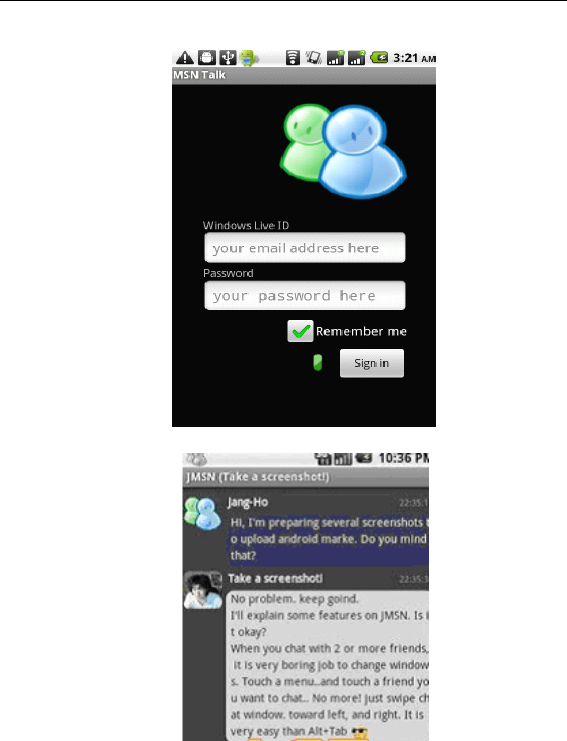
35
3.13
3.13
3.13
3.13 Robo
Robo
Robo
Robo Defense
Defense
Defense
Defense
Robo Defense is a tower defense game.
Strategy introduction: By means of touchscreen
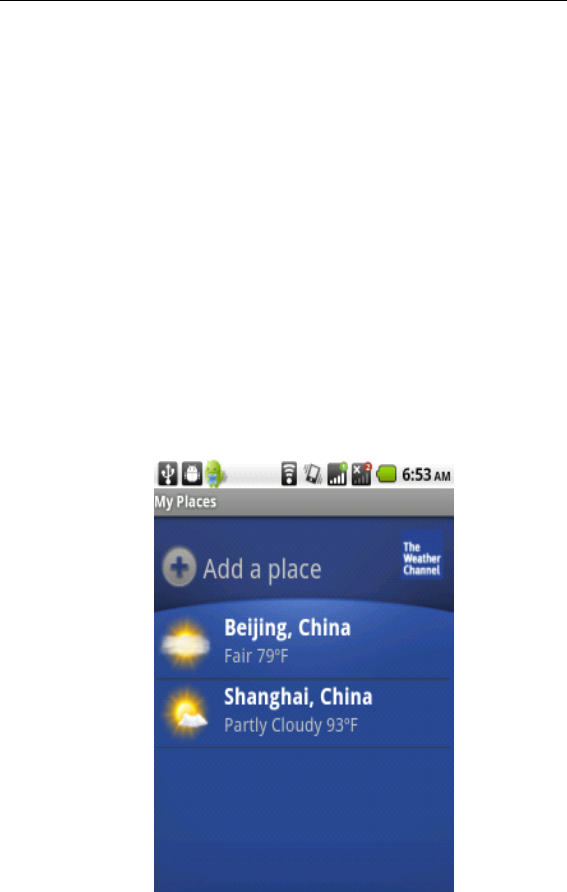
36
operations, build robots, set barriers on the road, and kill
enemies when they walk to another branch of the road.
3.14
3.14
3.14
3.14 Toolkit
Toolkit
Toolkit
Toolkit for
for
for
for the
the
the
the SIM
SIM
SIM
SIM card
card
card
card
This function is provided by network service provider. This
function will not be available without support by the SIM card
and network service provider. For more details, please
contact the network service provider.
3.15
3.15
3.15
3.15 The
The
The
The Weather
Weather
Weather
Weather
The “ Weather ” lets you view the current weather as well
as the weather forecast for the next few days, for one or
more cities in the world.
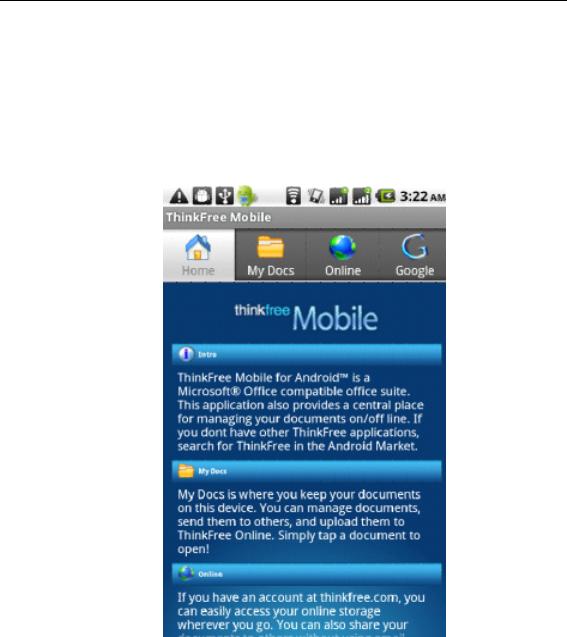
37
3.16
3.16
3.16
3.16 ThinkFree
ThinkFree
ThinkFree
ThinkFree Mobile
Mobile
Mobile
Mobile
ThinkFree Mobile is a powerful mobile office application.
It supports Microsoft Office 2007 documents, including Word,
PowerPoint, Excel, and PDF documents.
3.17
3.17
3.17
3.17 Twitter
Twitter
Twitter
Twitter
Twitter is a website, owned and operated by Twitter Inc.,
which offers a social networking and microblogging service.
It is a typical application of instant messaging and
microblogging, through the wired and wireless networks. It
enables its users to send what they are doing recently and
what they are thinking about, in the form of short messages,
to a user group or customized website group in additional to

38
individual users. All Twitter messages are text-based posts of
up to 140 characters displayed on the user ’ s profile page,
thus each of such messages can be sent as an SMS. This
partly accounts for why Twitter is so charming. To experience
Twitter, complete the following steps:
Come to Twitter.com, and then click
“
Join forfree ” .
For registry on Twitter, we advise you to enter your true name
and a meaningful ID, so that your friends can find you
without difficulty. Furthermore, uploading a photo of yours
may be equally helpful. Note that if you select “ Protect my
updates ” , other people cannot view your information until
they have passed your verification.
Once you have successfully registered on Twitter, you
can interact with it even you are not using a computer or not
visiting the Twitter website. You can establish the connection
to Twitter through the instant message application of your
phone or through an IM account. Select “ SETTINGS – >PHONE
ANDIM ” , connecting your phone or IM application to your
Twitter account. This step is very easy. Note that when you
receive a message in your phone or IM application, the
message is also sent to your personal page in Twitter.
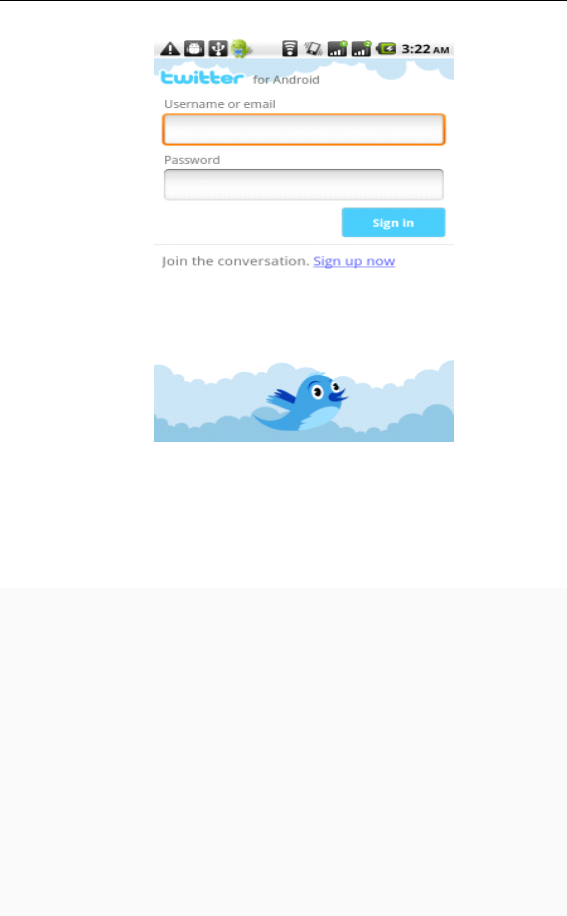
39
3.18
3.18
3.18
3.18 Voice
Voice
Voice
Voice
Google Voice gives you one number to manage all
your phone numbers, fixed phone numbers, voicemails, and
short messages and so on.
Register on Google Voice:Step 1: Reach Google Voice screen, to start the registry
process.
Step 2: Fill in zip code and the Google Voice number youwant. Google Voice will show you available numbers, from
which you can select.
Step 3: Google Voice will require you to fill in a forward
number, i.e., the number you want to forward calls to. Thisforward number must be a US phone number.
Step 4: Visit Virtualphoneline, to apply for a virtual phone
number used as that US phone number.
Step 5: From “ Ring to Number ” , select where you want thisvitual number to ring to. If you select “ gtalk ” , enter your full
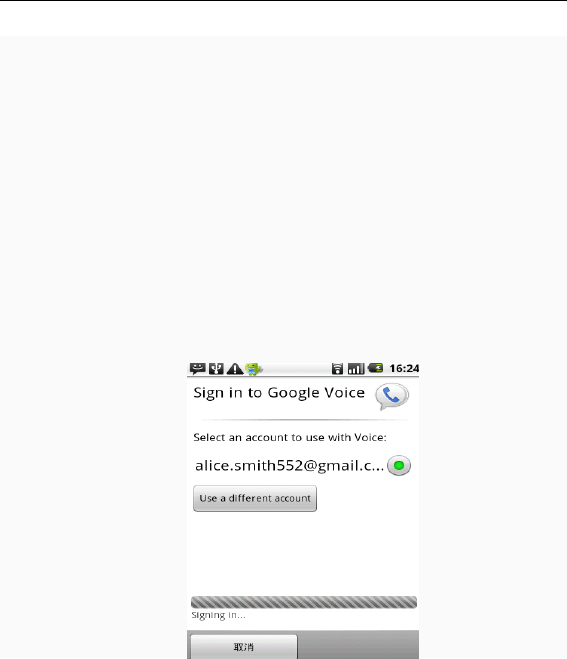
40
gmail address in the option “ Google ” . Virtualphoneline alsosupports other forwarding style.
Step 6: Go back to Google Voice registry screen, fill in the
virtual number provided by Virtualphoneline, whose first digitis 1. Then Google Voice will ask you to verify the virtual
number by sending you a verification code (2 digits). Click
“ Call me now ” below the verification code. Next you just wait
to see whether the gtalk rings. After a while, another number
similar to the verification code will call you. Affix the
verification code to this number, and fill in the combination.
If everything is OK, Google Voice will automatically come to
the completion screen.
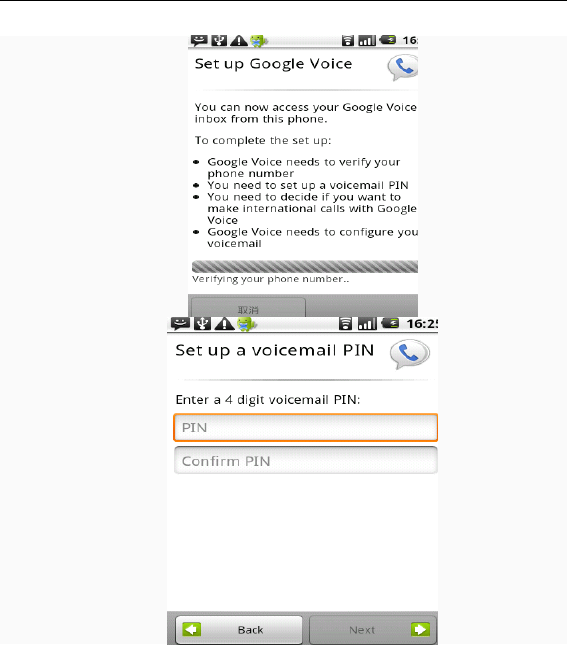
41
3.19
3.19
3.19
3.19 WikiMobile
WikiMobile
WikiMobile
WikiMobile
WikiMobile is the Wiki on your palm. The application
allows you to view latest news as well as quickly find the
meaning of any word via the word library on the Internet. The
application is practically an online dictionary by which you
easily gain access to Wiki articles. It only supports the access
point of net.
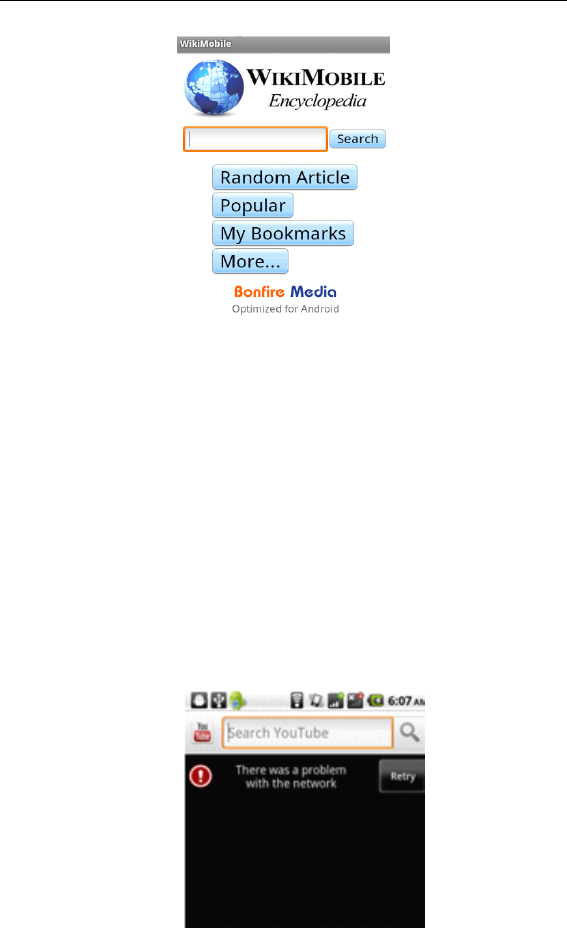
42
3.20
3.20
3.20
3.20 YouTube
YouTube
YouTube
YouTube
YouTub is an online video service provider, providing
users with high-grade video uploading, distribution, display
and browsing services. Any video with a capacity of no more
than 2G, and lasting no more than 10 minutes is allowed.
Most common video formats are supported for the films
upload in YouTube, including AVI ,
MKV
, MOV , MP4 , DivX ,
FLV
as well as Theora , MPEG-4 , MPEG and WMV , etc. In addition,
3GP is available, which allows one to upload films with a
mobile phone.
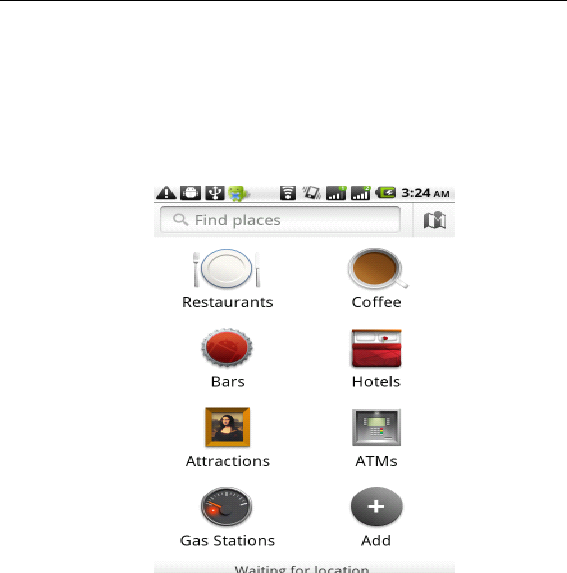
43
3.21
3.21
3.21
3.21 Places
Places
Places
Places
We can inquire about some service providers and
facilities near the corresponding locations by positioning with
GPS.
3.22
3.22
3.22
3.22 Phone
Phone
Phone
Phone
To dial a number, tap the “ Favorites ” , “ Call Register ” or
“ Contacts ” on the top of screen. You can enter the number
directly from the numerical keypad
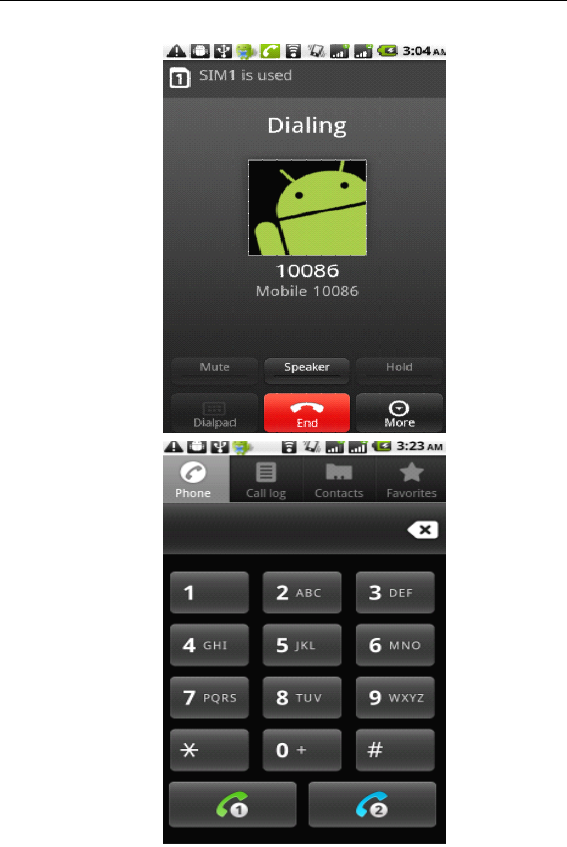
44
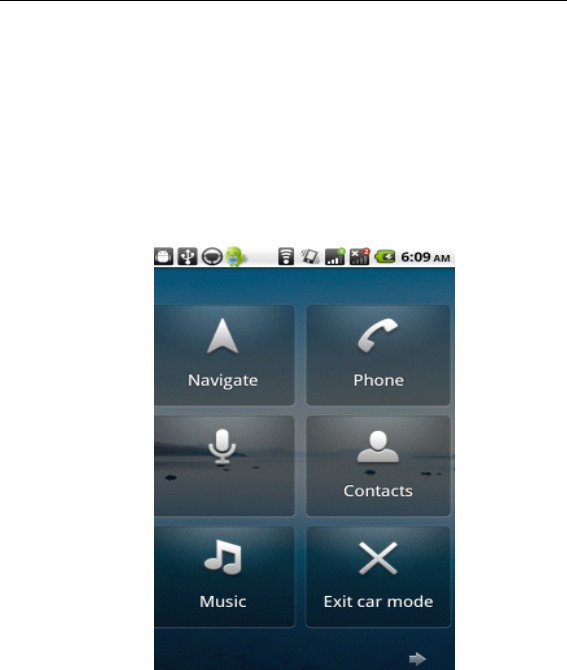
45
3.23
3.23
3.23
3.23 Car
Car
Car
Car Home
Home
Home
Home
The Car
Car
Car
Car Home
Home
Home
Home combining navigation with calls,
contacts and music, is convenient for you to use these
features when using the navigation.
3.24
3.24
3.24
3.24 Navigation
Navigation
Navigation
Navigation
By virtue of GPS signal receiver, your current location is
shown on the electronic map. If you have set the destination,
the system will tell you the route. This saves your time.
Signals from GPS satellites can be received only when you
are using your phone outdoors or at the window through
which you can see the sky.
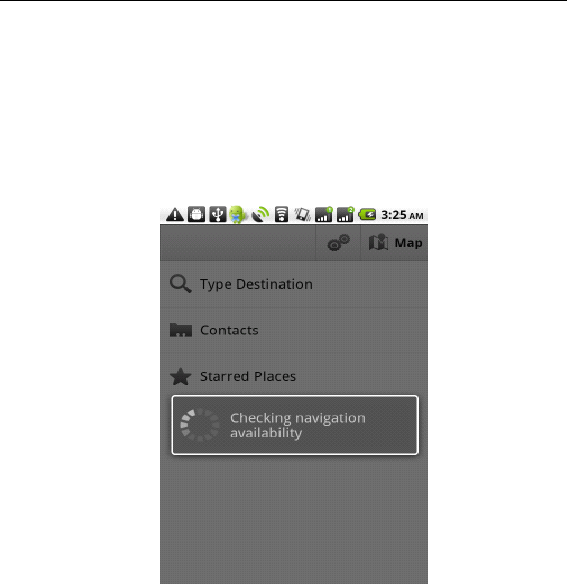
46
How to use the feature: In the Main screen, select
“ Settings ” , click “ Location and Safety ” , tick “ Use GPS satellite ” ,
and then reach the navigation menu. Note that it may take
10 minutes or more for your phone to determine your current
location for the first time.
3.25
3.25
3.25
3.25 Map
Map
Map
Map
The Map application provides the street maps, pictures,
mixed views, and street views of many countries and regions
in the world. You can get real-time traffic conditions, as well
as detailed directions of driving, public transit, or walking. To
get the direction of driving, find the starting point, and then
enter the destination.
The maps, directions and location-based information
are provided by relevant data services. These data services
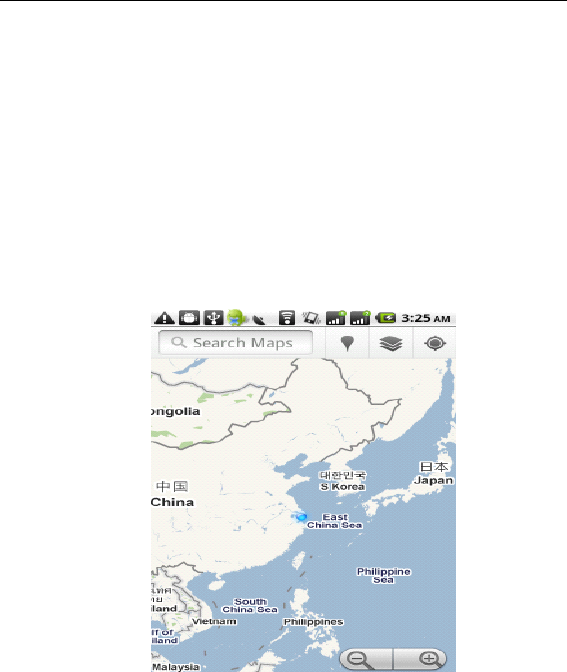
47
may vary from time to time, and be not available in some
regions, thus the provided maps, directions and
location-based information may be invalid, incorrect or
incomplete.
If the location service is closed when you open the
“ Map ” , the system may ask you to enable the service. But
you can use the “ map ” without enabling the location
service.
3.26
3.26
3.26
3.26 Android
Android
Android
Android Market
Market
Market
Market
Android Market provides direct access to useful
applications which you can download and install on your
phone.
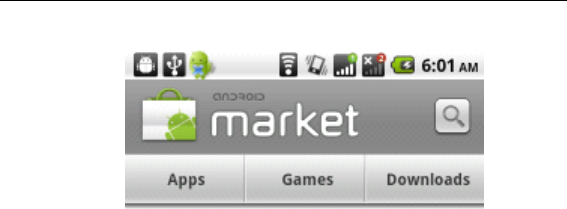
48
Installation of Android application
Follow the following steps to download and install an
application from Android Market:
1. Open the list of applications in your phone, find and
open Android Market (the icon is a paper bag with a printed
green Andriod doll. Generally, you can find the icon on the
desktop of your phone).
2. You can see the
“
Applications ” and “ Games ” options.
A “ Search ” button appears at the upper right corner. Tap the
“
Applications ” option to open all categories. Then tap a
category or
“
All applications ” to view applications. You may
select to view these applications sorted by date or by
popularity. Of course, your can search for the desired
application by using the “ Search ” button.
3. Once you have found the desired application, tap to
view the brief description (and hard copy, for some
applications) and user ’ s comments, hence you can make a
decision.
4. Navigate to the application you want to download.
Tap the “ Install ” button at the bottom of screen. Android
Market first downloads the application. The downloading
speed depends on the phone network. For purpose of
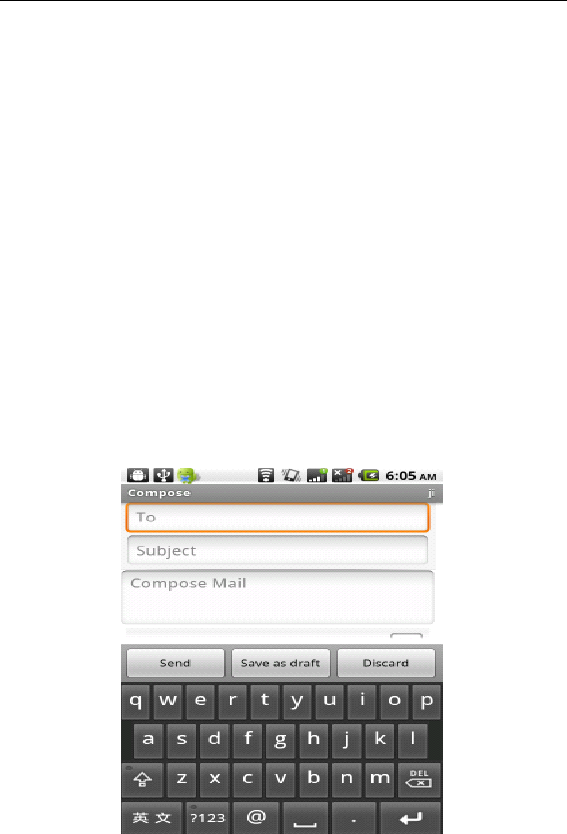
49
saving traffic charge, we advise you to download the
application in WiFi environment, if possible. Once the
downloading is completed, the installation automatically
starts. Then a screen pops up, to tell you the application
requires access to any resources on your phone. Tap “ OK ” ,
then installation will continue.
3.27
3.27
3.27
3.27 Email
Email
Email
Email
The Email application lets you to forward Emails to
anyone who has an Email address.
Enable the application, set up an Email account, and
then you can edit, delete, receive or send Emails, as if via a
computer. You can also add or enter another Email account.
This application needs support from the network.
3.28
3.28
3.28
3.28 Google
Google
Google
Google Latitude
Latitude
Latitude
Latitude
Google Latitude is an exceptionally powerful
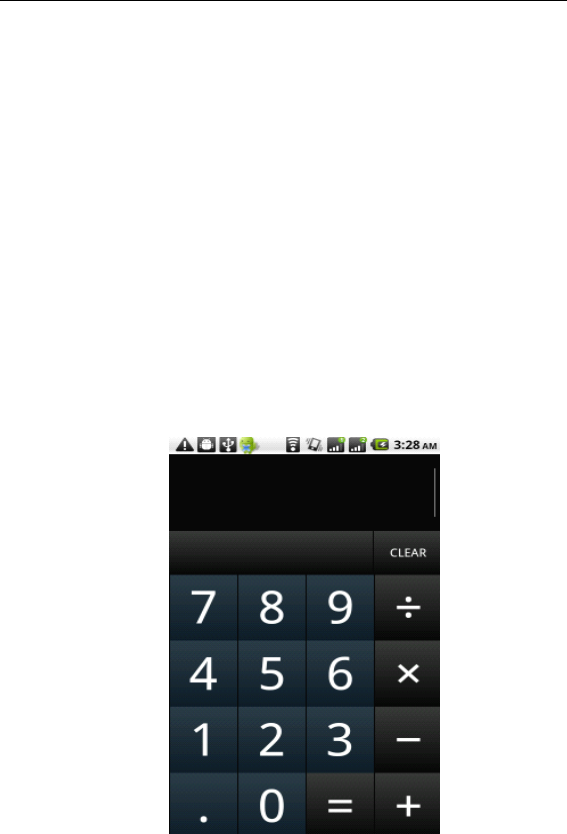
50
application for phones. The application allows you and your
friends share current locations with each other. Of course,
you can decide whether your location is shared. By Google
Latitude, you can keep in close touch with your friends, via
your phone or computer.
3.29
3.29
3.29
3.29 Calculator
Calculator
Calculator
Calculator
Your phone provides a calculator with 4 basic functions
so that you can perform some simple calculations.
To clear the latest input or result, press the “ Clear ”
key.
Note: The calculator is limited in accuracy and will result
in rounding error.
3.30
3.30
3.30
3.30 Browser
Browser
Browser
Browser
Browser enables you to surf the web via your phone, as if
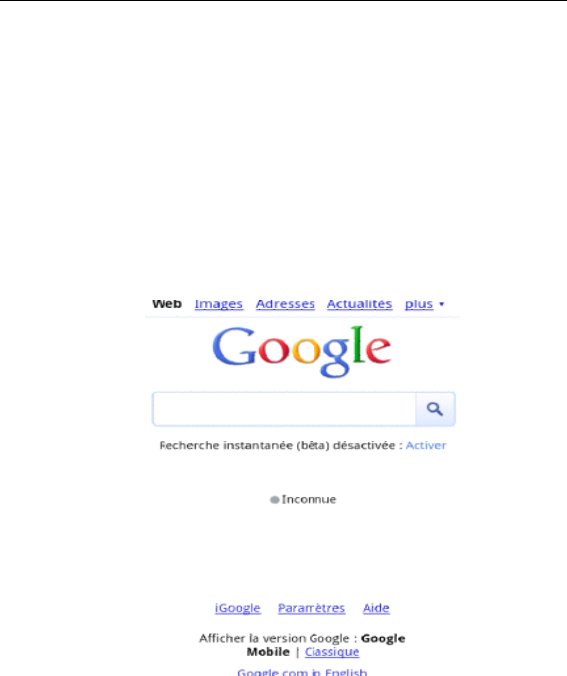
51
via a computer. You may create a bookmark on your phone
and synchronize the bookmark with your computer. You can
quickly go to your favorite websites from the Main screen.
You may select from the horizontal and vertical modes
to view a webpage. The phone automatically changes the
screen orientation to suit the webpage, depending on how
you are rotating your phone.
3.31
3.31
3.31
3.31 Voice
Voice
Voice
Voice Recorder
Recorder
Recorder
Recorder
Voice Recorder is used for creating audio files.
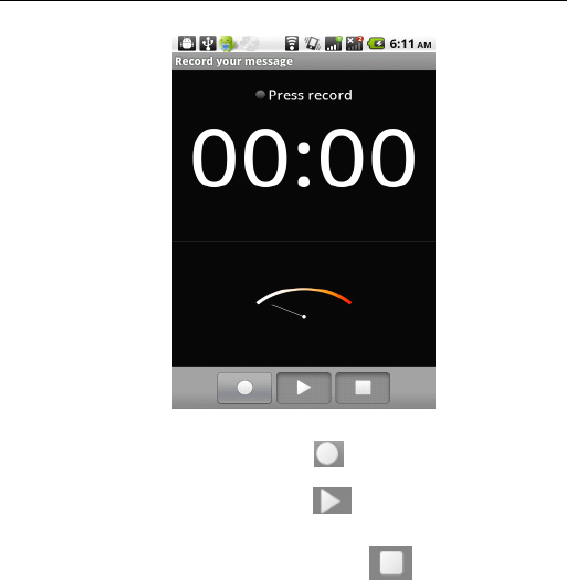
52
To start voice recording :Tap .
To end voice recording :Tap .
To play back voice recording :Tap .
The audio files are automatically stored on your phone.
They can be viewed with ES browser. You can select from
various players to play the voices recorded.
3.32
3.32
3.32
3.32 Calendar
Calendar
Calendar
Calendar
Calendar allows you to view your schedules and events
at any time. You may view schedules one by one or at the
same time.
Select to show calendar by day, week or month. If “ by
week ” , the calendar will be shown by week. This application
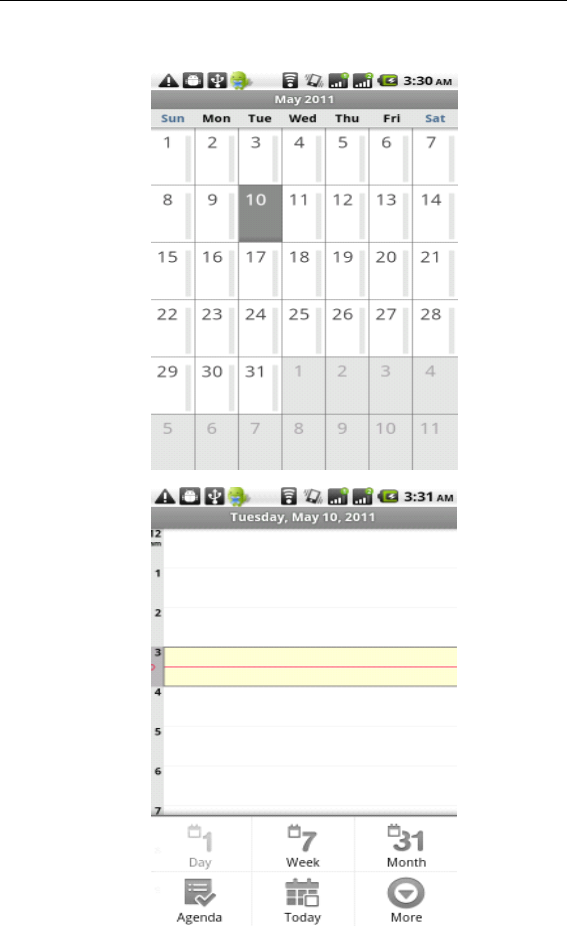
53
is convenient for you to add events or view schedule.
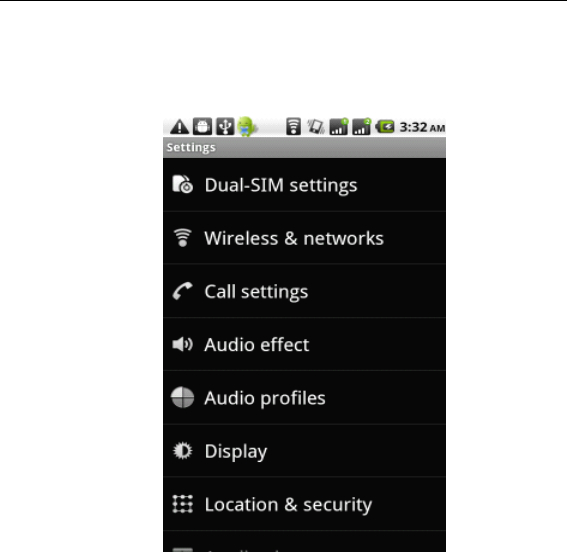
54
3.33
3.33
3.33
3.33 Settings
Settings
Settings
Settings
Reach the menu, customize your phone settings.
Dual-SIM
Dual-SIM
Dual-SIM
Dual-SIM settings
settings
settings
settings :Select SIM card 1 or SIM card 2.
Wireless
Wireless
Wireless
Wireless and
and
and
and network
network
network
network :Set and apply the fly
mode, wireless network, Bluetooth, virtual
private network, and mobile network.
Call
Call
Call
Call settings
settings
settings
settings :Set some advanced features
such as fixed dialing number, voicemail box,
call diverting, call barring, and call cost, etc.
These features depend on the network operator.
Audio
Audio
Audio
Audio effect
effect
effect
effect :Customized setting-up of the
sound effects.
Audio
Audio
Audio
Audio profiles
profiles
profiles
profiles :General,
General,
General,
General, Silent,
Silent,
Silent,
Silent, Meeting
Meeting
Meeting
Meeting
and
and
and
and Outdoor
Outdoor
Outdoor
Outdoor optional. In the meanwhile, customized

55
setting-up of some scene modes are allowed.
Select one mode to enter the customized
setting-up, operational are vibration, volume, ring tones,
notifications and key beep, etc.
Display
Display
Display
Display :Customized setting-up of the Phone
Orientation, Luminance and Screen Time-Out is allowed.
Location
Location
Location
Location and
and
and
and Safety
Safety
Safety
Safety :Activate or deactivate
the connection to wireless network and GPS; set unlocking
pattern; lock the SIM card; set the SD card.
Applications
Applications
Applications
Applications :View, manage and delete the
applications on your phone.
Account
Account
Account
Account and
and
and
and synchronization
synchronization
synchronization
synchronization :Set the synchronization of
your phone account with your phone.
Privacy
Privacy
Privacy
Privacy :Set the google services on your
phone. Back up the data of settings.
Restore
Restore
Restore
Restore factory
factory
factory
factory settings
settings
settings
settings to clear all
personal data on your phone.
SD
SD
SD
SD card
card
card
card and
and
and
and phone
phone
phone
phone storage:
storage:
storage:
storage: Display the
internal memory of the memory card and
phone memory.
Language
Language
Language
Language and
and
and
and keypad
keypad
keypad
keypad :Select a language and input
method.
Voice
Voice
Voice
Voice input
input
input
input and
and
and
and output:
output:
output:
output: Available by downloading and
installing the voice data “ Speech Synthesis Data Installer ”
from the e-market.
Accessibility
Accessibility
Accessibility
Accessibility :Turn on and off accessibility
accessibility
accessibility
accessibility .
Date
Date
Date
Date and
and
and
and time
time
time
time :Set current date and time.
Schedule
Schedule
Schedule
Schedule power
power
power
power on/off
on/off
on/off
on/off :Set the time to turn
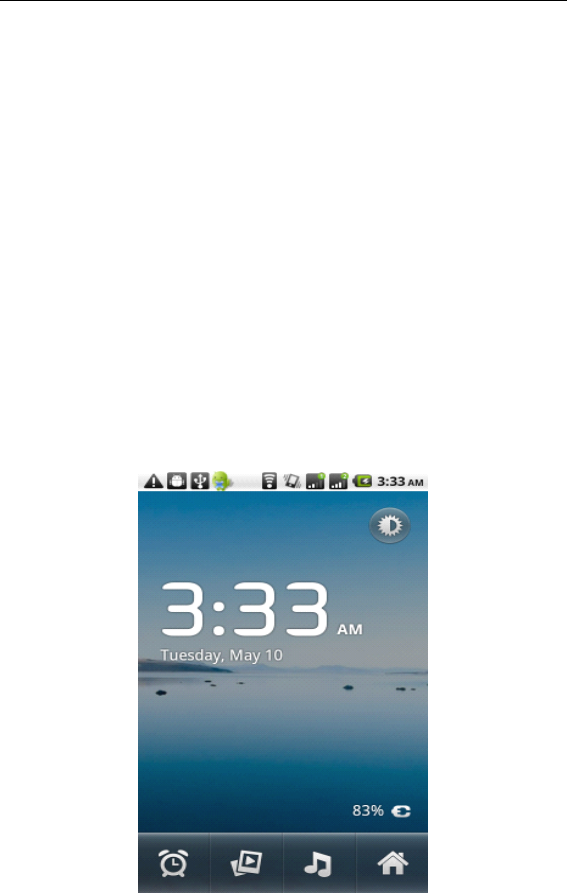
56
on or off your phone.
About
About
About
About phone
phone
phone
phone :View the signal intensity,
battery level, service status, mobile software and hardware
information, etc.
Wallpaper
Wallpaper
Wallpaper
Wallpaper settings
settings
settings
settings :Press the Menu key in
the standby screen, and then select “ Wallpapers ” . There are
many pieces of wallpapers for you to select from. These
wallwapers come from five sources.
3.34
3.34
3.34
3.34 Clock
Clock
Clock
Clock
■clock
Enter the menu to display the current time.
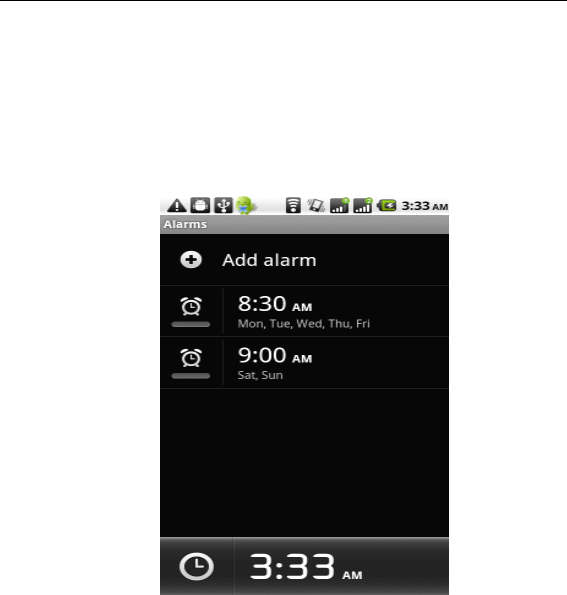
57
■Alarms
Your phone provides many groups of alarm clocks. Select
one of them to edit and customize alarm clock.
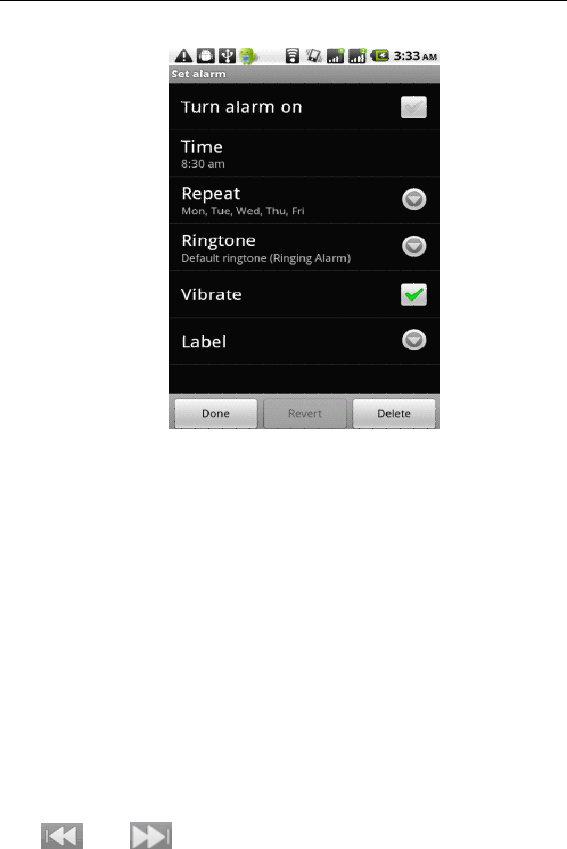
58
3.35
3.35
3.35
3.35 Radio
Radio
Radio
Radio
Wear your earpieces of radio before searching for channels.
Glossary
Glossary
Glossary
Glossary :
Channel
Channel
Channel
Channel list
list
list
list :Display the list of FM radio channels. You
can select to play one of them. (The list can contain 20
channels maximum.)
Search
Search
Search
Search :Select this option to automatically search for
channels and generate the list of channels.
Loudspeaker: Press the button to use the radio
loudspeaker.
and : Tap to move to another channel.
►and �: Tap to broadcast and pause.

59
3.36
3.36
3.36
3.36 Search
Search
Search
Search
Google can be used to search the information you
want.
3.37
3.37
3.37
3.37 Contacts
Contacts
Contacts
Contacts
The “ Contacts ” lets you easily call your colleagues or
friends, or send emails or short messages to them. You may
add contacts directly from your phone, or synchronize
“ Contacts ” with any application on your computer. You may
open “ Contacts ” directly from the Main screen, or open it via
the “ Dialing ” application.
Add
Add
Add
Add a
a
a
a contact
contact
contact
contact :
To add a contact, directly enter the name and phone
number, or import the name and phone number from the
SIM card. (The quantity of contacts you can add is limited by
the memory of your phone.)
Search
Search
Search
Search for
for
for
for contacts
contacts
contacts
contacts :
To search for a contact, press the Search key in search
screen, and a search box will pop up. In the search box,
enter the key words, such as first name, second name, and
company name. While you are entering the key word, the
matching contacts immediately appear.
Edit
Edit
Edit
Edit a
a
a
a contact
contact
contact
contact :
To edit details of a contact, select “ Edit a contact ” .
Delete
Delete
Delete
Delete a
a
a
a contact
contact
contact
contact :
To delete the current contact, select “ Delete a contact ” .
From the menu, you can also set the tone of incoming
calls, synchronize with or share an account, or import or
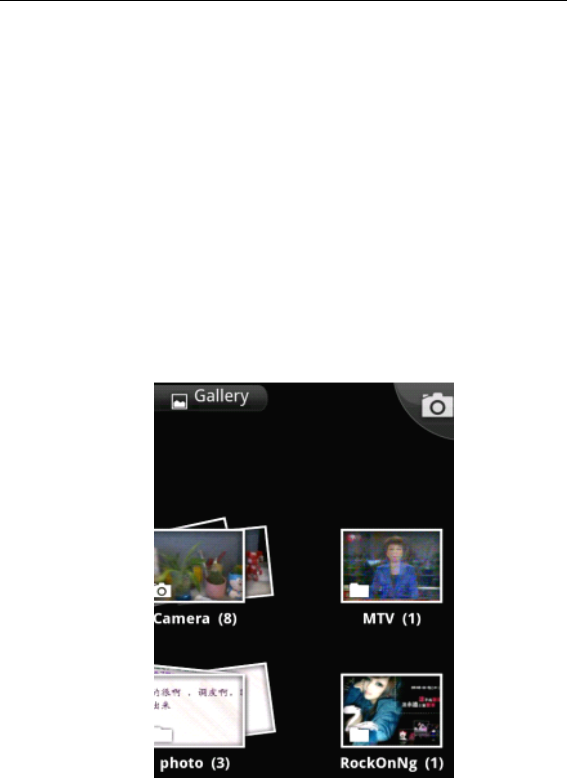
60
export a contact.
3.38
3.38
3.38
3.38 Gallery
Gallery
Gallery
Gallery
Gallery is a picture manager that typically exhibits 16
miniatures. Thanks to the tool, you needn ’ t page up or down
several even dozens of times to find your favorite. Just a
slight slide on the screen, lots of pictures appear in your sight.
In addition, the tool displays pictures in 3D manner, and
supports the features of “ save picture ” , “ set picture as
desktop ” , and “ share picture ” .
3.39
3.39
3.39
3.39 Wireless
Wireless
Wireless
Wireless Keyboard
Keyboard
Keyboard
Keyboard
Available by turning on the Bluetooth, adding new
equipment, and pairing wireless keypad
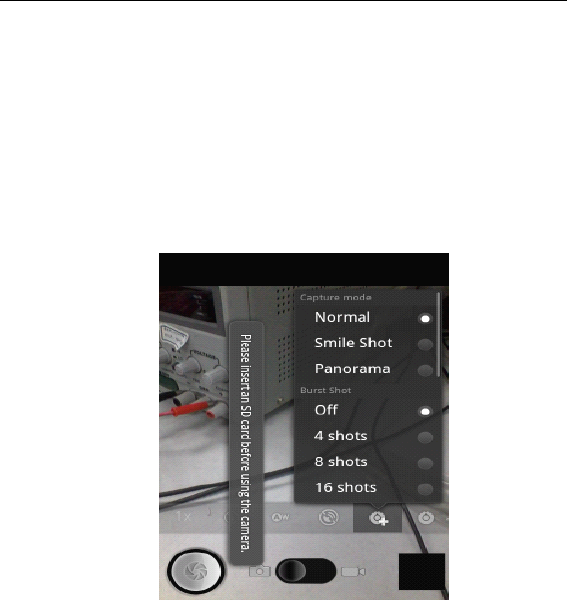
61
3.40
3.40
3.40
3.40 Camera
Camera
Camera
Camera
Your phone provides the camera and video recorder
features. No matter where you will go, you can take
high-resolution photos and videos. Press Options
Options
Options
Options to set
options.
3.41
3.41
3.41
3.41 Messaging
Messaging
Messaging
Messaging
Messaging lets you send text and multimedia messages
to any contact that has an SMS device. The multimedia
messages include photos, video clips (for iPhone 3GS or
other new style phones), contacts information, and voice
memos. What ’ s more, you can send messages to several
contacts at the same time.
Note: Perhaps Messaging is not available in all countries
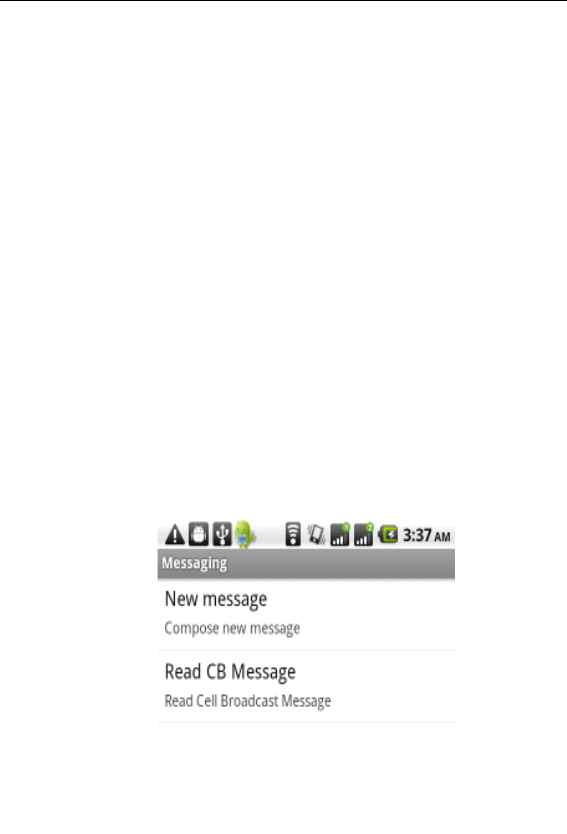
62
and regions. Probably you need pay for using Messaging.
For more information, consult your network operator.
As long as you are within the network, you can use
“ Messaging ” . As long as you can make a call, you can send
messages. You probably have to pay for sending or
receiving messages, depending on your network operator.
Send a message: Tap
it,
en ter the number and name of
the contact or select the contact from Contacts. Tap the text
box above keypad, enter the information and then tap
“ Send ” .
After selecting the number, you can select such options
as Call, Add subject, Attach, Insert facial expression, and
more.
Tap Settings to set ringtone, Delivery reports, and
maximum quantity of messages.
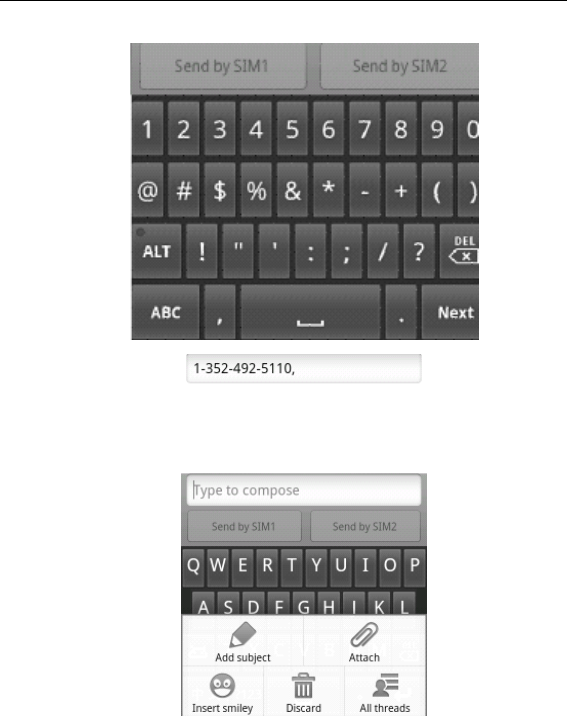
63
3.42
3.42
3.42
3.42 Mobile
Mobile
Mobile
Mobile TV
TV
TV
TV
Your phone provides an in-built handheld video receiver,by which you can receive TV programs. Select Mobile
Mobile
Mobile
Mobile TV
TV
TV
TV towatch TV programs.
Press Options
Options
Options
Options to set the following:-
-
-
- Search:
Search:
Search:
Search: Automatically search for channels.-
-
-
- Region
Region
Region
Region setting:
setting:
setting:
setting: Select the location of your place.

64
-
-
-
- Multiple
Multiple
Multiple
Multiple choices:
choices:
choices:
choices: Choose multiple channels fromthe searched results. You can delete any selectedchannels.
-
-
-
- Channel
Channel
Channel
Channel list:
list:
list:
list: Display the l ist of best channelssearched out.
If you are watching TV on your phone, press Options
Options
Options
Options to
set the following:
Video
Video
Video
Video settings:
settings:
settings:
settings: Set the brightness, contrast and
saturation of
TV.
Audio
Audio
Audio
Audio settings:
settings:
settings:
settings: Select an audio mode.
Rename:
Rename:
Rename:
Rename: Rename the current channel.
Note
Note
Note
Note : Please pull the antenna out when using Mobile
TV.
The quality of received videos depends to some extent on
the coverage of your local TV stations.
3.43
3.43
3.43
3.43 Music
Music
Music
Music
Music is used for enjoying the stored audio files. Select
Music, you can see the menus of “ List of played songs ” ,
“ Songs ” , “ Specialists ” and
“
Artists ” .
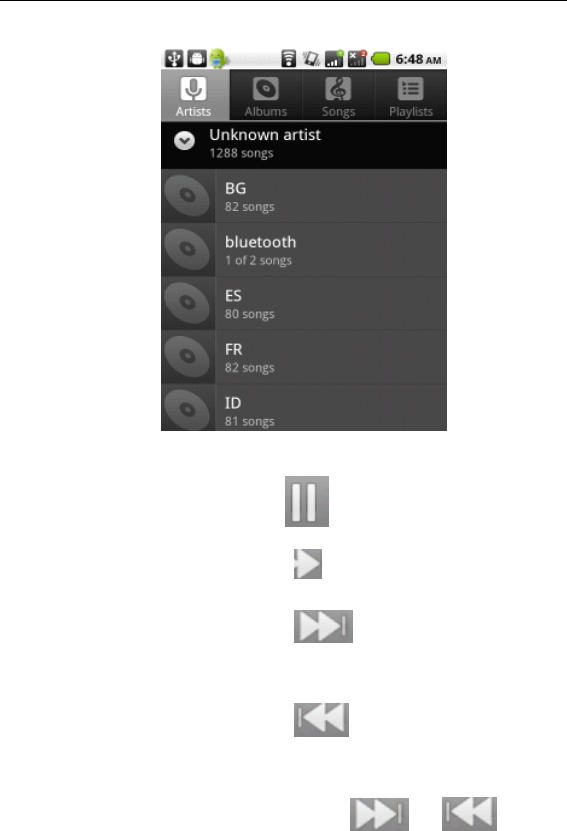
65
To pause playing a
song
Tap
To resume playing a
song
Tap
To skip to the next
song or reading
material
Tap
Return to the
previous song or
reading material
Tap
To move fast
backward or
forward
Touch and hold or . The
longer you hold, the more songs you
skipped.
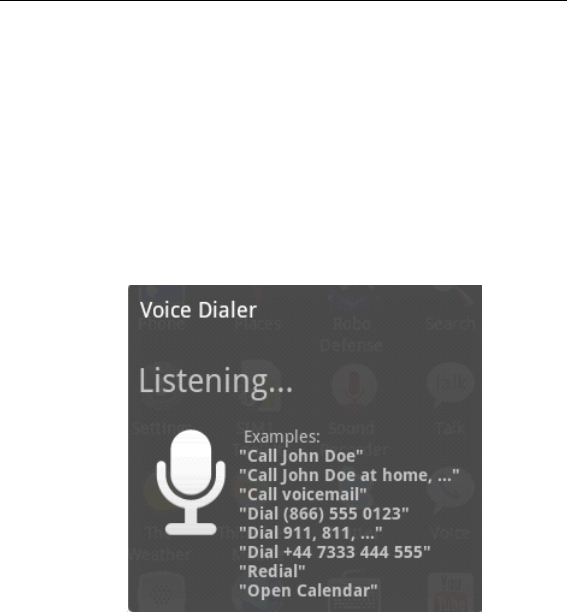
66
To skip to any point
in a song
Drag the progress bar.
3.44
3.44
3.44
3.44 Voice
Voice
Voice
Voice Dialer
Dialer
Dialer
Dialer
This phone has voice dial support service, by voice
outbound calls or opening the menu.(English available only
for the present)
4. Text Input
Enter text via the keypad. Examples of text include
contact details, emails, short messages, and websites. The
keypad provides the functions of spelling prediction, spelling
correction and learning while using.
The smart keypad may give you prompts of correct
spelling, depending on which application you are using.
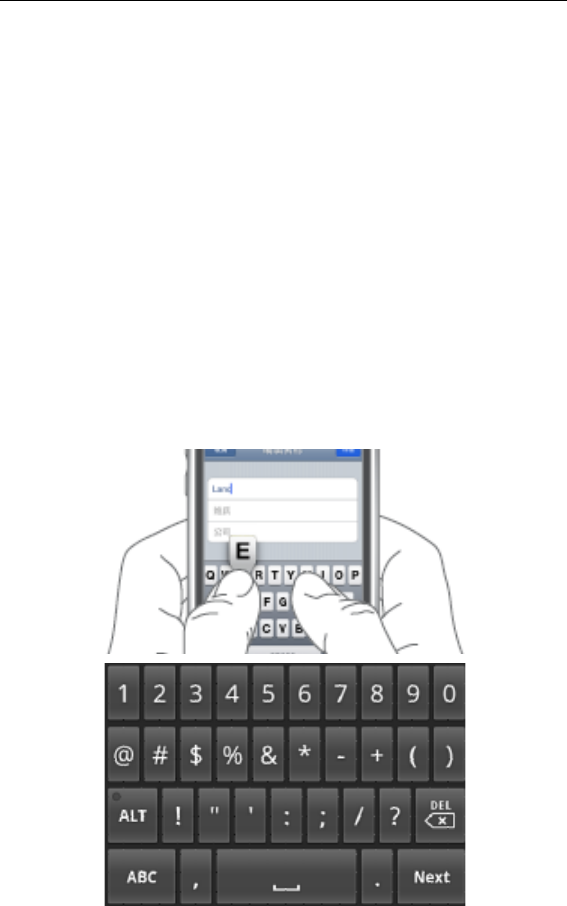
67
Enter text :
1 Tap the text box (memo, or new contact) to call the
keypad.
2 Tap the keys on keypad.
At the initial stage, you can tap keys using either of your
index fingers. Once you get familiar with the keypad, you
can try tapping keys using both of your thumbs.
While tapping a
key,
the corresponding letter will appear
above your thumb or another finger. If you are tapping a
wrong
key,
you may slide to the correct one. Only when your
tapping finger leaves a
key,
can the corresponding letter be
entered in the text box.
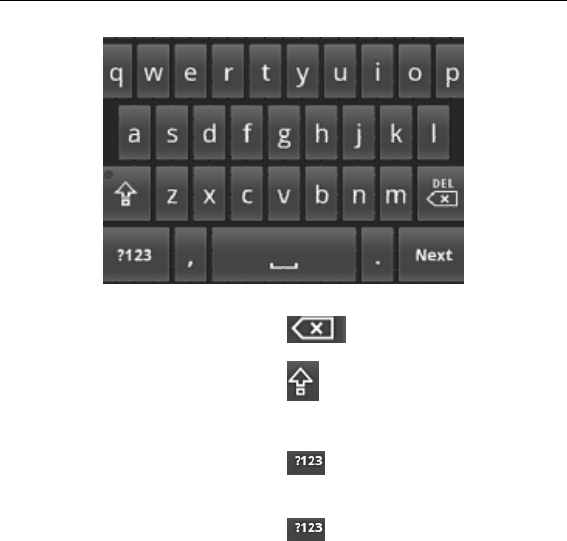
68
To delete a character
Tap 。
To enter an
upper-case letter
Tap , and then tap that
letter.
To enter a digit
Tap , and then tap that
digit.
To enter a symbol
Tap , and then tap that
symbol.
Quickly enter a
space
Press the space key twice
successively.
To toggle between
Chinese and English
input methods
Tap “ Chinese ”
key.
5SD
SD
SD
SD Card
Card
Card
Card Introduction
Introduction
Introduction
Introduction
Your mobile phone supports SD card to expand the
memory. Install the SD card according to the indication.

69
As one of storages for your phone, SD card has been set
as the default storage at factory. You can directly use it
without making any settings.
Use
Use
Use
Use as
as
as
as flash
flash
flash
flash disk:
disk:
disk:
disk: If “ Phone —— Data Wire —— PC ” is well
connected, the PC will prompt “ New hardware is found ” ,
and “ MT65xx Android Phone requires to be installed ” will
appear in the dialog box, see the figure below:
Check the relevant menus in the phone are opened or
closed, selecting one by one as follows:
Main Menu - Settings - Application - Development - USB
debugging . Uncheck “ USB debugging ” .
After checking and confirmation, reconnect “ Phone - Data
Wire - PC ” , and make sure SD card has been inser ted, the
phone and SD Card trough are normal. Follow the prompts
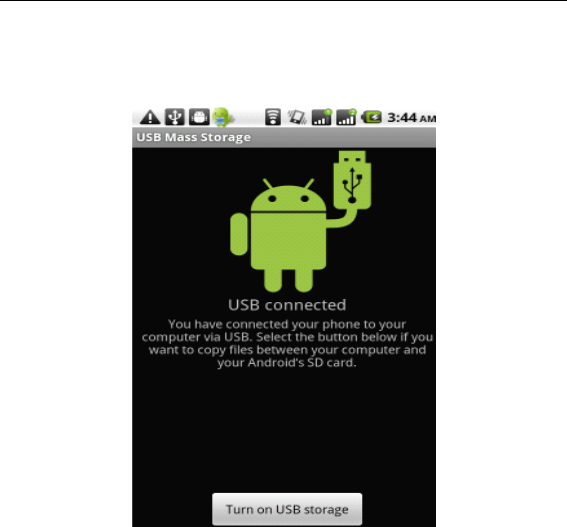
70
appearing in the phone to operate, so that data uploading
and downloading with U disk can be achieved.
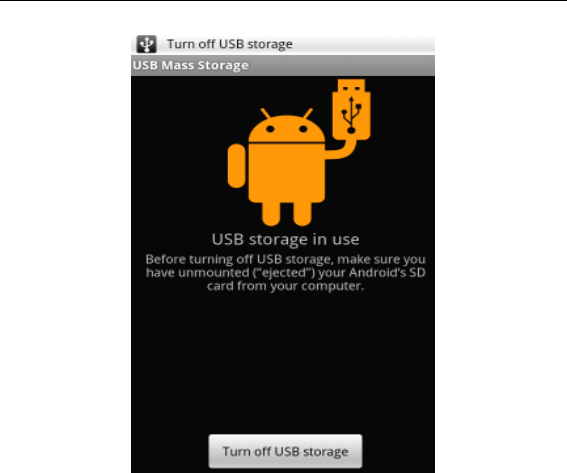
71
。Note: The phone hard disk used as U disk not supported, SD
card supported only.
Your mobile phone supports the plug-in feature. However, if
you insert or remove the SD card without turning off your
phone, we advise you to turn on and off your phone, toensure its normal operation. Generally, it is not
recommended to remove and install the SD card.
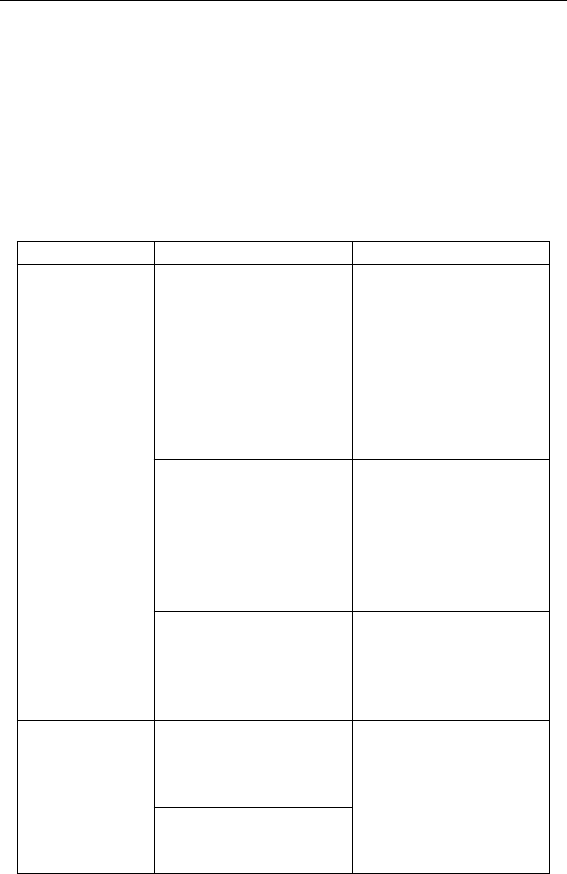
72
6
6
6
6 FAQs
FAQs
FAQs
FAQs and
and
and
and Solutions
Solutions
Solutions
Solutions
If you have any questions about the phone, please find
the solutions from the table below.
FAQs Causes Solutions
Poor
reception
When you use yourphone at poor
reception areas, for
example, near high
rise buildings or baserooms, the radio
wave cannot be
transmitted
effectively.
Avoid this as far asyou can.
When you use your
phone at network
traffic congestion,
such as working time
and off-duty time, thecongestion can result
in poor reception.
Avoid this as far as
you can.
This is related to thedistance to base
station in question.
You may ask thenetwork service
provider to provide
service coverage
map.
Echoes or
noises
The trunk line of
network is in bad
condition. It is a
regional problem.
Hang off the call and
dial again. Choose
another better line.
In some areas, thecall lines are in bad
condition.
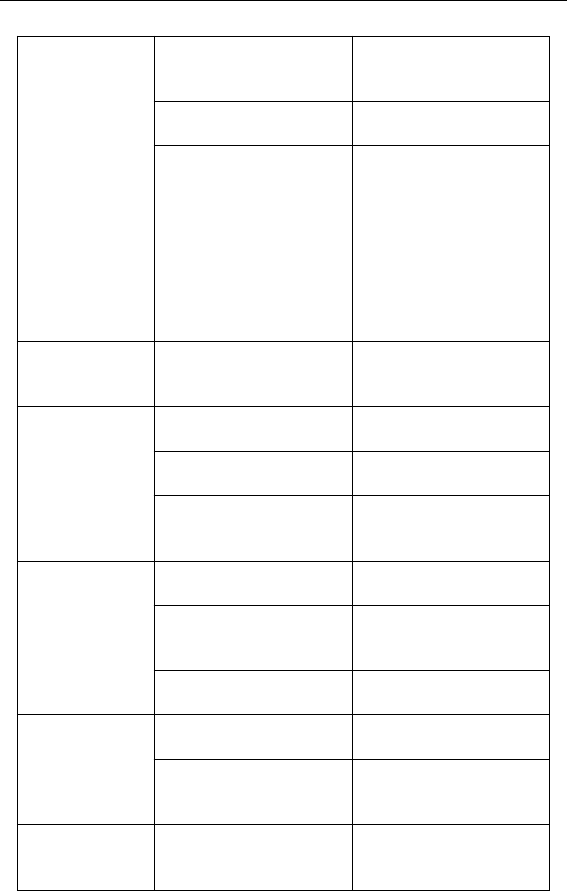
73
Shorter
standby time
The standby time isrelevant to network
settings.
In poor reception
areas, turn off your
phone temporarily.
Replace the batteries Change with a newbattery.
When no signals arereceived, your phone
will continue
searching for base
stations, thusconsuming a large
amount of battery
power and reducing
standby time.
Use your phone atstrong signal areas or
Turn off the phone
temporarily.
Failed to turnon your
phone
The battery power isused up.
Check the batterypower level or charge
the battery.
SIM card error The SIM card isdamaged.
Contact your networkservice provider.
The SIM card is not
properly installed.
Ensure the SIM card is
properly installed.
The metallic face ofthe SIM card is
contaminated.
Wipe the face with aclean cloth.
Failed to
connect to
the network
The SIM card is
invalid.
Contact your network
service provider.
Beyond the GSMcoverage.
Consult the networkservice provider for
service areas.
The signal is feeble. Retry at a strongersignal area.
Failed tomake a call
The call barringfeature is used.
Cancel the callbarring settings.
The fixed dialingnumber feature is
used.
Cancel the fixeddialing number
settings.
PIN code error Enter incorrect PIN
codes for three times
in succession.
Contact your network
service provider.
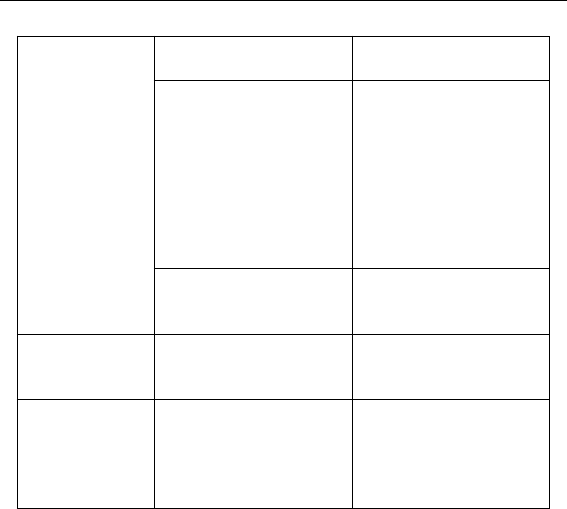
74
Failed tocharge the
battery
The battery or thecharger is damaged.
Change a newbattery or charger.
Charge the
battery when
ambient
temperature is
lower than -10 ℃
or above 55 ℃.
Change the
environment.
Poor connection. Check whether theplug is properly
connected.
Failed to addcontacts to
phonebook
The storage space ofphonebook is used
up.
Delete somecontacts from the
phonebook.
Failed to setup some
features
Your network serviceprovider does not
provide the services,
or you haven ’ t
subscribed them.
Contact your networkservice provider.

FCC RF EXPOSURE INFORMATION:
WARNING!! Read this information before using your phone
In August 1986 the Federal Communications Commission (FCC) of the United States with its
action in Report and order FCC 96-326 adopted an updated safety standard for human
exposure to radio frequency (RF) electromagnetic energy emitted by FCC regulated transmitters.
Those guidelines are consistent with the safety standard previously set by both U.S. and
international standards bodies. The design of this phone complies with the FCC guidelines and
these international standards. Use only the supplied or an approved antenna. Unauthorized
antennas modifications, or attachments could impair call quality, damage the phone, or result in
violation of FCC regulations. Do not use the phone with a damaged antenna. If a damaged
antenna comes into contact with the skin, a minor burn may result. Please contact your local
dealer for replacement antenna.
BODY-WORN OPERATION:
This device was tested for typical body-worn operations with the back of the phone kept 1.5cm
from the body. To comply with FCC RF exposure requirements, a minimum separation distance
of 1.5cm must be maintained between the user's body and the back of the phone, including the
antenna, whether extended or retracted. Third-party belt-clips, holsters and similar accessories
containing metallic components shall not be used. Body-worn accessories
that cannot maintain 1.5cm separation distance between the user’s body and the back of the
phone, and have not been tested for typical body-worn operations may not comply with FCC RF
exposure limits and should be avoided.
For more information about RF exposure, please visit the FCC website at www.fcc.gov
Your wireless handheld portable telephone is a low power radio transmitter and receiver. When
it is ON, it receives and also sends out radio frequency (RF) signals. In August, 1996, the Federal
Communications Commissions (FCC) adopted RF exposure guidelines with safety levels for
hand-held wireless phones. Those guidelines are consistent with the safety standards previously
set by both U.S. and international standards bodies:
<ANSIC95.1> (1992) / <NCRP Report 86> (1986) / <ICIMIRP> (1996)
Those standards were based on comprehensive and periodic evaluations of the relevant
scientific literature. For example, over 120 scientists, engineers, and physicians from universities,
government health agencies, and industry reviewed the available body of research to develop
the ANSI Standard (C95.1). Nevertheless, we recommend that you use a hands-free kit with
your phone (such as an earpiece or headset) to avoid potential exposure to RF energy. The
design of your phone complies with the FCC guidelines (and those standards).
Use only the supplied or an approved replacement antenna. Unauthorized antennas,
modifications, or attachments could damage the phone and may violate FCC regulations.
NORMAL POSITION:
Hold the phone as you would any other telephone with the antenna pointed up and over your
shoulder.
TIPS ON EFFICIENT OPERATION:
For your phone to operate most efficiently:
• Extend your antenna fully.
• Do not touch the antenna unnecessarily when the phone is in use. Contact with the antenna
affects call quality and may cause the phone to operate at a higher power level than otherwise
needed.
RF
Exposure Information:
FCC RF Exposure requirements: The highest SAR value reported under this standard
during product certification for use next to the body with the minimum separation
distance of 1.5cm is 0.428W/kg, next to the head is 1.095W/k
g.
This transmitter must not
be collocated or operating in conjunction with any other antenna or transmitter.
This device complies with part 15 of the FCC rules. Operation is subject to the following
two conditions:
(1) this device may not cause harmful interference, and
(2) this device must accept any interference received, including interference that may
cause undesired operation.
NOTE: This equipment has been tested and found to comply with the limits for a Class B
digital device, pursuant to part 15 of the FCC Rules. These limits are designed to provide
reasonable protection against harmful interference in a residential installation. This
equipment generates uses and can radiate radio frequency energy and, if not installed and
used in accordance with the instructions, may cause harmful interference to radio
communications. However, there is no guarantee that interference will not occur in a
particular installation. If this equipment does cause harmful interference to radio or
television reception, which can be determined by turning the equipment off and on, the user
is encouraged to try to correct the interference by one or more of the following measures:
- Reorient or relocate the receiving antenna.
- Increase the separation between the equipment and receiver.
-Connect the equipment into an outlet on a circuit different from that to which the receiver is
connected.
-Consult the dealer or an experienced radio/TV technician for help
Ad Hoc function is supported but not able to operate on non-US frequencies.---WIFI
Do not use the device with the environment which below minimum -10℃ or maximum over
50, the device may not work.
Changes or modifications to this unit not expressly approved by the party responsible for
compliance could void the user’s authority to operate the equipment.