MAXWEST TELECOM TAB7270K Tablet PC User Manual 7170K ai
MAXWEST TELECOM Tablet PC 7170K ai
Users Manual
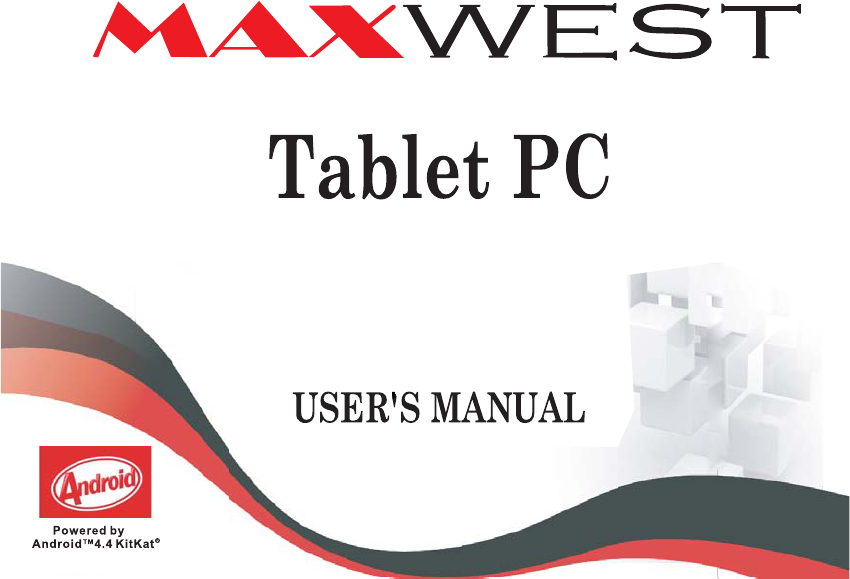
TAB-7270K
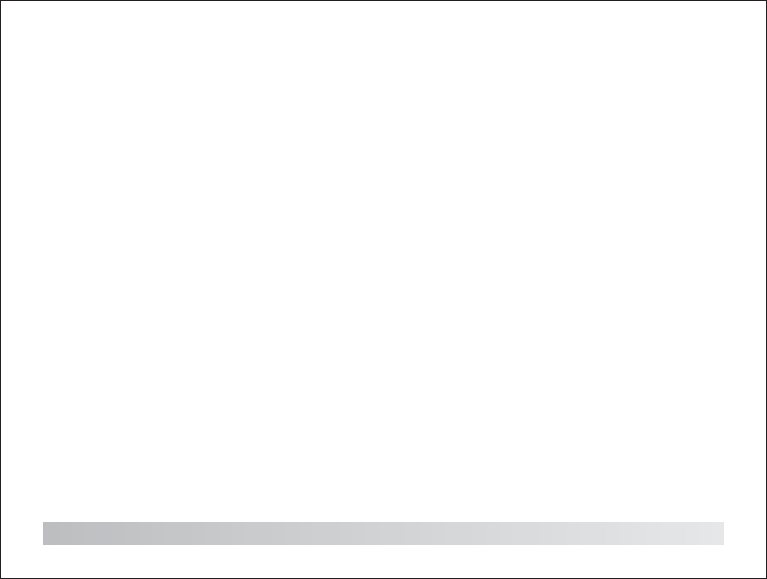
Table of Contents
Table of Contents....................................................1
Features................................................................2
Unit at a Glance ..................................................3
Getting Started....................................................4-5
About Applications..............................................5-6
Preinstalled Applications.........................................6
Connect to a Wi-Fi network.................................7-8
Optional Connections............................................9
Specifications.......................................................10
1
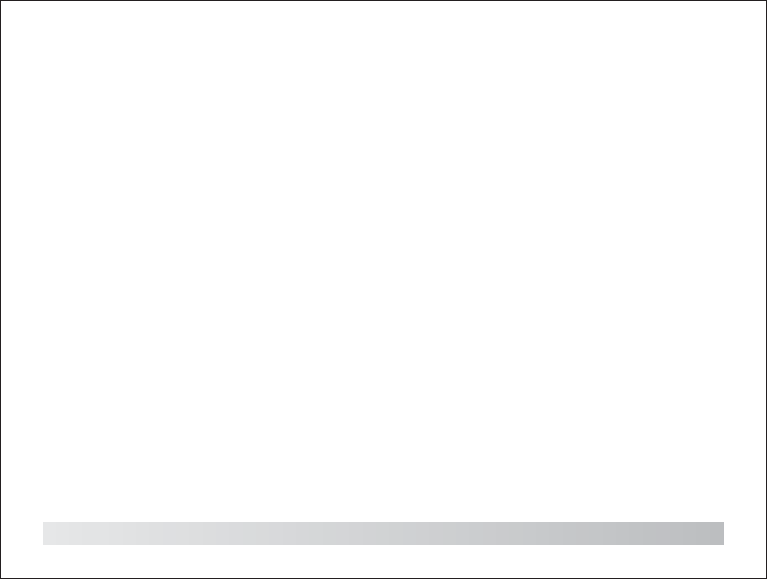
Features
Browse the Web.
Visit your favorite websites
Check your e-mail
Keep in touch with friends and family
Watch YouTube™ videos
Browse the world’s most popular video-sharing
community
Read your favorite books
Download thousands of books with the
included E-book reader *
Discover thousands of apps for Android™
Games, applications, and more with
marketplace(need for customer installed)
Connect to the Internet wirelessly
High-speed Wi-Fi 802.11 b/g/n networking
2
Enjoy your media library anywhere
Portable powerhouse plays popular music,
video,and photo formats
microSD memory card reader
Increase your storage capacity (up to 32 GB
supported)
Built-in camera
Convenient front-facing camera 0.3M.
Automatic orientation detection
Read any way you want; the display adjusts
automatically!
Reading books in the ePub format requires the
included E-book reader application.
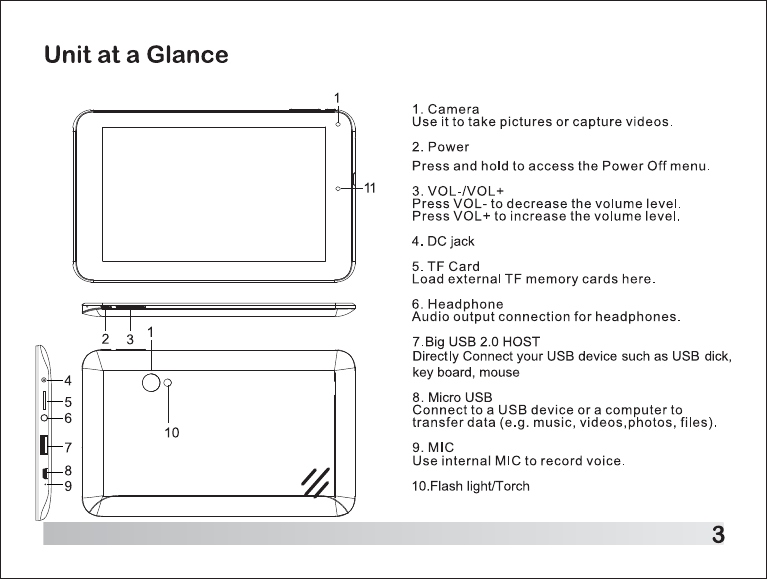
11. Charging indicator
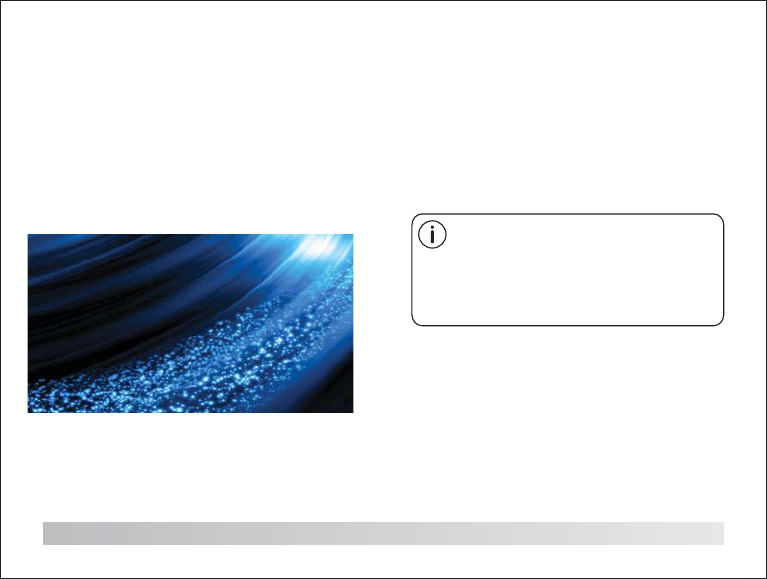
Getting Started
Turning the Tablet on and off
To turn the tablet on:
Press and hold the Power key until the LCD
screen turns on. Wait until the Home screen
appears; the tablet is now ready for use.
To turn the tablet off:
1. 1.Press and hold the Power key until the
Device Options menu appears.
4
2. Touch ok the screen to turn off the tablet.
Turning the Screen On and Off
(Standby)
When the tablet is on, you can turn off the
screen to conserve battery power. Simply
press the Power key once to turn the screen
off. Press the Power key again to turn the
screen back on.
To conserve battery power, the screen
can be set to turn off automatically
when the tablet is not in use (between
1 minute and 30 minutes).
This Screen timeout option can be
found in the Display menu.
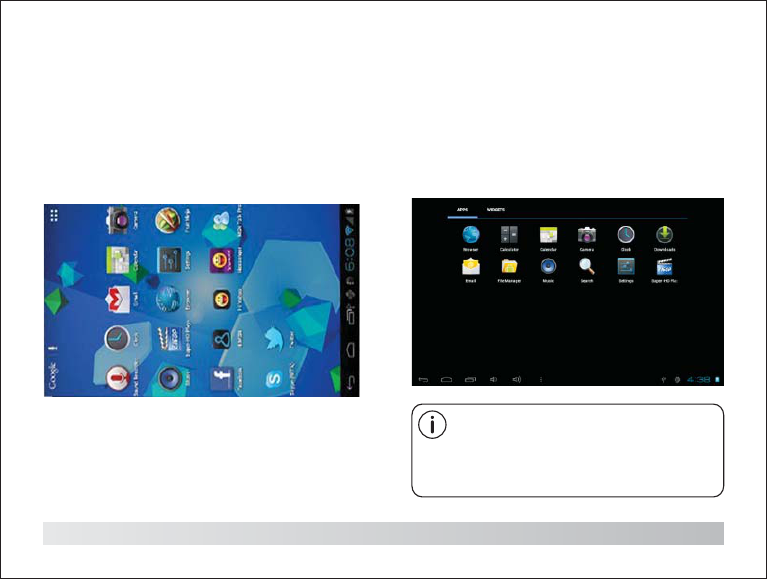
Getting Started
5
Unlocking the Screen
When the screen turns off, you will have to
unlock the screen when you turn it back on.
To unlock the screen, drag the lock icon across
the screen towards the lock icon.
About Applications
To open an application, touch the application
icon on the home screen or in the Launcher
where you can tap the icon right up on the home
screen to get in.
Launcher screen:
The screen shown above is for
illustrative purposes only. Reserves
the right to modify and improve the
final list of applications available on
the tablet.
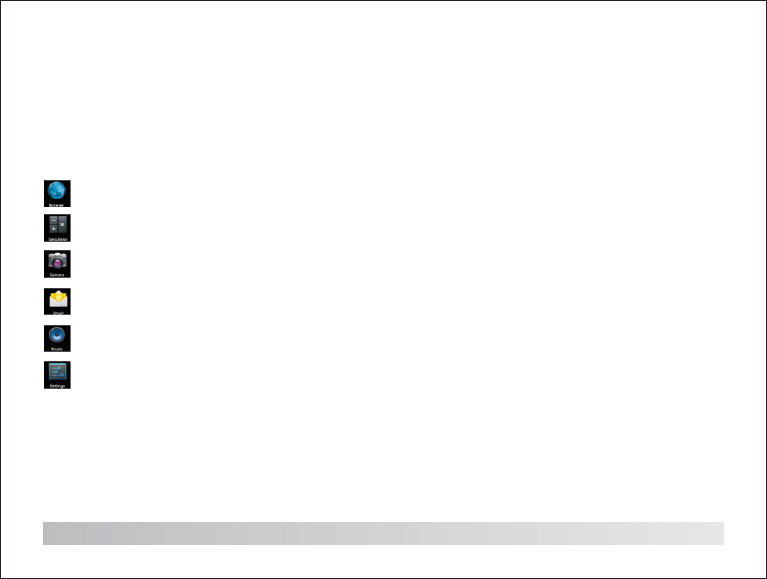
About Applications
6
Preinstalled Applications
Some applications have been installed on your
tablet for your convenience.
These applications include:
Browse the web.
Perform simple mathematical operations.
Take pictures or videos with the
frontfacing camera.
Check your e-mail.
Play music.
Access the Settings menu to adjust the
tablet’s options.
Preinstalled Applications
Installing Applications
You can also download an install additional
applications from the device's applications
marketplace, the web browser, or other sources.
The tablet must be set to allow installation of
applications from non-Market sources. The
Unknown sources option can be set in the
Application settings menu.
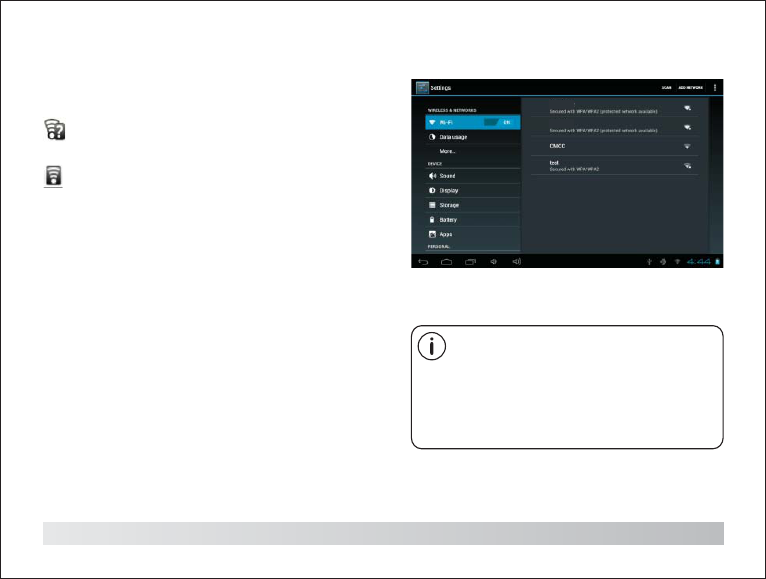
7
Connect to a Wi-Fi network
The Notification bar displays icons that
indicate your tablet’s Wi-Fi status.
Notification that an open Wi-Fi network is
in range.
Connected to a Wi-Fi network (waves
indicate connection strength).
There are no Wi-Fi networks in range,
or the Wi-Fi radio is off.
[no icon]
1. Turn on the Wi-Fi radio if it is not already
on. To turn on Wi-Fi:
a.Go to the Home screen: Press the Home key.
b.Open the Settings menu: tap the icon right up
on the home screen to get into the launcher,
then touch Settings icon.
c.Open the Wireless & networks menu:
Slide the icon to ON status.
If a network that you have connected to
previously is found, the tablet will
connect to it.
If you don't see your network in the list,
you can force the tablet to re-scan.
To scan for networks, tap the Menu key,
and then touch Scan.
When Wi-Fi is on, the tablet will look for and
display a list of available Wi-Fi networks.
WIFI 0001
WIFI 0002
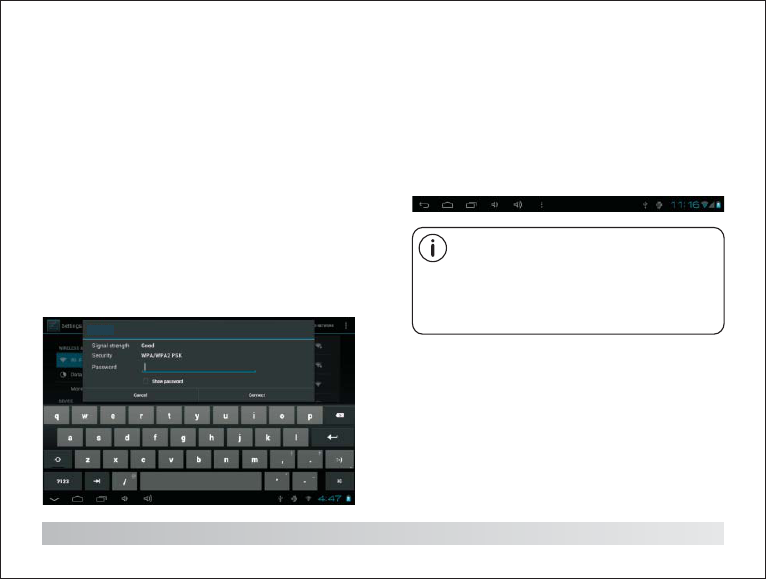
8
Connect to a Wi-Fi network
2. Select an available Wi-Fi network to
connect to:
In the same Wi-Fi settings menu above,touch a
network in the list.
If the network is open,the tablet will prompt you
to confirm connection to the network. Touch
Connect to confirm.
If the network is secured (as indicated by a
Lock icon),the tablet will prompt you to enter a
password or other credentials.Touch the
Wireless password box to show the on-screen
keyboard and then use it to enter the password.
Touch Connect to confirm.
To learn about how to add a
Wi-Fi network when it is not in range or
when the router is set to obscure the
network name (SSID); or to configure
advanced Wi-Fi options, please refer
to the manual.
When you have successfully connected to a
Wi-Fi network, the Notifications bar at the the
low of the screen will show a Wi-Fi signal
indicator.
WIFI
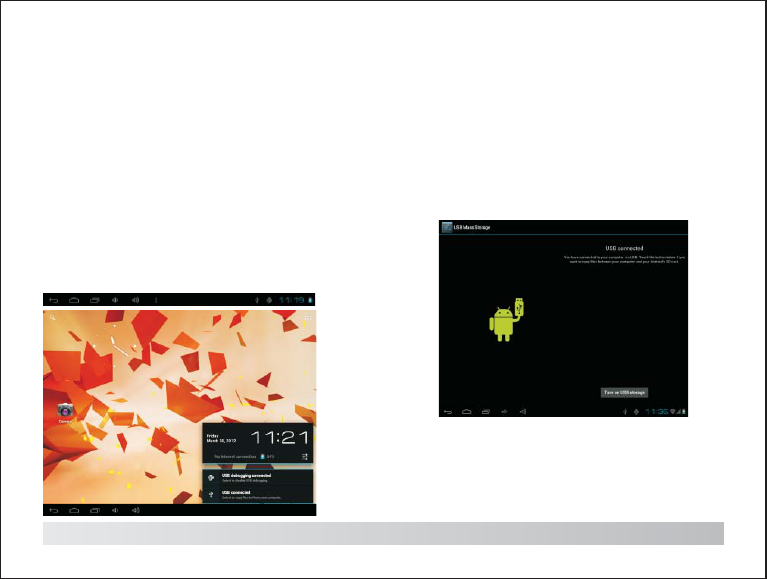
9
Optional Connections
Connecting to a Computer
Connect the tablet to a computer to transfer files.
1.Connect your tablet to the computer.
With the included USB cable: Plug the small
end of the cable into the USB 2.0 high speed
connector of the tablet. Plug the large end of
the cable into an available USB 2.0 high speed
port on the computer.
2. When your tablet is connected,slide up the
USB icon right down on the screen and then
touch icon USB connected.
3.Mount the storage.
Touch button Turn on USB storage to mount the
tablet's built-in storage. When it is mounted,
you can copy files to or from your tablet.
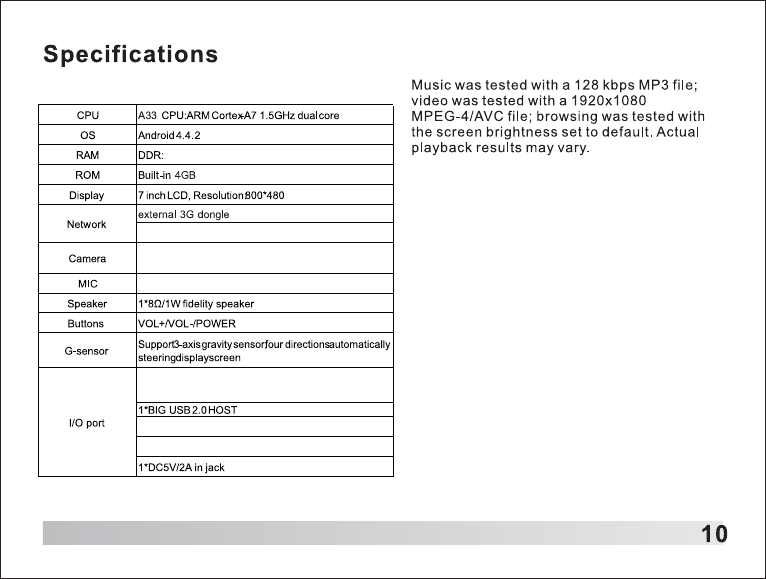
512MB
Internal Mic
1 Micro 5pin USB keyboardetc.
Expanded memorv card: up to 32GB
1*3.5mm stereo earphone jack
Wifi: 802.11b/g/n
Front: 0.3MP,Rear:0.3MP with flash light

TAB-7270K
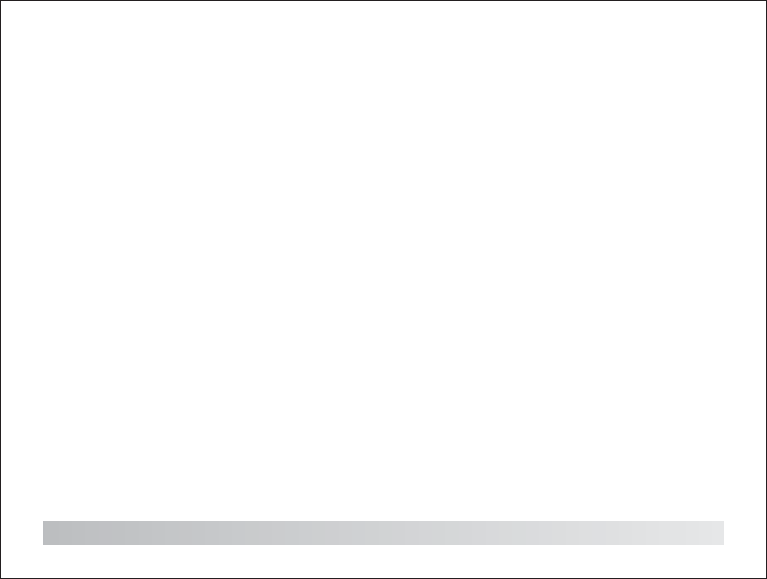
Tabla de contenidos
Tabla de contenidos....................................1
Características...........................................2
La unidad de un vistazo...............................3
Iniciación................................................4-5
Sobre las aplicaciones.............................5-6
Aplicaciones presintaladas..........................6
Conexión a una red Wi-Fi.......................7-8
Conexiones opcionales...............................9
Especificaciones......................................10
1
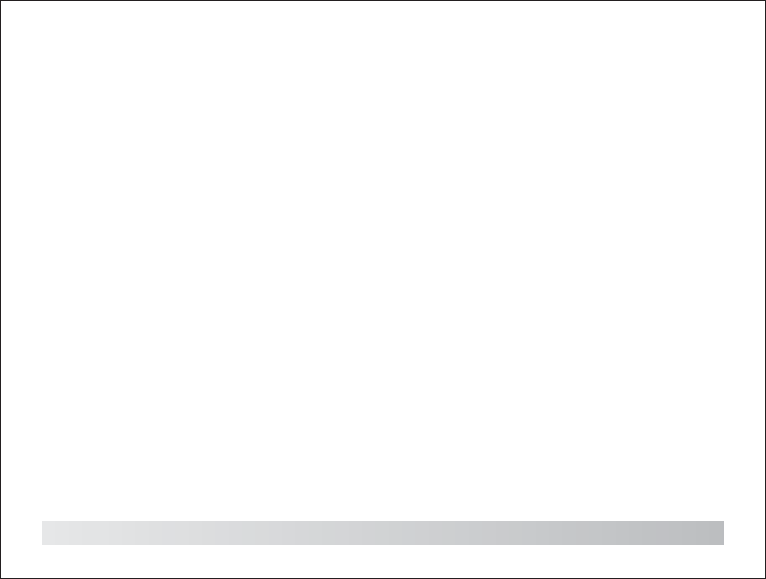
Características
Navegue por la red - Visite sus sitios web
favoritos
Lea sus e-mails - Manténgase en contacto con
sus amigos y familia
Disfrute de vídeos de YouTube(TM) - Entre en
las comunidades de vídeos más populares
para compartirlos
Lea sus libros favoritos - Descargue miles de
libros con el lector de E-book*
Descubra miles de apps para Android(TM) –
Juegos, aplicaciones y más con Marketplace
(será necesaria la instalación)
Conexión inalámbrica a internet – Wi-Fi 802.11
b/g/n de alta velocidad
Salida HDMI(TM) a su TV – Disfrute
cómodamente en su habitación
Disfrute de su biblioteca multimedia en
cualquier parte
2
Aumente su capacidad de almacenamiento
(hasta 32GB)
Cámara integrada – Cámara frontal de 0,3M
Detección automática de orientación – Lea
como más le convenga, puesto que el display
se ajusta automáticamente
La lectura de libros en formato ePub requiere
de la aplicación de lector de E-book
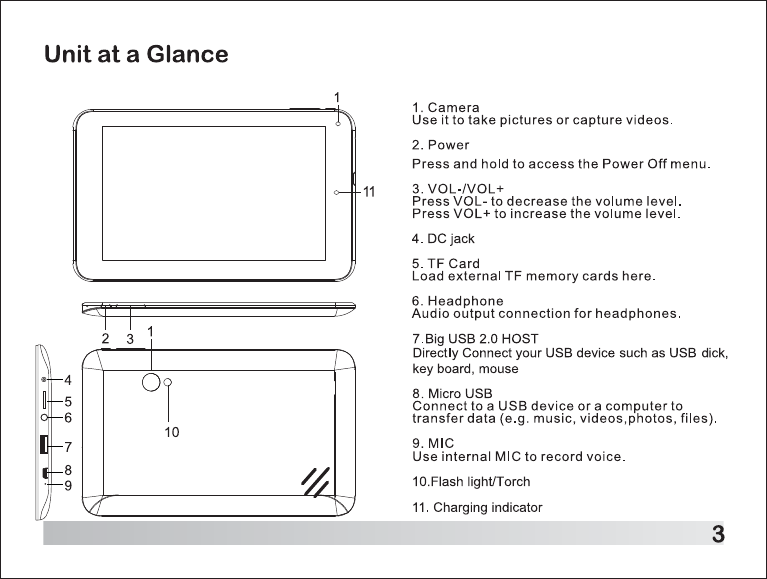
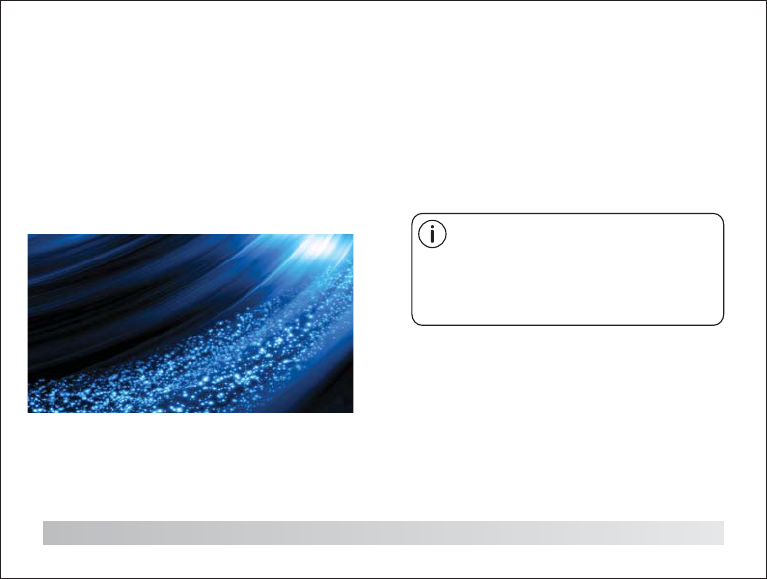
Getting Started
Turning the Tablet on and off
To turn the tablet on:
Press and hold the Power key until the LCD
screen turns on. Wait until the Home screen
appears; the tablet is now ready for use.
To turn the tablet off:
1. 1.Press and hold the Power key until the
Device Options menu appears.
4
2. Touch ok the screen to turn off the tablet.
Turning the Screen On and Off
(Standby)
When the tablet is on, you can turn off the
screen to conserve battery power. Simply
press the Power key once to turn the screen
off. Press the Power key again to turn the
screen back on.
To conserve battery power, the screen
can be set to turn off automatically
when the tablet is not in use (between
1 minute and 30 minutes).
This Screen timeout option can be
found in the Display menu.
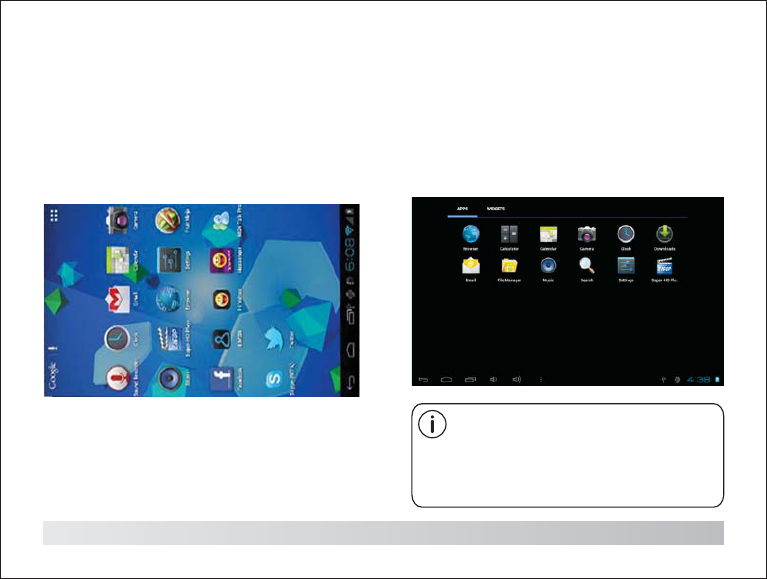
Iniciación
5
Desbloqueo de la pantalla
Cuando se apague la pantalla, tendrá que
desbloquearla cuando vuelva a encenderla.
Para desbloquear la pantalla, arrastre el icono
del candado por la pantalla hasta el otro icono
del candado.
Sobre las aplicaciones
Para abrir una aplicación, toque el icono de la
aplicación de la pantalla de inicio o en la
lanzadera, donde podrá tocar el icono justo en
la pantalla de inicio para entrar en él.
Pantalla de lanzadera:
La pantalla mostrada arriba solo
tiene un propósito ilustrativo. Nos
reservamos el derecho de modificar
y mejorar la lista final de
aplicaciones final disponible en la
tableta.
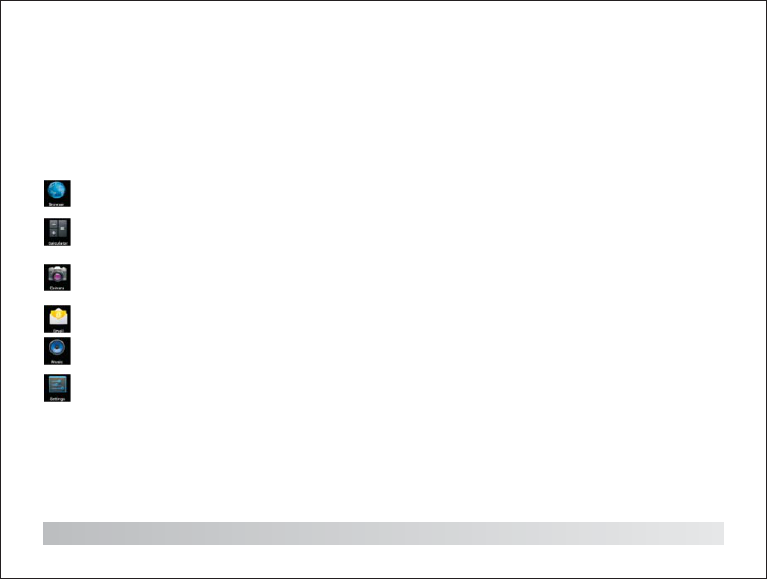
Sobre las aplicaciones
6
Aplicaciones preinstaladas
Algunas aplicaciones han sido instaladas en su
tableta para su conveniencia.
Estas aplicaciones incluyen:
Navegar por la red
Realizar simples operaciones
matemáticas.
Tomar fotos o vídeos con la cámara
frontal
Comprobar sus e-mails
Reproducir música
Acceso al menú de ajustes para ajustar
las opciones de la tableta
Aplicaciones preinstaladas
Instalación de aplicaciones
Podrá también descargar e instalar
aplicaciones adicionales del mercado
(marketplace) de aplicaciones del dispositivo,
el buscador web u otras fuentes.
La tableta deberá ser configurada para que
sea posible la instalación de aplicaciones
cuyas fuentes no sean el mercado. Las opción
de fuentes desconocidas podrá configurarse
en el menú de ajustes de aplicaciones.
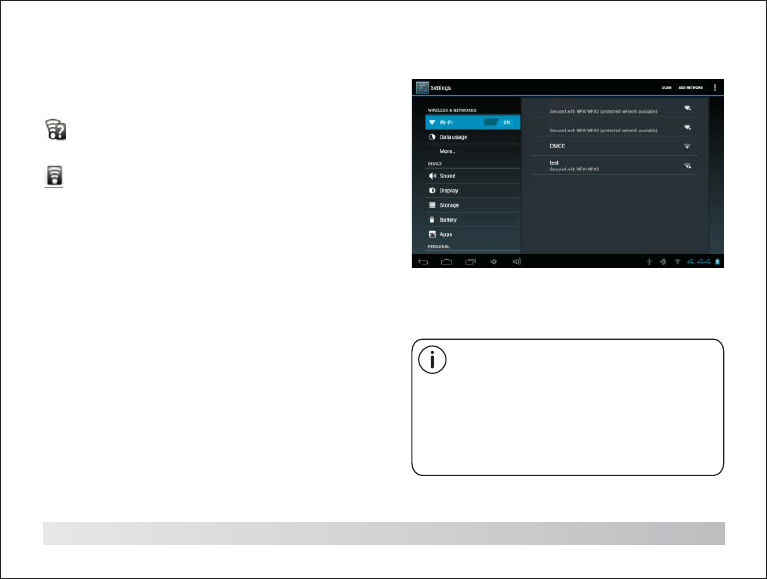
7
Conexión a una red Wi-Fi
La barra de notificaciones muestra iconos que
indica el estado Wi-Fi de su tableta.
Notificación sobre una red Wi-Fi
encendida en el radio de alcance.
Conectado a una red Wi-Fi (las ondas
indican la intensidad de la conexión).
No hay redes Wi-Fi en el radio de alcance,
o la radio Wi-Fi está apagada.
[No hay ocono]
1. Encienda la radio Wi-Fi, si todavía no lo
estuviera. Para encender el Wi-Fi:
a. Vaya a la pantalla de inicio: Pulse el botón
Home.
b. Abra el menú de ajustes: toque el icono que
hay en la pantalla de inicio para entrar en la
lanzadera, después toque el icono de ajustes.
c. Abra el menú Inalámbrico y redes: Desplace
el icono hasta el estado de encendido (ON).
Si se encontrara una red a la que se
hubiera conectado previamente, la
tableta se conectará a ella.
Si no viera su red en la lista, podrá
hacer que la tableta realice una nueva
búsqueda. Para buscar redes, toque
sobre el botón Menu y después toque
Scan (Buscar).
Cuando el Wi-Fi esté encendido, la tableta
buscará y mostrará una lista de redes Wi-Fi
disponibles.
WIFI 000 1
WIFI 000 2
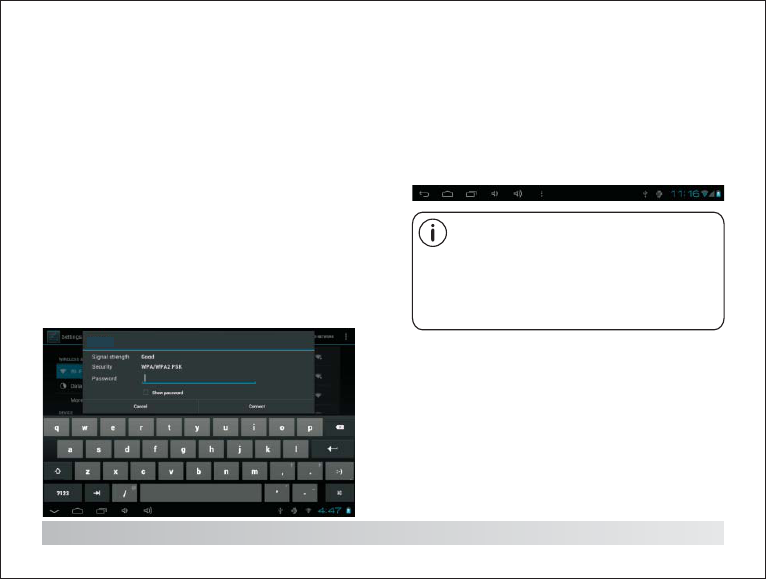
8
Conexión a una red Wi-Fi
2. Selección de una red Wi-Fi disponible a
la que conectarse:
En el mismo menú de ajustes Wi-Fi de arriba,
toque una red de la lista.
Si la red está abierta, la tableta le pedirá que
confirme la conexión a la red. Toque Conectar
para confirmar.
Si la red está asegurada (indicado por el icono
de un candado), la tableta le pedirá que
introduzca una contraseña u otras credenciales.
Toque el campo para la contraseña inalámbrica
para mostrar el teclado de pantalla; úselo para
introducir la contraseña. Toque Conectar para
confirmar.
Para aprender a agregar una red Wi-Fi
cuando no se encuentra en el radio de
alcance, o cuando el rúter ha sido
configurado para ocultar el nombre de
red (SSID); o para configurar opciones
avanzadas de Wi-Fi, por favor, consulte
el manual.
Cuando se haya conectado a la red Wi-Fi con
éxito, la barra de notificaciones de la parte
inferior de la pantalla mostrará un indicador
de señal Wi-Fi.
WIFI
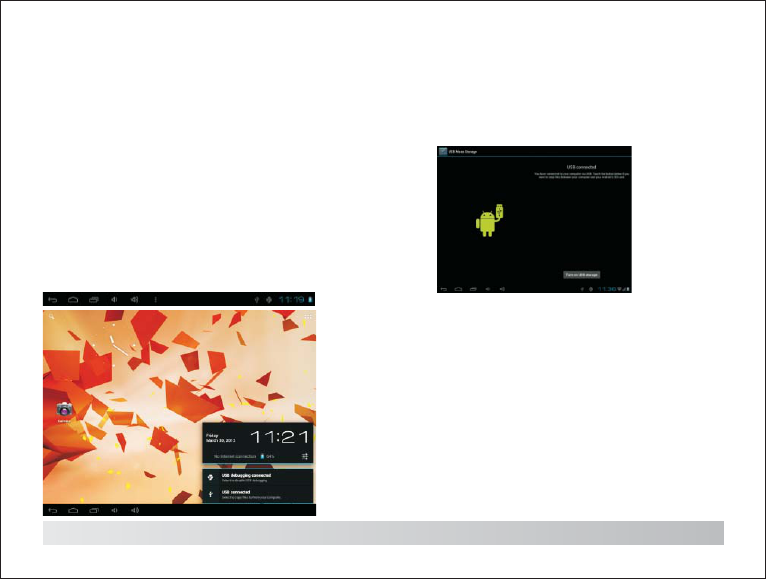
9
Conexiones opcionales
Conexión a un ordenador
Conecte la tableta a un ordenador para la
transferencia de archivos.
1. Conecte su tableta a su ordenador.
Con el cable USB que se incluye: Conecte el
extremo pequeño del cable en el conector USB 2.0
de alta velocidad de la tableta. Conecte el extremo
grande del cable en un puerto USB 2.0 de alta
velocidad que esté disponible en el
ordenador.
2. Cuando su tableta esté conectada, deslice el
icono USB hacia abajo de la pantalla y después
toque el icono USB conectado.
3. Montaje del almacenamiento.
Toque el botón Encender el almacenamiento
USB para montar el almacenamiento interno
de la tableta. Cuando esté montado, podrá
copiar archivos en o de su tableta.
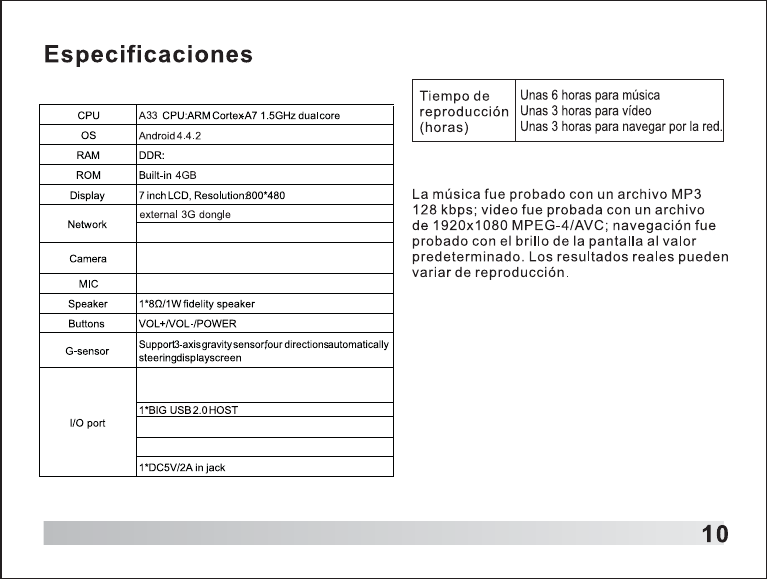
512MB
Internal Mic
1 Micro 5pin USB keyboardetc.
Expanded memorv card: up to 32GB
1*3.5mm stereo earphone jack
Wifi: 802.11b/g/n
Front: 0.3MP,Rear:0.3MP with flash light

)HGHUDO&RPPXQLFDWLRQV&RPPLVVLRQ)&&,QWHUIHUHQFH6WDWHPHQW
7KLVHTXLSPHQWKDVEHHQWHVWHGDQGIRXQGWRFRPSO\ZLWKWKHOLPLWVIRUD&ODVV%GLJLWDOGHYLFH
SXUVXDQWWR3DUWRIWKH)&&5XOHV
7KHVHOLPLWVDUHGHVLJQHGWRSURYLGHUHDVRQDEOHSURWHFWLRQDJDLQVWKDUPIXOLQWHUIHUHQFHLQD
UHVLGHQWLDOLQVWDOODWLRQ7KLVHTXLSPHQWJHQHUDWHXVHVDQGFDQUDGLDWHUDGLRIUHTXHQF\HQHUJ\
DQGLIQRWLQVWDOOHGDQGXVHGLQDFFRUGDQFHZLWKWKHLQVWUXFWLRQVPD\FDXVHKDUPIXO
LQWHUIHUHQFHWRUDGLRFRPPXQLFDWLRQV
+RZHYHUWKHUHLVQRJXDUDQWHHWKDWLQWHUIHUHQFHZLOOQRWRFFXULQDSDUWLFXODULQVWDOODWLRQ,IWKLV
HTXLSPHQWGRHVFDXVHKDUPIXOLQWHUIHUHQFHWRUDGLRRUWHOHYLVLRQUHFHSWLRQZKLFKFDQEH
GHWHUPLQHGE\WXUQLQJWKHHTXLSPHQWRIIDQGRQWKHXVHULVHQFRXUDJHGWRWU\WRFRUUHFWWKH
LQWHUIHUHQFHE\RQHRIWKHIROORZLQJPHDVXUHV
z 5HRULHQWRUUHORFDWHWKHUHFHLYLQJDQWHQQD
z ,QFUHDVHWKHVHSDUDWLRQEHWZHHQWKHHTXLSPHQWDQGUHFHLYHU
z &RQQHFWWKHHTXLSPHQWLQWRDQRXWOHWRQDFLUFXLWGLIIHUHQWIURPWKDWWRZKLFKWKHUHFHLYHULV
FRQQHFWHG
z &RQVXOWWKHGHDOHURUDQH[SHULHQFHGUDGLR79WHFKQLFLDQIRUKHOS
7KLVGHYLFHFRPSOLHVZLWK3DUWRIWKH)&&5XOHV2SHUDWLRQLVVXEMHFWWRWKHIROORZLQJWZR
FRQGLWLRQV
7KLVGHYLFHPD\QRWFDXVHKDUPIXOLQWHUIHUHQFHDQGWKLVGHYLFHPXVWDFFHSWDQ\
LQWHUIHUHQFHUHFHLYHGLQFOXGLQJLQWHUIHUHQFHWKDWPD\FDXVHXQGHVLUHGRSHUDWLRQ
)&&&DXWLRQ$Q\FKDQJHVRUPRGLILFDWLRQVQRWH[SUHVVO\DSSURYHGE\WKHSDUW\UHVSRQVLEOH
IRUFRPSOLDQFHFRXOGYRLGWKHXVHU¶VDXWKRULW\WRRSHUDWHWKLVHTXLSPHQW
5)H[SRVXUHZDUQLQJ
7KLVHTXLSPHQWFRPSOLHVZLWK)&&UDGLDWLRQH[SRVXUHOLPLWVVHWIRUWKIRUDQXQFRQWUROOHG
HQYLURQPHQW
7KHHTXLSPHQWPXVWQRWEHFRORFDWHGRURSHUDWLQJLQFRQMXQFWLRQZLWKDQ\RWKHUDQWHQQDRU
WUDQVPLWWHU