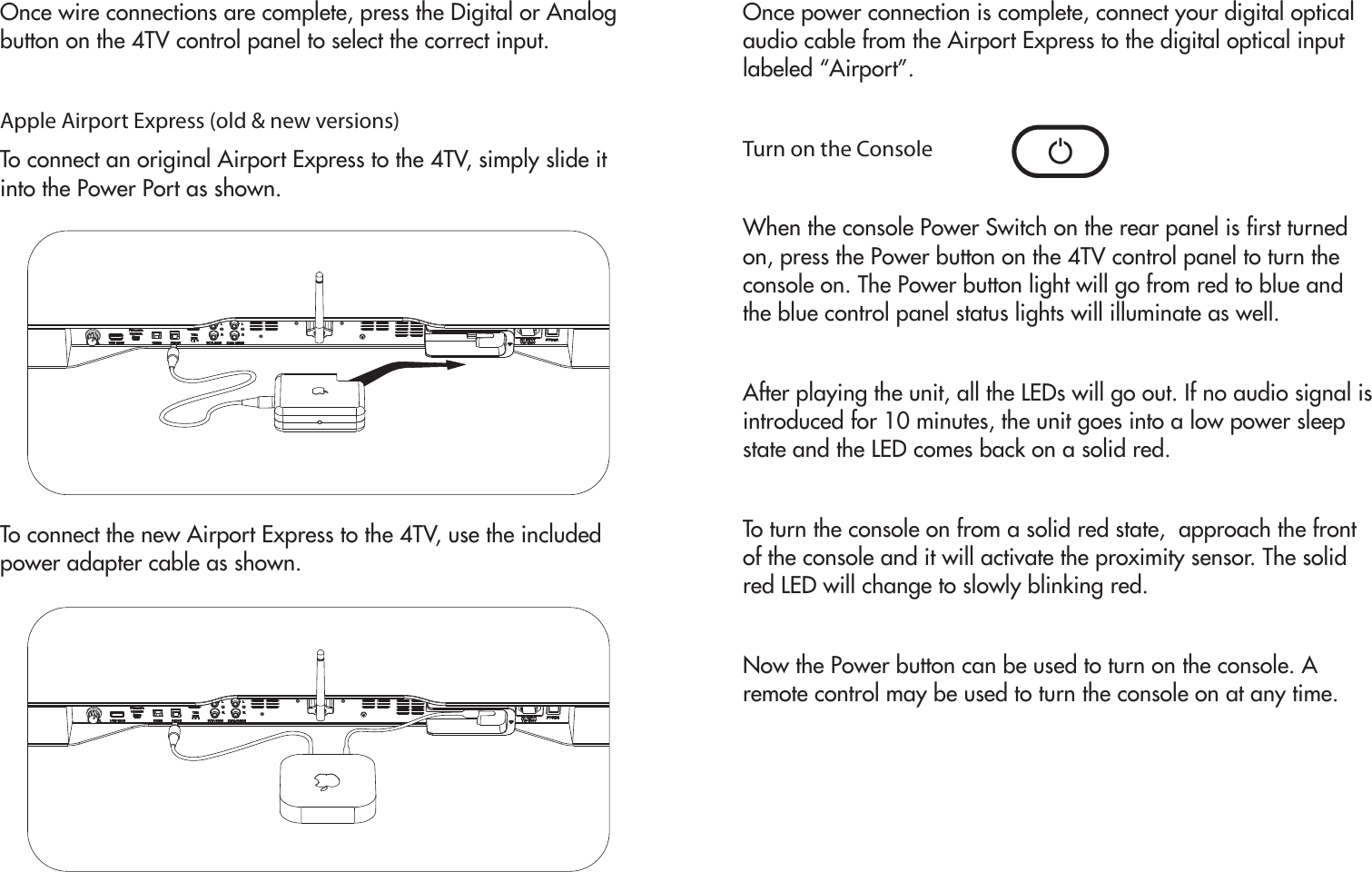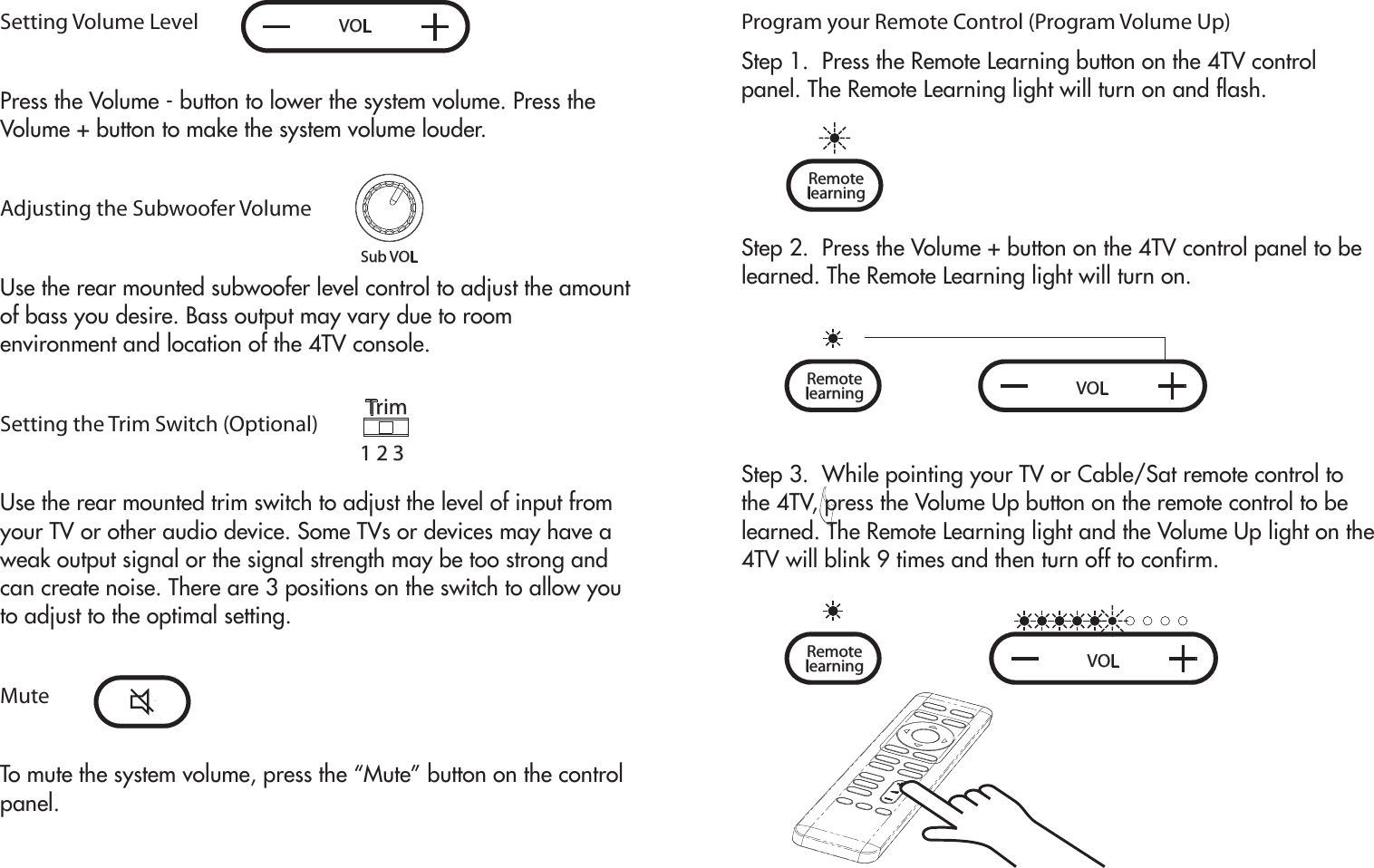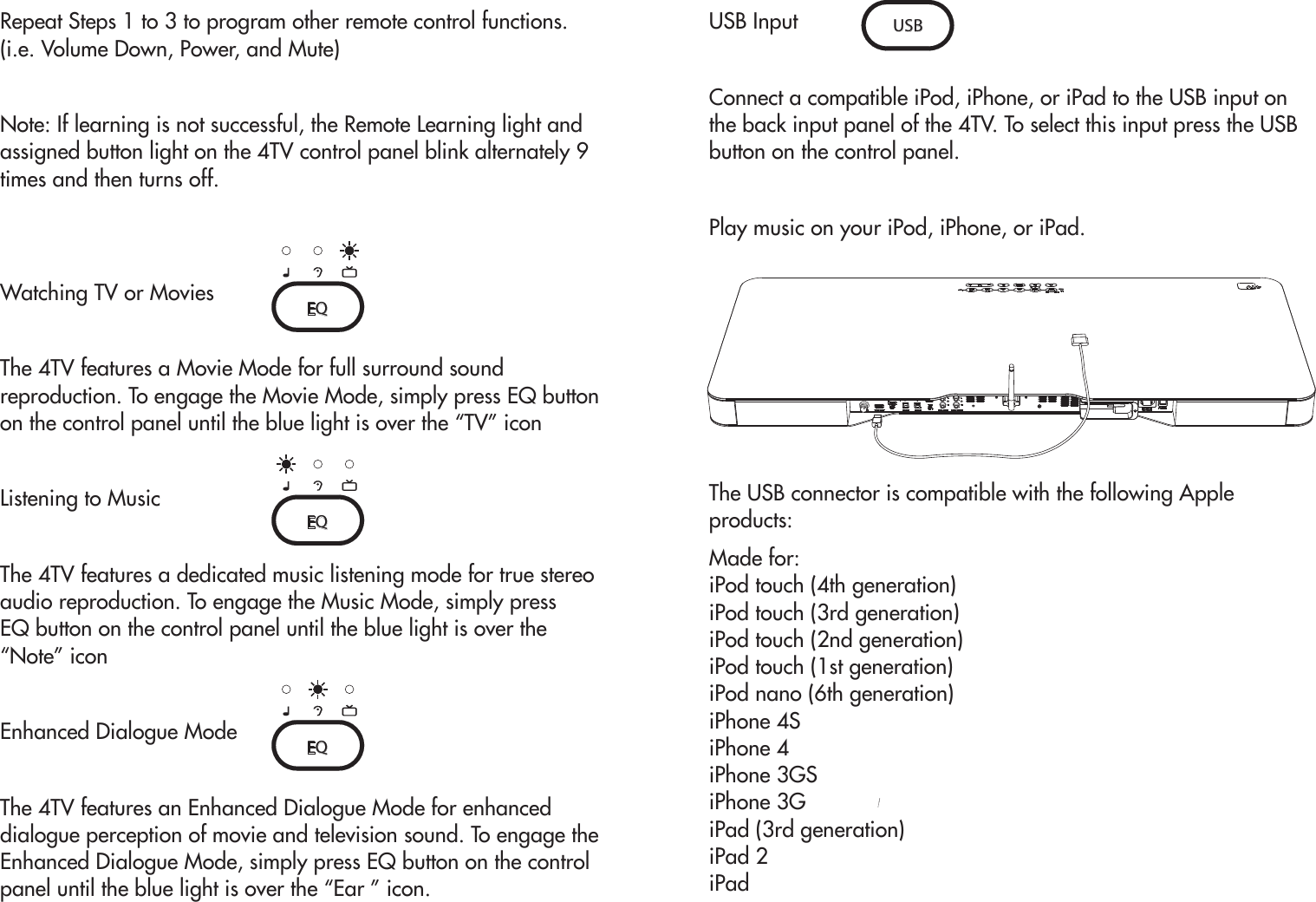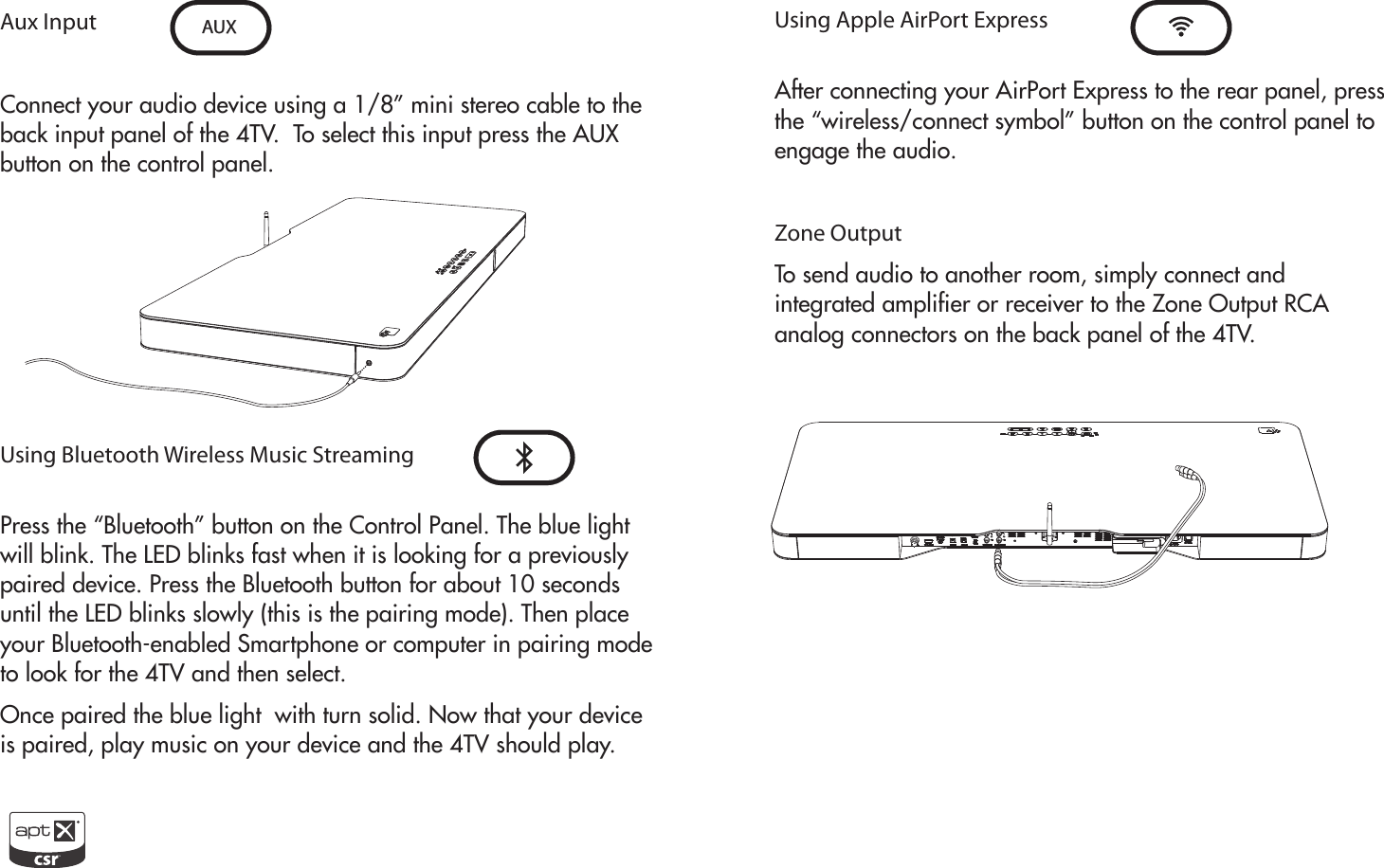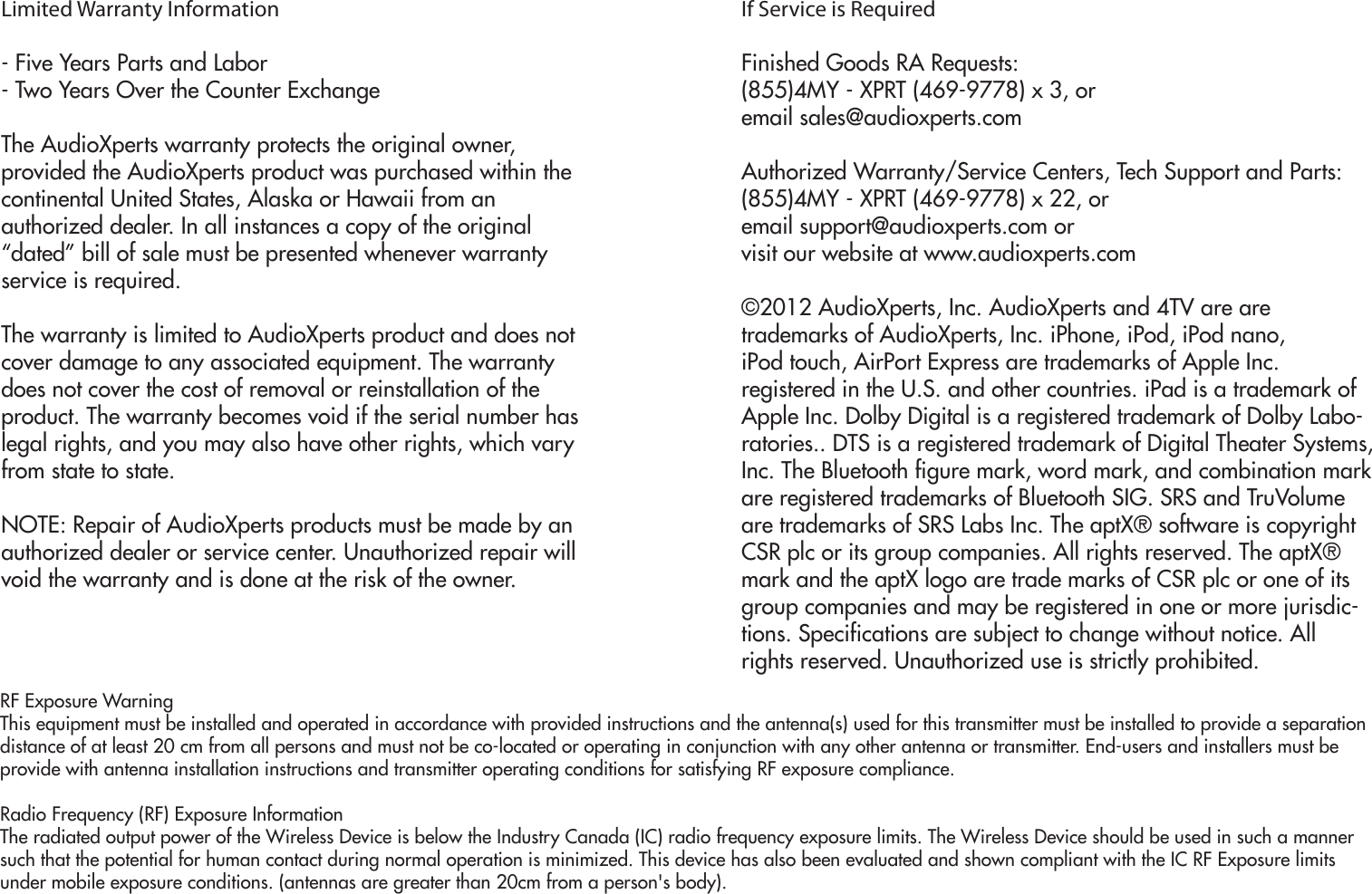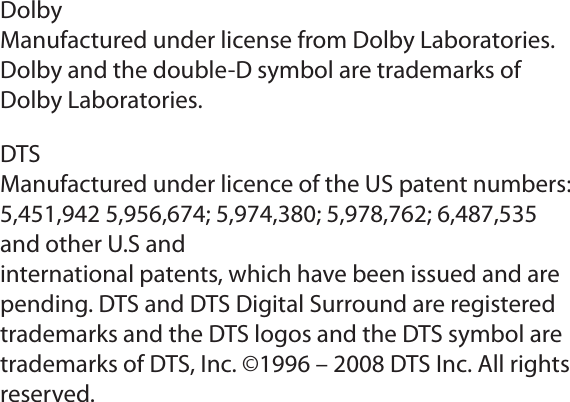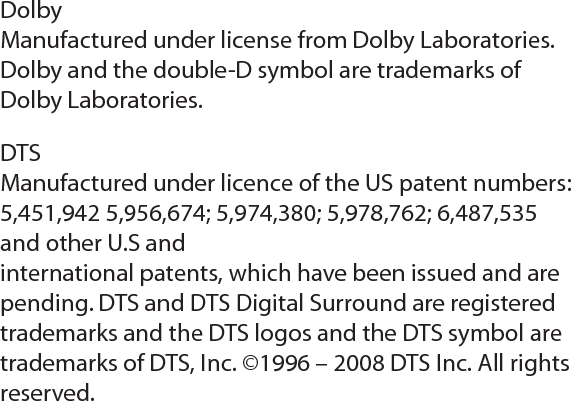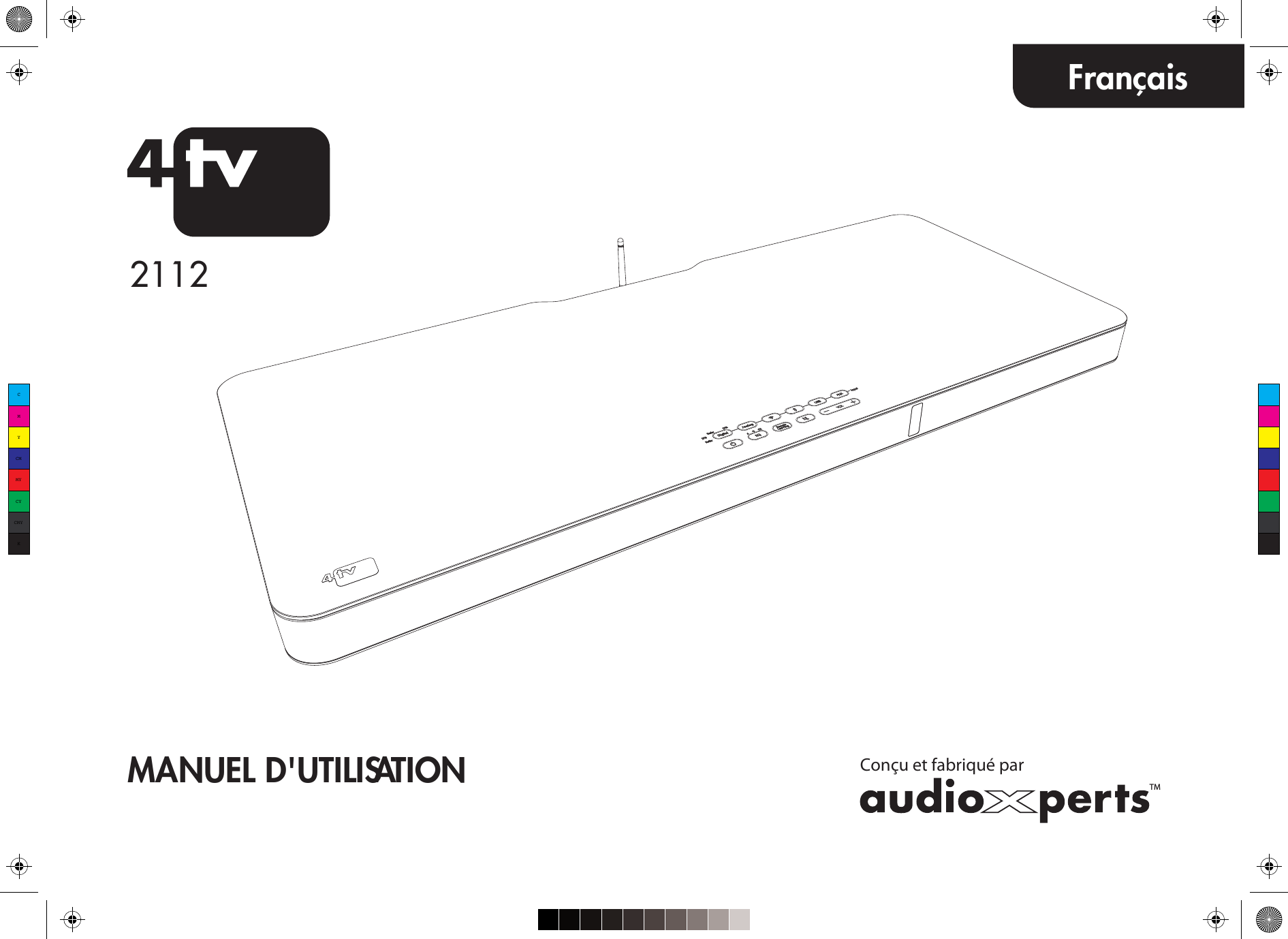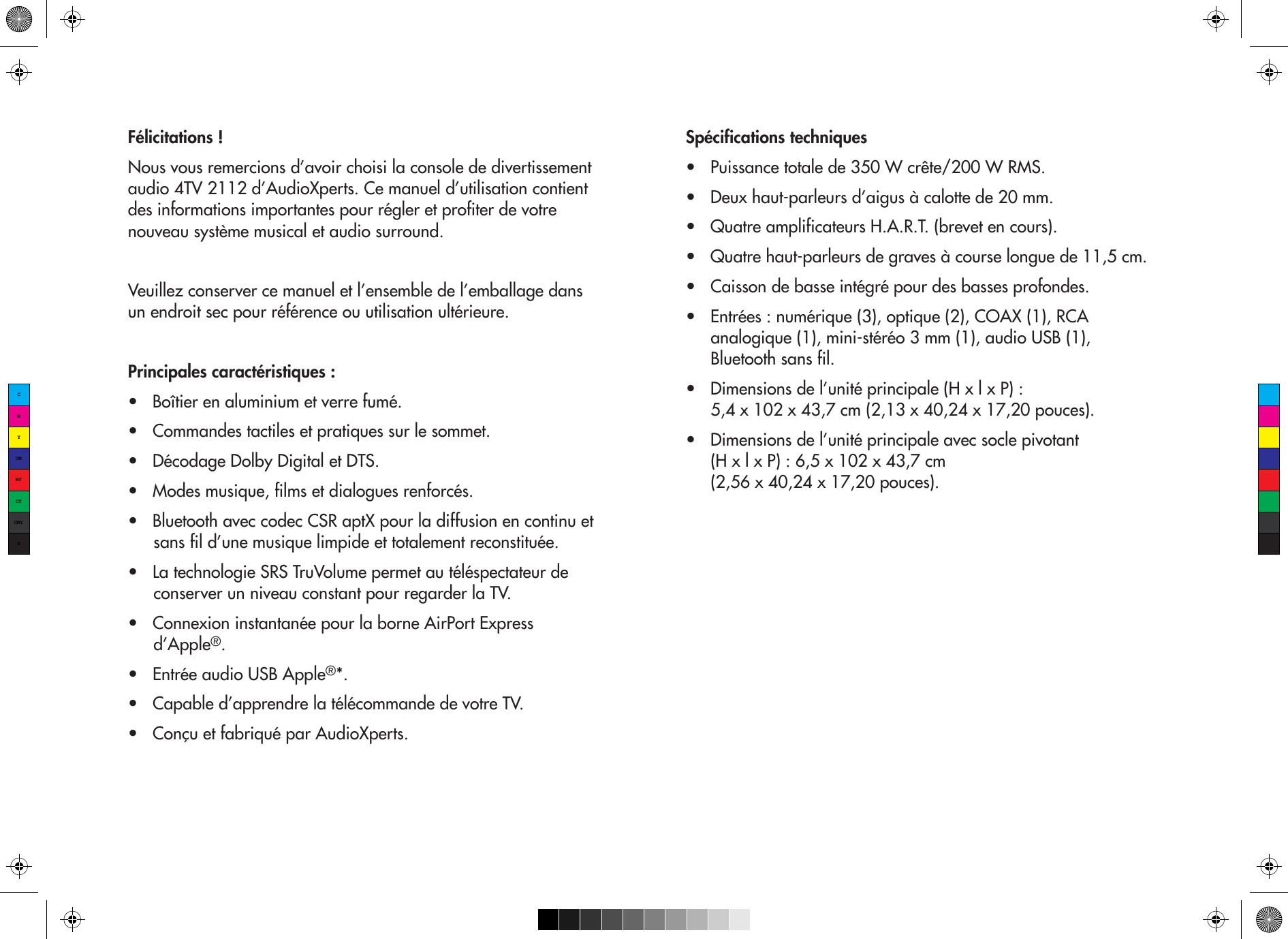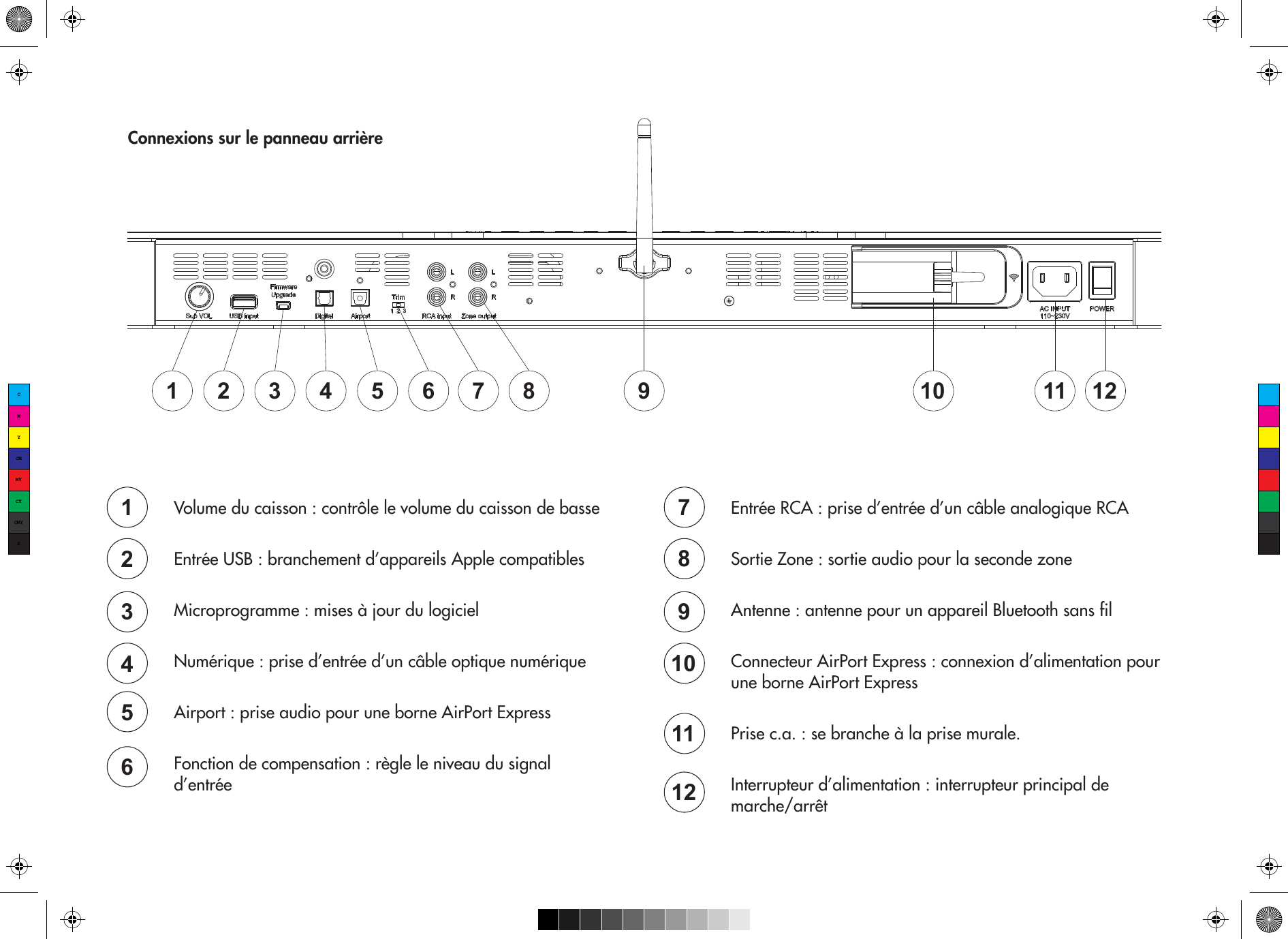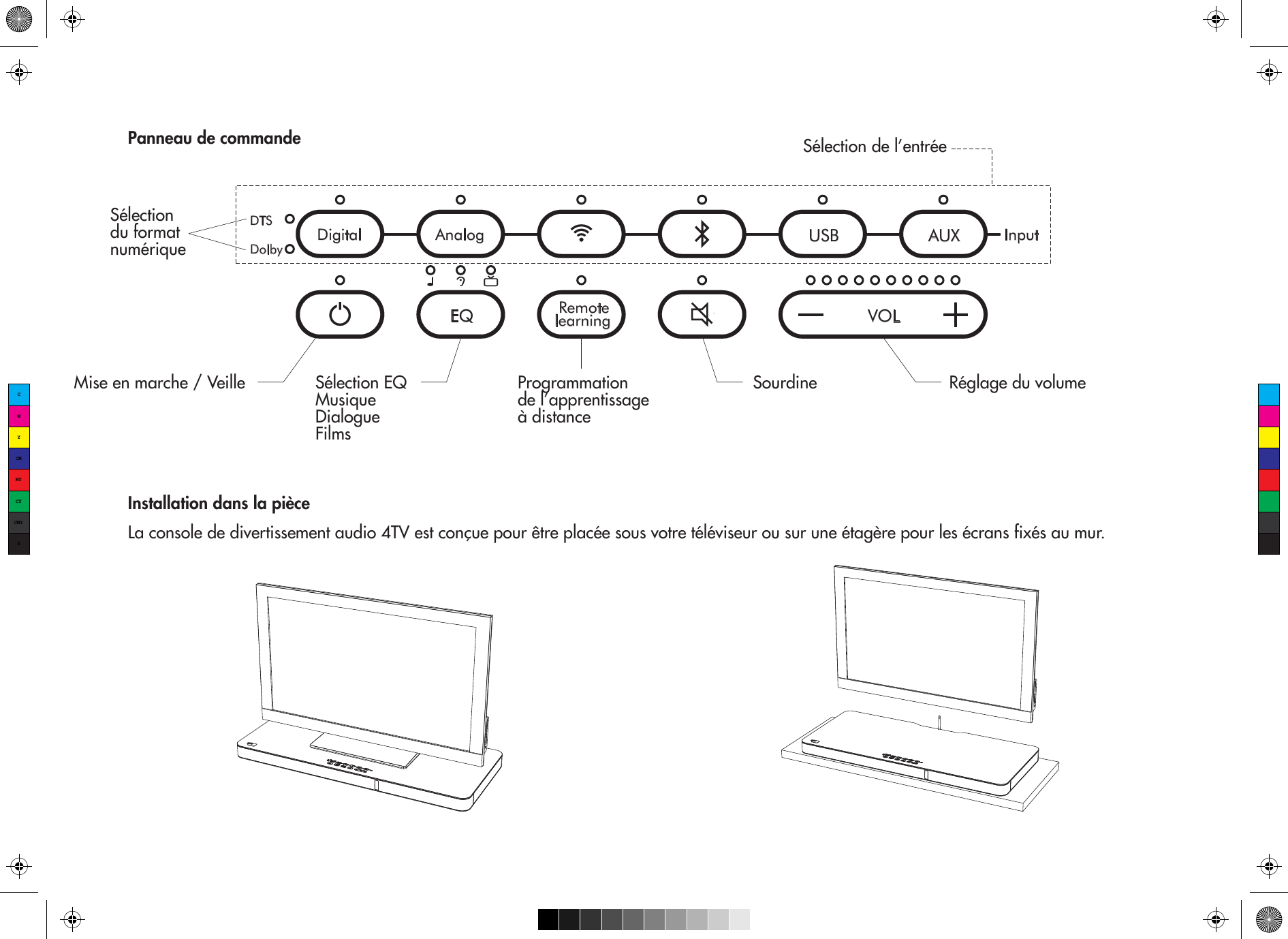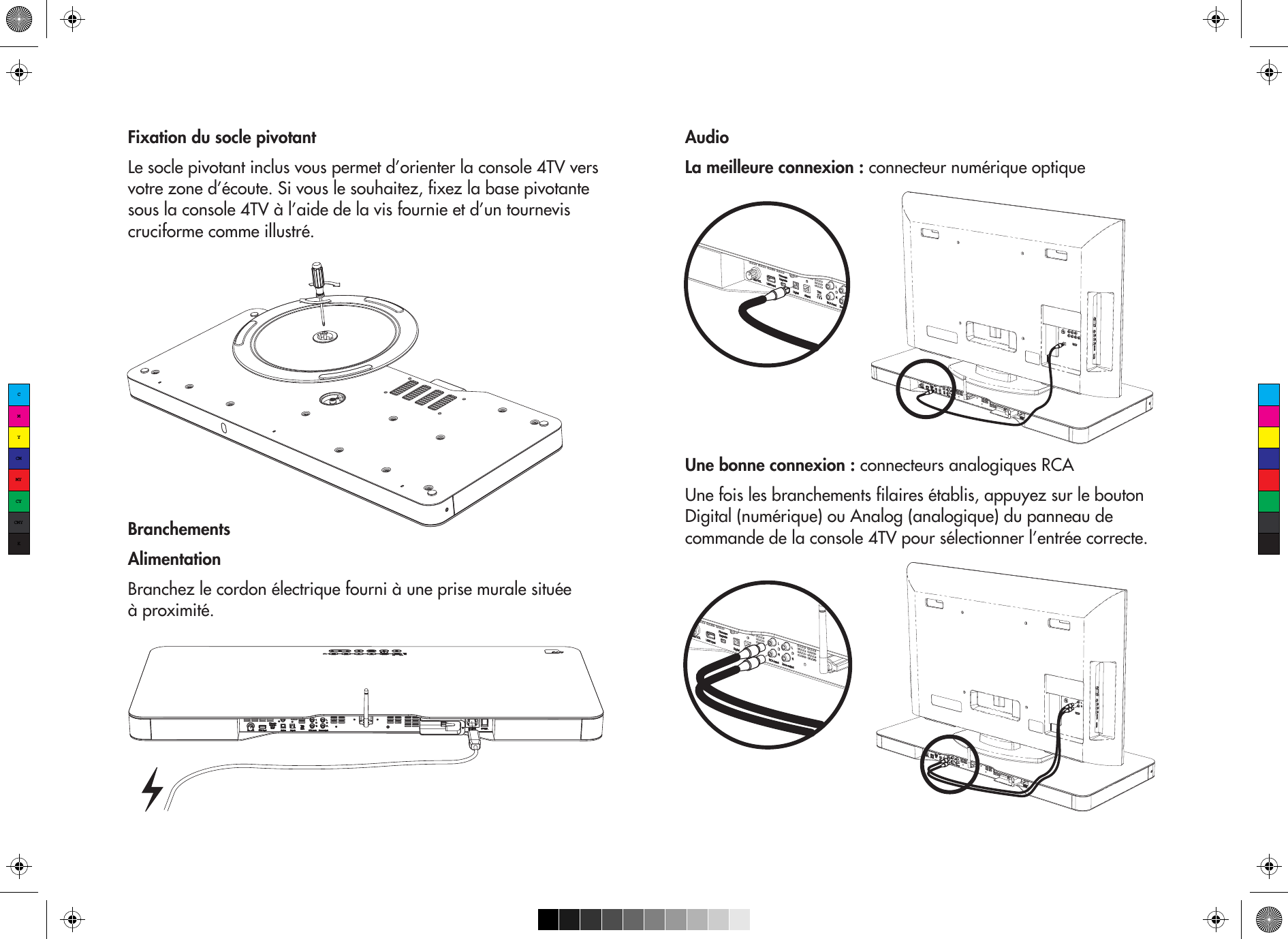MEILOON SSC4TV21 Audio Entertainment Console User Manual 2
Meiloon Industrial Co., Ltd. Audio Entertainment Console 2
MEILOON >
Contents
- 1. user manual 1
- 2. user manual 2
- 3. user manual 3
- 4. user manual 4
- 5. user manual 5
user manual 2