MEILOON SSC4TV21 Audio Entertainment Console User Manual 2
Meiloon Industrial Co., Ltd. Audio Entertainment Console 2
MEILOON >
Contents
- 1. user manual 1
- 2. user manual 2
- 3. user manual 3
- 4. user manual 4
- 5. user manual 5
user manual 2
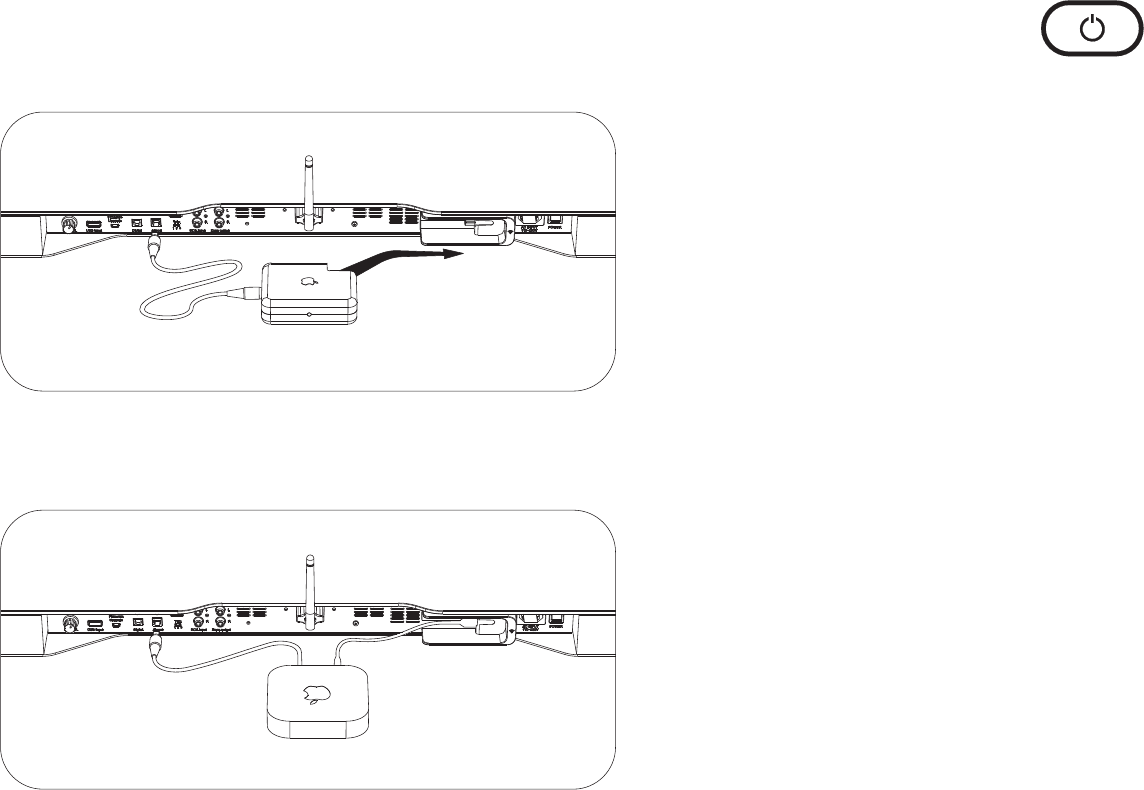
Once wire connections are complete, press the Digital or Analog
button on the 4TV control panel to select the correct input.
Apple Airport Express (old & new versions)
To connect an original Airport Express to the 4TV, simply slide it
into the Power Port as shown.
To connect the new Airport Express to the 4TV, use the included
power adapter cable as shown.
Once power connection is complete, connect your digital optical
audio cable from the Airport Express to the digital optical input
labeled “Airport”.
Turn on the Console
When the console Power Switch on the rear panel is first turned
on, press the Power button on the 4TV control panel to turn the
console on. The Power button light will go from red to blue and
the blue control panel status lights will illuminate as well.
After playing the unit, all the LEDs will go out. If no audio signal is
introduced for 10 minutes, the unit goes into a low power sleep
state and the LED comes back on a solid red.
To turn the console on from a solid red state, approach the front
of the console and it will activate the proximity sensor. The solid
red LED will change to slowly blinking red.
Now the Power button can be used to turn on the console. A
remote control may be used to turn the console on at any time.
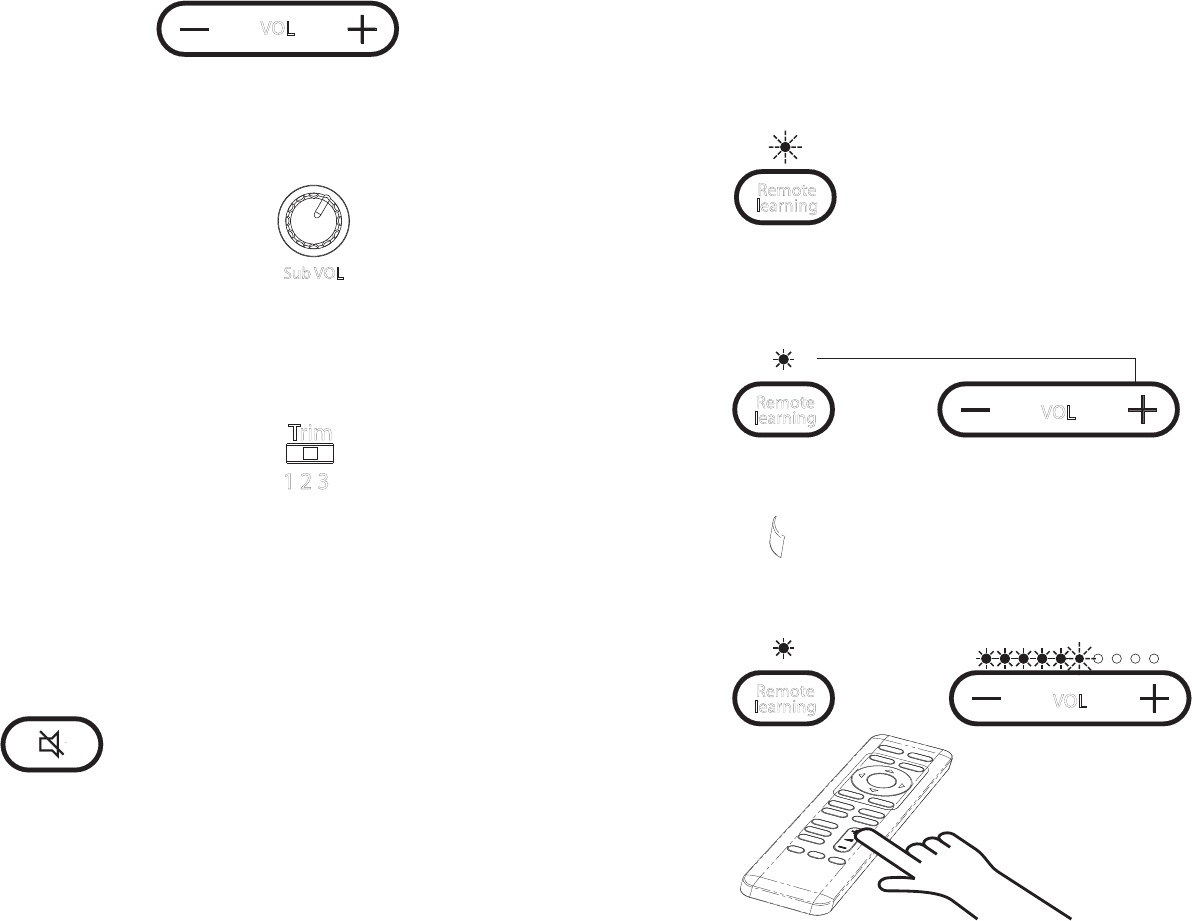
VOL
Sub VOL
Setting Volume Level
Press the Volume - button to lower the system volume. Press the
Volume + button to make the system volume louder.
Adjusting the Subwoofer Volume
Use the rear mounted subwoofer level control to adjust the amount
of bass you desire. Bass output may vary due to room
environment and location of the 4TV console.
Setting the Trim Switch (Optional)
Use the rear mounted trim switch to adjust the level of input from
your TV or other audio device. Some TVs or devices may have a
weak output signal or the signal strength may be too strong and
can create noise. There are 3 positions on the switch to allow you
to adjust to the optimal setting.
Mute
To mute the system volume, press the “Mute” button on the control
panel.
Trim
1 2 3
Program your Remote Control (Program Volume Up)
Step 1. Press the Remote Learning button on the 4TV control
panel. The Remote Learning light will turn on and flash.
Step 2. Press the Volume + button on the 4TV control panel to be
learned. The Remote Learning light will turn on.
Step 3. While pointing your TV or Cable/Sat remote control to
the 4TV, press the Volume Up button on the remote control to be
learned. The Remote Learning light and the Volume Up light on the
4TV will blink 9 times and then turn off to confirm.
learning
Remote
learning
Remote VOL
learning
Remote VOL

Repeat Steps 1 to 3 to program other remote control functions.
(i.e. Volume Down, Power, and Mute)
Note: If learning is not successful, the Remote Learning light and
assigned button light on the 4TV control panel blink alternately 9
times and then turns off.
Watching TV or Movies
The 4TV features a Movie Mode for full surround sound
reproduction. To engage the Movie Mode, simply press EQ button
on the control panel until the blue light is over the “TV” icon
Listening to Music
The 4TV features a dedicated music listening mode for true stereo
audio reproduction. To engage the Music Mode, simply press
EQ button on the control panel until the blue light is over the
“Note” icon
Enhanced Dialogue Mode
The 4TV features an Enhanced Dialogue Mode for enhanced
dialogue perception of movie and television sound. To engage the
Enhanced Dialogue Mode, simply press EQ button on the control
panel until the blue light is over the “Ear ” icon.
USB Input
Connect a compatible iPod, iPhone, or iPad to the USB input on
the back input panel of the 4TV. To select this input press the USB
button on the control panel.
Play music on your iPod, iPhone, or iPad.
The USB connector is compatible with the following Apple
products:
Made for:
iPod touch (4th generation)
iPod touch (3rd generation)
iPod touch (2nd generation)
iPod touch (1st generation)
iPod nano (6th generation)
iPhone 4S
iPhone 4
iPhone 3GS
iPhone 3G
iPad (3rd generation)
iPad 2
iPad
EQ
EQ
EQ
USB
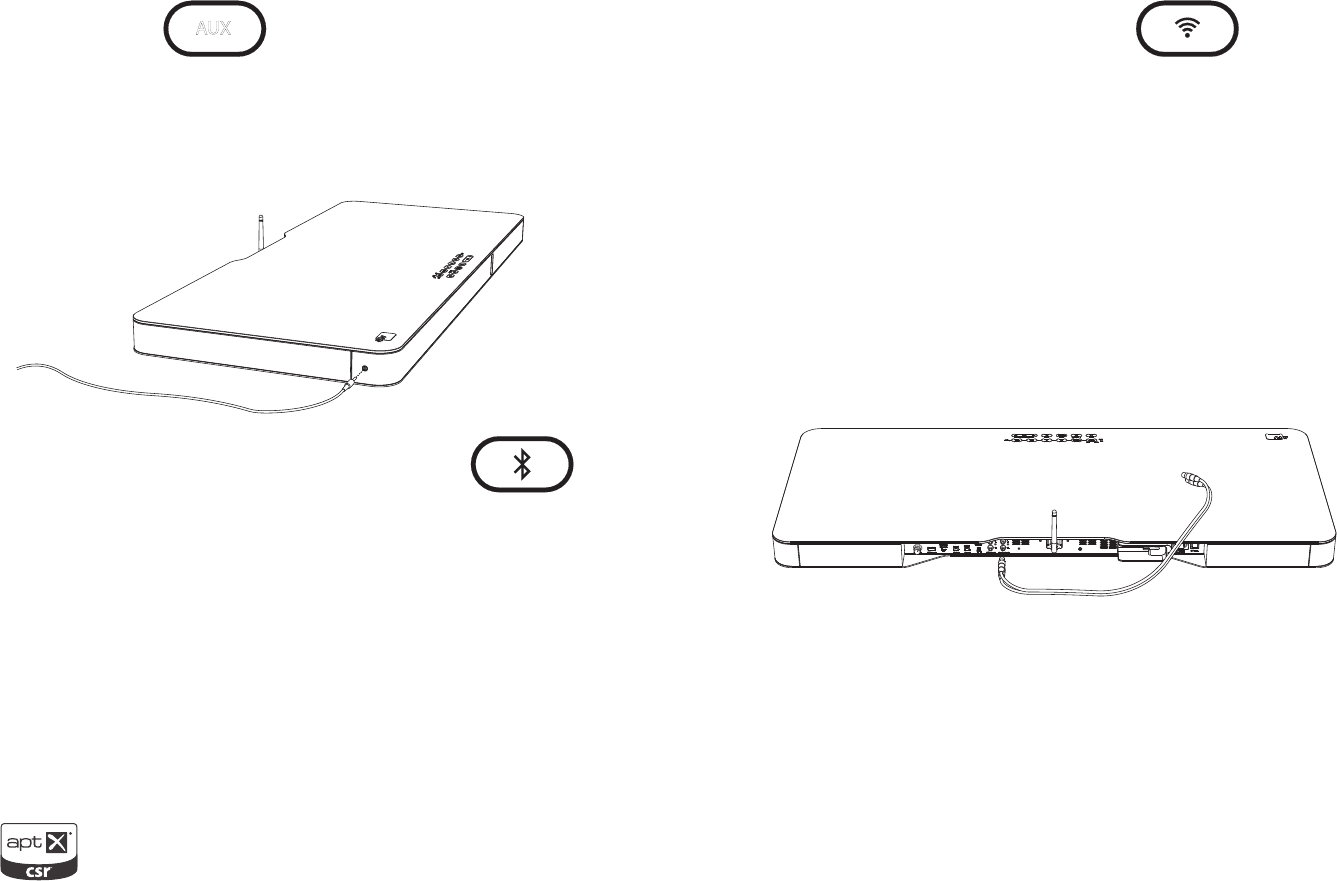
Aux Input
Connect your audio device using a 1/8” mini stereo cable to the
back input panel of the 4TV. To select this input press the AUX
button on the control panel.
Using Bluetooth Wireless Music Streaming
Press the “Bluetooth” button on the Control Panel. The blue light
will blink. The LED blinks fast when it is looking for a previously
paired device. Press the Bluetooth button for about 10 seconds
until the LED blinks slowly (this is the pairing mode). Then place
your Bluetooth-enabled Smartphone or computer in pairing mode
to look for the 4TV and then select.
Once paired the blue light with turn solid. Now that your device
is paired, play music on your device and the 4TV should play.
AUX Using Apple AirPort Express
After connecting your AirPort Express to the rear panel, press
the “wireless/connect symbol” button on the control panel to
engage the audio.
Zone Output
To send audio to another room, simply connect and
integrated amplifier or receiver to the Zone Output RCA
analog connectors on the back panel of the 4TV.
Limited Warranty Information
- Five Years Parts and Labor
- Two Years Over the Counter Exchange
The AudioXperts warranty protects the original owner,
provided the AudioXperts product was purchased within the
continental United States, Alaska or Hawaii from an
authorized dealer. In all instances a copy of the original
“dated” bill of sale must be presented whenever warranty
service is required.
The warranty is limited to AudioXperts product and does not
cover damage to any associated equipment. The warranty
does not cover the cost of removal or reinstallation of the
product. The warranty becomes void if the serial number has
legal rights, and you may also have other rights, which vary
from state to state.
NOTE: Repair of AudioXperts products must be made by an
authorized dealer or service center. Unauthorized repair will
void the warranty and is done at the risk of the owner.
If Service is Required
Finished Goods RA Requests:
(855)4MY - XPRT (469-9778) x 3, or
email sales@audioxperts.com
Authorized Warranty/Service Centers, Tech Support and Parts:
(855)4MY - XPRT (469-9778) x 22, or
email support@audioxperts.com or
visit our website at www.audioxperts.com
©2012 AudioXperts, Inc. AudioXperts and 4TV are are
trademarks of AudioXperts, Inc. iPhone, iPod, iPod nano,
iPod touch, AirPort Express are trademarks of Apple Inc.
registered in the U.S. and other countries. iPad is a trademark of
Apple Inc. Dolby Digital is a registered trademark of Dolby Labo-
ratories.. DTS is a registered trademark of Digital Theater Systems,
Inc. The Bluetooth figure mark, word mark, and combination mark
are registered trademarks of Bluetooth SIG. SRS and TruVolume
are trademarks of SRS Labs Inc. The aptX® software is copyright
CSR plc or its group companies. All rights reserved. The aptX®
mark and the aptX logo are trade marks of CSR plc or one of its
group companies and may be registered in one or more jurisdic-
tions. Specifications are subject to change without notice. All
rights reserved. Unauthorized use is strictly prohibited.
RF Exposure Warning
This equipment must be installed and operated in accordance with provided instructions and the antenna(s) used for this transmitter must be installed to provide a separation
distance of at least 20 cm from all persons and must not be co-located or operating in conjunction with any other antenna or transmitter. End-users and installers must be
provide with antenna installation instructions and transmitter operating conditions for satisfying RF exposure compliance.
Radio Frequency (RF) Exposure Information
The radiated output power of the Wireless Device is below the Industry Canada (IC) radio frequency exposure limits. The Wireless Device should be used in such a manner
such that the potential for human contact during normal operation is minimized. This device has also been evaluated and shown compliant with the IC RF Exposure limits
under mobile exposure conditions. (antennas are greater than 20cm from a person's body).
Dolby
Manufactured under license from Dolby Laboratories.
Dolby and the double-D symbol are trademarks of
Dolby Laboratories.
DTS
Manufactured under licence of the US patent numbers:
5,451,942 5,956,674; 5,974,380; 5,978,762; 6,487,535
and other U.S and
international patents, which have been issued and are
pending. DTS and DTS Digital Surround are registered
trademarks and the DTS logos and the DTS symbol are
trademarks of DTS, Inc. ©1996 – 2008 DTS Inc. All rights
reserved.

TM
Designed and Engineered by
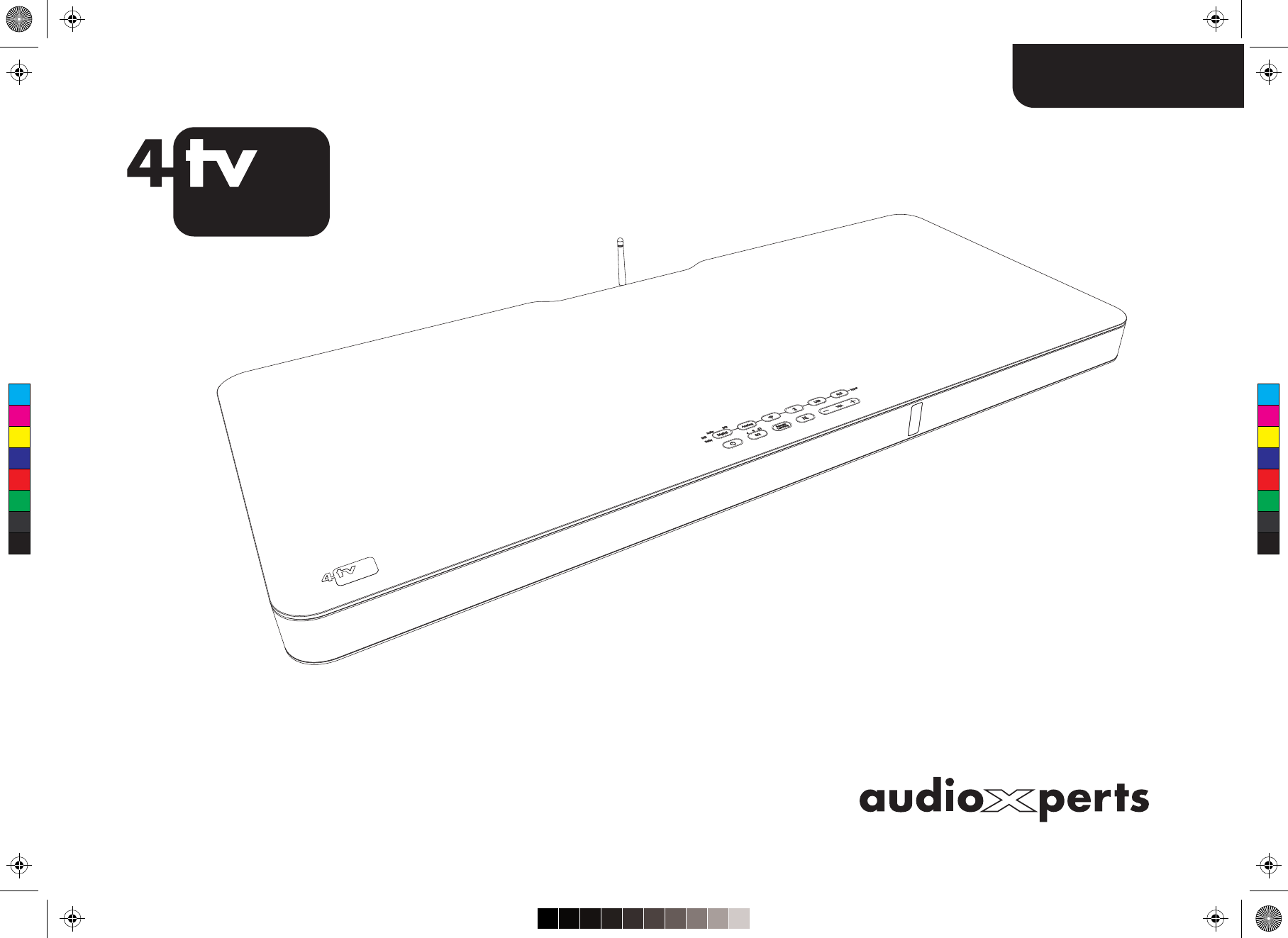
MANUEL D'UTILISATION
2112
TM
Conçu et fabriqué par
C
M
Y
CM
MY
CY
CMY
K
Français
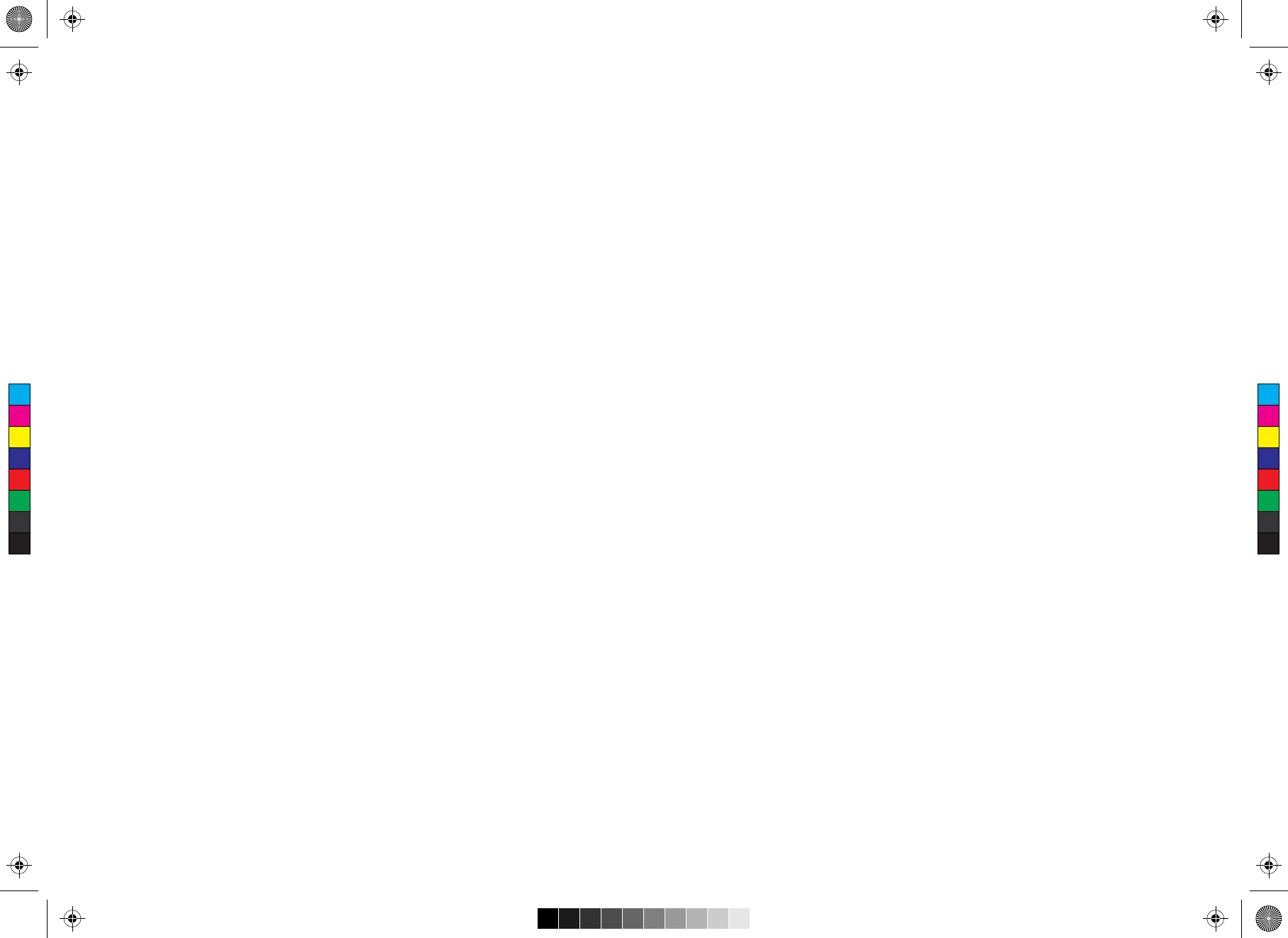
Félicitations !
Nous vous remercions d’avoir choisi la console de divertissement
audio 4TV 2112 d’AudioXperts. Ce manuel d’utilisation contient
des informations importantes pour régler et profiter de votre
nouveau système musical et audio surround.
Veuillez conserver ce manuel et l’ensemble de l’emballage dans
un endroit sec pour référence ou utilisation ultérieure.
Principales caractéristiques :
• Boîtier en aluminium et verre fumé.
• Commandes tactiles et pratiques sur le sommet.
• Décodage Dolby Digital et DTS.
• Modes musique, films et dialogues renforcés.
• Bluetooth avec codec CSR aptX pour la diffusion en continu et
sans fil d’une musique limpide et totalement reconstituée.
• La technologie SRS TruVolume permet au téléspectateur de
conserver un niveau constant pour regarder la TV.
• Connexion instantanée pour la borne AirPort Express
d’Apple®.
• Entrée audio USB Apple®*.
• Capable d’apprendre la télécommande de votre TV.
• Conçu et fabriqué par AudioXperts.
Spécifications techniques
• Puissance totale de 350 W crête/200 W RMS.
• Deux haut-parleurs d’aigus à calotte de 20 mm.
• Quatre amplificateurs H.A.R.T. (brevet en cours).
• Quatre haut-parleurs de graves à course longue de 11,5 cm.
• Caisson de basse intégré pour des basses profondes.
• Entrées : numérique (3), optique (2), COAX (1), RCA
analogique (1), mini-stéréo 3 mm (1), audio USB (1),
Bluetooth sans fil.
• Dimensions de l’unité principale (H x l x P) :
5,4 x 102 x 43,7 cm (2,13 x 40,24 x 17,20 pouces).
• Dimensions de l’unité principale avec socle pivotant
(H x l x P) : 6,5 x 102 x 43,7 cm
(2,56 x 40,24 x 17,20 pouces).
C
M
Y
CM
MY
CY
CMY
K
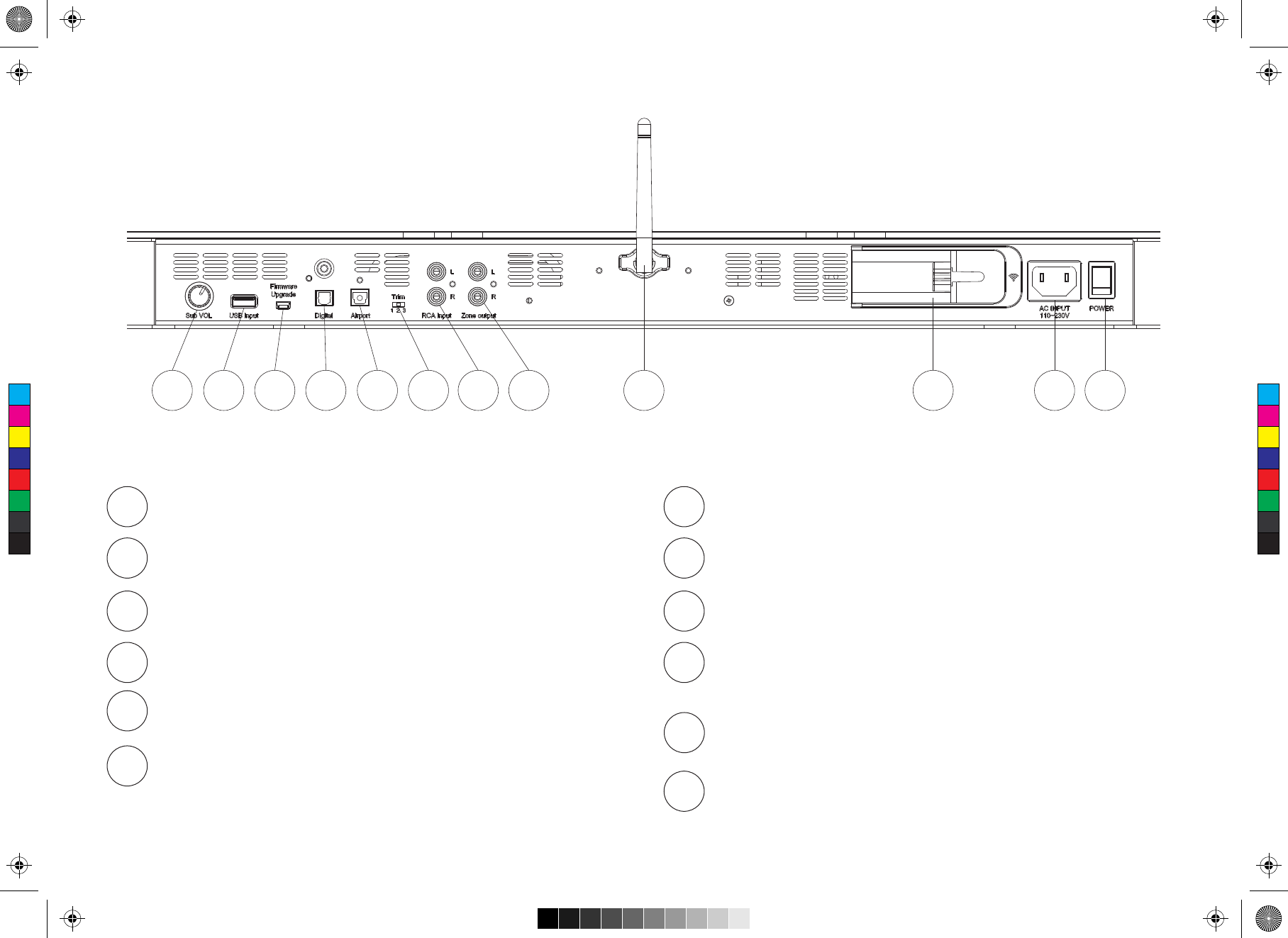
Volume du caisson : contrôle le volume du caisson de basse
Entrée USB : branchement d’appareils Apple compatibles
Microprogramme : mises à jour du logiciel
Numérique : prise d’entrée d’un câble optique numérique
Airport : prise audio pour une borne AirPort Express
Fonction de compensation : règle le niveau du signal
d’entrée
Connexions sur le panneau arrière
1 2 3 4 5 6 7 10
911 128
1
2
3
4
5
6
Entrée RCA : prise d’entrée d’un câble analogique RCA
Sortie Zone : sortie audio pour la seconde zone
Antenne : antenne pour un appareil Bluetooth sans fil
Connecteur AirPort Express : connexion d’alimentation pour
une borne AirPort Express
Prise c.a. : se branche à la prise murale.
Interrupteur d’alimentation : interrupteur principal de
marche/arrêt
7
8
9
10
11
12
C
M
Y
CM
MY
CY
CMY
K
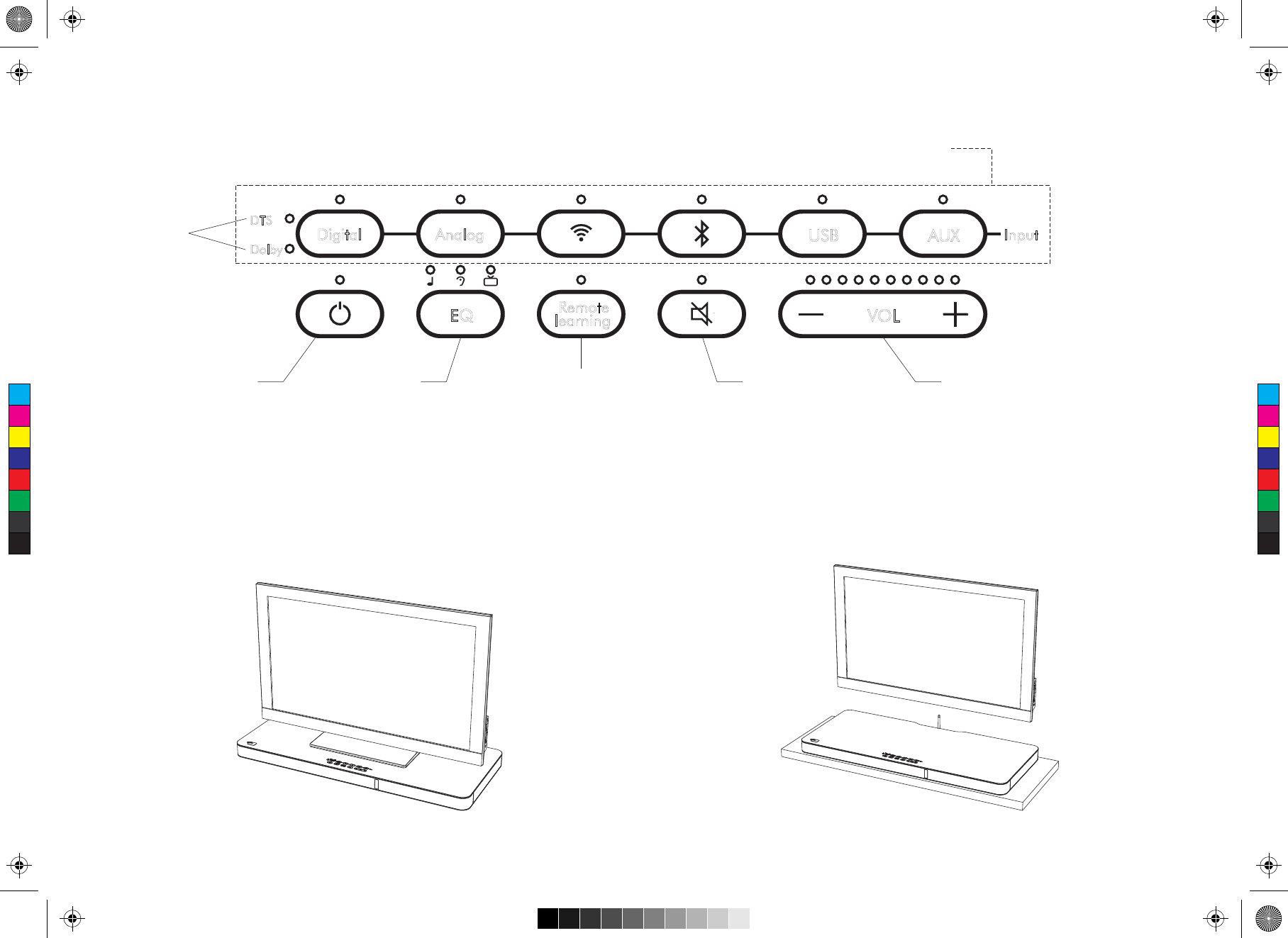
Panneau de commande
Digital Analog AUX
USB
learning
Remote
EQ VOL
DTS
Dolby
Input
Sélection de l’entrée
Mise en marche / Veille Réglage du volumeSourdineProgrammation
de l’apprentissage
à distance
Sélection
du format
numérique
Installation dans la pièce
La console de divertissement audio 4TV est conçue pour être placée sous votre téléviseur ou sur une étagère pour les écrans fixés au mur.
Sélection EQ
Musique
Dialogue
Films
C
M
Y
CM
MY
CY
CMY
K
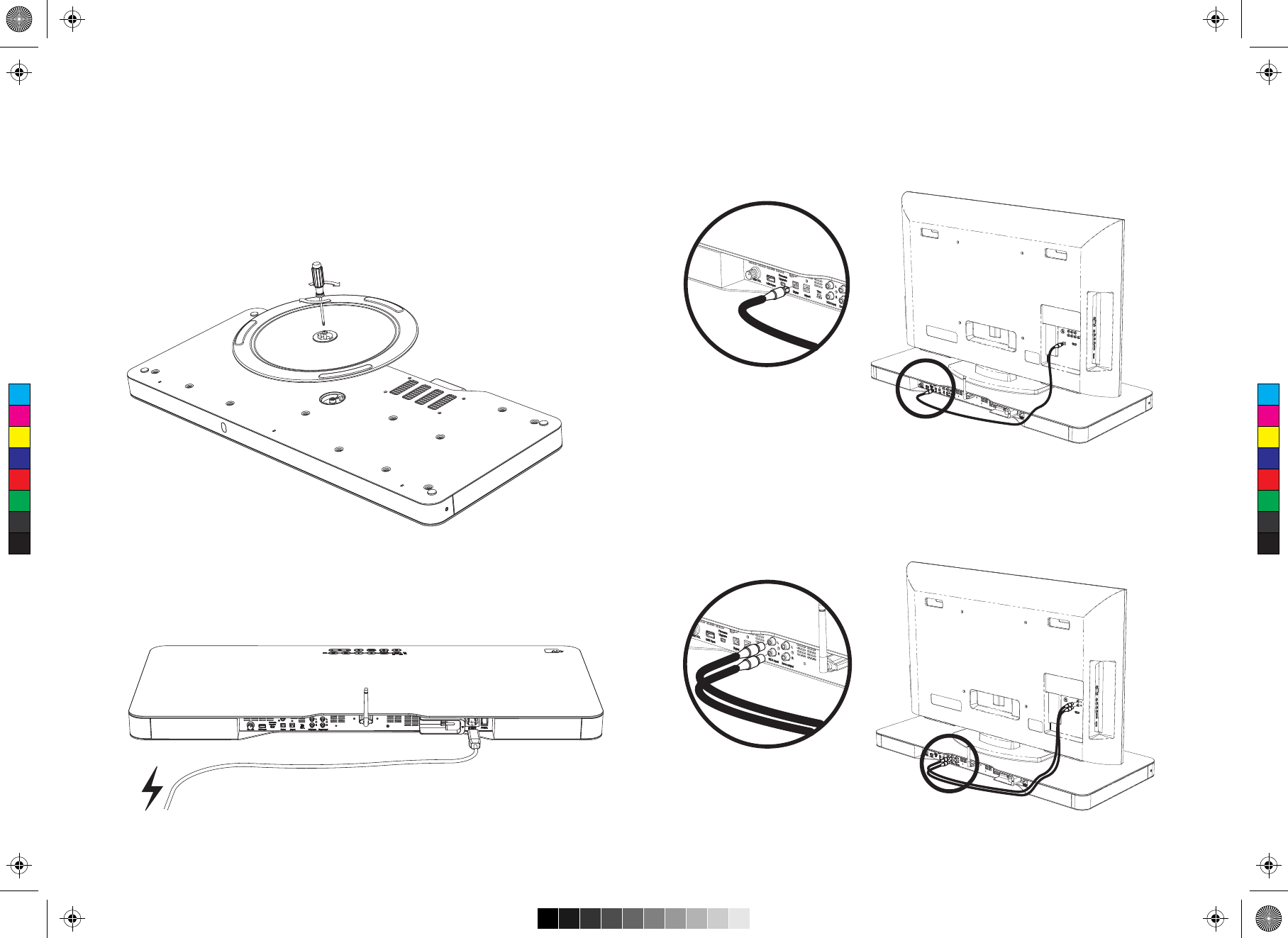
Fixation du socle pivotant
Le socle pivotant inclus vous permet d’orienter la console 4TV vers
votre zone d’écoute. Si vous le souhaitez, fixez la base pivotante
sous la console 4TV à l’aide de la vis fournie et d’un tournevis
cruciforme comme illustré.
Branchements
Alimentation
Branchez le cordon électrique fourni à une prise murale située
à proximité.
Audio
La meilleure connexion : connecteur numérique optique
Une bonne connexion : connecteurs analogiques RCA
Une fois les branchements filaires établis, appuyez sur le bouton
Digital (numérique) ou Analog (analogique) du panneau de
commande de la console 4TV pour sélectionner l’entrée correcte.
C
M
Y
CM
MY
CY
CMY
K