Magicard 3633-0001 RFID Device Intalled in a printer User Manual
Ultra Electronics Card Systems RFID Device Intalled in a printer
Magicard >
User manual

User Manual
ID card printe
r
Document No 688 Issue 3.01 - 05/2009

Ultra Electronics Ltd
Magicard Enduro User Manual
- 2 -
CONTENTS
CCC Declaration......................................................................................................................................- 3 -
Safety Instructions..................................................................................................................................- 3 -
Printer installation ..................................................................................................................................- 4 -
Unpacking .......................................................................................................................................- 4 -
IMPORTANT – do not connect USB yet.........................................................................................- 5 -
Printer location requirements: .........................................................................................................- 5 -
Hopper & Stacker............................................................................................................................- 6 -
Prepare the cleaning roller..............................................................................................................- 6 -
Install the dye film ...........................................................................................................................- 7 -
Connect the power supply...............................................................................................................- 7 -
Load the Driver CD in to your PC ...................................................................................................- 8 -
Using your Enduro printer.....................................................................................................................- 9 -
Printer parts.....................................................................................................................................- 9 -
Front display panel........................................................................................................................- 10 -
Off button ......................................................................................................................................- 10 -
Menu options.................................................................................................................................- 11 -
Cleaning the rollers .............................................................................................................- 12 -
Test card..............................................................................................................................- 12 -
Info.......................................................................................................................................- 12 -
Hand feed............................................................................................................................- 13 -
Advanced.............................................................................................................................- 14 -
Choosing the right dye-film ribbon.....................................................................................................- 15 -
Choosing the right cards .....................................................................................................................- 16 -
Card material.................................................................................................................................- 16 -
Card size .......................................................................................................................................- 16 -
Card thickness ..............................................................................................................................- 16 -
To obtain good quality prints the card must be:............................................................................- 16 -
Printable area of the card..............................................................................................................- 16 -
Using Magnetic stripe cards..........................................................................................................- 17 -
Using self-adhesive cards.............................................................................................................- 17 -
Printer driver software (the ‘UltraDriver’)...........................................................................................- 18 -
Installing the ‘UltraDriver’ ..............................................................................................................- 18 -
The printer driver settings .............................................................................................................- 20 -
Uninstalling the UltraDriver ...........................................................................................................- 21 -
Caring for your printer..........................................................................................................................- 22 -
Cleaning supplies..........................................................................................................................- 23 -
Cleaning the printer rollers with the Cleaning Card ......................................................................- 23 -
Replacing the cleaning roller.........................................................................................................- 24 -
Cleaning the printhead using the Cleaning Pen ...........................................................................- 25 -
Upgrading to double-sided:.................................................................................................................- 26 -
Available consumables........................................................................................................................- 27 -
Troubleshooting....................................................................................................................................- 28 -
Warranty information............................................................................................................................- 34 -
Contact us - Sales.................................................................................................................................- 35 -
Contact us - Support ............................................................................................................................- 36 -
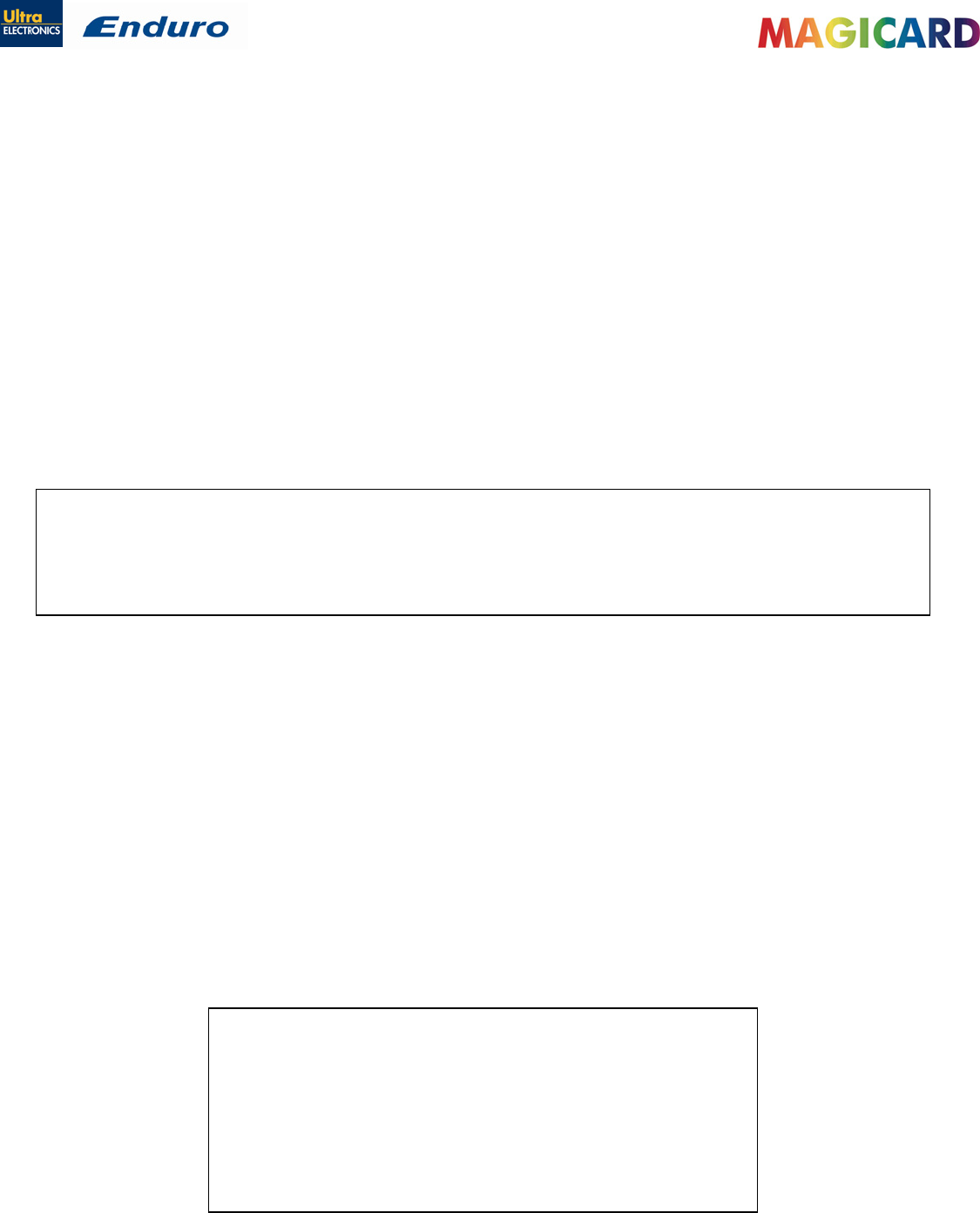
Ultra Electronics Ltd
Magicard Enduro User Manual
- 3 -
The information contained in this document is subject to change without notice.
Ultra Electronics Limited shall not be liable for errors contained herein or for incidental consequential damages in connection with the
furnishing, performance or use of this material.
This document contains proprietary information belonging to Ultra Electronics Limited and may not be wholly or partially copied, stored in
a data retrieval system,or used for any purpose other than that for which it was supplied, without the express written authority of Ultra
Electronics Limited. All rights are reserved.
MAGICARD®, UltraCoverplus,, Holokote, Enduro, Ultra Shield is registered as a Trademark with the United States Patent and Trademark
Office, Reg. No. 2,197,276
The HoloKote feature of Magicard® printers is protected by US PATENT No: 5,990,918 and by EUROPEAN PATENT SPECIFICATION
EP 0 817 726 B1.
Microsoft and Windows 2000, XP and Vista are trademarks of Microsoft Corporation.
Copyright © 2008 Ultra Electronics Limited.
SAFETY INSTRUCTIONS:
To prevent electric shock do not remove covers.
Do not attempt to service the printer yourself.
There are no user serviceable parts inside. In the event of malfunction, refer servicing to your nearest MAGICARD® Service Centre.
Use only a power source within the limits marked on the bottom panel.
Take care not to spill any liquid on the printer.
Ensure that the power supply cord is not longer than 2 metres in length and includes a properly grounded connection.
If using this printer in Germany:
To provide adequate short-circuit protection and over-current protection for this printer, the building installation must be
protected by a 16 Amp circuit breaker.
Bei Anschluß des Druckers an die Stromversorgung muß sichergestellt werden, daß die Gebäudeinstallation mit einem 16 A-
Überstromschalter abgesichert ist.
When handling the printer avoid touching the thermal printing edge of the thermal print head. Any grease and contamination will shorten
its life.
Before transporting the printer, remove the dye film & card hoppers and pack the printer in its original packaging.
FCC Declaration:
This equipment has been tested and found to comply with the limits for a Class A digital device, pursuant to Part 15 of the FCC Rules.
These limits are designed to provide reasonable protection against harmful interference when the equipment is operated in a commercial
environment. This equipment generates, uses, and can radiate radio frequency energy and, if not installed and used in accordance with
the instruction manual, may cause harmful interference to radio communications. Operation of this equipment in a residential area is likely
to cause harmful interference in which case the user will be required to correct the interference at his own expense.
NOTE: changes or modifications to this equipment without the express written authority of Ultra Electronics Limited could void the user's
authority to operate the equipment.
CCC Declaration:
声 明
此为A级产品,在生活环境中,该产品可能会造成无线电干扰。在这种情况下,可
能需要用户对其干扰采取切实可行的措施。
WARNING:
This is a class A product. In a domestic environment this product may
cause radio interference in which case the user may be required to take
adequate measures.
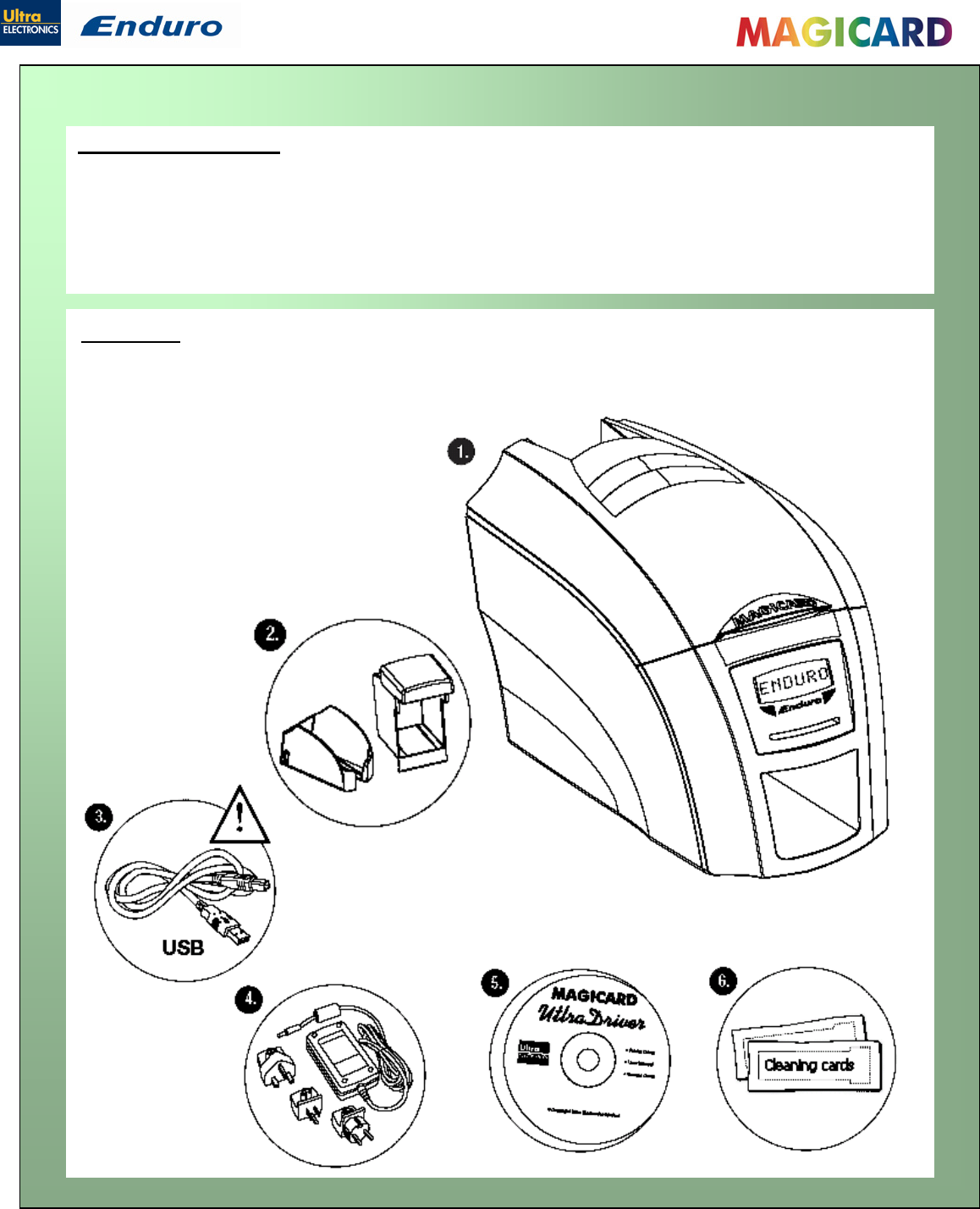
Ultra Electronics Ltd
Magicard Enduro User Manual
- 4 -
PRINTER INSTALLATION
Welcome to Magicard
Thank you for choosing the Magicard Enduro printer as your secure ID card printer.
Before setting up your Enduro printer using the Ultra Driver CD–ROM, please follow the simple steps
in this guide on installing your printer. This guide helps you make your printing experience more
enjoyable and secure.
Unpacking
Please ensure you have all the items listed before you start installation.
1. Enduro Printer
2. Hopper and Stacker
3. USB Cable 2m (Do not connect)
4. Multinational Power Adaptor
5. Ultra Driver CD-ROM
6. Cleaning Cards (2 T-cards)
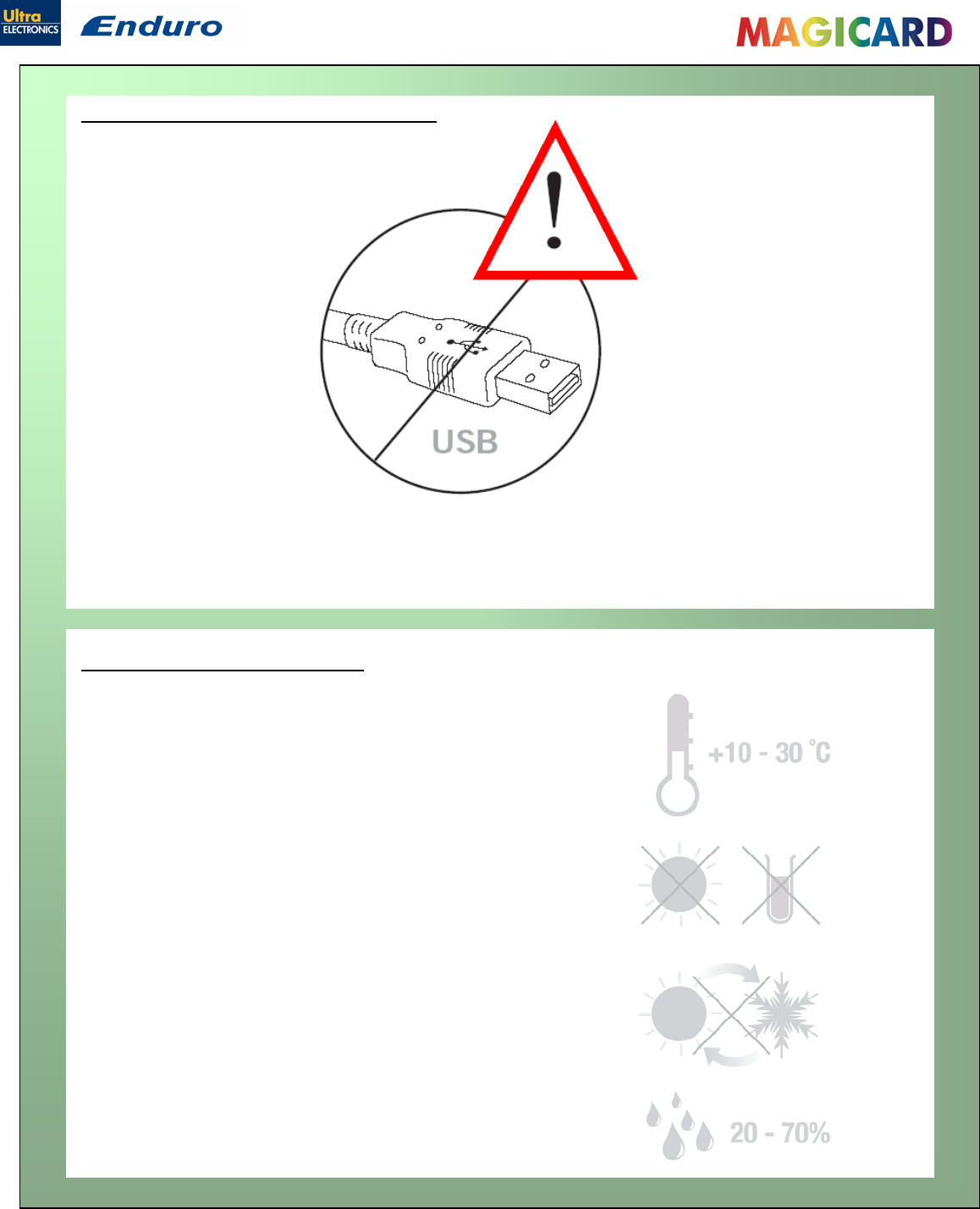
Ultra Electronics Ltd
Magicard Enduro User Manual
- 5 -
It is important to install the Ultra driver CDROM first, before connecting the USB cable between your
PC and Enduro printer.
IMPORTANT – do not connect USB yet
Normal office environment with:
A properly grounded power supply
Ambient temperature +10 to 30OC (50 to 86OF)
Protection from direct sunlight and chemicals
Protection from abrupt temperature changes
Relative humidity 20 - 70%
Sufficient space for:
- opening the top cover
- cable access at the rear
Printer location requirements:
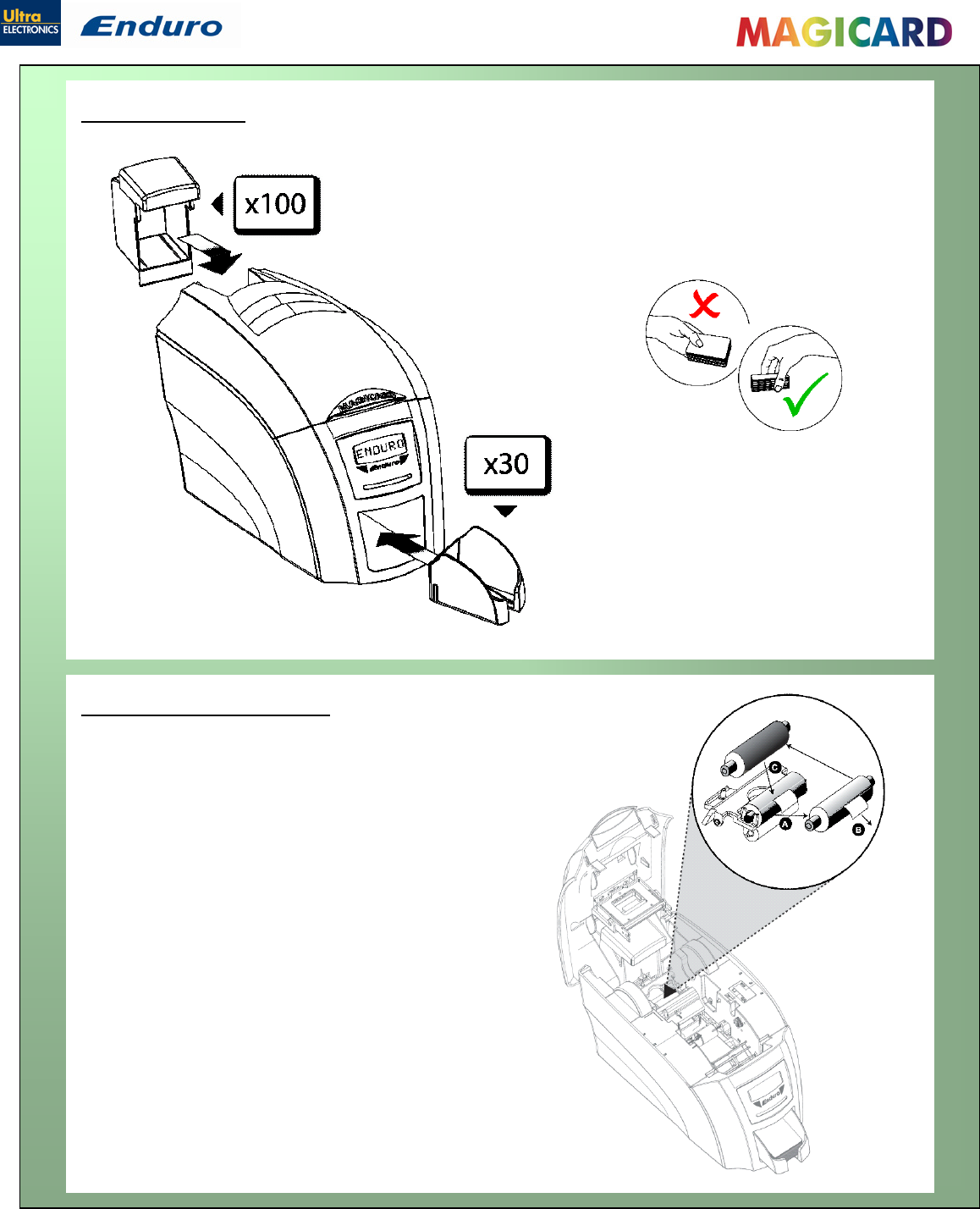
Ultra Electronics Ltd
Magicard Enduro User Manual
- 6 -
Hopper & Stacker
Open printer, then:
A. Pull out the unused cleaning roller.
B. Peel off white protective layer carefully to reveal
tacky surface.
C. Place cleaning roller back into printer.
HOPPER: Insert the hopper into the aperture at the back of the printer
and click into place.
Always fan the cards to ensure the cards are not sticking
together before inserting into the hopper, and handle the
cards carefully to keep the surfaces clean, as finger marks
can affect the print quality.
STACKER: Insert the stacker into the
aperture in the front panel and click into
place. The stacker can hold up to 30, 20mil
to 40mil (0.51mm to 1.02mm) thick cards.
The printer can be operated without the
stacker.
Prepare the cleaning roller
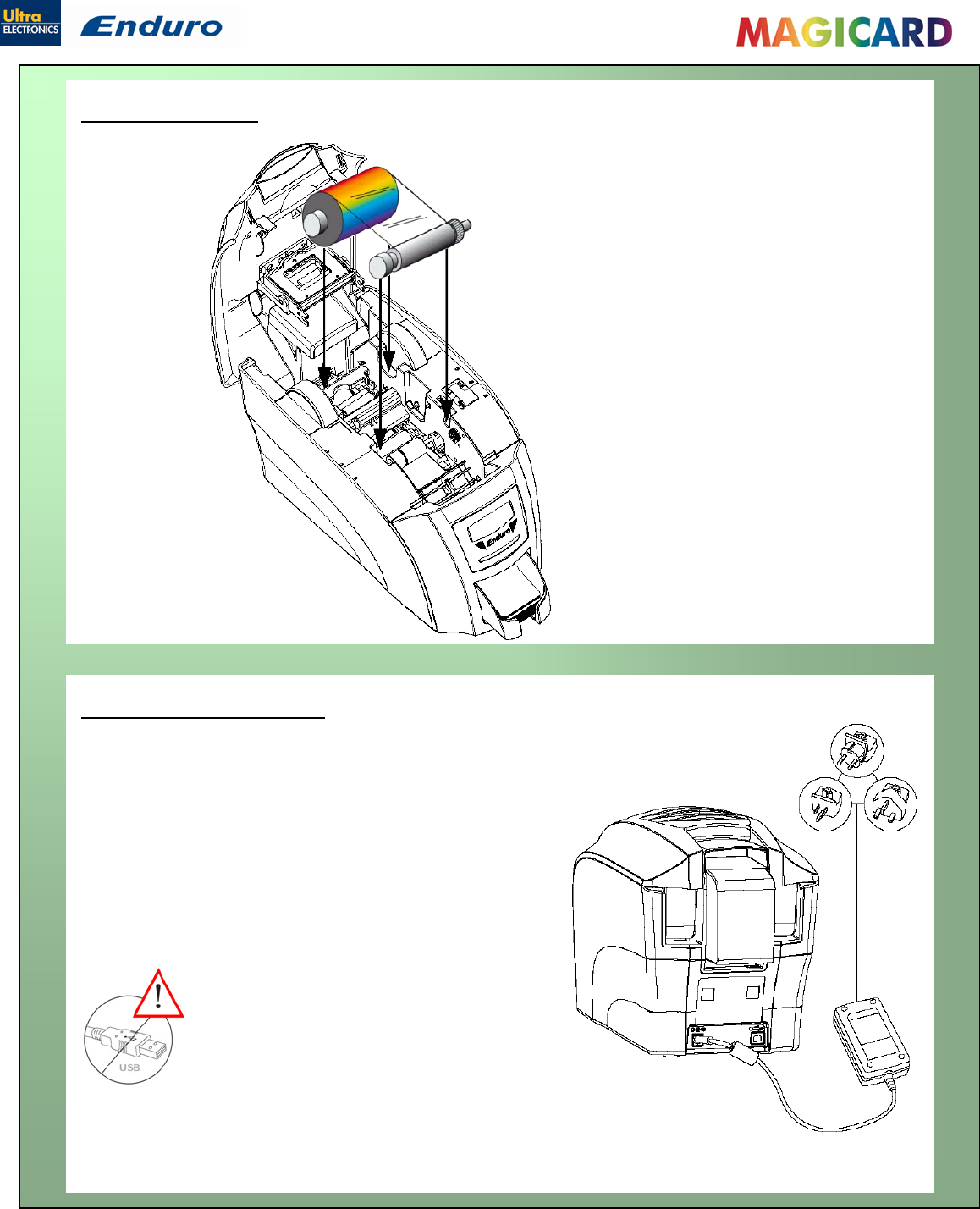
Ultra Electronics Ltd
Magicard Enduro User Manual
- 7 -
Install the dye film
• Remove the dye film its packaging.
• Place the loaded spool into the rear slots and
the take-up spool into the front slots.
• Close the printer.
Connect the power supply
Select the adapter for your region and connect to power supply unit.
Plug in and connect to printer which will automatically switch on.
Display should show the model and “Soft button” options.
IMPORTANT: Please do not connect the USB until the CDROM
has been installed.
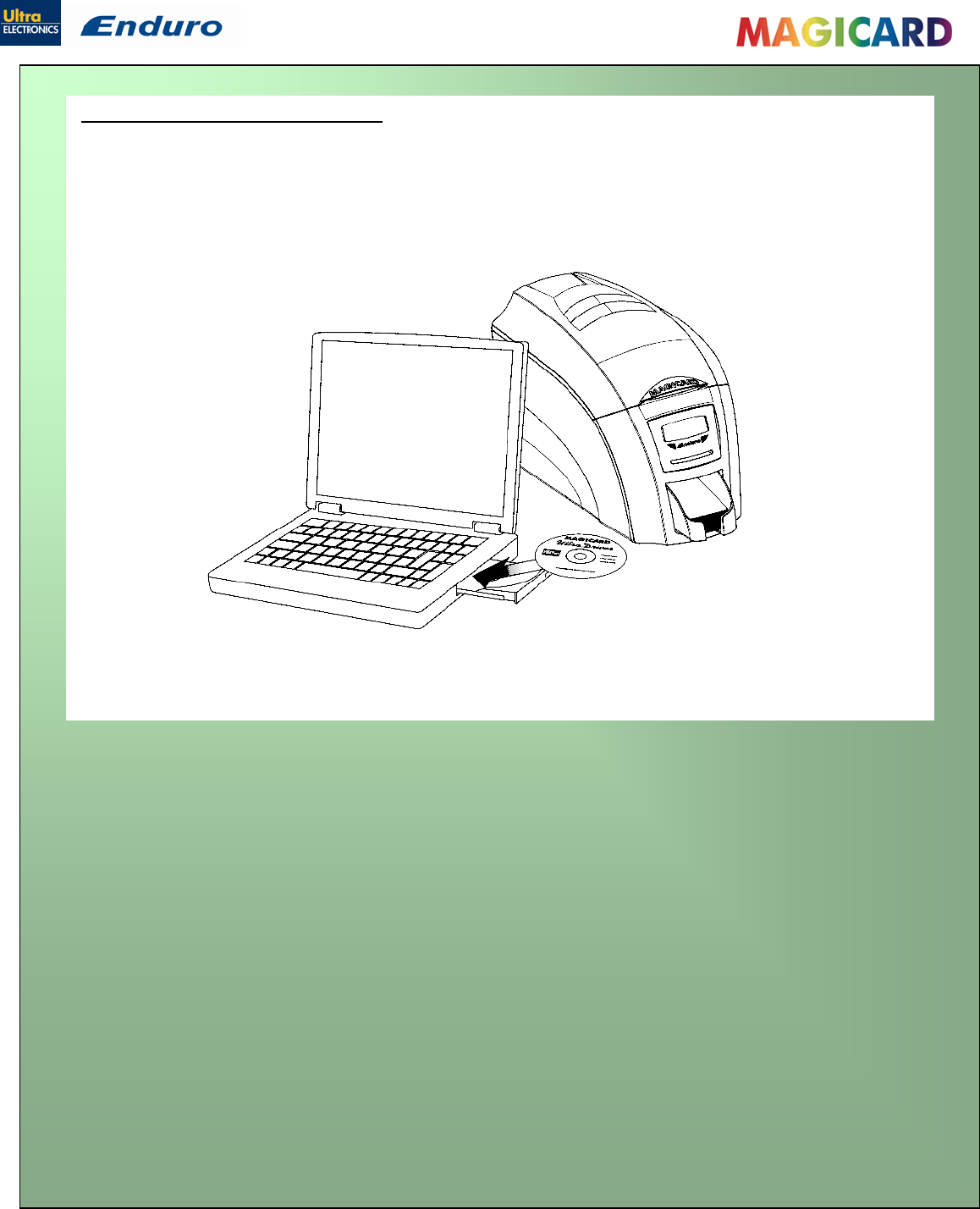
Ultra Electronics Ltd
Magicard Enduro User Manual
- 8 -
1. Load the driver CD ROM into the PC.
Note : If the CD does not run automatically, click the start button, then click on “run”. Type
“D:\autorun”, where D is the drive letter for your CD drive, then press the return key.
2. Now follow the on screen instructions to install the printer driver.
3. On completion of installation, connect your Enduro printer to the PC with the USB cable.
Now your Enduro is ready to print.
Load the Driver CD in to your PC

Ultra Electronics Ltd
Magicard Enduro User Manual
- 9 -
USING YOUR ENDURO PRINTER
Printer parts
1. Lid opening latch
2. Thermal print head
3. Card cleaning roller
4. LCD display screen
5. Soft function buttons
6. Hand feed/cleaning card entry
7. 30 card capacity stacker
8. 100 card capacity hopper
9. USB port
10. DC power input
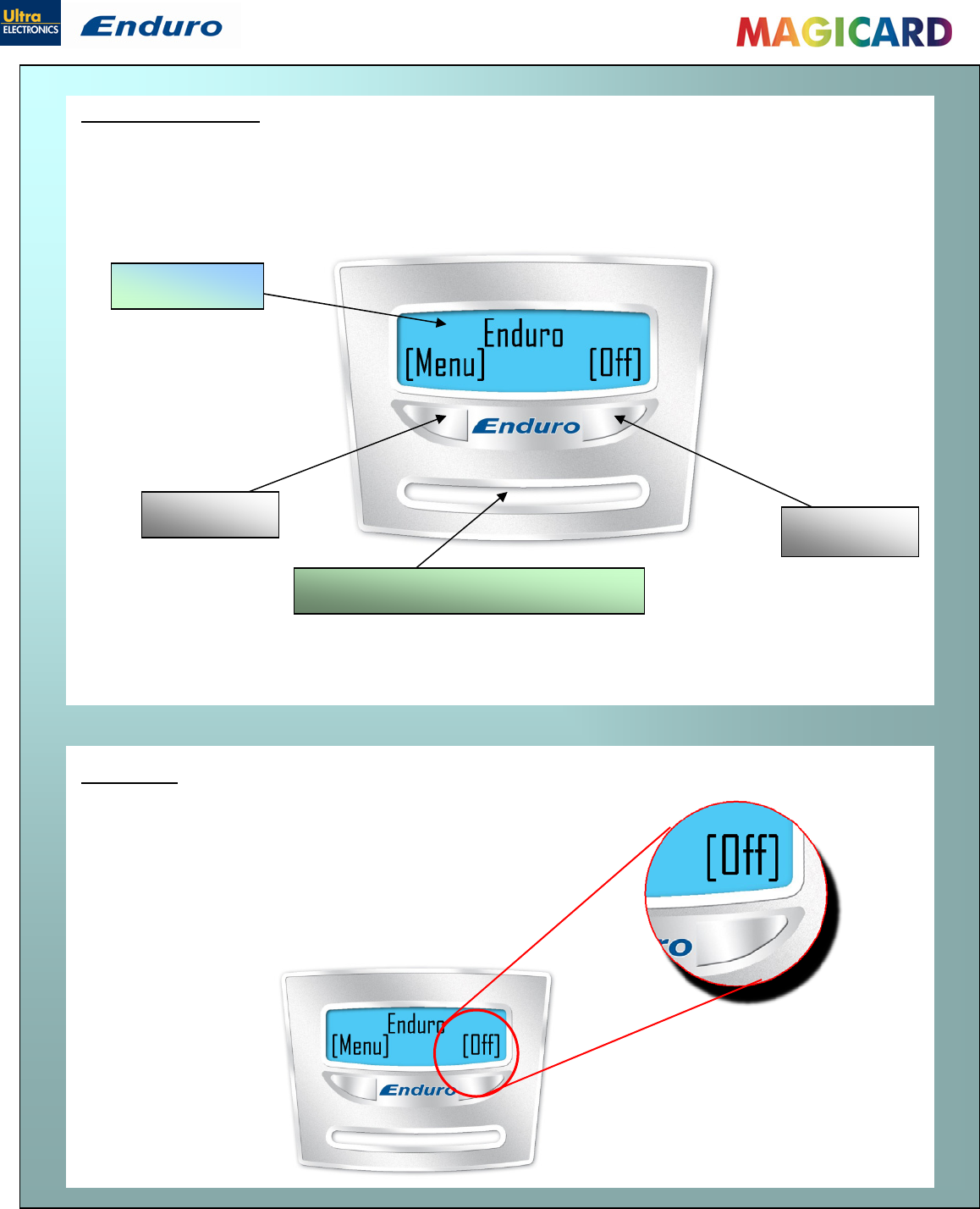
Ultra Electronics Ltd
Magicard Enduro User Manual
- 10 -
The Enduro front panel has a text display and 2 push buttons. These buttons act as ‘soft’ buttons –
i.e. their function varies depending on the text displayed in the square brackets ( [_ _ _ _ ] )
immediately above each button.
The menu options for the soft buttons are explained in the following pages ………
Front display panel
Text Displa
y
Switches the printer OFF.
To switch the printer back ON again - press either button.
Soft Button Soft Button
Hand Feed and Cleaning Card Slot
Off button
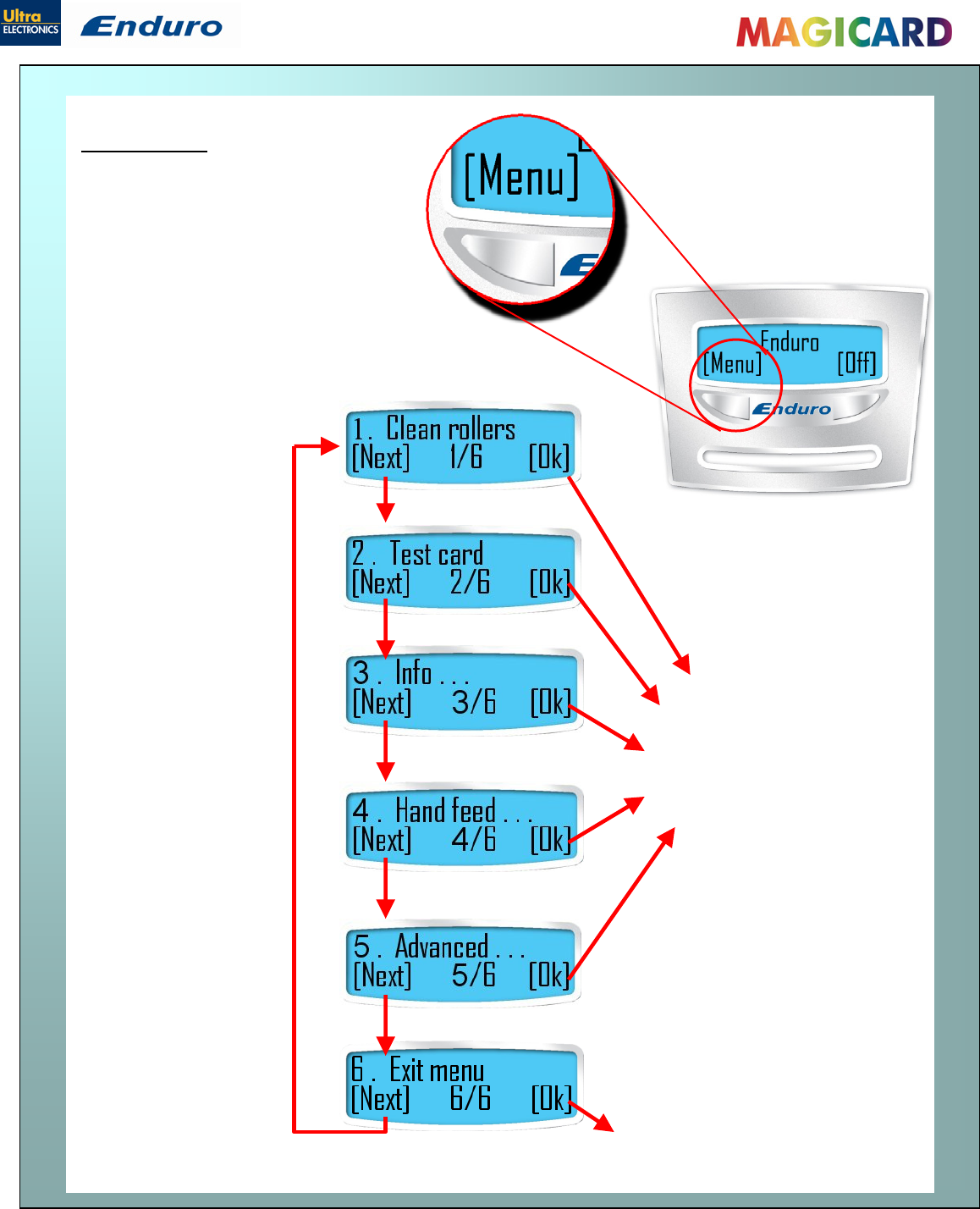
Ultra Electronics Ltd
Magicard Enduro User Manual
- 11 -
Press the ‘Menu’ button ……
The first menu option will be
displayed.
Press the ‘Next’ button to step through
each option in the menu…
The following menu options will be displayed:
1 of 6 – Clean rollers
2 of 6 – Test card
3 of 6 – Info ….
4 of 6 – Hand Feed ...
5 of 6 – Advanced …
6 of 6 – Exit Menu
Options 1 to 5 are explained below:
Press [OK] to return to the main
screen.
Press [OK] to enter the
selected option.
Menu options

Ultra Electronics Ltd
Magicard Enduro User Manual
- 12 -
Clean rollers -
IMPORTANT: To prevent the cards slipping on the rollers during
printing, we recommend that you clean your printer using a cleaning
card each time you replace the dye-film.
For detailed instructions on how to clean your printer please turn to
pages 22 to 25
Cleaning the rollers
Test card - select [Ok] on this option if you wish to verify the
operation of the printer.
You will be asked to confirm that you wish to print a test card.
If you select [Yes], the printer will feed a card from the hopper and
print an internally generated test image on it.
Info… - this option provides you with information about the printer:-
The type of dye film fitted & how much has been used.
The firmware version loaded in the printer.
The total number of cards printed.
The printer’s serial number.
Select [OK].
Step through
each option
using the
[Next] button.
To view an
option, press
[OK]
Then press
[Back] to
return to this
menu
Press [OK] to return to the previous menu
option (Info…)
Test card
Info
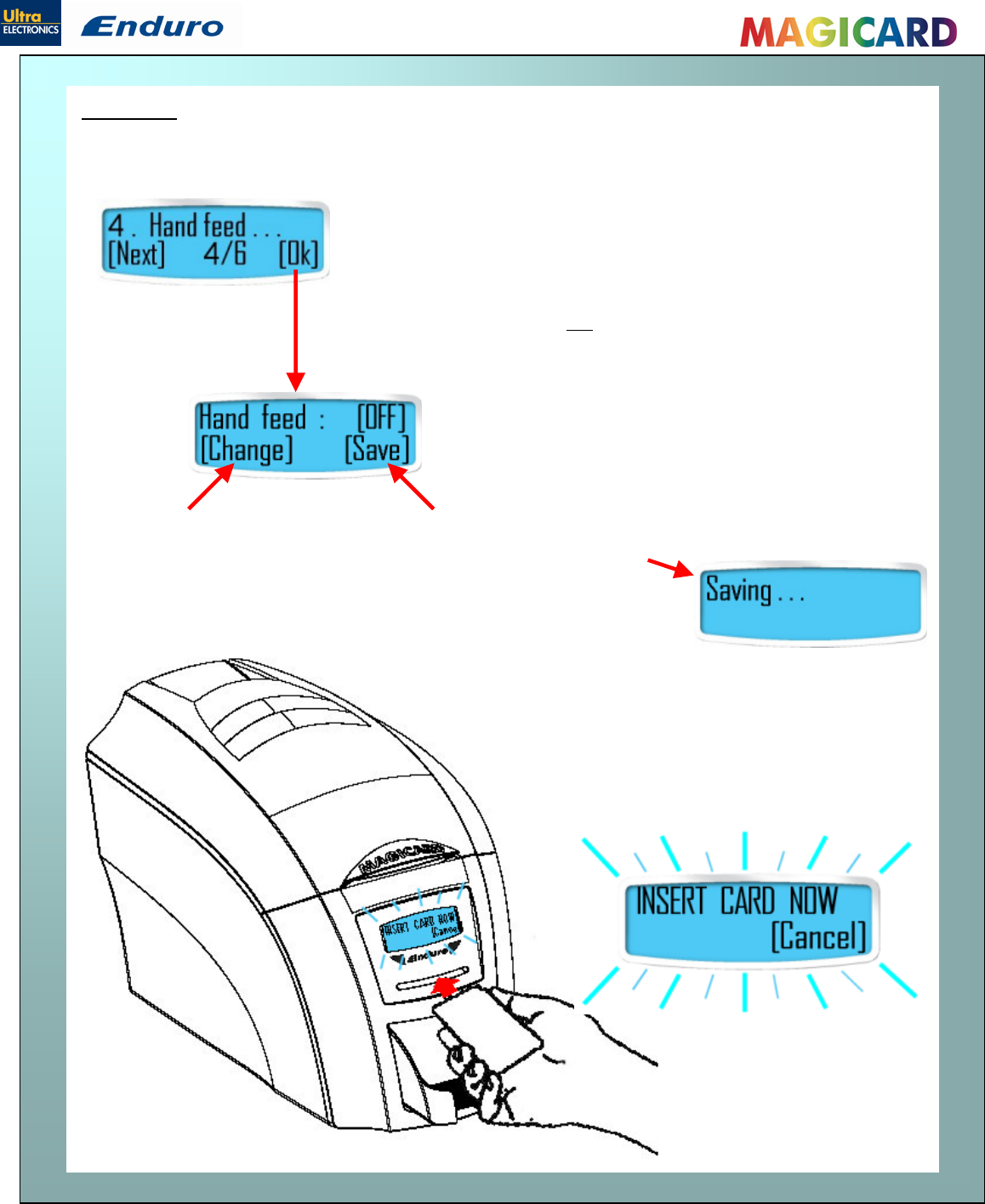
Ultra Electronics Ltd
Magicard Enduro User Manual
- 13 -
Hand feed This feature enables you to select whether cards should be fed into the Enduro
from the Card hopper (at the rear of the printer), or by hand (one-
at-a-time) from the front of the printer. There are 2 settings:-
[OFF] - This is the default setting. Cards will be fed
automatically from the card hopper.
[ON] – At the start of each print the Enduro will request
you to feed a card through the card feed slot in the front of
the printer.
Note: Cards will not be fed from the card hopper.
Once the desired mode is
selected, press the [Save]
button
Press the [Change] button
to toggle the mode between
[ON] and [OFF]
When Hand Feed mode is set to [ON] the Enduro will
prompt you when it is time to place a card through
the card feed slot in the front of the printer.
It will flash the display and show a text
message......
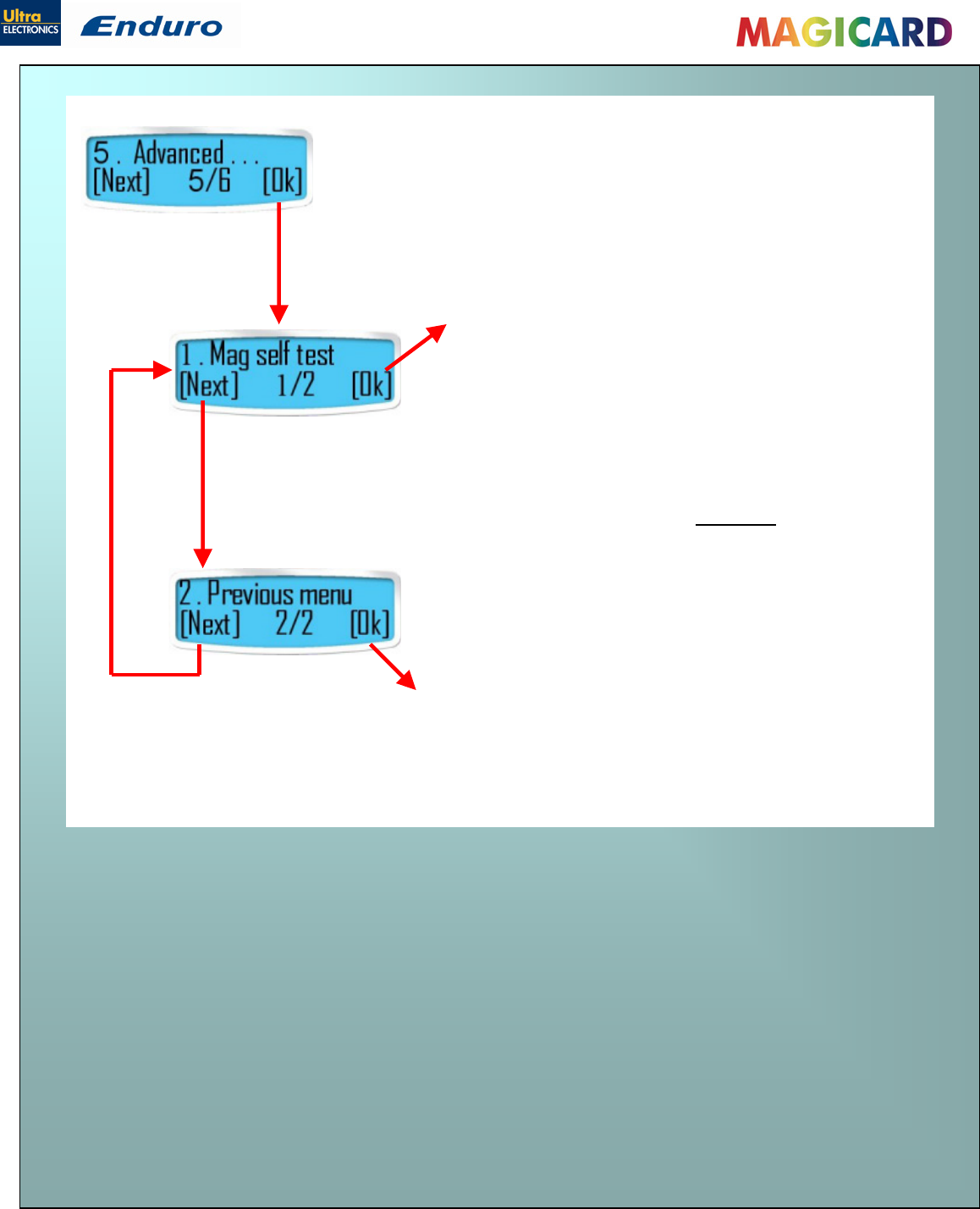
Ultra Electronics Ltd
Magicard Enduro User Manual
- 14 -
Advanced – this option currently contains a single item – Mag self
test. Other items may be added in the future.
Mag self test - select [Ok] on this option if you wish to
verify the magnetic encoding operation of the printer.
You will be asked to confirm that you wish to encode
and print a test card.
If you select [Yes], the printer will feed a card from the
hopper, encode the magnetic stripe and print an
internally generated test image on it.
Note: if your printer does not have a magnetic
encoder fitted it will be unable to conduct this
test, and will instead display the message :-
“Mag not fitted!”
Advanced
Press [OK] to return to the previous menu
option (Advanced)
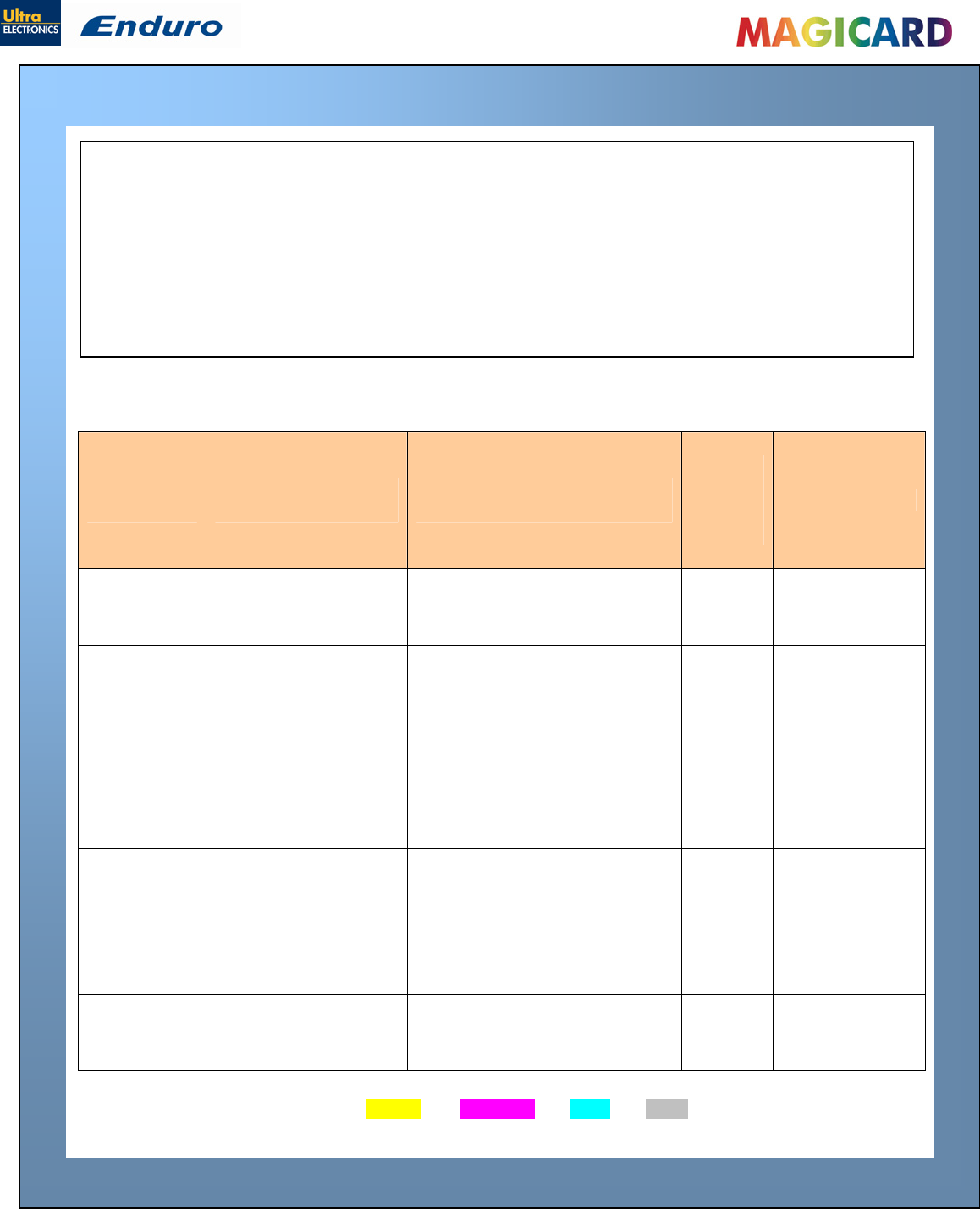
Ultra Electronics Ltd
Magicard Enduro User Manual
- 15 -
CHOOSING THE RIGHT DYE-FILM RIBBON
The table below is a guide to selecting the best dye-film to use for any intended application.
Note:
MA300YMCKO dye-film is generally the appropriate choice for colour printing with both
Enduro and Enduro Duo printers.
MA250YMCKOK dye-film, for the Enduro Duo models only, is more economic when
printing in colour on the front side and black on the rear.
MA1000K & MA600KO dye-film – where cost is critical, monochrome printing is a fraction
of the cost of colour printing.
Printer
model Type of images you
want to print Cards per
ribbon
Ribbon
Panel
Layout
*
Part Number
Enduro &
Enduro Duo Colour (1 side only) 300 (printing on 1 side only) YMCKO MA300YMCKO
Enduro
Monochrome:
Black
Red
Blue
Green
Gold
Silver
White
Scratch
1000 (printing on 1 side only) K
MA1000K-n
(n = colour)
Enduro Black + Overcoat 600 (printing on 1 side only) KO MA600KO
Enduro Duo Colour front &
Black back 250 (printing on 2 sides) YMCKOK MA250YMCKOK
Enduro Duo Colour front &
colour back 150 (printing on 2 sides) YMCKO MA300YMCKO
* Ribbon Panel Layout Key: Y=yellow, M=magenta, C=cyan, K=resin, O=overcoat (No Colour)
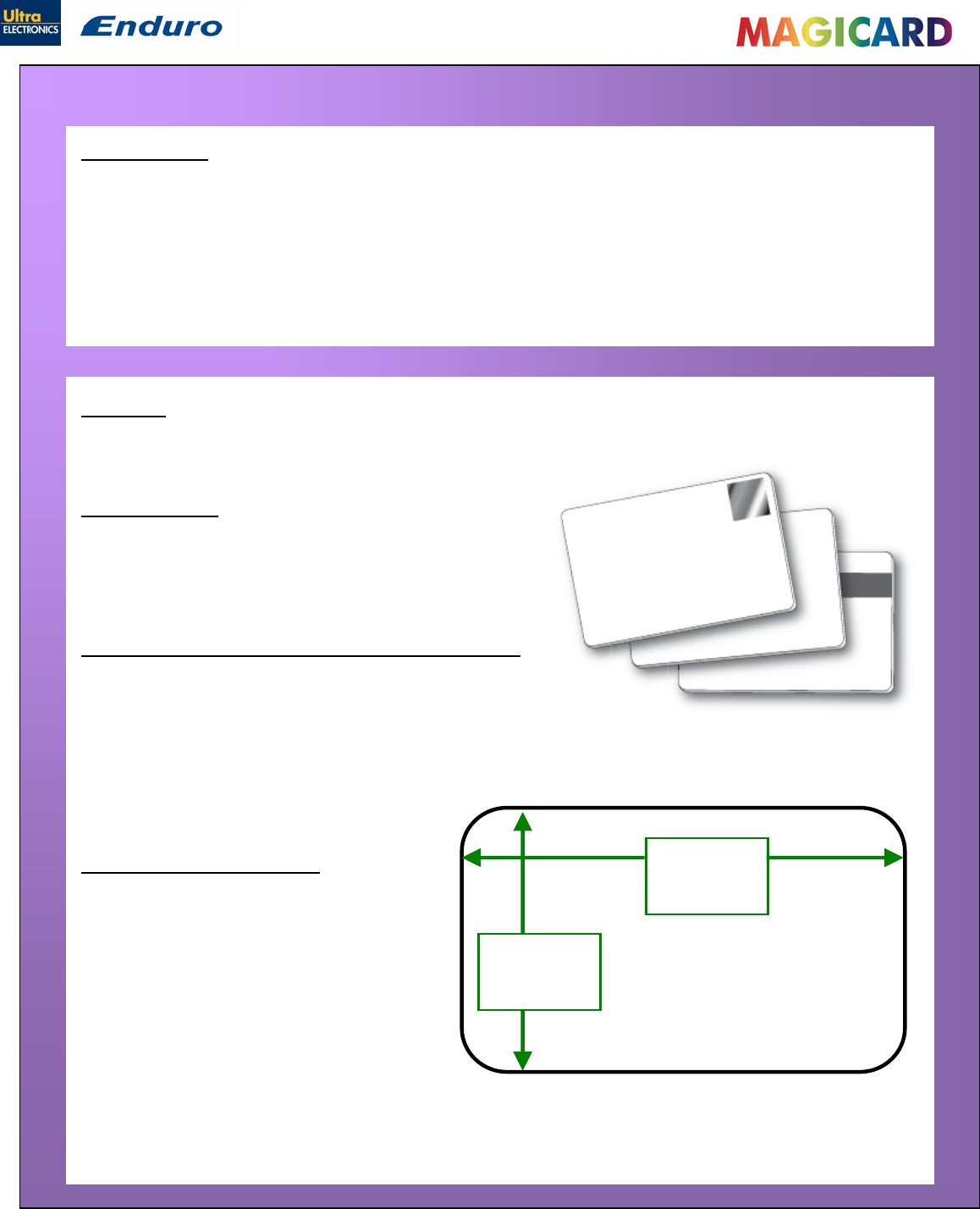
Ultra Electronics Ltd
Magicard Enduro User M
- 16 -
CHOOSING THE RIGHT CARDS
Card material
Not all white plastic cards are the same. For best image quality always use high quality video grade
PVC cards.
Pure PVC card stock or laminated PVC/polyester cards are available. The latter are more durable and
better suited to heavy use and heat lamination when required. For access control and smart card
applications, your dealer should provide the appropriate type for direct to card printing.
For good consistent results, stick to a single variety of good quality cards, such as those available
from your Magicard dealer.
Card size
Standard (CR80) = 3.375” x 2.125” (86.5 mm wide x 53.98mm high).
Card thickness
Minimum - 0.015” ( 0.38mm).
Standard - 0.030” ( 0.76mm).
Maximum - 0.063” ( 1.60mm).
To obtain good quality prints the card must be:
Glossy white.
Free from dirt and grease.
Free from surface contamination.
Free from pits and bumps in the surface.
Free from burrs at the edge of the card.
Completely flat.
Both the Enduro and Enduro Duo printer
offer high quality edge to edge (full bleed)
printing.
85.6 mm
3.375 inches
1016
p
ixels
53.96 mm
2.125 inches
642
p
ixels
Printable area of the card
Dye cut PVC cards typically have an edge
roll off (bevel) which can result in a fine
white line around the edge of full bleed
printed cards.
When setting up your card design using your graphics software on your PC, you should use a
maximum page size of 1016 pixels (3.45”/87.5mm) x 642 pixels (2.13”/54mm).
anual
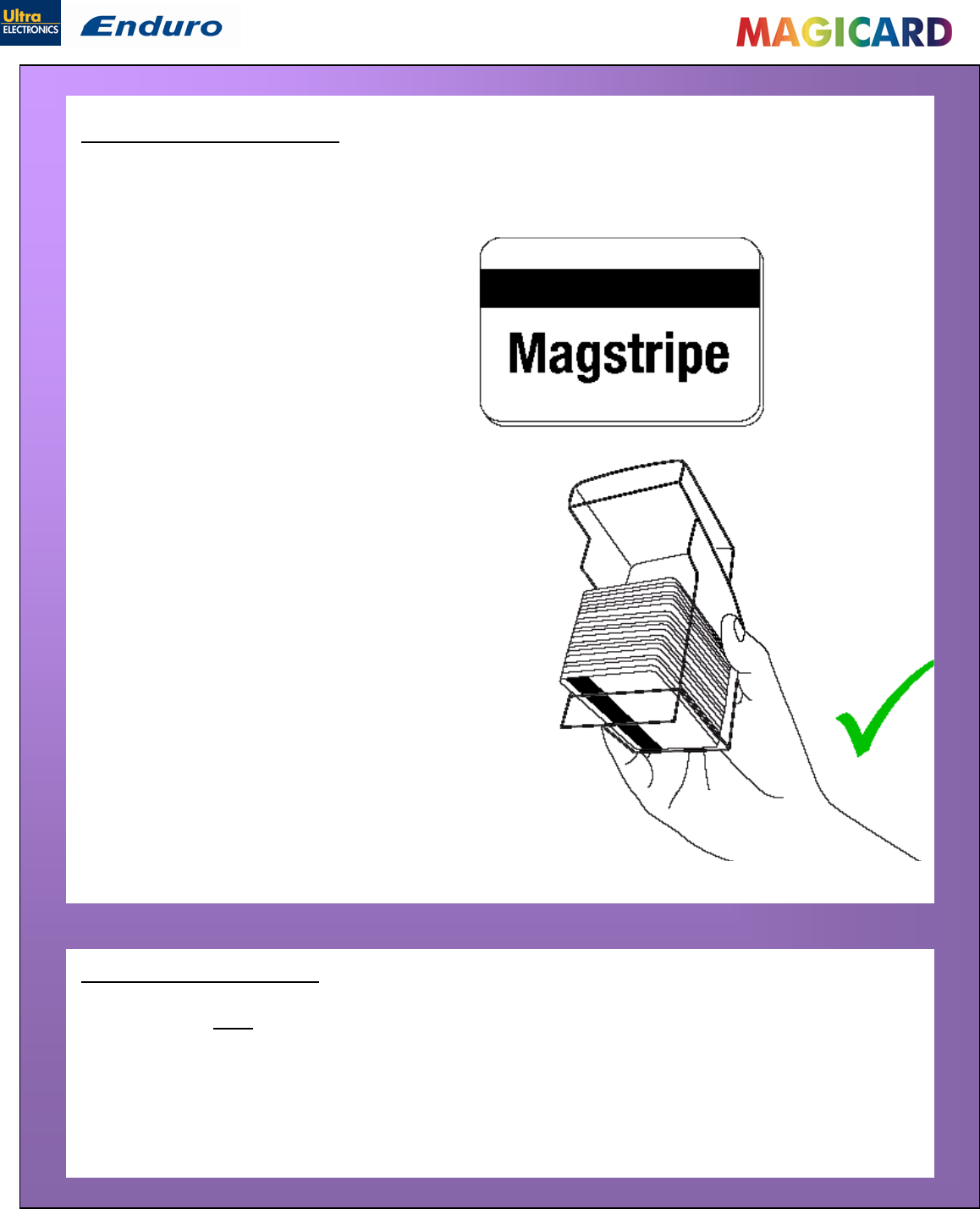
Ultra Electronics Ltd
Magicard Enduro User Manual
- 17 -
If you have an Enduro Mag printer (fitted with the optional magnetic encoding module) you can
simultaneously print and encode the magnetic stripe on the rear of a magnetic stripe card.
Using Magnetic stripe cards
The Enduro Mag can encode HiCo and LoCo
type magnetic stripe cards
When loading magnetic stripe cards, make sure the
stripe is on the left and underneath when viewing from
the front of the printer.
Refer to your PC Badge printing application for instructions on
how to print and encode a magnetic stripe card.
Using self-adhesive cards
We recommend only self adhesive cards supplied by Ultra Electronics via your Magicard dealership.
There are many different types of self-adhesive cards. Thorough investigation and testing has shown
that poorer quality or incorrect card types will cause problems in the printer. These problems range
from poor image quality; failure to feed from the card hopper; dye-film being cut and cards getting
jammed in the roller mechanism.
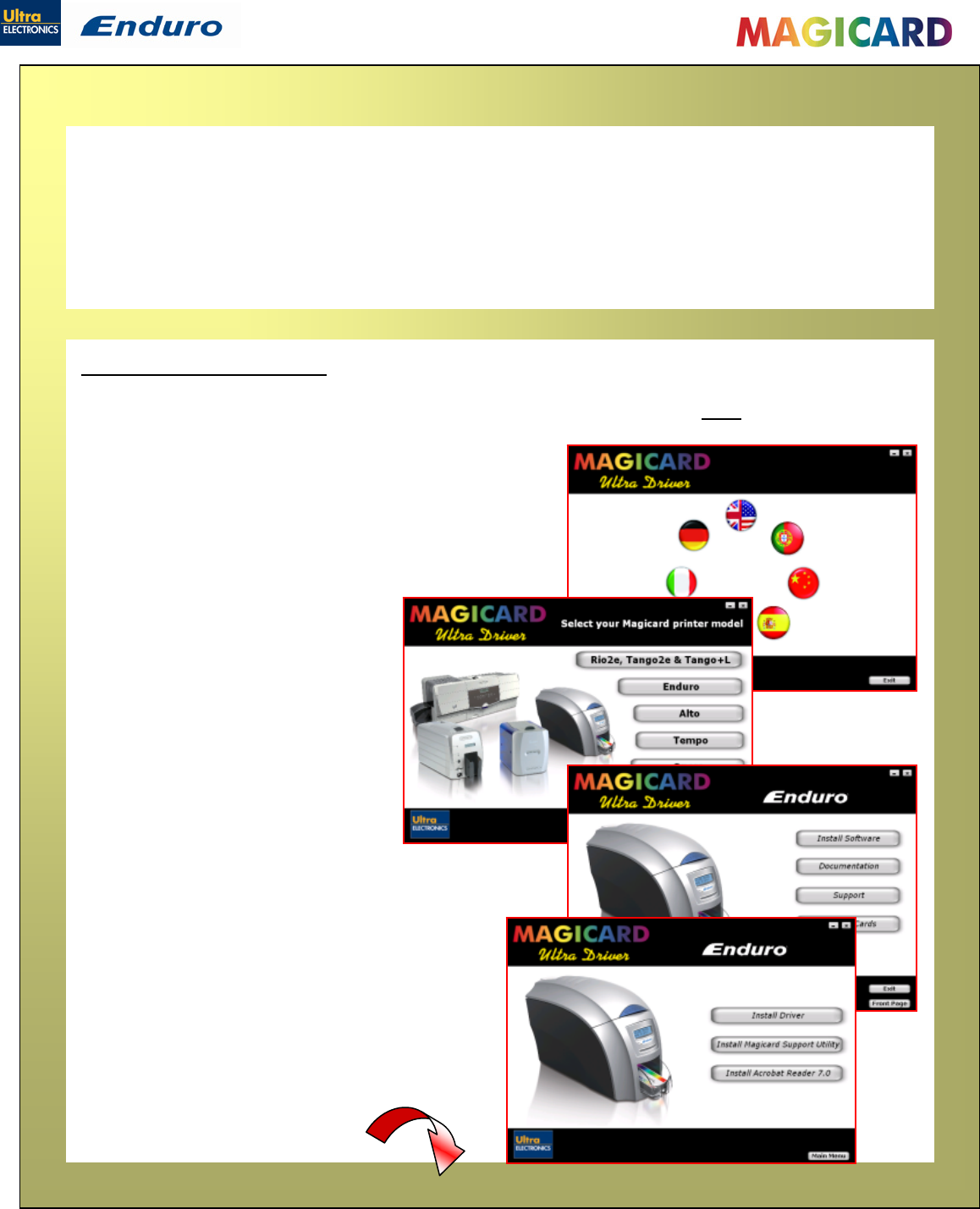
Ultra Electronics Ltd
Magicard Enduro User Manual
- 18 -
PRINTER DRIVER SOFTWARE (THE ‘ULTRADRIVER’)
1. Important – before loading the driver, make sure the USB cable is NOT connected to the
printer.
Load the driver CD ROM into the PC you have connected
to the printer.
If the CD does not run automatically, click the start
button, and then click on “run”. Type “D:\autorun”
(where D is the drive letter for your CD drive), then press
the return key.
2. Select the language you wish
to use.
3. Select the ‘Enduro’ option.
4. Select ‘Install Software’
5. Then select ‘Install Driver’
The driver will now start to install ……
..... turn to next page
Note : As part of our continuous improvement program, the UltraDriver software and the printer
firmware for Enduro printers is being updated on a regular basis.
To ensure you get the best performance from your Enduro printer, we recommend that you regularly
check the Magicard website for the latest driver software and firmware at:-
www.magicard.com/support/technical-support
Installing the ‘UltraDriver’
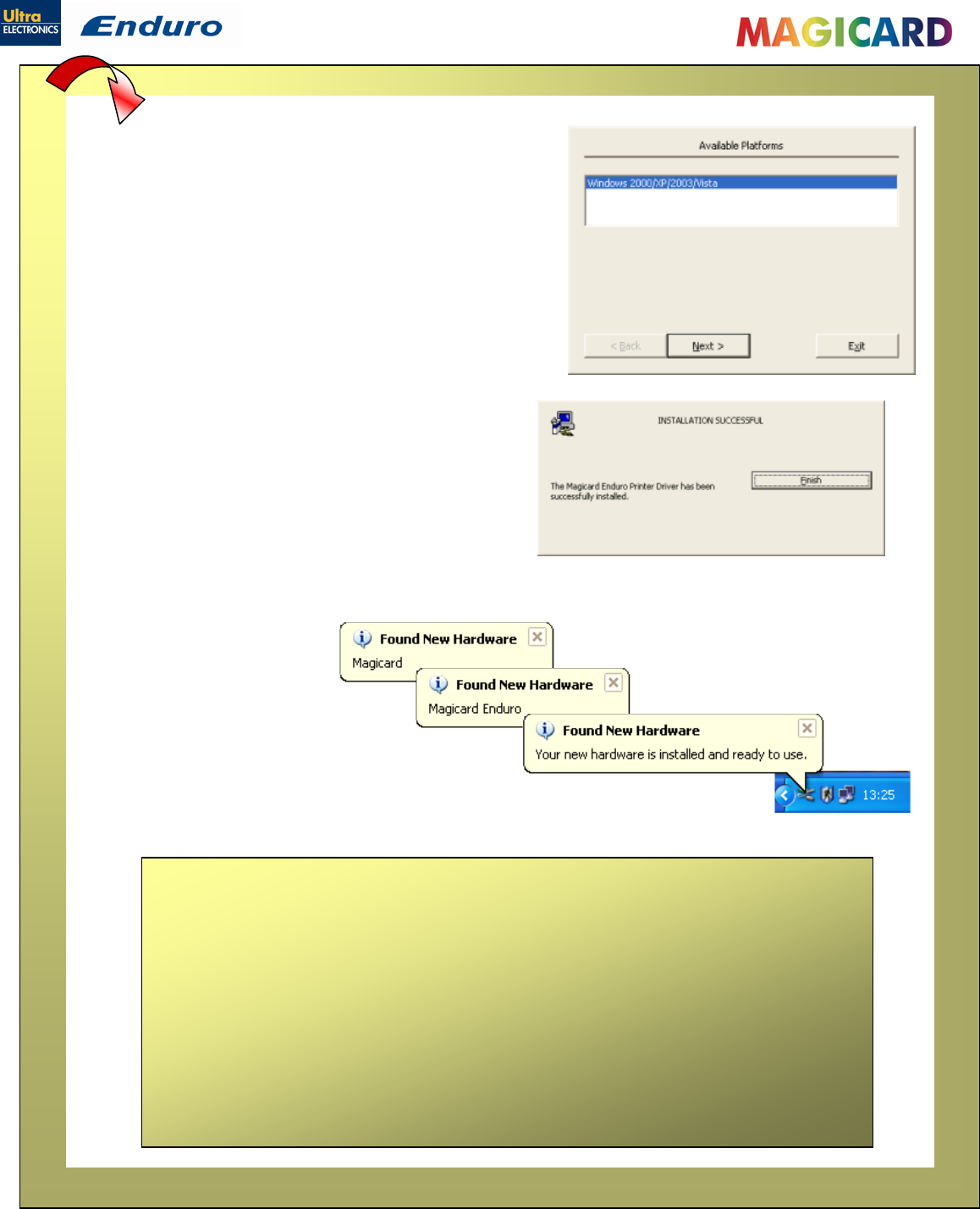
Ultra Electronics Ltd
Magicard Enduro User Manual
- 19 -
……continued from previous page.
The ‘Available Platforms’ screen shows which operating
systems the driver can be used with:
Windows 2000
Windows XP
Windows 2003 Server
Window Vista
If your operating system is one of these, click Next>
The driver files will now be installed on the PC.
Click Finish when the ‘Installation successful’ screen
appears.
Note: You are not finished yet !!!
The driver is not fully installed until the Enduro printer is connected to the PC via the
USB cable, and powered ON.
When the printer is detected by the PC, the driver
installation will be completed and the printer will be
ready to use.
CAUTION:- If the computer you are using has at some time run another
manufacturer’s printer (e.g. Eltron C-Series printer), a Windows file necessary for the
Magicard installation could be missing.
(The symptoms of this are that the computer does not seem to detect the Magicard
printer’s USB connection)
Recover the file as follows:-
1. Navigate to c:\windows\inf (Windows XP) or c:\winnt\inf (Windows 2000).
2. Find the file named usbprint.in, and then rename it to usbprint.inf.
3. Reconnect the USB cable.
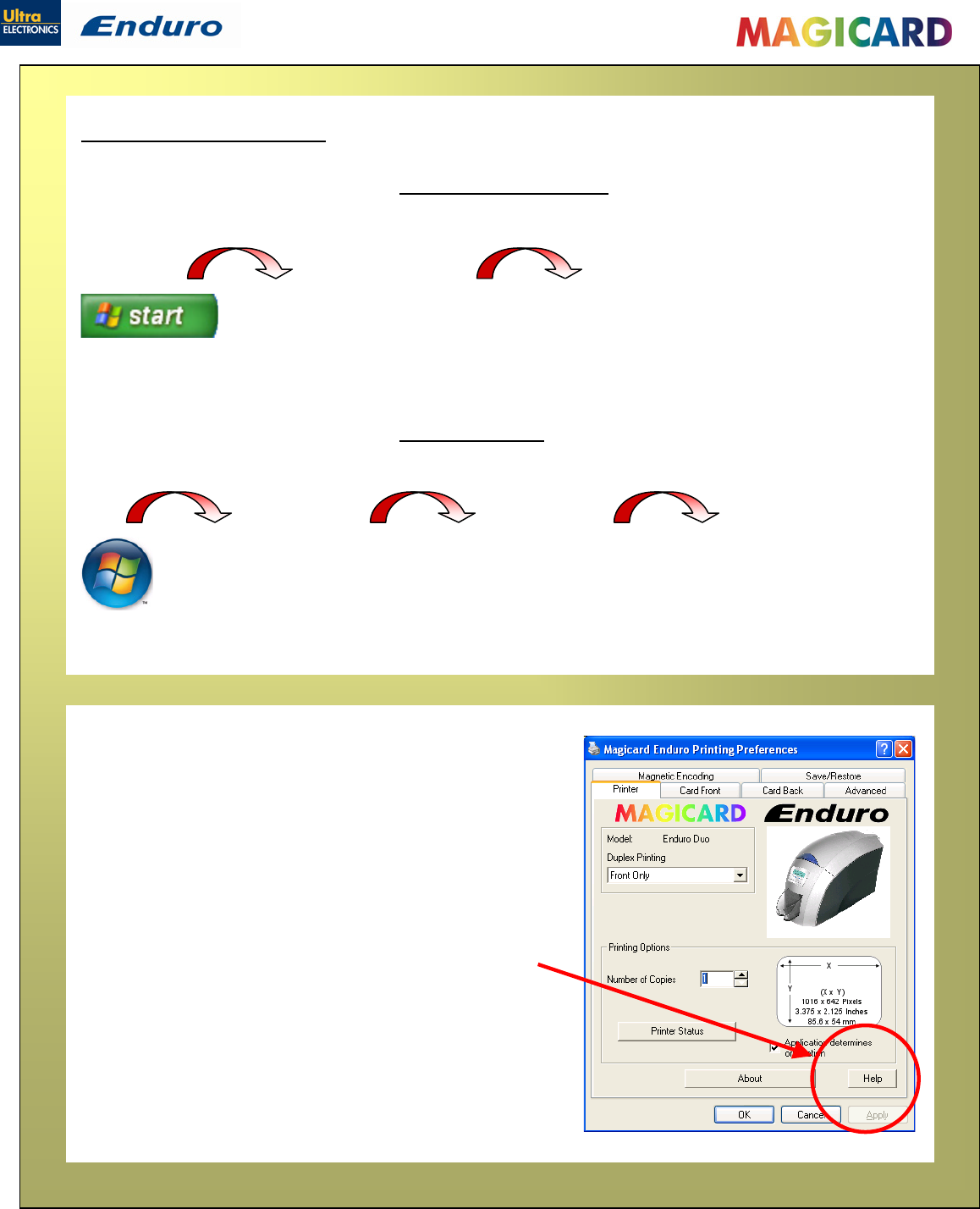
Ultra Electronics Ltd
Magicard Enduro User M
- 20 -
The printer driver settings
To access the printer driver settings in Windows 2000 and XP:
anual
To access the printer driver settings in Windows Vista:
Understanding each individual driver setting :
The printer driver contains a built-in help file (in HTML
format) – this file gives an excellent, clear explanation of
each driver setting.
To view the driver’s help file, go to the printer
preferences (as described above), and click on the “Help”
button in any of the tabs.
1. On the PC, go to “Start”
then “Printers and Faxes”
2. Right mouse click on the Magicard
Enduro printer and select the
“Printing Preferences…” option.
1. On the PC, go to the
Windows logo then
“Control Panel”
2. Select “Printers” 3. Right mouse click on
the Magicard Enduro
printer and select the
“Printing
Preferences…” option.
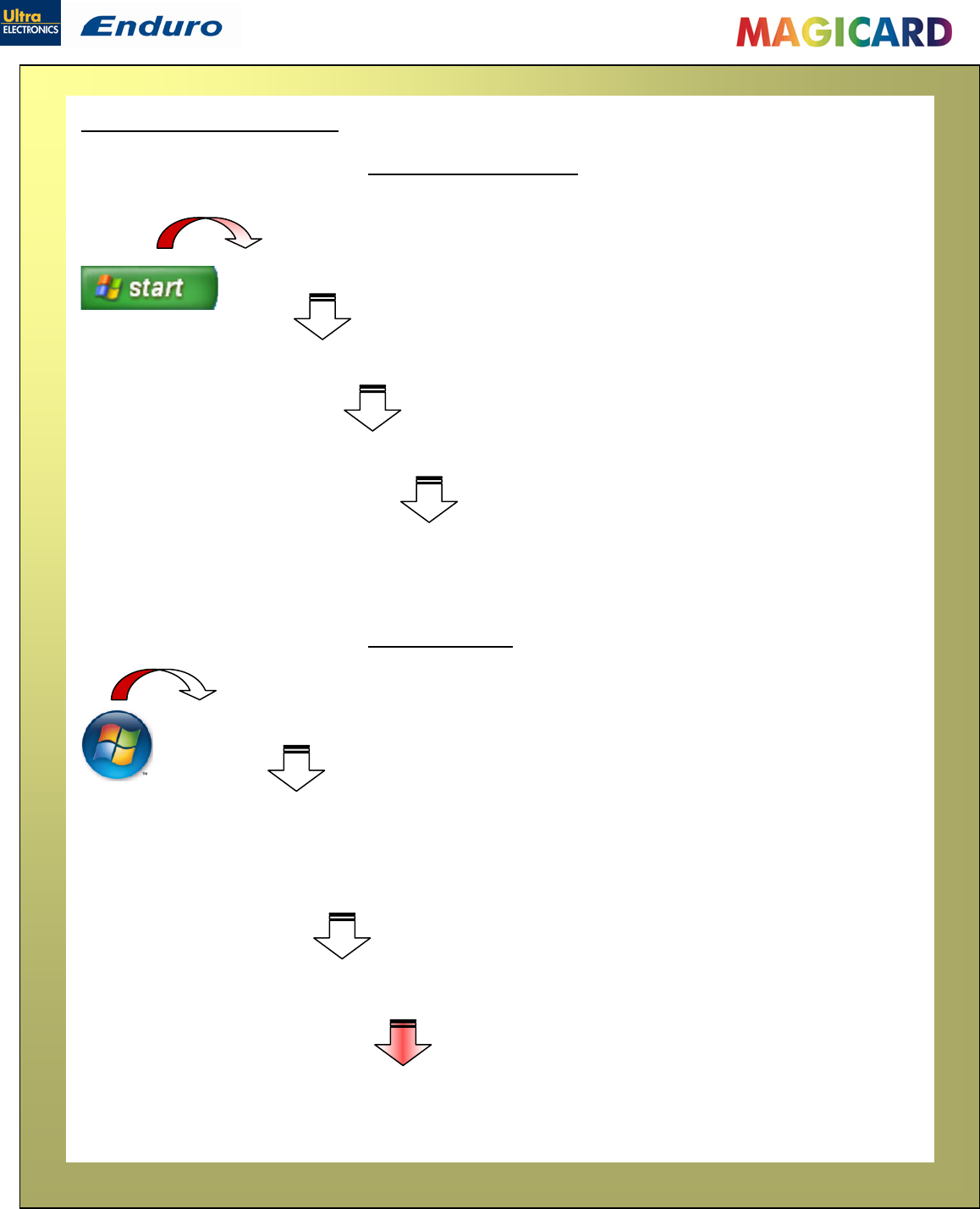
Ultra Electronics Ltd
Magicard Enduro User Manual
- 21 -
Uninstalling the UltraDriver
Windows 2000 and XPTo uninstall the printer driver from :
To uninstall the printer driver from Windows Vista:
1. On the PC, go to “Start” then “Control Panel”
1. In the Control Panel, select “Add or Remove Programs”.
3. Select the “Magicard Enduro” entry, and click on “Change/Remove”
4. Now just follow the prompts from the Printer Uninstall application.
1. On the PC, go to the Windows logo then “Control Panel”
2. In the Control Panel:-
if in ‘category view’ - select “Uninstall a program”
if in ‘classic view’
–
select “Pro
g
rams and features”
3. Select the “Magicard Enduro” entry, and click on “Uninstall/Change”
4. Now just follow the prompts from the Printer Uninstall application.
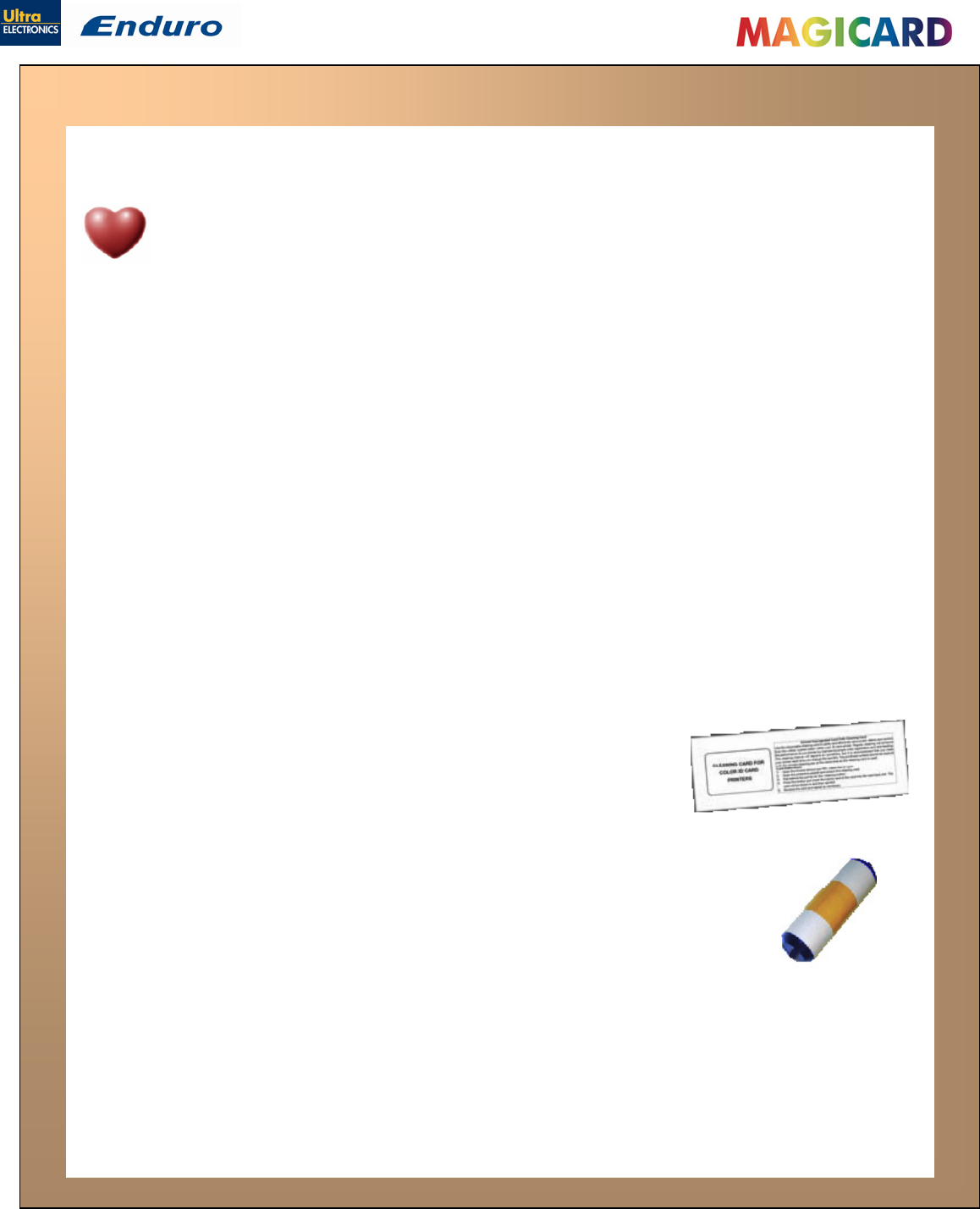
Ultra Electronics Ltd
Magicard Enduro User Manual
- 22 -
CARING FOR YOUR PRINTER
CLEANING IS IMPORTANT!!
Printer care is an important factor of your printer’s good operation and longevity.
Maintaining a regular cleaning routine will give you optimum print quality and prevent
down time.
Magicard recommend that you clean the rollers and print head each time you fit a
new roll of dye film.
CLEANING IS EASY AND INEXPENSIVE
If you have not already done so, order a cleaning kit - see the ‘Cleaning Supplies’ box on the
next page.
A clean printer produces better quality cards, as dust and dirt are not present when the card is
being printed.
A clean printer is much less likely to require factory maintenance, and the print head in your
printer will last for many years of normal use. Remember, large particles of dirt can damage the
printhead.
A clean printer produces better quality magnetic encoding.
THE MAGICARD CLEANING ‘SYSTEM’
There are three main parts to your printer’s cleaning system:
1. Clean the rollers using the Cleaning Cards:
You use a Cleaning Card to remove dirt from the print path. This
should be used after every time you replace your dye-film (every
250 to 300 prints). If you print only a few cards a day, we
recommend that you clean the printer more often.
2. Clean your PVC cards using the Cleaning Roller:
There is a disposable Cleaning Roller fitted inside the printer to remove dust &
debris from the surfaces of the PVC cards.
This will prolong the life of the printhead and will help maintain image quality.
It should be replaced every time you replace your dye-film. A replacement
Cleaning Roller is supplied free with every new roll of dye-film.
3. Clean the printhead using the Cleaning Pen:
There is also a Cleaning Pen, which is used to clean the printhead. We recommend you use this if
any lines are seen on printed cards.
To clean your printer, follow the three main steps below……………
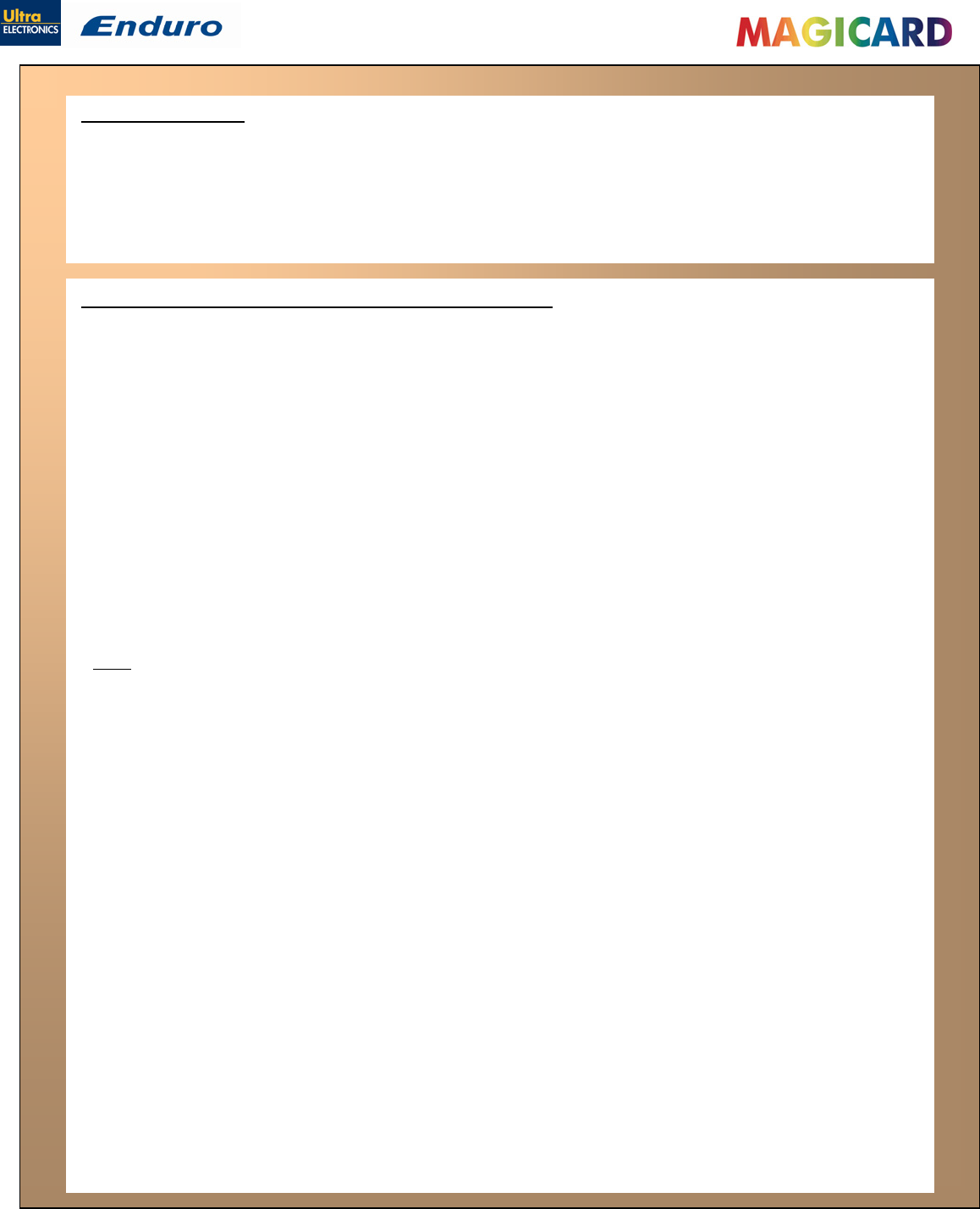
Ultra Electronics Ltd
Magicard Enduro User Manual
- 23 -
Cleaning supplies
Two cleaning cards and a cleaning roller (sleeve & bar) are bundled with each new Enduro printer.
You can also purchase additional cleaning kits, which include cleaning cards, rollers and pens:-
Cleaning Kit (10 cards, 1 pen) - Part number - 3633-0053
Cleaning Roller Kit (5 sleeves, 1 roller bar) - Part number - 3633-0054
Cleaning the printer rollers with the Cleaning Card
To prevent the PVC cards slipping on the rollers during printing, we recommend that you
clean your printer using a cleaning card each time you replace the dye-film.
A. Select Menu option [1. Clean rollers],
press [Ok] and follow the on-screen
instructions:-
B. [Remove the cards!] – lift
out the (rear) feed hopper and
then press [Next].
And ……
[Remove film] – open the lid and lift
out the dye film. Leave the lid open and
press [Next].
C. [Ready to clean?] - Take a new cleaning card
from its packaging and then press [Yes].
D. [Insert cleaning card into slot] – when prompted, place the
narrow end of the cleaning card into the front card feeder slot.
The card will automatically enter the printer and the rollers will be cleaned.
When the cleaning cycle is finished, the cleaning card will be ejected.
[Clean again?] – for maximum cleaning effect it is recommended that you turn the cleaning
card over and select [yes], then repeat step D.
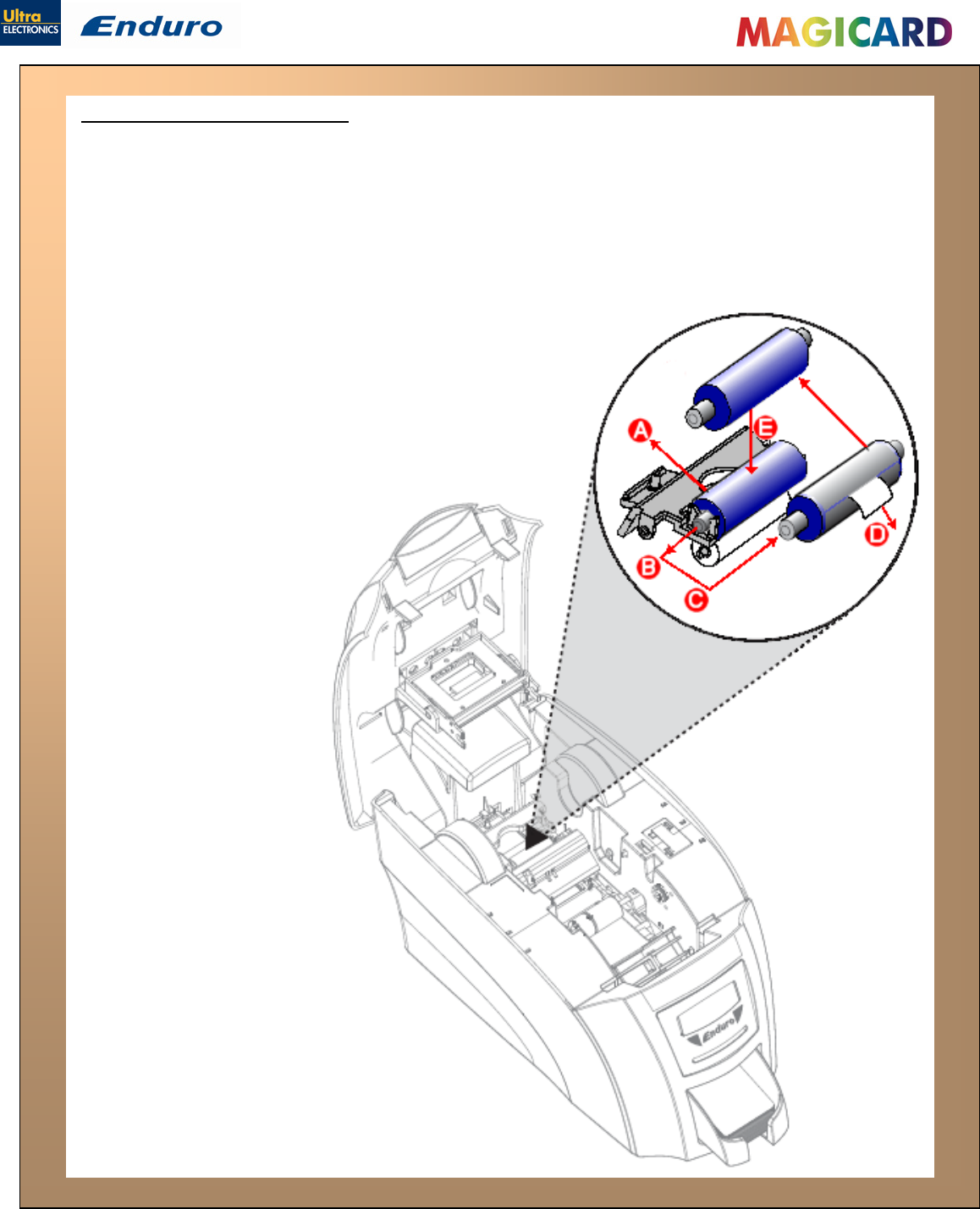
Ultra Electronics Ltd
Replacing the cleaning roller
A new cleaning roller is supplied with every new dye film roll.
–
Open the printer and remove the used dye film
,
then:-
Pull out the used cleaning roller.
(This is the blue roller positioned behind and below the rear dye-film spool).
Remove the metal bar from the centre of this cleaning roller.
Slide the metal bar into the new cleaning roller.
. Peel off the white protective layer carefully to reveal tacky
surface.
Place the new cleaning roll
A.
B.
C.
D
E.
er into printer.
Magicard Enduro User Manual
- 24 -
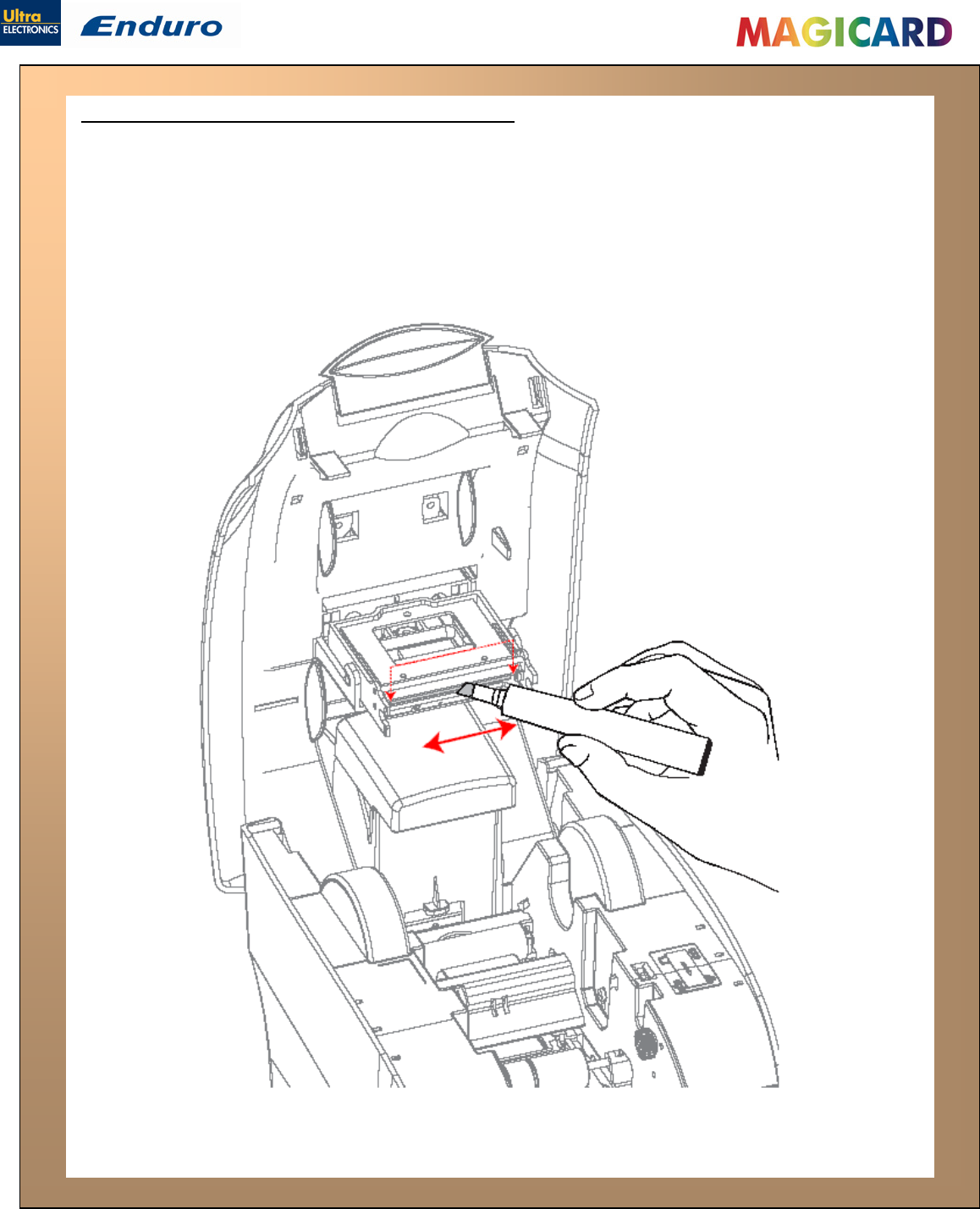
Ultra Electronics Ltd
Cleaning the printhead using the Cleaning Pen
We recommend that you clean the print head each time you replace the dye-film.
Take the cleaning pen from your Enduro cleaning kit.
Open the printer and carefully rub the pen several times, along the complete length of the
print head.
Magicard Enduro User Manual
- 25 -
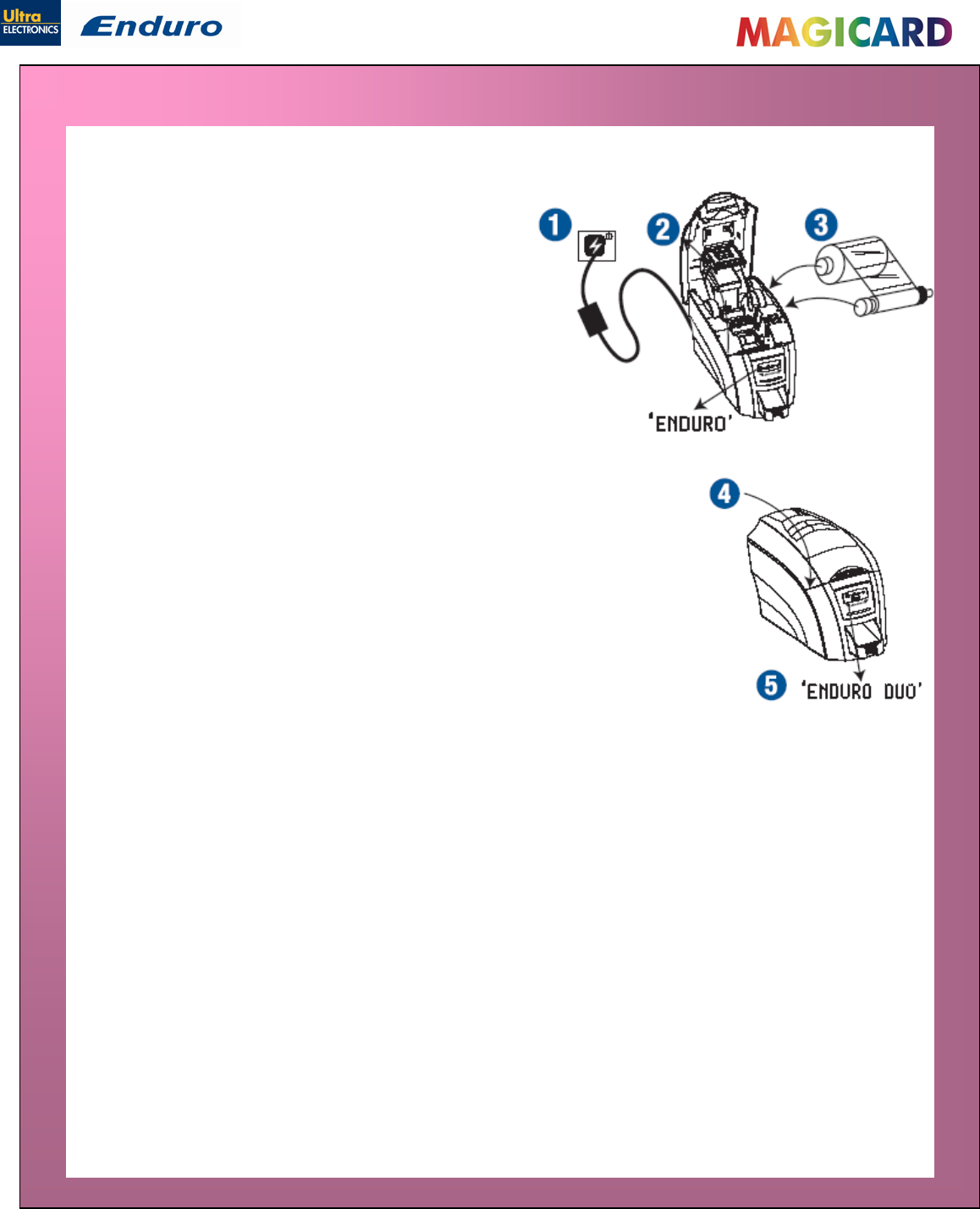
Ultra Electronics Ltd
Magicard Enduro User Manual
- 26 -
UPGRADING TO DOUBLE-SIDED:
For users with a single-sided Enduro printer, a double-sided upgrade kit can be purchased from your
Magicard Dealer - Part No. 3633-0052.
With this simple drop-in kit you can change your
single-sided Enduro printer into a double-sided
Enduro Duo and be printing double-sided (duplex)
cards in seconds!
STEP 1 - Power-up your printer, display shows
“Enduro”.
STEP 2 - Open the lid and remove any dye film that
may have been previously installed (this can
be used again after the upgrade has been
completed).
STEP 3 - Load the special dye film supplied with the Upgrade Kit.
STEP 4 - Close the lid.
STEP 5 - The display now shows “Enduro Duo”. Start duplex printing!
Upgrade FAQs
1. Q: Do I need any tools or mechanical knowledge?
A: Not at all. You just need to load the upgrade dye film roll and the printer does everything else
automatically.
2. Q: How does it work?
A: All Enduro printers have a card flipper mechanism. The RFID tag in the special upgrade dye
film roll tells the printer to permanently change itself into a double-sided Enduro Duo.
3. Q: Can I use this upgrade on other Enduro printers?
A: No, once used in a printer it cannot be used to upgrade other machines.
4. Q: Do I have to keep this special upgrade dye film or spool for future use?
A: Just use the film from this special upgrade kit to print cards as normal.
Keep the empty blue upgrade spool for reference and warranty confirmation.
5. Q: What kind of dye film should I use now?
A: The upgrade dye film will work the same as the standard MA250YMCKOK dye film, which is
used to print color on the front and resin black on the rear of a card. You can also use the
MA300YMCKO to print color on both sides of the card if you prefer. You will need to adjust your
Driver settings depending on your requirements.
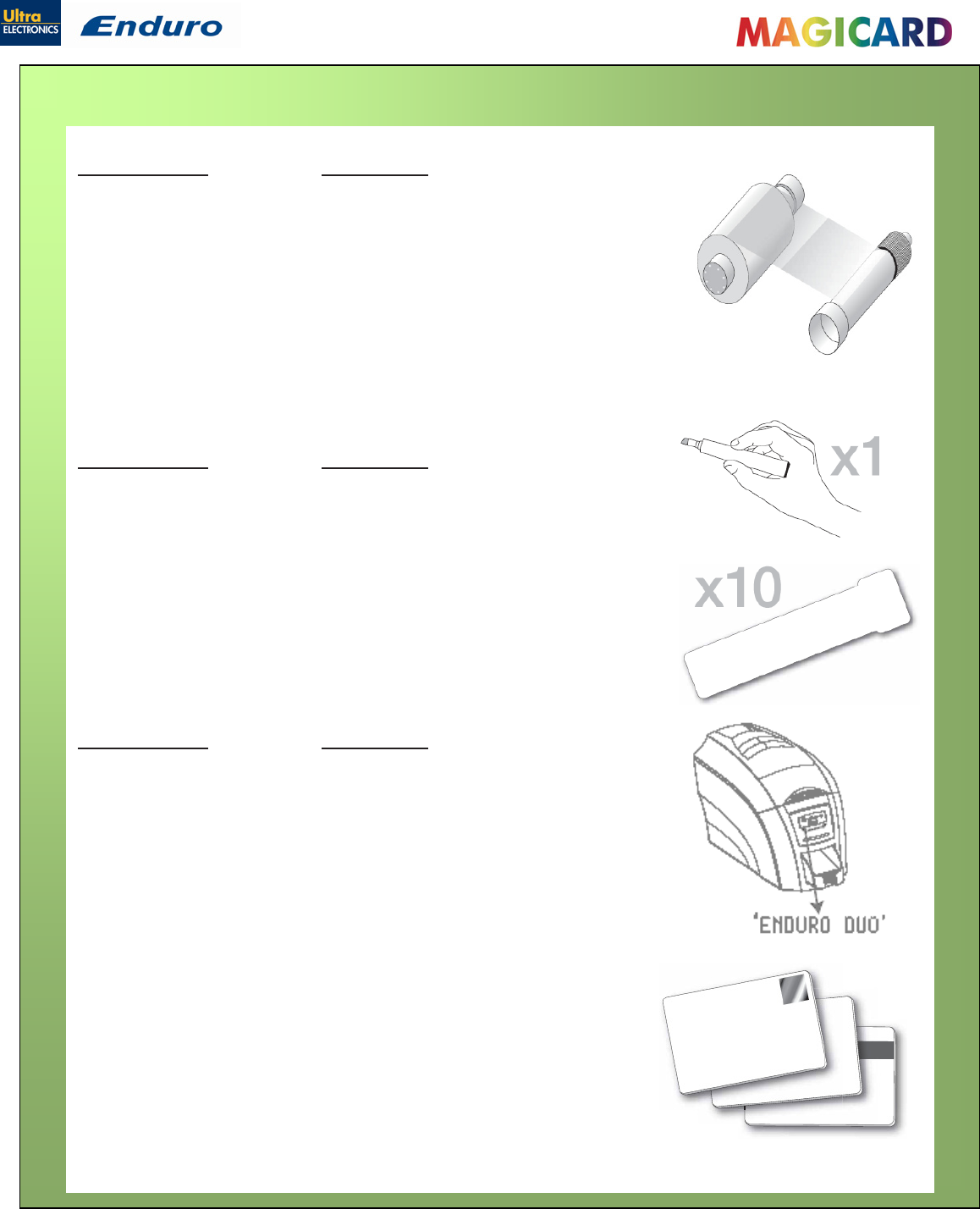
Ultra Electronics Ltd
Magicard Enduro User Manual
- 27 -
AVAILABLE CONSUMABLES
Product Code Description
Dye film
MA300YMCKO YMCKO 5 panel dye film 300 images.
MA250YMCKOK YMCKOK 6 panel dye film 250 images.
MA600KO - KO 2 panel black resin dye film 600 images.
MA1000K - Monochrome black resin 1000 images.
(Various monochrome colors available).
Product Code Description
Magicard Cleaning Kit
3633-0053 - Contains 10 cleaning cards and 1 pen.
3633-0054 - Contains 5 cleaning roller sleeves and
1 roller bar.
Product Code Description
Upgrade Kit
3633-0052 - Double-sided (duplex) Upgrade Kit.
Cards
All standard PVC ISO CR80 sized cards.
HoloPatch®/Magstripe cards are available.
Card thickness: 0.51mm to 1.02mm (20mil to 40mil)

Ultra Electronics Ltd
Magicard Enduro User Manual
- 28 -
TROUBLESHOOTING
Table 1 - Printer Error Messages
Error Message Probable Cause Solution
- Close the lid to continue
Lid Open, please close to
continue.
Code = 01:00 to 01:09
The lid is open either during a print
job or when there is a print job
pending.
- Do not open the lid while the printer is
printing or if there is a print job being
sent to the printer.
1. Make sure your card hopper has cards
in it and is seated correctly.
2. Take the card stock out and fan them
and also make sure they are not
warped.
Out of cards, please refill
the hopper and press retry.
Code = 02:00
The printer can not feed a card from
the input hopper.
3. Make sure your card stock is within
the printer's specifications.
4. Clean the printer rollers.
1. Ensure the card is being fed into slot
in the front when the printer display
asks you to.
Hand feed error, please
select and try again.
Code = 03:00
The printer is in hand feed mode and
has not detected a card inserted in
the front for ten seconds.
2. Ensure card is inserted far enough into
the slot for printer's rollers to grab it.
3. Do not pre-stage a card in the printer
before printing.
1. Open the lid and remove the card from
the flip mech.
2. Make sure the flip mechanism rotates
freely.
3. Do not pre-stage a card in the printer
before printing.
If the printer is in hand feed mode:-
Card is jammed in the flipper
mechanism
4. Ensure the card is being fed into slot
in the front when the printer display
asks you to.
5. Ensure card is inserted far enough into
the slot for printer's rollers to grab it.
Flipper Card Jam, please
clear printer mechanism.
Code = 04:00 to 04:11
1. Remove card from flip mechanism and
insure the flip mechanism rotates
freely.
If the printer is feeding from the
hopper:-
Card is jammed in the flipper
mechanism
2. Make sure your card stacker tray is
empty.
3. Make sure your card stock is within
the printers recommended
specifications.
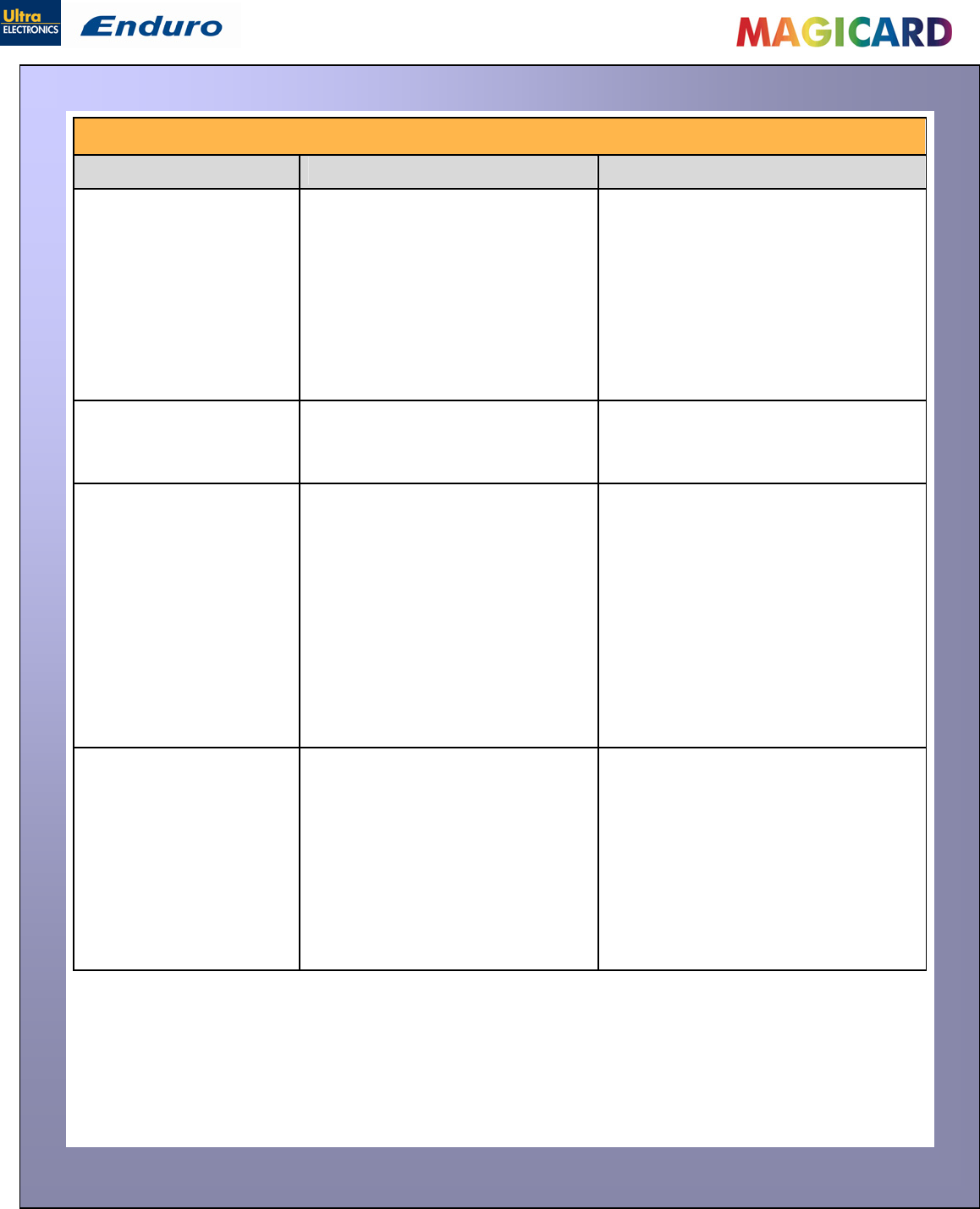
Ultra Electronics Ltd
Magicard Enduro User Manual
- 29 -
Table 1 - Printer Error Messages (continued……)
Error Message Probable Cause Solution
1. Open the lid and remove the card if
possible.
(Note - You can use the arrow buttons on
the front to try and move the card).
If not close the lid and see if the card will
eject.
Card Jam, please clear
printer mechanism.
Code = 06:00 to 06:19
The card has failed to move into the
correct position in the printer.
2. Once removed make sure your cards
are within the printers recommended
specification.
3. Clean the printer rollers
No film detected please
load a new roll of film to
continue.
Code = 07:00
1. Make sure you are using genuine
Magicard film.
The printer detects an invalid RFID
film tag
2. Install a new roll of film.
1. Make sure you are using genuine
Magicard film.
2. Check there is dye film installed, if not
- install a roll of film.
3. Check whether the dye film has been
completely expended, if so - install a
new roll.
Out of dye film, please load
a new roll of film to
continue.
Code = 08:00 to 08:11
While advancing the dye-film to the
correct starting position, the printer
does not see the film advance.
4. Make sure your dye film gear is
meshing with the film teeth.
5. Make sure you have the correct power
supply plugged into the printer.
6. Try installing a new roll of ribbon.
1. Make sure you are using genuine
Magicard film.
2. This could be a new film type for the
printer so a firmware upgrade might
be needed. Download the latest
firmware from our website and install
it.
Unsupported film, please
load different film to
continue.
Code = 09:00
The printer has validated the dye-film
but the configuration of colors is
unsupported.
3. This could be genuine Magicard film,
but the incorrect type for your printer -
check with your supplier.
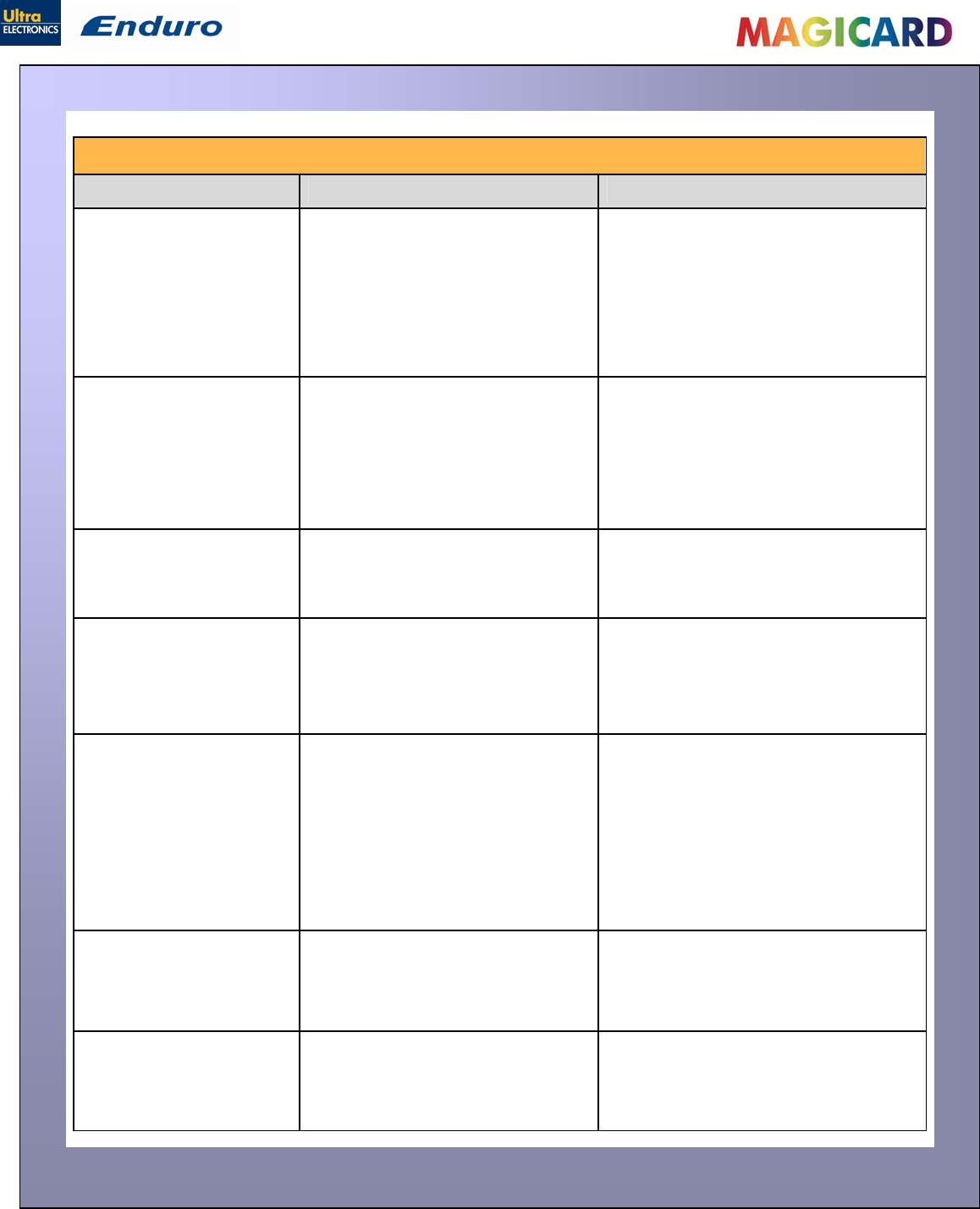
Ultra Electronics Ltd
Magicard Enduro User Manual
- 30 -
Table 1 - Printer Error Messages (continued……)
Error Message Probable Cause Solution
1. Make sure you have the right film type
fitted in your printer.
Wrong film type. Please
load different film to
continue or press cancel to
clear print job.
Code = 10:00 to 10:06
2. Check that your driver settings are
correct.
Can arise if sending a color print or
overcoat print job to a single color
(monochrome) film.
3. Reinstall the printer driver.
(Note - If printing prn's to the printer it
can bypass the driver settings and
can produce this error).
1. Make sure you are using genuine
Magicard film. Can't find panel. Please
check film and printer
mechanism, or press
cancel to clear print job.
Code = 11:00 to 11:01
The printer cannot find the requested
color panel within 8 panels of its
starting point
2. Make sure your dye film gear is
meshing with the film teeth.
3. Make sure you have the correct power
supply plugged into the printer
4. Try installing a new roll of ribbon.
RFID PCB Missing.
Reconnected PCB to
continue.
Code = 12:00
The printer does not detect the RFID
PCB
1. Make sure you have the correct power
supply plugged into the printer.
2. Try installing a new roll of ribbon.
1. Turn off the power, then make sure
the printhead cable is connected.
Print Head Error, switch
printer off and reconnect
print head.
Code = 13:00
The printer detects that the print
head cable is not correctly
connected.
2. Check to make sure the correct
Magicard power supply is connected.
1. Turn off the printer so to allow the
printhead to cool down.
2. Check to make sure your room
temperature is with in the
recommended specifications.
Overheat error, switch
printer off and allow
printhead to cool.
Code = 14:00
The print head temperature is out of
range or is too hot.
3. Make sure your printer has proper air
flow around it.
4. Your printer driver settings for Print
Head Power might be set to high.
Reset them to 50.
Image too dark, Please
cancel print job and reduce
driver printhead power
settings to try again.
Code = 15:00
Your printer driver settings for Print
Head Power are set to high.
1. Reduce the Print Head Power settings
in the driver to 50.
2. Make sure the correct Magicard power
supply is connected.
Can't Lift Head, Check
Printer Mechanism.
Code = 16:00 to 16:08
The printer is attempting to move
internal mechanical parts, but does
not detect any movement
1. Check the inside of the printer for
obstructions.
2. Check to make sure the correct
Magicard power supply is connected.
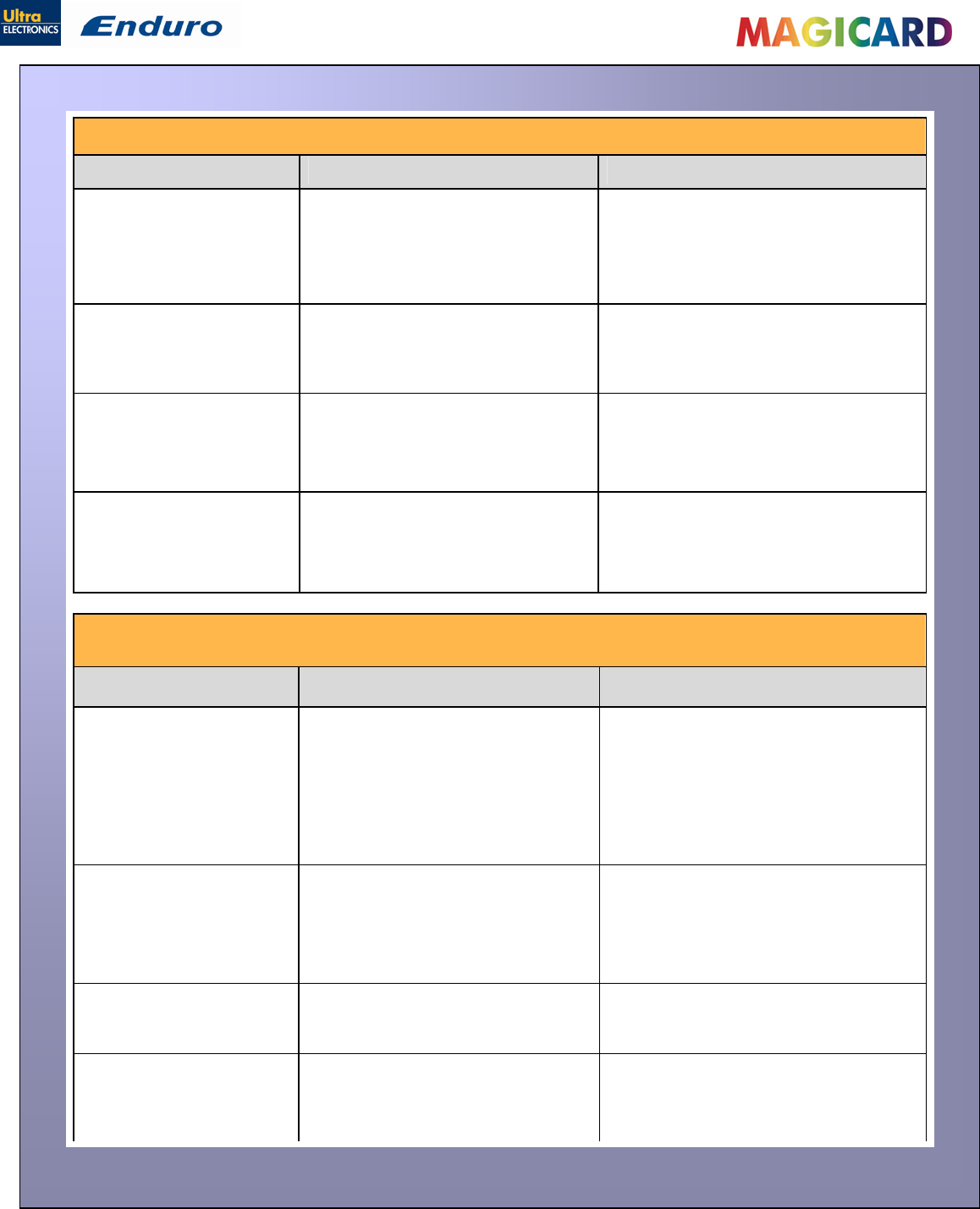
Ultra Electronics Ltd
Magicard Enduro User Manual
- 31 -
Table 1 - Printer Error Messages (continued……)
Error Message Probable Cause Solution
1. Check the inside of the printer for
obstructions.
Can't Drop Head, Check
Printer Mechanism.
Code = 17:00 to 17:01
The printer is attempting to move
internal mechanical parts, but does
not detect any movement 2. Check to make sure the correct
Magicard power supply is connected
Mag Verify Fail, 1. Make sure you have the correct power
supply plugged into the printer.
Press Retry or Cancel to
continue.
Code = 19:00 to 19:01
The printer does not detect the RFID
PCB 2. Try installing a new roll of ribbon.
The printer has printed more than
700 cards since the rollers were last
cleaned. It needs to be cleaned to
prevent deterioration of print
performance.
Clean Required,
Please clean rollers to
avoid deterioration. 1. Clean the print rollers.
Code = 21:00
Wrong PSU?
Please switch printer OFF
and check the power
supply.
Code = 23:00
The printer detects a low level of
output from the Power Supply Unit. 1. Make sure the correct Magicard power
supply is connected.
Table 2 - Dye Film Problems
Problem Probable Cause Solution
Dye film cutting during the
print operation 1. Ribbon sticking to card 1. Ensure cards are not already used.
Then lower the printhead power
settings.
2. Image printing over the ends of
the card. 2. Adjust either the image start if
cutting at beginning of film panel, or
the image end if cutting at rear of
film panel.
Image is printed outside
the colour panels. (Puts a
coloured band across one
end of card).
1. A used roll of dye-film has been
fitted. 1. Fit a new roll of film.
2. Take up spool wound too loosely. 2. Remove loose film.
Areas of Dye film peeling
off card. Dark ‘mosaic’ like
image.
1. Card has been used and has
overcoat layer on it. 1. Use only brand new cards not ones
which failed to print fully.
Cards printed incorrectly
after switching between
YMCK and black film
1. Failure to re-set driver settings 1. Set correct the driver settings for
Colour Format. 2. A used roll of dye-film has been
fitted. 2. Replace dye film with a new roll.
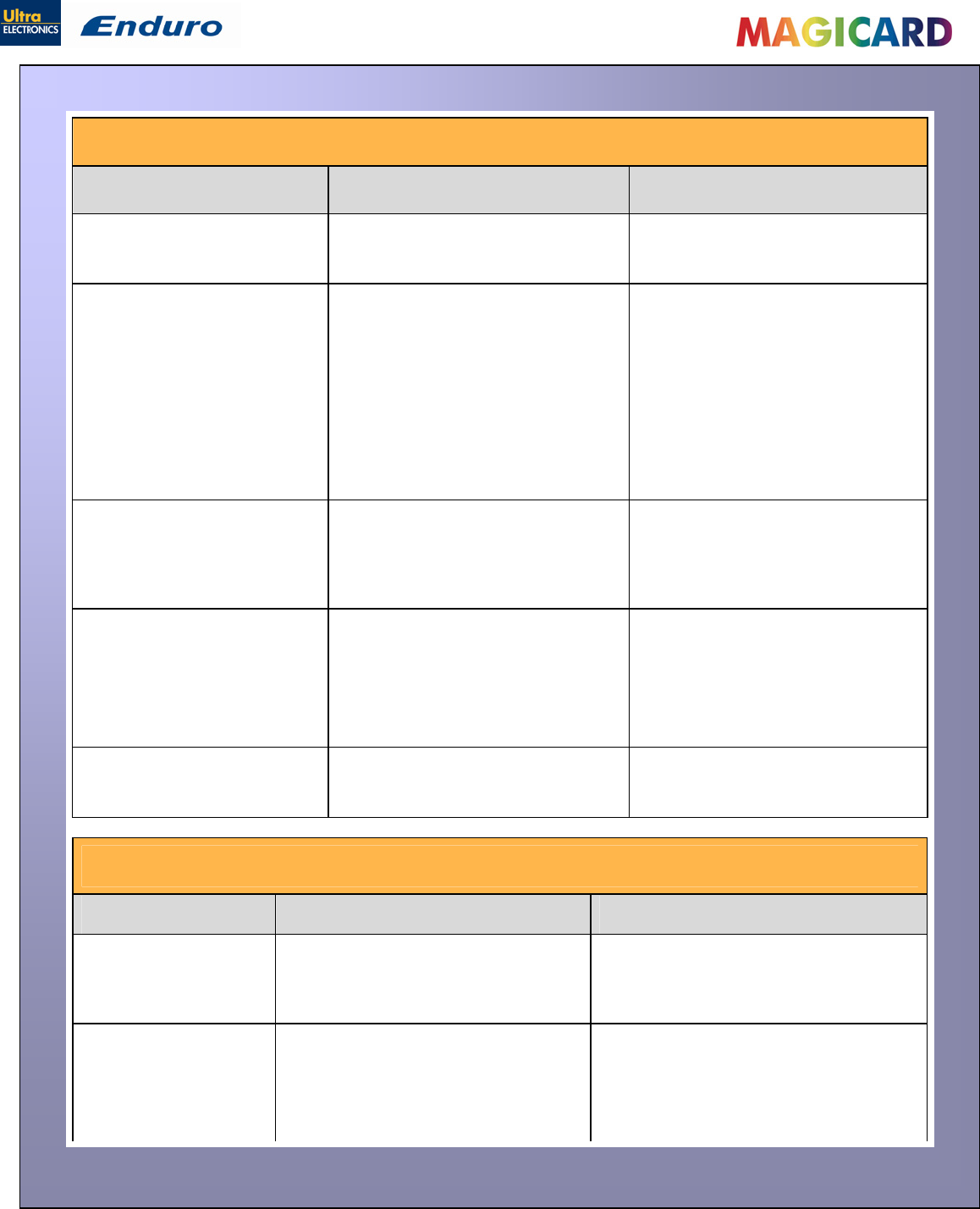
Ultra Electronics Ltd
Magicard Enduro User Manual
- 32 -
Table 3 - Printer Prints but with Image Quality Problems
Problem Probable Cause Solution
Mis-registration of Colours 1. Card is slipping due to dirty
rollers. 1. Clean all rollers.(See page 23 of
this document).
(Ghosting on Photographs etc)
Small Areas of Wrong Colour 1. Dust and debris on surface of the
card. (white ovals) 1. Ensure cards are kept clean, and
protected from dust & debris.
(Small areas where 1 or more
colour layers have been
missed from the image).
2. Contaminated with oily deposits
(darker blotches)
3. Card surface uneven (White
patches)
4. Slight cutting of dye film due to
Printhead density set too high
(Jagged scratches)
2. Replace cards with clean ones
and do not handle print surface.
3. Replace cards.
4. In the driver, reduce printhead
power setting, or determine
which end of card is cutting the
film & adjust image start or end
position accordingly in the driver.
Dark or lighter vertical lines on
card (always in the same
place)
1. Card striking something during
the print process. 1. Check print path is clear
2. Card not running smoothly along
the platen runway.
2. Contact Magicard Tech Support
for advice on clearing the platen.
Vertical white line down one or
both ends of card. 1. Incorrect driver setting. 1. Ensure the driver is not set to
white border.
2. Image page size incorrect.
3. Incorrect image start or end
position settings.
2. Ensure page size 86.9mm x
54mm with margins at 0 in
badging application.
3. Adjust settings in driver.
White line along length of all
cards (always in the same
place).
1. Printhead has damaged heating
elements 1. Contact Magicard Tech Support
for advice on printhead cleaning
or replacement.
Table 4 - Magnetic Encoding Problems
Problem Probable Cause Solution
Magnetic Encoding
results are inconsistent 1. Card slipping when moving over
the recording head. 1. Clean all rollers are clean. (See page
23 of this document).
2. Incorrect cards fitted HI-Co / Lo-Co
2. Ensure the correct cards (Hi-Co or
Lo-Co) are being used.
Cards do not encode 1. Card incorrectly oriented when fed
into printer. 1. Position card with the stripe
underneath and to the left when
inserting into printer.
2. Driver selections are incorrect for
encoding.
3. Incorrect or defective cards.
2. Check the Printer driver settings are
correct.
3. Ensure the correct cards (Hi-Co or Lo-
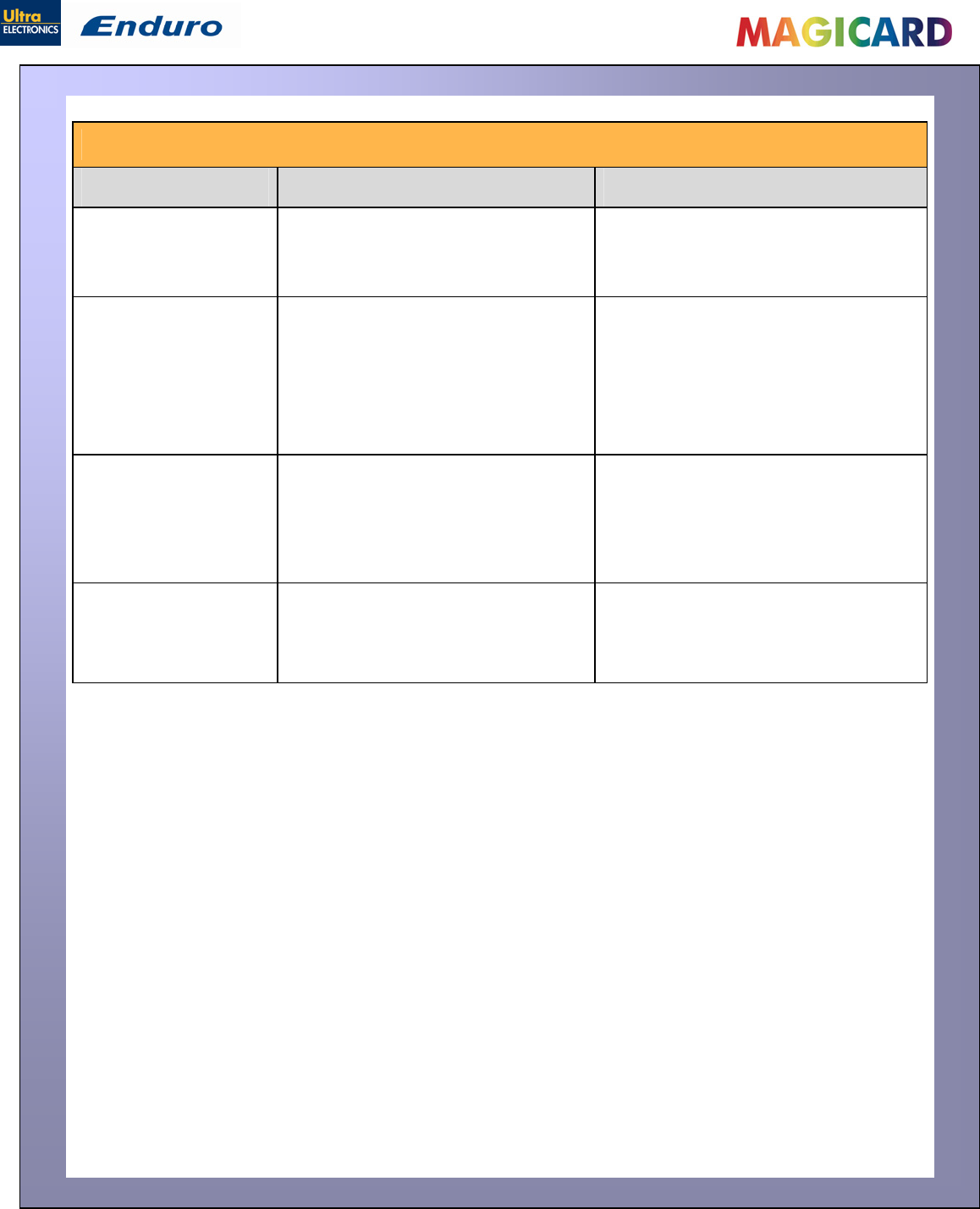
Ultra Electronics Ltd
Magicard Enduro User Manual
- 33 -
Table 5 Driver Related Problems
Problem Probable Cause Solution
Slow Information
download from computer
to printer
1. Computer polling access control
system in background 1. Operate from a dedicated PC
2. Corrupted Driver or spooler
2. Update with latest driver.
No information
download between PC
and Printer but printer
can print internal test
cards
1. Incorrect printer driver selected in
the Windows ‘Printers & faxes’
panel.
1. Select the correct printer driver
(“Magicard Enduro”) in the Windows
‘Printers & faxes’ panel.
2. Incorrect port selected.
3. Driver corrupted
2. Check port selection in driver
properties.
3. Update with latest printer driver.
Prints stuck in spooler 1. Print spooler paused. 1. Un-pause the print spooler.
2. Printer communication blocked.
3. Damaged file is at front of print
queue.
2. Clear the spooler and reset the
printer.
3. Delete the damaged print if
necessary, and reset the printer.
Print spooler will not
automatically ‘un-pause’
after each print.
1. Driver name has been changed,
and the PC has not yet been re-
started.
1. Shut down and then re-start the PC.
2. Corrupted printer driver file.
2. Un-install the printer driver (see page
21) and then re-install (see page 18)
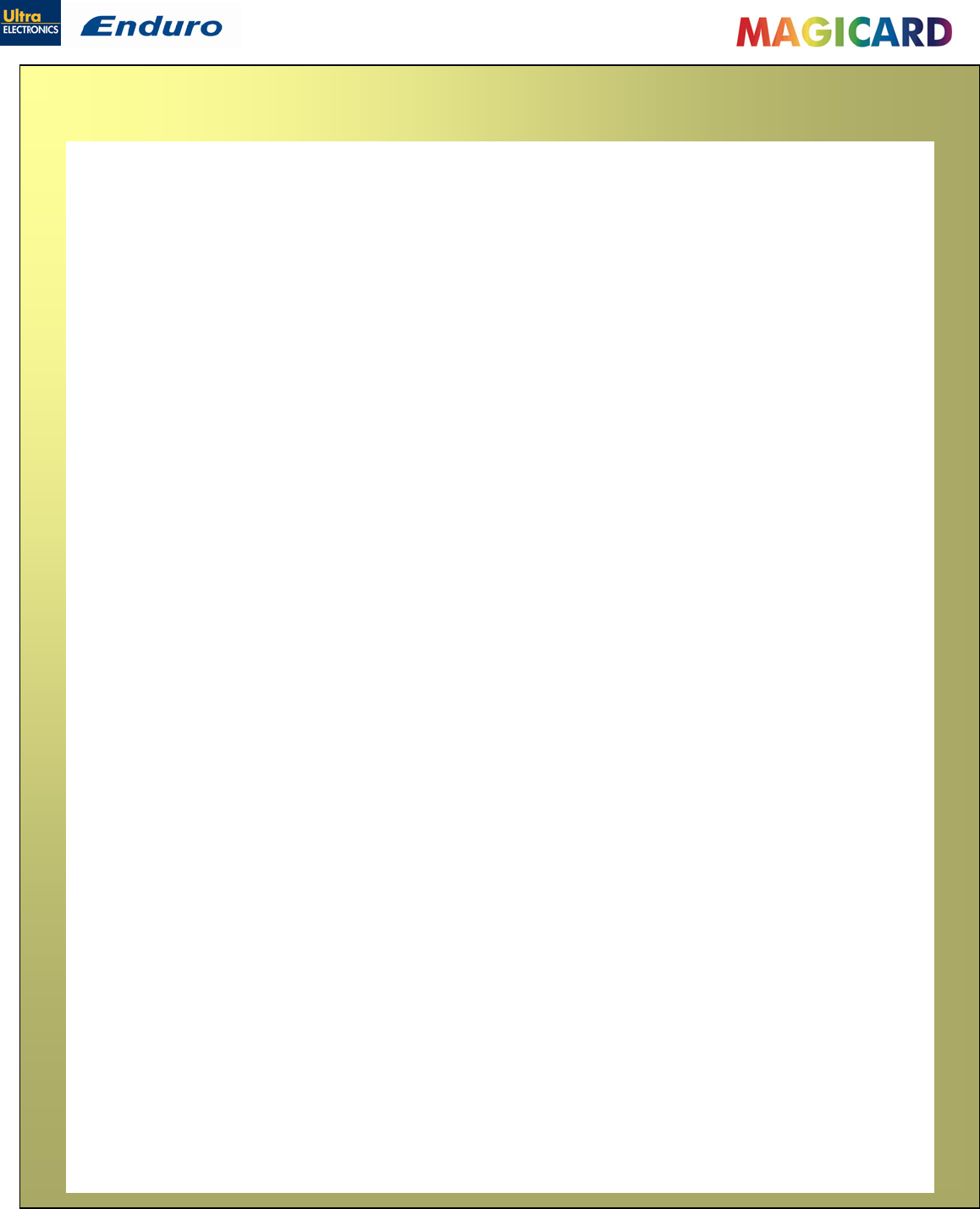
Ultra Electronics Ltd
Magicard Enduro User Manual
- 34 -
WARRANTY INFORMATION
1). Coverage: Ultra Electronics Ltd Warrants that the MAGICARD printer shipped with this Warranty statement will conform
to the manufacturers specifications and be free from defects in materials or workmanship for a period of 2 years in
E.U. and USA (1 year elsewhere) from the date of original purchase by the user, but there are additional conditions on
the printhead Warranty (see paragraph 2).
2). Limited Printhead Warranty: Ultra warrants that, under normal use and service, thermal printheads will be free from
defects in material and workmanship for a period of 2 years in E.U. and USA (1 year elsewhere) from the date of
original purchase or for a quantity of 10,000 printed cards, whichever comes first, provided that Ultra-approved card
media is utilised. If a Warranty claim is submitted for a defective printhead, Ultra will have the right to inspect the
printhead and samples of the printed and blank ID cards used with it for the purpose of verifying that the claimed defect
has not been caused by non- Ultra approved media, or by foreign particles or substances which have caused chemical or
physical damage. Ultra's decision in any such claims shall be final.
3). Warranty Claims: If the MAGICARD printer proves defective during this period, please contact the Ultra Service
Center, at the address and telephone/fax number given below. The Ultra Service Center personnel may first ask you to
carry out certain simple checks to confirm the nature of the problem, and if a return is appropriate they will give you a
Return Authorisation Number and consignment instructions to the appropriate repair center. Ultra will, at its option,
repair or replace the defective parts at no charge to the customer.
4). Warranty Limitations: The Warranty does not apply to MAGICARD printers that have been:
Damaged through physical or electrical mishandling.
Damaged through operation in environments which are outside normal office conditions in terms of corrosive
atmosphere, temperature, humidity, shock or vibration.
Improperly installed or interfaced to other products which may exhibit software problems or expose the
MAGICARD to improper voltages or control signals.
Fitted with dye film rolls from any source other than Ultra Electronics, or have been used to print on anything
other than card surfaces which are approved by Ultra and which will generally be made of PVC, be completely
flat, and be free of harmful particles or substances.
Serviced or interfered with by anyone other than an Ultra Authorised Service provider.
5). Shipping: Insurance and shipping costs incurred in sending the MAGICARD printer for Warranty service are the
responsibility of the customer. Whenever possible Ultra Service Centres will use the same class of shipping service
selected and paid for by the customer to return the printer. Return shipping costs from Ultra to the customer will be at
Ultra's expense. After obtaining the Return Authorisation Number as described above, the printer should be securely
packed in its original packaging with proof of date of purchase and a note describing the problem and quoting the Return
Authorisation Number. The printer must be sent to the service center address supplied with the Return Authorisation
Number by the main service center. This address may be different to the address listed below, but will generally be closer
to you. Please also mark the Return Authorisation Number on the outside of the shipping carton. All customs duties and
taxes, if applicable, are the responsibility of the customer.
6). Applicability: The Warranty and remedy provided above are exclusive and in lieu of all other warrants, either express or
implied, including but not limited to, implied warranties of merchantability and fitness for a particular purpose. Any
statements or representations made by any other person or firm are void. Neither Ultra Electronics Ltd nor its affiliates
shall be liable for any loss, inconvenience, or damage, including direct, special, incidental, or consequential damages,
resulting from the use or inability to use the Ultra product, whether resulting from breach of Warranty or other legal
theory even if Ultra has been advised of the possibility of such damage or loss.
7). This Warranty is governed by the laws of England. Any dispute arising out of or relating to this Warranty shall be
submitted for arbitration of this dispute or disputes pursuant to the rules and regulations of the UK Arbitration Act. This
Warranty gives you specific legal rights, and you may also have other legal rights which vary from country to country so
the above limitations and exclusions may not apply to all customers.
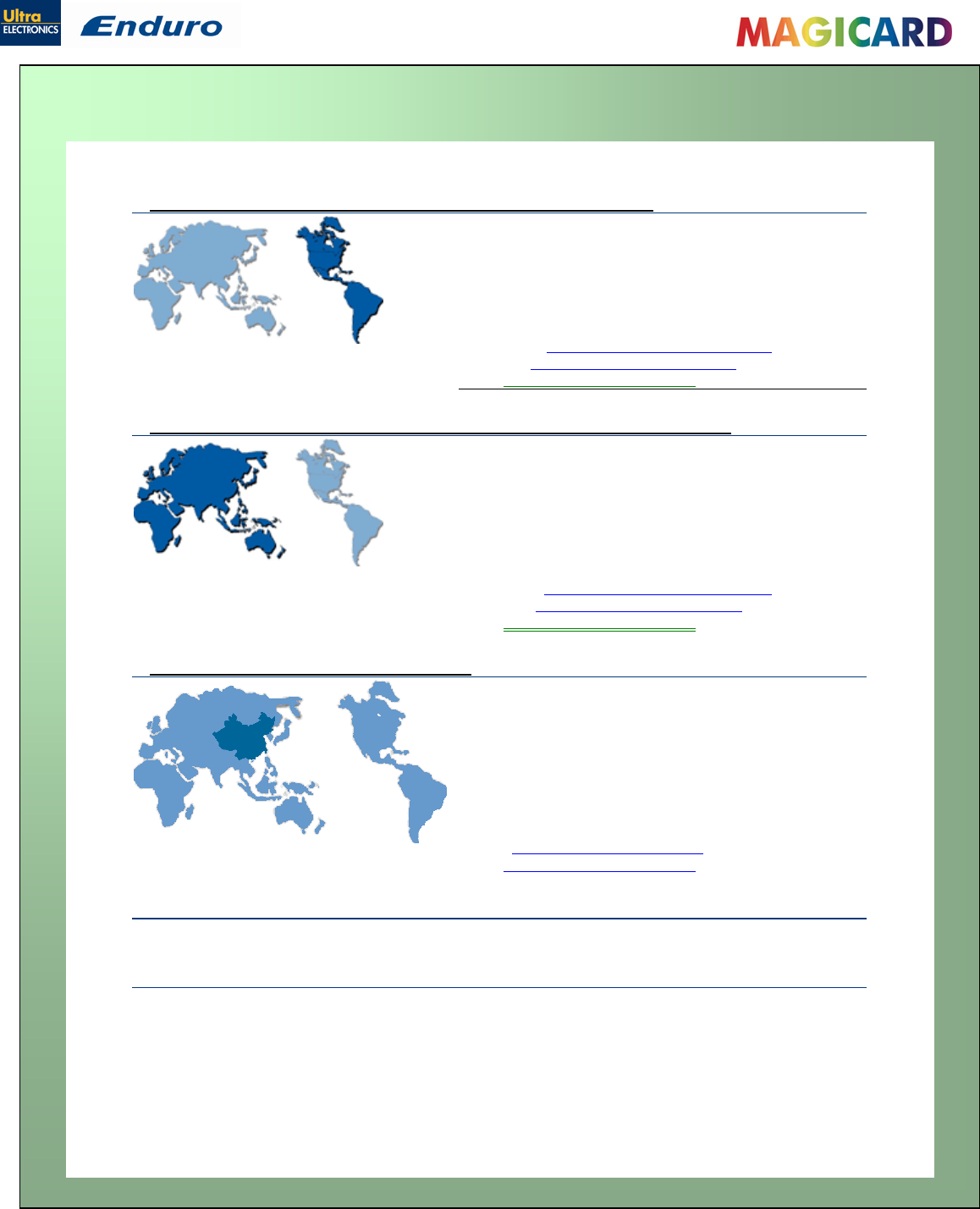
Ultra Electronics Ltd
Magicard Enduro User Manual
- 35 -
CONTACT US - SALES
Sales and Service Center for North and South America
Ultra Electronics Card Systems
6711 - 176th Avenue NE,
Redmond, WA 98052, USA.
Tel: (425) 556-9708
Fax: (425) 556-3962
Email:
Support: USsupport@UltraMagicard.com
Sales: USsales@UltraMagicard.com
Web: http://www.magicard.com
Sales and Service Center for the UK, Europe and Rest of World
Ultra Electronics Card Systems
Waverley House, Hampshire Road,
Granby Estate, Weymouth,
Dorset, DT4 9XD UK.
Tel: +44 (0) 1305 784738
Fax: +44 (0) 1305 777904
Email:
Support: customer_service@ultra.co.uk
Sales: UKsales@UltraMagicard.com
Web: http://www.magicard.com
Sales and Service Center for China
Ultra Electronics Card Systems
Room 902 Zhonghuang Tower
No. 1007 Second Zhongshan Road (S)
Xuhui District
Shanghai City, 200030
China
Tel: 00 86 21 6457 3509
Fax: 00 86 21 6457 3509
Email: infochina@magicard.com
Web: http://www.magicard.com
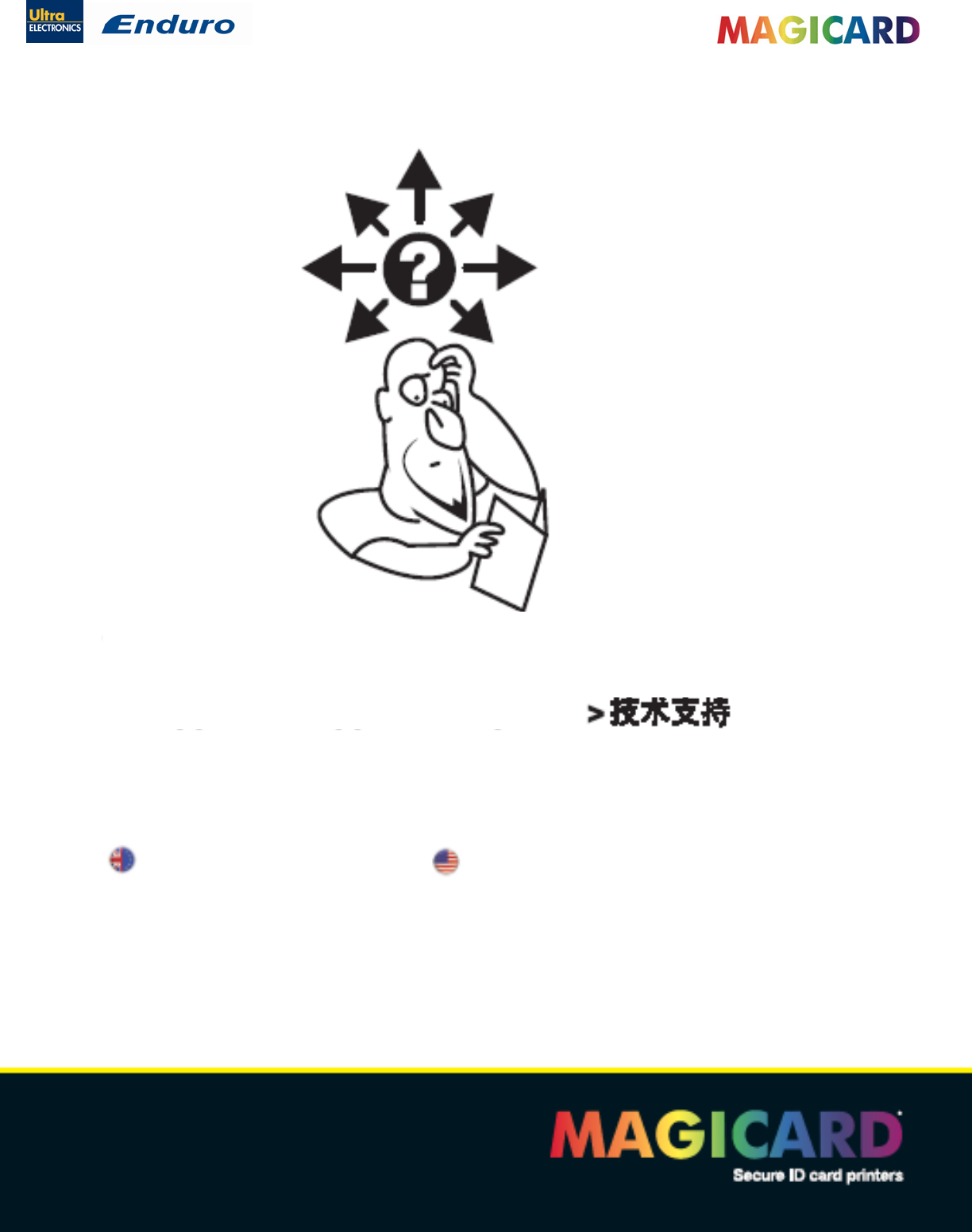
Ultra Electronics Ltd
Magicard Enduro User Manual
- 36 -
CONTACT US - SUPPORT
www.magicard.com
>Support >Supporto >Apollo
Ultra Electronics Card Systems Ultra Electronics Card Systems
Hampshire Road, Weymouth, North American Sales & Support Center
Dorset DT4 9XD, United Kingdom 6711 - 176th Avenue NE Redmond WA 98052
Tel: +44 (0) 1305 784 738 Toll Free: 877 236 0933 Tel: (425) 556 9708
Fax: +44 (0) 1305 777 904 Fax: (425) 556 3962
email: UKsales@ultramagicard.com email: USsales@ultramagicard.com