Magnadyne M6-LCD Car DVD Player User Manual
Magnadyne Corporation Car DVD Player
User Manual

AUX IN
DVD MULTIMEDIA INTERNET RECEIVER
WITH 6.75” LCD SCREEN, BUILT-IN NAVIGATION & BLUETOOTH
M6
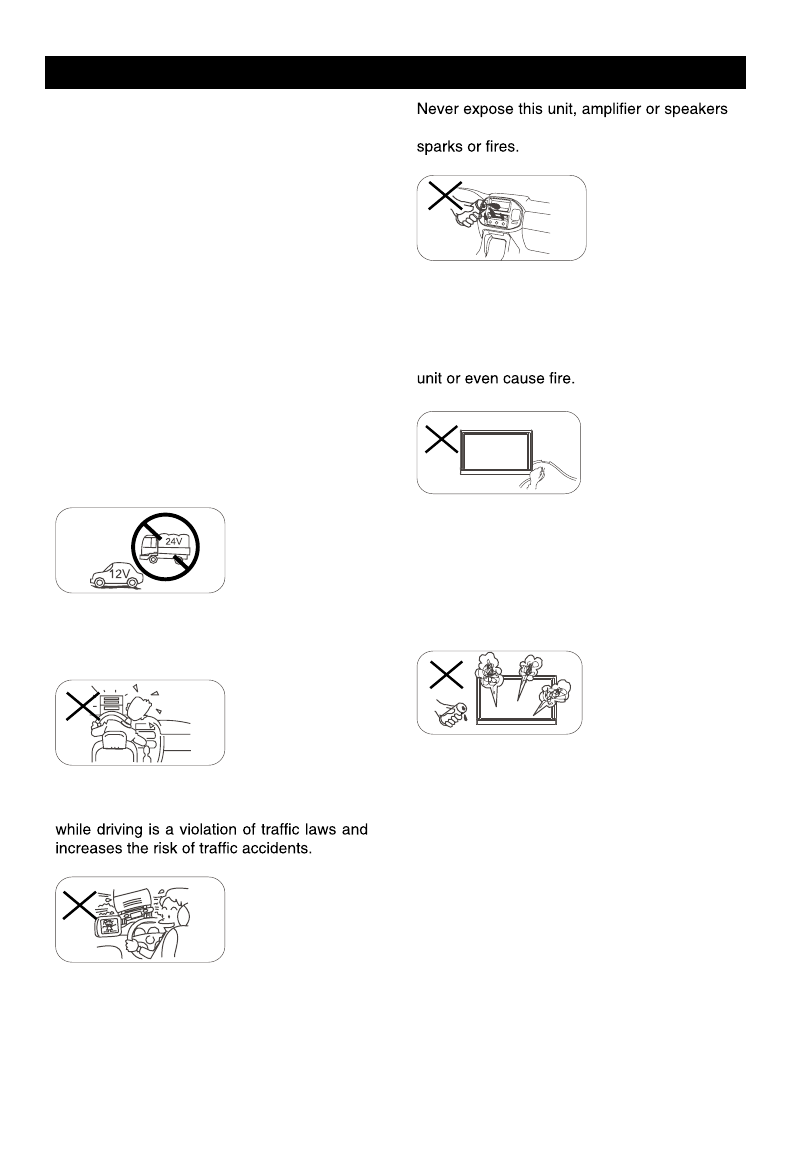
1
Precautions
To ensure safe driving, please adjust the
volume to a safe & comfortable level in case
of emergency situations.
to moisture or water to prevent electronic
Please don’t change the fuse on the power
cord without professional guidance, using
an improper fuse may cause damage to this
Please power off this unit at once and send it
back to the after-sales service center or the
dealer /distributor you purchased from if one
of the following symptoms is found:
(a). No audio output;
(b). No image output;
(c). Water or other obstacle enters the unit;
(d). Smoking;
(e). Peculiar smell.
Only connect the unit to a 12-volt power
supply with proper negative grounding.
MUTE
OK
MUTE
OK
Never install this unit where the operation
a n d c o n d i t i o n f o r d r i v i n g sa f e l y i s
compromised.
MUTE
OK
MUTE
OK
Never use the video display while the car
is in motion. The use of video playback
MUTE
OK
MUTE
OK
MUTE
OK
MUTE
OK
Thank you for your purchase of the
M6 entertainment system.
This owner’s manual is a basic
“Quick Start” style manual. It will
provide basic information on the
operation of all the features of your
new M6.
After you have finished reading this
manual, please keep it in a safe place
for ready reference.
For a more detailed description of
certain features of the M6, please
use the internet and navigate to
www.magnadyne.com. Locate the M6
radio page and there you will find a
“manuals” tab. Search the documents
for the area of the M6 that you want
more information on.
To provide a clear demonstration and an
alternative for easy understanding of the
operation of this unit, graphic illustration
was used. However, this illustration is not
necessary printed as the actual image found
on the unit.
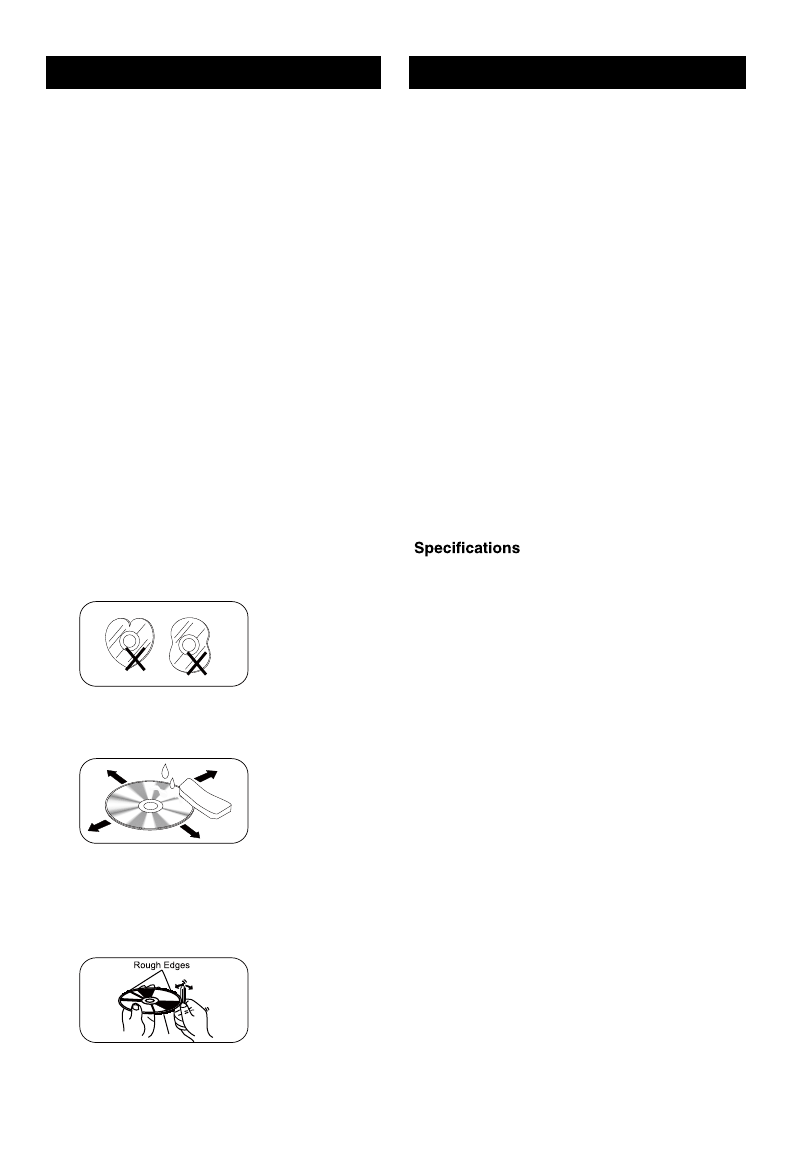
2
3
Control Panel
Press [ VOL/MUTE SELECT ] button to turn on the unit.
1. [ HOME ] Button
Show main menu (press)
Show main options(long press)
2. [ BACK ] Button
Press to go back one step on any
screen
3. Volume Ring /Mute Button
> When radio is off, press and release
to turn radio on
> When radio is on, press and hold
to turn radio off
> When sound is playing, press and
release to mute the sound
> When sound is muted, press and
release to un-mute sound
Increase or decrease the audio volume
by rotating the ring
Note: Rotating the volume ring while in
mute will un-mute the audio.
4. USB Socket
5. AUX IN Socket
Warning
Operate the unit correctly according to the
instruction manual to prevent unnecessary
problems.
CAUTIONS ON HANDLING
This product is a CLASS 1 LASER PRODUCT.
Use of controls or adjustments or performance
of procedures other than those specified
herein may result in hazardous radiation
exposure. Do not open covers and do not
repair yourself. Refer servicing to qualified
personnel.
Two laser products
Wave length: CD: 780mm DVD: 650mm
Laser power: No hazardous radiation is
emitted with safety protection.
To reduce the risk of fire electric shock, and
annoying interference, use only the included
components.
Caution of disc using
1. DO NOT use irregular shaped disc.
2. Disc Cleaning. Use a dry, soft cloth to
wipe the disc from center to edge, only neutral
detergent can be used.
3. When playing a new disc. New disc may
have some rough spots around the inner and
outer edges. If such a disc is used, remove
these rough spots with a pencil or ball-point
pen, etc.
Precautions Contents
Precautions ...............................................1
Control Panel ...........................................3
Remote Control .........................................4
Basic Operations ......................................6
Main menu .................................................7
Disc Operation ..........................................7
Radio Operations ....................................10
USB Operations ......................................12
Bluetooth Operations .............................15
iPod/iPhone Operations .........................17
DVR-RECORDER (optional) ...................18
SiriusXM Satellite Radio ........................19
Internet ....................................................22
Other Mode ..............................................23
Sound setting ..........................................23
System settings ......................................24
Device Connections ...............................26
Troubleshooting .....................................30
......................................... 31
1
2
3
4
5
78 9
11
6
10
6. Reset
Load factory settings
7. Bluetooth MIC
8. Eject Disc (when disc inserted)
9. Disc Slot
10. SD Card Reader for Media. (Top)
11. Map Card Slot (Bottom)
2 3
Control Panel
Press [ ] button to turn on the unit.
1. [ ] Button
Back to previous MENU.
2. Eject disc (when disc inserted)
3. [ ] Button
> Power “ON” (press)
> Power “OFF” (long press)
> Mute the Volume (press)
4. [ ] Button
Show main menu (press)
Show main options(long press)
5. Volume /
Increase / Decrease the volume
Warning
Operate the unit correctly according to the
instruction manual to prevent unnecessary
problems.
CAUTIONS ON HANDLING
This product is a CLASS 1 LASER PRODUCT.
Use of controls or adjustments or performance
of procedures other than those specified
herein may result in hazardous radiation
exposure. Do not open covers and do not
repair yourself. Refer servicing to qualified
personnel.
Two laser products
Wave length: CD: 780mm DVD: 650mm
Laser power: No hazardous radiation is
emitted with safety protection.
To reduce the risk of fire electric shock, and
annoying interference, use only the included
components.
Caution of disc using
1. DO NOT use irregular shaped disc.
2. Disc Cleaning. Use a dry, soft cloth to
wipe the disc from center to edge, only neutral
detergent can be used.
3. When playing a new disc. New disc may
have some rough spots around the inner and
outer edges. If such a disc is used, remove
these rough spots with a pencil or ball-point
pen, etc.
Precautions Contents
Precautions ...............................................1
Control Panel ...........................................3
Remote Control .........................................4
Basic Operations ......................................6
Main menu .................................................7
Disc Operation ..........................................7
Radio Operations ....................................10
USB Operations ......................................12
Bluetooth Operations .............................15
iPod/iPhone Operations .........................17
DVR-RECORDER (optional) ...................18
SiriusXM Satellite Radio ........................19
EasyConnect ...........................................22
Internet ....................................................24
Other Mode ..............................................25
Sound setting ..........................................25
System settings ......................................26
Device Connections ...............................28
Troubleshooting .....................................31
Specications .........................................32
3
2
4
5
8
1
6
7
10
9
6. AUX IN Socket
7. Reset
Load factory settings
8. USB Socket
9. SD card reader for media.
10. Map Card Slot
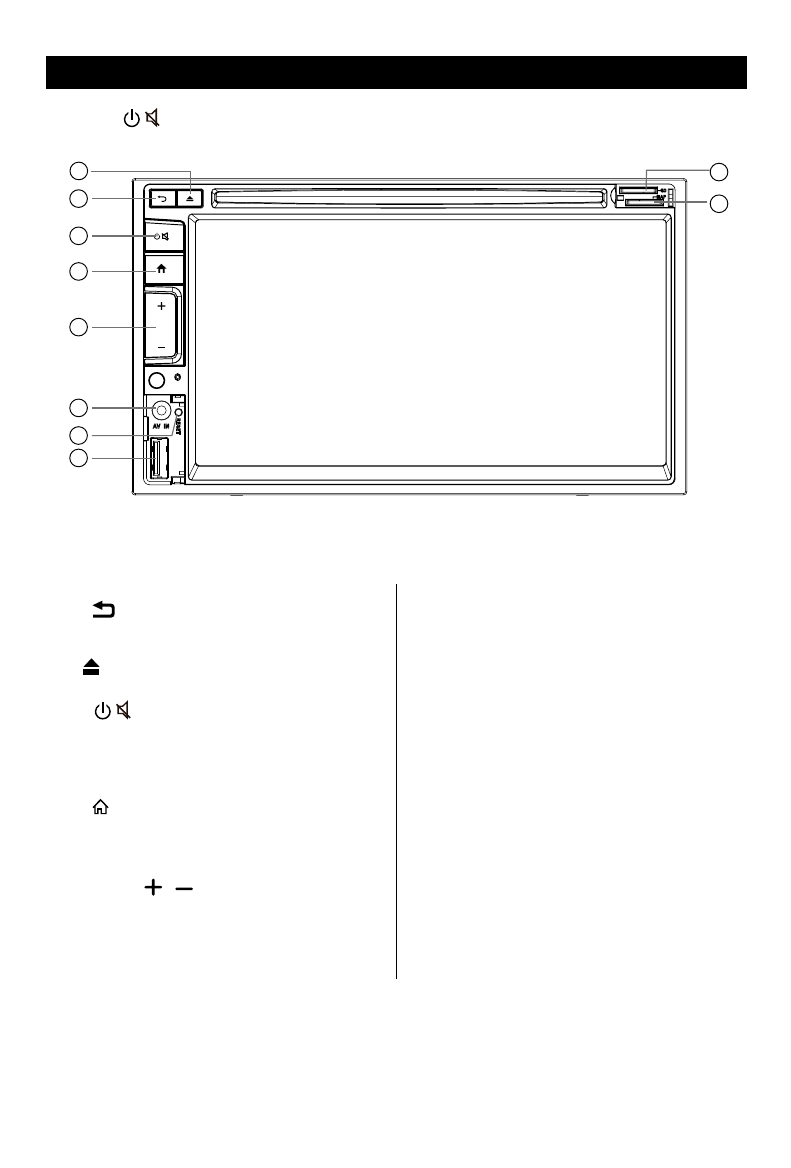
2
3
Control Panel
Press [ ] button to turn on the unit.
1. [ ] Button
Back to previous MENU.
2. Eject disc (when disc inserted)
3. [ ] Button
> Power “ON” (press)
> Power “OFF” (long press)
> Mute the Volume (press)
4. [ ] Button
Show main menu (press)
Show main options(long press)
5. Volume /
Increase / Decrease the volume
Warning
Operate the unit correctly according to the
instruction manual to prevent unnecessary
problems.
CAUTIONS ON HANDLING
This product is a CLASS 1 LASER PRODUCT.
Use of controls or adjustments or performance
of procedures other than those specified
herein may result in hazardous radiation
exposure. Do not open covers and do not
repair yourself. Refer servicing to qualified
personnel.
Two laser products
Wave length: CD: 780mm DVD: 650mm
Laser power: No hazardous radiation is
emitted with safety protection.
To reduce the risk of fire electric shock, and
annoying interference, use only the included
components.
Caution of disc using
1. DO NOT use irregular shaped disc.
2. Disc Cleaning. Use a dry, soft cloth to
wipe the disc from center to edge, only neutral
detergent can be used.
3. When playing a new disc. New disc may
have some rough spots around the inner and
outer edges. If such a disc is used, remove
these rough spots with a pencil or ball-point
pen, etc.
Precautions Contents
Precautions ...............................................1
Control Panel ...........................................3
Remote Control .........................................4
Basic Operations ......................................6
Main menu .................................................7
Disc Operation ..........................................7
Radio Operations ....................................10
USB Operations ......................................12
Bluetooth Operations .............................15
iPod/iPhone Operations .........................17
DVR-RECORDER (optional) ...................18
SiriusXM Satellite Radio ........................19
EasyConnect ...........................................22
Internet ....................................................24
Other Mode ..............................................25
Sound setting ..........................................25
System settings ......................................26
Device Connections ...............................28
Troubleshooting .....................................31
Specications .........................................32
3
2
4
5
8
1
6
7
10
9
6. AUX IN Socket
7. Reset
Load factory settings
8. USB Socket
9. SD card reader for media.
10. Map Card Slot
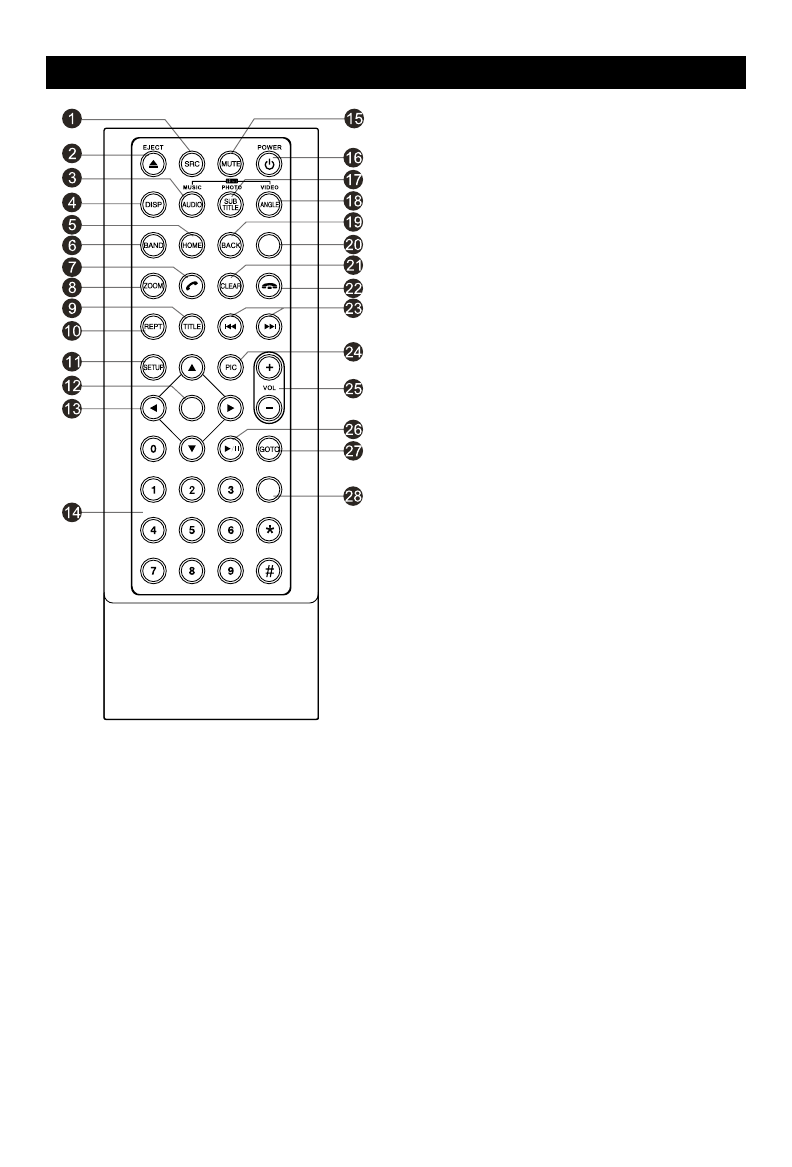
4
5
Remote Control
1. Change playing source in sequence
2. Eject the disc
3. Select audio language
Show music catalog
4. Display playback information
5. Show home menu
6. Select radio band
7. Call out - Outgoing call
8. Zoom
9. DVD title
10. Repeat playback
11. Setup menu
12. Enter( OK key)
13. Move the cursor up/down/left/right.
Up/down: Manual tuning
14. Numeric keys
15. Mute the volume
16. Unit power
17. Select DVD subtitle language
18. Select DVD angle
19. Return to previous display
20. Main menu
21. Clear information
22. Hang up
23. Previous/Next
Auto tuning (long press)
Fast backward/forward (long press)
24. Display settings
25. Adjust volume
26. Play / Pause
27. Go-to search
28. Enter the EQ setting
MENU
EQ
OK
Remote Control
Notes of remote control using
1) Aim the remote control at the remote sensor on the unit.
2) Remove the battery from the remote control or insert a battery insulator if the battery has not
been used for a month or longer.
3) DO NOT store the remote control under direct sunlight or in high temperature environment, or it
may not function properly.
4) The battery can work for 6 months under normal conditions. If the remote control doesn’t work,
change the battery.
5) Use“button shaped” lithium battery “CR2025”(3V) only.
6) DO NOT recharge, disassemble, heat or expose the battery to re.
7) Insert the battery in proper direction according to the ( + ) and ( - ).
8) Store the battery out of children reach it can be hazardous if swallowed to avoid the risk of
accident.
Uninstall Battery
Slide out the battery compartment tray
at the bottom on the back of the remote
control.
Install Battery
Use button-shaped lithium battery
CR2025 (3V)” only. Insert the battery
to the battery tray with proper direction
according to the (+) and (-) poles.
PULL OUTPUSH IN

4
5
Remote Control
1. Change playing source in sequence
2. Eject the disc
3. Select audio language
Show music catalog
4. Display playback information
5. Show home menu
6. Select radio band
7. Call out - Outgoing call
8. Zoom
9. DVD title
10. Repeat playback
11. Setup menu
12. Enter( OK key)
13. Move the cursor up/down/left/right.
Up/down: Manual tuning
14. Numeric keys
15. Mute the volume
16. Unit power
17. Select DVD subtitle language
18. Select DVD angle
19. Return to previous display
20. Main menu
21. Clear information
22. Hang up
23. Previous/Next
Auto tuning (long press)
Fast backward/forward (long press)
24. Display settings
25. Adjust volume
26. Play / Pause
27. Go-to search
28. Enter the EQ setting
MENU
EQ
OK
Remote Control
Notes of remote control using
1) Aim the remote control at the remote sensor on the unit.
2) Remove the battery from the remote control or insert a battery insulator if the battery has not
been used for a month or longer.
3) DO NOT store the remote control under direct sunlight or in high temperature environment, or it
may not function properly.
4) The battery can work for 6 months under normal conditions. If the remote control doesn’t work,
change the battery.
5) Use“button shaped” lithium battery “CR2025”(3V) only.
6) DO NOT recharge, disassemble, heat or expose the battery to re.
7) Insert the battery in proper direction according to the ( + ) and ( - ).
8) Store the battery out of children reach it can be hazardous if swallowed to avoid the risk of
accident.
Uninstall Battery
Slide out the battery compartment tray
at the bottom on the back of the remote
control.
Install Battery
Use button-shaped lithium battery
CR2025 (3V)” only. Insert the battery
to the battery tray with proper direction
according to the (+) and (-) poles.
PULL OUTPUSH IN
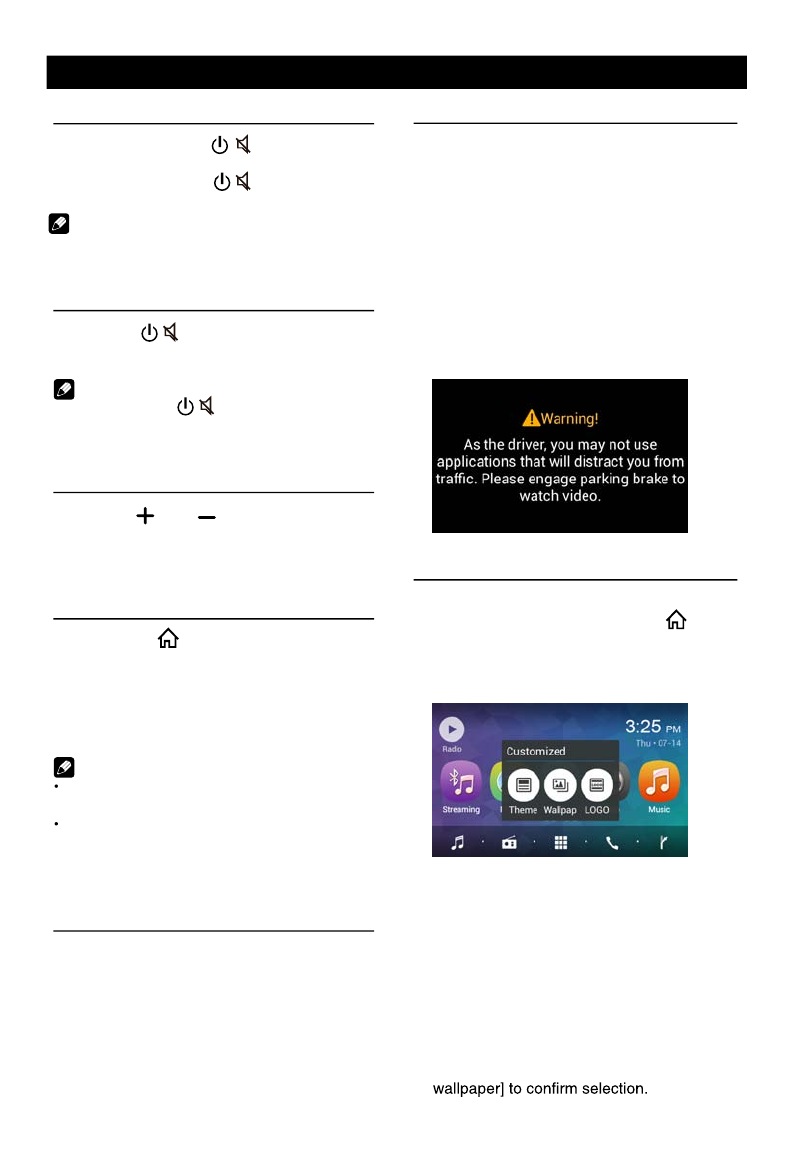
6 7
Basic Operations
1. If 'PRK SW' cable is connected to hand
brake switch, the video display of the TFT
monitor will be controlled by driving status,
system setup and input video sources.
2. When the car is moving forward, and a
video source is being played, the screen will
display a warning disclaimer. The warning
screen will prevent the driver from watching
images.
Customized
To change the icon theme and the wallpaper
of the home screens, press the [ ] button.
Swipe through the icons to the “settings”
icon. Once in the setting screen, touch
“General” then touch “Customized”.
1. Choose theme:
[Theme 1], [Theme 2].
(Theme 2 is the default theme)
2. Choose wallpaper from:
[Live wallpapers]: to show the wallpapers
with animation stored in the unit. Drag up/
down to scroll.
[Photo]: to visit the photo of mobile storage.
[Wallpapers]: to show the wallpapers stored
in the unit. Drag left/right to scroll.
Select desired picture to view, touch [Set
Main menu
Main Menu
Touch the [ ] button to enter main
source menu.
1
96 8
7
2
5
43
1. Show current player source.
2. Hold and drag down to show the
3. Car AV system source bar:
Touch and hold the center of the bar and
drag left/right to show more icons.
Touch desired icon to enter corresponding
mode.
4. Clock.
5. Enter music menu. (USB or SD card)
6. Enter radio mode.
7. Show applications list.
8. Enter bluetooth phone mode.
9. Enter NAVI mode.
Applications Menu
Touch [ ] to enter applications menu.
1. IN-CAR
Car AV applications.
2. APPS
Show the Android applications installed.
In the list menu, drag left/right to scroll.
Touch and hold an icon for more than 2
seconds to add shortcut to the desktop. To
delete the shortcut, hold it and drag to the
[ ] on the top, and release after it turns
red.
Touch the [ BACK ] button on the panel to
exit.
Disc Operation
Insert a Disc
Insert a disc into the slot, and the unit will
change to disc mode automatically.
Notes:
• Please confirm whether there is a disc in
the unit before you insert another one.
• The unit will exit current playing source and
enter DVD mode when one disc is inserted.
• The following disc formats are supported:
CD-R, CD-RW, DVD-R, DVD+R, DVD-RW,
DVD + RW .
Eject the Disc
Press [ ] on the panel to eject the disc.
Notes:
• After ejecting the disc, the unit reverts to
another source automatically.
• If the disc is not removed from the unit
within 10 seconds, the disc will be reloaded
to prevent accidental damage.
Disc Playback
When a disc is inserted, the display will
show “Loading...”. For MP3/WMA or a disc
with mixed files, reading time may exceed 1
minute.
DVD Playback Menu
During playback, touch the screen (except top
left corner) to show control buttons.
1
7 865432
1. Return to home menu
2. Show DVD menu
3. Progress bar
4. Previous chapter
5. Play/Pause
6. Next chapter
7. Enter preset EQ menu
8. Show more control buttons
When video is playing and the parking brake
is Off, the unit’s display will show the safety
warning disclaimer screen.
Turn on/off the power
1. Press and release [ VOL/MUTE SELECT]
to turn the unit on.
2. Press and hold the [ VOL/MUTE SELECT]
to turn the unit off.
The unit will power on in the same state
it was in when powered off.
Mute
Press the [ VOL/MUTE SELECT]
button to mute the sound.
Note:
• Pressing the [VOL/MUTE SELECT]
button again or adjusting volume
will
unmute.
Adjust the Volume
Rotate the [ VOL/MUTE SELECT]
button to increase or decrease the volume
The adjustable range of volume is 0 to 40.
Playing Source Selection
1. Press the [ ] button on the panel to
show main source menu.
2. Touch the desired icon on the the screen
to enter corresponding mode, such as
Disc, Navi, Radio, etc.
Drag left/right to scroll.
Note:
When some devices are not ready, they
cannot be selected.
You should stop switching when the playing
source you desired has been selected and
wait for some seconds, the unit will auto enter
the playing source mode you have selected.
Video Safety System
The parking brake must be set ON before
any video playback can be displayed on the
radio’s display. If the vehicle is in motion and
the parking brake is Off, the unit will play the
video from a DVD, USB or SD card to an
external monitor. The sound will still be
provided by the unit and speakers
connected to it.
Note:
[ ] to turn the unit
[ ] to turn the unit
[ ] button to mute the sound.
[ ] button again or
Press the [ ] or [ ] button to increase or
decrease the volume level.
on.
off.
adjusting volume will unmute.
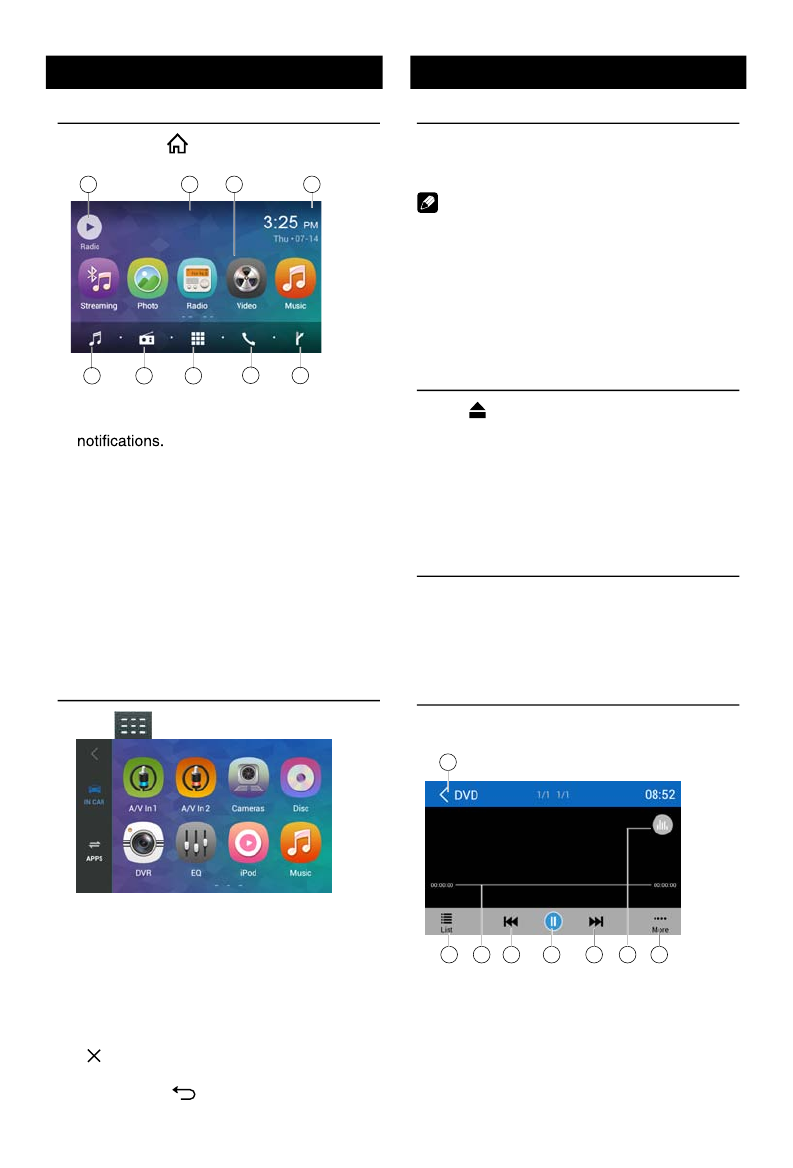
6 7
Basic Operations
Turn on/off the power
1. Press and release [ VOL/MUTE SELECT]
to turn the unit on.
2. Press and hold the [ VOL/MUTE SELECT]
to turn the unit off.
The unit will power on in the same state
it was in when powered off.
Mute
Press the [ VOL/MUTE SELECT]
button to mute the sound.
Note:
• Pressing the [VOL/MUTE SELECT]
button again or adjusting volume
will
unmute.
Adjust the Volume
Rotate the [ VOL/MUTE SELECT]
button to increase or decrease the volume
level.
The adjustable range of volume is 0 to 40.
Playing Source Selection
1. Press the [ HOME ] button on the panel to
show main source menu.
2. Touch the desired icon on the the screen
to enter corresponding mode, such as
Disc, Navi, Radio, etc.
Drag left/right to scroll.
Note:
•When some devices are not ready, they
cannot be selected.
•You should stop switching when the playing
source you desired has been selected and
wait for some seconds, the unit will auto enter
the playing source mode you have selected.
Video Safety System
1. If 'PRK SW' cable is connected to hand
The parking brake must be set ON before
any video playback can be displayed on the
radio’s display. If the vehicle is in motion and
the parking brake is Off, the unit will play the
video from a DVD, USB or SD card to an
external monitor. The sound will still be
provided by the unit and speakers
connected to it.
brake switch, the video display of the TFT
monitor will be controlled by driving status,
system setup and input video sources.
2. When the car is moving forward, and a
video source is being played, the screen will
display a warning disclaimer and a blank
screen. The warning screen will prevent the
driver from watching images.
Customized
To change the icon theme and the wallpaper
of the home screens, press the [ HOME] button.
Swipe through the icons to the “settings”
icon. Once in the setting screen, touch
“General” then touch “Customized”.
1. Choose theme:
[Theme 1], [Theme 2].
(Theme 2 is the default theme)
2. Choose wallpaper from:
[Live wallpapers]: to show the wallpapers
with animation stored in the unit. Drag up/
down to scroll.
[Photo]: to visit the photo of mobile storage.
[Wallpapers]: to show the wallpapers stored
in the unit. Drag left/right to scroll.
Select desired picture to view, touch [Set
Main menu
Main Menu
Touch the [ HOME ] button to enter main
source menu.
1
96 8
7
2
5
43
1. Show current player source.
2. Hold and drag down to show the
3. Car AV system source bar:
Touch and hold the center of the bar and
drag left/right to show more icons.
Touch desired icon to enter corresponding
mode.
4. Clock.
5. Enter music menu. (USB or SD card)
6. Enter radio mode.
7. Show applications list.
8. Enter bluetooth phone mode.
9. Enter NAVI mode.
Applications Menu
Touch [ ] to enter applications menu.
1. IN-CAR
Car AV applications.
2. APPS
Show the Android applications installed.
In the list menu, drag left/right to scroll.
Touch and hold an icon for more than 2
seconds to add shortcut to the desktop. To
delete the shortcut, hold it and drag to the
[ ] on the top, and release after it turns
red.
Touch the [ BACK ] button on the panel to
exit.
Disc Operation
Insert a Disc
Insert a disc into the slot, and the unit will
change to disc mode automatically.
Notes:
• Please confirm whether there is a disc in
the unit before you insert another one.
• The unit will exit current playing source and
enter DVD mode when one disc is inserted.
• The following disc formats are supported:
CD-R, CD-RW, DVD-R, DVD+R, DVD-RW,
DVD + RW .
Eject the Disc
Press [ ] on the panel to eject the disc.
Notes:
• After ejecting the disc, the unit reverts to
another source automatically.
• If the disc is not removed from the unit
within 10 seconds, the disc will be reloaded
to prevent accidental damage.
Disc Playback
When a disc is inserted, the display will
show “Loading...”. For MP3/WMA or a disc
with mixed files, reading time may exceed 1
minute.
DVD Playback Menu
During playback, touch the screen (except top
left corner) to show control buttons.
1
7 865432
1. Return to home menu
2. Show DVD menu
3. Progress bar
4. Previous chapter
5. Play/Pause
6. Next chapter
7. Enter preset EQ menu
8. Show more control buttons
Note:
When video is playing and the parking brake
is Off, the unit’s display will show the safety
warning disclaimer screen.
1
2 3 4 5 6 87
1
9
876
2
5
43
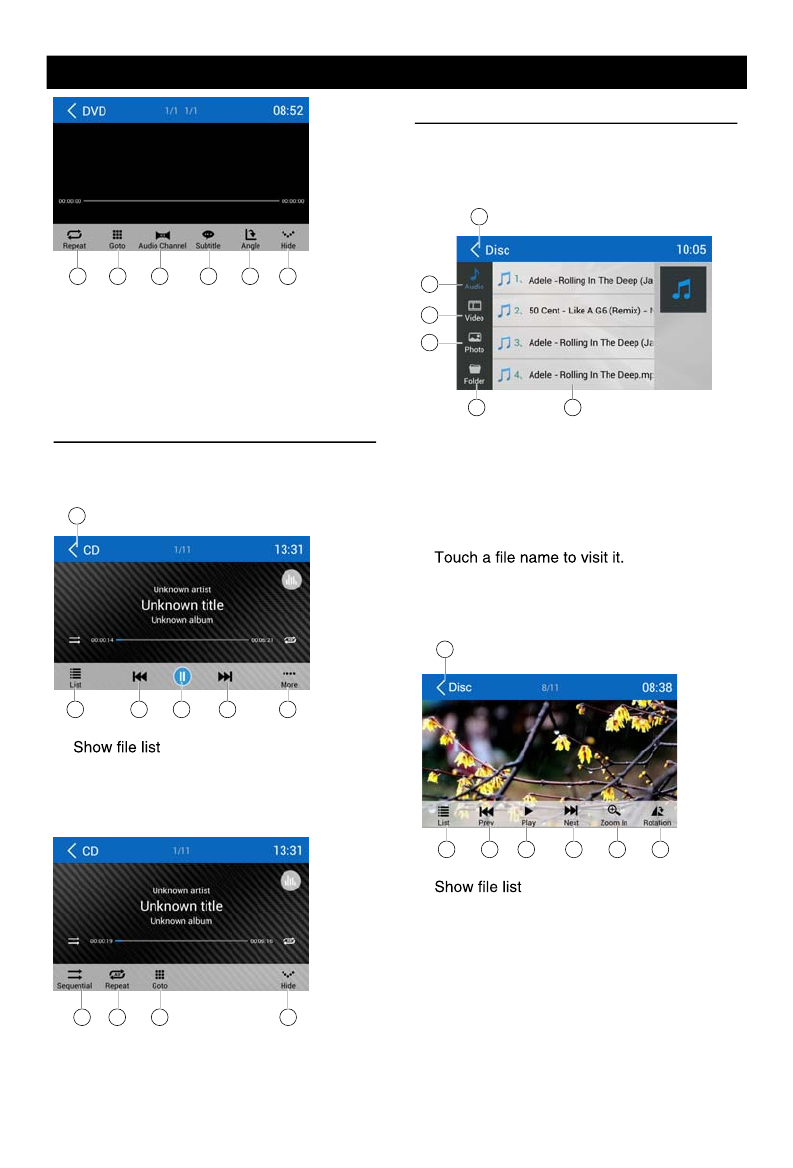
8 9
Disc Operation
9 10 11 12 13 14
9. Repeat play
10. To enter search menu
11. Select audio channel
12. Select subtitle language
13. Select viewing angle
14. Hide the second line of control buttons
CD Playback
Insert a CD in the disc slot, and the unit will
read the disc. For some discs, you will need to
choose Music/Video/Photo for playback.
1
2 3 4 5 6
1. Return to home menu
2.
3. Previous track
4. Play/Pause
5. Next track
6. Show more control buttons
7 8 9 10
7. Sequential play
8. Repeat play
9. To enter search menu
10. Hide the second line of control buttons
Mixed Disc Playback
When inserting a mixed disc, the unit will read
the disc and show the files list. For some
discs, you need to choose Music/Video/Photo
to play back.
1
5
2
3
4
6
1. Return to home menu
2. Show music list
3. Show video list
4. Show photo list
5. Show the folders
6. File/Folder list
Drag the list up/down to scroll.
When viewing a picture, touch the screen
(except top left corner) to show control
buttons.
1
2 3 4 5 6 7
1. Return to home menu
2.
3. Previous picture
4. Play/Pause
5. Next picture
6. Zoom out/in
7. Rotate clockwise
* Video/Audio playback reference DVD/CD
playback.
Stop Playback Temporarily
1. During playback, press [ ] to pause
playback. The sound will be muted.
2. Press [ ] to continue playback.
Select Desired Track/Chapter
Press [ ] or [ ] to skip to the previous or
next track/chapter.
Repeat
During playback, press [ ] button on screen
to select repeat playback.
• Default setting is off.
Note:
If you do not select Repeat on, when the
entire disc or TITLE playback has finished,
the system will stop. If no other control, after 5
minutes the unit will turn into standby mode.
Sequential Track Playback
(for CD/VCD/MP3/WMA Only)
You can play all the tracks in random order.
1. During playback, press [ ] button on the
screen to select random playback.
2. Press [ ] to select sequential playback.
Disc Operation
Search
1. Touch [Goto] on the control bar.
2. Input the chapter number.
3. Touch [OK] to c
DVD Audio Select
Press [ ] button to select audio language to
listen if the DVD has multiple audio languages.
VCD Audio Select
Press [ ] button to select audio channel to
listen (LEFT, RIGHT, MIXED, STEREO).
DVD Subtitle Select
Press [ Subtitle ] button to select the subtitle
language to show if the DVD has multiple
language subtitles.
9 10 11 12 13 14
1
2 3 4 5 6
7 8 9 10
1
2 3 4 5 6 7
1
5
2
3
4
6
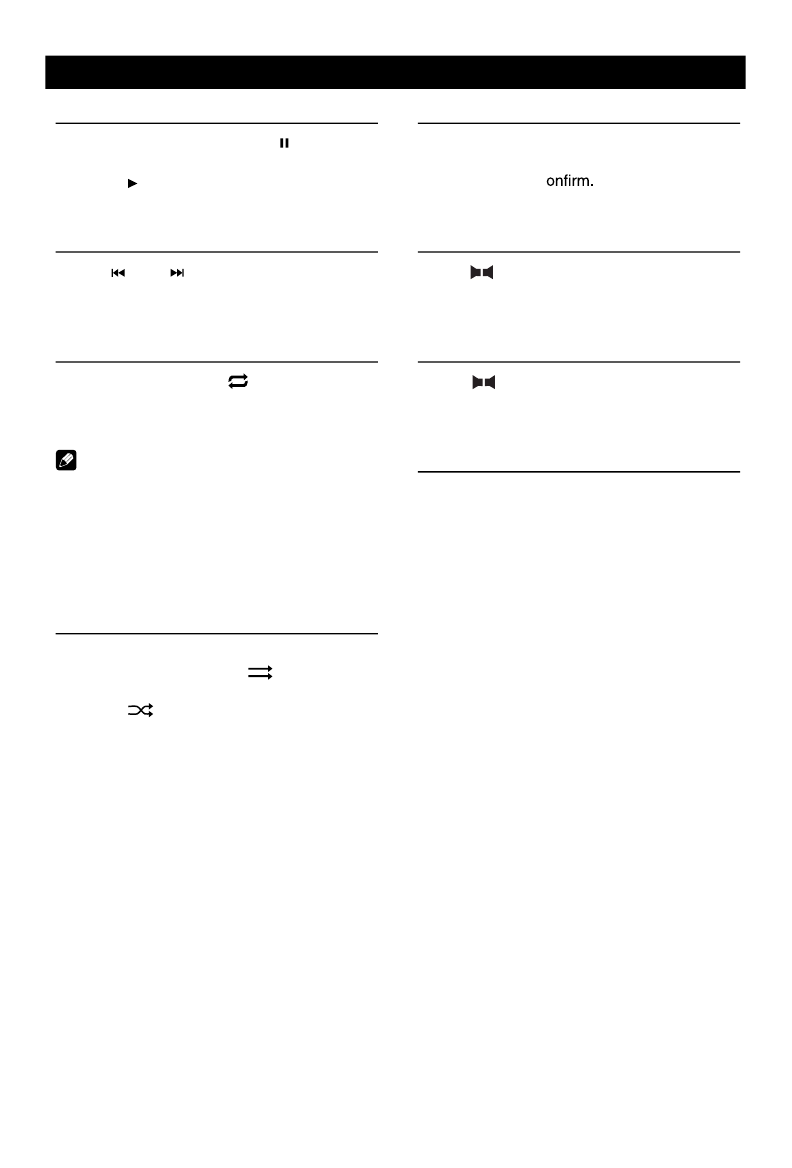
8 9
Disc Operation
9 10 11 12 13 14
9. Repeat play
10. To enter search menu
11. Select audio channel
12. Select subtitle language
13. Select viewing angle
14. Hide the second line of control buttons
CD Playback
Insert a CD in the disc slot, and the unit will
read the disc. For some discs, you will need to
choose Music/Video/Photo for playback.
1
2 3 4 5 6
1. Return to home menu
2.
3. Previous track
4. Play/Pause
5. Next track
6. Show more control buttons
7 8 9 10
7. Sequential play
8. Repeat play
9. To enter search menu
10. Hide the second line of control buttons
Mixed Disc Playback
When inserting a mixed disc, the unit will read
the disc and show the files list. For some
discs, you need to choose Music/Video/Photo
to play back.
1
5
2
3
4
6
1. Return to home menu
2. Show music list
3. Show video list
4. Show photo list
5. Show the folders
6. File/Folder list
Drag the list up/down to scroll.
When viewing a picture, touch the screen
(except top left corner) to show control
buttons.
1
2 3 4 5 6 7
1. Return to home menu
2.
3. Previous picture
4. Play/Pause
5. Next picture
6. Zoom out/in
7. Rotate clockwise
* Video/Audio playback reference DVD/CD
playback.
Stop Playback Temporarily
1. During playback, press [ ] to pause
playback. The sound will be muted.
2. Press [ ] to continue playback.
Select Desired Track/Chapter
Press [ ] or [ ] to skip to the previous or
next track/chapter.
Repeat
During playback, press [ ] button on screen
to select repeat playback.
• Default setting is off.
Note:
If you do not select Repeat on, when the
entire disc or TITLE playback has finished,
the system will stop. If no other control, after 5
minutes the unit will turn into standby mode.
Sequential Track Playback
(for CD/VCD/MP3/WMA Only)
You can play all the tracks in random order.
1. During playback, press [ ] button on the
screen to select random playback.
2. Press [ ] to select sequential playback.
Disc Operation
Search
1. Touch [Goto] on the control bar.
2. Input the chapter number.
3. Touch [OK] to c
DVD Audio Select
Press [ ] button to select audio language to
listen if the DVD has multiple audio languages.
VCD Audio Select
Press [ ] button to select audio channel to
listen (LEFT, RIGHT, MIXED, STEREO).
DVD Subtitle Select
Press [ Subtitle ] button to select the subtitle
language to show if the DVD has multiple
language subtitles.
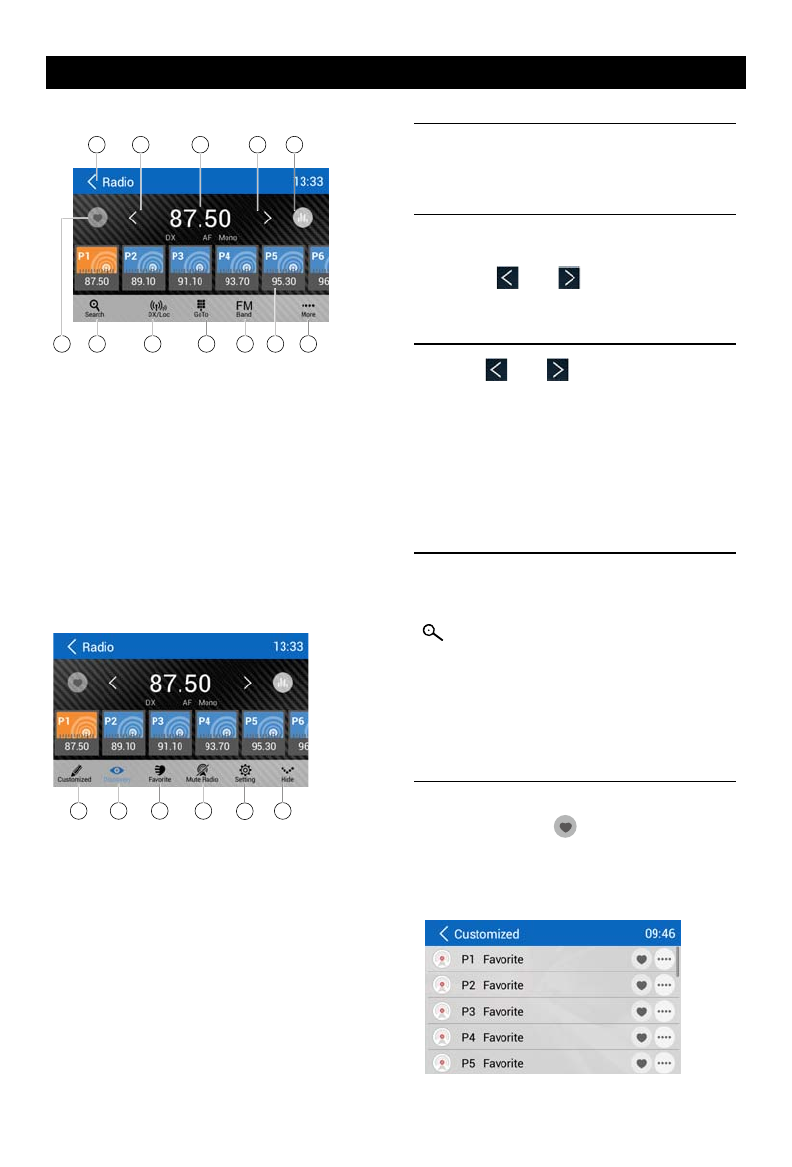
10
11
Radio Operations
Select [Radio] on the main menu to enter
radio mode.
12 453
76 8 9 10 1211
1. Return to home menu
2. Tune backward
Auto tune backward. (long press)
3. Current frequency
4. Tune forward
Auto tune forward. (long press)
5. Enter EQ menu
6. Enter favorite list
7. Search and store preset stations
automatically
8. To receive local / distant radio stations
9. Goto station by inputting frequency
10. Band switch
11. Stations list
12. Show more control buttons
13 14 15 16 17
13. Enter customized list
14. Show discovery stations
15. Show favorite stations
16. Mute radio
17. Hide the second line of control buttons
18. Show RDS options
Select One Radio Band
Touch the [ Band ] button to select one radio
band among FM and AM.
Manual Tuning
During manual tuning, the frequency will be
changed in steps.
Touch the [ ] or [ ] button on the
operation bar to tune in a lower/higher station.
Auto Tuning
Hold the [ ] or [ ] button on the
operation bar for more than 2 seconds to seek
a lower/higher station.
To stop searching, repeat the operation above
or press other buttons having radio functions.
Note:
Whenastationisreceived,searchingstops
andthestationisplayed.
Auto Store
Only stations with sufcient signal strength will
be detected and stored in the memory.
To start automatic station search, touch the
[ ] button on the operation bar.
To stop auto store, repeat the operation above
or press other buttons having radio functions.
Note:
Afterautostore,thepreviousstoredstations
willbeoverwritten.
Manual store
1. When one expected radio station has been
detected, touch [ ] to show customized
station store list.
2. Touch to select an item on the list to store
the current station in the memory.
3. Touch top left of the screen to exit.
Radio Operations
Recall the Stored Stations
Method 1:
1. Touch [ ] button on the screen to show
the preset stations.
2. Select a band
3. On the middle of the screen, drag the list
left/right to scroll, touch a station on the list
to listen to.
Method 2:
1. Touch [ ] button on the screen to show
the favorite stations.
2. Select a band
3. On the middle of the screen, drag the list
left/right to scroll, touch a station on the list
to listen to.
4. Touch top left of the screen to exit.
Local Seeking
When LOCAL seeking is on, only radio
stations with strong radio signal will be be
received.
To open LOCAL function, touch [ ] button
on the operation bar, then touch the [ ]
button to select “Loc” or “DX”.
Note
The numberof radiostationsthatcanbe
receivedwilldecreaseaftertheLocseeking
modeison.
Key Search
Touch [ ] button on the operation bar to
show key search menu.
Touch the keypad to input the frequency,
touch [ OK ] to goto the station directly.
To cancel an input number, touch [ ].
RDS Basics
Radio Data System (RDS) enables traffic
reports to be received and provides many
facilities, including enabling the radio station
name to be displayed on the radio display.
Adjust RDS Settings
1. In Radio menu, touch [ ].
The option menu is displayed.
2. Touch on the selected option to change the
setting.
∙ [TA]: To turn on or off “TA” function.
∙ [AF]: To turn on or off “AF” function.
∙ [REG]: To turn on or off “REG” function.
∙ [CT]: To turn on or off “Clock Time”
synchronization function.
∙ [PTY]: To show PTY list.
TA
Press the TA ON/OFF button to switch the
priority for trafc announcements on or off.
AF
The receiver can automatically switche to an
alternative frequency (AF) of the same station
if the reception becomes poor. Press the OFF/
ON touch-point to turn the automatic scanning
for alternative frequencies of an RDS broad-
cast station off and on.
CT (Clock Time)
Some stations broadcast the time and date
within the encoded RDS signal. The clock
time is automatically adjusted when ‘CT’ is set
to ‘ON’.
18
1 2 4 53
76 8 9 10 1211
13 14 15 16 17
18
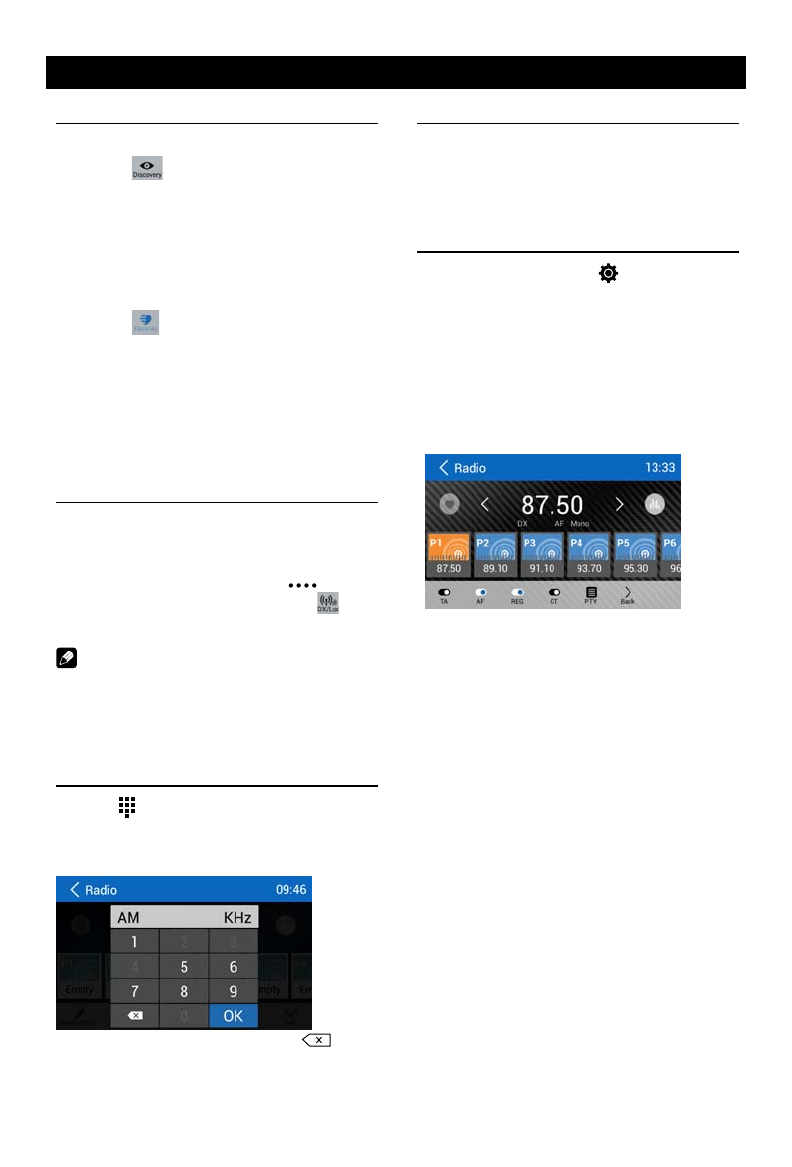
10
11
Radio Operations
Select [Radio] on the main menu to enter
radio mode.
12 453
76 8 9 10 1211
1. Return to home menu
2. Tune backward
Auto tune backward. (long press)
3. Current frequency
4. Tune forward
Auto tune forward. (long press)
5. Enter EQ menu
6. Enter favorite list
7. Search and store preset stations
automatically
8. To receive local / distant radio stations
9. Goto station by inputting frequency
10. Band switch
11. Stations list
12. Show more control buttons
13 14 15 16 17
13. Enter customized list
14. Show discovery stations
15. Show favorite stations
16. Mute radio
17. Hide the second line of control buttons
18. Show RDS options
Select One Radio Band
Touch the [ Band ] button to select one radio
band among FM and AM.
Manual Tuning
During manual tuning, the frequency will be
changed in steps.
Touch the [ ] or [ ] button on the
operation bar to tune in a lower/higher station.
Auto Tuning
Hold the [ ] or [ ] button on the
operation bar for more than 2 seconds to seek
a lower/higher station.
To stop searching, repeat the operation above
or press other buttons having radio functions.
Note:
Whenastationisreceived,searchingstops
andthestationisplayed.
Auto Store
Only stations with sufcient signal strength will
be detected and stored in the memory.
To start automatic station search, touch the
[ ] button on the operation bar.
To stop auto store, repeat the operation above
or press other buttons having radio functions.
Note:
Afterautostore,thepreviousstoredstations
willbeoverwritten.
Manual store
1. When one expected radio station has been
detected, touch [ ] to show customized
station store list.
2. Touch to select an item on the list to store
the current station in the memory.
3. Touch top left of the screen to exit.
Radio Operations
Recall the Stored Stations
Method 1:
1. Touch [ ] button on the screen to show
the preset stations.
2. Select a band
3. On the middle of the screen, drag the list
left/right to scroll, touch a station on the list
to listen to.
Method 2:
1. Touch [ ] button on the screen to show
the favorite stations.
2. Select a band
3. On the middle of the screen, drag the list
left/right to scroll, touch a station on the list
to listen to.
4. Touch top left of the screen to exit.
Local Seeking
When LOCAL seeking is on, only radio
stations with strong radio signal will be be
received.
To open LOCAL function, touch [ ] button
on the operation bar, then touch the [ ]
button to select “Loc” or “DX”.
Note
The numberof radiostationsthatcanbe
receivedwilldecreaseaftertheLocseeking
modeison.
Key Search
Touch [ ] button on the operation bar to
show key search menu.
Touch the keypad to input the frequency,
touch [ OK ] to goto the station directly.
To cancel an input number, touch [ ].
RDS Basics
Radio Data System (RDS) enables traffic
reports to be received and provides many
facilities, including enabling the radio station
name to be displayed on the radio display.
Adjust RDS Settings
1. In Radio menu, touch [ ].
The option menu is displayed.
2. Touch on the selected option to change the
setting.
∙ [TA]: To turn on or off “TA” function.
∙ [AF]: To turn on or off “AF” function.
∙ [REG]: To turn on or off “REG” function.
∙ [CT]: To turn on or off “Clock Time”
synchronization function.
∙ [PTY]: To show PTY list.
TA
Press the TA ON/OFF button to switch the
priority for trafc announcements on or off.
AF
The receiver can automatically switche to an
alternative frequency (AF) of the same station
if the reception becomes poor. Press the OFF/
ON touch-point to turn the automatic scanning
for alternative frequencies of an RDS broad-
cast station off and on.
CT (Clock Time)
Some stations broadcast the time and date
within the encoded RDS signal. The clock
time is automatically adjusted when ‘CT’ is set
to ‘ON’.
18
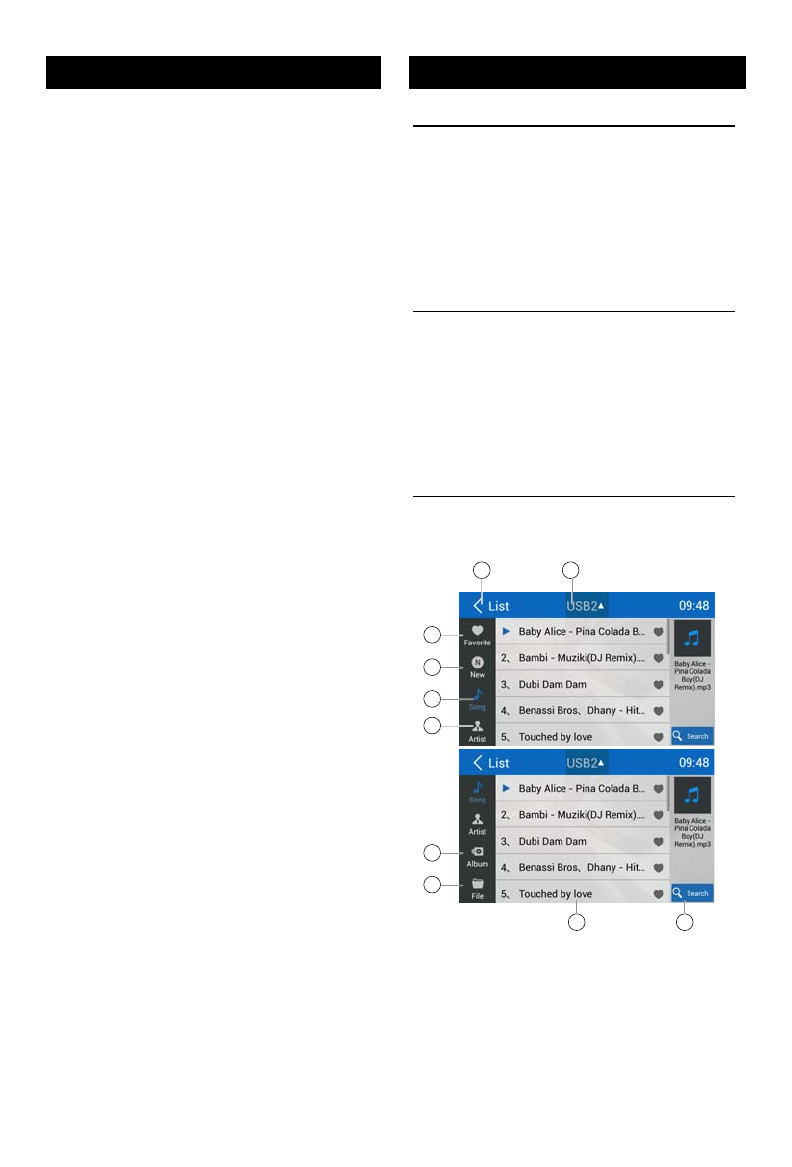
12
13
SD/USB Operations
9. List window
Drag up/down to scroll.
Touch an item to select.
10. Enter search menu.
111
12 13 14 15 16
11. Favorite
12. Show list menu
13. Previous track
14. Play/Pause
15. Next track
15. Show more control buttons
17 18 19 20
17. Sequential play
18. Repeat play
19. Follow your heart
20. Hide the second line of control buttons.
Play/Pause
When playing, press [ ] button to pause, and
the sound will be mute.
Press [ ] button to play.
Previous/Next Track
Press [ ] or [ ] button to go to previous or
next track.
Select Music by Artist
1. Touch [Artists] on the left of the screen.
2. Touch an artist shown on the list.
3. Select a song to play.
Select Music by Album
1. Touch [Albums] on the left of the screen.
2. Touch an album shown on the list.
3. Select a song to play.
Select Music by Song Name
1. Touch [Songs] on the left of the screen.
2. Select a song to play.
Playlists
Add a song to favorite playlist
1. Press a song and select [ ].
2. Add it to an favorite playlist.
If choose [Favorite], you need input a name
of the playlist.
Delete a song from favorite playlist
1. Touch [favorite], and select a playlist name
on the screen.
2. Press [ ] on the favorite playlist, then
remove it from playlist.
Video Playback
Select [Video] on the applications menu,
the unit will display all the video files on the
storages.
During playback, touch the screen(except top
left corner) to show control buttons.
1 2
3 4
1. Return to home menu
2. Select le source
3. Folder/File list
Drag up/down to scroll, touch to access.
4. Thumbnail
PTY Function
PTY is the abbreviation for Program Type
which is a code dening the type of program
being broadcast (e.g. News or Rock).
PTY options will display on the screen. To
view more PTY options, touch the scroll bar
and arrows on the screen.
W hen one PTY option is touched (e.g.
News), auto search for next available PTY
by increasing tuning frequency until the PTY
of the next station matches the current. If no
matched PTY has been found, the unit will
return to the original radio frequency.
SD/USB Operations
Using a SD Card
1. Open the card slot cap, insert a SD card
into the corresponding slot, the unit will load
the les automatically.
2. To remove the card, you should rst select
another source, in order to avoid damaging
the card, press the card slightly, and take
off the card after it pops out.
Using USB device
1. Connect your USB device to the USB
cable.
When connecting a USB device, the unit
will read the les automatically.
2. T o remove the USB device, you should
rst select another source, in order to avoid
damaging the USB device.
Music Playback
Select [Music] on the applications menu, the
unit will display all the music on the mobile
storages.
1 2
3
4
5
6
7
8
9 10
1. Return to home menu
2. Select le source
3. List the les by favorite
4. List the new les
5. List the les by song name
Touch a song to start play.
6. List the les by artist
Drag up/down to scroll.
7. List the les by album
8. Show the le
Radio Operations
1 2
3
4
5
6
7
8
9 10
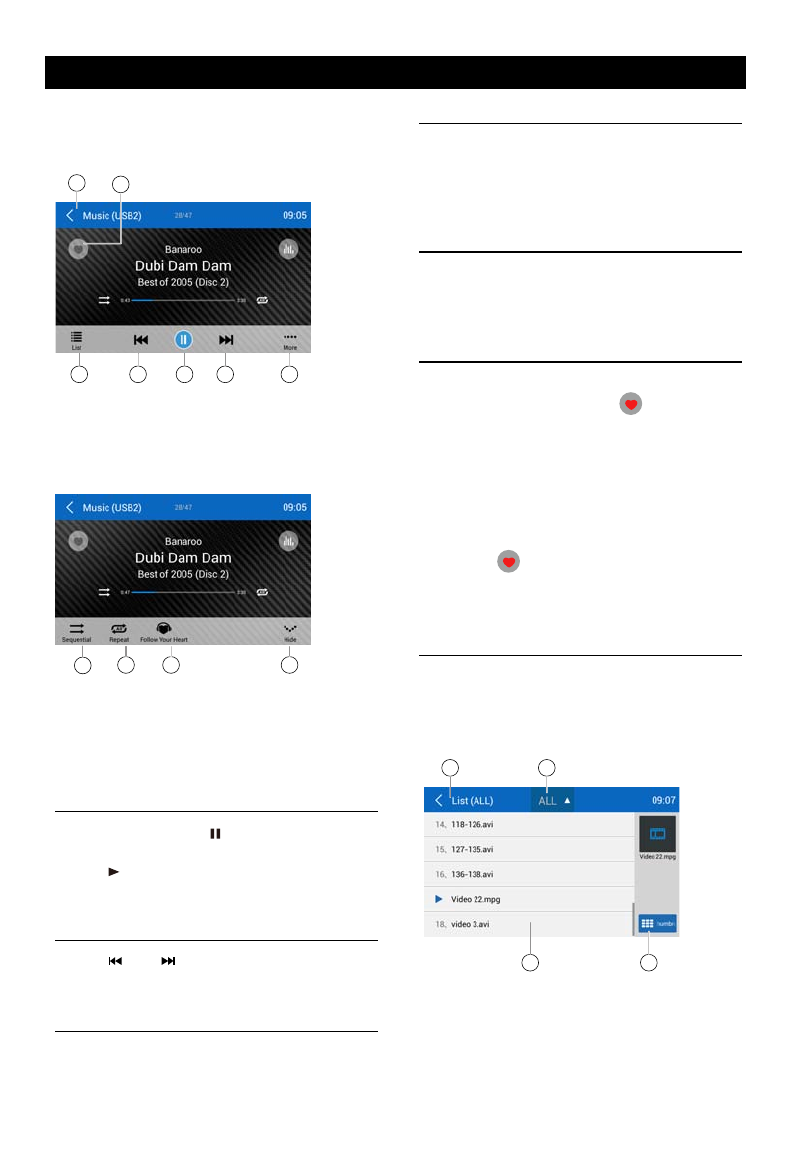
12
13
SD/USB Operations
9. List window
Drag up/down to scroll.
Touch an item to select.
10. Enter search menu.
111
12 13 14 15 16
11. Favorite
12. Show list menu
13. Previous track
14. Play/Pause
15. Next track
15. Show more control buttons
17 18 19 20
17. Sequential play
18. Repeat play
19. Follow your heart
20. Hide the second line of control buttons.
Play/Pause
When playing, press [ ] button to pause, and
the sound will be mute.
Press [ ] button to play.
Previous/Next Track
Press [ ] or [ ] button to go to previous or
next track.
Select Music by Artist
1. Touch [Artists] on the left of the screen.
2. Touch an artist shown on the list.
3. Select a song to play.
Select Music by Album
1. Touch [Albums] on the left of the screen.
2. Touch an album shown on the list.
3. Select a song to play.
Select Music by Song Name
1. Touch [Songs] on the left of the screen.
2. Select a song to play.
Playlists
Add a song to favorite playlist
1. Press a song and select [ ].
2. Add it to an favorite playlist.
If choose [Favorite], you need input a name
of the playlist.
Delete a song from favorite playlist
1. Touch [favorite], and select a playlist name
on the screen.
2. Press [ ] on the favorite playlist, then
remove it from playlist.
Video Playback
Select [Video] on the applications menu,
the unit will display all the video files on the
storages.
During playback, touch the screen(except top
left corner) to show control buttons.
1 2
3 4
1. Return to home menu
2. Select le source
3. Folder/File list
Drag up/down to scroll, touch to access.
4. Thumbnail
PTY Function
PTY is the abbreviation for Program Type
which is a code dening the type of program
being broadcast (e.g. News or Rock).
PTY options will display on the screen. To
view more PTY options, touch the scroll bar
and arrows on the screen.
W hen one PTY option is touched (e.g.
News), auto search for next available PTY
by increasing tuning frequency until the PTY
of the next station matches the current. If no
matched PTY has been found, the unit will
return to the original radio frequency.
SD/USB Operations
Using a SD Card
1. Open the card slot cap, insert a SD card
into the corresponding slot, the unit will load
the les automatically.
2. To remove the card, you should rst select
another source, in order to avoid damaging
the card, press the card slightly, and take
off the card after it pops out.
Using USB device
1. Connect your USB device to the USB
cable.
When connecting a USB device, the unit
will read the les automatically.
2. T o remove the USB device, you should
rst select another source, in order to avoid
damaging the USB device.
Music Playback
Select [Music] on the applications menu, the
unit will display all the music on the mobile
storages.
1 2
3
4
5
6
7
8
9 10
1. Return to home menu
2. Select le source
3. List the les by favorite
4. List the new les
5. List the les by song name
Touch a song to start play.
6. List the les by artist
Drag up/down to scroll.
7. List the les by album
8. Show the le
Radio Operations
111
12 13 14 15 16
17 18 19 20
1 2
3 4
16
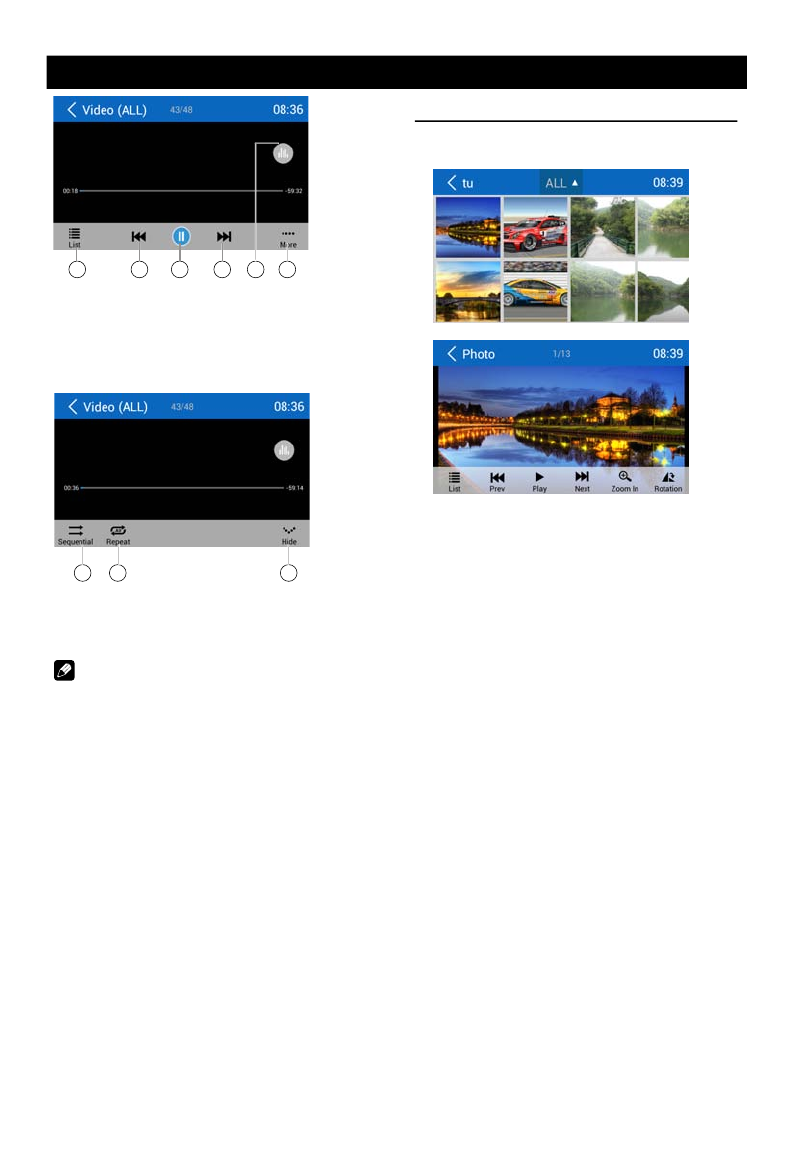
14 15
SD/USB Operations
9 018765
5. Show list menu
6. Previous chapter
7. Play/Pause
8. Next chapter
9. Enter preset EQ menu
10. Show more control buttons
11 12 13
11. Sequential play
12. Repeat play
13. Show previous page of control buttons
Notes
• Disconnect USB storage devices from
the
unit when not in use.
• Use an optional cable to connect the
USB
audio player/USB memory as any device
connected directly to the unit will protrude
out from the unit and may be dangerous.
• Do not use unauthorized products.
Gallery Operations
1. Select [Photo] on the APPS menu.
2. Select one gallery to show the picture list.
3. Touch to view it.
Drag left/right to scroll.
Touch top left corner to back.
The Bluetooth allows you to utilize your car’s
built-in audio system for handsfree wireless
mobile phone or music communication. Some
Bluetooth mobile phones have the audio
features, and some portable audio players
support Bluetooth feature. This system can
play audio data stored in a Bluetooth audio
device. The car stereo with Bluetooth will be
able to retrieve phonebook contacts, received
calls, dialed calls, missed calls, incoming calls,
outgoing call and listen to music.
Notes:
• This system will not operate or may operate
improperly with some Bluetooth audio
players.
• The unit cannot guarantee the compatibility
of all mobile phones together with the unit.
• Audio playback will be set to the same
volume level as set during telephone call.
This can cause problems, if extreme volume
level is set during the telephone call.
Touch [ ] on t he main menu to enter
Bluetooth Phone mode.
1. If the Bluetooth function of the unit is off,
the unit will ask you to turn it on.
(Default setting is on)
2. Turn on Bluetooth function of your mobile
phone.
3. Search for new Bluetooth devices on
your phone. Select “MAG-M6” from the
pairing list on the mobile phone, and enter
password
Or touch [ Scan ] button on the screen to
search mobile Bluetooth devices.
After connect successfully, the unit show
following menu.
Bluetooth Operations
Making a Call
•Dial Number
1. Input numbers by digit-keys on the screen.
Touch [ ] to clear the digits.
2. Touch [ ] button to dial out.
3. Touch [ ] button to terminate call.
•Answering a call
You can answer an incoming call by pressing
the [ ] button.
Touch [ ] button to reject an incoming call.
•Disconnect
To disconnect a paired device, touc h
[Disconnect] button.
Call from Phonebook
1. Touch [ Contacts ] button to show your
phone book.
2. Select a number to select and touch [ ]
button to dial out.
3. Touch [ ] to search a contact name.
5 6 7 8 109
11 12 13
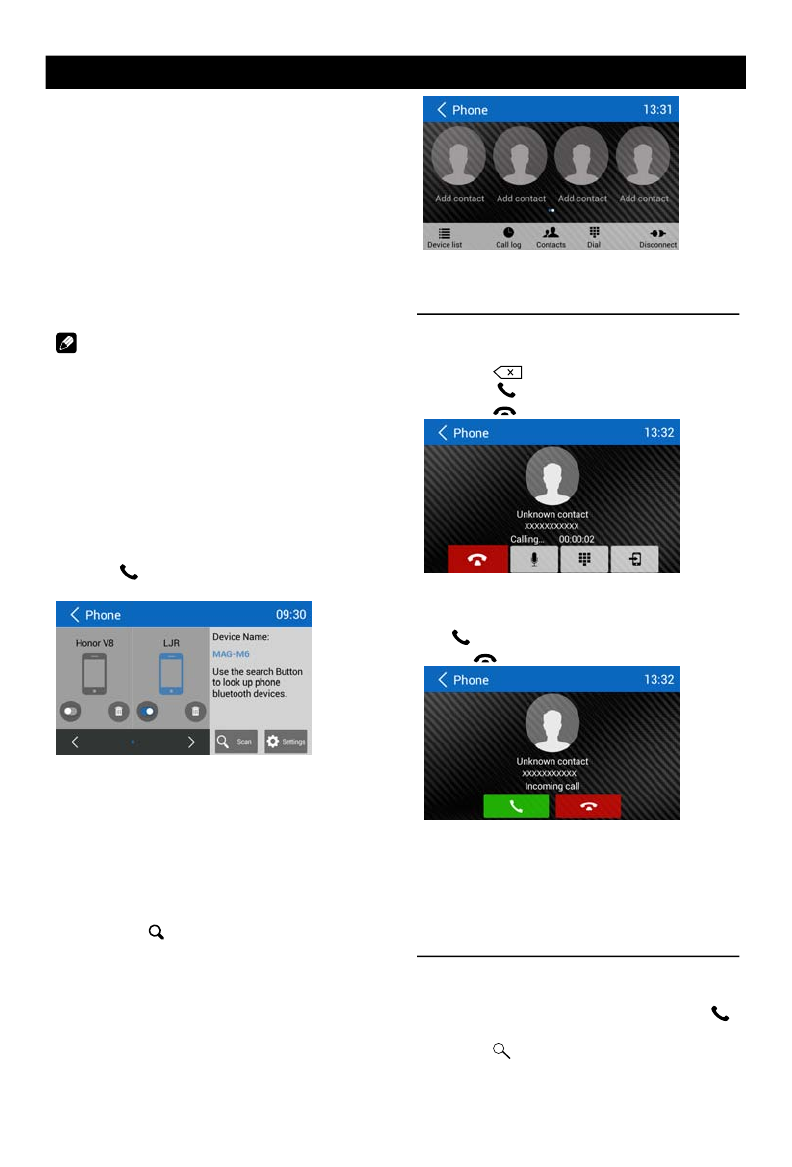
14
15
SD/USB Operations
9 018765
5. Show list menu
6. Previous chapter
7. Play/Pause
8. Next chapter
9. Enter preset EQ menu
10. Show more control buttons
11 12 13
11. Sequential play
12. Repeat play
13. Show previous page of control buttons
Notes
• Disconnect USB storage devices from
the
unit when not in use.
• Use an optional cable to connect the
USB
audio player/USB memory as any device
connected directly to the unit will protrude
out from the unit and may be dangerous.
• Do not use unauthorized products.
Gallery Operations
1. Select [Photo] on the APPS menu.
2. Select one gallery to show the picture list.
3. Touch to view it.
Drag left/right to scroll.
Touch top left corner to back.
The Bluetooth allows you to utilize your car’s
built-in audio system for handsfree wireless
mobile phone or music communication. Some
Bluetooth mobile phones have the audio
features, and some portable audio players
support Bluetooth feature. This system can
play audio data stored in a Bluetooth audio
device. The car stereo with Bluetooth will be
able to retrieve phonebook contacts, received
calls, dialed calls, missed calls, incoming calls,
outgoing call and listen to music.
Notes:
• This system will not operate or may operate
improperly with some Bluetooth audio
players.
• The unit cannot guarantee the compatibility
of all mobile phones together with the unit.
• Audio playback will be set to the same
volume level as set during telephone call.
This can cause problems, if extreme volume
level is set during the telephone call.
Touch [ ] on t he main menu to enter
Bluetooth Phone mode.
1. If the Bluetooth function of the unit is off,
the unit will ask you to turn it on.
(Default setting is on)
2. Turn on Bluetooth function of your mobile
phone.
3. Search for new Bluetooth devices on
your phone. Select “MAG-M10” from the
pairing list on the mobile phone, and enter
password
Or touch [ Scan ] button on the screen to
search mobile Bluetooth devices.
After connect successfully, the unit show
following menu.
Bluetooth Operations
Making a Call
•Dial Number
1. Input numbers by digit-keys on the screen.
Touch [ ] to clear the digits.
2. Touch [ ] button to dial out.
3. Touch [ ] button to terminate call.
•Answering a call
You can answer an incoming call by pressing
the [ ] button.
Touch [ ] button to reject an incoming call.
•Disconnect
To disconnect a paired device, touc h
[Disconnect] button.
Call from Phonebook
1. Touch [ Contacts ] button to show your
phone book.
2. Select a number to select and touch [ ]
button to dial out.
3. Touch [ ] to search a contact name.
M6
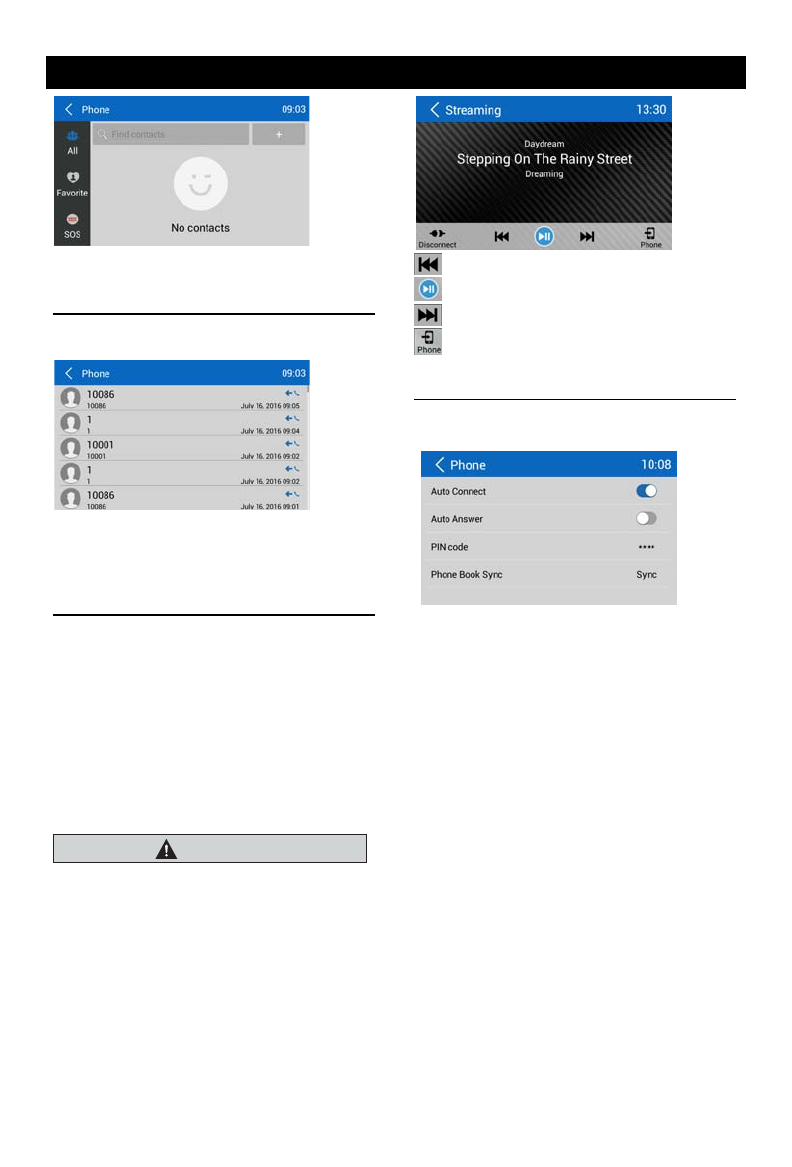
16
17
Bluetooth Operations
Call History
Access Call History by touching [ Call log ]
button.
Then select a number from Dialled/Missed/
Received calls.
Bluetooth Audio Streaming
What is audio streaming?
Audio streaming is a technique for transferring
audio data such that it can be processed
as a steady and continuous stream. Users
can stream music from their external audio
player to their car stereo wirelessly and listen
to the tracks through the car’s speakers.
Please consult your nearest dealer for more
information on the product of wireless audio
streaming transmitter offered.
CAUTION
Please avoid operating your connected
mobile phone while audio streaming as
this may cause noise or the sound to cut in
and out on playback.
Audio streaming may or may not resume
after telephone interrupt as this is
dependent on your mobile phone.
Touch [Streaming] button to play music on
your mobile phone.
: Previous track
: Play/Pause
: Next track
: Enter Bluetooth Phone
Bluetooth Settings
Touch [ Settings ] button to show Bluetooth
setting menu.
iPod/iPhone Operations
This unit supports only the following iPod/iPhone models:
· iPhone 5
· iPhone 4S
· iPhone 4
· iPod touch (5th generation)
· iPod touch (4th generation)
· iPod classic
· iPod nano (7th generation)
· iPod nano (6th generation)
· iPod nano (5th generation)
“Made for iPod,” and “Made for iPhone” mean that an electronic accessory has been designed to
connect specically to iPod, or iPhone, respectively, and has been certied by the developer to
meet Apple performance standards.
Apple is not responsible for the operation of this device or its compliance with safety and
regulatory standards. Please note that the use of this accessory with iPod or iPhone may affect
wireless performance.
iPhone and iPod are trademarks of Apple Inc., registered in the U.S. and other countries.
Accessing iPod mode
Connect an iPod or iPhone to the USB
connector via an iPod cable.
RED
WHITE
AUX IN
LIGHTING
Touch [iPod] on the main menu to enter iPod
menu.
If [iPod] isn’t on the current menu, slide the
bottom bar left or right to nd it.
Pausing play
1. Touch the [ ] button on the bottom of the
screen to pause play.
“PAUSE” appears in the display, and [ ]
button becomes [ ] .
2. Touch [ ] button to resume play.
Selecting a track
Track-up
Touch the [ ] button to move to the
beginning of the next track.
Track-down
1. Touch the [ ] button to move back to the
beginning of the current track.
2. Touch the [ ] button twice to move back
to the beginning of the previous track.
Fast forward/Fast reverse
Fast forward
Touch and hold the [ ] button .
Fast reverse
Touch and hold the [ ] button .
Repeat play
This function allows you to play the track
repeatedly.
Touch the [ ] button to select Repeat one
or Repeat all.
Random play
This function allows you to play all tracks
recorded in a random order.
Touch the [ ] button to perform random
play.
Search function
1. Touch the [ ] button to enter search
menu.
2 Input number by touching buttons on
the screen, then touch [ ] to begin
searching.
Touch [ ] button to delete inputted
number.
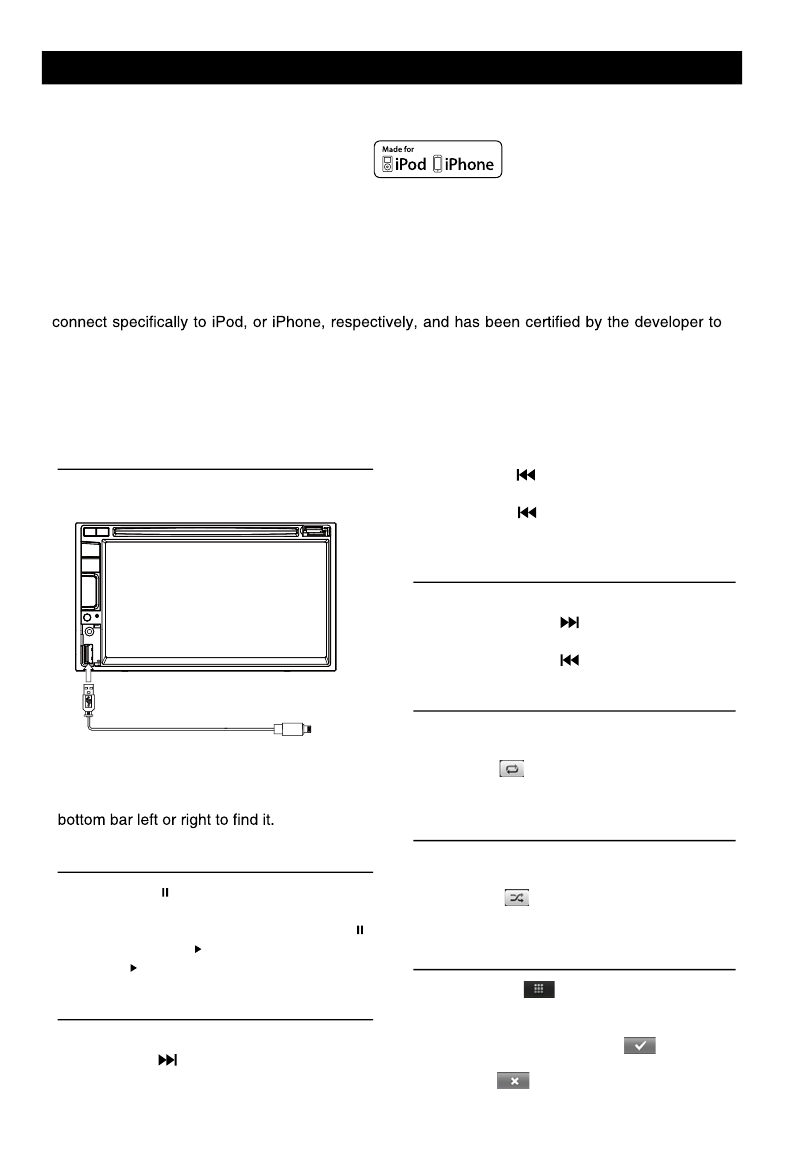
16
17
Bluetooth Operations
Call History
Access Call History by touching [ Call log ]
button.
Then select a number from Dialled/Missed/
Received calls.
Bluetooth Audio Streaming
What is audio streaming?
Audio streaming is a technique for transferring
audio data such that it can be processed
as a steady and continuous stream. Users
can stream music from their external audio
player to their car stereo wirelessly and listen
to the tracks through the car’s speakers.
Please consult your nearest dealer for more
information on the product of wireless audio
streaming transmitter offered.
CAUTION
Please avoid operating your connected
mobile phone while audio streaming as
this may cause noise or the sound to cut in
and out on playback.
Audio streaming may or may not resume
after telephone interrupt as this is
dependent on your mobile phone.
Touch [Streaming] button to play music on
your mobile phone.
: Previous track
: Play/Pause
: Next track
: Enter Bluetooth Phone
Bluetooth Settings
Touch [ Settings ] button to show Bluetooth
setting menu.
iPod/iPhone Operations
This unit supports only the following iPod/iPhone models:
· iPhone 5
· iPhone 4S
· iPhone 4
· iPod touch (5th generation)
· iPod touch (4th generation)
· iPod classic
· iPod nano (7th generation)
· iPod nano (6th generation)
· iPod nano (5th generation)
“Made for iPod,” and “Made for iPhone” mean that an electronic accessory has been designed to
meet Apple performance standards.
Apple is not responsible for the operation of this device or its compliance with safety and
regulatory standards. Please note that the use of this accessory with iPod or iPhone may affect
wireless performance.
iPhone and iPod are trademarks of Apple Inc., registered in the U.S. and other countries.
Accessing iPod mode
Connect an iPod or iPhone to the USB
connector via an iPod cable.
LIGHTNING
Touch [iPod] on the main menu to enter iPod
menu.
If [iPod] isn’t on the current menu, slide the
Pausing play
1. Touch the [ ] button on the bottom of the
screen to pause play.
“PAUSE” appears in the display, and [ ]
button becomes [ ] .
2. Touch [ ] button to resume play.
Selecting a track
Track-up
Touch the [ ] button to move to the
beginning of the next track.
Track-down
1. Touch the [ ] button to move back to the
beginning of the current track.
2. Touch the [ ] button twice to move back
to the beginning of the previous track.
Fast forward/Fast reverse
Fast forward
Touch and hold the [ ] button .
Fast reverse
Touch and hold the [ ] button .
Repeat play
This function allows you to play the track
repeatedly.
Touch the [ ] button to select Repeat one
or Repeat all.
Random play
This function allows you to play all tracks
recorded in a random order.
Touch the [ ] button to perform random
play.
Search function
1. Touch the [ ] button to enter search
menu.
2 Input number by touching buttons on
the screen, then touch [ ] to begin
searching.
Touch [ ] button to delete inputted
number.
· iPhone SE
· iPhone 6s Plus
· iPhone 6s
· iPhone 6 Plus
· iPhone 6
· iPhone 5s
· iPhone 5c
· iPhone 5
· iPod touch (6th generation)
· iPod touch (5th generation)
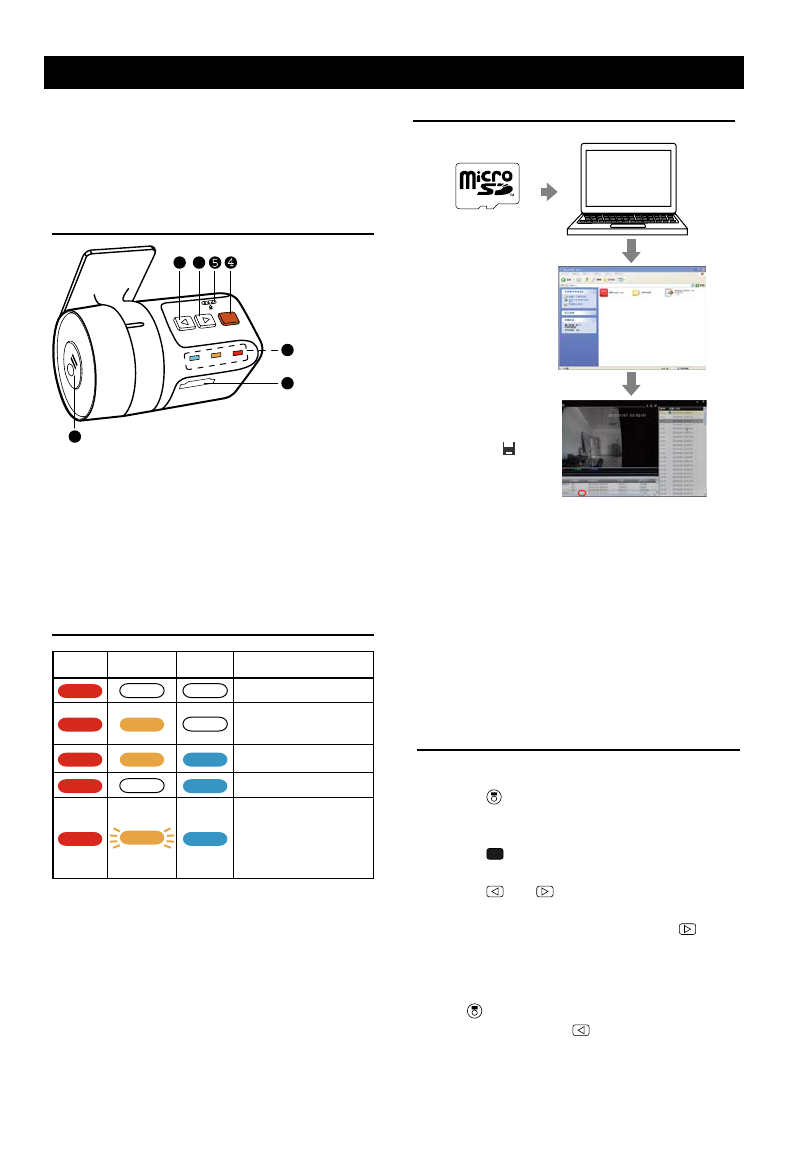
18
19
DVR-RECORDER (optional)
Connect car recorder to the unit.
After connection, user can control the car
recorder through DVD screen.
To access the Recorder menu, touch DVR
icon on the main menu.
Quick instruction
1
6
7
32
1. Video record/Power
2. Voice record/System
3. File browse/Time setting
4. Emergency backup
5. Mic
6. LED
7. Micro SD Card slot
Indicator status table
Power Mute Record Function
Power Indicator
Mute Off Indicator
Record(Mute)
Record(Voice)
Mute indicator
ash indicating
the begining of the
emergency backup
Color indicates On,White indicates Off, Slash
indicates Flash.
Howtoexportthevideole
Computer
Plug in microSD
Choose the le on
left side which is
supposed to be
exported, click “ ”
to export the le.
Double click the
icon to enter.
Settings
TIME SETTING
1. Press “ ” to pause record.
2. Long press 5 seconds to enter time setting
menu.
3. Press “ ” to switch year, month, day, hour,
minute, second option.
4. Press “ ” or “ ” to switch the current
option.
5. After setup, long press 5 seconds “ ” to
exit time setting menu.
PAL/NTSC SWITCH
Press “ ” to stop record, blue LED off light.
Long press 5 second “ ” to switch PAL/
NTSC.
CAUTION:
When reading the micro SD card on PC,
in the case the Anti-virus softwares remind
suspicious le or virus les of “ADRPlayer”,
please click NO on the pop-up window of
choice of delete le. In case ADRPlayer was
deleted carefully, enter folder of “APPLAYER”,
copy PLAYER.BIN to the root directory of TF
card, rename to PLAYER.EXE for use.
Cautions of installation
1. Install the car recorder on a dry, clean and
safety position by the 3M double-sided
tape.
2. Installation temperature range is 15~40°C .
3. If you need to re-install the recorder,
replace the 3M double-sided tape by a new
one.
SiriusXM Satellite Radio
SiriusXM® Satellite Radio
The device can be used for SiriusXM satellite
radio play-back.
Note:
For the SiriusXM satellite radio playback, an
optional SiriusXM Connect Vehicle Tuner
must be connected.
Only SiriusXM® brings you more of what you
love to listen to, all in one place. Get over 140
channels, including commercial-free music
plus the best sports, news, talk, comedy
and entertainment. Welcome to the world
of sat-ellite radio. A SiriusXM Vehicle Tuner
and Subscription are required. For more
information, visit www.siriusxm.com.
Activating your SiriusXM
Subscription
After installing your SiriusXM Connect Vehicle
Tuner and antenna, power on your device
and select SiriusXM mode. You should be
able to hear the SiriusXM preview channel
on Channel 1. If you cannot hear the preview
channels, please check the installation
instructions to make sure your SiriusXM
Connect tuner is properly in-stalled.
After you can hear the Preview channel, tune
to Channel 0 to find the Radio ID of your
tuner. In addition, the Radio ID is located on
the bottom of the SiriusXM Connect Ve-hicle
Tuner and its packaging. You will need this
number to activate your subscription. Write the
number down for reference.
Note: The SiriusXM Radio ID does not include
the letters I, O, S or F.
In the USA, you can activate online or by
calling SiriusXM Listener care:
• Visit www.siriusxm.com/activatenow
• Call SiriusXM Listener Care at 1-866-635-
2349
For Canadian Subscriptions, please contact:
• Visit www.siriusxm.ca/activatexm
• Call XM Customer Care at 1-877-438-9677
As part of the activation process, the SiriusXM
satellites will send an activation message to
your tuner. When your radio detects that the
tuner has received the activation message,
your radio will display: “Subscription Updated”.
Once subscribed, you can tune to channels
in your sub-scription plan. Note, the activation
process usually takes 10 to 15 minutes, but
may take up to an hour. Your radio will need
to be powered on and receiving the SiriusXM
signal to receive the activation message.
SiriusXM features
This device supports the following SiriusXM
features:
• ParentalControl
The Parental Control feature allows you to
limit access to SiriusXM channels with mature
content. When enabled, the Parental Control
feature requires you to enter a passcode to
tune to the locked chan-nels. Information on
setting up the passcode and locking channels
can be found in the sections “Op-tions menu”
and “List mode displays”, subsection “Parental
Control display”.
• Replay
The Replay feature allows you to pause,
rewind and replay live SiriusXM Satellite Radio
programming. Operation of the Replay feature
can be found in the section “SiriusXM replay
display”.
• SmartFavorites
SmartFavorites allow you to rewind and replay
any missed programming from your Preset
Channels List. Miss a music, news, talk or
sports segment? No Prob-lem, because you
can rewind and replay when you tune to one
of your Preset channels and hear what you
missed.
• TuneStart™
With the TuneStart™ feature turned ON, you
will hear the beginning of the song when you
tune to one of your Preset channels. It may
take a minute or two for the feature to work
after power up or after changing preset bands.
Information for turning TuneStart On or Off
can be found in the section “Options menu”.
Note:
SmartFavorites and TuneStart are compatible
with SXV200 and tuner models. SXV200
will limit the features to the first 6 Favorite
Channels in your Preset list.
Starting SiriusXM playback
In the Car AV applications, select the SiriusXM
app.The SiriusXM main display opens and
playback starts.
Computer
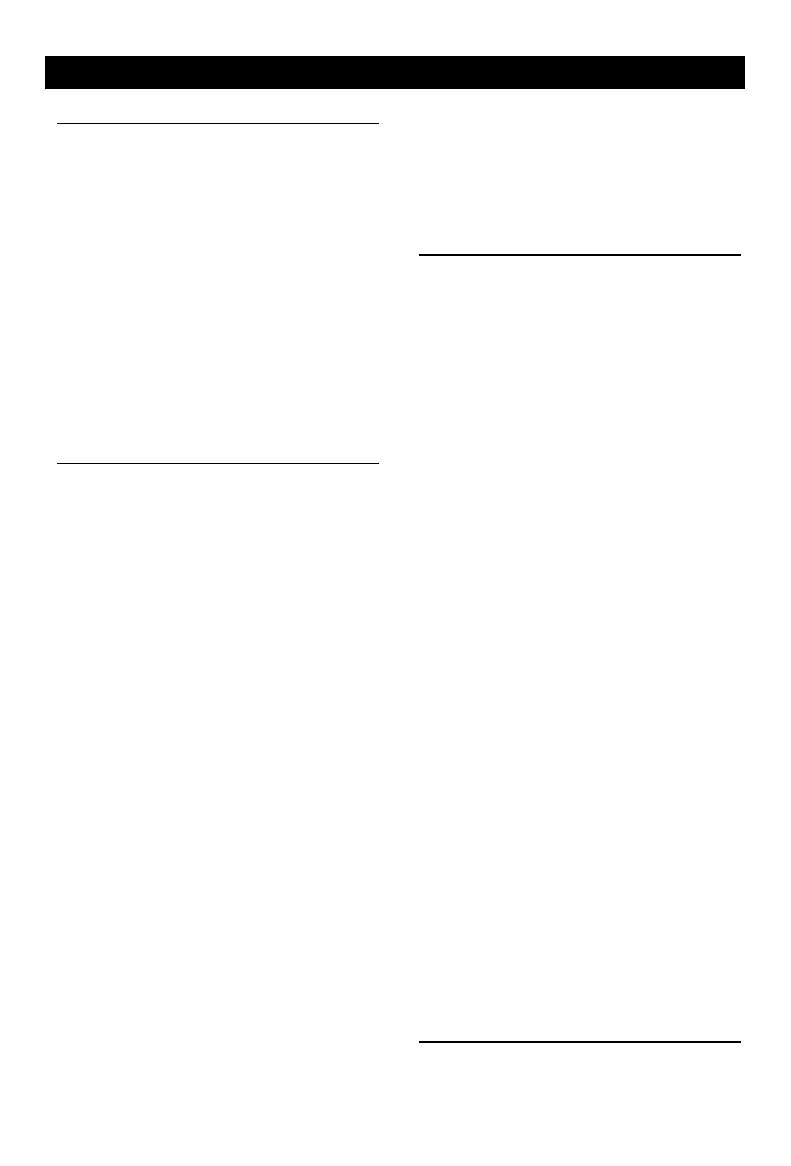
18
19
DVR-RECORDER (optional)
Connect car recorder to the unit.
After connection, user can control the car
recorder through DVD screen.
To access the Recorder menu, touch DVR
icon on the main menu.
Quick instruction
1
6
7
32
1. Video record/Power
2. Voice record/System
3. File browse/Time setting
4. Emergency backup
5. Mic
6. LED
7. Micro SD Card slot
Indicator status table
Power Mute Record Function
Power Indicator
Mute Off Indicator
Record(Mute)
Record(Voice)
Mute indicator
ash indicating
the begining of the
emergency backup
Color indicates On,White indicates Off, Slash
indicates Flash.
Howtoexportthevideole
Computer
Plug in microSD
Choose the le on
left side which is
supposed to be
exported, click “ ”
to export the le.
Double click the
icon to enter.
Settings
TIME SETTING
1. Press “ ” to pause record.
2. Long press 5 seconds to enter time setting
menu.
3. Press “ ” to switch year, month, day, hour,
minute, second option.
4. Press “ ” or “ ” to switch the current
option.
5. After setup, long press 5 seconds “ ” to
exit time setting menu.
PAL/NTSC SWITCH
Press “ ” to stop record, blue LED off light.
Long press 5 second “ ” to switch PAL/
NTSC.
CAUTION:
When reading the micro SD card on PC,
in the case the Anti-virus softwares remind
suspicious le or virus les of “ADRPlayer”,
please click NO on the pop-up window of
choice of delete le. In case ADRPlayer was
deleted carefully, enter folder of “APPLAYER”,
copy PLAYER.BIN to the root directory of TF
card, rename to PLAYER.EXE for use.
Cautions of installation
1. Install the car recorder on a dry, clean and
safety position by the 3M double-sided
tape.
2. Installation temperature range is 15~40°C .
3. If you need to re-install the recorder,
replace the 3M double-sided tape by a new
one.
SiriusXM Satellite Radio
SiriusXM® Satellite Radio
The device can be used for SiriusXM satellite
radio play-back.
Note:
For the SiriusXM satellite radio playback, an
optional SiriusXM Connect Vehicle Tuner
must be connected.
Only SiriusXM® brings you more of what you
love to listen to, all in one place. Get over 140
channels, including commercial-free music
plus the best sports, news, talk, comedy
and entertainment. Welcome to the world
of sat-ellite radio. A SiriusXM Vehicle Tuner
and Subscription are required. For more
information, visit www.siriusxm.com.
Activating your SiriusXM
Subscription
After installing your SiriusXM Connect Vehicle
Tuner and antenna, power on your device
and select SiriusXM mode. You should be
able to hear the SiriusXM preview channel
on Channel 1. If you cannot hear the preview
channels, please check the installation
instructions to make sure your SiriusXM
Connect tuner is properly in-stalled.
After you can hear the Preview channel, tune
to Channel 0 to find the Radio ID of your
tuner. In addition, the Radio ID is located on
the bottom of the SiriusXM Connect Ve-hicle
Tuner and its packaging. You will need this
number to activate your subscription. Write the
number down for reference.
Note: The SiriusXM Radio ID does not include
the letters I, O, S or F.
In the USA, you can activate online or by
calling SiriusXM Listener care:
• Visit www.siriusxm.com/activatenow
• Call SiriusXM Listener Care at 1-866-635-
2349
For Canadian Subscriptions, please contact:
• Visit www.siriusxm.ca/activatexm
• Call XM Customer Care at 1-877-438-9677
As part of the activation process, the SiriusXM
satellites will send an activation message to
your tuner. When your radio detects that the
tuner has received the activation message,
your radio will display: “Subscription Updated”.
Once subscribed, you can tune to channels
in your sub-scription plan. Note, the activation
process usually takes 10 to 15 minutes, but
may take up to an hour. Your radio will need
to be powered on and receiving the SiriusXM
signal to receive the activation message.
SiriusXM features
This device supports the following SiriusXM
features:
• ParentalControl
The Parental Control feature allows you to
limit access to SiriusXM channels with mature
content. When enabled, the Parental Control
feature requires you to enter a passcode to
tune to the locked chan-nels. Information on
setting up the passcode and locking channels
can be found in the sections “Op-tions menu”
and “List mode displays”, subsection “Parental
Control display”.
• Replay
The Replay feature allows you to pause,
rewind and replay live SiriusXM Satellite Radio
programming. Operation of the Replay feature
can be found in the section “SiriusXM replay
display”.
• SmartFavorites
SmartFavorites allow you to rewind and replay
any missed programming from your Preset
Channels List. Miss a music, news, talk or
sports segment? No Prob-lem, because you
can rewind and replay when you tune to one
of your Preset channels and hear what you
missed.
• TuneStart™
With the TuneStart™ feature turned ON, you
will hear the beginning of the song when you
tune to one of your Preset channels. It may
take a minute or two for the feature to work
after power up or after changing preset bands.
Information for turning TuneStart On or Off
can be found in the section “Options menu”.
Note:
SmartFavorites and TuneStart are compatible
with SXV200 and tuner models. SXV200
will limit the features to the first 6 Favorite
Channels in your Preset list.
Starting SiriusXM playback
In the Car AV applications, select the SiriusXM
app.The SiriusXM main display opens and
playback starts.
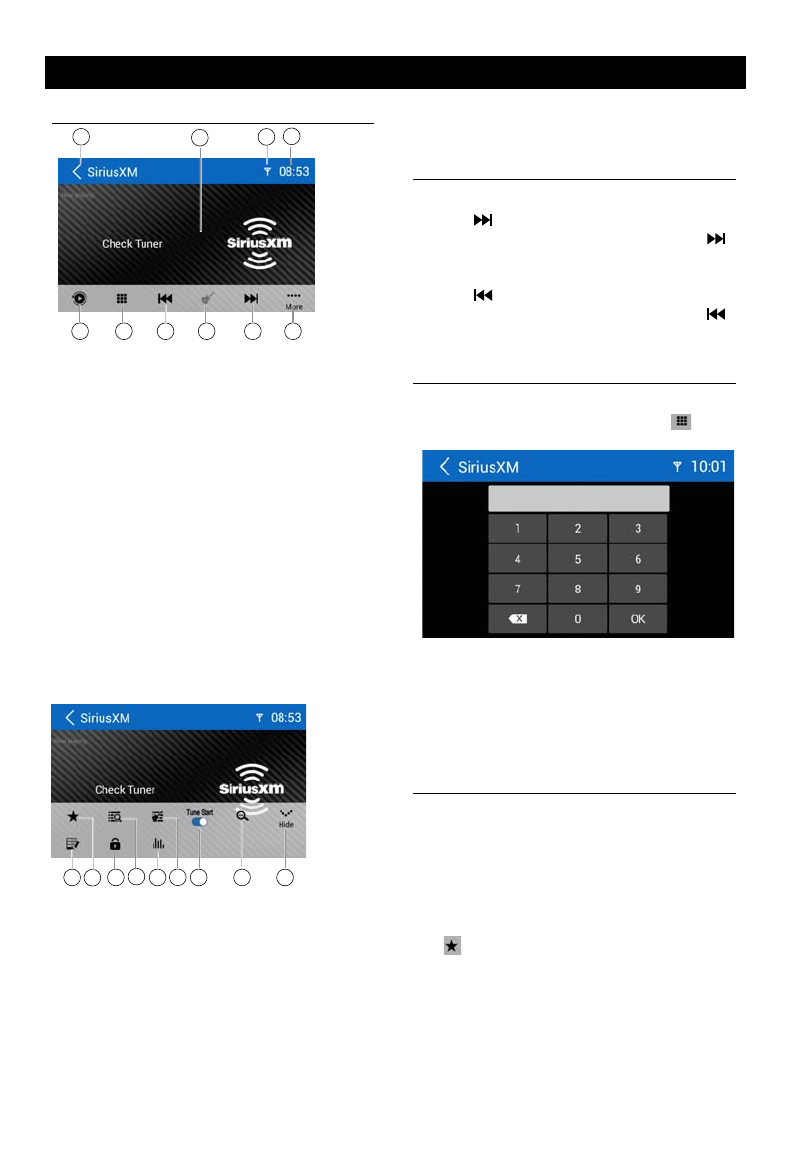
20
21
SiriusXM main display
The SiriusXM main display features the
following functions and displays:
1. Changing to the main menu
2. Channel info area:
• Current channel number and preset
number (if applicable)
• Current channel name
• Current channel category
• Current title information
3. SiriusXM eld strengh
4. Time
5. Changing to the replay display
6. Display the Direct Entry Menu.
7. Tune to the previous channel
8. Toggling between seek tuning through all
categories and seek tuning in the current
category only
9. Tune to the next channel.
10. Go to SiriusXM® Menu Page 2.
11 13 15 17 1918
11. Go to the change password screen.
12. Opens the preset list
13. Display the SXM Lock Screen.
14. Opens the channel list
15. Touch to access the Equalizer level
settings menu
16. Opens the category list
17. Tune on/off
18. Touch to scan all channels starting at
5 678 1 09
1234
12 14 16
channel 1
19. Go to SiriusXM® Menu Page 1
Seek Tuning
• To tune to the next higher channel, touch
the [ ] icon and to scroll through the
higher channels touch and hold the [ ]
icon.
• T o tune to the next lower channel, touch
the [ ] icon and to scroll through the
lower channels touch and hold the [ ]
icon.
Direct Tuning
To enter a SiriusXM® radio channel directly:
1. On the SiriusXM® menu, touch [ ] icon
to display the Direct Entry Menu.
2. Enter the desired SiriusXM® radio channel
using the on-screen number pad then touch
the [Ok] icon. If you wish to delete an entry
number touch the [ X ] icon.
3. To exit the screen without changing the
channel, touch [ < ] icon.
Using Preset Channels
A preset is a channel name that is stored for
instant access to that channel. Ten numbered
preset buttons store and recall channels for
each band.
Storing a Channel
1. On the SiriusXM® menu page 2, touch
[ ] icon to access the Preset Channel
Screen.
2. Touch the preset number (P1 through P18)
in which you would like to store the current
channel (or touch the [ < ] icon to cancel
and close the menu).
The channel will be stored and displayed in
that preset. Drag up/down to scroll.
3. Touch the [ < ] icon to return to the SXM
Menu screen.
Recalling a Channel
1. Touch the Preset icon to access the Recall
Preset Channel Screen.
2. Touch a channel on the preset channel list
to select the corresponding stored channel.
Drag up/down to scroll.
Searching for a Channel
Search by Channel
1. On the SirusXM® menu, touch the [ ]
icon (if needed) to select Channel.
2. Touch List to display the Channel Search
Screen.
3. Touch a channel to tune to that channel.
Drag up/down to scroll.
Search by Category
Categories group music by type such as jazz,
rock, classical, etc. To search by category:
1. On the SirusXM® menu, touch the [ ]
icon (if needed) to select Category.
2. Touch List to display the Category Search
Screen.
3. Touch a category item. A channel list
screen appears.
4. Touch a channel to tune to that channel.
Scroll up or down the list.
Locking Individual SXM
Channels
A user can lock individual channels. When
locked, a channel has the lock icon next to it
on the channel list.
Locking a Channel
To lock an individual channel:
1. On the SirusXM® menu page 2, touch
[ ] icon. The following screen appears:
2. Enter your 4-digit password and then press
the OK icon.
Unlocking a Channel
To unlock an individual channel:
1. On the SirusXM® menu page 2, touch
[ ] icon. The Enter Password Screen
appears appears.
2. Enter your 4-digit password.
3. Touch a lock icon to unlock a channel. The
icon is replaced by an unlocked icon. The
channel is now unlocked.
Change Lock Password
The Change Lock Password option allows you
to change the password from current custom
password to another password.
To change a password:
1. Touch the [ ] icon.
2. Enter your 4-digit password and press the
OK icon.
3. Enter the new 4-digit password and press
the OK icon. The new password is set.
SiriusXM Satellite Radio
SiriusXM Satellite Radio
5 6 7 8 109
1234
11 13 15 17 191812 14 16
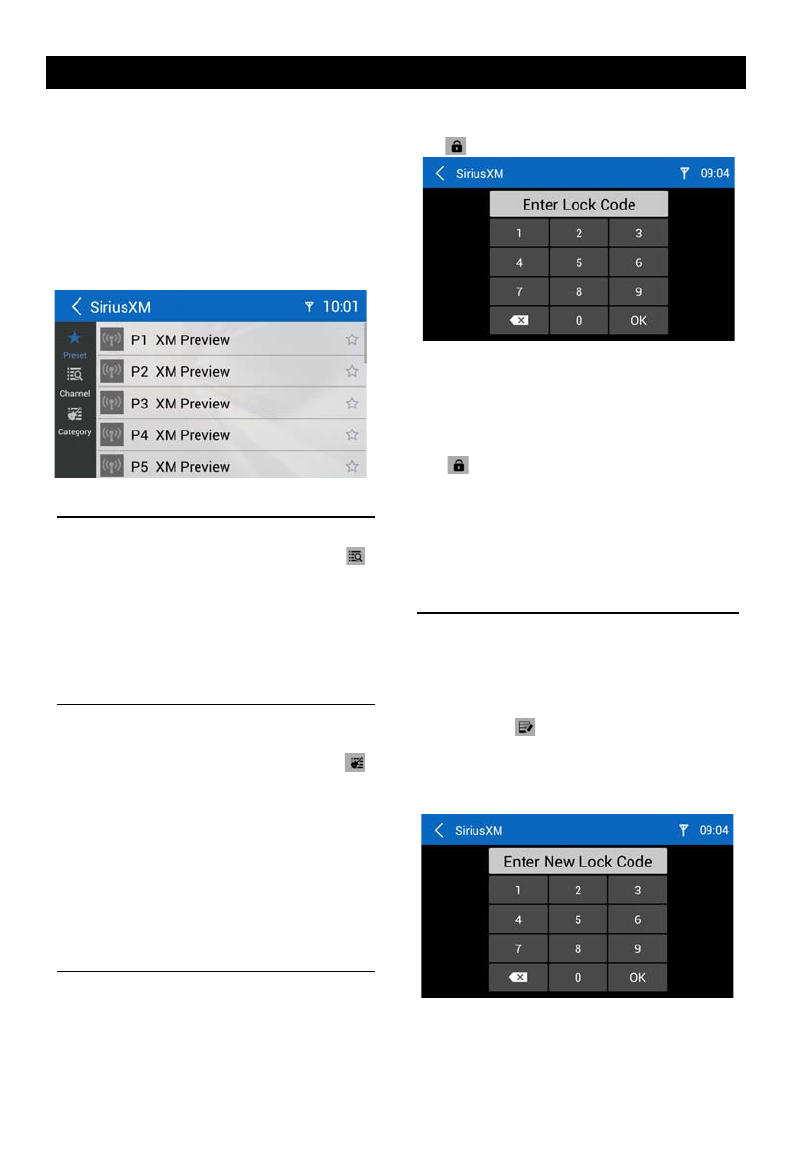
20
21
SiriusXM main display
The SiriusXM main display features the
following functions and displays:
1. Changing to the main menu
2. Channel info area:
• Current channel number and preset
number (if applicable)
• Current channel name
• Current channel category
• Current title information
3. SiriusXM eld strengh
4. Time
5. Changing to the replay display
6. Display the Direct Entry Menu.
7. Tune to the previous channel
8. Toggling between seek tuning through all
categories and seek tuning in the current
category only
9. Tune to the next channel.
10. Go to SiriusXM® Menu Page 2.
11 13 15 17 1918
11. Go to the change password screen.
12. Opens the preset list
13. Display the SXM Lock Screen.
14. Opens the channel list
15. Touch to access the Equalizer level
settings menu
16. Opens the category list
17. Tune on/off
18. Touch to scan all channels starting at
5 678 1 09
1234
12 14 16
channel 1
19. Go to SiriusXM® Menu Page 1
Seek Tuning
• To tune to the next higher channel, touch
the [ ] icon and to scroll through the
higher channels touch and hold the [ ]
icon.
• T o tune to the next lower channel, touch
the [ ] icon and to scroll through the
lower channels touch and hold the [ ]
icon.
Direct Tuning
To enter a SiriusXM® radio channel directly:
1. On the SiriusXM® menu, touch [ ] icon
to display the Direct Entry Menu.
2. Enter the desired SiriusXM® radio channel
using the on-screen number pad then touch
the [Ok] icon. If you wish to delete an entry
number touch the [ X ] icon.
3. To exit the screen without changing the
channel, touch [ < ] icon.
Using Preset Channels
A preset is a channel name that is stored for
instant access to that channel. Ten numbered
preset buttons store and recall channels for
each band.
Storing a Channel
1. On the SiriusXM® menu page 2, touch
[ ] icon to access the Preset Channel
Screen.
2. Touch the preset number (P1 through P18)
in which you would like to store the current
channel (or touch the [ < ] icon to cancel
and close the menu).
The channel will be stored and displayed in
that preset. Drag up/down to scroll.
3. Touch the [ < ] icon to return to the SXM
Menu screen.
Recalling a Channel
1. Touch the Preset icon to access the Recall
Preset Channel Screen.
2. Touch a channel on the preset channel list
to select the corresponding stored channel.
Drag up/down to scroll.
Searching for a Channel
Search by Channel
1. On the SirusXM® menu, touch the [ ]
icon (if needed) to select Channel.
2. Touch List to display the Channel Search
Screen.
3. Touch a channel to tune to that channel.
Drag up/down to scroll.
Search by Category
Categories group music by type such as jazz,
rock, classical, etc. To search by category:
1. On the SirusXM® menu, touch the [ ]
icon (if needed) to select Category.
2. Touch List to display the Category Search
Screen.
3. Touch a category item. A channel list
screen appears.
4. Touch a channel to tune to that channel.
Scroll up or down the list.
Locking Individual SXM
Channels
A user can lock individual channels. When
locked, a channel has the lock icon next to it
on the channel list.
Locking a Channel
To lock an individual channel:
1. On the SirusXM® menu page 2, touch
[ ] icon. The following screen appears:
2. Enter your 4-digit password and then press
the OK icon.
Unlocking a Channel
To unlock an individual channel:
1. On the SirusXM® menu page 2, touch
[ ] icon. The Enter Password Screen
appears appears.
2. Enter your 4-digit password.
3. Touch a lock icon to unlock a channel. The
icon is replaced by an unlocked icon. The
channel is now unlocked.
Change Lock Password
The Change Lock Password option allows you
to change the password from current custom
password to another password.
To change a password:
1. Touch the [ ] icon.
2. Enter your 4-digit password and press the
OK icon.
3. Enter the new 4-digit password and press
the OK icon. The new password is set.
SiriusXM Satellite Radio
SiriusXM Satellite Radio
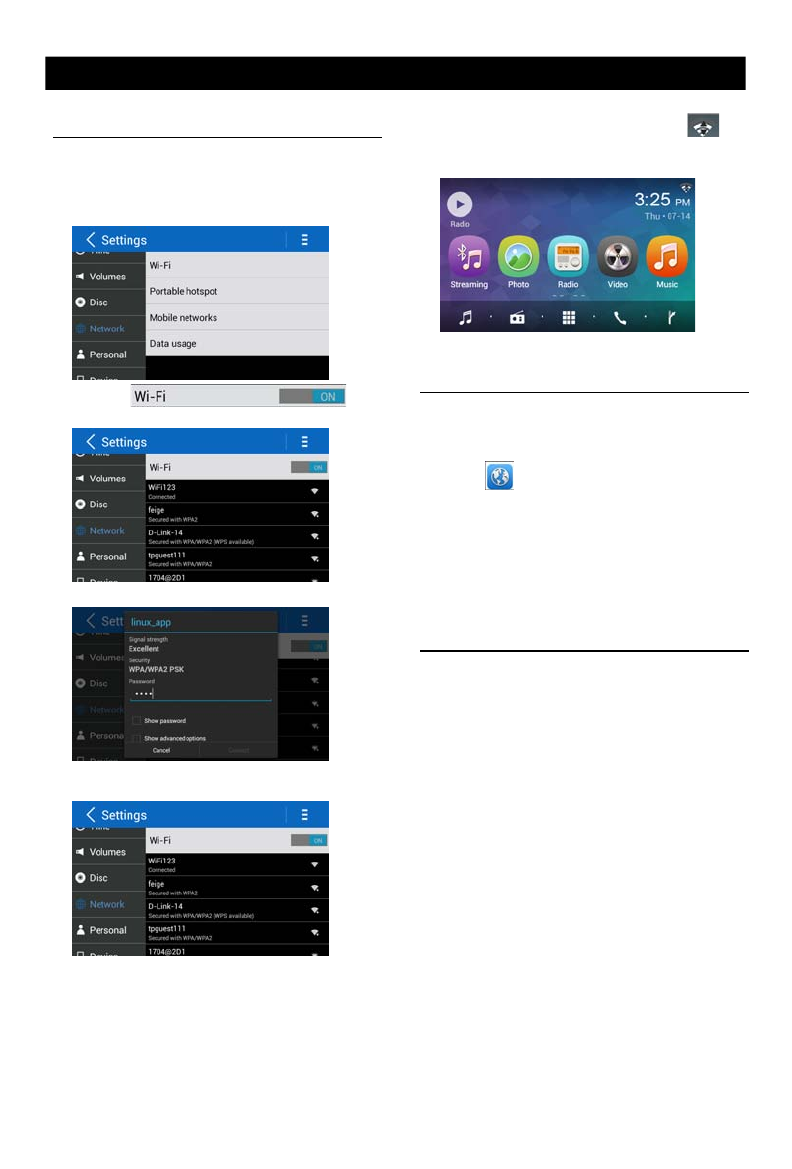
22 23
Internet
Wi-Fi Settings
1. Connect the WiFi dongle to the unit. Touch
the [ Settings ] icon on the main menu to
enter setting menu, and turn on Wi-Fi
(if necessary).
2. Touch [ ] to
enter WiFi setting menu.
3. Touch an available WiFi hotspot.
4. Touch [ Password ] and input the password,
Visit Website
To access the internet, you must setup
“wireless & network” in system settings menu.
Select [ ] on the main menu to view a
website.
Touch the dialog box on the upper side of
the screen to show keypad. Input the website
address, and touch [Go] to visit it. Drag the
web page to scroll.
E-mail
Select [Email] or other mail software on the
applications menu.
First you must setup an account, or sign into
an existing account. Enter your Email address
and password. Then you can send/receive
E-mails through the unit.
5. After successfully connected, the [ ]
icon appears on the top right corner of the
main menu . Now you can access internet.
Other Mode
Navigation Operations
To navigate by the unit, simply select the
desired navigation application on the main
menu. Then navigate by the touch screen.
AUX Operations
Select [A/V In 1]/[A/V In 2] on the main menu
to visit auxiliary device.
File Explorer
Select [File Explorer] on the applications menu
The USB files and folders are in the folder
named "external_usb".
You can install applications and edit files/
folders.
Select [EQ] on the menu to enter sound
setting mode.
Touch to select a preset EQ on upper side of
, onhceT , k coR , r esU , poP , t a l F m o r f nee r c s eh t
Classic, Jazz and Optimal.
[ ]: When listening to music at low
volumes, this featurewill selectively boost
certain bass and treble frequencies.
Touch [ ] to enter Fader/Balance/
Subwoofer setting menu.
Touch [ ] or [ ] to setup Balance, touch
[ ] or [ ] to setup Fader.
Sub woofer Level: Touch [ ] or [ ] to adjust
subwoofer Level.
Touch [“Speakers”] to enter the speaker
setting menu
(A): Touch to set A speakers On or Off
(B): Touch to set B speakers On or Off
(C): Touch to set C speakers On or Off
Note: All three speakers sets can be
On at the same time.
Sound setting
Wi-Fi Settings
1. Connect the WiFi dongle to the unit. Touch
the [ Settings ] icon on the main menu to
enter setting menu, and turn on Wi-Fi (if
necessary).
2. Touch [ ] to
enter WiFi setting menu.
3. Touch an available WiFi hotspot.
4. Touch [ Password ] and input the password,
touch [Connect] to conrm.
Visit Website
To access the internet, you must setup
“wireless & network” in system settings menu.
Select [ ] on the main menu to view a
website.
Touch the dialog box on the upper side of
the screen to show keypad. Input the website
address, and touch [Go] to visit it. Drag the
web page to scroll.
E-mail
Select [Email] or other mail software on the
applications menu.
First you must setup an account, or sign into
an existing account. Enter your Email address
and password. Then you can send/receive
E-mails through the unit.
5. After successfully connected, the [ ]
icon appears on the top right corner of the
main menu . Now you can access internet.
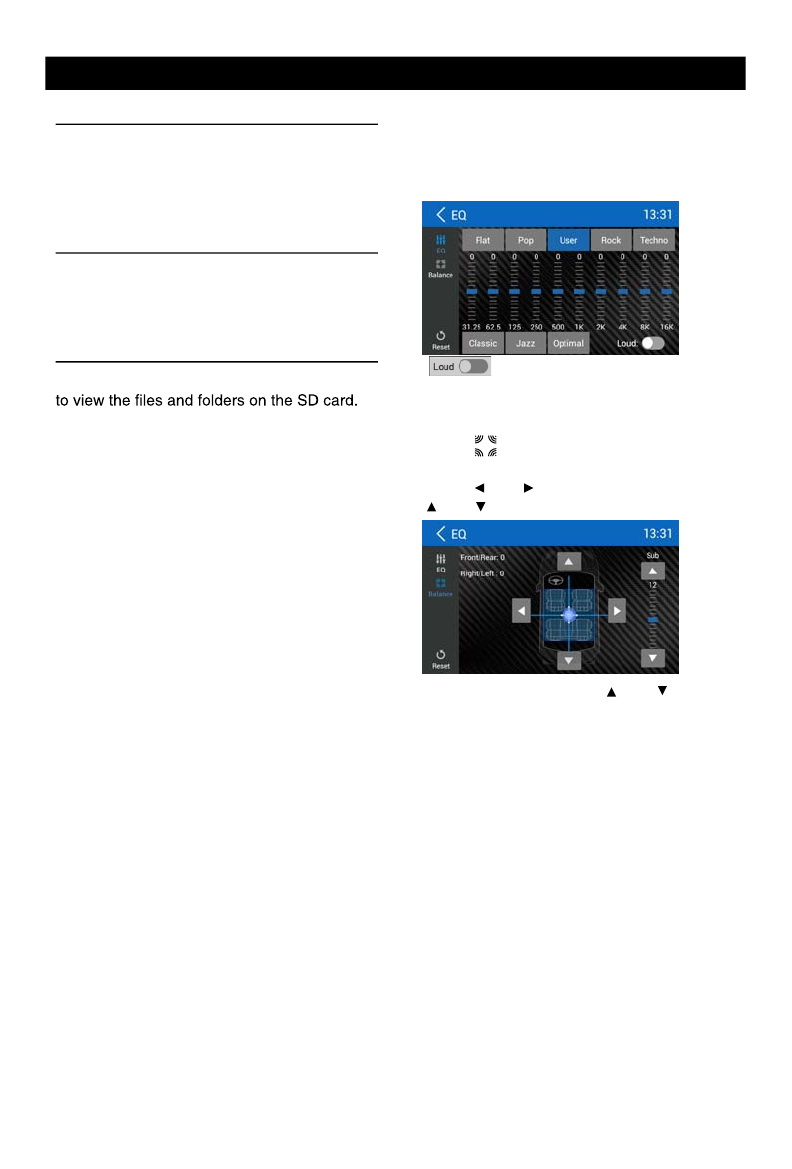
22
23
Internet
Wi-Fi Settings
1. Connect the WiFi dongle to the unit. Touch
the [ Settings ] icon on the main menu to
enter setting menu, and turn on Wi-Fi
(if necessary).
2. Touch [ ] to
enter WiFi setting menu.
3. Touch an available WiFi hotspot.
4. Touch [ Password ] and input the password,
Visit Website
To access the internet, you must setup
“wireless & network” in system settings menu.
Select [ ] on the main menu to view a
website.
Touch the dialog box on the upper side of
the screen to show keypad. Input the website
address, and touch [Go] to visit it. Drag the
web page to scroll.
E-mail
Select [Email] or other mail software on the
applications menu.
First you must setup an account, or sign into
an existing account. Enter your Email address
and password. Then you can send/receive
E-mails through the unit.
5. After successfully connected, the [ ]
icon appears on the top right corner of the
main menu . Now you can access internet.
Other Mode
Navigation Operations
To navigate by the unit, simply select the
desired navigation application on the main
menu. Then navigate by the touch screen.
AUX Operations
Select [A/V In 1]/[A/V In 2] on the main menu
to visit auxiliary device.
File Explorer
Select [File Explorer] on the applications menu
The USB files and folders are in the folder
named "external_usb".
You can install applications and edit files/
folders.
Select [EQ] on the menu to enter sound
setting mode.
Touch to select a preset EQ on upper side of
, onhceT , k coR , r esU , poP , t a l F m o r f nee r c s eh t
Classic, Jazz and Optimal.
[ ]: When listening to music at low
volumes, this featurewill selectively boost
certain bass and treble frequencies.
Touch [ ] to enter Fader/Balance/
Subwoofer setting menu.
Touch [ ] or [ ] to setup Balance, touch
[ ] or [ ] to setup Fader.
Sub woofer Level: Touch [ ] or [ ] to adjust
subwoofer Level.
Touch [“Speakers”] to enter the speaker
setting menu
(A): Touch to set A speakers On or Off
(B): Touch to set B speakers On or Off
(C): Touch to set C speakers On or Off
Note: All three speakers sets can be
On at the same time.
Sound setting
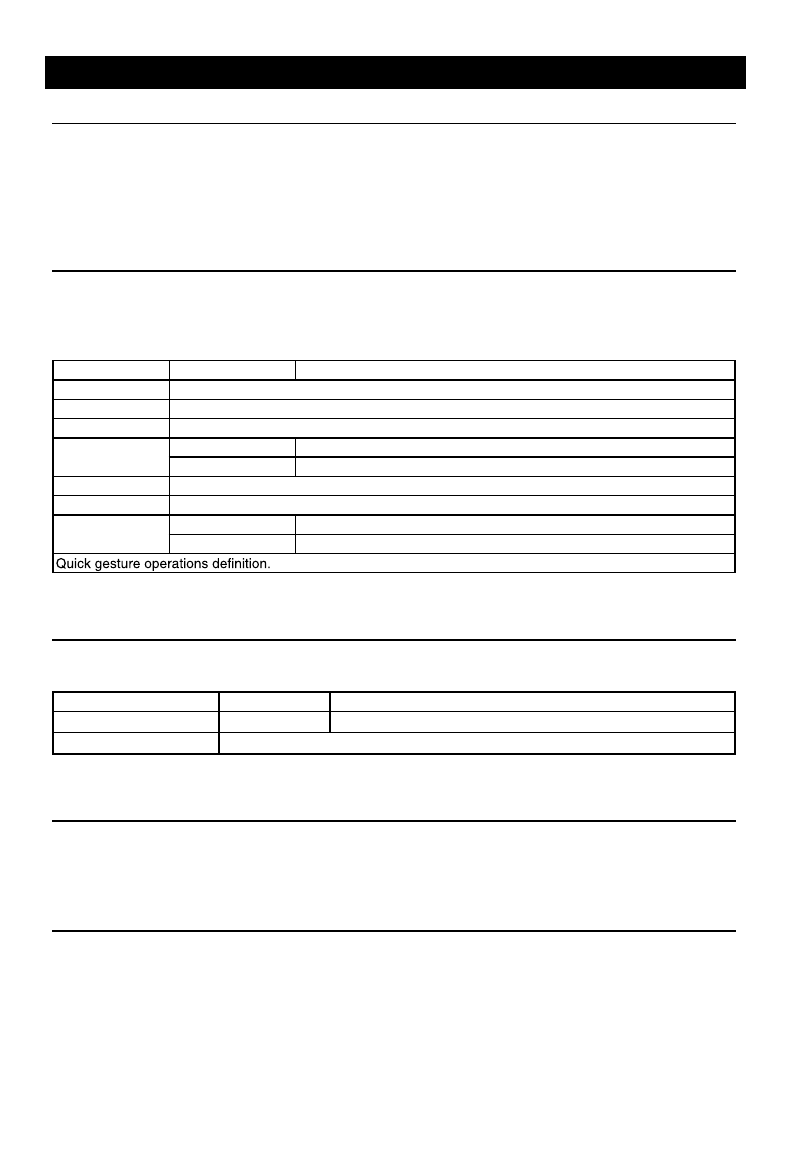
24
25
System settings
Display System
1. Touch the upper left corner to display main menu.
2. Touch [ Settings ].
The settings menu is displayed.
3. Touch the upper left corner of the screen to exit.
Adjust General Settings
1. Touch [ General ].
2. Touch to select a setting.
3. Touch on the option to display/select an option.
General settings Options Description
Lighting You can select the key color.
Customized See page 6 for reference.
Radio region Select one that matches your location.
Microphone Internal Internal microphone for Bluetooth calls.
External External microphone for Bluetooth calls.
Blackout Choose screen blackout off, 15s or 30s.
Fast boot Choose fast boot off, 1 day , 3 days or 5 days.
Beep On Turn on the beep sound. Each time you press a button, the unit beeps.
Off Turn off the beep sound.
Adjust Video Settings
1. Touch [Video].
2. Touch an option repeatedly to select.
Video settings Opciones Descripción
Video output NTSC/PAL Choose video output mode.
Camera Settings Choose rear/left/right camera display mode.
Adjust Time Settings
1. Touch [ Time ].
2. To setup Date & time.
Adjust Volumes Settings
Choose input volume gain of each source.
1. Touch [Volumes].
The volume setting sub-menu is displayed.
2. Touch on a source, to assign value: 0 to 40.
When switching to the source, the volume increases automatically.
System settings
Adjust Disc Rating
1. Touch [Disc].
2. Touch an option repeatedly to select.
DVD rating Options Description
Audio Select DVD audio language. Options available depending on DVD disc.
Subtitle Select DVD subtitle language. Options available depending on DVD disc.
Disk Menu Select DVD menu language. Options available depending on DVD disc.
AgeControl
KID SAF Acceptable for children.
G Acceptable for general viewers.
PG Parental guidance suggested.
PG 13 Unsuitable for children under age 13.
PGR Recommend parents to restrict viewing for children under 17 .
RRestricted re parental guidance is advised for children under the age of
17 .
NC17 Unsuitable for children under age 17.
ADULT Acceptable for adults only.
Parental Set password to restrict the play of discs. The default password is 000000.
Network
* For Wi-Fi settings, refer to “Internet”.
Personal
To setup Location access, Security, Language & input, Factory data reset, All data erase,
Accounts, etc.
Device
To setup Brightness, Storage, Apps.
System settings
Accessibility
To setup accessibility related applications.
You need download a screen reader and establish an account.
Software version
To view software version information.
UUID QR code
To view UUID QR code information.
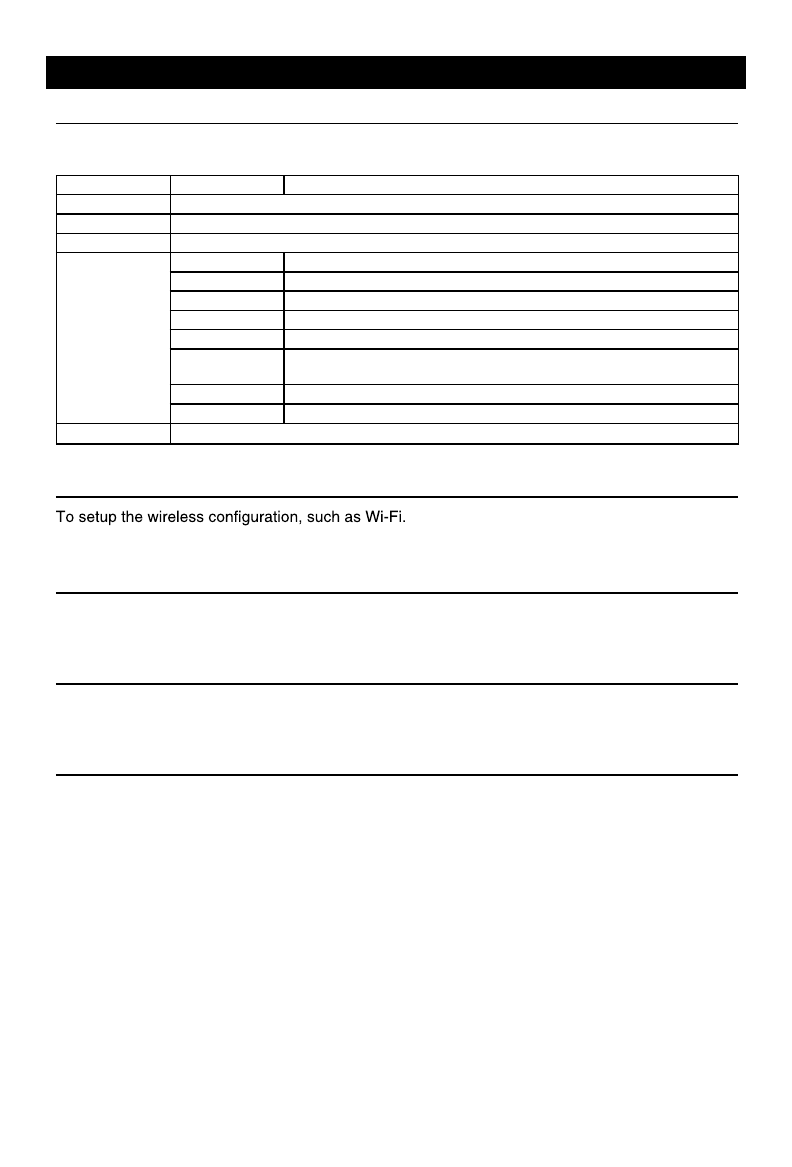
24
25
System settings
Display System
1. Touch the upper left corner to display main menu.
2. Touch [ Settings ].
The settings menu is displayed.
3. Touch the upper left corner of the screen to exit.
Adjust General Settings
1. Touch [ General ].
2. Touch to select a setting.
3. Touch on the option to display/select an option.
General settings Options Description
Lighting You can select the key color.
Customized See page 6 for reference.
Radio region Select one that matches your location.
Microphone Internal Internal microphone for Bluetooth calls.
External External microphone for Bluetooth calls.
Blackout Choose screen blackout off, 15s or 30s.
Fast boot Choose fast boot off, 1 day , 3 days or 5 days.
Beep On Turn on the beep sound. Each time you press a button, the unit beeps.
Off Turn off the beep sound.
Adjust Video Settings
1. Touch [Video].
2. Touch an option repeatedly to select.
Video settings Opciones Descripción
Video output NTSC/PAL Choose video output mode.
Camera Settings Choose rear/left/right camera display mode.
Adjust Time Settings
1. Touch [ Time ].
2. To setup Date & time.
Adjust Volumes Settings
Choose input volume gain of each source.
1. Touch [Volumes].
The volume setting sub-menu is displayed.
2. Touch on a source, to assign value: 0 to 40.
When switching to the source, the volume increases automatically.
System settings
Adjust Disc Rating
1. Touch [Disc].
2. Touch an option repeatedly to select.
DVD rating Options Description
Audio Select DVD audio language. Options available depending on DVD disc.
Subtitle Select DVD subtitle language. Options available depending on DVD disc.
Disk Menu Select DVD menu language. Options available depending on DVD disc.
AgeControl
KID SAF Acceptable for children.
G Acceptable for general viewers.
PG Parental guidance suggested.
PG 13 Unsuitable for children under age 13.
PGR Recommend parents to restrict viewing for children under 17 .
RRestricted re parental guidance is advised for children under the age of
17 .
NC17 Unsuitable for children under age 17.
ADULT Acceptable for adults only.
Parental Set password to restrict the play of discs. The default password is 000000.
Network
* For Wi-Fi settings, refer to “Internet”.
Personal
To setup Location access, Security, Language & input, Factory data reset, All data erase,
Accounts, etc.
Device
To setup Brightness, Storage, Apps.
System settings
Accessibility
To setup accessibility related applications.
You need download a screen reader and establish an account.
Software version
To view software version information.
UUID QR code
To view UUID QR code information.
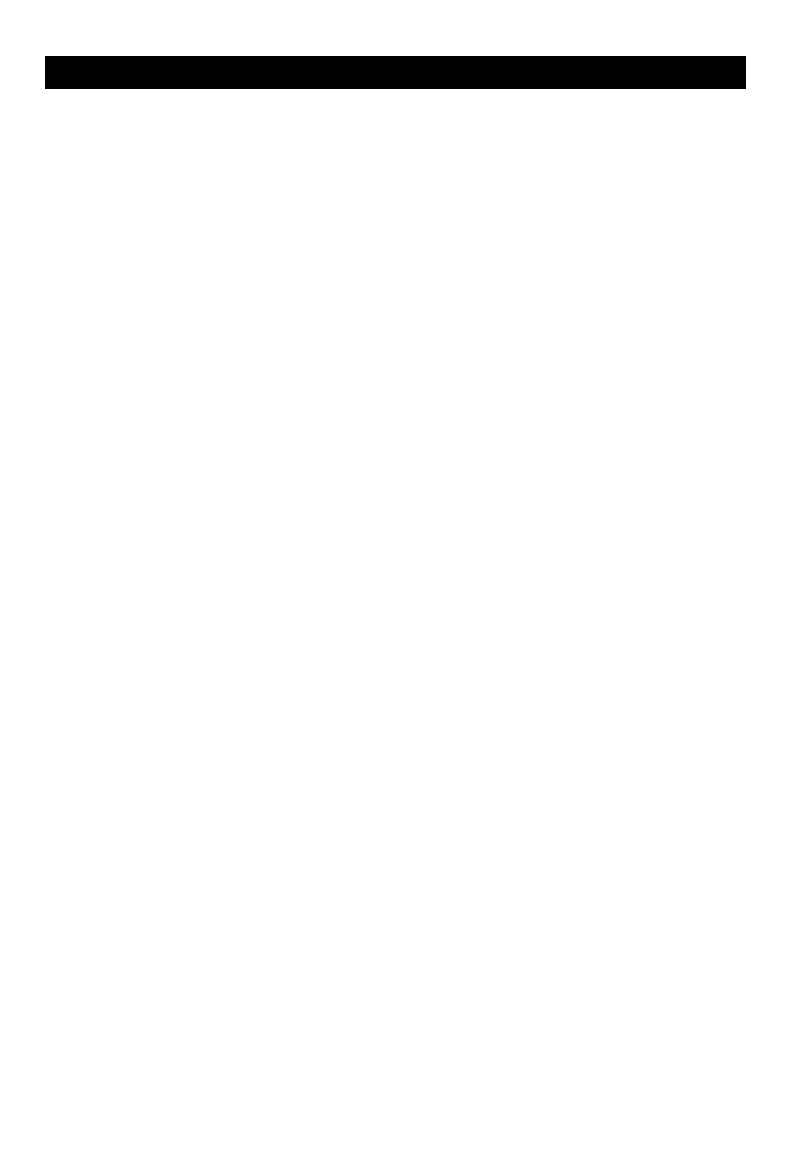
26
27
Device Connections
Notes of connection
• This unit is designed to be used in a vehicle with a 12-volt battery and negative grounding.
Before installing this unit to a recreational vehicle, a bus, or a truck, make sure the battery
voltage is appropriate for this unit to be used, otherwise, have a professionally installed
transformer to convert the output voltage to 12V.
• To avoid short circuit in the electrical system, ensure that the negative battery cable is
disconnected before installation.
• To prevent short circuit in the wiring and damaging to this unit, secure all wirings with cable
clamp or adhesive tape. Route the wirings in a secured, out of heating place without touching
any moving parts such as gear shift, handbrake, and seat rails to prevent the wiring insulation
being melted / worn off.
• Never pass the yellow power cord through the installation hole into the engine compartment and
connect to the car battery. Otherwise, a high possibility of serious short circuit to the electrical
system may occur.
• If you need to replace the fuse, please replace with a 15A fuse. Using no fuse or a fuse with an
improper rating may cause damage to the unit or a potential re. If a proper fuse is installed and
problems continue to occur, please contact your local retailer or installer.
• DO NOT connect other equipments with the car battery to avoid battery overheating.
• Please make sure all the wiring connections & the cables of the speakers are well-insulated.
Otherwise, this unit may be damaged by short circuit.
• If there is no ACC available, please connect ACC lead to the power supply with a switch.
• If an external power amplier is connected, please don't connect P.CONT lead to the power
lead of the external power amplier, otherwise, electric spark or other damage may result.
• Never ground the speaker output to prevent the damage to the built-in power amplier.
Parking Brake Cable Connections
Device Connections
Green/White Wire
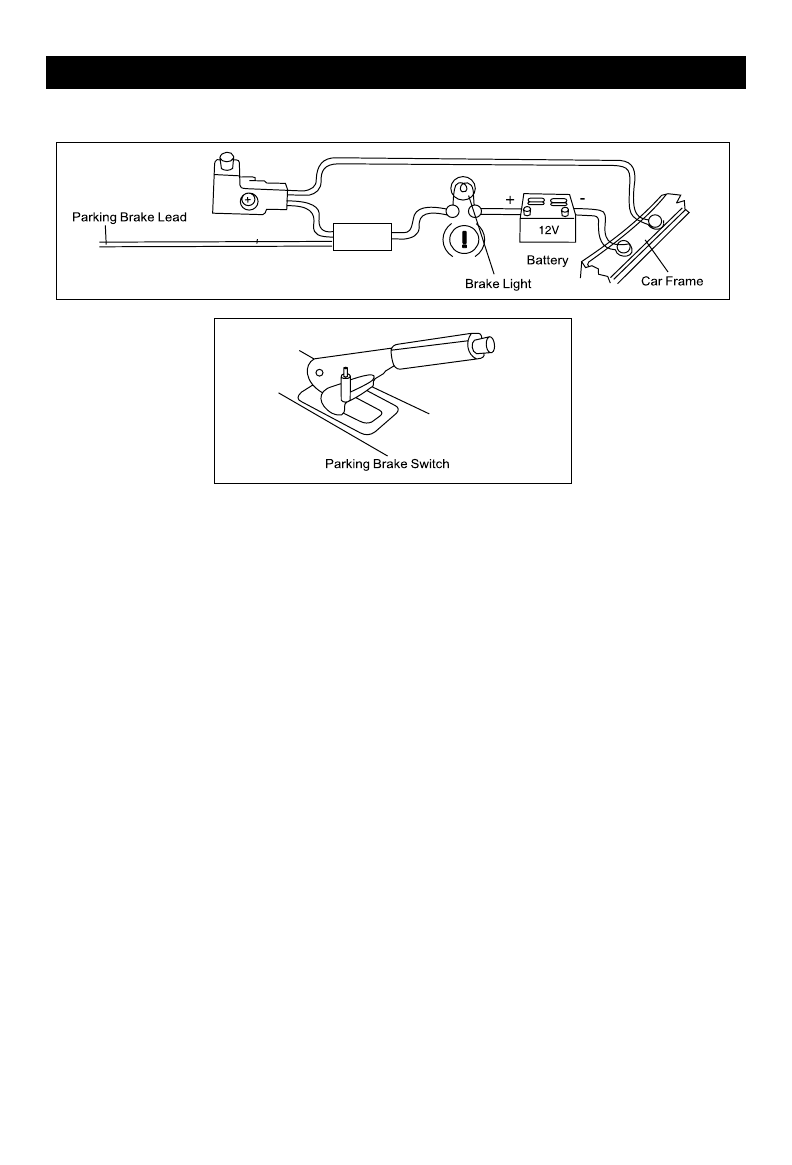
26
27
Device Connections
Notes of connection
• This unit is designed to be used in a vehicle with a 12-volt battery and negative grounding.
Before installing this unit to a recreational vehicle, a bus, or a truck, make sure the battery
voltage is appropriate for this unit to be used, otherwise, have a professionally installed
transformer to convert the output voltage to 12V.
• To avoid short circuit in the electrical system, ensure that the negative battery cable is
disconnected before installation.
• To prevent short circuit in the wiring and damaging to this unit, secure all wirings with cable
clamp or adhesive tape. Route the wirings in a secured, out of heating place without touching
any moving parts such as gear shift, handbrake, and seat rails to prevent the wiring insulation
being melted / worn off.
• Never pass the yellow power cord through the installation hole into the engine compartment and
connect to the car battery. Otherwise, a high possibility of serious short circuit to the electrical
system may occur.
• If you need to replace the fuse, please replace with a 15A fuse. Using no fuse or a fuse with an
improper rating may cause damage to the unit or a potential re. If a proper fuse is installed and
problems continue to occur, please contact your local retailer or installer.
• DO NOT connect other equipments with the car battery to avoid battery overheating.
• Please make sure all the wiring connections & the cables of the speakers are well-insulated.
Otherwise, this unit may be damaged by short circuit.
• If there is no ACC available, please connect ACC lead to the power supply with a switch.
• If an external power amplier is connected, please don't connect P.CONT lead to the power
lead of the external power amplier, otherwise, electric spark or other damage may result.
• Never ground the speaker output to prevent the damage to the built-in power amplier.
Parking Brake Cable Connections
Device Connections
Green/White Wire
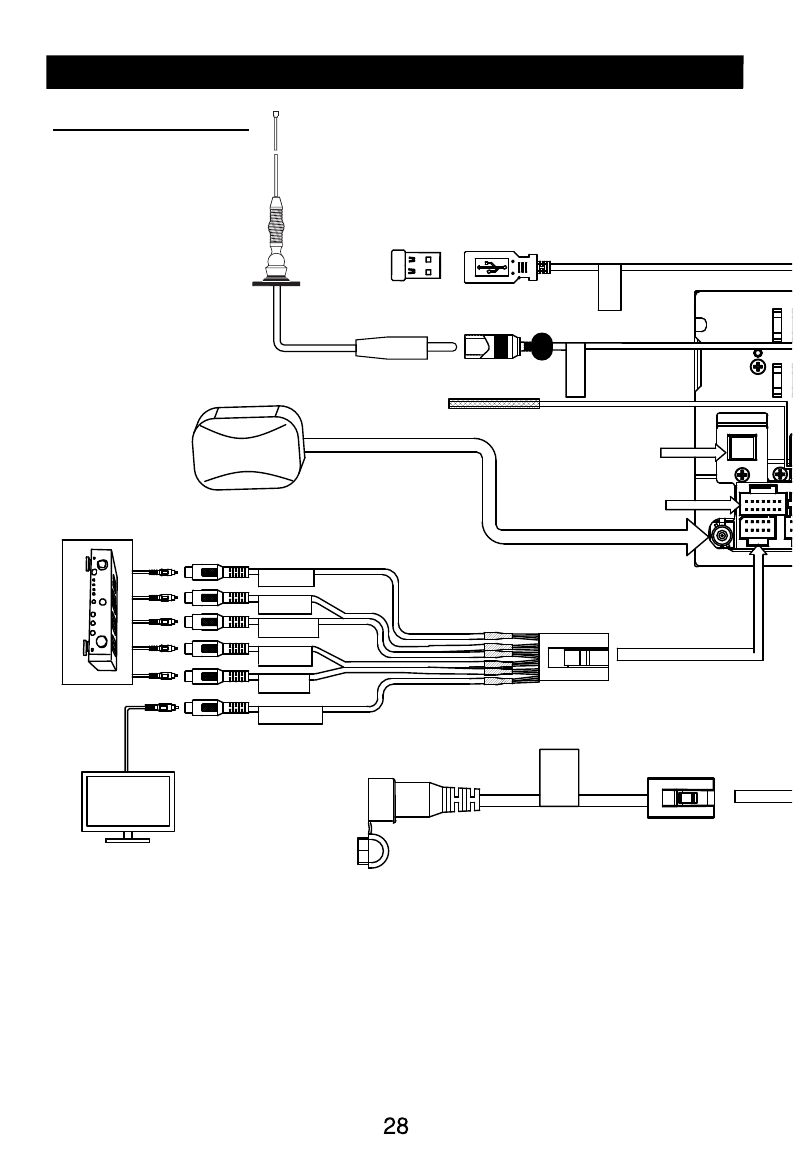
Troubleshooting
The following checklist can help you solve the problems which you may encounter when using the
unit. Before consulting it, check the connections and follow the instructions in the user manual.
Problem Possible cause Solution
General
The unit will not switch on.
Car ignition is not on.
Cable is not properly
connected.
Fuse is burnt.
Turn your car key in the ignition.
Check cable connection.
Replace fuse with a new fuse of the
same capacity.
No sound Volume is set at minimum or
the mute function is on.
Check the volume or switch the mute
function off.
The unit or screen does
not function normally. The unit system is unstable. Press the RESET button.
Remote control
The remote control is not
working or does not work
properly
The battery is low or empty. Change the batteries.
DVD mode
The appliance will not play
discs.
The disc is inserted incorrectly.
The disc is dirty or damaged.
Disc must be inserted with the label
side facing up. Clean the disc and
check for damage. Try another disc.
Sound skips due to
vibration.
Mounting angle is over 30˚.
Mounting is unstable.
Adjust mounting angle to less than
30˚.
Mount the unit securely with the
supplied parts.
TUNER mode
Unable to receive stations. The antenna is not connected
properly. Connect the antenna properly.
Poor quality reception of
radio station.
The antenna is not fully
extended or it is broken.
Fully extend the antenna and if
broken, replace it with a new one.
Preset stations are lost. The battery cable is not
properly connected.
Connect the permanent live on the unit
to the permanent live on the vehicle.
USB mode
Unable to insert USB
device.
The USB device has been
inserted the wrong way round. Insert USB the other way around.
The USBdevice cannot be
read. NTFS format is not supported.
is in FAT or FAT32 format. Due to
different formats, some models of USB
storage devices or MP3 players may
not be read.
Device Connections
Wiring Diagram
Zone B Right +
Zone B Right -
Zone A Left +
Zone A Left -
ACC
Zone A Right +
Zone A Right -
Zone B Left +
Zone B Left -
GPS
Antenna
BLUE
BT ANT
(Do Not Connect)
Optical Audio
Input
External Mic (Optional)
PWR / Ground A & B
Speakers
Safety Cameras
(Optional)
BATT+
GND
Optional Amplifier
BROWN
YELLOW
WHITE
RED
WHITE
RED
YELLOW
WHITE
RED
YELLOW
RED
BLACK
MIC
RADIO ANT
WIFI
Siriusxm
SiriusXM
Tuner
Input
(Optional)
TV
Automotive
AM/FM
Antenna
B3
B1
B2
WIFI
AUX_IN_R VIDEO_IN
AUX_IN_L
VIDEO OUT
FRONT L
SUB OUT
REAR L
REAR R
FRONT R
YELLOW
GREEN
Remote Amp Turn On (+)
Blue/White
Parking Brake Input (-)
Green/White
Troubleshooting
The following checklist can help you solve the problems which you may encounter when using the
unit. Before consulting it, check the connections and follow the instructions in the user manual.
Problem Possible cause Solution
General
The unit will not switch on.
Car ignition is not on.
Cable is not properly
connected.
Fuse is burnt.
Turn your car key in the ignition.
Check cable connection.
Replace fuse with a new fuse of the
same capacity.
No sound Volume is set at minimum or
the mute function is on.
Check the volume or switch the mute
function off.
The unit or screen does
not function normally. The unit system is unstable. Press the RESET button.
Remote control
The remote control is not
working or does not work
properly
The battery is low or empty. Change the batteries.
DVD mode
The appliance will not play
discs.
The disc is inserted incorrectly.
The disc is dirty or damaged.
Disc must be inserted with the label
side facing up. Clean the disc and
check for damage. Try another disc.
Sound skips due to
vibration.
Mounting angle is over 30˚.
Mounting is unstable.
Adjust mounting angle to less than
30˚.
Mount the unit securely with the
supplied parts.
TUNER mode
Unable to receive stations. The antenna is not connected
properly. Connect the antenna properly.
Poor quality reception of
radio station.
The antenna is not fully
extended or it is broken.
Fully extend the antenna and if
broken, replace it with a new one.
Preset stations are lost. The battery cable is not
properly connected.
Connect the permanent live on the unit
to the permanent live on the vehicle.
USB mode
Unable to insert USB
device.
The USB device has been
inserted the wrong way round. Insert USB the other way around.
The USBdevice cannot be
read. NTFS format is not supported.
is in FAT or FAT32 format. Due to
different formats, some models of USB
storage devices or MP3 players may
not be read.
Device Connections
Wiring Diagram
Zone B Right +
Zone B Right -
Zone A Left +
Zone A Left -
ACC
Zone A Right +
Zone A Right -
Zone B Left +
Zone B Left -
GPS
Antenna
BLUE
BT ANT
(Do Not Connect)
Optical Audio
Input
External Mic (Optional)
PWR / Ground A & B
Speakers
Safety Cameras
(Optional)
BATT+
GND
Optional Amplifier
BROWN
YELLOW
WHITE
RED
WHITE
RED
YELLOW
WHITE
RED
YELLOW
RED
BLACK
MIC
RADIO ANT
WIFI
Siriusxm
SiriusXM
Tuner
Input
(Optional)
TV
Automotive
AM/FM
Antenna
B3
B1
B2
WIFI
AUX_IN_R VIDEO_IN
AUX_IN_L
VIDEO OUT
FRONT L
SUB OUT
REAR L
REAR R
FRONT R
YELLOW
GREEN
Remote Amp Turn On (+)
Blue/White
Parking Brake Input (-)
Green/White
Troubleshooting
The following checklist can help you solve the problems which you may encounter when using the
unit. Before consulting it, check the connections and follow the instructions in the user manual.
Problem Possible cause Solution
General
The unit will not switch on.
Car ignition is not on.
Cable is not properly
connected.
Fuse is burnt.
Turn your car key in the ignition.
Check cable connection.
Replace fuse with a new fuse of the
same capacity.
No sound Volume is set at minimum or
the mute function is on.
Check the volume or switch the mute
function off.
The unit or screen does
not function normally. The unit system is unstable. Press the RESET button.
Remote control
The remote control is not
working or does not work
properly
The battery is low or empty. Change the batteries.
DVD mode
The appliance will not play
discs.
The disc is inserted incorrectly.
The disc is dirty or damaged.
Disc must be inserted with the label
side facing up. Clean the disc and
check for damage. Try another disc.
Sound skips due to
vibration.
Mounting angle is over 30˚.
Mounting is unstable.
Adjust mounting angle to less than
30˚.
Mount the unit securely with the
supplied parts.
TUNER mode
Unable to receive stations. The antenna is not connected
properly. Connect the antenna properly.
Poor quality reception of
radio station.
The antenna is not fully
extended or it is broken.
Fully extend the antenna and if
broken, replace it with a new one.
Preset stations are lost. The battery cable is not
properly connected.
Connect the permanent live on the unit
to the permanent live on the vehicle.
USB mode
Unable to insert USB
device.
The USB device has been
inserted the wrong way round. Insert USB the other way around.
The USBdevice cannot be
read. NTFS format is not supported.
is in FAT or FAT32 format. Due to
different formats, some models of USB
storage devices or MP3 players may
not be read.
Device Connections
Wiring Diagram
Zone B Right +
Zone B Right -
Zone A Left +
Zone A Left -
ACC
Zone A Right +
Zone A Right -
Zone B Left +
Zone B Left -
GPS
Antenna
BLUE
BT ANT
(Do Not Connect)
Optical Audio
Input
External Mic (Optional)
PWR / Ground A & B
Speakers
Safety Cameras
(Optional)
BATT+
GND
Optional Amplifier
BROWN
YELLOW
WHITE
RED
WHITE
RED
YELLOW
WHITE
RED
YELLOW
RED
BLACK
MIC
RADIO ANT
WIFI
Siriusxm
SiriusXM
Tuner
Input
(Optional)
TV
Automotive
AM/FM
Antenna
B3
B1
B2
WIFI
AUX_IN_R VIDEO_IN
AUX_IN_L
VIDEO OUT
FRONT L
SUB OUT
REAR L
REAR R
FRONT R
YELLOW
GREEN
Remote Amp Turn On (+)
Blue/White
Parking Brake Input (-)
Green/White
Troubleshooting
The following checklist can help you solve the problems which you may encounter when using the
unit. Before consulting it, check the connections and follow the instructions in the user manual.
Problem Possible cause Solution
General
The unit will not switch on.
Car ignition is not on.
Cable is not properly
connected.
Fuse is burnt.
Turn your car key in the ignition.
Check cable connection.
Replace fuse with a new fuse of the
same capacity.
No sound Volume is set at minimum or
the mute function is on.
Check the volume or switch the mute
function off.
The unit or screen does
not function normally. The unit system is unstable. Press the RESET button.
Remote control
The remote control is not
working or does not work
properly
The battery is low or empty. Change the batteries.
DVD mode
The appliance will not play
discs.
The disc is inserted incorrectly.
The disc is dirty or damaged.
Disc must be inserted with the label
side facing up. Clean the disc and
check for damage. Try another disc.
Sound skips due to
vibration.
Mounting angle is over 30˚.
Mounting is unstable.
Adjust mounting angle to less than
30˚.
Mount the unit securely with the
supplied parts.
TUNER mode
Unable to receive stations. The antenna is not connected
properly. Connect the antenna properly.
Poor quality reception of
radio station.
The antenna is not fully
extended or it is broken.
Fully extend the antenna and if
broken, replace it with a new one.
Preset stations are lost. The battery cable is not
properly connected.
Connect the permanent live on the unit
to the permanent live on the vehicle.
USB mode
Unable to insert USB
device.
The USB device has been
inserted the wrong way round. Insert USB the other way around.
The USBdevice cannot be
read. NTFS format is not supported.
is in FAT or FAT32 format. Due to
different formats, some models of USB
storage devices or MP3 players may
not be read.
Device Connections
Wiring Diagram
Zone B Right +
Zone B Right -
Zone A Left +
Zone A Left -
ACC
Zone A Right +
Zone A Right -
Zone B Left +
Zone B Left -
GPS
Antenna
BLUE
BT ANT
(Do Not Connect)
Optical Audio
Input
External Mic (Optional)
PWR / Ground A & B
Speakers
Safety Cameras
(Optional)
BATT+
GND
Optional Amplifier
BROWN
YELLOW
WHITE
RED
WHITE
RED
YELLOW
WHITE
RED
YELLOW
RED
BLACK
MIC
RADIO ANT
WIFI
Siriusxm
SiriusXM
Tuner
Input
(Optional)
TV
Automotive
AM/FM
Antenna
B3
B1
B2
WIFI
AUX_IN_R VIDEO_IN
AUX_IN_L
VIDEO OUT
FRONT L
SUB OUT
REAR L
REAR R
FRONT R
YELLOW
GREEN
Remote Amp Turn On (+)
Blue/White
Parking Brake Input (-)
Green/White
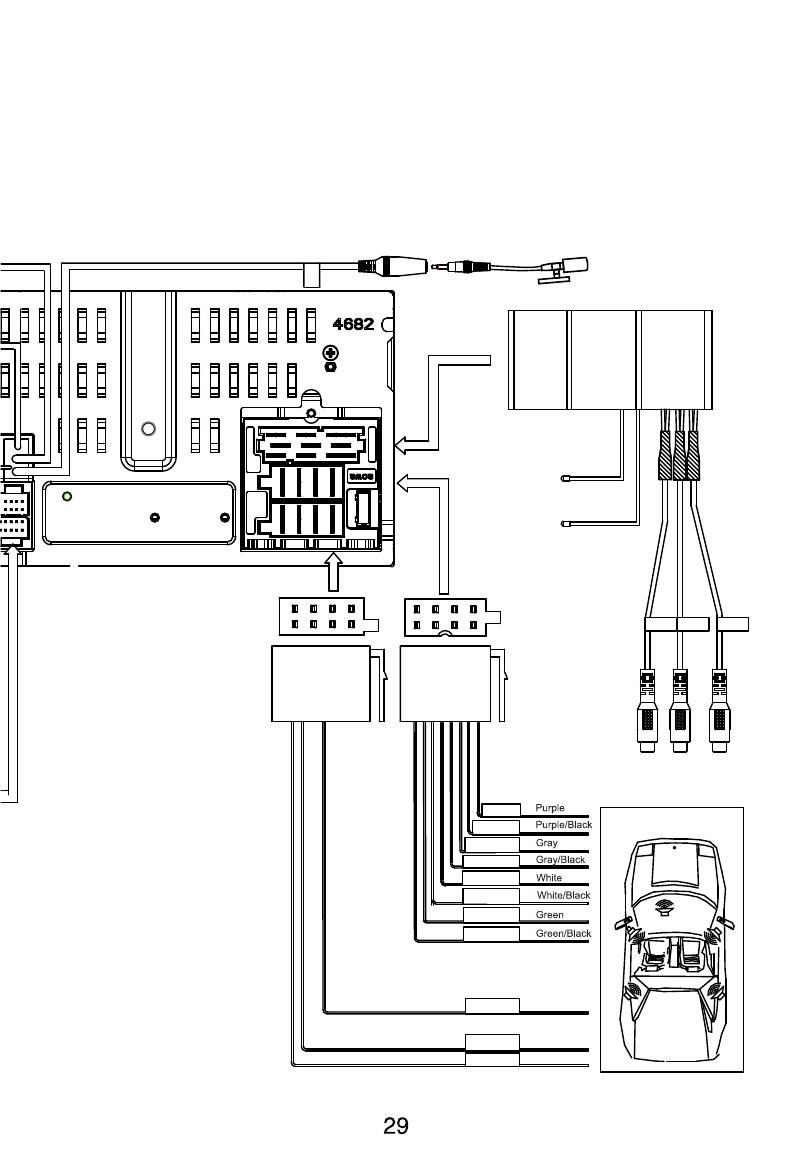
Troubleshooting
The following checklist can help you solve the problems which you may encounter when using the
unit. Before consulting it, check the connections and follow the instructions in the user manual.
Problem Possible cause Solution
General
The unit will not switch on.
Car ignition is not on.
Cable is not properly
connected.
Fuse is burnt.
Turn your car key in the ignition.
Check cable connection.
Replace fuse with a new fuse of the
same capacity.
No sound Volume is set at minimum or
the mute function is on.
Check the volume or switch the mute
function off.
The unit or screen does
not function normally. The unit system is unstable. Press the RESET button.
Remote control
The remote control is not
working or does not work
properly
The battery is low or empty. Change the batteries.
DVD mode
The appliance will not play
discs.
The disc is inserted incorrectly.
The disc is dirty or damaged.
Disc must be inserted with the label
side facing up. Clean the disc and
check for damage. Try another disc.
Sound skips due to
vibration.
Mounting angle is over 30˚.
Mounting is unstable.
Adjust mounting angle to less than
30˚.
Mount the unit securely with the
supplied parts.
TUNER mode
Unable to receive stations. The antenna is not connected
properly. Connect the antenna properly.
Poor quality reception of
radio station.
The antenna is not fully
extended or it is broken.
Fully extend the antenna and if
broken, replace it with a new one.
Preset stations are lost. The battery cable is not
properly connected.
Connect the permanent live on the unit
to the permanent live on the vehicle.
USB mode
Unable to insert USB
device.
The USB device has been
inserted the wrong way round. Insert USB the other way around.
The USBdevice cannot be
read. NTFS format is not supported.
is in FAT or FAT32 format. Due to
different formats, some models of USB
storage devices or MP3 players may
not be read.
Device Connections
Wiring Diagram
Right Rear +
ACC
Right Front +
Right Front -
Left Front +
Left Front -
Left Rear +
Left Rear -
GPS
Antenna
BLUE
BT ANT
(Do Not Connect)
Optical Audio
Input
External Mic (Optional)
PWR / Ground A & B
Speakers
Safety Cameras
(Optional)
BATT+
GND
Optional Amplifier
BROWN
YELLOW
WHITE
RED
WHITE
RED
YELLOW
WHITE
RED
YELLOW
RED
BLACK
MIC
RADIO ANT
WIFI
Siriusxm
SiriusXM
Tuner
Input
(Optional)
TV
Automotive
AM/FM
Antenna
B3
B1
B2
WIFI
AUX_IN_R VIDEO_IN
AUX_IN_L
VIDEO OUT
FRONT L
SUB OUT
REAR L
REAR R
FRONT R
YELLOW
GREEN
Remote Amp Turn On (+)
Blue/White
Parking Brake Input (-)
Green/White
Right Rear -
Troubleshooting
The following checklist can help you solve the problems which you may encounter when using the
unit. Before consulting it, check the connections and follow the instructions in the user manual.
Problem Possible cause Solution
General
The unit will not switch on.
Car ignition is not on.
Cable is not properly
connected.
Fuse is burnt.
Turn your car key in the ignition.
Check cable connection.
Replace fuse with a new fuse of the
same capacity.
No sound Volume is set at minimum or
the mute function is on.
Check the volume or switch the mute
function off.
The unit or screen does
not function normally. The unit system is unstable. Press the RESET button.
Remote control
The remote control is not
working or does not work
properly
The battery is low or empty. Change the batteries.
DVD mode
The appliance will not play
discs.
The disc is inserted incorrectly.
The disc is dirty or damaged.
Disc must be inserted with the label
side facing up. Clean the disc and
check for damage. Try another disc.
Sound skips due to
vibration.
Mounting angle is over 30˚.
Mounting is unstable.
Adjust mounting angle to less than
30˚.
Mount the unit securely with the
supplied parts.
TUNER mode
Unable to receive stations. The antenna is not connected
properly. Connect the antenna properly.
Poor quality reception of
radio station.
The antenna is not fully
extended or it is broken.
Fully extend the antenna and if
broken, replace it with a new one.
Preset stations are lost. The battery cable is not
properly connected.
Connect the permanent live on the unit
to the permanent live on the vehicle.
USB mode
Unable to insert USB
device.
The USB device has been
inserted the wrong way round. Insert USB the other way around.
The USBdevice cannot be
read. NTFS format is not supported.
is in FAT or FAT32 format. Due to
different formats, some models of USB
storage devices or MP3 players may
not be read.
Device Connections
Wiring Diagram
Right Rear +
ACC
Right Front +
Right Front -
Left Front +
Left Front -
Left Rear +
Left Rear -
GPS
Antenna
BLUE
BT ANT
(Do Not Connect)
Optical Audio
Input
External Mic (Optional)
PWR / Ground A & B
Speakers
Safety Cameras
(Optional)
BATT+
GND
Optional Amplifier
BROWN
YELLOW
WHITE
RED
WHITE
RED
YELLOW
WHITE
RED
YELLOW
RED
BLACK
MIC
RADIO ANT
WIFI
Siriusxm
SiriusXM
Tuner
Input
(Optional)
TV
Automotive
AM/FM
Antenna
B3
B1
B2
WIFI
AUX_IN_R VIDEO_IN
AUX_IN_L
VIDEO OUT
FRONT L
SUB OUT
REAR L
REAR R
FRONT R
YELLOW
GREEN
Remote Amp Turn On (+)
Blue/White
Parking Brake Input (-)
Green/White
Right Rear -
Troubleshooting
The following checklist can help you solve the problems which you may encounter when using the
unit. Before consulting it, check the connections and follow the instructions in the user manual.
Problem Possible cause Solution
General
The unit will not switch on.
Car ignition is not on.
Cable is not properly
connected.
Fuse is burnt.
Turn your car key in the ignition.
Check cable connection.
Replace fuse with a new fuse of the
same capacity.
No sound Volume is set at minimum or
the mute function is on.
Check the volume or switch the mute
function off.
The unit or screen does
not function normally. The unit system is unstable. Press the RESET button.
Remote control
The remote control is not
working or does not work
properly
The battery is low or empty. Change the batteries.
DVD mode
The appliance will not play
discs.
The disc is inserted incorrectly.
The disc is dirty or damaged.
Disc must be inserted with the label
side facing up. Clean the disc and
check for damage. Try another disc.
Sound skips due to
vibration.
Mounting angle is over 30˚.
Mounting is unstable.
Adjust mounting angle to less than
30˚.
Mount the unit securely with the
supplied parts.
TUNER mode
Unable to receive stations. The antenna is not connected
properly. Connect the antenna properly.
Poor quality reception of
radio station.
The antenna is not fully
extended or it is broken.
Fully extend the antenna and if
broken, replace it with a new one.
Preset stations are lost. The battery cable is not
properly connected.
Connect the permanent live on the unit
to the permanent live on the vehicle.
USB mode
Unable to insert USB
device.
The USB device has been
inserted the wrong way round. Insert USB the other way around.
The USBdevice cannot be
read. NTFS format is not supported.
is in FAT or FAT32 format. Due to
different formats, some models of USB
storage devices or MP3 players may
not be read.
Device Connections
Wiring Diagram
Right Rear +
ACC
Right Front +
Right Front -
Left Front +
Left Front -
Left Rear +
Left Rear -
GPS
Antenna
BLUE
BT ANT
(Do Not Connect)
Optical Audio
Input
External Mic (Optional)
PWR / Ground A & B
Speakers
Safety Cameras
(Optional)
BATT+
GND
Optional Amplifier
BROWN
YELLOW
WHITE
RED
WHITE
RED
YELLOW
WHITE
RED
YELLOW
RED
BLACK
MIC
RADIO ANT
WIFI
Siriusxm
SiriusXM
Tuner
Input
(Optional)
TV
Automotive
AM/FM
Antenna
B3
B1
B2
WIFI
AUX_IN_R VIDEO_IN
AUX_IN_L
VIDEO OUT
FRONT L
SUB OUT
REAR L
REAR R
FRONT R
YELLOW
GREEN
Remote Amp Turn On (+)
Blue/White
Parking Brake Input (-)
Green/White
Right Rear -
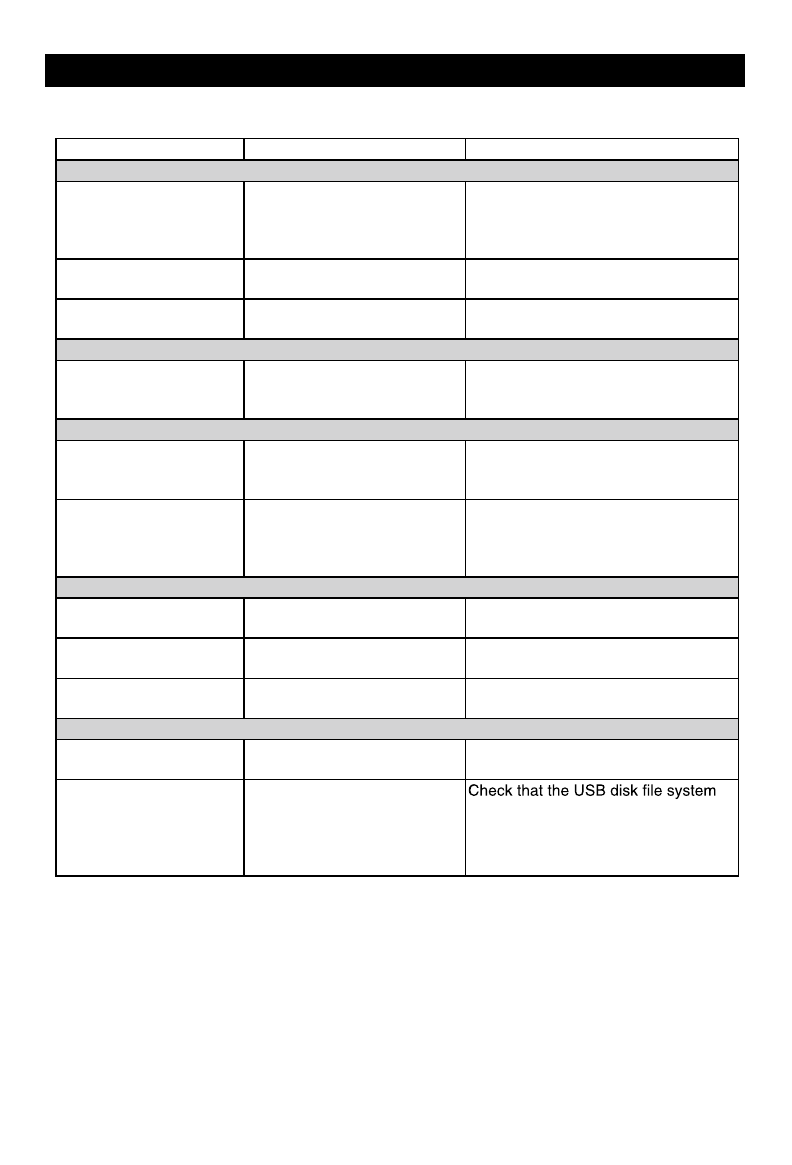
31
Specications
General
Reference Supply Voltage .................................................................... 12V(DC)
Operating Voltage Range ........................................................10.5 - 15.8V(DC)
Max Operating Current .................................................................................18A
Grounding System .................................................... Car Battery Negative Pole
Dimensions(WXHXD) ................................................ 314.0 x 176.0 x 171.0mm
Weight(main unit) ...................................................................................... 3.0kg
FM
Signal Noise Ratio ................................................................................ ≥55dB
Usable Sensitivity(S/N=30dB) ..........................................................≤15dBμV
Frequency Response(-3dB) ..........................................................20Hz~7KHz
Station Seeking Level .................................................................... 20~28dBμV
Distortion .............................................................................................. ≤1.0%
Stereo Separation(1KHz) ..................................................................... ≥25dB
Antenna Impedance ...................................................................................75Ω
AM
Usable Sensitivity(S/N=20dB) ..........................................................≤30dBμV
Frequency Response(-3dB) ..........................................................50Hz~2KHz
LCD
Screen size ........................................................................... 10.1 inches(16:9)
Display resolution ........................................................................800X480dots
DVD Player
Signal / Noise Ratio .............................................................................. ≥70dB
Dynamic Range .................................................................................... ≥70dB
Distortion(line out) ................................................................................ ≤0.8%
Frequency Response(±3dB) .......................................................20Hz~20KHz
Maximum Output Power ........................................................................6×30W
Load Impedance ...........................................................................................4Ω
AUX IN
Distortion .............................................................................................. ≤0.8%
Frequency Response(±3dB) .......................................................20Hz~20KHz
Audio Input Level ...................................................................................500mV
Audio
Audio Output Impedance ......................................................................... 10KΩ
Audio Output Level ....................................................................... 2Vrms(Max)
Video
Normal Video Input Level(CVBS) .......................................................1.0±0.2V
Video Input Impedance...............................................................................75Ω
Video Output Impedance ............................................................................75Ω
Video Output Level .............................................................................1.0±0.2V
Environment
Operating Temperature .............................................................-10°C ~ +60°C
Storing Temperature..................................................................-20°C ~ +70°C
Operating Humidity ..................................................................... 45%~80%RH
Storing Humidity ......................................................................... 30%~90%RH
Notice:
When the unit is operated in extreme conditions, such as operated with maximum power output
for a long time, or the temperature is over 70°C, it will enter heat protection mode, the volume will
automatically be lowered. This is normal.
30
FCC STATEMENT
1. This device complies with Part 15 of the FCC Rules.Operation is subject to the following two
conditions:
(1) This device may not cause harmful interference.
(2) This device must accept any interference received, including interferencethat may
causeundesired operation.
2. Changes or modications not expressly approved by the party responsible forcompliance could
void the user's authority to operate the equipment.
NOTE: This equipment has been tested and found to comply with the limits for aClass B digital
device, pursuant to Part 15 of the FCC Rules. These limits aredesigned to provide reasonable
protection against harmful interference in aresidential installation.
This equipment generates uses and can radiate radio frequency energy and,if not installed and
used in accordance with the instructions, may causeharmful interference to radio communications.
However, there is noguarantee that interference will not occur in a particular installation. If
this equipment does cause harmful interference to radio or televisionreception, which can
bedetermined by turning the equipment off and on, the user is encouraged to try to correct the
interference by one or more ofthe following measures:
Reorient or relocate the receiving antenna.
Increase the separation between the equipment and receiver.
Connect the equipment into an outlet on a circuit different from that towhich the receiver is
connected.
Consult the dealer or an experienced radio/TV technician for help.
FCC Radiation Exposure Statement
This equipment complies with FCC radiation exposure limits set forth for an uncontrolled
environment. This equipment should be installed and operated with minimum distance 20cm
between the radiator & your body.
28 29
Device Connections
Wiring Diagram
Troubleshooting
The following checklist can help you solve the problems which you may encounter when using the
unit. Before consulting it, check the connections and follow the instructions in the user manual.
Problem Possible cause Solution
General
The unit will not switch on.
Car ignition is not on.
Cable is not properly
connected.
Fuse is burnt.
Turn your car key in the ignition.
Check cable connection.
Replace fuse with a new fuse of the
same capacity.
No sound Volume is set at minimum or
the mute function is on.
Check the volume or switch the mute
function off.
The unit or screen does
not function normally. The unit system is unstable. Press the RESET button.
Remote control
The remote control is not
working or does not work
properly
The battery is low or empty. Change the batteries.
DVD mode
The appliance will not play
discs.
The disc is inserted incorrectly.
The disc is dirty or damaged.
Disc must be inserted with the label
side facing up. Clean the disc and
check for damage. Try another disc.
Sound skips due to
vibration.
Mounting angle is over 30˚.
Mounting is unstable.
Adjust mounting angle to less than
30˚.
Mount the unit securely with the
supplied parts.
TUNER mode
Unable to receive stations. The antenna is not connected
properly. Connect the antenna properly.
Poor quality reception of
radio station.
The antenna is not fully
extended or it is broken.
Fully extend the antenna and if
broken, replace it with a new one.
Preset stations are lost. The battery cable is not
properly connected.
Connect the permanent live on the unit
to the permanent live on the vehicle.
USB mode
Unable to insert USB
device.
The USB device has been
inserted the wrong way round. Insert USB the other way around.
The USBdevice cannot be
read. NTFS format is not supported.
is in FAT or FAT32 format. Due to
different formats, some models of USB
storage devices or MP3 players may
not be read.
Zone B Right +
Zone B Right -
Zone A Left +
Zone A Left -
ACC
Zone A Right +
Zone A Right -
Zone B Left +
Zone B Left -
GPS
Antenna
BLUE
BT ANT
(Do Not Connect)
Optical Audio
Input
External Mic (Optional)
PWR / Ground
C
Speakers
A & B
Speakers
Safety Cameras
(Optional)
BATT+
GND
Optional Amplifier
BROWN
YELLOW
WHITE
RED
WHITE
RED
YELLOW
WHITE
RED
YELLOW
RED
BLACK
Zone C Left + Blue
Blue/Black
Brown
Brown/Black
Zone C
Left
-
Zone C
Right
+
Zone C Right-
MIC
RADIO ANT
WIFI
Siriusxm
SiriusXM
Tuner
Input
(Optional)
TV
Automotive
AM/FM
Antenna
B3
B1
B2
WIFI
AUX_IN_R VIDEO_IN
AUX_IN_L
VIDEO OUT
FRONT L
SUB OUT
REAR L
R RA ER
FRONT R
YELLOW
GREEN
Remote Amp Turn On (+)
Blue/White
Parking Brake Input (-)
Green/White
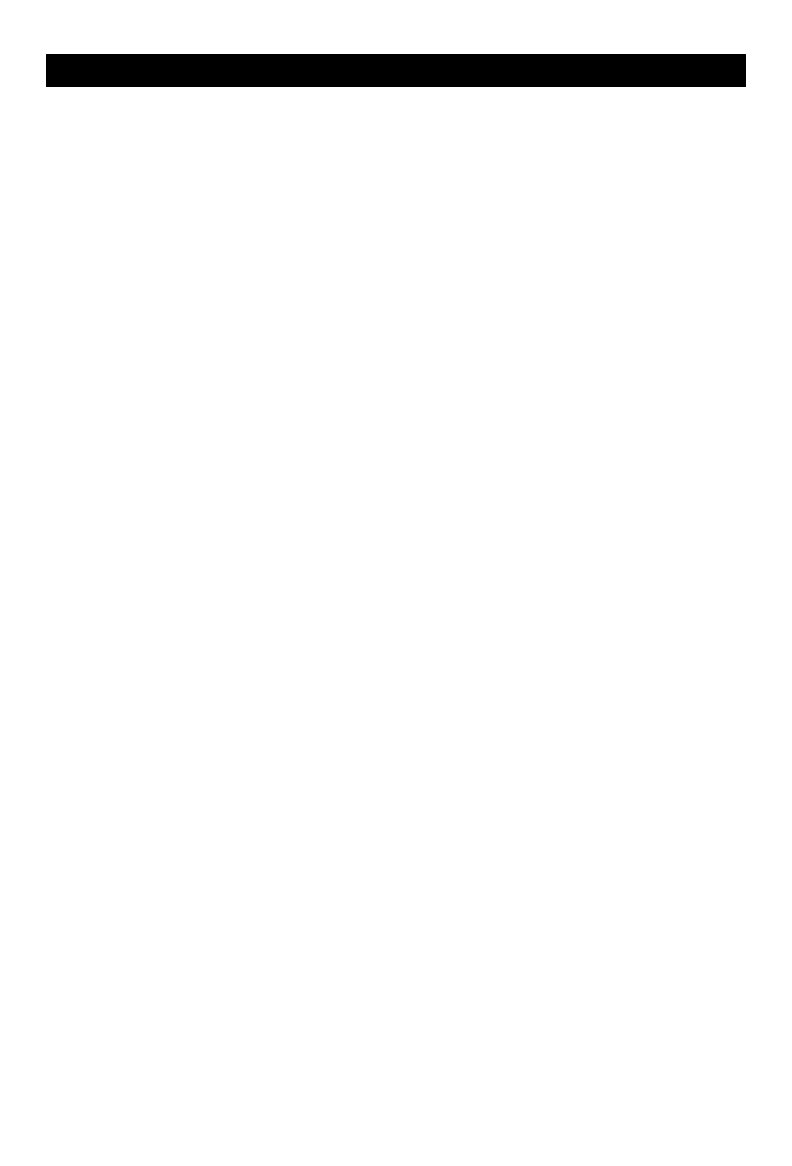
31
Specications
General
Reference Supply Voltage .................................................................... 12V(DC)
Operating Voltage Range ........................................................10.5 - 15.8V(DC)
Max Operating Current .................................................................................18A
Grounding System .................................................... Car Battery Negative Pole
Dimensions(WXHXD) ................................................ 314.0 x 176.0 x 171.0mm
Weight(main unit) ...................................................................................... 3.0kg
FM
Signal Noise Ratio ................................................................................ ≥55dB
Usable Sensitivity(S/N=30dB) ..........................................................≤15dBμV
Frequency Response(-3dB) ..........................................................20Hz~7KHz
Station Seeking Level .................................................................... 20~28dBμV
Distortion .............................................................................................. ≤1.0%
Stereo Separation(1KHz) ..................................................................... ≥25dB
Antenna Impedance ...................................................................................75Ω
AM
Usable Sensitivity(S/N=20dB) ..........................................................≤30dBμV
Frequency Response(-3dB) ..........................................................50Hz~2KHz
LCD
Screen size ........................................................................... 10.1 inches(16:9)
Display resolution ........................................................................800X480dots
DVD Player
Signal / Noise Ratio .............................................................................. ≥70dB
Dynamic Range .................................................................................... ≥70dB
Distortion(line out) ................................................................................ ≤0.8%
Frequency Response(±3dB) .......................................................20Hz~20KHz
Maximum Output Power ........................................................................6×30W
Load Impedance ...........................................................................................4Ω
AUX IN
Distortion .............................................................................................. ≤0.8%
Frequency Response(±3dB) .......................................................20Hz~20KHz
Audio Input Level ...................................................................................500mV
Audio
Audio Output Impedance ......................................................................... 10KΩ
Audio Output Level ....................................................................... 2Vrms(Max)
Video
Normal Video Input Level(CVBS) .......................................................1.0±0.2V
Video Input Impedance...............................................................................75Ω
Video Output Impedance ............................................................................75Ω
Video Output Level .............................................................................1.0±0.2V
Environment
Operating Temperature .............................................................-10°C ~ +60°C
Storing Temperature..................................................................-20°C ~ +70°C
Operating Humidity ..................................................................... 45%~80%RH
Storing Humidity ......................................................................... 30%~90%RH
Notice:
When the unit is operated in extreme conditions, such as operated with maximum power output
for a long time, or the temperature is over 70°C, it will enter heat protection mode, the volume will
automatically be lowered. This is normal.
30
FCC STATEMENT
1. This device complies with Part 15 of the FCC Rules.Operation is subject to the following two
conditions:
(1) This device may not cause harmful interference.
(2) This device must accept any interference received, including interferencethat may
causeundesired operation.
2. Changes or modications not expressly approved by the party responsible forcompliance could
void the user's authority to operate the equipment.
NOTE: This equipment has been tested and found to comply with the limits for aClass B digital
device, pursuant to Part 15 of the FCC Rules. These limits aredesigned to provide reasonable
protection against harmful interference in aresidential installation.
This equipment generates uses and can radiate radio frequency energy and,if not installed and
used in accordance with the instructions, may causeharmful interference to radio communications.
However, there is noguarantee that interference will not occur in a particular installation. If
this equipment does cause harmful interference to radio or televisionreception, which can
bedetermined by turning the equipment off and on, the user is encouraged to try to correct the
interference by one or more ofthe following measures:
Reorient or relocate the receiving antenna.
Increase the separation between the equipment and receiver.
Connect the equipment into an outlet on a circuit different from that towhich the receiver is
connected.
Consult the dealer or an experienced radio/TV technician for help.
FCC Radiation Exposure Statement
This equipment complies with FCC radiation exposure limits set forth for an uncontrolled
environment. This equipment should be installed and operated with minimum distance 20cm
between the radiator & your body.
31
Specications
General
Reference Supply Voltage .................................................................... 12V(DC)
Operating Voltage Range ........................................................10.5 - 15.8V(DC)
Max Operating Current .................................................................................18A
Grounding System .................................................... Car Battery Negative Pole
Dimensions(WXHXD) ................................................ 314.0 x 176.0 x 171.0mm
Weight(main unit) ...................................................................................... 3.0kg
FM
Signal Noise Ratio ................................................................................ ≥55dB
Usable Sensitivity(S/N=30dB) ..........................................................≤15dBμV
Frequency Response(-3dB) ..........................................................20Hz~7KHz
Station Seeking Level .................................................................... 20~28dBμV
Distortion .............................................................................................. ≤1.0%
Stereo Separation(1KHz) ..................................................................... ≥25dB
Antenna Impedance ...................................................................................75Ω
AM
Usable Sensitivity(S/N=20dB) ..........................................................≤30dBμV
Frequency Response(-3dB) ..........................................................50Hz~2KHz
LCD
Screen size ........................................................................... 10.1 inches(16:9)
Display resolution ........................................................................800X480dots
DVD Player
Signal / Noise Ratio .............................................................................. ≥70dB
Dynamic Range .................................................................................... ≥70dB
Distortion(line out) ................................................................................ ≤0.8%
Frequency Response(±3dB) .......................................................20Hz~20KHz
Maximum Output Power ........................................................................6×30W
Load Impedance ...........................................................................................4Ω
AUX IN
Distortion .............................................................................................. ≤0.8%
Frequency Response(±3dB) .......................................................20Hz~20KHz
Audio Input Level ...................................................................................500mV
Audio
Audio Output Impedance ......................................................................... 10KΩ
Audio Output Level ....................................................................... 2Vrms(Max)
Video
Normal Video Input Level(CVBS) .......................................................1.0±0.2V
Video Input Impedance...............................................................................75Ω
Video Output Impedance ............................................................................75Ω
Video Output Level .............................................................................1.0±0.2V
Environment
Operating Temperature .............................................................-10°C ~ +60°C
Storing Temperature..................................................................-20°C ~ +70°C
Operating Humidity ..................................................................... 45%~80%RH
Storing Humidity ......................................................................... 30%~90%RH
Notice:
When the unit is operated in extreme conditions, such as operated with maximum power output
for a long time, or the temperature is over 70°C, it will enter heat protection mode, the volume will
automatically be lowered. This is normal.
30
FCC STATEMENT
1. This device complies with Part 15 of the FCC Rules.Operation is subject to the following two
conditions:
(1) This device may not cause harmful interference.
(2) This device must accept any interference received, including interferencethat may
causeundesired operation.
2. Changes or modications not expressly approved by the party responsible forcompliance could
void the user's authority to operate the equipment.
NOTE: This equipment has been tested and found to comply with the limits for aClass B digital
device, pursuant to Part 15 of the FCC Rules. These limits aredesigned to provide reasonable
protection against harmful interference in aresidential installation.
This equipment generates uses and can radiate radio frequency energy and,if not installed and
used in accordance with the instructions, may causeharmful interference to radio communications.
However, there is noguarantee that interference will not occur in a particular installation. If
this equipment does cause harmful interference to radio or televisionreception, which can
bedetermined by turning the equipment off and on, the user is encouraged to try to correct the
interference by one or more ofthe following measures:
Reorient or relocate the receiving antenna.
Increase the separation between the equipment and receiver.
Connect the equipment into an outlet on a circuit different from that towhich the receiver is
connected.
Consult the dealer or an experienced radio/TV technician for help.
FCC Radiation Exposure Statement
This equipment complies with FCC radiation exposure limits set forth for an uncontrolled
environment. This equipment should be installed and operated with minimum distance 20cm
between the radiator & your body.
31
Specications
General
Reference Supply Voltage .................................................................... 12V(DC)
Operating Voltage Range ........................................................10.5 - 15.8V(DC)
Max Operating Current .................................................................................18A
Grounding System .................................................... Car Battery Negative Pole
Dimensions(WXHXD) ................................................ 314.0 x 176.0 x 171.0mm
Weight(main unit) ...................................................................................... 3.0kg
FM
Signal Noise Ratio ................................................................................ ≥55dB
Usable Sensitivity(S/N=30dB) ..........................................................≤15dBμV
Frequency Response(-3dB) ..........................................................20Hz~7KHz
Station Seeking Level .................................................................... 20~28dBμV
Distortion .............................................................................................. ≤1.0%
Stereo Separation(1KHz) ..................................................................... ≥25dB
Antenna Impedance ...................................................................................75Ω
AM
Usable Sensitivity(S/N=20dB) ..........................................................≤30dBμV
Frequency Response(-3dB) ..........................................................50Hz~2KHz
LCD
Screen size ........................................................................... 10.1 inches(16:9)
Display resolution ........................................................................800X480dots
DVD Player
Signal / Noise Ratio .............................................................................. ≥70dB
Dynamic Range .................................................................................... ≥70dB
Distortion(line out) ................................................................................ ≤0.8%
Frequency Response(±3dB) .......................................................20Hz~20KHz
Maximum Output Power ........................................................................6×30W
Load Impedance ...........................................................................................4Ω
AUX IN
Distortion .............................................................................................. ≤0.8%
Frequency Response(±3dB) .......................................................20Hz~20KHz
Audio Input Level ...................................................................................500mV
Audio
Audio Output Impedance ......................................................................... 10KΩ
Audio Output Level ....................................................................... 2Vrms(Max)
Video
Normal Video Input Level(CVBS) .......................................................1.0±0.2V
Video Input Impedance...............................................................................75Ω
Video Output Impedance ............................................................................75Ω
Video Output Level .............................................................................1.0±0.2V
Environment
Operating Temperature .............................................................-10°C ~ +60°C
Storing Temperature..................................................................-20°C ~ +70°C
Operating Humidity ..................................................................... 45%~80%RH
Storing Humidity ......................................................................... 30%~90%RH
Notice:
When the unit is operated in extreme conditions, such as operated with maximum power output
for a long time, or the temperature is over 70°C, it will enter heat protection mode, the volume will
automatically be lowered. This is normal.
30
FCC STATEMENT
1. This device complies with Part 15 of the FCC Rules.Operation is subject to the following two
conditions:
(1) This device may not cause harmful interference.
(2) This device must accept any interference received, including interferencethat may
causeundesired operation.
2. Changes or modications not expressly approved by the party responsible forcompliance could
void the user's authority to operate the equipment.
NOTE: This equipment has been tested and found to comply with the limits for aClass B digital
device, pursuant to Part 15 of the FCC Rules. These limits aredesigned to provide reasonable
protection against harmful interference in aresidential installation.
This equipment generates uses and can radiate radio frequency energy and,if not installed and
used in accordance with the instructions, may causeharmful interference to radio communications.
However, there is noguarantee that interference will not occur in a particular installation. If
this equipment does cause harmful interference to radio or televisionreception, which can
bedetermined by turning the equipment off and on, the user is encouraged to try to correct the
interference by one or more ofthe following measures:
Reorient or relocate the receiving antenna.
Increase the separation between the equipment and receiver.
Connect the equipment into an outlet on a circuit different from that towhich the receiver is
connected.
Consult the dealer or an experienced radio/TV technician for help.
FCC Radiation Exposure Statement
This equipment complies with FCC radiation exposure limits set forth for an uncontrolled
environment. This equipment should be installed and operated with minimum distance 20cm
between the radiator & your body.
General
Reference Supply Voltage .................................................................... 12V(DC)
Operating Voltage Range ........................................................ 10.5 - 15.8V(DC)
Max Operating Current .................................................................................15A
Grounding System .................................................... Car Battery Negative Pole
Dimensions(WXHXD) ................................................... 178 x 101.5 x 166.9mm
Weight(main unit) .................................................................................... 1.84kg
FM
Signal Noise Ratio ................................................................................ ≥55dB
Usable Sensitivity(S/N=30dB) ..........................................................≤15dBμV
Frequency Response(-3dB) ..........................................................20Hz~7KHz
Station Seeking Level .................................................................... 20~28dBμV
Distortion .............................................................................................. ≤1.0%
Stereo Separation(1KHz) ..................................................................... ≥25dB
Antenna Impedance ...................................................................................75Ω
AM
Usable Sensitivity(S/N=20dB) ..........................................................≤30dBμV
Frequency Response(-3dB) ..........................................................50Hz~2KHz
LCD
Screen size ........................................................................... 6.75 inches(16:9)
Display resolution ........................................................................800X480dots
DVD Player
Signal / Noise Ratio .............................................................................. ≥70dB
Dynamic Range .................................................................................... ≥70dB
Distortion(line out) ................................................................................ ≤0.8%
Frequency Response(±3dB) .......................................................20Hz~20KHz
Maximum Output Power ........................................................................4×30W
Load Impedance ........................................................................................... 4Ω
AUX IN
Distortion .............................................................................................. ≤0.8%
Frequency Response(±3dB) .......................................................20Hz~20KHz
Audio Input Level ...................................................................................500mV
Audio
Audio Output Impedance ......................................................................... 10KΩ
Audio Output Level ....................................................................... 2Vrms(Max)
Video
Normal Video Input Level(CVBS) .......................................................1.0±0.2V
Video Input Impedance...............................................................................75Ω
Video Output Impedance ............................................................................ 75Ω
Video Output Level .............................................................................1.0±0.2V
Environment
Operating Temperature .............................................................-10°C ~ +60°C
Storing Temperature..................................................................-20°C ~ +70°C
Operating Humidity ..................................................................... 45%~80%RH
Storing Humidity ......................................................................... 30%~90%RH
Notice:
When the unit is operated in extreme conditions, such as operated with maximum power output
for a long time, or the temperature is over 70°C, it will enter heat protection mode, the volume will
automatically be lowered. This is normal.
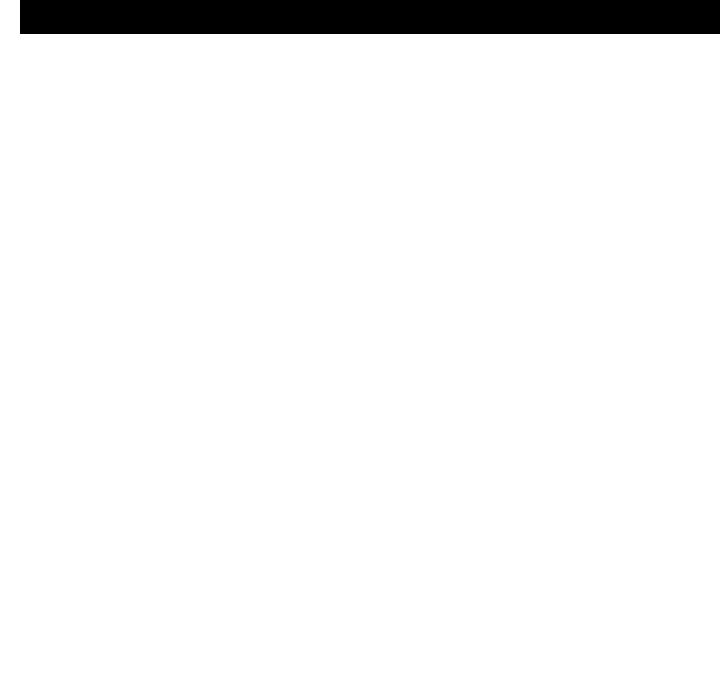
31
Specications
General
Reference Supply Voltage .................................................................... 12V(DC)
Operating Voltage Range ........................................................10.5 - 15.8V(DC)
Max Operating Current .................................................................................18A
Grounding System .................................................... Car Battery Negative Pole
Dimensions(WXHXD) ................................................ 314.0 x 176.0 x 171.0mm
Weight(main unit) ...................................................................................... 3.0kg
FM
Signal Noise Ratio ................................................................................ ≥55dB
Usable Sensitivity(S/N=30dB) ..........................................................≤15dBμV
Frequency Response(-3dB) ..........................................................20Hz~7KHz
Station Seeking Level .................................................................... 20~28dBμV
Distortion .............................................................................................. ≤1.0%
Stereo Separation(1KHz) ..................................................................... ≥25dB
Antenna Impedance ...................................................................................75Ω
AM
Usable Sensitivity(S/N=20dB) ..........................................................≤30dBμV
Frequency Response(-3dB) ..........................................................50Hz~2KHz
LCD
Screen size ........................................................................... 10.1 inches(16:9)
Display resolution ........................................................................800X480dots
DVD Player
Signal / Noise Ratio .............................................................................. ≥70dB
Dynamic Range .................................................................................... ≥70dB
Distortion(line out) ................................................................................ ≤0.8%
Frequency Response(±3dB) .......................................................20Hz~20KHz
Maximum Output Power ........................................................................6×30W
Load Impedance ...........................................................................................4Ω
AUX IN
Distortion .............................................................................................. ≤0.8%
Frequency Response(±3dB) .......................................................20Hz~20KHz
Audio Input Level ...................................................................................500mV
Audio
Audio Output Impedance ......................................................................... 10KΩ
Audio Output Level ....................................................................... 2Vrms(Max)
Video
Normal Video Input Level(CVBS) .......................................................1.0±0.2V
Video Input Impedance...............................................................................75Ω
Video Output Impedance ............................................................................75Ω
Video Output Level .............................................................................1.0±0.2V
Environment
Operating Temperature .............................................................-10°C ~ +60°C
Storing Temperature..................................................................-20°C ~ +70°C
Operating Humidity ..................................................................... 45%~80%RH
Storing Humidity ......................................................................... 30%~90%RH
Notice:
When the unit is operated in extreme conditions, such as operated with maximum power output
for a long time, or the temperature is over 70°C, it will enter heat protection mode, the volume will
automatically be lowered. This is normal.
30
FCC STATEMENT
1. This device complies with Part 15 of the FCC Rules.Operation is subject to the following two
conditions:
(1) This device may not cause harmful interference.
(2) This device must accept any interference received, including interferencethat may
causeundesired operation.
2. Changes or modications not expressly approved by the party responsible forcompliance could
void the user's authority to operate the equipment.
NOTE: This equipment has been tested and found to comply with the limits for aClass B digital
device, pursuant to Part 15 of the FCC Rules. These limits aredesigned to provide reasonable
protection against harmful interference in aresidential installation.
This equipment generates uses and can radiate radio frequency energy and,if not installed and
used in accordance with the instructions, may causeharmful interference to radio communications.
However, there is noguarantee that interference will not occur in a particular installation. If
this equipment does cause harmful interference to radio or televisionreception, which can
bedetermined by turning the equipment off and on, the user is encouraged to try to correct the
interference by one or more ofthe following measures:
Reorient or relocate the receiving antenna.
Increase the separation between the equipment and receiver.
Connect the equipment into an outlet on a circuit different from that towhich the receiver is
connected.
Consult the dealer or an experienced radio/TV technician for help.
FCC Radiation Exposure Statement
This equipment complies with FCC radiation exposure limits set forth for an uncontrolled
environment. This equipment should be installed and operated with minimum distance 20cm
between the radiator & your body.
FCC Statement
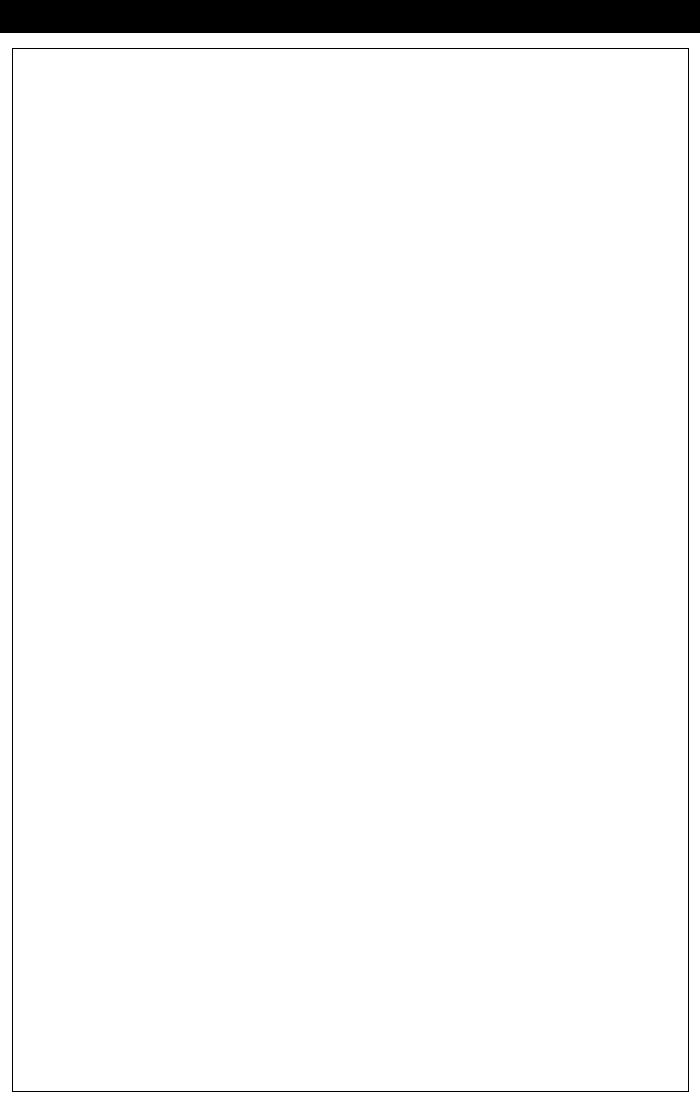
ONE (1) YEAR LIMITED WARRANTY
Magnadyne Corporation or its authorized agents will within one year from the date of sale
to you, repair, replace or refund the retail sales price of said product or any part thereof, at
the option of the Magnadyne Corporation or its authorized agents, if said product or part
is found defective in materials or workmanship, when properly connected and operating
on the correct power requirements designated for the specific product. This warranty
and Magnadyne Corporation or its authorized agent’s obligations hereunder do not apply
where the product was; damaged while in the possession of the consumer, subjected to
unreasonable or unintended use, not reasonably maintained, utilized in commercial or
industrial operations, or serviced by anyone other than Magnadyne Corporation or its
authorized agents, or where the warning seal on the product is broken or the power and/or
plugs are detached from the unit. Magnadyne Corporation or any of its authorized agents
will not assume any labor costs for the removal and reinstallation of any product found
to be defective, or the cost of transportation to Magnadyne Corporation or its authorized
agents. Such cost are the sole responsibility of the purchaser.
This warranty does not cover the cabinet appearance items or accessories used in
connection with this product, or any damage to recording or recording tape, or any damage
to the products resulting from improper installation, alteration, accident, misuse, abuse or
acts of nature.
MAGNADYNE CORPORATION OR ITS AUTHORIZED AGENTS SHALL NOT BE LIABLE TO
ANYONE FOR CONSEQUENTIAL OR INCIDENTAL DAMAGES OR CLAIMS EXCEPT THOSE
ACCORDED BY LAW. NO EXPRESSED WARRANTY OR IMPLIED WARRANTY IS GIVEN
EXCEPT THOSE SET FORTH HEREIN. NO IMPLIED WARRANTY SHALL EXTEND BEYOND
ONE YEAR FROM THE DATE OF SALE.
This warranty extends only to the original purchaser of the product and is not
transferable. Some states do not allow limitations on how long an implied warranty lasts,
and some states do not allow the exclusion or limitation of incidental or consequential
damages, so the above limitations or exclusion may not apply to you. This warranty gives
you specific legal rights, and you may have other rights that vary from state to state.
“NOTE: The manufacturer is not responsible for any radio or TV interference caused by
unauthorized modifications to this equipment. Such modifications could void the User’s
authority to operate the equipment.”
Defective merchandise should be returned to the original point of purchase or
secondly, to Magnadyne Corporation, 1111 W. Victoria Street, Compton CA 90220.
Return Authorization must be obtained before sending, or merchandise may be refused.
Warranty
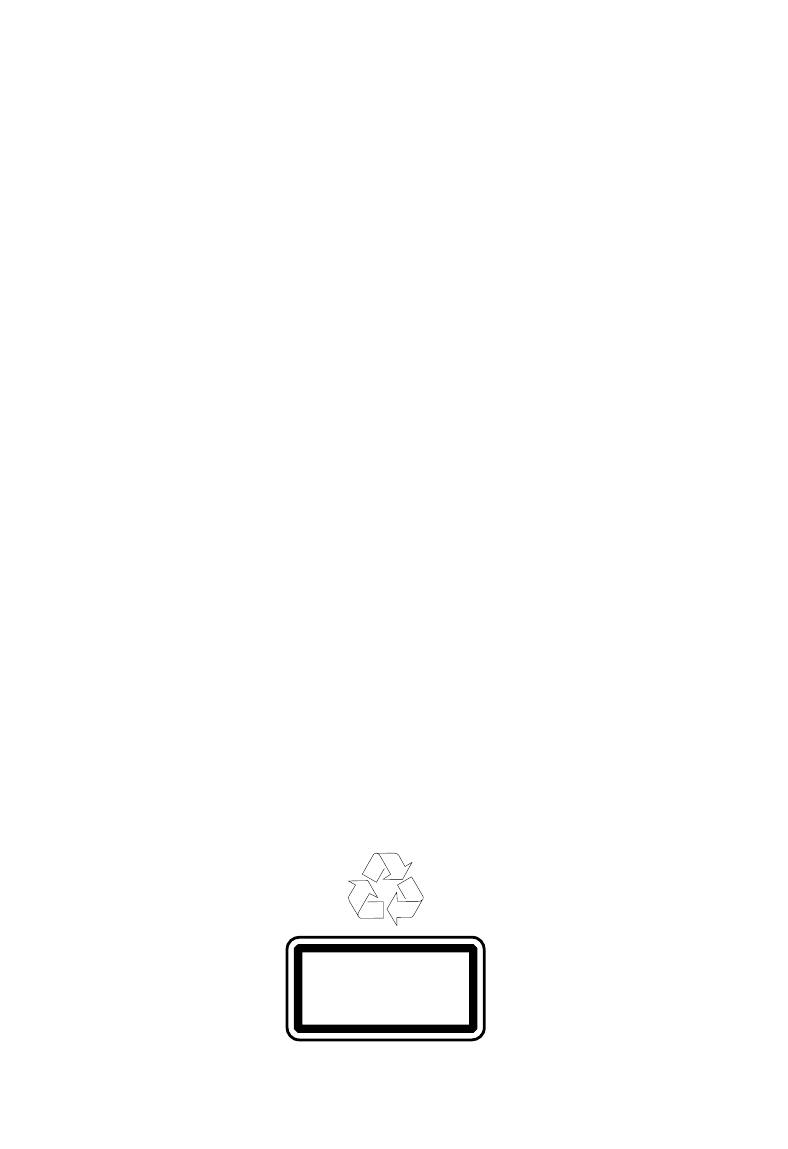
CLASS 1
LASER PRODUCT
M6_UM_Rev. A 8-11-16
P.N.: 127075007180
2