Svantek SV 104IS User's Manual SV104IS User
User Manual: Manual
Open the PDF directly: View PDF ![]() .
.
Page Count: 77
- GENERAL WARNINGS, SAFETY CLAUSES, AND STANDARD INFORMATION
- HAZARDOUS AREA INSTALLATIONS SPECIFIC INFORMATION
- SPECIAL PRECAUTIONS WHEN USING AND CHARGING LITHIUM BATTERIES
- MARKING OF THE UNIT
- 1 INTRODUCTION
- 2 KIT COMPONENTS
- 3 GETTING STARTED
- 4 RUNNING AND OPERATING BASIC PROCEDURES
- 4.1 CHARGING
- 4.2 Before you turn the instrument on
- 4.3 Turning on/off
- 4.4 Battery check
- 4.5 Reviewing unit label
- 4.6 Measurement setups - basic configuration
- 4.7 CALIBRATION
- 4.8 Voice comments recording
- 4.9 Before and after measurement run
- 4.10 Starting and stopping measurement run
- 4.11 Auto-run mode information
- 4.12 Security lock
- 4.13 Mounting and positioning the SV 104IS
- 4.14 Reviewing measurements
- 4.15 Resetting the dosimeter
- 5 SUPERVISOR BASIC OPERATIONS
- 5.1 Installing and connecting to PC
- 5.2 Main software window
- 5.3 Instruments inventory panel
- 5.4 Instrument options unlock
- 5.5 Advanced configuration setup
- 5.5.1 Working with configuration setup files
- 5.5.2 Profile settings tab
- 5.5.3 Measurement parameters settings tab
- 5.5.4 Time-history data logging settings tab
- 5.5.5 Display VIEW configuration tab
- 5.5.6 Octave analysis Spectrum configuration tab
- 5.5.7 General settings tab
- 5.5.8 Auto-Run settings (timer, pauses) tab
- 5.5.9 Recording options tab (optional)
- 5.6 Working with data files
- 5.7 Working with sessions and reporting
- 6 SV 104IS MAINTENANCE
- 7 RISK ASSESSMENT AND MITIGATION OF RISK
- 8 SVANTEK SERVICE
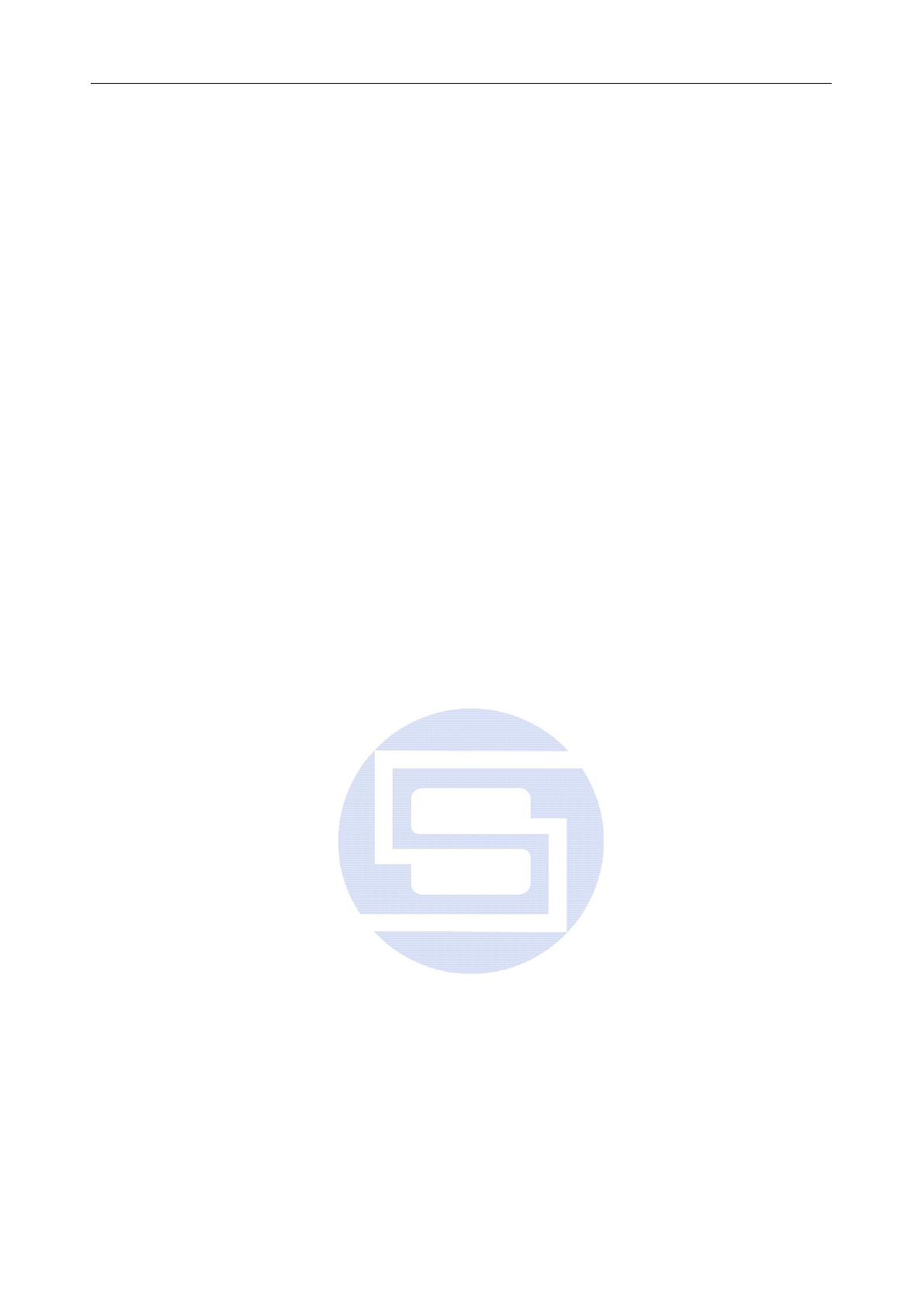
SV 104IS USER’S MANUAL______________________________________________________
1
SV 104IS
INTRINSICALLY SAFE
PERSONAL NOISE DOSIMETER
USER’S MANUAL
SVANTEK Sp. z o.o.
WARSAW, January 2016
v.16 [201601141445]
For Sales & Service Contact
2650 E. 40th Ave. • Denver, CO 80205
Phone 303-320-4764 • Fax 303-322-7242
1-800-833-7958
www.geotechenv.com

SV 104IS USER’S MANUAL ______________________________________________________
2
GENERAL WARNINGS, SAFETY CLAUSES, AND STANDARD INFORMATION
Notice: If the equipment is used in a manner not specified by the manufacturer,
the protection provided by the equipment may be impaired.
Notice: The SV 104IS dosimeter contains no user serviceable parts. Opening product case
invalidates the warranty.
Notice: When in normal use, always fit the SA 122IS windshield provided and make sure
there is no display shipping protection foil in place. See chapters 3.3The windshield and 4.2.
Notice: Under no circumstances should this equipment be cleaned using a solvent based
cleaner (it can affect the case polymeric materials). Clean it with water dampened cloth only.
Notice: Battery power indicator - To improve accuracy of remaining battery life indicator, run
the dosimeter until it is fully discharged; then proceed with a full charge via the docking station.
The procedure is recommended before first use. Repeat this procedure every year of use to maintain more
accurate current battery condition indication.
Notice: On account of continuous product improvement SVANTEK reserves the right
to make changes to product specifications without notice. To download the most up to date user's manual
please visit our web site at www.svantek.com.
This user’s manual presents the firmware revision named 1.07.3 (see the Unit Label review chapter 4.5
to check version details).
This user’s manual presents some aspects of SUPERVISOR software revision named 1.3.18
(see the software start-up splash screen).
The succeeding software revisions (marked with the higher numbers) can change the view of some displays
presented in the text of the manual.
WEEE Notice: Do not throw the device away with the unsorted municipal waste at the end
of its life. Instead, hand it in at an official collection point for recycling. By doing this you will help to preserve
the environment.
Trademarks
Microsoft and Windows are registered trademarks of Microsoft Corporation
Copyright © 2015, SVANTEK sp. z o.o.
All rights reserved. No part of this publication may be reproduced or distributed in any form,
or by any means, without prior written consent from SVANTEK, Warsaw, Poland
Thank you for buying and using this SVANTEK product!
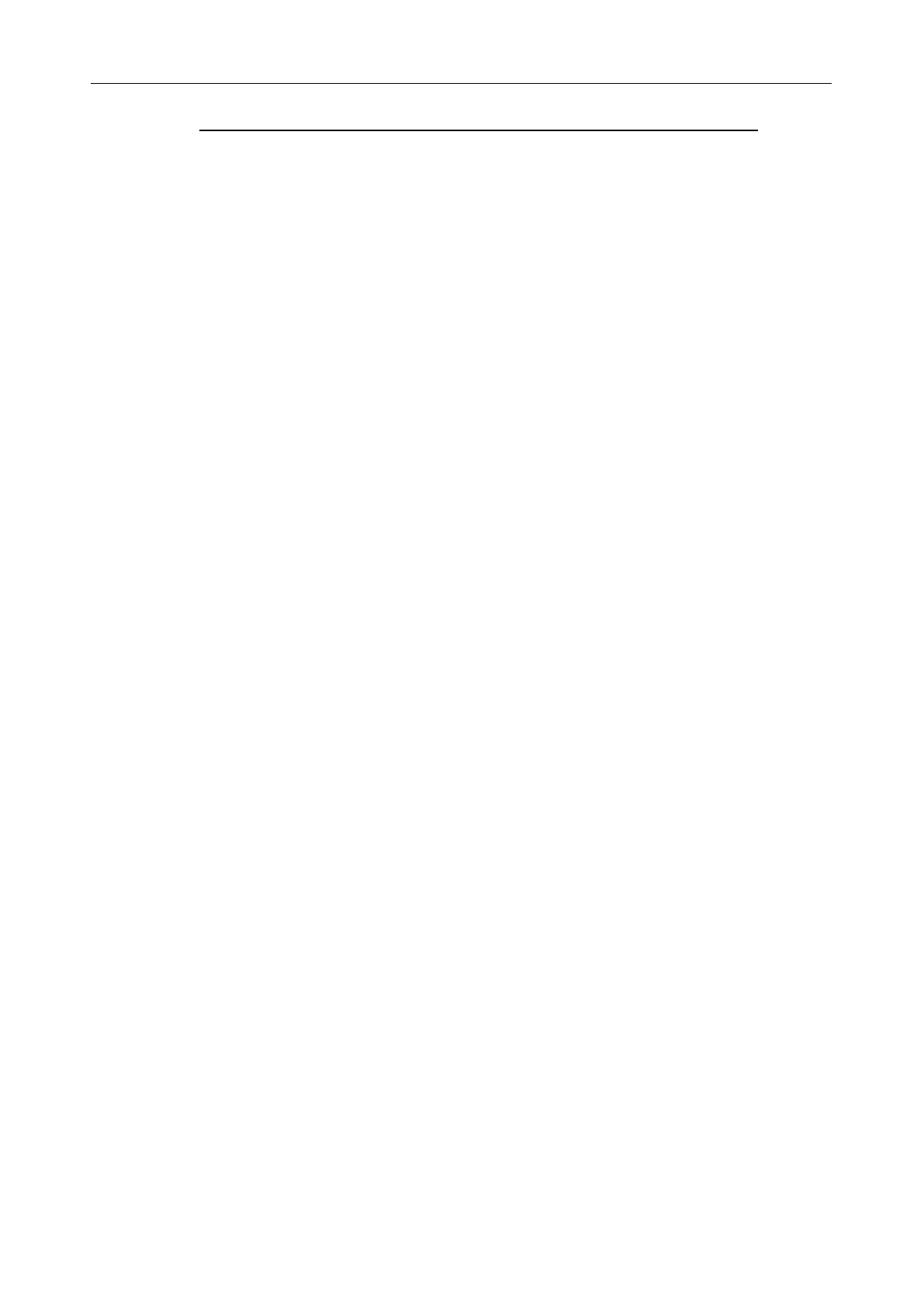
SV 104IS USER’S MANUAL______________________________________________________
3
HAZARDOUS AREA INSTALLATIONS SPECIFIC INFORMATION
The SV 104IS instrument is designed to be used in potentially explosive environments. In reference
to the European ATEX Directive (94/9/EC, Annex II, 1.0.6.) it can operate in the presence of flammable
liquids or gases covered by certificate number FTZÚ 14 ATEX 0055X. The instrument is also certified per
IECEx scheme: IECEx FTZU 15.0001X.
Device marking per ATEX/IECEx: I M1 Ex ia I Ma, II 1G Ex ia IIC T4 Ga
NTRL certification for USA and Canada: QPS file no LR1356-1
NTRL device marking: cQPSus, Ex ia IIC T4 Ga, Class I, Zone 0, AEx ia IIC T4 Ga
NOTE: The North America QPS certification does not include Mines.
Ambient Temperatures: -10°C < Tamb < +50°C, Ingress protection: IP65
Maximum charge input voltage: Um=6.6V
Intrinsic safety and electrical safety standards that SV 104IS complies with:
EN 60079-0:2012, EN 60079-11:2012, EN 50303:2000
IEC 60079-0 ed6.0 (2011), IEC 60079-11 ed6.0 (2011)
CAN/CSA C22.2 No 60079-0, CAN/CSA C22.2 No 60079-11, CAN/CSA C22.2 No 61010-1
ANSI/UL 60079-0, ANSI/UL 60079-11, ANSI/UL 61010-1
The certificate number includes an ‘X’ suffix indicating that special conditions of certification apply,
see below:
1. The equipment shall only be charged in non-hazardous area by manufacturer’s chargers
on a fireproof surface. The recommended charging docking station is: SA 104-5, SA 104-1.
2. Whenever it is likely that the correct function or operating safety of the apparatus has been impaired,
it must be made inoperative and be secured against unintended operation.
3. The dosimeter should be mounted on conductive clothes and/or with direct contact with
human body. This assures a path to remove the accumulated electrostatic charge that could built-
up on dosimeter.
4. Some parts of the enclosure are non-conducting and may generate an ignition–capable level of
electrostatic charge under certain extreme conditions. The user should ensure that the equipment is
not installed or used in a location where it may be subjected to external conditions (such as high-
pressure steam), which might cause a build-up of electrostatic charge on non-conducting surfaces.
Additionally, cleaning of the equipment should be done only with a water dampened cloth.
5. Before entering hazardous zone check if there is no display shipping protection foil in place,
which is used on new products being sent to protect from accidental scratches. See chapter 4.2.
6. The SV 104IS instrument shall not be used in areas where a layer of coal dust may be deposited on
the enclosure.
7. The microphone windshield and microphone should not be removed in a hazardous area.
8. The equipment may be used with flammable gases and vapours with apparatus Groups IIA, IIB and
IIC and with temperature classes T1, T2, T3 and T4.
9. The equipment is only certified for use in ambient temperatures in the range -10°C to +50°C and
should not be used outside this range.
10. If the equipment is likely to come into contact with aggressive substances, then it is the responsibility
of the user to take suitable precautions that prevent it from being adversely affected, thus ensuring
that the type of protection is not compromised. Aggressive substances e.g. solvents may affect
polymeric materials.
11. Any substitution of components may impair intrinsic safety.
12. Repair and battery replacement of this equipment shall only be carried out by the
manufacturer or by authorized and trained service personnel. Any adjustment, maintenance and
repair of the open apparatus under voltage must be avoided as far as possible and, if unavoidable,
must be carried out only by trained service.
13. Calibration with non-intrinsically safe calibrators must only be performed on the SV 104IS in
a non-hazardous atmosphere.
14. The SA 123IS and SA 124IS optional mounting accessories are made of natural leather, stainless
steel and EN 1149 antistatic velcro. Because the EN 1149 test may not reflect the conditions of end
use, those responsible for Health & Safety in the work environment should perform an in-use test
to determine if the additional accessories being considered as part of the total earthed system,
is compatible with their requirements for protection against electrostatic discharge.
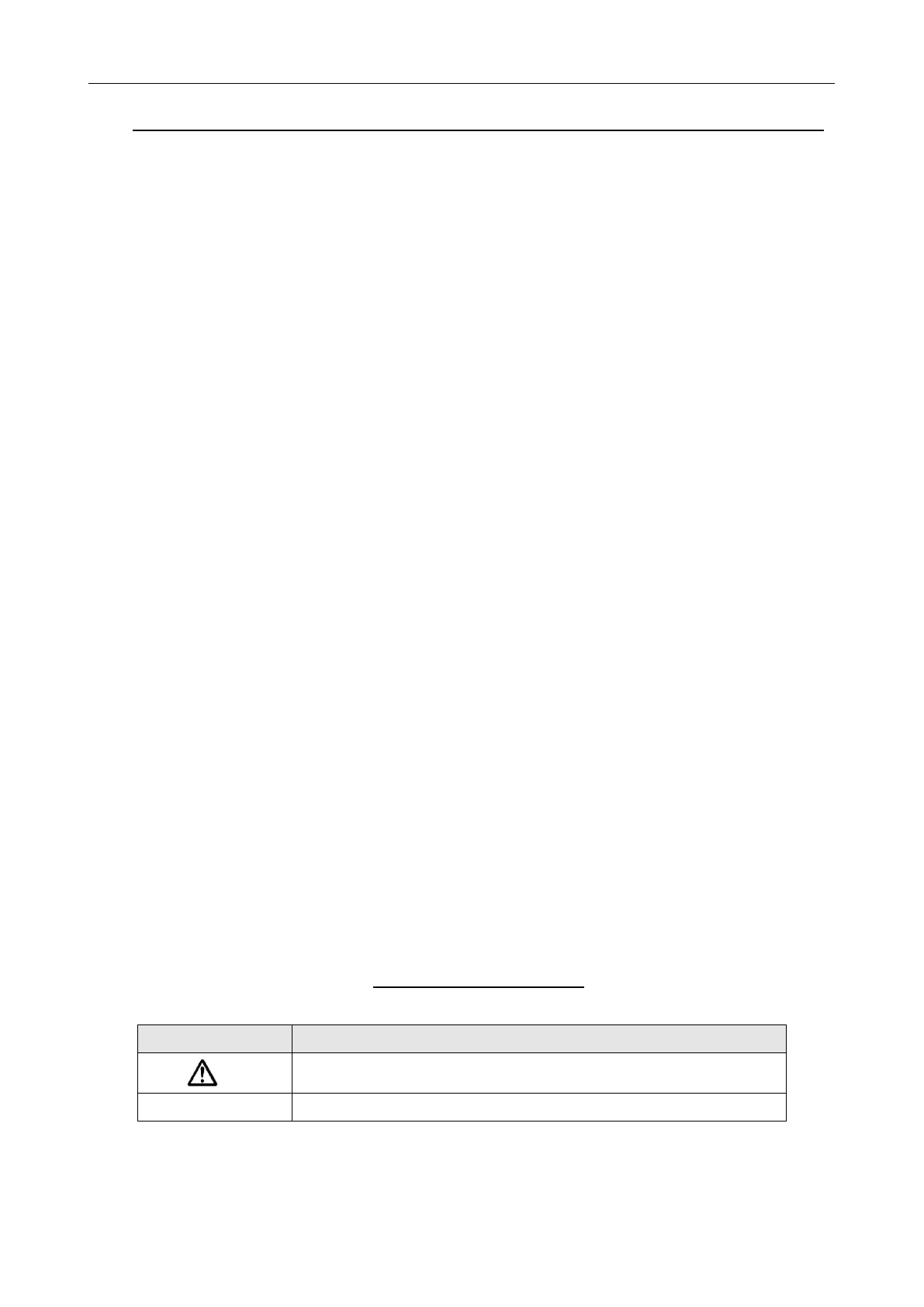
SV 104IS USER’S MANUAL ______________________________________________________
4
SPECIAL PRECAUTIONS WHEN USING AND CHARGING LITHIUM BATTERIES
SV 104IS instrument contains extremely high energy density lithium-ion cell. Use special caution when
working with lithium-ion cells. They are very sensitive to charging conditions and may explode or burn
if mishandled.
Do not replace battery yourself. The battery is only manufacturer replaceable.
Do not charge the instrument underground (mining) or in other hazardous locations.
Always charge lithium batteries in/on a fire-proof surface.
Do not charge the instrument near flammable materials such as boxes, paper and furniture.
Immediately discontinue use of the instrument, while using, charging, or storing the instrument, if the
instrument emits an unusual smell, feels hot, changes colour, changes shape, swells, or appears
abnormal in any other way. Contact your sales location or SVANTEK if any of these problems are
observed.
Use caution to prevent puncturing or rupture of the instrument and cell within. Do not penetrate the
instrument with nails, strike the instrument with a hammer, step on the instrument, or otherwise
subject it to strong impacts or shocks.
Do not place the instrument on or near fires, stoves, or other high-temperature locations. Do not use
or store the battery inside cars in hot weather. Do not place the instrument in direct sunlight or use
or store the instrument near a source of heat. Doing so may cause the battery contained inside
to generate heat, explode, or ignite. Using the instrument in this manner may also result in a loss of
performance and a shortened life expectancy.
Do not place the instrument in microwave ovens, high-pressure containers, or on induction
cookware.
Although the instrument is IP65 protected do not expose it extensively to water conditions which
could cause the contained battery to get wet.
The temperature range over which the instrument can be charged is 0°C to 40°C. Charging
the instrument at temperatures outside of this range may cause the battery to become hot or
to break. Charging the instrument outside of this temperature range may also harm the performance
of the battery or reduce the battery’s expectancy.
Assure that all of these precautions are observed before leaving the instrument charging unattended.
The temperature range over which the battery can be stored is -20°C to +50°C and the temperature
range over which the battery can be discharged is -10°C to +50°C. Use of the battery outside of this
temperature range may damage the performance of the battery or may reduce its life expectancy.
If you notice a performance decrease of greater than 20% in instrument, the battery is at the end of
its life cycle. Do not continue to use, and ensure the battery is disposed of properly. Contact your
sales location or SVANTEK.
MARKING OF THE UNIT
Marking on the Unit
Explanation
ATTENTION, CONSULT ACCOMPANYING DOCUMENTS
IP65
Dust-tight. Protected against water jets

SV 104IS USER’S MANUAL______________________________________________________
5
CONTENTS
GENERAL WARNINGS, SAFETY CLAUSES, AND STANDARD INFORMATION 2
HAZARDOUS AREA INSTALLATIONS SPECIFIC INFORMATION 3
SPECIAL PRECAUTIONS WHEN USING AND CHARGING LITHIUM BATTERIES 4
MARKING OF THE UNIT 4
1 INTRODUCTION 8
1.1 Sound pressure 9
1.2 Dosimetry 9
1.3 Dosimetry standards 10
1.4 Applications 11
1.5 Measurement procedures 12
2 KIT COMPONENTS 13
2.1 SV 104IS dosimeter short form specification 13
2.2 Accessories included 14
2.3 Accessories available 14
2.4 Instrument Software (Firmware) options available 14
3 GETTING STARTED 15
3.1 System description 15
3.2 Input output interfaces description 16
3.3 The windshield 17
3.4 The mounting clips 17
3.5 LED status indicator 18
3.6 Status bar icons 18
3.7 Manual control of the instrument 19
3.7.1 Primary key functions 20
3.7.2 Alternate key functions 21
3.7.3 Alternate combined keys functions 22
3.8 Three instruments in one – ACOUSTIC PROFILE concept 23
3.9 The VIEW mode presentation concept 23
3.9.1 Running SPL view mode 23
3.9.2 Primary “ONE-RESULT” view mode 24
3.9.3 RESULTS LIST view mode 24
3.9.4 OCTAVE analysis spectrum view mode (optional) 25
3.9.5 INSTRUMENT STATUS view mode 26
3.10 ALARM screen review 26
4 RUNNING AND OPERATING BASIC PROCEDURES 27
4.1 CHARGING 27
4.2 Before you turn the instrument on 28
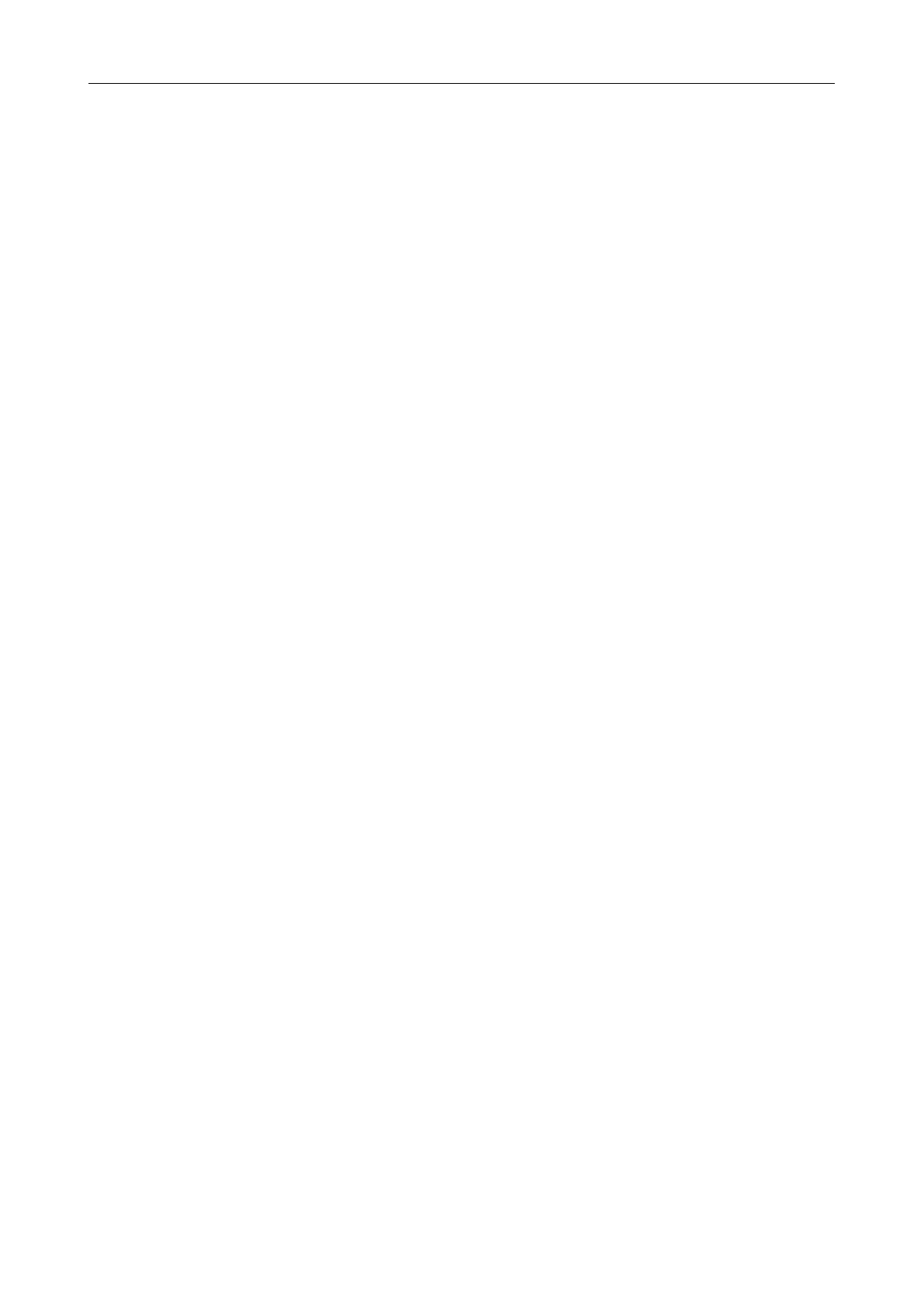
SV 104IS USER’S MANUAL ______________________________________________________
6
4.3 Turning on/off 29
4.4 Battery check 30
4.5 Reviewing unit label 31
4.6 Measurement setups - basic configuration 32
4.7 CALIBRATION 33
4.8 Voice comments recording 36
4.9 Before and after measurement run 37
4.10 Starting and stopping measurement run 37
4.11 Auto-run mode information 37
4.12 Security lock 38
4.13 Mounting and positioning the SV 104IS 39
4.14 Reviewing measurements 40
4.15 Resetting the dosimeter 40
5 SUPERVISOR BASIC OPERATIONS 41
5.1 Installing and connecting to PC 41
5.2 Main software window 42
5.3 Instruments inventory panel 43
5.4 Instrument options unlock 44
5.5 Advanced configuration setup 45
5.5.1 Working with configuration setup files 45
5.5.2 Profile settings tab 48
5.5.3 Measurement parameters settings tab 49
5.5.4 Time-history data logging settings tab 50
5.5.5 Display VIEW configuration tab 51
5.5.6 Octave analysis Spectrum configuration tab 52
5.5.7 General settings tab 52
5.5.7.1 Calibration settings panel 53
5.5.7.2 Statistical levels settings panel 53
5.5.7.3 Keyboard security settings panel 54
5.5.7.4 Auxiliary settings panel 55
5.5.8 Auto-Run settings (timer, pauses) tab 56
5.5.9 Recording options tab (optional) 58
5.5.9.1 Event and Wave recording configuration panel 58
5.6 Working with data files 59
5.6.1 Instrument files 59
5.6.2 Local files “Data Browser” 60
5.7 Working with sessions and reporting 61
5.7.1 Report panels 63
6 SV 104IS MAINTENANCE 69
6.1 General recommendations for use 69
6.2 Cleaning 69
6.3 In situ calibration 70
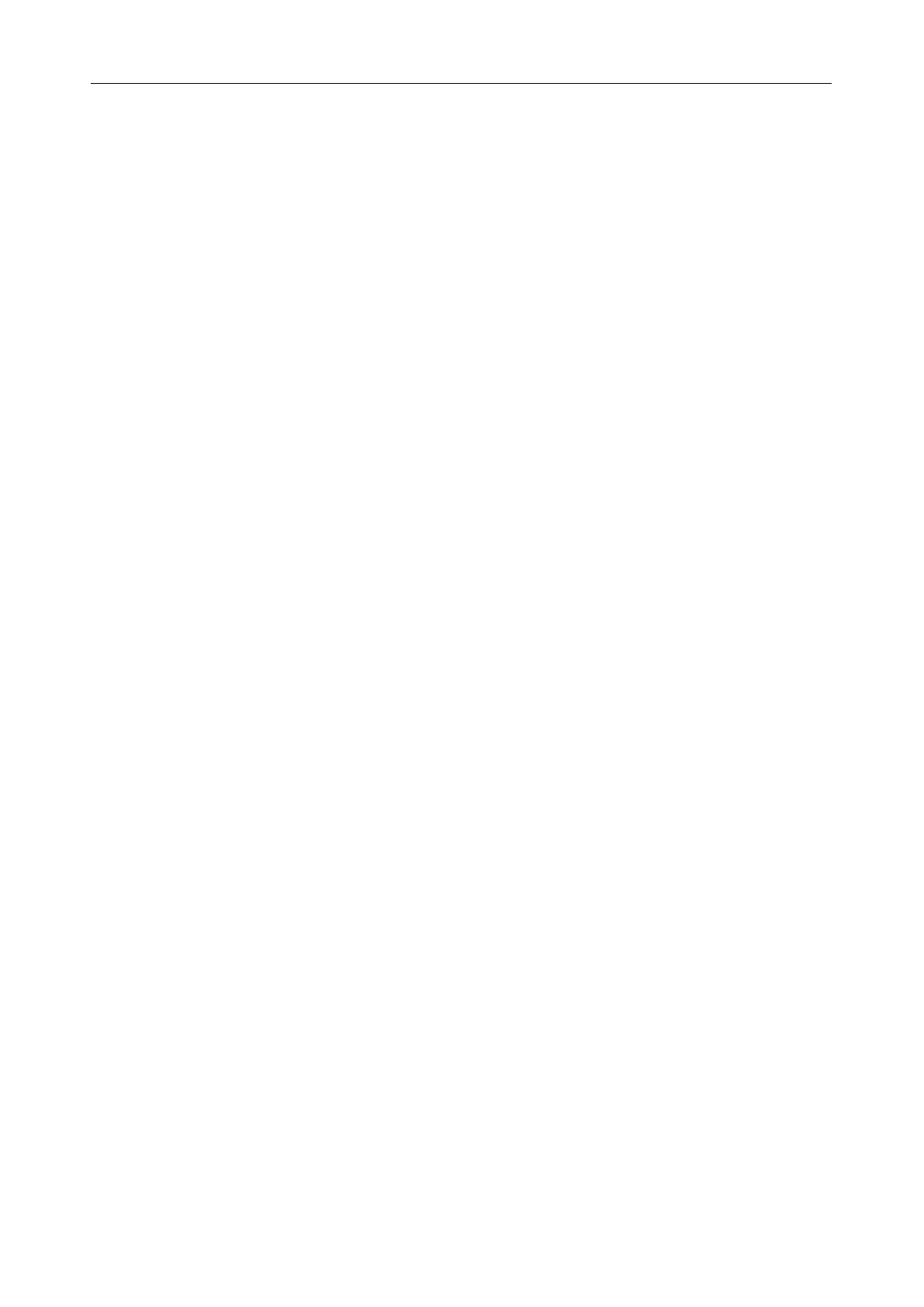
SV 104IS USER’S MANUAL______________________________________________________
7
6.4 Periodic testing 70
6.5 Changing the microphone and windshield 70
6.6 Firmware update 71
6.7 Storing the instrument 71
6.8 Transportation and carrying 71
6.9 Troubleshooting 72
7 SVANTEK SERVICE 73
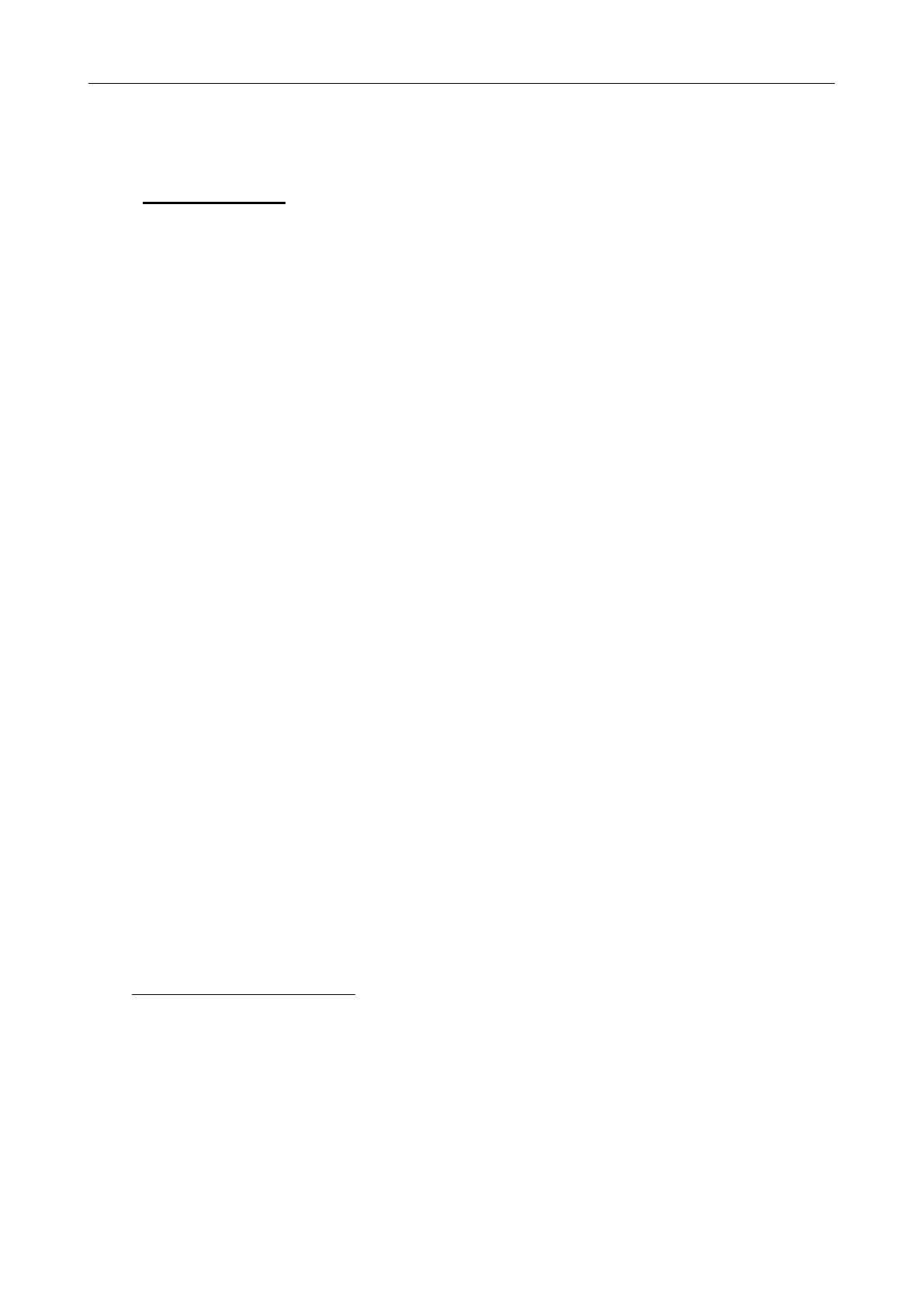
SV 104IS USER’S MANUAL ______________________________________________________
8
1 INTRODUCTION
The SV 104IS instrument is a revolutionary new approach to occupational health and safety noise
monitoring offering voice comments, audio events recording and vibration shock detection functions
which are new and useful concepts in an instrument of this size. It is a cable-free dosimeter and is typically
attached to the user’s shoulder, close to the ear using the mounting clips supplied.
This personal dosimeter has an incredibly robust 1/2" MEMS microphone (part number SV 27IS)
enabling easy and automatic calibration using most commonly available acoustic calibrators.
The class beating, high resolution, amazing colour OLED screen displays information in both text and
graphical form and offers excellent visibility in dark sites as well as in full daylight conditions.
Three independent acoustic profiles allow parallel measurements with separately defined filters
and RMS detector time constants. Each profile provides an extensive number of results (like Leq, Lmax,
Lmin, Lpeak, L, LE,…). All required weighting filters (A, C, Z) can be calculated in parallel.
For instance, it is trivial to set one profile to monitor noise parameters using the ACGIH (American
Conference of Governmental Industrial Hygienists) preset, second profile set to OSHA HC (Occupational
Safety and Health Administration - Hearing Conversation) preset and simultaneously monitor noise with the
OSHA PEL (Occupational Safety and Health Administration – Permissible Exposure Level) settings.
Using the computational power of its digital signal processor the SV 104IS instrument can
simultaneously measure the dosimeter results and perform real time 1/1 Octave analysis including the
calculations of the statistical levels.
An inbuilt tri-axial accelerometer for vibration shock detection firmly places SV 104IS as both the
most technically advanced and the most robust personal dosimeter out there.
Advanced time history logging for each profile provides safe and complete information about
measured signal in the internal considerably large 64MB memory.
The instrument is powered from internal new generation Li-ion rechargeable battery offering above
50 hours1 of continuous operation. Typical operating time for new battery is 60 hours. This cell technology
offers up to 500 charge cycles and still maintains above 85% of initial performance. Low battery self-
discharge is about 1% per month in comparison to 40% per month in standard NiMH technology.
The powering and charging of the instrument with use of SA 104-5 or SA 104-1 docking station with
the USB interface enables easy data exchange connection between the SV 104IS and a PC.
The instrument works with Svantek’s specialist health and safety software package - Supervisor,
and also with the full analysis package SVAN PC++.
Robust and lightweight design including solid screw mounted windshield enhances the exceptional
features of this new generation instrument. Add to it the automatic calibration feature and one can say:
“Never before has a noise dosimeter been so accomplished yet so affordable, making your measurements
more accurate and reliable than ever before”.
To get started quickly with the SV 104IS, the first part of the manual describes basic noise dosimetry
information followed by a guide to setting up the dosimeter and running measurements.
1 Display off. Octave analysis off;
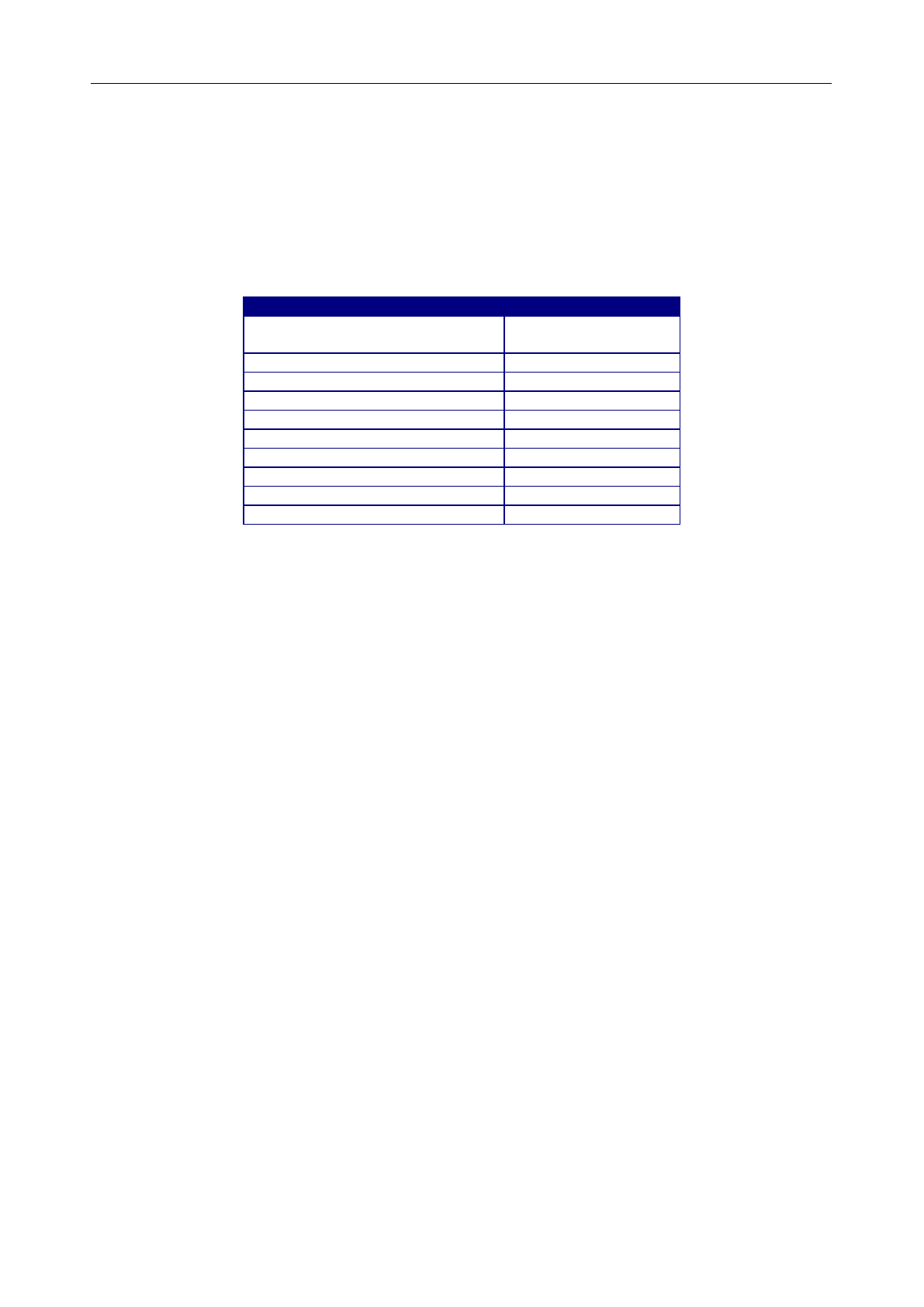
SV 104IS USER’S MANUAL______________________________________________________
9
1.1 Sound pressure
The human ear responds to audible sound pressure levels in the range from 20 μPa (hearing
threshold) to 20 Pa (pain threshold), resulting in the enormous scale 1:10,000,000. Since using such a large
arithmetic scale is not practical, a logarithmic scale in decibels (dB) was introduced which is also in
agreement with physiological and psychological hearing sensations. Therefore it is common that sound
pressure is measured in decibels. Below there is sample information about expected sound levels for
different sources.
Sound source
Sound level [dB]
Jet aircraft, 50 m away,
or gunshot at close range
140
Threshold of pain
130
Threshold of discomfort
120
Chainsaw, 1 m distance
110
Disco, 1 m from speaker
100
Vacuum cleaner, distance 1 m
70
Conversational speech, 1 m
60
Quiet library
40
Rustling leaves
10
Hearing threshold
0
Table 1-1 Example sound source levels
1.2 Dosimetry
Noise is definitely a serious hazard in many workplaces. In case exposure to noise from machinery
processes and equipment is not correctly eliminated or controlled, it may cause permanent hearing loss
in workers. The, so called, inner ear is very fragile part of our hearing sense, which with current knowledge
in medicine, cannot be truly repaired. Therefore it is of great importance to protect our senses from
excessive noise. Exposure to high levels of noise may also create physical and psychological stress, reduce
productivity and interfere with normal communications. This may lead to accidents and injuries by making it
difficult to hear moving equipment, other workers, and warning signals. Undoubtedly hearing loss has a very
significant impact on the quality of life for many workers and their families.
Therefore measuring noise exposure in the workplace is fundamental part of all good hearing
conservation and noise reduction programs. The aim of taking a measurement with a noise dosimeter is to
evaluate the average exposure of employees to noise during a normal shift. Wherever the worker goes the
noise dosimeter goes too so that it captures all of the harmful noise during the typical day.
The dosimeter may be worn for the complete shift if the work pattern is so variable that it is difficult to
predict exactly what will occur or it may be worn for a shorter but representative period and then the full day’s
dose extrapolated from that sample.
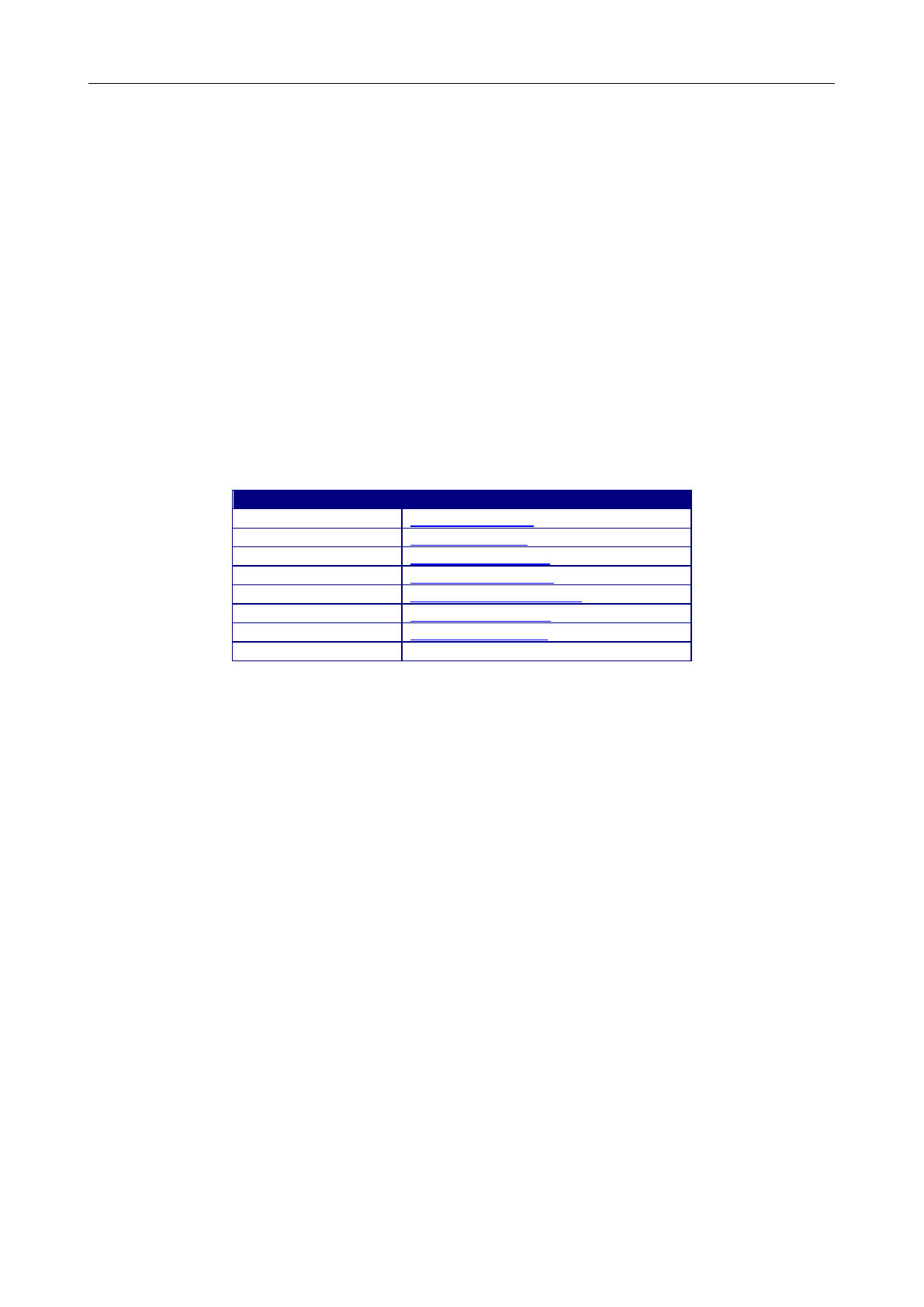
SV 104IS USER’S MANUAL ______________________________________________________
10
1.3 Dosimetry standards
The effects of high sound exposure on hearing have been studied for many years. As far back in 1954
AIHA (American Industrial Hygiene Association) – Rosenwinkel & Stewart – described a “new device which
integrates sound energy over finite time periods.” In 1956 – von Witternand & von Gierke obtained a patent
for a noise exposure meter for “indicating the total time that noise exceeded a certain predetermined levels.”
Since then, measurements could be conducted over long periods of time and the instrument was worn by
personnel under normal work conditions.
Finally, organizations developed standards to regulate personal noise exposure. International
standards are specified by health and safety regulations such as the European Union Parliament and
Council Directive 2003/10/EC of February 6, 2003 on minimum health and safety requirements regarding the
exposure of workers to the risks arising from physical agents (noise) or International Electrotechnical
Commission IEC-61252 guidelines. The EU directive links to the ISO 9612-2009 Acoustics – Determination
of occupational noise exposure – Engineering method.
In the United States, the Occupational Safety and Health Administration (OSHA) 29 Code of Federal
Regulations (CFR) 1910 General Industry Regulations: Standard No. 1910.95 Occupational noise exposure,
the Mine Safety and Health Administration (MSHA), and the American Conference of Governmental
Industrial Hygienists (ACGIH) have created slightly different regulations and limitations on tolerable noise
exposure. Noise requirements are to ensure that the hazards associated with the exposure of workers to
noise are eliminated or properly controlled.
Organization
Website address
ISO
http://www.iso.org
IEC
http://www.iec.ch
OSHA
http://www.osha.gov
MSHA
http://www.msha.gov
NIOSH
http://www.cdc.gov/niosh
ACGIH
http://www.acgih.org
CCOHS
http://www.ccohs.ca
…
Table 1-2 Standardization organizations’ websites
Additionally, at present dosimeters should meet relevant accuracy and performance requirements
defined by acoustic standards:
- IEC 61252 Personal Sound Exposure Meters
- ANSI S1.25 Personal Noise Dosimeters
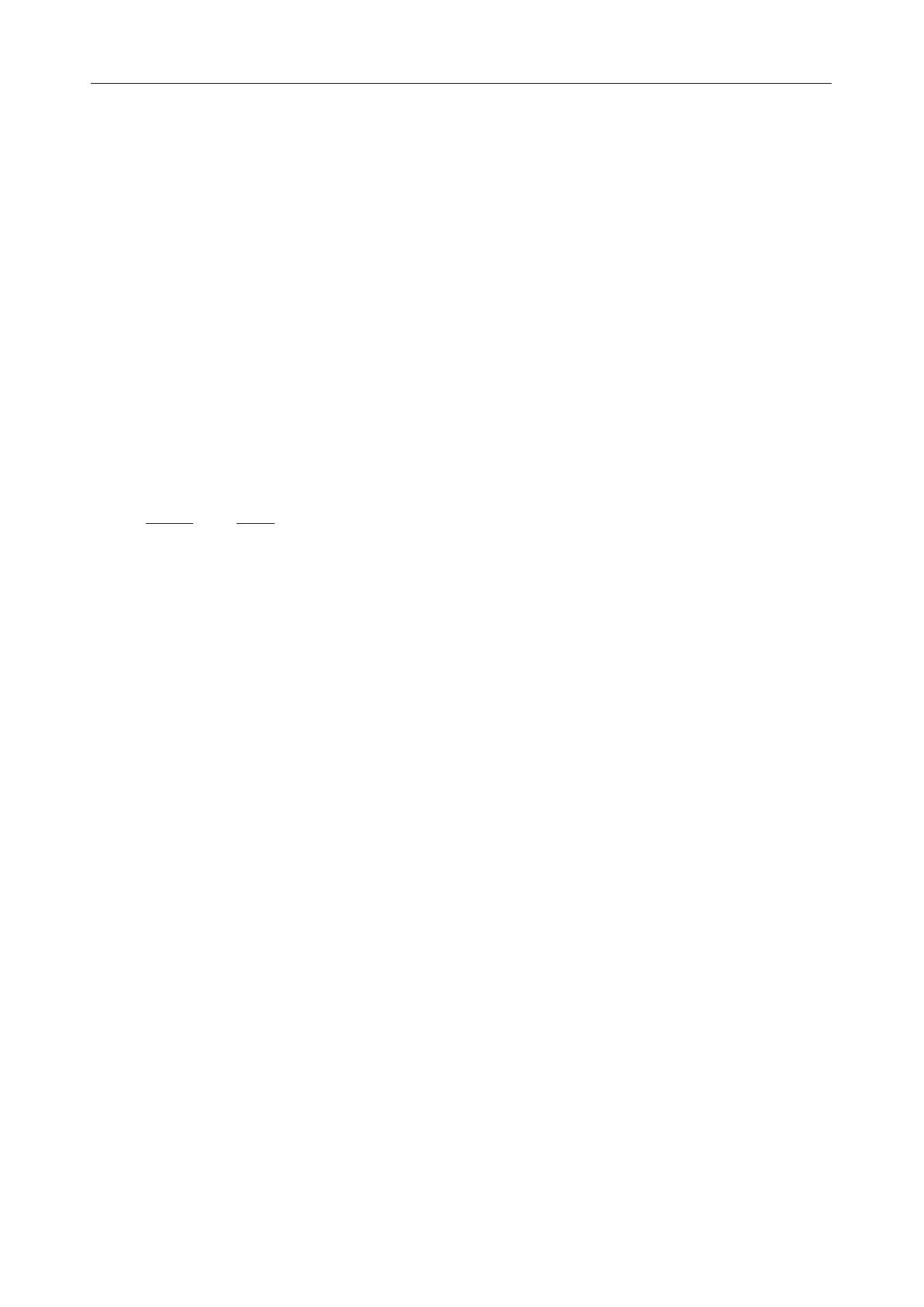
SV 104IS USER’S MANUAL______________________________________________________
11
1.4 Applications
The SV 104IS noise dosimeter is extremely well suited to ISO, OSHA, ACGIH, MSHA, NIOSH,
workplace noise measurements in noise exposure assessments. The dosimeter comes with pre-defined
setups that suit different measurement requirements and offer versatile possibilities to be specifically
configured by the user for special requirements if needed:
- Measurement and control of the industrial noise
- work site assessments
- sites/plants/facilities survey monitoring systems
- hearing conservation compliance
- transportation noise studies
- personal noise verifications
- peak dosimeter for example in military applications
One of the most desirable SV 104IS feature is the unique data logging function that stores significant
number of noise parameters at regular intervals and superimposed random vibration shock or audio events
during a run.
Noise profiled results can be easily transferred to the Supervisor or SvanPC++ software packages.
The noisiest times can be immediately seen in the graphical report and actions directed to the appropriate
area. This makes checking for different regulatory bodies’ compliance and ensuring if hearing conservation
programs are needed definitely easier than ever before. The SV 104IS answers all the important questions
such as WHEN? and HOW? did the noise exposure appear? The data logging measurements can be started
immediately or they can be pre-programmed in advance so that measurement run can begin and end
automatically at a preset start and end time without the need for any onsite supervision.
Additionally the SV 104IS allows for custom voice note comments to be added before or after
the measurement run, and therefore this is the ideal instrument for the professional occupational hygienist to
use for all noise exposure studies.
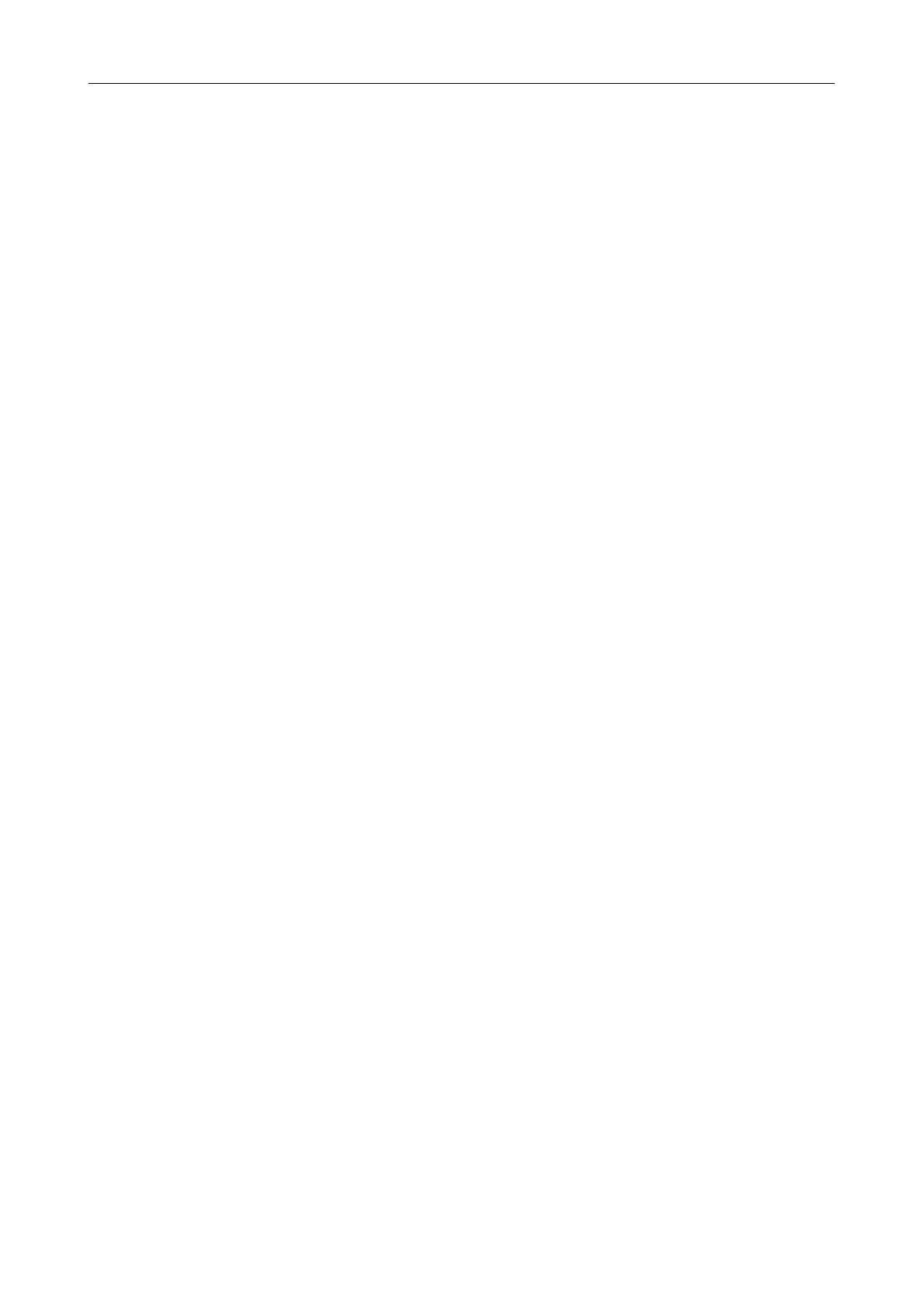
SV 104IS USER’S MANUAL ______________________________________________________
12
1.5 Measurement procedures
Preferably, when taking measurements, the noise dosimeter should be attached to the employee at
the start of a shift and collected at the end of the whole shift. In case a shorter period is sampled then care
should be taken to ensure that the result is representative of the full shift exposure. Shorter sampled periods
require that the sampler has a deep and full understanding of the expected working tasks during the shift and
the duration cycles of those tasks.
Before performing any noise measurements, ensure that employees selected for evaluation are
operating equipment or performing tasks under normal (representative) conditions, and emphasise
the importance of continuing to work in their usual manner (wearing the dosimeter should not interfere with
normal duties). Explain the purpose and procedures of sampling to the employee who will be wearing
the dosimeter and the importance of not touching, tapping or interfering with the microphone. Instruct
the employee not to remove the dosimeter unless absolutely necessary.
The general procedure for taking measurements could be as follows:
1. Check that the indicated instrument battery life is at least twice the time required for
the measuring period
2. Check the instrument setup mode is appropriate and change if necessary
3. Check the calibration of the instrument and adjust the settings if required
4. Secure the instrument onto the shoulder of the employee selected for sampling. Refer to
the chapter with specific requirements regarding orientation of the microphone
5. Start the recording session manually if it is not programmed for an automatic timed start
6. At the end of the measurement period, stop the recording session, and remove the dosimeter
from the employee
7. Recheck the dosimeter’s calibration. If the instrument is not within the calibration limits then
the results are invalid (usually if a discrepancy is found between two successive checks of
more than ±0.5dB in the reference level, then the results of the measurements taken between
the two checks should be considered invalid and the cause investigated and the measurement
repeated).
8. Follow your organisation’s specific procedure for personal noise exposure recordings analysis
9. Ensure the report is submitted to the appropriate person
10. Distribute copies of noise exposure recordings to test participants, explain the results and
ensure that their hearing protection adequately protects against the recorded noise exposure
levels.
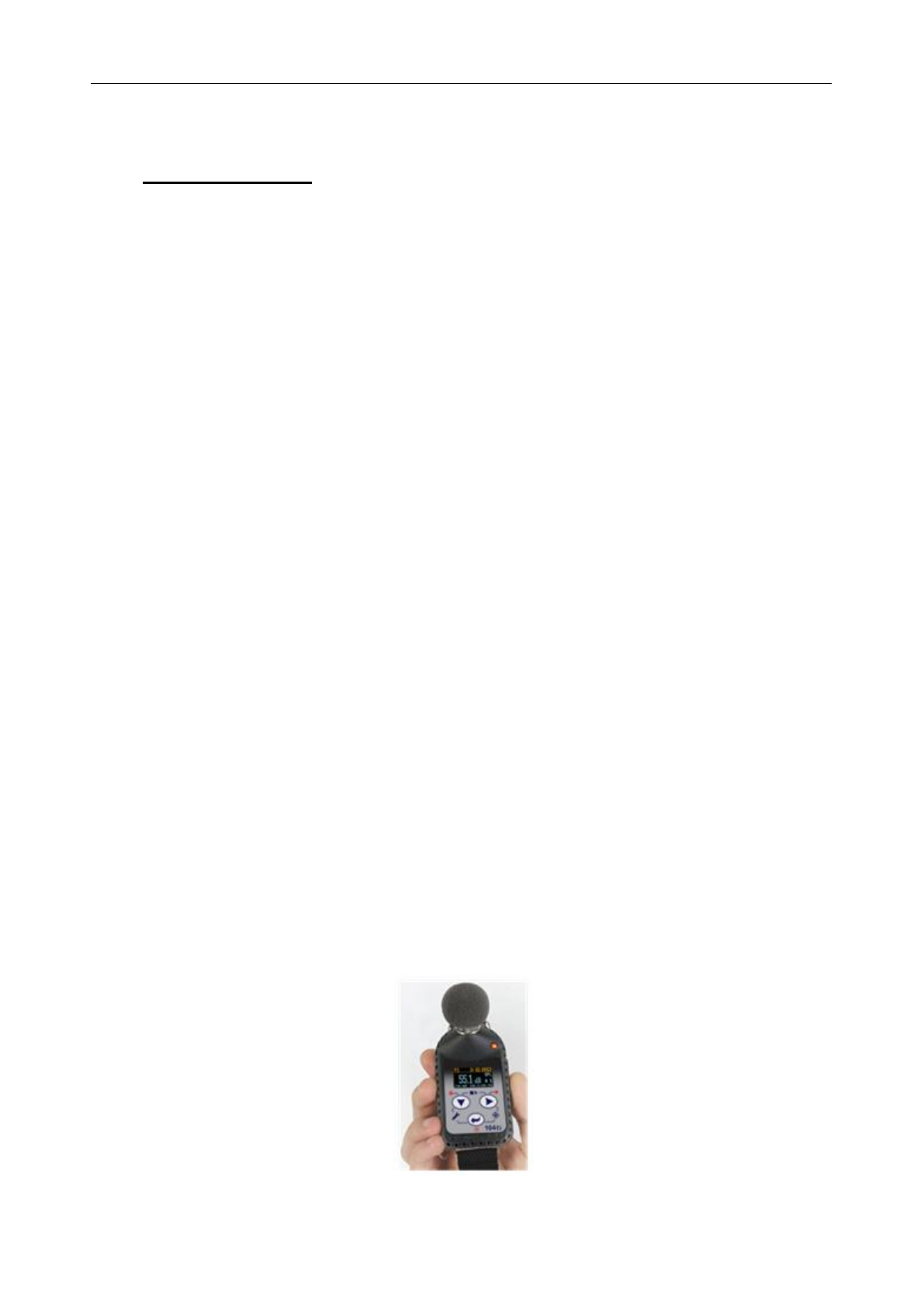
SV 104IS USER’S MANUAL______________________________________________________
13
2 KIT COMPONENTS
2.1 SV 104IS dosimeter short form specification
Acoustic Dosimeter conforming to international standards IEC 61252; ANSI S1.25;
Class 2 Microphone, MEMS type: SV27IS, 1/2" housing
OLED colour display with super brightness and contrast
Meaningful 64MB memory
Infrared high speed optical interface
Parallel Slow, Fast, Impulse detectors for the measurements with A, C, Z filters
Frequency Range 20 Hz ÷ 10 kHz
Measurement range 60 dBA RMS ÷ 140.1 dBA Peak
Dynamic Range 90 dB
Exchange rates 2, 3, 4, 5, 6
Measurement results: Run Time (TIME), Lpeak, Lmax, Lmin, L, DOSE (%), D_8h, PrDOSE, Leq,
LAV, LE, SEL8, E, E_8h, LEPd, PSEL, Ltm3, Ltm5, Lstat, PTC, PTP, ULT, TWA, PrTWA, Lc-a,
OVL
3 independent user configurable acoustic measurement profiles
Easy in use predefined setups
Time-history data logging of Leq/Lav/Lmax/Lmin/Lpeak with variable 0.1 s to 1 hr logger step
and separate summary results intervals with statistical levels
1/1 Octave real time analysis - 9 filters with centre frequencies 31 Hz ÷ 8 kHz, Type 2 – IEC 1260;
presented as a bar graph with Leq and Lmax band levels plus overall A, C and Z broadband
weightings (as option called SF 104-OCT)
Audio events recording (time limited by internal memory), triggered, 12/24 kHz sampling rate, wav
format (as option called SF 104-WAV)
Voice Comments (time limited by internal memory) records audio on demand, created before
or after measurement, added to measurement file
Vibration shock detector with user selectable variable threshold: 1g-15g
Automatic acoustic field calibration with one touch activation before and after measurement
Battery operated only device, operational time > 50 hours (display off, octave analysis off)
Extremely compact, lightweight and robust case with IP65 ingress protection suitable for
outdoor use
Figure 2-1 SV 104IS instrument with the microphone and windshield
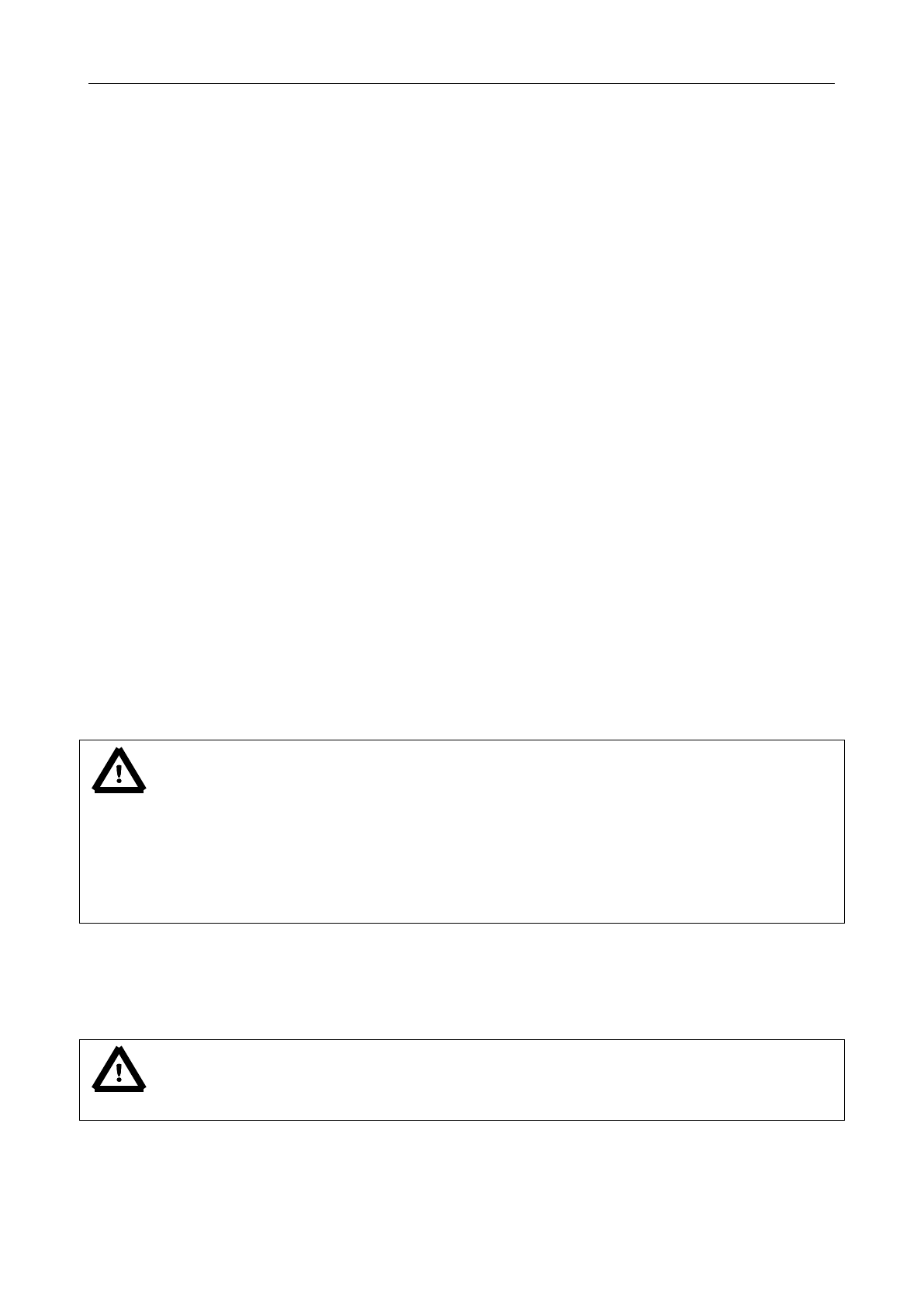
SV 104IS USER’S MANUAL ______________________________________________________
14
2.2 Accessories included
SV 27IS – ½” MEMS microphone for SV 104IS dosimeter
SA 122IS – windshield
CD with manual
2.3 Accessories available
SV 27IS – ½” MEMS microphone for SV 104IS dosimeter
SA 122IS_3 – Windscreens for SV 104IS dosimeter 3 pieces per pack
SV 123IS – Hard hat mounting accessory for SV 104IS dosimeter
SV 124IS – Harness mounting accessory for SV 104IS dosimeter
SV 34 – Class 2 acoustic calibrator: 1000Hz/114dB
SA 104-5 – Docking station for charging and data download from 5 x SV 104IS dosimeters
SA 104-1 – Docking station for charging and data download from single SV 104IS dosimeter
SA 33 – 12V Power supply for 5-bay docking station
SA 54 – 5V Power supply for single bay docking station
SC 56/1m or 1.8m – mini USB 2.0 cable for 5-bay docking station
SC 156/1m – micro USB 2.0 cable for single bay docking station
SC 104 – Interconnect cable for docking station extensions
SA 144 – Carrying case for 5 x SV 104IS dosimeters and accessories
SA 73 – Carrying case for 5 x SV 104IS dosimeters and accessories (waterproof)
SA 147 – Carrying case for single SV 104IS dosimeter (waterproof)
ST 104 – Equivalent Impedance for electrical calibration
NM104I1Z – Technological wrench to unscrew the microphone
Supervisor Software for configuration, viewing and exporting data, USB drivers (MS Windows XP,
Vista, Windows 7/8) for 32 and 64 bit operating systems available as freeware;
Notice: SA 104-5, SA 104-1, SA 33, SA 54, SA 34, SC 56, SC 156, SA 144, SA 147, SA 73,
SC 104, ST 104, NM104IZ are not intrinsically safe and therefore cannot be used in a flammable or
combustible atmospheres.
Notice: the SA 123IS and SA 124IS are made of natural leather, stainless steel and EN 1149 antistatic velcro. because
the EN 1149 test may not reflect the conditions of end use, those responsible for Health & Safety in the work
environment should perform an in-use test to determine if the additional accessories being considered as part of the total
earthed system, is compatible with their requirements for protection against electrostatic discharge.
2.4 Instrument Software (Firmware) options available
SF 104 OCT 1/1 – real time 9 band 1/1 Octave analysis option
SF 104 WAV – Audio events recording option
Notice: The software options can be purchased in any time as only the introduction of a special
code is required for their activation.

SV 104IS USER’S MANUAL______________________________________________________
15
3 GETTING STARTED
3.1 System description
The following
Figure 3-1 shows the SV 104IS controls and ports:
Figure 3-1 SV 104IS at a glance
Colour display
128 x 64 pixel resolution
LED status indicator
AMBER: stop mode
GREEN: measuring
RED: alarm
SV 27IS microphone
with SA 122IS windshield
Mounting
accessories
suspender clips
Keypad
Three control keys:
SCROLL
PROFILE
ENTER

SV 104IS USER’S MANUAL ______________________________________________________
16
3.2 Input output interfaces description
SV 104IS instrument is equipped with a set of useful interfaces:
microphone connector (essential for measuring)
charging connector (for use with docking station.)
infrared port (for use with docking station)
Figure 3-2 SV 104IS side view – microphone connector
Figure 3-3 SV 104IS back view - charging and infrared port
microphone
mounting head
infrared
port
charging
connector
RX
TX

SV 104IS USER’S MANUAL______________________________________________________
17
3.3 The windshield
During use, it is strongly recommended that the SV 104IS is fitted with the supplied SA 122IS
antistatic windshield. To calibrate the dosimeter it is necessary to remove the windshield to gain access to
the microphone. It is not necessary to remove the windshield to record the voice note comments.
The SV 104IS uses windshield with reliable screwed technique to fit tightly onto the microphone
housing. To remove the windshield just unscrew it clockwise by holding the lower half of the foam and
windshield housing. See the markings engraved to unscrew. Once the SV 104IS has been calibrated, refit
the windshield by carefully screw it back counter-clockwise over the microphone again.
Figure 3-4 SA 122IS windshield
3.4 The mounting clips
Upon delivery, the SV 104IS will be fitted with the standard mounting clips made of natural leather.
Mounting clips can changed using a pliers.
Figure 3-5 SV 104IS standard mounting clips
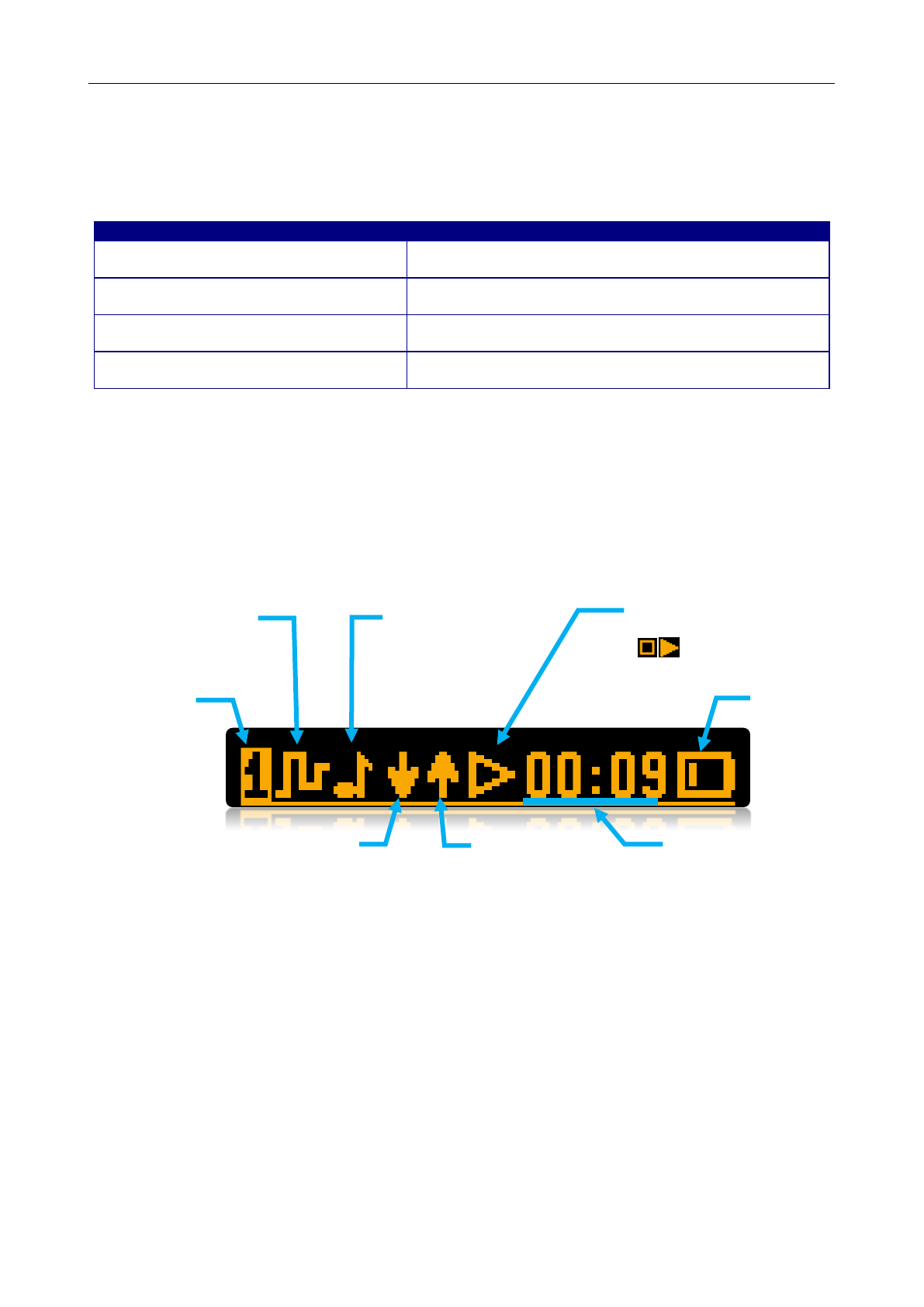
SV 104IS USER’S MANUAL ______________________________________________________
18
3.5 LED status indicator
There is a three-colour instrument LED status indicator on the SV 104IS, located to the right
of the microphone mounting head and above the display. Table 3-1 explains conditions under which
the specific LED colour appears.
LED status indication
Description
GREEN flashing
once per second
Indicates the measurement is running and the dose
alarm level has not been exceeded.
AMBER flashing
once per over a dozen seconds
Indicates the measurement is stopped and the dose
alarm level has not been exceeded.
RED single isolated flashes
with a duration of nominally one second
Indicates vibration shock threshold has been detected.
This will go off once the high vibration shock has ceased.
RED flashing quickly,
four times per second
Indicates the alarm conditions:
for instance: the dose has exceeded the alarm level.
Table 3-1 LED status description
3.6 Status bar icons
The upper part of the display is designed as basic status information provider. See the description
below.
Figure 3-6 SV 104IS display icons description
current
ACOUSTIC
PROFILE
number
LOGGER
activation
indicator
UNDER-RANGE
indicator
MEASUREMENT RUN
flashing indicator
BATTERY
STATUS
indicator
incremental
flashing during
charging
CURRENT TIME
when in stopped mode or
MEASURMENT TIME
during measurement run.
OVERLOAD
indicator
EVENT or WAVE
recording
activation
indicator
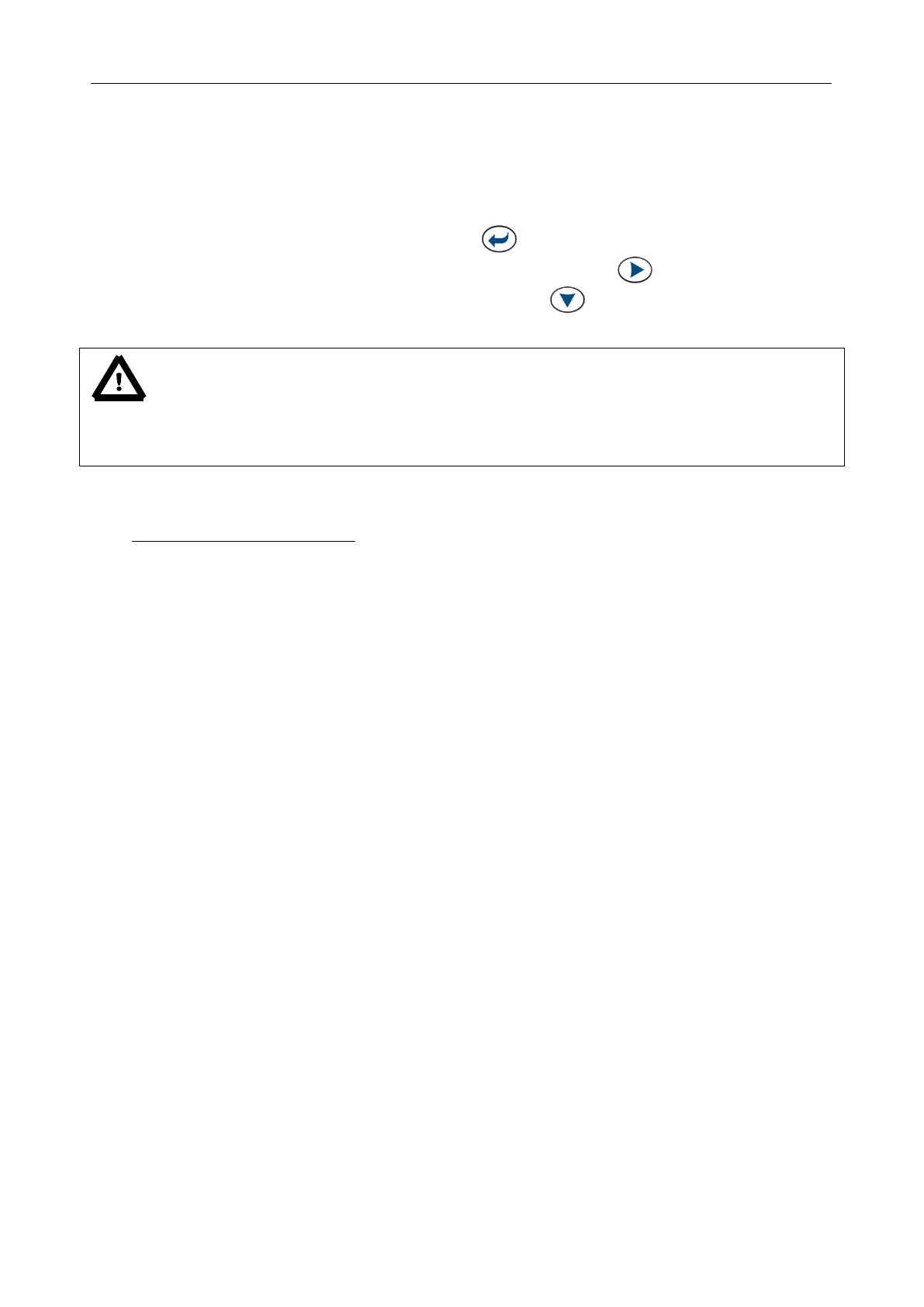
SV 104IS USER’S MANUAL______________________________________________________
19
3.7 Manual control of the instrument
Although the Instrument is small, its keypad is designed to be minimal, but still highly ergonomic
and easy to use providing effective operational capabilities. Thanks to that, the number of the control push-
buttons of the instrument is reduced to only three.
Generally the user can operate the instrument by:
- change the VIEW2 mode with the <ENTER> key
- select the required ACOUSTIC PROFILE3 with the <PROFILE> key
- and SCROLL through the results with the <SCROLL> key
Notice: To save power consumption and extend battery life SV 104IS will automatically switch
off the display after 30 seconds if no button on the keypad is pressed. The LED indicator will still inform the
user about the current state of operation and any possible alarm conditions. Press any key, to reactivate the
display.
2 See chapter 3.9 about VIEW modes
3 See chapter 3.8 about “3in1” functionality (3 independent acoustic profiles)

SV 104IS USER’S MANUAL ______________________________________________________
20
3.7.1 Primary key functions
On the front panel of the instrument the following control push-buttons are located. See below for
primary (short press) key functions description:
Figure 3-7 Control keypad on the front panel – primary key functions
<PROFILE> key
change presented
ACOUSTIC PROFILE,
1, 2, 3, 1, etc.
<SCROLL> key
scroll down thru
RESULTS
<ENTER> key
Change VIEW mode
(see chapter 3.9)
ACOUSTIC PROFILE
number and status bar
RESULTS

SV 104IS USER’S MANUAL______________________________________________________
21
3.7.2 Alternate key functions
Alternative long press of single key (keypad icons marked with red colour) allows quick access to
special functions:
- POWER ON/OFF the unit by holding down the <ENTER> key
- Record the VOICE COMMENT by holding down the <PROFILE> key
- LOCK keypad and screen by holding down the <SCROLL> key
Figure 3-8 Control keypad on the front panel – alternate key functions
Holding down individual key for few seconds during which a countdown is displayed the SV 104IS
gives you time to decide if you really want to access the function that is going to be executed:
Shutting down 3… 2… 1… for the <ENTER> key
Keyboard lock 3… 2… 1… for the <SCROLL> key
Voice comment 3… 2… 1… for the <PROFILE> key
If you release the key too early, SV 104IS returns to the last used VIEW mode and the selected
control is not executed.
<PROFILE> key
VOICE COMMENT
recording
<SCROLL> key
LOCK ON
the keypad and
screen
<ENTER> key
POWER on/off
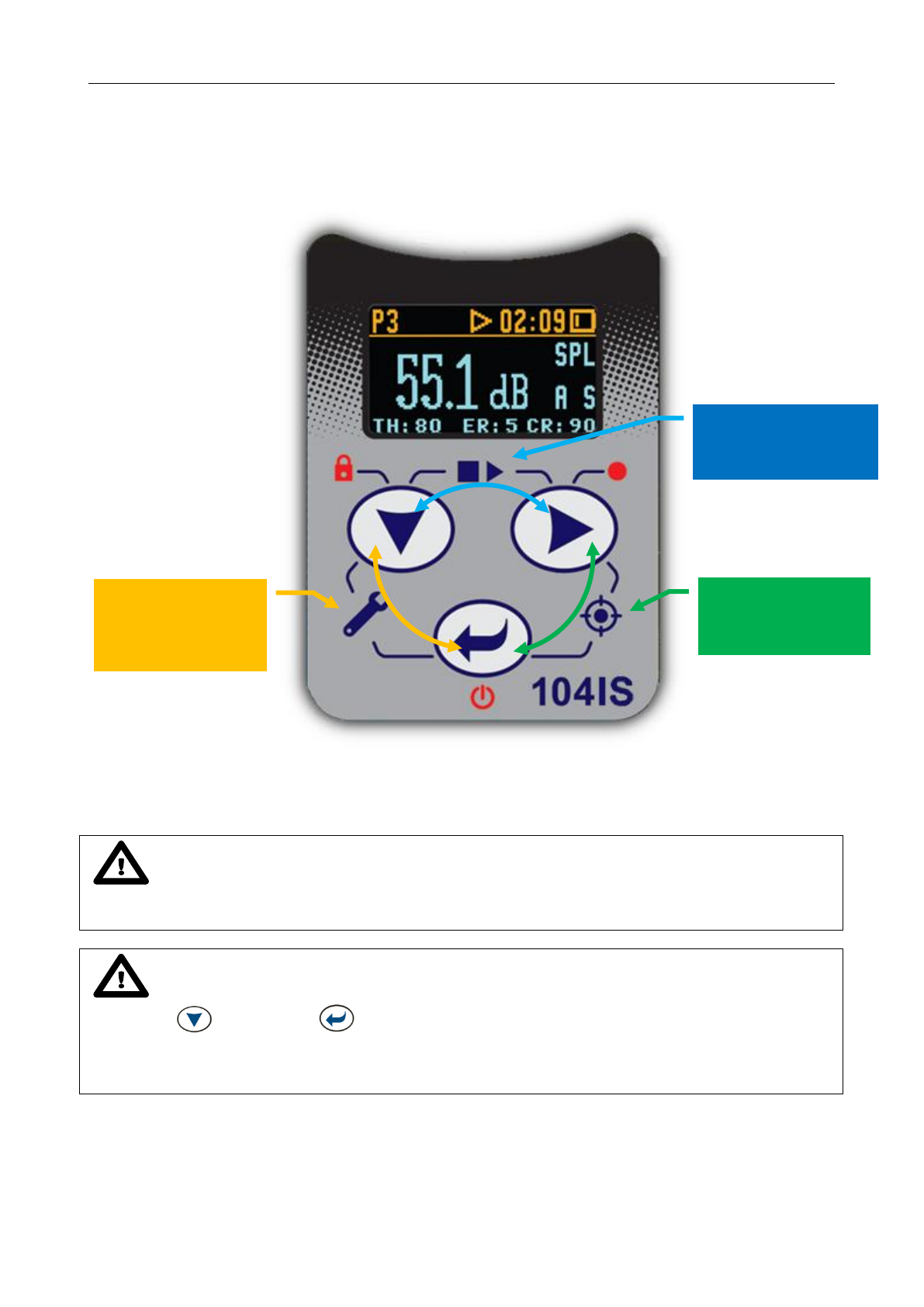
SV 104IS USER’S MANUAL ______________________________________________________
22
3.7.3 Alternate combined keys functions
Additionally, combined short press of two keys simultaneously (keypad icons marked with white
colour) allow quick access to even more functionalities.
Figure 3-9 Control keypad on the front panel – alternate combined keys function
Notice: Extra additional keypad functionality is also available to display the instrument’s
Unit Label screen showing the current firmware revision number. It is accessible by a short press of all
three keys at once.
Notice: Microphone compensation filter setting is accessible by holding down
<SCROLL> and <ENTER> keys simultaneously for three seconds.
Warning: Changing microphone compensation filter setting is not recommended for
purposes other than laboratory calibration!
<PROFILE>&<ENTER>
Enter/Exit
CALIBRATION
<SCROLL>&<ENTER>
Enter/Exit predefined
SETUP LOADER
<SCROLL>&<PROFILE>
START/STOP
MEASUREMENT RUN
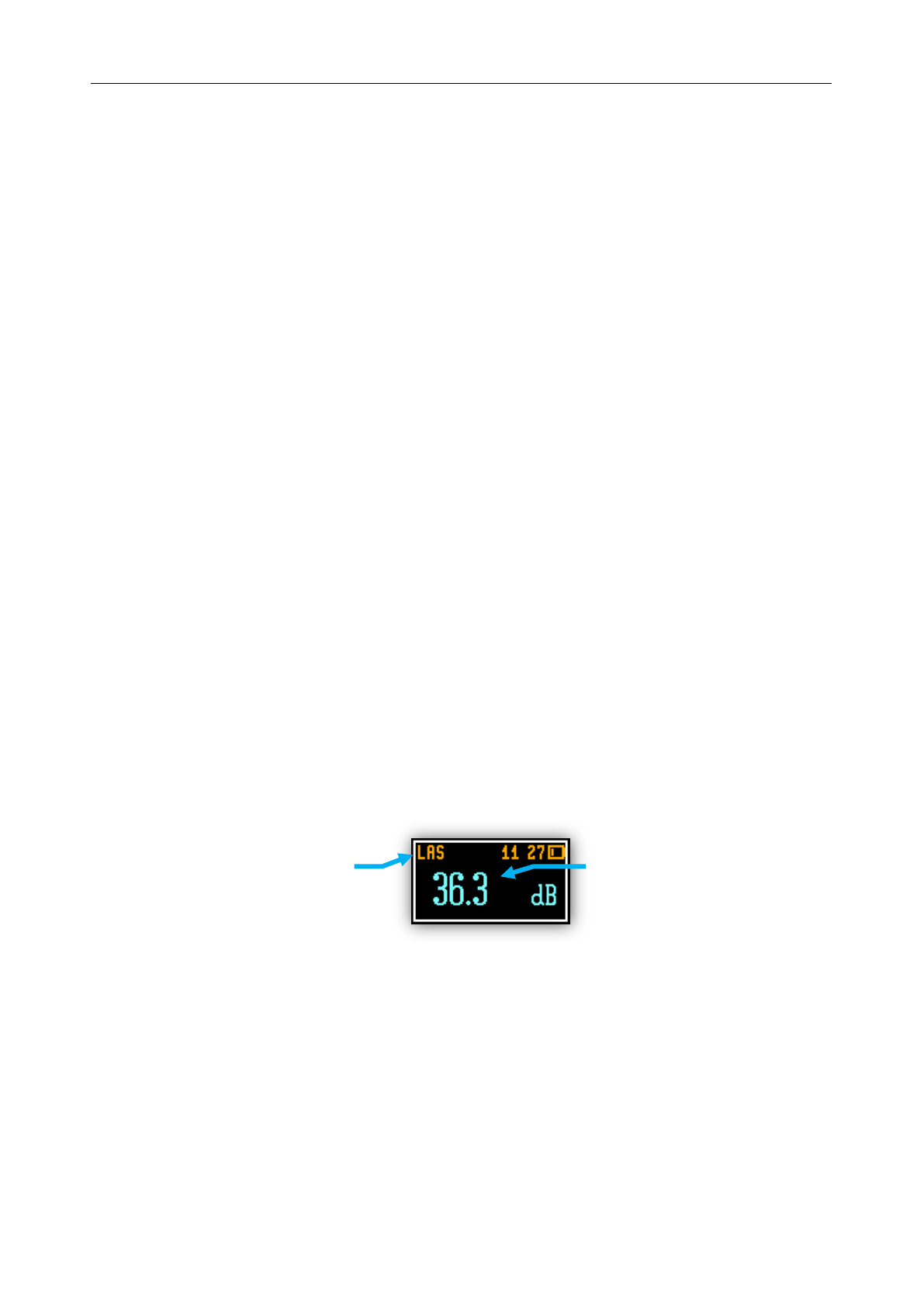
SV 104IS USER’S MANUAL______________________________________________________
23
3.8 Three instruments in one – ACOUSTIC PROFILE concept
SV 104IS is able to monitor and log noise by enabling up to three different parameter configuration
settings, also referred to as “ACOUSTIC PROFILE”. One can set profile no 1 to run measurements using
the OSHA HC (Occupational Safety and Health Administration - Hearing Conversation) parameters and
at the same time set profile no 2 to monitor the noise with the OSHA PEL (Occupational Safety and Health
Administration – Permissible Exposure Level) parameters while profile no 3 is set to ACGIH parameters.
This is the true triple instrument in one.
3.9 The VIEW mode presentation concept
Such an advanced noise dosimeter as the SV 104IS offers a large amount of parameters for
the operator to inspect. Therefore all information is divided in a neatly organized manner as VIEW modes for
each PROFILE.
The VIEW mode is a way in which the measurement parameters are presented to the operator.
In other words, when you change the VIEW mode, specific measurement parameters and status information
will be presented in different manner as distinct screen content.
SV 104IS features the following VIEW modes, where most of them can be individually disabled:
Running instantaneous SPL view mode ( 3.9.1) - can be disabled with PC software
Primary “one-result” parameters view mode ( 3.9.2) - cannot be disabled
Results list view mode ( 3.9.3) - can be disabled with PC software
Octave analysis spectrum LEQ view mode ( 3.9.4) - can be disabled with PC software
Octave analysis spectrum MAX view mode ( 3.9.4) - can be disabled with PC software
Instrument Status view mode ( 3.9.5) - can be disabled with PC software
3.9.1 Running SPL view mode
Running SPL presentation mode is used when measurement run is not actually running, that is when
the instrument is in standby mode before or after a measurement. In this mode the current SPL result is
calculated and displayed, but not stored in the instrument's memory. The purpose of this information is to
give the user a first indication of the sound levels about to be measured. This can be useful for some
measurements. The instrument behaves as a simple general purpose sound pressure level meter in this
view mode.
Figure 3-10 Running SPL view mode screen
acronym for:
Sound Level
weighting filter: A,C,Z
detector type: Fast, Slow, Impulse
parameter value
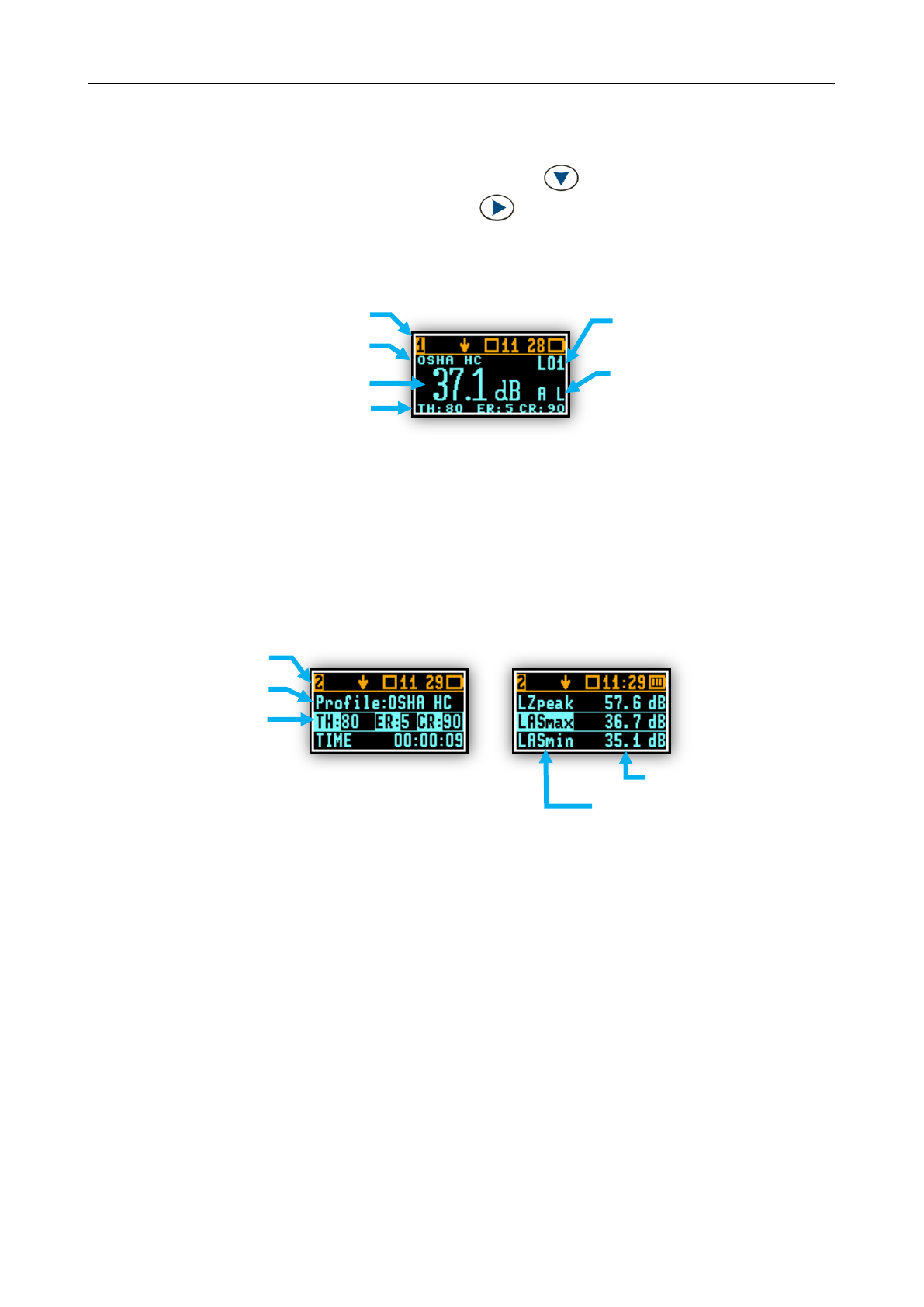
SV 104IS USER’S MANUAL ______________________________________________________
24
3.9.2 Primary “ONE-RESULT” view mode
The one result mode is always available in all measurement modes, and cannot be disabled. In one
result mode any measurement result, selected via <SCROLL> , may be presented. The user may
change the actual profile view by pressing <PROFILE> key. This view mode is useful if in low vision
conditions or is suitable for operators with some visual impairment.
Figure 3-11 Primary ONE RESULT view mode screen
3.9.3 RESULTS LIST view mode
To get information about a number of results at one time it is handy to switch to the “results list” view
mode. Up to three parameters at a time are accessible for the operator.
Figure 3-12 RESULTS LIST view mode screens
acronym for:
weighting filter: A,C,Z
detector type: Fast, Slow, Impulse
measured parameter name
acoustic profile number
profile preset name
parameter value
current criteria status bar:
THreshold, Exchange Rate, CRiterion level
measured parameters name
acoustic profile number
parameter values
configuration line
THreshold,
Exchange Rate,
CRiterion level
profile preset name

SV 104IS USER’S MANUAL______________________________________________________
25
3.9.4 OCTAVE analysis spectrum view mode (optional)
The instrument operates as a real time 1/1 octave band analyser (RTA). In addition and if enabled, 1/1
octave analysis is performed in parallel with the dosimeter operations. All 1/1-octave digital pass-band filters
(with 9 centre frequencies from 8 kHz down to 31.5 Hz; in base two system) are working in real-time with
the broadband frequency weighting filters (Z, A or C) and the linear LEQ (LEQ) detector. This enables the
user to pre-weight a spectrum with one of the selected broadband frequency curves if required for a
particular application such as the provision of hearing protectors in the control of high workplace noise levels.
Notice: The three overall TOTAL LEQ results are measured with the weighting filters (A, C,
Z) without taking into account the settings of the level meters for profiles. The spectra are always linearly
averaged. Thus, the TOTAL values from 1/1 octave band analysis can be different from those obtained for
the profiles (if the LEQ Integration was set as Exponential).
The results of 1/1 Octave analysis (so-called spectrum) can be examined by the user on a display
in Spectrum VIEW presentation mode. 1/1 Octave spectra for all 9 centre frequencies of pass-band filters
together with the 3 TOTAL overall values measured with the user selected frequency weighting filters
are presented in the Spectrum mode if enabled in configuration setup. Spectrum cursor can be moved left
and right with <SCROLL> , <PROFILE> keys respectively.
Figure 3-13 OCTAVE analysis spectrum graph LEQ view mode screens
Figure 3-14 OCTAVE analysis spectrum graph MAX view mode screens
current
centre
frequency
current
Total LEQ
weighting filter
value of the
spectrum
at cursor
position
weighting
filter
cursor
current
centre
frequency
current
Total Lmax
weighting filter
value of the
spectrum
at cursor
position
weighting
filter
cursor
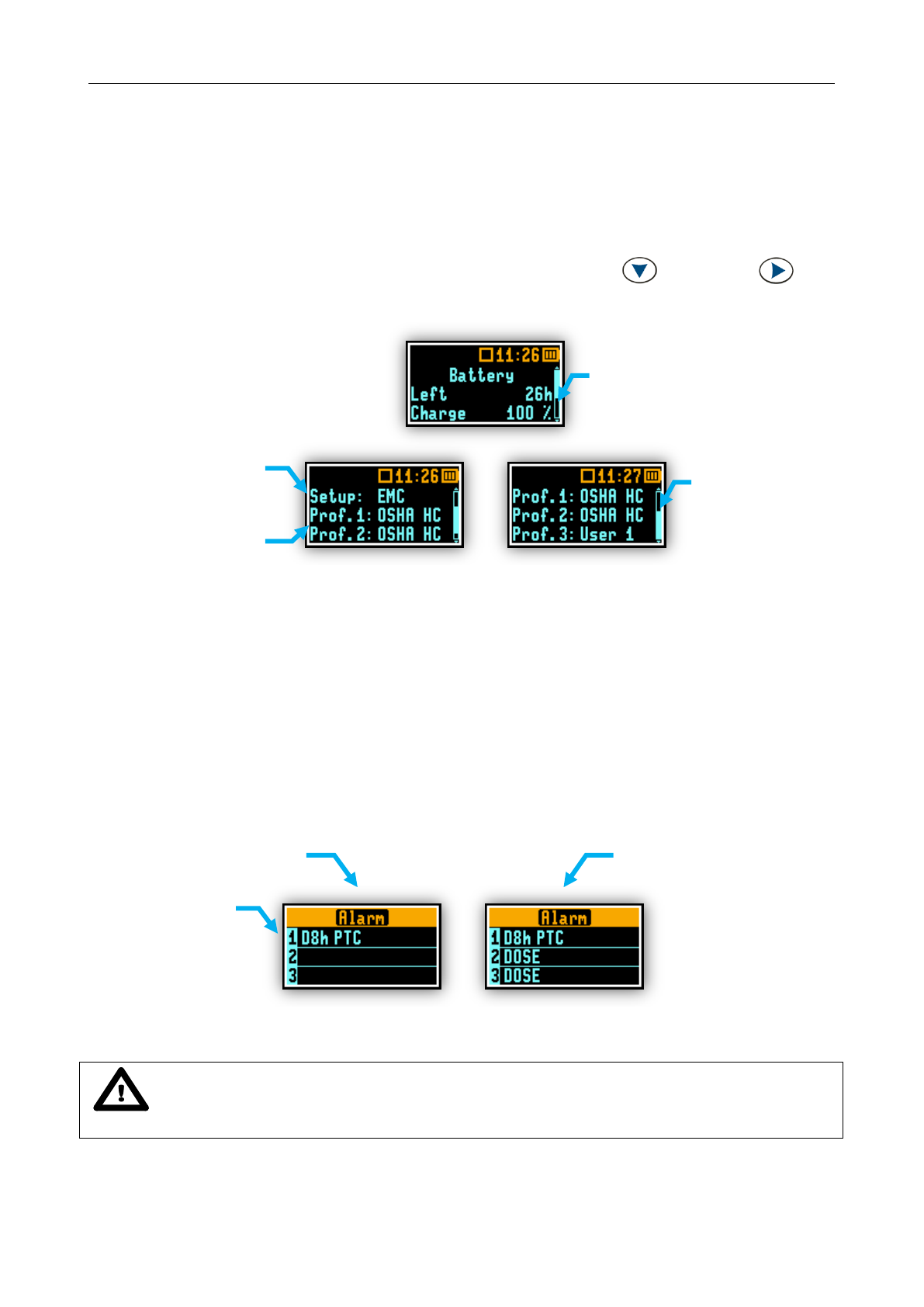
SV 104IS USER’S MANUAL ______________________________________________________
26
3.9.5 INSTRUMENT STATUS view mode
Instrument Status view presents:
the battery charge status
along with estimated working time which is Left until the battery is expected to be completely
drained
and current configuration information
Instrument status screen is moved down and up with <SCROLL> , <PROFILE> keys
respectively.
Figure 3-15 INSTRUMENT STATUS view mode screens
3.10 ALARM screen review
Apart from simple LED alarm indications (see chapter 3.5) there are a few alarm conditions, when
ALARM presentation screens will appear. During a measurement run the SV 104IS will immediately turn on
the display at the time that the programmable alarm condition is exceeded. The detailed alarm state
condition for each profile is presented to the user. Press any key, to confirm the information.
Figure 3-16 ALARM view screens
Notice: At any time when battery power is almost exhausted the “low battery” alarm screen
may inform you about immediate recharging requirement.
name of the
currently
setup loaded
profile presets’
names
Battery status
- time left
- charge status
profile presets’
names
PROFILE
list
Alarm conditions detected in
each profile
Two alarm conditions
detected in profile no 1

SV 104IS USER’S MANUAL______________________________________________________
27
4 RUNNING AND OPERATING BASIC PROCEDURES
4.1 CHARGING
The battery inside SV 104IS uses lithium-ion technology which requires special consideration and
handling techniques due to the extremely high energy density (see “SPECIAL PRECAUTIONS WHEN
USING AND CHARGING LITHIUM BATTERIES” clause on page 4).
Ensure the SV 104IS is fully charged prior to use by placing it onto the docking station charger.
Ensure the power supply is connected and the supply is switched on. In charged enough state (internal
battery voltage above 2.9V) the SV 104IS will automatically turn on the display during charging and present
how much charge is within the instrument. The SV 104IS will display ‘Fully charged’ once charging is
complete. This should take approximately 4 hours from a fully discharged state. A charging time of about
1 hour will be sufficient to perform greater than 10 hours of measurement. A fully charged instrument holds
enough charge to run for more than 50 hours (typically 60 hours).
Note that once disconnected from docking station, the dosimeter will automatically switch off. If put
again onto the docking station the internal battery is float charged. This keeps the battery performance
in steady condition. If the battery is fully discharged prior to being placed on a charger, it trickle charges for
a maximum 1h time prior to the fast charge cycle, this prevents damage to the batteries.
The number of hours you have used your dosimeter from your last charge will impact your total charge
time. For example, if the battery clock indicator displays 10 hours remaining on the battery and you wish to
charge the battery, the approximate charging time is 3 hours.
Charger LED status indication
Description
OFF
Instrument not detected.
AMBER
Indicates the charging of the instrument.
GREEN
Indicates the fully charged instrument.
GREEN single isolated flashes
with a duration of nominally one second
Indicates the bootstrap detection mode.
RED
Detected instrument is not supported to be charged.
Infrared communication maintained.
RED flashing quickly,
four times per second
Indicates the alarm conditions:
for instance: Infrared communication or charging failure.
Table 4-1 Charger instrument LED status description
Figure 4-1 5-bay docking station (SA 104-5)
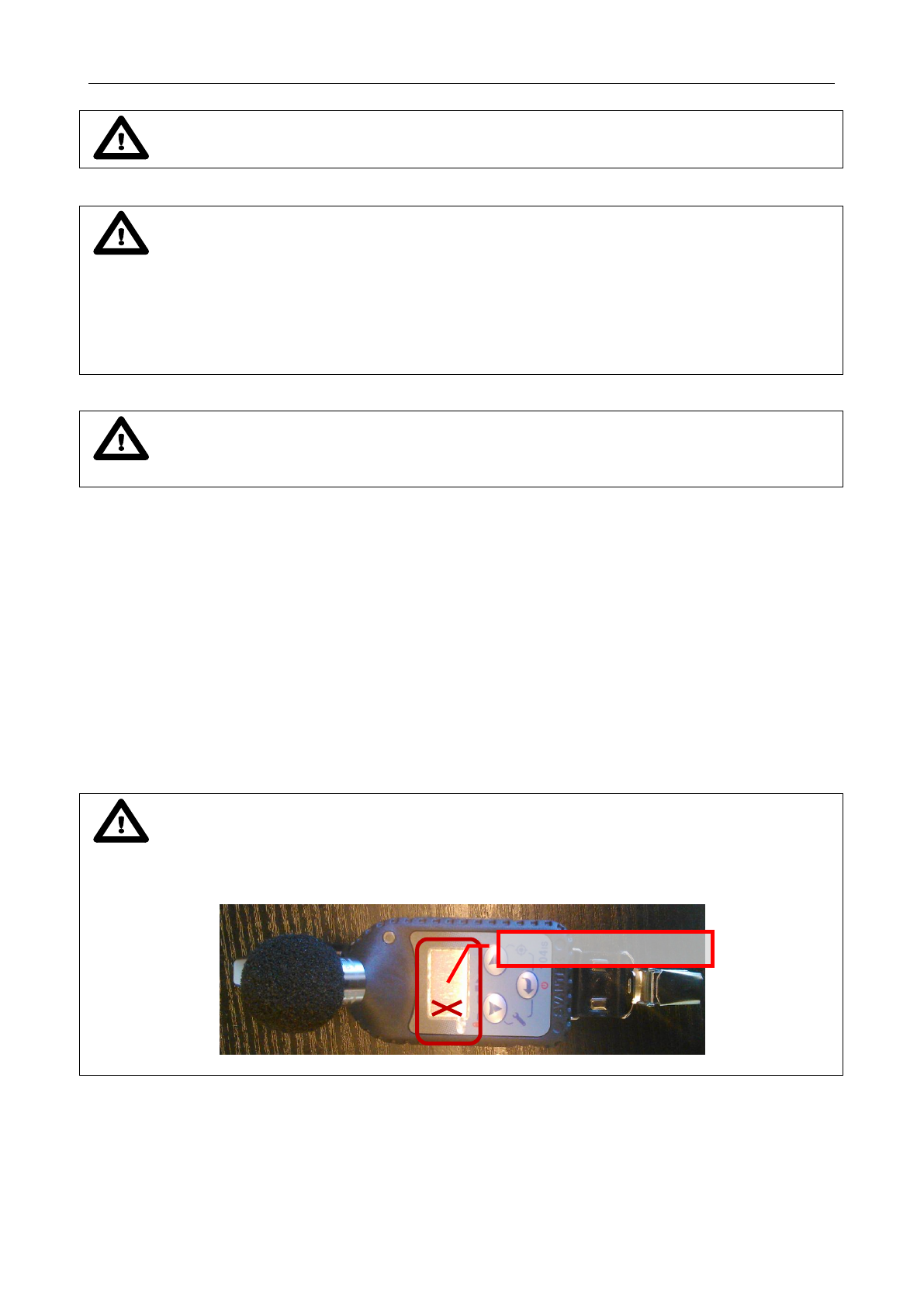
SV 104IS USER’S MANUAL ______________________________________________________
28
Notice: To charge a fully discharged battery, it would take approximately 4 hours.
Notice: To charge multiple dosimeters at the same time via the docking station, ensure
your 12V AC/DC power supply such as the SA 33 is capable in terms of providing enough current
performance.
Current estimation: Assume the current consumption on 0.24A level, and calculate required minimum power
supply current (5 x 0.24A = 1.2A).
Power wattage estimation: With nominal voltage of 12V the power supply wattage should be minimum
2.88W per dosimeter (5 x 2.88W = 14.4W).
Notice: Charging is allowed only in safe area. See the SPECIAL PRECAUTIONS WHEN
USING AND CHARGING LITHIUM BATTERIES clause on page 4.
4.2 Before you turn the instrument on
There are only a few things to remember:
Make sure the microphone is properly fastened onto mounting head before turning on the
instrument.
When in use for a measurement run, always use the SA 122IS windshield provided.
Notice: On new products there is a display shipping protection foil which is used on new
products being sent to protect from accidental scratches. It is ~25x15mm foil rectangle.
Peel off the protection foil and throw away.
REMOVE and throw away
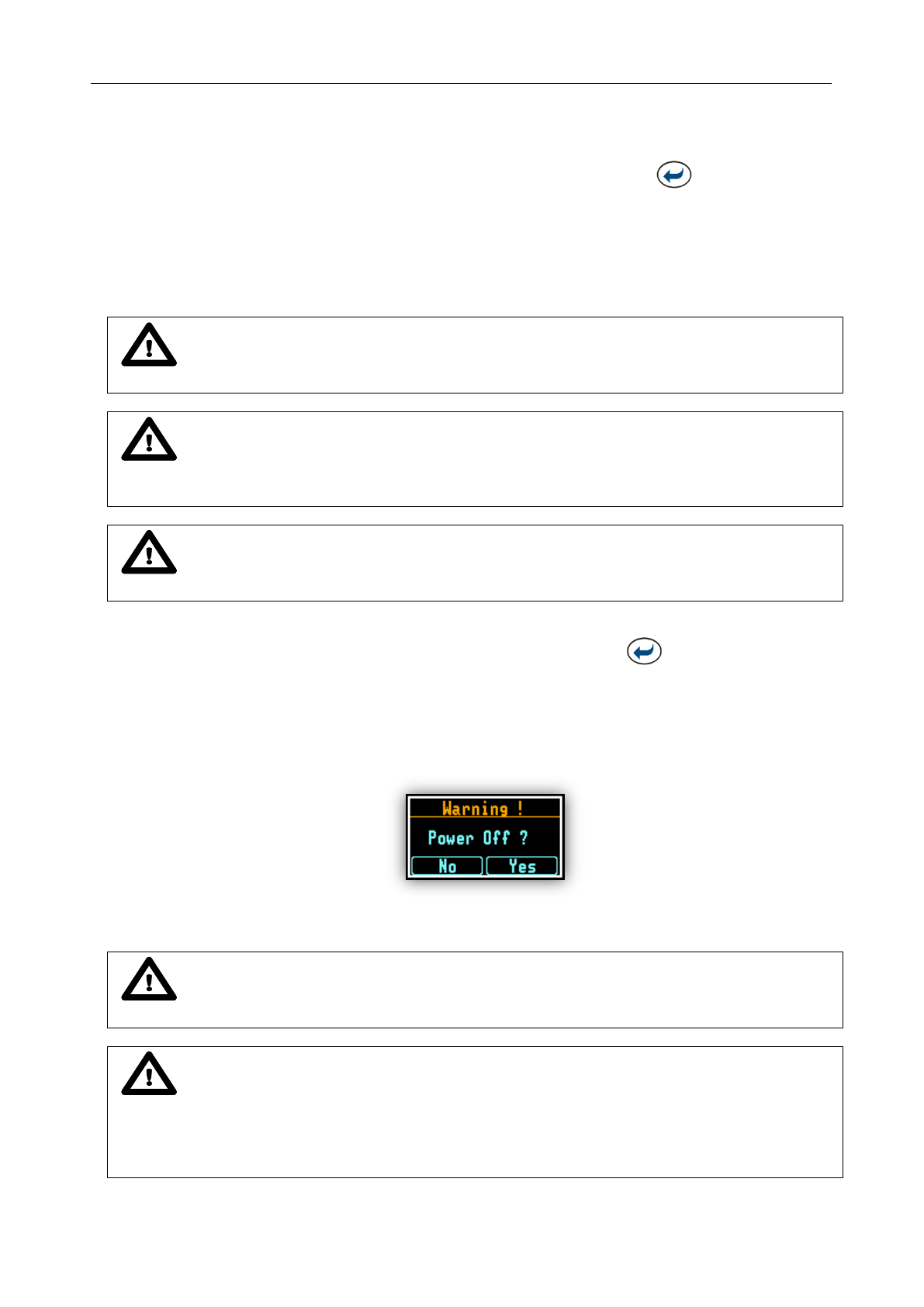
SV 104IS USER’S MANUAL______________________________________________________
29
4.3 Turning on/off
TURNING ON: To switch the power on the operator should hold the <ENTER> key for a couple of
seconds. The instrument switches on and goes the self-test routine (during this time the manufacturer's logo,
the name of the instrument and firmware version is displayed).
Then the SV 104IS will run through a short start-up sequence, showing the current configuration setup
loaded along with the names of all of three profiles, followed by battery state screen. After this,
the instrument will enter the stopped (ready to measure) mode and enter the running instantaneous SPL
mode if enabled.
Notice: Warm up time - After power on, the instrument should be warmed up for at least
60 seconds before starting measurement.
Notice: If you leave the instrument in stopped (ready to measure) mode, the display will be
switched off after 30 seconds, and the unit will turn off after approximately 5 minutes of no keypad
activity to save the batteries.
Notice: SV 104IS will show a warning screen if the battery capacity is below 2 hours of
potential measurement time.
TURNING OFF: To shut down the unit the operator should hold the <ENTER> key for a couple
of seconds during which a countdown (“Shutting down” 3… 2… 1… ) is displayed. Thus, the SV 104IS gives
you time to decide if you really want to turn off the instrument. If you release the key too early, the SV 104IS
returns to the last presented VIEW mode.
If enabled in the configuration setup there may be presented an additional, double-check, warning
screen. This is for the operator to be aware and convinced the unit is really to be turned off. See figure
below:
Figure 4-2 Power-off warning screen
Notice: SV 104IS will automatically shut down after 5 minutes in stopped (ready to
measure) mode.
Notice: If auto-run (timer) mode is active, SV 104IS will automatically stop the
measurement when the set time is over and then turn off. If no auto-run mode is used and specific time
has not been preset, the unit will continue to measure until the battery is exhausted. Just before switch
off, the measurement run will be stopped and all data until that point will be saved securely for later
download to the PC.
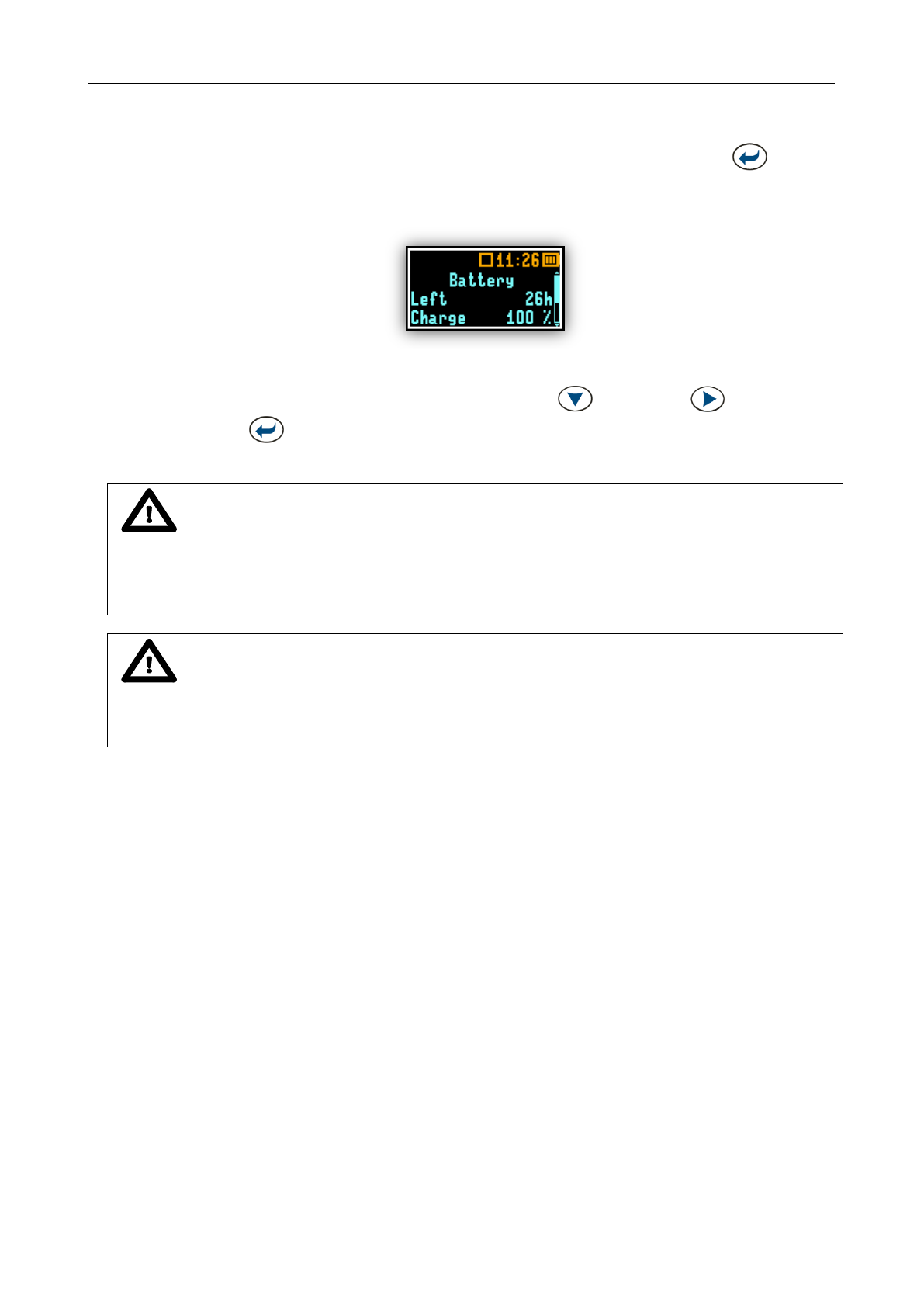
SV 104IS USER’S MANUAL ______________________________________________________
30
4.4 Battery check
Observe the battery icon in the instrument’s icon status bar or press the <ENTER> key until
the Instrument Status VIEW mode is presented and check the battery state. If it is too low, charge
the batteries (chapter 4.1).
Figure 4-3 Instrument Status - Battery state
Battery status screen is moved down and up with <SCROLL> , <PROFILE> keys.
Press <ENTER> to change to the next VIEW mode.
Notice: Battery state of charge calculation is based on internal charge counter and should
be considered only as an overall, not very precise estimation. Therefore the time left could be noticeably
different. Although the newest technology cells are used the slight degradation over time is inevitable
thus aging requires occasionally factory based (or authorised service centre) replacement of the
rechargeable battery cells.,
Notice: Battery power indicator - To improve accuracy of remaining battery life indicator, run
the dosimeter until it is fully discharged; then proceed with a full charge via the docking station.
The procedure is recommended before first use. Repeat this procedure every few months of use
to maintain more accurate current battery condition indication.
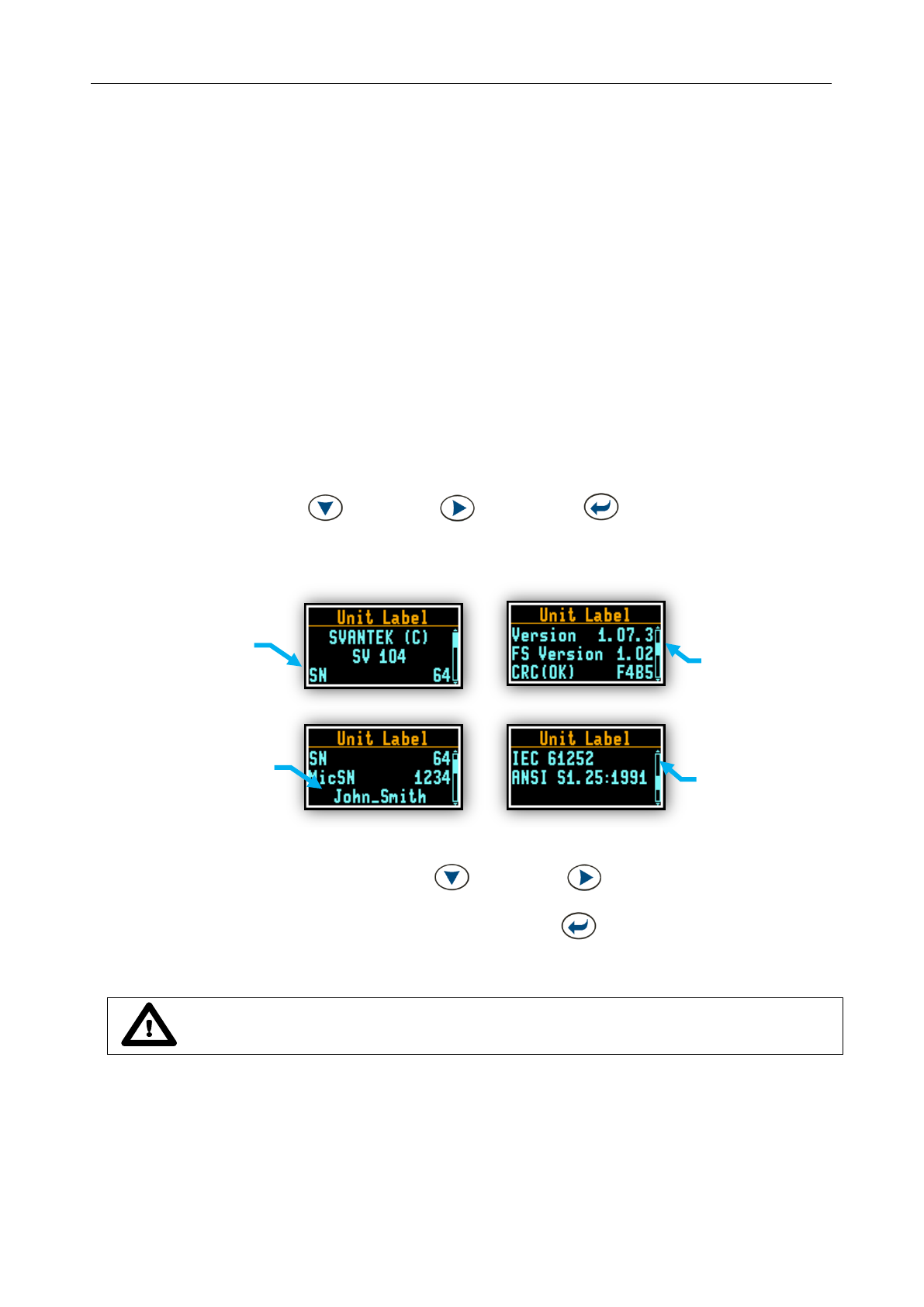
SV 104IS USER’S MANUAL______________________________________________________
31
4.5 Reviewing unit label
Unit label screen provides information about elementary dosimeter properties such as:
Copyrighted manufacturer name: SVANTEK
Instrument name: SV 104IS
Unit serial number (SN): …
SV 27IS microphone serial number (MicSN): …
Unit name: John_Smith [user programmable name]
Firmware version: 1.07.3
File system version: 1.02
CRC(OK): F4B5
Standards list, that dosimeter conforms to:
o IEC 61252:2002
o ANSI S1.25:R2007 [meaning ANSI S1.25:1991 (R2007)]
o Class 2: IEC 61672:2013
o Class 1: IEC 61260:1995 [meaning with +Am1 2001]
To access Unit Label screen short press all three keys:
<SCROLL> , <PROFILE> and <ENTER> at the same time.
The following screen will be presented:
Figure 4-4 Unit label screens
Unit label screen is moved with <SCROLL> , <PROFILE> keys.
To exit the Unit Label screen just short press the <ENTER> key. Then SV 104IS will return to
the last presented VIEW mode.
Notice: The personalized Unit Name can be set arbitrarily with SUPERVISOR software.
UNIT NAME
user programmable
serial number
firmware
version
standards
conformity

SV 104IS USER’S MANUAL ______________________________________________________
32
4.6 Measurement setups - basic configuration
Press two keys <SCROLL> and <ENTER> at the same time. The “Load Setup” menu
will appear with the list of loaded configuration setups to choose.
Figure 4-5 Load setup menu
To abandon setup selection, press again the <SCROLL> and <ENTER> at the same time.
Otherwise select the required configuration setup with <ENTER> key navigating thru the list with
<SCROLL> or <PROFILE> key.
The following screen will appear, that will allow you to confirm you really want to load the selected
setup or cancel the selection and return to configuration setup list:
Figure 4-6 Load setup confirmation
Press <SCROLL> key to cancel the setup loading, or <PROFILE> key to confirm loading
selected setup configuration.
Confirming the loading of configuration setup leads to the screen with status of the loading procedure:
Figure 4-7 Status of setup loading
After successfully setup loading it is possible to return back to list of predefined setups by pressing
the <SCROLL> key, or go further to measurement screen by pressing the <PROFILE> key.
Notice: Detailed description of uploading setup files onto the SV 104IS can be found in
chapter 5.5.1 of this manual .
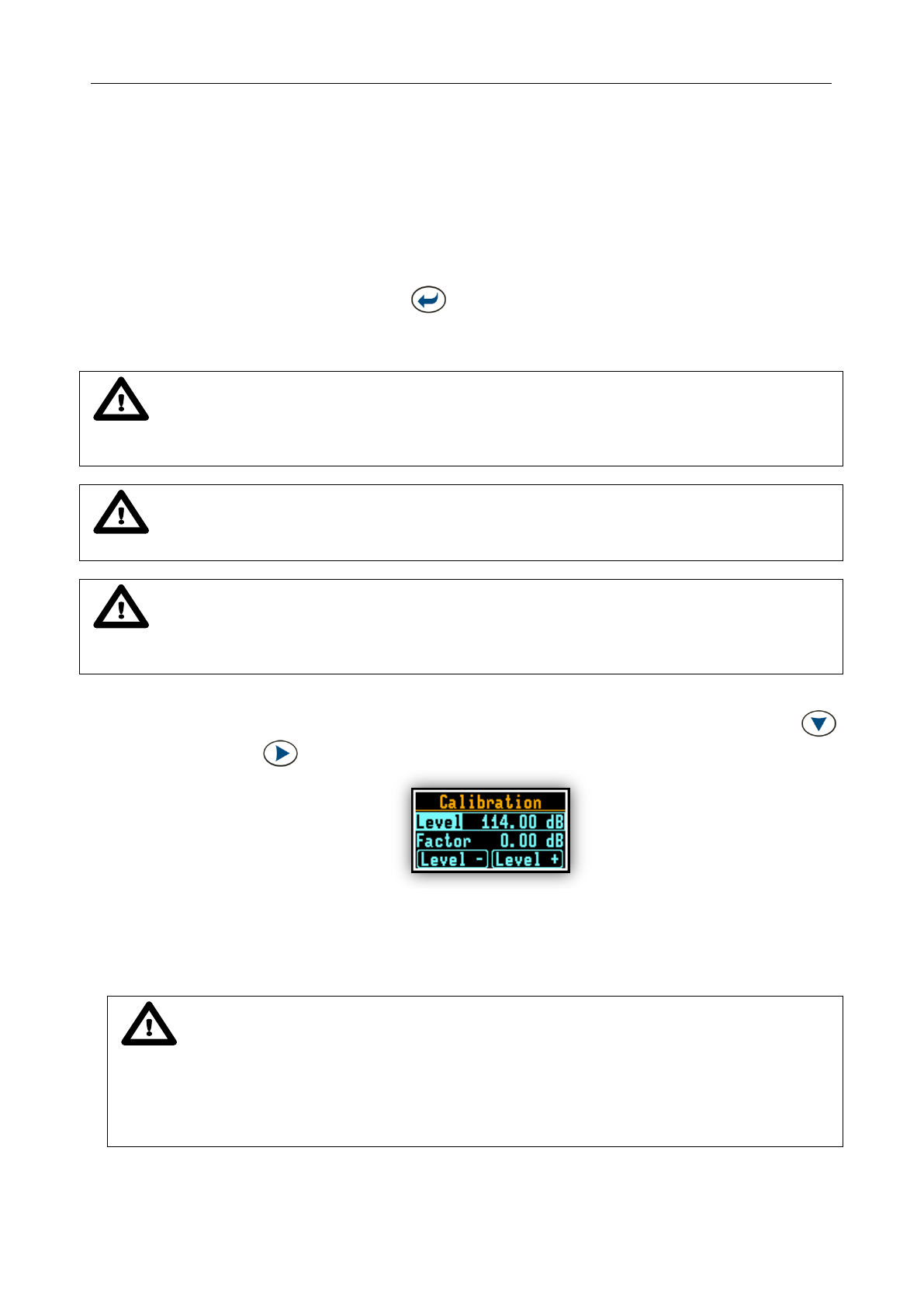
SV 104IS USER’S MANUAL______________________________________________________
33
4.7 CALIBRATION
The SV 104IS dosimeter is offered with the dedicated SV 27IS MEMS microphone with ½” housing.
It makes the calibration very easy by direct usage of commonly available acoustic calibrators with a ½”
cavity. The instrument is factory calibrated with the supplied microphone for the standard environmental
conditions. Because the microphone sensitivity is a function of the temperature, ambient pressure and
humidity, the absolute calibration of the measurement channel should be performed locally. The instrument
performs the acoustic calibration automatically, when the calibrator is placed over the microphone (first
remove the windshield). The calibrator level is automatically detected and the calibration procedure is
started.
The user simply has to press <ENTER> key to confirm the calibration results. Calibration is only
allowed in the stopped mode. A sound measurement cannot be in progress while the calibration is being
performed.
Notice: It is advised to perform an acoustic calibration of the instrument each time before
and after the measurement run. A single calibration at the start of each day of use is usually sufficient for
most regulations.
Notice: The calibration factor is always added to the results in the Dosimeter or 1/1 Octave
analysis mode.
Notice: The manufacturer’s recommended factory calibration interval is every 12 months for
this instrument to be confident in its continuing accuracy and compliance with the international specifications.
Please contact your local SVANTEK distributor for further details.
To calibrate the instrument manually the user has to enter the Calibration menu.
1. Adjust the actual calibration level of the calibrator to be used with the <SCROLL>
and <PROFILE> keys
Figure 4-8 Calibration menu
2. Attach the acoustic calibrator, SV 30A, SV 31, SV 34, B&K 4231 (or equivalent 114 dB / 1000 Hz)
carefully yet tightly over the microphone of the instrument. The presence of the calibrator will be
detected automatically
Notice: It is also possible to use an electro-mechanical pistonphone, which generates the
signal (ca 124 dB) or different type of acoustic calibrator dedicated for ½” microphones with an
alternative output level such as 94 dB at 1 kHz. In any case, before starting the calibration
measurement, the user has to set the level of the signal generated by the given calibrator (Level
position), which is stated in the calibration certificate of the unit (the default expected value of the
Calibration Level set by the manufacturer of SV 104IS is equal to 114 dB).
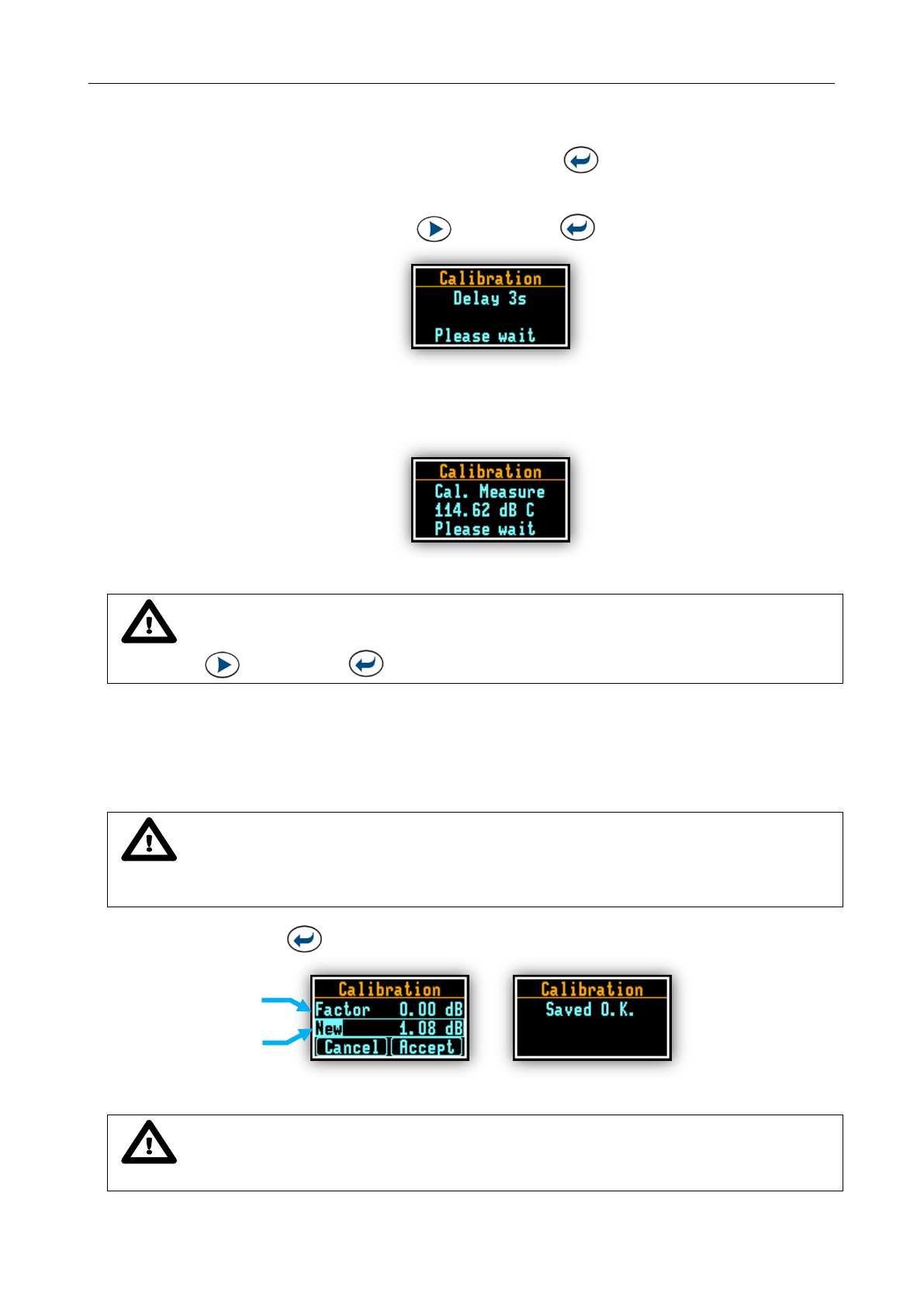
SV 104IS USER’S MANUAL ______________________________________________________
34
3. Switch on the calibrator and wait ca 30 seconds for the tone to stabilise before starting
the calibration measurement
4. Start the calibration measurement by pressing the <ENTER> key
5. The calibration measurement time is set to 1 second with 3 seconds delay and stops until the same
result is obtained 3 consecutive times. It is possible to stop the calibration measurement by pressing
two keys at the same time <PROFILE> and <ENTER> .
Figure 4-9 Calibration - initial delay screen
6. Delay before starting calibration measurement is counted down on the display. After the
measurement, its result is presented on the display.
Figure 4-10 Calibration in progress screen
Notice: To quit the calibration procedure without saving the calibration factor press
<PROFILE> and <ENTER> .
7. It is recommended to repeat the calibration measurement a few times. The obtained results should
be almost the same (with ±0.1 dB difference). The reasons for the unstable results are as follows:
the calibrator is not properly attached to the instrument
there are external acoustic disturbances such as high noise levels close by
the calibrator or the measurement channel (for example the microphone) is damaged
Notice: During the calibration measurement, the external disturbances (acoustic noise
or vibrations) should not exceed a value of 100 dB (when using a calibrator that generates a level
of 114 dB).
8. Press the <ENTER> key in order to accept the measurement result.
Figure 4-11 Calibration confirmation screen
Notice: If a calibration factor does not meet tolerance criteria ±2 dB, you still can manually
accept the microphone, but the results could possibly be affected - see Figure 4-12.
new
calibration factor
previous
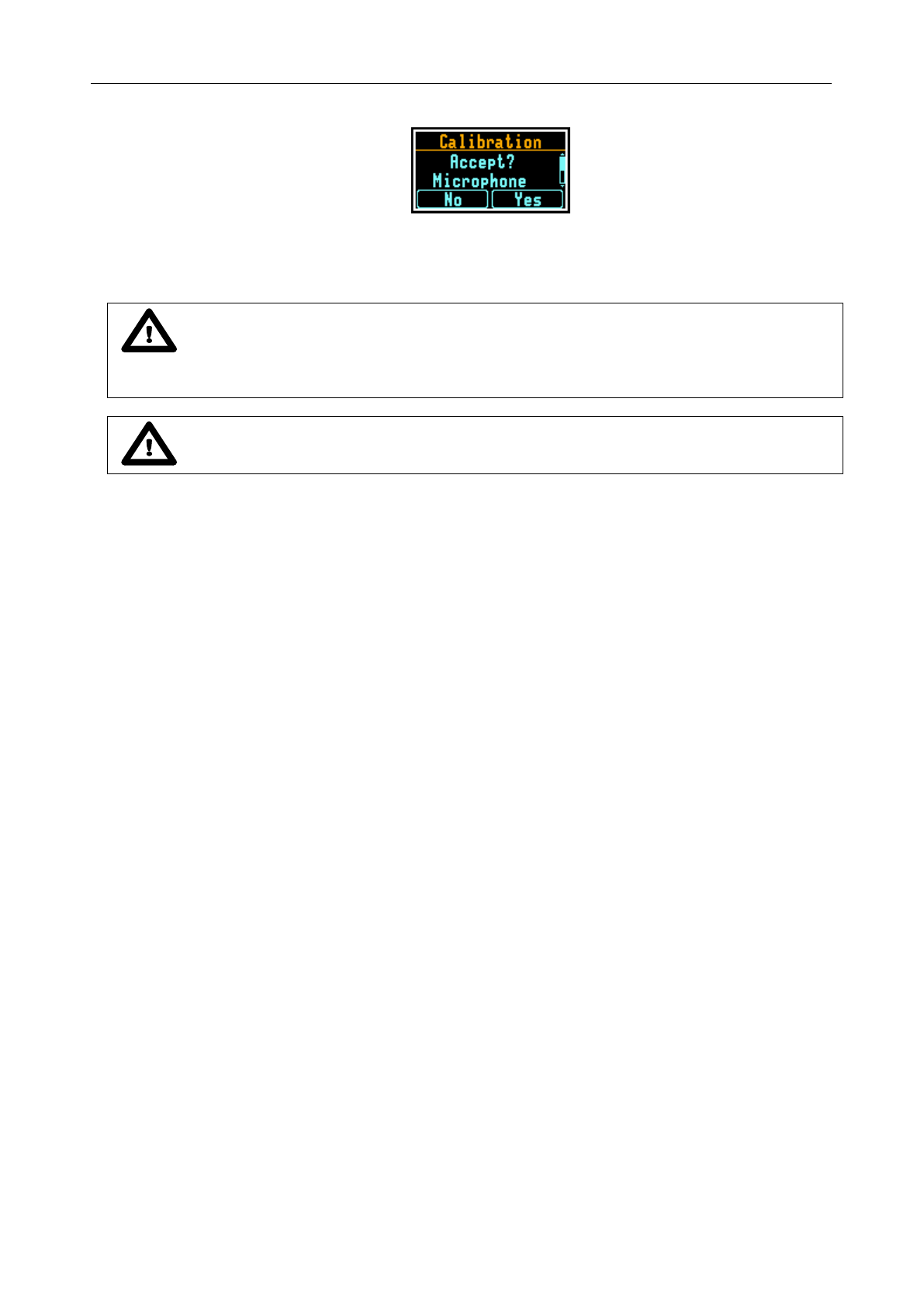
SV 104IS USER’S MANUAL______________________________________________________
35
Figure 4-12 Calibration - microphone not in tolerance screen
9. Post calibration. If enabled, the post processing is performed automatically under acceptance
of calibration measurement.
Notice: If it is required to perform so called post-calibration of the instrument. In case
the Post Calibration is pre-programmed within configuration setup the SV 104IS automatically adds
the results to the previously saved files.
Notice: Calibration with use of SV 34 is allowed only in safe area.

SV 104IS USER’S MANUAL ______________________________________________________
36
4.8 Voice comments recording
In order to record a comment, the user should press <PROFILE> key for a few seconds during
which a countdown (“Voice comment” 3… 2… 1… ) is displayed. Thus the SV 104IS gives you time
to decide if you really want to record a voice comment. In case you release the key too early, SV 104IS
returns to the last used VIEW mode.
Entering the voice comment recording usually brings up a window with a question to which logger file
the voice comment is to be linked - to the previous or to the next one. NOTE: This window will be skipped
if there are no previous logger files or the unit is just turned on.
Figure 4-13 Voice comment linking screen
After selecting an answer by pressing the <SCROLL> or the <PROFILE> key the record
command window will open.
Figure 4-14 Voice comment recording command screen
Starting the recording by means of the <PROFILE> - key flashing circle that indicates recording
in progress will appear on the screen.
Figure 4-15 Voice comment recording in progress screens
Further, one can continue to record a comment about the measurement and press <PROFILE>
key to finish recording. The recording end will be confirmed with the screen comment "Saved O.K.".
Figure 4-16 Voice comment record confirmation screen
Notice: The voice comment can be recorded before or after the measurement run takes
place and linked to the Previous or the Next measurement run. But be beware, that linking to the
previous measurement will not be possible in case when the unit is switched off and on again or there
are no previous logger files. In this case the recording screen will appear (with default linking the
comment to the next logger file).
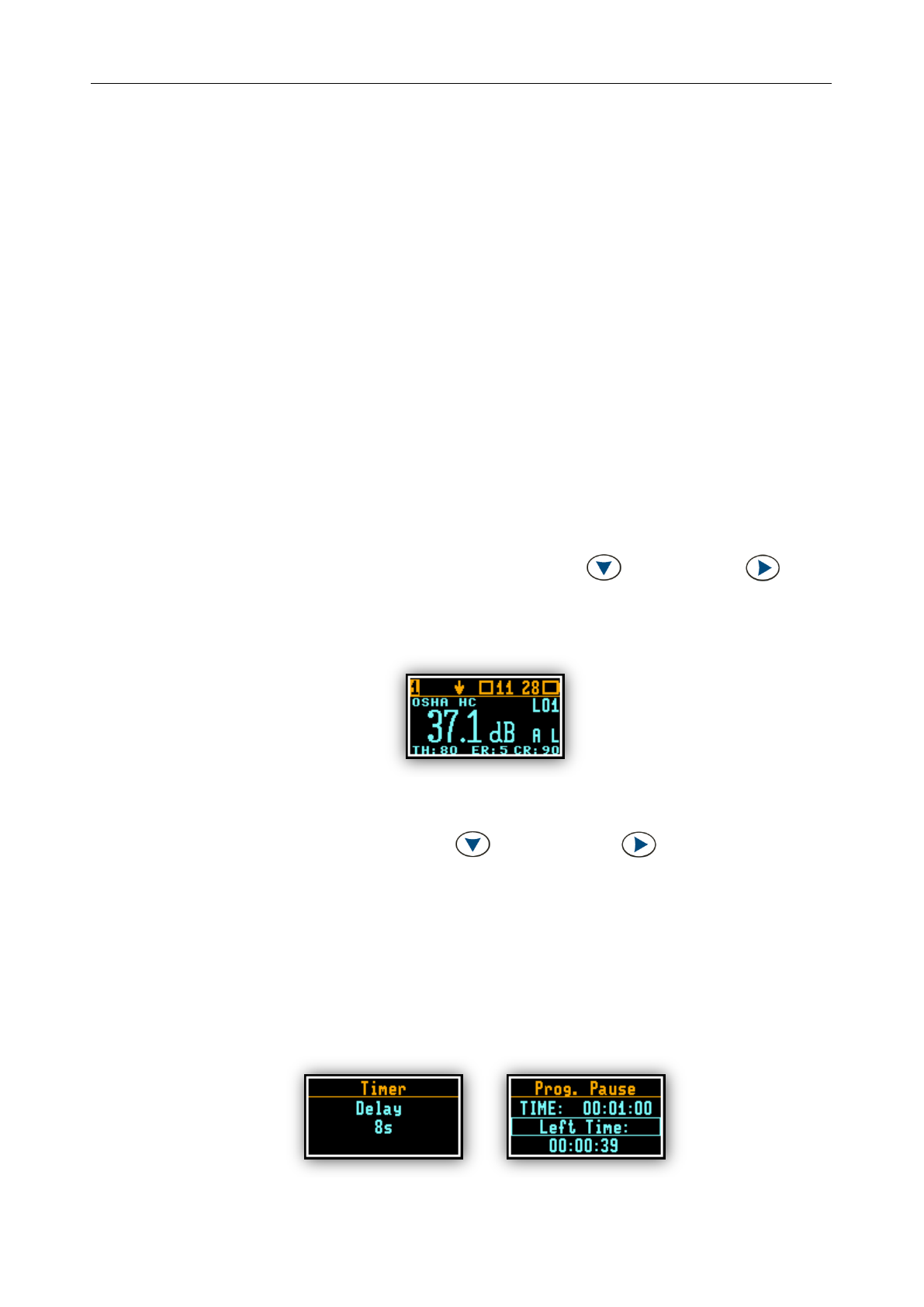
SV 104IS USER’S MANUAL______________________________________________________
37
4.9 Before and after measurement run
Before starting a measurement ensure:
1 the instrument is turned on (see chapter 4.3)
2 there is sufficient battery operating life and free memory by checking the status screen
(see chapter 4.4)
3 required configuration setup is selected (see chapter 4.6)
4 the SV 104IS is calibrated, because it affects the results (see chapter 4.7)
5 the windshield is put on because it protects the microphone from industrial environment such
as dust and moisture or from effects of impact (see chapter 3.3)
After stopping the measurement run, make sure:
1 the calibration is still maintained (see chapter 4.7)
2 the data is properly downloaded to PC for further analysis (see chapter 5)
3 the instrument is turned off (see chapter 4.3)
4.10 Starting and stopping measurement run
START:
To start the measurements the user has to press the <SCROLL> and <PROFILE> keys at
the same time. The results of the measurement are displayed in the last used result’s display view mode.
As an example ONE RESULT view mode is displayed. ONE RESULT view mode is always available for
most functions of the instrument. The results of the measurements can also be presented in other view
modes, which can be enabled or disabled and adjusted to the user’s needs.
Figure 4-17 One profile mode screen view
STOP:
The same combination of keys: <SCROLL> and <PROFILE> allows the user to stop
the measurement run. All run results are always saved automatically, there is no need to save them
manually.
4.11 Auto-run mode information
Note, that when auto-run mode (timer and/or pause) is configured, there is information on the screen
available for the user. There is no need to turn on the instrument manually. All the timer procedures can be
easily pre-programmed with the use of the SUPERVISOR software.
Figure 4-18 Auto-run mode – timer and programmable pause screen
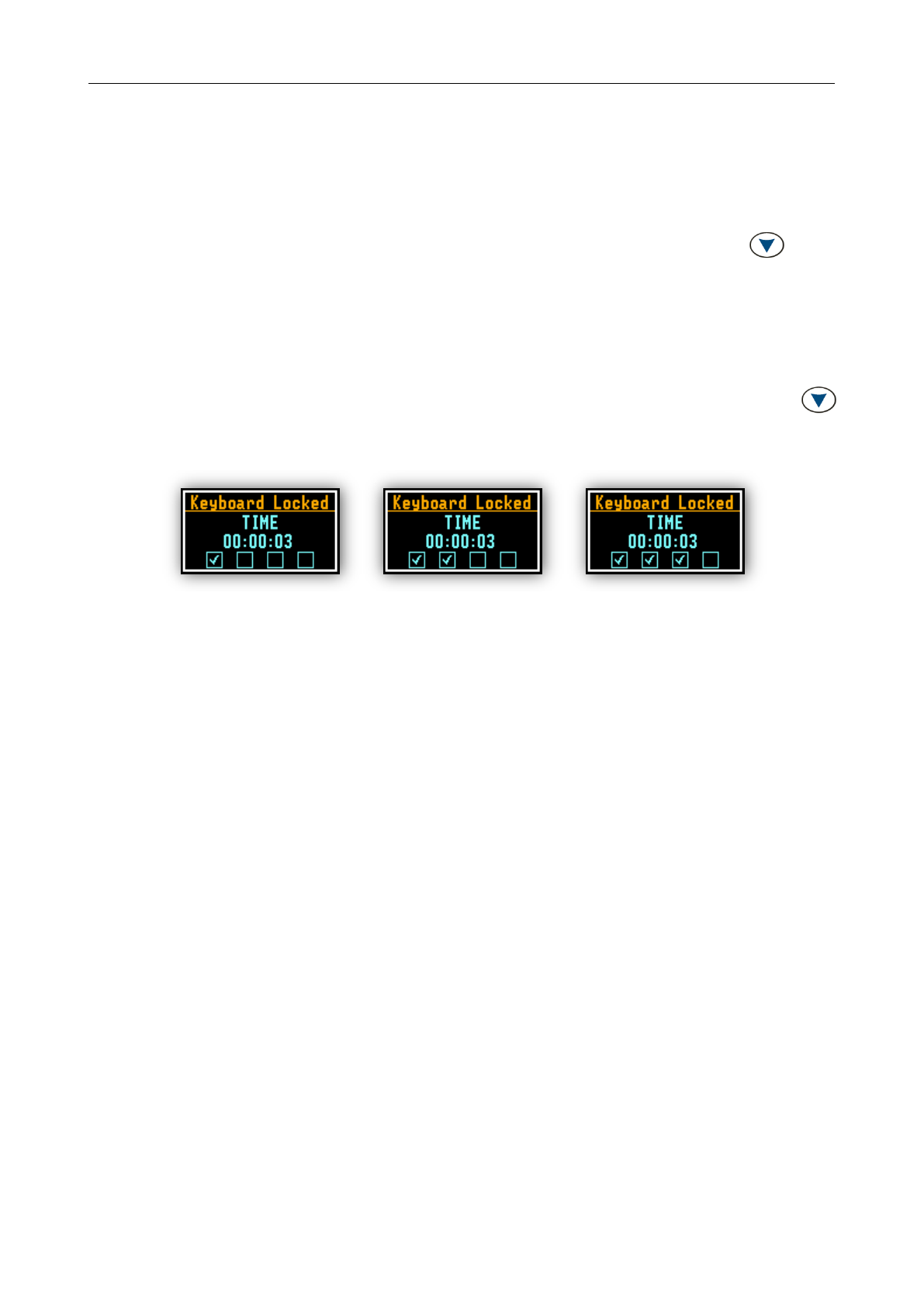
SV 104IS USER’S MANUAL ______________________________________________________
38
4.12 Security lock
Please consider locking the keypad and display during the measurement to prevent the wearer
or anybody else from tampering with the measurement run. The SV 104IS can be set up to automatically go
into locked mode when it starts (see chapter 5.5.7.3). That automatically prevents any tampering, but
the unit can still be unlocked if necessary with proper sequence of key presses.
Locking SV 104IS unit: To lock the instrument the operator should hold the <SCROLL> key for
a couple of seconds during which a countdown (“Keyboard lock” 3… 2… 1… ) is displayed and the unit gives
you time to decide if you really want to activate security lock. If you release the key too early, SV 104IS
returns to the last presented VIEW mode.
Unlocking SV 104IS unit: To unlock the unit one has to press the keys in the correct sequence.
The sequence is pre-programmed in the configuration setup (look the chapter 5.5.7.3). Note that in
case the security sequence is configured via SUPERVISOR software, the simple hold of <SCROLL>
key for a couple of seconds during which a countdown (“Keyboard unlock” 3… 2… 1… ) is displayed and
the unit gives you time to decide if you really want to deactivate security lock.
Figure 4-19 Unlocking the unit sequence screens

SV 104IS USER’S MANUAL______________________________________________________
39
4.13 Mounting and positioning the SV 104IS
Unless specified by local legislation, personal noise dosimeters should always be mounted on
the shoulder, circa 10 cm from the most exposed ear, with the microphone approximately a few cm above
the shoulder. SV 104IS shape and microphone height ensures proper instrument position. see Figure 4-20
below.
Notice: The dosimeter should be mounted on conductive clothes and/or with direct touch to
human body. This assures a path to remove the accumulated electrostatic charge that could built-up on
dosimeter.
Figure 4-20 SV 104IS Positioning
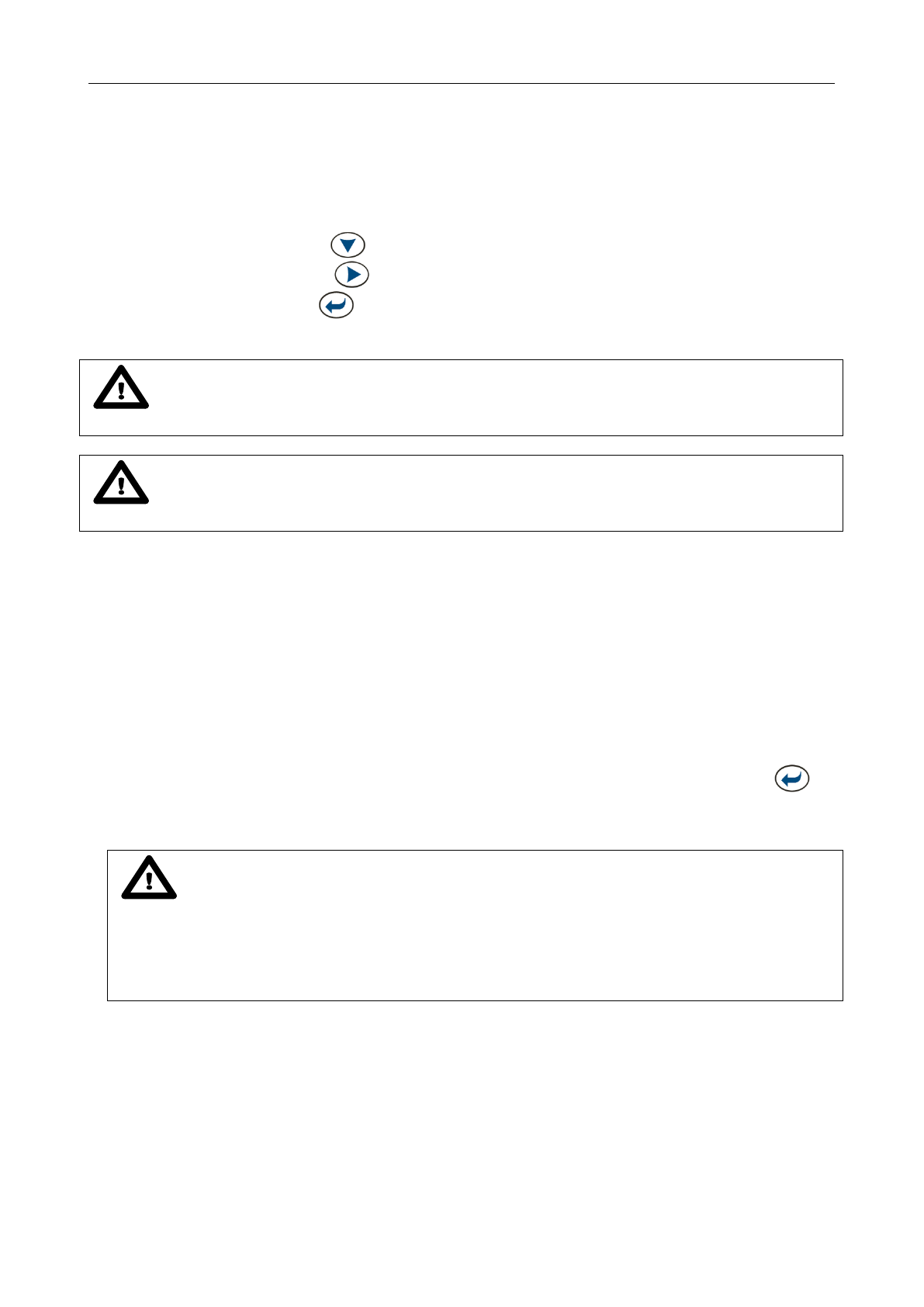
SV 104IS USER’S MANUAL ______________________________________________________
40
4.14 Reviewing measurements
Most of the parameters can be inspected in real-time during either measurement run or stopped mode
of operation. If the display screen is turned off just press any key (but watch notice below).
The keys on the keypad of the instrument enable you to navigate thru most of the parameters.
For specific information on the VIEW modes, please see chapter 3.9.
Use the <SCROLL> key to move down the list through the various measurements
Use the <PROFILE> key to change the ACOUSTIC PROFILE you would like to inspect
Use the <ENTER> key to change the VIEW mode
Notice: In most cases the keypad will be probably locked. To gain access to the results and
unlock the keypad see chapter 4.12.
Notice: After reviewing results remember to lock the keypad again in order to maintain
the integrity of the measurement run by preventing uncontrolled access to the instrument.
4.15 Resetting the dosimeter
SYSTEM RESET: (internal software reset clears any setup configuration, and brings back
the default factory settings).
See Appendix A for remote control commands description.
HARDWARE RESET: (internal hardware reset, no user data is changed)
Make sure the battery is not exhausted, and the unit is turned off. Hold down the <ENTER> key
for more than 15 seconds, and then release it. Turn on the instrument as usually (see chapter 4.3).
Notice: Hardware reset is only to be used in extreme situations such as an instrument hang-
up.
Be aware, that a hardware reset:
- will stop any pre-programmed auto-run modes
- will stop measurement run
- HARDWARE RESET works, even if the keyboard becomes locked out!
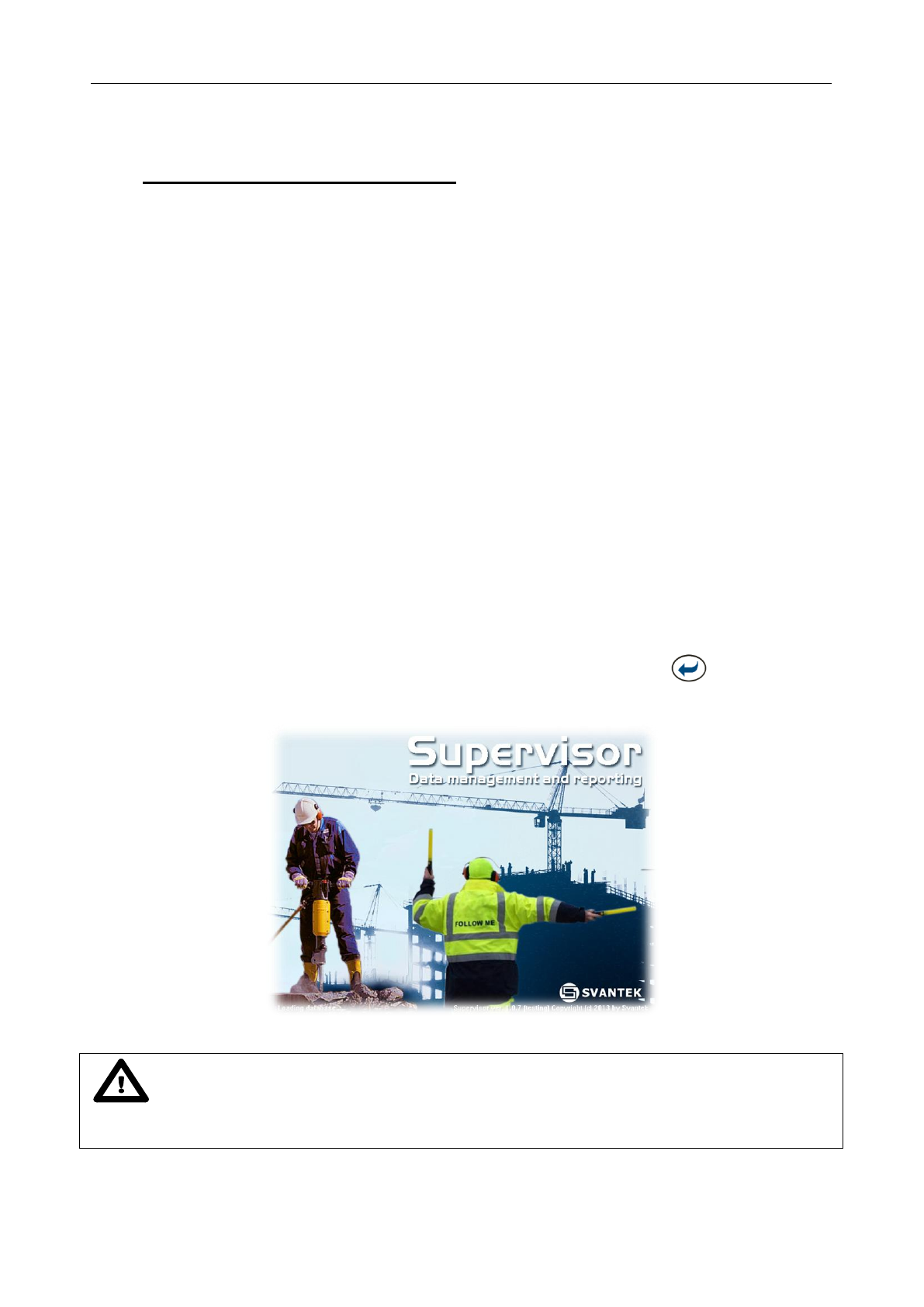
SV 104IS USER’S MANUAL______________________________________________________
41
5 SUPERVISOR BASIC OPERATIONS
This chapter explains data storage, the configuration setup of the dosimeter, and how to customize
the parameters via the Supervisor software.
With use of SA 104-5 docking station and SC 56 mini USB cable or SA 104-1 docking station and SC 156
micro USB, software and SV 104IS it is easy to:
set up required configuration parameters and upload these, so called SETUPS, straight
to the SV 104IS instrument
retrieve time history data to view and analyze your noise recorded charts, graphs,
with extended reporting functionality
5.1 Installing and connecting to PC
Insert the Supervisor software CD/DVD into your PC and run the installation program.
After installation you are ready to connect the SV 104IS dosimeter.
Plug the SC 56 mini USB cable into the SA 104-5 docking station powered with 12V power
supply, such as SA 33; note: SA 104-1 uses SC156 micro USB cable, SA 54 5V power supply
Plug the opposite side of the USB cable into the computer
Windows will install drivers for Svantek instruments if not previously installed
The SV 104IS is powered and charged directly through the docking station. Once enough
charged, the dosimeter screen will be switched on automatically with current charging
information only
Turn on the dosimeter (see chapter 4.3) - long press of the <ENTER> key
Once switched on, run the Supervisor software.
Figure 5-1 Supervisor splash screen
Notice: Supervisor software enables communication with multiple dosimeters. Therefore,
with the use of a docking station SA 104-5 or SA 104-1 it is pretty straightforward to connect all of them at
the same time. (see chapter 4.1 for details).
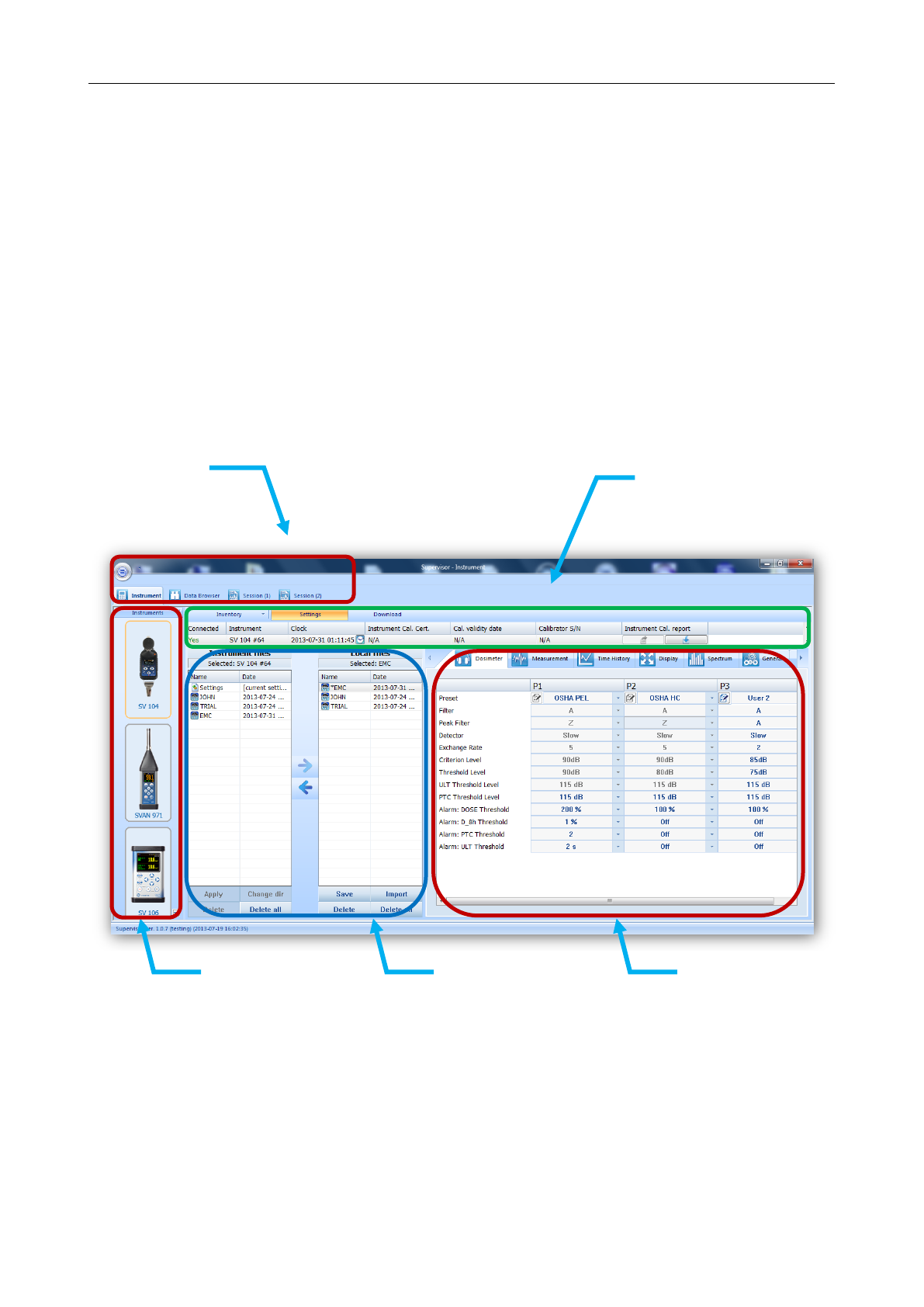
SV 104IS USER’S MANUAL ______________________________________________________
42
5.2 Main software window
The main screen of the SUPERVISOR is divided into few panels. Panels expose areas of interest
of professional users and satisfy user’s needs to find, configure, download, review and assess stored data
in a very simple but still professional way.
Control panel enables you to select: Instrument control, Data browser or Session you work with
Instrument filter enables SV 104IS device selection, or other Health and Safety dedicated
instruments
Inventory panel detects all SV 104IS connected devices (see chapter 5.3)
Quick access file manager enables you to copy configuration setup files between computer and
instrument internal memory (see chapter 5.5.1)
Instrument configuration panel enables access to all measurement run configuration settings
(see chapter 5.5.1 for details)
Figure 5-2 Supervisor main window
instrument
filter
setup files
manager
Instrument
configuration
panel
inventory
panel
control
panel
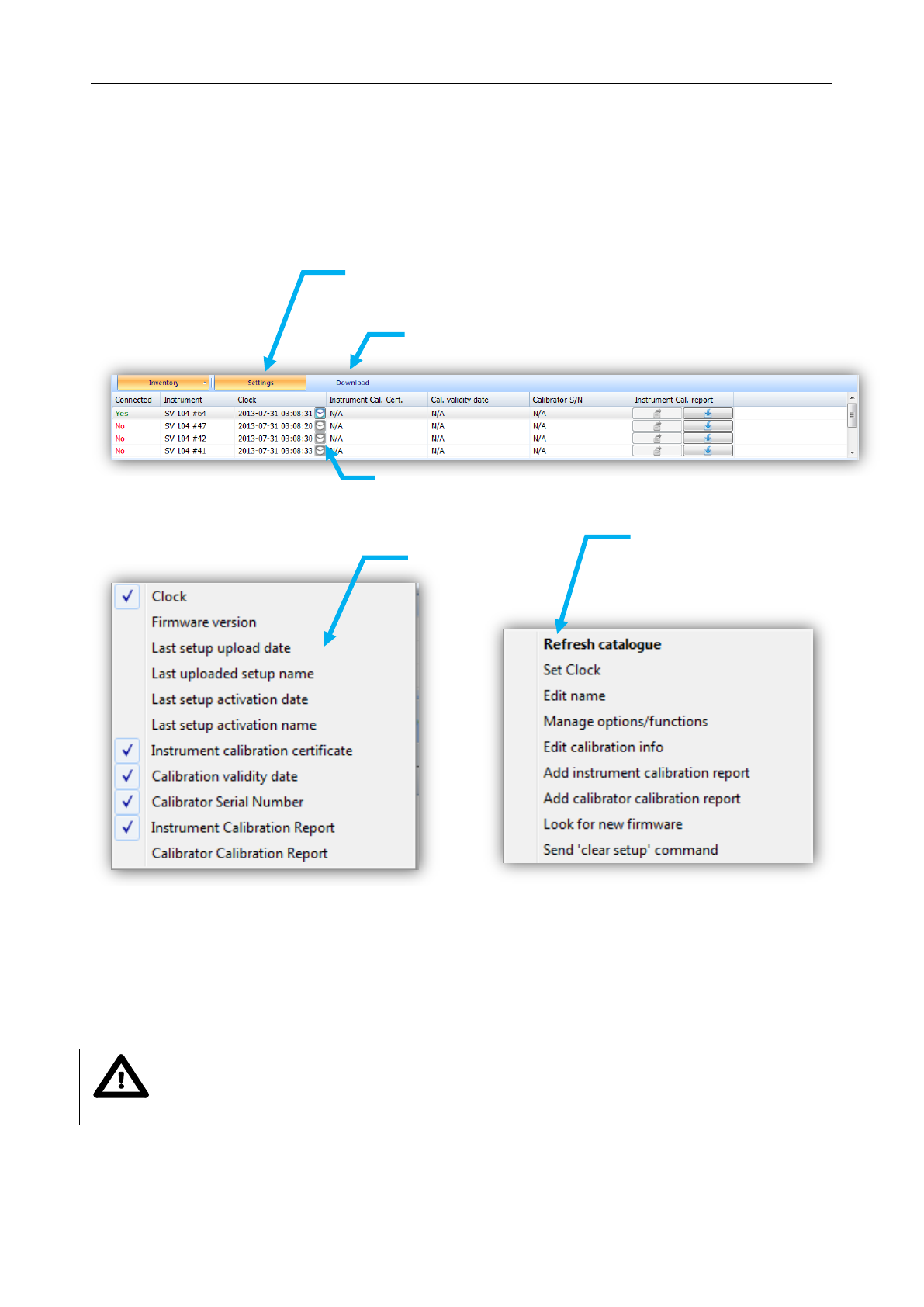
SV 104IS USER’S MANUAL______________________________________________________
43
5.3 Instruments inventory panel
Click the SV 104IS instrument icon in the left “Instrument filter” Panel (see Figure 5-2) to get access
to the devices.
Inventory panel (Figure 5-3) enables you to see all currently connected, or previously connected
instruments of the same type. There are a number of columns with information related to each particular
instrument related to the correct allocation of instrument and calibrator calibration report details.
Figure 5-3 Inventory panel and its capabilities
There are two control buttons near the Inventory Panel top menu:
- Settings button enables to configure current local configuration file, that can be later uploaded
to the SV 104IS dosimeter;
- Download button enables to navigate and download files directly from the dosimeter.
Notice: To download any setup, or data file, first click the row related to the chosen
dosimeter.
configurable
columns
right click
on top menu row
possible context
operations
right click on instrument row
“Settings”
configure setup files and the dosimeter”
“Download”
download measurement data from the device
small clock update icon button

SV 104IS USER’S MANUAL ______________________________________________________
44
5.4 Instrument options unlock
Certain features of SV 104IS such as 1/1 octave measurement or time domain signal recorder are not
available before activation. Activation of these options is fairly easy and can be done in a few steps:
Connect the dosimeter to a computer
Launch Supervisor software
In the instruments inventory panel (Chapter 5.3) locate the instrument that you wish to unlock,
and right click onto it to open context menu.
Select Manage options/functions command
Figure 5-4 Unlocking the firmware options
In the Manage options / functions window click the Unlock button next to the feature you
wish to unlock
Enter the code and confirm with OK button
unlock button
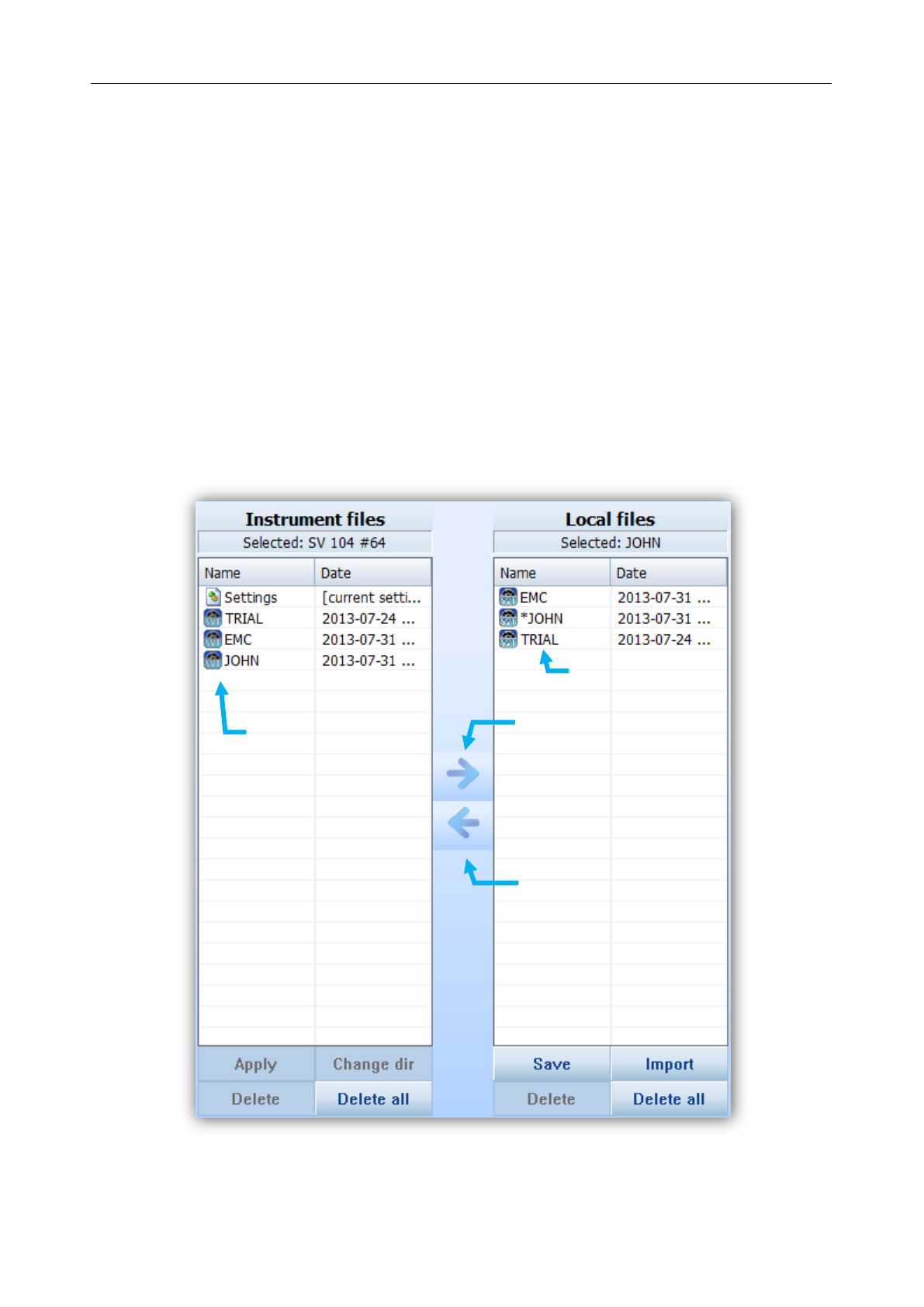
SV 104IS USER’S MANUAL______________________________________________________
45
5.5 Advanced configuration setup
Customizing and saving set-ups are performed via the Supervisor. The following sections discuss
each of the setup screens and explain how to save and send the parameters to the multiple dosimeter(s).
Setting described here apply to the type SV 104IS model. If you are also using other instruments and
have them connected, they will appear in the Inventory section panel, but no device will appear unless you
first select the appropriate model picture on the left side of the application in instrument filter section.
The clicked instrument picture denotes that the models are selectable from inventory panel when setup
changes are applied and the “send setup to instruments” is selected.
To gain access to settings window click the “Settings” button near the Inventory panel (see chapter 5.3)
5.5.1 Working with configuration setup files
The idea behind the configuration setup is to download the configuration setup file from the instrument
to the computer you are working on and referred as “Local files” destination. Then it is possible to modify
the settings, and save with a custom name.
Figure 5-5 Setup files manager panel
upload
selected
setup file
download
selected setup
file or current
Settings
list of setup files
that are in
dosimeter
internal memory
list of setup files saved
in local database
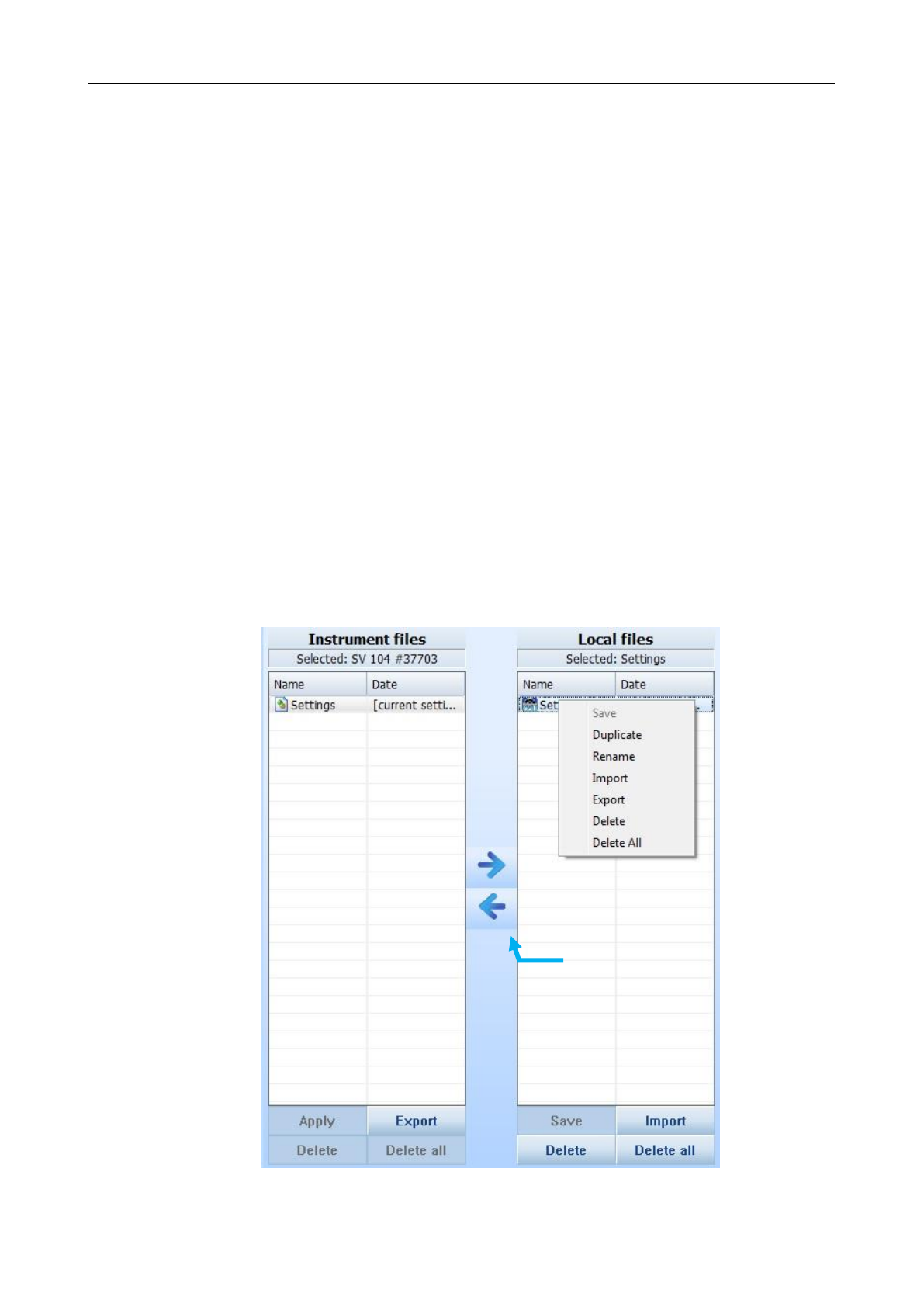
SV 104IS USER’S MANUAL ______________________________________________________
46
For example: To download current settings file from the SV 104IS, modify it, save with custom name,
send it back to the device, export the setup to USB flash memory, and make sure the uploaded settings
are applied in the dosimeter follow the presented procedure described below:
Once connected and selected in the inventory panel (Figure 5-3) SV 104IS dosimeter is ready for
the operation:
1. Select the “Settings” row position in left side panel named “Instrument files” (Figure 5-5)
2. Click the right arrow pictogram to download instrument “Settings” configuration setup to “Local
files” right side panel (Figure 5-5)
3. Select the just copied “Settings” with a click: this will display quite a few configuration tabs
on the right side so called Instrument configuration panel of the main Supervisor window (Figure
5-2)
4. Go through all the tabs to verify, or change required parameters of the measurement runs.
Follow the chapters from 5.5.2 to 5.5.9 to understand and configure the instrument
5. Once configured, come back to setups file manager (Figure 5-5) and click the just edited “Settings”
in “Local files” panel
6. Next click the “Save” button in bottom area of the panel (Figure 5-5)
7. To change the name right click on the selected row, and choose “Rename” command, which
enables you to input a custom name for the setup that has just been edited (see the figure below)
8. To export the setup file right click again on the selected row to open context menu and select
the “Export” command (see the figure below). This will open standard save file window, where you
can choose the USB flash memory disk, and save the configuration file to use on a different PC.
Note, it is also possible to import the previously saved settings file to re-use a created setup
configuration.
9. To import the setup file right click on the ”Local files” panel, and choose “Import” command (see
the figure below). This will open standard open file window, where you can choose previously
created setup and load it into the “Local files” panel.
Figure 5-6 Exporting the configuration setup file
upload
selected
setup file
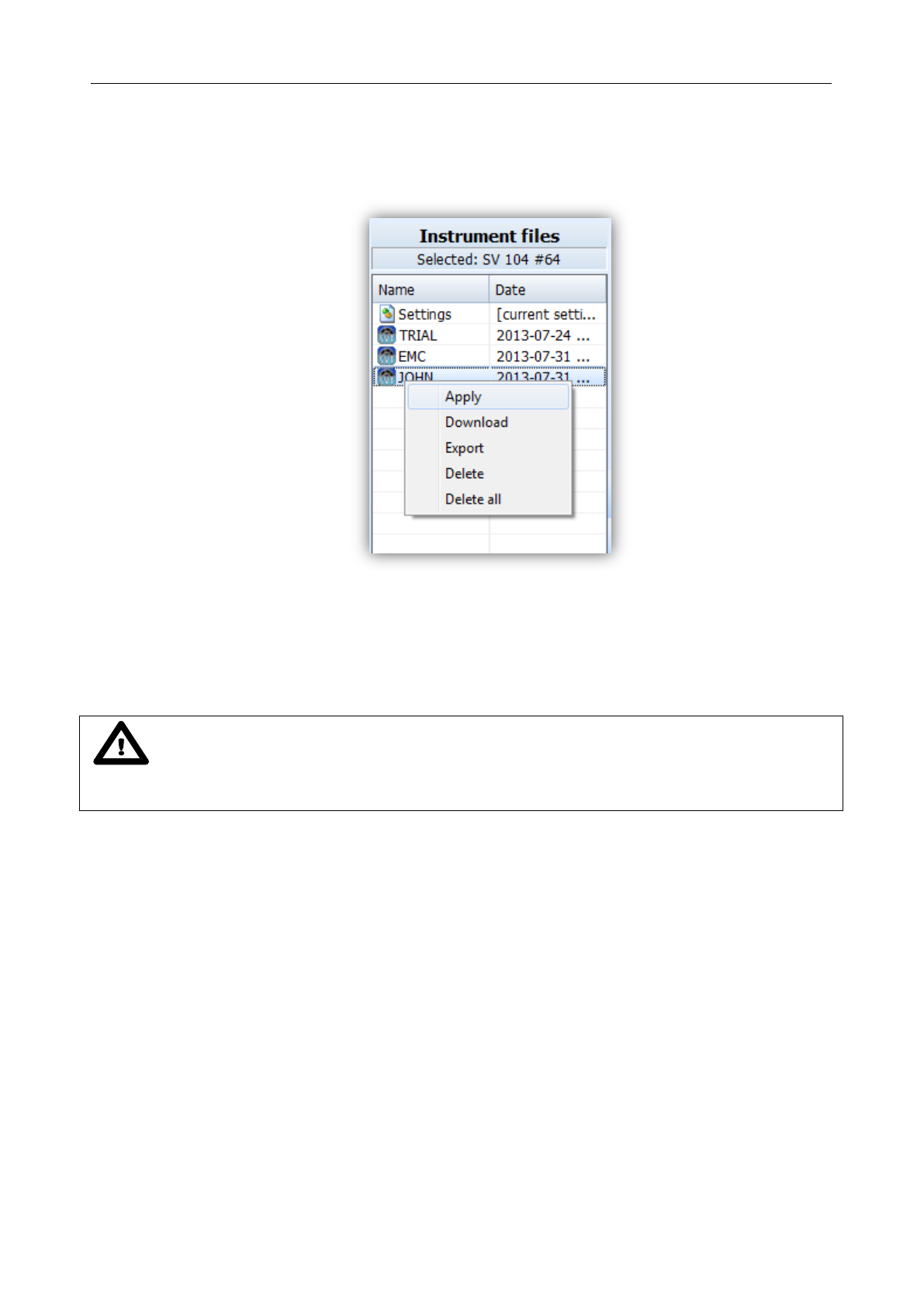
SV 104IS USER’S MANUAL______________________________________________________
47
10. Now it is time to upload the configuration back to the instrument. Just click the left arrow pictogram.
11. Once copied select the copied file in the Instrument files, and right click onto it to open context menu.
Then choose “Apply” command (Figure 5-7). Alternatively you can enter the “Load Setup” menu
directly in the instrument and load it as the current configuration. See chapter 4.6 for details.
Figure 5-7 Instrument files panel and context commands
12. This ends the procedure. Disconnect the dosimeter and the instrument is now ready for a new
measurement run using the settings you have just uploaded.
Notice: During configuration there are quite a number of parameters to set. To understand
detailed meaning of parameters and how the results are calculated refer to Appendix D and check the
following by chapters.

SV 104IS USER’S MANUAL ______________________________________________________
48
5.5.2 Profile settings tab
The main settings where specific acoustic profile configuration can be set are located under
“Dosimeter” tab. There are already predefined presets in each profile column. By choosing predefined
configuration some obvious fields will be automatically greyed. Others must be setup by the user.
There are three additional user defined presets, whose name can be changed during configuration
with use of the little icon (notes with a pen) which is then enabled.
Apart from alarm DOSE threshold there are three additional source of warning alarm, which can be
set. See figure below.
Figure 5-8 Dosimeter settings - profile configuration tab
Notice: Note, that some profiles can be disabled to be seen later during measurement run
(see chapter 5.5.5)
change user
defined preset
name
change additional
source of alarm
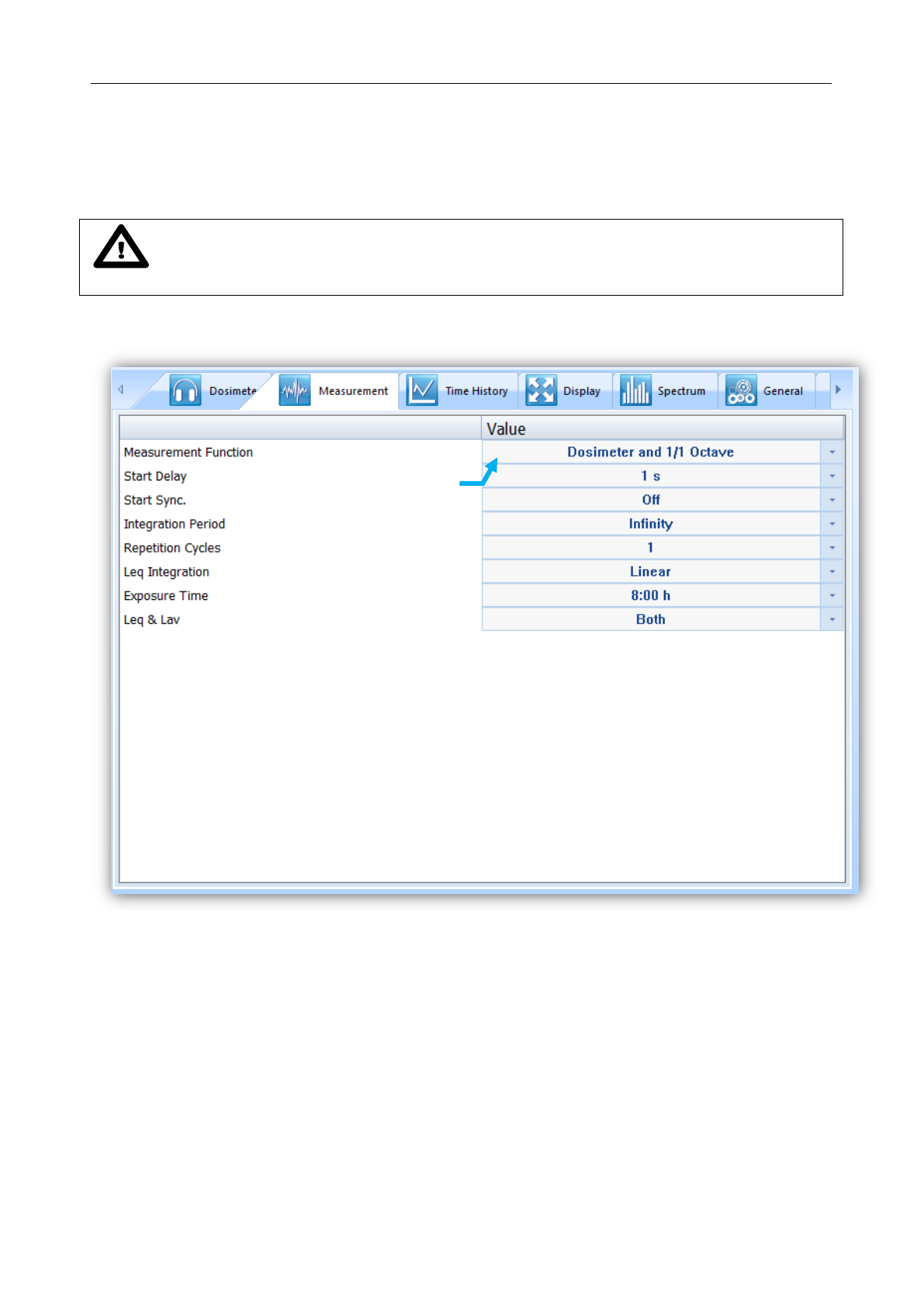
SV 104IS USER’S MANUAL______________________________________________________
49
5.5.3 Measurement parameters settings tab
Within the measurement tab you can choose in which mode of operation the SV 104IS should work:
Dosimeter, or Dosimeter with 1/1 octave analysis.
Notice: Enabling octave analysis shortens battery life, so take it into consideration
and double check the battery status before measurement run.
Other basic parameters configuration is per figure provided below:
Figure 5-9 Measurement configuration setttings tab
select
measurement
mode of
operation
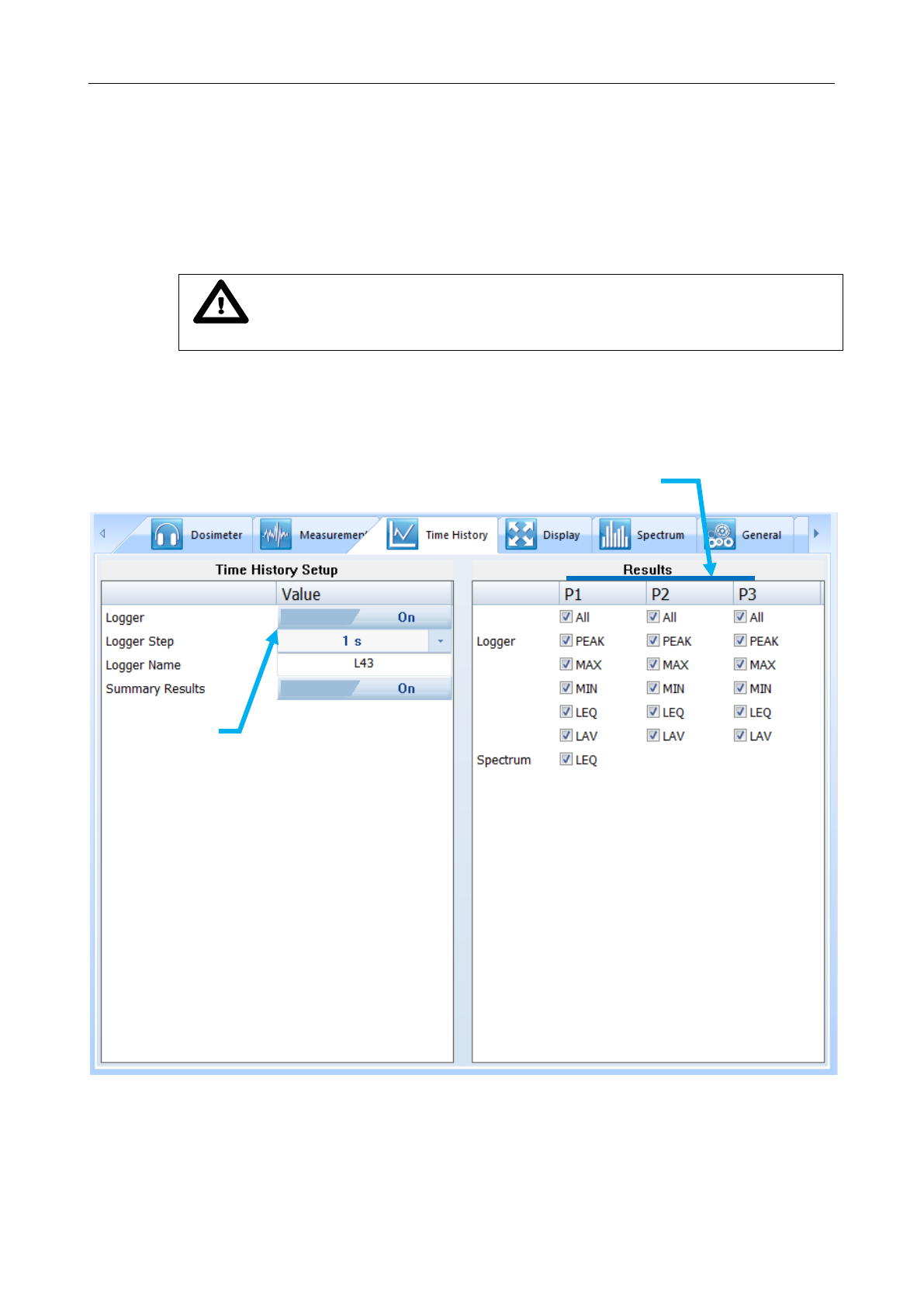
SV 104IS USER’S MANUAL ______________________________________________________
50
5.5.4 Time-history data logging settings tab
To enable logging time-history data go to the “Time History” settings tab and switch the very first
switch button on the left panel.
In the left panel named “Time History Setup” there are basic configuration fields related to:
how frequently do you want to log the parameters, what name the logger file should have,
and if extended summary results should be saved.
Notice: Summary results are saved on “Integration Period” basis (not on
“Logger Step” time). See Figure 5-9 how to set “Integration Period” parameter.
Right panel named “Results” is accessible only if “Logger” switch button is set to “On”.
You have the ability to choose, which basic results for each acoustic profile should be logged
during measurement run and saved in internal storage memory.
Figure 5-10 Time History (logger) settings tab
logger
enable
profile number
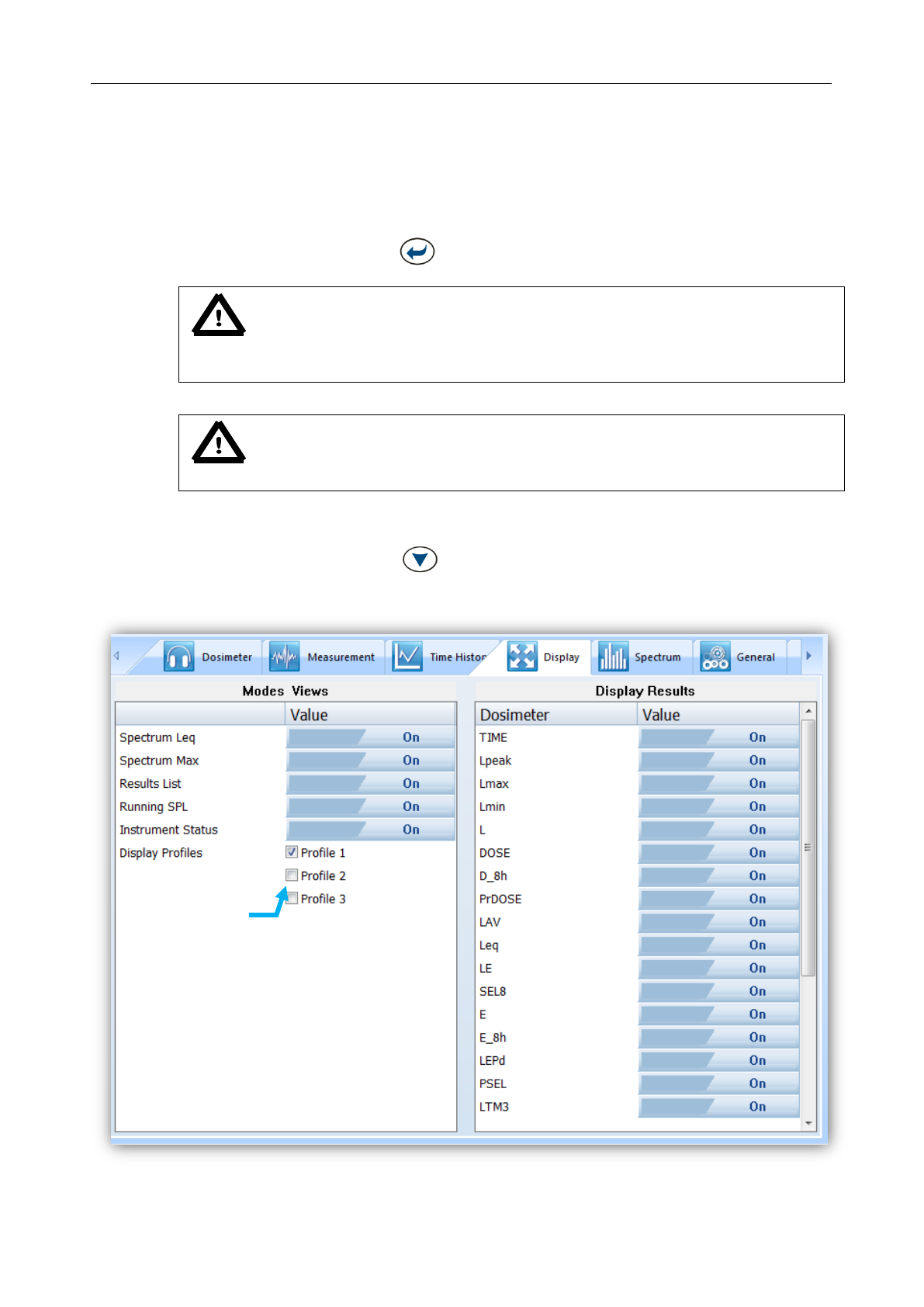
SV 104IS USER’S MANUAL______________________________________________________
51
5.5.5 Display VIEW configuration tab
As mentioned in chapter 3.9 there are quite a few VIEW modes accessible on the display, when
the dosimeter is performing a measurement run.
In the left panel named “Modes views” you can select which VIEW mode will be present
when you press the <ENTER> key on the dosimeter keypad
Notice: If you do not want to use all three ACOUSTIC PROFILES it would be
convenient for you to enable only one acoustic PROFILE to be displayed – just select the
required one.
Notice: The “ONE-RESULT” (chapter 3.9.2) is the only VIEW mode that is
always present, and cannot be disabled.
In the right panel named “Display Results”, you will find a list of over a dozen
measurement parameters, that can be configured to be presented on the SV 104IS display,
when you press <SCROLL> key. See Appendix D to review acronyms for each
parameter.
Figure 5-11 Display VIEW configuration tab
Up to three
profiles can be
switched on
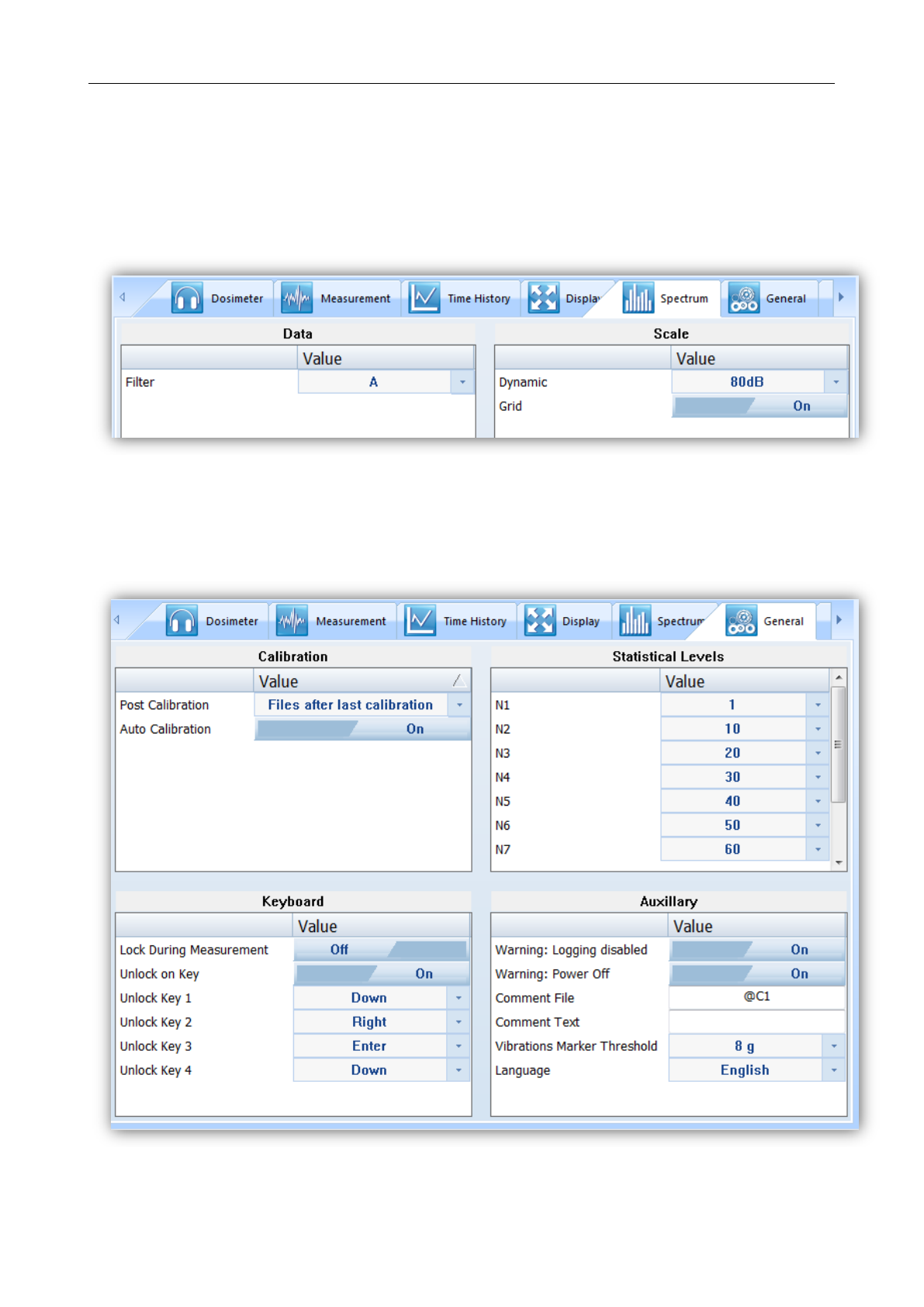
SV 104IS USER’S MANUAL ______________________________________________________
52
5.5.6 Octave analysis Spectrum configuration tab
Real time 1/1 octave analysis is an additional optional feature. Therefore it has its own settings tab.
Within this tab there are the following panels:
named “Data”: This configures the weighting filter that is to be used with octave calculation.
named “Scale”: Here the visible dynamic range of the graphical plot can be set, as well as
the grid visibility enabled
Figure 5-12 Spectrum configuration tab
5.5.7 General settings tab
General settings tab concerns to many different usability options: See the followed by chapters
to understand exactly how to configure these instrument settings.
Figure 5-13 General settings tab
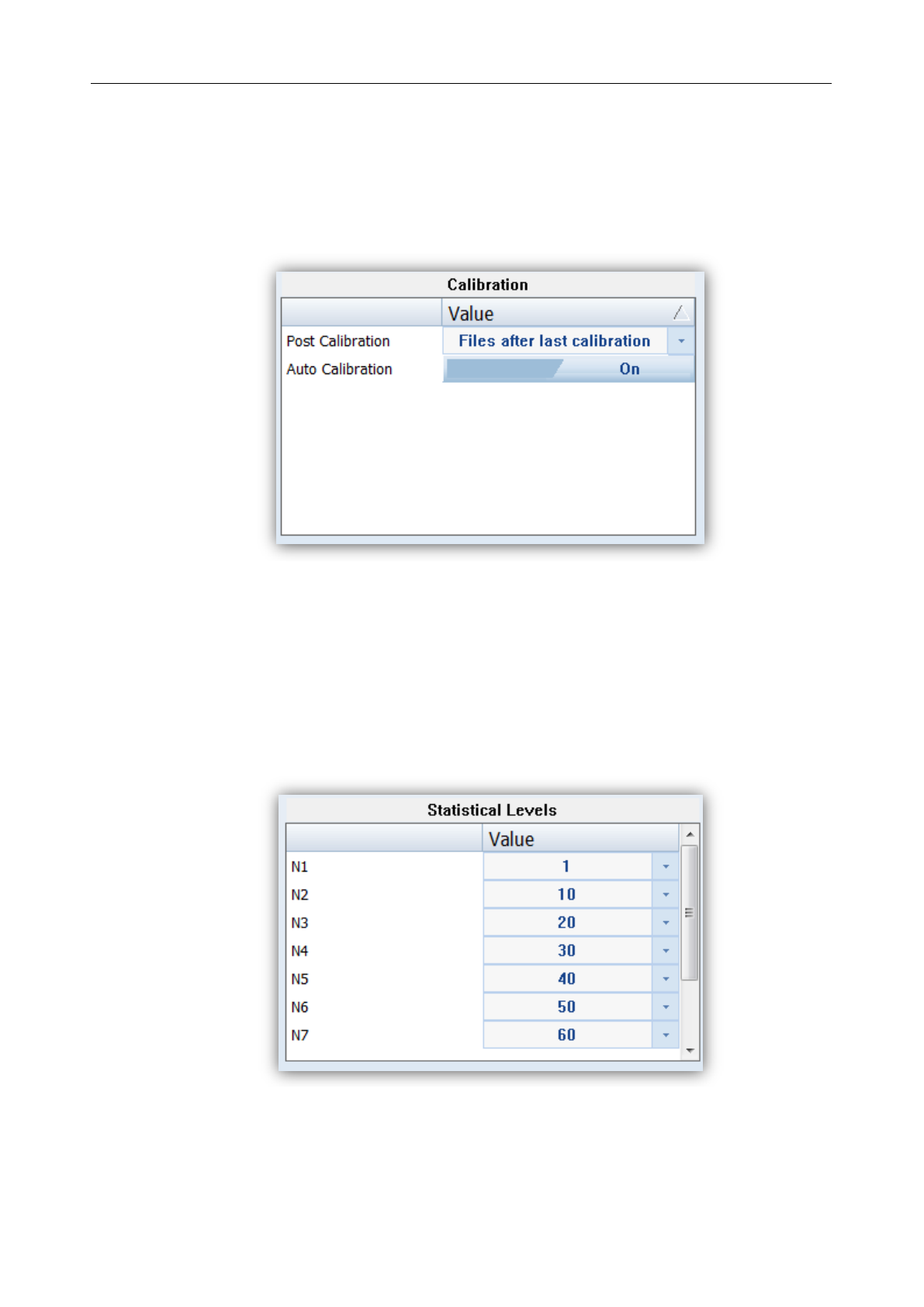
SV 104IS USER’S MANUAL______________________________________________________
53
5.5.7.1 Calibration settings panel
Sometimes it is required to perform so called post-calibration of the instrument. The position Post Cal.
enables the user to perform additional calibration after a measurement session and add the results to the file
saved in the memory. In the panel below, there are three options for saving results: not to save “Off”, save
in the last file “Last File” or save in the files which will be created after last calibration (“Files after last
calibration”). Auto-calibration can be disabled if required for any reason.
Figure 5-14 Calibration settings panel
5.5.7.2 Statistical levels settings panel
In the Statistical Level panel it is possible to define ten percentile statistical levels, named from N1 to
N10. The default statistical levels have the following settings: 1, 10, 20, 30, 40, 50, 60, 70, 80 and 90. All
values have to be within the integer range [1, 99]. Each value can be set independently from the others.
Figure 5-15 Statistical levels settings panel
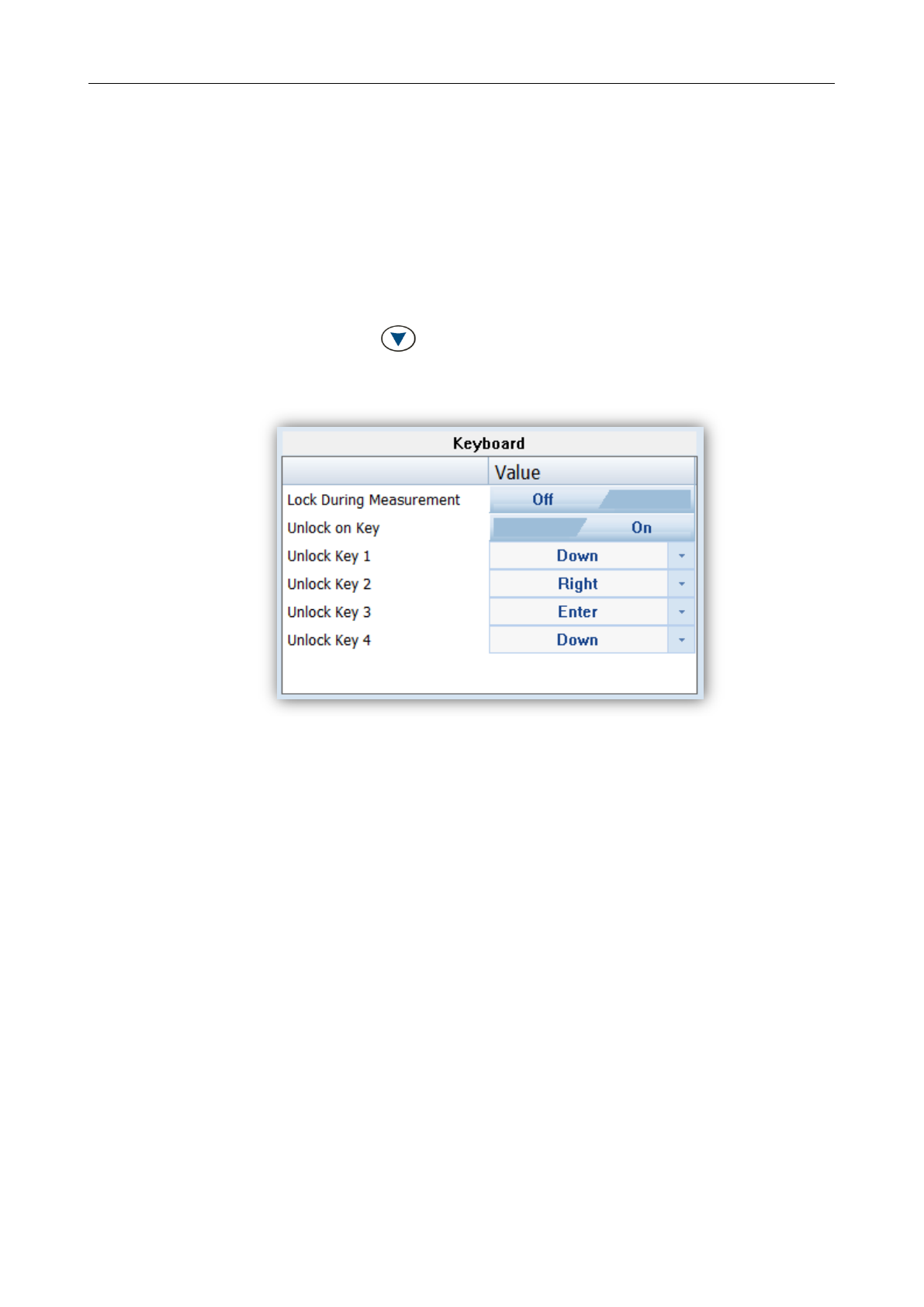
SV 104IS USER’S MANUAL ______________________________________________________
54
5.5.7.3 Keyboard security settings panel
The security setting enables you to protect access to the instrument when in use with a simple keypad
password to prevent users from inadvertently terminating a measurement run. This feature is set through
the Supervisor’s “General” settings tab.
To turn on the security option: switch on “Lock During Measurement” button. Once turned on,
the SV 104IS will disable the keyboard every time, the measurement run is started.
See the chapter 4.12 how to lock, and unlock the SV 104IS instrument.
If “Unlock on Key” is set to On, SV 104IS will require special code to be input by pressing four keys
defined in this panel in a particular sequence
If “Unlock on Key” is set to Off, SV 104IS can be locked/unlocked without providing Lock/Unlock
sequence. Simply hold the <SCROLL> key for a couple of seconds during which a countdown
(“Keyboard lock/unlock” 3… 2… 1… ) is displayed and the unit gives you time to decide if you really want
to activate/deactivate the security lock. If you release the key too early, the operation will be cancelled.
Figure 5-16 Keyboard security settings panel
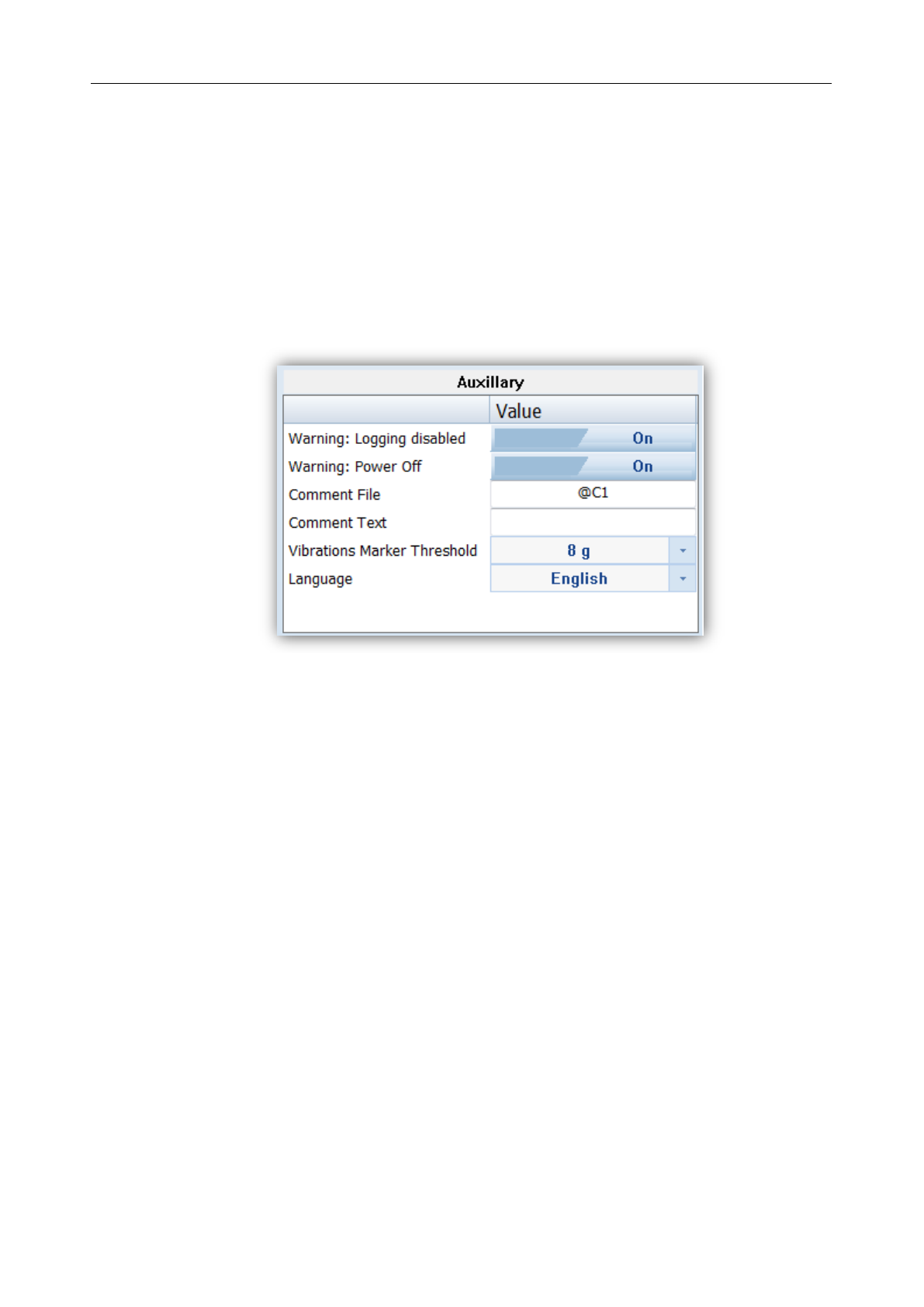
SV 104IS USER’S MANUAL______________________________________________________
55
5.5.7.4 Auxiliary settings panel
Under auxiliary settings panel it is possible to:
Enable additional warning screens to be displayed under certain conditions:
o “Logging disabled” it warns the operator that time history results will not be stored.
o “Power off” additional confirmation just before switching off (see chapter 4.3)
“Comment file name” defines the name of the Voice note comment file. “Comment Text”
is also able to be entered here if required
“Vibration Marker” is used on the basis of acceleration threshold setting (Off, 1g,…15g)
the lower the threshold level selected then the more sensitive the dosimeter will be to
possible bumps and shocks during use
“Language” enables the user to change the menu language displayed on the screen of the
dosimeter. The default language is English.
Figure 5-17 Auxiliary settings panel
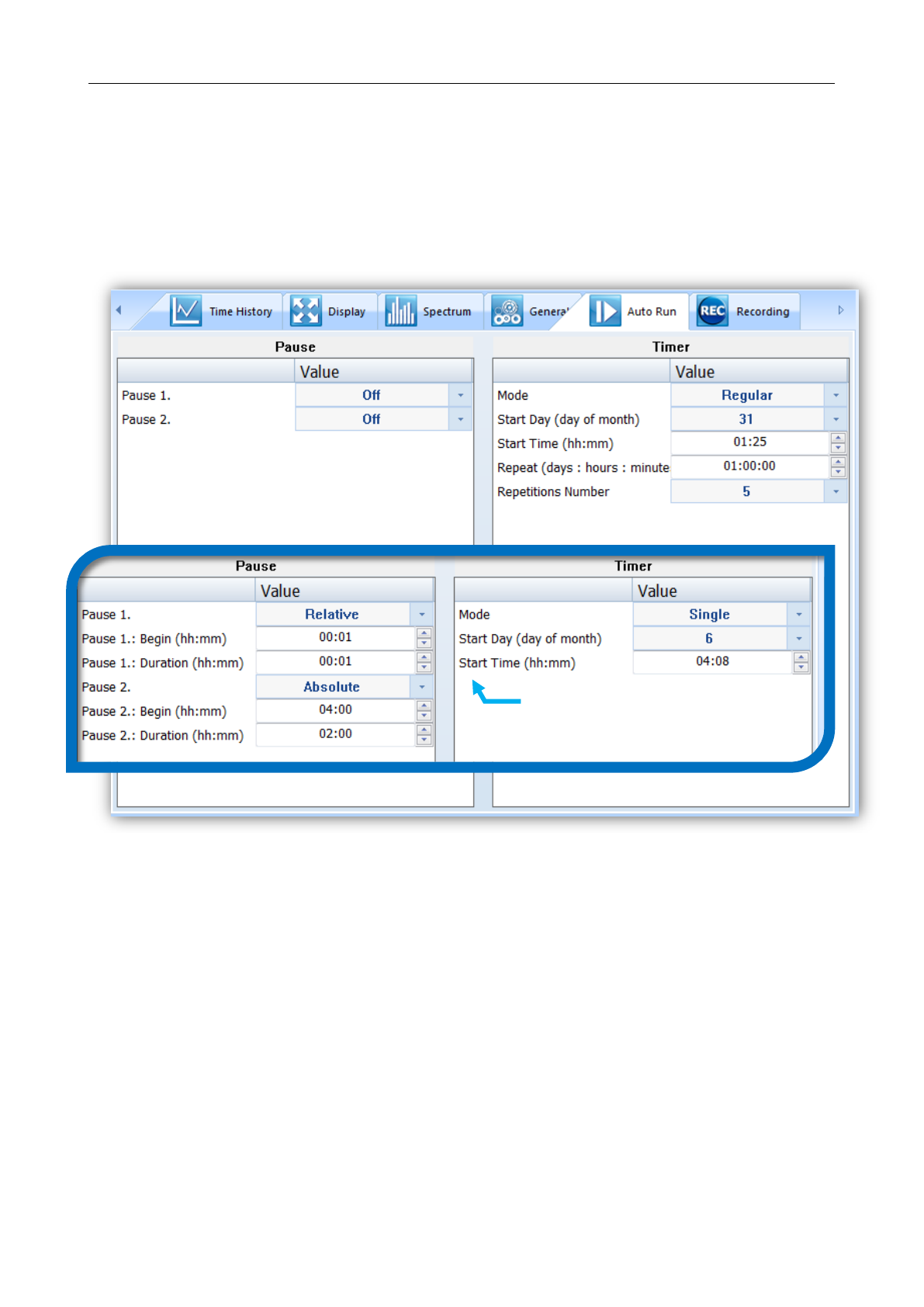
SV 104IS USER’S MANUAL ______________________________________________________
56
5.5.8 Auto-Run settings (timer, pauses) tab
The Timer panel enables the user to program the internal real time clock to act as a delayed start and
stop timer. The instrument can be switched on by itself at the pre-selected programmed time and it can then
perform the measurement run, which was used before it was last switched off. Auto-run feature is useful
if you wish to pre-set the instruments to run and stop for a specific time period, such as a week long study.
Figure 5-18 Auto-run configuration tab
Selecting the mode of the timer function
The timer can be switched off – “Off”, switched on only once – “Single”, or switched on many times
regularly – “Regular” In the Simple instrument interface mode the Timer position doesn’t appear in the
Measurement list.
In the case when the timer function is active (“Single” or “Regular”) and the instrument is switched
on the Time screen appears until the programmed measurement runs are finished.
Enabled:
Pause and Timer
mode of operation

SV 104IS USER’S MANUAL______________________________________________________
57
Setting hour and day of the measurement’s start
The “Start Time” determines the time for the measurement to start. The required hour and minute can be
selected.
The “Start Day” determines the date of the measurement start. The timer can be programmed up to one
month ahead and during the date setting the current state of the Real Time Clock is taken into account. The
required date can be selected. Make sure to check that the real time clock settings for the measurement
location are correct before beginning a delayed timer measurement.
Selecting the period between two consecutive measurements
The “Repeat” and “Repetitions Number” positions are displayed when “Regular” mode is selected.
The period between two consecutive measurements is set in the “Repeat” line.
“Repetitions Number” parameter can be programmed from 1 up to 100.
There is also possibility to program two independent PAUSES in the form of Relative, or Absolute time
programming. See Figure 5-18 for detailed settings in magnified area.
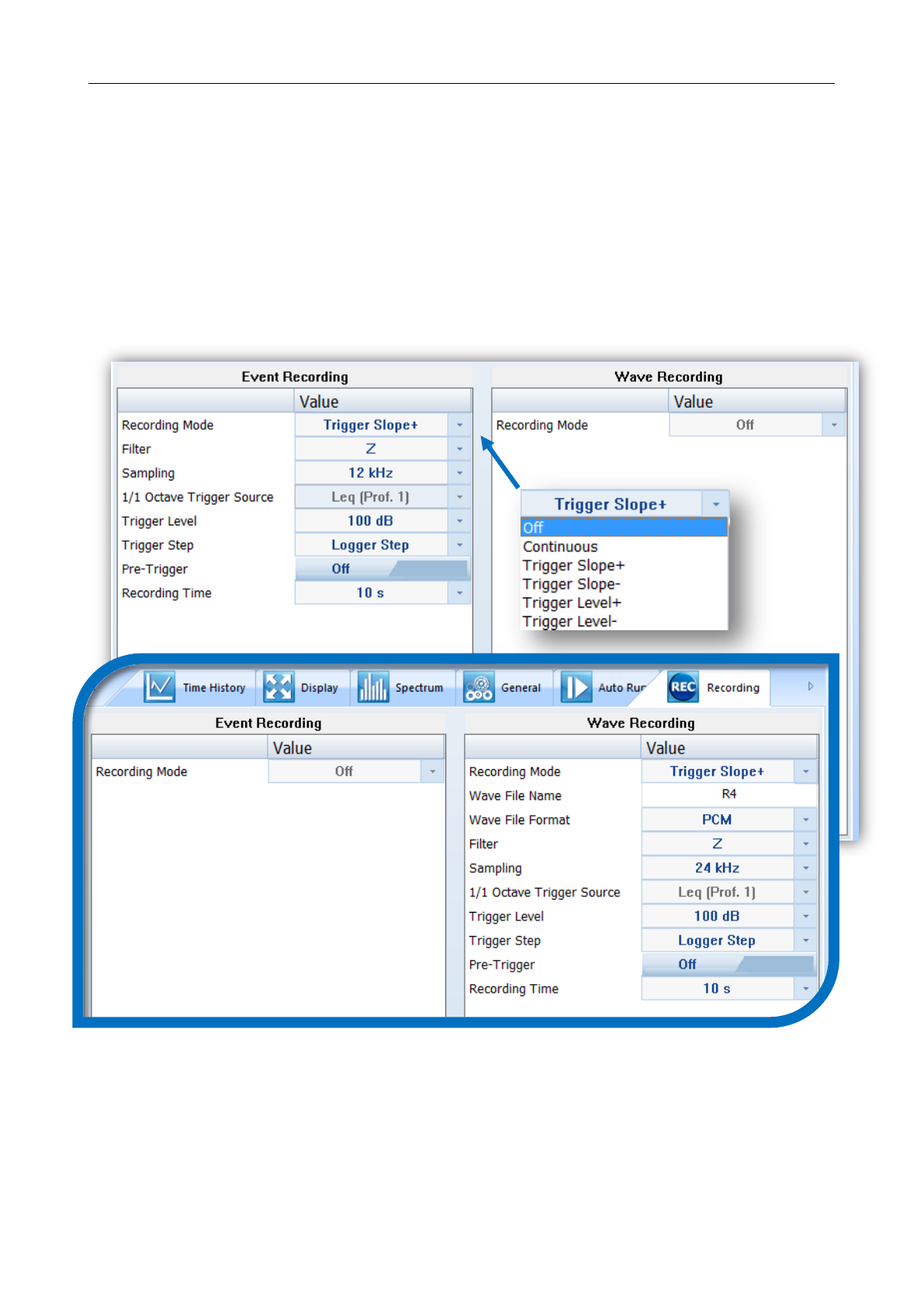
SV 104IS USER’S MANUAL ______________________________________________________
58
5.5.9 Recording options tab (optional)
Event and wave recording are mutually exclusive functions and as such you need to turn off the one
option in order enable the other one.
5.5.9.1 Event and Wave recording configuration panel
Audio Event and Wave Recording may be configured to measure in different “Recording Mode”: See
figure below. For intrinsically safe version of the dosimeter continuous mode is not available, since record
time is limited to 30 seconds maximum per single recording.
Figure 5-19 Audio Event and Wave recording configuration panels

SV 104IS USER’S MANUAL______________________________________________________
59
5.6 Working with data files
5.6.1 Instrument files
If you want to download any recorded files, regardless the type: logger, voice comment, or audio
events files, you should click the “Download” button on the control area.
Figure 5-20 SV 104IS Download window
Press the “Download” button, located in bottom area, and the previously selected run data files will
be downloaded to local computer and the SUPERVISOR will enter “Data Browser” (see chapter 5.6.2)
to further manage downloaded files. Run data files in the instrument can be optionally deleted after download
by checking the box under the Download button.
To change the working directory or scan other folders, press the
“Change dir” button, and appropriate window will appear, see figure
below.
Figure 5-21 Change instrument working directory window
Press here to download
selected files.
inventory control buttons
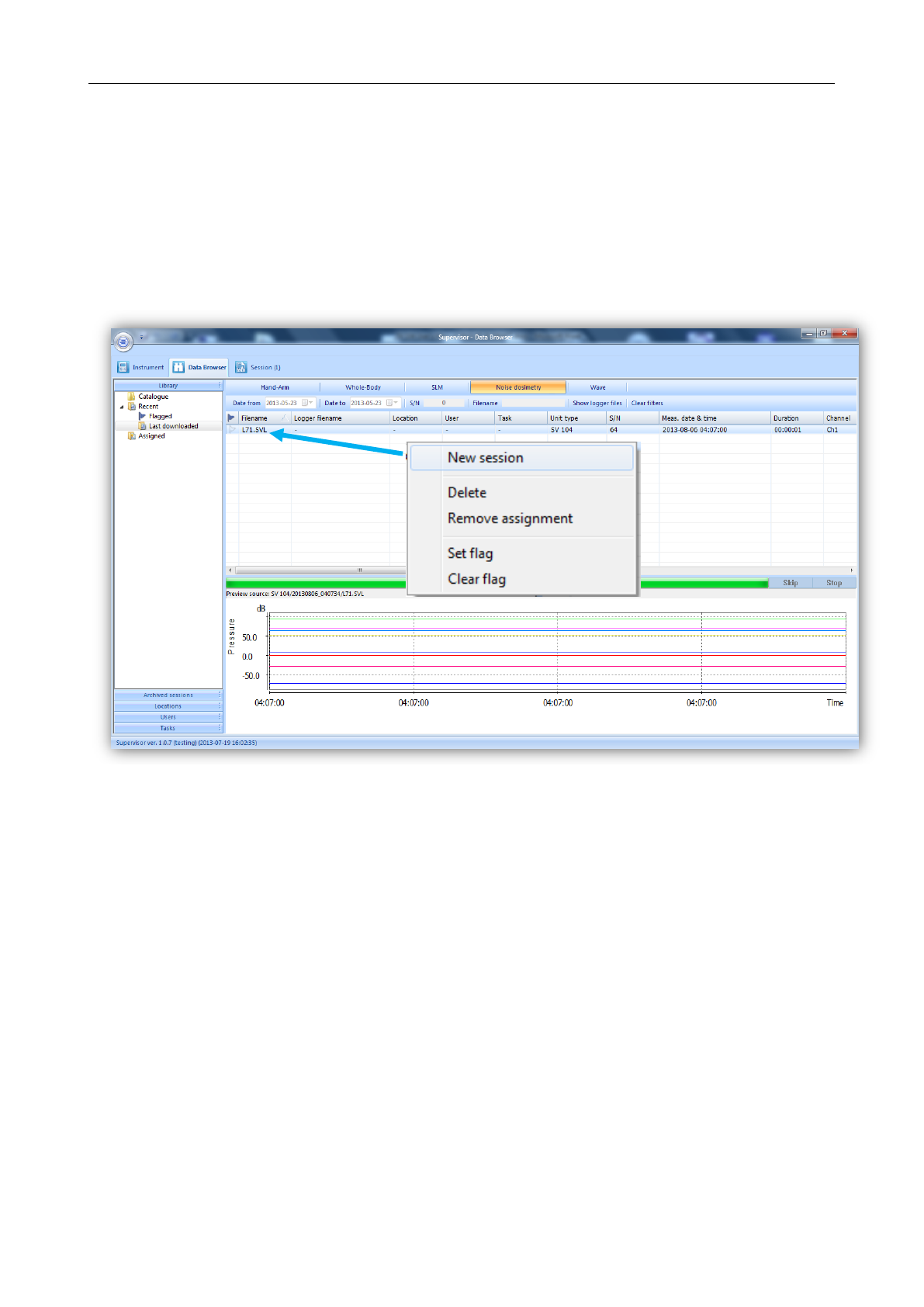
SV 104IS USER’S MANUAL ______________________________________________________
60
5.6.2 Local files “Data Browser”
Within the Data Browser tab you can see the list of previously downloaded files ready for further
processing. Note that selected files will generate a short preview in the bottom area giving the operator an
initial idea of the time history of the measurement results.
All files are simply divided per specific function: In the case of a dosimeter: Noise dosimetry and Wave
are relevant file groups.
To further process the selected file or files, right click on selection, and choose “New session”
command. This will bring you to the “Session” window (see chapter 5.7), where the reporting tool will allow
you to quickly and professionally review and asses the data.
Figure 5-22 Local files “Data Browser” - window layout

SV 104IS USER’S MANUAL______________________________________________________
61
5.7 Working with sessions and reporting
One of the main advantages of the SUPERVISOR is its incredibly simple but professional and user
customizable report creation. Once you get familiar with the power of document design you will love it
and probably never come back to the old fashioned way of reporting.
When the measurement data is downloaded via the download feature, the data is stored and
viewable via the local file “Data Browser” window. Further work with data downloaded from dosimeter
is based on, so called, SESSIONS – the most advanced charting, tables, and reporting capability in its
class.
Each SESSION is highly configurable and the template of a document once created (Figure 5-25)
can be saved for future use with other measurement data. That gives the operator quick solutions at the
fingertip. The information is divided into panels and viewable in customizable graphs and/or with
selected measurement data/parameters.
Figure 5-23 SUPERVISOR main SESSION window
generate report
generate report preview
report options
(see Figure 5-26)
template manager
(see Figure 5-25)
zoom
change sound units
change vibration units
font control
SESSION configuration panel
see detailed Figure 5-24
report detailed configuration area
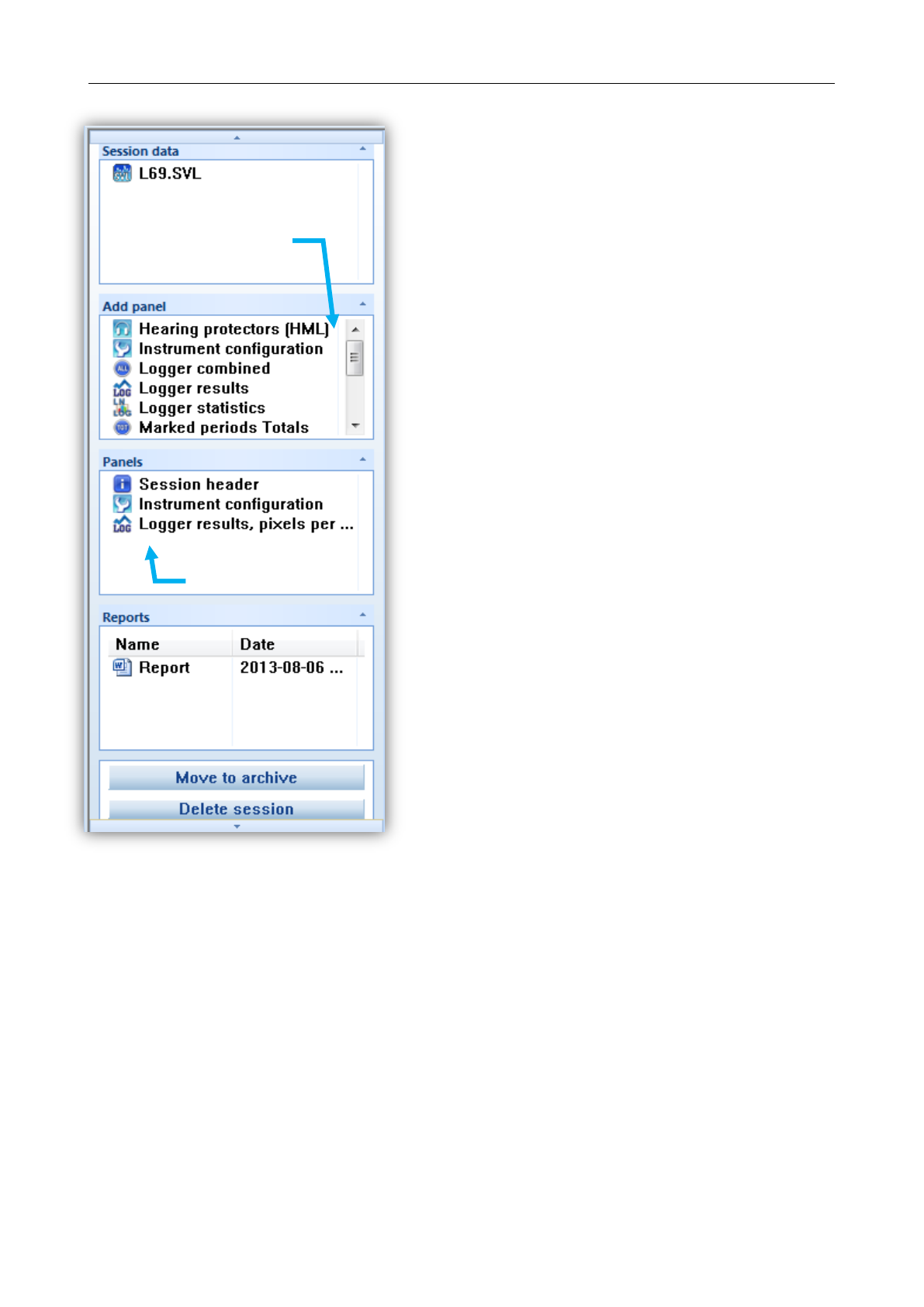
SV 104IS USER’S MANUAL ______________________________________________________
62
SESSION configuration panel enables you to see the
currently selected measurement data in the “Session data”
sub-panel.
“Add panel” contains a list of available information sections
or chunks so called panels that are available to place in the
report. Just double click to add a new panel section to the
report detailed configuration area. Note, that each panel can
be added more than once. It is possible to change the
information in each panel: for example: one panel with
parameters sorted in a table layout, and the other with a
graph, or a zoomed graph.
“Panels” contains the list of currently added information
chunks to the report detailed configuration area. Here you
can change the names of the individual added panels.
“Reports” contains information about user generated
documents saved by the software.
SESSIONS can be archived, or deleted with single button
click.
Figure 5-24 SESSION configuration panel
double click to add
panel to the report
double click
to jump to
the selected panel
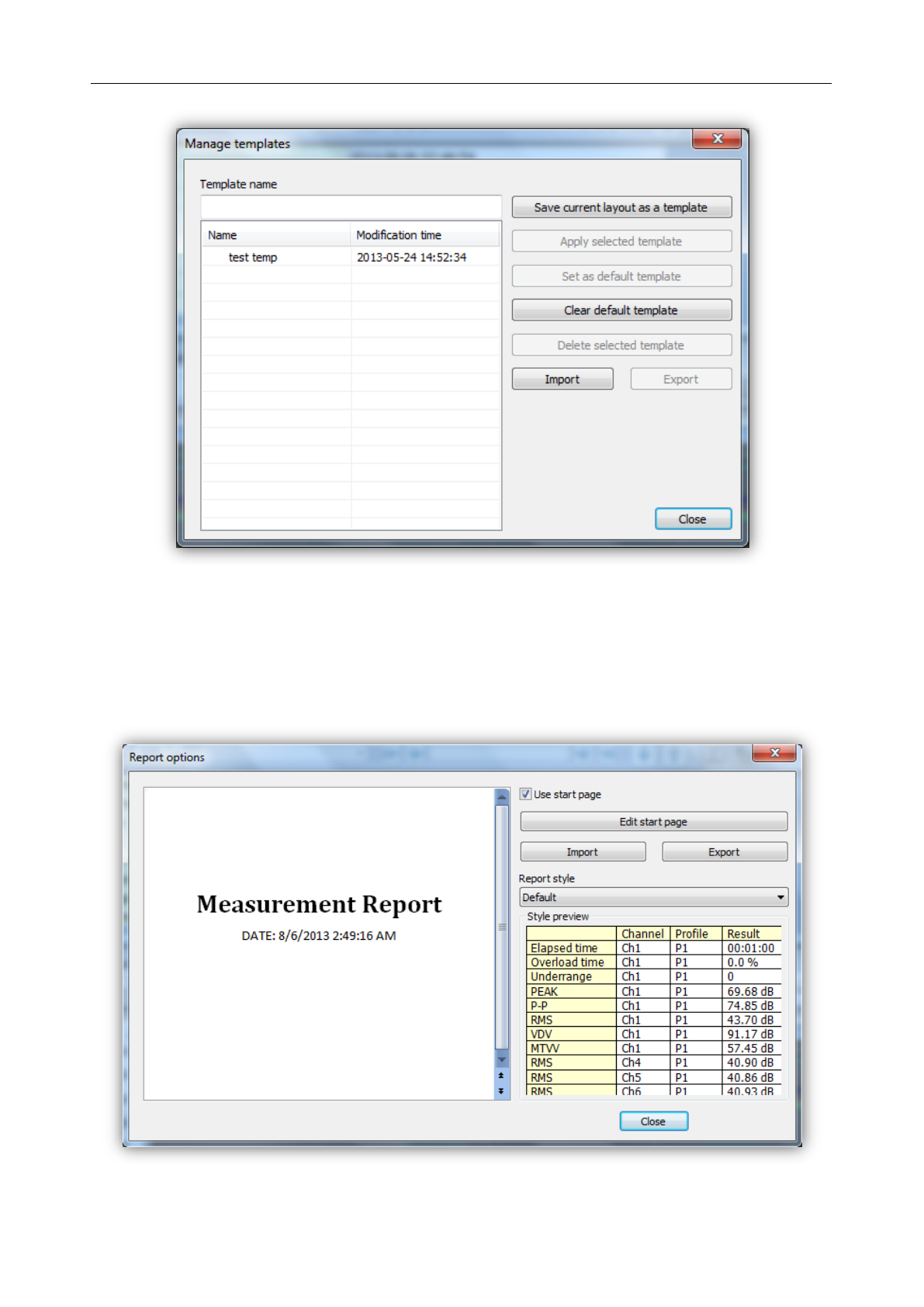
SV 104IS USER’S MANUAL______________________________________________________
63
Figure 5-25 Managing templates with SUPERVISOR
5.7.1 Report panels
See the following panels, then configure, and generate report.
Report options: With “Report options” window it is very straightforward to edit basic report
information and predefined graphics, colour and style.
Figure 5-26 SUPERVISOR Report Options

SV 104IS USER’S MANUAL ______________________________________________________
64
Figure 5-27 Hearing protectors (HML) panel
Figure 5-28 Hearing protectors database panel

SV 104IS USER’S MANUAL______________________________________________________
65
Figure 5-29 Instrument configuration panel
Figure 5-30 Logger 1/1 Octave panel
Figure 5-31 Logger 1/1 Octave TSect panel
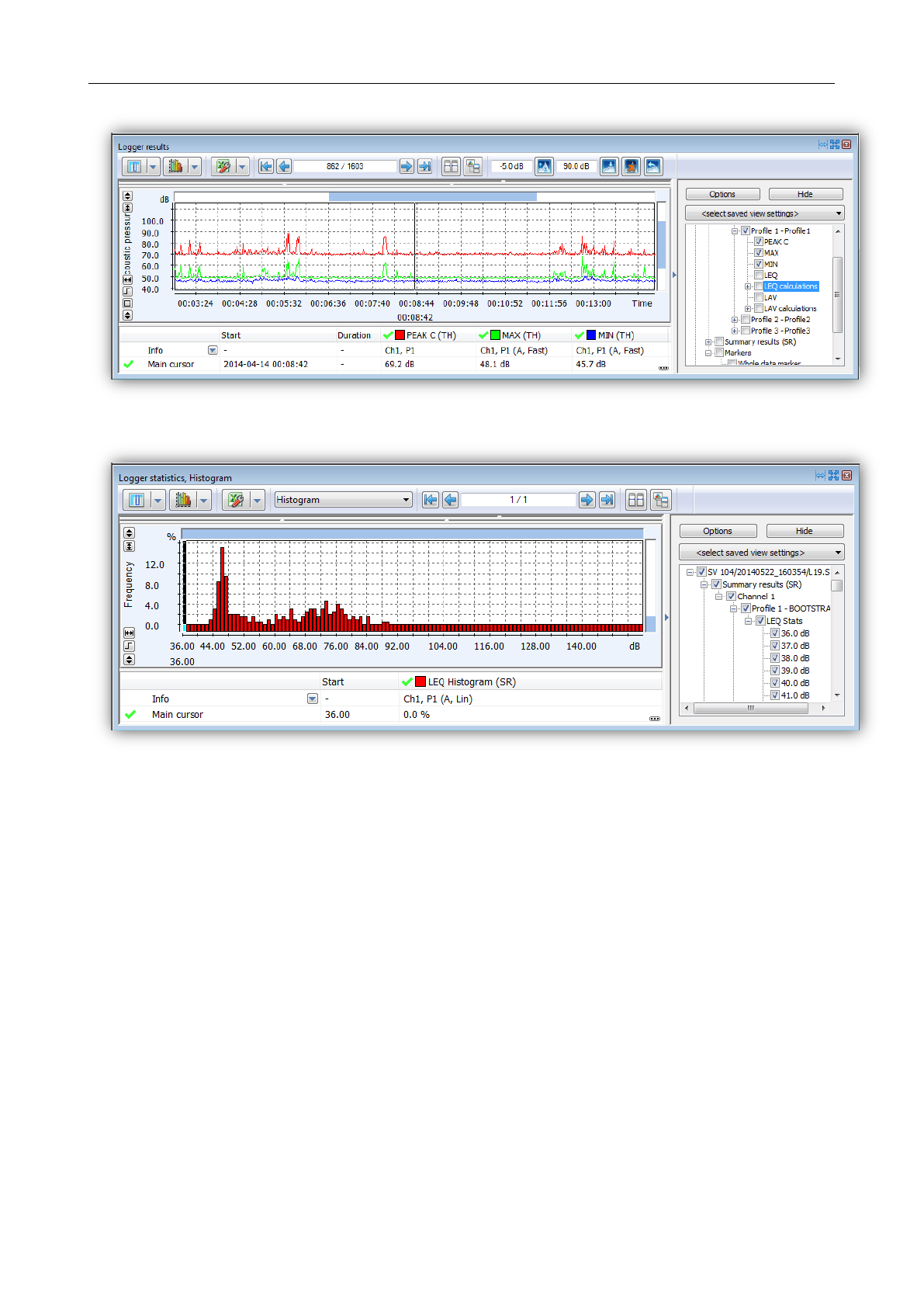
SV 104IS USER’S MANUAL ______________________________________________________
66
Figure 5-32 Logger results panel
Figure 5-33 Logger Statistics panel

SV 104IS USER’S MANUAL______________________________________________________
67
Figure 5-34 Totals results panel
Figure 5-35 Noise exposure (ISO 9612) panels
Figure 5-36 Session header panel
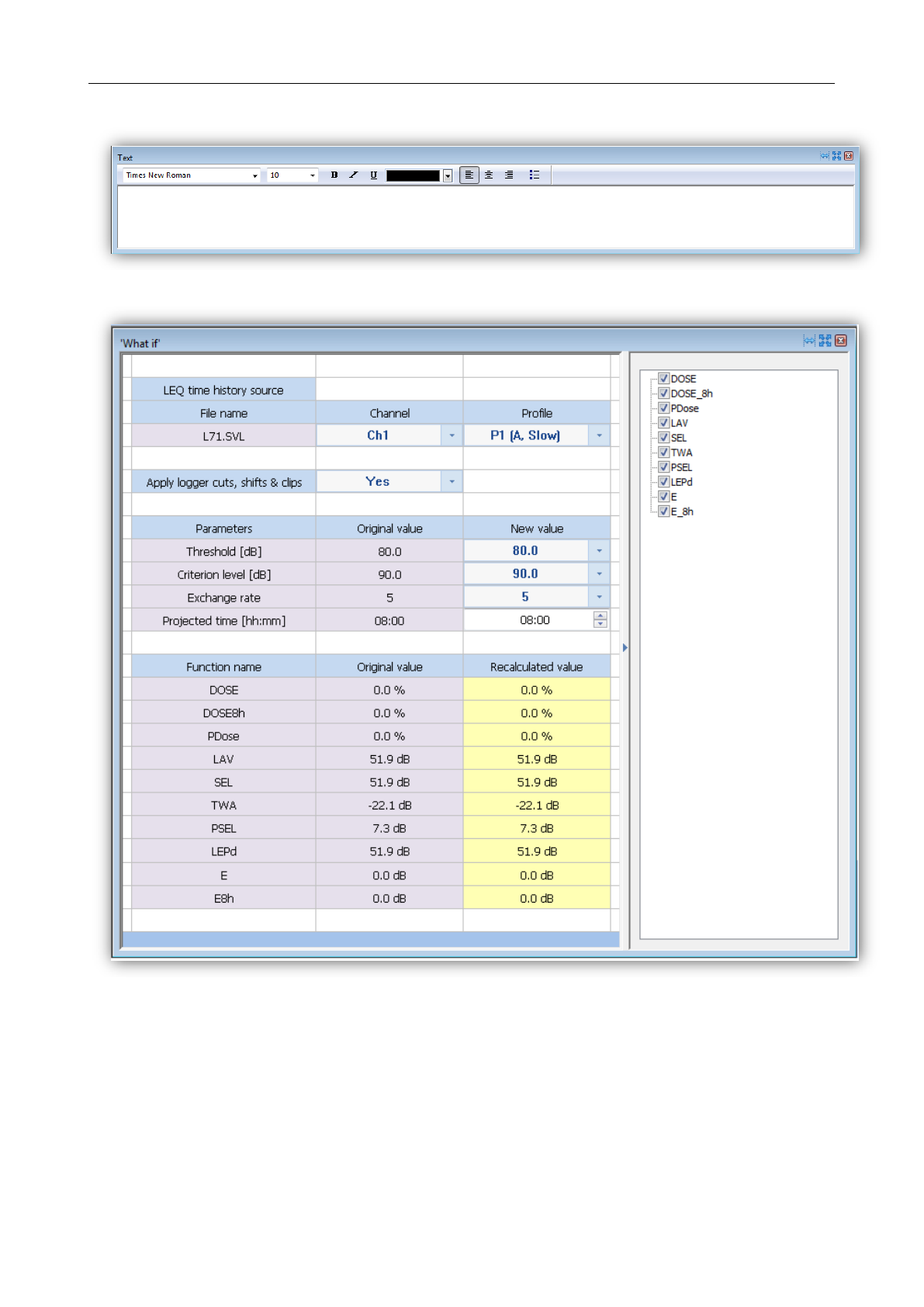
SV 104IS USER’S MANUAL ______________________________________________________
68
Figure 5-37 Configurable Text panel
Figure 5-38 Powerful “What if” panel
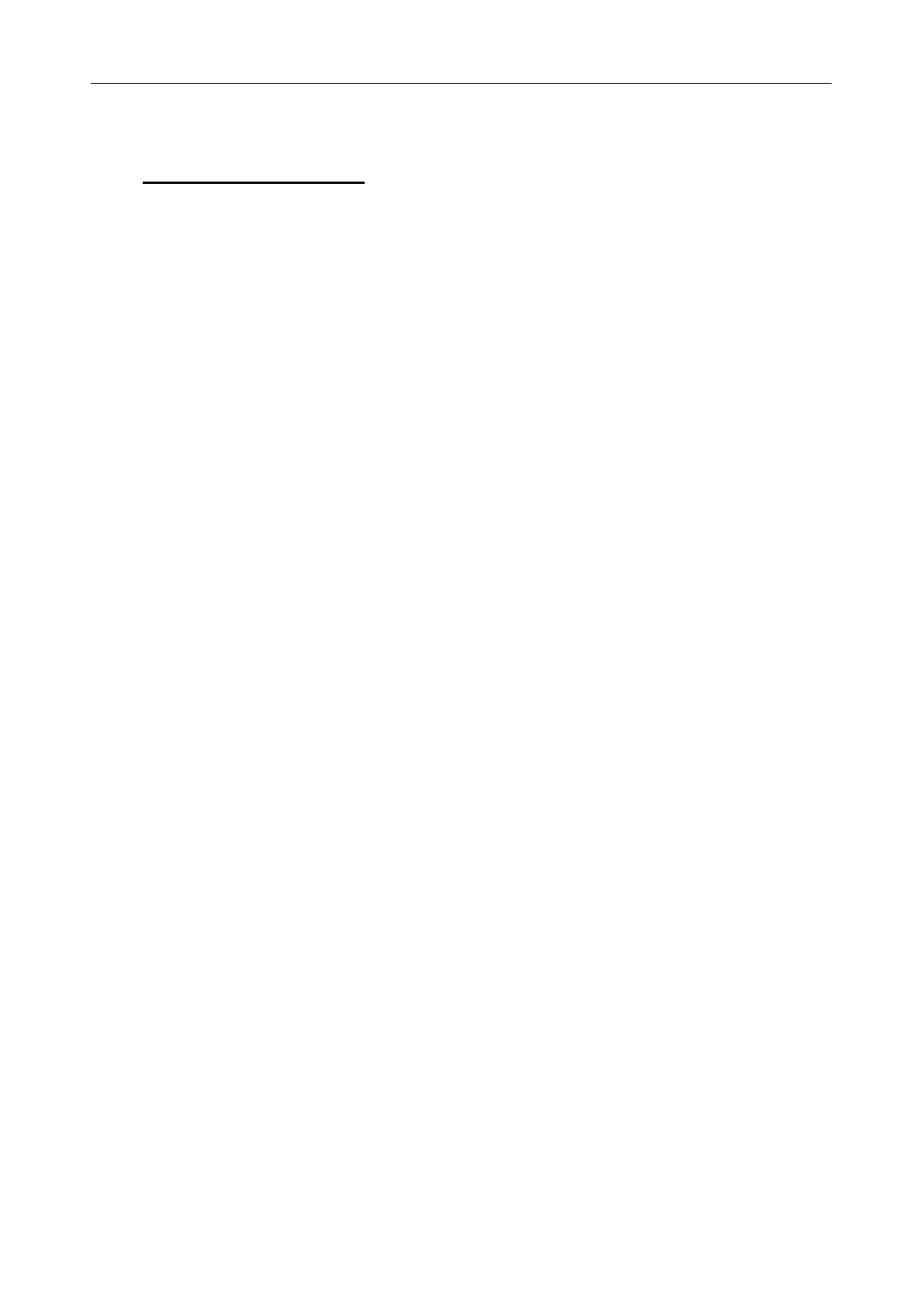
SV 104IS USER’S MANUAL______________________________________________________
69
6 SV 104IS MAINTENANCE
6.1 General recommendations for use
If not using the dosimeter it is best to keep the dosimeter in a powered up SA 104-5 or
SA 104-1 docking station. Use docking station charger only on fireproof surfaces;
Charge the SV 104IS instrument in an docking station before attempting to turn it on if the
dosimeter has not been used for a prolonged period or was stored in a low battery state
condition.
It is not recommended to leave the instrument nor accessories in direct sunlight conditions for
prolonged periods of time. Doing so may cause the battery contained inside to generate heat,
explode, or ignite. Using the instrument in this manner may also result in a loss of
performance and a shortened life expectancy.
To improve accuracy of remaining battery life indicator, run the dosimeter until it is fully
discharged; then proceed with a full charge with use of the SA 104-5 or SA 104-1 docking
station. The procedure is recommended before first use. Repeat this procedure year of use
to maintain more accurate current battery condition indication.
Do not disassemble or modify the instrument. The battery inside contains safety and
protective devices, which, if damaged, may cause the battery to generate heat, explode
or ignite.
6.2 Cleaning
Few things to remember:
Every time the SV 104IS gets too dirty, clean the surface of the dosimeter with water damp
soft cloth. Under no circumstances should this equipment be cleaned using a solvent based
cleaner (it can affect the case polymeric materials).
Pay special attention that the provided SA 122IS windshield is clean because dirtiness can
affect the measurements. Take off the windshield, shake off any dirt, and clean it with damp
cloth. If necessary change the windshield to new one. The foam windshield is considered
a consumable item and will need replacing if it becomes lost or its condition deteriorates too
much. Packs of 3 replacement windshields are available under the part number SA 122IS_3.
Pay special attention that the SV 27IS microphone front part is clean because dirtiness can
affect the measurements. Avoid the small inlet hole getting too dirty. Clean carefully with a dry
and soft non-fraying cloth.
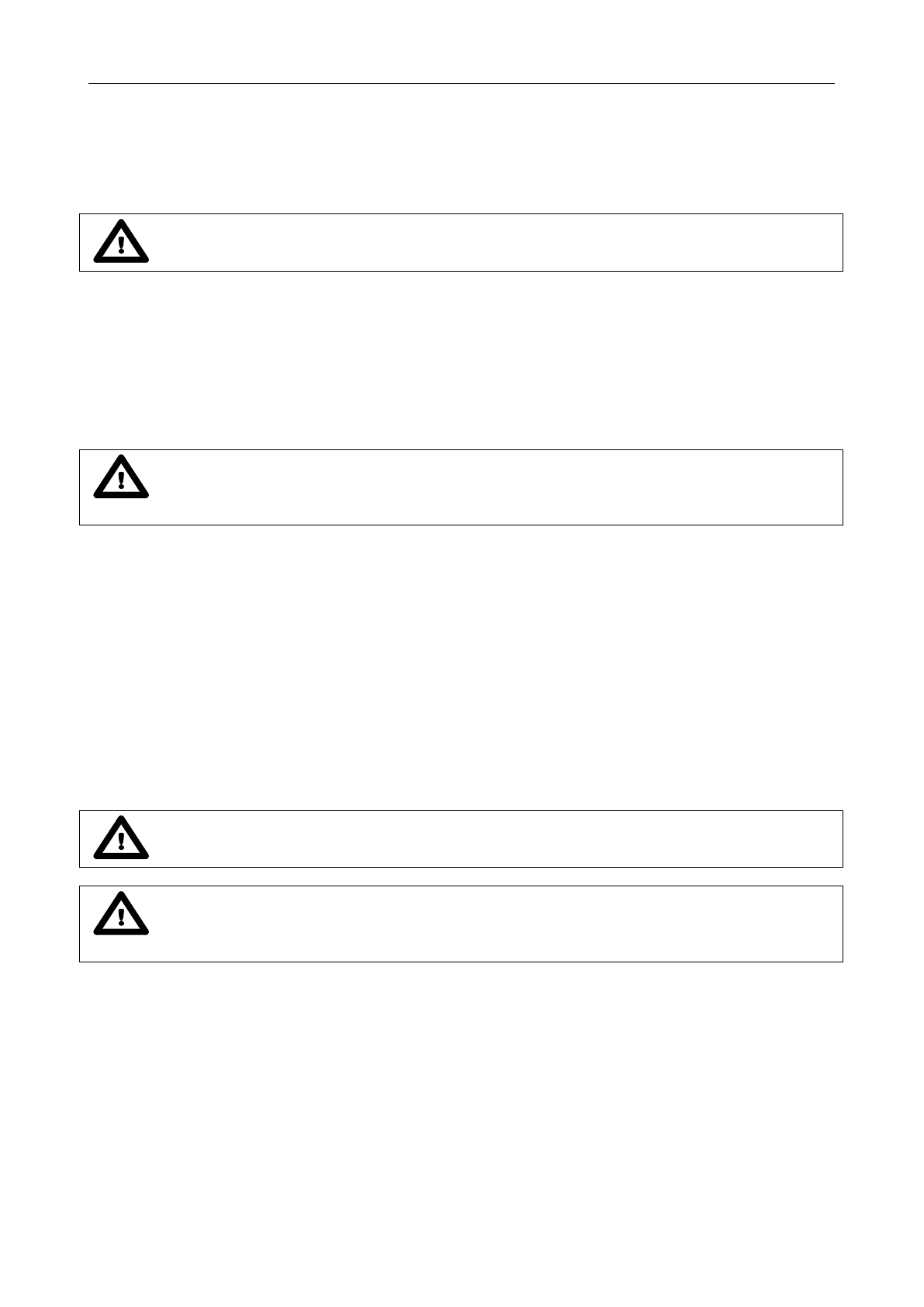
SV 104IS USER’S MANUAL ______________________________________________________
70
6.3 In situ calibration
It is advised to perform an acoustic calibration of the instrument each time before and after
the measurement run. A single calibration at the start of each day of use is usually sufficient for most
regulations. See chapter 4.7 for calibration details, please.
Notice: With use of a SV 34 calibrator the calibration can be performed only in safe area.
6.4 Periodic testing
The manufacturer’s recommended factory calibration interval is every 12 months for SV 104IS
to be confident in its continuing accuracy and compliance with the international specifications.
Notice: Please contact your local SVANTEK distributor for further details on traceable
recalibrations that are recommended by most regulatory authorities.
6.5 Changing the microphone and windshield
To change the microphone, unscrew the windshield first (see chapter 3.3). Now, you need to unscrew
the microphone from the mounting head in a counter-clockwise direction with use of a technological wrench
NM104I1Z.
To attach a new microphone, screw the microphone on clockwise until it fits tightly with use of
mentioned above technological wrench. It is critical to make sure the sensor is tightly fitted. Be gently and be
aware not to break or strip the thread. Then proceed to mount the windshield in a counter-clockwise direction
until it stops firmly.
Notice: Changing the microphone and/or windshield is only allowed in safe area.
Notice: Note, when the microphone is changed, the new microphone serial number
is automatically programmed into the SV 104IS internal memory.
In case the windshield is destroyed/lost by any accident, or it gets too dirty to afford the microphone
the best protection then SVANTEK offers SA 122IS_3 three pcs per pack (windscreens for SV 104IS
dosimeter).

SV 104IS USER’S MANUAL______________________________________________________
71
6.6 Firmware update
SVANTEK is committed to continuous innovation path of development, and as such reserves the right
to provide firmware enhancements based on user’s feedback.
To update the instrument firmware:
Unpack the provided firmware package (provided as a suitable compressed file).
Make sure the unit is turned off and beyond docking station.
Hold down the <PROFILE> key and press the <ENTER> key to turn on the unit.
This ensures the unit will switch on and enter the special reprogramming BOOTLOADER
mode.
Figure 6-1 Bootloader update mode view
Place the dosimeter on the powered docking station connected via mini USB cable to the PC.
The <USB> text will now appear on the instrument display.
Run the start.bat file.
Successful firmware update will be indicated by relevant message.
Turn off the unit.
Notice: With use of SUPERVISOR software it is very easy to check if there
are any new firmware releases available for download (see Figure 5-3 commands).
6.7 Storing the instrument
To preserve the life of the internal battery, it is recommended that the SV 104IS instrument
is turned off when it is stored.
It is best not to store the dosimeter for any period of time in low battery state condition.
Generally the SV 104IS instrument should be stored at room temperature, charged to about
40 to 60% of capacity.
After use, it is best to charge SV 104IS instrument in docking station charger prior to storage
for a prolonged period that is longer than 3 months.
If dosimeter is to be stored for an even longer period, it is best to take the instrument out of
storage and re-charge the dosimeter every 8 months. When the SV 104IS is turned off, it still
draws a small amount of battery power, so periodic recharge is to prevent battery over-
discharge.
6.8 Transportation and carrying
For transportation or storage purpose, always use the packaging provided by the manufacturer.
In a potentially dirty industrial environment it is advisable to use the carrying case provided by
the manufacturer SA 144, which ensures excellent mechanical and environmental protection and long term
storage conditions. The temperature range over which the device can be stored/transported is -20°C to
+50°C.

SV 104IS USER’S MANUAL ______________________________________________________
72
6.9 Troubleshooting
1. Upon connection onto the docking station port, if automatic charging is not started: check the
docking station LED colour for state of charging (chapter 4.1).
2. If the incorrect time or date is displayed when turning on the instrument connect the device to the
computer and use Supervisor software to set the time and date (see) ensuring PC clock is set
correctly.
3. In case the instrument is not able to turn on ensure the unit is charged by connecting onto the
docking station. This ensures the battery is not exhausted. Then proceed with hardware reset
(chapter 4.15)
4. In case your dosimeter does not respond proceed with turn-off/turn-on procedure (chapter 4.3),
and hardware reset of the instrument (chapter 4.15).
5. In case the measurement of the sound level is frozen or set to a fixed value proceed with turn-
off/turn-on procedure (chapter 4.3), then with hardware reset of the instrument (chapter 4.15).
6. In case the reset does not help proceed to chapter 7.
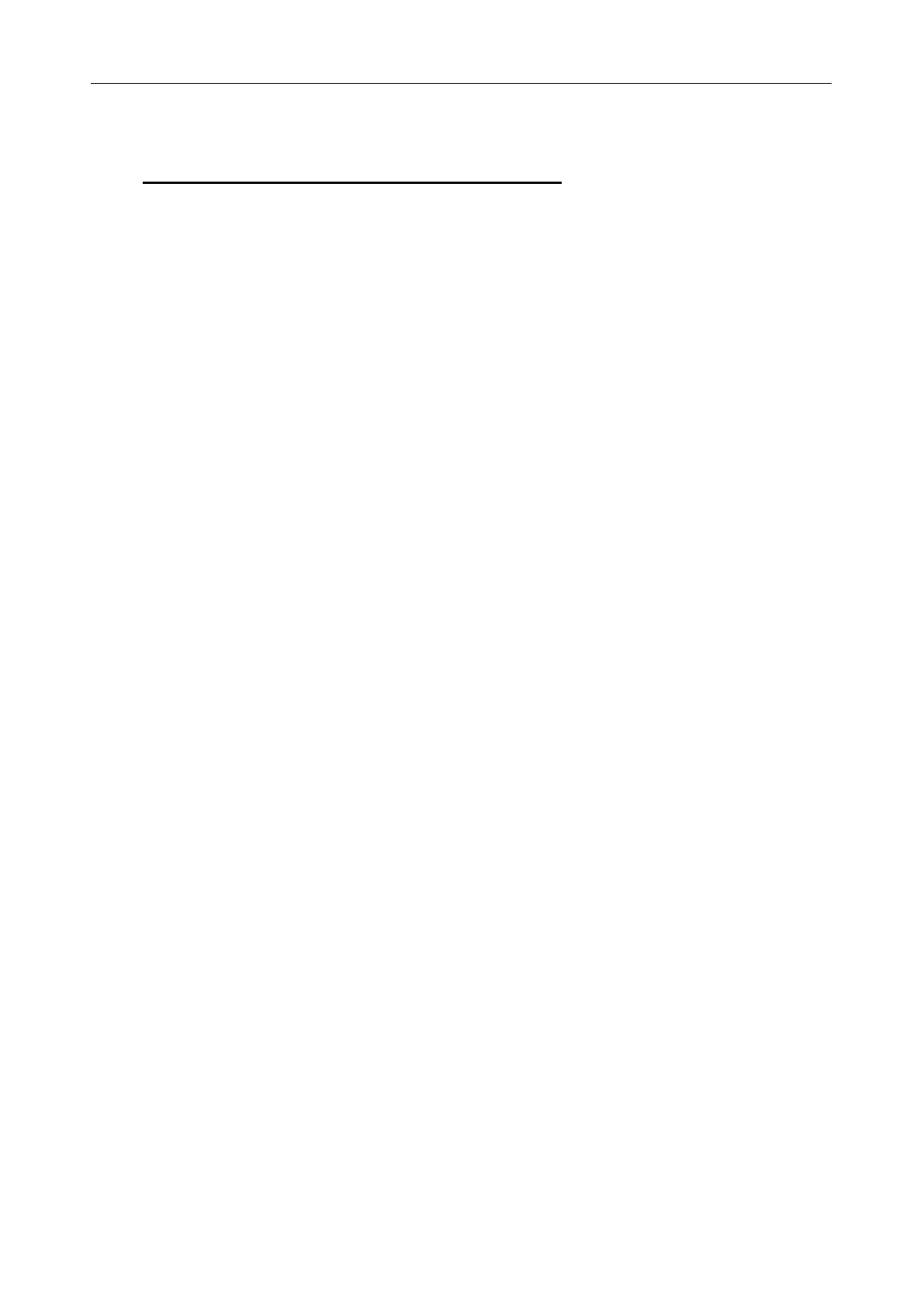
SV 104IS USER’S MANUAL______________________________________________________
73
7 RISK ASSESSMENT AND MITIGATION OF RISK
Electrical safety HAZARDS are fully addressed by 6-16 clauses of the IEC 61010-1.
Hazard locations related HAZARDS are fully addressed by IEC 60079-0 IEC 61010-11.
For details see:
GENERAL WARNINGS, SAFETY CLAUSES, AND STANDARD INFORMATION, page 2
HAZARDOUS AREA INSTALLATIONS SPECIFIC INFORMATION, page 3
SPECIAL PRECAUTIONS WHEN USING AND CHARGING LITHIUM BATTERIES, page 4
MARKING OF THE UNIT, page 4
HAZARDS related to reliable function and performance are covered by:
Chapter 4, RUNNING AND OPERATING BASIC PROCEDURES, page 27
Chapter 6, SV 104IS MAINTENANCE, page 69
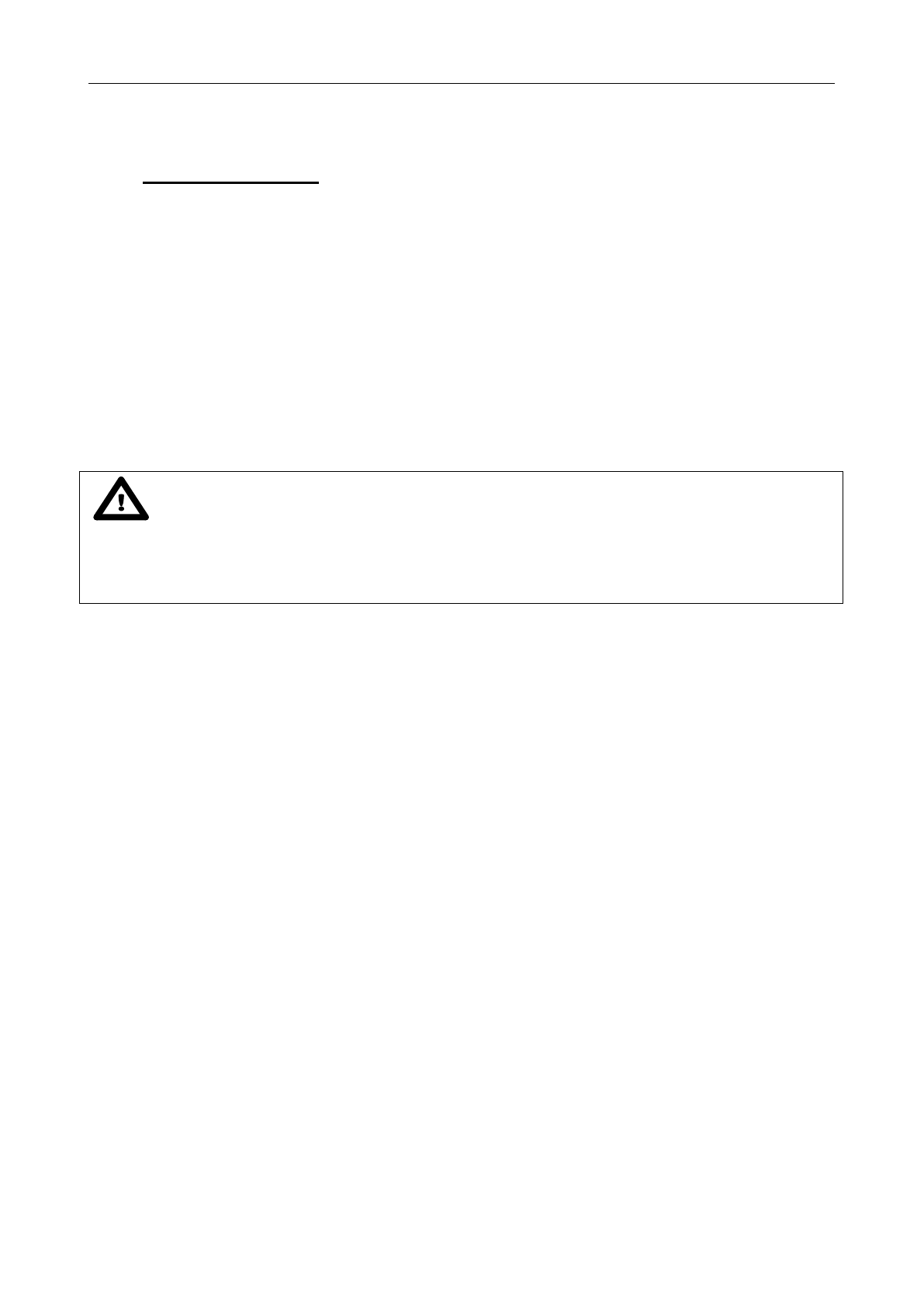
SV 104IS USER’S MANUAL ______________________________________________________
74
8 SVANTEK SERVICE
Should your SVANTEK professional measurement equipment need to be returned for repair
or for calibration, please contact the service office at the following number or contact via the Svantek’s
website.
Service Office: +48 (22) 51-88-320 or +48 (22) 51-88-322.
Office hours are 8:00 a.m. to 4:00 p.m. Central European Time.
- E-mail at office@svantek.com
- Internet at www.svantek.com
- Address:
SVANTEK Sp. z o.o.
Strzygłowska 81
04-872 Warszawa,
Poland
Notice: International customers:
Contact your local authorized distributor from whom the product was purchased. You can obtain the name
and contact information of your local authorized distributor from SVANTEK by using the e-mail or telephone
information listed above or use our website to find nearest distributor office.
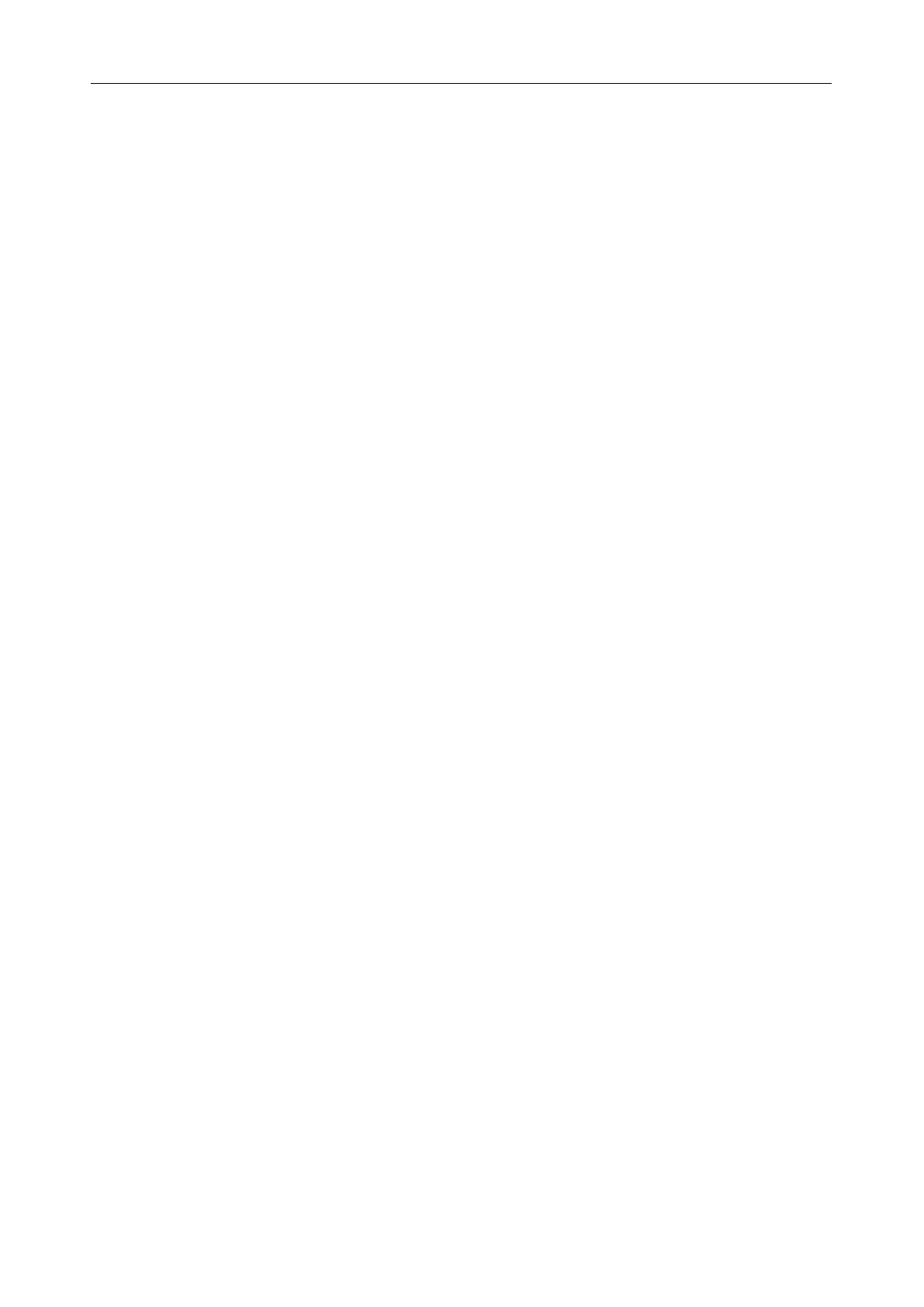
SV 104IS USER’S MANUAL______________________________________________________
75
LIST OF FIGURES
FIGURE 2-1 SV 104IS INSTRUMENT WITH THE MICROPHONE AND WINDSHIELD ................................................................................. 13
FIGURE 3-1 SV 104IS AT A GLANCE .......................................................................................................................................... 15
FIGURE 3-2 SV 104IS SIDE VIEW – MICROPHONE CONNECTOR ....................................................................................................... 16
FIGURE 3-3 SV 104IS BACK VIEW - CHARGING AND INFRARED PORT ................................................................................................ 16
FIGURE 3-4 SA 122IS WINDSHIELD .......................................................................................................................................... 17
FIGURE 3-5 SV 104IS STANDARD MOUNTING CLIPS ..................................................................................................................... 17
FIGURE 3-6 SV 104IS DISPLAY ICONS DESCRIPTION ...................................................................................................................... 18
FIGURE 3-7 CONTROL KEYPAD ON THE FRONT PANEL – PRIMARY KEY FUNCTIONS ............................................................................... 20
FIGURE 3-8 CONTROL KEYPAD ON THE FRONT PANEL – ALTERNATE KEY FUNCTIONS ............................................................................ 21
FIGURE 3-9 CONTROL KEYPAD ON THE FRONT PANEL – ALTERNATE COMBINED KEYS FUNCTION ............................................................. 22
FIGURE 3-10 RUNNING SPL VIEW MODE SCREEN ......................................................................................................................... 23
FIGURE 3-11 PRIMARY ONE RESULT VIEW MODE SCREEN ........................................................................................................... 24
FIGURE 3-12 RESULTS LIST VIEW MODE SCREENS ..................................................................................................................... 24
FIGURE 3-13 OCTAVE ANALYSIS SPECTRUM GRAPH LEQ VIEW MODE SCREENS ................................................................................ 25
FIGURE 3-14 OCTAVE ANALYSIS SPECTRUM GRAPH MAX VIEW MODE SCREENS ............................................................................... 25
FIGURE 3-15 INSTRUMENT STATUS VIEW MODE SCREENS ........................................................................................................ 26
FIGURE 3-16 ALARM VIEW SCREENS ........................................................................................................................................ 26
FIGURE 4-1 5-BAY DOCKING STATION (SA 104-5) ....................................................................................................................... 27
FIGURE 4-2 POWER-OFF WARNING SCREEN ................................................................................................................................ 29
FIGURE 4-3 INSTRUMENT STATUS - BATTERY STATE ...................................................................................................................... 30
FIGURE 4-4 UNIT LABEL SCREENS .............................................................................................................................................. 31
FIGURE 4-5 LOAD SETUP MENU ................................................................................................................................................ 32
FIGURE 4-6 LOAD SETUP CONFIRMATION ................................................................................................................................... 32
FIGURE 4-7 STATUS OF SETUP LOADING ..................................................................................................................................... 32
FIGURE 4-8 CALIBRATION MENU .............................................................................................................................................. 33
FIGURE 4-9 CALIBRATION - INITIAL DELAY SCREEN ........................................................................................................................ 34
FIGURE 4-10 CALIBRATION IN PROGRESS SCREEN ......................................................................................................................... 34
FIGURE 4-11 CALIBRATION CONFIRMATION SCREEN ..................................................................................................................... 34
FIGURE 4-12 CALIBRATION - MICROPHONE NOT IN TOLERANCE SCREEN ............................................................................................ 35
FIGURE 4-13 VOICE COMMENT LINKING SCREEN .......................................................................................................................... 36
FIGURE 4-14 VOICE COMMENT RECORDING COMMAND SCREEN ..................................................................................................... 36
FIGURE 4-15 VOICE COMMENT RECORDING IN PROGRESS SCREENS ................................................................................................. 36
FIGURE 4-16 VOICE COMMENT RECORD CONFIRMATION SCREEN .................................................................................................... 36
FIGURE 4-17 ONE PROFILE MODE SCREEN VIEW .......................................................................................................................... 37
FIGURE 4-18 AUTO-RUN MODE – TIMER AND PROGRAMMABLE PAUSE SCREEN ................................................................................. 37
FIGURE 4-19 UNLOCKING THE UNIT SEQUENCE SCREENS ............................................................................................................... 38
FIGURE 4-20 SV 104IS POSITIONING ....................................................................................................................................... 39
FIGURE 5-1 SUPERVISOR SPLASH SCREEN .................................................................................................................................... 41
FIGURE 5-2 SUPERVISOR MAIN WINDOW ................................................................................................................................... 42
FIGURE 5-3 INVENTORY PANEL AND ITS CAPABILITIES .................................................................................................................... 43
FIGURE 5-4 UNLOCKING THE FIRMWARE OPTIONS ........................................................................................................................ 44
FIGURE 5-5 SETUP FILES MANAGER PANEL .................................................................................................................................. 45
FIGURE 5-6 EXPORTING THE CONFIGURATION SETUP FILE .............................................................................................................. 46
FIGURE 5-7 INSTRUMENT FILES PANEL AND CONTEXT COMMANDS ................................................................................................... 47
FIGURE 5-8 DOSIMETER SETTINGS - PROFILE CONFIGURATION TAB .................................................................................................. 48
FIGURE 5-9 MEASUREMENT CONFIGURATION SETTTINGS TAB ......................................................................................................... 49
FIGURE 5-10 TIME HISTORY (LOGGER) SETTINGS TAB ................................................................................................................... 50
FIGURE 5-11 DISPLAY VIEW CONFIGURATION TAB ...................................................................................................................... 51
FIGURE 5-12 SPECTRUM CONFIGURATION TAB ............................................................................................................................ 52
FIGURE 5-13 GENERAL SETTINGS TAB ........................................................................................................................................ 52
FIGURE 5-14 CALIBRATION SETTINGS PANEL ............................................................................................................................... 53
FIGURE 5-15 STATISTICAL LEVELS SETTINGS PANEL ....................................................................................................................... 53
FIGURE 5-16 KEYBOARD SECURITY SETTINGS PANEL ...................................................................................................................... 54
FIGURE 5-17 AUXILIARY SETTINGS PANEL ................................................................................................................................... 55
FIGURE 5-18 AUTO-RUN CONFIGURATION TAB ............................................................................................................................ 56
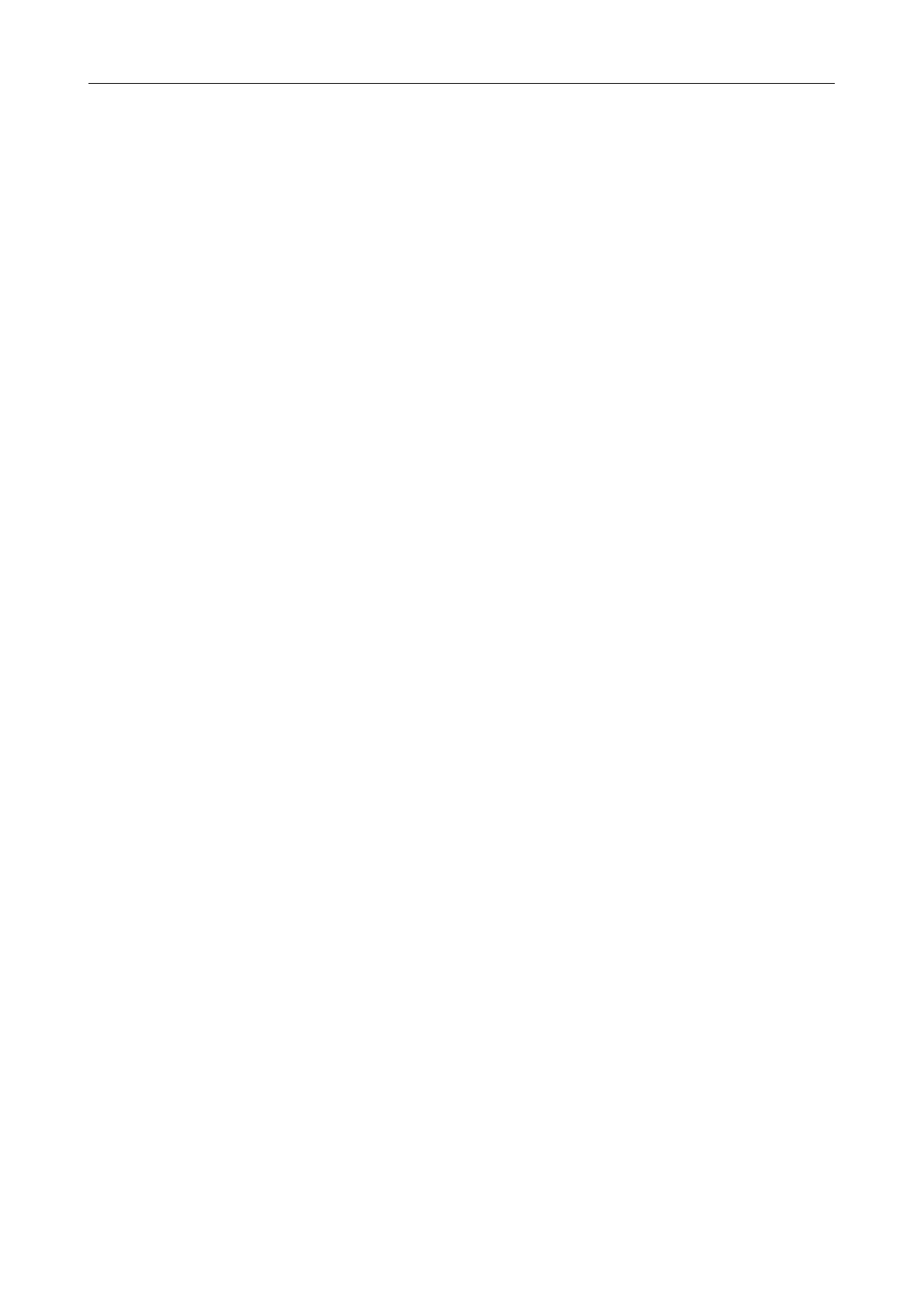
SV 104IS USER’S MANUAL ______________________________________________________
76
FIGURE 5-19 AUDIO EVENT AND WAVE RECORDING CONFIGURATION PANELS ................................................................................... 58
FIGURE 5-20 SV 104IS DOWNLOAD WINDOW ........................................................................................................................... 59
FIGURE 5-21 CHANGE INSTRUMENT WORKING DIRECTORY WINDOW ............................................................................................... 59
FIGURE 5-22 LOCAL FILES “DATA BROWSER” - WINDOW LAYOUT ................................................................................................... 60
FIGURE 5-23 SUPERVISOR MAIN SESSION WINDOW ............................................................................................................... 61
FIGURE 5-24 SESSION CONFIGURATION PANEL .......................................................................................................................... 62
FIGURE 5-25 MANAGING TEMPLATES WITH SUPERVISOR ........................................................................................................... 63
FIGURE 5-26 SUPERVISOR REPORT OPTIONS ........................................................................................................................... 63
FIGURE 5-27 HEARING PROTECTORS (HML) PANEL ..................................................................................................................... 64
FIGURE 5-28 HEARING PROTECTORS DATABASE PANEL .................................................................................................................. 64
FIGURE 5-29 INSTRUMENT CONFIGURATION PANEL ...................................................................................................................... 65
FIGURE 5-30 LOGGER 1/1 OCTAVE PANEL ................................................................................................................................. 65
FIGURE 5-31 LOGGER 1/1 OCTAVE TSECT PANEL ....................................................................................................................... 65
FIGURE 5-32 LOGGER RESULTS PANEL ....................................................................................................................................... 66
FIGURE 5-33 LOGGER STATISTICS PANEL .................................................................................................................................... 66
FIGURE 5-34 TOTALS RESULTS PANEL ........................................................................................................................................ 67
FIGURE 5-35 NOISE EXPOSURE (ISO 9612) PANELS ..................................................................................................................... 67
FIGURE 5-36 SESSION HEADER PANEL ........................................................................................................................................ 67
FIGURE 5-37 CONFIGURABLE TEXT PANEL .................................................................................................................................. 68
FIGURE 5-38 POWERFUL “WHAT IF” PANEL ............................................................................................................................... 68
FIGURE 6-1 BOOTLOADER UPDATE MODE VIEW ........................................................................................................................... 71
LIST OF TABLES
TABLE 1-1 EXAMPLE SOUND SOURCE LEVELS ................................................................................................................................. 9
TABLE 1-2 STANDARDIZATION ORGANIZATIONS’ WEBSITES............................................................................................................. 10
TABLE 3-1 LED STATUS DESCRIPTION ........................................................................................................................................ 18
TABLE 4-1 CHARGER INSTRUMENT LED STATUS DESCRIPTION ........................................................................................................ 27
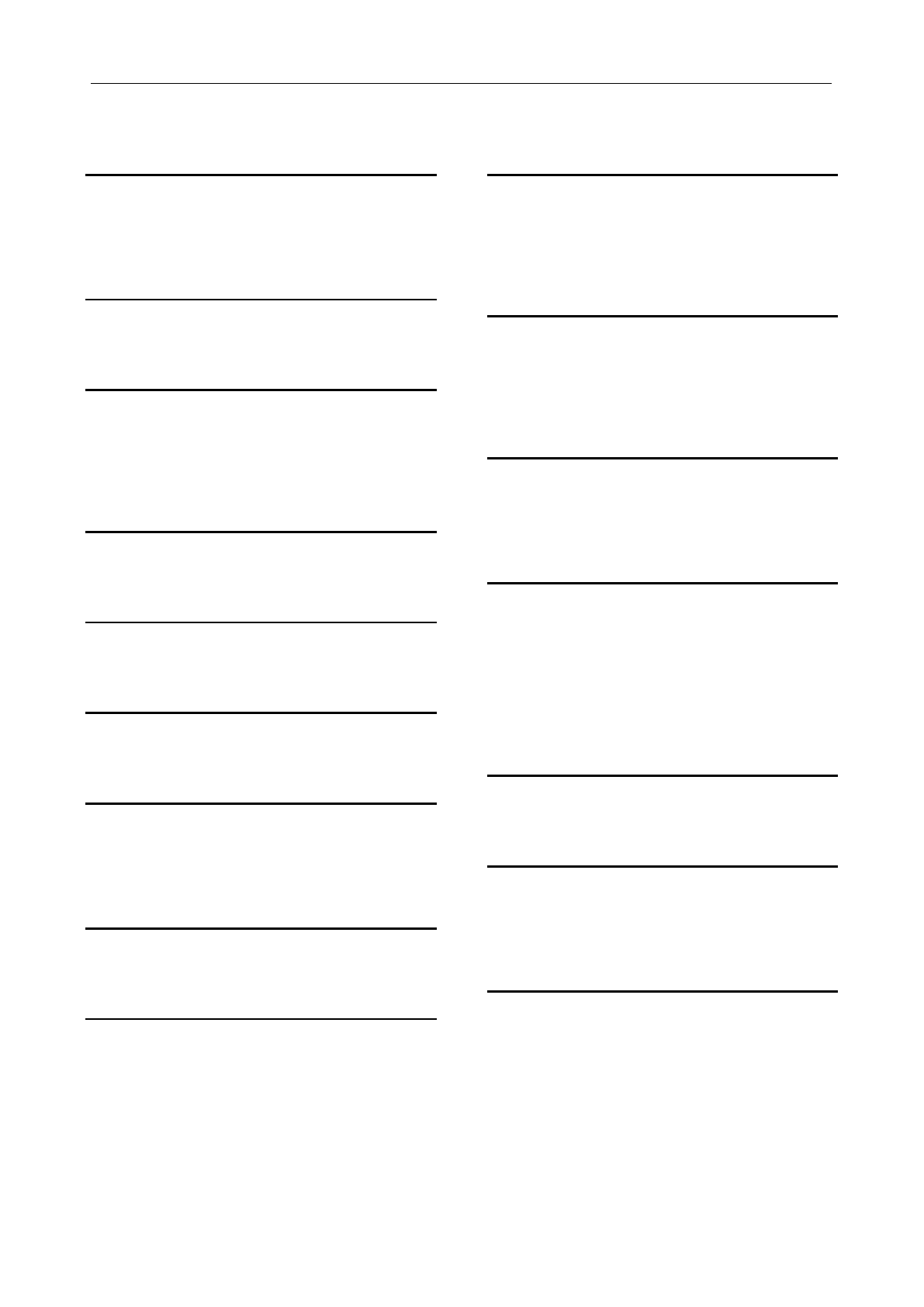
SV 104IS USER’S MANUAL______________________________________________________
77
INDEX
A
Accessories available · 14
Accessories included · 14
Applications · 11
B
Battery check · 30
C
Calibration · 33
Charging · 27
Cleaning · 69
control of the instrument · 19
D
Dosimetry · 9
E
ENTER · 19, 21, 22, 51
F
Firmware update · 71
I
icons · 18
In situ calibration · 70
Instrument Status view mode · 26
K
KIT COMPONENTS · 13
L
LED status indicator · 18
M
Measurement procedures · 12
Measurement Setups · 32
Mounting · 39
mounting clips · 17
P
Periodic testing · 70
positioning · 39
Primary parameters view mode · 24
PROFILE · 19, 21
R
Resetting the dosimeter · 40
Results list view mode · 24
Running SPL view mode · 23
S
SCROLL · 19, 21, 22, 38, 51, 54
Security lock · 38
SERVICE · 73
Software options · 14
Sound pressure · 9
Standards · 10
Starting and stopping measurement run · 37
U
Unit name · 31
V
Vibration Marker · 55
VIEW mode · 23
Voice comments · 36
W
windshield · 17