User Manual

Root™
Operator's Manual
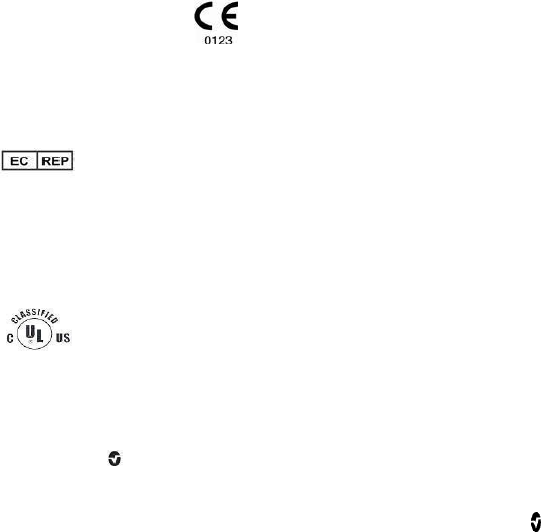
www.masimo.com 1 Masimo
Root operating instructions provide the necessary information for proper
operation of Root. There may be information provided in this manual that is
not relevant for your system. Do not operate Root without completely reading
and understanding the instructions in this manual.
NOTICE:
Purchase or possession of this instrument does not carry any express or
implied license to use this instrument with replacement parts which would,
alone or in combination with this instrument, fall within the scope of one of the
patents relating to this instrument.
Caution: Federal law restricts this device to sale by or on the order of a
physician. .
For professional use. See instructions for use for full prescribing information,
including indications, contraindications, warnings, precautions and adverse
events.
Wireless Radio
IC:7362A-RDS7
IC Model: RDS-7
FCC ID: VKF-RDS7
Model - RDS-7
Masimo Corporation
40 Parker
Irvine, CA 92618, USA
Tel.: 949-297-7000
Fax.: 949-297-7001
www.masimo.com
EU authorized representative for Masimo Corporation:
MDSS GmbH
Schiffgraben 41
D-30175 Hannover, Germany
Medical electrical equipment with respect to electric shock, fire
and mechanical hazards only in accordance with UL
60601-1/CAN/CSA C22.2 No. 601.1
Patents: www.masimo.com/patents.htm
© 2013 Masimo Corporation
Masimo and , are federally registered trademarks of Masimo Corporation.
Root is a trademark of Masimo Corporation.

www.masimo.com 2 Masimo
The use of the trademarks PATIENT SAFETYNET and PSN is under license
from University HealthSystem Consortium.
All other trademarks and registered trademarks are property of their
respective owners.
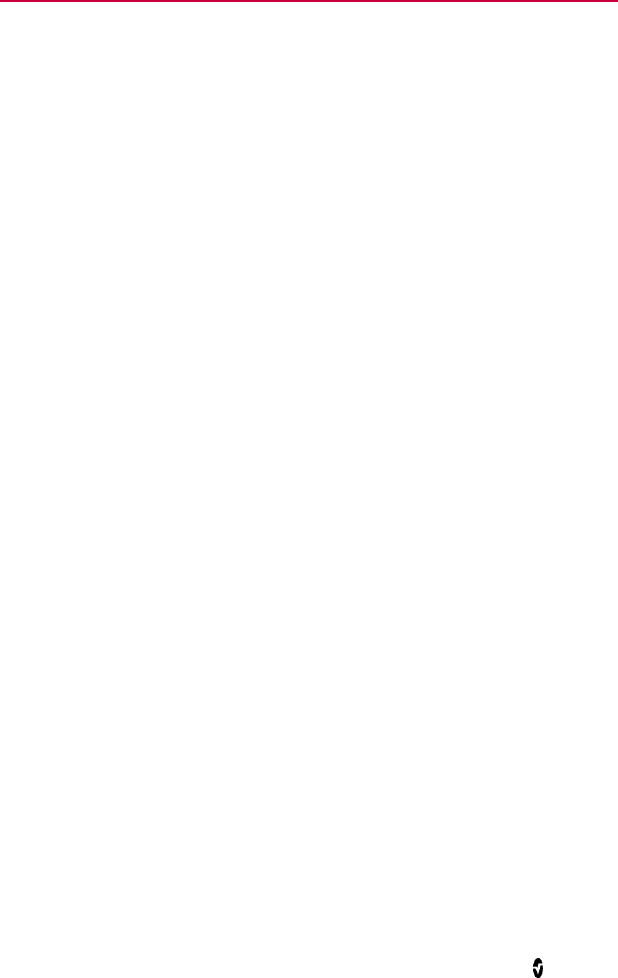
www.masimo.com 3 Masimo
Contents
About this Manual ---------------------------------------------------------------------------- 7
Product Description and Intended Use ------------------------------------------------- 9
Product Description ---------------------------------------------------------------------- 9
Intended Use ------------------------------------------------------------------------------ 9
Safety Information, Warnings, and Cautions---------------------------------------- 11
Safety Information, Warnings, and Cautions ------------------------------------ 11
General Information, Warnings and Cautions ----------------------------------- 12
Compliance Information, Warnings and Cautions ------------------------------ 13
Electrical Information, Warnings and Cautions --------------------------------- 15
Chapter 1: Description -------------------------------------------------------------------- 17
Features ---------------------------------------------------------------------------------- 17
Chapter 2: Setting Up --------------------------------------------------------------------- 21
Unpacking and Inspection ------------------------------------------------------------ 21
Guidelines for Setting Up ------------------------------------------------------------- 21
Power On --------------------------------------------------------------------------------- 22
Initial Battery Charging ---------------------------------------------------------------- 23
Radical-7 Connection ------------------------------------------------------------------ 24
Nurse Call Connection Port ---------------------------------------------------------- 24
Chapter 3: Operation ---------------------------------------------------------------------- 27
About the Main Screen ---------------------------------------------------------------- 28
About the Status Bar ------------------------------------------------------------------- 29
Using the Touchscreen Interface --------------------------------------------------- 31
Menu Navigation ------------------------------------------------------------------------ 34
Understanding Windows -------------------------------------------------------------- 35
Accessing Main Menu Options ------------------------------------------------------ 43
Device Settings ------------------------------------------------------------------------- 44
About -------------------------------------------------------------------------------------- 53

Root Contents
www.masimo.com 4 Masimo
Trend Settings --------------------------------------------------------------------------- 53
Profiles ------------------------------------------------------------------------------------ 54
Iris ------------------------------------------------------------------------------------------ 54
Layout ------------------------------------------------------------------------------------- 55
Sounds ------------------------------------------------------------------------------------ 57
Alarm Interface -------------------------------------------------------------------------- 58
Trend Download ------------------------------------------------------------------------ 62
Lights -------------------------------------------------------------------------------------- 63
Chapter 4: MOC-9 ------------------------------------------------------------------------- 67
MOC-9 Ports ----------------------------------------------------------------------------- 67
Chapter 5: Iris ------------------------------------------------------------------------------- 69
Iris Connection Ports ------------------------------------------------------------------ 70
Iris Status Screen----------------------------------------------------------------------- 71
Chapter 6: Messages --------------------------------------------------------------------- 73
Chapter 7: Troubleshooting ------------------------------------------------------------- 75
Troubleshooting Radical-7 and MOC-9 Modules ------------------------------- 75
Troubleshooting Root------------------------------------------------------------------ 75
Chapter 8: Specifications ---------------------------------------------------------------- 79
Electrical ---------------------------------------------------------------------------------- 79
Environmental --------------------------------------------------------------------------- 79
Display ------------------------------------------------------------------------------------ 80
Alarms ------------------------------------------------------------------------------------- 80
Nurse Call Specifications ------------------------------------------------------------- 81
Connectors ------------------------------------------------------------------------------- 81
Communication Specifications ------------------------------------------------------ 81
Applicable Standards and Regulations ------------------------------------------- 82
Symbols ----------------------------------------------------------------------------------- 84
Chapter 9: Service and Maintenance ------------------------------------------------- 87
Cleaning ---------------------------------------------------------------------------------- 87

Root Contents
www.masimo.com 5 Masimo
Replacing the Fuses ------------------------------------------------------------------- 88
Power-On Self Test -------------------------------------------------------------------- 88
Nurse Call Setting Connections----------------------------------------------------- 88
Battery Test ------------------------------------------------------------------------------ 90
Repair Policy ----------------------------------------------------------------------------- 90
Return Procedure ----------------------------------------------------------------------- 91
Contacting Masimo --------------------------------------------------------------------- 91
Sales & End-User License Agreement -------------------------------------------- 92
Warranty ---------------------------------------------------------------------------------- 92
Exclusions -------------------------------------------------------------------------------- 93
Restrictions ------------------------------------------------------------------------------- 93
Index ------------------------------------------------------------------------------------------ 95
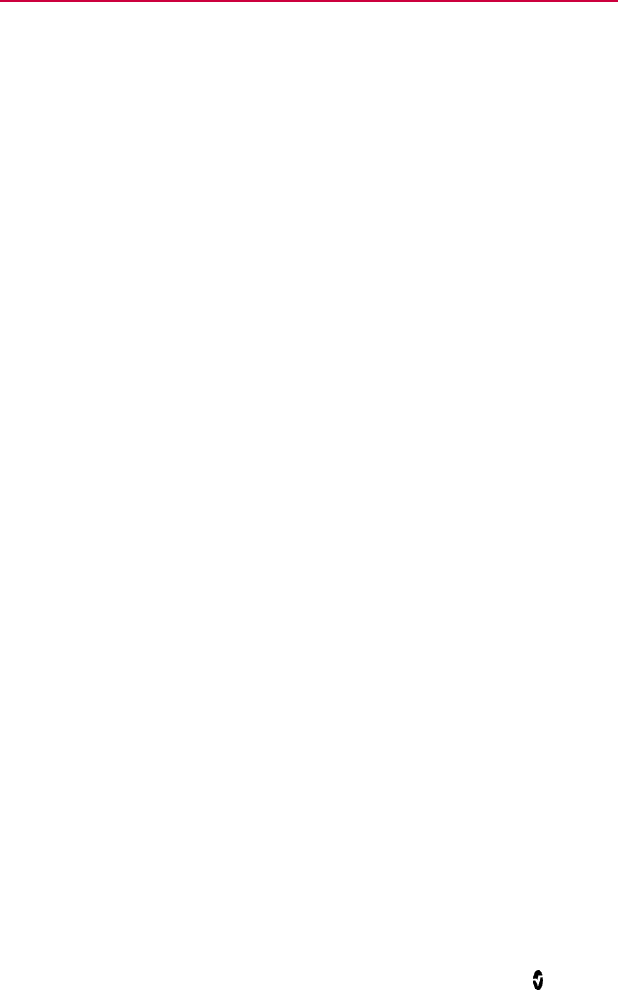
www.masimo.com 7 Masimo
About this Manual
This manual explains how to set up and use Root. Important safety
information relating to general use of the product appears in this manual.
Read and follow any warnings, cautions, and notes presented throughout this
manual. The following are explanations of warnings, cautions and notes.
A warning is given when actions may result in a serious outcome (for
example, injury, serious adverse effect and, death) to the patient or user. The
following is an example of a warning:
WARNING: This is an example of a warning statement.
A caution is given when any special care is to be exercised by the patient or
user to avoid injury to the patient, damage to Root or damage to other
property. The following is an example of a caution:
CAUTION: This is an example of caution statement.
A note is given when additional general information is applicable. The
following is an example of a note:
Note: This is an example of a note.
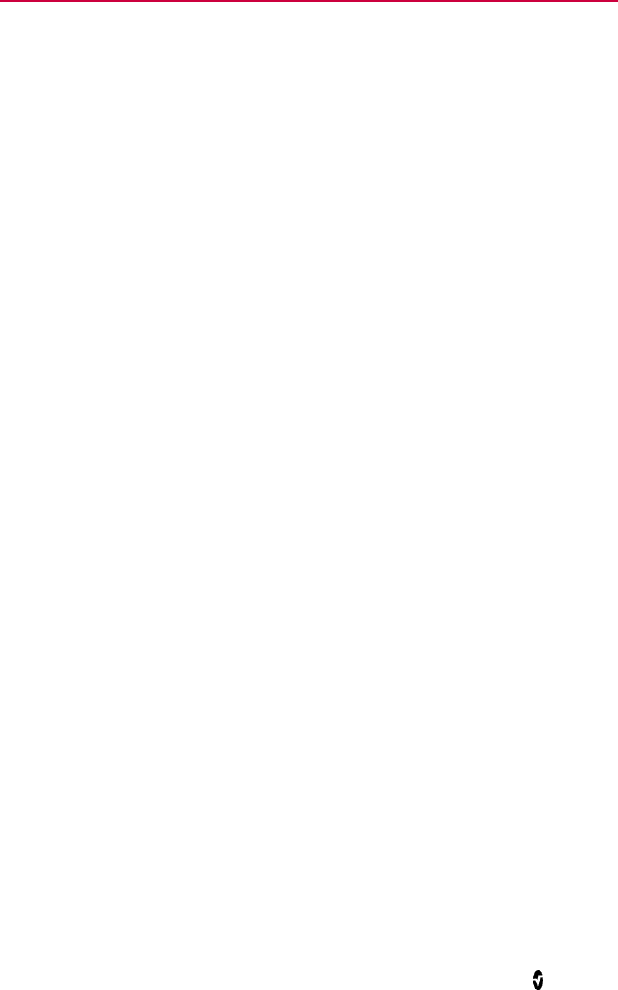
www.masimo.com 9 Masimo
Product Description and Intended Use
Product Description
Root is a patient monitoring and connectivity platform to transform care. It
offers multiple high-impact innovations for broad applications across the
continuum of care.
Instantly interpretable, high-visibility display of Masimo’s
breakthrough rainbow® and SET® measurements from Masimo's
Radical-7® handheld monitor
Intuitive, touchscreen navigation for easy and adaptable use in any
hospital environment
Flexible measurement expansion through Masimo Open Connect
(MOC-9™)
Designed for third-party measurement expansion to allow other
companies to add to the platform measurements
Built-in connectivity gateway through Iris™ for standalone devices
such as IV pumps, ventilators, beds, and other patient monitors
Intended Use
Root is a docking station for the Radical-7 handheld monitor. It is also a
platform device intended for use with MOC-9 modules. Root is intended to be
used in hospitals and hospital-type facilities. It is not intended for home use.
For all prescribing information and instructions for use of the compatible
medical technologies, refer to the operator’s manual or instructions for use for
the specific medical technology.
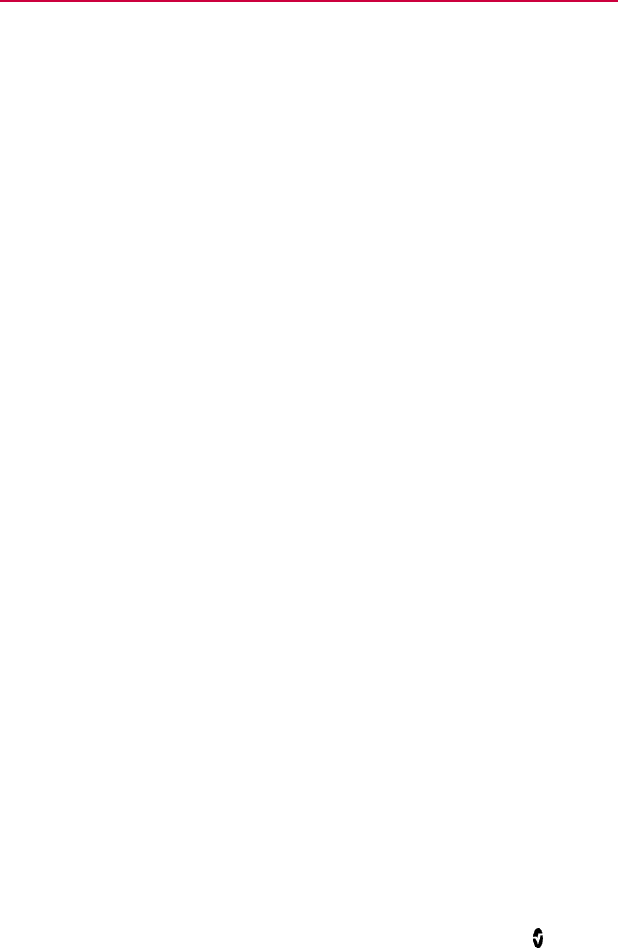
www.masimo.com 11 Masimo
Safety Information, Warnings, and
Cautions
The following section lists warnings, cautions, notes, and safety information
for Root.
Root is to be operated by qualified personnel only. The manual, accessories,
directions for use, all precautionary information, and specifications should be
read before use.
Safety Information, Warnings, and Cautions
WARNING: Do not use Root if it appears to be damaged. Contact your
biomedical engineering department for guidance before using Root.
WARNING: To ensure safety, avoid stacking multiple devices or placing
anything on the instrument during operation.
WARNING: Do not place Root or accessories in any position that might
cause it to fall on the patient.
WARNING: Do not use Root during magnetic resonance imaging (MRI).
WARNING: Explosion hazard: Do not use the Root in the presence of
flammable anesthetics or other flammable substance in combination with air,
oxygen-enriched environments or nitrous oxide.
WARNING: Replace only with fuses of same type, current rating, and voltage
rating.
WARNING: Do not adjust, repair, open, disassemble or modify Root.
CAUTION: An operator may only perform maintenance procedures
specifically described in the manual. Refer servicing to qualified service
personnel trained in the repair of this device.
CAUTION: Do not place Root where the controls can be changed by the
patient.
Note: Do not monitor more than a single patient at a time on Root.

Root Safety Information, Warnings, and Cautions
www.masimo.com 12 Masimo
General Information, Warnings and Cautions
WARNING: When placed on a flat surface, the device should be secured
with a mounting system recommended by Masimo.
WARNING: Do not touch, press or rub the touchscreen with abrasive
cleaning compounds, instruments, brushes or rough-surface materials, or
bring them into contact with anything that could scratch the touchscreen.
WARNING: Do not use petroleum-based solutions, acetone solutions or
other harsh solvents to clean Root. These substances affect the device’s
materials, and device failure can result.
CAUTION: Ensure that the speaker is not covered.
CAUTION: Do not place Root against a surface that may cause the alarm to
be muffled.
CAUTION: Should the Radical-7 and Root become unable to communicate,
parameters and measurements will not show on the Root display. This will
not affect Radical-7's ability to monitor the patient.
Note: Root is not intended for use during patient transport outside the
healthcare facility.
Note: Excessive cleaning solution can flow into the device and cause
damage to internal components.

Root Safety Information, Warnings, and Cautions
www.masimo.com 13 Masimo
Compliance Information, Warnings and Cautions
WARNING: In accordance with international telecommunication
requirements, the frequency band of 2.4 GHz and 5.15 to 5.25 GHz is only for
indoor usage to reduce potential for harmful interference to co-channel
mobile satellite systems.
CAUTION: Disposal of product: Comply with local laws in the disposal of the
instrument and/or its accessories.
Note: Cleared Use Only: The device and related accessories are cleared by
the Food and Drug Administration (FDA) and are CE Marked for noninvasive
patient monitoring and may not be used for any processes, procedures,
experiments or any other use for which the device is not intended or cleared
by the FDA or other applicable regulatory authorities, or in any manner
inconsistent with the instructions for use or labeling.
Note: This equipment has been tested and found to comply with the limits for
a Class A digital device, pursuant to part 15 of the FCC Rules. These limits
are designed to provide reasonable protection against harmful interference
when the equipment is operated in a commercial environment. This
equipment generates, uses, and can radiate radio frequency energy and, if
not installed and used in accordance with the instruction manual, may cause
harmful interference to radio communications. Operation of this equipment in
a residential area is likely to cause harmful interference in which case the
user will be required to correct the interference at his own expense.
In order to maintain compliance with FCC regulations, shielded cables must
be used with this equipment. Operation with non-approved equipment or
unshielded cables is likely to result in interference to radio and TV reception.
The user is cautioned that changes and modifications made to the equipment
without the approval of manufacturer could void the user's authority to
operate this equipment.
Note: This equipment has been tested and found to comply with the limits for
medical devices to the EN 60601-1-2: 2002, Medical Device Directive
93/42/EEC and Class A. These limits are designed to provide reasonable
protection against harmful interference in a typical medical installation.
Note: To satisfy RF exposure requirements, this device and its antenna must
operate with a separation distance of at least 20 cm from all persons and
must not be co-located or operating in conjunction with any other antenna or
transmitter.
Note: This device complies with Part 15 of the FCC Rules. Operation is
subject to the following two conditions: (1) This device may not cause harmful
interference, and (2) this device must accept any interference received,
including interference that may cause undesired operation.

Root Safety Information, Warnings, and Cautions
www.masimo.com 14 Masimo
Note: This Class A digital apparatus complies with Canadian ICES-003.
Note: Use Root in accordance with Environmental Specifications section in
this manual.

Root Safety Information, Warnings, and Cautions
www.masimo.com 15 Masimo
Electrical Information, Warnings and Cautions
WARNING: Root may be used during electrocautery, but this may affect the
accuracy or availability of the parameters and measurements.
WARNING: Root may be used during defibrillation, but this may affect the
accuracy or availability of the parameters and measurements.
WARNING: Electrical shock hazard: Do not remove the back panel of the
device. This could cause injury to personnel or device damage.
WARNING: Electrical shock hazard: The battery should be installed and/or
removed from Root by qualified personnel only.
WARNING: Risk of explosion if battery is replaced with an incorrect type.
Replace with Masimo supplied parts only.
WARNING: Do not incinerate the battery.
CAUTION: To ensure patient electrical isolation, connect only to medical
technologies with electrically isolated circuits.
CAUTION: To minimize radio interference, other electrical equipment that
emits radio frequency transmissions should not be in close proximity to Root.
CAUTION: Electrical shock hazard: Carry out periodic tests to verify that
leakage currents of patient-applied circuits and the system are within
acceptable limits as specified by the applicable safety standards. The
summation of leakage currents must be checked and in compliance with IEC
60601-1 and UL60601-1. The system leakage current must be checked when
connecting external equipment to the system. When an event such as a
component drop of approximately 1 meter or greater or a spillage of blood or
other liquids occurs, retest before further use. Injury to personnel could occur.
CAUTION: Electrical shock hazard: to protect against injury, follow the
directions below:
Avoid placing the device on surfaces with visible liquid spills.
Do not soak or immerse the device in liquids.
Use cleaning solutions only as instructed in this operator's manual.
See Cleaning on page 87.
CAUTION: Electrical shock hazard: Injury to personnel could occur. Do not
plug in or remove the power cord with wet hands. Ensure that your hands are
clean and dry before touching the power cord.
CAUTION: Electrical shock and flammability hazard: Before cleaning Root,
always turn it off and disconnect the power cord from the AC power supply.
CAUTION: If Root has not been used or charged within seven (7) days or
more, then recharge the battery prior to use.

Root Safety Information, Warnings, and Cautions
www.masimo.com 16 Masimo
CAUTION: Do not under any circumstances remove the grounding conductor
from the power plug.
CAUTION: Do not use extension cords or adapters of any type.
CAUTION: Only use the AC power cable provided by Masimo. Using a
different AC power cable could cause damage to Root. Check the power cord
and plug to ensure that it is intact and undamaged.
CAUTION: Use a grounded outlet for proper grounding. A hospital-grade
outlet is required.
CAUTION: Do not connect to an electrical outlet controlled by a wall switch or
dimmer.
CAUTION: Failure to plug in the AC power cable promptly after a low battery
message may result in the device shutting down.
Note: Disconnect the instrument using the AC power cord connector.
Note: It is recommended that Root is attached to an AC power source when
it is not in use to ensure that the battery remains fully charged.
Note: For medical technologies that require AC power, the battery should be
adequately charged to ensure backup power in case of AC power disruption.
Note: If there is any doubt about the integrity of the protective earth
conductor arrangement, operate Root on internal battery power until the AC
power supply protective conductor is fully functional.
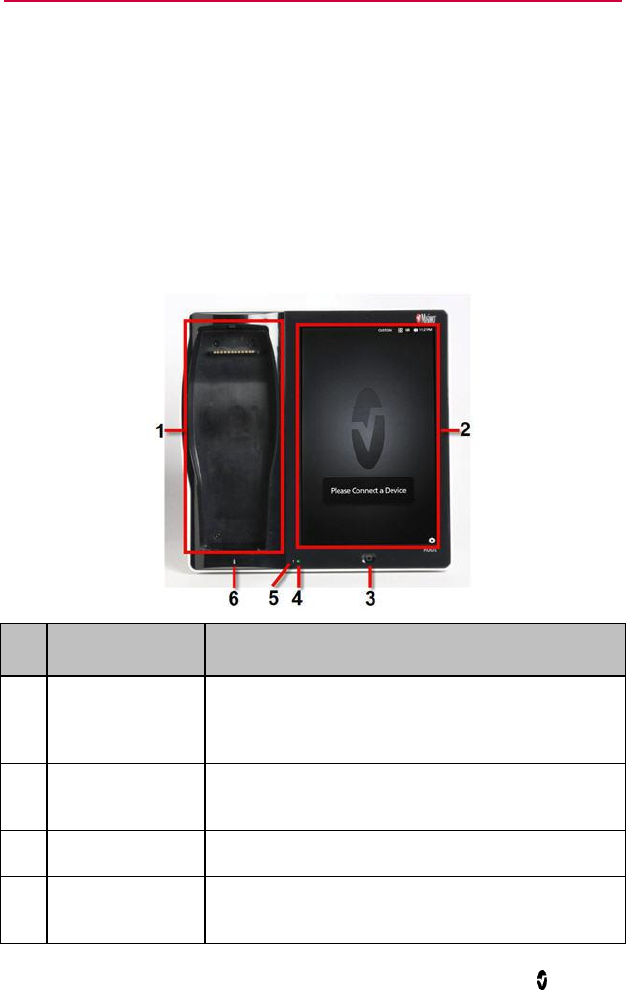
www.masimo.com 17 Masimo
Chapter 1: Description
Root can be used in the following ways:
As a docking station and charger for Radical-7
As a bedside monitoring display for parameters on Radical-7 and
MOC-9 modules
As a connectivity gateway for standalone devices.
Features
Front View
Ref.
Feature
Description
1
Docking Station
Provides a docking station for the Radical-7. While
docked, the Radical-7 can communicate monitored
parameters and measurements.*
2
Root Display and
Touchscreen
Provides an interface for user interactions.
3
Home Button
Provides access to the Main Screen.
4
Root Charging
Indicator
Shows an indication of the battery charge for Root.
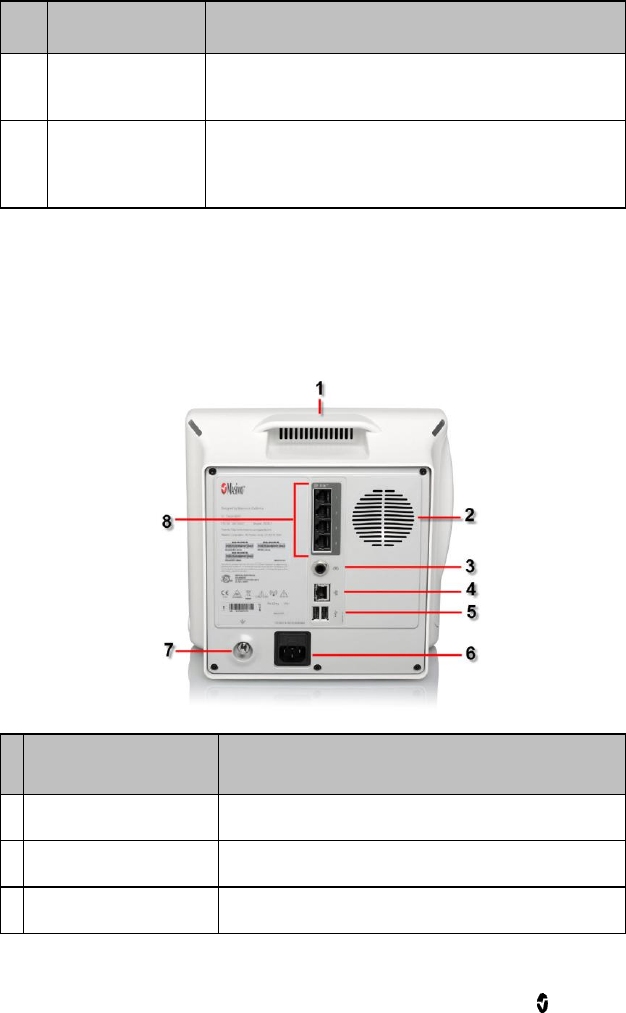
Root Chapter 1: Description
www.masimo.com 18 Masimo
Ref.
Feature
Description
5
AC Power
Indicator
Shows an indication of AC power connection Root.
6
Radical-7
Charging
Indicator
Shows an indication of battery charge for the
Radical-7 in the Docking Station.
*Only the touchscreen version of the Radical-7 is able to communicate
monitored parameters and measurements. All other versions can only charge
in the docking station but not communicate with Root.
Back View
Feature
Description
1
Handle
Allows the user to transport Root.
2
Speaker
Provides audible notification.
3
Nurse Call Connector
Provides a connection to a Nurse Call system.
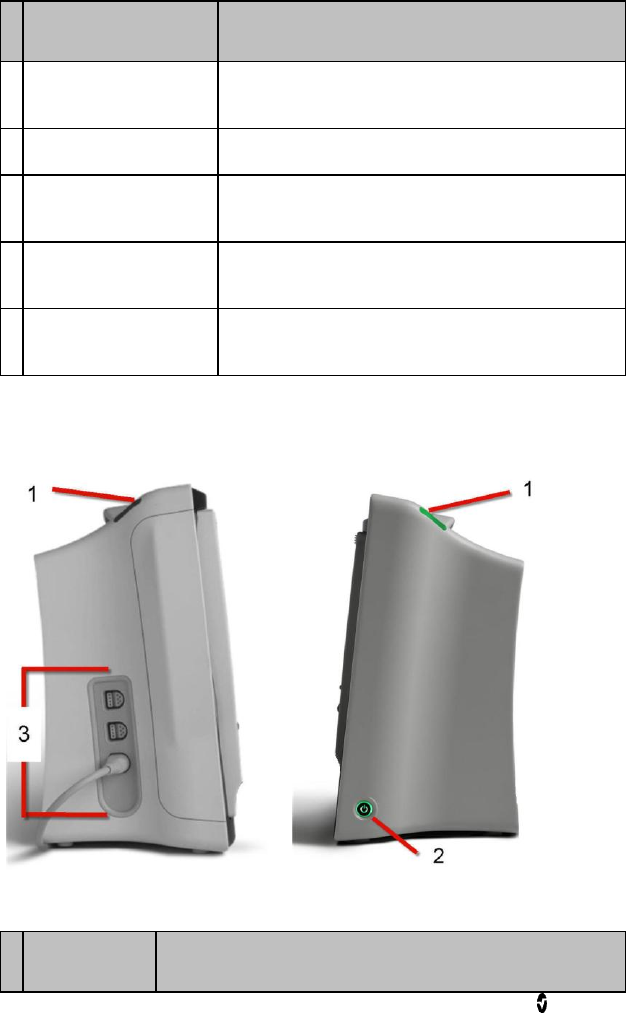
Root Chapter 1: Description
www.masimo.com 19 Masimo
Feature
Description
4
Ethernet Port
Provides a network connection to Root using an
RJ-45 cable.
5
USB Ports (2)
Provide USB 2.0 connectivity.
6
Power Entry Module
Contains the input connector for a hospital grade
AC power cord and the fuse holder.
7
Equipotential Ground
Connector
Provides electrical grounding for Root.
8
Iris Connectivity Ports
(4)
Provide connection for standalone devices.
Side Views
Right side
Left side
Feature
Description
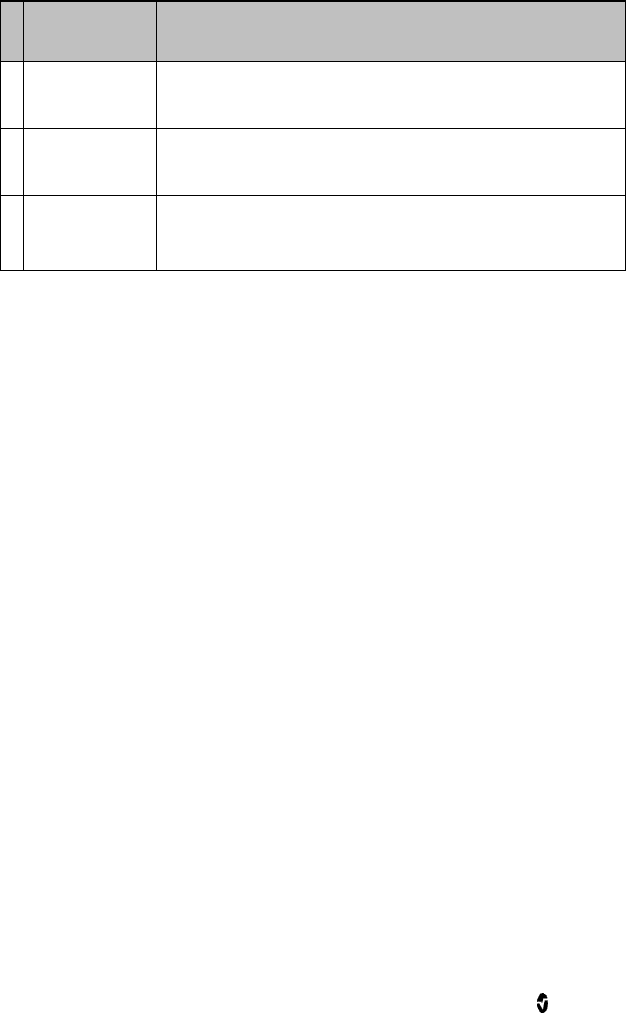
Root Chapter 1: Description
www.masimo.com 20 Masimo
Feature
Description
1
System Status
Lights
Provides an indication of alarms and system messages.
See System Status Lights on page 63.
2
Power Button
Places Root in Power On, Standby and Power Off
modes.
3
MOC-9 Ports
(3)
Provide connectivity for MOC-9 modules.
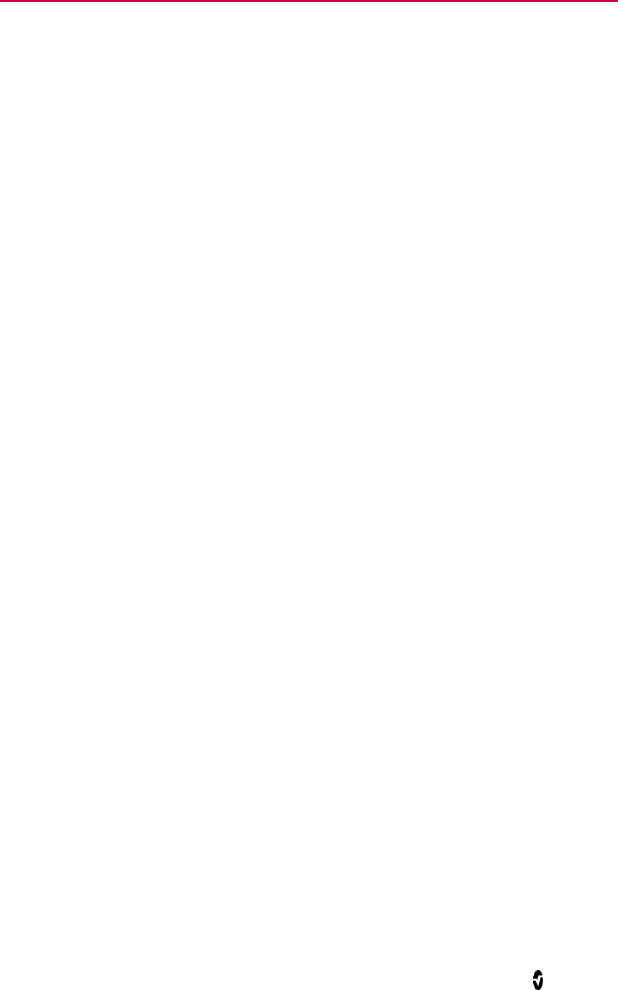
www.masimo.com 21 Masimo
Chapter 2: Setting Up
Unpacking and Inspection
To unpack and inspect Root
1. Remove Root from the shipping carton and examine it for signs of
shipping damage or exposed electronics.
2. Check all materials against the packing list. Save all packing
materials, invoice and bill of lading. These may be required to
process a claim with the carrier.
If anything is missing or damaged, contact Masimo's Technical Service
Department. See Return Procedure on page 91.
Guidelines for Setting Up
Root has a built-in bracket interface that allows it to be mounted on a pole or
roll stand.
When setting up Root, follow these guidelines:
Place on a stable, hard, flat and dry surface near the patient.
Maintain a minimum of three (3) centimeters (one [1] inch) of free
space around Root.
Ensure that the back panel Speaker is not covered to avoid a
muffled alarm sound.
Charge Root's battery fully before use. See Initial Battery
Charging on page 23.
Root should not be operated outside the environmental conditions listed in
the specifications section. See Environmental on page 79.
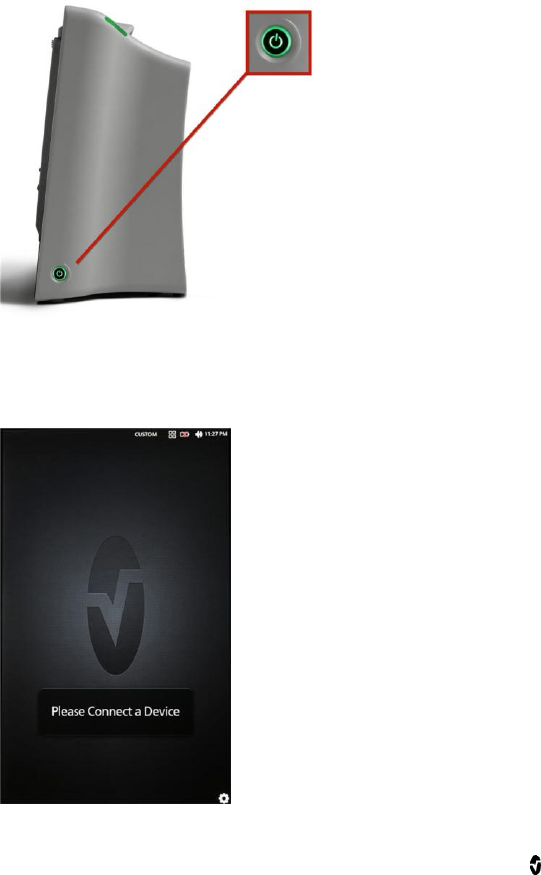
Root Chapter 2: Setting Up
www.masimo.com 22 Masimo
Power On
The Power Button can be used for Power On, Standby, and Power Off. To
Power On, press the Power Button for two (2) seconds until a single audible
tone sounds.
Once Root turns on, if no Radical-7 or MOC-9 module is connected, the Root
display shows the following message: Please Connect a Device. The user is
now able to connect Radical-7 and MOC-9 modules.

Root Chapter 2: Setting Up
www.masimo.com 23 Masimo
For information about Standby Mode and Power Off, See Standby and
Power Off on page 65.
Initial Battery Charging
To charge the battery for the first time
1.
Securely plug the AC power cord into power entry module.
2.
Plug the hospital grade AC power cord into an AC power source.
3.
Verify that Root's battery is charging by ensuring that the AC
Power Indicator (1) is green and the Battery icon on the Status
Bar (2) is solid green or has the charging symbol. See AC Power
Indicator on page 63 and About the Status Bar on page 29.
(1)
(2)
4.
The Root Charging Indicator remains orange while the battery is
charging and will illuminate green when Root is fully charged. See
Battery Root on page 47 and About the Status Bar on page 29.
See Safety Information, Warnings, and Cautions on page 11.
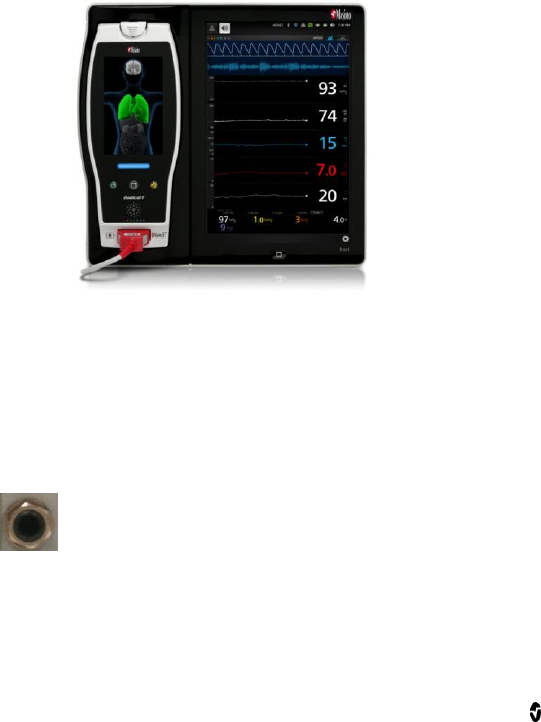
Root Chapter 2: Setting Up
www.masimo.com 24 Masimo
Radical-7 Connection
It is recommended that Root be powered on before performing the steps
below.
Snap the Radical-7 into the Docking Station.
If the Radical-7 is not yet turned on, press the power button on the
Radical-7 to power it on.
When properly connected, the Radical-7 Charging Indicator light will
illuminate. An illuminated Radical-7 Battery icon will also appear in
the Status Bar.
Root display will show active measurements and parameters.
For Radical-7 charging conditions, see Radical-7 Charging Indicator on
page 64.
Nurse Call Connection Port
Use a Nurse Call connection cable to connect to a Nurse Call System.

Root Chapter 2: Setting Up
www.masimo.com 25 Masimo
To connect to a Nurse Call System
1. Identify the Nurse Call connection end (1/4 inch round female
connector) of the cable.
2. Insert the Nurse Call connection cable securely into the compatible
port on Root.
3. Depending on the connection type of the Nurse Call System, it may
be necessary to orient the other end of the Nurse Call connection
cable to fit correctly into the system connection.
4. For more information, see Device Output on page 51.
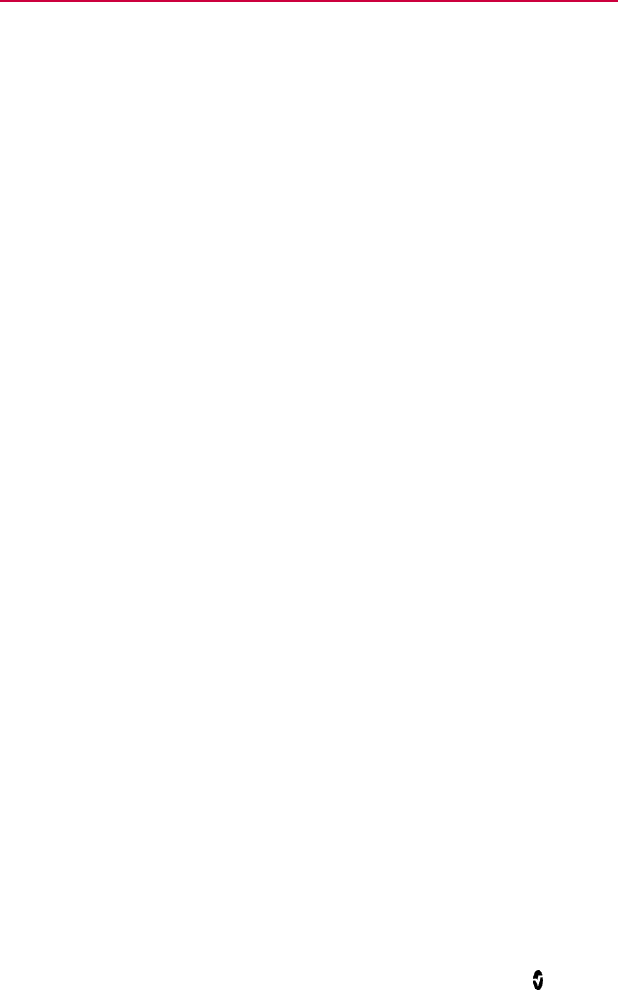
www.masimo.com 27 Masimo
Chapter 3: Operation
The information in this chapter assumes that Root is set up and ready for
use. This chapter provides necessary information for proper operation of the
device. Do not operate Root without completely reading and understanding
these instructions.
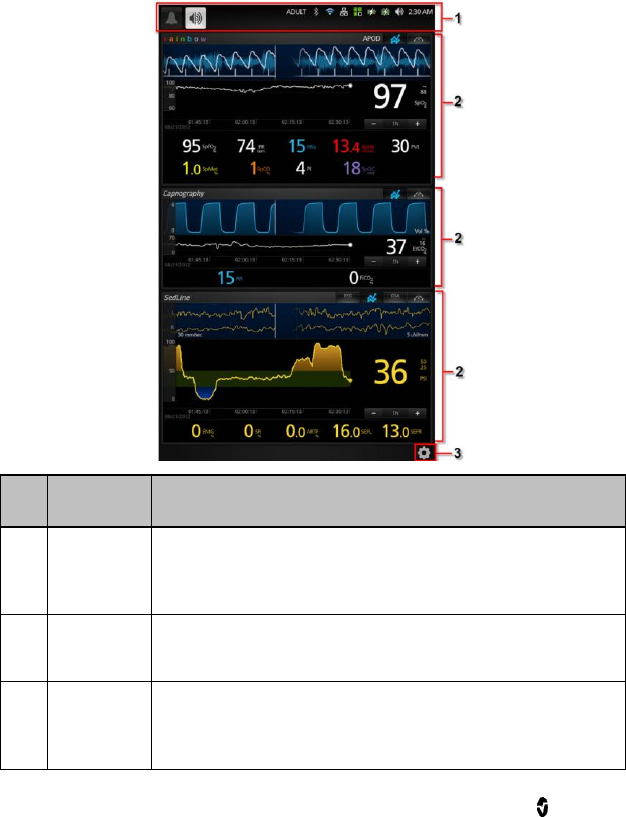
Root Chapter 3: Operation
www.masimo.com 28 Masimo
About the Main Screen
The Main Screen consists of several features. The following shows the Main
Screen when three different technologies are connected, Radical-7 (top)
showing rainbow® parameters and measurements, Phasein module (middle)
showing capnography measurements and SedLine module (bottom) showing
brain function measurements.
Ref.
Feature
Description
1
Status Bar
Displays system status as well as icons that provide
shortcuts to menu items or actions. See About the Status
Bar on page 29.
2
Windows
Provides a dynamic, user-configurable display area for all
the data from Radical-7 or a MOC-9 module.
3
Main Menu
icon
Provides access to the configuration options for Root,
Radical-7 and MOC-9 modules. See Accessing Main
Menu Options on page 43.
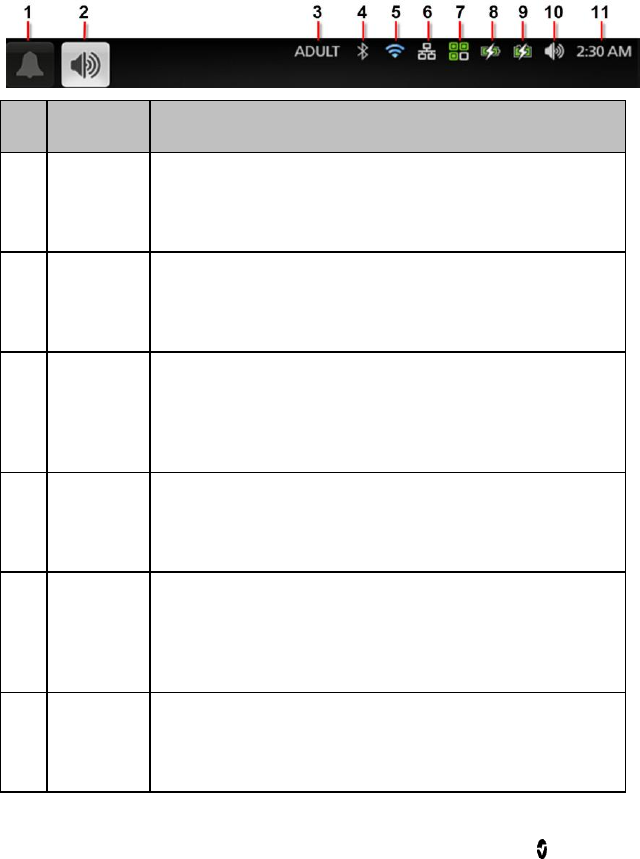
Root Chapter 3: Operation
www.masimo.com 29 Masimo
About the Status Bar
At the top of the Main Screen is the Status Bar with interactive icons. Each
icon provides a shortcut to a menu item or an action on Root. An example is
shown below.
Ref.
Feature
Description
1
Alarm
Silence
Displays alarm status and mutes all audible alarms for
Root, Radical-7, and MOC-9 modules.
See Alarm Silence on page 60.
2
Audio
Pause
Displays Audio Pause status and temporarily silences an
alarm event.
See Audio Pause on page 62.
3
Profiles
Provides access to the Profiles screen. The example
shown illustrates that Profiles is currently set to Adult for
an adult patient.
See Profiles on page 54.
4
Bluetooth
Provides access to the Bluetooth screen. If this icon is
visible, then Bluetooth connectivity has been enabled.
See Bluetooth on page 47.
5
Wi-Fi
Provides access to the Wi-Fi screen. If this icon is visible,
then Wi-Fi connectivity has been enabled. The icon itself
also indicates the strength of the wireless signal.
See Wi-Fi on page 46.
6
Ethernet
Provides access to the Ethernet screen. If this icon is
visible, then Ethernet connectivity has been enabled.
See Ethernet on page 46.
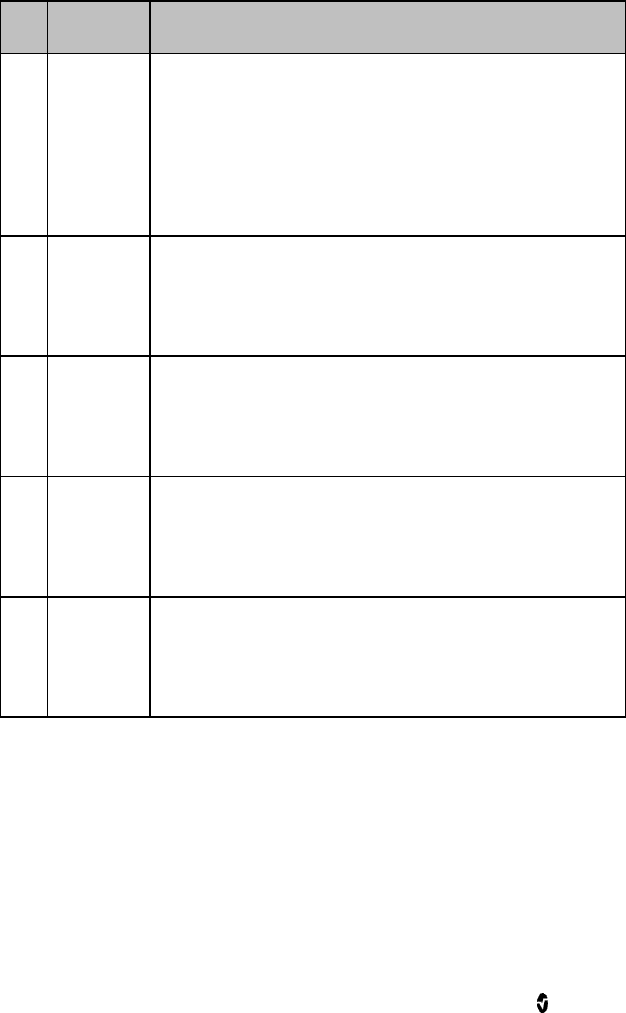
Root Chapter 3: Operation
www.masimo.com 30 Masimo
Ref.
Feature
Description
7
Iris
Provides access to the Iris screen. The example shown
above indicates that standalone devices are connected to
Ports 1, 2 and 3 and the information is being sent to
Patient SafetyNet or Connectivity Gateway.
The color of the icon matches the status colors of
connected standalone devices on the Iris screen. See Iris
on page 54.
8
Radical-7
Battery
Displays charging status for Radical-7 and provides
access to the Battery Radical screen. The example shows
that the battery is currently charging.
See Radical-7 Charging Indicator on page 64.
9
Root
Battery
Displays charging status for Root and provides access to
the Battery Root screen. The example shows that the
battery is currently charging.
See Root Charging Indicator on page 64.
10
Sounds
Provides access to the Sounds screen to adjust alarm and
pulse tone volume. This icon does not indicate the actual
volume level of the alarm and pulse tone.
See Sounds on page 57.
11
Current
Time
Displays the current time and provides access to the
Localization screen which contains settings related to local
time, language and geography.
See Localization on page 45.

Root Chapter 3: Operation
www.masimo.com 31 Masimo
Using the Touchscreen Interface
Using the gestures described below, the user is able to customize the
viewing experience, including displaying the highest priority parameters and
measurements. The availability of navigation features is dependent on the
connected Radical-7 and MOC-9 module(s).
Action
Illustration
Example
Description
Press
Touch and release. Action
performed once finger is
released.
Slide
Touch, move (left, right, up
or down), and release.
Moves an object across
the display.
Swipe
Touch, move (left, right, up
or down), and release
quickly.
Pinch
Touch, move, and release
via two touch points.
Moving touch points apart
zooms in, and moving
them together zooms out.
Drag
and
Drop
See Customizing
Windows on page 41.
Touch, hold, drag an
object to desired position,
and drop it by releasing.
Below is a list of all the different types of controls available on Root and the
various ways to interact with each type of control.
Control
Applicable
Actions
Description
Toggle
Slide knob
Switches between toggle states
Press left or right of
Quickly moves knob left or right

Root Chapter 3: Operation
www.masimo.com 32 Masimo
Control
Applicable
Actions
Description
toggle
Labeled
Toggle
Slide knob
Switches between toggle states
Press left or right of
toggle
Quickly moves knob left or right
Press label
Quickly moves knob left or right
Spinner
Press center
(focused) tile
When closed, expands the spinner
When open, collapses the spinner
Swipe up or down
When open, scrolls through spinner
tiles
Press unfocused
tile
When open, scrolls tile into center
(focused) position
Press anywhere
outside spinner
When open, collapses spinner
Slider
Slide knob
Moves knob
Press anywhere
along slider path
Quickly moves knob to Tap position
Slider Spinner
Slide knob
Moves knob
Press anywhere
along slider path
Quickly moves knob to Tap position
Press center
(focused) tile
When closed, expands the spinner
When open, collapses the spinner
Swipe up/down
When open, scrolls through spinner
tiles
Press unfocused
tile
When open, scrolls tile into center
(focused) position
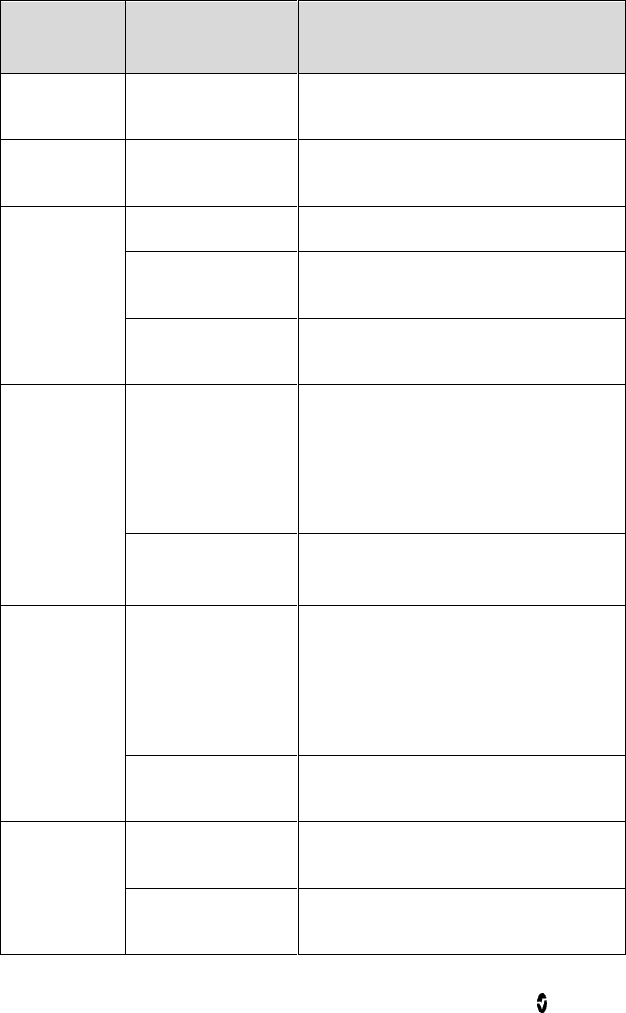
Root Chapter 3: Operation
www.masimo.com 33 Masimo
Control
Applicable
Actions
Description
Press anywhere
outside spinner
When open, collapses spinner
Button
Press
Performs action (as defined by the
button description)
Icon Menu
Press tile
Opens menu specified by tile
Swipe left or right
(anywhere)
Scrolls icons left or right
Press bottom
indicator icon
Quickly centers tile corresponding to
indicator icon
Window
Press parameter or
measurement
When no parameter or measurement
alarm is present, opens parameter or
measurement menu
When parameter or measurement
alarm is present, silences parameter or
measurement alarm
Press and hold
Enables parameter and measurement
drag and drop
Well
Press parameter or
measurement
When no parameter or measurement
alarm is present, opens parameter or
measurement menu
When parameter or measurement
alarm is present, silences parameter or
measurement alarm
Press and hold
Enables parameter and measurement
drag and drop
Live
Waveform
Swipe down
Separates pleth and acoustic
waveforms
Swipe up
Combines pleth and acoustic
waveforms
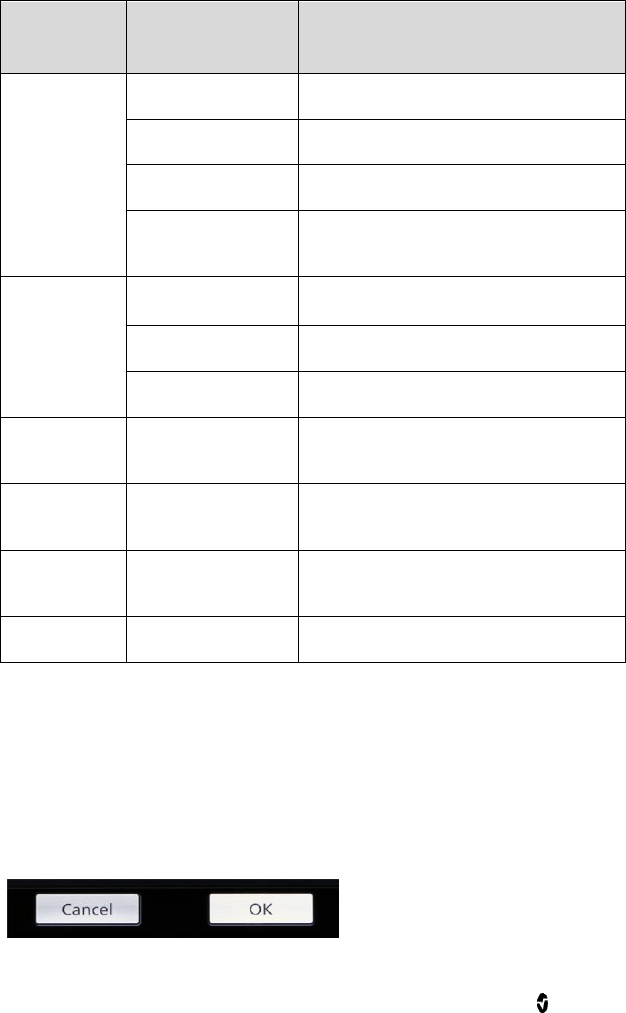
Root Chapter 3: Operation
www.masimo.com 34 Masimo
Control
Applicable
Actions
Description
Trend Line
Pinch in
Zooms in
Pinch out
Zooms out
Pan
Changes time range
Press y-axis
Opens parameter or measurement
trend menu
Trend Zoom
Press '+'
Increases time range
Press '-'
Decreases time range
Press time label
Resets time range to default
Alarm Silence
icon
Press
Silences all alarms
Audio Pause
icon
Press
Enables Audio Pause
Other Status
Bar icons
Press
Opens relevant menu
Back Arrow
Press
Exits menu, abandons any changes
Menu Navigation
When navigating through menus and configuring settings, all changes must
be confirmed by selecting OK. To cancel the changes, select Cancel. Any
screen requiring selection of option(s) will time out after one (1) minute of
inactivity and return to the Main Screen.
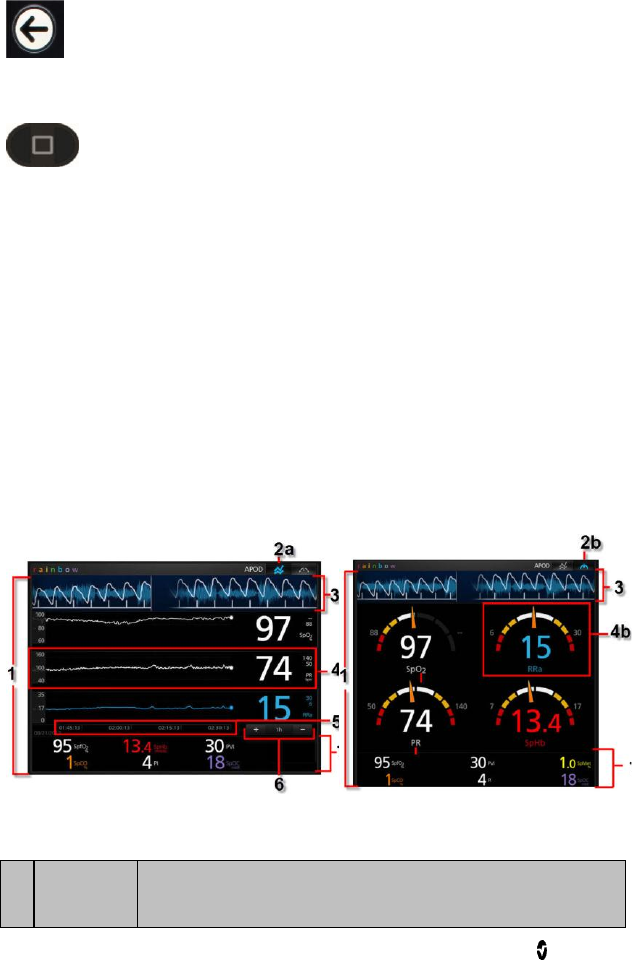
Root Chapter 3: Operation
www.masimo.com 35 Masimo
To navigate to the previous screen, press the arrow at the top left corner of
the touchscreen.
To return to the Main Screen, at any time, press the Home Button at any
time. The Home Button is always illuminated when Root is powered on.
Understanding Windows
Root creates a Window for Radical-7 and every MOC-9 module connected.
Parameters or measurements can be expanded or minimized within a
Window to customize view. Radical-7 Windows are shown in the examples
below.
Windows provide waveforms along with either a Trend View or an Analog
View. Trend View displays each parameter or measurement alongside a
graph of its values over time. Analog View displays values in relation to alarm
ranges.
Details about the displayed information of parameters and measurements
can be found in the instructions for use or operator's manual of Radical-7 and
the appropriate MOC-9 module(s).
Trend View
Analog View
Feature
Description
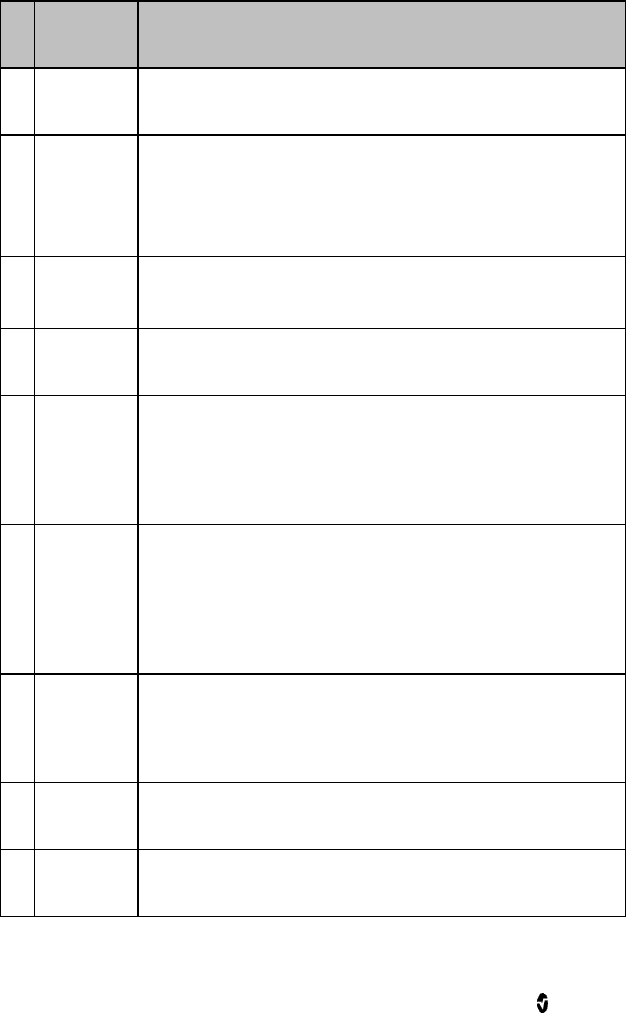
Root Chapter 3: Operation
www.masimo.com 36 Masimo
Feature
Description
1
Window
The area where all data from a docked Radical-7 or
connected MOC-9 module are displayed.
2a
Trend View
icon
Select to see Trend View of the parameters and
measurements, if supported.
2b
Analog
View icon
Select to see Analog View of the parameters and
measurements, if supported.
3
Waveform
Shows a parameter or measurement over time (only for
Radical-7 and MOC-9 modules).
4a
Trend
Display
(Available only in Trend View) Parameters and
measurements are shown as Trend Displays in Trend View.
A parameter or measurement's Trend Display includes its
Value Range, Numeric Value, Alarm Limits and Parameter
label. See Using Trend View on page 37.
4b
Analog
Gauge
(Available only in Analog View) Parameters and
measurements are shown as Analog Gauges in Analog
View. A parameter's Analog Gauge includes its Alarm
Limits, Numeric Value, Parameter Label, as well as
Alarming, Caution and Normal Ranges. See Using Analog
View on page 38.
5
Time
Frame
(Available only in Trend View). Shows the amount of time
the parameter or measurement has been monitored.
Increase or decrease the time frame shown by using the
pinch or spread gestures respectively.
6
Trend
Zoom
(Available only in Trend View). Adjust the Time Frame by
preset increments using the "+" and "-" buttons.
7
Well
Displays parameters and measurements which are not
shown as Trend Displays or Analog Gauges.
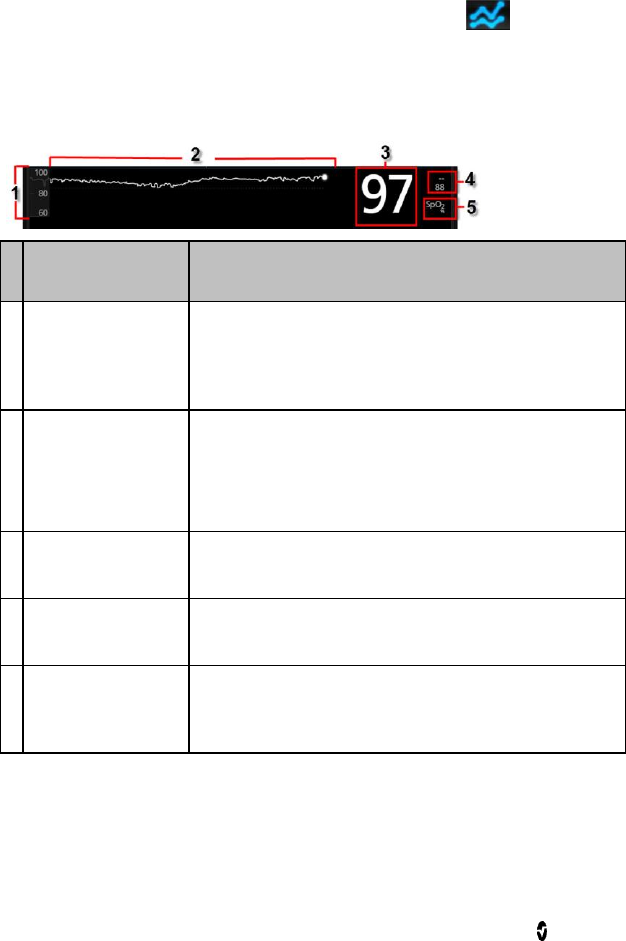
Root Chapter 3: Operation
www.masimo.com 37 Masimo
Using Trend View
In Trend View, a parameter or measurement is displayed as a graph of its
values over time. If a Window supports Trend View, then (Trend View
icon) displays in the upper right corner. Press the icon to view parameter or
measurement data in Trend View.
The following diagram and table describe key features of a parameter's
Trend Display in Trend View.
Feature
Description
1
Value Range
Indicates current viewing of the parameter or
measurement. Press to access the Trend menu
where the minimum and maximum of the range can
be modified.
2
Trend Line
Displays parameter and measurement over a period
of time. Zoom in and out of a Trend Line by pinching
out and in.
3
Numeric Value
Indicates current reading of the parameter or
measurement.
4
Alarm Limits
Indicate high and low alarm limits for the parameter
or measurement, if supported.
5
Parameter or
Measurement
Label
Indicates the name of the parameter or
measurement.
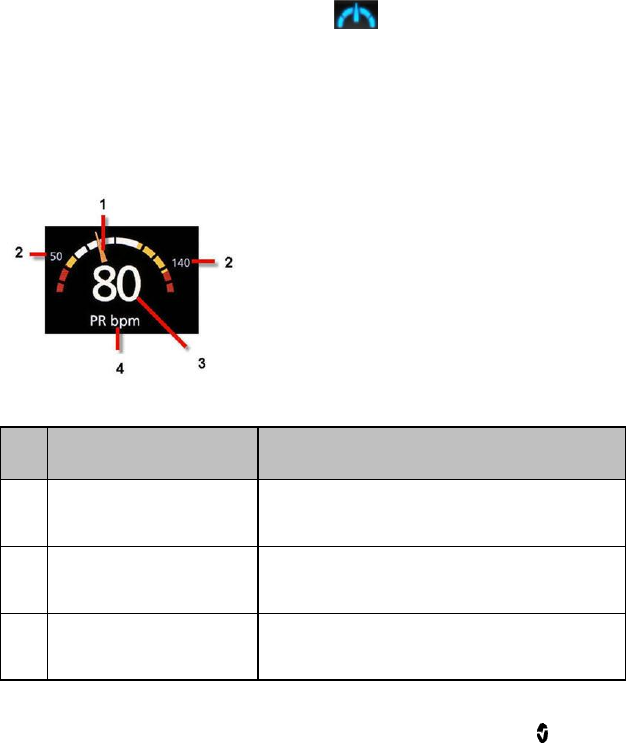
Root Chapter 3: Operation
www.masimo.com 38 Masimo
Using Analog View
The Analog View shows parameter and measurement data as a needle
pointing to graduations in a circular array around a dial. This view provides
indications of change that can be interpreted at a quick glance.
Analog View displays alarming and normal ranges of a parameter or
measurement. These indicators can be used to alert clinicians to a patient's
condition. To understand specific parameters or measurements, refer to the
instructions for use or operator's manuals for Radical-7 and the appropriate
MOC-9 module(s).
If a Window supports Analog View, then (Analog View icon) displays
in the upper right corner. Press the icon to view parameter and measurement
data in Analog View.
The following diagrams and tables describe key features of a
parameter's Gauge in Analog View.
When alarm limits for a specific parameter or measurement are set, the
corresponding Analog gauge re-orients itself.
General features of the Analog View are:
Ref.
Feature
Description
1
Needle
Indicates current status of a parameter or
measurement.
2
Alarm Limits
Indicate high and low alarm limits for the
parameter or measurement.
3
Numeric Value
Indicates current reading of the parameter or
measurement
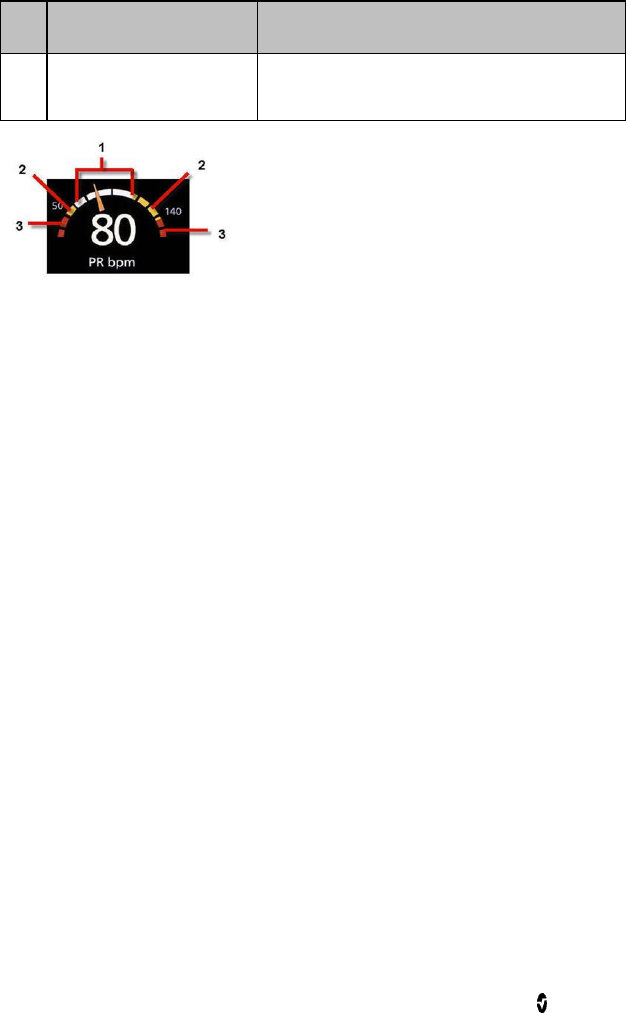
Root Chapter 3: Operation
www.masimo.com 39 Masimo
Ref.
Feature
Description
4
Parameter or
Measurement Label
Indicates the name of the parameter or
measurement.
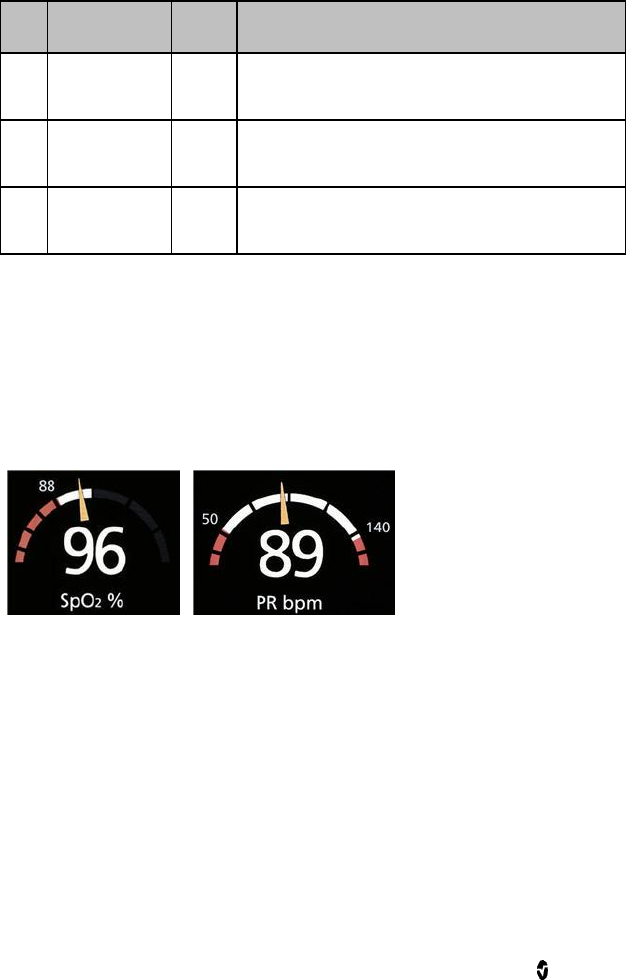
Root Chapter 3: Operation
www.masimo.com 40 Masimo
Specific ranges of the Analog View are:
Ref.
Feature
Color
Description
1
Normal
Range
White
Area of the display range where an alarm will
not be triggered.
2
Caution
Range
Yellow
Area of the display range that provides a
caution indicator.
3
Alarming
Range
Red
Area of the display range where an alarm will
be triggered.
Some ranges display as quarter circles, others display as half circles. A
quarter circle displays when the value has a physiologic normal level at one
end of the range. A half circle displays when the value has a physiologic
normal level in the middle of the display range.
In the example below, the SpO2 gauge is shown as a quarter circle, where
values lower than 88% will trigger an alarm, and the PR gauge is shown as a
half circle, where values below 50 bpm and above 140 bpm will trigger an
alarm.
Quarter Circle
Half Circle
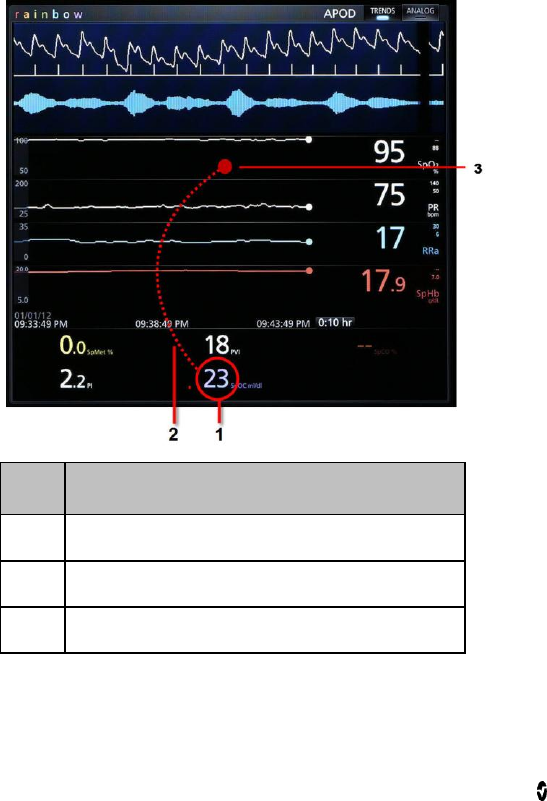
Root Chapter 3: Operation
www.masimo.com 41 Masimo
Customizing Windows
Windows can be customized by expanding and minimizing parameters and
measurements in both Trend View and Analog View. When a parameter is
minimized, it is only displayed the Well with its Numeric Value and Parameter
Label. When a parameter is expanded, it will be shown as either a Trend
Display or Gauge.
To expand a parameter or measurement
Order
Instruction
Step 1
Press and hold the Numeric Value until it dims.
Step 2
Drag the Numeric Value over any Trend Display.
Step 3
Release the Numeric Value.
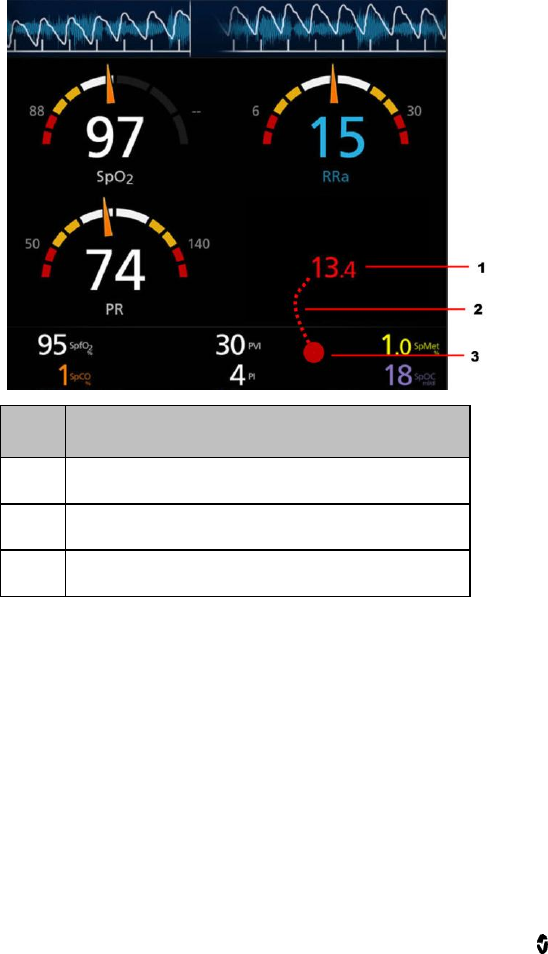
Root Chapter 3: Operation
www.masimo.com 42 Masimo
Minimizing a parameter or measurement
Order
Instruction
Step 1
Press and hold the Numeric Value until it shrinks.
Step 2
Drag the Numeric Value to the Well.
Step 3
Release the Numeric Value.
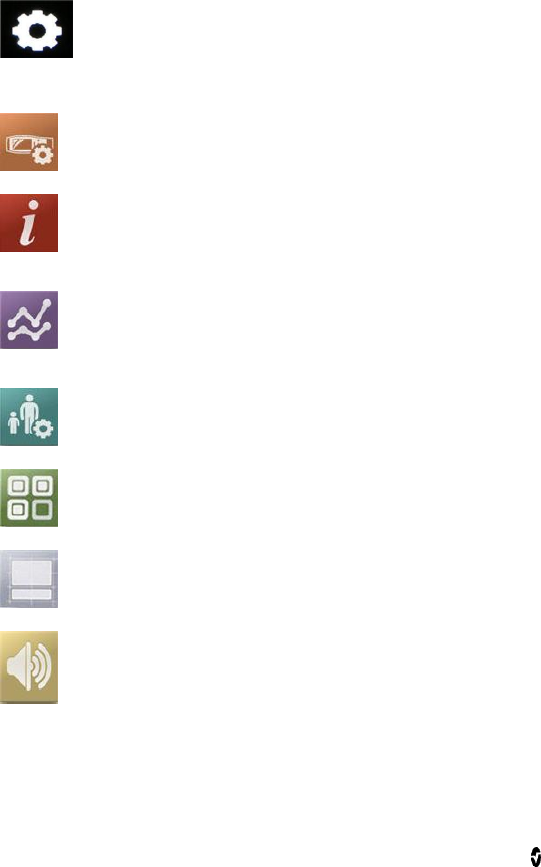
Root Chapter 3: Operation
www.masimo.com 43 Masimo
Accessing Main Menu Options
To access the Main Menu options
At the bottom right corner of the touchscreen, press the Main Menu icon.
The Main Menu options are:
Device Settings
See Device Settings on page 44.
About
See About on page 53.
Trend Settings
See Trend Settings on page 53.
Profiles
See Profiles on page 54.
Iris
See Iris on page 54.
Layout
See Layout on page 55.
Sounds
See Sounds on page 57.
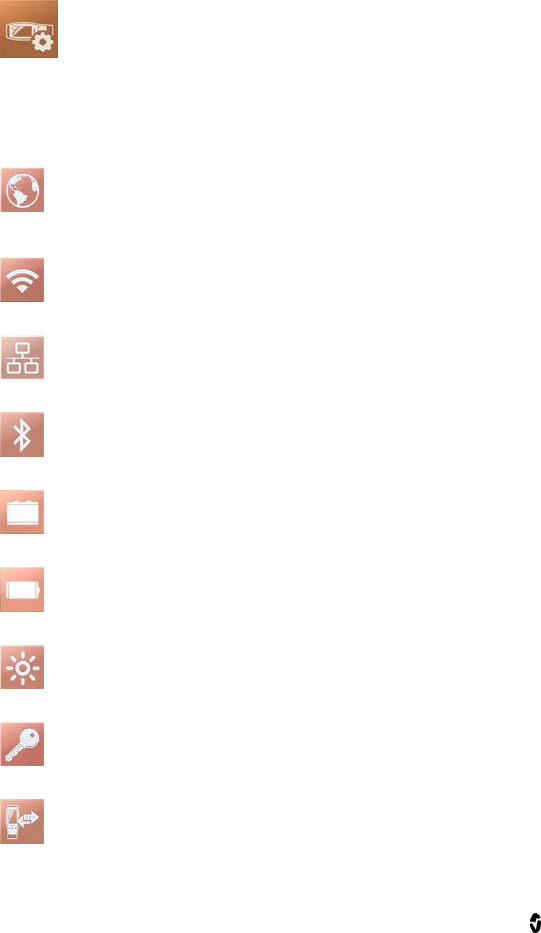
Root Chapter 3: Operation
www.masimo.com 44 Masimo
Device Settings
The Device Settings menu allows the user to view and customize settings for
Root.
The Device Settings options are:
Localization
See Localization on page 45.
Wi-Fi
See Wi-Fi on page 46.
Ethernet
See Ethernet on page 46.
Bluetooth
See Bluetooth on page 47.
Battery Root
See Battery Root on page 47.
Battery Radical
See Battery Radical on page 48
Brightness
See Brightness on page 49.
Access Control
See Access Control on page 50.
Device Output
See Device Output on page 51.
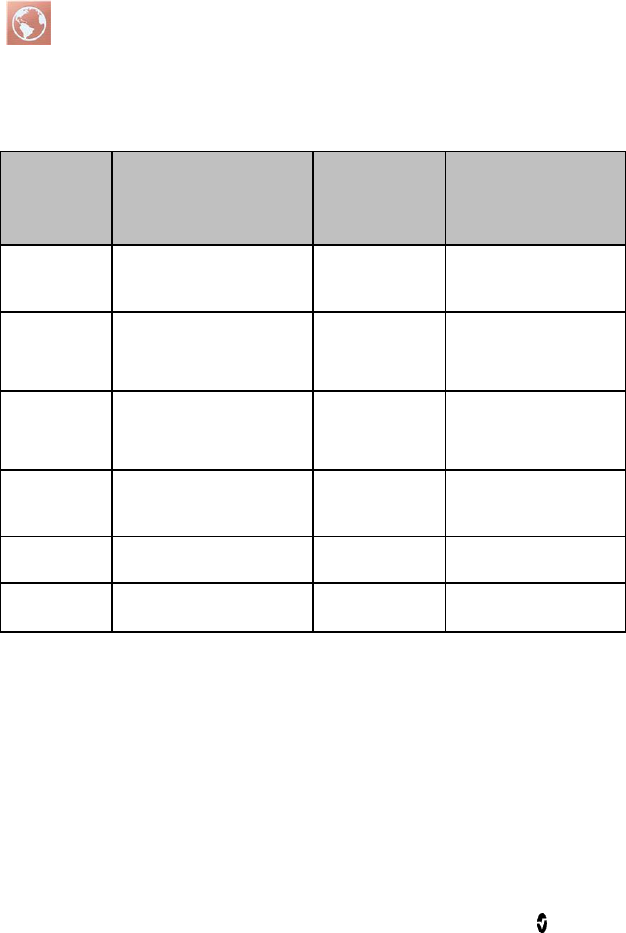
Root Chapter 3: Operation
www.masimo.com 45 Masimo
Localization
Use the Localization screen to view the current date and time and configure
settings related to local time, language and geography. The user can also
access the Localization screen by pressing the current time on the Status
Bar. See About the Status Bar on page 29.
Option
Description
Factory
Default
Setting
Configurable
Settings
Language
Selects the language
display for Root.
English
Choose from
available languages.
Date
Format
Sets the display format
for current date.
mm/dd/yy
mm/dd/yy or
dd/mm/yy
Time
Sets the display format
for current time.
12 hour
12 hour or
24 hour
Line
Frequency
Sets to match regional
power line frequency.
60 Hz
50 Hz or 60 Hz
Date
Sets the current date.
N/A
N/A
Time
Sets the current time.
N/A
N/A
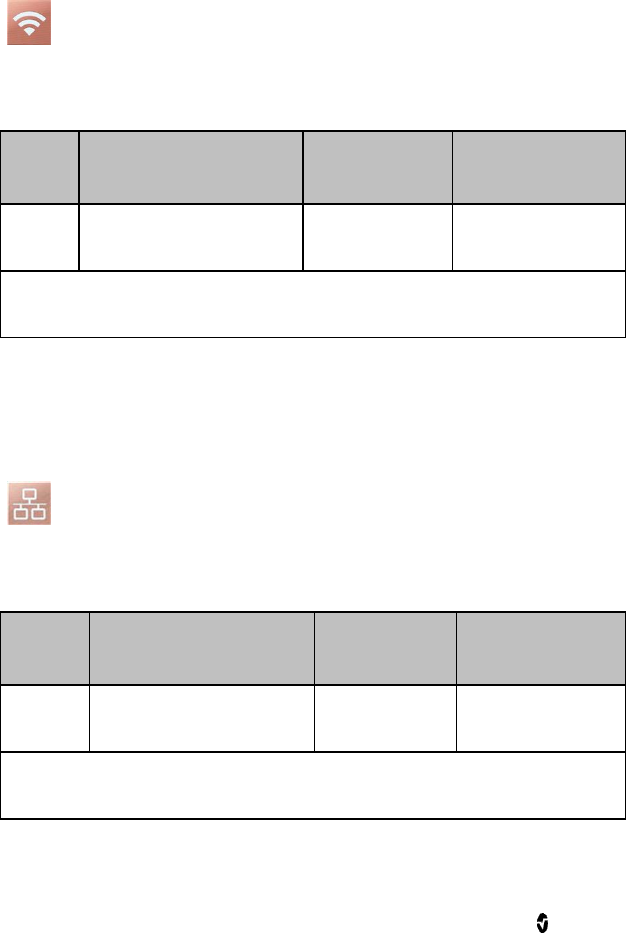
Root Chapter 3: Operation
www.masimo.com 46 Masimo
Wi-Fi
Use the Wi-Fi screen to enable or disable Wi-Fi connectivity. When Root is
connected to a Wi-Fi network, the Wi-Fi icon on the Status Bar conveys the
strength of the connection. See About the Status Bar on page 29.
Option
Description
Factory Default
Setting
Configurable
Settings
Wi-Fi
Enables or disables Wi-Fi
connectivity.
Off
On or Off
Additional fields in the Wi-Fi screen display read-only settings about the Wi-Fi
connection that cannot be configured by the user.
Your Masimo sales representative can provide necessary information
regarding an initial Wi-Fi connection.
Ethernet
Use the Ethernet screen to enable or disable Ethernet connectivity. When
Ethernet connectivity is enabled, the Ethernet icon will appear in the Status
Bar. See About the Status Bar on page 29.
Option
Description
Factory
Default Setting
Configurable
Settings
Ethernet
Enables or disables
Ethernet connectivity.
On
On or Off
Additional fields in the Ethernet screen display read-only settings about the
Ethernet connectivity that cannot be configured by the user.
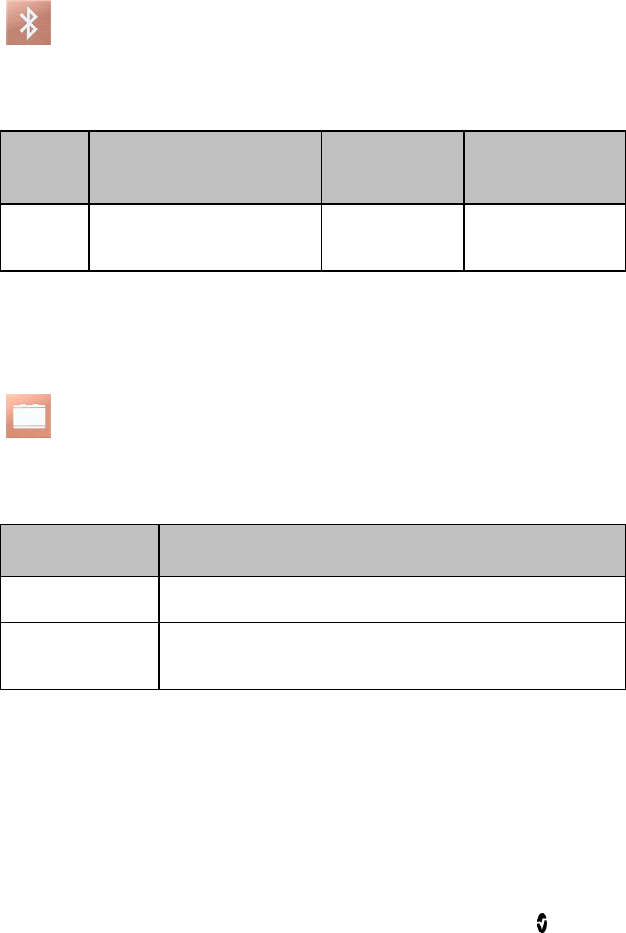
Root Chapter 3: Operation
www.masimo.com 47 Masimo
Bluetooth
Use the Bluetooth screen to enable or disable Bluetooth connectivity. When
Bluetooth connectivity is enabled, the Bluetooth icon will appear in the Status
Bar. See About the Status Bar on page 29.
Option
Description
Factory
Default Setting
Configurable
Settings
Bluetooth
Enables or disables
Bluetooth connectivity.
Off
On or Off
Battery Root
Use the Battery Root screen to view the specific percentage of charge on the
battery. The user can also access Root's Battery screen by pressing the
Battery icon on the Status Bar. See About the Status Bar on page 29.
Option
Description
State of Charge
Provides a read-only display of battery level remaining.
Battery
Diagnostics
Allows trained personnel to access battery diagnostic
information
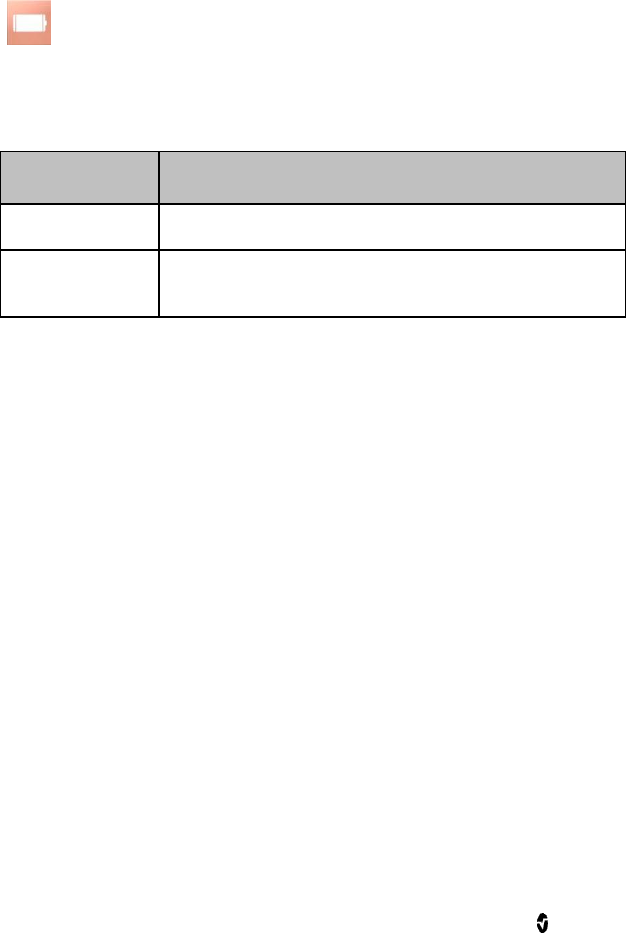
Root Chapter 3: Operation
www.masimo.com 48 Masimo
Battery Radical
Use the Battery screen to view the specific percentage of charge on the
Radical-7's battery. The user can also access the Battery screen by
pressing the Radical-7's Battery icon on the Status Bar. See About the
Status Bar on page 29.
Option
Description
State of Charge
Provides a read-only display of battery level remaining.
Battery
Diagnostics
Allows trained personnel to access battery diagnostic
information
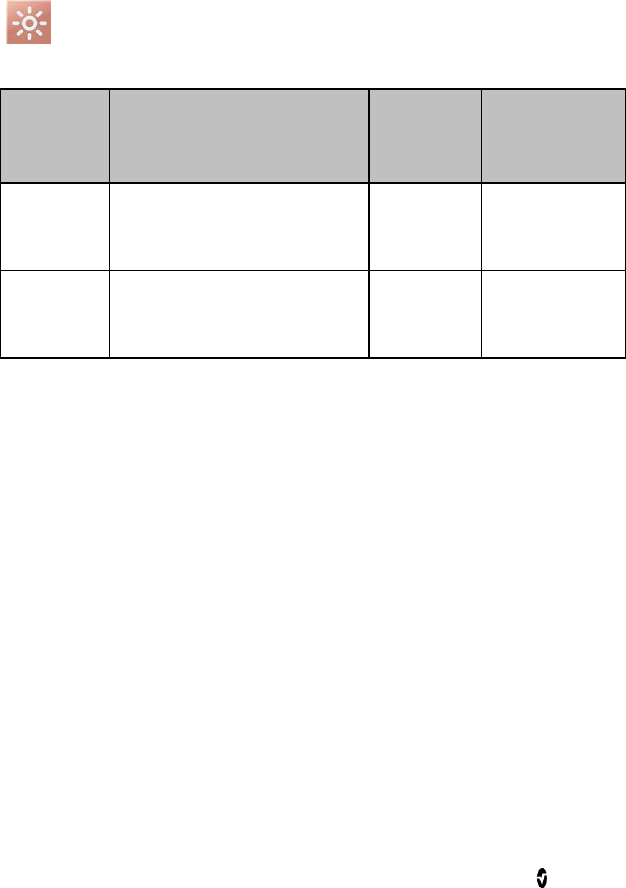
Root Chapter 3: Operation
www.masimo.com 49 Masimo
Brightness
Use the Brightness screen to adjust the brightness of the Root display.
Option
Description
Factory
Default
Setting
Configurable
Settings
Auto
Brightness
Allows automatic adjustment of
Root's display brightness
based on ambient light.
Off
On or Off
Brightness
Adjust the brightness level of
the Root display by sliding the
button (4 is brightest).
4
1, 2, 3, 4
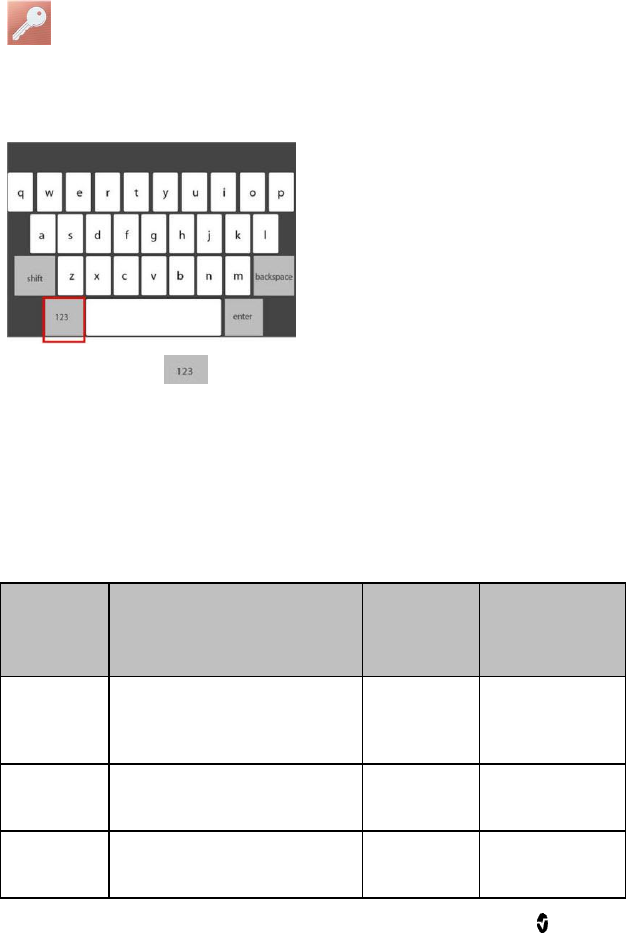
Root Chapter 3: Operation
www.masimo.com 50 Masimo
Access Control
Access Control contains configurable options and settings that require a
password.
To enter Access Control
1. Press the key.
2. When the numeric screen displays, enter the following numbers: 6 2
7 4
Asterisks (****) will be displayed.
To undo an entry, press Backspace.
3. Press Enter to access the password protected screen.
Note: The password will have to be entered every time this screen is
accessed.
Option
Description
Factory
Default
Setting
Configurable
Settings
All Mute
Enabled
Enable parameter Alarm
Silence menu option. See
Sounds on page 57.
Off
On or Off
Lock Alarm
Volume
Sets the lowest alarm volume
level.
Off
3, 4, or Off
Save as
Adult
Saves current profile
parameter as the Adult Profile.
N/A
Press Save to
load.
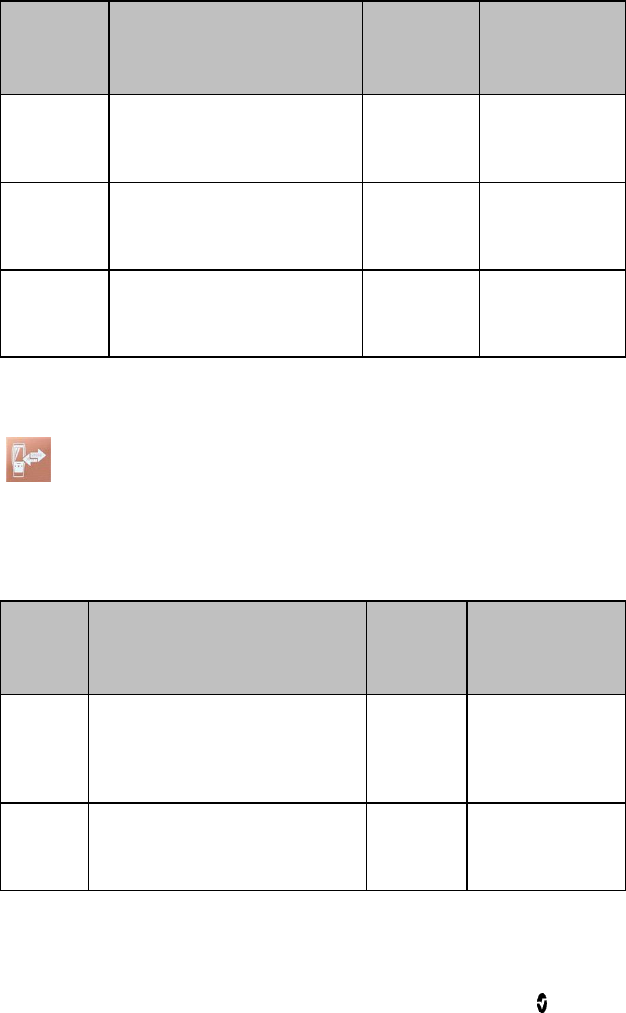
Root Chapter 3: Operation
www.masimo.com 51 Masimo
Option
Description
Factory
Default
Setting
Configurable
Settings
Save as
Pediatric
Saves current profile
parameter as the Pediatric
Profile.
N/A
Press Save to
load.
Save as
Neo
Saves current profile
parameter as the Neonatal
Profile.
N/A
Press Save to
load.
Factory
Defaults
Options are restored to factory
values.
N/A
Press Restore.
Device Output
Device Output configures the Nurse Call feature on Root.
A Nurse Call can be triggered based on alarm, low Signal IQ events or both.
In addition, Nurse Call Polarity can be inverted to accommodate local Nurse
Call station requirements.
Option
Description
Factory
Default
Setting
Configurable
Settings
Nurse
Call
Polarity
Controls the mechanism of action
for triggering to occur. Should be
changed to accommodate
institutional Nurse Call settings.
Normal
Normal or
Inverted
Nurse
Call
Trigger
Controls the source of monitoring
which sets off the trigger.
Alarms
Alarms, Signal IQ
Alarms and Signal
IQ
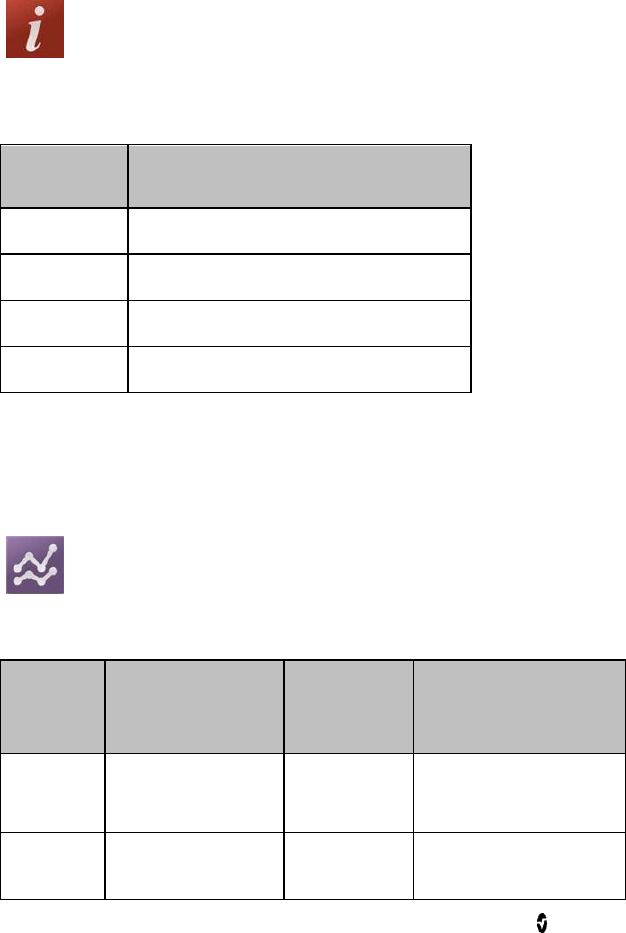
Root Chapter 3: Operation
www.masimo.com 53 Masimo
About
Use the About screen to view the serial number as well as software and
hardware version information about Root. These details may be helpful
during troubleshooting.
Option
Description
Serial Number
Displays the serial number for the device.
MCU 1
Displays software version number.
Processor
Displays processor version number.
MCU 2
Displays software version number.
Information about Radical-7 and MOC-9 modules will display in a separate
list. These fields are read-only and cannot be configured by the user.
Trend Settings
Use the Trend Settings screen to configure trend viewing on the Main Screen
and trend data storage on Root.
Option
Description
Factory
Default
Setting
Configurable Settings
Default
Duration
Duration captured by
Trend Lines.
2 hours
15, 30, 45 minutes
1, 2, 4, 8, 12, 24 hours
Clear
Trends
Delete all stored
trend data.
N/A
Press Clear to delete all
stored trend data.
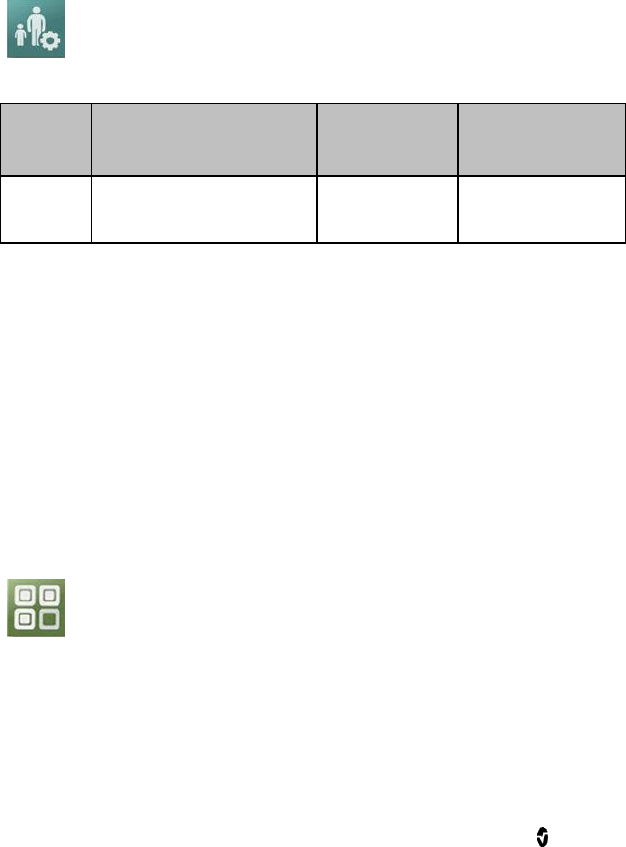
Root Chapter 3: Operation
www.masimo.com 54 Masimo
To configure trend settings of specific parameters and measurements, refer
to the instructions for use or operator's manuals for Radical-7 and
appropriate MOC-9 module(s).
Profiles
Use the Profiles screen to select patient type.
Option
Description
Factory
Default Setting
Configurable
Settings
Patient
Type
Identifies the Profiles
setting in the device.
Adult
Adult, Pediatric,
Neonatal
Root can be configured for various patient types by using the Profiles
feature. Profile selection controls the management of patient configuration
settings on Root. The settings of the three default profiles (Adult, Pediatric,
and Neonatal) configure parameter alarms, averaging time, and sensitivity
modes.
Custom profiles can also be created to accommodate usage in any hospital
care area. See the Masimo Instrument Configuration Tool Directions for Use
for information on adding Profiles.
For more information regarding Profiles, see the instructions for use or
operator’s manuals for Radical-7 and appropriate MOC-9 module(s).
Iris
The status of the four (4) Iris Connectivity Ports as well as the connection
type (for example, monitor, pump, ventilator) will be displayed on the Iris
Status screen. See Iris Status Screen on page 71.
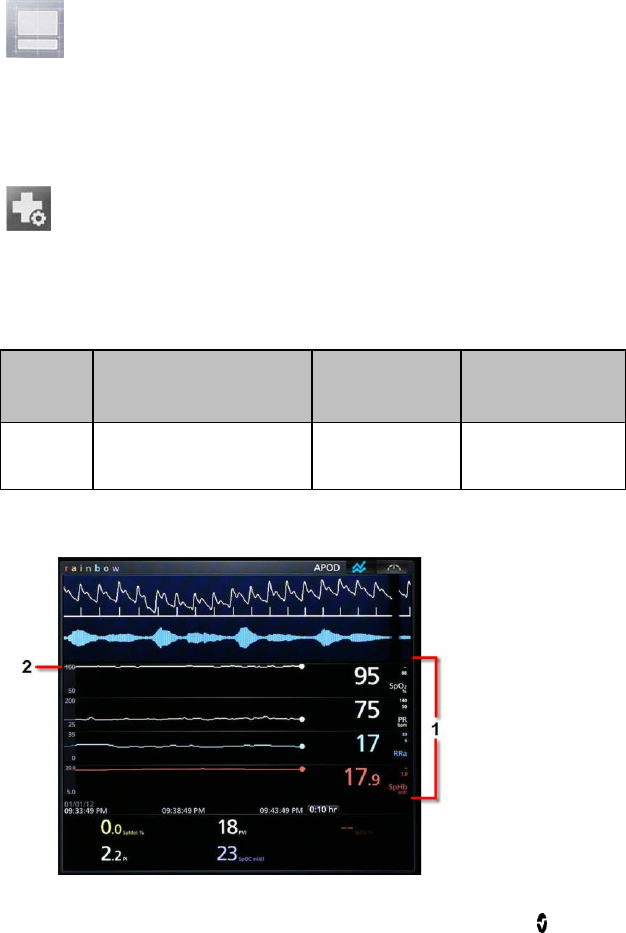
Root Chapter 3: Operation
www.masimo.com 55 Masimo
Layout
Use the Layout screen to select sizing options for Windows and Trend
Displays.
Additional Settings
There are different ways to display the parameters and measurements by
changing the Layout Style.
Note: This feature only applies to Trend View. See Using Trend View on
page 37.
Option
Description
Factory Default
Setting
Configurable
Settings
Layout
Style
Controls the sizing of
Trend Displays.
Fixed
Fixed or Dynamic
The following diagram and tables explain the differences between Fixed and
Dynamic modes for a Trend View.
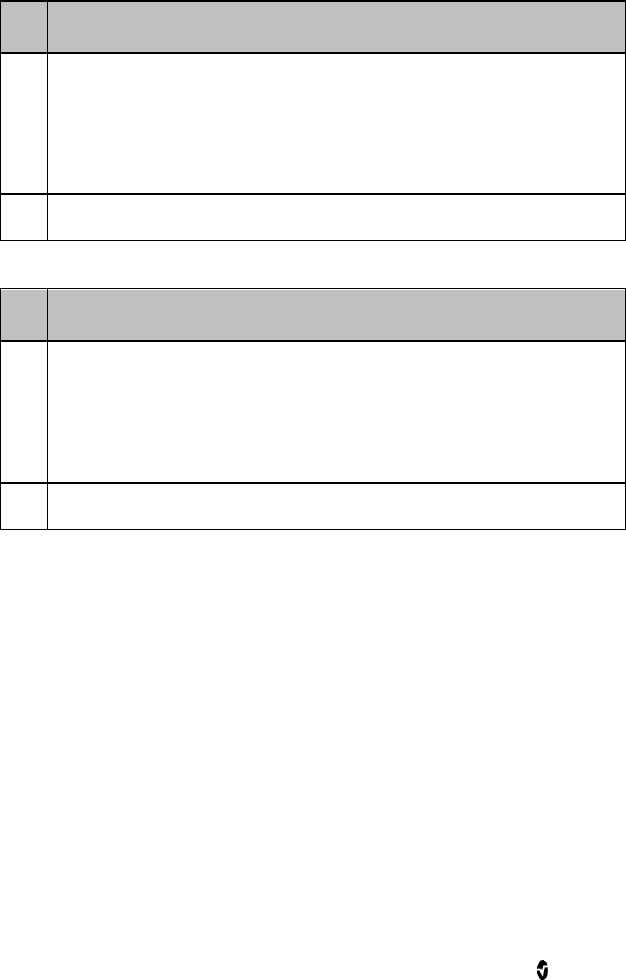
Root Chapter 3: Operation
www.masimo.com 56 Masimo
Fixed
Ref.
Description
1
A set number of Trend Displays can be shown at the same time and all
Trend Displays are fixed in size. Every additional parameter or
measurement expanded will replace an existing Trend Display.
For more information about expanding parameters, see Customizing
Windows on page 41.
2
Size of each Trend Display is fixed.
Dynamic
Ref.
Description
1
Size of all Trend Displays decreases or increases to accommodate
parameter(s) expanded or minimized. All Trend Displays are always
evenly sized.* .
For more information about expanding and minimizing parameters, see
Customizing Windows on page 41.
2
*Size of each Trend Display is automatically adjusted.
*When the number of Trend Displays reaches maximum viewing capacity,
additional parameters expanded will result in the replacement of existing
Trend Displays.
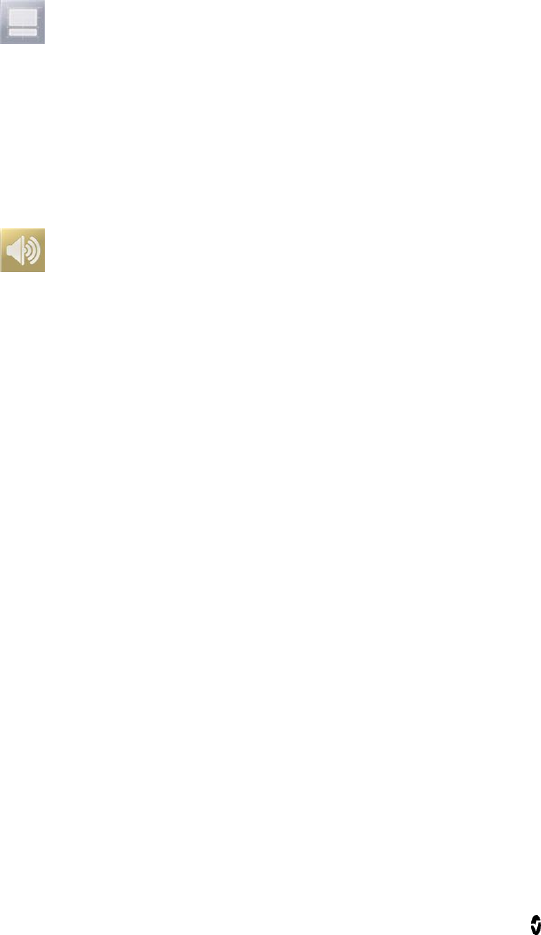
Root Chapter 3: Operation
www.masimo.com 57 Masimo
Available Layout
When only Radical-7 or a single MOC-9 module is connected to Root, the
Available Layout will be 100%. When Radical-7 and/or multiple MOC-9
modules are connected, the user will have the option to select from several
pre-configured layouts.
Sounds
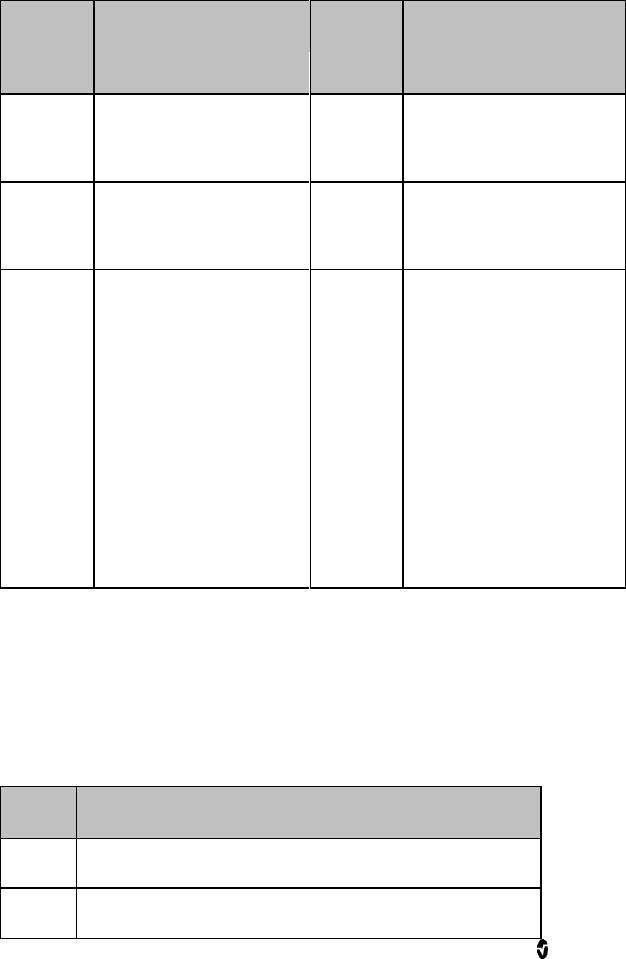
Root Chapter 3: Operation
www.masimo.com 58 Masimo
Use the Sounds screen to control the volume level of sounds and duration of
audio pause for Root.
Option
Description
Factory
Default
Setting
Configurable Settings
Alarm
Volume
Sets the alarm volume
level.
Highest
volume
Slide towards the left to
decrease volume to
silence.
Pulse
Tone
Volume
Sets the pulse tone
volume level.
Highest
volume
Slide towards the left to
decrease volume to
silence.
Audio
Pause
Duration
Sets the length of time
that the audible alarm
remains silenced, when
Audio Pause is enabled.
See Audio Pause on
page 62.
2 minutes
1, 2, 3 minutes,
Permanent*, Permanent
with Reminder*.
If Permanent is selected,
there will be no audible
alarms, but visual alarms
will still display.
If Permanent with
Reminder is selected, a
tone will sound every
three (3) minutes as a
reminder that Permanent
is active.
*Requires user to have All Mute Enabled (Permanent Silence Duration) in the
Access Control menu. See Access Control on page 50.
Alarm Interface
Alarms can have different priority levels and come from different sources.
The following tables describe alarm behaviors in more detail.
Priority
Alarm Sound
1
Five (5) beeps: beep-beep-beep, brief pause, beep-beep
2
Three (3) beeps: beep-beep-beep
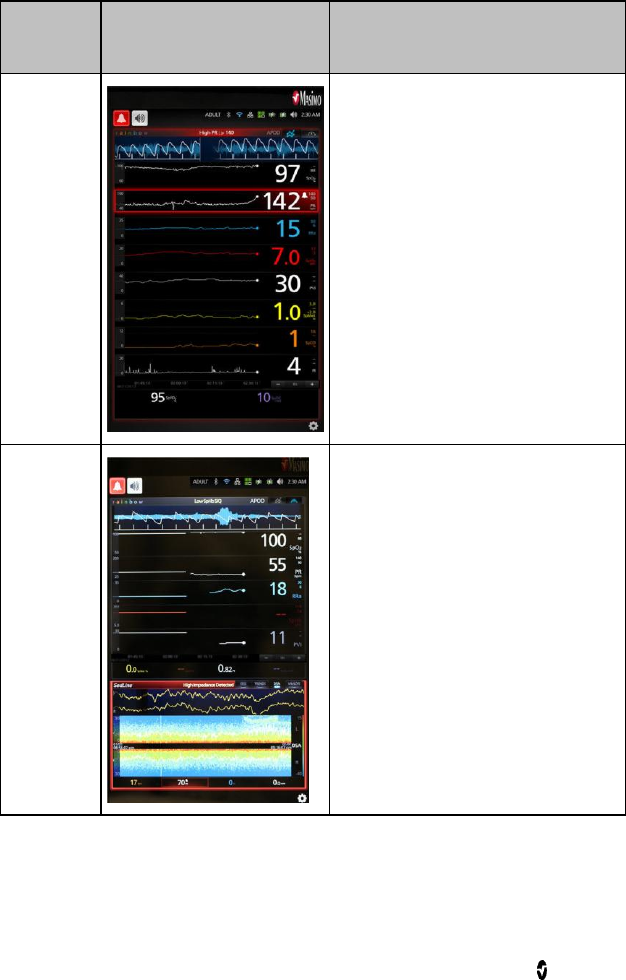
Root Chapter 3: Operation
www.masimo.com 59 Masimo
Alarm
Source
Example
Explanation
Parameter
Level
The example shown here is a PR
alarm as the reading (142) exceeds
the upper alarm limit (140). Note
that the borders of both the PR
Trend Display as well as the
Window are illuminated red, and
the explanation of the alarm is
shown at the top of the Window
(High PR > 140).
Window
Level
The example shown here is a "High
Impedance" alarm in the lower
Window.
Note that the border of the Window
illuminates red, and the explanation
of the alarm is shown at the top of
the Window (High Impedance
Detected).
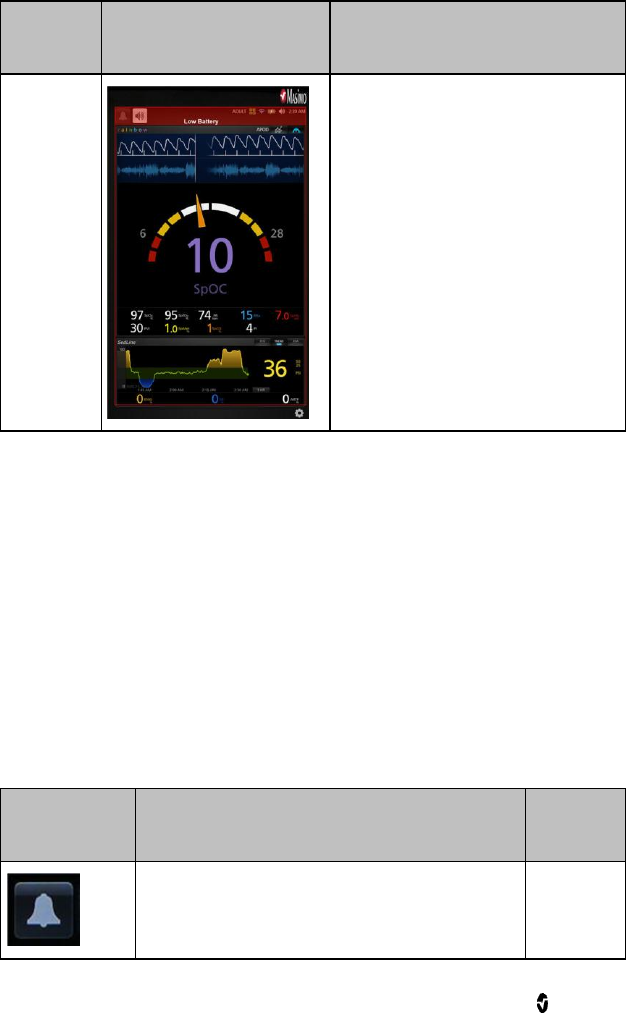
Root Chapter 3: Operation
www.masimo.com 60 Masimo
Alarm
Source
Example
Explanation
System
Level
The example shown here is a "Low
Battery" alarm. Note that the border
of the entire Root display is
illuminated red, and the explanation
of the alarm is shown in the Status
Bar (Low Battery).
For more details about specific alarms on Radical-7 and MOC-9 modules,
refer to the instructions for use or operator’s manuals for Radical-7 and
MOC-9 modules.
Alarm Silence
The Alarm Silence icon is an indicator as well as a functional button. It always
indicates the presence of alarms, and it can be used to temporarily suspend
audible alarms for a pre-configured amount of time, known as Silence
Duration.
Silence Duration configurations vary across different parameters and
measurements. For more information about Silence Duration, refer to the
instructions for use or operator’s manuals for Radical-7 and appropriate
MOC-9 module(s).
Icon
Appearance
Description
Visual
Alarms
There are currently no active alarms, and no
alarms have been silenced.
No
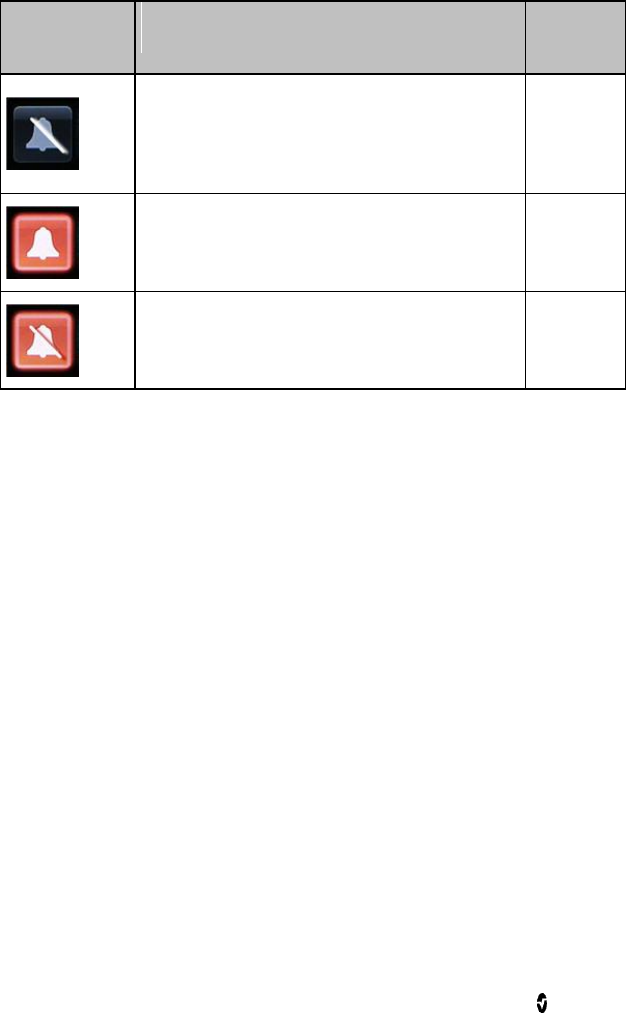
Root Chapter 3: Operation
www.masimo.com 61 Masimo
Icon
Appearance
Description
Visual
Alarms
There are currently no active alarms, but at
least one alarm has been and is still silenced.
No
There is currently at least one active alarm that
has not been silenced.
Yes
There is currently at least one active alarm, but
all active alarms are silenced.
Yes
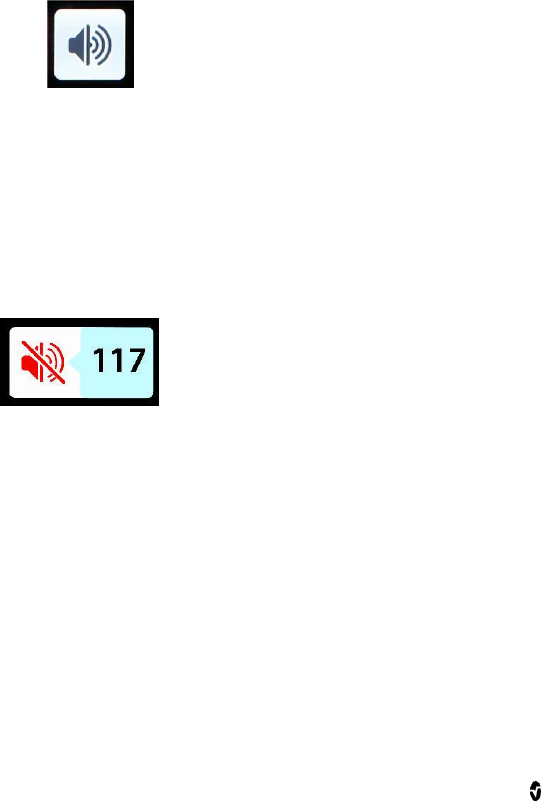
Root Chapter 3: Operation
www.masimo.com 62 Masimo
Audio Pause
Audio Pause temporarily suspends all audible alarms on Root. When it is
active, visual alarms are not impacted and will still display. The Audio Pause
icon is located on the left side of the Status Bar – do not confuse with the
Sounds icon on the right side of the Status Bar.
By default, Audio Pause is inactive, and the icon appears in the following
way:
Audio Pause inactive
To activate Audio Pause, press the icon. It will turn red and the remaining
Audio Pause Duration time counts down next to the icon. The default duration
for Audio Pause is 120 seconds. In the example below, Audio Pause is
activated, and there are 117 seconds left until Audio Pause is inactivated
again.
To configure Audio Pause, see Sounds on page 57.
Audio Pause active. 117 seconds until Audio Pause is inactive.
Note: When Audio Pause is activated, powering off and then powering on
Root will return Audio Pause to its default inactive state.
Trend Download
Root can store up to 96 hours of trend data captured at 2-second intervals
from Radical-7 and MOC-9 modules. Trend data from Root can be
transferred to a computer via USB for evaluation.
Trend data is stored in non-volatile memory, so it is not erased when Root is
shut off. Trend data download is initiated using the Masimo Instrument
Configuration Tool, which converts the data to a .TXT or .CSV file.
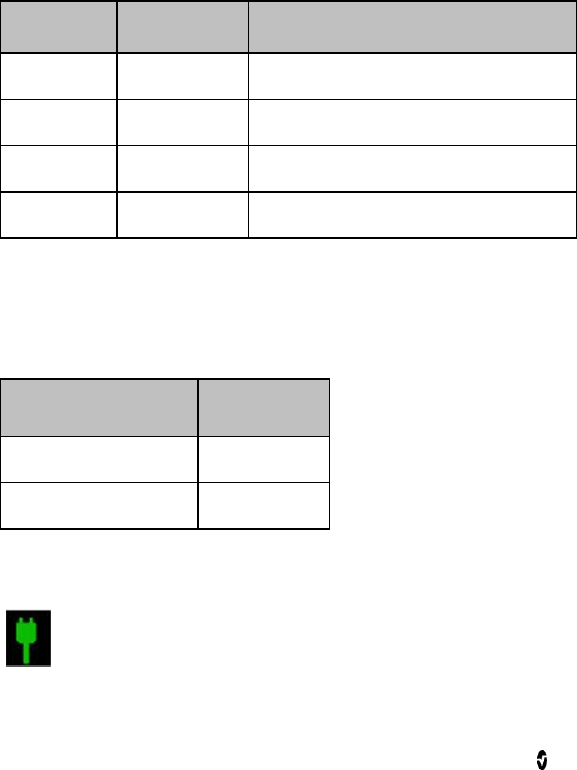
Root Chapter 3: Operation
www.masimo.com 63 Masimo
Lights
System Status Lights
The System Status Lights provide visual indications of alarms and system
messages. The lights will illuminate in different colors depending on the state
of the device.
To locate the System Status Lights, see Side Views on page 19.
System Status Light
Light Status
Alarm Priority
Indication
None
None
Monitoring has not begun.
Green
None
There is currently no active alarms.
Yellow
Low
There is an active alarm of low priority.
Red
High
There is an active alarm of high priority.
The alarm priority is determined by the Radical-7 and MOC-9 module(s) that
are connected to Root. The following are system level alarm messages that
accompany System Status Lights when Radical-7 and MOC-9 modules are
not connected:
Status Light Message
Alarm Priority
Low battery
Low
Service required
High
AC Power Indicator
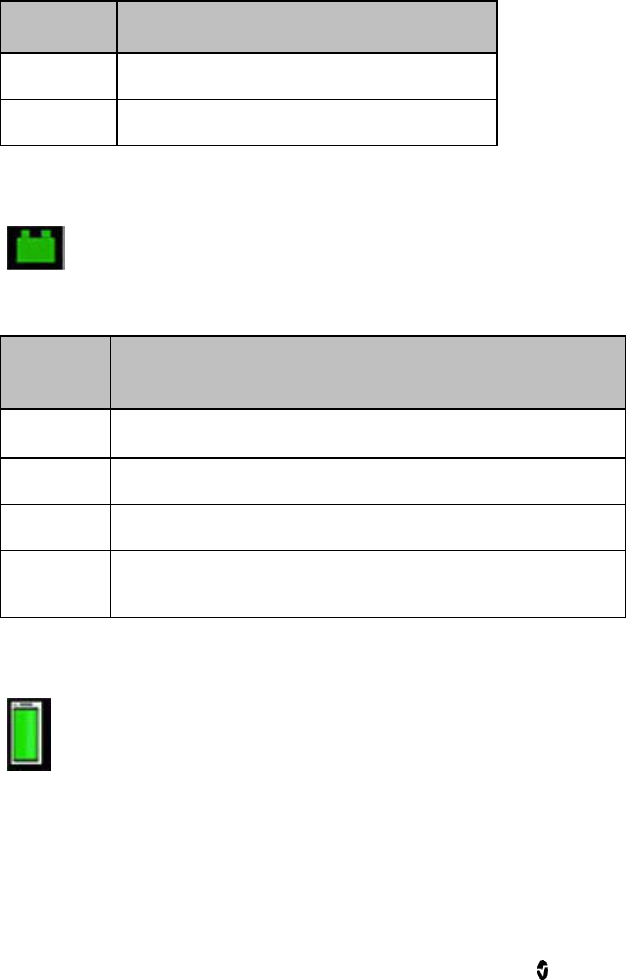
Root Chapter 3: Operation
www.masimo.com 64 Masimo
Whenever Root is connected to an AC power source, this light will illuminate:
Light Status
Indication
Green
Root is connected to an AC power source.
Off
Root is not connected to an AC power source.
Root Charging Indicator
Whenever Root is connected to an AC power source, if not fully charged, its
battery will charge.
Light
Status
Battery Indication
Green
Battery is fully charged.
Orange
Battery is charging.
Red
Battery charging error.
Off
Battery is not being charged. Root is not connected to AC
power source.
Radical-7 Charging Indicator
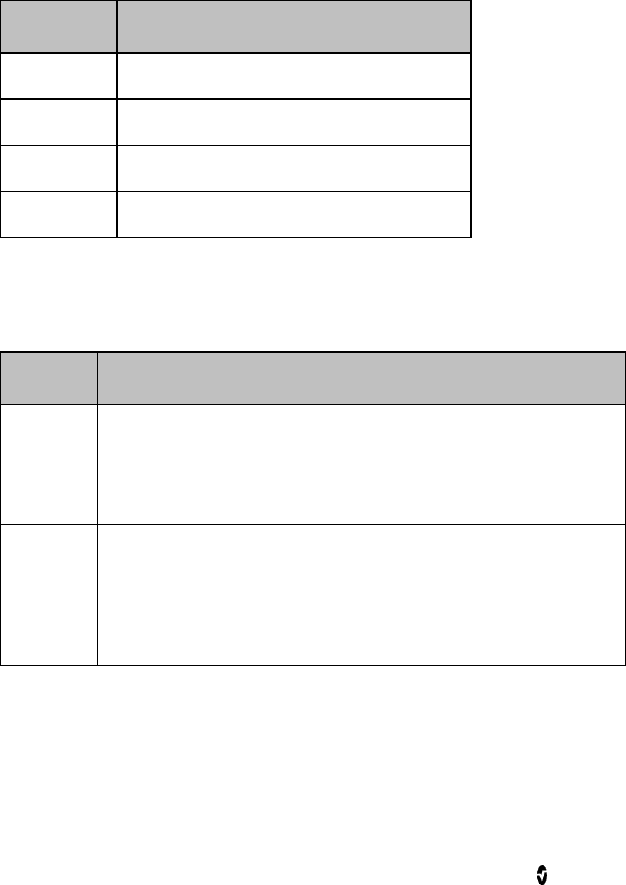
Root Chapter 3: Operation
www.masimo.com 65 Masimo
When Root is connected to an AC power source, it is able to charge a
correctly docked Radical-7. This is true, whether Radical-7 is powered on, in
Standby Mode, or powered off. Conversely, when Root is not connected to
AC power, it will not charge the Radical-7.
The light status provides a visual indication of the battery condition:
Light Status
Battery Indication
Green
Battery is fully charged.
Orange
Battery is charging.
Red
Battery is unable to charge.
Off
Battery is fully charged, not being charged.
Standby and Power Off
To put Root in the Standby Mode or Power Off, follow these steps:
State
Description
Standby
Mode
Press and hold the Power Button for two (2) seconds until one (1)
audible tone sounds.
Standby Mode conserves power while enabling a quicker startup
sequence.
Power Off
Press and hold the Power Button for eight (8) seconds, until two
(2) audible tones sound. The Home Button will flash, and the
Power Button will flash orange.
Power Off completely shuts down Root and results in a longer
startup sequence.
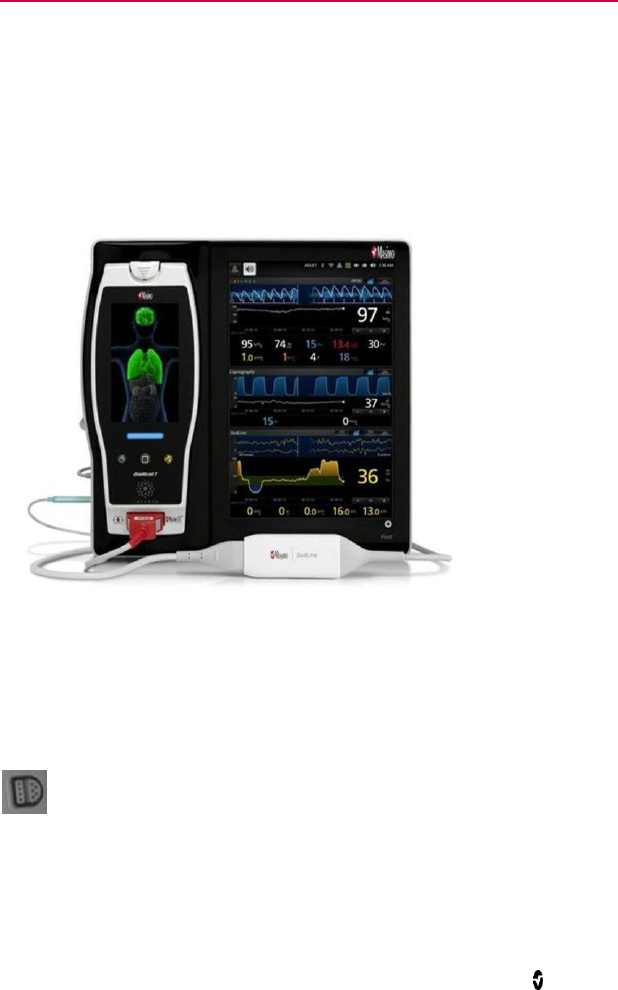
www.masimo.com 67 Masimo
Chapter 4: MOC-9
Flexible measurement expansion is enabled through MOC-9. It can display
parameters and measurements captured by third-party technologies in an
all-in-one view on Root.
When any MOC-9 module is connected, Root automatically creates a
Window that displays all the data from that module. The example below
shows the “SedLine” and “Capnography” Windows which display data from
the SedLine brain function monitoring and Phasein capnography MOC-9
modules that are connected to Root.
MOC-9 Ports
Use a MOC-9 cable to connect other MOC-9 modules to Root.
To use an MOC-9 Port
1. Identify the MOC-9 end of the cable.
2. Orient the cable to fit correctly into an MOC-9 Port.
3. Insert the MOC-9 cable securely into any of the three (3) compatible
ports on Root.
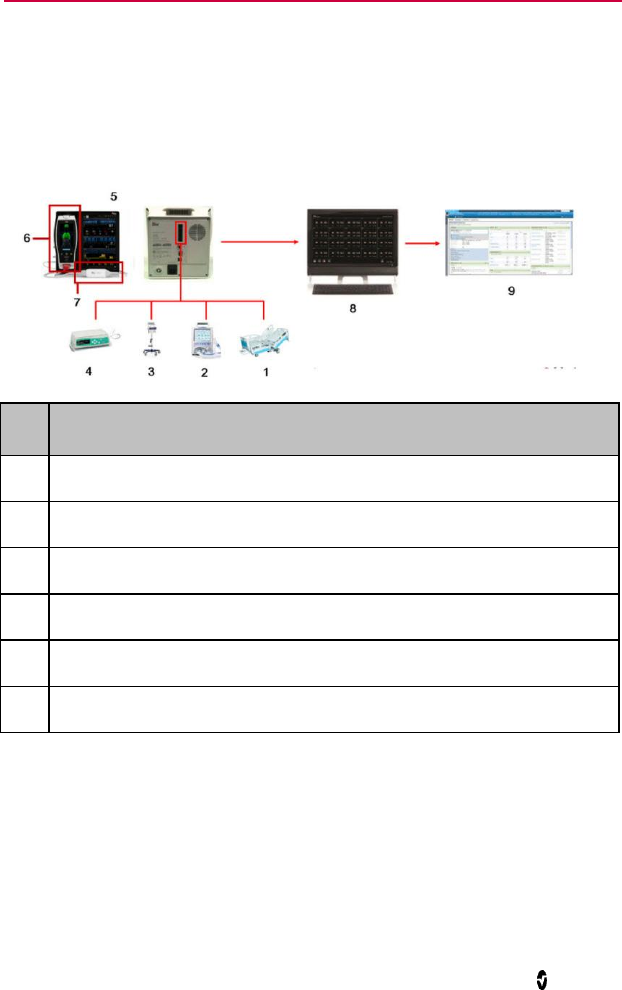
www.masimo.com 69 Masimo
Chapter 5: Iris
Iris allows a variety of standalone devices to connect to Root. Patient data
can be passed through Root to Patient SafetyNet or Connectivity Gateway,
which can send the data to electronic health records.
Below is an example of one way Root can be used in a network setting using
Patient SafetyNet. Root receives and may display information from Radical-7,
MOC-9 modules, as well as standalone devices.
Ref.
Description
1 - 4
Standalone devices connected via Iris (e.g., monitor, pump, ventilator)
5
Root
6
Radical-7
7
MOC-9 modules
8
Patient SafetyNet or Masimo Connectivity Gateway
9
Electronic Health Records system
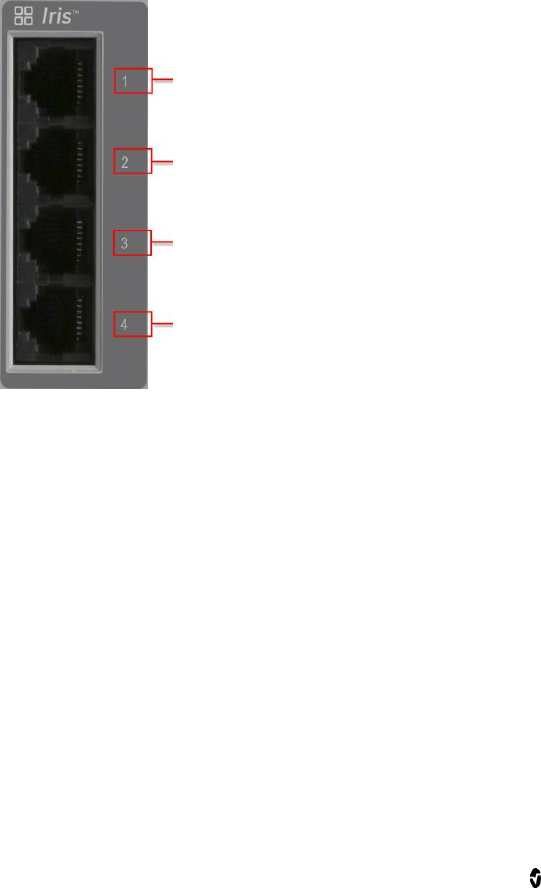
Root Chapter 5: Iris
www.masimo.com 70 Masimo
Iris Connection Ports
Use Iris Adapters and RJ-45 cables to connect standalone devices to Root.
Port 1
Port 2
Port 3
Port 4
To connect a standalone device via an Iris Connectivity Port:
1. Connect the RS-232 end of the Iris Adapter to the standalone
device.
2. Connect the RJ-45 end of the Iris Adapter to any of the four (4)
compatible Iris Connectivity Ports on Root using a RJ-45 cable.
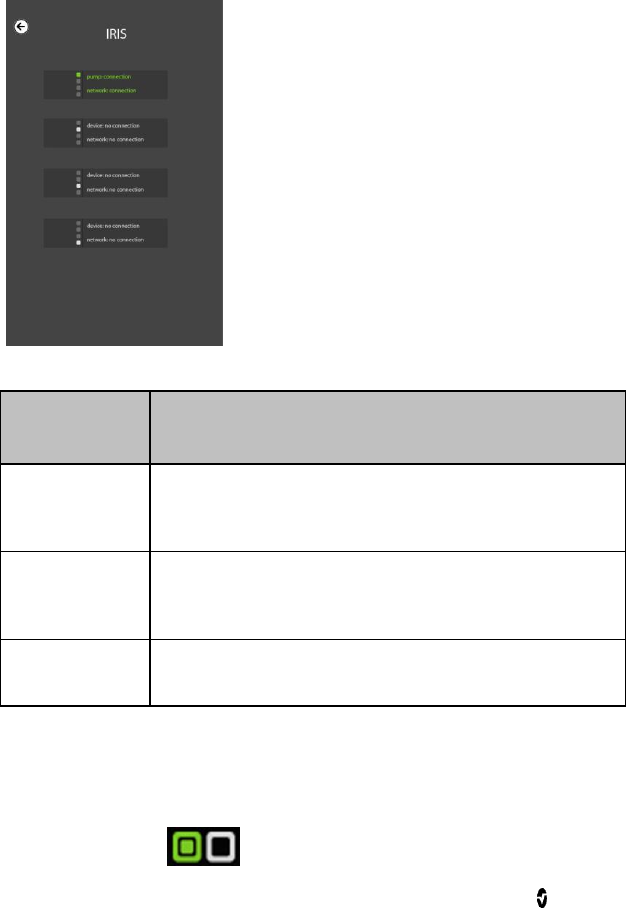
Root Chapter 5: Iris
www.masimo.com 71 Masimo
Iris Status Screen
Information about Iris Connectivity Ports are displayed on this screen, which
is accessible by selecting the Iris option on the Main Menu.
Connection
Status Color
Description of Connection
Green
Standalone device is successfully connected to Root, and
Root is successfully connected to a Patient SafetyNet or
Connectivity Gateway.
Yellow
Standalone device is successfully connected to Root;
however, Root is not successfully connected to a Patient
SafetyNet or Connectivity Gateway.
Gray
No standalone device is connected to the Iris Connectivity
Port.
Additionally, the Ports are also mapped to the Iris icon on the Status Bar.
When a standalone device is connected to Root via one of the Ports, the
corresponding part of the icon will be lit green or yellow. In the example
below, a standalone device is connected to Iris Connectivity Port 1.
Port 1 (connected)
Port 2

Root Chapter 5: Iris
www.masimo.com 72 Masimo
Port 3
Port 4
Status and connection type are read-only and not configurable by the user.
For more information on Iris connectivity, refer to the instructions for use or
operator’s manual for the appropriate version of Masimo Patient SafetyNet.
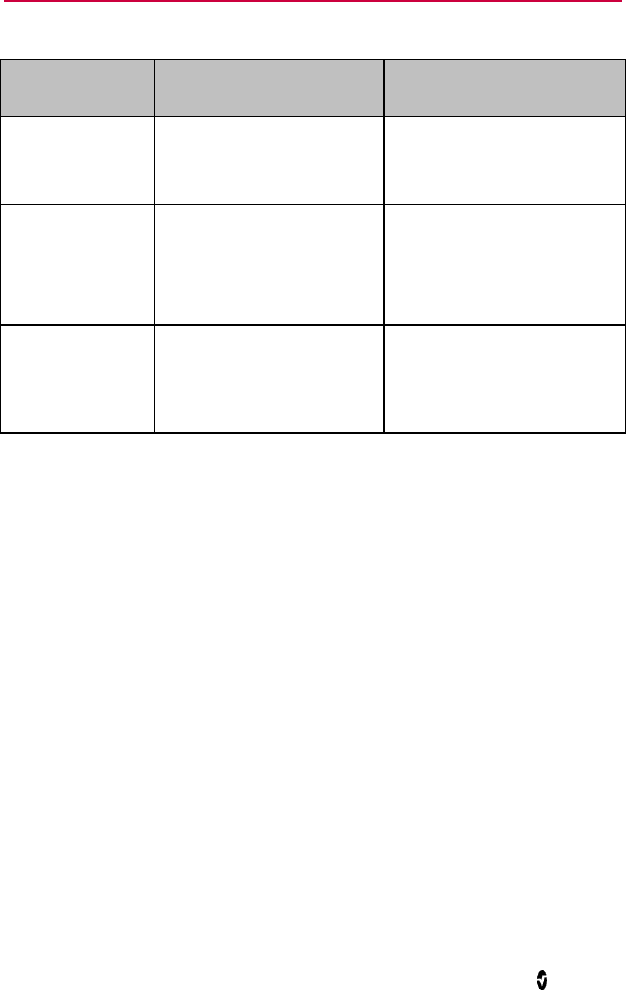
www.masimo.com 73 Masimo
Chapter 6: Messages
The following messages are specific to Root:
Message
Explanation
Next Step
Battery Charge is
Low.
The internal battery needs
to be charged. System
Status Lights flash yellow.
Charge Root's battery using
AC power.
MOC-9 module
disconnected
(e.g. SedLine
Disconnected)
A MOC-9 module is
disconnected from Root.
Reconnect module or
acknowledge message by
pressing the Alarm Silence
icon.
Radical-7
Disconnected
Radical-7 is disconnected
from Root.
Reconnect Radical-7 or
acknowledge message by
pressing the Alarm Silence
icon.
For additional messages, refer to the instructions for use or operator's
manuals for Radical-7 and MOC-9 modules.
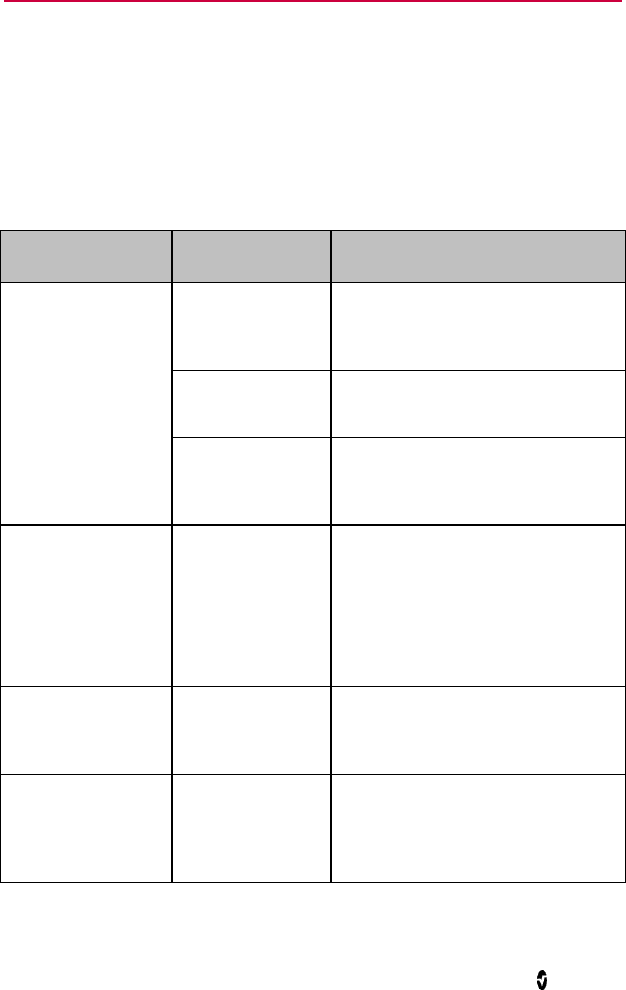
www.masimo.com 75 Masimo
Chapter 7: Troubleshooting
Troubleshooting Radical-7 and MOC-9 Modules
For information on troubleshooting values that are provided from Radical-7
and MOC-9 modules refer to their respective instructions for use or operator's
manuals.
Troubleshooting Root
Symptom
Possible Cause
Correction
Root does not turn
on.
Power Button not
pressed long
enough.
Press Power Button for two (2)
seconds.
The battery may
be depleted.
Connect Root to AC power to
charge battery.
One of the fuses
is not operating
properly.
Replace the fuse. See Replacing
the Fuses on page 88.
Root turns on, but
Main Screen is dim
or blank.
The brightness
setting is not
correct.
Adjust the brightness setting. See
Brightness on page 49.
If the condition persists, Root
requires service. Contact Masimo
Technical Support. See Return
Procedure on page 91.
Touch functionality
is not responsive
Internal Failure
Root requires service. Contact
Masimo Technical Support. See
Return Procedure on page 91.
Not displaying data
from Radical-7 or
MOC-9 modules.
Connection error.
Ensure that the connections are
securely in place and properly
plugged in, or that the cable is not
defective.
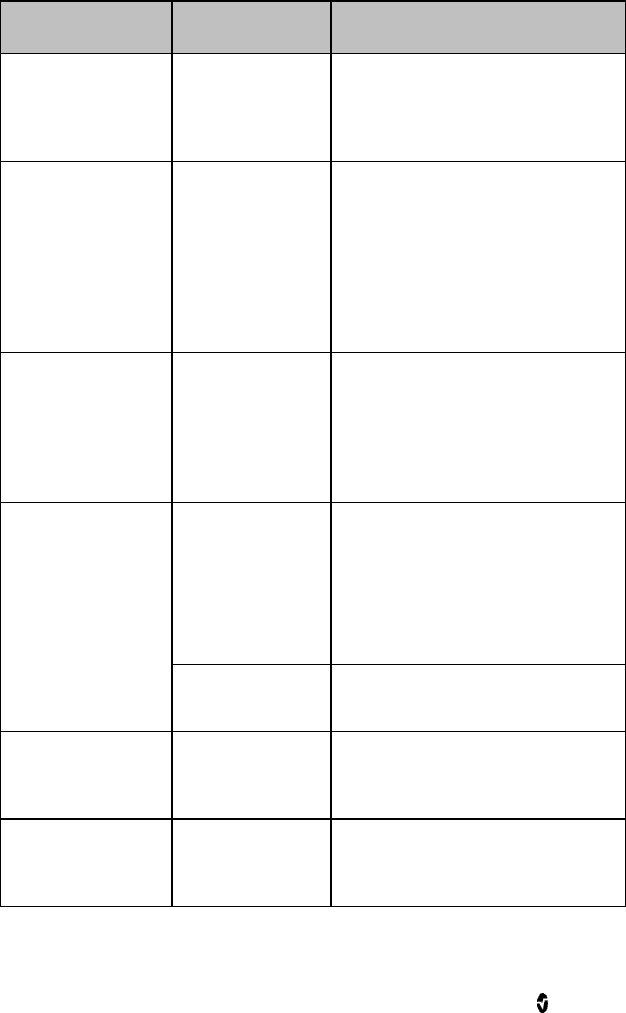
Root Chapter 7: Troubleshooting
www.masimo.com 76 Masimo
Symptom
Possible Cause
Correction
Iris screen does not
display connection
status for
standalone devices.
Connection error
Unplug and replug the Iris Adapter.
Iris screen does not
display connection
status for
standalone devices.
Connection error.
If the problem persists, refer to
instructions for use or operator's
manual for the connected
standalone devices or Iris section
of the instructions for use or
operator’s manual for the
appropriate version of Patient
SafetyNet.
Root has a
continuous speaker
tone.
Internal failure.
To silence an alarm, press the
Power Button for eight (8) seconds.
If alarm continues to sound, Power
Off Root. Root requires service.
See Return Procedure on page
91.
Power Button does
not respond when
pressed.
Power Button may
need to be
pressed for a
longer time.
To Power On when turned off or in
Standby Mode, press Power Button
for two (2) seconds.
To Power Off when turned on or in
Standby Mode, press the Power
Button for eight (8) seconds.
Internal failure.
Root requires service. See Return
Procedure on page 91.
Home Button does
not work when
pressed.
Internal failure.
Root requires service. See Return
Procedure on page 91.
Battery does not
charge.
AC power cable
may be
disconnected.
Unplug and replug AC power cable.
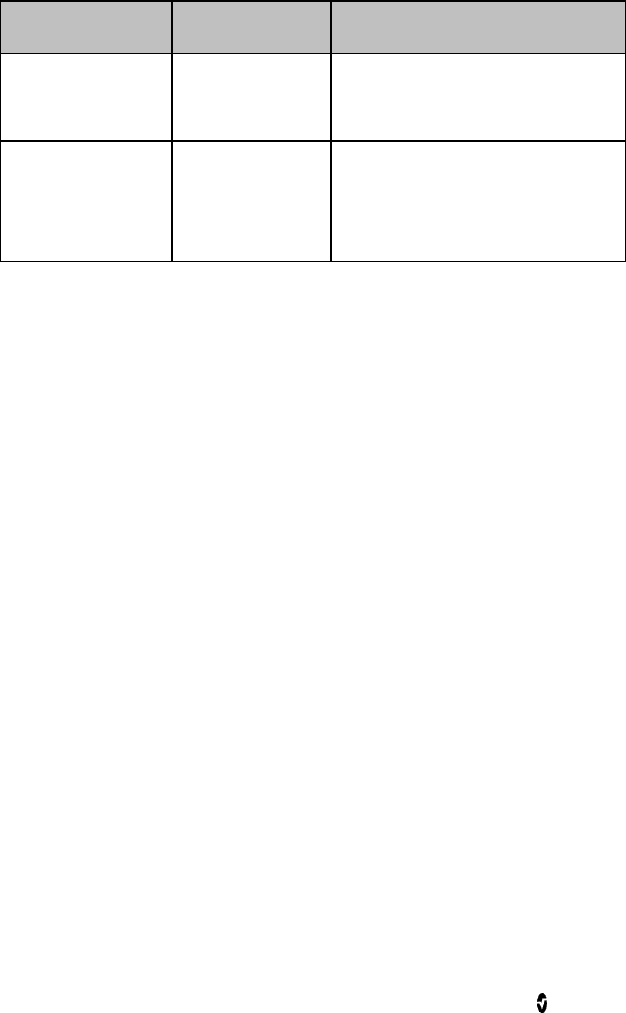
Root Chapter 7: Troubleshooting
www.masimo.com 77 Masimo
Symptom
Possible Cause
Correction
Root Charging
Indicator illuminates
red.
Internal failure.
Root requires service. See Return
Procedure on page 91.
Nurse Call does not
communicate.
Connection error
Unplug and replug Nurse Call
connector.
See Nurse Call Setting
Connections on page 88.
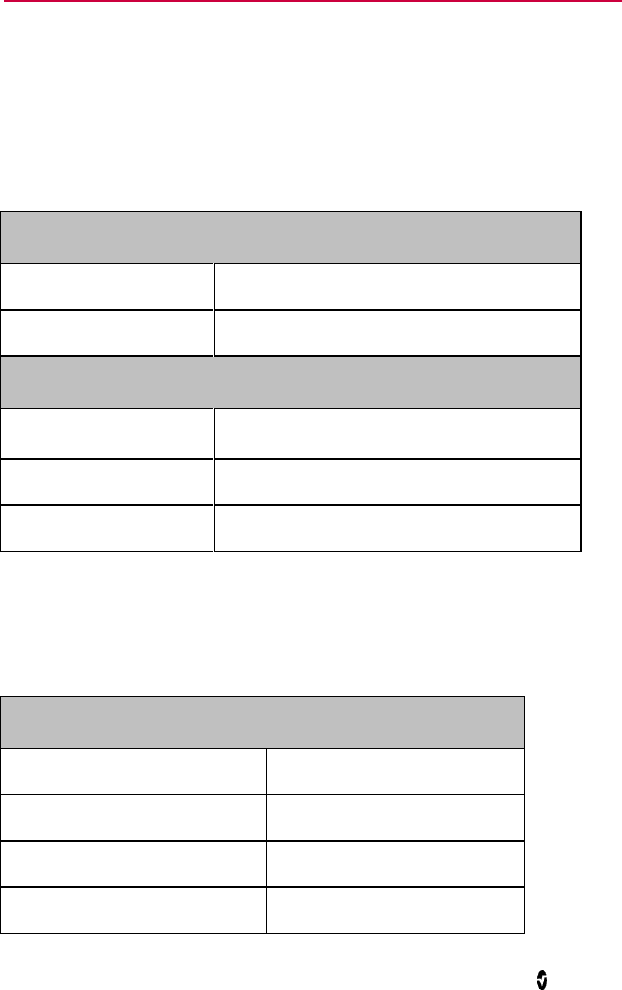
www.masimo.com 79 Masimo
Chapter 8: Specifications
This chapter contains specifications of Root.
For information on the specifications of Radical-7, MOC-9 modules, and
standalone devices, refer to their respective instructions for use or operator's
manuals.
Electrical
Root
AC Power requirements
100-240 VAC~, 47-63 Hz, 65 W (Max)
Fuses (2)
2 Amp, Fast Acting, Metric, (5x20mm), 250V
Battery
Type
10.8V Lithium Ion (Nominal)
Capacity
4 hours*
Maximum Charging Time
4 hours
*This represents approximate run time at the lowest brightness, using a fully
charged battery.
Environmental
Root
Operating Temperature
32°F to 122°F (0°C to 50°C)
Transport/Storage Temperature
-40°F to 158°F (-40°C to 70°C)
Operating Humidity
10% to 95%, non-condensing
Storage Humidity
10% to 95%, non-condensing
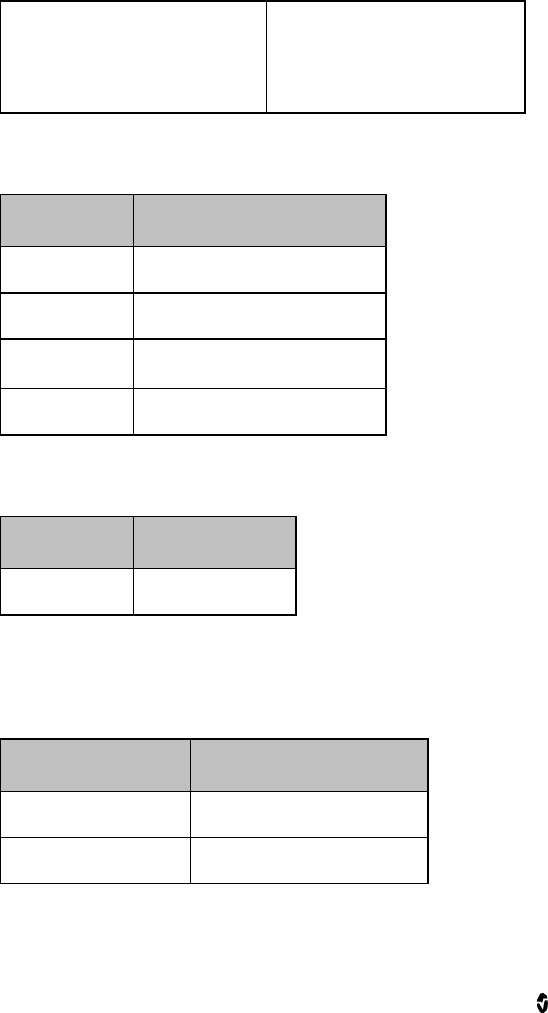
Root Chapter 8: Specifications
www.masimo.com 80 Masimo
Operating Altitude
500 mbar to 1060 mbar
-1000 ft to 18,000 ft
(-304 m to 5,486 m)
Display
Characteristic
Description
Type
Backlit Active Matrix TFT LCD
Resolution
1280 x 800 pixels
Size
10.1 in (25.65 cm) Diagonal
Color
24 bit RGB
Touchscreen
Characteristic
Description
Type
Multi-Touch P-Cap
Alarms
Visual Alarm Priority
System Status Light Color
High
Red
Low
Yellow
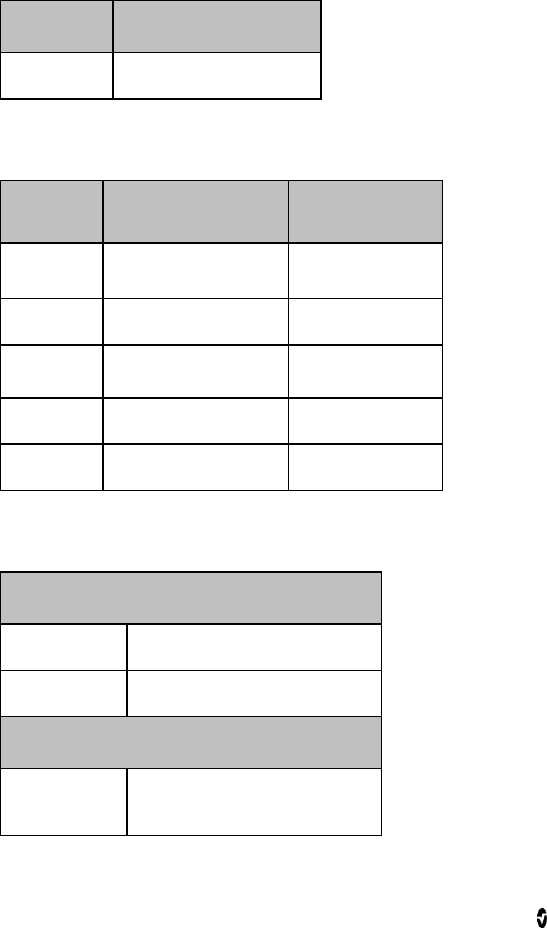
Root Chapter 8: Specifications
www.masimo.com 81 Masimo
Nurse Call Specifications
The Nurse Call relays have the following electrical specifications per switch:
Parameter
Specification
Max Voltage
36 VDC or 24 VAC peak
Connectors
Connector
Type
Number of Ports
Ethernet
10/100 MBps
1
Nurse Call
1/4 inch round female
1
MOC-9
Masimo Connector
3
USB
USB 2.0
2
Iris
RS-232/RJ-45
4
Communication Specifications
Communication
Type
Description
WLAN Radio
Tri Mode IEEE 802.11 a/b/g
Security and Authentication
Encryption
64/128-bit WEP, Dynamic
WEP, WPA-TKIP, WPA2-AES
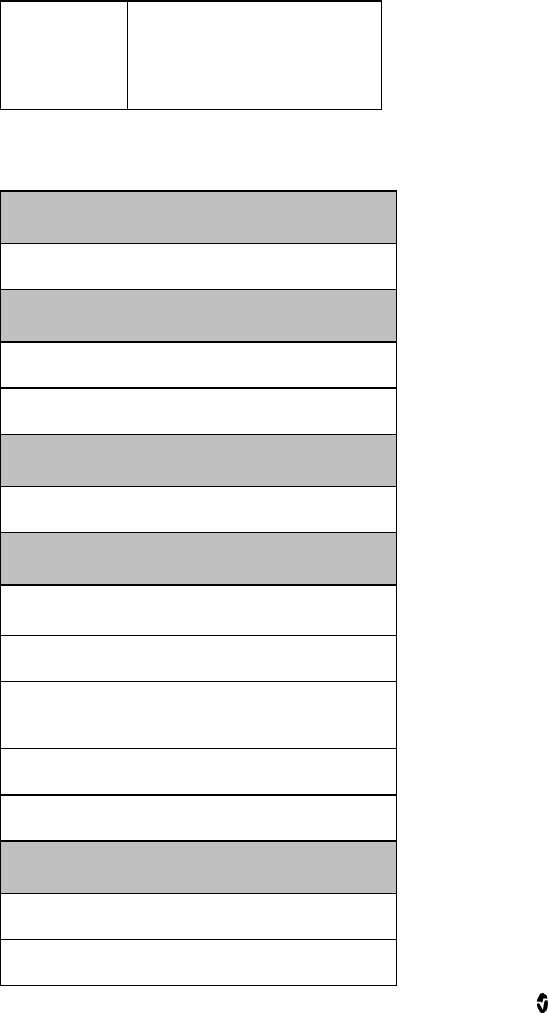
Root Chapter 8: Specifications
www.masimo.com 82 Masimo
Authentication
Open System, Shared Key,
Pre-Shared Key (PSK),
802.1X: LEAP, PEAP< TTLS,
TLS, EAP-FAST
Applicable Standards and Regulations
Software Compliance
EN 60601-1-4:1996 + A1: 1999
EMC Compliance
EN 60601-1-2, Class A device
ISO 9919, Clause 36 20 V/M radiated immunity
Protection from Ingress of Liquids
IPX1 per IEC 60529
Electrical and Mechanical Safety
UL 60601-1: 2003
CAN/CSA 22.2 No. 601.1: 2005
IEC 60601-1 / UL 60601-1: 1988 + A1: 1991 +
A2: 1995
EN 60601-1: 1990 + AI: 1993 + A2: 1995
ISO 9919:2005
Type of Protection
Class I (on AC power)
Internally powered (on battery power)
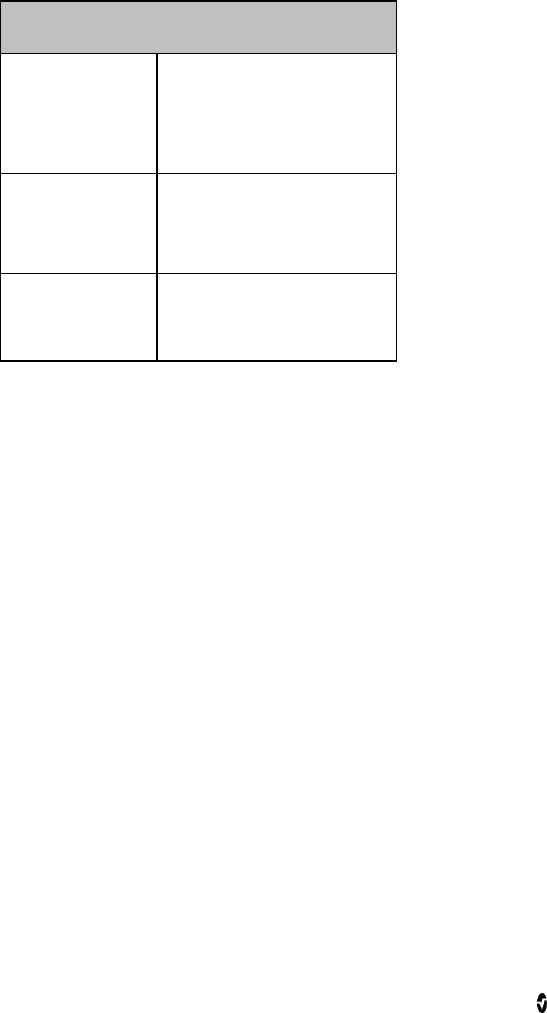
Root Chapter 8: Specifications
www.masimo.com 83 Masimo
Compatibility Standards
USA
FCC ID: VKF-RDS7
Model - RDS-7:
FCC parts 15.207, 15.209,
15.247, and 15.407
Canada
IC:7362A-RDS7
IC Model: RDS-7
RSS-210
Europe
R & TTE Directive
EN 3000 328,
EN 301 893,
EN 301 489-17
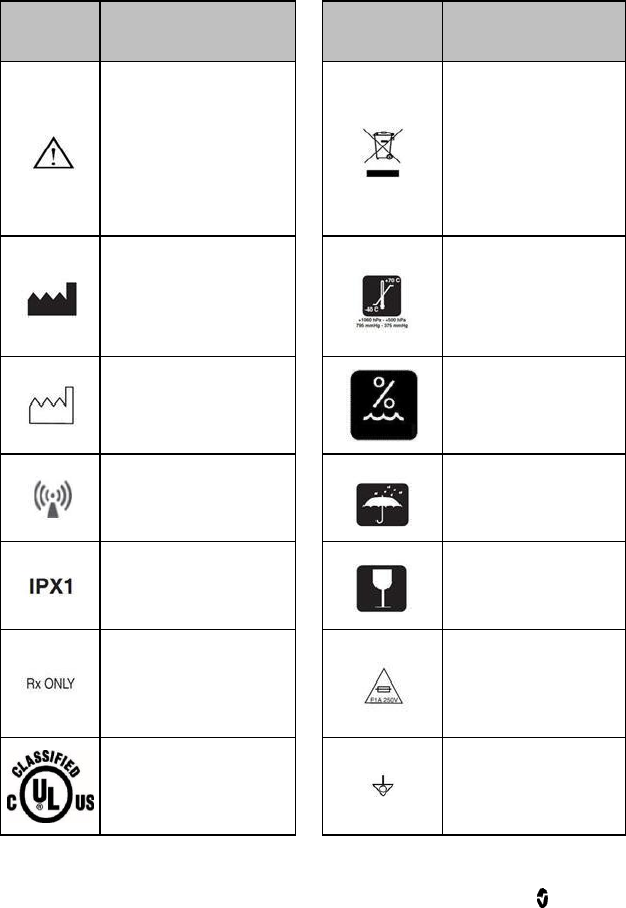
Root Chapter 8: Specifications
www.masimo.com 84 Masimo
Symbols
The following symbols are found on Root or its packaging and are defined
below. Some of the interfaces and symbols are not available on all versions.
Symbols
Definition
Symbols
Definition
Caution, consult
accompanying
documents
WEEE Compliant
Manufacturer
Storage temperature
limitation
Storage altitude
limitation
Date of Manufacture
Storage Humidity
Limitation
Non-ionizing
electromagnetic
radiation
Keep dry
IPX1 Protection
against liquid drops
falling vertically
Fragile, handle with
care
Federal (USA) law
restricts this device to
sale by or on the order
of a physician
Fuse replacement
UL, LLC, certification
Equipotential ground
terminal
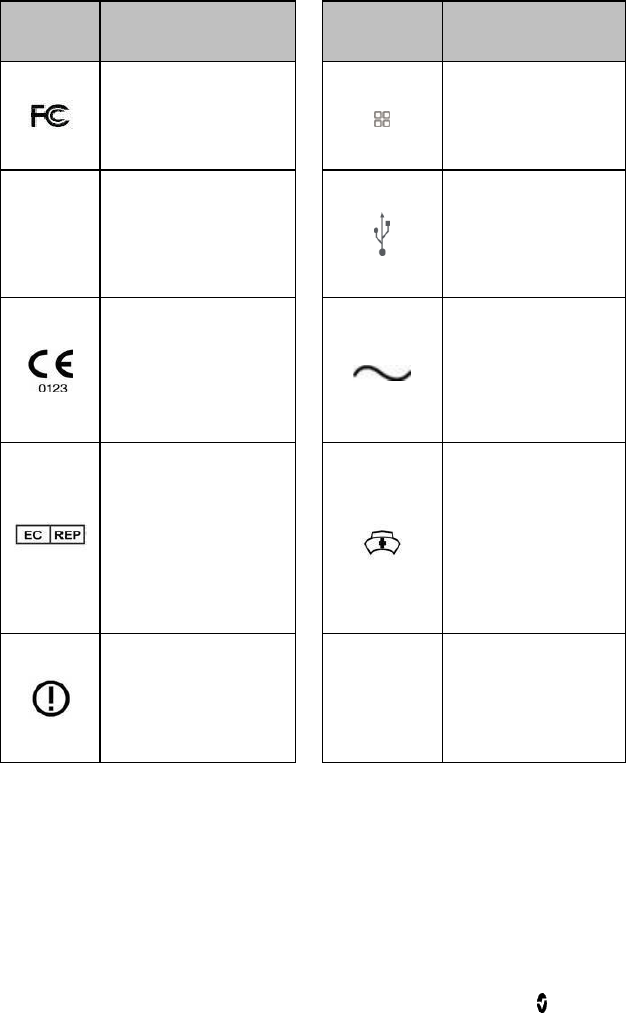
Root Chapter 8: Specifications
www.masimo.com 85 Masimo
Symbols
Definition
Symbols
Definition
Federal
Communications
Commission (FCC)
licensing
Iris Connection
FCC ID,
IC,
IC Model
Identifies unit has
been registered as a
radio device
USB port
Mark of conformity to
European Medical
Instrument Directive
93/42/EEC
AC Current
Authorized
representative in the
European community
Nurse Call interface
Wireless features can
be used in member
states with the
restriction of indoor
use in France
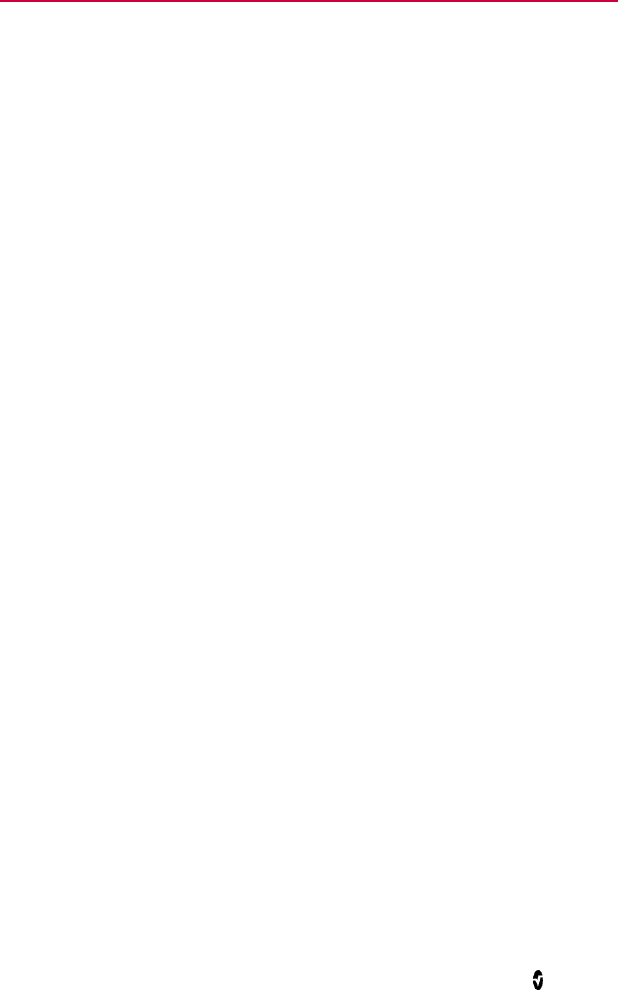
www.masimo.com 87 Masimo
Chapter 9: Service and Maintenance
This chapter contains information about cleaning, battery operation,
performance verification, service, repair and warranty.
Cleaning
Root is a non-sterile and reusable device.
To surface clean, wipe down the outer surface of Root using any of the
following solvents:
Cidex Plus (3.4% glutaraldehyde)
10% bleach solution
70% isopropyl alcohol solution
Do not allow liquids to enter the interior of Root. Using the recommended
cleaning solutions on the touchscreen will not affect the performance of Root.

Root Chapter 9: Service and Maintenance
www.masimo.com 88 Masimo
Replacing the Fuses
Should a power-related problem cause one or both of the fuses to fail, the
fuse(s) will need to be replaced. The fuses are 1 amp, metric, fast-acting,
5x20mm, 250V.
The fuses can be removed by hand or with a 5-millimeter or 3/16-inch
screwdriver.
To replace the fuse(s)
1. Power Off Root completely. Do not put in Standby Mode. See
Standby and Power Off on page 65.
2. Remove the AC power cord from the Power Entry Module in the
back panel.
3. Remove the fuse holder by pulling it forward from the Power Entry
Module.
4. Remove a fuse by gently pulling the top of the fuse away from the
center and then pulling up. The fuse should easily be removed. Do
not force.
5. Place a new fuse in the fuse holder.
6. If replacing both fuses, repeat steps 4 and 5 for the second fuse.
7. Slide the fuse holder back into the Power Entry Module and press
firmly to make sure it is secure.
Root is ready to be reconnected to AC power. If the fuses fail shortly after
replacement, Root requires service. See Repair Policy on page 90.
Power-On Self Test
To conduct a Power-On Self Test
1. Connect Root to AC power, and verify that the AC Power Indicator is
illuminated.
2. Power On Root. Within five (5) seconds, all available indicators will
illuminate, the device will emit a tone, and the Masimo logo will
display.
Nurse Call Setting Connections
For maximum flexibility, either normally open or normally closed signals are
available. During an alarm condition or a low Signal IQ event, depending on
the configuration of the device output, the normally open pin will be
connected to the common pin and the normally closed pin will be
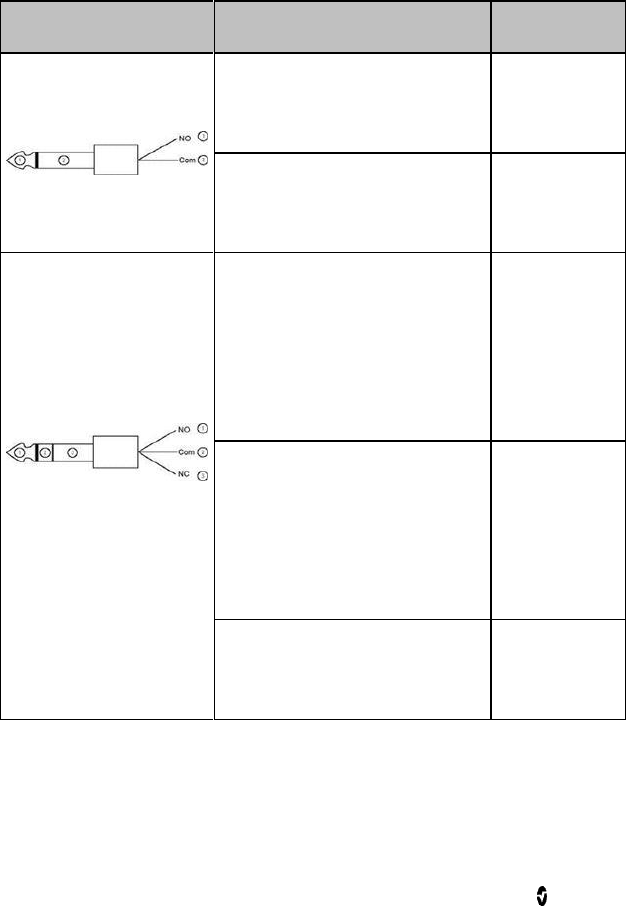
Root Chapter 9: Service and Maintenance
www.masimo.com 89 Masimo
disconnected. In addition, the Nurse Call Polarity can be inverted to
accommodate various nurse call station requirements.
Only qualified personnel should connect one of these two signals to a
hospital’s Nurse Call system.
Cable Description
Nurse Call Event
Menu Setting
2 contacts normally opened
Nurse Call
Polarity
Normal
2 contacts normally closed
Nurse Call
Polarity
Inverse
1 and 2 contacts normally
opened
2 and 3 contacts normally closed
Nurse Call
Polarity
Normal
1 and 2 contacts normally closed
2 and 3 contacts normally
opened
Nurse Call
Polarity
Inverse
1 and 2 contacts normally closed
2 and 3 contacts normally
opened
Nurse Call
Polarity
Inverse

Root Chapter 9: Service and Maintenance
www.masimo.com 90 Masimo
Battery Test
To conduct a Battery Test
1. Fully charge Root by connecting it to AC power.
2. Verify that the Root Charging Indicator is illuminated.
3. When Root is fully charged, the Root Charging Indicator turns off.
4. Power On Root and verify that the Root Battery Indicator icon on the
Status Bar shows a full charge.
Repair Policy
Masimo or an Authorized Service Provider must perform warranty repair and
service. Have the malfunctioning device repaired.
Clean a contaminated and/or dirty device before returning, following the
cleaning procedure described in Cleaning on page 87. Make sure the device
is fully dry before packing.
For information on returning the device for service, see Return Procedure on
page 91.
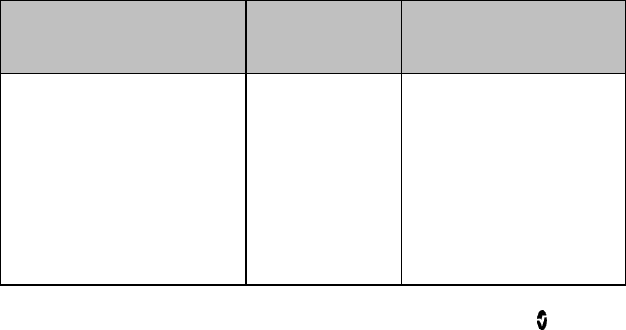
Root Chapter 9: Service and Maintenance
www.masimo.com 91 Masimo
Return Procedure
Clean a contaminated or dirty device before returning, following instructions
in Cleaning on page 87. Make sure the device is fully dry before packing. For
customers in the United States, contact Masimo Technical Services at
800-326-4890 (select option 2) to obtain support and a RMA number (if
required). All customers can also visit http://service.masimo.com for
Technical Services contact information for their region.
Package the device securely, in the original shipping container if possible,
and enclose or include the following information and items:
If provided, include the RMA form supplied by Masimo Technical
Services.
Warranty or extended warranty information and a copy of the
invoice or other applicable documentation must be included.
Purchase order number to cover repair if the device is not under
warranty, or for tracking purposes if it is.
Ship-to and bill-to information.
Contact information (name, telephone/fax number, and country) for
any questions about the repair.
A certificate stating the product has been decontaminated for
bloodborne pathogens.
Return the product to the shipping address given by Masimo Technical
Services.
Contacting Masimo
To contact Masimo, refer to the following:
USA, Canada, and Asia
Pacific
Europe
All Other Locations
Masimo Corporation
40 Parker
Irvine, California 92618
USA
Tel:+1 949 297 7000
Fax:+1 949 297 7001
Masimo
International Sàrl
Puits-Godet 10
2000 Neuchatel-
Switzerland
Tel:+41 32 720
1111
Fax: +41 32 724
1448
Contact your local Masimo
Representative

Root Chapter 9: Service and Maintenance
www.masimo.com 92 Masimo
Sales & End-User License Agreement
This document is a legal agreement between you (“purchaser”) and Masimo
Corporation (“Masimo”) for the purchase of this Product (“Product”) and a
license in the included or embedded Software (“Software”) except as
otherwise expressly agreed in a separate contract for the acquisition of this
Product, the following terms are the entire agreement between the parties
regarding your purchase of this Product. If you do not agree to the terms of
this agreement, promptly return the entire Product, including all accessories,
in their original packages, with your sales receipt to Masimo for a full refund.
Warranty
Masimo warrants to the initial Purchaser for a period of one (1) year from the
date of purchase that: (i) each new Product and the Software media as
delivered are free from defects in workmanship or materials, and (ii) the
Product and Software will perform substantially as labeled in the directions
for use. Masimo’s sole obligation under this warranty is to repair or replace
any Product or Software that is covered under warranty.
Batteries are warranted for six (6) months.
To request a replacement under warranty, Purchaser must contact Masimo
for a returned goods authorization. If Masimo determines that a Product must
be replaced under warranty, it will be replaced and the cost of shipment
covered. All other shipping costs shall be the responsibility of Purchaser.

Root Chapter 9: Service and Maintenance
www.masimo.com 93 Masimo
Exclusions
The warranty does not extend to, and Masimo is not responsible for, repair,
replacement, or maintenance needed because of: a) modification of the
Product or Software without Masimo’s written authorization; b) supplies,
instruments or electrical work external to the Product or not manufactured by
Masimo; c) disassembly or reassembly of the Product by anyone other than
an authorized Masimo agent; d) use of the Product with Sensors or other
accessories other than those manufactured and distributed by Masimo; e)
use of the Product and Software in ways or in environments for which they
are not labeled; and f) neglect, misuse, improper operation, accident, fire,
water, vandalism, weather, war, or any act of God. This warranty does not
extend to any Product that has been reprocessed, reconditioned or recycled.
This warranty also does not apply to any Products provided to Purchaser for
testing or demonstration purposes, any temporary Products Modules or any
Products for which Seller does not otherwise receive a usage or purchase
fee; all such Products are provided AS-IS without warranty.
This warranty, together with any other express written warranty that may be
issued by Masimo is the sole and exclusive warranty as to the Product and
Software. This warranty is expressly in lieu of any oral or implied warranties,
including without limitation any implied warranty of merchantability or fitness
for a particular purpose. Masimo shall not be liable for any incidental, special
or consequential loss, damage or expense directly or indirectly arising from
the use or loss of use of any Products or Software. In no event shall
Masimo’s liability arising from any Product and Software (under contract,
warranty, tort, strict liability or other claim) exceed the amount paid by
purchaser for the Products giving rise to such claim. The limitations in this
section shall not be deemed to preclude any liability that cannot legally be
disclaimed by contract.
Restrictions
1. Copyright Restrictions: The Software and the accompanying written
materials are copyrighted. Unauthorized copying of the Software,
including Software that has been modified, merged, or included with
other software, or the written materials is expressly forbidden.
Purchaser may be held legally responsible for any copyright
infringement that is caused or incurred by Purchaser’s failure to
abide by the terms of this Agreement. Nothing in this License
provides any rights beyond those provided by 17 U.S.C. §117.
2. Use Restrictions: Purchaser may physically transfer the Product
from one location to another provided that the Software is not
copied. Purchaser may not electronically transfer the Software from
the Product to any other instrument. Purchaser may not disclose,

Root Chapter 9: Service and Maintenance
www.masimo.com 94 Masimo
publish, translate, release, distribute copies of, modify, adapt,
translate, reverse engineer, decompile, disassemble, or create
derivative works based on the Software or the written materials.
3. Transfer Restrictions: In no event may Purchaser transfer, assign,
rent, lease, sell, or otherwise dispose of the Product or the Software
on a temporary basis. Purchaser shall not assign or transfer this
License, in whole or in part, by operation of law or otherwise without
Masimo's prior written consent; except that the Software and all of
Purchaser’s rights hereunder shall transfer automatically to any
party that legally acquires title to the Product with which this
Software is included. Any attempt to assign any rights, duties or
obligations arising hereunder other than as set forth in this
paragraph shall be void.
4. U.S. Government Rights: If Purchaser is acquiring Software
(including the related documentation) on behalf of any part of the
United State Government, the following provisions apply: the
Software and documentation are deemed to be “commercial
software” and “commercial computer software documentation,”
respectively pursuant to DFAR Section 227.7202 FAR 12.212, as
applicable. Any use, modification, reproduction, release,
performance, display or disclosure of the Software (including the
related documentation) by the U.S. Government or any of its
agencies shall be governed solely by the terms of this Agreement
and shall be prohibited except to the extent expressly permitted by
the terms of this Agreement.
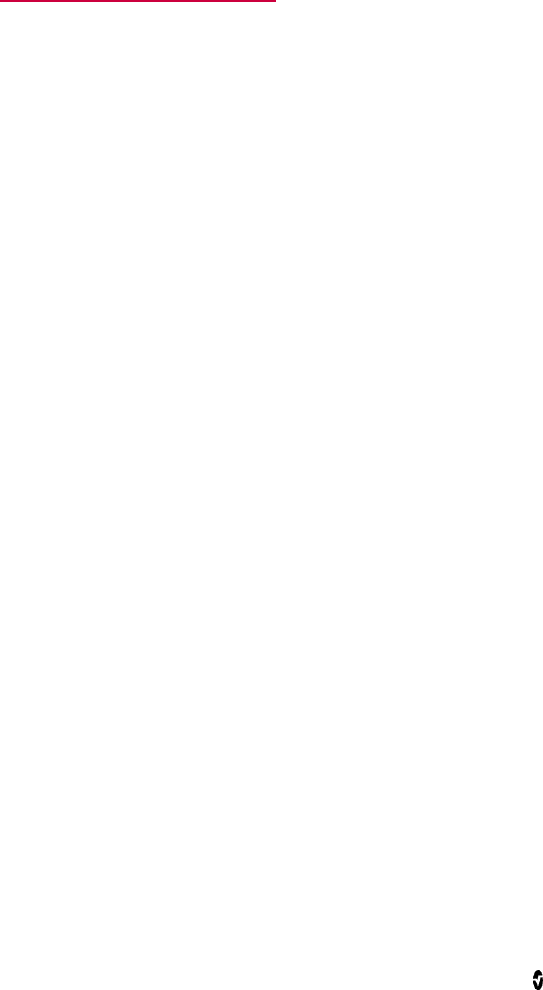
www.masimo.com 95 Masimo
Index
A
About • 40, 49
About the Main Screen • 26
About the Status Bar • 23, 26, 27,
42, 43, 44, 45
About this Manual • 7
AC Power Indicator • 23, 58
Access Control • 41, 47, 53
Accessing Main Menu Options •
26, 40
Alarm Interface • 54
Alarm Silence • 27, 56
Alarms • 72
Applicable Standards and
Regulations • 73
Audio Pause • 27, 48, 53, 57
B
Back View • 18
Battery Radical • 41, 45
Battery Root • 23, 41, 44
Battery Test • 79
Bluetooth • 27, 41, 44
Brightness • 41, 46, 69
C
Chapter 1
Description • 17
Chapter 2
Setting Up • 21
Chapter 3
Operation • 25
Chapter 4
MOC-9 • 61
Chapter 5
Iris • 63
Chapter 6
Messages • 67
Chapter 7
Troubleshooting • 69
Chapter 8
Specifications • 71
Chapter 9
Service and Maintenance • 77
Cleaning • 14, 77, 79
Communication Specifications •
73
Compliance Information,
Warnings and Cautions • 13
Connectors • 73
Contacting Masimo • 80
Customizing Windows • 29, 38,
52
D
Device Output • 24, 41, 48
Device Settings • 40, 41
Display • 72
E
Electrical • 71
Electrical Information, Warnings
and Cautions • 14
Environmental • 21, 71
Ethernet • 27, 41, 43
Exclusions • 80

Root Index
www.masimo.com 96 Masimo
F
Features • 17
Front View • 17
G
General Information, Warnings
and Cautions • 12
Guidelines for Setting Up • 21
I
Initial Battery Charging • 21, 23
Intended Use • 9
Iris • 28, 40, 50
Iris Connection Ports • 64
Iris Status Screen • 50, 65
L
Layout • 40, 51
Lights • 58
Localization • 28, 41, 42
M
Menu Navigation • 32
MOC-9 Ports • 61
N
Nurse Call Connection Port • 24
Nurse Call Setting Connections •
70, 78
Nurse Call Specifications • 72
P
Power On • 22
Power-On Self Test • 77
Product Description • 9
Product Description and Intended
Use • 9
Profiles • 27, 40, 50
R
Radical-7 Charging Indicator • 24,
28, 59
Radical-7 Connection • 24
Repair Policy • 77, 79
Replacing the Fuses • 69, 77
Restrictions • 81
Return Procedure • 21, 69, 70, 79
Root Charging Indicator • 28, 59
S
Safety Information, Warnings,
and Cautions • 11, 23
Sales & End-User License
Agreement • 80
Side Views • 19, 58
Sounds • 28, 40, 47, 53, 57
Standby and Power Off • 22, 60,
77
Symbols • 75
System Status Lights • 19, 58
T
Touchscreen • 72
Trend Download • 57
Trend Settings • 40, 49
Troubleshooting Radical-7 and
MOC-9 Modules • 69

Root Index
www.masimo.com 97 Masimo
U
Understanding Windows • 33
Unpacking and Inspection • 21
Using Analog View • 34, 36
Using the Touchscreen Interface •
29
Using Trend View • 34, 51
W
Warranty • 80
Wi-Fi • 27, 41, 43

www.masimo.com
36185/7694A 0513
