Medtronic MiniMed 712 Paradigm 712 User Manual Mp6024914 012 a
Medtronic MiniMed, Inc. Paradigm 712 Mp6024914 012 a
manual
Paradigm®
512 and 712 Infusion Pumps
Models MMT-512
MMT-712
User Guide
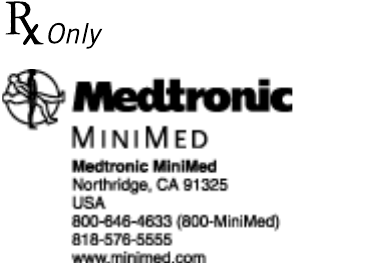
© 2003, Medtronic MiniMed. All rights reserved.
BD Logic™ is a trademark of Becton, Dickinson and Company
Bolus Wizard™ is a trademark of Medtronic MiniMed.
Dual Wave™ is a trademark of Medtronic MiniMed.
Easy Bolus™ is a trademark of Medtronic MiniMed.
Energizer® is a trademark of Eveready Battery Company.
Glucagon Emergency Kit® is a trademark of Eli Lilly and Company.
Paradigm® is a trademark of Medtronic MiniMed.
Paradigm Link™ is a trademark of Medtronic MiniMed.
Quick-serter® is a trademark of Medtronic MiniMed.
Quick-set® is a trademark of Medtronic MiniMed.
Silhouette® is a trademark of Medtronic MiniMed.
Sof-set® is a trademark of Medtronic MiniMed.
Square Wave™ is a trademark of Medtronic MiniMed.
U.S., international, and foreign patent applications are pending.
6024914-012 9/03
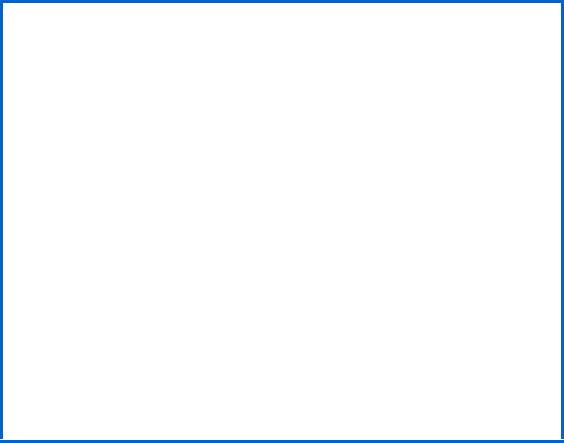
Your pump arrives from the factory in training mode so you can
program your settings and practice without inserting a reservoir. The
first rewind cancels training mode and installation of a reservoir will be
required. Do not rewind your pump until you are ready to use it with
insulin.
If you press “Rewind” by mistake, refer to step 3, page 39, in
the section, “Rewinding you pump” for detailed
instructions.
PLEASE READ
THIS ENTIRE USER GUIDE
BEFORE YOU TRY
TO OPERATE YOUR
PUMP.
Table of contents i
Table of contents
Glossary ........................................... xiii
Your personal information ........................ xvii
Basal rate ......................................................................................................... xvii
Insulin type ....................................................................................................xviii
Carb ratios (meal bolus info) ...................................................................xviii
BG targets .....................................................................................................xviii
Insulin sensitivity ........................................................................................xviii
Introduction ..................................... xix
Purpose .............................................................................................................xix
How to use this guide ...................................................................................xx
Chapter 1 Before you begin... ................... 1
Availability ........................................................................................................... 1
Assistance ........................................................................................................... 1
Emergency kit ....................................................................................................1
Disposables ........................................................................................................ 2
Accessories ........................................................................................................ 2
How to wear your pump ................................................................................ 2
Practice, practice, practice... ....................................................................... 3
If you press rewind by mistake ........................................................................3
Chapter 2 The basics... ......................... 5
Your pump .......................................................................................................... 5
ii Table of contents
Install battery .................................................................................................... 6
Pump buttons .................................................................................................... 8
The pump screen ..............................................................................................9
Is my pump on? ..................................................................................................... 9
Scroll bar .................................................................................................................. 9
Screen backlight ................................................................................................... 9
Beep/vibrate ......................................................................................................9
HOME screen ....................................................................................................10
Operating modes ............................................................................................10
Menus ...................................................................................................................11
STATUS screen ...............................................................................................12
Alert conditions ............................................................................................... 13
What to do.... .........................................................................................................13
Low reservoir alert ...............................................................................................13
Low battery alert ..................................................................................................13
Alerts for special features ...........................................................................14
If you remove your pump... ..........................................................................14
Pump settings ......................................................................................................14
Insulin .......................................................................................................................14
Chapter 3 Basic programming ...................15
Setting the time and date ............................................................................ 15
BG reminder ......................................................................................................16
Bolus ....................................................................................................................17
Normal bolus .........................................................................................................17
from the menu, or ................................................................................................17
using the EXPRESS BOLUS button .................................................................17
Review your bolus deliveries ......................................................................22
Table of contents iii
Bolus details ......................................................................................................... 23
Maximum bolus limit ......................................................................................24
Basal ....................................................................................................................25
Start and stop times ........................................................................................25
Your basal settings ............................................................................................26
Basal programming and delivery ..................................................................26
Basal review .........................................................................................................28
Current basal delivery .........................................................................................28
Daily basal rate(s) .................................................................................................28
Max basal rate .................................................................................................30
Stopping your pump .......................................................................................31
Resume pump delivery ................................................................................. 33
Chapter 4 Starting on insulin ................... 35
Prepare your pump for use ......................................................................... 35
Filling the reservoir .......................................................................................36
Changing your infusion set .........................................................................38
Removing the reservoir ................................................................................... 38
Rewinding your pump ...................................................................................... 39
Inserting the reservoir in your pump .........................................................40
Manual prime ........................................................................................................41
Insert the infusion set ......................................................................................42
Sof-set® infusion set .........................................................................................42
Silhouette® infusion set ....................................................................................42
Quick-set infusion set (with Quick-serter®) ............................................43
Disconnecting Quick-set ...................................................................................... 45
Reconnecting Quick-set ....................................................................................... 45
Fixed prime ...........................................................................................................46
Prime history ....................................................................................................47
iv Table of contents
Record keeping for diabetes management ..........................................47
Determining your pump settings .............................................................48
Using your daily journal ................................................................................48
Chapter 5 Using Bolus Wizard ..................51
What is it? .......................................................................................................... 51
Information you need... ................................................................................. 51
Food entry ..............................................................................................................51
Your BG reading ...................................................................................................51
Your personal Bolus Wizard settings ...........................................................51
How the Bolus Wizard works .....................................................................54
More about Bolus Wizard... .............................................................................54
About high or low BG levels... ...........................................................................54
About maximum delivery .................................................................................. 55
About active insulin ............................................................................................. 55
How to program Bolus Wizard .................................................................. 56
Bolus Wizard on/off ..........................................................................................56
Carb units ..............................................................................................................56
Carb/Exch ratios .................................................................................................57
BG units ..................................................................................................................58
Insulin sensitivity .................................................................................................58
BG targets .............................................................................................................59
Review your Bolus Wizard settings ..........................................................61
Meter option .....................................................................................................61
Meter rules ...........................................................................................................62
Add, delete, review meter IDs ......................................................................62
Normal bolus using Bolus Wizard ..............................................................64
Chapter 6 Optimizing pump therapy ............69
Table of contents v
Square Wave and Dual Wave bolus ..........................................................69
Dual Wave/Square Wave bolus on-off ..................................................... 69
Square Wave or Dual Wave bolus without Bolus Wizard ...................70
Using Bolus Wizard for a Square Wave or Dual Wave bolus ............. 74
Easy bolus ..........................................................................................................76
Easy bolus setup ................................................................................................. 76
Step value setup ...................................................................................................76
Deliver Easy Bolus .............................................................................................. 77
Basal patterns ..................................................................................................79
Patterns on/off .................................................................................................. 79
Program a pattern .............................................................................................80
Select a pattern ..................................................................................................81
Temp basal rates ............................................................................................83
How does temp basal work? ......................................................................... 83
Temp basal types .............................................................................................. 83
Insulin rate ...............................................................................................................84
Percent of basal ....................................................................................................85
Selecting temp basal type .............................................................................86
Deliver a temp basal ......................................................................................... 86
Verifying temp basal delivery ....................................................................... 87
Canceling a temp basal .................................................................................... 87
Chapter 7 Insulin pump therapy follow-up ..... 91
Chapter 8 Utilities .............................. 93
Alarm review ...................................................................................................93
Alarm details ........................................................................................................ 93
Setting your alert type .................................................................................93
Auto-off ............................................................................................................94
vi Table of contents
Low resv alert (Low reservoir warning) .................................................94
Review daily insulin totals ........................................................................... 95
Personal reminders ........................................................................................96
Alarm clock ...........................................................................................................96
Remote control option .................................................................................96
Turn on remote control option .....................................................................97
Add, delete, review remote control IDs ...................................................97
Block feature ...................................................................................................98
Turn block on .......................................................................................................98
Selftest ............................................................................................................ 100
Clear pump ...................................................................................................... 101
Select your insulin type .............................................................................. 102
Language setting ..........................................................................................103
Chapter 9 Troubleshooting and alarms ........ 105
Troubleshooting ............................................................................................105
My pump has a no delivery alarm... ............................................................105
What happens if I leave the battery out too long? .............................106
Why doesn’t my pump battery last very long? ....................................106
What is a CHECK SETTINGS alarm? ..........................................................106
My screen appears distorted... ...................................................................106
I can’t get out of the priming loop... .........................................................107
The pump is asking me to rewind... ...........................................................107
My bolus stopped... ..........................................................................................107
My pump buttons are not acting right during a bolus... .....................107
My pump won’t display my BG reading from my meter... ................108
I dropped my pump .........................................................................................108
I submerged my pump in water .................................................................109
Table of contents vii
Alarms .............................................................................................................. 109
What to do .......................................................................................................... 110
Alarm conditions ............................................................................................ 111
A (Alarm) .............................................................................................................. 111
Auto off ................................................................................................................. 111
Batt out limit ........................................................................................................ 111
Bolus stopped ...................................................................................................... 111
Button error ......................................................................................................... 111
Check settings .................................................................................................... 111
E (Error) ................................................................................................................. 111
Empty reservoir .................................................................................................. 111
Failed batt test .................................................................................................. 112
Is priming complete? ....................................................................................... 112
Max delivery ........................................................................................................ 112
Motor error ......................................................................................................... 112
No delivery .......................................................................................................... 112
No reservoir ........................................................................................................ 112
Off no power ...................................................................................................... 112
Reset ...................................................................................................................... 112
Weak Battery ..................................................................................................... 112
Chapter 10 Pump maintenance ................ 113
Battery .............................................................................................................. 113
Storage ............................................................................................................. 113
Cleaning your pump .....................................................................................114
Precautions ..................................................................................................... 114
Avoid extreme temperatures ..................................................................... 114
Avoid dunking the pump in water .............................................................. 114
viii Table of contents
Chapter 11 User safety ....................... 115
Indications ........................................................................................................115
Contraindications ..........................................................................................115
Warnings ...........................................................................................................115
Reservoir and infusion sets ........................................................................... 115
X-rays, MRIs and CT scans ............................................................................ 115
Precautions ..................................................................................................... 116
Precautions - infusion sets and sites .........................................................116
Notice ................................................................................................................117
Insulin pump and RF accessories ................................................................. 117
Chapter 12 Pump specifications ............... 119
Alarms and error messages ....................................................................... 119
Alarm history .................................................................................................. 119
Backlight ........................................................................................................... 119
Basal ................................................................................................................... 119
BG target ......................................................................................................... 119
Bolus delivery ................................................................................................ 120
Bolus history .................................................................................................. 120
Bolus units ...................................................................................................... 120
Bolus Wizard .................................................................................................. 120
Carb ratios ...................................................................................................... 120
Carb units ........................................................................................................ 120
Daily totals ...................................................................................................... 120
Default screen .............................................................................................. 120
Delivery accuracy .......................................................................................... 121
Drive motor ..................................................................................................... 121
Dual Wave bolus ............................................................................................ 121
Easy bolus ....................................................................................................... 122
Table of contents ix
Infusion pressure .......................................................................................... 122
(insulin) sensitivity ....................................................................................... 122
Insulin type ..................................................................................................... 122
Low resv (reservoir) warning ................................................................... 122
Meter value .................................................................................................... 122
Normal bolus .................................................................................................. 123
Occlusion detection .................................................................................... 123
Percent temp basal ..................................................................................... 123
Power supply ................................................................................................. 123
Prime function ............................................................................................... 123
Prime history .................................................................................................. 123
Program safety checks .............................................................................. 123
Pump size ........................................................................................................ 124
Pump weight .................................................................................................. 124
Remote control ............................................................................................. 124
Reservoir ......................................................................................................... 124
Square Wave bolus ...................................................................................... 124
Status screen ................................................................................................. 125
Temporary (temp) basal rate .................................................................. 126
Time and date screen ................................................................................. 126
Water tight ..................................................................................................... 126
Bolus Wizard specifications .................................................................... 127
Default settings ............................................................................................ 130
Icon table ......................................................................................................... 131
Index ........................................... 133
Menu map ...................................... 137
x Table of contents
xi
Practice lessons and examples
Bolus examples
Meal bolus
Example #1 Normal meal bolus using the exchange system ................................................ 18
Bolus practice: ................................................................................................................................ 18
Normal meal bolus practice using exchanges: ......................................................................... 18
Example #2: Normal meal bolus using carbohydrate counting ........................................... 19
Normal meal bolus practice using carbohydrate counting: .................................................. 19
Correction bolus
Example #3: Meal bolus, correction bolus and insulin sensitivity ......................................20
Practice: Meal bolus ....................................................................................................................... 21
Max bolus
Example #1: Max bolus .................................................................................................................24
Example #2: Max bolus ................................................................................................................24
Basal examples
Basal programming
Practice: Basal programming .......................................................................................................27
Max basal
Example #1: Max Basal .................................................................................................................30
Example #2: Max Basal ................................................................................................................30
Suspend/Resume examples
Example: Suspend function ..........................................................................................................32
Practice: Suspend function ..........................................................................................................32
Practice: Resume basal delivery after a suspend ...................................................................33
xii
Bolus Wizard examples
Example #1: Bolus Wizard, BG on target (normal BG) ..........................................................66
Example #2: Bolus Wizard, BG above target (high BG) .......................................................66
Example #3: Bolus Wizard, Blood glucose below target (low BG) .....................................67
Example #4: Bolus Wizard, Blood glucose above target (high BG) with active insulin .67
Square Wave bolus examples
Example #1: Square Wave bolus, Use of a Square Wave bolus while
eating a meal high in fat ......................................................................................................... 71
Example #2: Square Wave bolus, (gastroparesis) ................................................................. 71
Your turn: Square Wave bolus practice .................................................................................... 71
Dual Wave bolus examples
Example #1: Dual Wave bolus Set a Dual Wave bolus for a barbecue style dinner ......72
Example #2: Dual Wave bolus, Set a Dual Wave bolus for correcting
elevated BG before a meal .....................................................................................................72
Your turn: Dual Wave bolus practice .........................................................................................73
Easy bolus examples
Example #1: Easy bolus ................................................................................................................78
Your turn: Easy bolus practice ....................................................................................................78
Basal patterns examples
Example #1: Basal patterns .........................................................................................................82
Example #2: Basal patterns ........................................................................................................82
Your turn: .........................................................................................................................................82
Temp Basal examples
Example #1: Temp Basal for a decreased temporary basal rate .......................................88
Example #2: Temp Basal for an increased temporary basal rate ......................................88
Your turn: .........................................................................................................................................89
Block examples
Example #1: Block ..........................................................................................................................99
Example #2: Block .........................................................................................................................99

Glossary xiii
Glossary
A
Accept - Pressing the ACT button to approve the
selection or setting.
Active Insulin - Bolus insulin that has been delivered
to your body, but has not yet been used.
Alarm - Audible or vibrating (silent) notice that
indicates the pump is in Attention mode and
immediate attention is required. Alarms are prefixed
in the alarm history with the letter A.
Alarm clock - Feature you can set to go off at
specified times of the day.
ALARM HISTORY - Screen that displays the last
twelve alarms/errors that have occurred on your
pump.
Alert - Audible or vibrating (silent) indicator that
notifies you the pump needs attention soon or that
you should be reminded of something. Insulin delivery
continues as programmed.
Attention mode - Operating mode that stops all
current insulin delivery. This mode indicates an alarm
or condition exists that requires immediate attention.
B
Backlight - Pump screen light. Turns on whenever the
down button is pressed from the HOME screen,
or during an alarm (except LOW BATT).
Basal Rate - The pump setting that provides a
continuous infusion of insulin to keep the blood
glucose stable between meals and during the night.
Basal insulin mimics pancreatic insulin delivery --
which meets all the body’s non-food related insulin
needs.
BASAL REVIEW screen - shows the basal rates
programmed in the pump, with the 24-hour total for
each rate.
BG - Blood Glucose
BG reminder - Feature that you can set to remind you
to check your blood glucose after a bolus.
BG target - normal blood glucose level
BG unit - blood glucose unit of measure (mg/dl or
mmol/L)
Block - Feature that restricts access to all
programming except suspend, selftest and the
delivery of a bolus with the remote control.
Bolus - A dose of insulin given to cover an expected
rise in blood glucose (such as the rise after a meal) or
to lower a high blood glucose down to target range.
BOLUS HISTORY - This screen displays the last
twenty-four (24) boluses delivered by your pump.
Bolus Wizard™ - Feature that calculates the bolus
amount based on personal information of the pump
user.
C
Carb ratio - (Carbohydrate ratio)
Used when counting carbohydrates in grams. The
amount of carbohydrates covered by one unit of
insulin. (Also see exch ratio.)
Carb units - The food entry when using the Bolus
Wizard. Entered as (carbohydrate) grams or
exchanges.
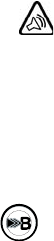
xiv Glossary
CH - Carbohydrate
Correction bolus - The amount of insulin needed to
return a high blood glucose level back down to target
range.
Correction bolus factor - How much 1.0 unit of
insulin will lower your blood glucose. This factor is
used to calculate a correction bolus amount when
your blood sugar is high.
(BG level) – (BG target) = X.
X ÷ (corr bolus factor) = corr bolus amount
D
Daily totals - Shows the total insulin delivered (basal
and bolus) in the last 24-hours.
Maximum records: 14 days
DKA - Diabetic Ketoacidosis
Dual Wave™ bolus - Combination of a Normal bolus
that is delivered immediately, then followed by a
Square Wave bolus. The Square Wave portion is
delivered evenly over a period of time.
Duration - Amount of time it takes to administer a
bolus or basal delivery. Also, length of time for an
action or condition.
E
Easy bolus™ - Method of delivery for a Normal bolus
that using the Easy Bolus button .
Exch ratio - (Exchange ratio)
Used when counting carbohydrates as exchanges.
The amount of insulin required to cover one (1)
carbohydrate exchange. (Also see carb ratio.)
Express bolus - Method of delivery for any bolus type
using the express bolus button .
F
Fixed prime - Fills the cannula with insulin. This is
done after you insert the infusion set into your body
and remove the introducer needle.
Food bolus - A dose of insulin given to cover the
expected rise in blood glucose that occurs after
eating.
G
Gastroparesis - A condition of the digestive system
that slows down the emptying of food from the
stomach.
H
HbA1c - Glycosylated hemoglobin
HDL - high-density lipoprotein
A complex of lipids and proteins in approximately
equal amounts that functions as a transporter of
cholesterol in the blood.
Hold - Press and continue to press a pump button.
I
Idle - The pump is at the HOME screen.
Ins sensitivity - The amount that your blood glucose
(BG) level is reduced by one unit of insulin. (Bolus
Wizard data)
Insulin type -Type of insulin used: U100 fast acting
or U100 regular.
Glossary xv
L
LDL - low-density lipoprotein
A complex of lipids and proteins, with greater
amounts of lipid than protein, that transports
cholesterol in the blood.
Link - To turn on and setup the meter option that
allows the pump to receive BG readings from the
Paradigm Link meter.
Low resv warning - Programmable warning that
notifies you with an alert when either a specified
number of units remain in the reservoir or a specified
amount of time remains before the reservoir will be
empty.
M
Manual bolus - Selectable item available in the BOLUS
MENU when Bolus Wizard is active. One method of
programming a bolus without Bolus Wizard. (see “Set
bolus”)
Manual prime - Fills the infusion set tubing with
insulin before you insert the set into your body. (This
function is available after a rewind)
Max bolus - The maximum amount of bolus insulin
that the pump will deliver at one time. (set by the
user)
Max basal rate - The maximum amount of basal
insulin that the pump will deliver at one time. (set by
the user)
Meter - The Paradigm Link Blood Glucose Monitor
Powered by BD Logic™ Technology (Paradigm Link
meter). Your pump can be programmed to receive
your BG readings from this meter.
Meter option - Feature that allows the pump to
receive BG readings from the Paradigm Link meter.
N
Normal mode - Regular operating mode. No special
features are active, no alert or alarm conditions exist.
Insulin delivery is normal during this mode.
Normal bolus - An immediate delivery of a specified
unit amount of insulin.
Now - The “Normal” portion of a Dual Wave bolus. The
now portion delivers immediately and is then followed
by the Square portion.
P
Pattern feature - Extended pump feature that
allows you to program optional basals (Pattern A,
Pattern B) that support activities that are not a part
of your day-to-day routine, but are usual in your
lifestyle. Such activities could be a sport that you do
once a week or a change in your sleep pattern over
the weekend.
Pattern, standard - Your normal basal that
supports your usual day-to-day activity. When the
Patterns feature is off, the pump uses your standard
(basal) pattern.
Press - To push and release a button.
Prime - (see fixed prime or manual prime)
PSI - Pound-force per square inch
R
Resume - Restarts basal delivery after the pump is
suspended.
Rewind - The pump drive moves back to its starting
position to prepare the pump for a new reservoir.
RF - Radio frequency
xvi Glossary
S
Scroll - Press the up or down arrow buttons to move
through the screen text.
Select - Pressing the up or down arrow buttons to
highlight a desired screen item.
Set bolus - Selectable item available in the BOLUS
MENU when Bolus Wizard is inactive. One method of
programming a bolus without Bolus Wizard. (see
“Manual bolus”)
Special mode - Operating mode that indicates one or
more special functions is active or a condition exists
that requires attention.
Square Wave™ bolus - Immediate bolus delivered
evenly over a specified time period (30 minutes to
8 hours).
Square Wave portion - (Sq) The second part of a
Dual Wave bolus. The Square Wave portion delivers
evenly over a period of time after the NOW portion
delivers.
Status screen - Displays the current operations of
the pump, including active functions, the most
recent basal and bolus deliveries, reservoir
information, and battery condition.
Step - Measurement of insulin that you set and use for
Easy Bolus delivery.
Suspend - Function that stops all insulin delivery. Any
current bolus and/or prime deliveries are canceled.
The basal delivery is paused until restarted.
T
Temp - Temporary
Temp basal - (Tmp basal) Temporary one-time basal
insulin with a specified amount and duration. Used to
support insulin needs for special activities or
conditions that are not part of the normal daily
routine.
Training mode - Mode of your pump when it is
shipped to you. The pump arrives in this mode so you
do not have to install a reservoir to practice. Once
training mode is canceled, a reservoir is required.
U
µL - microliter
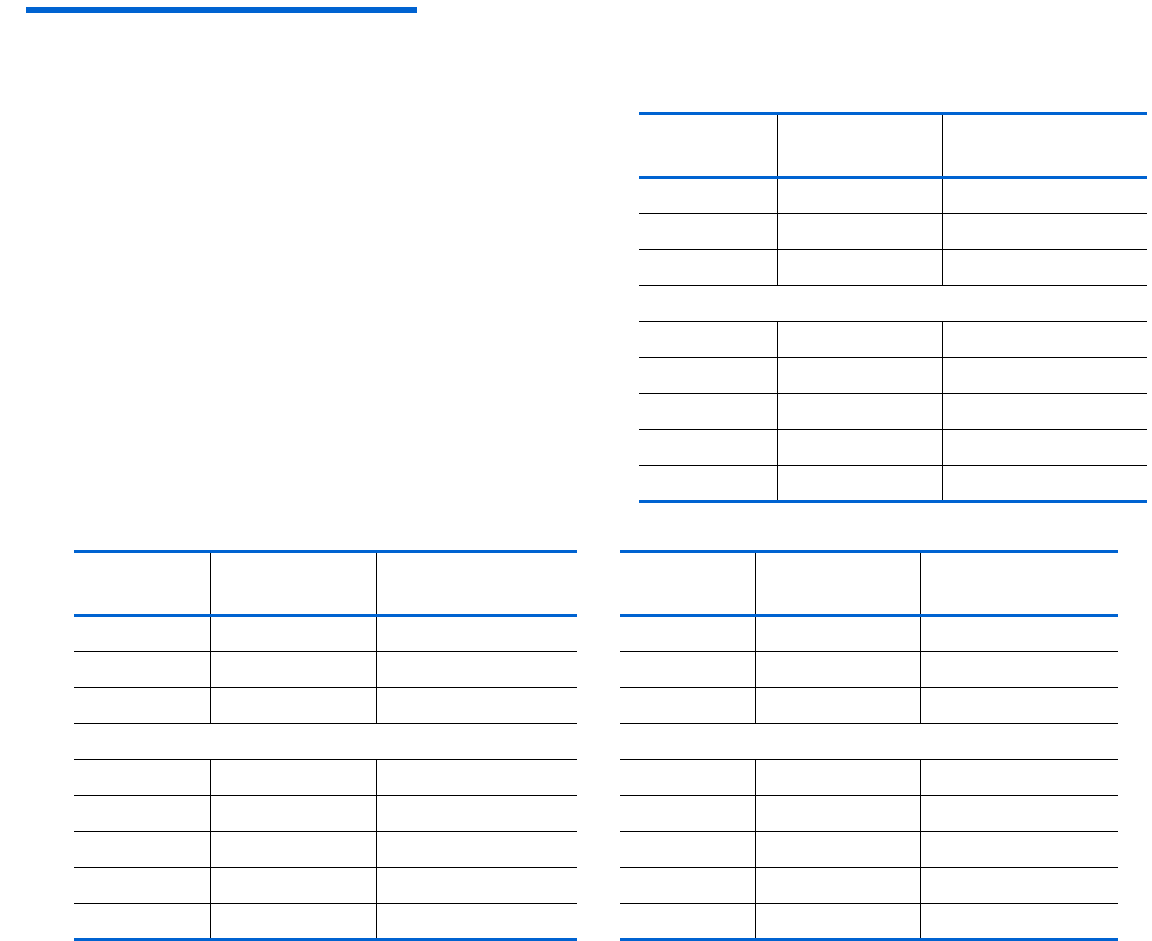
Your personal information xvii
Your personal information
You may need the following information from your healthcare professional before going to your pump start
appointment. If you are unsure, contact your healthcare professional or pump trainer for instructions.
NOTE - This information is not for the Bolus Wizard. Refer to chapter 5 for Bolus Wizard settings.
Basal rate
Basal insulin is required to maintain your target glucose
values when you are not eating. Your pump can be
programmed with up to three (3) basal patterns (standard,
pattern A, pattern B) to accommodate your varying insulin
needs on different days (example: weekday versus weekend
day). Each pattern can have up to 48 basal rates. When you
first start pump therapy, you may only have to program one
or two basal rates. Get your basal rate settings from your
healthcare professional.
Standard
Basal rate
number Start time Basal rate
(units per hour)
#1 midnight
#2
#3
(additional basal rates)
#4
#5
#6
#7
#8
Pattern A
Basal rate
number Start time Basal rate
(units per hour)
#1 midnight
#2
#3
(additional basal rates)
#4
#5
#6
#7
#8
Pattern B
Basal rate
number Start time Basal rate
(units per hour)
#1 midnight
#2
#3
(additional basal rates)
#4
#5
#6
#7
#8
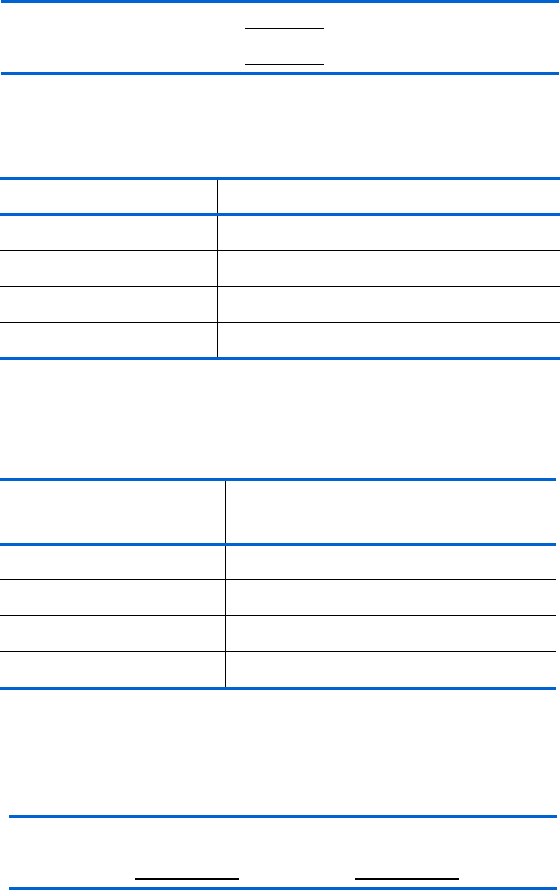
xviii Your personal information
Insulin type
Your pump is sent from the factory with the insulin type
set to U100 fast acting. The insulin type can also be set
to U100 regular acting.
Carb ratios (meal bolus info)
Your carb ratios are used to calculate your meal
boluses.
If you count grams: this ratio is the number of carb
grams covered by one (1) unit of insulin.
If you count exchanges: this ratio is the number of
insulin units you need to cover one carb exchange.
BG targets
BG targets are the levels that your BG (blood
glucose) should be and are required for pump therapy.
Keeping your BG within target range is important for
living well with diabetes. Your healthcare professional
should help you determine these targets.
Insulin sensitivity
Your insulin sensitivity value indicates how much your
blood glucose is reduced by 1 unit of insulin. Your insulin
sensitivity values are used to calculate your correction
boluses for high BG.
My insulin type is: U100 fast acting
U100 regular acting
When (grams/u or u/exch)
breakfast
lunch
dinner
snacks
When BG Target
(mg/dL or mmol/L)
before meals:
2 hours after meals:
bedtime:
before driving:
1 unit of insulin will lower my BG:
mg/dL or mmol/L
Introduction xix
Introduction
Thank you for choosing Medtronic MiniMed as your partner in helping you gain better control of your diabetes.
Whether you are beginning pump therapy for the first time or upgrading from a previous model, we believe that the
combination of state-of-the-art technology and the simple, menu-driven programming of the pump will provide
many benefits.
Purpose
This user guide is designed to help you to understand pump therapy and the operation of your pump. We strongly
recommend that you work closely with your healthcare professional for a safe and complete pump start.
Your pump is for insulin therapy to help you maintain a stable blood glucose target throughout the day. Based on
your settings, the pump delivers your custom basal automatically and continuously 24-hours a day. It also provides
bolus deliveries to support your immediate insulin needs for food intake and/or high blood glucose. The Bolus
Wizard feature can calculate your bolus amount for you based on your personal settings.
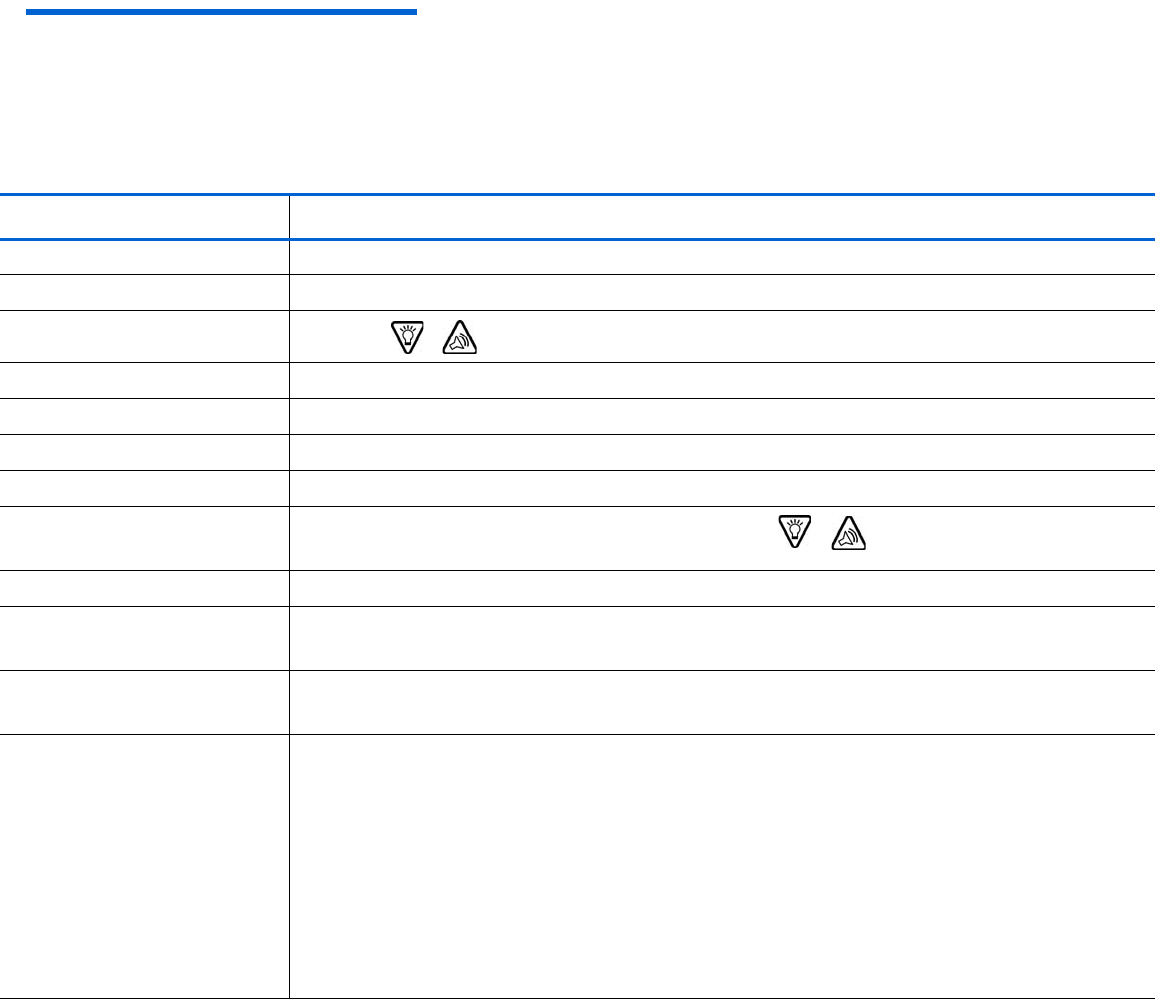
xx Introduction
How to use this guide
NOTE - This user guide shows sample screens only. The screens in this user guide may be slightly
different than your actual pump screens.
For step-by-step instructions, refer to the applicable sections in this guide. Refer to the Glossary for definitions of
terms and functions. The terms and symbols used in the step-by-step instructions are in the table below.
Term / symbol Meaning
“Press” to push and release the button
“Hold” to push and keep pressure on the button
“Select” to press / to highlight a screen item you want to select
“Exit the menus” Press ESC until the HOME screen appears
Pump Buttons always bold and uppercase; for example, ESC, ACT
Screen and menu names always uppercase; for example, MAIN MENU, REWIND screen
Menu selections always bold; for example, 12-Hour Setup, On, Off
flashing (blinking)
screen item you can change the value for that item with the
/
buttons
NOTE- and TIP - additional helpful information for the preceding text
CAUTION: warns of a potential hazard which, if not avoided, may result in minor or moderate injury
to the equipment
WARNING: notifies you of a potential hazard which, if not avoided, could result in death or serious
injury. It may also describe potential serious adverse reactions and safety hazards
“Go to the...screen.” when a step instructs you to “Go to” a screen, the path to that screen is shown.
For example:
1. From the MAIN MENU, select Utilities and press ACT.
2. In the UTILITIES MENU, select Alarm and press ACT.
3. The ALARM MENU appears.
Go to the ALARM MENU.
Main > Utilities > Alarm
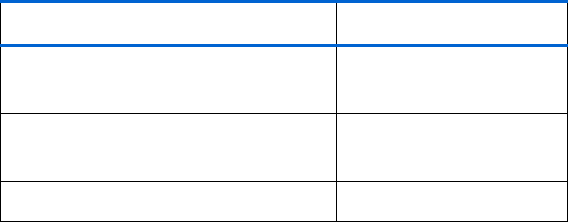
Before you begin... 1
Chapter 1
Before you begin...
Availability
The pump and accompanying products are available from Medtronic MiniMed and authorized distributors.
Assistance
Medtronic MiniMed provides a 24-hour Product Help
Line for assistance. The Help Line is staffed with
technicians who are trained in the set-up and operation
of the pump and are able to answer pump-related
questions. When calling the Help Line or your local
Medtronic MiniMed office, please have your pump and
serial number available. The phone number for the 24-
hour Product Help Line is also on the back of your
pump.
Emergency kit
Keep an emergency kit with you at all times to make sure that you always have necessary supplies. Inform a family
member, co-worker, and/or friend where this emergency kit is kept. Please refer to chapter 11, “User safety” for
more information on pump safety. Your emergency kit should include these items:
➠Fast-acting glucose tablets ➠Paradigm Quick Reference Card
➠Blood glucose monitoring supplies ➠Dressing and adhesive
➠Urine ketone monitoring supplies ➠Glucagon Emergency Kit®
➠Extra Paradigm infusion set and
Paradigm reservoir
➠Extra AAA Alkaline batteries (Energizer® brand is
recommended)
➠Insulin syringe and fast-acting insulin
(with dosage instructions from your healthcare professional)
Department Telephone number
24-hour Product Help Line
(calls within the United States)
800.646.4633
(800.MiniMed)
24-hour Product Help Line
(calls outside the United States)
818.576.5555
Web site www.minimed.com

2 Chapter 1
Disposables
The pumps use disposable reservoirs and infusion sets for insulin delivery. Installation instructions for Paradigm
reservoir and infusion sets are provided in chapter 4.
➠Reservoirs: The 512 pump is intended for use with a 180-unit Paradigm reservoir (MMT-326). The 712 pump is
intended for use with a 300-unit Paradigm reservoir (MMT-332), however it can also use the smaller 180-unit
reservoir as well.
➠Infusion sets: Medtronic MiniMed provides a variety of Paradigm infusion sets to fit your needs.
Accessories
➠Meter: Your pump can be used with the optional Paradigm Link™ Blood Glucose Monitor powered by BD Logic™
Technology. You can program your pump to automatically receive your BG reading from this meter.
➠Remote control: The optional Paradigm remote control can be used with the pump to deliver normal boluses
and suspend the pump from a distant location. (This User Guide provides programming instructions for the
remote control. Refer to the remote control User Guide for operating instructions.)
To order supplies, call
800-646-4633 (1-800-MiniMed)
818-576-5555 (outside U.S.)
www.minimed.com
How to wear your pump
There are a different ways to wear your pump. Medtronic MiniMed has accessories that can hide, protect, and add
to the convenience of wearing a pump. Refer to the accessories catalog or the website (www.minimed.com) for
more information.
➠Holster: to wear the pump on your belt.
➠Pump clip: to wear the pump underneath your clothing.
➠Activity guard: If you are active in sports, or you are a child, use the guard to protect the pump from
disconnecting.
WARNING: For your protection the pump has undergone extensive testing to confirm appropriate
operation when used with Paradigm reservoirs and Paradigm infusion sets manufactured or
distributed by Medtronic MiniMed. We recommend using Medtronic MiniMed infusion sets
and reservoirs as we cannot guarantee appropriate operation if the pump is used with
reservoirs or infusion sets offered by third-parties and therefore we are not responsible for
any injury or malfunctioning of the pump that may occur in association with such use.
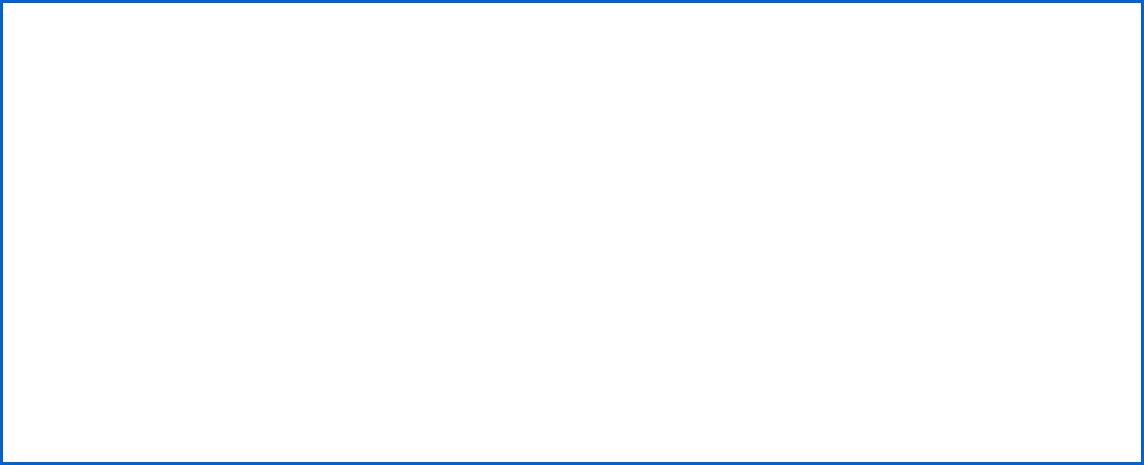
Before you begin... 3
Practice, practice, practice...
Before you begin pump therapy, it is important that you become familiar with your pump.
Do Do NOT
➠Read Book 1, “Introduction to Pump Therapy”
➠Watch the instructional video
➠Read this book
➠Complete the practice exercises in this book
(Refer to the table of contents for a list of
practice exercises.)
➠Explore and navigate the pump menus
➠Practice programming a bolus
➠Practice programming a basal rate
➠Practice using the Medtronic MiniMed
Pump school online at
http://pumpschool.minimed.com
➠DO NOT install a reservoir into the pump while
you are practicing
➠DO NOT, under any circumstances, begin insulin
therapy without guidance from your healthcare
professional
If you press rewind by mistake
Your pump arrives from the factory in training mode so you can program your pump and
practice without inserting a reservoir. The first “Rewind” cancels training mode.
Rewind is part of the process that takes place with every infusion set change. You will learn
about this in Chapter 4, “Starting on insulin” and at your pump training.
If you press “Rewind” by mistake, do NOT insert the reservoir in your pump. Insert the red
shipping cap into your pump and follow the prompts. Your settings will be retained. Refer to
step 3, page 39 in the section “Rewinding you pump” for detailed instructions.
Remember,
do NOT use a reservoir with insulin until you have been
instructed to do so by your healthcare professional.
4 Chapter 1
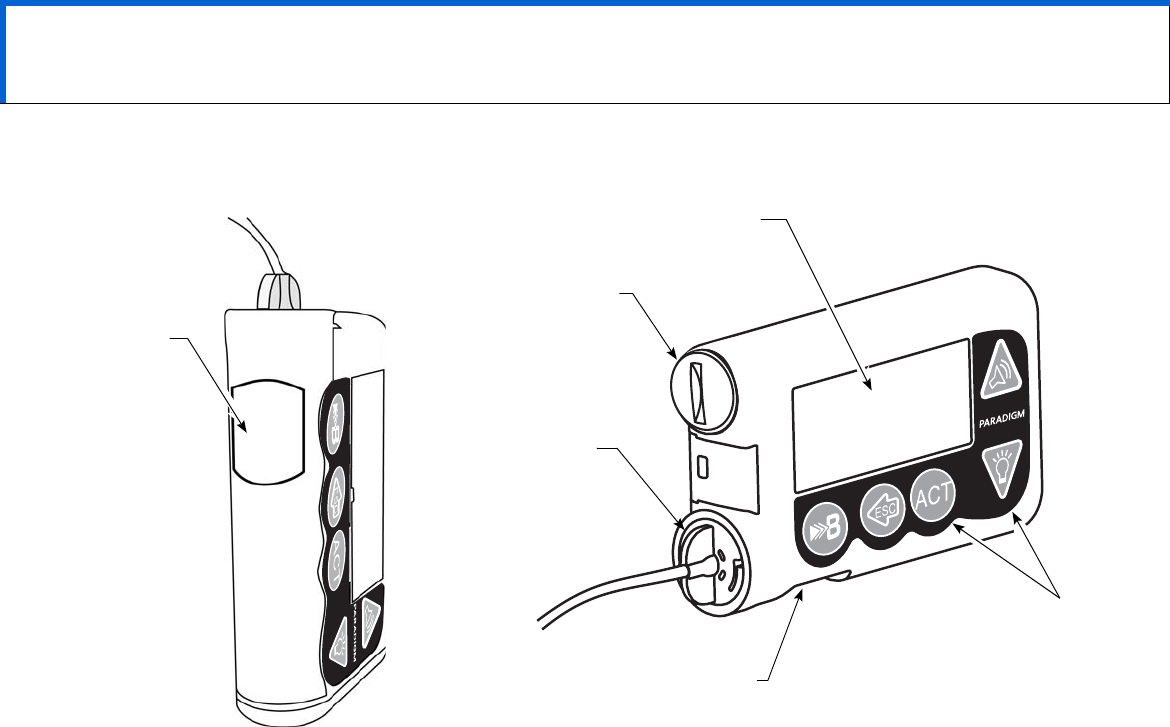
5
Chapter 2
The basics...
Your pump
Take a look at your pump. The reservoir window allows you to view the insulin in the reservoir. The reservoir with
the tubing connector attached, is inserted into the reservoir compartment of the pump.
CAUTION: Never use sharp objects to press the buttons on your Paradigm pump as this can damage the
buttons or compromise the seal of the pump. Some examples of sharp objects that may damage your
keypad are fingernail files, pens or pencils, paperclips, knives, scissors, and keys.
reservoir
window
screen
battery
compartment
tubing
connector
reservoir
compartment
buttons
512 pump shown;
712 pump similar
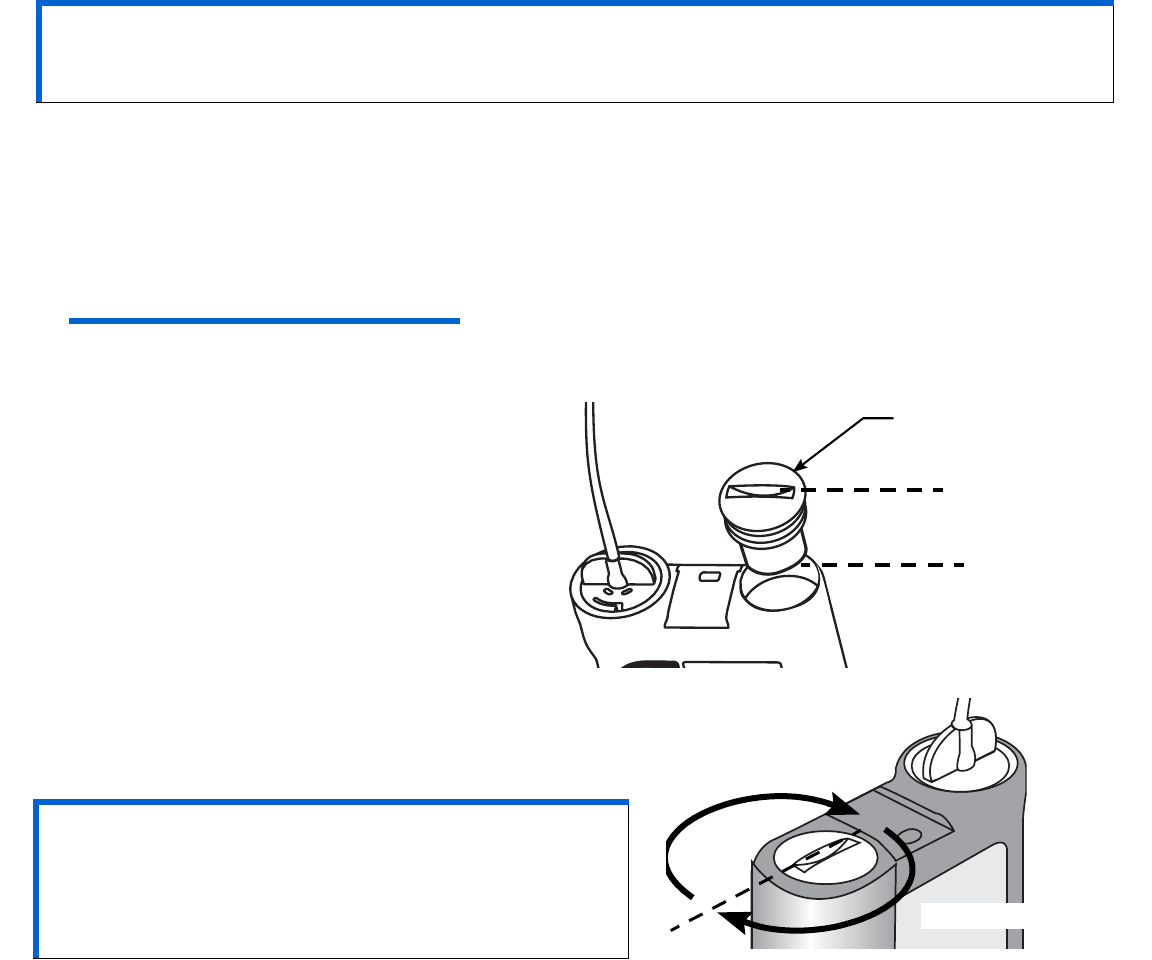
6 Chapter 2
Install battery
Medtronic MiniMed designed the pump to only accept a NEW battery. As a safety measure, if you install a battery
that does not have full power, the “failed batt test” alarm will sound. The pump uses one AAA alkaline battery.
1. Use the edge of a quarter to remove the battery cap. Turn the cap in a counter-clockwise direction.
2. Put the battery in the pump with the negative end [(-) symbol] going in first. Check the label on the back of the
pump to make sure the battery is inserted correctly.
NOTE - Do not use batteries that have been in cold storage (i.e., in the refrigerator or your car
in the winter).
3. Place the battery cap on the pump so that the
slot is aligned in the orientation shown here:
4. Turn the battery cap clockwise 4 half-turns so the slot
is aligned horizontally with the pump as shown here:
Do NOT apply force when you turn the cap.
CAUTION: Do not use a rechargeable or carbon zinc battery in your pump. A new AAA Alkaline
Energizer battery is strongly recommended. The use of any other battery type may not
offer the same battery performance.
CAUTION: Do NOT over-tighten the battery cap.
You should not turn the cap more than four
(4) half-turns. If you over-tighten the cap
you may not be able to remove it, and you
can damage your pump.
Align the cap slot
horizontally with
the pump.
one half-turn
one half-turn
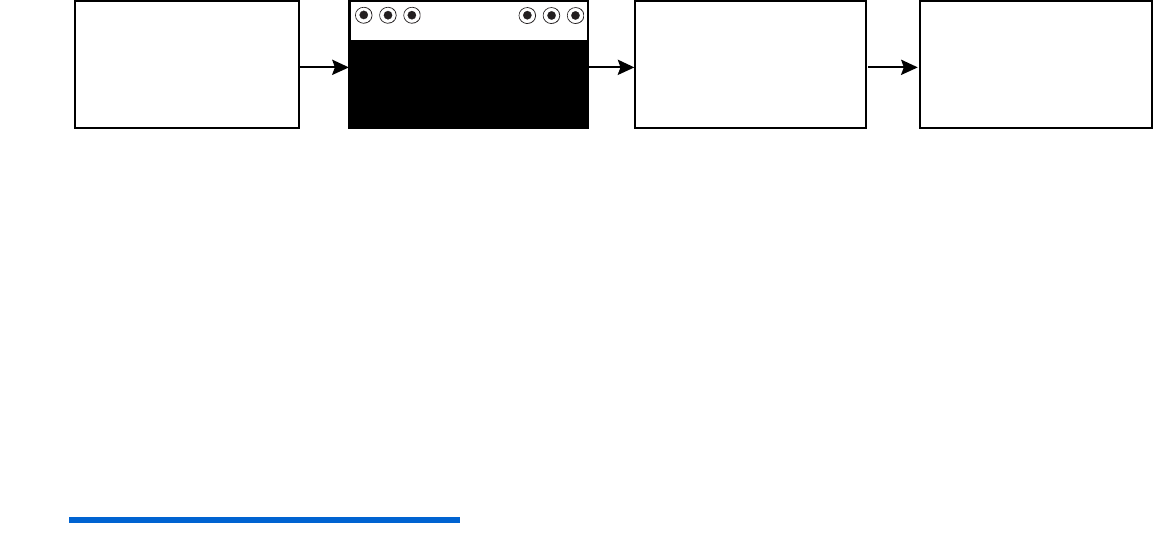
The basics... 7
5. While the pump turns on, it will show various screens until the HOME screen appears.
If the HOME screen does not appear, do these steps:
a. Check that the battery is inserted correctly. If the battery has been installed backwards, remove the
battery and install a NEW battery.
b. If your pump still does not turn on or you get a FAILED BATT TEST alarm, remove and replace the
battery with a new one.
c. If the pump is still not on, call the Medtronic MiniMed 24-hour Product Help Line.
6. Check to make sure the time and date are correct. If this is the first battery installed, or if more than 5
minutes have passed since you removed the battery, you must program the time and date. Refer to the
section, “Setting the time and date” in chapter 3 for programming instructions.
NOTE - If you do not program and verify the time and date, the CHECK SETTINGS alarm will
occur as a reminder to check your time and date.
7. Press ESC to view the STATUS screen, making sure no alarms are active. If an alarm is active, follow the
instructions on the screen.
MiniMed MiniMedMiniMed
7
MiniMed
(HOME screen)
Ver 1.4A
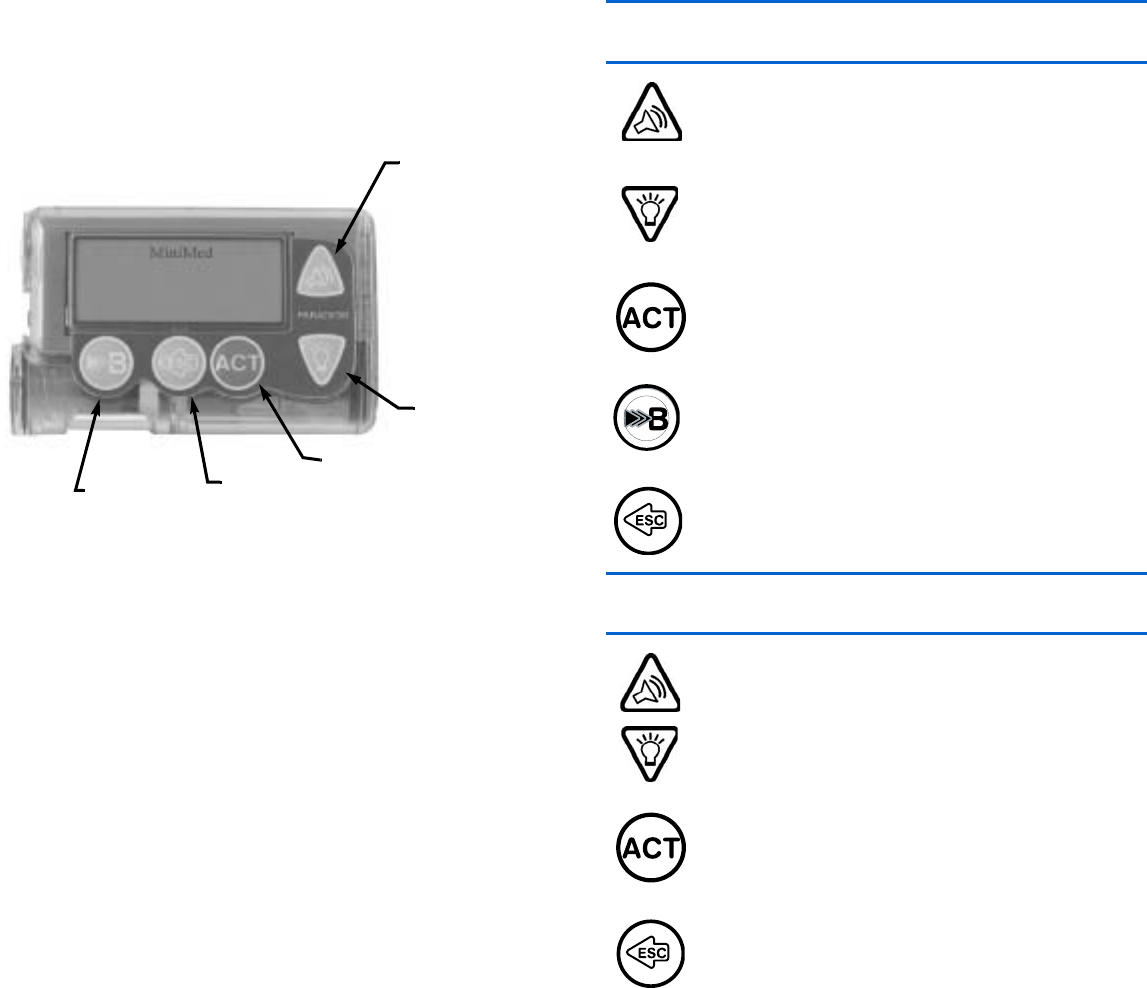
8 Chapter 2
Pump buttons
The buttons on the pump are used to navigate through the
menus and screens, and to program the features of the
pump.
From the HOME screen...
(Easy Bolus button)
Shortcut to set and deliver an Easy Bolus.
Turns the backlight on/off.
Opens the MAIN MENU.
(express bolus button) Short-cut to the
BOLUS MENU to setup any bolus type.
Opens the STATUS screen.
From the menus and programming screens...
Increases / decreases value of a flashing
item.
Scrolls up and down the items in a list.
Accepts a selected menu item or
activates a selected setting.
Returns the screen to the previous screen.
Backs out of an unintentional menu selection
if the ACT button has not been pressed yet.
EXPRESS
BOLUS
button
ESC
button
ACT
button
DOWN button
UP button
(From the HOME
screen, this is the
EASY BOLUS
button.)
512 pump shown;
712 pump similar
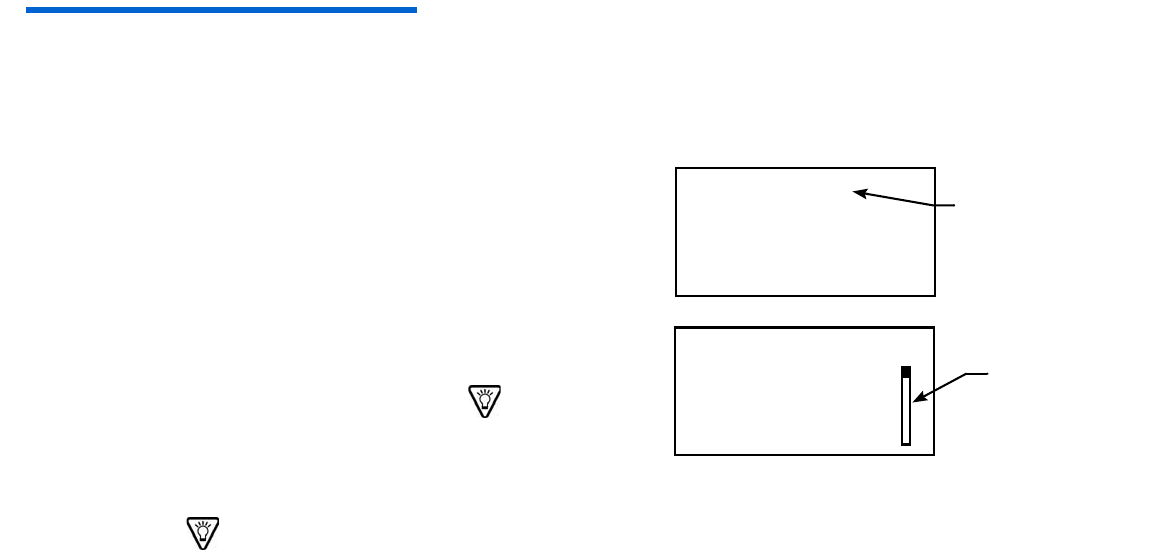
The basics... 9
The pump screen
The screen shows five lines of text at one time. The first is the operating mode. The second is the current open
menu or function. The last three lines show either information or text that you can select for the current function.
NOTE - The screen text in the examples used in this guide might not exactly match the text on
your pump screen. Please follow your pump screen instructions. If you have any questions, call the
Medtronic MiniMed 24-hour Product Help Line.
Is my pump on?
When the pump is on, the word “MiniMed” always appears across
the top of the screen. If “MiniMed” does not appear, the pump is
not operating.
Scroll bar
If there is more text than the screen can show, a scroll bar
appears in the right side of the screen. Press to view any
additional text.
Screen backlight
When you press from the HOME screen, the light on the screen turns on or off. During programming, the light
will stay on while you are pressing any of the pump buttons. It will turn off automatically 30 seconds after the last
button is pressed.
To conserve your battery, the backlight will turn off automatically while the pump is vibrating. After the vibration is
finished, the light will turn back on.
Beep/vibrate
Your pump will beep or vibrate to indicate activity. Refer to the section, “Setting your alert type” in chapter 8 for
setup instructions.
indicates the
pump is
operating
MiniMed
scroll bar
MiniMed
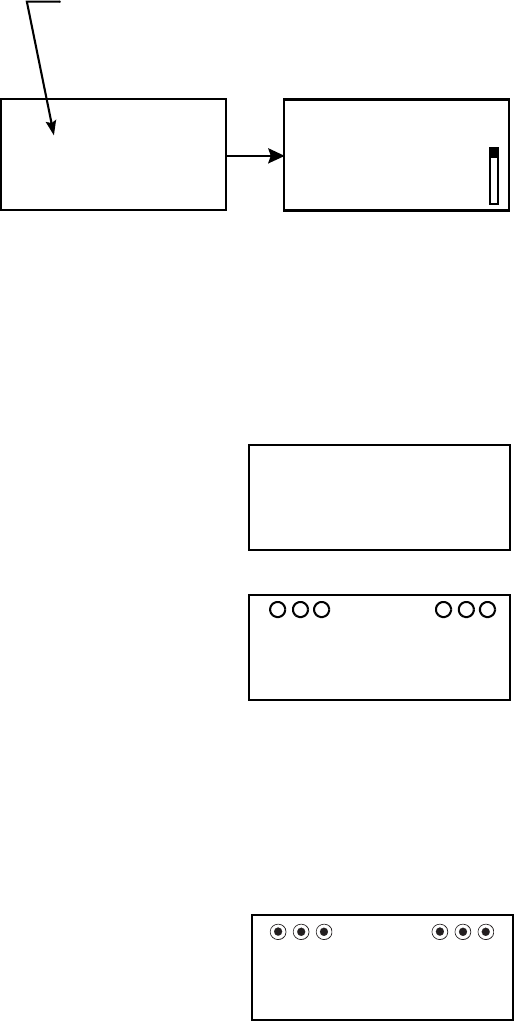
10 Chapter 2
HOME screen
The HOME screen serves as the starting point to
access the programming screens. When no buttons
are pressed for about 30 seconds, the pump returns to
this screen.
When you press ACT from the HOME screen, the
MAIN MENU will appear.
Operating modes
The screen lets you know when a special feature is active or if there is a condition that needs your attention. The
active features and pump status will determine the operating mode. The screens for the three modes are shown
below.
Normal - mode for standard pump operations for normal basal and bolus delivery. No
special features are active (i.e., basal patterns, temp basal, etc.). No alarms and no
alerts exist.
Special - indicates a special feature is active or an alert condition(s) exists. Special
mode does not restrict any of the pump functions. When the pump is in Special
mode, open circles appear across the top of the screen and it will beep/vibrate
periodically to remind you of the condition. The conditions and features that will put
the pump in Special mode are:
Attention - indicates insulin delivery has stopped. Either an alarm is active or an alarm
condition exists that needs immediate attention for insulin delivery to resume.
Solid circles appear across the top of the screen and the pump will beep periodically
until the condition is cleared. The screen will show text describing the condition that
➠Low Reservoir condition
➠Low Battery condition
➠Block feature is on
➠Dual or Square Wave bolus delivery
➠Basal pattern A or B is active
➠Temporary basal delivery
in the HOME screen, the area
below “MiniMed” is blank.
MiniMed MiniMed
ACT MAIN MENU
Bolus
Suspend
Basal
Normal Mode
MiniMed
MiniMed
Special Mode
MiniMed
Attention Mode

The basics... 11
put the pump in Attention mode. For example, if the reservoir is empty, “Empty Reservoir” will appear on the
screen.
When the pump is in Attention mode, it will beep/vibrate periodically to remind you of the condition. The
beep/vibrate frequency varies depending on the condition that caused the alarm. Refer to the section,
“Alarm conditions” in chapter 9 for the conditions that will trigger the Attention mode.
When the pump is in “Attention mode,” all insulin deliveries are stopped.
Menus
The MAIN MENU is the highest level menu. There are submenus, functions, status and programming screens in
the lower menu levels. The menus are described in the following paragraphs. A diagram of the menu structure is at
the back of this user guide.
TIP - If a screen item is flashing (blinking), during programming, press / to change the
value.
MAIN MENU - Highest menu level in the menu system. When you press ACT from the HOME screen, the
MAIN MENU will appear.
BOLUS MENU - Contains the settings and function for bolus deliveries. The button allows direct access to
the BOLUS MENU without having to navigate through the menus.
SUSPEND - Stops all current insulin deliveries (basal, bolus and fixed prime). Refer to section, “Stopping your
pump” in chapter 3 for more information.
BASAL MENU - Contains the functions to setup and deliver your basal. Refer to the section, “Basal” in chapter 3
for more information.
PRIME MENU - Contains the functions required to change your reservoir and fill the infusion set with insulin.
Refer to the section, “Changing your infusion set” in chapter 4 for more information.
UTILITIES MENU - Contains features for your safety and convenience. Refer to chapter 8, “Utilities” for more
information.
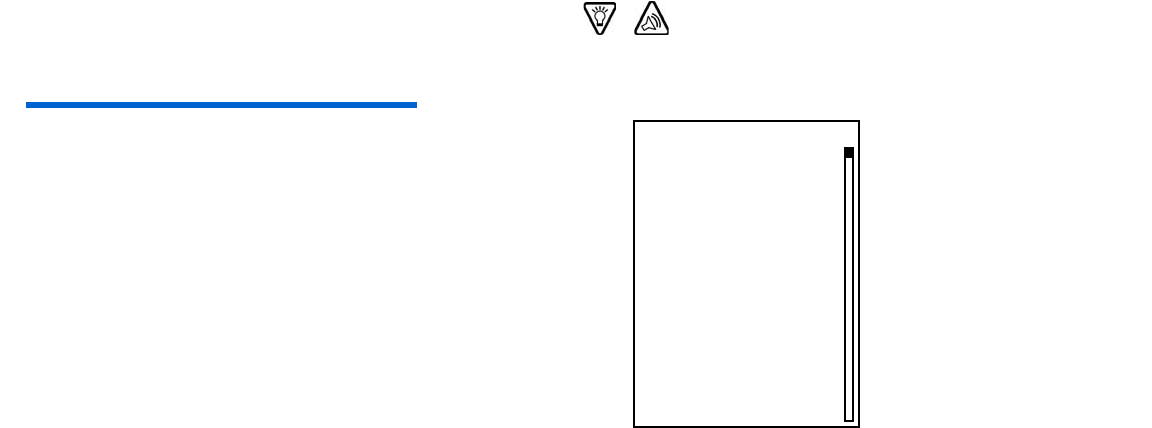
12 Chapter 2
STATUS screen
The STATUS screen shows information about what your pump is doing. The information that shows on the
STATUS screen depends on the current activities and conditions of your pump. The screen includes information
about:
Refer to chapter 12, “Specifications” for a complete list of the information that is available is in the
STATUS screen.
NOTE - Only check your pump status (press
ESC
) when you are not programming your
pump. If you press
ESC
during programming,
you will cancel the settings you are trying to
enter.
➠recent insulin deliveries (basal and bolus) ➠reservoir status ➠time and date
➠special features that are turned on ➠battery status ➠insulin type
➠To open the STATUS screen................................... Press ESC until the STATUS screen appears.
➠To view more text on the STATUS screen........ Press
/
to scroll and view all of the information.
➠To exit the STATUS screen ..................................... Press ESC until the STATUS screen disappears.
STATUS 10:59A U100fast
Last Bolus: N 3.8U
9:07A 18 MAR
Basal 1: 0.15U/H
Reservoir Started:
13MAR, 12:44P
Units left: 144.0U
Time left: > 24 Hours
BG Reminder in 2:04h
MiniMed
Meter: On
Battery: Normal
Auto Off - 12HR
Fri 21 MAR 2003
S/N# 123456
Sample
STATUS screen
Model 512
VER 1.4A 1.1 OB OB
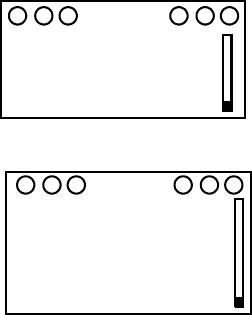
The basics... 13
Alert conditions
Your pump has a sophisticated network of safety checks and systems. If it detects an unusual condition that
requires your immediate attention, it will beep or vibrate periodically to alert you. The pump will go into Special
mode (open circles will display), and the backlight will illuminate. Additionally, the alert message will appear on the
screen.
➤
Why are alerts important?
Your pump monitors activities and will alert you if a Special mode is active. Some alerts are a normal part of
pump therapy, such as an active temporary basal. There are alerts that indicate a condition that is outside
normal pump activity. For example, your pump notifies you with an alert when you need to replace the reservoir
(LOW RESERVOIR) or replace your pump battery (LOW BATTERY).
What to do....
When your pump beeps or vibrates notifying you that an alert condition exists:
1. Read and follow the instructions on the screen. Press ESC, ACT to silence an alert.
2. Check the status screen to determine what caused the alert.
3. If the condition is due to a low battery, replace the battery.
4. If the condition is due to a low reservoir, monitor the reservoir volume frequently and change the reservoir
when appropriate. Make sure you have a new reservoir, infusion set and vial of insulin with you.
Low reservoir alert
You can program the pump to sound an alert when either a specified number of units
remains or a specified amount of time remains before the reservoir will be empty.
Low battery alert
If you get this alert, DO NOT go to sleep without replacing the battery. The backlight
and the remote and Paradigm Link meter functions are disabled during a LOW
BATTERY condition. If the alert type is set to “vibrate,” the pump will change to the
audio alert “beep-medium.” Clear (ESC, ACT) this alert before you replace your
battery.
3:36P LOW
RESERVOIR
ESC, ACT to clear
MiniMed
LOW
BATTERY
10:09A
Replace battery now
Use 1 AAA alkaline
ESC, ACT to clear
MiniMed
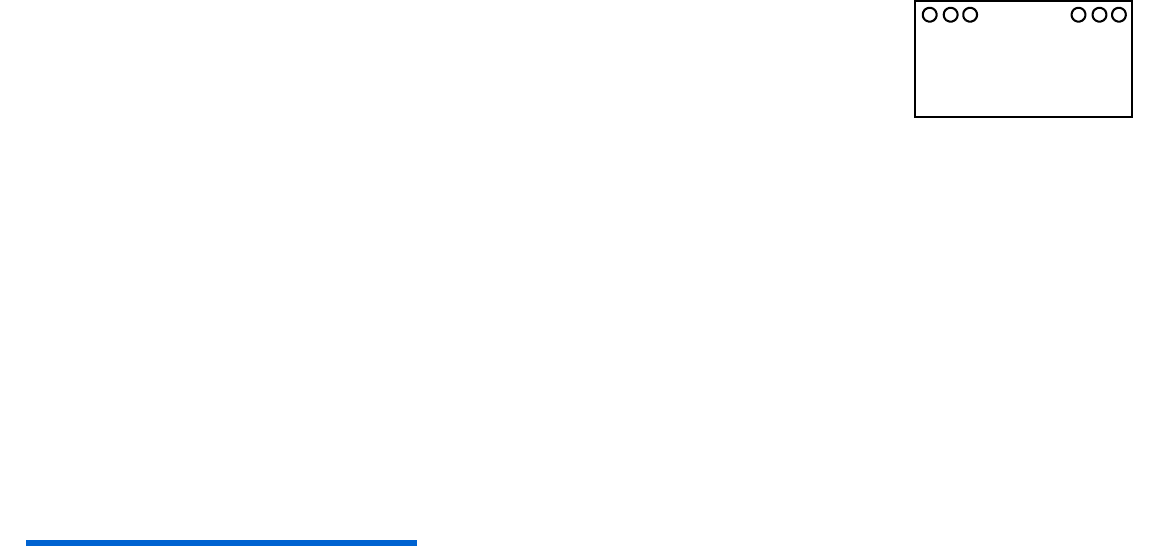
14 Chapter 2
Alerts for special features
Some features put the pump in Special mode, letting you know that an extended
feature is active. When the feature is no longer active, the pump will return to Normal
mode. Your pump will alert you (with open circles) if any of these extended features
are active:
If you remove your pump...
Pump settings
You may have an occasion when you need or want to remove your pump. If you have to remove and store your
pump, it is recommended that you store it with the battery in place. Keep a record of your current basal rates. To
preserve battery life, reset the basal rates to 0 (zero), turn off the RF options (meter, remote), and set Auto-off to
dashes or zeroes.
NOTE - Your pump keeps a record of the basal and bolus insulin it delivers. Setting your basal to 0.0
while you are disconnected ensures the insulin delivery records in your pump are accurate.
Insulin
Remember, your body still needs insulin while your pump is removed.
You can remove your pump for up to one (1) hour without taking insulin. If you remove your pump for more than an
hour, you will have to use another way to take your insulin, such as injections of fast-acting insulin, or reconnecting
your pump to take boluses. Take the injection or bolus approximately every four (4) hours. Calculate the amount of
insulin to take based on the total of your basal insulin in four (4) hours. Include the amount you need for meal and
correction boluses. If you will have your pump off for several days, you will need to return to a multiple injection
regimen. It is important that you consult with your healthcare professional to determine an alternate method of
receiving your insulin.
➠Dual Wave or Square Wave bolus delivery
➠Pattern A or B is active
➠Temp basal delivery
➠Block feature is on
MiniMed
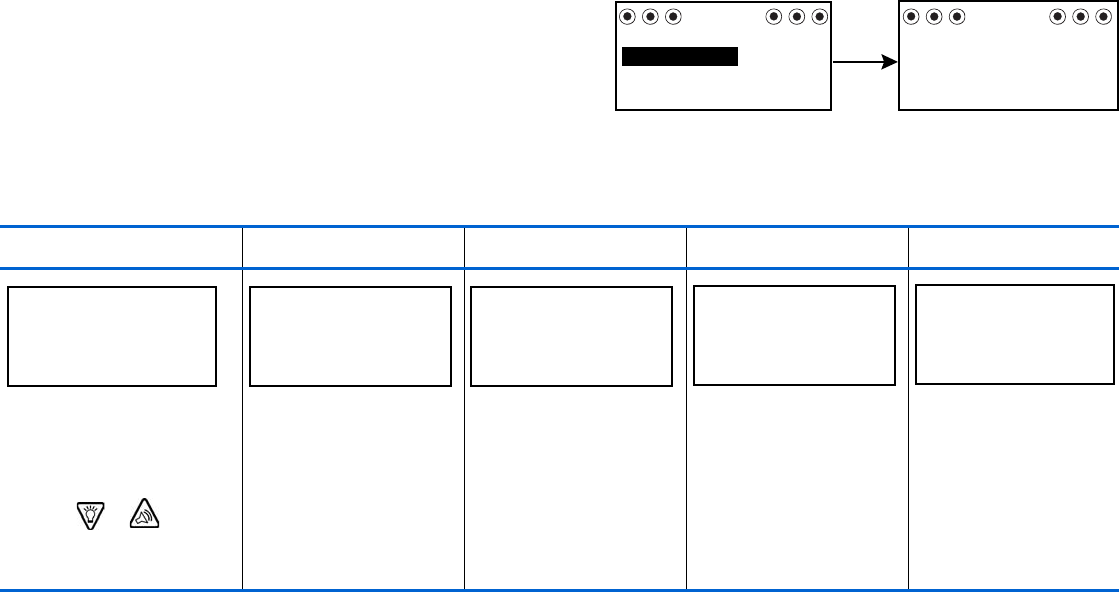
15
Chapter 3
Basic programming
Setting the time and date
Setting the correct time and date in your pump is necessary for accurate basal insulin delivery and allows you to
keep an accurate record of your insulin delivery and other pump functions. You can select a 12-hour or 24-hour
clock. You must reset the time and date if you receive a CHECK SETTINGS alarm or you clear your pump (Clear
Pump function).
1. Go to the TIME/DATE SETUP screen.
Main > Utilities > Time/Date
2. Select 12-Hour Setup or 24-Hour Setup and
press ACT.
3. Press ACT again to change the settings.
4. Change each of the settings as follows:
Hour Minutes Year Month Day
Change the hour.
Press ACT.
For 12-hour setups,
press
/
until
the correct A (am) or
P (pm) appears.
Change the minutes.
Press ACT.
Change the year.
Press ACT.
Change the month.
Press ACT.
Change the day.
Press ACT.
MiniMed
TIME / DATE SETUP
24 Hour Setup
12 Hour Setup ACT
MiniMed
TIME/DATE SET
01JAN2003
12:00A
Press ACT to change
MiniMed
SET HOUR
12:00A
MiniMed
SET MINUTES
9:00A 2003
MiniMed
SET YEAR SET MONTH 01
MiniMed MiniMed
SET DAY 01
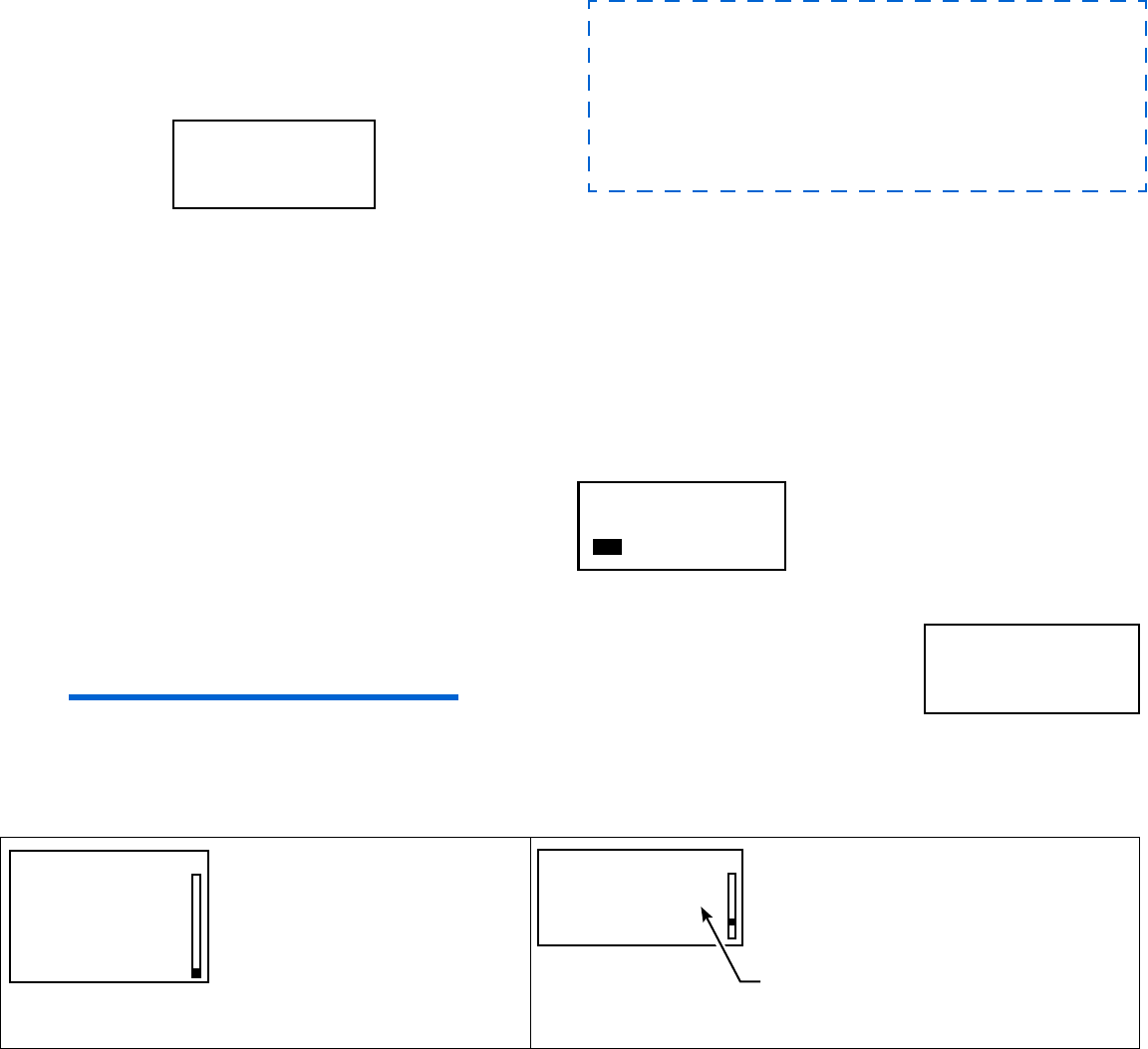
16 Chapter 3
BG reminder
When you deliver a bolus you may want to check your BG afterwards. The BG reminder is an optional feature that
beeps or vibrates to remind you to check your blood glucose after a bolus. Your pump is set at the factory with this
feature turned off. If the BG reminder is on, during bolus programming your pump will ask for the amount of time
you want to be reminded after your bolus delivers. This time can be from 30 minutes to 5 hours, or NONE. If you do
not want to use the BG Reminder at all, set the option to off
.
(BG Reminder is not available after an Easy Bolus.)
1. Go to the BG REMINDER SETUP screen.
Main > Bolus > BG Reminder
2. Select On and press ACT. The BG reminder
is now enabled. Exit the menus.
Now, the next time you program a bolus, your pump will ask you for the amount
of time after your bolus when you want to be reminded to check your BG.
NOTE - If you press
ESC
when the BG Reminder Duration screen
appears, your pump will begin delivering the bolus without setting a
reminder. If you program another bolus with a BG reminder before a
previously scheduled BG reminder goes off, the previous BG reminder will be canceled.
5. The TIME SET AT screen will show the settings
that you programmed. Press ACT and exit the
menus.
Your time/date settings are complete.
When the BG reminder goes
off, your pump will beep or
vibrate and the message
“CHECK BG” will appear on
the screen. Your pump will
beep or vibrate periodically
until it is cleared (ESC, ACT).
When you set a BG reminder after a
bolus, the STATUS screen will show
the amount of time remaining before
the reminder will go off.
Here, the STATUS screen indicates
BG reminder will go off in 18 minutes.
TIME SET AT
8:33 AM
26FEB2003
MiniMed
After a “clear pump” function only:
The TIME DATE CORRECT? screen will appear after
you set the DAY. Select Yes to confirm the settings
and press ACT. Your time/date settings are complete.
You must now rewind your pump as described in the
section, “Rewinding your pump” in chapter 4.
MiniMed
BG REMINDER SETUP
Off
On
MiniMed
BG REMINDER DURATION
2:00
(flashing)
CHECK
MiniMed
This is a reminder
12:40P
BG
to check your BG
ESC, ACT to clear
MiniMed
STATUS 2:53P U100fast
BG Reminder in 0:18h
Battery: Normal
Tues 08 APR 2003
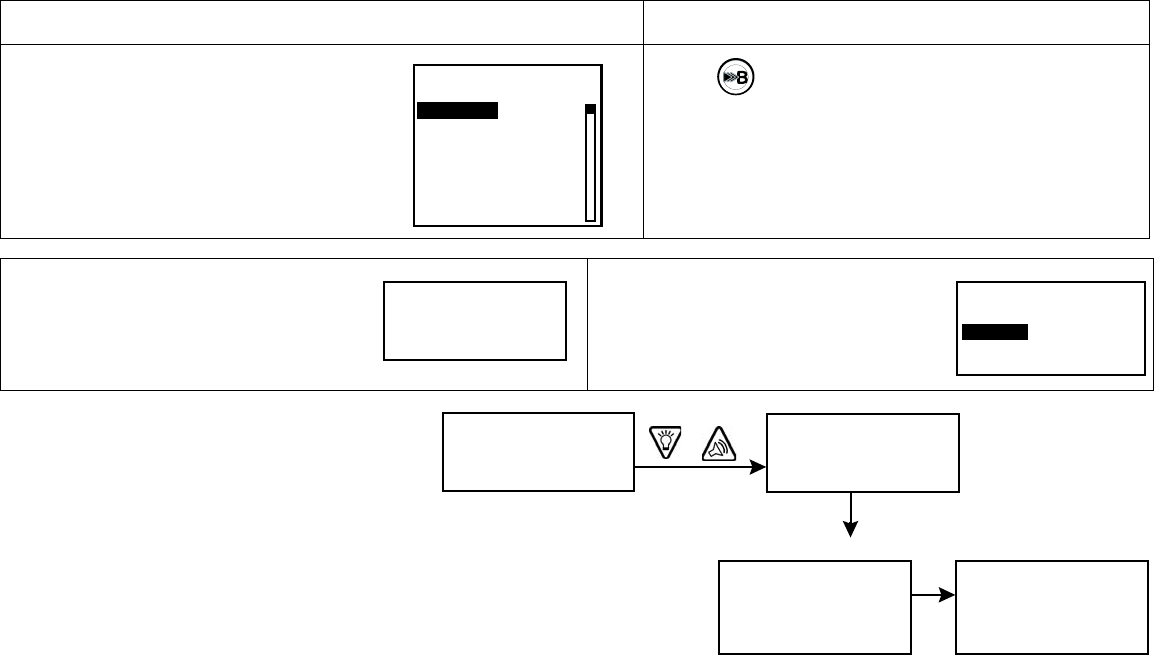
Basic programming 17
Bolus
There are three bolus types: Normal, Square Wave, and Dual Wave. This section gives instructions for a Normal
bolus using the express bolus button and navigating through the menus. (For information about Square Wave and
Dual Wave boluses, refer to chapter 6, “Optimizing pump therapy.”)
The Normal bolus delivers an immediate food or correction bolus. It can be delivered at any time except during
another Normal bolus. During a Normal bolus, most pump features are disabled until after all the bolus has been
delivered. The suspend function and the STATUS screen, however, are always available.
Normal bolus
Normal bolus can be used to cover the carbohydrate in a meal or snack and/or to correct a blood glucose that is
higher than the target that was chosen for you.
The following instructions are for a Normal bolus without the Bolus Wizard.
4. Press ACT to accept and deliver the bolus. The Normal bolus
will start. As the bolus delivers, the amount shown on the
screen will increase until the entire bolus has been delivered.
from the menu, or using the EXPRESS BOLUS button
1. Go to the BOLUS MENU.
Main > Bolus
Select Set Bolus and
press ACT. Go to step 2.
Press on your pump. Go to step 2.
2. If the SET BOLUS screen
appears:
(Dual/Square option is off)
Go to step 3.
If the BOLUS TYPE screen appears:
(Dual/Square Wave is on)
Select Normal Bolus and
press ACT. Go to step 3.
3. Enter your bolus amount and press
ACT.
MiniMed
BOLUS MENU
Bolus History
Bolus Wizard Setup
Max Bolus
Dual/Square Bolus
Easy Bolus
BG Reminder
Set Bolus
MiniMed
SET BOLUS0.0U
MiniMed
BOLUS TYPE
Square Wave Bolus
Dual Wave Bolus
Normal
MiniMed
SET BOLUS*
0.0U
MiniMed
SET BOLUS*
2.5U
ACT
/
* “SET NORMAL BOLUS” will
show if Dual/Square option is on.
MiniMed
BOLUS DELIVERY
0.1U
11:53A
NORMAL
MiniMed
BOLUS DELIVERY
2.5U
11:53A
NORMAL
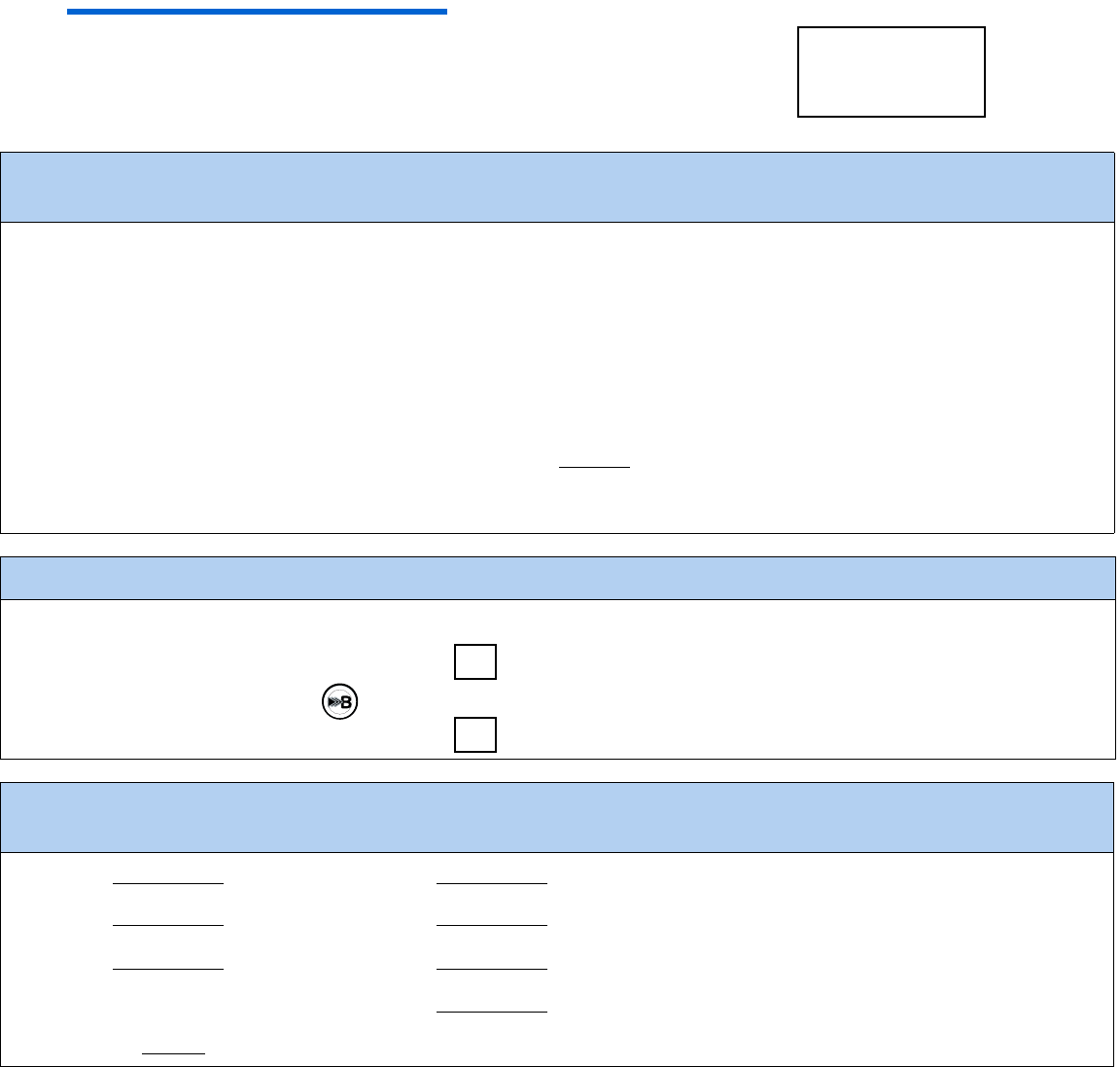
18 Chapter 3
NOTE - The pump will beep/vibrate at the start of the bolus.
When the bolus is finished, the pump will beep/vibrate again
and the HOME screen will appear.
Example #1
Normal meal bolus using the exchange system
Normal bolus can be used to cover the carbohydrate in a meal or snack and to correct a blood glucose that is
higher than the target that was chosen for you.
Fred has been taught that he needs to take 1 unit of insulin for every carbohydrate exchange that he eats (every
milk, every starch or every fruit). For lunch today he will eat:
Turkey sandwich with two slices of bread 2 starches
1 small apple 1fruit
1 cup of non-fat milk 1milk
_________
Total carbohydrate exchanges = 4
Fred's lunch has a total of 4 carbohydrate exchanges so he will take a meal bolus of 4 units for his lunch.
Bolus practice:
Going through the menus, program a 2.0 unit Normal bolus now.
Check here if you were able to program it.
Using the express bolus button , program a 2.0 unit Normal bolus now.
Check here if you were able to program it.
Normal meal bolus practice using exchanges:
Choose a meal you might eat and fill in the blanks.
Food: ______________ exchange: ______________
______________ exchange: ______________
______________ exchange: ______________
total exchanges: ______________
You will take ________ units of insulin for each exchange. Your total bolus is ____________ for this meal.
MiniMed
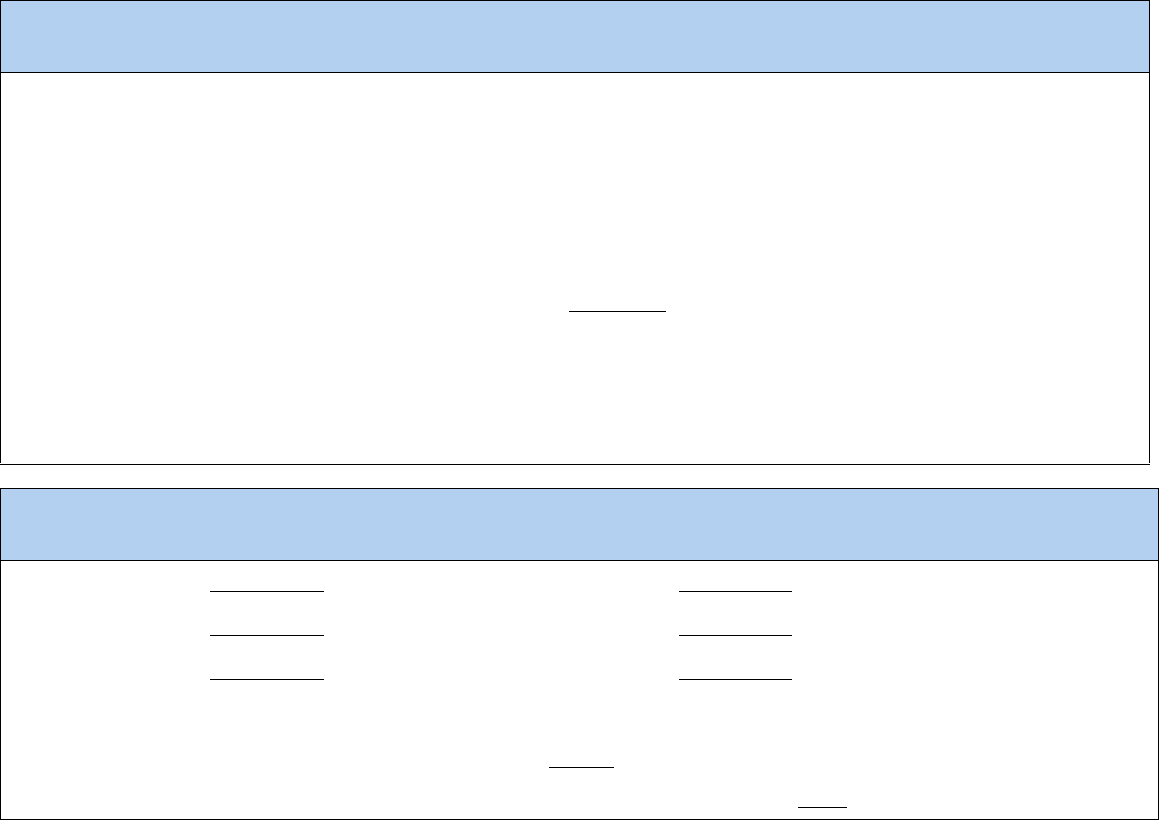
Basic programming 19
Example #2:
Normal meal bolus using carbohydrate counting
Lydia has been taught that she needs to take 1 unit of insulin for every 10 grams of carbohydrate. This is her
insulin to carbohydrate ratio. For dinner she will have:
4 oz. broiled chicken 0 grams
2/3 cup of rice 30 grams
½ cup cooked broccoli 5 grams
1 oz. Dinner roll 15 grams
1 tsp Margarine 0 grams
____________
total grams of carbohydrates = 50 grams
Lydia's dinner totals 50 grams of carbohydrate. Her insulin to carbohydrate ratio is 1 unit: 10 grams.
She will take a meal bolus of 5 units for her dinner. She determined this by dividing 50 (total grams of
carbohydrate) by 10 (insulin to carbohydrate ratio).
Normal meal bolus practice using carbohydrate counting:
Choose a meal you might eat and fill in the blanks.
Food: ______________ grams of carbohydrate: ______________
______________ grams of carbohydrate: ______________
______________ grams of carbohydrate: ______________
total grams of carbohydrate: ______________
Your insulin to carbohydrate ratio: 1 unit of insulin for ________ grams carbohydrate.
Divide your total carbohydrates by your insulin to carbohydrate ratio and take ______ units of insulin for your meal.
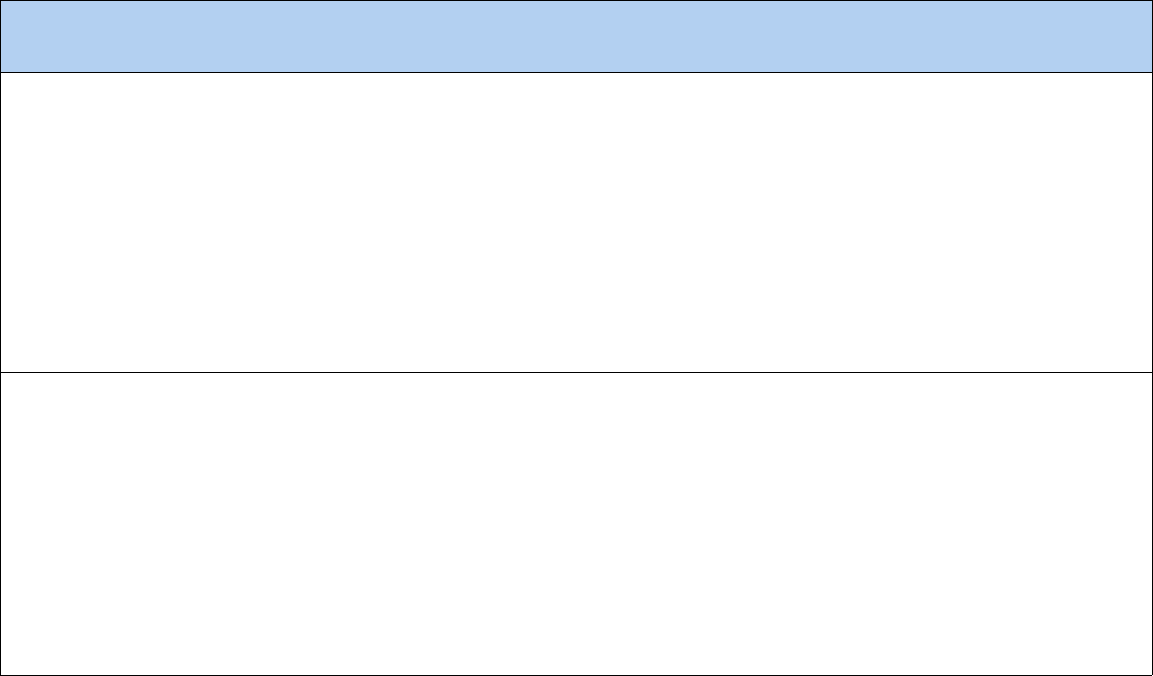
20 Chapter 3
* Insulin sensitivity should equal the amount (in mg/dL or mmol/L) that blood glucose will be lowered after taking 1 unit of insulin.
To determine insulin sensitivity, divide 1500 by Total Daily Dose (TDD**) of Insulin. The answer is your “Correction Factor”
(1500 Rule). As always, consult with your healthcare professional for guidance.
**TDD = Total amount of basal and bolus insulin delivered in a 24-hour day.
Example #3:
Meal bolus, correction bolus and insulin sensitivity
3a.
Jason is ready to eat his breakfast. He has calculated that he will need 4.0 units for his food.
He tests his blood glucose and finds that it is 200 mg/dl (11 mmol/L). Jason knows that his blood glucose level is
above his pre-meal blood glucose target and will need additional insulin before he eats.
Jason's healthcare professional has determined the following for him:
pre-meal target BG: 110 mg/dL (6.1 mmol/L)
*Insulin sensitivity: 30 mg/dL (1.7 mmol/L)
3b.
Jason determines that he will need a correction bolus of 3.0 units insulin to lower his elevated blood glucose.
The 3.0 correction bolus will lower his current BG of 200 mg/dL (11 mmol/L) to his pre-meal target of 110 mg/dL
(6.1 mmol/L).
elevated blood glucose: 200 - 110 = 90 mg/dL (11 - 6.1 = 5 mmol/L)
correction bolus: 90 / 30 (insulin sensitivity) = 3.0 units
(He will add this 3.0 correction bolus to the 4.0 units of insulin that he will need for his meal bolus.
Jason will take a total bolus of 7.0 units.)
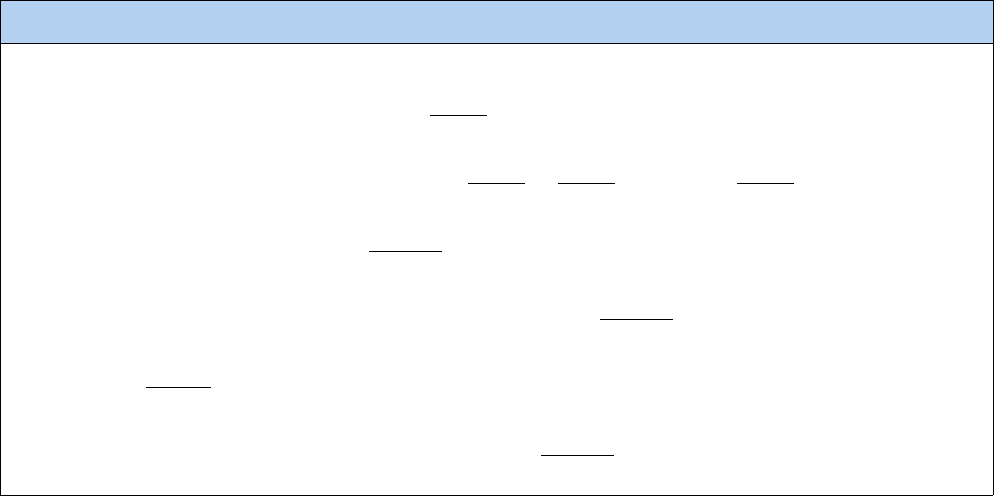
Basic programming 21
Practice: Meal bolus
You have determined your meal bolus as: _______ units.
Your pre-meal target blood glucose range is: _______ to _______ (average is _______ ).
Your current blood glucose level is: _________.
Your correction factor is: 1 unit of insulin will drop your BG _________.
You will take ________ unit(s) of insulin to correct your high BG level.
Your total bolus (meal bolus plus correction bolus) is _________.
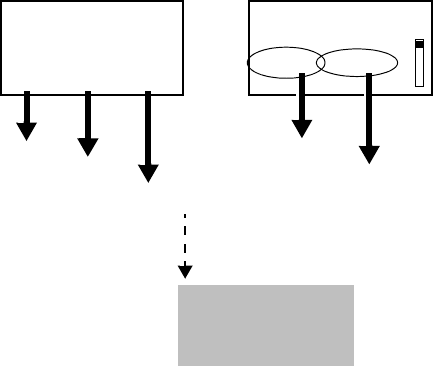
22 Chapter 3
Review your bolus deliveries
You can view a list of your bolus deliveries in the BOLUS HISTORY screen. This screen shows a list of the dates,
times, units, and types for your last 24 boluses. This feature is helpful for record keeping or to check if you bolused
for your last meal.
If a bolus was stopped before delivery was complete, the BOLUS HISTORY screen will show only the amount
actually delivered. Refer to the next section, “Bolus details” for instructions about viewing bolus details.
Do the following steps to view the BOLUS HISTORY screen:
1. Go to the BOLUS HISTORY screen and scroll through the
bolus deliveries.
Main > Bolus > Bolus History
If you used Bolus Wizard to deliver any of these boluses,
the screen shows the carbohydrate/food (CH) and BG values
that Bolus Wizard used to calculate the boluses.
2. Refer to the instructions in the next section, “Bolus details”
to see the details for any of these boluses.
MiniMed
BOLUS HISTORY
Last 12:48P 0.7N
date
05SEP
time
amount/type
05SEP
N = Normal
S = Square Wave
D = Dual Wave
05SEP 01:05P 0.2N
CH: 13 BG: 150
Last 12:48P 0.7N
06:30P
01:05P
4.8S
0.2N
(without Bolus Wizard)
MiniMed
(with Bolus Wizard)
carb value
BG value
BOLUS HISTORY
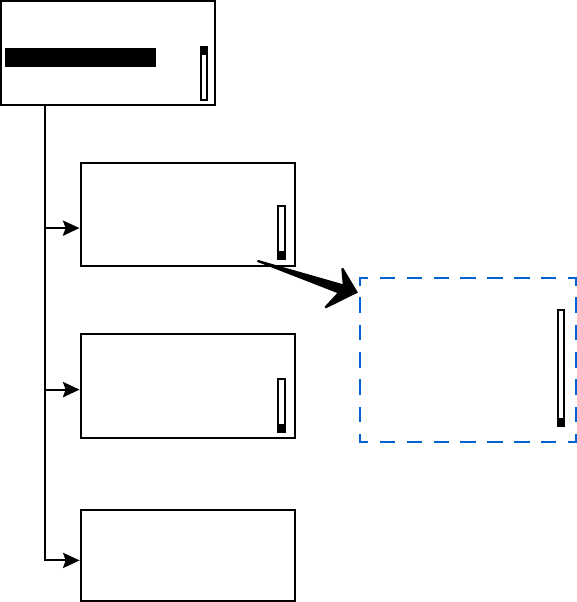
Basic programming 23
Bolus details
You can view the details for any of the deliveries in the BOLUS HISTORY screen. The details include:
➠bolus type: N(Normal),
S (Square),
D(Dual),
DS (Dual Square portion),
DN (Dual Normal portion).
➠programmed bolus amount
➠delivered bolus amount
➠Bolus Wizard information (if used)
To see the details for any bolus, do these steps:
1. In the BOLUS HISTORY screen, select the bolus
that you want to review and press ACT.
2. The details for that bolus will appear
on the screen. Scroll through the details.
3. Exit when you are done.
If
Bolus Wizard
calculated your bolus,
this information
will also appear in the
BOLUS DETAIL screen.
MiniMed
BOLUS HISTORY
05SEP
ACT
05SEP
06:30P
01:05P
4.8S
0.2N
MiniMed
BOLUS DETAIL
(User Entry:
Type:
4.0U)
Normal
(Delivered: 0.7U)
Last 05:48P 0.7N
MiniMed
(User Entry:
Type:
4.0U)
Normal
(Stopped at: 0.7U)
MiniMed
(Delivered:
Type:
4.0U)
Normal
(delivery is active)
(delivery stopped)
(delivery completed)
Bolus Wizard:
Food intake: 45gr
(Meter) BG: 160
Food: 3.0U
Correction: 2.0U
Active Ins: 1.0U
Est total: 4.0U
Est time: 12:03P
(values shown are
for example only)
BOLUS DETAIL
BOLUS DETAIL
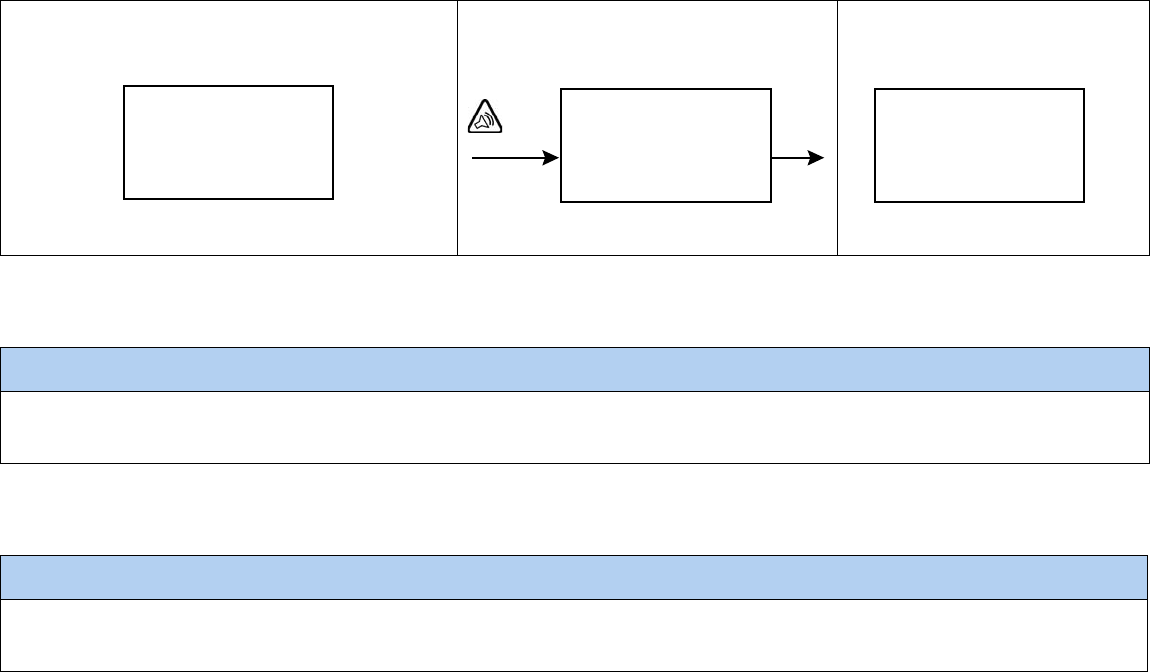
24 Chapter 3
Maximum bolus limit
The maximum bolus (max bolus) is a safety feature that limits the amount of insulin that can be delivered in a single
bolus. The factory setting is 10.0 units. You can specify the limit from 0.0 to 25.0 units. It is important to discuss this
feature with your healthcare professional to determine your maximum bolus amount.
To set the maximum bolus limit, do these steps:
1. Go to the MAX BOLUS SETUP screen.
Main > Bolus > Max Bolus
2. Set your maximum bolus limit
and press ACT.
3. Your maximum bolus
is set. Exit the menus.
Example #1: Max bolus
Shelby takes very small doses of insulin for her meal boluses. As a safety limit, she and her healthcare
professional reset her pump with a maximum bolus of 5.0 units.
Example #2: Max bolus
David is a growing teenager. He loves to eat big meals and requires very large doses of insulin for his food. He
reset his pump with a maximum bolus of 20.0 units so he can take more insulin when he needs to.
(flashing)
MiniMed
MAX BOLUS SETUP
10.0 U
0-25
x __ MAX BOLUS SETUP
15.0U
0-25 ACT
MiniMed BOLUS MENU
Use Bolus Wizard
Manual Bolus
Bolus History
ESC
MiniMed
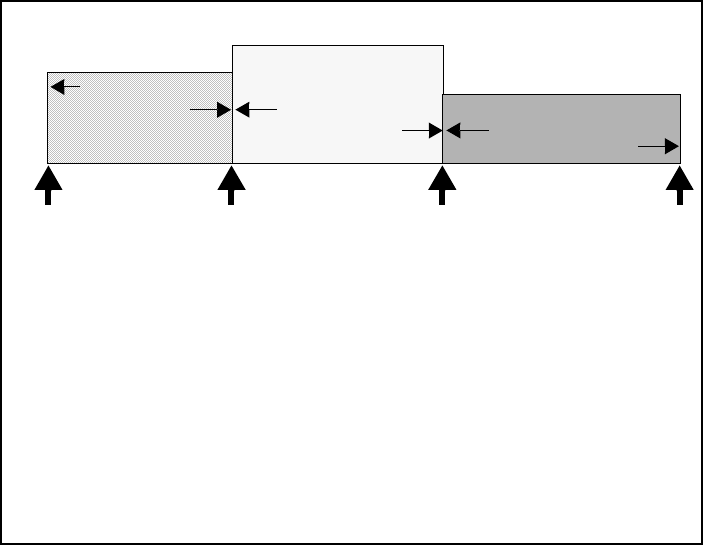
Basic programming 25
Basal
Basal insulin is required to maintain your target glucose values when you are not eating. Your healthcare
professional will calculate this rate for you. Your basal insulin should account for approximately one half of the
body’s total daily insulin requirements. Your pump mimics your pancreas by delivering insulin continuously over 24-
hours.
You can set your insulin pump to change rates during the day to match your needs. Your needs depend on your
lifestyle and insulin requirements. Some people only use one rate throughout the day, while others find they need
more. Your basal rates are made up of insulin deliveries that have start and stop times. Once set, these rates make
up your 24-hour basal pattern and are repeated daily.
Start and stop times
When you set your basal rate(s) in the
BASAL MENU, your pump prompts you to
set the start time for each basal delivery.
The stop time is the time that one basal
rate stops and the next basal rate starts
(see figure).
It is recommended that you record your
basal rates on paper. The Quick Reference
card is provided with your pump for this
purpose. For best results, setting or
changing your basal rate(s) should be
discussed with your healthcare
professional.
(midnight)
*12:00 a.m.
7:00 a.m. 3:00 p.m. 12:00 a.m.
15:00 00:00
or or
Basal rate 1
Basal rate 2
Basal rate 3
stop #1 start #2
stop #2 start #3
start #1
stop #3
or
07:00or
00:00
* For Basal Rate 1, the start time cannot be changed (only the rate can be
changed). Basal Rate 1 always starts at 12 a.m. or 00:00, depending on the
time format selected.
■The start time of one basal rate is the stop time of the previous rate.
This gives you continuous basal insulin through a 24-hour period.
■You cannot set a start time for one basal rate to overlap the next basal
rate. The addition of a new basal rate will erase any basal rates that follow.
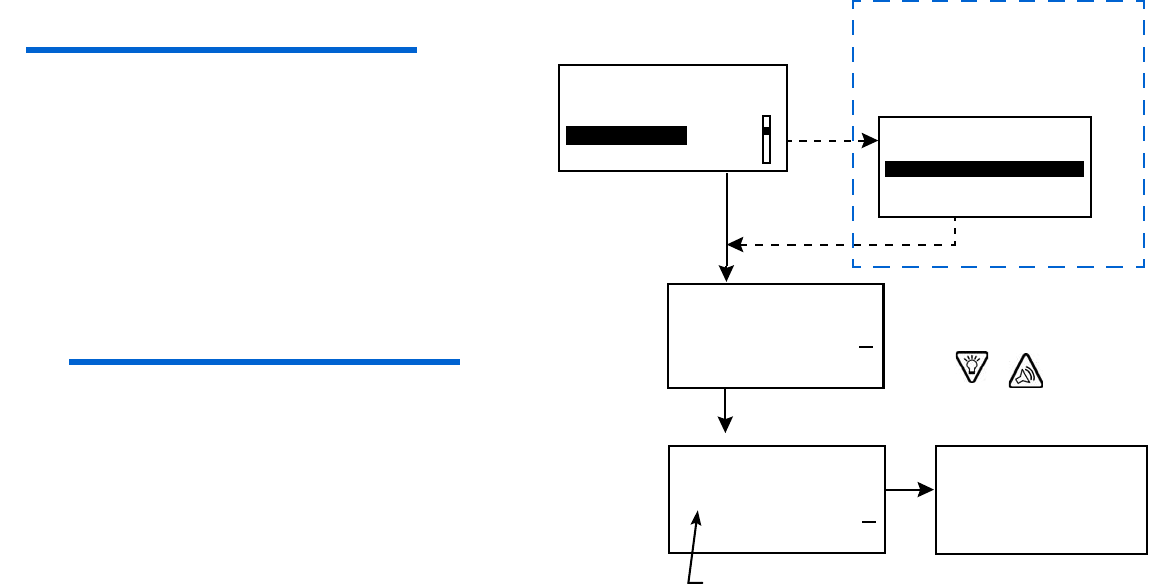
26 Chapter 3
Your basal settings
You must program your basal settings before you can deliver basal insulin. Keep a written record of your basal
settings.
It is recommended that you set your basal rates with the assistance of your healthcare professional.
If you plan to take off your pump for an extended period of time, i.e. more than a day, set the basal rate to 0.0U/H.
This will ensure that the insulin delivery records in your pump are accurate. Refer to the section, “If you remove
your pump” in chapter 2 for more information.
Basal programming and delivery
To set your basal rates, do these steps:
NOTE - You cannot make changes to your
basal rate settings while a percent (%)
temp basal is active.
1. Go to the BASAL MENU.
Main > Basal
2. Select Set/Edit Basal and press ACT.
3. The SET BASAL RATE 1 screen will appear.
Enter your first basal rate amount and press ACT.
NOTE - The start time for your first basal rate
is midnight (12:00A) and cannot be changed.
4. The screen will change to SET START TIME 2.
If you only need one basal rate for the entire
24-hour day (12:00A to 12:00A), do these steps:
a. Press ACT or ESC without setting a start time.
b. The BASAL RATE screen will appear with your
basal data. Your daily basal rate is now programmed. It
will deliver daily from 12:00A to 12:00A.
c. Exit the menus.
BASAL MENU
Set/Edit Temp Basal
Set/Edit Basal
Basal Review
ACT
MiniMed
ACT
EDIT BASAL
MiniMed
Standard
Pattern A
Pattern B
4.40U
0.00U
- - -.- -U
(If using patterns, you will
first select the basal you
want, then the SET BASAL
RATE 1 screen will appear.)
ACT
SET BASAL RATE 1
12:00A 0.
MiniMed
rate 1 (flashing)
press
/
to set
ACT
00 U
H
SET START TIME 2
- - : - -
MiniMed
_._ _
(flashing) start time 2
Do not set. Press ACT or ESC.
BASAL RATE
MiniMed
Current Rate 0.45U/H
Started #1 - 12:00A
24 Hr. Total 10.80U
U
H
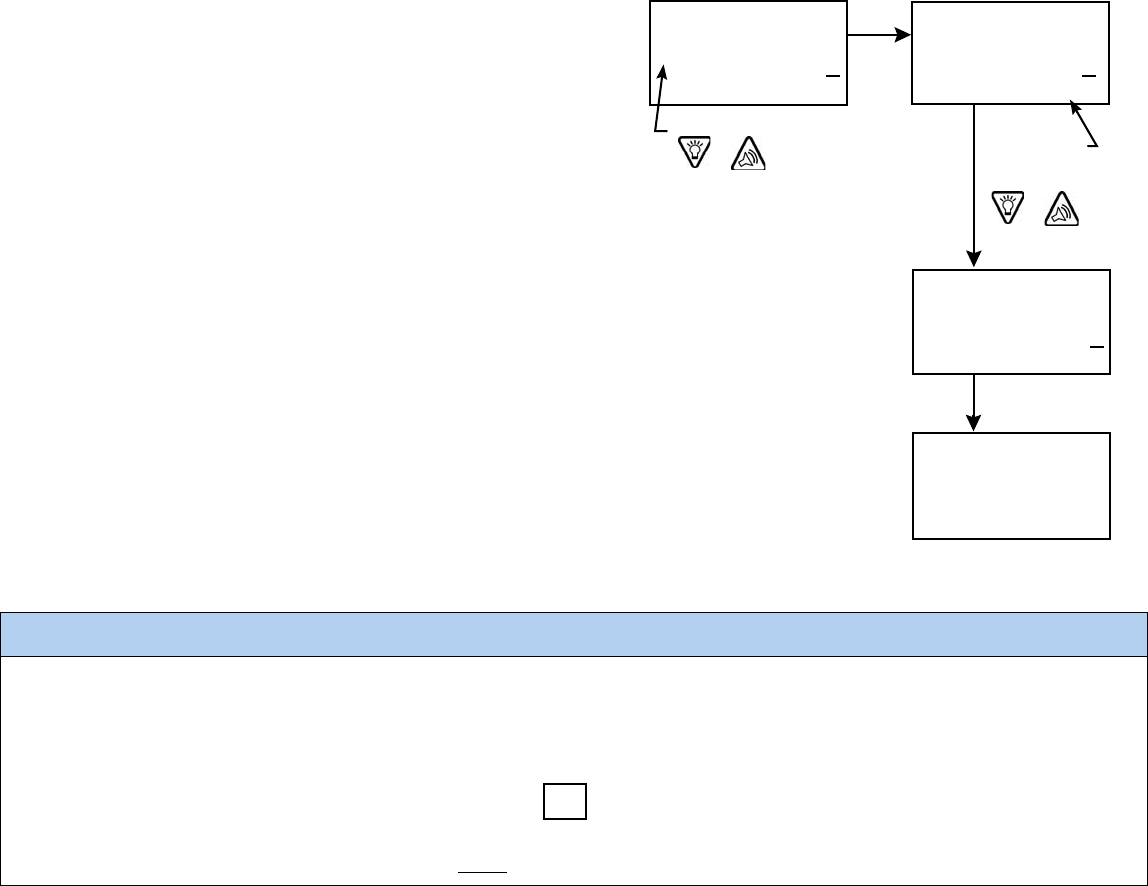
Basic programming 27
If you need to program more than one basal rate for the day, do these steps:
a. In the SET START TIME 2 screen, enter the
start time for the next rate and press ACT.
b. The SET BASAL RATE 2 screen will appear.
Enter the rate and press ACT.
c. Repeat steps a and b for each additional basal rate.
Each rate will have a different number
(i.e. Basal Rate 1, Rate 2, Rate 3, etc.).
d. After you program your last basal rate, press ESC.
e. The BASAL RATE screen will appear.
Your basal rate(s) will now deliver as programmed. Exit the menus.
Practice: Basal programming
Make sure you are NOT connected to your pump while practicing.
Set a basal rate of 0.5 unit per hour.
Check here if you were able to set the basal rate:
What is the total basal insulin for 24-hours? ______ (answer: 12 units)
SET START TIME 2
- - : - - _._ _ U
H
MiniMed
start time (flashing)
/
to set
ACT
rate
(flashing)
/
to set
SET BASAL RATE 2
07:30A _._ _
MiniMed
ACT
U
H
BASAL RATE
MiniMed
Current Rate
Started #1 -
24 Hr. Total
0.60U/H
12:00A
14.40U
SET START TIME 3
- - : - -
MiniMed
ESC
_ . _ _ U
H
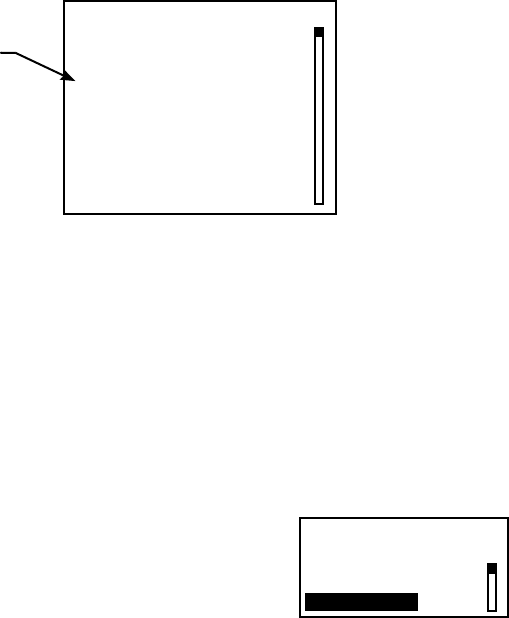
28 Chapter 3
Basal review
Temporary basal information is only available in the STATUS screen.
Current basal delivery
The STATUS screen shows your current basal information.
Daily basal rate(s)
The BASAL REVIEW screen shows your daily basal rates programmed for delivery from midnight to midnight
(12:00A to 12:00A). Compare your daily insulin deliveries to your blood glucose records to help you and your
healthcare professional identify your optimal daily insulin rate(s).
1. Go to the BASAL MENU. Select Basal Review and press ACT.
Main > Basal
MiniMed
STATUS 2:12P U100fast
Last Bolus N 3.8U
9:07A 11 NOV
Basal 1: 0.80 U/H
Units Left: 128.0U
Battery: Normal
Remote: On
Tue 11 NOV 2002
S/N #000000
standard
basal is the
current basal
Model 512
VER 1.4A 1.1 OB OB
BASAL MENU
Basal Review
Select Patterns
Set/Edit Basal
MiniMed
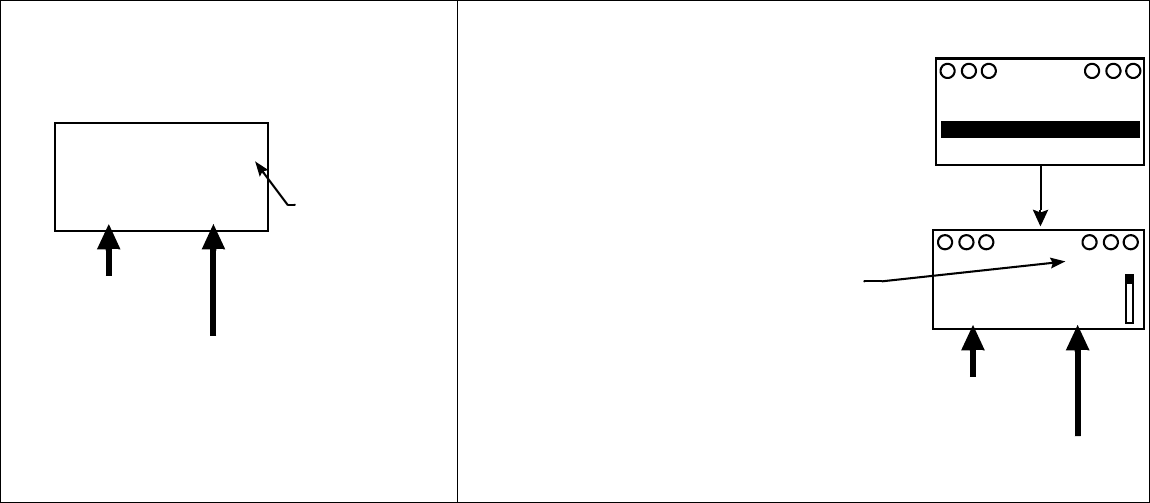
Basic programming 29
3. Exit the menus when you are done.
2. If you do not use patterns:
The delivery details for your standard
basal will appear.
If you use patterns:
The screen will show the basal patterns.
The current basal pattern will be highlighted.
Select pattern you want to view. Press ACT.
The start time and units for each
delivery rate in that pattern will appear.
0.60U/H
STANDARD
1) 12:00A
2) 11:30A
3) 12:00P
1.00U/H
0.80U/H
16.80 U
MiniMed
(24-hour total)
basal insulin
from 12:00A
to 12:00A
basal rate
start times
basal
delivery rates
16.80 U
BASAL REVIEW
Standard
Pattern B
24.50 U
19.60 U
Pattern A
MiniMed
ACT
2.20U/H
PATTERN A
1) 12:00A
2) 10:30A
3) 6:30P
1.80U/H
2.60U/H
24.50 U
MiniMed
(24-hour total)
basal insulin from
12:00A to 12:00A)
basal rate
start times
basal
delivery rates

30 Chapter 3
Max basal rate
Maximum basal rate is a safety limit for the amount of basal insulin that is able to be delivered per hour. This
maximum rate will apply to every basal that is set, including a temporary basal. It is important to discuss what your
max (maximum) basal rate should be with your healthcare professional.
Your pump is sent from the factory with the maximum basal set to two (2.0) units per hour. Once your basal rates
have been set, you CANNOT set a maximum basal that is less than any of the programmed basal rates --this
includes patterns and temporary basal rates.
To set your max basal rate, do these steps:
1. Go to the MAX BASAL RATE screen.
The maximum basal will be flashing.
Main > Basal > Max Basal Rate
2. Change the rate and press ACT. 3. Your maximum basal
rate is now set. Exit
the menus.
Example #1: Max Basal
Helen has a very low insulin requirement. Her highest basal rate is only 0.4 units per hour. As a safety measure,
Helen's healthcare professional set her pump with a Maximum Basal Rate of 1.0 units per hour.
Example #2: Max Basal
Rusty needs large amounts of insulin to control his blood glucose levels. His new pump was delivered from the
factory with a Maximum Basal Rate of 2.0 units per hour, but he needs 2.8 units per hour in the early morning.
Rusty will reprogram his Maximum Basal to 3.0 units per hour to accommodate his needs.
MAX BASAL RATE
2.
MiniMed
(flashing)
00 U
H
x
MiniMed
MAX BASAL RATE
15.
ACT
00 U
H
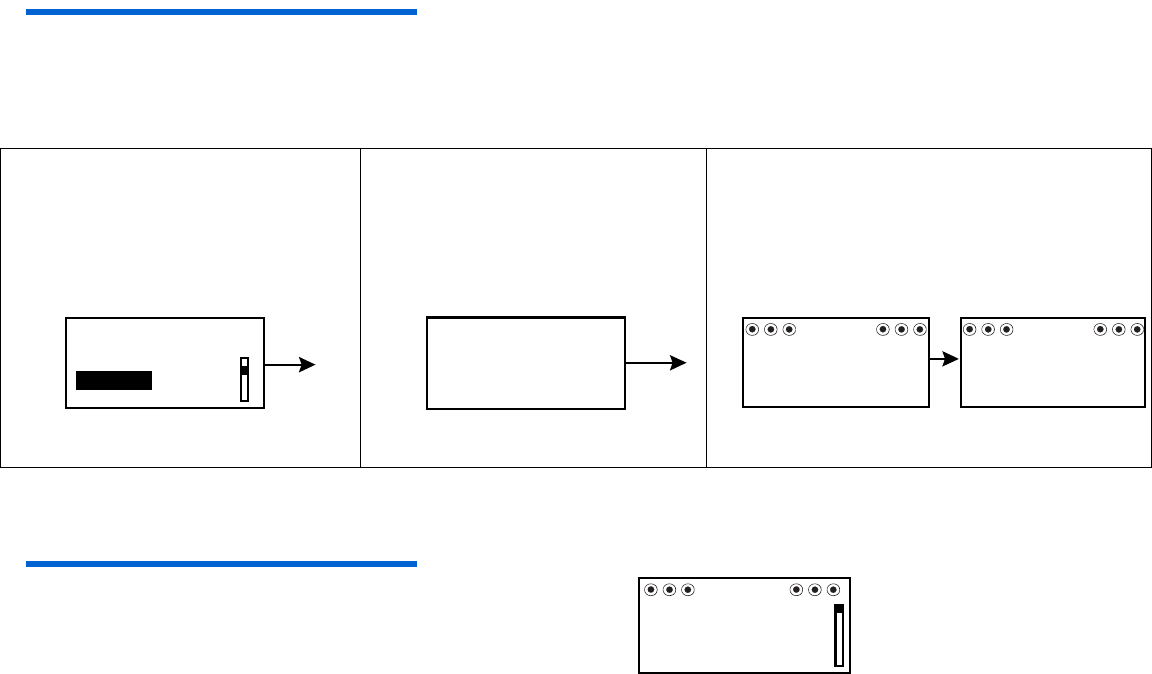
Basic programming 31
Stopping your pump
You can stop your pump with the suspend function. Suspend stops all insulin delivery including the current basal and
any bolus or prime deliveries that are in progress. While suspended, your pump will not deliver insulin until you
Resume your pump. When basal is resumed, the pump is taken out of the Suspend mode.
The pump will beep or vibrate about every 15 minutes on the hour to remind you that it is not delivering insulin.
Example: You suspend your pump at 11:20AM. The pump will beep/vibrate at 11:30AM, 11:45AM, 12:00PM, and so on
until you resume your pump (basal resumes).
NOTE - When suspended, your pump is in Attention mode (solid circles). When in Suspend, you can
only resume your basal or view the STATUS screen. No other functions are available.
Do these steps to suspend your pump:
NOTE - Press
ESC
to view the STATUS screen
and verify your pump is suspended.
1. Select Suspend from
the MAIN MENU, and
press ACT.
2. SUSPEND will flash.
Press ACT to stop
your pump.
3. The screen will show that the pump
is suspended and the time that it
stopped. After a few minutes, the
pump will default to the HOME
screen with solid circles.
ACT
MAIN MENU
Bolus
MiniMed
Basal
Suspend
ACT
MiniMed
SUSPEND
Press ACT to Stop Pump
(flashing)
MiniMed
SUSPEND
Stopped at 1:05P
MiniMed
MiniMed
STATUS 1:10P U100fast
Suspended at 01:05P
Last Bolus N 3.8U
7:58A 22 AUG
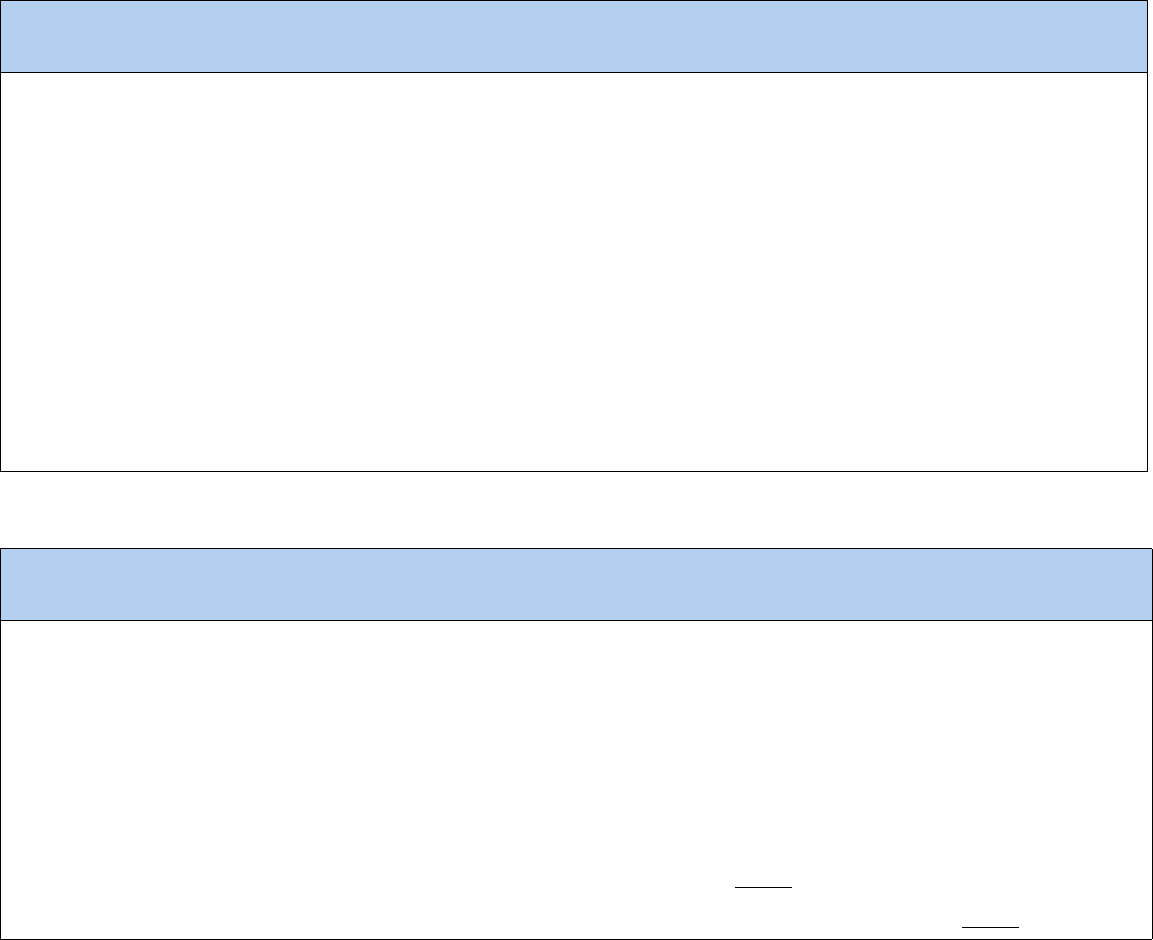
32 Chapter 3
Example:
Suspend function
1. Josh has been on a Medtronic MiniMed pump for several months. He is very active in soccer and basketball.
He and his healthcare professional have determined that he does not need his basal insulin during his
games, and that he is able to take the pump off for these short amounts of time. Josh uses the “Suspend”
feature on his pump to stop the basal insulin during the time that he is disconnected from his pump. He will
“Resume” delivery when he reconnects the pump.
2. Helen is ready to eat her lunch. She has just programmed her pump to deliver a meal bolus when the phone
rings. Helen wants to talk on the phone and not eat her lunch right away. She knows that if she lets the
bolus continue and she does not eat her lunch soon, she may be at risk for low blood glucose. Helen
“Suspends” delivery of her pump to stop the bolus, but then “Resumes” delivery to restart her basal insulin.
When she is off the phone and ready to eat, she checks her STATUS screen to see how much insulin she
received from the partially delivered bolus before she suspended her pump. She will reprogram a new bolus
for the remainder.
Practice:
Suspend function
1. Make sure you are NOT connected to your pump while practicing.
Program your pump to deliver a Normal bolus of 3.0 units.
Once the bolus begins, stop the bolus by suspending your pump.
Remember, when you stop the bolus delivery with “Suspend,” ALL insulin delivery will stop.
2. Now, “Resume” delivery, so that your basal insulin will continue.
3. Check the STATUS screen.
How much insulin did the bolus deliver before you Suspended delivery? _______.
If you wanted to take the rest of the bolus later, how much would you take to equal 3.0 units? _______.
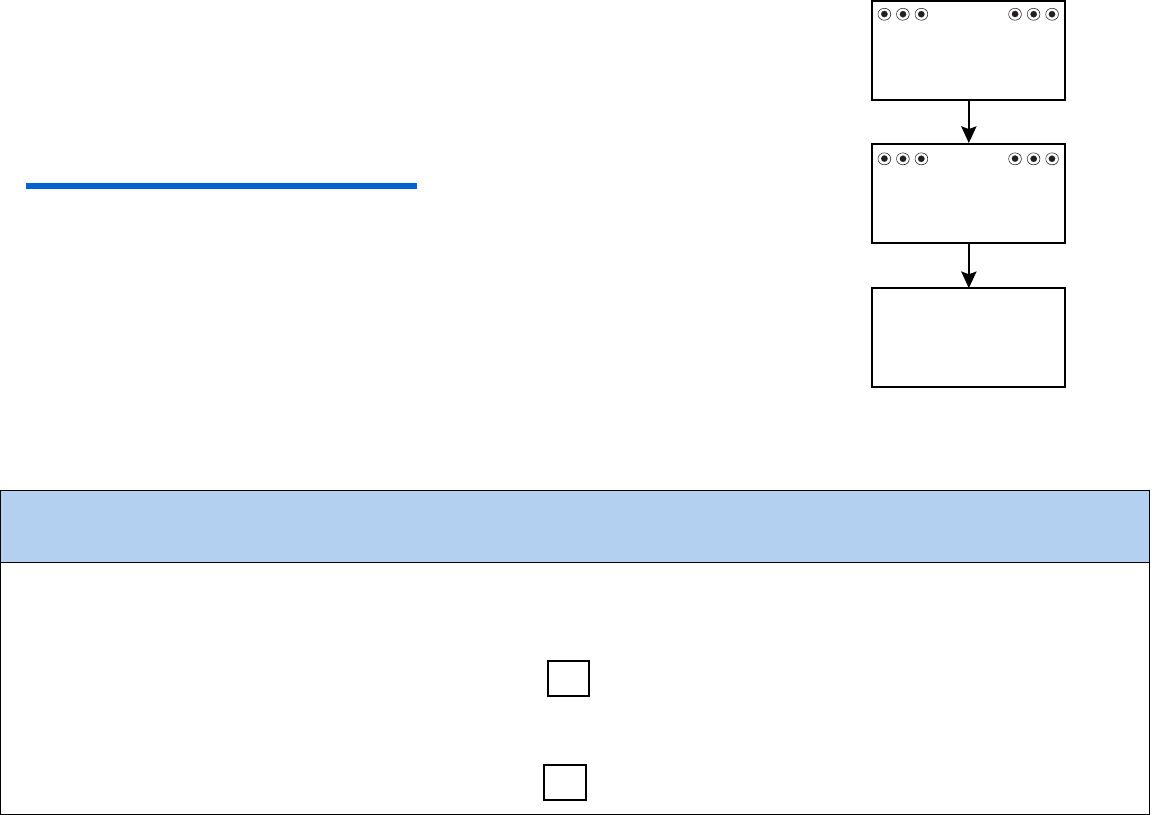
Basic programming 33
Resume pump delivery
When the pump is suspended, it defaults to the HOME screen with solid circles.
Do these steps to resume your pump and basal delivery:
1. From any screen, press ACT until the RESUME screen appears.
Press ACT again.
2. Your pump will beep once, then the HOME screen will appear (with no circles).
NOTE - A bolus or fixed prime that was stopped by suspend will not
restart when you resume your pump. You must reprogram and activate
it to finish delivery.
Practice:
Resume basal delivery after a suspend
Make sure you are NOT connected to your pump while practicing.
Give a 3.0 unit bolus now. While it is delivering, suspend the bolus.
Check here if you were able to suspend the bolus.
Now restart the pump.
Check here if you were able to restart the pump.
RESUME
ACT-Restart Basal
Stopped at 1:05P
ACT
ACT
MiniMed
MiniMed
MiniMed
34 Chapter 3
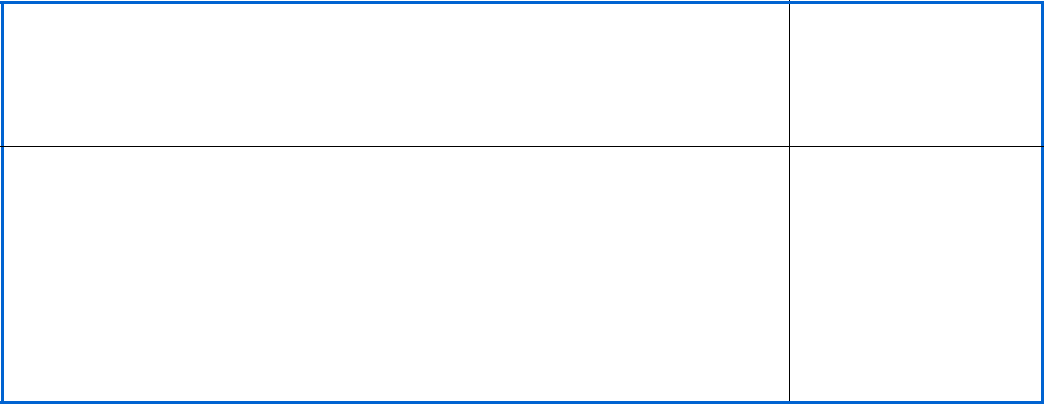
35
Chapter 4
Starting on insulin
Prepare your pump for use
Before continuing with the steps in this chapter, we recommend that you watch your pump training video and
complete your pump start training.
When you are done practicing and ready to use your pump with insulin, you must:
1. do a “Clear pump” function
2. set the time and date,
3. program your settings as instructed by your healthcare professional,
Refer to the
applicable chapters.
4. install the reservoir, and
5. prime the infusion set.
You will need these items:
➠Pump
➠Insulin
➠Paradigm reservoir and
user guide
➠Paradigm infusion set and
user guide
Refer to the
sections in this
chapter.
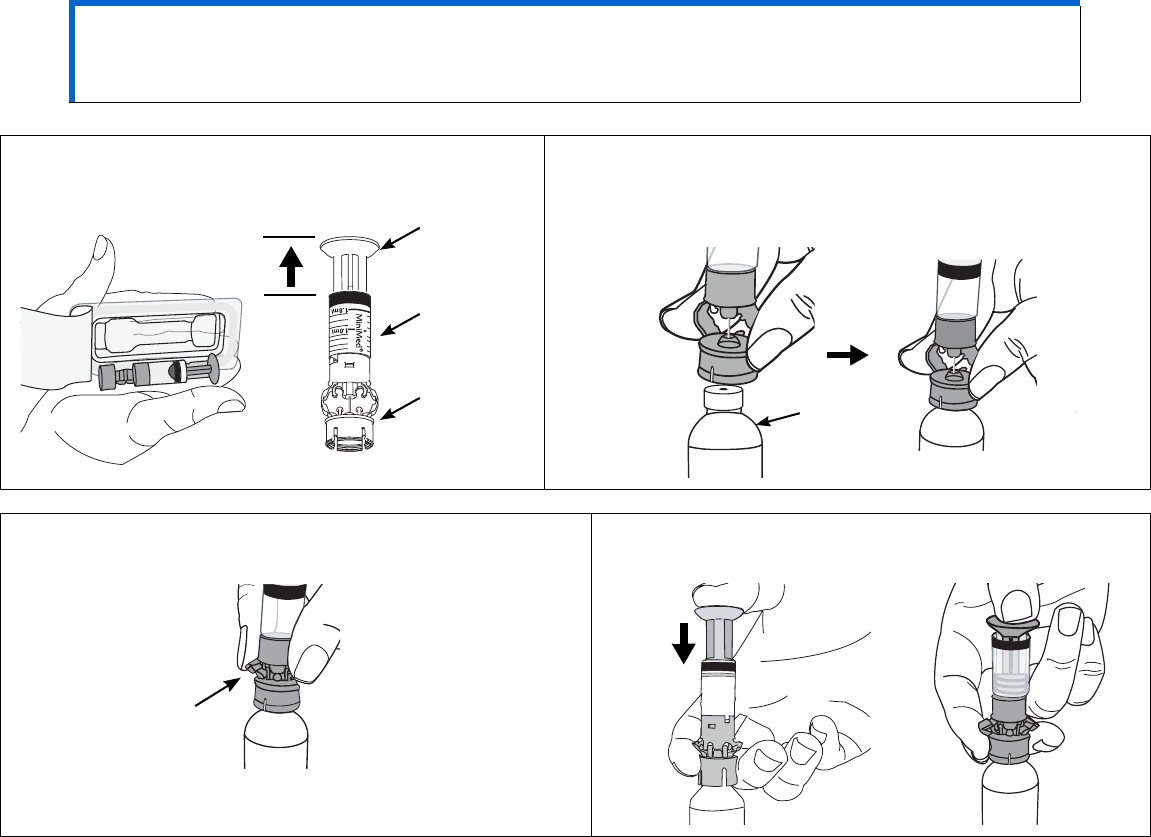
36 Chapter 4
Filling the reservoir
WARNING: Your pump will not accurately deliver insulin if air bubbles are in the reservoir or
the infusion set. To prevent this, take care to remove air bubbles when filling your
reservoir.
1. Remove reservoir from package. Make sure
plunger rod is fully extended.
2. Swab vial with alcohol.
Making sure you do not push down on the plunger,
press the transfer guard onto the vial.
3. Snap transfer guard into locked position. 4. Push down on the plunger to pressurize the vial.
plunger
reservoir
transfer
guard
rod
vial
locked
“CLICK”
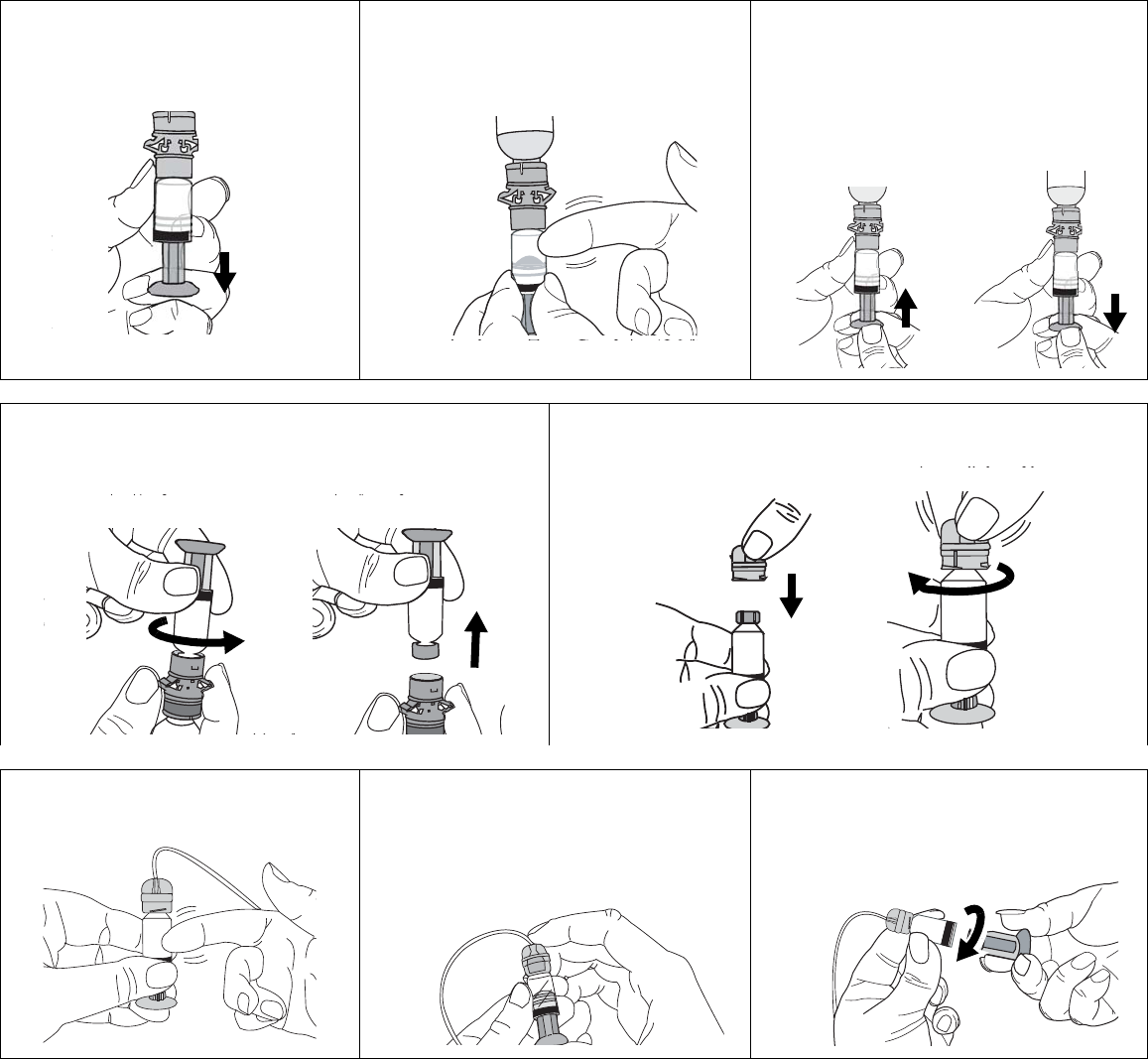
Starting on insulin 37
5. With the vial up, slowly
pull down on the plunger
to fill the reservoir.
6. Tap the side of the reservoir
to make any air bubbles rise
to the top of the reservoir.
7. Slowly push up on the plunger
just enough to remove any air
bubbles from the reservoir.
Slowly pull down on the plunger
to completely fill the reservoir.
8. While holding the reservoir, turn it counter-
clockwise then pull straight up to remove it
from the transfer guard and vial.
9. Put the tubing connector on the reservoir.
Turn it clockwise to secure.
10. Tap the side of the reservoir
to remove any air bubbles.
11. To purge air bubbles that have
risen to the top of the reservoir,
push up on the plunger until you
see insulin in the tubing.
12. Without pulling, turn the plunger
counter-clockwise to remove it
from the reservoir.
“CLICK”
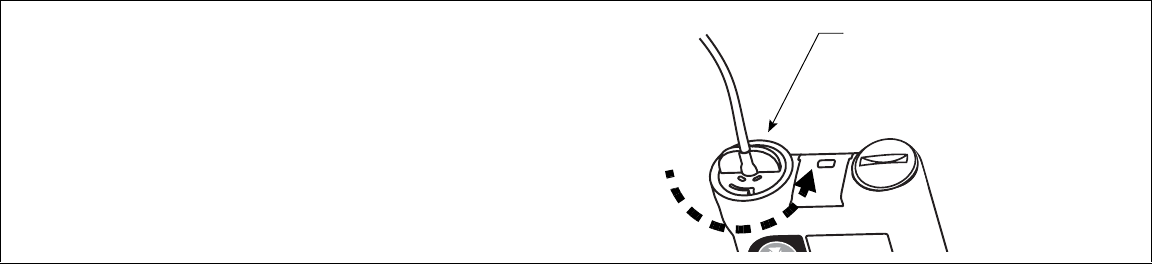
38 Chapter 4
Changing your infusion set
Removing the reservoir
Each time you remove and replace a reservoir in your pump, you have to rewind and prime your pump. Priming
requires insulin.
1. Remove the entire infusion set from your body.
2. If attached, remove the activity guard.
4. Safely dispose of the used reservoir and infusion set items.
5. You must now rewind your pump as described in the next section.
3. Turn the tubing connector 1/2-turn counterclockwise,
then pull the reservoir and connector out from the pump. tubing connector
1/2 turn counter-clockwise
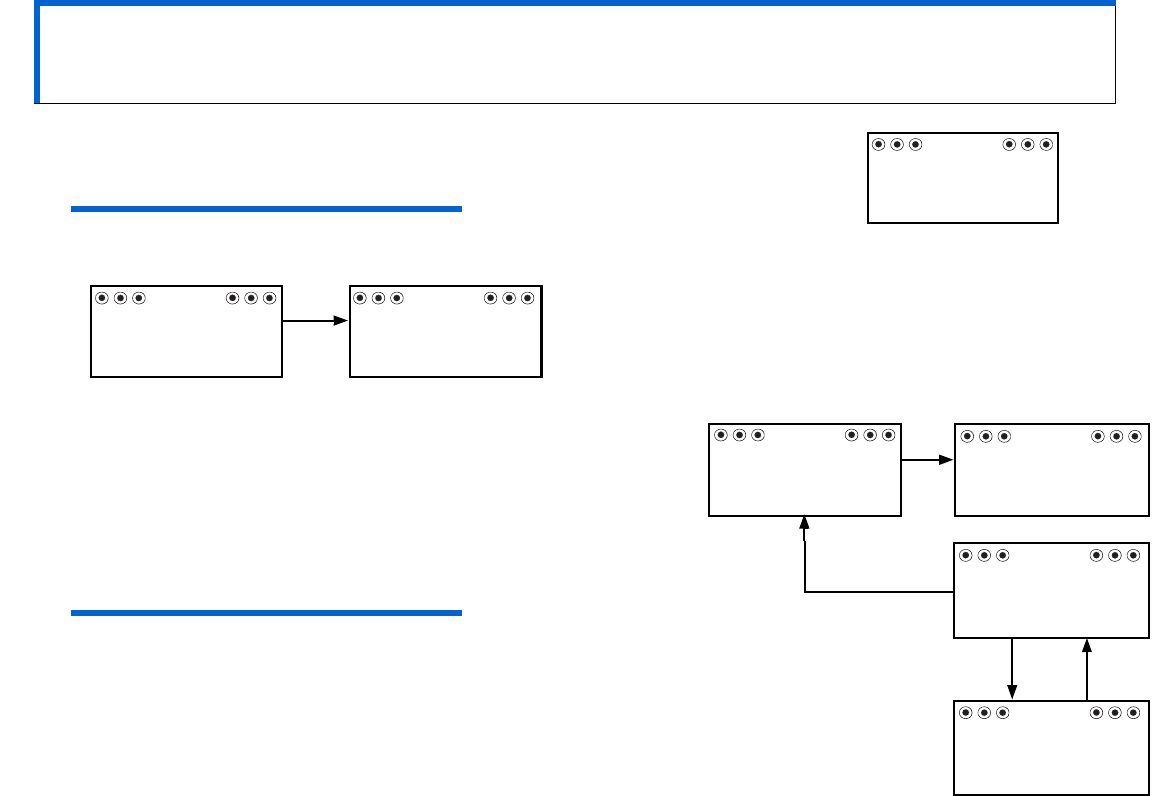
Starting on insulin 39
Rewinding your pump
Before you continue, make sure the pump is NOT connected to your body.
1. If you removed your reservoir and are replacing it, go to the REWIND screen.
Main > Prime > Rewind
NOTE - If you just changed your insulin type and the HOME screen
appears, you can press
ACT
to make the REWIND screen appear.
2. In the REWIND screen, press ACT to start the rewind process.
The REWINDING screen will appear while the pump rewinds.
3. After the pump rewinds, the MANUAL PRIME screen will
appear.
NOTE - If you press
ESC
, the pump will go back to the REWIND
screen. Once you start a rewind, you cannot cancel it.
If you are practicing, do these steps:
a. Do NOT insert the reservoir in your pump.
Make sure the shipping cap is installed in the reservoir
compartment.
b. Continue with the manual prime instructions described in the “Manual prime” section on page 41.
If you are not practicing, continue to the next section, “Inserting the reservoir in your pump.”
WARNING: Make sure the infusion set is disconnected from your body before you rewind or prime the
pump. Never insert the reservoir into the pump while the tubing is connected to your
body. Doing so could result in an accidental infusion of insulin.
REWIND
Disconnect from body
Press ACT to Rewind
MiniMed
ACT REWIND
Disconnect from body
Press ACT to Rewind
MiniMed MiniMed
REWINDING
Wait for notification
REWIND
Disconnect from body
Press ACT to Rewind
ACT
MiniMed MiniMed
MANUAL PRIME
Disconnect from Body
Insert/Lock Reservoir
Hold ACT to Prime
MiniMed
ESC
MiniMed
ACT
time out
(HOME screen)
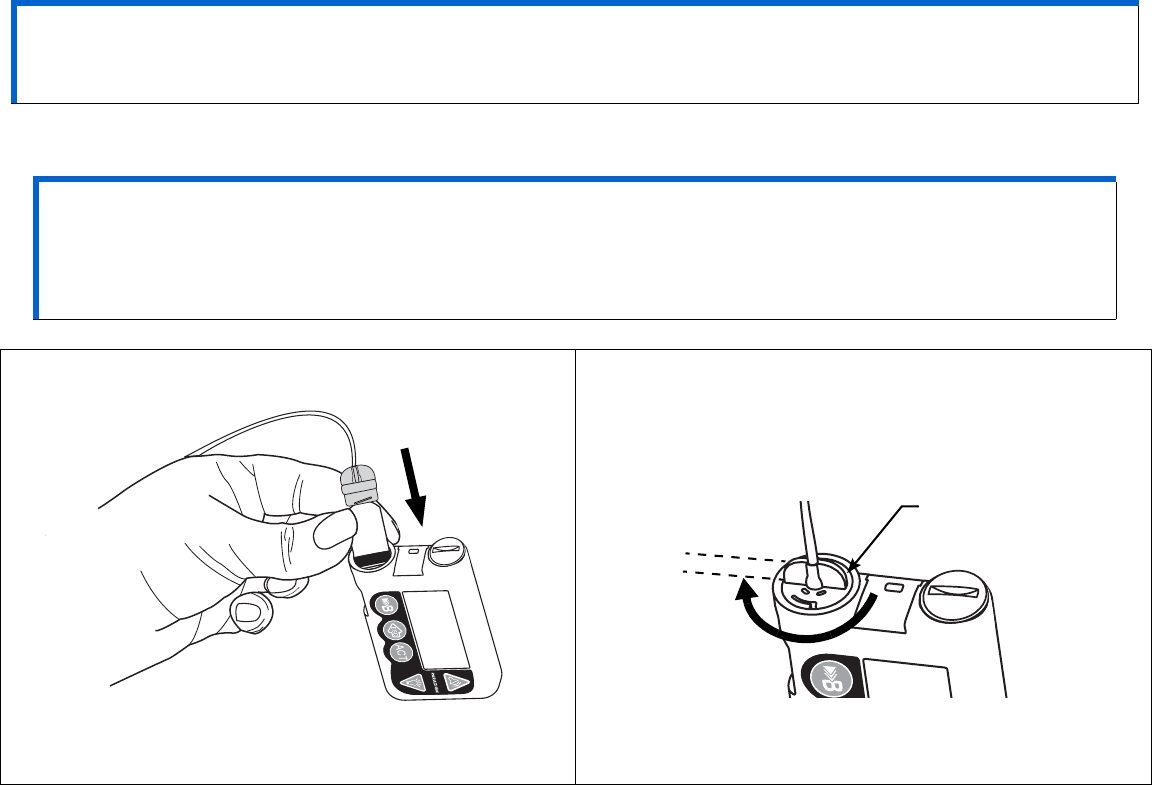
40 Chapter 4
Inserting the reservoir in your pump
If your reservoir is already inserted in your pump, continue to the next section, “Manual prime.”
You must do these steps in the order described. Your pump screen will show instructions to help you with these
steps. If you are practicing, do NOT insert the reservoir in your pump.
1. If you are using the pump for the first time, remove the shipping cap from the reservoir compartment.
4. Attach the activity guard, if desired.
5. You must now do a manual prime as described in the next section.
CAUTION: You must rewind your pump before installing a new reservoir. As part of the pump’s function,
it measures the reservoir volume. To ensure correct volume measurements, your pump has been
designed to require a rewind after you change your reservoir.
WARNING: Do not insert the reservoir in the pump if you did not rewind. Doing so could result in
inaccurate insulin delivery.
Never insert the reservoir into the pump while the tubing is connected to your body.
Doing so could result in an accidental infusion of insulin.
2. Insert the reservoir into the top of the pump case. 3. Turn the tubing connector approximately
1/2-turn clockwise until the connector is seated.
The tubing connector should be aligned
horizontally with the pump case as shown here.
512 pump shown;
712 pump similar
tubing connector
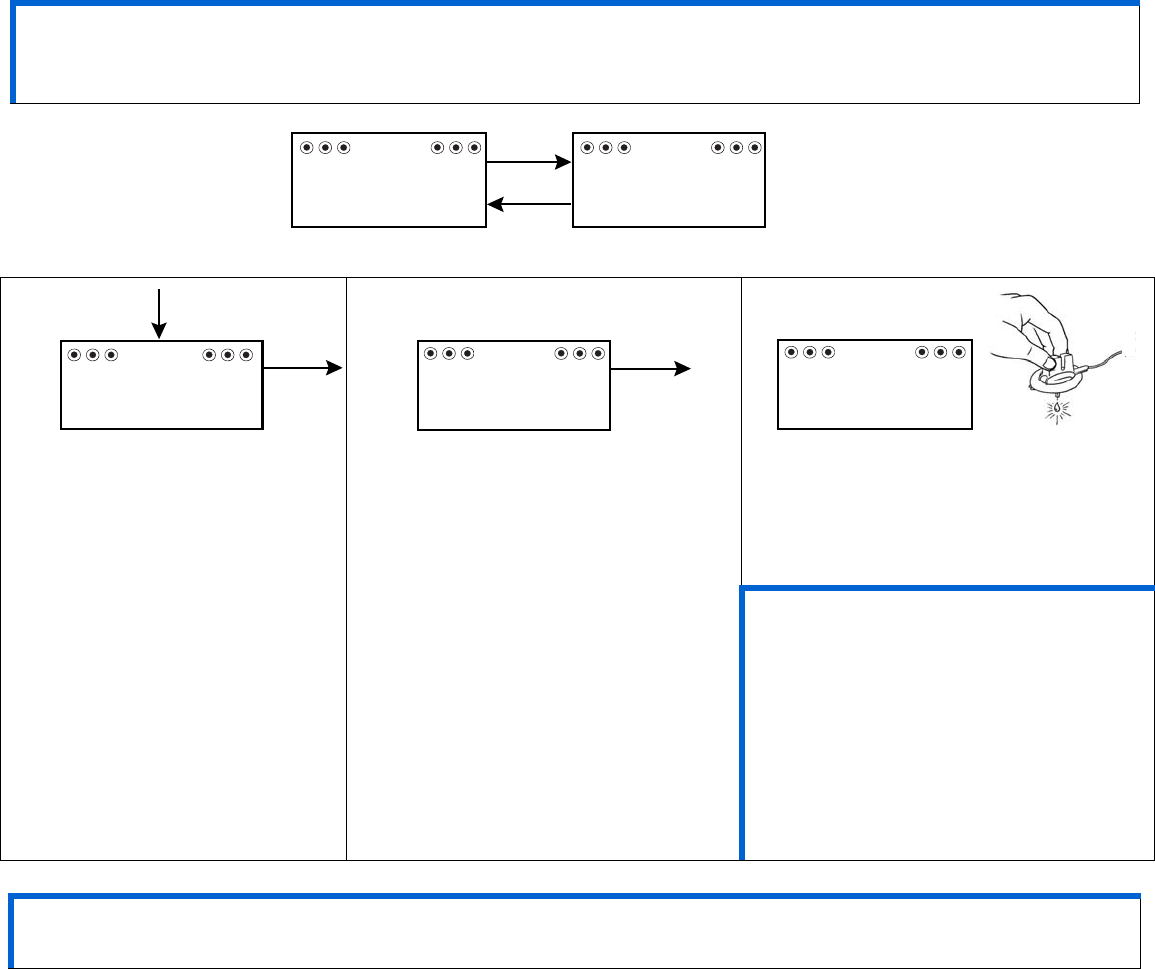
Starting on insulin 41
Manual prime
Manual prime fills the infusion set tubing with insulin before you attach it to the infusion site. Manual prime is only
available after you rewind your pump.
1. After you rewind your
pump, the MANUAL
PRIME screen will
appear.
WARNING: Make sure the infusion set is disconnected from your body before you press ACT to prime the
pump. Never insert the reservoir into the pump while the tubing is connected to your body.
Doing so could result in an accidental infusion of insulin.
2. Press and hold ACT to start
the prime. The pump will beep
6 times indicating the prime
has started.
3. While you hold ACT, the pump will
beep again 6 times as the screen
begins counting the prime units
being used.
ATTENTION: If you release the ACT
button and the pump times out to the
HOME screen:
a. Press ACT. The Manual Prime
screen appears.
b. Press ACT again to continue the
prime sequence (screen shows
where you left off), or Press
ESC to rewind.
4. Continue to hold ACT until insulin
droplets form on the tip of the
infusion set needle, then release. Be
sure no bubbles are in the tubing.
WARNING: It is very important that
the PRIMING - HOLD ACT screen
appears and shows the count of
insulin units while the tubing fills. If
the PRIMING - HOLD ACT screen
does not appear, do NOT continue.
Do NOT insert the infusion set into
your body. Call the 24-hour Product
Help Line for assistance.
WARNING: Your pump will not accurately deliver insulin if there are air bubbles in the infusion set. Take care
to remove any air bubbles during the manual prime.
MANUAL PRIME
Disconnect from Body
Insert/Lock Reservoir
Hold ACT to Prime
MiniMed
ACT
MiniMed The pump may time out to the
HOME screen while you install the
reservoir. Press ACT to get the
MANUAL PRIME screen again.
Hold ACT
PREPARING TO PRIME
DISCONNECT
ACT (hold)
ACT
(hold)
MiniMed PRIMING - HOLD ACT
ESC if
done 0.3UACT
(hold)
MiniMed
PRIMING - HOLD ACT
ESC if
done 5.1U
MiniMed
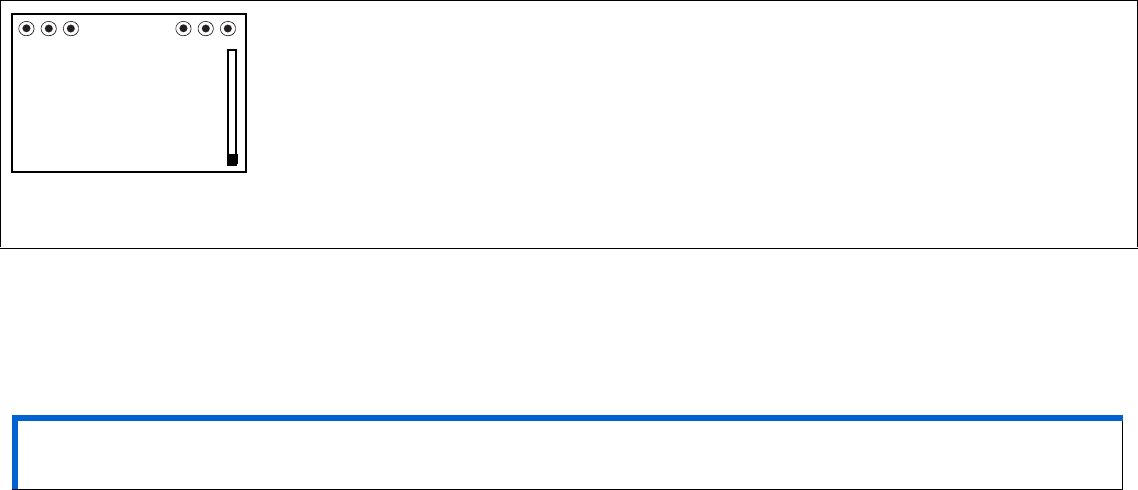
42 Chapter 4
5. Press ESC. Your manual prime is complete.
6. You can now insert the infusion set into your body as described in the next section.
Insert the infusion set
After you complete all of the following, you will be ready to insert the infusion set into your body:
➠fill your reservoir
➠rewind your pump
➠confirm your insulin type and
➠prime the pump (fill the infusion set with insulin)
It is important that you change your infusion set every 2-3 days. Medtronic Minimed offers a number of different
infusion sets for your pump. Instructions for the Quick-set® are provided. For other infusion set types, refer to
their user guides. After your infusion set is inserted, continue to the section, “Fixed prime.”
Sof-set® infusion set
Refer to the Sof-set user guide for instructions.
Silhouette® infusion set
Refer to the Silhouette infusion set user guide for instructions.
If your manual prime uses more than 30U insulin, the pump will ask you,
“is priming complete?” If you get this message, do these steps:
a. Make sure you are not connected to the pump.
b. Read the message on the screen, then press ESC, ACT to clear.
c. If your manual prime is complete (you see droplets on the tip of the infusion set
needle), press ESC and continue to step 5. If your manual prime is not complete,
press and hold ACT until priming is complete then continue to step 5.
WARNING: While the infusion set is connected to your body, do not unscrew and retighten the tubing
connector on the reservoir.
IS PRIMING
Disconnect from body.
COMPLETE?
See user guide
for instruction.
ESC, ACT to clear
MiniMed
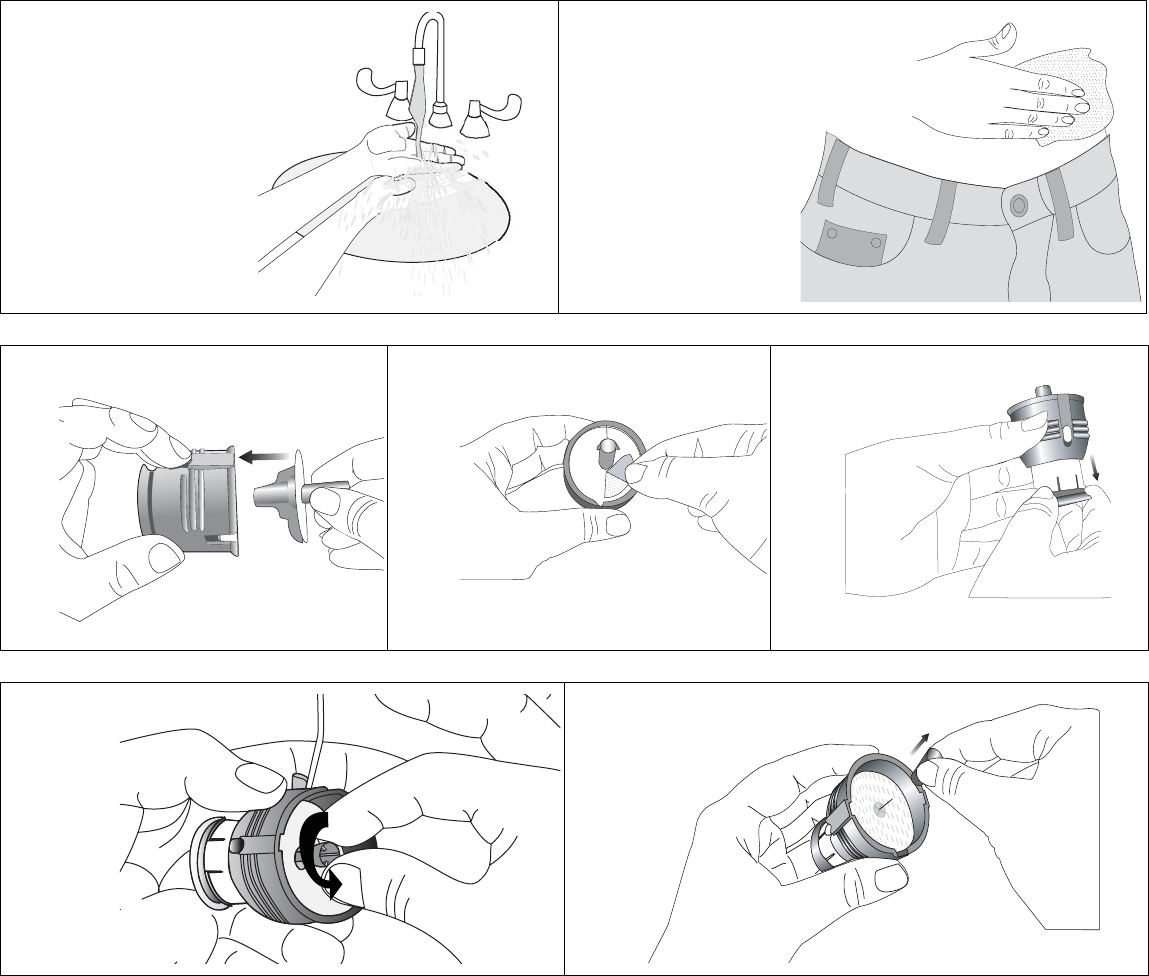
Starting on insulin 43
Quick-set infusion set (with Quick-serter®)
Instructions are also included with the infusion set.
1. Wash your hands. 2. Clean and dry
the infusion
site.
3. 4 . 5 .
6. 7.
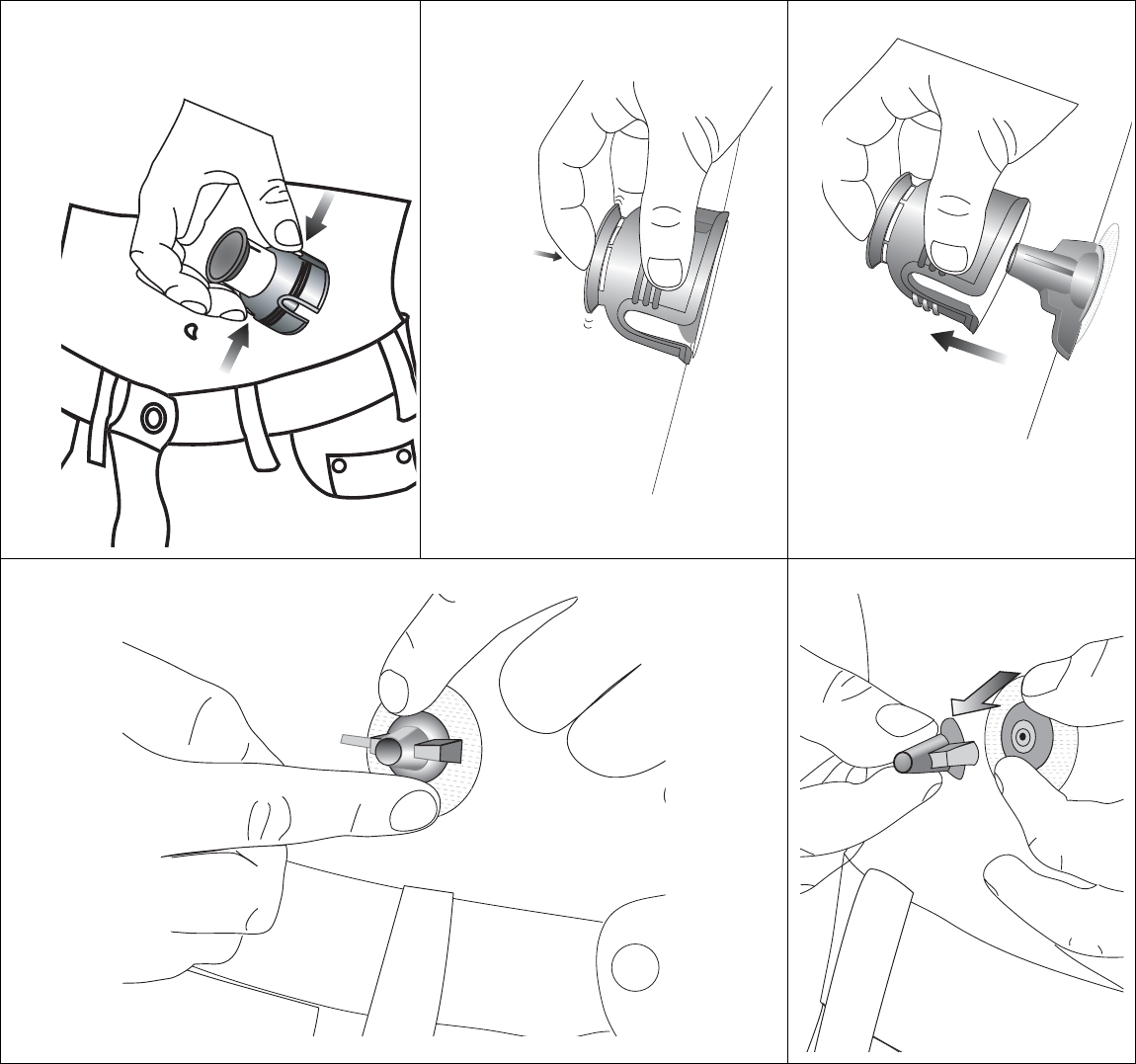
44 Chapter 4
8. 9. 10.
11. 12.
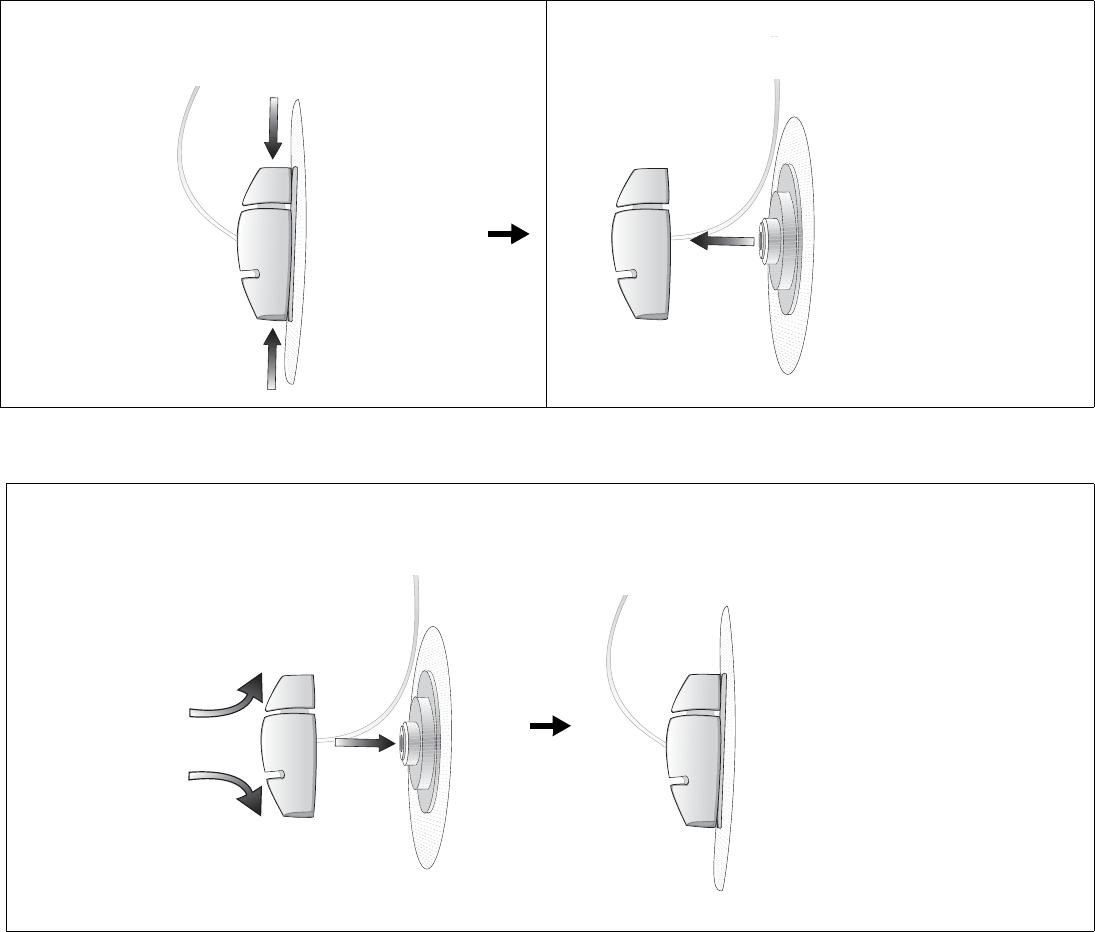
Starting on insulin 45
Disconnecting Quick-set
The Quick-set allows you the freedom to temporarily disconnect from your pump without removing the infusion
set from your body.
Reconnecting Quick-set
Squeeze the side grips of the connector part
with your fingers.
Remove the connector from the site.
Place the connector part (flat-side facing down) on the infusion set until it is fully seated.
Do not grip the connector part by the flat side-grips.
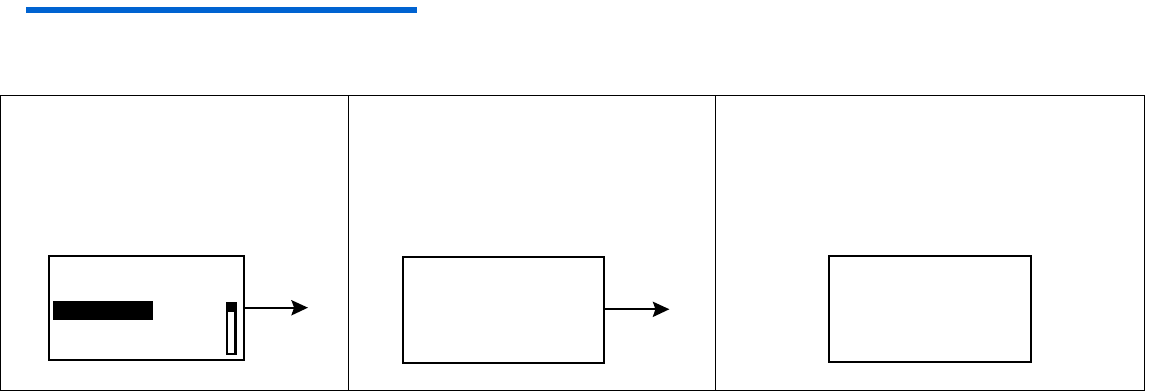
46 Chapter 4
Fixed prime
A fixed prime fills the soft cannula with insulin and is required after the infusion set is inserted into your body. You
will start the fixed prime after the introducer needle is removed. Additionally, a fixed prime is required if you
disconnect your quick release and you need to reprime the infusion set or if you change your infusion set without
changing the reservoir.
NOTE - Prime amounts depend on the type of infusion set you are using. Refer to your infusion set
instructions for your fixed prime amount.
1. Go to the PRIME MENU.
Main > Prime
2. Select Fixed Prime and
press ACT.
3. In the FIXED PRIME screen,
enter the amount for your type
of infusion set, then press ACT.
4. Once the prime begins, the PRIME
DELIVERY screen will count up the
units as they are delivered. A “beep”
will sound when priming is complete.
PRIME MENU
Fixed Prime
Prime History
MiniMed
Rewind
ACT
MiniMed
FIXED PRIME
0. U
3
ACT
MiniMed
6:26P
U
PRIME DELIVERY
0.2
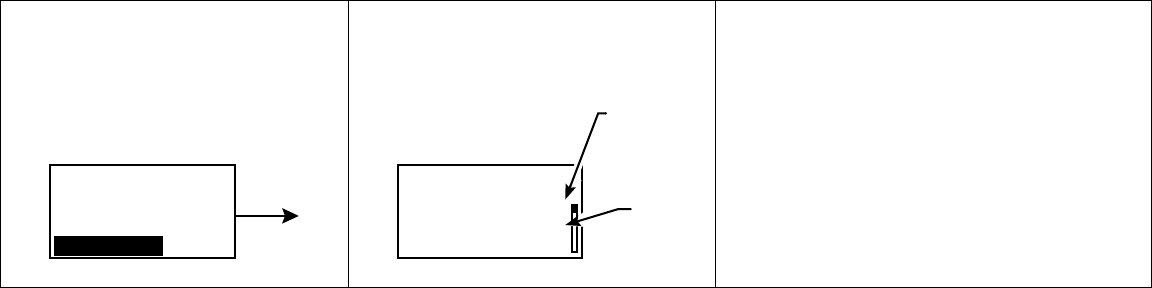
Starting on insulin 47
Prime history
Do these steps to see a list of the delivered primes.
Record keeping for diabetes management
Now that you are using the pump with insulin, we will be asking you to test your blood glucose regularly. The
information from your blood glucose journal is your healthcare professional's only method of making adjustments in
your pump settings. It is important to test often and write down your blood glucose readings, the food you eat, any
exercise you perform and any other notes to explain your blood glucose results.
You must test at the recommended times and any other time that you feel your blood glucose is high or low. Be
sure to include your meal boluses, correction boluses, the amount of carbohydrate you eat, basal rate and any other
information that will be helpful in assisting your healthcare professional in adjusting your pump settings.
It is very important to look at your blood glucose readings as feedback regarding your diabetes management, not as
statements about you or your self-worth. Try not to have an emotional reaction to the numbers and do not judge
them too harshly. You will soon learn how to modify the numbers easily and precisely through insulin pump therapy.
TEST AT LEAST 4-6 TIMES A DAY.
These are the recommended times to test to determine control:
1. Go to the PRIME MENU.
Main > Prime
2. Select Prime History
and press ACT.
3. The PRIME HISTORY screen
will appear.
4. Scroll through the list of prime
deliveries. The “F” at the end of
the text line indicates a fixed prime.
An “M” indicates a manual prime.
Exit the menus.
➠Overnight (occasionally, at approximately 2 - 3 AM)
➠Pre-breakfast (fasting)
➠Post-breakfast (approximately 2 hours after eating)
➠Pre-lunch
➠Post-lunch (approximately 2 hours after eating)
➠Pre-dinner
➠Post-dinner
(approximately 2 hours after eating)
➠Bedtime
➠Before driving
MiniMed
PRIME MENU
Rewind
Fixed Prime
Prime History
ACT
MiniMed
PRIME HISTORY
03JAN 01:15P
01JAN 12:05P
03JAN 01:17P
22.5M
1.2M
0.5F
F
M
manual
fixed
prime
prime
48 Chapter 4
Determining your pump settings
Your healthcare professional will use your daily blood glucose journal records to program your pump. It is very
important to keep good records during the first weeks after you start on pump therapy. Not only must you record
your blood glucose readings, but it will be important to eat regularly scheduled meals and to keep your activity as
consistent as possible.
Until you and your healthcare professional determine the pump settings that will work best for you, it is important
to eat meals for which it is easy to count the carbohydrates. After your correct basal rate is determined, you will be
able to experiment with varied food choices and amounts.
After you and your healthcare professional are satisfied with your initial pump settings, you may begin to
experiment with different food choices, meal times and exercise schedules.
Using your daily journal
To use the daily journal that came with your pump, follow these easy steps:
1. Write the day and date in the spaces provided on the top of the page.
2. Find the time of the entry you are making. Test your blood glucose and enter the value in the space labeled
“blood glucose.”
3. If you are eating at this time, write the grams of carbohydrates in the space labeled “carbohydrates.“
4. If you are taking a correction and/or meal bolus, record it in the space labeled “meal bolus” and/or
“correction bolus.” Even if you have added these together to take one bolus, write the separate amounts in
the corresponding spaces.
5. Record your basal rate in the space labeled “basal rate.” If you have more than one rate, be sure to record the
rate in the space corresponding to the correct time for each rate.
6. When you exercise, write the minutes in the space labeled “exercise.” If you test your urine ketones, write the
result in the space labeled “urine ketones.” Each time you test your ketones, write the result even if it is
negative.
7. Record the time you change your infusion set in the space labeled “set change.” This notation will help you to
evaluate any changes in your blood glucose readings due to changing your infusion set.
Starting on insulin 49
8. Record the food you eat in the “breakfast,” “lunch,” and “dinner” columns.
9. In the “notes” section, write down any information that may explain your blood glucose values or diabetes
management decisions. Use this section as you would a personal journal.
10. At the end of the journal, there are blood glucose graphs. To draw your blood glucose graph for the day, find
the time you tested and follow the line up until you reach the corresponding blood glucose on the left. Once
you find it, mark a dot on the graph that corresponds to the correct time and blood glucose value. At the end
of the day, connect the marks and draw your graph. This graph will be helpful in looking at patterns in your
blood glucose values from day to day.
50 Chapter 4
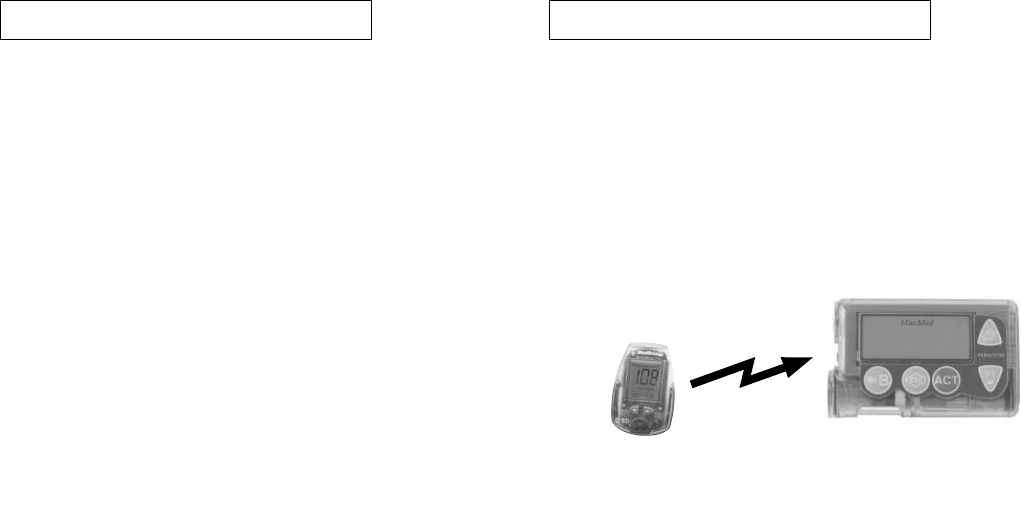
51
Chapter 5
Using Bolus Wizard
What is it?
The Bolus Wizard is an optional feature of the pump that calculates an estimated bolus:
Information you need...
Food entry
You need to know how many exchanges or grams of carbohydrates you are going to eat. (You need to know what
foods contain carbohydrate and understand carbohydrate counting.)
Your BG reading
You need to know your BG reading. When using the Bolus Wizard,
the pump can work with the Paradigm Link Blood Glucose Monitor
Powered by BD Logic Technology (Paradigm Link meter) to
automatically receive your BG reading. The section “Meter option”
in this chapter has more information. If you are not using this
meter, you will manually enter your BG.
Your personal Bolus Wizard settings
In addition to your BG reading and/or your food entry, Bolus
Wizard uses personal settings that you enter during Bolus Wizard
programming. (Instructions are in the section, “How to program Bolus Wizard.”).
You should get this information from your healthcare professional. Also, for best results, talk to your healthcare
professional before making any changes. Keep a record of your settings in the Bolus Wizard settings table on the
next page.
➠to support your food intake AND/OR ➠to correct high blood glucose
➠Carb units (grams or exchanges)
➠Carb (food) ratios (in carbohydrate grams/unit of insulin or
insulin units/carb exchanges)
➠BG units (mg/dL or mmol/L)
➠insulin sensitivity
➠target blood glucose
BG
Readings
Pump
(512 pump shown;
712 pump similar)
Paradigm Link
Meter
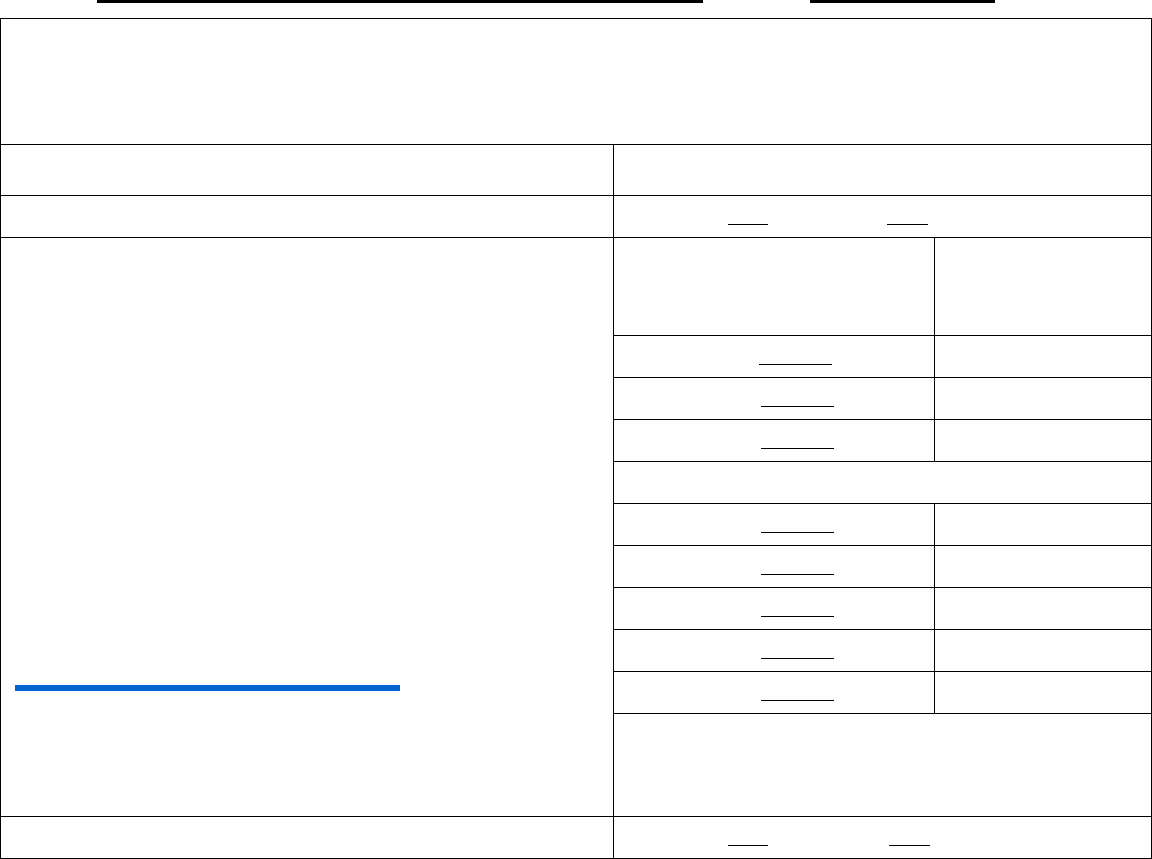
52 Chapter 5
Make sure
you receive your Bolus Wizard settings
from your healthcare professional.
Bolus Wizard settings table
Name:_________________________________ Date: __________
Refer to this table when you setup the Bolus Wizard
as described in the section, “How to program Bolus Wizard.”
Information Setting
Carb units: select: _____ Grams or _____ Exchanges
Carb ratios:
Bolus Wizard uses this for your food bolus calculations.
If you count carbs:
this ratio is the amount of carbohydrate grams covered
by one (1) unit of insulin.
range: 3 – 75 grams/unit
If you count exchanges:
this ratio is the amount of insulin you need to cover
one (carb) exchange.
range: 0.2 – 5.0 units/exchanges
NOTE - Your carb ratios may vary throughout the
day. Your pump allows you to program up to eight
(8) different carb ratios, if needed.
grams / unit
or
insulin units/exch
start time
#1: _________ (midnight)
#2: _________
#3: _________
(additional settings, if needed)
#4: _________
#5: _________
#6: _________
#7: _________
#8: _________
BG units: (how you measure your BG) select: _____ mg/dL or _____ mmol/L
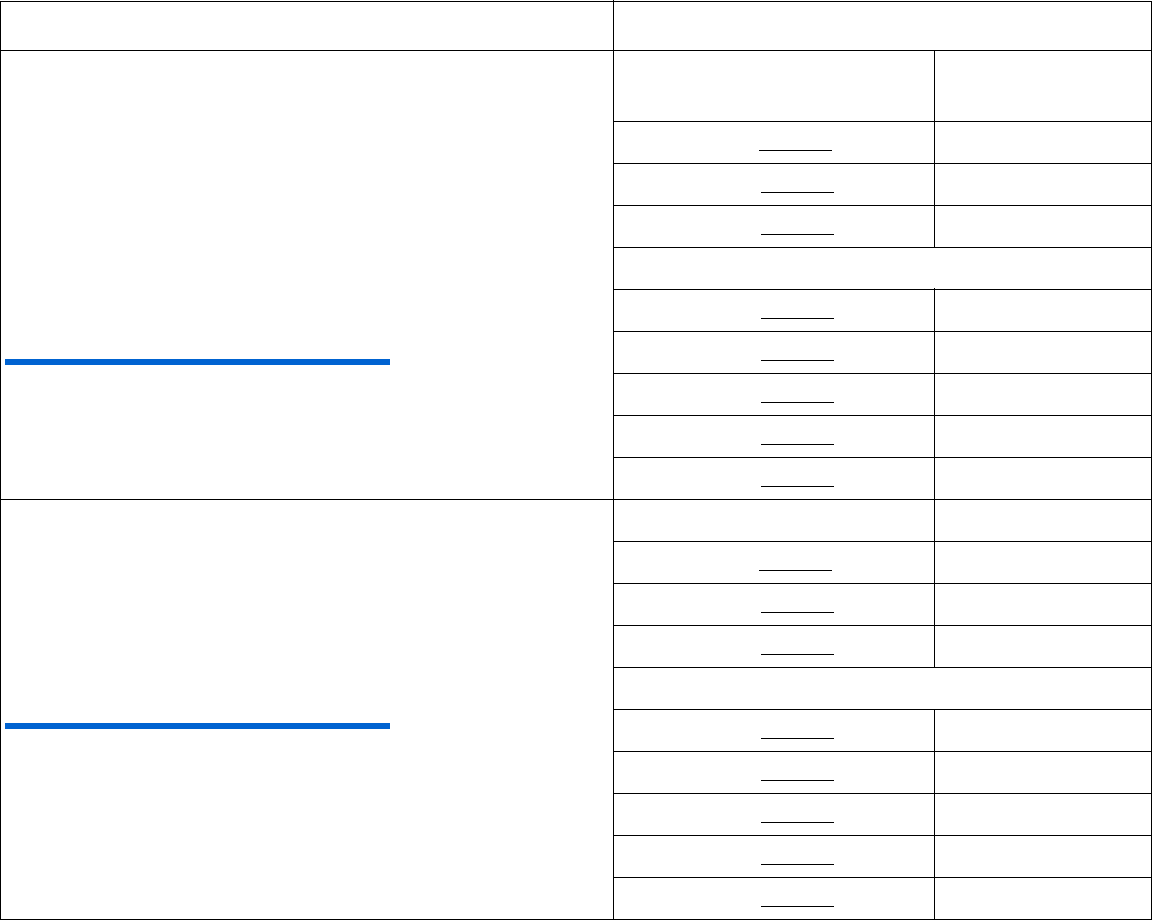
Using Bolus Wizard 53
Bolus wizard settings table (continued)
Name:_________________________________ Date: ______________
Information Setting
Insulin sensitivity:
Bolus Wizard uses this ratio for your correction bolus
calculations.
This ratio is the BG units reduced by 1.0 unit of insulin
range: 10 – 250 mg/dL or
0.5 - 13.9 mmol/L
NOTE - Your insulin sensitivity may vary throughout
the day. Your pump allows you to program up to eight
(8) different insulin sensitivities, if needed.
BG units reduced /
1 unit of insulin
start time
#1: _________ (midnight)
#2: _________
#3: _________
(additional settings, if needed)
#4: _________
#5: _________
#6: _________
#7: _________
#8: _________
BG target:
(your optimum BG value)
range: 80 – 160 mg/dL or
4.4 - 8.9 mmol/L
NOTE - Your pump will allow you to program up to
eight (8) different BG targets, if needed.
mg/dL (mmol/L) start time--
#1: _________ (midnight)
#2: _________
#3: _________
(additional settings, if needed)
#4: _________
#5: _________
#6: _________
#7: _________
#8: _________
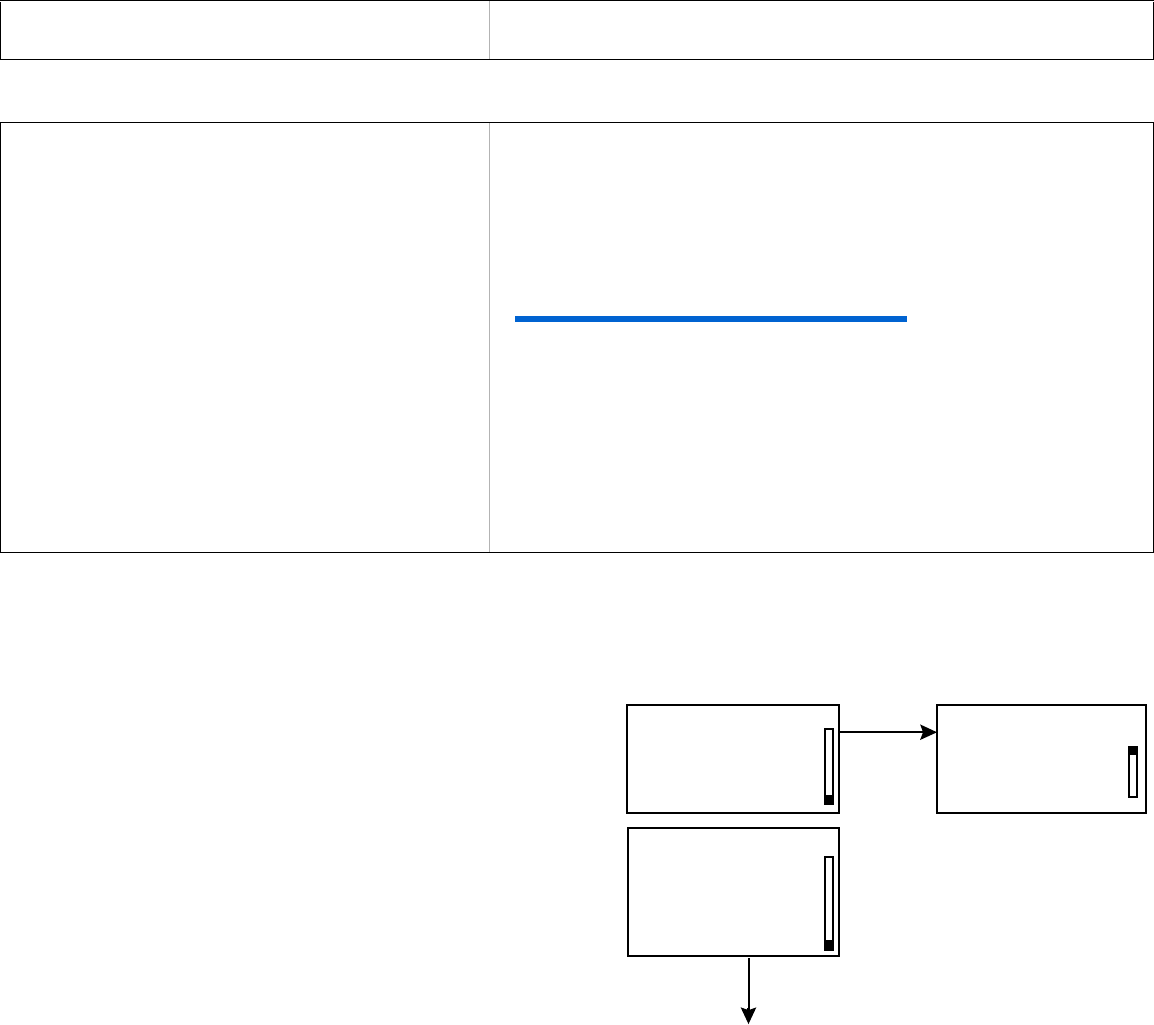
54 Chapter 5
How the Bolus Wizard works
More about Bolus Wizard...
About high or low BG levels...
If your BG is less than 70 mg/dL (3.9 mmol/L), the screen
will notify you and give instructions. Bolus Wizard
programming will not continue. Read the instructions and
press
ACT
or
ESC
to clear the message.
The BOLUS
MENU will appear. Exit the menus.
If your BG is more than
250 mg/dL (13.9 mmol/L)
, the
screen will notify you and give instructions.
Read the
instructions and press
ACT
or
ESC
to clear the message.
You can continue programming and deliver your bolus with
Bolus Wizard.
If you are going to eat and you want
Bolus Wizard to estimate your food bolus: Enter your food intake (carbs or exch)
and/or
If you believe your BG is high and you want
Bolus Wizard to estimate your correction bolus: Enter your BG Reading
-
automatically from the Paradigm Link meter
(refer to the section, “Meter option”)
or
-
manually
NOTE - If you are using the Paradigm Link meter, you
can program your pump to automatically receive your
meter readings. The Bolus Wizard will use the BG
reading when calculating your bolus amount. Refer to
the section, “Meter option” in this chapter for
instructions. (If you are not using this meter, you will
manually enter your BG.)
MiniMed
LOW BG
DO NOT BOLUS UNTIL
BG IS NORMAL.
Treat low BG.
Monitor BG.
ACT or
ESC
MiniMed
BOLUS MENU
MiniMed
HIGH BG
Check for occlusion.
Check ketones.
Consider insulin
injection.
Monitor BG.
ACT or ESC
Use Bolus Wizard
Manual Bolus
Bolus History
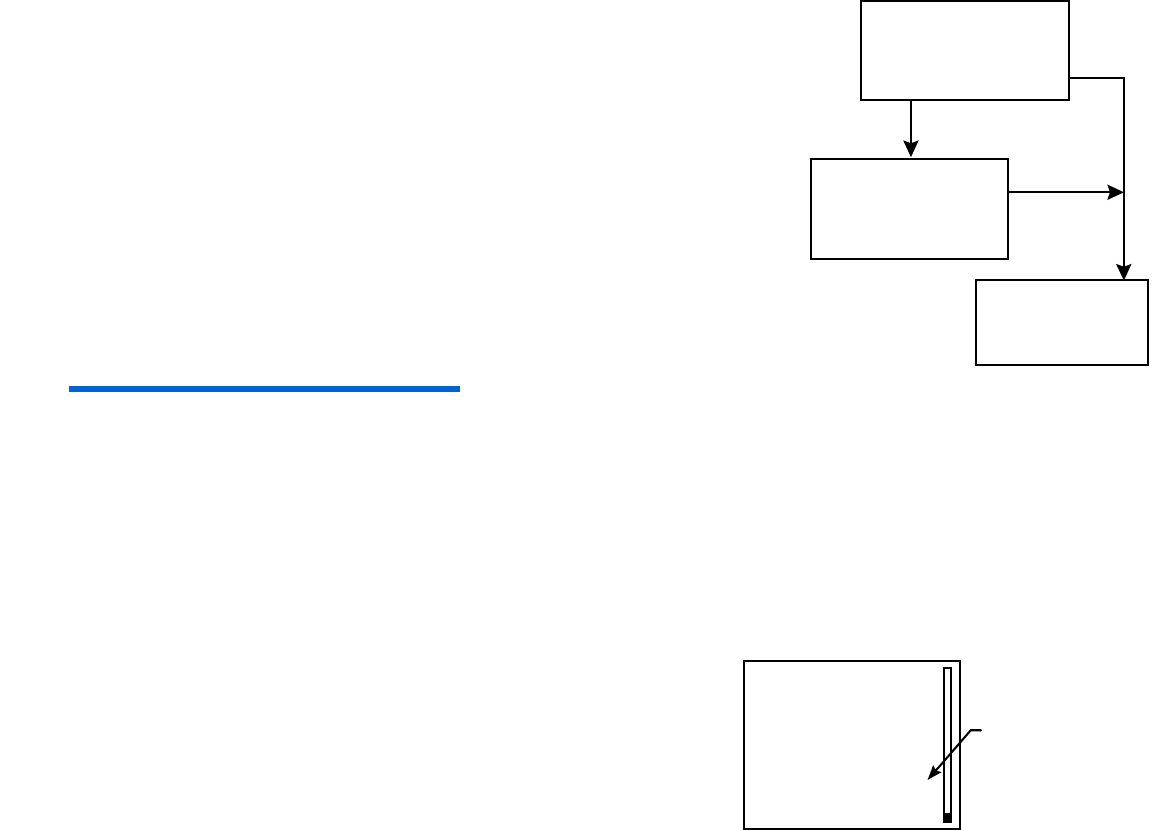
Using Bolus Wizard 55
About maximum delivery
Bolus Wizard will not deliver more than the limit set for your maximum bolus. If
Bolus Wizard calculates a bolus amount that is larger than your max bolus limit
setting, the message, “MAX BOLUS EXCEEDED” will appear. If this happens,
do these steps:
1. In the MAX BOLUS EXCEEDED screen, press ACT to continue your bolus
programming. The estimate and maximum bolus amounts will appear for
your information. Continue to step 2.
If you do not want to continue, press ESC to cancel and the screen will
return to the ENTER BG screen.
2. In the EST: MAX screen, press ACT again to continue your bolus
programming. If desired, press ESC to cancel and the screen will return
to the ENTER BG screen.
NOTE - Your pump will only deliver up to your maximum bolus limit setting.
For example: The Bolus Wizard estimate is 30 units and your max bolus limit is 25 units.
When you press
ACT
, your pump will only deliver 25 units.
About active insulin
Bolus Wizard will use your BG reading and/or your food intake to calculate a suggested bolus based on your personal
settings (target BG, insulin sensitivity and carb ratio). Additionally, it will consider any active insulin still in your body
from prior bolus insulin deliveries.
Four to six hours after a bolus, the majority of insulin has been
absorbed, but a very small amount is active for a few more hours. The
Bolus Wizard automatically calculates this for you and subtracts the
appropriate amount. The details will appear in the ESTIMATE DETAILS
screen during the bolus programming steps.
Be assured that the calculated bolus amount is a conservative
estimate to avoid low BG. You can override the suggested Bolus
Wizard estimate and manually enter a different amount.
MiniMed
EST: 30.0U
MAX: 25.0U
to cancel
MiniMed
MAX BOLUS
EXCEEDED
ACT
MiniMed
- - - mg/dL*
ENTER BG
*or
mmol/L
ESC
Food intake: 45gr
(Meter) BG: 160
Food: 3.0U
Correction: 2.0U
Active Ins: 1.0U
Est total: 4.0U
(values shown are
for example only)
ESTIMATE DETAILS
ACT to proceed,
ESC to back up
If there is no
active insulin,
this will show
“N/A”
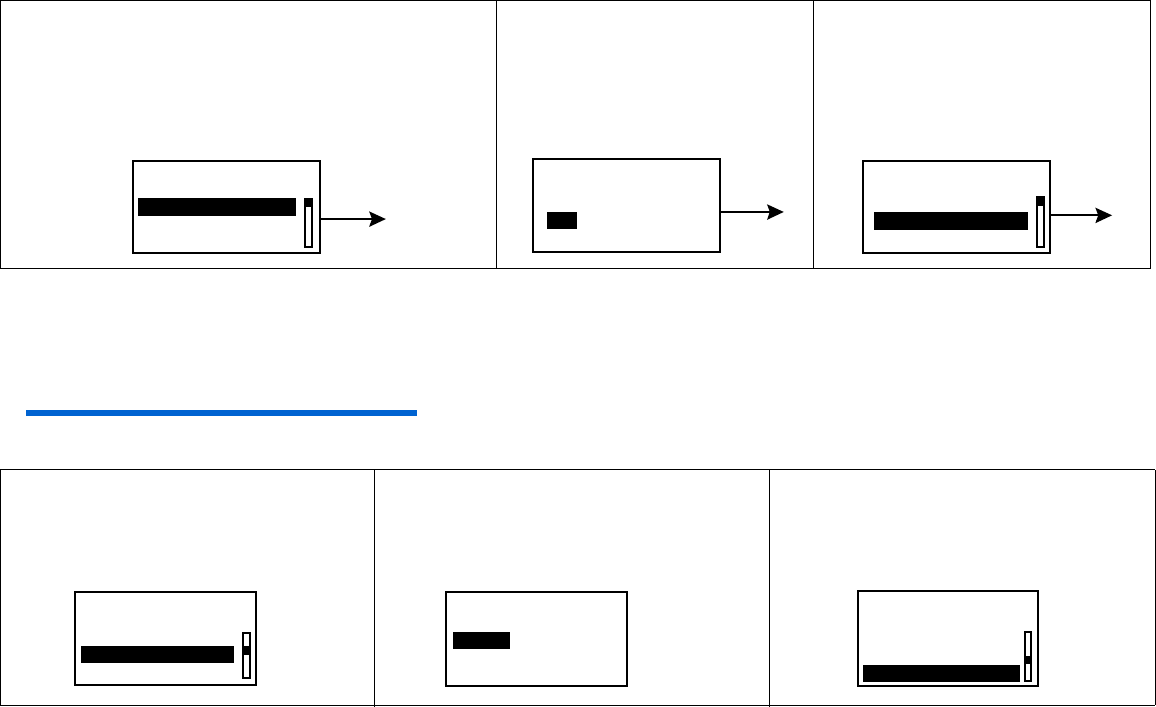
56 Chapter 5
How to program Bolus Wizard
You need your personal settings from the Bolus Wizard settings table to setup the Bolus Wizard. Your Bolus Wizard
settings are programmed in the EDIT SETTINGS screen.
Main > Bolus > Bolus Wizard Setup > Edit Settings
Once the settings are programmed, you do not have to program them again unless the values change. After you
program one setting, the screen will automatically go to the next required setting. After you program all your
settings, review them as described in this section to make sure they are set correctly.
Instructions for programming the Bolus Wizard settings are in the next paragraphs. Program your settings in the
order described to make sure you program all the settings.
Bolus Wizard on/off
Carb units
The carb unit setting lets the pump know which way to count your carbohydrates (grams or exchanges). Refer to
the “Bolus Wizard settings table” for your carb ratio settings.
NOTE - Any time you make changes to the carb units, you must also reprogram the carb ratios.
1. Go to the EDIT SETTINGS screen.
Bolus > Bolus Wizard Setup >
Edit Settings
2.
Select
Wizard
and press
ACT
.
3. Select On or Off and
press ACT.
4. The EDIT SETTINGS
screen will appear. Press
ACT to program your
settings.
1. In the EDIT SETTINGS screen,
select Carb Units and
press ACT.
2. Select Grams or Exchanges and
press ACT.
3. The screen will return to the
EDIT SETTINGS screen so you
can set your carb ratios next.
Carb Units:
Wizard:
EDIT SETTINGS
Off
Carb Ratios: - - -
- - -
MiniMed
ACT
On
Off
WIZARD ON/OFF ACT
MiniMed
Wizard: On ACT
Carb Units:
Carb Ratios: - - -
- - -
MiniMed
EDIT SETTINGS
Carb Units:
Wizard
EDIT SETTINGS
On
Carb Ratios: - - -
- - -
MiniMed
Grams
CARB UNITS
Exchanges
MiniMed
Carb Units:
Wizard
EDIT SETTINGS
Off
Carb Ratios: - - -
grams
MiniMed
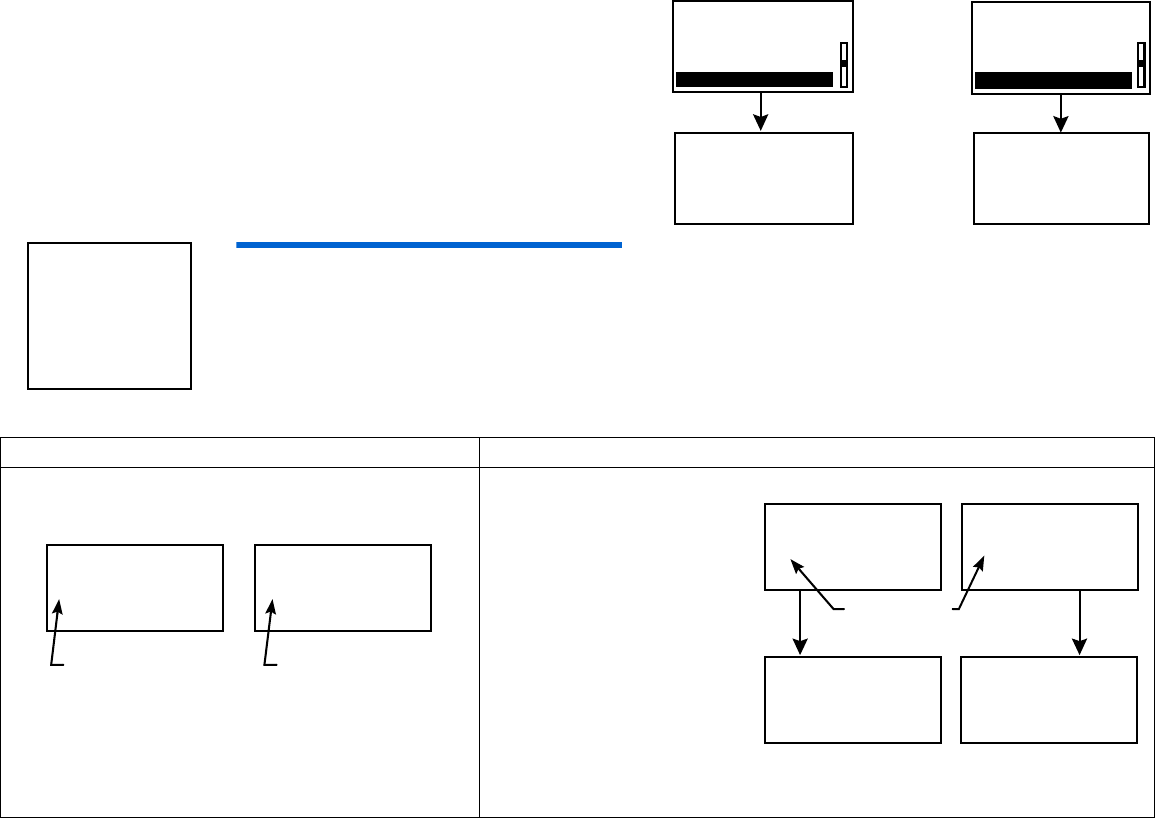
Using Bolus Wizard 57
Carb/Exch ratios
If you use grams as your carb units: Carb ratio is the number of carb grams that are covered by one unit of insulin.
If you use exchanges as your carb units: Carb ratio is the number of insulin units that are needed to cover one (1.0)
carb exchange.
Because this ratio may vary throughout the day, your pump allows you to set up to eight (8) settings. Your
healthcare professional may only have you program one or two carb ratios when you first start using the Bolus
Wizard feature.
4. In the EDIT SETTINGS screen, select Carb Ratios
and press ACT.
5. The screen will change to SET CARB RATIO 1 (if you are
using grams) or SET EXCH RATIO 1 (if using exchanges).
Set your first ratio and press ACT.
(The start time for your first ratio is midnight (12:00A) and
cannot be changed.)
NOTE - Carb ratio values are normally between 5–50 grams/u or 0.3–3.0 u/exch.
If your ratio value is outside the range, this warning message will appear on the
screen. Press
ESC
to correct or
ACT
to continue.
6. To set just one ratio: To set more than one carb ratio:
a. Press ESC. a. Set the start time
for ratio 2 and
press ACT.
b. Set the value
for ratio 2 and
press ACT.
c. Repeat steps a and b
to set more ratios.
d. Press ESC when you
are done.
Carb Units:
Wizard
EDIT SETTINGS
On
Carb Ratios: - - -
grams
MiniMed
MiniMed
12:00A
SET CARB RATIO 1
15 grams/U
Carb Units:
Wizard
EDIT SETTINGS
On
Carb Ratios: - - -
exch
MiniMed
MiniMed
12:00A
SET EXCH RATIO 1
1.0 U/exch
(flashing)
set, then
press ACT
ACT
using grams using exchanges
ACT
WARNING
MiniMed
A carb ratio of XX
is valid but outside
the usual range of
5-50.*
ESC to correct,
ACT to continue
(* 0.3 - 3.0 for exch)
_:_
SET START TIME 2
MiniMed
__ grams/U
(flashing)
using grams
_:_
SET START TIME 2
MiniMed
__ U/exch
(flashing)
using exchanges
(flashing)
set then press ACT
_:_
SET START TIME 2*
MiniMed
__ grams/U
using grams
_:_
SET START TIME 2*
MiniMed
__ U/exch
using exchanges
7:00A
SET CARB RATIO 2*
MiniMed
__ grams/U
7:00A
SET EXCH RATIO 2*
MiniMed
__ U/exch
* Depending on how many ratios you set,
this number can be 2 through 8.
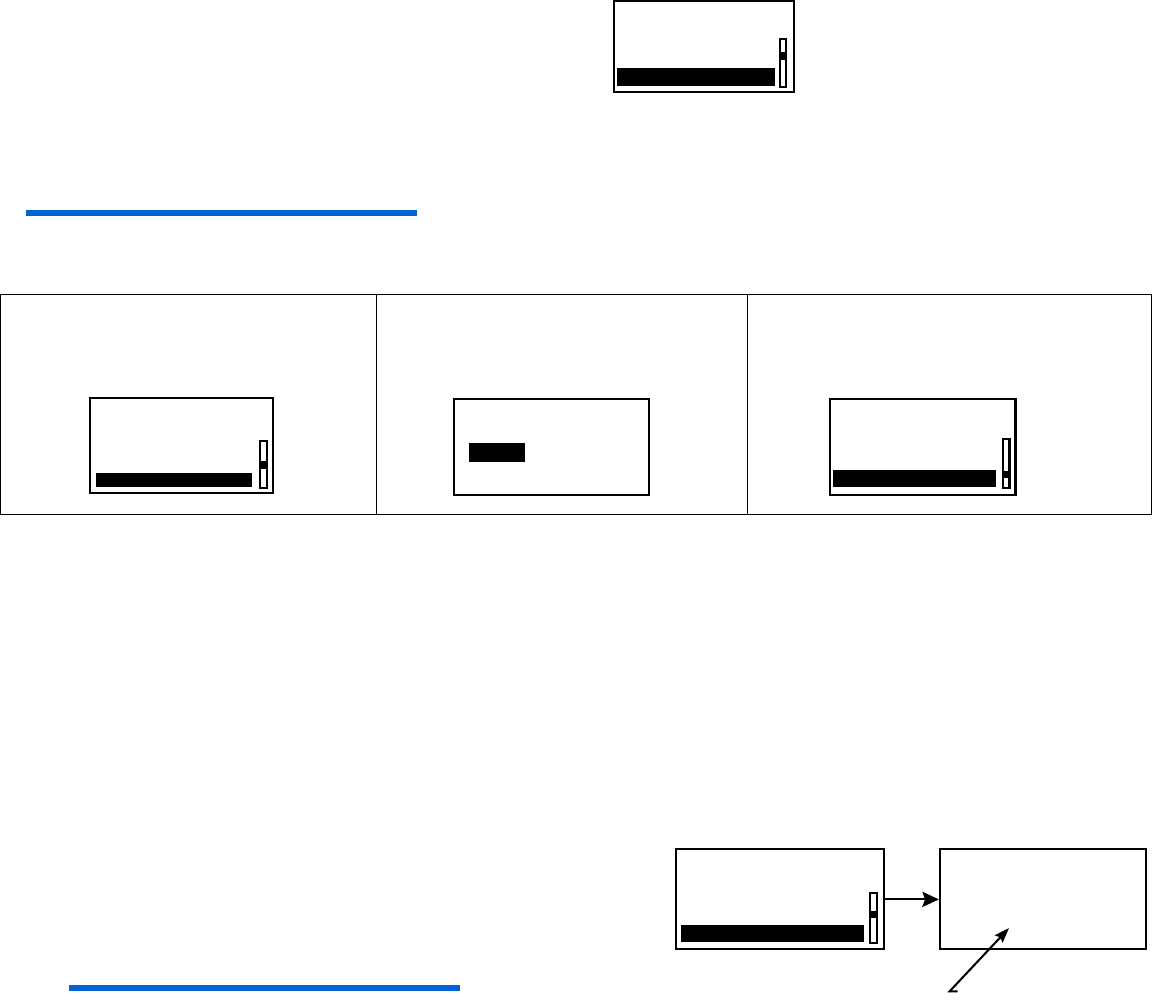
58 Chapter 5
7. The screen will return to the EDIT SETTINGS screen.
Set your BG Units as described in the next section.
BG units
You can select mg/dL or mmol/L as your Blood Glucose Unit (measurement type).
NOTE - If you make changes to your BG units setting, you must reprogram your insulin sensitivity
and BG targets.
Insulin sensitivity
Your insulin sensitivity is the amount your blood glucose (BG) level is reduced by one unit of insulin. This value is used
to calculate a suggested insulin dose to correct a high BG. Because this amount may vary throughout the day, your
pump lets you set up to eight (8) sensitivity settings. Your healthcare professional may only have you program one
or two ins sensitivities when you first start using the Bolus Wizard feature. Record your settings in the “Bolus
Wizard settings table.”
Insulin sensitivity values are normally between 20 – 100 mg/dL (or 1.1 – 5.6 mmol/L). If your value is outside this
range, a warning message will appear on the screen.
1. In the EDIT SETTINGS screen, select Sensitivity and
press ACT.
2. Enter the value for the first insulin sensitivity setting
and press ACT.
NOTE - The start time for your first INS
SENSITIVITY is midnight (12:00A) and cannot be
changed.
8. In the EDIT SETTINGS
screen, select BG Units and
press ACT.
9. Select mg/dL or mmol/L
and press ACT.
10. The screen will return to the
EDIT SETTINGS screen to set
your insulin sensitivity next.
Carb Units:
Wizard
EDIT SETTINGS
On
Carb Ratios: ->
grams
MiniMed
MiniMed
EDIT SETTINGS
Carb Units:
BG Units:
Carb Ratios:
grams
---
->
MiniMed
mmol/L
mg/dL
BLOOD GLUCOSE UNITS
Sensitivity:
BG Units: mg/dL
- - -
MiniMed
EDIT SETTINGS
Carb Ratios: ->
Carb Ratios:
Sensitivity:
--->
BG Units: mg/dL
- - -
MiniMed
EDIT SETTINGS
12:00A
INS SENSITIVITY 1
MiniMed
(flashing)
set, then press
ACT
mg/dL
per unit insulin
__
ACT
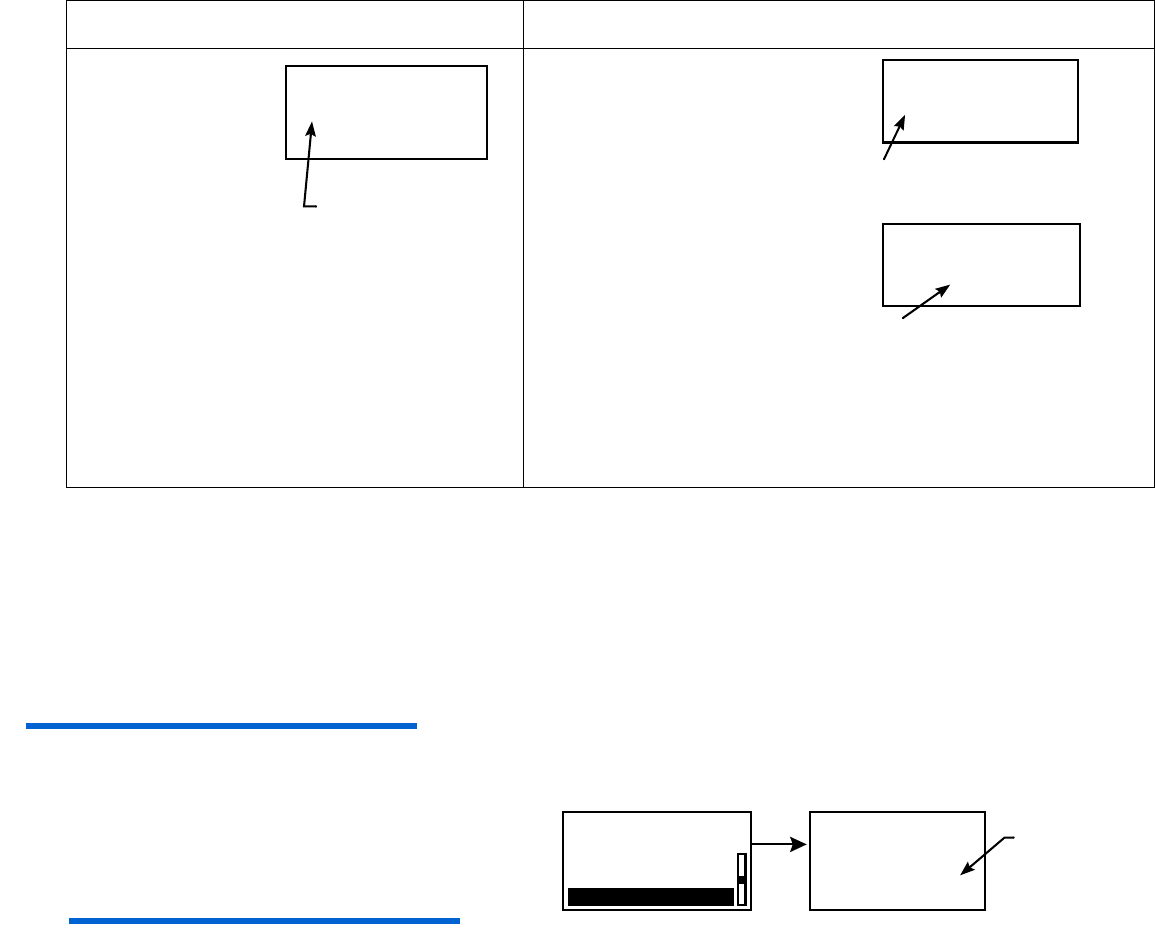
Using Bolus Wizard 59
3. The SET START TIME 2 screen will appear.
4. The screen will return to the EDIT SETTINGS screen. You can now program your BG targets.
BG targets
The BG target setting allows you to set your pre-meal blood glucose targets. Because this amount may vary
throughout the day, your pump allows you to set up to eight (8) BG targets. Your healthcare professional may only
have you program one or two BG targets when you first start using the Bolus Wizard feature.
NOTE - BG targets are normally between 90 – 140 mg/dL (or 5.0 – 7.8 mmol/L). If your targets are
outside this range, a warning message will appear on the screen.
1. In the EDIT SETTINGS screen,
select BG Targets and press ACT.
2. Enter your first BG target and press ACT.
NOTE - The start time for your first target BG is midnight (12:00A or 00:00) and cannot be
changed.
To set just one ins sensitivity: To set more than one ins sensitivity:
Press ESC. a. Set the start time for
ins sensitivity 2 and
press ACT.
b. Set the value for
ins sensitivity 2 and
press ACT.
c. Repeat steps a and b
to set more values.
d. Press ESC when you are
done.
_:_
SET START TIME 2
MiniMed
(flashing)
mg/dL
per unit insulin
__ _:_
SET START TIME 2*
MiniMed
(flashing) set, then press ACT
_ _
per unit insulin
mg/dL
_:_
INS SENSITIVITY 2*
MiniMed
(flashing) set, then press ACT
_ _
per unit insulin
mg/dL
* Depending on how many
values you set, this number
can be 2 through 8.
EDIT SETTINGS
MiniMed
Carb Ratios:
BG Targets:
->
BG Units: mg/dL
- - -
12:00A
SET TARGET BG 1
MiniMed
– –
mg/dL
first
Target BG
(flashing)
ACT
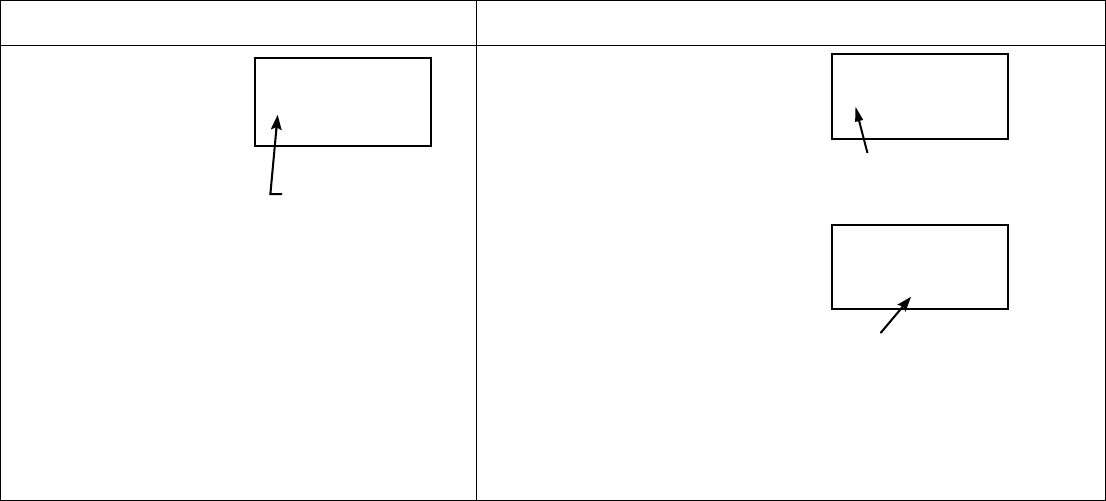
60 Chapter 5
4. The screen will display one of these messages:
MESSAGE What it means
➠“Bolus Wizard setup is complete” .............Bolus Wizard is on and all settings are programmed.
➠“Bolus Wizard is off” .......................................Bolus Wizard is off.
➠“Missing Info”.....................................................Bolus Wizard is on, but some of the settings are not programmed.
This screen will show instructions and the missing information.
You must program the missing information before you can use the
Bolus Wizard.
3. To set just one BG Target: To set more than one BG Target:
a. Press ESC.a. Set the start time for
BG Target 2 and
press ACT.
b. Set the value for
Target BG 2 and
press ACT.
c. Repeat steps a and b to
set more BG Targets.
d. Press ESC when you are
done.
_:_
SET START TIME 2
MiniMed
(flashing)
press ESC
- - mg/dL
_:_
SET START TIME 2*
MiniMed
(flashing) set, then
press ACT
- - mg/dL
_:_
SET TARGET BG 2*
(flashing) set, then
press ACT
- - mg/dL
MiniMed
* Depending on how many
targets you set, this
number can be 2 through
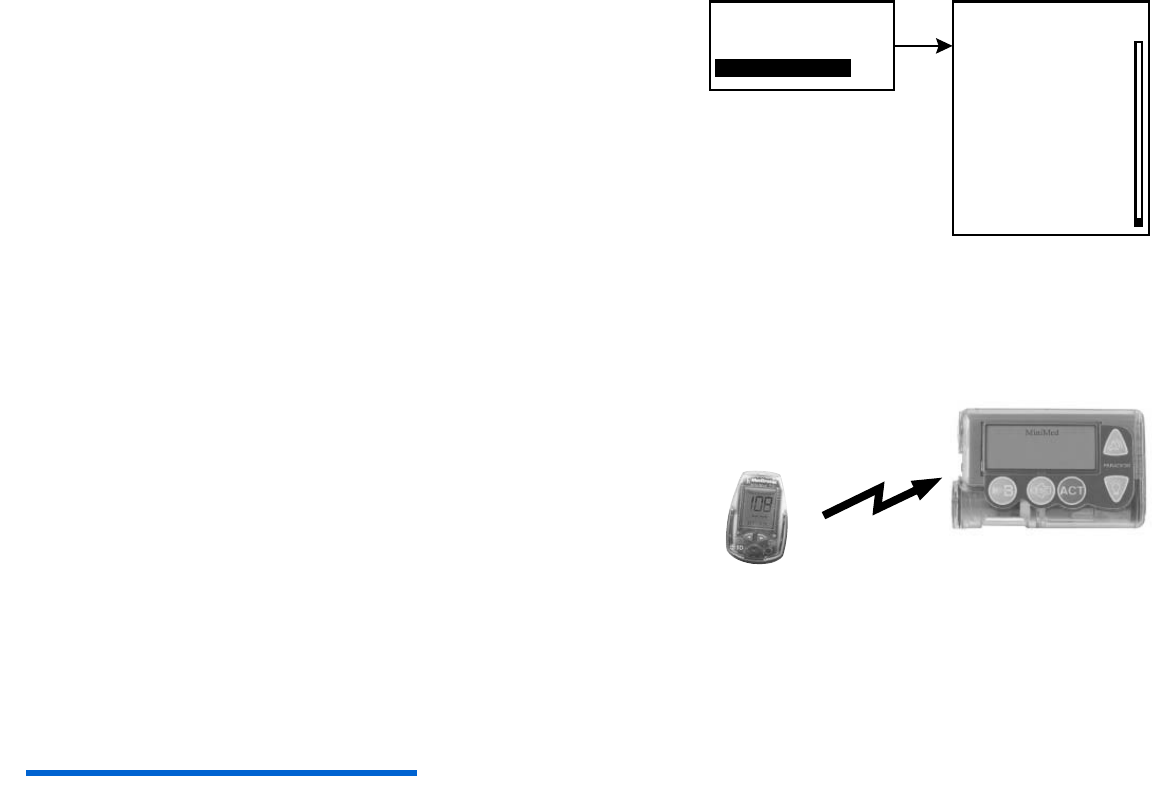
Using Bolus Wizard 61
Review your Bolus Wizard settings
Check your Bolus Wizard settings in the REVIEW SETTINGS screen. If necessary, compare this information with
your information in the Bolus Wizard settings table.
Bolus > Bolus Wizard Setup > Review Settings
1. In the REVIEW SETTINGS screen, scroll through the text to
view your Bolus Wizard settings.
2. If an arrow appears next to an item, that item has more than
one setting. You can review these settings.
a. Select the item and press ACT.
All the settings for that item will appear.
b. Scroll through the settings for that bolus setting.
3. Exit the menus when you are done.
Meter option
You can setup your pump to automatically receive your BG reading
from the Paradigm Link meter. This meter may not be available in
all countries. Check with your local Medtronic MiniMed
representative. Your pump is set at the factory with the meter
option turned off. Programming your Paradigm Link meter ID, links
your pump to the meter. If you do not “link” the meter to your
pump, you will enter your BG readings manually. Each Paradigm Link
meter has its own unique ID. You can link up to three (3) meters to
your pump.
When the pump is idle (at the HOME screen), it will beep or vibrate when it receives a BG reading from the
Paradigm Link meter. The reading will appear on the pump screen.
NOTE - The use of RF (radio frequency) devices with the pump reduces pump battery life.
You have to turn on the meter option to add, delete or review the meter ID(s) programmed in your pump. The
meter ID is the serial number printed on the back of the Paradigm Link meter. See the user guide that came with
your Paradigm Link meter for detailed information on how to use it.
Carb Units:
Wizard
REVIEW SETTINGS
On
Carb Ratios:
grams
MiniMed
12:00A 15
6:00A 10
BG Units: mg/dL
Ins Sensitivity:
12:00A 30
6:00A 35
BG Targets:
12:00A 110
6:00A 100
ACT
MiniMed
WIZARD SETUP
Edit Settings
Review Settings
BG
Readings
Pump
(512 pump shown;
712 pump similar)
Paradigm Link
meter
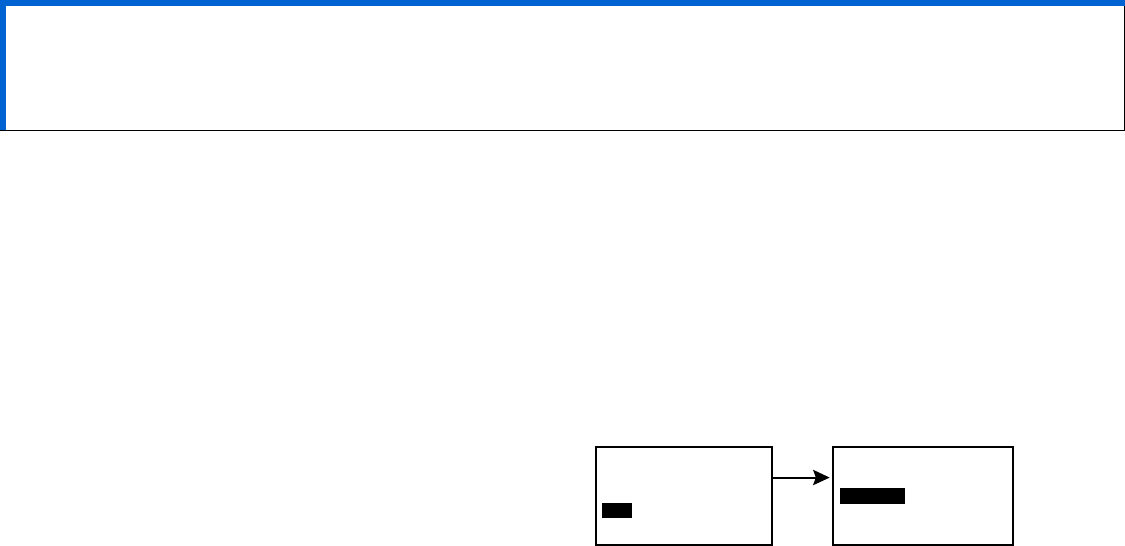
62 Chapter 5
Meter rules
If you want your pump to communicate with the Paradigm Link meter, the following conditions must apply:
1. The meter option must be turned on and programmed. Refer to the instructions in this section.
2. Your pump must be within 4 feet (1.22 meters) of your Paradigm Link meter to receive the BG reading.
3. The pump cannot have a LOW BATTERY alert condition.
4. When programming a bolus, the BG measurement from the Paradigm Link meter will appear as the default BG
value in the ENTER BG screen. The pump will not display a reading that is older than 12 minutes.
5. Make sure the pump’s Meter Option is set to “off” while onboard aircraft.
6. Do not use the RF meter to send your BG readings to the pump while onboard aircraft. Manually
enter your BG.
Add, delete, review meter IDs
The meter programming screens are very similar to those for the remote control. Make sure to select
“Meter Options” (in the UTILITIES MENU) when programming your Paradigm Link meter.
If you are not sure that your Paradigm Link meter ID is entered in your pump, check the REVIEW METER ID
screen.
You have to turn on the meter option to add, delete or review the Paradigm Link meter ID(s) programmed in
your pump.
Main > Utilities > Meter Options
1. In the METER OPTION screen, select On and
press ACT. The METER ID MENU will appear.
CAUTION: The pump will not receive signals from the Paradigm Link meter while it has a “Low Battery”
condition. To ensure the meter communicates with the pump, make sure the pump does not
have a low battery. (Replacing the low battery with a new battery will restore meter-pump
communication.)
MiniMed
METER OPTION
Off
On
MiniMed
METERIDMENU
Delete ID
Review ID
Add ID
ACT
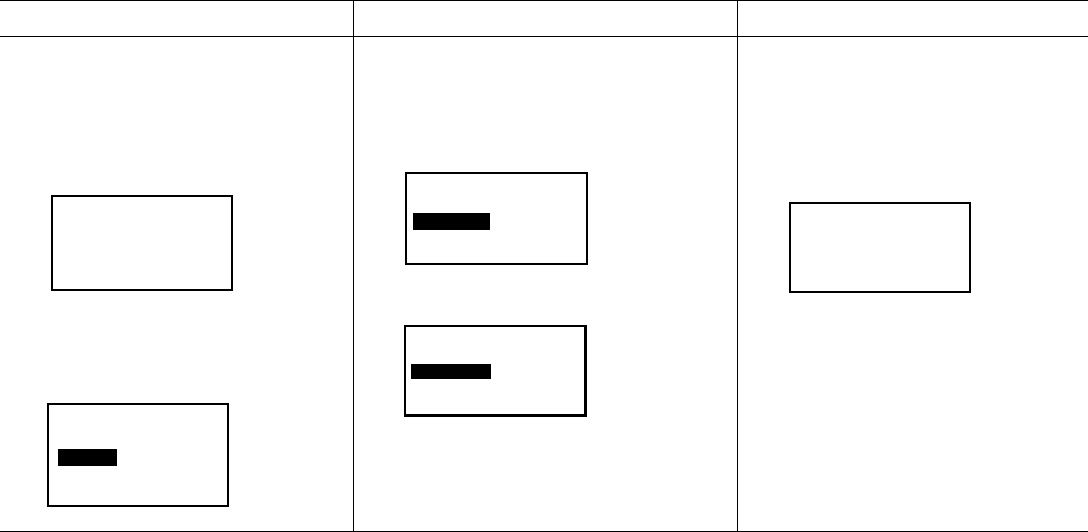
Using Bolus Wizard 63
2. Add, delete or review your meter ID(s) as desired.
3. Exit the menus when your are done.
Add Delete Review
a. Select Add ID and
press ACT.
b. Enter each of the six ID
numbers. Press ACT after
each entry.
c. After you set the last number
of the ID, the screen will return
to the METER ID MENU.
a. Select Delete ID and
press ACT.
b. Select the meter ID that you
want to delete and press ACT.
c. The selected ID is now deleted.
a. Select Review ID and
press ACT.
b. The programmed IDs will show
in the REVIEW METER ID
screen.
MiniMed
ADD METER ID
- - - - - - (flashing)
MiniMed
METERIDMENU
Delete ID
Review ID
Add ID
MiniMed
DELETE METER ID
1 111111
2 222222
3 - - - - - -
MiniMed
DELETE METER ID
1 - - - - - -
2 222222
3 - - - - - -
MiniMed
REVIEW METER ID
1 - - - - - -
2 222222
3 - - - - - -
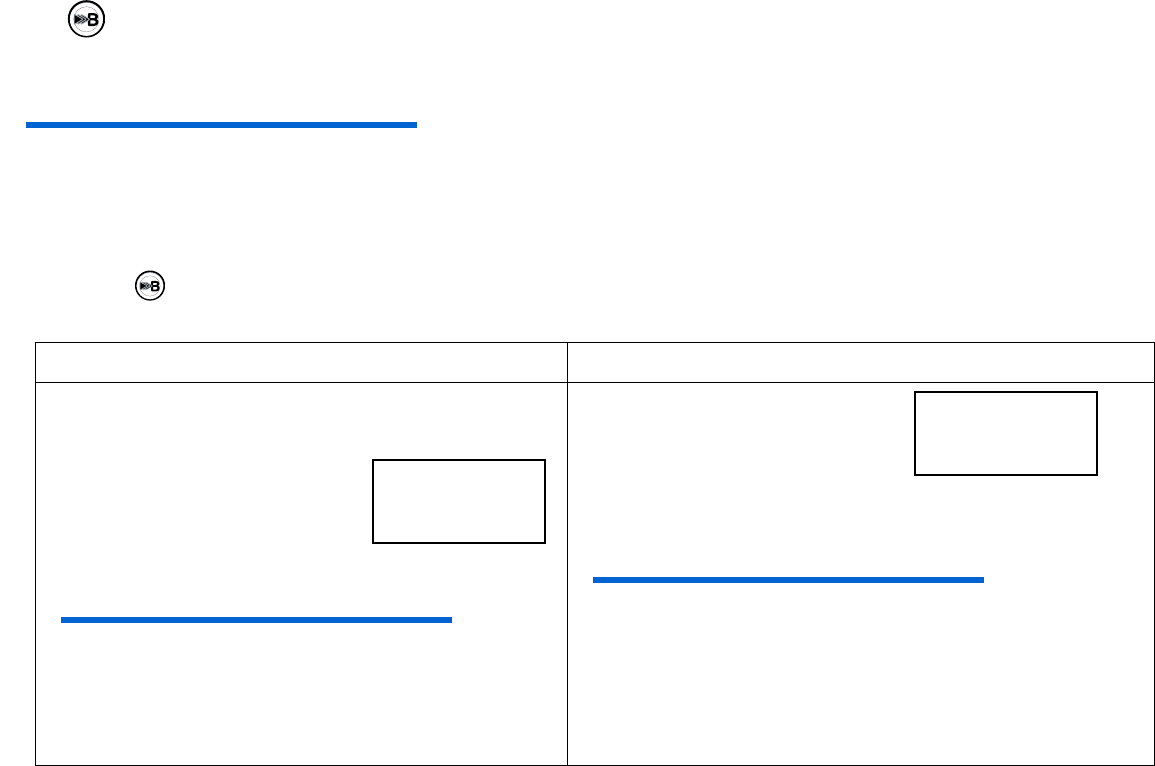
64 Chapter 5
Normal bolus using Bolus Wizard
After the Bolus Wizard is turned on and the settings are programmed, Bolus Wizard can calculate an estimate of
insulin you need for your correction bolus and/or your food bolus. You have the option of using the estimate or
changing it as necessary. Additionally, your pump can receive your BG reading from the Paradigm Link meter, if
they are linked.
Use to deliver a Normal bolus at any time except during another Normal bolus. A Normal bolus will temporarily
interrupt a Square Wave or Dual Wave bolus that is delivering. After the Normal bolus is finished, the Square Wave
or Dual Wave bolus delivery will resume.
NOTE - If you want to use the pump-to-meter link, make sure the meter option is on. Refer to the
section, “Meter option” for instructions.
1. If you want a correction bolus, check your BG with your BG meter and go to step 2.
If you want to bolus for food, go to step 2.
2. Press on your pump, or go to the BOLUS MENU, select Use Bolus Wizard, and press ACT.
3. The ENTER BG screen will appear.
If you are NOT using the Paradigm Link meter: If you are using the Paradigm Link meter:
Enter your BG value.
Press ACT and continue to step 4.
If you are not entering a BG
and want to bolus for food,
select the dashes in the
ENTER BG screen. Press ACT
and continue to step 4.
NOTE - Selecting dashes in this screen will
make Bolus Wizard calculate the insulin
needed for your food entry without
considering your BG level.
The meter reading will flash
on the pump screen. Press
ACT to accept this amount.
(You can change this BG
value, if necessary.) Continue
to step 4.
NOTE - You must program your bolus within 12
minutes of the pump receiving the reading from
the meter. If more than 12 minutes have
passed, the reading will no longer be available
from the screen and you must enter your BG
manually.
MiniMed
- - - mg/dL*
ENTER BG
*or
mmol/L
MiniMed
ENTER BG
XXX mg/dL*
meter
*or
mmol/L
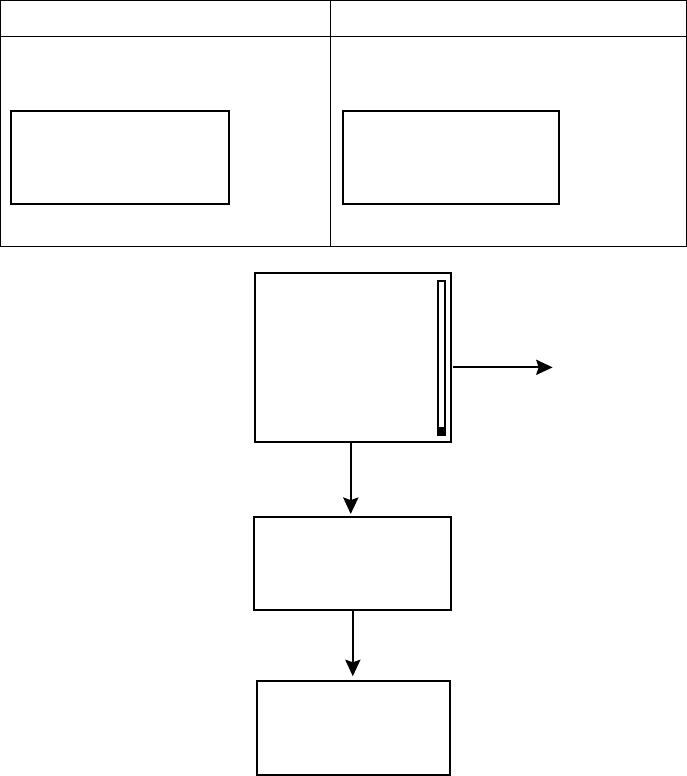
Using Bolus Wizard 65
5. Review the information in the ESTIMATE DETAILS screen.
Press ACT to continue to step 6. If you need to make any
changes, press ESC to return to the ENTER BG screen (step 3)
and make changes as necessary.
6. In the SET BOLUS screen, the estimated bolus amount will
show (flashing). Change the amount if desired. Press ACT
to accept.
7. Press ACT to accept and deliver the bolus. The BOLUS
DELIVERY screen will appear. The pump will beep or vibrate at
the start and end of the bolus. As the bolus is delivered, the
screen will show the bolus type and amount until the total units
have been delivered. The screen will then default to the HOME
screen.
4. In the ENTER FOOD screen, if this is a food bolus: if this is a correction bolus:
enter the food value you
will eat and press ACT.
select 0 (zero) as the value and
press ACT.
MiniMed
ENTER FOOD
grams*
45
(flashing)
* or exch
MiniMed
ENTER FOOD
grams*
0
(flashing)
* or exch
Food intake: 45gr
(Meter) BG: 160
Food: 3.0U
Correction: 2.0U
Active Ins: 1.0U
Est total: 4.0U (values shown are
for example only)
ESTIMATE DETAILS
ACT to proceed,
ESC to back up
ACT
to continue
ESC
returns to the
ENTER BG screen
MiniMed
SET BOLUS
4.0U
ACT
to accept
MiniMed
BOLUS DELIVERY
0.
1U
3:24P
NORMAL
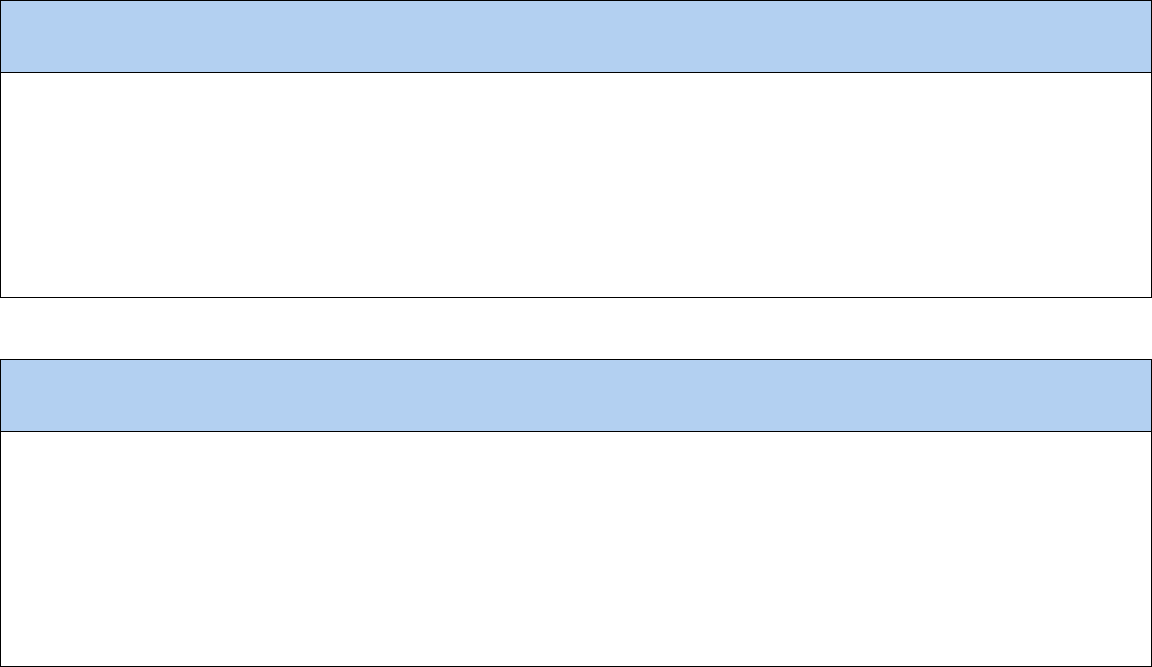
66 Chapter 5
Bolus Wizard examples
For the scenarios that follow, Michael has his Bolus Wizard turned on with the following settings:
Carb ratio: 15 grams per unit of insulin
Insulin Sensitivity: 40 mg/dL per unit of insulin
Target BG: 120 mg/dL
Example #1: Bolus Wizard,
BG on target (normal BG)
Michael awakens in the morning before school and his mother has breakfast waiting for him. Before he begins
eating, he tests his blood glucose with his Paradigm Link meter and his BG result of 120 mg/dl is automatically
sent to his pump.
He estimates that his meal consists of 60 grams of carbohydrate. When prompted by Bolus Wizard, he enters
this amount in the ENTER FOOD screen. Based on his Bolus Wizard settings, the pump will suggest that he take
4.0 units of insulin.
Example #2: Bolus Wizard,
BG above target (high BG)
The next day, Michael wakes up before school. Before eating the same breakfast, he tests his BG with his
Paradigm Link meter and finds it to be above his target at 200 mg/dL. His BG reading is automatically sent to his
pump.
When prompted by Bolus Wizard, he enters his carbohydrate amount of 60 grams in the ENTER FOOD screen.
Based on his settings, the pump will suggest that he take 6.0 units of insulin.
(4.0 for carbohydrate plus 2.0 to correct his elevated BG).
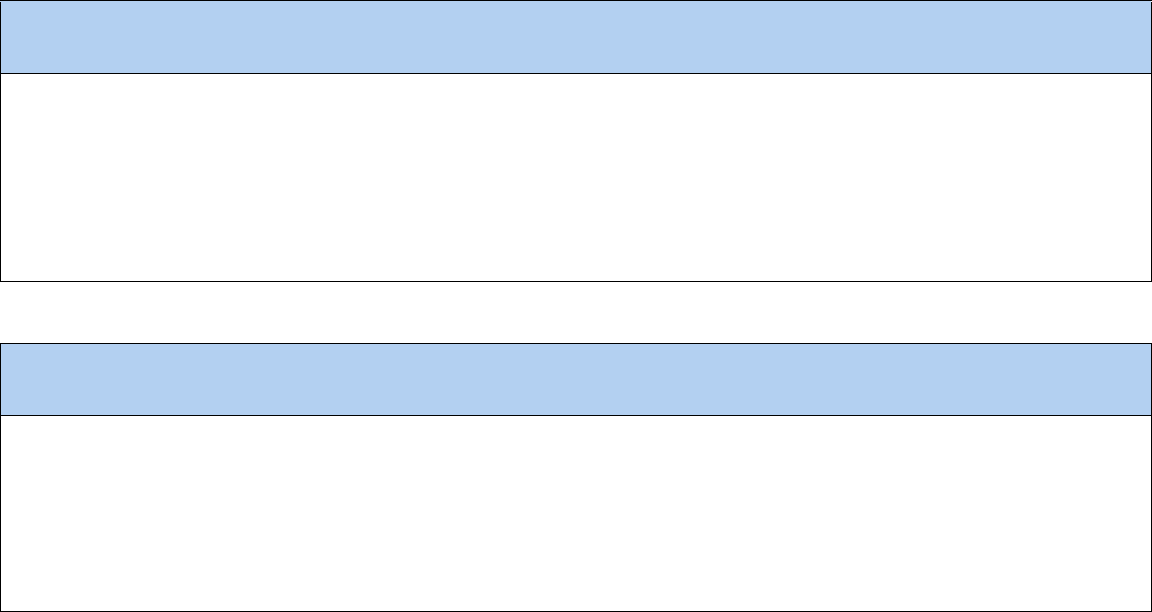
Using Bolus Wizard 67
Example #3: Bolus Wizard,
Blood glucose below target (low BG)
On another morning, Michael sits down before eating the same breakfast. He tests his BG with his Paradigm Link
meter and finds it at 80 mg/dL, which is below his target. His reading is automatically sent to his pump.
When prompted by Bolus Wizard, he enters his carbohydrate amount of 60 grams in the ENTER FOOD screen.
Based on his settings, the pump will suggest that he only take 3.0 unit of insulin.
(4.0 for food minus 1.0 to correct his BG that is lower than target).
Example #4: Bolus Wizard,
Blood glucose above target (high BG) with active insulin
Michael is at school and wants to eat a snack in the late morning. He tests his BG with his Paradigm Link meter
and finds it to at 200 mg/dl, which is above his target. He estimates that his snack contains 60 grams of
carbohydrate, so he enters 60 into the pump when prompted by the Bolus Wizard. Based on his settings, and as
a result of 1.5 units of active insulin, his pump will suggest that he take 4.5 units.
(4.0 for food plus 2.0 to correct his elevated BG, minus 1.5 units of active insulin).
68 Chapter 5
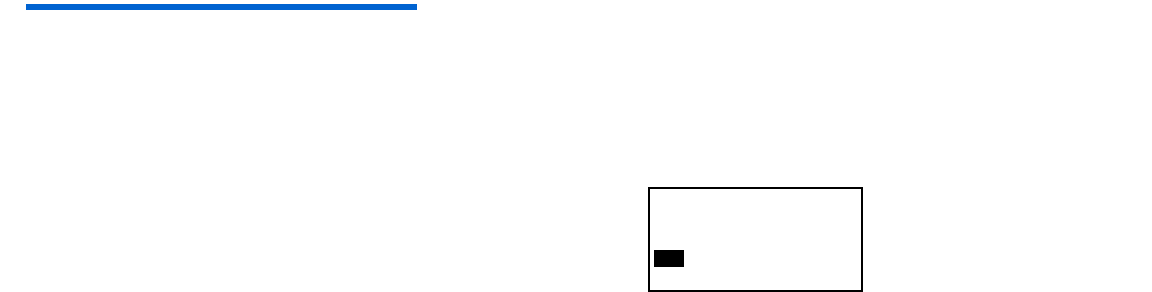
69
Chapter 6
Optimizing pump therapy
Square Wave and Dual Wave bolus
Square Wave bolus delivers a bolus evenly over a specified period of time (30 minutes to 8-hours). This bolus can be
used for insulin delivery when you have eaten a long meal with extended snacking. It can also be useful if you have
delayed food digestion due to gastroparesis or meals high in fat. A Square Wave bolus can be useful if a Normal
bolus drops your BG too rapidly. Since the Square Wave portion extends over a period of time, the insulin is more
likely to be available to match your individual needs.
Dual Wave bolus delivers a combination of an immediate Normal bolus followed by a Square Wave bolus. The Square
Wave portion is delivered evenly over a period of time. A Dual Wave bolus is useful for meals with both rapidly and
slowly absorbed carbohydrates. For example, a Dual Wave bolus would be appropriate for fruit and crackers
followed by pasta. The Dual Wave option meets both immediate and extended insulin needs. A Dual Wave bolus is
also useful for correcting elevated blood glucose before a meal.
Dual Wave/Square Wave bolus on-off
NOTE - It is important that you consult with your healthcare professional before using a Square
Wave or Dual Wave bolus. You should be familiar with the basic functions of your pump before
exploring these options.
To set up a Dual Wave or Square Wave bolus, you must first turn on the dual/square bolus option. If the option is
off, a Dual Wave or Square Wave bolus cannot be programmed or delivered.
1. Go to the DUAL/SQUARE OPTION screen.
Main > Bolus > Dual/Square Bolus
2. Select On and press ACT. The feature is now on.
Exit the menus.
MiniMed
DUAL/SQUARE OPTION
Off
On
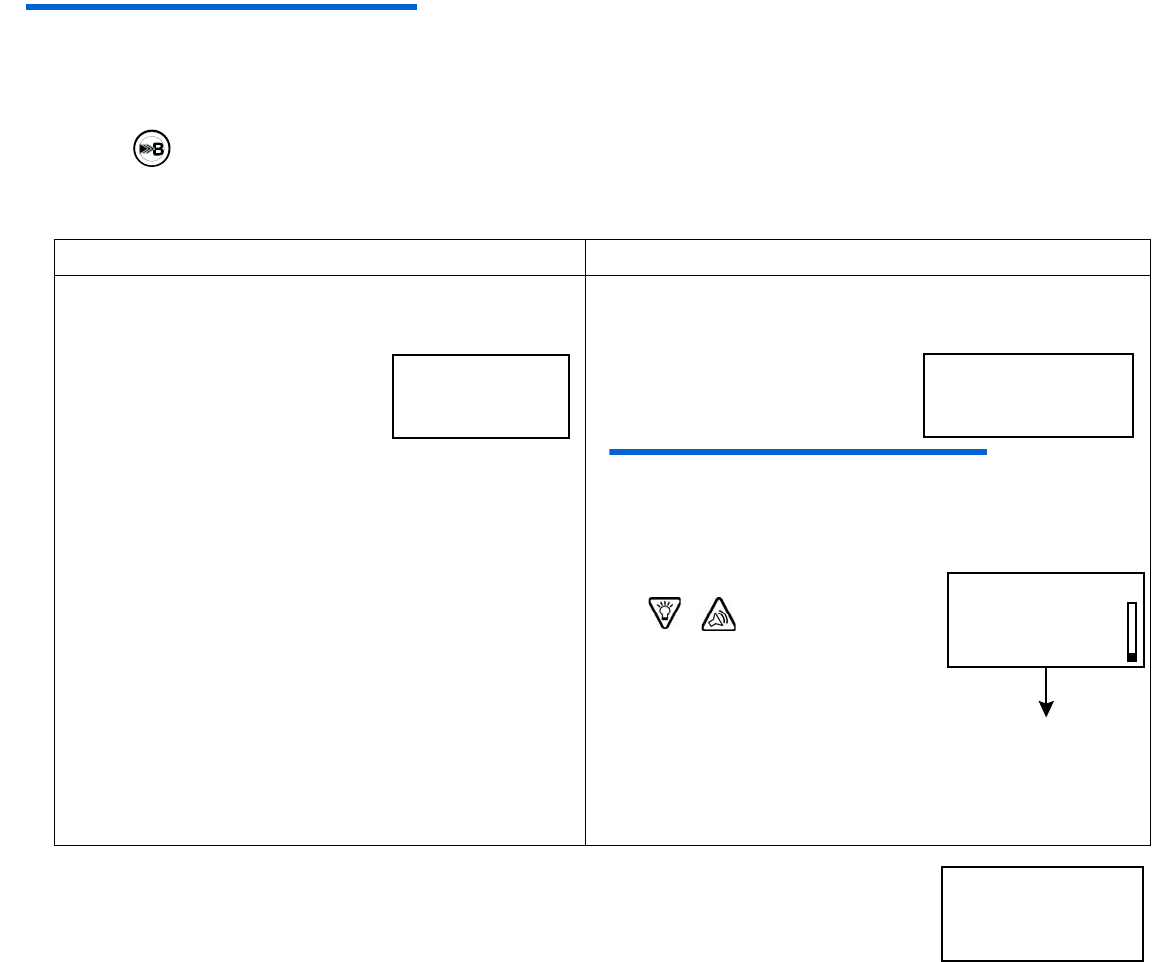
70 Chapter 6
Square Wave or Dual Wave bolus without Bolus Wizard
NOTE - To deliver a Square Wave or Dual Wave bolus, the dual/square bolus option must be on.
1. Make sure the dual/square option is on.
2. Calculate your food and/or correction bolus amount.
3. Press on your pump, or
go to the BOLUS MENU and select Set Bolus (or Manual Bolus), then press ACT.
4. The BOLUS TYPE (or MANUAL BOLUS TYPE) screen will appear.
5. The SQUARE DURATION screen will appear. Enter the amount of time you want the
Square Wave bolus to last and press ACT.
6. The BOLUS DELIVERY screen will appear. The pump will beep or vibrate at the start and
end of the bolus. As the bolus is delivered, the screen will show the bolus type and
amount until the total units have been delivered. The screen will then default to the HOME screen.
For a Square Wave bolus do these steps: For a Dual Wave bolus do these steps:
a. Select Square Wave Bolus. Press ACT.
The SET SQUARE BOLUS screen will appear.
b. Enter the desired amount
for the Square Wave bolus
units and press ACT.
c. Continue to step 5.
a. Select Dual Wave Bolus and press ACT.
The SET DUAL BOLUS TOTAL screen will appear.
b. Enter the desired amount
for the total dual bolus
units. Press ACT.
NOTE - The number of units you enter for the
SET DUAL BOLUS TOTAL is a total of both
the Normal and Square Wave bolus units.
c. In the next screen, press
/
to change the
normal (Now) and Square
portions of the Dual Wave
bolus. Press ACT. Notice the
screen also shows the
percentage amount for each
portion.
d. Continue to step 5.
MiniMed
SET SQUARE BOLUS
1.2U
MiniMed
SET DUAL BOLUS TOTAL
1.2U
MiniMed
ACT
Now:
50%
0.6U
Square:
50%
0.6U
MiniMed
SQUARE DURATION
Sq: 1.2U 0:30
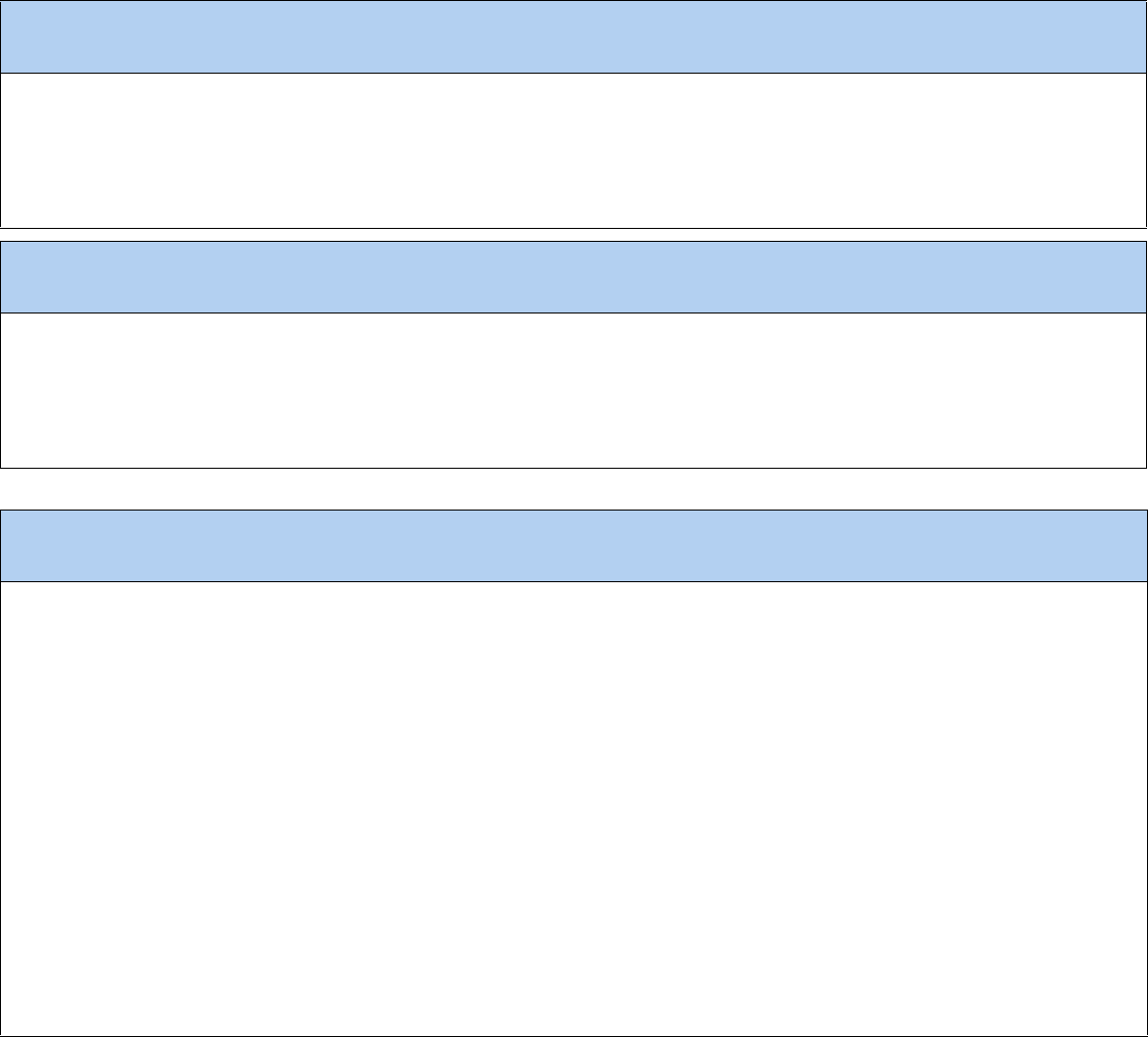
Optimizing pump therapy 71
Example #1: Square Wave bolus,
Use of a Square Wave bolus while eating a meal high in fat
Conner loves pizza. When he was using insulin shots, he began to avoid pizza because he always had high blood
glucose readings several hours after eating this high fat meal. Now that Conner is using the Paradigm pump, he
can use the Square Wave bolus feature to help with this problem. With frequent blood glucose testing and many
pizza meals, he and his healthcare professional have determined the length of time (duration) he needs to set his
Square Wave bolus to prevent the high blood sugars after eating pizza. He set it for 3-hours.
Example #2: Square Wave bolus,
(gastroparesis)
Lisa has had diabetes for many years. She has been diagnosed with gastroparesis, a condition of the digestive
system that slows down the emptying of food from her stomach. This makes her carbohydrate digestion
unpredictable. Because of this, Lisa has had a lot of trouble with blood glucose control. It has been suggested to
her that she use the Square Wave bolus feature before meals to more evenly match her insulin with her
carbohydrate digestion.
Your turn:
Square Wave bolus practice
Your target pre-meal blood glucose range is ______ to _______.
Check your pre-meal blood glucose. Are you within your target? _____ If yes, continue. If no, wait to try the
following test until your pre-meal blood glucose is within your target range:
TEST: Choose a meal that is high in fat (e.g. hot dogs, pizza, cheese enchiladas). Determine your meal bolus
amount. Set the Square Wave bolus to deliver the determined amount of insulin over 2-hours*.
(* This duration time is an example. As always, consult with your healthcare professional for guidance.)
Check your BG (blood glucose) and record: Pre-meal ________
1 hour post meal ________
2 hours post meal ________
3 hours post meal ________
4 hours post meal ________
Did your blood glucose return to your pre-meal target within 4 hours post meal? ________*
* If you answered yes, then repeat this test with the same meal on another day to verify your results.
* If you answered no, discuss this with your healthcare professional for guidance.
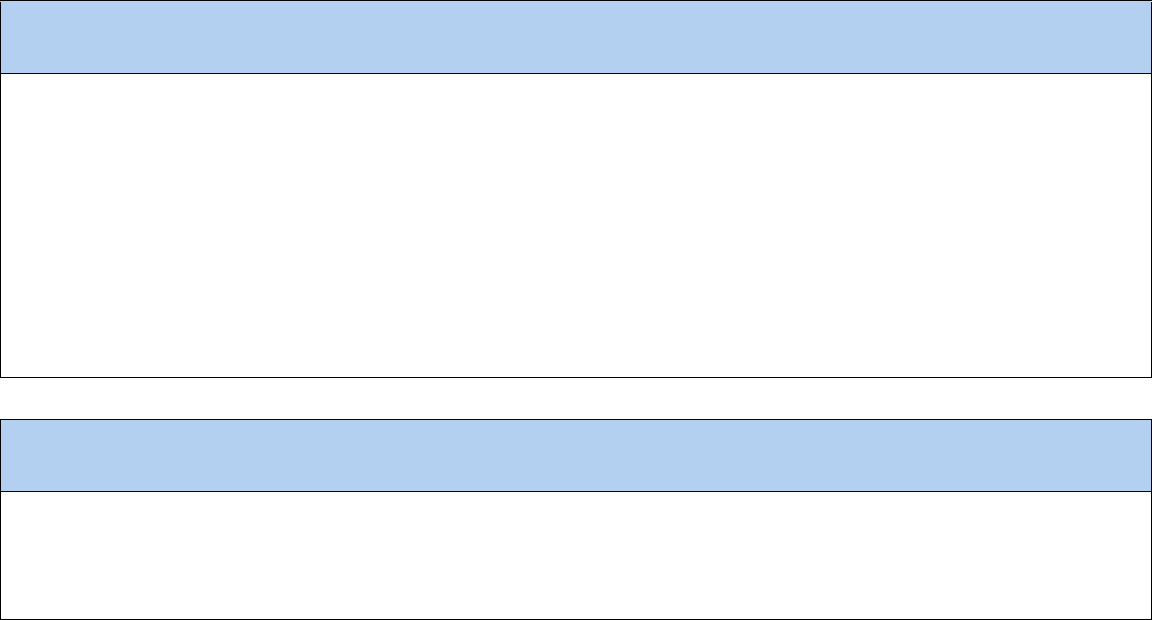
72 Chapter 6
Example #1: Dual Wave bolus
Set a Dual Wave bolus for a barbecue style dinner
Carol is going to a barbecue at a friend's house. Her meal consists of:
mixed green salad fruit salad a dinner roll and margarine
potato salad baked beans pork ribs with barbecue sauce.
She calculates her total carbohydrates and determines her total meal bolus amount. She knows that she will
need some insulin immediately for the fruit, barbecue sauce and dinner roll and some insulin spread out over time
for the high fat and high fiber content of the rest of the meal. Carol will program her pump to deliver a Dual
Wave bolus with ½ of the total bolus to be given immediately and the other half over a 2- hour* duration.
(* This particular duration of time and bolus proportions is an example. As always, you should consult with your
healthcare professional for your individual needs.)
Example #2: Dual Wave bolus,
Set a Dual Wave bolus for correcting elevated BG before a meal
Marsha uses the Square Wave bolus for the majority of her meals. She tests her pre-meal BG and finds that it is
above her target level. Marsha would like to correct her elevated blood glucose before she eats. The Dual Wave
bolus can be used to deliver some insulin now to help correct her blood glucose elevation, and then deliver her
Square Wave bolus to cover her meal.
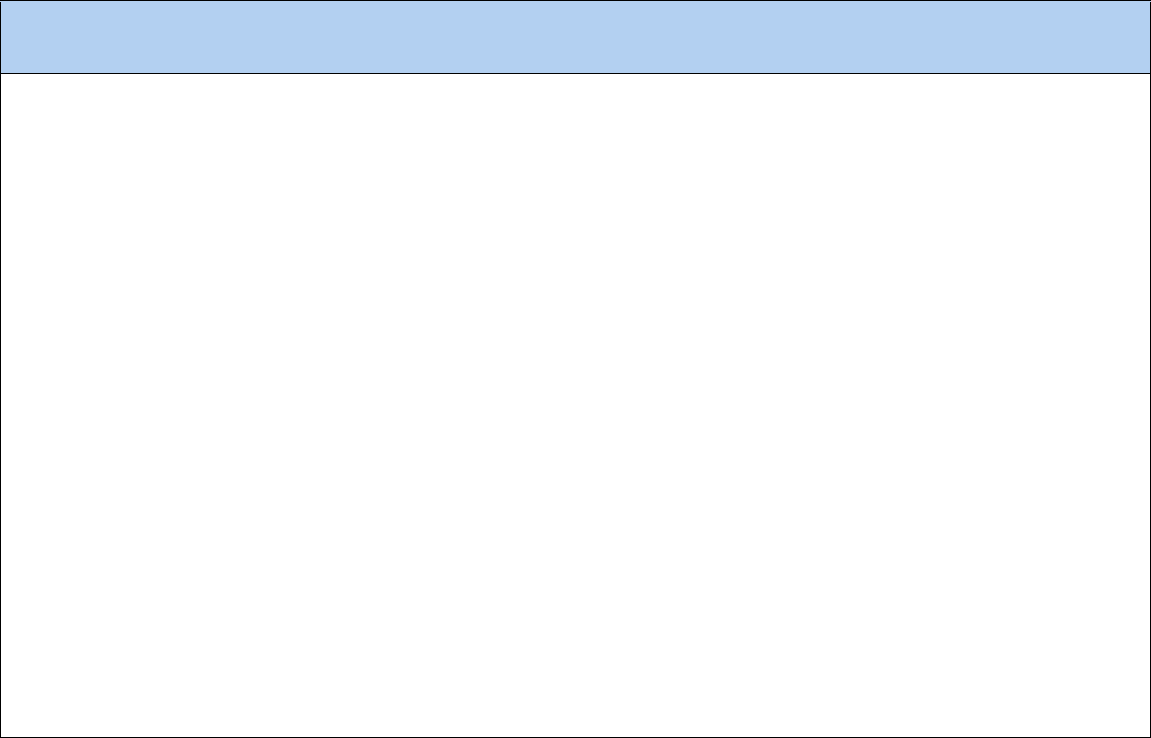
Optimizing pump therapy 73
Your turn:
Dual Wave bolus practice
Can you think of any meals where this feature would help you with blood glucose control?
Your target pre-meal blood glucose range is ______ to _______
Check your pre-meal blood glucose. Are you within your target? _____ If yes, continue. If no, try this test when
your pre-meal blood glucose is within your target range:
TEST:
Choose a meal that has a combination of both rapidly absorbed and slowly absorbed carbohydrates.
Determine your meal bolus amount. Set the Dual Wave bolus to deliver the determined amount of insulin.
Program your pump to deliver ½ over 2-hours*, and the other half immediately.
(* This duration of time and ratio is an example. As always, consult with your healthcare professional for
guidance.)
Check blood glucose and record: Pre-meal________
1 hour post meal________
2 hours post meal________
3 hours post meal________
4 hours post meal________
Did your blood glucose return to your pre-meal target within 4 hours post meal? ________*
* If you answered yes, then repeat this test with the same meal on another day to verify your results.
* If you answered no, discuss this with your healthcare professional for guidance.
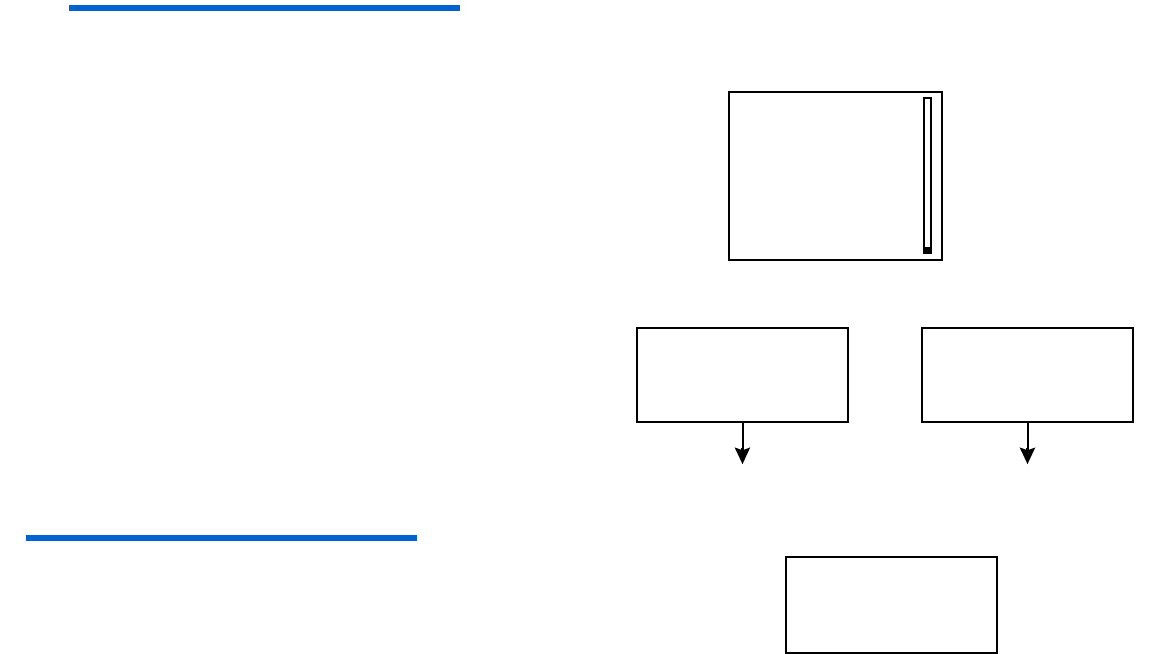
74 Chapter 6
Using Bolus Wizard for a Square Wave or Dual Wave bolus
If you are using Bolus Wizard to calculate your Square Wave or Dual Wave bolus amounts, you will be prompted to
enter your BG reading and/or the (carb or exchange) units you will eat. Bolus Wizard will use this input to calculate
your suggested correction and/or food bolus amount. If you do not want to use the Bolus Wizard estimate, you can
change it, if desired.
1. Bolus Wizard must be turned on and the settings must be programmed. Also, make sure the dual/square
option is turned on.
NOTE - If you want to use the pump-to-meter link, make sure the meter option is on. Refer to
the section, “Meter option” for instructions.
2. After you enter your BG and/or food entry, review the
information in the ESTIMATE DETAILS screen. Press ACT to
continue to step 3. If you need to make any changes, press ESC
to return to the ENTER BG screen and make changes as
necessary.
3. In the next screen, select Square Wave Bolus or Dual
Wave Bolus as desired and press ACT.
NOTE - If you are using Bolus Wizard and it calculates that your
bolus includes a portion to correct your high BG, the Square
Wave bolus will not be available. This helps you to select a bolus
type (Normal or Dual Wave) that has an immediate delivery
option to cover your high BG.
Food intake: 45gr
(Meter) BG: 160
Food: 3.0U
Correction: 2.0U
Active Ins: 1.0U
Est total: 4.0U (values shown are
for example only)
ESTIMATE DETAILS
ACT to proceed,
ESC to back up
MiniMed
BOLUS EST: 10.5U
Normal Bolus
Square Wave Bolus
Dual Wave Bolus
ACT
(using Bolus Wizard)
MiniMed
BOLUS TYPE
Normal Bolus
Square Wave Bolus
Dual Wave Bolus
ACT
(without Bolus Wizard)
MiniMed
BOLUS EST: 10.5U
Normal Bolus
Dual Wave Bolus
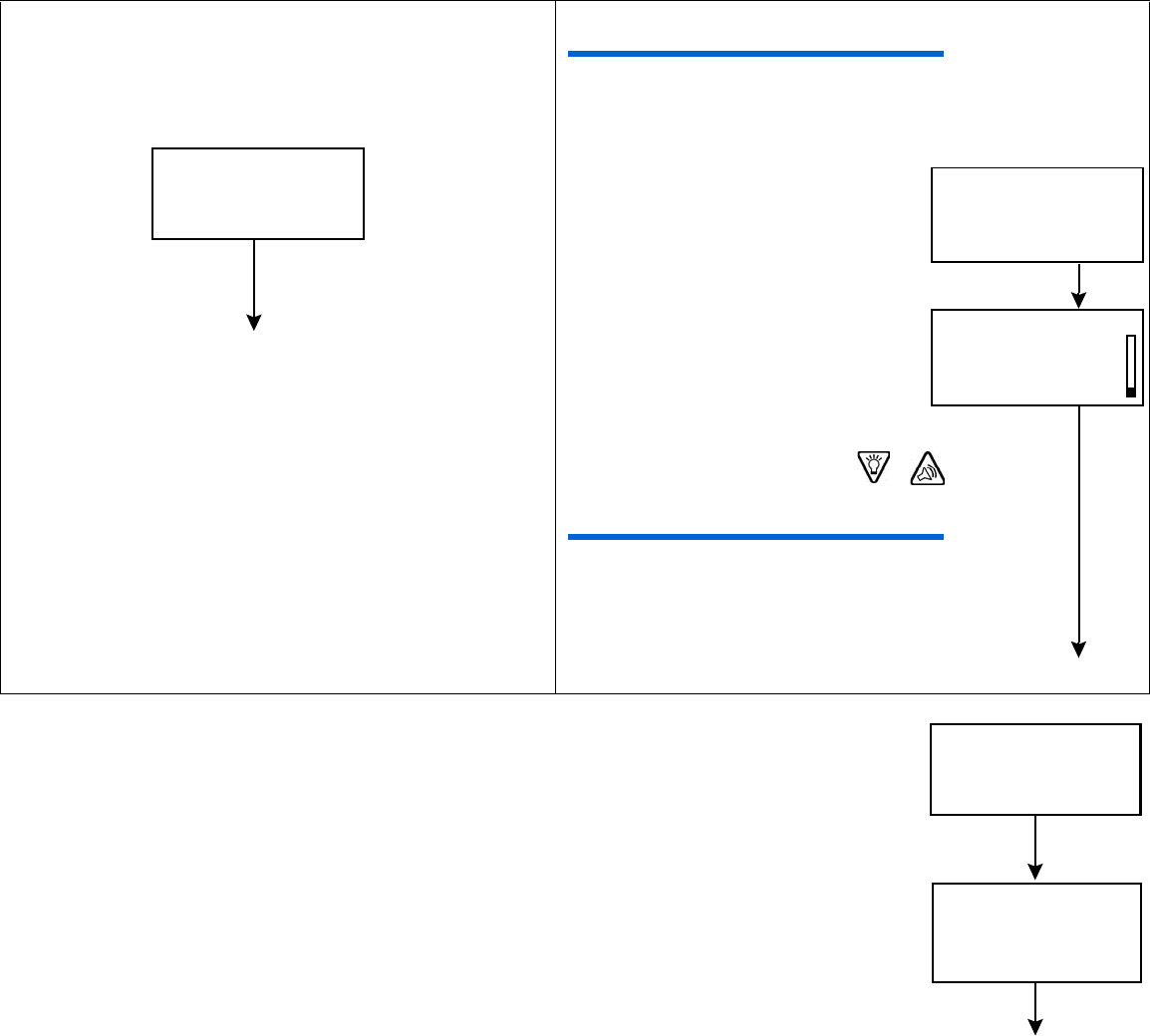
Optimizing pump therapy 75
5. The SQUARE DURATION screen will appear. Enter the amount of time you want the
Square Wave bolus to last and press ACT.
6. Press ACT to accept and deliver the bolus. The BOLUS DELIVERY screen will appear.
The pump will beep or vibrate at the start and end of the bolus. As the bolus is delivered,
the screen will show the bolus type and amount until the total units have been delivered.
The screen will then default to the HOME screen.
4. For a Square Wave bolus:
The SET SQUARE BOLUS screen will appear.
Change the amount if desired. Press ACT to
accept.
For a Dual Wave bolus do these steps:
NOTE - The number of units you program for the
SET DUAL BOLUS TOTAL is a total of both the
Normal and Square Wave bolus units.
a. The SET DUAL BOLUS TOTAL
screen will appear. Change the
amount if desired. Press ACT to
accept.
b. In the next screen, notice the
screen shows the Normal (Now)
and Square portions of the Dual
Wave bolus. Press ACT to
accept the portions suggested
by Bolus Wizard, or press
/
to change
these portions then press ACT.
NOTE - Bolus Wizard splits the food
portion of your bolus 50/50 between the
Square and Now portions. The entire
correction amount is always assigned to
the Now portion.
MiniMed
SET SQUARE BOLUS
4.0U
Estimate
ACT
MiniMed
SET DUAL BOLUS TOTAL
4.0U
Estimate
ACT
MiniMed
Now:
71% 1.2U
Square:
29%
2.8U
ACT
MiniMed
SQUARE DURATION
Sq: 1.2 u 0:30
ACT
MiniMed
BOLUS DELIVERY
0.1U
3:24P
NORMAL
ACT
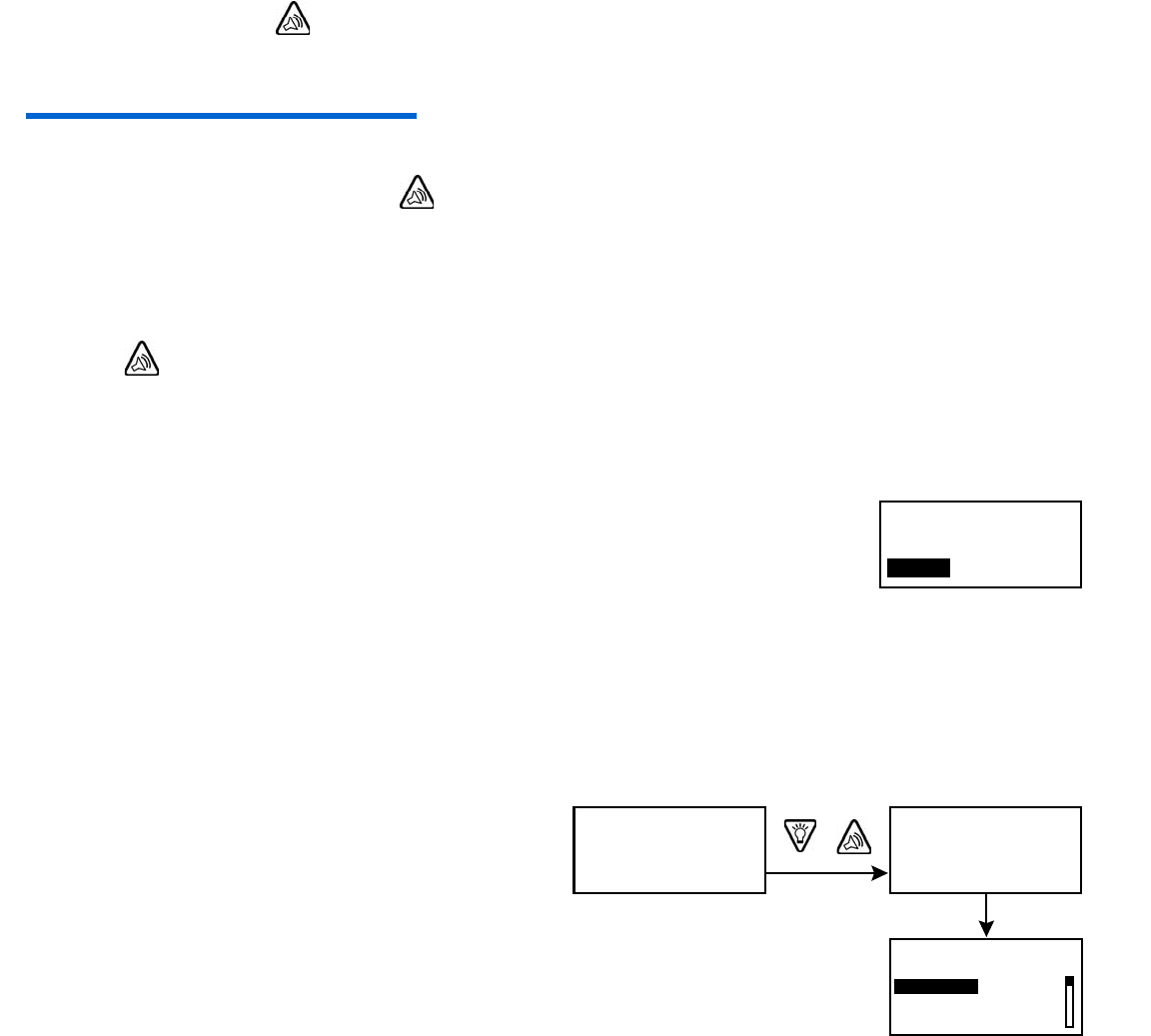
76 Chapter 6
Easy bolus
The EASY BOLUS button allows a quick way to deliver a Normal bolus. You will pre-set the settings for this
feature in the EASY BOLUS OPTION screen in the BOLUS MENU. Your pump is sent from the factory with the Easy
Bolus feature set to on. If you do not want to use Easy Bolus, turn it off.
NOTE - If you are using the remote control, the Easy Bolus must be set to on.
After you setup Easy Bolus, with each press, you can increase the Normal bolus amount by a fixed amount,
called a “step.” Before you can deliver an Easy Bolus, you must set the amount in the EASY BOLUS ENTRY screen.
This amount equals the number of units of insulin for each step. The maximum number of steps is 20 and can be up
to your maximum bolus limit.
Once you set your step amount, you can program your Easy Bolus. When you are in the HOME screen, each time
you press the Easy Bolus amount increases by one “step.” You will hear a beep or feel a vibration for each step
increase. Each beep is a different tone. This makes it easy for you to count the beeps while you are programming
your Easy Bolus.
Easy bolus setup
1. Go to the EASY BOLUS option screen.
Main > Bolus > Easy Bolus
Select
On/Set
and press
ACT
. If you do not want
to use Easy Bolus, select
Off
and press
ACT
.
Step value setup
You can set the step value from 0.1 to 2.0 units (factory setting: 0.1). Set the step to a number that is convenient to
use and easy to multiply. The maximum number of steps is 20 up to the maximum bolus limit, whichever occurs
first.
2. In the EASY BOLUS ENTRY screen, the “step”
value will appear flashing. Change the value and
press ACT (The step value is the increment you
will use for your Easy bolus.)
3. The screen will return to the BOLUS MENU.
Your step amount is now programmed and Easy
Bolus is ready to use. Exit the menus.
MiniMed
EASY BOLUS OPTION
On/Set
Off
EASY BOLUS ENTRY
0.5 U
/
EASY BOLUS ENTRY
0.1 U
(flashing) ACT
MiniMed MiniMed
BOLUS MENU
MiniMed
Set Bolus
Bolus History
Bolus Wizard Setup
ESC
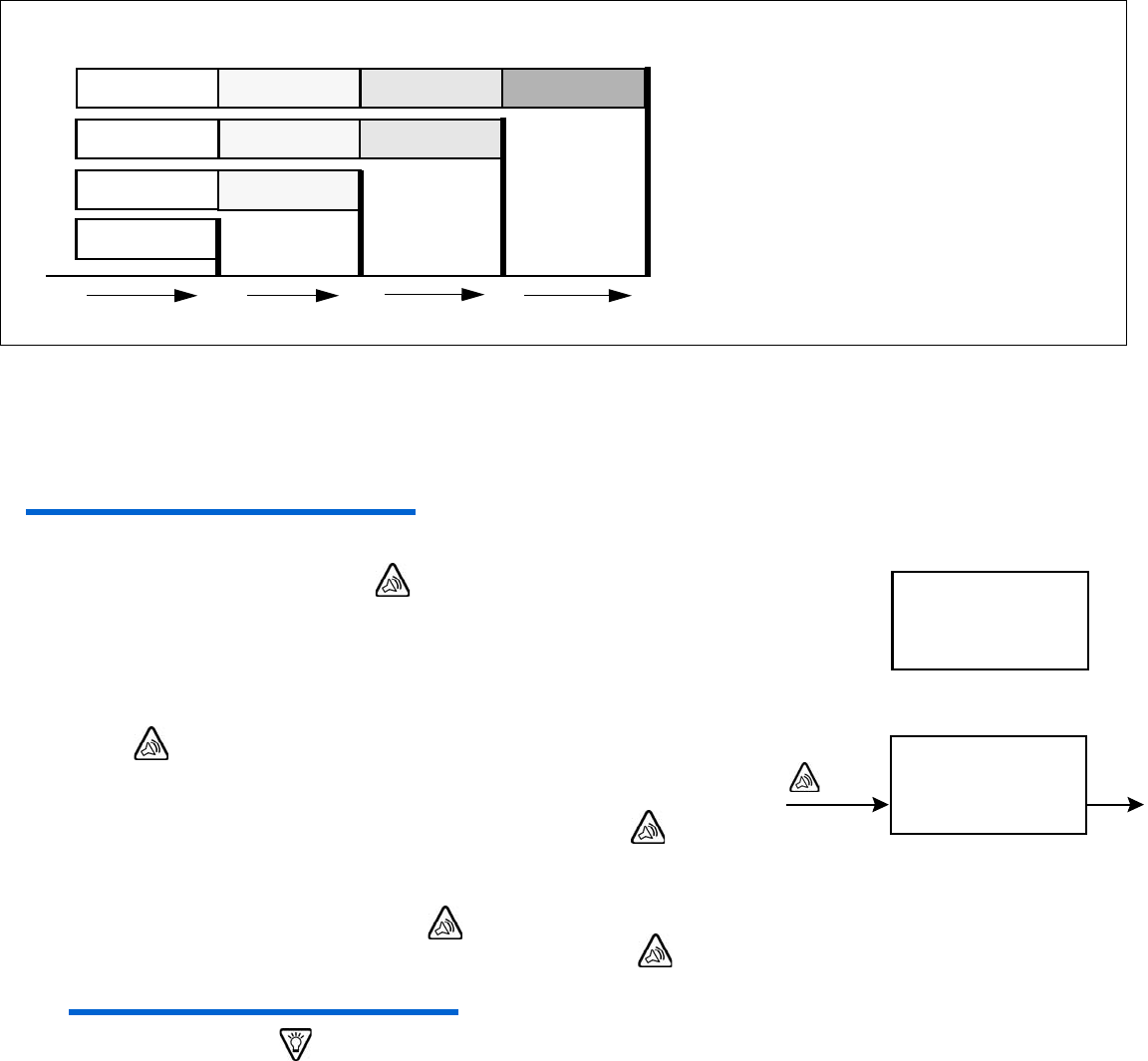
Optimizing pump therapy 77
Deliver Easy Bolus
Practice using the Easy Bolus feature while looking at the pump screen as you count the beeps. After you are
familiar with Easy Bolus, you can use the audible tones for bolus delivery without having to look at the screen.
NOTE - Easy bolus only works from the HOME screen.
1. From the HOME screen, press . The SET EASY BOLUS screen
will appear. The single “step” value will be flashing.
2. Press the number of times needed for your bolus amount.
Watch the amount change on the screen with each press. When
your total bolus amount appears on the screen, press ACT.
The pump will vibrate or sound a different tone for each press.
Listen/feel to count the steps without looking at the screen.
For example: You need to deliver a 1.0 unit bolus, and your step size is set to 0.1.
Each time you press , the units increase by the “step” amount.
To deliver 1.0 units, you need to press the button 10 times. (10 X 0.1 = 1.0)
The screen will show 1.0 units.
NOTE - Pressing or
ESC
will cancel the Easy bolus.
Total # Steps = 4
Total # Button Presses = 4
4
3
2
1
0
1 Step = 0.5 units
1 Step = 0.5 units
1 Step = 0.5 units
1 Step = 0.5 units
1.00.5 1.5
Total # Units
2
Example:
2.0 unit Easy bolus with
a step amount set at 0.5 units
0
SET EASY BOLUS
0.1U
(flashing)
MiniMed
SET EASY BOLUS
1.0UACT
x 10
MiniMed
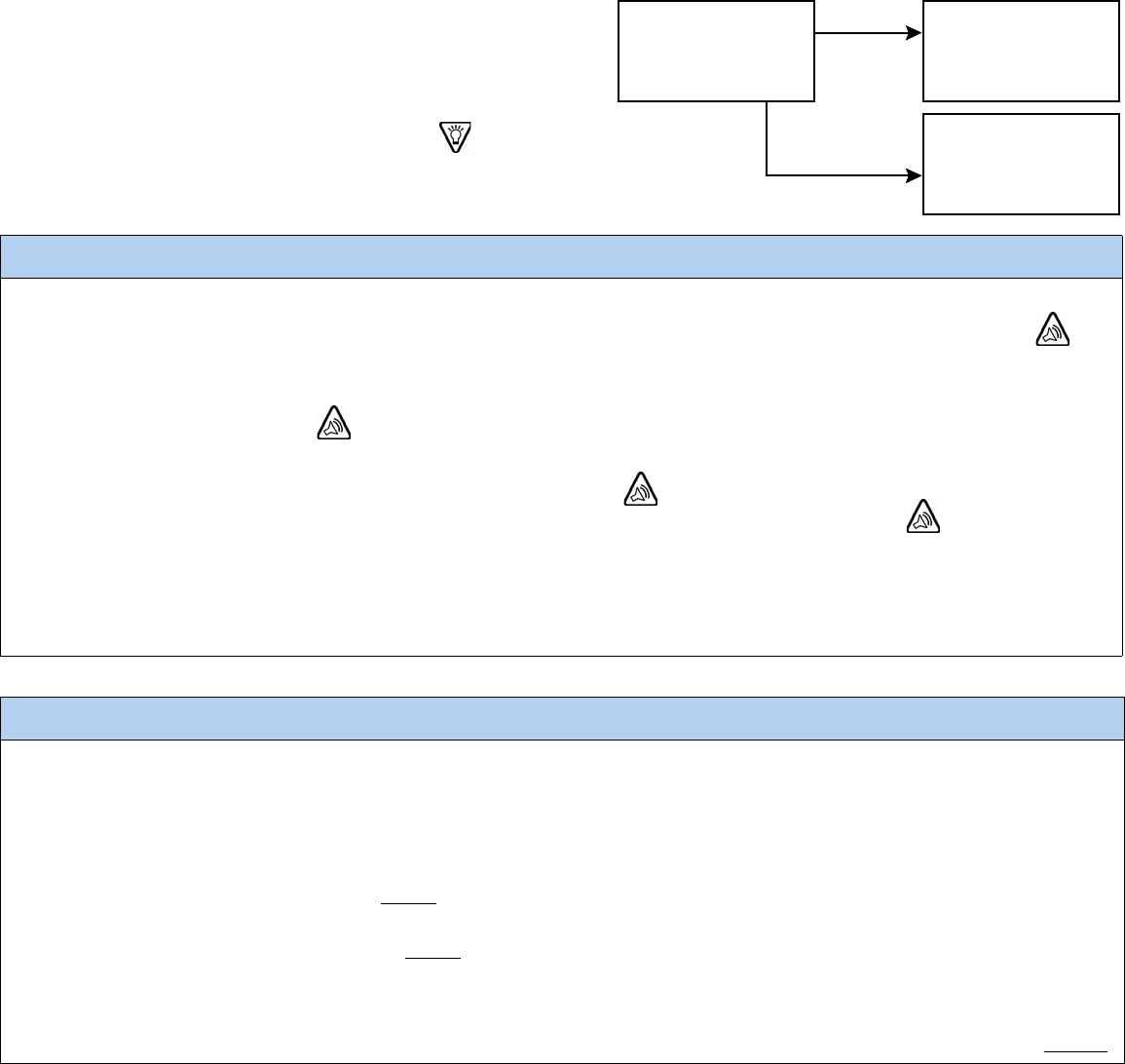
78 Chapter 6
3. If this amount is correct, press ACT to start the
Easy Bolus delivery. The BOLUS DELIVERY screen
will show the units being delivered. When the total
bolus is finished, the pump will beep or vibrate.
If this amount is wrong, press ESC or to start
over. The pump will return to the HOME screen.
Example #1: Easy bolus
Alexander is a busy executive with an accounting firm. He wears his Paradigm pump on his belt and does not
want to take it off to give himself a bolus. Alex can easily reach down and feel for the Easy Bolus button
to
give a bolus.
He previously programmed his pump to deliver an Easy Bolus in steps of 0.5 unit increments. From the HOME
screen, with each press of the , the pump will sound a different tone so he can keep track of the number of
button presses.
He wants to give himself 2.0 units for a snack, so he will press 4 times (4 presses x 0.5 units/press = 2.0
units) and then press the ACT button. The pump counts back 4 beeps because he pressed 4 times. He
simply presses ACT to confirm the amount, and his pump delivers the 2.0 units.
When Alexander wants to be more discrete, or does not want his pump to beep in an important meeting, he can
set the pump to “vibrate” mode (see section. “Alert types”) and feel for vibrations rather than listening for the
tones.
Your turn: Easy bolus practice
The factory default setting for the Easy Bolus feature is 0.1 unit steps.
You can change the step level as necessary to a value that is more convenient
for you to use and easier to multiply.
Give your next bolus by using the Easy Bolus feature on your pump.
How many units did you give? _______
How many tones did you count? _______
It might be a good idea to look at your pump's screen to see the bolus amount as
well as counting the steps the first few times you try this until you become familiar
and comfortable with the feature. Your step level is ________.
MiniMed
BOLUS DELIVERY
0.1U
1:32P
Normal
MiniMed
SET EASY BOLUS
1.0UACT
ESC
to accept
MiniMed
to cancel
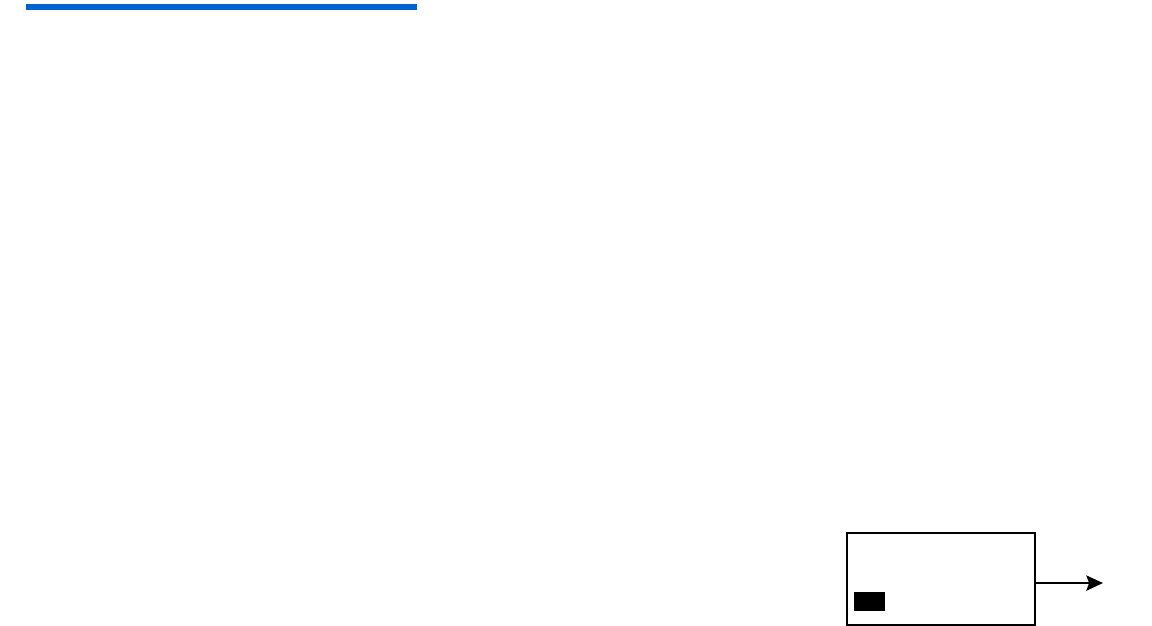
Optimizing pump therapy 79
Basal patterns
The Basal Patterns feature is optional for pump users. You can set your pump to deliver a standard basal and two
additional basal patterns to meet your individual daily, weekly, or monthly needs. Keep a paper copy of your
programmed patterns with you at all times in case you need to reprogram your pump. To select and use pattern A
or pattern B, the patterns option must be on and programmed.
Basal patterns are useful to establish different sets of basal rates to match different needs such as:
NOTE - You may want to explore this option after you become familiar with the basic pump
functions. It is important that you consult your healthcare professional before using a pattern
other than your standard pattern.
Patterns on/off
Your pump is set at the factory with the basal patterns feature turned off. After you turn on patterns, you still have
to program and select a pattern (A or B), as described in the next sections, before the patterns feature is active. If
you turn off the patterns feature, your pump will automatically select your standard basal pattern.
1. Go to the PATTERNS OPTION screen.
Main > Basal > Patterns
Select On or Off and press ACT.
2. The screen will go back to the BASAL MENU. The patterns feature is now on.
Exit the menus.
➠Changes in time of sleep (for example, work shift) ➠Extended periods of higher or lower activity
➠Different schedules during the week versus
weekend
➠Softball games every Saturday morning, etc. ...
➠Menses
➠Standard pattern: Your normal basal that supports your usual day-to-day activity.
When the Patterns feature is off, the pump uses your standard basal pattern.
➠Pattern A/B: Basal pattern that supports activity levels that are not a part of your day-to-day
routine, but are normal in your lifestyle. Such activities could be a sport that you do
once a week or a change in your sleep pattern over the weekend.
MiniMed
Off
On
PATTERNS OPTION ACT
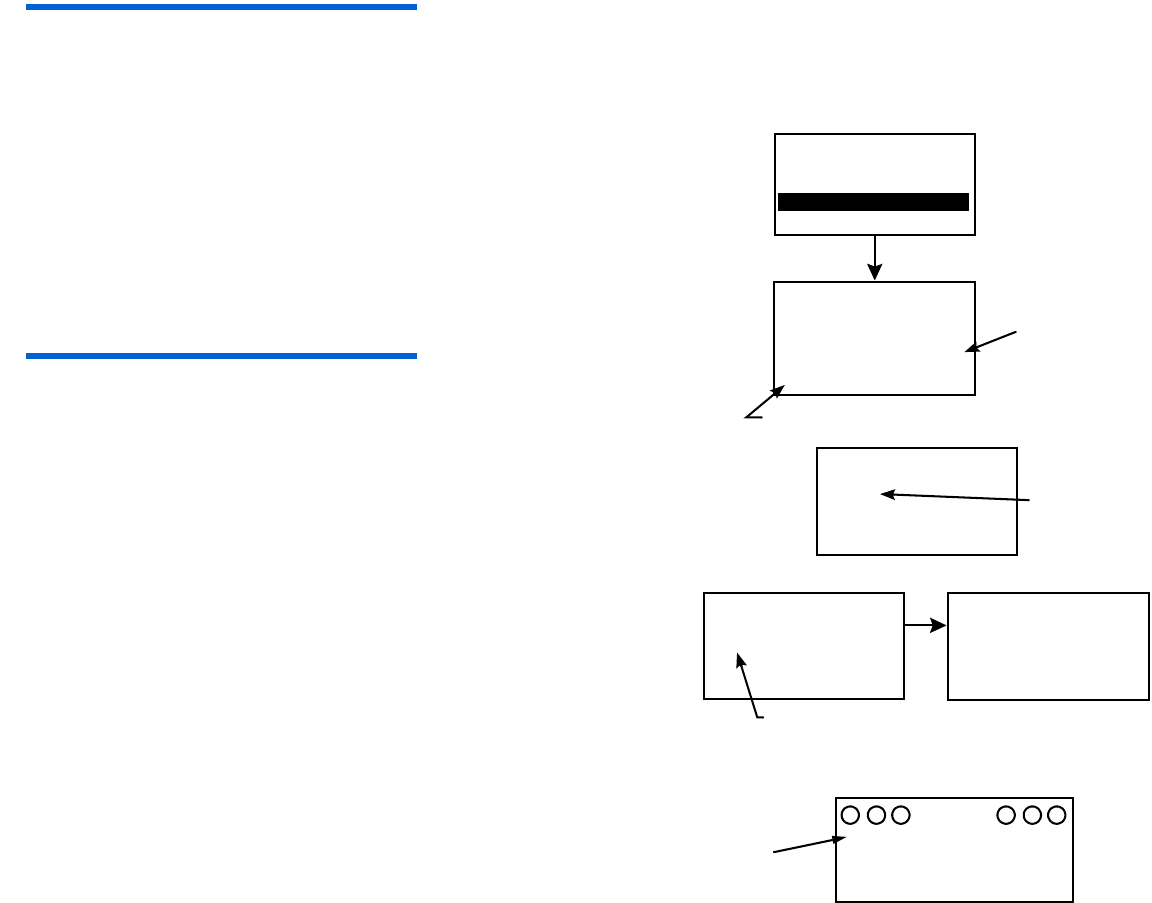
80 Chapter 6
Program a pattern
Your pump will keep your pattern settings even when the Patterns option is turned off. The patterns feature must
be on to program a basal pattern.
NOTE - Be aware. When you make changes to a pattern, the pump will use that pattern as the
current basal. Make sure the basal you want is selected in the SELECT PATTERNS screen.
Do these steps to program your patterns:
1. Go to the EDIT BASAL screen.
Main > Basal > Set/Edit Basal
2. Select the basal pattern you want to program and press ACT.
3. The SET BASAL RATE 1 screen will appear. The basal rate will flash
indicating that it can be changed. Set your first rate and press ACT.
NOTE - The first basal rate starts at midnight and cannot be
changed.
4. The SET START TIME 2 screen will appear.
The start time will flash. If you want to use the same rate
for the whole day, press ESC and go to step 5.
If you want to program more rates, do these steps:
a. Set the start time for this rate and press ACT.
b. The rate will start flashing. Set the rate and press ACT.
c. Repeat steps a and b for each additional rate you want
to program for that pattern. Each rate will have a
different number (RATE 2, RATE 3, etc.). Press ESC
when you are done. Continue to step 5.
5. After you press ESC, the BASAL RATE screen
appears. The screen will show:
➠the current basal pattern and basal rate,
➠time it started, and
➠the 24-hour basal total.
Standard
Pattern B
Pattern A ----.-- U
----.-- U
16.80 U
MiniMed
EDIT BASAL
ACT
Indicates programming is for Pattern
A
MiniMed
SET BASAL RATE 1
12:00A
__.- - U
_
H
A
rate
(flashing)
- -.- - U
_
H
MiniMed
SET START TIME 2
- - : - - time
(flashing)
- -.- - U
_
H
MiniMed
SET BASAL RATE 2
07:30A
rate will flash after
you set the start time.
- -.- - U
_
H
MiniMed
SET START TIME 2
- - : - -
Set time
(flashing)
BASAL RATE A
Current Rate 0.80 U/H
Started #1 -12:00A
24 Hr. Total 19.20
Indicates
Pattern A is the
active pattern.
MiniMed
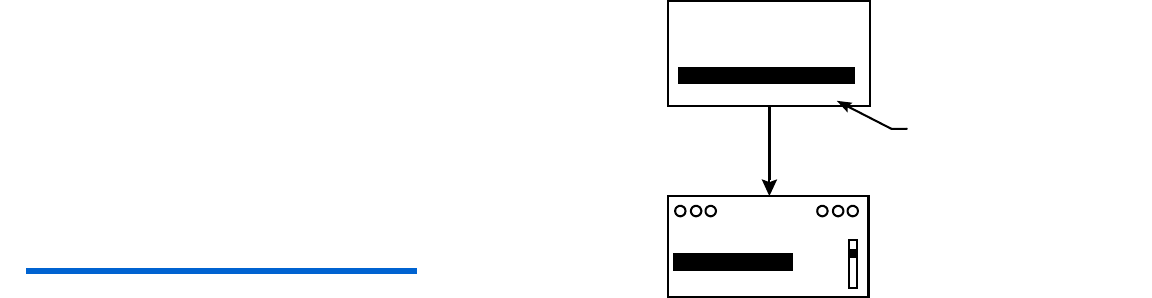
Optimizing pump therapy 81
Select a pattern
Before you try to select a pattern, make sure the Patterns feature is on. After your standard pattern and/or
pattern A or B are set, do these steps to select a pattern:
1. Go to the SELECT PATTERNS screen.
Main > Basal > Select Patterns
2. Select the desired pattern, press ACT.
3. The screen will return to the BASAL MENU. Your basal
pattern is now active. Exit the menus.
NOTE - If pattern A or B is active, the pump is in
“Special mode” (open circles appear across the top
of the screen).
Standard
Pattern B
Pattern A 19.60 U
- -.- - U
16.80 U
MiniMed
SELECT PATTERNS
this pattern is not
programmed.
ACT
Set/Edit Temp Basal
Select Patterns
BASAL MENU
Set/Edit Basal
MiniMed
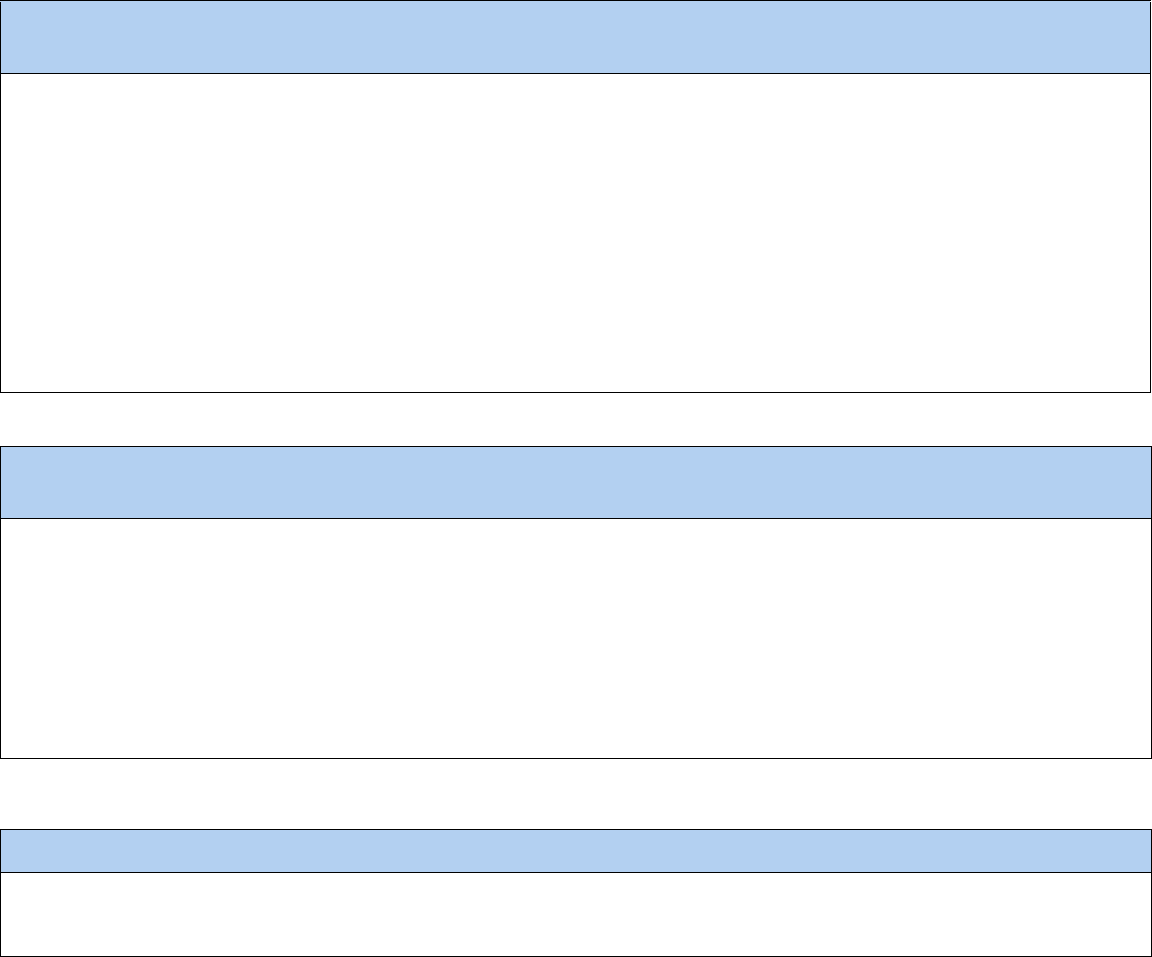
82 Chapter 6
Example #1:
Basal patterns
Ken has had his insulin pump for about a month. He tests his blood glucose 4 - 6 times a day and records his
results in his logbook. He is happy with his glucose control during the week but on the weekends, he noticed that
he has to eat more food to prevent his blood glucose from running too low.
Ken has realized that during the week while he is at work, he is very inactive and sits at a desk most of the time.
On the weekends, though, he is busy with yard work, running errands and playing with his kids. He determines
that he needs to have lower basal settings to receive less insulin during active times, such as his weekend.
He can use the Basal Patterns feature to support his weekend change in activity. During the week, he can set his
pump to deliver in the standard setting, and on Saturday morning, he can switch over to Pattern A, which he can
set with lower basal rates for the weekend. On Monday morning, he can return his pump to the Standard setting
for his weekday insulin needs.
Example #2:
Basal patterns
Cynthia has had diabetes for about 12 years and has been on her Paradigm pump for several weeks. Every
Monday, Wednesday and Friday, Cynthia goes on a 2-mile walk in the morning. To prevent hypoglycemia on
these days, she uses the patterns feature. For those days, she simply switches over to Pattern A, which she has
programmed with a lower set of basal rates. Before she learned to use the patterns feature, she would have to
eat more food throughout the day to keep her blood glucose at a safe level. Cynthia has also noticed that a few
days prior to menstruation, her blood glucose levels seem to rise, requiring more insulin. She has programmed
Pattern B on her Paradigm pump with higher basal rates for this time. For her usual schedule, she uses the
standard basal pattern.
Your turn:
Can you think of situations where you might require different basal rate settings on different days?

Optimizing pump therapy 83
Temp basal rates
The temp basal rate feature is useful to manage BG levels during unusual short-term activities or conditions. These
conditions could be an illness or unplanned physical activity that is not part of your daily routine.
A temporary basal rate allows an immediate short-term change to your basal insulin for a specified period of time
(30 minutes – 24-hours). This rate can be up to your maximum basal rate setting. It offers an easy way to
immediately meet short-term insulin needs for temporary activities or situations. When your blood glucose is
temporarily high or low, a temp basal rate allows you to set a temporarily higher or lower basal to accommodate
your blood glucose.
NOTE - Temp Basal is useful for a temporary condition or period of increased or decreased activity
(i.e. a cold or physical activity) that is not usually part of your lifestyle. For ongoing periods of
increased or decreased activity, the patterns feature may be more suitable.
How does temp basal work?
During a temp basal delivery, all other basal programming is temporarily overridden. After the temp basal delivery is
completed, your pump will return to the programmed basal. A temp basal is delivered only once and does not
repeat. If you want another temp basal, you must program the temp basal again. This feature may be useful to
temporarily increase or decrease basal insulin during illness, exercise or the similar situations.
Temp basal types
Based on your preference, you can select one of two types of temp basals:
➠Percent of basal
➠Insulin rate
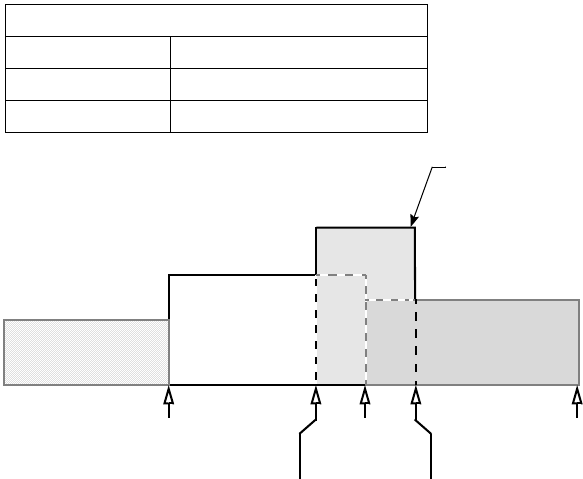
84 Chapter 6
Insulin rate
Insulin rate is a fixed basal in units per hour (U/H).
This temp basal type is independent of your
current basal. When you select Insulin rate (U/H)
for your temp basal type, your pump will deliver
the fixed amount you have set for the duration as
set. The amount of your temp basal insulin rate
can be set up to your maximum basal rate
setting.
If you make changes to your normal basal rate,
your U/H temp basal is not affected and will
continue to deliver as programmed.
7:00 a.m.
3:00 p.m.
12:00 a.m.
1:05 p.m.
(13:05) 5:05 p.m.
(17:05)
temp basal settings
temp basal type: Insulin rate (U/H)
duration: 4:00 hours (1:05p - 5:05p)
rate: 3.50 U/H
3.50 U/H
temp basal rate
1.50 U/H
(rate 1)
2.55 U/H
(rate 2) 1.95 U/H
(rate 3)
3.50 U/H
(07:00)
(15:00)
(00:00)
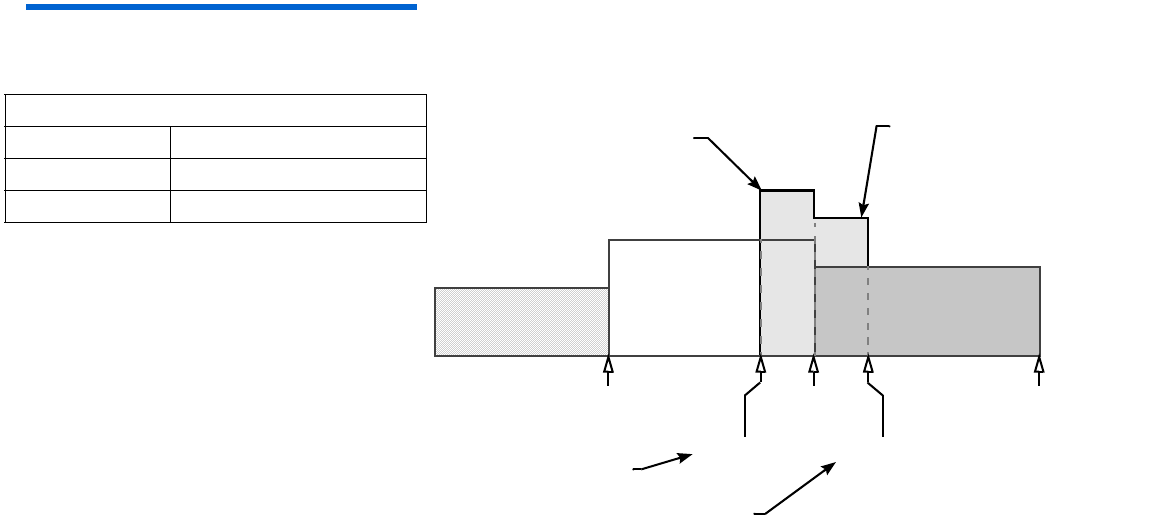
Optimizing pump therapy 85
Percent of basal
The temp basal type is dependent on your current basal rates. Percent temp basal is a percentage increase or
decrease of your current basal (0 - 200 percent limited to your maximum basal rate setting).
If your current basal changes (i.e. from rate 1 to rate 2), your percent temp basal amount will also change. The
pump will deliver the percentage for the duration that you have set.
You cannot make changes to your normal basal rate while a percent temp basal is active. You must either wait until
the temp basal is finished or cancel the temp basal in order to reprogram your normal basal rate setting(s).
NOTE - The pump delivers basal amounts in 0.05 increments. Because of this, your temp basal
amount will be rounded down to the next 0.05 increment.
The maximum percent limit is based on the largest basal rate segment of your current basal.
For example: It’s 6:00PM (your current basal rate is 1.30 U/H). You want to set a temp basal of 150%.
The maximum percent temp basal you can set is 105%. Anything larger would make #2 segment exceed your
max basal setting of 2.0 U/H.
Your current basal rates: Your max basal rate setting: 2.0 U/H
segment #1: 12:00A 1.50 U/H
segment #2: 11:30A 1.90 U/H (largest)
segment #3: 4:00P 1.30 U/H
7:00 a.m.
3:00 p.m.
12:00 a.m.
1:05 p.m.
(13:05)
5:05 p.m.
(17:05)
temp basal start time
(120% x rate 3 = 2.34)
2.34 rounded down to
the next 0.05 increment
is 2.30 U/H
1.50 U/H
(rate 1)
2.55 U/H
(rate 2) 1.95 U/H
(rate 3)
3.05
U/H 2.30
U/H
(07:00)
(15:00)
(00:00)
(120% x rate 2 = 3.06)
3.06 rounded down to
the next 0.05 increment
is 3.05 U/H
temp basal stop time
temp basal settings
temp basal type: Percent of basal
duration: 4 hours (1:05p - 5:05p)
rate: 120 percent (%)
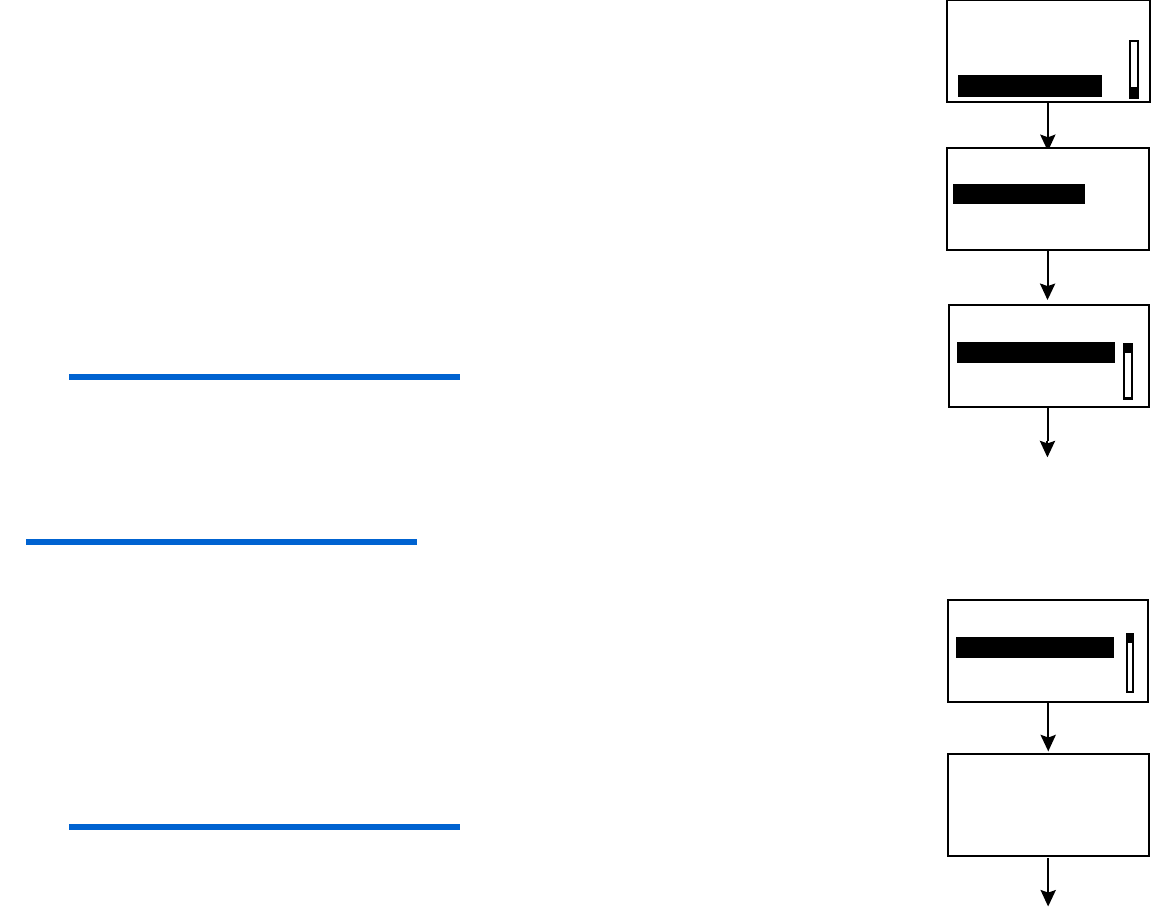
86 Chapter 6
Selecting temp basal type
Your pump will remember the temp basal type setting. Once the type is set, you do not have to set it again. To
select a temp basal type, do these steps:
1. Go to the BASAL MENU.
Main > Basal > Temp Basal Type
Select Temp Basal Type and press ACT.
2. The SET TEMP BASAL AS screen will appear.
Select Insulin Rate or Percent of Basal and press ACT.
3. The screen will return to the BASAL MENU. The temp basal type is now set.
Exit the menus.
NOTE - Be aware. If your temp basal type is set to “Percent of Basal,”
changes to your basal rate are not allowed until after temp basal is
completed or canceled.
Deliver a temp basal
NOTE - A temp basal cannot exceed your programmed max basal rate.
1. Go to the BASAL MENU.
Main > Basal > Set/Edit Temp Basal
Select Set/Edit Temp Basal and press ACT.
2. The SET DURATION screen will appear. The duration* will flash. Enter the desired
minutes or hours (30 minutes - 24-hours), then press ACT.
NOTE - * Duration is the amount of time it will take for the pump to
deliver the temporary basal.
Temp Basal Type
Max Basal Rate
Patterns
BASAL MENU
MiniMed
ACT
MiniMed
SET TEMP BASAL AS
Insulin Rate U/H
Percent of Basal
ACT
BASAL MENU
Set/Edit Temp Basal
Set/Edit Basal
Basal Review
MiniMed
ESC
BASAL MENU
Set/Edit Temp Basal
Set/Edit Basal
Basal Review
MiniMed
ACT
MiniMed
SET DURATION
3:00
Temp
ACT
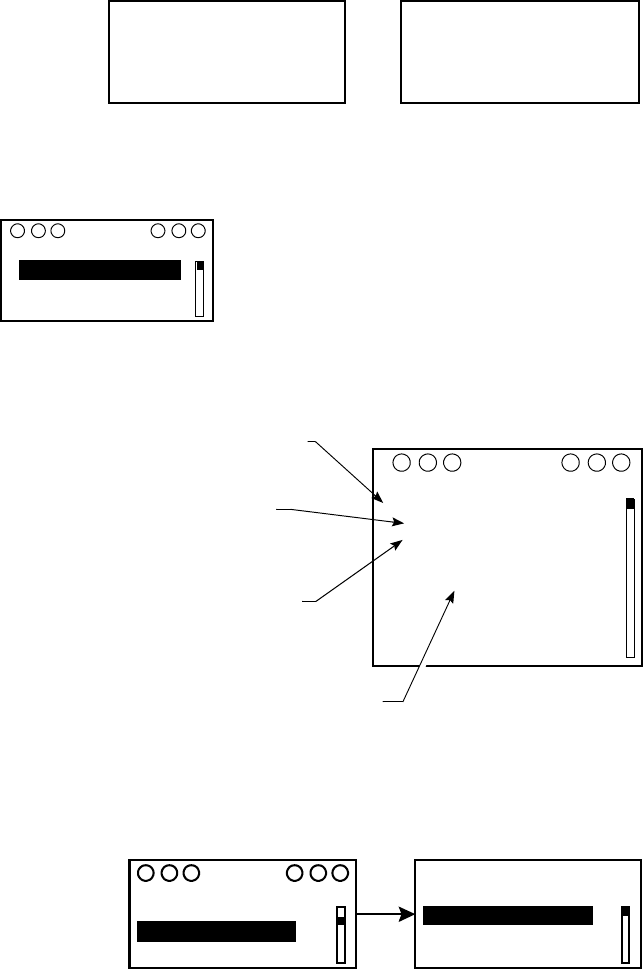
Optimizing pump therapy 87
3. In the SET TEMP BASAL screen, the temporary basal
rate will flash. Enter your temp basal rate, then press
ACT.
4. The BASAL MENU will appear.
Your temp basal is now set and delivering.
Exit the menus.
Verifying temp basal delivery
Temporary basal information is available in
the STATUS screen only.
During a temporary (temp) basal, the pump is
in Special mode (open circles appear). These
open circles will remind you that a temp basal
is active. Additionally, your pump will
beep/vibrate three times every hour during
delivery. During delivery, the STATUS screen
will show the current temp basal information.
Canceling a temp basal
Use the cancel temp basal function in the BASAL MENU to cancel a temporary basal. This function immediately
stops the temp basal and resumes the regular programmed basal delivery. To cancel a temp basal, do these steps:
1. Go to the BASAL MENU.
Main > Basal > Cancel Temp Basal
2. Select Cancel Temp Basal and press ACT to accept.
The screen will return to the BASAL MENU. Your
temp basal is canceled and the programmed basal is now active again.
Exit the menus.
MiniMed
SET TEMP BASAL U/H
03:00 0.05 U/H
MiniMed
SET TEMP BASAL %
03:00
60%
OR
appears if
Temp Basal Type is set
to “Insulin rate (U/H).”
appears if
Temp Basal Type is set
to “Percent of basal.”
Pump is in Special mode
during a temp basal
Select Patterns
BASAL MENU
Set/Edit Basal
MiniMed
Set/Edit Temp Basal
STATUS 7:07A U100fast
Temp Basal 0.60 U/H
Duration 0:30
Time left 0:22
Last Bolus N 3.8U
9:07A 11 NOV
Basal 1: 0.80 U/H
Units Remaining: 128U
Battery: Normal
Tue 11 NOV 2002
S/N# 000000
MiniMed
indicates a U/H temp basal of
0.6 units per hour is now active
regular programmed
basal rate that will resume after the
temp basal delivery is finished
temp basal delivery
will last 30 minutes
time remaining before temp
basal delivery is finished
Set/Edit Temp Basal
Cancel Temp Basal
Set/Edit Basal
BASAL MENU
MiniMed
ACT BASAL MENU
MiniMed
Set/Edit Temp Basal
Basal Review
Set/Edit Basal
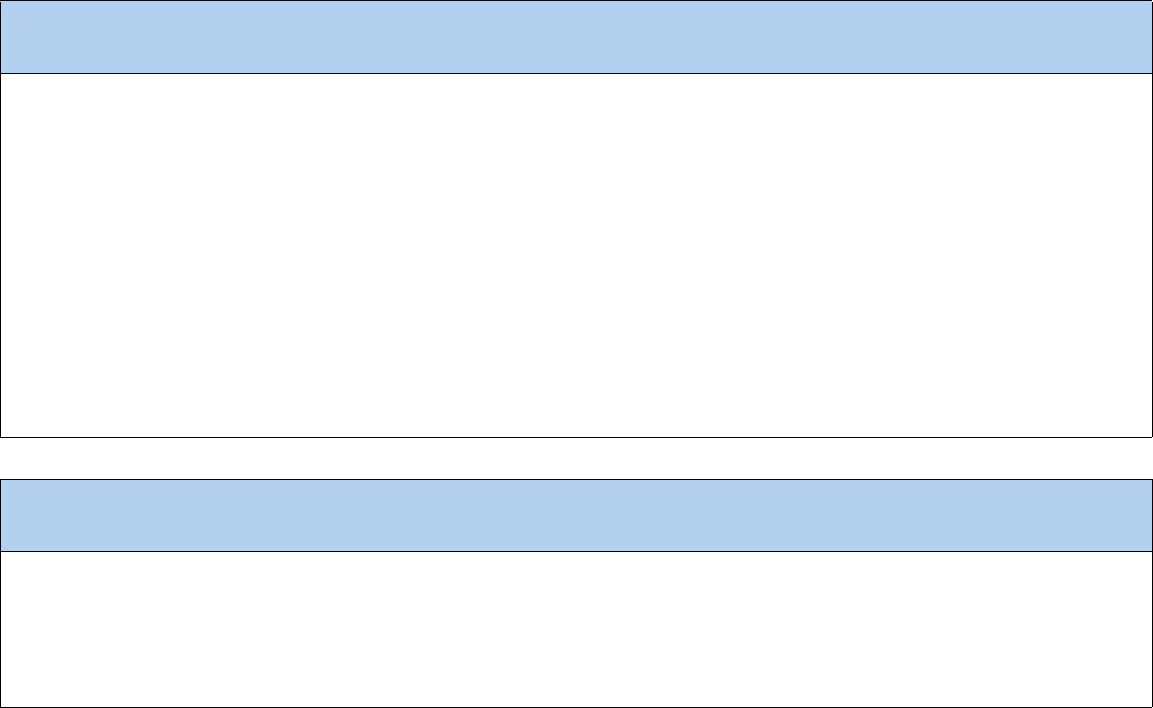
88 Chapter 6
Example #1:
Temp Basal for a decreased temporary basal rate
Ramon and his friends got together for an unplanned game of soccer. Before using the pump, he was taking
shots to manage his diabetes. Ramon experienced frequent low blood glucose reactions sometime during, and
very often after, he played games with his friends. Now that he is using his Paradigm pump, he can use the
Temporary Basal Rate feature to help prevent low blood glucose. He simply programs his pump to temporarily
deliver less basal insulin during the time that he is playing, and often for several hours after play, as well.
Ramon was able to determine how to set his Temporary Basal rates by frequent blood glucose testing, both
during and after activity, and recording his results. The first time he tried using the pump, his healthcare
professional advised him to program his pump to deliver ½ his usual basal rate for the amount of time that he
was playing and for an hour after he was done. He made small adjustments of the temporary basal rate and the
duration of time, each time he tried to use the feature. After several different attempts with similar activity for
the same amount of time, (such as his soccer game that lasted 2 hours), he found a temporary basal rate that
worked well for him.
Example #2:
Temp Basal for an increased temporary basal rate
Gail has had a cold with a cough for a couple of days. Because she is not feeling well, she tests her blood glucose
more frequently. She finds that her blood glucose levels are running above target range before meals and she
has needed several correction boluses to keep her blood glucose levels within her normal limits. Gail decides to
use the Temporary Basal Rate to increase her basal rate during the day today. As advised by her healthcare
professional, she will continue to check her blood glucose more frequently until she is feeling well.
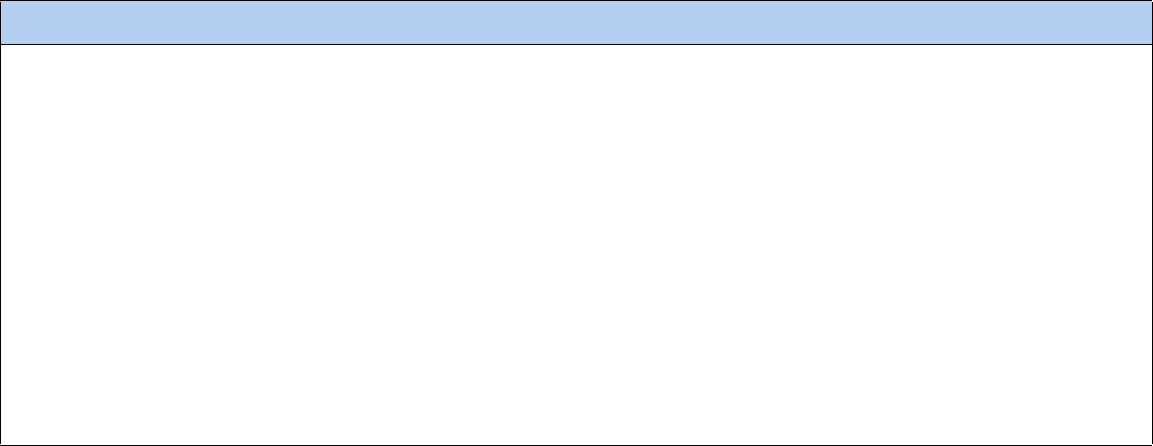
Optimizing pump therapy 89
Your turn:
Think of an activity where you might need to use a Temporary Basal Rate.
At what rate is your current basal rate running? ____________
What Temporary Basal Rate would you try using at this time? ___________________
How long will you be active?___________________
What duration will you set for the Temporary Basal Rate?________________
Test your blood glucose before and during activity and several times after as well. What are your blood glucose
results?
Pre- activity ______________
During activity ______________
1 hour after activity ______________
Several hours after activity ______________
What Temporary Basal Rate changes will you make for the next time you try this?
90 Chapter 6

91
Chapter 7
Insulin pump therapy follow-up
We hope that you are now comfortable using the pump and your blood glucose values have improved through
insulin pump therapy. Diabetes management requires much more than blood glucose control. You need to take care
of your complete physical and mental health. This includes seeking treatment for any condition both directly
related to and not related to diabetes. The following recommendations apply to general diabetes as well as insulin
pump therapy follow-up. Remember, your healthcare professional is your best resource for successful diabetes
management.
Recommended follow-up
Everyday:
➠Check BG 4-6 times a day and always before bed
➠Test before driving and have a fast-acting
carbohydrate with you when you drive
➠If your BG is above 250 mg/dl (13.9 mmol/L) twice in a
row, take an injection and change the infusion set
Every Month:
➠Review DKA prevention guidelines
➠Check 3:00AM BG at least once during the month
➠Check 2-hour post-meal BG for all meals on a given
day
Every 3 Months:
➠Visit your healthcare professional, even if you feel well
and your BG values are within target range
➠Review your BG log and insulin pump settings with your
healthcare professional
➠Make sure you have an HbA1c test done
Laboratory Tests:
➠Test for HbA1c four or more times a year
➠Test for cholesterol, HDL, LDL, triglyceride yearly
➠Test for microalbuminuria yearly
Every Visit:
➠Blood pressure check
➠Foot exam
➠Review goals for BG, meal plan and exercise
Annually:
➠Dilated eye exam by a qualified opthalmologist
➠Annual flu shot
➠Regular dental visits
➠Nerve function tests
➠EKG test over age 35
➠Prostate exam for men, breast exam for women
➠Diabetes education review
➠Replace Glucagon Emergency Kit
(with new prescription from healthcare professional)
92 Chapter 7
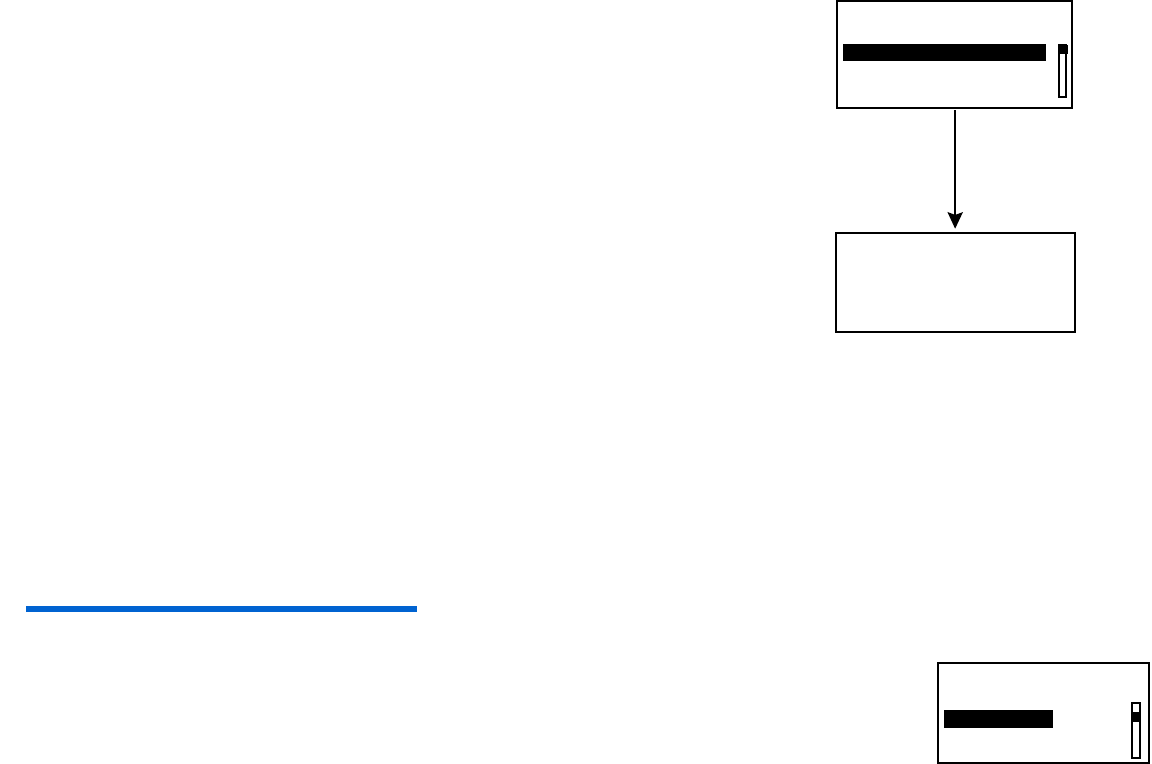
93
Chapter 8
Utilities
Alarm review
You can review alarms in the ALARM HISTORY screen. This screen shows up to 36 past alarms and/or errors. You
can also review the details for each alarm when you are in the ALARM HISTORY screen.
1. Go to the ALARM HISTORY screen
Main > Utilities > Alarm > Alarm History
2. Scroll through your past alarms.
3. If you want to review the details for an alarm, continue to the next section,
“Alarm details.” Exit the menus if you are done.
Alarm details
4. In the ALARM HISTORY screen, select the alarm you want to review and
press ACT. The details for that alarm will appear on the screen.
5. Press ESC to return to the ALARM HISTORY screen.
Select another alarm to review, or exit the menus if you are done.
Setting your alert type
You can select the type of alert your pump uses (for alarms, special conditions and programming). You can select a
vibrate (silent) alert, or an audible beep alert. There are three beep types: long, medium and short tones. The
factory setting for this feature is beep-medium.
The vibrate alert type is disabled if you use the block feature. If your alert type is set to vibrate and you get a LOW
BATTERY alert, your pump will use the beep alert type instead to conserve battery power.
NOTE - Vibrate uses more battery power than the beep alert type and may shorten battery life.
1. Go to the ALERT TYPE screen.
Main > Utilities > Alarm > Alert Type
2. Select your alert type and press ACT. That alert type is now active. Exit the menus.
MiniMed
ALARM HISTORY
11OCT
08OCT
05OCT
10:35P LoRes
11:35A LoBat
04:08P ChkSet
ACT
MiniMed
LOW RESERVOIR
11OCT 10:35P
0.25 units remaining
> 24-hours remaining
ALERT TYPE
MiniMed
Beep Medium
Beep Short
Beep Long
Vibrate
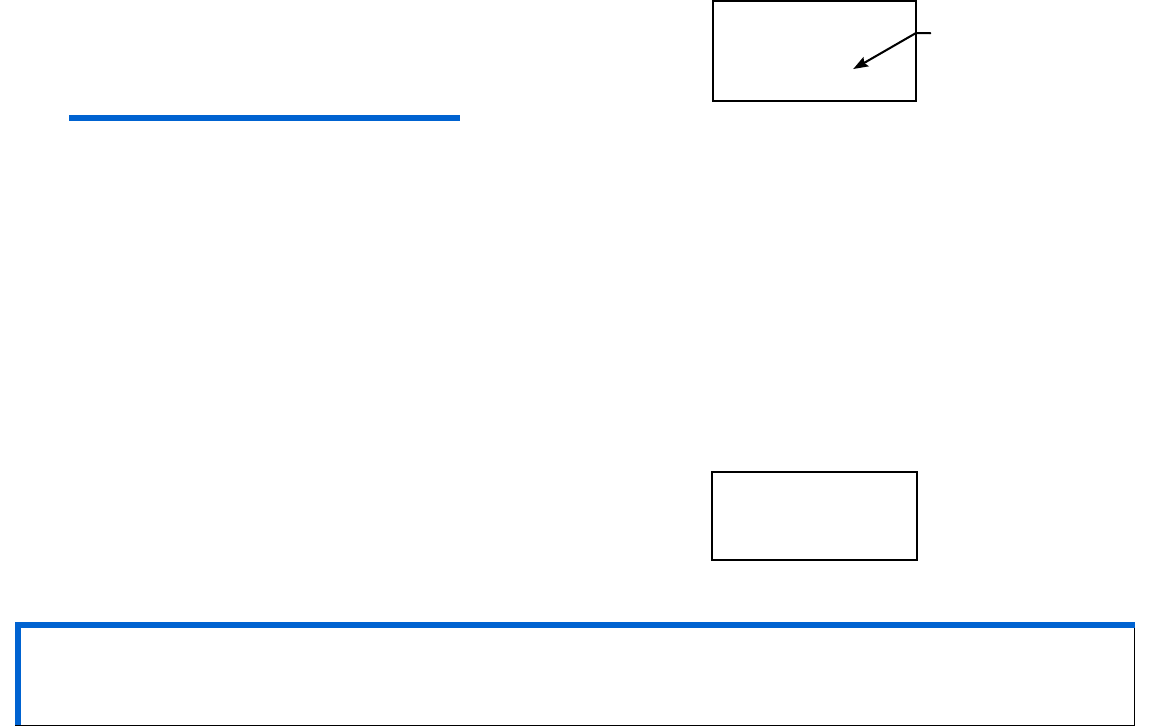
94 Chapter 8
Auto-off
The factory setting for this feature is off (set to 0 hours). This is a safety feature that stops insulin delivery after a
defined time period (from 1 to 24-hours). If the pump detects that no buttons have been pressed for the selected
amount of time, insulin delivery will stop. You may choose to program this feature into your pump based on the
numbers of hours that you usually sleep at night. Discuss what uses and settings are best for you with your
healthcare professional.
1. Go to the AUTO OFF DURATION screen.
Main > Utilities > Alarm > Auto Off
2. Set the number of hours you want to set and press ACT.
NOTE - If you do not want to use the Auto Off feature, make sure the hour is set to zero (0).
3. The screen will return to the ALARM MENU. The Auto Off feature is now set. Exit the menus.
Low resv alert (Low reservoir warning)
Allows you to program the pump to sound an alert before your reservoir is empty. You can select one of these
warning types:
➠a specified number of units that remain in the reservoir
➠a specified maximum amount of time that remains before the reservoir will be empty.
The factory setting for this feature is (20) insulin units.
1. Go to the RESV WARNING TYPE screen.
Main > Utilities > Alarm > Low Resv Warning
2. Select Insulin units or Time and press ACT.
WARNING: When the pump detects a low reservoir condition during a bolus or prime delivery, the alert
will go off after the delivery is finished. Make sure to check the volume of your reservoir to
ensure enough insulin is available.
MiniMed
AUTO OFF DURATION
0 Hours
(flashing)
MiniMed
RESV WARNING TYPE
Insulin Units
Time
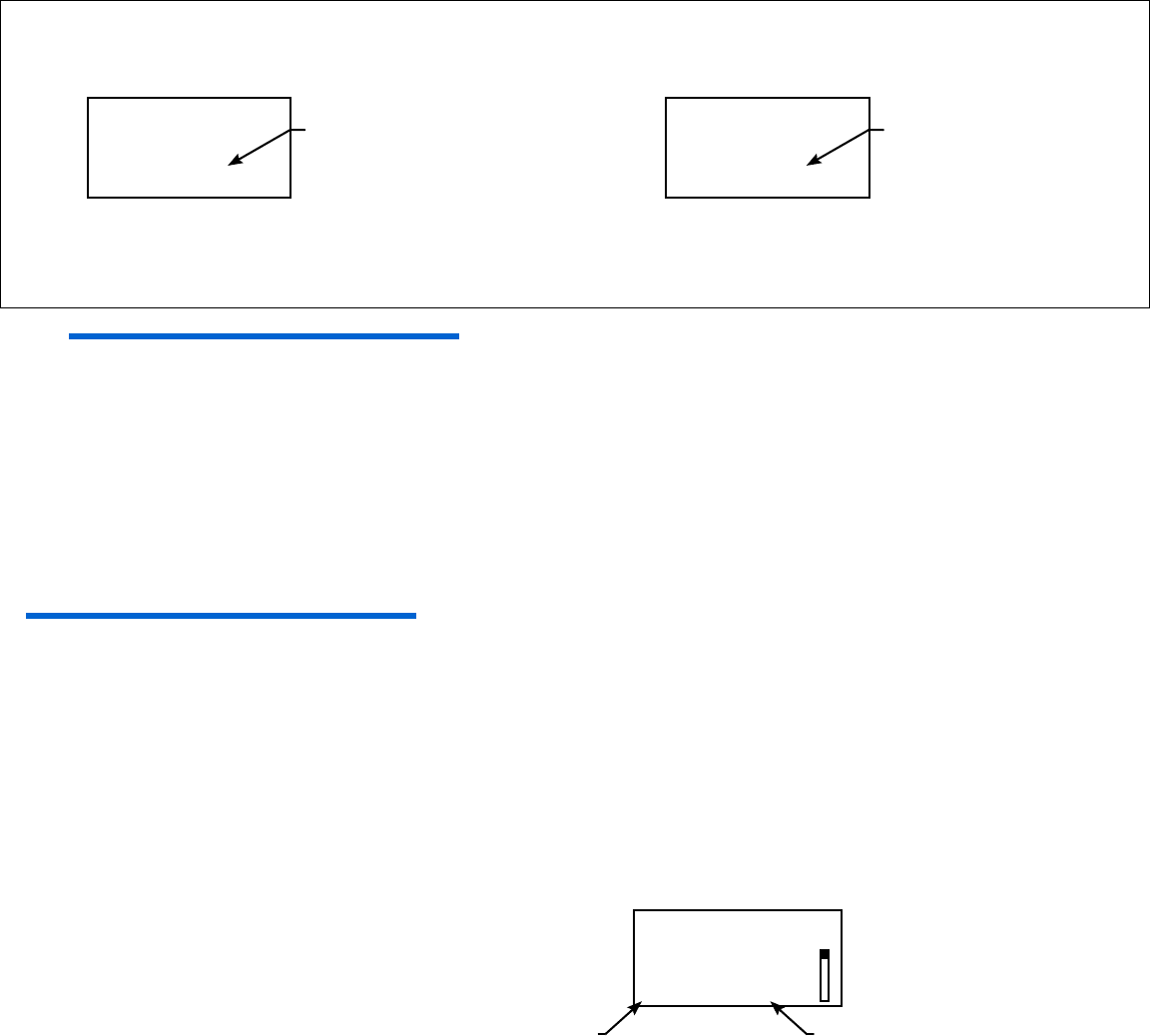
Utilities 95
NOTE - Be aware. If you use “time” as the low resv warning type and you deliver large boluses, the actual
time remaining could be less than the warning time. “Time” low resv warning types are intended to let
you know if you will have enough insulin while you are sleeping.
Review daily insulin totals
The DAILY TOTALS screen provides a day-by day history of the total amount of insulin that delivered for the past
14 days. This screen includes all bolus and basal amounts delivered midnight-to midnight for each of the past 14
days. The first line in the DAILY TOTALS screen shows the amount of insulin you delivered so far that day.
NOTE - The insulin used to prime your pump are not included in the DAILY TOTALS screen. This
amount is counted separately and shown in the PRIME HISTORY screen.
➤
Why should I review my daily totals?
Comparing your daily insulin deliveries to your blood glucose records helps you and your healthcare professional
identify your optimal daily insulin rate(s).
➤
What is included in the daily totals?
Daily totals include all basal and bolus insulin deliveries, but they do not include insulin used for priming your
pump. Each total reflects all basal and bolus insulin delivered for that day.
➤
Where is the daily totals screen?
Main > Utilities > Daily Totals
For “Insulin units”:
Enter the number of units you want remaining
when the first warning will go off. Press ACT.
The pump will alarm first when the specified
units remain, then again when half that remaining
amount is used.
For “Time”:
Enter the amount of remaining time you want for the
first warning. Press ACT.
The pump will alarm first when the specified time
remains, then again one hour before empty.
MiniMed
WARNING UNITS
_ _ U
(flashing) MiniMed
WARNING TIME
_ _ : _ _ Hours
(flashing)
DAILY TOTALS
Today
25 FEB
MiniMed
26 FEB
26.5U
54.5U
48.5U
date (total) basal and bolus deliveries
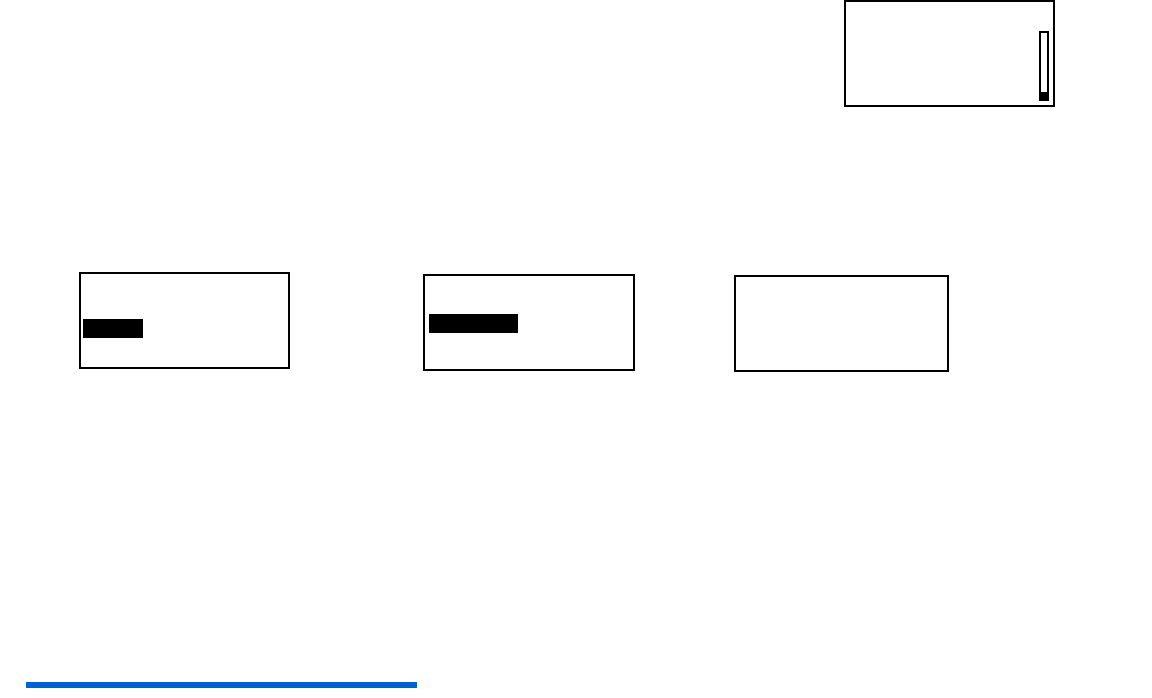
96 Chapter 8
Personal reminders
Alarm clock
The alarm clock is a feature that allows you to set daily reminders for various events
(8 max). The factory setting for this feature is off. The alarm clock can be useful to
remind you when to check your blood glucose, eat, bolus, etc. When the alarm clock
goes off, the message, “REMINDER” will appear.
1. Go to the ALARM OPTION screen.
Main > Utilities > Alarm Clock
5. Repeat step 4 to program additional alarm times. Exit the menus when you are done.
Remote control option
The factory setting for this feature is off. You may want to explore the remote option after you have become
completely familiar with the basic functions of your pump. It is important that you consult with your healthcare
professional before using this feature. Remote controls can be purchased from Medtronic MiniMed.
Refer to the remote control user guide for operating instructions.
NOTE - The use of RF (radio frequency) devices with the pump reduces battery life.
To use the remote control, these pump settings must be programmed:
➠Remote Options = On
➠Remote control ID code entered in pump (code is on back of remote)
➠Easy Bolus = On
2. Select On/Set.
Press ACT.
3. Select Add Alarm.
Press ACT.
4. Enter the hour (flashing). Press ACT.
Enter the minutes (flashing). Press ACT.
REMINDER
MiniMed
ESC, ACT to clear
12:40P
ALARM OPTION
MiniMed
On/Set
Off Add Alarm
Review Alarms
Delete Alarm
ALARM CLOCK
MiniMed ADD ALARM
MiniMed
_ _ : _ _ (P)
(flashing)
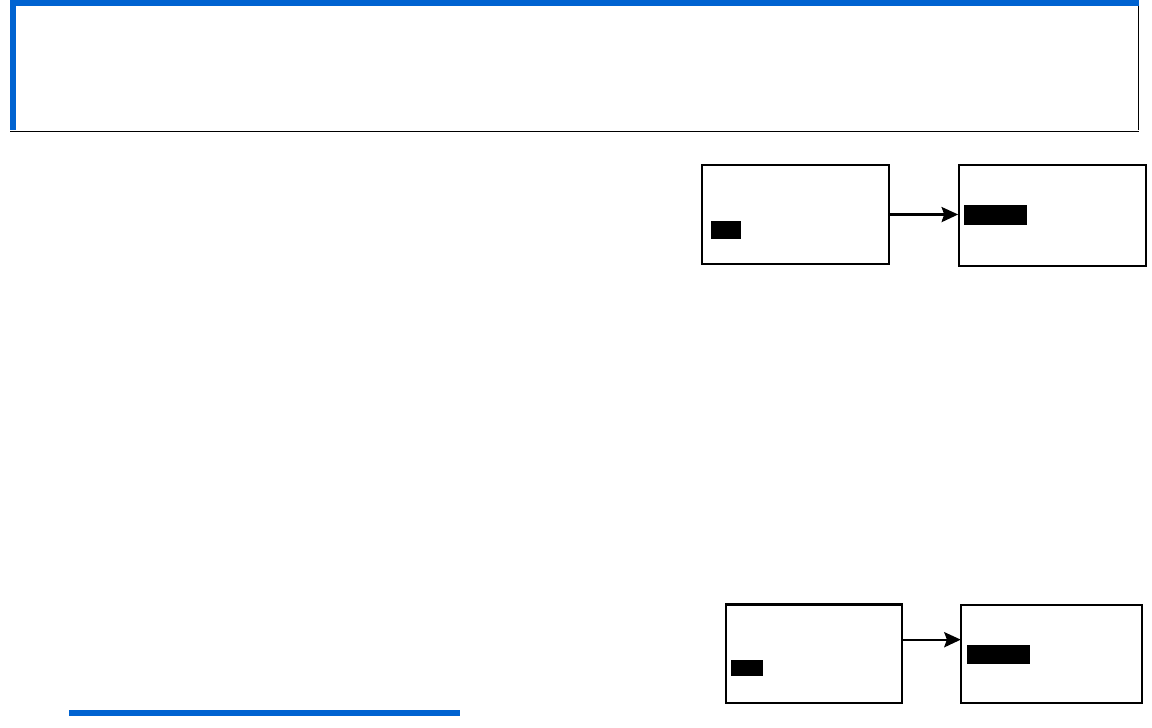
Utilities 97
Turn on remote control option
1. Go to the REMOTE OPTION screen. Select On and
press ACT.
Main > Utilities > Remote Options
2. The REMOTE ID MENU screen will appear. Add, delete or
review your remote ID as described in the next section.
Exit the menus if you are done.
Add, delete, review remote control IDs
Each remote control has its own unique ID. Up to three (3) different remote control IDs can be programmed in your
pump. The remote control programming screens are very similar to those for the meter. Make sure to select
“Remote Options” (in the UTILITIES MENU) when programming your remote control.
If you are not sure that your remote control ID is entered in your pump, check the REVIEW REMOTE ID screen.
You have to turn on the remote option to add, delete or review the remote control ID(s) programmed in your
pump.
1. In the REMOTE OPTION screen, select On and press ACT.
The REMOTE ID MENU will appear.
2. Add, delete or review your remote ID(s) as desired.
NOTE - The remote control RF ID code is on the back of
the remote control.
WARNING: If there is “Low Battery” condition, the pump will not receive signals from the remote. To
ensure the pump communicates with the remote control, make sure the pump does not have
a low battery.
(Replacing the low battery with a new battery will restore remote control function.)
MiniMed
REMOTE OPTION
Off
On
ACT
MiniMed
REMOTE ID MENU
Delete ID
Review ID
Add ID
MiniMed
REMOTE OPTION
Off
On
MiniMed
REMOTE ID MENU
Delete ID
Review ID
Add ID
ACT
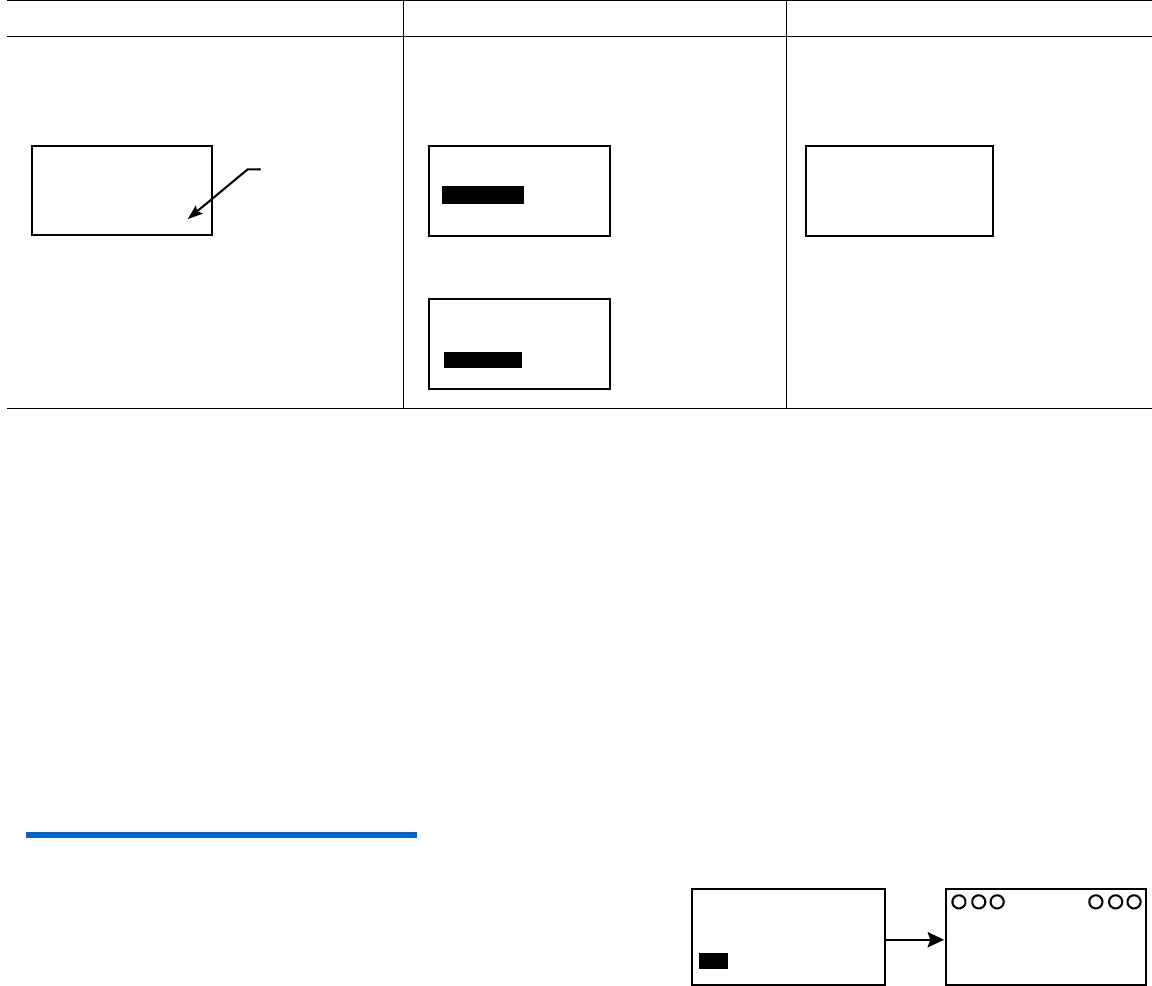
98 Chapter 8
3. Exit the menus when your are done.
Block feature
Block restricts access to pump programming. The factory setting for this feature is off. Block is an important safety
feature if the pump user requires someone else to maintain complete control of pump operation. When block is on,
the remote control is used to deliver a bolus and suspend the pump. Direct pump programming is limited to
suspend, block, and selftest. You can, however, still view status-type screens (STATUS, BOLUS and PRIME
HISTORY, BASAL REVIEW and DAILY TOTALS). Discuss what uses and settings are best for you with your
healthcare professional. (You can order the remote control from Medtronic MiniMed.)
Turn block on
NOTE - The vibrate alert-type is disabled when block is on.
1. Go to the BLOCK OPTION screen.
Main > Utilities > Block
2. Select On and press ACT. The HOME screen will appear
with open circles. The Block option is now on and the pump
is in Special mode. Exit the menus.
Add Delete Review
Select Add ID and press ACT. Select Delete ID and press ACT. Select Review ID and press ACT.
Enter each of the six ID numbers.
Press ACT after each.
After you set the last number of the
ID, the screen will return to the
REMOTE ID MENU.
Select the remote ID that you want
to delete and press ACT.
The selected ID is now deleted.
The programmed IDs will show in
the REVIEW REMOTE ID screen.
MiniMed
ADD REMOTE ID
- - - - - -
(flashing) MiniMed
DELETE REMOTE ID
1 111111
2 222222
3 - - - - - -
MiniMed
REMOTE ID MENU
Add ID
Review ID
Delete ID
MiniMed
REVIEW REMOTE ID
1 - - - - - -
2 222222
3 - - - - - -
BLOCK OPTION
Off
On
MiniMed
ACT
MiniMed
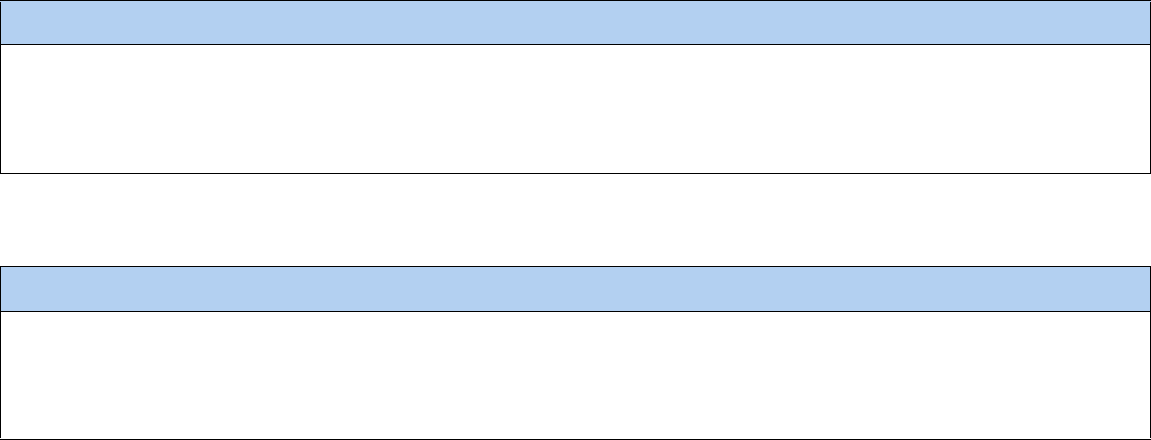
Utilities 99
Example #1: Block
Nicholas is a very active toddler who wears a Paradigm pump. His parents don't want to worry that he will play
with the pump and accidentally change his programmed settings. They simply activated the Block feature, and
now, except for the Suspend and Self-Test, no other features are active when using the pump buttons. When
Nicholas needs a bolus, his parents and caregivers simply program it with the Remote Control.
Example #2: Block
Oscar is an elderly man with diabetes who needs assistance with all of his daily living activities. He needs his
caregiver or family member to help him with his pump as well. To be sure that Oscar does not change any pump
settings, his family programmed his Paradigm pump with the Block feature turned on. They use the Remote
Control to give him his boluses when he needs them.
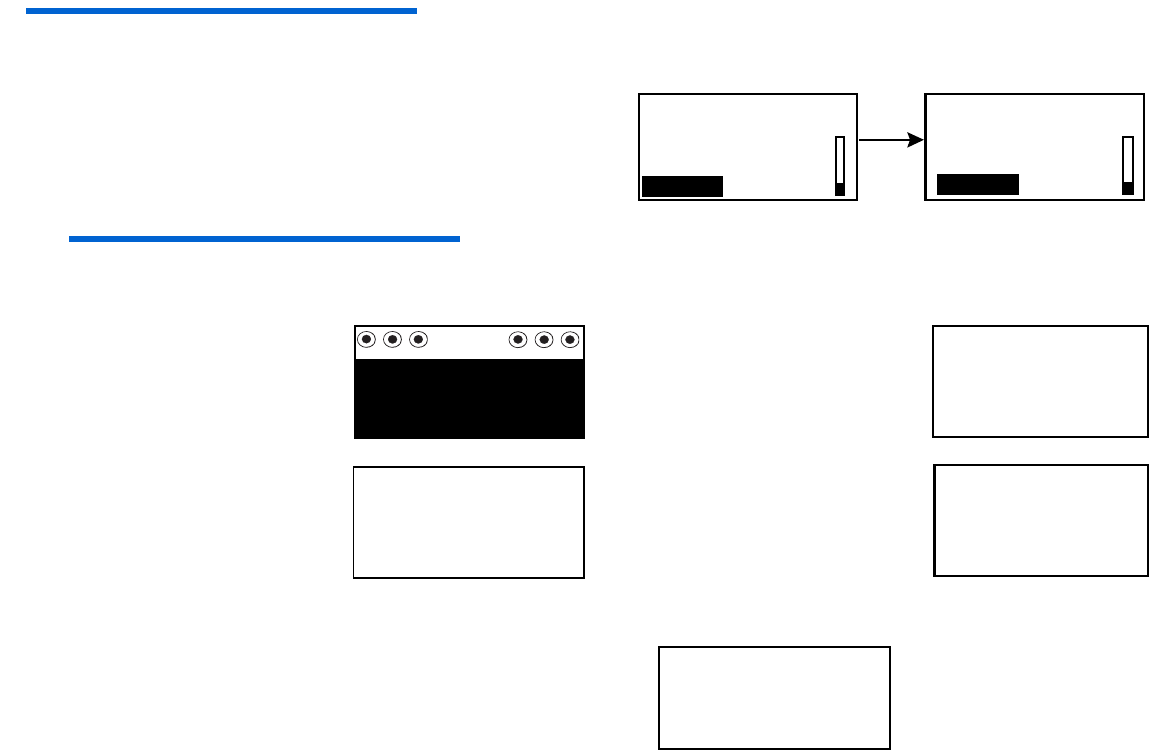
100 Chapter 8
Selftest
Selftest is a safety utility that allows you to check if your pump is operating properly. This self-diagnostic feature
can be used for maintenance or to check your pump if it operates unusually. During selftest, your pump will
automatically run internal tests, including a check for proper operation of the beep and vibrate modes. The selftest
is additional to the routine tests that run independently while the pump operates.
Contact the Medtronic MiniMed 24-hour Product Help Line if any of the tests do not occur as described here.
NOTE - If the pump detects a condition such as low battery, the selftest will not finish. A message
will appear to show the condition that caused the test to stop.
1. Go to the UTILITIES MENU. Select Selftest and
press ACT.
Main > Utilities > Selftest
2. As part of the selftests, the pump will do these tests:
NOTE - Periodically, you will hear beeps as different mechanisms in the pump are being tested.
3. After the selftest is finished, TEST COMPLETE will appear
on the screen. The screen will return to the UTILITIES
MENU, then to the HOME screen.
a. Screen Test:
The screen will appear
all black as shown
here.
b. Selftest:
The pump will count
down from 10.
c. Tone Test:
You should hear beeps.
d. Vibrate Test:
You will feel
vibrations.
Meter Options
Block
MiniMed
MAIN MENU
Basal
Prime
Utilities
MiniMed
UTILITIES MENU
Selftest
ACT
MiniMed MiniMed
SELFTEST
10
MiniMed
TONE TEST
3
MiniMed
VIBRATE TEST
1
MiniMed
TEST COMPLETE
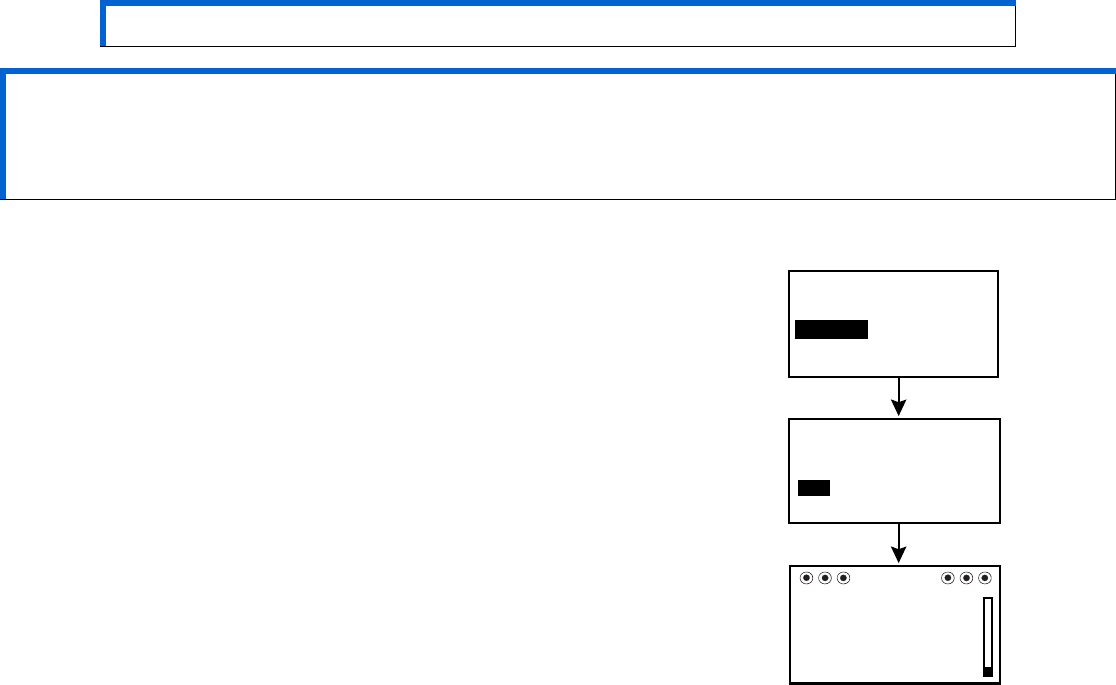
Utilities 101
Clear pump
The clear pump function resets the time and date and clears all pump settings except for language. The pump
settings are restored to the factory defaults. When you clear your pump, you must reprogram all your settings
before you can use your pump again. The pump does not clear the internal pump memory.
Do these steps to clear your pump:
1. Go to the CLEAR PUMP screen. Select Settings and press ACT.
Main > Utilities > Clear Pump
2. The CONFIRM screen will ask you to verify that you want to clear the
pump. Select Yes then press ACT.
3. The RESET message will appear indicating the pump settings have been
cleared. Read the instructions on the screen then press ESC, ACT to
clear the message.
4. The pump will go through various screens while it restarts.
After the pump clears all your settings, the screen will go to the
TIME/DATE SETUP screen.
5. Reset the time and date as described in the section, “Setting the time and date” in chapter 3.
6. After you set the time and date, you must rewind your pump. Refer to the section, “Rewinding your pump” in
chapter 4 for instructions. Remember, all your setting have been cleared and you must reprogram all your
settings.
WARNING: Do not clear your pump while it is connected to your body.
CAUTION: Do not clear your pump unless directed by your healthcare professional or a Medtronic MiniMed
representative. If you clear your pump, it will be necessary to reprogram all your personal pump
settings as directed by your healthcare professional. Additionally, you will have to rewind your
pump.
MiniMed
CLEAR PUMP
Settings
ACT
MiniMed
CONFIRM
Yes
No
ACT
14:05 RESET
Cleared settings
Program as required
ESC, ACT to clear
MiniMed
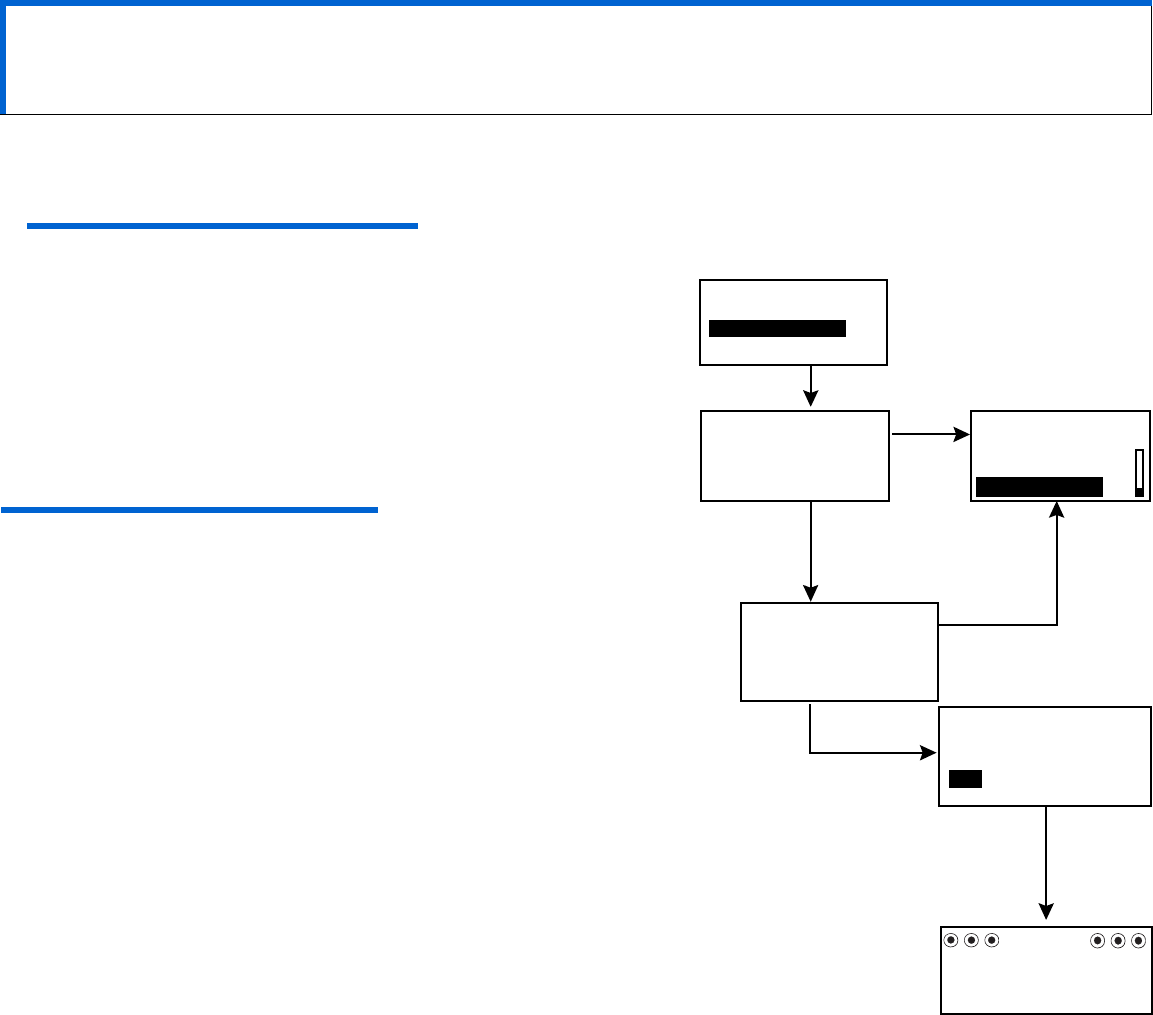
102 Chapter 8
Select your insulin type
The factory setting for the insulin type is 100U fast-acting. If you are preparing your pump for the first time, or you
have changed insulin type and need to change the pump setting, do these steps:
NOTE - When you change the insulin type in your pump, you will also have to rewind your pump.
1. Go to the INSULIN TYPE screen and select your type.
Press ACT.
Main > Prime > Insulin Change
2. The pump will siren (or vibrate) and the INSULIN CHANGE.
screen will appear to warn that you are changing your
insulin type. Press ACT to continue.
TIP - If you realize you do not want to change insulin
type, press
ESC
now. The PRIME Menu will appear.
Exit the menus. No changes will be made.
3. Read the message on the screen and press ACT again to
continue. To cancel, press ESC.
4. The VERIFY INSULIN CHANGE screen will appear. Select Yes
if the insulin type is correct. Press ACT and continue to step 5.
If the insulin type is not correct:
a. Select No and press ACT. The INSULIN TYPE screen will appear
again (see step 1).
b. Repeat steps 1 through 4.
5. The REWIND screen will appear for 30 seconds, then default to the
HOME screen. You must now rewind your pump as described in the section,
“Rewinding your pump” in chapter 4.
WARNING: Do not change your insulin type unless your healthcare professional has instructed you to do so.
Make sure you select the correct insulin type. The correct insulin type is essential for proper
use of the Bolus Wizard.
MiniMed
INSULIN TYPE
U100 Regular
U100 Fast Acting
ACT
MiniMed
INSULIN
ACT
CHANGE!
MiniMed
PRIME MENU
ESC Rewind
Prime History
Insulin Change
to
cancel
to continue
MiniMed
Consult your
changing insulin
therapy.
ESC
to cancel
physician before
ACT
VERIFY INSULIN CHANGE
Yes U100
No
Fast Acting
ACT
to continue
MiniMed
REWIND
Disconnect from Body
Press ACT to Rewind
MiniMed
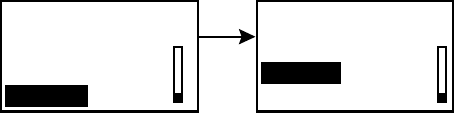
Utilities 103
Language setting
The language shown on the pump screens can be changed. Some languages will not be available on all pumps.
To change the language for your pump, do these steps:
1. Go to the LANGUAGE MENU. Select your language and
press ACT.
Main > Utilities > Language
2. The language setting is now changed. Exit the menus.
MiniMed
UTILITIES MENU
Self Test
Clear Pump
Language
ACT MiniMed
LANGUAGE MENU
English
Francais
Deutsch
104 Chapter 8

105
Chapter 9
Troubleshooting and alarms
NOTE - It is recommended that you read your warranty statement included with your pump for
information on what is covered during your warranty period.
Troubleshooting
My pump has a no delivery alarm...
When a “No Delivery” alarm occurs, it means the pump is working correctly. Your pump is not broken, but it has
detected that something is preventing insulin from being delivered. Do the following steps:
1. Check your blood glucose and take an injection if needed.
2. Make sure that there is insulin in your reservoir and the tubing is not kinked. If these are all right, go to step 5.
3. If necessary unkink tubing. Clear the alarm by pressing ESC and ACT. A screen will appear with two choices;
Resume and Rewind. Select Resume.
4. If the reservoir is empty, clear the alarm by pressing ESC and ACT. Select Rewind and change your reservoir
and infusion set per the instructions in chapter 4, “Starting on insulin.”
5. Continue troubleshooting by disconnecting at the quick-disconnect and set a 10 unit Fixed Prime.
6. Does insulin come out of the needle at the quick-disconnect?
a. If yes, change your entire infusion set per the instructions in chapter 4, “Starting on insulin.”
If NO insulin comes out of the needle at the quick-disconnect or you receive another No Delivery alarm
call the 24-hour Product Help Line.
b. Your pump remembers the last fixed prime you deliver, so make sure to set your fixed prime amount
back to your usual setting. To do this, deliver another fixed prime in your normal amount (the amount
specified in your infusion set instructions).
7. Monitor your blood glucose closely.
8. If you followed these steps and you are still receiving a No Delivery alarm, call the 24-hour Product Help Line.
106 Chapter 9
What happens if I leave the battery out too long?
If you leave the battery out too long (more than five minutes) you may receive a BATT OUT LIMIT alarm message
when you install the new battery. Do the following steps:
1. Set your pump clock to the correct time, date, and year.
2. Check to make sure that all your settings, such as basal rate, are set as desired.
Why doesn’t my pump battery last very long?
Battery life in your pump is variable and based on the conditions below. As a result, your battery life will vary. A
short battery life does not necessarily mean something is wrong with your pump.
➠The brand of battery you use (we recommend Energizer)
➠The way the battery was stored and/or handled before use (avoid high or low temperatures)
➠How you use your pump. For example: how often the buttons are pushed, the number of alerts/alarms and
set changes.
➠How much insulin you are delivering.
➠Use of some features. The backlight, vibrate, remote control and/or meter options decrease battery life.
What is a CHECK SETTINGS alarm?
This alarm will occur after an E alarm or after you clear your pump. Make sure that all your settings are correct. A
CHECK SETTINGS alarm occurs after any of these actions:
➠all user settings were cleared (set back to their defaults) because there was an E-error alarm,
➠the “Clear Pump” function was performed,
➠or after the user exits the training mode (user settings are retained).
My screen appears distorted...
The screen may appear distorted or have a “rainbow” appearance if you are wearing polarized sunglasses, are in
bright sunlight, or in extreme high or low temperatures. If your screen appears distorted:
➠take off your sunglasses
➠move into the shade
➠make sure your pump is not in direct heat (i.e., next to a heater) or cold (worn on the outside of your clothing
on a very cold day).
Do not return the pump: this is a normal property of this type of screen on any device.
Troubleshooting and alarms 107
I can’t get out of the priming loop...
1. Is there a filled reservoir in the pump?
➠If no, place a filled reservoir or shipping cap in the pump.
➠If yes, make sure you are disconnected from the pump.
2. Hold the ACT button until the second set of beeps and numbers appear on the screen.
➠If yes, your pump is okay, go to step 4 in the section, “Manual prime” (chapter 4) to finish the manual prime.
➠If you did not hear second set of beeps or numbers did not appear on the screen, change your infusion set
and repeat this step.
3. If you still do not hear the beeps and see the numbers count up on the screen, call the
24-hour Product Help Line.
The pump is asking me to rewind...
This is normal after any of the following:
1. any E-alarms,
2. Clear Pump function,
3. You change your insulin type setting.
4. After a “No Delivery” Alarm (during the Prime sequence)
My bolus stopped...
The Bolus Stopped error can occur if the battery cap is loose or the pump was bumped or dropped during a bolus. It
can also happen if the pump receives a static shock. As a safety measure, the pump stops the bolus when this
happens.
1. If you dropped your pump, visually inspect it to make sure that it is not damaged in any way.
2. Review your bolus history and reprogram the remaining bolus, if needed.
My pump buttons are not acting right during a bolus...
If any button is pressed and held down while a bolus is being delivered, the screen will freeze on that amount. Once
the button is released, the units will ramp up to the amount delivered so far. Pressing and holding down the button
will not stop the delivery of a bolus.
108 Chapter 9
My pump won’t display my BG reading from my meter...
1. Make sure you are using the correct meter (Paradigm Link Blood Glucose Monitor Powered by BD Logic
Technology). Your 512 pump will communicate with this meter only.
2. Make sure your meter is on (set to “snd”) and working correctly.
3. Make sure the meter option in your pump is set to “on” and your meter ID is programmed correctly.
4. Make sure your pump does not have a low battery alert condition.
5. Make sure the meter is within 4 feet (1.2 meters) of the pump without anything in between such as another
person, a wall, etc.
6. Make sure there is no RF (radio frequency) interference from other electronic devices that could prevent
communication. These devices can include some cell phones, cordless phones, televisions, computers, radios,
other Paradigm pumps meters and pump remote controls. To restore communication, simply move away
from these other types of devices, or turn them off.
7. Your pump will not show another reading. Make sure the pump is idle and the HOME screen is blank
8. If your pump still does not receive your BG reading from the Paradigm Link meter, use the up/down buttons to
manually enter your BG (in the ENTER BG screen).
I dropped my pump
Take care to protect your pump from being dropped.
1. Check that all connections are still tightly in place.
2. Check the LCD, keypad and pump case for cracks or damage.
3. Check infusion set, including the tubing connector and tubing for cracks or damage.
4. Review the status screen, basal rates and other pump settings.
5. Perform the Selftest procedure located in the UTILITIES MENU.
6. Call the Medtronic MiniMed 24-hour Product Help Line for assistance.

Troubleshooting and alarms 109
I submerged my pump in water
Your pump is water tight but should not be deliberately submerged in water during bathing, swimming, or other
water activities.
1. Pat the outside of the case until dry.
2. Open the reservoir compartment and check the compartment and reservoir for water. If wet, dry it
completely within ten (10) minutes of exposure to water. Exposure to liquids, including water or insulin can
corrode the mechanism.
3. Dry the reservoir completely - do NOT place a wet reservoir in the pump.
4. Do not use hot air to dry your pump. This may damage your pump's internal electronics.
5. Check the battery compartment and the battery - if wet, let them dry completely before using the pump.
6. Perform a selftest.
Alarms
Your pump has a sophisticated network of safety checks and systems. If the safety network detects anything
unusual, your pump notifies you of conditions that require your immediate attention. The backlight will illuminate
the pump screen and the alarm/alert message will appear on the screen.
NOTE - The STATUS screen will show any alarms and alerts that are active.
➤
Why are alarms important?
Your pump monitors activities and will notify you if there is an unusual
pump status or your attention is required. When an attention alarm is
active, INSULIN DELIVERY IS STOPPED and immediate operator
interaction is required.
An alarm will gradually become higher in pitch until you turn it off. If the vibrate
mode is on, all alarms and alerts will start as vibrations then change to beeps.
For your safety, if there is no response after ten (10) minutes, the beeps will
change to a siren. The siren will continue every minute until the alarm is
cleared.
when solid circles appear,
follow the instructions
on the screen.
MiniMed
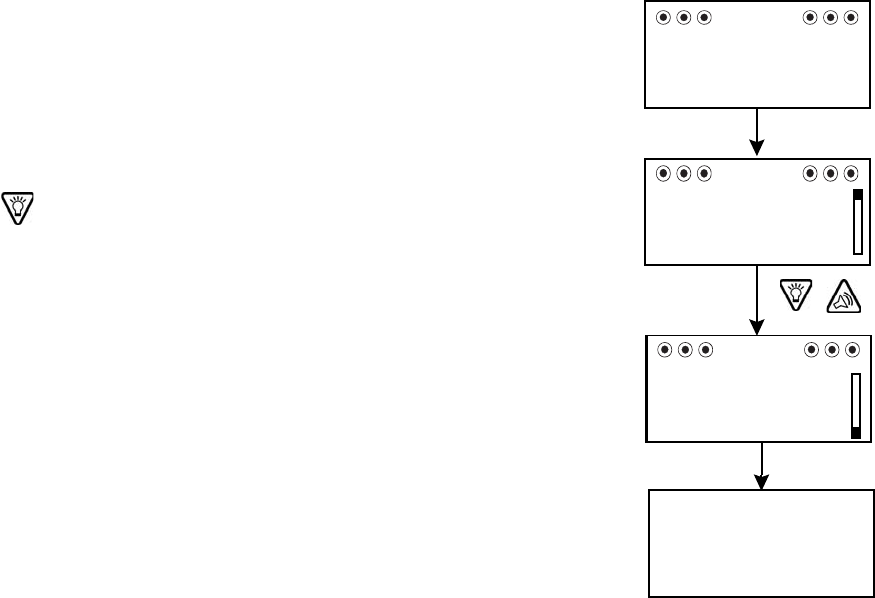
110 Chapter 9
What to do
When an alarm is triggered, the pump goes into Attention mode and an alarm message will show on the screen. The
pump will then default to the HOME screen. Do these steps when you get an alarm:
1. View the alarm:
From the HOME screen, press any button to see the alarm message.
2. Read all of the alarm text. There will be instructions on how to fix the alarm
condition. (Press to read more text, if available.)
3. Clear the alarm:
Press ESC then ACT after you read the alarm instructions.
4. The HOME screen will appear.
5. Follow the instructions that appeared with the alarm to fix the alarm condition.
6. Check your settings (i.e., time/date, basal, etc.) to make sure they are correct.
MiniMed
(any button)
ALARM
MESSAGE
MiniMed
/
and instructions
Alarm description
will show here.
ESC, ACT
MiniMed
MiniMed
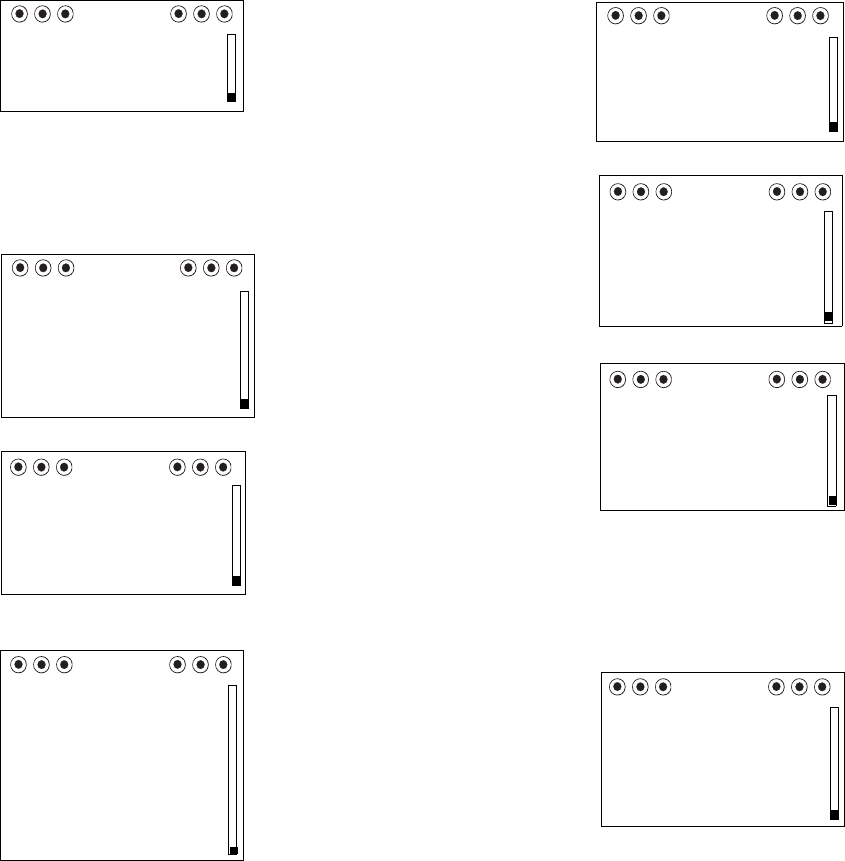
Troubleshooting and alarms 111
Alarm conditions
Alarms put the pump in “Attention” mode.
A (Alarm)
This alarm will show an “A”
followed by two numbers.
A-alarms cause all insulin
delivery to stop. Your pump
settings are retained. If this
alarm repeats often, call the Medtronic MiniMed 24-hour
Product Help Line for assistance.
Auto off
Alerts you that no buttons
have been pressed during
the time limit you set for
the AUTO OFF DURATION
feature.
Batt out limit
Occurs if the battery has
been out of the pump for
more than five minutes. The
clock will reset to 12:00A,
01Jan02.
Bolus stopped
If this alarm should occur, it is
very important to check
bolus history to review how
much of the bolus was actu-
ally delivered. Reprogram a
bolus with the amount not
delivered, if required.
Button error
Occurs if a button has been
continually pressed for more
than 3 minutes.
Check settings
When this alarm is active, you
should check and/or repro-
gram your pump settings,
including the time/date.
E (Error)
After receiving this alarm,
note the error number then
call the Medtronic MiniMed
24-hour Product Help Line for
assistance. An error alarm will
show an “E” followed by two
numbers. E-alarms cause all
insulin delivery to stop, the pump resets, and all your set-
tings are cleared.
Empty reservoir
There is no insulin in the reser-
voir. Change the reservoir
immediately.
9:42A
Pump reset
ESC, ACT to clear
Settings preserved
Axx
MiniMed
XX indicates
the alarm number
AUTO
11:17A
Delivery stopped
ESC, ACT to resume delivery
No buttons pushed
during time limit
OFF
MiniMed
12:00A
Batt change
too slow
ESC, ACT to clear
BATT
OUT LIMIT
MiniMed
MiniMed
BOLUS
ESC, ACT to clear
Loose battery cap?
8:35A
STOPPED
Pump dropped or
bumped?
Check bolus history,
Reprogram bolus
if required
MiniMed
10:05A
Button pressed for
more than 3 min
ESC, ACT to clear
ERROR
BUTTON
MiniMed
CHECK
Delivery stopped
Reprogram settings
ESC, ACT to clear
SETTINGS
8:35A
5:30A
Settings cleared
Reprogram settings
Call help-line
for assistance
Exx
MiniMed
XX indicates
the error number
ESC, ACT to clear
EMPTY
3:36P
RESERVOIR
Delivery stopped
Change reservoir
ESC, ACT to clear
MiniMed
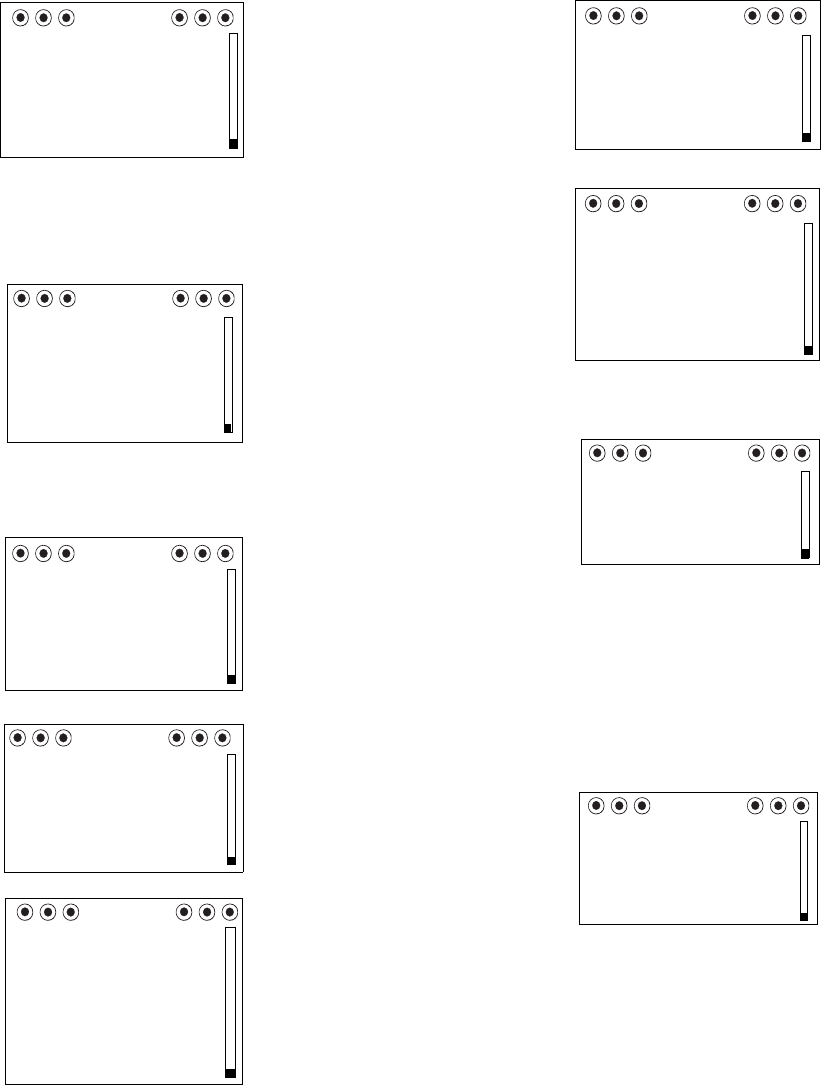
112 Chapter 9
Failed batt test
The pump tests the voltage of
each battery installed. This
test ensures a battery with
low voltage is not used. If the
battery does not have enough
voltage, this alarm will occur. The pump will not function
and the battery must be replaced. (Always make sure that
you install a NEW battery into the pump.)
Is priming complete?
If you manually prime your
pump with more than 30u insu-
lin, this message will appear.
Press ESC, ACT to clear the
message. If manual prime is
complete, press ESC. If the manual prime is not complete,
press and hold ACT until manual prime is complete.
Max delivery
This alarm alerts you when you
have taken more insulin than
expected based on maximum
bolus and maximum basal rates.
Motor error
Insulin delivery has stopped.
This alarm will occur if your
pump detects a motor error.
No delivery
Insulin delivery has stopped.
This alarm will occur if your
pump detects a blockage.
No reservoir
The reservoir is not inserted
correctly or no reservoir has
been inserted.
Off no power
The battery is dead. Replace
battery immediately. Follow
the directions on the screen.
Check to make sure that the
time is correct on the
screen. Reset the time if
necessary.
Reset
Reset alarm triggers when
pump settings are cleared
because:
■pump was cleared
(clear pump function) and
settings have not been reprogrammed, or
■download attempt from PC is incomplete.
(Download function is applicable to the optional
software feature. Refer to the software user guide
for more information.)
Weak Battery
(712 pump only)
The pump tests the voltage
of each battery installed. If
the battery voltage is less
than full strength, this alarm may occur. The pump will
function, but the battery life will be shorter than
expected.
Always make sure to install a NEW battery in the pump.
BATT TEST
ESC, ACT to clear
Replace battery now
8:35A FAILED
Delivery stopped
Use 1 AAA alkaline
MiniMed
IS PRIMING
Disconnect from body
COMPLETE?
See user guide
for instruction
ESC, ACT to clear
MiniMed
3:25P MAX
Exceeded 1 hour
max delivery
Check BG
ESC, ACT to clear
DELIVERY
MOTOR
12:05A
Delivery stopped
Disconnect set
ESC, ACT to clear
ERROR
MiniMed
11:17A
Delivery stopped
Change entire set
Check BG
See user guide
to troubleshoot
ESC, ACT to clear
DELIVERY
NO
MiniMed
NO
RESERVOIR
4:36P
Delivery Stopped
Change reservoir
ESC, ACT to clear
MiniMed
OFF
NO POWER
04:42
Delivery stopped
Use 1 AAA alkaline
ESC, ACT to clear
Replace battery now
0% battery life
MiniMed
RESET
Settings cleared
by user
Reprogram settings
ESC, ACT to clear
8:35A
11:17A
Shorter battery
life expected
ESC, ACT to clear
BATTERY
WEAK
MiniMed

113
Chapter 10
Pump maintenance
It is recommended that you read your warranty statement included with your pump for information about what is
covered during your warranty period.
Battery
The Paradigm pump uses a AAA alkaline battery. As a safety measure, Medtronic MiniMed has designed the pump
to only accept a NEW battery. The pump is very particular, if you insert a used battery, an alarm will be triggered.
Refer to the section, “Install battery” in chapter 2 for instructions.
The use of cold batteries causes erratic pump behavior. To prevent this, do not use batteries that have been in cold
storage (i.e., in the refrigerator or your car in the winter). It takes several hours for these batteries to warm to
room temperature.
Certain features on the pump use a lot of battery power. Your battery will need to be replaced more frequently if
you use these features:
Storage
If you have to remove and store your pump, it is recommended that you store it with the battery in place. Keep a
record of your current basal rates. To preserve battery life, reset the basal rates to 0 (zero), turn off the remote
and meter options, and set the Auto-off to dashes or zeroes.
➠Remote control ➠Paradigm Link meter ➠Backlight ➠Vibrate alert type setting
CAUTION: It is highly recommended that you use an AAA alkaline Energizer battery. Do not use a carbon zinc
battery in the pump. Do not remove the battery unless you are changing your battery (installing a
NEW battery). Replace it within five (5) minutes. If not replaced within five (5) minutes, the screen
may display an alarm message. Follow the instructions in the message and make sure the time and
date is set correctly. Install a new battery if the battery was placed backwards in the pump.
114 Chapter 10
Cleaning your pump
1. Use only a damp cloth and mild detergent mixed with water to clean the outside of your pump.
2. After wiping down the pump, rinse with clean water and dry with a cloth.
3. Never use organic solvents, such as lighter fluid, nail polish remover, or paint thinner to clean your pump.
4. Keep the reservoir compartment and battery compartment dry and away from moisture.
5. Do not use any lubricants with your pump.
6. Use a 70 percent alcohol wipe to disinfect your pump.
Precautions
Avoid extreme temperatures
1. Avoid exposure of your pump and remote control to temperatures above 104°F (40°C) or below 32°F (0°C).
2. Insulin solutions freeze near 32°F (0°C) and degrade at high temperatures. If you are outside in cold weather,
wear your pump close to your body and cover it with warm clothing. If you are in a warm environment, take
measures to keep your pump and insulin cool.
3. Do not steam, sterilize or autoclave your pump or remote control.
Avoid dunking the pump in water
Your pump is watertight but should not be deliberately submerged in water during bathing, swimming, or other
water activities. We recommend using an infusion set with a quick release feature to disconnect from the pump
before water activities.
If you inadvertently submerge your pump in water, refer to the Troubleshooting section in this user guide.

115
Chapter 11
User safety
Indications
The pump is indicated for the continuous delivery of insulin, at set and variable rates, for the management of
diabetes mellitus in persons requiring insulin.
Contraindications
Pump therapy is not recommended for people who are unwilling or unable to perform a minimum of four (4) blood
glucose tests per day and to maintain contact with their healthcare professional. Successful insulin pump therapy
requires sufficient vision or hearing to allow recognition of the pump signals and alarms.
Warnings
Reservoir and infusion sets
Use only the Paradigm reservoir and Paradigm infusion sets with your pump. The reservoir and infusion sets are
specifically designed for use with the pump. Use of non-Paradigm reservoirs and/or infusion sets may reduce pump
accuracy and hinder occlusion detection. Do not modify your Paradigm reservoir or Paradigm infusion set.
Do not put any other drugs/medications inside your reservoir to use with this pump. Only insulin that has been
prescribed by your physician can be used in this pump.
X-rays, MRIs and CT scans
If you are going to have an X-ray, CT scan, MRI or other type of exposure to radiation, TAKE OFF YOUR PUMP,
METER AND REMOTE CONTROL and remove them from the area.
NOTE - The pump is designed to withstand common electrostatic and electromagnetic interference,
including airport security systems.
116 Chapter 11
Precautions
Although the pump has multiple safety alarms, it cannot notify you if the set is leaking or the insulin has lost its
potency. It is essential, therefore, that you test your blood glucose levels at least four times per day. If your BG is
out of range, check the pump and the infusion set to ensure that the necessary amount of insulin is being delivered.
Precautions - infusion sets and sites
Avoid using an infusion site that will be irritated by clothing and accessories, or by rigorous stretching and exercise.

User safety 117
Notice
Insulin pump and RF accessories
The pump, Paradigm Link meter and remote control comply with the United States Federal Communications
Commission and international standards for Electromagnetic Compatibility.
Do not use the RF meter to send your BG reading to the pump while onboard aircraft. Manually enter your BG.
These devices comply with Part 15 of the FCC Rules. Operation is subject to the following two conditions: (1) This
device may not cause harmful interference, and (2) this device must accept any interference received, including
interference that may cause undesirable operation. It does not interfere with any RF signals transmitted from
outside sources.
These standards are designed to provide reasonable protection against excessive radio frequency interference and
prevent undesirable operation of the device from unwanted electromagnetic interference. Operation is subject to
the following two conditions:
1. This device has been tested and found to comply with the regulations governing such devices in your area. For
the specific regulation and test results for your area, please contact the Medtronic MiniMed 24-hour Product
Help Line.
2. This device generates, uses, and can radiate radio frequency energy and, if installed and used in accordance
with the instruction, may cause harmful interference to radio communications. If the device does cause
interference to radio or television reception, you are encouraged to try to correct the interference by one or
more of the following measures:
■Reorient or relocate the insulin pump/remote control
■Increase the separation between the insulin pump/remote control and the device that is
receiving/emitting interference
The Paradigm Link meter transmits information to the pump using radio frequency. If other devices that use
radio frequency are in use, such as cell phones, cordless phones and wireless networks, they may prevent
communication between the pump and the meter. This interference will not cause any incorrect data to be
sent and will not cause any harm to your pump or meter. Moving away from or turning off these other devices
may allow communication. Refer to chapter 9, “Troubleshooting and alarms” to correct interference problems
you may have.
If you have questions, please contact the Medtronic MiniMed 24-hour Product Help Line.
CAUTION: Any changes or modifications to the devices not expressly approved by
Medtronic MiniMed could void your ability to operate the equipment.
118 Chapter 11
119
Chapter 12
Pump specifications
This section provides detailed information on specifications related to your pump. The safety features of your
pump are individually listed and described.
Alarms and error messages
Indicators: audible tone (beep) or vibration (silent)
All alarms and errors show messages on the pump’s screen and provide instructions on what to do. Unresolved
alarms will escalate to siren mode for added safety.
Alarm history
Maximum records shown: 36
Backlight
LCD (Liquid Crystal Display) type
Time-out: 7 seconds (in the HOME screen);
30 seconds (after the last button press).
Basal
Delivery: 0.05 – 35 units/hour (Maximum units: 35/hour)
Factory maximum setting: 2.0 units/hour
Increments: 0.05 units
3 patterns maximum, each with 48 rates maximum
BG target
Maximum targets: 8
range: 80 – 160 mg/dL
(4.4 – 8.9 mmol/L)
warning limits: less than 90 or greater than 140 mg/dL
(less than 5.0 or greater than 7.8 mmol/L)

120 Chapter 12
Bolus delivery
Bolus history
Maximum records shown: 24
Bolus units
Increments: 0.1 units
Bolus Wizard
(see end of this section for information)
Carb ratios
Carb units
(The food entry when using Bolus Wizard)
grams: 0 – 300 (increments: 1 gram)
exchanges: 0.0 – 20 (increments: 0.5 exch)
Daily totals
Maximum records shown: 14 days of data, maximum display: 999.95 units/day
Accuracy: +0/–0.05 units
Default screen
The HOME screen. If no buttons are pressed for 30 seconds
(60 seconds for status type screens), the pump returns to this screen.
Insulin delivered/
stroke
Fluid delivered/
stroke
Time between
delivery strokes
Delivery rate
(per minute)
0.05u 0.5 µL 2 seconds 1.5u
Maximum ratio settings: 8 range: 3 – 75 grams/u
0.2–5.0u/exch
warning limits: less than 5 or greater than 50 grams/u
less than 0.3 or greater than 3.0 u/exch
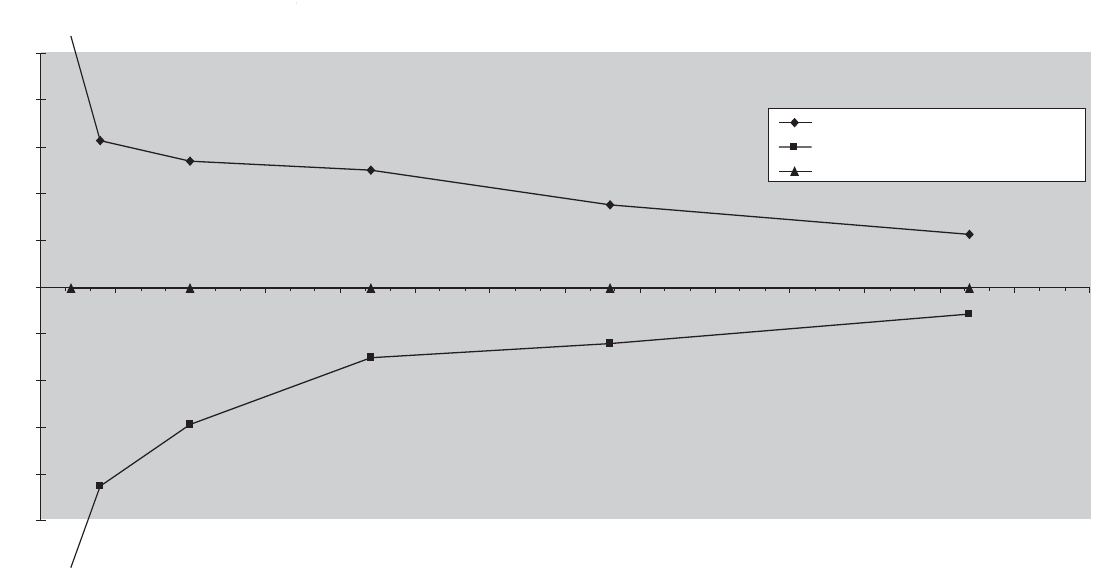
Pump specifications 121
Delivery accuracy
Delivery accuracy: ±5%. Displacement (piston) accuracy: ±2%
Drive motor
The pump motor has a unique, patented design with an integrated safety check system. The system delivers in
precise increments.
Dual Wave bolus
Delivers a Normal bolus followed by a Square Wave bolus (limited by maximum bolus).
-100
-80
-60
-40
-20
0
20
40
60
80
100
0 15 30 45 60 75 90 105 120 135 150 165 180 195 210
Percent Error (%)
Time Interval (Minutes)
Maximum Error (%)
Minimum Error (%)
Overall Flow Error (%)

122 Chapter 12
Easy bolus
Features programming using audible tones (or vibrate pulses) in user-determined increments. Beep mode range: 0
to maximum bolus; Vibrate mode range: 0 to 20 steps or maximum bolus, whichever comes first.
Default step increment: 0.1 unit
Step size < maximum bolus.
Adjustable step size: 0.1 to 2.0 units per step.
Accessible from the remote control or pump buttons.
Infusion pressure
Maximum infusion pressure and occlusion pressure: 13.7 PSI.
(insulin) sensitivity
Maximum settings: 8
Factory default: 50 mg/dL (2.8 mmol/L)
Insulin type
Pump users can select one: U100 fast-acting (default) U100 regular-acting
Low resv (reservoir) warning
Values are based on displayed amount, not actual amount.
Meter value
The BG measurement received from Paradigm Link meter. Appears in the ENTER BG screen during bolus program-
ming. Appears on the screen when the pump is idle at the HOME screen.
Expiration: 12 minutes;
Range: 20 – 600 mg/dL
maximum meter entries: 3
range: 10 – 250 mg/dL
(0.5 – 13.9 mmol/L)
warning limits: less than 20 or greater than 100 mg/dL
(less than 1.1 or greater than 5.6 mmol/L)
time: 2 – 24-hours, and
@ 1:00 hour before empty
08:00 hours (default when time is selected)
units: 5 – 50 units, and
@ 1/2 amount remaining
20 units (factory default)

Pump specifications 123
Normal bolus
Range 0.1 – 25.0 units of insulin (limited by maximum bolus setting).
Occlusion detection
When occlusion is detected, the “no delivery alarm” will occur. The occlusion alarm is triggered by an average of
2.35 units of “missed” insulin. This table shows occlusion detection for 3 different situations when using U100 insulin.
Percent temp basal
Default value: 100% of basal programming
Power supply
The pump is powered by a standard 1.5 V AAA alkaline battery (Energizer brand recommended for best results).
Prime function
Fixed prime: 0.1 – 25.0 units (limited by maximum bolus)
Manual prime limit: warning at 30 units, then at each 10 units thereafter.
Fill rate: 1 to 5 units/second.
Prime insulin is not counted in daily totals but is recorded separately in the prime history.
Prime history
Maximum records shown: 20 (manual and fixed)
Program safety checks
Over 50 independent safety systems are continuously monitoring all pump operations.
Maximum infusion with single fault condition: 0.0074 ml.
Rate
Minimum time
before alarm
Typical time
before alarm
Maximum time
before alarm
bolus delivery (1.5 u/minute) 26 seconds 94 seconds 2.5 minutes
basal delivery (1.0 u/h) 40 minutes 141 minutes 4 hours
basal delivery (0.05 u/h) 13 hours 47 hours 81 hours
124 Chapter 12
Pump size
The dimensions of the pump are:
512 Pump: 2.0 x 3.0 (2.8 at the battery cap) x 0.77 inches
[5.0 x 7.6 (7.1 at the battery cap) x 2 cm]
712 Pump: 2.1 x 3.7 (3.5 at the battery cap) x 0.8 inches
[5.3 x 9.4 (8.9 at the battery cap) x 2.0 cm.].
Pump weight
512 and 712 pump: approximately 103 grams (with battery installed)
Remote control
Uses radio signals to allow users to program Normal boluses or to suspend/resume their pumps.
Reservoir
The user-filled reservoir is made from impact-resistant, insulin-compatible polypropylene.
512 Pump volume: up to 180 units of U100 insulin
712 Pump volume: up to 300 units of U100 insulin.
Square Wave bolus
Delivers bolus insulin over a duration of 30 minutes up to 8 hours
(limited by the max bolus setting).
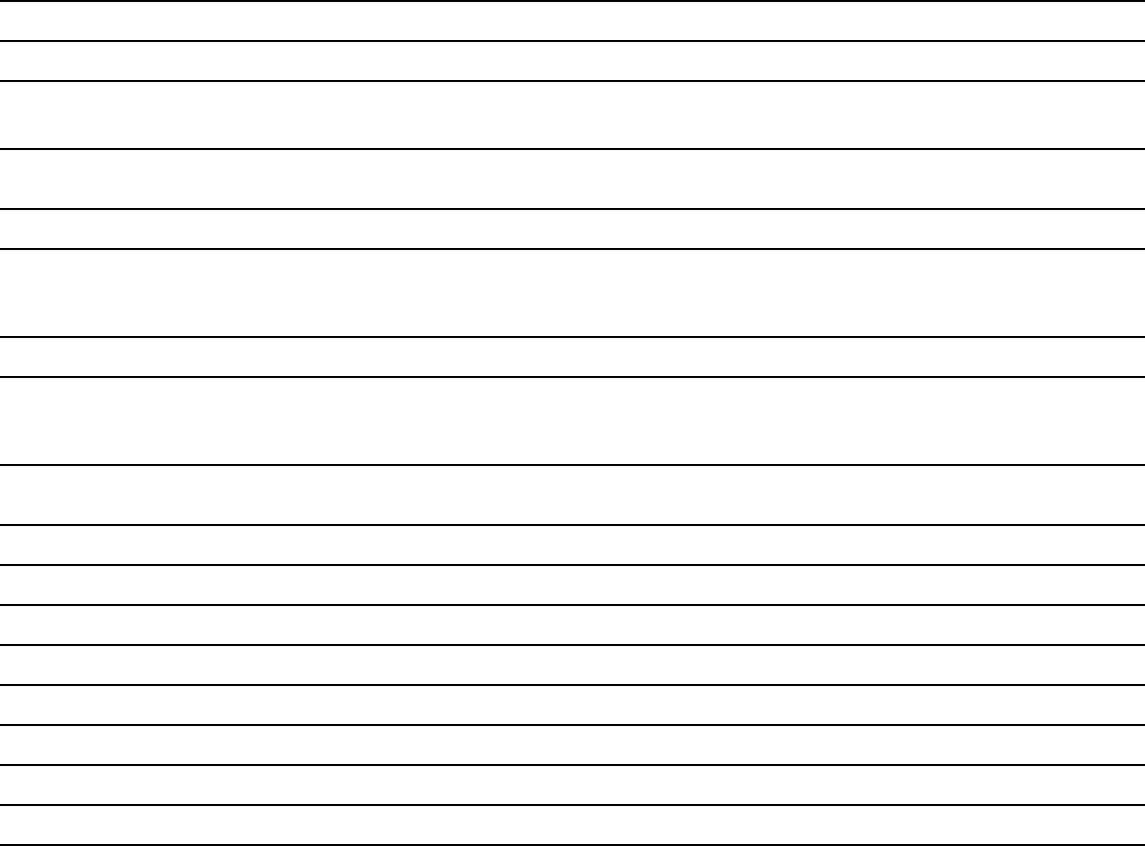
Pump specifications 125
Status screen
➠Time and insulin type (always appears)
➠Status of pump (i.e., Rewind, Suspended, Low Reservoir, Set Time, etc.)
➠Block: (if active) ON
➠BG meter value:
(most recent BG value received)
(appears if
BG meter is enabled)
XXXmg/dL
time and date (received)
➠Last bolus information: type and units delivered (‘S’-Square, ‘N’-Normal, ‘D’-Dual)
delivery time and date
➠Basal pattern information (if active) Pattern A or B
➠Current temp basal information:
(if currently active)
(if active) rate (units per hour)
duration
time remaining
➠Standard basal delivery data: (always appears) current basal rate (basal 1, basal 2, etc.)
➠Reservoir started: (always appears) date, time
units left
time left
➠BG Reminder in: Time remaining before BG reminder is set to go off H:MM h
(if less than 1 hour, 0:XXh where XX is minutes remaining)
➠Remote On: (appears if enabled)
➠Meter On: (appears if enabled)
➠Meter Off, Low Batt: (appears if enabled but battery is low or empty)
➠Battery Status: (always appears) Normal, Low, Off, Weak* (*712 pump only)
➠Auto-off (appears if enabled) X HR
➠Current date: DDD ## MMM YYYY
➠Serial number: (always appears)
➠Pump model number: (always appears)
➠Software version:(always appears)
126 Chapter 12
Temporary (temp) basal rate
Allows you to temporarily change the current basal rate for a duration of 30 minutes up to 24-hours (limited by
maximum basal setting). The temp basal rate can be set to either Percent of basal or Insulin rate.
Time and date screen
Pump users have the choice of 12-hour or 24-hour formats. Pump users set the time/date, including the year,
month and day. The date/time always appears in the status screen.
Water tight
Conforms to IEC60601-1 sub-clause 44.6 and IEC60529 IPX7 standard.
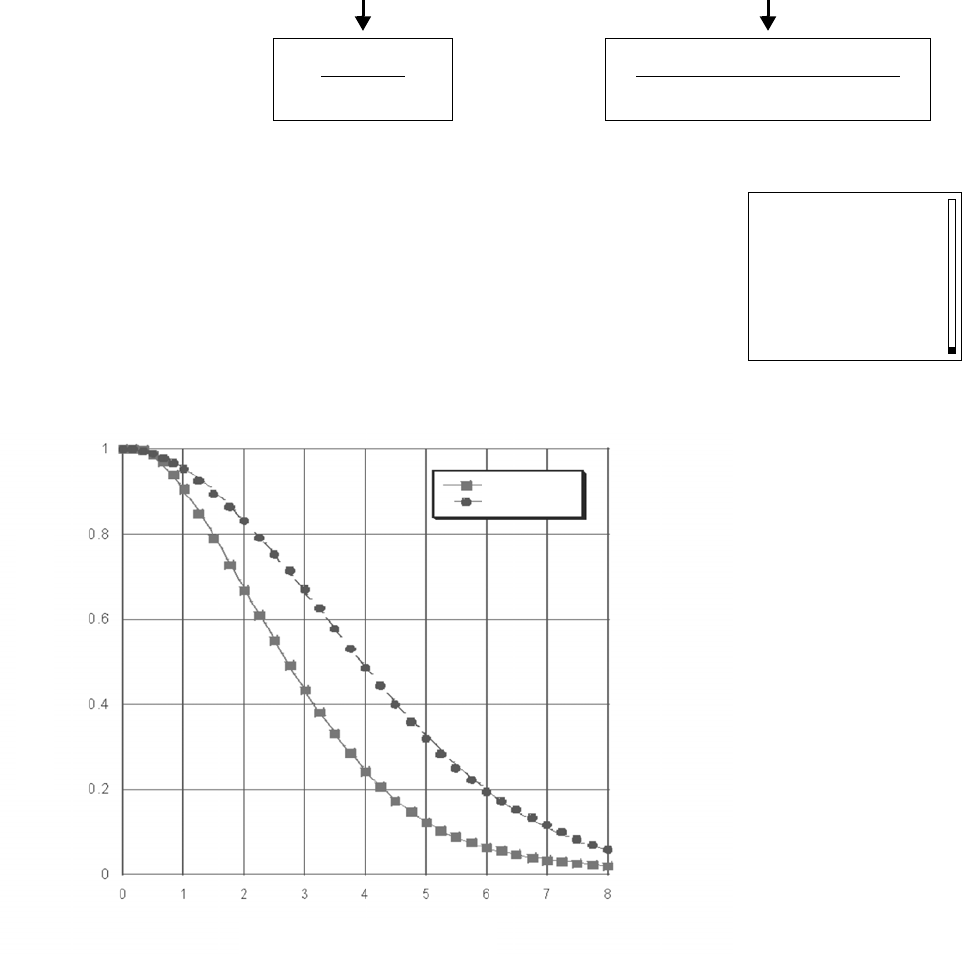
Pump specifications 127
Bolus Wizard specifications
notes:
■Active insulin is based on timing of previous bolus insulin and insulin type.
Four to six hours after a bolus, the majority of insulin has been absorbed, but
a very small amount is active for a few more hours. The Bolus Wizard
automatically calculates this and subtracts the appropriate amount. The
details will appear in the ESTIMATE DETAILS screen during the bolus
programming steps.
■Insulin Activity Data
food
carb ratio
food estimate
estimate = +
(current BG - BG Target)
insulin sensitivity
correction estimate
Food intake: 45gr
(Meter) BG: 160
Food: 3.0U
Correction: 2.0U
Active Ins: 1.0U
Est total: 4.0U (values shown
are for
example only)
ESTIMATE DETAILS
ACT to proceed,
ESC to back up
graph adapted from Mudaliar and colleagues, Diabetes Care, Volume 22, Number 9 September 1999, page 1
5
Time
Percent Remaining
Fast Acting
Regular
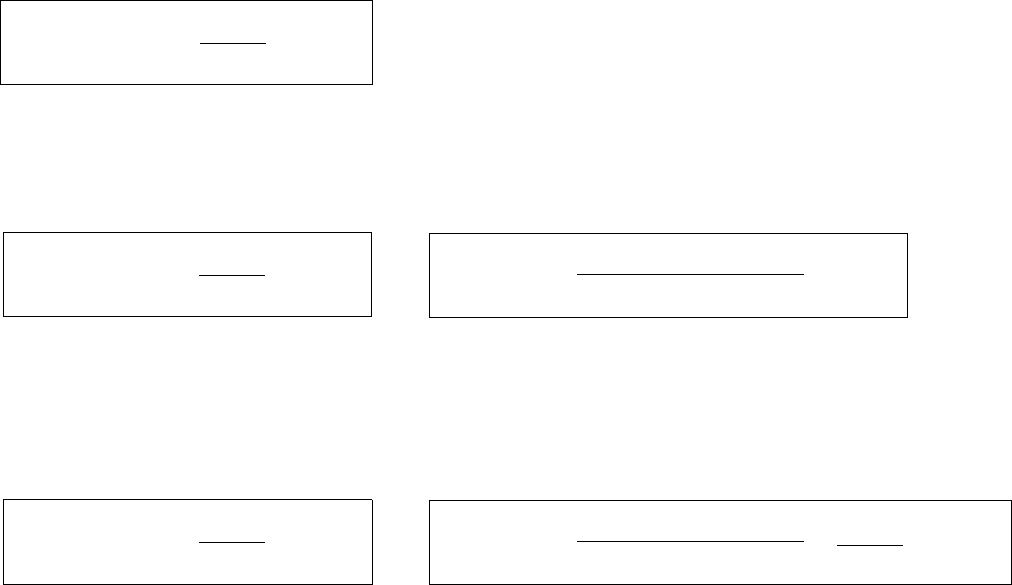
128 Chapter 12
■Active insulin only reduces the correction portion of the estimate, not the food portion.
■If the active insulin is more than the correction estimate, the correction portion of the estimate will be changed to zero (0).
■If the current BG is lower than target, the correction portion of the estimate will reduce the total estimate.
■If a Dual Wave bolus is less than the estimate due to the max bolus limit or user change, the square (sq) portion is reduced first.
Bolus Wizard examples: (settings:) Carb ratio: 30 grams/unit
Insulin
sensitivity: 40 mg/dL/unit
Target BG: 120 mg/dL
#1: No previous bolus activity for at least 10 hours. User inputs 60 grams of carbs and does not enter BG.
#2: No previous bolus activity for at least 10 hours. User inputs 60 grams of carbs and a BG of 200.
#3: No previous bolus activity for at least 10 hours. User inputs 60 grams of carbs and a BG of 80.
60g
30g/u
(food estimate) = 2 units
estimate = 2 units
60g
30g/u
(food estimate)
= 2 + 2
+200mg/dL - 120mg/dL
40mg/dL/u
(correction)
= 2 units = 2 units
estimate = 4 units
= 4 units
60g
30g/u
(food estimate) +80mg/dL - 120mg/dL
40mg/dL/u
(correction)
= 2 units = -40mg
40mg = -1 unit
= 2 + (-1)
estimate = 1 unit
= 1 unit
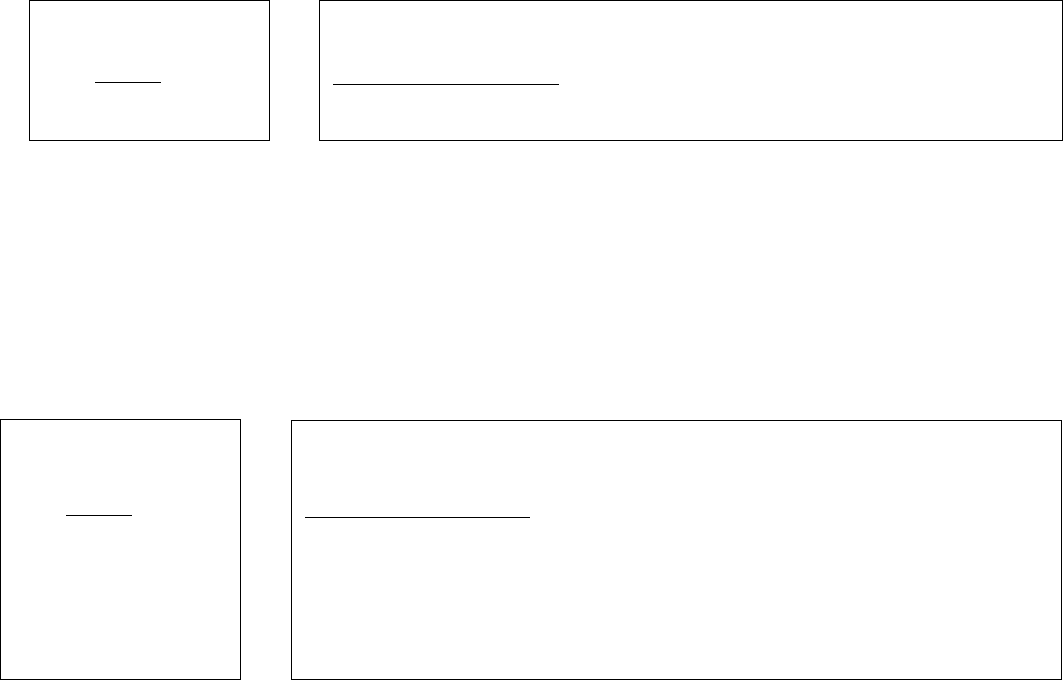
Pump specifications 129
#4: Previous bolus activity results in a calculation of 1.5 units unabsorbed (active) insulin.
User inputs 60 grams of carbs and a BG of 200.
#5: Previous bolus activity results in a calculation of 3.5 units unabsorbed (active) insulin.
User inputs 60 grams of carbs and a BG of 200.
60g
30g/u
(food estimate)
= 2 + 0.5
+
200mg/dL - 120mg/dL
40mg/dL/u
(correction)
= 2 units = 2 - 1.5- 1.5mg/dL (active insulin) = 0.5 units
= 2.5 units
estimate = 2.5 units
60g
30g/u
(food estimate) +
200mg/dL - 120mg/dL
40mg/dL/u
(correction)
= 2 units = 2 - 3.5- 3.5mg/dL (active insulin) = -1.5 units*
* This negative number indicates that active insulin is sufficient to cover the
correction that is needed. Thus, correction will be 0 units. Active insulin is
not allowed to reduce the food portion of the estimate.
= 2 + 0
= 2.0 units
estimate = 2.0 units
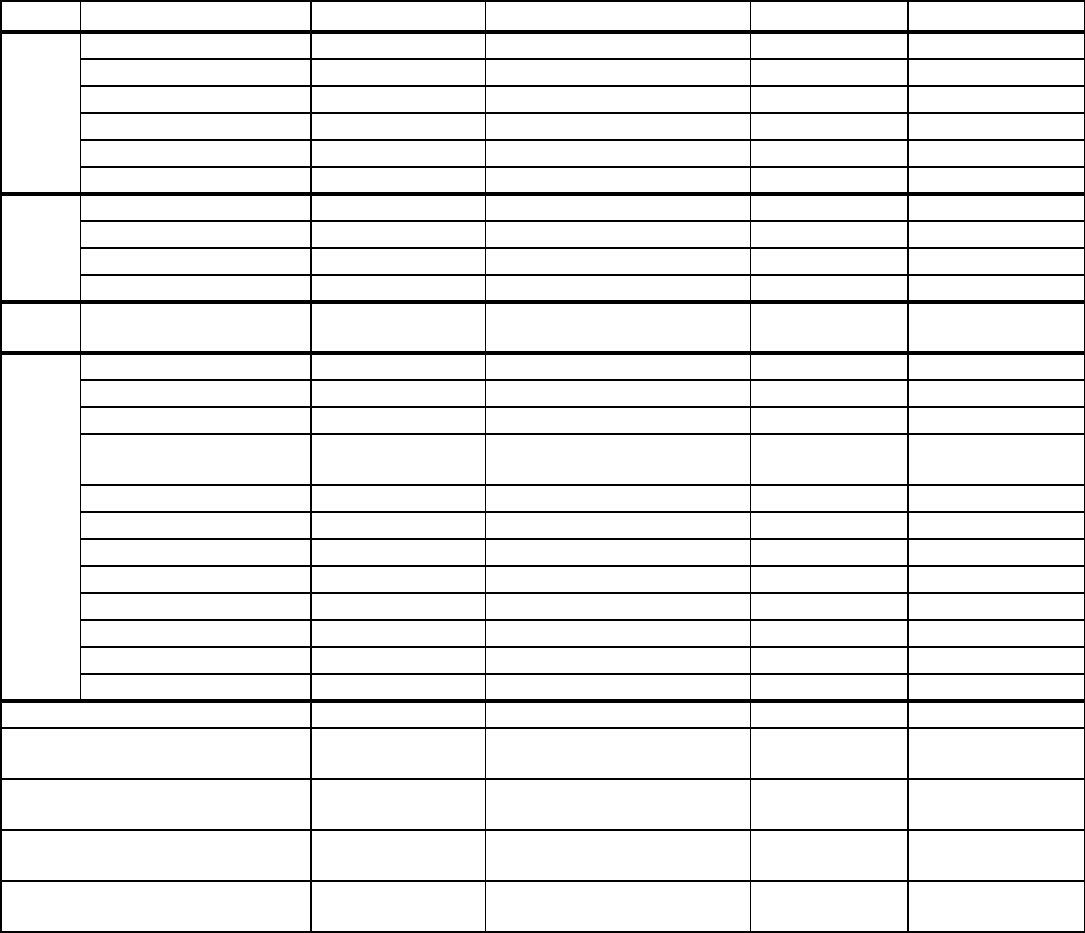
130 Chapter 12
Default settings
Menu Item Default Setting Limits Increments Warning Limits
Bolus
Menu:
*Bolus wizard: Off
Easy bolus: On
Easy bolus step: 0.1 u/h maximum bolus setting
Dual/Square bolus: Off
Maximum bolus: 10.0 u/h 0 - 25 u (per single bolus)
BG reminder: Off 0:00 - 5:00 0:30 (minutes)
Basal
Menu:
Patterns: Off
Maximum basal rate: 2.0 u/h 0.00 - 35.00 u/h 0.05u
Basal rate: 0.0 u/h 0.05u
Temp basal type: U/H max basal rate setting 5U/H (or 5%) (basal rate = 0.0)
Prime
Menu:
Insulin type: U100 fast acting
Utilities
Menu:
(Alarm) History: (no defaults)
Alert type: audio, beep-med
Auto-off: Off
Low reservoir warning: (20) insulin units 5 - 50 u; 2nd: @ 1\2 amount
(2:00 - 24:00; 2nd: after 1:00)
20 u
(0:30 mins)
(Time/Date) Time: 12 a.m. (midnight)
(Time/Date) Date: 1/1/03
(Time/Date) Time format: 12-hour
Block: Off
Alarm clock: Off
Remote option: Off
Meter option: Off
Language: English
(*Bolus Wizard settings)
carb units: grams or
exchanges
0 - 300 g/u or
0 - 20.0 u/exch
1 g/u or
0.5 u/exch
(none)
ins to carb (or exch) ratio: 15 grams/u or
1 units/exch
3 - 75 g/u or
0.2 - 5.0 u/exch
1 g/u or
0.1 u/exch
5 - 50 g/u or
0.3 - 3.0 u/exch
(insulin) sensitivity: 50 mg/dL or
2.8 mmol/L
10 - 250 mg/dL or
0.5 - 13.9 mmol/L
1 mg/dL or
0.1 mmol/L
20 - 100 mg/dL or
1.1 - 5.6 mmol/L
BG target: 100 mg/dL or
5.6 mmol/L
80 - 160 mg/dL or
4.4 - 8.9 mmol/L
1 mg/dL or
0.1 mmol/L
90 - 140 mg/dL or
5.0 - 7.8 mmol/L
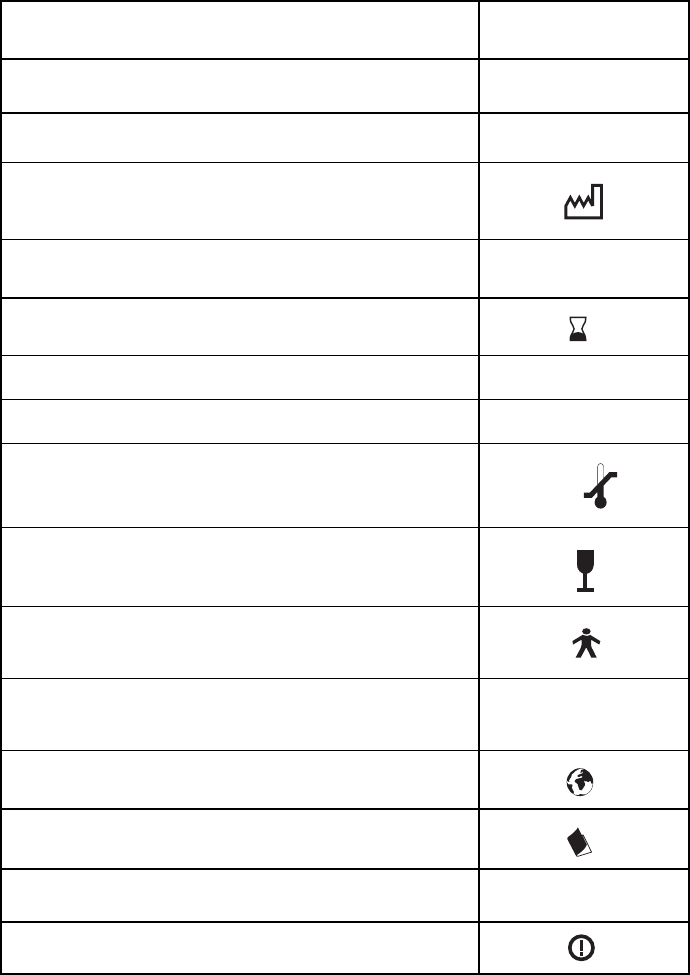
Pump specifications 131
Icon table
Do not reuse:
Attention: See Instructions for Use
Method of sterilization using ethylene oxide:
Date of manufacture (year - month):
Batch code:
Use by: (year - month)
Catalogue number: REF
Device serial number: SN
Storage temperature range:
Fragile product:
Type BF equipment:
(Protection from electrical shock)
Pump: water tight
Remote transmitter: splash proof
IPX7
IPX4
Country
Language of Instructions for Use:
Recycle:
Radio communication:
k
w
r
l
+131ºF
(-20ºC)
(+55ºC)
-68ºF
Q
132 Chapter 12
133
Index
A
accessories 2
accessories,
activity guard 2
holster 2
meter 2
pump clip 2
remote control 2
ACT 8
active insulin 55
alarm clock 96
Alarm conditions 111
ALARM HISTORY screen 93
Alarm types,
A- alarm 111
auto off 111
batt out limit 111
bolus stopped 111
check settings 106, 111
E- (error) 111
empty reservoir 111
failed batt test 112
max delivery 112
no delivery 105
Alarms,
Alarm details 93
responding to 109
review 93
alert type,
Setting your 93
alerts,
for alert conditions,
low battery alert 13
low reservoir alert 13
for special features 14
assistance
24-hour Product Help Line 1
Attention mode 10
auto-off 94
B
backlight xiii, 9
basal delivery, current 28
BASAL MENU 11
basal rate,
daily 28
maximum 30
patterns 79
programming 26
standard xvii
stop delivery of 31
temp 83
battery 113, 123
Install 6
pump 106
beep/vibrate, alert type 9
BG reminder 16
BG targets xviii, 59
BG units 58
Block feature,
Turn on 98
BLOCK OPTION screen 98
bolus
basic 17
details 23
history 22
manual 70
maximum limit 24
stop delivery of 31
bolus delivery, methods for normal
Bolus Wizard 64
Easy Bolus 77
express bolus 17
from the menu 17
remote control 2
BOLUS MENU 11
bolus types,
Dual Wave 69
Normal 17
Square Wave 69
Bolus Wizard xix, 51
Bolus Wizard settings table 52
Bolus Wizard,
estimate details 23, 55
examples 128
maximum delivery 55
on/off 56
review settings 61
settings,
BG target 53
BG units 52
Carb ratios 52
Carb units 52
Insulin sensitivity 53
specifications 127
What is it? 51
your BG reading 51
your personal settings 51
Bolus Wizard, How it works 54
134
buttons, pump 5, 8
C
Carb ratios xviii
Carb ratios,
exchanges 57
grams 57
Carb units 56
CHECK BG message 16
Child block 98
cleaning the pump 114
clear pump 101
correction bolus xviii, 17, 53, 54, 64, 65
D
DAILY TOTALS screen,
Review 95
default settings 130
disposables 2
Dual Wave bolus programming,
with Bolus Wizard 74
without Bolus Wizard 70
dual/square option,
on-off 69
E
Easy 76
Easy bolus 76
Easy bolus,
cancel 77
deliver an 77
step value 76
emergency kit 1
ESC xx, 8
ESC, cancels programming 12
express bolus button 8
F
fixed prime amounts 46
food bolus 17, 52, 54, 64, 65
food entry 51, 64
G
Glossary xiii
H
high BG levels,
Bolus Wizard and 54
HOME screen 10
I
infusion set 2, 35, 36
infusion set,
changing your 38
Insulin sensitivity xviii, 58
Insulin type xviii
INSULIN TYPE screen 102
Insulin type, selecting your 102
L
Language setting 103
low battery alert 13
low battery,
affects meter option 62
affects remote control 97
affects selftest 100
affects your alert type 93
low BG levels,
Bolus Wizard and 54
low reservoir alert 13
Low resv alert feature 94
Low resv alert types,
Insulin units 95
Time 95
M
MAIN MENU 11
MANUAL PRIME screen 41
maximum bolus limit 24
Menu map 137, 138
menus 11
meter 2, 51
meter IDs,
add, delete, review 62
meter option 61
rules 62
METER OPTION screen 62
meter readings 54
modes,
Attention 10
Normal 10
Special 10
N
no delivery 105
Normal 64
Normal bolus programming,
without Bolus Wizard 17
Normal mode 10
Now 75
Now portion,
of the Dual Wave bolus 70, 75
P
Paradigm Link meter 51
Patterns,
basal 79
135
on/off 79
pattern A, B 79
Program a basal pattern 80
Select a basal pattern 81
standard basal pattern 79
Personal reminders 96
personal settings 51
practicing 3, 39
prime,
fixed 46
history 47
manual 41
Pump school online 3
pump,
battery cap 6
battery compartment 5
buttons 5, 8
if you remove your 14
reservoir window 5
screen 5, 9
using in water 109, 114, 126
R
Reminder, alarm clock 96
remote control 2
remote control IDs,
add, delete, review 97
Remote control option,
turn on 97
removing your pump 14
reservoir,
filling the 36
Inserting in your pump 40
low reservoir alert 94
plunger rod 36
removing the 38
transfer guard 36
tubing connector 5
reservoirs 2
rewinding your pump 39
rewinding your pump,
during practice 39
RF features,
Paradigm Link meter 2, 61
remote control 2, 96
use on aircraft 117
S
scroll bar 9
Selftest 100, 108
Special mode 10
Square portion,
of the Dual Wave bolus 75
Square Wave bolus programming,
with Bolus Wizard 74
without Bolus Wizard 70
STATUS screen 12
Step value setup 76
supplies, ordering 2
Suspend function 11, 31
T
Temp basal 14
temp basal types,
Insulin rate 84
Percent of basal 85
Temp basal,
Canceling a 87
Deliver a 86
rates 83
Selecting type 86
verify delivery 87
terms and symbols xx
therapy follow-up,
Recommended 91
time and date, setting 15
training mode 3
training mode, canceling 3
Troubleshooting 105
U
Utilities 93
UTILITIES MENU 11
W
water tight 126
136
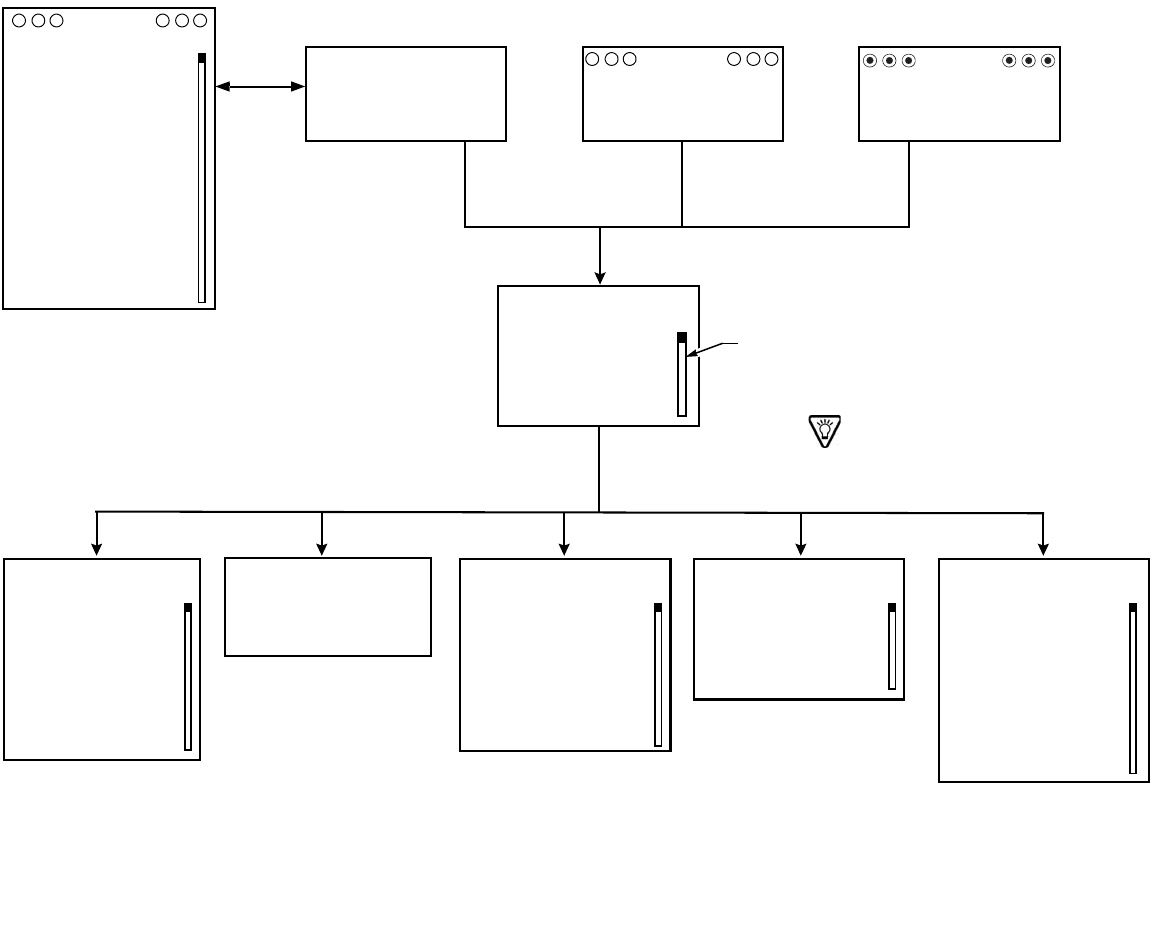
137
Menu map
NOTE: All screens are samples only. Actual screens depend on the current active functions.
MiniMed
(Insulin delivery stops
when this mode is
active)
MAIN MENU
BOLUS MENU
Manual Bolus2
Max Bolus
Use Bolus Wizard2
Bolus History
Bolus Wizard Setup
Dual/Square Bolus
Easy Bolus
BG Reminder
SUSPEND
Press ACT to Stop Pump
BASAL MENU
Cancel Temp Basal3
Basal Review
Set/Edit Temp Basal
Select Patterns4
Max Basal Rate
Patterns
Temp Basal Type
Set/Edit Basal
PRIME MENU
Fixed Prime
Insulin Change
Manual Prime5
Rewind
Prime History
UTILITIES MENU
Daily Totals
Remote Options
Alarm
Time / Date
Alarm Clock
scroll bar
(appears when more screen text
is available)
Press to view additional
screen text.
Set Bolus1
1only appears when
Bolus Wizard is off.
2only appears when
Bolus Wizard is On.
5only appears during the
rewind process.
3only appears while a
temp basal is active.
4only appears if the
patterns feature is on.
STATUS 12:17P U100fast
9:00A 29 APR
Battery: Normal
Last Bolus N
Basal 1:
Reservoir Started:
0.9U
1.5U/H
Tues 29 APR 2003
S/N# 000000
Duration 0:30
Tmp Basal 2.0U/H
Time left 0:17
ESC
MiniMed
Suspend
Utilities
Bolus
Basal
Prime
OR OR
Selftest
Block
Language
Clear Pump
Meter Options
MiniMed MiniMed
MiniMed
MiniMed MiniMed MiniMedMiniMedMiniMed
(sample screen only)
Meter: On
Time left: > 24 Hours
Units left: 153.3U
28APR, 7:05A
Special modeNormal mode Attention mode
ACTACT ACT
Model 512
VER 1.2A 1.1 OB OB
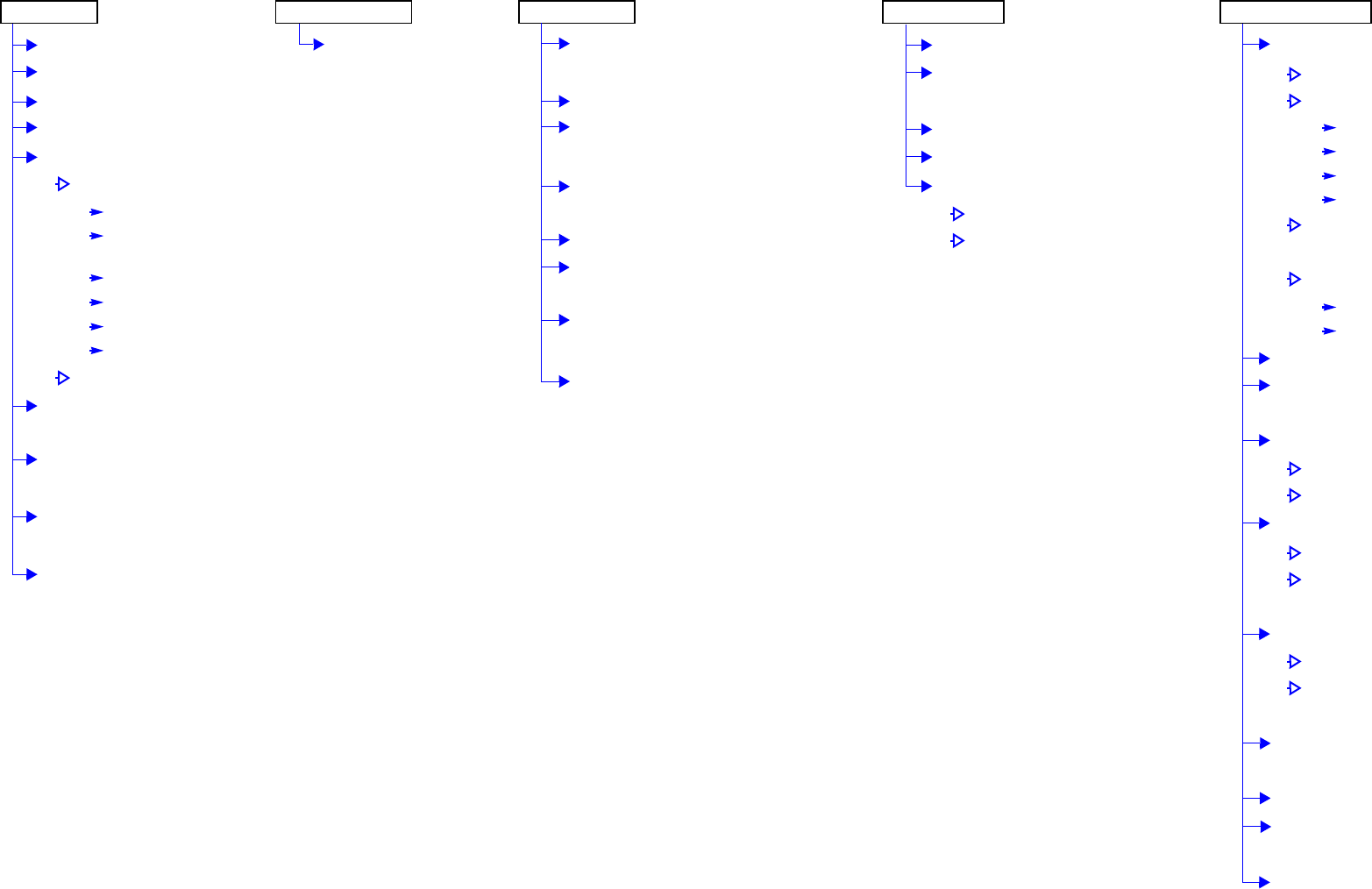
138 Menu Map
BASAL
Set/Edit Temp Basal
0:30 - 24:00
Cancel Temp Basal
Select Patterns
Standard, A, B
Set/Edit Basal
Standard, A, B
Basal Review
Max Basal Rate
0 - 35
Patterns
Off/On
Temp Basal Type
Insulin rate U/H, Percent of basal %
BOLUS
Set Bolus
Use Bolus Wizard
Manual Bolus
Bolus History
Bolus Wizard Setup
Edit Settings
Wizard Off/On
Carb Units
(grams/exch)
Carb Ratios
BG Units
Sensitivity
BG Targets
Review Settings
Max Bolus
Max Bolus Setup
Dual/Square Bolus
Off/On
Easy Bolus
Off/On
BG Reminder
Off/On
UTILITIES
Alarm
Alarm History
Alert Type
Beep-long
Beep-medium
Beep-short
Vibrate
Auto-Off
(0 - 24-hours)
Low Resv Warning
Units
Time
Daily Totals
Time/Date
12-hour/ 24-hour
Alarm Clock
Off
On
Remote Options
Off
On/Set
Add, Delete, Review
Meter Options
Off
On
Add, Delete, Review
Block
Off/On
Selftest
Clear Pump
No/Yes
Language
PRIME
Manual Prime
Fixed Prime
0 - 10
Rewind
Prime History
Insulin Change
U100 Fast Acting
U100 Regular Acting
SUSPEND
Press ACT to
Stop Pump