Megavision MV150 LCD Monitor User Manual users manual
Megavision co., Ltd. LCD Monitor users manual
users manual
G
G
G
G
TABLE OF CONTENTS
ADJUSTING YOUR LCD MONITOR -------------- 2
• General safety precautions ………………….…………… 2
• Unpacking your monitor ………………………………… 5
• Viewing angle ……………………………………………… 6
• Connecting your monitor ………………………………… 7
• User controls ……………………………………………… 8
• OSD Functions and adjustments ……………….…..……… 9
• Menu adjustments …………………………….…..……… 10
•Refining the picture ………………………….…..……… 12
APPENDIX ------------------------------------ 13
• Power management function …………….…..……..…… 13
• Video input terminal ……………………………..……..… 13
• Display modes ………………………………….………… 14
• Troubleshooting …………………………………………… 15
• Option (Pivot function) …………………………………… 17
• Specifications …………………………………………… 18
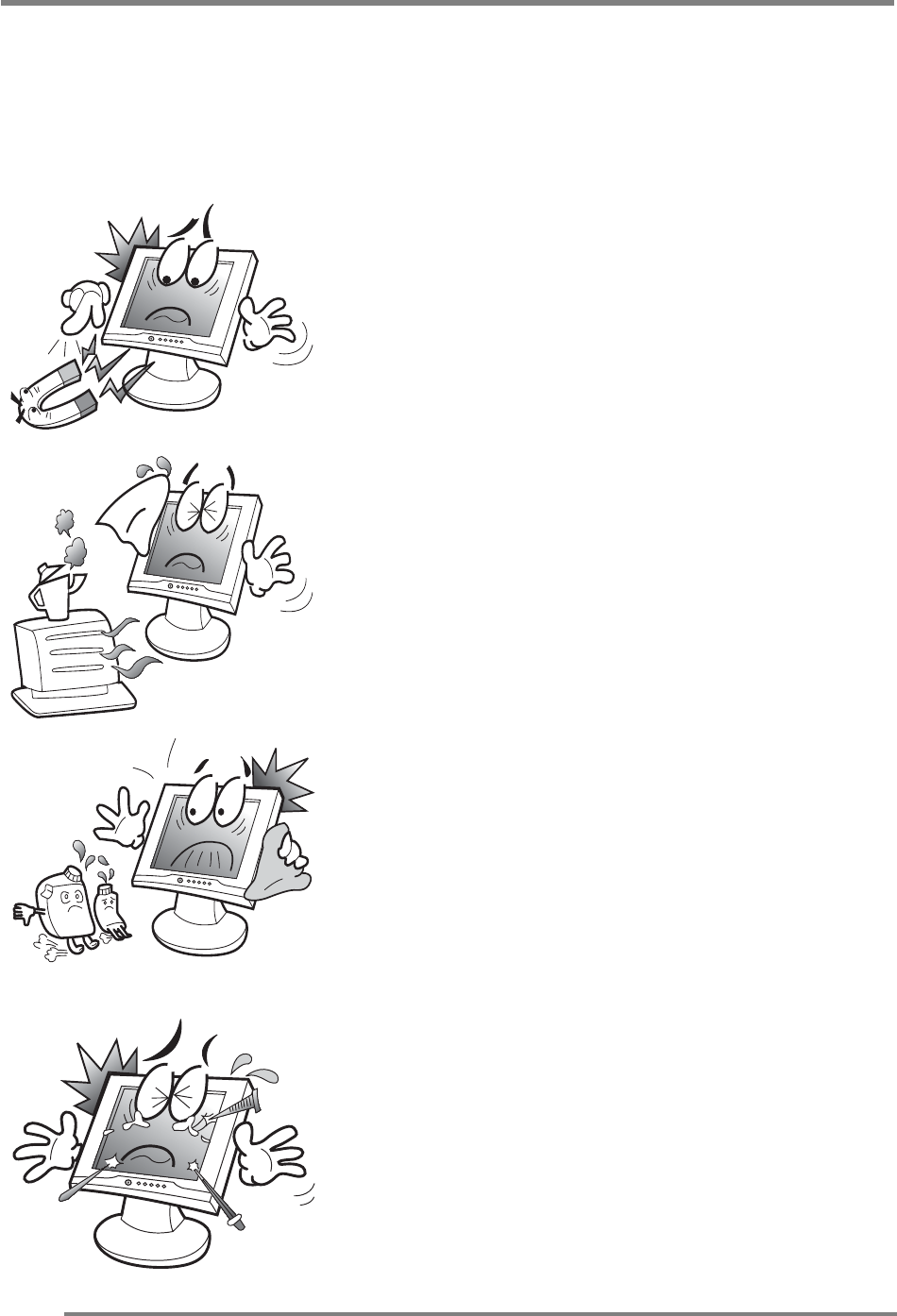
Adjusting your lcd monitorG
G
G
2
General safety precautions
This Monitor has been engineered and manufactured to assure your safety. Please
read this manual and comply with the warnings and the procedures to avoid any
serious electrical shock and other serious damage.
G
G
G
G
G
G
G
G
G
G
G
G
G
G
G
G
G
G
G
G
G
G
G
G
G
G
G
G
G
1.
G
G
2.
G
G
G
3.
G
G
G
4.
Do not place anything heavy, wet or
magnetic on the monitor or power cord.
Do not cover the ventilation openings
nor touch them with metallic or
flammable material.
G
High temperature can cause troubles.
Avoid operating the monitor in extreme
heat, humidity or dusty areas. Extreme
temperature may cause discoloration or
damages.
Ambient Temperature : 0¶C ~ 40¶C
G
G
Do not use a solvent, such as benzene, to
clean the monitor to prevent any
damages to the LCD surface.
G
G
G
G
Do not use fine tools such as a pin or a
p
encil near the monitor to prevent any
scratch to the LCD surface.
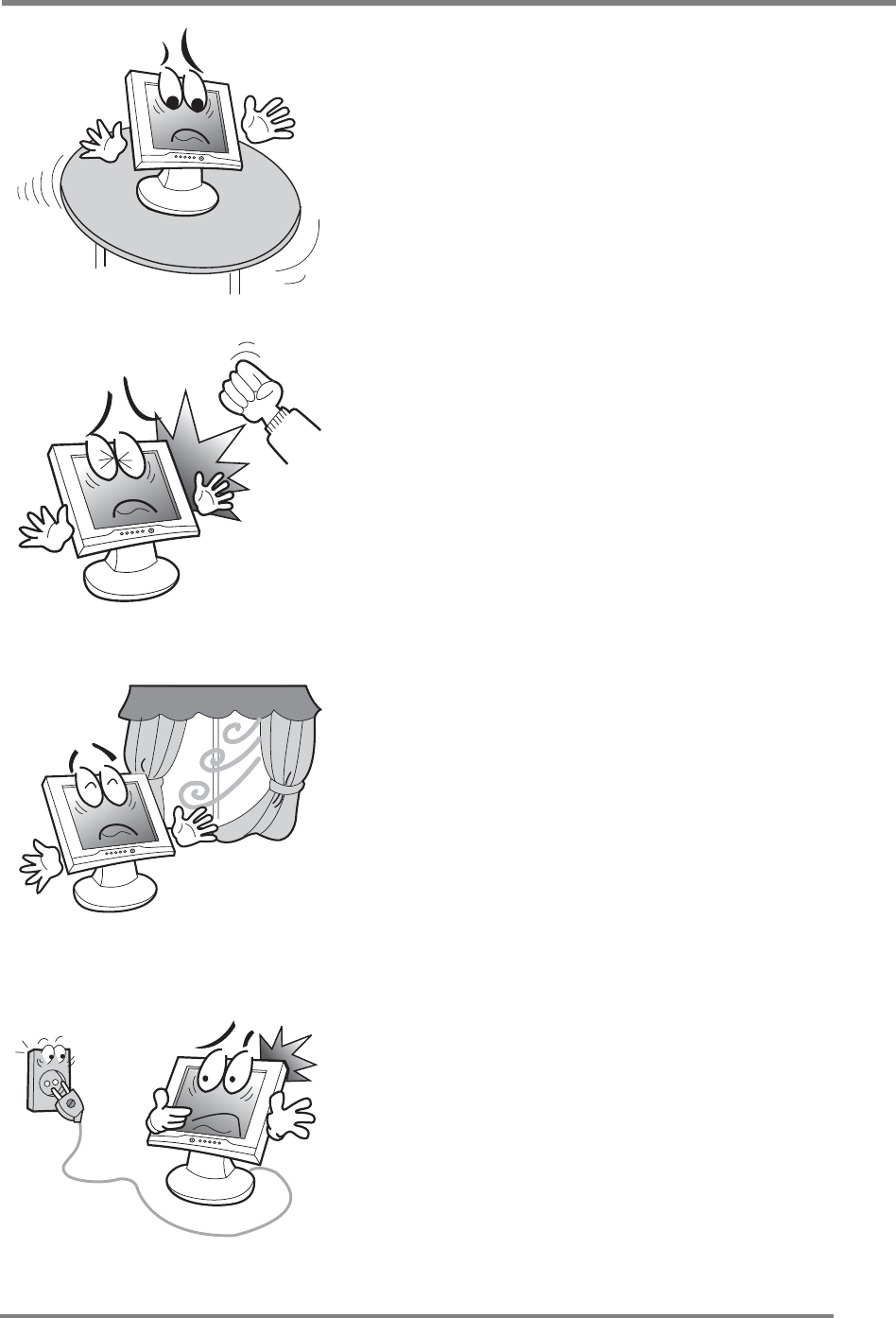
Adjusting your lcd monitorG
G
G3
G
G
G
G
G
G
G
G
G
G
G
G
G
G
G
G
G
G
G
G
G
G
G
G
G
G
G
G
G
G
G
G
G
5.
G
G
G
G
G
G
6.
G
G
G
G
G
G
G
7.
G
G
G
G
G
G
G
8.
Place the monitor on a flat surface to
p
revent it from falling.
G
G
G
G
G
G
Do not apply any mechanical shocks to
the machine.
G
G
G
G
G
G
G
Install it in a well-ventilated area or
secure enough space for ventilation.
G
G
G
G
G
G
G
Turn the monitor off
b
efore connecting i
t
to the power outlet.
G
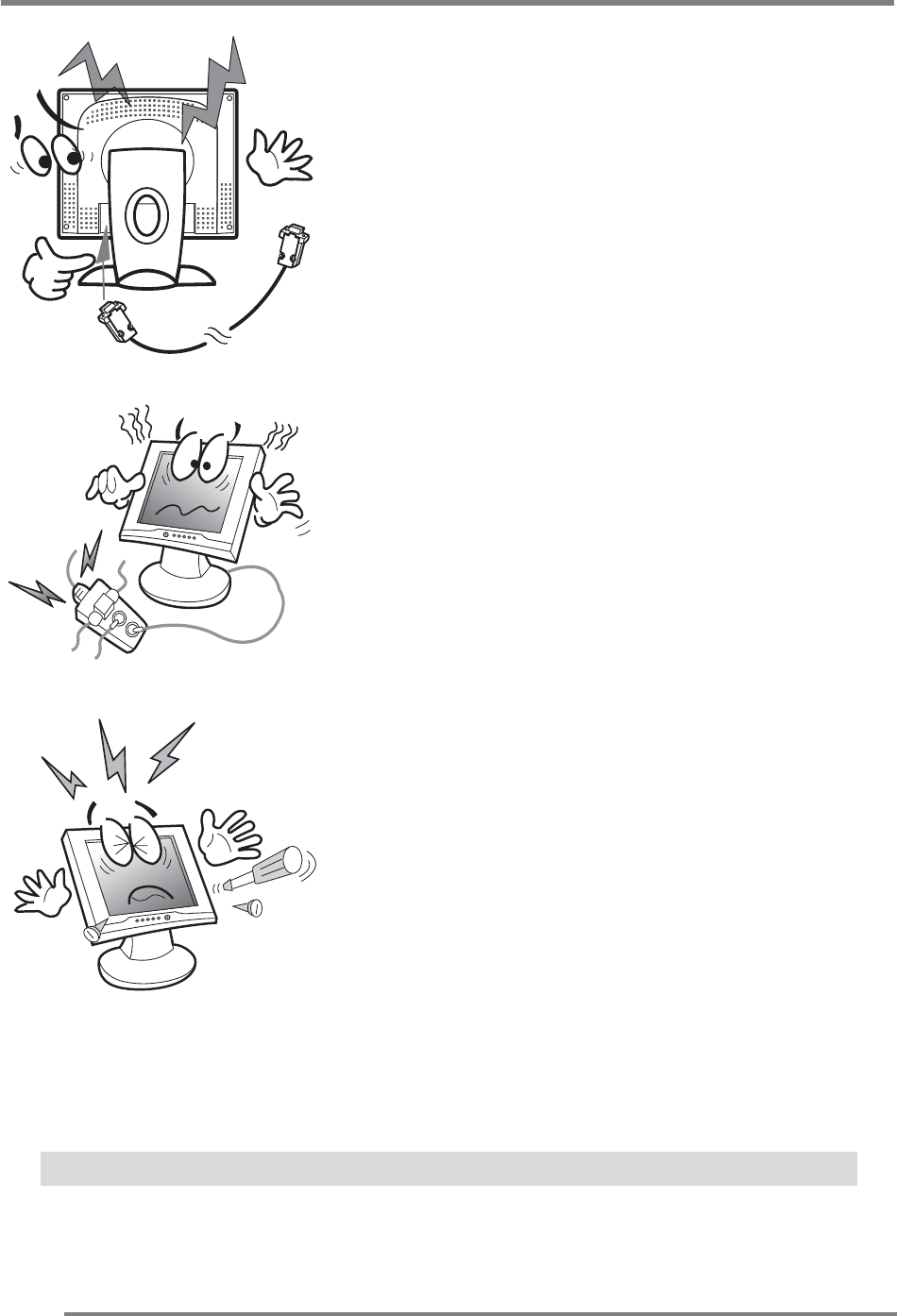
Adjusting your lcd monitorG
G
G
4
G
G
G
G
G
CAUTION : RISK OF ELECTRIC SHOCK, DO NOT OPEN
G
9.
G
G
G
G
G
G
G
G
1
0
.
G
G
G
G
G
G
11.
Make sure that the power cord and the
other cords are properly connected.
G
G
G
G
G
G
G
G
Overloaded AC outlets and extension
cords are dangerous. Also, the frayed
p
ower cords and the broken plugs may
cause electric shock or fire.
G
G
G
G
Do not open the monitor. There are no
user-serviceable components inside.
There is a risk of exposure to high-
voltage electricity inside, even when
p
ower is turned off. If the display
monitor does not operate properly,
unplug the power cord and contact your
dealer. Handling the electrical
equipment carelessly will cause a
serious electrical shock and otherG
hazards.
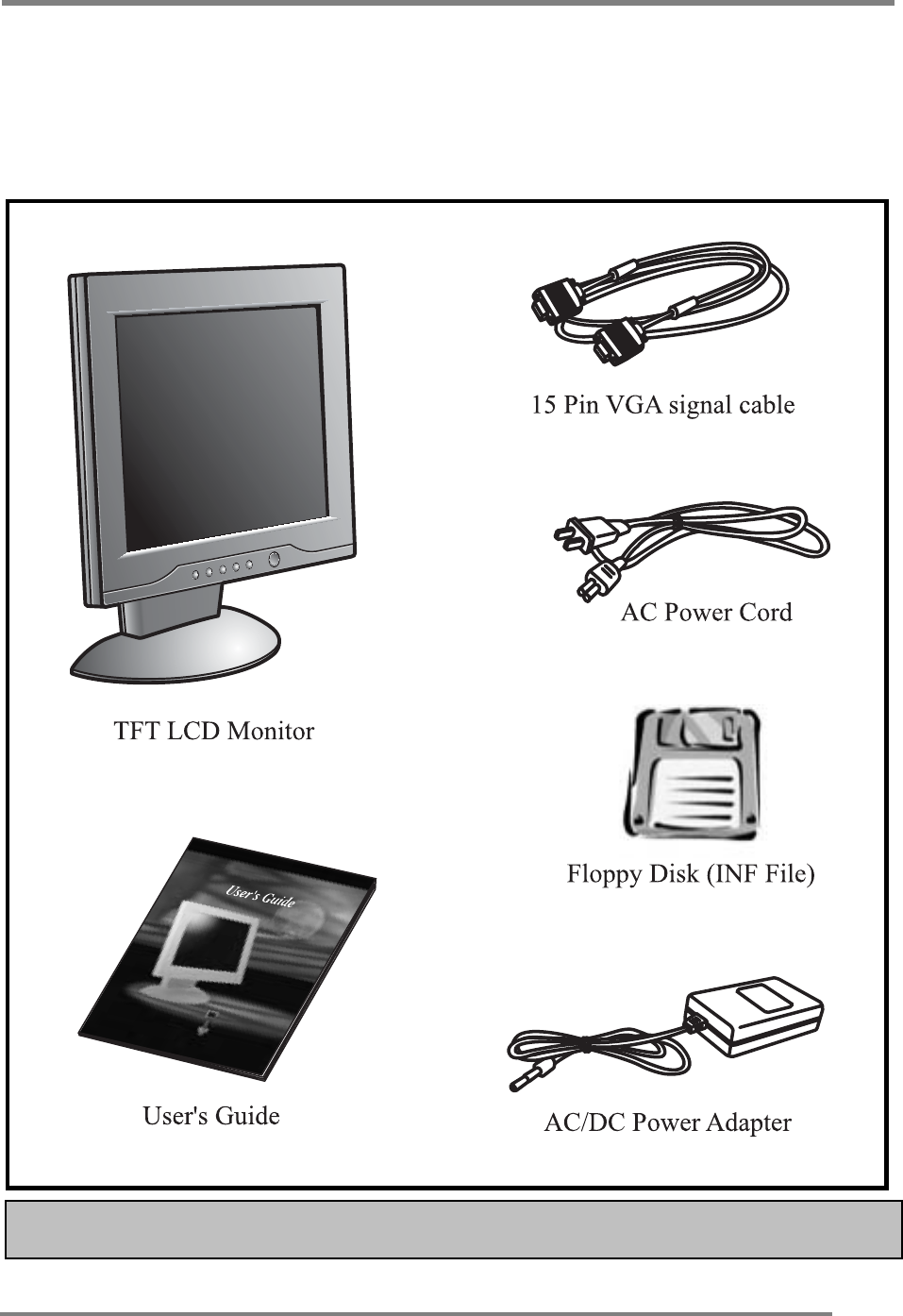
Adjusting your lcd monitorG
G
G5
Unpacking your monitor
Please make sure the following items are included with your monitor.
If you find that any of these items are missing or appear damaged, contact your
dealer immediately.
G
G
G
G
G
The power cord can be different depending upon different voltage areas.

Adjusting your lcd monitorG
G
G
6
Viewing angle
Your monitor was designed to allow you to adjust it to a comfortable viewing
angle.
The viewing angle can be adjusted 5q to 30q forward and backward respectively as
indicated by the arrow marks below.
G
G
G
\qGGZWqG
G
G
G
G
G
G
G
G

Adjusting your lcd monitorG
G
G7
Connecting your monitor
Be sure to turn the computer off before connecting the monitor
Connect the video signal cable (15Pin connector) to the system’s 15 pin D-sub
connector which is located on the back panel of the computer.
G
Connect the power adaptor cord to the monitor and then to the power supply.
G
After powering on the computer, adjust the display using the various controls
provided. For further information on the installation procedure, please refer to
the operating guide of the computer being used.
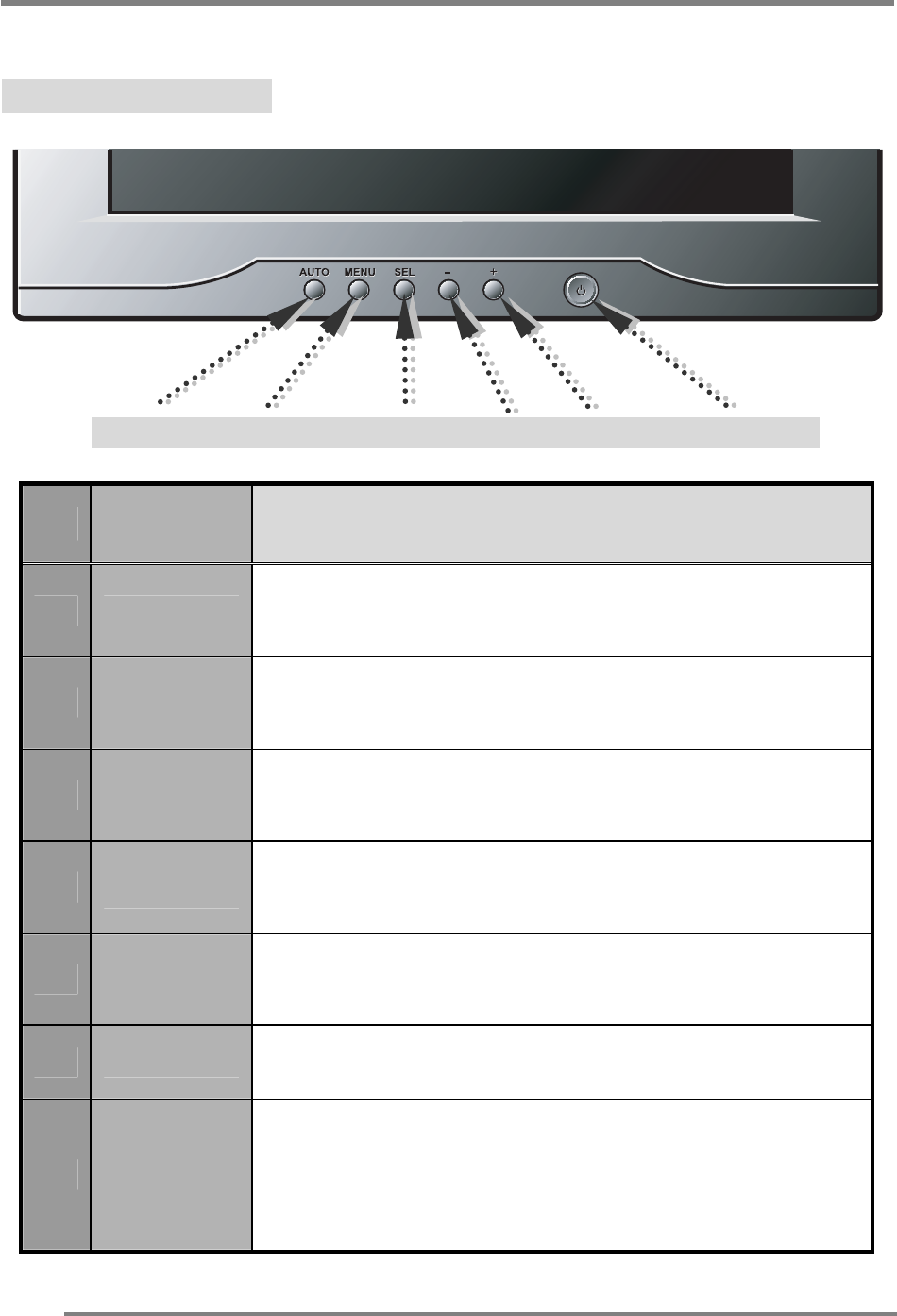
Adjusting your lcd monitorG
G
G
8
User controls
Front control buttons
AUTO MENU SELECT DOWN UP POWER/LED
No. Key name Description
1AUTO Activates the auto adjustment function.
2MENU Opens the OSD menu.
3SELECT Selects the main menu items and sub-menu items.
4-Moves to the lower menu item or sub-menu item.
Decreases the value of the parameter.
5+Moves to the upper menu item or sub-menu item.
Increases the value of the parameter.
6POWER Turns on/off the monitor.
7LED
Indicates the status of the monitor.
• Green : Normal operation.
• Blinking : Power saving mode or disconnected signal
cable.
G
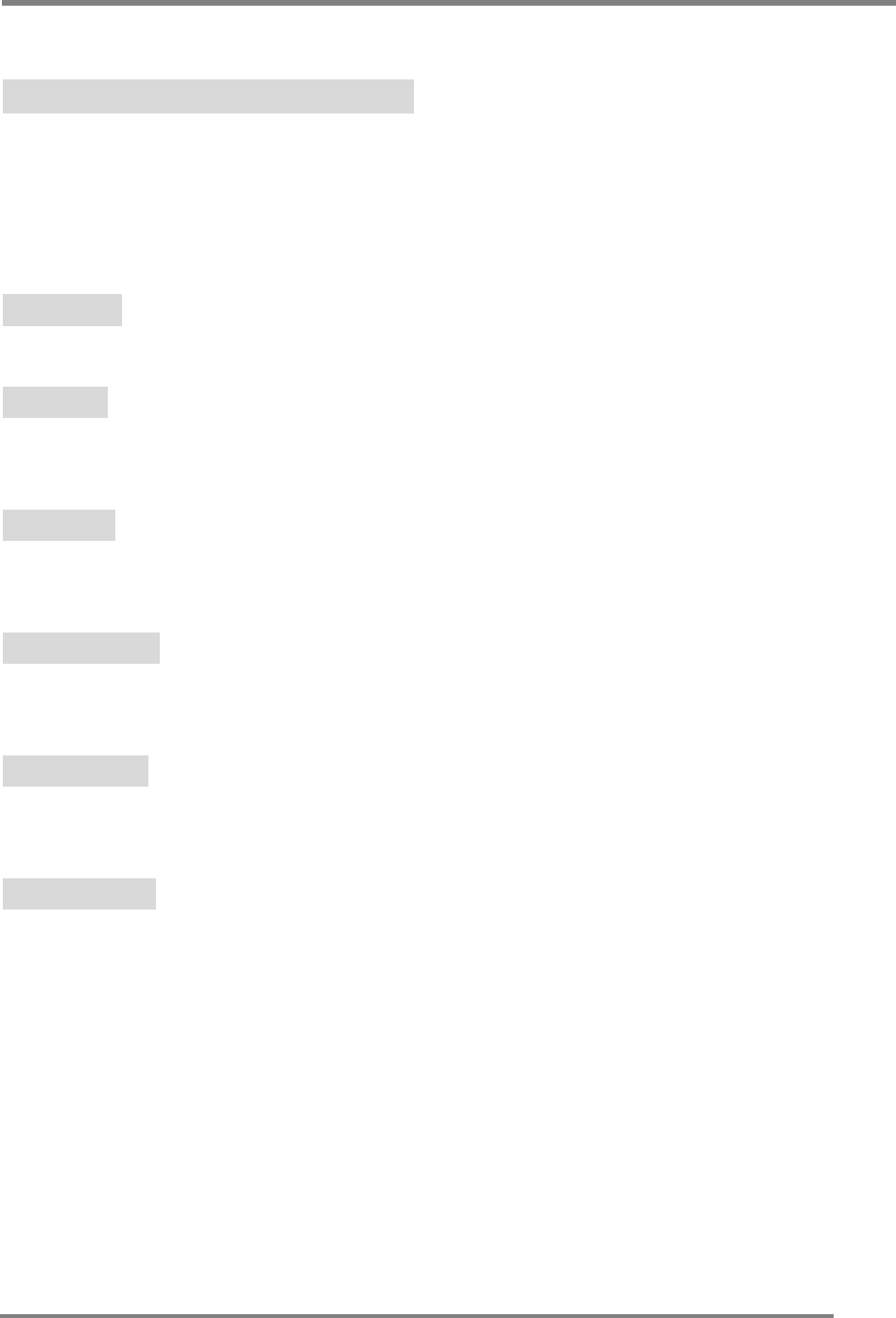
Adjusting your lcd monitorG
G
G9
OSD Function and adjustment
Main menu and control selection
Press the MENU key to access the main menu.
Place the color box on the control icon you wish to adjust by
pressing using the “ –” or “ +” key.
Press the SELECT key to access the control.
Exit menu Press the MENU key to exit the OSD screen.
Auto exit The OSD menu will disappear automatically after a few second
of inactivity.
Auto save The monitor automatically saves the new values when OSD
closes.
Normal mode When the video signal is working in normal display mode,
power LED is lit green.
DPMS mode The LED indicates different status when this unit operates in
different power-saving modes.
Out of Range When an unsuitable signal is detected, the OSD displays an
Out of Range message.
G
G
G
G
G
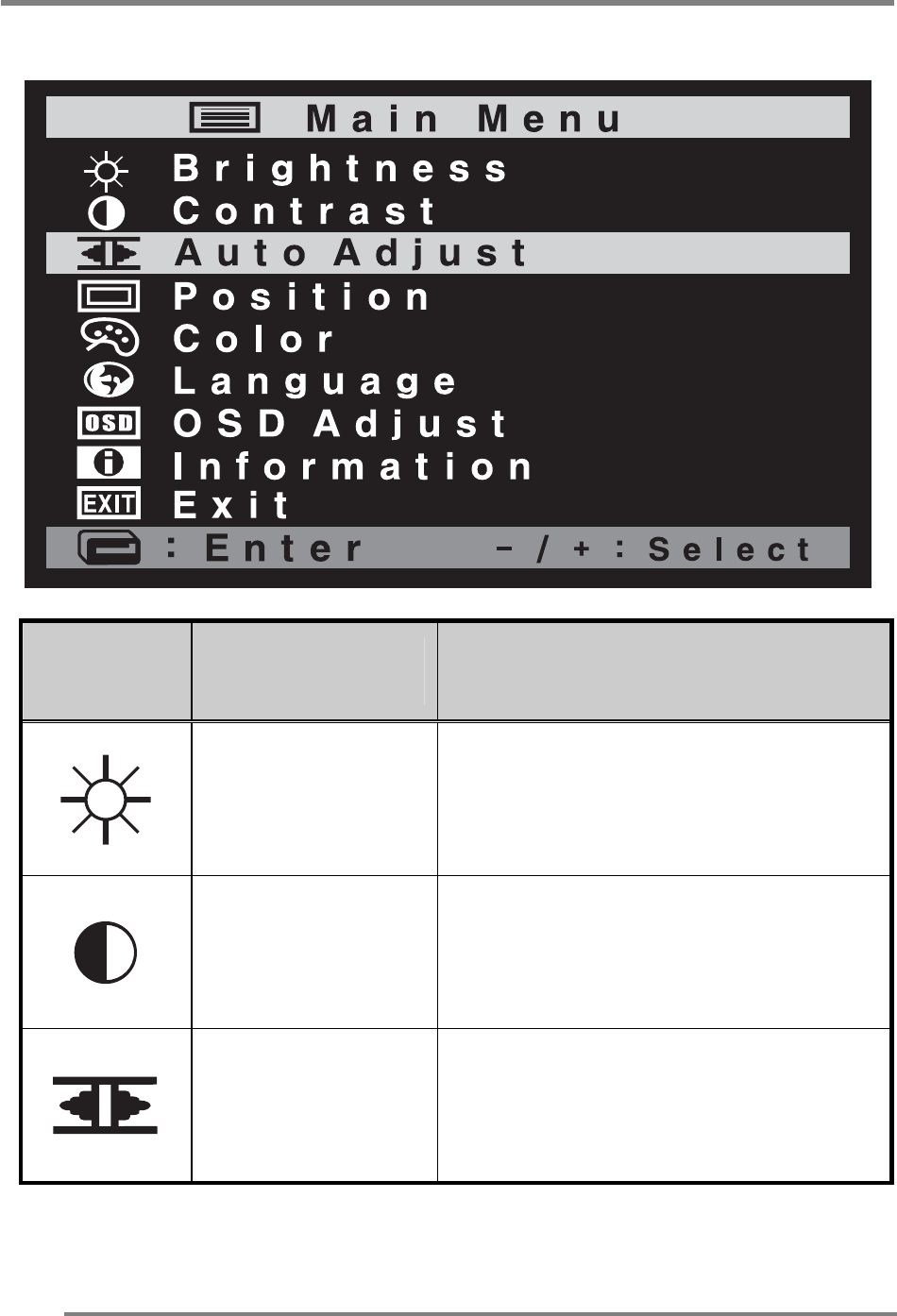
Adjusting your lcd monitorG
G
G
10
Menu adjustments
G
Icon Settings and
sub-menus Description
BRIGHTNESS • Adjusts the screen intensity.
CONTRAST • Adjusts the contrast of the screen
image.
AUTO-ADJUST • Adjusts(automatically) the image
position, the clock and the phase
settings.
G
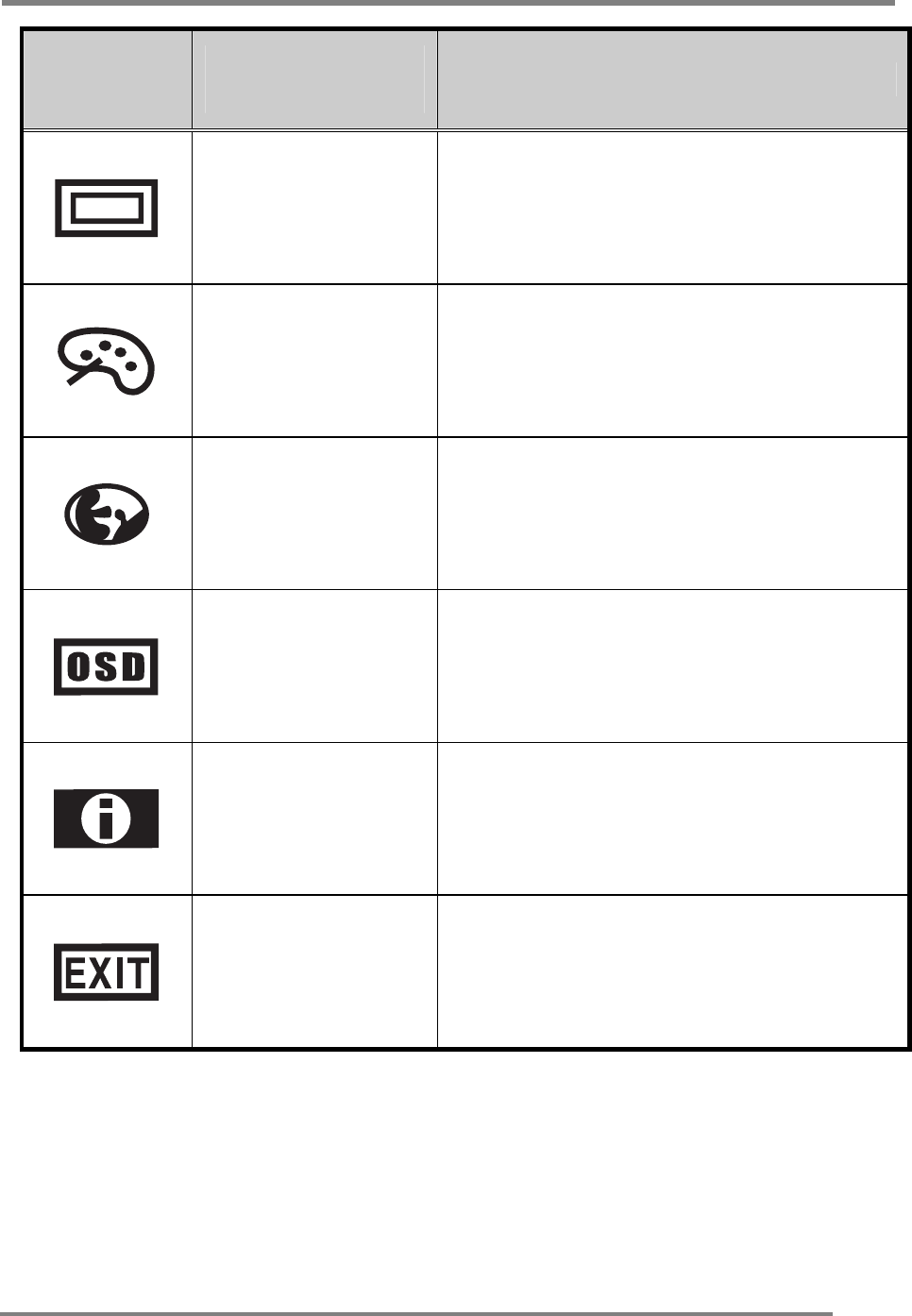
Adjusting your lcd monitorG
G
G11
Icon Settings and
sub-menus Description
POSITION • Adjusts the horizontal and vertical
position of the screen image.
GCOLOR • Displays the color control menu.
GLANGUAGE • Selects from five languages.
OSD ADJUST • Displays the OSD position adjustment
for the OSD menu. Selects the OSD
display timing.
INFORMATION • Information of input timing.
EXIT • Exits from menus and sub-menus.
G
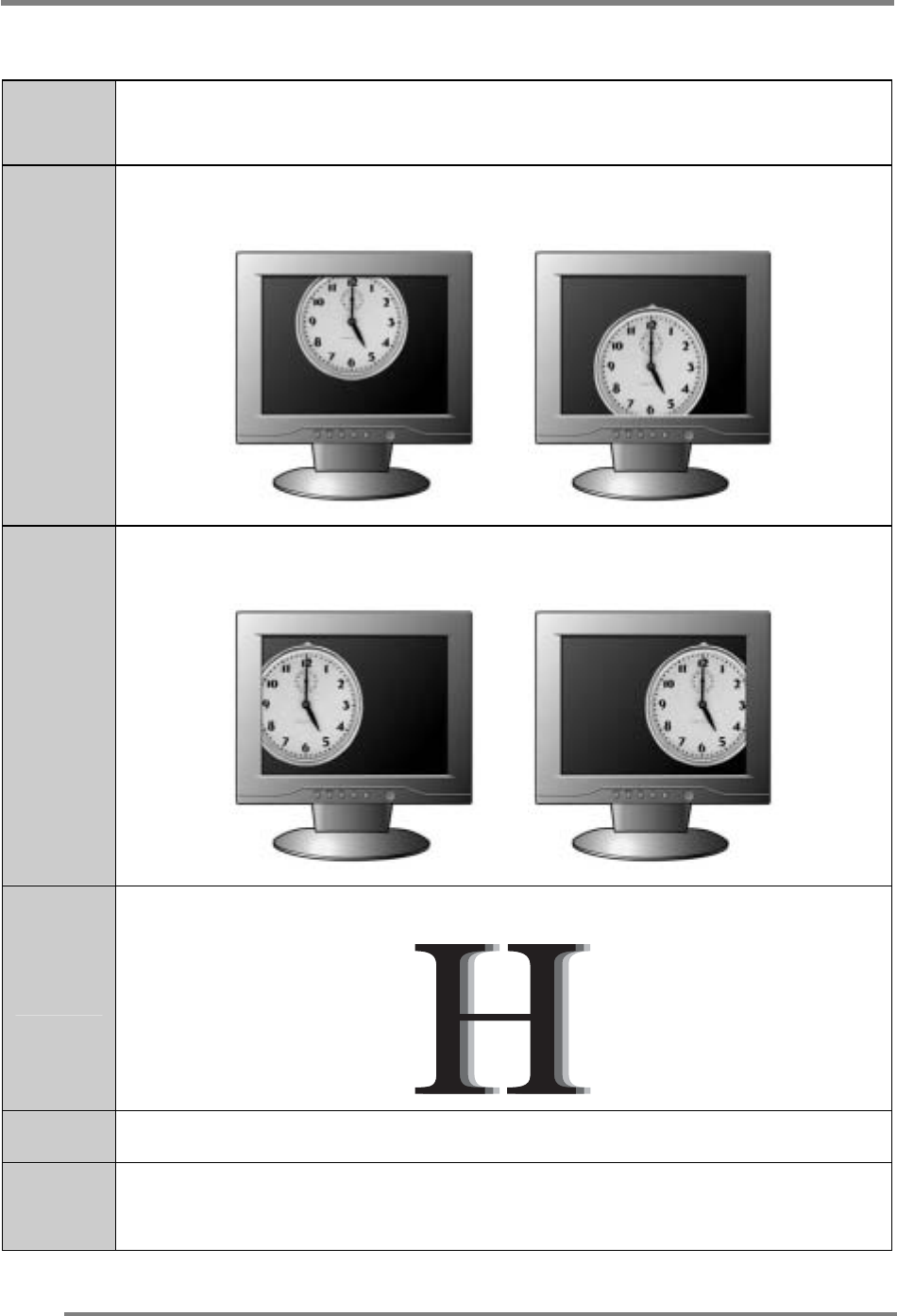
Adjusting your lcd monitorG
G
G
12
Refining the picture
Step 1 At first display, a full screen, such as window background or "H"
character should be achieved by using editor (eq ; notepad).
Step 2
Adjust the screen to the center of the display (LCD), by using the top
and bottom display controls (i.e. using Vertical position menu).
GG G
Step 3
Adjust the screen to the center of the display (LCD) by using the right
and left display controls (i.e. using Horizontal position menu).
GG G
Step 4
Adjust the phase until the "H" character displays clear.
G
Step 5 Using the Contrast, Brightness, set the color to your preference.
Step 6 When you finish the adjustment, you can save your settings by
pressing on the menu until the OSD screen has disappeared.
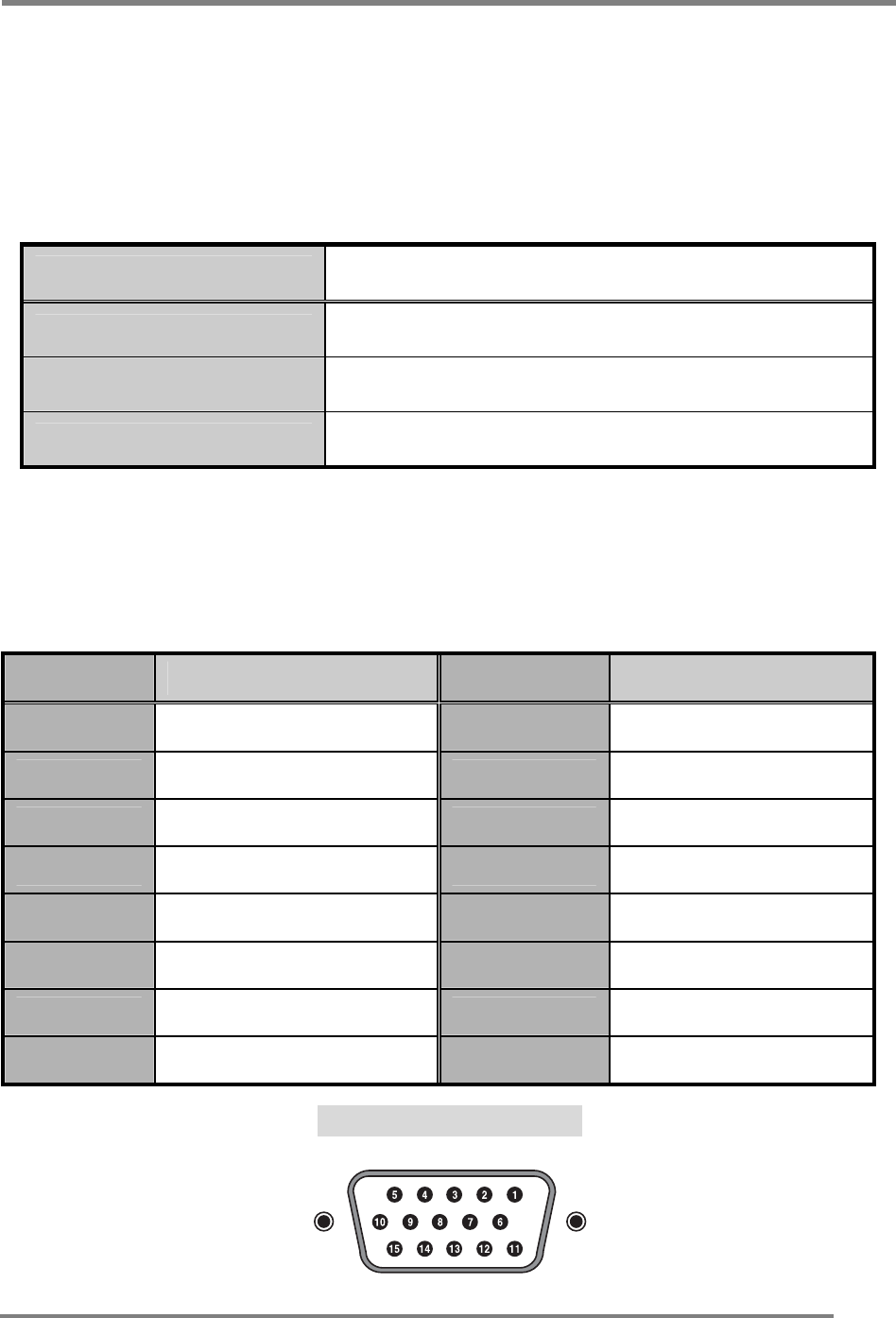
APPENDIXG
G
G13
Power management function
This monitor is equipped with a DPMS(Display Power Management Signaling)
function that automatically cuts the power dissipation down to less than 5W when
the computer is left unattended.
Although the monitor can be left in power-saving mode for longer periods, we
recommend that you turn it off after your daily work.
G
Status Description
Green Power on.
Blink (Amber) Power saving.
Red Non operating / Abnormal operating.
Video input terminal
A 15Pin D-Sub connector is used as the input signal connector.
Each pin and assignment is shown in the table below.
Pin No. Signal Name Pin No. Signal Name
1RED 9N.C.
2GREEN 10 GROUND
3BLUE 11 GROUND
4GROUND 12 DDC SDA
5GROUND 13 H-Sync
6RED Ground 14 V-Sync
7GREEN Ground 15 DDC SCL
8BLUE Ground
15Pin D-Sub connector
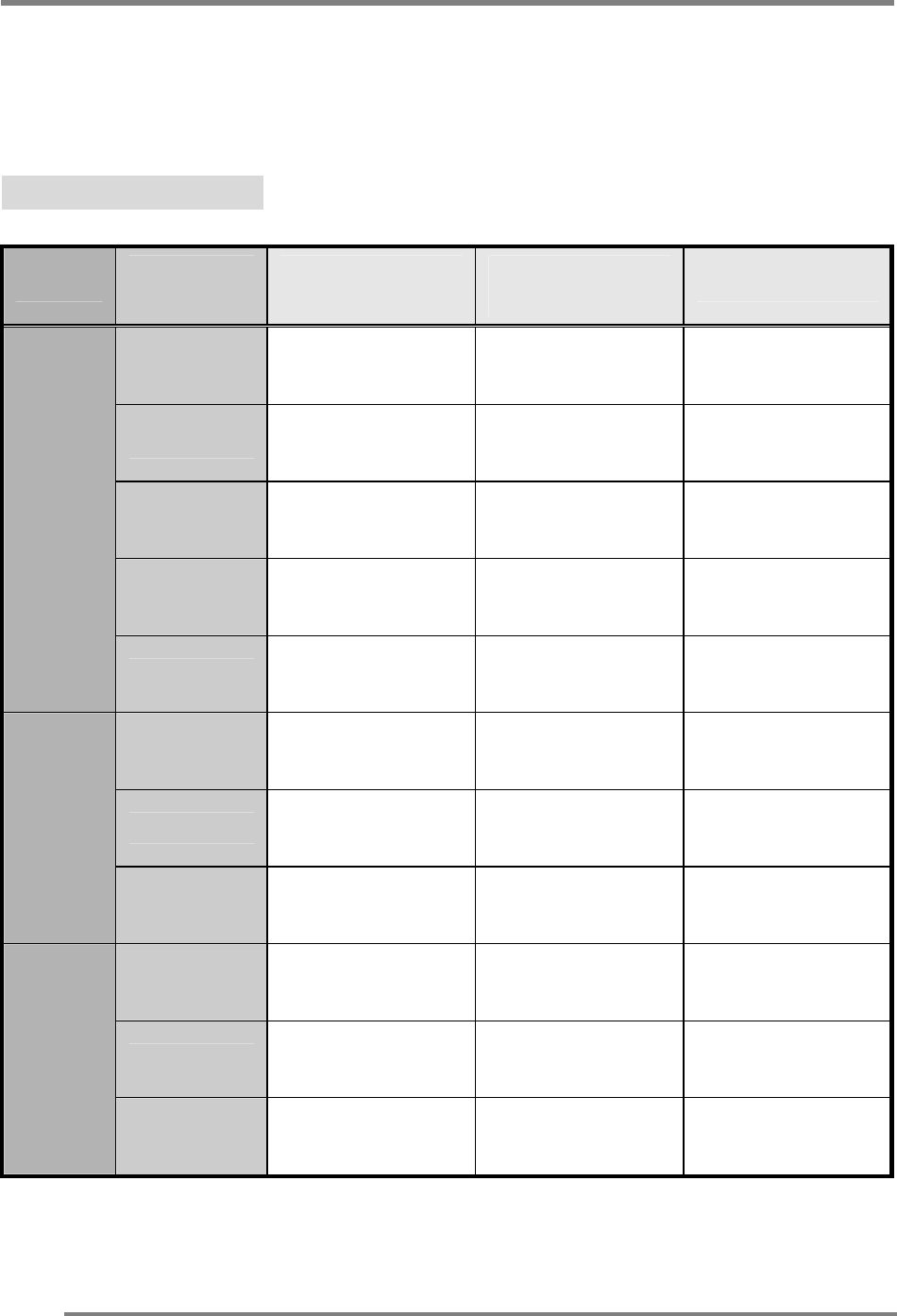
APPENDIXG
G
G
14
Display modes
For the display modes listed below, the screen image has been optimized during
production.
G
Preset timing modes.
G
Mode Display
Mode
Horizontal
Frequency (KHz)
Vertical
Frequency (Hz)
Standard Type
640 x 350 31.5KHz 70Hz IBM£
720 x 400 31.5KHz 70Hz IBM£
640 x 480 31.5KHz 60Hz Industry Standard
640 x 480 37.9KHz 72Hz VESA Standard
VGA
640 x 480 37.5KHz 75Hz VESA Standard
800 x 600 37.9KHz 60Hz VESA Guidelines
800 x 600 48.1KHz 72Hz VESA Standard
SVGA
800 x 600 46.9KHz 75Hz VESA Standard
1024 x 768 48.4KHz 60Hz VESA Guidelines
1024 x 768 56.5KHz 70Hz VESA Standard
XGA
1024 x 768 60.0KHz 75Hz VESA Standard
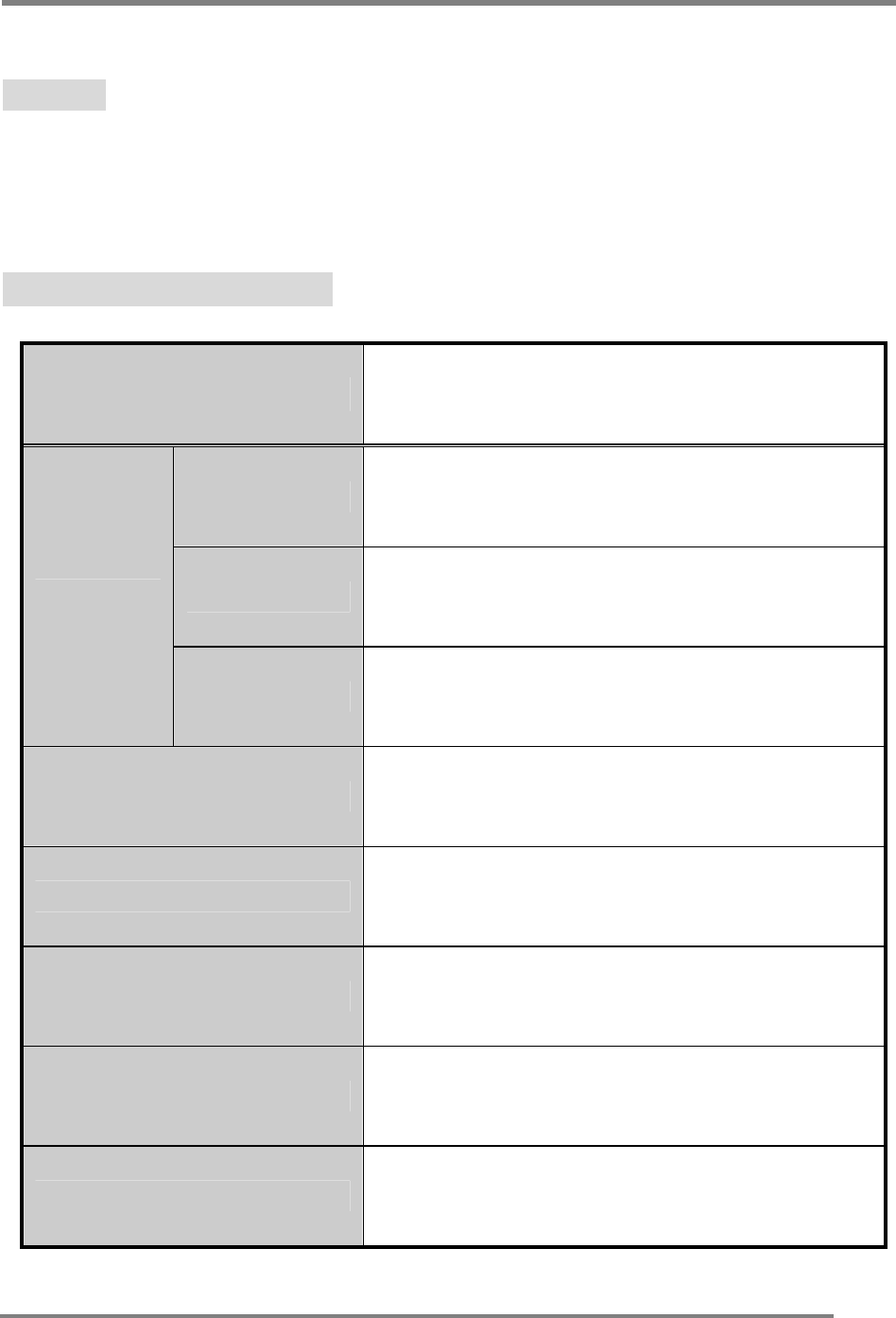
APPENDIXG
G
G15
Troubleshooting
Warning : This section will try to anticipate potential problems that you may
encounter in the day-to-day use of your monitor.
If after trying the suggested solutions, your monitor’s symptom
remains the same, contact your authorized service center.
G
G
Troubleshooting problems
G
Problems Corrective Actions
LED ON • Using OSD, adjust Brightness and Contrast to
maximum or reset to their default settings.
LED OFF • Check the power switch.
• Check if the AC power cord is properly
connected to the AC adapter.
No Picture
LED Blinking • Check if video signal cable is properly
connected at the back of monitor.
• Check if the power to computer system is ON.
Display is not clear • Adjust the Frequency and Phase settings.
Too light or too dark • Adjust the Brightness and Contrast settings.
Image is not centered • Adjust the Horizontal and Vertical position
settings using the OSD.
Out of Range • Check the maximum resolution and the
frequency on the video port of your computer.
Picture is scrambled • Check the signal cable connection between
the computer and monitor.
G
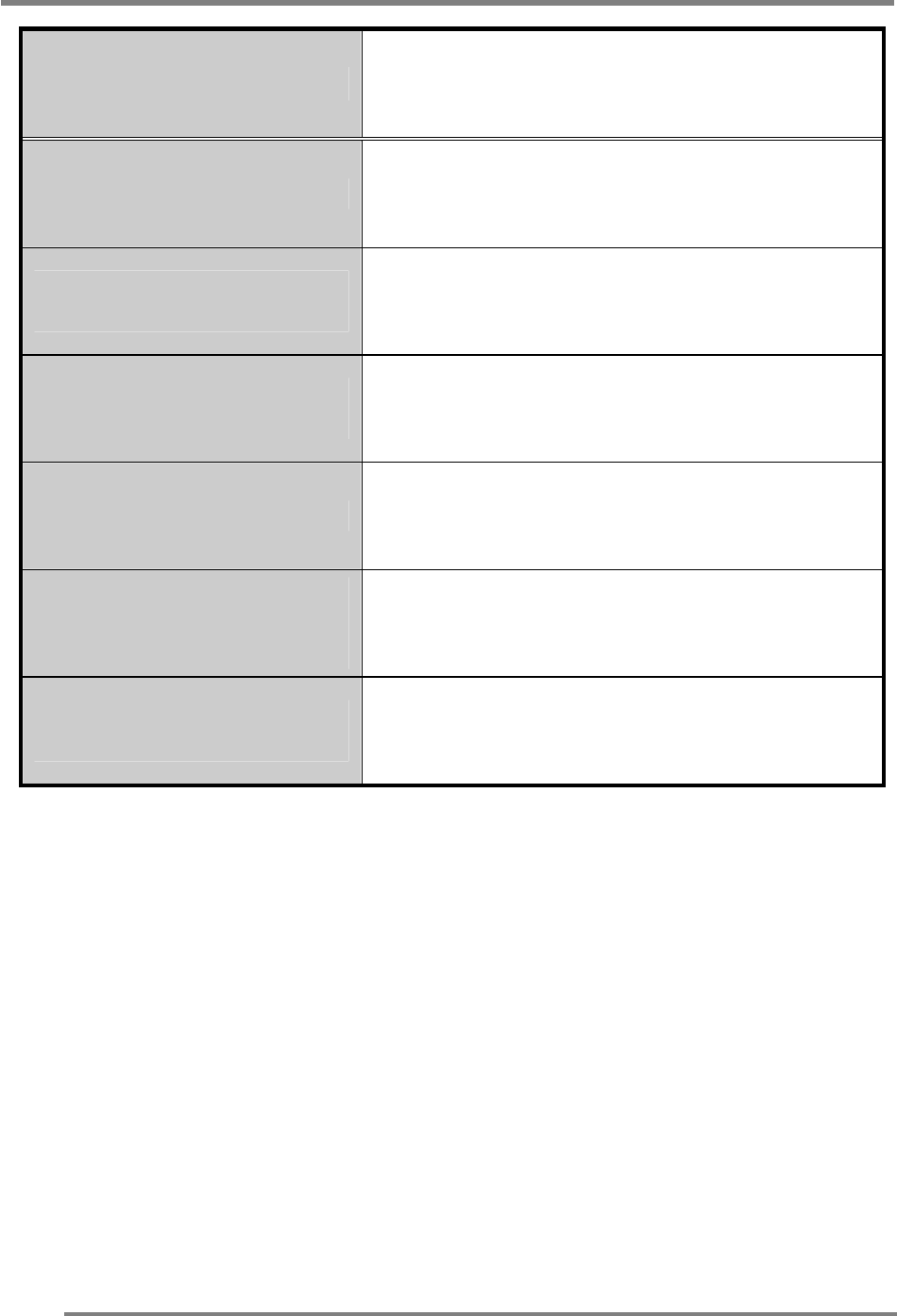
APPENDIXG
G
G
16
Problems Corrective Actions
Picture is fuzzy • Perform Auto adjustment.
Picture bounces or has
wavy oscillations • Check the signal cable connection between
computer and monitor.
Picture appears to be
ghosting • Check the signal cable connection between
computer and monitor.
Color is not uniform • Adjust the color settings using the color
menu.
The colors are distorted
with dark or shadowed
areas
• Adjust the color settings using the color
menu.
The power indicator is
blinking Amber
• The monitor is using its power management
system. Check the power management
utility on your computer.
G
G
G
G
G
G
G
G
G
G
G
G
G
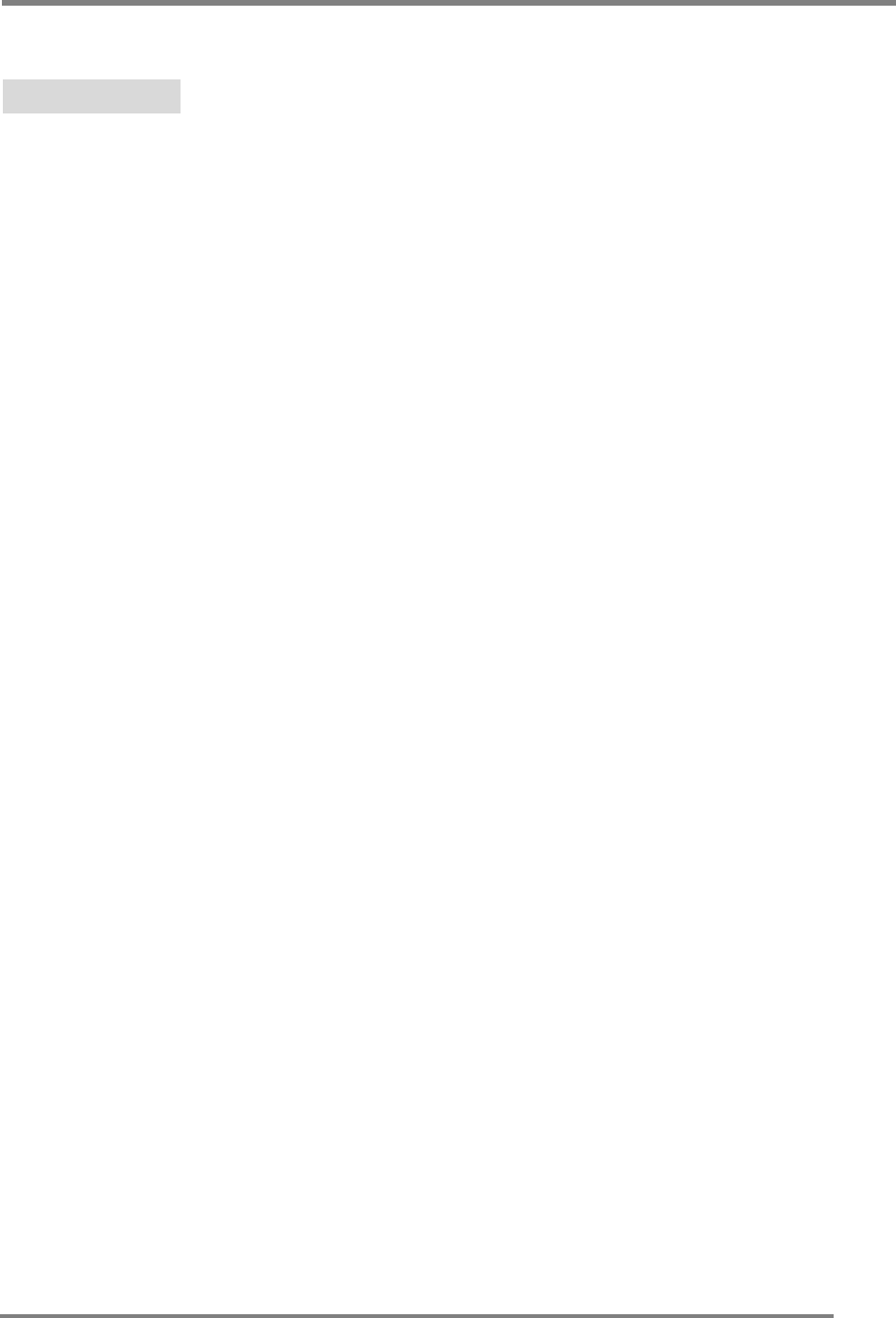
APPENDIXG
G
G17
Option
Pivot function
G
Winportrait installation instruction, WINDOWS 95/98/NT 4.0
1. Quit all the application programs you running.
2. Make sure your graphics card Manufacturer’s (native) drivers are
installed before installing Winportrait software.
3. Insert the pivot Diskette into the drive and select RUN from the START
button.
4. Type A:\SETUP.EXE (replace A: with the letter of your Diskette drive
if necessary).
5. After reading the license agreement, click agree to install.
6. Additional help message can be accessed by pressing the ‘Help’ button
during installation.
7. The english.txt is located on the pivot Diskette.
Macportrait installation instructions, MAC/OS
1. Quit all the application programs you running .
2. Insert the pivot Diskette into your Diskette drive.
3. Double-click on the Macportrait installer and follow the instructions
given on the screen.
G
G
G
G
G
G
G
G
G
G
G
G
G
G
G
G
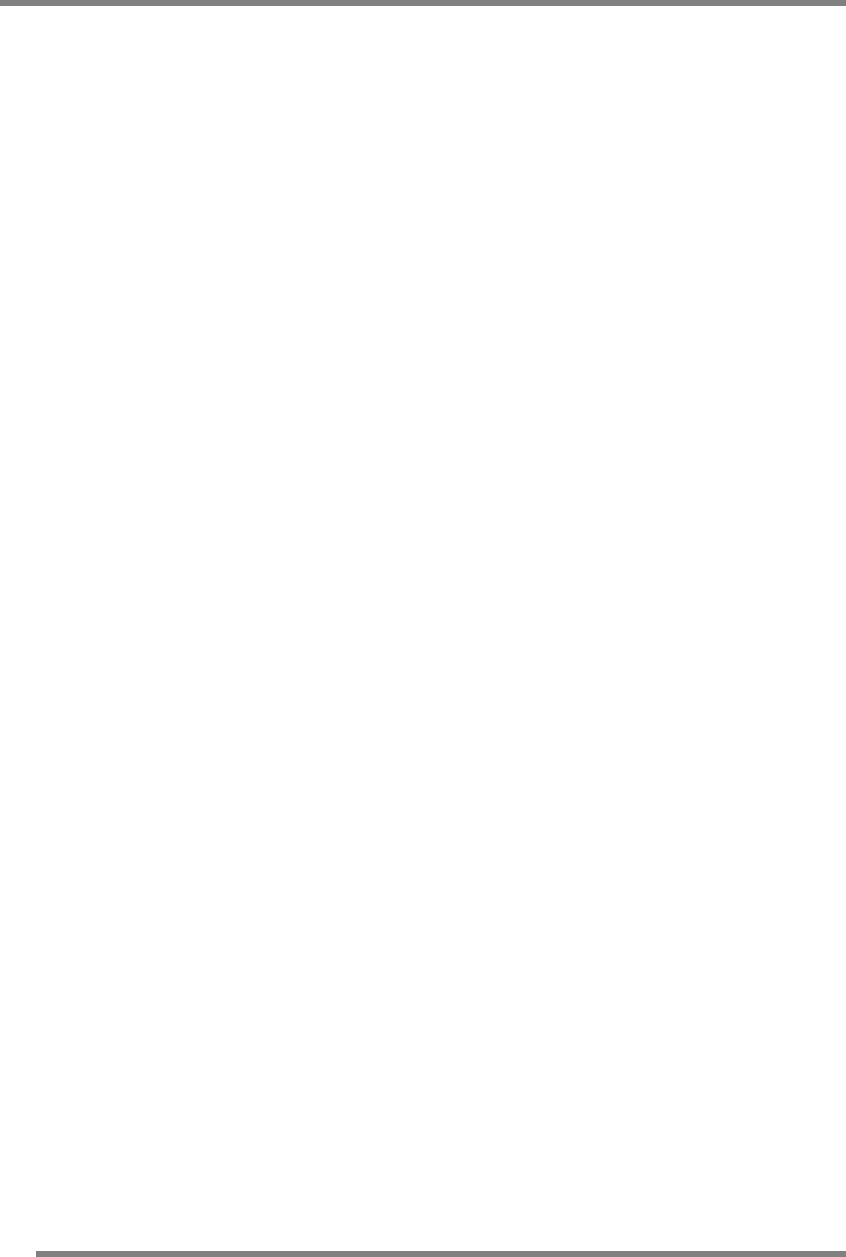
APPENDIX
THE MANUFACTURER IS NOT RESPONSIBLE FOR ANY RADIO
OR TV INTERFERENCE CAUSED BY UNAUTHORIZED
MODIFICATIONS TO THIS EQUIPMENT. SUCH MODIFICATIONS
COULD VOID THE USER'S AUTHORITY TO OPERATE THE
EQUIPMENT.
NOTE: This equipment has been tested and found to comply with the limits
for a Class B digital device, pursuant to part 15 of the FCC Rules. These
limits are designed to provide reasonable protection against harmful
interference in a residential installation. This equipment generates, uses
and can radiate radio frequency energy and, if not installed and used in
accordance with the instructions, may cause harmful interference to radio
communications. However, there is no guarantee that interference will
not occur in a particular installation. If this equipment does cause harmful
interference to radio or television reception, which can be determined by
turning the equipment off and on, the user is encouraged to try to correct
the interference by one or more of the following measures:
- Reorient or relocate the receiving antenna.
- Increase the separation between the equipment and receiver.
-Connect the equipment into an outlet on a circuit different
from that to which the receiver is connected.
-Consult the dealer or an experienced radio/TV technician for
help.
1
18
8