Micro Star Electronic Technology DBM5 Video Doorbell User Manual
Shenzhen Micro Star Electronic Technology Co., Ltd. Video Doorbell
User manual

Page 1 of 5
Add the camera Seup the Camera
Before you begin…
> Make sure the HKbell app is installed to your device.
> Make sure that your device is connected to a 2.4GHz Wi-Fi network, NOT a 5GHz network.
1.) Launch the HKbell app on your device and tap
Add a Camera.
2.) Select Setup Camera.
Note: If you have multiple cameras, only setup
one at a time.
Smart Wi-Fi Doorbell APP Easy Setup Guide
Thank you for choosing our products! Please follow the below instruction to setup and using your
doorbell device.
1. Downloading and Installing the App.
Open the App Store (for iOS) or the Google Play Store(for Android) on your mobile devices.
Search for "HKbell" or scan the following QR Code to download and install to your device.
2. Setting up the App
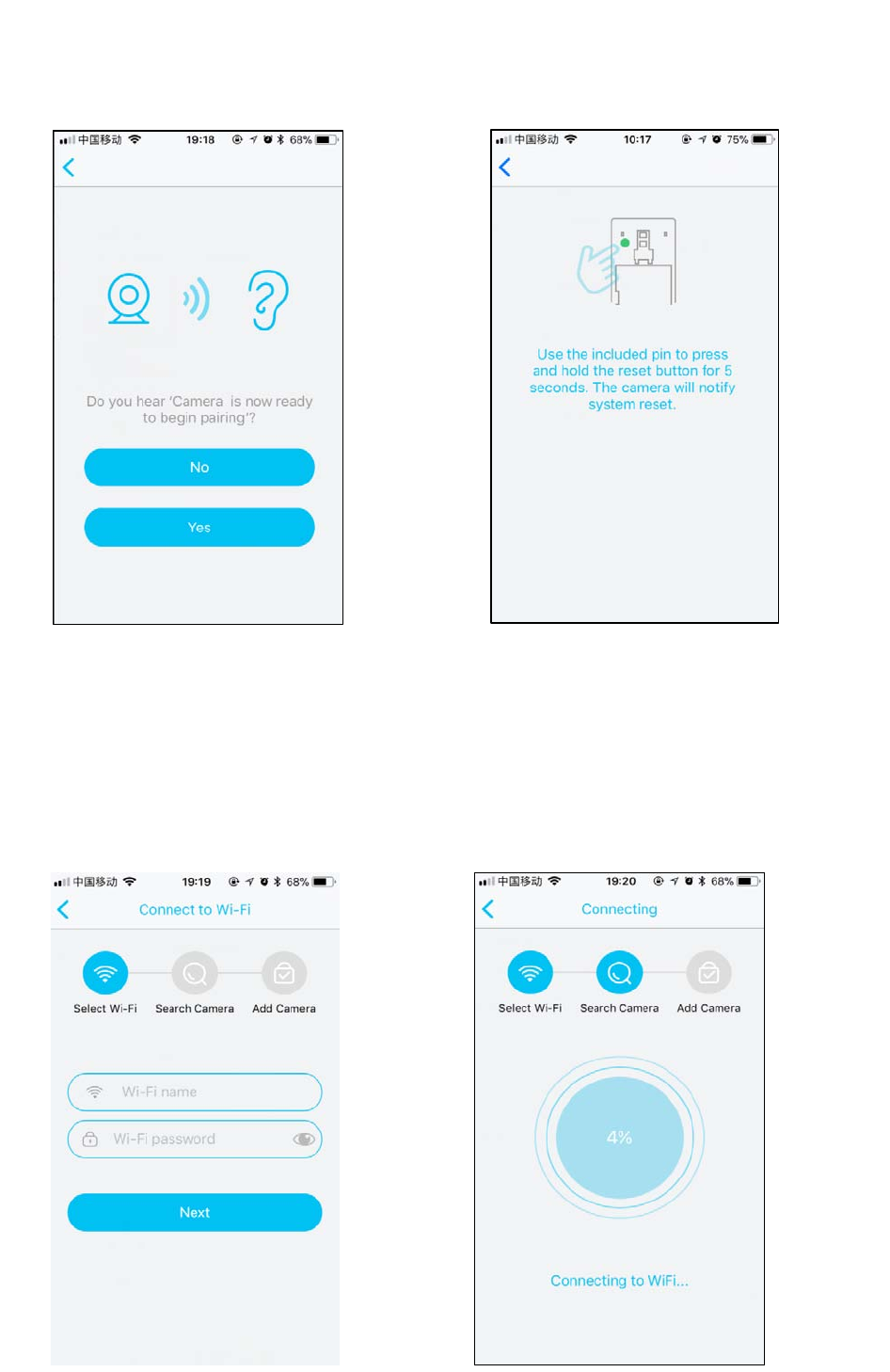
Page 2 of 5
3.) Before setup, make sure the device is in
configuration --- with a voice prompt "The camera
is now ready to begin pairing".
4.) If you didn't hear the voice prompt, press
and hold the reset button for 5 seconds.
Release after the LED indicator turnned off ,
and the device will restart to configure
automatically.
5.) The name of the Wi-Fi network will
automatically be filled in, enter the Wi-Fi
password. And adjust the volume of your device
to a reasonable level then tap "Next". The APP
will fill the corresponding password automatically
if connected with the same Wi-Fi, and you don't
need to fill the password again.
6.) The mobile device will emit sound waves,
keep quiet and make sure about 30cm distance
between the phone and the device , and
waitting for the device to configure the
network.
If your camera fails to connect, reset the
camera and repeat all the steps(please see the
previous section, Resetting the Camera)
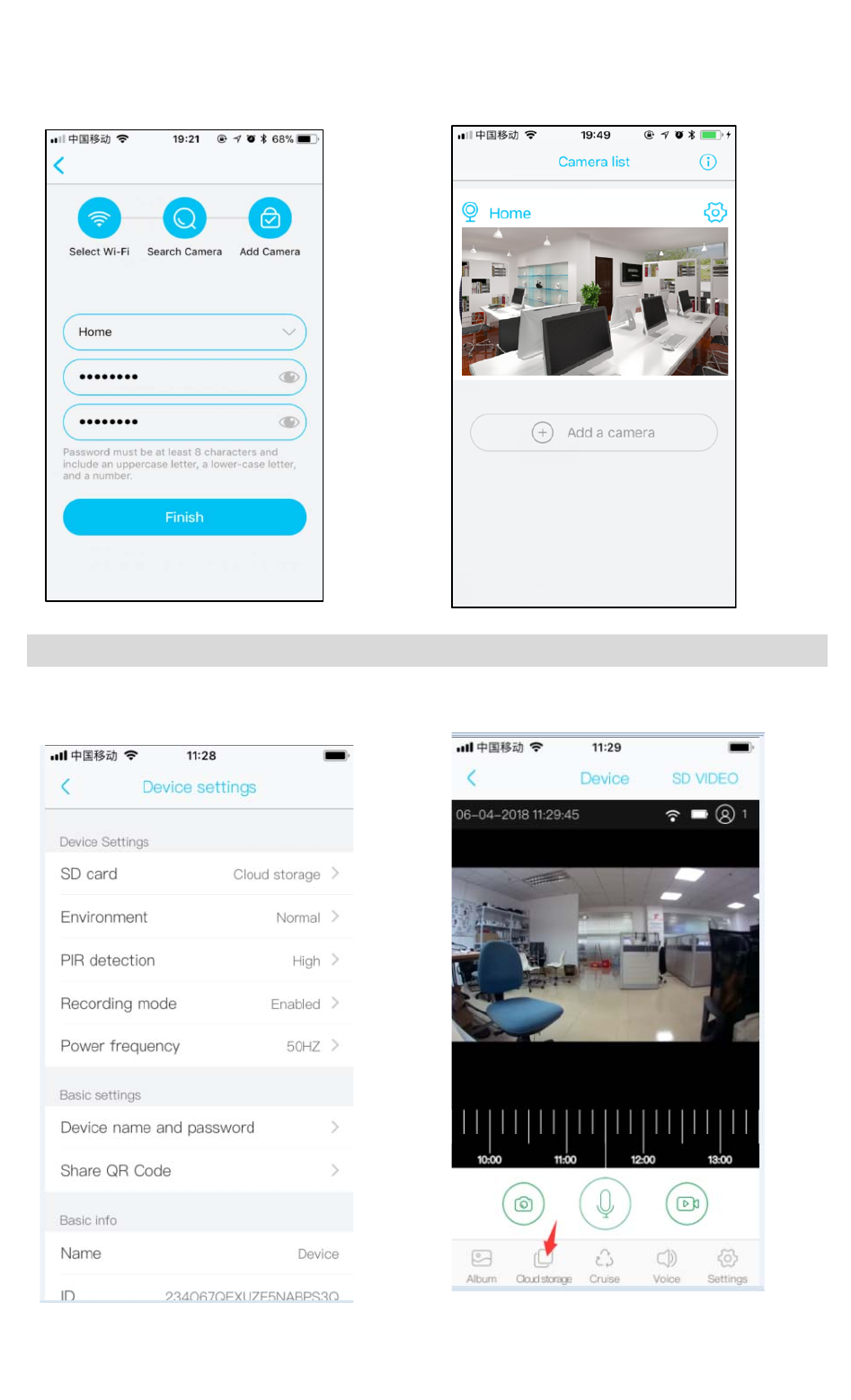
Page 3 of 5
7.) After a successful connection, you will be
prompted to create a name and password for
your camera. The password must be at least 8
characters and include letter and a number.
8.) Setup completed! The APP will be entered
the device list interface automatically.
Congratulations! The device is ready for use.
2. Cloud storage
Then Switch change cloud storage
Cloud storage instructions: equipment in a dormant state, PIR wake up or press the doorbell button,
device will automatically upload 8 seconds of video to the cloud storage , Each device can record 20
events videos every day and provide cycle video space a week and flow ,for users free use forever
Device Settings menu, Find "SD card " then
open cloud storage Settings
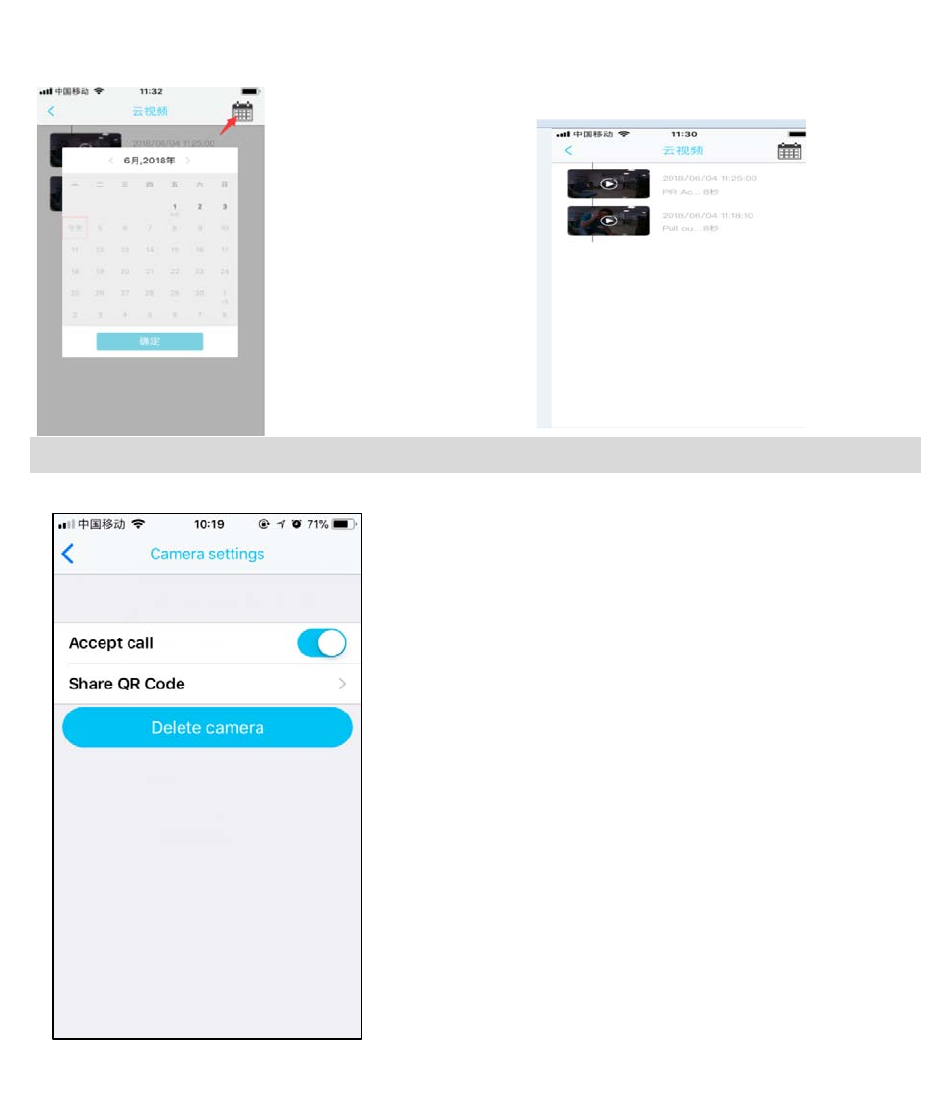
Page 4 of 5
Click the calendar icon then you can saw which day video Click video you wanna
Accept call
Share QR Code
Delete camera
The mobile device will not receive the
notifications after you delete the camera. But
the camera still works and the other
connected mobile devices still able to receive
the notifications.
4.The Wi-Fi Doorbell Features
In the device list section, please click settings icon which at the top right corner to enter the
Send the QR code to share the device to your
friends and family or someone that you want
to share.
Turn on - Receive the notification if
somebody press the doorblle or call out.
Turn off - Will not receive the notifications
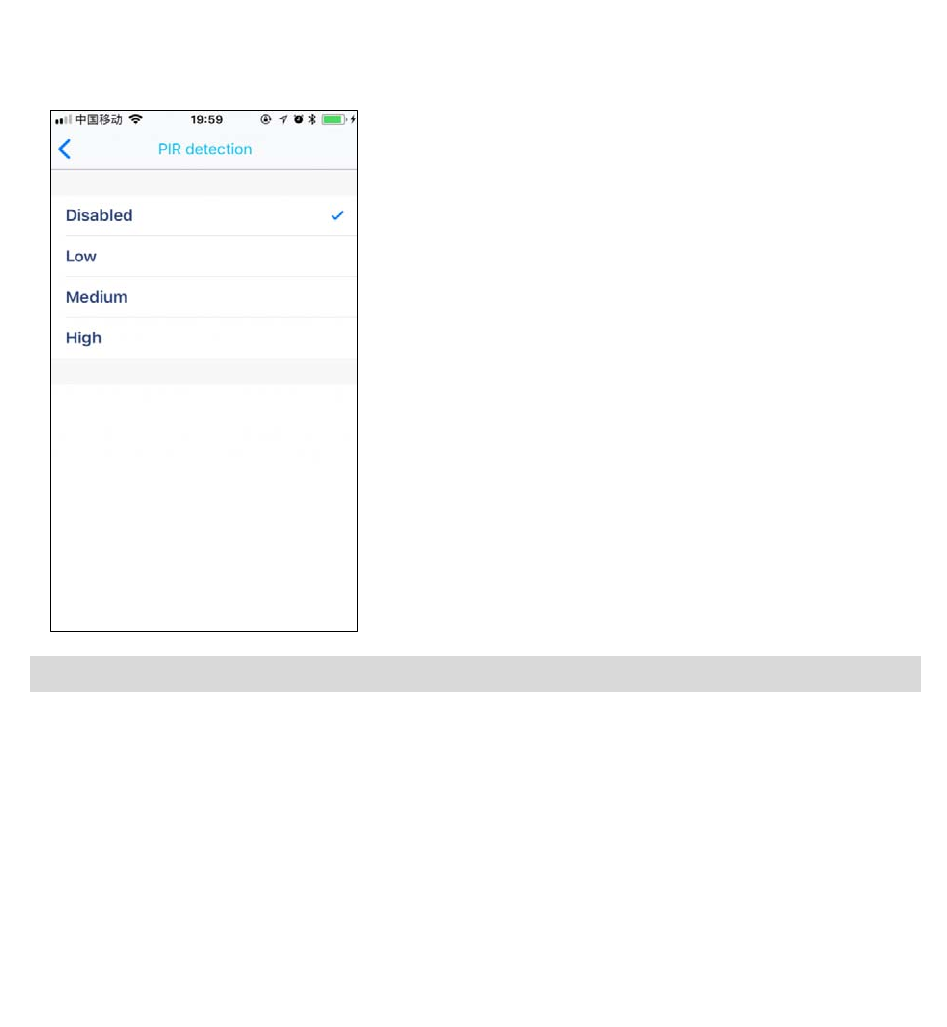
Page 5 of 5
PIR Detection Instructions
The device can support the PIR detection. Tap "PIR detection" to open the submenus.
High -
5.Note for using
1.) The device is powered by rechargeable lithium batteries. With fully charged, the battery life
approx be six months. The mobile device APP will be prompted while the battery voltage is low.
Please charge the device after received the reminder.
2.) Keep the camera in range of your router.
Make sure to pick a place within range of your network. Thick or insulated doors can greatly
reduce the strength of your Wi-Fi signal even if your router is close by, so you should try
streaming video before you mount your camera.
3.The device is a low power consumption intelligent products, can support remote wake up from
the APP, PIR human detection, press doorbell wake up. The device will be works for 20 seconds
after wake up then be in the resting state automatically and until to next waking up.
In the state, the device will be able to detect
if keep the state what be detected at least 1
minutes, and the device start to take videos
and call to phones at the same time.
Note: In crowded environment, it is
recommended to close or set the device to low
sensitivity to reduce device arousal and call
times to extend battery life.
Disabled - Close the PIR function.
Low -
Medium -
The device will be able to wake up after
device detects human for 5 minutes. Device
start to take videos and call the mobile
device at the same time.
The device will be able to wake up after
device detects human for 3 minutes. Device
start to take videos and call the mobile
device at the same time.
FCC Warning
This device complies with part 15 of the FCC Rules. Operation is subject to the following two conditions:
(1) This device may not cause harmful interference, and (2) this device must accept any interference
received, including interference that may cause undesired operation.
Any Changes or modifications not expressly approved by the party responsible for compliance could
void the user's authority to operate the equipment.
Note: This equipment has been tested and found to comply with the limits for a Class B digital device,
pursuant to part 15 of the FCC Rules. These limits are designed to provide reasonable protection
against harmful interference in a residential installation. This equipment generates uses and can radiate
radio frequency energy and, if not installed and used in accordance with the instructions, may cause
harmful interference to radio communications. However, there is no guarantee that interference will not
occur in a particular installation. If this equipment does cause harmful interference to radio or television
reception, which can be determined by turning the equipment off and on, the user is encouraged to try to
correct the interference by one or more of the following measures:
-Reorient or relocate the receiving antenna.
-Increase the separation between the equipment and receiver.
-Connect the equipment into an outlet on a circuit different from that to which the receiver is
connected.
-Consult the dealer or an experienced radio/TV technician for help.
The device has been evaluated to meet general RF exposure requirement. The device can be used in
portable exposure condition without restriction.