Microchip Technology A090971 ATZB-EVB-24-PCB, MeshBean 2.4GHz PCB Evaluation Board with Antenna User Manual ATZB EVB UserManual
Atmel Norway AS ATZB-EVB-24-PCB, MeshBean 2.4GHz PCB Evaluation Board with Antenna ATZB EVB UserManual
Manual
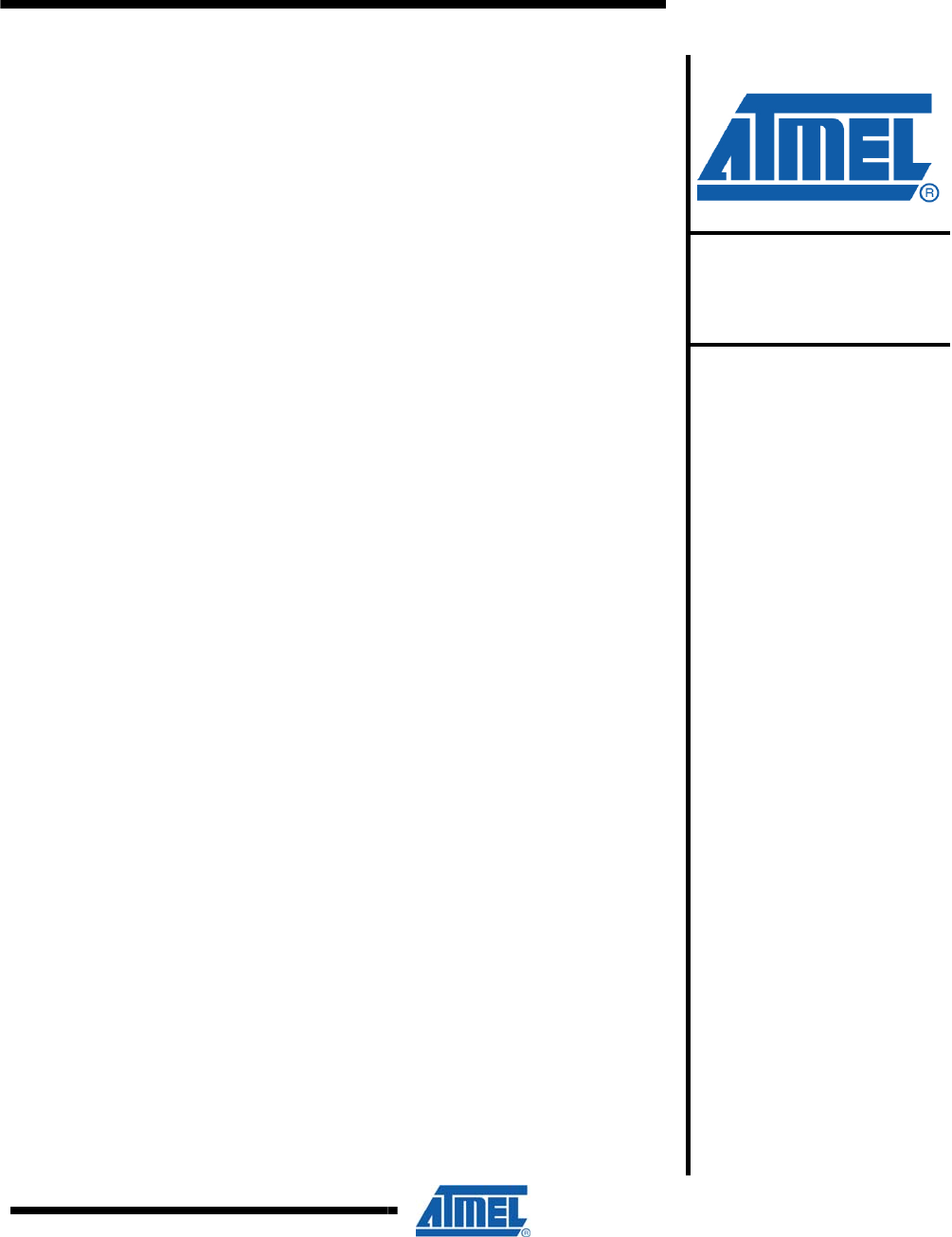
ZigBit Development Kits
ATZB-EVB-24-SMA, ATZB-EVB-900-SMA,
ATZB-EVB-A24-SMA, ATZB-EVB-24-PCB,
ATZB-EVB-24-A2
User Manual
ZigBit
Development Kits
User Manual
Rev. [0.5]-AVR-[09/11]
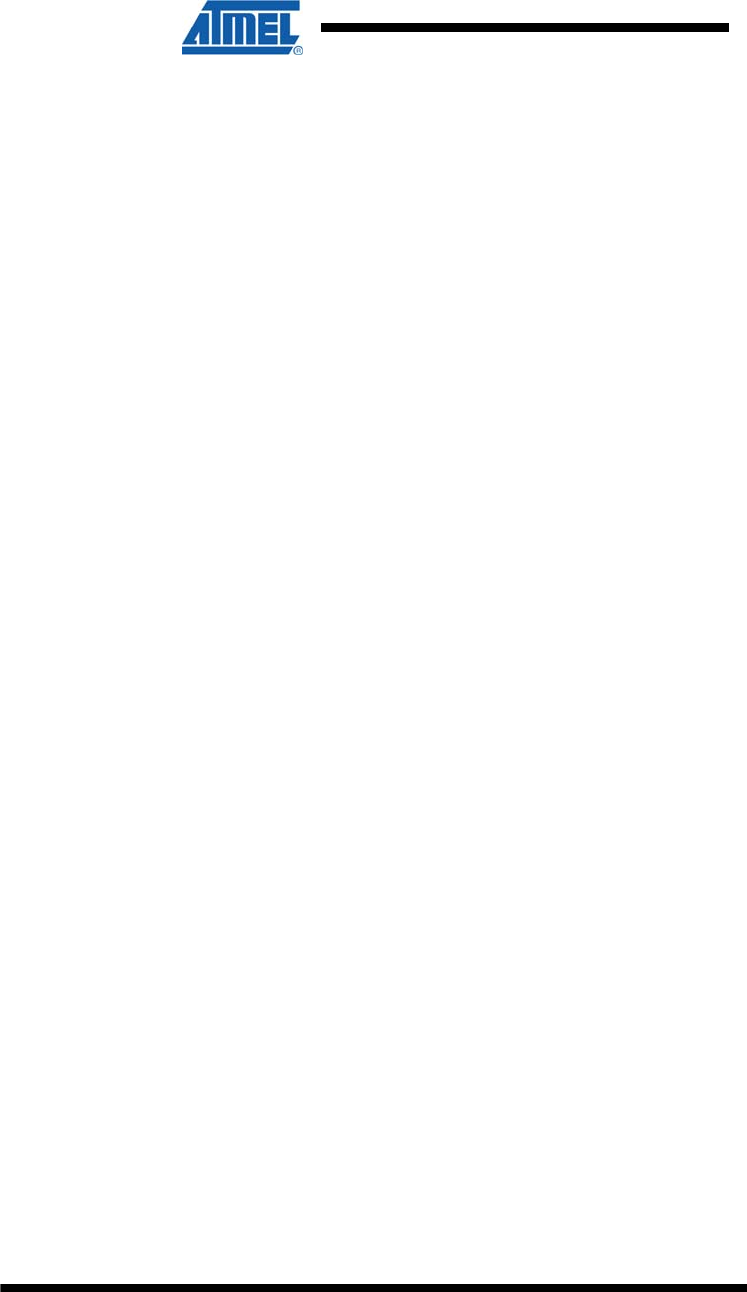
2 ATZB-EVB-XXX-XXX User Manual
AVR-09-2011
1 Introduction
Intended Audience and Purpose
This document is intended for engineers and software developers working with the
ZigBit™ Development Kit (ZDK). The Kit is used to evaluate the performance and
features of ZigBit modules and the BitCloud software, and to implement custom
applications on top of BitCloud API.
Safety and Precautions
The product contains electronics, which are electrically sensitive. Please take
necessary precautions when using such devices. Atmel does its best to protect the
product components from electrostatic discharge phenomena, but we encourage our
users to follow common guidelines to avoid electrostatics by using proper grounding
etc.
The product complies with the FCC (Part 15), IC and ETSI (CE) rules applicable to
the devices radiating in the uncontrolled environment. Please find out if the product
complies with your local regulations.
Any modifications of the hardware, its components or improper use of the product can
cause an uncontrolled violation of the in-band or out-band radiation levels. It can
result in progressing violation of emission level limits, thus causing harmful
interference.
Precautions
The product radiates power in the microwave band. Although the levels are
considered to be low (less than 2 mW), it is reasonable to protect the operating
personnel from possible harmful impact of the electromagnetic field. When the parts
of the product are turned on, an operator should avoid touching the PCB antenna and
the board itself. The recommended distance between an operator and antenna
should be more than 20 centimeters.
AC/DC adapters which can be used with the product contain high voltage circuits.
General precautions should be taken against electric shock before the product
hardware is mains powered.
The ZigBit Development Kit contains fragile components. Please handle with care.
Related documents
[1] ZigBit™ OEM Modules. Product Datasheet. Atmel Doc.
M-251~01
[2] BitCloud™ IEEE802.15.4/ZigBee Software. Product Datasheet.
Atmel Doc. M-251~08
[3] BitCloud™ Software 1.0. SerialNet. Reference Manual. AT-
Command Set. Atmel Doc. P-ZBN-452~03
[4] BitCloud™ Software 1.0. BitCloud Stack Documentation.
Atmel Doc. P-ZBN-452~02
[5] BitCloud Developer's Guide. Atmel Doc. P-ZBN-452~01
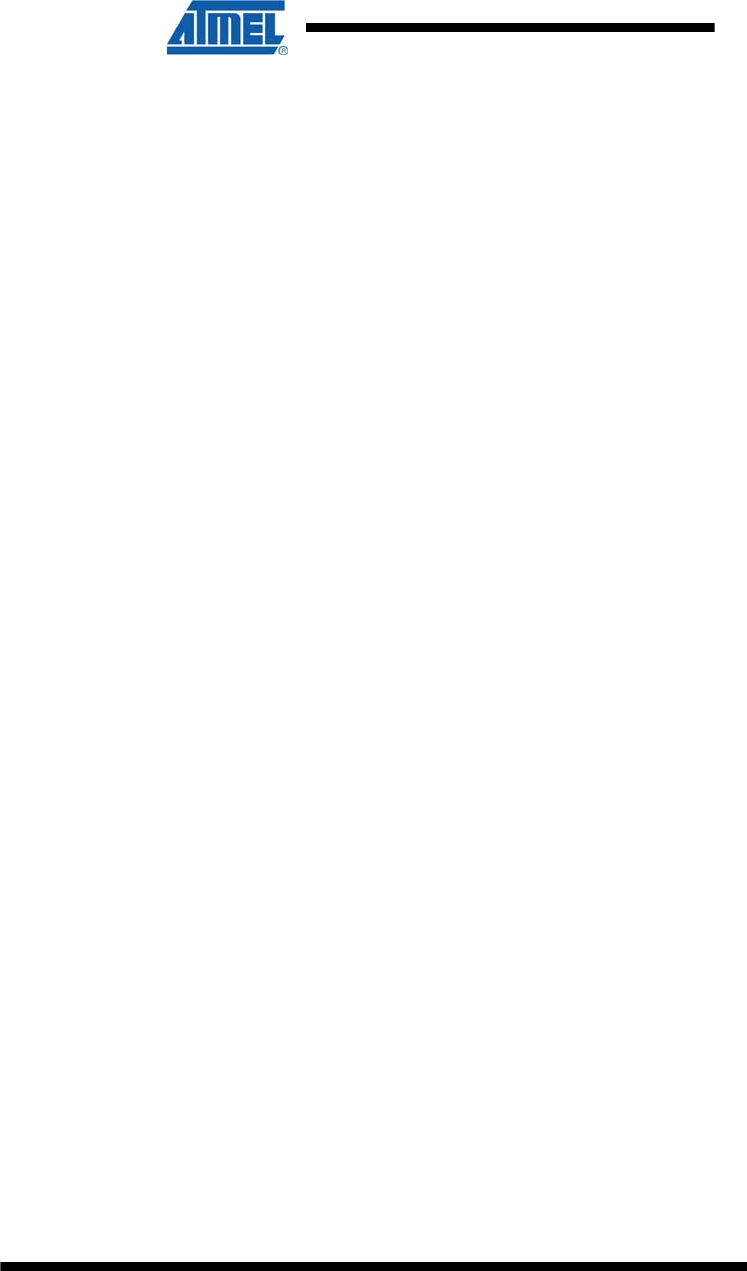
3 ATZB-EVB-XXX-XXX User Manual
AVR-09-2011
[6] ZigBit™ OEM Module. Application Note. ZigBit Power
Consumption Testing. Atmel Doc. AN-481~01
[7] BitCloud™ Software 1.0. Serial Bootloader User’s Guide.
Atmel Doc. P-ZBN-451~02
[8] ZigBit™ OEM Module. Application Note. Using ZigBit Module
with Analog Sensors. Atmel Doc. AN-481~06
[9] BitCloud™ Software 1.0. Range Measurement Tool User’s
Guide. Atmel Doc. P-ZBN-451~01
[10] ZigBee Specification. ZigBee Document 053474r17, October
19, 2007
[11] Serial asynchronous automatic dialing and control. ITU-T
Recommendation V.250, 05/99
[12] IEEE Std 802.15.4-2003 IEEE Standard for Information
technology – Part 15.4 Wireless Medium Access Control
(MAC) and Physical Layer (PHY) Specifications for Low-Rate
Wireless Personal Area Networks (LR-WPANs)
[13] TSL2550 Ambient Light Sensor With Smbus Interface. TAOS
Datasheet TAOS029E. February 2006
http://www.taosinc.com/images/product/document/tsl2550-
e67.pdf
[14] LM73 2.7V, SOT-23, 11-to-14 Bit Digital Temperature Sensor
with 2-Wire Interface. National Semiconductor Corporation
Datasheet DS201478. July 2006
http://www.national.com/pf/LM/LM73.html#Datasheet
[15] CP2102, Single-Chip USB to UART Bridge, Rev. 1.1 9/05.
www.silabs.com
[16] AVR Studio. User Guide. Available in HTML Help within the
product.
[17] JTAGICE mkII Quick Start Guide.
http://www.atmel.com/dyn/resources/prod_documents/doc2562
.pdf
[18] avr-libc Reference Manual 1.4.3
[19] WinAVR User Manual – 20070525/ By Eric B. Weddington
[20] Using the GNU Compiler Collection/ By Richard M. Stallman
and the GCC Developer Community
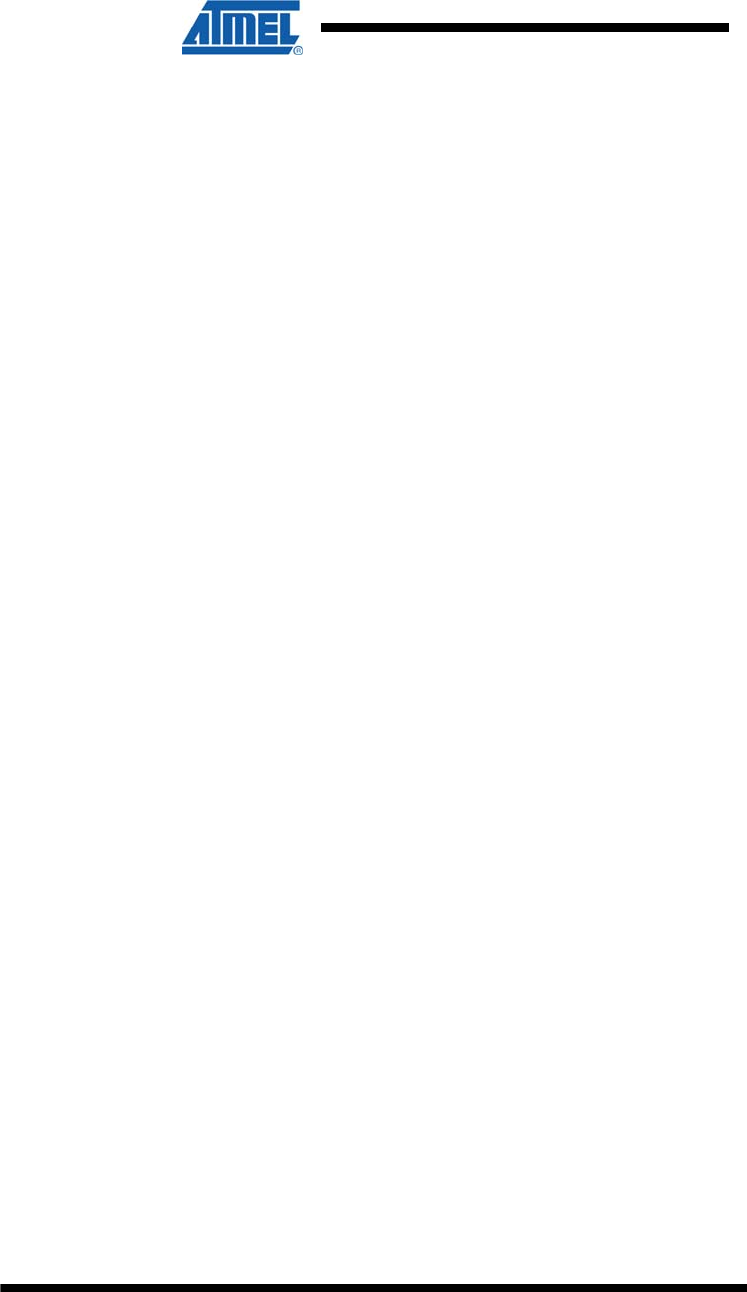
4 ATZB-EVB-XXX-XXX User Manual
AVR-09-2011
Abbreviations and Acronyms
AC/DC Alternating Current / Direct Current converter
ADC Analog-to-Digital Converter
API Application Programming Interface
Channel Mask Channel mask is a number that defines the set of working channels
Coordinator Within ZigBee networks, the ZigBee coordinator is responsible for
starting the network and for choosing certain key network
parameters. The network may be extended through the use of
ZigBee router.
DIP Dual In-line Package
EEPROM Electrically Erasable Programmable Read-Only Memory
End device In ZigBee networks, the ZigBee end device provides sensor data
sent to a router. End device is often subject to power management
restrictions, so it may be in sleeping mode most of the time.
ESD Electrostatic Discharge
GPIO General Purpose Input/Output
GUI Graphical User Interface
HAL Hardware Abstraction Layer
I2C Inter-Integrated Circuit
IDE Integrated Development Environment
IEEE Institute of Electrical and Electronics Engineers
IRQ Interrupt Request
JTAG Digital interface for debugging of embedded devices, also known as
IEEE 1149.1 standard interface
LED Light Emitting Diode
LQI Link Quality Indicator
MAC Medium Access Control layer
MCU Microcontroller Unit. In this document, it also means the processor,
which is the core of ZigBit Amp module
MIPS Million Instructions per Second
NWK Network layer
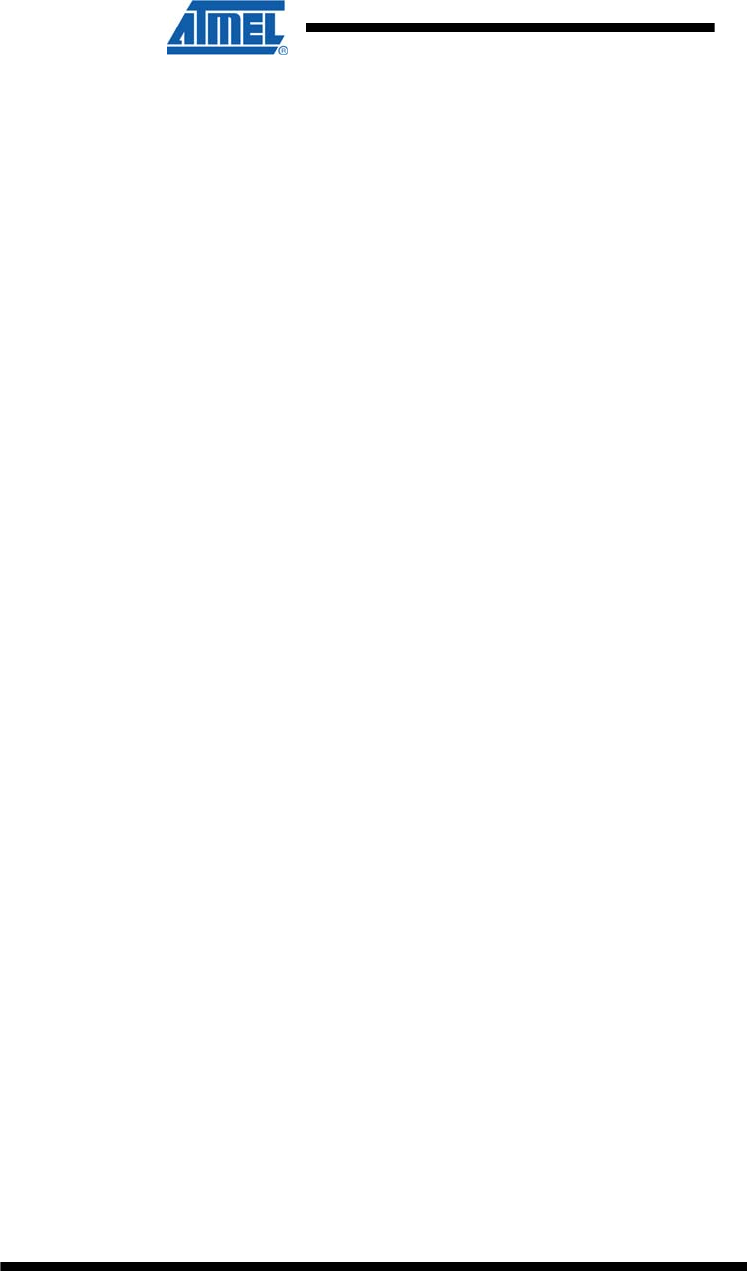
5 ATZB-EVB-XXX-XXX User Manual
AVR-09-2011
OEM Original Equipment Manufacturer
OTA Over-The-Air upgrade
PAN ID Personal Area Network Identifier. In ZigBee, it is 16-bit number which
must be unique for each one of multiple networks working on the
same frequency channel
PCB Printed Circuit Board
PHY Physical layer
RAM Random Access Memory
RF Radio Frequency
RISC Reduced Instruction Set Computing microprocessor
Router In ZigBee networks, routers transfer data and control messages
through the network using a hierarchical routing strategy. The ZigBee
coordinator is also responsible for routing.
RP-SMA Reversed Polarity Surface Mount Assembly
RS-232 Serial binary data interconnection interface, which is commonly used
in computer serial ports (COM ports)
RSSI Received Signal Strength Indicator
RTS/CTS Request to Send / Clear to Send
RX Receiver
SMA Surface Mount Assembly
SPI Serial Peripheral Interface bus
TTM Time To Market
TX Transmitter
UART Universal Asynchronous Receiver/Transmitter
UID Unique Identifier
USART Universal Synchronous/Asynchronous Receiver/Transmitter
USB Universal Serial Bus
VCP Virtual Com Port
WSN Wireless Sensor Network
ZDK ZigBit Development Kit
ZigBee,
ZigBee PRO
Wireless networking standards targeted at low-power sensor
applications [10]
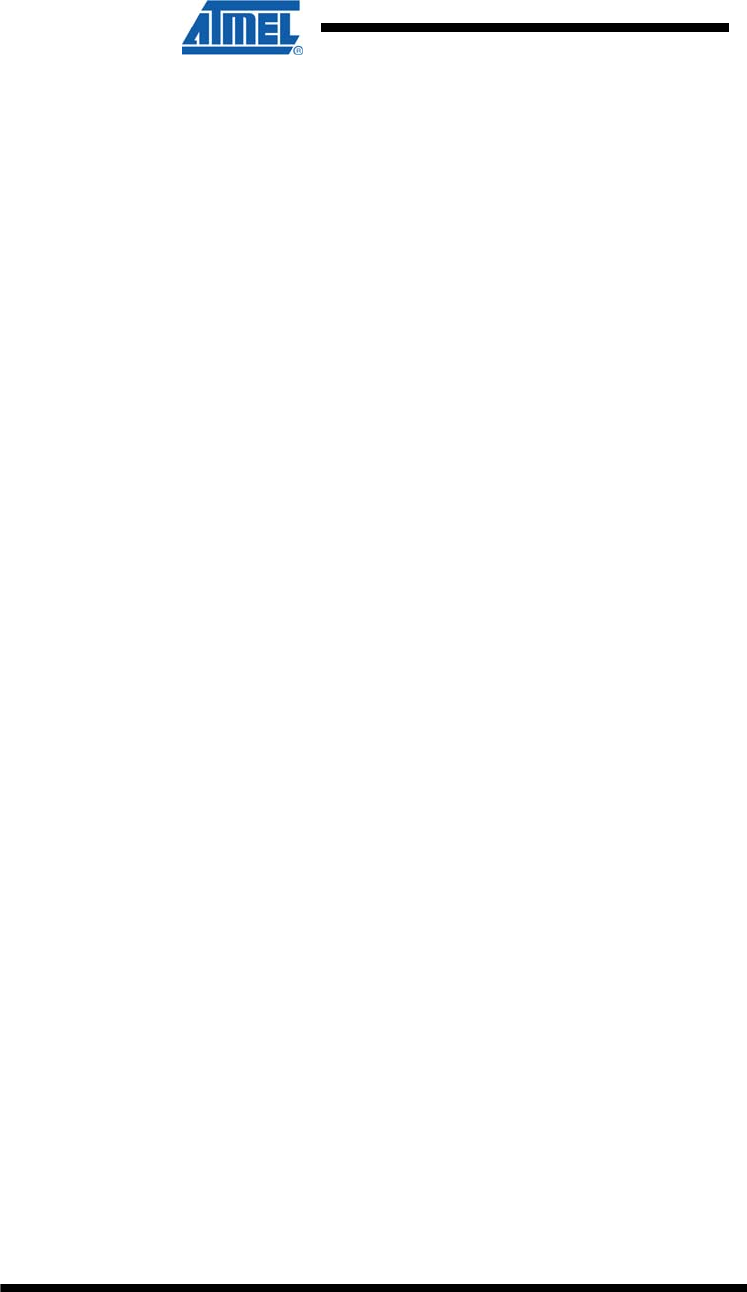
6 ATZB-EVB-XXX-XXX User Manual
AVR-09-2011
802.15.4 The IEEE 802.15.4-2003 standard applicable to low-rate wireless
Personal Area Networks [12]
2 Development Kit Overview
ZigBit™ Development Kit (ZDK) is a simple, out-of-the-box solution designed for full
range of WSN prototyping and development. It comes complete with ATZB-EVB
(MeshBean) development boards containing ZigBit modules and a variety of tools to
test the wireless network features and performance and to develop customized
wireless solutions based on BitCloud Software.
ZigBit Development Kit includes:
1. Any one type of ATZB-EVB (MeshBean) board (1 item) –
ATZB-EVB-24-SMA/ ATZB-EVB-900-SMA/ ATZB-EVB-24-
A2/ ATZB-EVB-A24-SMA/ ATZB-EVB-24-PCB
2. USB 2.0 A/mini-B cable (3 items)
3. Swivel antenna (1/2 wave antenna)
4. Software & Documentation Distribution CD (1 item).
3 Hardware General Specifications
ATZB-EVB (MeshBean) board is intended to evaluate the performance of a ZigBit
module. In turn, a ZigBit module with the embedded BitCloud software provides
wireless connectivity for ATZB-EVB (MeshBean) board, enabling it as a node in a
ZigBee network. MeshBeans also serve as a reference hardware platform for the
customer’s target devices utilizing ZigBit modules for wireless communication.
The ATZB-EVB (MeshBean) board can be configured to operate as a network
coordinator, a router or an end device, by setting of DIP switches (see Section 0)
and/or sending AT-commands. The node’s role is defined by the embedded
application.
The boards are delivered with ZigBit preprogrammed with Serial Bootloader and
WSNDemo application firmware. For full list of demo applications see Section 3.2.
Gerber files are available with Complete Support Package only.The ATZB-EVB
(MeshBean) basic parameters are presented in Table 1.
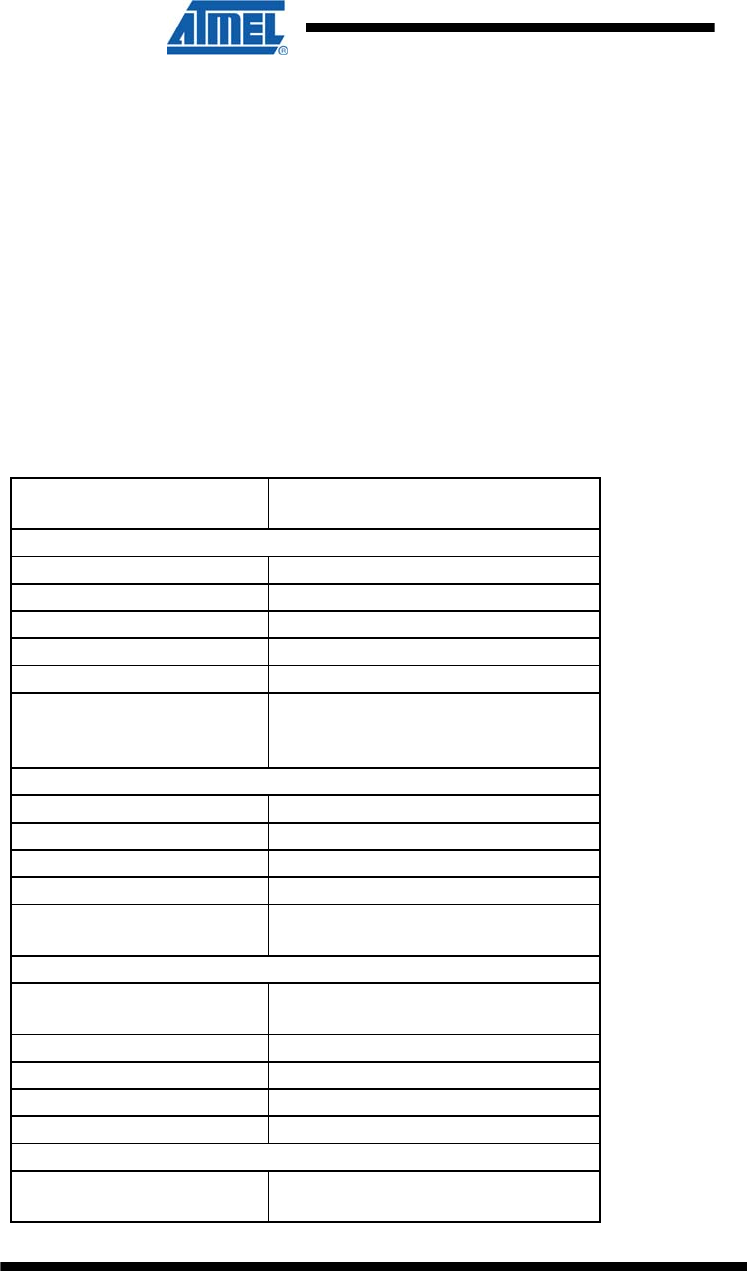
7 ATZB-EVB-XXX-XXX User Manual
AVR-09-2011
Table 1. ATZB-EVB (MeshBean) Board Specifications
Parameter Value
RF
Compliance 2.4 GHz IEEE 802.15.4-2003 [12]
Operating Band 2400–2483.5 MHz
TX Output Power from -17 dBm to +3 dBm
RX Sensitivity -101 dBm
RF Transceiver AT86RF230
Antenna versions 2.4 GHz (PCB on-board antenna,
external 50 Ohm unbalanced
antenna or dual chip antenna)
MCU
Microcontroller ATmega1281V
RAM 8K Bytes
Flash Memory 128K Bytes
EEPROM 4K Bytes
Performance Up to 4 MIPS throughput at 4 MHz
Clock
Power
Power Supply Dual AA type Battery, automatically
switched to USB or AC/DC adapter
Over-Voltage Protection Yes
Reverse Polarity Protection Yes
Operating Voltage Range 1.8...3.6 V
Voltage Supervisor Yes
Miscellaneous
Sensors Digital: Ambient Light/ Ambient Air
Temperature
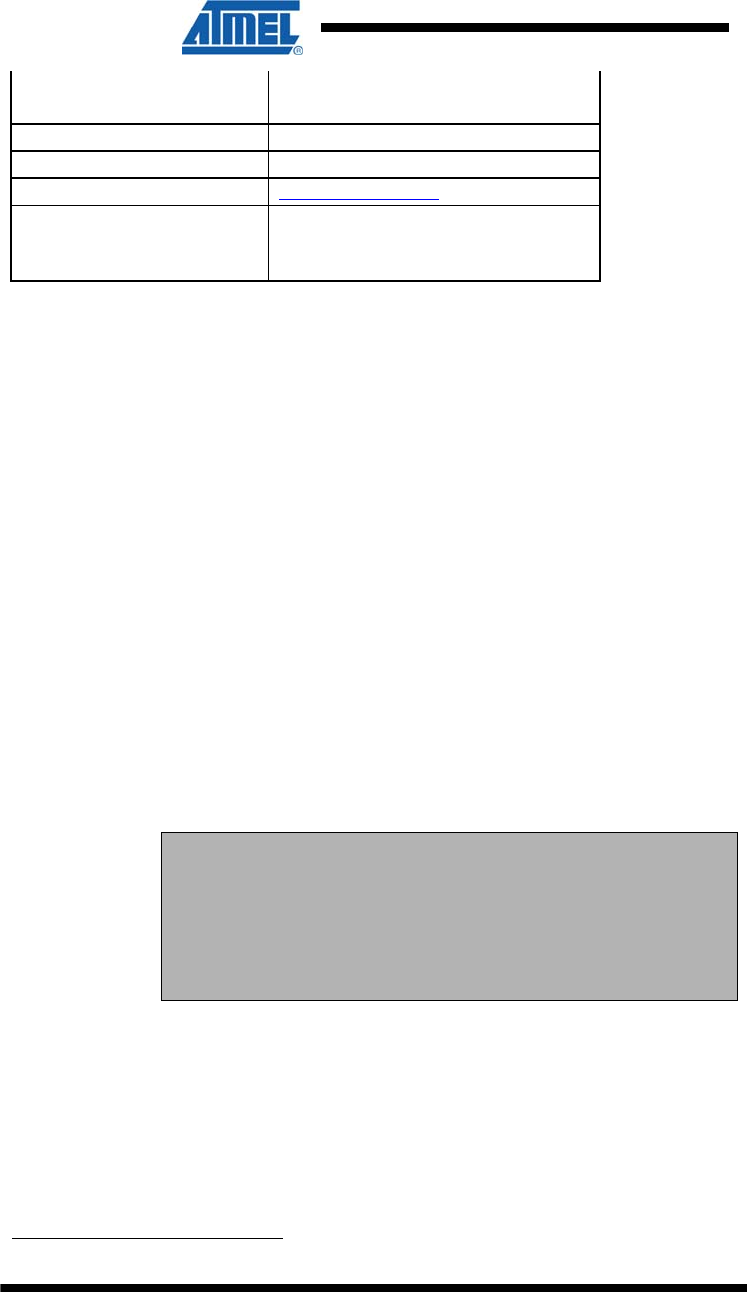
8 ATZB-EVB-XXX-XXX User Manual
AVR-09-2011
3 programmable color status LEDs
LED Indicators
external power supply status LED
Switches 3 DIP switches
Buttons 2 programmable buttons
Size 60 x 63 x 24[1] mm
Operating Temperature
Range -40°C to 85°C. Minor degradation of
clock stability may occur beyond the
-20°C to +70°C range.
3.1 ATZB-EVB (MeshBean) Featured Components
ZigBit Module
ZigBit module is an ultra-compact, low-power, high sensitivity 2.4GHz
802.15.4/ZigBee OEM module from Atmel. ZigBit module is based on Atmel’s Z-Link
2.4GHz platform. It includes ATmega1281V Microcontroller and AT86RF230 RF
Transceiver.
In ZDK, every ZigBit module is delivered installed on a ATZB-EVB (MeshBean)
board. Two different versions of ZigBit modules are available [1]: a version with
balanced RF port for applications where the benefits of PCB or external antenna can
be utilized, and a version with dual chip antenna satisfying the needs of size-sensitive
applications.
Detailed specifications of the ZigBit module, including the module interfaces, voltage
levels, power consumption, are available in the ZigBit datasheet [1].
Sensors
The board incorporates light sensor TSL2550T from TAOS and temperature sensor
LM73CIMK from National Semiconductors. Both sensors are connected in parallel to
the I2C bus. For more information on the sensors see their datasheets [13], [14]
available from the corresponding manufacturers’ websites.
NOTE:
In addition to the built-in, onboard sensors, external sensors selected
by developer can be used. An external sensor can be connected to
the terminals of External interface cable leading to the onboard
Expansion slot. See the corresponding pinout in Table 2. As an
example, connection of an external sensor is illustrated in Application
Note [7].
USB to UART Bridge
CP2102, the USB to UART Bridge controller from Silicon Labs [15], is installed on the
board. It provides seamless USB interface to any RS-232 legacy device. If the
controller’s driver has been installed on PC during the deployment of the whole
Development Kit (see Section 4.3) the onboard USB port is visible on the PC as
generic COM port with a particular number.
Silicon Serial for UID storage
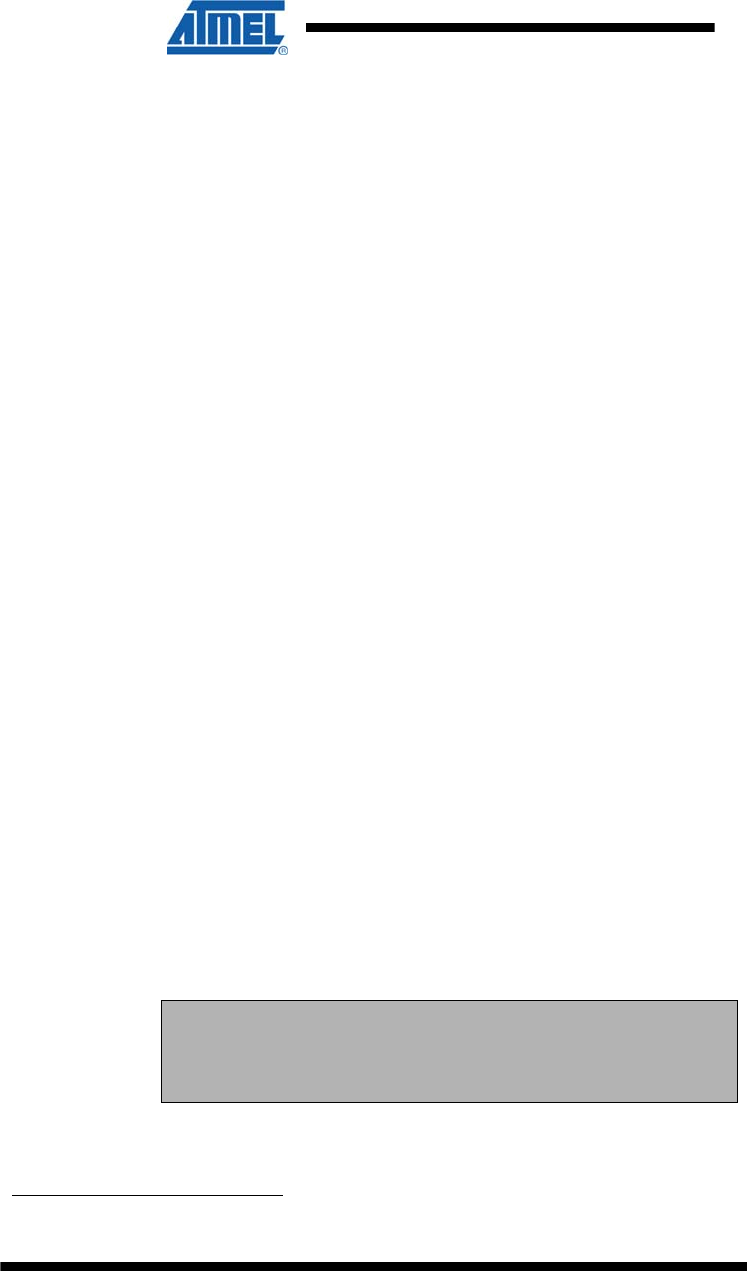
9 ATZB-EVB-XXX-XXX User Manual
AVR-09-2011
UID (Unique Identifier) is HEX value, 8 bytes long. UID is used for setting unique
MAC address of the node.
UID is hardware defined value. It is programmed into a chip (Silicon Serial Number
DS2411R+ by Maxim/Dallas) at the factory.
UID is unique, and cannot be overwritten. In order to ensure the presence of UID on
the board it is required to execute Hardware Test application (see Section 4.7 for
details).
ATZB-EVB (MeshBean) Board Design
The ATZB-EVB (MeshBean) board contains the ZigBit module, which operates as
ZigBee/802.15.4 transceiver. It also includes sensors, buttons, DIP switches, and a
set of interfaces.
The board provides the following interfaces:
USB 2.0 port
Light and temperature sensors
2 push buttons controlling the software
Reset button
3 DIP switches
3 software-controlled LEDs
Symmetrical dipole PCB antenna (only for ATZB-EVB
(MeshBean) with PCB antenna)
SMA connector (only for ATZB-EVB (MeshBean) with
external antenna)
JTAG connector for software upload and debugging
Power connector (3 V) to use an AC/DC adapter (not
supplied with ZDK)
20-pin Expansion slot containing external ZigBit’s interfaces
(see Table ), including:
Serial port interface (RS-232)
USART
Buffered I2C interface with ESD protection and voltage
level translation
ADC/GPIO
Battery compartment for AA-size batteries
3 configuration jumpers
3 clamps for power consumption measurements.
Also, the board contains an internal voltage regulator to supply most of the
components with 3.6 V. This is needed if ZigBit’s MCU is to be run at 8 MHz.1.
NOTE:
Normally ZigBit module is powered directly by the batteries, USB or
AC/DC adapter (via protection circuitry); however, Jumper J2 (see
Table ) can switch ZigBit to 3.6 V supply.
See Figure 1 for the layout of ATZB-EVB (MeshBean) version with integrated PCB
antenna and the board’s functional diagram.
1 8MHz requires changes in the BitCloud Software that normally runs at 4 MHz in
order to extend the voltage range and decrease power consumption.
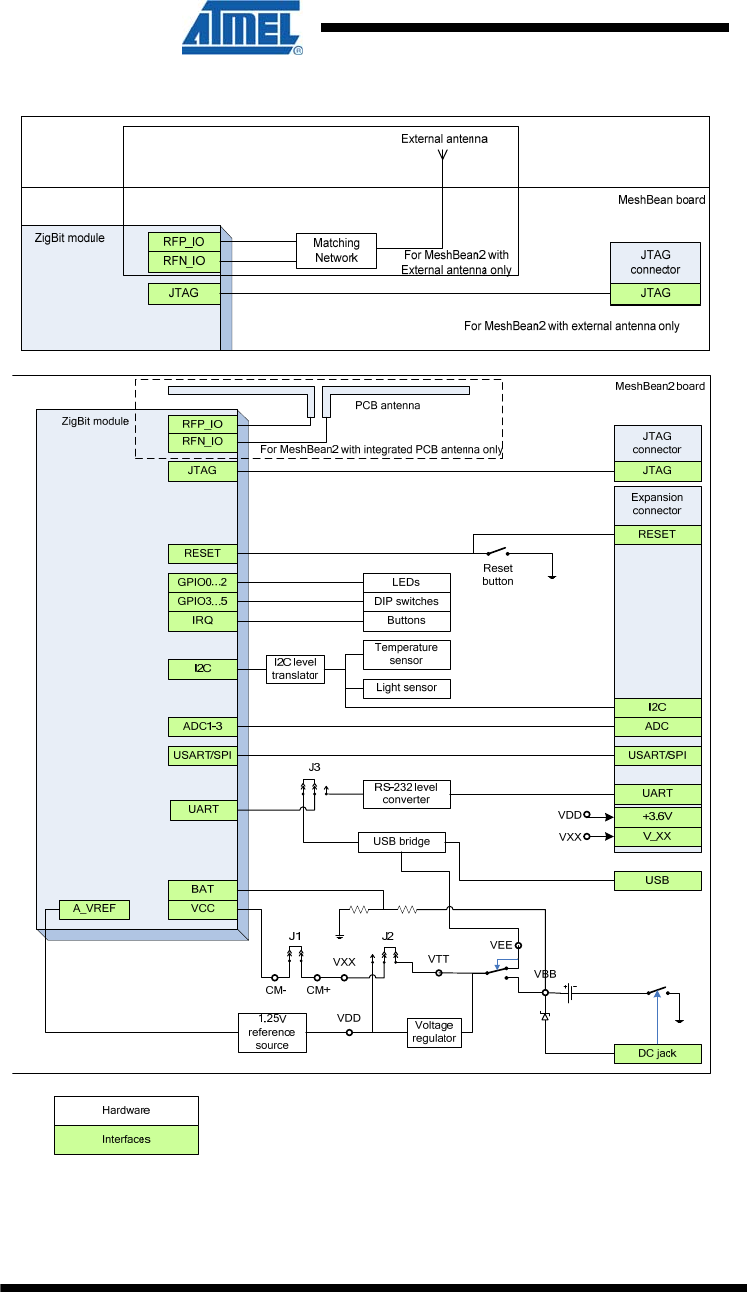
10 ATZB-EVB-XXX-XXX User Manual
AVR-09-2011
Figure 1. ATZB-EVB (MeshBean) functional diagram
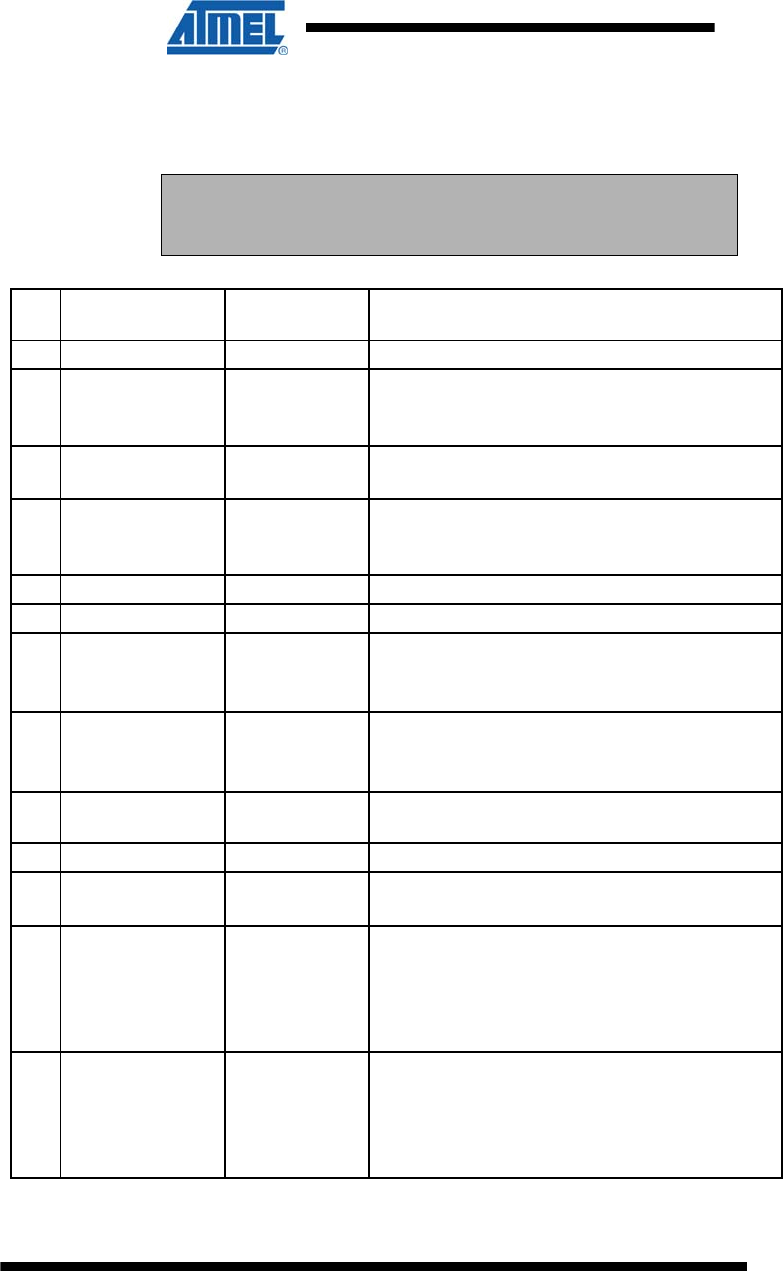
11 ATZB-EVB-XXX-XXX User Manual
AVR-09-2011
Connectors and Jumpers
The board connector pinouts and jumper settings are presented in Table 2 through
Table 7.
IMPORTANT NOTE:
All manipulations with connectors or jumpers should be done when
the board is not powered!
Table 2. Expansion slot pinout
Pin Name I/O Description
1 UART_RTS Input Request to Send Pin. RS-232 level.
2 UART_TXD Input Transmit Data Pin (meaning that the host
device will transmit data to this line). RS-232
level.
3 UART_CTS Output Clear To Send signal from the module.
Active low. RS-232 level.
4 UART_RXD Output Receive Data Pin (meaning that the host
device will receive data from this line). RS-232
level.
5 GND Digital/analog ground
6 GND Digital/analog ground
7 I2C_CLK Input I2C clock. It is connected to the I2C_CLK pin
of the module via low-voltage level translators.
For details, refer to ZigBit datasheet [1].
8 I2C_DATA Bidirectional I2C data. It is connected to the I2C_DATA pin
of the module via low-voltage level translators.
For details, refer to ZigBit datasheet [1].
9 +3.6V Output Output of internal voltage regulator. Normally,
the voltage is 3.6 V.
10 V_XX Output ZigBit supply voltage
11 RESET Input Reset Pin. Active low. This pin is connected in
parallel to the RESET button on the board.
12 USART_TXD Output This is Transmit Data Pin for USART0
interface of the ZigBit module. It is connected
directly to the USART0_TXD pin of the module.
Digital logic level. For details, refer to ZigBit
datasheet [1]. [1]
13 USART_RXD Input This is Receive Data Pin for USART0
interface of the ZigBit module. It is connected
directly to the USART0_RXD pin of the module.
Digital logic level. For details, refer to ZigBit
datasheet [1].
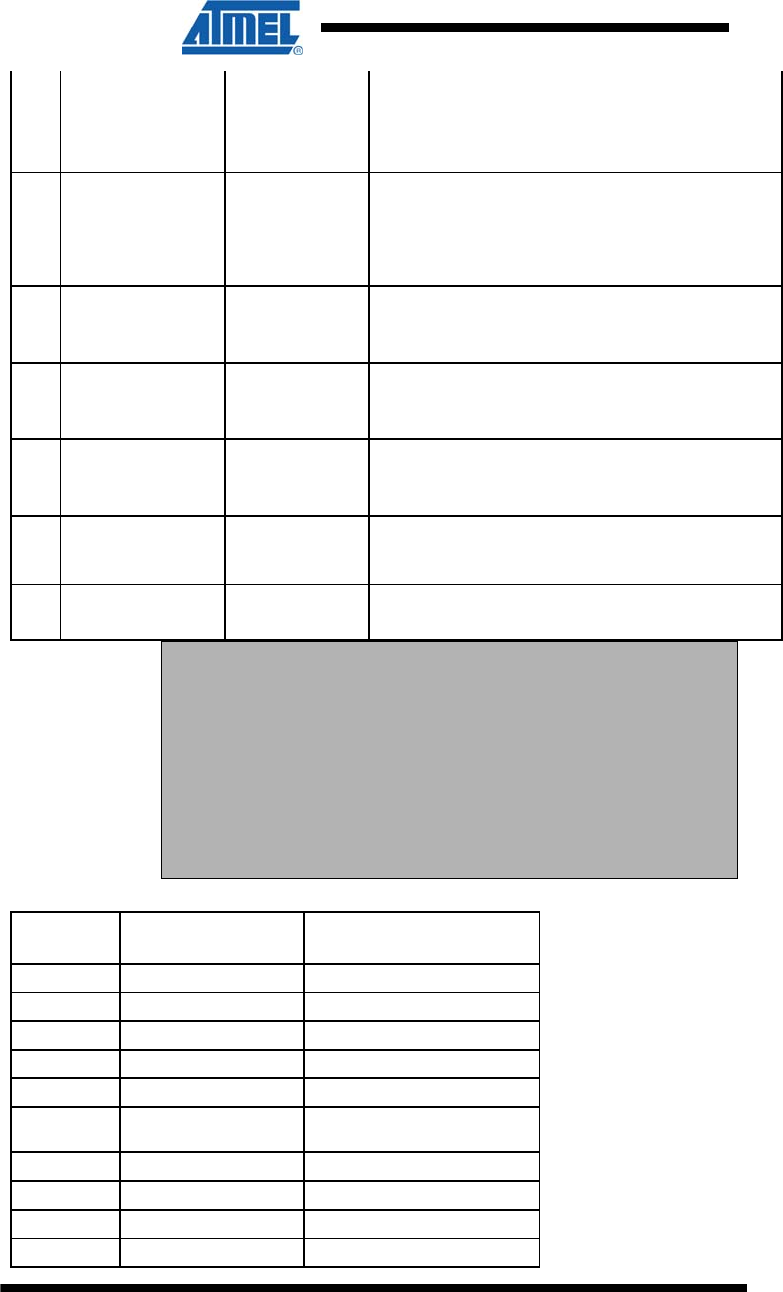
12 ATZB-EVB-XXX-XXX User Manual
AVR-09-2011
Pin Name I/O Description
14 USART_CLK Input This is Clock Data Pin for USART0 interface
of the ZigBit module. It is connected directly to
the USART0_EXTCLK pin of the module. Digital
logic level. For details, refer to ZigBit datasheet
[1].
15 GND Digital/analog ground
16 ADC_INPUT1 Input ADC input. This pin is connected directly to the
ADC_INPUT_1 pin of the module. For details,
refer to ZigBit datasheet [1].
17 ADC_INPUT2 Input ADC input. This pin is connected directly to the
ADC_INPUT_2 pin of the module. For details,
refer to ZigBit datasheet [1].
18 ADC_INPUT3 Input ADC input. This pin is connected directly to the
ADC_INPUT_3 pin of the module. For details,
refer to ZigBit datasheet [1].
19 GND Digital/analog ground
20 GND Digital/analog ground
GENERAL NOTES:
Pins 12, 13, 14, 16, 17, 18 are not buffered and driven by the MCU
pins directly. Thus this interface should be used with precautions at
the low supply voltages to avoid damaging the module.
Pins 7 and 8 are connected via voltage level translators with ESD
protection. Thus these pins can be used easily to connect extra I2C
sensors without extra logic.
Voltage on the V_XX pin does not depend on the state of jumper J1 or
ammeter connection between clamps CM+, CM-.
Table 3. JTAG connector pinout
Pin Name Description
1 JTAG_TCK Scan clock
2 JTAG_GND Digital ground
3 JTAG_TDO Test data output
4 JTAG_VCC Controller supply voltage
5 JTAG_TMS Test mode select
6 JTAG_RST Reset controller; active
low
7 N_Cont Not connected
8 N_Cont Not connected
9 JTAG_TDI Test data input
10 JTAG_GND Digital ground
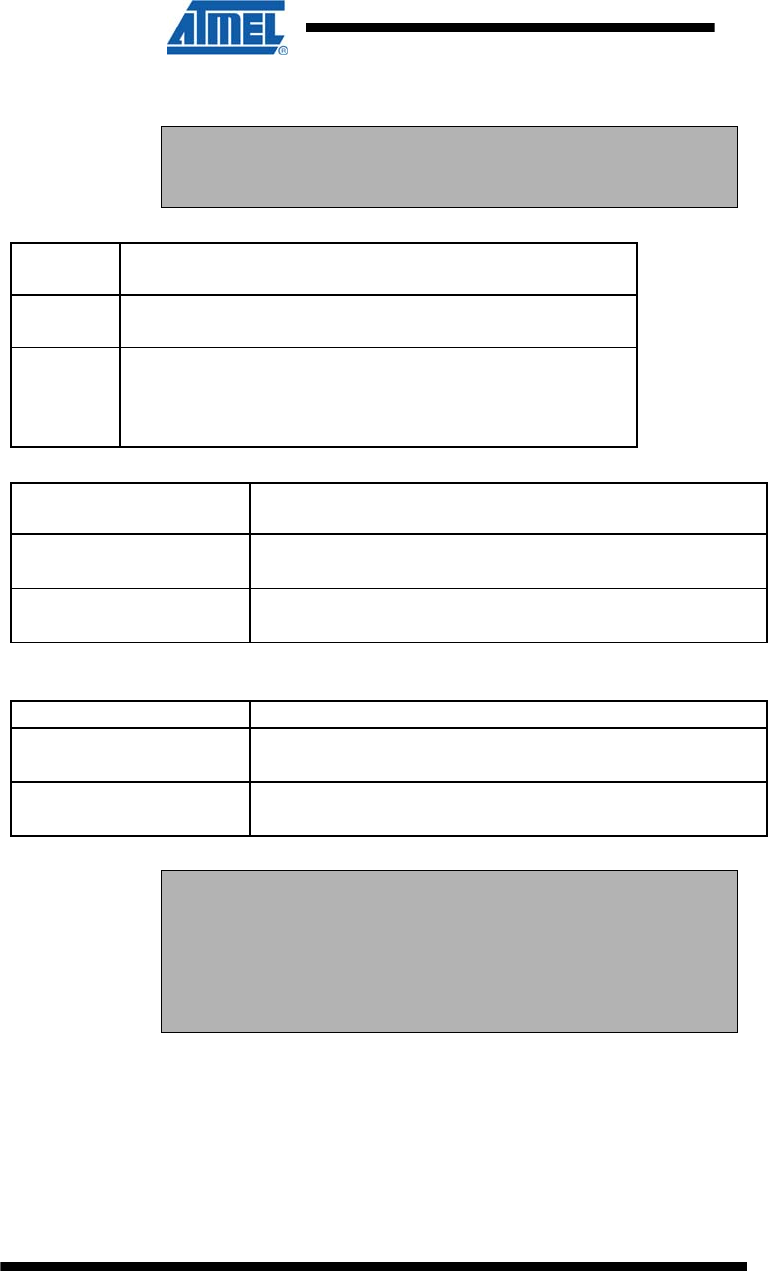
13 ATZB-EVB-XXX-XXX User Manual
AVR-09-2011
NOTE:
JTAG connector pinout is compatible with ATmega JTAGICE mkII in-
circuit emulator connector.
Table 4. J1 jumper settings: current measurement
Jumper
position Description
J1 is
mounted
This position is used for normal operation.
J1 is open In this position, the ZigBit module is not powered while
remaining parts of the board are powered. This position is
used to measure current consumption of the ZigBit module
(see Section 3.8). 4.8
Table 5. J2 jumper settings: ZigBit power source
Jumper position Description
J2 bridges POWER pin and
BAT pin
ZigBit is powered by primary source (battery, USB or
AC/DC adapter).
J2 bridges POWER pin and
DC/DC pin
ZigBit is powered by 3.6 V internal voltage regulator.
Table 6. J3 jumper settings: Serial/USB selection
Jumper position Description
J3 bridges central pin
and RS-232 pin
The board will use serial port (available in the Expansion
slot) for connection to the host.
J3 bridges central pin
and USB pin
The board will use USB for connection to the host.
IMPORTANT NOTES:
Any other position of jumpers J2 and J3 or their omission may
cause permanent damage of the hardware.
Powering the board without J1 jumper and ammeter connection
between clamps CM+ and CM- may cause a permanent damage of the
hardware.
When making connection to the PC’s serial port through the Expansion slot consider
the pinout as indicated below in Table .
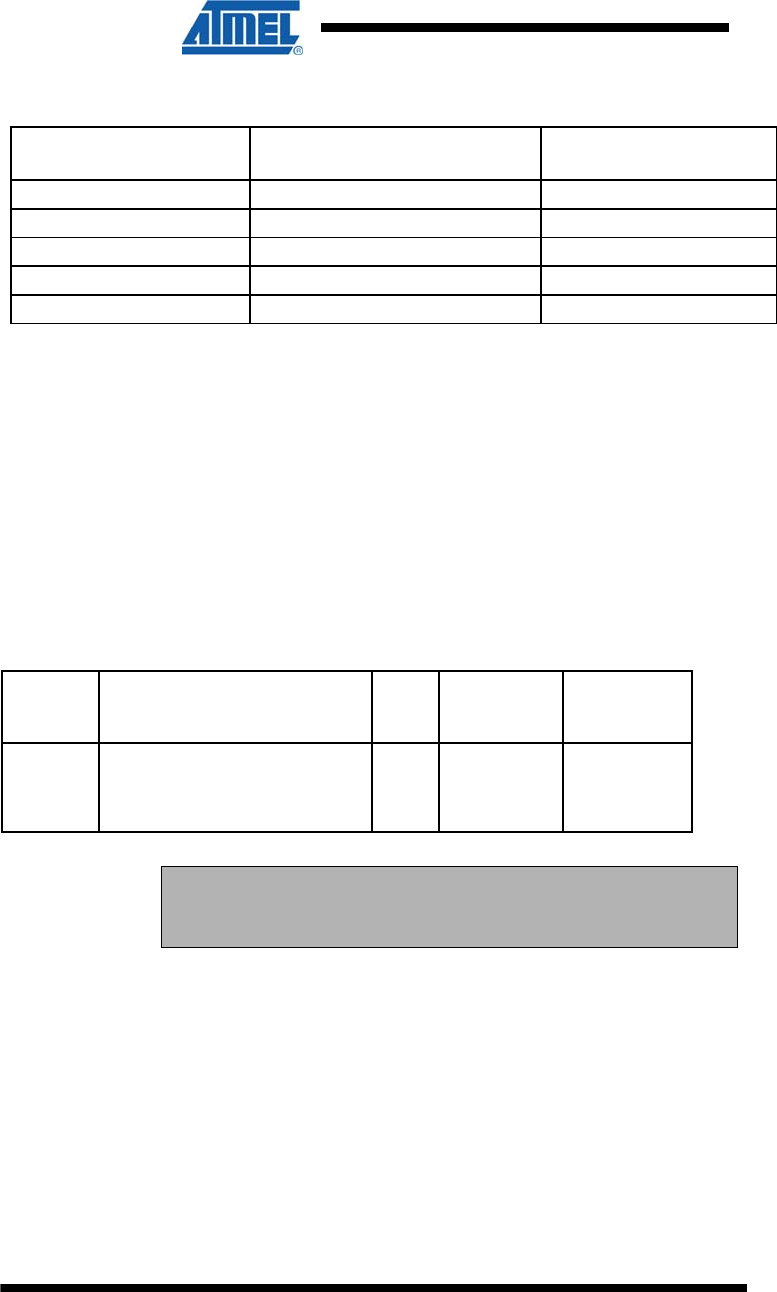
14 ATZB-EVB-XXX-XXX User Manual
AVR-09-2011
Table 7. Serial interface pinout Serial port pins
Signal Expansion slot pins
(PC side)
RXD 4: UART_RXD 2
TXD 2: UART_TXD 3
CTS 3: UART_CTS 8
RTS 1: UART_RTS 7
GND 5, 6, 15, 19, 20: GND 5
Buttons, Switches and LEDs
The board includes 2 buttons, 3 DIP switches, one Reset button that generates a
hardware reset signal, 3 software-defined LEDs (green, yellow and red) and a LED
indicating powering the board from the USB. Any of onboard buttons, DIP switches
and LEDs can be controlled by an embedded application running on a ZigBit.
For instance, the status of any DIP switch will be ignored when running SerialNet (see
Section 6). DIP switches can be tested when running the Hardware Test application
(see Section 4.7).
External Antenna
Among the ATZB-EVB (MeshBean) boards delivered with ZDK, one particular board
is equipped with SMA connector to attach an external antenna. The specifications of
external antenna supplied with the Development Kit are presented below in Table .
Table 8. External antenna specifications Min.
Separation,
Part
Number Manufacturer & Description Gain,
dBi Impedance,
Ohm cm
17010.1 WiMo, swivel antenna (1/2
wave antenna) with SMA
connector, frequency range
2.35-2.5 GHz
2.1 50 20
IMPORTANT NOTE:
Only the Non-RP SMA Connector antennas can be used in
combination with MeshBean boards equipped with an SMA connector!
Attach the external antenna through SMA connector before using the board. Match
the antenna’s male coaxial thread with the connector’s female thread.
3.2 BitCloud Software
BitCloud is a full-featured, next generation embedded software stack from Atmel. The
stack provides a software development platform for reliable, scalable, and secure
wireless applications running on Atmel ZigBit modules. BitCloud is designed to
support a broad ecosystem of user-designed applications addressing diverse
requirements and enabling a full spectrum of software customization.
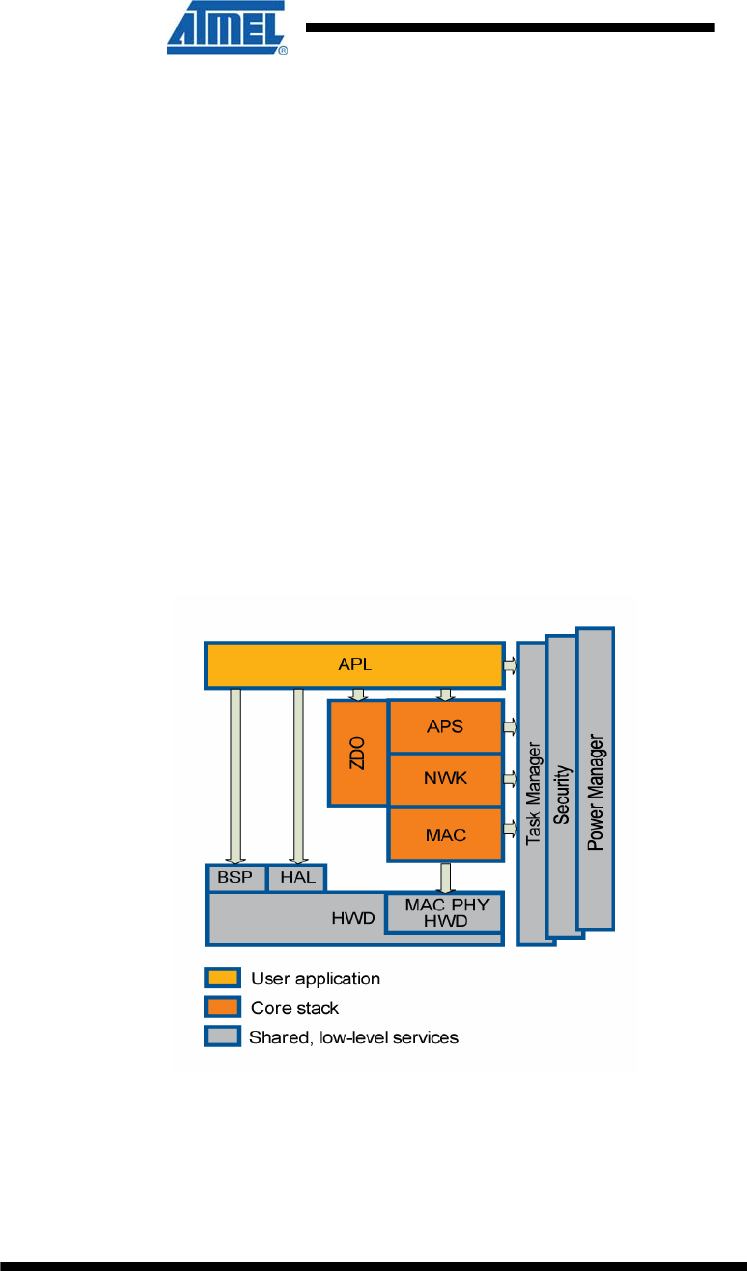
15 ATZB-EVB-XXX-XXX User Manual
AVR-09-2011
BitCloud is fully compliant with ZigBee PRO and ZigBee standards for wireless
sensing and control. It provides an augmented set of APIs which, while maintaining
100% compliance with the standard, offer extended functionality designed with
developer's convenience and ease-of-use in mind.
The topmost of the core stack layers, APS, provides the highest level of networking-
related APIs visible to the application. ZDO provides a set of fully compliant ZigBee
Device Object APIs which enable main network management functionality (start,
reset, formation, join). ZDO also defines ZigBee Device Profile types, device and
service discovery commands implemented by the stack.
This ZDK provides everything a developer would need to develop custom applications
based on the BitCloud API [4]. The general guidelines to BitCloud programming are
given in [5]. API-based demos are provided in source code which can be modified
and extended, making it possible to develop WSN applications for a variety of
networking scenarios. For example, an end device can be configured to communicate
with a router between the periods of sleep thus saving power.
Another configuration of BitCloud Software, SerialNet, enables a user to implement
customized WSN scenarios without developing any WSN application code. In this
case WSN nodes are controlled via AT-commands (see Section 6).
The structure of BitCloud Software is presented in Figure 2. It is detailed in datasheet
[2].
Figure 2. BitCloud Block Diagram
The Development Kit includes two kinds of applications (see 10.7). Evaluation tools
are delivered in binary format. Sample applications are available in source code.
The following evaluation tools are delivered:
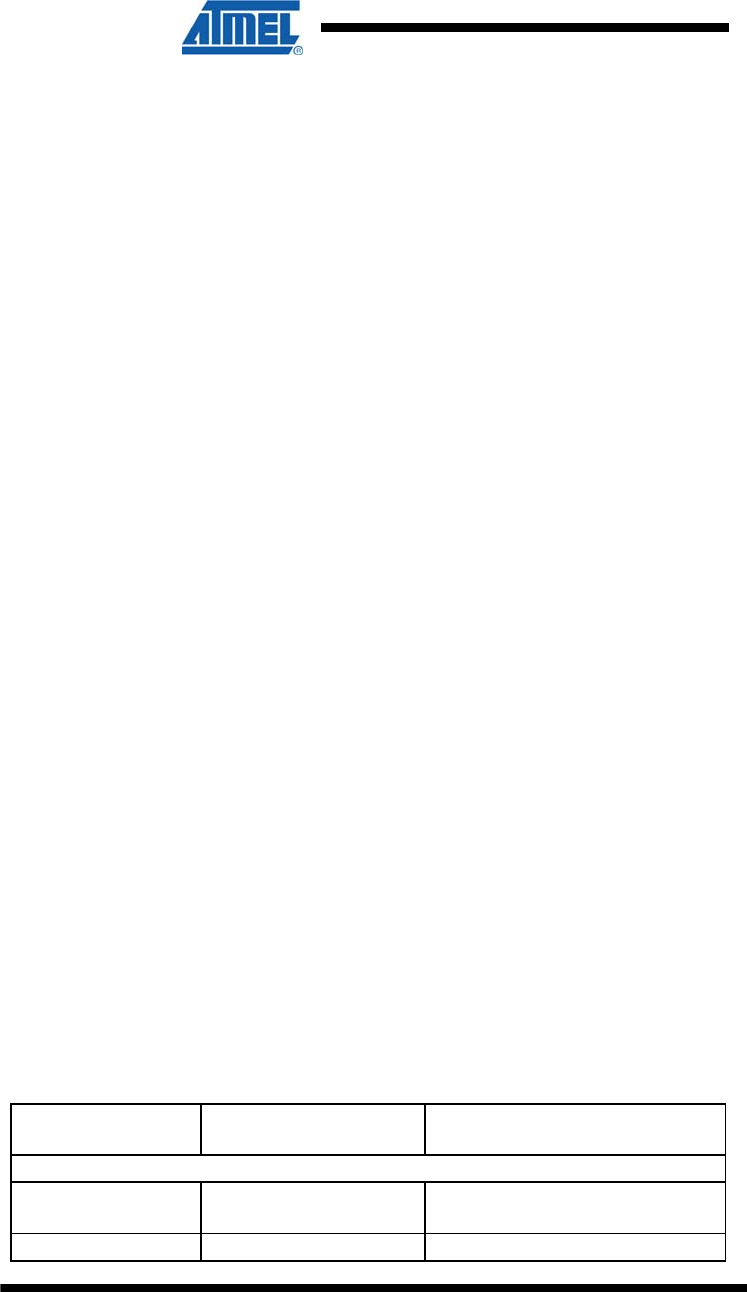
16 ATZB-EVB-XXX-XXX User Manual
AVR-09-2011
SerialNet application lets the AT-commands be interpreted
locally or forwarded for execution on remote nodes;
Hardware Test (see Section 4.7) is a simple application
which tests major ATZB-EVB (MeshBean) board
components for correct operation;
Range Measurement Tool is an application intended to
measure radio performance of ZigBit-based devices and/or
to make comparison with platforms of other manufacturers.
Usage essential information and guiding instructions are
given in [9];
WSNDemo with WSN Monitor;
Serial Bootloader is a software utility designed to program
an application code into WSN nodes through USB or serial
port, without using JTAG. See the description of Serial
Bootloader in Section 7.
The following sample applications are delivered with source code (referenced as
given in brackets):
WSNDemo (WSNDemo)
Low Power Networking (Lowpower)
Ping-Pong (Pingpong)
Peer-To-Peer Data Exchange (Peer2peer)
Blink minimal sample application (Blink)
Hardware Test (HardwareTest).
The WSNDemo application is a featured ZDK application demonstrating the WSN
performance. It is presented in details in Section 5. The source code for WSNDemo is
available with Complete Support Package only.
The rest of programs are sample implementations triggering common BitCloud APIs.
Blink is a minimal application (see Section 8.3). Low Power Ping-Pong, and Peer-To-
Peer applications are introduced in Section 8.4.
4 Getting Started
4.1 Overview
This section describes the system requirements and ZDK deployment. It also
provides how-to instructions on handling the boards, testing WSN functionality and
performing local hardware tests.
4.2 System Requirements
Before using the Kit, please ensure that the following system requirements are met
(see Table 9).
Table 9. System requirements
Parameter Value Note
PC
CPU Intel Pentium III or
higher, 800 MHz
RAM 128 MB
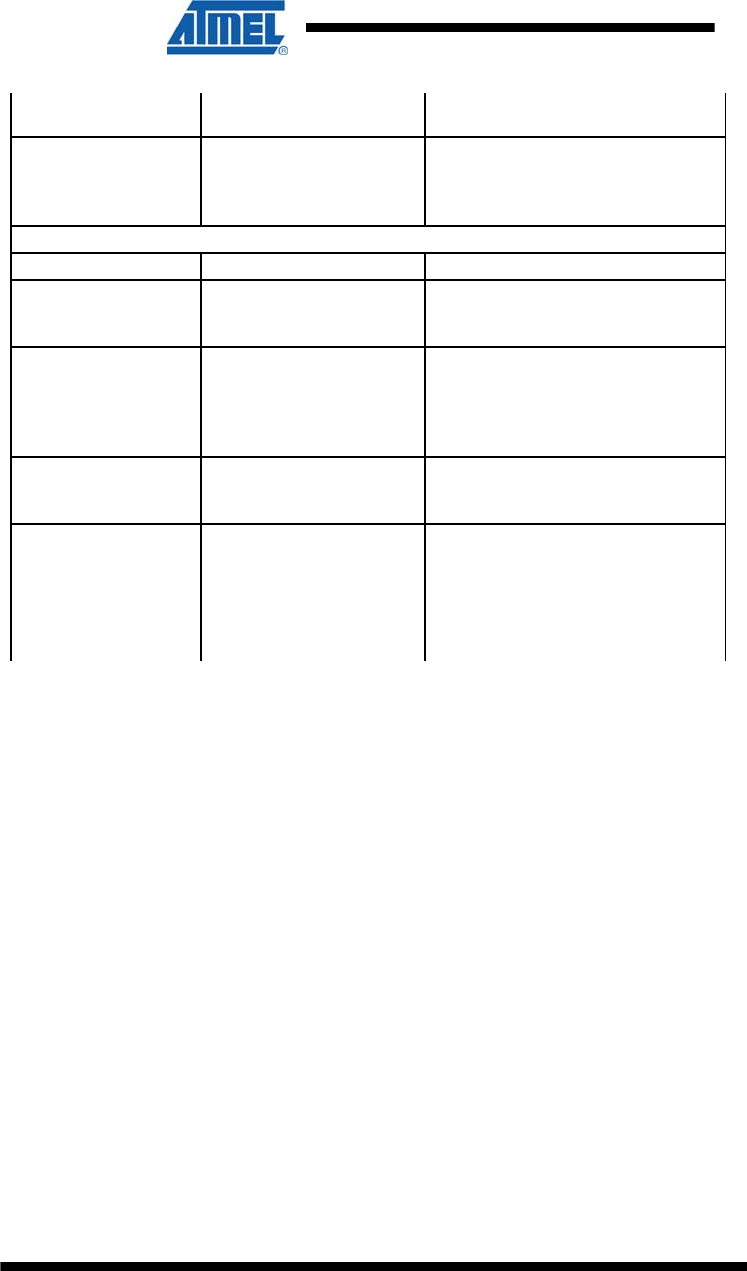
17 ATZB-EVB-XXX-XXX User Manual
AVR-09-2011
Hard disk free
space 50 MB
JTAG emulator JTAGICE mkII emulator
with cable Necessary to upload and debug
firmware onto the ATZB-EVB
(MeshBean) board through JTAG
(see Appendix B).
Software
Operating system Windows2000/XP
USB driver CP210x USB to UART
Bridge VCP Driver Necessary to connect ATZB-EVB
(MeshBean) to PC via USB port
(see Section 3.4) 4.4
IDE AVR Studio 4.14 +
WinAVR Necessary to upload firmware
image through JTAG (see
Appendix B), and to develop
applications using API (see
Section 7)
Serial Bootloader
utility Necessary to upload firmware
image without using JTAG (see
Section 6)
Java virtual
machine Java Runtime
Environment (JRE) 5
Update 8, or more
recent
Necessary to run the WSN
Monitor application (see Section
4.5) 5.6
Microsoft .NET
framework Version 2.0 Service
Pack 1, or more recent Necessary to run the GUI
Bootloader (see Section 6)
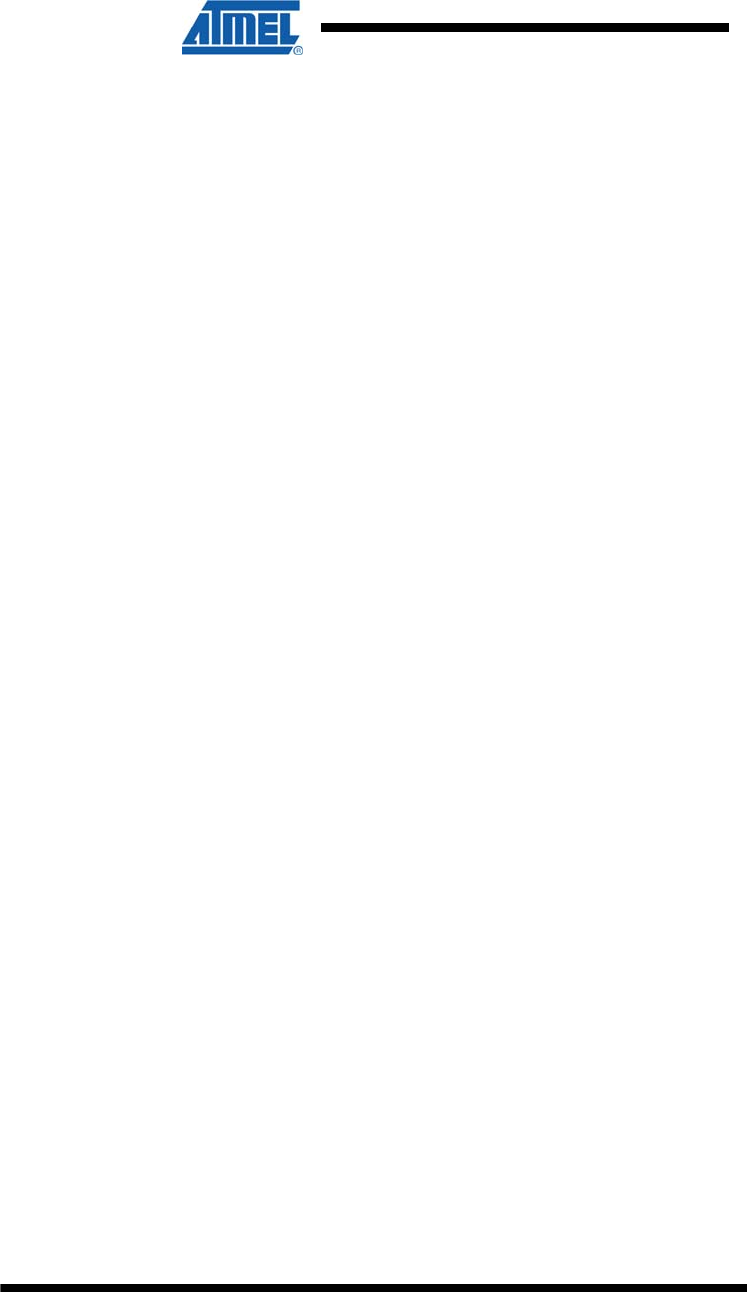
18 ATZB-EVB-XXX-XXX User Manual
AVR-09-2011
4.3 Installing the Development Kit
In order to install the Development Kit, insert the ZDK Software and Documentation
CD into your PC CDROM. The ZDK installation wizard should start automatically.
Specify the installation path and follow the instructions.
As a result the ZDK file structure under the selected path will be generated on the PC,
which is described in 10.7.
During the ZDK deployment the following auxiliary software can be optionally
installed:
USB to UART Bridge VCP driver for Windows platform
Java Runtime Environment (JRE).
Microsoft .NET Framework.
To complete the installation of VCP driver before use of the ZDK do the following:
Connect ATZB-EVB (MeshBean) board to the USB port.
Windows should detect the new hardware. Follow the
instructions provided by the driver installation wizard.
Make sure that the driver is installed successfully and the
new COM port is present in the device list. Open the Device
Manager window shown in Figure 3:
Start/Control Panel/System/Hardware/Device
Manager.
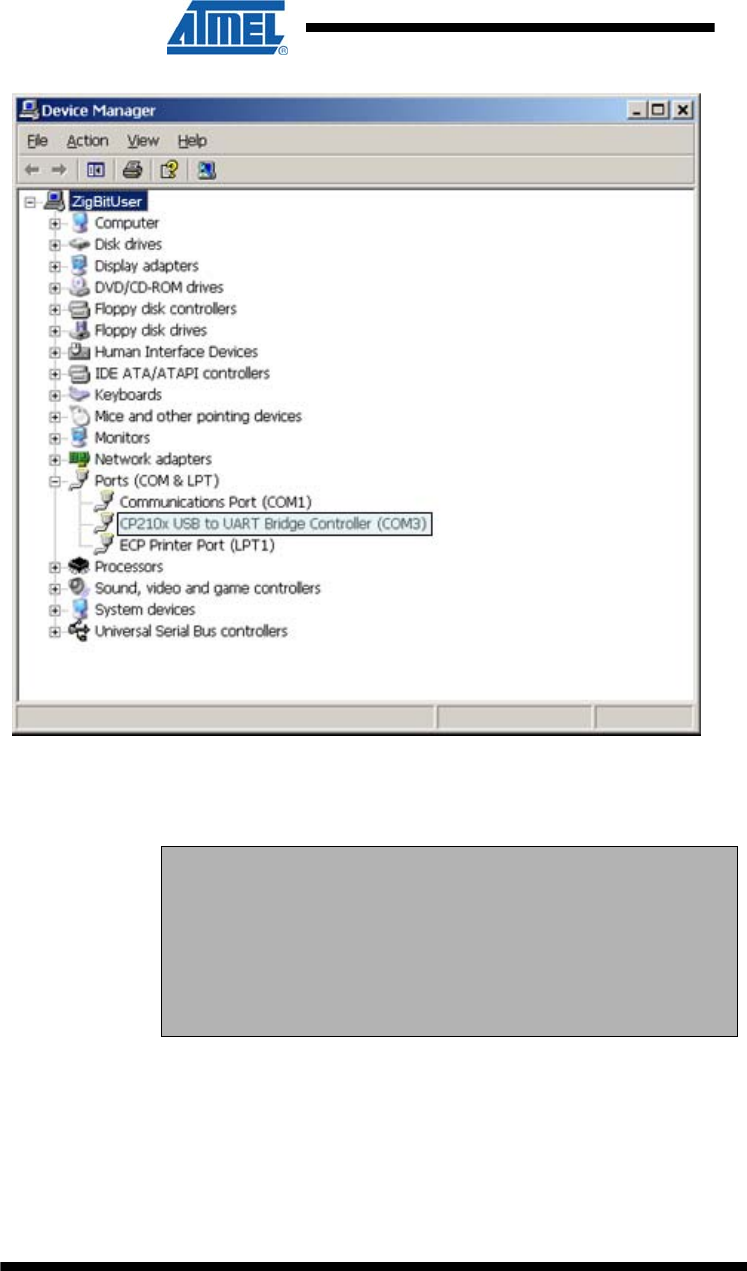
19 ATZB-EVB-XXX-XXX User Manual
AVR-09-2011
Figure 3. COM port drivers in the Windows Device Manager
window
To resolve possible problems see Section 4.4.
NOTE:
USB to UART Bridge VCP driver for Windows platform is also
available from the manufacturer’s site:
http://www.silabs.com/tgwWebApp/public/web_content/products/Micro
controllers/USB/en/mcu_vcp.htm.
Java Runtime Environment (JRE) is also available from
http://java.sun.com/javase/downloads/index.jsp.
There may be other Java instances already installed on your computer before the use
of ZDK. To avoid confusion, edit start.bat file in /Evaluation Tools/WSNDemo
(WSN Monitor) subdirectory containing the WSN Monitor. Make sure to provide
full path to the Java executable file, specify its file name extension (.exe) explicitly.
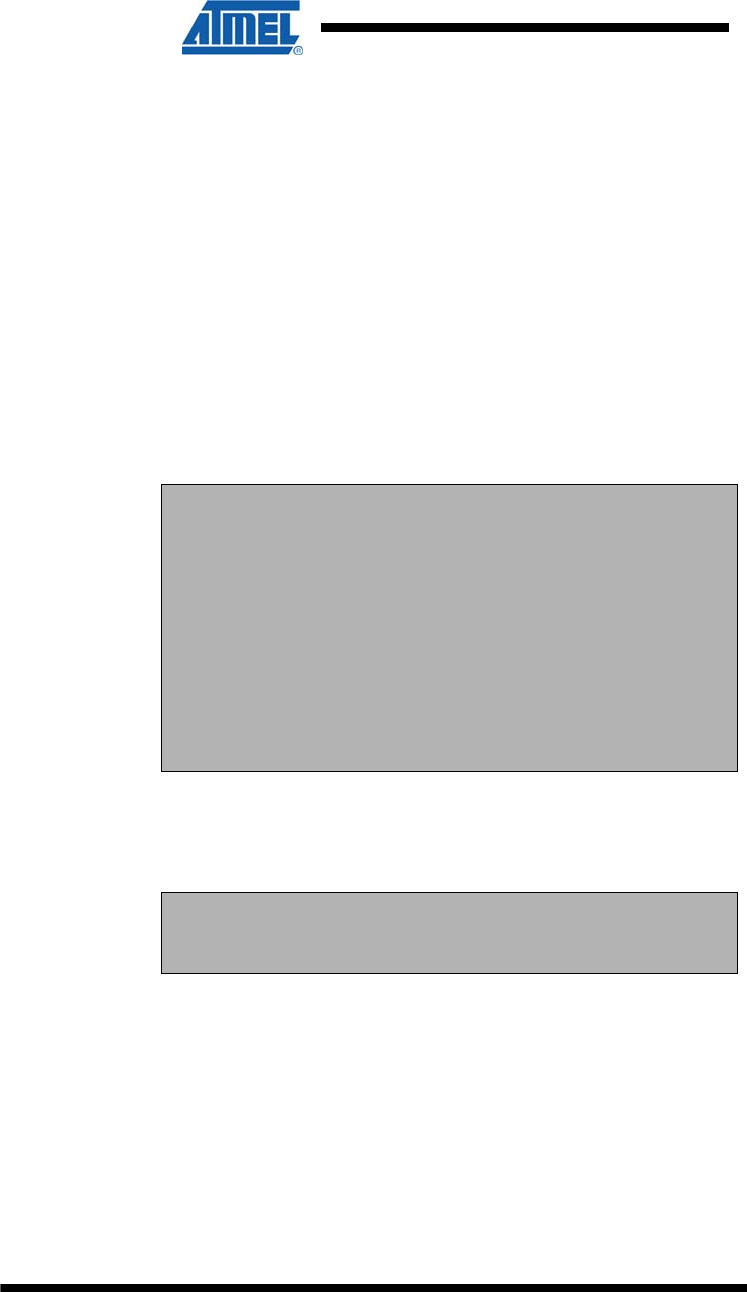
20 ATZB-EVB-XXX-XXX User Manual
AVR-09-2011
Current version of the AVR Studio [16] with Service Pack can be freely downloaded
from the Atmel’s website (http://www.atmel.com). Simply launch the downloaded
installer programs and follow the setup instructions.
The WinAVR suite of development tools can be downloaded from
http://sourceforge.net/projects/winavr. To install WinAVR follow the setup instructions.
4.4 Connecting the Board to PC
The board can be connected to host PC via USB port, using USB 2.0 A/mini-B cable
supplied within the Kit. USB is typical connection. Furthermore, it provides the
convenient possibility to link multiple boards to a single PC. Besides, no battery is
required once a board is powered via USB.
Because wireless applications usually employ host connection through COM port,
linking the onboard USB to UART Bridge controller to PC requires installation of the
USB to UART Bridge VCP driver (see details in Section 4.3, Section 0). As a result,
generic COM port can be used to access a board via USB.
IMPORTANT NOTES:
When USB connection is used, the COM port number would be
changed by the Windows operating system if the board has been
reconnected. To avoid confusion use Windows Control Panel to check
on the actual port number.
Under some circumstances, the boards can conflict with other USB
devices recently installed. In such cases, the Windows Device
Manager would show a problem occurred during the plug-and-play
procedure or it would not detect the USB to UART Bridge controller at
all. Possible solution is to change the USB ID for the board, using
special utility available from the controller’s manufacturer. See Section
9 for details.
Alternatively, the board can be connected to host PC via serial port, using a serial
cable (not provided with ZDK). Serial port pinout is presented in Table .
IMPORTANT NOTE:
USB and serial port (RS-232) share the same physical port on the
board. They cannot be used at the same time.
Keep in mind that the connection mode is controlled by setting of jumper J3 (see
Table ).
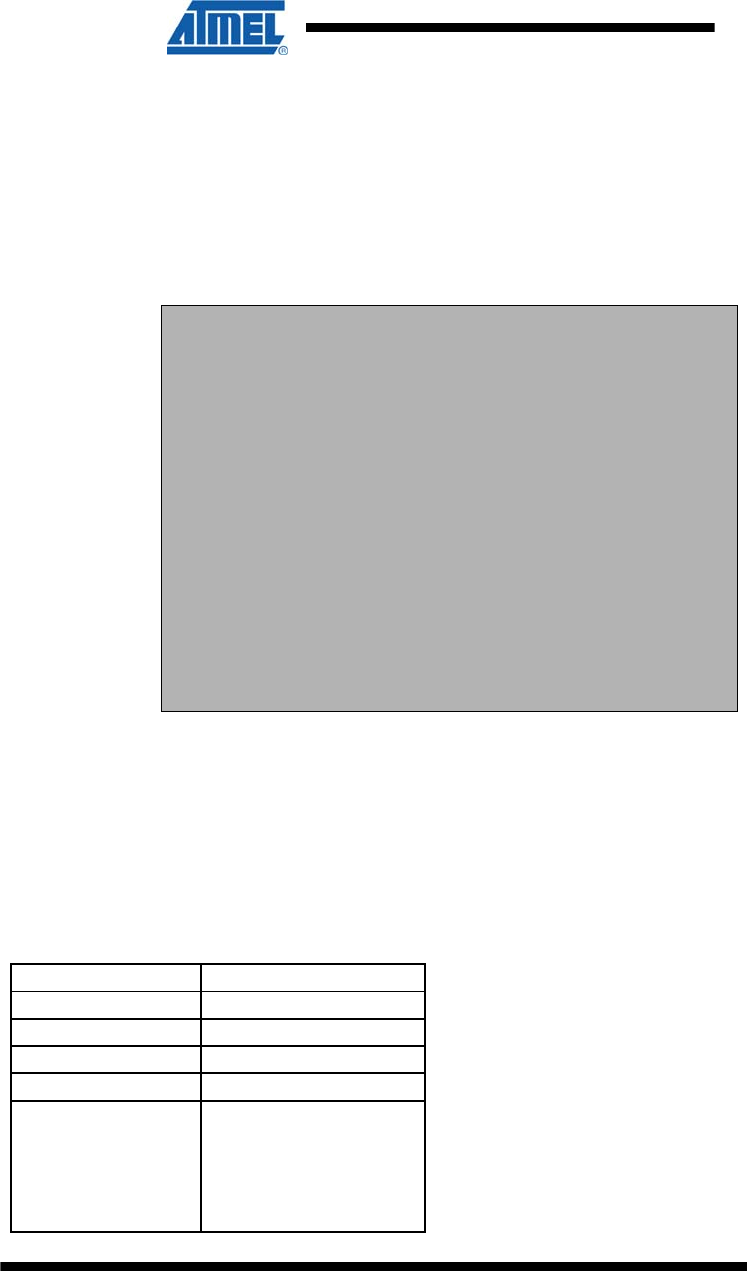
21 ATZB-EVB-XXX-XXX User Manual
AVR-09-2011
4.5 Powering the Boards
The boards can be powered by a pair of AA-size batteries, via the USB port, once
connected for data transfer, or via AC/DC adaptor. The nominal voltage is 3 V. Using
AC/DC adaptor disconnects AA batteries automatically. Using USB port disconnects
the AC/DC adaptor.
In order to make accurate measurements of sensor parameters, battery power is
recommended. USB power is not stable enough, which can affect transmission of
power level or RF parameters.
IMPORTANT NOTES:
It is strongly recommended to check up the power supply voltage
before programming the boards by Serial Bootloader or by JTAG.
Power drops happened during the programming process could result
in an inoperable state of the ZigBit or its permanent damage.
Using the discharged batteries (when the voltage is below the
specified limit) may cause damage of flash memory or EEPROM as
well. If that happened, programming by means of Serial Bootloader
would fail. In this case the only option becoming available would be
using of JTAG emulator (see 10.8).
Using nickel-cadmium rechargeable batteries is allowed but with
certain precautions. Nominally, their cell potential is 1.2 V. Although a
pair gives 2.4 V thus fitting the operating voltage range (see Section
3), it is still lower than 3 V level, which a pair of the most popular
alkaline cells give. Hence, nickel-cadmium rechargeable batteries
could not be a proper alternative of the alkaline cells for all
applications.
4.6 Testing WSN Functionality Using SerialNet
Program the boards with the SerialNet firmware (see Section 6).
Connect the board to PC (see Section 4.4).
Run standard Hyper Terminal utility which is a part of Windows 2000/XP:
Start/Programs/Accessories/Communications/HyperTerminal.
Select logical value for COM port provided by the system (see Section 4.4). COM port
parameters should be set to the values given in Table 10.
Table 10. COM port settings for hardware testing
Option Value
Data Rate 38 400 bps
Data Bits 8
Parity None
Stop Bits 1
Flow Control None, unless data
transmission between
the boards is planned;
then, Hardware flow
control option should be
selected
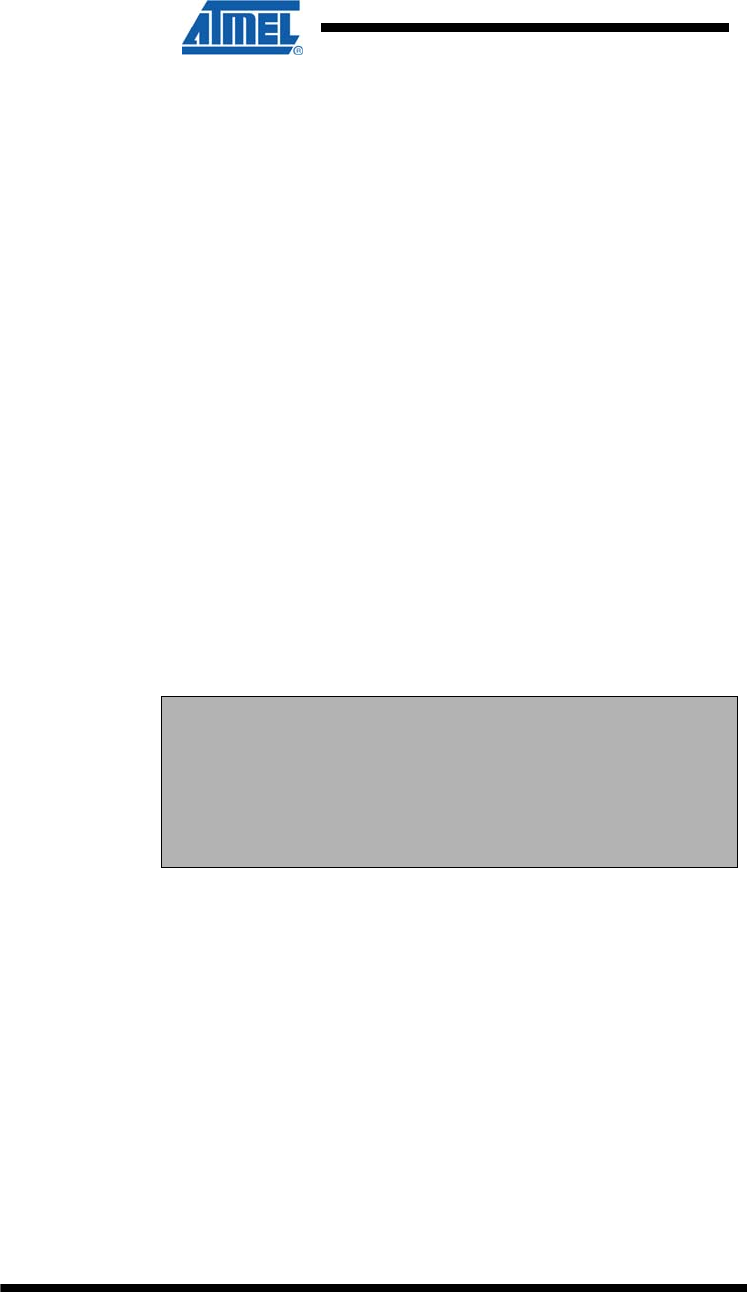
22 ATZB-EVB-XXX-XXX User Manual
AVR-09-2011
Type the “AT” command and press Enter key.
The board responds to Hyper Terminal with “OK“.
Now, a user can play various networking scenarios by sending AT commands fully
described in [3].
A simple networking scenario for building WSN, transmitting data between the WSN
nodes and accessing the nodes’ interfaces is presented in the Examples Section of
the document [3].
4.7 Testing the Board Controls and Sensors
To check the onboard controls and sensors the Hardware Test application can be
used.
Connect the board to the PC.
Upload Hardware Test image onto the boards. The Hardware Test image files are
listed in 10.7.
Run Hyper Terminal utility in the same manner as described above (see Table ).
While the Hardware Test is running, all the board LEDs are blinking. Reports are
generated each second (see Figure ), and include the status of buttons, DIP switches,
the UID chip number and sensor readings. To test the hardware, you can perform
simple manipulations with the board: press the buttons, move the DIP switches,
manually hide the light sensor from light, finger the temperature sensor and so on.
You should see the changes in parameters reported through Hyper Terminal (see
Figure 4).
NOTE:
During the test, if you reconnect the board to USB or power off the
board, the operating system would arbitrarily switch this particular
USB connection to another COM port. Apparently, Hyper Terminal
does not recognize such changes. If this happens, you have to
reconnect Hyper Terminal to a proper port. Simply select File/New
Connection menu item and repeat the connection procedure.
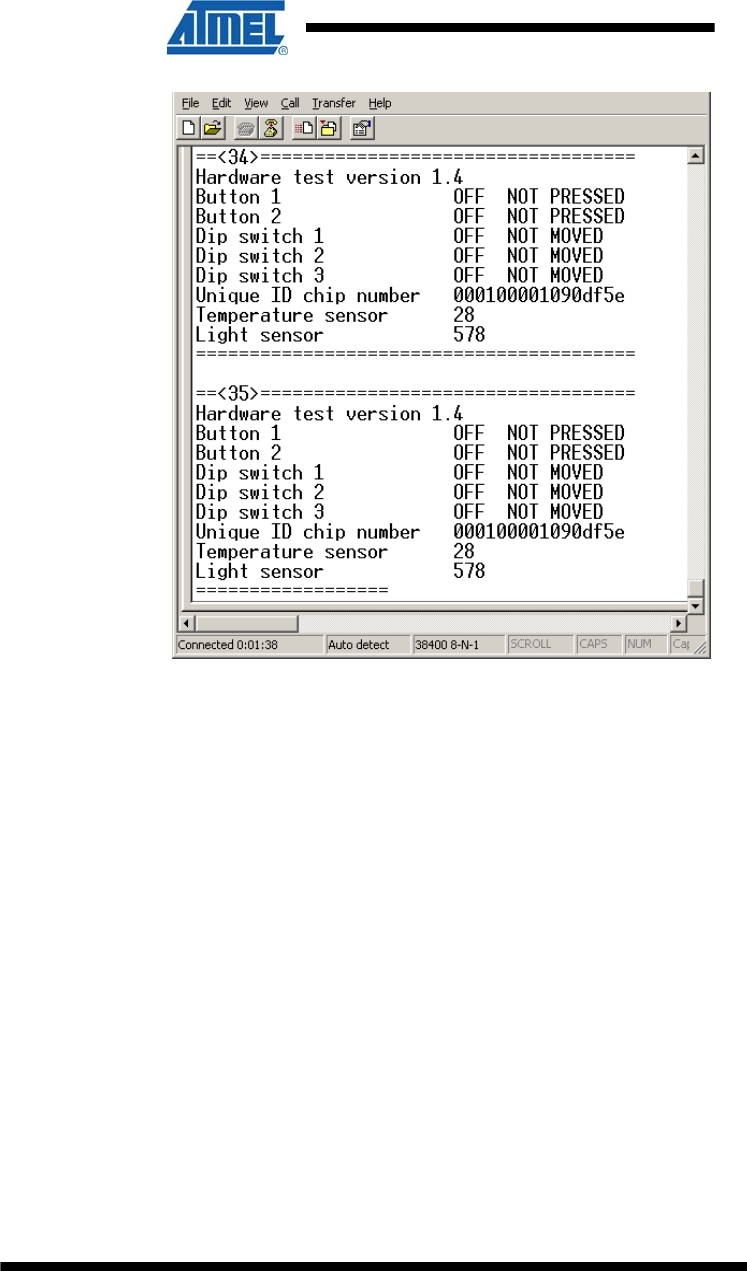
23 ATZB-EVB-XXX-XXX User Manual
AVR-09-2011
Figure 4. Hyper Terminal Hardware Test report
4.8 Measuring Power Consumption
The board allows measuring power consumption of the ZigBit module. To perform the
measurements, simply connect ammeter to the clamps denoted as CM+ and CM- and
remove jumper J1. Make sure that the board is powered by batteries only. However,
such measurement would not be absolutely correct, because power is consumed by
the interfaces and the peripherals connected to ZigBit. To measure power
consumption correctly, all interfaces should be disconnected from ZigBit module,
excluding RF ports. Refer to the Application Note [6] for details.
4.9 Antenna Precautions
Each type of antenna – namely, PCB antenna, dual chip antenna and external
antenna – were matched and tuned, with taking into account all adjacent
components, including the ZigBit module shield, battery compartment and plastic
legs. Any object approached or put closely next to antenna affects its performance.
Do not put the module into enclosure. Do not mount the board on metal surface. Do
not use metal screws over 5 mm long to fasten the board legs. These factors would
affect antenna performance.
Mount plastic legs from bottom side only, next to the battery compartment). Use
plastic screws to fasten the legs. Do not use the legs made of different plastic
composite. Omitting these plastic legs would significantly affect antenna performance.
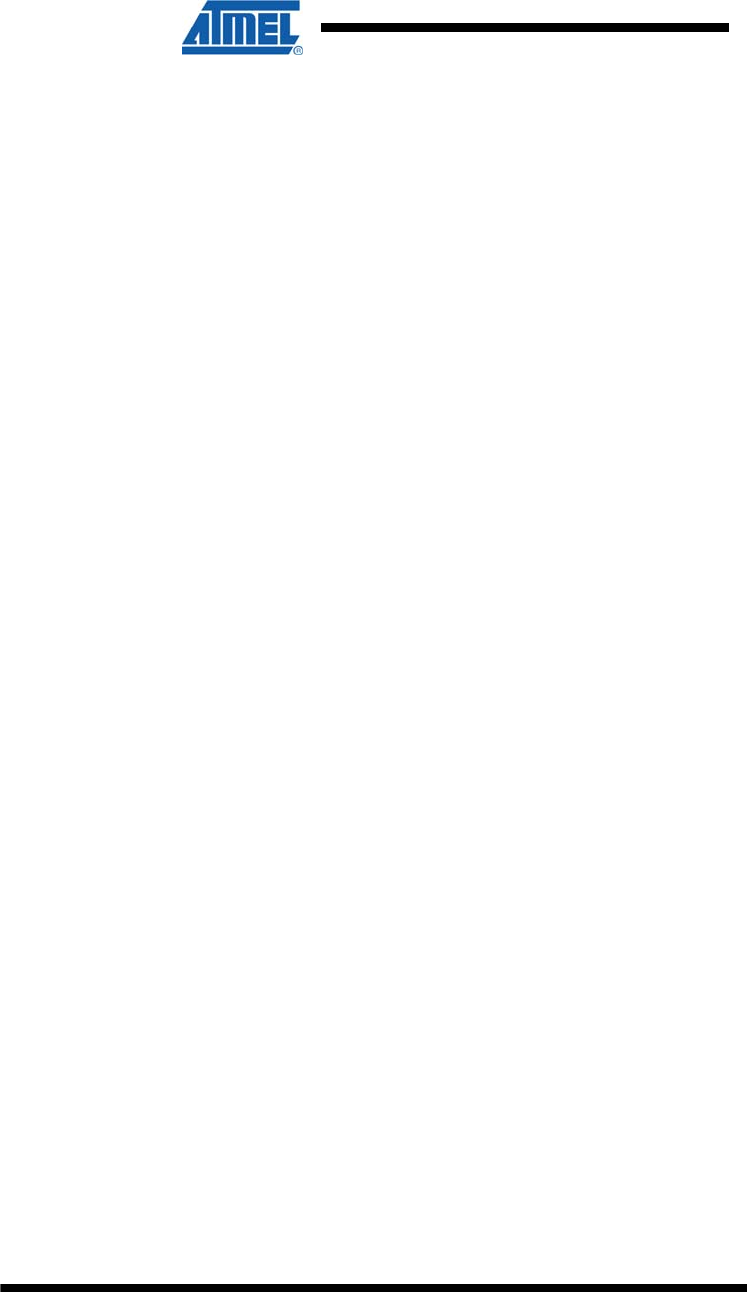
24 ATZB-EVB-XXX-XXX User Manual
AVR-09-2011
The pattern of antenna is wide. The following facts should be considered. In far-field
zone, it is a horizontal plane normal to the dipoles where electromagnetic radiation
appears stronger. Contrarily, at distances of several centimeters the pattern is more
complex. Approximate field patterns are given in the ZigBit datasheet [1].
Handle the external antenna with care to avoid mechanical damage.
5 WSNDemo Application
5.1 Overview
The network performance of ZigBit platform is demonstrated with the WSNDemo
application which is based on the BitCloud software API. This application comprises
the embedded firmware, which supports functions for coordinator, router and end
device, and the GUI part – the WSN Monitor which is run on a PC.
Thanks to the WSNDemo application, the ATZB-EVB (MeshBean) boards are
organized into a set of nodes constituting a wireless network. The LEDs of a board
indicate the board current state and activities. End devices and routers read from the
onboard sensors and send the readings to coordinator in packets. End devices also
follow a duty cycle, waking up occasionally to transmit the sensor data. That data is
displayed on WSN Monitor panes as temperature, light and battery level
measurements.
End device is mostly sleeping, and it wakes up shortly each 10 seconds for activities.
During the sleep period, you can force end device to wake up by pressing the SW1
button. Router sends data each 1 second. Using UART, the coordinator transmits the
received packets, along with its own sensor data, to the GUI application (WSN
Monitor).
The WSN Monitor visualizes the network topology in a form of tree. It also displays
the node parameters like node addresses, node sensor information and node link
quality data.
Measured in dBm, RSSI indicates link’s current condition. The RSSI resolution is 3
dBm. LQI is a certain numeric value defined within the 0…255 range to measure the
link quality. Larger values mean better link, while values close to zero indicate poor
connection.
In regard to the WSNDemo, Section 5.4 describes how to use the boards. GUI is
described in Section 5.6. Further instructions are given in Section 5.7.
The application is delivered with source code included (see 10.7). It is implemented
on top of the BitCloud API and it can be modified as described in Section 8.
With WSNDemo, the number of routers and/or end devices used is limited only by the
network parameters described in Section 8.4.
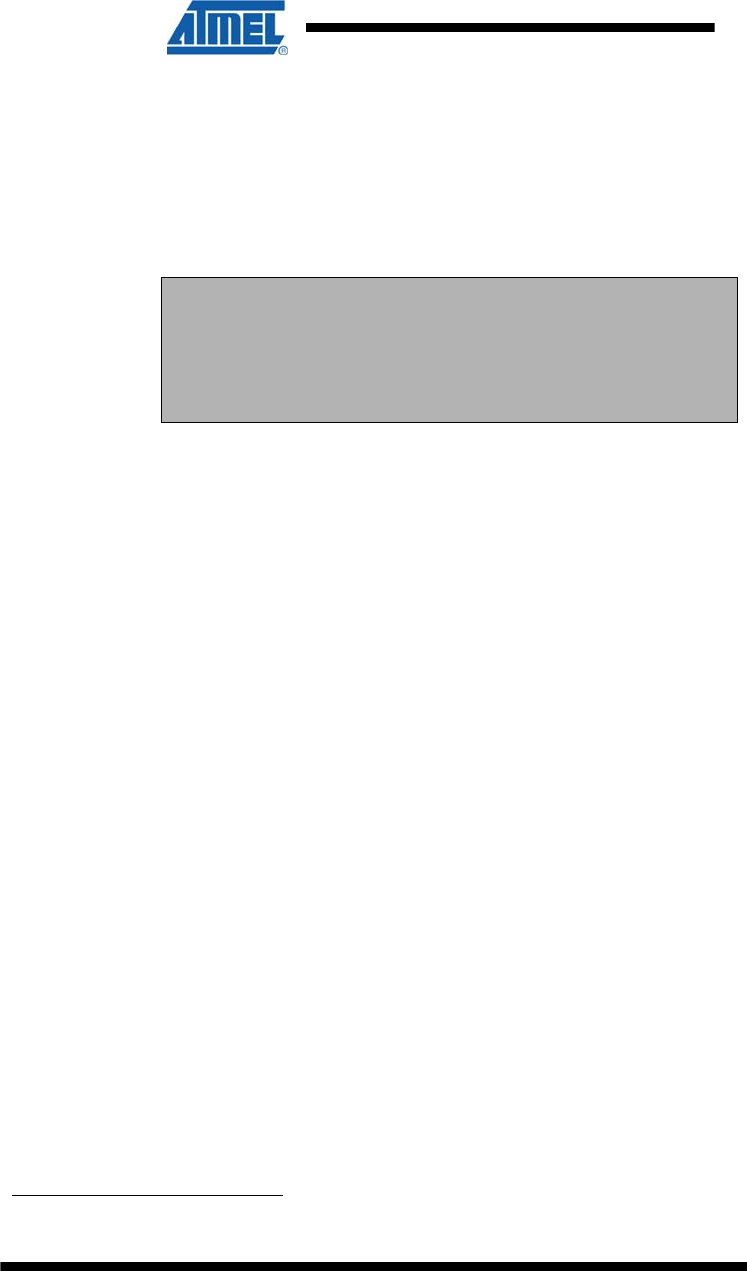
25 ATZB-EVB-XXX-XXX User Manual
AVR-09-2011
5.2 Programming the Boards
First, WSNDemo image should be loaded onto the board. The location of WSNDemo
image file is listed in 10.7.
WSNDemo image file can be uploaded into the boards in one of two ways: by means
of Serial Bootloader utility (see Section 5.3) or in AVR Studio, using JTAG emulator.
JTAGICE mkII from Atmel [17] 2 (see Section 5.3.1) is recommended.
IMPORTANT NOTE:
Be careful selecting the method of the node programming. Each of
ATZB-EVB (MeshBean) boards come with the bootstrap uploaded
onto the ZigBit’s MCU, which is needed to run Serial Bootloader. If
JTAG had been used, this would make Serial Bootloader useless until
bootstrap is reloaded to the board.
To be connected with WSN network each node should be identified
with a unique MAC address. If MAC address is not defined by a
UID hardware chip, the address of the node should be programmed
manually. Programming a ATZB-EVB (MeshBean) board with MAC
address can be performed in four ways.
MAC address can be uploaded to a board by means
of Serial Bootloader using a command line
flag (see [7]).
It can be specified in Configuration file when
defining the compilation for an application
(see details in Section 8.4). The resulting
image file containing the unique MAC address
can be uploaded to the board either by JTAG
or using Serial Bootloader.
Otherwise, MAC address can be programmed
sending SerialNet AT-commands, as described
in [3].
Value stored in UID is used as MAC address.
MAC address is utilized for identification of the node within the network. Default value
of MAC address is zero. The module would not join the network unless MAC address
is set to any non-zero value which is not equal to 0xFFFFFFFFFFFFFFFF.
BitCloud software detects MAC address as follows. At startup, BitCloud Software tries
to load MAC address from EEPROM. If there is 0 or 0xFFFFFFFFFFFFFFFF value
in EEPROM, BitCloud attempts to load MAC address from UID chip. If there is no
UID, the node will not be able to join the network.
2 Another JTAG programmer may be also used but it should be compatible with the
Atmel 1281 MCU.
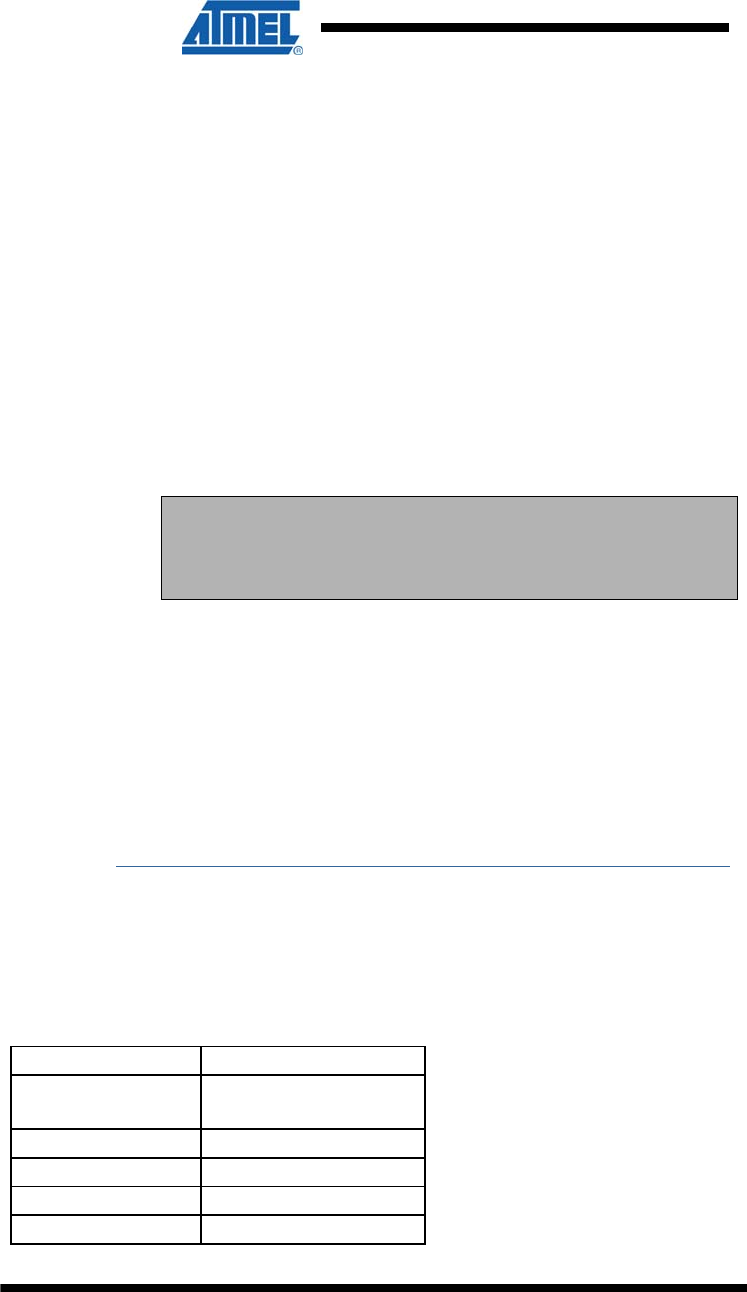
26 ATZB-EVB-XXX-XXX User Manual
AVR-09-2011
5.3 Using Serial Bootloader
To program a board using Serial Bootloader perform the following steps:
Connect ATZB-EVB (MeshBean) to the PC via USB or serial
port, depending on the position of jumper J3 (see Table ).
5. Run Serial Bootloader. In command line, specify the image
file as WSNDemo.srec (see 10.7), the COM port and the
optional command line parameters. See [7] for details.
6. Press reset button on the board.
7. Release reset button on the board. Serial Bootloader
expects that the button will be released within approximately
30 seconds. If this does not happen, the booting process
would stop.
NOTE:
If a node has been configured as end device and it is currently
controlled by an application, the node should be powered off before
reprogramming.
Make sure that J3 position corresponds to the actual connection of the board, namely
Serial or USB.
Serial Bootloader indicates the operation progress. Once an upload is successfully
completed, the board would restart automatically. If an upload fails, Serial Bootloader
would indicate the reason. In rare cases, booting process can fail due to the
communication errors between the board and the PC. If this happened, attempt
booting again or try using conventional serial port, instead of USB. If booting fails, the
program written to the board recently would be corrupted, but the board can be
reprogrammed again.
5.3.1 Using JTAG
Link JTAG emulator to the ATZB-EVB (MeshBean)’s on-board JTAG connector Start
uploading process under AVR Studio, following the instructions from [16] and [17].
Select the image file as WSNDemoApp.hex (see 10.7) to upload.
Set the following options on the Fuses tab before uploading the image through
JTAG:
Table 11. Fuse bits setting
Option Value
BODLEVEL Brown-out
detection disabled
OCDEN Disabled
JTAGEN Enabled
SPIEN Enabled
WDTON Disabled
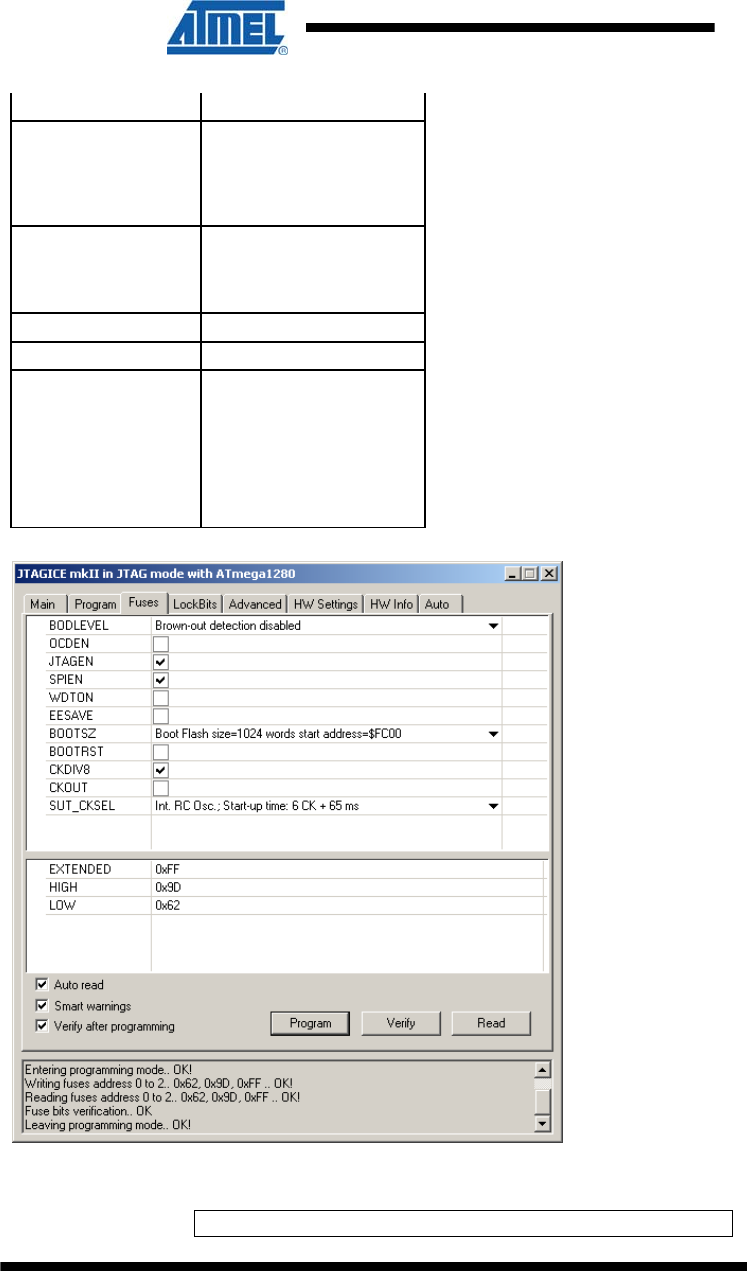
27 ATZB-EVB-XXX-XXX User Manual
AVR-09-2011
Option Value
EESAVE Disabled
BOOTSZ
B
oot Flash
s
ize=1024 words
start
address=$FC00
BOOTRST Disabled
CKDIV8 Enabled
CKOUT Disabled
SUT_CKSEL
I
nt. RC Osc.;
Start-
u
p time: 6
CK + 65 ms
Figure 5. Fuse bits setting
Make sure the following hex values appear in the bottom part of Fuses tab:
0xFF, 0x9D, 0x62.
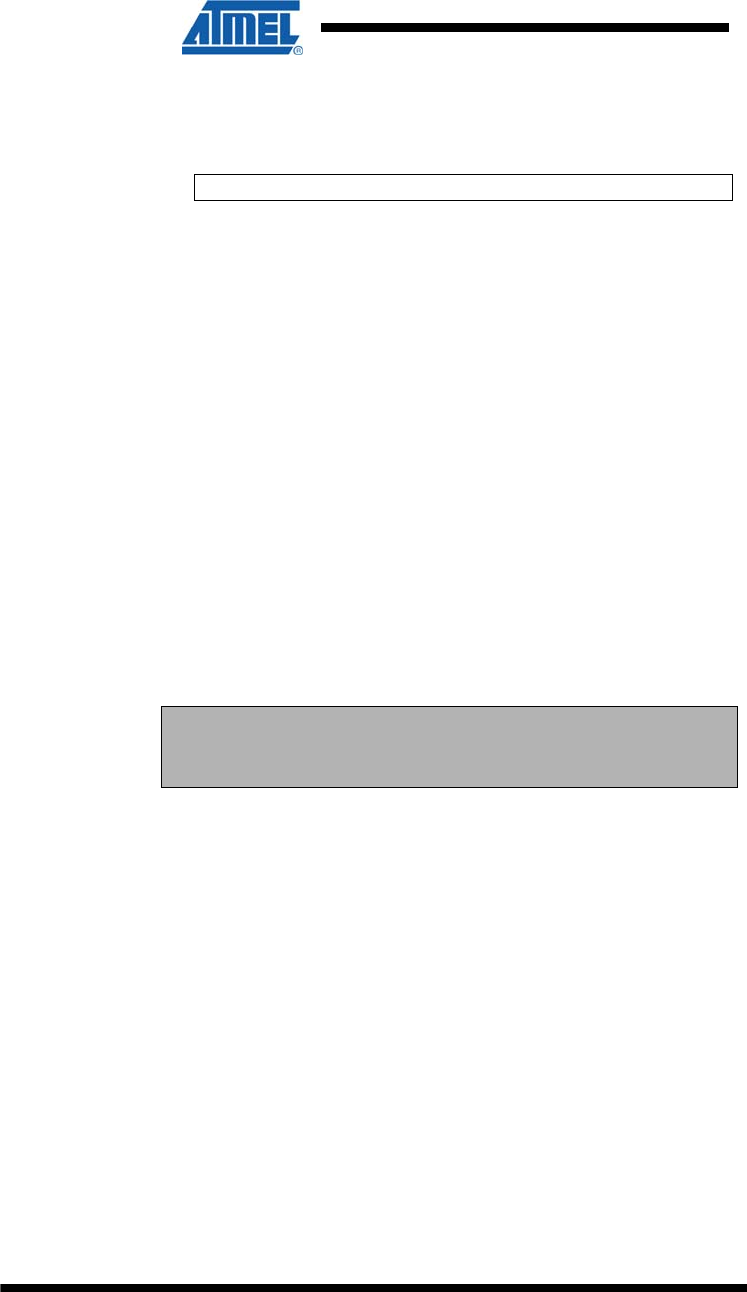
28 ATZB-EVB-XXX-XXX User Manual
AVR-09-2011
If the node is to be programmed with the use of Serial Bootloader,
enable additionally the BOOTRST option. Make sure the following hex value
string appears at the bottom of Fuses tab:
0xFF, 0x9C, 0x62.
By default, each of the boards (MCU) is preprogrammed with this fuse setting.
In addition, JTAG can be used to restore the device's ability to respond to Serial
Bootloader commands. Serial Bootloader firmware can be reprogrammed with JTAG
by selecting bootloader.hex image contained in your ZDK Distribution CD and
uploading it to the device.
5.4 Using the Boards
At node startup, current channel mask is regularly read from EEPROM. If channel
mask has been uploaded to EEPROM using Serial Bootloader, then no special action
described below is needed before starting WSNDemo. Nevertheless, if you need to
upload channel mask to EEPROM from flash (from an image file) then startup
initialization of the node must be performed as follows.
Press and hold the on-board SW1 button first (see Error! Reference source not
found.). Power ON the board with holding the button pressed for at least 1 second.
LED2 will get flashing 3 times. Next, all LEDs will start flashing to indicate the node’s
role: they will flash once on router, twice on end device and three times on
coordinator.
LED1, LED2 and LED3 will start blinking for 2 sec to indicate the acceptance of
channel mask in EEPROM.
NOTE:
When the operation described above is completed, the channel mask
preloaded to EEPROM is lost.
Starting the WSNDemo, do the following:
Configure one single node as a coordinator, and make the
others be routers and end devices (see Table 11). Any of
the boards provided can be configured with any role.
Connect the coordinator node to the PC, using USB port on the
coordinator board
8. Power on the coordinator node
9. Run WSN Monitor (see Section 0)
10. Power ON and reset the rest of the nodes.
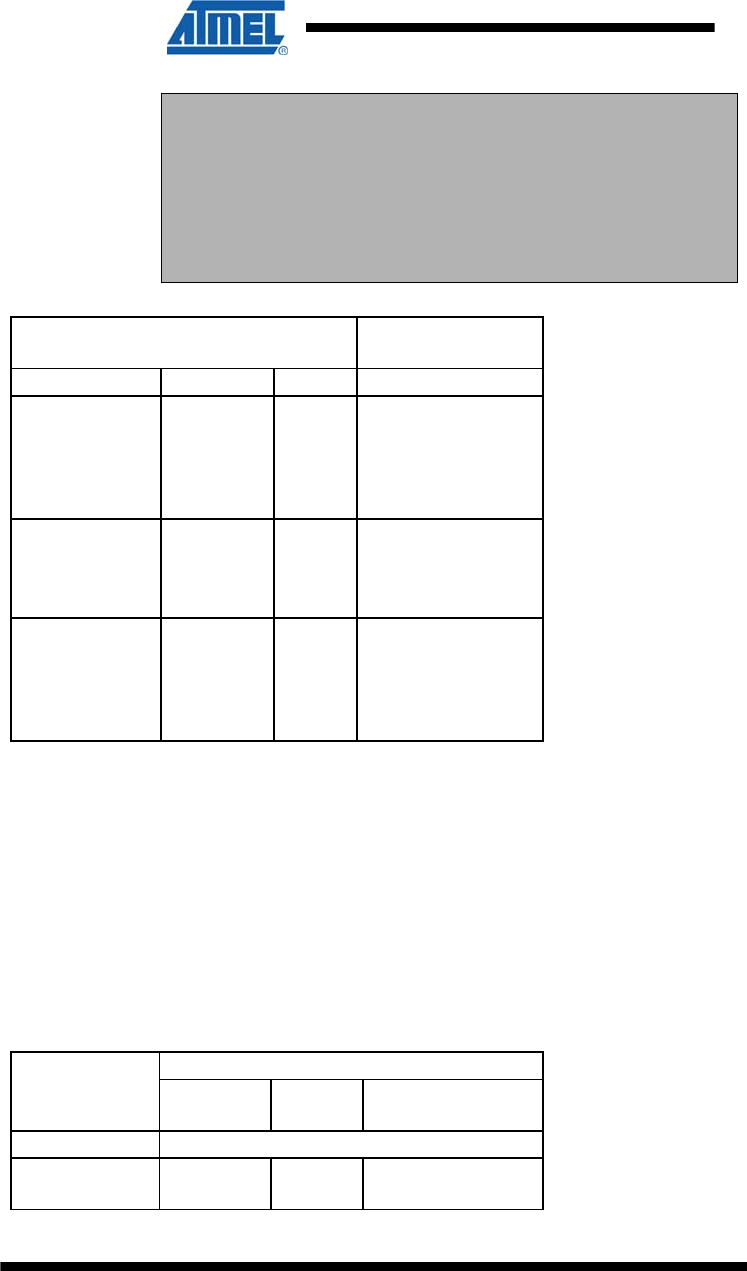
29 ATZB-EVB-XXX-XXX User Manual
AVR-09-2011
NOTE:
While WSNDemo is running, channel mask can be changed anytime
by sending the command through WSN Monitor (see Section 0). The
channel mask which has been issued from WSN Monitor and received
by a node is permanently stored in the node’s EEPROM, regardless of
power-offs. To restore the default channel mask in EEPROM repeat a
node reinitializing procedure described above in this section or use
Serial Bootloader.
Table 12. DIP switch configurations used in WSNDemo
DIP switches Description
123
ON OFF OFF Board is configured
to be a coordinator.
OFF ON OFF Board is configured
to be a router.
OFF OFF ON Board is configured
to be an end
device.
Coordinator organizes the wireless network automatically. Upon starting, any node
informs the network on its role. At that moment, LED1, LED2 and LED3 are flashing
once on router, they are flashing twice on end device and they are flashing three
times on coordinator.
After joining the network, a node starts sending data to the coordinator, which is
indicated by LEDs.
WSN activity is observed in two ways:
controlling the onboard LEDs (see LED indication described
in Table 12)
controlling the network information through the WSN
Monitor installed on PC.
Table 13. LED indication used in WSNDemo
LED state
Node State
LED1
(Red) LED2
(Yellow) LED3 (Green)
Standby blinking synchronously
Searching for
network blinking OFF OFF
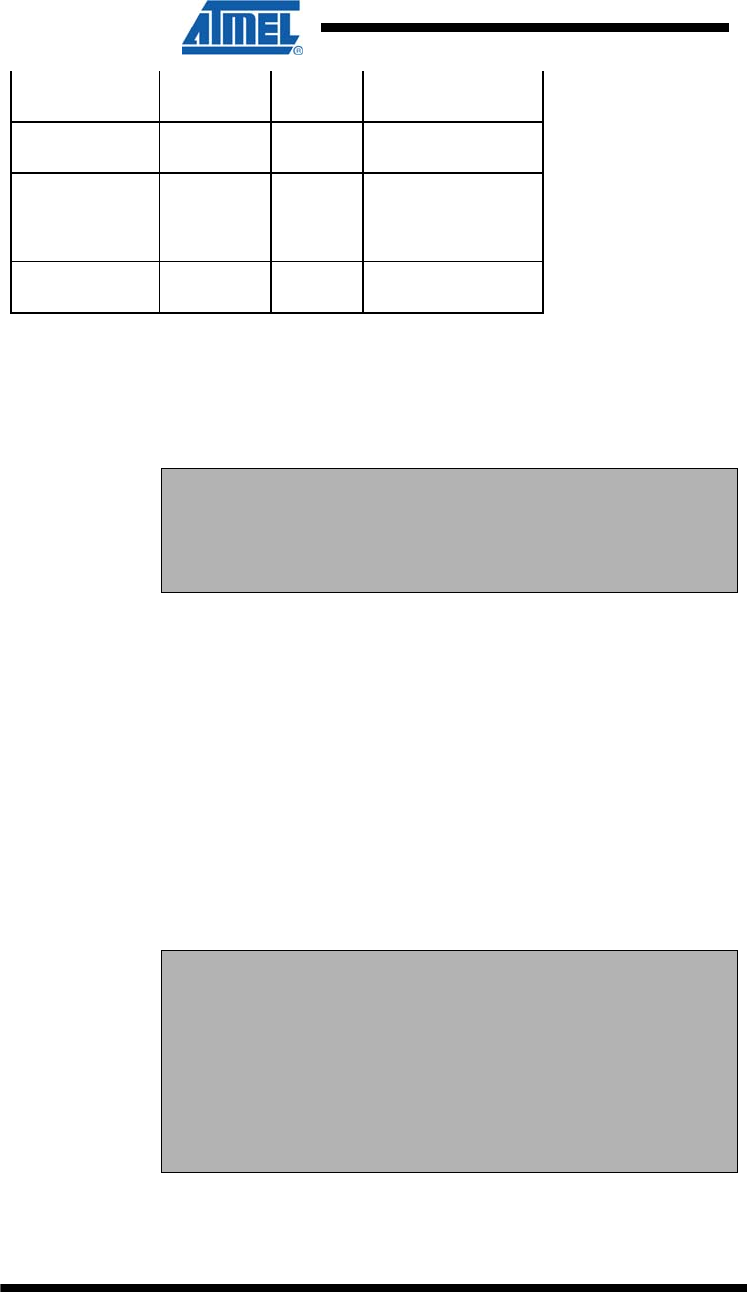
30 ATZB-EVB-XXX-XXX User Manual
AVR-09-2011
Joined to
network ON
+ receiving
data blinking
+ sending
data
(coordinator
only)
blinking
Sleeping (end
device only) OFF OFF OFF
If you power ON the coordinator, it switches to an active state, even though no child
node is present. This is normal, it means that the coordinator is ready and child nodes
can join the network with coordinator’s PAN ID.
By default, coordinator uses predefined PAN ID valued as D170, which is recognized
by all routers.
NOTES:
If coordinator is absent or it has not been turned on, the routers are
staying in the network search mode. In this mode, routers are
scanning the selected frequency channels in search for a network with
the selected PAN ID.
In rare cases, if radio channel is busy on the selected frequency the coordinator node
is staying in the network searching mode. If this happens, you should switch it to
other channel by changing the channel mask in WSN Monitor.
5.5 Sensors Data and Battery Level Indication
Each of the boards measures temperature, light and its own battery level. They send
the data values to coordinator and, further to the PC. The WSN Monitor displays the
readings from onboard sensor’s next to a node icon along with visualization (see
Section 5.6).
Temperature sensor measures ambient temperature. The sensor data is depicted in
the WSN Monitor charts with resolution of 1 °C, but the actual sensor accuracy is
better. Light sensor measures ambient illumination in Lux. The battery voltage is
indicated with typical accuracy of about 0.1 V, which is enough for most applications
and self-monitoring tasks.
NOTES:
In case the board is powered via USB port, the battery voltage sensor
will steadily return 0. However, if batteries had been installed into the
battery compartment, when the board is connected to the USB, the
battery level indication is correct.
In case the board is powered via USB port, the heating voltage
regulator, which is located next to the temperature sensor, can distort
the sensor readings. Use battery-powered boards for more accurate
measurements.
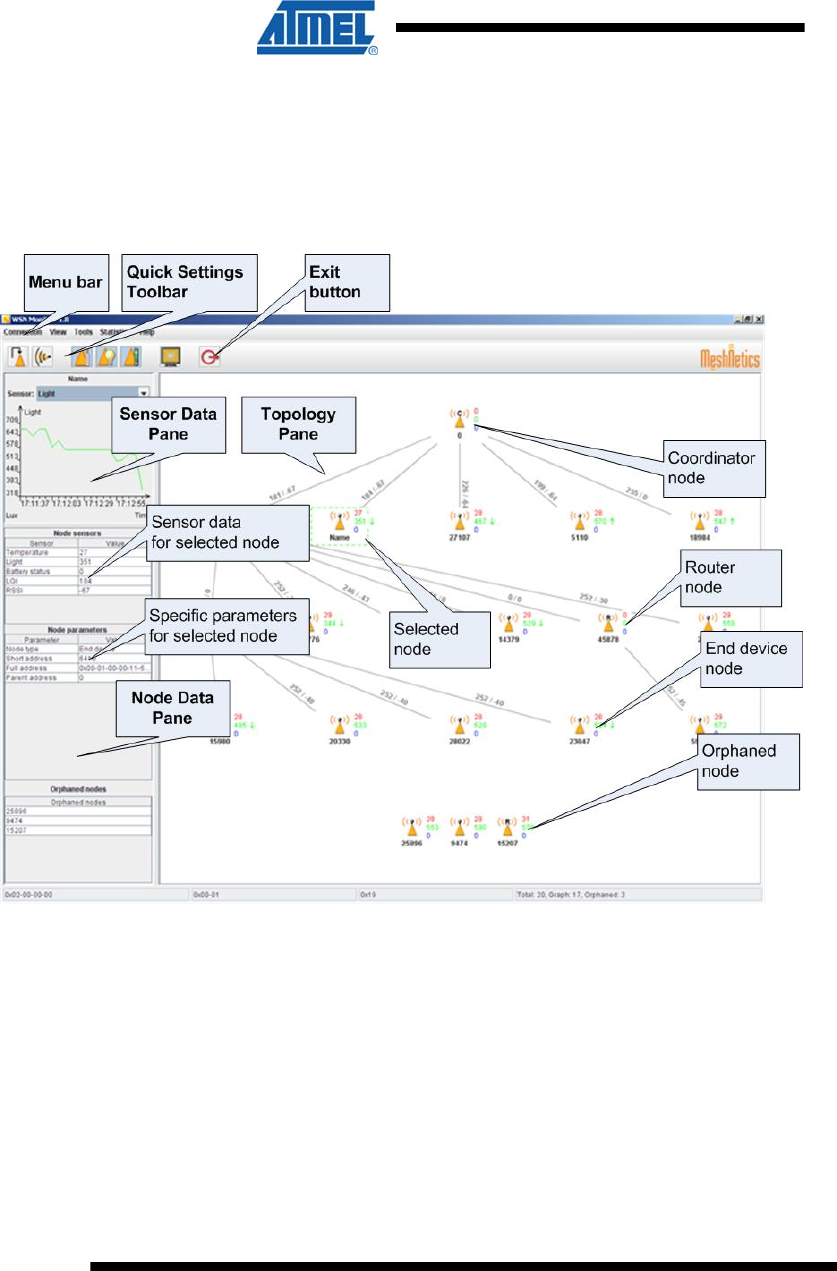
31 ATZB-EVB-XXX-XXX User Manual
AVR-09-2011
5.6 WSN Monitor
WSN Monitor is a PC-based GUI application for WSNDemo that is used to display
WSN topology and other information about WSN network. See WSN Monitor screen
in Figure . It contains the Topology Pane, Sensor Data Pane, Node Data Pane and
Toolbars.
Figure 6. WSN Monitor GUI
Topology Pane displays the network topology in real time, which helps to the user
monitor the formation and evolution of the network while the nodes join, send data or
leave. The Topology Pane updates automatically while the nodes are discovered and
while they join through coordinator. The networking tree is displayed in form of
parent/child links which are tipped with RSSI and LQI values. Each of the nodes
displayed is depicted by icon with the node’s address below and sensor readings to
the right.
Node Data Pane displays the data coming from onboard sensor’s of each of the
nodes (see Section 5.5). It is presented in graphs and in table form. Other parameters
can be also observed for each node in table form. Node Data Pane includes a Sensor
Selection combo-box used to switch between sensor types.
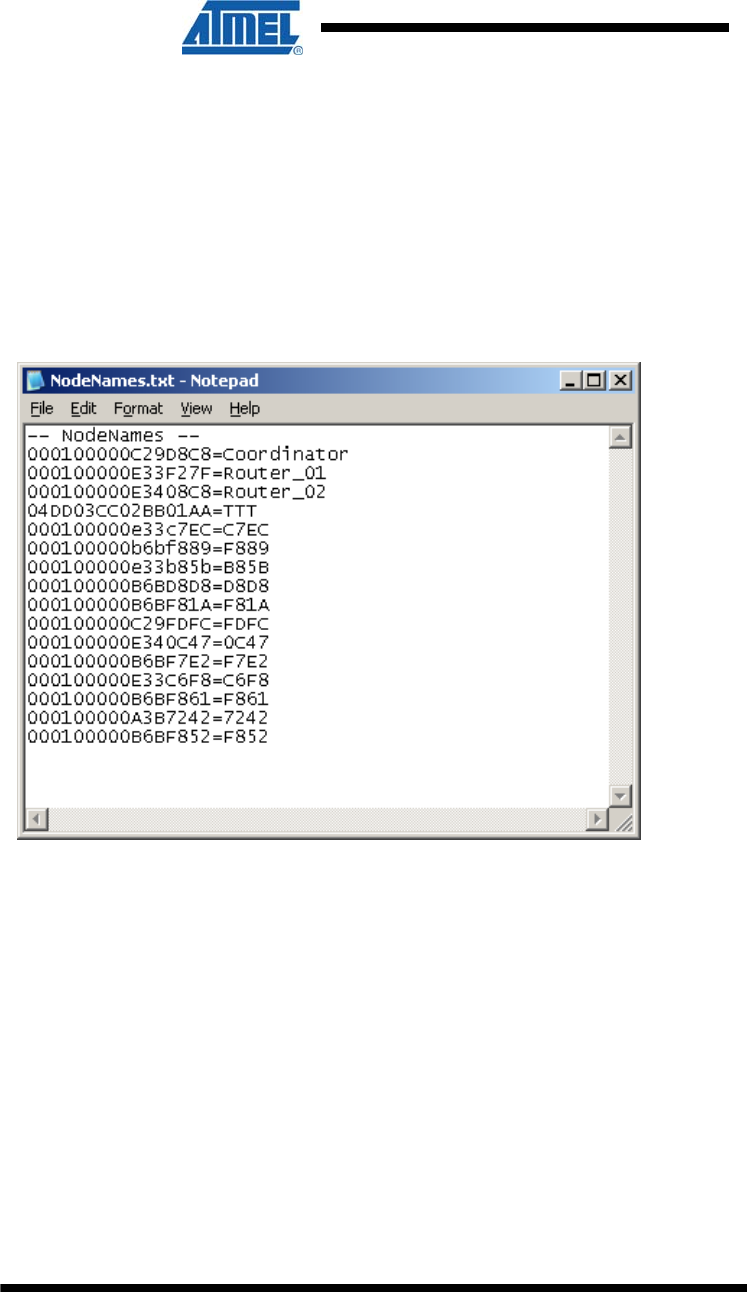
32 ATZB-EVB-XXX-XXX User Manual
AVR-09-2011
Node titles are defined in the NodeNames.txt file. By default, it is located in the
following subdirectory:
"./Evaluation Tools/WSNDemo (WSN Monitor)/resources/
configuration/”.
Notice: the full path to the file depends on the root directory which has been specified
during installation of the Development Kit (see Section 4.3).
NodeNames.txt contains one “-- NodeNames --” header string which is followed
by a number of strings each of which contains 64-bit MAC address and the title of
each node. For example, see Figure 6.
If the NodeNames.txt file is not found or its format is not recognized, the WSN
Monitor designates the titles named by default.
Figure 7. Example of file containing the node titles
5.7 Running WSNDemo
Starting WSNDemo on ATZB-EVB (MeshBean) nodes
First, connect the coordinator node to the USB or to serial port, in accordance with
the J3 jumper setting (see Table ). Next, run the WSN Monitor application on your
PC. At startup, WSN Monitor will attempt using the default COM port to connect to
coordinator. The WSN Monitor screen pops up. To observe the coordinator node icon
on the Topology Pane (see Figure ), you will have to set a proper COM port via
Connection/Settings menu (see Figure ) and probably restart the program.
Setting up node timeouts
The Connection/Settings menu contains a number of parameters. Timeouts are
used to tune up visualization for coordinator, routers and end devices because they
disappear from the network each time when link drop, power down, or reset occur. A
node timeout means the waiting period, during which the WSN Monitor is expecting to
receive data packet from that node, which would update the network Topology tree.
To get smooth topology visualization, setting timeouts to 3 sec is recommended for
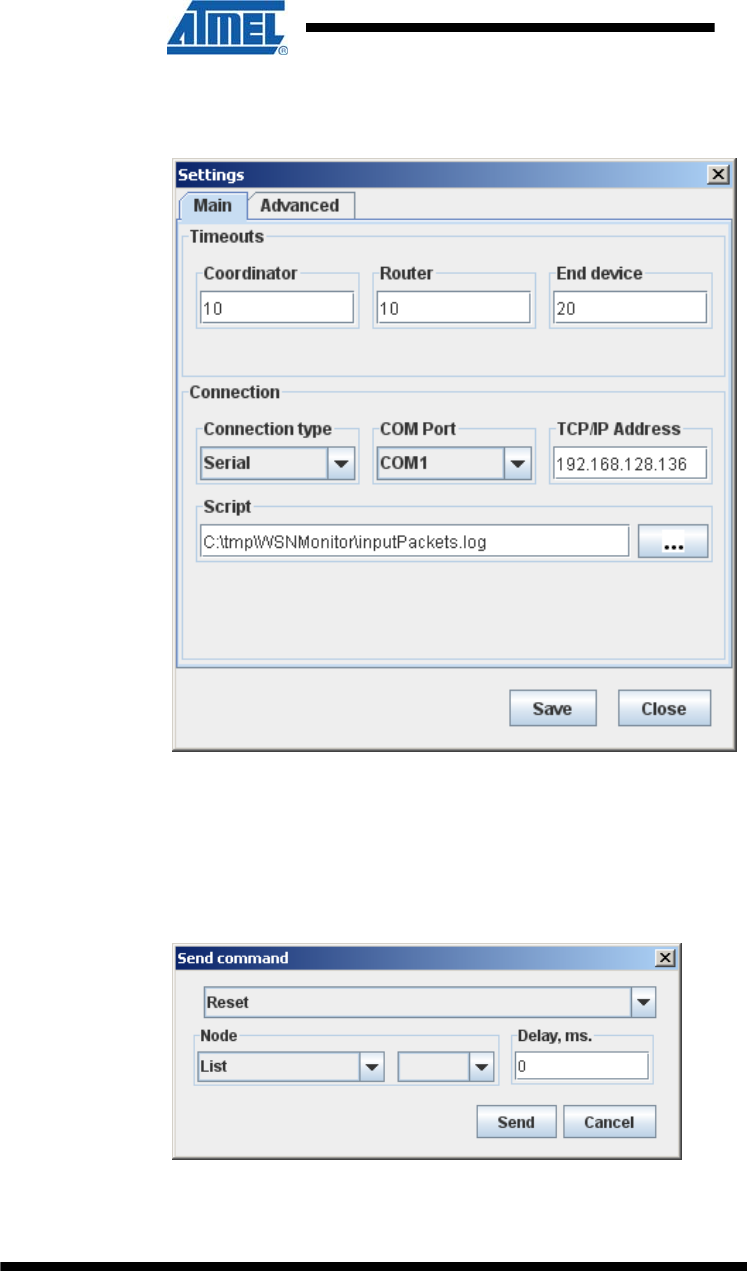
33 ATZB-EVB-XXX-XXX User Manual
AVR-09-2011
coordinator and router and 30 sec is recommended for end device. Those timeouts
cover 3 periods between packet sending.
Figure 9. WSN Monitor Connection/Settings menu
Node Reset
A node can be reset by means of the WSN Monitor using the Tools/Send Command
menu (see Figure 8). A node can be identified by its MAC address or it can be
selected from the list of the nodes (using the combo-box) which are currently present
in the Network Topology Pane.
Figure 10. Resetting the node
Changing Frequency Channels
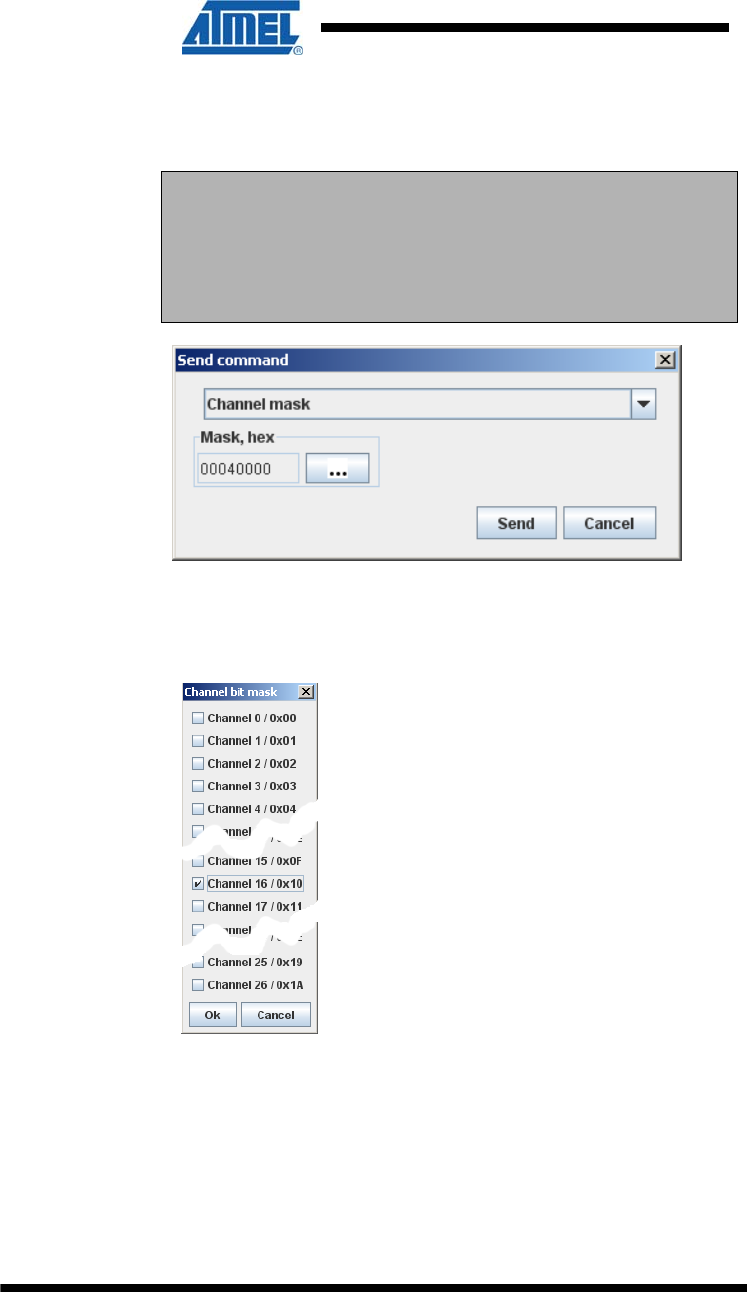
34 ATZB-EVB-XXX-XXX User Manual
AVR-09-2011
The network operation is supported on 16 upper channels in 2.4 GHz band, which are
numbered from 11(0x0B) through 26(0x1A). Use Tools/Send Command window
to set channel mask. By default, current channel mask is displayed there (see Figure
8).
NOTE:
Channel mask is a bit field which defines the channels available. The
5 most significant bits (b27,... , b31) of channel mask should be
set to 0. The rest 27 least significant bits (b0, b1,... b26) indicate
availability status for each of the 27 valid channels
(1 = available, 0 = unavailable).
Figure 11. Setting channel mask dialog box
Open the Channel bit mask window by clicking the “...” button. Use checkboxes
to check the allowed channels (see Figure 11).
Figure 12 Setting the channel mask using checkboxes
When changing channel mask, coordinator sends the command to all of the nodes
and waits for 1 minute more after having received the last packet using old channel
mask. Next, coordinator forms the network on the new channel.
When channel mask command is being accepted by router or by end device the node
stops sending packets for 1 minute, and the LED1, LED2 and LED3 start blinking.
Next, it leaves the network and proceeds joining, using new channel mask.
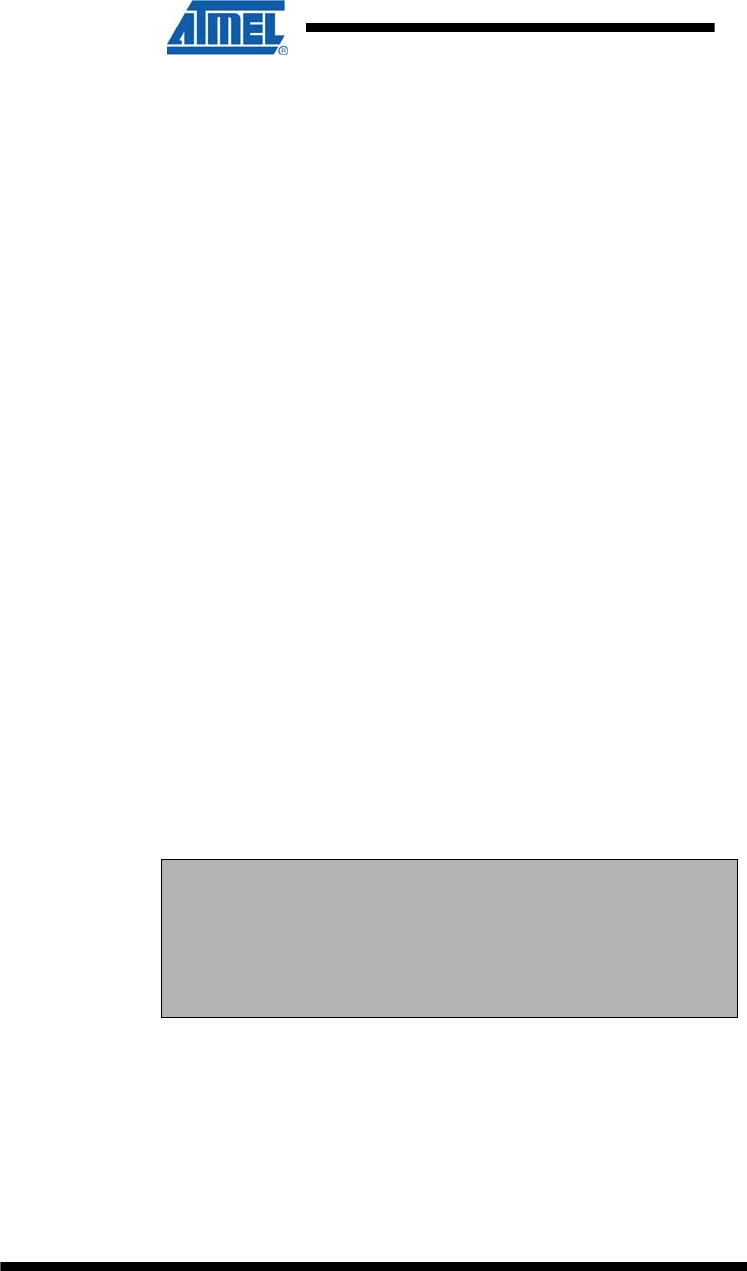
35 ATZB-EVB-XXX-XXX User Manual
AVR-09-2011
When router is rejoining, the network indication LED, namely LED3, is blinking. Upon
having router joined, LED3 is ON.
When end device is rejoining, the network indication LED, LED3, is blinking. Upon
having end device joined, LED3 turns ON. LED1 flashes shortly to indicate sending a
packet, LED1 flashes briefly to indicate having received acknowledgement. Next, all
LEDs get turned OFF when end device is falling to sleep.
When channel mask is being changed, the Topology Pane might display an outdated
topology tree. After changing channel mask, the network topology is updated.
Visualization of the Sensor Data
Observing the Topology tree and operating the GUI controls, user can select any
node to monitor the node activity and see the node data in three different forms:
Text table
Chart
The onboard sensor’s data in the Topology Pane. These
values are tipped with arrows indicating relative increase or
decrease.
Topology Pane displays temperature and light readings as well as battery level for
any selected node (which icon appears in dashed frame). Also, these data values are
shown on the Sensor Data Graph Pane. You can easily check how they evolve over
time.
The Sensor Data Graph Pane includes a Sensor Selection combo-box. Use the
button on the Sensor Control Toolbar to display the desired types of sensor data.
6 SerialNet
SerialNet is a configuration of BitCloud software which allows control over the most of
the ZigBit/BitCloud functionality through a serial communication interface using
standardized Hayes-like AT command set.
The commands come from Serial/USB interface in simple text form. The command
language principles are described in ITU-T V.250 recommendation (see [11]).
NOTES:
Strictly, the SerialNet is an application developed “on top” of BitCloud
API.
Before running SerialNet application make sure that the corresponding
image file (see 10.7) is uploaded to each board properly by means of
Serial Bootloader or JTAG.
See the set of supported AT commands, their syntax and detailed description in the
Reference Manual [3]. Chapter “Examples” of that document shows how to use the
commands to do the following:
to control LED and DIP switches
to create a network (to set the node roles and addresses)
to transmit data between the nodes
to manage PAN ID and frequency channels
to forward commands for remote execution
to control power consumption for end device.
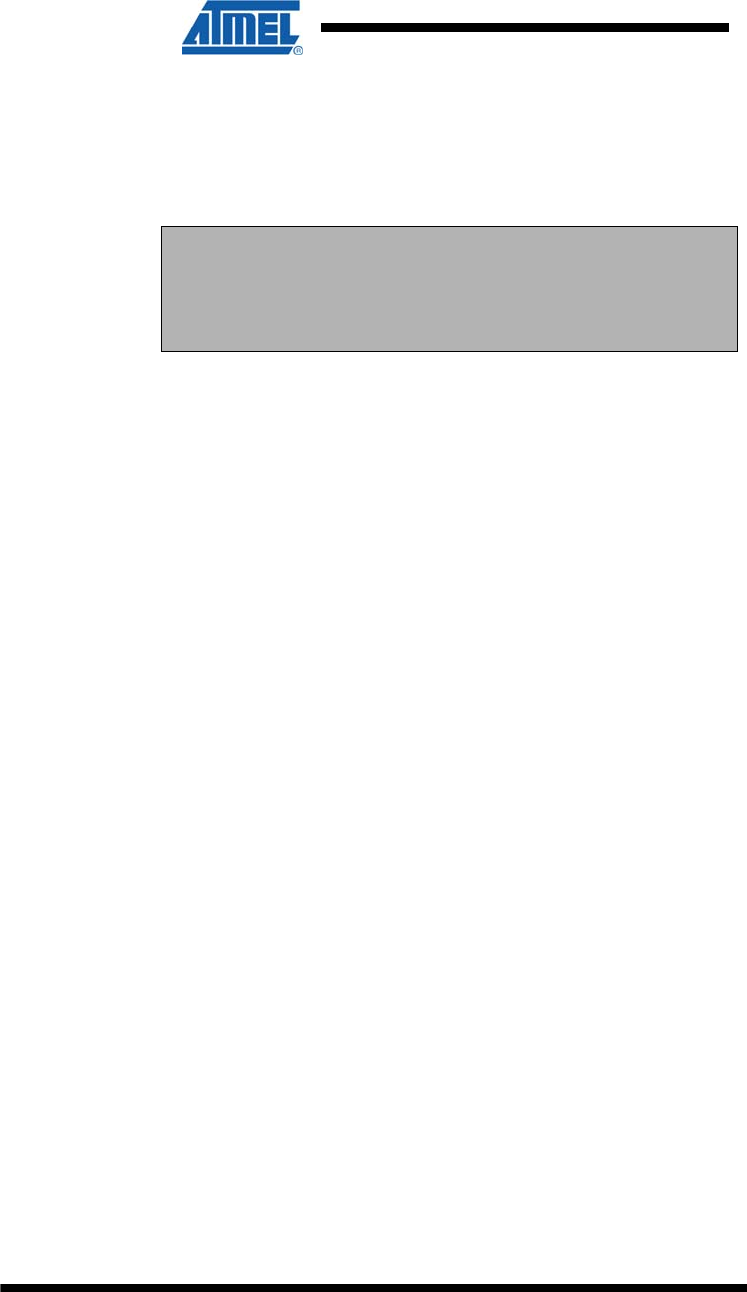
36 ATZB-EVB-XXX-XXX User Manual
AVR-09-2011
Due to flexibility of AT-commands, you can create other network scenarios
addressing the specific needs of your application. The examples are recommended
as a starting point in evaluation of SerialNet.
A variety of terminal programs provide capability to enter AT-command scripts and to
analyze the responses from a board. In order to run the SerialNet application, follow
step-by-step instructions from the Examples section of the document [3].
NOTE:
The +IFC and +IPR commands both change the rate and flow control
parameters of Serial/USB port. If any of these commands is used, the
COM port settings on the terminal program running on the PC should
be changed accordingly.
7 Serial Bootloader
Serial Bootloader is software intended to burn firmware images in SREC format into
WSN nodes without using JTAG (see 10.8). It also provides the capability to set up
the network parameters for each node without altering its firmware manually.
Serial Bootloader consists of two parts: a PC application for Windows platforms
(supplied in console and GUI versions) and bootstrap code residing in the MCU. In
ZigBit Development Kit, each ATZB-EVB (MeshBean) board is delivered with fuse
bits set up and the bootstrap preloaded to ZigBit MCU. Bootstrap itself can be
recovered using JTAG when necessary. It is supplied in form of bootloader.hex
image file (see 10.7).
Exhaustive information on using Serial Bootloader is contained in [7].
8 Programming with BitCloud API
8.1 API Overview
BitCloud internal architecture follows 802.15.4, ZigBee-defined separation of the
networking stack into logical layers. Besides the core stack containing protocol
implementation, BitCloud contains additional layers implementing shared services
(e.g. task manager, security, and power manager) and hardware abstractions (e.g.
hardware abstraction layer (HAL) and board support package (BSP)). The APIs
contributed by these layers are outside the scope of core stack functionality.
However, these essential additions to the set of APIs significantly help reduce
application complexity and simplify integration. BitCloud Stack Documentation [4]
provides detailed information on all public APIs and their use.
The topmost of the core stack layers, APS, provides the highest level of networking-
related APIs visible to the application. ZDO provides a set of fully compliant ZigBee
Device Object APIs which enable main network management functionality (start,
reset, formation, join). ZDO also defines ZigBee Device Profile types, device and
service discovery commands implemented by the stack.
There are three service "planes" including: task manager, security, and power
manager. These services are available to the user application, and may also be
utilized by lower stack layers. Task manager is the stack scheduler which mediates
the use of the MCU among internal stack components and user application. The task
manager utilizes a proprietary priority queue-based algorithm specifically tuned for
multi-layer stack environment and demands of time-critical network protocols. Power
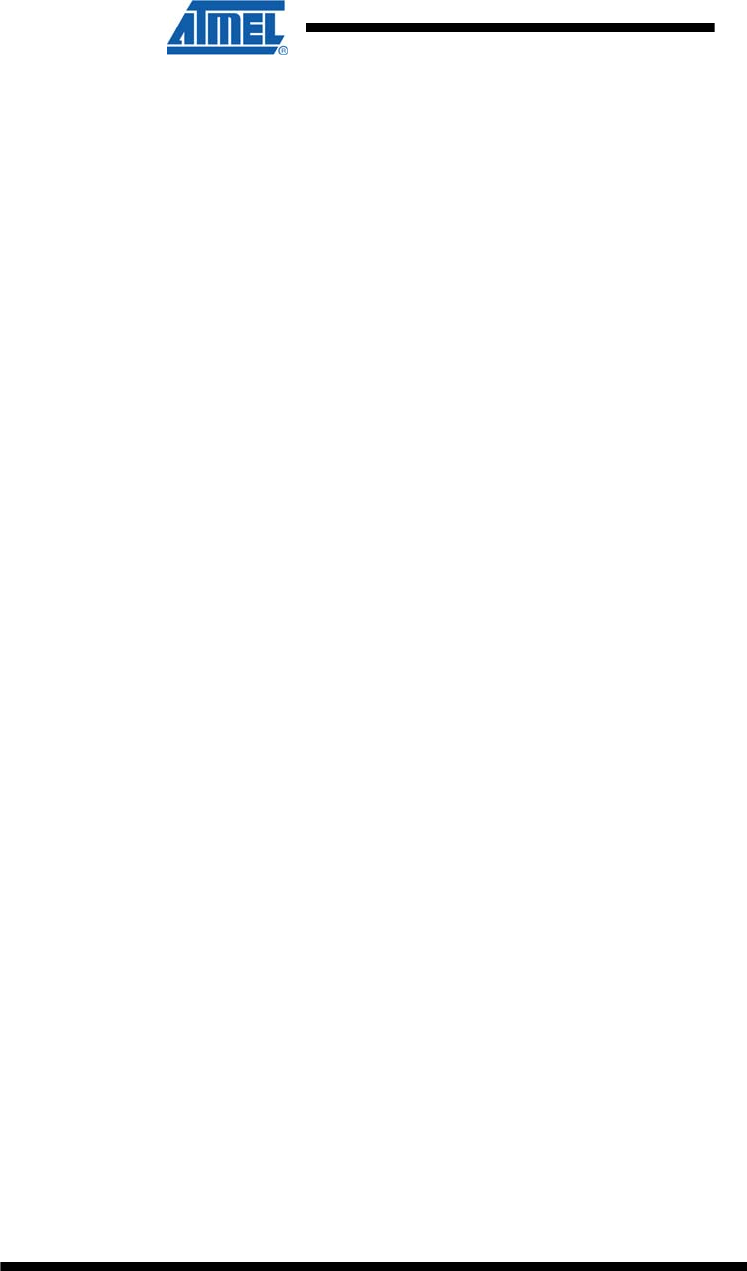
37 ATZB-EVB-XXX-XXX User Manual
AVR-09-2011
management routines are responsible for gracefully shutting down all stack
components and saving system state when preparing to sleep and restoring system
state when waking up.
Hardware Abstraction Layer (HAL) includes a complete set of APIs for using on-
module hardware resources (EEPROM, app, sleep, and watchdog timers) as well as
the reference drivers for rapid design-in and smooth integration with a range of
external peripherals (IRQ, I2C, SPI, UART, 1-wire). Board Support Package (BSP)
includes a complete set of drivers for managing standard peripherals (sensors, UID
chip, sliders, and buttons) placed on a MeshBean development board.
8.2 Using AVR Programming Tools
It is recommended that Atmel’s AVR Studio [16] is to develop custom applications
based on BitCloud API. This multiplatform Integrated Development Environment (IDE)
provides the options for editing source code, compilation, linking object modules with
libraries, debugging, making executable file automatically, and more. See Section 4.3
for the IDE installation instructions. Refer to the AVR Studio User’s manual for further
instructions.
AVR Studio can be integrated with WinAVR – a suite of software development tools
for the Atmel AVR series of RISC microprocessors hosted on the Windows platform
[19]. WinAVR contains a set of utilities including AVR GCC compiler, linker, automatic
Makefile generator, system libraries, etc. GCC compiler is designed to be executed
on the Windows platform, and is configured to compile C or C++ codes. For
description of GCC compiler see WinAVR documentation. You can find command
options for compilation and linking specified in [20].
In AVR Studio, the development of an application is organized under particular
project. All the necessary information about a project is kept in project file. Such files
assigned to the AVR Studio have an *.aps extension, so they open in AVR Studio
automatically when double-clicked.
The easiest way to configure an AVR project is to use Makefile that is a plain text file
which name has no extension. Makefile specifies compilation and linking flags.
Makefile also specifies corresponding directories in order to include header files and
to link the system object libraries.
The required BitCloud software is located in ZDK Distribution CD in the “BitCloud”
structured subdirectory as presented in 10.7.
8.3 How to Build Minimum Application
For a quick start in programming, a user’s sample application is designed to show the
required application structure and coding conventions. This application (a local variety
of the traditional "Hello World" demo) implements permanent blinking of the ATZB-
EVB (MeshBean)’s LEDs, using the GPIO interface. The source code for minimum
application is given in 10.9 , along with the Makefile corresponding to the file structure
specified in 10.7. Both are located in the “./Sample Applications/Blink/“
subdirectory. The resulting image files are also delivered. You can rebuild them any
time as described below.
Open blink.aps file from the “./Sample Applications/Blink/“ subdirectory
and just execute Build/Rebuild All item from the main menu of AVR Studio.
The blink.hex and blink.srec image files will be generated. No *.eep image
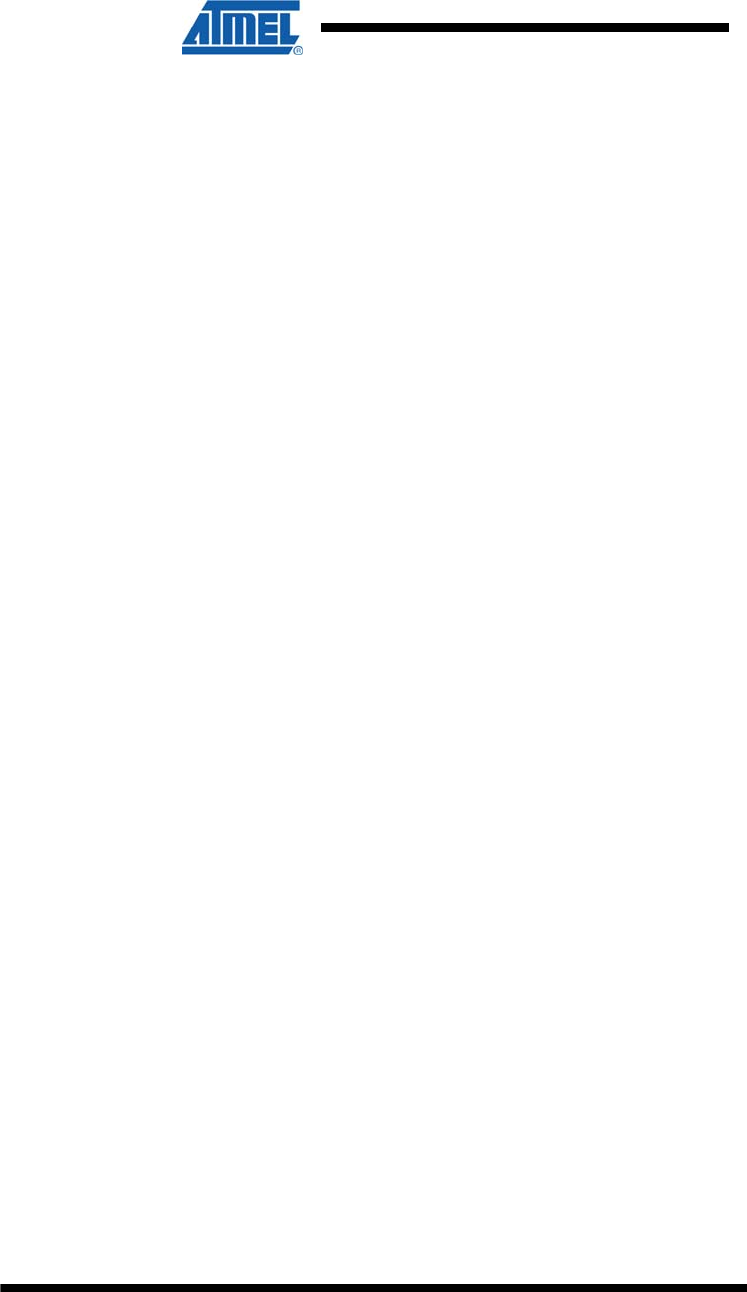
38 ATZB-EVB-XXX-XXX User Manual
AVR-09-2011
file will be produced as EEPROM is not needed for Blink. To test the minimum
application, upload any of the image files into a ATZB-EVB (MeshBean) board,
following the instructions which are given in Section 7 or in 10.8, correspondingly.
You can modify the code to extend the application’s functionality by using other
BitCloud API functions. Make sure that your application code satisfies the
programming conventions specified in [5].
Play with the other API demos (see Section 8.4), building them similarly to enhance
the application with new functionalities. Make sure your applications are uploaded into
the boards before use.
8.4 Sample Applications
ZDK is supplied with the set of BitCloud API sample applications in source code.
These are named as given in brackets:
WSNDemo application (WSNDemo)
Low-Power Networking application (Lowpower)
Peer-to-Peer Data Exchange application (Peer2peer)
Ping-Pong application (Pingpong)
Hardware Test (HardwareTest).
WSNDemo is a ZDK featured application demonstrating the formation of network
based on BitCloud software and ATZB-EVB (MeshBean) hardware. In WSNDemo,
the nodes communicate based on a proprietary messaging protocol. WSNDemo is
presented in details in Section 5.
The source codes for WSNDemo application (available with Complete Support
Package only) can be found inside the “./Sample Applications/WSNDemo“
subdirectory (see 10.7), once the Development Kit is installed to user’s PC (see
Section 4.3).
Network parameters (including security settings) and their default values are defined
in Configuration file as below:
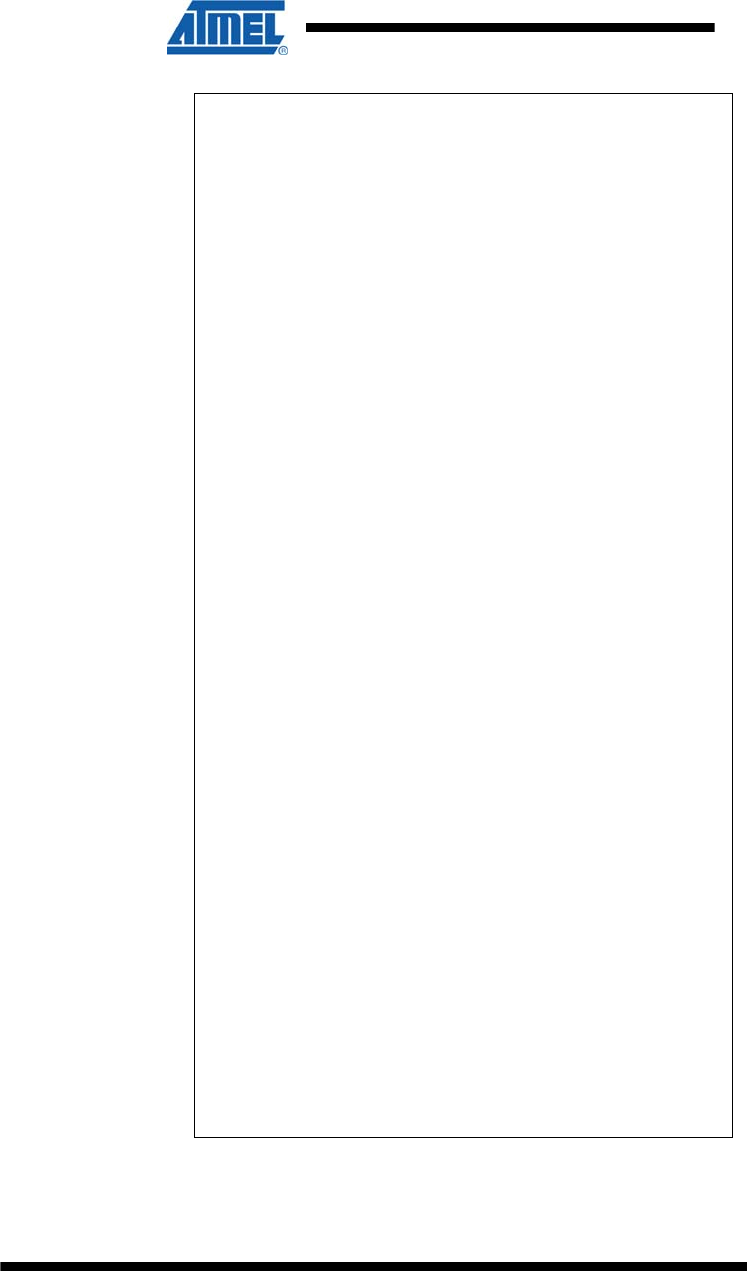
39 ATZB-EVB-XXX-XXX User Manual
AVR-09-2011
# Stack parameters being set to Config Server
---------
CS_AUTONETWORK = 1
# If CS_AUTONETWORK is 1 CS_CHANNEL_MASK
should be declared
CS_CHANNEL_MASK = "(1l<<0x15)"
# Parameter is used only for RF212
CS_CHANNEL_PAGE = 0
CS_RF_TX_POWER = 3
CS_END_DEVICE_SLEEP_PERIOD = 5000
CS_NEIB_TABLE_SIZE = 8
CS_MAX_CHILDREN_AMOUNT = 7
CS_MAX_CHILDREN_ROUTER_AMOUNT = 2
CS_ROUTE_TABLE_SIZE = 25
CS_ADDRESS_MAP_TABLE_SIZE = 25
CS_ROUTE_DISCOVERY_TABLE_SIZE = 10
CS_APS_DATA_REQ_BUFFER_SIZE = 4
CS_APS_ACK_FRAME_BUFFER_SIZE = 3
CS_DUPLICATE_REJECTION_TABLE_SIZE = 7
CS_NWK_DATA_REQ_BUFFER_SIZE = 4
CS_NWK_DATA_IND_BUFFER_SIZE = 4
USE_STATIC_ADDRESSING = 0
# Used only for static addressing
CS_NWK_ADDR = 0x7001
USE_NETWORK_KEY = 0
# Pre-configured key which is used by NWK
# If it is not TRUST CENTRE &&
CS_ZDO_SECURITY_STATUS=3 the key is cleared by
ZDO
CS_NETWORK_KEY =
"{0xCC,0xCC,0xCC,0xCC,0xCC,0xCC,0xCC,0xCC,0xCC
,0xCC,0xCC,0xCC,0xCC,0xCC,0xCC,0xCC}"
#0 - preconfigured network key
#1 - preconfigured trust centre link key
#2 - preconfigured trust centre master key
#3 - not preconfigured
CS_ZDO_SECURITY_STATUS = 3
To compile WSNDemo application use make utility. Otherwise, open the
WSNDemo.aps file from the “./Sample Applications/WSNDemo/“ subdirectory
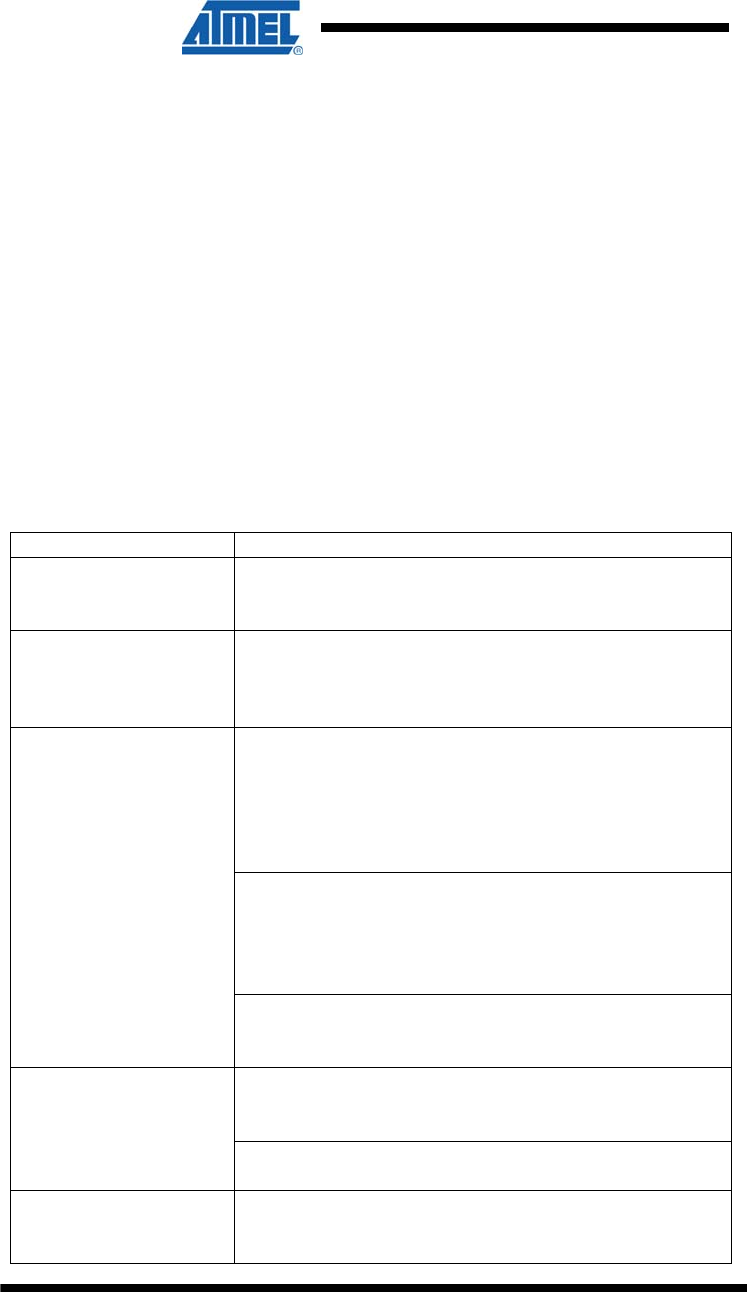
40 ATZB-EVB-XXX-XXX User Manual
AVR-09-2011
with AVR Studio and just execute Build/Rebuild All item from the main menu.
The WSNDemoApp.hex and WSNDemoApp.srec image files will be then generated.
Low-Power, Peer-to-peer and Ping-Pong applications are described in details in [4].
9 Troubleshooting
In case of any operational problem with your system please check the power first, and
make sure that all of your equipment is properly connected.
Check if your PC conforms to the minimum system requirements (see Section 4.2).
Check if the PC interfaces (COM, USB) are present and drivers are installed.
Check on LED indication of a node if it is not responding or behaving unusually. Make
sure the DIP switches are set according to the application running on the board.
You can retest the particular node as described in Section 4.7, if needed.
You may be required to reset the node.
Table represents some typical problems that you may encounter while working with
the Development Kit and possible solutions.
Table 14. Typical problems and solutions
Problem Solution
The board does not
indicate its activity with
LEDs.
Make sure that either WSNDemo image or Hardware
Test image is loaded. For SerialNet, the LED status is
controlled by AT-commands.
The board does not
respond to outer
commands (in case of
external antenna)
Make sure the external antenna is not broken and it is
properly connected to the board.
Detect ID for any single connected board using the
USBView.exe utility from Silicon Laboratories.
It can be downloaded from http://www.silabs.com/
tgwWebApp/public/web_content/products/
Microcontrollers/USB/en/USBXpress.htm
You can use the CP210xSetIDs.exe utility from Silicon
Laboratories which is included in AN144SW. It is
described at http://www.silabs.com/public/documents/
tpub_doc/anote/Microcontrollers/Interface/en/an144.pdf
In effort to connect
several boards to the
same PC their detection
fails due to ID
recognition conflict.
and it can be downloaded from
http://www.silabs.com/public/documents/software_doc/
othersoftware/Microcontrollers/Interface/en/an144sw.zip.
Make sure Java machine is properly installed on your
PC. Java Runtime Environment installation program can
be found in ./Third Party Software/ directory as
WSN Monitor fails to
start.
jre-6u6-windows-i586-p.exe file (see Appendix
Section 10.7)
No node is shown on
the Topology Pane in
the WSN Monitor
Check if the WSN Monitor uses proper COM port and if
not, change it and restart the program.
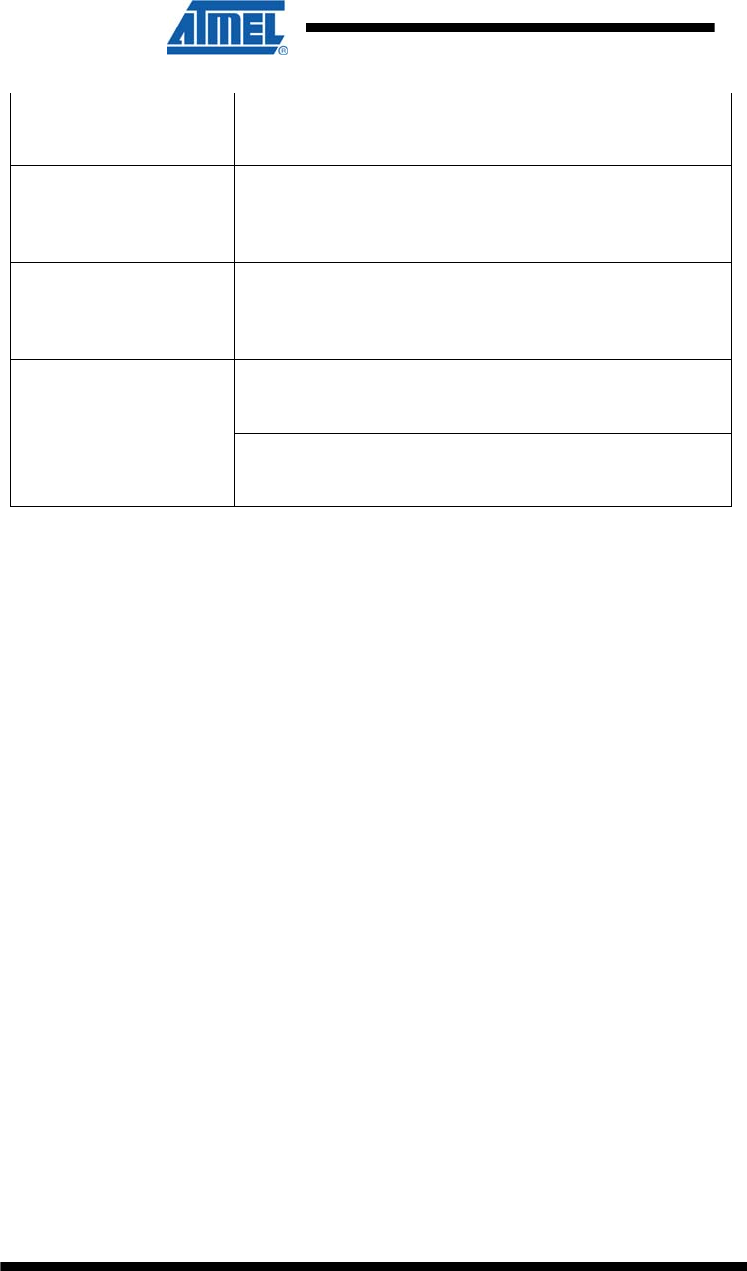
41 ATZB-EVB-XXX-XXX User Manual
AVR-09-2011
WSN Monitor shows
NO DATA in the Sensor
Data Graph Pane.
No node is selected. Select the required node by mouse-
clicking on it.
Node titles displayed on
the Topology Pane do
not show node
destinations.
The displayed titles do not necessarily relate to the node
functions but they can be redefined by user anytime.
These names are stored in the node title file (see Section
4.5) along with MAC addresses mapped to the nodes.
At WSN Monitor startup,
all node’s LEDs are
blinking, or none of
them is flashing.
The WSNDemo application was not uploaded into the
node. Upload this application to the node.
Make sure that J3 is set on the board properly to
correspond to the actual connection type (either Serial or
USB).
Neither Serial
Bootloader nor other
application work with a
node, except for the
Hardware Test. Make sure the microcontroller flash memory was not
erased before, and the bootstrap was not lost there after
having the node programmed through JTAG.
10 Appendix
10.1 FCC Statements
10.2 Equipment usage
This equipment is for use by developers for evaluation purposes only and must not be
incorporated into any other device or system.
10.3 Compliance Statement (Part 15.19)
These devices comply with Part 15 of the FCC Rules. Operation is subject to
the following two conditions:
1. These devices may not cause harmful interference, and
2. These devices must accept any interference received, including interference
that may cause undesired operation.
10.4 Warning (Part 15.21)
Changes or modifications not expressly approved by Atmel Norway could void
the user’s authority to operate the equipment.
10.5 Compliance Statement (Part 15.105(b))
This equipment has been tested and found to comply with the limits for a
Class B digital device, pursuant to Part 15 of the FCC Rules. These limits are
designed to provide reasonable protection against harmful interference in a
residential installation.
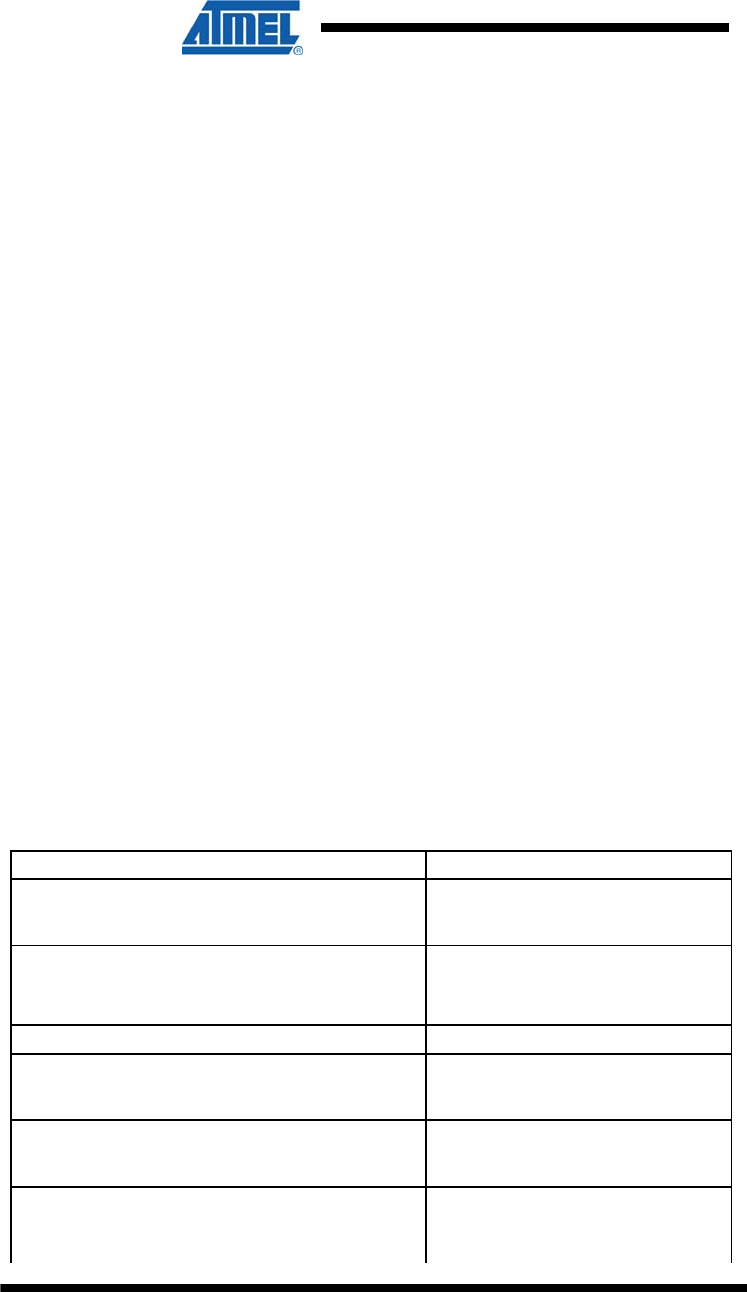
42 ATZB-EVB-XXX-XXX User Manual
AVR-09-2011
This equipment generates uses and can radiate radio frequency energy and, if
not installed and used in accordance with the instructions, may cause
harmful interference to radio communications. However, there is no
guarantee that interference will not occur in a particular installation. If this
equipment does cause harmful interference to radio or television reception,
which can be determined by turning the equipment off and on, the user is
encouraged to try to correct the interference by one or more of the following
measures:
• Reorient or relocate the receiving antenna.
• Increase the separation between the equipment and receiver.
• Connect the equipment into an outlet on a circuit different from that to which the
receiver is connected.
10.6 FCC IDs
ATZB-EVB-24-A2- This equipment carries a certified Radio module with FCC
ID VW4A090664
ATZB-EVB-24-SMA- This equipment carries a certified Radio module with
FCC ID VW4A090665
ATZB-EVB-900-SMA- This equipment carries a certified Radio module with
FCC ID VW4A090666
ATZB-EVB-A24-SMA- VW4A090969
ATZB-EVB-24-PCB- VW4A090971
10.7 ZDK File Structure
The installation of ZDK to the user’s PC is performed from the ZDK Software and
Documentation CD (see Section 4.3). As the result the following file structure will be
generated under the user defined destination (see Table ).
Table 15. The ZDK file structure
Directory/File Description
Readme.html Introductory document containing
the links to the documentation
files
ZigBit Development Kit Release
Notes.txt The ZDK release notes
EULA.txt End User License Agreement
./Documentation Documentation on hardware and
software, datasheets, application
notes
./Product Information Getting Started document,
product briefs and case study
documents
./Bootloader/Bootloader.exe Console Serial Bootloader
executable file
GUI Serial Bootloader installer
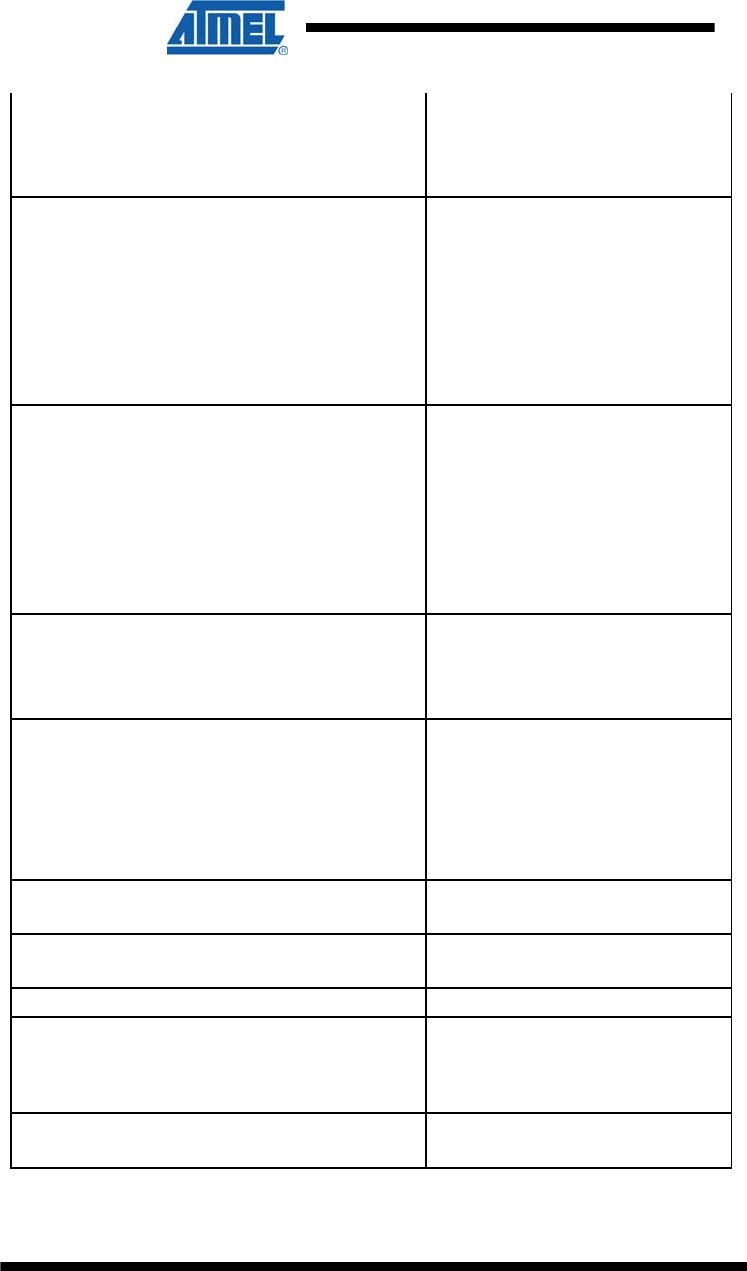
43 ATZB-EVB-XXX-XXX User Manual
AVR-09-2011
./Bootloader/GuiBootloaderSetup.msi Binary image file containing
bootstrap code
./Bootloader/bootloader.hex
./Evaluation Tools/Hardware Test/
HardwareTest.srec
./Evaluation Tools/Hardware Test/
HardwareTest.hex
Hardware Test image files
./Evaluation Tools/WSNDemo
(Embedded)/WSNDemoApp.srec
./Evaluation Tools/WSNDemo
(Embedded)/WSNDemoApp.hex
WSNDemo image files
./Evaluation Tools/WSNDemo (WSN
Monitor)/WSNMonitorSetup.exe WSN Monitor installer
./Evaluation Tools/SerialNet/
serialnet.srec
./Evaluation Tools/SerialNet/
serialnet.hex
SerialNet image files
./BitCloud/Components Header files for BitCloud Stack
./BitCloud/Components/BSP/ Source, header and library files
for BitCloud BSP
./BitCloud/lib Library files for BitCloud Stack
Source and image files for
WSNDemo application.
./Sample Applications/WSNDemo
Source code is available with
Complete Support Package only.
./Sample Applications/Blink Source and image files for Blink
application
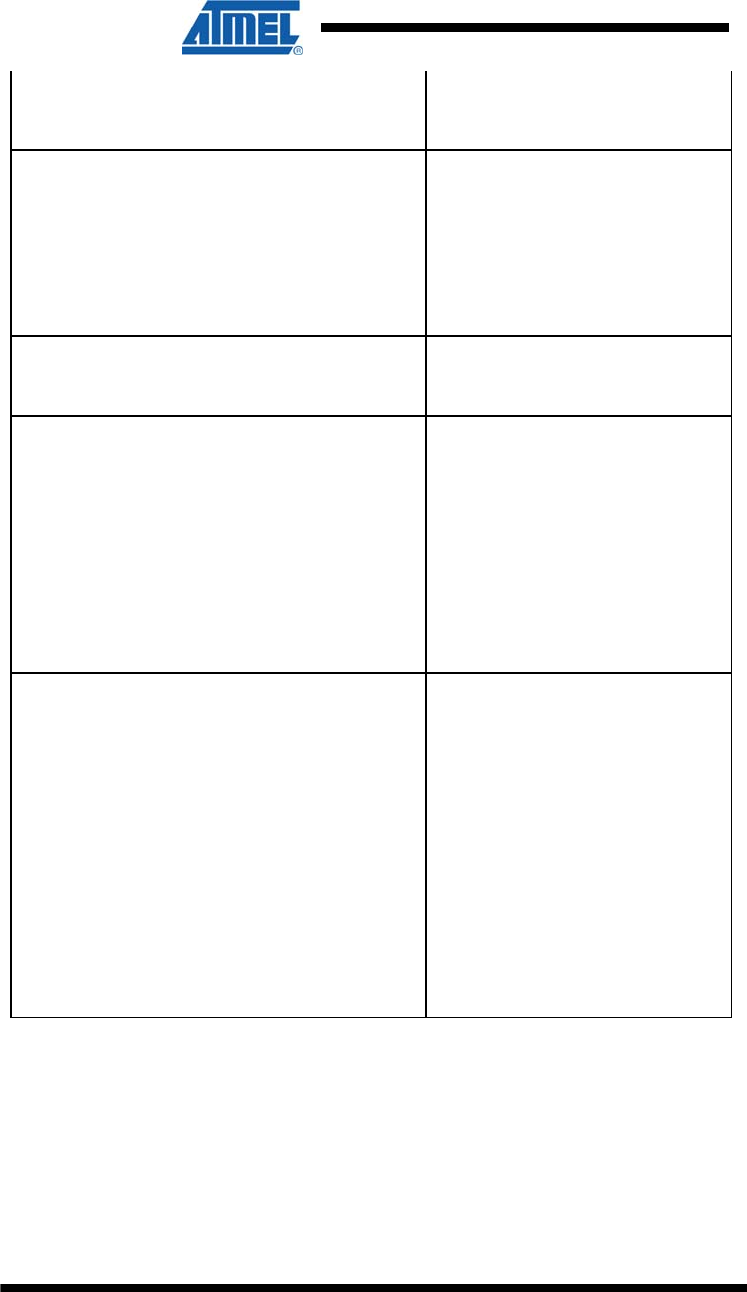
44 ATZB-EVB-XXX-XXX User Manual
AVR-09-2011
./Sample Applications/Lowpower Source and image files for Low
Power sample application
./Sample Applications/Peer2peer Source and image files for Peer-
to-Peer sample application
./Sample Applications/SerialNet/SNE_Demo Source and image files for
SerialNet Extension Demo
sample application. Source code
is available with Complete
Support Package only.
./Sample Applications/Pingpong Source and image files for
PingPong sample application
./Evaluation
Tools/RangeTest/range_tool.vi Range Measurement Tool
application’s GUI
./Evaluation
Tools/RangeTest/RangeTestRf230.hex Range Measurement Tool image
files
./Evaluation Tools/Range
Test/RangeTestRf230.srec
.Third Party Software/
CP210x_VCP_Win2K_XP_S2K3.exe USB to UART Bridge VCP driver
installation program
.Third Party Software/ Java Runtime Environment
installation program
jre-6u6-windows-i586-p.exe
Microsoft .NET Framework 2.0
installation program
.Third Party Software/
NetFx20SP1_x86.exe
10.8 Using JTAG Emulator
Programming with JTAG gives more flexibility in managing the loading process, but
requires special hardware. For Windows environment it’s recommended using the
AVR Studio 4.14. AVaRICE 2.40 may be used for Linux. In both cases, the
recommended JTAG emulator is JTAGICE mkII from Atmel. Other programming
devices can be utilized as well, but make sure before use that the particular model
supports programming an Atmega1281 MCU.
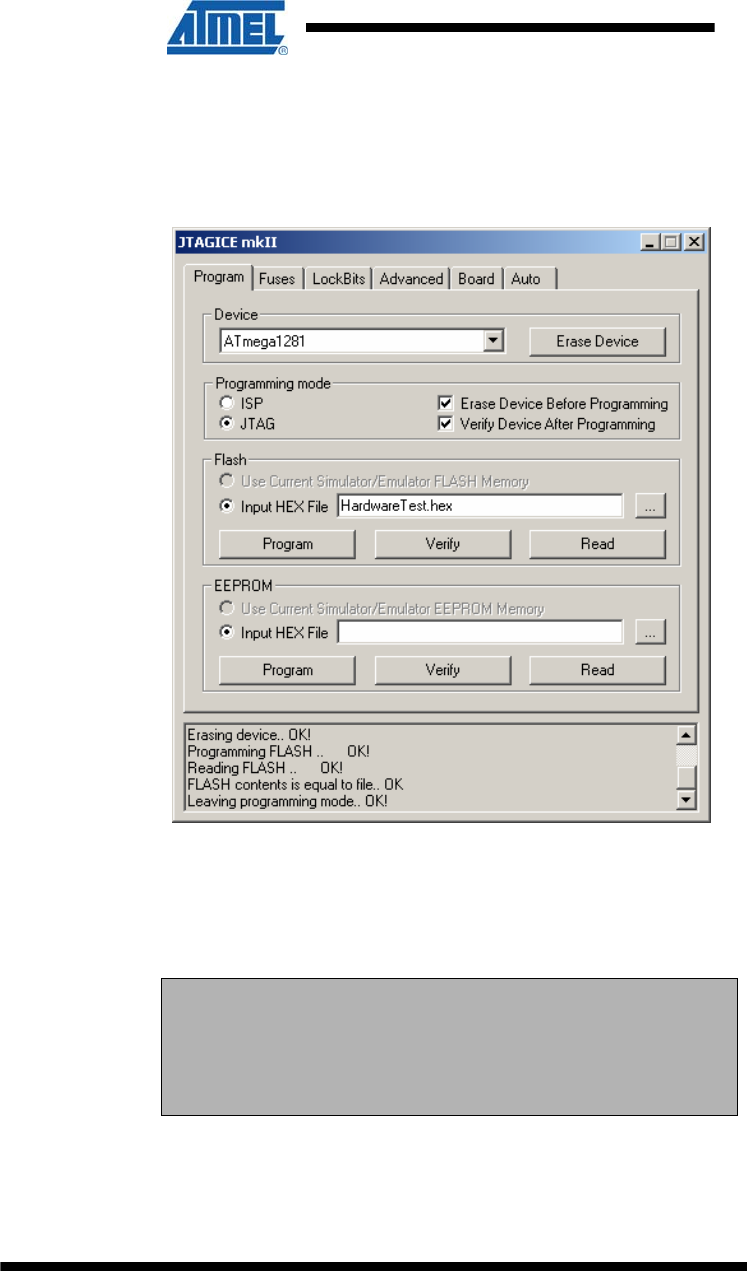
45 ATZB-EVB-XXX-XXX User Manual
AVR-09-2011
Using AVR Studio both flash memory and EEPROM of a board can be separately
programmed with images having Intel HEX format. EEPROM image has .eep
extension while flash image has .hex extension. To upload firmware, follow the
instructions from the device manufacturer’s manuals [16], [17], [18]. A sample pop-up
window is shown in Figure .
Figure 13. AVR Studio dialog box for firmware upload using
JTAG
The well-known command line utility, avrdude, which is a part of WinAVR
environment (http://sourceforge.net/projects/winavr) can be used for upload as well.
This utility recognizes both Intel HEX and Motorola SREC formats.
IMPORTANT NOTES:
To avoid corruption of the bootstrap code required for serial booting,
do not erase device when using JTAG.
For JTAG programming, the Boot Reset vector fuse bit should
be disabled. To enable serial booting this fuse bit should be enabled.
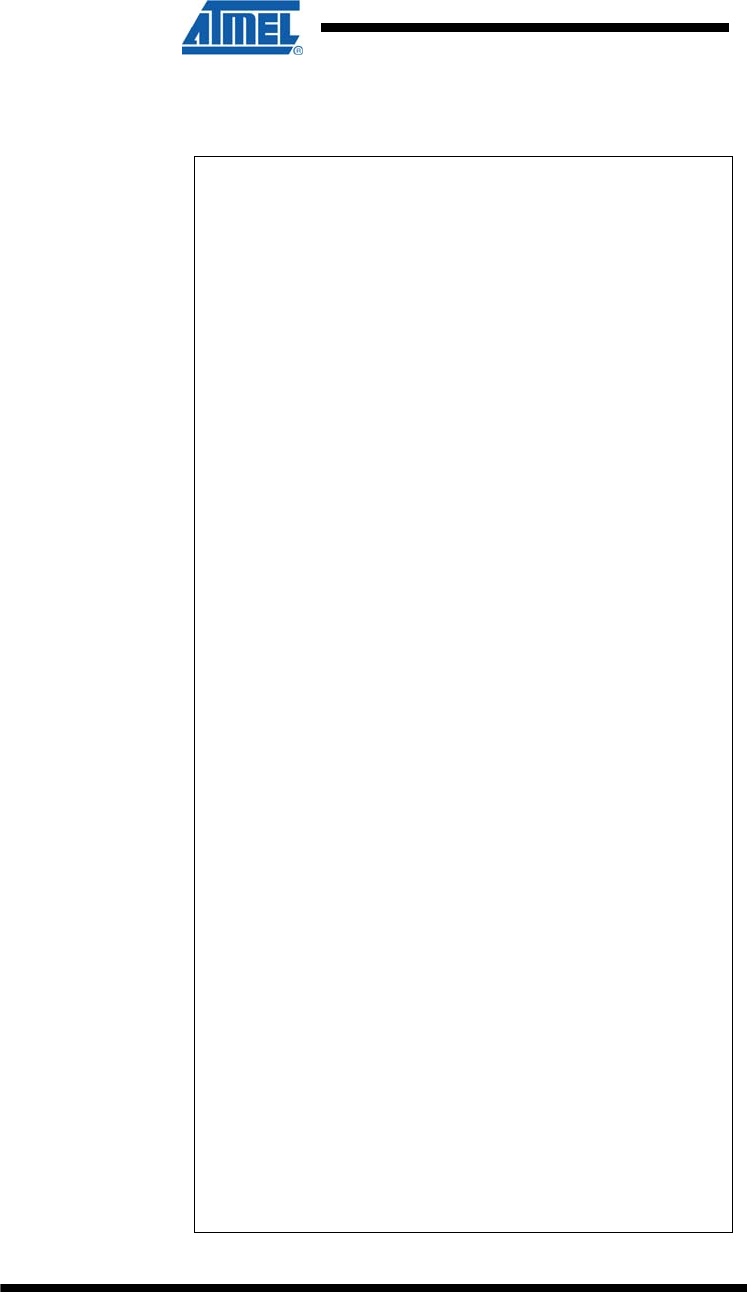
46 ATZB-EVB-XXX-XXX User Manual
AVR-09-2011
10.9 Minimum Application
Source Code
/*********************************************
**************
blink.c
Blink application.
Written by V.Marchenko
**********************************************
*************/
#include "appTimer.h"
#ifdef _SLIDERS_
#include "sliders.h"
#endif //#ifdef _SLIDERS_
#ifdef _BUTTONS_
#include "buttons.h"
#endif //#ifdef _BUTTONS_
#ifdef _LEDS_
#include "leds.h"
#endif //#ifdef _LEDS_
#include "zdo.h"
#ifndef BLINK_PERIOD
#define BLINK_PERIOD 1000 // Initial blink
period, ms.
#endif
#ifndef MIN_BLINK_PERIOD
#define MIN_BLINK_PERIOD 100 // Minimum blink
period, ms.
#endif
#ifndef MAX_BLINK_PERIOD
#define MAX_BLINK_PERIOD 10000 // Maximum
blink period, ms.
#endif
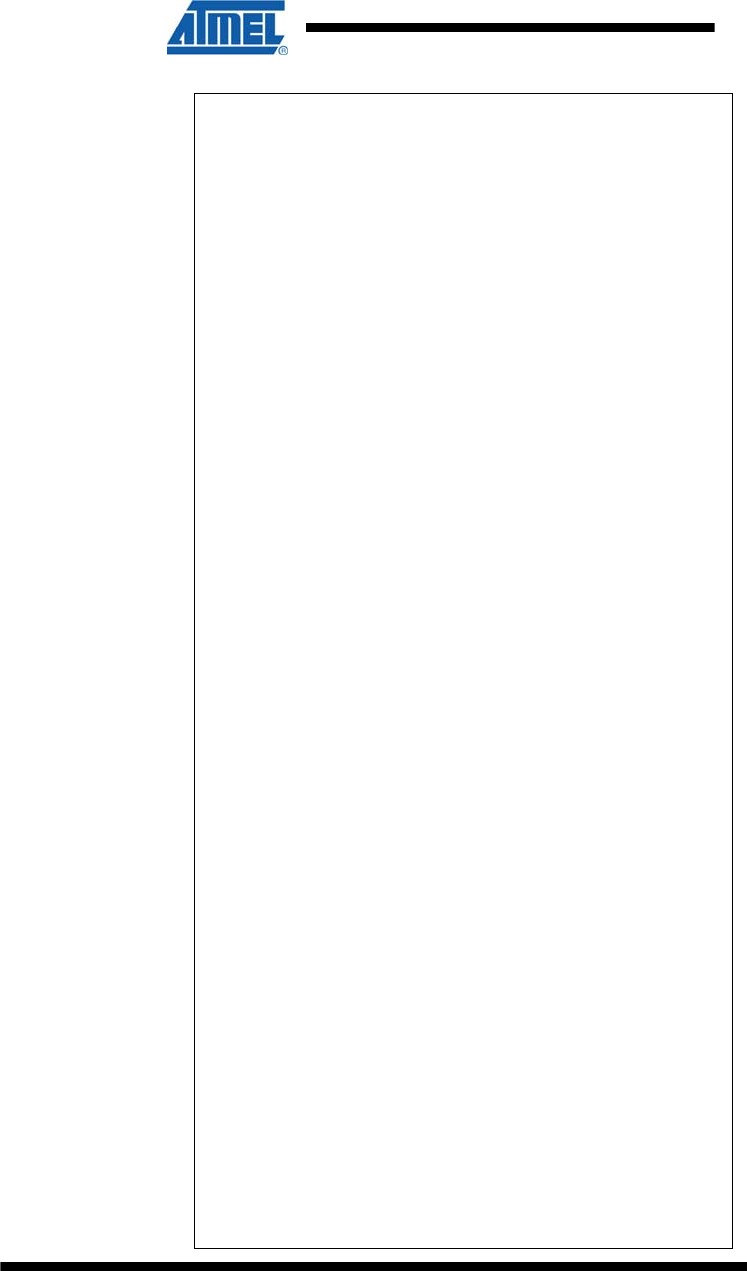
47 ATZB-EVB-XXX-XXX User Manual
AVR-09-2011
#define BLINK_INTERVAL
(BLINK_PERIOD / 2) // Blink interval.
#define MIN_BLINK_INTERVAL
(MIN_BLINK_PERIOD / 2) // Minimum blink
interval.
#define MAX_BLINK_INTERVAL
(MAX_BLINK_PERIOD / 2) // Maximum blink
interval.
#ifndef _BUTTONS_
#define BSP_KEY0 0
#define BSP_KEY1 1
#endif //#ifndef _BUTTONS_
#
define HALF
_
PERIOD
_
BUTTON BSP
_
KEY0
// Button that reduces blink interval to a
half.
#define DOUBLE_PERIOD_BUTTON BSP_KEY1
// Button that doubles blink interval.
s
tatic HAL
_
AppTimer
_
t blinkTimer;
// Blink timer.
#ifndef _BUTTONS_
s
tatic HAL
_
AppTimer
_
t changeBlinkTimer;
// Buttons emulation timer.
#endif //#ifndef _BUTTONS_
static void buttonsReleased(uint8_t
buttonNumber); // Button release
event handler.
s
tatic void blinkTimerFired(void);
// blinkTimer handler.
#ifndef _BUTTONS_
static void changeTimerFired(void);
//Buttons emulation timer handler.
#endif //#ifndef _BUTTONS_
/*********************************************
**************
Description: application task handler.
Parameters: none.
Returns: nothing.
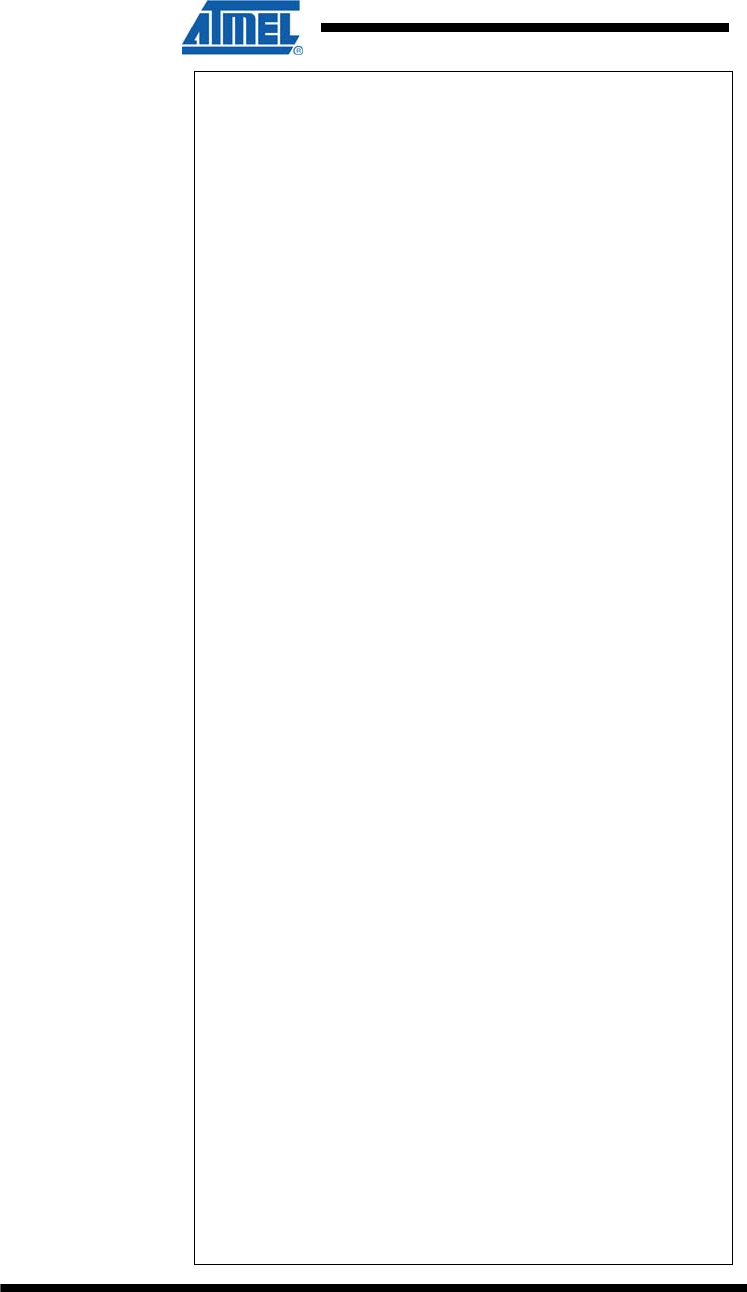
48 ATZB-EVB-XXX-XXX User Manual
AVR-09-2011
**********************************************
*************/
void APL_TaskHandler(void)
{
#ifdef _LEDS_
BSP_OpenLeds(); // Enable LEDs
#endif //#ifdef _LEDS_
#ifdef _BUTTONS_
BSP_OpenButtons(NULL, buttonsReleased);
// Register button event handlers
#else
// Configure blink timer
changeBlinkTimer.interval = 10000;
// Timer interval
changeBlinkTimer.mode =
TIMER_REPEAT_MODE; // Repeating mode
(TIMER_REPEAT_MODE or TIMER_ONE_SHOT_MODE)
changeBlinkTimer.callback =
changeTimerFired; // Callback function for
timer fire event
HAL_StartAppTimer(&changeBlinkTimer);
// Start blink timer
#endif //#ifdef _BUTTONS_
// Configure blink timer
blinkTimer.interval = BLINK_INTERVAL;
// Timer interval
blinkTimer.mode = TIMER_REPEAT_MODE;
// Repeating mode (TIMER_REPEAT_MODE or
TIMER_ONE_SHOT_MODE)
blinkTimer.callback = blinkTimerFired;
// Callback function for timer fire event
HAL_StartAppTimer(&blinkTimer);
// Start blink timer
}
#ifndef _BUTTONS_
void changeTimerFired(void)
{
static uint8_t button = HALF_PERIOD_BUTTON;
//Buttons emulation
buttonsReleased(button);
if (HALF_PERIOD_BUTTON == button)
button = DOUBLE_PERIOD_BUTTON;
else
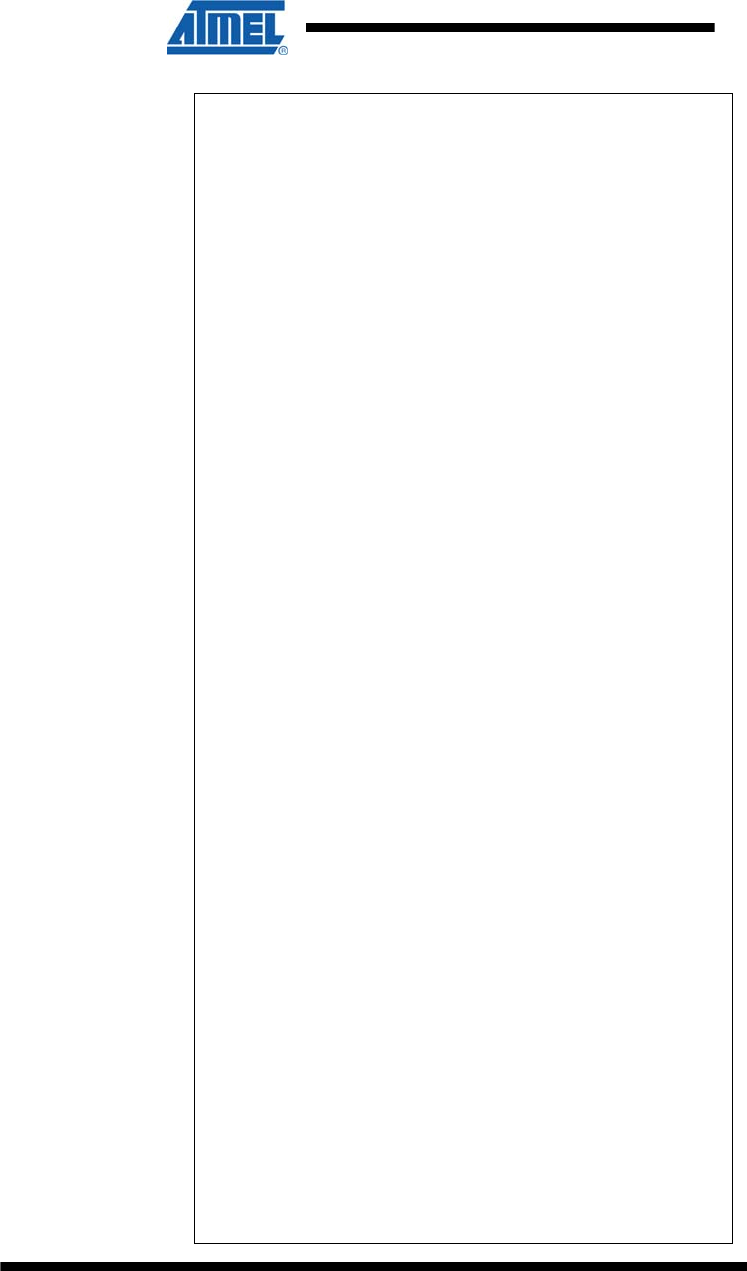
49 ATZB-EVB-XXX-XXX User Manual
AVR-09-2011
button = HALF_PERIOD_BUTTON;
}
#endif //#ifndef _BUTTONS_
/*********************************************
************** Description: blinking timer
fire event handler.
Parameters: none.
Returns: nothing.
**********************************************
*************/
static void blinkTimerFired()
{
BSP_ToggleLed(LED_RED);
BSP_ToggleLed(LED_YELLOW);
BSP_ToggleLed(LED_GREEN);
}
/*********************************************
**************
Description: button release event handler.
Parameters: buttonNumber - released button
number.
Returns: nothing.
**********************************************
*************/
static void buttonsReleased(uint8_t
buttonNumber)
{
HAL_StopAppTimer(&blinkTimer); // Stop blink
timer
// Dependent on button being released,
update blink interval
if (HALF_PERIOD_BUTTON == buttonNumber)
{
blinkTimer.interval /= 2;
if (blinkTimer.interval <
MIN_BLINK_INTERVAL)
blinkTimer.interval =
MIN_BLINK_INTERVAL;
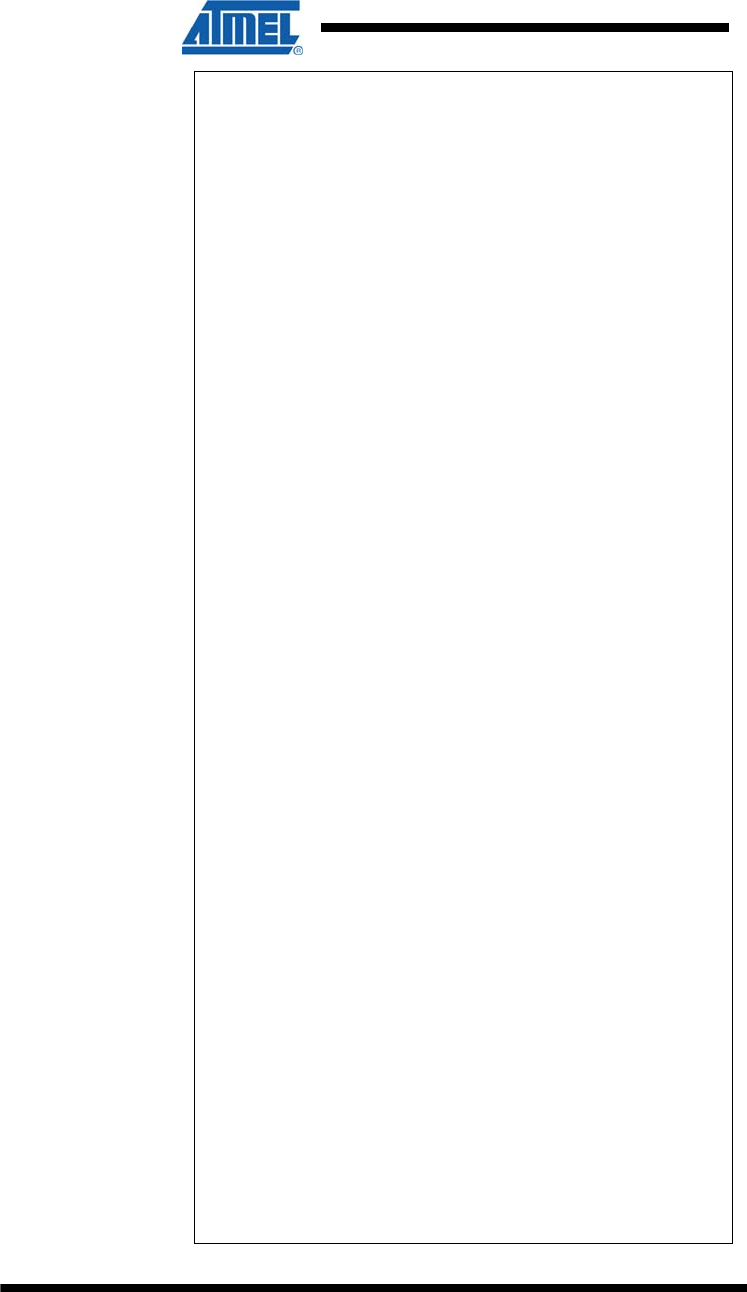
50 ATZB-EVB-XXX-XXX User Manual
AVR-09-2011
}
else if (DOUBLE_PERIOD_BUTTON ==
buttonNumber)
{
blinkTimer.interval *= 2;
if (blinkTimer.interval >
MAX_BLINK_INTERVAL)
blinkTimer.interval =
MAX_BLINK_INTERVAL;
}
blinkTimerFired(); // Update
LED status immediately.
HAL_StartAppTimer(&blinkTimer); // Start
updated blink timer.
}
/*********************************************
************** Description: just a stub.
Parameters: are not used.
Returns: nothing.
**********************************************
*************/
void
ZDO_MgmtNwkUpdateNotf(ZDO_MgmtNwkUpdateNotf_t
*nwkParams)
{
nwkParams = nwkParams; // Unused parameter
warning prevention
}
/*********************************************
**************
Description: just a stub.
Parameters: none.
Returns: nothing.
**********************************************
*************/
void ZDO_WakeUpInd(void)
{
}
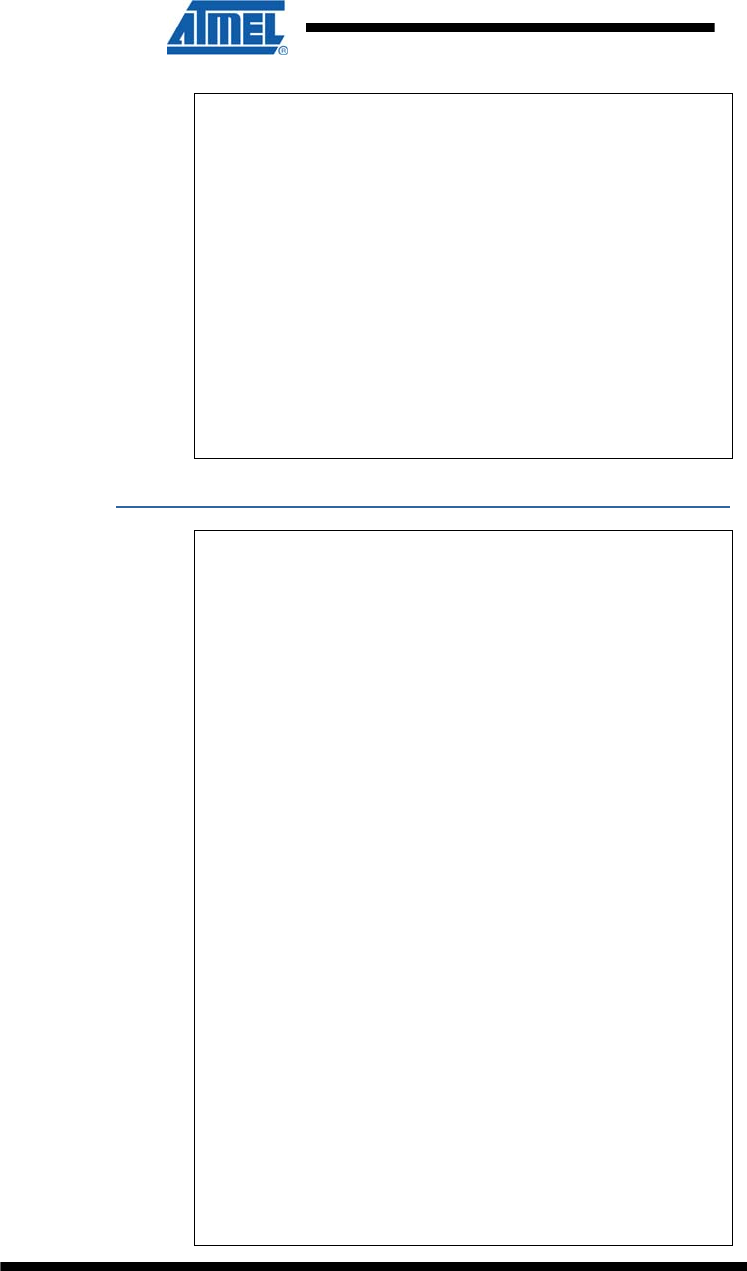
51 ATZB-EVB-XXX-XXX User Manual
AVR-09-2011
/*********************************************
**************
Description: just a stub.
Parameters: none.
Returns: nothing.
**********************************************
*************/
void ZDO_SleepInd(void)
{
}
//eof blink.c
Makefile
# Components path definition -----------------
---------
COMPONENTS_PATH = ../../Components
# Application makerules including ------------
---------
include
$(COMPONENTS_PATH)/../lib/MakerulesBcAll
# Project name -------------------------------
---------
PRJ_NAME = blink
# Application parameters ---------------------
---------
CFLAGS += -DBLINK_PERIOD=1000
CFLAGS += -DMIN_BLINK_PERIOD=100
CFLAGS += -DMAX_BLINK_PERIOD=10000
# Stack parameters being set to Config Server
---------
# Output debug port for ARM platforms only ---
---------
ifeq ($(HAL), AT91SAM7X256)
CFLAGS += -D_DBG_
endif
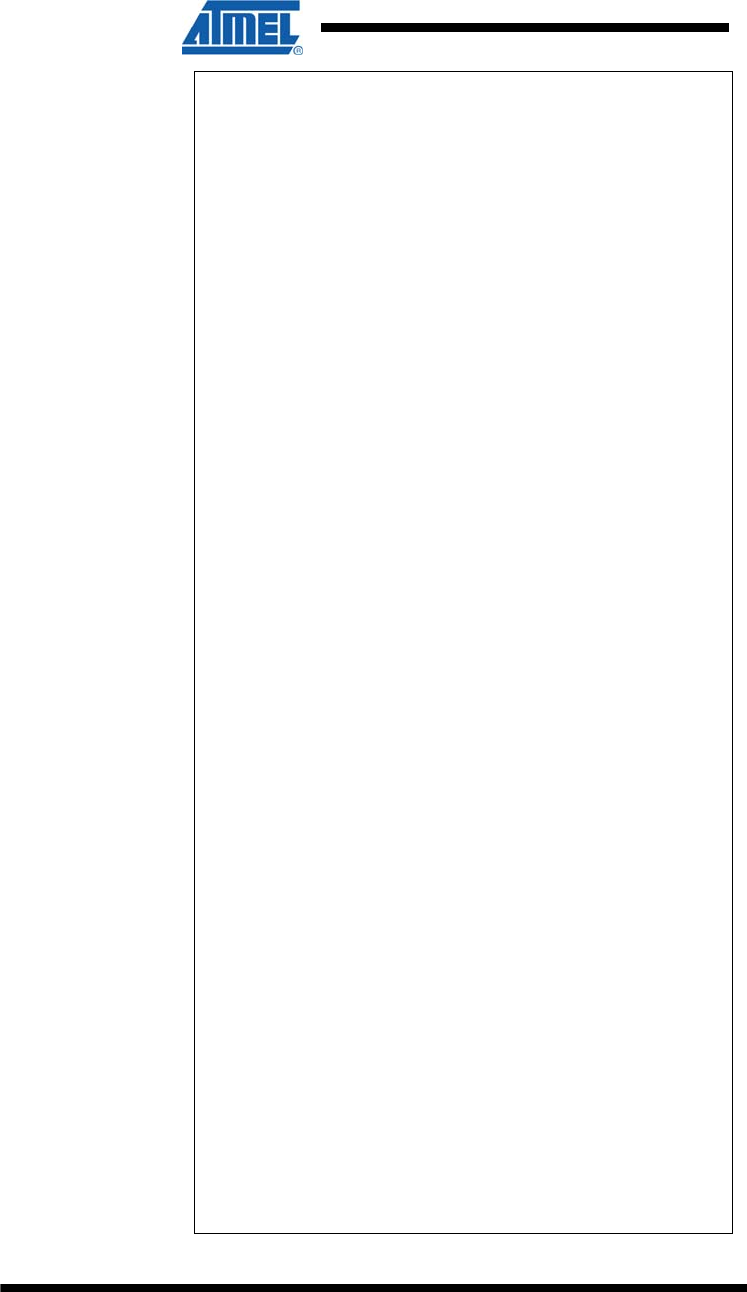
52 ATZB-EVB-XXX-XXX User Manual
AVR-09-2011
# Stack libraries paths ----------------------
--------
LIB_PATH = \
-L$(COMPONENTS_PATH)/../lib \
-L$(PDS_PATH)/lib \
-L$(CS_PATH)/lib \
-L$(BSP_PATH)/lib
## Stack include paths -----------------------
---------
INCLUDES = \
-I$(SE_PATH)/include \
-I$(APS_PATH)/include \
-I$(NWK_PATH)/include \
-I$(ZDO_PATH)/include \
-I$(MAC_PHY_PATH)/include \
-I$(HAL_PATH)/include \
-I$(HAL_HWD_PATH)/include \
-I$(BSP_PATH)/include \
-I$(CS_PATH)/include \
-I$(PDS_PATH)/include \
-I$(TC_PATH)/include \
-I$(SSP_PATH)/include
# Linking ------------------------------------
---------
ifeq ($(HAL), ATMEGA1281)
LINK_OBJECTS =
$(COMPONENTS_PATH)/../lib/WdtInitatmega1281.o
LINKER_FLAGS = -o$(PRJ_NAME).elf -
Map=$(PRJ_NAME).map
endif
ifeq ($(HAL), AT91SAM7X256)
LINK_OBJECTS =
$(COMPONENTS_PATH)/../lib/FirmwareBoot.o
LDSCRIPT = -Tatmel-rom.ld
LINKER_FLAGS = -Xlinker -o$(PRJ_NAME).elf -
Xlinker -M -Xlinker -Map=$(PRJ_NAME).map -
nostartfiles
endif
# Build --------------------------------------
----------
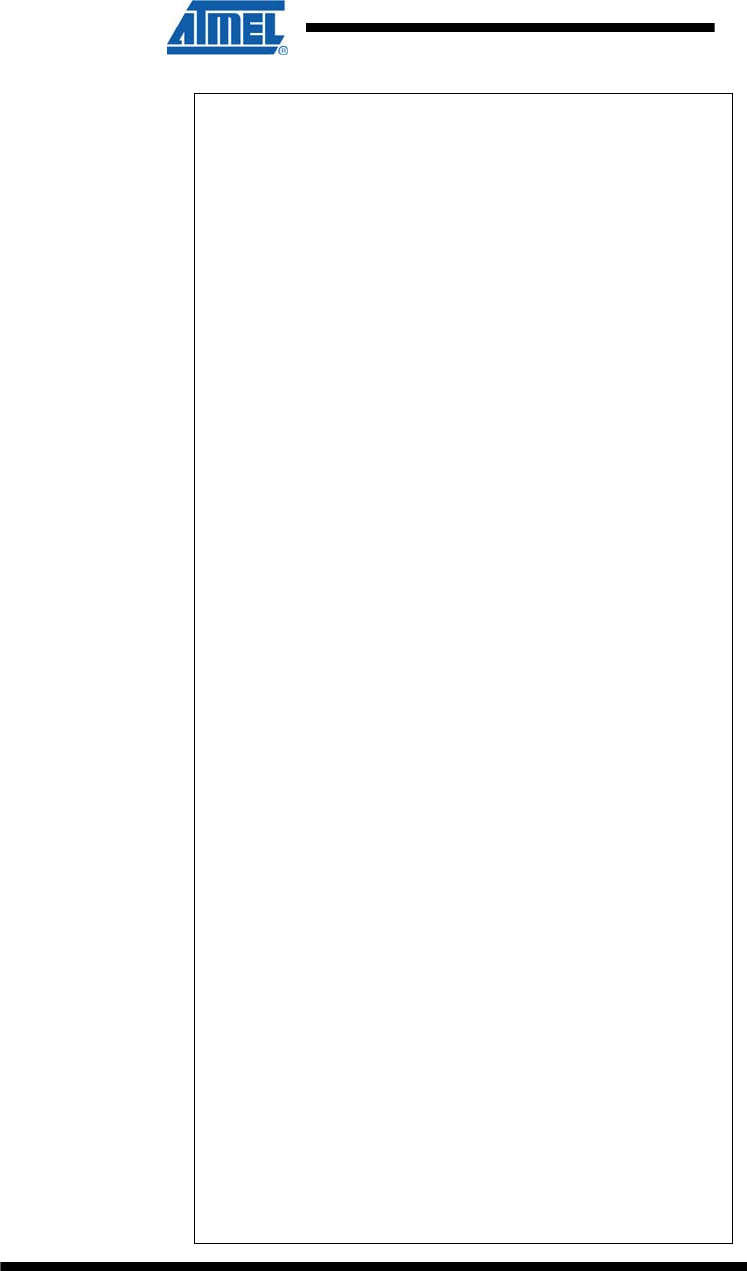
53 ATZB-EVB-XXX-XXX User Manual
AVR-09-2011
all: pds cs
\
$(PRJ_NAME).elf $(PRJ_NAME).srec
$(PRJ_NAME).hex $(PRJ_NAME).bin \
size
pds:
@echo
@echo -------PDS library creation-----------
-------------
make all -C $(PDS_PATH)
cs:
@echo
@echo -------Configuration Server library
creation-------
make all -C $(CS_PATH)
$(PRJ_NAME).o: %.o: %.c
@echo
@echo -------Application executable
creation-------------
$(CC) -c $(CFLAGS) $(INCLUDES) $^ -o $@
$(PRJ_NAME).elf: $(PRJ_NAME).o
$(CC) $(CFLAGS) $(INCLUDES)
$(PRJ_NAME).o $(LIB_PATH) $(LINK_OBJECTS) -
l$(STACK_LIB) -l$(CS_LIB) -l$(PDS_LIB) -
l$(BSP_LIB) -l$(STACK_LIB) $(LDSCRIPT)
$(LINKER_FLAGS)
rm -f *.o
%.srec: %.elf
$(OBJCOPY) -O srec --srec-len 128 $< $@
%.hex: %.elf
$(OBJCOPY) -O ihex $(HEX_FLASH_FLAGS) $< $@
%.bin: %.elf
$(OBJCOPY) --strip-debug --strip-unneeded -
O binary $< $@
size:
$(SIZE) -td $(PRJ_NAME).elf
flash:
jtagiceii -d ATmega1281 -f 0x1F62 -e -pf -if
$(PRJ_NAME).hex
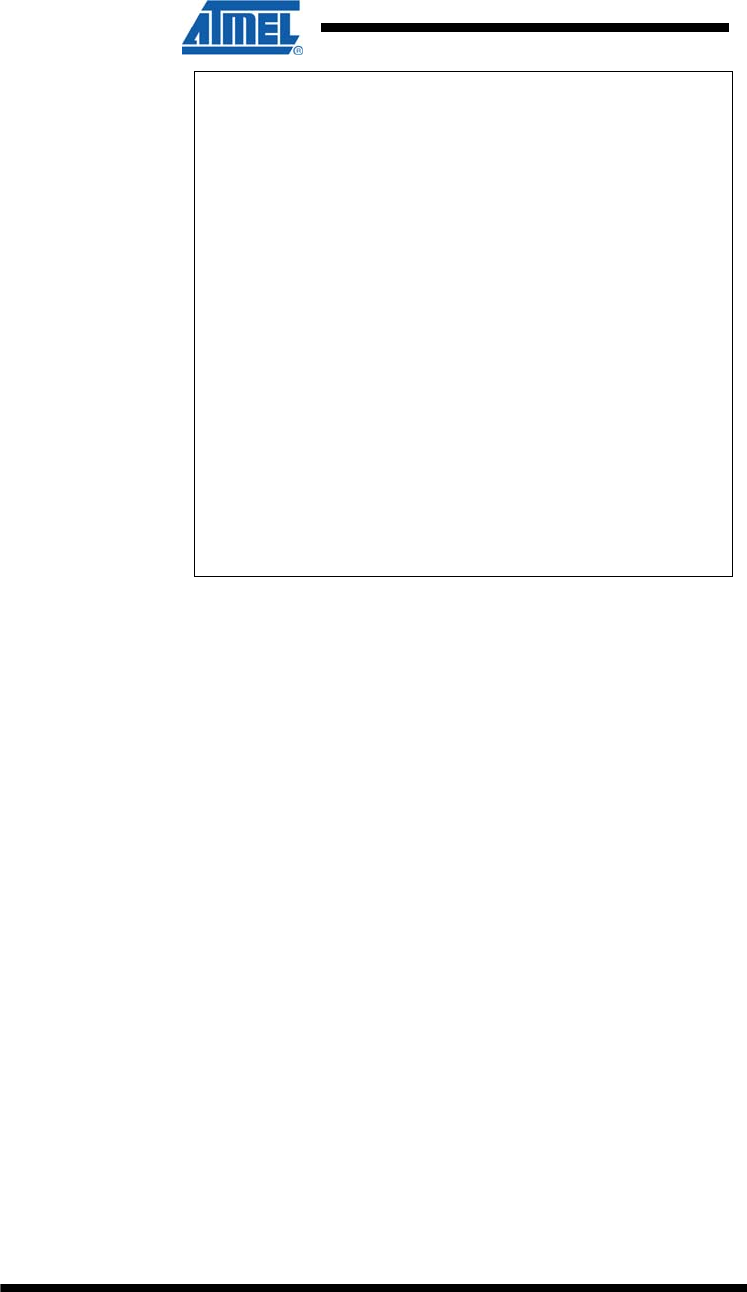
54 ATZB-EVB-XXX-XXX User Manual
AVR-09-2011
# Cleaning... --------------------------------
----------
clean:
@echo
@echo -------Application cleaning-----------
-------------
rm -rf $(PRJ_NAME).elf $(PRJ_NAME).hex
$(PRJ_NAME).srec $(PRJ_NAME).o $(PRJ_NAME).map
$(PRJ_NAME).bin
@echo
@echo -------PDS library cleaning-----------
-------------
make clean -C $(PDS_PATH)
@echo
@echo -------Configuration Server library
cleaning-------
make clean -C $(CS_PATH)
@echo
# eof Makefile
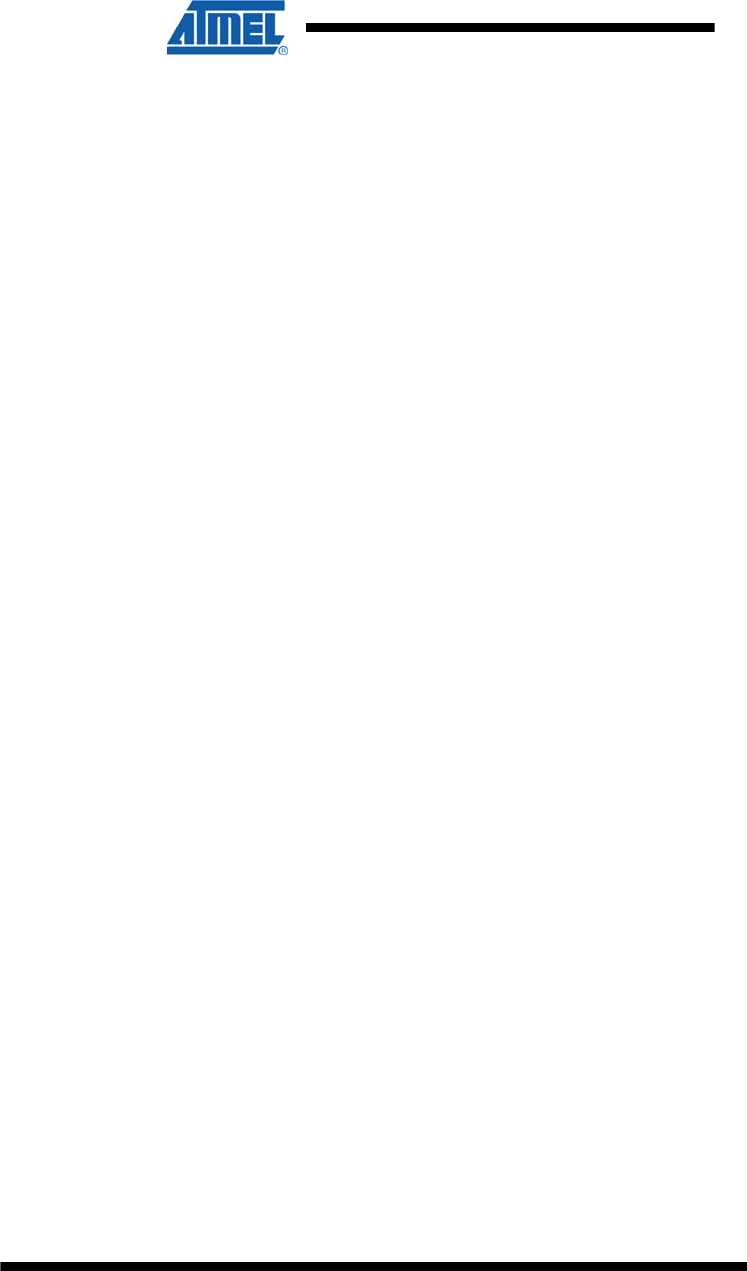
55 ATZB-EVB-XXX-XXX User Manual
AVR-09-2011
11 EVALUATION BOARD/KIT IMPORTANT NOTICE
This evaluation board/kit is intended for use for FURTHER ENGINEERING,
DEVELOPMENT, DEMONSTRATION, OR EVALUATION PURPOSES ONLY. It is
not a finished product and may not (yet) comply with some or any technical or legal
requirements that are applicable to finished products, including, without limitation,
directives regarding electromagnetic compatibility, recycling (WEEE), FCC, CE or UL
(except as may be otherwise noted on the board/kit). Atmel supplied this board/kit
“AS IS,” without any warranties, with all faults, at the buyer’s and further users’ sole
risk. The user assumes all responsibility and liability for proper and safe handling of
the goods. Further, the user indemnifies Atmel from all claims arising from the
handling or use of the goods. Due to the open construction of the product, it is the
user’s responsibility to take any and all appropriate precautions with regard to
electrostatic discharge and any other technical or legal concerns.
EXCEPT TO THE EXTENT OF THE INDEMNITY SET FORTH ABOVE, NEITHER
USER NOR ATMEL SHALL BE LIABLE TO EACH OTHER FOR ANY INDIRECT,
SPECIAL, INCIDENTAL, OR CONSEQUENTIAL DAMAGES.
No license is granted under any patent right or other intellectual property right of
Atmel covering or relating to any machine, process, or combination in which such
Atmel products or services might be or are used.
Mailing Address: Atmel Corporation, 2325 Orchard Parkway, San Jose, CA 95131
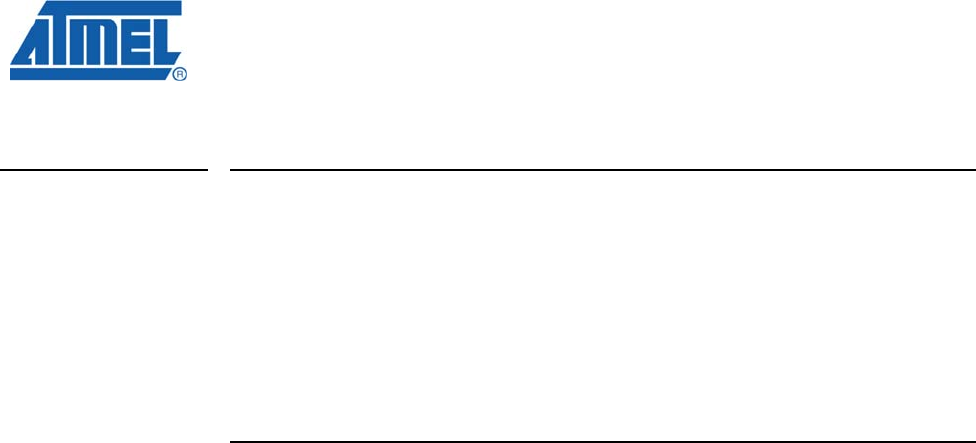
[doc nr]-AVR-[mm]/[yy]
Disclaimer
Headquarters International
Atmel Corporation
2325 Orchard Parkway
San Jose, CA 95131
U.S.A.
Tel: (+1) (408) 441-0311
Fax: (+1) (408) 487-2600
Atmel Asia Limited
Unit 01-5 & 16, 19F
BEA Tower, Millennium City 5
418 Kwun Tong Road
Kwun, Tong, Kowloon
HONG KONG
Tel: (852) 2245-6100
Fax: (852) 27232-1369
Product Contact
Atmel Munich GmbH
Business Campus
Parkring 4
D- 85748 Garching b.
MUNICH
Tel.: (+49) 89-31970-111
Fax: (+49) 89-3194621
Atmel Japan
9F, Tonetsu Shinkawa Bldg.
1-24-8 Shinkawa
Chuo-ku, Tokyo 104-003
JAPAN
Tel: (+81) 3-3523-3551
Fax: (+81) 3-3523-7581
Web Site
http://www.atmel.com/
Technical Support
avr@atmel.com
Sales Contact
www.atmel.com/contacts
Literature Request
www.atmel.com/literature
Disclaimer: The information in this document is provided in connection with Atmel products. No license, express or implied, by estoppel or otherwise, to any
intellectual property right is granted by this document or in connection with the sale of Atmel products. EXCEPT AS SET FORTH IN ATMEL’S TERMS AND
CONDITIONS OF SALE LOCATED ON ATMEL’S WEB SITE, ATMEL ASSUMES NO LIABILITY WHATSOEVER AND DISCLAIMS ANY EXPRESS, IMPLIED
OR STATUTORY WARRANTY RELATING TO ITS PRODUCTS INCLUDING, BUT NOT LIMITED TO, THE IMPLIED WARRANTY OF MERCHANTABILITY,
FITNESS FOR A PARTICULAR PURPOSE, OR NON-INFRINGEMENT. IN NO EVENT SHALL ATMEL BE LIABLE FOR ANY DIRECT, INDIRECT,
CONSEQUENTIAL, PUNITIVE, SPECIAL OR INCIDENTAL DAMAGES (INCLUDING, WITHOUT LIMITATION, DAMAGES FOR LOSS OF PROFITS,
BUSINESS INTERRUPTION, OR LOSS OF INFORMATION) ARISING OUT OF THE USE OR INABILITY TO USE THIS DOCUMENT, EVEN IF ATMEL HAS
BEEN ADVISED OF THE POSSIBILITY OF SUCH DAMAGES. Atmel makes no representations or warranties with respect to the accuracy or completeness of the
contents of this document and reserves the right to make changes to specifications and product descriptions at any time without notice. Atmel does not make any
commitment to update the information contained herein. Unless specifically provided otherwise, Atmel products are not suitable for, and shall not be used in,
automotive applications. Atmel’s products are not intended, authorized, or warranted for use as components in applications intended to support or sustain life.
© 2010 Atmel Corporation. All rights reserved. Atmel®, logo and combinations thereof, AVR® and others, are the registered trademarks or
trademarks of Atmel Corporation or its subsidiaries. Other terms and product names may be trademarks of others.