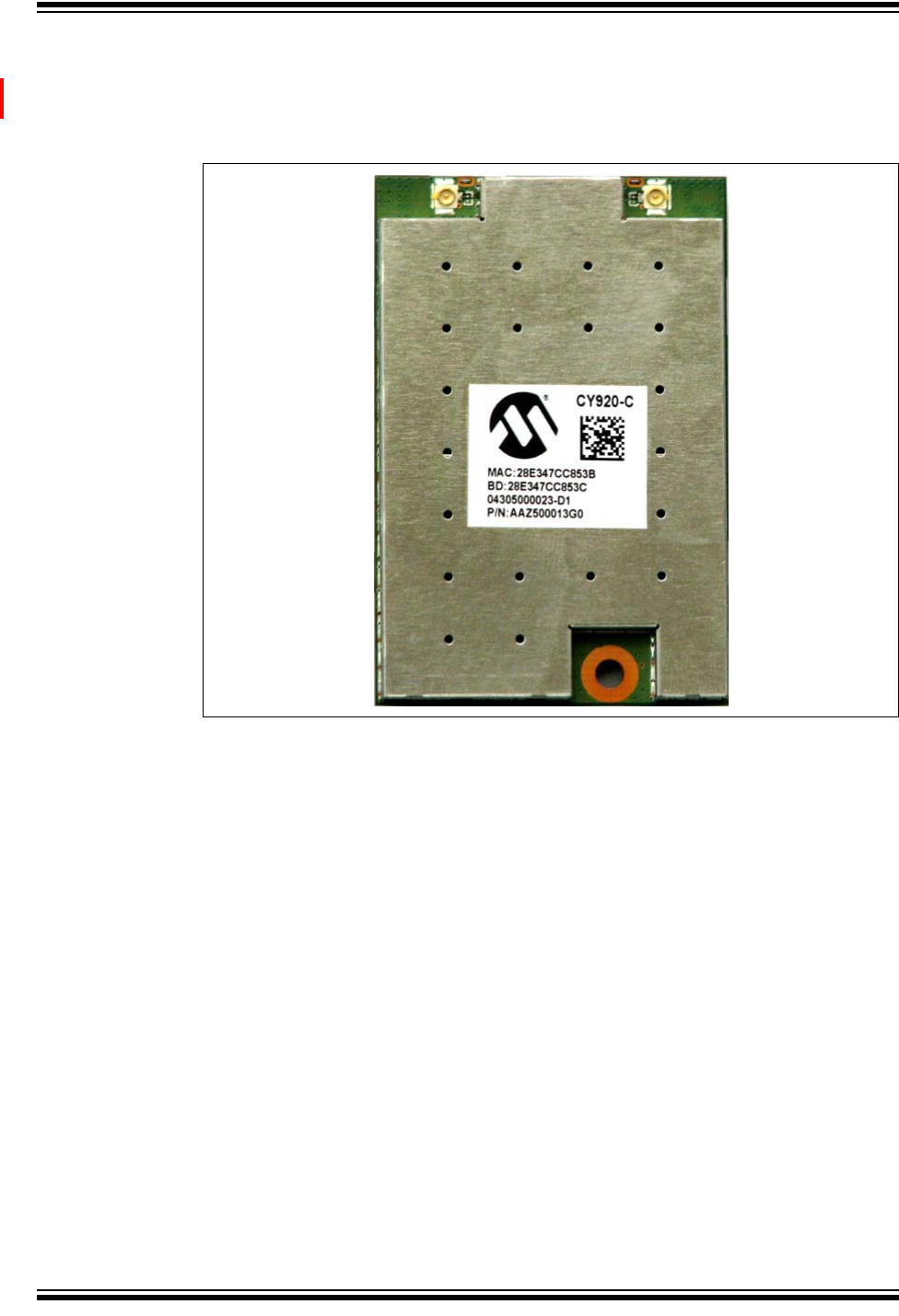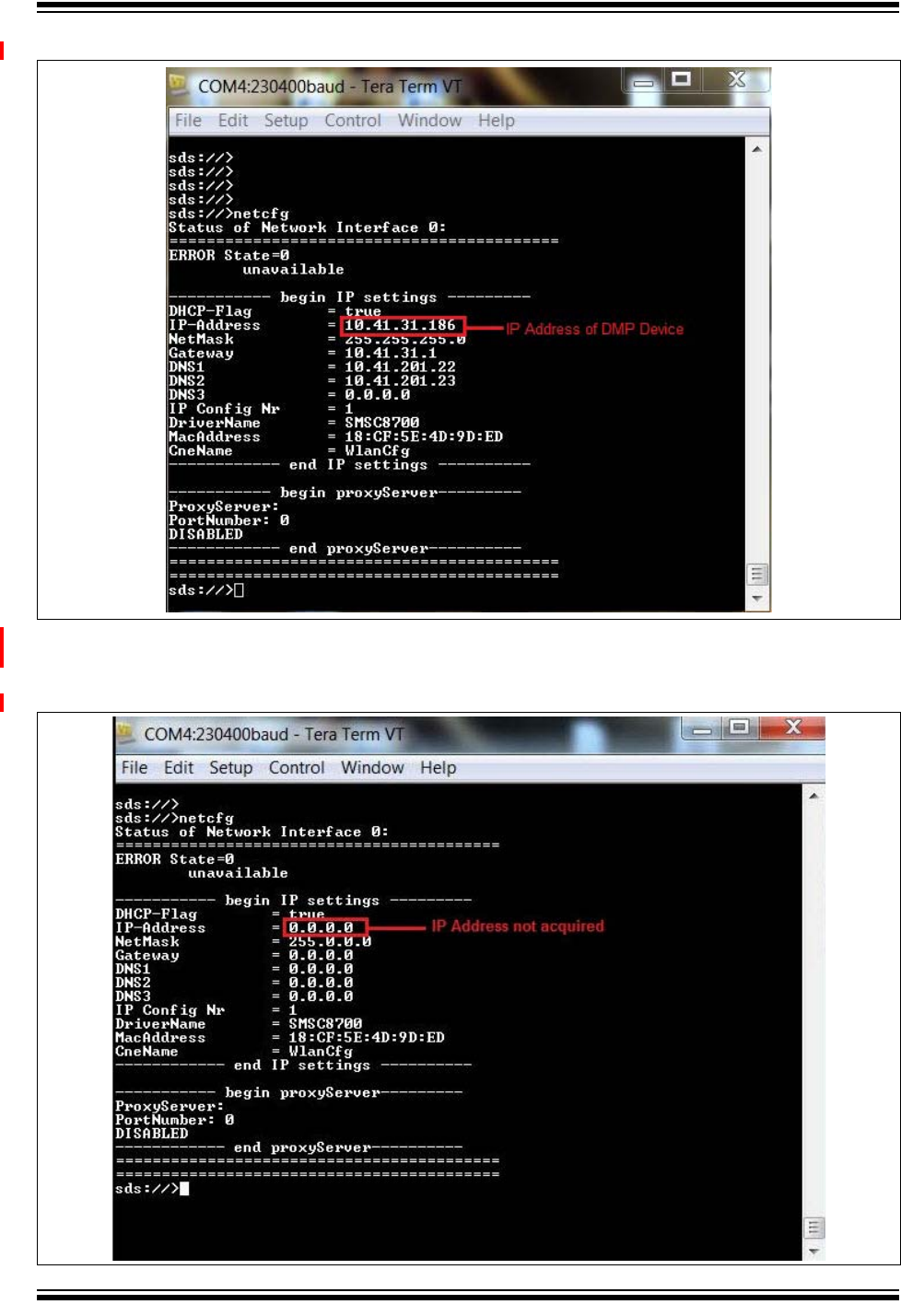Microchip Technology CY920C Network Media Module User Manual JukeBlox Technology 4 X SDK
MICROCHIP TECHNOLOGY INC. Network Media Module JukeBlox Technology 4 X SDK
Contents
- 1. User Manual
- 2. User Manual II
- 3. User Manual I
User Manual
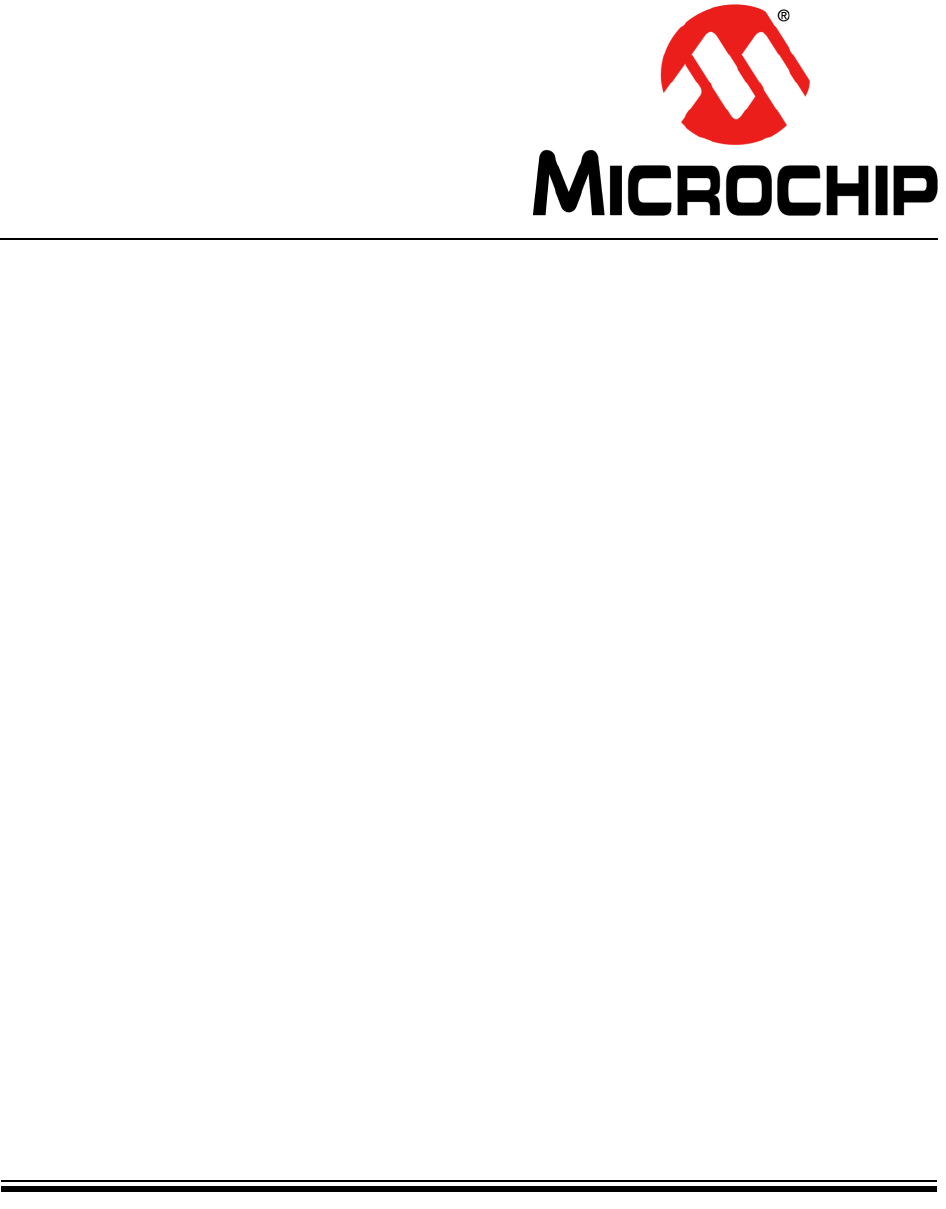
2014 Microchip Technology Inc. DS50002260B
CY920 Getting Started Guide
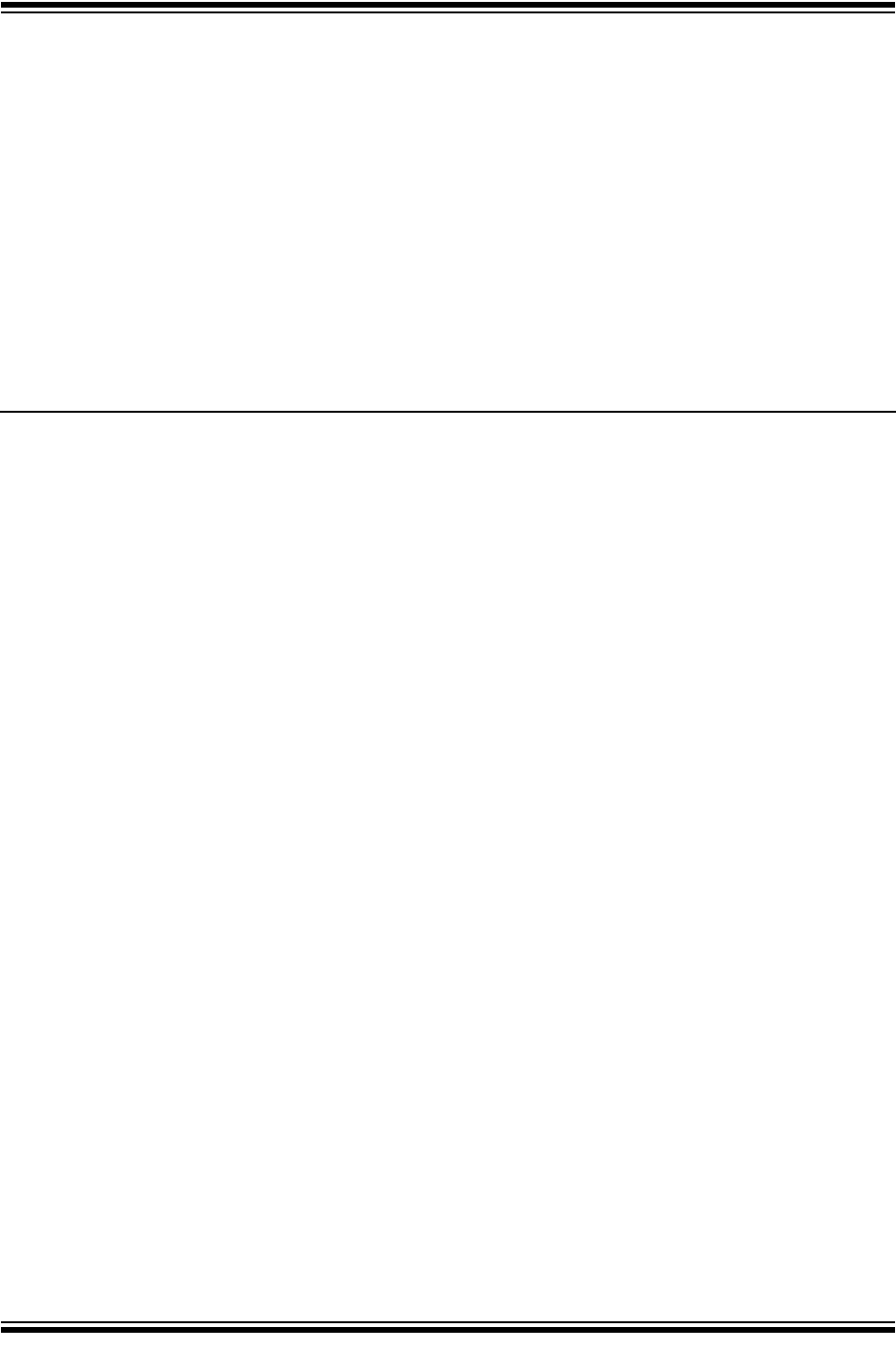
DS50002260B-page 2 2014 Microchip Technology Inc.
Information contained in this publication regarding device
applications and the like is provided only for your convenience
and may be superseded by updates. It is your responsibility to
ensure that your application meets with your specifications.
MICROCHIP MAKES NO REPRESENTATIONS OR
WARRANTIES OF ANY KIND WHETHER EXPRESS OR
IMPLIED, WRITTEN OR ORAL, STATUTORY OR
OTHERWISE, RELATED TO THE INFORMATION,
INCLUDING BUT NOT LIMITED TO ITS CONDITION,
QUALITY, PERFORMANCE, MERCHANTABILITY OR
FITNESS FOR PURPOSE. Microchip disclaims all liability
arising from this information and its use. Use of Microchip
devices in life support and/or safety applications is entirely at
the buyer’s risk, and the buyer agrees to defend, indemnify and
hold harmless Microchip from any and all damages, claims,
suits, or expenses resulting from such use. No licenses are
conveyed, implicitly or otherwise, under any Microchip
intellectual property rights.
Note the following details of the code protection feature on Microchip devices:
• Microchip products meet the specification contained in their particular Microchip Data Sheet.
• Microchip believes that its family of products is one of the most secure families of its kind on the market today, when used in the
intended manner and under normal conditions.
• There are dishonest and possibly illegal methods used to breach the code protection feature. All of these methods, to our
knowledge, require using the Microchip products in a manner outside the operating specifications contained in Microchip’s Data
Sheets. Most likely, the person doing so is engaged in theft of intellectual property.
• Microchip is willing to work with the customer who is concerned about the integrity of their code.
• Neither Microchip nor any other semiconductor manufacturer can guarantee the security of their code. Code protection does not
mean that we are guaranteeing the product as “unbreakable.”
Code protection is constantly evolving. We at Microchip are committed to continuously improving the code protection features of our
products. Attempts to break Microchip’s code protection feature may be a violation of the Digital Millennium Copyright Act. If such acts
allow unauthorized access to your software or other copyrighted work, you may have a right to sue for relief under that Act.
Microchip received ISO/TS-16949:2009 certification for its worldwide
headquarters, design and wafer fabrication facilities in Chandler and
Tempe, Arizona; Gresham, Oregon and design centers in California
and India. The Company’s quality system processes and procedures
are for its PIC® MCUs and dsPIC® DSCs, KEELOQ® code hopping
devices, Serial EEPROMs, microperipherals, nonvolatile memory and
analog products. In addition, Microchip’s quality system for the design
and manufacture of development systems is ISO 9001:2000 certified.
QUALITY MANAGEMENT S
YSTEM
CERTIFIED BY DNV
== ISO/TS 16949 ==
Trademarks
The Microchip name and logo, the Microchip logo, dsPIC,
FlashFlex, flexPWR, JukeBlox, KEELOQ, KEELOQ logo, Kleer,
LANCheck, MediaLB, MOST, MOST logo, MPLAB,
OptoLyzer, PIC, PICSTART, PIC32 logo, RightTouch, SpyNIC,
SST, SST Logo, SuperFlash and UNI/O are registered
trademarks of Microchip Technology Incorporated in the
U.S.A. and other countries.
The Embedded Control Solutions Company and mTouch are
registered trademarks of Microchip Technology Incorporated
in the U.S.A.
Analog-for-the-Digital Age, BodyCom, chipKIT, chipKIT logo,
CodeGuard, dsPICDEM, dsPICDEM.net, ECAN, In-Circuit
Serial Programming, ICSP, Inter-Chip Connectivity, KleerNet,
KleerNet logo, MiWi, MPASM, MPF, MPLAB Certified logo,
MPLIB, MPLINK, MultiTRAK, NetDetach, Omniscient Code
Generation, PICDEM, PICDEM.net, PICkit, PICtail,
RightTouch logo, REAL ICE, SQI, Serial Quad I/O, Total
Endurance, TSHARC, USBCheck, VariSense, ViewSpan,
WiperLock, Wireless DNA, and ZENA are trademarks of
Microchip Technology Incorporated in the U.S.A. and other
countries.
SQTP is a service mark of Microchip Technology Incorporated
in the U.S.A.
Silicon Storage Technology is a registered trademark of
Microchip Technology Inc. in other countries.
GestIC is a registered trademarks of Microchip Technology
Germany II GmbH & Co. KG, a subsidiary of Microchip
Technology Inc., in other countries.
All other trademarks mentioned herein are property of their
respective companies.
© 2014, Microchip Technology Incorporated, Printed in the
U.S.A., All Rights Reserved.
ISBN:
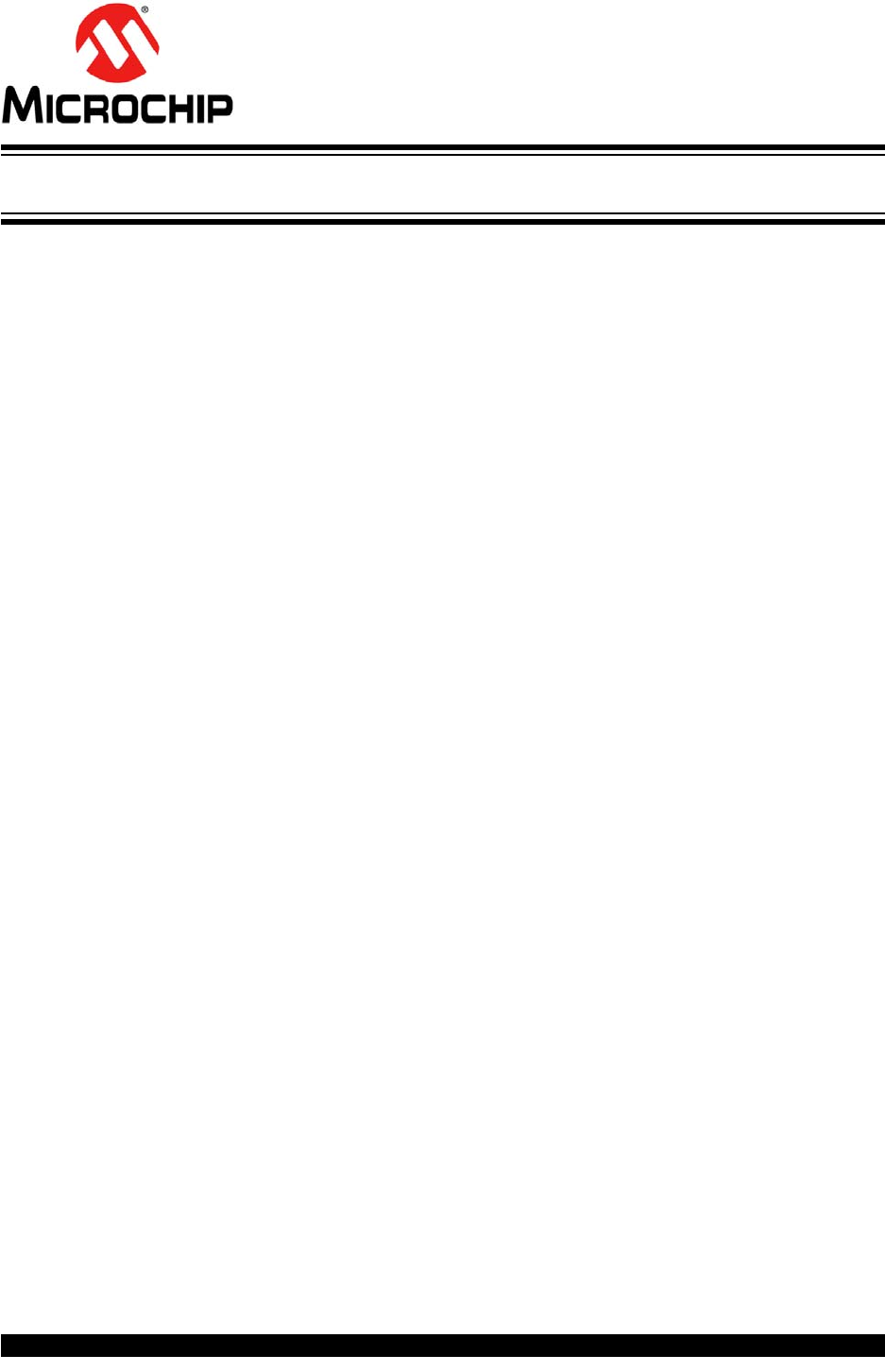
CY920 GETTING STARTED GUIDE
2014 Microchip Technology Inc. Preliminary DS50002260B-page 3
Preface ........................................................................................................................... 5
Chapter 1. Introduction
1.1 CY920 Module Block Diagram ..................................................................... 12
1.2 CY920 Module Top and Bottom View .......................................................... 13
1.3 Evaluation Board Functionality and Features ............................................... 15
Chapter 2. Evaluating CY920 Board
2.1 Connecting CY920 Module, CE2 Board, and Interconnect Card ................. 17
Chapter 3. Network Configuration
3.1 Configuring CY920 in Ethernet Mode ........................................................... 21
3.2 Configuring CY920 in Wi-Fi® Mode ............................................................. 23
Chapter 4. Audio Streaming
4.1 AirPlay Streaming ......................................................................................... 27
4.2 DLNA Streaming .......................................................................................... 28
Worldwide Sales and Service .................................................................................... 30
Table of Contents
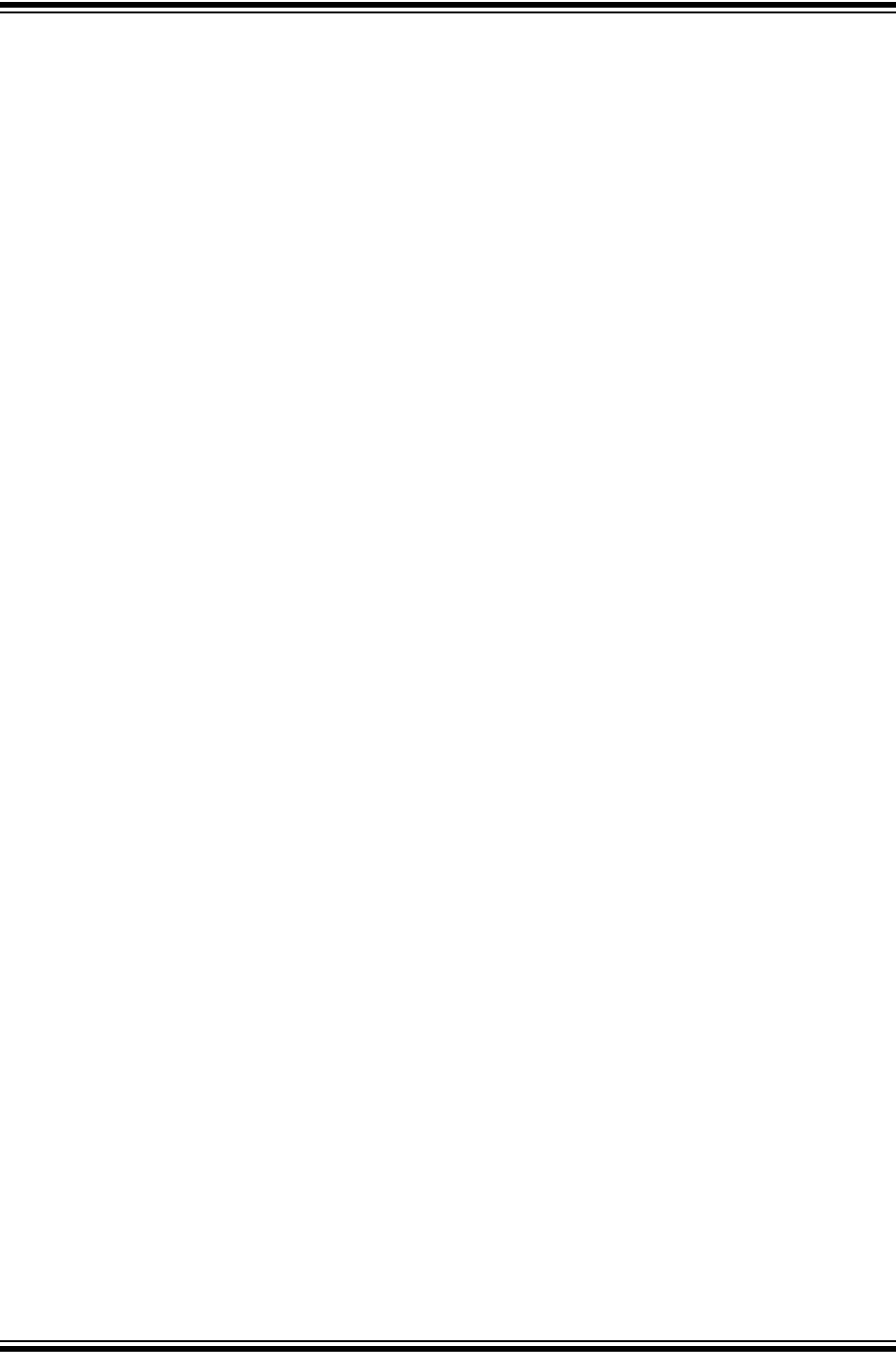
CY920 Getting Started Guide
DS50002260B-page 4 Preliminary 2014 Microchip Technology Inc.
NOTES:
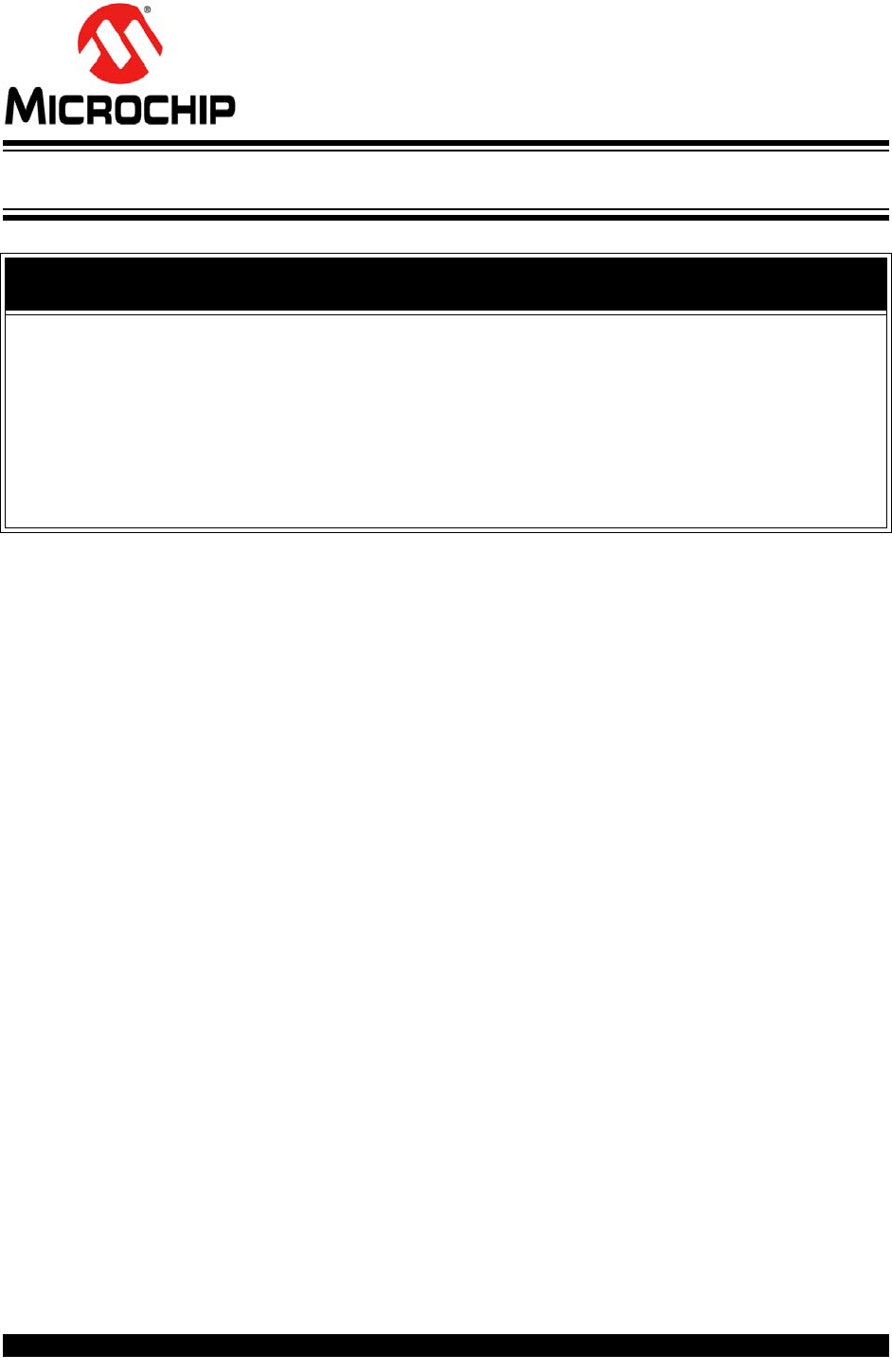
CY920 GETTING STARTED GUIDE
2014 Microchip Technology Inc. Preliminary DS50002260B-page 5
Preface
INTRODUCTION
This chapter contains general information that will be useful to know before using the
CY920 Network Media module. Items discussed in this chapter include:
•Document Layout
•Conventions Used in this Guide
•Recommended Reading
•The Microchip Web Site
•Development Systems Customer Change Notification Service
•Customer Support
•Document Revision History
DOCUMENT LAYOUT
This guide describes information on evaluating the CY920 Network Media module
using the Evaluation board (CE2).
The document is organized as follows:
•Chapter 1. “Introduction” provides a brief description of the CY920 module fea-
tures. It also covers functionality and features of the CE2 board.
•Chapter 2. “Evaluating CY920 Board” describes information on how to evaluate
the CY920 module using the CE2 Board.
•Chapter 3. “Network Configuration” describes configuring the CY920 module
using Ethernet or Wi-Fi mode.
•Chapter 4. “Audio Streaming” describes the CY920 module
• supported various sources of audio streaming informations.
NOTICE TO CUSTOMERS
All documentation becomes dated, and this manual is no exception. Microchip tools and
documentation are constantly evolving to meet customer needs, so some actual dialogs
and/or tool descriptions may differ from those in this document. Please refer to our web site
(www.microchip.com) to obtain the latest documentation available.
Documents are identified with a “DS” number. This number is located on the bottom of each
page, in front of the page number. The numbering convention for the DS number is
“DSXXXXXXXXA”, where “XXXXXXXX” is the document number and “A” is the revision level
of the document.
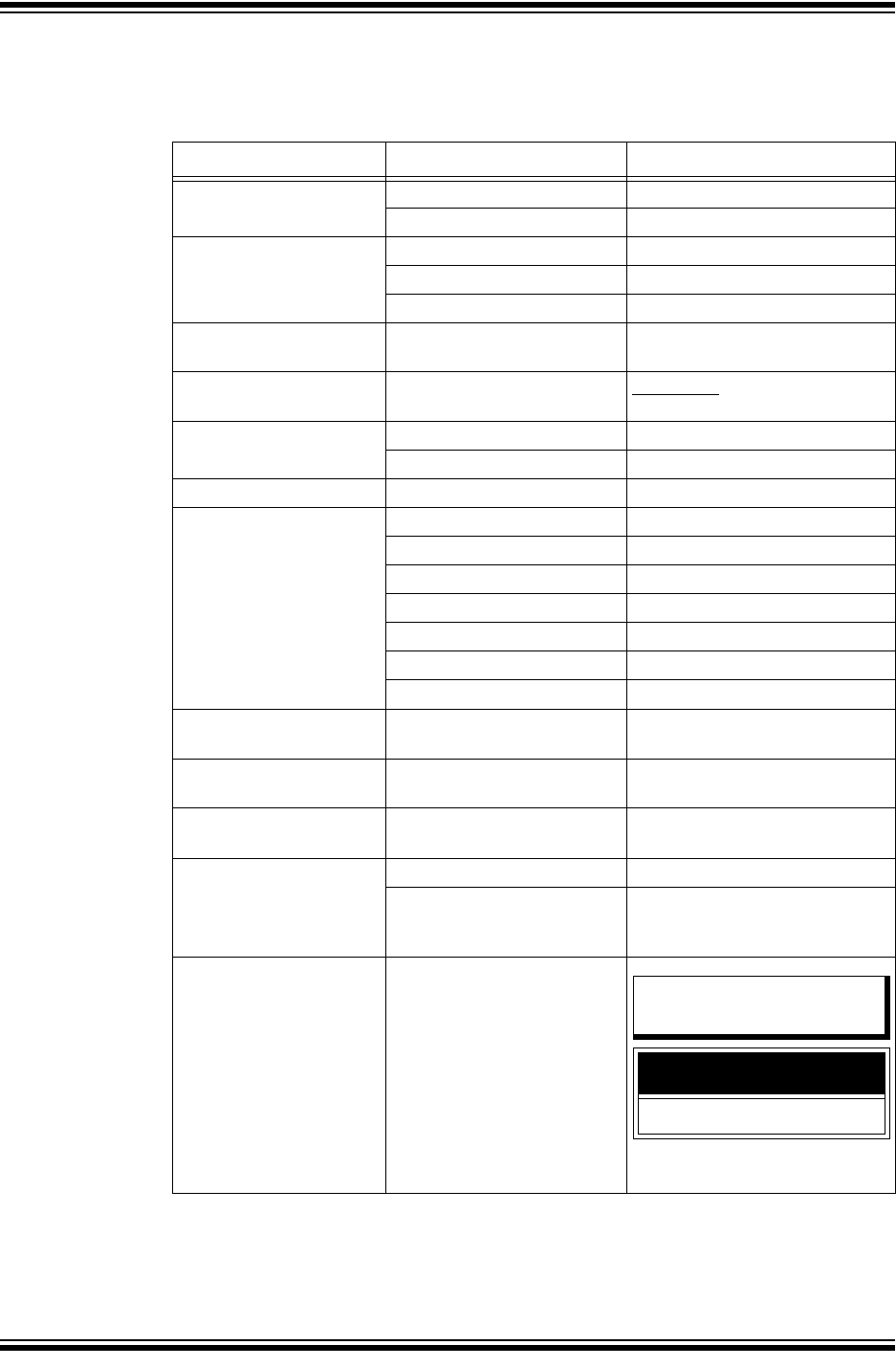
CY920 Getting Started Guide
DS50002260B-page 6 Preliminary 2014 Microchip Technology Inc.
CONVENTIONS USED IN THIS GUIDE
This manual uses the following documentation conventions:
DOCUMENTATION CONVENTIONS
Description Represents Examples
Italic characters Referenced books MPLAB IDE User’s Guide
Emphasized text ...is the only compiler...
Initial caps A window the Output window
A dialog the Settings dialog
A menu selection select Enable Programmer
Quotes A field name in a window or
dialog
“Save project before build”
Underlined, italic text with
right angle bracket
A menu path File > Save
Bold characters A dialog button Click OK
A tab Click the Power tab
Text in angle brackets < > A key on the keyboard Press <Enter>, <F1>
Plain Courier New Sample source code #define START
Filenames autoexec.bat
File paths c:\mcc18\h
Keywords _asm, _endasm, static
Command-line options -Opa+, -Opa-
Bit values 0, 1
Constants 0xFF, ‘A’
Italic Courier New A variable argument file.o, where file can be any
valid filename
Square brackets [ ] Optional arguments mcc18 [options] file
[options]
Curly brackets and pipe
character: { | }
Choice of mutually exclusive
arguments; an OR selection
errorlevel {0|1}
Ellipses... Replaces repeated text var_name [, var_name...]
Represents code supplied by
user
void main (void)
{ ...
}
Notes A Note presents information
that we want to re-emphasize,
either to help you avoid a
common pitfall or to make you
aware of operating differences
between some device family
members. A Note can be in a
box, or when used in a table
or figure, it is located at the
bottom of the table or figure.
Note 1: This is a note used in a
table.
Note: This is a standard
note box.
CAUTION
This is a caution note.
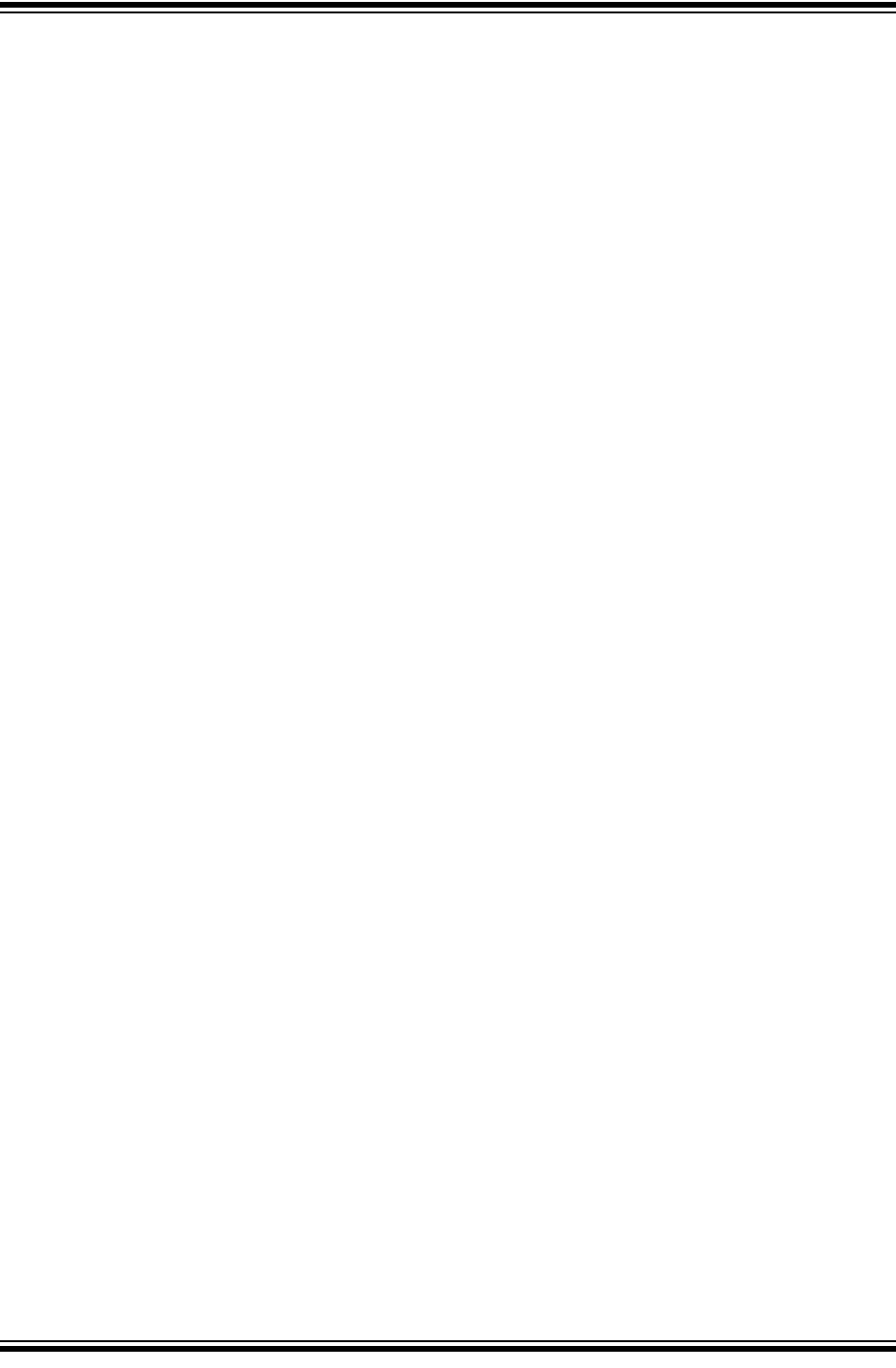
Preface
2014 Microchip Technology Inc. Preliminary DS50002260B-page 7
RECOMMENDED READING
The following Microchip documents are available and recommended as supplemental
reference resources.
JukeBlox® Technology 4.X SDK User's Guide (DS70005181)
DM920 Multi-Core Network Media Processor System-on-Chip (SoC) with
Integrated Wi-Fi® Data Sheet (DS60001278)
CY920 Network Media Module Data Sheet (DS60001270)
THE MICROCHIP WEB SITE
Microchip provides online support via our web site at: http://www.microchip.com. This
web site makes files and information easily available to customers. Accessible by most
Internet browsers, the web site contains the following information:
•Product Support – Data sheets and errata, application notes and sample
programs, design resources, user’s guides and hardware support documents,
latest software releases and archived software
•General Technical Support – Frequently Asked Questions (FAQs), technical
support requests, online discussion groups, Microchip consultant program
member listings
•Business of Microchip – Product selector and ordering guides, latest Microchip
press releases, listings of seminars and events; and listings of Microchip sales
offices, distributors and factory representatives
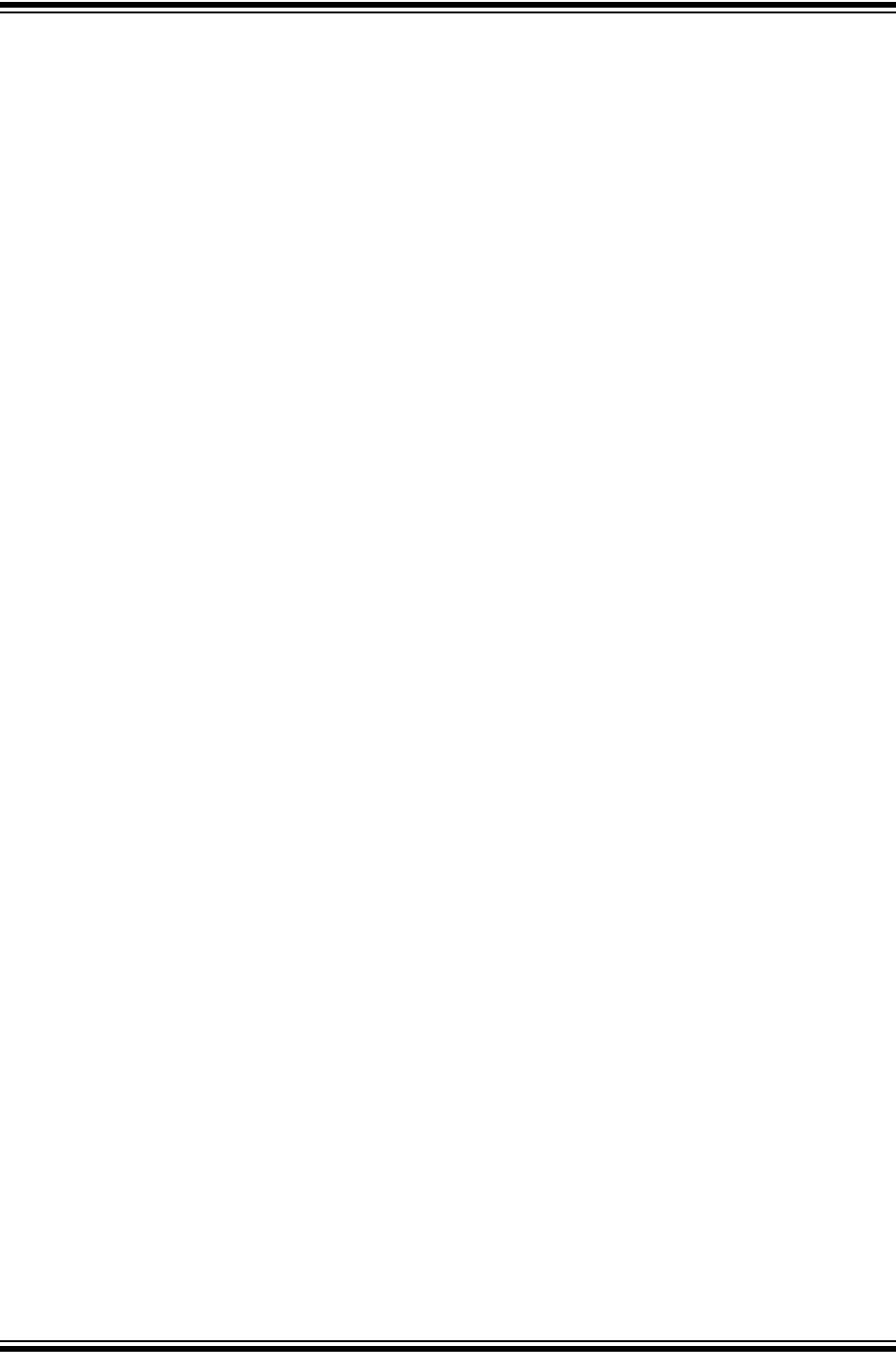
CY920 Getting Started Guide
DS50002260B-page 8 Preliminary 2014 Microchip Technology Inc.
DEVELOPMENT SYSTEMS CUSTOMER CHANGE NOTIFICATION SERVICE
Microchip’s customer notification service helps keep customers current on Microchip
products. Subscribers will receive e-mail notification whenever there are changes,
updates, revisions or errata related to a specified product family or development tool of
interest.
To register, access the Microchip web site at www.microchip.com, click on Customer
Change Notification and follow the registration instructions.
Advanced RISC Machine (ARM®) Development Studio 5 (DS-5™) is used to develop
software on JukeBlox 4.X. ARM Development Studio 5 (DS-5) can be downloaded from
ARM web site.
Latest version of the product DS-5 V5.13 (Windows) is available; link to download DS-5
is as follows:
http://www.arm.com/products/tools/software-tools/ds-5/ds-5-downloads.php
License required for compiling CY920 SDK code is DS-5 Pro. When purchasing the
license, it is suggested that customers should check if the license supports DS - 5 as
well.
CUSTOMER SUPPORT
Users of Microchip products can receive assistance through several channels:
• Distributor or Representative
• Local Sales Office
• Field Application Engineer (FAE)
• Technical Support
Customers should contact their distributor, representative or field application engineer
(FAE) for support. Local sales offices are also available to help customers. A listing of
sales offices and locations is included in the back of this document.
Technical support is available through the web site at: http://support.microchip.com.
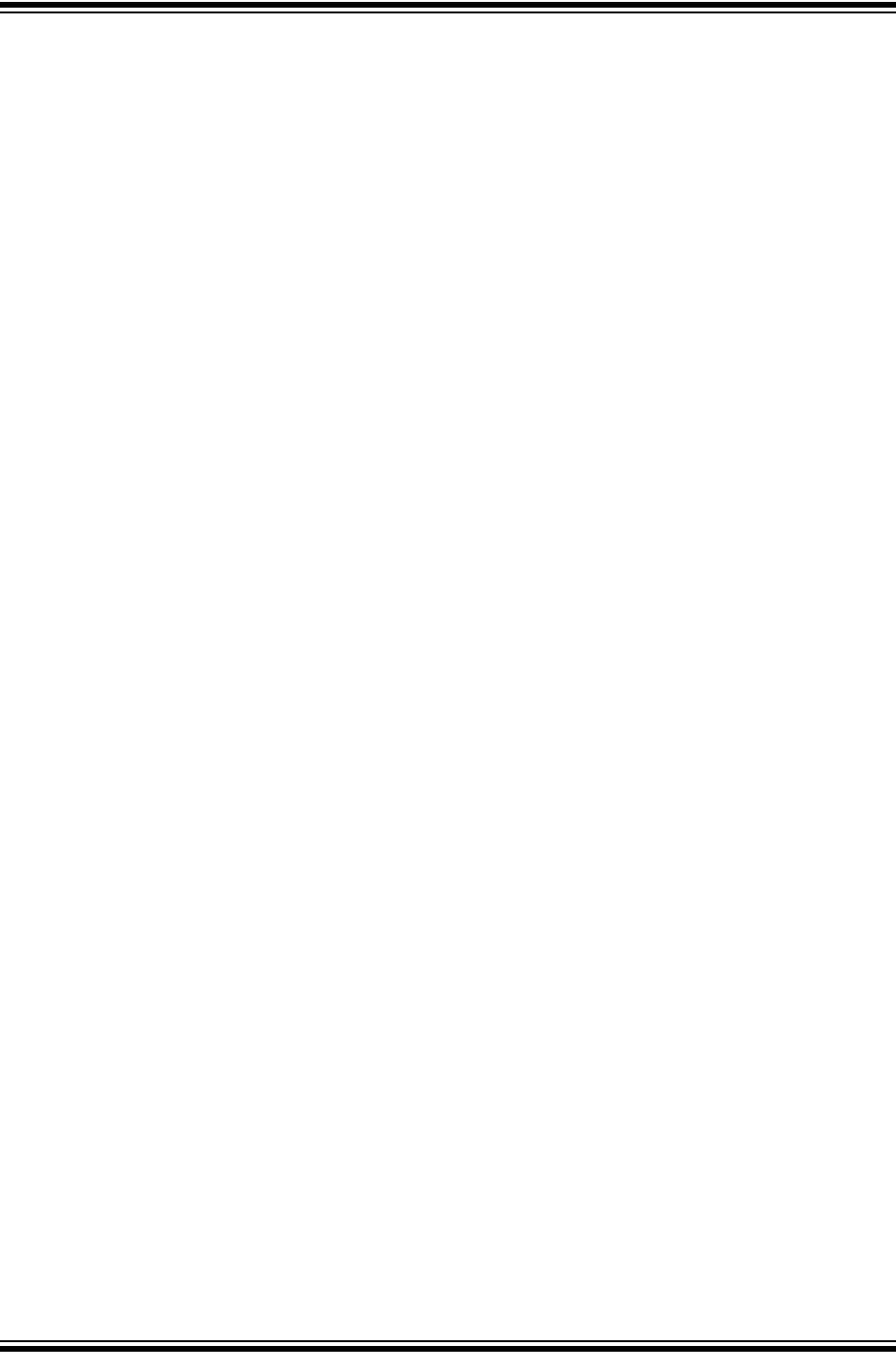
Preface
2014 Microchip Technology Inc. Preliminary DS50002260B-page 9
DOCUMENT REVISION HISTORY
Revision A (April 2014)
This is the initial release of the document.
Revision B (October 2014)
This revision includes the following updates:
• Figures: Figure 1-4, Figure 2-2, Figure 3-1 and Figure 3-2
• Examples: Example 4-1, Example 3-2
• Tables: Table 3-1
•Section 1.3 “Evaluation Board Functionality and Features”
•Section 3.2.2 “Secured Wi-Fi® Mode Setup”
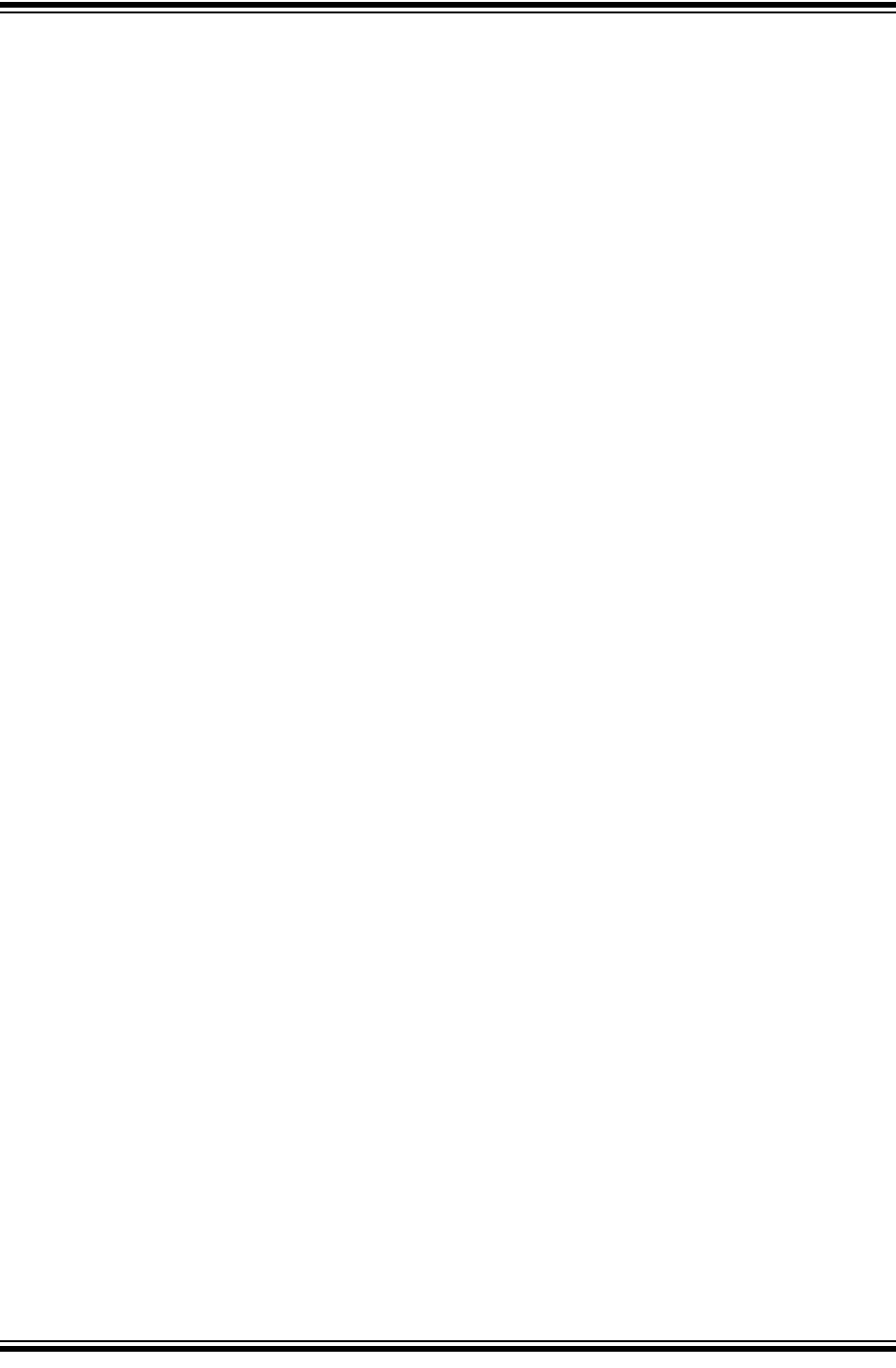
CY920 Getting Started Guide
DS50002260B-page 10 Preliminary 2014 Microchip Technology Inc.
NOTES:
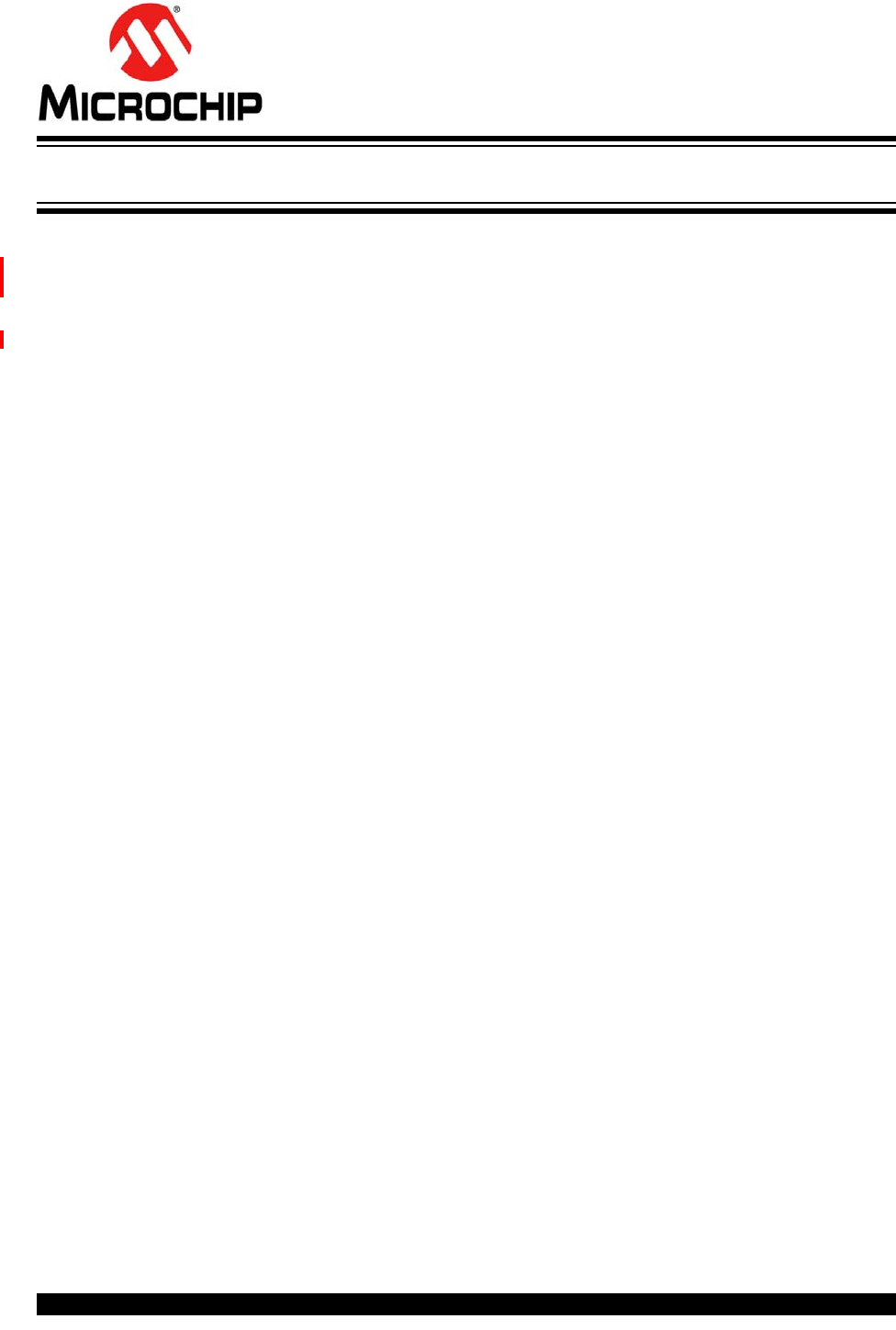
CY920 GETTING STARTED GUIDE
2014 Microchip Technology Inc. Preliminary DS50002260B-page 11
Chapter 1. Introduction
Thank you for purchasing the CY920 Network Media module. The CY920 module is
built on a single DM920 System-on-Chip (SoC). The feature-rich CY920 module comes
along with connectivity features, such as USB 2.0, Wi-Fi® 802.11a/b/g/n,
Bluetooth® v2.1 + EDR and 10/100 T Mbps Ethernet.
This document is intended to help users to evaluate the CY920 Network Media module
using the Evaluation board (CE2). It also provides procedure to perform AirPlay® and
DLNA™ streaming. It is assumed that the user of this document has prior knowledge
of Airplay and DLNA.
This chapter covers the following topics:
•CY920 Module Block Diagram
•CY920 Module Top and Bottom View
•Evaluation Board Functionality and Features
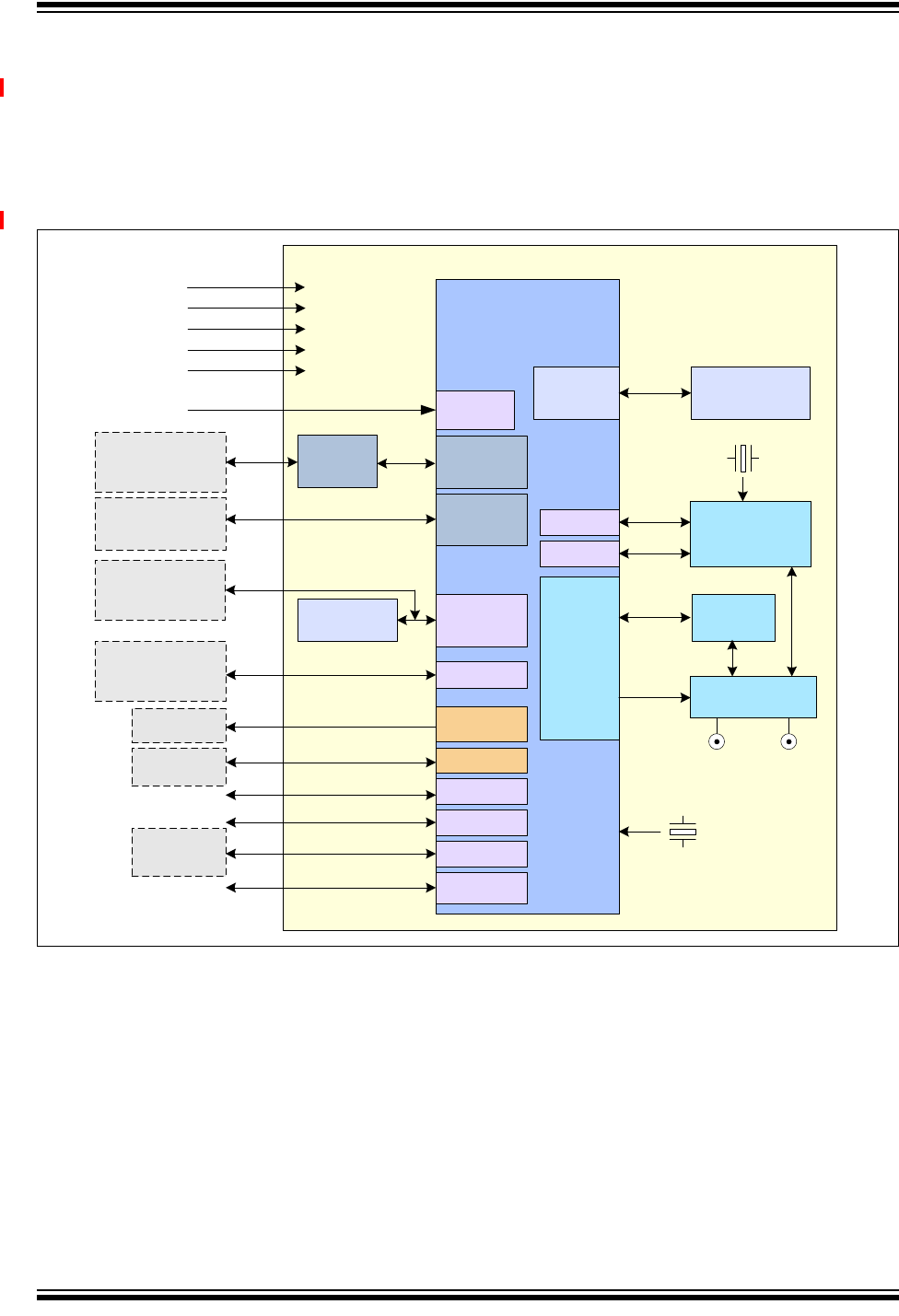
CY920 Getting Started Guide
DS50002260B-page 12 Preliminary 2014 Microchip Technology Inc.
1.1 CY920 MODULE BLOCK DIAGRAM
Figure 1-1 illustrates the features of the CY920 module. The CY920 module has
various hardware configurations, known as Stock Keeping Units (SKUs). The hardware
features of the CY920 module can vary depending on the SKUs used. For more
information on SKUs used in the CY920 module, refer to the Ordering Guide section in
the “CY920 Network Media Module Data Sheet” (DS60001270).
FIGURE 1-1: CY920 NETWORK MEDIA MODULE BLOCK DIAGRAM
Ethernet
PHY
DM920 SoC
DDR2 SDRAM
64 MByte
DDR2
Controller
USB 2.0
OTG
GPIO
40.000 MHz
Serial Flash
16 MByte
2.4/5 GHz
FEM
802.11
a/b/g/n
Ethernet
Controller
UART 1
3.3V RTC
CY920 Network Media Module
1.25V
WiFi/BT
Antenna
Socket
1.8V
SPI 1
I2C
JTAG
RST
Reset In
AV Ports
SPI 0
Wi-Fi
Antenna
Socket
2.5V
I2S, S/PDIF
Bluetooth
Baseband and
RF
UART 0
GPIO
3.3V
HD Ports
HD Data
Apple
Coprocessor
Optional External
Serial Flash
Host
Controller
RJ-45
+
Transformer
USB
Type-A/Lightning
HDMI Tx
Audio A/D,
D/A
10/100
Mbps
Debug Port
Antenna Switch
26.000 MHz
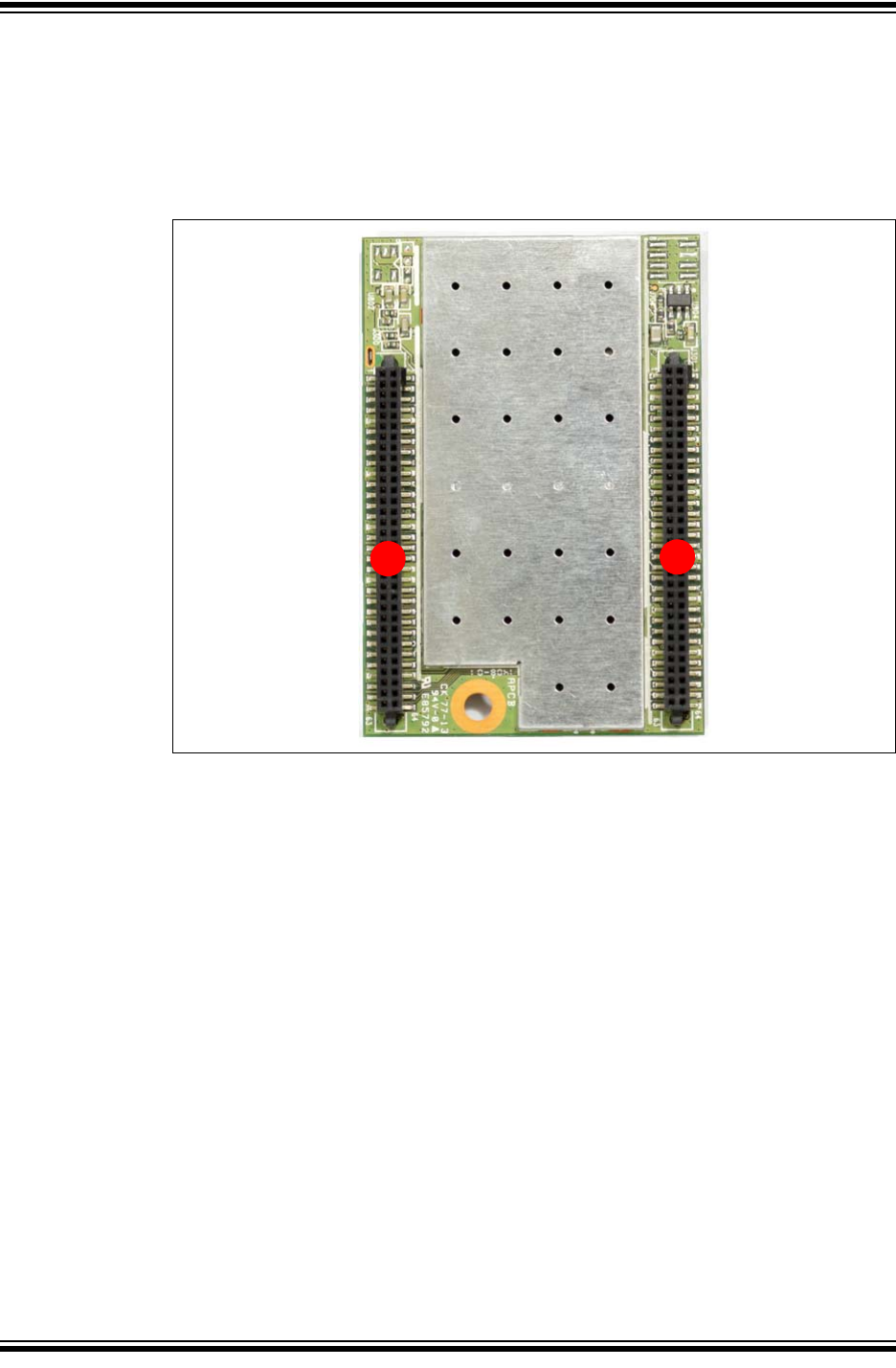
CY920 Getting Started Guide
DS50002260B-page 14 Preliminary 2014 Microchip Technology Inc.
Figure 1-3 shows the bottom view of the CY920 module with RF shield. It also features
the following key components:
1. Basic Connector
2. Extended Connector (optional)
The extended connector is not available for certain SKUs of the CY920 module.
FIGURE 1-3: CY920 MODULE (BOTTOM VIEW)
1
2
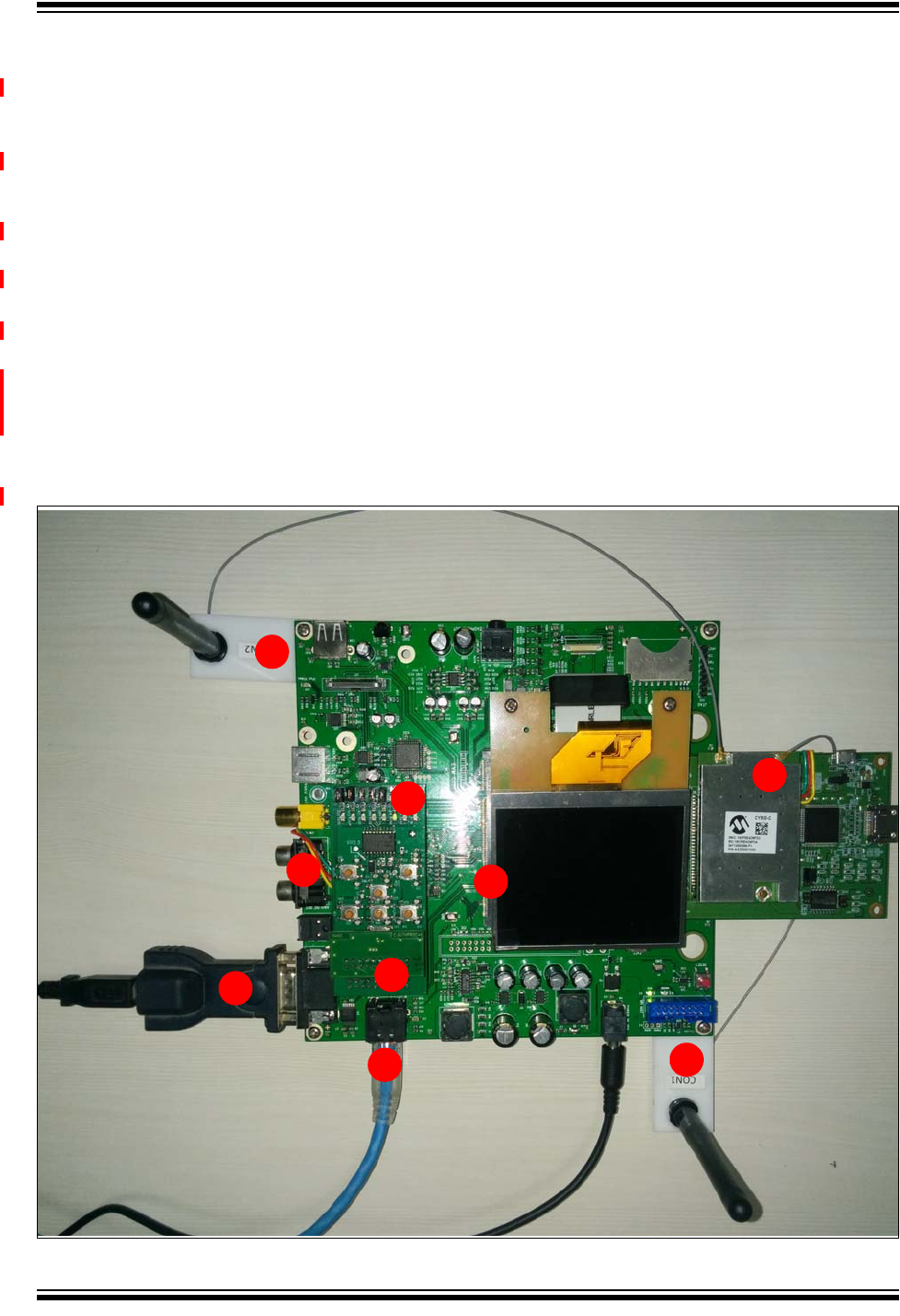
Introduction
2014 Microchip Technology Inc. Preliminary DS50002260B-page 15
1.3 EVALUATION BOARD FUNCTIONALITY AND FEATURES
The Evaluation board (CE2) is a development base board with all the input and output
interfaces to the CY920 module.The CE2 board has the following key features, as
indicated by the corresponding numbers in Figure 1-4.
1. Antenna Upgrade Kit for connecting the external RF antennas to the CE2 board.
The Antenna Upgrade Kit includes two antennas and extended connecting
cables to the module.
2. X2 connector, mounted on the CE2 board for inserting the CY920 interconnect
card.
3. USB to serial adapter or RS232 cable connection to the CE2 board
4. Ethernet cable connection to the CE2 board
5. Ultra Small Surface Mount Coaxial (U.FL) connectors, used for connecting the
external RF antennas
6. Speaker or headphone connection to the CE2 board
7. I/O Expander card connection at the X13 location (tuner module connector) on
the CE2 board.
8. ACP 2.0C connection to the CE2 board
FIGURE 1-4: EVALUATION BOARD WITH VARIOUS CONNECTIONS
1
1
2
3
4
5
6
7
8
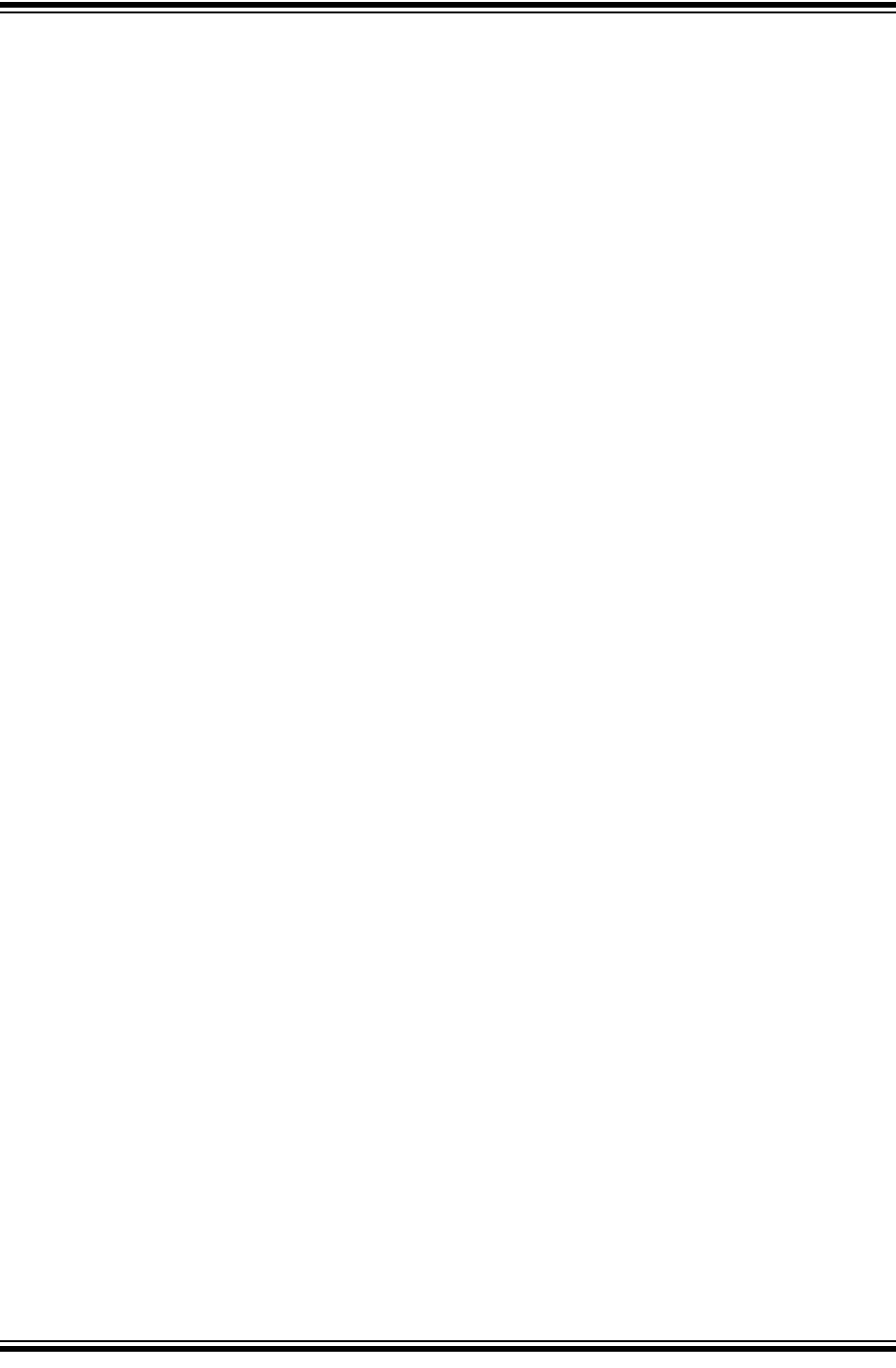
CY920 Getting Started Guide
DS50002260B-page 16 Preliminary 2014 Microchip Technology Inc.
NOTES:
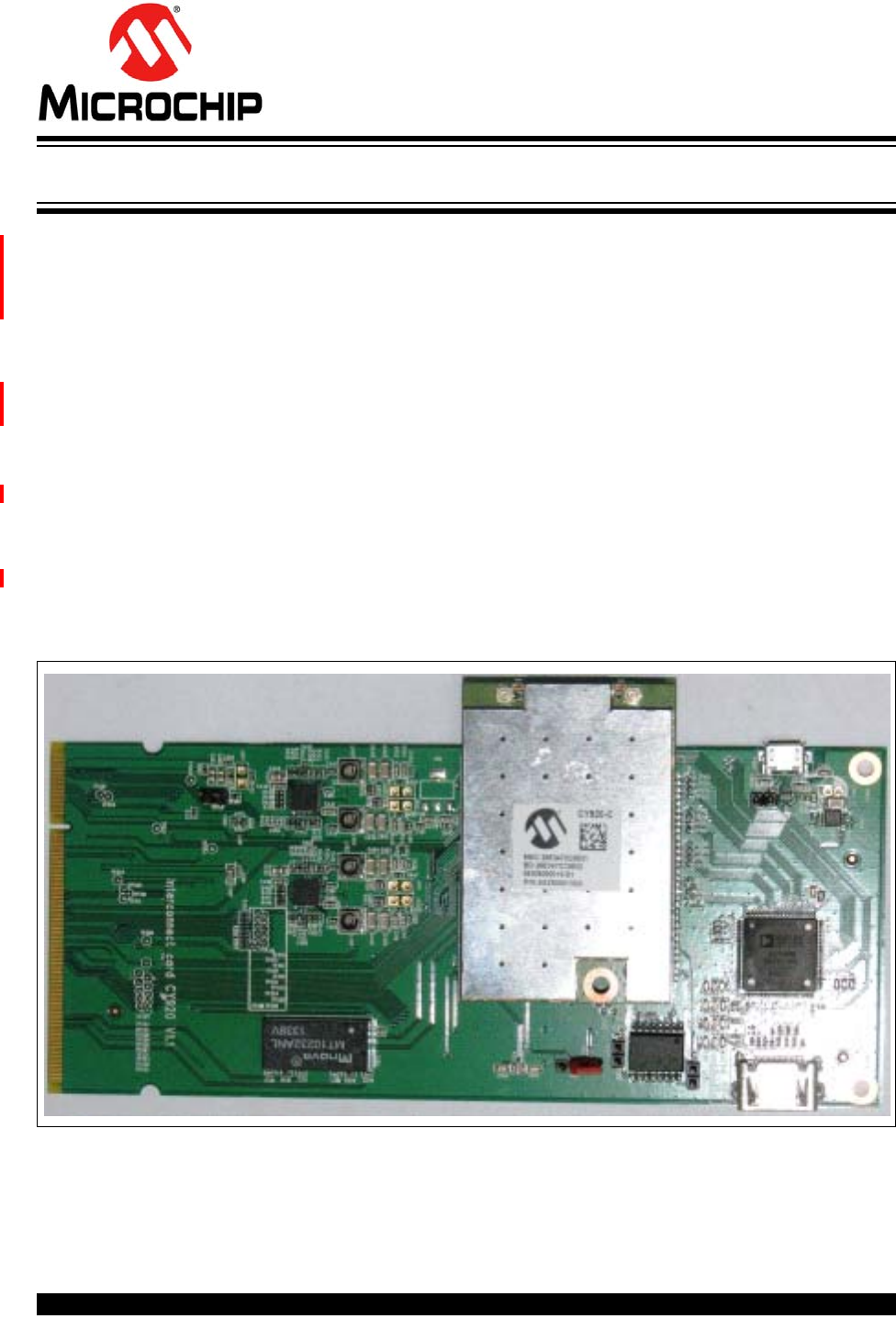
CY920 GETTING STARTED GUIDE
2014 Microchip Technology Inc. Preliminary DS50002260B-page 17
Chapter 2. Evaluating CY920 Board
This chapter describes evaluating the CY920 module using the CE2 board. The CY920
module is not a stand-alone module and it must be hosted on an interconnect card
before connecting it to the CE2 board. The following sections provide prerequisites for
connecting the CE2 board and various inputs and outputs interfaces:
• EVM CE2 board with two antennas
• Interconnect card
• Authentication co-processor ACP 2.0C (compatible with the CE2 board)
• Power adapter (supplied along with the CE2 board (9V/2.0A))
• USB to serial converter for UART connection between computer and CE2 board
• Speaker or headphone
• Wi-Fi Access Point (AP)
2.1 CONNECTING CY920 MODULE, CE2 BOARD, AND INTERCONNECT CARD
To connect the CY920 module, CE2 board and interconnect card, follow these steps:
1. Connect the CY920 module to the interconnect card as shown in Figure 2-1.
FIGURE 2-1: CY920 MODULE AND INTERCONNECT CARD ASSEMBLY
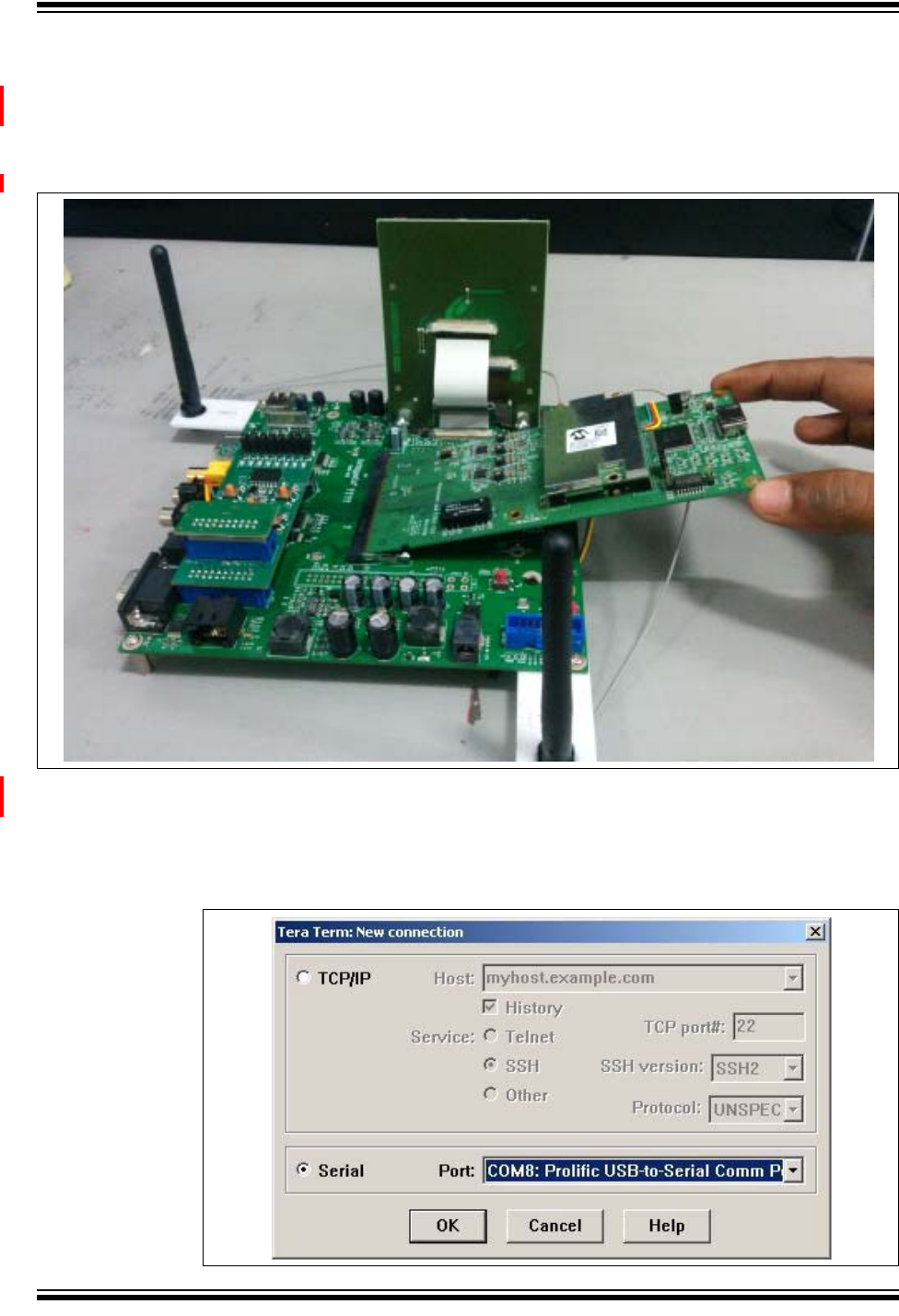
CY920 Getting Started Guide
DS50002260B-page 18 Preliminary 2014 Microchip Technology Inc.
2. Connect the CY920 module and the interconnect card assembly to the connector
X2 (200 pin SODIMM connector) on the CE2 board, see Figure 1-4. Ensure that
the edge of the interconnect card must be aligned to the X2 connector and it is
inserted at an angle shown in Figure 2-2. Push the interconnect card down to
lock it on both the sides of the X2 connector.
FIGURE 2-2: INTERCONNECT CARD CONNECTED TO CE2 BOARD
3. To view shell logs, connect the USB to the serial adapter or connect the RS232
cable to the CE2 board, see Figure 1-4.
4. Use a serial terminal tool, Tera Term, for monitoring the RS232 serial data, see
Figure 2-3.
FIGURE 2-3: TERA TERM WINDOW TO SELECT COM PORT
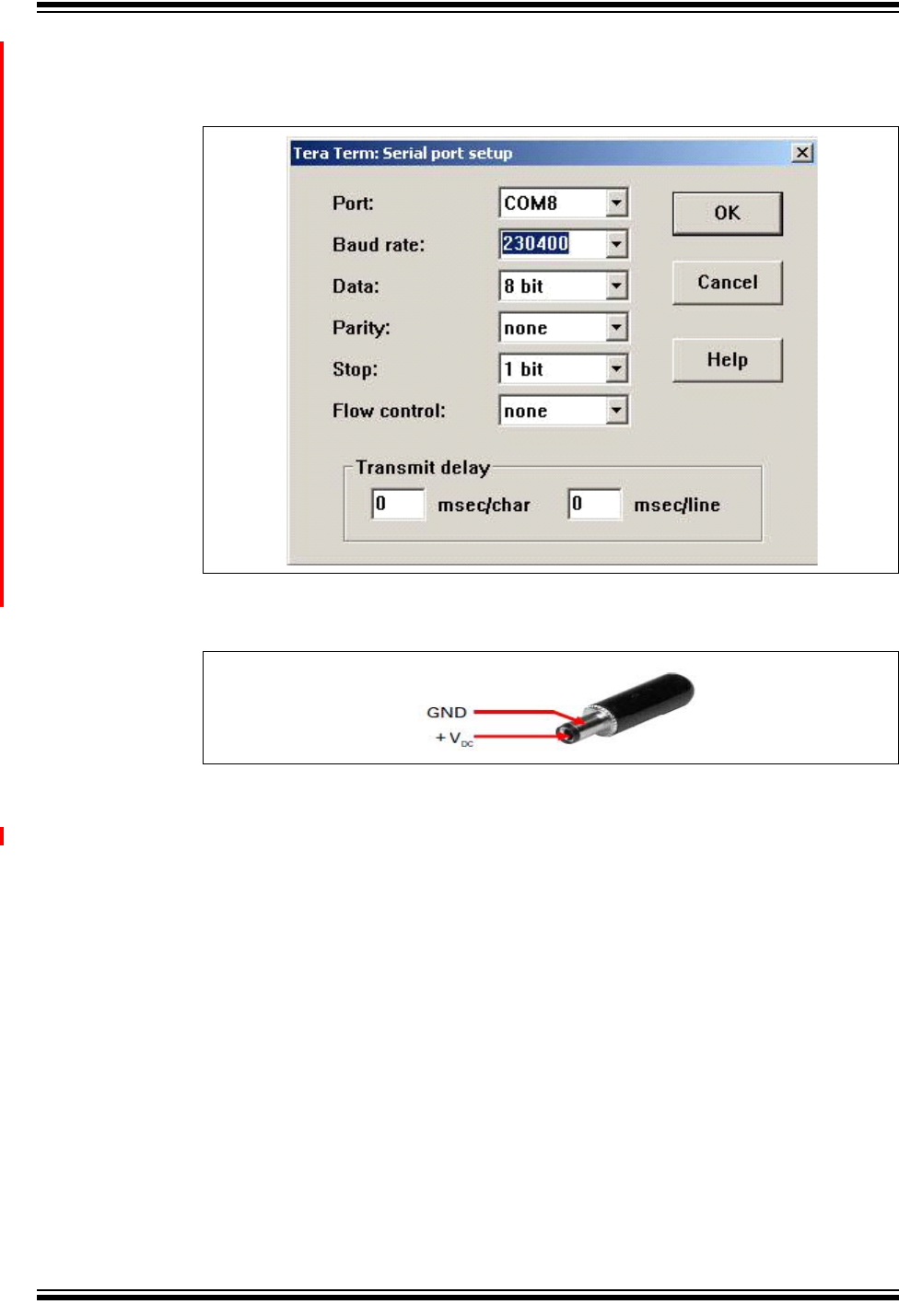
Evaluating CY920 Board
2014 Microchip Technology Inc. Preliminary DS50002260B-page 19
5. Configure the user console on a computer using the Serial port setup, see
Figure 2-4.
FIGURE 2-4: SERIAL PORT SETUP
6. Power on the CE2 board using the power adapter, see Figure 2-5.
FIGURE 2-5: POWER JACK CONNECTOR
7. On powering, the Bootloader software is executed. If a valid application is found,
the booting sequence will be completed and the device starts in normal mode.
8. When the application is running, continue to press <Enter> until the “sds://”
shell command is displayed on the window, see Figure 2-6.
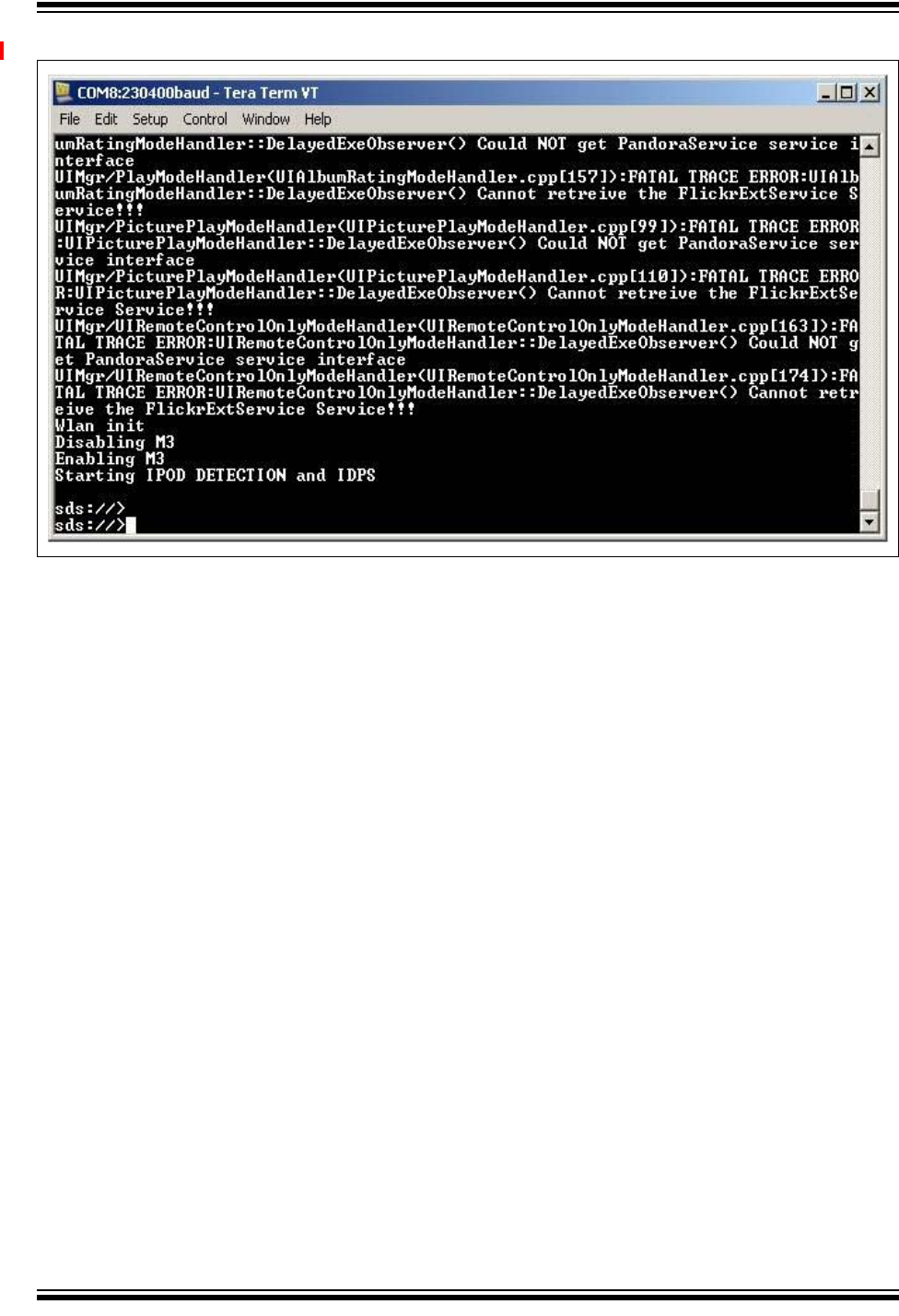
CY920 Getting Started Guide
DS50002260B-page 20 Preliminary 2014 Microchip Technology Inc.
FIGURE 2-6: WINDOW DISPLAYING SHELL PROMPT
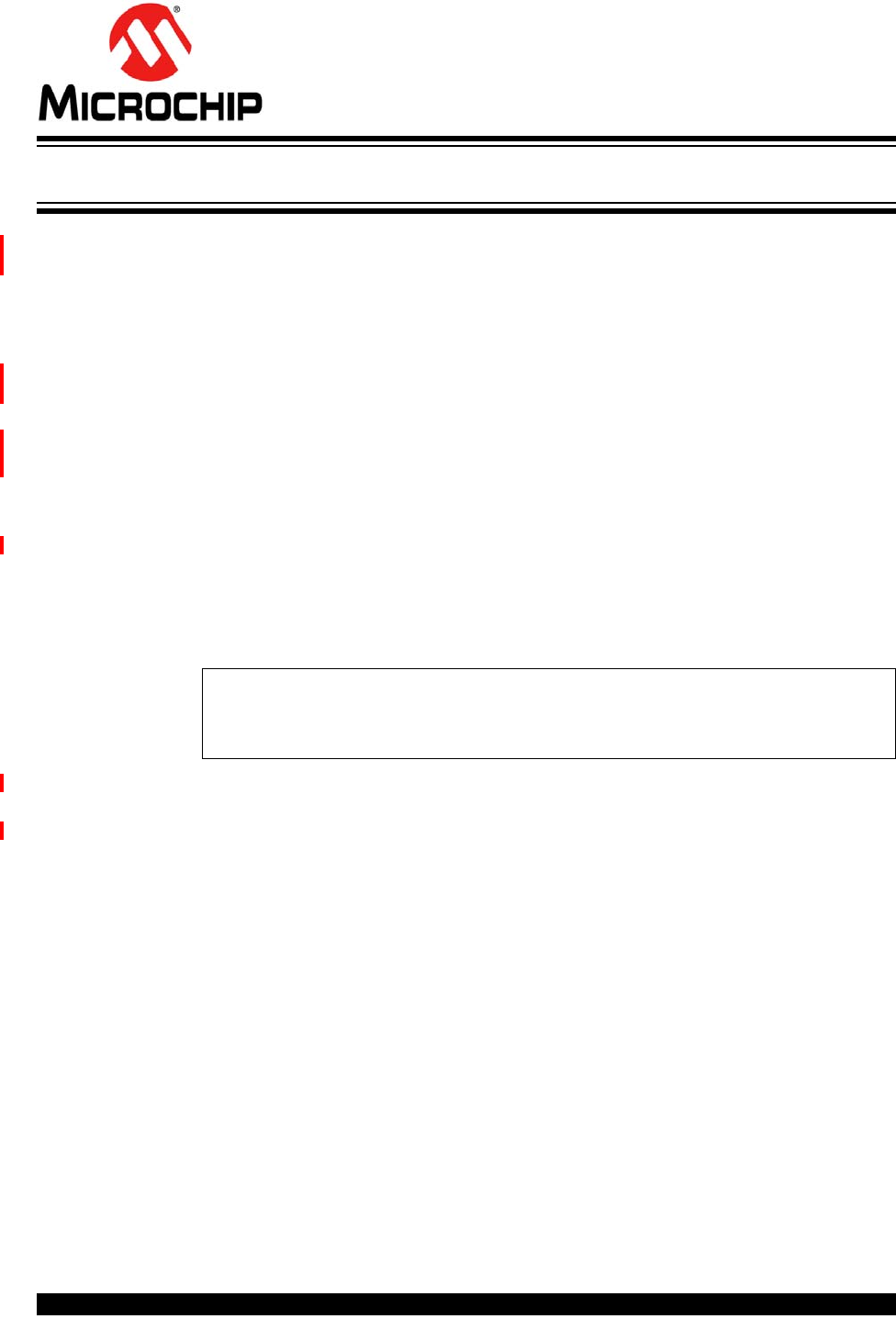
CY920 GETTING STARTED GUIDE
2014 Microchip Technology Inc. Preliminary DS50002260B-page 21
Chapter 3. Network Configuration
The CY920 module can be configured using Ethernet or Wi-Fi mode. To check whether
a particular SKU can support Ethernet or Wi-Fi mode, refer to the Ordering Guide sec-
tion in the “CY920 Network Media Module Data Sheet” (DS60001270).
3.1 CONFIGURING CY920 IN ETHERNET MODE
Some of the CY920 module SKUs have provision for Ethernet mode. To connect the
CY920 module to Ethernet mode, the set up needs an AP with Dynamic Host Control
Protocol (DHCP) support. You must connect the CE2 board to the AP using an Ethernet
cable. Figure 1-4 shows the Ethernet cable is connected to the CE2 board.
To set up the CY920 module in Ethernet mode, perform the following steps:
1. Set up the CE2 board, see 2.1 “Connecting CY920 Module, CE2 Board, and
Interconnect Card”.
2. Power on the CY920 module and wait till the “sds://” shell command to display,
or press <Enter> until the shell command prompt appears.
3. Configure the CnE value “CurrentMode” to “wired”, which is available on the
following path “cne/Application/NetIF”, see Example 3-1.
EXAMPLE 3-1: SHELL COMMAND
4. Reboot the CY920 module and wait for the “sds://” shell command to display
on the window.
5. Run the “netcfg” command to confirm whether the CY920 module is connected
to the network or not.
6. The acquired IP address of the Digital Media Player (DMP) device will be
displayed on the window, see Figure 3-1.
cd cne/Application/NetIF
ls –v
set CurrentMode wired
ls -v
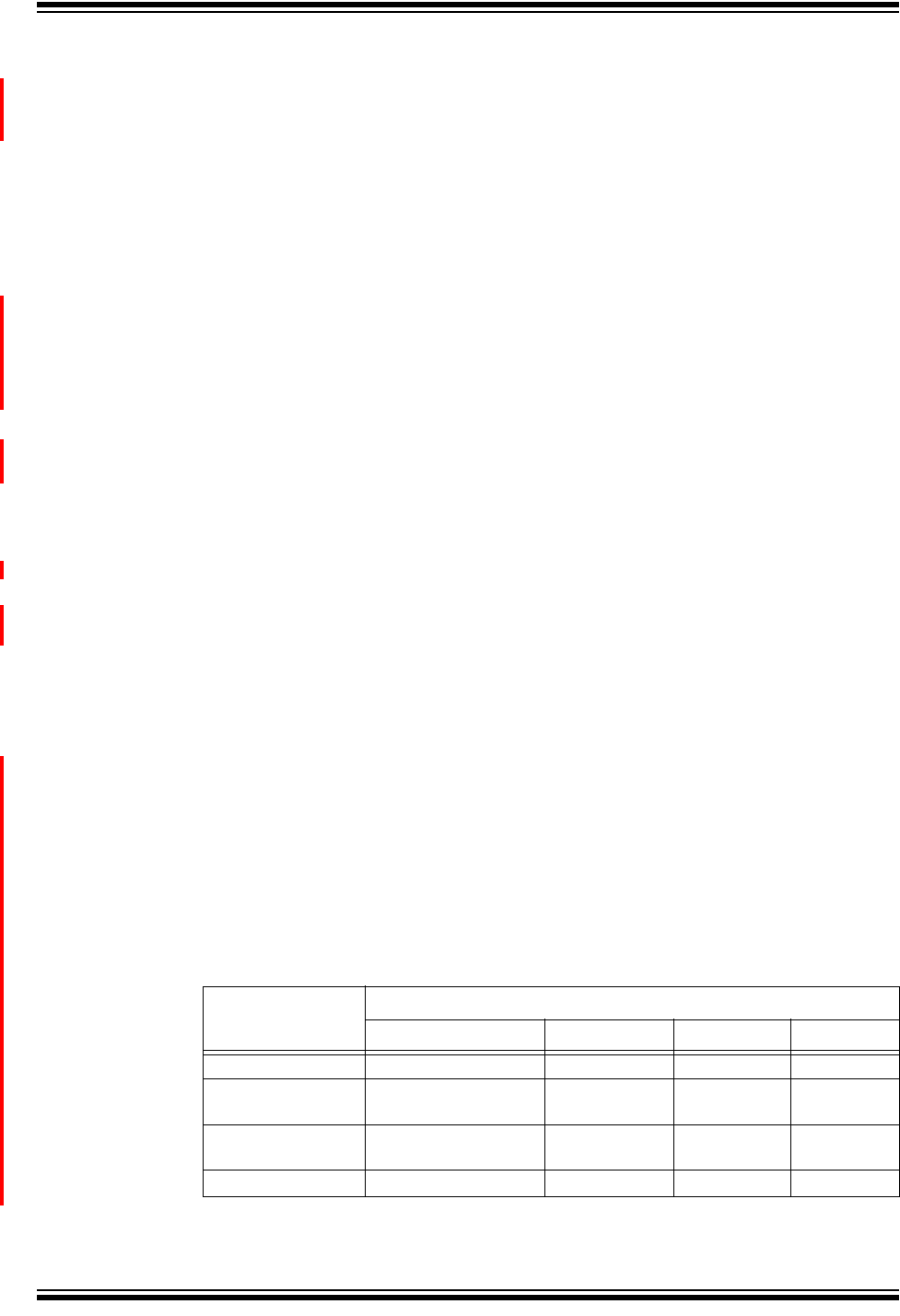
Network Configuration
2014 Microchip Technology Inc. Preliminary DS50002260B-page 23
3.2 CONFIGURING CY920 IN Wi-Fi® MODE
The CY920 module can be configured in two Wi-Fi modes: an unsecured (open) mode
or a secured mode. The CY920 module has two U.FL connectors for connecting the
external RF antennas mounted on the CE2 board. Figure 1-4 shows the U.FL connec-
tors used for connecting the antennas.
3.2.1 Unsecured Wi-Fi® Mode Setup
To configure the CY920 module in an unsecured Wi-Fi mode, follow these steps:
1. Set up the CE2 board, see 2.1 “Connecting CY920 Module, CE2 Board, and
Interconnect Card”.
2. Power on the CY920 module and wait for the “sds://” shell command to appear
on the window, or press <Enter> until the shell command prompt appears.
3. Run the following command in the shell prompt: “cd cne/Networking/DrvCfg/
WlanCfg/Profilel”.
4. Set the user SSID as “set SSID <APSSID>”. Where, “APSSID” is the SSID of the
AP.
5. Set the security to none “set Security NONE”.
6. Reboot the CY920 module and run the “netcfg” command to verify whether the
CY920 module is acquired an IP address or not.
3.2.2 Secured Wi-Fi® Mode Setup
The CY920 module can be configured on the different, secured Wi-Fi security modes,
refer to Chapter 3. Wireless Network Configuration in “JukeBlox® Technology 4.X
SDK User’s Guide” (DS70005181). This section only describes the WPAPSK Wi-Fi
security setup method.
To configure the CY920 module in the WPAPSK Wi-Fi security mode, follow these
steps:
1. Set up the CE2 board, see 2.1 “Connecting CY920 Module, CE2 Board, and
Interconnect Card”.
2. Power on the CY920 module and wait for the “sds://” shell command to appear
on the window, or press <Enter> until the “sds://” shell command is displayed.
3. Configure the CnE value “CurrentMode” to “wireless” or “autosense”, which is
available on the following path “cne/Application/NetIF”, see Example 3-3.
4. Run the following command in the shell prompt: “cd cne/Networking/DrvCfg/
WlanCfg/Profile1”. Where, “Profile1” is the active profile.
5. Set security and cipher, according to the Home AP, using the security
configuration map provided in Table 3-1.
TABLE 3-1: SECURITY CONFIGURATION MAP
Security setting at
AP
DMP
Security Cipher WEP Key Key index
Disabled None — — —
WEP WEP — WEP Key Key index
number
WPA2PSK and AES WPA2PSK or
WPAWPA2PSK
CCMP or AES — —
Any other settings WPAWPA2PSK TKIPCCMP — —
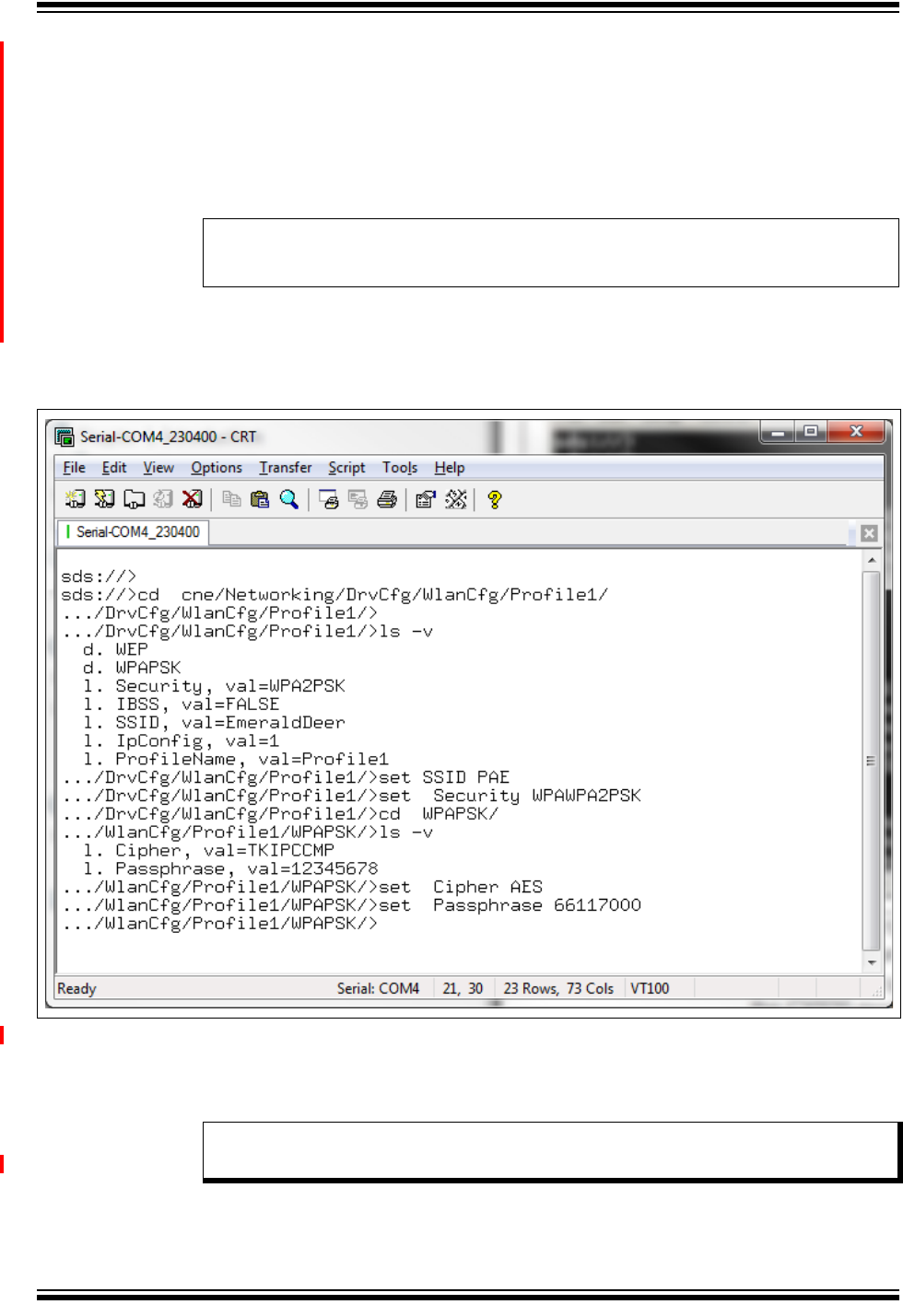
CY920 Getting Started Guide
DS50002260B-page 24 Preliminary 2014 Microchip Technology Inc.
6. The security CnE parameter is located at the following location: “cne/Network-
ing/DrvCfg/WlanCfg/Profile1”. The CnE parameter for cipher and pass-
pharse are located at “cne/Networking/DrvCfg/WlanCfg/Profile1/WPAPSK”.
7. Example 3-2 provides examples to set the credentials for a AP configured with
WPA2PSK and AES.
EXAMPLE 3-2: CREDENTIALS FOR AP CONFIGURATION WITH WPA2PSK
AND AES
8. Set the passphrase: “set Passphrase <APPassphrase>”. Where, APPass-
phrase is the Passphrase used by the AP. The WPAPSK Wi-Fi configuration
details will be displayed on the window, see Figure 3-3.
FIGURE 3-3: WPAPSK METHOD
9. Reboot the CY920 module and wait for the “ sds://” shell command to display.
Ensure that the Ethernet cable is not connected.
10. Once the shell prompt is displayed, run the “ netcfg” command to verify whether
the CY920 module is acquired an IP address or not.
set cne/Networking/DrvCfg/WlanCfg/Profile1/Security WPAWPA2PSK
set cne/Networking/DrvCfg/WlanCfg/Profile1/WPAPSK/Cipher AES
Note: The system might require several seconds to acquire an IP address, and it
depends on the characteristics of the network.
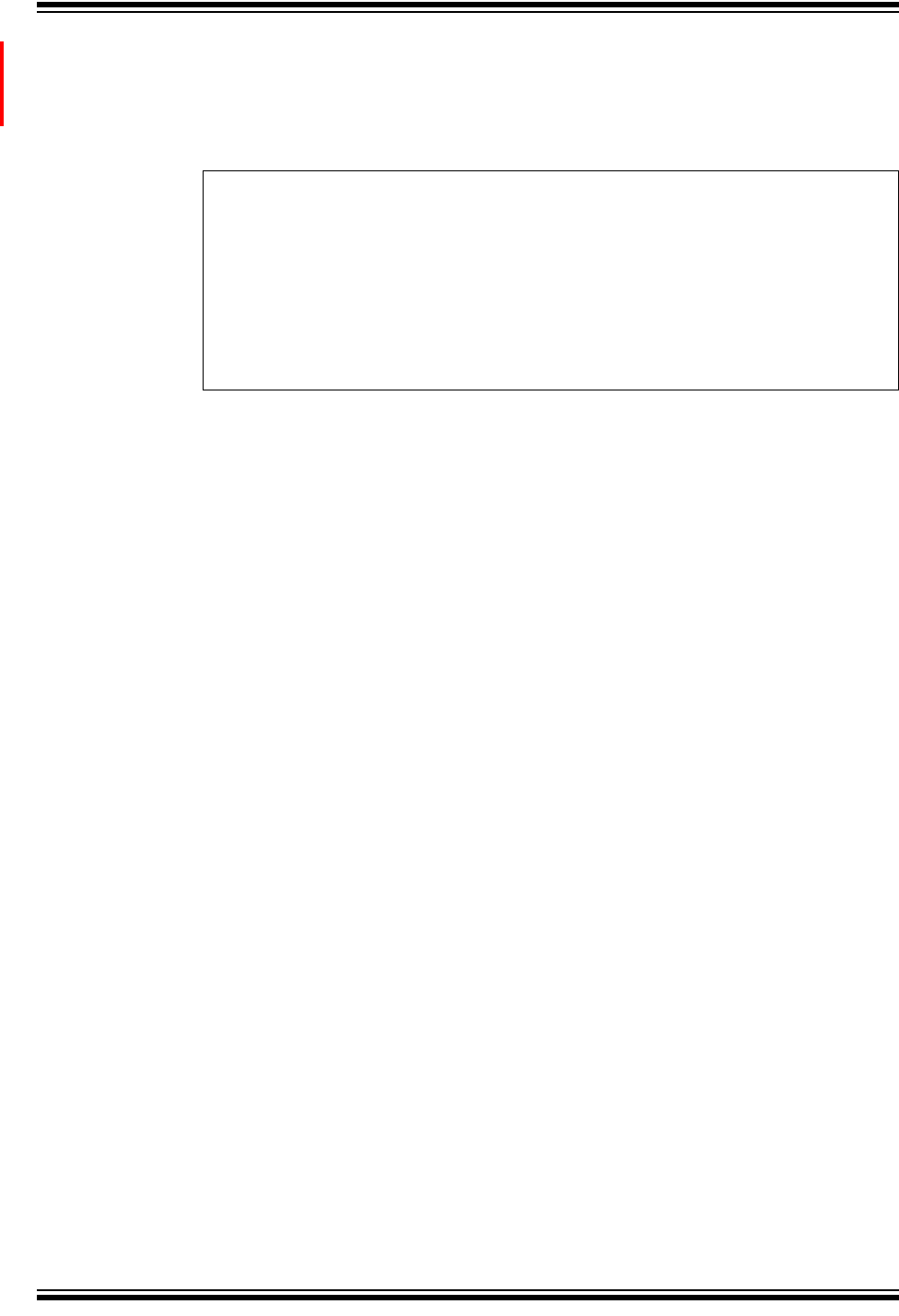
Network Configuration
2014 Microchip Technology Inc. Preliminary DS50002260B-page 25
Optional: Users can list all the preceding commands in the Wireless_Set-
ting.txt file and copy all the commands to a serial terminal tool, Tera Term, to
configure the CY920 module in the WPAPSK Wi-Fi security mode, see
Example 3-3,
EXAMPLE 3-3: Wireless_Setting.txt FILE
cd cne
cd Application/NetIF
set mode wireless
cd /cne/Networking/DrvCfg/WlanCfg/Profile1
set SSID BCO-T1
set Security WPAWPA2PSK
cd WPAPSK
set Cipher AES
set Passphrase WelCome!23
sys reboot
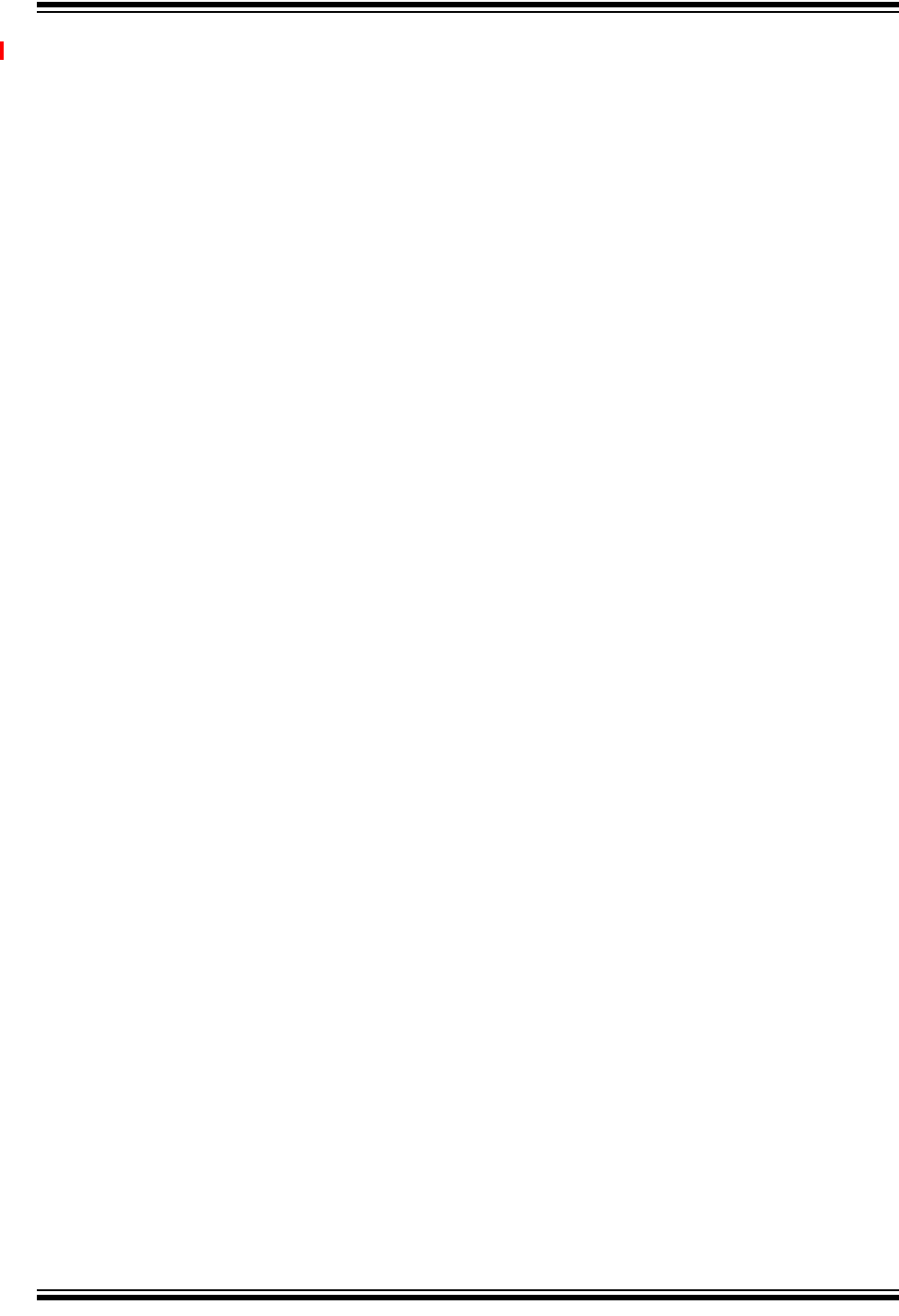
CY920 Getting Started Guide
DS50002260B-page 26 Preliminary 2014 Microchip Technology Inc.
NOTES:
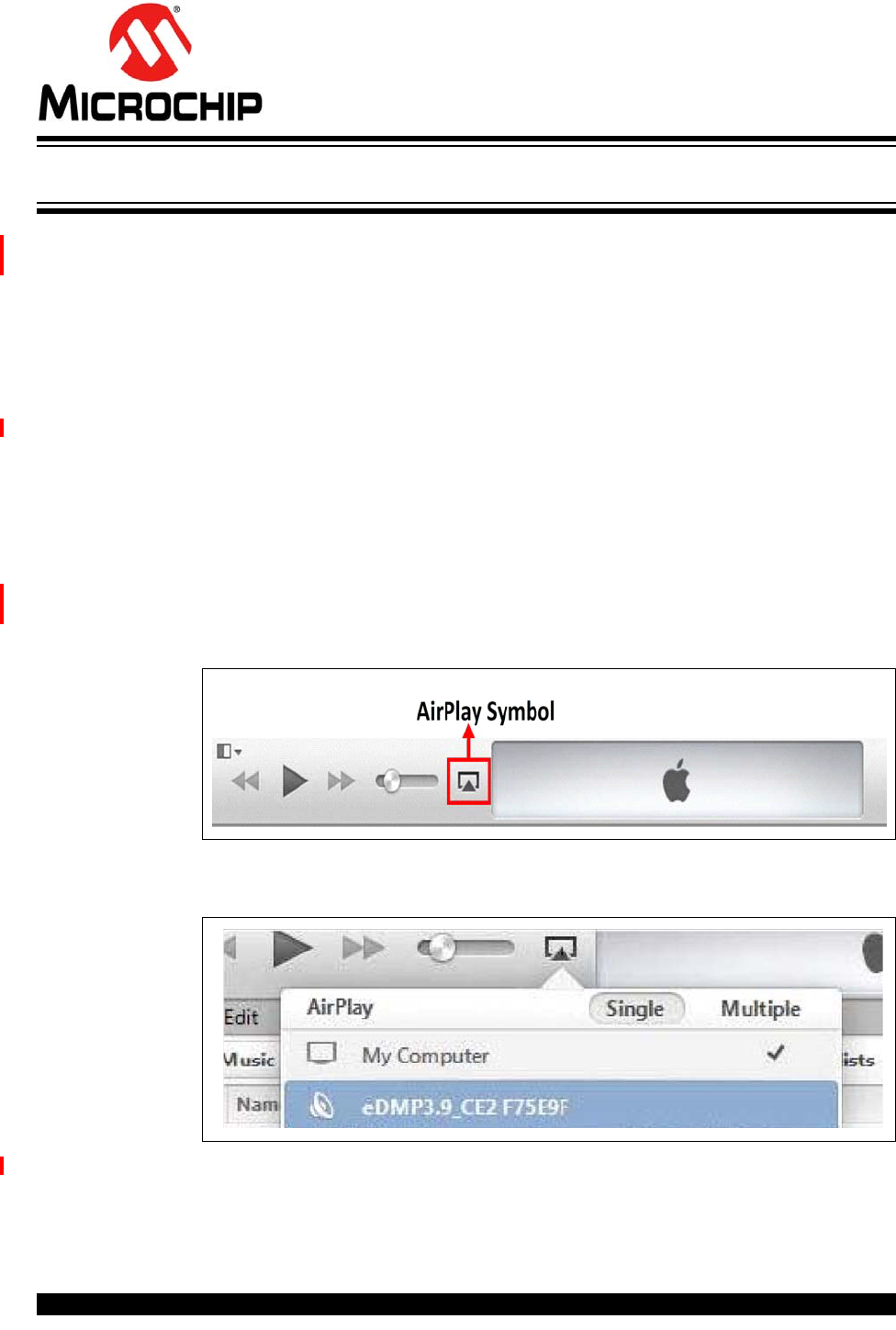
CY920 GETTING STARTED GUIDE
2014 Microchip Technology Inc. Preliminary DS50002260B-page 27
Chapter 4. Audio Streaming
The CY920 module supports various sources of audio streaming; however, this chapter
only covers AirPlay and DLNA streaming details.
4.1 AIRPLAY STREAMING
Perform the following steps for the Airplay streaming:
1. Set up the CE2 board, see 2.1 “Connecting CY920 Module, CE2 Board, and
Interconnect Card”.
2. Configure the CY920 module network using Ethernet or Wi-Fi mode, see Chap-
ter 3. “Network Configuration”.
3. Use an iOS device or a computer that has the latest iTunes® installed. Configure
the iOS device or computer to the same network as that of the CY920 module.
4. Connect the speaker to audio out pin of the CE2 board as shown in Figure 1-4.
Ensure that the ACP 2.0C is connected to the CE2 board.
5. Open the iTunes from the iOS device or computer. If the CY920 module and the
iOS device or computer is on the same network, the Airplay symbol will be lit up
as shown in Figure 4-1.
FIGURE 4-1: DMP AND iTUNES® IN THE SAME NETWORK
6. Select the CY920 module by pressing the Airplay symbol, see Figure 4-2.
FIGURE 4-2: SELECTING THE AIRPLAY® ENABLED DMP
7. After the CY920 module is selected, authentication with iTunes and the device
happens automatically.
8. On successful authentication, press “Play” button on iTunes for audio streaming.
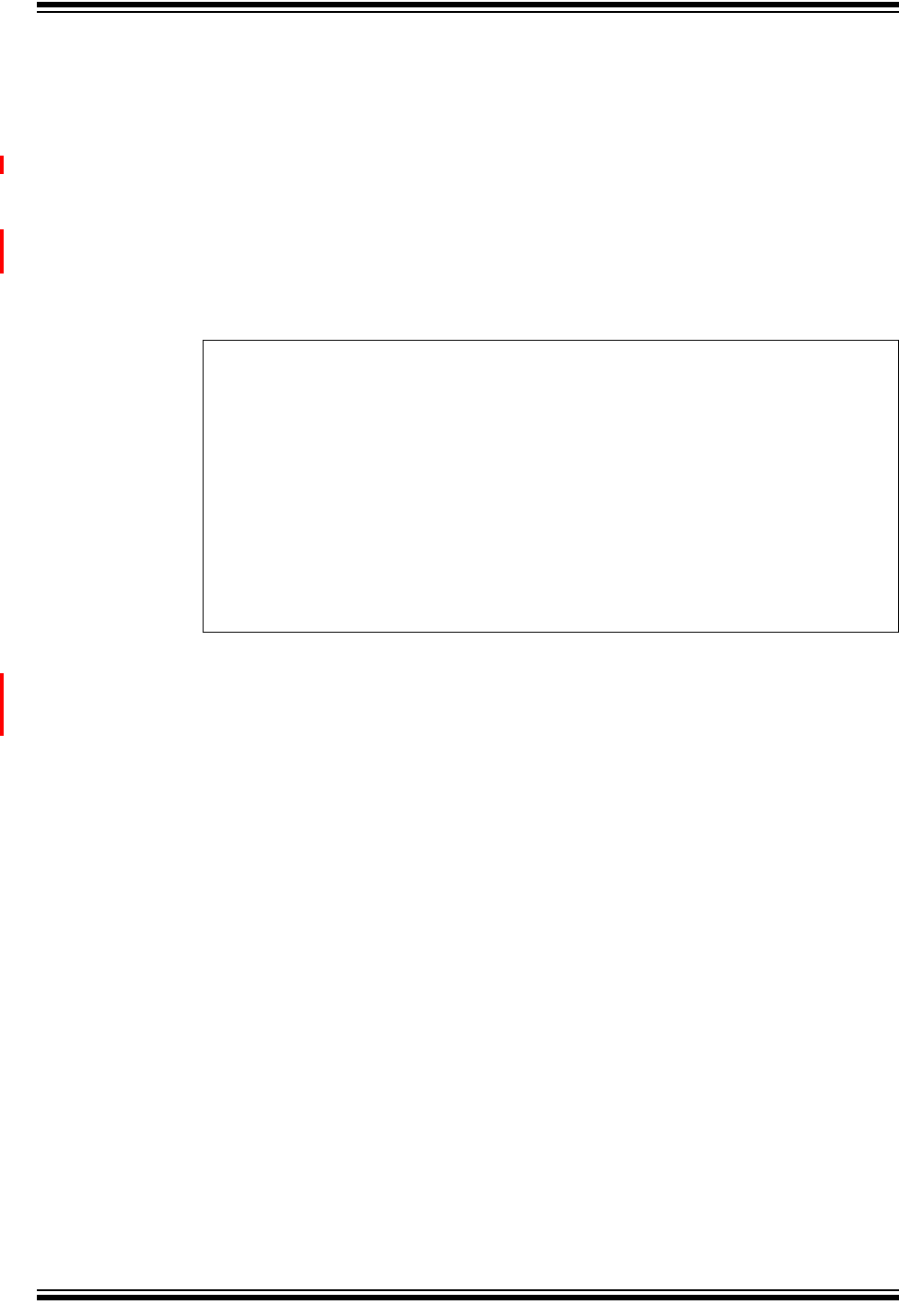
CY920 Getting Started Guide
DS50002260B-page 28 Preliminary 2014 Microchip Technology Inc.
4.2 DLNA STREAMING
Perform the following steps for the DLNA streaming:
1. Set up the CE2 board, see 2.1 “Connecting CY920 Module, CE2 Board, and
Interconnect Card”.
2. Configure the CY920 module network using Ethernet or Wi-Fi mode, see Chap-
ter 3. “Network Configuration”.
3. Connect the computer and the CY920 module to the same network.
4. Connect the speaker to an audio out pin of the CE2 board, see Figure 1-4.
5. To enable the audio decoders, configure the CnE values “cne\cneGroup” to “1”
as shown in Example 4-1.
EXAMPLE 4-1: ENABLING AUDIO DECODER VALUES
6. Reboot the CY920 module.
7. Run Microsoft® Windows Media Player 12 (WMP 12) on the computer and
perform the WMP 12 “Play To” setup procedure provided in the Microsoft web
site: http://windows.microsoft.com/en-IN/windows7/using-the-play-to-feature-to-
stream-media.
cd cne\cneGroup
set IsflacEnabled 1
set IsaacEnabled 1
set IsoggEnabled 1
set Ismp3Enabled 1
set IsaiffEnabled 1
set IswmaEnabled 1
set IsUPnPEnabled 1
set IsalacEnabled 1
set Ismp4Enabled 1
set IsDSDEnabled 1
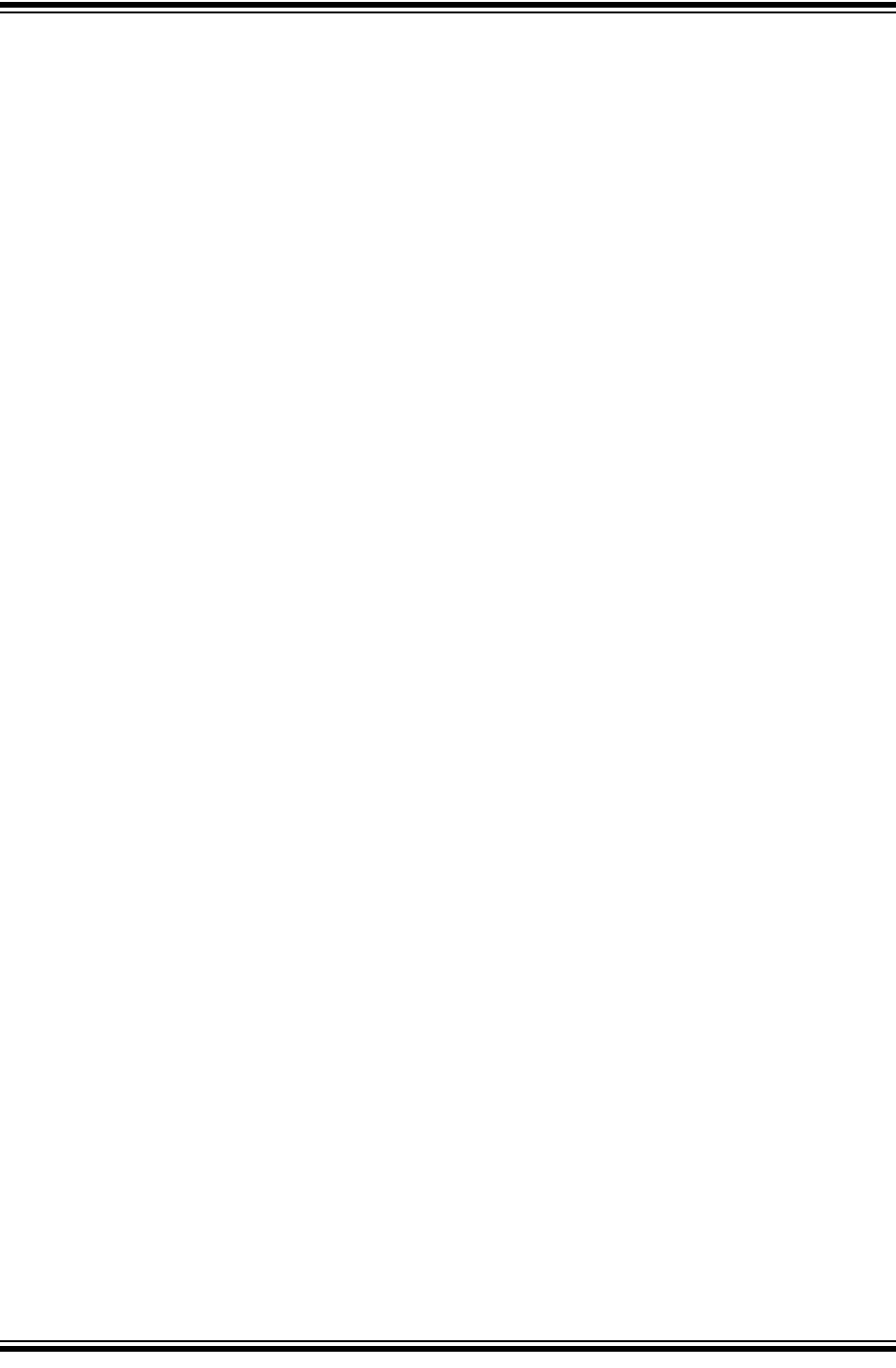
2014 Microchip Technology Inc. Preliminary DS50002260B-page 29
NOTES:
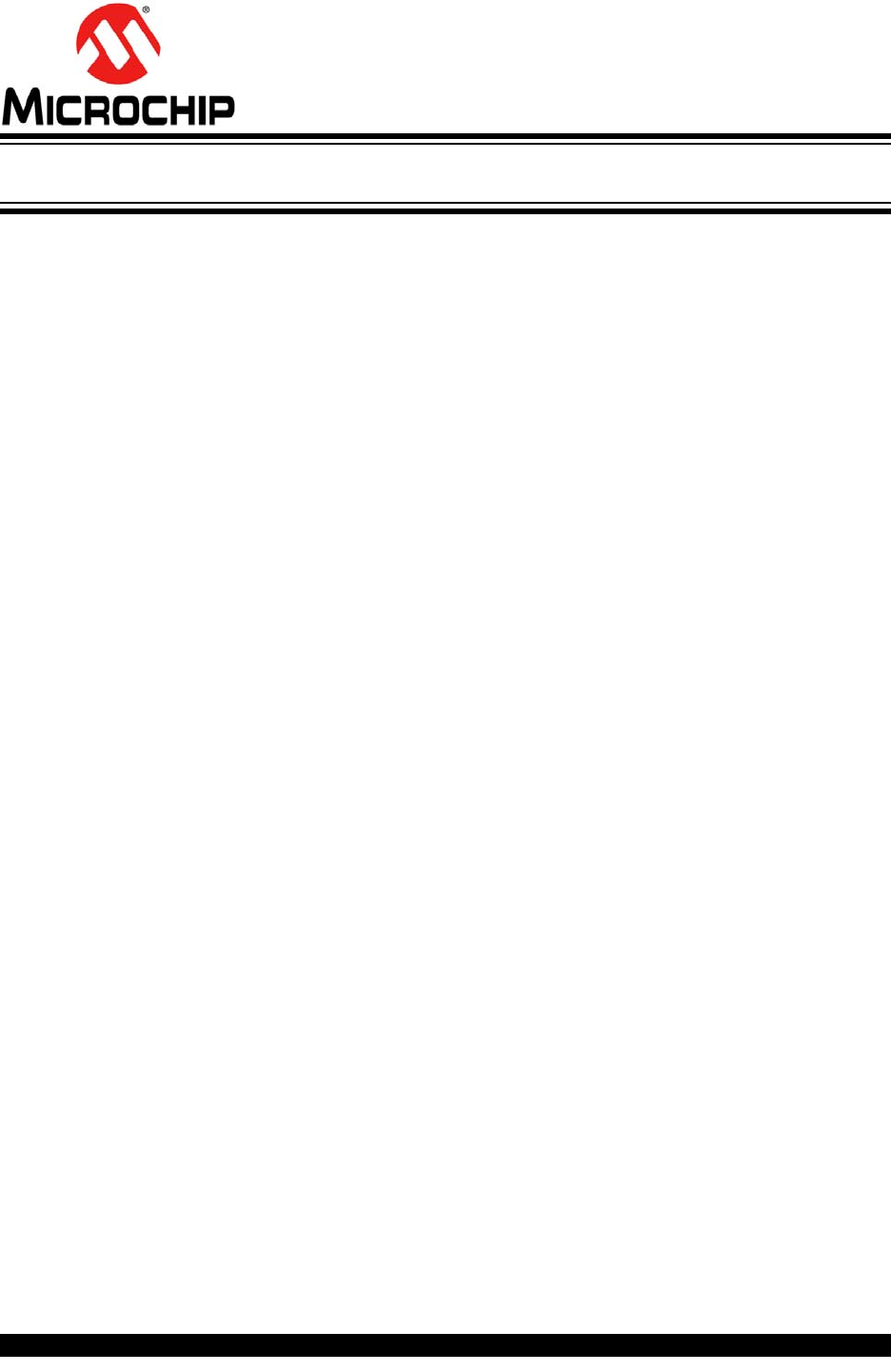
DS50002260B-page 30 2014 Microchip Technology Inc.
AMERICAS
Corporate Office
2355 West Chandler Blvd.
Chandler, AZ 85224-6199
Tel: 480-792-7200
Fax: 480-792-7277
Technical Support:
http://www.microchip.com/
support
Web Address:
www.microchip.com
Atlanta
Duluth, GA
Tel: 678-957-9614
Fax: 678-957-1455
Austin, TX
Tel: 512-257-3370
Boston
Westborough, MA
Tel: 774-760-0087
Fax: 774-760-0088
Chicago
Itasca, IL
Tel: 630-285-0071
Fax: 630-285-0075
Cleveland
Independence, OH
Tel: 216-447-0464
Fax: 216-447-0643
Dallas
Addison, TX
Tel: 972-818-7423
Fax: 972-818-2924
Detroit
Novi, MI
Tel: 248-848-4000
Houston, TX
Tel: 281-894-5983
Indianapolis
Noblesville, IN
Tel: 317-773-8323
Fax: 317-773-5453
Los Angeles
Mission Viejo, CA
Tel: 949-462-9523
Fax: 949-462-9608
New York, NY
Tel: 631-435-6000
San Jose, CA
Tel: 408-735-9110
Canada - Toronto
Tel: 905-673-0699
Fax: 905-673-6509
ASIA/PACIFIC
Asia Pacific Office
Suites 3707-14, 37th Floor
Tower 6, The Gateway
Harbour City, Kowloon
Hong Kong
Tel: 852-2943-5100
Fax: 852-2401-3431
Australia - Sydney
Tel: 61-2-9868-6733
Fax: 61-2-9868-6755
China - Beijing
Tel: 86-10-8569-7000
Fax: 86-10-8528-2104
China - Chengdu
Tel: 86-28-8665-5511
Fax: 86-28-8665-7889
China - Chongqing
Tel: 86-23-8980-9588
Fax: 86-23-8980-9500
China - Hangzhou
Tel: 86-571-8792-8115
Fax: 86-571-8792-8116
China - Hong Kong SAR
Tel: 852-2943-5100
Fax: 852-2401-3431
China - Nanjing
Tel: 86-25-8473-2460
Fax: 86-25-8473-2470
China - Qingdao
Tel: 86-532-8502-7355
Fax: 86-532-8502-7205
China - Shanghai
Tel: 86-21-5407-5533
Fax: 86-21-5407-5066
China - Shenyang
Tel: 86-24-2334-2829
Fax: 86-24-2334-2393
China - Shenzhen
Tel: 86-755-8864-2200
Fax: 86-755-8203-1760
China - Wuhan
Tel: 86-27-5980-5300
Fax: 86-27-5980-5118
China - Xian
Tel: 86-29-8833-7252
Fax: 86-29-8833-7256
China - Xiamen
Tel: 86-592-2388138
Fax: 86-592-2388130
China - Zhuhai
Tel: 86-756-3210040
Fax: 86-756-3210049
ASIA/PACIFIC
India - Bangalore
Tel: 91-80-3090-4444
Fax: 91-80-3090-4123
India - New Delhi
Tel: 91-11-4160-8631
Fax: 91-11-4160-8632
India - Pune
Tel: 91-20-3019-1500
Japan - Osaka
Tel: 81-6-6152-7160
Fax: 81-6-6152-9310
Japan - Tokyo
Tel: 81-3-6880- 3770
Fax: 81-3-6880-3771
Korea - Daegu
Tel: 82-53-744-4301
Fax: 82-53-744-4302
Korea - Seoul
Tel: 82-2-554-7200
Fax: 82-2-558-5932 or
82-2-558-5934
Malaysia - Kuala Lumpur
Tel: 60-3-6201-9857
Fax: 60-3-6201-9859
Malaysia - Penang
Tel: 60-4-227-8870
Fax: 60-4-227-4068
Philippines - Manila
Tel: 63-2-634-9065
Fax: 63-2-634-9069
Singapore
Tel: 65-6334-8870
Fax: 65-6334-8850
Taiwan - Hsin Chu
Tel: 886-3-5778-366
Fax: 886-3-5770-955
Taiwan - Kaohsiung
Tel: 886-7-213-7830
Taiwan - Taipei
Tel: 886-2-2508-8600
Fax: 886-2-2508-0102
Thailand - Bangkok
Tel: 66-2-694-1351
Fax: 66-2-694-1350
EUROPE
Austria - Wels
Tel: 43-7242-2244-39
Fax: 43-7242-2244-393
Denmark - Copenhagen
Tel: 45-4450-2828
Fax: 45-4485-2829
France - Paris
Tel: 33-1-69-53-63-20
Fax: 33-1-69-30-90-79
Germany - Dusseldorf
Tel: 49-2129-3766400
Germany - Munich
Tel: 49-89-627-144-0
Fax: 49-89-627-144-44
Germany - Pforzheim
Tel: 49-7231-424750
Italy - Milan
Tel: 39-0331-742611
Fax: 39-0331-466781
Italy - Venice
Tel: 39-049-7625286
Netherlands - Drunen
Tel: 31-416-690399
Fax: 31-416-690340
Poland - Warsaw
Tel: 48-22-3325737
Spain - Madrid
Tel: 34-91-708-08-90
Fax: 34-91-708-08-91
Sweden - Stockholm
Tel: 46-8-5090-4654
UK - Wokingham
Tel: 44-118-921-5800
Fax: 44-118-921-5820
Worldwide Sales and Service
03/25/14