Micron Electronics 0508201300001 3G GPS tracker User Manual VL3000 Manager Tool User Guide Ver1
Micron Electronics LLC. 3G GPS tracker VL3000 Manager Tool User Guide Ver1
VL3000 Manager Tool User Guide Ver1
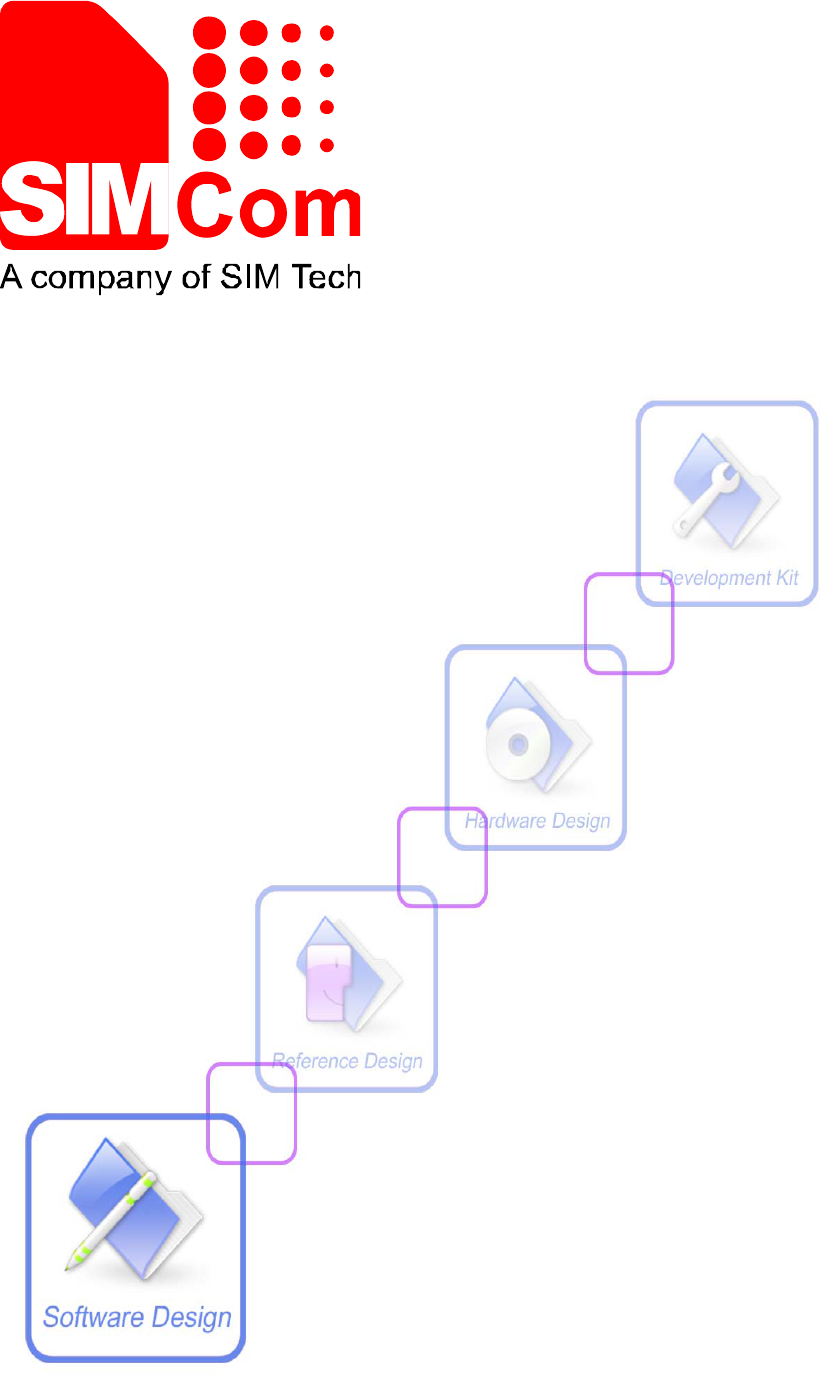
VL3000 Manager Tool User Guide
V1.05
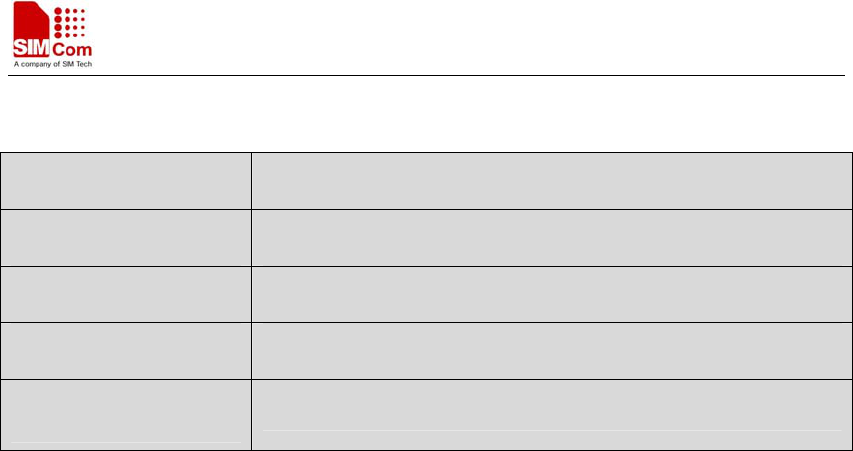
Smart Machine Smart Decision
VL3000 Manager Tool User Guide_V1.05 2 2012.05.08
General Notes
SIMCom offers this information as a service to its customers, to support application
and engineering efforts that use the products designed by SIMCom. The information
provided is based upon requirements specifically provided to SIMCom by the
customers. SIMCom has not undertaken any independent search for additional
relevant information, including any information that may be in the customer’s
possession. Furthermore, system validation of this product designed by SIMCom
within a larger electronic system remains the responsibility of the customer or the
customer’s system integrator. All specifications supplied herein are subject to change.
Copyright
This document contains proprietary technical information which is the property of
SIMCom Limited., copying of this document and giving it to others and the using or
communication of the contents thereof, are forbidden without express authority.
Offenders are liable to the payment of damages. All rights reserved in the event of
grant of a patent or the registration of a utility model or design. All specification
supplied herein are subject to change without notice at any time.
Copyright © SIMCom Wireless Solutions Co., Ltd, 2012
Document Title VL3000 Manager Tool User Guide
Version 1.00
Date 2013-07-11
Status Release
Document Control ID

Smart Machine Smart Decision
VL3000 Manager Tool User Guide_V1.05 3 2012.05.08
CONTENTS
1. VL3000 Manager Guide ...........................................................................................................5
1.1 Description..........................................................................................................................5
1.2 Terms and Abbreviations...............................................................................................5
2. Main Setting..............................................................................................................................6
3. The Main Window ....................................................................................................................6
4. An Example to Configure VL3000...........................................................................................8
4.1 Set the Parameters of Base Setting................................................................................8
4.2 Set the Parameters of Global Configure........................................................................9
4.3 Set the Parameters of Function Key............................................................................11
4.4 Set the Parameters of Geo-Fence................................................................................12
4.5 Set the Parameters of Motion Sensor Setting..............................................................13
4.6 Set the Parameters of Google Link .............................................................................14
4.7 Set the Parameters of Fixed Report Information.........................................................15
4.8 Set the Parameters of Speed Alarm.............................................................................16
4.9 Set the Parameters of AGPS Setting ...........................................................................17
4.10 Set the Parameters of Free Fall Detect........................................................................18
4.11 Set the Parameters of Acceptable Incoming White List Number................................19
4.12 Set the Parameters of GPS on Need............................................................................20
4.13 Set the Parameters of Password Change .....................................................................26
4.14 Reading .......................................................................................................................27
4.15 History Logs................................................................................................................28
5. Operation Menu ......................................................................................................................29
5.1 Read All.......................................................................................................................29
5.2 Download All..............................................................................................................29
5.3 Export Config..............................................................................................................29
5.4 Import Config..............................................................................................................30
5.5 Unlock PIN .................................................................................................................30
5.6 AT Setting ...................................................................................................................30
5.7 View Log.....................................................................................................................31
5.8 AT Debugging.............................................................................................................31
5.9 Exit..............................................................................................................................31
6. Operation Attention.................................................................................................................31
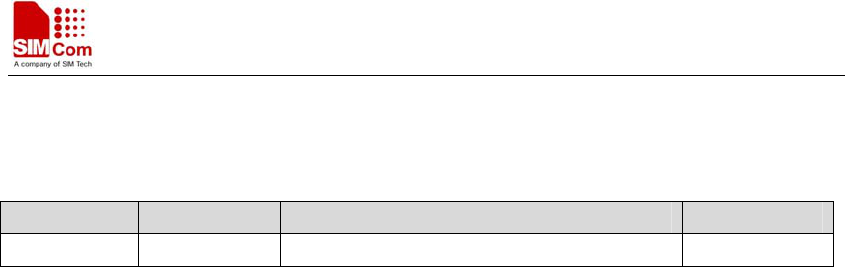
Smart Machine Smart Decision
VL3000 Manager Tool User Guide_V1.05 4 2012.05.08
Revision history
Revision Date Description of change Author
V1.00 2013-07-11 Initial Zhaolei.yang
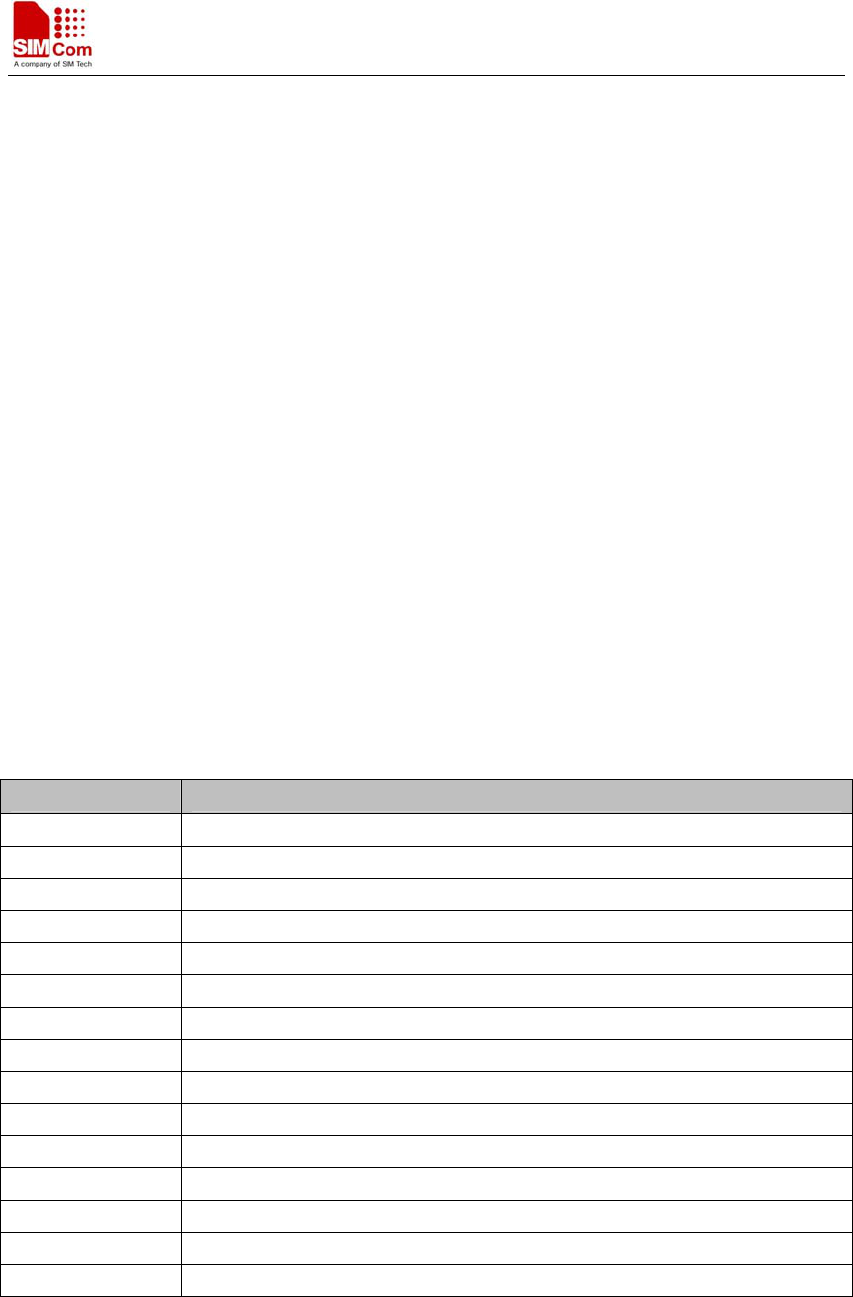
Smart Machine Smart Decision
VL3000 Manager Tool User Guide_V1.05 5 2012.05.08
1. VL3000 Manager Guide
1.1 Description
VL3000 manager tool is a PC software which can be used to configure VL3000 through "Data and
Charge Cable" interface. It is easy for the backend server developers to configure VL3000 with
the manager tool, which has user-friendly interface. The correct command messages sent to
VL3000 will be displayed on the management tool. (These messages can also be sent by SMS or
GPRS).
Follow the steps below to start:
1. Install the data cable driver "PL-2303 driver Installer.exe".
2. Power on VL3000.
3. Connect VL3000 to PC.
4. Run "VL3000 Manager.exe".
1.2 Terms and Abbreviations
Table 1: Terms and abbreviations
Abbreviation Description
APN Access Point Name
GPRS General Packet Radio Service
GSM Global System for Mobile Communications
IMEI International Mobile Equipment Identity
IP Internet Protocol
SMS Short Messaging Service
TCP Transmission Control Protocol
GPS Global Positioning System
HPA Horizontal Position Accuracy
VPA Vertical Position Accuracy
DOP Dilution of Precision
MCC Mobile Country Code
MNC Mobile Country Code
LAC Location Area Code
TA Timing Advance
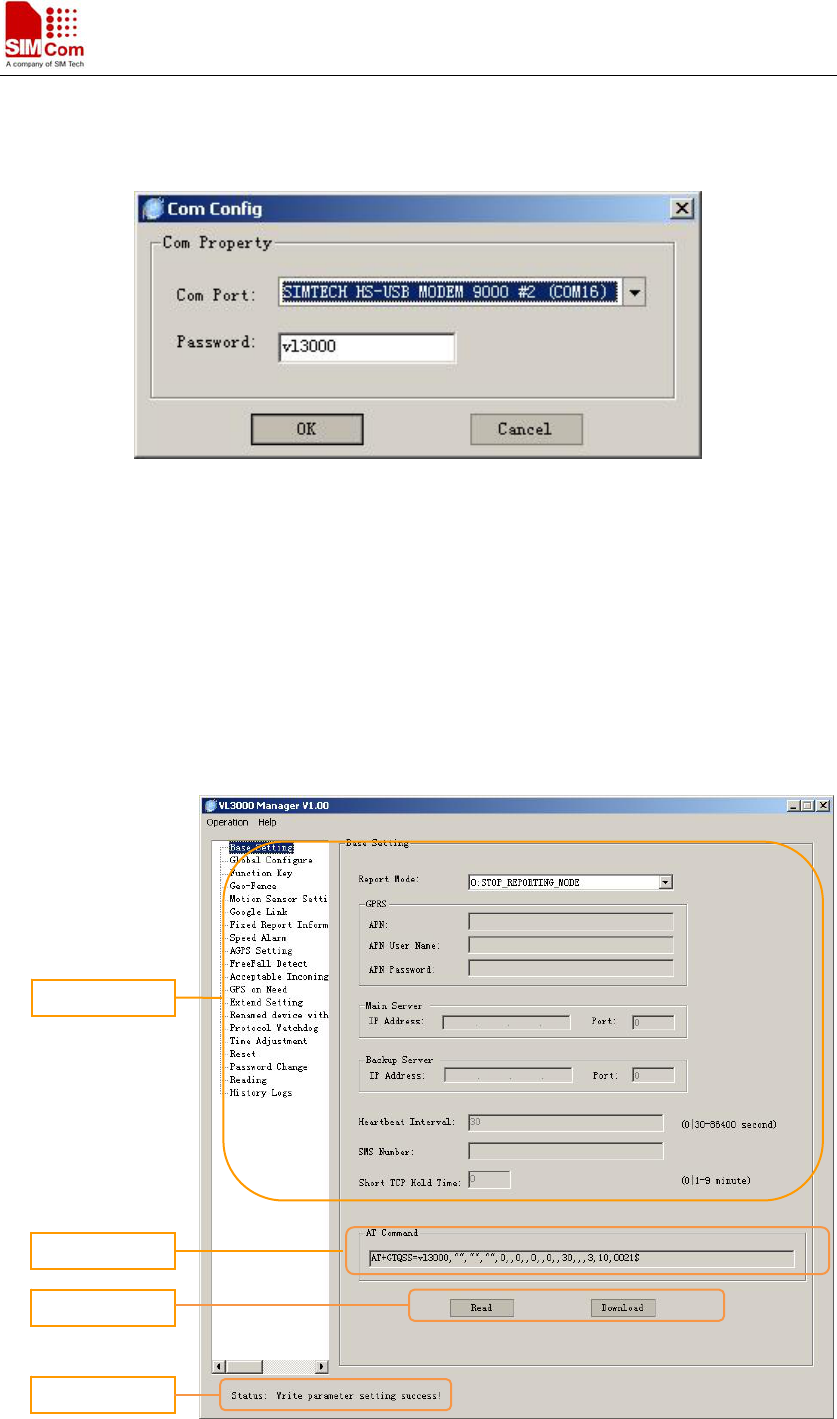
Smart Machine Smart Decision
VL3000 Manager Tool User Guide_V1.05 6 2012.05.08
2. Simtech HS-USB Modem Setting
Select the correct com port from the port list, which is displayed in user PC’s "Device Manager"
and input the password, with the default value "VL3000".
If the password is incorrect, the parameter that users set will not be downloaded to the terminal.
3. The Main Window
AT Command
Operations
Status
Function setting

Smart Machine Smart Decision
VL3000 Manager Tool User Guide_V1.05 7 2012.05.08
¾ Function setting
The function setting zone is used to set and view the parameters of the function.
¾ AT Command
This column shows the command message which will be sent to the terminal. The command
message can also be sent to the terminal through SMS or GPRS.
Note: The last parameter of “AT command” (the parameter before ‘$’ character) is the
sequence number for command. It will be invoked in the ACK message of the command.
¾ Operations
[Read]: Import the setting from the local configuration.
[Download]: Download the settings to the terminal via AT command.
¾ Status
Display the status of operation, including the serial port status.
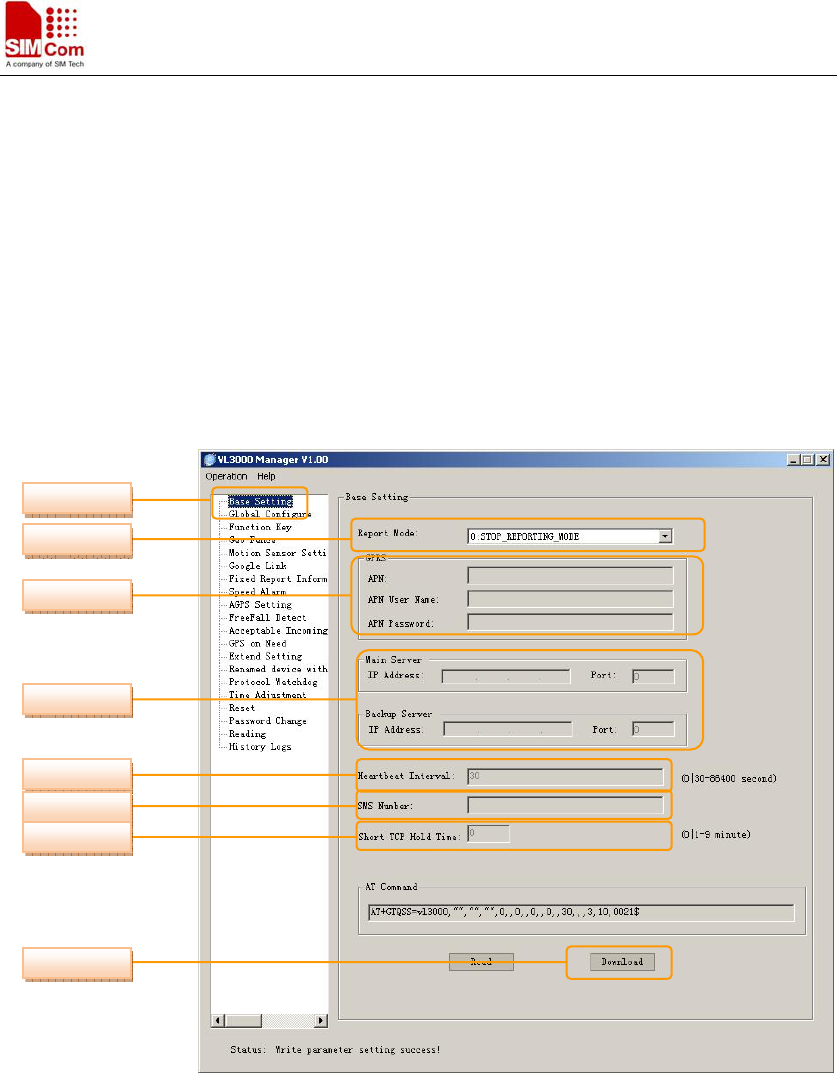
Smart Machine Smart Decision
VL3000 Manager Tool User Guide_V1.05 8 2012.05.08
4. An Example to Configure VL3000
The manager tool is developed based on the VL3000 Air Interface Protocol. Refer to “VL3000 Air
Interface Protocol” for detailed references.
Following is a general procedure to configure VL3000 with manager tool.
4.1 Set the Parameters of Base Setting
Step_1: Select “Base Setting” option.
Step_2: Select “Report Mode”.
There are six modes to be selected “0” - “6”.
If the settings are “1”, “2”, “3”, “4”, “5”, then “Main Server” input is mandatory.
If the setting is “1”, “3”, “6”, then “SMS Number” input is mandatory.
Step_3: Get the “APN”, “APN User Name” and “APN Password” information from your
telecom operator. Input them in the corresponding fields.
If “APN” is null, the module will use the last value.
Step_4: Input “IP Address” and “Port” of main server, backup server input is optional.
Step_5: Edit the “Heartbeat Interval”, Default value is 30 seconds.
Step_6: Input “SMS Number”. It is the number ofmobile device to which SMS will be sent. The
SMS contains AT response or event report.
Step_1
Step_2
Step_3
Step_4
Step_5
Step_6
Step_7
Step_8
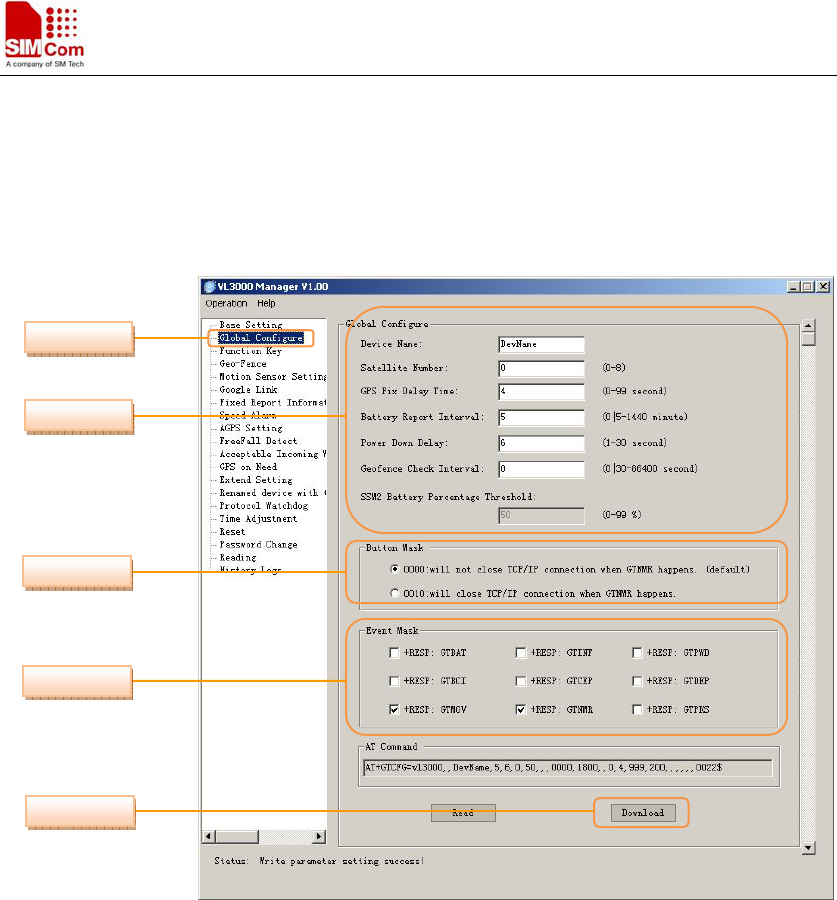
Smart Machine Smart Decision
VL3000 Manager Tool User Guide_V1.05 9 2012.05.08
Step_7: Set “Short TCP Hold Time”. It can be set only when “Report Mode” is set to “1” or “2”.
Step_8: Download the base setting. The parameters of GTQSS are changed.
4.2 Set the Parameters of Global Configure
Step_1: Select “Global Configure” option.
Step_2: Set a group of parameters:
Set “Device Name”. Set the device name, the length of string is 3-10 bytes. Null
input means it is the current value without change.
Set “Satellite Number”. Normally, 4 satellites are relatively reasonable value.
Default value is 0.
Set “GPS Fix Delay Time”.
After successful fix, the position information is deemed valid only when the
consecutive positioning seconds are not smaller than the set value. Default value is 0
second.
Set “Battery Report Interval”. It is the time interval for periodically reporting
battery level. Default value is 5 minutes.
Set “Power Down Delay”. The terminal will send data to server after user presses
power key for more than 3 seconds to power off the terminal. The power delay time
is the maximum time to complete data transmission, after which the terminal will be
shut down completely. Default value is 6 seconds.
Step_1
Step_2
Step_3
Step_4
Step_5

Smart Machine Smart Decision
VL3000 Manager Tool User Guide_V1.05 10 2012.05.08
Set “Geofence Check Interval”. Location interval for geofence evaluation, if any
geofences are provisioned. Each geofence is evaluated against the location returned
at this interval. 0 means no check.
Set “SSM2 battery percentage threshold”: Under the premise of setting the “Super
sleep mode” parameter to automobile mode (value 2), if the battery percentage is
lower than this value, the terminal will enter super sleep mode unconditionally.
Note: It is editable only when “Super sleep mode” parameter is set to 2.
Step_3: Set “Button Mask”.
0000: Not close TCP/IP connection when GTNMR happens. (default)
0010: Close TCP/IP connection when GTNMR happens.
Step_4: Set “Event Mask”.
Totally nine events are listed. If the event is chosen, the corresponding report message
can be sent to the backend server when that event happens. Otherwise, it will not send the
report message to the backend server.
“+RESP:GTBAT” Real time battery level report
“+RESP:GTINF” Device information report. It is reported when the terminal is
powered on.
“+RESP:GTPWD” Device power down report. It is reported when the terminal is
powered down.
“+RESP:GTBCI” Report illegal incoming call if the incoming call number is not in the
white list set in Google link function.
“+RESP:GTCEP” Connect to external power supply report
“+RESP:GTDEP” Disconnect from external power supply report
“+RESP:GTMOV” Movement detected by motion sensor report
“+RESP:GTNMR” Non movement detected by motion sensor report.
“+RESP:GTPKS” Power Key Short Press Event Report.
Step_5: Download global configuration. The parameters of GTCFG are changed.
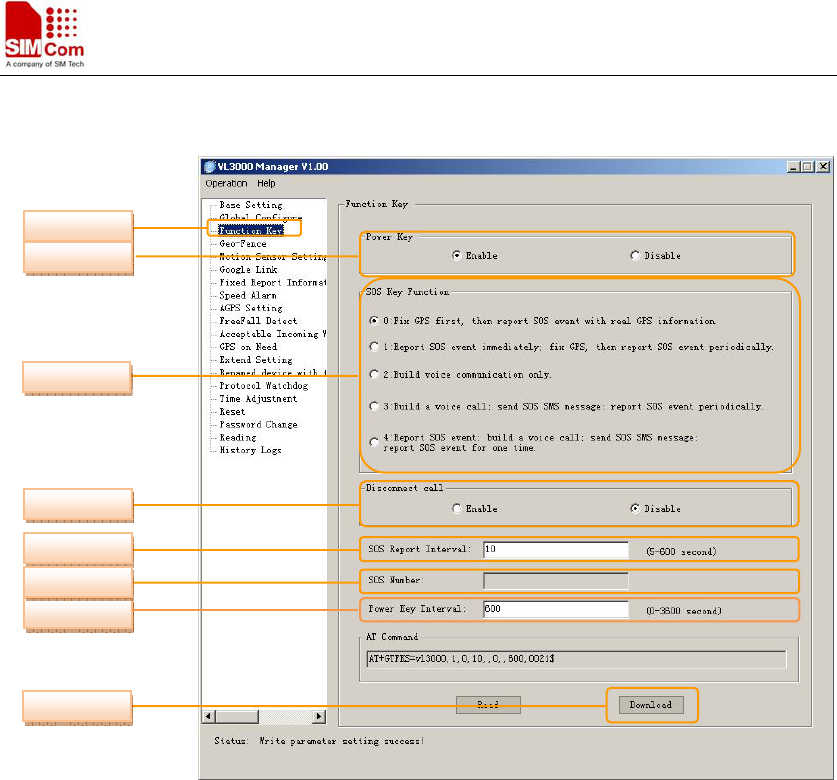
Smart Machine Smart Decision
VL3000 Manager Tool User Guide_V1.05 11 2012.05.08
4.3 Set the Parameters of Function Key
Step_1: Select “Function Key” option.
Step_2: Set “Power Key” function. Default value is “1”.
Step_3: Set “SOS Key Function”. Default value is “0”.
Step_4: Set “Disconnect call” function. Default value is “0”.
Step_5: Set “SOS Report Interval”. It indicates the interval of GPS information report. Default
value is 10 seconds.
Step_6: Set “SOS Number”. It is the number to which voice communication connects.
Step_7: Set “Power Key Interval”. Minimum power key report
Step_7: Download function key settings. The parameters of GTFKS are changed.
Step_7
Step_1
Step_2
Step_3
Step_4
Step_5
Step_6
Step_8
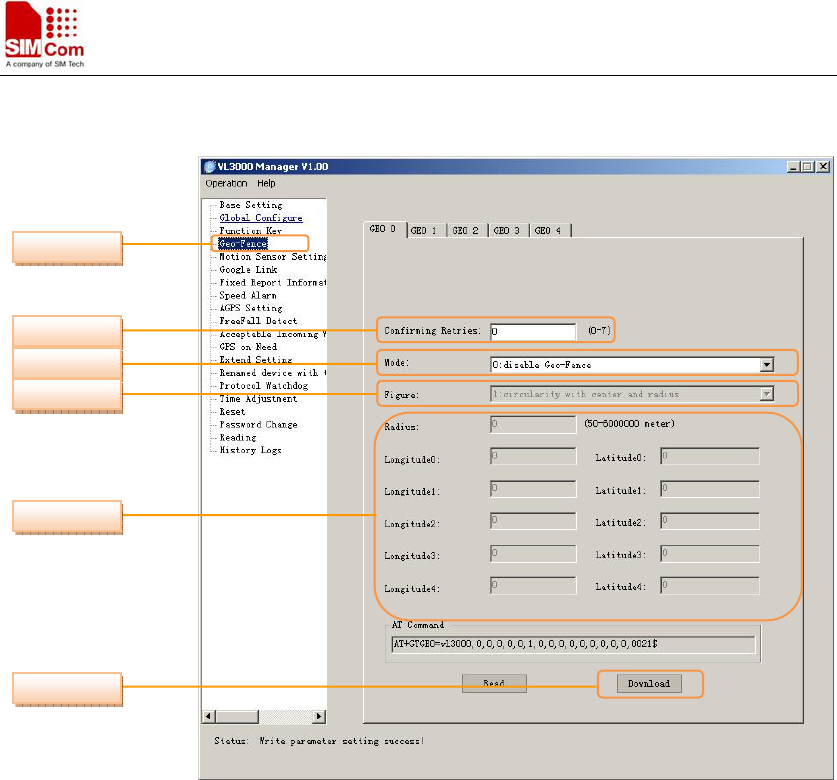
Smart Machine Smart Decision
VL3000 Manager Tool User Guide_V1.05 12 2012.05.08
4.4 Set the Parameters of Geo-Fence
Step_1: Select “Geo-Fence” option.
Step_2: Set the parameter “Confirming Retries”. When a geofence violation is first detected,
there shall be this many position retries which attempt to confirm that the position is
consistently in violation. The retries shall occur 10 seconds apart. If any of the retries
return a position that does not qualify, then the GTGEO report will not be sent. Failure to
get some or all of the retry fixes shall not prevent the alarm. 0 means no retry.
Step_3: Select “Mode”.
0: disable the fence
1: report when it enters the Geo-Fence range.
2: report when it leaves the Geo-Fence range.
3: report when it enters or leaves the Geo-Fence range.
Step_4: Select “Figure”.
1: circularity with center and radius
2: circularity with center and one point on the circle
3: triangle
4: quadrangle
Note: It can be selected only when “Mode” is not 0.
Step_5: Set the graphic parameter.
Step_6: Download Geo fence setting. The parameters of GTGEO are changed.
Note: Maximum five fences can be set. After the fences settings are completed, the terminal will
calculate and set the entire fence based on input parameters.
Step_1
Step_2
Step_3
Step_4
Step_5
Step_6
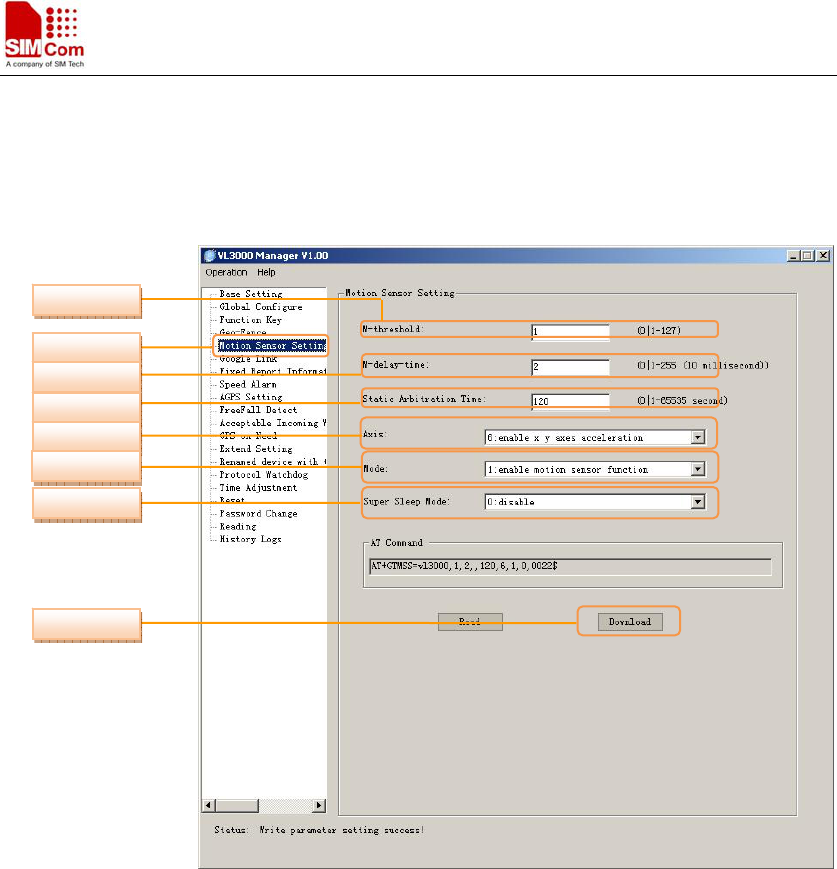
Smart Machine Smart Decision
VL3000 Manager Tool User Guide_V1.05 13 2012.05.08
4.5 Set the Parameters of Motion Sensor Setting
Step_1: Select “Motion Sensor Setting” option.
Step_2: Set “M-threshold” parameter.
<M-threshold>: M-threshold is a parameter to decide the threshold of Movement Event
Report. The movement is judged when terminal detects that its acceleration exceeds the
preset acceleration threshold and movement time exceeds the preset movement cycle.
Then it will report these events to GPS module. GPS module will process the request and
follow the requirement whether to report the data to the server.
<M-threshold> = Acceleration value (g)/0.063
0 means to use the default value1.
Step_3: Set “M-delay-time” parameter. It is the time that the terminal’s acceleration maintains.
The range is 0-255. The measure unit is 10 milliseconds.
0 means to use the default parameter 2 (*10 millisecond).
Step_4: Set “Static arbitration time” parameter. When terminal enters still from movement, the
still status will be judged if the still time exceeds that parameter.
0 means to use the default parameter 120 seconds.
Step_5: Set “Axis” parameter.
2: only enable x axis acceleration
4: only enable y axis acceleration
Step_1
Step_2
Step_3
Step_4
Step_5
Step_6
Step_7
Step_8
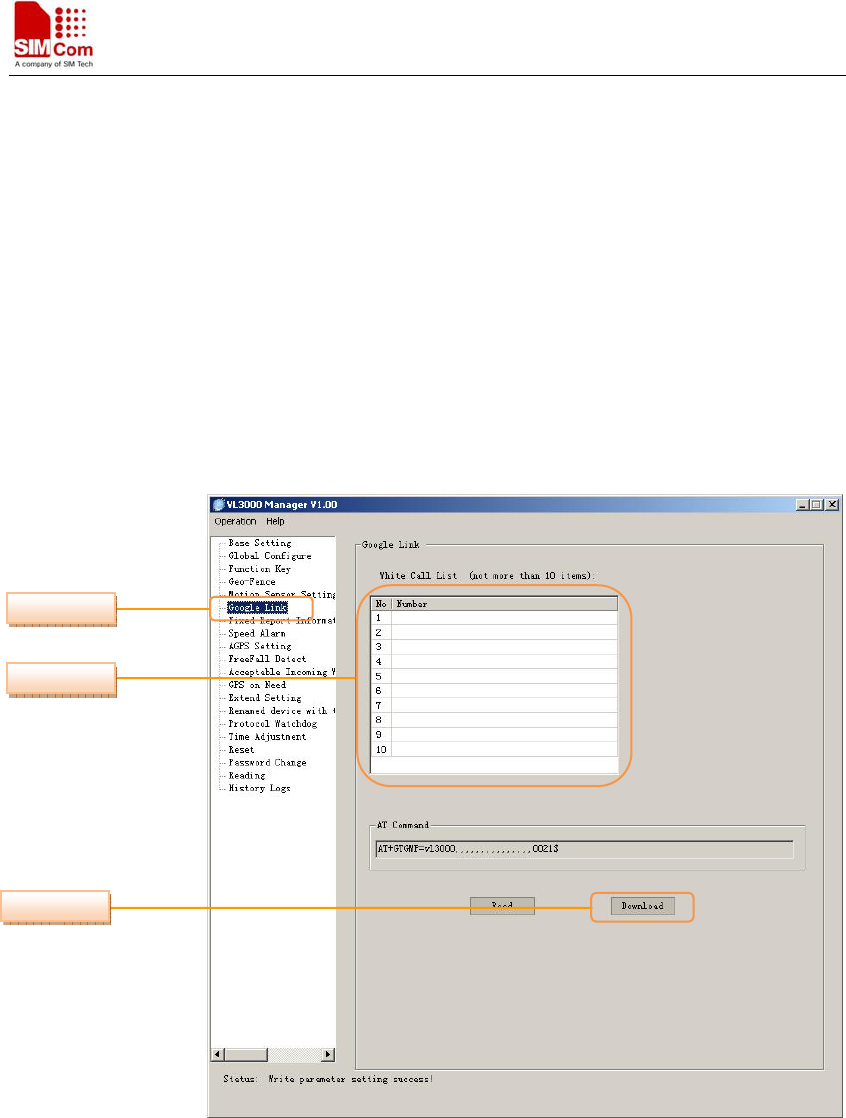
Smart Machine Smart Decision
VL3000 Manager Tool User Guide_V1.05 14 2012.05.08
6: enable both x and y axes acceleration
Step_6: Set “Motion Sensor Enable” parameter.
0: disable motion sensor function.
1: enable motion sensor function.
Step_7: Select “Super Sleep Mode” parameter.
0: disable
1: normal mode
2: automobile mode
Step_8: Download motion sensor setting. The parameters of GTMSS are changed.
4.6 Set the Parameters of Google Link
Step_1: Select “Google Link” option.
Step_2: Set the number in “White Call List”. Once incoming call is from white call list, terminal
will terminate the call, and send a SMS to that number which contains a web link leads to
current location of terminal. User can click the link to get the terminal’s current location.
Step_3: Download Google Link setting. The parameters of GTGMP are changed.
Step_2
Step_1
Step_3
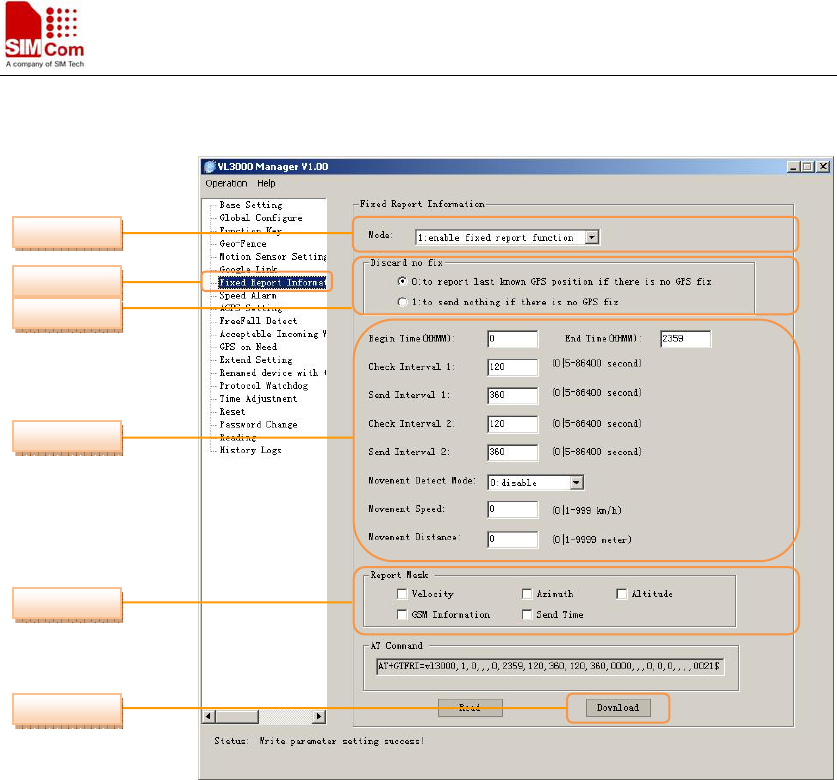
Smart Machine Smart Decision
VL3000 Manager Tool User Guide_V1.05 15 2012.05.08
4.7 Set the Parameters of Fixed Report Information
Step_1: Select “Fixed Report Information” option.
Step_2: Select “Mode”.
0: disable Fixed Report Function.
1: enable Fixed Report Function.
Step_3: Select “Discard no fix”.
0 to report last known GPS position if there is no GPS fix;
1 to send nothing if there is no GPS fix.
Step_4: Set a group of parameters:
Set “Begin Time” and “End Time”. The start time and end time of scheduled fixed
report. It is noticed to use UTC time here.
Set “Check Interval 1”. The time interval to fix GPS when the terminal is in motion
state. 0 means no check. Default value is 120 seconds.
Set “Send Interval 1”. The period to send the position information when the terminal
is in motion state. 0 means not to send. Default value is 360 seconds.
Set “Check Interval 2”. The time interval to fix GPS when the terminal is in
motionless state. 0 means no check. Default value is 120 seconds.
Set “Send Interval 2”. The period to send the position information when the terminal
is in motionless state. 0 means not to send. Default value is 360 seconds.
Select “Movement Detect Mode”.
0: disable (default)
Step_1
Step_2
Step_4
Step_5
Step_6
Step_3
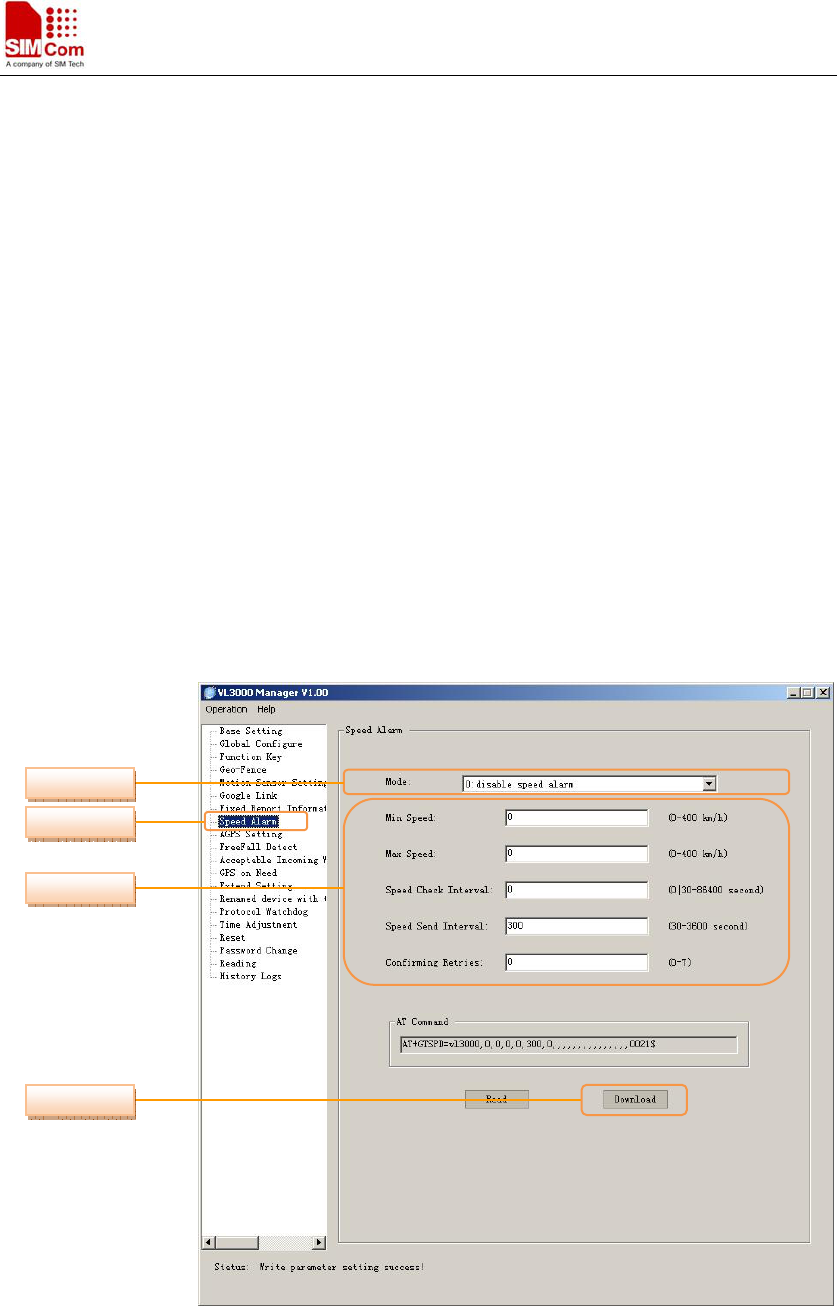
Smart Machine Smart Decision
VL3000 Manager Tool User Guide_V1.05 16 2012.05.08
1: enable
Set “Movement Speed”. The speed threshold of movement detection. 0 means not to
detect speed.
Set “Movement Distance”. The distance threshold of movement detection. 0 means
not to detect distance.
Step_5: Configure the composition of GPS position information for fixed report.
<Veloctiy>
<Azimuth>
<Altitude>
GSM Information
including: GSM LAI and CI, including <MCC>, <MNC>, <LAC>,
<CELLID>,<CSQ RSSI>,<TA>.
<Send Time>
Step_6: Download fixed report information setting. The parameters of GTFRI are changed.
4.8 Set the Parameters of Speed Alarm
Step_1: Select “Speed Alarm” option.
Step_2: Select the “Mode”
0: disable speed alarm
Step_1
Step_2
Step_3
Step_4
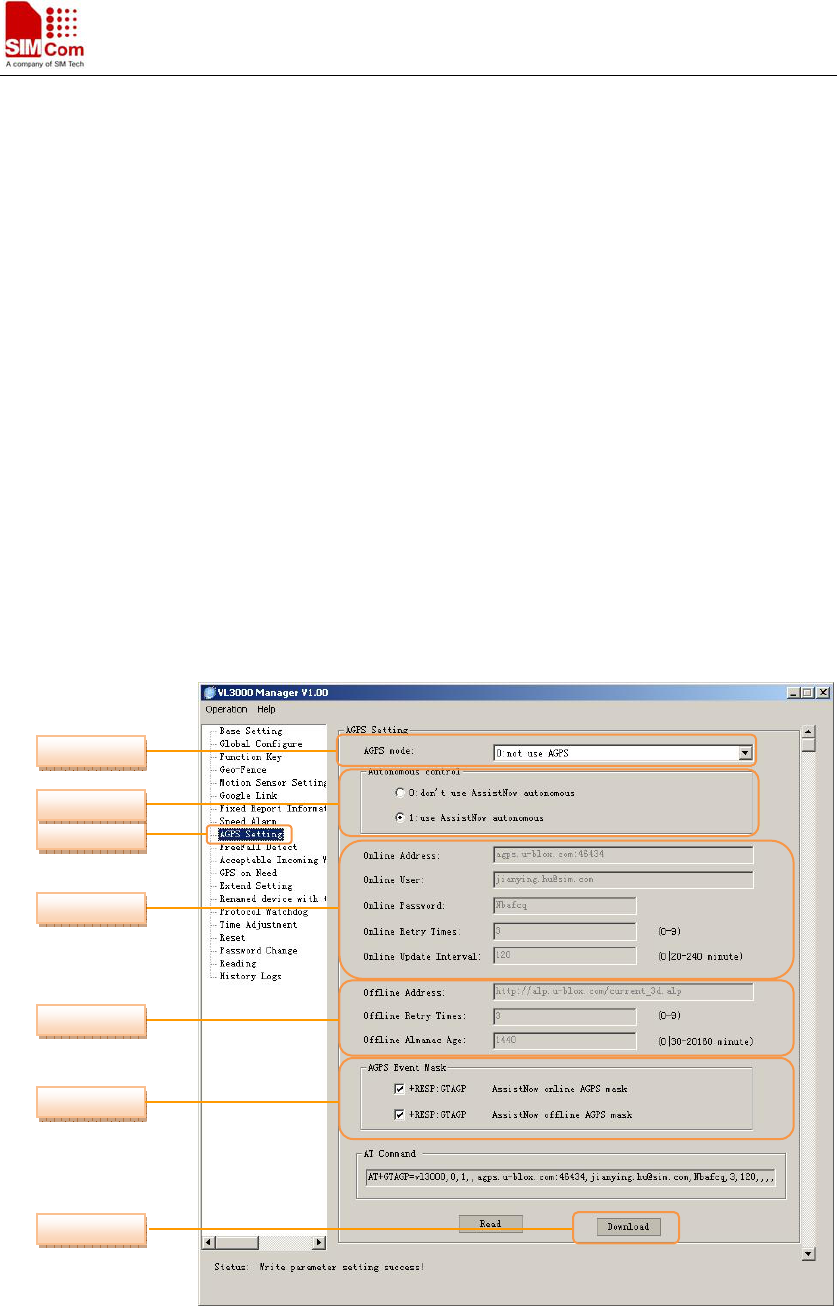
Smart Machine Smart Decision
VL3000 Manager Tool User Guide_V1.05 17 2012.05.08
1: enable when current speed is in the range.
2: enable when current speed is out of the range.
Step_3: Set a group of parameters.
Set “Min Speed” .The lower limit of the speed range.
Set “Max Speed” .The upper limit of the speed range.
Set “Speed Check Interval”. Location interval for speed check purpose. If motion sensor
is enabled and no motion is detected then location interval is skipped. 0 means not to check.
Set “Speed Send Interval”. After the speed alarm is triggered, the GTSPD report is sent
every time interval with the latest speed. Speed alarm reports shall not be sent more often
than this interval.
Set “Confirming Retries”. When the speed is first detected in the range for speed alarm,
there shall be this many position retries attempt to confirm that the speed is consistently in
the alarm range. The retries shall occur 10 seconds apart. If any of the retries returns a
speed that does not qualify, then the GTSPD report will not be sent. Failure to get some or all
of the retry fixes shall not prevent the alarm. 0 means no retry.
Step_4: Download the change of user password. The parameters of GTSPD are changed.
4.9 Set the Parameters of AGPS Setting
Step_1: Select “AGPS Setting” option.
Step_2: Select the “AGPS Used”
0: not to use AGPS
1: use AssistNow online AGPS
Step_2
Step_1
Step_3
Step_4
Step_5
Step_7
Step_6
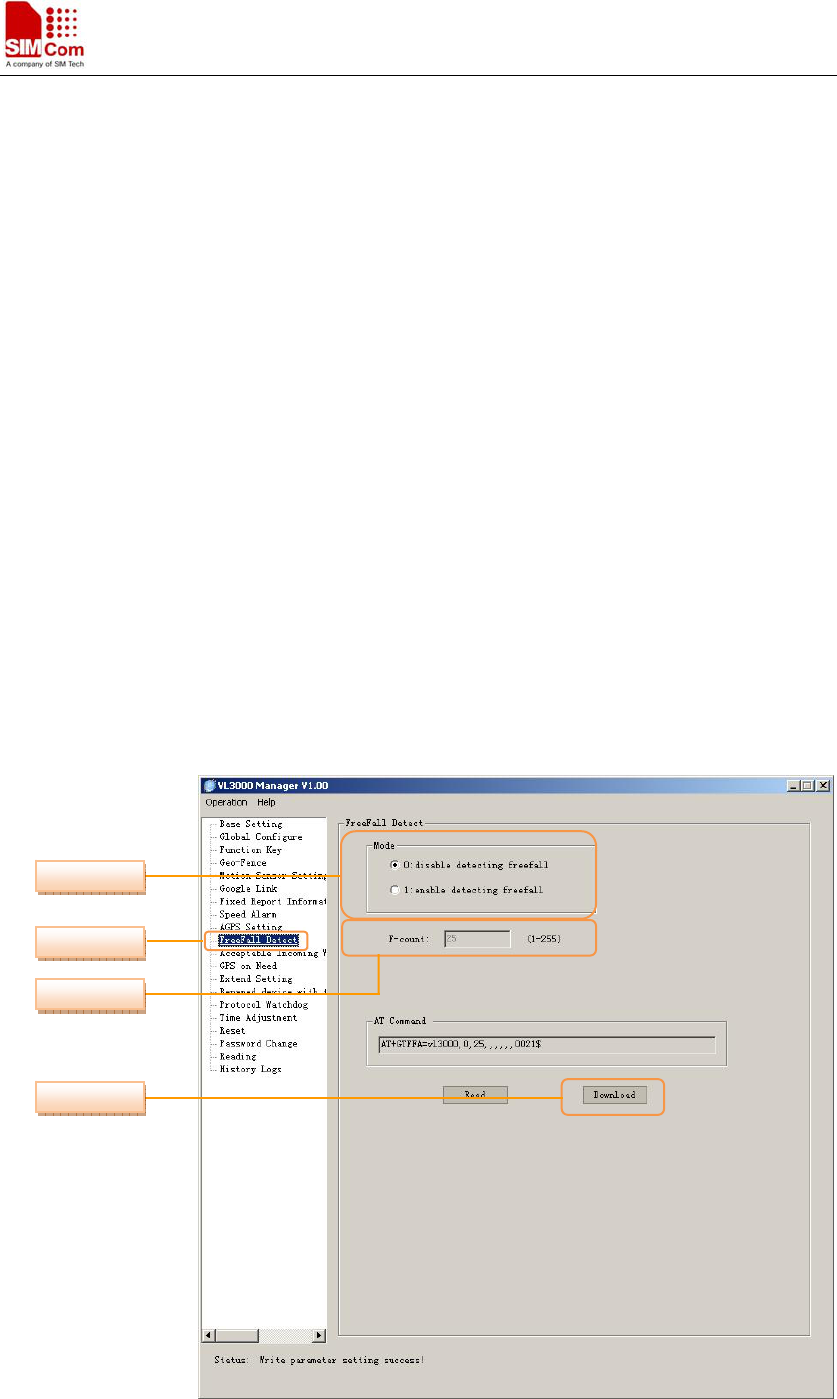
Smart Machine Smart Decision
VL3000 Manager Tool User Guide_V1.05 18 2012.05.08
2: use AssistNow offline AGPS
3: use both AssistNow online and offline AGPS
Step_3: Select the “Autonomous control”
Step_4: Set a group of online parameters.
Set “Online Address”. AssistNow online server Address
Set “Online User”. AssistNow online server User Name
Set “Online Password”. AssistNow online server password
Set “Online Retry Times”. AssistNow online server connect retry times limit
Set “Online Update Interval”. Update local online data from AssistNow online server
time interval.
Step_5: Set a group of offline parameters.
Set “Offline Address”. AssistNow offline server Address
Set “Offline Retry Times”. AssistNow offline server connect retry times limit
Set “Offline Almanac Age”. It indicates the period exceeds which the almanac will be
invalid. It is recommended to set it to be more than 4 hours. 0 means no update.
Step_6: Select the “AGPS Event Mask” to configure which AGPS event will be reported to the
backend server.
Step_7: Download the change of AssistNow Online/Offline Server information. The parameters
of GTAGP are changed.
4.10 Set the Parameters of Free Fall Detect
Step_1
Step_3
Step_2
Step_4
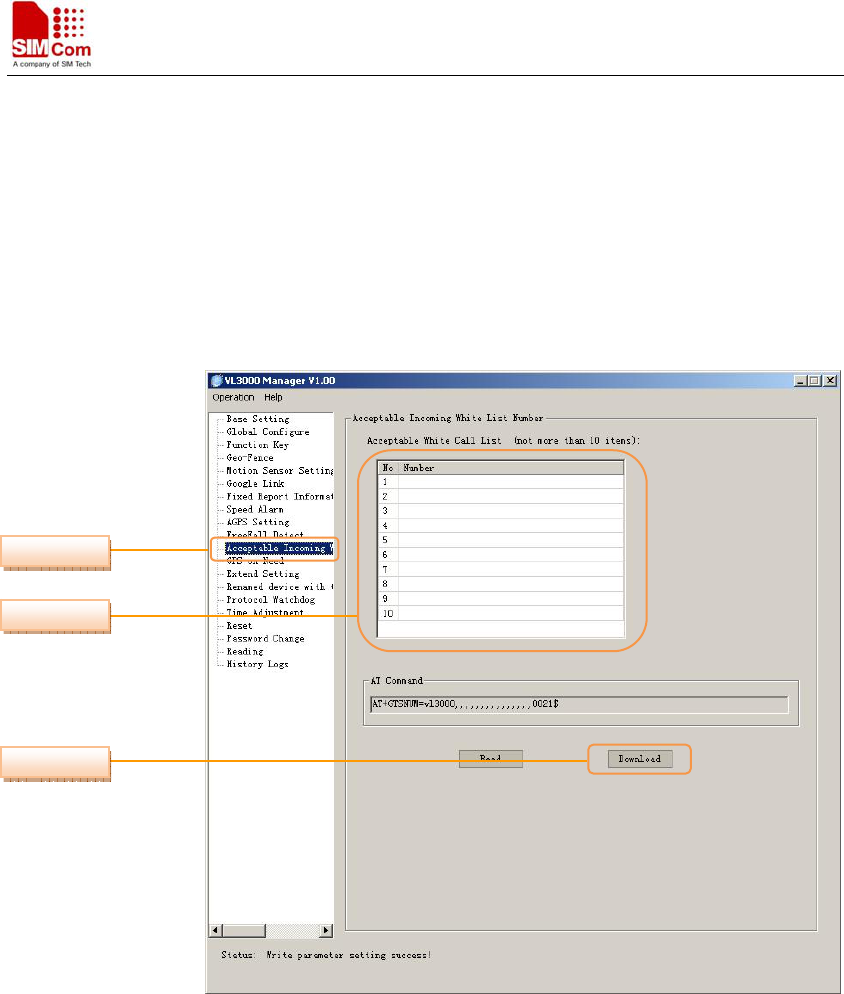
Smart Machine Smart Decision
VL3000 Manager Tool User Guide_V1.05 19 2012.05.08
Step_1: Select “FreeFall Detect” option.
Step_2: Select “Mode” to disable/enable freefall detection.
Step_2: Set “F-count”, the time that the terminal’s acceleration maintains.
Step_3: Download the change of freefall detection. The parameters of GTFFA are changed.
4.11 Set the Parameters of Acceptable Incoming White List Number
Step_1: Select “Acceptable Incoming White List Number” option.
Step_2: Set the number in “Acceptable White Call List” column. The two adjacent phone
numbers are separated with a comma. Once there is an incoming call from this call list, the
terminal will answer the call automatically.
Step_3: Download the setting. The parameters of GTSNUM are changed.
Step_1
Step_2
Step_3

Smart Machine Smart Decision
VL3000 Manager Tool User Guide_V1.05 20 2012.05.08
4.12 Set the Parameters of GPS on Need
Step_1: Select “GPS on Need” option.
Step_2: Select the mode.
0: normal mode
1: always on mode
Step_3: Set GPS parameters.
<GPS in view>: minimum numbers of GPS in View that SNR is larger than 0
<GPS SNR>: minimum sum limit of GPS Satellite’s SNR
<Searching seconds>:
If <mode> equals to 0,
AfterGPShaveworkedfor<Searchingseconds>,ifthenumbersofGPSislessthan<GPS
inview>,atthesametime,GPSsignalsumvalueislessthan<GPSSNR>,GPSwillbe
poweredoffforthisround.
Step_4: Download the change of GPS power characteristics. The parameters of GTGON are
changed.
Step_1
Step_3
Step_2
Step_4
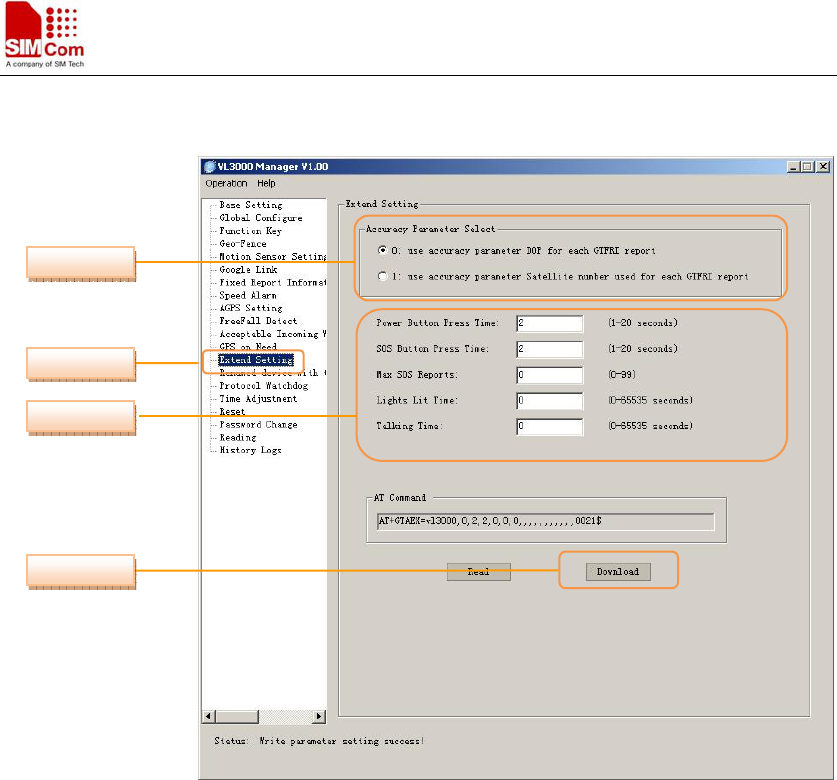
Smart Machine Smart Decision
VL3000 Manager Tool User Guide_V1.05 21 2012.05.08
4.13 Set the Parameters of Extend Setting
Step_1: Select “Extend Setting” option.
Step_2: Select the “Accuracy Parameter”.
0: use accuracy parameter Dop for each GTFRI report
1: use accuracy parameter Satellite number used for each GTFRI report
Step_3: Extend Setting.
<Power Button Press Time>: configure how many seconds the power button needs to be
depressed prior to powering off the unit.
<SOS Button Press Time>: configure how many seconds the SOS button needs to be
depressed prior to triggering the SOS.
<Max SOS Reports>: specify the maximum number of SOS reports (+RESP:GTSOS)
are sent from the device to the server after the SOS event has been triggered. If the parameter
is set to 0, it will keep SOS reports in accordance with the parameter <SOS key> of
command.
<Lights Lit Time>: configure how long all of the device lights remain lit after an SOS
event is triggered. If the parameter is set to 0, the device lights will stay on.
<Talking Time>: configure the maximum length of time that a single call to or from the
device can last. If the parameter is set to 0, talking time will be unlimited.
Step_4: Download the Extend Setting. The parameters of GTAEX are changed.
Step_1
Step_3
Step_2
Step_4
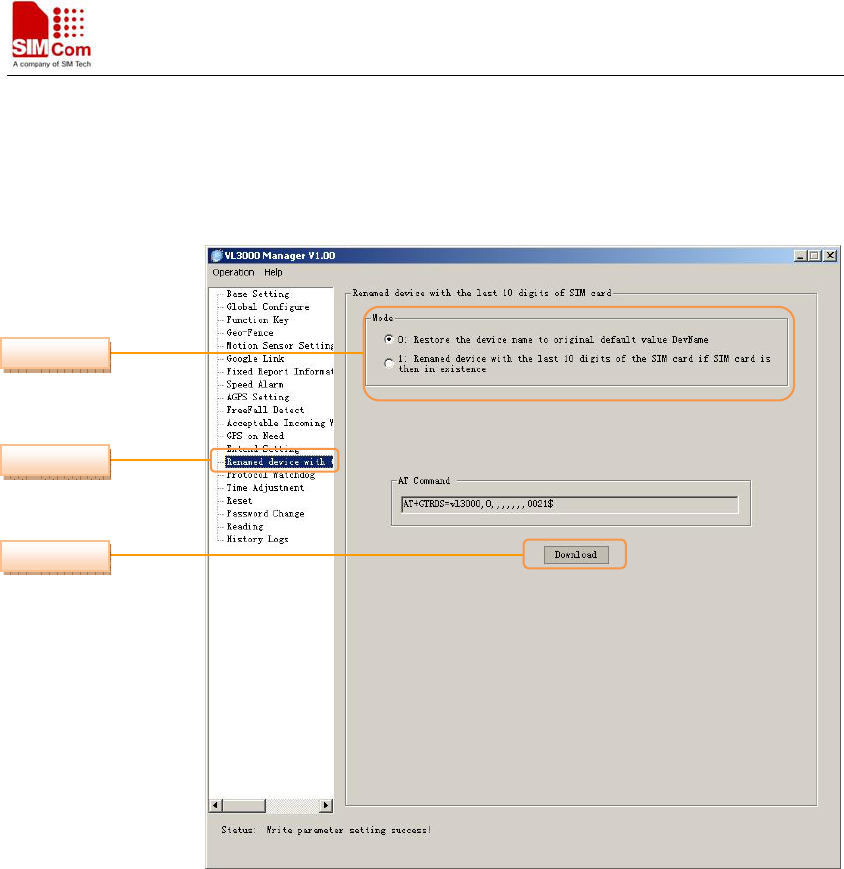
Smart Machine Smart Decision
VL3000 Manager Tool User Guide_V1.05 22 2012.05.08
4.14 Set the Renamed Device with the Last 10 Digits of SIM Card(ICCID)
Step_1: Select “RenamedDevicewiththeLast10DigitsofSIMCard(ICCID)” option.
Step_2: Select the mode.
0: Restore the device name to original default value “DevName”.
1: Renamed device with the last 10 digits of the SIM card (ICCID) if SIM card is then in
existence.
Step_3: Download the setting. The parameters of DevName are changed.
Step_2
Step_1
Step_3
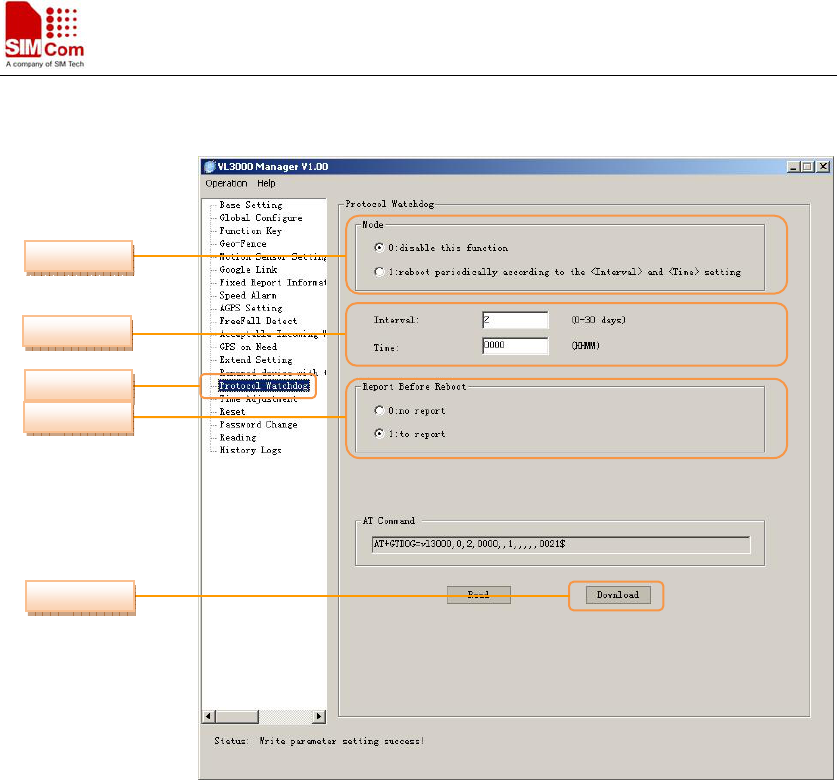
Smart Machine Smart Decision
VL3000 Manager Tool User Guide_V1.05 23 2012.05.08
4.15 Set the Parameters of Protocol Watchdog
Step_1: Select “Protocol Watchdog” option.
Step_2: Select the mode.
0: Disable this function.
1: Reboot periodically according to the <Interval> and <Time> setting.
Step_3: Set “Interval”: The interval to reboot the device in day.
Set “Time”: At what time to perform the reboot operation when <Interval> is set.
Step_4: Select Report Before Reboot.
0: no report.
1: to report.
Whether to report the “+RESP:GTDOG” message before reboot.0 means no report, 1 to
report.
Step_5: Download the setting. The parameters of GTDOG are changed.
Step_1
Step_2
Step_3
Step_4
Step_5
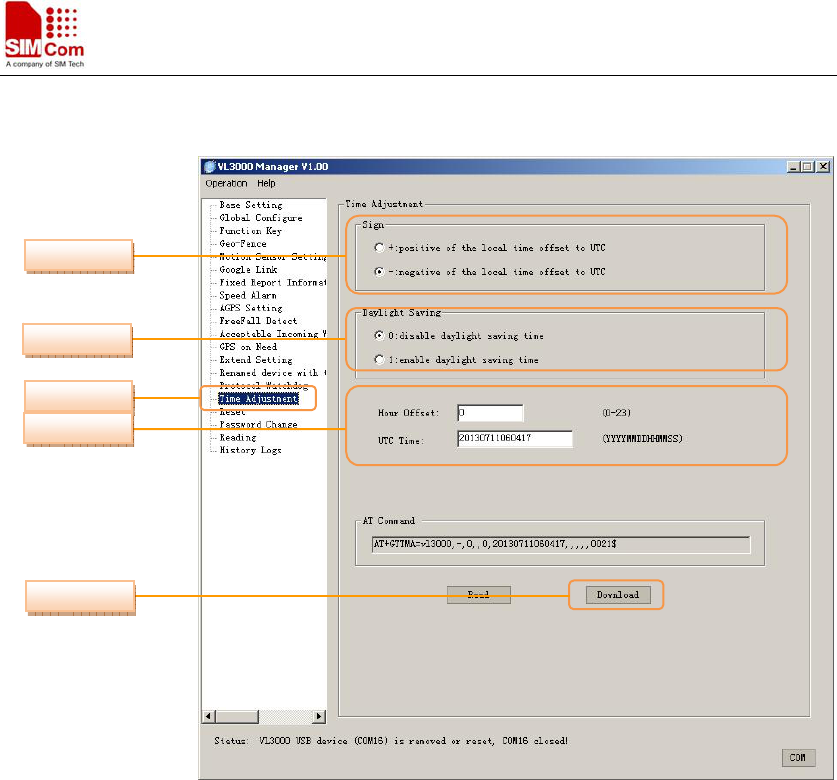
Smart Machine Smart Decision
VL3000 Manager Tool User Guide_V1.05 24 2012.05.08
4.16 Set the Parameters of Time Adjustment
Step_1: Select “Time Adjustment” option.
Step_2: Select the Sign.
+: positive of the local time offset to UTC.
-: positive of the local time offset to UTC.
Step_2: Select the Daylight Saving.
0: disable daylight saving time.
1: enable daylight saving time.
Step_4: Set “Hour Offset”: UTC offset in hour.
Set “UTC Time”: The configuration UTC time.
Step_5: Download the setting. The parameters of GTTMA are changed.
Step_1
Step_2
Step_3
Step_4
Step_5
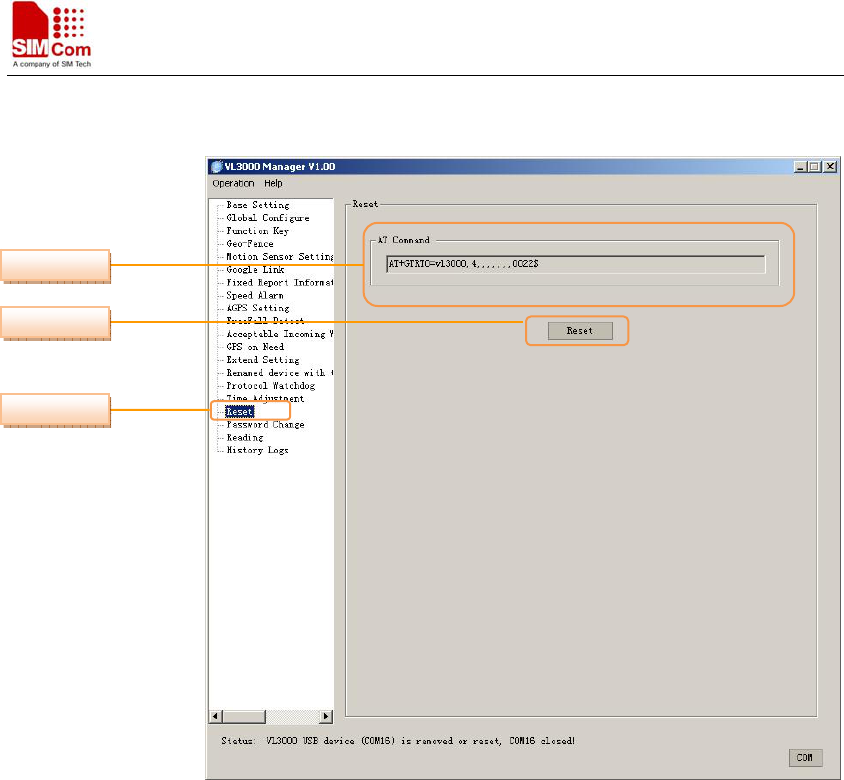
Smart Machine Smart Decision
VL3000 Manager Tool User Guide_V1.05 25 2012.05.08
4.17 Set the Reset
Step_1: Select “Reset” option.
Step_2: AT Command
Step_3: Download the setting. Reset all the protocol command parameter to factory setting, the
terminal will restart itself after resetting
Step_2
Step_1
Step_3
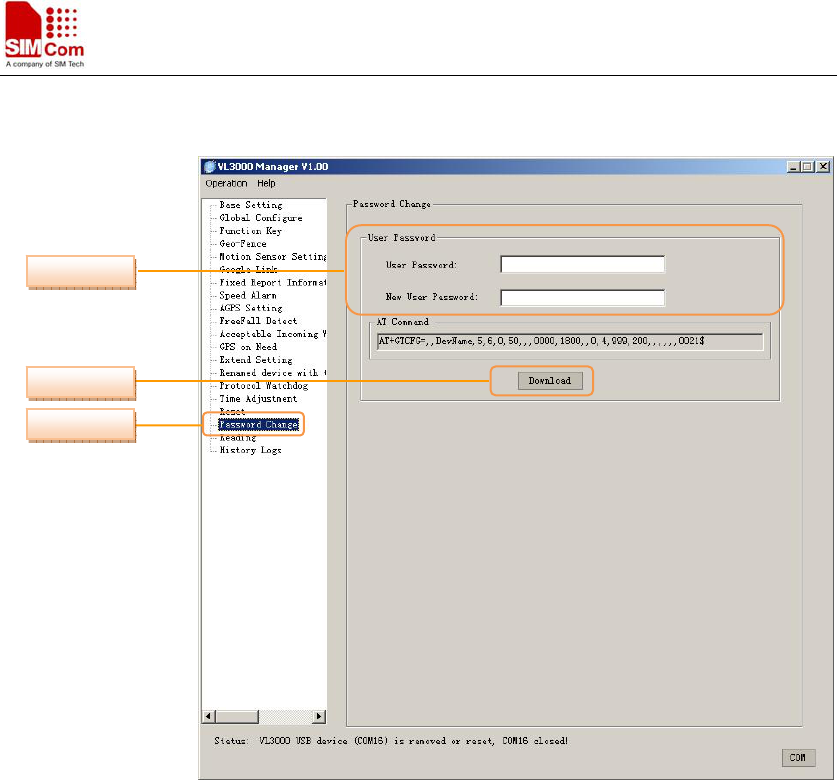
Smart Machine Smart Decision
VL3000 Manager Tool User Guide_V1.05 26 2012.05.08
4.18 Set the Parameters of Password Change
Step_1: Select “Password Change” option.
Step_2: Change the user password
Enter current password in “User Password”.
Enter new user password in “New User Password”.
Step_3: Download the change of user password. The parameters of GTCFG are changed.
Step_1
Step_3
Step_2
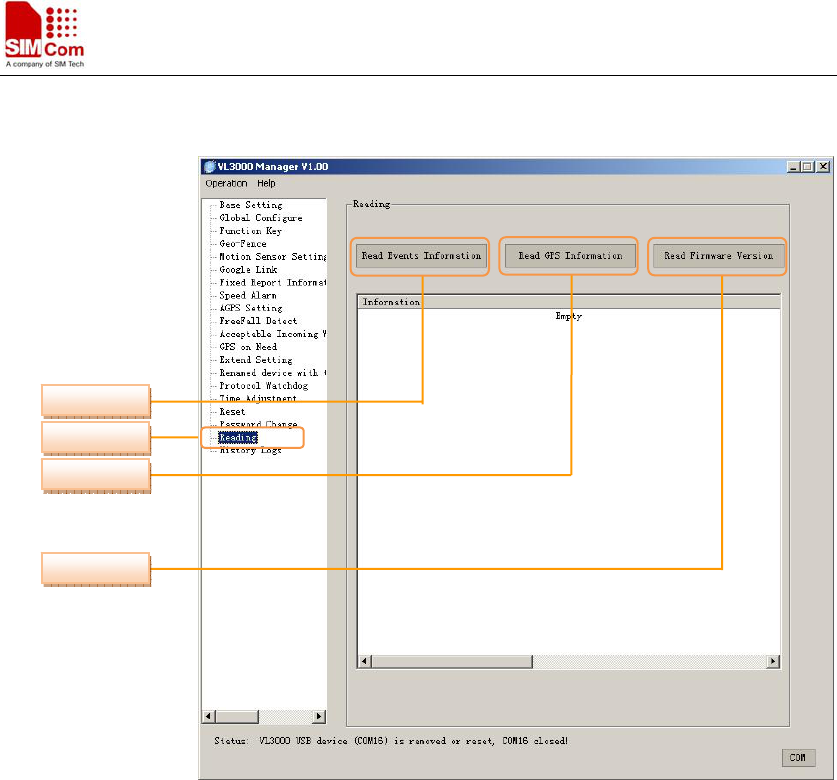
Smart Machine Smart Decision
VL3000 Manager Tool User Guide_V1.05 27 2012.05.08
4.19 Reading
Step_1: Select “Reading” option.
Step_2: Click “Read Events Information”, the information will show below.
Step_3: Click “Read GPS Information”, the information will show below.
Step_4: Click “Read Firmware Version”, the information will show below.
Step_1
Step_2
Step_3
Step_4
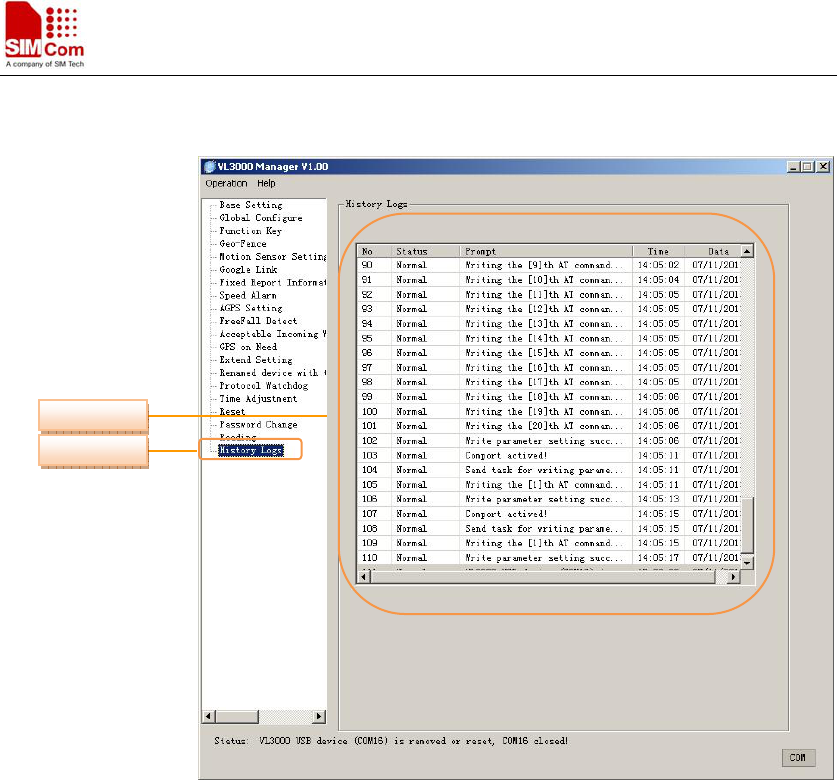
Smart Machine Smart Decision
VL3000 Manager Tool User Guide_V1.05 28 2012.05.08
4.20 History Logs
Step_1: Select “History Logs” option.
Step_2: The history logs will be shown.
Step_2
Step_1
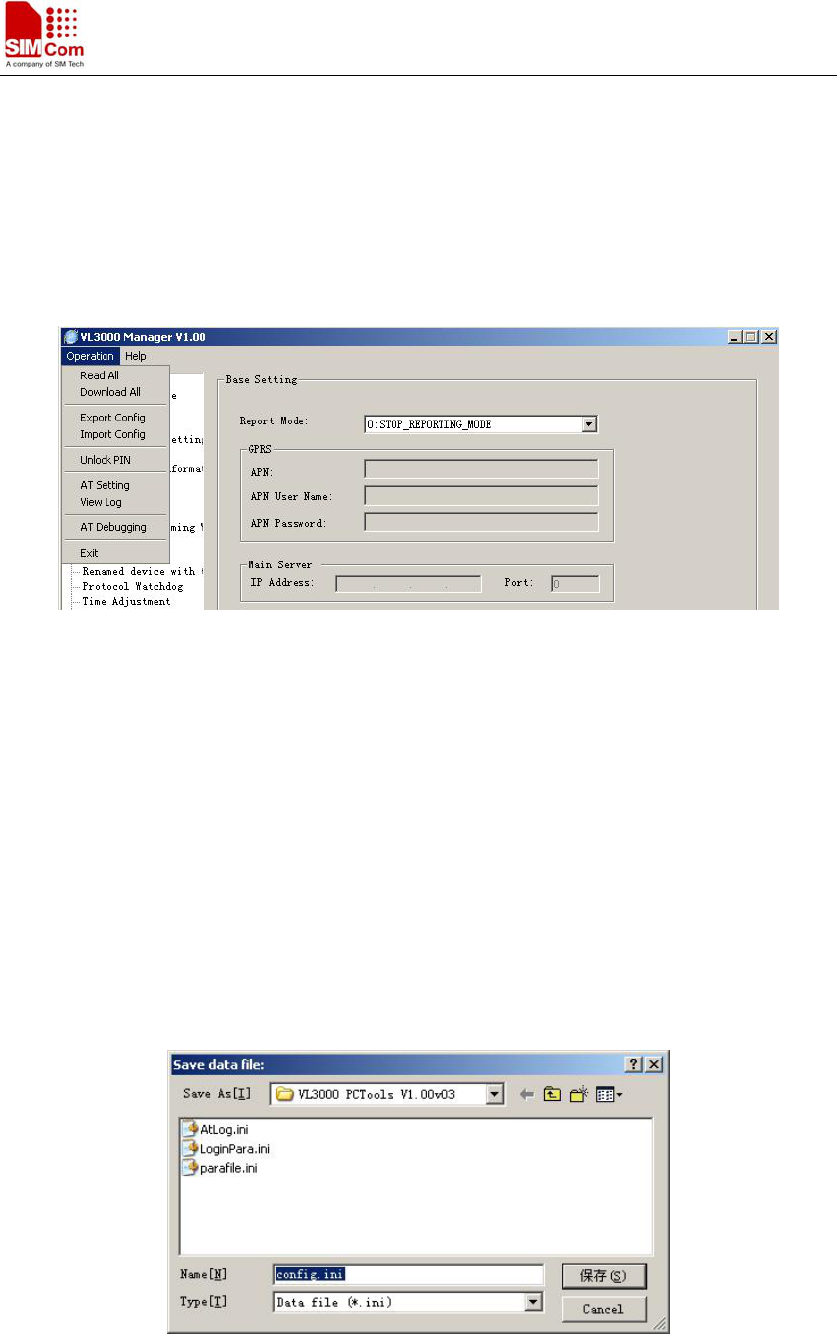
Smart Machine Smart Decision
VL3000 Manager Tool User Guide_V1.05 29 2012.05.08
5. Operation Menu
The operation menu supports “Read All”, “Download All”, “Export Config”, “Import Config”,
“Unlock PIN”, “AT Setting”, “View Log”, “AT Debugging”, and “Exit” functions.
5.1 Read All
Read all parameters of VL3000 and list them in the corresponding fields.
5.2 Download All
Download all settings to VL3000.
5.3 Export Config
“Export Config” exports the current configuration to a new “*.ini” file.
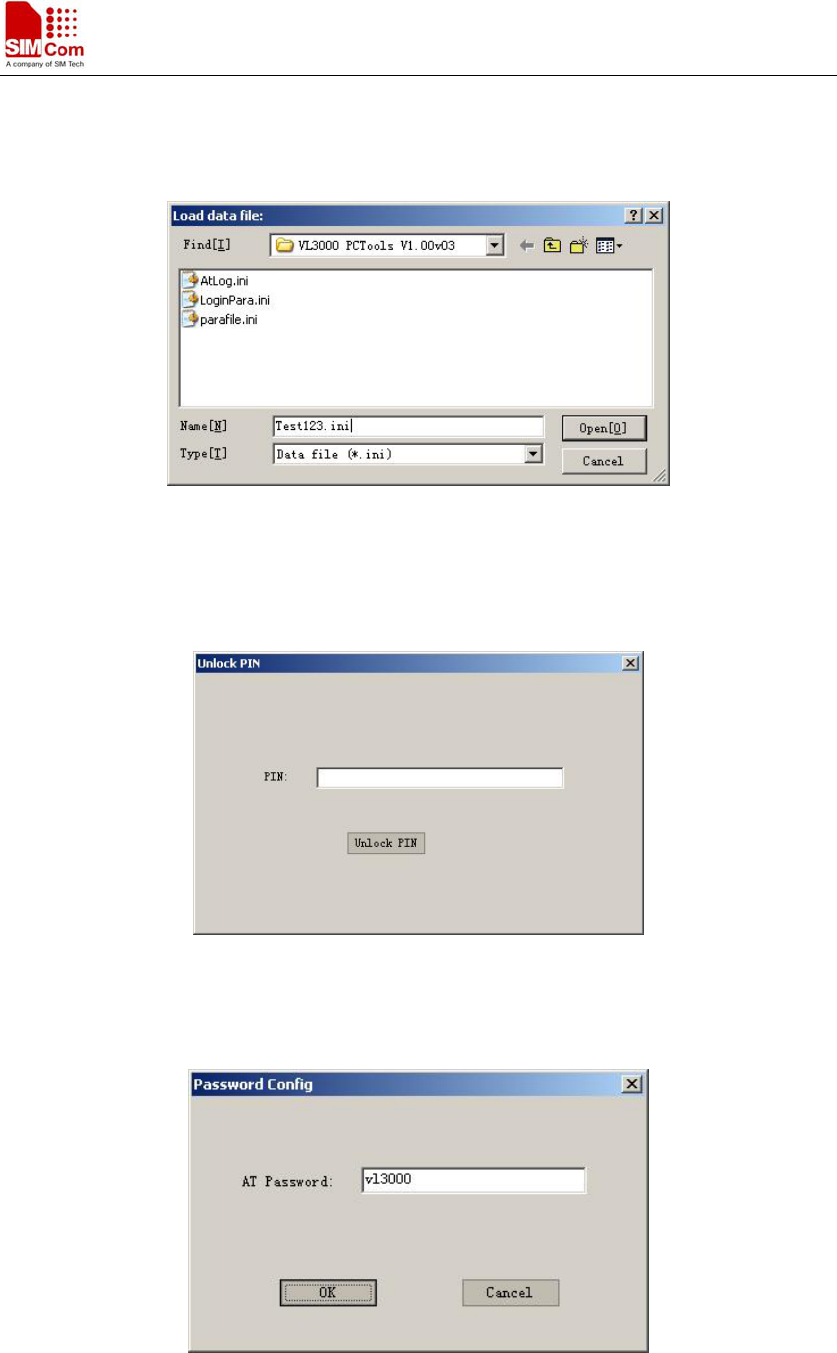
Smart Machine Smart Decision
VL3000 Manager Tool User Guide_V1.05 30 2012.05.08
5.4 Import Config
“Import Config” imports a configuration file.
5.5 Unlock PIN
“Unlock PIN” unlocks the PIN of SIM card.
5.6 AT Setting
Set the password of AT command.
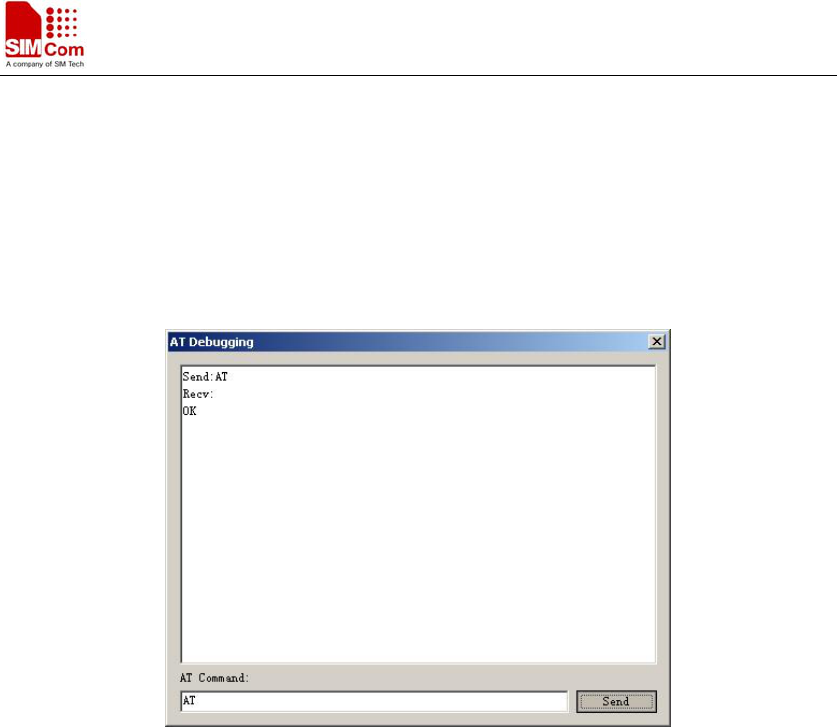
Smart Machine Smart Decision
VL3000 Manager Tool User Guide_V1.05 31 2012.05.08
5.7 View Log
The document of AT log will pop up.
5.8 AT Debugging
User can test AT command through this window.
5.9 Exit
Exit the PC Tools.
6. Operation Attention
When accomplishing the operation with VL3000 by PC manager tools, exit the tools first then
plug out the cable from VL3000. Otherwise the power saving algorithm cannot work.

Smart Machine Smart Decision
VL3000 Manager Tool User Guide_V1.05 32 2012.05.08
Federal Communication Commission Interference Statement
This device complies with Part 15 of the FCC Rules. Operation is subject to the following
two conditions: (1)This device may not cause harmful interference, and (2) this device must
accept any interference received,including interference that may cause undesired operation.
This equipment has been tested and found to comply with the limits for a Class B digital device,
pursuant toPart 15 of the FCC Rules. These limits are designed to provide reasonable protection
against harmful interference in a residential installation. This equipment generates, uses and can
radiate radio frequency energy and, if not installed and used in accordance with the instructions,
may cause harmful interference to radio communications. However, there is no guarantee that
interference will not occur in a particular installation. If this equipment does cause harmful
interference to radio or television reception, which can be determined by turning the equipment
off and on, the user is encouraged to try to correct the interference by one of the following
measures:
- Reorient or relocate the receiving antenna.
- Increase the separation between the equipment and receiver.
- Connect the equipment into an outlet on a circuit different from that
to which the receiver is connected.
- Consult the dealer or an experienced radio/TV technician for help.
FCC Caution: Any changes or modifications not expressly approved by the party responsible for
compliance
could void the user's authority to operate this equipment.
This transmitter must not be co-located or operating in conjunction with any other antenna or
transmitter.
This equipment complies with FCC radiation exposure limits set forth for an uncontrolled
environment.

Smart Machine Smart Decision
VL3000 Manager Tool User Guide_V1.05 33 2012.05.08
Contact us:
Shanghai SIMCom Wireless Solutions Ltd.
Address: Building A, SIM Technology Building, No. 633 Jinzhong Road, Shanghai,
P. R. China 200335
Tel: +86 21 3252 3300
Fax: +86 21 3252 3020
URL: www.sim.com/wm