Microsoft MS9 Wireless Optical Mouse User Manual Users manual
Microsoft Corporation Wireless Optical Mouse Users manual
Users manual

Getting Started
W W
W W
Wirir
irir
ireless Peless P
eless Peless P
eless Pointing Deointing De
ointing Deointing De
ointing Devicesvices
vicesvices
vices
M
www.microsoft.com/mouse
M
3/02 Part No. xx-xxxxx
X08-75976_Cvr_Ret_Wireless_Pointing_Devices.p65 3/6/2002, 9:50 AM1
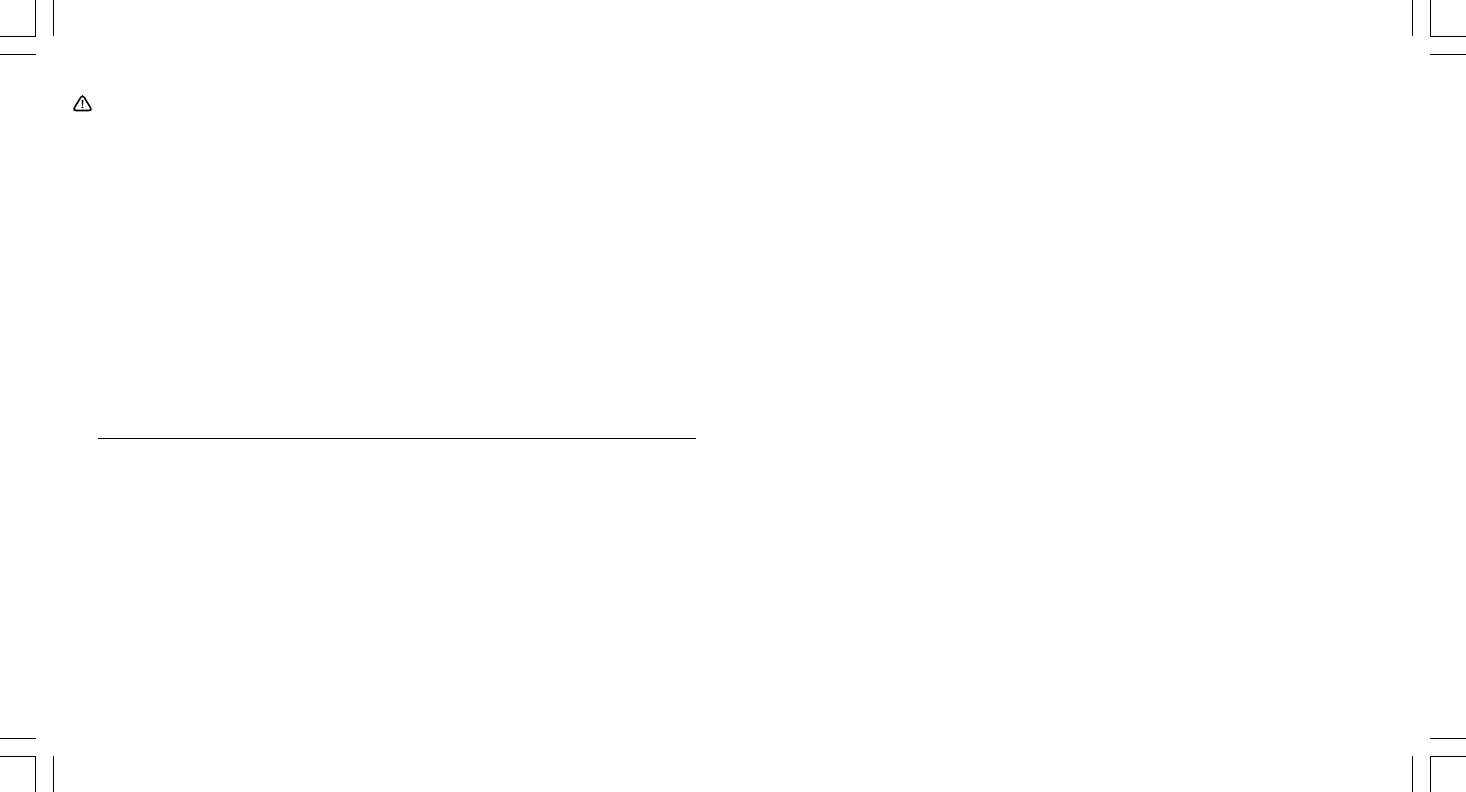
Health Warning
Use of a keyboard or pointing device may be linked to serious injuries or disorders.
When using a computer, as with many activities, you may experience occasional discomfort in your hands,
arms, shoulders, neck, or other parts of your body. However, if you experience symptoms such as persis-
tent or recurring discomfort, pain, throbbing, aching, tingling, numbness, burning sensation, or stiffness,
DO NOT IGNORE THESE WARNING SIGNS. PROMPTLY SEE A QUALIFIED HEALTH PROFESSIONAL, even if
symptoms occur when you are not working at your computer. Symptoms such as these can be associated
with painful and sometimes permanently disabling injuries or disorders of the nerves, muscles, tendons,
or other parts of the body. These musculoskeletal disorders (MSDs) include carpal tunnel syndrome,
tendonitis, tenosynovitis, and other conditions.
While researchers are not yet able to answer many questions about MSDs, there is general agreement
that many factors may be linked to their occurrence, including: medical and physical conditions, stress
and how one copes with it, overall health, and how a person positions and uses his or her body during
work and other activities (including use of a keyboard or pointing device). Some studies suggest that the
amount of time a person uses a keyboard may also be a factor. Some guidelines that may help you work
more comfortably with your computer and possibly reduce your risk of experiencing an MSD can be found
in the “Healthy Computing Guide” topic of the User’s Guide, provided with the software program on your
CD-ROM. If you do not have the CD-ROM for this product, you can access the “Healthy Computing Guide”
from http://www.microsoft.com/hardware/, or (in the United States only) call 1-800-360-7561 to request
a CD-ROM at no charge. If you have questions about how your own lifestyle, activities, or medical or
physical condition may be related to MSDs, see a qualified health professional.
Information in this document, including URL and other Internet Web site references, is subject to change without
notice. Unless otherwise noted, the example companies, organizations, products, domain names, e-mail ad-
dresses, logos, people, places and events depicted herein are fictitious, and no association with any real company,
organization, product, domain name, e-mail address, logo, person, place or event is intended or should be inferred.
Complying with all applicable copyright laws is the responsibility of the user. Without limiting the rights under
copyright, no part of this document may be reproduced, stored in or introduced into a retrieval system, or transmit-
ted in any form or by any means (electronic, mechanical, photocopying, recording, or otherwise), or for any pur-
pose, without the express written permission of Microsoft Corporation.
Microsoft may have patents, patent applications, trademarks, copyrights, or other intellectual property rights
covering subject matter in this document. Except as expressly provided in any written license agreement from
Microsoft, the furnishing of this document does not give you any license to these patents, trademarks, copyrights,
or other intellectual property.
Microsoft Corporation grants the purchaser of this product the right to reproduce one (1) copy of the enclosed
“Getting Started” printed guide for each Hardware Device you purchased in the package.
©1999–2002 Microsoft Corporation. All rights reserved.
Microsoft, IntelliMouse, Natural, and Windows are either registered trademarks or trademarks of Microsoft
Corporation in the United States and/or other countries.
The names of actual companies and products mentioned herein may be the trademarks of their respective owners.
X08-75976_Cvr_Ret_Wireless_Pointing_Devices.p65 3/6/2002, 9:50 AM2
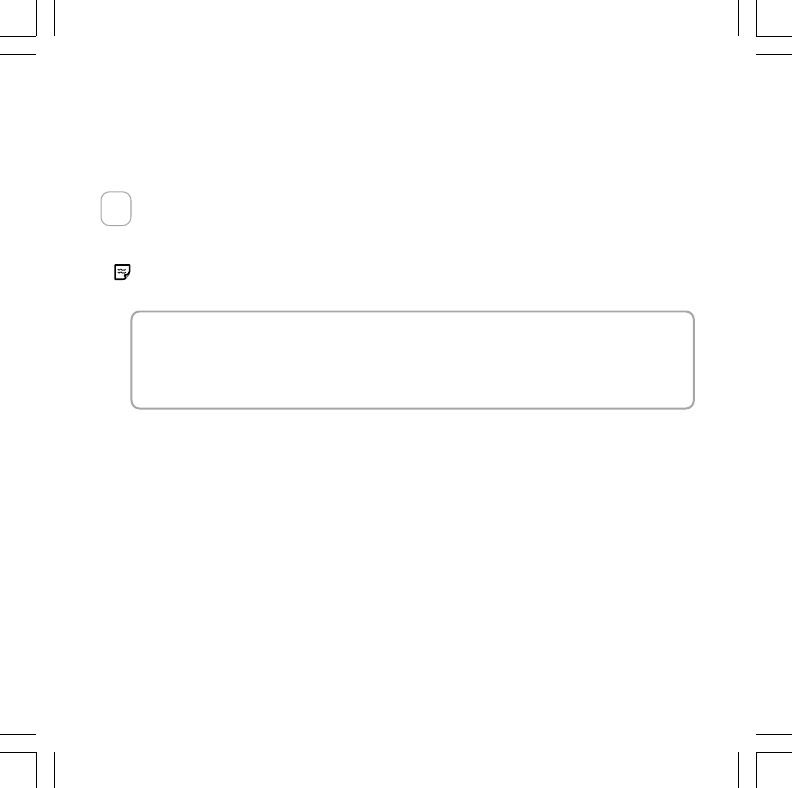
1
Welcome!
Setting up your Microsoft® pointing device takes a few simple steps, and then
you can enjoy the freedom and convenience of wireless technology.
Install IntelliPoint Software
IntelliPoint software enables the unique features of your pointing device and
provides battery status information.
If you do not already have a pointing device, you can connect the receiver before
installation so you can use your pointing device during IntelliPoint Setup.
About Your Rights and Obligations
The software with this product is licensed, not sold. You must either agree to the license contract
in the software Setup screens or promptly return the entire product for a refund, excluding the
return costs. After you install the software, you may consult the license and the Limited Warranty
for the product at any time by looking in the “Legal Information” section of the software User’s
Guide. You may also print a copy for your records.
To install IntelliPoint software (Windows®)
1Insert the Microsoft IntelliPoint compact disc into the computer’s CD-ROM
drive. If Setup does not start automatically, do the following:
•Click the Start button, and then click Run.
•Type [drive]:setup
For example, if your CD-ROM drive is drive E, type e:setup
2Follow the Setup Wizard instructions on your screen.
Depending on your operating system version, you may be asked to restart
your computer before Setup can begin.
3After installation is complete, restart your computer if prompted to do so. The
Quick Start Guide will automatically open to help you learn about the pointing
device features.
1
X08-75976_Mnl_Ret_Wireless_Pointing_Devices.p65 3/6/2002, 9:49 AM1
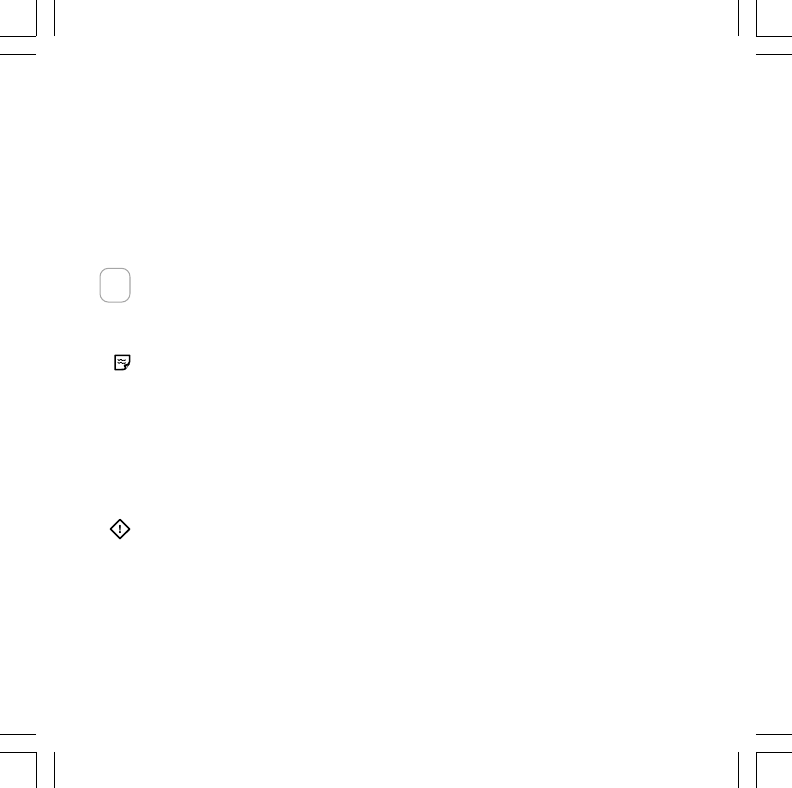
2
To install IntelliPoint software (Macintosh)
If your pointing device has a Universal Serial Bus (USB) connector, it can be
used with a Macintosh computer.
•Insert the Microsoft IntelliPoint compact disc into the computer’s CD-ROM
drive, double-click the IntelliPoint Installer icon, and then follow the on-screen
instructions.
After installation is complete, restart your computer if prompted to do so.
Insert the Batteries
Whenever you insert batteries, always make sure both of them are new. Alkaline
batteries are recommended, and two alkaline batteries are included in the
package.
To preserve battery life, the pointing device automatically enters power saving
mode when not in use, so there is no need for a power switch.
1Turn the pointing device upside down, and then remove the battery compart-
ment cover.
2Insert the batteries, making sure to properly orient the positive (+) and
negative (–) ends as specified by the battery compartment labels.
3Close the battery compartment cover.
Before boarding any aircraft, remove the batteries from the wireless pointing
device. The wireless pointing device can emit radio frequency (RF) energy,
similar to a cellular telephone, whenever batteries are installed and the mouse
is activated either by touch or button press.
2
X08-75976_Mnl_Ret_Wireless_Pointing_Devices.p65 3/6/2002, 9:49 AM2
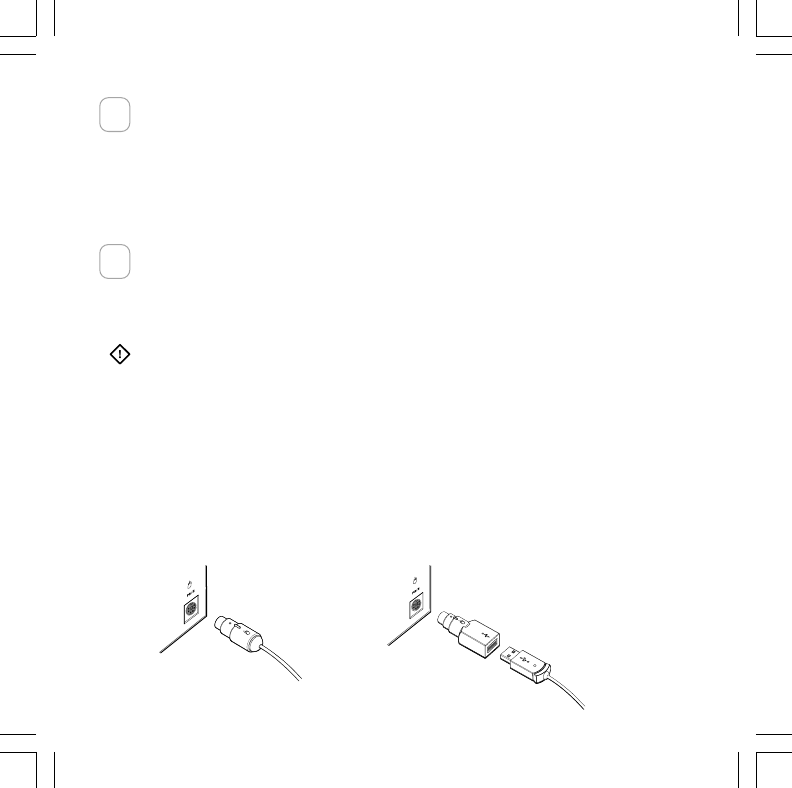
3
Position the Wireless Pointing Device and Receiver
For optimum performance, position the receiver so that it is at least 8 inches
(20 cm) away from the pointing device and items that might cause interference,
such as computer monitors, large metal objects (including computer cases and
metal furniture), desktop fans, or fluorescent lights. The pointing device may
work up to 6 feet (1.8 m) away from the receiver, but this distance varies de-
pending on positioning, nearby items causing interference, and other factors.
Connect the Receiver to the Computer
The connection procedure depends on the type of computer you are using and
the connectivity supported for your pointing device as specified on the package.
If your pointing device is PS/2-compatible, a PS/2 connection is recommended
for a Windows-based computer.
Only use an adaptor plug if it is included with your Microsoft pointing device.
PS/2 Connection (Windows)
1Shut down and turn off your computer.
2If your pointing device cable has a round PS/2 connector, plug it into your
computer’s round PS/2 mouse port.
If your pointing device has a USB-to-PS/2 adaptor, attach it to the Universal
Serial Bus (USB) connector, and then plug it into your computer’s round
PS/2 mouse port.
3Turn on your computer.
USB-to-PS/2 adaptorPS/2 connector
3
4
X08-75976_Mnl_Ret_Wireless_Pointing_Devices.p65 3/6/2002, 9:49 AM3
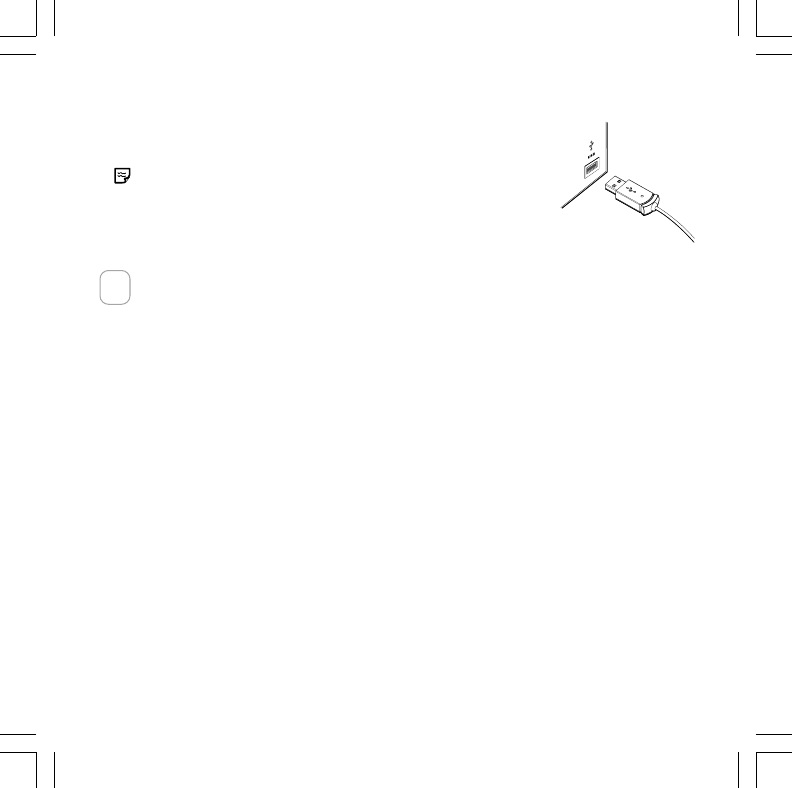
4
USB Connection (Windows or Macintosh)
•With your computer turned on, plug the rectangular
USB connector into your computer’s USB port.
If you are running Windows 98, you may be prompted to
insert the Windows 98 CD-ROM when you plug the con-
nector into your computer’s USB port. The required USB
driver is located in the Win98 folder of the Windows 98
CD-ROM.
Test the Pointing Device
Try using the pointing device. If it does not work as expected, make sure the
following procedures were completed as specified earlier in these instructions:
•New batteries are inserted correctly
•The receiver is properly connected to the computer
•The receiver and pointing device are properly positioned
If the pointing device is still not working, try changing the channel. Changing the
wireless connection channel is useful if you are experiencing interference.
To change the wireless connection channel
•Press the button on the bottom of the wireless pointing device.
If changing the channel does not solve the problem, you may need to reconnect
the pointing device to the receiver. To avoid potential interference, the pointing
device transmits data using a unique code, which the receiver is preset to ac-
cept. In rare circumstances, the pointing device may need to be reconnected
with the receiver to work properly.
USB connector
5
X08-75976_Mnl_Ret_Wireless_Pointing_Devices.p65 3/6/2002, 9:49 AM4
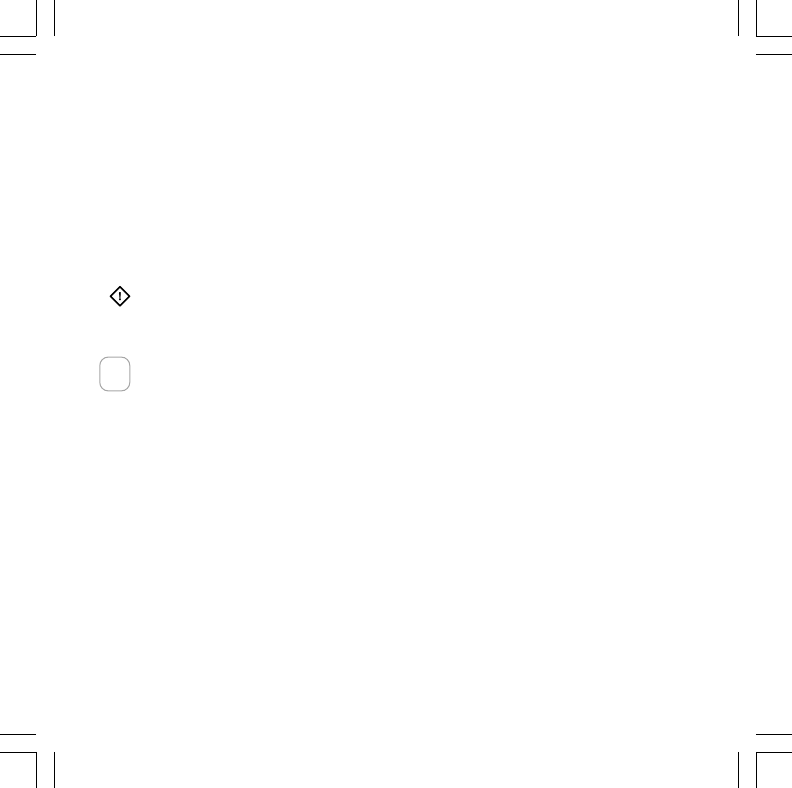
5
To reconnect the pointing device to the receiver
1Make sure that the pointing device and receiver are positioned as specified
earlier in these instructions.
2Press the button on the top of the wireless receiver. The receiver light blinks
to indicate that it is in “connect” mode.
3Press the button on the bottom of the pointing device.
If reconnecting the pointing device to the receiver does not solve the problem,
refer to the User’s Guide installed with IntelliPoint software.
Before using this product, read about the potential for radio interference in the
topic titled “Radio and TV interference regulations” in the User's Guide installed
with IntelliPoint software.
Read the User’s Guide
The User’s Guide is your complete product manual and it is installed with
IntelliPoint software. It contains important product information in a searchable
format, including:
•Microsoft pointing device and IntelliPoint software feature descriptions and
instructions
•Troubleshooting topics and Product Support Services information
•End-User License Agreement (EULA), Limited Warranty, and regulatory infor-
mation
To open the User’s Guide
•Windows: Click the Start button, point to Programs (or All Programs), click
Microsoft Mouse, and then click the Help button.
•Macintosh: Click the Apple menu, point to Control Panels (or click System
Preferences), click Microsoft Mouse, and then click User’s Guide on the Help
menu.
6
X08-75976_Mnl_Ret_Wireless_Pointing_Devices.p65 3/6/2002, 9:49 AM5
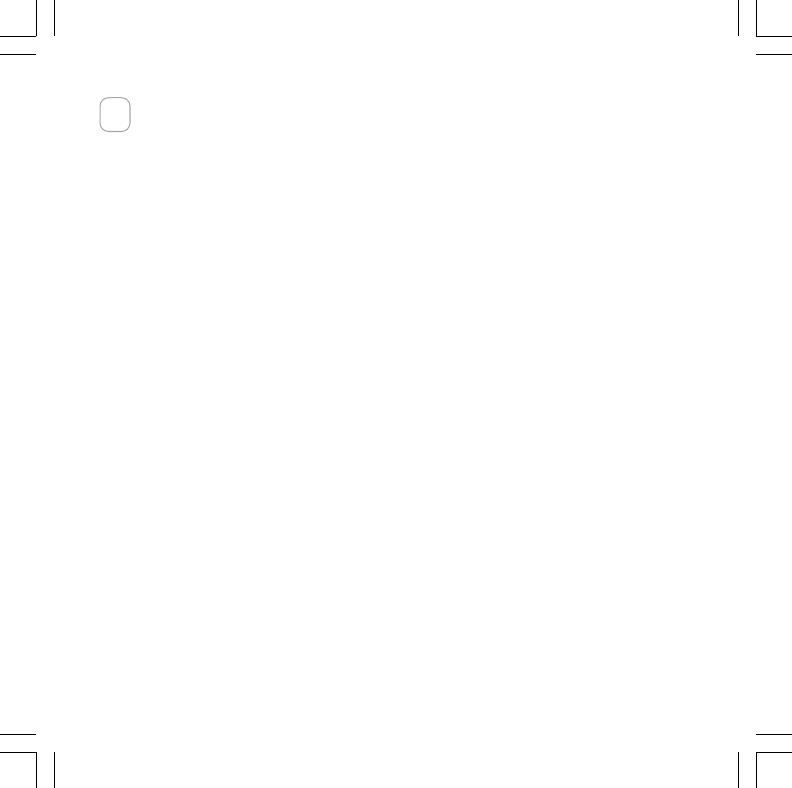
6
Customize the Pointing Device Settings (Optional)
IntelliPoint software lets you reassign any button to a different command or
change your pointing device settings, such as how fast the pointer moves.
To start IntelliPoint software
•Windows: Click the Start button, point to Programs (or More Programs), and
then click Microsoft Mouse.
•Macintosh: Click the Apple menu, point to Control Panels (or click System
Preferences), and then click Microsoft Mouse.
Troubleshooting
If you have a question about your Microsoft pointing device, try the following:
•View the User's Guide installed with IntelliPoint software, which contains
product information and troubleshooting tips.
•Look in Readme.txt on the IntelliPoint CD-ROM for late-breaking product
information (Windows version only).
•Go to the Microsoft Mouse Web site at:
http://www.microsoft.com/mouse/
for additional product information and IntelliPoint software updates.
•See the “Product Support Services” section of the User's Guide, or go to:
http://support.microsoft.com/
for information about how to contact Microsoft Product Support Services.
Product Information and Software Updates
For general Microsoft pointing device product information and IntelliPoint soft-
ware updates, go to the Microsoft Mouse Web site at:
http://www.microsoft.com/mouse/
7
X08-75976_Mnl_Ret_Wireless_Pointing_Devices.p65 3/6/2002, 9:49 AM6
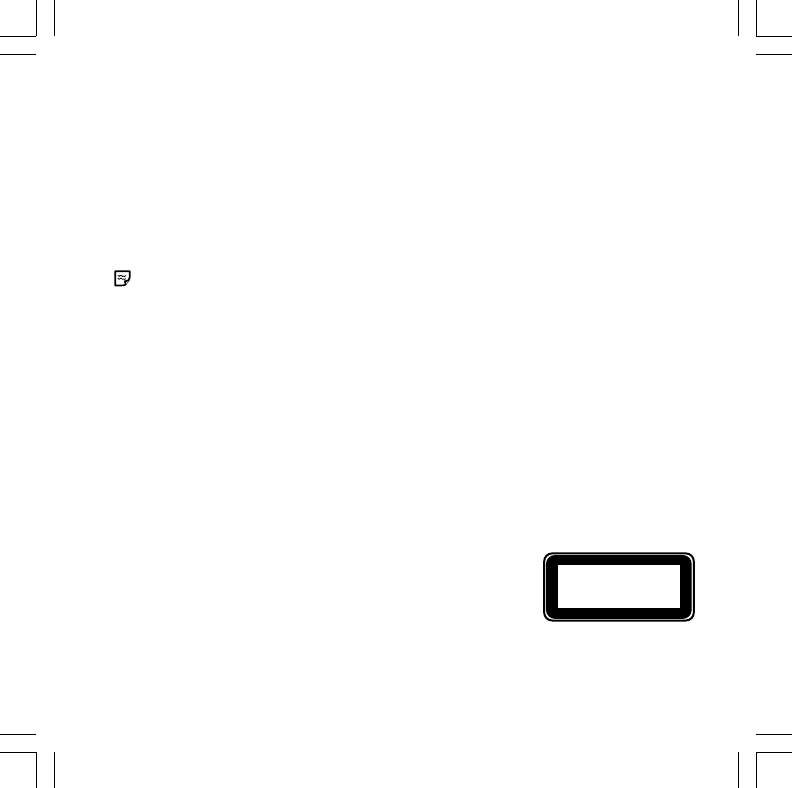
7
Regulatory Information
This device complies with part 15 of the FCC Rules and Industry Canada RSS-210. Operation is
subject to the following two conditions: (1) This device may not cause harmful interference, and
(2) this device must accept any interference received, including interference that may cause
undesired operation.
Tested to comply with FCC standards. For home and office use. Model number: Wireless Optical
Mouse and receiver (all models), FCC ID C3KMS9; Wireless Wheel Mouse and receiver (all mod-
els), FCC ID C3KMS8; Wireless IntelliMouse Explorer and receiver (all models), FCC ID C3KMS7
This Class B digital apparatus complies with Canadian ICES-003.
Cet appareil numérique de la classe B est conforme à la norme NMB-003 du Canada.
Any changes or modifications not expressly approved by Microsoft could void the user's authority
to operate this device.
For use with UL Listed and GS approved personal computers.
For detailed information on U.S. and Canadian radio interference regulations, search for “regula-
tions” in the User’s Guide installed with IntelliPoint software.
Microsoft Corporation; One Microsoft Way; Redmond, WA; 98052-6399; U.S.A.
United States: (800) 426-9400
Canada: (800) 933-4750
No serviceable parts included. This device is rated as a commercial product for operation at
+41ºF (+5ºC) to +95ºF (+35ºC).
RF Technical Specifications
RF output power: < 54 db µV/m @ 3 m
Channel RF frequencies for Wireless Wheel Mouse and Wireless IntelliMouse Explorer:
Channel 1–27.045MHz, Channel 2–27.145MHz
Channel RF frequency for Wireless Optical Mouse:
Channel 1–27.145MHz
Information for Optical Pointing Devices Only
User-observable light is 15 microwatts in normal operation.
This product has been tested to comply with International Standard
IEC 60825-1: (1993), incld. Amd.2(2001). This product uses LEDs
that are inherently Class 1.
Class 1 LED Product
X08-75976_Mnl_Ret_Wireless_Pointing_Devices.p65 3/6/2002, 9:49 AM7
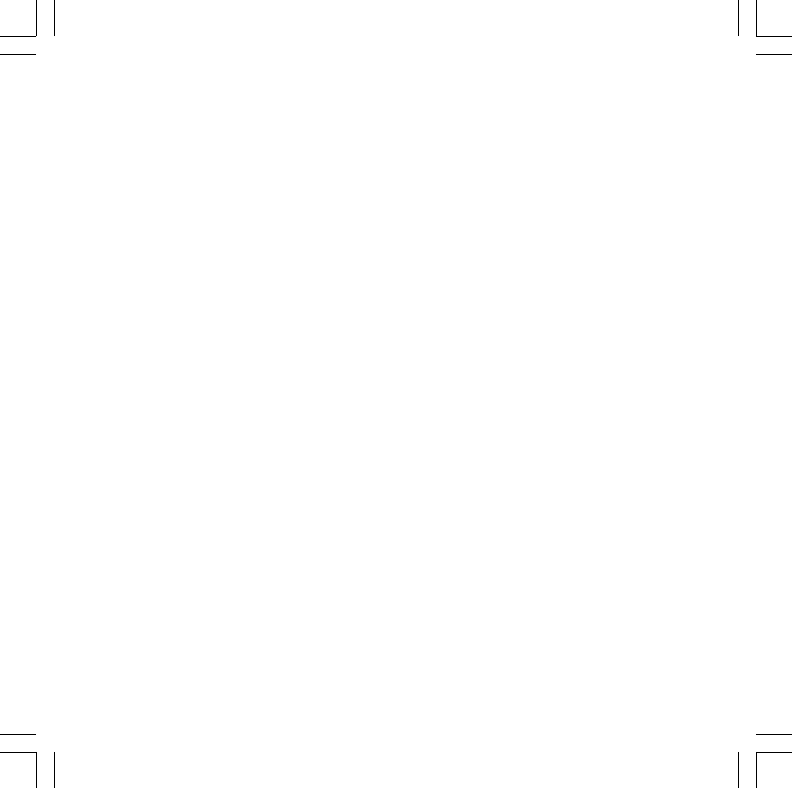
8
Important Battery Information
General Precautions
• Keep batteries out of reach of children.
• Do not mix old and new batteries or batteries of different types (for example, carbon and
alkaline batteries).
• Always remove old, weak, or worn-out batteries promptly and recycle or dispose of them in
accordance with Local and National Disposal Regulations.
• If a battery leaks, remove all batteries and recycle or dispose of them in accordance with the
battery manufacturer’s instructions and Local and National Disposal Regulations. Before
inserting new batteries, thoroughly clean the battery compartment with a damp paper towel,
or follow the battery manufacturer’s recommendations for cleanup. If fluid from the battery
comes into contact with skin or clothes, flush skin with water immediately.
• Remove the batteries if your device is to be stored for longer than a month without being
used.
Special Precautions
The precautions below are to prevent the sudden release of electrolytes, which these prohibited
actions can cause:
•Do not open, puncture, or mutilate the batteries.
•Do not heat batteries.
•Do not use a fire to dispose of batteries.
Released battery electrolyte is corrosive, can cause damage to the eyes and skin, and may be
toxic if swallowed.
Product Disposal Information
Dispose of this product in accordance with Local and National Disposal Regulations.
Declaration of Conformity
We, the undersigned,
Company: Microsoft Corporation
Address: One Microsoft Way, Redmond WA 98052-6399
Country: U.S.A.
Telephone number: +1 425-882-8080
Fax number: +1 425-936-7329
X08-75976_Mnl_Ret_Wireless_Pointing_Devices.p65 3/6/2002, 9:49 AM8
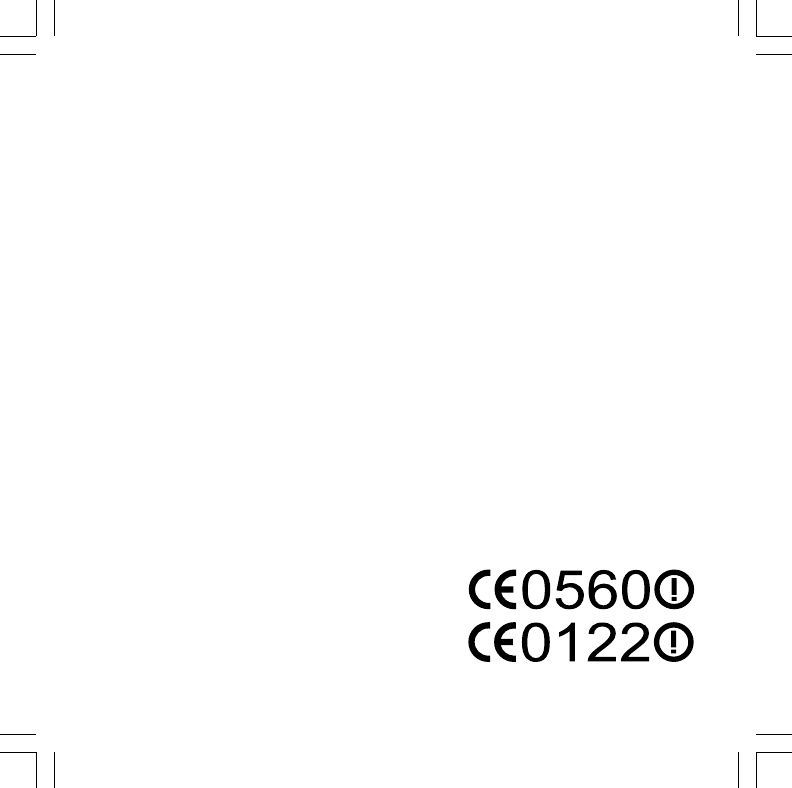
9
certify and declare under our sole responsibility that the following equipment:
Product Description/
Intended use:27MHz low power wireless computer mouse for home and office use
EU/EFTA member states EU: Austria, Belgium, Denmark, Finland, France, Germany, Greece,
intended for use: Ireland, Italy, Luxembourg, The Netherlands, Portugal, Spain,
Sweden, United Kingdom
EFTA: Switzerland, Iceland, Liechtenstein, Norway
Restrictive use: -none-
Manufacturer: Microsoft Corporation
Brand: Microsoft
Model Number: Wireless Optical Mouse and receiver (all models)
Wireless Wheel Mouse and receiver (all models)
Wireless IntelliMouse Explorer and receiver (all models)
is tested to and conforms with the essential radio test suites included in following standards:
Standard Issue date
EN 300 220-3 V1.1.1 (2000-09)
ETSI EN 301 489-3 V1.2.1 (2000-08)
EN 60950 2000
IEC 60825-1 (1993), incld. Amd.2(2001)
and therefore complies with the essential requirements and provisions of the Directive
1999/5/EC of the European Parliament and of the council of 9 march 1999 on Radio equipment
and Telecommunications Terminal Equipment and the mutual recognition of their conformity.
The following Notified Body has been consulted in the Conformity Assessment procedure for
Wireless Optical Mouse and receiver (all models) and Wireless Wheel Mouse and receiver (all
models):
Notified Body number Name and address
0560 KTL, Saxon Way Priory Park West, Hull, HU13 9PB, UK
The following Notified Body has been consulted in the Conformity Assessment procedure for
Wireless IntelliMouse Explorer and receiver (all models):
Notified Body number Name and address
0122 NMi Certin B.V., POB 15, 9822 ZG Niekerk, The Netherlands
The technical documentation as required by the Conformity Assessment procedure is kept at the
following address:
Company: Microsoft European
Operation Centre
Address: Blackthorn Road, Sandyford
Industrial Estate, Dublin 18
Country: Ireland
Telephone number: +353 1 295 3826
Fax number: +353 1 295 3581
X08-75976_Mnl_Ret_Wireless_Pointing_Devices.p65 3/6/2002, 9:49 AM9
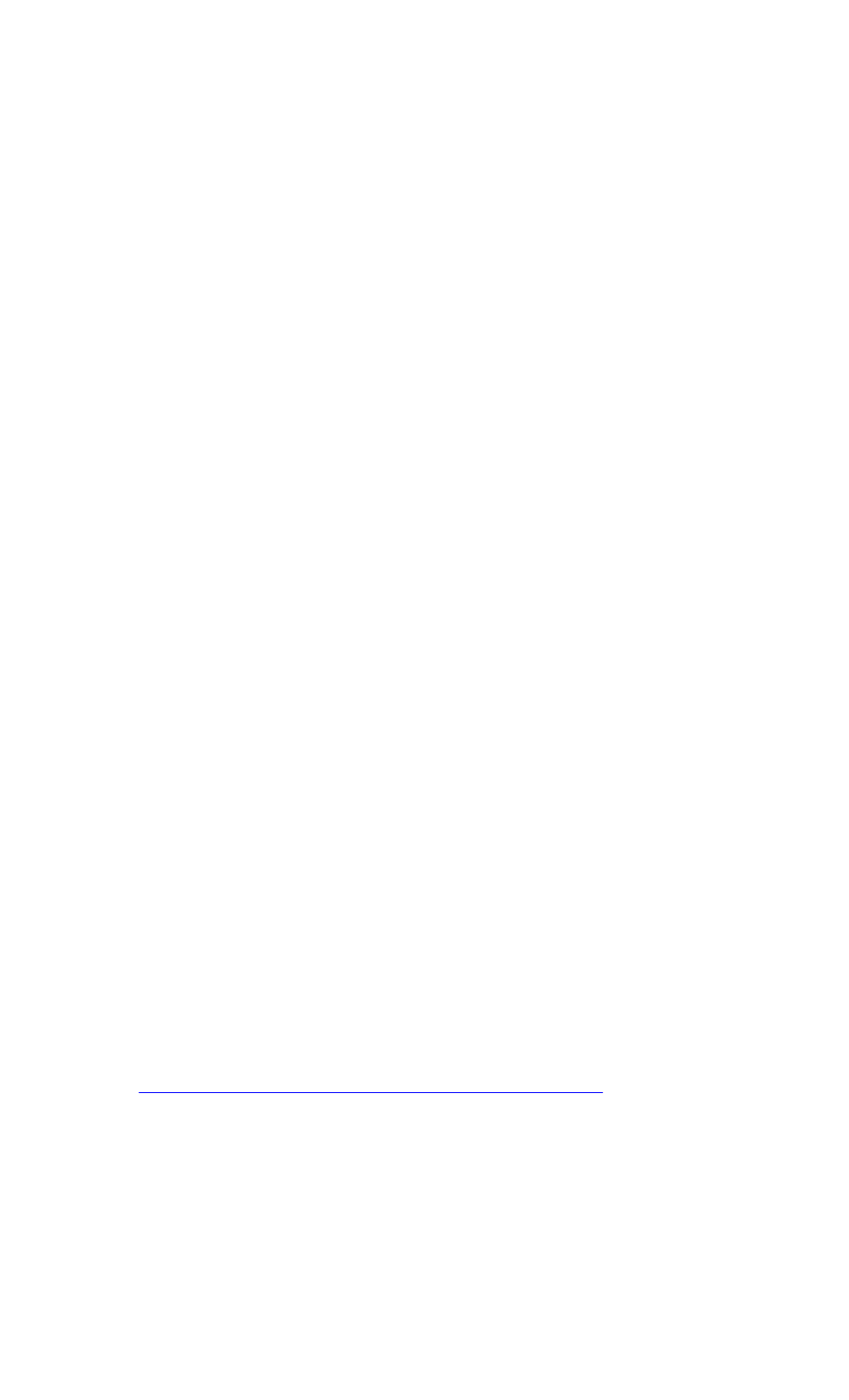
This Class B digital apparatus complies with Canadian ICES-003.
Cet appareil numérique de la classe B est conforme à la norme NMB-003 du Canada.
This device also complies with Part 15 of the U.S. Federal Communications Commission (FCC)
rules. Operation is subject to the following two conditions: (1) this device may not cause harmful
interference, and (2) this device must accept any interference received, including interference that
may cause undesired operation.
The Microsoft hardware device(s) that accompanies this software can radiate radio frequency (RF)
energy. If not installed and used in strict accordance with the instructions given in the printed
documentation and Online User's Guide, the device may cause harmful interference with other radio-
communications devices (for example AM/FM radios, televisions, baby monitors, cordless phones,
etc.). Any cable that is connected to the device must be a shielded cable that is properly grounded.
There is, however, no guarantee that RF interference will not occur in a particular installation.
Your Microsoft hardware device has been tested, and it complies with the limits for a Class B
digital device in accordance with the specifications in Part 15 of the FCC Rules. These limits are
designed to provide reasonable protection against harmful RF interference in a residential
installation.
To determine if your hardware device is causing interference to other radio-communications
devices, disconnect the device from your computer. If the interference stops, it was probably caused
by the device. If the interference continues after you disconnect the hardware device, turn the
computer off and then on again. If the interference stopped when the computer was off, check to see
if one of the input/output (I/O) devices or one of the computer's internal accessory boards is causing
the problem. Disconnect the I/O devices one at a time and see if the interference stops.
If this hardware device does cause interference, try the following measures to correct it:
lRelocate the antenna of the other radio-communications device (for example AM/FM Radios,
televisions, baby monitors, cordless phones, etc) until the interference stops.
lMove the hardware device farther away from the radio or TV, or move it to one side or the
other of the radio or TV.
lPlug the computer into a different power outlet so that the hardware device and radio or TV
are on different circuits controlled by different circuit breakers or fuses.
lIf necessary, ask your computer dealer or an experienced radio-TV technician for more
suggestions. You may find helpful information about interference issues at the following FCC
website: http://www.fcc.gov/cib/consumerfacts/interference.html or call the FCC at 1-888-
CALL FCC to request from the operator "Interference and Telephone Interference" fax sheets
Note
Any changes or modifications not expressly approved by Microsoft could void the user's authority to
operate this device.
For use with UL Listed and GS approved personal computers.
Not intended for use in machinery or industrial applications.
United States and Canada Radio and TV
Interference Regulations

Radio and TV interference regulations
Tested to comply with FCC standards. For home and office use. Model Number: Wheel Mouse (all
models), IntelliMouse (all models), IntelliMouse TrackBall (all models), IntelliMouse with
IntelliEye (all models), Wheel Mouse Optical (all models), IntelliMouse Web (all models),
IntelliMouse Optical (all models), IntelliMouse Explorer (all models), Trackball Optical (all
models), Trackball Explorer (all models), Cordless Wheel Mouse and receiver (all models),
Wireless IntelliMouse Explorer and receiver (all models), Optical Mouse (all models), Wireless
Optical Mouse and receiver (all models)
In addition, the following models have been approved under FCC certification rather than under the
FCC Declaration of Conformity Process: C3KMS9, C3KMS8, C3KMS7, C3KMS6, C3KZB2,
C3KTB3, C3KKS9, C3KKS8, C3KKS2, C3KKMP5, C3KKMP1, C3KAZB1.
Important note about wireless pointing devices
The Microsoft Wireless IntelliMouse Explorer (all models) and Cordless Wheel Mouse (all
models) can emit radio frequency (RF) energy, much like an AM/FM radio, whenever the batteries
are installed, even if the mouse is not in operation. For radio interference information regarding any
specific medical device or equipment, consult with the manufacturer of such product or with your
physician before use. To stop interference, remove the batteries or follow the instructions above.
The Microsoft Wireless IntelliMouse Explorer (all models) and Cordless Wheel Mouse (all
models) should not be used on any aircraft. Before boarding any aircraft, remove the batteries to
ensure that there is no RF transmission.
Microsoft Corporation
One Microsoft Way
Redmond, WA 98052-6399.
(800) 426-9400 (United States)
(800) 933-4750 (Canada)
www.microsoft.com/mouse/