Microsoft NHL-4 GSM PCS1900 Cellular Telephone User Manual
Microsoft Mobile Oy GSM PCS1900 Cellular Telephone Users Manual
Contents
- 1. Users Manual 1
- 2. Users Manual 2
Users Manual 2
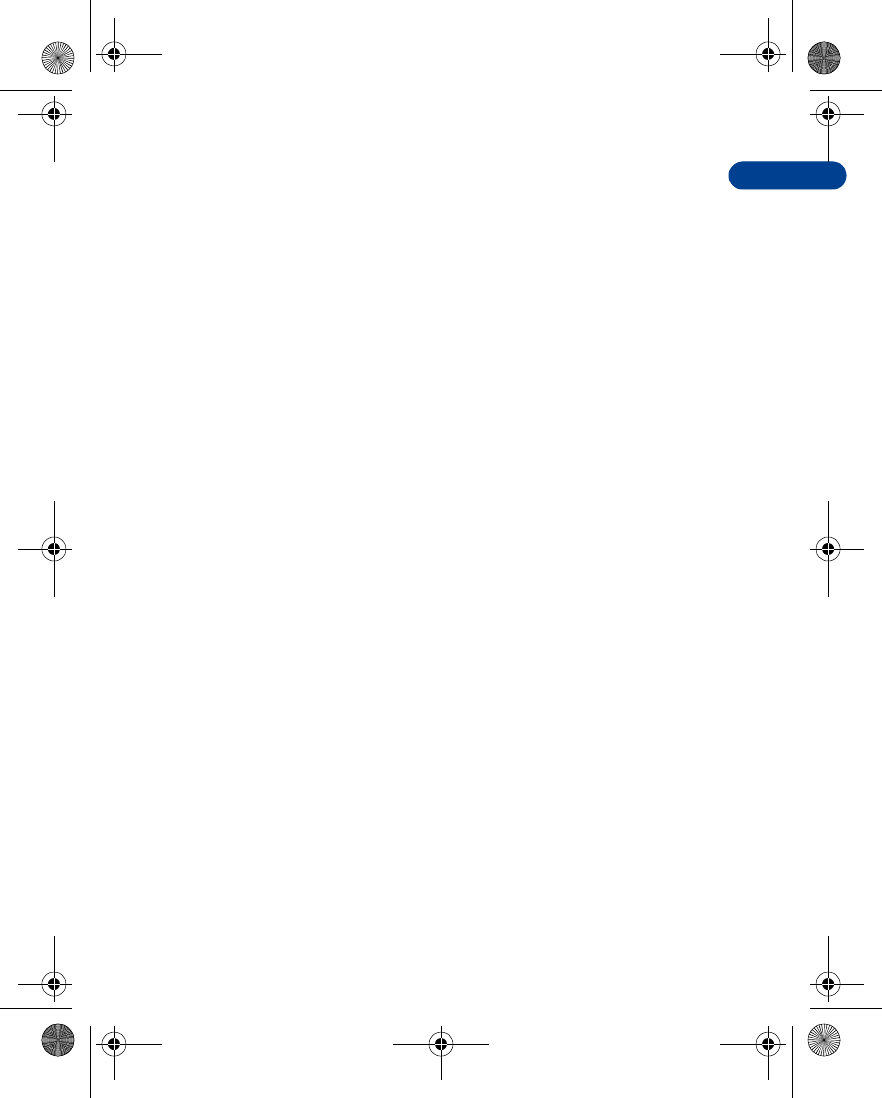
8
[ 91 ]
Menu functions
2Scroll to any empty slot and press Assign.
3Enter the number (including the area code) and press OK, or press
Find to retrieve a number from your Phone book.
4Enter a name for the number and press OK.
MAKE A CALL WITH 1-TOUCH DIALING
•Press and hold the key to which an entry has been assigned.
OR
•Press the key to which an entry has been assigned and then press t.
Call waiting
If supported by your wireless provider, call waiting notifies you of an
incoming call even while you’re in a call. You can then accept, reject, or
ignore the incoming call.
ACTIVATE CALL WAITING
1Press Menu, scroll to Settings, and press Select.
2Scroll to Call settings and press Select.
3Scroll to Call waiting and press Select.
4Scroll to Activate and press Select.
USE CALL WAITING
•During a call, press t to answer the waiting call. The first call is put
on hold.
•Press e to end the active call.
Activate/deactivate summary after call
Your phone can display the time spent on a call when you hang up.
TURN ON SUMMARY AFTER CALL
1At the Start screen, press Menu 4-2-6 (Settings - Call settings -
Summary after call).
After a brief pause, On and Off appear in the display.
2Scroll to On and press Select.
en7210.1ug9354677.book Page 91 Tuesday, August 20, 2002 1:03 PM
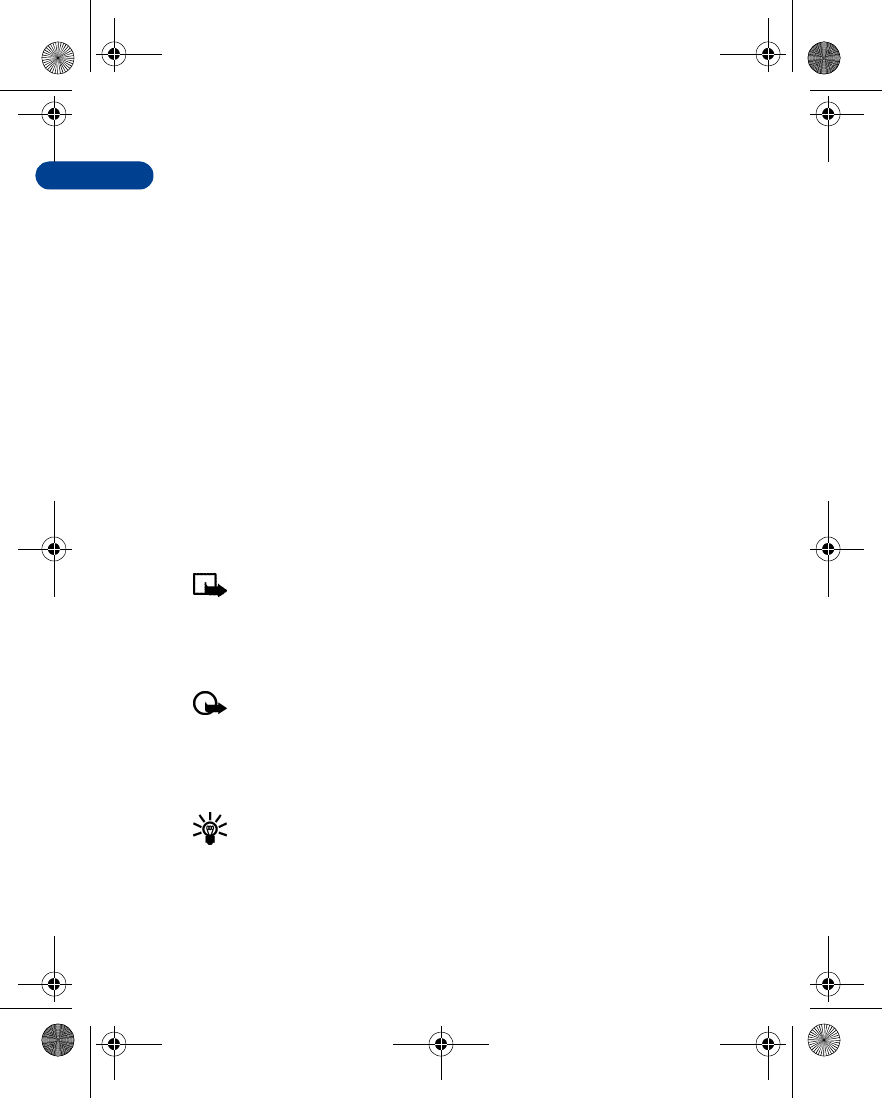
[ 92 ]
8TURN OFF SUMMARY AFTER CALL
1At the Start screen, press Menu 4-2-6 (Settings - Call settings -
Summary after call).
After a brief pause, On and Off appear in the display.
2Scroll to Off and press Select.
Send my caller identity with next call
You can prevent your number from being displayed on the receiving
party’s caller ID. This feature is network dependent and works on a
call-by-call basis. Contact your wireless provider for more information.
1At the Start screen, press Menu 4-2-7 (Settings - Call settings -
Send my caller identity). After a brief pause, Default, Yes, and No
appear in the display.
2Scroll to the selection of your choice and press Select. A message
appears in the display confirming your selection.
Select a line for outgoing calls
Note: This is a network dependent feature. Check with your
wireless provider for availability and a description of the feature.
1At the Start screen, press Menu 4-2-8 (Settings - Call settings - Line
for outgoing calls). After a brief pause, Line 1 and Line 2 appear in
the display.
Important:If you select Line 2 and have not subscribed to this
network service, you will not be able to place calls. However, calls
on both lines can be answered regardless of the selected line.
2Scroll to Line 1 or Line 2 and press Select. A message appears in the
display confirming your selection.
Tip: If supported by your SIM card, you can prevent the line
selection by using the Lock option.
en7210.1ug9354677.book Page 92 Tuesday, August 20, 2002 1:03 PM
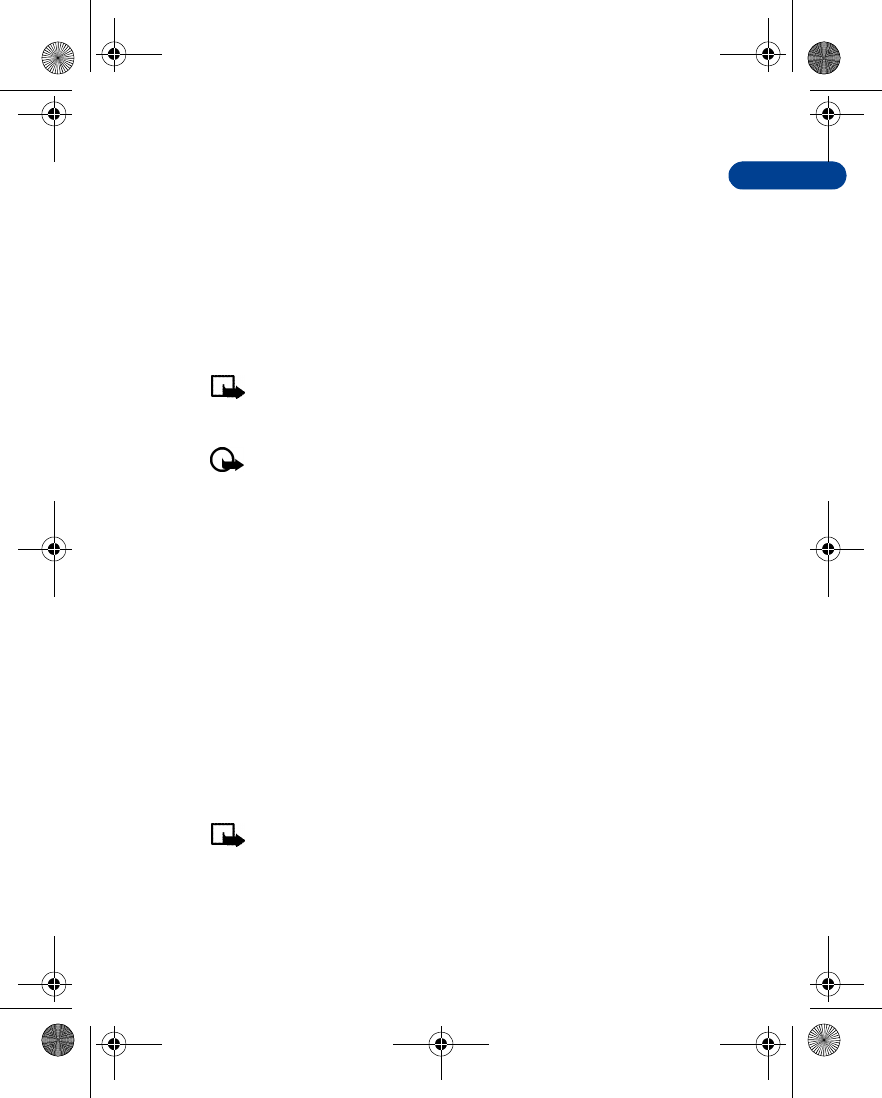
8
[ 93 ]
Menu functions
• PHONE SETTINGS
Set the display language
1At the Start screen, press Menu 4-3-1 (Settings - Phone
settings - Language).
After a brief pause, Automatic, English, Português, Español, and
Français appear in the display.
2Scroll to the language of your choice and press Select.
Note: The Language setting affects the time and date formats of
the Clock, Alarm clock, and Calendar.
ACTIVATE OR DEACTIVATE AUTOMATIC KEYGUARD
Important: When keyguard is on, it may be possible to dial
emergency numbers (for example, 911 or other official emergency
numbers). Key in the emergency number and press t. The
number is displayed only after you have keyed in its last digit.
You can set the keypad of your phone to lock automatically after a preset
time delay (from 10 seconds to 60 minutes). When the preset delay
expires, the keypad locks automatically.
1At the Start screen, press Menu 4-3-2 (Settings - Phone settings -
Automatic keyguard). After a brief pause, On and Off appear in
the display.
2Scroll to On (or Off to deactivate) and press Select.
3If you selected On, Set delay appears in the display.
4Enter the delay (in minutes and seconds) and press OK.
Cell info display
Note:Cell info display is network-dependent and may not work the
same in all networks. Contact your wireless provider
for availability.
en7210.1ug9354677.book Page 93 Tuesday, August 20, 2002 1:03 PM
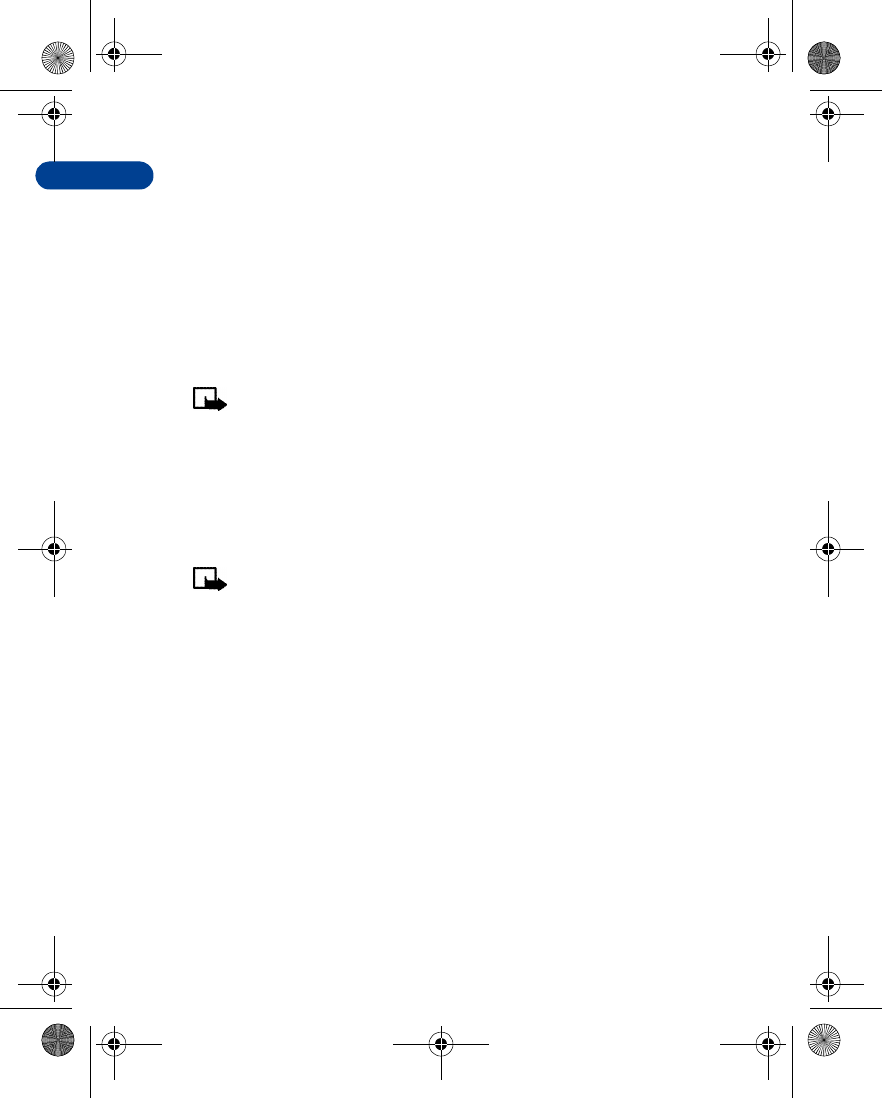
[ 94 ]
8When this function is selected, your phone will indicate when it is used in
a system cell based on Micro- Cellular Network technology. MCN
technology increases the capacity of wireless networks in urban areas. The
setting will remain in effect even if the SIM card is changed or the phone
is switched off.
1Press Menu 4-3-3 (Settings - Phone settings - Cell info display). After
a brief pause, On and Off appear in the display.
2Scroll to On (or Off) and press Select. A message appears in the
display confirming your selection.
Note: If the GPRS connection is set to Always online, info
messages may not be received. In that case, set the GPRS
connection to When needed, see “GPRS” on page125 for more
information.
Welcome note
You can write a welcome note which shows up briefly on your display
whenever you power up your phone.
Note: Predictive text input is unavailable for entering Welcome
note text.
1At the Start screen, press Menu 4-3-4 (Settings - Phone settings -
Welcome note).
After a brief pause, the message edit screen appears in the display
awaiting text input.
2Enter a note (up to 44 characters).
•Press a to display and select from available special characters. For
more information on special characters, “Enter punctuation and
special characters” on page34.
3When you’re finished, press Options, scroll to Save, and press Select.
Scroll to Delete and press Select if you want to delete the previous
text and begin writing another note.
en7210.1ug9354677.book Page 94 Tuesday, August 20, 2002 1:03 PM
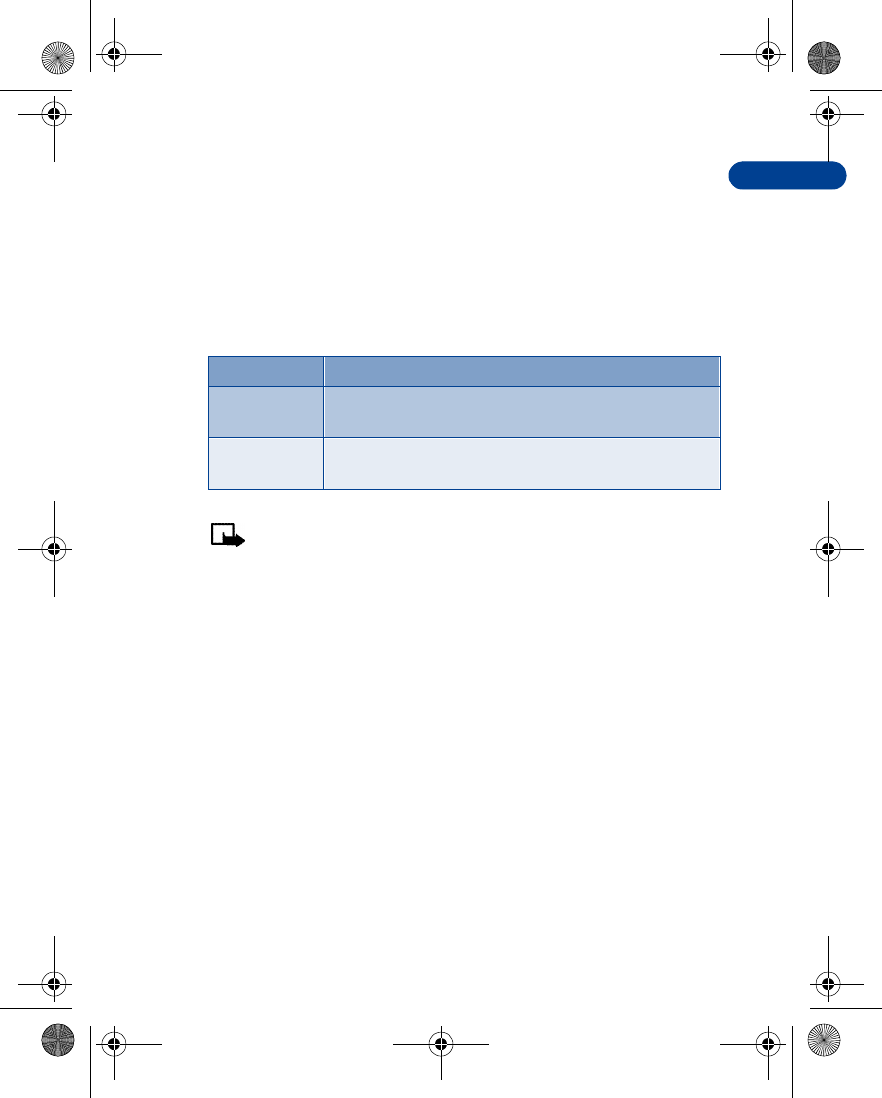
8
[ 95 ]
Menu functions
System selection
You may be able to manually search for another network which has a
roaming agreement with your home wireless provider.
1At the Start screen, press Menu 4-3-5 (Settings - Phone settings -
System selection). After a brief pause, Automatic and Manual appear
in the display.
2Scroll to Automatic or Manual and press Select.
Note: If No system access appears in the display, you’ll need
to switch to Automatic mode, or insert another SIM card into
the phone.
Confirm SIM service actions
This option allows you to request notification when your service provider
makes changes to SIM-related services (such as activating GPRS service).
1Press Menu 4-3-6 (Settings - Phone settings - Confirm SIM service
actions). After a brief pause, Yes and No appear in the display.
2Scroll to the selection of your choice and press Select. A message
appears in the display confirming your selection.
Help text
Your phone displays brief descriptions for most menu items. When you
arrive at a feature or menu, pause for about 10 seconds. Use the scroll
keys to page through the full help text, if necessary.
Option Function
Automatic Your phone defaults to those settings which have been
preset by your wireless provider
Manual Your phone searches for a network which has a
roaming agreement with your wireless provider
en7210.1ug9354677.book Page 95 Tuesday, August 20, 2002 1:03 PM
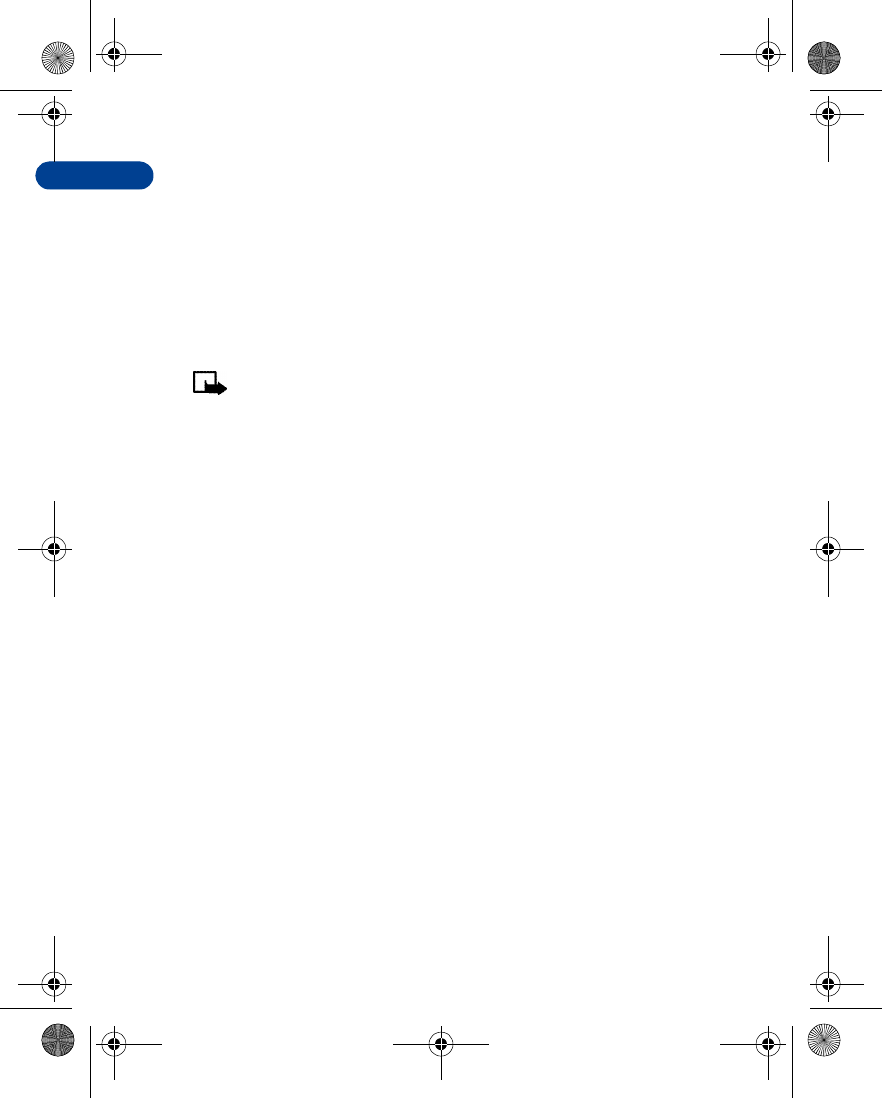
[ 96 ]
8ACTIVATE/DEACTIVATE HELP TEXT
The default setting for Help text is On. However, you can turn help text on
or off by doing the following from the Start screen.
1Press Menu 4-3-7 (Settings - Phone settings - Help text activation).
After a brief pause, On and Off appear in the display.
2Scroll to your choice and press Select. A message appears in the
display confirming your selection.
START-UP TONE
Note: This feature is network dependent and may not be
supported by your wireless provider. Contact your wireless provider
for more information.
You can set your phone to play (or not to play) a start-up tone when the
phone is switched on.
1At the Start screen, press Menu 4-3-8 (Settings - Phone settings -
Start-up tone). After a brief pause, On and Off appear in the display.
2Scroll to your choice and press Select. A message appears in the
display confirming your selection.
• DISPLAY SETTINGS
Wallpaper
You can set your phone to display a background picture (wallpaper) on
the Start screen. Some pictures are pre-saved in the Gallery menu. You
can also receive pictures via multimedia message, download them from
WAP pages or transfer them with PC Suite from your PC and then save
them in the Gallery. Your phone supports JPEG, GIF, BMP, PNG, and
WBMP formats.
SELECT WALLPAPER
1Press Menu 4-4-1 (Settings - Display settings - Wallpaper). After a
brief pause, On, Off, and Change image appear in the display.
2Scroll to Change image and press Select to browse the gallery for
en7210.1ug9354677.book Page 96 Tuesday, August 20, 2002 1:03 PM
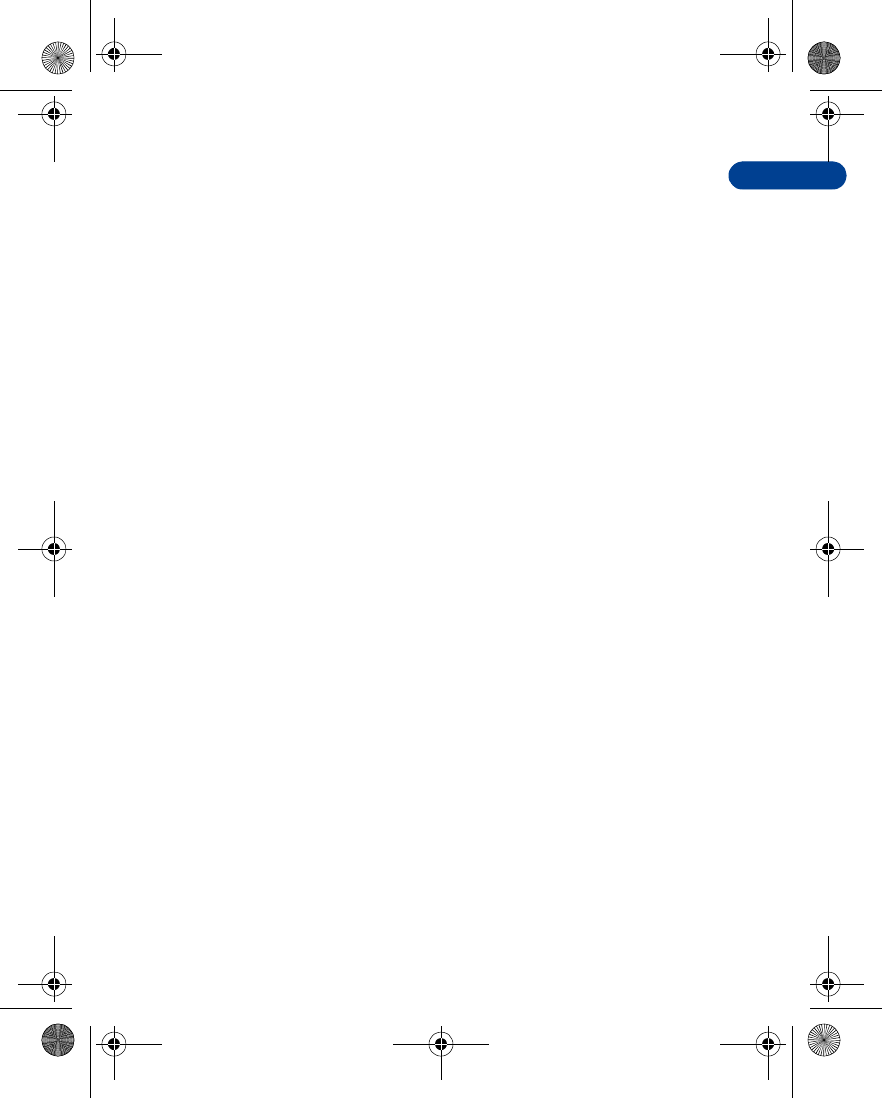
8
[ 97 ]
Menu functions
another image.
3Use the scroll keys (ud) to browse the image gallery. When you
arrive at the image of your choice, press Options, scroll to Set as
wallpaper, and press Select.
4If Replace current wallpaper? appears in the display, press OK. A
message appears in the display confirming your selection.
ACTIVATE/DEACTIVATE WALLPAPER
1Press Menu 4-4-1 (Settings - Display settings - Wallpaper). After a
brief pause, On, Off, and Change image appear in the display.
2Scroll to On or Off and press Select.
Color schemes
You can change the color of some display components in your phone, such
as indicators and signal bars.
1At the Start screen, press Menu 4-4-2 (Settings - Display settings -
Color Schemes). After a brief pause, a list of color schemes appear in
the display.
2Scroll to the color scheme of your choice and press Select. A message
appears in the display confirming your selection.
SCREEN SAVER TIMEOUT
You can set your phone to display a screen saver after a preset time or
after a custom time (up to 60 minutes) of your choosing.
Screen saver
The screen saver is activated when no function of the phone is used after
a preset period of time. Press any key to deactivate the screen saver. The
screen saver is also deactivated when the phone is out of the network
coverage area.
1At the Start screen, press Menu 4-4-3 (Settings - Display settings -
Screen saver timeout). After a brief pause, 2 minutes, 5 minutes, and
Other appear in the display.
2Scroll to 2 minutes or 5 minutes and press Select.
en7210.1ug9354677.book Page 97 Tuesday, August 20, 2002 1:03 PM

[ 98 ]
83If you want to set a custom time (up to 60 minutes), scroll to Other
and press Select. Enter the custom time and press OK. A message
appears in the display confirming your selection.
Display brightness
You can change the brightness of your phone’s display.
1Press Menu 4-4-5 (Settings - Display settings - Display brightness).
After a brief pause, a bar chart appears in the display indicating the
current brightness level.
2Use the left and right scroll keys (l and r) or the side volume keys
to adjust the contrast level to your preference.
3Press OK to accept your settings.
• TONE SETTINGS
You can adjust the ringing volume, keypad tones, and more for the
currently active profile. The same options are described in detail under
“Customize a profile” on page84.
Accessory settings
The Accessory settings menu is shown only if the phone is or has been
connected to one of the compatible accessories such as the headset, car
kit, or mobile inductive loopset.
1At the Start screen, press Menu 4-6 (Settings - Accessory settings).
The following options may be available:
Note:The list accessories that appears depends on whether or not
the accessory is or has been connected to your phone.
2Scroll to Headset, Handsfree or Loopset and press Select.
IF YOU SELECTED HEADSET
The following options are available. Scroll to the option of your choice and
press Select to enter the option’s submenu and modify its settings.
•Default profile - Choose the profile you wish to be automatically
activated when a headset is connected
en7210.1ug9354677.book Page 98 Tuesday, August 20, 2002 1:03 PM
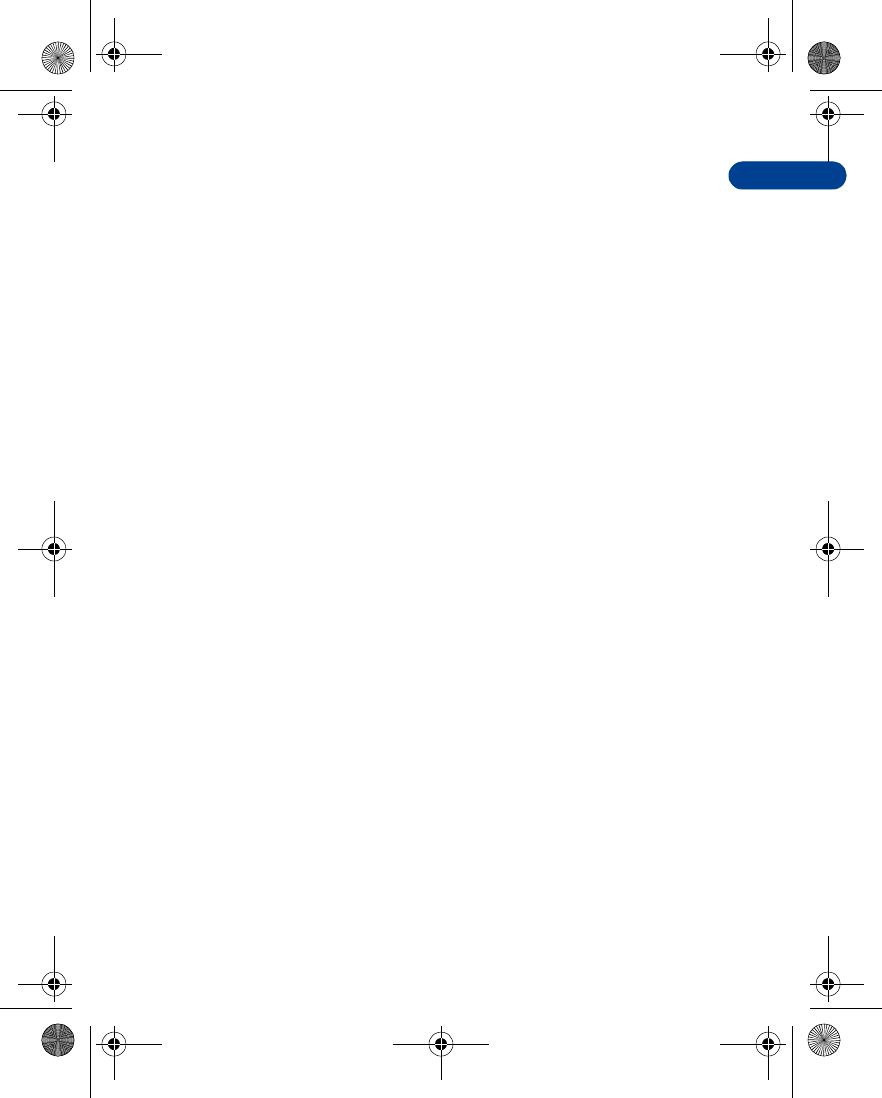
8
[ 99 ]
Menu functions
•Automatic answer - Calls are answered automatically after 1 ring
when a headset is connected. Scroll to On or Off and press Select
IF YOU SELECTED HANDSFREE
The following options are available. Scroll to the option of your choice and
press Select to enter the option’s submenu and modify its settings.
•Default profile - Choose the profile you wish to be automatically
activated when your phone is connected to a car kit.
•Automatic answer - Calls are answered automatically after 1 ring
when a car kit is connected. Scroll to On or Off and press Select.
•Lights - Choose to keep the phone lights always on, or to shut off
automatically after several seconds. Scroll to On or Automatic and
press Select.
IF YOU SELECTED LOOPSET
The following options are available. Scroll to the option of your choice and
press Select to enter the option’s submenu and modify its settings.
•Use loopset - Enable use of the LPS-4 mobile inductive loopset. Scroll
to Yes or No and press Select.
•Default profile - Choose the profile you wish to be automatically
activated when a loopset is connected.
•Automatic answer - Calls are answered automatically after 1 ring
when a loopset is connected. Scroll to On or Off and press Select.
Security settings
For information on PIN code request, Call restrictions, Fixed dialing, and
other security features, see “Manage phone security” on page37.
Restore factory settings
You can reset some of the menu settings to their original values.
1At the Start screen, press Menu 4-8 (Settings - Restore
factory settings). After a brief pause, you’re prompted to enter the
security code.
2Enter the security code (the default is 12345) and press OK. A
en7210.1ug9354677.book Page 99 Tuesday, August 20, 2002 1:03 PM
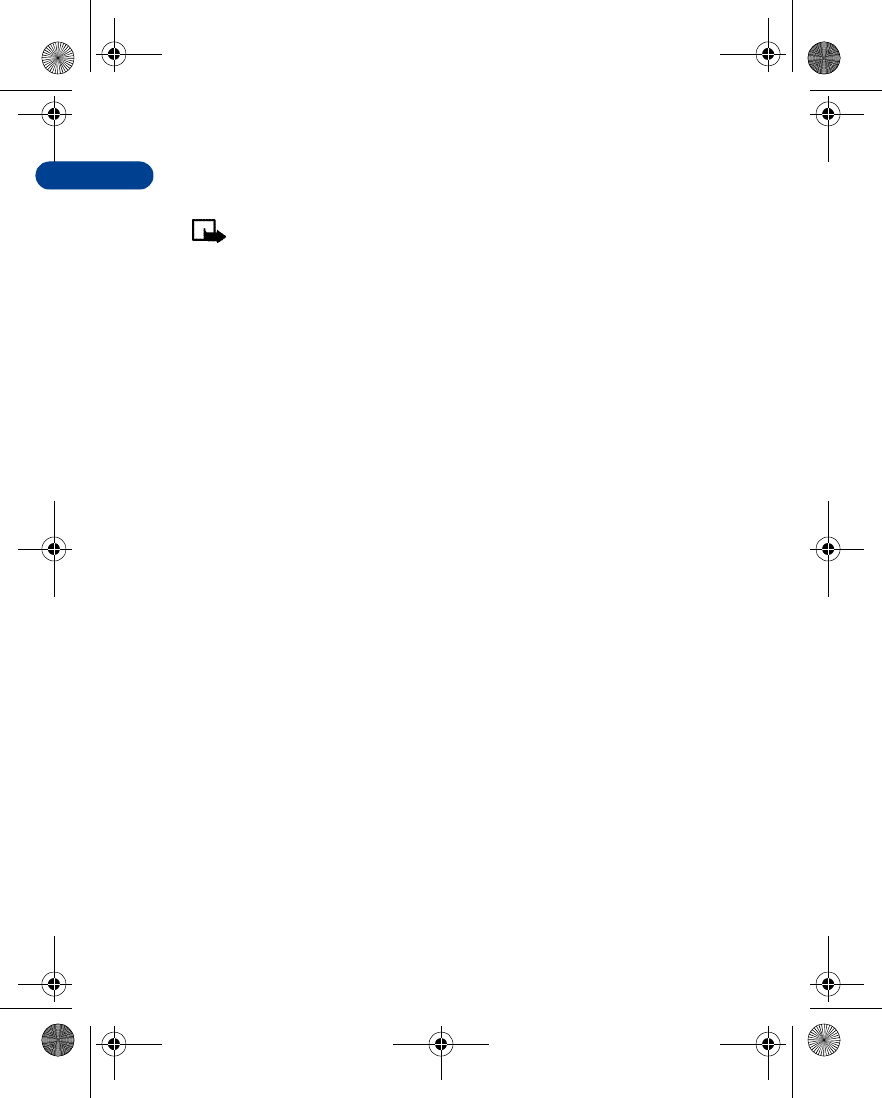
[ 100 ]
8message appears in the display confirming your original settings have
been restored.
Note: Any data that you have entered, such as names and numbers
in your Phone book will not be deleted.
en7210.1ug9354677.book Page 100 Tuesday, August 20, 2002 1:03 PM
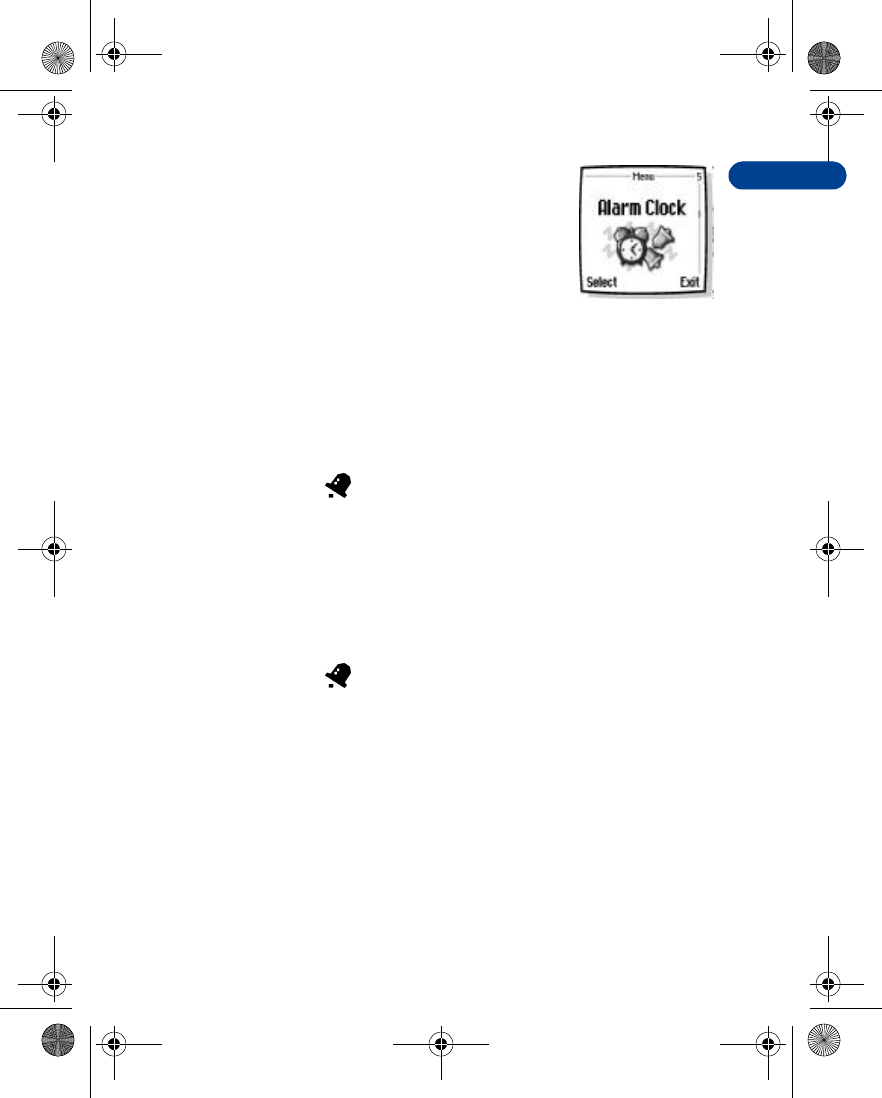
8
[ 101 ]
Menu functions
Alarm clock (Menu 5)
The alarm clock is based on your phone’s internal
clock. It sounds an alert any time you specify and
even works if the phone is off.
• SET AN ALARM
IF AN ALARM HAS NOT BEEN SET
1At the Start screen, press Menu 5 (Alarm clock). After a brief pause,
you’re prompted to enter a time for the alarm.
2Enter the time for the alarm in hh:mm format and press OK.
3Scroll to am or pm and press Select. Alarm on appears briefly in the
display and appears on the Start screen.
IF AN ALARM HAS PREVIOUSLY BEEN SET
1At the Start screen, press Menu 5 (Alarm clock). After a brief pause,
On and Off appear in the display.
2Scroll to On and press Select. You’re prompted to set the alarm time.
3Enter the time for the alarm in hh:mm format and press OK.
4Scroll to am or pm and press Select. Alarm on appears briefly in the
display and appears on the Start screen.
When the alarm sounds
Your phone beeps, vibrates, and the display lights up. Stop and Snooze
appear in the bottom of the display.
WITH THE PHONE ON
Press Stop to shut the alarm off.
OR
Press Snooze. The alarm stops for 10 minutes and Snoozing appears in the
display.
en7210.1ug9354677.book Page 101 Tuesday, August 20, 2002 1:03 PM
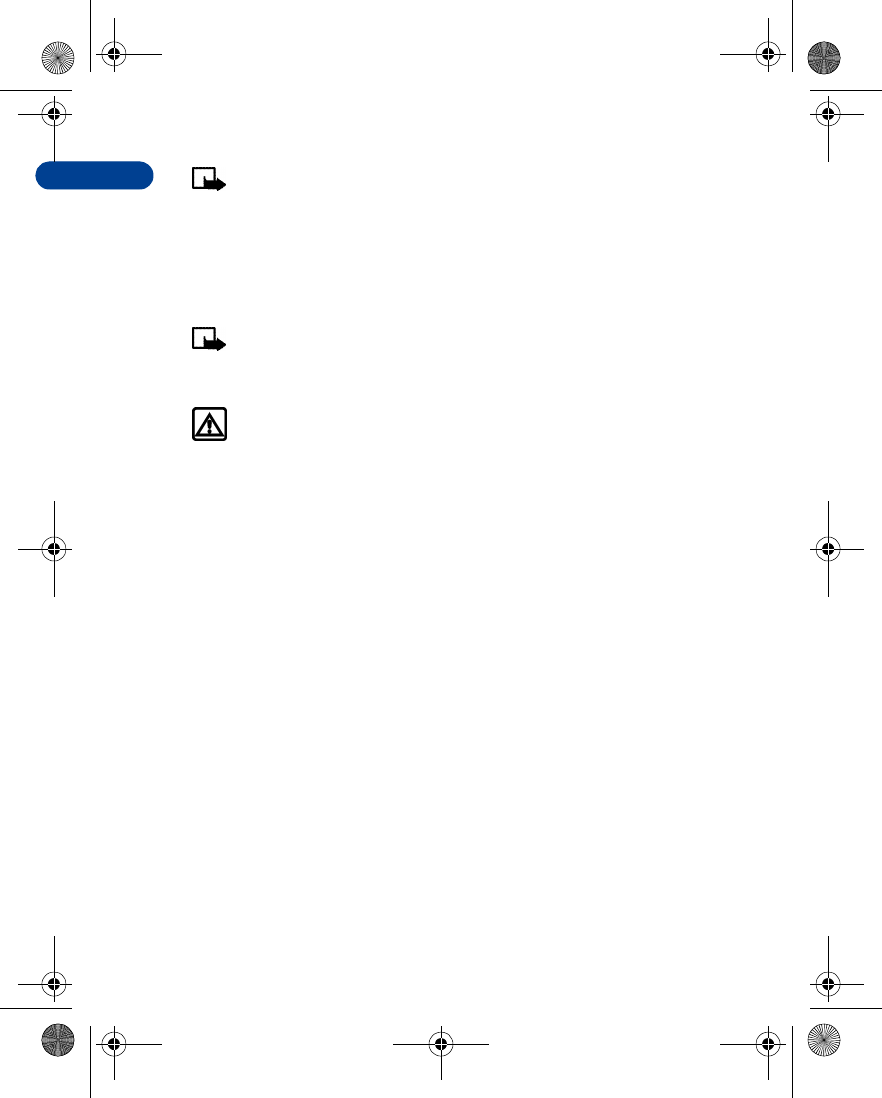
[ 102 ]
8Note: If you don’t press a key, the alarms stops (snoozes) for 5
minutes, and then sounds again.
WITH THE PHONE OFF
1The alarm sounds. If you press Stop the following appears in
the display:
Switch the phone on?
Note: The phone will only power up if you select Yes when Switch
the phone on? appears in the display.
2Press Yes to power up the phone. Press No to keep it switched off.
Warning: Do not switch the phone on when wireless phone use is
prohibited or when it may cause interference or danger.
• TURN OFF AN ALARM
1At the Start screen, press Menu 5-1 (Settings - Alarm clock).
2After a brief pause, On and Off appear in the display.
3Scroll to Off and press Select. Alarm off appears briefly in the display.
en7210.1ug9354677.book Page 102 Tuesday, August 20, 2002 1:03 PM
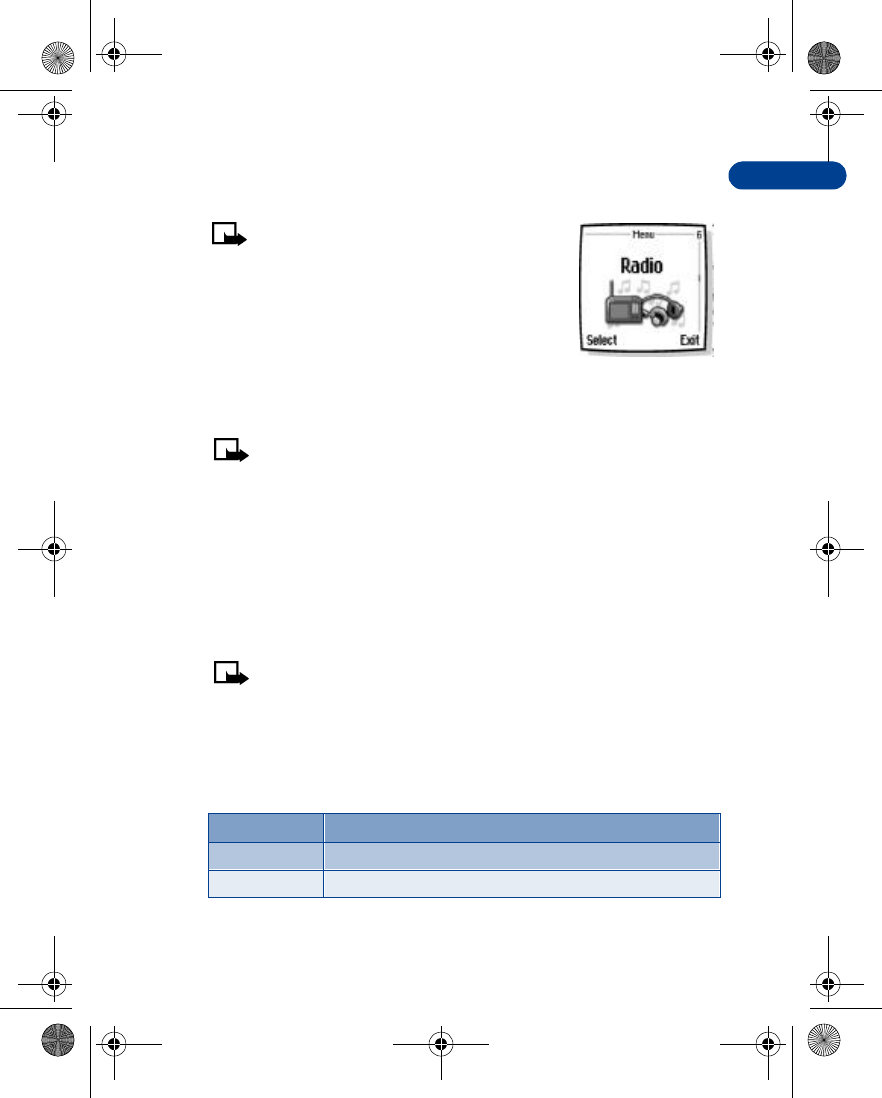
8
[ 103 ]
Menu functions
Radio (Menu 6)
Note: Your phone must be switched on to
use this function. Do not switch the phone
on when wireless phone use is prohibited
or when it may cause interference or
danger.
To listen to the FM radio on your phone connect
the HDS-3 stereo headset or HDB-4 mono headset
to the connector on the bottom of the phone. The leads of the headset
function as the antenna, so let it hang freely.
Note: The quality of the radio broadcast depends on the radio
station’s coverage in that particular area.
• TURN THE RADIO ON AND OFF
•At the Start screen, press Menu 6 (Radio).
•To quickly turn off the radio, press and hold e.
• USE THE RADIO
Note: When you place or receive a call, the radio automatically
mutes. Once the call is ended, the radio automatically switches
back on.
•With the radio on, press Options to choose from the options listed in
the following table. Press u or d to scroll to an option. Press Select
to activate the option or enter its submenu.
Option Function
Turn off Turn off the radio
Save channel Save the current station to one of 20 locations
en7210.1ug9354677.book Page 103 Tuesday, August 20, 2002 1:03 PM
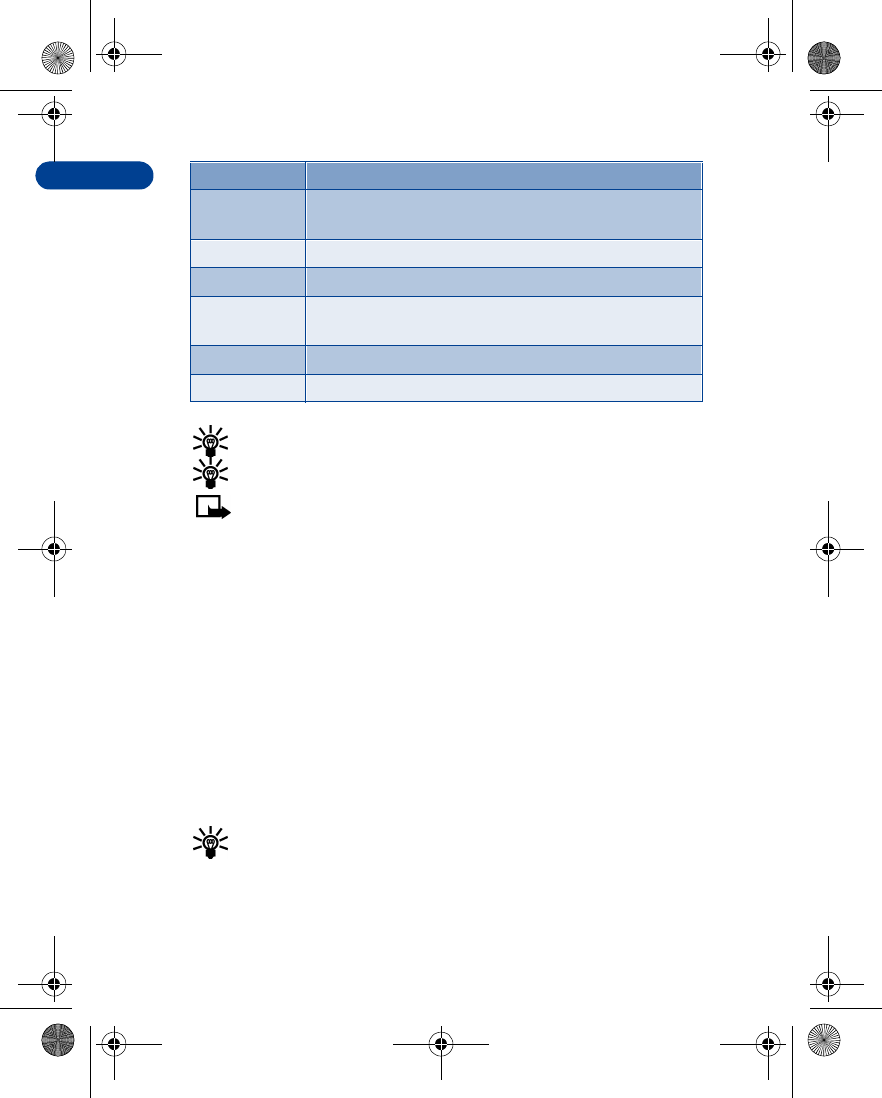
[ 104 ]
8
Tip: To quickly set the radio frequency, press a with the radio on.
Tip: To manually tune the radio, press # with the radio on.
Note: When an application using a GPRS connection is sending
or receiving data, it may interfere with the radio.
• SAVE A RADIO CHANNEL
You can save a preset station to any one of 20 locations in memory, and
then tune to that station by simply pressing u or d with the radio on.
1With the radio on, press and hold u or d to start the
channel search. Searching stops when a channel is found.
2To save the channel, press Options, scroll to Save channel, and press
Select.
3Enter a name for the channel and press OK.
4Next, scroll to an (empty) location to save the channel and
press Select.
Tip: To quickly save an FM station to a memory location from 1 to
9, press and hold the corresponding number key while the radio is
playing. Then, enter the name of the channel and press OK.
Automatic
tuning Briefly press either scroll key to start the channel
search up or down. Press OK when a channel is found.
Manual tuning Press u or d to search in increments of 0.1 Mhz
Set frequency Manually enter the frequency of a known radio station
Delete
channel Delete a saved channel
Loudspeaker Listen to the radio through the speakerphone
Mono output Listen to the radio in monaural mode
Option Function
en7210.1ug9354677.book Page 104 Tuesday, August 20, 2002 1:03 PM
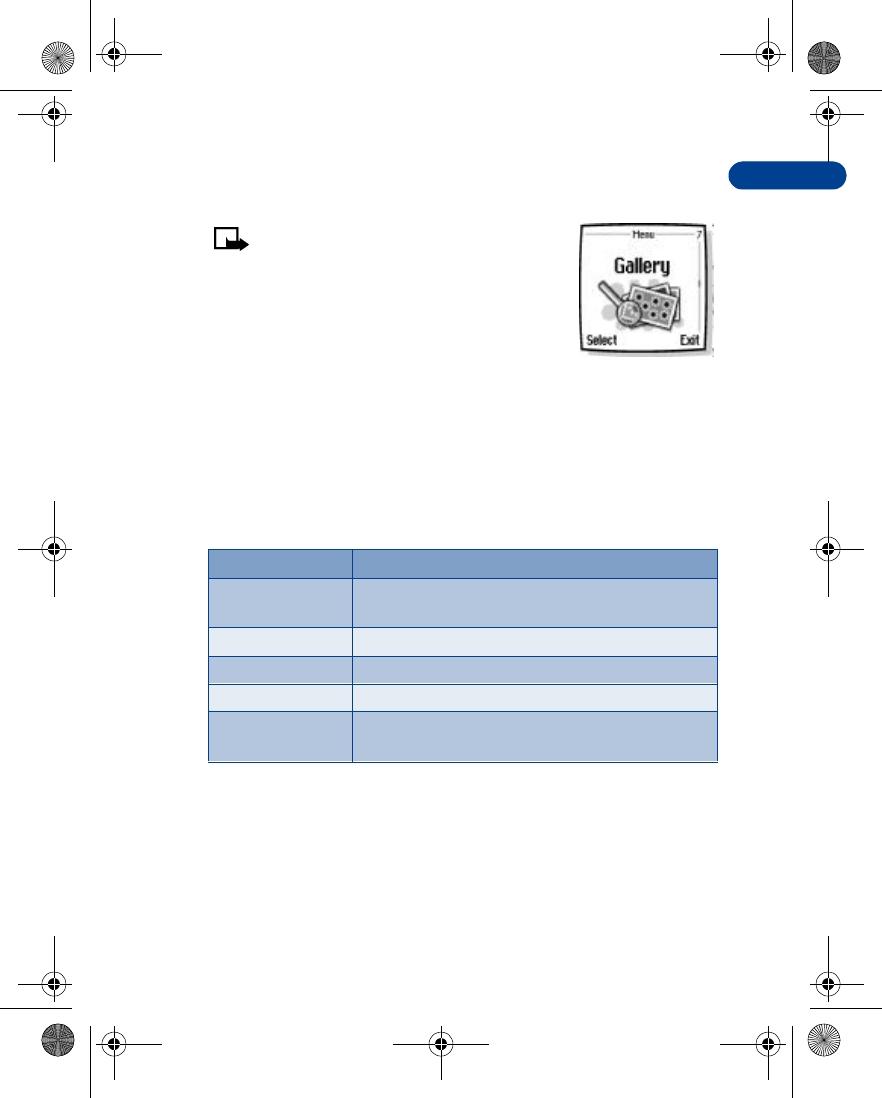
8
[ 105 ]
Menu functions
Gallery (Menu 7)
Note: Your phone must be switched on
to use this function. Do not switch the
phone on when wireless phone use is
prohibited or when it may cause
interference or danger.
You can save pictures and ringing tones to folders
in the gallery, or create folders of your own and
save them there. You must be subscribed to a WAP service through your
wireless provider in order to download images and tones.
• OPEN THE GALLERY
•At the Start screen, press Menu 7 (Gallery). After a brief pause, the
submenus in the following table appear in the display.
Option Function
View folders Explore the folders in the gallery menu. See “View
folders” in the following section for more info
Delete folder Delete a folder you’ve created
Rename folder Rename a folder you’ve created
Add folder Add a folder of your own
aGallery Services
a. The phone tries to connect to the Internet using your WAP
browser and the currently active set of service settings. If
the connection fails, you may need to activate another set
or change the current settings. See “Set up for browsing”
on page129 for more information.
Use the image and tone services in your phone; see
the following for more information
en7210.1ug9354677.book Page 105 Tuesday, August 20, 2002 1:03 PM
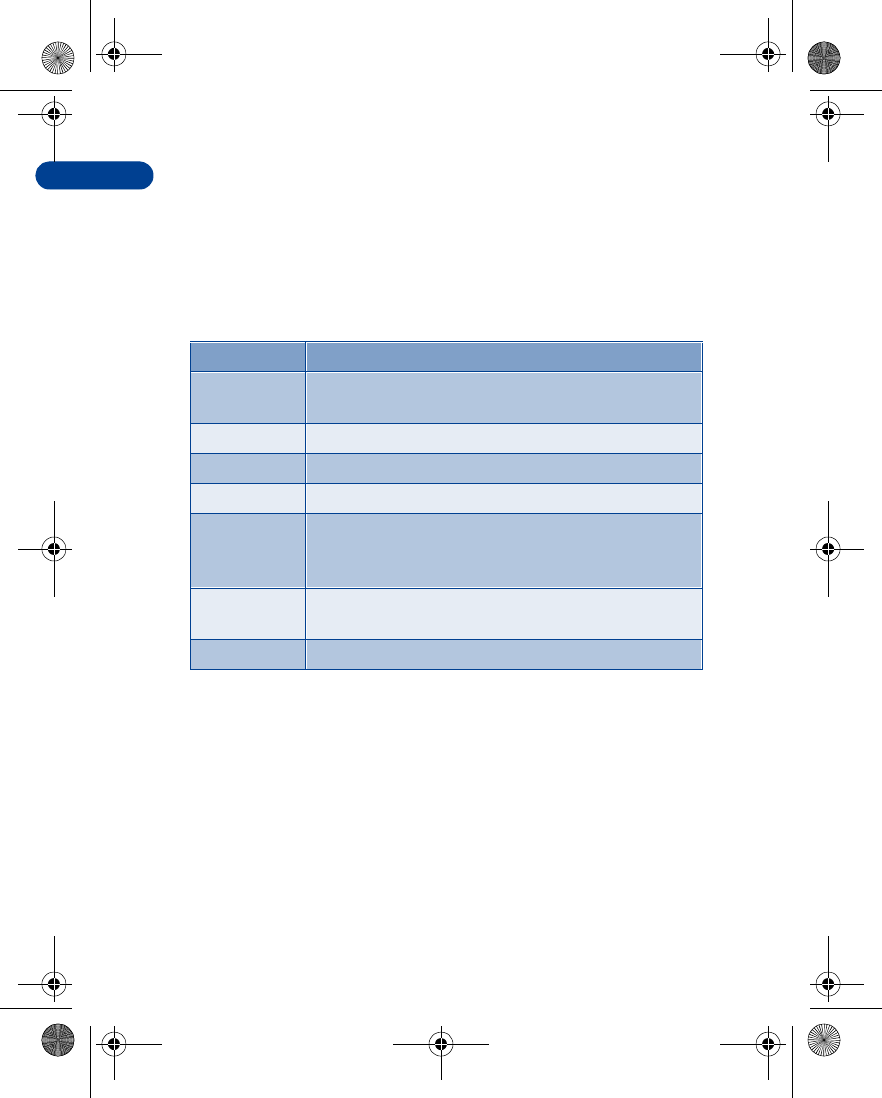
[ 106 ]
8 • VIEW FOLDERS
1At the Start screen, press Menu 7-1(Gallery - View folders), and then
press Select. A list of folders appear in the display.
2Scroll to a folder, such as Images or Ringing tones and press Open.
3Scroll through the list of images or ringing tones, and press Options.
Press Select to activate the option or to enter its submenu.
Option Function
Open/Play Open the selected file; in the Ringing tones folder, this
option is named Play
Delete Delete the selected file
Move Move the file to another folder
Rename Rename the selected file
Set as
wallpaper/Set
as Ringtone
Set the graphic as wallpaper. In the Ringing tones
folder, this option is Set as ringing tone; the tone is
applied to profile in use
Details View details of the file, such as the name, time and date
the file was created
Sort Sort the files according to date, type, name, or size
en7210.1ug9354677.book Page 106 Tuesday, August 20, 2002 1:03 PM
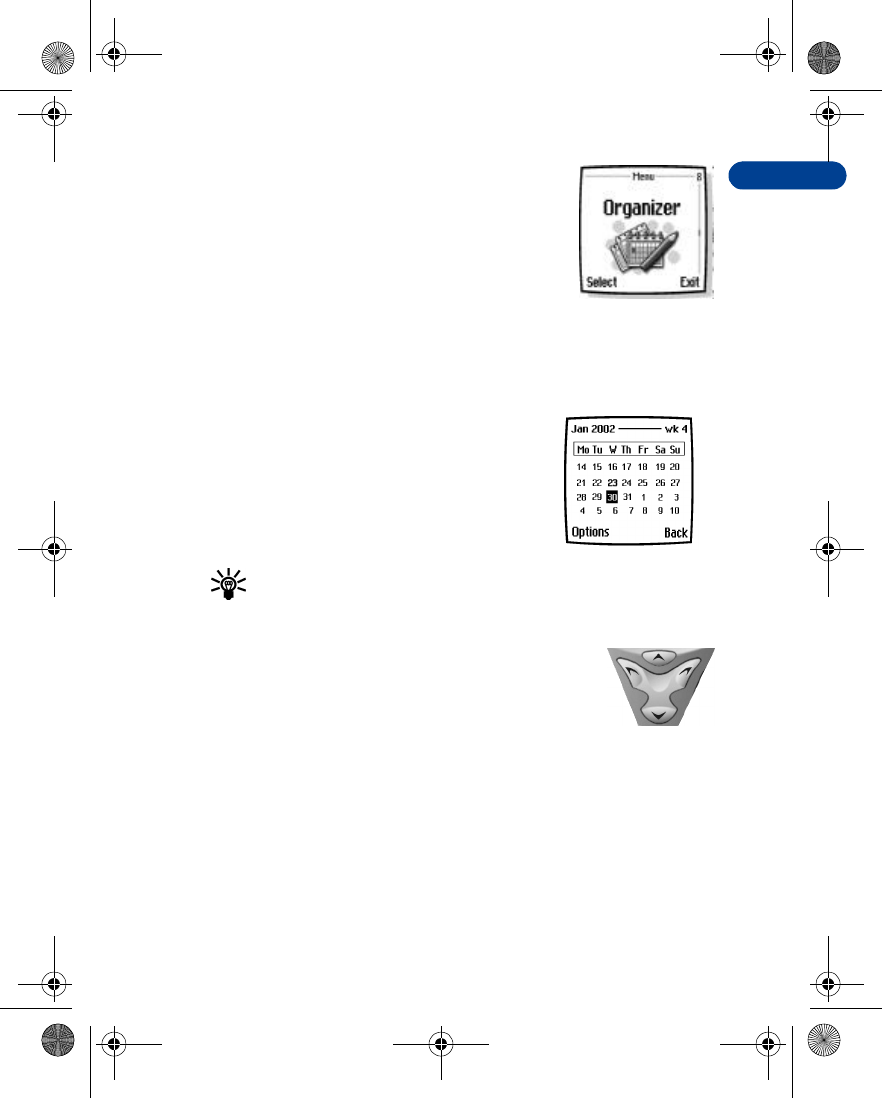
8
[ 107 ]
Menu functions
Organizer (Menu 8)
Your phone has many useful features for
organizing your everyday life, including a calendar
and a to-do list.
• CALENDAR
The calendar keeps track of reminders, calls you need to make, meetings,
and birthdays. It can even sound an alarm for any of these events.
OPEN THE CALENDAR
At the Start screen, press Menu 8-1 (Organizer -
Calendar). After a brief pause, the Monthly
view appears in the display with the current
date highlighted by a black box.
Tip: To quickly open the Calendar, press
r at the Start screen.
USE FOUR-WAY SCROLLING
You can move the cursor in some calendar views using
the l,u,d, and r keys much the same as a joystick.
To move the cursor:
• THE MONTHLY VIEW
The monthly view provides an overview of the selected month and weeks.
It also allows you to jump to a specific date. Any days or dates that appear
in bold font contain calendar notes such as a meeting or reminder.
Left, press lUp, press u
Down, press dRight, press r
Monthly view
en7210.1ug9354677.book Page 107 Tuesday, August 20, 2002 1:03 PM
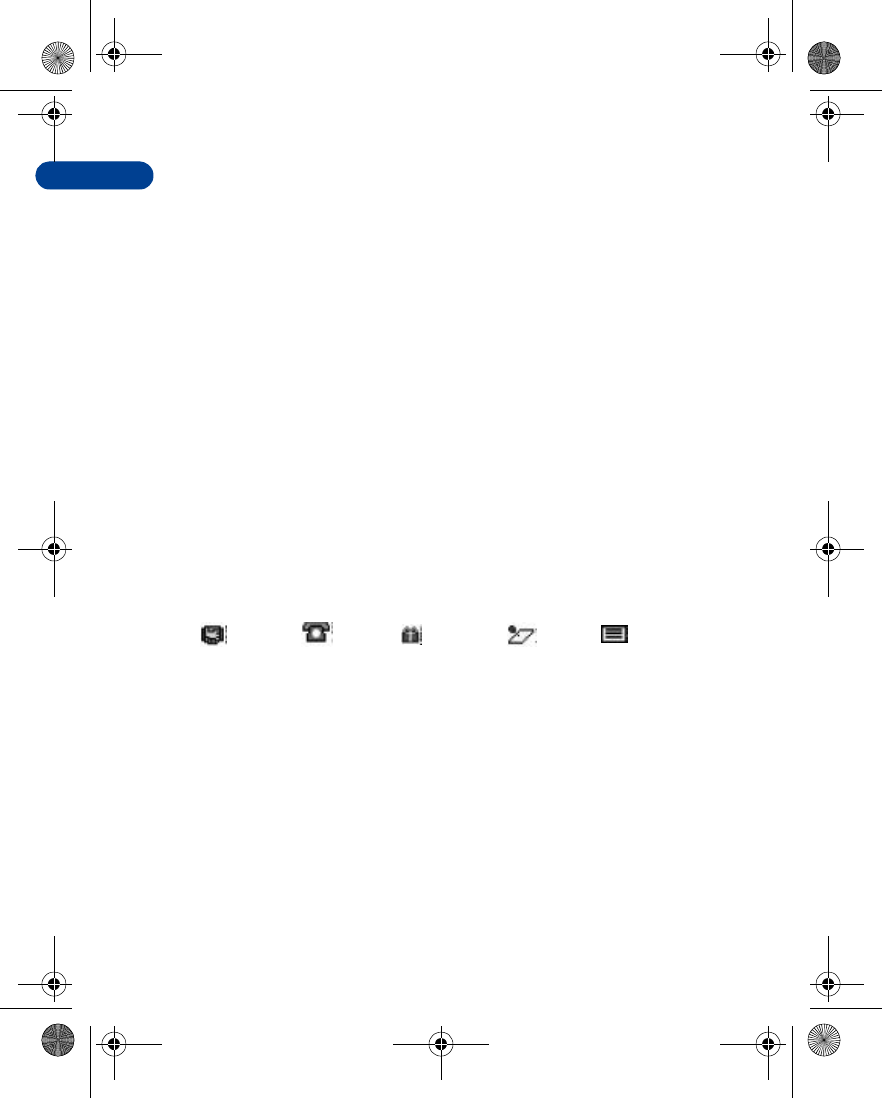
[ 108 ]
8 • GO TO A DATE
1Press Menu 8-1 (Organizer - Calendar). After a brief pause, the
monthly view appears in the display.
2Press Options, scroll to Go to date, and press Select.
3Enter the date (for example 12/15/2002) and press OK. The monthly
view appears in the display with the “jump date” highlighted.
Make a note for a specific date
You can choose from five types of notes; Meeting, Call, Birthday, Memo,
and Reminder. Your phone asks for further information depending on
which note you choose. You also have the option to set an alarm for any
note that you select.
1Go to the date for which you want to set a reminder. See “Go to a
date” in the previous section if you need more information.
2From the monthly view (with the go to date highlighted),
press Options.
3Scroll to Make a note, and press Select.
4Scroll to one of the following note types and press Select
5Enter your note, press Options, scroll to Save, and then press Select.
•For a Meeting note, you’re prompted to enter a subject, location, and
then a start/end time. You’re then given the option to set an alarm.
•For a Call note, you’re prompted to enter a phone number, a name,
and the time. You’re then given the option to set an alarm.
•For a Birthday note, you’re prompted to enter the person’s name, and
year of birth. You’re then given the option to set an alarm.
•For a Memo note, you’re prompted to enter a subject and then an end
date. You’re then given the option to set an alarm.
•For a Reminder note, you’re prompted to enter the subject you wish
to be reminded about, you’re then given the option to set an alarm.
Meeting Call Birthday Memo Reminder
en7210.1ug9354677.book Page 108 Tuesday, August 20, 2002 1:03 PM
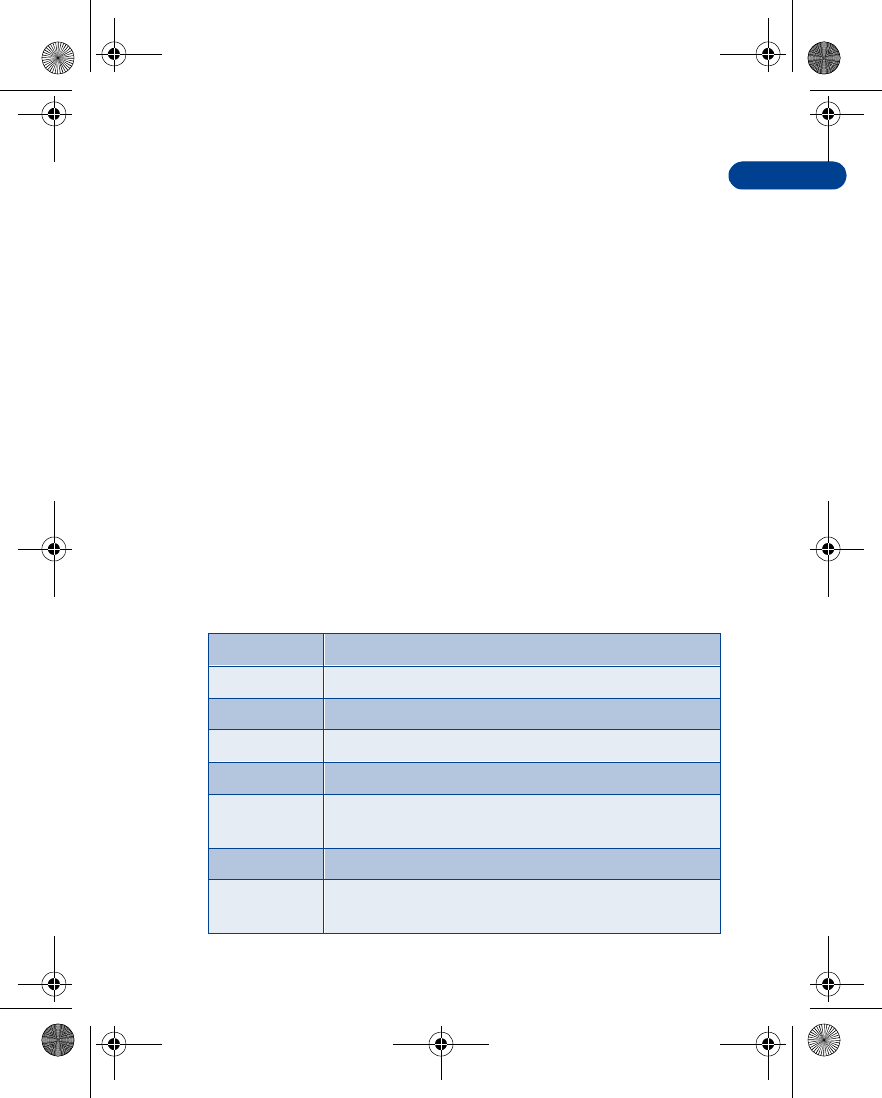
8
[ 109 ]
Menu functions
View calendar notes - the Day view
After you’ve created some calendar notes, you can view them as follows:
1At the Start screen, press Menu 8-1 (Organizer - Calendar).
After a brief pause, the monthly view appears in the display with the
current date highlighted. Any dates that contain calendar notes will
be in bold font.
2Use four-way scrolling to go to the date containing the note.
3Press Options, scroll to View day, and press Select. Any notes you
have for the day will appear in a list format.
4To view the body of a highlighted note, press Options, scroll to View
and press Select.
Options while viewing a list of notes
1Press Options while viewing a day’s notes to display those options
listed in the following table.
2Scroll to an option. Press Select to activate the option or to enter
its submenu.
Calendar note options
View View the full note
Make a note Make another note for the selected date
*Delete Delete the note
*Edit Edit the note
*Move Move the note to another date on your calendar
*Repeat Enable the note to recur on a regular basis (daily,
weekly, bi-weekly, monthly, and yearly)
Go to date Jump to another date on your calendar
*Send note Send the note to another device via Infrared or as a text
message or in vCal format
en7210.1ug9354677.book Page 109 Tuesday, August 20, 2002 1:03 PM
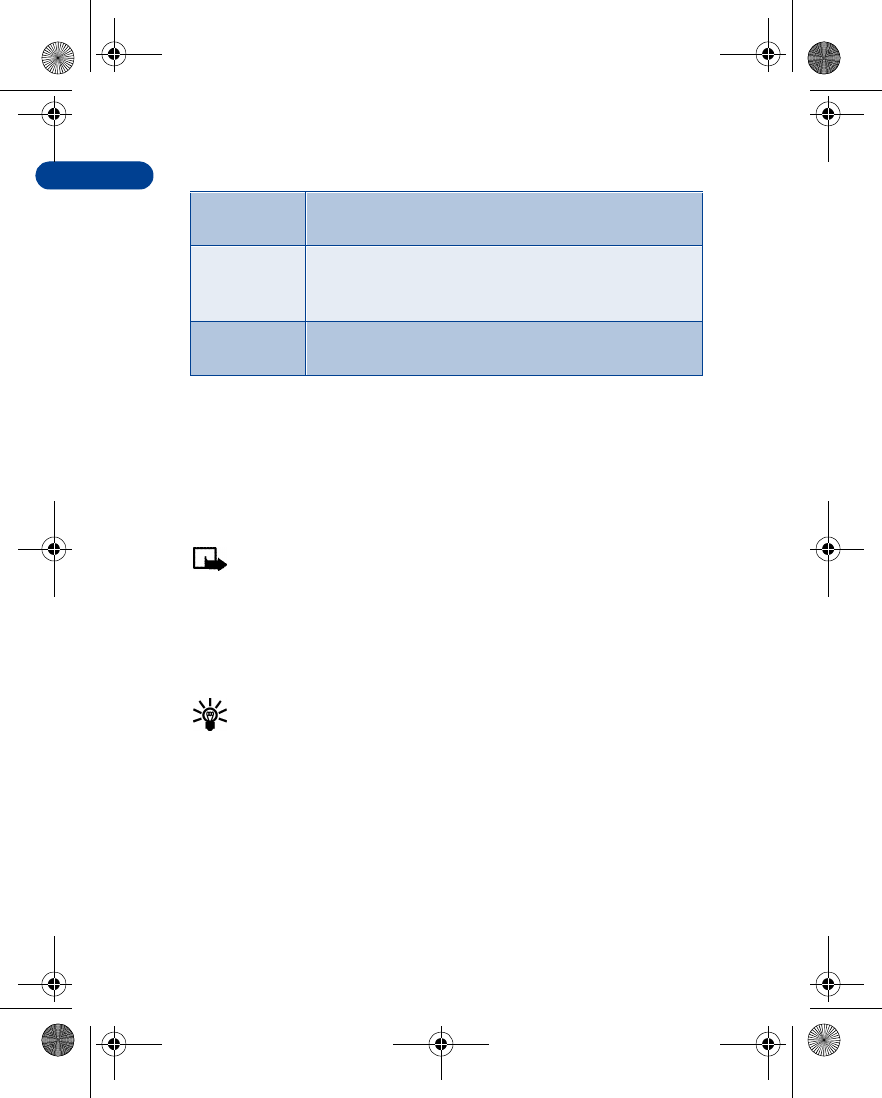
[ 110 ]
8
*Indicates an option that is available only while viewing the body of
a note (not the header).
• SEND A CALENDAR NOTE TO ANOTHER DEVICE
Send a note via Infrared or text message
Note: If sending via IR (infrared), ensure the other device is set to
receive data via IR. For more information on enabling the receiving
device’s IR, refer to the user guide for the receiving device.
1At the Start screen, press Menu 8-1 (Organizer - Calendar). After a
brief pause, the monthly view appears in the display.
2Jump, or scroll to the date containing the note you wish to send.
Tip: Any days containing notes will be in bold font.
3Press Options, scroll to View day, and press Select.
4Scroll to the note you wish to send and press Options.
5Scroll to Send note and press Select.
6Scroll to Via Infrared, As note, or As text message, and
press Select.
7If you selected Via Infrared, align the infrared ports of both devices
and press Select. The note is sent.
*Copy Copy the note. You can then “paste” the note to
another date
*Settings Set the date and time, date and time format, the day
each week starts, and whether you want your notes to
auto-delete after a specified time
Go to
to-do list Takes you to the to-do list for today’s date
Calendar note options
en7210.1ug9354677.book Page 110 Tuesday, August 20, 2002 1:03 PM
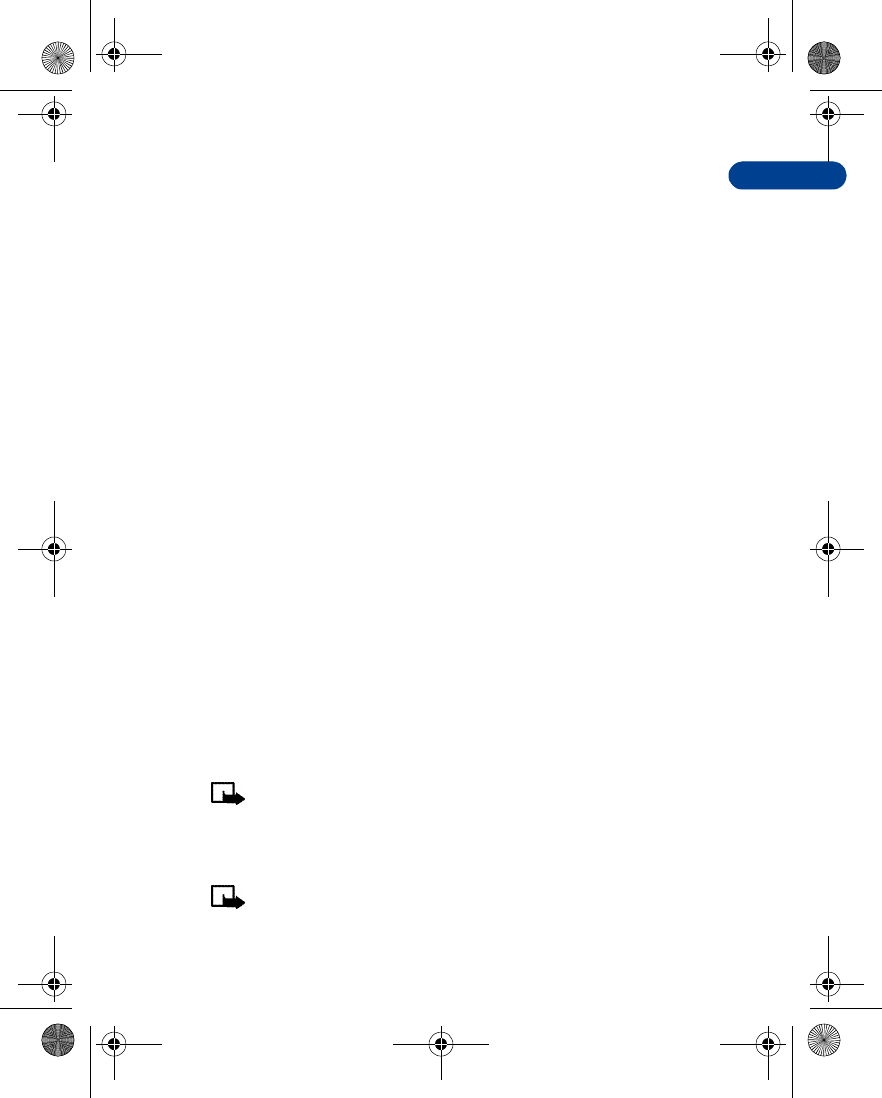
8
[ 111 ]
Menu functions
8If you selected As note, enter the number for the recipient
(or press Find to retrieve a number from your Phone book), and
press OK. The note is sent.
If you selected As text message, the note appears in the display.
9Press Options, scroll to Send, and press Select.
10 Enter the number for the recipient (or press Find to retrieve a number
from your Phone book), and press OK. The note is sent.
RECEIVE CALENDAR NOTES FROM ANOTHER DEVICE
When you receive a Calendar note, your phone displays Calendar note
received. You can then save the note in your Calendar and set an alarm
for any date and time.
VIEW RECEIVED CALENDAR NOTES
1When your phone displays Calendar note received, press Show.
2The text of your note appears in the display. Use the scroll keys
to view the entire message, if necessary.
SAVE RECEIVED CALENDAR NOTES
1After viewing the Calendar note, press Options.
2Scroll to Save and press Select.
DISCARD VIEWED CALENDAR NOTES
1After viewing the Calendar note, press Options.
2Scroll to Discard and press Select.
• MAKE A TO-DO LIST
Note:This feature uses shared memory. See “Shared memory” on
page13 for more information.
You can keep track of your tasks with the to-do list feature. You may be
able to save up to 30 notes, depending on their length.
Note: To-do notes are not related to specific dates.
en7210.1ug9354677.book Page 111 Tuesday, August 20, 2002 1:03 PM
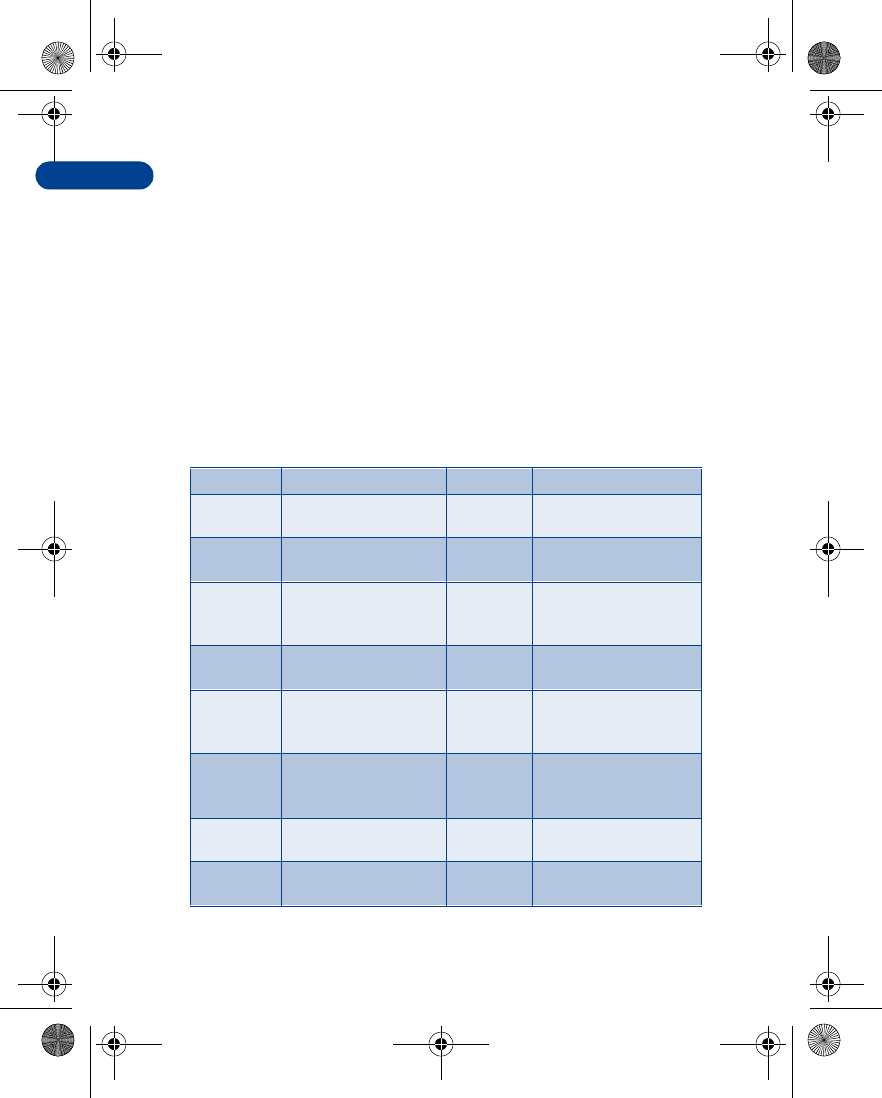
[ 112 ]
8Add a to-do note
1At the Start screen, press Menu 8-2 (Organizer - To-do list).
2After a brief pause, press Options. If this is your first time to use the
to-do list, Add is highlighted. You can also go to the Calendar.
3Press Select, enter your to-do note and press Options.
4Scroll to Save and press Select.
5Scroll to High, Medium, or Low priority and press Select. The to-do
note is saved.
Options while viewing notes
Press Options while viewing the header or body of a particular note and
the following options appear in the display.
Header view Option Body view Option
View View the body of the
note Edit Edit the contents of a
note
Add Add another note Set
deadline Set a deadline for the
note
Delete Delete the note Mark note
as done Mark a note or task as
complete; no more
reminders will follow
Sort by
deadline Sort the notes according
to their deadline Delete Change the priority to
high, medium, or low
Send Send the note as a text
message to another
phone
Edit
priority View all notes for a
specific priority level,
such as High or Low
Go to
calendar Leave the to-do list and
go to the calendar Send Send the note as a text
message to another
phone
Save to
calendar Save the to-do note to a
date on your calendar Go to
calendar Leave the to-do list and
go to the calendar
N/A N/A Save to
calendar Save the to-do note to a
date on your calendar
en7210.1ug9354677.book Page 112 Tuesday, August 20, 2002 1:03 PM
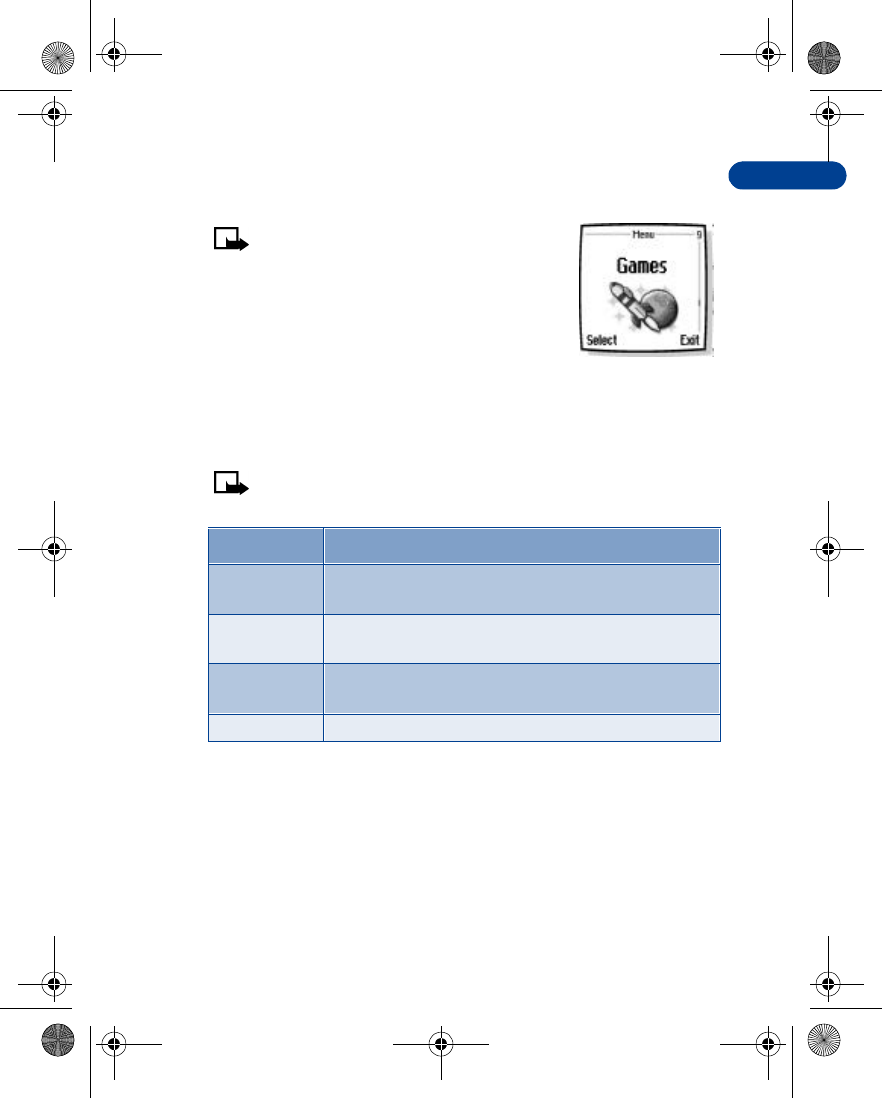
8
[ 113 ]
Menu functions
Games (Menu 9)
Note: Your phone must be switched on
to use this function. Do not switch the
phone on when wireless phone use is
prohibited or when it may cause
interference or danger.
1At the Start screen, press Menu 9 (Games).
After a brief pause, the list of game submenus
in the following table appear in the display.
2Scroll to a submenu. Press Select to enter the submenu and choose
other settings.
Note: Some menus listed in the following table are network
dependent. Contact your wireless provider for more information.
• LAUNCH A GAME
1Press Menu 9-1 (Games - Select game). After a brief pause, a list of
games appears in the display.
2Scroll to a game and press t. If the selection is a single game it
will launch. Otherwise, a list of games within the selected game set
appears in the display. To launch a single game, scroll to the desired
Submenu Function
Select game Select a game or enter a game’s option list. See “Game
options” on page114 for more info on game options
Game services Connect to game services on the Internet using a
GPRS connection
Memory Check the available memory for games and game
related applications
Settings Turn game sounds, lights, and shakes on or off
en7210.1ug9354677.book Page 113 Tuesday, August 20, 2002 1:03 PM
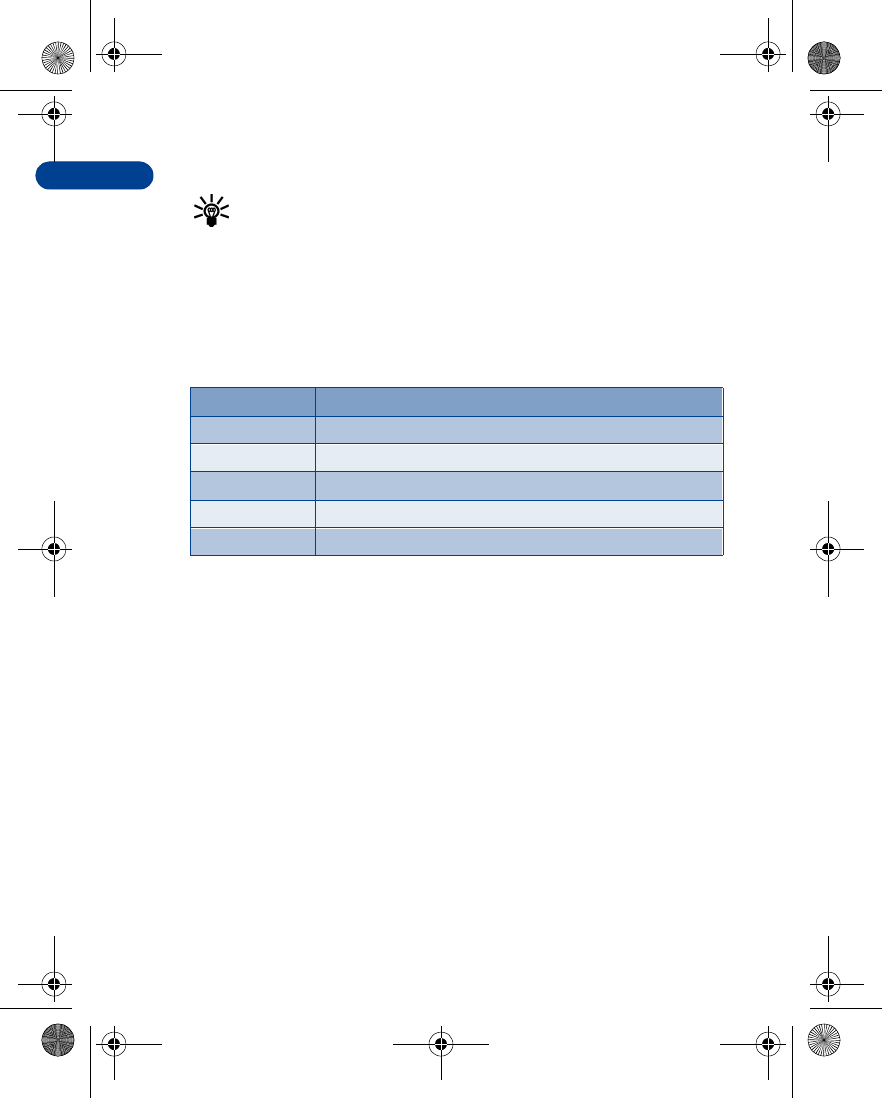
[ 114 ]
8game and press t.
Tip: If a game uses the whole display area, selection keys such as
Options or Back will not appear in the display. Press l or r to
show the options keys Select or Back (returns to the game).
Game options
•While viewing the games list, press Options to display those listed in
the following table. Scroll to an option and press Select to activate
the option or enter its submenu.
Option Function
Open Play the game
Delete Delete the game
Web access Options for restricting network access
Check version Display the version of the highlighted game
Details Display details of the game
en7210.1ug9354677.book Page 114 Tuesday, August 20, 2002 1:03 PM
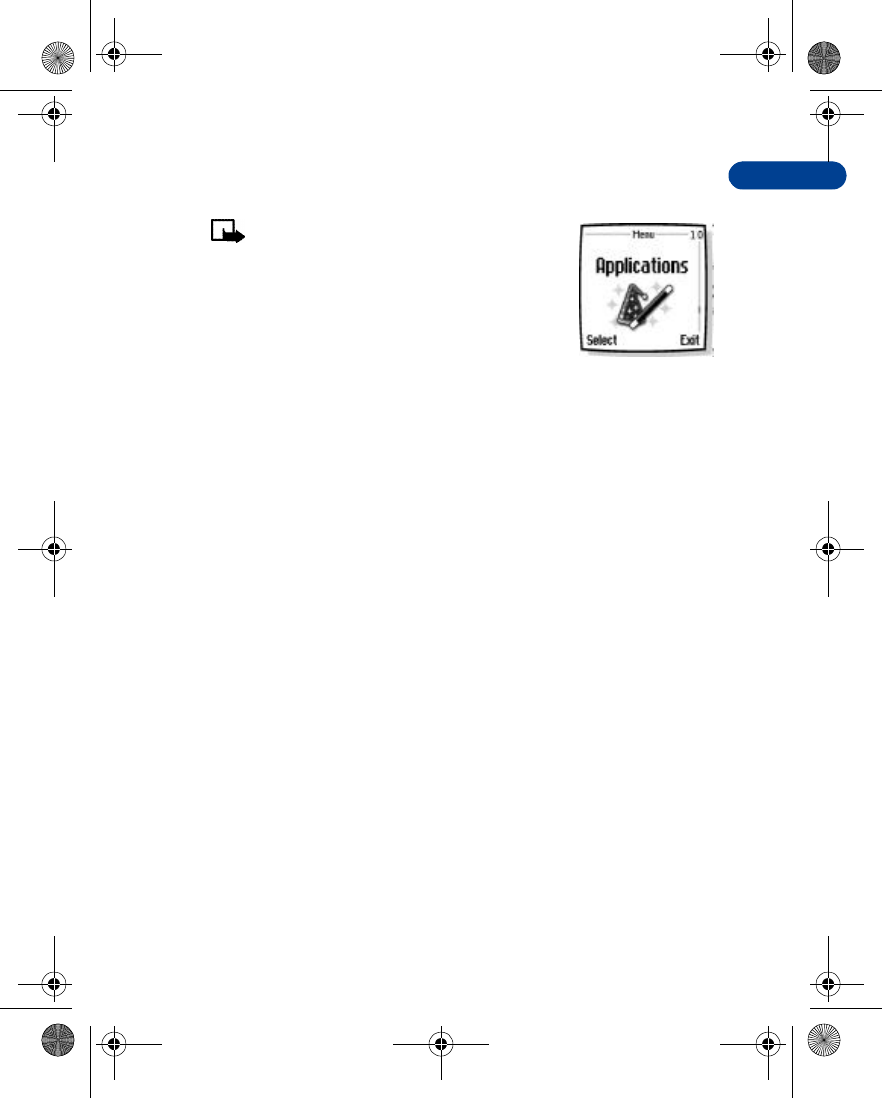
8
[ 115 ]
Menu functions
Applications (Menu 10)
The phone must be switched on to use this
function. Do not switch on the phone when
the use of a wireless phone is prohibited or
when it may cause interference or danger.
With the Applications menu you can manage the
Java applications installed on your phone, or those
that may be offered by your wireless provider.
• LAUNCH AN APPLICATION
1At the Start screen, press Menu 10-1 (Applications - Select
application). After a brief pause, one or more applications appear in
the display.
2Scroll to an application or an application set and press Options, or
press t.
3If the selection is a single application it will be launched. Otherwise,
a list of applications in the selected application set is displayed.
•To launch a single application within the set, scroll to the desired
application and press Options, then press Select or t.
en7210.1ug9354677.book Page 115 Tuesday, August 20, 2002 1:03 PM
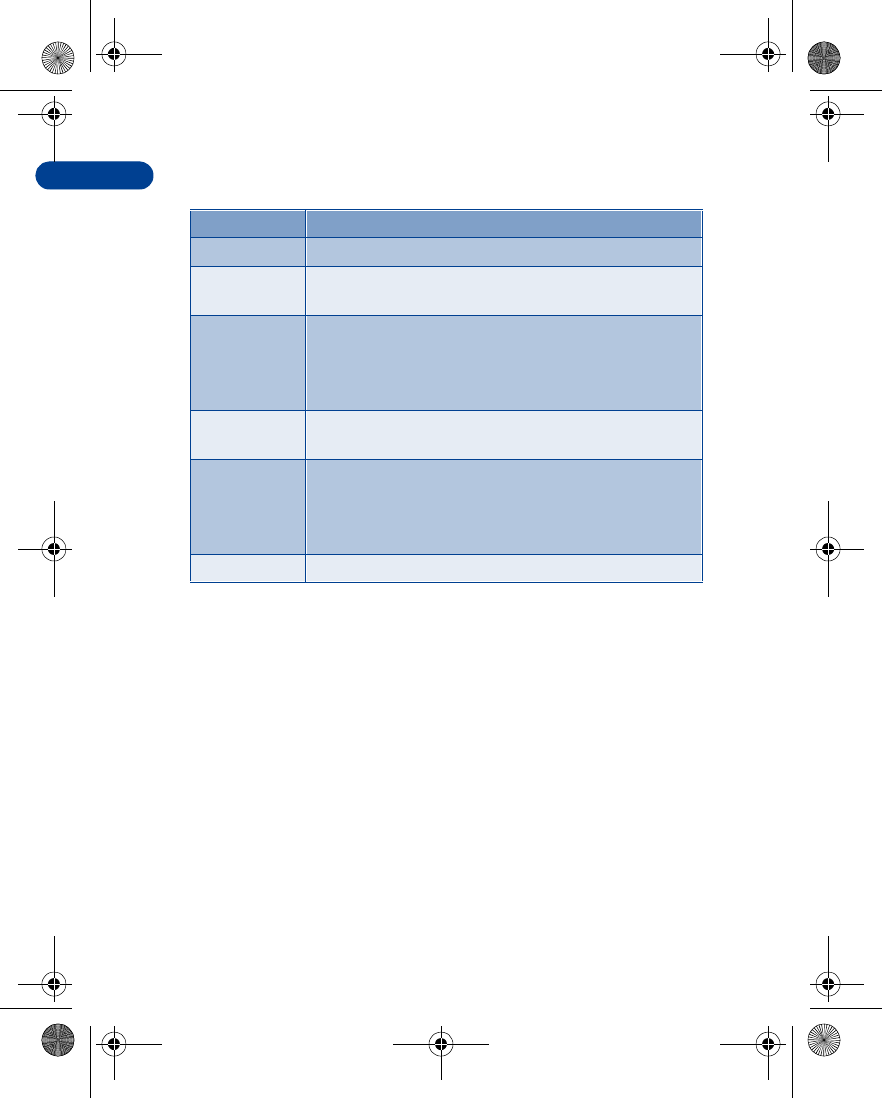
[ 116 ]
8 • APPLICATION OPTIONS
• DOWNLOAD APPLICATIONS
You can download new Java applications in different ways.
Use Application Services
1At the Start screen, press Menu 10-2 (Applications - App. services).
After a brief pause, the list of available WAP bookmarks appears in
the display.
•Scroll to More bookmarks (if necessary) and press Select to access
the list of WAP bookmarks in your Services menu.
2Scroll to the appropriate bookmark that contains the application you
wish to download, and press Select to connect to the WAP page. See
“Navigate the wireless Internet” on page130 for information on
browsing WAP pages.
Option Function
Open Opens the selected application or application set
Delete Delete the application or application set from
your phone.
Web access Provides options for restricting network access
Ask first (ask for net access)
Allowed (allow net access)
Not allowed (to not allow net access)
Check version Check if a new version of the application is available
for download
Web page Provides further information or data for the
application from an Internet page; this feature is
network dependent and only appears if an Internet
address has been provided with the application
Details Shows additional information about the application
en7210.1ug9354677.book Page 116 Tuesday, August 20, 2002 1:03 PM
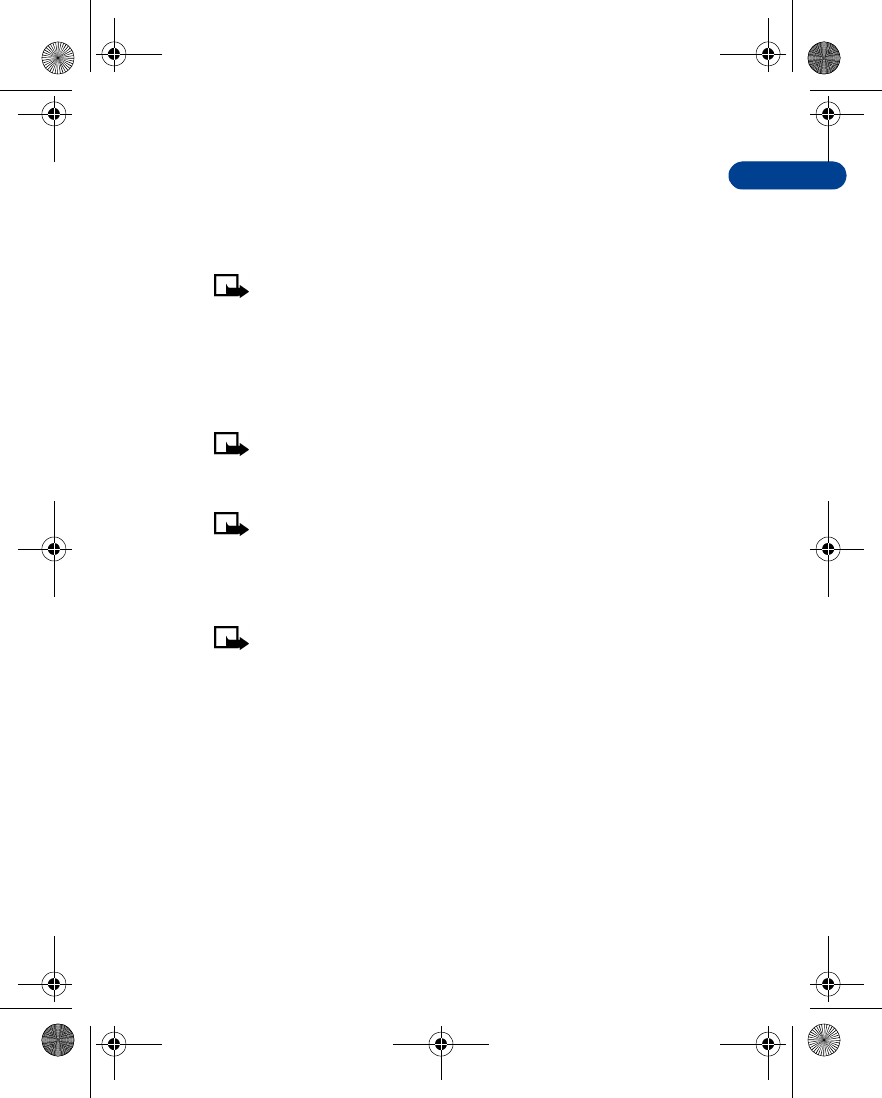
8
[ 117 ]
Menu functions
Use the game services menu
•At the Start screen, press Menu 9-2 (Games - Game services). After a
brief pause, your phone connects to the WAP pages using the
currently active set of WAP settings.
Note:If the connection fails, you may enter the Services menu
and activate another set of service settings. See “Use browser
options” on page130 for more info on browser settings.
Use PC Suite
Use the Java Application installer from PC Suite to download the
applications in your phone.
Note:Nokia does not warrant for applications from non-Nokia
sites. If you choose to download Java applications from non-
Nokia sites, take precautions for security or content.
Note:When you download a game or an application,
it may be saved in the Games menu instead of the
Applications menu.
Memory status for applications
Note: Applications and application sets use what is called
“shared memory.” See “Shared memory” on page13 for more
information.
You can view the size of memory available for game and
application installations.
•At the Start screen, press Menu 10-3 (Applications - Memory). After
a brief pause, the amount of free memory appears in the display.
en7210.1ug9354677.book Page 117 Tuesday, August 20, 2002 1:03 PM
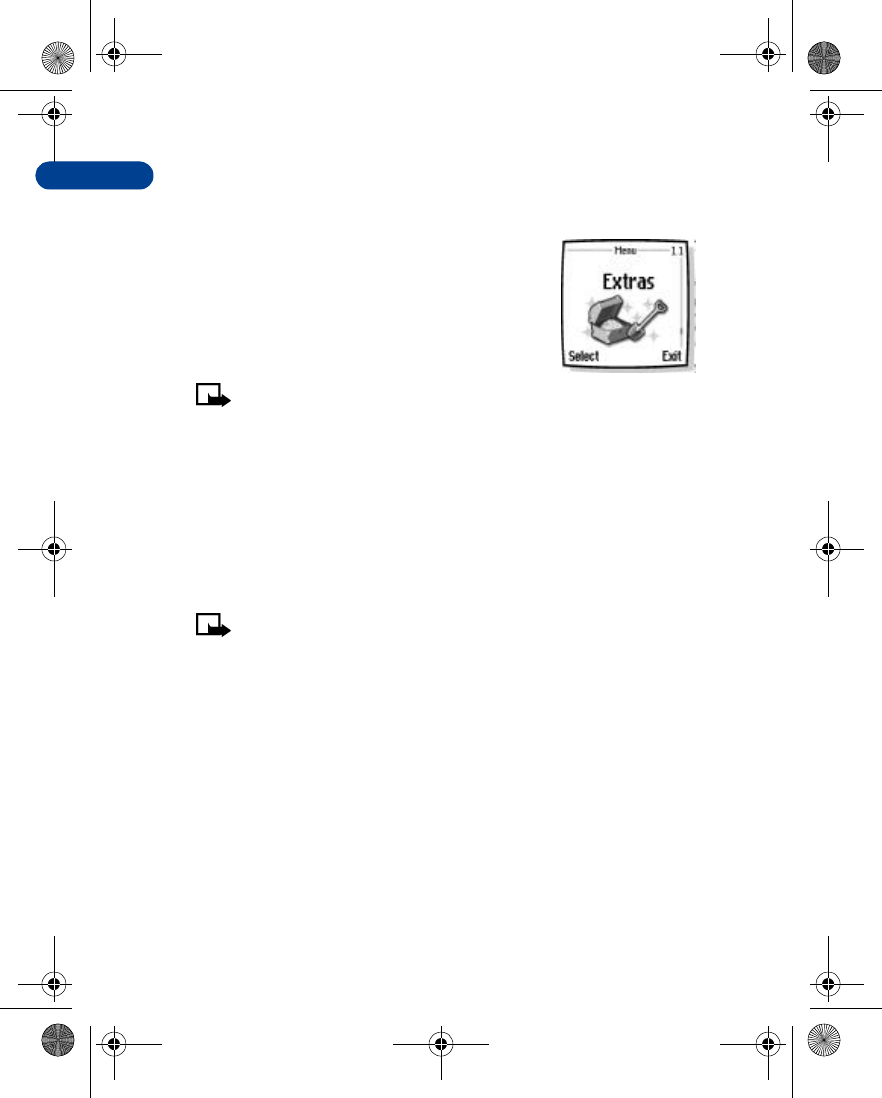
[ 118 ]
8Extras (Menu 11)
• USE THE CALCULATOR
The calculator in your phone adds, subtracts,
multiplies, divides, counts the square and the
square root and converts currency values.
Note: Calculator has a limited accuracy
and rounding errors may occur, especially in long divisions.
1Press Menu 11-1 (Extras - Calculator). After a brief pause, the
calculator screen appears in the display.
2Enter the first number in the calculation Press # for a decimal point
if necessary.
3Press a Press to cycle through the add (+), subtract (-), multiply (*),
and divide (/) characters. Pause briefly to select the currently
displayed character.
Note: To perform a square or square root calculation, press
Options, scroll to Square or Square root and press Select.
4Enter the second number in your calculation.
5Press Options. Equals is highlighted. Press Select. The sum of your
calculation appears in the display.
• USE THE CURRENCY CONVERTER
You can convert foreign currency to domestic, or vice versa directly from
the Start screen.
1At the Start screen, enter a currency amount to convert.
en7210.1ug9354677.book Page 118 Tuesday, August 20, 2002 1:03 PM
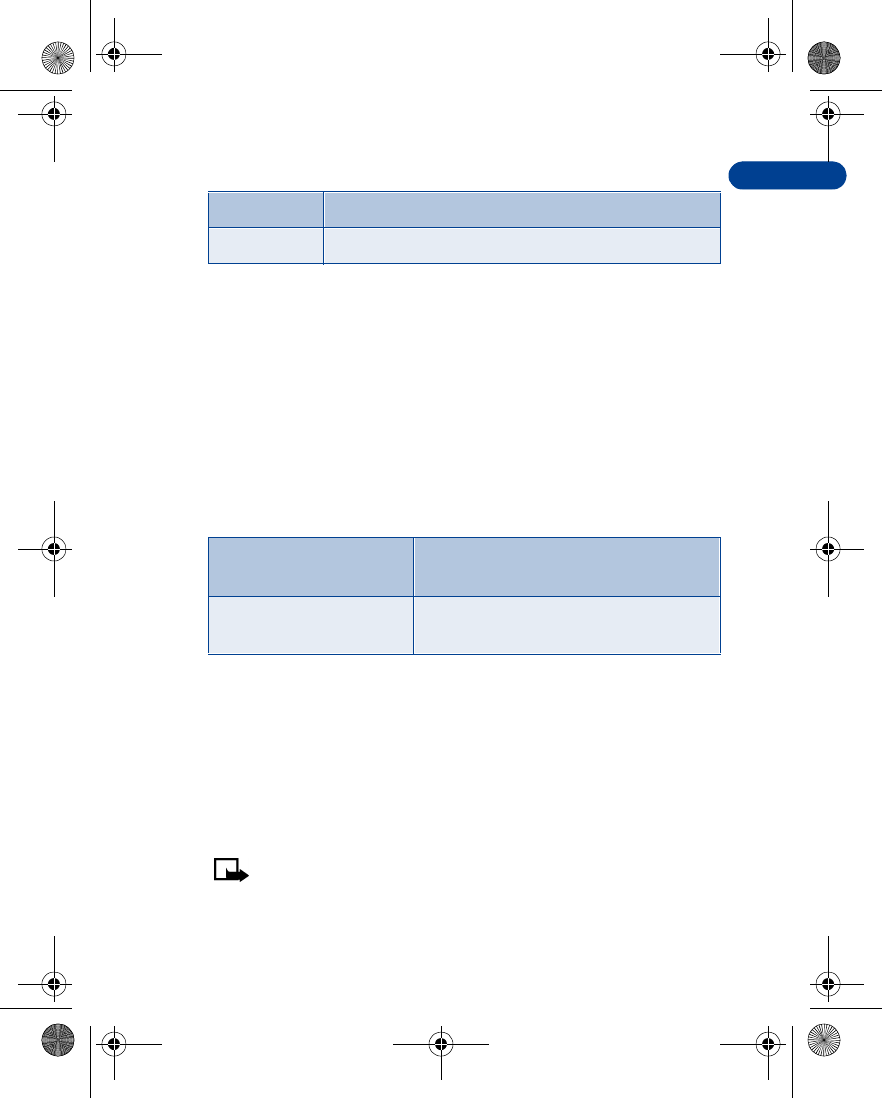
8
[ 119 ]
Menu functions
2Press Options, scroll to one of the following and press Select:
If you haven’t done so already, you’re prompted to enter the
exchange rate.
3Enter the exchange rate and press OK. Press # to insert a decimal.
The converted amount appears in the display.
Edit the exchange rate
1At the Start screen, press Menu 11-1 (Extras > Calculator). After a
brief pause, the calculator screen appears in the display.
2Press Options (Exchange rate is highlighted), then press Select and
scroll to highlight or display one of the following options:
3Press Select to edit your choice.
4Enter the exchange rate and press OK. The exchange rate is saved.
• USE THE COUNTDOWN TIMER
The countdown timer is like an egg-timer or the timer on your microwave
oven. You can enter a specified time (up to 99 hours and 59 minutes), and
when the time runs out, your phone sounds an alarm.
Note: Your phone must be switched on to use this function.
Do not switch the phone on when wireless phone use is
prohibited or when it may cause interference or danger.
To home Converts foreign currency to domestic currency
To foreign Converts domestic currency to foreign currency
Foreign units converted to
home units Enter the number of home units it takes to
make one unit of foreign currency
Home units converted to
foreign units Enter the number of foreign units it takes
to make one unit of your home currency
en7210.1ug9354677.book Page 119 Tuesday, August 20, 2002 1:03 PM
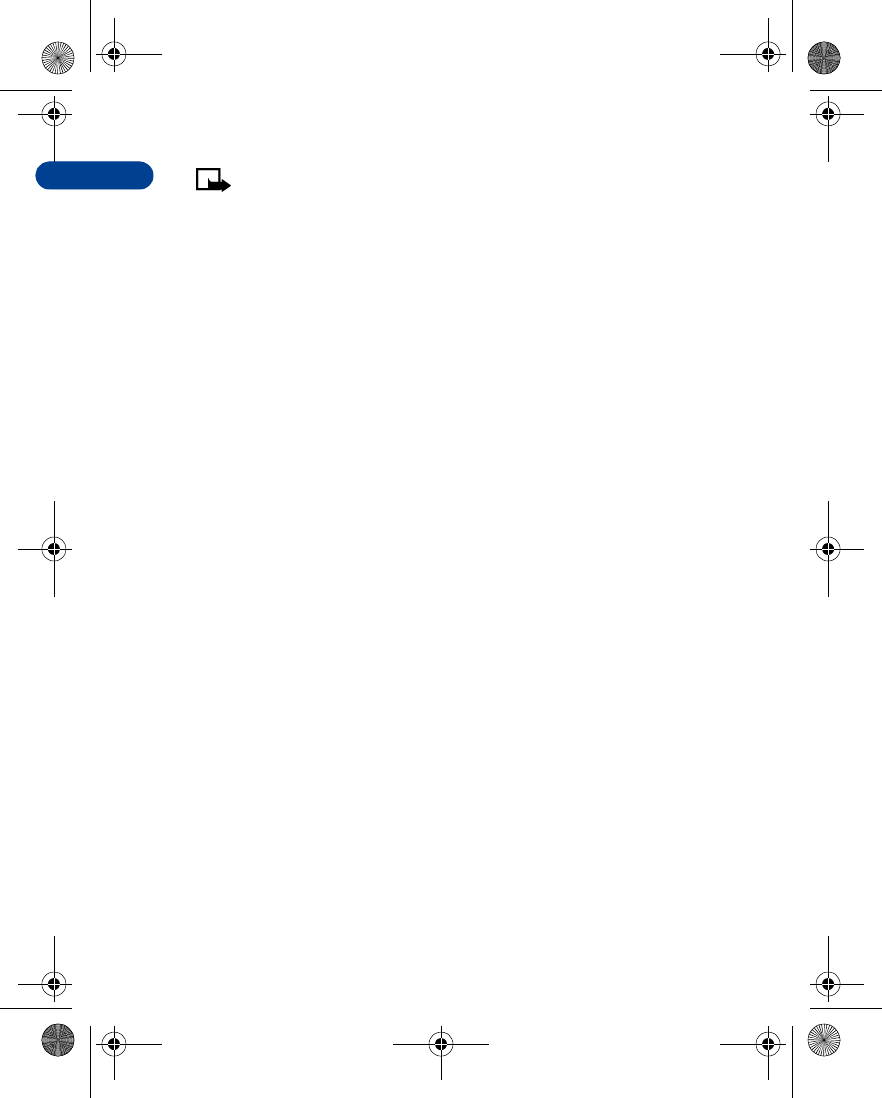
[ 120 ]
8Note: The countdown timer only works when the phone is on.
Once you turn off your phone, the timer is no longer active.
Set the countdown timer
1At the Start screen, press Menu 11-2 (Extras - Countdown timer).
2After a brief pause, you’re prompted to enter the time. Enter 2 digits
for hours, 2 digits for minutes, then press OK.
3Enter a note for the timer, then press OK. The timer begins running.
CHANGE THE TIME
After you’ve set the timer, you can change the time.
1At the Start screen, press Menu 11-2 (Extras - Countdown timer).
After a brief pause, Change time and Stop timer appear in
the display.
2Scroll to Change time and press Select.
3Enter the new time and press OK.
4Leave the note as it was, or enter a new note and press OK. The timer
begins running.
WHEN THE ALARM SOUNDS
When the time runs out, your phone sounds an alarm, displays the timer
note, and flashes its lights.
•Press any key during the alarm to stop the timer.
•After 30 seconds the timer alert expires automatically.
STOP THE TIMER BEFORE THE ALARM SOUNDS
1At the Start screen, press Menu 11-2 (Extras - Countdown timer).
After a brief pause, Change time and Stop timer appear in
the display.
2Scroll to Stop timer and press Select. Timer stopped appears in
the display.
en7210.1ug9354677.book Page 120 Tuesday, August 20, 2002 1:03 PM
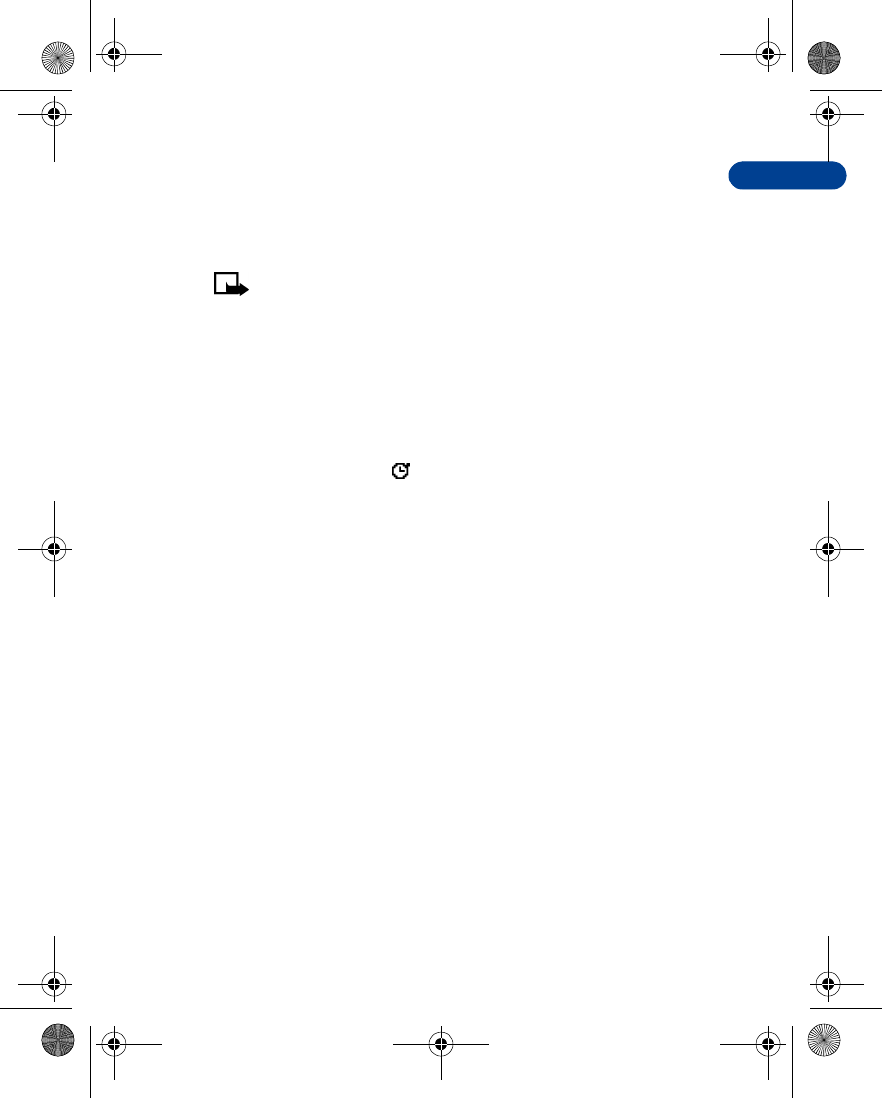
8
[ 121 ]
Menu functions
• USE THE STOPWATCH
Your phone has a stopwatch that can be used to track time at sporting
events or other occasions. The stopwatch displays time in hours, minutes,
seconds and fractions of a second. 00:00:00:0
Note: Your phone must be switched on to use this function. Do
not switch the phone on when wireless phone use is prohibited or
when it may cause interference or danger.
Note about stopwatch operation
Using the stopwatch consumes the battery and the phone's operating
time will be reduced. Be careful not to let it run in the background when
performing other operations with your phone.
If you press e and return to the Start screen, the clock continues to run
in the background and the icon appears in the upper left corner of the
screen.
To return to the Stopwatch screen, take the following steps:
1Press Menu 11-3 (Extras - Stopwatch). After a brief pause, a list of
options appear in the display.
2Scroll to Continue and press Select.
•To stop the clock, press Stop.
Measure time
1Press Menu 11-3 (Extras - Stopwatch). After a brief pause, a list of
options appear in the display.
2Scroll to Split timing and press Select.
3Press Start to begin split timing. The running time appears on
the screen.
Measure split time
You can use the split time function for such things as a long distance race
when you need to pace yourself.
en7210.1ug9354677.book Page 121 Tuesday, August 20, 2002 1:03 PM
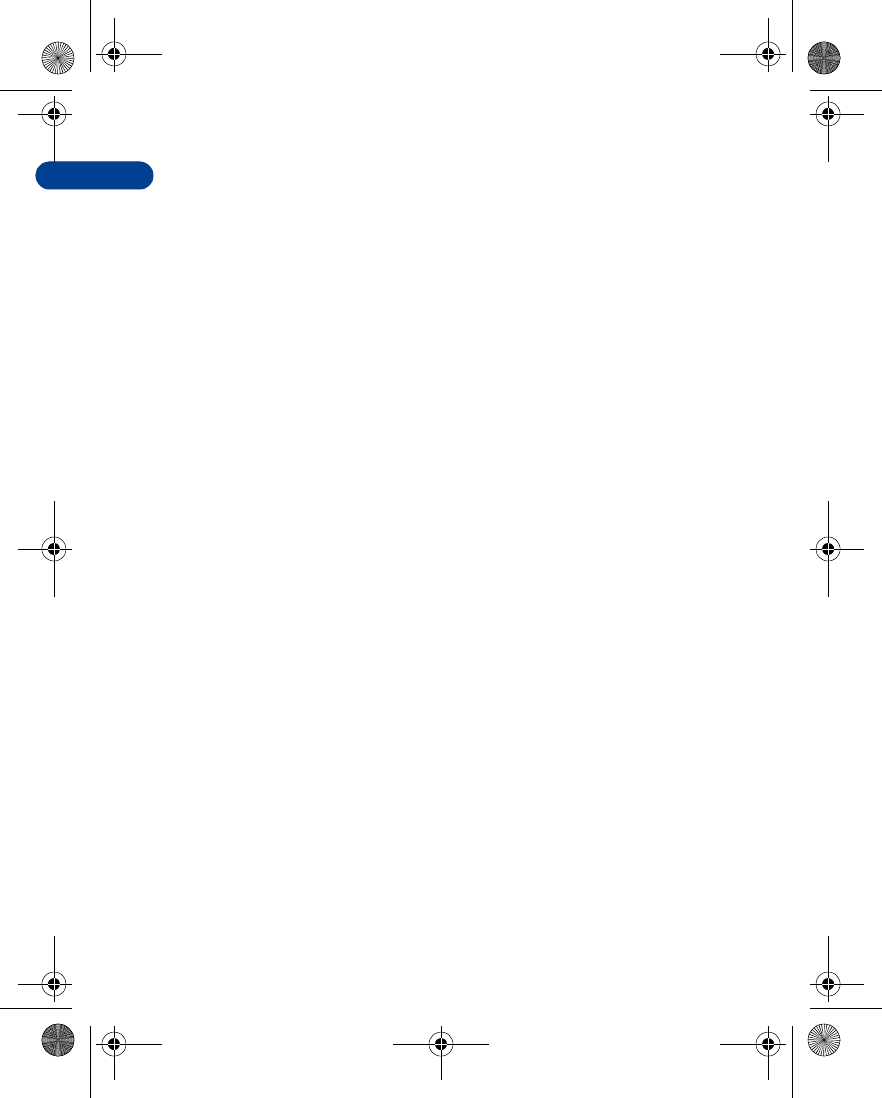
[ 122 ]
81Press Menu 11-3 (Extras - Stopwatch). After a brief pause, a list of
options appear in the display.
2Scroll to Split timing, then press Select.
3Press Start.
4Take an intermediate time by pressing Split. The timer continues
to run. The split time appears below the running time.
If you split the time more than once, the new measured time appears at
the beginning of the list. You can scroll to see previous measured times.
Measure lap time
You can use the lap time function when you want to track how long it
takes to complete each cycle or lap.
1Press Menu 11-3 (Extras - Stopwatch). After a brief pause, a list of
options appear in the display.
2Scroll to Lap timing and press Select.
3Press Start. The running time appears on the screen.
4Take a lap time by pressing Lap.
The clock stops, then starts immediately from zero. The lap time appears
below the running time.
If you take more than 1 lap time, the new measured time appears at
the beginning of the list. You can scroll to see previous measured times.
When you press Stop, the total time appears at the top.
SAVE THE LAP TIME
1While the clock is running, press Stop, then press Options.
2Scroll to Save and press Select.
3Enter a name for the measurement and press OK. If you don’t enter a
name, the total time is used as the default title for the lap time.
STOP THE LAP TIMER
Press Stop to end the lap timer.
en7210.1ug9354677.book Page 122 Tuesday, August 20, 2002 1:03 PM
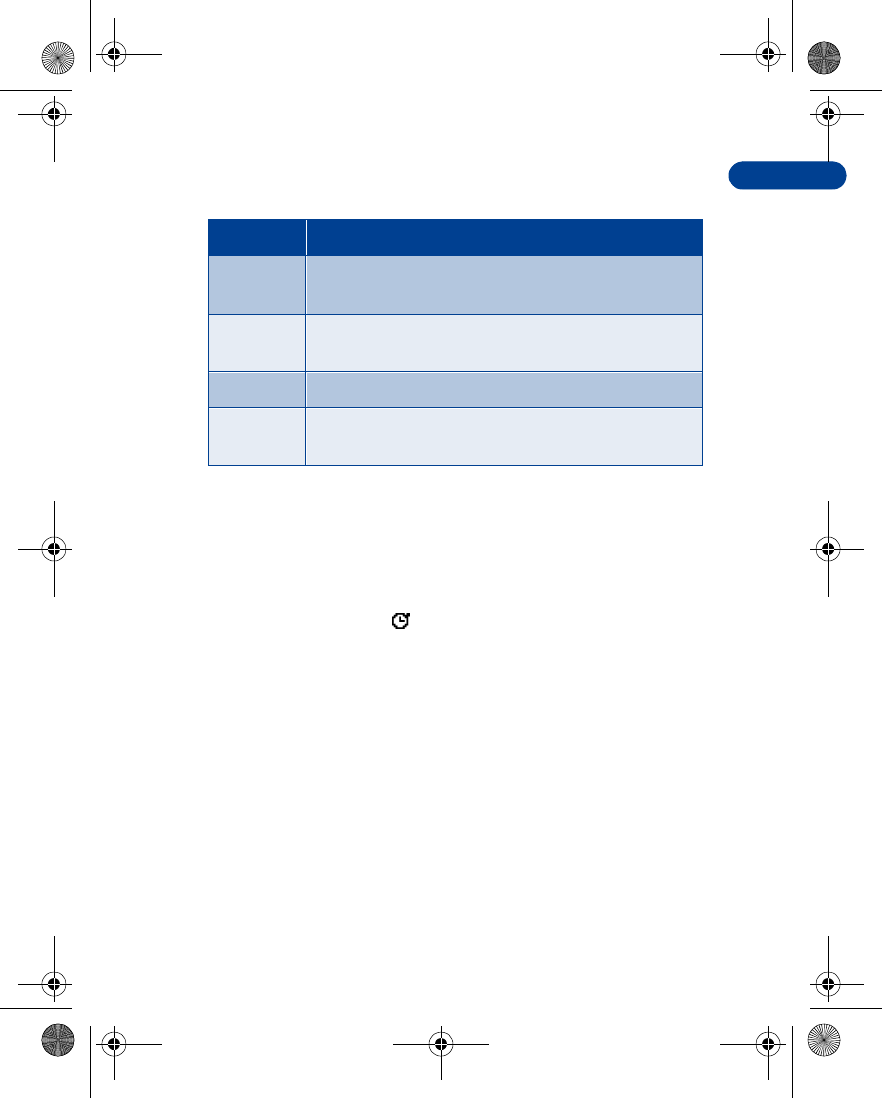
8
[ 123 ]
Menu functions
Choose other stopwatch options
You can choose the following options when using the Stopwatch.
Note about stopwatch operation
Using the stopwatch consumes the battery and the phone's operating
time will be reduced. Be careful not to let it run in the background when
performing other operations with your phone.
If you press e and return to the Start screen, the clock continues to run
in the background and the icon appears in the upper left corner of the
screen.
To return to the Stopwatch screen, take the following steps:
1Press Menu 11-3 (Extras - Stopwatch). After a brief pause, a list of
options appear in the display.
2Scroll to Continue and press Select.
•To stop the clock, press Stop.
Choice Function
Continue Shows up when the Stopwatch is working in the
background.
Show last
time Allows you to view the last measured time.
View times Allows you to browse the saved times.
Delete
times Allows you to delete any saved times. You can delete
the saved times one by one or all at once.
en7210.1ug9354677.book Page 123 Tuesday, August 20, 2002 1:03 PM
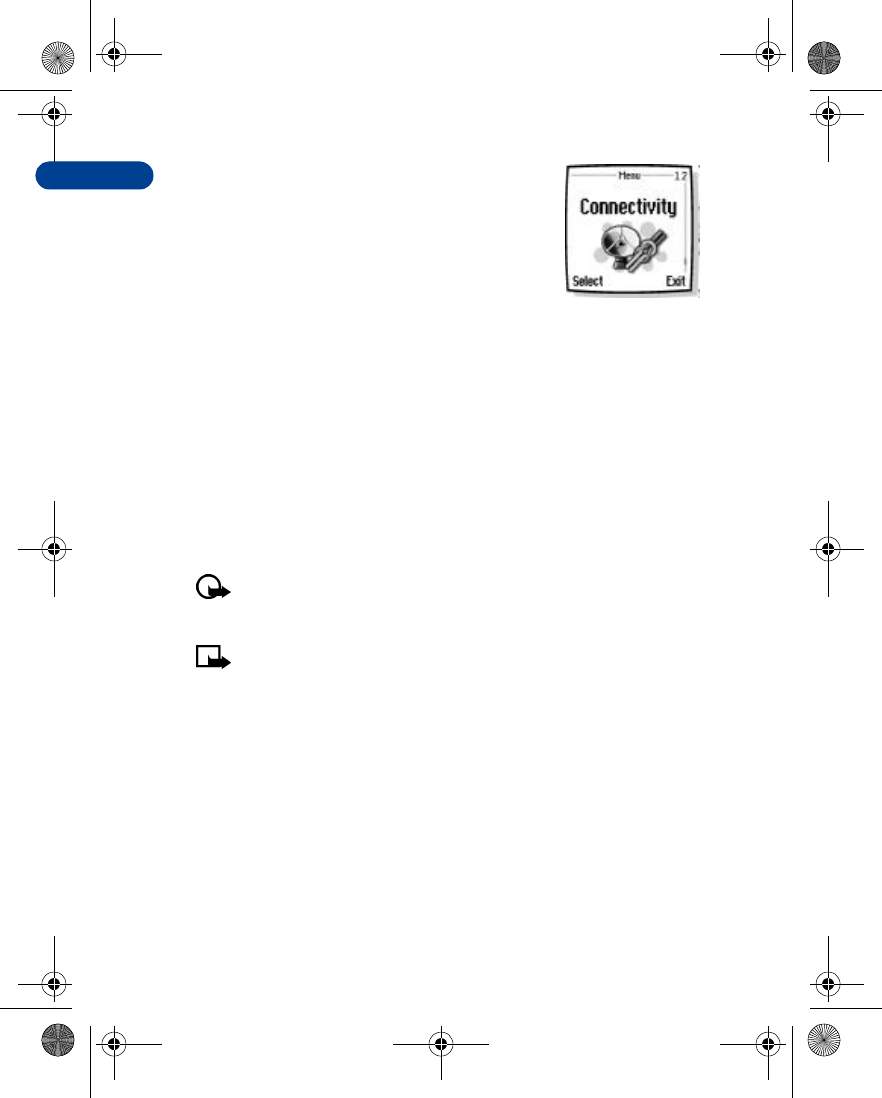
[ 124 ]
8Connectivity (Menu 12)
You can make a serial connection between your
phone and a PC using the DKU-5 cable. This cable is
available for purchase as an accessory, or may be
included in your sales package. Once you establish
this connection, you can access phone information
from your PC, or use your phone as a wireless modem. It may also be
possible to make this same serial connection between your phone and an
Infrared-equipped laptop or IR-equipped desktop PC using your phone’s
infrared port.
• INFRARED
You can set up the phone to receive data through its infrared (IR) port. To
use an IR connection, transmission and reception must be to or from an
infrared compatible phone or device. You can send or receive data such as
business cards and calendar notes to or from a compatible phone or data
device (such as a computer) via the IR port of your phone.
Important:Do not point the IR (infrared) beam at anyone's eye or
allow it to interfere with other IR devices. This device is a Class 1
Laser product.
Note: Your phone must be switched on to use this function. Do
not switch the phone on when wireless phone use is prohibited or
when it may cause interference or danger.
en7210.1ug9354677.book Page 124 Tuesday, August 20, 2002 1:03 PM
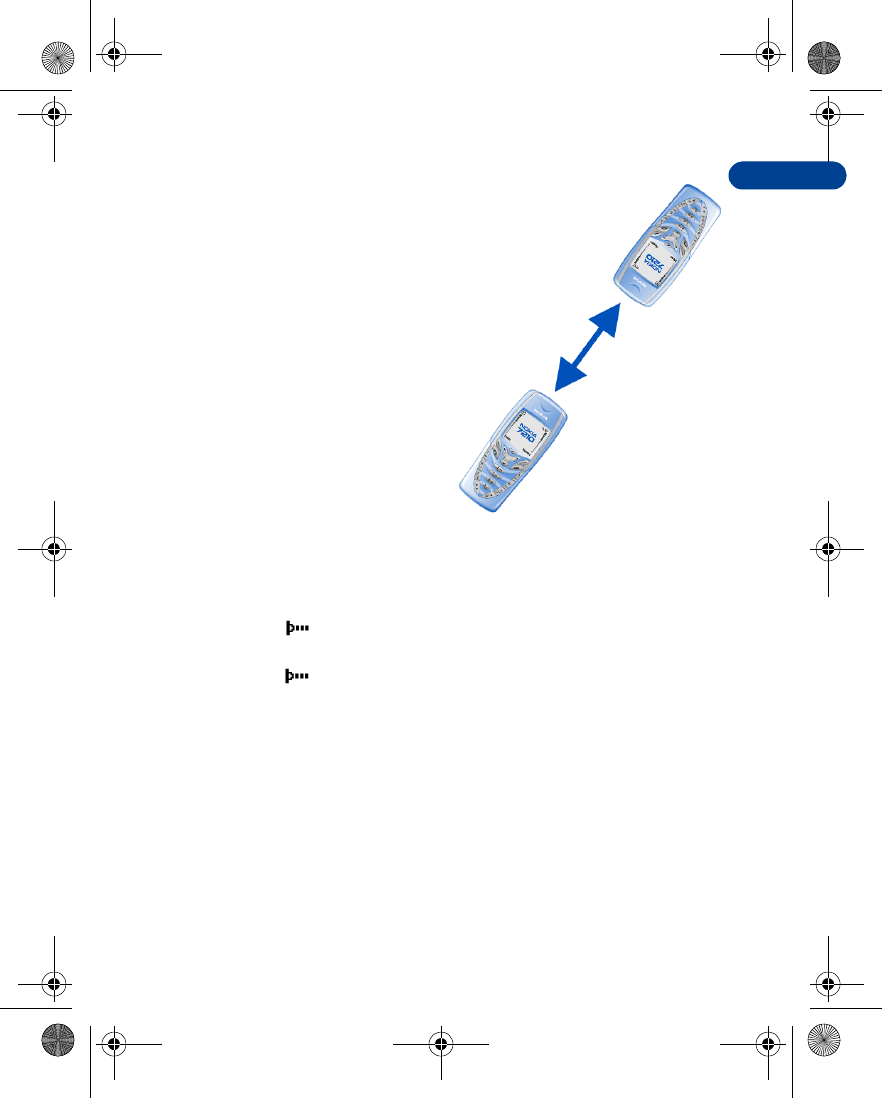
8
[ 125 ]
Menu functions
SEND AND RECEIVE DATA VIA
IR
•Ensure that the IR ports of the
sending and receiving devices
are pointing at each other and
that there are no obstructions
between the devices. The
preferable distance between
the two devices in an infrared
connection is from 3 inches to
3 feet.
•Activate IR in your phone by
pressing Menu 12-1
(Connectivity - Infrared) at
the Start screen.
•The user of the other device
should activate IR as well.
If data transfer is not started within two minutes after the activation of
the IR port, the connection is cancelled and has to be started again.
IR CONNECTION INDICATOR
•When is shown continuously, the IR connection is activated and
your phone is ready to send or receive data via its IR port.
•When blinks, your phone is trying to connect to the other device
or a connection has been lost.
• GPRS
General Packet Radio Service (GPRS) is a technology used to send and
receive data via short bursts or packets over the wireless network. With
GPRS, you can stay connected to the Internet and allow for faster
downloads without completing a dial-up connection. Applications using
GPRS include the WAP browser, text messaging and dial-up connections
for making digital data calls.
3 ft. maximum
distance
en7210.1ug9354677.book Page 125 Tuesday, August 20, 2002 1:03 PM
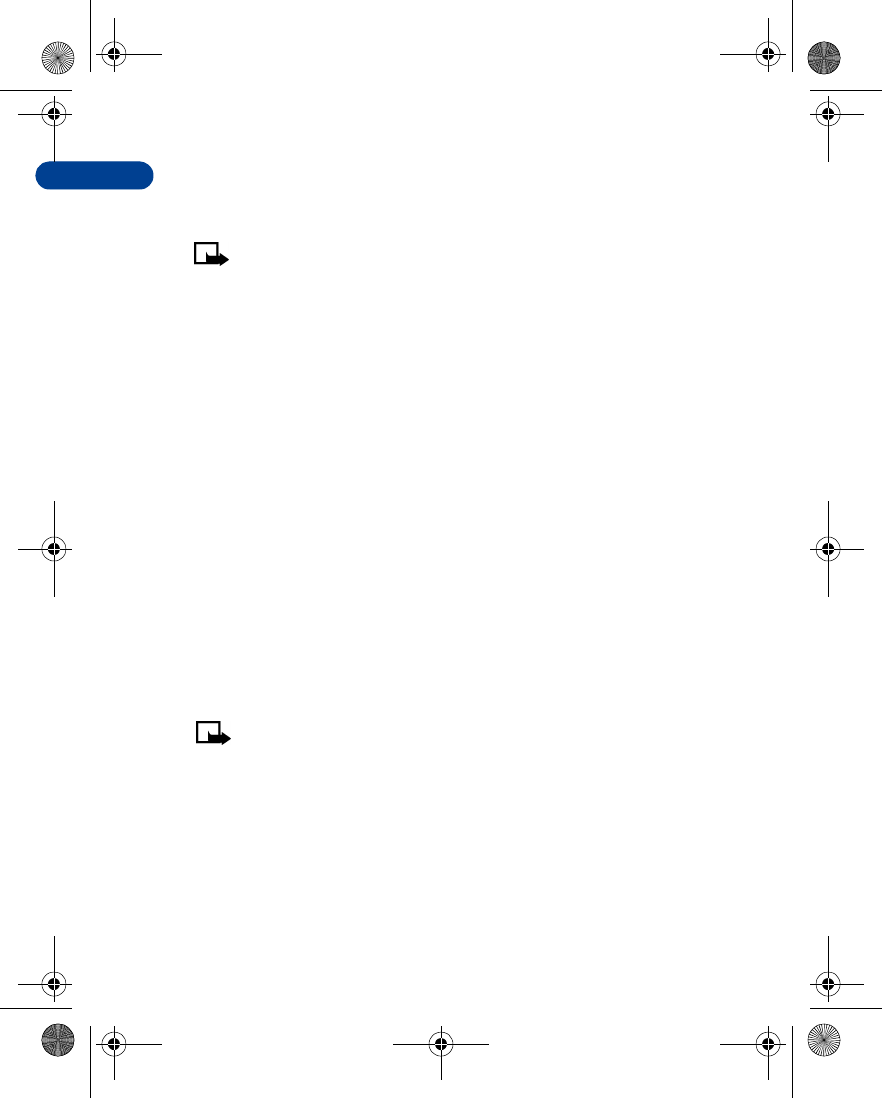
[ 126 ]
8GPRS dial-up connections
When you use your Nokia phone as a wireless modem, you have the option
of enabling GPRS connectivity from your PC or laptop computer.
Note: Before you can use GPRS for dial-up connections you must
first subscribe to the GPRS network service. Contact your service
provider for details on pricing and availability.
Some service providers may have already set up information for your
GPRS dial-up connection.
For more information, see the PC/PDA connectivity guide. This document
can be downloaded from the Nokia website at http://www.nokia.com.
Using data communication applications
For information on using a data communication application, refer to the
documentation provided with the application.
If you use IR connection:
•Activate the IR connection in your phone by pressing Menu 12-1
(Connectivity - Infrared). Also, make sure that the connection is active
in your PC.
If you use the DKU-5 cable:
1Connect the cable to the USB port on the back of your computer and
to the connector on your phone.
2Start using the data communications application on the computer.
Note:Making or answering phone calls during a computer
connection is not recommended as it might disrupt the operation.
For better performance during data calls, place the phone on a
stationary surface with the keypad facing downward. Do not
move the phone by holding it in your hand during a data call.
• NOKIA PC SUITE™
Once your phone is connected to your PC, you can use PC Suite to:
•Make a backup copy of the data in your phone (Content Copier)
en7210.1ug9354677.book Page 126 Tuesday, August 20, 2002 1:03 PM
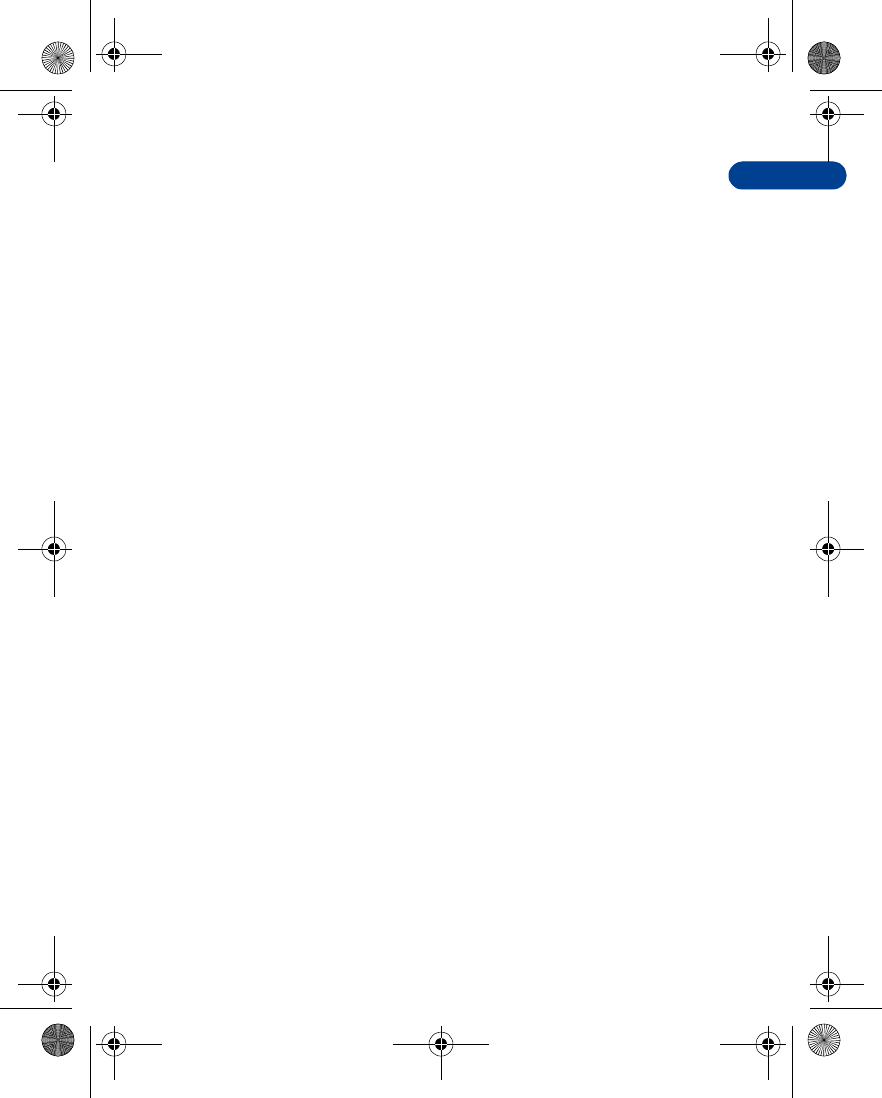
8
[ 127 ]
Menu functions
•Edit Phone book names and numbers, profiles, and settings via your
PC's keyboard (Phone Editor)
•Create ringing tones and transfer them to your phone (PC Composer)
•Create caller group icons or pictures for use with picture messaging
(PC Graphics)
•Image converter?
•Sound converter?
•Applications installer?
•Synchronize the Phone book and reminders with PIM applications such
as Microsoft Outlook, Outlook Express, and Lotus Organizer (PC Sync)
Please refer to the Nokia PC Suite Connectivity Guide for installation and
setup instructions.
• DOWNLOAD PC SUITE SOFTWARE
PC Suite software and documentation for the Nokia 6340 can be
downloaded from the U.S. Mobile Phone products section of
www.nokia.com.
en7210.1ug9354677.book Page 127 Tuesday, August 20, 2002 1:03 PM
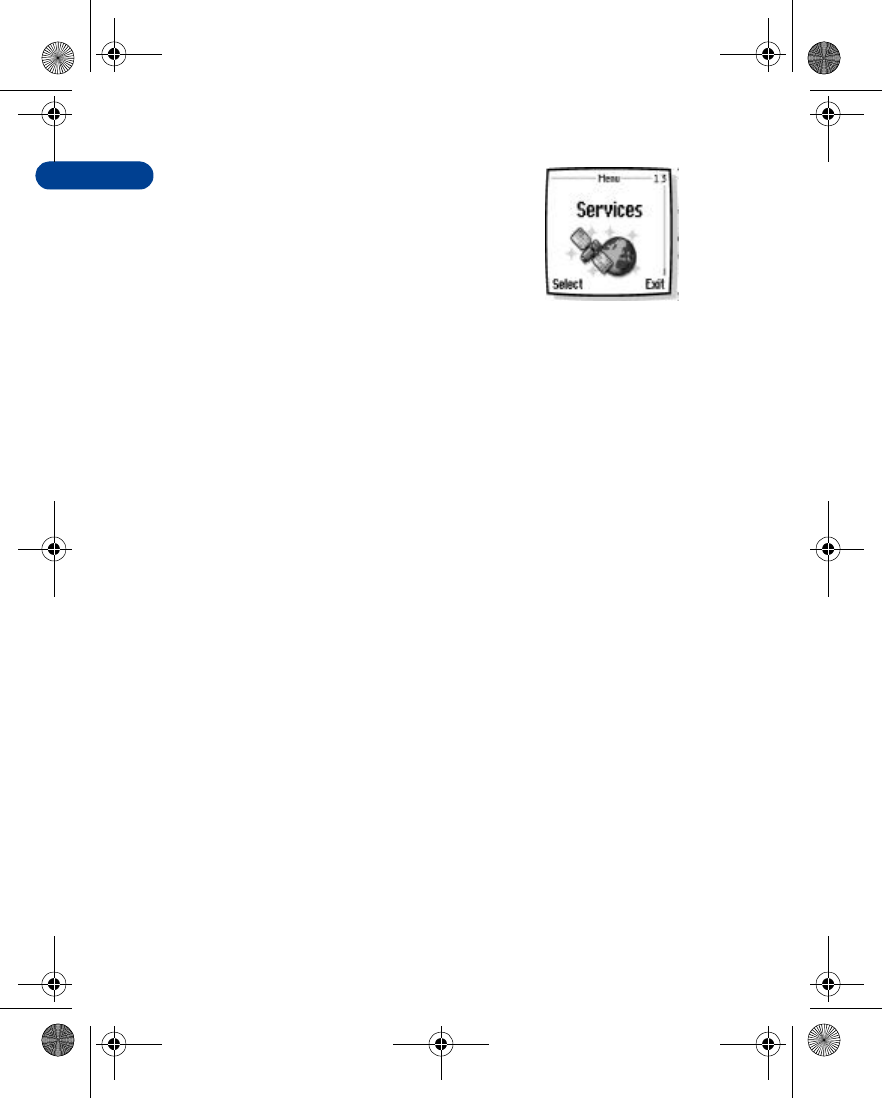
[ 128 ]
8Services (Menu 13)
Your phone has a built-in browser you can use
to connect to selected services on the
Internet. You can view weather reports, check
news or flight times, view financial
information, and much more.
• NOTES ON WIRELESS INTERNET ACCESS
This section gives a brief overview of wireless Internet technology.
Technology background
WAP
A technology called Wireless Application Protocol (WAP) is to mobile
devices what the World Wide Web (WWW) is to personal computers.
The mobile community began developing WAP several years ago to
provide access to the Internet for mobile users.
Today, most WAP sites are made up of text and hyperlinks. Some pages
even contain low-resolution graphics, or require data input. Your service
provider and others are free to design WAP sites as they choose, so the
sites are as variable as Web pages on the Internet.
Internet content on your personal computer is called a “web page.”
Internet content on your mobile phone is called a “page,” or “WAP card.”
The wireless provider’s role
Because wireless Internet content is designed to be viewed from your
phone, your wireless provider now becomes your “wireless Internet service
provider” as well.
It’s likely that your wireless provider has created a home page and set up
your browser to go to this page when you log on to the Internet. Once at
your service provider’s home page, you may find links to a number of
other sites.
en7210.1ug9354677.book Page 128 Tuesday, August 20, 2002 1:03 PM
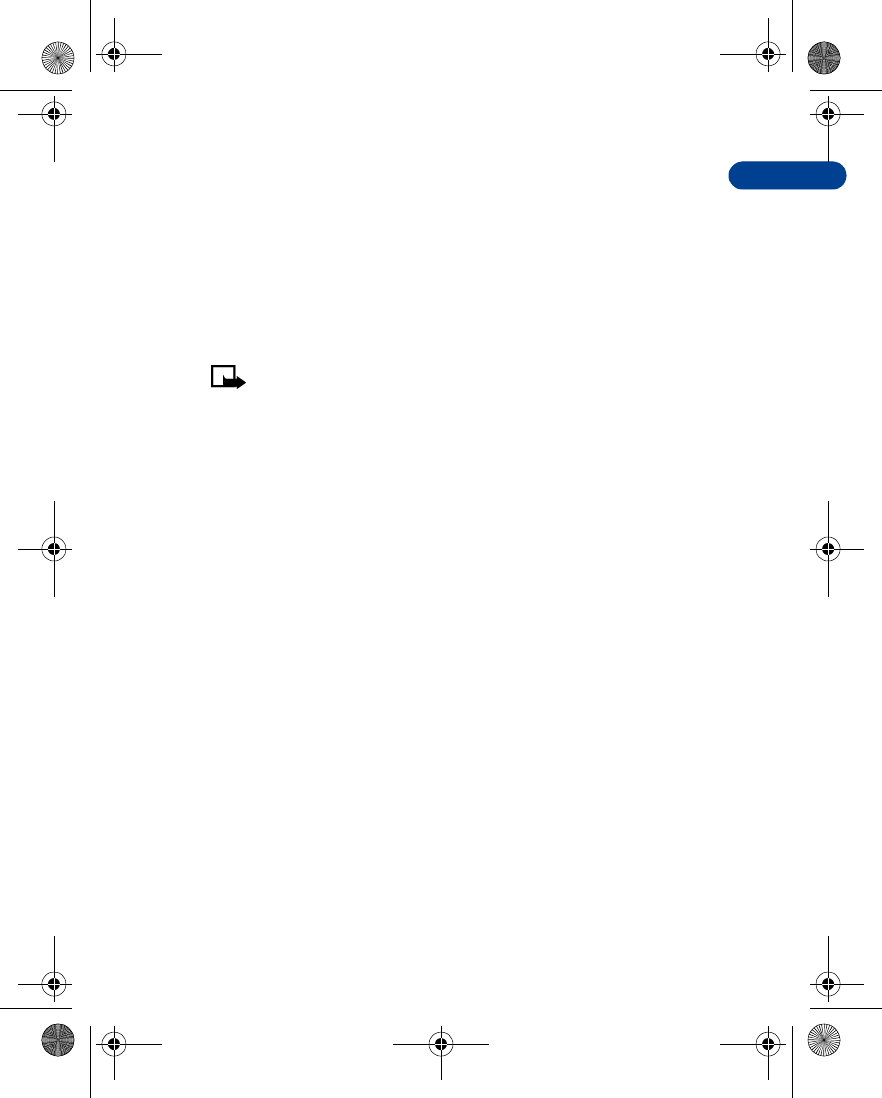
8
[ 129 ]
Menu functions
• SET UP FOR BROWSING
It shouldn’t be necessary to manually configure the browser on your
phone. Normally this is done by your wireless provider once you’ve
subscribed to the feature. Contact your wireless provider if you have
problems using the browser.
• SIGN ON TO THE WIRELESS INTERNET
Use the Services menu to connect to the Internet.
Note: Your phone must be switched on to use this function. Do not
switch the phone on when wireless phone use is prohibited or
when it may cause interference or danger.
Press Menu 13-1 (Services - Home). After a brief pause, you’re phone
attempts to connect to your wireless provider’s home page.
OR
At the Start screen, press and hold 0.
Your phone connects to the Internet and to your service provider’s
home page.
If you see the message Check service settings, the phone may not be set
up for browsing. Contact your wireless provider to make sure that your
phone is configured properly.
en7210.1ug9354677.book Page 129 Tuesday, August 20, 2002 1:03 PM
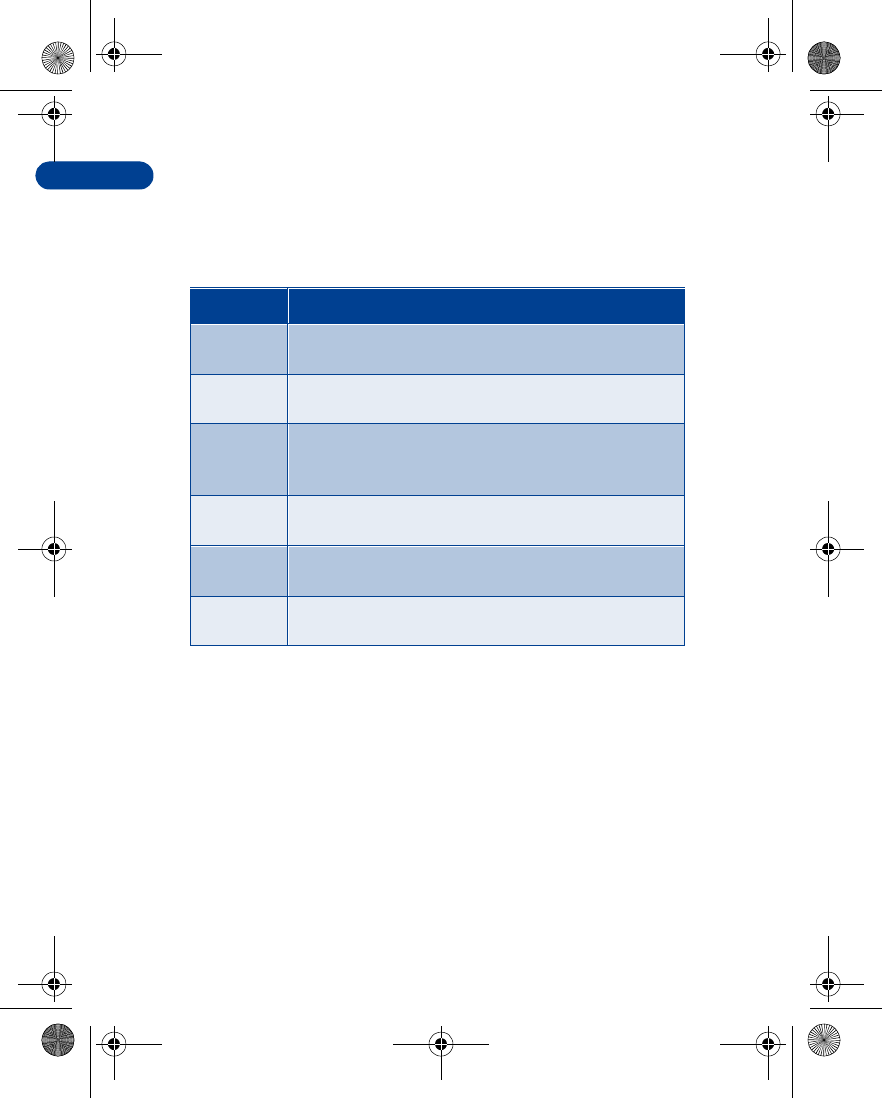
[ 130 ]
8 • USE BROWSER OPTIONS
The Services menu gives you the options shown in the following table.
Some wireless providers may have customized the options on the Services
menu. Contact your wireless provider for more information if any of the
options shown in the following table are not available.
• NAVIGATE THE WIRELESS INTERNET
Since your phone’s screen is much smaller than a computer screen,
Internet content is displayed differently than you may be accustomed to
seeing. This section contains guidelines for using phone keys to navigate a
WAP site. Examples of how to read a WAP site follow the guidelines.
General guidelines for using the phone keys
•Use the scroll keys to browse the WAP site. u or d.
•To select a highlighted item, press t.
•To enter letters and numbers, press the keys 0 through 9.
•To enter special characters, press the a key.
Choice What it does
Home Starts the browser and takes you to your service
provider’s home page.
Bookmarks Shows a list of all saved bookmarks. Bookmarks help
you find a WAP site quickly.
Service
inbox Allows you to receive notifications from your service
provider about new e-mail messages, changes in stock
prices, and so on
Settings Provides options for changing connection settings,
appearance settings, and authority certificate.
Go to
address Accepts an address you enter.
Clear the
cache Empties the browser’s temporary memory. It’s advisable
to empty the cache at the end of each session.
en7210.1ug9354677.book Page 130 Tuesday, August 20, 2002 1:03 PM
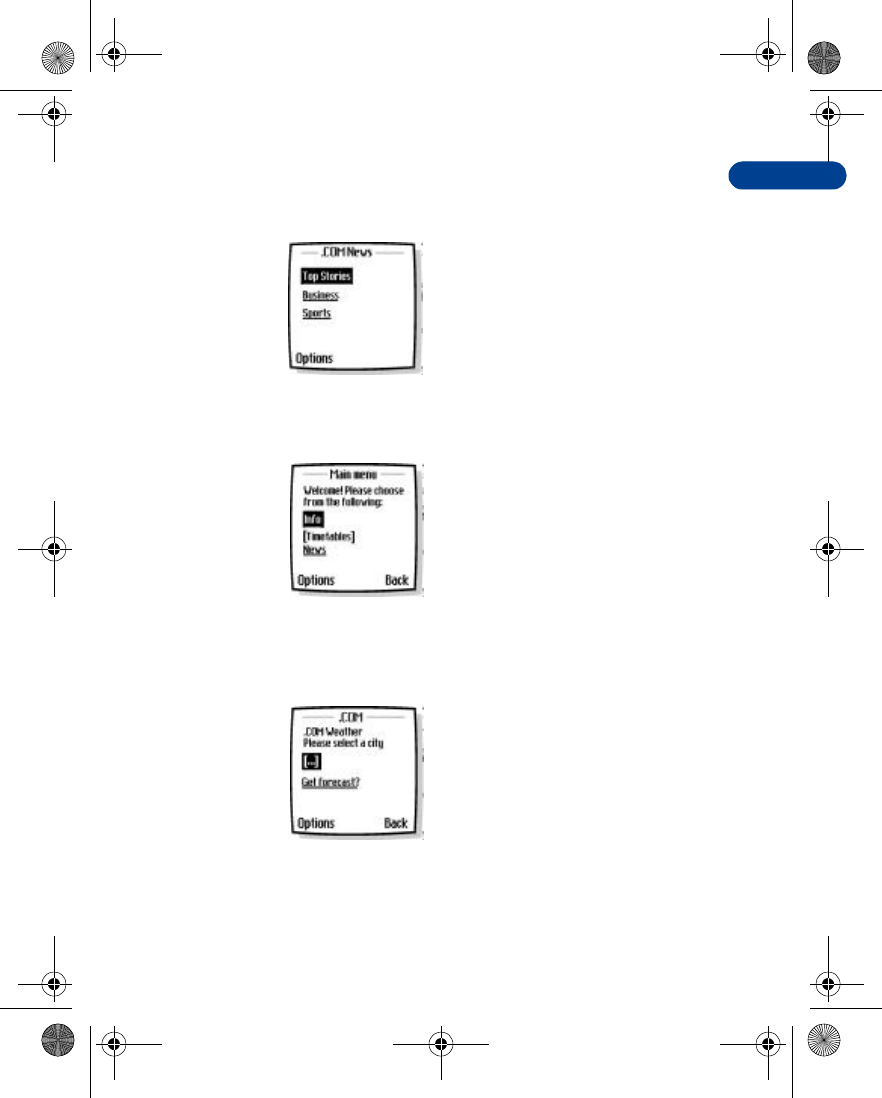
8
[ 131 ]
Menu functions
Examples of wireless Internet sites
The following illustrations show most of the elements you may find on a
wireless Internet site. These are examples only.
1) Header line: shows the
current Internet site.
2) Active link: appears as a
highlighted word.
3) Inactive link: appears as an
underlined word.
Scroll through the list of links
using u and d.
4) Selection list: Brackets [ ]
appear when you have the
option to enter information.
5) Options: Press Options to
go to the site’s menu and/or
browser page.
6) Back: Press Back to return
to the previous page.
7) Data entry field: Brackets
[ ] that enclose dots indicate
when you need to enter
information. In this example,
you can enter your zip
code to receive the local
weather forecast.
1)
2)
3)
6)
4)
5)
7)
en7210.1ug9354677.book Page 131 Tuesday, August 20, 2002 1:03 PM
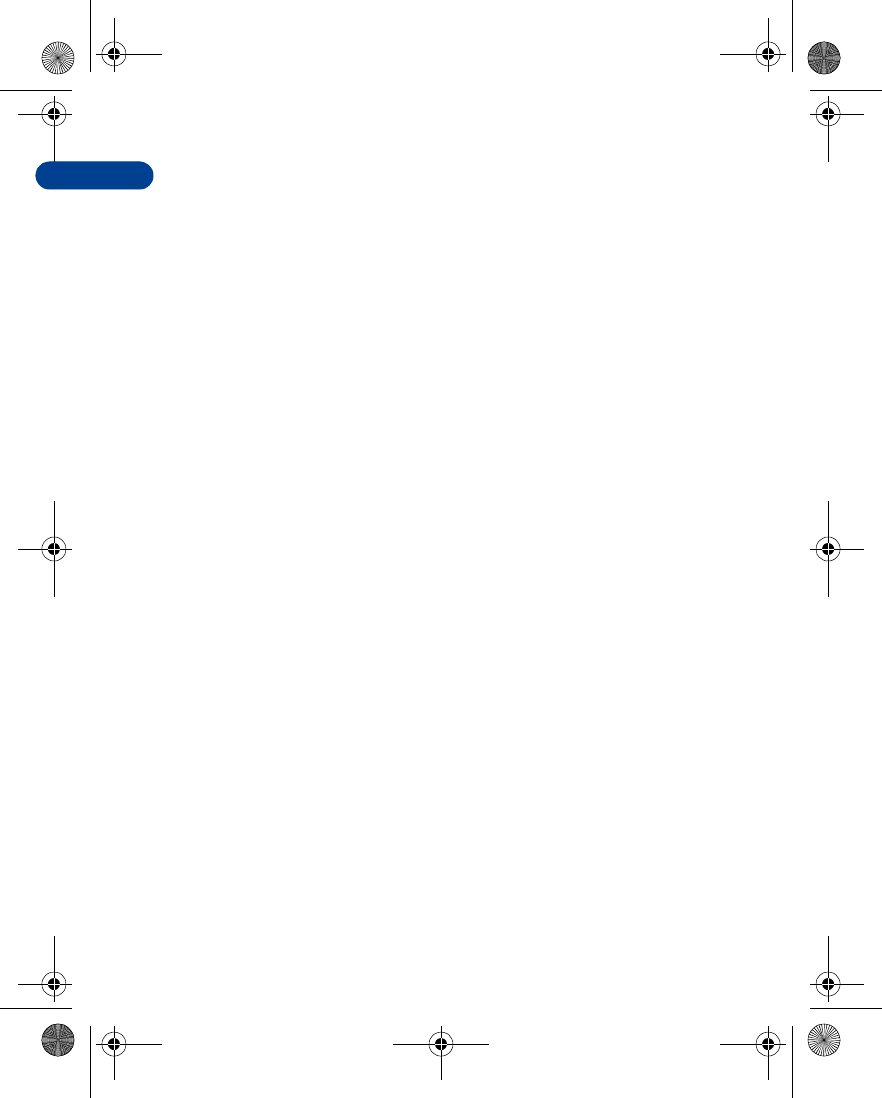
[ 132 ]
8 • USE BOOKMARKS
You can save addresses for your favorite sites as bookmarks. A bookmark
helps you find a site again, just as a slip of paper helps you find a page in
a book. You can add up to 30 bookmarks to your browser.
Set a bookmark while browsing
1Press Menu 13-2 (Services - Bookmarks). After a brief pause, a list of
bookmarks (if any) appear in the display.
2Press Options, scroll to New bookmark (if necessary), and
press Select.
3Enter an address for the bookmark and press OK.
4Enter a title for the bookmark and press OK. A message appears in the
display confirming your bookmark is saved.
Disconnect from the Internet
To close your connection, simply press e twice.
Security issues
BE SURE TO CLEAR THE CACHE MEMORY
The information or services you access with the WAP browser are temporarily
saved in the cache memory of the phone. A cache is a buffer memory,
which is used to store data temporarily.
If you tried to access or have accessed confidential information requiring
passwords (for example, your bank account), empty the cache of your
phone after each use.
CLEAR THE CACHE
1Press Menu 13 (Services). After a brief pause, a list of options appear
in the display.
2Scroll to Clear the cache and press Select.
CLEAR THE CACHE WHILE BROWSING
•Press Options, scroll to Clear the cache and press Select.
en7210.1ug9354677.book Page 132 Tuesday, August 20, 2002 1:03 PM
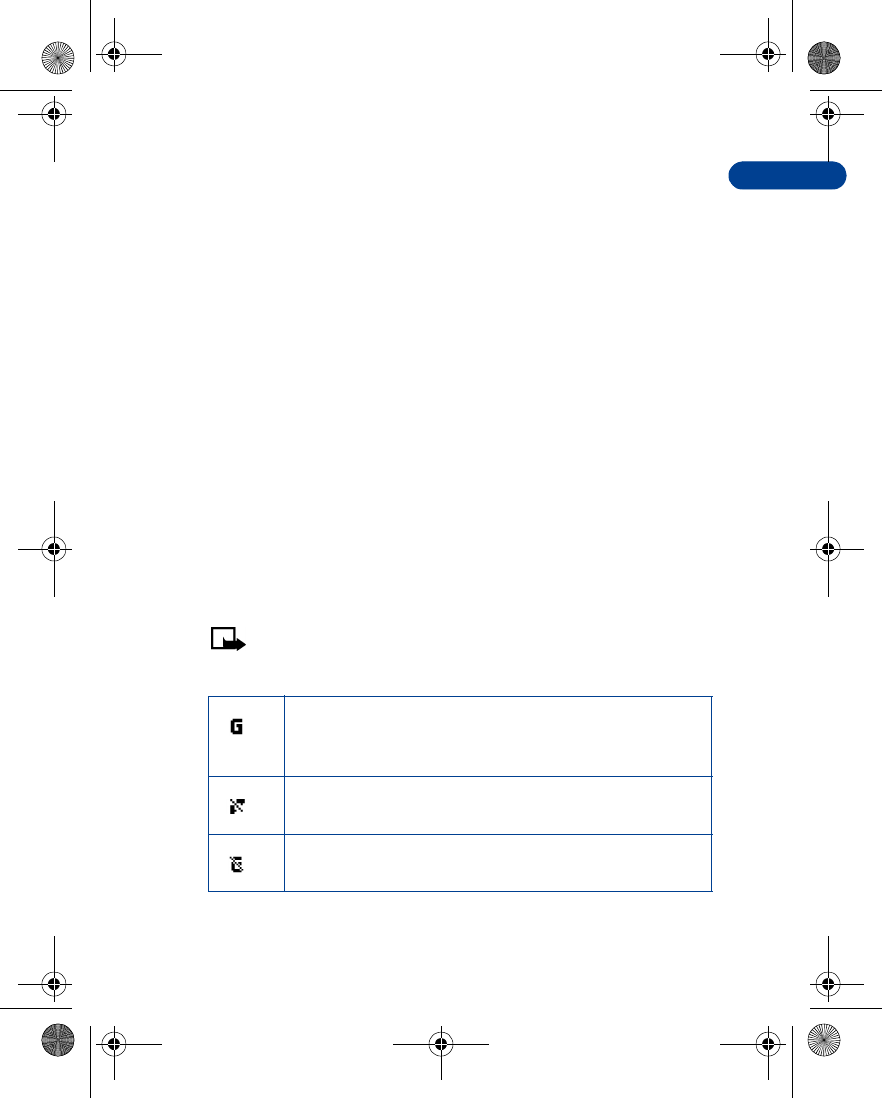
8
[ 133 ]
Menu functions
About authority certificates
To use some WAP services, such as banking services, you need an authority
certificate. Using the certificate can help you to improve the security of
connections between your phone and a WAP server.
You can download the certificate from a WAP page if the WAP service
supports the use of authority certificates. After the download, you can
view the certificate, then save or delete it. If you save the certificate, it is
added to the list of certificates in the phone.
Your phone alerts you if the identity of the WAP server or WAP gateway
cannot be verified or is not authentic.
VIEW THE LIST OF AUTHORITY CERTIFICATES
1Press Menu 13-4 (Services - Settings). After a brief pause, a list of
settings appears in the display.
2Scroll to Authority certificates and press Select.
• GPRS ICONS
The following icons appear on the screen to show you the status of your
GPRS connection.
Note: In order to use GPRS, you must first subscribe to the
network service. Contact your service provider for details on
availability and pricing.
Shows up in the upper left corner of the screen. Indicates an
active GPRS connection, for example, when you are using
the WAP browser.
Indicates that circuit switched (CS) or voice calls are not
possible when using GPRS.
Indicates that the GPRS connection has been interrupted by
a voice call.
en7210.1ug9354677.book Page 133 Tuesday, August 20, 2002 1:03 PM
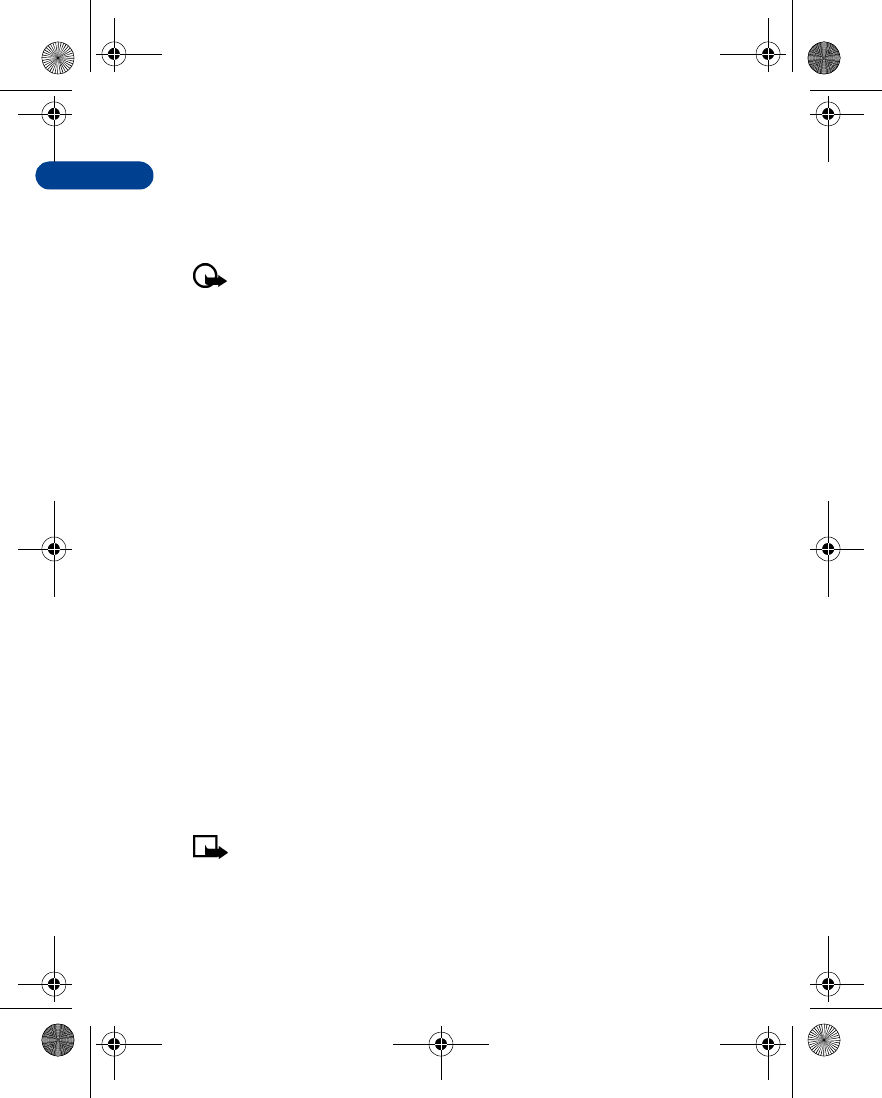
[ 134 ]
8Set up an automatic connection
Some service providers may have customized the options on the Services
menu. Contact your service provider for more information if the options
shown here are not available.
Important: GPRS may not be available in all wireless networks.
The establishment and continuation of a GPRS and Internet
connection depends on network availability, service provider
support, and signal strength.
You can choose one of the following options for your GPRS connection.
1At the Start screen, press Menu 12-2-2 (Connectivity - GPRS - GPRS
connection). After a brief pause, the following options appear in the
display.
2Scroll to an option and press Select to activate the option or to enter
its submenu.
•Always online: the phone is automatically registered to a GPRS network
when you turn your phone on. When you use the WAP browser, the
connection between your phone and the network is created and data
transfer is possible. When you exit the WAP browser, the GPRS
connection ends but the registration to the GPRS network remains.
•When needed: the GPRS connection is established when you use the
WAP browser and is closed when you exit the WAP browser.
Receive a call while online
If you are using the WAP browser over GPRS, you can still receive a voice
call. Your data call is put on hold and you can choose to answer the call.
•To answer the incoming call, press t.
•To reject the incoming call, press e.
Note: After you end your voice call, the GPRS connection
automatically resumes.
en7210.1ug9354677.book Page 134 Tuesday, August 20, 2002 1:03 PM
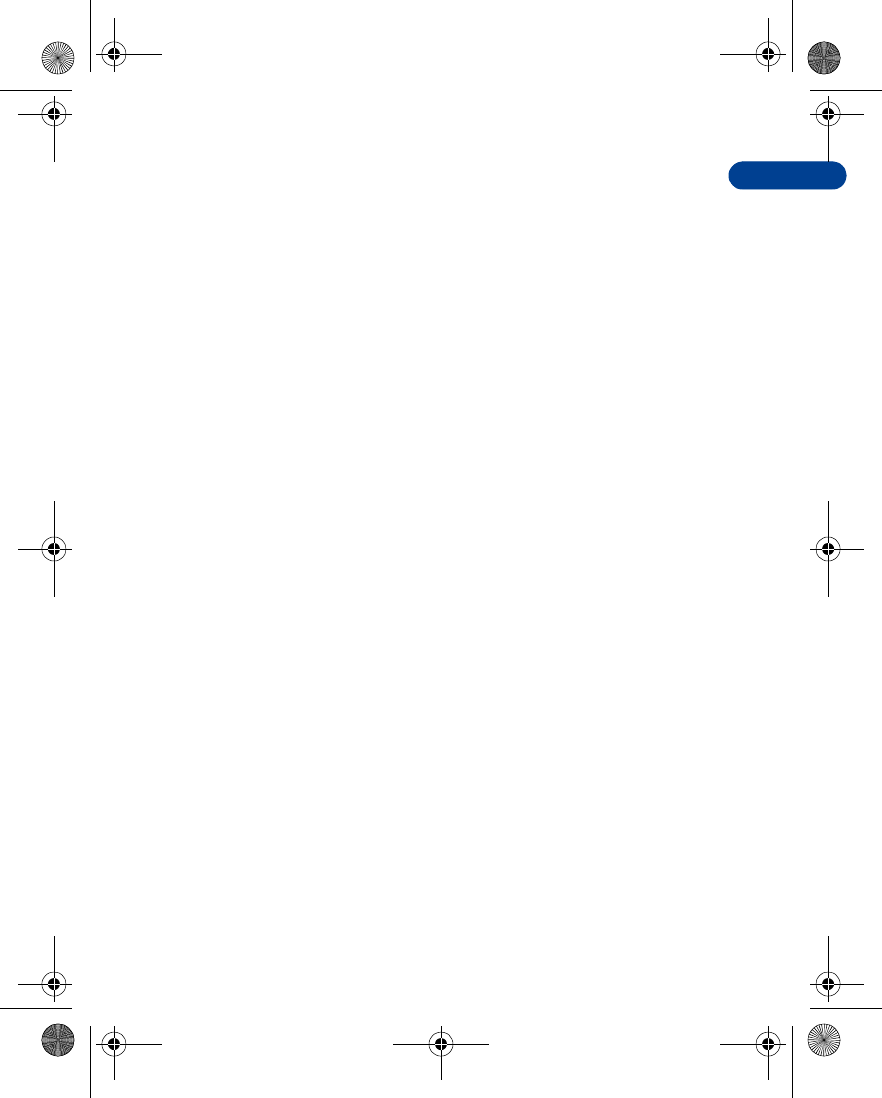
8
[ 135 ]
Menu functions
Make a call while online
When you are browsing a WAP card and want to make a call, you can
select Use number. Your phone then searches the information on the WAP
card for a string of numbers. You can then choose from the number or
numbers displayed to place the call.
An alternate way is to press e to disconnect from the Internet, then
place your call by searching the phone book for a name and number or
by keying in the phone number.
Make an emergency call while online
If you are using GPRS to connect to the Internet, you can end your data
connection and then make an emergency call.
1To close your Internet connection, simply press e.
2Enter the emergency number for your present location (for example,
911 or any other official emergency number—emergency numbers
vary by location).
3Press t.
en7210.1ug9354677.book Page 135 Tuesday, August 20, 2002 1:03 PM
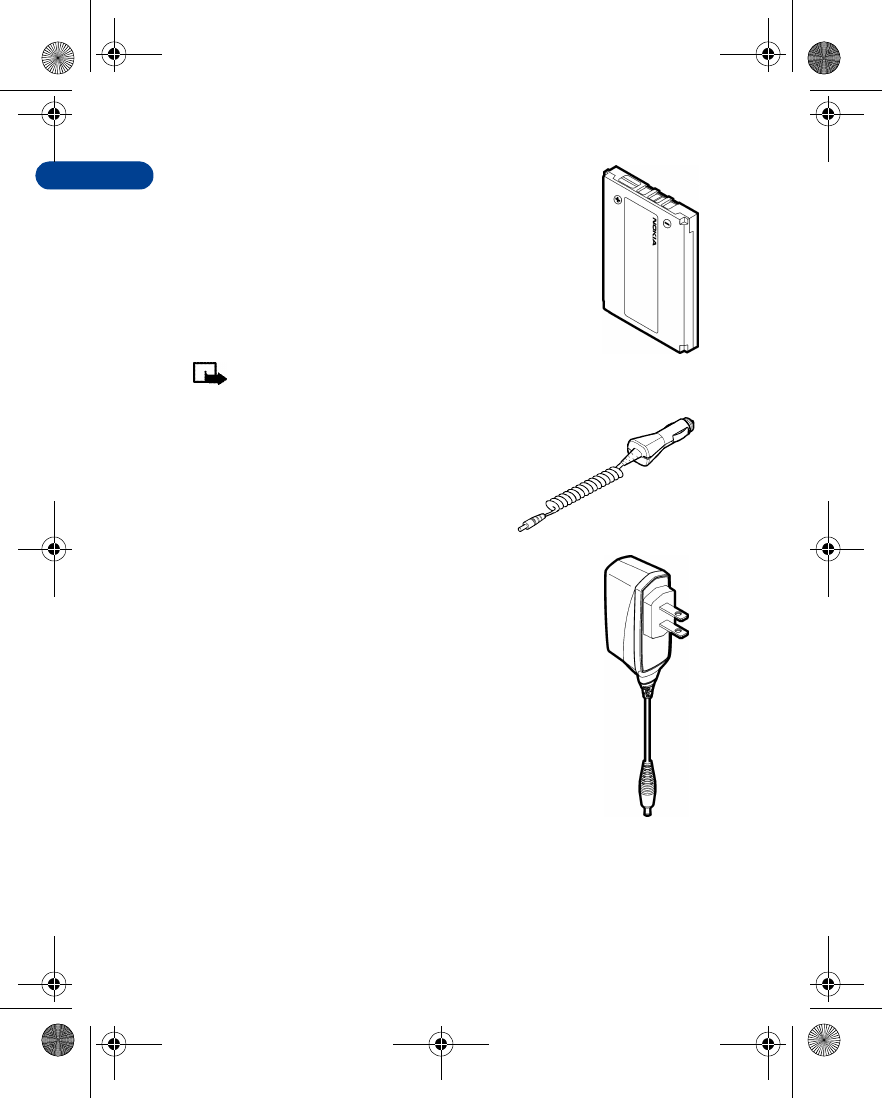
[ 136 ]
99Accessories
Standard 720 mAh Li-Ion Battery (BLD-3)
Provides up to _____ hours of talk time.
Provides up to _______ days of standby time.
Note: Operation times are estimates and may vary
depending on network conditions, charging and phone use.
Rapid Cigarette Lighter Charger (LCH-9)
Quickly charges the phone’s battery from
your vehicle.
Rapid Travel Charger (ACP-12)
This lightweight AC charger can be used with all battery
options. To use the charger, plug it into a standard 120V
AC wall outlet, and connect the lead from the charger to
the base of your phone. Calls can be made during charging,
even with a fully discharged battery. The charger can also
be used together with the optional Compact Desktop
Charging Stand (DCH-8).
en7210.1ug9354677.book Page 136 Tuesday, August 20, 2002 1:03 PM
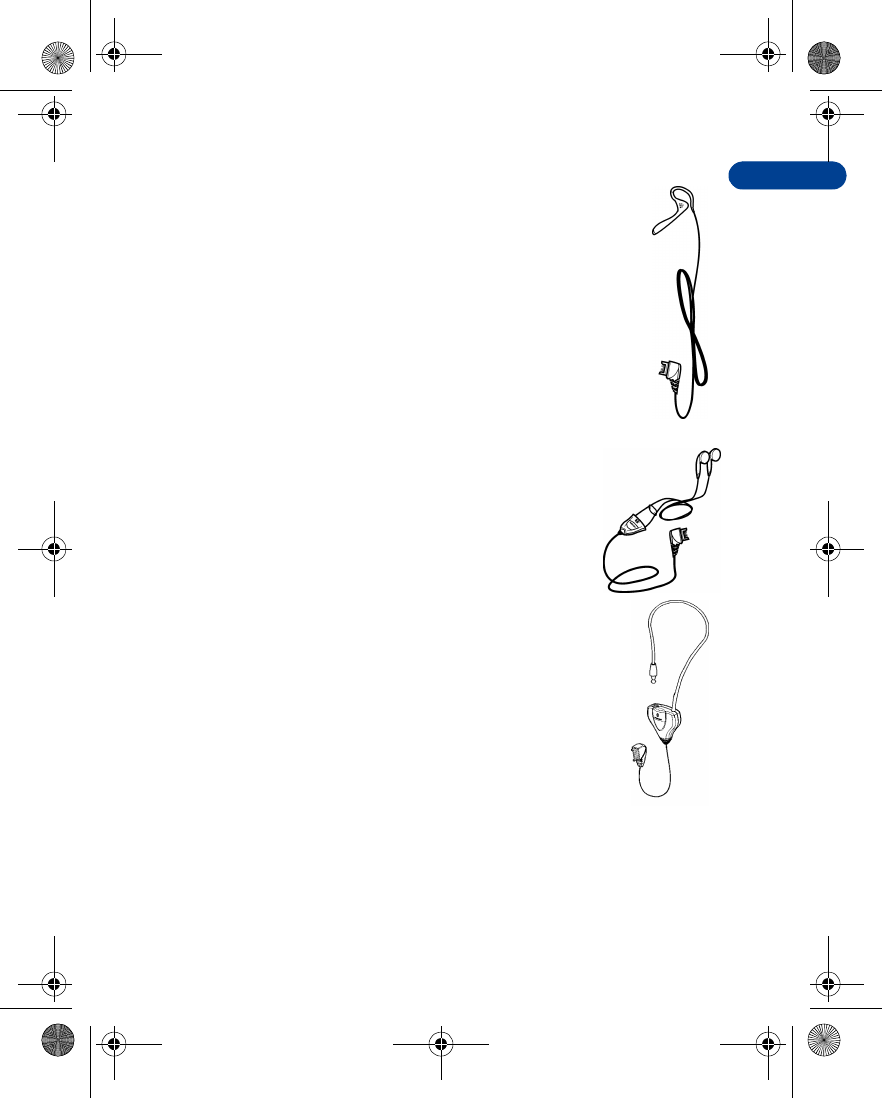
9
[ 137 ]
Accessories
Mono Headset (HDB-4)
New over-the-ear design concept boom headset is small and
lightweight. Provides excellent audio quality and handsfree
functionality with an integral send/end button.
Stereo Headset (HDS-3)
Distinctive Nokia design enabling the use of stereo FM
radio available on some Nokia phones. Provides
excellent audio quality and handsfree functionality with
an integral send/end button.
Loopset (LPS-4)
With the Nokia Loopset, people who use a T-coil equipped
hearing aid have the freedom to talk on a digital mobile
phone. The loopset goes around your neck - so it can be
worn comfortably and discreetly.
en7210.1ug9354677.book Page 137 Tuesday, August 20, 2002 1:03 PM
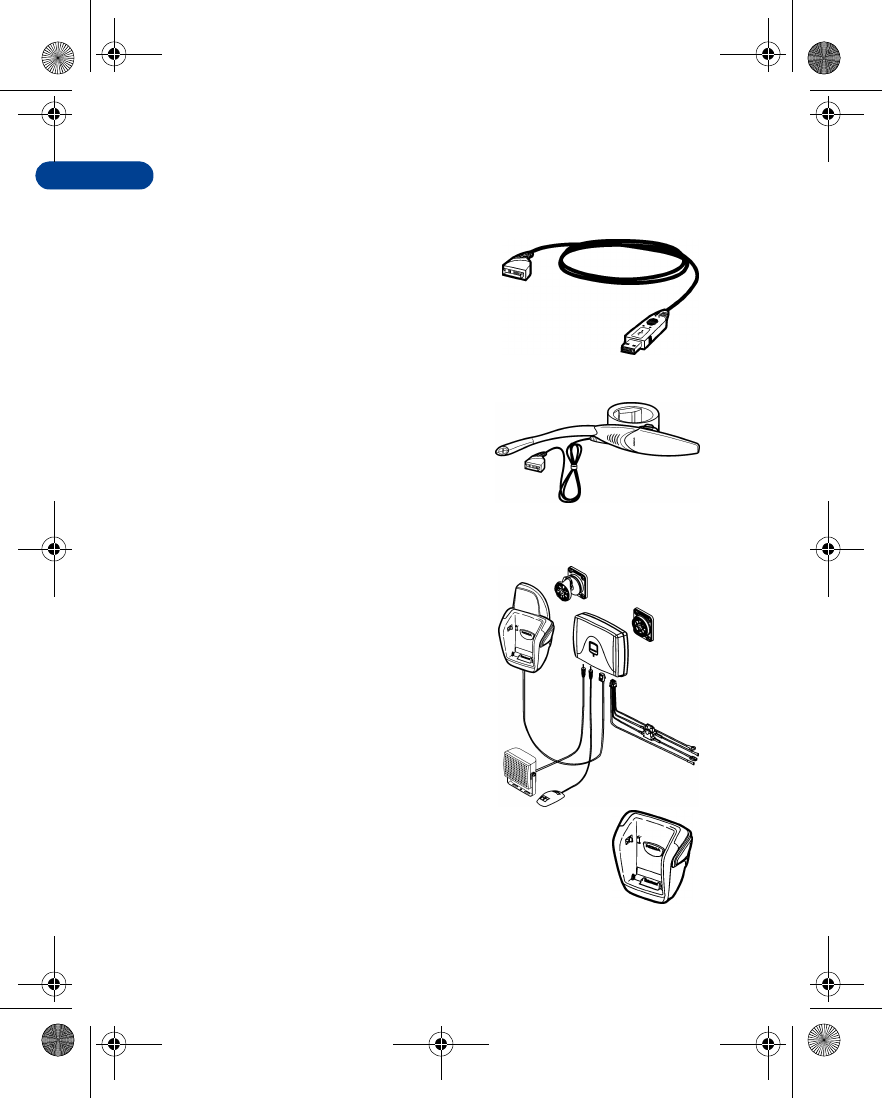
[ 138 ]
9Data Cable (DKU-5)
For e-mail, faxes, Internet and data
transmissions. Easy and convenient
connection with no modem or PC
card needed.
Basic Car Kit (BHF-1)
Provides handsfree use and
connection to an external antenna.
Includes Privacy Handset (HSU-1) for
private conversations.
Complete Car Kit (CARK-143)
Provides handsfree use and connection to
an external antenna.
Mobile Holder (MBC-15S)
Holds phone securely in place while driving
or during charging. Can be used with Rapid Cigarette
Lighter Charger LCH-9.
en7210.1ug9354677.book Page 138 Tuesday, August 20, 2002 1:03 PM
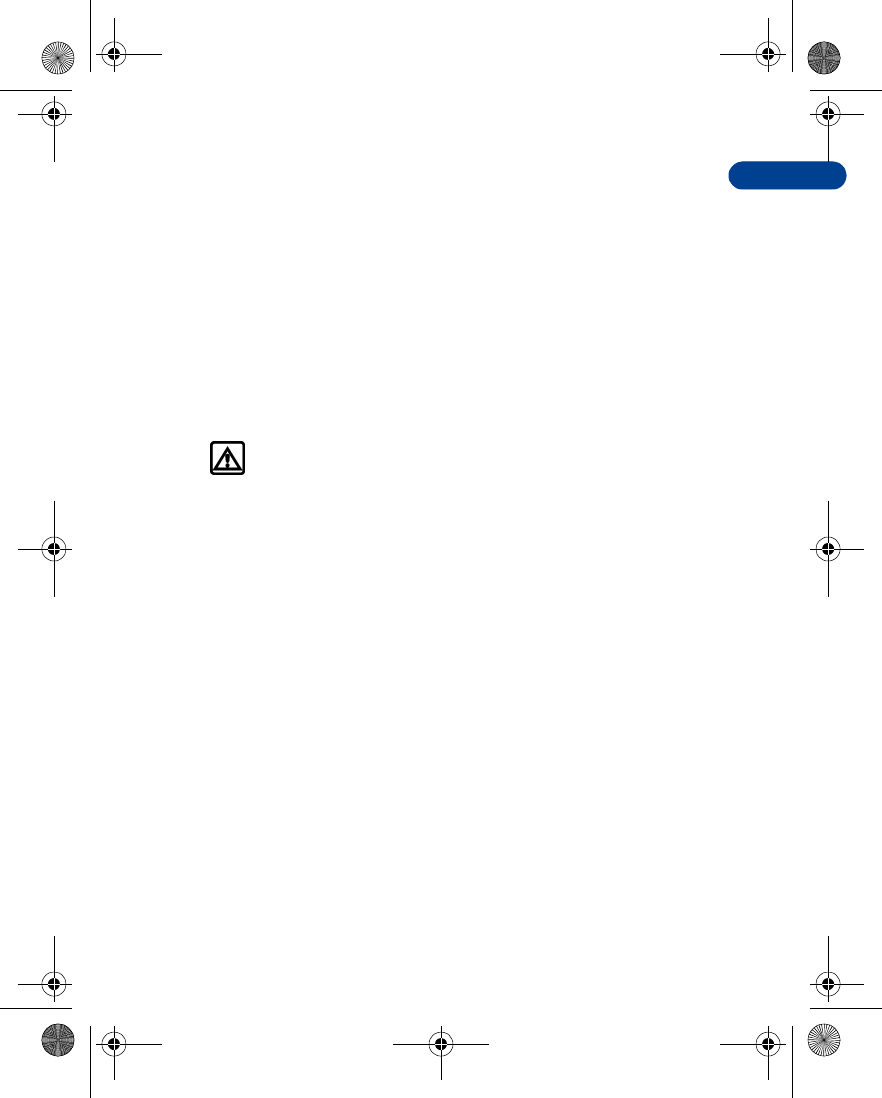
10
[ 139 ]
Referenceinformation
10 Referenceinformation
This section provides information about your phone’s batteries, accessories,
chargers, safety guidelines and technical information. Be aware that the
information in this section is subject to change as batteries, chargers, and
accessories change.
• BATTERIES AND CHARGERS
This phone is intended for use when supplied with power from the ACP-7U,
ACP-8U, and LCH-9 chargers. Other usage could invalidate any approval
given to this apparatus and might be dangerous.
Warning:When you purchase batteries, chargers, and accessories
for your phone, use only batteries, chargers, and accessories that
have received approval from the phone’s manufacturer. The use of
any other type of phone-related hardware will invalidate any
approval or warranty applying to the phone, and could also be
dangerous. For availability of approved batteries, chargers, and
accessories, check with your dealer.
•When the battery is fully charged, the indicator will tell you that the
battery is fully charged.
•When you are not using a charger, disconnect it from the power
source. Do not leave the battery connected to a charger for more than
a week, since overcharging could shorten its lifespan. If left unused,
a fully charged battery will discharge itself over time.
Temperature extremes can affect the ability of your battery to charge.
Therefore, allow it to cool down or warm up before trying to charge it.
When the battery is running out of power and your phone only has a few
minutes of talk time remaining, a warning tone sounds and the Battery
low message appears briefly. When no more talk time is left, a warning
tone is sounded and the phone switches off.
en7210.1ug9354677.book Page 139 Tuesday, August 20, 2002 1:03 PM
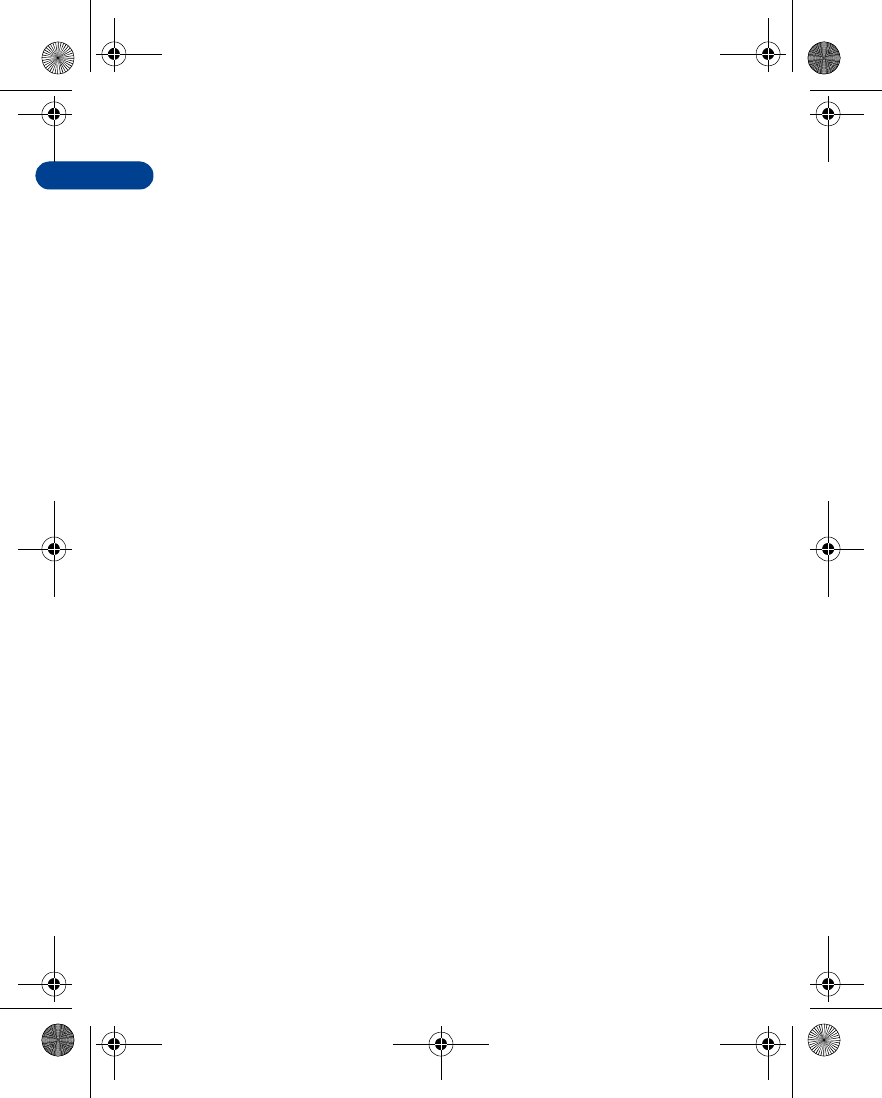
[ 140 ]
10 Do not short-circuit the battery. Accidental short-circuiting can occur when
a metallic object, like a coin, a clip, or a pen causes a direct connection of
the + and - terminals of the battery, which are metal strips on the end of
the battery.
An example of short-circuiting could occur if you carry a spare battery in
your pocket or purse, where the battery could come into contact with
such objects as a coin. Short-circuiting could damage either the battery
or the connecting object.
Leaving the battery in hot or cold places, such as in a closed car in either
summer or winter conditions, will reduce the capacity and lifetime of the
battery. Always try to keep the battery between 59° F and 77° F (15° C and
25° C).
A phone with a hot or cold battery might not work temporarily, even if the
battery is fully charged. The performance of Li-Ion batteries is particularly
limited in temperatures below 0° C (32° F).
The following list provides guidelines that you can follow:
•When the operating time (talk time and standby time) is noticeably
shorter than normal, buy a new battery.
•Use the battery only for its intended purpose.
•Never use any charger or battery that is damaged and/or worn out.
•Batteries must be recycled or disposed of properly. Do not dispose of
batteries by putting them in fire!
•When you disconnect the power cord of any accessory, grasp and pull
the plug, not the cord.
en7210.1ug9354677.book Page 140 Tuesday, August 20, 2002 1:03 PM
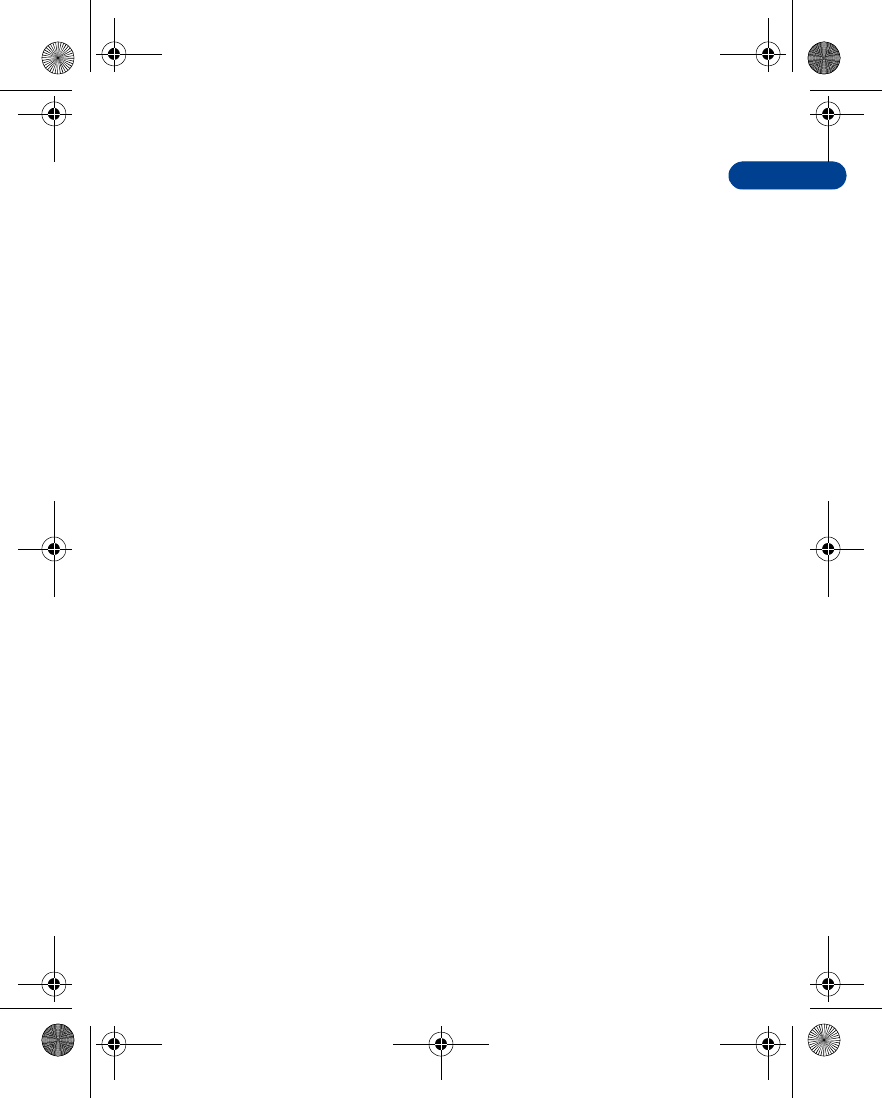
10
[ 141 ]
Referenceinformation
• IMPORTANT SAFETY INFORMATION
Traffic safety
Do not use a wireless telephone while driving a vehicle. Always secure the
phone in its holder; do not place the phone on the passenger seat or
where it can break loose in a collision or sudden stop.
Remember road safety always comes first!
Operating environment
Remember to follow any special regulations and always switch off your
phone wherever forbidden, or when it may cause interference or danger.
When connecting the phone or accessory to another device, read its user’s
guide for safety instructions. Don’t connect incompatible products.
As with other mobile radio transmitting equipment, users are advised to
operate this equipment only in the normal operating position (held to
your ear with the antenna pointing over your shoulder).
Pacemakers
Pacemaker manufacturers recommend a distance of 20 cm (6 inches)
be maintained between a hand-held wireless phone and a pacemaker
to avoid interference with the pacemaker. These recommendations are
consistent with independent research and recommendations of
Wireless Technology Research.
PERSONS WITH A PACEMAKER:
•Should always keep the phone more than 20 cm (6 inches) from their
pacemaker when the phone is switched on.
•Should not carry the phone in a breast pocket.
•Should use the ear opposite the pacemaker to minimize the potential
for interference.
•Should switch off the phone immediately if there is any reason to
suspect that interference is taking place.
en7210.1ug9354677.book Page 141 Tuesday, August 20, 2002 1:03 PM
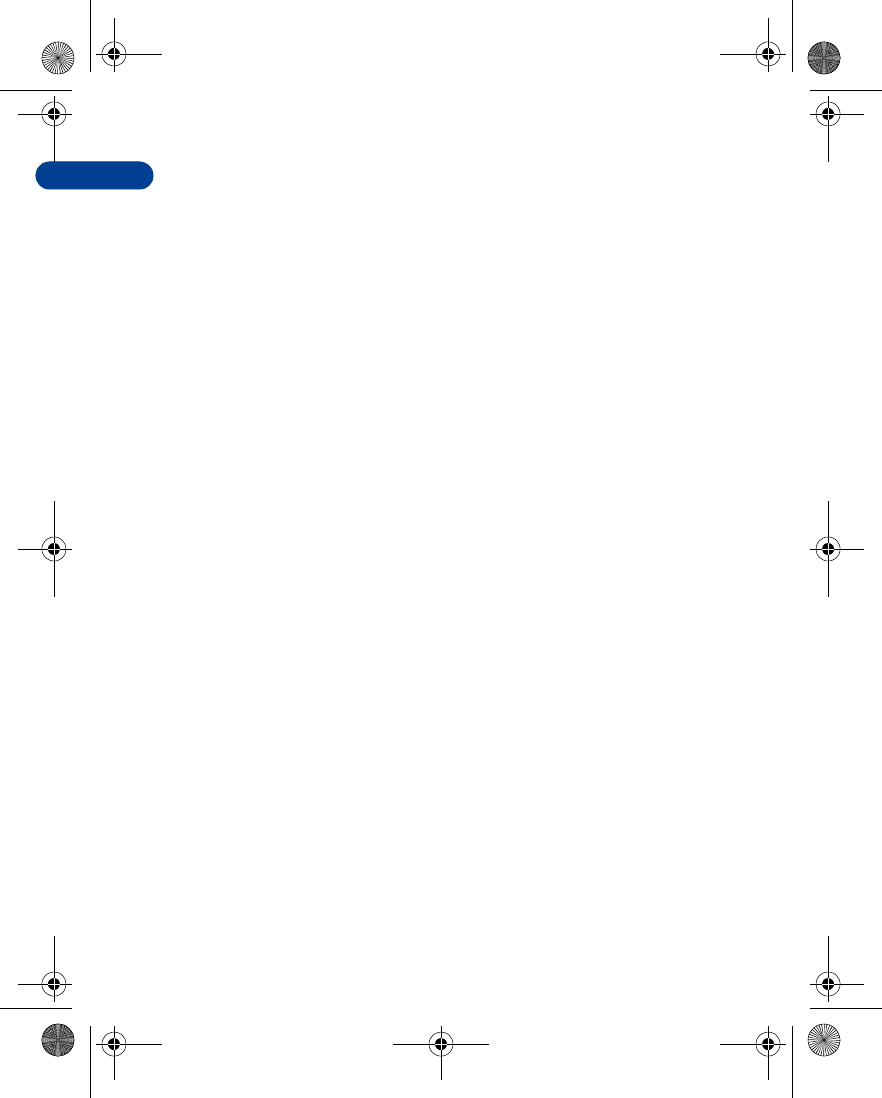
[ 142 ]
10 Hearing aids
Some digital wireless phones may interfere with hearing aids. In the event
of such interference, consult your wireless provider.
Other medical devices
Operation of any radio transmitting equipment, including cellular phones,
may interfere with the functionality of inadequately protected medical
devices. Consult a physician or the manufacturer of the medical device to
determine if it is adequately shielded from external RF energy, or if you
have any questions.
Switch off your phone in health care facilities when regulations posted in
these areas instruct you to do so. Hospitals or health care facilities may
be using equipment that could be sensitive to RF energy.
Electronic devices
Most modern electronic equipment is shielded from radio frequency (RF)
signals. However, certain electronic equipment may not be shielded
against the RF signals emanating from your wireless phone.
Posted facilities
Switch your phone off in any facility where posted notices so require.
Potentially explosive atmospheres
Switch off your phone when in any area with a potentially explosive
atmosphere and obey all signs and instructions. Sparks in such areas could
cause an explosion or fire resulting in bodily injury or even death.
Users are advised to switch off the phone when at a refuelling point
(service station). Users are reminded of the need to observe restrictions
regarding the use of radio equipment in fuel depots (fuel storage and
distribution areas), chemical plants, or where blasting operations are in
progress.
Areas with a potentially explosive atmosphere are often but not always
clearly marked. They include below deck on boats, chemical transfer/
storage facilities, vehicles using liquefied petroleum gas (such as propane
en7210.1ug9354677.book Page 142 Tuesday, August 20, 2002 1:03 PM
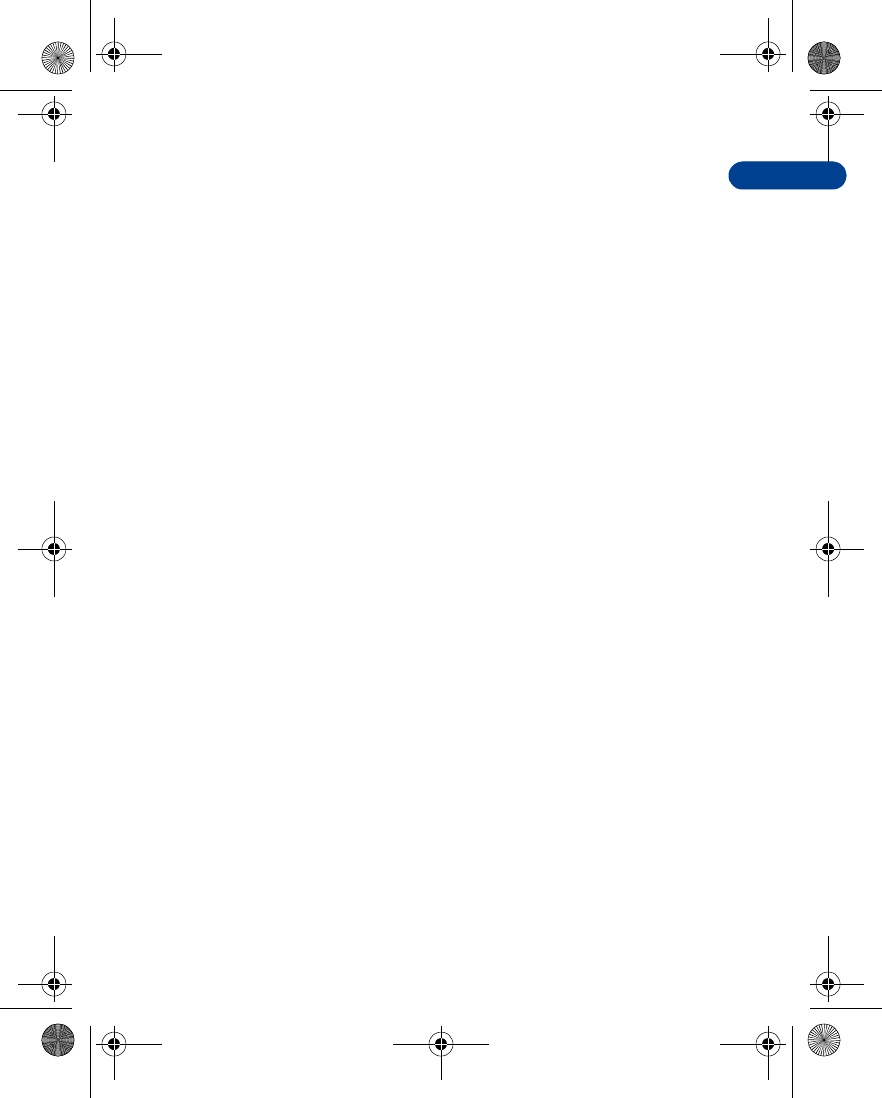
10
[ 143 ]
Referenceinformation
or butane), areas where the air contains chemicals or particles, such as
grain, dust or metal powders, and any other area where you would be
advised to turn off your vehicle engine.
Vehicles
Only qualified personnel should install or service the phone in a vehicle.
Faulty installation or service may be dangerous and invalidate the
warranty.
RF signals may affect improperly installed or inadequately shielded
electronic systems in motor vehicles (for example, electronic fuel
injection systems, electronic anti-skid (anti-lock) braking systems,
electronic speed control systems, air bag systems).
Check with the manufacturer or its representative regarding your vehicle.
You should also consult the manufacturer of any equipment that has been
added to your vehicle.
Ensure all wireless phone equipment in your vehicle is mounted and
operating properly.
Don’t carry or store flammable liquids, gases or explosive materials in the
same compartment as the phone or its accessories.
For vehicles equipped with an air bag, remember that an air bag inflates
with great force. Don’t place any objects in the area over the air bag or in
the air bag deployment area. If in-vehicle wireless equipment is improperly
installed and the air bag inflates, serious injury could result.
Aircraft
Switch off your phone before boarding an aircraft. The use of wireless
telephones in an aircraft may be dangerous to the operation of the
aircraft, disrupt the wireless telephone network, and may be illegal.
Failure to observe these instructions may lead to suspension or denial of
telephone services to the offender, legal action, or both.
en7210.1ug9354677.book Page 143 Tuesday, August 20, 2002 1:03 PM
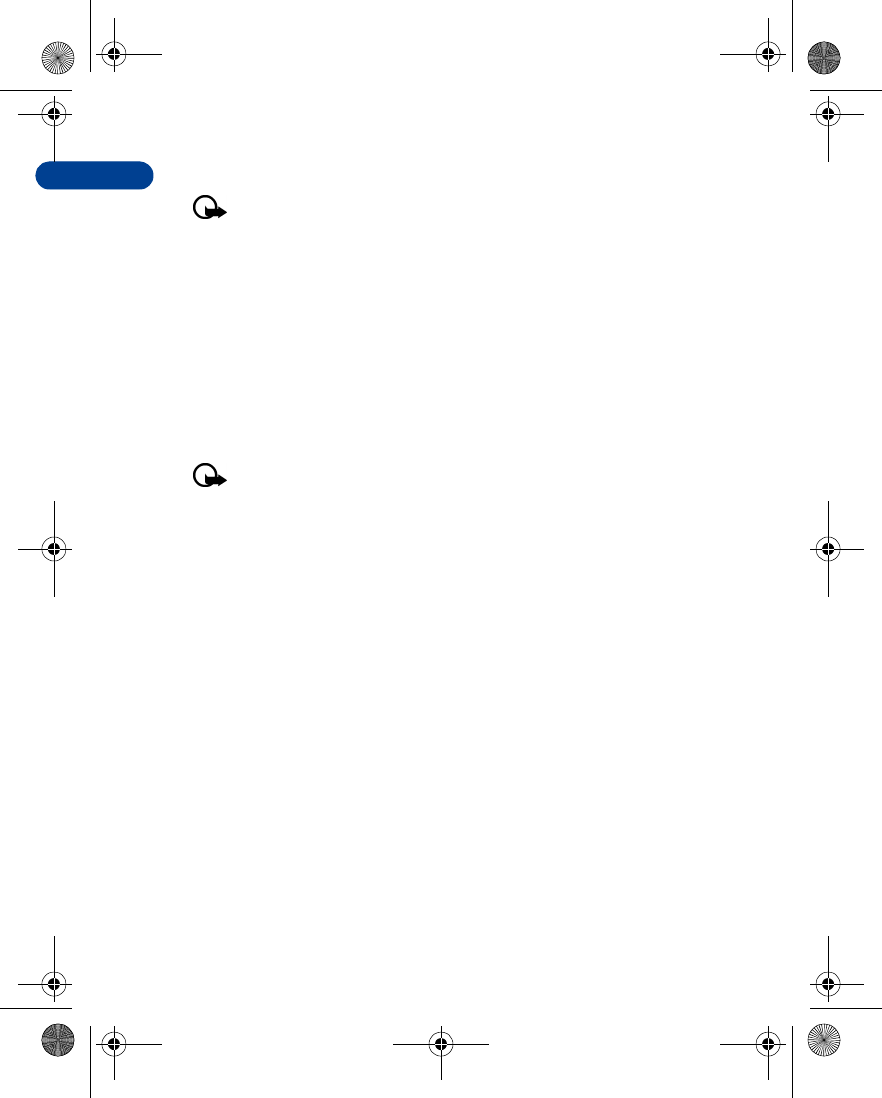
[ 144 ]
10 Emergency calls
Important: This phone, like any wireless phone, operates using
radio signals and cannot be guaranteed to connect in all conditions.
Therefore, you should never rely solely upon any wireless phone for
essential communications (such as medical emergencies).
Remember, to make or receive any calls the phone must be switched on
and in a service area with adequate signal strength. Emergency calls may
not be possible on all wireless phone networks or when certain network
services and/or phone features are in use. Check with local wireless
providers for more information.
MAKING AN EMERGENCY CALL:
1If the phone is not on, switch it on.
Important: Some networks may require that a valid SIM card be
properly inserted in the phone.
2Press and hold e to return to the Start screen.
3Enter the emergency number for your present location (for example,
911 or other official emergency number). Emergency numbers vary
by location.
4Press t.
If certain features are in use (Keyguard, fixed dialing, and so on), you may
first need to turn those features off before you can make an emergency
call. Consult this guide and your local wireless provider for more
information.
When making an emergency call, remember to provide all information as
accurately and clearly as possible. Remember that your wireless phone
may be the only means of communication at the scene of an accident -
don’t cut off the call until given permission to do so.
en7210.1ug9354677.book Page 144 Tuesday, August 20, 2002 1:03 PM
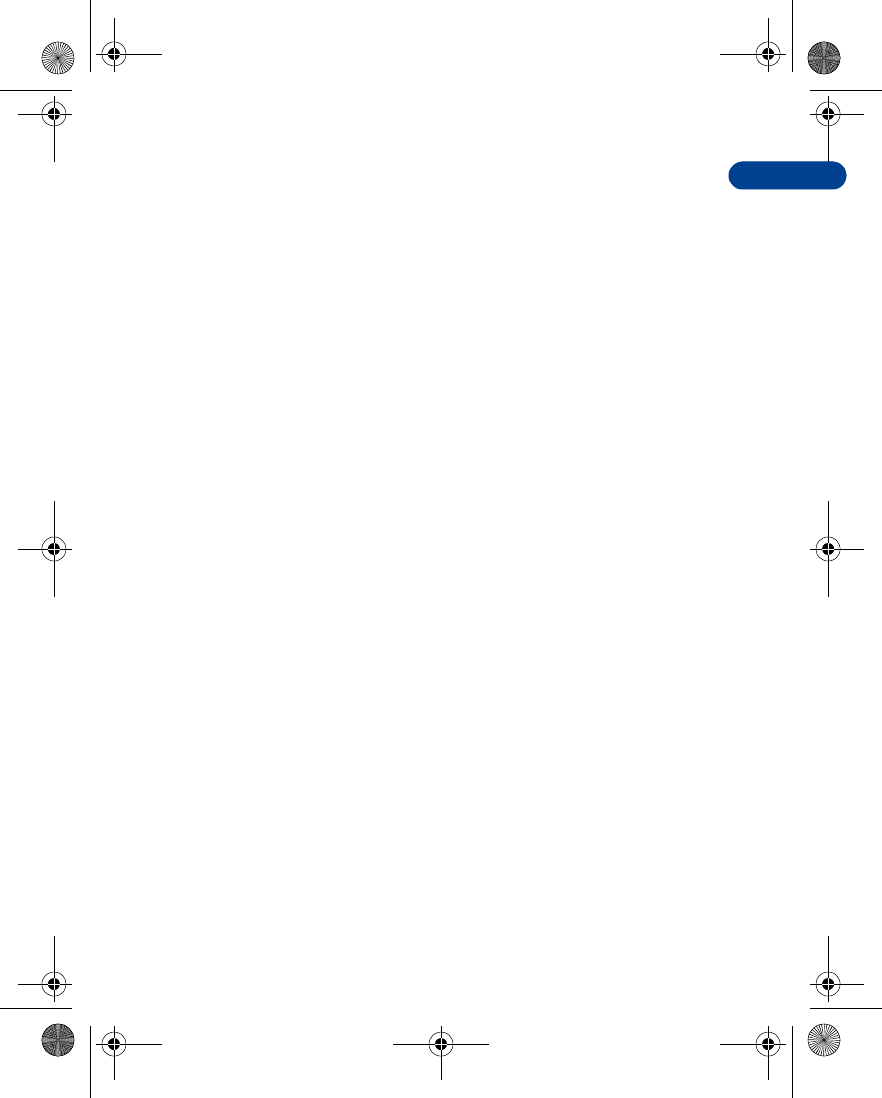
10
[ 145 ]
Referenceinformation
Certification Information
THIS MODEL PHONE MEETS THE GOVERNMENT’S REQUIREMENTS FOR
EXPOSURE TO RADIO WAVES.
Your wireless phone is a radio transmitter and receiver. It is designed and
manufactured not to exceed the emission limits for exposure to radio
frequency (RF) energy set by the Federal Communications Commission of
the U.S. Government. These limits are part of comprehensive guidelines
and establish permitted levels of RF energy for the general population. The
guidelines are based on standards that were developed by independent
scientific organizations through periodic and thorough evaluation of
scientific studies. The standards include a substantial safety margin
designed to assure the safety of all persons, regardless of age and health.
The exposure standard for wireless mobile phones employs a unit of
measurement known as the Specific Absorption Rate, or SAR. The SAR
limit set by the FCC is 1.6W/kg.* Tests for SAR are conducted using
standard operating positions accepted by the FCC with the phone
transmitting at its highest certified power level in all tested frequency
bands. Although the SAR is determined at the highest certified power
level, the actual SAR level of the phone while operating can be well below
the maximum value. This is because the phone is designed to operate at
multiple power levels so as to use only the power required to reach the
network. In general, the closer you are to a wireless base station antenna,
the lower the power output.
Before a phone model is available for sale to the public, it must be tested
and certified to the FCC that it does not exceed the limit established by
the government-adopted requirement for safe exposure. The tests are
performed in positions and locations (for example, at the ear and worn on
the body) as required by the FCC for each model. The highest SAR value
for this model phone as reported to the FCC when tested for use at the
ear is 0.45W/kg, and when worn on the body, as described in this user
guide, is 1.06W/kg with CSL-23. (Body-worn measurements differ among
phone models, depending upon available accessories and FCC
requirements).
en7210.1ug9354677.book Page 145 Tuesday, August 20, 2002 1:03 PM
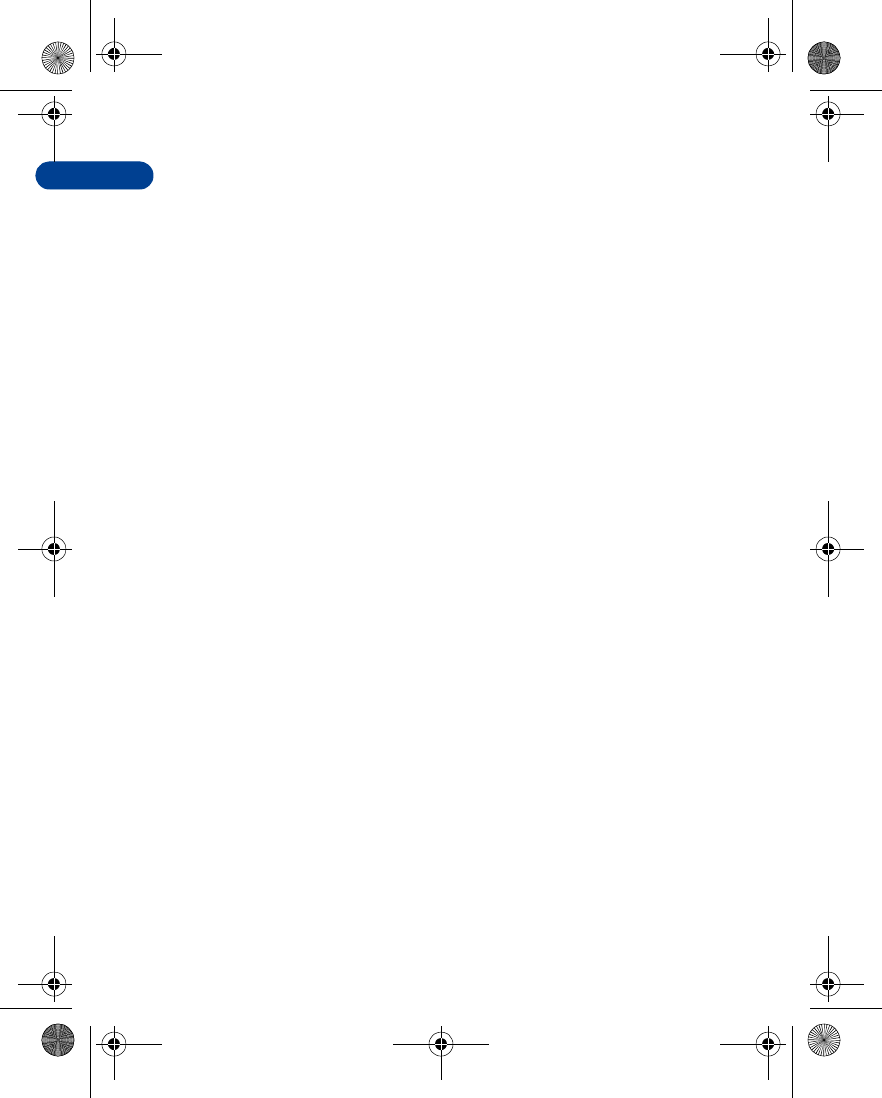
[ 146 ]
10 While there may be differences between the SAR levels of various phones
and at various positions, they all meet the government requirement.
The FCC has granted an Equipment Authorization for this model phone
with all reported SAR levels evaluated as in compliance with the FCC RF
exposure guidelines. SAR information on this model phone is on file
with the FCC and can be found under the Display Grant section of
http://www.fcc.gov/oet/fccid after searching on FCC ID PYA NHL-4.
For body worn operation, this phone has been tested and meets the
FCC RF exposure guidelines when used with the Nokia accessories
supplied or designated for this product. When carrying the phone while it
is on, place the phone in the specific carrying case that has been tested
for compliance.
Use of other accessories may not ensure compliance with FCC RF
exposure guidelines.
*In the United States and Canada, the SAR limit for mobile phones used
by the public is 1.6 watts/kg (W/kg) averaged over one gram of tissue. The
standard incorporates a substantial margin of safety to give additional
protection for the public and to account for any variations in
measurements. SAR values may vary depending on national reporting
requirements and the network band. For SAR information in other regions
please look under product information at http://www.nokia.com.
en7210.1ug9354677.book Page 146 Tuesday, August 20, 2002 1:03 PM
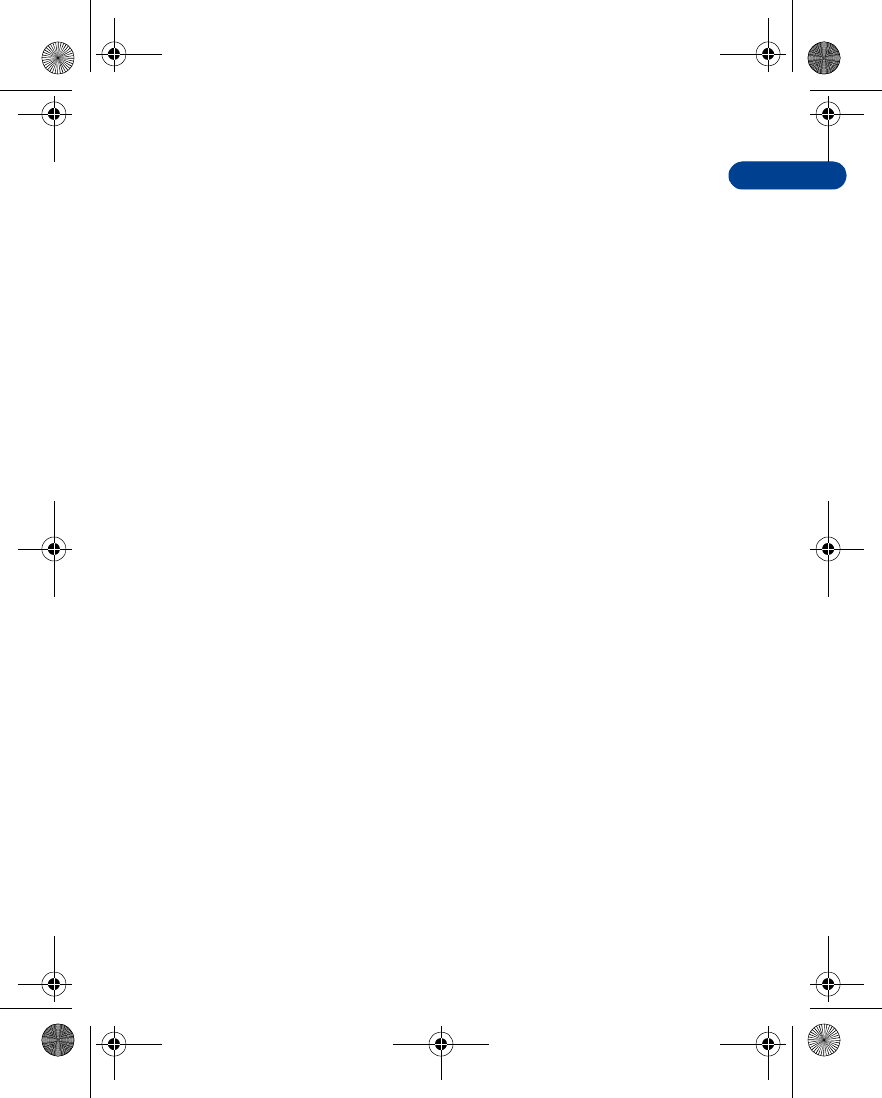
11
[ 147 ]
Care and maintenance
11Care and maintenance
Your phone is a product of superior design and craftsmanship and should
be treated with care. The suggestions below will help you to fulfill any
warranty obligations and to enjoy this product for many years. When
using your phone, battery, charger, or any accessory:
•Keep all parts and accessories out of small children’s reach.
•Keep all parts and accessories dry. Precipitation, humidity, and liquids
contain minerals that will corrode electronic circuits.
•Don’t use or store parts or accessories in dusty, dirty areas. Moving
parts can be damaged.
•Don’t store parts or accessories in hot areas. High temperatures can
shorten the life of electronic devices, damage batteries, and warp or
melt certain plastics.
•Don’t store parts or accessories in cold areas. When the phone warms
up (to its normal temperature), moisture can form inside the phone,
which may damage electronic circuit boards.
•Don’t attempt to open. Non-expert handling could cause damage.
•Don’t drop, knock or shake. Rough handling can break internal circuit
boards.
•Don’t use harsh chemicals, cleaning solvents, or strong detergents to
clean parts or accessories. Wipe it with a soft cloth slightly dampened
in a mild soap-and-water solution.
•Don’t paint. Paint can clog moving parts and prevent proper
operation.
•Use only the supplied or an approved replacement antenna.
Unauthorized antennas, modifications or attachments could damage
the phone and may violate regulations governing radio devices.
•If the phone, battery, charger, or any accessory is not working properly,
take it to your nearest qualified service facility. The personnel there
will assist you, and if necessary, arrange for service.
en7210.1ug9354677.book Page 147 Tuesday, August 20, 2002 1:03 PM
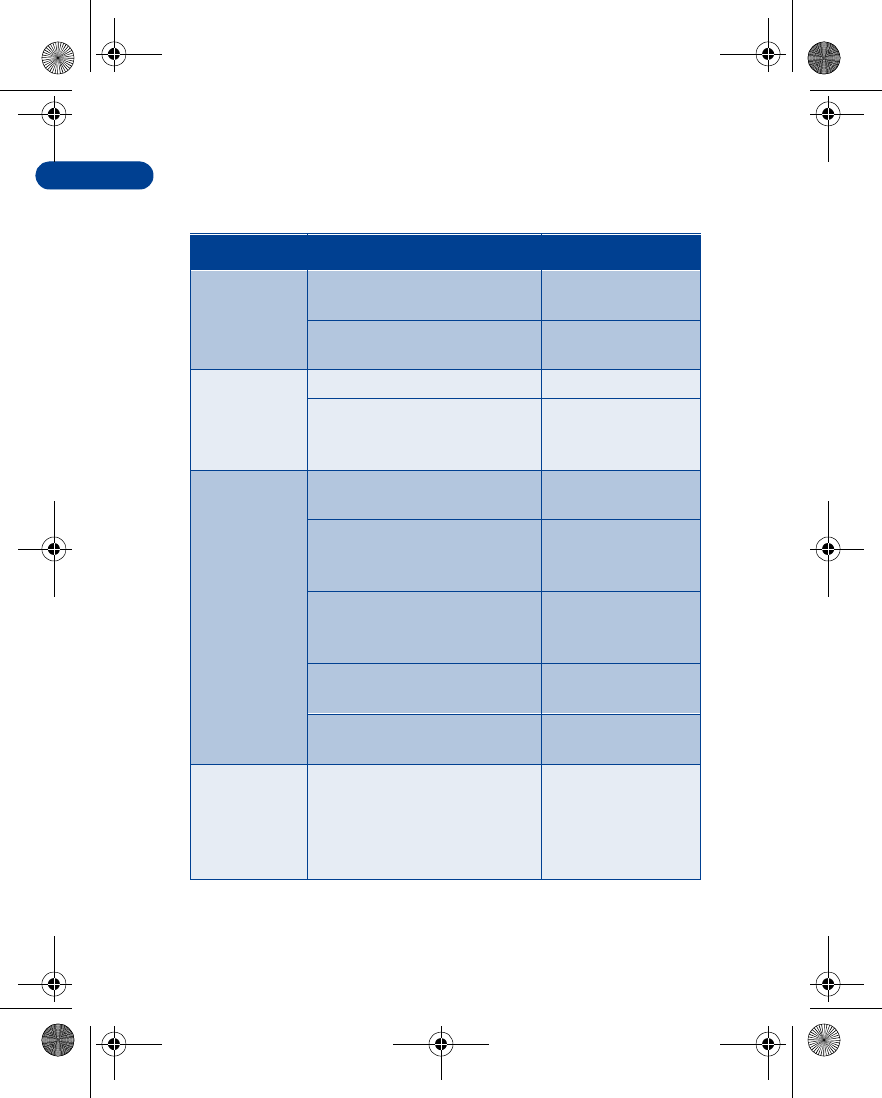
[ 148 ]
11 • TROUBLESHOOTING
The following table lists some common problems and their solutions.
Problem Possible cause Possible solution
My phone isn’t
charging
The charger and phone aren’t
properly connected Securely connect the
charger to the phone
The charger is not properly
plugged into the wall Ensure the charger is
plugged in correctly
My phone isn’t
making/
receiving calls
The battery isn’t charged Charge the battery
The signal strength is poor If you are indoors,
move toward a
window
I can’t listen to
my voice
messages
You don’t have voicemail
service Call your wireless
provider
You haven’t setup your
voicemail service with your
wireless provider
Call your wireless
provider
You haven’t saved your
voicemail number to
your phone
See
You’ve forgotten your password
or are entering it incorrectly Call your wireless
provider
The voicemail number you’ve
saved to your phone is incorrect Call your wireless
provider
When I insert
my SIM card
into another
phone, it’s
rejected
Fixed dialing is activated on
your SIM card and the receiving
phone doesn’t support fixed
dialing
Deactivate fixed
dialing on the SIM
en7210.1ug9354677.book Page 148 Tuesday, August 20, 2002 1:03 PM
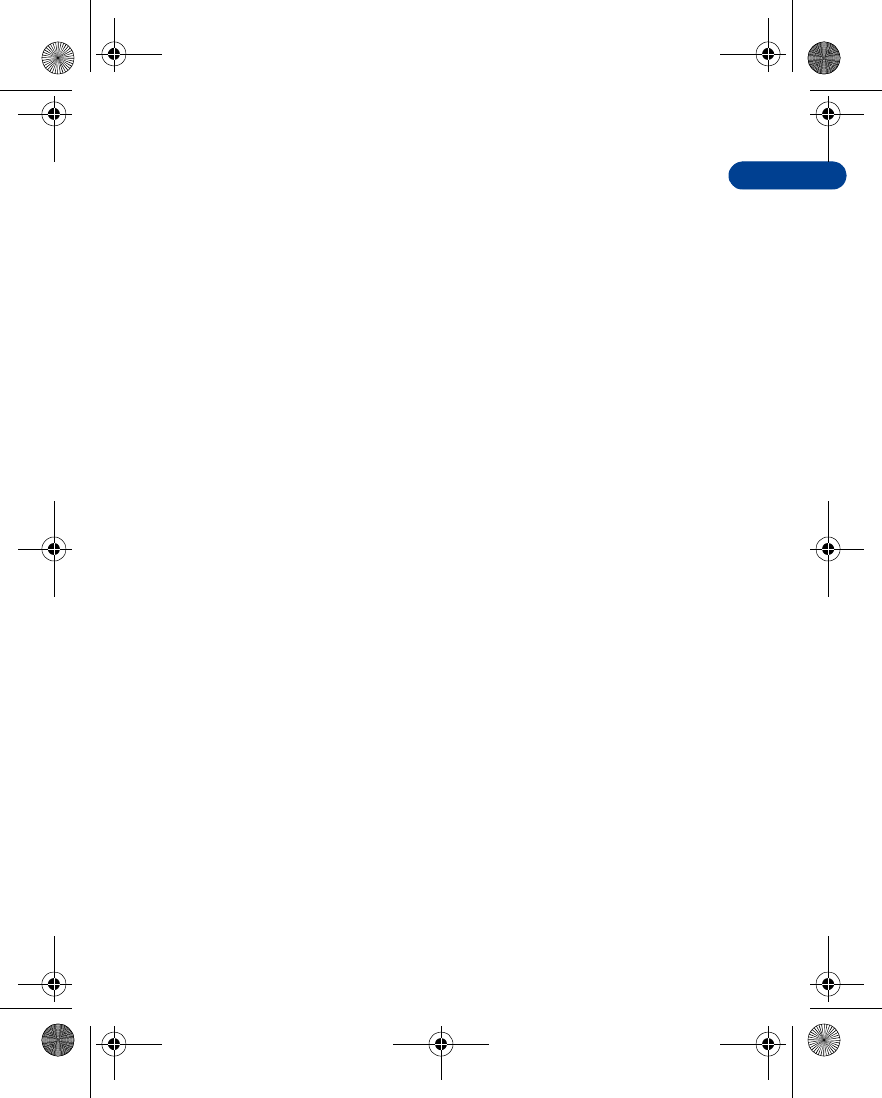
12
[ 149 ]
Frequently Asked Questions
12 Frequently Asked Questions
This section lists answers to the most frequently asked questions. Some of
the answers contain menu shortcuts. For a list of shortcuts, see “Menu
shortcuts” on page15.
Q. What is my security code?
A. The default security code is 12345. However, Nokia recommends that
you change this code immediately. Certain features can be used only
after the correct security code has been successfully entered.
Q. How do I lock and unlock the keypad?
A. Lock the keypad by pressing Menu a. To unlock the keypad, press
Unlock a.
Q. How do I make the phone ring louder?
A. Press Menu 3 (Profiles), and scroll through the list of profiles until you
find the one for which you want to set the ringing volume. Then press
Select.
•Scroll to Customize and press Select.
•Scroll to Ringing volume and press Select.
•Scroll to the volume level of your preference and press Select.
Q. How do I change the ringing tone?
A. Press Menu 3 (Profiles) and scroll through the list of profiles until
you find the one for which you want to set the ringing tone. Then
press Select.
•Scroll to Customize and press Select.
•Scroll to Ringing tone, and then press Select.
•Scroll through the options. After you hear the tone you want to
use, press Select.
en7210.1ug9354677.book Page 149 Tuesday, August 20, 2002 1:03 PM
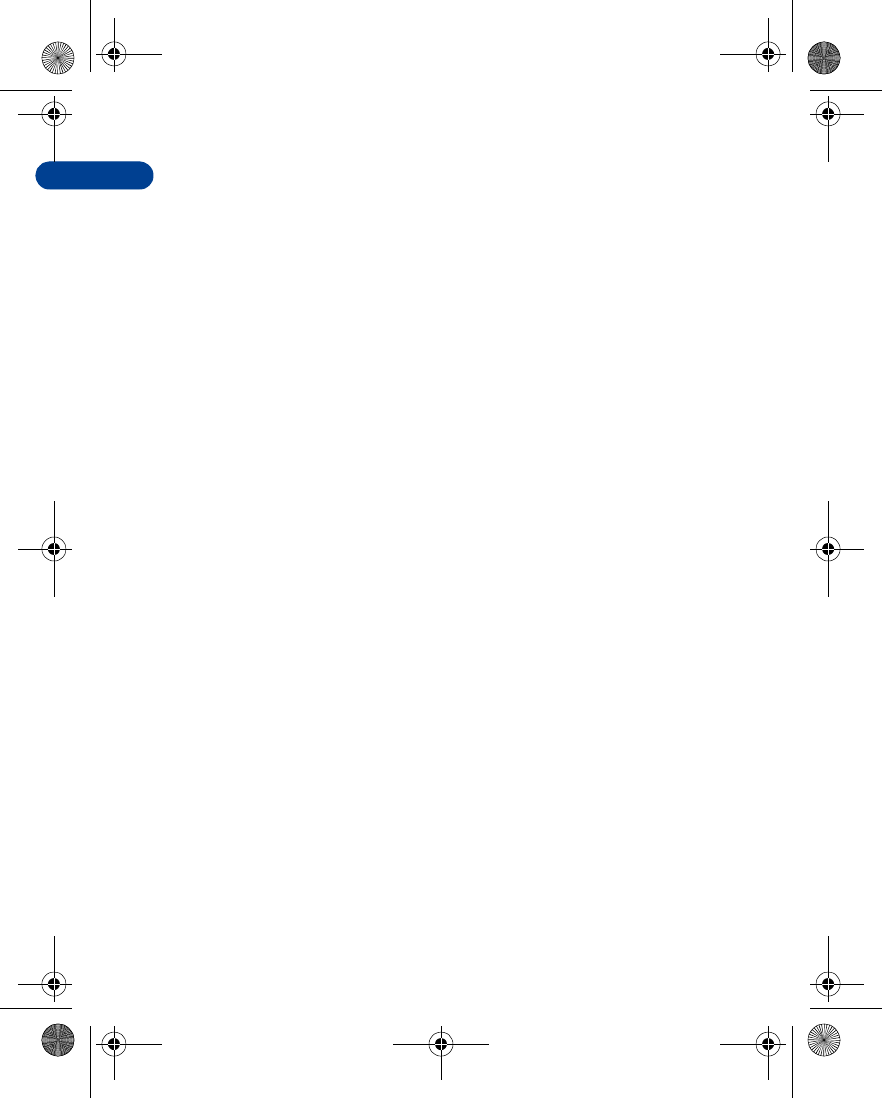
[ 150 ]
12 Q. How do I store my voice mailbox number?
A. Press Menu 01-4-2 (Messages - Voice messages - Voice mailbox
number). Enter your voice mailbox phone number, and press OK.
Q. How do I call my voice mailbox number (retrieve voice messages)?
A. When your phone alerts you to new voice messages, press Listen and
follow the instructions on the phone. If you’d rather listen to your
messages later, press Exit.
To listen to your voice messages at a later time, perform one of the
following actions:
•Press and hold 1.
•Press Menu 01-4-1 (Messages > Voice messages > Listen to
voice messages). Follow the recorded voice prompts to listen to
your messages.
Q. How do I redial the last-dialed number?
A. Press t twice.
Q. How do I assign a key to 1-touch dialing?
A. Press Names and scroll to 1-touch dialing.
Press Select.
Scroll to the first (empty) slot and press Assign.
Enter or retrieve the name/number you want to assign to the key and
press OK. Repeat these steps as many times as necessary.
Q. How do I check the memory status?
A. Press Names, scroll to Settings, and press Select. Scroll to Memory
status and press Select. Scroll to Phone or SIM card and press Select.
The memory status for your selection appears in the display.
en7210.1ug9354677.book Page 150 Tuesday, August 20, 2002 1:03 PM
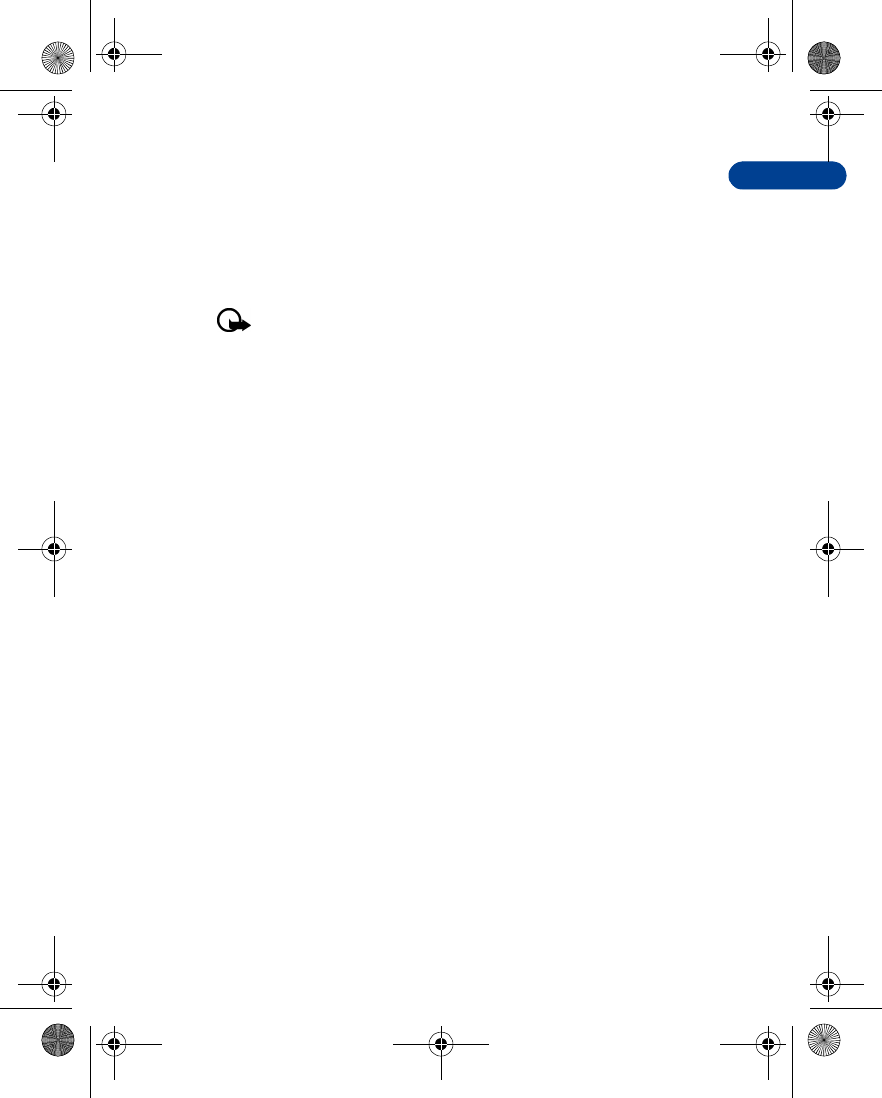
12
[ 151 ]
Frequently Asked Questions
Q. How do I find my phone’s Model number and ESN number?
A. The model number and ESN numbers are located on a label under the
phone’s battery. Turn your phone off, remove the back cover and then
remove the battery from the phone.
Q. How do I clear my call timers?
Important:Clearing call timers cannot be undone.
A. Press Menu 2-5-5 (Call log - Call timers - Clear timers).
When the security code prompt appears, enter your security code
and press OK.
en7210.1ug9354677.book Page 151 Tuesday, August 20, 2002 1:03 PM
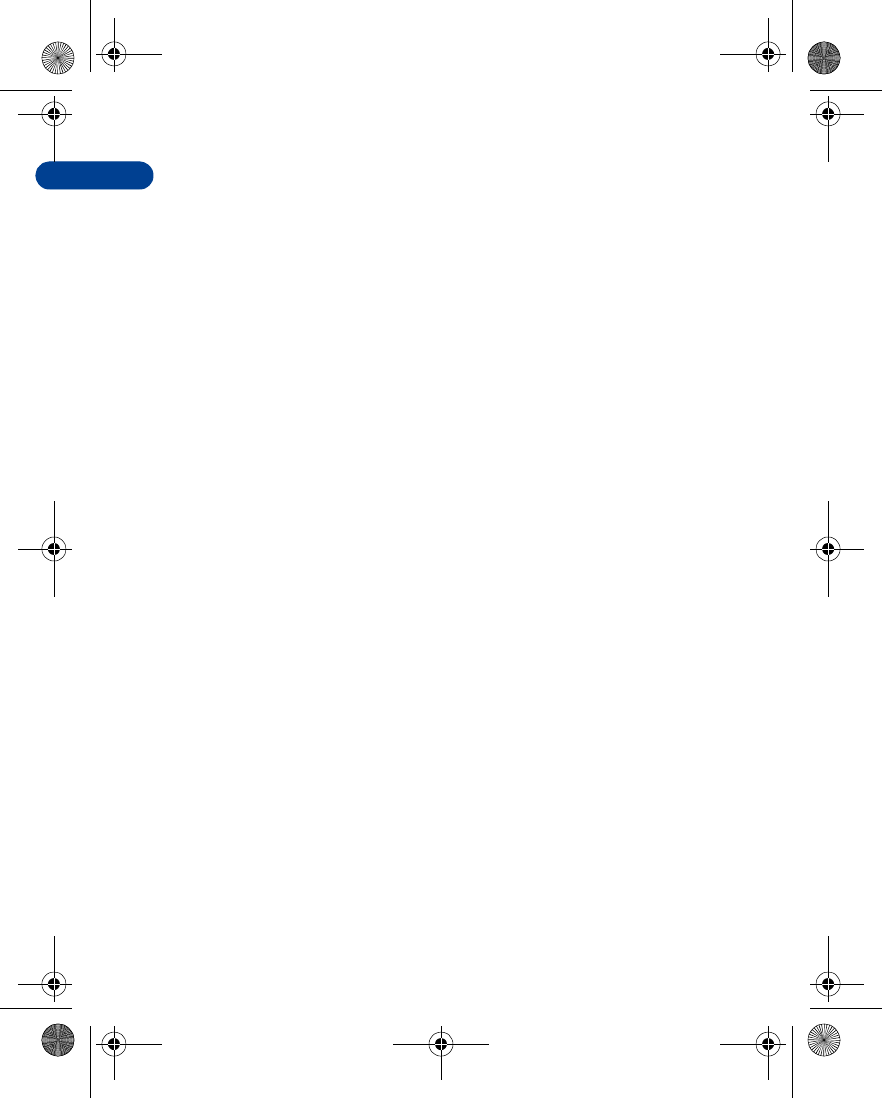
[ 152 ]
13 13 Glossary
Business card A business card is the same as an entry in the phone
book. It may contain a name, phone number, and text
entry. It can also be sent to other devices.
Call forwarding A network services feature you use to forward
incoming calls to another number.
Call lists A list used to track numbers for incoming, outgoing,
or missed calls.
Call log A log that registers information about calls you make
and receive.
Call timers Timers used to track the amount of time you spend
on calls.
Call waiting A network services feature that enables your phone
to beep while you are in the middle of a call. The beep
lets you know that someone else is calling you.
Electronic serial
number (ESN) The identification number that is assigned to the
phone. This number is located under the battery.
In-call options Features available for use while you are in a call.
Keyguard Locks the keypad to prevent accidental key presses.
Keypad tones The tone you hear when you press a key.
Menu A list of choices you can make to change settings on
your phone or use various phone features.
Predictive text A method of entering information in your phone
that uses a dictionary to predict, or guess, what you
are writing.
en7210.1ug9354677.book Page 152 Tuesday, August 20, 2002 1:03 PM
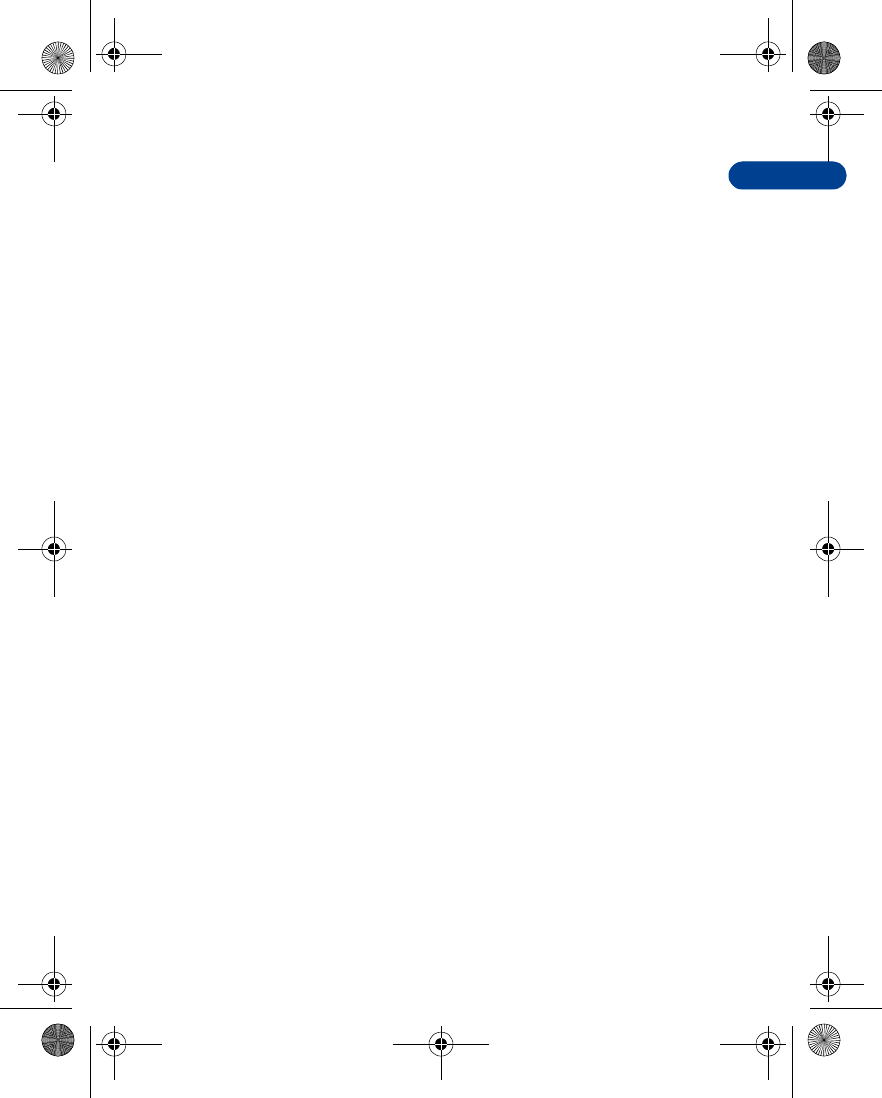
13
[ 153 ]
Glossary
Profile A group of settings you can use to customize the way
your phone works.
Quick save A fast method for saving a number.
Ringing tone The sound your phone makes when you receive a call.
Ringing tones can be ringing sounds or short tunes.
Scroll bar A bar that appears on the right side of the screen
when you scroll through the main menus.
Start screen Your phone’s idle screen.
Voice mail A network services feature that enables people who
call and miss you to leave a voice message on your
phone.
Warning tones Sounds your phone makes during error conditions,
during confirmations, when the battery is low, and
when you need to recharge the battery.
en7210.1ug9354677.book Page 153 Tuesday, August 20, 2002 1:03 PM

[ 154 ]
14 14 Technical information
Feature Specification
Weight 2.9 oz. (82 grams) with BLD-3 700 mAh
Li-Ion Battery
Size (volume) 4.1 cubic inches (67 cubic centimeters)
Frequency Range
(Tx) GSM 900: 880 - 915 Mhz
GSM 1800: 1710 - 1785 Mhz
GSM 1900: 1850 - 1910 Mhz
Frequency Range
(Rx) GSM 900: 925 - 960 Mhz
GSM 1800: 1805 -1865 Mhz
GSM 1900: 1930 - 1990 Mhz
Tx Output Power Up to 2W
Battery Voltage 3.6 V DC nominal
Number of channels 299
Memory locations Up to 300 in phone memory
en7210.1ug9354677.book Page 154 Tuesday, August 20, 2002 1:03 PM
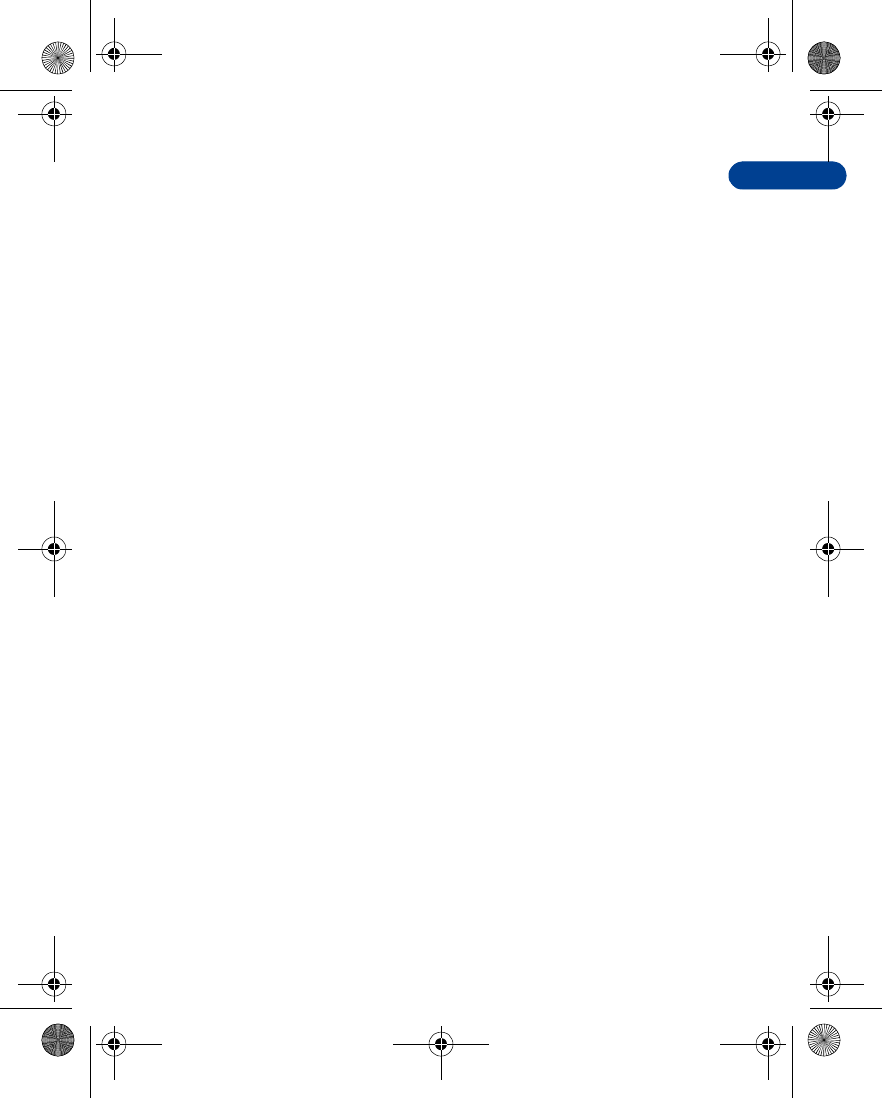
15
[ 155 ]
Nokia One-Year Limited Warranty
15 Nokia One-Year Limited
Warranty
Nokia Inc. (“Nokia”) warrants that this cellular phone (“Product”) is free
from defects in material and workmanship that result in Product failure
during normal usage, according to the following terms and conditions:
1The limited warranty for the Product extends for ONE (1) year beginning
on the date of the purchase of the Product. This one year period is
extended by each whole day that the Product is out of your possession
for repair under this warranty.
2The limited warranty extends only to the original purchaser (“Consumer”)
of the Product and is not assignable or transferable to any subsequent
purchaser/end- user.
3The limited warranty extends only to Consumers who purchase the
Product in the United States of America.
4During the limited warranty period, Nokia will repair, or replace, at
Nokia’s sole option, any defective parts, or any parts that will not
properly operate for their intended use with new or refurbished
replacement items if such repair or replacement is needed because
of product malfunction or failure during normal usage. No charge
will be made to the Consumer for any such parts. Nokia will also
pay for the labor charges incurred by Nokia in repairing or replacing
the defective parts. The limited warranty does not cover defects in
appearance, cosmetic, decorative or structural items, including
framing, and any non-operative parts. Nokia’s limit of liability under
the limited warranty shall be the actual cash value of the Product at
the time the Consumer returns the Product for repair, determined by
the price paid by the Consumer for the Product less a reasonable
amount for usage. Nokia shall not be liable for any other losses or
damages. These remedies are the Consumer’s exclusive remedies for
breach of warranty.
en7210.1ug9354677.book Page 155 Tuesday, August 20, 2002 1:03 PM
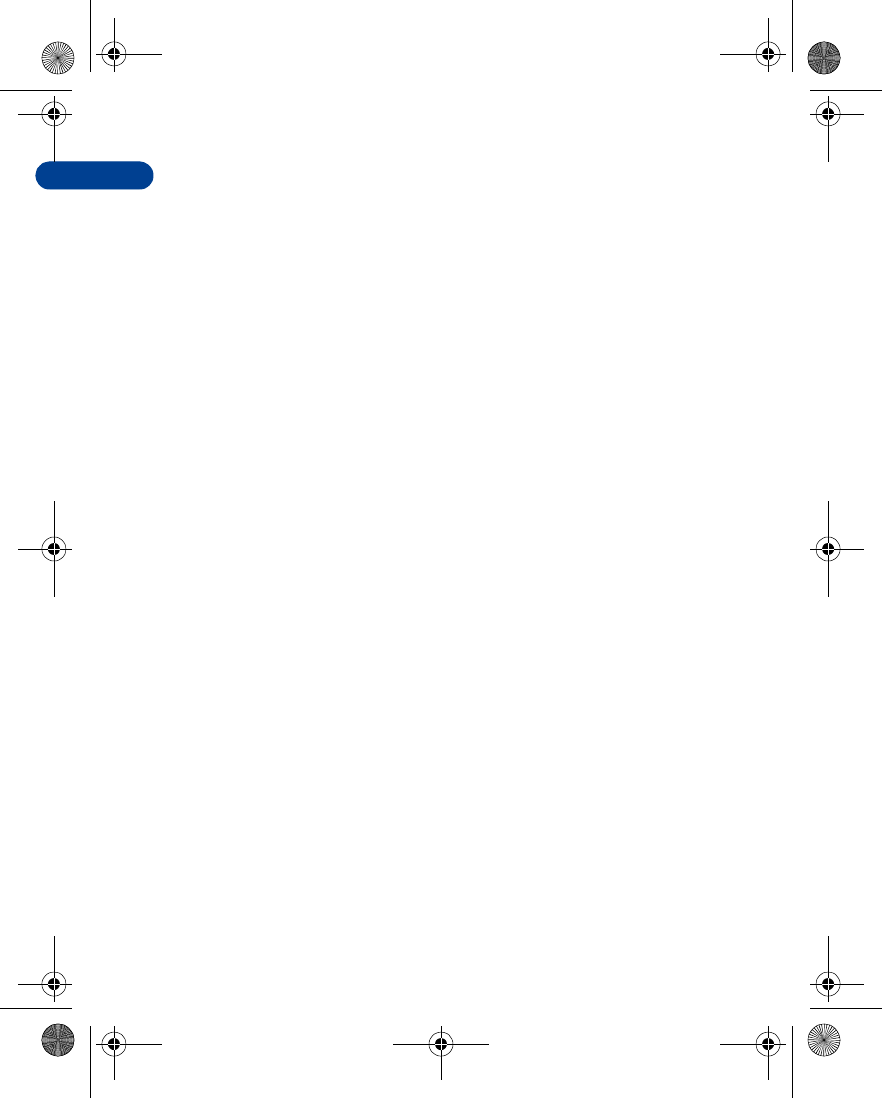
[ 156 ]
15 5Upon request from Nokia, the Consumer must prove the date of the
original purchase of the Product by a dated bill of sale or dated
itemized receipt.
6The Consumer shall bear the cost of shipping the Product to Nokia in
Melbourne, Florida. Nokia shall bear the cost of shipping the Product
back to the Consumer after the completion of service under this
limited warranty.
7The Consumer shall have no coverage or benefits under this limited
warranty if any of the following conditions are applicable:
a) The Product has been subjected to abnormal use, abnormal
conditions, improper storage, exposure to moisture or dampness,
unauthorized modifications, unauthorized connections,
unauthorized repair, misuse, neglect, abuse, accident, alteration,
improper installation, or other acts which are not the fault of
Nokia, including damage caused by shipping.
b) The Product has been damaged from external causes such as
collision with an object, or from fire, flooding, sand, dirt,
windstorm, lightning, earthquake or damage from exposure to
weather conditions, an Act of God, or battery leakage, theft,
blown fuse, or improper use of any electrical source, damage
caused by computer or Internet viruses, bugs, worms, Trojan
Horses, cancelbots or damage caused by the connection to other
products not recommended for interconnection by Nokia.
c) Nokia was not advised in writing by the Consumer of the alleged
defect or malfunction of the Product within fourteen (14) days
after the expiration of the applicable limited warranty period.
d) The Product serial number plate or the accessory data code has
been removed, defaced or altered.
e) The defect or damage was caused by the defective function of the
cellular system or by inadequate signal reception by the external
antenna, or viruses or other software problems introduced into
the Product.
en7210.1ug9354677.book Page 156 Tuesday, August 20, 2002 1:03 PM
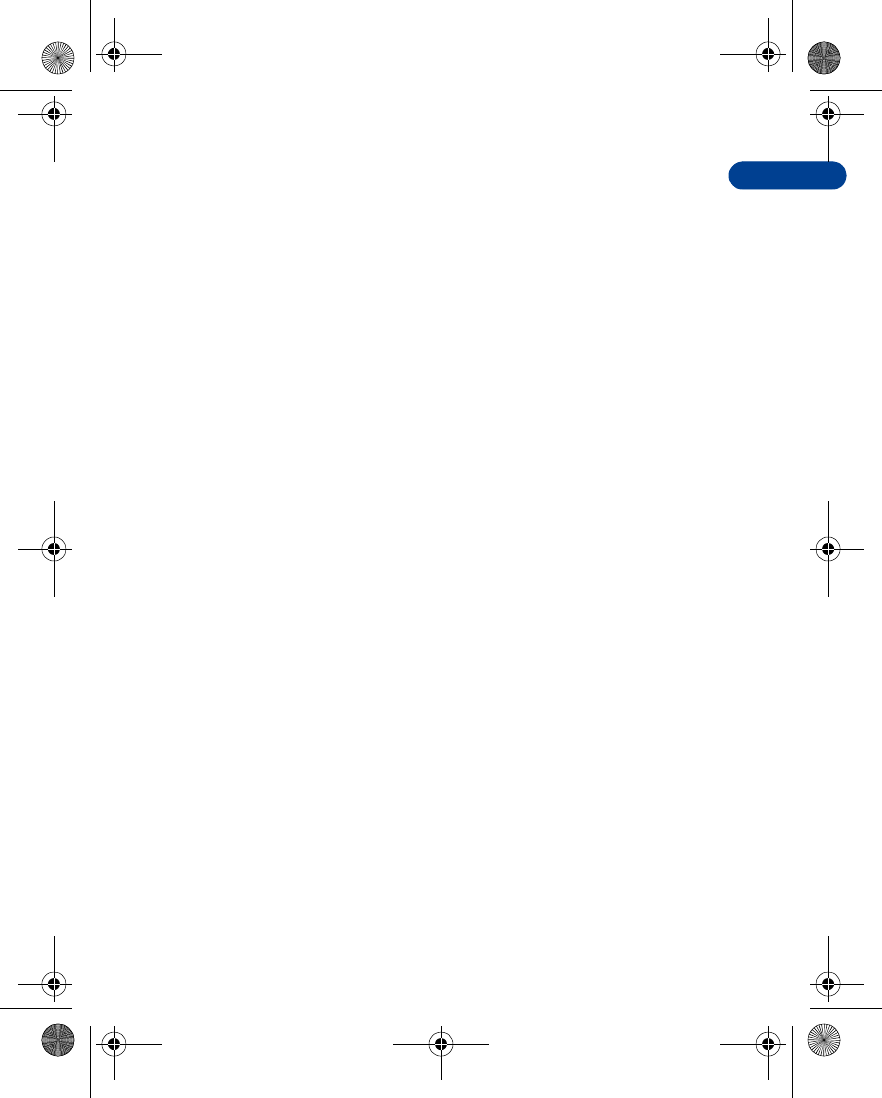
15
[ 157 ]
Nokia One-Year Limited Warranty
8Nokia does not warrant uninterrupted or error-free operation of the
Product. If a problem develops during the limited warranty period, the
Consumer shall take the following step-by-step procedure:
a) The Consumer shall return the Product to the place of purchase
for repair or replacement processing.
b) If “a” is not convenient because of distance (more than 50 miles)
or for other good cause, the Consumer shall ship the Product
prepaid and insured to:
Nokia Inc., Attn.: Repair Department
795 West Nasa Blvd.
Melbourne, FL 32901
c) The Consumer shall include a return address, daytime phone
number and/or fax number, complete description of the problem,
proof of purchase and service agreement (if applicable). Expenses
related to removing the Product from an installation are not
covered under this limited warranty.
d) The Consumer will be billed for any parts or labor charges not
covered by this limited warranty. The Consumer will be
responsible for any expenses related to reinstallation of the
Product.
e) Nokia will repair the Product under the limited warranty within
30 days after receipt of the Product. If Nokia cannot perform
repairs covered under this limited warranty within 30 days, or
after a reasonable number of attempts to repair the same defect,
Nokia at its option, will provide a replacement Product or refund
the purchase price of the Product less a reasonable amount for
usage. In some states the Consumer may have the right to a
loaner if the repair of the Product takes more than ten (10) days.
Please contact the Customer Service Center at Nokia at the
telephone number listed at the end of this warranty if you need
a loaner and the repair of the Product has taken or is estimated
to take more than ten (10) days.
en7210.1ug9354677.book Page 157 Tuesday, August 20, 2002 1:03 PM
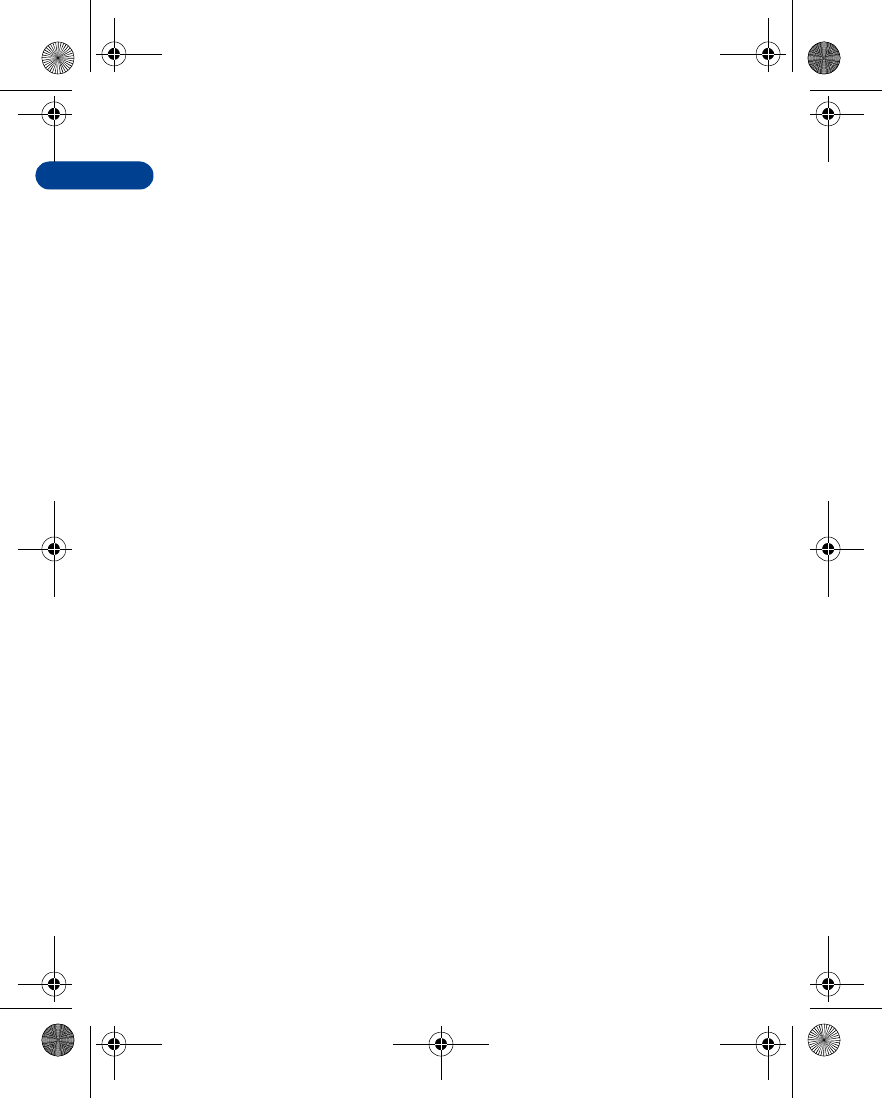
[ 158 ]
15 f) If the Product is returned during the limited warranty period, but
the problem with the Product is not covered under the terms and
conditions of this limited warranty, the Consumer will be notified
and given an estimate of the charges the Consumer must pay to
have the Product repaired, with all shipping charges billed to the
Consumer. If the estimate is refused, the Product will be returned
freight collect. If the Product is returned after the expiration of
the limited warranty period, Nokia’s normal service policies shall
apply and the Consumer will be responsible for all shipping charges.
9YOU (THE CONSUMER) UNDERSTAND THAT THE PRODUCT MAY CONSIST
OF REFURBISHED EQUIPMENT THAT CONTAINS USED COMPONENTS,
SOME OF WHICH HAVE BEEN REPROCESSED. The used components
comply with Product performance and reliability specifications.
10 ANY IMPLIED WARRANTY OF MERCHANTABILITY, OR FITNESS FOR A
PARTICULAR PURPOSE OR USE, SHALL BE LIMITED TO THE DURATION
OF THE FOREGOING LIMITED WRITTEN WARRANTY. OTHERWISE, THE
FOREGOING LIMITED WARRANTY IS THE CONSUMER’S SOLE AND
EXCLUSIVE REMEDY AND IS IN LIEU OF ALL OTHER WARRANTIES,
EXPRESS OR IMPLIED. NOKIA SHALL NOT BE LIABLE FOR SPECIAL,
INCIDENTAL, PUNITIVE OR CONSEQUENTIAL DAMAGES, INCLUDING
BUT NOT LIMITED TO LOSS OF ANTICIPATED BENEFITS OR PROFITS,
LOSS OF SAVINGS OR REVENUE, LOSS OF DATA, PUNITIVE DAMAGES,
LOSS OF USE OF THE PRODUCT OR ANY ASSOCIATED EQUIPMENT,
COST OF CAPITAL, COST OF ANY SUBSTITUTE EQUIPMENT OR
FACILITIES, DOWNTIME, THE CLAIMS OF ANY THIRD PARTIES,
INCLUDING CUSTOMERS, AND INJURY TO PROPERTY, RESULTING
FROM THE PURCHASE OR USE OF THE PRODUCT OR ARISING FROM
BREACH OF THE WARRANTY, BREACH OF CONTRACT, NEGLIGENCE,
STRICT TORT, OR ANY OTHER LEGAL OR EQUITABLE THEORY, EVEN IF
NOKIA KNEW OF THE LIKELIHOOD OF SUCH DAMAGES. NOKIA SHALL
NOT BE LIABLE FOR DELAY IN RENDERING SERVICE UNDER THE
LIMITED WARRANTY, OR LOSS OF USE DURING THE PERIOD THAT THE
PRODUCT IS BEING REPAIRED.
en7210.1ug9354677.book Page 158 Tuesday, August 20, 2002 1:03 PM
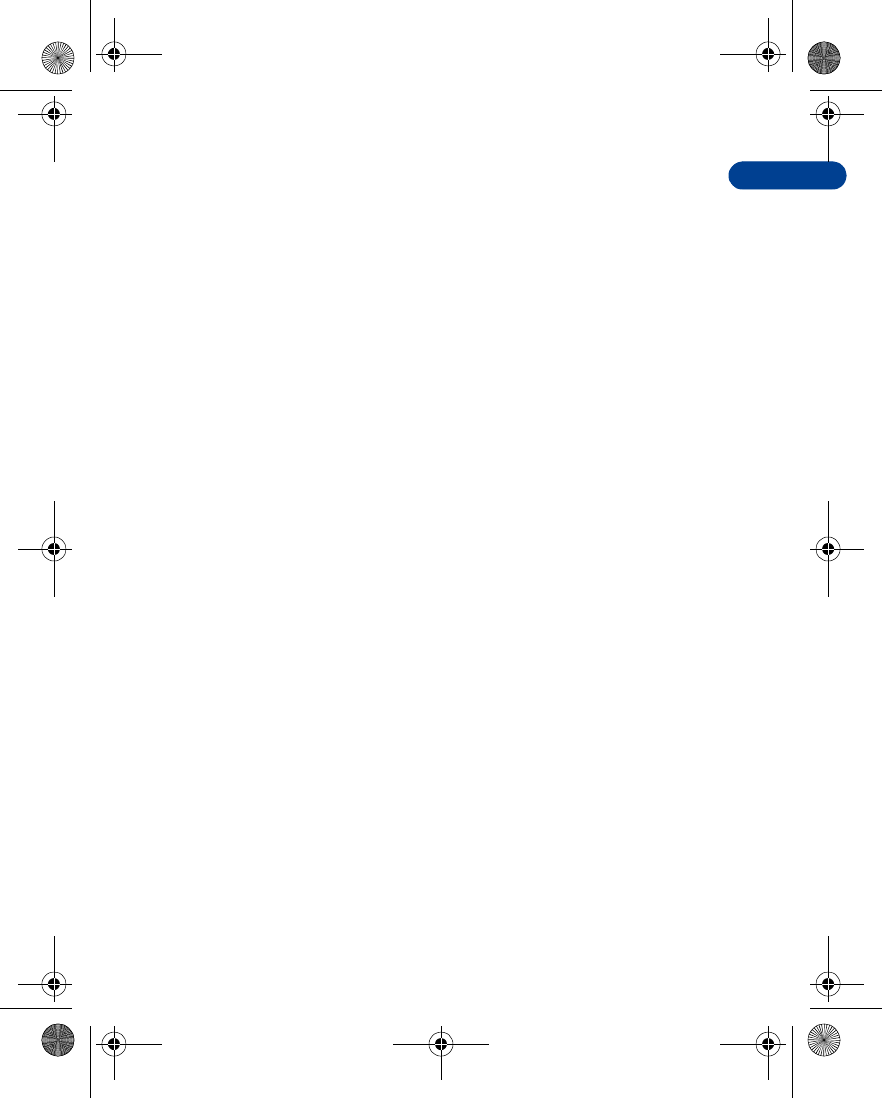
15
[ 159 ]
Nokia One-Year Limited Warranty
11Some states do not allow limitation of how long an implied warranty
lasts, so the one year warranty limitation may not apply to you (the
Consumer). Some states do not allow the exclusion or limitation of
incidental and consequential damages, so certain of the above
limitations or exclusions may not apply to you (the Consumer). This
limited warranty gives the Consumer specific legal rights and the
Consumer may also have other rights which vary from state to state.
12 Nokia neither assumes nor authorizes any authorized service center
or any other person or entity to assume for it any other obligation or
liability beyond that which is expressly provided for in this limited
warranty including the provider or seller of any extended warranty or
service agreement.
13 This is the entire warranty between the Nokia and the Consumer, and
supersedes all prior and contemporaneous agreements or understandings,
oral or written, relating to the Product, and no representation, promise
or condition not contained herein shall modify these terms.
14 This limited warranty allocates the risk of failure of the Product
between the Consumer and Nokia. The allocation is recognized by
the Consumer and is reflected in the purchase price.
15 Any action or lawsuit for breach of warranty must be commenced
within eighteen (18) months following purchase of the Product.
16 Questions concerning this limited warranty may be directed to:
Nokia Inc.
Attn.: Customer Service
7725 Woodland Center Blvd., Suite. 150
Tampa, FL 33614
Telephone: 1-888-NOKIA-2U (1-888-665-4228)
Facsimile: (813) 287-6612
TTY/TDD Users Only: 1-800-24-NOKIA (1-800-246-6452)
17 The limited warranty period for Nokia supplied attachments and
accessories is specifically defined within their own warranty cards
and packaging.
*Nokia is a registered trademark of Nokia Corporation.
en7210.1ug9354677.book Page 159 Tuesday, August 20, 2002 1:03 PM
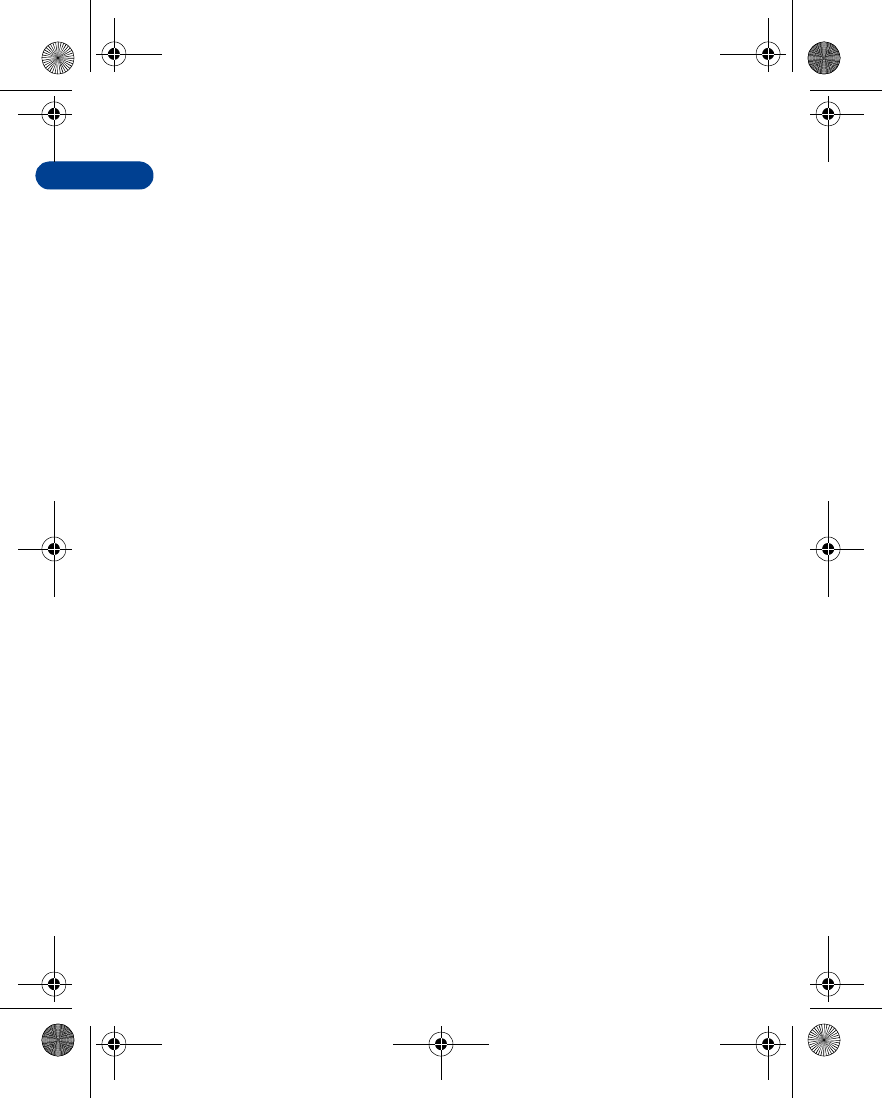
[ 160 ]
15
en7210.1ug9354677.book Page 160 Tuesday, August 20, 2002 1:03 PM
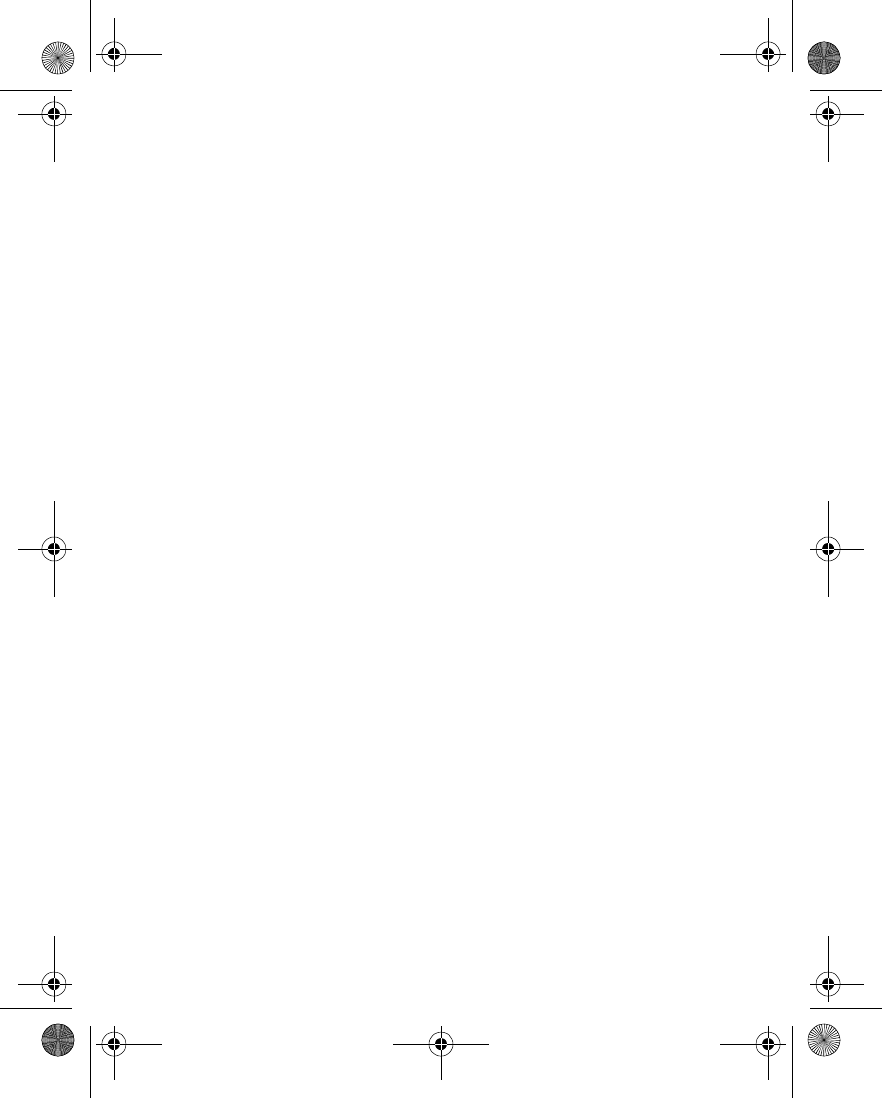
[ 161 ]
Appendix A
Appendix A
Message from the CTIA (Cellular
Telecommunications & Internet
Association) to all users of mobile
phones.
© 2001 Cellular Telecommunications & Internet Association. All Rights
Reserved.1250 Connecticut Avenue, NW Suite 800, Washington, DC 20036.
Phone: (202) 785-0081
en7210.1ug9354677.book Page 161 Tuesday, August 20, 2002 1:03 PM
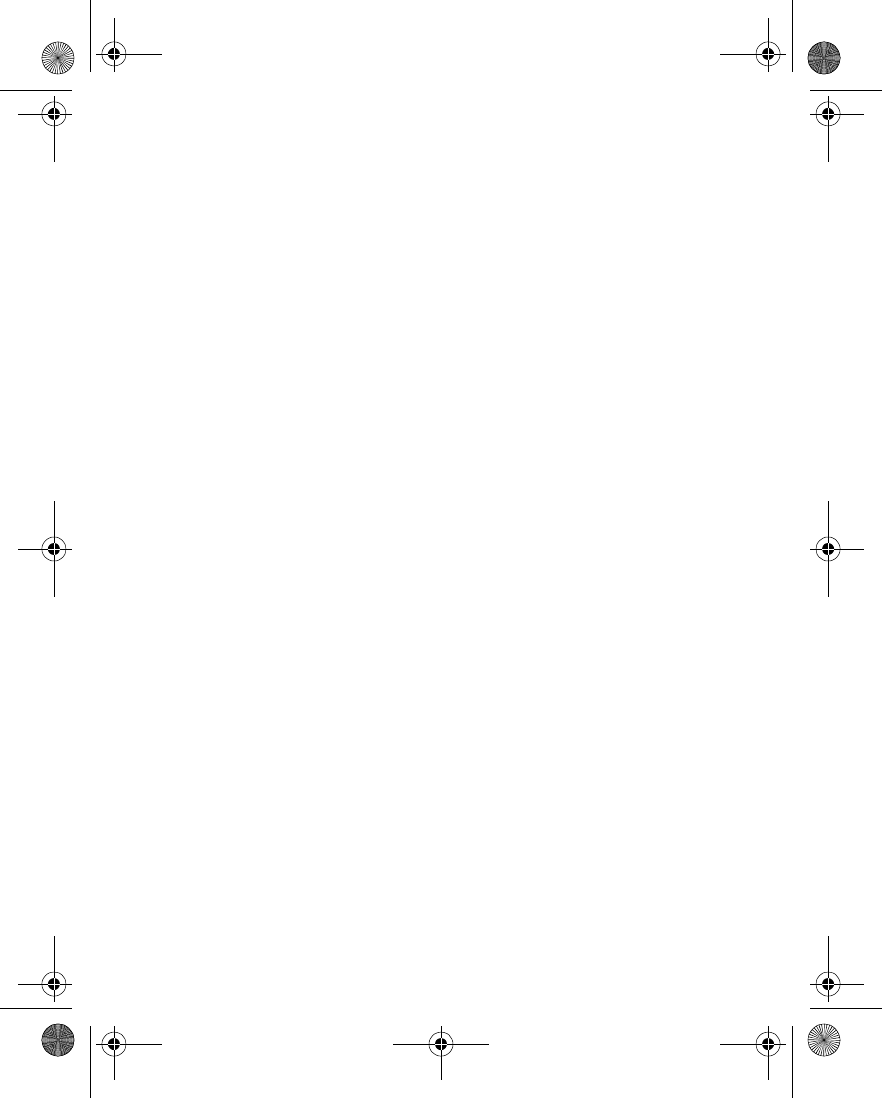
[ 162 ]
Safety is the most important call you will ever make.
A Guide to Safe and Responsible Wireless Phone Use
Tens of millions of people in the U.S. today take advantage of the unique
combination of convenience, safety and value delivered by the wireless telephone.
Quite simply, the wireless phone gives people the powerful ability to communicate
by voice--almost anywhere, anytime--with the boss, with a client, with the kids,
with emergency personnel or even with the police. Each year, Americans make
billions of calls from their wireless phones, and the numbers are rapidly growing.
But an important responsibility accompanies those benefits, one that every wireless
phone user must uphold. When driving a car, driving is your first responsibility. A
wireless phone can be an invaluable tool, but good judgment must be exercised at
all times while driving a motor vehicle--whether on the phone or not.
The basic lessons are ones we all learned as teenagers. Driving requires alertness,
caution and courtesy. It requires a heavy dose of basic common sense---keep your
head up, keep your eyes on the road, check your mirrors frequently and watch out
for other drivers. It requires obeying all traffic signs and signals and staying within
the speed limit. It means using seatbelts and requiring other passengers to do the
same.
But with wireless phone use, driving safely means a little more. This brochure is a
call to wireless phone users everywhere to make safety their first priority when
behind the wheel of a car. Wireless telecommunications is keeping us in touch,
simplifying our lives, protecting us in emergencies and providing opportunities to
help others in need.
When it comes to the use of wireless phones, safety is your most important call.
Wireless Phone "Safety Tips"
Below are safety tips to follow while driving and using a wireless phone which
should be easy to remember.
1Get to know your wireless phone and its features such as speed dial and redial.
Carefully read your instruction manual and learn to take advantage of valuable
features most phones offer, including automatic redial and memory. Also, work
to memorize the phone keypad so you can use the speed dial function without
taking your attention off the road.
2When available, use a hands free device. A number of hands free wireless phone
accessories are readily available today. Whether you choose an installed mounted
device for your wireless phone or a speaker phone accessory, take advantage of
these devices if available to you.
3Position your wireless phone within easy reach. Make sure you place your
wireless phone within easy reach and where you can grab it without removing
your eyes from the road. If you get an incoming call at an inconvenient time, if
possible, let your voice mail answer it for you.
4Suspend conversations during hazardous driving conditions or situations. Let
the person you are speaking with know you are driving; if necessary, suspend the
en7210.1ug9354677.book Page 162 Tuesday, August 20, 2002 1:03 PM
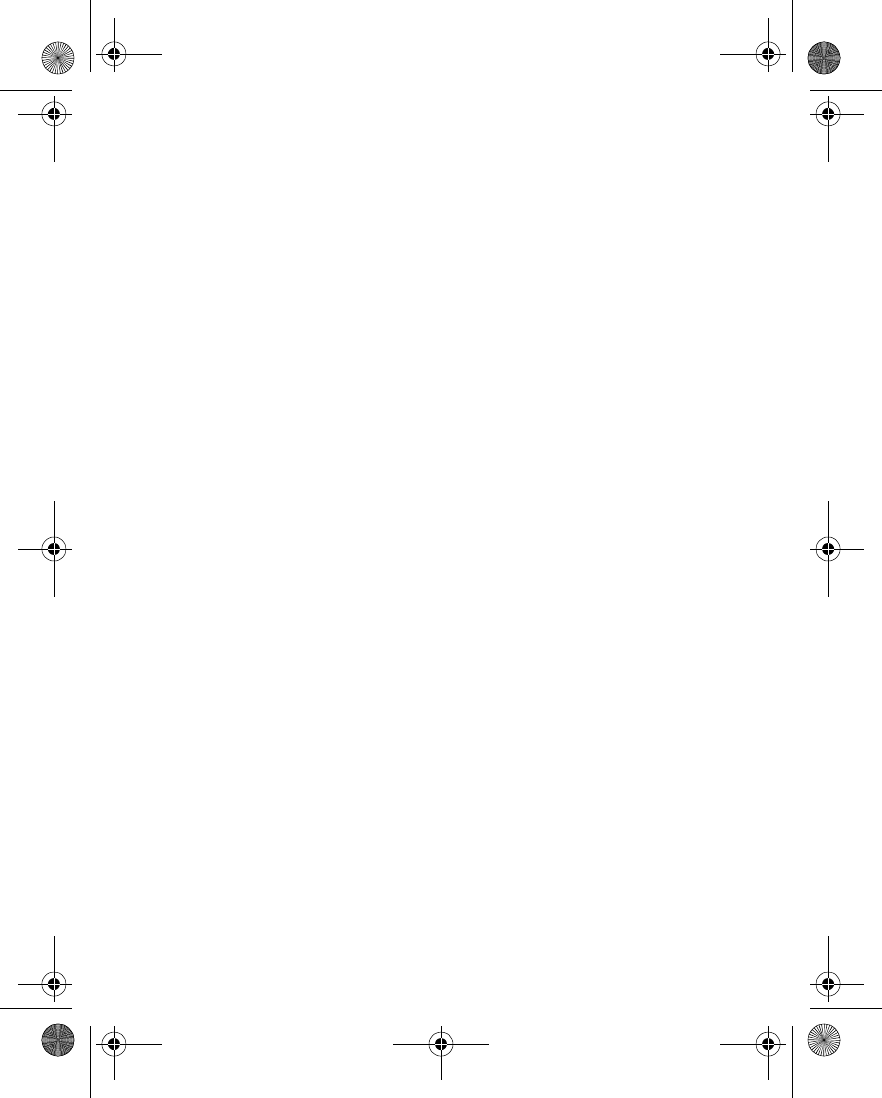
[ 163 ]
Appendix A
call in heavy traffic or hazardous weather conditions. Rain, sleet, snow and ice
can be hazardous, but so is heavy traffic. As a driver, your first responsibility is
to pay attention to the road.
5Do not take notes or look up phone numbers while driving. If you are reading an
address book or business card, or writing a "to do" list while driving a car, you
are not watching where you are going. It’s common sense. Don’t get caught in a
dangerous situation because you are reading or writing and not paying attention
to the road or nearby vehicles.
6Dial sensibly and assess the traffic; if possible, place calls when you are not
moving or before pulling into traffic. Try to plan your calls before you begin your
trip or attempt to coincide your calls with times you may be stopped at a stop
sign, red light or otherwise stationary. But if you need to dial while driving,
follow this simple tip--dial only a few numbers, check the road and your mirrors,
then continue.
7Do not engage in stressful or emotional conversations that may be distracting.
Stressful or emotional conversations and driving do not mix--they are
distracting and even dangerous when you are behind the wheel of a car. Make
people you are talking with aware you are driving and if necessary, suspend
conversations which have the potential to divert your attention from the road.
8Use your wireless phone to call for help. Your wireless phone is one of the
greatest tools you can own to protect yourself and your family in dangerous
situations--with your phone at your side, help is only three numbers away. Dial
9-1-1 or other local emergency number in the case of fire, traffic accident, road
hazard or medical emergency. Remember, it is a free call on your wireless phone!
9Use your wireless phone to help others in emergencies. Your wireless phone
provides you a perfect opportunity to be a "Good Samaritan" in your
community. If you see an auto accident, crime in progress or other serious
emergency where lives are in danger, call 9-1-1 or other local emergency number,
as you would want others to do for you.
10 Call roadside assistance or a special wireless non-emergency assistance number
when necessary. Certain situations you encounter while driving may require
attention, but are not urgent enough to merit a call for emergency services. But
you still can use your wireless phone to lend a hand. If you see a broken-down
vehicle posing no serious hazard, a broken traffic signal, a minor traffic accident
where no one appears injured or a vehicle you know to be stolen, call roadside
assistance or other special non-emergency wireless number.
Careless, distracted individuals and people driving irresponsibly represent a hazard
to everyone on the road. Since 1984, the Cellular Telecommunications Industry
Association and the wireless industry have conducted educational outreach to
inform wireless phone users of their responsibilities as safe drivers and good
citizens. As we approach a new century, more and more of us will take advantage of
the benefits of wireless telephones. And, as we take to the roads, we all have a
responsibility to drive safely.
The wireless industry reminds you to use your phone safely when driving.
en7210.1ug9354677.book Page 163 Tuesday, August 20, 2002 1:03 PM
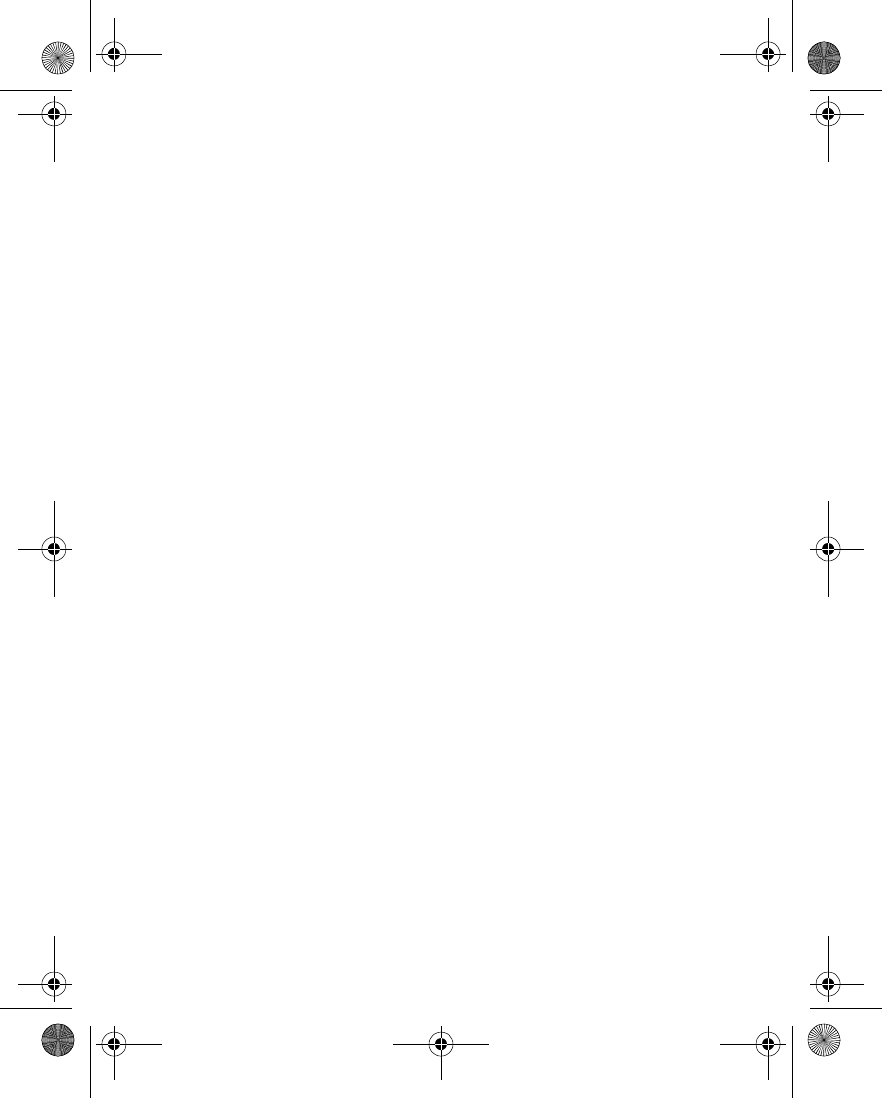
[ 164 ]
For more information, please call 1-888-901-SAFE.
For updates: http://www.wow-com.com/consumer/issues/driving/
articles.cfm?ID=85
© 2001 Cellular Telecommunications & Internet Association. All Rights
Reserved.1250 Connecticut Avenue, NW Suite 800, Washington, DC 20036. Phone:
(202) 785-0081
en7210.1ug9354677.book Page 164 Tuesday, August 20, 2002 1:03 PM
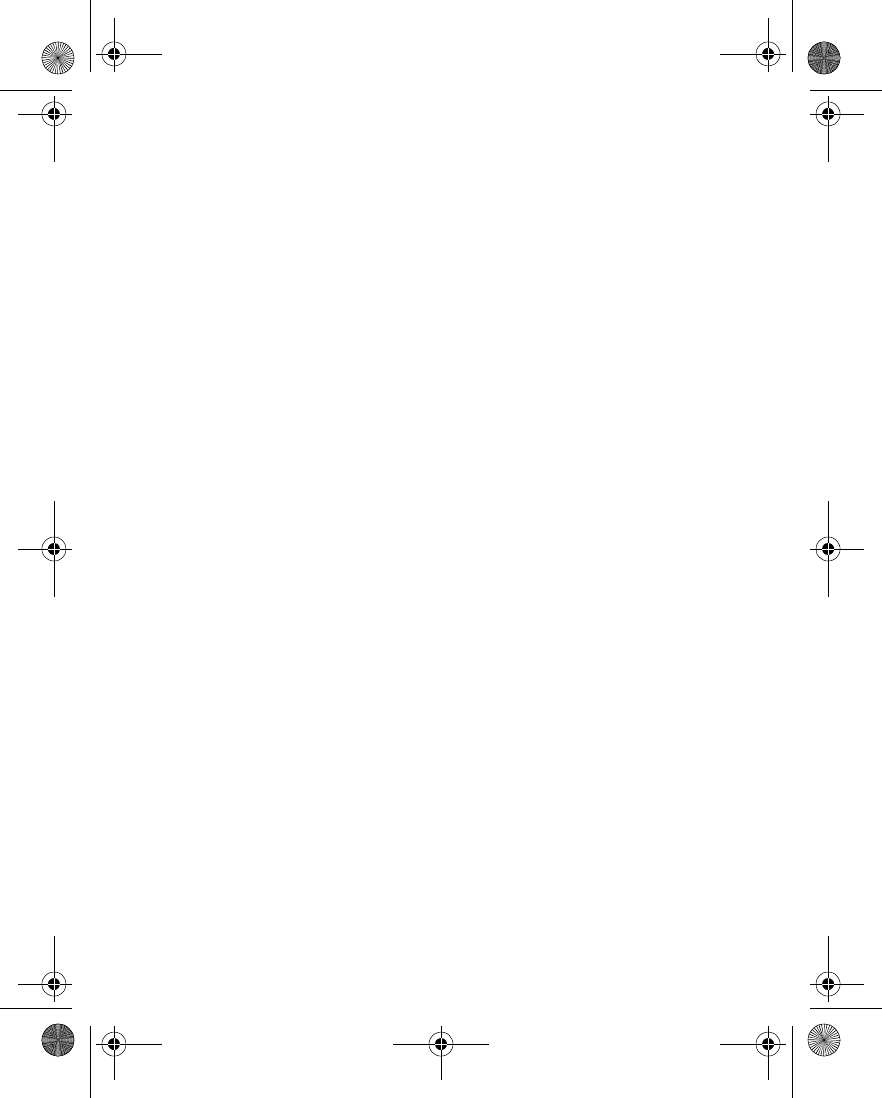
[ 165 ]
Appendix B
Appendix B
Message from the FDA (U.S. Food
and Drug Administration) to all users
of mobile phones.
July 18, 2001...... For updates: http://www.fda.gov/cdrh/phones
en7210.1ug9354677.book Page 165 Tuesday, August 20, 2002 1:03 PM
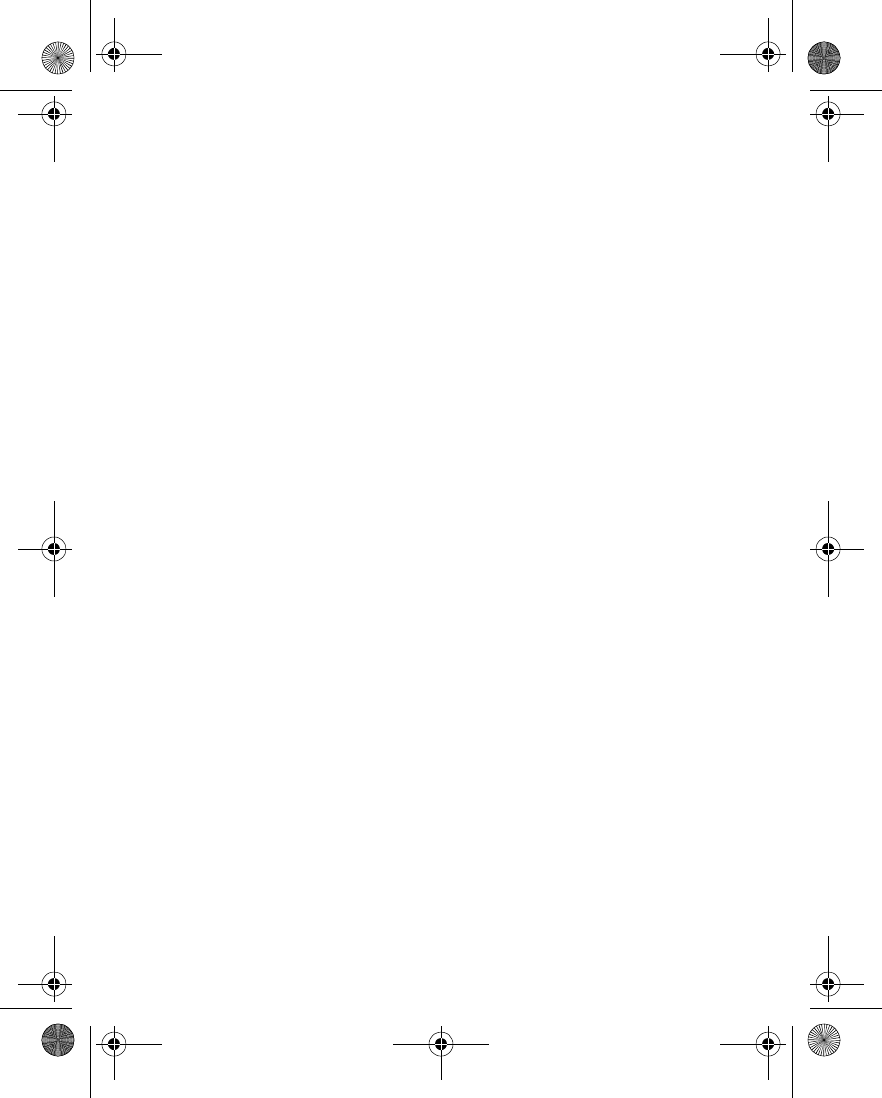
[ 166 ]
Consumer Update on Wireless Phones
U.S. Food and Drug Administration
1. Do wireless phones pose a health hazard?
The available scientific evidence does not show that any health problems are
associated with using wireless phones. There is no proof, however, that wireless
phones are absolutely safe. Wireless phones emit low levels of radiofrequency energy
(RF) in the microwave range while being used. They also emit very low levels of RF
when in the stand-by mode. Whereas high levels of RF can produce health effects (by
heating tissue), exposure to low level RF that does not produce heating effects causes
no known adverse health effects. Many studies of low level RF exposures have not
found any biological effects. Some studies have suggested that some biological effects
may occur, but such findings have not been confirmed by additional research. In
some cases, other researchers have had difficulty in reproducing those studies, or in
determining the reasons for inconsistent results.
2. What is FDA's role concerning the safety of wireless phones?
Under the law, FDA does not review the safety of radiation-emitting consumer
products such as wireless phones before they can be sold, as it does with new drugs
or medical devices. However, the agency has authority to take action if wireless
phones are shown to emit radiofrequency energy (RF) at a level that is hazardous to
the user. In such a case, FDA could require the manufacturers of wireless phones to
notify users of the health hazard and to repair, replace or recall the phones so that
the hazard no longer exists.
Although the existing scientific data do not justify FDA regulatory actions, FDA has
urged the wireless phone industry to take a number of steps, including the following:
•Support needed research into possible biological effects of RF of the type emitted
by wireless phones;
•Design wireless phones in a way that minimizes any RF exposure to the user
that is not necessary for device function; and
•Cooperate in providing users of wireless phones with the best possible
information on possible effects of wireless phone use on human health.
FDA belongs to an interagency working group of the federal agencies that have
responsibility for different aspects of RF safety to ensure coordinated efforts at the
federal level. The following agencies belong to this working group:
•National Institute for Occupational Safety and Health
•Environmental Protection Agency
•Federal Communications Commission
•Occupational Safety and Health Administration
•National Telecommunications and Information Administration
The National Institutes of Health participates in some interagency working group
activities, as well.
FDA shares regulatory responsibilities for wireless phones with the Federal
Communications Commission (FCC). All phones that are sold in the United States
must comply with FCC safety guidelines that limit RF exposure. FCC relies on FDA
and other health agencies for safety questions about wireless phones. FCC also
regulates the base stations that the wireless phone networks rely upon. While these
base stations operate at higher power than do the wireless phones themselves, the
en7210.1ug9354677.book Page 166 Tuesday, August 20, 2002 1:03 PM
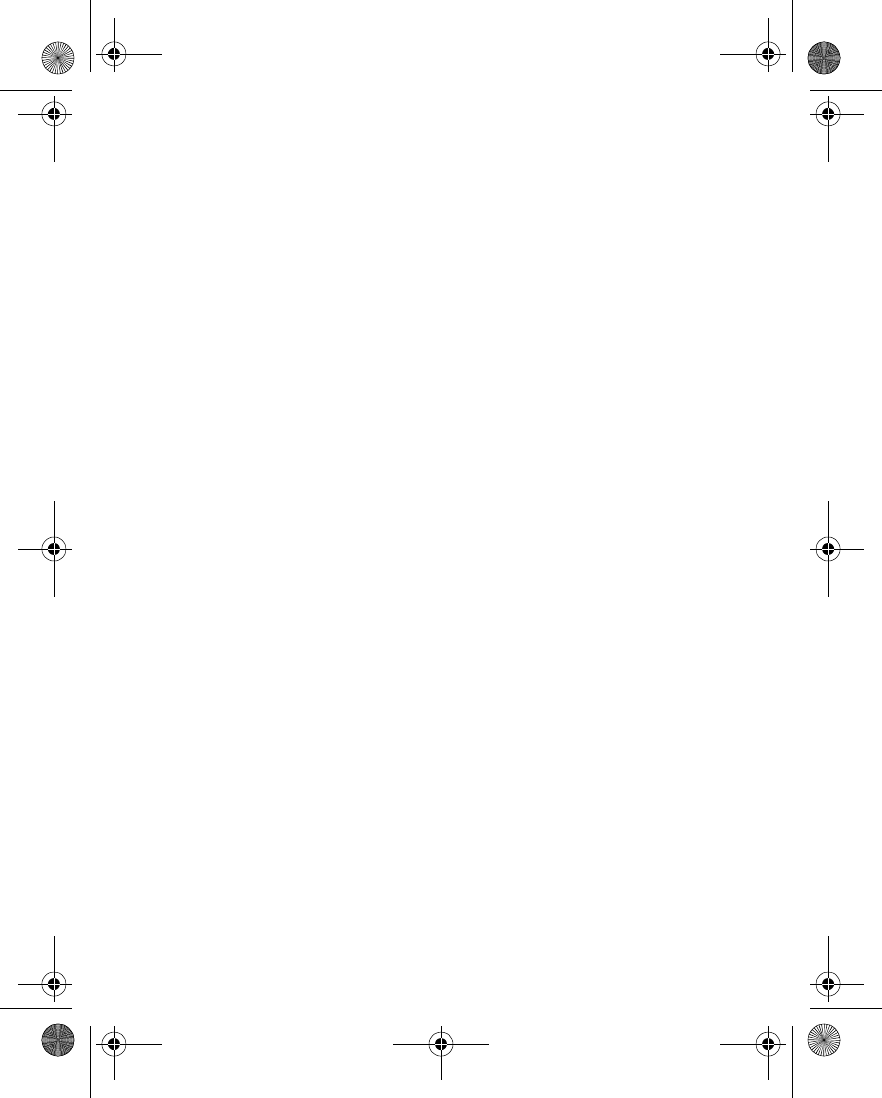
[ 167 ]
Appendix B
RF exposures that people get from these base stations are typically thousands of
times lower than those they can get from wireless phones. Base stations are thus not
the subject of the safety questions discussed in this document.
3. What kinds of phones are the subject of this update?
The term wireless phone refers here to hand-held wireless phones with built-in
antennas, often called cell mobile or PCS phones. These types of wireless phones can
expose the user to measurable radiofrequency energy (RF) because of the short
distance between the phone and the user’s head. These RF exposures are limited by
Federal Communications Commission safety guidelines that were developed with
the advice of FDA and other federal health and safety agencies. When the phone is
located at greater distances from the user, the exposure to RF is drastically lower
because a person's RF exposure decreases rapidly with increasing distance from the
source. The so-called cordless phones; which have a base unit connected to the
telephone wiring in a house, typically operate at far lower power levels, and thus
produce RF exposures far below the FCC safety limits.
4. What are the results of the research done already?
The research done thus far has produced conflicting results, and many studies have
suffered from flaws in their research methods. Animal experiments investigating the
effects of radiofrequency energy (RF) exposures characteristic of wireless phones
have yielded conflicting results that often cannot be repeated in other laboratories.
A few animal studies, however, have suggested that low levels of RF could accelerate
the development of cancer in laboratory animals. However, many of the studies that
showed increased tumor development used animals that had been genetically
engineered or treated with cancer-causing chemicals so as to be pre-disposed to
develop cancer in the absence of RF exposure. Other studies exposed the animals to
RF for up to 22 hours per day. These conditions are not similar to the conditions
under which people use wireless phones, so we don’t know with certainty what the
results of such studies mean for human health.
Three large epidemiology studies have been published since December 2000.
Between them, the studies investigated any possible association between the use of
wireless phones and primary brain cancer, glioma, meningioma, or acoustic
neuroma, tumors of the brain or salivary gland, leukemia, or other cancers. None of
the studies demonstrated the existence of any harmful health effects from wireless
phone RF exposures. However, none of the studies can answer questions about long-
term exposures, since the average period of phone use in these studies was around
three years.
5.What research is needed to decide whether RF exposure from wireless
phones poses a health risk?
A combination of laboratory studies and epidemiological studies of people actually
using wireless phones would provide some of the data that are needed. Lifetime
animal exposure studies could be completed in a few years. However, very large
numbers of animals would be needed to provide reliable proof of a cancer promoting
effect if one exists. Epidemiological studies can provide data that is directly
applicable to human populations, but 10 or more years follow-up may be needed to
provide answers about some health effects, such as cancer. This is because the
interval between the time of exposure to a cancer-causing agent and the time tumors
develop - if they do - may be many, many years. The interpretation of epidemiological
studies is hampered by difficulties in measuring actual RF exposure during day-to-
day use of wireless phones. Many factors affect this measurement, such as the angle
at which the phone is held, or which model of phone is used.
en7210.1ug9354677.book Page 167 Tuesday, August 20, 2002 1:03 PM
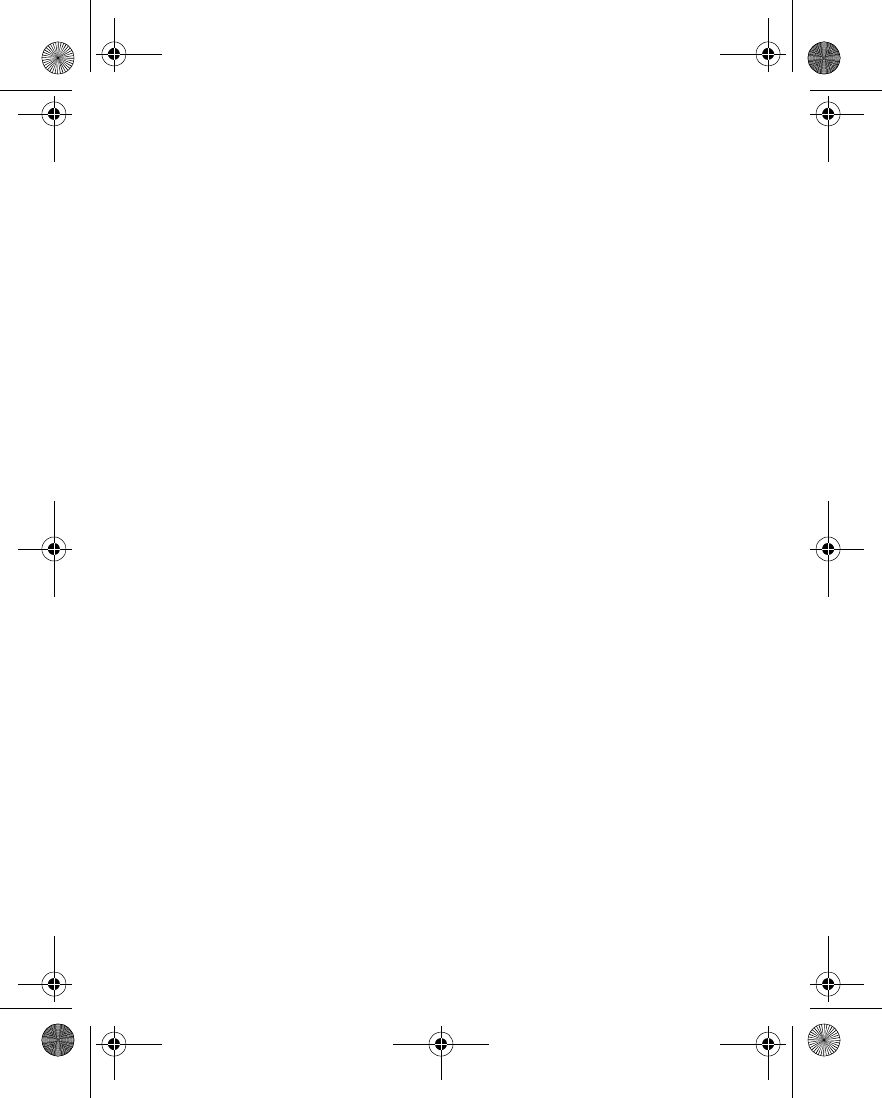
[ 168 ]
6. What is FDA doing to find out more about the possible health effects
of wireless phone RF?
FDA is working with the U.S. National Toxicology Program and with groups of
investigators around the world to ensure that high priority animal studies are
conducted to address important questions about the effects of exposure to
radiofrequency energy (RF).
FDA has been a leading participant in the World Health Organization International
Electromagnetic Fields (EMF) Project since its inception in 1996. An influential
result of this work has been the development of a detailed agenda of research needs
that has driven the establishment of new research programs around the world. The
Project has also helped develop a series of public information documents on EMF
issues.
FDA and the Cellular Telecommunications & Internet Association (CTIA) have a
formal Cooperative Research and Development Agreement (CRADA) to do research
on wireless phone safety. FDA provides the scientific oversight, obtaining input from
experts in government, industry, and academic organizations. CTIA-funded research
is conducted through contracts to independent investigators. The initial research
will include both laboratory studies and studies of wireless phone users. The CRADA
will also include a broad assessment of additional research needs in the context of
the latest research developments around the world.
7. How can I find out how much radiofrequency energy exposure I can
get by using my wireless phone?
All phones sold in the United States must comply with Federal Communications
Commission (FCC) guidelines that limit radiofrequency energy (RF) exposures. FCC
established these guidelines in consultation with FDA and the other federal health
and safety agencies. The FCC limit for RF exposure from wireless telephones is set
at a Specific Absorption Rate (SAR) of 1.6 watts per kilogram (1.6 W/kg). The FCC
limit is consistent with the safety standards developed by the Institute of Electrical
and Electronic Engineering (IEEE) and the National Council on Radiation
Protection and Measurement. The exposure limit takes into consideration the body’s
ability to remove heat from the tissues that absorb energy from the wireless phone
and is set well below levels known to have effects.
Manufacturers of wireless phones must report the RF exposure level for each model
of phone to the FCC. The FCC website (http://www.fcc.gov/oet/rfsafety) gives
directions for locating the FCC identification number on your phone so you can find
your phone’s RF exposure level in the online listing.
8. What has FDA done to measure the radiofrequency energy coming
from wireless phones?
The Institute of Electrical and Electronic Engineers (IEEE) is developing a technical
standard for measuring the radiofrequency energy (RF) exposure from wireless
phones and other wireless handsets with the participation and leadership of FDA
scientists and engineers. The standard, Recommended Practice for Determining the
Spatial-Peak Specific Absorption Rate (SAR) in the Human Body Due to Wireless
Communications Devices: Experimental Techniques, sets forth the first consistent
test methodology for measuring the rate at which RF is deposited in the heads of
wireless phone users. The test method uses a tissue-simulating model of the human
head. Standardized SAR test methodology is expected to greatly improve the
consistency of measurements made at different laboratories on the same phone. SAR
is the measurement of the amount of energy absorbed in tissue, either by the whole
en7210.1ug9354677.book Page 168 Tuesday, August 20, 2002 1:03 PM
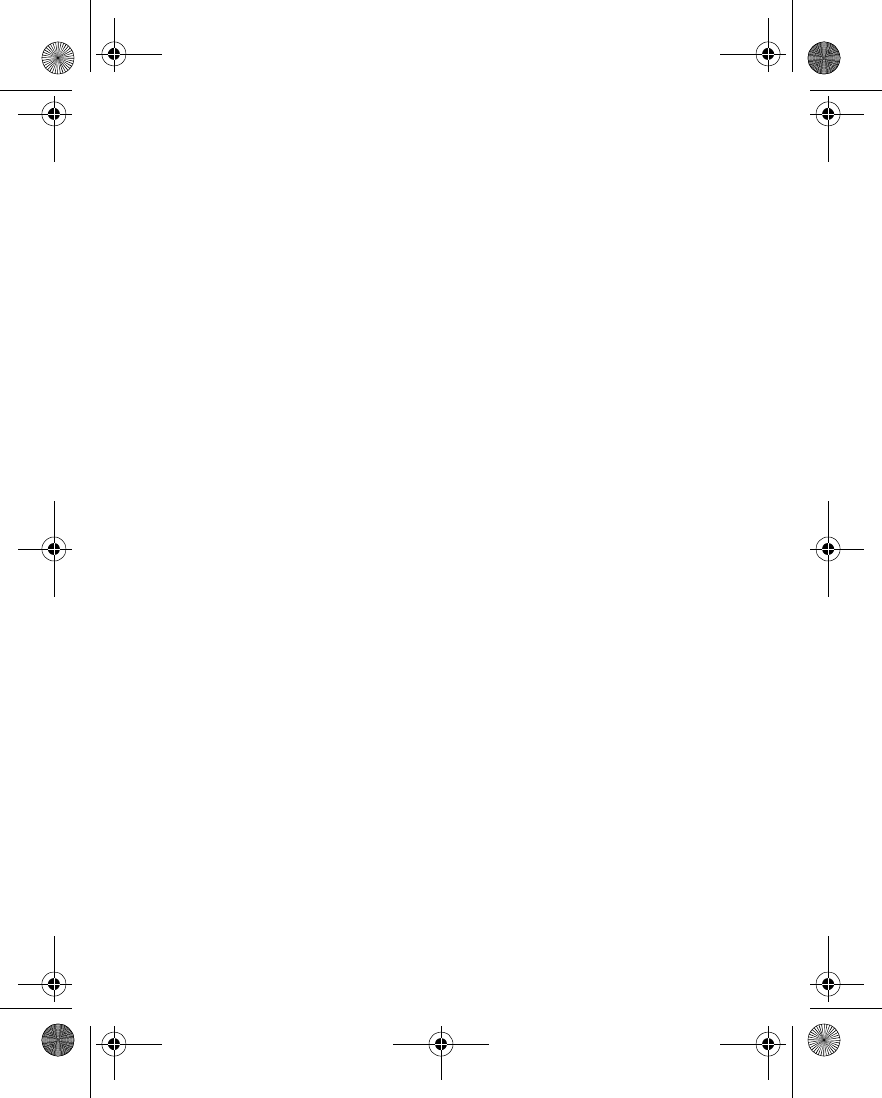
[ 169 ]
Appendix B
body or a small part of the body. It is measured in watts/kg (or milliwatts/g) of
matter. This measurement is used to determine whether a wireless phone complies
with safety guidelines.
9. What steps can I take to reduce my exposure to radiofrequency
energy from my wireless phone?
If there is a risk from these products--and at this point we do not know that there is-
-it is probably very small. But if you are concerned about avoiding even potential
risks, you can take a few simple steps to minimize your exposure to radiofrequency
energy (RF). Since time is a key factor in how much exposure a person receives,
reducing the amount of time spent using a wireless phone will reduce RF exposure.
If you must conduct extended conversations by wireless phone every day, you could
place more distance between your body and the source of the RF, since the exposure
level drops off dramatically with distance. For example, you could use a headset and
carry the wireless phone away from your body or use a wireless phone connected to
a remote antenna.
Again, the scientific data do not demonstrate that wireless phones are harmful. But
if you are concerned about the RF exposure from these products, you can use
measures like those described above to reduce your RF exposure from wireless phone
use.
10. What about children using wireless phones?
The scientific evidence does not show a danger to users of wireless phones, including
children and teenagers. If you want to take steps to lower exposure to radiofrequency
energy (RF), the measures described above would apply to children and teenagers
using wireless phones. Reducing the time of wireless phone use and increasing the
distance between the user and the RF source will reduce RF exposure.Some groups
sponsored by other national governments have advised that children be discouraged
from using wireless phones at all. For example, the government in the United
Kingdom distributed leaflets containing such a recommendation in December 2000.
They noted that no evidence exists that using a wireless phone causes brain tumors
or other ill effects. Their recommendation to limit wireless phone use by children was
strictly precautionary; it was not based on scientific evidence that any health hazard
exists.
11. What about wireless phone interference with medical equipment?
Radiofrequency energy (RF) from wireless phones can interact with some electronic
devices. For this reason, FDA helped develop a detailed test method to measure
electromagnetic interference (EMI) of implanted cardiac pacemakers and
defibrillators from wireless telephones. This test method is now part of a standard
sponsored by the Association for the Advancement of Medical instrumentation
(AAMI). The final draft, a joint effort by FDA, medical device manufacturers, and
many other groups, was completed in late 2000. This standard will allow
manufacturers to ensure that cardiac pacemakers and defibrillators are safe from
wireless phone EMI. FDA has tested hearing aids for interference from handheld
wireless phones and helped develop a voluntary standard sponsored by the Institute
of Electrical and Electronic Engineers (IEEE). This standard specifies test methods
and performance requirements for hearing aids and wireless phones so that no
interference occurs when a person uses a compatible phone and a accompanied
hearing aid at the same time. This standard was approved by the IEEE in 2000.
en7210.1ug9354677.book Page 169 Tuesday, August 20, 2002 1:03 PM
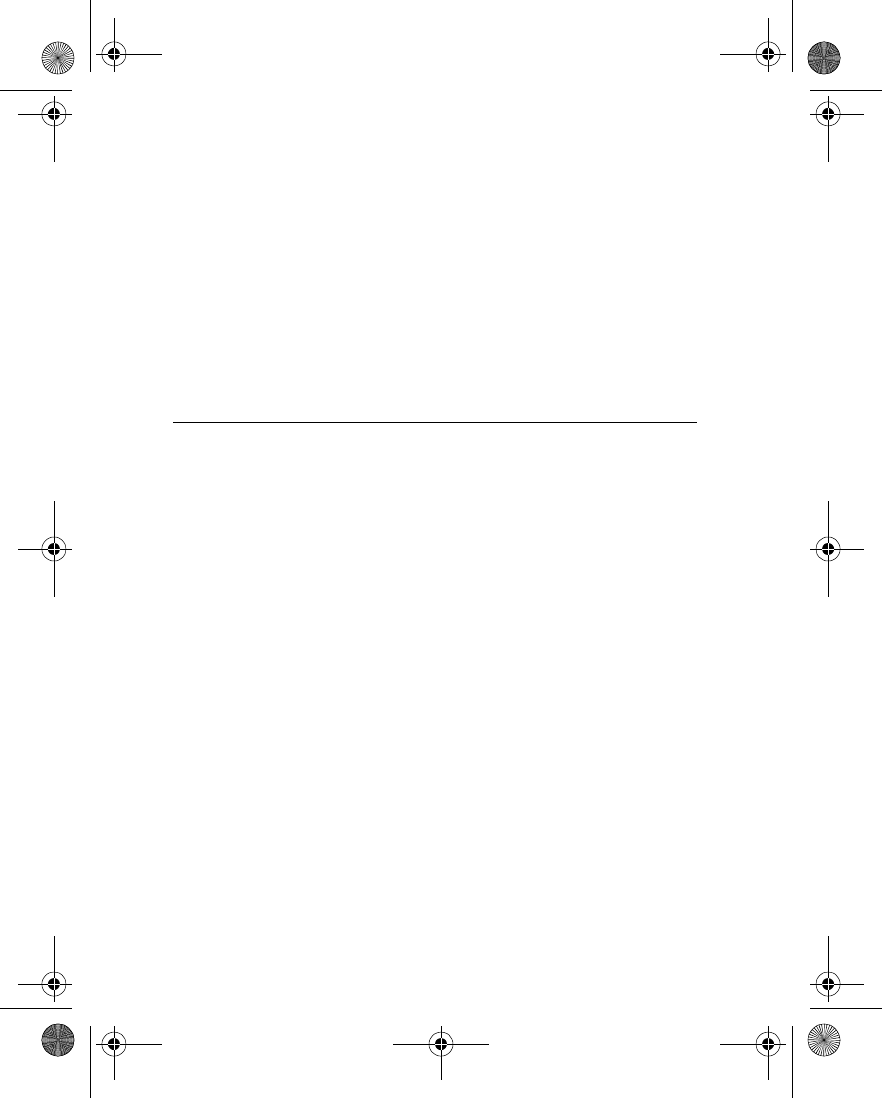
[ 170 ]
FDA continues to monitor the use of wireless phones for possible interactions with
other medical devices. Should harmful interference be found to occur, FDA will
conduct testing to assess the interference and work to resolve the problem.
12. Where can I find additional information?
For additional information, please refer to the following resources:
•FDA web page on wireless phones
http://www.fda.gov/cdrh/phones/index.html
•Federal Communications Commission (FCC) RF Safety Program
http://www.fcc.gov/oet/rfsafety
•International Commission on Non-Ionizing Radiation Protection
http://www.icnirp.de
•World Health Organization (WHO) International EMF Project
http://www.who.int/emf
•National Radiological Protection Board (UK)
http://www.nrpb.org.uk/
July 18, 2001For updates: http://www.fda.gov/cdrh/phones
en7210.1ug9354677.book Page 170 Tuesday, August 20, 2002 1:03 PM
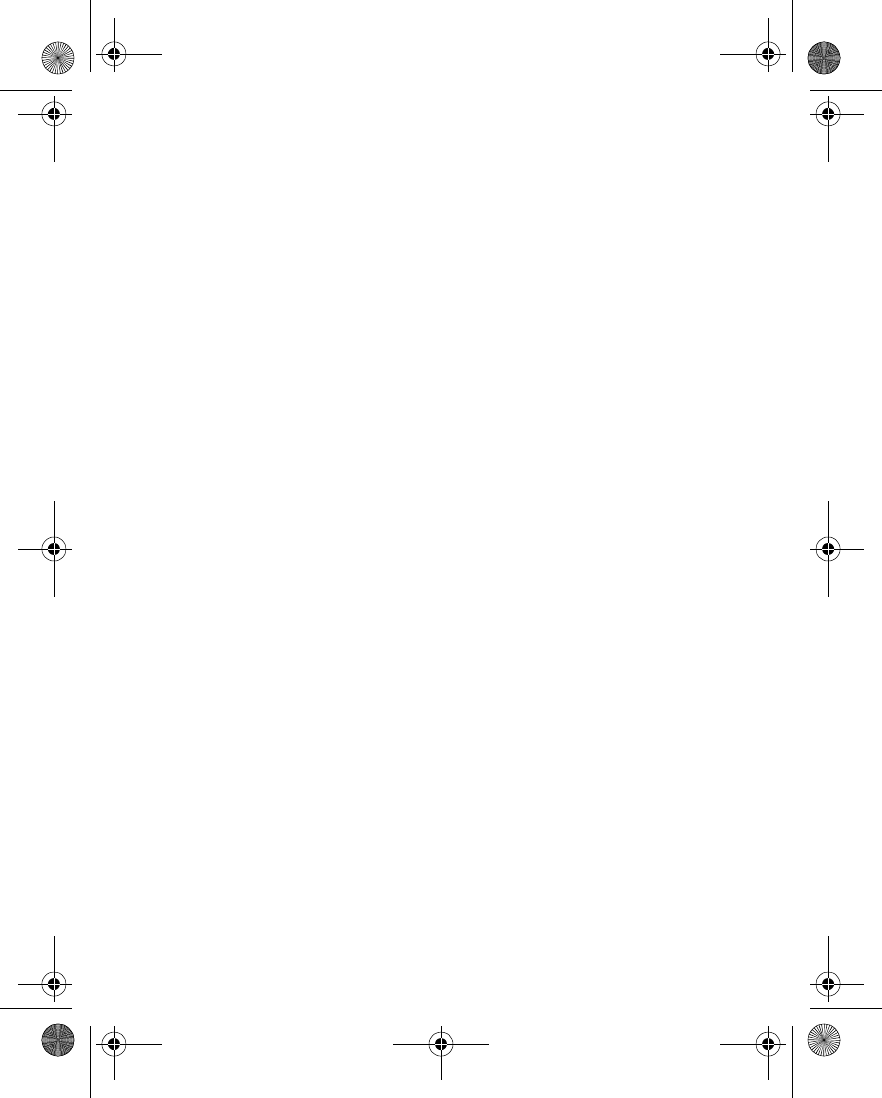
[ 171 ]
Appendix B
en7210.1ug9354677.book Page 171 Tuesday, August 20, 2002 1:03 PM
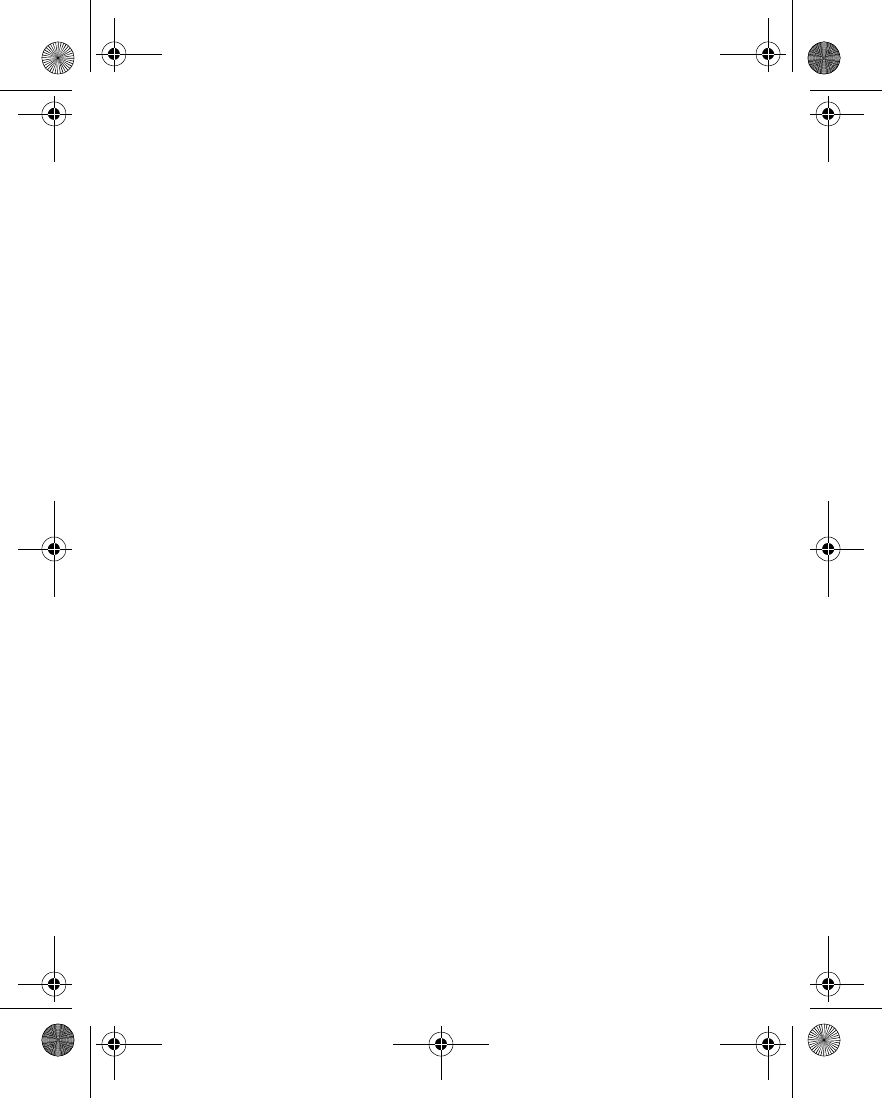
[ 172 ]
Index
Numerics
1-touch dialing
assign a key . . . . . . . . . . .49, 90
change numbers . . . . . . . . . . 50
erase numbers . . . . . . . . . . . . 50
make a call . . . . . . . . . . . 49, 91
A
accessories
battery (BLB-3) . . . . . . . . . . 136
cigarette
lighter charger (LCH-9) . . . 136
data cable (DLR-3P) . . . . . . 138
loopset (LPS-1) . . . . . . . . . . 137
mobile holder (MBC-1) . . . 138
activate
automatic redial . . . . . . . . . . 90
call forwarding . . . . . . . . . . . 89
loopset . . . . . . . . . . . . . . . . . . 99
adding folders . . . . . . . . . . . . . . . 74
alarm
setting . . . . . . . . . . . . . . . . . 101
snooze . . . . . . . . . . . . . . . . . 101
turning off . . . . . . . . . . . . . . 102
with phone off . . . . . . . . . . 102
with phone on . . . . . . . . . . . 101
alarm clock . . . . . . . . . . . . . . . . 101
antenna . . . . . . . . . . . . . . . . . . . . 141
contact with . . . . . . . . . . . . . . 9
proper position . . . . . . . . . . 141
unauthorized use . . . . . . . . 147
authority certificates . . . . . . . 133
automate voicemail . . . . . . . . . 70
automatic redial . . . . . . . . . . . . .90
B
battery
important information . . . .139
operating range . . . . . . . . . .140
operation times . . . . . . . . . .154
prolonging battery life . . . . .10
temperature range . . . . . . .140
birthday note . . . . . . . . . . . . . . .108
bookmark
set while browsing . . . . . . .132
bookmarks . . . . . . . . . . . . . . . . . .132
browser
use bookmarks . . . . . . . . . . .132
browser options . . . . . . . . . . . .130
C
cache memory . . . . . . . . . . . . . .132
calculator
currency conversion . . . . . .118
calendar
4-way scrolling . . . . . . . . . .107
birthday note . . . . . . . . . . . .108
call note . . . . . . . . . . . . . . . .108
date notes . . . . . . . . . . . . . .108
jump to date . . . . . . . . . . . .108
meeting note . . . . . . . . . . . .108
memo note . . . . . . . . . . . . . .108
monthly view . . . . . . . . . . . .107
note options . . . . . . . . . . . . .109
note types . . . . . . . . . . . . . . .108
opening . . . . . . . . . . . . . . . . .107
saving notes . . . . . . . . . . . . .108
uses . . . . . . . . . . . . . . . . . . . .107
view notes . . . . . . . . . . . . . .109
en7210.1ug9354677.book Page 172 Tuesday, August 20, 2002 1:03 PM
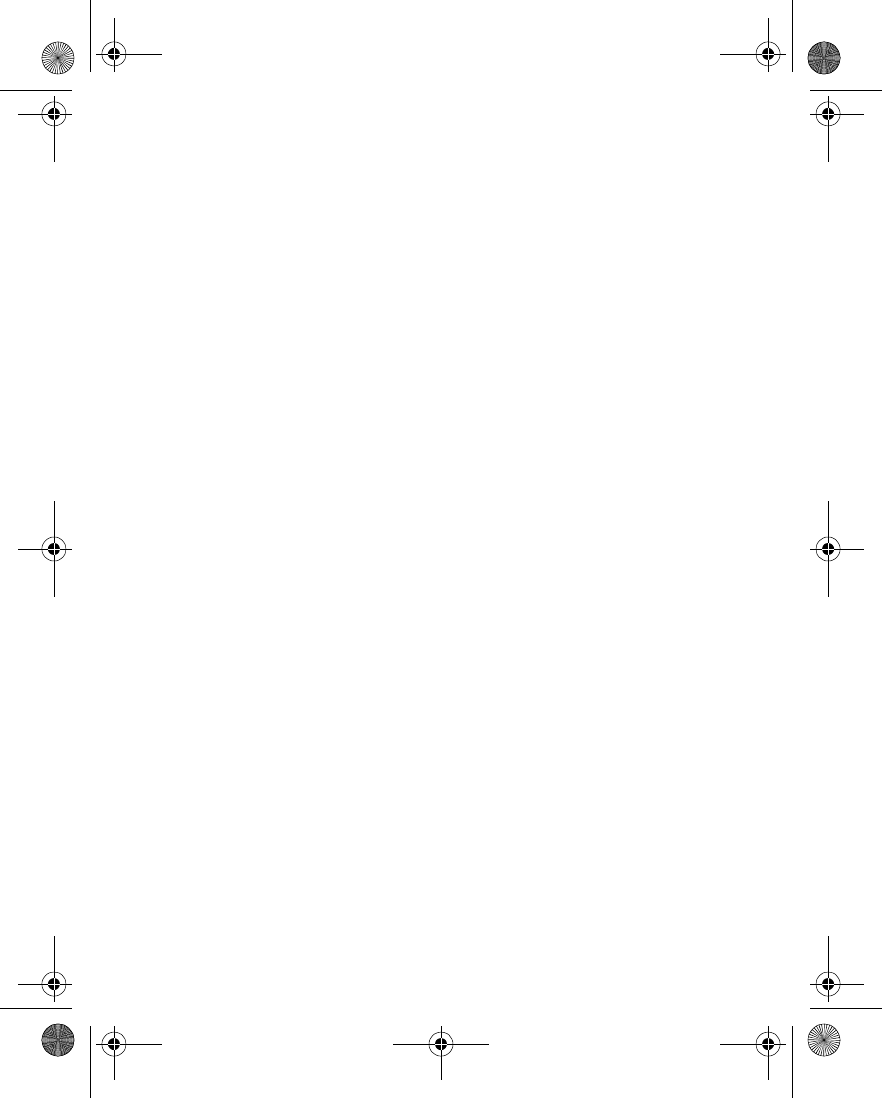
[ 173 ]
view received notes . . . . . . 111
call duration . . . . . . . . . . . . . . . . 83
viewing . . . . . . . . . . . . . . . . . 83
call forwarding . . . . . . . . . . . . . 88
activate . . . . . . . . . . . . . . . . . 89
cancelling . . . . . . . . . . . . . . . 90
definition . . . . . . . . . . . . . . . . 88
call log
about . . . . . . . . . . . . . . . . . . . 80
call duration . . . . . . . . . . . . . 91
clear call lists . . . . . . . . . . . . 82
view call duration . . . . . . . . 83
view dialed calls . . . . . . . . . . 81
view missed calls . . . . . . . . . 81
view received calls . . . . . . . . 81
call note . . . . . . . . . . . . . . . . . . . 108
call waiting . . . . . . . . . . . . . . . . . 91
caller groups
options . . . . . . . . . . . . . . . . . . 51
setup . . . . . . . . . . . . . . . . . . . 51
callsforwarding . . . . . . . . . . . . . . 89
ignoring . . . . . . . . . . . . . . . . . 14
redial last . . . . . . . . . . . . . . . 14
cancel call forwarding . . . . . . 90
car charger . . . . . . . . . . . . . . . . 136
car kit . . . . . . . . . . . . . . . . . . . . . 138
change
1-touch dialing numbers . . 50
date format . . . . . . . . . . . . . . 88
keypad tones . . . . . . . . . . . . . 85
message alert tone . . . . . . . . 85
PIN code . . . . . . . . . . . . . . . . 41
PIN2 code . . . . . . . . . . . . . . . 42
profile names . . . . . . . . . . . . 85
ringing options . . . . . . . . . . . 85
ringing tone . . . . . . . . . . . . . . 85
ringing volume . . . . . . . . . . . 85
security codes . . . . . . . . . . . . 40
security levels . . . . . . . . . . . . 37
time format . . . . . . . . . . . . . . 87
charger
connecting . . . . . . . . . . . . . . . . 9
information . . . . . . . . . . . . .139
clear call lists . . . . . . . . . . . . . . .82
clock
alarm . . . . . . . . . . . . . . . . . .101
set the date . . . . . . . . . . . . . . 88
show/hide . . . . . . . . . . . . . . . 87
time format . . . . . . . . . . . . . . 87
codes
access . . . . . . . . . . . . . . . . . . . 40
dialing . . . . . . . . . . . . . . . . . . 71
PIN . . . . . . . . . . . . . . . . . . . . . 41
PIN2 . . . . . . . . . . . . . . . . . . . . 42
PUK . . . . . . . . . . . . . . . . . . . . . 42
security . . . . . . . . . . . . . . . . . . 40
setup voicemail with . . . . . . 71
compose a picture message . . 59
connect to other devices . . .124
content copier (PC suite) . . .126
countdown timer . . . . . . . . . . .119
currency
converting . . . . . . . . . . . . . .118
exchange rate . . . . . . . . . . .119
to foreign . . . . . . . . . . . . . . .119
to home . . . . . . . . . . . . . . . .119
currency conversion . . . . . . . .118
customer care
Canada . . . . . . . . . . . . . . . . . . 16
en7210.1ug9354677.book Page 173 Tuesday, August 20, 2002 1:03 PM
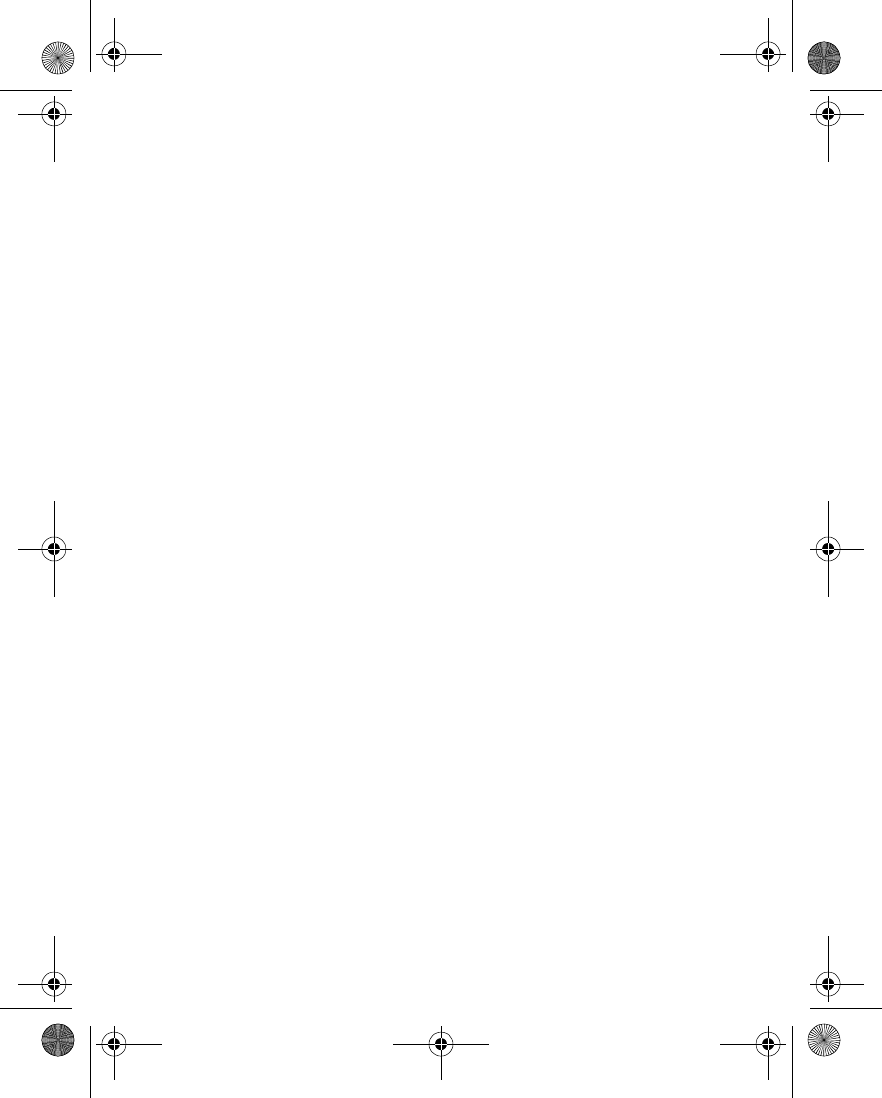
[ 174 ]
USA . . . . . . . . . . . . . . . . . . . . . 16
customize
display language . . . . . . . . . . 93
D
data cable . . . . . . . . . . . . . . . . . 138
data synchronization . . . . . . . 127
date, setting . . . . . . . . . . . . . . . . 88
deactivate automatic redial . 90
default recipient number . . . . 61
definition of terms . . . . . . . . . 154
dialed calls, viewing . . . . . . . . . 81
dialing codes
how to use . . . . . . . . . . . . . . . 71
setup voicemail with . . . . . . 71
dictionary
add new words . . . . . . . . 36, 55
in predictive text . . . . . .36, 55
disconnect
from wireless Internet . . . . . . 132
display language . . . . . . . . . . . . 93
download
pictures . . . . . . . . . . . . . . . . . 58
software . . . . . . . . . . . . . . . . 127
E
e-mail
gateway number . . . . . . . . . . 61
receive and reply to . . . . . . . 57
setup . . . . . . . . . . . . . . . . . . . 61
emergency call
make while using GPRS . . . 135
emergency calls
placing . . . . . . . . . . . . . . . . . 144
things to remember . . . . . . 144
with keypad locked . . . . . 37, 93
erase
1-touch dialing numbers . . .50
messages . . . . . . . . . . . . . . . .75
F
fixed dialing
edit number list . . . . . . . . . . .39
emergency numbers . . . . . . .38
notes about . . . . . . . . . . . . . .40
setup and activate . . . . . . . . .38
folders
adding . . . . . . . . . . . . . . . . . . .74
list of . . . . . . . . . . . . . . . . . . . .73
organize messages with . . . .73
removing . . . . . . . . . . . . . . . . .74
four-way scrolling
in calendar . . . . . . . . . . . . . .107
G
glossary . . . . . . . . . . . . . . . . . . . .154
GPRS
dial-up connections . . . . . .126
make a call while online . . .135
phone symbols . . . . . . . . . . .133
receive a call while online .134
I
IMEIlocation on the phone . . . . .16
Infrared connections . . . . . . . .124
Internet
connect with your phone . .129
J
jump to a date . . . . . . . . . . . . .108
L
languages
en7210.1ug9354677.book Page 174 Tuesday, August 20, 2002 1:03 PM
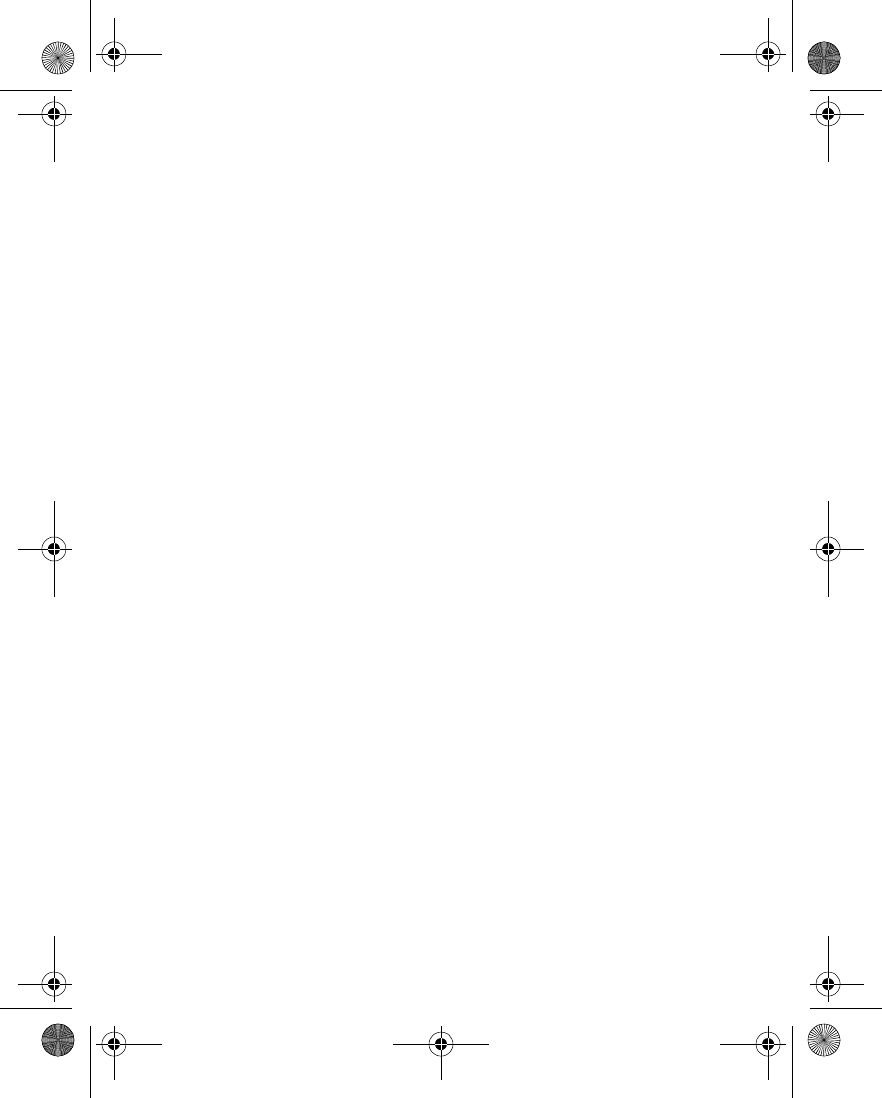
[ 175 ]
available . . . . . . . . . . . . . . . . 93
setting . . . . . . . . . . . . . . . . . . 93
loopset
description . . . . . . . . . . . . . 137
M
make an emergency
call while online . . . . . . . . . . . 135
meeting note . . . . . . . . . . . . . . 108
memo note . . . . . . . . . . . . . . . . 108
messages
erasing . . . . . . . . . . . . . . . . . . 75
forwarding . . . . . . . . . . . . . . 58
message center number . . . 53
message icons . . . . . . . . . . . 52
moving . . . . . . . . . . . . . . . . . . 74
reading . . . . . . . . . . . . . . . . . 57
replying to . . . . . . . . . . . . . . . 57
save to folders . . . . . . . . . . . 73
view saved . . . . . . . . . . . . . . 73
write and send . . . . . . . . . . . 56
missed calls . . . . . . . . . . . . . . . . . 81
mobile holder . . . . . . . . . . . . . . 138
Modem setup
download . . . . . . . . . . . . . . 126
moving messages . . . . . . . . . . . 74
N
Nokia PC suite . . . . . . . . . . . . . 126
Nokia website . . . . . . . . . . . . . . 126
O
one-touch dialing . . . . . . . . . . . 90
P
PC composer . . . . . . . . . . . . . . . 127
PC Suite . . . . . . . . . . . . . . . . . . . 126
download . . . . . . . . . . . . . . .126
PC suite . . . . . . . . . . . . . . . . . . . .126
instructions . . . . . . . . . . . . .127
PC composer . . . . . . . . . . . .127
PC sync . . . . . . . . . . . . . . . . .127
PC sync . . . . . . . . . . . . . . . . . . . .127
phone security
security code . . . . . . . . . . . . . 40
security levels . . . . . . . . . . . . 37
picture messages
compose and send . . . . . . . . 59
downloading pictures for . . . 58
modifying . . . . . . . . . . . . . . . . 60
phone behavior
when received . . . . . . . . . . . . 58
PIN 2 code . . . . . . . . . . . . . . . . . . 42
PIN code
changing . . . . . . . . . . . . . . . . 41
definition of . . . . . . . . . . . . . . 41
PIN code request . . . . . . . . . . 41
predictive text
about . . . . . . . . . . . . . . . . . . . 54
activate and deactivate .34, 54
add new words . . . . . . . .36, 55
example of . . . . . . . . . . . . . . . 54
using . . . . . . . . . . . . . . . . . . . . 54
primary number
copying . . . . . . . . . . . . . . . . . . 47
profiles
customizing . . . . . . . . . . . . . . 84
definition of . . . . . . . . . . . . . . 84
list of . . . . . . . . . . . . . . . . . . . 84
selecting . . . . . . . . . . . . . . . . . 84
timed . . . . . . . . . . . . . . . . . . . 85
PUK codes . . . . . . . . . . . . . . . . . . . 42
en7210.1ug9354677.book Page 175 Tuesday, August 20, 2002 1:03 PM
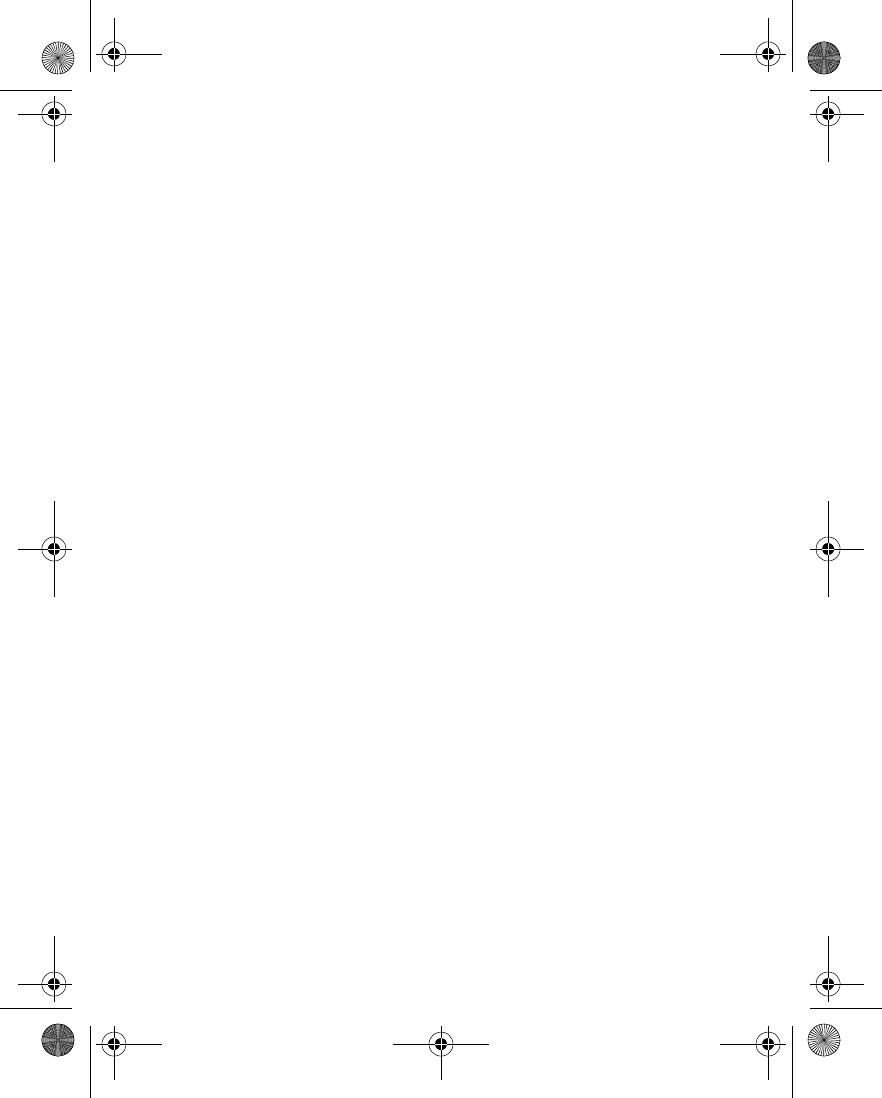
[ 176 ]
R
read messages . . . . . . . . . . . . . . . 57
received calls . . . . . . . . . . . . . . . . 81
reference information
batteries and chargers . . . . 139
removing folders . . . . . . . . . . . . 74
S
safety
aircraft . . . . . . . . . . . . . . . . . 143
emergency calls . . . . . . . . . 144
hearing aids . . . . . . . . . . . . . 142
important
safety information . . . . . . . 141
operating environment . . . 141
other medical devices . . . . 142
pacemakers . . . . . . . . . . . . . 141
potentially
explosive atmosphers . . . . . 142
traffic . . . . . . . . . . . . . . . . . . 141
SAR definition . . . . . . . . . . . . . . . 145
limits . . . . . . . . . . . . . . . . . . 146
savecalendar notes . . . . . . . . . . 108
security
security code . . . . . . . . . . . . . 40
security levels . . . . . . . . . . . . . . . 37
sending
calendar notes . . . . . . . . . . 110
messages . . . . . . . . . . . . . . . . 56
picture messages . . . . . . . . . 58
set the display language . . . . . 93
setup
voicemail . . . . . . . . . . . . . . . . 70
show/hide clock . . . . . . . . . . . . . 87
SIM card
emergency calls . . . . . . . . . .144
if rejected . . . . . . . . . . . . . . . .42
non-owner . . . . . . . . . . . . . . .37
PIN code . . . . . . . . . . . . . . . . .41
security levels . . . . . . . . . . . .37
service numbers . . . . . . . . . . .50
software download . . . . . . . . .127
speed dialing . . . . . . . . . . . . . . . .90
assign a key . . . . . . . . . . 49, 90
make a call . . . . . . . . . . . 49, 91
stopwatch . . . . . . . . . . . . . . . . . .121
measure lap time . . . . . . . . .122
measure split time . . . . . . . .121
stop the clock . . . . . . . . . . .122
T
text messages
send calendar notes as . . . .112
sending . . . . . . . . . . . . . . . . . .56
writing with predictive text .54
time format . . . . . . . . . . . . . . . . .87
timed profiles . . . . . . . . . . . . . . .85
troubleshooting . . . . . . . . . . . . .148
V
vibrating alert
turn on or off . . . . . . . . . . . . .85
viewcalendar notes . . . . . . . . . . .109
call duration . . . . . . . . . . . . . .83
clock on the Start screen . . .87
dialed numbers . . . . . . . . . . .81
fixed dialing numbers . . . . . .39
missed calls . . . . . . . . . . . . . .81
monthly view, calendar . . .107
en7210.1ug9354677.book Page 176 Tuesday, August 20, 2002 1:03 PM

[ 177 ]
picture messages . . . . . . . . . 58
received calendar notes . . 111
received calls . . . . . . . . . . . . 81
received messages . . . . . . . . 57
saved messages . . . . . . . . . . 73
special characters . . . . . . . . 56
voice messages . . . . . . . . . . . 28, 70
voicemail
automate . . . . . . . . . . . . . . . . 70
automating . . . . . . . . . . . . . . 70
call and setup . . . . . . . . . . . . 70
listen to voice messages 28, 70
setup . . . . . . . . . . . . . . . . . . . 70
using dialing codes . . . . . . . 71
W
WAP . . . . . . . . . . . . . . . . . . . . . . . 128
WAP broswer . . . . . . . . . . . . . . 130
use phone keys . . . . . . . . . . 130
WAP page
active link . . . . . . . . . . . . . . 131
enter information . . . . . . . . 131
examples . . . . . . . . . . . . . . . 131
header line . . . . . . . . . . . . . 132
warning tones
turn on or off . . . . . . . . . . . . 85
wireless Internet
clear the cache . . . . . . . . . . 132
security issues . . . . . . . . . . 132
sign off . . . . . . . . . . . . . . . . 132
sign on . . . . . . . . . . . . . . . . . 129
wireless Internet site
examples . . . . . . . . . . . . . . . 131
how to read . . . . . . . . . . . . 131
write and send a message . . . 56
www.nokia.com . . . . . . . . . . . . 126
en7210.1ug9354677.book Page 177 Tuesday, August 20, 2002 1:03 PM