Microsoft NHL-9 GSM 900/1800/1900 Cellular Telephone w/Bluetooth User Manual Manual 1
Microsoft Mobile Oy GSM 900/1800/1900 Cellular Telephone w/Bluetooth Manual 1
Contents
- 1. Manual 1
- 2. Manual 2
Manual 1
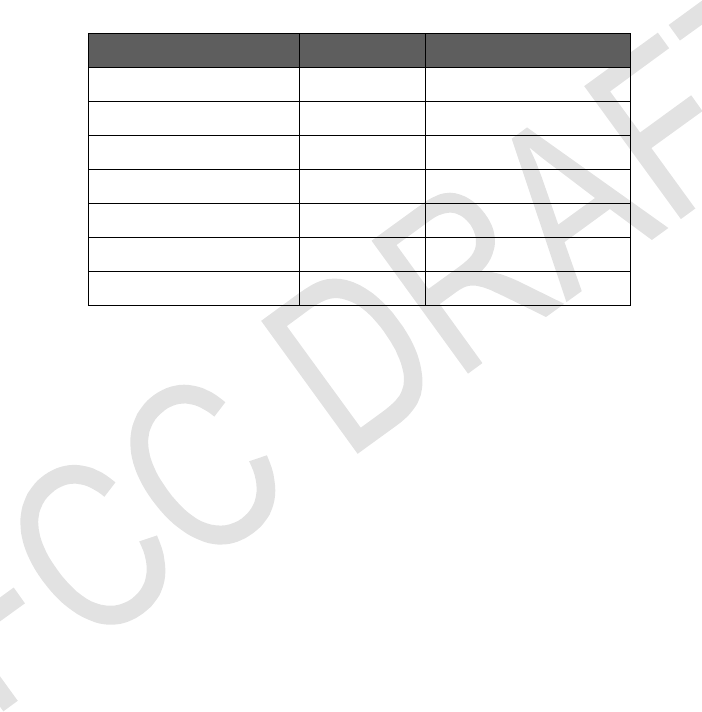
Nokia 6820 User Guide
What information is needed? Numbers Where is the number?
My number Wireless service provider
Voice mail number Wireless service provider
Wireless provider’s number Wireless service provider
Provider’s customer care Wireless service provider
Model number .
Phone type Back of title page
IMEI number .
6820.ENv1_9310322.book Page i Wednesday, October 15, 2003 1:43 PM
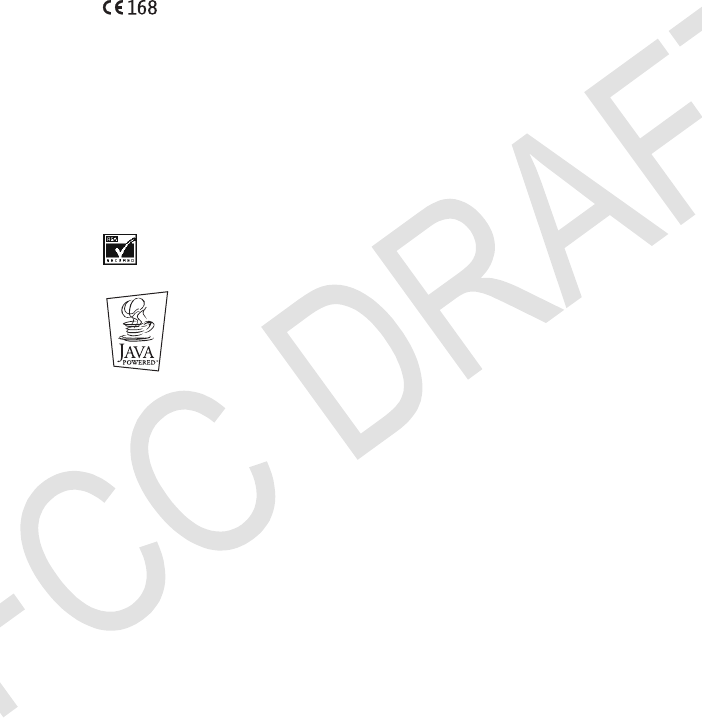
LEGAL INFORMATION
PART NO. 9310322, ISSUE NO. 1
Copyright © 2003 Nokia. All rights reserved.
Nokia, Nokia Connecting People, Nokia 6820a, Nokia 6820b, Pop-Port, and the Nokia Original
Enhancements logos are trademarks or registered trademarks of Nokia Corporation. Other
company and product names mentioned herein may be trademarks or trade names of their
respective owners.
Printed in Canada 12/2003.
Nokia tune is a sound mark of Nokia Corporation.
Bluetooth is a registered trademark of Bluetooth SIG, Inc.
US Patent No 5818437 and other pending patents. T9 text input software Copyright (C)
1997-2003. Tegic Communications, Inc. All rights reserved.
Includes RSA BSAFE cryptographic or security protocol software from RSA Security.
Java is a trademark of Sun Microsystems, Inc.
The information contained in this user guide was written for the Nokia 6820 product. Nokia
operates a policy of ongoing development. Nokia reserves the right to make changes to any of
the products described in this document without prior notice.
UNDER NO CIRCUMSTANCES SHALL NOKIA BE RESPONSIBLE FOR ANY LOSS OF DATA OR
INCOME OR ANY SPECIAL, INCIDENTAL, AND CONSEQUENTIAL OR INDIRECT DAMAGES
HOWSOEVER CAUSED. THE CONTENTS OF THIS DOCUMENT ARE PROVIDED "AS IS." EXCEPT AS
REQUIRED BY APPLICABLE LAW, NO WARRANTIES OF ANY KIND, EITHER EXPRESS OR IMPLIED,
INCLUDING, BUT NOT LIMITED TO, THE IMPLIED WARRANTIES OF MERCHANTABILITY AND
FITNESS FOR A PARTICULAR PURPOSE, ARE MADE IN RELATION TO THE ACCURACY AND
RELIABILITY OR CONTENTS OF THIS DOCUMENT. NOKIA RESERVES THE RIGHT TO REVISE THIS
DOCUMENT OR WITHDRAW IT AT ANY TIME WITHOUT PRIOR NOTICE.
EXPORT CONTROLS
This device contains commodities, technology, or software exported from the United States in
accordance with the Export Administration regulations. Diversion contrary to U.S. or Canadian
law is prohibited.
FCC/INDUSTRY CANADA NOTICE
Your device may cause TV or radio interference (for example, when using a telephone in close
proximity to receiving equipment). The FCC or Industry Canada can require you to stop using
your telephone if such interference cannot be eliminated. If you require assistance, contact
your local service facility. This device complies with part 15 of the FCC rules. Operation is
subject to the condition that this device does not cause harmful interference.
6820.ENv1_9310322.book Page ii Wednesday, October 15, 2003 1:43 PM

[ i ]
For your safety . . . . . . . . . . . . . . . . . . . . . . . . . . . . . . . . . . 1
Quick Guide. . . . . . . . . . . . . . . . . . . . . . . . . . . . . . . . . . . . . 4
1 Welcome to Nokia . . . . . . . . . . . . . . . . . . . . . . . . . . . . . . . .5
About your phone . . . . . . . . . . . . . . . . . . . . . . . . . . . . . . . . . . . . . . . . . . . .5
Overview of phone functions . . . . . . . . . . . . . . . . . . . . . . . . . . . . . . . . . . .5
Register your phone . . . . . . . . . . . . . . . . . . . . . . . . . . . . . . . . . . . . . . . . . .6
Network services . . . . . . . . . . . . . . . . . . . . . . . . . . . . . . . . . . . . . . . . . . . . .6
Accessibility solutions . . . . . . . . . . . . . . . . . . . . . . . . . . . . . . . . . . . . . . . . .7
Shared memory . . . . . . . . . . . . . . . . . . . . . . . . . . . . . . . . . . . . . . . . . . . . . .7
2 Phone setup. . . . . . . . . . . . . . . . . . . . . . . . . . . . . . . . . . . . .8
Connectors . . . . . . . . . . . . . . . . . . . . . . . . . . . . . . . . . . . . . . . . . . . . . . . . . .8
Install SIM card and battery . . . . . . . . . . . . . . . . . . . . . . . . . . . . . . . . . . . .8
Charge the battery. . . . . . . . . . . . . . . . . . . . . . . . . . . . . . . . . . . . . . . . . . .10
Switch the phone on and off . . . . . . . . . . . . . . . . . . . . . . . . . . . . . . . . . .10
How to hold your phone . . . . . . . . . . . . . . . . . . . . . . . . . . . . . . . . . . . . . .11
How to get help . . . . . . . . . . . . . . . . . . . . . . . . . . . . . . . . . . . . . . . . . . . . .11
3 Phone basics . . . . . . . . . . . . . . . . . . . . . . . . . . . . . . . . . . .13
Open the keyboard. . . . . . . . . . . . . . . . . . . . . . . . . . . . . . . . . . . . . . . . . . .13
Key functions (keyboard closed). . . . . . . . . . . . . . . . . . . . . . . . . . . . . . . .15
Key functions (keyboard open) . . . . . . . . . . . . . . . . . . . . . . . . . . . . . . . . .16
About the four-way joystick. . . . . . . . . . . . . . . . . . . . . . . . . . . . . . . . . . .17
The standby mode . . . . . . . . . . . . . . . . . . . . . . . . . . . . . . . . . . . . . . . . . . .17
Customize the Go to menu . . . . . . . . . . . . . . . . . . . . . . . . . . . . . . . . . . . .18
Switch the keyboard lights on or off . . . . . . . . . . . . . . . . . . . . . . . . . . . .18
Keypad lock (keyguard) . . . . . . . . . . . . . . . . . . . . . . . . . . . . . . . . . . . . . . .21
Over-the-air settings service . . . . . . . . . . . . . . . . . . . . . . . . . . . . . . . . . .22
4 Call functions . . . . . . . . . . . . . . . . . . . . . . . . . . . . . . . . . .23
Make a call. . . . . . . . . . . . . . . . . . . . . . . . . . . . . . . . . . . . . . . . . . . . . . . . .23
Answer or reject an incoming call . . . . . . . . . . . . . . . . . . . . . . . . . . . . . .24
Active call options . . . . . . . . . . . . . . . . . . . . . . . . . . . . . . . . . . . . . . . . . . .25
5 Text Entry . . . . . . . . . . . . . . . . . . . . . . . . . . . . . . . . . . . . .26
6820.ENv1_9310322.book Page i Wednesday, October 15, 2003 1:43 PM

[ ii ]
Write text with keyboard open . . . . . . . . . . . . . . . . . . . . . . . . . . . . . . . . 26
Write text with keyboard closed. . . . . . . . . . . . . . . . . . . . . . . . . . . . . . . 27
6 The menu . . . . . . . . . . . . . . . . . . . . . . . . . . . . . . . . . . . . . 29
Scroll to a menu function . . . . . . . . . . . . . . . . . . . . . . . . . . . . . . . . . . . . 29
Use a shortcut to access a menu function. . . . . . . . . . . . . . . . . . . . . . . 29
7 Messages . . . . . . . . . . . . . . . . . . . . . . . . . . . . . . . . . . . . . 30
Text messages (SMS) . . . . . . . . . . . . . . . . . . . . . . . . . . . . . . . . . . . . . . . . 30
Archive folder and custom folders . . . . . . . . . . . . . . . . . . . . . . . . . . . . . 33
Text and picture templates . . . . . . . . . . . . . . . . . . . . . . . . . . . . . . . . . . . 33
Manage distribution lists . . . . . . . . . . . . . . . . . . . . . . . . . . . . . . . . . . . . 33
Text message counter . . . . . . . . . . . . . . . . . . . . . . . . . . . . . . . . . . . . . . . 34
Multimedia messages . . . . . . . . . . . . . . . . . . . . . . . . . . . . . . . . . . . . . . . 34
Delete messages. . . . . . . . . . . . . . . . . . . . . . . . . . . . . . . . . . . . . . . . . . . . 37
E-mail messages . . . . . . . . . . . . . . . . . . . . . . . . . . . . . . . . . . . . . . . . . . . 38
Instant messaging . . . . . . . . . . . . . . . . . . . . . . . . . . . . . . . . . . . . . . . . . . 40
Voice messages . . . . . . . . . . . . . . . . . . . . . . . . . . . . . . . . . . . . . . . . . . . . 44
Info messages. . . . . . . . . . . . . . . . . . . . . . . . . . . . . . . . . . . . . . . . . . . . . . 45
Message settings . . . . . . . . . . . . . . . . . . . . . . . . . . . . . . . . . . . . . . . . . . . 45
Settings for e-mail. . . . . . . . . . . . . . . . . . . . . . . . . . . . . . . . . . . . . . . . . . 46
Font size setting. . . . . . . . . . . . . . . . . . . . . . . . . . . . . . . . . . . . . . . . . . . . 47
Service commands . . . . . . . . . . . . . . . . . . . . . . . . . . . . . . . . . . . . . . . . . . 48
8 Call register . . . . . . . . . . . . . . . . . . . . . . . . . . . . . . . . . . . 49
Recent calls lists . . . . . . . . . . . . . . . . . . . . . . . . . . . . . . . . . . . . . . . . . . . 49
Timers and counters. . . . . . . . . . . . . . . . . . . . . . . . . . . . . . . . . . . . . . . . . 49
9 Contacts . . . . . . . . . . . . . . . . . . . . . . . . . . . . . . . . . . . . . . 51
Contacts settings . . . . . . . . . . . . . . . . . . . . . . . . . . . . . . . . . . . . . . . . . . . 51
Add contacts . . . . . . . . . . . . . . . . . . . . . . . . . . . . . . . . . . . . . . . . . . . . . . 51
Search for a contact . . . . . . . . . . . . . . . . . . . . . . . . . . . . . . . . . . . . . . . . 52
Delete contacts . . . . . . . . . . . . . . . . . . . . . . . . . . . . . . . . . . . . . . . . . . . . 53
Edit or delete details in contacts . . . . . . . . . . . . . . . . . . . . . . . . . . . . . . 53
My presence . . . . . . . . . . . . . . . . . . . . . . . . . . . . . . . . . . . . . . . . . . . . . . . 54
Copy contacts. . . . . . . . . . . . . . . . . . . . . . . . . . . . . . . . . . . . . . . . . . . . . . 56
6820.ENv1_9310322.book Page ii Wednesday, October 15, 2003 1:43 PM

[ iii ]
Send and receive business cards . . . . . . . . . . . . . . . . . . . . . . . . . . . . . . .56
Speed dial. . . . . . . . . . . . . . . . . . . . . . . . . . . . . . . . . . . . . . . . . . . . . . . . . .57
Voice dial . . . . . . . . . . . . . . . . . . . . . . . . . . . . . . . . . . . . . . . . . . . . . . . . . .57
save numbers on the SIM card . . . . . . . . . . . . . . . . . . . . . . . . . . . . . . . . .58
Caller groups . . . . . . . . . . . . . . . . . . . . . . . . . . . . . . . . . . . . . . . . . . . . . . .59
10 Settings. . . . . . . . . . . . . . . . . . . . . . . . . . . . . . . . . . . . . . .60
Profiles . . . . . . . . . . . . . . . . . . . . . . . . . . . . . . . . . . . . . . . . . . . . . . . . . . . .60
Chat and my presence settings . . . . . . . . . . . . . . . . . . . . . . . . . . . . . . . .60
Tone settings . . . . . . . . . . . . . . . . . . . . . . . . . . . . . . . . . . . . . . . . . . . . . . .61
Display settings . . . . . . . . . . . . . . . . . . . . . . . . . . . . . . . . . . . . . . . . . . . . .61
Time and date settings . . . . . . . . . . . . . . . . . . . . . . . . . . . . . . . . . . . . . . .62
Personal shortcuts . . . . . . . . . . . . . . . . . . . . . . . . . . . . . . . . . . . . . . . . . . .63
Connectivity . . . . . . . . . . . . . . . . . . . . . . . . . . . . . . . . . . . . . . . . . . . . . . . .63
EGPRS modem settings . . . . . . . . . . . . . . . . . . . . . . . . . . . . . . . . . . . . . . .67
Call settings . . . . . . . . . . . . . . . . . . . . . . . . . . . . . . . . . . . . . . . . . . . . . . . .67
Phone settings . . . . . . . . . . . . . . . . . . . . . . . . . . . . . . . . . . . . . . . . . . . . . .68
Enhancement settings. . . . . . . . . . . . . . . . . . . . . . . . . . . . . . . . . . . . . . . .69
Security settings . . . . . . . . . . . . . . . . . . . . . . . . . . . . . . . . . . . . . . . . . . . .69
Restore factory settings . . . . . . . . . . . . . . . . . . . . . . . . . . . . . . . . . . . . . .71
11 Gallery. . . . . . . . . . . . . . . . . . . . . . . . . . . . . . . . . . . . . . . .72
12 Camera . . . . . . . . . . . . . . . . . . . . . . . . . . . . . . . . . . . . . . .74
Camera settings . . . . . . . . . . . . . . . . . . . . . . . . . . . . . . . . . . . . . . . . . . . . .74
Take a photo. . . . . . . . . . . . . . . . . . . . . . . . . . . . . . . . . . . . . . . . . . . . . . . .74
Record a video clip . . . . . . . . . . . . . . . . . . . . . . . . . . . . . . . . . . . . . . . . . .75
13 Organizer. . . . . . . . . . . . . . . . . . . . . . . . . . . . . . . . . . . . . .76
Alarm clock . . . . . . . . . . . . . . . . . . . . . . . . . . . . . . . . . . . . . . . . . . . . . . . .76
Calendar . . . . . . . . . . . . . . . . . . . . . . . . . . . . . . . . . . . . . . . . . . . . . . . . . . .76
To-do list . . . . . . . . . . . . . . . . . . . . . . . . . . . . . . . . . . . . . . . . . . . . . . . . . .78
Notes . . . . . . . . . . . . . . . . . . . . . . . . . . . . . . . . . . . . . . . . . . . . . . . . . . . . .78
Wallet . . . . . . . . . . . . . . . . . . . . . . . . . . . . . . . . . . . . . . . . . . . . . . . . . . . . .79
Synchronization . . . . . . . . . . . . . . . . . . . . . . . . . . . . . . . . . . . . . . . . . . . . .81
14 Applications . . . . . . . . . . . . . . . . . . . . . . . . . . . . . . . . . . .84
6820.ENv1_9310322.book Page iii Wednesday, October 15, 2003 1:43 PM

[ iv ]
Games . . . . . . . . . . . . . . . . . . . . . . . . . . . . . . . . . . . . . . . . . . . . . . . . . . . . 84
Applications . . . . . . . . . . . . . . . . . . . . . . . . . . . . . . . . . . . . . . . . . . . . . . . 85
Extras . . . . . . . . . . . . . . . . . . . . . . . . . . . . . . . . . . . . . . . . . . . . . . . . . . . . 86
15 Services . . . . . . . . . . . . . . . . . . . . . . . . . . . . . . . . . . . . . . 89
Main steps for using services . . . . . . . . . . . . . . . . . . . . . . . . . . . . . . . . . 89
How to set up the phone for a service . . . . . . . . . . . . . . . . . . . . . . . . . . 89
16 SIM services . . . . . . . . . . . . . . . . . . . . . . . . . . . . . . . . . . . 95
17 PC Connectivity. . . . . . . . . . . . . . . . . . . . . . . . . . . . . . . . . 96
PC Suite . . . . . . . . . . . . . . . . . . . . . . . . . . . . . . . . . . . . . . . . . . . . . . . . . . 96
Data communications applications . . . . . . . . . . . . . . . . . . . . . . . . . . . . 97
18 Enhancements. . . . . . . . . . . . . . . . . . . . . . . . . . . . . . . . . . 98
Safety . . . . . . . . . . . . . . . . . . . . . . . . . . . . . . . . . . . . . . . . . . . . . . . . . . . . 98
Enhancements for your phone . . . . . . . . . . . . . . . . . . . . . . . . . . . . . . . . 98
19 Reference Information. . . . . . . . . . . . . . . . . . . . . . . . . . . 100
Battery information . . . . . . . . . . . . . . . . . . . . . . . . . . . . . . . . . . . . . . . . 100
Care and maintenance. . . . . . . . . . . . . . . . . . . . . . . . . . . . . . . . . . . . . . 101
Traffic safety. . . . . . . . . . . . . . . . . . . . . . . . . . . . . . . . . . . . . . . . . . . . . . 101
Operating environment . . . . . . . . . . . . . . . . . . . . . . . . . . . . . . . . . . . . . 101
Electronic devices . . . . . . . . . . . . . . . . . . . . . . . . . . . . . . . . . . . . . . . . . 102
Potentially explosive environments . . . . . . . . . . . . . . . . . . . . . . . . . . . 103
Vehicles. . . . . . . . . . . . . . . . . . . . . . . . . . . . . . . . . . . . . . . . . . . . . . . . . . 103
Emergency calls . . . . . . . . . . . . . . . . . . . . . . . . . . . . . . . . . . . . . . . . . . . 104
20 Technical information . . . . . . . . . . . . . . . . . . . . . . . . . . . 106
21 Nokia One-Year Limited Warranty . . . . . . . . . . . . . . . . . . 107
Appendix A Message from the CTIA. . . . . . . . . . . . . . . . . 113
Appendix B Message from the FDA . . . . . . . . . . . . . . . . . 117
Index . . . . . . . . . . . . . . . . . . . . . . . . . . . . . . . . . . . . . . . 123
6820.ENv1_9310322.book Page iv Wednesday, October 15, 2003 1:43 PM
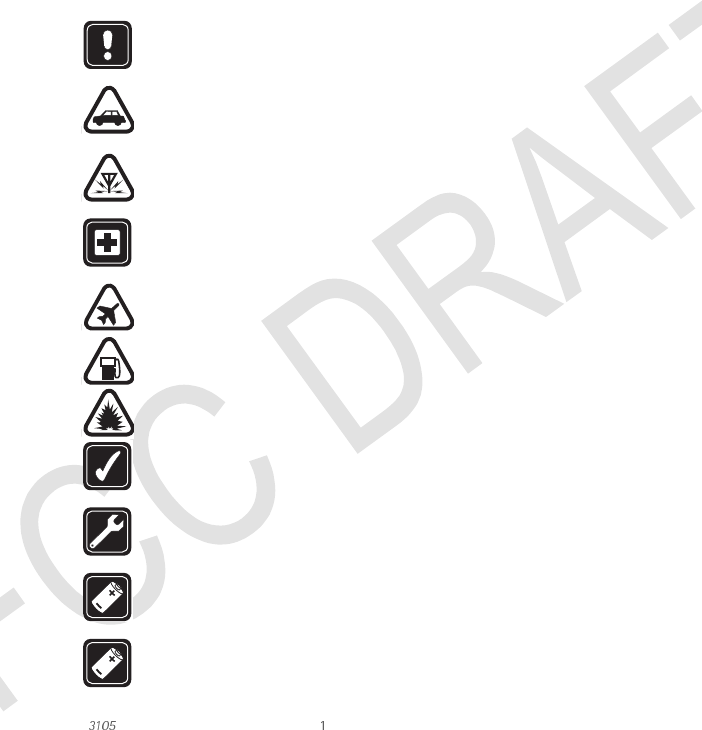
Nokia User Guide-FCC DRAFT 10/16/03 Copyright © Nokia 2003
For your safety
Read these simple guidelines. Not following them may be dangerous or illegal. Read the
complete user guide for further information.
SWITCH ON SAFELY
Do not switch the phone on when wireless phone use is prohibited or when it may
cause interference or danger.
ROAD SAFETY COMES FIRST
Obey all local laws. Always keep your hands free to operate the vehicle while
driving. Your first consideration while driving should be road safety.
INTERFERENCE
All wireless phones may be susceptible to interference, which could affect
performance.
SWITCH OFF IN HOSPITALS
Follow any restrictions. Switch the phone off near medical equipment.
SWITCH OFF IN AIRCRAFT
Follow any restrictions. Wireless devices can cause interference in aircraft.
SWITCH OFF WHEN REFUELING
Don’t use the phone at a refueling point. Don’t use near fuel or chemicals.
SWITCH OFF NEAR BLASTING
Follow any restrictions. Don’t use the phone where blasting is in progress.
USE SENSIBLY
Use only in the normal position as explained in the product documentation. Don’t
touch the antenna unnecessarily.
QUALIFIED SERVICE
Only qualified personnel may install or repair this product.
ENHANCEMENTS AND BATTERIES
Use only approved enhancements and batteries. Do not connect incompatible
products.
ENHANCEMENTS
Use only approved enhancements. Do not connect incompatible products.
6820.ENv1_9310322.book Page 1 Wednesday, October 15, 2003 1:43 PM
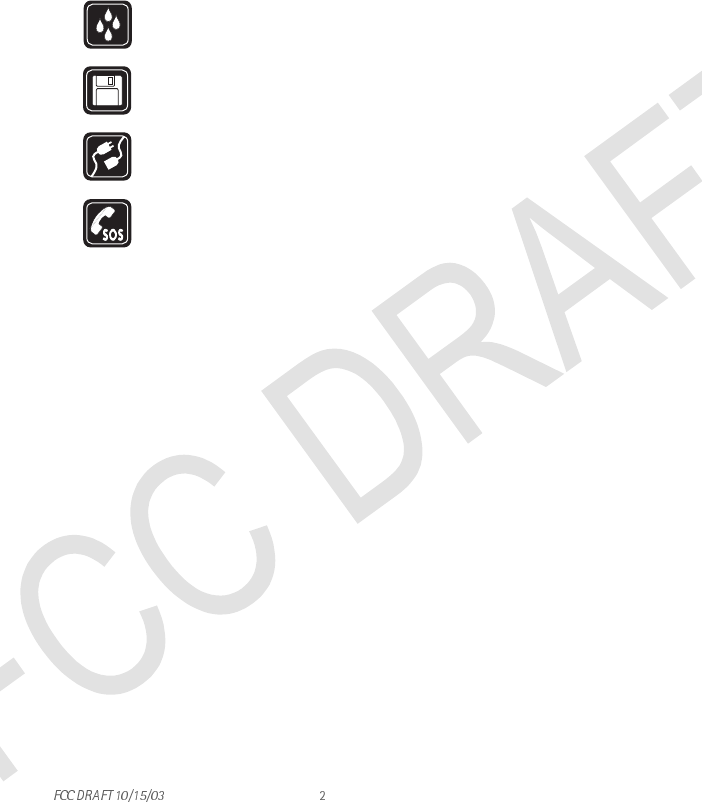
Copyright © Nokia 2003
WATER-RESISTANCE
Your phone is not water-resistant. Keep it dry.
BACK-UP COPIES
Remember to make back-up copies or keep a written record of all important
information stored in your phone.
CONNECTING TO OTHER DEVICES
When connecting to any other device, read its user guide for detailed safety
instructions. Do not connect incompatible products.
EMERGENCY CALLS
Ensure the phone is switched on and in service. Select End as many times as
needed to clear the display and return to the main screen. Enter the emergency
number; then select Send. Give your location. Do not end the call until given
permission to do so.
6820.ENv1_9310322.book Page 2 Wednesday, October 15, 2003 1:43 PM
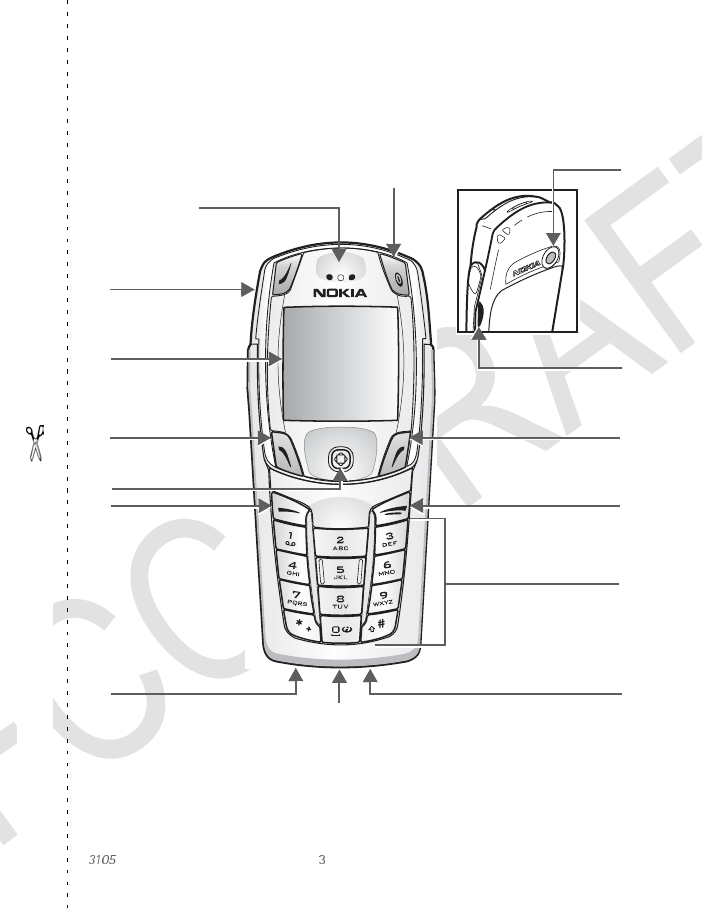
Nokia User Guide-FCC DRAFT 10/16/03 Copyright © Nokia 2003
Nokia 6820 phone at a glance
Display screen
Talk key
End key
Charger port
Keypad
Earpiece
Pop-Port
connector
Microphone
Four-way
joystick
Loudspeaker
Power key
Right selection key
Left
selection key
Infrared (IR) port
Camera lens
Display screen
Talk key
End key
Charger port
Keypad
Earpiece
Microphone
Loudspeaker
Power key
Right selection key
Left
selection key
Infrared (IR) port
Camera lens
6820.ENv1_9310322.book Page 3 Wednesday, October 15, 2003 1:43 PM
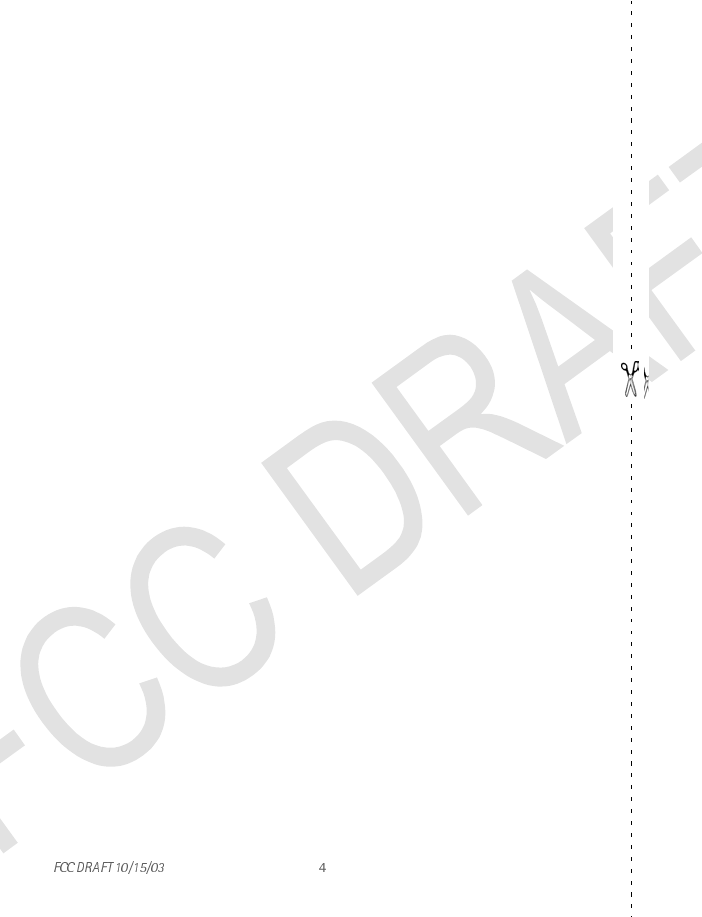
Copyright © Nokia 2003
Quick Guide
Make a call Enter a phone number, and press the Talk key.
Answer a call Press the Talk key, or select Answer.
Answer call during call Press the Talk key.
End a call Press the End key.
Decline a call Press the End key (sends the call to voice mail, if
available).
Mute a call Select Mute during a call.
Redial Press the Talk key twice.
Adjust call volume Press the joy stick to the left or the right.
Use the in-call menu Select Options during a call.
Save a name and number Enter a number, select Save, enter a name, and select
OK.
Use 1-touch dialing Press and hold a key (2–8). You must first assign a key
to a number in the phone book.
Look up a name Select Names > Search.
Check voice mail Press and hold the 1 key (contact your service provider
for details).
Write and Send a text
message
Select Menu > Messages > Text Message > Create
Message. Write the message, select Send, enter the
phone number, and select OK.
Send a picture, video, or
audio file
Select Menu > Gallery. Select a folder and locate the
item you wish to send. Select Options > Send. Enter
the number and select OK.
Read a new message If New Message appears, select Read, highlight the
message, and select Read again.
Reply to a message While viewing a message, select Options > Reply. Write
a reply, and select Options > Send.
Press Press a key briefly and release it.
Press and hold Press a key, hold it for two to three seconds, and release
it.
6820.ENv1_9310322.book Page 4 Wednesday, October 15, 2003 1:43 PM

Nokia User Guide-FCC DRAFT 10/16/03 Copyright © Nokia 2003
Welcome to Nokia
1Welcome to Nokia
Congratulations on your purchase of the Nokia 6820 mobile phone.
• ABOUT YOUR PHONE
The Nokia 6820 phone comes in two model types—the Nokia 6820a phone and the
Nokia 6820b phone. The Nokia 6820a phone is approved for use in use in GSM 900, 1800,
and 1900 networks. The Nokia 6820b phone is approved for use in GSM 850, 1800, and
1900 networks.
To view your model type, refer to the information label under the battery. For for more
information about where this label is located, see “Find the information label” on page 11 .
• OVERVIEW OF PHONE FUNCTIONS
Your Nokia 6820 phone provides many useful functions, such as the calendar, clock, alarm
clock, and built-in camera. Your phone also has the following features:
Messaging keyboard—provides a complete keyboard designed for easy text writing. With
the keyboard closed, you can use all of the phone functions. When you open the keyboard,
you have a full messaging keyboard.
Speakerphone—allows you to activate the loudspeaker during a call. To activate the
speakerphone, select Loudsp. To deactivate the speakerphone during a call, select Handset.
EDGE (enhanced data rates for GSM evolution)—allows you to use EDGE packet
transmission networks for faster connections than GPRS.
XHTML browser—allows you to retrieve and view colorful and rich graphical content from
web servers.
Instant messaging—lets you send short text messages that are immediately delivered to
online users.
Presence-enhanced messaging—lets you share your availability information with
colleagues, family, and friends.
E-mail—lets you write, send, and retrieve e-mail from your e-mail account.
MMS (multimedia messaging service)—lets you send and receive multimedia messages
containing text, pictures, sound or video clips to and from compatible devices. You can save
the pictures and ringing tones for your phone.
GPRS (general packet radio service)—allows your phone to send and receive data over a
mobile network. Applications such as WAP, MMS and SMS messaging, and Java™ may use
GPRS.
6820.ENv1_9310322.book Page 5 Wednesday, October 15, 2003 1:43 PM
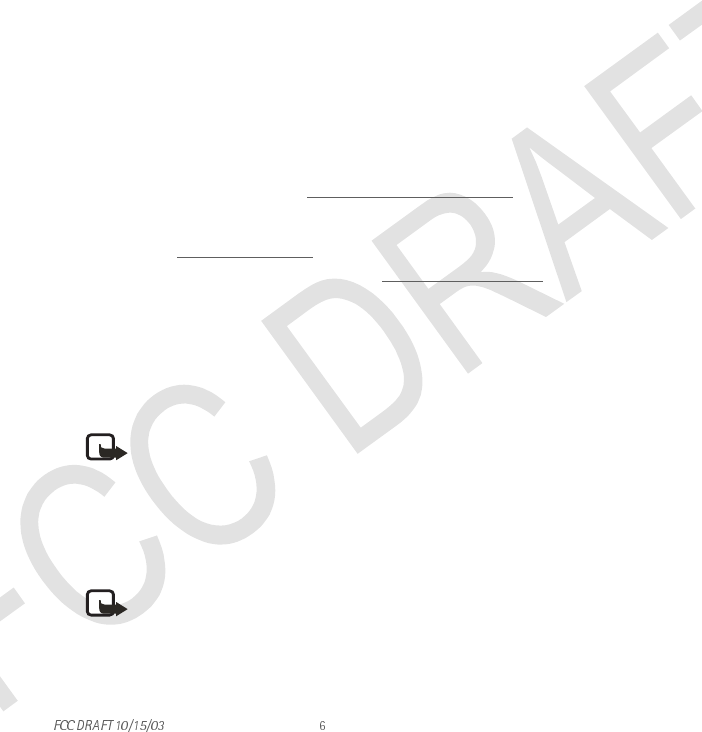
Copyright © Nokia 2003
Polyphonic sound—consists of several sound components that are played at the same time.
The phone has sound components from over 40 instruments and can play up to 16
instruments at the same time. The phone supports scalable polyphonic MIDI (SP-MIDI)
format.
J2METM (Java 2 Micro Edition) support—lets you play the included Java applications and
games and supports many applications and games that you can download.
OTA (over-the-air) settings service—allows you to receive WAP, MMS, GPRS and other
wireless service settings directly as an OTA message. You only need to save the settings on
your phone. For more information on the availability of the settings, contact your network
operator, service provider or the nearest authorized Nokia dealer.
• REGISTER YOUR PHONE
Make sure to register your phone at www.warranty.nokiausa.com or 1-888-NOKIA-2U
(1-888-665-4228).
From time to time, Nokia updates this user guide to reflect changes. The latest version may
be available at www.nokia.com/us.
Also, an interactive tutorial may be available at www.nokiahowto.com.
• NETWORK SERVICES
The Nokia 6820 phone supports WAP 2.0 protocols (HTTP and SSL) that run on
TCP/IP protocols. Some features of this phone, such as MMS, browsing, e-mail, IM (instant
messaging), presence-enhanced contacts, remote SyncML, and content downloading using
the browser or over MMS, require network support for these technologies.
Note: Only devices that offer compatible multimedia message or e-mail features
can receive and display multimedia messages. Multimedia message objects may
contain viruses or otherwise be harmful to your device or PC. Do not open any
attachment if you are not sure of the trustworthiness of the sender.
A number of features included in this guide are network services. These are special services
that you arrange through your wireless service provider. Before you can take advantage of
these network services, you must subscribe to them through your service provider and
obtain instructions for their use from your service provider.
Note: Some networks may not support all language-dependent characters and/or
services.
6820.ENv1_9310322.book Page 6 Wednesday, October 15, 2003 1:43 PM
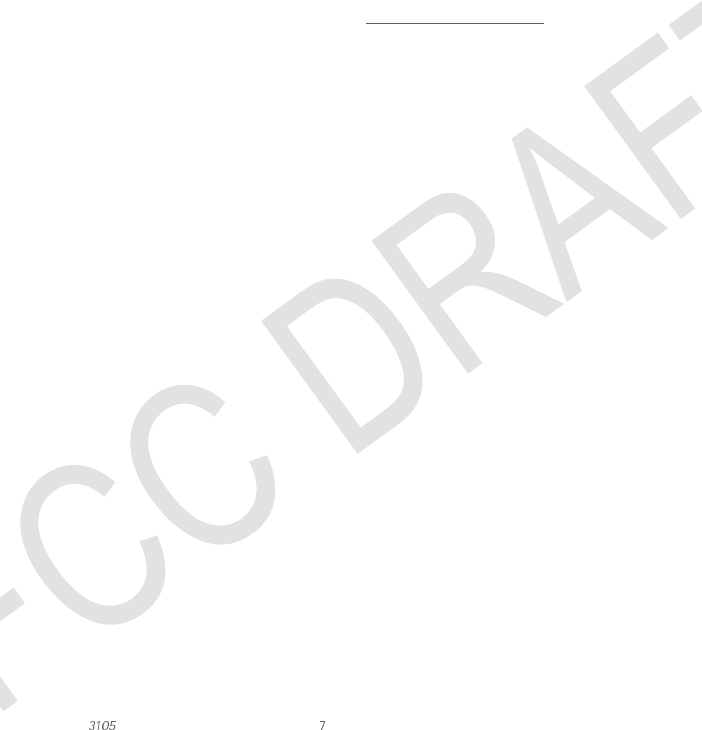
Nokia User Guide-FCC DRAFT 10/16/03 Copyright © Nokia 2003
Welcome to Nokia
• ACCESSIBILITY SOLUTIONS
Nokia is committed to making mobile phones easy to use for all individuals. Nokia maintains
an Internet site that is dedicated to accessibility solutions. For more information about phone
features, enhancements, alternate format user guides, and other Nokia products designed
with your needs in mind, visit the Website at www.nokiaaccessibility.com or call
1-888-665-4228. This user guide is available in alternate formats, such as braille, large
print, audiocassette, and e-text (documents on disk, in Microsoft Word or WordPerfect
format).
• SHARED MEMORY
The following features in this phone may share memory: contacts, text, IM and multimedia
messages, e-mails, voice tags and SMS distribution lists, images, ringing tones, video and
sound clips in gallery, camera, calendar, to-do notes, Java games, applications, and the
notes feature. Using these features may reduce the memory available for other features
sharing memory. This is especially true with heavy use of any of the features (although some
of the features may have a certain amount memory specially allotted to them in addition
to the amount of memory shared with other features). For example, saving many images
may take all of the shared memory and your phone may display a message that the memory
is full. In this case, delete some of the information or entries stored in the shared memory
features before continuing.
6820.ENv1_9310322.book Page 7 Wednesday, October 15, 2003 1:43 PM

Copyright © Nokia 2003
2 Phone setup
• CONNECTORS
1Connector for battery charger
2Pop-PortTM connector for headsets, data
cable and other accessories.
3Connector for microphone
• INSTALL SIM CARD AND
BATTERY
Keep all SIM cards out of the reach of small children. For availability and information on
using SIM card services, contact your SIM card vendor. This may be the service provider,
network operator, or other vendor.
The SIM card and its contacts can be easily damaged by scratches or bending, so be careful
when handling, inserting, or removing the card.
Before installing the SIM card, always make sure that the phone is switched off and
disconnected from any enhancement; then remove the battery.
1With the back of the phone facing you, push
the back cover release button (1) and, at the
same time, lift the back cover off the phone
(2).
2Slide the battery into the
cover (3) until you hear it click
into place.
6820.ENv1_9310322.book Page 8 Wednesday, October 15, 2003 1:43 PM
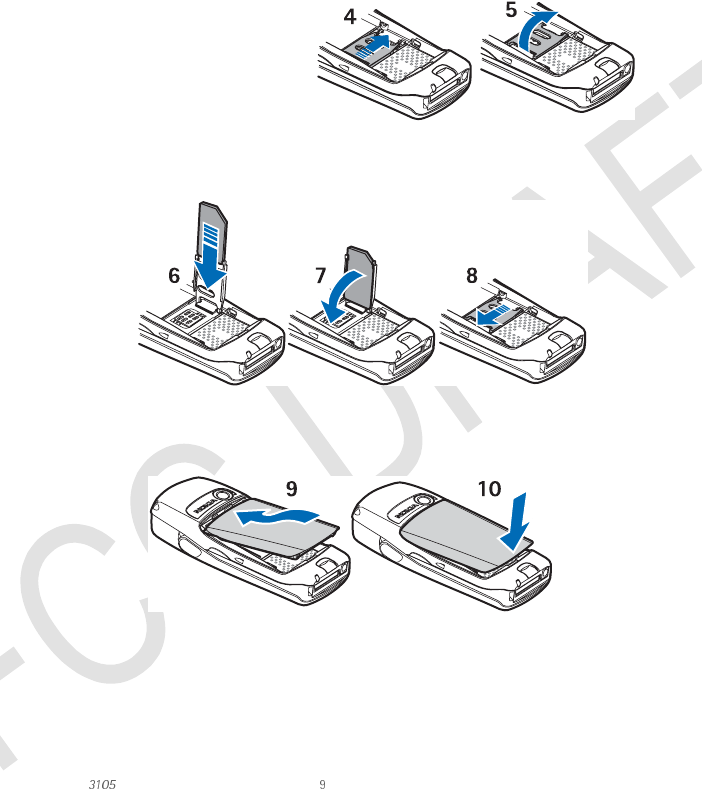
Nokia User Guide-FCC DRAFT 10/16/03 Copyright © Nokia 2003
Phone setup
3To release the SIM card
holder, slide the card holder
backwards (4), and open it by
lifting it up (5).
4Insert the SIM card into the
SIM card holder (6).
Make sure that the SIM card
is properly inserted and that
the golden contact area on
the card is facing downwards.
5Close the SIM card holder (7) and slide it back into place (8).
6Direct the back cover towards the locking catches on the front cover (9), and slide the
back cover until it locks into place (10).
6820.ENv1_9310322.book Page 9 Wednesday, October 15, 2003 1:43 PM
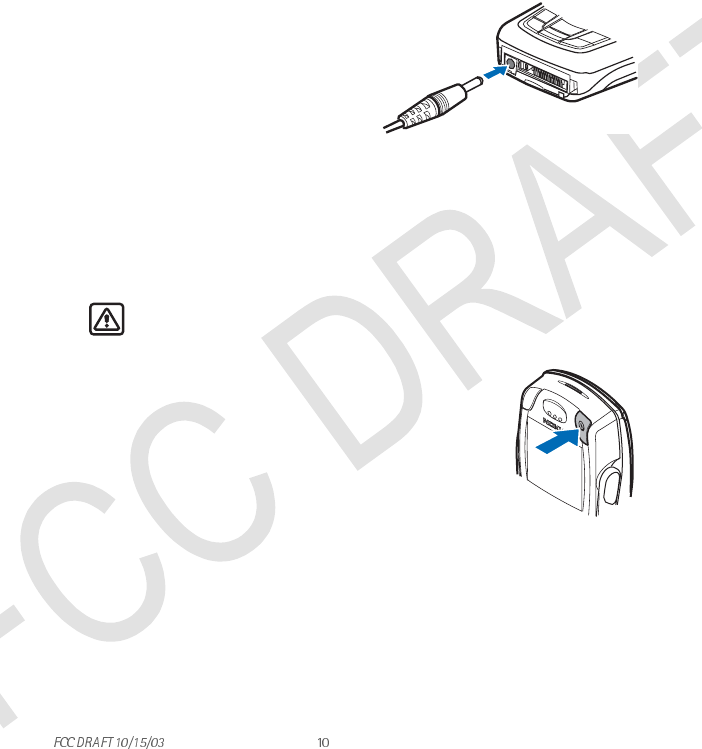
Copyright © Nokia 2003
• CHARGE THE BATTERY
1Connect the lead from the charger to the
socket on the bottom of your phone.
2Connect the charger to a wall socket.
Charging is displayed briefly if the
phone is switched on. If the battery is
completely discharged, it may take a few
moments before the charging indicator
appears on the display or before any
calls can be made.
You can use the phone while the charger is connected.
Charging time depends on the charger and the battery used. For example, charging a BL-5C
battery with the ACP-12 travel charger takes about 1hour and 26 minutes while the phone
is in the standby mode.
• SWITCH THE PHONE ON AND OFF
Warning: Do not switch the phone on when wireless phone use is prohibited or
when it may cause interference or danger.
To switch on the phone, select and hold the Power key.
• If the phone prompts you for a PIN code or a security code,
key in the code and select OK.
• If the phone displays Insert SIM card, even though the SIM
card is properly inserted, or SIM card not supported, contact
your network operator or service provider. Your phone does
not support 5-V SIM cards and the card may need to be
changed.
6820.ENv1_9310322.book Page 10 Wednesday, October 15, 2003 1:43 PM
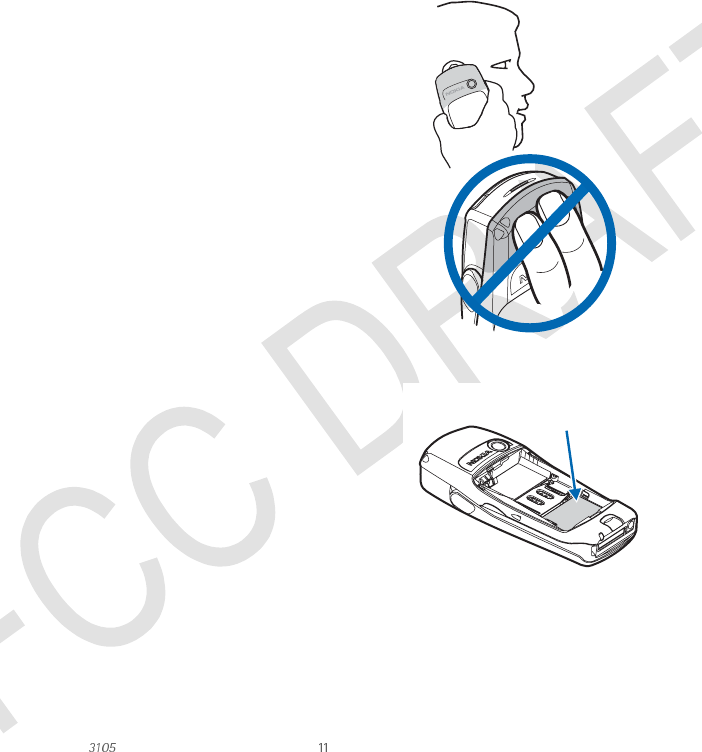
Nokia User Guide-FCC DRAFT 10/16/03 Copyright © Nokia 2003
Phone setup
• HOW TO HOLD YOUR PHONE
Hold the phone as shown.
TIPS ON EFFICIENT OPERATION: Your phone
has a built-in antenna. As with any other radio
transmitting device, do not touch the antenna
unnecessarily when the phone is switched on.
Contact with the antenna affects call quality
and may cause the phone to operate at a higher
power level than otherwise needed. Not
touching the antenna area during a phone call
optimizes the antenna performance and the
talk time of your phone.
• HOW TO GET HELP
If you need help, Nokia Customer Care is
available for assistance.
Find the information label
We recommend that you obtain the label
information so it can be available if you call. This
information is on the back of the phone, beneath
the battery.
• The international mobile equipment identity
(IMEI)
• The phone model type.
Information label
6820.ENv1_9310322.book Page 11 Wednesday, October 15, 2003 1:43 PM
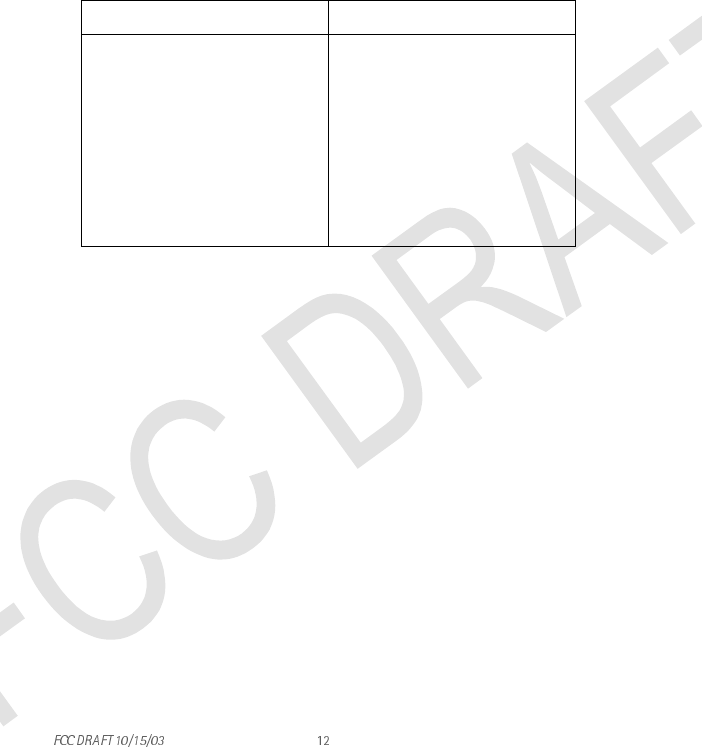
Copyright © Nokia 2003
Contact Nokia
Please have your phone or enhancement with you when place the call.
Nokia Customer Care Center, USA Customer Care Center, Canada
Nokia Inc.
7725 Woodland Center Boulevard
Suite 150
Tampa, Florida 33614
Tel:1-888-NOKIA-2U
(1-888-665-4228)
Fax: 1-813-249-9619
TTY: 1-800-24-NOKIA (hearing
impaired only) (1-800-246-6542)
Nokia Products Ltd.
601 Westney Road South
Ajax, Ontario L1S 4N7
Tel: 1-888-22-NOKIA
(1-888-226-6542)
Fax: 1-905-427-1070
6820.ENv1_9310322.book Page 12 Wednesday, October 15, 2003 1:43 PM
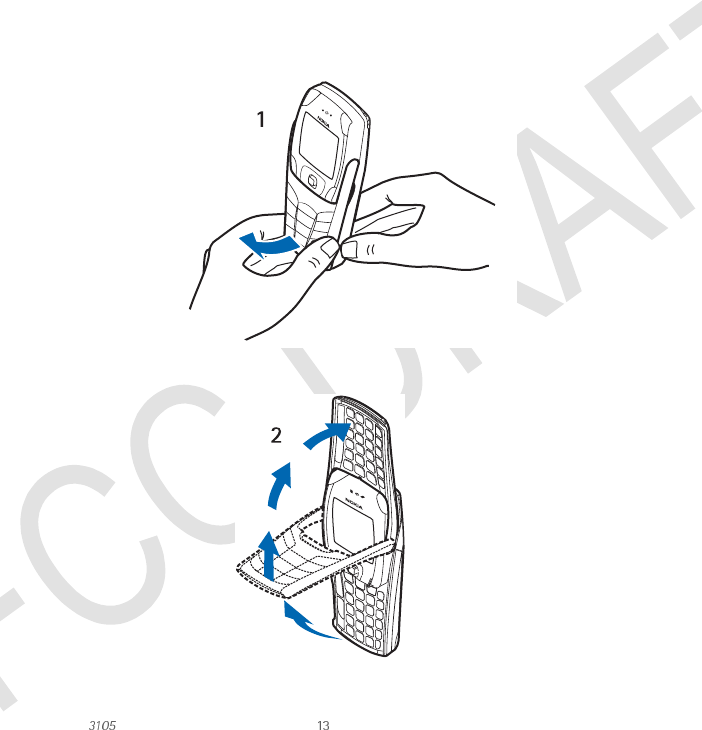
Nokia User Guide-FCC DRAFT 10/16/03 Copyright © Nokia 2003
Phone basics
3 Phone basics
Your phone can be used with the keyboard closed or the keyboard open.
•OPEN THE KEYBOARD
1Hold the phone with both hands, and open the keyboard as shown.
2Extend the keyboard until you hear it click into place.
6820.ENv1_9310322.book Page 13 Wednesday, October 15, 2003 1:43 PM
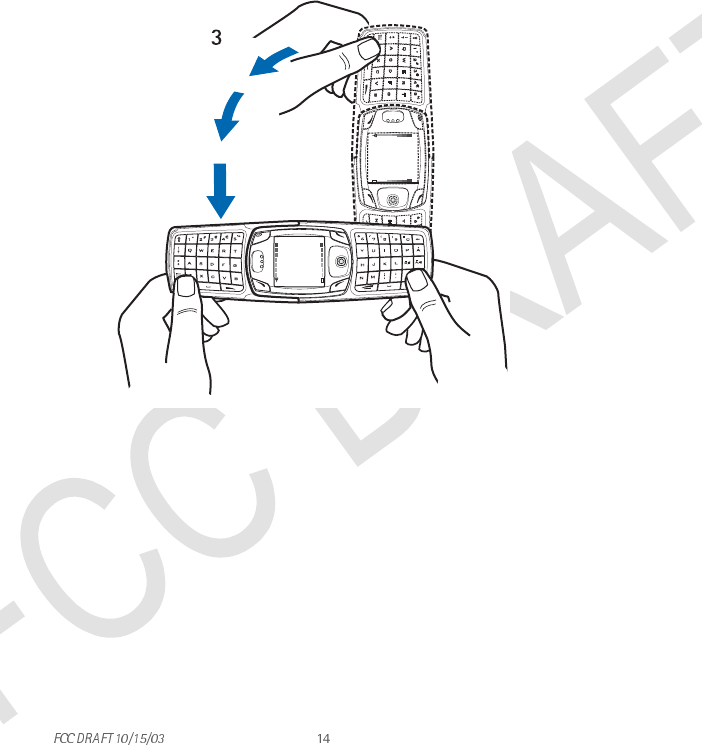
Copyright © Nokia 2003
3Turn the phone to a horizontal position and hold is as shown.
6820.ENv1_9310322.book Page 14 Wednesday, October 15, 2003 1:43 PM
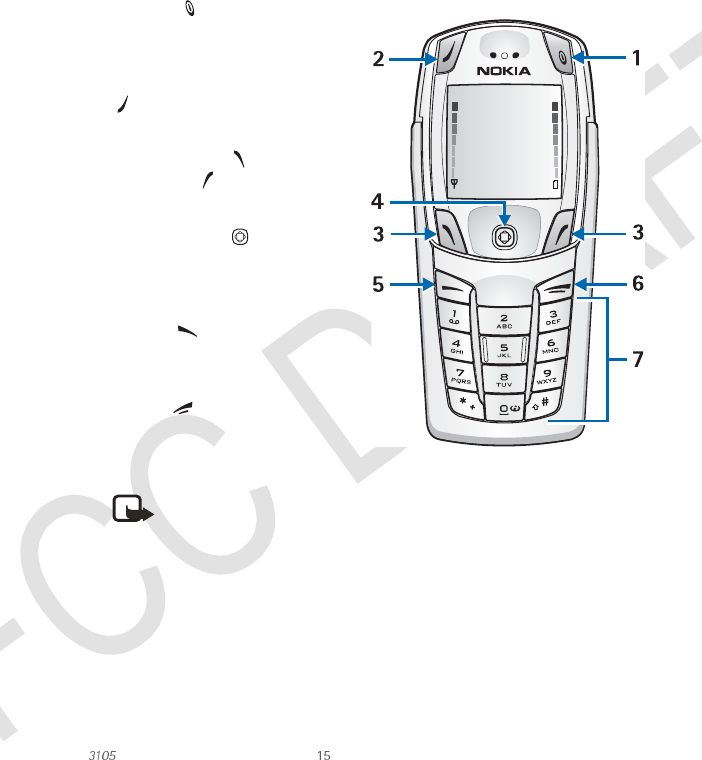
Nokia User Guide-FCC DRAFT 10/16/03 Copyright © Nokia 2003
Phone basics
• KEY FUNCTIONS (KEYBOARD CLOSED)
1Power key ( )—switches the phone on
and off. When the keypad is locked, it
turns the phone display lights on for
about 15 seconds.
2Left selection key—Keyboard open
()—becomes Left selection key when
the keyboard is open. This key has no
function when the keyboard is closed.
3Left selection key ( ) and right
selection key ( )—provides a variety of
functions that are indicated in guiding
text on the display above the keys.
4Four-way joystick ( )—moves in four
directions and selects the active menu
option when pressed. For details, see
“About the four-way joystick” on
page 17.
5Send key ( )—Dials a phone number
and answers a call. In the standby mode
it accesses the list of most recently
called numbers.
6End key ( )—ends an active call or
exits from the current function.
7Typing keys—enters numbers and
characters.
Note: Some phones may not
display the Internet symbol on the (0) key.
6820.ENv1_9310322.book Page 15 Wednesday, October 15, 2003 1:43 PM
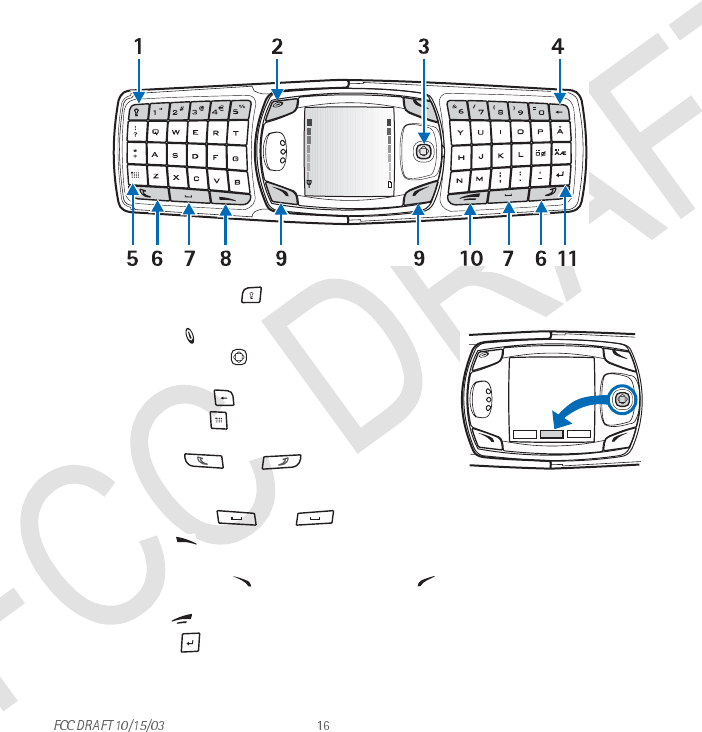
Copyright © Nokia 2003
• KEY FUNCTIONS (KEYBOARD OPEN)
When the keyboard is opened, the display graphics rotate 90 degrees and the Left, Middle,
and Right selection keys change positions. The guiding text above the Left and Right
selection keys does not change.
1Keyboard light key ( )—switches the keyboard light on or off to provide additional
lighting.
2Power key ( )—switches the phone on and off.
3Four-way joystick ( )—moves in four directions and
selects the displayed menu option. (See illustration.)
4Backspace key ( )—deletes characters.
5Character key ( )—opens a set of characters and
symbols during text writing.
6Shift keys ( and )—enters upper case
letters and symbols. You can either press the Shift key
first and then the desired key or press both keys at the same time.
7Space bar keys ( and )—enters a space.
8Send key ( )—dials a phone number and answers a call. In the standby mode it shows
the list of most recently called numbers.
9Left selection key ( ) and Right selection key ( )—selects the menu option shown
in the guiding text displayed above the key.
10 End key ( )—ends an active call or exits from a function.
11 Enter key ( )—starts a new line when writing text.
6820.ENv1_9310322.book Page 16 Wednesday, October 15, 2003 1:43 PM
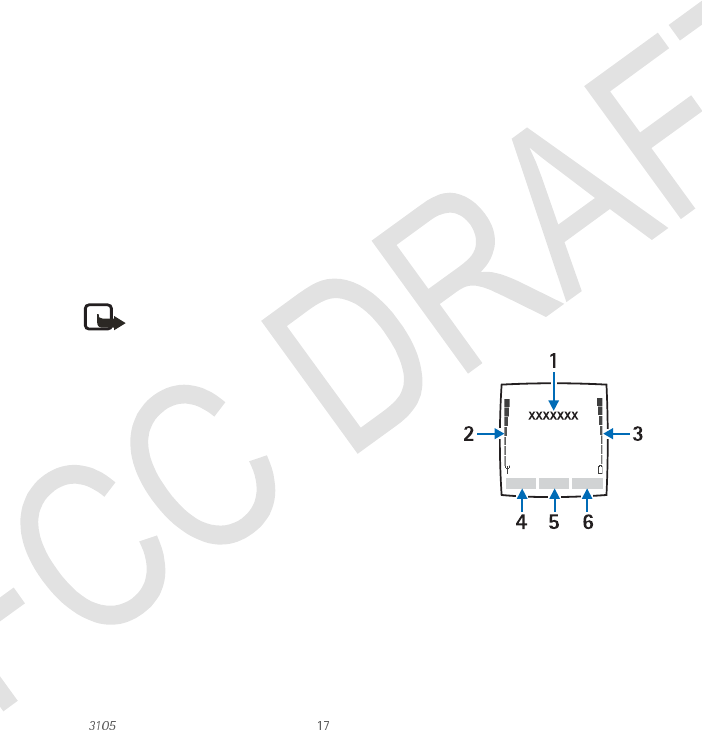
Nokia User Guide-FCC DRAFT 10/16/03 Copyright © Nokia 2003
Phone basics
• ABOUT THE FOUR-WAY JOYSTICK
The four-way joystick provides a variety of functions:
• Allows you to scroll through lists.
• Moves the cursor up and down, right and left when writing text, using the calendar,
and in some game applications.
• Selects the active menu item when pressed briefly (or confirms a selection).
• Adjusts the volume when moved to the left (to decrease volume) or to the right (to
increase volume) during a call.
• Activates the camera when pressed moved up in the standby mode.
• Opens the text editing screen to write a text message when moved to the left in the
standby mode.
• Opens the calendar when moved to the right in the standby mode.
• Opens the contacts list when moved down in the standby mode.
• THE STANDBY MODE
When the phone is ready for use (the keyboard can be either closed or open), and you have
not keyed in any characters, the phone is in the standby mode.
Note: For descriptions of the screen icons, see
“Icons in the standby mode” on page 19.
1Network—shows the name of the network or the
operator logo to indicate in which cellular network the
phone is currently being used.
2Signal strength—shows the signal strength of the
cellular network at the current location. The higher the
bar, the stronger the signal.
3Battery charge—shows the battery charge level. The
higher the bar, the more power in the battery
4Go to option—shows the Left selection key menu
option.
5Menu option—shows the joystick menu option.
6Names option—shows the Right selection key menu option. The default is Names,
which accesses the Contacts menu. This option may also be an operator specific key or
an option you have set up for the Right selection key. For more information see
“Personal shortcuts” on page 63.
6820.ENv1_9310322.book Page 17 Wednesday, October 15, 2003 1:43 PM

Copyright © Nokia 2003
• CUSTOMIZE THE GO TO MENU
Use these steps to customize the Go to menu.
1select Go to to view the list of available functions that you can add to your personal
shortcut list.
2select Options and select from the following options:
Select options—to view the list of functions you can add. Scroll to the desired function
and select Mark to add it to the shortcut list. To remove a function from the list, select
Unmark.
Organize—to rearrange the functions on the list. Select the desired function and select
Move; then select the location where you want to move the function.
3If you unintentionally deleted content from the Go to menu, select Add to add a
function.
• SWITCH THE KEYBOARD LIGHTS ON OR OFF
When you open the keyboard, the main display is lit, but the keyboard lights do not
automatically illuminate. To turn on the keyboard lights, press the Keyboard light key ,
located on the top left corner of the keyboard. The keyboard lights are switched off after a
certain time, but they are turned on again as soon as you press any key. To switch the
keyboard lights off, press the Keyboard light key or close the keyboard.
Screensaver
With the keyboard closed, the phone automatically activates a screensaver while in the
standby mode. This occurs after a certain length of time when none of the phone functions
have been used. For more information on the display, see “Display settings” on page 61.
Wallpaper
You can set your phone to display a background picture as wallpaper when the phone is in
the standby mode. For information on customizing your wallpaper, see “Display settings” on
page 61.
6820.ENv1_9310322.book Page 18 Wednesday, October 15, 2003 1:43 PM
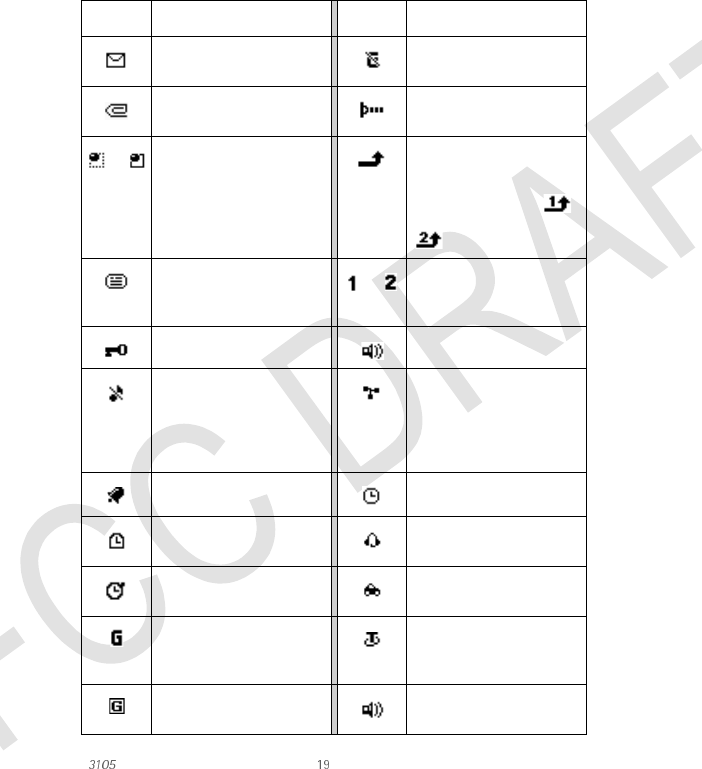
Nokia User Guide-FCC DRAFT 10/16/03 Copyright © Nokia 2003
Phone basics
Icons in the standby mode
Icon Indicates... Icon Indicates...
You have one or more new text
or picture messages.
The EGPRS connection is
suspended (on hold).
You have one or more new
multimedia messages.
There is an active IR
connection.
Your phone is connected to the
IM service and the availability
status is online or offline,
respectively.
Your calls are diverted to
another number. If you have
two phone lines, the divert
icon for the first line is
and for the second line is
.
You have one or more IM
messages and you are
connected to the IM service.
The selected phone line (only
appears if you have two phone
lines).
The phone keypad is locked. The loudspeaker is activated.
The phone will not ring for an
incoming call or a text
message because Incoming
call alert and Message alert
tone are set to Off.
Calls are limited to a closed
user group. See “Security
settings” on page 69.
The alarm clock is set to On.The timed profile is selected.
The countdown timer is
running.
A headset enhancement is
connected to the phone.
The stopwatch is running in
the background.
A hands-free enhancement is
connected to the phone.
The EGPRS connection mode is
set to Always online and
EGPRS service is available.
A loopset enhancement is
connected to the phone.
An EGPRS connection is active. A music stand enhancement is
connected to the phone.
or
or
6820.ENv1_9310322.book Page 19 Wednesday, October 15, 2003 1:43 PM

Copyright © Nokia 2003
Icons in the standby mode
Icon Indicates...
You have one or more new text or picture messages.
You have one or more new multimedia messages.
Your phone is connected to the IM service and the availability status is online or offline,
respectively.
You have one or more IM messages and you are connected to the IM service.
The phone keypad is locked.
The phone will not ring for an incoming call or a text message because Incoming call
alert and Message alert tone are set to Off.
The alarm clock is set to On.
The countdown timer is running.
The stopwatch is running in the background.
The EGPRS connection mode is set to Always online and EGPRS service is available.
An EGPRS connection is active.
The EGPRS connection is suspended (on hold).
There is an active IR connection.
Your calls are diverted to another number. If you have two phone lines, the divert icon
for the first line is and for the second line is .
The selected phone line (only appears if you have two phone lines).
The loudspeaker is activated.
or
or
6820.ENv1_9310322.book Page 20 Wednesday, October 15, 2003 1:43 PM
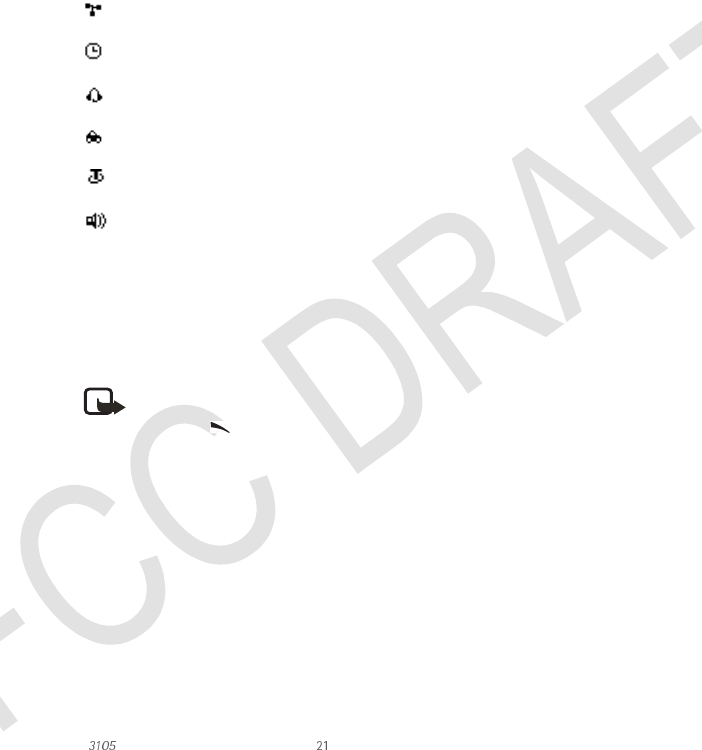
Nokia User Guide-FCC DRAFT 10/16/03 Copyright © Nokia 2003
Phone basics
• KEYPAD LOCK (KEYGUARD)
The keyguard feature locks the keypad to prevent the keys from being accidentally pressed.
You can lock the keypad only when the keyboard is closed.
Security keyguard is an additional feature that allows you to set up a code to unlock your
phone before use. For information on security keyguard, see “Phone settings” on page 68.
Note: When keyguard is on, calls may be possible to the emergency number
programmed into your phone. Key in the emergency number and press the
Send key . The number is displayed only after you have keyed in its last digit.
LOCK THE KEYPAD
• In the standby mode, select Menu; then press the * key within 1.5 seconds.
• To lock the keypad during a call, select Options > Lock Keypad.
• To answer a call when keyguard is on, press the End key. During the call, the phone can
be operated normally. When you end or reject the call, the keypad automatically locks.
UNLOCK THE KEYPAD
Select Unlock; then press the * key within 1.5 seconds, or open the keyboard. The keyguard
does not automatically reactivate when you close the keyboard.
Calls are limited to a closed user group. See “Security settings” on page 69.
The timed profile is selected.
A headset enhancement is connected to the phone.
A hands-free enhancement is connected to the phone.
A loopset enhancement is connected to the phone.
A music stand enhancement is connected to the phone.
Icon Indicates...
6820.ENv1_9310322.book Page 21 Wednesday, October 15, 2003 1:43 PM

Copyright © Nokia 2003
• OVER-THE-AIR SETTINGS SERVICE
To use wireless services such as MMS and EGPRS, you need to have proper connection
settings on your phone. You may obtain the settings directly as an OTA message, and save
them on your phone. For more information on the availability of the settings, contact your
network operator, service provider, or the nearest authorized Nokia dealer.
You may be able to receive the connection settings for EGPRS, multimedia messages,
synchronization, IM and presence, e-mail, and multi-mode browser.
When you have received the connection settings as an OTA message, Connection settings
received is displayed.
• To save the settings, select Options > Save. If the phone prompts you to enter the PIN
code for the settings, key in the PIN code and select OK. To obtain the PIN code, contact
the service provider that supplies the settings. If no settings have been saved yet, the
settings are saved under the first free connection set.
• To view the received settings first, select Options > View. To save the settings, select
Save.
• To discard the received settings, select Options > Discard.
To activate the settings, see “Connect to a service” on page 90.
6820.ENv1_9310322.book Page 22 Wednesday, October 15, 2003 1:43 PM
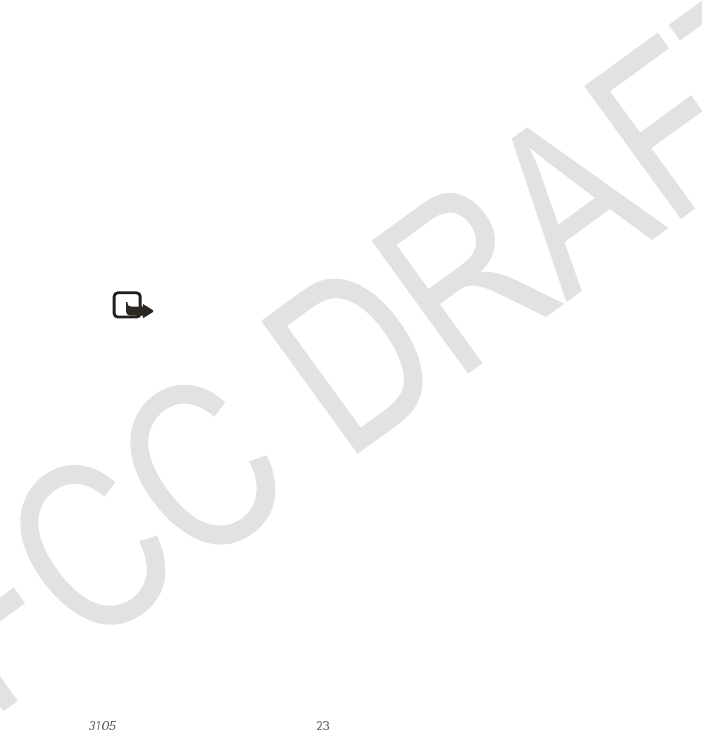
Nokia User Guide-FCC DRAFT 10/16/03 Copyright © Nokia 2003
Call functions
4 Call functions
•MAKE A CALL
You can make a call with the keyboard open or closed. If you open the keyboard, the
louspeaker automatically activates.
Enter the phone number
1Key in the phone number, including the area code.
If you key in an incorrect character, select Clear to delete it. To make a call when the
keyboard is open, key in the phone number using the number keys.
For international calls, press the * key twice for the international prefix or, if the
keyboard is open, press +. (The + character replaces the international access code.)
Then key in the country code, the area code (without the leading 0), if necessary, and
the phone number.
2Press the Send key to call the number.
3Press the End key to end the call or to cancel the call attempt.
Note: To adjust the volume during a call, move the joystick to the right to
increase the volume or to the left to decrease the volume.
For more information, see “Active call options” on page 25.
Use the contact list
1Select Names > Search and select a name from the list.
2Choose a phone number for the contact and press the Send key.
3Press the End key to end the call or to cancel the call attempt.
To search for a name/phone number that you have saved in Contacts, see “Search for a
contact” on page 52.
Last number redial
In the standby mode, press the Send key once to access the list of the last 20 numbers you
called or attempted to call. Scroll to the number or name that you want, and press the
Send key to call the number.
Call your voice mailbox
In the standby mode when the keyboard is closed, press and hold the 1 key, or press the
1 key, then the Send key. When the keyboard is open, press and hold the corresponding
number key on the keyboard.
6820.ENv1_9310322.book Page 23 Wednesday, October 15, 2003 1:43 PM
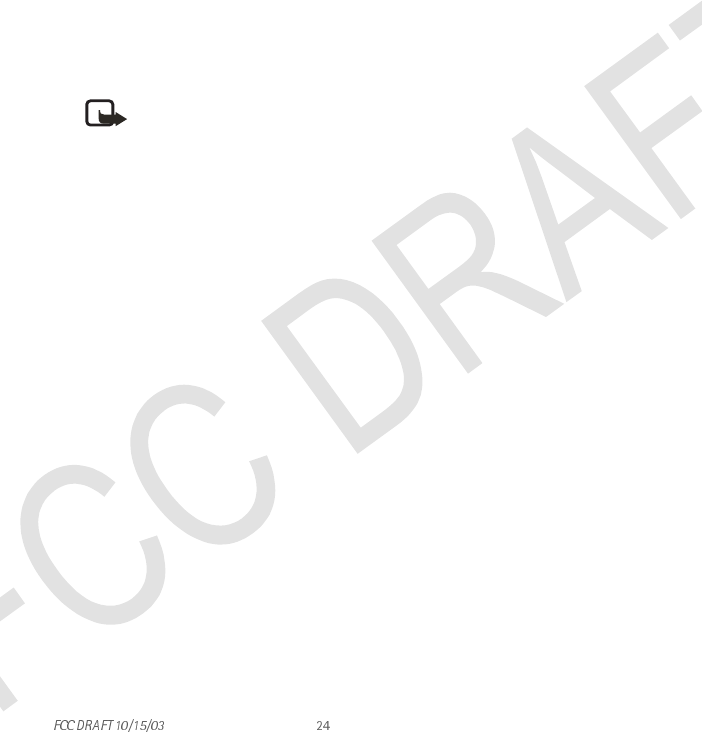
Copyright © Nokia 2003
If you are prompted to supply a voice mailbox number, key it in and select OK. See also
“Voice messages” on page 44.
Speed dial a phone number
Before you can use speed dialing you need to assign speed dial numbers. For more
information, see “Speed dial” on page 57.
If Speed dialing is set to off, press the speed dialing number and then press the Send key.
If Speed dialing is set to on, press and hold a speed dialing key until the call is started.
Note: To activate speed dialing, select Menu > Settings > More Settings > Call
settings > Speed dialing > On.
• ANSWER OR REJECT AN INCOMING CALL
Press the Send key to answer an incoming call, and press the End key to end the call.
Press the End key to reject an incoming call.
If you select Silence, only the ringing tone is muted. Then, either answer or reject the call.
If a compatible headset with the headset key is connected to the phone, you can answer
and end a call by pressing the headset key.
If the Divert if busy function has been activated to divert the calls, for example to your
voice mailbox, rejecting an incoming call will also divert the call. See “Call settings” on
page 67
Caller ID
When there is an incoming call, the phone shows the caller’s name, phone number, or the
text Private number or Call.
If more than one name is found in Contacts with the same seven last digits of the phone
number as the caller’s number, only the phone number will be displayed (if it is available).
If the caller’s number has not been saved in Contacts, but there is another name saved with
the same seven last digits in the phone number as in the phone number of the caller, the
phone may display an incorrect name.
Call waiting
During a call, press the Send key to answer the waiting call. The first call is put on hold.
Press the End key to end the active call.
To activate call waiting, see “Call settings” on page 67.
6820.ENv1_9310322.book Page 24 Wednesday, October 15, 2003 1:43 PM

Nokia User Guide-FCC DRAFT 10/16/03 Copyright © Nokia 2003
Call functions
• ACTIVE CALL OPTIONS
Many of the options during a call are dependent on network services. For availability,
contact your network operator or service provider.
When you select Options during a call, you can select one of the following basic options:
Lock keypad, Record, End call, New call, End all calls, Contacts, Menu, Mute or Unmute,
Hold or Unhold, Private, Answer and Reject.
The following options are also available:
Conference—allows you to make a conference call that allows up to five people to take part
in a conference call. During a call, make a call to a new participant (New call). The first call
is put on hold. When you have answered the new call, select Conference to include the first
participant in the call. To have a private conversation with one of the participants, select
Private and select the participant. To rejoin the conference call after a private conversation,
select Conference.
Send DTMF—sends DTMF (dual tone multifrequency) tone strings, such as passwords or
bank account numbers. The DTMF system is used by all touch-tone telephones. Key in the
DTMF string, or search for it in contacts. You can key in the wait character (w) and the pause
character (p) by repeatedly pressing the * key.
Swap—switches between the active call and the call on hold, Transfer to connect a call on
hold to an active call and to disconnect yourself from the calls.
Loudspeaker—activates the loudspeaker during a call. Do not hold the phone to your ear
during loudspeaker operation. To activate the loudspeaker, open the keyboard or, if the
keyboard is closed, select Options > Loudspeaker or select Loudsp., if available.
During a call with the keyboard open, you can select Handset to deactivate the loudspeaker
or close the keyboard. When the keyboard is closed, select Options > Handset or select
Handset, if available to deactivate the loudspeaker.
The loudspeaker is deactivated automatically when you end a call (or a call attempt), when
you connect a compatible hands-free unit or a headset to the phone, or when you close the
keyboard.
If you have connected a compatible hands-free unit or a headset to the phone, the Handset
option is replaced with Handsfree or Headset and the selection key Handset is replaces with
Handsfr. or Headset respectively.
6820.ENv1_9310322.book Page 25 Wednesday, October 15, 2003 1:43 PM
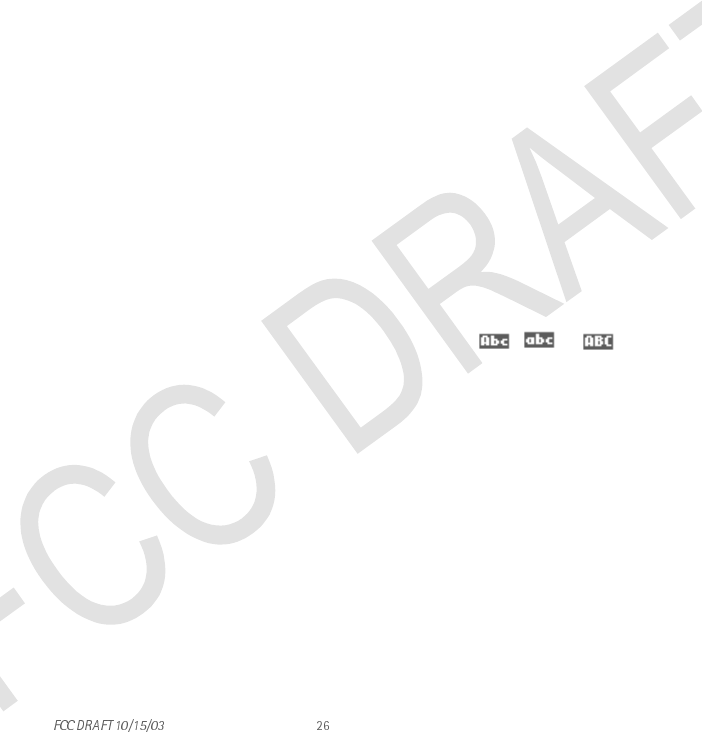
Copyright © Nokia 2003
5 Text Entry
Your phone is specifically designed for easy and comfortable text writing. The easiest way
is to write with your thumbs using the messaging keyboard. You can, for example, start
writing a message using the keyboard, close the keyboard and continue writing with either
traditional or predictive text input. Predictive text input is not available when the keyboard
is open.
• WRITE TEXT WITH KEYBOARD OPEN
When the keyboard is open, you can start to write a message in several ways.
•Select Menu > Messages > Text messages > Create message.
• To quickly start writing a message, move the joystick to the left in the standby
mode.
• Press any of the letter keys in the standby mode (except the pause character p or the
waiting character w) to open Notes.
AVAILABLE FUNCTIONS
The following functions are available when writing text with the keyboard open:
• To insert a number, press a number key. (If you pressing a number key in the standby
mode, it initiates a normal call procedure.)
• To switch between the lower and upper case, indicated by , or on
the top left of the display, or to key in symbols, press the Shift keys on the keyboard.
You can either press a Shift key and the desired character consecutively, or press and
hold a Shift key and the desired letter key at the same time.
• To write in upper case only, press one of the Shift keys twice.
• To delete characters from the display, press the Backspace key or select Clear. Press the
Backspace key briefly to clear one character at a time. Use a longer keypress to delete
characters more quickly.
• To add a space, press one of the Space keys at the bottom of the keyboard.
• To create a line break, press the Enter key.
TYPING ACCENTED CHARACTERS
The characters available depend on the language selected in the Phone language menu. To
type accented characters or symbols that are not printed on the keyboard, do one of the
following:
• To access a set of punctuation marks, accented characters, and symbols, press the
Character key. Scroll through the character set by moving the joystick, and select Use
to enter the selected character.
• To type an accented character that is not included in the list of special characters under
the Character key, such as á, press and hold the Character key and simultaneously
6820.ENv1_9310322.book Page 26 Wednesday, October 15, 2003 1:43 PM
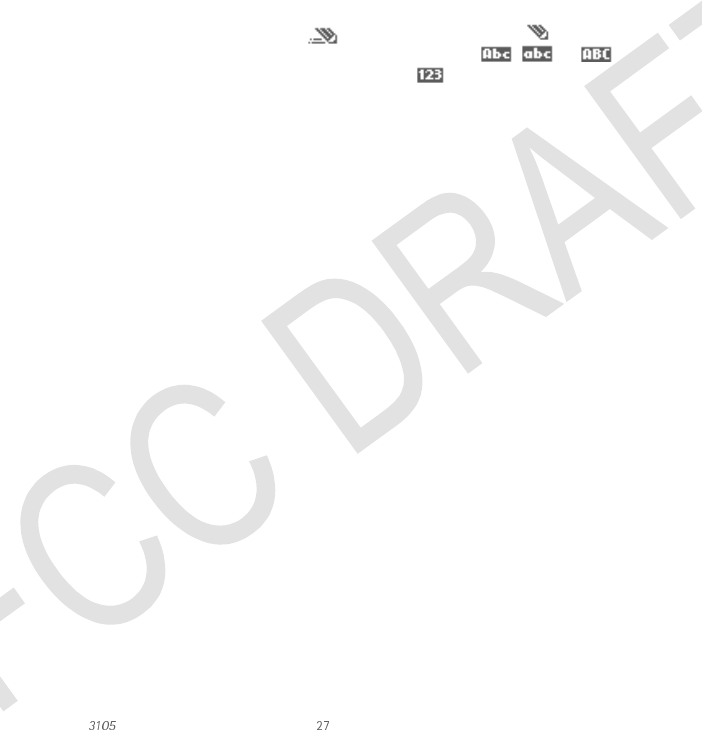
Nokia User Guide-FCC DRAFT 10/16/03 Copyright © Nokia 2003
Text Entry
press “a” repeatedly until the desired accented variant of “a” appears on the display.
• WRITE TEXT WITH KEYBOARD CLOSED
You can use predictive or traditional text input when the keyboard is closed. During writing,
predictive text input is indicated by and traditional text input by on the top left
of the display. You can change the character case, indicated by , or , by
pressing the # key. The number mode is indicated by , and you can change between
the letter and number modes by pressing and holding the # key.
Set predictive text on or off
When writing text, select Options > Dictionary.
To set the predictive text input on, select a language from the dictionary options list.
Predictive text input is only available for the languages on the list.
To revert to traditional text input, select Dictionary off.
To quickly set the predictive text input on or off when writing text, press the # key twice,
or press and hold Options.
Predictive text
You can key in any letter with a single keypress. Predictive text is based on a built-in
dictionary to which you can also add new words. For more instructions for writing text, see
“Tips for writing text” on page 28.
1Start writing a word using the 2–9 keys.
Press each key once for one letter. The word may change after each keystroke. For
example, to write Nokia with the English dictionary selected, press the 6 key once for
N, the 6 key once for o, the 5 key once for k, the 4 key once for i, and the 2 key once
for a. To insert a number while in letter mode, press and hold the desired number key.
2When you have finished writing the word and it is correct, confirm it by pressing the 0
key to add a space or by moving the joystick to the right.
3If the word is not the one you are looking for, press the * key repeatedly or select
Options > Matches.
4When the word you want appears, confirm it.
If the ? character appears after the word, the word that you intended to write is not in
the dictionary.
5To add a word to the dictionary, select Spell, key in the word (traditional text input is
used) and select Save.
When the dictionary becomes full, the new word replaces the oldest one that was
added.
6Start writing the next word.
6820.ENv1_9310322.book Page 27 Wednesday, October 15, 2003 1:43 PM

Copyright © Nokia 2003
COMPOUND WORDS
Key in the first part of the word and confirm it by moving the joystick to the right. Write
the last part of the word and confirm it by moving the joystick to the right.
Traditional text input
Press a number key 1–9, repeatedly until the desired character appears. Not all characters
available under a number key are printed on the key. The characters available depend on the
language selected in the Phone language menu.
To insert a number while in letter mode, press and hold the desired number key.
• If the next letter you want is located on the same key as the present one, wait until the
cursor appears, or move the joystick to the right, and then key in the letter.
• ‘The most common punctuation marks and special characters are available under the
1 key.
Tips for writing text
The following functions may also be available for writing text in predictive or traditional
input:
• To insert a space, press the 0 key.
• To move the cursor to the right, left, up or down, move the joystick respectively.
• To delete a character from the display, select Clear. Press and hold Clear to delete the
characters more quickly.
To delete all the characters simultaneously when writing a message, select Options >
Clear text.
• To insert a word that is not in the dictionary when using predictive text input, select
Options > Insert word. Write the word using traditional text input and select Save. The
word is also added to the dictionary.
• To insert a special character when using traditional text input, press the * key or when
using predictive text input, press and hold the * key, or select Options > Insert symbol.
Move the cursor with the joystick to a character, and select Use to select it.
• You can also scroll to a character by pressing the 2, 4, 6, and 8 keys, and select it by
pressing the 5 key.
The following options are available when writing text messages:
• To insert a phone number while in letter mode, select Options > Insert number. Key in
the number or select Search to search for it in Contacts. When done, select OK.
• To insert a name from Contacts, select Options > Insert contact. To insert a phone
number or a text item attached to the contact name, select Options > View details.
6820.ENv1_9310322.book Page 28 Wednesday, October 15, 2003 1:43 PM

Nokia User Guide-FCC DRAFT 10/16/03 Copyright © Nokia 2003
The menu
6 The menu
Your phone offers you an extensive range of functions that are grouped into menus. Most
of the menu functions include Help text. To view the Help text, scroll to the menu function
you want and wait 15 seconds. To exit the help text, select Back.
You can view the main menu as a grid of icons or in list view. To change the menu view, see
“Display settings” on page 61
• SCROLL TO A MENU FUNCTION
1To access the menu, select Menu.
2Scroll through the menu by moving the joystick up or down (or right and left if the grid
menu is selected), and press the joystick to select a highlighted menu item. .
3If the menu contains submenus, select the one you want.
4If the selected submenu contains further submenus, repeat step 3.
5Select the setting of your choice.
6Select Back to return to the previous menu level, and Exit to exit the menu.
• USE A SHORTCUT TO ACCESS A MENU
FUNCTION
The menus, submenus, and setting options are numbered, and you can access most of them
by using their shortcut numbers. The shortcut numbers are located in the upper corner of
each menu.
Select Menu; then within 2 seconds, press the number key or keys associated with the
numbered menu function you’d like to view or activate. To access menu functions in menu
1, press Menu-1 and then key in the rest of the desired shortcut number. select Back to
return to the previous menu level, and Exit to exit the menu.
6820.ENv1_9310322.book Page 29 Wednesday, October 15, 2003 1:43 PM
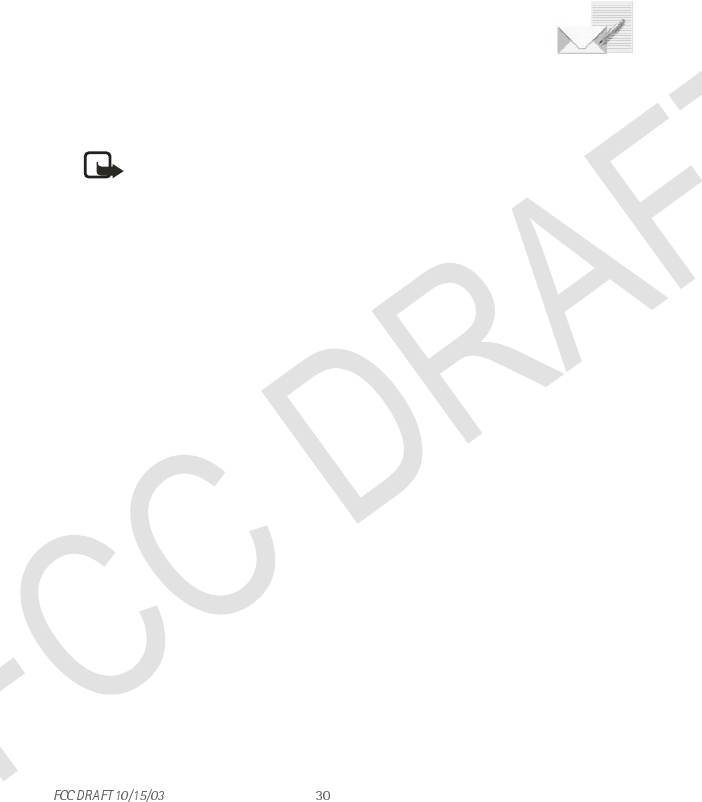
Copyright © Nokia 2003
7 Messages
You can read, write, send, and save text, multimedia, and e-mail
messages. All messages are organized in folders.
Before you can send any text, picture or text (SMS) e-mail messages, you need to save your
message centre number, see “Message settings” on page 45. The default setting of the
multimedia message service is generally on.
Note: When sending messages using the SMS network service, your phone may
display “Message sent”. This is an indication that the message has been sent by
your phone to the message centre number programmed into your phone. This is
not an indication that the message has been received at the intended destination.
For more details about SMS services, check with your service provider.
The appearance of a multimedia message may vary depending on the receiving device.
• TEXT MESSAGES (SMS)
You can use SMS (Short Message Service) to send and receive multi-part messages that
consist of several ordinary text messages. Invoicing is typically based on the number of
ordinary messages that are required for a multi-part message. This feature requires network
services. See your service provider for more information.
Your phone allows you to send text messages beyond the normal 160-character limit. If your
message exceeds 160 characters, it is sent as a series of two or more messages. In the
navigation bar, you can see the message length indicator counting backwards from 160. For
example, 10 (2) means that you can still add 10 characters for the text to be sent as two
messages.
Using special (Unicode) characters, such as ë, â, á, ì, takes up more space. If there are special
characters in your message, the indicator may not show the message length correctly.
Before the message is sent, the device tells you if the message exceeds the maximum length
allowed for one message. You can cancel sending by pressing Cancel or you can save the
message in the inbox
You can also send and receive text messages that contain pictures. This feature must be
supported by your network services or service provider. Only phones that offer picture
message features can receive and display picture message.
The text messages function uses shared memory. For more information, see “Shared
memory” on page 7.
6820.ENv1_9310322.book Page 30 Wednesday, October 15, 2003 1:43 PM
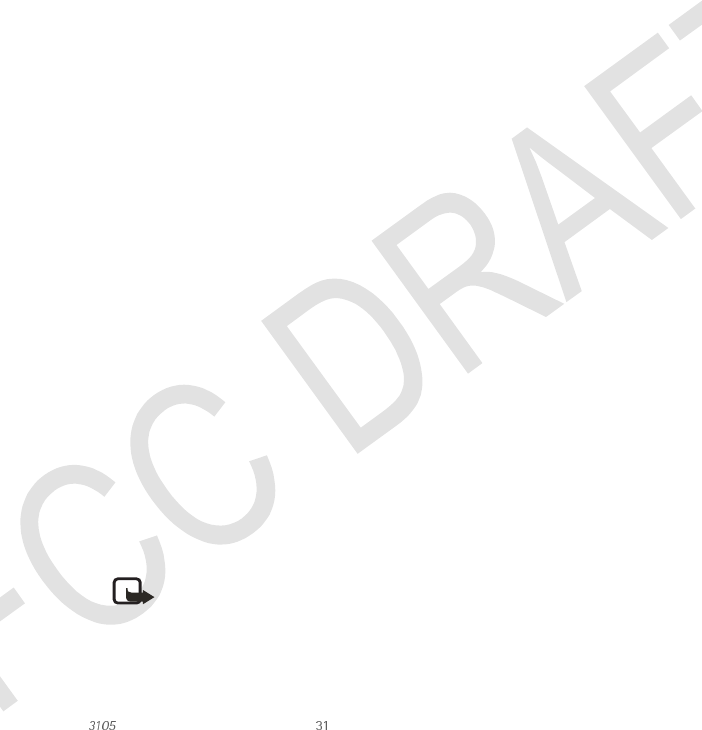
Nokia User Guide-FCC DRAFT 10/16/03 Copyright © Nokia 2003
Messages
Write and send a message
In the standby mode, you can move the joystick to the left to start writing a message
quickly.
The number of available characters /the current part number of a multi-part message are
shown on the top right of the display (such as 120/2).
1Select Menu > Messages > Text messages > Create message.
2Key in your message.
3To send the message, press the Send key.
4Enter the recipient’s phone number or search for it in Contacts, and select OK.
Options when sending a message
After you have written a message, select Options > Sending options to choose from the
following options:
Send to many—to send a message to several recipients. When you have sent the message
to all the intended recipients, select Done.
Send to list—to send a message using a distribution list.
Sending profile—to send a message using a message profile.
Write and send SMS e-mail
Before you can send an e-mail using SMS, you need to save the settings for sending e-mail.
For availability and subscription to the e-mail service, contact your network operator or
service provider.
1Select Menu > Messages > Text messages > Create SMS e-mail.
2Key in the recipient’s e-mail address or search for it in Contacts, and select OK.
3If you wish, you can key in a subject for the e-mail and select OK.
4Key in the e-mail message. The total number of characters that you can key in is shown
on the top right of the display. The e-mail address and subject are included in the total
number of characters.
Also see “Text and picture templates” on page 33. Pictures cannot be inserted.
5To send the e-mail, press the Send key. If you have not saved the settings for sending
e-mails, the phone asks for the number of the e-mail server. select OK to send the
e-mail.
Note: When sending e-mails using the SMS network service, your phone may
display the words Message sent. This is an indication that the e-mail has been
sent by your phone to the e-mail server. This is not an indication that the e-
mail has been received at the intended destination. For more details about e-
mail services, check with your service provider.
6820.ENv1_9310322.book Page 31 Wednesday, October 15, 2003 1:43 PM
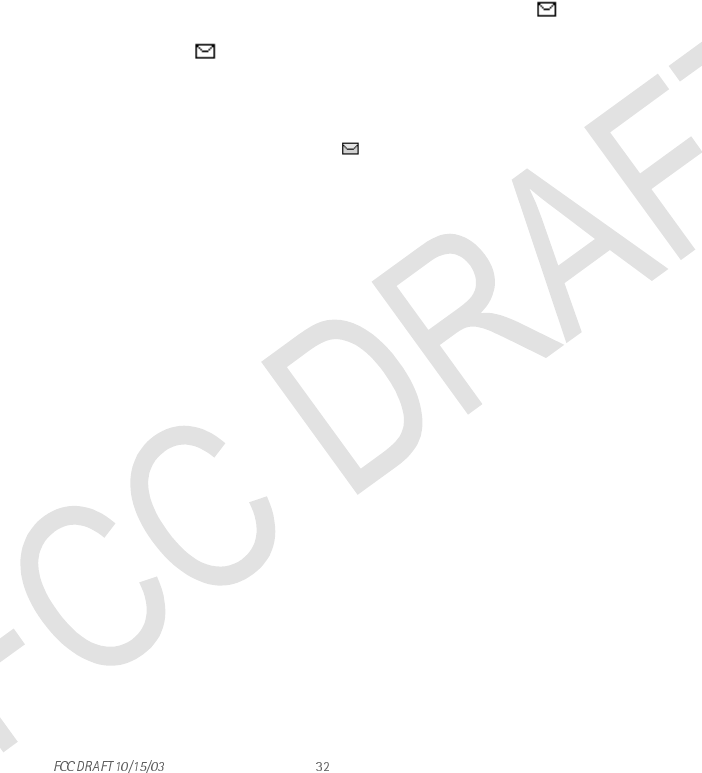
Copyright © Nokia 2003
Read and reply to SMS messages or SMS e-mail
When you have received a message or an e-mail, the new message icon and the
number of new messages followed by message(s) received is shown.
The blinking icon indicates that the message memory is full. Before you can receive
new messages, delete some of your old messages from the Inbox folder.
1Select Show to view the new message. You can also select Exit to view it later. Later,
you can view the message by selecting Menu > Messages > Text messages > Inbox.
2If more than one message has been received, select the one that you want to read. An
unread text message is indicated by in front of it.
3While reading or viewing the message, you can select from a series of basic options,
such as Delete, Forward, Edit (as a text message or an e-mail), Rename, or Move. You
can also select one of the following options:
Copy to calendar—to copy text from the beginning of the message to your calendar as
a memo for the current day.
Message details—to view, if available, the sender’s name and phone number, the
message centre used, and the date and time of receipt.
Use detail—to extract numbers, e-mail and Website addresses from the current
message.
Save picture—(when viewing a picture message), to save the picture in the Templates
folder.
4Select Reply to reply to a message. Select Original text to include the original message
in the reply, or select a standard answer to be included in the reply, or select Empty
screen.
When replying to an e-mail, confirm or edit the e-mail address and subject first. Then
write your reply message.
5Press the Send key to send the message to the displayed number.
Inbox and sent items folders
The phone saves incoming text messages in the Inbox folder and sent messages in the Sent
items folder of the Text messages submenu.
Text messages that you wish to send later can be saved in the Archive, My folders or
Templates folder.
6820.ENv1_9310322.book Page 32 Wednesday, October 15, 2003 1:43 PM
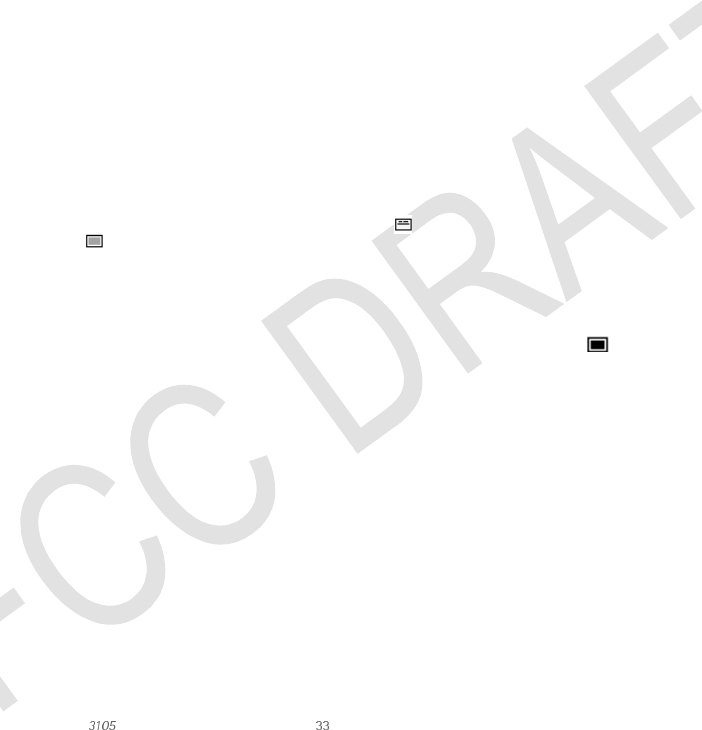
Nokia User Guide-FCC DRAFT 10/16/03 Copyright © Nokia 2003
Messages
• ARCHIVE FOLDER AND CUSTOM FOLDERS
To organize your messages, move them to the Archive folder or add new folders for your
messages.
While reading a message, select Options > Move and select the folder to which you want
to move the message.
To add or delete a folder, select Menu > Messages > Text messages > My folders.
• To add a folder, select Options > Add folder. If you have not saved any folders, select
Add to create one.
• To delete a folder, locate the folder that you want to delete and select Options > Delete
folder.
• TEXT AND PICTURE TEMPLATES
Your phone includes text templates, indicated by , and picture templates, indicated by
.
To access the template list, select Menu > Messages > Text messages > Templates.
• To insert a text template into a message or an e-mail, select Options > Use template
and select the template you want to insert.
• To insert a picture into a text message, select Options > Insert picture and select a
picture to view it. Select Insert to insert the picture into your message. The icon
in the header of the message indicates that a picture has been attached. The number
of characters allowed in the message depends on the size of the picture.
To view the text and the picture together before sending the message, select Options >
Preview.
• MANAGE DISTRIBUTION LISTS
If you send messages frequently to a fixed group of people, you can define and save
distribution lists. The phone sends the message separately to each recipient on the list, so
sending a message using a distribution list may cost more than sending a message to one
recipient.
Distribution lists use shared memory. For more information, see “Shared memory” on page 7.
Make sure that each contact you want to add to the distribution lists is already set up in
your phone. Use these steps to set up and name distribution lists.
1In the standby mode, select Menu > Messages > Text messages > Distribution lists.
If you have created distribution lists, the current list appears. If you have not yet
created a list, Add appears.
6820.ENv1_9310322.book Page 33 Wednesday, October 15, 2003 1:43 PM
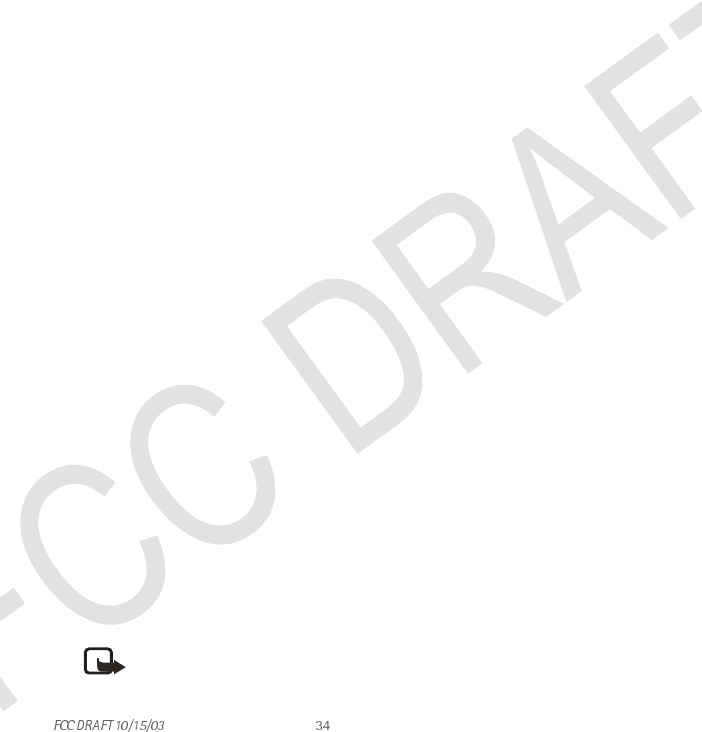
Copyright © Nokia 2003
2To create a distribution list, select Add if it’s the first list, or select Options > Add for
a new list.
3Key in a name for the list and select OK.
4To add names to the list, select the list; then select View > Add to open Contacts list.
Select the desired contact.
Use these steps to manage and edit lists.
1To work with a list, select the list name and select Options; then choose from the
following options:
•Add List—to create a new list.
• Rename List—to change the name of a list.
•Clear List—to empty the list of names.
• Delete List—to delete the list entirely.
2To view the names on a list, locate the desired list and select View. Then choose from
the following options:
•To view the contact information for a recipient, locate the desired name, select
Options > View details.
•To delete a recipient from the list, locate the desired name, select Options >
Delete contact.
If a message fails to be sent to one or more recipients in a distribution list, it is placed in
the Undelivered folder. To view the messages, select Undelivered > Options > View list >
Delete list (to delete the Undelivered folder) > View message.
• TEXT MESSAGE COUNTER
The text message counter shows the number of sent and received text and picture messages.
Picture messages may consist of more than one message. You can, for example, view the
recipient or sender of the message or view the details of the message.
• MULTIMEDIA MESSAGES
A multimedia message can contain text, one image, sound clip, video clip or a slide. The
phone supports multimedia messages that are up to 100 kB in size. If the maximum size is
exceeded, the phone may not be able to receive the message. Depending on the network,
you may receive a text message that includes an Internet address where you can view the
multimedia message. If the message contains an image, the phone scales it down to fit the
display area.
Note: This function can be used only if it is supported by your network operator
or service provider. Only phones that offer compatible multimedia message
features can receive and display multimedia messages.
6820.ENv1_9310322.book Page 34 Wednesday, October 15, 2003 1:43 PM

Nokia User Guide-FCC DRAFT 10/16/03 Copyright © Nokia 2003
Messages
The multimedia function uses shared memory. For more information, see “Shared memory”
on page 7.
Note: If Allow multimedia reception is set to Yes or In home network, your
operator or service provider may charge you for each message you receive.
Multimedia messaging works with the following formats:
• Picture: JPEG, GIF, WBMP, BMP, PNG, and OTA-BMP.
• Sound: Scalable Polyphonic MIDI (SP-MIDI), AMR audio and monophonic ringing tones
• Video clips in H.263 format with SubQCIF image size and AMR audio.
The phone does not necessarily support all variations of the listed file formats. If a received
message contains any unsupported elements, they may be replaced with the file name and
the text Object format not supported.
You cannot receive any multimedia messages if you have a call in progress, a game or
another Java application running, or if you have an active browsing session over GSM data.
Because delivery of multimedia messages can fail for a variety of reasons, do not rely solely
upon them for essential communications.
Your phone allows you to send and receive multimedia messages that contain several pages,
or slides. To insert a slide into a message, select Options > Insert > Slide. Each slide can
contain text, one image and one sound clip. To move the text part tot he top or bottom of
the message, select Options > Text on top or Options > Text on bottom.
Copyright protections may prevent some images, ringing tones, or other content from being
copied, modified, transferred or forwarded.
Write and send a multimedia message
To define the settings for multimedia messaging, see “Settings for multimedia messages” on
page 46. For information about subscribing to multimedia messaging services, contact your
service provider.
Copyright protections may prevent some images, ringing tones or other content from being
copied, modified, transferred or forwarded.
1Select Menu > Messages > Multimedia msgs. > Create message.
2Key in a message.
•To add a file to the message, select Options > Insert.
•Select Image, Sound clip, Video clip, or Slide.
The list of available folders in the Gallery menu is shown.
•Open the folder that contains the item you want to add to the message, locate the
desired file, and select Options > Insert. You can also insert a slide to the message
by selecting Options > Insert > Slide.
An attached file is indicated by the file name in the message.
3To insert a name from Contacts, select Options > More options > Insert contact, and
6820.ENv1_9310322.book Page 35 Wednesday, October 15, 2003 1:43 PM
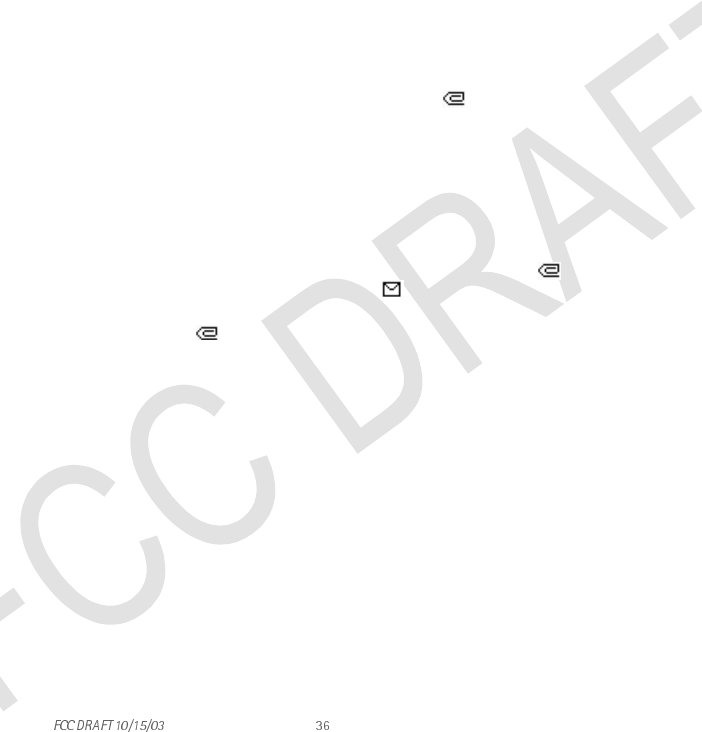
Copyright © Nokia 2003
select the desired name.
4To insert a number, select Options > More options > Insert number. Key in the number
or search for it in Contacts, and select OK.
5To view the message before sending it, select Options > Preview.
6Press the Send key to send the message, or select Options > Send to e-mail or Send
to many.
7Enter the recipient’s phone number (or e-mail address) or search for it in Contacts.
8Select OK.
It takes more time to send a multimedia message than a text message. While the
multimedia message is being sent, the animated icon is displayed and you can use
other functions on the phone. If there is an interruption while the message is being
sent, the phone makes a few more attempts to send it. If this fails, the message remains
in the Outbox folder and you can try to send it later.
Sent messages are saved in the Sent items folder if the setting Save sent messages is
set to Yes. (See “Settings for multimedia messages” on page 46.) This is not, however,
a confirmation that the message has been received at the intended destination.
Read and reply to a multimedia message
When your phone is receiving a multimedia message, the animated icon is displayed.
When the message has been received, the icon and the text Multimedia message
received are shown.
The blinking icon indicates that the memory for multimedia messages is full, see
“Multimedia messages memory full” on page 37.
The multimedia message function uses shared memory. For more information, see “Shared
memory” on page 7.
1Select Show to view the message, or select Exit to view it later.
(To read the message later, select Menu > Messages > Multimedia msgs. > Inbox.)
The function of the middle selection key changes according to the displayed object.
2Choose from the following:
•To reply to the message, select Reply.
•To delete an object contained in the message, select Delete. Otherwise, select
Options > Delete message.
•To listen to a sound clip or view a video clip contained in the message, select Play.
•To zoom in on an attached image, select Zoom.
If you select Options, some of the following options are available:
Delete message—deletes a saved message.
Reply or Reply to all—lets you reply to the message.
Use detail—extracts phone numbers, e-mail or web addresses from the message.
6820.ENv1_9310322.book Page 36 Wednesday, October 15, 2003 1:43 PM
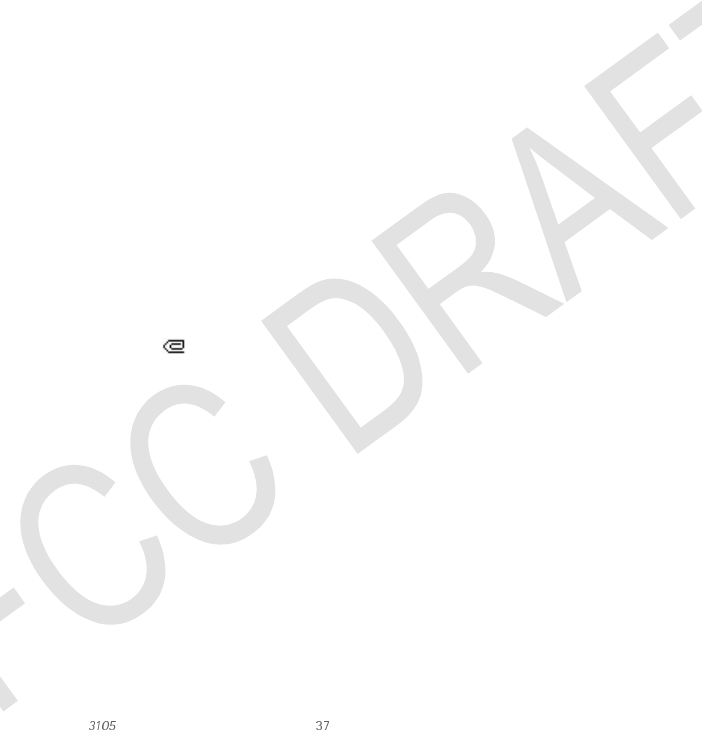
Nokia User Guide-FCC DRAFT 10/16/03 Copyright © Nokia 2003
Messages
Forward to no., Forward to e-mail or Send to many—forwards the message.
Edit—edits a message that you have written.
Message details—displays the subject, size and class of the message.
Details—displays the details of the attached image or sound.
Play presentation—displays the presentation attached in the message.
Save image, Save sound clip or Save video clip—saves the file in the Gallery.
Inbox, Outbox, Saved and Sent items folders
The phone saves multimedia messages that have been received in the Inbox folder of the
Multimedia msgs. submenu.
Multimedia messages that are waiting to be sent are stored in the Outbox folder of the
Multimedia msgs. submenu.
Multimedia messages that you wish to save and send later can be saved in the Saved items
folder of the Multimedia msgs. submenu.
Multimedia messages that have been sent are saved in the Sent items folder of the
Multimedia msgs. submenu, if the setting Save sent messages is set to Yes. (For for
information see “Settings for multimedia messages” on page 46.)
MULTIMEDIA MESSAGES MEMORY FULL
When you have a new multimedia message waiting and the memory for the messages is
full, the icon blinks and Multimedia memory full, view waiting msg. is shown. To view
the waiting message, select Show. To save the message, select Save and delete old messages
by first selecting the folder and then the message to be deleted.
To discard the waiting message, select Exit > Yes. If you select No, you can view the
message.
• DELETE MESSAGES
To delete text messages, select Menu > Messages > Text messages > Delete messages.
Then choose from the following options:
All messages—to delete all messages from all folders. If there are unread messages, the
phone prompts you to confirm yo want to delete these also.
Inbox—to delete all messages in the Inbox.
Sent items—to delete all messages in the Sent folder.
Archive—to delete all messages in the Archive folder.
6820.ENv1_9310322.book Page 37 Wednesday, October 15, 2003 1:43 PM
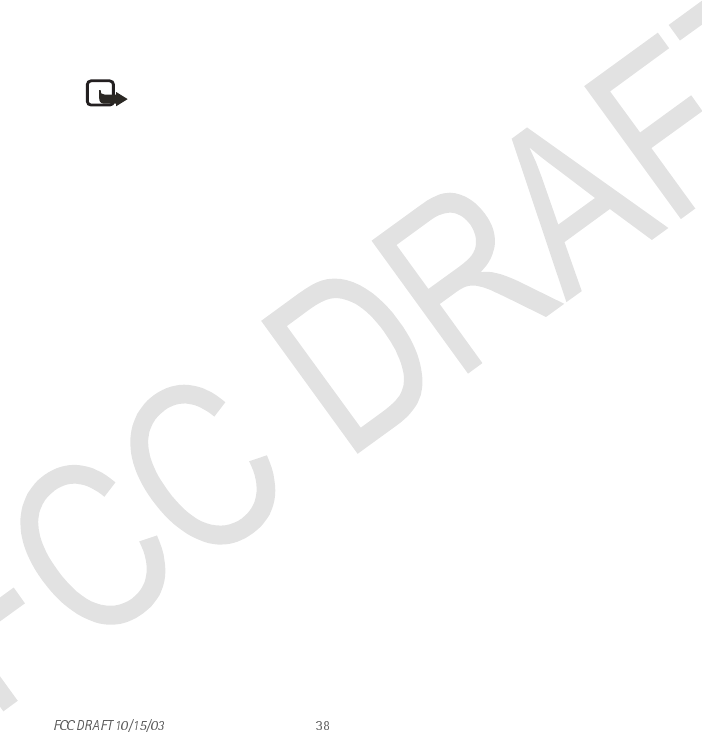
Copyright © Nokia 2003
• E-MAIL MESSAGES
The e-mail features allow you to access your e-mail account using your phone. The
compatible e-mail application that you use in the office or at home may be supported by
the e-mail function on your phone. Your phone supports POP3 and IMAP4 e-mail servers.
The e-mail function uses shared memory. For more information, see “Shared memory” on
page 7.
Note: When sending e-mail, your phone may display the words Message sent.
This is an indication that the e-mail has been sent by your phone to the e-mail
server. This is not an indication that the e-mail has been received at the intended
destination. For more details about e-mail services, check with your service
provider.
Before you can send and retrieve any e-mails, you may need to do the following:
• Obtain an e-mail account. For availability of your e-mail account contact your e-mail
service provider.
• For the settings required for e-mail, contact your network operator or e-mail service
provider. For receiving the e-mail settings over the air, see “Over-the-air settings
service” on page 22.
• Activate the e-mail service settings that you have obtained from your network operator
or e-mail service provider. To activate the settings, select Menu > Messages >
Settings > E-mail settings.
• To set the e-mail settings on your phone, select Menu > Message settings > Java e-
mail settings. See “Settings for e-mail” on page 46.
Write and send e-mail
You can write your e-mail message before connecting to the e-mail service, or connect to
the service first, and then write and send your e-mail.
1Select Menu > Messages > E-mail > Create e-mail.
2Key in the recipient’s e-mail address and select Options > OK. To search for the e-mail
address in Contacts, select Options > Search > OK.
3Key in a subject for the e-mail, and then select Options > OK.
4Key in the e-mail message.
The number of characters that you can key in is shown on the top right of the display.
5To send the e-mail message, select Options > Send e-mail and then select one of these
options:
Send now—sends the e-mail immediately. If you are connected to the e-mail account,
your phone establishes the connection and then sends the e-mail.
Send later—saves your e-mail in the Outbox folder to send later. To edit or continue
writing your e-mail later, you can save it in Drafts by selecting Save draft msg. When
you are ready to send the e-mail, select Menu > Messages > E-mail > Send now or
6820.ENv1_9310322.book Page 38 Wednesday, October 15, 2003 1:43 PM
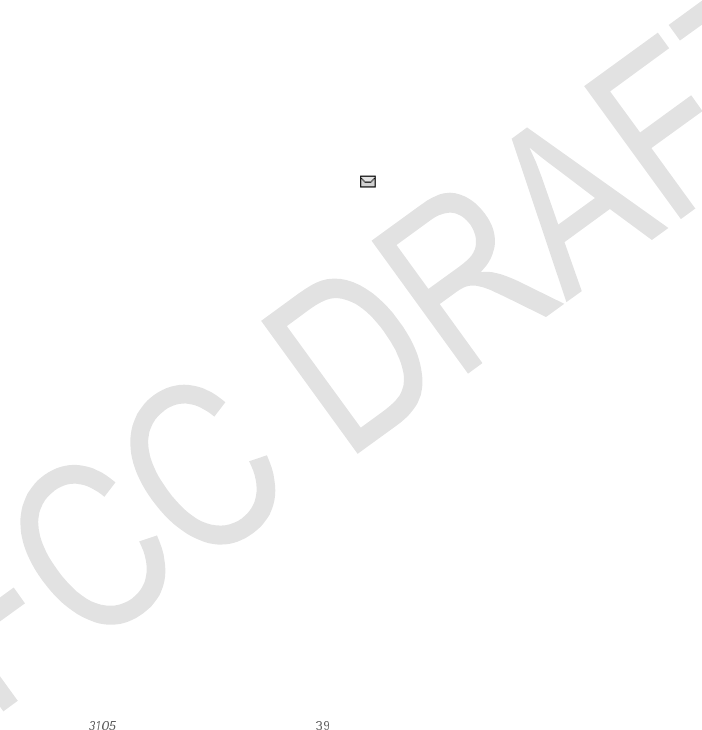
Nokia User Guide-FCC DRAFT 10/16/03 Copyright © Nokia 2003
Messages
Send and retrieve.
The other options in the options list let you edit the e-mail or subject, add a copy
recipient or a hidden copy recipient, exit the editor or use the dictionary.
Download e-mail from your e-mail account
If message memory is full, delete some of your older messages before you start to download
new messages.
1Do one of the following:
•To download new messages, select Menu > Messages > E-mail > Retrieve.
•To send messages that are in your Outbox folder at the same time you download
new messages, select Menu > Messages > E-mail > Send and retrieve.
2Select any messages you want to view in the Inbox, or press Back to view it later.
Unread text messages are indicated by .
Read and reply to an e-mail message
1Select Menu > Messages > E-mail > Inbox.
2Display the desire message and select Options.
3Select Reply to reply to an e-mail. Select Original text to include the original message
in the reply or select Empty screen.
When replying to an e-mail, first confirm or edit the e-mail address and subject; then
write your reply.
4Select Options > Send e-mail > Send now to send the message.
Inbox, Outbox, Deleted items, Sent items, Drafts and
Archive folders
Your phone has the following folders in the E-mail menu:
•Inbox for saving e-mails that you have downloaded from your e-mail account.
•Outbox for saving e-mails that have not been sent if you have selected Send later (see
“Write and send e-mail” on page 38.
•Deleted items for e-mails that have been deleted.
•Sent items for saving e-mails that have been sent.
•Drafts for saving unfinished e-mails.
•Archive for organizing and saving your e-mails.
Options for an e-mail application
Select Menu > Messages > E-mail, and then select one of the following options:
•Connect via—activates the network connection settings for your e-mail function.
Select Application to activate the settings that are used for the e-mail application or
select Default to confirm that your e-mail function uses the same settings as your
6820.ENv1_9310322.book Page 39 Wednesday, October 15, 2003 1:43 PM
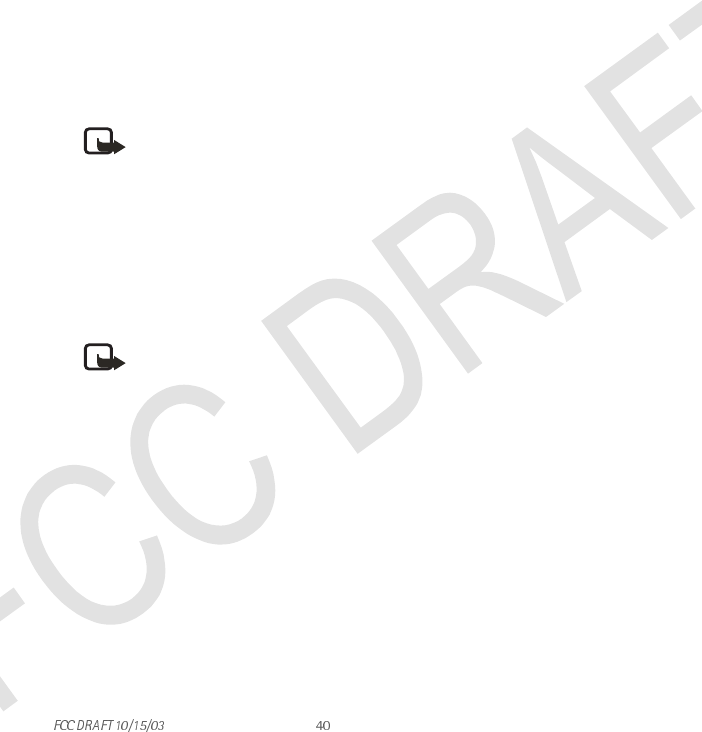
Copyright © Nokia 2003
browser. See “Key in the service settings manually” on page 89. Contact your e-mail
service provider, if in doubt.
•Details—displays additional information about the application.
• INSTANT MESSAGING
Instant messaging (sometimes referred to as Chat) is a way of sending short text messages
that are delivered over TCP/IP protocols to online users. You can send and receive instant
messages with friends and family through different instant messaging services. You can use
either ICQ (I Seek You) or America Online Instant Messaging (AIM).
Note: This feature can be used only if it is supported by your network operator or
service provider. Only phones that offer compatible instant messaging features can
receive and display instant messages.
Your IM contact list shows you when the contacts on the list are online and available to
participate in an instant messaging conversation. When write and send your message, it
stays on the display. The reply message appears above your original message. You can start
an IM session and still the other functions of the phone while it is running in the
background.
Before you can use instant messaging on you phone, you must first subscribe to your
wireless service provider’s text messaging service and then register with the IM service you
want to use.
If instant messaging is not available from your wireless service provider, the IM
screen many not appear. Contact your service provider for more information.
To set up the IM service, see “Chat and my presence settings” on page 60.
Instant messaging uses shared memory. For more information, see “Shared memory” on
page 7.
To begin using IM, you must obtain a user name and password. You can do this by
registering over the Internet with the IM service provider you have selected. Information on
the ICQ or AIM Web sites guides you through the registration process.
The Chat menu
To access the Chat menu, select Menu > Messages > Chat. You can then select one of the
following options:
Login—to connect you to the instant messaging service.
To set the phone to automatically connect to the instant messaging service when you enter
the Chat menu, see “Connect to and disconnect from IM service” on page 41.
6820.ENv1_9310322.book Page 40 Wednesday, October 15, 2003 1:43 PM
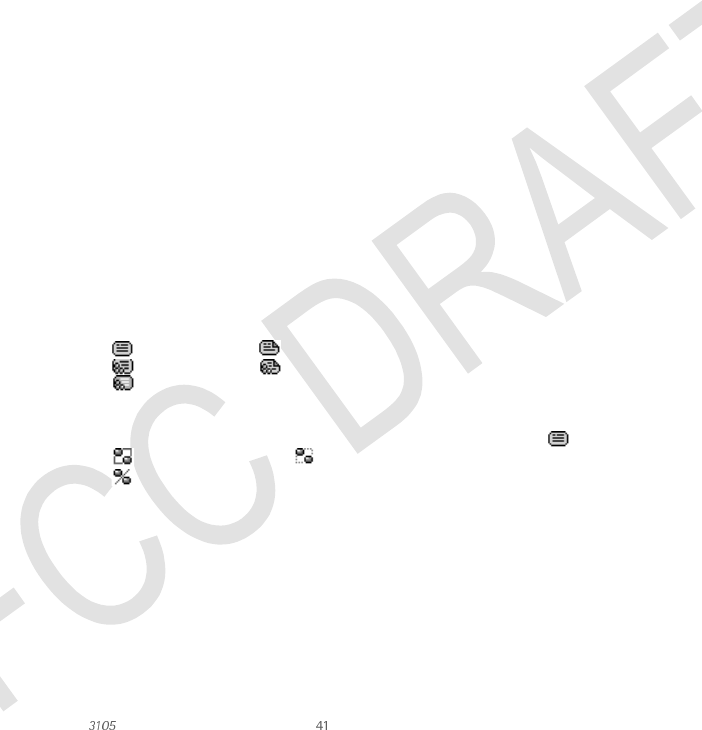
Nokia User Guide-FCC DRAFT 10/16/03 Copyright © Nokia 2003
Messages
Saved convers.—to view, erase, or rename the instant messaging conversations you have
saved. You can also select Saved convers. when you have connected to the instant
messaging service.
Connect settings—to edit the settings needed for instant messaging and presence
connection. See “Chat and my presence settings” on page 60. You can also select Connect
settings when you have connected to the IM service.
Connect to and disconnect from IM service
To connect to the IM service, enter the Chat menu, and select Login. When the phone has
successfully connected, Logged in is displayed.
To set the phone to automatically connect to the IM service each time you enter the Chat
menu, connect to the IM service, select My information, Automatic login and On Chat
start-up.
To disconnect from the IM service, select Logout.
Start a chat
Enter the Chat menu and connect to the chat service. You can then select from the
following:
•Conversations—to view the list of new and read messages or invitations to IM during
the active IM session. Locate the desired message or invitation and select Open to read
the message.
indicates new and read messages.
indicates new and read group messages.
indicates invitations.
•Chat contacts—to view the contacts that you have added from the phone contacts
memory. Scroll to the desired contact and select Chat.
If you have received a new message from a contact, it is indicated by .
indicates the online and the offline contacts in the phone memory.
indicates a blocked contact. (See “Block and unblock messages” on page 43.
To add contacts to the list, see “Contacts for the chat” on page 43.
•Groups and Public groups.—to view the list of bookmarks to public groups provided by
the network operator or service provider. To start a chat with a group, highlight the
group name and select Join. Enter your screen name that you want to use in the
conversation. When you have successfully joined the group conversation, the phone
shows Joined group: and the group name. To create a private group, see “Caller groups”
on page 59.
•Search and select Users or Groups—to search for other chat users or public groups on
the network.
•If you select Users, you can search for a user by phone number, screen name,
e-mail address or name.
6820.ENv1_9310322.book Page 41 Wednesday, October 15, 2003 1:43 PM
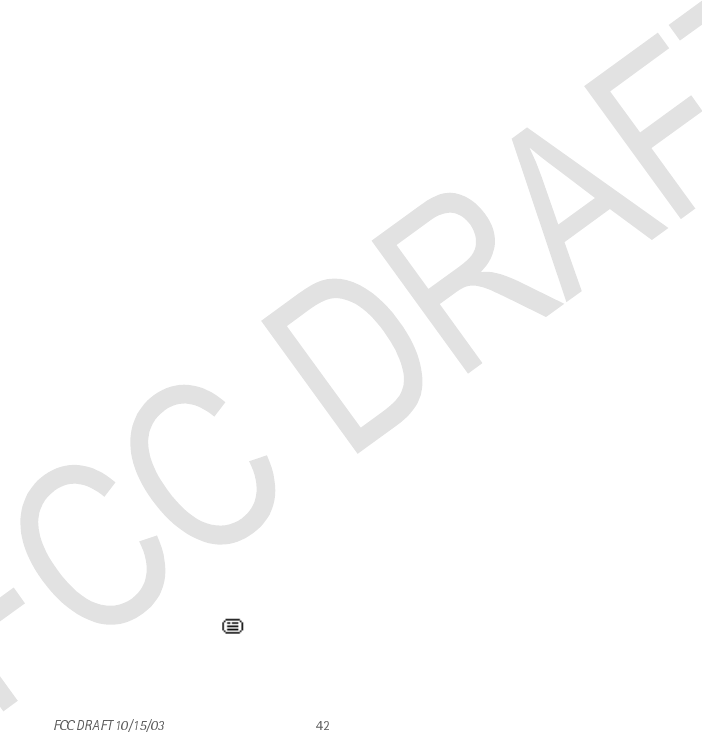
Copyright © Nokia 2003
•If you select Groups, you can search for a group by a member in the group or by
group name, topic or ID.
To start the chat when you have found the user or the group, scroll to the user or a
group that you want, select Options > Chat or Join group. To start a chat from
Contacts, see “View subscribed contacts” on page 55.
Accept or reject an IM invitation
In the standby mode, when you have connected to the chat service and you receive an
invitation, New invitation received is displayed. Select Read to read it.
If you receive more than one invitation, the number of messages followed by new
invitations received is displayed. Select Read, scroll to the invitation you want, and select
Open.
• To join the private group conversation, select Accept. Enter the screen name that you
want to use as a nickname. When you have successfully joined the group, the phone
shows Joined group: and the group name.
• To reject or delete the invitation, select Options > Reject or Delete.
Read a chat message
In the standby mode, when you have connected to the chat service and you receive a
message from a person who is not taking part in the conversation, New instant message is
displayed. Select Read to read it.
If you receive more than one message, the number of messages followed by new instant
messages is displayed. Select Read, scroll to the message, and select Open.
New messages received during an active chat are held in the Conversations of the Chat
menu. If the message is from a person whose contact information is missing in the contact
list in Chat contacts, the sender’s ID is shown. If the contact information can be found in
the phone memory for contacts and the phone recognizes it, the sender’s name is shown.
To save a new contact in the phone memory, select Options, and select one of the following
options:
•Save contact—to enter the name of the person.
•Add to contact—to add details to a contact name.
Participate in an IM conversation
Join or start chat by selecting Write.
If you receive a new message during a chat from a person who is not taking a part in the
current chat, the icon is shown on the top of the display.
Write your message and press the Send key to send it. If you select Options, some of the
following options are available. Choose from the following list:
6820.ENv1_9310322.book Page 42 Wednesday, October 15, 2003 1:43 PM
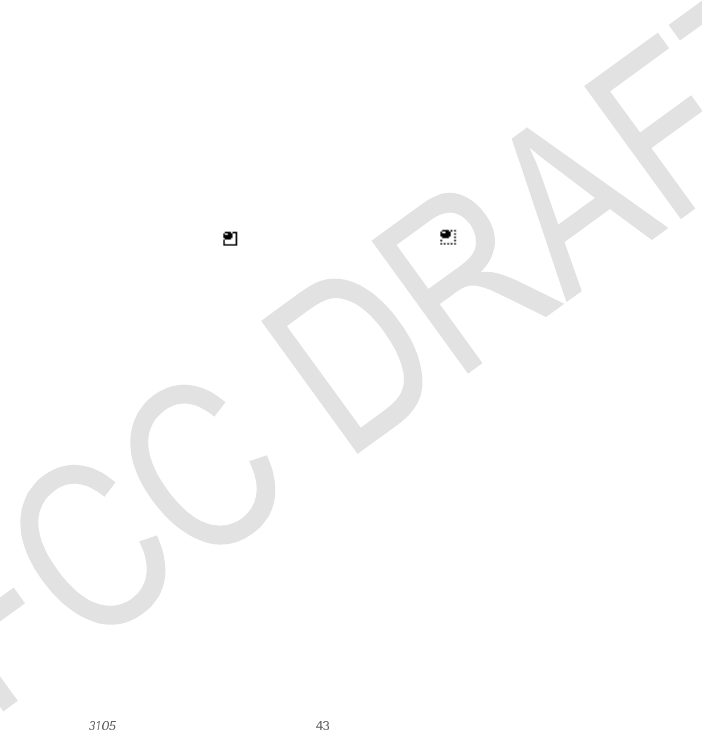
Nokia User Guide-FCC DRAFT 10/16/03 Copyright © Nokia 2003
Messages
View conversation—to view the ongoing chat. To save the chat, select Save and enter the
name for the conversation.
Save contact—to save the contact.
Add to contact—to add details to a contact
Group members—to view the members of the selected private group. (This option only
appears if you have created the group.)
End conversation—to close the ongoing conversation.
Dictionary—to turn the predictive text feature on or off. (See “Set predictive text on or off”
on page 27.)
Edit your own IM information
Enter the Chat menu and connect to the chat service. Select My information to view or edit
your own availability status or screen name. Select Availability and either Available for all
or Avail. for contacts (or Appear offline) to let all chat users or only the contacts on your
chat contact list to see whether you are online or offline when you have connected to the
chat service. The icon shows that you are online and that your online status is not
visible to others.
Contacts for the chat
You can add contacts from the phone memory to the chat contacts list.
1Connect to the chat service, select Chat contacts > Options and select Add contact
(or Add if you have no contacts added)—to select a contact name to add to the list of
IM contacts.
2Scroll to a contact, and select Chat to start to chat, or select Options and select:
• Contact info—to view the details of the selected contact. To edit the details, see
“Edit or delete details in contacts” on page 53.
•Block contact (or Unblock contact)—to block (or unblock) the messages from the
selected contact.
•Add contact—to add a contact from the contact memory in the phone.
• Remove contact—to remove a contact from the chat contact list.
Block and unblock messages
Connect to the chat service and select Conversations or Chat contacts. Highlight the
contact in the contacts list from whom you want to block incoming messages. Select
Options > Block contact > OK.
To unblock the messages, connect to the chat service and select Blocked list. Scroll to the
contact from whom you want to unblock the messages and select Unblock.
6820.ENv1_9310322.book Page 43 Wednesday, October 15, 2003 1:43 PM
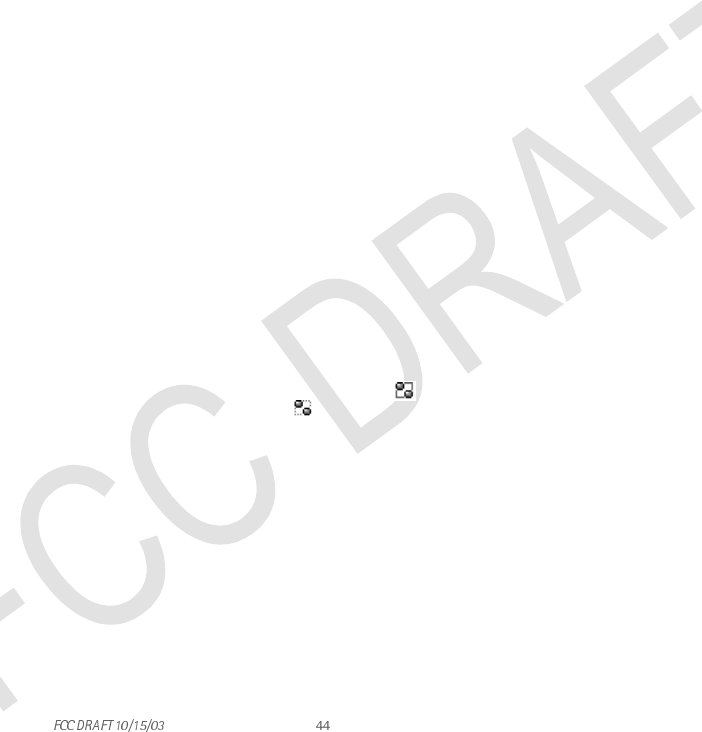
Copyright © Nokia 2003
Groups
You can create your own private groups for a chat session, or use the public groups provided
by the service provider. The private groups exist only during an active chat session. You can
add to a private group only the contacts that are in your contact list and thus in the phone
memory.
Bookmark Public groups
You can bookmark public groups that your service provider may maintain. Connect to the
chat service, select Groups and Public groups. Scroll to a group that you want to chat with
and select Join. If you are not in the group, key in your screen name as your nickname for
the group. If you select Options, you can select Delete group to delete a group from your
group list.
Create private groups
Connect to the chat service, select Groups and Create group. Key in the name for the group
and the screen name for yourself that you want to use for the group. You can use another
screen name in another group. Select Add to view the list of contacts. Select a name from
the contacts list to add it to the private group list. To add more names to the list, select
Options > Add member, and select a new name.
To remove a name from the private group list, scroll to it and select Options > Remove
member.
To send an invitation to the new members that you have added to the group, select
Options > Send invitation. Then write your invitation.
You can only select online contacts, indicated by from the phone contacts memory.
Offline contacts are indicated by .
• VOICE MESSAGES
The voice mailbox is a network service and you may need to subscribe to it. For more
information and for the voice mailbox number, contact your service provider.
Select Menu > Messages > Voice messages, and select one of the following options:
•Listen to voice messages to call your voice mailbox at the phone number that you have
saved in the Voice mailbox number menu.
If you have two phone lines available through your network service, each phone line
may have its own voice mailbox number. For more information, see “Call settings” on
page 67.
•Voice mailbox number to key in, search for or edit your voice mailbox number and
select OK to save it.
6820.ENv1_9310322.book Page 44 Wednesday, October 15, 2003 1:43 PM

Nokia User Guide-FCC DRAFT 10/16/03 Copyright © Nokia 2003
Messages
If supported by the network, the icon indicates there are new voice messages. Select
Listen to call your voice mailbox number.
Pressing and holding the 1 key calls your voice mailbox, when the keyboard is closed. When
the keyboard is open, press and hold the corresponding number key.
• INFO MESSAGES
With the info message network service you can receive messages on various topics from
your service provider, for example weather or traffic conditions. For availability, topics and
the relevant topic numbers, contact your service provider.
• MESSAGE SETTINGS
The message settings affect the sending, receiving and viewing of messages.
Settings for SMS text and e-mail messages
1Select Menu > Messages > Message settings > Text messages > Sending profile.
2If more than one message profile set is supported by your SIM card, select the set that
you want to change.
•Select Message centre number to save the phone number of the message centre that
is required for sending text messages. You will receive this number from your service
provider.
•Select Messages sent via to select the message type: Text, E-mail, Paging or Fax.
•Select Message validity to select the length of time for which the network should
attempt to deliver your message.
• For message type Text, select Default recipient number to save a default number for
sending messages for this message profile.
For message type E-mail, select E-mail server to save the e-mail server number.
•Select Delivery reports to ask the network to send delivery reports about your messages
(network service).
•Select Use GPRS and select Yes to set GPRS as the preferred SMS bearer. Set also the
GPRS connection setting to Always online, see “EGPRS” on page 65.
•Select Reply via same centre to allow the message recipient to send you a reply by way
of your message centre (network service).
•Select Rename sending profile to change the name of the selected message profile.
The message profile sets are only displayed if your SIM card supports more than one set.
Overwrite settings
When the text message memory is full, the phone cannot receive or send any new messages.
However, you can set the phone to automatically replace old text messages in the Inbox and
Sent items folders with new ones.
6820.ENv1_9310322.book Page 45 Wednesday, October 15, 2003 1:43 PM

Copyright © Nokia 2003
Select Menu > Messages > Message settings > Text messages, and select either
Overwriting in inbox or Overwriting in sent items and Allowed.
Settings for multimedia messages
You may receive the multimedia connection settings as an over the air message from the
network operator or service provider. To receive the settings over the air, see “Over-the-air
settings service” on page 22.
To key in the settings manually, select Menu > Messages > Message settings > Multimedia
msgs., and then set up the following items:
•Save sent messages. Select Yes to set the phone to save sent multimedia messages in
the Sent items folder. If you select No, the sent messages are not saved.
•Delivery reports to ask the network to send delivery reports about your messages
(network service).
•Scale image down to define the image size when you insert the image to the
multimedia message.
•Default slide timing to set the timing for slides in multimedia messages.
•Allow multimedia reception. Select No, Yes or In home network to use the multimedia
service. If you select In home network, you cannot receive multimedia messages
outside your home network.
•Incoming multimedia messages. Select Retrieve to set the phone to automatically
fetch newly received multimedia messages, or select Reject if you do not wish to
receive multimedia messages.
•Connection settings. Define connection settings for retrieving multimedia messages.
First select Active multimedia settings, and activate the set in which you want to save
the settings. Select Edit active multimedia settings and edit the active settings.
Select each of the settings one by one and key in all the required settings. Contact your
network operator or service provider for the settings.
•Allow adverts. You can receive or reject advertisements. The setting is not shown if
Allow multimedia reception is set to No.
• SETTINGS FOR E-MAIL
You may receive the e-mail connection settings as an over the air message from the network
operator or service provider. For receiving the settings over the air, see “Over-the-air
settings service” on page 22. For keying in the settings manually, select Menu >
Messages > Message settings > Java e-mail settings.
First select Active e-mail settings and activate the set in which you want to save the
settings. Select Edit active e-mail settings and edit the active settings.
Select each of the settings one by one and key in all the required settings. Contact your
network operator or e-mail service provider for the settings.
6820.ENv1_9310322.book Page 46 Wednesday, October 15, 2003 1:43 PM

Nokia User Guide-FCC DRAFT 10/16/03 Copyright © Nokia 2003
Messages
•Mailbox name. Key in the name that you want to use for the mailbox.
•E-mail address. Key in your e-mail address.
•My name. Key in your name or nickname if you want the recipient to see it.
•Outgoing (SMTP) server. Key in the address of the e-mail server.
•Outgoing (SMTP) port. Key in the number of the e-mail server port for outgoing e-
mail. The most common default value is 25.
•Use SMTP authorization. If your e-mail service provider requires authentication for
sending e-mails, set the setting to on. You must also define your SMTP user name and
SMTP password.
•SMTP user name. Key in the user name for outgoing mails that you have obtained from
your e-mail service provider.
•SMTP password. Key in the password that you want to use for outgoing mails. If you
have not defined a password, you may be asked to define one when your phone
connects to your e-mail account.
•Include signature. Confirm your selection if you want to add a predefined signature to
your e-mail.
•Incoming (POP3/IMAP) server. Key in the e-mail server address for incoming e-mail
(either POP3 or IMAP4)
•Incoming (POP3/IMAP) port. Key in the port number that you have obtained from your
e-mail service provider.
•POP3/IMAP user name Key in the user name to access the mailbox. If you have not
defined your SMTP user name, the e-mail server uses this user name instead.
•POP3/IMAP password. Key in the password to access the mailbox. If you have not
defined your SMTP password, the e-mail server uses POP3/IMAP password instead.
•Reply-to address. Key in the e-mail address to which you want the replies to be sent,
if it differs from your e-mail address.
•Incoming server type. Select either POP3 or IMAP4. If both types are supported, select
IMAP4. Changing the server type also changes the incoming port number.
•Secure login APOP. Select On if your connection requires an encrypted login, otherwise
leave it to Off. Contact your service provider if in doubt. This option is only shown, if
you have selected POP3 as your mailbox type. Using encrypted login enables increased
security for user names and passwords. It does not increase security for the connection
itself
•Retrieve mails. Key in the number of e-mails that you want to retrieve at a time.
• FONT SIZE SETTING
To select the font size for reading and writing messages, select Menu > Messages >
Message settings > Other settings > Font size.
6820.ENv1_9310322.book Page 47 Wednesday, October 15, 2003 1:43 PM

Copyright © Nokia 2003
•SERVICE COMMANDS
Select Menu > Messages > Service commands. Key in and send service requests (also
known as USSD commands), such as activation commands for network services, to your
service provider.
6820.ENv1_9310322.book Page 48 Wednesday, October 15, 2003 1:43 PM
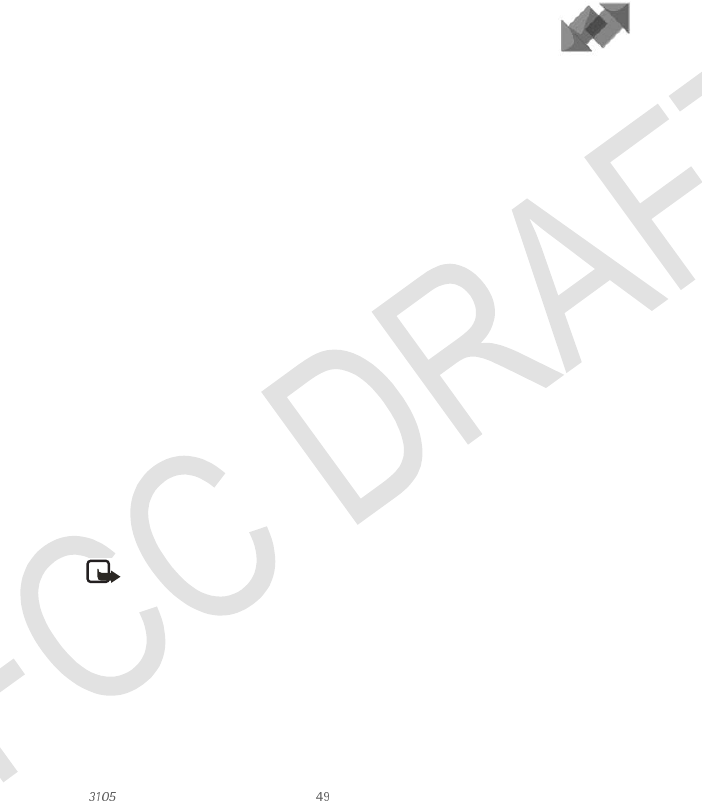
Nokia User Guide-FCC DRAFT 10/16/03 Copyright © Nokia 2003
Call register
8 Call register
The phone registers the phone numbers of missed, received and dialed
calls, and the approximate length of your calls.
The phone registers missed and received calls only if the network supports these functions,
and the phone is switched on and within the network’s service area.
When you select Options in the Missed calls, Received calls, and Dialed numbers menu,
you can, for example, view the date and the time of the call, edit or delete the phone number
from the list, save the number in Contacts, or send a message to the number.
• RECENT CALLS LISTS
Select Menu > Call register, and then select:
•Missed calls to view the list of the last 20 phone numbers from which somebody has
tried to call you (network service). The number in front of the (name or) phone number
indicates the number of call attempts from that caller.
When a note about missed calls is displayed, select List to access the list of phone
numbers. Scroll to the number you would like to call back and press the Send key.
•Received calls to view the list of the last 20 phone numbers from which you have most
recently accepted calls (network service).
•Dialed numbers to view the list of the last 20 phone numbers that you have most
recently called or attempted to call. See also “Last number redial” on page 23.
•Delete recent call lists to delete the recent calls lists. Select whether you want to
delete all the phone numbers in the recent calls lists, or only the numbers in the missed
calls, received calls or dialed numbers lists. You cannot undo the operation.
• TIMERS AND COUNTERS
Note: The actual invoice for calls and services from your service provider may vary,
depending upon network features, rounding-off for billing, taxes and so forth.
Select Menu > Call register > Timers and counters, and then select:
•Call duration. Scroll to view the approximate duration of your incoming and outgoing
calls in hours, minutes, and seconds. The security code is required to clear the timers.
If you have two phone lines available (network service), each phone line has its own
call duration timers. The timers of the selected line are displayed.
•GPRS data counter. Scroll to check the size of data that were sent or received in bytes,
sent and received data in total, and to clear the counters. The security code is required
to clear the counters.
•GPRS connection timer. Scroll to check the duration of the last GPRS connection or
6820.ENv1_9310322.book Page 49 Wednesday, October 15, 2003 1:43 PM

Copyright © Nokia 2003
the total GPRS connection time. You can also clear the timers. The security code is
required to clear the timers.
•Text message counter. Scroll to view the number of received or sent text and picture
messages. You can also, for example view the details or the recipient/sender of the
message respectively. To clear the text message counters, select Clear counters.
6820.ENv1_9310322.book Page 50 Wednesday, October 15, 2003 1:43 PM
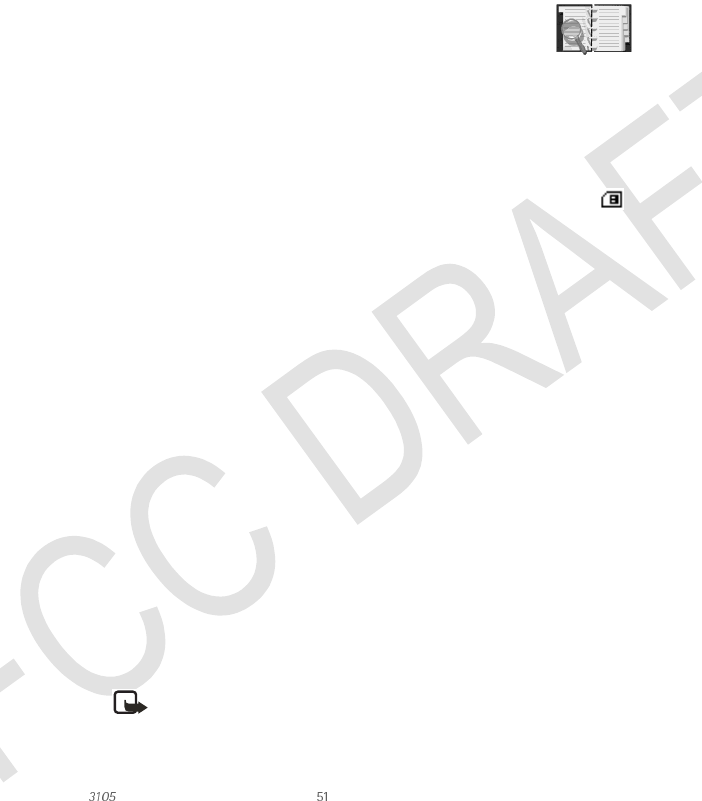
Nokia User Guide-FCC DRAFT 10/16/03 Copyright © Nokia 2003
Contacts
9 Contacts
You can save names and phone numbers (contacts) in both the phone
memory and in the SIM card memory.
• You may save up to 500 names with numbers and text notes for each name in the
phone memory. You can also save an image for a certain number of names. The number
of names that can be saved depends on both the length of the names, and the number
and length of the phone numbers and text items.
Contacts use shared memory. For more information, see “Shared memory” on page 7.
• The phone supports SIM cards that can save up to 250 names and phone numbers.
Names and numbers that are saved in the SIM card memory, are indicated by .
In dynamic contacts (Presence) you can publish your current availability status to
communicate to anyone who has access to this service and who is requesting this
information. You can view the availability status of any of the contacts that you have
subscribed to in the Subscribed names menu and in the detailed view of a name in
Contacts.
• CONTACTS SETTINGS
Select Menu > Contacts > Settings, and then select:
•Memory in use to select the memory, either SIM card or phone, that you want to use
for your contacts. To recall names and numbers from both memories for contacts, select
Phone and SIM. In this case, the names and numbers will be saved in the phone
memory.
•Contacts view to select how the names, numbers and images in contacts are displayed.
•Memory status to view how much free memory is available for both memories for
contacts.
• ADD CONTACTS
Names and numbers will be saved in the memory in use.
1Select Menu > Contacts > Add contact.
2Key in the name and select OK.
3Key in the phone number, and select OK.
4When the name and number have been saved, select Done.
Note: To quick save in the standby mode, key in the phone number and select
Save. Key in the name, select OK > Done.
6820.ENv1_9310322.book Page 51 Wednesday, October 15, 2003 1:43 PM
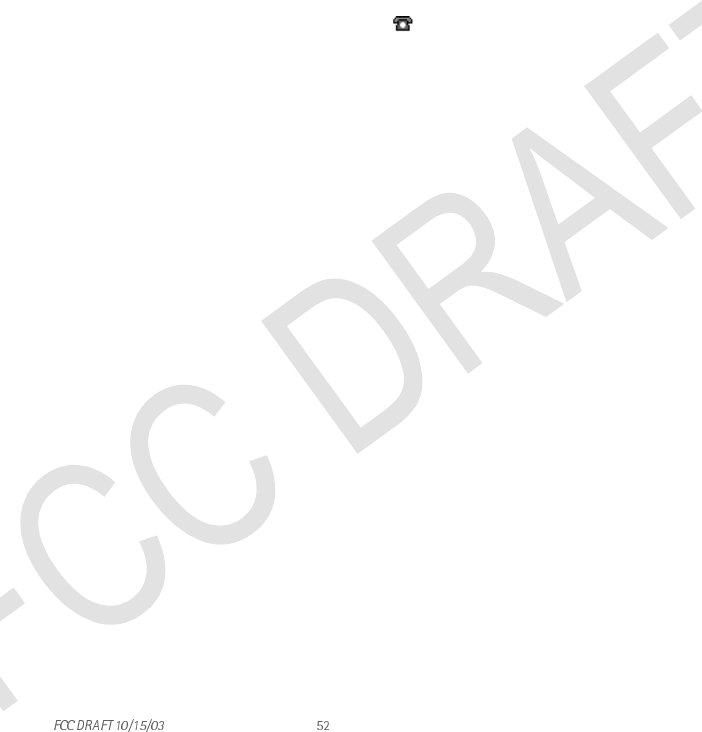
Copyright © Nokia 2003
Save multiple numbers and text items per contact
You can save different types of phone numbers and short text items for each name in the
phone memory that is allocated for contacts.
The first number saved is automatically set as the default number and it is indicated by a
frame around the number type icon, for example . When you select a name from
contacts, for example to make a call, the default number is used unless you select another
number.
1Make sure that the memory in use is either Phone or Phone and SIM.
2To access the list of names and phone numbers, move the joystick down in the standby
mode.
3Select the desired name and select Details.
4Select Options > Add number or Add detail.
5To add a number or detail, select one of the number types or text types, respectively.
•If you select the text type User ID:
Select Search to search for an ID by a mobile phone number or an e-mail address
in the server of the operator or service provider if you have connected to the
presence service. If only one ID is found, it is automatically saved. Otherwise, to
save the ID, select Options > Save.
To key in the ID, select Enter ID manually. Key in the ID and select OK to save it.
To change the number or text type, select Change type in the options list. (You cannot
change the type of an ID when it is on the Chat contacts or in the Subscribed names
list.)
To set the selected number as the default number, select Set as default.
6Key in the number or text item and select OK to save it.
7Select Back and then Exit to return to the standby mode.
Add an image to a name or number in contacts
You can add an image to a name or number saved in the phone memory. The image must
be one of the supported formats.
Move the joystick down in the standby mode, scroll to the name (and number) and select
Details. Select Options > Add image. The phone opens the list of folders in the Gallery.
Scroll to the desired image, select Options > Save to contacts.
• SEARCH FOR A CONTACT
1Select Menu > Contacts > Search, or move the joystick down in the standby mode.
2You can key in the first characters of the name that you are searching for in the pop-
up window.
Move the joystick up or down to scroll through the names in the list, and right or left
6820.ENv1_9310322.book Page 52 Wednesday, October 15, 2003 1:43 PM

Nokia User Guide-FCC DRAFT 10/16/03 Copyright © Nokia 2003
Contacts
to move the cursor in the pop-up window
3Scroll to the contact that you want, and select Details. Scroll to view the details of the
selected contact.
Depending on the Contacts view selection in “Contacts settings” on page 51, the
subscribed contacts are shown differently. Either only the availability icon or the
availability icon, personal logo and the status message are shown. Select Details to
view all dynamic information.
To quickly view a specific name with the default number, when the keyboard is closed, press
and hold the * key at the name while scrolling through contacts.
To view the status message in full, select Details and press and hold the * key at the dynamic
contact while scrolling through the contact names.
• DELETE CONTACTS
Select Menu > Contacts > Delete to delete a contact and all the details attached to it.
If the contact has an ID on the Chat contacts or in the Subscribed names list, the note
Presence information will be deleted is shown before the contact is deleted.
• To delete names and numbers one by one, select One by one and scroll to the name
(and number) that you want to delete. Select Delete > Yes.
• To delete contacts all at once, select Delete all and then scroll to either of the
memories, Phone or SIM card and select Delete. Select Yes and confirm with the
security code.
• EDIT OR DELETE DETAILS IN CONTACTS
Move the joystick down in the standby mode, scroll to the contact that you want to edit or
delete and select Details. Scroll to the name, number, text item or image that you want to
edit or delete, and select Options.
• To edit a name, number or text item or to change an image, select Edit name, Edit
number, Edit detail, or Change image. (You cannot edit or delete an ID when it is on
the Chat contacts or in the Subscribed names list.)
• To delete a number or text item, select Delete number or Delete detail.
• To delete an image which is attached to the contact, select Delete image. Deleting an
image from contacts does not delete it from Gallery.
6820.ENv1_9310322.book Page 53 Wednesday, October 15, 2003 1:43 PM
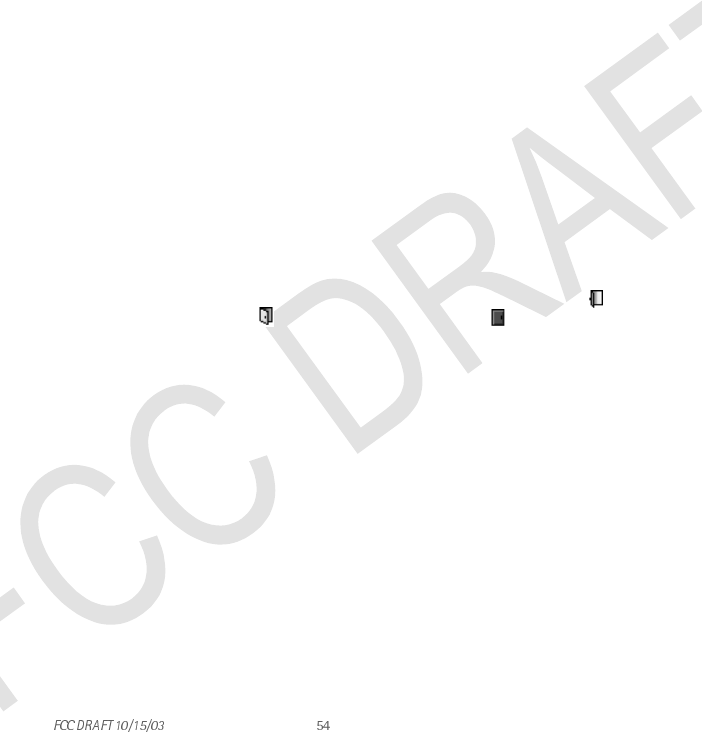
Copyright © Nokia 2003
• MY PRESENCE
My presence (network service) provides enhanced communication services that you can
share with others, such as your family, friends and colleagues. You can share your current
presence status with those who have access to the service and request it. The requested
information is shown in Subscribed names in the viewers Contacts menu. You can control
and personalize the information that you want to share with others, and control the list of
persons who can view your presence status.
For the availability of the presence service, contact your network operator or service
provider. You need to access the presence service before you can share your presence status
with others. Other viewers need access to the presence service and a compatible phone to
share your presence status.
Select Menu > Contacts > My presence, and then select:
Connect to My presence service (or Disconnect)—connects to or disconnects from the
service.
My current presence—changes your presence status, and select:
• View current presence and select Private presence or Public presence to view
your current private or public status.
• My availability to set your availability status to Available indicated by , or to
Busy indicated by , or to Not available indicated by .
• My presence message and key in the text to be shown to other persons or select
Options > Previous msgs. and select an old message as the status message.
• My presence logo to select the default logo of the availability status or
personalize one from the Graphics folder in the gallery.
•Show to to select the groups with whom want to share or not to share your
presence status. Select Private and public, Private viewers or No one.
•Current viewers and select:
• Current viewers to view all the persons who have subscribed to your presence
information
• Private list to view the list of the persons who are allowed to view your
personalized presence information.
•Blocked list to view all the persons you have blocked from viewing your presence
information.
•Settings and select
• Show current presence in idle to show the current status icon in the standby
mode.
• Synchronize with profiles to select whether you want to link My presence
message and My availability manually or automatically to the currently active
6820.ENv1_9310322.book Page 54 Wednesday, October 15, 2003 1:43 PM

Nokia User Guide-FCC DRAFT 10/16/03 Copyright © Nokia 2003
Contacts
profile. (You cannot link a personalized status logo to a Profile.)
• Connection type to set the phone to automatically connect to the service when
the phone is switched on.
•Network settings, see “Chat and my presence settings” on page 60.
Subscribed contacts
You can create a list for contacts whose presence status you want to be aware of. You can
view the information if the contacts allow you to view it and if it is not prevented by the
contact or network. You can view subscribed contacts either by scrolling through the
contacts or by viewing the Subscribed names menu.
Make sure that the memory in use is either Phone or Phone and SIM. See “Contacts
settings” on page 51.
To connect to the Presence service, select Menu > Contacts > My presence > Connect to
My presence service. You can also view the subscribed contacts when you are not
connected to the presence service. but you cannot see the presence stats of the contact.
Add contacts to the subscribed contacts
1Select Menu > Contacts > Subscribed names. If you have not connected to the
Presence service, the phone asks if you want to connect now.
2If you have no contacts on your list, select Add. Otherwise, select Options > Subscribe
new. The list of contacts is shown.
3Select a contact from the list and if the contact has an ID saved, the contact is added
to the subscribed contacts list. If there are more than one ID, select one of them. After
subscription to the contact, Subscription activated is shown.
To subscribe to a contact from Contacts list, move the joystick down in the standby mode
and scroll to the contact that you want to subscribe to. Select Details > Options. To
subscribe, select Request presence > As subscription.
If you only want to view the presence information without subscribing to a contact, select
Request presence and One time only.
View subscribed contacts
See also “Search for a contact” on page 52 to view the presence information.
1Select Menu > Contacts > Subscribed names.
The status information of the first contact on the dynamic contacts list is shown and
it may include text and some of the following icons:
, or indicate that the person is either available, busy or not available.
indicates that the person’s presence information is not available.
2Scroll to the desired contact and select Details to view the details of the selected
contact. If you select Options, you can select
6820.ENv1_9310322.book Page 55 Wednesday, October 15, 2003 1:43 PM

Copyright © Nokia 2003
•Subscribe new to add a new contact to the list of subscribed contacts.
•Chat to start a chat conversation.
• Send message to send a text message to the selected contact.
• Send e-mail to send an e-mail to the selected contact.
•Send bus. card to send a business card from the selected contact.
•Unsubscribe to remove the selected contact from the list of subscribed contact.
Unsubscribe a contact
• To unsubscribe a contact from the Contacts list, move the joystick down in the standby
mode and scroll to the contact that you want to unsubscribe. Select Details, select the
ID, and select Options. To unsubscribe, select Unsubscribe and select OK to confirm.
• To unsubscribe using the Subscribed names menu, see “View subscribed contacts” on
page 55.
•COPY CONTACTS
You can copy names and phone numbers from the phone memory to your SIM card memory
and vice versa. Any text items saved in the phone memory, such as e-mail addresses, will
not be copied to the SIM card.
1Select Menu > Contacts > Copy.
2Select the copying direction, From phone to SIM card or From SIM card to phone.
3Select One by one, All or Default numbers.
Default numbers is shown if you copy from the phone to the SIM card. Only the default
numbers will be copied.
4To choose whether you want to keep or delete the original names and numbers, select
Keep original or Move original.
• SEND AND RECEIVE BUSINESS CARDS
You can send and receive a person’s contact information from a compatible device as a
business card.
When you have received a business card, select Show > Save to save the business card in
the phone memory. To discard the business card, select Exit > OK.
To send a business card, search for the name and phone number you want to send from
contacts, select Details > Options > Send bus. card. Select Via infrared, Via text message
(network service), or Via Bluetooth.
6820.ENv1_9310322.book Page 56 Wednesday, October 15, 2003 1:43 PM
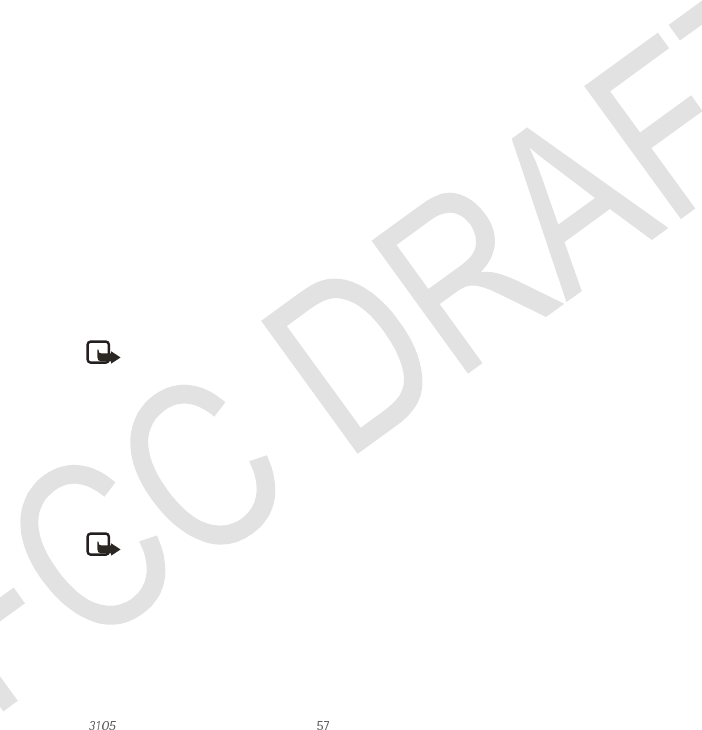
Nokia User Guide-FCC DRAFT 10/16/03 Copyright © Nokia 2003
Contacts
•SPEED DIAL
To assign a number to a speed dialing key, use the following steps:
1Select Menu > Contacts > Speed dials and scroll to the desired speed dialing key
number.
2
To change a speed dial assignment
To delete a speed dial assignment
3Select Assign, or if a number has already been assigned to the key, select Options >
Change. Select Search, and select first the name and then the number you want to
assign. If the Speed dialing function is off, the phone gives you the option to activate
it.
To make a call using the speed dialing keys, see “Speed dial a phone number” on page 24.
•VOICE DIAL
You can make a phone call by saying a voice tag that has been added to a phone number.
Any spoken word or words, such as a person’s name, can be a voice tag. You can add up to
ten voice tags.
Note: Using voice tags may be difficult in a noisy environment or during an
emergency, so you should not rely solely upon voice dialing in all circumstances
Before using voice dialing, review the following:
• Voice tags are not language dependent. They are dependent on the speaker's voice.
• Voice tags are sensitive to background noise. Record them and make calls in a quiet
environment.
• When recording a voice tag or making a call by saying a voice tag, hold the phone in
the normal position near to your ear.
• Very short names are not accepted. Use long names and avoid similar names for
different numbers.
Note: You must say the name exactly as you said it when you recorded it. This may
be difficult in, for example, a noisy environment or during an emergency, so you
should not rely solely upon voice dialing in all circumstances.
6820.ENv1_9310322.book Page 57 Wednesday, October 15, 2003 1:43 PM
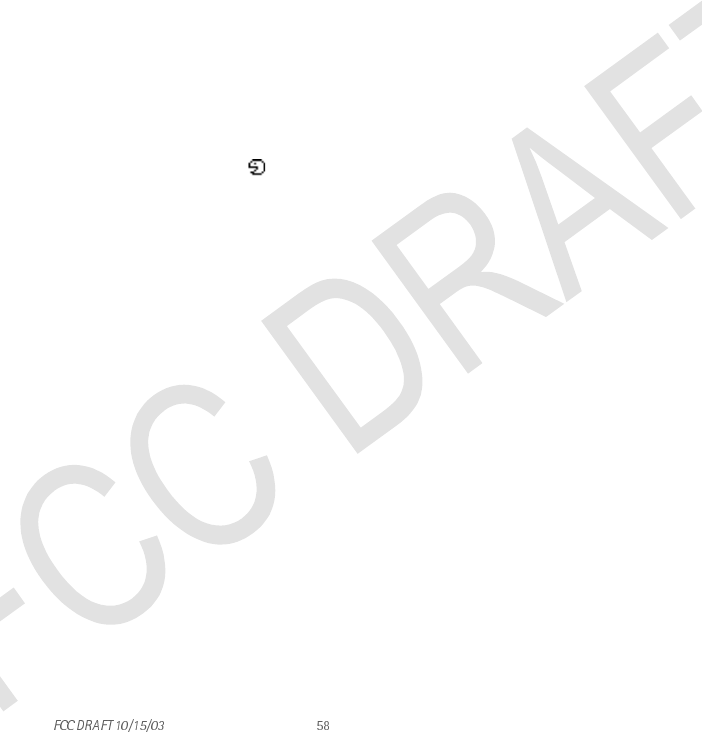
Copyright © Nokia 2003
Add and manage voice tags
Before you begin, make sure you have the contact names you intend to save with voice tags
set up in the phone memory. You can also add voice tags to the names in the SIM card, but
if you replace your SIM card with a new one, you first need to delete the old voice tags
before you can add new ones. Voice tags use shared memory. For more information, see
“Shared memory” on page 7.
1In the standby mode, select Menu > Contacts, scroll to the desired contact, and select
Details.
2Select Options > Add voice tag.
3Select Start, and say clearly the word(s) you want to record as a voice tag. After
recording, the phone plays the recorded tag.
4When the voice tag has been successfully saved, Voice tag saved is displayed, a beep
sounds and a symbol appears after the phone number with a voice tag.
To check the voice tags, select Menu > Contacts > Voice tags. Scroll to the contact, select
Options, and select the function you want.
Make a call using a voice tag
If the phone has an application using the GPRS connection that is sending or receiving data,
first end the application to make a call by using voice dialing.
1In the standby mode, press the Right selection key or press and hold Names. A short
tone is heard and Speak now is displayed.
2Say the voice tag clearly. The phone plays the recognized voice tag and then dials the
phone number of the voice tag after 1.5 seconds.
If you are using a compatible headset, press and hold the headset key to start the voice
dialing.
Info numbers and service numbers
Your service provider may have included information numbers or service on your SIM card.
Select Menu > Contacts > Info numbers or Service numbers. Scroll through a category to
an information number, or to a service number and press the Send key to call the number.
• SAVE NUMBERS ON THE SIM CARD
The phone numbers assigned to your SIM card are saved in My numbers if this is allowed
by the card. To view the numbers select Menu > Contacts > My numbers. Scroll to the
desired name or number, and select View.
6820.ENv1_9310322.book Page 58 Wednesday, October 15, 2003 1:43 PM

Nokia User Guide-FCC DRAFT 10/16/03 Copyright © Nokia 2003
Contacts
• CALLER GROUPS
You can arrange the names and phone numbers saved in Contacts into caller groups. For
each caller group, you can select a ringing tone and a logo that is shown on the display
when you receive a call from a phone number in the group. To set the phone to ring only
upon calls from phone numbers belonging to a selected caller group, see Alert for in “Tone
settings” on page 61.
Select Menu > Contacts > Caller groups and select the desired caller group. You can select
from the following functions: Group name, Group ringing tone, Group logo, and Group
members.
If you select Group members, select Add, to add a name to the group, if there are no names
in the group. Otherwise, select Options > Add contact.
To remove a name from a caller group, scroll to the desired name, and select Remove.
6820.ENv1_9310322.book Page 59 Wednesday, October 15, 2003 1:43 PM