Microsoft NPM-10X Dual Band Mobile Phone User Manual 3595 ENv1 9355727 030703
Microsoft Mobile Oy Dual Band Mobile Phone 3595 ENv1 9355727 030703
Contents
Manual
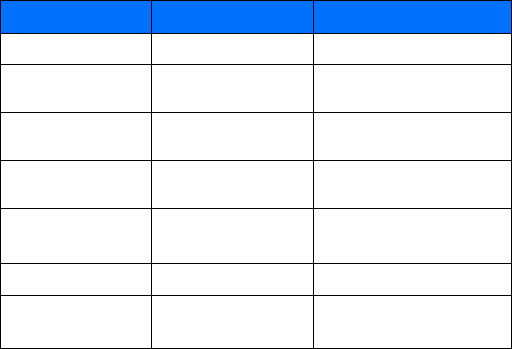
Nokia 3595 User Guide Copyright © Nokia 2003
Nokia 3595
User Guide
Phone Notes
Information Numbers Where to find?
My number Wireless service provider
Number to call for voice
mail
Wireless service provider
Wireless provider’s
number
Wireless service provider
Wireless provider’s
customer care
Wireless service provider
Model number 3595 Title page and phone label (under
battery)
Phone type number NPM-10 Back of title page and phone label
Electronic serial number
(ESN)
Phone label
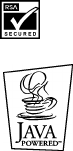
Nokia 3595 User Guide Copyright © Nokia 2003
The wireless phone described in this guide is approved for use in 850 and 1900 GSM networks.
LEGAL INFORMATION
Part No. 9355727, Issue No. 1
Copyright © 2003 Nokia. All rights reserved.
Nokia, Nokia Connecting People, Air Glide, Bowling, Backgammon, Sky Diver, Nokia 3595,
Xpress-On, and the Nokia Original Accessories logos are trademarks or registered trademarks
of Nokia Corporation. All other product and company names mentioned herein may be
trademarks or tradenames of their respective owners.
Printed in Canada 03/2003
US Patent No 5818437 and other pending patents.
T9 text input software Copyright ©1999-2003. Tegic Communications, Inc. All rights reserved.
Includes RSA BSAFE cryptographic or security protocol software from RSA Security.
Java is a trademark of Sun Microsystems, Inc.
The information in this user guide was written for the Nokia NPM-10 phone. Nokia operates a
policy of continuous development. Nokia reserves the right to make changes and improvements
to any of the products described in this document without prior notice.
UNDER NO CIRCUMSTANCES SHALL NOKIA BE RESPONSIBLE FOR ANY LOSS OF DATA OR
INCOME OR ANY SPECIAL, INCIDENTAL, AND CONSEQUENTIAL OR INDIRECT DAMAGES
HOWSOEVER CAUSED.
THE CONTENTS OF THIS DOCUMENT ARE PROVIDED “AS IS.” EXCEPT AS REQUIRED BY
APPLICABLE LAW, NO WARRANTIES OF ANY KIND, EITHER EXPRESS OR IMPLIED, INCLUDING,
BUT NOT LIMITED TO, THE IMPLIED WARRANTIES OF MERCHANTABILITY AND FITNESS FOR A
PARTICULAR PURPOSE, ARE MADE IN RELATION TO THE ACCURACY AND RELIABILITY OR
CONTENTS OF THIS DOCUMENT. NOKIA RESERVES THE RIGHT TO REVISE THIS DOCUMENT OR
WITHDRAW IT AT ANY TIME WITHOUT PRIOR NOTICE.
EXPORT CONTROLS
This product contains commodities, technology or software exported from the United States in
accordance with the Export Administration regulations. Diversion contrary to U.S. or Canadian
law is prohibited.
FCC/INDUSTRY CANADA NOTICE
Your phone may cause TV or radio interference (for example, when using a telephone in close
proximity to receiving equipment). The FCC or Industry Canada can require you to stop using
your telephone if such interference cannot be eliminated. If you require assistance, contact
your local service facility. This device complies with part 15 of the FCC rules. Operation is
subject to the condition that this device does not cause harmful interference.
Nokia 3595 User Guide iii Copyright © Nokia 2003
Contents
For your safety . . . . . . . . . . . . . . . . . . . . . . . . . . . . . . . . . . . . .1
Welcome and quick guide . . . . . . . . . . . . . . . . . . . . . . . . . . . . .5
Get the most out of this guide . . . . . . . . . . . . . . . . . . . . . . . . . . . . . . . . . . .5
Get started with the quick guide . . . . . . . . . . . . . . . . . . . . . . . . . . . . . . . . .7
Menu shortcuts . . . . . . . . . . . . . . . . . . . . . . . . . . . . . . . . . . . . . . . . . . . . . . .8
Understand wireless network services . . . . . . . . . . . . . . . . . . . . . . . . . . . . .9
Learn about accessibility solutions . . . . . . . . . . . . . . . . . . . . . . . . . . . . . . . .9
Shared memory . . . . . . . . . . . . . . . . . . . . . . . . . . . . . . . . . . . . . . . . . . . . . . . 11
Contact Nokia . . . . . . . . . . . . . . . . . . . . . . . . . . . . . . . . . . . . . . . . . . . . . . . . 11
Register your phone . . . . . . . . . . . . . . . . . . . . . . . . . . . . . . . . . . . . . . . . . . .12
E-newsletters . . . . . . . . . . . . . . . . . . . . . . . . . . . . . . . . . . . . . . . . . . . . . . . .12
Before you begin . . . . . . . . . . . . . . . . . . . . . . . . . . . . . . . . . . .13
Install the SIM card . . . . . . . . . . . . . . . . . . . . . . . . . . . . . . . . . . . . . . . . . . .13
Install the battery . . . . . . . . . . . . . . . . . . . . . . . . . . . . . . . . . . . . . . . . . . . . .14
Charge the battery . . . . . . . . . . . . . . . . . . . . . . . . . . . . . . . . . . . . . . . . . . . .15
Battery notes . . . . . . . . . . . . . . . . . . . . . . . . . . . . . . . . . . . . . . . . . . . . . . . .15
Remove the battery . . . . . . . . . . . . . . . . . . . . . . . . . . . . . . . . . . . . . . . . . . .16
Set up your headset . . . . . . . . . . . . . . . . . . . . . . . . . . . . . . . . . . . . . . . . . . .16
Remove the SIM card . . . . . . . . . . . . . . . . . . . . . . . . . . . . . . . . . . . . . . . . . .17
About your phone . . . . . . . . . . . . . . . . . . . . . . . . . . . . . . . . . .18
Switch on your phone . . . . . . . . . . . . . . . . . . . . . . . . . . . . . . . . . . . . . . . . .18
About the antenna . . . . . . . . . . . . . . . . . . . . . . . . . . . . . . . . . . . . . . . . . . . .19
About the start screen . . . . . . . . . . . . . . . . . . . . . . . . . . . . . . . . . . . . . . . . .19
About indicators and icons . . . . . . . . . . . . . . . . . . . . . . . . . . . . . . . . . . . . .20
Make and answer calls . . . . . . . . . . . . . . . . . . . . . . . . . . . . . .23
Make a call . . . . . . . . . . . . . . . . . . . . . . . . . . . . . . . . . . . . . . . . . . . . . . . . . .23
End a call . . . . . . . . . . . . . . . . . . . . . . . . . . . . . . . . . . . . . . . . . . . . . . . . . . . .24
Answer a call . . . . . . . . . . . . . . . . . . . . . . . . . . . . . . . . . . . . . . . . . . . . . . . .24
Reject a call . . . . . . . . . . . . . . . . . . . . . . . . . . . . . . . . . . . . . . . . . . . . . . . . .24
Silence an incoming call . . . . . . . . . . . . . . . . . . . . . . . . . . . . . . . . . . . . . . .25
Redial the last-dialed number . . . . . . . . . . . . . . . . . . . . . . . . . . . . . . . . . . .25
iv Copyright © Nokia 2003
The menu . . . . . . . . . . . . . . . . . . . . . . . . . . . . . . . . . . . . . . . . 26
Scroll bar . . . . . . . . . . . . . . . . . . . . . . . . . . . . . . . . . . . . . . . . . . . . . . . . . . . 26
About menu shortcuts . . . . . . . . . . . . . . . . . . . . . . . . . . . . . . . . . . . . . . . . 26
List of menu shortcuts . . . . . . . . . . . . . . . . . . . . . . . . . . . . . . . . . . . . . . . . 27
Contact list menu . . . . . . . . . . . . . . . . . . . . . . . . . . . . . . . . . . . . . . . . . . . . 33
Enter letters and numbers . . . . . . . . . . . . . . . . . . . . . . . . . . . 34
ABC mode . . . . . . . . . . . . . . . . . . . . . . . . . . . . . . . . . . . . . . . . . . . . . . . . . . 34
Predictive text input . . . . . . . . . . . . . . . . . . . . . . . . . . . . . . . . . . . . . . . . . . 36
Use the contact list . . . . . . . . . . . . . . . . . . . . . . . . . . . . . . . . 39
Save names, numbers, and e-mail addresses . . . . . . . . . . . . . . . . . . . . . . 39
Edit names . . . . . . . . . . . . . . . . . . . . . . . . . . . . . . . . . . . . . . . . . . . . . . . . . . 40
Edit numbers . . . . . . . . . . . . . . . . . . . . . . . . . . . . . . . . . . . . . . . . . . . . . . . . .41
Add text entries . . . . . . . . . . . . . . . . . . . . . . . . . . . . . . . . . . . . . . . . . . . . . .41
Find contact names in the contact list . . . . . . . . . . . . . . . . . . . . . . . . . . . .41
Phone memory . . . . . . . . . . . . . . . . . . . . . . . . . . . . . . . . . . . . . . . . . . . . . . 42
Delete contact names and numbers . . . . . . . . . . . . . . . . . . . . . . . . . . . . . 43
Check call history . . . . . . . . . . . . . . . . . . . . . . . . . . . . . . . . . . 45
Check missed, received, or dialed calls . . . . . . . . . . . . . . . . . . . . . . . . . . . 45
Choose options in call lists . . . . . . . . . . . . . . . . . . . . . . . . . . . . . . . . . . . . 46
Clear call lists . . . . . . . . . . . . . . . . . . . . . . . . . . . . . . . . . . . . . . . . . . . . . . . 46
Use call timers . . . . . . . . . . . . . . . . . . . . . . . . . . . . . . . . . . . . . . . . . . . . . . 47
Use the message counter . . . . . . . . . . . . . . . . . . . . . . . . . . . . . . . . . . . . . . 48
Manage call costs . . . . . . . . . . . . . . . . . . . . . . . . . . . . . . . . . . . . . . . . . . . . 50
Check data calls . . . . . . . . . . . . . . . . . . . . . . . . . . . . . . . . . . . . . . . . . . . . . 50
Advanced calling features . . . . . . . . . . . . . . . . . . . . . . . . . . . 52
Use in-call options . . . . . . . . . . . . . . . . . . . . . . . . . . . . . . . . . . . . . . . . . . . 52
Make an international call . . . . . . . . . . . . . . . . . . . . . . . . . . . . . . . . . . . . . 53
Use automatic redial . . . . . . . . . . . . . . . . . . . . . . . . . . . . . . . . . . . . . . . . . 53
Use 1-touch dialing . . . . . . . . . . . . . . . . . . . . . . . . . . . . . . . . . . . . . . . . . . 54
Use anykey answer . . . . . . . . . . . . . . . . . . . . . . . . . . . . . . . . . . . . . . . . . . . 55
Use network services . . . . . . . . . . . . . . . . . . . . . . . . . . . . . . . . . . . . . . . . . 55
Use voice features . . . . . . . . . . . . . . . . . . . . . . . . . . . . . . . . . 61
About voice mail . . . . . . . . . . . . . . . . . . . . . . . . . . . . . . . . . . . . . . . . . . . . . .61
Use voice dialing . . . . . . . . . . . . . . . . . . . . . . . . . . . . . . . . . . . . . . . . . . . . . 62
Use voice commands . . . . . . . . . . . . . . . . . . . . . . . . . . . . . . . . . . . . . . . . . 64
Audible alerts . . . . . . . . . . . . . . . . . . . . . . . . . . . . . . . . . . . . . . . . . . . . . . . 66
Nokia 3595 User Guide vCopyright © Nokia 2003
Personalize your phone . . . . . . . . . . . . . . . . . . . . . . . . . . . . . .67
Profiles . . . . . . . . . . . . . . . . . . . . . . . . . . . . . . . . . . . . . . . . . . . . . . . . . . . . .67
Accessory settings . . . . . . . . . . . . . . . . . . . . . . . . . . . . . . . . . . . . . . . . . . . .69
Polyphonic sound (MIDI) . . . . . . . . . . . . . . . . . . . . . . . . . . . . . . . . . . . . . . .73
Download ringing tones . . . . . . . . . . . . . . . . . . . . . . . . . . . . . . . . . . . . . . . .73
Choose the display language . . . . . . . . . . . . . . . . . . . . . . . . . . . . . . . . . . . .74
Add a welcome note . . . . . . . . . . . . . . . . . . . . . . . . . . . . . . . . . . . . . . . . . .74
Activate help text . . . . . . . . . . . . . . . . . . . . . . . . . . . . . . . . . . . . . . . . . . . . .75
Set up the time and date . . . . . . . . . . . . . . . . . . . . . . . . . . . . . . . . . . . . . . .75
Use the gallery . . . . . . . . . . . . . . . . . . . . . . . . . . . . . . . . . . . . . . . . . . . . . . .77
Display settings . . . . . . . . . . . . . . . . . . . . . . . . . . . . . . . . . . . . . . . . . . . . . .79
Use caller groups . . . . . . . . . . . . . . . . . . . . . . . . . . . . . . . . . . . . . . . . . . . . .81
Restore factory settings . . . . . . . . . . . . . . . . . . . . . . . . . . . . . . . . . . . . . . . .83
Change Xpress-on™ color covers . . . . . . . . . . . . . . . . . . . . . . . . . . . . . . . .83
Manage phone security . . . . . . . . . . . . . . . . . . . . . . . . . . . . . .86
Lock the keypad (Keyguard) . . . . . . . . . . . . . . . . . . . . . . . . . . . . . . . . . . . . .86
About security codes . . . . . . . . . . . . . . . . . . . . . . . . . . . . . . . . . . . . . . . . . .87
PIN codes . . . . . . . . . . . . . . . . . . . . . . . . . . . . . . . . . . . . . . . . . . . . . . . . . . .87
PUK codes . . . . . . . . . . . . . . . . . . . . . . . . . . . . . . . . . . . . . . . . . . . . . . . . . . .88
Security code . . . . . . . . . . . . . . . . . . . . . . . . . . . . . . . . . . . . . . . . . . . . . . . .89
Use fixed dialing . . . . . . . . . . . . . . . . . . . . . . . . . . . . . . . . . . . . . . . . . . . . . .89
Restrict calls . . . . . . . . . . . . . . . . . . . . . . . . . . . . . . . . . . . . . . . . . . . . . . . . .90
Set up a closed user group . . . . . . . . . . . . . . . . . . . . . . . . . . . . . . . . . . . . .91
Communicate with mobile messages . . . . . . . . . . . . . . . . . . . .92
Message settings . . . . . . . . . . . . . . . . . . . . . . . . . . . . . . . . . . . . . . . . . . . . .92
Send and receive text messages . . . . . . . . . . . . . . . . . . . . . . . . . . . . . . . . .95
Communicate with e-mail . . . . . . . . . . . . . . . . . . . . . . . . . . . . . . . . . . . . . .98
Store messages . . . . . . . . . . . . . . . . . . . . . . . . . . . . . . . . . . . . . . . . . . . . . .100
Delete messages . . . . . . . . . . . . . . . . . . . . . . . . . . . . . . . . . . . . . . . . . . . . .102
Send and receive picture messages . . . . . . . . . . . . . . . . . . . . . . . . . . . . .103
Receive multimedia messages (MMS) . . . . . . . . . . . . . . . . . . . . . . . . . . .105
Use the info message service . . . . . . . . . . . . . . . . . . . . . . . . . . . . . . . . . .108
Use the service command editor . . . . . . . . . . . . . . . . . . . . . . . . . . . . . . . .108
Your WAP browser . . . . . . . . . . . . . . . . . . . . . . . . . . . . . . . .109
Notes on mobile Internet access . . . . . . . . . . . . . . . . . . . . . . . . . . . . . . . .109
Set up for browsing . . . . . . . . . . . . . . . . . . . . . . . . . . . . . . . . . . . . . . . . . . 110
Sign on to the mobile Internet . . . . . . . . . . . . . . . . . . . . . . . . . . . . . . . . . 110
Use browser options . . . . . . . . . . . . . . . . . . . . . . . . . . . . . . . . . . . . . . . . . . 111
vi Copyright © Nokia 2003
Navigate the mobile Internet . . . . . . . . . . . . . . . . . . . . . . . . . . . . . . . . . . 111
Use bookmarks . . . . . . . . . . . . . . . . . . . . . . . . . . . . . . . . . . . . . . . . . . . . . .113
Disconnect from the mobile Internet . . . . . . . . . . . . . . . . . . . . . . . . . . . .113
Security issues . . . . . . . . . . . . . . . . . . . . . . . . . . . . . . . . . . . . . . . . . . . . . . .114
GPRS . . . . . . . . . . . . . . . . . . . . . . . . . . . . . . . . . . . . . . . . . . . . . . . . . . . . . .115
Your personal digital assistant . . . . . . . . . . . . . . . . . . . . . . . 118
Use the calendar . . . . . . . . . . . . . . . . . . . . . . . . . . . . . . . . . . . . . . . . . . . . .118
Use the alarm clock . . . . . . . . . . . . . . . . . . . . . . . . . . . . . . . . . . . . . . . . . 121
Share business cards . . . . . . . . . . . . . . . . . . . . . . . . . . . . . . . . . . . . . . . . 122
Use the calculator . . . . . . . . . . . . . . . . . . . . . . . . . . . . . . . . . . . . . . . . . . . 123
Make a to-do list . . . . . . . . . . . . . . . . . . . . . . . . . . . . . . . . . . . . . . . . . . . 124
Use the stopwatch . . . . . . . . . . . . . . . . . . . . . . . . . . . . . . . . . . . . . . . . . . 125
Synchronize your contacts and calender . . . . . . . . . . . . . . . . . . . . . . . . 128
Fun and games . . . . . . . . . . . . . . . . . . . . . . . . . . . . . . . . . . . 131
Game rules . . . . . . . . . . . . . . . . . . . . . . . . . . . . . . . . . . . . . . . . . . . . . . . . 131
Customize your phone with Java™ applications . . . . . . . . . . . . . . . . . . 134
Reference information . . . . . . . . . . . . . . . . . . . . . . . . . . . . . 136
Batteries, chargers, and accessories . . . . . . . . . . . . . . . . . . . . . . . . . . . . 136
Important safety information . . . . . . . . . . . . . . . . . . . . . . . . . . . . . . . . . 137
Emergency calls . . . . . . . . . . . . . . . . . . . . . . . . . . . . . . . . . . . . . . . . . . . . 141
Certification information (SAR) . . . . . . . . . . . . . . . . . . . . . . . . . . . . . . . . 142
Care and maintenance . . . . . . . . . . . . . . . . . . . . . . . . . . . . . . . . . . . . . . . 144
Accessories . . . . . . . . . . . . . . . . . . . . . . . . . . . . . . . . . . . . . . . . . . . . . . . . 145
Battery information . . . . . . . . . . . . . . . . . . . . . . . . . . . . . . . . . . . . . . . . . 145
Chargers and other accessories . . . . . . . . . . . . . . . . . . . . . . . . . . . . . . . . 146
Technical information . . . . . . . . . . . . . . . . . . . . . . . . . . . . . 153
Troubleshooting . . . . . . . . . . . . . . . . . . . . . . . . . . . . . . . . . . 154
Nokia One-Year Limited Warranty . . . . . . . . . . . . . . . . . . . . 155
Appendix A
Message from the CTIA . . . . . . . . . . . . . . . . . . . . . . . . . . . . . . . . . . . 161
Appendix B
Message from the FDA . . . . . . . . . . . . . . . . . . . . . . . . . . . . . . . . . . . 165
Index . . . . . . . . . . . . . . . . . . . . . . . . . . . . . . . . . . . . . . . . . . . . . . . . . . 171

Nokia 3595 User Guide 1 Copyright © 2003 Nokia
1For your safety
Read these simple guidelines. Breaking the rules may be dangerous or illegal.
Further detailed information is given in this manual.
Do not switch on the phone when wireless phone use is prohibited or
when it may cause interference or danger.
ROAD SAFETY COMES FIRST
Don't use a hand-held phone while driving
INTERFERENCE
All wireless phones may get interference, which could affect
performance.
SWITCH OFF IN HOSPITALS
Follow any regulations or rules. Switch the phone off near medical
equipment.
SWITCH OFF IN AIRCRAFT
Wireless devices can cause interference in aircraft.
SWITCH OFF WHEN REFUELING
Don’t use the phone at a refueling point. Don’t use near fuel or
chemicals.
SWITCH OFF NEAR BLASTING
Don’t use the phone where blasting is in progress. Observe restrictions,
and follow any regulations or rules.
USE SENSIBLY
Use only in the normal position. Don't touch the antenna unnecessarily.
QUALIFIED SERVICE
Only qualified personnel may install or repair phone equipment.
ACCESSORIES AND BATTERIES
Use only approved accessories and batteries. Do not connect
incompatible products.

2Copyright © 2003 Nokia
For your safety
WATER-RESISTANCE
Your wireless phone is not water-resistant. Keep it dry.
BACKUP COPIES
Remember to make backup copies of all important data.
CONNECTING TO OTHER DEVICES
When connecting to any other device, read its user guide for
detailed safety instructions. Do not connect incompatible
products.
CALLING
Ensure the phone is switched on and in service. Enter the phone number,
including the area code, then press the Talk key. To end a call, press the
End key. To answer a call, press the Talk key.
EMERGENCY CALLS
Ensure the phone is switched on and in service. Press the End key as
many times as needed (for example, to exit a call, to exit a menu) to clear
the display. Enter the emergency number, then press the Talk key. Give
your location. Do not end the call until told to do so.
Nokia 3595 User Guide 3 Copyright © 2003 Nokia
NOTES
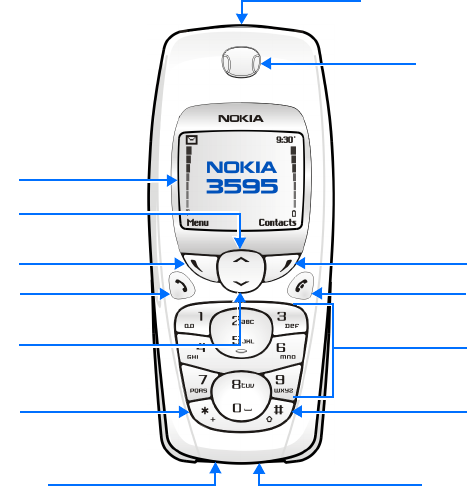
4Copyright © 2003 Nokia
For your safety
Nokia 3595 phone at a glance
Talk key
Display screen
Scroll up key
Scroll down
key
Left
selection key
Star key
End key
Microphone
Earpiece
Right
selectionkey
Power key
Connection port
Pound key
Number keys
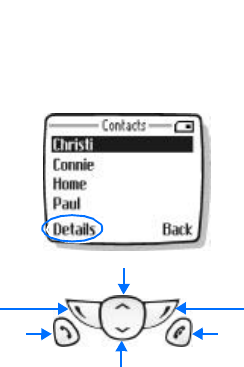
Nokia 3595 User Guide 5 Copyright © 2003 Nokia
2Welcome and quick guide
You will find that your Nokia 3595 mobile phone has many useful features for
everyday use, such as a calendar, text messaging, and alarm clock.
• GET THE MOST OUT OF THIS GUIDE
The diagram to the left illustrates the various components of your phone.
Familiarize yourself with the diagram to help you better understand the
instructions that follow.
Understand the terms
This guide uses certain terms for the steps that you are asked to perform.
•Press means to briefly press, then release a key. For example, press 7 means
press the key on the keypad that is labeled with the number 7 and the letters,
“p, q, r, s.”
•Press and hold means to press and hold a key for two to three seconds
(depending on the feature being used), then release the key.
•Highlighted options on the
screen are enclosed within a
dark bar. The selection keys are
used to act on the highlighted
option.
•Selection keys are used to
select a menu option, press the
selection key below the menu
item on the phone’s screen. In
the example to the right, to
select Details, you would press
the left selection key. To exit the
contact list, press Back (the
right selection key).
•Scroll keys are used to move up
and down in the menus. For
example, if instructed to scroll
to another contact entry, this
means to press Scroll up or
Scroll down key.
•The Talk key is used to place a call or to answer an incoming call.
•The End key is used to end a call or press and hold to return to the idle screen.
Scroll up
Left
Selection Right
Selection
Scroll down
End
Talk
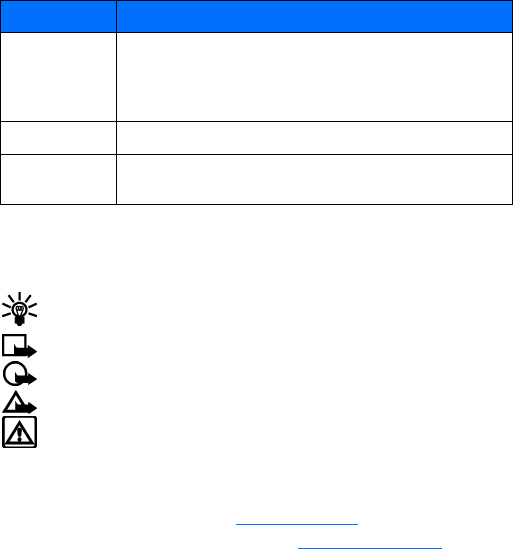
6Copyright © 2003 Nokia
Welcome and quick guide
Notice text clues
This user guide provides text clues to make instructions clear and easy to follow.
Follow graphic clues
This guide uses icons (graphic clues) to alert you to important information.
Tip: Information about a shortcut or an alternate method of doing
something.
Note: Explanation about a feature or an important concept.
Important: Critical information about a feature.
Caution: Help to avoid information loss.
Warning: Help to avoid personal injury, damage to the phone, or property
damage.
Look for updates
From time to time, Nokia updates this user guide to reflect changes or corrections.
The latest version will be available at www.nokia.com/us.
Also, an interactive tutorial will be available at www.nokiahowto.com.
Clue What it means
bold
Indicates one of the following items:
•The word or phrase appears on the phone’s screen.
•Special text, such as Notes and Warnings.
•The name of one of the phone keys.
bold and blue Indicates the text is an address on the World Wide Web.
italic Italics indicate emphasis. Pay close attention to any information in
italics.

Nokia 3595 User Guide 7 Copyright © 2003 Nokia
• GET STARTED WITH THE QUICK GUIDE
Make a call Enter a phone number, press the Talk key.
Answer a call Press the Talk key.
Answer with call waiting Press Options, then select Answer call.
End a call Press the End key.
Reject a call Press the End key.
Redial Press the Talk key twice.
Adjust call volume During a call, press the Scroll up or Scroll down key.
Use the in-call menu During a call, press Options.
Save a name and number Enter a number, press Options, select Save, enter a name,
and press OK.
Recall a name/number Press the Scroll up or Scroll down key to scroll to the
name.
Recall a name/number
during a call
Press Options, select Contacts, select Find, and scroll to
the name/number.
Add e-mail address Recall the name, press Details, press Options, scroll to
Add detail, press Select, select E-mail, enter e-mail
address, and press OK.
Add multiple numbers Recall the name, press Details, press Options, scroll to
Add number, and press Select. Select General, Mobile,
Home, Work, or Fax. Add a number, press OK.
Send a text message Press Menu 01-1-1, enter message, press Options, select
Send, enter a phone number, then press OK.
Send a picture message Press Menu 01-1-1, press Options, select Insert picture.
Scroll to a picture you like, press View, press Insert, enter
a text message, press Options, select Send, enter a phone
number, and press OK.
Use browser Press and hold 0 or press Menu 11, scroll to Home, then
press Select. Note: Internet content/services designed for
mobile devices requires subscription to service.

8Copyright © 2003 Nokia
Welcome and quick guide
• MENU SHORTCUTS
Press Menu followed by the menu numbers.
Note: Menu items may vary depending on network and accessories used.
1MESSAGES
Text messages . . . . . . . . . . . . . .01-1
Multimedia msg. . . . . . . . . . . .01-2
Voice messages . . . . . . . . . . . . .01-3
Info messages . . . . . . . . . . . . . .01-4
Message settings . . . . . . . . . . .01-5
Service command editor . . . . .01-6
2CALL LOG
Missed calls. . . . . . . . . . . . . . . . .2-1
Received calls . . . . . . . . . . . . . . . 2-2
Dialed numbers. . . . . . . . . . . . . .2-3
Delete recent call lists . . . . . . . .2-4
Call timers . . . . . . . . . . . . . . . . . .2-5
Call costs . . . . . . . . . . . . . . . . . . .2-6
GPRS data counter. . . . . . . . . . . 2-7
GPRS connection timer . . . . . . .2-8
Message counter . . . . . . . . . . . .2-9
3PROFILES
Normal. . . . . . . . . . . . . . . . . . . . . 3-1
Silent . . . . . . . . . . . . . . . . . . . . . . 3-2
Meeting . . . . . . . . . . . . . . . . . . . .3-3
Outdoor . . . . . . . . . . . . . . . . . . . .3-4
My profile 1 . . . . . . . . . . . . . . . . 3-5
My profile 2 . . . . . . . . . . . . . . . . 3-6
4SETTINGS
Tone settings. . . . . . . . . . . . . . . .4-1
Time and date settings . . . . . . .4-2
Call settings . . . . . . . . . . . . . . . .4-3
Phone settings . . . . . . . . . . . . . . 4-4
Display settings . . . . . . . . . . . . .4-5
Network services . . . . . . . . . . . .4-6
Accessory settings . . . . . . . . . . .4-7
Security settings. . . . . . . . . . . . .4-8
Restore factory settings . . . . . .4-9
5GALLERY
View folders. . . . . . . . . . . . . . . . .5-1
Add folder . . . . . . . . . . . . . . . . . .5-2
Delete folder . . . . . . . . . . . . . . . .5-3
Rename folder. . . . . . . . . . . . . . .5-4
Gallery downl.. . . . . . . . . . . . . . .5-5
6ORGANIZER
Alarm clock . . . . . . . . . . . . . . . . .6-1
Calendar. . . . . . . . . . . . . . . . . . . .6-2
To-do list . . . . . . . . . . . . . . . . . . .6-3
7GAMES
Select game . . . . . . . . . . . . . . . . .7-1
Game downlds. . . . . . . . . . . . . . .7-2
Memory . . . . . . . . . . . . . . . . . . . .7-3
Settings . . . . . . . . . . . . . . . . . . . .7-4
8APPLICATIONS
Select app. . . . . . . . . . . . . . . . . . .8-1
App. downloads . . . . . . . . . . . . .8-2
Memory . . . . . . . . . . . . . . . . . . . .8-3
9EXTRAS
Calculator . . . . . . . . . . . . . . . . . .9-1
Stopwatch . . . . . . . . . . . . . . . . . .9-2
Voice commands. . . . . . . . . . . . .9-3
10 CONNECTIVITY
Synchronize . . . . . . . . . . . . . . . .10-1
GPRS connection . . . . . . . . . . .10-2
11 SERVICES
12 I M
13 SIM SERVICES

Nokia 3595 User Guide 9 Copyright © 2003 Nokia
• UNDERSTAND WIRELESS NETWORK SERVICES
A number of features included in this guide are called Network Services. These are
special services that you arrange through your wireless service provider. Before you
can take advantage of any of these Network Services, you must subscribe to them
through your service provider and obtain instructions for their use from your
service provider.
Network services for the Nokia 3595 phone include:
Voice mail
Call waiting, call forwarding, and caller ID
Text and picture messages
Info Message Service
Notifications on SIM update
Cell info display
Service command editor
Selected Internet access services
GPRS services
Note: Some networks may not support all language-dependent
characters and/or services.
• LEARN ABOUT ACCESSIBILITY SOLUTIONS
Nokia is committed to making mobile phones easy to use for all individuals,
including those with disabilities. Accessibility solutions are offered through
alternate user guide formats and mobile phone accessories.
Accessible features
The Nokia 3595 phone has many accessible features, including:
Ability to send and receive short text messages
Convenience of one-touch dialing
Ability to define ring tones for different caller groups
Large easy-to-read display with adjustable font size
Vibrating alert for incoming calls
Voice dialing and commands for handsfree operation
Audible alerts indicating battery and signal strengths
Access alternate formats
This user guide is available in alternate formats. Contact Nokia at
www.nokiaaccessibility.com or call 1-888-665-4228 for more information.
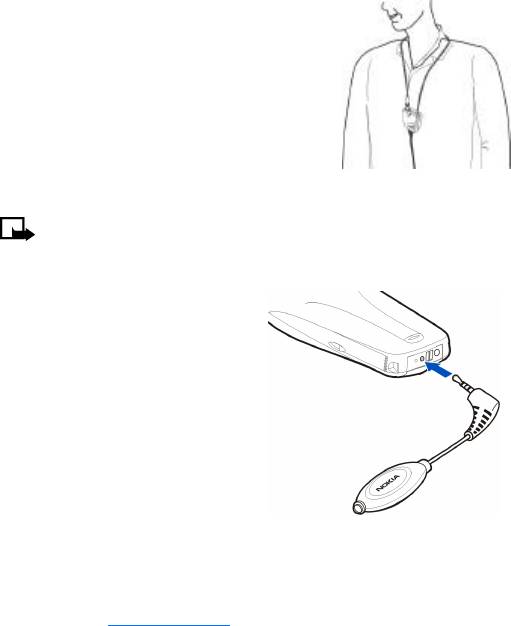
10 Copyright © 2003 Nokia
Welcome and quick guide
LPS-3 Mobile Inductive Loopset
The LPS-3 Mobile Loopset gives people with
T-coil equipped hearing aids the ability to make and
receive calls without noise interference.
Also compatible with the Nokia 3300, 3500, 8200,
8300 and 8800 series digital phones, the loopset
gives hearing-impaired users clear access to digital
telephony.
The loopset is easy to use. You wear the loopset
around your neck, connect it to your phone, and speak
directly toward the microphone. For more
information see “Set up the loopset profile” on page71.
Note: The loopset can be purchased separately as an accessory. For
operating instructions, refer to the booklet that comes with the LPS-3.
TTY/TDD Adapter (HDA-9)
The TTY/TDD Adapter is a Nokia accessory
that allows you to connect your mobile
phone to a Telecommunications Device
for the Deaf (TTY/TDD) to make a call in
digital mode.
WHAT YOU WILL NEED
In addition to the Nokia 3595 phone,
you’ll need the following for TTY/TDD
communication.
•A TTY/TDD device that is “cellular
ready” or “cellular compatible”
•A cable for connecting the TTY/TDD
to your phone, usually supplied by
the manufacturer of the TTY/TDD
device
•The TTY/TDD Adapter (HDA-9), which
can be purchased separately as an
accessory at www.nokia.com/us
For information on choosing a profile so that the phone recognizes the TTY/TDD
device, see “Set up the TTY/TDD profile” on page71.
TTY/TDD
Adapter
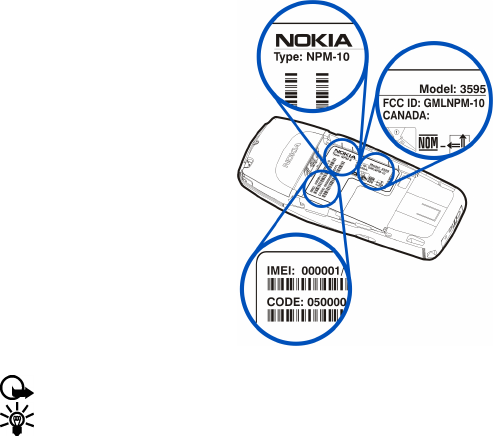
Nokia 3595 User Guide 11 Copyright © 2003 Nokia
• SHARED MEMORY
The following features in this phone may share memory: ringing tones, pictures,
screen savers, and JavaTM games and applications. Using any of these features may
reduce the memory available for any features sharing memory. This is especially
true with heavy use of any of the features (although some of the features may have
a certain amount of memory specially allotted to them, in addition to the amount
of memory shared with other features). For example, saving many games may take
all of the shared memory and your phone may display a message that the memory
is full. In this case, delete some of the information or entries stored in the shared
memory features before continuing. You can find out the current memory
consumption of your phone by using the memory status feature. For information
on using this feature, see “Use memory status” on page77.
• CONTACT NOKIA
If you ever need to call Nokia Customer Care or your service provider, you will need
to provide specific information about your phone.
This information is provided on
the phone label. The label is on
the back of the phone (under the
battery). It shows the following:
•Phone type
•Phone model
•IMEI
•FCC ID number
Important: Do not remove or deface the label.
Tip: See “Remove the battery” on page16 for instructions on how to
access the phone label.
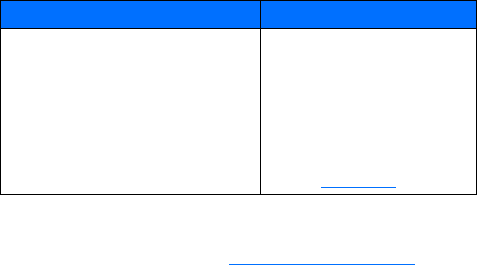
12 Copyright © 2003 Nokia
Welcome and quick guide
Have the phone or accessory available
Whether you are calling about your phone or an accessory, have the equipment with
you when you call. For example, if you are calling about a headset, please have it
available. If a Nokia representative asks a specific question about the accessory,
you will have it available for quick reference.
• REGISTER YOUR PHONE
Make sure to register your phone at www.warranty.nokiausa.com or
1-888-NOKIA-2U (1-888-665-4228) so that we can serve your needs better if you
should need to call the center or have your phone repaired.
• E-NEWSLETTERS
When you register your phone, you can sign up for Nokia's e-newsletter, Nokia
Connections, if you would like. You will receive tips and tricks on using your phone,
accessory information, and special offers.
Nokia Customer Care Center, USA Customer Care Centre, Canada
Nokia Mobile Phones
7725 Woodland Center Boulevard, Suite #150
Tampa, Florida 33614
Tel: 1-888-NOKIA-2U
(1-888-665-4228)
Fax: 1-813-249-9619
For TTY users: 1-800-24-NOKIA
(1-800-246-6542)
Nokia Products Ltd.
601 Westney Rd. South
Ajax, Ontario L1S 4N7
Tel: 1-905-427-1373
1-888-22-NOKIA
(1-888-226-6542)
Fax: 1-905-427-1070
Web site: www.nokia.ca
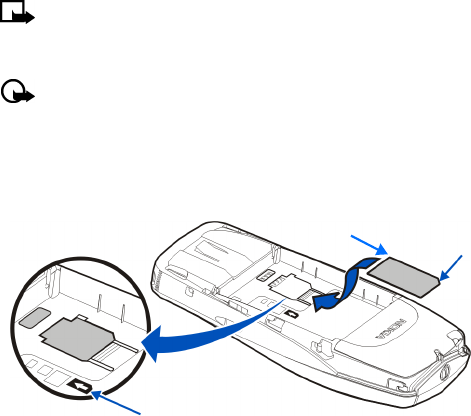
Nokia 3595 User Guide 13 Copyright © 2003 Nokia
3Before you begin
Before you begin, you need to prepare your phone by installing the SIM card, and
charging the battery. This chapter covers these topics as well as instructions on
how to attach the optional headset.
Note: Your service provider supplies the SIM card and headset.
• INSTALL THE SIM CARD
Important: Switch off the phone before installing the SIM card. Press and
hold the power key for about two seconds to turn your phone off.
1With the back of the phone body facing you, locate the SIM card slot.
2Install the SIM card by sliding it gently into the slot: beveled corner on the
right, gold colored contact area face down.
Notes about SIM cards
•Keep all miniature SIM cards out of the reach of small children.
•The SIM card and its contacts are easily damaged by scratches or bending, so
be careful when handling, inserting, or removing the card.
SIM card directional icon on type label
SIM card beveled
corner
SIM card installed
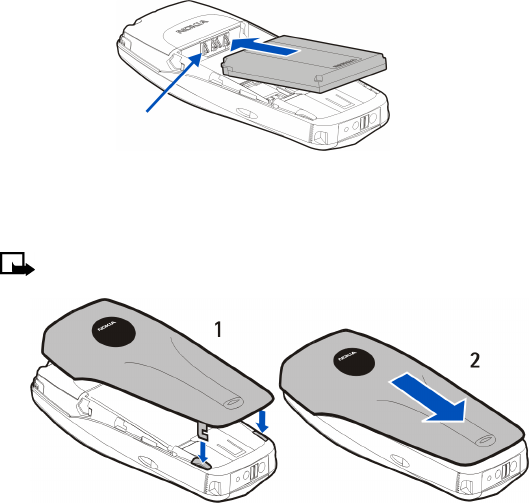
14 Copyright © 2003 Nokia
Before you begin
• INSTALL THE BATTERY
1Place the battery in the compartment with the label side facing up and the
golden contact area of the battery aligned with the contact prongs inside the
phone.
2Slide the battery until it snaps into place.
Replace the back cover
1Direct the back cover towards the locking catches on the phone.
2Slide the back cover until it locks into place.
Note: Always store and use the phone with the covers attached.
gold colored contacts
locking catches
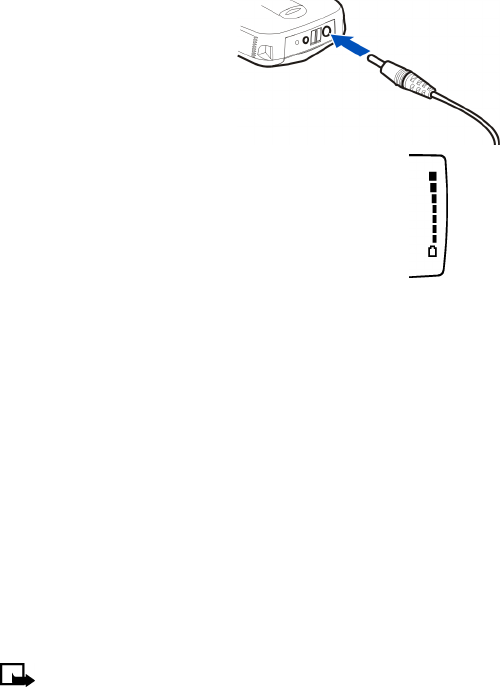
Nokia 3595 User Guide 15 Copyright © 2003 Nokia
• CHARGE THE BATTERY
1Connect the charger to a
standard wall outlet.
2Connect the lead from the
charger to the bottom of the
phone.
The battery power indicator
(or battery bar) appears on the screen and starts
scrolling. If the phone is on, Charging appears
briefly on the screen. When the battery bar stops
scrolling, the battery charge is complete. Battery
full appears also, if the phone is on.
3Disconnect the charger from the phone.
• BATTERY NOTES
Use the following guidelines to obtain the best performance from your battery:
•Recharge your battery only with a charger approved by Nokia.
•With your phone turned off, charge your new battery for three hours before
its first use. Use the battery until it is fully discharged. Repeat this procedure
twice for a total of three charging cycles.
•Battery operation time may be less than the estimated times during the first
charges. This condition is normal.
•When the battery is fully discharged, the scrolling bars may not appear
immediately.
•After the first charge, you can make and receive calls during the charging
cycle, but the calls interrupt the charge. When the phone call ends, the charge
will resume.
•The bars on the screen stop scrolling and remain constant when the phone is
charged. If you leave the phone connected to the charger, the battery receives
an additional charge.
•If the battery is completely empty, it may take a few minutes before you can
make or receive calls.
•The charging time depends on the charger and battery that you use.
Note: The battery will accept a "trickle charge" for an additional two
hours. For more details, see “Battery information” on page145.
Charger
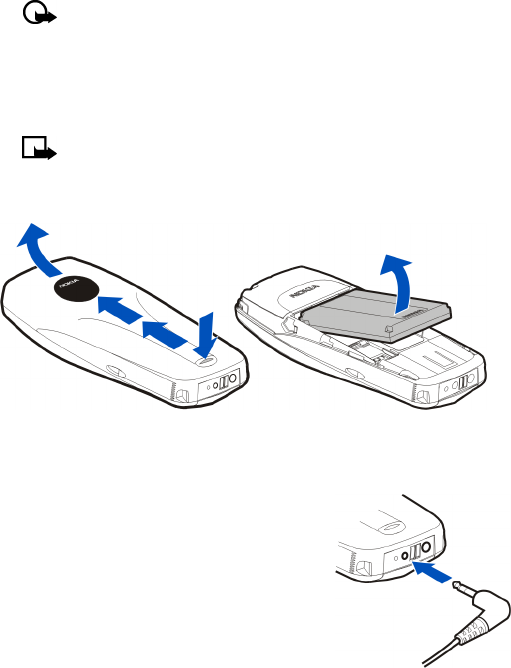
16 Copyright © 2003 Nokia
Before you begin
• REMOVE THE BATTERY
If you purchase a new battery or need to access information on the phone label,
you may need to remove the battery.
Important: Switch off the phone before removing the battery. Do not
puncture or burn the battery. Please recycle or dispose of properly.
1With the back of the phone facing you, press and hold the back cover release
button.
2Slide the cover up, then lift it off the phone.
3Lift out the battery.
Note: Before taking the cover off, always switch off the power and
disconnect the phone from the charger and/or any other device. Avoid
touching electronic components while taking the cover off. Always store
and use the phone with the covers attached.
• SET UP YOUR HEADSET
Your phone may come with a headset you can
use while talking on your phone. The headset
provides convenient handsfree use of the
phone.
Connect the headset
1Insert the headset plug into the headset
jack in the phone.
2Put the round ear plug into one ear.
1
2
3
Headset
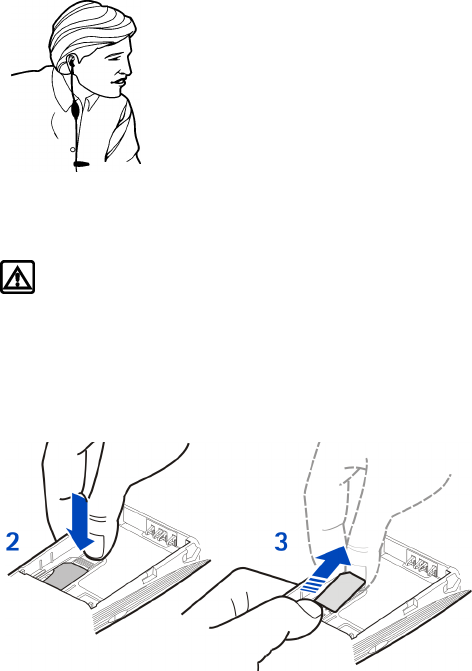
Nokia 3595 User Guide 17 Copyright © 2003 Nokia
Use the headset
With the headset connected, you can make and
answer calls as usual, using the keypad to press the
Talk key and the End key or to enter numbers to call.
The microphone for the headset hangs at the side of
your head. Although the microphone may seem far
from your mouth, you can speak at a normal volume.
Refer to the packaging materials of your headset for
further information regarding its operation.
• REMOVE THE SIM CARD
If you ever need to take the SIM card out of the phone, follow these steps.
Warning: Keep all miniature SIM cards out of the reach of small children.
1Switch off the phone.
2Remove the back cover and battery.
See “Remove the battery” on page16.
3Press the plastic tab of the SIM card holder down.
4Gently push the SIM card towards the top of the phone.
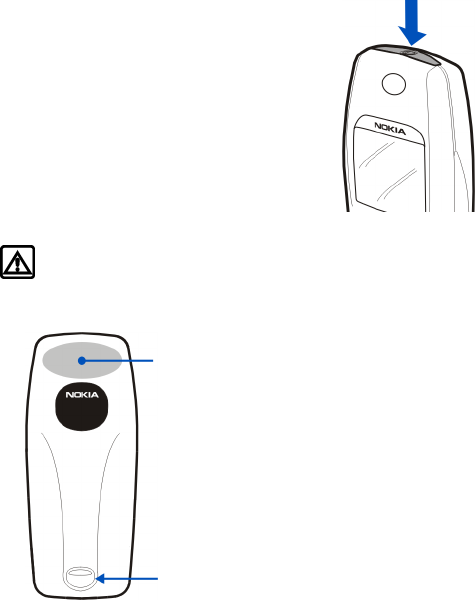
18 Copyright © 2003 Nokia
About your phone
4About your phone
• SWITCH ON YOUR PHONE
•Press and hold the power key for about two
seconds. After your phone is on, when any
key is pressed, the keypad and display lights
stay on for up to 15 seconds.
The phone may ask for a Personal
Identification Number (PIN) or a security
code. Your service provider supplies the PIN
code. See “About security codes” on
page87 for more information.
Warning: Do not switch the phone on when wireless phone use is
prohibited or when it may cause interference or danger.
Back cover
On the back of your phone,
you will find the back cover
release button. When you
remove the back cover, you
will find an antenna area,
which is similar to the one
shown in the graphic on the
left.
Antenna area
Back cover
release
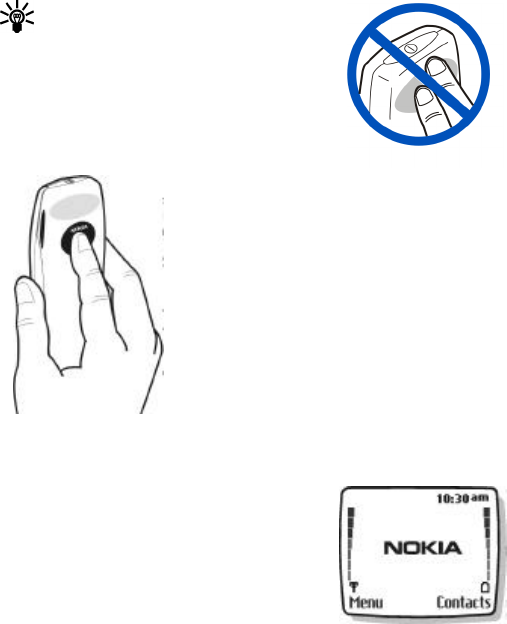
Nokia 3595 User Guide 19 Copyright © 2003 Nokia
• ABOUT THE ANTENNA
Tip: Your phone has a built-in antenna. As
with any other radio transmitting device, do
not touch the antenna unnecessarily when
the phone is switched on.
Contact with the antenna affects call quality
and may cause the phone to operate at a
higher power level than otherwise needed.
Not touching the
antenna during a call optimizes the antenna
performance and the talk-time of your phone. Hold
the phone as you would any other telephone, with the
antenna area pointed up and over your shoulder.
• ABOUT THE START SCREEN
When you turn on your phone, the first screen that
appears is the start screen. In the middle of the start
screen, you may see information indicating which
wireless network your phone uses. This information
can vary between phones. Other indicators and icons
appear on this start screen and are described in the
next section.
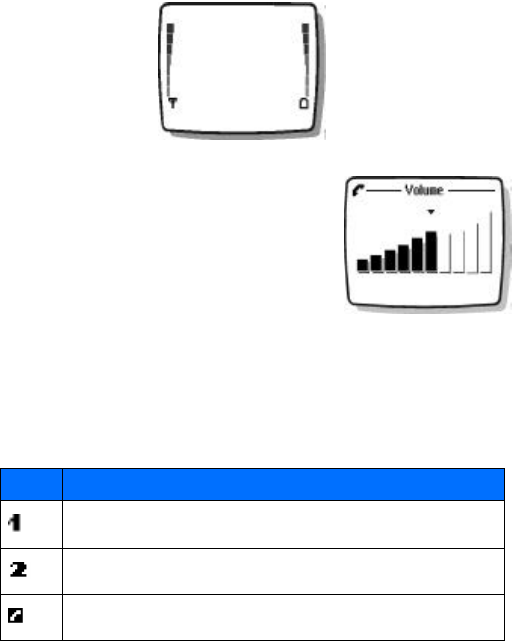
20 Copyright © 2003 Nokia
About your phone
• ABOUT INDICATORS AND ICONS
On your phone, you have two types of identifiers: indicators and icons.
Indicators
Indicators show the status of the phone. The phone uses three types of indicators:
•The signal strength indicator shows the strength of the signal to your phone.
•The battery strength indicator shows how much
power is left in your phone’s battery.
•The volume indicator shows the earpiece volume
level. See “Adjust the earpiece volume during a
call” on page24 for details.
•The audible signal and battery indicator:
indicates by a series of beeps that either the
signal or battery strength is running low on your
phone. You need to set up this feature on your
phone through the voice command function
before it will operate. See “Use voice commands” on page64 for more
information.
Icons
Icons are graphical representations of a specific item or situation. The following
table shows examples and tells you what each icon means.
Icon What it means
Line 1 is selected for outgoing calls.
Line 2 is selected for outgoing calls.
You have an active call.
Signal
Strength
Indicator
Battery
Strength
Indicator
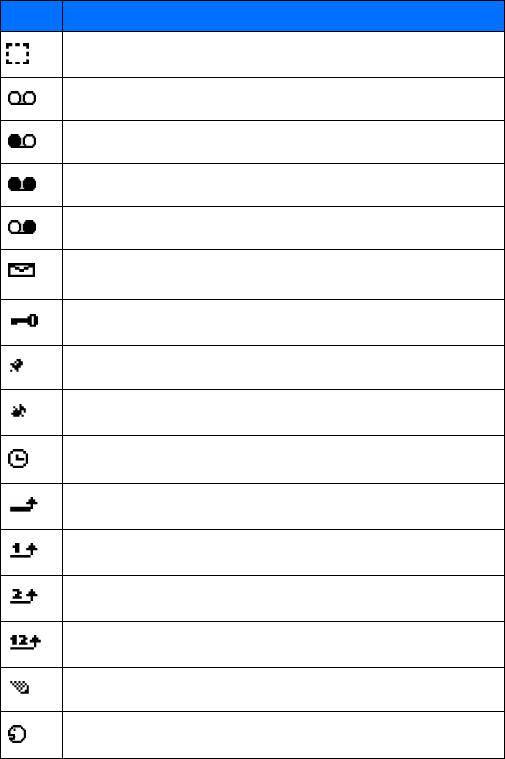
Nokia 3595 User Guide 21 Copyright © 2003 Nokia
You have a call on hold.
You have one or more new voice mail messages.
You have a new voice mail message on line 1.
You have new voice mail messages on line 1 and line 2.
You have a new voice mail message on line 2.
You have one or more new text messages. If the icon blinks, text message
memory is full.
Keyguard is on. Your phone will not accept any key presses.
The alarm clock is set.
The call alert and text message alert tones are turned off.
The Timed profile is selected.
Incoming voice calls are being forwarded to another number.
You have forwarded all voice calls received on line 1.
You have forwarded all voice calls received on line 2.
You have forwarded all voice calls received on lines 1 and 2.
The phone is ready for you to enter a response.
There is a voice tag attached to a name in your contact list.
Icon What it means
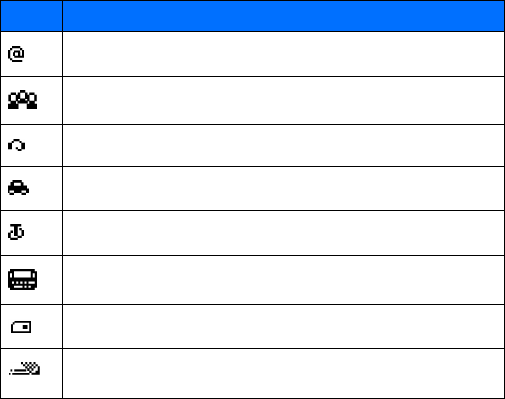
22 Copyright © 2003 Nokia
About your phone
Indicates an e-mail address in your contact list.
You have assigned the name and number to a caller group.
The headset is attached to your phone.
The car kit is attached to your phone.
The loopset is attached to your phone.
A Telecommunications Device for the Deaf (TTY/TDD) is attached to your phone.
The contact entry is stored on the SIM card.
You are using predictive text input. Your phone uses a built-in dictionary to
predict or guess the word entered.
Icon What it means
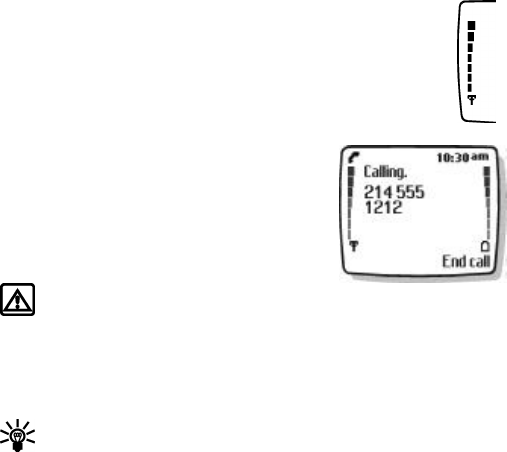
Nokia 3595 User Guide 23 Copyright © 2003 Nokia
5Make and answer calls
This chapter tells you how to make and receive calls and how to adjust certain
options.
• MAKE A CALL
Check the signal strength
The signal indicator on the left side of your phone screen
shows the strength of the network radio signal. The
indicator scrolls as the signal strength increases and
decreases. To get the strongest signal, try moving your
phone slightly. If you are inside a building, move toward a
window.
Use the keypad
1Enter the area code (if required in your local calling
area) and phone number.
2Press the Talk key.
Warning: Do not switch the phone on when
wireless phone use is prohibited or when it may cause interference or
danger.
Use the contact list
1From the start screen, press the Scroll up key or the Scroll down key and scroll
to the number you want.
Tip: To skip ahead quickly in the list, press the number key that matches
the first letter of the name.
2Press the Talk key to make the call.
Signal
Strength
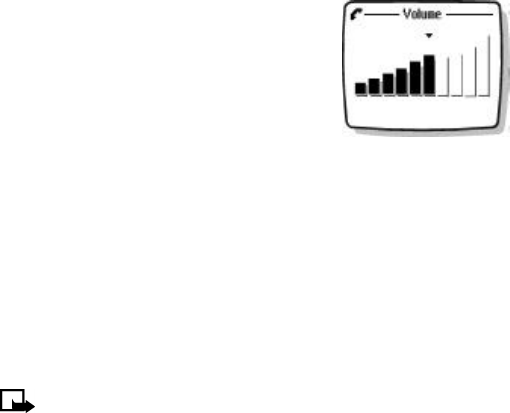
24 Copyright © 2003 Nokia
Make and answer calls
Adjust the earpiece volume during a call
•To increase the volume of a call, press the Scroll
up key and watch the volume indicator go up.
•To decrease the volume, press the bottom scroll
key and watch the volume indicator go down.
If an accessory with its own loudspeaker is connected
to your phone, the volume keys adjust the volume for
that accessory.
• END A CALL
Press the End key.
• ANSWER A CALL
When someone calls you, the phone alerts you and Calling flashes on the display.
To answer, press the Talk key.
OR
Press Options, scroll to Answer call, then press Select.
Caller ID
Note: This feature may not be available in all wireless systems. Contact
your service provider for details and availability.
When caller ID is active, your phone may display the caller’s phone number. The
caller’s name may also appear, if his/her name and number are stored in the
contact list. See “Use the contact list” on page39.
• REJECT A CALL
Press the End key.
OR
Press Options, scroll to Decline call, then press Select.
Nokia 3595 User Guide 25 Copyright © 2003 Nokia
• SILENCE AN INCOMING CALL
You can stop the ring for an incoming call by pressing Silence.
Then, answer or decline the call.
• REDIAL THE LAST-DIALED NUMBER
Press the Talk key twice.
Dial any of the twenty last-dialed numbers
1Press the Talk key.
2Scroll to the number you want to redial.
3Press the Talk key again.
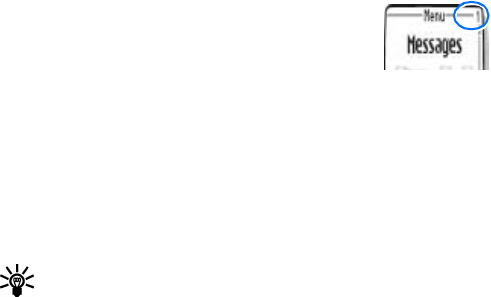
26 Copyright © 2003 Nokia
The menu
6The menu
Your phone offers many functions that are grouped in menus and submenus. Access
these menus with the selection keys and scroll keys or by entering the appropriate
shortcut number. See “Nokia 3595 phone at a glance” on page4 and “Understand
the terms” on page5 for more information about the selection keys and scroll keys
and their functions.
• SCROLL BAR
While using phone menus, a scroll bar appears at the far
right of the screen. This bar indicates where you are in the
menu. Each numbered “tab” on the bar represents a different
menu item.
For example, press Menu once. The scroll bar appears with
the first (top) tab displayed. A different tab appears each time you press the Scroll
up or Scroll down key.
• ABOUT MENU SHORTCUTS
You can use a series of numbers, or shortcuts, to access frequently used features. For
example, if you use the phone alarm clock each morning, you may want to learn the
menu shortcut for quick access.
To use a shortcut, press Menu, then the numbers that correspond to the feature.
Tip: Be sure to press the numbers quickly in sequence.
For example, to set your Alarm clock, press Menu 6 -1 (Organizer > Alarm clock).
For complete instructions on using this feature, see “Use the alarm clock” on
page121.

Nokia 3595 User Guide 27 Copyright © 2003 Nokia
• LIST OF MENU SHORTCUTS
Here is an abbreviated list of menu items and their shortcuts. Later chapters tell
you how to work with the menus, explaining their functions.
Note: Some items may not appear due to the SIM card configuration and
network service availability.
For quick access to the Messages menu, press Menu, then 0, then the menu
numbers.
For example, to access your Messages Inbox, press Menu 01-2.
1Messages
1Text messages
1Create message
2Inbox
3Create e-mail
4Sent items
5Archive
6Templates
7My folders
8Distribution lists
9Delete messages
2Multimedia messages
1Create message
2Inbox
3Outbox
4Sent items
5Saved items
6Delete messages
3Voice messages
1Listen to voice messages
2Voice mailbox number
4Info messages
5Message settings
1Text messages
2Multimedia msg.
3Other settings
6Service command editor

28 Copyright © 2003 Nokia
The menu
2Call log
1Missed calls
2Received calls
3Dialed numbers
4Delete recent call lists
1All
2Missed
3Received
4Dialed
5Call timers
1Duration of last call
2Duration of received calls
3Duration of dialed calls
4Duration of all calls
5Life timer
6Clear timers
6Call costs (Depends on network availability and your SIM card)
1Last call units
2All calls units
3Call cost settings
7GPRS data counter
1Data sent in last session
2Data received in last session
3All sent data
4All received data
5Clear counters
8GPRS connection timer
1Duration of last session
2Duration of all sessions
3Clear timers
9Message counter
1Sent messages
2Received messages
3Clear counters
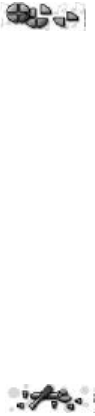
Nokia 3595 User Guide 29 Copyright © 2003 Nokia
3Profiles
1Normal
1Select
2Customize
1Ringing options
2Ringing tone
3Ringing volume
4Vibrating alert
5Message alert tone
6Keypad tones
7Warning tones
8Alert for
9Profile name (Appears under Silent, Meeting, Outdoor, My profile 1
and My profile 2)
3Timed
2Silent
3Meeting
4Outdoor
5My profile 1
6My profile 2
4Settings
1Tone settings
1Ringing options
2Ringing tone
3Ringing volume
4Vibrating alert
5Message alert tone
6Keypad tones
7Warning tones
8Alert for
2Time and date settings
1Clock
2Date
3Auto-update of date & time
3Call settings
1Automatic redial
21-touch dialing
3Summary after call
4Anykey answer

30 Copyright © 2003 Nokia
The menu
4Phone settings
1Language
2Automatic keyguard
3Cell info display
4Welcome note
5Help text activation
6Start-up tone
7Memory status
5Display settings
1Wallpaper
2Color schemes
3Operator logo
4Screen saver timeout
5Display brightness
6Network services
1Call forwarding
2Call waiting
3Send own caller ID when calling
4Line for outgoing calls
5System selection
6Confirm SIM service actions
7Accessory settings
1Headset
2Handsfree (Only shows up when phone is connected to Car Kit)
3Loopset
4TTY/TDD
8Security settings
1PIN code request
2Call restrictions
3Fixed dialing
4Closed user group
5Security level
6Change access codes
9Restore factory settings
5Gallery
1View folders
2Add folder
3Delete folder
4Rename folder
5Gallery downl.

Nokia 3595 User Guide 31 Copyright © 2003 Nokia
6Organizer
1Alarm clock
2Calendar
3To-do list
7Games
1Select game
1Air Glide
2Bowling
3Backgammon
4Sky Diver
2Game downlds. (depends on network availability)
3Memory
4Settings
1Game sounds
2Game lights
3Shakes
8Applications
1Select app.
2App. downloads
3Memory
9Extras
1Calculator
2Stopwatch
3Voice commands
1Audible alerts
1Audible signal bar
2Audible battery bar
10 Connectivity
1Synchronize
2GPRS connection

32 Copyright © 2003 Nokia
The menu
11 Services
THE FOLLOWING MENU ITEMS MAY VARY; CONTACT YOUR SERVICE
PROVIDER.
1Home
2Bookmarks
3Service inbox
4Settings
1Connection settings
1Active service settings
2Edit active service settings
2Appearance settings
1Scroll mode
2Text wrapping
3Show images
3Security settings
1User certificates
2Authority certificates
3Security module settings
4Cookies
4Service inbox settings
1Service messages
5Go to address
6Clear the cache
12 I M
FOR AVAILABILITY, RATES AND INFORMATION ON USING INSTANT
MESSAGING, CONTACT YOUR SERVICE PROVIDER.
13 SIM services
FOR AVAILABILITY, RATES AND INFORMATION ON USING SIM
SERVICES, CONTACT YOUR SIM CARD VENDOR, E.G. NETWORK
OPERATOR, SERVICE PROVIDER, OR OTHER VENDOR.
Nokia 3595 User Guide 33 Copyright © 2003 Nokia
• CONTACT LIST MENU
1For access to your contact list, press the End key to return to the start screen.
2Press Contacts.
These options may be available, depending on your SIM card:
1Find
2Add contact
3Edit name
4Delete
5Copy
6Add number
7Settings
1Memory in use
2Contacts view
3Memory status
81-touch dialing
9Voice tags
10 Caller groups
1Family
2VIP
3Friends
4Business
5Other
11 Info numbers (ONLY SHOWS UP IF YOU HAVE INFO MESSAGE
SERVICE INCLUDED ON SIM CARD)
12 Service nos.
13 Own numbers
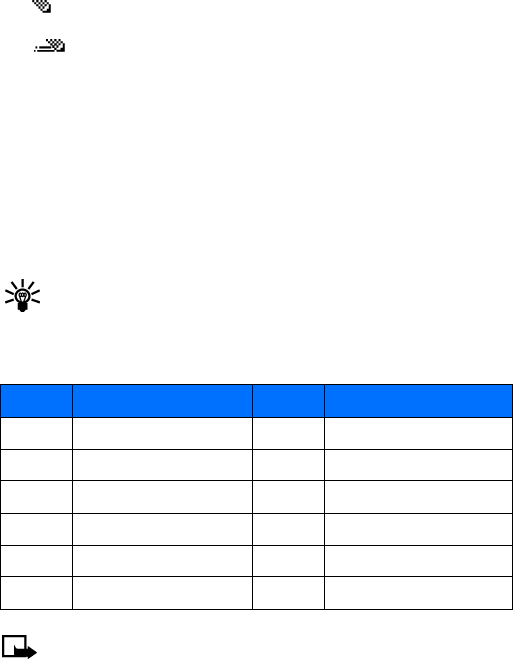
34 Copyright © 2003 Nokia
Enter letters and numbers
7Enter letters and numbers
You can enter letters and numbers into your phone for a person’s name and phone
number, writing a text message, etc. There are two ways to do this:
•ABC mode, for making entries in the contact list and renaming caller
groups.
• Predictive text input, for writing text messages, adding notes to a
picture message, entering calendar notes, and entering a web address using
WAP services.
• ABC MODE
You can use the ABC mode to enter information into the contact list.
Add letters
1From the start screen, press Contacts, scroll to Add contact, and press Select.
2Find the key that has the letter you want to enter.
3Press the key repeatedly until the letter appears on the screen.
Tip: The phone automatically switches to lower case after you enter the
first letter.
Depending on the selected display language, the following characters may be
available.
Note: Some networks may not support all language-dependent characters.
Key Characters Key Characters
1. ,’ ? ! “ 1 - ( ) @ / : _ 7PQRS7
2ABC2 8TUV8
3DEF3 9WXYZ9
4GHI4 0space, 0
5JKL5 * (See page35 for details.)
6MNO6 #Changes letter case

Nokia 3595 User Guide 35 Copyright © 2003 Nokia
Enter spaces and punctuation
•To enter a space, press 0 once.
•To enter punctuation, press 1 repeatedly until the character you want appears.
Delete mistakes
If you make a mistake:
•Press Clear to delete each character.
•Press and hold Clear to delete the entire field of characters.
Change letter case
To switch between uppercase and lowercase letters, press #.
The ABC icon switches to abc, showing you are using lowercase letters.
Enter numbers
To enter numbers:
•Press and hold # to switch to 123 mode. Press the appropriate number key to
enter a number.
OR
•While in ABC mode, press and hold the corresponding number key until the
number appears.
If you make a mistake:
•Press Clear to delete the number.
•To switch back to the ABC mode, press and hold # again.
Use special characters
IN ABC MODE
1Press *.
A screen appears with the following special characters:
. , ‘ ? ! “ - ( ) @ / : _ ; + & % * = < > £ $ ¥ ¤ [ ] { } \ ~ ˆ ¡ ¿ # |
2Use scroll keys to select the character you want, then press Insert.
C

36 Copyright © 2003 Nokia
Enter letters and numbers
IN 123 MODE
You can access the following special characters only in 123 mode. There are two
places you can use these characters:
•At the start screen, when you dial a phone number
•At the number prompt, when you add a new entry to the contact list
• PREDICTIVE TEXT INPUT
Predictive text input allows you to write messages much faster than the ABC mode.
With predictive text input, you only need to press each number key once for each
letter. Your phone uses a built-in dictionary to predict or guess what you are
writing. You can also add new words to the dictionary.
Note: Predictive text input may not be available for all languages. It is not
available for adding contacts to the contact list.
Select a language and turn on predictive text
1Press Menu 01-1-1 (Messages > Text messages > Create message).
2Press Options, scroll up to Predictive text, then press Select.
3Scroll to the language you want, then press Select.
T9 prediction on appears.
Action Character’s Function
Press * to enter *. Use this character to send command strings to the
network. Contact your service provider for details.
Press * twice to enter +. Use this character as a prefix for dialing international
numbers.
Press * three times to enter p.Use this character to create a pause that occurs when
dialing a number. Numbers entered to the right of this
special character are automatically sent as touch tones
after a 2.5-second pause.
Press * four times to enter w.Use this character to create a wait; digits to the right of
the w are not sent until you press the Talk key.
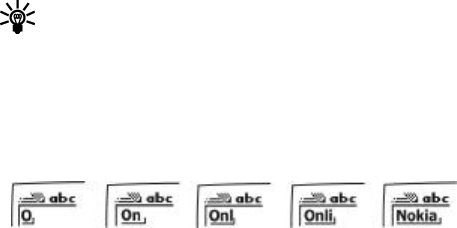
Nokia 3595 User Guide 37 Copyright © 2003 Nokia
Turn off predictive text
•To switch from predictive text input to ABC mode, repeat steps 1-3, then select
Prediction off.
OR
•While writing the message, quickly press # twice to switch between predictive
text input and ABC mode.
Tip: Your key presses must be quick! Press # twice in about 1.5 seconds.
Write words using predictive text
•Press the number key that corresponds to the letter you want to enter.
For example, to write “Nokia” with the English dictionary selected, press the
following keys:
6 (for N) 6 (for o) 5 (for k) 4 (for i) 2 (for a)
Since the displayed word changes after each key stroke, disregard the word
until you have keyed in all the characters.
•If the displayed word is correct, press 0 to accept the word and add a space.
•If the displayed word is not correct, press * to see the other possible matches.
•If the word you are trying to write is not in the dictionary, a question mark
appears.
•To check the number of available characters, refer to the counter in the upper
right corner of the screen.
Add a new word to the dictionary
If the word you are trying to enter does not show up as a possible match, you can
add the word to the dictionary.
1Press * repeatedly until Spell appears in place of Options.
2Press Spell, then enter the word, using ABC mode.
3Press Save to add the word to the dictionary.
The display shows the above words for each key pressed.
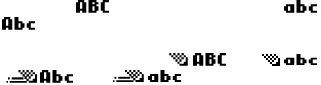
38 Copyright © 2003 Nokia
Enter letters and numbers
Use predictive text shortcuts
You can use predictive text shortcuts to write messages. Press Menu 01-1-1
(Messages > Text messages > Create message) and use the following shortcuts:
•Press * to view the next matching word if the underlined word is not the word
you intended.
•Press Spell to add a new word to the dictionary.
•Press 0 to accept a word and add a space.
•Press and hold # to enter a number.
•Press # to change the character case. indicates uppercase, while
indicates lowercase, and is the default for entering contact names in
the contact list.
•Press # twice to select predictive input or ABC mode. and
indicate ABC mode, while and indicate predictive
text input.
•Press Clear to delete the character to the left of the cursor.
•Press 1 to add a punctuation mark. To change the underlined symbol, press 1
repeatedly until the desired symbol appears.
Insert symbols
1Press and hold * until the symbol screen appears.
2Scroll to the desired symbol and press Insert.
Insert numbers
1To add a number to the message, press and hold #.
2Key in the desired numbers, then press and hold # to return to ABC mode.
Write compound words
1Write the first part of the word and press the down scroll key to accept it.
2Write the last part of the compound word and press 0 to enter the word in
memory.

Nokia 3595 User Guide 39 Copyright © 2003 Nokia
8Use the contact list
You can keep track of contact information in your contact list.
•Names are saved in the contact list memory and/or SIM memory.
•For each name in the phone memory, you can add up to five phone numbers,
including the following categories:
•For each name in the phone memory, you can also store an e-mail address, a
web address and a street address.
•For more details about the phone’s memory and SIM memory, see “Phone
memory” on page42.
• SAVE NAMES, NUMBERS, AND E-MAIL ADDRESSES
Quick Save
Here is a quick and easy way to save a name and number into the contact list.
1Make sure your phone is at the start screen.
2Enter the number you want to save, then press Options.
3Scroll to Save, then press Select.
4Enter the name and press OK.
Save a number only
1Enter the phone number.
2Press and hold Options.
Saved to phone memory appears.
General Mobile Home Work Fax

40 Copyright © 2003 Nokia
Use the contact list
Save a name and number while in a call
1Press Options.
2Scroll to Contacts, then press Select.
3Scroll to Add contact, then press Select.
4Enter the name, then press OK.
5Enter the phone number, then press OK.
Save an e-mail address
You can save an e-mail address for a name in your contact list.
Tip: All contact list entries that contain e-mail addresses must be stored
in the phone memory. See “Phone memory and SIM memory” on page42.
1At the start screen, press the Scroll up or the Scroll down key to scroll through
the list until you find the name you want.
2Press Details, then press Options.
3Scroll to Add detail, then press Select.
If the name has been saved to the SIM card, the phone prompts you to move
it to the phone memory.
4Press Yes.
5Scroll to E-mail and press Select.
6Enter the e-mail address, then press OK.
Tip: To switch between letters and numbers, press and hold the # key. To
enter @ in the e-mail address, press the * key, scroll to @, then press
Insert.
• EDIT NAMES
1At the start screen, press the Scroll up or Scroll down key to scroll through
the list until you find the name you want to change.
2Press Details, then press Options.
3Scroll to Edit name, then press Select.
4Edit the name, then press OK.
Nokia 3595 User Guide 41 Copyright © 2003 Nokia
• EDIT NUMBERS
1At the start screen, press the Scroll up or Scroll down key to scroll through
the list until you find the entry you want to change.
2Press Details, then press Options.
3Scroll to Edit number, then press Select.
4Edit the number, then press OK.
• ADD TEXT ENTRIES
You can add a web address, street address, or note for each name.
1At the start screen, press the Scroll up or the Scroll down key to scroll through
the list until you find the name.
2Press Details, then press Options.
3Scroll to Add detail, then press Select.
If the name has been saved to the SIM card, the phone prompts you to move
it to the phone memory.
4Press Yes.
5Scroll to Web address, Street addr. or Note, then press Select.
6Enter your information, then press OK.
• FIND CONTACT NAMES IN THE CONTACT LIST
1At the start screen, press Contacts.
2With Find highlighted, press Select.
3Scroll through the list until you find the name.
4Press Details to show the phone number.
5To call the number, press the Talk key.
Use scroll keys to find a name
At the start screen, press the Scroll up or the Scroll down key to scroll through the
list until you find the name.
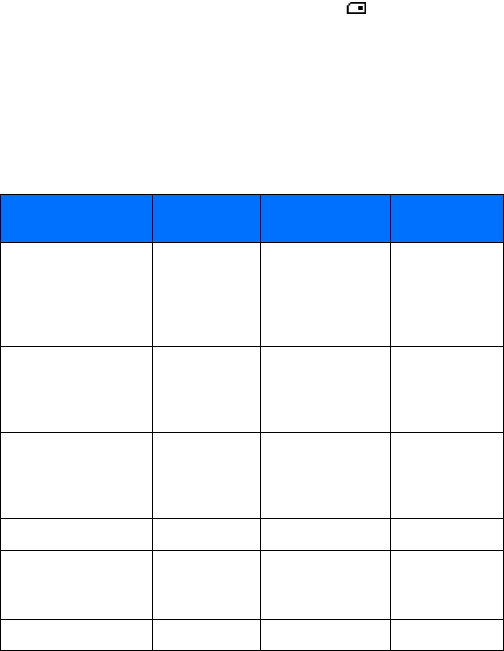
42 Copyright © 2003 Nokia
Use the contact list
• PHONE MEMORY
You can save names and numbers in the internal memory of the phone, SIM card
memory, or in a combination of the two. The SIM icon appears when the
contact list entry is saved in SIM memory.
The shorter the names and numbers, the more entries you can store in the contact
list. The phone’s memory can hold from 125 to 500 names, depending on the
number of characters used for each name, number, or text entry.
Phone memory and SIM memory
The following table summarizes the differences between the three types of memory
you can choose.
Phone feature Phone memory SIM memory Phone and SIM
memory
Contact names capacity Up to 500
(depending on
length of entries)
Up to 250 contact
names (Depends on
your SIM card; check
with your service
provider)
Up to 750 contact
names (both SIM
and phone entries
are displayed)
Phone numbers Up to 5 numbers
per name
1 number (Depends
on your SIM card;
check with your
service provider)
Up to 5 numbers
per name (stored
in phone memory)
E-mail, Web address,
Street Address and Note
Up to 3 text
entries per name
Not available Up to 3 text
entries per name
(stored in phone
memory)
Caller groups? Yes Yes Yes
Transfer contact names/
numbers to another
phone?
No Yes, contact your
service provider for
details.
Only numbers
stored to SIM can
be transferred
Voice tags? Yes Yes Yes

Nokia 3595 User Guide 43 Copyright © 2003 Nokia
Switch between memory types
The default memory type is Phone and SIM.
1At the start screen, press Contacts.
2Scroll to Settings, then press Select.
3Scroll to Memory in use, then press Select.
4Scroll to Phone and SIM, Phone, or SIM card then press Select.
If you choose to keep Phone and SIM as the memory type:
•Contact names and numbers can be recalled from both the phone and SIM
card
•Contact list entries are displayed in a combined list
•New entries are saved to the phone memory.
Check contact list memory status
Check available storage space left in the phone memory or SIM card memory.
1From the start screen, press Contacts.
2Scroll to Settings, then press Select.
3Scroll to Memory status, then press Select.
4Scroll to Phone or SIM card, then press Select.
Contact list is full
If your contact list is full, you can save the phone number to another memory or
replace an existing entry.
• DELETE CONTACT NAMES AND NUMBERS
Caution: You cannot undo delete functions, so delete carefully!
Delete a stored number
1At the start screen, press the Scroll up or the Scroll down key to scroll through
the list until you find the entry you want to delete.
2Press Details, then press Options.
3Scroll to Delete number, then press Select, then OK.

44 Copyright © 2003 Nokia
Use the contact list
Delete a stored name
1At the start screen, press the Scroll up key or the down scroll key to scroll
through the list until you find the entry you want to delete.
2Press Details, then press Options.
3Scroll to Delete, then press Select, then OK.
Delete entire contact list content
Caution: This feature deletes the entire content of the contact list and
cannot be undone!
Warning: Some repair services for your phone may erase your contact list
entries. Be sure to make a copy of all information before requesting any
repair service.
1Press Contacts.
2Scroll to Delete and press Select.
3Scroll to Delete all and press Select.
4Scroll to the memory (Phone or SIM card) you want to delete, then press
Delete.
5Press OK to confirm. Enter your security code and press OK. See “Security
code” on page89 for the default code.
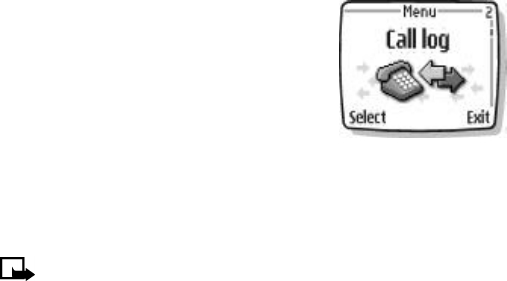
Nokia 3595 User Guide 45 Copyright © 2003 Nokia
9Check call history
Your phone registers information about each call you make and receive. The call
log keeps track of the following:
•Missed calls
•Received calls
•Dialed calls
•GPRS data sent and received.
•Time spent online for GPRS data transfers
•Text messages sent and received
• CHECK MISSED, RECEIVED, OR DIALED CALLS
Your phone saves the last 20 numbers you have dialed or the last 10 numbers you
have missed or received.
Note: The call log saves the phone numbers of missed or received calls only
if the caller’s number is available and your phone is turned on and you are
in your home calling area.
1Press Menu 2 (Call log), then scroll to Missed calls, Received calls or Dialed
numbers.
2Press Select, then scroll to the number you want to see.
3To dial the number, press the Talk key.
4Press Options to find more information or to add a number to your contact list.
5Use the scroll keys to display each of the options listed in the following table.
Once you find the option you want, press Select.
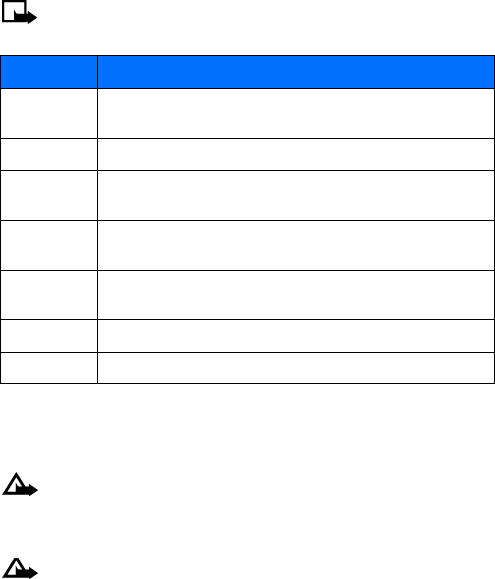
46 Copyright © 2003 Nokia
Check call history
• CHOOSE OPTIONS IN CALL LISTS
When you view the missed calls, received calls, or dialed calls list and press
Options, the following choices may appear.
Note: Not all options will appear each time. Also, the order of options may
vary.
• CLEAR CALL LISTS
This feature clears all the missed, received, and dialed call lists.
Caution: You cannot undo this operation.
1Press Menu 2-4 (Call log > Delete recent call lists).
2Scroll to All, Missed, Received, or Dialed, then press Select.
Caution: Missed, received, and dialed calls lists are also deleted when you
change the phone security setting or if you use a SIM card that is not one
of the five most recent cards used with the phone.
Choice What it does
Call time Shows the date and time of the last call. Use the scroll keys to view up
to five recent call dates/time for the displayed phone number.
Send message Allows you to write a short text message to the person who called you.
View number Displays the phone number if the caller’s name is stored in the contact
list.
Edit number Allows you to edit the displayed number and save it with a name to
your contact list.
Save Allows you to enter a name for the number and save both to your
contact list.
Delete Allows you to delete the number from the call list.
Call Dials the number from the call log.

Nokia 3595 User Guide 47 Copyright © 2003 Nokia
• USE CALL TIMERS
Two phone lines
If you subscribe to a second phone line (see “Work with two phone lines” on page
62), call timers are separate for each phone line. When you view call timers, the
call timers that are shown are for the currently selected outgoing line. However, if
you view call timers while you are in a call, the call timers that are shown are for
the line you are using at that moment.
View the call duration
1Press Menu 2-5 (Call log > Call timers).
2Scroll to Duration of last call, Duration of received calls, Duration of dialed
calls, or Duration of all calls.
3Press Back after viewing the selected call timer.
View the life timer
Your phone keeps track of the total call time (all calls made and received). The life
timer is displayed in hhhh:mm format.
1Press Menu 2-5-5 (Call log > Call timers > Life timer).
2Press Back after viewing the life timer.
Reset call timers to zero
Note: You cannot reset the life timer. However, sometimes the life timer
may be reset during service on software upgrades.
1Press Menu 2-5 (Call log > Call timers).
2Scroll to Clear timers, then press Select.
3Enter your security code, then press OK.

48 Copyright © 2003 Nokia
Check call history
Show call timer during a call
Note: The actual time invoiced for calls by your service provider may vary,
depending on network features, billing round-off, etc.
1While in a call, press Options.
2Scroll to Menu, then press Select.
3Scroll to Call log, then press Select.
4Scroll to Call timers, then press Select.
The time for the active call is shown on the display.
Show call timer after call
Your phone can display the time spent on a call after you end the call. This feature
is called Summary after call.
TURN ON SUMMARY AFTER CALL
1Press Menu 4-3-3 (Settings > Call settings > Summary after call).
2Scroll to On, then press Select.
After you end a call, the total time for that call appears on the display.
TURN OFF SUMMARY AFTER CALL
1Press Menu 4-3-3 (Settings > Call settings > Summary after call).
2Scroll to Off, then press Select.
• USE THE MESSAGE COUNTER
The message counter gives you information on how many text messages have been
sent and received. You can view the amount of sent and received messages, view
details about the messages and reset the counter.
1Press Menu 2-9 (Call log > Message counter), then scroll to Sent messages
or Received messages.
The number of sent or received messages appears in the display.
2Press Select, then scroll to the message (number) you want to see.
3To dial the number, press the Talk key.
4Press Options to find more information or to add a number to your contact list.
5Use the scroll keys to display each of the options listed in the following table.
Once you find the option you want, press OK.

Nokia 3595 User Guide 49 Copyright © 2003 Nokia
Choice What it does
Message
details
Shows either the sender or recipient of the message, along with details
of the sent message.
Send message
Allows you to write a short text message to the person who either sent
you a message or received a message from you. This option will display
if the message was sent to or received from a phone number.
Send e-mail
Allows you to write a short text message to the person who either sent
you a message or received a message from you. This option will display
if the message was sent to or received from an email address.
Call Allows you to call the person who either sent you a message or received
a message from you.
Edit number Allows you to edit the displayed number and save it with a name to
your contact list.
Save Allows you to enter a name for the number and save both to your
contact list.
Add to contact Allows you to move a contact to phone memory.
Delete Allows you to delete the number from the message list.
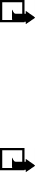
50 Copyright © 2003 Nokia
Check call history
• MANAGE CALL COSTS
This network service allows you to check call costs. You can view the last call cost
or the total cost of all calls made or received since the counters were reset.
Contact your service provider for availability and instructions.
Note: The actual invoice for calls and services from your service provider
may vary, depending upon network features, billing round-off, taxes, etc.
• CHECK DATA CALLS
In addition to keeping track of voice calls, the phone call log records information
about data calls. You can check the amount of GPRS data transferred over the
network. You can also keep track of how much time you spend online.
Note: Text messages sent over GPRS are not counted and therefore not
included in the data counter or connection timer. For details on pricing and
availability, contact your service provider. The actual invoice for calls and
services from your service provider may vary, depending upon network
features, billing round-off, taxes, etc.
Check the data counter
All data counters are displayed in bytes (B).
1Press Menu 2-7 (Call log > GPRS data counter).
2Scroll to the information you are interested in viewing. Your options include
the following:
Data sent in last session
Data received in last session
All sent data
All received data
Clear the data counter
1Press Menu 2-7 (Call log > GPRS data counter).
2Scroll to Clear counters, then press Select.
3Enter your security code, then press OK.

Nokia 3595 User Guide 51 Copyright © 2003 Nokia
Check the connection timer
The time is displayed in hh:mm:ss format.
Note: The actual time invoiced for calls by your service provider may vary,
depending upon network features, billing round-off, etc.
1Press Menu 2-8 (Call log > GPRS connection timer).
2Scroll to the information you are interested in viewing.
•Duration of last session
•Duration of all sessions
Clear the connection timer
1Press Menu 2-8 (Call log > GPRS connection timer).
2Scroll to Clear timers and press Select.
3Enter your security code, then press OK.
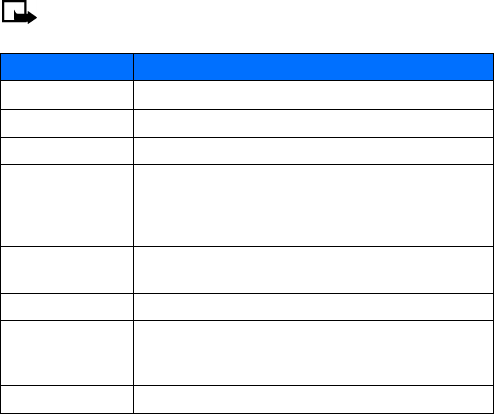
52 Copyright © 2003 Nokia
Advanced calling features
10 Advanced calling features
This chapter covers advanced calling features, including:
•In-call options and swapping between calls
•Call settings that you control such as anykey answer
•Network services such as call forwarding
Not all features that are described are available in all wireless networks. Contact
your service provider for availability of network services.
• USE IN-CALL OPTIONS
During a call, press Options to see the in-call menu.
Note: Not all options will appear each time. The order of options may vary.
Choice What it does
Lock Keypad Allows you to lock your phone keypad.
End call Ends current call.
New call Allows you to place a new call.
Touch tones
Sends touch tones. Touch tones are the sounds generated when
you press a key; touch tones can be used for automated, over-
the-phone services such as checking airline arrival/departure
times.
Contact list Switches you to the contact list so that you can look up a name,
number, or address.
Menu Allows you to access your phone menu.
Mute
Disables the microphone so that the other party cannot hear you
speak. Mute also affects the microphone of any external
accessories connected to your phone.
Hold Holds or releases a call.
Nokia 3595 User Guide 53 Copyright © 2003 Nokia
Make a new call
1Enter the second phone number or recall it from the contact list.
2Press the Talk key.
OR
1Press Options.
2Scroll to New call, then press Select.
3Enter the second phone number or recall it from the contact list.
4Press Call.
With either method, the first call is automatically put on hold.
SWITCH BETWEEN TWO CALLS IN PROGRESS
Press the Talk key or Swap.
The icon represents the active call and the icon represents the call on hold.
END THE ACTIVE CALL
Press the End key.
The call on hold becomes the active call.
• MAKE AN INTERNATIONAL CALL
1Press * twice to enter the international dialing prefix (+).
2Enter the country code, area code, and phone number, then press the Talk key.
• USE AUTOMATIC REDIAL
Activate automatic redial
1Press Menu 4-3-1 (Settings > Call settings > Automatic redial).
2Scroll to On, then press Select.
If the number you dial is busy, your phone immediately redials the number. If it is
still busy, your phone will redial the number up to nine more times.
Note: Automatic redial will not work while you make or answer another
call.
54 Copyright © 2003 Nokia
Advanced calling features
• USE 1-TOUCH DIALING
Assign a name and number to a 1-touch dialing location so that when you press
this key, the phone automatically dials the associated number.
Key 1 is used to access your voice mail. See “Listen to your voice messages” on
page62 for details on voice mail.
Assign a number to a 1-touch dialing key
1Press Contacts, scroll to 1-touch dialing, then press Select.
2Scroll to a dialing location, then press Assign.
3Enter a phone number, press OK. Enter a name, press OK.
OR
Press Find. Scroll to the contact list entry you want, then press Select twice.
Activate 1-touch dialing
1Press Menu 4-3-2 (Settings > Call settings > 1-touch dialing).
2Scroll to On, then press Select.
Call a 1-touch dial number
From the start screen, press and hold the appropriate key, or press the key, then
press the Talk key.
The phone dials the number.
Change 1-touch dialing numbers
1Press Contacts.
2Scroll to 1-touch dialing and press Select.
3Scroll to the key that you want to change and press Options.
4Scroll to Change and press Select.
5Enter a phone number, then press OK.
6Enter a name, then press OK.
Delete 1-touch dialing numbers
1Press Contacts, scroll to 1-touch dialing and press Select.
2Scroll to a key that you want to delete and press Options.
3Scroll to Delete and press Select.
4Press OK to confirm.

Nokia 3595 User Guide 55 Copyright © 2003 Nokia
• USE ANYKEY ANSWER
This feature allows you to press any key to answer an incoming call.
Note: Anykey answer does not work with the power button, the End key,
or the left and right selection keys.
Turn on Anykey answer
1Press Menu 4-3-4 (Settings > Call settings > Anykey answer).
2Scroll to On and press Select.
Turn off Anykey answer
1Press Menu 4-3-4 (Settings > Call settings > Anykey answer).
2Scroll to Off and press Select.
• USE NETWORK SERVICES
Network services include call forwarding, call waiting, caller ID, multiple lines for
outgoing calls, and system selection. For availability, pricing, and subscription to
network services, contact your service provider.
Choose an outgoing line
Tip: Your service provider must have this feature activated before you can
select line 2.
1Press Menu 4-6-6 (Settings > Network services > Line for outgoing calls).
2Scroll to Line 1 or Line 2, then press Select.
Send your own number in caller ID
You can determine, for each call you make, whether your telephone number appears
on another’s phone caller ID.
In most service areas, when you call others, your name is presented to their caller
ID (if they subscribe to this service). With Send own caller ID when calling, you
can block or send the display of your number when you make a call.
Note: This feature may not be available in all wireless systems. Contact
your service provider for details and availability. Also note that this feature
is effective only when you call a number that is equipped with caller ID.

56 Copyright © 2003 Nokia
Advanced calling features
1Press Menu 4-6-3 (Settings > Network services > Send own caller ID when
calling).
2Scroll to one of the following options, then press Select:
Default: your phone number is sent according to the network.
Yes: your phone number is sent to the other person’s caller ID.
No: your phone number is not sent to the other person’s caller ID.
Forward your calls
This network service lets you forward your incoming calls to another phone
number. Contact your service provider to sign up for call forwarding.
Note: Call forwarding options may vary, depending on the SIM card
configuration. Contact your service provider for details. If you subscribe to
a second phone line, call forwarding works separately for each line. Make
sure you have selected the line you want before you set up any call
forwarding.
ACTIVATE CALL FORWARDING
1Press Menu 4-6-1 (Settings > Network services > Call forwarding).
2Scroll to one of the call forwarding options, then press Select:
Tip: If you want to forward your calls to another number when your phone
is turned off, select Forward when not able to take calls.
Forward all voice calls
Forward if busy
Forward if not answered
Forward if out of reach
Forward when not able to take calls
Cancel all call forwarding
3Scroll to Activate, then press Select.
4Scroll to either To voice mailb. or To other no. If you choose To other no.,
enter the phone number, then press OK.
The following icons appear on your phone’s screen:
Incoming voice calls are being forwarded to another number.
You have forwarded all voice calls that are received on line 1.
You have forwarded all voice calls that are received on line 2.
You have forwarded all voice calls that are received on lines 1 and 2.

Nokia 3595 User Guide 57 Copyright © 2003 Nokia
CANCEL CALL FORWARDING
1Press Menu 4-6-1 (Settings > Network services > Call forwarding).
2Scroll to the call forwarding option you want , then press Select.
3Scroll to Cancel, then press Select.
Note: Canceling all call forwarding may also cancel any automatic
forwarding of calls to voice mail that your service provider has activated
for you. Also, this option may cancel your call forwarding service. Contact
your service provider for details.
CHECK CALL FORWARDING STATUS
1Press Menu 4-6-1 (Settings > Network services > Call forwarding).
2Scroll to the call forwarding option you want to check, press Select.
3Scroll to Check status, then press Select.
Note: Status is not available for Forward when not able to take calls.
To see the phone number where the calls are being forwarded, press Number.
Select a system
You can select how your phone chooses a wireless network, as there may be more
than one available. The selection you make stays active until you change it or
change the SIM card.
1Press Menu 4-6-5 (Settings > Network services > System selection).
2Scroll to Automatic or Manual, then press Select.
Automatic: The phone automatically selects one of the available systems.
Manual: The phone searches for available systems and then lists them. Scroll to
the one you want, then press Select. The phone looks for a network and
displays the result. If you lose connection while in Manual mode, the phone
asks you to select a network again.
Use call waiting
This network service lets you receive an incoming call when you are already in a
call. The phone beeps to let you know of the incoming call. Contact your service
provider to sign up for call waiting.
ACTIVATE/CANCEL CALL WAITING
1Press Menu 4-6-2 (Settings > Network services > Call waiting).
2Scroll to Activate or Cancel, then press Select.

58 Copyright © 2003 Nokia
Advanced calling features
CONFIRM CALL WAITING STATUS
1Press Menu 4-6-2 (Settings > Network services > Call waiting).
2Scroll to Check status and press Select.
ANSWER A WAITING CALL
1Your phone signals when you have a call waiting.
2Press the Talk key to put the current call on hold and answer the waiting call
OR
Press Answer.
REJECT A WAITING CALL
You can just let the phone ring or perform the following steps:
1Press Options and scroll to Decline call.
2Press Select.
SWITCH BETWEEN CALLS
Press the Talk key or Swap.
The icon represents the active call and the icon represents the call on hold.
END THE ACTIVE CALL
Press the End key.
The call on hold becomes active.
OR
Press Options, scroll to End call, then press Select.
THIRD CALL WAITING
If you have both an active and a call on hold and a third call is waiting, you can
answer the third call and end the other calls.
1Press Options.
2Scroll to End all calls, then press Select.
3Press the Talk key to answer the third call.
Nokia 3595 User Guide 59 Copyright © 2003 Nokia
Make a conference call
This network service, if available from your service provider, allows you to make
conference calls with your phone. Check with your service provider for availability
and details for use.
1Place a call to the first person.
2Press Options and scroll to New call.
3Press Select, enter the number of the next party you want to include, then
press Call.
4After the other party answers, press Options.
5Scroll to Conference, then press Select.
6To add other parties to the call, repeat steps 2-5.
7To end the conference call, press the End key.
TALK PRIVATELY WITH A PARTICIPANT
1While in a conference call, press Options.
2Scroll to Private call, then press Select.
A list of the participants appears.
3Scroll to the person you want to speak with, then press OK.
The other participants can continue talking with each other.
4To rejoin the conference call, press Options.
5Scroll to Conference, then press Select.
DROP A PARTICIPANT FROM THE CONFERENCE CALL
1While in a conference call, press Options.
2Scroll to Private call, then press Select.
A list of the participants appears.
3Scroll to the person you want to drop, then press OK.
The other participants can continue talking with each other.
4Press Options.
5Scroll to End call, then press Select.

60 Copyright © 2003 Nokia
Advanced calling features
Transfer a call
When you have one active and one call on hold, you can connect the two calls and
disconnect yourself from the call.
Note: Your network must support this feature. Contact your service
provider for availability.
During a call, press Options, scroll to Transfer calls, then press Select.

Nokia 3595 User Guide 61 Copyright © 2003 Nokia
11Use voice features
The voice features in your phone make communication more convenient. You can
check messages from friends or business associates, record a voice tag for contacts
in the Contacts function, and use voice dialing for handsfree operation.
• ABOUT VOICE MAIL
Voice mail is a network feature that allows callers to leave a voice message for you
when you are not able to take the call. To use voice mail, you must have:
•A voice mail subscription
•A voice mailbox number
•A temporary password
These items are assigned by your service provider. Your service provider should also
tell you how to record a greeting for your voice mailbox and how to change the
temporary password.
Note: If you have difficulty using the voice mail feature, contact your
service provider.
Save the voice mailbox number
If your service provider has not already set up the voice mailbox number, follow
these steps to set up the voice mailbox number.
1Press Menu, then press Select.
2Scroll to Voice messages, then press Select.
3Scroll to Voice mailbox number, then press Select.
4Enter your voice mailbox number, then press OK.
The voice mailbox number must be longer than two characters and emergency
numbers, such as 911, are not allowed.
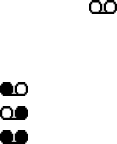
62 Copyright © 2003 Nokia
Use voice features
Work with two phone lines
If your particular SIM card supports it, your phone can have two phone lines. Your
service provider can tell you if your SIM card allows the use of this feature and can
give you access to two phone lines.
If you decide to use two phone lines, you can select one of the two lines for
outgoing calls, but you can still answer calls on both lines.
If you use two phone lines, you will be given a voice mailbox number for each line.
You need to save the voice mailbox number for each phone line separately.
To do this, first select the outgoing line and save its voice mailbox number. Then,
select the other line and save its number.
Voice mail indicators
When you receive a voice message, your phone beeps and either displays an icon
on the screen or shows a text message. The method of notification depends
upon your carrier.
If you subscribe to two different phone numbers, the message icon shows which
line is receiving the voice mail message
Voice mail message on line 1.
Voice mail message on line 2.
Voice mail message on line 1 and on line 2.
Listen to your voice messages
If there is a notification message on your screen, you can get your voice messages
using one of the following methods:
•If you have saved your voice mailbox number in your phone, press and hold 1
to call your voice mailbox.
•Call your voice mailbox number as you would any other telephone number,
then follow the directions provided.
To check your voice messages anytime, press Menu 01-4-1 (Messages > Voice
messages > Listen to voice messages).
• USE VOICE DIALING
The phone voice dialing feature allows handsfree operation while you place a call.
Before using this feature, you need to create entries in the contact list so you can
associate a voice tag with a name and number. You can create up to 14 voice tags
in your phone. To create entries in the contact list, see page39.

Nokia 3595 User Guide 63 Copyright © 2003 Nokia
Using voice tags
Before using voice dialing, note that:
•Voice tags are not language dependent. They are dependent on the speaker’s
voice.
•Voice tags are sensitive to background noise. Record them and make calls in a
quiet environment.
•When recording a voice tag or making a call by speaking a voice tag, hold the
phone in the normal position near to your ear.
•Very short names are not accepted. Use long names and avoid similar names
for different numbers.
•You cannot use the voice tag or voice dialing feature if you are actively sending
or receiving data using a GPRS connection.
Note: You must say the name exactly as you said it when you recorded it.
This may be difficult in, for example, a noisy environment or during an
emergency, so you should not rely soley upon voice dialing in all
circumstances.
Add a voice tag to a contact list entry
1At the start screen, scroll to the name to which you want to assign a voice tag.
2Press Details, then Options, and scroll to Add voice tag. Press Select.
3Press Start. Speak the name clearly into the microphone.
Important: Do not press Quit unless you want to cancel the recording. The
phone automatically stops recording, then replays and saves the voice tag.
Make a call using voice recognition
1At the start screen, press and hold Contacts. When you hear several beeps and
Please speak now appears, release the button.
2Pronounce the voice tag clearly into the microphone.
Your phone automatically dials the number.
Listen to a voice tag
1Press Contacts, scroll to Voice tags, then press Select.
2Scroll to the name with the voice tag you want to hear.
3Press Options, scroll to Playback, and press Select.
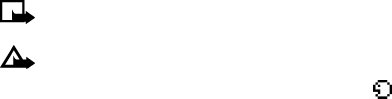
64 Copyright © 2003 Nokia
Use voice features
Change a voice tag
1Press Contacts, scroll to Voice tags, then press Select.
2Scroll to the contact name with the voice tag you want to change.
3Press Options, scroll to Change, and press Select.
4Press Start, then speak the new contact name.
The phone repeats and saves your new voice tag.
Delete a voice tag
1Press Contacts, scroll to Voice tags, then press Select.
2Scroll to the contact name with the voice tag you want to delete.
3Press Options, scroll to Delete and press Select.
4Press OK to delete the voice tag.
• USE VOICE COMMANDS
The voice command feature allows access to handsfree operation for certain phone
functions. Voice commands work similar to voice dialing. Before using voice
commands, you must first associate a voice tag to the phone function you want to
use.
Add a voice tag for a command
1Press Menu 9-3 (Extras > Voice commands).
Audible alerts appears.
2Press Select and scroll to the following function you want to tag:
Audible signal bar
Audible battery bar
3Press Options, then select Add command.
4Press Start, then speak the voice tag clearly into the microphone.
Note: A message will appear if the voice command is either too short or
long. You are given the option to try again.
Caution: Do not press Quit unless you want to cancel the recording.
The phone replays and then saves the recorded tag. The icon appears next
to commands which have voice tags assigned.
Nokia 3595 User Guide 65 Copyright © 2003 Nokia
Work with an existing voice command tag
After you have associated a voice tag to a command, you can either play back,
change or delete the tag.
PLAY BACK VOICE COMMAND TAGS
1Press Menu 9-3 (Extras > Voice commands).
Audible alerts appears.
2Press Select and scroll to the voice command tag you want to play back.
3Press Options, then select Playback.
CHANGE VOICE COMMAND TAGS
1Press Menu 9-3 (Extras > Voice commands).
Audible alerts appears.
2Press Select and scroll to the voice command tag you want to delete.
3Press Options, then select Change.
4Press Start, then speak the voice tag clearly into the microphone.
Voice command changed appears.
DELETE VOICE COMMAND TAGS
1Press Menu 9-3 (Extras > Voice commands).
Audible alerts appears.
2Press Select and scroll to the voice command tag you want to delete.
3Press Options, then select Delete.
Delete voice command? appears.
4Press OK.
Voice command deleted appears.
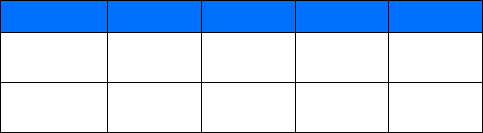
66 Copyright © 2003 Nokia
Use voice features
• AUDIBLE ALERTS
Audible alerts provide you with the current signal bar or battery bar strength of
your phone. In order to obtain audible alerts, the alerts must first be set up as voice
commands. To set up voice commands, see “Add a voice tag for a command” on
page64.
Set up audible alerts
1Press and hold Contacts.
Please speak now appears.
2Pronounce the voice tag clearly into the microphone.
When the phone finds the tag, confirmation appears and the phone plays the
recognized voice tag from the phone memory through the earpiece. The phone then
beeps.
Audible Alert One Beep Two Beeps Three Beeps Four Beeps
Battery Bar
Strength
Low Half full Almost full Full
Signal Bar
Strength
Weak Somewhat
strong
Almost strong Strong
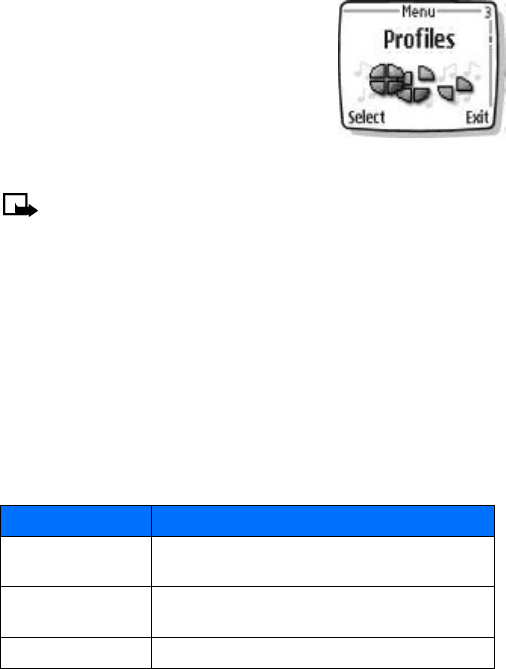
Nokia 3595 User Guide 67 Copyright © 2003 Nokia
12 Personalize your phone
• PROFILES
Profiles let you select the sound settings that match
your environment, whether it is a meeting or a soccer
game. Each profile contains settings for the ringing
option, ringing tone, ringing volume, vibrating alert,
message alert tone, keypad tones, and warning
tones. Just pick the profile that suits your current
environment: Silent, Meeting, or Outdoor.
Your phone also has profile settings for Nokia
accessories such as a headset, car kit, loopset, and
TTY adapter.
Note: The accessory profiles do not appear until you attach these
accessories for the first time.
Select a profile
1Press Menu 3 (Profiles).
2Scroll to the profile you want to use, then press Select.
3Scroll to Select, then press Select.
Customize a profile
1Press Menu 3 (Profiles).
2Scroll to the profile you want to customize, then press Select.
3Scroll to Customize, then press Select.
4Use the scroll keys to display each of the options listed in the following table.
Once you find the option you want to customize, press Select.
Option What it does
Ringing options Allows you to choose a ringing style. Your choices include
Silent, Ring, Ascending, Ring once, and Beep once.
Ringing tone Allows you to choose from a selection of preprogrammed
tones.
Ringing volume Allows you to set the volume for incoming calls.
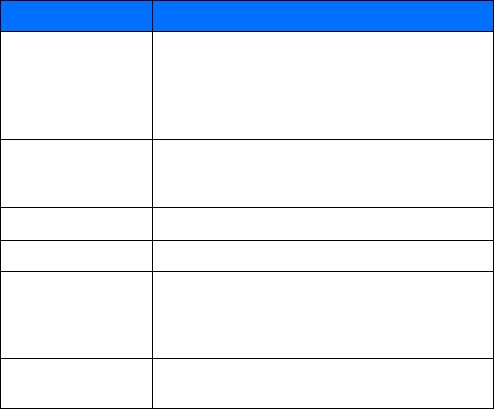
68 Copyright © 2003 Nokia
Personalize your phone
Vibrating alert
Allows you to turn the vibrating alert on or off.
Note: Your phone has an internal vibrating mechanism so
you do not need a special battery to use this feature. In some
profiles, the vibrating alert default is Off, so the lights may
not flash unless you change the default.
Message alert tone
Allows you to choose an alert style. Your choices include No
tone, Standard, Special, Beep once, Ascending, and Ringing
Tone.
Keypad tones Allows you to set the volume for keypad tones.
Warning tones Allows you to turn warning and confirmation tones on or off.
Alert for
You can choose to have your phone sound an audible alert
only when a member of a selected caller group is calling. For
more information about Caller groups, see “Use caller groups”
on page81.
Profile name Allows you to give a new name to the following profiles:
Silent, Meeting, or Outdoor.
Option What it does
Nokia 3595 User Guide 69 Copyright © 2003 Nokia
Set a timed profile
Timed profiles can prevent missed calls. For example, if you attend an event that
requires you to set your phone to the Silent profile, you may forget to return the
phone to the Normal profile after the event is over. You may not notice incoming
calls. With the timed profile, you can have the phone automatically return to the
Normal profile at a time you specify.
1Press Menu 3 (Profiles).
2Scroll to the profile you wish to activate, then press Select.
3Scroll to Timed, then press Select.
4Enter the time for the profile to expire and press OK.
5If you are using a 12-hour time format, scroll to am or pm, then press Select.
The profile you have set for expiration becomes active and appears in the start
screen along with a small clock icon.
• ACCESSORY SETTINGS
You can use your phone with these Nokia accessories:
•Headset (HDC-5, HDE-2, HDB-5, or HDC-10)
•Car kit (CARK125 or CARK 134)
•Loopset (LPS-3)
•TTY adapter (HDA-9)
The accessory settings do not appear in the phone menu until you connect the
headset, car kit, loopset, or TTY/TDD adapter.
You can adjust settings related to the accessory, such as ring tone.
Set the default profile
When you use the headset, car kit, or loopset, you have the option of choosing a
profile. You can use the currently selected profile (for example, Normal) or you can
choose from the list.
1Press Menu 4-7 (Settings > Accessory settings).
2Scroll to Headset, Handsfree, or Loopset, then press Select.
3Scroll to Default profile, then press Select.
4Scroll to the profile you want, then press Select.
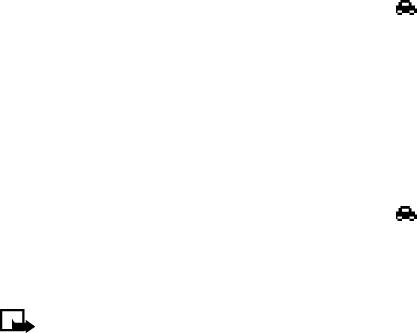
70 Copyright © 2003 Nokia
Personalize your phone
Set up the car profile
You can connect your phone to an approved Nokia car kit for convenient handsfree
operation. For descriptions and illustrations, see “Express Car Kit (CARK-125)” on
page151 and “Full Car Kit (CARK-134)” on page152.
The car kit contains a microphone and a speaker, so you can conduct a conversation
without holding the phone to your ear. The setting used with the car kit is called
Handsfree.
SET UP AUTOMATIC ANSWER
This profile lets your phone answer incoming calls after just one ring.
1Place the phone into the car kit holder.
When the phone recognizes the accessory, the car kit icon appears.
2Press Menu 4-7-2 (Settings > Accessory settings > Handsfree).
3Scroll to Automatic answer, then press Select.
4Scroll to On, then press Select.
SET UP LIGHTS
If you are using your phone with an approved Nokia car kit, you can set lights to
On (display and keypad lights stay on) or Automatic (after 15 seconds, lights turn
off until the next key is pressed or the phone rings).
1Place the phone into the car kit holder.
When the phone recognizes the accessory, the car kit icon appears.
2Press Menu 4-7-2 (Settings > Accessory settings > Handsfree).
3Scroll to Lights, then press Select.
4Scroll to On or Automatic, then press Select.
Note: Connecting your phone to a car kit automatically disables Keyguard.
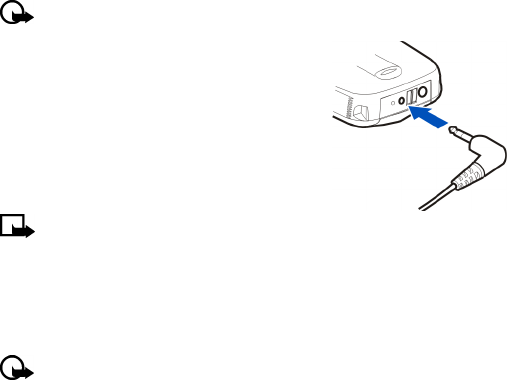
Nokia 3595 User Guide 71 Copyright © 2003 Nokia
Set up the loopset profile
The LPS-3 loopset gives people with T-coil equipped hearing aids the ability to
make and receive calls without noise interference.
Important: Refer to the booklet that comes with the LPS-3 for complete
instructions and safety information.
1Plug the loopset plug into the jack in the
bottom of the phone, as shown in the
illustration.
2Press Menu 4-7-3 (Settings > Accessory
settings > Loopset).
3Scroll to Use loopset, then press Select.
4Scroll to Yes, then press Select.
Note: If you want to use the headset or TTY,
you perform steps 2-3, then select No to deactivate the loopset profile.
Set up the TTY/TDD profile
You can connect your phone to a TTY/TDD using the Nokia TTY/TDD Adapter (HDA-
9). In order for your phone to recognize the TTY/TDD, you’ll need to set up the TTY/
TDD profile, under Accessory settings.
Important: Some manufacturers of TTY/TDD devices suggest that the
phone be least 18 inches from the TTY/TDD device. Remember that when
connecting to any other device, read its user guide or contact its
manufacturer for detailed instructions and safety information.
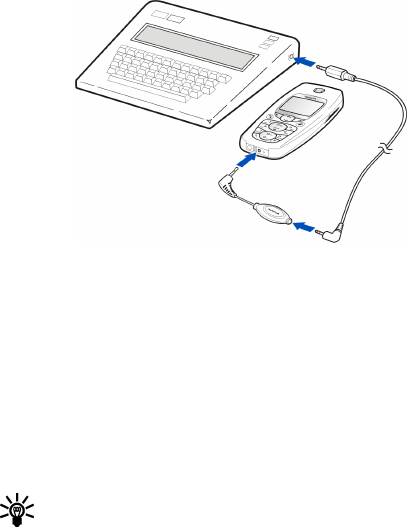
72 Copyright © 2003 Nokia
Personalize your phone
1Connect the TTY/TDD by a cable to the HDA-9 adapter.
2Plug the HDA-9 adapter into the connector on the bottom of your phone, as
shown in the illustration.
3Press Menu 4-7-4 (Settings > Accessory settings > TTY/TDD > Use TTY), then
press Select.
4Scroll to Yes, then press Select.
NOTES ABOUT TTY/TDD CALLS
•The Nokia TTY/TDD Adapter (HDA-9) is for use with compatible TTY/TDD
devices only. Check with the manufacturer of the TTY/TDD device to ensure
that the connection is compatible.
•Check with the manufacturer of the TTY/TDD device for the connecting cable.
•TTY/TDD communications depend on network availability. Check with your
service provider for availability and description of services.
MAKE A TTY/TDD CALL
Tip: Before making a TTY/TDD call with your Nokia phone, check the signal
strength. See page23 for more details.
1From the start screen, enter the number and press the Talk key.
2When the receiving party answers, begin typing your conversation on the TTY/
TDD.

Nokia 3595 User Guide 73 Copyright © 2003 Nokia
RECEIVE A TTY/TDD CALL
Tip: You may find it helpful to use the vibrating alert under the Profiles
menu. See “Customize a profile” on page67 for details.
1Make sure the TTY/TDD device is connected to your phone.
2Press the Talk key to answer the call, then type your responses on the TTY/TDD.
END A TTY/TDD CALL
Press the End key.
• POLYPHONIC SOUND (MIDI)
Your phone is equipped with a polyphonic tone generator capable of playing up to
four different voices simultaneously. The generator can reproduce over 40 different
instrument tones, including drums, guitar, saxophone, flute, etc. The polyphonic
sounds bring a new richness and quality to ringing tones, message alert tones,
background music, and sound effects used in gaming.
Your Nokia 3595 phone supports Mobile MIDI (GMX) format messages and ringing
tones. Your phone can receive polyphonic ringing tones in two ways:
•Through the multimedia message service (MMS). See “Receive multimedia
messages (MMS)” on page105 for more information.
•Through the WAP browser. See “Sign on to the mobile Internet” on page110
for more information.
• DOWNLOAD RINGING TONES
You can download ringing tones over the Internet or have them sent to your phone
by using SMS (short message service) or MMS. MIDI ring tones can be downloaded
via MMS or WAP. Traditional ringing tones can be downloaded by using SMS, WAP,
and MMS.
Your phone has memory space for several traditional ringing tones or MIDI ringing
tones. The number of tones you can save depends on the size of each tone. MIDI
tones take up more storage space in the memory than traditional ringing tones.
Note: Methods for downloading ringing tones vary. Some wireless
providers allow you to send ringing tones to your phone over the Internet,
but may charge for this service. For details about downloading ringing
tones, contact your wireless service provider.
Notification of received ringing tone
When your phone receives a ringing tone, it displays Ringing tone received.
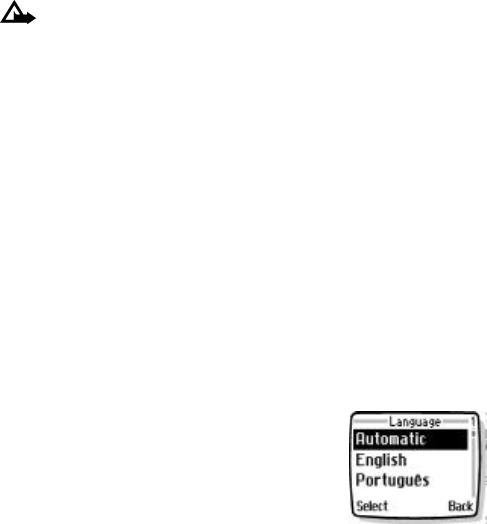
74 Copyright © 2003 Nokia
Personalize your phone
Listen to received ringing tones
Caution: If you press Exit at any time before saving the ringing tone, the
ringing tone will be deleted.
1When your phone displays Ringing tone received, press Options.
2Scroll to Playback, then press Select.
Save received ringing tones
1Press Options.
2Scroll to Save tone, then press Select.
The tone is saved to the Tones folder or another folder you have created in the
gallery. If the memory is full, the phone prompts you to replace an existing
tone. Replace tone? appears.
3Press Select.
Discard received ringing tones
If you do not want to save the ringing tone, press Exit, then press OK to confirm.
OR
Press Options, scroll to Discard, then press Select, then confirm with OK.
• CHOOSE THE DISPLAY LANGUAGE
You can choose the phone display language.
1Press Menu 4-4-1 (Settings > Phone settings
> Language).
2Scroll to the language you want, then press
Select.
• ADD A WELCOME NOTE
You can add a welcome note that is displayed briefly each time you turn on the
phone.
1Press Menu 4-4-4 (Settings > Phone settings > Welcome note).
2Enter a note, then press Options.
3Scroll to Save, then press Select.

Nokia 3595 User Guide 75 Copyright © 2003 Nokia
Delete a welcome note
1Press Menu 4-4-4 (Settings > Phone settings > Welcome note).
2Press Options.
3Scroll to Delete, then press Select.
• ACTIVATE HELP TEXT
Many menu items have brief explanations associated with them. To view the help
text, scroll to the menu item and wait for about 30 seconds. Press More to see the
next page of the text or Back to exit.
1Press Menu 4-4-5 (Settings > Phone settings > Help text activation).
2Scroll to On, then press Select.
To turn off help texts, scroll to Off, then press Select.
• SET UP THE TIME AND DATE
Your phone has an internal clock that can be displayed on the start screen. It also
features an alarm clock (see “Use the alarm clock” on page121).
Note: The time and date has to be reset each time the phone battery is
taken out and replaced.
Select the time format
1Press Menu 4-2-1-3 (Settings > Time and date settings > Clock > Time
format).
2Scroll to 24-hour or am/pm.
3Press Select.
Set the time
1Press Menu 4-2-1 (Settings > Time and date settings > Clock).
2Scroll to Set the time, then press Select.
3Enter the current time, using two digits for both hours and minutes.
4Press OK, then select am or pm and press Select.
Note: If you entered the time in the 24-hour format, am and pm do not
appear.
If this is the first time you have set the clock, the phone asks you to enter the date.
Enter the date in mm:dd:yyyy format and press OK.
76 Copyright © 2003 Nokia
Personalize your phone
Display the clock
This feature lets you continuously display the time on the start screen.
1Press Menu 4-2-1 (Settings > Time and date settings > Clock).
2Scroll to Hide clock or Show clock.
Only one choice appears, depending on the current setting.
3Press Select.
A confirmation note appears on the screen.
Set the date format
1Press Menu 4-2-2 (Settings > Time and date settings > Date).
2Scroll to Date format, then press Select
3Choose one of the following formats, then press Select.
DD MM YYYY
MM DD YYYY
YYYY MM DD
Set the date
1Press Menu 4-2-2 (Settings > Time and date settings > Date).
1Scroll to Set the date, then press Select.
2Enter the date in mm:dd:yyyy format, then press OK.
Display the date
This feature lets you continuously display the date on the start screen.
1Press Menu 4-2-2 (Settings > Time and date settings > Date).
2Scroll to Hide date or Show date.
Only one choice appears, depending on the current setting.
3Press Select.
A confirmation note appears on the screen.

Nokia 3595 User Guide 77 Copyright © 2003 Nokia
Set automatic update of date and time
If this feature is supported by your wireless service provider, it automatically updates
the clock in your phone in accordance with the current time zone. This may be
helpful if you are traveling from New York to California, for example, and want to
receive the local time from the wireless network.
1Press Menu 4-2-3 (Settings > Time and date settings > Auto-update of
date & time).
2Scroll to one of the following options, then press Select:
On: Updates the date and time automatically.
Confirm first: Requires you to confirm that you want the update.
Off: Prevents the date and time from being automatically updated.
• USE THE GALLERY
You can save pictures and ringing tones to an existing folder or a folder you have
created in the gallery. You can download images and tones by using SMS, WAP, and
MMS and then save them in the gallery.
Note: This feature uses shared memory. Please see “Shared memory” on
page11 for more information. Your phone must be switched on to use this
function. Do not switch the phone on when wireless phone use is
prohibited or when it may cause interference or danger.
You can find out how much memory is being used by the graphics and ringing tones
in the gallery by using the Memory status feature.
Use memory status
Memory information is gathered from the following functions:
•Contacts
•SMS messages
•MMS messages
•Gallery
You can also check the memory status of the contact list while you are in the
Contacts function. See “Check contact list memory status” on page43
1Press Menu 4-4-7 (Settings > Phone settings > Memory status).
The phone displays the total size of both free and used memory.
2Press Back.
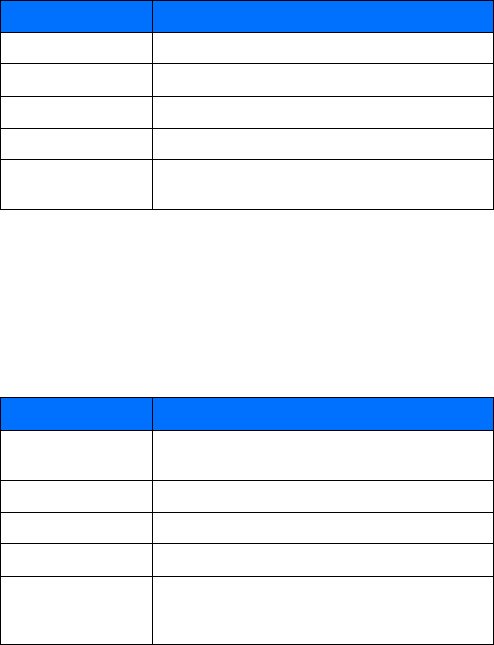
78 Copyright © 2003 Nokia
Personalize your phone
Open the Gallery
Press Menu 5 (Gallery).
After a brief pause, the following options appear in the display.
VIEW A FOLDER
1Press Menu 5 (Gallery), then press Select.
A list of folders appear in the display.
2Scroll to a folder, such as Graphics or Tones and press Open.
3Scroll through the list of images or tones and press Options.
4Press Select to activate the option or to enter its submenu.
Option What it does
View folders Allows you to explore the folders in the gallery menu.
Delete folder Allows you to delete a folder you have created.
Rename folder Allows you to rename a folder you have created.
Add folder Allows you to add a folder of your own.
Gallery downl. Allows you to use the graphic and tone downloads in your
phone.
Option What it does
Open/Play Allows you to open the selected file; in the Tones folder, this
option is named Play.
Delete Allows you to delete the selected file.
Move Allows you to move the file to another folder.
Rename Allows you to rename the selected file.
Set as wallpaper/Set as
ring tone
Allows you to set the graphic as wallpaper. In the Tones
folder, this option is Set as ring tone; the tone is applied to
profile in use
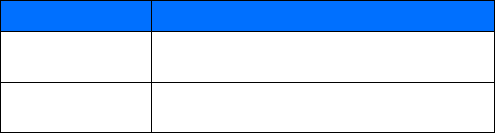
Nokia 3595 User Guide 79 Copyright © 2003 Nokia
ADD A FOLDER
1Press Menu 5 (Gallery), scroll to Add folder and press Select.
2Enter a folder name and press OK.
Folder added appears.
DELETE A FOLDER
1Press Menu 5 (Gallery), scroll to Delete folder and press Select.
2Scroll to the folder you want to delete and press Delete.
Delete folder? appears.
3Press OK.
Folder deleted appears.
RENAME A FOLDER
1Press Menu 5 (Gallery), scroll to Rename folder and press Select.
2Scroll to the folder you want to rename and press Rename.
3Press Clear as many times as necessary to delete the current folder name.
4Enter a new folder name and press OK.
Name changed appears.
• DISPLAY SETTINGS
Wallpaper
You can set your phone to display a background picture (wallpaper) on the start
screen. When your phone is shipped from the factory, it will contain some
preloaded pictures in the gallery menu. You can download pictures by using SMS,
WAP, and MMS and then save them in the gallery. Your phone supports JPEG, GIF,
BMP, PNG, and WBMP formats.
Details Allows you to view details of the file, such as the name, time
and date the file was created
Sort Allows you to sort the files according to date, type, name, or
size
Option What it does

80 Copyright © 2003 Nokia
Personalize your phone
SELECT WALLPAPER
1Press Menu 4-5-1 (Settings > Display settings > Wallpaper).
2Scroll to Change image, then press Select to browse the gallery.
3Select Graphics, press Open and scroll to the image you want.
4Press Select, then press Set as wallpaper.
Replace existing wallpaper? appears on the screen.
5Press OK.
A confirmation note appears on the screen.
Note: If the wallpaper feature is off when an image is set as a wallpaper,
it is switched On. You do not need to activate the wallpaper separately.
ACTIVATE/DEACTIVATE WALLPAPER
1Press Menu 4-5-1 (Settings > Display settings > Wallpaper).
2Scroll to On or Off and press Select.
Color schemes
You can change the color of some display components in your phone, such as
indicators and signal bars.
1At the start screen, press Menu 4-5-2 (Settings > Display settings > Color
schemes).
2Scroll to the color scheme you want and press Select.
A confirmation note appears on the screen.
Screen saver
You can set your phone to display a screen saver after a preset time or after a
custom time (up to 60 minutes). The screen saver is activated when no function of
the phone is used after a preset period of time. Press any key to deactivate the
screen saver. The screen saver is also deactivated when the phone is out of the
network coverage area.
Nokia 3595 User Guide 81 Copyright © 2003 Nokia
SCREEN SAVER TIMEOUT
1At the start screen, press Menu 4-5-4 (Settings > Display settings > Screen
saver timeout).
2Scroll to either 2 minutes or 5 minutes and press Select.
3If you want to set a custom time (up to 60 minutes), scroll to Other and press
Select.
4Enter the custom time and press OK.
A confirmation note appears on the screen.
Display brightness
You can change the brightness of the phone display.
1Press Menu 4-5-5 (Settings > Display settings > Display brightness).
A bar chart indicating the current brightness level appears on the screen.
2Use the Scroll up or Scroll down key to adjust the contrast level to your
preference.
3Press OK to accept your settings.
• USE CALLER GROUPS
You can create groups of contacts in your contact list and give each group a different
ringing tone. When someone from that group calls, you will know because of the
ringing tone.
Add contacts to a caller group
The name you add to a caller group must first be stored in the contact list.
1From the start screen, scroll to the name or number you want.
2Press Details, then press Options.
3Scroll to Caller groups and press Select.
4Choose Family, VIP, Friends, Business or Other, then press Select.
Remove contacts from a caller group
1From the start screen, scroll to the name or number you want.
2Press Details, then press Options.
3Scroll to Caller groups and press Select.
4Scroll to No group and press Select.

82 Copyright © 2003 Nokia
Personalize your phone
Assign a ringing tone to a caller group
1From the start screen, press Contacts.
2Scroll to Caller groups and press Select.
3Scroll to the group you want and press Select.
4Scroll to Group ringing tone and press Select.
5Scroll to the tone you want to hear for this caller group and press Select.
Tip: You can set your phone to ring only when people from certain caller
groups call you, and to be silent for all other call groups.
Rename a caller group
You can rename any call group with a name of your own.
1Follow steps 1 through 3 above.
2Scroll to Rename group and press Select.
3Enter the group name, then press OK.
Assign group graphic
Each caller group has a picture associated with it. When you get a call from
someone in a caller group, the graphic flashes on the screen.
To turn the graphic on for a caller group:
1Press Contacts, scroll to Caller groups, and press Select.
2Scroll to the name of the group and press Select.
3Scroll to Group logo and press Select.
Note: To see the group graphic before you select it, scroll to View and press
Select. Press Back to return to the menu.
4Scroll to On and press Select.
To turn the graphic off, repeat steps 1-3, scroll to Off, then press Select.
VIEW A RECEIVED GRAPHIC
1When you receive a graphic from someone else, Group logo received appears.
2To view the graphic, press Show.
3After viewing the graphic, press Options and then choose:
Save to save it (you must choose which caller group gets the new graphic).
Discard to delete it.
4Press Select.
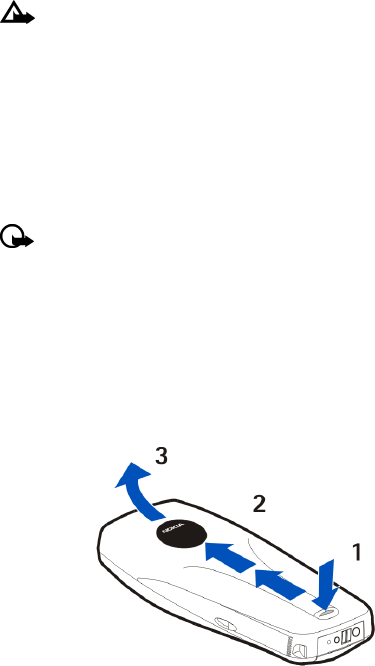
Nokia 3595 User Guide 83 Copyright © 2003 Nokia
• RESTORE FACTORY SETTINGS
You can use Menu 4 8 (Settings > Restore factory settings) to reset some of the
phone settings to their original values.
Caution: Restoring factory settings does not delete your contact list.
However, it does delete all customized settings you may have entered.
1Press Menu 4-8 (Settings > Restore factory settings).
2Enter the Security code, then press OK.
For the default code, see “Security code” on page89.
• CHANGE XPRESS-ON™ COLOR COVERS
To personalize your Nokia 3595 phone, you can change the front and back covers.
Nokia Xpress-onTM color covers, reactive covers (glow-in-the-dark), and active
covers may be purchased from your authorized Nokia dealer.
Important: Before changing the cover, always switch off the power and
disconnect the phone from the charger or any other device. Always store
the phone with the covers attached. When changing covers, remove the
back cover first, then the front cover. When replacing covers, place the
front cover on first, then the back cover.
Remove the back cover
1With the back of the phone facing you, press and hold the back cover release
button.
2Slide the cover up.
3Lift the cover off of the phone.
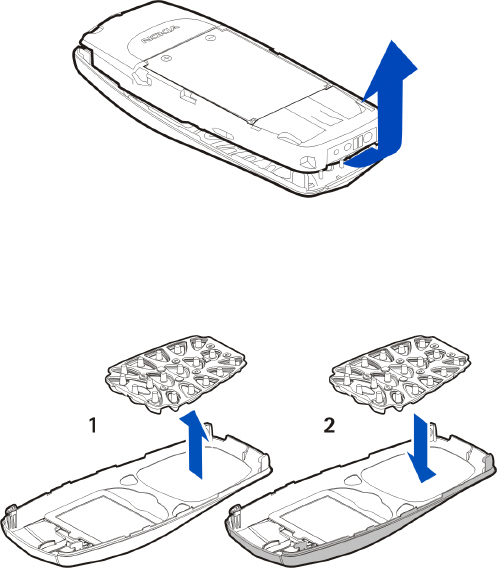
84 Copyright © 2003 Nokia
Personalize your phone
Remove the phone from the front cover
With the back of the phone facing you, gently separate the cover from the
phone, starting at the bottom.
Change the keypad
1Lift the keypad from inside the old front cover.
2Place the keypad into the new front cover.
New front cover
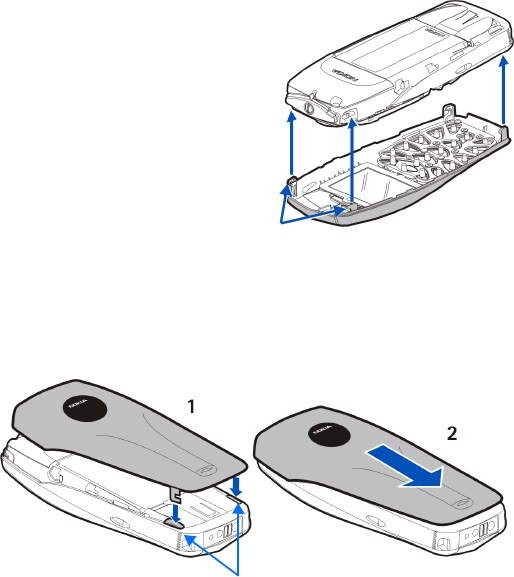
Nokia 3595 User Guide 85 Copyright © 2003 Nokia
Replace the new front cover
1To replace the front cover, align
the top of the phone with the top
of the front cover.
Make sure both sets of plastic
tabs line up with their slots, as
shown at right.
2Align the cover and snap it shut
all the way around the edge of
the phone.
Replace the back cover
1Direct the back cover towards the locking catches on the phone.
2Slide the back cover until it locks into place.
Tabs
locking catches
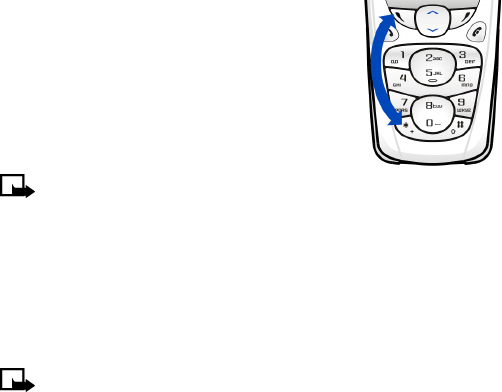
86 Copyright © 2003 Nokia
Manage phone security
13 Manage phone security
Your phone is equipped with different security features that allow you to do the
following:
•Avoid making accidental calls
•Prevent unauthorized use of your phone
•Restrict outgoing or incoming calls
• LOCK THE KEYPAD (KEYGUARD)
Keyguard disables your keypad to prevent accidental key
presses (for example, when your phone is in your pocket
or purse).
•To lock the keys, press Menu, then *.
•To unlock the keys, press Unlock, then *.
Note: When Keyguard is enabled, the keypad
and display cannot light if you press a key. Press the power button briefly
to activate the keypad and display lights.
Automatic Keyguard
You can have your phone automatically lock the keys after a time you specify.
1Press Menu 4-4-2 (Settings > Phone settings > Automatic keyguard).
2Scroll to On, then press Select.
3Set the delay time, then press OK.
Note: When Keyguard is on, calls may be possible to emergency numbers
(for example, 911 or other official emergency number). Key in the
emergency number and press the Talk key. The number is displayed only
after you have keyed in its last digit. Keyguard does not prevent
unauthorized use of your phone.
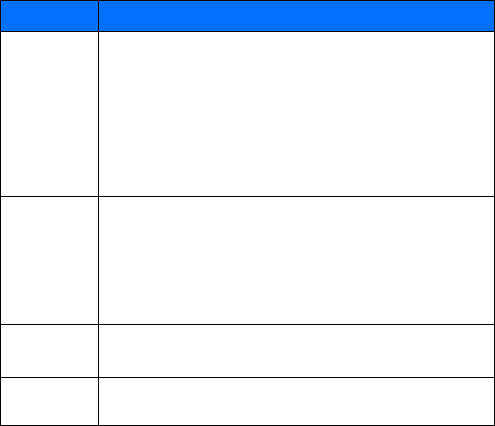
Nokia 3595 User Guide 87 Copyright © 2003 Nokia
• ABOUT SECURITY CODES
The following table summarizes how different types of security codes are used in
your phone.
• PIN CODES
The PIN (Personal Identity Number) and PIN2 codes are 4- to 8-digit numbers that
usually come from your service provider along with the SIM card. Use the PIN code
to protect your phone and SIM card against unauthorized use. The PIN2 code
activates some phone functions, such as Call cost limit. See “Manage call costs” on
page50.
When the phone requires the PIN or PIN2 code, it displays Enter PIN code: or Enter
PIN2 code:.
Enter the code, then press OK.
Code Purpose
Security
code
Use the security code for the following procedures:
•Reset call timers (page47)
•Clear the data counter (page50)
•Clear the connection timer (page51)
•Restore factory settings (page83)
•Delete your entire contact list (page44)
If phone security is on, the phone requests the security code the first
time you use it after installing a new SIM card.
PIN code
You can use the PIN code to protect against unauthorized calls if the
following conditions are met:
•The PIN code request is turned on
•The phone is powered off
The next time the phone is turned on, you must enter the correct PIN
code to make calls or use the menus.
PIN2 code Enter the PIN2 code for the following procedure:
Use fixed dialing (page89)
Restriction
password
Required by the restrict calls feature.

88 Copyright © 2003 Nokia
Manage phone security
Set PIN code request
You can activate the PIN code request to prevent unauthorized use of your phone.
If you set the PIN code request to On, your phone will ask for the code each time
you turn the phone on.
Note: When the phone is locked, calls may be possible to the emergency
number programmed into your phone (for example, 911 or other official
emergency number).
1Press Menu 4-7-1 (Settings > Security settings> PIN code request).
2Enter the PIN code supplied by your service provider, and press OK.
3Scroll to On and press OK.
To turn off this feature, repeat steps 1-3, scroll to Off, then press OK.
Change your PIN or PIN2 code
You can change your PIN or PIN2 code to any 4- to 8-digit number.
Tip: Activate the PIN code request first.
1Press Menu 4-7-6 (Settings > Security settings > Change access codes).
2 Scroll to Change PIN code, then press Select.
3Enter the current PIN code and press OK.
4Enter the new PIN code and press OK.
5Enter the new PIN code again to verify, and press OK.
Note: If you make a mistake while entering the code, Code Error appears.
Start again at step 2 and be careful to enter the correct code. If you enter
the wrong code three times in a row, the PIN code is blocked. To unblock the
PIN code, you need a Personal Unblocking Key (PUK) from your service
provider.
• PUK CODES
The PUK and PUK2 codes are 4-digit to 8-digit codes that usually come from your
service provider along with the SIM card. The PUK code unblocks a blocked PIN
code, and the PUK2 code unblocks a blocked PIN2 code.
If you block your phone, contact your service provider. When you enter the PUK
code given by your service provider, the phone prompts you to enter and then
confirm a new PIN code.

Nokia 3595 User Guide 89 Copyright © 2003 Nokia
• SECURITY CODE
The default security code is 12345. Nokia recommends that you change the default
code immediately.
You need the security code to access certain phone features. When the phone
requires the security code, it displays Security code:
Enter the code, then press OK.
If you enter an incorrect security code five times in a row, the phone will not accept
the correct code for 5 minutes.
Change the security code
1Press Menu 4-7-6 (Settings > Security settings > Change access codes).
2Scroll to Change security code and press Select.
3Enter the current security code, then press OK.
4Enter the new security code, then press OK.
5Enter the security code again to verify, then press OK.
Important: Keep the code secret and in a safe place, separate from the
phone.
• USE FIXED DIALING
If supported by your SIM card, this feature lets you restrict your outgoing calls to
phone numbers included in the fixed dialing list or beginning with the same digit(s)
as an entry in the list.
Note: When fixed dialing is set on, calls may be possible to certain emergency
numbers in some networks (for example, 911 or other official emergency
numbers).
Turn fixed dialing on or off
1Press Menu 4-7-3 (Settings > Security settings > Fixed dialing).
2Scroll to On or Off, then press Select.
3Enter your PIN2 code, then press OK.

90 Copyright © 2003 Nokia
Manage phone security
Add numbers to the fixed dialing list
1Press Menu 4-7-3 (Settings > Security settings > Fixed dialing).
2Scroll to Number list, then press Select.
3Scroll to Add, then press Select.
4Enter your PIN2 code and press OK.
5Enter a name to go with the restricted phone number, then press OK.
6Enter the phone number you want to restrict, then press OK.
Repeat steps 3-6 for each number you want to add to the list.
• RESTRICT CALLS
This network service, if available from your service provider, lets you restrict the
calls your phone can make and receive. Check with your service provider for details.
Note: When calls are restricted, calls may be possible to certain emergency
numbers in some networks (for example, 911 or other official emergency
number).
About the restriction password
Contact your service provider for the restriction password.
Turn on call restrictions
1Press Menu 4-7-2 (Settings > Security settings > Call restrictions).
2Scroll through the types of calls you can restrict, and press Select when you
see the one you want.
Outgoing calls: Calls cannot be made.
International calls: Calls cannot be made to foreign countries.
International except to home country: When abroad, calls can be made only
within the current country and to your home country (that is, the country
where your home network operator is located).
Incoming calls: Calls cannot be received.
Incoming calls if roaming: Calls cannot be received outside your home area.
Cancel all call restrictions: Turns off all call restrictions. Calls can be made
and received in the usual way.
Note: If you selected Cancel all call restrictions, the following steps are
not available. Also, you can cancel call restrictions on each option,
allowing restrictions on other options to stay in force.

Nokia 3595 User Guide 91 Copyright © 2003 Nokia
3Scroll to one of the following options, then press Select:
Activate: Enter the restriction password and press OK.
Cancel: Enter the restriction password and press OK.
Check Status: The phone lists the call types with call restriction active.
Change your restriction password
1Press Menu 4-7-6 (Settings > Security settings > Change access codes).
2Scroll to Change restriction password, then press Select.
3Enter your current password, then press OK.
4Enter your new password, then press OK.
5Verify the new password, then press OK.
• SET UP A CLOSED USER GROUP
This network service, if available from your service provider, specifies the group of
people to whom you can call and who can call you. Default resets the phone to use
a user group that the SIM card owner has agreed upon with the service provider.
Note: When calls are limited to Closed User Groups, calls may be possible
to certain emergency numbers in some networks (for example, 911 or other
official emergency number).
Turn closed user group on/off
1Press Menu 4-7-4 (Settings >Security settings > Closed user group).
2Scroll to On or Off, then press Select.
3Enter the group number, then press OK.
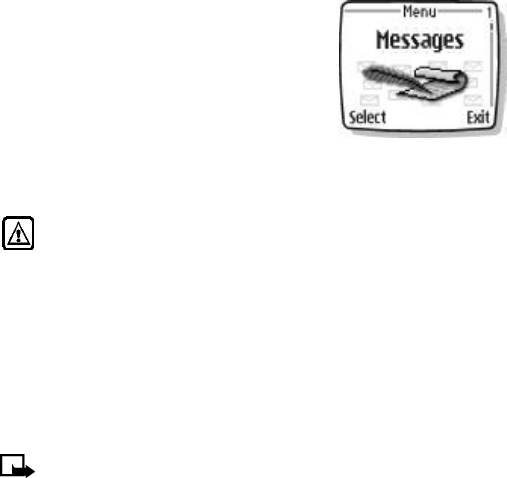
92 Copyright © 2003 Nokia
Communicate with mobile messages
14 Communicate with mobile
messages
You can use mobile messages to keep in touch with
friends, family, and business associates. Your Nokia
3595 phone allows you to do the following:
•Send and receive text messages
•Communicate with e-mail
•Communicate online with other phone users
•Compose, send, receive and view multimedia
messages (MMS)
•Send and receive picture messages
Not all messaging features are available in all wireless networks. Contact your
service provider for availability and subscription information.
Warning: Do not switch on the phone when wireless phone use is
prohibited or when it may cause interference or danger.
• MESSAGE SETTINGS
Before you can send and receive messages you must:
•Have a text messaging subscription through your service provider.
•Contact your service provider for the message center number.
•Save your message center number in your phone.
•Set up other message settings, such as GPRS.
Save your message center number
Note: Your service provider supplies the message center number.
1Press Menu, then press Select.
2Scroll up to Message settings, then press Select.
3Scroll to Text messages, then press Select.
4Scroll to Sending profile, then press Select.
5If your SIM supports more than one message profile, choose a profile, then
press Select.
6Scroll to Message center number, then press Select.
7Enter your message center number, then press OK.

Nokia 3595 User Guide 93 Copyright © 2003 Nokia
Set the message mode
You can choose the type of message sent by your phone. The message modes
include text, e-mail, fax and page.
Note: This features appears only if your SIM card supports multiple
message types.
1Press Menu, then press Select.
2Scroll up to Message settings, then press Select.
3Scroll to Text messages, then press Select.
4Scroll to Sending profile, then press Select.
5If your SIM supports more than one message profile, choose a profile, then
press Select.
6Scroll to Messages sent as, then press Select.
7Scroll to Text, E-mail, Page, or Fax, then press Select.
Note: In order to receive a converted message, the recipient needs to have
the appropriate terminal device, such as a pager or fax machine. E-mail
messages can be sent to a mobile phone or personal computer.
Adjust font size
You can modify the font size for message displays. The font size you choose appears
in messages when you are reading or editing and in message lists.
1Press Menu, then press Select.
2Scroll up to Message settings, then press Select.
3Scroll to Other settings, then press Select.
Font size appears.
4Press Select and scroll to Small font or Large font, then press Select.
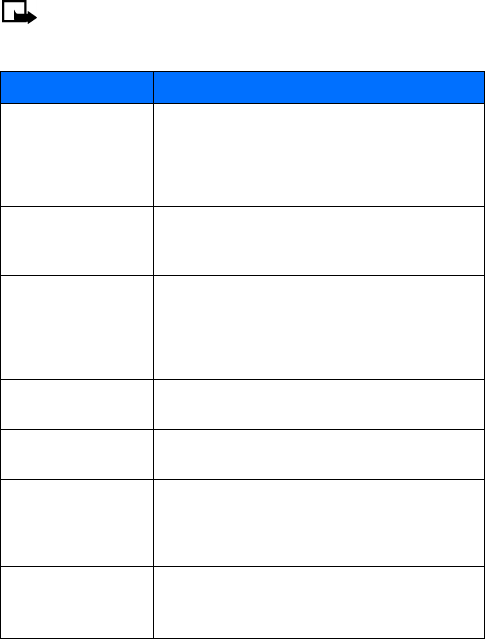
94 Copyright © 2003 Nokia
Communicate with mobile messages
Choose other message settings
You can modify the following message settings, under Messages > Message
settings > Text messages > Sending profile. For menu locations, see “List of menu
shortcuts” on page27
Note: The following list is dynamic. The order and number of items may
vary, depending on the SIM card. Check with your service provider for more
information.
Choice What it does
Message validity
Allows you to select the length of time that the message
center will try to deliver a message. You can choose a time
from one hour to one week. If the message center cannot
deliver the message within this time, the message is
deleted.
Default recipient
number
Allows you to specify a single recipient for all your
messages. This option is not available when you choose
“Messages sent as e-mail.”
E-mail server
Allows you to store e-mail server information in your
phone so that you do not have to enter the number each
time you compose a new e-mail message. This option only
shows up if you have set the message mode to E-mail.
Contact your service provider for the server number.
Delivery reports Allows you to ask the network for a report about message
delivery.
Use GPRS Allows you to send your messages via the General Packet
Radio System (GPRS).
Reply via same center
Choose this when you want your recipient to reply through
the same message center.
Note: Do not choose Yes unless you know the recipient has
the same service provider.
Rename sending profile
Allows you to name the profile. This option depends on SIM
card.
Note: This option is not available for the default profile.

Nokia 3595 User Guide 95 Copyright © 2003 Nokia
• SEND AND RECEIVE TEXT MESSAGES
You can use the text message feature to compose and send a short text message
to another phone.
Tip: Review ABC mode and predictive text input from “Enter letters and
numbers” on page34 before reading this section.
Send text messages
1Press Menu 01-1-1 (Messages > Text messages > Create message).
2Enter a message.
You can compose one long message made up of several linked parts. Each part
can be up to 160 characters. The counter in the upper right corner shows the
number of available characters. For example, 100/2 refers to 100 characters
available in the second part of the message.
Contact your service provider for information on pricing.
3Once you have finished writing, press Options, scroll to Send, then press
Select.
4Enter or recall the recipient’s phone number, then press OK.
Note: When sending messages via the SMS network service, your phone
may display the words Message Sent. This is an indication that the
message has been sent by your phone to the message center number
programmed into your phone. This is not an indication that the message
has been received at the intended destination. For more details about
SMS services, check with your service provider.
Caution: If you need to exit while writing the message, press the End key
anytime. Later, press Menu 01-1 to return and finish writing the message.
If you turn off the phone without saving the message, the message will
be lost.

96 Copyright © 2003 Nokia
Communicate with mobile messages
Send messages to multiple recipients
You can send the same message to more than one recipient.
Tip: Before using this feature, the names of your recipients must be
entered into the contact list. See “Save names, numbers, and e-mail
addresses” on page39 for instructions.
1From the message screen press Options.
2Scroll to Sending options, then press Select.
3Scroll to Send to many, then press Select.
4Scroll to the person’s name, then press Send.
Note: After you press Send, your phone may display the words Message
Sent and then you return to the previous screen. To add other names to
the message, repeat step 4 above.
Save messages in sent items
When you write a text message, it is a good idea to save it in the sent items folder.
Then if there is a message delivery problem, you can easily resend the message.
1While writing the message, press Options.
2Scroll to Save message, then press Select.
3Scroll to Sent items, then press Select.
Resend a message from sent items
1Press Menu, then press Select.
2Scroll to Sent items, then press Select.
3Scroll to the message you want to resend, then press Select.
The message appears on the screen.
4Press Options and scroll to Send, then press Select.
5Scroll to As text msg. or As e-mail, then press Select.
6Enter the number or e-mail address and press OK to send the message.
Read a new text message
When you receive a text message, the phone beeps and displays Message received
and the indicator in the upper left corner of the screen.
To read the message now, press Show.
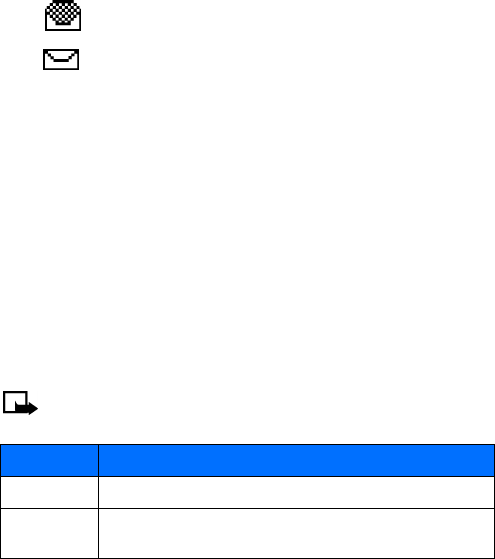
Nokia 3595 User Guide 97 Copyright © 2003 Nokia
Read a new text message later
1When you receive a text message, press Exit.
2Later when you want to read the message, press Menu, then press Select.
3Scroll to Inbox, then press Select.
A list of message headers is displayed.
4Scroll to the message you want, then press Select.
5If the message is long, use the scroll keys to scroll through the message.
Read linked messages
Your phone can receive one long message (up to 459 characters) in sequences. You
can start reading the first part before the phone has received the entire message.
While viewing the message, you may see *some text missing* on the display. This
is normal, and the message content will be updated as soon as the missing
sequence arrives.
If the memory is full, you may have to delete a message from your inbox or outbox
before your phone can update the missing text.
Choose text message options
While reading or viewing a message, you can choose one of the following options.
Note: The following list is dynamic. The order and number of options may
vary.
Indicates that a text message has been read.
Indicates that a text message has not been read.
Choice What it does
Delete Allows you to delete the message.
Reply Allows you to start your reply with an empty screen, a template or with
standard replies like “Yes,” “No,” “Thank you,” or “I love you too.”
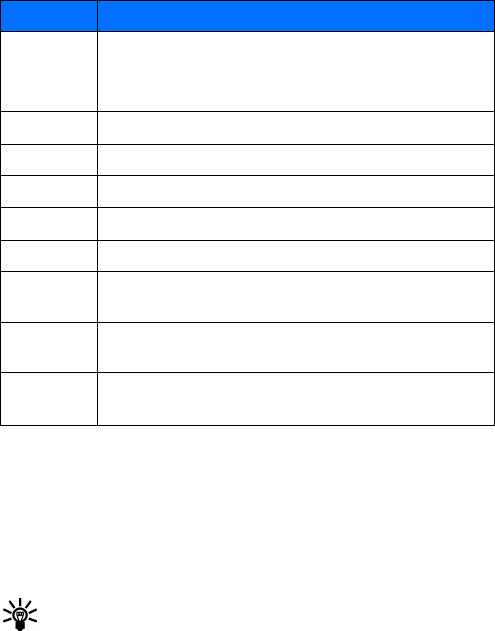
98 Copyright © 2003 Nokia
Communicate with mobile messages
• COMMUNICATE WITH E-MAIL
You can send e-mail messages to friends and family directly from your phone if you
sign up for this service with your service provider.
There are two ways of sending an e-mail message.
•You can send an e-mail message from the Messages menu.
•You can send an e-mail message from the contact list.
Tip: Before you send e-mail messages, you can set up a profile to define
the e-mail server. Contact your service provider for the e-mail server
number.
Use detail
Allows you to extract phone numbers, e-mail addresses, or web addresses
from the current message. The phone goes through and gathers all
phone numbers, e-mail addresses or web addresses in the message,
including the originating number or address.
I M Allows you to start an online conversation.
Forward Allows you to send the message to another recipient.
Edit Allows you to modify the message.
Move Allows you to move the message to the Outbox or Archive, for example.
Rename Allows you to enter a new title for the message.
Copy to
calend.
Copies the message to the phone calendar as a reminder note. This
option is not available for picture messages.
Message
details
Shows, for example, the sender’s name and phone number, message center
used, reception date and time.
Save picture Allows you to save a picture to the template folder.
This option only appears in the list if you receive a picture message.
Choice What it does

Nokia 3595 User Guide 99 Copyright © 2003 Nokia
Define an e-mail sending profile
If you use the e-mail feature on a regular basis, you may find it helpful to define
an e-mail sending profile.
Note: This feature depends on your SIM card. Contact your service provide
for more information about e-mail profiles.
1Press Menu, then press Select.
2Scroll up to Message settings, then press Select.
3Scroll to Text messages, then press Select.
4Scroll to Sending profile, then press Select.
5If your SIM supports more than one message profile, choose a profile, then
press Select.
If your SIM card already has a profile called E-mail, go to step 7
6Scroll to Messages sent as, then press Select.
7Scroll to E-mail, then press Select.
8Enter the e-mail server number, then press Options. Scroll to Accept, then
press Select.
Send an e-mail message
FROM THE MESSAGES MENU
1Press Menu 01-1-3 (Messages > Text messages > Create e-mail).
2Enter the e-mail address, then press OK.
OR
If you have already saved an e-mail address in the contact list, press Find,
scroll to the person’s name, press Select, then OK.
3Enter a subject, then press OK.
4Enter a message.
5Once you have finished writing, press Options, scroll to Send e-mail, then
press Select.
If you have defined an e-mail sending profile, a confirmation note appears.
6If you have not defined an e-mail sending profile, enter the e-mail server
number, then press OK.

100 Copyright © 2003 Nokia
Communicate with mobile messages
FROM THE CONTACT LIST
First you must have an e-mail address entered into the contact list. See “Save
names, numbers, and e-mail addresses” on page39 for instructions.
1Press the Scroll up key, then scroll to the person to whom you want to send
an e-mail message.
2Press Details, scroll through the list until the e-mail address is highlighted,
then press Options.
3With Send e-mail highlighted, press Select.
4Enter a subject, then press OK.
5Enter a message.
The number of available characters appears in the upper right corner of the
screen.
6Once you have finished writing, press Options.
7With Send e-mail highlighted, press Select.
Receive an e-mail message
When you receive an e-mail message, the phone beeps and displays Message
received and the indicator in the upper left corner of the screen.
To read the message now, press Show.
When reading a received e-mail message, you can choose other options, such as
Reply or Forward. See “Choose text message options” on page97 for a list of
options.
• STORE MESSAGES
Save a message to a folder
You can save a message to an existing folder or a folder you have created.
1Press Menu 01-1-1 (Messages > Text messages > Create message).
After a brief pause, the message entry screen appears in the display.
2Write your message and press Options.
3Scroll to Save message and press Select.
4Scroll to the folder where you want to save the message and press Select.
The message is saved.
Nokia 3595 User Guide 101 Copyright © 2003 Nokia
INBOX FOLDER
Messages are automatically stored in the Inbox folder after they have been read or
if you press the End key when Message received appears on the start screen.
SENT ITEMS FOLDER
You can use the Sent Items folder to store saved messages.
ARCHIVE FOLDER
To make sure that certain messages will not be overwritten when memory becomes
full, move some of your messages to the Archive folder.
TEMPLATES FOLDER
Pictures and prewritten templates are stored in the Templates folder.
1From the message screen press Options.
2Scroll to Use template, then press Select.
3Scroll to the template you want, then press Select.
My folders
Keep your messages organized by creating custom folders and saving your
messages there.
ADD A FOLDER OF YOUR OWN
1Press Menu 01-1-1 (Messages > Text messages > My folders).
2Press Options.
Add folder is highlighted.
3Press Select.
4Enter a name for the new folder and press OK. The folder is added.
REMOVE A FOLDER
Only folders created in My folders can be deleted. The Inbox, Sent items, Archive,
and Templates folders are protected. When you delete a folder, all messages in the
folder are deleted as well.
1At the start screen, press Menu, then press Select.
2Scroll to My folders, then press Select.
Any folders that you have created appear in the display.
3Scroll to the folder you wish to remove and press Options.
4Scroll to Delete folder and press Select.
5Press OK if you wish to delete and Back if you wish to exit.
102 Copyright © 2003 Nokia
Communicate with mobile messages
Move a message to a folder
1While viewing the message, press Options.
2Scroll to Move and press Select.
3Scroll to the destination folder and press Select.
The message is moved.
• DELETE MESSAGES
If your message memory becomes full, the message icon blinks in the display. You
can do the following to create more space:
•Read some of the unread messages and then delete them.
•Delete some of these messages from your folders.
Delete a single message
To delete a single message, you need to open it first.
1Press Menu 01-1 (Messages > Text messages).
2Scroll to the folder containing the message you want to delete and press
Select.
A list of messages appears in the display.
3Scroll to the message you you want to delete and press Select.
The message opens.
4Press Options, scroll to Delete, and press Select.
You are asked to confirm the deletion.
5Press OK to delete the message.
Delete all messages in a folder
1Press Menu 01-1 (Messages > Text messages).
2Scroll to Delete messages, then press Select.
3Scroll to the desired folder or message type that you want to delete and press
Select.
You are asked to confirm the deletion.
4Press OK to empty the folder.

Nokia 3595 User Guide 103 Copyright © 2003 Nokia
• SEND AND RECEIVE PICTURE MESSAGES
Picture messages are like picture postcards. You can add text to the postcard before
sending the message to a friend who has a compatible phone. You can find pictures
under Messages > Text messages > Templates.
Notes about picture messages
•This function can be used only if it is supported by your network operator or
service provider. Only phones that offer picture message features can receive
and display a picture message.
•Your phone has two types of pictures available - graphic icons found in the
Templates folder and images found in Gallery. The pictures found in the
Templates folder are black and white and are inserted as a message
attachment, while the images found in Gallery are color and display in the
body of the message. A picture message can only be sent to a phone number,
while a Gallery image can be sent as a multimedia message (requires a GPRS
connection) to either a phone number or an e-mail address.
•Each picture message is made up of several text messages. Therefore, sending
one picture message may cost more than sending one text message. Contact
your service provider for pricing information.
•Since pictures are saved in the phone’s memory, you cannot view them if you
use your SIM card with another phone.
Tip: Before sending a picture message, be sure to set the message mode to
Text. See “Set the message mode” on page93 for instructions.
Send picture messages
1Press Menu 01-1-6 (Messages > Text messages > Templates).
2Scroll up to the picture you want to send and press Select.
The picture appears.
3To choose a different picture, press Back, scroll to another picture, then press
Select.
4Press Options, scroll to Send, then press Select.
5Scroll to As text msg., then press Select.
6Recall or enter the phone number.
Note: The phone number you choose must be able to receive picture
messages.
7Press OK.
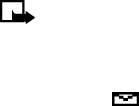
104 Copyright © 2003 Nokia
Communicate with mobile messages
Attach a picture to a text message
1Press Menu 01-1-1 (Messages > Text messages > Create message).
2Enter your message, then press Options.
3Scroll to Insert picture, then press Select.
4Scroll to the picture you want to send, then press View.
5After viewing the picture, select Insert.
6Select Options, scroll to Send, then press Select.
7Enter the phone number or recall a number from your contact list, then press
OK.
Note: The phone number you choose must be able to receive picture
messages.
Receive picture messages
When you receive a picture message, the phone beeps and displays Message
received and the indicator in the upper left corner of the screen.
To read the message now, press Show.
To read the message later, press Exit.
Read a new picture message later
1When you want to read the message, press Menu, then press Select
2Scroll to Inbox, then press Select.
A list of message headers is displayed.
3Scroll to the message you want, then press Select.
4If the message is long, use the scroll keys to view the message.
Save picture messages
1While viewing the message, press Options.
2Scroll to Save picture, then press Select.
3Enter a title for the picture, then press OK.
A confirmation note appears. The picture is saved to the Templates folder.

Nokia 3595 User Guide 105 Copyright © 2003 Nokia
Save picture messages with edited text
1While viewing the message, press Options.
2Scroll to Edit text, then press Select.
3Scroll to As text msg., then press Select.
4Make changes to the text, then press Options.
5Scroll to Save message, then press Select.
6Choose Sent items, Archive, or Templates, then press Select.
7If the phone prompts you to replace the original, press OK.
• RECEIVE MULTIMEDIA MESSAGES (MMS)
A multimedia message (MMS) can contain text, images, and sounds.
Your phone has a multimedia message viewer for playing messages and a
multimedia inbox for storing saved messages.
Once you save the multimedia message, you can use the image as a screen saver
or the sound as a ringing tone.
Note: This function can be used only if it is supported by your network
operator or service provider. Only devices that offer compatible multimedia
message or e-mail features can receive and display multimedia messages.
Message receiving limitations
Your phone can receive a multimedia message if:
•the message size is under 45 KB and
•the message type and settings allow reception.
Define MMS settings
Before you can use the multimedia message feature, you need to first define the
way you want to receive the messages.
Note: The default setting of the multimedia message service is on.
106 Copyright © 2003 Nokia
Communicate with mobile messages
ALLOW MULTIMEDIA RECEPTION
You can choose to receive all messages or to receive messages only when you are
in the service provider’s home network.
1Press Menu, then press Select.
2Scroll up to Message settings, then press Select.
3Scroll to Multimedia msg., then press Select.
4Scroll to Allow multimedia reception, then press Select.
5Scroll to one of the following, then press Select:
Yes to allow all incoming messages.
In home system to allow incoming messages only if you are in the service
provider’s home system.
6Scroll to Incoming multimedia messages, then press Select.
7Scroll to Retrieve, then press Select.
BLOCK ALL MESSAGES
If you do not want to receive any multimedia messages, follow these instructions.
1Press Menu, then press Select.
2Scroll up to Message settings, then press Select.
3Scroll to Multimedia msg., then press Select.
4Scroll to Allow multimedia reception, then press Select.
5Scroll to No, then press Select.
ALLOW ADVERTISEMENTS
1Press Menu, then press Select.
2Scroll up to Message settings, then press Select.
3Scroll to Multimedia msg., then press Select.
4Scroll to Allow advertisements, then press Select.
5Scroll to Yes, then press Select.
BLOCK ADVERTISEMENTS
1Press Menu, then press Select.
2Scroll up to Message settings, then press Select.
3Scroll to Multimedia msg., then press Select.
4Scroll to Allow advertisements, then press Select.
5Scroll to No, then press Select.
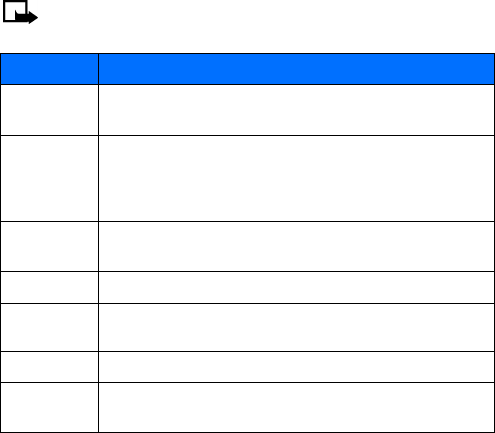
Nokia 3595 User Guide 107 Copyright © 2003 Nokia
ABOUT CONNECTION SETTINGS
Contact your service provider for information about downloading appropriate
connection sets for the multimedia message service.
View a multimedia message
When you receive a multimedia message, the phone beeps and displays
Multimedia message received.
To view the message now, press Show. You can use the scroll keys to view the
different elements of the message, for example, text, images, or MIDI tones.
Discard a multimedia message
To discard the message, press Exit, then press OK to confirm.
Choose multimedia message options
1While viewing a message, press Options.
2Scroll to one of these choices listed in the table, then press Select.
Note: The following list is dynamic. The order and number of options may
vary.
Choice What it does
Play Allows you to play the ringing tone when the sound clip part of the
multimedia message is active.
Save tone
Allows you to save the ringing tone when the sound clip part of the
multimedia message is active. The tone is saved under the ringing tone
list. See “Customize a profile” on page67 for information about
choosing a ringing tone.
Save image Allows you to save the image when the graphic part of the multimedia
message is active. The image is saved under Messages > Pictures.
Save message Allows you to save the multimedia message in the Multimedia inbox.
Delete
message
Allows you to delete a saved multimedia message.
Discard Allows you to delete a newly received multimedia message.
Details Shows information such as the sender’s name, subject, type of file, file
size, time, and date.
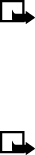
108 Copyright © 2003 Nokia
Communicate with mobile messages
• USE THE INFO MESSAGE SERVICE
With the info message network service, you can receive short text messages on
various topics, such as weather and traffic conditions, from your service provider.
Info message selections can be found under Messages > Info messages.
Note: For available topics and relevant topic numbers, contact your service
provider.
• USE THE SERVICE COMMAND EDITOR
Use the Service command editor to key in and send service requests (also known
as USSD commands) to your service provider.
Note: For more information, contact your service provider.
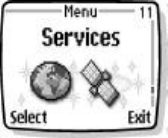
Nokia 3595 User Guide 109 Copyright © 2003 Nokia
15 Your WAP browser
Your phone has a built-in browser you can use to
connect to selected services on the mobile Internet.
You can view weather reports, check news or flight
times, view financial information, make online
purchases and much more.
• NOTES ON MOBILE INTERNET
ACCESS
This section gives a brief overview of mobile
Internet technology.
Technology background
WAP
A technology called Wireless Application Protocol (WAP) is to mobile devices what
the World Wide Web (WWW) is to personal computers. The mobile community
began developing WAP several years ago to provide access to Internet sites
designed for mobile users.
Today, most WAP sites are made up of text and hyperlinks. Some pages even
contain low-resolution graphics, or require data input. Your service provider and
others are free to design WAP sites as they choose, so the sites are as variable as
Web pages on the Internet.
Internet content on your personal computer is called a “web page.” Internet
content on your mobile phone is called a “page,” “WAP card,” or a “Deck of cards.”
GPRS
General Packet Radio Service (GPRS) is a technology used to send and receive data
via short bursts or packets over the wireless network. GPRS allows you to stay
connected to the Internet. This feature allows for faster downloads of information
and no time spent completing a dial-up connection. Applications using GPRS include
the WAP browser and text messaging.
•For information about how to track time spent online, see “Check data calls”
on page50.
•For information about sending messages via GPRS, see the entry for Use GPRS
under “Choose other message settings” on page94.
•For availability, pricing, and subscription to GPRS services, contact your service
provider.

110 Copyright © 2003 Nokia
Your WAP browser
The service provider’s role
Because mobile Internet content is designed to be viewed from your phone, your
wireless service provider now becomes your “mobile Internet service provider” as
well.
It’s likely that your service provider has created a home page and set up your
browser to go to this page when you log on to the Internet. Once at your service
provider’s home page, you’ll find links to a number of other sites.
• SET UP FOR BROWSING
You should not need to do anything to set up your phone for browsing. Your service
provider usually modifies the appropriate settings when you subscribe to the
feature. Contact your service provider if you have problems using the browser.
• SIGN ON TO THE MOBILE INTERNET
You use the Services menu to connect to the mobile Internet.
Note: Your phone must be switched on to use this function. Do not
switch the phone on when wireless phone use is prohibited or when it
may cause interference or danger.
1Press Menu 11 (Services).
2Scroll to Home, then press Select.
Your phone connects to the mobile Internet and to your service provider’s home
page.
If you see an error message, the phone may not be set up for browsing. Contact
your service provider to make sure that your phone is configured properly.
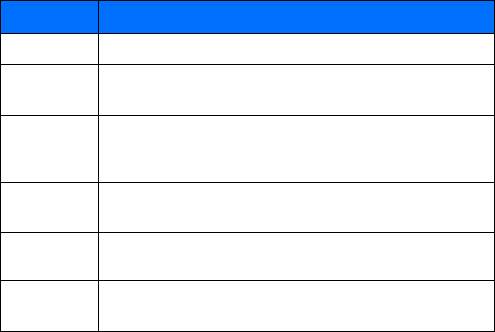
Nokia 3595 User Guide 111 Copyright © 2003 Nokia
• USE BROWSER OPTIONS
The Services menu gives you the options shown in the following list.
Some service providers may have customized the options on the Services menu.
Contact your service provider for more information if any of the options shown
here are not available.
• NAVIGATE THE MOBILE INTERNET
Since your phone’s screen is much smaller than a computer screen, Internet content
is displayed in a different format than you may be used to seeing. This section
shows simple guidelines for using the phone’s keys to navigate a WAP site. Examples
of how to read a WAP site follow the guidelines.
General guidelines for using the phone keys
•Use the scroll keys to browse the WAP site.
•To select a highlighted item, press the Talk key.
•To enter letters and numbers, press the 0 to 9 keys.
•To enter special characters, press the * key.
Choice What it does
Home Starts the browser and takes you to your service provider’s home page.
Bookmarks Shows a list of all saved bookmarks. Bookmarks help you find a WAP
site quickly.
Service inbox
Allows you to receive notifications from your service provider.
Notifications may be about new e-mail messages, changes in stock
prices or news headlines.
Settings Provides options for changing connection settings, appearance
settings, and authority certificate.
Go to
address
Accepts an address you enter.
Clear the
cache
Empties the browser’s temporary memory and frees up space. It’s
advisable to empty your cache at the end of each session.
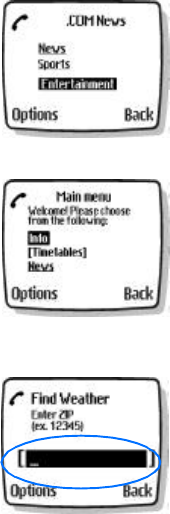
112 Copyright © 2003 Nokia
Your WAP browser
Examples of mobile Internet sites
The following illustrations show most of the elements you may find on a mobile
Internet site. These are examples only.
1) Header line: shows the current
Internet site.
2) Inactive link: appears as an
underlined word.
3) Active link: appears as a highlighted word.
Use the Scroll up and Scroll down keys to scroll
through the list of links.
1) Selection list: Brackets [ ] appear when you have
the option to enter information.
2) Options: Press Options to go to the site’s menu
and/or browser page.
3) Back: Press Back to return to the previous page.
Data entry field: Brackets [ ] around three dots
appear when you need to enter information. In this
example, you can enter your zip code to receive the
local weather forecast.
1)
2)
3)
1)
2) 3)
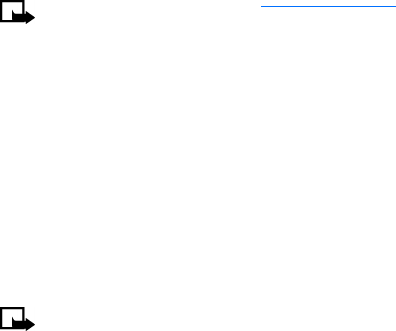
Nokia 3595 User Guide 113 Copyright © 2003 Nokia
• USE BOOKMARKS
You can save addresses for your favorite sites as bookmarks. A bookmark helps you
find a site again, just as a slip of paper helps you find a page in a book.
Set a bookmark
You can add up to 30 bookmarks.
1Press Menu 11-2 (Services > Bookmarks), then press Options.
2Scroll to New bookmark, then press Select.
3Enter the address, then press OK.
4Enter a title, then press OK.
Note: You can set a bookmark to mobile.nokiausa.com, which gives you
access to downloadable Java games, graphics, and ringing tones,
providing your service provider supports this feature. Contact your
service provider for details.
Set a bookmark while browsing
1Press Menu 11-1 (Services > Home), then press Options.
2Scroll to Add bookmark, then press Select.
• DISCONNECT FROM THE MOBILE INTERNET
1Press Options.
2Scroll to Quit, then press Select.
The words, Quit Browsing? appears in the display.
3Press Yes.
Note: You can also close your connection by pressing and holding the
End key.

114 Copyright © 2003 Nokia
Your WAP browser
• SECURITY ISSUES
Clear the cache memory
Note: The information or services you have accessed may be stored in the
cache of your phone. A cache is a buffer memory, which is used to store
data temporarily. If you have tried to access or have accessed confidential
information requiring passwords (for example, your bank account), empty
the cache of your phone after each use.
1Press Menu 11 (Services).
2Scroll to Clear the cache, then press Select.
CLEAR THE CACHE WHILE BROWSING
1Press Options.
2Scroll to Clear the cache, then press Select.
About authority certificates
To use some WAP services, such as banking services, you need an authority
certificate. Using the certificate can help you to improve the security of
connections between your phone and a WAP server.
You can download the certificate from a WAP page if the WAP service supports the
use of authority certificates. After the download, you can view the certificate, then
save or delete it. If you save the certificate, it is added to the list of certificates in
the phone.
Your phone alerts you if the identity of the WAP server or WAP gateway cannot be
verified or is not authentic.
VIEW THE LIST OF AUTHORITY CERTIFICATES
1Press Menu 11 (Services).
2Scroll to Settings, then press Select.
3Scroll to Authority certificates, then press Select.
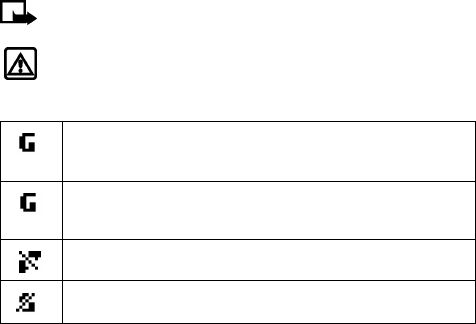
Nokia 3595 User Guide 115 Copyright © 2003 Nokia
• GPRS
When you use GPRS to connect to the mobile Internet, you are making a data call.
The following icons appear on the screen to show you the status of your
connection.
Note: In order to use GPRS, you must first subscribe to the network service.
Contact your service provider for details.
Warning: Your phone must be switched on to use this function. Do not
switch on the phone when wireless phone use is prohibited or when it may
cause interference or danger.
•Shows up in the left upper corner of the screen
•Indicates an active GPRS connection, for example, when you are using
the WAP browser
•May show up in the left lower corner of the screen, under the signal
strength bars, indicating a continuous GPRS connection, if you choose
the “always online” setting
•Indicates that circuit switched (CS) or voice calls are not possible when
using GPRS for a data call
•Indicates that the GPRS connection has been interrupted by a voice
call

116 Copyright © 2003 Nokia
Your WAP browser
Set up the GPRS connection
Some service providers may have customized the options on the Services menu.
Contact your service provider for more information if the options shown here are
not available.
Important: GPRS may not be available in all wireless networks. The
establishment and continuation of a GPRS and Internet connection
depends on network availability, service provider support, and signal
strength.
You can choose one of the following options from Services > Settings >Edit active
service settings > GPRS connection:
•Always online: the GPRS connection is established when you turn your phone
on. The connection continues in the background even after you exit the WAP
browser, depending on network coverage.
•When needed: the GPRS connection is established when you use the WAP
browser and is closed when you exit the WAP browser.
The following options shows how to end your browsing session, depending on
which option you have chosen for your GPRS connection.
•Press the End key to return to the start screen if you have selected Always
online. The GPRS connection remains in the background.
•Press the End key to end the GPRS connection if you have selected When
needed.
•Press the End key twice to return to the start screen if you have selected When
needed.
•Press and hold the End key to end browsing and disconnect from GPRS if you
have selected When needed
Receive a call while online
If you are using the WAP browser over GPRS, you can still receive a voice call. Your
data call is put on hold and you can choose to answer the call.
•To answer the incoming call, press the Talk key.
•To reject the incoming call, press the End key.
Note: After you end your voice call, the GPRS connection automatically
resumes.
Nokia 3595 User Guide 117 Copyright © 2003 Nokia
Make a call while online
When you are browsing a WAP card and want to make a call to a number on the
WAP page, you can select Use number. Your phone then searches the information
on the WAP card for a string of numbers. You can then choose from the number
or numbers displayed to place the call.
An alternate way is to press the End key to disconnect from the Internet, then place
your call by searching the contact list for a name and number or by keying in the
phone number.
Make an emergency call while online
If you are using GPRS to connect to the mobile Internet, you can end your data
connection and then make an emergency call.
1To close your mobile Internet connection, simply press the End key twice.
2Enter the emergency number for your present location (for example, 911 or any
other official emergency number—emergency numbers vary by location).
3Press the Talk key.
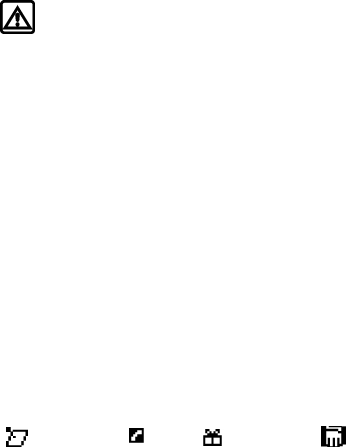
118 Copyright © 2003 Nokia
Your personal digital assistant
16 Your personal digital assistant
Your Nokia 3595 phone has many useful features for organizing your everyday life,
including a calendar, alarm clock, calculator, to-do list, and stopwatch. In this
chapter, you’ll learn how to use your phone as a personal digital assistant.
• USE THE CALENDAR
The calendar shows a month view and day view. You can use the calendar to keep track
of reminders, calls you need to make, and birthdays. You can also set an alarm for
calendar notes.
Warning: Your phone must be switched on to use this function. Do not
switch on the phone when wireless phone use is prohibited or when it may
cause interference or danger.
View the calendar
To view today’s date in the calendar, press Menu 6-2 (Organizer > Calendar).
The first time you access the calendar, your phone prompts you to enter the time
and today’s date.
Select a day
When you open the calendar, the month view shows today’s date highlighted. To
move the cursor to a new date:
•Press 2 to scroll up one week.
•Press 4 to scroll left.
•Press 6 to scroll right.
•Press 8 to scroll down one week.
Make a note
When you make a note in your calendar, you can choose from the following four
types.
Reminder Call Birthday Meeting
Nokia 3595 User Guide 119 Copyright © 2003 Nokia
ENTER A REMINDER
1Press Menu 6-2 (Organizer > Calendar), press Select, then press Options.
2Scroll to Make a note, then press Select.
3Scroll to Reminder, then press Select.
4Enter your note, press Options, scroll to Save, then press Select.
5Scroll to Alarm on or Alarm off, then press Select.
If you have selected Alarm on, enter a time, then press OK.
6Scroll to am or pm, then press Select.
ENTER A CALL NOTE
1Press Menu 6-2 (Organizer > Calendar), press Select, then press Options.
2Scroll to Make a note, then press Select.
3Scroll to Call, then press Select.
4Enter the phone number, press Options, scroll to Save, then press Select.
5Enter the person’s name, press Options, scroll to Save, then press Select.
6Enter a time, then press OK. Scroll to am or pm, then press Select.
7Choose one of the following, then press Select.
No alarm
Silent
With tone
If you select Silent or With tone, you can then choose a time.
ENTER A BIRTHDAY NOTE
1Press Menu 6-2 (Organizer > Calendar), press Select, then press Options.
2Scroll to Make a note, then press Select.
3Scroll to Birthday, then press Select.
4Enter the person’s name, press Options, scroll to Save, then press Select.
5Enter the year of birth, then press OK.
6Choose one of the following, then press Select.
No alarm
Silent
With tone
If you select Silent or With tone, you can then choose a day and time.
120 Copyright © 2003 Nokia
Your personal digital assistant
ENTER A MEETING NOTE
1Press Menu 6-2 (Organizer > Calendar), press Select, then press Options.
2Scroll to Make a note, then press Select.
3Scroll to Meeting, then press Select.
4Enter the subject of the meeting, press Options, scroll to Save, then press
Select.
5Enter the meeting location, press Options, scroll to Save, then press Select.
6Enter the meeting start time, then press OK.
7Scroll to am or pm, then press Select.
8Enter the meeting’s end time, then press OK.
9Scroll to am or pm, then press Select.
10 Choose one of the following, then press Select.
No alarm
Silent
With tone
If you select Silent or With tone, you can then choose a time.
View calendar notes
After you make a few calendar notes, you can view the day’s events.
1From the start screen, press Menu 6-2 (Organizer > Calendar), then press
Select.
2At the month view, scroll to the date you want.
•Press 2 to scroll up one week.
•Press 4 to scroll left.
•Press 6 to scroll right.
•Press 8 to scroll down one week.
3With the date highlighted, press Options.
4Scroll to View day, then press Select.
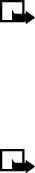
Nokia 3595 User Guide 121 Copyright © 2003 Nokia
• USE THE ALARM CLOCK
The alarm clock feature is based on your phone’s internal clock and sounds an alert
at a time you specify. The alarm clock works even if you turn your phone off.
Set the alarm clock
1Press Menu 6-1 (Organizer > Alarm clock).
2Enter the alarm time in hhmm format, then press OK.
Step 3 is necessary only if you have selected am/pm format.
3Select either am or pm, then press Select.
Manage the alarm
PHONE ON
•Press Stop to shut off the alarm.
OR
•Press Snooze.
The alarm stops and sounds again in ten minutes.
Note: If you let the alarm sound for one minute without pressing a key, it
stops for ten minutes, and then sounds again.
PHONE OFF
If the alarm time is reached while the phone is switched off, the phone switches
itself on and starts sounding the alarm tone. If you press Stop, the phone asks
whether you want to activate the phone for calls. Press No to switch off the phone
or Yes to make and receive calls.
Note: Do not press Yes when wireless phone use is prohibited or when it
may cause interference or danger.
Turn off the alarm clock
1Press Menu 6-1 (Organizer > Alarm clock).
2Scroll to Off and press Select.

122 Copyright © 2003 Nokia
Your personal digital assistant
• SHARE BUSINESS CARDS
Your phone can send or receive an electronic business card as a short text message.
The business card can have either:
•a name and number, or
•a name, multiple numbers (home, work, fax, mobile), an e-mail address, web
address and street address if you have entered this information in the contact
list.
If you are exchanging business cards with multiple numbers and addresses, both
the receiving and sending phone must have a contact list that supports these kinds
of entries.
Send a business card as a short text message
1Recall the name from your contact list.
2Press Details, if shown, or go to Step 3.
3Press Options.
4Scroll to Send bus. card and press Select.
5Scroll to Via text msg. and press Select.
6If the name in the contact list has multiple numbers, choose one of the
following choices:
Primary number if you want to send a name and number only, OR
All details if you want to send a name, multiple numbers, e-mail, web and
street address.
7Enter the number for the receiving phone, then press OK.
Receive a business card
Your phone can accept and receive an electronic business card from a compatible
phone, if it is one of the following types:
•Nokia Smart Messaging compact business card
•V-card format
Note: If you press the End key at any time before saving the business card,
the business card will be deleted.

Nokia 3595 User Guide 123 Copyright © 2003 Nokia
1When your phone displays Business card received, press Show.
2After viewing the business card, press Options.
3Scroll to Save to keep the information in the contact list, then press Select
OR
Scroll to Discard to delete the business card, then press Select.
• USE THE CALCULATOR
Your phone’s calculator adds, subtracts, multiplies, divides, and computes square
and square root functions.
You can also use the calculator to convert currency.
Note: Your phone must be switched on to use this function. Do not switch
on the phone when wireless phone use is prohibited or when it may cause
interference or danger.
This calculator has a limited accuracy and rounding errors may occur, especially in
long division.
Add, subtract, multiply and divide
1Press Menu 9-1 (Extras > Calculator).
2Enter the first number in the calculation.
•Press # to enter a decimal point and
•Press Clear to delete any mistakes.
•To add, press * once(+ appears).
•To subtract, press * twice (- appears).
•To multiply, press * three times (∗ appears).
•To divide, press * four times (/ appears).
3Enter the second number, repeating steps as needed.
4Press Options.
Equals is selected.
5Press Select.

124 Copyright © 2003 Nokia
Your personal digital assistant
Use the square and square root functions
You can use the calculator for finding the square of a number or the square root of
a number.
1Press Menu 9-1 (Extras > Calculator).
2Enter the number.
3Press Options, scroll to Square or Square root, then press Select.
Convert currency
SET THE EXCHANGE RATE
1Press Menu 9-1 (Extras > Calculator), then press Options.
2Scroll to Exchange rate, then press Select.
3Scroll to Home units converted to foreign units or Foreign units converted
to home units.
4Press Select.
5Enter the exchange rate (press # to enter a decimal point).
6Press OK.
Note: The exchange rate remains in the phone memory until you replace it.
CONVERT A CURRENCY AMOUNT
1Enter the amount to be converted.
2Press Options.
3Scroll to To home to convert to domestic units or To foreign to convert to
foreign units.
4Press Select.
• MAKE A TO-DO LIST
You can keep track of your tasks with the to-do list feature. You may be able to
save up to 30 notes, depending on how long the notes are.

Nokia 3595 User Guide 125 Copyright © 2003 Nokia
Add a to-do note
When you add a new note, the default priority is medium (2). You can change the
priority to high (1) or low (3).
1Press Menu 6-3 (Organizer > To-do list), press Select, then press Options.
2Scroll to Add, then press Select.
Subject: appears on the display.
3Enter your note, press Options, scroll to Save, then press Select.
4Scroll to the priority you want, then press Select.
Use predictive text for quick note entry
When entering your to-do note, you can use the built-in dictionary to speed things
up. See “Predictive text input” on page36 for details.
1When entering your note, press Options.
2Scroll to Predictive text, then press Select.
3Scroll to the language you want, then press Select.
4Continue entering your note.
• USE THE STOPWATCH
Your phone has a stopwatch that can be used to track time at sporting events or
other occasions. The stopwatch displays time in hours, minutes, seconds and
fractions of a second. 00:00:00:0
Note: Your phone must be switched on to use this function. Do not switch
the phone on when wireless phone use is prohibited or when it may cause
interference or danger.
Measure time
1Press Menu 9-2 (Extras > Stopwatch), then press Select.
2Scroll to Split timing and press Select.
3Press Start to begin split timing. The running time appears on the screen.
126 Copyright © 2003 Nokia
Your personal digital assistant
Measure split time
You can use the split time function for such things as a long distance race when
you need to pace yourself.
1Press Menu 9-2 (Extras > Stopwatch), then press Select.
2Scroll to Split timing, press OK, then press Start.
3Take an intermediate time by pressing Split. The timer continues to run. The
split time appears below the running time.
If you split the time more than once, the new measured time appears at the
beginning of the list. You can scroll to see previous measured times.
STOP THE SPLIT TIMER
Press Stop to end the split timer.
Measure lap time
You can use the lap time function when you want to track how long it takes to
complete each cycle or lap.
1Press Menu 9-2 (Extras > Stopwatch), then press Select.
2Scroll to Lap timing and press Select.
3Press Start to begin lap timing. The running time appears on the screen.
4Take a lap time by pressing Lap.
The clock stops, then starts immediately from zero. The lap time appears below the
running time.
If you take more than 1 lap time, the new measured time appears at the beginning
of the list. You can scroll to see previous measured times. When you press Stop, the
total time appears at the top.
SAVE THE LAP TIME
1While the clock is running, press Stop, then press Options.
2Scroll to Save and press Select.
3Enter a name for the measurement and press OK. If you don’t enter a name,
the total time is used as the default title for the lap time.
STOP THE LAP TIMER
Press Stop to end the lap timer.
Nokia 3595 User Guide 127 Copyright © 2003 Nokia
View times
You can view saved times, which are listed in the order they were saved.
1Press Menu 9-2 (Extras > Stopwatch), then press Select.
2Scroll to View times and press Select.
3Scroll to the time you want to view and press Select.
Delete times
You can delete times from the stop watch memory. You can delete times one at
time or delete all the times at once.
DELETE ALL TIMES
1Press Menu 9-2 (Extras > Stopwatch), then press Select.
2Scroll to Delete times and press Select.
3Scroll to Delete all and press Select.
Are you sure? appears.
4Press OK.
DELETE TIMES ONE BY ONE
1Press Menu 9-2 (Extras > Stopwatch), then press Select.
2Scroll to Delete times and press Select.
3Scroll to Copy and press Select.
4Scroll to the time you want to delete and press Delete
Delete? appears.
5Press OK.
OR
1Press Menu 9-2 (Extras > Stopwatch), then press Select.
2Scroll to View times and press Select.
3Scroll to the time you want to delete and press Select.
4Press Options, select Delete times.
Delete? appears.
5Press OK.
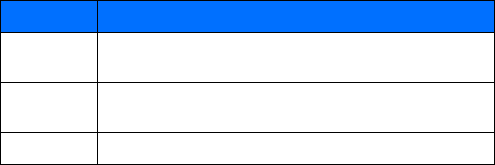
128 Copyright © 2003 Nokia
Your personal digital assistant
Choose other stopwatch options
You can choose the following options when using the Stopwatch.
Note about stopwatch operation
Using the stopwatch consumes the battery and the phone's operating time will be
reduced. Be careful not to let it run in the background when performing other
operations with your phone.
If you press the End key and return to the start screen, the clock continues to run
in the background.
To return to the Stopwatch function, take the following steps:
1Press Menu 9-2 (Extras > Stopwatch). After a brief pause, a list of options
appear in the display.
2Scroll to Continue and press Select.
3To stop the clock, press Stop.
• SYNCHRONIZE YOUR CONTACTS AND CALENDER
Your phone has the ability to synchronize its contact list and calendar data with
remote devices. Using the synchronization feature (SyncML), data such as names,
numbers, and e-mail addresses stored in your contact list, or day notes and
reminders from the calendar can be exchanged with other devices through a
synchronization service provider. After synchronization, the data in the phone will
be the same as the data contained in the host database.
Before you begin
Before you can begin to use SyncML, you must verify your service provider offers
this feature. If your service provider does offer SyncML, you must set up an account
with a SyncML service provider. For more information about signing up for
synchronization services, contact your wireless service provider.
Choice Function
Start Allows you to start timing again after the timing has stopped. If the
maximum amount of laps has been saved, this option is not available.
Save Allows you to save and name the last measured time. If the stopwatch
memory is full, you will be prompted to delete saved times.
Reset Allows you to reset the stopwatch.
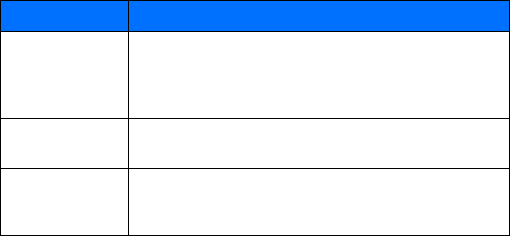
Nokia 3595 User Guide 129 Copyright © 2003 Nokia
Automatic configuration
Your wireless service provider can automatically configure your phone with the
correct synchronization settings by using SMS. This can only take place while your
phone is in idle mode. Contact your service provider for more information.
Even though it is highly recommended that your service provider configure the
correct synchronization settings for you, it is helpful for you to know what the
meaning of the settings. To view the synchronization settings, perform the
following steps:
1Press Menu 10-1-2 (Connectivity > Synchronize > Settings).
2Scroll to one of the following options, then press Select:
Active Internet sync. settings
Custom. active Internet sync.
ACTIVE INTERNET SYNC. SETTINGS
This menu option allows you to select which synchronization set to activate. You
have the option of renaming the set. There are four sets available.
CUSTOM. ACTIVE INTERNET SYNC.
This menu option allows you to customize the active synchronization set from a set
of options, which are shown in the following table.
Choice What it does
Data to be
synchronized
Allows the selection of the databases to be synchronized. When this
setting is selected, there are two options available, Contacts or
Calendar, which will be implemented during future synchronization
sessions.
Database address Allows the database address to be entered for the databases that are
to be synchronized.
User name
Allows creation or change of a user name for authorization with the
synchronization server. If a user name has been previously entered,
it appears.
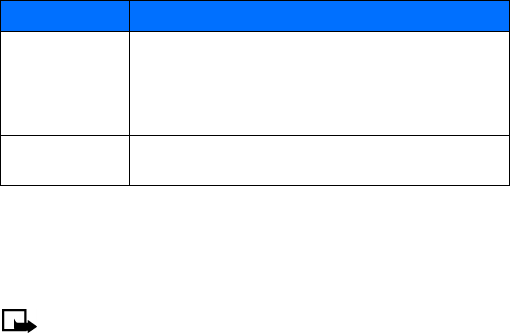
130 Copyright © 2003 Nokia
Your personal digital assistant
Start the synchronization process
During the synchronization process, it is not possible to access the database where
your data is stored. However, you can cancel the synchronization process by
pressing Quit or the End key.
Note: It is not possible to place or receive calls, including emergency calls,
during synchronization. To place a call, you must cancel the
synchronization process.
1Press Menu 10-1-1 (Connectivity > Synchronize > Synchronize).
Synchronize selected data? appears.
2Press Yes and the synchronization begins.
Once all selected databases have been synchronized, a confirmation note
appears, indicating which databases have been synchronized.
3Press OK to return to the start screen.
Password
Allows a password to be established or changed , which is used to
authenticate the user name while connecting with the
synchronization server. If the password or user name is changed in
the phone without also changing them with the synchronization
service provider, the data will not be able to be synchronized.
Synchronization
Server
Allows the input of the name of the synchronization server used to
synchronize the data.
Choice What it does
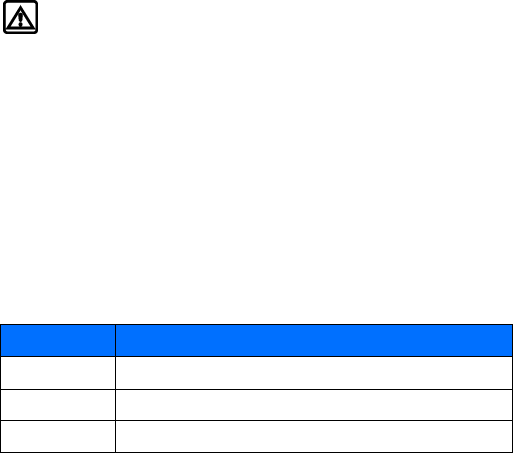
Nokia 3595 User Guide 131 Copyright © 2003 Nokia
17 Fun and games
• GAME RULES
Challenge yourself or a friend to one of the four fun games in your phone.
•In Air Glide, you try to land the glider in the zone. You must avoid running into
birds because they will destroy the glider.
•In Bowling, you try to score as many points as possible. Hit strikes and spares
as you go for glory and monitor your progress on the high score chart.
•In Backgammon, you can play one of the world’s most popular and enduring
games. Use a doubling cube which allows you to successively double the
points at stake over a game while you play.
•In Sky Diver, your goal is to score as many points as you can by skydiving
through target rings and parachuting into the landing area of the jump zone.
Warning: Your phone must be switched on to use this function. Do not
switch on the phone when wireless phone use is prohibited or when it may
cause interference or danger.
Start a new game
1Press Menu 7-1 (Games > Select game).
2Scroll to the desired game, press Options,
3Press Open, then press Select.
Opening application appears. After a brief pause, a list of options appears.
4Scroll to New game and press Select.
Adjust game settings
1To adjust sound, lights or vibra, press Menu 7-4 (Games > Settings).
2Scroll to the desired setting and press Select. The following settings are
available for all games:
Option Description
Game sounds Used to turn game sound effects On or Off.
Game lights Used to turn screen lights On or Off during game play only.
Shakes Used to turn game vibrating effects On or Off.

132 Copyright © 2003 Nokia
Fun and games
Game control
AIR GLIDE
Press 4 to move the glider to the left and press 6 to move it to the right. You can
set the game level to either easy or difficult.
1Press Menu 7-1 (Games > Select game).
2Scroll to Air Glide, press Options, and press Select.
3With Open highlighted, press Select.
4Select Game level, scroll to one of the following levels, and press Select
Easy
Difficult
BOWLING
Press 4 to move the ball to the left and press 6 to move the ball to the right. Press
5 to select the speed and spin of the ball and to roll the ball down the lane.
BACKGAMMON
You can select and move bricks according to die throws. Black bricks are moved
clockwise, white bricks counter-clockwise. You can move the cursor by pressing 4
and 6, but it can only be moved to valid points. Press 5 to select and deselect bricks.
Press 0 to zoom in on dice. During game play, press the left selection key to access
a menu for doubling and statistics. Press the right selection key to end the game.
SKY DIVER
The onscreen information for Sky Diver shows altitude on the left, wind speed and
direction in the center, distance and direction to the landing zone on the right.
The default control keys are:
•Press 2 to make the sky diver lean forward.
•Press 8 to make the sky diver lean backward.
•Press 4 to rotate the sky diver to the left.
•Press 6 to rotate the sky diver to the right.
•Press 5 to fire open the parachute.
Note: Fire flares the parachute and slows the skydiver down. Too much
flaring will cause the skydiver to stall.

Nokia 3595 User Guide 133 Copyright © 2003 Nokia
You can redefine the controls by selecting the keys you want.
1Press Menu 7-1 (Games > Select game).
2Scroll to Sky Diver, press Options, and press Select.
3With Open highlighted, press Select.
4With Controls highlighted, press Select
5Scroll to Define keys and press Select.
6Select the key you want to assign the up, down, left, right and fire controls.
After each key definition, a confirmation note appears.
Note: You cannot exit this option until you have define all five controls.
Delete games
You can delete games from the phone memory to free more memory.
Caution: Once you delete a game from the game downloads, you cannot
download it back into the Games menu. You can only download it into the
Applications menu.
1Press Menu 7-1 (Games > Select game).
2Scroll to the desired game, press Options,
3Scroll to Delete, then press Select.
Delete? appears.
4Press OK.
Game downloads
You can connect to game downloads on the Internet by using your WAP browser,
if this service is available from your service provider. Check with your service
provider for availability and details for use.
1Press Menu 7-2 (Games > Game downlds.) and press Select.
2Scroll to the bookmark you want to launch, then press Select.
Note: When you download a game, if it is not a Nokia supplied or approved
game, the game downloads into the Applications menu. The only games
you can access from the Games menu are the games that come preloaded
with your phone or games downloaded from a Nokia or Nokia approved
and/or tested site.
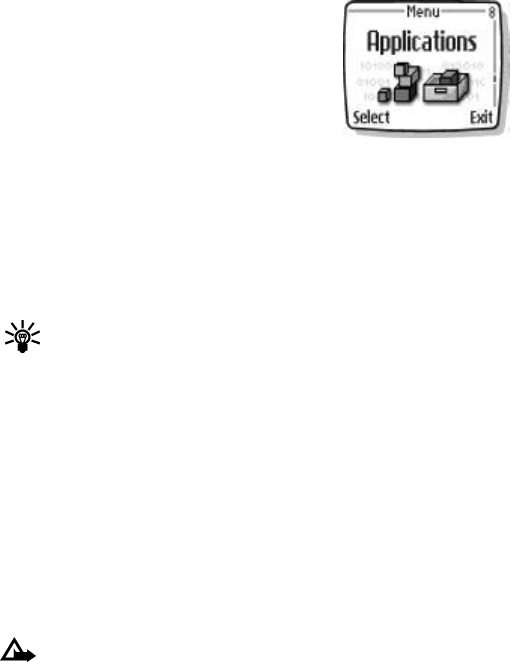
134 Copyright © 2003 Nokia
Fun and games
• CUSTOMIZE YOUR PHONE WITH
JAVA™ APPLICATIONS
Your Nokia 3595 phone has an Applications menu for
downloading and storing Java applications or midlets.
The phone software may include midlets specially
designed for this phone.
Examples of downloadable Java applications include
interactive games, animations, sports training
calendars, and map applications.
Launch an application
1Press Menu 8-1 (Applications > Select app.)
2If you have more than one application, scroll to the one you want to launch,
then press Options.
3Scroll to Open, then press Select.
Tip: If an application uses the whole display area, no selection key names
are displayed. Press one of the selection keys to show the options list.
Then, select one of the options or press Back to continue with the
application.
Check available memory
Before you download new applications to your Nokia 3595 phone, be sure to check
the available memory.
1Press Menu 8-3 (Applications > Memory).
The phone displays the available memory.
2Press More to display how the memory is being used between phone
applications and games.
Download an application
You can download new Java applications from the mobile Internet. Use the WAP
browser to find an appropriate application.
Caution: Only install software from sources that offer adequate protection
against viruses and other harmful software.
1Press Menu 8-2 (Applications > App. downloads).
2Scroll to the application you want to download, then press Select.
See “Sign on to the mobile Internet” on page110 for more information about the
WAP browser.
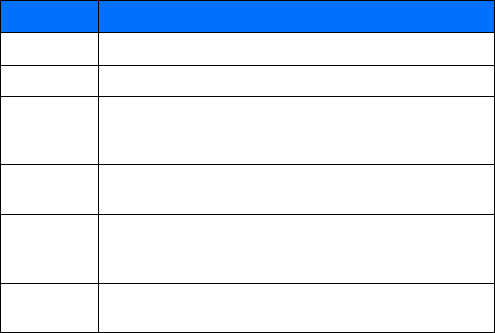
Nokia 3595 User Guide 135 Copyright © 2003 Nokia
Choose other application options
When viewing the list of applications, press Options to access the choices listed in
the following table:
Choice What it does
Open Allows you to launch an application.
Delete Allows you to delete the application or application set from the phone.
Web access
An application may require web access to make updates. You can
restrict the application from accessing the mobile Internet. Your
choices include Ask first, Allowed, and Not allowed.
Check version Allows you to check if a new version of the application is available for
download from mobile Internet services.
Web page
Allows you to check on additional information for the application from
Internet Mobile Services. Web page is shown only if an Internet address
has been provided with the application.
Details Allows you to view information about the application, for example, the
name, version number, vendor, a brief description, or memory size.
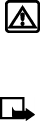
136 Copyright © 2003 Nokia
Reference information
18 Reference information
• BATTERIES, CHARGERS, AND ACCESSORIES
This section provides information about the phone batteries, accessories, and
chargers. Be aware that the information in this section is subject to change as the
batteries, chargers, and accessories change.
Check the model number of any charger before use with this device.
Warning: Use only batteries, chargers and accessories approved by the
phone manufacturer for use with this particular phone model. The use of
any other types may invalidate any approval or warranty applying to the
phone, and may be dangerous. For availability of approved accessories,
please check with your dealer.
Note: For information on how to charge and recharge your battery, refer to
“Charge the battery” on page15.
Charging and discharging
Your phone is powered by a rechargeable battery.
Note that a new battery's full performance is achieved only after two or three
complete charge and discharge cycles!
The battery can be charged and discharged hundreds of times but it will eventually
wear out. When the operating time (talk and standby time) is noticeably shorter
than normal, it is time to buy a new battery.
Use only batteries approved by the phone manufacturer and recharge your battery
only with the chargers approved by the manufacturer.
Unplug the charger when not in use. Do not leave the battery connected to a
charger for longer than a week, since overcharging may shorten its lifetime. If left
unused, a fully charged battery will discharge itself over time.
Temperature extremes can affect the ability of your battery to charge. Allow it to
cool down or warm up first.
When the battery is running out of power and your phone only has a few minutes
of talk time remaining, a warning tone sounds and the Battery low message
appears briefly. When no more talk time is left, a warning tone is sounded and the
phone switches itself off.
Nokia 3595 User Guide 137 Copyright © 2003 Nokia
Do not short-circuit the battery. Accidental short-circuiting can occur when a
metallic object (coin, clip, and pen) causes a direct connection of the + and -
terminals of the battery (metal strips on the battery), for example, when you carry
a spare battery in your pocket or purse. Short-circuiting the terminals may damage
the battery or the connecting object.
Leaving the battery in hot or cold places, such as in a closed car in either summer
or winter conditions, will reduce the capacity and lifetime of the battery. Always
try to keep the battery between 59°F and 77°F (15°C and 25°C).
A phone with a hot or cold battery may not work temporarily, even when the
battery is fully charged. The performance of Li-Ion batteries is particularly limited
in temperatures below 32°F (0°C).
The following list provides guidelines that you can follow:
•When the operating time (talk and standby time) is noticeably shorter than
normal, buy a new battery.
•Use the battery only for its intended purpose.
•Never use any charger or battery that is damaged and/or worn out.
•Dispose of batteries according to local regulations (for example, recycling). Do
not dispose of as household waste.
•When you disconnect the power cord of any accessory, grasp and pull the plug,
not the cord.
• IMPORTANT SAFETY INFORMATION
This section provides additional safety information. A brief overview of safety can
be found in “For your safety” on page1.
Traffic safety
Do not use a handheld telephone while driving a vehicle. Always secure the phone
in its holder; do not place the phone on the passenger seat or where it can break
loose in a collision or sudden stop.
Remember road safety always comes first!
138 Copyright © 2003 Nokia
Reference information
Operating environment
Remember to follow any special regulations in force in any area and always switch
off your phone whenever it is forbidden to use it, or when it may cause interference
or danger.
Use the phone only in its normal operating positions.
Parts of the phone are magnetic. Metallic materials may be attracted to the phone,
and persons with a hearing aid should not hold the phone to the ear with the
hearing aid. Always secure the phone in its holder, because metallic materials may
be attracted by the earpiece. Do not place credit cards or other magnetic storage
media near the phone, because information stored on them may be erased.
Electronic devices
Most modern electronic equipment is shielded from radio frequency (RF) signals.
However, certain electronic equipment may not be shielded against the RF signals
from your wireless phone.
PACEMAKERS
Pacemaker manufacturers recommend that a minimum separation of 20 cm (6
inches) be maintained between a handheld wireless phone and a pacemaker to
avoid potential interference with the pacemaker. These recommendations are
consistent with the independent research by and recommendations of Wireless
Technology Research. Persons with pacemakers:
•Should always keep the phone more than 20 cm (6 inches) from their
pacemaker when the phone is switched on.
•Should not carry the phone in a breast pocket.
•Should use the ear opposite the pacemaker to minimize the potential for
interference.
•If you have any reason to suspect that interference is taking place, switch off
your phone immediately.
HEARING AIDS
Some digital wireless phones may interfere with some hearing aids. In the event of
such interference, you may want to consult your service provider.
Nokia 3595 User Guide 139 Copyright © 2003 Nokia
Other medical devices
Operation of any radio transmitting equipment, including cellular phones, may
interfere with the functionality of inadequately protected medical devices. Consult
a physician or the manufacturer of the medical device to determine if they are
adequately shielded from external RF energy or if you have any questions. Switch
off your phone in health care facilities when any regulations posted in these areas
instruct you to do so. Hospitals or health care facilities may be using equipment
that could be sensitive to external RF energy.
Vehicles
RF signals may affect improperly installed or inadequately shielded electronic
systems in motor vehicles (for example, electronic fuel injection systems, electronic
antiskid/antilock braking systems, electronic speed control systems, air bag
systems). Check with the manufacturer or its representative regarding your vehicle.
You should also consult the manufacturer of any equipment that has been added
to your vehicle.
POSTED FACILITIES
Switch your phone off in any facility where posted notices so require.
Potentially explosive atmospheres
Switch off your phone when in any area with a potentially explosive atmosphere
and obey all signs and instructions. Sparks in such areas could cause an explosion
or fire resulting in bodily injury or even death.
Users are advised to switch off the phone when at a refuelling point (service
station). Users are reminded of the need to observe restrictions on the use of radio
equipment in fuel depots (fuel storage and distribution areas), chemical plants, or
where blasting operations are in progress.
Areas with a potentially explosive atmosphere are often but not always clearly
marked. They include below deck on boats; chemical transfer or storage facilities;
vehicles using liquefied petroleum gas (such as propane or butane); areas where
the air contains chemicals or particles, such as grain, dust, or metal powders; and
any other area where you would normally be advised to turn off your vehicle
engine.
140 Copyright © 2003 Nokia
Reference information
Vehicles
Only qualified personnel should service the phone or install the phone in a vehicle.
Faulty installation or service may be dangerous and may invalidate any warranty
which may apply to the unit.
Check regularly that all wireless phone equipment in your vehicle is mounted and
operating properly.
Do not store or carry flammable liquids, gases or explosive materials in the same
compartment as the phone, its parts or accessories.
For vehicles equipped with an air bag, remember that an air bag inflates with great
force. Do not place objects, including both installed or portable wireless equipment
in the area over the air bag or in the air bag deployment area. If in-vehicle wireless
equipment is improperly installed and the air bag inflates, serious injury could
result.
FCC regulations prohibit using your phone while in the air. Switch off your phone
before boarding an aircraft. The use of wireless telephones in an aircraft may be
dangerous to the operation of the aircraft, disrupt the wireless telephone network,
and may be illegal.
Failure to observe these instructions may lead to suspension or denial of telephone
services to the offender, legal action or both.

Nokia 3595 User Guide 141 Copyright © 2003 Nokia
• EMERGENCY CALLS
Important: This phone, like any wireless phone, operates using radio
signals, wireless, and landline networks as well as user-programmed
functions. Because of this, connections in all conditions cannot be
guaranteed. Therefore you should never rely solely upon any wireless
phone for essential communications (for example, medical emergencies).
To make an emergency call:
1If the phone is not on, switch it on. Check for adequate signal strength
Some networks may require that a valid SIM card is properly inserted in the
phone.
2Press the End key as many times as needed (for example, to exit a call, to exit
a menu, etc.) to clear the display and ready the phone for calls.
3Key in the emergency number for your present location (for example, 911 or
other official emergency number). Emergency numbers vary by location.
4Press the Talk key.
If certain features are in use, you may first need to turn those features off
before you can make an emergency call. Consult this user guide and your local
cellular service provider.
When making an emergency call, remember to give all the necessary
information as accurately as possible. Remember that your wireless phone
may be the only means of communication at the scene of an accident—do not
end the call until given permission to do so.
142 Copyright © 2003 Nokia
Reference information
• CERTIFICATION INFORMATION (SAR)
THIS MODEL PHONE MEETS THE GOVERNMENT'S REQUIREMENTS FOR EXPOSURE
TO RADIO WAVES.
Your wireless phone is a radio transmitter and receiver. It is designed and
manufactured not to exceed the emission limits for exposure to radio frequency
(RF) energy set by the Federal Communications Commission of the U.S.
Government. These limits are part of comprehensive guidelines and establish
permitted levels of RF energy for the general population. The guidelines are based
on standards that were developed by independent scientific organizations through
periodic and thorough evaluation of scientific studies. The standards include a
substantial safety margin designed to assure the safety of all persons, regardless of
age and health.
The exposure standard for wireless mobile phones employs a unit of measurement
known as the Specific Absorption Rate, or SAR. The SAR limit set by the FCC is
1.6W/kg.* Tests for SAR are conducted using standard operating positions accepted
by the FCC with the phone transmitting at its highest certified power level in all
tested frequency bands. Although the SAR is determined at the highest certified
power level, the actual SAR level of the phone while operating can be well below
the maximum value. This is because the phone is designed to operate at multiple
power levels so as to use only the power required to reach the network. In general,
the closer you are to a wireless base station antenna, the lower the power output.
Before a phone model is available for sale to the public, it must be tested and
certified to the FCC that it does not exceed the limit established by the
government-adopted requirement for safe exposure. The tests are performed in
positions and locations (for example, at the ear and worn on the body) as required
by the FCC for each model. The highest SAR value for this model phone as reported
to the FCC when tested for use at the ear is 1.08 W/kg, and when worn on the body,
as described in this user guide, is 0.73 W/kg. (Body-worn measurements differ
among phone models, depending upon available accessories and FCC
requirements).
While there may be differences between the SAR levels of various phones and at
various positions, they all meet the government requirement.
The FCC has granted an Equipment Authorization for this model phone with all
reported SAR levels evaluated as in compliance with the FCC RF exposure
guidelines. SAR information on this model phone is on file with the FCC and can
be found under the Display Grant section of http://www.fcc.gov/oet/fccid after
searching on FCC ID GMLNPM-10.
Nokia 3595 User Guide 143 Copyright © 2003 Nokia
For body worn operation, this phone has been tested and meets the FCC RF
exposure guidelines for use with an accessory that contains no metal and that
positions the handset a minimum of 5/8 inch (1.5 cm) from the body. Use of other
accessories may not ensure compliance with FCC RF exposure guidelines. If you do
not use a body-worn accessory and are not holding the phone at the ear, position
the handset a minimum of 5/8 inch (1.5 cm) from your body when the phone is
switched on.
*In the United States and Canada, the SAR limit for mobile phones used by the
public is 1.6 watts/kilogram (W/kg) averaged over one gram of tissue. The standard
incorporates a substantial margin of safety to give additional protection for the
public and to account for any variations in measurements. SAR values may vary
depending on national reporting requirements and the network band. For SAR
information in other regions please look under product information at
www.nokia.com/us.
144 Copyright © 2003 Nokia
Reference information
• CARE AND MAINTENANCE
Your phone is a product of superior design and craftsmanship and should be treated
with care. The suggestions below will help you to fulfill any warranty obligations
and to enjoy this product for many years:
•Keep the phone and all its parts and accessories out of the reach of small
children.
•Keep the phone dry. Precipitation, humidity, and all types of liquids or moisture
can contain minerals that will corrode electronic circuits.
•Do not use or store the phone in dusty, dirty areas. Its moving parts can be
damaged.
•Do not store the phone in hot areas. High temperatures can shorten the life of
electronic devices, damage batteries, and warp or melt certain plastics.
•Do not store the phone in cold areas. When it warms up (to its normal
temperature), moisture can form inside and may damage electronic circuit
boards.
•Do not attempt to open the phone, except as explained in this guide. Non-
expert handling may damage it.
•Do not drop, knock, or shake the phone. Rough handling can break internal
circuit boards.
•Do not use harsh chemicals, cleaning solvents, or strong detergents to clean
the phone.
•Do not paint the phone. Paint can clog the moving parts and prevent proper
operation.
•Use only the supplied or an approved replacement antenna. Unauthorized
antennas, modifications, or attachments could damage the phone and may
violate regulations governing radio devices.
All of the above suggestions apply equally to your phone, battery, charger or any
accessory. If any of them are not working properly, take them to your nearest
qualified service facility. The personnel there will assist you, and if necessary,
arrange for service.
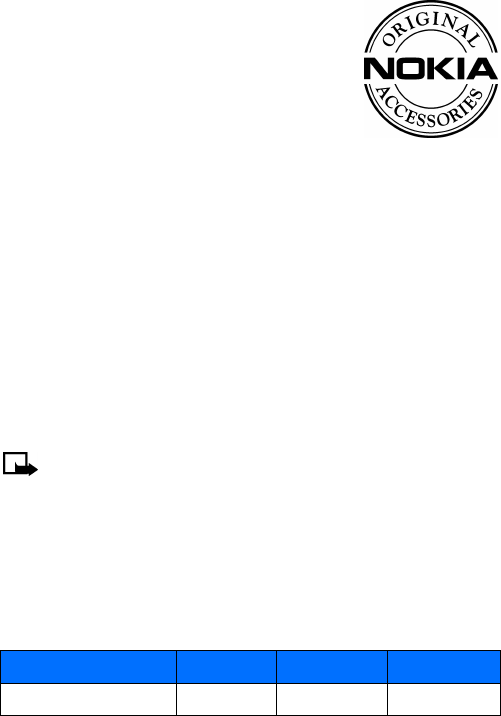
Nokia 3595 User Guide 145 Copyright © 2003 Nokia
• ACCESSORIES
If you want to enhance your phone’s functionality, a
range of accessories is available for you. You can select
any of these items to help accommodate your specific
communication needs. For availability of these and other
accessories, contact your dealer.
A FEW PRACTICAL RULES FOR ACCESSORY
OPERATION
•Keep all accessories out of reach of small children.
•When you disconnect the power cord of any accessory, grasp and pull the plug,
not the cord.
•Check regularly that any vehicle-installed accessories are mounted and are
operating properly.
•Installation of any complex car accessories must be made by qualified
personnel only.
Use only batteries, chargers, and accessories that have been approved by the phone
manufacturer. The use of any other types could invalidate any approval or warranty
applying to the phone, and could be dangerous. Refer to “Batteries, chargers, and
accessories” on page136 for important battery usage information.
• BATTERY INFORMATION
This section provides information about the phone’s battery. Be aware that the
information in this section is subject to change.
Note: The phone uses a lithium ion (Li-Ion) battery. Dispose of used
batteries in accordance with any local regulations. Do not dispose of as
household waste.
The tables shown in this section provide information about the batteries that are
available for your phone, charging times with the Rapid Travel Charger (ACP-8), the
Standard Travel Charger (ACP-7), talk times, and standby times. Consult your
service provider for more information.
Charging times
The charging times listed below are approximate.
Battery option ACP-7 Charger ACP-8 Charger ACP-12 Charger
BLC-2 Li-Ion Battery 950 mAh 3.5 h 2 h 1.5 h
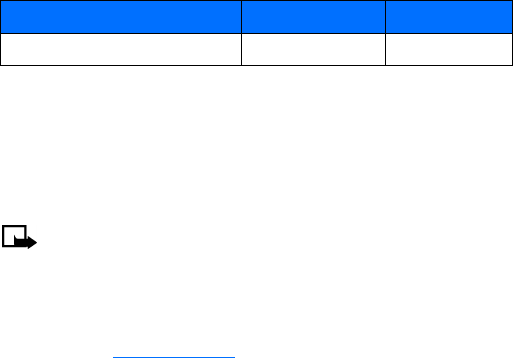
146 Copyright © 2003 Nokia
Reference information
Standby and talk times
The times shown in the following table are estimates only and represent a range
for either standby or talk times (not a combination of both). The operation time of
the battery depends on conditions such as:
•Transmitting power level
•Signal (distance between the phone and the base station)
•Network parameters defined by the operator
•Phone use (WAP, games, SMS, Xpress-on active covers)
•Charging procedure used
• CHARGERS AND OTHER ACCESSORIES
This section provides information about phone chargers and accessories. Be aware that
the information in this section is subject to change as the chargers and accessories
change.
The chargers and accessories that are described in this section are available for your
phone. Contact your dealer for details.
Note: When a charger is not in use, disconnect it from the power source.
Do not leave the battery connected to a charger for longer than a week,
since prolonged maintenance charging of the battery could shorten its life
span. If left unused, a fully charged battery will discharge itself over time.
For information about Accessibility solutions, including accessories, see page9.
Stylish carrying cases that protect your 3595 phone are available for purchase and
can be located at www.nokia.com/us.
Battery option Talk time Standby time
BLC-2 Li-Ion Battery 1000 mAh up to 5.5 h up to 10 d
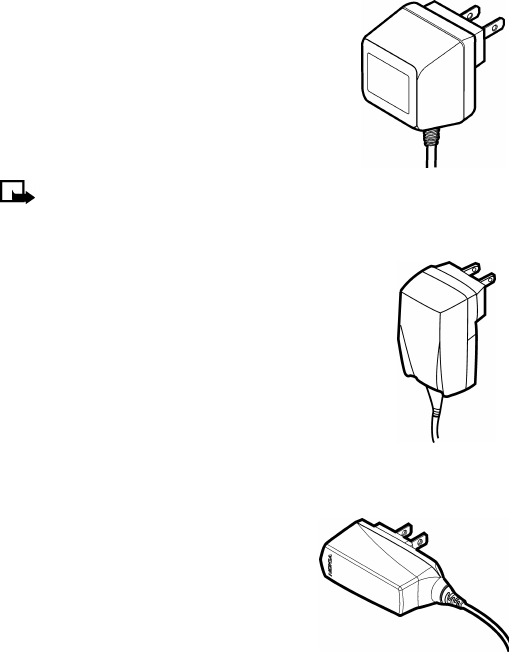
Nokia 3595 User Guide 147 Copyright © 2003 Nokia
Standard Travel Charger (ACP-7)
The Standard Travel Charger is a lightweight (187 g)
and durable AC charger.
To use the Standard Travel Charger, plug it into a
standard 120-V wall outlet and connect the lead from
the charger to the base of your phone.
This charger can also be used with the optional
Compact Desktop Charging Stand (DCV-10).
Note: If the battery is completely empty, you
cannot use the phone until it has enough charge to operate.
Rapid Travel Charger (ACP-8)
The Rapid Travel Charger is a lightweight (100 g) and durable
AC charger. Calls can be made during charging, even with a
fully discharged battery.
To use the Rapid Travel Charger (ACP-8), plug it into a standard
120- or 220-Vac wall outlet, and connect the lead from the
charger to the base of your phone.
The charger can also be used together with the optional
Compact Desktop Charging Stand (DCV-10). Approximate
charging times for discharged batteries are shown in
“Charging times” on page145.
Travel Charger (ACP-12)
The Travel Charger is a small, lightweight, high
power AC-switcher charger, with cable
management.
To use the Travel Charger, plug it into a standard
120- V wall outlet and connect the lead from the
charger to the base of your phone. (Voltages for
other countries are also available.)
This charger can also be used with the optional
Compact Desktop Charging Stand (DCV-10).

148 Copyright © 2003 Nokia
Reference information
Mobile Charger (LCH-9)
You can charge your phone’s battery from
your vehicle battery by using the Mobile
Charger (LCH-9). Calls are possible during
charging. A green light indicates that the
charger is ready for charging. The battery
charging times are the same as those for the
Rapid Travel Charger (ACP-8).
The input voltage range is from 11-24 Vdc, negative grounding. Avoid prolonged
charging with the Mobile Charger (LCH-9) when the car engine is not running; this
could cause your car battery to drain. Note also, that in some cars, the cigarette
lighter plug is not provided with electricity if the ignition is not switched on.
Mobile Charger (LCH-12)
You can charge your phone’s battery from your
vehicle battery by using the Mobile Charger
(LCH-12).
Calls are possible during charging. A green light
indicates that the charger is ready for charging.
The battery charging times are the same as those
for the Rapid Travel Charger (ACP-8).
The input voltage range is from 10.8-32 Vdc, negative grounding. Avoid prolonged
charging with the Mobile Charger (LCH-12) when the car engine is not running; this
could cause your car battery to drain. Note also, that in some cars, the cigarette
lighter plug is not provided with electricity if the ignition is not switched on.
Compact Desktop Charging
Stand (DCV-10)
Used together with the Standard Travel Charger
(ACP-7), the Rapid Travel Charger (ACP-8), or the
Travel Charger (ACP-12), the Compact Desktop
Charging Stand is a stylish choice when you need
your phone close at hand, always ready for calls.
This charging stand allows you to charge your phone’s battery in an upright,
obtainable position on your desk.
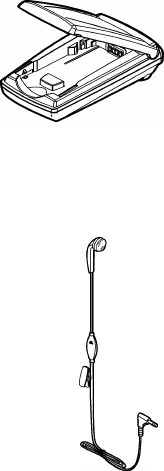
Nokia 3595 User Guide 149 Copyright © 2003 Nokia
Battery Charging Stand (DDC-1)
This Battery Charging Stand provides the possibility
to charge a spare battery and thus have a full power
source available whenever needed. It is compatible
with both BLC-1 and BLC-2 batteries. This
charging stand can be used with the Standard
Charger (ACP-7), the Rapid Travel Charger (ACP-8)
and the Travel Charger (ACP-12).
Headset Kit (HDC-5)
Small and lightweight, the headset kit allows easy and convenient
handsfree operation. The headset has a foam earpiece cover for
a comfortable fit and has a clip to hold it firmly in place. This
headset’s 4-wire 2.5 mm plug fits directly into the bottom of the
phone, see “Set up your headset” on page16 for more details. A
remote control button located in the microphone makes the
headset convenient to use while answering or receiving calls.
You can use the headset with your phone’s voice tag feature,
see “Make a call using voice recognition” on page63 for more
information.

150 Copyright © 2003 Nokia
Reference information
Headset Kit (HDE-2)
Small and lightweight, the headset kit allows easy and
convenient handsfree operation. This headset comes with a clip
for a comfortable fit. This headset’s 4-wire 2.5 mm plug fits
directly into the bottom of your phone. See “Set up your headset”
on page16 for more details.
Boom Headset (HDB-5)
Small and lightweight, the Boom Headset fits over the ear. This
headset has excellent audio quality with the microphone and
speaker integrated into the unit. The Boom Headset provides
basic handsfree functionality with an answer/end button.
See “Set up your headset” on page16 for more details.
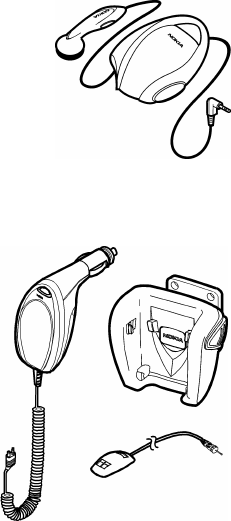
Nokia 3595 User Guide 151 Copyright © 2003 Nokia
Retractable Headset Kit
(HDC-10)
Compact and functional, this headset provides
you with convenient, portable, handsfree
operation. The retractable mechanism and
remote control provide easy operation.
See “Set up your headset” on page16 for more
details.
Express Car Kit
(CARK-125)
This car kit provides charging and
handsfree functionality. With excellent
audio quality, the car kit is easy to use
and is compatible with 12 V systems.
The Express Car Kit Includes a holder
and plug-in, handsfree, external
microphone.
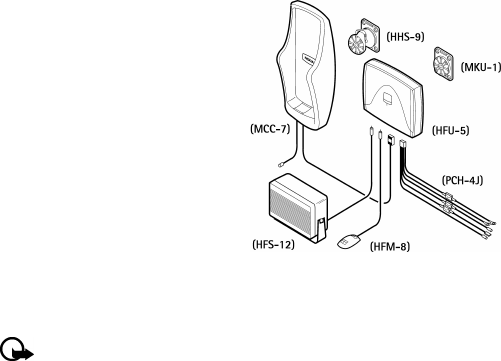
152 Copyright © 2003 Nokia
Reference information
Full Car Kit
(CARK-134)
The Full Car Kit (CARK-134) offers a
convenient handsfree option,
automatic charging facility,
transmission capacity with external
antenna connection and car radio
mute.
The Full Car Kit contains the
following:
•HHS-9 Swivel Mount
•HFU-5 Junction Box
•MKU-1 Mounting Plate
•HFM-8 Handsfree Microphone
•HFS-12 External Handsfree Speaker
•PCH-4J Power Cable
Important: Installation should be done by qualified personnel only to
secure safe and efficient equipment and wiring. Please note that the terms
of the warranty require that the car kit be installed by an experienced
installation facility. An end user should never attempt to install the car kit
without professional assistance as the installation requires special tools
and knowledge. Electronic fuel injection systems, electronic cruise control
systems, and other electronic systems can malfunction due to the lack of
protection from radio signals. Please check with your local retail store or
your service provider for professional installation facilities in your area.
There is no optional privacy handset for the Full Car Kit.
Antenna considerations: Please contact your local dealer for the type of
external antenna that will best support the system and terrain in your area.
Nokia 3595 User Guide 153 Copyright © 2003 Nokia
19 Technical information
Weight 80 g
107 g with BLC-2 battery
Size Length 119 mm (4.68 in.)
Width 50 mm (1.97 in.)
Depth 23 mm (0.90 in.)
Transmitting power GSM 850 2 W
GSM 1900 1 W
Operating voltage 3.6 V DC nominal
3.6 V DC for car kit
Networks GSM 850 MHz/1900 MHz
Frequency band GSM 850
824.2 to 848.8 MHz (TX)
869.2 to 893.8 MHz (RX)
GSM 1900
1850.2 to 1909.8 MHz (TX)
1930.2 to 1989.8 MHz (RX)
Memory locations Up to 500 memory locations in phone. Each
location holds up to 5 numbers and 3 text
fields (dynamic memory). Check with your
SIM card provider or carrier for information
about SIM card memory capacity.
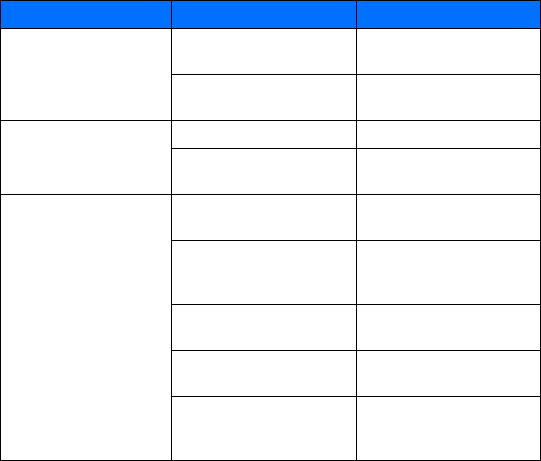
154 Copyright © 2003 Nokia
Troubleshooting
20 Troubleshooting
This section provides a table that lists some of the most commonly encountered
problems and provides possible causes and solutions.
Problem Possible cause Possible solution
My phone isn’t charging.
The charger and the phone are
not properly connected.
Securely connect the charger to
the phone.
The charger is not properly
plugged in.
Make sure that the charger is
plugged in correctly.
My phone isn’t making/
answering calls.
The battery is not charged. Charge the battery.
The signal strength is poor. If you are indoors, move toward
a window.
I can’t listen to my voice
messages.
You don’t have voice mail
service.
Call your wireless service
provider.
You have not set up your voice
mailbox with your service
provider.
Call your wireless service
provider.
You have not saved your voice
mail number in your phone.
Refer to “Use voice features” on
page61.
The voice mail number you have
saved is incorrect.
Call your wireless service
provider.
You have forgotten your
password or are entering it
incorrectly.
Call your wireless service
provider.
Nokia 3595 User Guide 155 Copyright © 2003 Nokia
21 Nokia One-Year Limited
Warranty
Nokia Inc. (“Nokia”) warrants that this cellular phone (“Product”) is free from
defects in material and workmanship that result in Product failure during normal
usage, according to the following terms and conditions:
1The limited warranty for the Product extends for ONE (1) year beginning on the
date of the purchase of the Product. This one year period is extended by each
whole day that the Product is out of your possession for repair under this
warranty.
2The limited warranty extends only to the original purchaser (“Consumer”) of the
Product and is not assignable or transferable to any subsequent purchaser/
end- user.
3The limited warranty extends only to Consumers who purchase the Product in
the United States of America.
4During the limited warranty period, Nokia will repair, or replace, at Nokia’s sole
option, any defective parts, or any parts that will not properly operate for their
intended use with new or refurbished replacement items if such repair or
replacement is needed because
of product malfunction or failure during normal usage. No charge
will be made to the Consumer for any such parts. Nokia will also
pay for the labor charges incurred by Nokia in repairing or replacing the
defective parts. The limited warranty does not cover defects in appearance,
cosmetic, decorative or structural items, including framing, and any non-
operative parts. Nokia’s limit of liability under the limited warranty shall be
the actual cash value of the Product at the time the Consumer returns the
Product for repair, determined by the price paid by the Consumer for the
Product less a reasonable amount for usage. Nokia shall not be liable for any
other losses or damages. These remedies are the Consumer’s exclusive
remedies for breach of warranty.
5Upon request from Nokia, the Consumer must prove the date of the original
purchase of the Product by a dated bill of sale or dated itemized receipt.
6The Consumer shall bear the cost of shipping the Product to Nokia in
Melbourne, Florida. Nokia shall bear the cost of shipping the Product back to
the Consumer after the completion of service under this limited warranty.
156 Copyright © 2003 Nokia
Nokia One-Year Limited Warranty
7The Consumer shall have no coverage or benefits under this limited warranty
if any of the following conditions are applicable:
a) The Product has been subjected to abnormal use, abnormal conditions,
improper storage, exposure to moisture or dampness, unauthorized
modifications, unauthorized connections, unauthorized repair, misuse,
neglect, abuse, accident, alteration, improper installation, or other acts
which are not the fault of Nokia, including damage caused by shipping.
b) The Product has been damaged from external causes such as collision
with an object, or from fire, flooding, sand, dirt, windstorm, lightning,
earthquake or damage from exposure to weather conditions, an Act of
God, or battery leakage, theft, blown fuse, or improper use of any
electrical source, damage caused by computer or internet viruses, bugs,
worms, Trojan Horses, cancelbots or damage caused by the connection to
other products not recommended for interconnection by Nokia.
c) Nokia was not advised in writing by the Consumer of the alleged defect
or malfunction of the Product within fourteen (14) days after the
expiration of the applicable limited warranty period.
d) The Product serial number plate or the accessory data code has been
removed, defaced or altered.
e) The defect or damage was caused by the defective function of the cellular
system or by inadequate signal reception by the external antenna, or
viruses or other software problems introduced into the Product.
8Nokia does not warrant uninterrupted or error-free operation of the Product.
If a problem develops during the limited warranty period, the Consumer shall
take the following step-by-step procedure:
a) The Consumer shall return the Product to the place of purchase for repair
or replacement processing.
b) If “a” is not convenient because of distance (more than 50 miles) or for
other good cause, the Consumer shall ship the Product prepaid and
insured to:
Nokia Inc., Attn: Repair Department
795 West Nasa Blvd.
Melbourne, FL 32901
c) The Consumer shall include a return address, daytime phone number and/
or fax number, complete description of the problem, proof of purchase
and service agreement (if applicable). Expenses related to removing the
Product from an installation are not covered under this limited warranty.
Nokia 3595 User Guide 157 Copyright © 2003 Nokia
d) The Consumer will be billed for any parts or labor charges not covered by
this limited warranty. The Consumer will be responsible for any expenses
related to reinstallation of the Product.
e) Nokia will repair the Product under the limited warranty within 30 days
after receipt of the Product. If Nokia cannot perform repairs covered
under this limited warranty within 30 days, or after a reasonable number
of attempts to repair the same defect, Nokia at its option, will provide a
replacement Product or refund the purchase price of the Product less a
reasonable amount for usage. In some states the Consumer may have the
right to a loaner if the repair of the Product takes more than ten (10) days.
Please contact the Customer Service Center at Nokia at the telephone
number listed at the end of this warranty if you need a loaner and the
repair of the Product has taken or is estimated to take more than ten (10)
days.
f) If the Product is returned during the limited warranty period, but the
problem with the Product is not covered under the terms and conditions
of this limited warranty, the Consumer will be notified and given an
estimate of the charges the Consumer must pay to have the Product
repaired, with all shipping charges billed to the Consumer. If the estimate
is refused, the Product will be returned freight collect. If the Product is
returned after the expiration of the limited warranty period, Nokia’s
normal service policies shall apply and the Consumer will be responsible for
all shipping charges.
9You (the consumer) understand that the product may consist of refurbished
equipment that contains used components, some of which have been
reprocessed. The used components comply with Product performance and
reliability specifications.
158 Copyright © 2003 Nokia
Nokia One-Year Limited Warranty
10 ANY IMPLIED WARRANTY OF MERCHANTABILITY, OR FITNESS FOR A
PARTICULAR PURPOSE OR USE, SHALL BE LIMITED TO THE DURATION OF THE
FOREGOING LIMITED WRITTEN WARRANTY. OTHERWISE, THE FOREGOING
LIMITED WARRANTY IS THE CONSUMER’S SOLE AND EXCLUSIVE REMEDY AND
IS IN LIEU OF ALL OTHER WARRANTIES, EXPRESS OR IMPLIED. NOKIA SHALL
NOT BE LIABLE FOR SPECIAL, INCIDENTAL, PUNITIVE OR CONSEQUENTIAL
DAMAGES, INCLUDING BUT NOT LIMITED TO LOSS OF ANTICIPATED BENEFITS
OR PROFITS, LOSS OF SAVINGS OR REVENUE, LOSS OF DATA, PUNITIVE
DAMAGES, LOSS OF USE OF THE PRODUCT OR ANY ASSOCIATED EQUIPMENT,
COST OF CAPITAL, COST OF ANY SUBSTITUTE EQUIPMENT OR FACILITIES,
DOWNTIME, THE CLAIMS OF ANY THIRD PARTIES, INCLUDING CUSTOMERS,
AND INJURY TO PROPERTY, RESULTING FROM THE PURCHASE OR USE OF THE
PRODUCT OR ARISING FROM BREACH OF THE WARRANTY, BREACH OF
CONTRACT, NEGLIGENCE, STRICT TORT, OR ANY OTHER LEGAL OR EQUITABLE
THEORY, EVEN IF NOKIA KNEW OF THE LIKELIHOOD OF SUCH DAMAGES.
NOKIA SHALL NOT BE LIABLE FOR DELAY IN RENDERING SERVICE UNDER THE
LIMITED WARRANTY, OR LOSS OF USE DURING THE PERIOD THAT THE
PRODUCT IS BEING REPAIRED.
11 Some states do not allow limitation of how long an implied warranty lasts, so
the one year warranty limitation may not apply to you (the Consumer). Some
states do not allow the exclusion or limitation of incidental and consequential
damages, so certain of the above limitations or exclusions may not apply to
you (the Consumer). This limited warranty gives the Consumer specific legal
rights and the Consumer may also have other rights which vary from state to
state.
12 Nokia neither assumes nor authorizes any authorized service center or any
other person or entity to assume for it any other obligation or liability beyond
that which is expressly provided for in this limited warranty including the
provider or seller of any extended warranty or service agreement.
13 This is the entire warranty between the Nokia and the Consumer, and
supersedes all prior and contemporaneous agreements or understandings, oral or
written, relating to the Product, and no representation, promise or condition
not contained herein shall modify these terms.
14 This limited warranty allocates the risk of failure of the Product between the
Consumer and Nokia. The allocation is recognized by
the Consumer and is reflected in the purchase price.
15 Any action or lawsuit for breach of warranty must be commenced within
eighteen (18) months following purchase of the Product.
Nokia 3595 User Guide 159 Copyright © 2003 Nokia
16 Questions concerning this limited warranty may be directed to:
Nokia Inc.
Attn: Customer Service
7725 Woodland Center Blvd., Ste. 150
Tampa, FL 33614
Telephone: 1-888-NOKIA-2U (1-888-665-4228)
Facsimile: (813) 287-6612
TTY/TDD Users Only: 1-800-24-NOKIA (1-800-246-6542)
17 The limited warranty period for Nokia supplied attachments and accessories is
specifically defined within their own warranty cards and packaging.
160 Copyright © 2003 Nokia
Nokia One-Year Limited Warranty
NOTES
Nokia 3595 User Guide 161 Copyright © 2003 Nokia
Appendix A
Message from the CTIA
(Cellular Telecommunications
& Internet Association)
to all users of mobile phones.
© 2001 Cellular Telecommunications & Internet Association. All Rights
Reserved.1250 Connecticut Avenue, NW Suite 800, Washington, DC 20036.
Phone: (202) 785-0081
162 Copyright © 2003 Nokia
Safety is the most important call you will ever make.
A Guide to Safe and Responsible Wireless Phone Use
Tens of millions of people in the U.S. today take advantage of the unique combination
of convenience, safety and value delivered by the wireless telephone. Quite simply,
the wireless phone gives people the powerful ability to communicate by voice--almost
anywhere, anytime--with the boss, with a client, with the kids, with emergency
personnel or even with the police. Each year, Americans make billions of calls from
their wireless phones, and the numbers are rapidly growing.
But an important responsibility accompanies those benefits, one that every wireless
phone user must uphold. When driving a car, driving is your first responsibility. A
wireless phone can be an invaluable tool, but good judgment must be exercised at
all times while driving a motor vehicle--whether on the phone or not.
The basic lessons are ones we all learned as teenagers. Driving requires alertness,
caution and courtesy. It requires a heavy dose of basic common sense---keep your
head up, keep your eyes on the road, check your mirrors frequently and watch out
for other drivers. It requires obeying all traffic signs and signals and staying within
the speed limit. It means using seatbelts and requiring other passengers to do the same.
But with wireless phone use, driving safely means a little more. This brochure is a
call to wireless phone users everywhere to make safety their first priority when behind
the wheel of a car. Wireless telecommunications is keeping us in touch, simplifying our
lives, protecting us in emergencies and providing opportunities to help others in need.
When it comes to the use of wireless phones, safety is your most important call.
Wireless Phone "Safety Tips"
Below are safety tips to follow while driving and using a wireless phone which
should be easy to remember.
1Get to know your wireless phone and its features such as speed dial and redial.
Carefully read your instruction manual and learn to take advantage of valuable
features most phones offer, including automatic redial and memory. Also, work
to memorize the phone keypad so you can use the speed dial function without
taking your attention off the road.
2When available, use a hands free device. A number of hands free wireless phone
accessories are readily available today. Whether you choose an installed mounted
device for your wireless phone or a speaker phone accessory, take advantage of
these devices if available to you.
3Position your wireless phone within easy reach. Make sure you place your
wireless phone within easy reach and where you can grab it without removing
your eyes from the road. If you get an incoming call at an inconvenient time, if
possible, let your voice mail answer it for you.
4Suspend conversations during hazardous driving conditions or situations. Let
the person you are speaking with know you are driving; if necessary, suspend the
call in heavy traffic or hazardous weather conditions. Rain, sleet, snow and ice
can be hazardous, but so is heavy traffic. As a driver, your first responsibility is
to pay attention to the road.
Nokia 3595 User Guide 163 Copyright © 2003 Nokia
5Do not take notes or look up phone numbers while driving. If you are reading an
address book or business card, or writing a "to do" list while driving a car, you
are not watching where you are going. It’s common sense. Don’t get caught in a
dangerous situation because you are reading or writing and not paying attention
to the road or nearby vehicles.
6Dial sensibly and assess the traffic; if possible, place calls when you are not moving
or before pulling into traffic. Try to plan your calls before you begin your trip or
attempt to coincide your calls with times you may be stopped at a stop sign, red
light or otherwise stationary. But if you need to dial while driving, follow this simple
tip--dial only a few numbers, check the road and your mirrors, then continue.
7Do not engage in stressful or emotional conversations that may be distracting.
Stressful or emotional conversations and driving do not mix--they are distracting
and even dangerous when you are behind the wheel of a car. Make people you
are talking with aware you are driving and if necessary, suspend conversations
which have the potential to divert your attention from the road.
8Use your wireless phone to call for help. Your wireless phone is one of the greatest
tools you can own to protect yourself and your family in dangerous situations--
with your phone at your side, help is only three numbers away. Dial 9-1-1 or other
local emergency number in the case of fire, traffic accident, road hazard or medical
emergency. Remember, it is a free call on your wireless phone!
9Use your wireless phone to help others in emergencies. Your wireless phone provides
you a perfect opportunity to be a "Good Samaritan" in your community. If you
see an auto accident, crime in progress or other serious emergency where lives
are in danger, call 9-1-1 or other local emergency number, as you would want
others to do for you.
10 Call roadside assistance or a special wireless non-emergency assistance number
when necessary. Certain situations you encounter while driving may require
attention, but are not urgent enough to merit a call for emergency services. But
you still can use your wireless phone to lend a hand. If you see a broken-down
vehicle posing no serious hazard, a broken traffic signal, a minor traffic accident
where no one appears injured or a vehicle you know to be stolen, call roadside
assistance or other special non-emergency wireless number.
Careless, distracted individuals and people driving irresponsibly represent a hazard to
everyone on the road. Since 1984, the Cellular Telecommunications Industry Association
and the wireless industry have conducted educational outreach to inform wireless phone
users of their responsibilities as safe drivers and good citizens. As we approach a new
century, more and more of us will take advantage of the benefits of wireless telephones.
And, as we take to the roads, we all have a responsibility to drive safely.
164 Copyright © 2003 Nokia
The wireless industry reminds you to use your phone safely when driving.
For more information, please call 1-888-901-SAFE.
For updates: http://www.wow-com.com/consumer/issues/driving/
articles.cfm?ID=85
© 2001 Cellular Telecommunications & Internet Association. All Rights
Reserved.1250 Connecticut Avenue, NW Suite 800, Washington, DC 20036.
Phone: (202) 785-0081
Nokia 3595 User Guide 165 Copyright © 2003 Nokia
Appendix B
Message from the FDA
(U.S. Food and Drug
Administration)
to all users of mobile phones.
July 18, 2001 ......... For updates: http://www.fda.gov/cdrh/phones
166 Copyright © 2003 Nokia
Consumer Update on Wireless Phones
U.S. Food and Drug Administration
1. Do wireless phones pose a health hazard?
The available scientific evidence does not show that any health problems are associated with
using wireless phones. There is no proof, however, that wireless phones are absolutely safe.
Wireless phones emit low levels of radiofrequency energy (RF) in the microwave range while
being used. They also emit very low levels of RF when in the stand-by mode. Whereas high levels
of RF can produce health effects (by heating tissue), exposure to low level RF that does not
produce heating effects causes no known adverse health effects. Many studies of low level RF
exposures have not found any biological effects. Some studies have suggested that some
biological effects may occur, but such findings have not been confirmed by additional research.
In some cases, other researchers have had difficulty in reproducing those studies, or in
determining the reasons for inconsistent results.
2. What is FDA's role concerning the safety of wireless phones?
Under the law, FDA does not review the safety of radiation-emitting consumer products such as
wireless phones before they can be sold, as it does with new drugs or medical devices. However,
the agency has authority to take action if wireless phones are shown to emit radiofrequency
energy (RF) at a level that is hazardous to the user. In such a case, FDA could require the
manufacturers of wireless phones to notify users of the health hazard and to repair, replace or
recall the phones so that the hazard no longer exists.
Although the existing scientific data do not justify FDA regulatory actions, FDA has urged the
wireless phone industry to take a number of steps, including the following:
•Support needed research into possible biological effects of RF of the type emitted by
wireless phones;
•Design wireless phones in a way that minimizes any RF exposure to the user that is not
necessary for device function; and
•Cooperate in providing users of wireless phones with the best possible information on
possible effects of wireless phone use on human health.
FDA belongs to an interagency working group of the federal agencies that have responsibility
for different aspects of RF safety to ensure coordinated efforts at the federal level. The following
agencies belong to this working group:
•National Institute for Occupational Safety and Health
•Environmental Protection Agency
•Federal Communications Commission
•Occupational Safety and Health Administration
•National Telecommunications and Information Administration
The National Institutes of Health participates in some interagency working group activities, as
well.
FDA shares regulatory responsibilities for wireless phones with the Federal Communications
Commission (FCC). All phones that are sold in the United States must comply with FCC safety
guidelines that limit RF exposure. FCC relies on FDA and other health agencies for safety
questions about wireless phones. FCC also regulates the base stations that the wireless phone
networks rely upon. While these base stations operate at higher power than do the wireless
phones themselves, the RF exposures that people get from these base stations are typically
thousands of times lower than those they can get from wireless phones. Base stations are thus
not the subject of the safety questions discussed in this document.
Nokia 3595 User Guide 167 Copyright © 2003 Nokia
3. What kinds of phones are the subject of this update?
The term wireless phone refers here to hand-held wireless phones with built-in antennas, often
called cell mobile or PCS phones. These types of wireless phones can expose the user to
measurable radiofrequency energy (RF) because of the short distance between the phone and
the user’s head. These RF exposures are limited by Federal Communications Commission safety
guidelines that were developed with the advice of FDA and other federal health and safety
agencies. When the phone is located at greater distances from the user, the exposure to RF is
drastically lower because a person's RF exposure decreases rapidly with increasing distance
from the source. The so-called cordless phones; which have a base unit connected to the
telephone wiring in a house, typically operate at far lower power levels, and thus produce RF
exposures far below the FCC safety limits.
4. What are the results of the research done already?
The research done thus far has produced conflicting results, and many studies have suffered
from flaws in their research methods. Animal experiments investigating the effects of
radiofrequency energy (RF) exposures characteristic of wireless phones have yielded conflicting
results that often cannot be repeated in other laboratories. A few animal studies, however, have
suggested that low levels of RF could accelerate the development of cancer in laboratory
animals. However, many of the studies that showed increased tumor development used animals
that had been genetically engineered or treated with cancer-causing chemicals so as to be pre-
disposed to develop cancer in the absence of RF exposure. Other studies exposed the animals to
RF for up to 22 hours per day. These conditions are not similar to the conditions under which
people use wireless phones, so we don’t know with certainty what the results of such studies
mean for human health.
Three large epidemiology studies have been published since December 2000. Between them, the
studies investigated any possible association between the use of wireless phones and primary
brain cancer, glioma, meningioma, or acoustic neuroma, tumors of the brain or salivary gland,
leukemia, or other cancers. None of the studies demonstrated the existence of any harmful
health effects from wireless phone RF exposures. However, none of the studies can answer
questions about long-term exposures, since the average period of phone use in these studies was
around three years.
5.What research is needed to decide whether RF exposure from wireless
phones poses a health risk?
A combination of laboratory studies and epidemiological studies of people actually using
wireless phones would provide some of the data that are needed. Lifetime animal exposure
studies could be completed in a few years. However, very large numbers of animals would be
needed to provide reliable proof of a cancer promoting effect if one exists. Epidemiological
studies can provide data that is directly applicable to human populations, but 10 or more years
follow-up may be needed to provide answers about some health effects, such as cancer. This is
because the interval between the time of exposure to a cancer-causing agent and the time tumors
develop - if they do - may be many, many years. The interpretation of epidemiological studies is
hampered by difficulties in measuring actual RF exposure during day-to-day use of wireless
phones. Many factors affect this measurement, such as the angle at which the phone is held, or
which model of phone is used.
168 Copyright © 2003 Nokia
6. What is FDA doing to find out more about the possible health effects
of wireless phone RF?
FDA is working with the U.S. National Toxicology Program and with groups of investigators
around the world to ensure that high priority animal studies are conducted to address important
questions about the effects of exposure to radiofrequency energy (RF).
FDA has been a leading participant in the World Health Organization International
Electromagnetic Fields (EMF) Project since its inception in 1996. An influential result of this
work has been the development of a detailed agenda of research needs that has driven the
establishment of new research programs around the world. The Project has also helped develop
a series of public information documents on EMF issues.
FDA and the Cellular Telecommunications & Internet Association (CTIA) have a formal
Cooperative Research and Development Agreement (CRADA) to do research on wireless phone
safety. FDA provides the scientific oversight, obtaining input from experts in government,
industry, and academic organizations. CTIA-funded research is conducted through contracts to
independent investigators. The initial research will include both laboratory studies and studies
of wireless phone users. The CRADA will also include a broad assessment of additional research
needs in the context of the latest research developments around the world.
7. How can I find out how much radiofrequency energy exposure I can
get by using my wireless phone?
All phones sold in the United States must comply with Federal Communications Commission
(FCC) guidelines that limit radiofrequency energy (RF) exposures. FCC established these
guidelines in consultation with FDA and the other federal health and safety agencies. The FCC
limit for RF exposure from wireless telephones is set at a Specific Absorption Rate (SAR) of 1.6
watts per kilogram (1.6 W/kg). The FCC limit is consistent with the safety standards developed
by the Institute of Electrical and Electronic Engineering (IEEE) and the National Council on
Radiation Protection and Measurement. The exposure limit takes into consideration the body’s
ability to remove heat from the tissues that absorb energy from the wireless phone and is set well
below levels known to have effects.
Manufacturers of wireless phones must report the RF exposure level for each model of phone to
the FCC. The FCC website (http://www.fcc.gov/oet/rfsafety) gives directions for locating the
FCC identification number on your phone so you can find your phone’s RF exposure level in the
online listing.
8. What has FDA done to measure the radiofrequency energy coming
from wireless phones?
The Institute of Electrical and Electronic Engineers (IEEE) is developing a technical standard for
measuring the radiofrequency energy (RF) exposure from wireless phones and other wireless
handsets with the participation and leadership of FDA scientists and engineers. The standard,
Recommended Practice for Determining the Spatial-Peak Specific Absorption Rate (SAR) in the
Human Body Due to Wireless Communications Devices: Experimental Techniques, sets forth
the first consistent test methodology for measuring the rate at which RF is deposited in the
heads of wireless phone users. The test method uses a tissue-simulating model of the human
head. Standardized SAR test methodology is expected to greatly improve the consistency of
measurements made at different laboratories on the same phone. SAR is the measurement of the
amount of energy absorbed in tissue, either by the whole body or a small part of the body. It is
measured in watts/kg (or milliwatts/g) of matter. This measurement is used to determine
whether a wireless phone complies with safety guidelines.
Nokia 3595 User Guide 169 Copyright © 2003 Nokia
9. What steps can I take to reduce my exposure to radiofrequency
energy from my wireless phone?
If there is a risk from these products--and at this point we do not know that there is--it is
probably very small. But if you are concerned about avoiding even potential risks, you can take
a few simple steps to minimize your exposure to radiofrequency energy (RF). Since time is a key
factor in how much exposure a person receives, reducing the amount of time spent using a
wireless phone will reduce RF exposure.
If you must conduct extended conversations by wireless phone every day, you could place more
distance between your body and the source of the RF, since the exposure level drops off
dramatically with distance. For example, you could use a headset and carry the wireless phone
away from your body or use a wireless phone connected to a remote antenna.
Again, the scientific data do not demonstrate that wireless phones are harmful. But if you are
concerned about the RF exposure from these products, you can use measures like those
described above to reduce your RF exposure from wireless phone use.
10. What about children using wireless phones?
The scientific evidence does not show a danger to users of wireless phones, including children
and teenagers. If you want to take steps to lower exposure to radiofrequency energy (RF), the
measures described above would apply to children and teenagers using wireless phones.
Reducing the time of wireless phone use and increasing the distance between the user and the
RF source will reduce RF exposure.Some groups sponsored by other national governments have
advised that children be discouraged from using wireless phones at all. For example, the
government in the United Kingdom distributed leaflets containing such a recommendation in
December 2000. They noted that no evidence exists that using a wireless phone causes brain
tumors or other ill effects. Their recommendation to limit wireless phone use by children was
strictly precautionary; it was not based on scientific evidence that any health hazard exists.
11. What about wireless phone interference with medical equipment?
Radiofrequency energy (RF) from wireless phones can interact with some electronic devices. For
this reason, FDA helped develop a detailed test method to measure electromagnetic interference
(EMI) of implanted cardiac pacemakers and defibrillators from wireless telephones. This test
method is now part of a standard sponsored by the Association for the Advancement of Medical
instrumentation (AAMI). The final draft, a joint effort by FDA, medical device manufacturers,
and many other groups, was completed in late 2000. This standard will allow manufacturers to
ensure that cardiac pacemakers and defibrillators are safe from wireless phone EMI. FDA has
tested hearing aids for interference from handheld wireless phones and helped develop a
voluntary standard sponsored by the Institute of Electrical and Electronic Engineers (IEEE).
This standard specifies test methods and performance requirements for hearing aids and
wireless phones so that no interference occurs when a person uses a compatible phone and a
accompanied hearing aid at the same time. This standard was approved by the IEEE in 2000.
FDA continues to monitor the use of wireless phones for possible interactions with other
medical devices. Should harmful interference be found to occur, FDA will conduct testing to
assess the interference and work to resolve the problem.

170 Copyright © 2003 Nokia
12. Where can I find additional information?
For additional information, please refer to the following resources:
•FDA web page on wireless phones
http://www.fda.gov/cdrh/phones/index.html
•Federal Communications Commission (FCC) RF Safety Program
http://www.fcc.gov/oet/rfsafety
•International Commission on Non-Ionizing Radiation Protection
http://www.icnirp.de
•World Health Organization (WHO) International EMF Project
http://www.who.int/emf
•National Radiological Protection Board (UK)
http://www.nrpb.org.uk/
July 18, 2001For updates: http://www.fda.gov/cdrh/phones
Nokia 3595 User Guide 171 Copyright © Nokia 2003
Index
Numerics
1-touch dialing
assigning a number 54
change a 1-touch number 54
delete a 1-touch number 54
A
ABC mode 34
accessibility solutions 9
accessibility website 9
accessible features 9
accessory
battery charging stand 149
car kit 151
charging stand 148
headset kit 149
loopset 10
mobile charger 148
rapid travel charger 147
standard travel charger 147
TTY adapter 10
active call options
activate/cancel call waiting 57
answer a waiting call 58
end the active call 58
reject a waiting call 58
switch between calls 58
third call waiting 58
adapter
for TTY connection 10
advertisements
block reception 106
receive multimedia message
106
alarm clock 121
delay alarm 121
snooze 121
symbol 21
allow multimedia reception 106
answer a call 24
answer call with any key 55
answer waiting call 58
antenna
contact 19
how to hold the phone 19
location 19
performance 19
anykey answer 55
applications
launch, open 134
audible alerts 66
authority certificates 114
automatic keyguard
delay time 86
B
battery
charge 15
check strength 20
empty 15
indication on screen 20
install 17
172 Copyright © Nokia 2003
power 20
recycle 137
remove 16
temperature range 137
battery low indication 136
block incoming messages 106
block international calls 90
block multimedia messages 106
bookmark
set while browsing 113
bookmarks 113
browser
use bookmarks 113
browser options 111
business cards 122
send as text message 122
sending 122
C
cache memory 114
calculator 123
calendar 118
make a note 118, 120
call forwarding 56
call on hold
symbol 21
call restrictions
cancel 90
call timers 47
call waiting 30, 57
caller group
icon 22
caller groups
add names 81
assign ringing tone 82
graphics 82
remove names 81
rename 82
caller ID 24, 30
car kit
icon 22
car profile 70
check volume 20
clock
12 hour 75
24 hour 75
alarm 121
display the clock 76
set the clock 75
closed user groups 91
code
default security code 89
personal unblocking key 88
PIN 87
restriction password 87
security code 87
conference calls 59
contact list
add contact 34
delete names and numbers 43
features 33
find names 41
make a call 23
menu 33
options 33
convert currency 124
covers, changing 83
Nokia 3595 User Guide 173 Copyright © Nokia 2003
D
data call history 50
date
display the date 76
set the date 76
default security code 89
delete
contact list entries 44
desktop charging stand 148
dictionary
add word 37
disconnect from mobile Internet
113
display language 74
downloading ringing tones 73
E
e-mail
send 99, 100
set up sending profile 99
e-mail address
save 40
emergency call
make while using GPRS 117
end a call 24
end key 24
enter characters 34
enter letters
ABC mode 34
entering letters and numbers
special characters 35
standard text input 34
erase message 107
F
factory settings
default settings 83
file size 107
file type 107
fixed dialing 89
G
gallery 77
add a folder 79
delete a folder 79
rename a folder 79
view a folder 78
games 131
Air Glide 131
Backgammon 131
Bowling 131
Sky Diver 131
GPRS 109
call history 45
check data call history 45
make a call while online 117
phone symbols 115
receive a call while online 116
graphics
associate with caller group 82
H
handsfree operation 64
headset
connect 16
icon 22
make and answer calls 17
set up 16
174 Copyright © Nokia 2003
use 17
headset kit 149
help text 75
I
icons 20
idle screen 19
in-call options
access the contact list 53
conference calls 59
make a new call 53
put a call on hold 53
information message service 108
install SIM card 13
international call 53
international calls
prefix 36
restrict access 90
Internet
connect with your phone 110
J
Java midlets 134
K
keyguard 86
automatic 86
delay time 86
symbol 21
keypad
avoid accidental keypresses 86
lock 86
keys and features
bottom 18
L
label 11
language 74
English 74
French 74
phone support 74
Spanish 74
lights
keypad and display 18
line for outgoing calls 30
lock codes
PIN codes 87
PUK codes 88
loopset 10
profile 71
set as default 71
LPS-3 10
M
make a call 23
use the contact list 23
make an emergency call while
online 117
make an international call 53
memory
available for multimedia
messages 105
available for names in contact
list 42
choose memory type for contact
list entry 43
default memory for contact list
Nokia 3595 User Guide 175 Copyright © Nokia 2003
43
phone 42
shared 11
menus
list of items 27
message settings
message center number 92
message mode 93
messages
check text messages 96
check voice mail 62
MIDI 73
MIDI tones 73
midlets 134
launch application 134
MMS 105
allow advertisements 106
block advertisments 106
connection settings 107
delete message 107
discard a message 107
maximum size 105
multimedia inbox 105
play sound clip 107
ringing tone 105
save message 107
save MIDI tone 107
save received graphic 107
save ringing tone 107
screen saver 105
sender information 107
settings 105
turn off 106
view a message 107
mobile charger 148
mobile Internet
clear the cache 114
security issues 114
sign off 113
sign on 110
mobile Internet site
examples 112
how to read 112
multimedia inbox 105
multimedia messages 105
N
network services 30
call forwarding 30, 56
call waiting 57
caller ID 55
choose outgoing line 55
conference call 59
system selection 57
transfer a call 60
Nokia Customer Care
phone information 11
O
online help 75
onscreen help 75
P
phone
check signal 20
frequency bands 153
illustrated 4
operating voltage 153
176 Copyright © Nokia 2003
transmitting power 153
turn on 18
phone label 11
phone size 153
phone symbols 20
phone weight 153
picture messages
sending with text 104
viewing 104
PIN code 88
play MIDI tone 107
polyphonic sound 73
power button
location 18
predictive text input 36
add word 37
language support 36
shortcuts 38
turn off 37
turn on 36
use keys 38
profiles
car kit 70
customizing 67
for accessories 69
handsfree 70
loopset 71
timed 69
TTY 71
PUK code 88
punctuation
how to enter 35
Q
quick guide 7
R
rapid travel charger 147
receive multimedia messages
105
reception 20
redial a call 25
reject a call 24
remove battery 16
remove SIM card 17
restore factory settings 83
restrict calls 90
ringing tones
download 73
receive from network 73
ringing tons
polyphonic sound 73
S
scroll bar 26
security code 87
default 89
security features
automatic keyguard 86
keyguard 86
personal unblocking key 88
PIN code 88
prevent unauthorized use 88
PUK code 88
require password 88
restrict calls 90
Nokia 3595 User Guide 177 Copyright © Nokia 2003
service command editor 108
settings
MMS connection sets 107
MMS, multimedia 105
signal strength indicator 20
SIM 42
SIM card 13
avoid damage 13
handling 13
install 13
remove 17
SIM card feature
fixed dialing 89
SIM memory
icon 22
speed-dial 54
standard travel charger 147
start screen 19
stopwatch 125
delete times 127
measure lap time 126
measure split time 126
stop the clock 126
view times 127
swap between two calls 58
synchronize
contact list and calendar 128
system selection 30
T
T9 36
talk key 23
technical information 153
text clues 6
text message
copy to calendar 98
text messages
reading 96
resending 96
send to single recipient 94
sending 95
set up 92
use GPRS 94
time
receive network update 77
time format 75
to-do note 125
touch tones
send pause 36
track
online usage 50
wireless Internet usage 50
troubleshooting 154
TTY
connection between phone and
TTY Device 71
end a call 73
make a call 72
receive a call 73
TTY adapter 10
TTY communication 10
TTY connection
icon 22
TTY settings 71

178 Copyright © Nokia 2003
U
update date and time 77
use two phone lines 58
user guide
alternate formats 9
updates 6
user guide conventions 6
V
voice commands 64
voice dialing
add a voice tag 62
change a voice tag 64
delete a voice tag 64
make a call with voice
recognition 63
play back a voice tag 63
voice mail
listen to your messages 61
save the mailbox number 61
volume 20
adjust 20
check level on screen 20
decrease 24
earpiece 20
increase 24
keypad tones 67
W
WAP 109
WAP browser 111
use phone keys 111
WAP page
active link 112
enter information 112
examples 112
header line 112
welcome note 74
wireless network services 9
write messages
with built-in dictionary 36
www.nokiaaccessibility.com 9
X
Xpress-on color cover 83
Para obtener un manual del usuario en español favor
de llamar o enviar un fax al teléfono
1-888-NOKIA2U, fax 813-249-9619