Microsoft NPM-2NX Dual band, quadri mode cellular telephone User Manual en6340 ug 1 4title
Microsoft Mobile Oy Dual band, quadri mode cellular telephone en6340 ug 1 4title
Contents
- 1. Users Guide
- 2. Revised user guide text
Users Guide
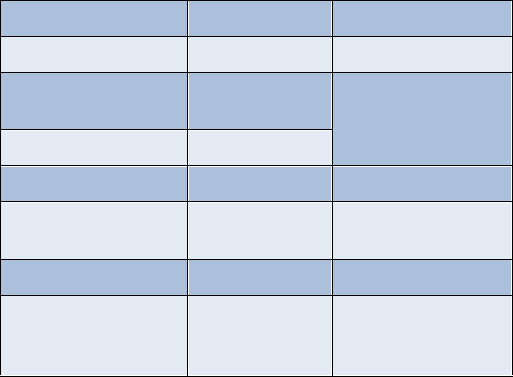
Phone notes
My [Model] informationInformation source
My number Wireless provider
Phone serial number
(ESN) On back of your
phone, beneath the
battery
IMEI
Voicemail number Wireless provider
Wireless provider
customer care Wireless provider
Message center number Wireless provider
Default recipient
number (also known as
the e-mail gateway)
Wireless provider

The wireless phone described in this guide is approved for use in GSM,
TDMA, and AMPS networks.
LEGAL INFORMATION
Part No. _________, Issue No. ___
©2001 Nokia Mobile Phones. All rights reserved.
Nokia is a registered trademark of Nokia Corporation.
Printed in Canada __/2001
Nokia, Nokia Connecting People and the Original Accessories logos are
trademarks of Nokia Corporation and/or its affiliates.
US Patent No 5818437 and other pending patents.
T9 text input software Copyright ©1999-2001. Tegic Communications,
Inc. All rights reserved.
Includes RSA BSAFE cryptographic or security protocol software
from RSA Security.
The information contained in this user guide was written for Nokia phone
[Model]. The right to make changes and improvements to any of the
products described in this guide without prior notice is reserved.
EXPORT CONTROLS
This product contains commodities, technology or software exported from
the United States in accordance with the Export Administration
regulations. Diversion contrary to U.S. law is prohibited.
FCC/INDUSTRY CANADA NOTICE
Your phone may cause TV or radio interference (for example, when using
a telephone in close proximity to receiving equipment). The FCC or
Industry Canada can require you to stop using your telephone if such
interference cannot be eliminated. If you require assistance, contact your
local service facility. This device complies with part 15 of the FCC rules.
Operation is subject to the condition that this device does not cause
harmful interference.
Radio frequency (RF) signals
THIS MODEL PHONE MEETS THE GOVERNMENT’S REQUIREMENTS FOR
EXPOSURE TO RADIO WAVES.
You wireless phone is a radio transmitter and receiver. It is designed and
manufactured not to exceed the emission limits for exposure to radio
frequency (RF) energy set by the Federal Communications Commission of
the U.S. Government. These limits are part of comprehensive guidelines
and establish permitted levels of RF energy for the general population. The
guidelines are based on standards that were developed by independent
scientific organizations through periodic and thorough evaluation of
scientific studies. The standards include a substantial safety margin
designed to assure the safety of all persons, regardless of age and health.
The exposure standard for wireless mobile phones employs a unit of
measurement known as the Specific Absorption Rate, or SAR. The SAR
limit set by the FCC is 1.6W/kg.* Tests for SAR are conducted using
standard operating positions accepted by the FCC with the phone
transmitting at its highest certified power level in all tested frequency
brands. Although the SAR is determined at the highest certified power
level, the actual SAR level of the phone while operating can be well below
the maximum value. This is because the phone is designed to operate at
multiple power levels so as to use only the power required to reach the
network. In general, the closer you are to a wireless base station antenna,
the lower the power output.
Before a phone model is available for sale to the public, it must be tested
and certified to the FCC that it does not exceed the limit established by
the government-adopted requirement for safe exposure. The tests are
performed in positions and locations (for example, at the ear and worn on
the body) as required by the FCC for each model. The highest SAR value
for this model phone as reported to the FCC when tested for use at the
ear is 1.17 W/kg, and when worn on the body, as described in this user
guide, is 0.90 W/kg. (Body-worn measurements differ among phone
models, depending upon available accessories and FCC requirements.)
While there may be differences between the SAR levels of various phones
and at various positions, they all meet the government requirement.
The FCC has granted and Equipment Authorization for this model phone
with all reported SAR levels evaluated as in compliance with the FCC RF
exposure guidelines. SAR information on this model phone is on file
with the FCC and can be found under the Display Grant section of
http://www.fcc.gov/oet/fccid after searching on FCC ID LJP NPM-2NX.
For body-worn operation, to maintain compliance with FCC RF exposure
guidelines, use only Nokia-approved accessories. When carrying the
phone while it is on, place the phone in the specific carrying case that has
been tested for compliance.
Use of non-Nokia-approved accessories may violate FCC RF exposure
guidelines and should be avoided.
*In the United States and Canada, the SAR limit for mobile phones used
by the public is 1.6 watts/kg (W/kg) averaged over one gram of tissue. The
standard incorporates a substantial margin of safety to give additional
protection for the public and to account for any variations in
measurements. SAR values may vary depending on national reporting
requirements and the network band. For SAR information in other regions
please look under product information at http://www.nokia.com.
i
Contents
1 Safety first . . . . . . . . . . . 1
Safety guidelines . . . . . . . . . 1
Quick guide to functions . . 3
Menu shortcuts . . . . . . . . . . 4
2 Welcome to Nokia . . . . . . 5
Get the most
out of this guide . . . . . . . . . 5
Sign up with
a wireless provider . . . . . . . 6
Before you
contact Nokia . . . . . . . . . . . 6
About the antenna . . . . . . . 7
3 Review the basics . . . . . . 8
An illustrated
view of the [Model] . . . . . . 8
Remove the back cover . . . . 9
Install the SIM card . . . . . . 9
Install the battery . . . . . . . . 9
Charge the battery . . . . . .10
Remove the battery . . . . .11
Important
battery information . . . . .12
Switch on the phone . . . .12
The Start screen . . . . . . . .13
Use the
selection and scroll keys . .15
Adjust call volume . . . . . .16
Make and answer calls . . .16
Help text . . . . . . . . . . . . . .17
Navigate your
phone’s menus . . . . . . . . . 17
Menu shortcuts . . . . . . . . 19
4 Your phone’s keypad . . . 23
Enter
characters and numbers . 23
5 Phone book . . . . . . . . . . 26
Open the Phone book . . . . 26
Customize
your Phone book . . . . . . . . 30
Caller groups . . . . . . . . . . . 30
Your phone’s memory . . . 31
Copy Phone book entries . 33
Business cards . . . . . . . . . 34
View service numbers . . . 35
Call Log . . . . . . . . . . . . . . . 35
6 Use voicemail . . . . . . . . 40
Save your
voice mailbox number . . . 40
Call and
setup your voicemail . . . . 40
Automate voicemail
with dialing codes . . . . . . 41
7 Advanced features . . . . . 43
In-call options . . . . . . . . . 43
Call waiting . . . . . . . . . . . . 45
Call forwarding . . . . . . . . . 46
Voice dial . . . . . . . . . . . . . 48
Voice command . . . . . . . . 50
Voice Recorder . . . . . . . . . 51
ii
1-touch dialing . . . . . . . . .53
International dialing . . . . .54
8 Customize your phone . . 55
Set the display language .55
Profiles . . . . . . . . . . . . . . . .55
Audio settings . . . . . . . . . .58
Download a ringing tone .59
Accessibility solutions . . . .60
For TTY Users . . . . . . . . . . .61
Optional headset . . . . . . . .63
9 Manage phone security . 64
Lock and
unlock the keypad . . . . . . .64
Security levels . . . . . . . . . .64
Fixed dialing . . . . . . . . . . .65
Access codes . . . . . . . . . . .65
10 Messages . . . . . . . . . . . 69
Tips for
composing a message . . . .70
Write and send a message 71
Read messages . . . . . . . . .72
E-mail . . . . . . . . . . . . . . . . .73
Compose and send e-mail 75
Picture messages . . . . . . . .75
Templates . . . . . . . . . . . . . .77
Organize your
messages with folders . . .79
Erase messages . . . . . . . . .81
Predictive text . . . . . . . . . .82
11 Your personal organizer 84
Wallet . . . . . . . . . . . . . . . . .84
Create a wallet card . . . . .86
Calendar . . . . . . . . . . . . . . 90
Set the time and date . . . 94
Alarm clock . . . . . . . . . . . . 95
Use the Calculator . . . . . . 97
12 Your phone
and other devices . . . . . 99
Infrared basics . . . . . . . . . 99
Send and
receive information . . . . 100
PC Connectivity . . . . . . . 101
13 The wireless Internet . 103
The Services menu . . . . . 103
WAP settings . . . . . . . . . 104
Launch the browser . . . . 104
14 Fun and games . . . . . 110
Games main menu . . . . . 110
Start a game . . . . . . . . . . 111
15 Accessories . . . . . . . . 112
16 Reference information 115
Batteries and chargers . . 115
Important
safety information . . . . . 117
17 Care and maintenance 121
Troubleshooting . . . . . . . 122
18 Frequently
Asked Questions (FAQ) 123
19 Glossary . . . . . . . . . . . 125
20 [Model]
Technical information . 129
21 Nokia One-Year
Limited Warranty . . . . 130
22 Index . . . . . . . . . . . . . 135
iii

1
Safety first
1 Safety first
Read these simple guidelines before you use your phone. Failure
to comply with these guidelines may be dangerous or illegal.
• SAFETY GUIDELINES
The following are important safety precautions for phone use.
Road safety comes first
Do not use a hand-held phone while driving. Park the
vehicle first.
Switch off in hospitals
Follow any regulations or rules. Switch your phone off near
medical equipment.
Switch off while aboard aircraft
Mobile phones can cause interference. Using them on aircraft is
illegal.
Switch off when refueling
Do not use your phone at a refueling point. Do not use it near fuel
or chemicals.
Switch off near blasting
Do not use your phone where blasting is in progress. Observe
restrictions, and follow any regulations or rules.
Observe infrared precautions
Do not point the IR beam at anyone’s eyes or allow it to interfere
with other IR devices.
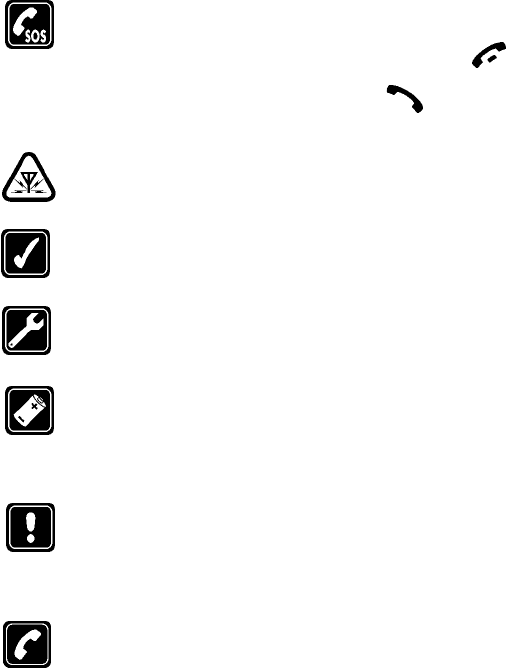
2
Emergency calls
Make sure the phone is switched on and in service. If the word
Clear appears above the right selection key, press and hold
to return to the Start screen where an emergency call can be
made. Enter the emergency number and press . Give your
location. Do not end the call until told to do so.
Be aware of interference
All wireless phones may receive interference that could affect
performance.
Use your phone sensibly
Use your phone only in the normal position (next to the ear). Do
not touch the antenna unnecessarily.
Use only qualified service personnel
Equipment must be installed or repaired only by qualified service
personnel.
Use approved accessories and batteries
Use only approved accessories and batteries. Do not connect
incompatible products.
Read instructions before you connect to
other devices
When you connect your phone to any other device, read the
device’s user guide for detailed safety instructions. Do not
connect incompatible products. Remember to make backup
copies of all important data.
Make sure the phone is on
Before you make a call, be sure your phone is switched on. To
make and receive calls, you must sign up with a wireless service
provider.
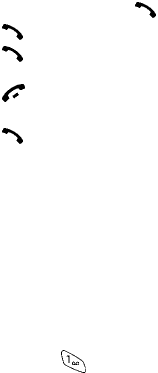
3
Safety first
• QUICK GUIDE TO FUNCTIONS
Make a call Enter phone number, press
Answer a call Press or Answer
Answer a call with call
waiting Press
End a call Press
Ignore a call Press Silence when your phone rings
Redial Press twice
Adjust call volume During a call, press up or down on the side volume key to
adjust call volume.
Use the in-call menu While in a call, press Options
Use 1-touch dialing Press and hold any key 2 through 9
Save a name and number Enter a number, press Options and select Save, then enter
a name and press OK
Recall a name/number Press Names, select Find
Recall a name/number
during a call Press Options, scroll New call, press Select, press Find,
enter the first letter of the name to find
Check voice mail Press and hold OR dial your voice mailbox number
Send a text message Press Menu 01-1. After a pause, write the message.
Press Options, scroll to Send, press Select, enter the
recipient’s number, press OK
Send an E-mail message Press Menu 01-1, and write your message. Press Options,
scroll to Sending options, press Select. Scroll to Sending
profile and press Select. Highlight your e-mail profile,
press Select. Press Options, Accept, enter the e-mail
address, press OK.
Read new message Press Show, then press Select
Reply to a message Press Options, select Reply, select As message, choose a
reply option, write the reply, press Options, select Send,
then press OK
Reply to an E-mail messagePress Options, scroll to Reply, press OK, choose As
e-mail, press Select, then follow instructions for sending
an e-mail message
Send a business card Recall a name from the phone book, press Details, press
Options, select Send bus. card, select SMS, enter the
recipient’s number, press OK.
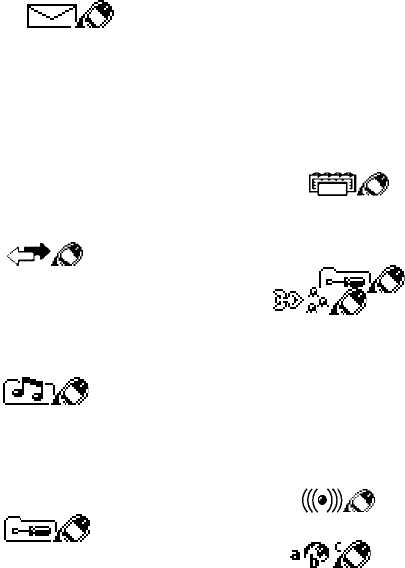
4
• MENU SHORTCUTS
Full list of shortcuts on page 19
1 MESSAGES
Write message . . . . . . . . . . . 01-1
Inbox . . . . . . . . . . . . . . . . . . . 01-2
Outbox. . . . . . . . . . . . . . . . . . 01-3
Archive. . . . . . . . . . . . . . . . . . 01-4
Templates. . . . . . . . . . . . . . . . 01-5
My folders . . . . . . . . . . . . . . . 01-6
Erase messages . . . . . . . . . . . 01-7
Message settings. . . . . . . . . . 01-8
Voice messages . . . . . . . . . . . 01-9
Service command editor. . . 01-10
2 CALL LOG
Missed calls. . . . . . . . . . . . . . . 2-1
Received calls . . . . . . . . . . . . . 2-2
Dialed numbers. . . . . . . . . . . . 2-3
Clear call lists . . . . . . . . . . . . . 2-4
Call timers. . . . . . . . . . . . . . . . 2-5
3 PROFILES
Normal. . . . . . . . . . . . . . . . . . . 3-1
Silent . . . . . . . . . . . . . . . . . . . . 3-2
Meeting. . . . . . . . . . . . . . . . . . 3-3
Outdoor . . . . . . . . . . . . . . . . . . 3-4
Pager . . . . . . . . . . . . . . . . . . . . 3-5
4 SETTINGS
Alarm clock . . . . . . . . . . . . . . . 4-1
Time settings. . . . . . . . . . . . . . 4-2
Call settings. . . . . . . . . . . . . . . 4-3
Phone settings. . . . . . . . . . . . . 4-4
Tone settings. . . . . . . . . . . . . . 4-5
Accessory settings. . . . . . . . . . 4-6
Security settings. . . . . . . . . . . 4-7
Restore factory settings. . . . . 4-8
5VOICE
Voice recorder . . . . . . . . . . . . .5-1
Record . . . . . . . . . . . . . . .5-1-1
Recordings list. . . . . . . . .5-1-2
Voice commands . . . . . . . . . . .5-2
Profiles . . . . . . . . . . . . . . .5-2-1
Voice mailbox. . . . . . . . . .5-2-2
Infrared. . . . . . . . . . . . . . .5-2-3
Voice recorder . . . . . . . . .5-2-4
6 ORGANIZER
Calendar. . . . . . . . . . . . . . . . . .6-1
To-do list . . . . . . . . . . . . . . . . .6-2
Wallet. . . . . . . . . . . . . . . . . . . .6-3
7CALCULATOR
8 GAM ES
Select game . . . . . . . . . . . . . . .8-1
Snake II. . . . . . . . . . . . . . .8-1-1
Pass ‘n Rush. . . . . . . . . . .8-1-2
Pairs 2. . . . . . . . . . . . . . . .8-1-3
Bumper. . . . . . . . . . . . . . .8-1-4
Settings. . . . . . . . . . . . . . . . . . .8-2
9 INFRARED
Infrared. . . . . . . . . . . . . . . . . . .9-1
1 0 SERVICES
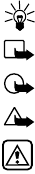
5
Welcome to Nokia
2Welcome to Nokia
Congratulations on your purchase of the Nokia [Model] mobile phone. The
[Model] can be connected to a PC, laptop, or other device using the data
cable or built-in IR port. For more information, please refer to the PC
Connectivity Guide, which can be downloaded from the Internet along
with Nokia PC Suite as follows:
1Go to www.nokia.com and click on the United States hyperlink under
Mobile Phones.
2Select Phones, and then PC Downloads. From there you can
download the software and documentation to help integrate the
[Model] with your computer
• GET THE MOST OUT OF THIS GUIDE
Follow graphic clues
Icons appear throughout this guide to alert you of important information
or to provide useful tips.
Tip: Indicates a shortcut or alternate method of doing something.
Note: Explains a feature or points out an important concept.
Important: Indicates critical information on using a feature.
Caution: Warns you when you may lose information.
Warning: Helps to avoid injury, phone, or property damage.
Look for updates
From time to time, this guide is updated to reflect changes. The latest
version may be available at Nokia’s Internet site. Go to www.nokia.com
and click on the United States hyperlink under Mobile Phones. Select
Phones, and then PC Downloads.

6
• SIGN UP WITH A WIRELESS PROVIDER
To use the network services available in your phone, you’ll need to sign up
with a wireless provider. In many cases, the wireless provider will provide
descriptions of their services and instructions for using features such as:
• Voice mail and voice privacy
• Call waiting, call forwarding, and caller ID
• Messaging
• News and information services
• Selected Internet services
Wireless providers may differ in their support of features. For example,
some may not support all languages available in your phone. Before you
sign up, make sure a wireless provider supports the features you need.
• BEFORE YOU
CONTACT NOKIA
If you need help, Nokia Customer Care
is available for assistance. Before
calling, however, please read
“Frequently Asked Questions (FAQ)” on
page 123.
We also recommend that you write
down the following information on the
inside cover of this guide and have it
available if you call. The information can be found on your phone’s label,
which is on back of the phone, beneath the battery.
• The International Mobile Equipment Identifier (IMEI)
• The ESN (Electronic Serial Number)
• We also ask that you write down your zip code
Information
label
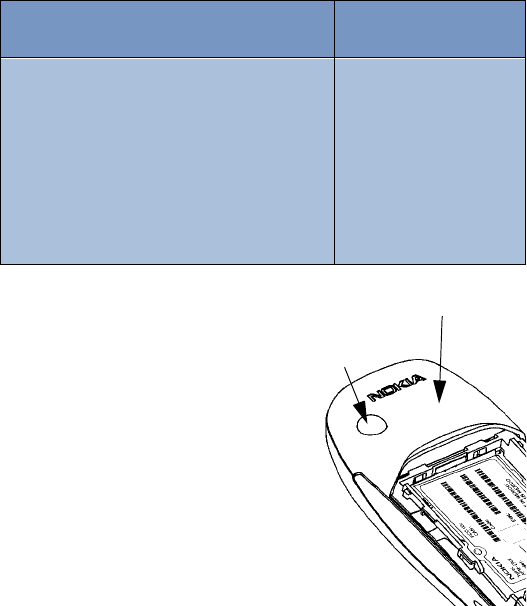
7
Welcome to Nokia
Have your phone or accessory handy
Please have your phone or with you when contacting either of the
numbers below.
• ABOUT THE ANTENNA
Your phone has a built-in
antenna. As with any other radio
transmitting device, avoid
touching the antenna while the
phone is powered up.
Contact with the antenna affects
call quality and may cause the
phone to operate at a higher
power level than necessary.
Nokia Customer Care Center, USA Customer Interaction
Center, Canada
Nokia Mobile Phones, Inc.
7725 Woodland Center Boulevard
Suite #150
Tampa, Florida 33614
Tel: 1-888-NOKIA2U (1-888-665-4228)
Fax: 1-813-249-9619
TTY: 1-800-24NOKIA (hearing impaired only)
(1-800-246-6542)
Nokia Products Ltd.
601 Westney Road South
Ajax, Ontario L1S 4N7
Tel: 1-888-22NOKIA
(1-888-226-6542)
Fax: 1-905-427-1070
Internal antenna
External antenna
connection
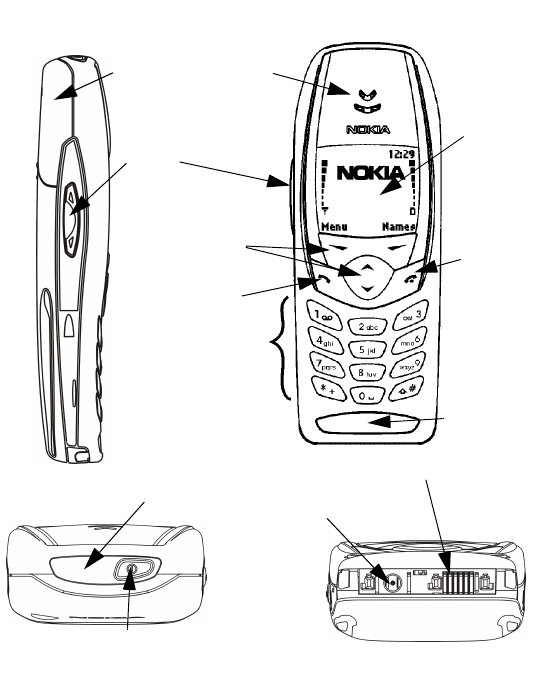
8
3 Review the basics
• AN ILLUSTRATED VIEW OF THE [Model]
FRONT
Display
screen
Selection and
Scroll keys End key
Talk key
Number keys
Microphone
Earphone
LEFT SIDE
BOTTOM
TOP
Volume
control
Internal
antenna
Power Key
Headset/TTY/Data cable Connector
Charger Jack
IR port
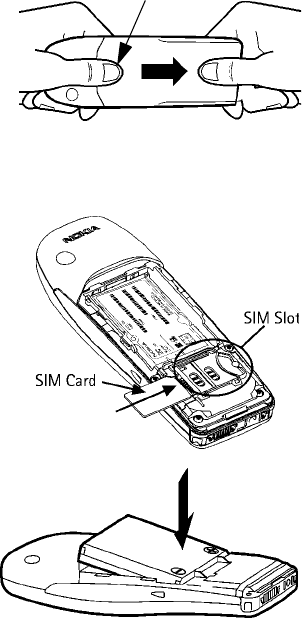
9
Review the basics
• REMOVE THE BACK COVER
1With the phone facing
away from you, grip the
bottom end with one thumb
while pressing the cover
release with the other.
2Slide the cover toward the
bottom end of the phone
(about 1/4 inch) until it
stops. Lift the cover to remove.
• INSTALL THE SIM CARD
The SIM slot is between the
battery compartment and the
bottom end of the phone.
• Slide the SIM card into the
slot, beveled corner first and
gold contacts facing down.
• INSTALL THE
BATTERY
1Position the battery so
the gold contacts match
up with those on the
phone. The battery label
should be facing away
from the phone.
2Insert the battery, prong end first into the battery slot.
COVER RELEASE (PRESS IN)
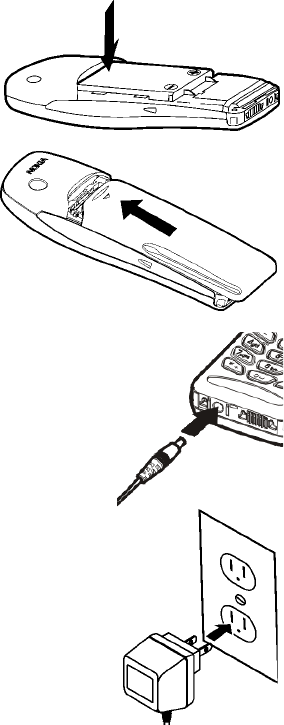
10
3Insert the other end of
the battery into the
battery slot.
4Replace the cover and
slide it toward the top of
the phone until it locks
into place.
• CHARGE THE BATTERY
1With your phone on or off, connect the plug
from the charger to the bottom of the phone.
2Plug the charger into a standard AC outlet.
• After a few seconds, the battery indicator
in the display starts to scroll from bottom
to top.
• When the battery is 80% full, the bar on in
the display stops scrolling and Battery full
appears (if the phone is on). To obtain 100%
battery capacity, charge the battery for
another two hours.
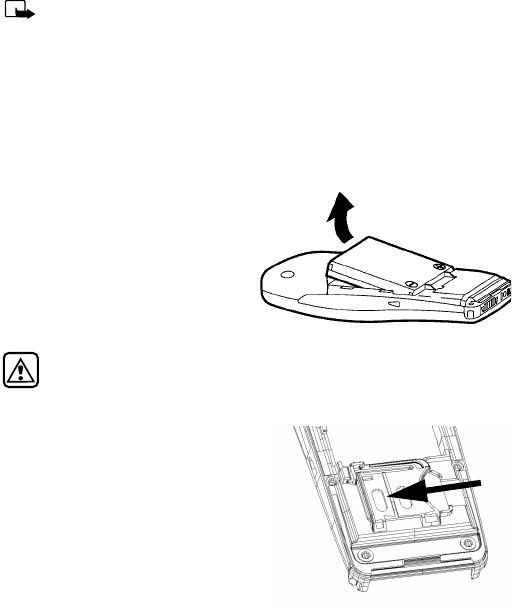
11
Review the basics
Note: Unplug the phone and charger once charging is complete.
For best performance, charge the battery 24 hours before using
for the first time.
Charging time depends on the charger and battery. For example,
charging time for the BLB-3 battery with the ACP-7U charger is
about 4 hours.
• REMOVE THE BATTERY
1Remove the back cover as
described on page 9.
2Pull the battery out with
your fingers.
Warning:Only use your hands to remove the battery. Don’t use an
object such as a coin or knife, as either can damage both the
phone and the battery.
Remove the SIM card
1If you haven’t already, remove the
back cover and battery as
described earlier in this section.
2Slide the SIM card out of the slot.
Lift to remove.
2
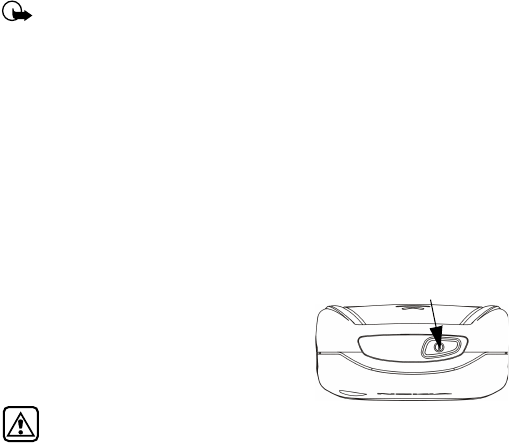
12
• IMPORTANT BATTERY INFORMATION
Important: Recharge your battery only with a charger approved
by Nokia.
You can use your phone while the battery is charging.
If the battery is totally empty, it may take a few minutes for the
battery indicator to appear in the display while charging.
If you switch the phone on when charging is complete, the
message Battery full momentarily appears in the display.
The BLB-3 battery doesn’t need a full discharge before recharging.
If the battery is completely empty, it may need to recharge a few
minutes before you can make or receive calls.
• SWITCH ON THE PHONE
• Press and hold the power key on top of
the phone for two seconds.
Warning: Don’t power-up the
phone where wireless phone use is prohibited or where the use of
the phone could cause interference or danger.
Set the time and date
When you power-up your phone for the first time, or when you remove
and replace the battery, you’ll be prompted to set the time and date.
1Enter the correct time and press OK.
2Enter the correct date and press OK. After a brief pause, the Start
screen appears in your display.
POWER KEY
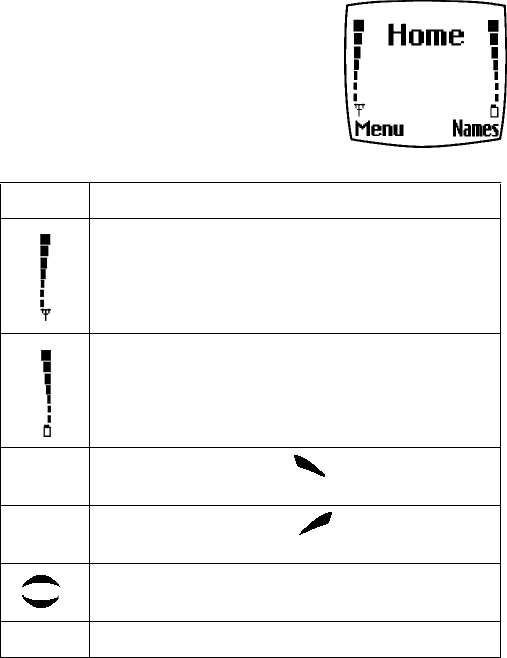
13
Review the basics
• THE START SCREEN
The Start screen is the “home base” for your
phone and indicates it is in idle mode.
What’s on the Start screen
HOME Your wireless provider’s name may appear here.
Signal strength. A higher bar indicates a stronger signal.
Battery charge level. A higher bar indicates more power
in the battery.
Menu Press the left selection key ( ) under Menu to enter
the menu list
Names Press the right selection key ( ) under Names to enter
the Phone book
Press one of the scroll keys at the Start screen to display
the entries in your Phone book, if you have any
AIndicates your are in analog mode
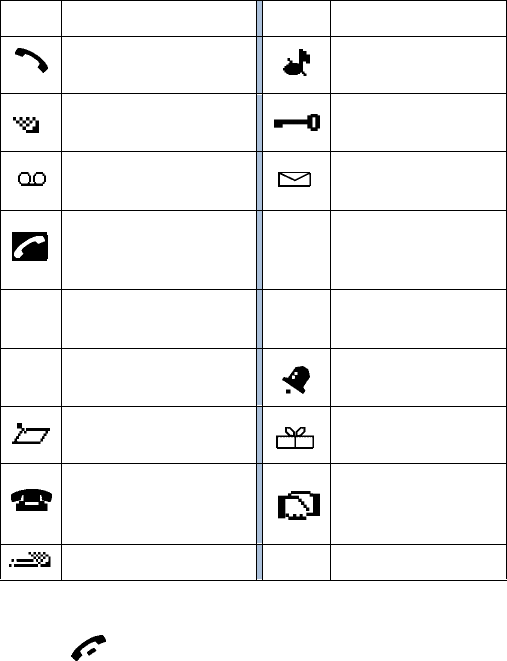
14
Icons
Your phone uses icons to indicate status, alert you of a message or
meeting, and more.
Return to the Start screen from any activity
•Press
Icon Indicates... Icon Indicates...
You are in an
active call The Silent profile has
been selected
Text or number
entry mode Keyguard is active
You have
voice messages You have a message
When this icon is blinking,
you have a
call waiting
ABC Uppercase text
entry mode
abc Lowercase text
entry mode 123 Number entry mode
Abc Sentence case text
entry mode An alarm is set
A Memo note is in
your Calendar A birthday note is in
your Calendar
A note is in your calendar
to call someone You have a
meeting scheduled in
your Calendar
Predictive text is on
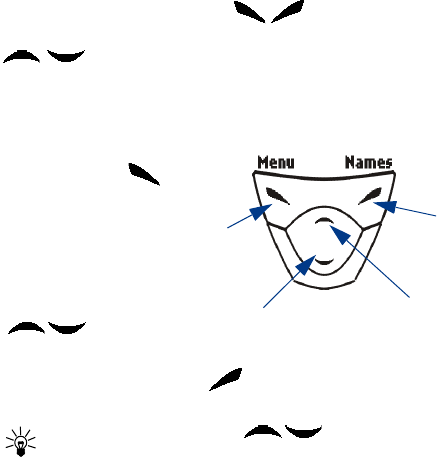
15
Review the basics
• USE THE SELECTION AND SCROLL KEYS
The left and right selection keys ( ) are beneath each corner of
the display. Between and beneath the selection keys are two scroll keys
, positioned one above the other. Selection keys are used to
enter, select, and exit menus, submenus, and lists, while scroll keys are
used to navigate from within those items. A selection key’s function is
always defined by the text that appears above it in the display.
For example, press the
left selection key ( )
when Menu appears
above it to show the
first of numerous
menus. Then, scroll
through the menus
using the scroll keys
().
Press the right selection key ( ) when Names appears above it to
enter the Phone book.
Tip: Press either scroll key ( ) from the Start screen to
view any entries you may have in your Phone book.
Right
selection
key
Scroll up
key
Scroll
down
key
Left
selection
key
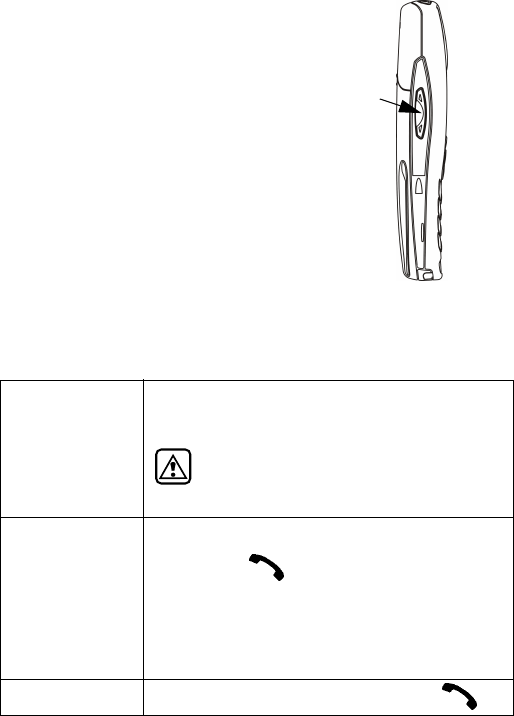
16
• ADJUST CALL VOLUME
With the phone facing you, the volume key is
located on the left side of the phone.
While in a call
When you press the volume key, a bar chart
appears in the display indicating the present
volume level.
• Press the top portion of the volume key to
increase your call volume.
• Press the bottom portion of the volume key
to decrease your call volume.
• MAKE AND ANSWER CALLS
Use the following table as a quick guide for basic functions.
Switch the
phone on
Press and hold the power key on top of the phone
for at least 2 seconds.
Warning: Do not power-up the phone
when wireless use is prohibited or when the
phone may cause interference or danger.
Make a call
1Enter the area code and phone number.
2Press .
3Hold the phone with the earpiece
over your ear and microphone near your
mouth, or connect and use the headset
before entering the number.
Answer a call When your phone rings or vibrates, press
Volume
key Front
of phone
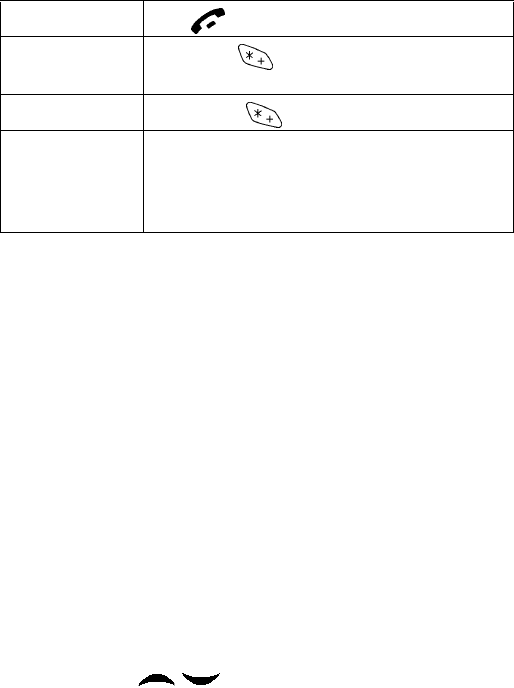
17
Review the basics
•HELP TEXT
The [Model] displays brief descriptions of most features. To do this, help text
must be activated.
Activate/deactivate help text
1At the Start screen, press Menu 4-4-6 (Settings - Phone settings -
Help text activation).
2After a brief pause, On and Off appear in the display.
3Scroll to On or Off and press Select.
• NAVIGATE YOUR PHONE’S MENUS
Navigate the menus and submenus in your phone using the scroll method
or a shortcut.
Use the scroll method
• At the Start screen, press Menu, then page through the menus using
the scroll keys ( ).
End a call Press
Turn Keyguard on Press Menu . With Keyguard on it’s virtually
impossible to make an accidental call
Turn Keyguard off Press Unlock
Silence a call
OR
Decline a call
You can mute the ringing tone of an incoming call
without terminating the call. Press Silence and the
ringing tone is muted. After pressing Silence, you
then have the option to Decline the call
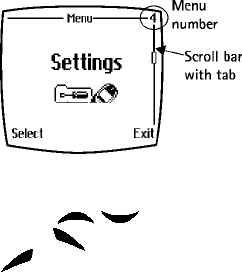
18
THE MENU NUMBER AND SCROLL BAR
As you page through menus, the
menu number is indicated in the
upper right corner of the display. A
scroll bar with a tab also appears on
the right side of the display. The tab
moves up or down as you page
through the menus.
1When the menu you want
appears in the display, press Select.
2Once inside the menu, use the scroll keys ( ) to highlight
an item or page through submenus. Press to open a highlighted
item or to enter a submenu. Press to exit or return to the
previous menu.
Use a shortcut
You can also go to almost any feature, option, or submenu directly from
the Start screen using a “shortcut.”
•Press Menu, and within 3 seconds, enter the first number of
the menu function you’d like to access. Keep going until you’ve
entered all the numbers.
For example: To turn on the Alarm clock, press Menu 4-1-1
(Menu - 4Settings - 1Alarm clock - 1On).
A complete list of shortcuts is in the following section. Be aware that
some features may be unavailable due to your wireless provider or
lack of your subscription to a feature. In such cases, the phone
displays an error message. If you wish to subscribe to a feature that
is currently disabled, contact your wireless provider.
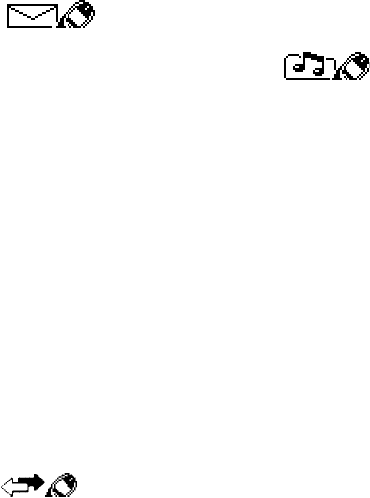
19
Review the basics
• MENU SHORTCUTS
1 MESSAGES
Write message. . . . . . . . . . . . 01-1
Inbox . . . . . . . . . . . . . . . . . . . 01-2
Outbox. . . . . . . . . . . . . . . . . . 01-3
Archive. . . . . . . . . . . . . . . . . . 01-4
Templates. . . . . . . . . . . . . . . . 01-5
My folders . . . . . . . . . . . . . . . 01-6
Erase messages . . . . . . . . . . . 01-7
All read . . . . . . . . . . . . . 01-7-1
Inbox . . . . . . . . . . . . . . . 01-7-2
Outbox. . . . . . . . . . . . . . 01-7-3
Archive. . . . . . . . . . . . . . 01-7-4
Own folders. . . . . . . . . . 01-7-5
Message settings. . . . . . . . . . 01-8
Default profile. . . . . . . . 01-8-1
Profile 2. . . . . . . . . . . . . 01-8-2
Profile 3. . . . . . . . . . . . . 01-8-3
Profile 4. . . . . . . . . . . . . 01-8-4
Voice messages . . . . . . . . . . . 01-9
Listen to
voice messages . . . . . . . 01-9-1
Voice mailbox number . 01-9-2
2 CALL LOG
Missed calls. . . . . . . . . . . . . . . 2-1
Received calls . . . . . . . . . . . . . 2-2
Dialed numbers. . . . . . . . . . . . 2-3
Clear call lists . . . . . . . . . . . . . 2-4
All. . . . . . . . . . . . . . . . . . . 2-4-1
Missed . . . . . . . . . . . . . . . 2-4-2
Received . . . . . . . . . . . . . 2-4-3
Dialed. . . . . . . . . . . . . . . . 2-4-4
Call timers. . . . . . . . . . . . . . . . 2-5
Duration of last call . . . . 2-5-1
Duration of dialed calls . 2-5-2
Duration of received calls2-5-3
Duration of all calls. . . . .2-5-4
Clear timers . . . . . . . . . . .2-5-5
3 PROFILES
Normal . . . . . . . . . . . . . . . . . . .3-1
Select . . . . . . . . . . . . . . . .3-1-1
Customize. . . . . . . . . . . . .3-1-2
Ringing options . . . .3-1-2-1
Ring. . . . . . . . . . 3-1-2-1-1
Ascending. . . . . 3-1-2-1-2
Ring once . . . . .3-1-2-1-3
Beep once. . . . . 3-1-2-1-4
Silent. . . . . . . . .3-1-2-1-5
Ringing tone. . . . . . .3-1-2-2
Ringing volume . . . .3-1-2-3
Level 1. . . . . . . .3-1-2-3-1
Level 2. . . . . . . .3-1-2-3-2
Level 3. . . . . . . .3-1-2-3-3
Level 4. . . . . . . .3-1-2-3-4
Level 5. . . . . . . .3-1-2-3-5
Vibrating alert . . . . .3-1-2-4
On . . . . . . . . . . .3-1-2-4-1
Off. . . . . . . . . . .3-1-2-4-2
Message alert tone .3-1-2-5
No tone. . . . . . . 3-1-2-5-1
Standard . . . . . .3-1-2-5-2
Special. . . . . . . .3-1-2-5-3
Beep once. . . . . 3-1-2-5-4
Ascending. . . . . 3-1-2-5-5
Personal. . . . . . .3-1-2-5-6
Keypad tones . . . . . .3-1-2-6
Off. . . . . . . . . . .3-1-2-6-1
Level 1. . . . . . . .3-1-2-6-2
Level 2. . . . . . . .3-1-2-6-3
Level 3. . . . . . . .3-1-2-6-4
Warning tones . . . . .3-1-2-7

20
On. . . . . . . . . . . .3-1-2-7-1
Off . . . . . . . . . . .3-1-2-7-2
Accepted
caller groups. . . . . . .3-1-2-8
All calls . . . . . . .3-1-2-8-1
Family. . . . . . . . . 3-1-2-8-2
VIP. . . . . . . . . . . . 3-1-2-8-3
Friends . . . . . . . . 3-1-2-8-4
Business . . . . . . . 3-1-2-8-5
Other. . . . . . . . . . 3-1-2-8-6
Silent. . . . . . . . . . . . . . . . . . . . 3-2
Meeting. . . . . . . . . . . . . . . . . . 3-3
Outdoor. . . . . . . . . . . . . . . . . . 3-4
Pager . . . . . . . . . . . . . . . . . . . . 3-5
4 SETTINGS
Alarm clock. . . . . . . . . . . . . . . 4-1
On . . . . . . . . . . . . . . . . . . .4-1-1
Off. . . . . . . . . . . . . . . . . . .4-1-2
Time settings. . . . . . . . . . . . . . 4-2
Clock . . . . . . . . . . . . . . . . .4-2-1
Show/Hide clock. . . .4-2-1-1
Set the time . . . . . . .4-2-1-2
Time format. . . . . . . .4-2-1-3
24 hour . . . . . . .4-2-1-3-1
12 hour . . . . . . .4-2-1-3-2
Auto update date/time . .4-2-2
On . . . . . . . . . . . . . . .4-2-2-1
Confirm first . . . . . . .4-2-2-2
Off . . . . . . . . . . . . . . .4-2-2-3
Call settings . . . . . . . . . . . . . . 4-3
Call forwarding. . . . . . . . .4-3-1
Fwd voice calls . . . . .4-3-1-1
Activate. . . . . . .4-3-1-1-1
Cancel . . . . . . . .4-3-1-1-2
Check status . . .4-3-1-1-3
Fwd if busy . . . . . . . .4-3-1-2
Activate. . . . . . .4-3-1-2-1
Cancel . . . . . . . .4-3-1-2-2
Check status . . .4-3-1-2-3
Fwd if not answered 4-3-1-3
Activate. . . . . . .4-3-1-3-1
Cancel . . . . . . . .4-3-1-3-2
Check status . . .4-3-1-3-3
Fwd if out of reach
or phone is off . . . . .4-3-1-4
Activate. . . . . . .4-3-1-4-1
Cancel . . . . . . . .4-3-1-4-2
Check status . . .4-3-1-4-3
Fwd when not
able to take calls . . .4-3-1-5
Activate. . . . . . .4-3-1-5-1
Cancel . . . . . . . .4-3-1-5-2
Set delay . . . . . .4-3-1-5-3
10 sec. . . . . .4-3-1-5-3-1
15 sec . . . . .4-3-1-5-3-2
20 sec . . . . .4-3-1-5-3-3
25 sec . . . . .4-3-1-5-3-4
30 sec . . . . .4-3-1-5-3-5
Fwd all fax calls . . .4-3-1-6
Activate . . . . . .4-3-1-6-1
Cancel . . . . . . . .4-3-1-6-2
Check status . . .4-3-1-6-3
Fwd all data calls. . .4-3-1-7
Activate. . . . . . .4-3-1-7-1
Cancel . . . . . . . .4-3-1-7-2
Check status . . .4-3-1-7-3
Cancel all call
forwarding . . . . . . . .4-3-1-8
Equalizer. . . . . . . . . . . . . .4-3-2
Normal . . . . . . . . . . .4-3-2-1
Bright . . . . . . . . . . . .4-3-2-2
Dark. . . . . . . . . . . . . .4-3-2-3
Loudness. . . . . . . . . .4-3-2-4
21
Review the basics
Set 1. . . . . . . . . . . . . 4-3-2-5
Set 2. . . . . . . . . . . . . 4-3-2-6
International prefix. . . . . 4-3-3
Automatic redial. . . . . . . 4-3-4
On. . . . . . . . . . . . . . . 4-3-4-1
Off . . . . . . . . . . . . . . 4-3-4-2
Summary after call. . . . . 4-3-5
On. . . . . . . . . . . . . . . 4-3-5-1
Off . . . . . . . . . . . . . . 4-3-5-2
Phone settings. . . . . . . . . . . . . 4-4
Language. . . . . . . . . . . . . 4-4-1
Automatic . . . . . . . . 4-4-1-1
English . . . . . . . . . . . 4-4-1-2
Français . . . . . . . . . . 4-4-1-3
Español. . . . . . . . . . . 4-4-1-4
Portuguêse. . . . . . . . 4-4-1-5
System selection. . . . . . . 4-4-3
Automatic . . . . . . . . 4-4-3-1
Manual. . . . . . . . . . . 4-4-3-2
New search . . . . . . . 4-4-3-3
Touch tones. . . . . . . . . . . 4-4-4
Touch tone length. . 4-4-4-1
Short. . . . . . . . . 4-4-4-1-1
Long . . . . . . . . . 4-4-4-1-2
Start-up tone . . . . . . . . . 4-4-5
On. . . . . . . . . . . . . . . 4-4-5-1
Off . . . . . . . . . . . . . . 4-4-5-2
Tone settings. . . . . . . . . . . . . . 4-5
Ringing options. . . . . . . . 4-5-1
Ring . . . . . . . . . . . . . 4-5-1-1
Ascending . . . . . . . . 4-5-1-2
Ring once. . . . . . . . . 4-5-1-3
Beep once . . . . . . . . 4-5-1-4
Silent . . . . . . . . . . . . 4-5-1-5
Ringing tone . . . . . . . . . . 4-5-2
Ringing volume. . . . . . . . 4-5-3
Level 1 . . . . . . . . . . . 4-5-3-1
Level 2. . . . . . . . . . . 4-5-3-2
Level 3. . . . . . . . . . . 4-5-3-3
Level 4. . . . . . . . . . . 4-5-3-4
Level 5. . . . . . . . . . . 4-5-3-5
Vibrating alert. . . . . . . 4-5-4-1
On. . . . . . . . . . . . . . . 4-5-4-1
Off . . . . . . . . . . . . . . 4-5-4-2
Message alert tone. . . . . 4-5-5
No tone . . . . . . . . . . 4-5-5-1
Standard . . . . . . . . . 4-5-5-2
Special. . . . . . . . . . . 4-5-5-3
Beep once . . . . . . . . 4-5-5-4
Ascending . . . . . . . . 4-5-5-5
Personal. . . . . . . . . . 4-5-5-6
Keypad tones. . . . . . . . . . 4-5-6
Off . . . . . . . . . . . . . . 4-5-6-1
Level 1. . . . . . . . . . . 4-5-6-2
Level 2. . . . . . . . . . . 4-5-6-3
Level 3. . . . . . . . . . . 4-5-6-4
Warning tones . . . . . . . . 4-5-7
On. . . . . . . . . . . . . . . 4-5-7-1
Off . . . . . . . . . . . . . . 4-5-7-2
Accepted caller groups. . 4-5-8
Accessory settings . . . . . . . . . 4-6
Headset. . . . . . . . . . . . . . 4-6-1
Default profile. . . . . 4-6-1-1
Active profile. . 4-6-1-1-1
General. . . . . . . 4-6-1-1-2
Silent . . . . . . . . 4-6-1-1-3
Meeting . . . . . . 4-6-1-1-4
Outdoor . . . . . . 4-6-1-1-5
Pager . . . . . . . . 4-6-1-1-6
Automatic answer. . 4-6-1-2
On. . . . . . . . . . . 4-6-1-2-1
Off . . . . . . . . . . 4-6-1-2-2
Handsfree . . . . . . . . . . . . 4-6-2
Default profile . . . . 4-6-2-1
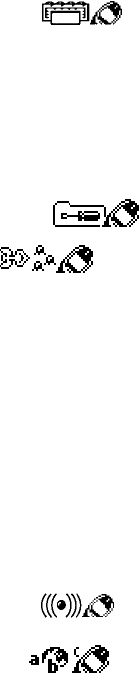
22
Automatic answer. . 4-6-2-2
On. . . . . . . . . . . 4-6-2-2-1
Off. . . . . . . . . . . 4-6-2-2-2
Lights. . . . . . . . . . . . 4-6-2-3
On. . . . . . . . . . . 4-6-2-3-1
Off. . . . . . . . . . . 4-6-2-3-2
Automatic . . . . 4-6-2-3-3
Loopset . . . . . . . . . . . . . . 4-6-3
Use loopset . . . . . . . 4-6-3-1
Yes . . . . . . . . . . 4-6-3-1-1
No. . . . . . . . . . . 4-6-3-1-2
Default profile . . . . 4-8-3-2
TTY/TDD . . . . . . . . . . . . . . 4-6-4
TTY/TDD on. . . . . . 4-6-4-1-1
TTY/TDD off . . . . . 4-6-4-1-2
Security settings. . . . . . . . . . . 4-7
PIN code request. . . . . . . 4-7-1
Fixed dialing . . . . . . . . . . 4-7-2
On. . . . . . . . . . . . . . . 4-7-2-1
Off . . . . . . . . . . . . . . 4-7-2-2
Number list . . . . . . . 4-7-2-3
Security level. . . . . . . . . . 4-7-3
None. . . . . . . . . . . . . 4-7-3-1
Memory . . . . . . . . . . 4-7-3-2
Phone. . . . . . . . . . . . 4-7-3-3
Access codes . . . . . . . . . . 4-7-4
Change
security code . . . . 4-7-4-1
Change PIN code. 4-7-4-2
Change PIN2 code 4-7-4-3
Restore factory settings. . . . . 4-8
5VOICE
Voice recorder . . . . . . . . . . . . . 5-1
Record . . . . . . . . . . . . . . . 5-1-1
Recordings list. . . . . . . . . 5-1-2
Voice command. . . . . . . . . . . . 5-2
Profiles . . . . . . . . . . . . . . .5-2-1
Voice mailbox. . . . . . . . . .5-2-2
Infrared. . . . . . . . . . . . . . .5-2-3
Recorder. . . . . . . . . . . . . .5-2-4
6 ORGANIZER
Calendar. . . . . . . . . . . . . . . . . .6-1
To-do list . . . . . . . . . . . . . . . . .6-2
Wallet. . . . . . . . . . . . . . . . . . . .6-3
Cards. . . . . . . . . . . . . . . . .6-3-1
Personal notes . . . . . . . . .6-3-2
Settings . . . . . . . . . . . . . .6-3-3
Code request . . . . . .6-3-3-1
Change code. . . . . . .6-3-3-2
7CALCULATOR
8 G A M E S
Select game . . . . . . . . . . . . . . .8-1
Snake II. . . . . . . . . . . . . . .8-1-1
Pass ‘n Rush. . . . . . . . . . .8-1-2
Pairs 2. . . . . . . . . . . . . . . .8-1-3
Bumper. . . . . . . . . . . . . . .8-1-4
Settings. . . . . . . . . . . . . . . . . . .8-2
Game sounds . . . . . . . . . .8-2-1
On . . . . . . . . . . . . . . .8-2-1-1
Off. . . . . . . . . . . . . . .8-2-1-2
Game lights . . . . . . . . . . .8-2-2
On . . . . . . . . . . . . . . .8-2-1-1
Off. . . . . . . . . . . . . . .8-2-1-2
Shakes . . . . . . . . . . . . . . .8-2-3
On . . . . . . . . . . . . . . .8-2-3-1
Off. . . . . . . . . . . . . . .8-2-3-2
9 I N F R A R E D
Infrared. . . . . . . . . . . . . . . . . . .9-1
10 SE R V I CES
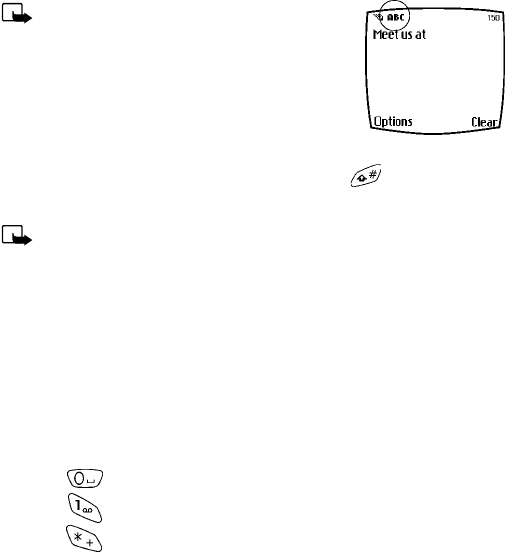
23
Your phone’s keypad
4 Your phone’s keypad
• ENTER CHARACTERS AND NUMBERS
Note: The following content focuses on
entering text messages, but also applies to
any screen that accepts keypad entry, such as
web addresses or names in the Phone book.
•Press Menu 01-1 (Messages - Write message)
to begin writing a message.
When the message entry screen first opens, you’ll be in text entry mode.
If you’d like to enter numbers, just press and hold until the icon in
the upper left corner of the display changes from Abc to 123.
Note: There are three types of text entry modes:
ABC - Any text you enter is capital letters
Abc - The first letter of each sentence is capitalized
abc - Any text you enter is lower case
Enter text
• Press any key (numbered 1-9) once to insert the first letter on the
key, twice for the second letter, and so on. When you pause, the
letter appearing in the display is accepted and your phone awaits the
next entry.
• Press to accept a word and enter a space
• Press to enter a period (.)
• Press to display special characters. More about special
characters on the following pages
•Press Clear to backspace and erase a character
•Press and hold Clear to backspace continuously, and erase
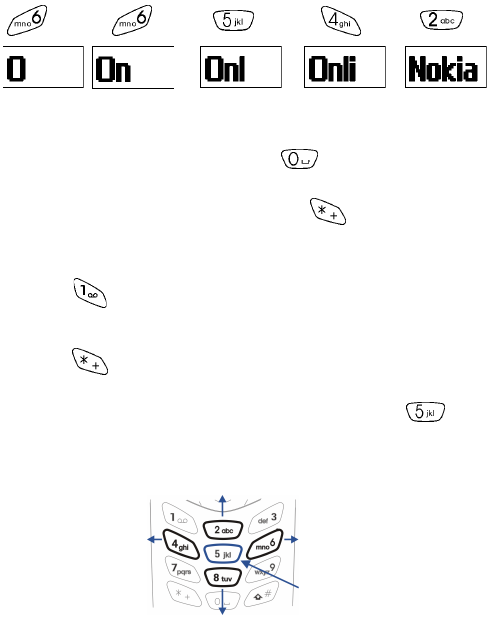
24
Use predictive text input
Predictive text allows you to write messages using a built-in dictionary.
You only need to press each numbered key once to insert each letter.
For example, to write Nokia, with the English dictionary selected, press
each of the following keys once:
(for N) (for O) (for K) (for I) (for A)
The display above shows the letters that appear in your display each time
a key is pressed.
• If a displayed word is correct, press to enter a space and begin
writing the next word
• If a displayed word is not correct, press to see other matches.
To return to the previous word in the list of matches, press Previous
•If ? appears after a word, press Spell to add the word to the dictionary
• Press to insert a period into your message
Special characters and four-way scrolling
1Press to display the special characters screen.
2Navigate special characters using the 2, 4, 6, and 8 keys much as you
would a joystick. Once a character is highlighted press to insert
the character into your message.
Scroll up
Scroll right
Scroll left
Scroll down
Insert character
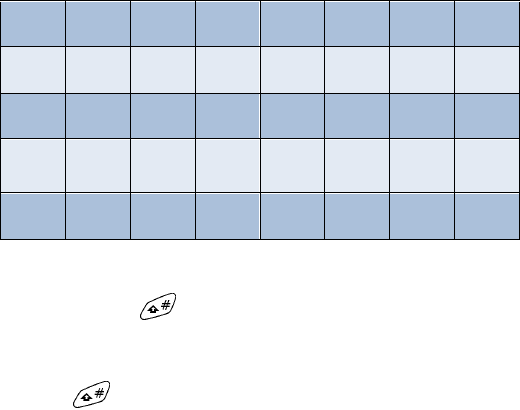
25
Your phone’s keypad
Switch between ABC and 123 modes
•Press and hold until the icon in the upper left corner of the
display switches from Abc to 123 (or from 123 to Abc).
Switch between uppercase and lowercase text
• Press to alternate between upper case (ABC), lower case (abc),
and sentence case (Abc) while in text mode.
Available special characters
.,‘ ? ! “ - (
)@ / : _ ; +&
%*=<>>£$
¥¤[]{ } \~
^ î ¿ § # l
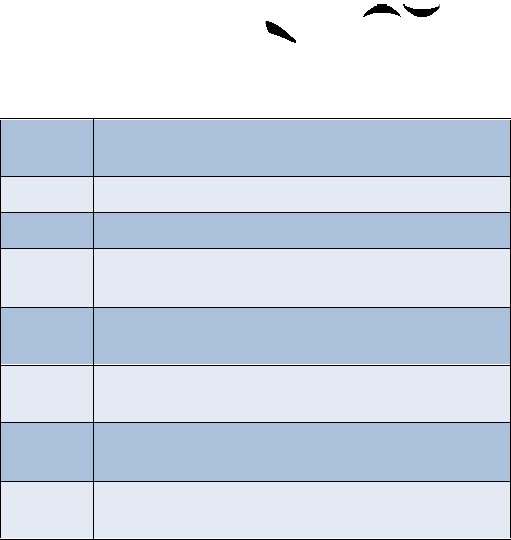
26
5 Phone book
One of the most useful features in the [Model] is its powerful Phone book.
You can store up to 500 names and their associated web, e-mail, and
street addresses within the Phone book. Each name, or entry as it is called,
has room for up to 5 numbers of various types and 3 text entries.
• OPEN THE PHONE BOOK
1At the Start screen, press Names. The submenus in the following
table appear in the display. Use the scroll keys ( ) to
highlight an option. Press Select ( ) to activate an option or enter
its submenu.
Phone book menu
Find Search for a name in your Phone book or list the names
and select from the list
Add entry Add a new entry (name and number) to your Phone book
Edit name Edit an existing name in your Phone book
Add
number Add a number to an existing entry in your Phone book
Erase Erase names and numbers in your Phone book one by one
or all at once
Copy Copy entries from SIM card to Phone or vica versa. You
have the option to copy entries one by one or all at once
Settings Change how you view the Phone book, check your memory
status, and select which memory to use
1-touch
dialing Show a list of 1-touch dialing numbers, if you’ve assigned
any to keys 1-9
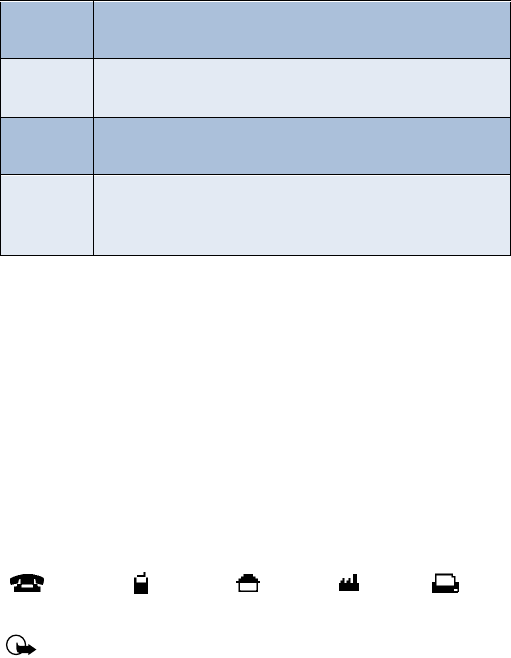
27
Phone book
Add an entry to the Phone book
1At the Start screen press Names, scroll to Add entry, and
press Select.
2Enter a name for the entry and press OK.
3Enter the area code and number for the entry and press OK.
Number types
Phone numbers are sub-entries of an entry, or a name. Each entry can
hold up to 5 numbers, and you can assign a different “type” to each. Once
assigned, a number type is easily identified by the icon to the left of the
number. The following number types are available:
Important:If you plan on using Nokia PC Sync to synchronize your
phone book and your PC’s PIM (Personal Information Manager)
application, make sure all phone numbers are assigned the correct
number type. PC Sync uses this information to synchronize
contacts correctly between phone and PC.
Voice tags Show a list of voice dialing numbers, if you’ve assigned
voice tags to any Phone book entries
Service
nos. List the fax, data, and voice numbers saved to your SIM
card by your wireless provider
Own
numbers Display the phone number assigned to your phone
Caller
groups Setup a caller group. You can define ringing tones and
graphics for up to five groups in your Phone book. See
“Caller groups” on page 30 to setup a caller group
General Mobile Home Work Fax
Phone book menu
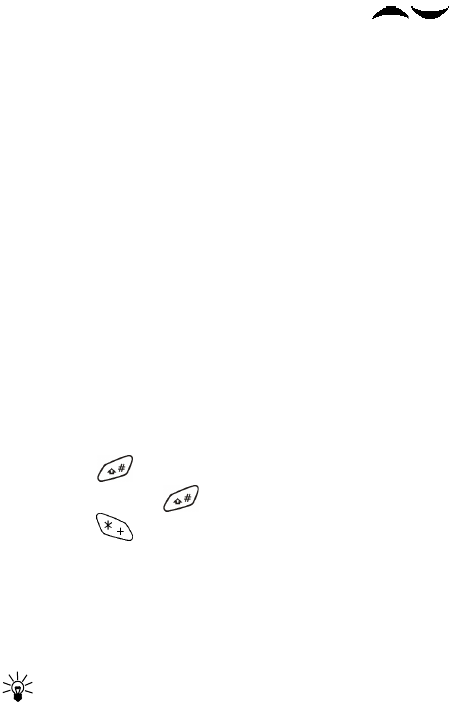
28
ASSIGN A TYPE TO A NUMBER
1At the Start screen, press one of the scroll keys ( ) to
display your Phone book entries.
2Scroll to the entry containing the numbers you wish to change and
press Details.
3Use the scroll keys to highlight the number you wish to change and
press Options.
4Scroll to Change type and press Select.
5Scroll to the number type of your preference and press Select. A
confirmation message appears in the display.
Add an address or note to a Phone book entry
1With an entry in your Phone book highlighted, press Details.
2Press Options, scroll to Add info, and press Select.
3Scroll to E-mail, Web address, Street addr., or Note and press Select.
4Enter text with the keypad and press OK.
•Press Clear to backspace and delete text
• Press and hold Clear to backspace continuously and delete text
• Press to switch between letter case (ABC, Abc, or abc)
• Press and hold to switch between text and numbers
•Press to display special characters (such as @, #, and more)
Save a number (only)
1At the Start screen, enter the number you’d like to save.
2Press and hold Options. The number is saved to your Phone book as a
stand-alone entry.
Tip: Save numbers with a + in front to simplify
international dialing.

29
Phone book
Display Phone book entries quickly
To display any entries in your Phone book quickly, just press one of the
scroll keys ( ) from the Start screen.
Edit names
1At the Start screen, press Names and scroll to Edit name.
2Press Select and scroll to the name you wish to change.
3Press Edit, modify the name as desired, and press OK once
you’ve finished.
•Press Clear to backspace and delete text
• Press and hold Clear to backspace continuously (and delete)
Erase names and numbers
You can erase single entries in your Phone book or all entries at once.
ERASE A SINGLE ENTRY
1At the Start screen, press Names, scroll to Erase, and press Select.
2Ensure One by one is highlighted and press Select.
3Scroll to the entry you wish to erase and press Erase.
4Press OK again to confirm the erasure, or Back to select another.
ERASE ALL NAMES AND NUMBERS
1At the Start screen, press Names, scroll to Erase and press Select.
2Ensure Erase all is highlighted and press Select.
3Scroll to Phone or SIM card and press Erase.
4Press OK to confirm or Back to select from Phone or SIM card again.
If you pressed OK, you’re prompted to enter the security code (default
is 12345).
5Enter the security code and press OK to erase or Back to select from
Phone or SIM card again.
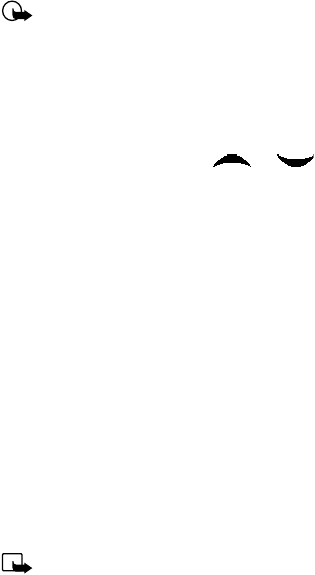
30
Important: If you enter the wrong security code 3 times in a row,
the phone is blocked and won’t accept a code for 5 minutes.
Assign a primary number
For names containing more than one number, assign the most-dialed
number as the primary number. The primary number is the number dialed
when you dial a name containing multiple numbers.
1At the Start screen, press or to display a list of Phone
book entries.
2Scroll to a name containing multiple numbers and press Details.
3Scroll to the number you’d like to assign as the primary number and
press Options.
4Scroll to As primary no. and press Select. The primary number is set.
• CUSTOMIZE YOUR PHONE BOOK
Change your Phone book view
You can view the contents of your Phone book as a list or view each entry
as a full display (larger text).
1At the Start screen, press Names, scroll to Settings, and press Select.
2Scroll until Phone book view appears in the display and press Select.
3Scroll to Name list or Name and no. and press Select.
Note: With Name and no. selected, each entry takes up the entire
display but is easier to read.
• CALLER GROUPS
You can add Phone book entries to a caller group, and then assign a
unique ringtone or graphic to that group. This enables you to identify
callers that exist in your caller group by their unique ringtone or graphic.
A caller group can be as small as one person or as large as your entire
Phone book. Caller groups can be renamed to suit your preference.
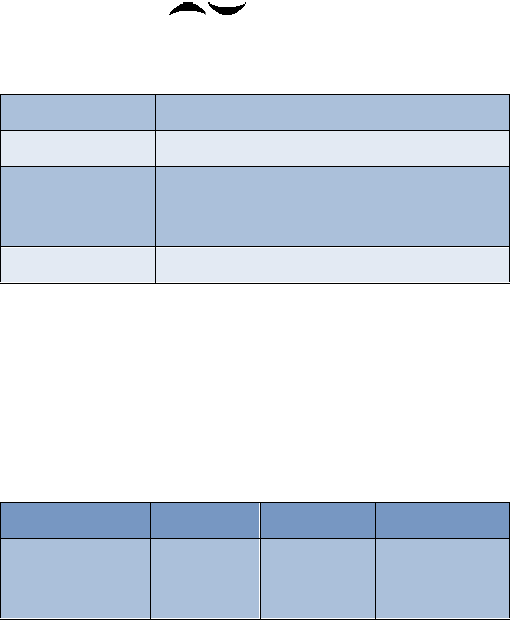
31
Phone book
Setup a caller group
1At the Start screen, press Names, scroll to Caller groups, and press
Select. The following Caller groups are available.
2Use the scroll keys ( ) to highlight a group. Press Select to
enter a group, where the following options are available:
• YOUR PHONE’S MEMORY
Your phone has three options for the use of its memory; Phone, SIM, and
Phone and SIM combined. Only names and numbers saved to the memory
in use will appear in the display.
Which memory is best for you?
To determine which memory is best for you, refer to the following table:
•Family •Friends •VIP •Business •Other
Caller group options
Rename group Rename the group to your preference
Group ringing tone Set the ringing tone for the group
Group logo Turn the logo (graphic) for the caller group on or
off. You can also view the logo or send it to a
compatible phone via SMS
Group members Add or remove members from the caller group
Feature Phone SIM Phone and SIM
Name capacity Up to 500
names Up to 250
names (varies
with SIM card)
Up to 250 names
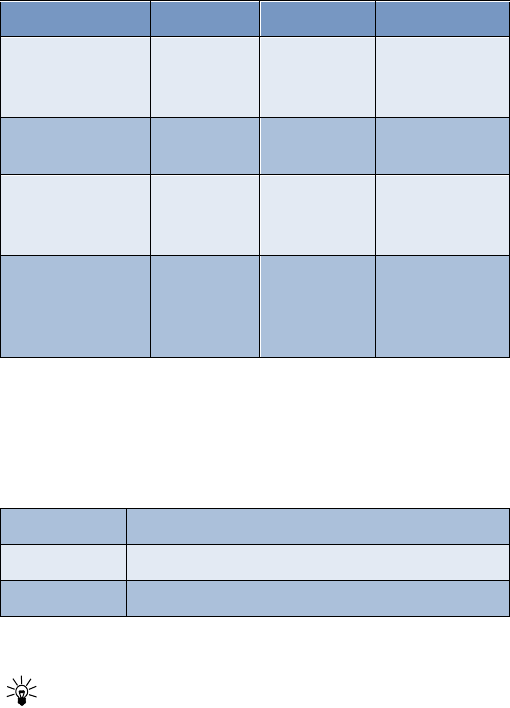
32
Select a memory
1At the Start screen, press Names, scroll to Settings, and press Select.
2Scroll until Memory in use appears in the display and press Select.
The following options are available:
3Scroll to your choice and press Select.
Tip: If you wish to save multiple numbers to a name, or
information such as an e-mail or street address choose Phone or
Phone and SIM.
Number capacity Up to 5
numbers per
name
One per name Up to 5 numbers
per name
Can use Voice
dialing? Yes Yes Yes
Can transfer
names/numbers to
another phone?
Via IR or
PC Suite Yes, via SIM Yes, via SIM
Can store text
information such as
street address, e-
mail address, note?
Up to 3 text
entries per
name
No Up to 3 text
entries per name
Phone and SIM Data is saved to both Phone and SIM memory
Phone Data is saved to Phone memory only
SIM card Data is saved to the SIM card only
Feature Phone SIM Phone and SIM
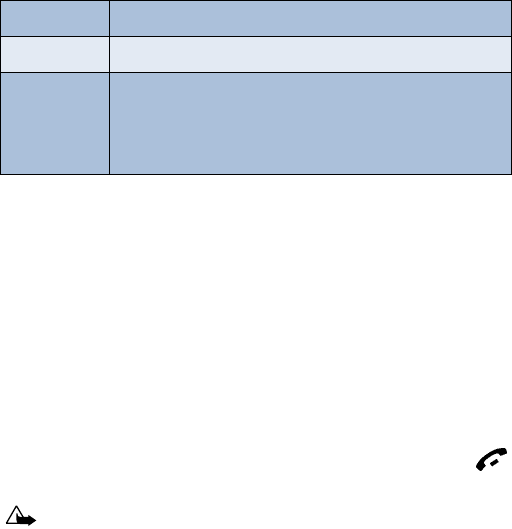
33
Phone book
• COPY PHONE BOOK ENTRIES
1At the Start screen, press Names, scroll to Copy, and press Select.
2Scroll to From phone to SIM card or From SIM card to phone and
press Select. The following options appear in the display:
3Scroll to the copy method of your choice and press Select.
a) If you selected One by one, go to step 4.
b) If you selected All or Primary nos., go to step 6.
4Scroll to the entry you wish to copy and press Copy.
5Scroll to Keep original or Move original and press OK. The entry is
copied and you’re returned to the list of entries for another selection.
6If you selected All or Primary nos. in step 3, scroll to Keep original or
Move original and press Select.
7Press OK to confirm your choice. All entries are copied to the selected
destination. Press Back to return to the previous menu, or press
to exit and return to the Start screen.
Caution: Select Keep original if you’re unsure of which copy
method to use. This method ensures the source files are left intact
and copied to the new location. Move original deletes the source
files after copying.
One by one Select and copy entries one by one
All Copies all entries from the SIM card or Phone
*Primary nos. Copies only primary numbers. This appears only if you
select From phone to SIM. For more information about
primary numbers see “Assign a primary number” on
page 30.

34
• BUSINESS CARDS
Create a business card
Business cards aren’t stand-alone entities stored in your phone, they are
actually Phone book entries that have been sent to a compatible device
via IR or SMS.
Send a business card to another device
You can send Phone book entries to other compatible devices via IR or
SMS. Phone book entries sent in this manner are known as “business
cards” (vCards).
Note: If using IR, make sure IR on the other device is enabled.
For more information on IR of the receiving device, refer to its
user guide.
1At the Start screen, press either scroll key to display the entries in
your Phone book.
2Scroll to the Phone book entry you wish to send, and press Details.
3Press Options, scroll to Send bus. card., and press Select.
• If you wish to send Via infrared, go to step 4
• If you wish to send Via SMS, go to step 5
4Scroll to Via infrared, align the infrared ports of both devices, and
press Select. The vCard is sent.
5Scroll to Via SMS and press Select.
6Enter the phone number of your recipient or retrieve a number from
your Phone book (by pressing Find) and press OK. The vCard is sent.
RECEIVE A BUSINESS CARD
You can receive business cards (vCards) via IR or SMS. If sending via IR,
ensure that IR is enabled and you’re within 3 feet of the sending device.
Also, the IR ports of both devices must be facing one another.
• When you receive the business card, you’ll hear a tone and Business
card received appears in the display

35
Phone book
TO SAVE THE BUSINESS CARD
Press Show, press Options, scroll to Save and press Select.
TO DISCARD THE BUSINESS CARD
Press Exit, then press OK when you’re asked to confirm.
• VIEW SERVICE NUMBERS
Your wireless provider may have saved your phone, data, and fax numbers
to your SIM card. To view these numbers:
1At the Start screen, press Names, Scroll to Service nos. and
press Select.
A list of numbers, if any are available, appear in the display.
2To view details of a number, scroll to the number and press Details.
Note: This feature may not be supported by your SIM card. If this
is the case, contact your wireless provider to have it enabled.
• CALL LOG
Call log stores information about the last 20 missed, received, or dialed
calls. It also sums the duration of all calls. When the number of calls
exceed 20, the most recent call replaces the oldest. For Call log to
work properly:
• Your wireless provider must support caller ID, and it must be enabled
• Your calls can’t be blocked
• Your phone must be on and within the service area
Tip: If you receive (up to) five calls from the same number, you can
view the time each call occurred using the scroll keys. Your clock
must be set for this feature to work accurately.
View missed calls
Missed calls are calls that were never picked up. You can check for missed
calls two ways:
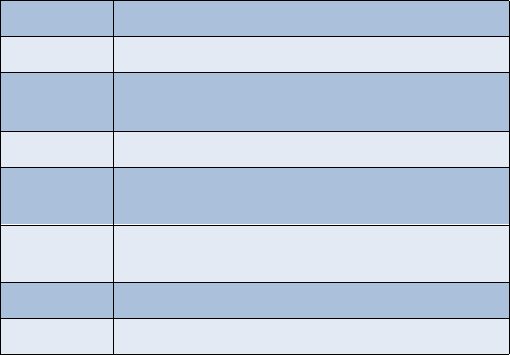
36
1If # missed call appears in the display, press List.
The phone number appears in the display.
2Press Options to view details, edit, erase, and more. See “Missed call
options” in the following table for more information.
OR
1At the Start screen, press Menu 2-1 (Call log - Missed calls).
After a brief pause, a list of missed calls appear in the display (if
any exist).
2Scroll to a number and press Options to display the options listed in
the following table.
3Scroll to an option, press Select to activate the option or to enter
its submenu.
Missed call options
Call time Display the date and time of the missed call
Send message Send a message to the caller
View number Display the number (and the name if the caller is in
your Phone book)
Edit number Edit the number and associate a name with the number
Save Enter a name for the number and save it to your
Phone book
Add to name Add the number to an existing entry in your Phone
book, if the number is not associated with a name
Erase Clear the number from memory
Call Call the number
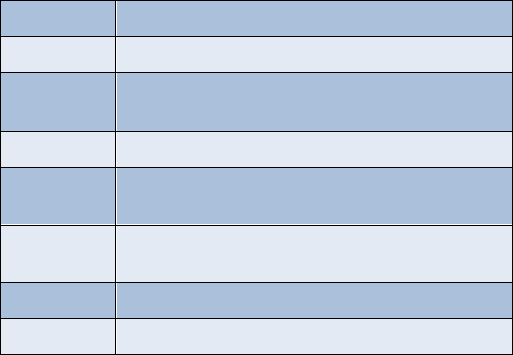
37
Phone book
View received calls
Received calls are those that have been answered at one time or another.
1At the Start screen, press Menu 2-2 (Call log - Received calls).
After a brief pause, a list of received calls appear in the display (if
any exist).
2Scroll to a number and press Options to display the options listed in
the following table.
3Scroll to an option, press Select to activate the option or enter
its submenu.
View dialed numbers
1At the Start screen, press Menu 2-3 (Call log - Dialed numbers).
2After a brief pause, a list of numbers appear in the display.
Received call options
Call time Display the date and time of the call
Send message Send a message to the caller
View number Display the number and the name, if the name of the
caller exists in your Phone book
Edit number Edit the number and associate a name with the number
Save Enter a name for the number and save it to your
Phone book
Add to name Add the number to an existing entry in your Phone
book, if the number is not associated with a name
Erase Clear the number from memory
Call Call the number
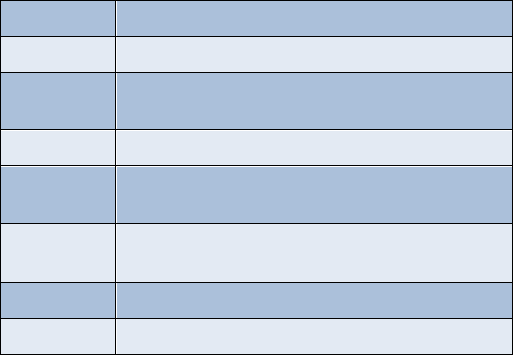
38
3Scroll to a number and press Options to display the options listed in
the following table.
4Scroll to an option, press Select to activate the option or enter
its submenu.
Clear call lists
To clear any missed, dialed, or received calls from your phone’s memory:
1At the Start screen, press Menu 2-4 (Call log - Clear call lists).
After a brief pause, All, Missed, Received and Dialed appear in
the display.
2Scroll to the call type you’d like to clear and press Select.
Dialed calls options
Call time Display the date and time of the call
Send message Send a message to the number
View number Display the number (and the name if the caller is in your
Phone book)
Edit number Edit the number and associate a name with the number
Save Enter a name for the number and save it to your
Phone book
Add to name Add the number to an existing entry in your Phone
book, if the number is not associated with a name
Erase Clear the number from memory
Call Call the number

39
Phone book
View call duration
• For ALL CALLS. At the Start screen, press Menu 2-5-4 (Call log - Call
timers - Duration of all calls). The total duration of all calls (missed,
dialed, and received) appears in the display.
• For the LAST CALL. At the Start screen, press Menu 2-5-1 (Call log
- Call timers - Duration of last call). The duration of your last call
appears in the display.
• For DIALED CALLS. At the Start screen, press Menu 2-5-2 (Call log -
Call timers - Duration of dialed calls). The duration of all dialed calls
appears in the display.
• For RECEIVED CALLS. At the Start screen, press Menu 2-5-3 (Call log
- Call timers - Duration of received calls). The duration of all received
calls appears in the display.
Show call duration each time you hang up
To display the duration of each call after you hang up:
1At the Start screen, press Menu 4-3-5 (Settings - Call settings -
Summary after call). After a brief pause, On and Off appear in
the display.
2Scroll to On or Off and press Select.
Clear call timers
1At the Start screen, press Menu 2-5-5 (Call log - Call timers -
Clear timers). After a brief pause, you’re prompted to enter the
security code. The default is 12345.
2Enter the security code and press OK. A note confirming the timers
have been cleared appears in the display.
Note: Clear timers resets all timers for your phone and
is irreversible.
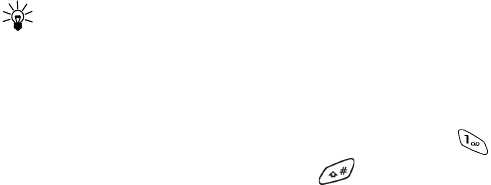
40
6Use voicemail
If you subscribe to voicemail, your wireless provider will furnish you
with a voice mailbox number. You need to save this number to your phone
to use voicemail.
When you receive a voice message, your phone lets you know by beeping,
displaying a message, or both.
If you receive more than one message, your phone shows the number of
messages received.
• SAVE YOUR VOICE MAILBOX NUMBER
Your wireless provider may have already saved your voice mailbox number
to your phone. If so, the number will appear in the display in step 2. Press
OK to leave the number unchanged.
1At the Start screen, press Menu 01-9-2 (Messages - Voice messages
- Voice mailbox number).
2After a brief pause, the mailbox entry screen appears in the display.
3If the box is empty, enter the voice mailbox area code and number.
4Press OK. Your phone confirms the number has been saved.
Tip: Save yourself the trouble of entering the mailbox codes each
time you dial voicemail. See “Automate voicemail with dialing
codes” later in this section for more information.
• CALL AND SETUP YOUR VOICEMAIL
1Once you’ve saved the voice mailbox number, press and hold .
2After the recorded message begins, press , enter your user ID
and follow the recorded instructions.
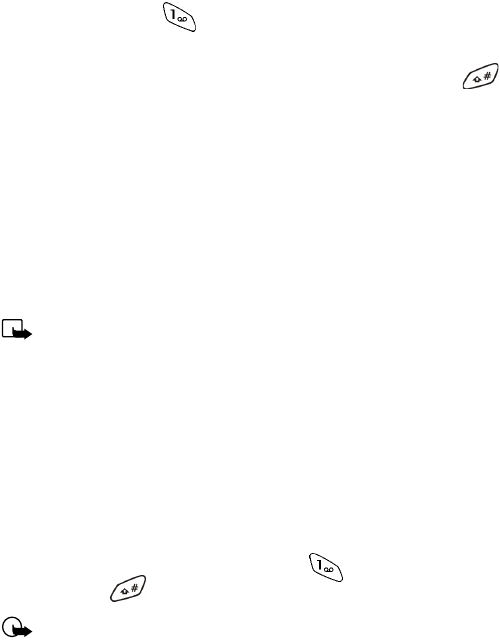
41
Use voicemail
Listen to your voice messages
Once you’ve setup voicemail, you can dial the number one of three ways:
• Dial the number using the keypad
• Press and hold
•Press Listen if there’s a notification message in the display
Once you connect and the pre-recorded greeting begins, press ,
enter your user ID, and follow the recorded instructions.
• AUTOMATE VOICEMAIL WITH DIALING CODES
About dialing codes
You can insert special characters called “dialing codes” into phone
numbers such as voicemail and then save the number to a 1-touch dialing
location. Dialing codes instruct the receiving system to pause, wait,
bypass, or accept the numbers that follow them in the dialing string.
Note: Each voicemail service can vary. The examples and steps
that follow are for clarification. Check with your wireless provider
if you have specific questions about your voicemail service.
Write down some information
1Write down your voice mailbox number
2Call and check your voicemail as you normally would.
3Write down your interaction with the recorded prompts. Keep in
mind that each voicemail service may vary. However, It should look
something like this:
Dial 2145551212, pause 5 seconds, press , pause 2 seconds, enter
1234, press .
Important: Be precise, you’ll need this information in “Setup
voicemail with dialing codes” on page 42.
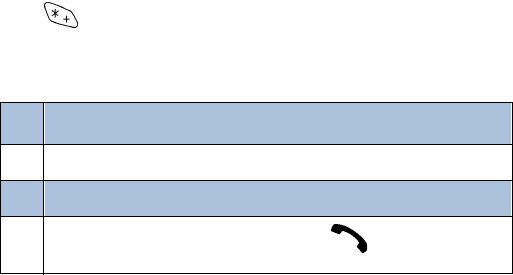
42
INSERT DIALING CODES
Press to cycle through available dialing codes, Once the desired
code appears, pause briefly to insert the code into the dialing string.
Available dialing codes are as follows:
Setup voicemail with dialing codes
1At the Start screen, press Names, scroll to 1-touch dialing, and
press Select.
2Scroll to an empty 1-touch dialing slot and press Assign.
3Enter your voice mailbox number, including the area code.
4Refer to the dialing codes table and enter any codes as necessary
using the information that you wrote down earlier.
For example, if you have to pause for 5 seconds after connecting to
voicemail, enter p twice (after the voice mailbox number).
Example: 2145551212pp
5Enter any remaining pauses, PIN codes, and other information that
allows you to listen to your messages, and press OK.
6Enter a name (such as Voicemail) and press OK. A message appears in
the display confirming your 1-touch dialing location has been saved.
Now, to dial and listen your voicemail, just press and hold the
assigned 1-touch dialing key at the Start screen. No other keypresses
should be necessary.
*Bypasses a set of instructions
+Precedes an international telephone number
pPauses for 2.5 seconds before sending any numbers that follow
wWait. Your phone waits for you to press before it sends the
any (numbers) that follow
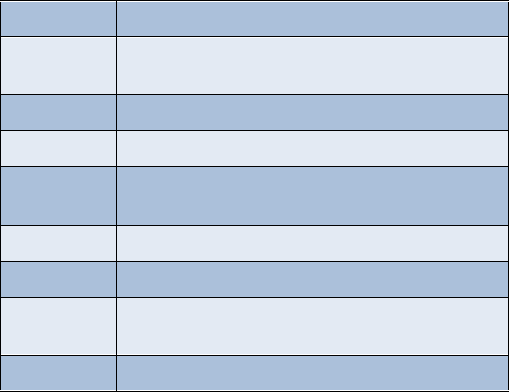
43
Advanced features
7 Advanced features
• IN-CALL OPTIONS
You have numerous options while in a call. The options listed on the
following pages are those available in the most common situations, such
as when you are in a call or when a call is on hold.
1Press Options while performing any of the following in-call activities.
2Use your scroll keys to highlight an option.
3Press Select to activate an option or enter its submenu.
With one call active
Record Record the current phone conversation
Equalizer Select an equalizer set or create a custom set of
your own
End call Terminate the call
New call Place a new call
Touch tones Enter touch tones manually or recall a string from your
Phone book
Phone book Display the Phone book menu
Menu Return to the main menus
Mute Mute the current call. You can hear the other person
but they can’t hear you
Hold Place the current call on hold
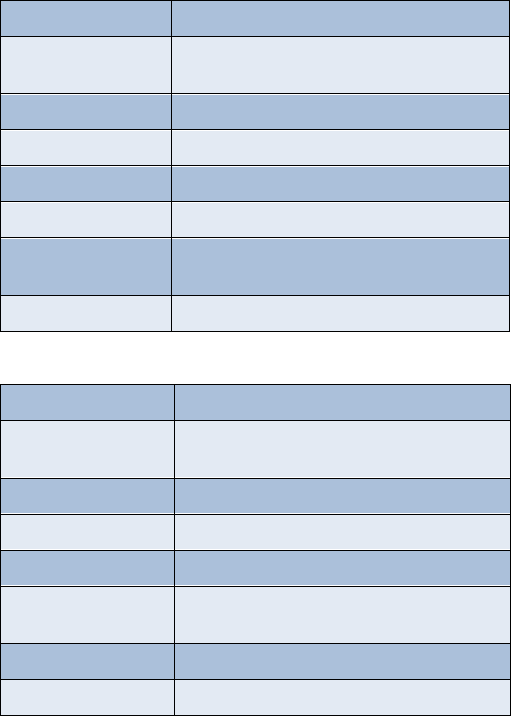
44
With a call on hold
Record Record the current phone conversation
Equalizer Select an equalizer set or create a custom set
of your own
End call Terminate the call
New call Place a new call
Phone book Display the Phone book menu
Menu Change the audio properties of your phone
Mute Mute the current call. You can hear the other
person but they can’t hear you
Unhold Activates the held call
With one call active and another on hold
Record Record the active phone conversation
Equalizer Select an equalizer set or create a custom set
of your own
End call Terminate the active call
End all calls End all calls
Conference Connect all parties in a conversation
Touch tones Enter touch tones manually or recall a string
from your Phone book
Phone book Display the Phone book menu
Menu Return to the main menus
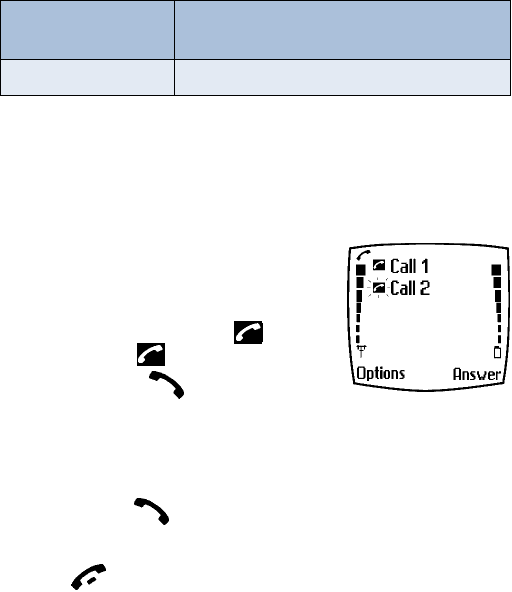
45
Advanced features
• CALL WAITING
If supported by your wireless provider, call waiting notifies you of an
incoming call while you’re in a call. You can then accept, reject, or ignore
the incoming call.
When you receive an
incoming call
1At first, the name or number appears in the
display. After a few seconds, Call 2
appears below Call 1 in the display.
2Press Answer or to pick up the call.
The first caller is put on hold and Swapped appears in the display.
3If you don’t pick up the call within 30 seconds, the call is dropped.
Switch between calls
•Press Swap or
End the active call
•Press
End both calls
•Press Options, scroll to End all calls, and press OK
Reject a waiting call
•Press Options, scroll to Decline call and press Select
Mute Mute the current call. You can hear the other
person but they can’t hear you
Swap Switch form the active call to the one on hold.
With one call active and another on hold
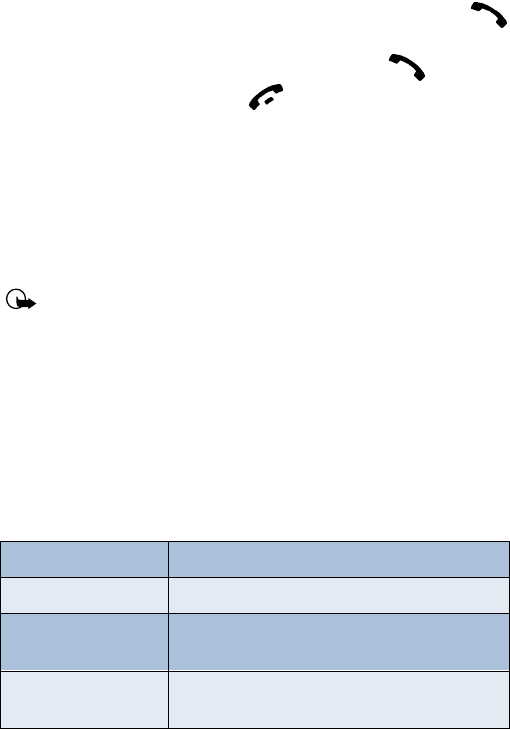
46
Place a new call with one on hold
• While in a call, enter the number for the second call and press
The first caller is put on hold.
• Switch between the two calls by pressing Swap or
• End the active call by pressing
• To end both calls, press Options, scroll to End all calls, and
press Select
• CALL FORWARDING
Call forwarding tells your network to redirect incoming calls to
another number.
Important: Call forwarding is network-dependent and may not
work the same in all networks. Contact your wireless provider
for availability.
Activate call forwarding
1At the Start screen, press Menu 4-3-1 (Settings - Call settings -
Call forwarding).
2After a brief pause, the forwarding options listed in the following
table appear in the display.
Call forwarding options
Forward all calls Forward all calls
Forward if busy Forward calls only when your phone is busy
Forward if
not answered Forward calls if you don’t answer (does not go
to voice mail)
Forward if out of
reach Forward calls when you are not within your
home network, or when the phone is off
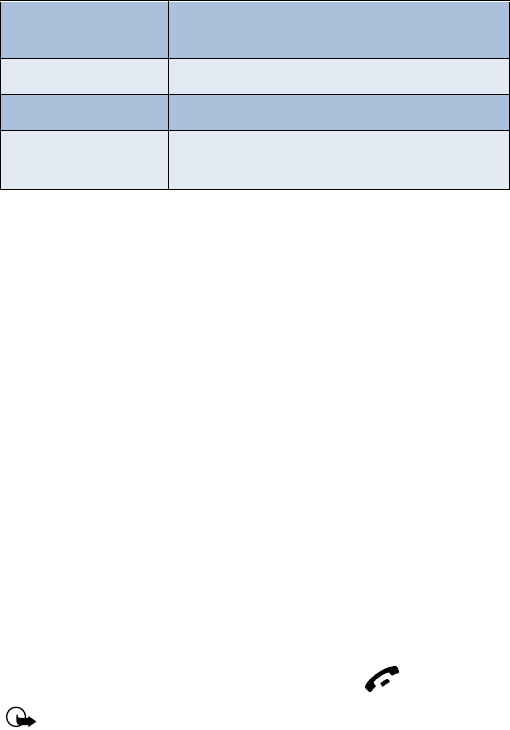
47
Advanced features
3Scroll to the option of your choice and press Select.
4Scroll to Activate and press Select.
5Scroll to the destination to which your calls will be forwarded (such
as To other no.) and press OK.
6Enter the number to which your calls, data, or other information will
be forwarded and press OK.
Your phone calls the network to activate (or cancel) the feature you’ve
requested. The network sends a confirmation note when the feature has
been activated (or cancelled) successfully.
Cancel call forwarding
• At the Start screen, press Menu 4-3-1-8 (Settings - Call settings -
Call forwarding - Cancel all call forwarding).
Automatic redial
Occasionally, your network may experience heavy traffic, resulting in a
“fast” busy signal when you dial. With automatic redial activated, your
phone redials the number up to 3 times, and notifies you once the
network becomes available.
• If you want to stop automatic redial, just press
Important: Keep in mind that repeatedly dialing a number such as
one in another country can incur significant expenses.
Forward when not
able to take calls Forward calls that are not picked up. You can
also specify a time delay (10, 15, 20, 25, 30 sec).
Forward all fax calls Forward all calls to a fax mailbox
Forward all data calls Forward all calls to a data mailbox
Cancel all
call forwarding Cancel all call forwarding
Call forwarding options
48
ACTIVATE OR DEACTIVATE AUTOMATIC REDIAL
1At the Start screen, press Menu 4-3-4 (Settings - Call settings -
Automatic redial).
2After a brief pause, On and Off appear in the display. Scroll to your
choice and press Select.
•VOICE DIAL
You can select up to 10 entries in your Phone book to dial by voice. First,
you’ll need to assign a “voice tag” to those entries you select.
Notes about voice tags
• Voice tags can be no longer than 2 seconds
• There is no need to press Quit during or after recording a voice tag
unless you want to abort. The recording ends automatically
• Choose a quiet location for recording voice tags
• Unique tags are best. For example, “John Smith, work”
• Avoid pauses or silence as you record the voice tag
• If memory is full, Erase an existing voice tag? appears in the display.
Press OK, scroll to locate a tag to erase, and then press Erase
• To use voice dial, Memory in use must be set to Phone or Phone and
SIM. See “Select a memory” on page 32 for more information
Important: Do not use voice tags to dial in emergencies. Stress can
cause changes in your voice and prevent the phone from
recognizing your commands!
Assign a voice tag
1At the Start screen, press either scroll key ( ) and scroll to
the entry you’d like to voice tag, and press Details.
2If the entry has multiple numbers, scroll to the number you wish to
tag and press Options.

49
Advanced features
3Scroll to Add voice tag, press Select, and then press Start.
4After the phone beeps, pronounce the voice tag clearly into the
microphone from a distance of 6 - 12 inches.
5If the recording fails, the phone asks if you want to try again. Press
OK to try again or Back to exit.
Voice dial a number
1At the Start screen, press and hold Names. The phone beeps and
Please speak now appears in the display.
2Within 3 seconds, pronounce the tag into the microphone.
Once the voice tag is recognized, the tagged entry appears in the
display, replays through the earpiece, and the number is dialed.
VOICE DIAL WITH THE HEADSET
You can also voice dial a number (or use Voice command) with the
optional HDC-9P headset attached.
1At the Start screen, press and hold the remote button on the headset.
Your phone beeps and Please speak now appears in the display.
2Within 3 seconds, pronounce the tag into the microphone.
Once the voice tag is recognized, the tagged entry appears in the
display, replays through the earpiece, and the number is dialed.
Change or erase a voice tag
1At the Start screen, press either scroll key ( ) to display
Phone book entries, then scroll to the entry you wish to change.
2Press Details, scroll to the voice tagged number, and press Options.
3Scroll to Change or Erase and press Select.
DISPLAY VOICE TAG ENTRIES
1At the Start screen, press Names.
2Scroll to Voice tags and press Select. Any voice tags in your Phone
book appear in alphabetical order (if your view is Name list).
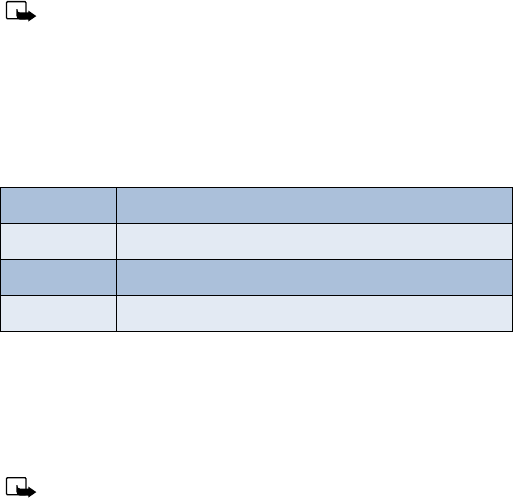
50
• VOICE COMMAND
You can command your phone to perform 4 different functions with your
voice. Voice command works similar to voice dialing, so you’ll need to
associate a voice tag to each command.
Note: Voice command will not work with the data cable attached.
Add a voice tag for a command
1At the Start screen, press Menu 5-2 (Voice - Voice command).
2After a brief pause, the following commands appear in the display.
3Scroll to the command you wish to tag and press Select.
4Press Options. Add command is highlighted, press Select.
5Press Start, and when the phone beeps, pronounce the voice tag into
the microphone. The phone replays and saves the tag.
Note: Don’t press Quit unless you want to cancel the recording.
Execute a voice command
After you’ve associated a voice tag with a command, execute the
command as follows:
1Press and hold Names. Please speak now appears in the display.
2Pronounce the tag for one of the four available commands.
Available voice commands
Profiles Activate any of the five available profiles
Voice mailbox Dial your voice mailbox
Infrared Activate infrared
Recorder Record a memo or phone conversation

51
Advanced features
Found: <command> appears in the display and the command
is performed.
EXECUTE A VOICE COMMAND WITH THE HEADSET
After you’ve associated a voice tag with a command, you can execute a
voice command with the optional HDC-9P headset attached.
1At the Start screen, press and hold the remote button on the headset.
The phone beeps and Please speak now appears in the display.
2Pronounce the tag for one of the four available commands.
Found: <command> appears in the display and the command
is performed.
Tip: You can also engage voice command by pressing and holding
the down volume key on the side of the phone.
Change or erase an existing voice command tag
1At the Start screen, press Menu 5-2 (Voice - Voice command).
2After a brief pause, the list of voice commands appear in the display.
3Scroll to the command with the tag you wish to modify and
press Select.
4Scroll to Change or Erase and press Select.
a) If you selected Change, press Start, then record the new tag.
b) If you selected Erase, press OK and the selected tag is erased.
• VOICE RECORDER
The [Model] can record both voice memos and phone conversations. The
total of all recordings stored in your phone can’t exceed 3 minutes. If
you’re running out of memory and try to record, you’re asked to erase a
recording before proceeding.
52
Record a memo
1At the Start screen, press Menu 5-1-1 (Voice - Voice
recorder - record).
2After a brief pause, your phone begins recording and a progress bar
appears in the display to indicate recorded time versus time left.
3Press Stop to end the recording.
4Enter a title for the recording (up to 14 characters) and press OK.
View recorded memos
• At the Start screen, press Menu 5-1-2 (Voice - Voice recorder -
Recordings list).
After a brief pause, your memo or list of memos appear in the display.
Playback a memo
1At the Start screen, press Menu 5-1-2 (Voice - Voice recorder -
Recordings list).
2After a brief pause, a list of recordings appears in the display.
3Scroll to the recording you wish to play and press Options.
4Ensure Playback is highlighted and press Select.
The recording begins playing, and a progress bar appears in the display as
well as the amount of play time left. If necessary, adjust the volume using
the side volume key.
Erase a memo
1At the Start screen, press Menu 5-1-2 (Voice recorder -
Recordings list).
2After a brief pause, your memo or a list of memos appear in
the display.
3Scroll to the memo you’d like to erase and press Options.
4Scroll to Erase and press Select. You’re asked to confirm the erasure.
53
Advanced features
5Press OK and the recording is erased.
Record a phone conversation
1While in a call, press Options, scroll to Record, and press Select.
2Your phone begins recording the conversation. A progress bar and
timer appear in the display, indicating the amount of time left.
3Press Stop to abort the recording. The recording is saved as the time
and date.
• 1-TOUCH DIALING
You can associate any entry in your Phone book with keys 2 through 9,
and then dial those entries by pressing and holding the assigned key.
Assign a key to 1-touch dialing
1At the Start screen, press Names, scroll to 1-touch dialing and
press Select.
2Scroll to any empty slot and press Assign.
3Enter the number (including the area code) and press OK.
4Enter a name for the number and press OK.
Make a call with 1-touch dialing
1Press and hold the key to which an entry has been assigned.
2Your phone dials the entry assigned to the key.
CHANGE 1-TOUCH DIALING NUMBERS
1At the Start screen, press Names, scroll to 1-touch dialing and
press Select.
2Scroll to the 1-touch dialing location to change and press Options.
3Scroll to Change and press Select.
4Enter the new number and press OK, or press Find to retrieve and
assign a number from your Phone book.
54
5Enter a new name for the entry and press OK.
ERASE 1-TOUCH DIALING NUMBERS
1At the Start screen, press Names, scroll to 1-touch dialing and
press Select.
2Scroll to the number that you wish to erase and press Options.
3Scroll to Erase and press Select. You’re asked to confirm the erasure.
4Press OK to erase the key assignment.
•INTERNATIONAL DIALING
International numbers require a prefix specific to the country from which
you’re calling. Ensure your phone always has the correct home prefix by
doing both of the following.
Save international numbers with a + in front
Save all international numbers with a + in front. For example, a number
to Finland from the U.S. would look as follows: (+358 123456789).
Set the international prefix
1Press Menu 4-3-3 (Settings - Call settings - International prefix).
After a brief pause, an entry box appears in the display.
2Enter the prefix specific to the country from which you are calling and
press OK. For example, in the United States, enter 011.

55
Customize your phone
8 Customize your phone
• SET THE DISPLAY LANGUAGE
1At the Start screen, press Menu 4-4-1 (Settings - Phone
settings - Language).
After a brief pause English, Français, Español, or Portuguêse appear
in the display.
2Scroll to the language of your choice and press Select.
Note: The Language setting affects the time and date formats of
the Clock, Alarm clock, and Calendar.
• PROFILES
You can pre-select how your phone behaves in different environments
using profiles. Each profile can be customized to your preference.
Select a profile
1At the Start screen, press Menu 3-1 (Profiles - Normal).
2Scroll through the following profiles. Press Select once your choice
is highlighted. Press Select again again at the next screen.
Tip: You can briefly press the power key to display the list of
profiles. Each press of the power key thereafter scrolls through the
list. Once a profile is highlighted, press and hold the power key to
select the profile.
Customize a profile
You can customize a profile’s ringing tone, name, and more.
1At the Start screen, press Menu 3-1 (Profiles - Normal).
• Normal • Silent • Meeting • Outdoor • Pager
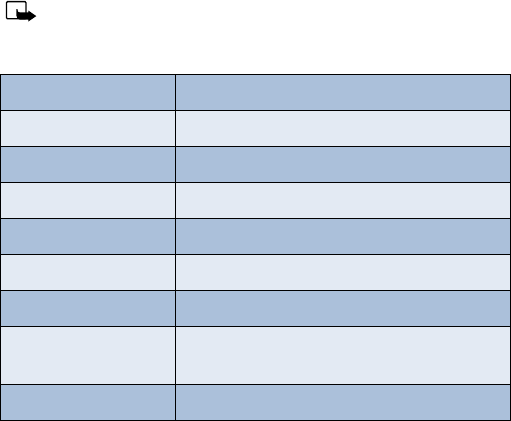
56
2Scroll to the profile you wish to personalize and press Select.
3Scroll to Customize and press Select.
4Use the scroll keys to highlight any of the following options. Once
you’ve highlighted option you’d like to customize, press Select.
Note: You cannot rename the Normal profile.
Set a timed profile
You can set a profile to expire at a specific time. For example, suppose you
attend an event that requires you silence your phone. You set your phone
to Silent before the event starts, but forget to return it to Normal after
the event is over. During this time, you’ve missed several calls because you
didn’t hear your phone ring. A timed profile helps prevent this, as it
returns your phone to the default profile after it expires.
1At the Start screen, press Menu 3-1 (Profiles - Normal).
Standard profile Options
Ringing options Select the style of your ringing tone
Ringing tone Select a ringing tone for incoming calls
Ringing volume Set the volume of your ringing tone
Vibrating alert Turn vibrating alert on or off
Message alert tone Select the tone for received messages
Keypad tones Set the keypad tone volume and type
Warning tones Turn warning and confirmation tones on or off
Accepted caller
groups Define which calls to accept or not accept
(from the list of caller groups)
Profile name Rename the profile

57
Customize your phone
2Scroll to the profile you wish to set for expiration and press Select.
3Scroll to Timed and press Select.
4Enter the time for the profile to expire and press OK. The timed profile
appears in the display along with a small “clock” icon.
Select and customize an accessory profile
Note: You must have a headset or other accessory attached to
your phone prior to selecting the Accessory settings menu.
To select and customize profiles for use with the headset, handsfree
device (carkit), loopset, and TTY/TDD:
1Press Menu 4-6 (Settings - Accessory settings).
2Scroll to one of the following Accessory profiles and press Select to
enter the option’s submenu and modify its settings.
IF YOU SELECTED HEADSET
•Default profile - Choose the profile you wish to be automatically
activated when a headset is connected
•Automatic answer - Calls are answered automatically after 1 ring
when a headset is connected. Scroll to On or Off and press Select
IF YOU SELECTED LOOPSET
•Use loopset - Enable use of the LPS-1 mobile inductive loopset. Scroll
to Yes or No and press Select.
•Default profile - Choose the profile you wish to be automatically
activated when a loopset is connected
•Automatic answer - Calls are answered automatically after 1 ring
when a loopset is connected. Scroll to On or Off and press Select
• Headset • Loopset • TTY/TDD
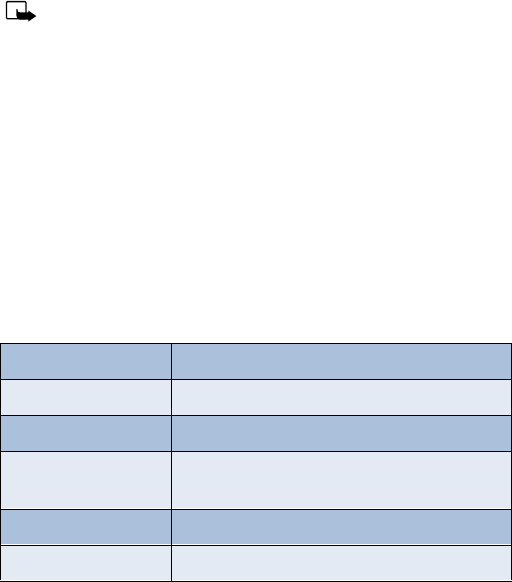
58
IF YOU SELECTED TTY/TDD
•Use TTY - Enable the use of a TTY/TDD device. Scroll to Yes or No and
press Select.
Note: If the loopset is enabled, you’ll be asked to disable the
loopset before enabling TTY/TDD. Press Yes to disable the loopset
(thus enabling TTY/TDD). Press No to leave the loopset enabled.
• AUDIO SETTINGS
Much like a stereo, you can customize the audio for your [Model]. Choose
from a list of equalizer presets or create a custom set of your own.
Choose an equalizer set
1At the Start screen, press Menu 4-3-2 (Settings -
Call settings - Equalizer).
2After a brief pause, the following equalizer sets appear in the display.
Equalizer sets
Normal Switches the Equalizer off
Bright Amplifies higher frequencies
Dark Amplifies lower frequencies
Loudness Amplifies both higher and lower, but not
middle frequencies
Set 1 Customizable equalizer setting
Set 2 Customizable equalizer setting
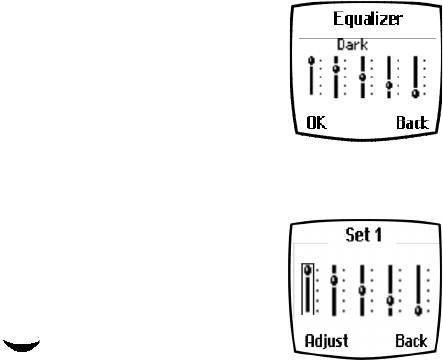
59
Customize your phone
3Scroll to a set and press Select. The equalizer
setting appears in the display. Press OK to
activate your selection or Back to return.
Create a Custom equalizer set
1At the Start screen, press Menu 4-3-2
(Settings - Call settings - Equalizer).
2After a brief pause, a list of equalizer sets appears in the display. Scroll
to Set 1 (or Set 2) and press Select.
3Scroll to Edit and press Select. Set 1 appears
in the display with the first bar highlighted.
4Press Adjust, then use the scroll keys to
adjust the setting. When you’re finished,
press OK.
5Press to select the next bar. Press
Adjust, then use the scroll keys to adjust the
setting. Continue adjusting each bar until you’re satisfied.
6Press Back to return to the set list, where you can Activate or Rename
the setting.
CHOOSE AN EQUALIZER SET WHILE IN CALL
1While in a call, press Options.
2Scroll to Equalizer and press Select.
3Scroll to one of the 4 preset equalizer settings and press Activate.
• DOWNLOAD A RINGING TONE
In addition to 30 ringing tones that come with your phone, you can
download up to 10 more over the Internet, or have them sent to your
phone via SMS. You can also create ringing tones of your own and send
them to your phone or other compatible phones using Nokia PC Suite. For
more information on PC Suite, see the PC Connectivity Guide.
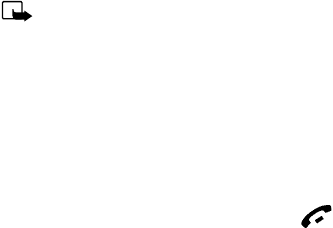
60
Note: Methods for downloading ringing tones vary with wireless
providers. Some providers allow you to send ringing tones to your
phone via the Internet, but may charge for this service. Contact
your wireless provider for details.
When you receive a ringing tone
Ringing tone received appears in the display.
LISTEN TO THE TONE
1Press Options, scroll to Playback, and press OK.
2To stop playing the tone, press Quit or .
DISCARD THE TONE
• Press Options, scroll to Discard, and press OK
SAVE THE TONE
1Press Options, scroll to Save, and press OK.
2Scroll to an available slot and press Replace.
• ACCESSIBILITY SOLUTIONS
Nokia is committed to pursuing accessibility solutions for all people,
including individuals with disabilities. We maintain a site on the Internet
that is dedicated to accessibility solutions. For more information about
features, accessories, and other Nokia products designed with
accessibility in mind, visit the Nokia Internet site at
www.nokiaaccessibility.com
Or, contact Nokia Customer Care at 1-800 24NOKIA
Alternate format user guides
This user guide is also available in Braille, large print, audiocassette, and
on disk in a format that can be read by a screen reader.
To request a User Guide in any of these formats, call Nokia Customer Care
at (888) 665-4228. TTY users can contact Nokia at (800) 246-6542.
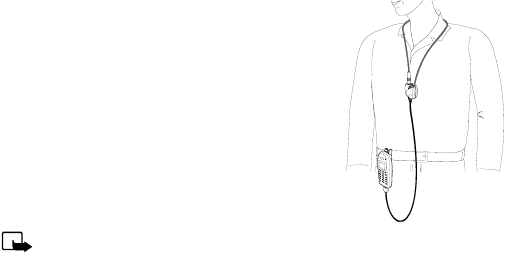
61
Customize your phone
LPS-1 Mobile Inductive Loopset
The LPS-1 loopset gives hearing-impaired users access to digital
telephony for the first time. People using a T-coil equipped hearing aid
can make and receive calls without noise interference.
HOW THE LOOPSET WORKS
The LPS-1 transmits sound to any hearing aid
equipped with a T-coil. The sound from the phone
is amplified and background noise is eliminated.
Wear it around your neck, connect it to your
phone, and speak directly toward the microphone
on the loopset.
For more details on its use, refer to the booklet
that comes with the LPS-1.
Note: The Loopset can be purchased
separately as an accessory.
Other accessibility features
Besides an intuitive interface and TTY/TDD capabilities, other accessibility
features of the [Model] include:
• A nib, or raised dot on top of the five key for keypad reference
• Tactile feedback whenever you press a key
• The ability to send and receive short messages
• 1-touch dialing
• FOR TTY USERS
Until now, most mobile phones were incompatible with TTY devices while
in digital mode. Your [Model] is fully compliant with TTY devices in all modes.
WHAT YOU’LL NEED
In addition to the [Model], you’ll need the following for TTY communication:
• A TTY device that is “cellular ready” or “cellular compatible”
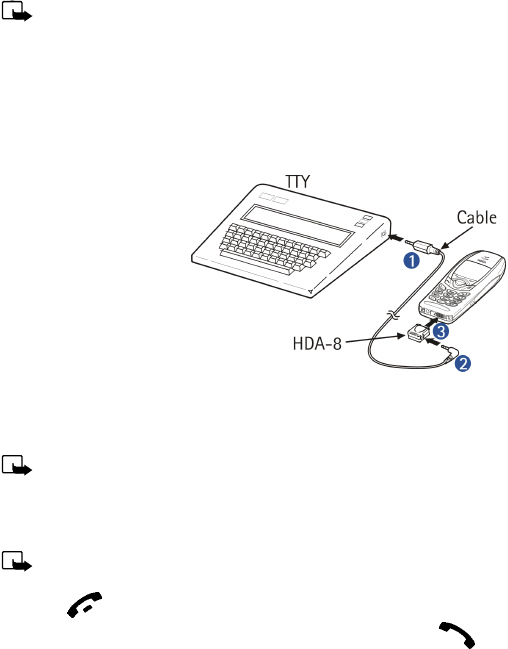
62
• A cable for connecting the TTY to your phone. Usually supplied by the
manufacturer of the TTY device
• The Nokia TTY adapter HDA-8, which can be purchased as
an accessory
Important: The Nokia TTY adapter HDA-8 is for use with
compatible TTY devices and headsets only. Please check your TTY
device or headset to ensure that the connection is compatible.
Nokia Original headsets attach directly to the phone and do not
require this adapter. Nokia does not endorse, warrant, or authorize
use of any accessories not manufactured or licensed by Nokia.
Connect TTY hardware
1The TTY device comes
with a cable. Plug the
larger end of the cable
into the input jack on
the TTY.
2Plug the other end of
the cable into the TTY
adapter HDA-8.
3Plug the HDA-8 into
the connector on the bottom of your phone
Make a call with TTY
Note: You must have a loopset or other accessory attached to your
phone prior to selecting the following menu.
1At the Start screen, press Menu 4-6-4-1-1 (Settings - Accessory
settings - TTY/TDD - Use TTY - Yes).
Note: After selecting Yes, this becomes the default and you won’t
have to do it again unless you turn TTY/TDD off.
2Press to return to the Start screen.
3Enter the number you wish to call on the phone and press .
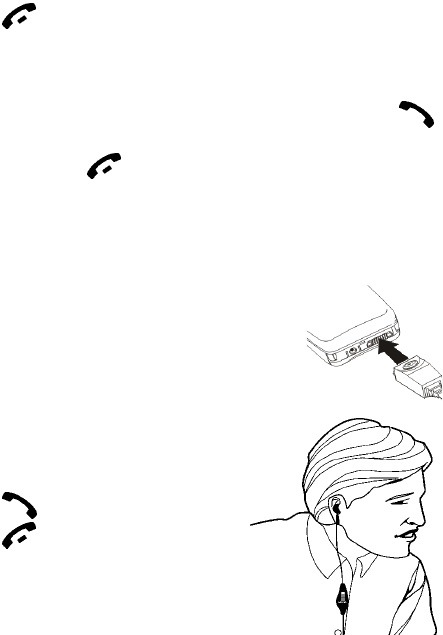
63
Customize your phone
4When the receiving party answers, begin typing your conversation on
the TTY.
End a TTY call
• Press on the phone
Receive a TTY call
1Make sure the TTY and phone are connected.
2When the phone vibrates (this setting is up to the user), press
to answer the call, and then type your response on the TTY.
3To hang up, press on the phone.
• OPTIONAL HEADSET
The HDE-1 headset can be purchased separately as an accessory.
Connect the headset
1Plug the headset jack into the accessory
connection on the bottom end of your phone.
2Place the round headset ear plug in your ear.
With the headset connected, you can
make, answer, and end calls as usual.
• Use the keypad to enter numbers
• Press to place a call
• Press to end a call
When in use, the headset microphone
hangs at the side of your head. Although
it may seem far from your mouth, you
can speak at normal volume.
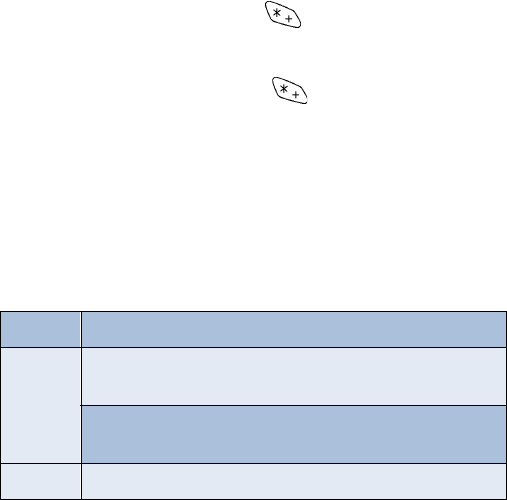
64
9 Manage phone security
You can lock your keypad, restrict selective calls, and use security codes
to secure your phone against accidental or unauthorized use.
• LOCK AND UNLOCK THE KEYPAD
Remember to lock your phone’s keypad to prevent accidental calls.
If the keypad is locked, it unlocks when you receive a call. After the call it
automatically reactivates.
LOCK THE KEYPAD
• At the Start screen, press Menu . Keys locked appears in
the display.
UNLOCK THE KEYPAD
• At the Start screen, press Unlock . Keys unlocked appears in
the display.
• SECURITY LEVELS
The security level determines your access to features when a “non-owner”
SIM card is used. A “non-owner” SIM card is one (other than the original)
that is inserted after you power off. There are 3 security levels:
Security levels
Off Owner and Non-owner cards are treated the same
Memory
Non-owner cards can access SIM memory. Any changes to
the memory setting requires the security code.
The owner cards has access to all features, but the security
code is required to change a memory setting
Phone The security code is required upon power-up

65
Manage phone security
Set your security level
1At the Start screen, press Menu 4-7-3 (Settings - Security settings
- Security level).
2After a brief pause, you’re prompted to enter the security code. The
default code is 12345. Enter the security code and press OK.
3Scroll to Off, Memory, or Phone and press OK.
• FIXED DIALING
Fixed dialing allows you to define which numbers require PIN2 entry
before they can be dialed. Fixed dialing must be supported by your
wireless provider.
Note: Even with fixed dialing set to On, it may still be possible to
call emergency numbers such as 911.
Set up a fixed dialing list
1At the Start screen, press Menu 4-7-2-1 (Settings - Security
Settings - Fixed dialing - On).
2After a brief pause, you’re prompted to enter the PIN2 code. Enter the
PIN2 code and press OK.
3Enter a number that you wish to restrict access, or press Find and
retrieve a number from your Phone book. Press OK.
• ACCESS CODES
Use access codes to change your security code, PIN code, and PIN2 code.
Note: Avoid using codes similar to emergency numbers such as
911 to prevent accidental dialing of the emergency number.
The security code
The security code controls access to features such as the security level and
is supplied with the phone. The preset code is 12345.

66
Note: If you enter the wrong security code five times in
succession, you won’t be able to enter a code for five minutes,
even if you power off the phone between incorrect entries.
CHANGE YOUR SECURITY CODE
Once you change the security code from its preset of 12345, keep the new
code secret, and in a safe place separate from your phone.
1Press Menu 4-7-4-1 (Settings - Security settings - Access codes -
Change security code).
After a brief pause, you’re prompted to enter the current security code
(default is 12345).
2Enter the current security code and press OK. You’re prompted to
enter the new security code.
3Enter the new security code (up to 10 characters) and press OK. You’re
asked to re-enter the new security code for verification.
4Enter the new security code again and press OK. A message appears
in the display confirming your security code has been changed.
The PIN code
The PIN code protects the SIM card from unauthorized access. The
PIN code can be 4- 8 digits in length. The default PIN code is 1234. After
three successive incorrect entries the PIN code is blocked and you’ll be
asked to enter the personal unblocking key (PUK) code.
PIN CODE REQUEST
Enable your phone to request the PIN code upon power-up. This provides
extra security in case your phone is lost or stolen.
1Press Menu 4-7-1 (Settings - Security settings - PIN code request).
2After a brief pause, you’re prompted to enter the current PIN code
(default is 1234). Enter the PIN code and press OK.
3Scroll to On and press OK. A message appears in the display
confirming your selection.
67
Manage phone security
CHANGE YOUR PIN CODE
Before you can change your PIN code, you’ll need to set your phone to ask
for the PIN code at start-up. See “PIN code request”, which immediately
precedes this section.
1Press Menu 4-7-4-2 (Settings - Security settings - Access codes -
Change PIN code).
2After a brief pause, you’re prompted to enter the current PIN code.
Enter the PIN code and press OK.
3You’re prompted to enter the new PIN code. Enter the new PIN code
and press OK.
4You’re prompted to re-enter the new PIN code for verification. Enter
the new PIN code again and press OK.
A message appears in the display confirming your PIN code has
been changed.
The PIN2 Code
The PIN2 code is required for features such as Fixed dialing and clearing
Call timers. If you enter an incorrect PIN2 code three times in succession,
the PIN2 code is blocked and you’ll have to enter the PUK2 code. The PIN2
code is supplied with your SIM card.
CHANGE YOUR PIN2 CODE
1Press Menu 4-7-4-3 (Settings - Security settings - Access codes -
Change PIN2 code). You’re prompted to enter the current PIN2 code.
2Enter the current PIN2 code and press OK. You’re prompted to enter
the new PIN2 code.
3Enter the new PIN2 code and press OK. You’re asked to verify the new
PIN2 code by entering it again.
4Enter the new PIN2 code again and press OK. A message appears in
the display confirming you’ve changed the PIN2 code.

68
Personal unblocking key (PUK) codes
PUK and PUK2 codes are used to restore blocked PIN and PIN2 codes.
Both PUK and PUK2 codes are eight characters in length and cannot
be changed. PUK and PUK2 codes must be obtained from your
wireless provider.
Important: If you enter an incorrect PUK or PUK2 code 10 times in
succession, the message SIM rejected appears on the screen and
the SIM card can no longer be used. You must contact your
wireless provider for a new SIM card.
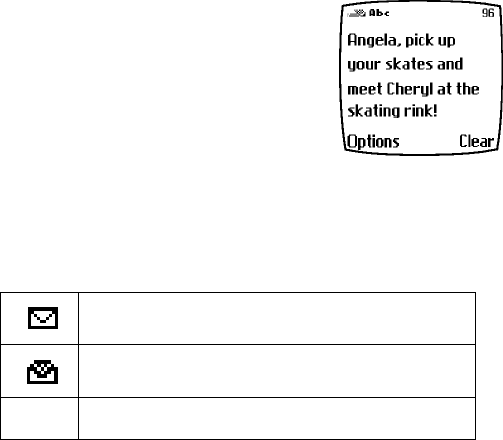
69
Messages
10 Messages
If you’re subscribed to a message service, you
can send and receive messages to compatible
phones that also have a message service. You
can also send and receive picture messages, e-
mail, and faxes if supported by your network.
Composed messages can be up to 160
characters in length. However, you can
received “linked” messages as large as 459
characters. Linked messages are actually several messages tied together.
Message icons
Icons that precede the title of a message indicate the following:
Before you can send and receive messages
You’ll need the following to send and receive messages of any type:
• A messaging service through your wireless provider
• A message center number, which must be saved to your phone (if your
wireless provider hasn’t done so already)
Save your message center number
Messages sent by your phone are routed through your wireless provider’s
message center. Normally, this number is saved to your phone by your
wireless provider. To save the number manually, do the following:
The message has not been read
The message has been read
iThe message is a delivery report
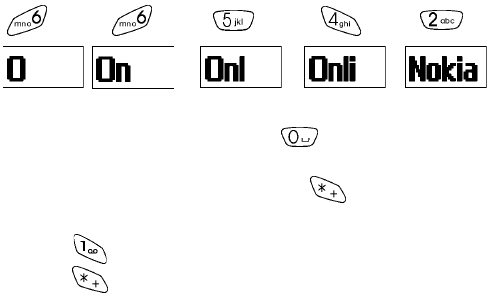
70
1At the Start screen, press Menu - Select, and scroll until Message
settings appears in the display.
2Press Select, scroll to Default profile, and press Select again.
3Scroll to Message center number and press Select.
a) If the box which appears in the display is empty, enter the number
given by your wireless provider (up to 21 digits) and press OK.
4If the box is full, leave the number as is and press OK.
• TIPS FOR COMPOSING A MESSAGE
Use predictive text input
Predictive text allows you to write messages using a built-in dictionary.
With predictive text input, you only need to press each numbered key
once for each letter.
For example, to write Nokia, with the English dictionary selected, press
each of the following keys only once:
(for N) (for O) (for K) (for I) (for A)
The display above shows the letters for each key pressed.
• If a displayed word is correct, press to enter a space and begin
writing the next word
• If a displayed word is not correct, press to see other matches
•If ? appears after a word, press Spell to add it to your dictionary
• Press to insert a period into your message
• Press to display the special characters screen, where you can
choose from a large variety of symbols and characters to enter into
your message
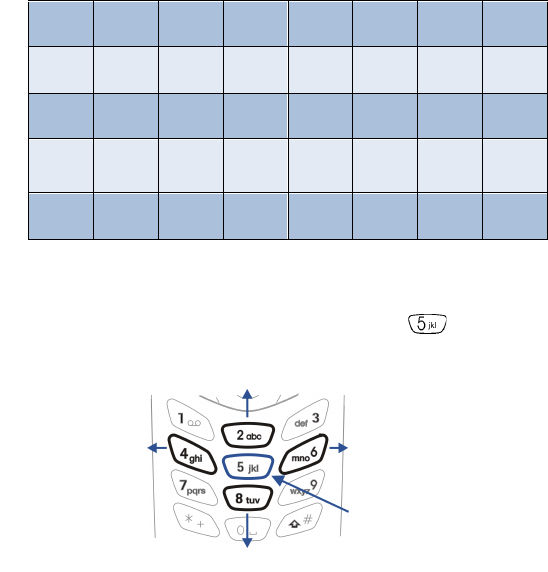
71
Messages
Use four-way scrolling
Navigate special characters using the 2, 4, 6, and 8 keys much as you
would a joystick. Once a character is highlighted press to insert the
character into your message.
• WRITE AND SEND A MESSAGE
1At the Start screen, press Menu 01-1 (Messages - Write message).
2After a brief pause, the message entry screen appears in the display.
Special characters
.,‘ ? ! “ - (
)@ / : _ ; +&
%*=<>>£$
¥¤[]{ } \~
^ î ¿ § # l
Scroll up
Scroll right
Scroll left
Scroll down
Insert character
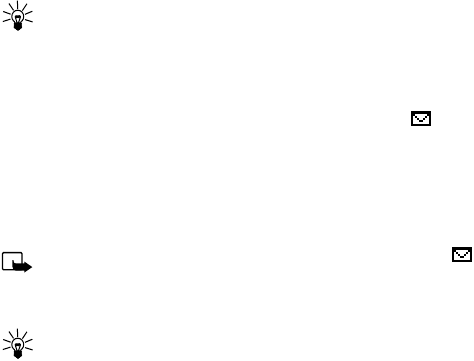
72
3Compose a message using the keypad, then press Options.
4Scroll to Send and press Select.
5Enter the recipient’s phone number, including the area code, and
press OK. Your message is sent.
Tip: Press Find to retrieve a number from your Phone book.
• READ MESSAGES
When you receive a message, your phone beeps and Message received
appears in the display as well as the unopened letter icon ( ).
1Press Show to read the message, or press Exit to move the message
to your inbox.
2If you have more than one message, scroll to the message of your
choice and press Select to view the message.
Note: When you have unopened messages in your inbox, is
shown in the upper left corner of the Start screen as a reminder.
3Use the scroll keys to view the whole message if necessary.
Tip: Keep scrolling to view other information, such as the sender
number and time the message was sent.
4Once you’re finished, press Back to move the message to the Inbox, or
press Options for other choices, such as Reply or Forward.
Message linking
The [Model] can receive messages longer than 160 characters. Messages this
long are actually divided into parts and delivered in sequence. However,
you can start reading the first part of the message before the rest of the
message arrives.

73
Messages
Note: The message *Some text missing* indicates part of the
message has not been received. This is normal, and the message
content will be updated as soon as the missing text arrives. If
memory is full, you may have to delete a message from your inbox
before your phone can update the missing text.
Reply to a message
1While viewing a message, press Options, scroll to Reply, and
press Select.
2Scroll to a pre-composed reply, or choose an Empty screen, and
press Select.
3When you’re satisfied with your reply, press Options, scroll to Send,
and press Select.
The number of the original sender appears in the display.
4Press OK and your reply is sent.
Forward a message
1While viewing a message, press Options.
2Scroll to Forward and press Select.
3Enter the recipient’s phone number, or press Find to retrieve a number
from your Phone book.
4Press OK. The message is forwarded.
• E-MAIL
You can send e-mail up to 160 characters in length to anyone with an
e-mail address. First, you’ll need to setup an e-mail profile and modify a
few other settings. It takes just a few minutes, and you only need to do
this once.
Note: You cannot send picture messages with e-mail.
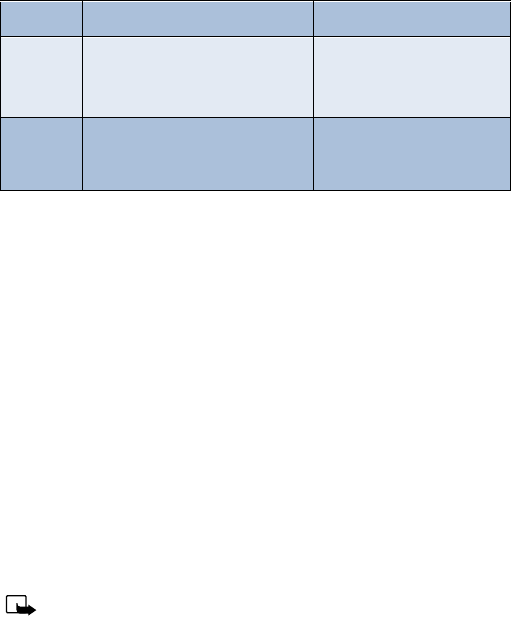
74
First, write down a couple of numbers
Write down your Message center number and Default recipient number
(also known as the “e-mail gateway” number) in the following table. You
may need these numbers when setting up your phone for e-mail.
Next, setup an e-mail profile
1At the Start screen, press Menu - Select and scroll until Message
Settings appears in the display.
2Press Select, scroll to Profile 2 and press Select again.
3Press Select when Message center number appears in the display.
4Enter the message center number obtained from your wireless
provider and press OK.
5Scroll until Messages sent as appears in the display and press Select.
6Scroll to E-mail and press OK.
7Scroll until Default recipient number appears in the display and
press Select.
8Enter the number given by your wireless provider and press Options.
9Scroll to Accept and press Select.
Note: Next, we recommend you rename your sending profile to
“E-mail,” which will simplify things later when you’re ready to
send e-mail.
Number Where to find it Write the number below
Message
center
number
The same number used for SMS.
See “Save your message center
number” on page 69
Default
recipient
number
Contact your wireless provider
for this number

75
Messages
10 Scroll until Rename sending profile appears in the display and
press Select.
11 Enter a name for the profile (such as “e-mail”) and press OK.
• COMPOSE AND SEND E-MAIL
Note: See “Tips for composing a message” on page 70 for ways to
write messages faster.
1At the Start screen, press Menu 01-1 (Messages - Write message).
After a brief pause, the message entry screen appears in the display.
2Compose your message using the keypad and press Options.
3Scroll to Sending options and press Select.
4Scroll to Sending profile and press Select.
5Scroll to the profile for sending e-mail, and press Select.
6The gateway, or default recipient number should appear in the display.
Press Options, scroll to Accept and press Select.
7Enter the recipient’s e-mail address and press OK, or press Find to
retrieve it from your Phone book. Your e-mail is sent.
• PICTURE MESSAGES
The [Model] comes with ten pre-loaded pictures and five empty storage slots
(15 total). You can, however, over-write any of the ten pictures that came
with your phone. Pictures can be attached to a message and sent via SMS
to compatible phones. Picture messages behave the same as text
messages, but pictures take up more space than text.
Note: You cannot send a picture message via e-mail.

76
Download pictures
You can download pictures, or receive them from compatible phones via
SMS to use in messages and caller groups. You can also create pictures
and send them to your phone or other compatible phones using Nokia
PC Suite.
Note: Methods for downloading pictures vary with wireless
providers. Some providers allow you to send pictures to your phone
from a web page. Contact your wireless provider for details.
When you receive a picture message
When you receive a picture message, Picture Message received appears
in the display.
VIEW THE PICTURE
• Press Options, scroll to Show, and press OK
DISCARD THE PICTURE
• Press Options, scroll to Discard, and press OK
SAVE THE PICTURE
1Press Options, scroll to Save, and press OK.
2Scroll to the picture you’d like to replace and press Select.
Compose and send a picture message
Like text messages, picture messages can be up to 160 characters in
length. Picture sizes vary, but a small picture which fills your display
generally takes up about 50 characters (leaving 100 characters
or so for text). If you try to attach a picture to a message which is
almost full of text, a beep sounds and you’re prompted to erase some text
before proceeding.
1At the Start screen, press Menu 01-1 (Messages - Write message).
2After a brief pause, the message edit screen appears in the display.
3Write a message using the keypad (or, enter nothing if you choose),
and press Options.

77
Messages
Tip: Attach pictures before adding text. You can then check
remaining space for text in the upper right corner of the display.
4Scroll to Attach picture and press Select.
A list appears in the display (Picture 1, Picture 2, and so on).
5Scroll to a picture and press View.
6Press Attach to insert the picture into your message, otherwise:
a) Press Back, scroll to another picture, and press View again.
b) Press Attach to insert the picture into your message.
7To send the picture message, press Options, scroll to Send, and
press Select.
8Enter the phone number for your recipient (or press Find to retrieve a
number from your Phone book) and press OK. The message is sent.
PREVIEW, CHANGE, OR ERASE A PICTURE MESSAGE
1After a picture has been attached to your message, press Options at
the message edit screen.
2Scroll to one of the following options and press Select.
a) Preview - Previews the attached message before sending. Press
Back to exit.
b) Change picture - Takes you back to the picture list.
Scroll to highlight a new picture,. Press View and then press
Attach to link the new picture to your message.
c) Erase picture - Press OK to erase the picture from your message,
or press No to return to the list of options.
• TEMPLATES
Templates are short, pre-written messages which can be recalled and sent
as original messages, or used as a quick reply when you’re short on time.
You can also customize and save an existing template or create a new one
of your own. Templates are stored in the Templates folder.
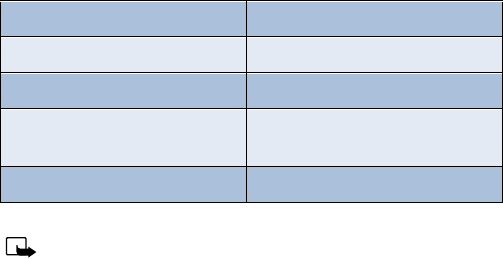
78
Send a template message
1At the Start screen, press Menu 01-5 (Messages - Templates).
After a brief pause, the templates folder opens to display a list
of templates.
2Scroll to the template of your choice and press Select. Available
templates are as follows:
Note: Pictures are also stored in the Templates folder.
3If you’d like to send the template as is, press Options, scroll to Send,
and press Select. Then skip to step 4.
If you’d like to modify the template before sending:
a) Scroll to Edit instead of Send and press Select. You’re taken to
the message edit display, where you’re free to edit the template
as you choose.
b) Once you’re finished editing, press Options, scroll to Send, and
press Select if you’d like to send the message without saving.
To save the template before sending:
c) Press Options, scroll to Save message (instead of Send), and press
Select. Replace original appears in the display.
Message Templates
“Please call” “Meeting is cancelled”
“I’m at home. Please call” “I’m late. I will be there at”
“I’m at work. Please call” “See you in”
“I’m in a meeting. Call me
later at” “See you at”
“Sorry, I can’t help you on this” “I will be arriving at”
79
Messages
d) Press OK to save or No to exit.
4Enter the recipient’s number and press OK. The template is sent.
• You can also press Find to retrieve a number from your
Phone book.
Create a custom template
1Press Menu 01-1 (Messages - Write message).
After a brief pause, the message entry screen appears in the display.
2Compose your custom template and press Options.
3Scroll to Save message, and press Select.
4Scroll to the Templates folder and press OK. Your message is saved as
a template.
• ORGANIZE YOUR MESSAGES WITH FOLDERS
Save messages to folders
You can save messages to an existing folder or to a folder you’ve created.
1Press Menu 01-1 (Messages - Write message).
After a brief pause, the message entry screen appears in the display.
2Write your message and press Options.
3Scroll to Save message and press Select.
4Scroll to the folder where you’d like to save the message and press OK.
The message is saved.
View saved messages
1At the Start screen, press Menu 01-1 (Messages - Write message).
After a brief pause, Write message appears in the display.
2Scroll until the folder containing the message you wish to view
appears in the display and press Open.

80
3Once the folder opens, scroll to the message you wish to view and
press Select.
Inbox folder
Messages are automatically stored in the inbox after they’ve been read or
if you press when Message received appears on the Start screen.
Outbox folder
Sent messages are automatically saved in the Outbox.
Archive folder
To make sure that certain messages won’t be overwritten when memory
becomes full, move some of your messages to the Archive folder.
Templates folder
Pictures and pre-written templates are stored in the Templates folder.
My folders
Keep your messages organized by creating custom folders and saving your
messages there.
ADD A FOLDER OF YOUR OWN
1At the Start screen, press Menu 01 (Messages).
After a brief pause, Write message appears in the display.
2Scroll until My folders appears in the display and press Open.
3Press Options. Add folder is highlighted. Press OK.
4Enter a name for the new folder and press OK. The folder is added.
REMOVE A FOLDER
Only folders created in My folders can be deleted. The Inbox, Outbox,
Archive, and Template folders are protected. When you delete a folder, all
messages in the folder are deleted as well.
1At the Start screen, press Menu 01 (Messages).
2After a brief pause, Write message appears in the display.

81
Messages
3Scroll until My folders appears in the display and press Open.
4Any folders that you’ve created appear in the display. Scroll to the
folder you wish to remove and press Options.
5Scroll to Delete folder and press OK.
6You’re asked to confirm the deletion. Press OK if you wish to delete
and Back if you wish to exit.
Move a message to a folder
1While viewing the message, press Options.
2Scroll to Move and press Select.
3Scroll to the destination folder and press OK. The message is moved.
• ERASE MESSAGES
If your message memory becomes full, blinks in the display. You can
do the following to create more space:
• Read some of the unread messages and then erase them
• Erase some of these messages from your folders
Erase a single message
To erase a single message, you need to open it first.
1Press Menu 01 (Messages).
After a brief pause, Write message appears in the display.
2Scroll to the folder containing the message you wish to erase and
press Open.
A list of messages appears in the display.
3Scroll to the message you wish to erase and press Select. The
message opens.
4Press Options, scroll to Erase, and press Select.
5You’re asked to confirm the erasure. Press OK to erase the message.

82
Erase all messages in a folder
1At the Start screen, press Menu 01 (Messages).
2After a brief pause, Write message appears in the display.
3Scroll until Erase messages appears in the display and press Select.
4Scroll to the desired folder or message type that you wish to erase and
press OK. You’re asked to confirm your erasure.
5Press OK to empty the folder.
• PREDICTIVE TEXT
Writing messages with predictive text is much easier than the traditional
method. Predictive text uses a formula to guess the letter of each word.
It’s very accurate and requires only one press of a key for each letter.
Predictive text input may not be available for all languages.
Tip: Because the “guessed” word changes as you enter letters, try
not to look at the screen until you’ve finished entering the word.
Activate or deactivate predictive text
While writing a message, press and hold Options until T9 dictionary
activated or T9 dictionary deactivated appears in the display.
Change the language for predictive text
1While writing a message, press Options and scroll to Predictive text.
2Press Select, scroll to the desired language and press Select again.
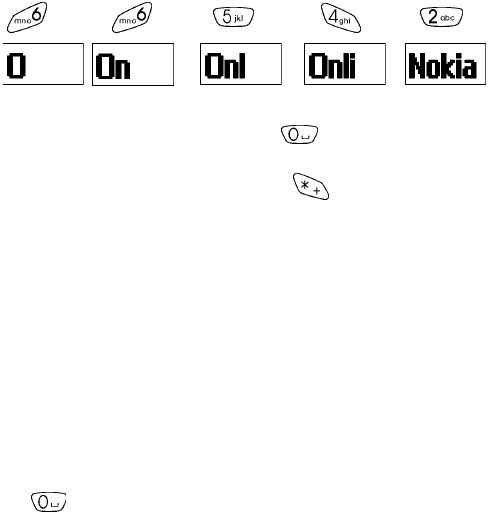
83
Messages
Write with predictive text
Predictive text allows you to write using a built-in dictionary, and is the
default method of entering text. With predictive text input, you only need
to press each numbered key once for each letter. For example, to write
Nokia, with the English dictionary selected, press the following keys once:
(for N) (for O) (for K) (for I) (for A)
The display above shows the letters for each key pressed.
• If a displayed word is correct, press to enter a space and begin
writing the next word
• If a displayed word is incorrect, press to see other matches. To
return to the previous word in the list of matches, press Previous
If ? appears after the word, the word is not in the dictionary. You need
to add the word to the dictionary (see next).
Add new words to the dictionary
If you encounter a word that predictive text doesn’t recognize, a
question mark (?) follows the word and Spell appears in the lower left of
the display.
• Press Spell, enter your new word using the keypad, and press Save
The word is added to the dictionary as well as the message you’re writing.
NOTES ABOUT ADDING WORDS
• New words that you accept—even accidentally—by pressing Select,
, or deleting the space between two words (thus forming a
compound word) are saved to the dictionary
• Depending on the language and the length of the words, you may be
able to add hundreds of words to the dictionary
• When the dictionary is full, the most recently added word replaces the
first word added.
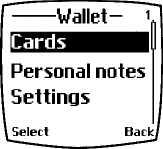
84
11 Your personal organizer
The [Model] has many useful features for organizing your everyday life,
including a calendar, to-do list, and alarm clock. It also has a calculator
that can easily convert domestic and foreign currency, plus a new feature
called Wallet for making purchases on-line. In this chapter you’ll learn
how to use your phone as a personal digital assistant.
• WALLET
You can store credit card information and other
personal data in a wallet card, and then fetch
this information with your WAP browser for on-
line purchases. Wallet also uses digital
signature for signing and verifying transactions.
WAP purchases and digital signature
capabilities are dependent upon your wireless provider.
Notes about wallet security
• To protect yourself against unauthorized purchases, you can require a
code to be entered each time you use Wallet. See “Activate code
request” on page 85 for instructions.
• Your phone has other security features, including a PIN code that can
protect your phone against unauthorized use. If you activate PIN code
request, your phone asks for the code each time it is turned on.
Without the proper code, your phone cannot be used (except for
emergency calls). See “PIN code request” on page 66 for more info.
Wallet time-out
If Wallet is open for longer than 5 minutes without any user interaction
(keypresses), a query appears in the display asking if you’d like to keep
Wallet open, or exit. If you don’t respond within 5 seconds, the wallet
application closes and your phone returns to the Start screen.

85
Your personal organizer
Create a wallet code
The first time you access Wallet, you’ll be asked to create a personalized
wallet code. The wallet code can be 4 -10 digits in length.
1At the Start screen, press Menu 6-3 (Organizer - Wallet). After a
brief pause, you’re prompted to enter a wallet code.
2Enter the 4 - 10 digit code of your choice and press OK. Wallet
prompts you to verify the code.
Note: Create a code that is unique, yet easy to remember. This will
be your key to using Wallet’s features in the future. Also, keep your
wallet code in a secret place, separate from your phone.
3Enter the code again for verification and press OK. A message appears
in the display confirming you’ve created a wallet code.
Change your wallet code
1At the Start screen, press Menu 6-3 (Organizer - Wallet). After a
brief pause, you’re prompted to enter your wallet code.
2Enter your wallet code and press OK.
3Scroll to Settings and press Select.
4Scroll to Change code and press Select.
5Enter the original wallet code and press OK.
6Enter the new wallet code and press OK.
7Enter the new wallet code again for verification and press OK. A
message appears in the display confirming your change.
Activate code request
To protect yourself against unauthorized purchases, you can require the
wallet code to be entered each time you use Wallet.
1At the Start screen, press Menu 6-3 (Organizer - Wallet). After a
brief pause, you’re prompted to enter your wallet code.
2Enter your wallet code and press OK.

86
3Scroll to Settings and press Select.
4Scroll to Code request and press Select. You’re prompted to enter the
wallet code.
5Enter the wallet code and press OK.
6Scroll to On (or Off to deactivate) and press Select. A message
appears in the display confirming you’ve activated code request.
Reset the wallet code
If you forget the wallet code and wish to erase all the information stored
in Wallet, follow these steps.
Caution: Once you reset the wallet code and clear the contents of
Wallet, you cannot restore this information.
1At the Start screen, enter *#3925538#.
A message appears in the display asking if you want to clear your
wallet’s content and code.
2If you want to permanently delete your wallet code and its contents,
press OK.
3Enter the security code and press OK. Your wallet’s code and content
are erased.
• CREATE A WALLET CARD
Wallet cards contain data entry fields for shipping, billing, receipt, and
credit card information. Once you create a wallet card, and if your
wireless provider supports the feature, you’re ready to make on-line
purchases. Wallet can hold up to 5 credit card sets.
1At the Start screen, press Menu 6-3 (Organizer - Wallet). After a
brief pause, you’re prompted to enter the wallet code.
2Enter the wallet code and press OK. Scroll to Cards and press Select.
3Scroll to one of the cards and press Select to choose from the options
in the following table:
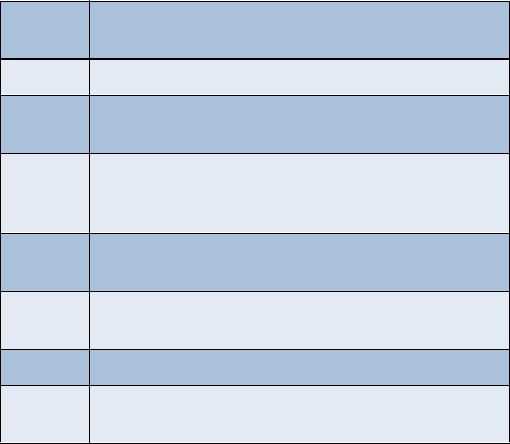
87
Your personal organizer
Compose a personal note
Wallet can store up to 30 personal notes, such as passcodes or other
sensitive data. Your notes are protected by wallet’s security feature.
1At the Start screen, press Menu 6-3 (Organizer - Wallet). After a
brief pause, you’re prompted to enter your wallet code.
2Enter your wallet code and press OK.
3Scroll to Personal notes and press Select.
4Press Add new, compose your note, and press Options.
Card entry fields
Card info Enter the card holder, type, number, verification value,
expiration day, expiration month, and expiration year
User info Enter your user name and password
Shipping
info Enter your first, middle, and last name, company name and
address, city, state, zip code, and country
Billing
info Enter your first, middle, and last name, company name
and address, state, zip code, country, phone number,
e-mail address
Receipt
info Enter the receipt to e-mail address and receipt to
phone number
Copy card Copy the contents of the selected card to one of the other
four cards
Clear card Clear the contents of a card
Rename
card Rename the card
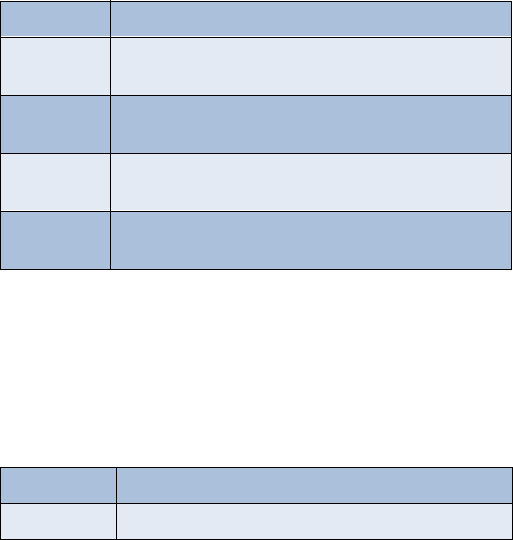
88
5Scroll to Save and press Select.
6Enter a title for the note and press Options.
7Scroll to Save and press Select. Your note is saved.
NOTE OPTIONS
Press Options while composing a note to display the list in the
following table:
NOTES LIST
1Select Personal notes from Wallet’s main menu. You’re presented
with headers of the notes you’ve composed thus far.
2Press Options with any note header highlighted to display
the following:
Options while composing a note
Save Save the note
Insert word Return to composing the note. You can then edit the last
word entered (highlighted by underscore __)
Insert symbol Display a list of special characters to insert into
your note
Predictive
text Turn on predictive text for the available languages
Matches Displays a list of other possible matches for the
currently selected word
Options while viewing notes
View View the contents of the selected note
Add new Compose and save a new note
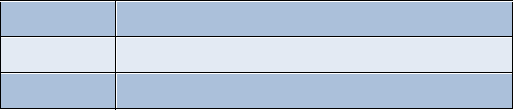
89
Your personal organizer
3Use the scroll keys to highlight an option. Use the selection keys to
select an option or exit the list.
Sort Sort the list of notes by name or date
Erase Erase the selected note
Erase all Erase all notes
Options while viewing notes
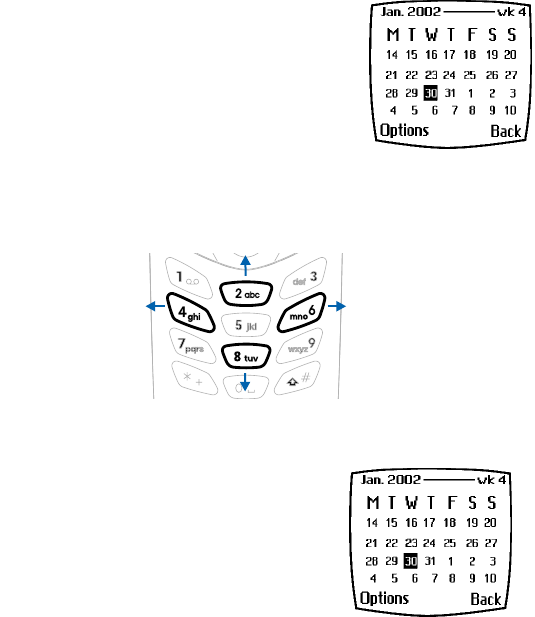
90
• CALENDAR
The calendar keeps track of reminders, calls you need to make, meetings,
and birthdays. It can even sound an alarm for any of these events.
Open the Calendar
At the Start screen, press Menu 6-1
(Organizer - Calendar). After a brief pause, the
Month view appears in the display with the
current date highlighted by a black box.
Use four-way scrolling
You can move the cursor in some calendar
views using the 2, 4, 6, and 8 keys much the same as a joystick.
The Month view
The month view provides an overview of
the selected month and weeks. It also
allows you to jump to a specific date.
Any days that appear highlighted in bold
font contain calendar notes such as a
meeting or reminder.
Month view
Scroll up
Scroll right
Scroll left
Scroll down
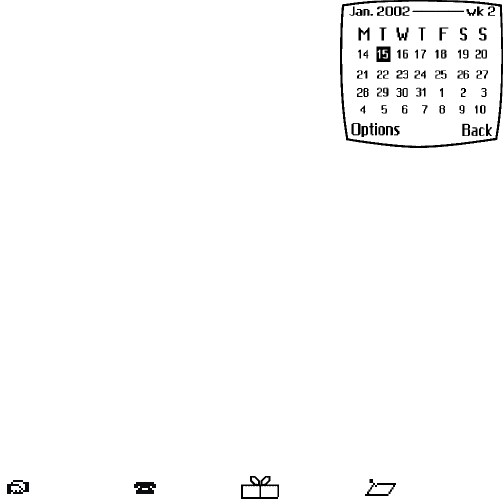
91
Your personal organizer
Jump to a date
1Press Menu 6-1 (Organizer - Calendar).
After a brief pause, the month view appears
in the display.
2Press Options, scroll to Go to date, and
press Select.
3Enter the date (for example 12/15/2002) and press OK. The month
view appears in the display with the “jump date” highlighted.
Make a note for a specific date
You can choose from four types of notes; Meeting, Call, Birthday, and
Memo. Your phone asks for further information depending on which
note you choose. You also have the option to set an alarm for any note
that you select.
1Jump to a date as outlined in the previous section.
2From the month view (with the jump date highlighted), press Options.
3Scroll to Make a note, and press Select.
4Scroll to one of the following note types and press Select.
5Enter your note, press Options, scroll to Save, and press Select.
•For a Meeting note, you’re prompted to enter a start
and end time. You’re then given the option to set an alarm.
•For a Call note, you’re prompted to enter a phone number, a name,
and the time. You’re then given the option to set an alarm.
•For a Birthday note, you’re prompted to enter the person’s name, and
year of birth. You’re then given the option to set an alarm.
•For a Memo note, you’re prompted to enter a date for
the memo. You’re then given the option to set an alarm.
Meeting Call Birthday Memo
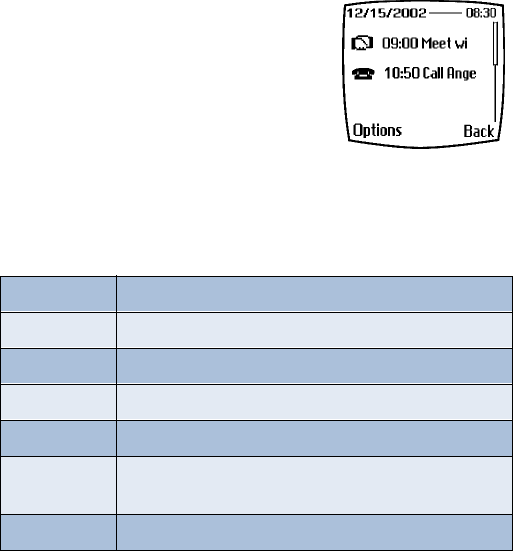
92
View calendar notes - the Day view
After you created some calendar notes, you can view them as follows:
1At the Start screen, press Menu 6-1 (Organizer - Calendar).
After a brief pause, the month view appears in the display with the
current date highlighted. Any dates that contain calendar notes will
be in bold font.
2Jump, or scroll to the date containing the notes you wish to view.
3Press Options, scroll to
View day, and press Select. Any
notes you have for the day will appear
in a list format.
Options while viewing notes
1Press Options while viewing any note to
display those listed in the following table.
2Scroll to an option. Press Select to activate the option or enter
its submenu.
Note options
View day View the day
Make a note Make another note for the selected date
Erase Erase the note
Edit Edit the note
Move Move the note to another date on your calendar
Repeat Enable the note to recur on a regular basis (daily,
weekly, bi-weekly, monthly, and yearly)
Go to date Jump to another date on your calendar
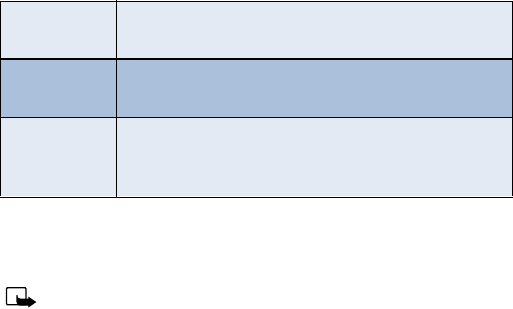
93
Your personal organizer
Send a Calendar note to another device
SEND A NOTE VIA INFRARED OR SMS
Note: If sending via Infrared, ensure the other device is set to
receive data via IR. For more information on enabling the receiving
device’s IR, refer to the user guide for the receiving device.
1At the Start screen, press Menu 6-1 (Organizer - Calendar). After a
brief pause, the month view appears in the display.
2Jump, or scroll to the date containing the note you wish to send.
3Press Options, scroll to View day, and press Select.
4Scroll to the note you wish to send and press Options.
5Scroll to Send note and press Select.
6Scroll to Send via IR or Send as note and press Select.
7If you selected Send via IR, align the infrared ports of both devices
and press Select. The note is sent.
8If you selected Send as note, enter the number for the recipient and
press OK. The note is sent.
Send note Send the note to another device via Infrared or SMS as
text or in vCal format
Copy Copy the note. You can then “past” the note to
another date
Settings Set the date and time, date and time format, the day
each week starts, and whether you want your notes to
auto-erase after a specified time
Note options
94
RECEIVE CALENDAR NOTES FROM ANOTHER DEVICE
When you receive a Calendar note, your phone displays Calendar note
received. You can then save the note in your Calendar and set an alarm
for any date and time.
VIEW RECEIVED CALENDAR NOTES
1When your phone displays Calendar note received, press Show.
2The text of your note appears in the display. Use the scroll keys
to view the entire message, if necessary.
SAVE RECEIVED CALENDAR NOTES
1After viewing the Calendar note, press Options.
2Scroll to Save and press Select.
DISCARD VIEWED CALENDAR NOTES
1After viewing the Calendar note, press Options.
2Scroll to Discard and press Select.
• SET THE TIME AND DATE
Set the clock
1Press Menu 4-2-1-2 (Settings - Time settings - Clock - Set the time).
2After a brief pause, you’re prompted to enter the time. Enter the time
in (hh:mm format) and press OK.
Show/hide the clock
You have the option of displaying (or not displaying) the clock on
the Start screen.
1Press Menu 4-2-1-1 (Settings - Time and date settings - Clock -
Show/Hide the clock). After a brief pause, a confirmation message
appears in the display:
• If your clock was previously “hidden,” (not shown on the display), it
will now appear in the upper right corner of the Start screen.
95
Your personal organizer
• If your clock was previously “shown” in the display, it will now be
hidden from view.
Change the time format
You can set the time format for am/pm or 24 hour format (military time).
1Press Menu 4-2-1-3 (Settings - Time settings - Clock - Time format).
After a brief pause, 24-hour and am/pm appear in the display.
1Scroll to 24-hour or am/pm and press OK.
Set the date
1Press Menu 6-1 (Organizer - Calendar). After a brief pause, the
month view appears in the display.
2Press Select, scroll to Settings, and press Select again.
3Scroll to Set the date and press Select.
4Enter the date and press OK. The date is set.
Set the date format
1Press Menu 6-1 (Organizer - Calendar). After a brief pause, the
month view appears in the display.
2Press Select, scroll to Settings, and press Select.
3Scroll to Date format and press Select. The following formats are
available: DD MM YYYY, MM DD YYYY, YYYY MM DD.
4Scroll to the date format of your choice and press Select. A message
appears in the display confirming your selection.
• ALARM CLOCK
The alarm clock is based on your phone’s internal clock. It sounds an alert
any time you specify and even works if the phone is off.
Set an alarm
1At the Start screen, press Menu 4-1 (Settings - Alarm clock).
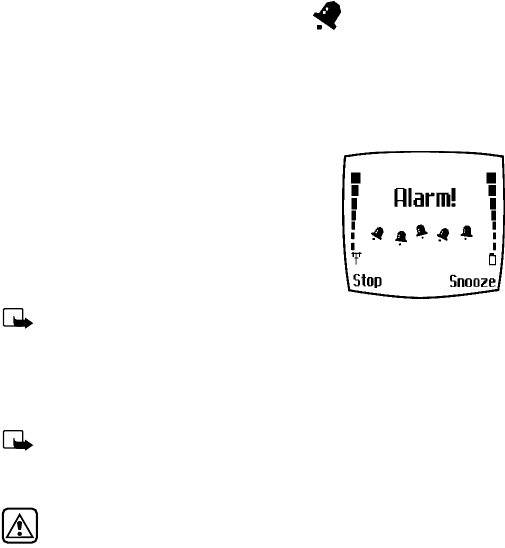
96
2After a brief pause, On and Off appear in the display.
3Scroll to On and press Select. You’re prompted to set the alarm time.
4Enter the time for the alarm in hh:mm format and press OK.
5Alarm on appears briefly in the display. also appears in the
upper right corner of the Start screen.
When the alarm sounds
Your phone beeps, vibrates, and the display lights up. Stop and Snooze
appear in the bottom of the display.
WITH THE PHONE ON
Press Stop to shut the alarm off.
OR
Press Snooze. The alarm stops for 5 minutes
and Snoozing appears in the display.
Note: If you don’t press a key, the
alarms stops (snoozes) for 5 minutes, and then sounds again.
WITH THE PHONE OFF
1The alarm sounds. If you press Stop, Switch the phone on? appears in
the display.
Note: The phone will only power up if you select Yes when Switch
the phone on? appears in the display.
2Press Yes to power up the phone. Press No to keep it switched off.
Warning: Do not switch the phone on when wireless phone use is
prohibited or when it may cause interference or danger.
Turn off an alarm
1At the Start screen, press Menu 4-1 (Settings - Alarm clock).
2After a brief pause, On and Off appear in the display.
3Scroll to Off and press Select. Alarm off appears briefly in the display.
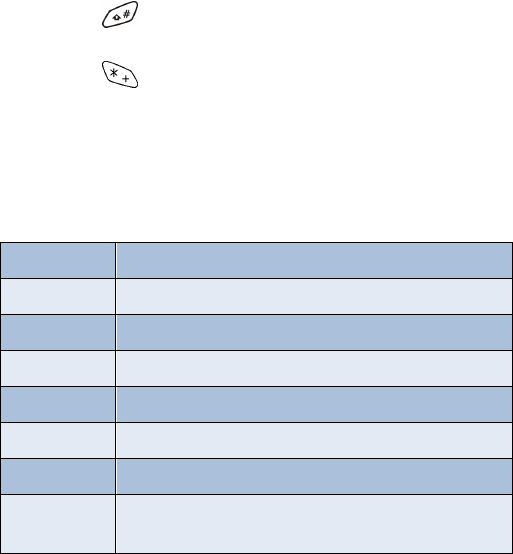
97
Your personal organizer
• USE THE CALCULATOR
1At the Start screen, press Menu 7 (Calculator). After a brief pause,
the calculator screen appears in the display.
2Enter the first number in your calculation.
• Press to enter a decimal point
•Press Clear to erase any mistakes
• Press to cycle through and select the add (+), subtract (-),
multiply (*), and divide (/) characters
3Enter the second number in your calculation.
4Press Options. The following list of options appear in the display. Use
the scroll keys to highlight an option. Press Select to confirm.
5Press Select to complete the calculation as selected in the calculator
options. The sum of your calculation appears in the display.
Calculator options
Equals Displays the sum of your calculation
Add Adds numbers in the calculation
Subtract Subtracts numbers in the calculation
Multiply Multiplies numbers in the calculation
Divide Divides numbers in the calculation
Square Squares numbers in the calculation
Square root Square root of the numbers in the calculation
Change sign Return to the previous display to select another sign for
the calculation (plus sign, minus sign, etc.)
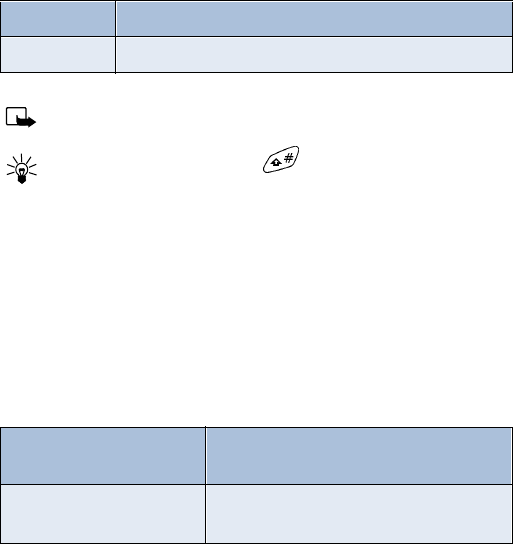
98
Currency conversion
You can convert foreign currency to domestic, or vica versa directly from
the Start screen.
1At the Start screen, enter a currency amount to convert.
2Press Options, scroll to one of the following and press Select:
Note: If you haven’t done so already, you’re prompted to enter the
exchange rate.
Tip: To enter a decimal, press .
3Enter the exchange rate and press OK. The converted amount appears
in the display.
EDIT THE EXCHANGE RATE
1At the Start screen, press Menu 7 (Calculator). After a brief pause,
the calculator screen appears in the display.
2Press Options. Exchange rate is highlighted.
3Press Select and scroll to highlight or display one of the
following options:
4Press Select to edit your choice.
5Enter the exchange rate and press OK. The exchange rate is saved.
To home Converts foreign currency to domestic currency
To foreign Converts domestic currency to foreign currency
Foreign units converted to
home units Enter the number of foreign units it takes
to make one unit of your home currency
Home units converted to
foreign units Enter the number of home units it takes to
make one unit of foreign currency
99
Your phone and other devices
12 Your phone and other devices
The [Model] is capable if interacting with, or connecting to a variety of
devices using IR (infrared) or the DLR-3P serial cable.
The [Model] can exchange information with other phones, desktop and
laptop PCs, and handheld devices. It can also function as a wireless
modem when connected to PCs and handheld devices.
• INFRARED BASICS
Your phone can send and receive certain types of data by way of the
phone’s infrared (IR) port. Transmission and reception must be to or from a
Infrared Data Association (IrDA) compatible phone or device.
The [Model] is a Class 1 Laser Product.
Important: The preferable distance between two devices in an
infrared connection is from 3 inches to 3 feet. There must be no
obstructions between the two devices and both IR ports must be
pointed at each other.
Enable infrared communications
Before you can receive information (business cards, calendar or to-do list
notes) or make an infrared connection to a PC or handheld device:
1Make sure that the IR ports of the two devices are pointing at each other.
2Press Menu 9 (Infrared).
After a brief pause, IR reception activated appears in the display, and
the IR icon appears in the upper left corner of the Start screen.
3Have the user of the sending device select the desired IR function to
start data transfer.
If data transfer does not start within 2 minutes, the connection is
cancelled. You must activate IR communications on your phone again.
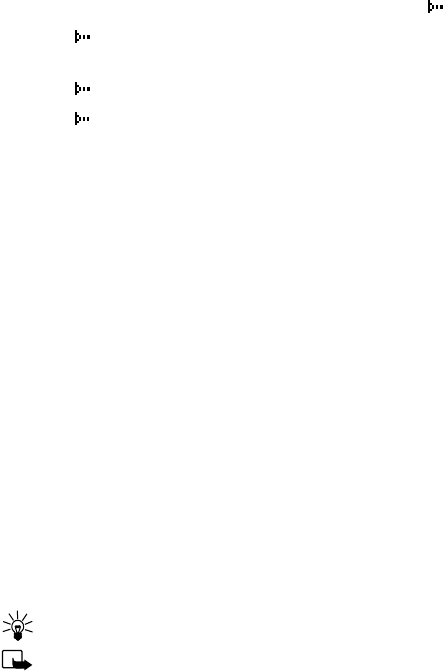
100
Check the status of an IR connection
The status of an IR connection is shown by the infrared icon .
•When appears steady, there is an IR connection between your
phone and the other device.
• When doesn’t appear, no IR connection exists.
• When blinks, your phone is trying to connect to the other device
or the connection has been lost.
• SEND AND RECEIVE INFORMATION
You can send business cards (using the industry-standard v.Card format)
to another phone, to a PC running the appropriate software, or to other
IR-equipped handheld devices running the PalmOS™ or Pocket PC™
operating system.
Send a business card to another device
First, make sure the other phone or device is set to receive data via its IR
port. Refer to the user guide for the receiving device for more information on
setting up IR communications and receiving data over IR.
1Recall the phone book entry you would like to send by IR.
2Press Details, then press Options.
3Scroll to Send bus. card and press Select.
4Point the two IR ports at each other.
5Scroll to Via infrared and press Select.
The message Sending business card appears in the display.
Tip: Selecting Via IR automatically enables IR communications.
Note: If you have more than one number or text information to
send, choose Primary no. or All details, then press Select.
101
Your phone and other devices
Send calendar notes
You can send and receive calendar notes using the same basic procedures as
those found in the section “Send a business card to another device” on
page 100.
SEND A CALENDAR NOTE TO ANOTHER DEVICE
From the selected calendar day’s day list:
1Scroll to the note you wish to send and press Options.
2Scroll to Send note and press Select.
3Point the infrared ports at each other.
4Scroll to Send via IR and press Select to start data transfer.
Receive business cards or calendar notes from other
devices
You can receive business cards and calendar notes from another
compatible phone or handheld device.
Before the user of the other phone or devices sends you a card:
1Point the two IR ports at each other.
2Press Menu 9 (Infrared), after a brief pause IR reception activated
appears in the display.
3When you see the message Business card received, press Show.
4Press Options to select Save or Discard, and press Select.
• If you press Save, you see the confirmation message Business
card saved.
• If you press Discard, you see the question Discard business card?.
Press OK to discard the information.
• PC CONNECTIVITY
You can make a serial connection between the [Model] and PC using the
DLR-3P serial cable. This cable is available for purchase as an accessory,
or may be included in your sales package.
102
Once you establish this connection, you can access your phone
information from your PC, or use your phone as a wireless modem.
It may also be possible to make this same serial connection between your
phone and an Infrared-equipped laptop or IR-equipped desktop PC using
your phone’s infrared port.
Nokia PC Suite™
Once your phone is connected to your PC, you can use the various
components of Nokia PC Suite to:
• Make a backup copy of the data in your phone (Content Copier)
• Edit phone book names and numbers, profiles, and settings via your
PC's keyboard (Phone Editor)
• Create ringing tones and transfer them to your phone (PC Composer)
• Create caller group icons or pictures for use with picture messaging
(PC Editor)
• Synchronize the Phone book and reminders with PIM applications such
as Microsoft Outlook, Outlook Express, and Lotus Organizer (PC Sync)
Please refer to the Nokia PC Suite User Guide and PC/PDA Connectivity
Guide for installation and setup instructions.
Modem Setup
You can use the [Model] as a wireless modem with your laptop computer or
handheld device, giving you access to the Internet (for e-mail and Web
browsing) or corporate networks wherever you are.
For more information on modem setup for PCs and handheld
devices, please refer to the Nokia PC Suite User Guide and PC/PDA
Connectivity Guide.
Download software
Software and accompanying documentation can be downloaded from the
Internet at www.nokia.com. Click on the United States hyperlink under
Mobile Phones. Select Phones, and then PC Downloads. From there, you
can download software to help integrate the [Model] with your computer.
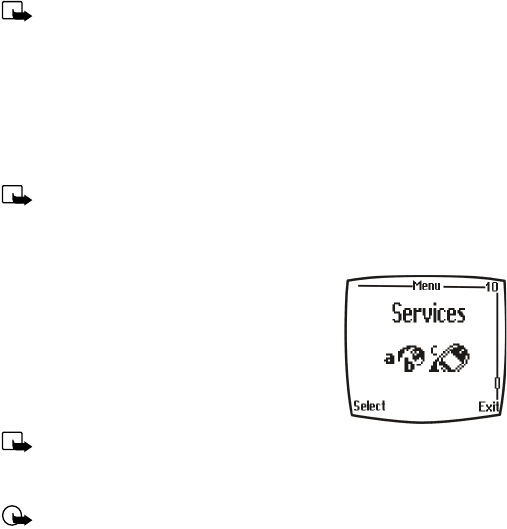
103
The wireless Internet
13 The wireless Internet
Note: Check with your wireless provider for WAP
service availability.
WAP is the mobile device’s equivalent of the Internet. The mobile
community began developing WAP in the late 1990s so that mobile device
users could access the Internet. Today, most WAP sites are composed of
text, hyperlinks, and low-resolution graphics. Because your wireless
provider and others are free to design WAP sites as they choose, each WAP
page can vary almost as much as a web page on the Internet.
Note: WAP pages are designed using Wireless Markup Language
(WML). Since web pages are designed using Hyper Text Mark-up
Language (HTML), web pages cannot be viewed from your phone.
• THE SERVICES MENU
Use your WAP browser to get news, weather
reports, access financial information, and more.
WAP pages can be saved as bookmarks, the same
as web pages on the Internet.
Note: You may need to subscribe to
additional services before you can use the browser. Also, your
wireless provider may have to configure your phone for browsing.
Important: Internet content received over a secure connection
and stored in your browser’s cache may be reused over non-secure
connections and may create security issues. Please check with
your wireless provider to determine if emptying your browser’s
cache after each browsing session or some other method should
be used to avoid security issues.
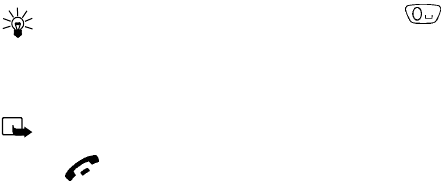
104
• WAP SETTINGS
It shouldn’t be necessary to manually configure the browser on your
phone. Normally this is done by your wireless provider once you’ve
subscribed to the feature. Contact your wireless provider if you have
problems using the browser.
Your wireless provider and WAP
Because WAP content is designed to be viewed from your phone, your
wireless provider now becomes your “wireless Internet provider” as well.
It’s likely that your wireless provider has created their own home page and
configured your browser to go to this page when you press Home on the
browser’s menu. Once you arrive at your wireless provider’s home page,
you should find links to a number of other WAP sites.
• LAUNCH THE BROWSER
1At the Start screen, press Menu 10 (Services). After a brief pause, a
list of options appear in the display.
2Scroll to Home and press Select.
Tip: To quickly launch the browser, press and hold at the
Start screen.
Your phone connects to the Internet and is directed to your wireless
provider’s home page.
Note: If your phone displays Check service settings, it may need
to be configured for browsing by your wireless provider.
• Press to terminate any active browser session and return to
the Start screen.
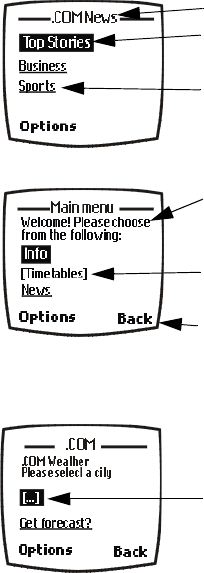
105
The wireless Internet
Navigate a WAP page
ELEMENTS COMMON TO MOST PAGES
1Highlight the data entry field and press Select.
2Enter the text requested by the data entry field and press OK. The text
you entered is now displayed between the brackets.
3Scroll to the link that requires an action (For example: get forecast?)
and press Select.
Header line - Shows the current location.
Active hyperlink - Highlighted and awaiting a
press of Select.
Hyperlink - Used to Navigate to other cards or
sites. Scroll to select the link and click Select.
Text - Use the scroll keys to move through the
text. The cursor will automatically jump to the
next hyperlink to activate it.
Selection list - Text in brackets. Press Select
to display additional choices or links.
Options/Back - Displays a card’s options menu
and/or the browser menu. Back takes you back
to the previous page.
Data entry field - An ellipse in brackets [...].
Used when user input is required (example:
city name, stock symbol, etc.). To edit this field,
perform the following steps:
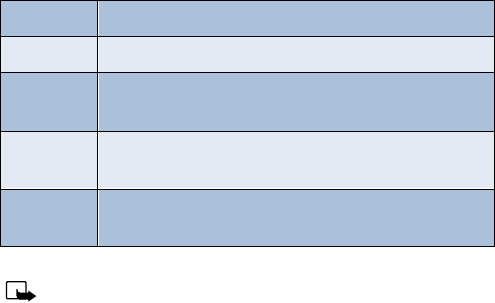
106
4Scroll to Open link and press OK.
The browser menu
1At the Start screen, press Menu 10 (Services). After a brief pause, the
options listed in the following table appear in the display.
2Scroll to an option. Press Select to activate the option or enter
its submenu.
Note: Some wireless providers may customize the options listed in
the previous table. If any of the options are unavailable, contact
your wireless provider for more information.
Browser options (off-line)
Home Start the browser and go to your home page
Bookmarks Display a list of saved bookmarks
Settings Modify your connection settings, appearance settings,
and security certificate
Go to
address Go to the address of your choice
Clear the
cache Empty the browser’s temporary memory and free up
space. You should empty the cache after each session

107
The wireless Internet
Options while browsing
Press Options while browsing. The following menus appear on the screen:
Note: Some wireless providers limit access to Home, Bookmarks,
and Settings menus. Contact your wireless provider if you have
difficulty accessing these items.
Browser options on-line
Home Go to your home page
Bookmarks Display a list of saved bookmarks
Edit or
Select Edit the currently selected browser element (for
example, a checklist or text entry field), or selects the
active (highlighted) hyperlink.
Go to
address Enter an address manually
Use number Captures numbers longer than 3 digits. You can save
the number to your Phone book, Send a message to the
number, or call the number directly.
Clear the
cache Empty the browser’s temporary memory
Exit Exit the current session and return to the Start screen
Use Wallet Use wallet to make an on-line purchase
Close wallet Option to close the wallet application if it is open. Only
appears if Wallet is open.

108
Make purchases on-line
You can make purchases on-line (UNDER DEVELOPMENT)
Bookmarks
You can save the addresses of up to 25 of your favorite sites as bookmarks.
If a WAP site’s developers have included a title for the card, the name of
the card appears in the bookmark list (example: Yahoo! News, ebay on
WAP). If the site has no title, then the site’s address will appear as a
bookmark (example: www.yahoo.com/news.wml).
SAVE AN ADDRESS AS A BOOKMARK
1Navigate to the desired site and press Options.
2Scroll to Bookmarks and press Select.
3Press Options, scroll to Save as bookmark and press Select.
ENTER A BOOKMARK MANUALLY
1At the Start screen, press Menu 10 (Services). After a brief pause, a
list of options appears in the display.
2Scroll to Bookmarks and press Select.
3Press Options, scroll to Add bookmark and press Select.
4Enter the site’s Internet address using the keypad (example:
my.yahoo.com) and press OK.
Note: It’s unnecessary to enter http://. This is added automatically.
5Enter a title for the new bookmark and press OK.
TO RETURN TO A BOOKMARKED SITE
1At the Start screen, press Menu 10 (Services). After a brief pause, a
list of options appear in the display.
2Scroll to Bookmarks and press Select.
3Scroll to the desired bookmark and press Select. If you aren’t
browsing already, the phone will connect to the Internet.
109
The wireless Internet
DOWNLOAD A RINGING TONE
Your phone can store up to 10 new ringing tones (sent from the Web, via
SMS, or created using Nokia PC Suite). For more information about
downloading ringing tones, contact your wireless provider.
PLAY, SAVE, OR ERASE A RINGING TONE
Once your phone receives a new ringing tone, your phone displays the
message Ringing tone received.
1Press Options, then choose Playback, Save, or Erase.
2Press OK.
If you chose to save the new ringing tone, it becomes part of the ringing
tone list available to you when customizing a profile (see “Customize a
profile” on page 55).
USE PC COMPOSER
You can use PC Composer to create new ringing tones and send them to
your phone. For more information, please refer to the Nokia PC Suite User
Guide and PC/PDA Connectivity Guide for your phone.
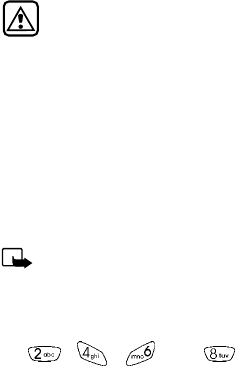
110
14 Fun and games
The [Model] is programmed with four interesting and challenging games,
some of which can be played via IR against another opponent.
Warning: Do not switch on the phone to use this function
when wireless phone use is prohibited or when it may cause
interference and danger.
• GAMES MAIN MENU
Press Menu 8 (Games) at the Start screen. After a brief pause you’re
presented with the following menu.
1Select game - Select from Snake II, Sugarbowl, Bumper, and Pairs II.
2Settings - Control game sounds, lights, and shakes.
Note: Game sounds only applies to games and doesn’t affect other
features in your phone.
Snake II
Feed the snake with as many goodies as possible and watch it grow. Use
the , , , and keys to maneuver the snake toward
food. The longer the snake’s tail grows, the higher your score. You can
choose from a clear field, or select from five different mazes. If the snake
runs into its own tail or one of the walls, the game is over. You can visit
Nokia game services on the Internet to download new mazes. Contact
your wireless provider for details.
Pass ‘n rush
Play the role of head coach. Select the plays for your team and watch the
action unfold. Choose from a quick match, full game, or scenario.
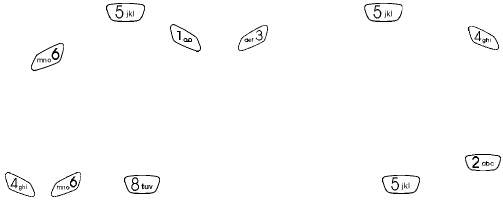
111
Fun and games
Bumper
Get your highest score by keeping the ball on the table using the flippers.
Press and hold to launch the ball. Hold down to get more
launch power. Use keys and to control the flippers. Use
and to nudge the table - but not too much or the game will tilt! You
can visit games services on the Internet to download new tables. Contact
your wireless provider for details.
Pairs II
Reveal pictures to find pairs with as few tries as possible. Use the ,
, , and keys to move the cursor. Press to reveal a
picture. In Time trial, pair up all of the tiles before the dynamite fuse
runs out.
• START A GAME
1At the Start screen, press Menu 8 (Games).
2After a brief pause, the games menu appears in the display.
3Scroll to Select game and press Select.
4Scroll to the game you wish to play and press Select. Press any key
during the game animation to enter the selected game’s menu, where
you can choose from several game-dependent options.
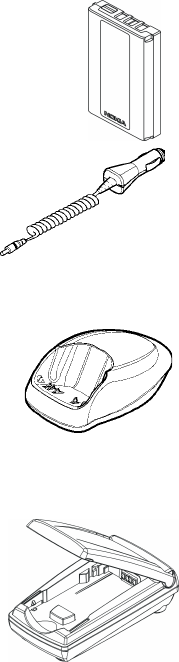
112
15 Accessories
Extended 1000 mAh Li-Ion Battery (BLB-3)
Provides up to 5.2 hours talk time and up to 14 days
standby time.
Rapid Cigarette Lighter Charger (LCH-9)
Rapid charges the phone’s battery from
your vehicle.
Compact Desktop Charging Stand DCH-8
Compact and stylish, this stand provides a
convenient spot in which to charge the phone.
Compatible with:
Standard travel charger (ACP-7U)
Rapid Travel Charger (ACP-8U)
Also available:
Connectivity Deskstand (DCH-8D)
Handsfree Desktop Charging Stand (DCH-12K)
Spare Battery Charger (DDC-1)
Lightweight and stylish, this charger provides
a convenient way to charge your battery.
Compatible with:
Standard Travel Charger (ACP-7U)
Rapid Travel Charger (ACP-8U)

113
Accessories
Rapid Travel Charger (ACP-8U)
This lightweight rapid travel charger is ideal for active
travelers. It plugs directly into the phone and can also
be used with the compact Compact Desktop Charging
Stand (DCH-8).
Also available:
Standard Travel Charger (ACP-7U)
Headset Kit (HDC-9P)
The headset provides handsfree operation and has an
answer/end button located on the microphone. It connects
directly to the phone, requiring no additional adapter.
Also available:
Headset (HDE-1)
Loopset (LPS-1)
With the Nokia Loopset, people who use a T-coil
equipped hearing aid have the freedom to talk on a
digital mobile phone. The loopset goes around your
neck - so it can be worn comfortably and discreetly.
Also available:
Phone Adapter for TDD/TTY and Headsets
(HDA-8)
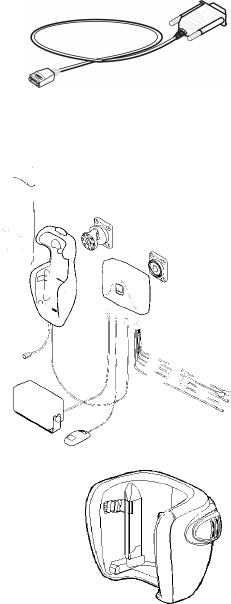
114
Leather Carrying Case (CSL-17)
Luxurious leather case protects your phone and has a
convenient, integrated belt clip.
Data Cable (DLR-3P)
For e-mail, faxes, Internet and other data
transmissions. Easy and convenient
connection with no modem or PC card
needed.
Compatible with:
Connectivity Deskstand (DCH-8D)
Complete Car Kit (CARK-91H)
Provides handsfree use and
connection to an external antenna.
Includes Privacy Handset (HSU-1) for
private conversations.
Also available:
Complete Car Kit, without privacy
handset (CARK-91)
Mobile Holder (MBC-1)
Holds phone securely in place while driving or
during charging. Can be used with Rapid
Cigarette Lighter Charger (LCH-9).
Awaiting
Graphic

115
Reference information
16 Reference information
This section provides information about your phone’s batteries,
accessories, chargers, safety guidelines and technical information. Be
aware that the information in this section is subject to change as
batteries, chargers, and accessories change.
• BATTERIES AND CHARGERS
This phone is intended for use when supplied with power from the ACP-
7U charger. Other usage could invalidate any approval given to this
apparatus and might be dangerous.
Warning: When you purchase batteries, chargers, and accessories
for your phone, use only batteries, chargers, and accessories that
have received approval from the phone’s manufacturer. The use of
any other type of phone-related hardware will invalidate any
approval or warranty applying to the phone, and could also be
dangerous. For availability of approved batteries, chargers, and
accessories, check with your dealer.
• When the battery is fully charged, the indicator will tell you that the
battery is fully charged.
• When you are not using a charger, disconnect it from the power
source. Do not leave the battery connected to a charger for more than
a week, since overcharging could shorten its lifespan. If left unused,
a fully charged battery will discharge itself over time.
Temperature extremes can affect the ability of your battery to charge.
Therefore, allow it to cool down or warm up before trying to charge it.
When the battery is running out of power and your phone only has a few
minutes of talk time remaining, a warning tone sounds and the Battery
low message appears briefly. When no more talk time is left, a warning
tone is sounded and the phone switches off.
116
Do not short-circuit the battery. Accidental short-circuiting can occur
when a metallic object, like a coin, a clip, or a pen causes a direct
connection of the + and - terminals of the battery, which are metal strips
on the end of the battery.
An example of short-circuiting could occur if you carry a spare battery in
your pocket or purse, where the battery could come into contact with
such objects as a coin. Short-circuiting could damage either the battery
or the connecting object.
Leaving the battery in hot or cold places, such as in a closed car in either
summer or winter conditions, will reduce the capacity and lifetime of the
battery. Always try to keep the battery between 15° C and 25° C (59° F
and 77° F).
A phone with a hot or cold battery might not work temporarily, even if the
battery is fully charged. The performance of Li-Ion batteries is particularly
limited in temperatures below 0° C (32° F).
The following list provides guidelines that you can follow:
• When the operating time (talk time and standby time) is noticeably
shorter than normal, buy a new battery.
• Use the battery only for its intended purpose.
• Never use any charger or battery that is damaged and/or worn out.
• Batteries must be recycled or disposed of properly. Do not dispose of
batteries by putting them in fire!
• When you disconnect the power cord of any accessory, grasp and pull
the plug, not the cord.
117
Reference information
• IMPORTANT SAFETY INFORMATION
Traffic safety
Don’t use a hand-held telephone while driving a vehicle. If you’re using a
hand-held phone, park the vehicle before conversing. Always secure the
phone in its holder and don’t place the phone on the passenger seat or
where it can break loose in a collision or sudden stop.
Operating environment
Remember to follow any special regulations and always switch off your
phone wherever forbidden, or when it may cause interference or danger.
When connecting the phone or accessory to another device, read its user’s
guide for safety instructions. Don’t connect incompatible products.
As with other mobile radio transmitting equipment, users are advised to
operate this equipment only in the normal operating position (held to
your ear with the antenna pointing over your shoulder).
Pacemakers
Pacemaker manufacturers recommend a distance of 20 cm (6 inches) be
maintained between a hand-held wireless phone and a pacemaker to
avoid interference with the pacemaker. These recommendations are
consistent with independent research and recommendations of Wireless
Technology Research.
PERSONS WITH A PACEMAKER:
• Should always keep the phone more than 20 cm (6 inches) from their
pacemaker when the phone is switched on.
• Should not carry the phone in a breast pocket.
• Should use the ear opposite the pacemaker to minimize the potential
for interference.
• Should switch off the phone immediately if there is any reason to
suspect that interference is taking place.
118
Hearing aids
Some digital wireless phones may interfere with hearing aids. In the event
of such interference, consult your wireless provider.
Other medical devices
Operation of any radio transmitting equipment, including cellular phones,
may interfere with the functionality of inadequately protected medical
devices. Consult a physician or the manufacturer of the medical device to
determine if it is adequately shielded from external RF energy, or if you
have any questions.
Switch off your phone in health care facilities when regulations posted in
these areas instruct you to do so. Hospitals or health care facilities may
be using equipment that could be sensitive to RF energy.
Electronic devices
Most modern electronic equipment is shielded from radio frequency (RF)
signals. However, certain electronic equipment may not be shielded
against the RF signals emanating from your wireless phone.
Posted facilities
Switch your phone off in any facility where posted notices so require.
Potentially explosive atmospheres
Switch off your phone when in any area with a potentially explosive
atmosphere and obey all signs and instructions. Sparks in such areas could
cause an explosion or fire resulting in bodily injury or even death.
Users are advised to switch off the phone when at a refuelling point
(service station). Users are reminded of the need to observe restrictions
regarding the use of radio equipment in fuel depots (fuel storage and
distribution areas), chemical plants, or where blasting operations are in
progress.
Areas with a potentially explosive atmosphere are often but not always
clearly marked. They include below deck on boats, chemical transfer/
storage facilities, vehicles using liquefied petroleum gas (such as propane
119
Reference information
or butane), areas where the air contains chemicals or particles, such as
grain, dust or metal powders, and any other area where you would be
advised to turn off your vehicle engine.
Vehicles
Only qualified personnel should install or service the phone in a vehicle.
Faulty installation or service may be dangerous and invalidate the
warranty.
RF signals may affect improperly installed or inadequately shielded
electronic systems in motor vehicles (for example, electronic fuel
injection systems, electronic anti-skid (anti-lock) braking systems,
electronic speed control systems, air bag systems).
Check with the manufacturer or its representative regarding your vehicle.
You should also consult the manufacturer of any equipment that has been
added to your vehicle.
Ensure all wireless phone equipment in your vehicle is mounted and
operating properly.
Don’t carry or store flammable liquids, gases or explosive materials in the
same compartment as the phone or its accessories.
For vehicles equipped with an air bag, remember that an air bag inflates
with great force. Don’t place any objects in the area over the air bag or in
the air bag deployment area. If in-vehicle wireless equipment is
improperly installed and the air bag inflates, serious injury could result.
Aircraft
Switch off your phone before boarding an aircraft. The use of wireless
telephones in an aircraft may be dangerous to the operation of the
aircraft, disrupt the wireless telephone network, and may be illegal.
Failure to observe these instructions may lead to suspension or denial of
telephone services to the offender, legal action, or both.

120
Emergency calls
Important: This phone, like any wireless phone, operates using
radio signals and cannot be guaranteed to connect in all
conditions. Therefore, you should never rely solely upon any
wireless phone for essential communications (such as medical
emergencies).
Remember, to make or receive any calls the phone must be switched on
and in a service area with adequate signal strength. Emergency calls may
not be possible on all wireless phone networks or when certain network
services and/or phone features are in use. Check with local wireless
providers for more information.
MAKING AN EMERGENCY CALL:
1If the phone is not on, switch it on.
Note: Some networks may require that a valid SIM card be
properly inserted in the phone.
2If the word Clear appears above right selection key, press and hold
to return to the Start screen.
3Enter the emergency number for your present location (for example,
911 or other official emergency number). Emergency numbers vary by
location.
4Press .
If certain features are in use (Keyguard, fixed dialing, and so on), you may
first need to turn those features off before you can make an emergency
call. Consult this guide and your local wireless provider for more
information.
When making an emergency call, remember to provide all information as
accurately and clearly as possible. Remember that your wireless phone
may be the only means of communication at the scene of an accident -
don’t cut off the call until given permission to do so.
121
Care and maintenance
17 Care and maintenance
Your phone is a product of superior design and craftsmanship and should
be treated with care. The suggestions below will help you to fulfill any
warranty obligations and to enjoy this product for many years. When
using your phone, battery, charger, or any accessory:
• Keep all parts and accessories out of small children’s reach.
• Keep all parts and accessories dry. Precipitation, humidity, and liquids
contain minerals that will corrode electronic circuits.
• Don’t use or store parts or accessories in dusty, dirty areas. Moving
parts can be damaged.
• Don’t store parts or accessories in hot areas. High temperatures can
shorten the life of electronic devices, damage batteries, and warp or
melt certain plastics.
• Don’t store parts or accessories in cold areas. When the phone warms
up (to its normal temperature), moisture can form inside the phone,
which may damage electronic circuit boards.
• Don’t attempt to open. Non-expert handling could cause damage.
• Don’t drop, knock or shake. Rough handling can break internal circuit
boards.
• Don’t use harsh chemicals, cleaning solvents, or strong detergents to
clean parts or accessories. Wipe it with a soft cloth slightly dampened
in a mild soap-and-water solution.
• Don’t paint. Paint can clog moving parts and prevent proper
operation.
• Use only the supplied or an approved replacement antenna.
Unauthorized antennas, modifications or attachments could damage
the phone and may violate regulations governing radio devices.
• If the phone, battery, charger, or any accessory is not working
properly, take it to your nearest qualified service facility. The
personnel there will assist you, and if necessary, arrange for service.
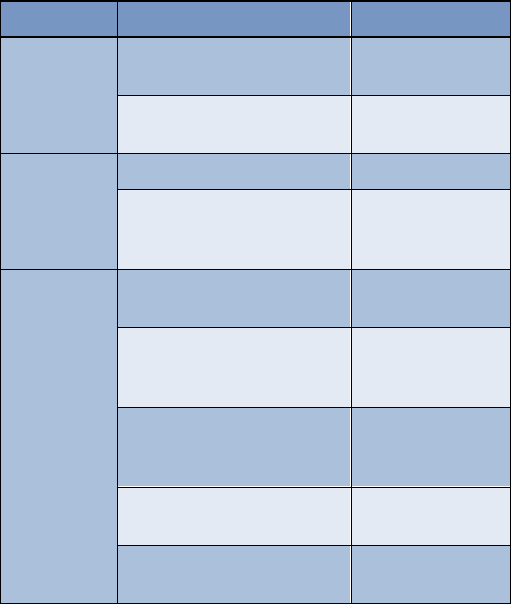
122
• TROUBLESHOOTING
The following table lists some common problems and their solutions.
Problem Possible cause Possible solution
My phone isn’t
charging
The charger and phone aren’t
properly connected Securely connect the
charger to the phone
The charger is not properly
plugged into the wall Ensure the charger is
plugged in correctly
My phone isn’t
making/
receiving calls
The battery isn’t charged Charge the battery
The signal strength is poor If you are indoors,
move toward a
window
I can’t listen to
my voice
messages
You don’t have voicemail
service Call your wireless
provider
You haven’t setup your
voicemail service with your
wireless provider
Call your wireless
provider
You haven’t saved your
voicemail number to your
phone
“Call and setup your
voicemail” on
page 40
You’ve forgotten your password
or are entering it incorrectly Call your wireless
provider
The voicemail number you’ve
saved to your phone is incorrect Call your wireless
provider

123
Frequently Asked Questions (FAQ)
18 Frequently Asked Questions
(FAQ)
Q. What if my phone is lost or stolen?
A. Contact your wireless provider immediately.
Q. Does the phone have to be on in order for me to receive a call?
A. Yes.
Q. What is my security code?
A. Your default security code is 12345. If you’ve changed your security
code and forgotten the new code, contact your wireless provider.
Q. How do I lock the keypad?
A. Press Menu .
Q. How do I unlock the keypad?
A. Press Unlock .
Q. How do I keep track of my calls?
A. Use the Call log feature (see page 35).
Q. How do I turn off the ringer when I’m in a meeting or don’t want
to be disturbed?
A. Briefly press the power key, scroll to Silent, and press OK. You can also
set a timed profile (see “Set a timed profile” on page 56).
Q. How do I make the phone ring louder?
A. See “Customize a profile” on page 55 for instructions.
Q. How do I change the ringing tone?
A. See “Customize a profile” on page 55 for instructions.
124
Q. How do I download a custom ringing tone?
A. You can send tones to your phone over the Internet, using SMS,
or you can create custom tones and send them to your phone or
another compatible phone using PC Suite. Call your wireless provider
for more information.
Q. Where is my phone’s model number and Serial number?
A. On the information label, which is on back of the phone under the
battery. The model number of this phone is [Model].
Q. How do I change the contrast on the display?
A. The [Model] contrast is set for optimal performance at the factory and
cannot be changed.
Q. Can I replace the front cover?
A. The front cover should only be removed or replaced by qualified
service personnel.
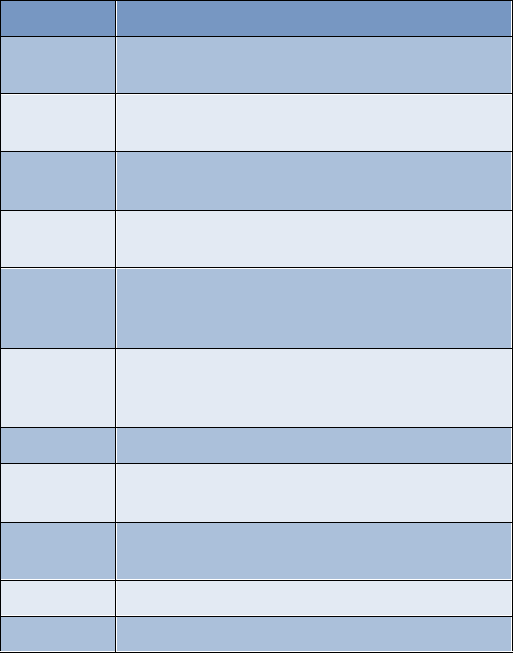
125
Glossary
19 Glossary
Term Definition
antenna The portion of your phone designed to transmit and
receive the wireless signal
antenna jack The connector used to attach an external antenna to
your mobile phone (typically used by the Handsfree kit)
battery The source of power for your phone when its not
connected to the charger
bookmark An Internet site or address (URL) saved to your
phone’s memory.
browser An application used to access Internet sites or
information on a network (such as the World Wide
Web)
data call A call that is placed or received where your phone
functions as a data/fax modem, connected to your PC
via the DLR-3P cable or Infrared (IR) port.
delivery report
earpiece The portion of your phone that contains the
audio speaker.
earpiece
volume The audible level of the earpiece in an active call.
E-mail Electronic mail. A message sent electronically.
ESN Electronic Serial Number. Used to identify your phone.
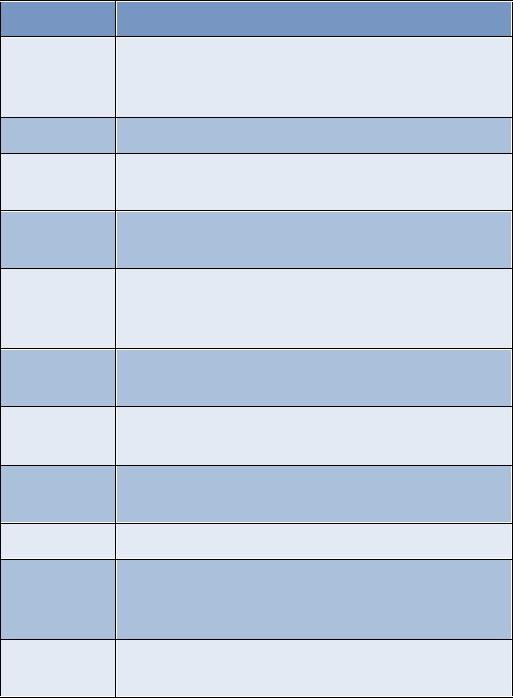
126
fax call A call placed or received where phone functions as a
data/fax modem, connected to your PC via the DLR-3P
cable or Infrared (IR).
home system The wireless system on which you are a subscriber.
IMEI International Mobile Equipment Identifier. Identifies
your phone on the wireless network.
Internet An network that connects computer networks and
organizational computer facilities around the world.
IrDA Infrared Data Association. IrDA is a non-profit trade
association with a membership that ensures
interoperability between devices of all types.
keypad tones The sounds you hear when a key on your phones keypad
is pressed.
message alert
tone The sounds you hear upon receipt of a text or system
message by your phone.
navigate To move from one Internet site to another, or from one
phone menu to another.
number keys The numbered keys on your phone’s keypad.
power key The button on the front of the phone that allows you to
turn the phone on or off. It can also be used to recall
and switch between profiles.
predictive text
input A system developed for the rapid entry of text.
Term Definition
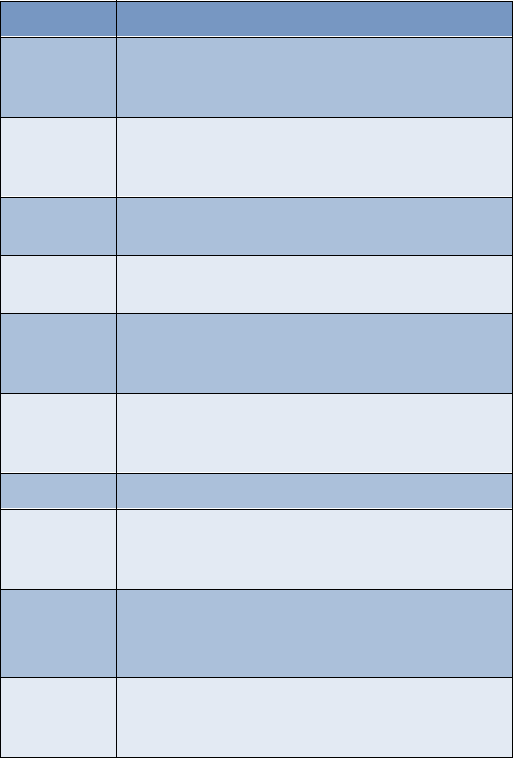
127
Glossary
ringing option The way your phone plays (or does not play) the
selected ringing tone when you have an incoming call.
For example; ascending, descending.
ringing tone The tone that your phone plays (or doesn’t play) when
you have an incoming call. The [Model] has 40
available ringing tones.
ringing
volume The audible level of your phone’s ringing tones.
screen or
display Your phone’s display.
scroll To move through a list of names, menu items, and so
on; by pressing the scroll (up/down) key. Each new
selection or option is highlighted as it is selected.
selection keys The keys under the lower left and right corners of your
phone’s display. These keys are defined by the text
above them, inside the display.
SIM Subscriber Identity Module.
SMS Short Message Service. A service whereby short
messages (typically around 160 characters) can be sent
and received via your phone.
URL Universal Resource Locator. A specific address or
location on the Internet such as
www.nokia.com
voice mail A system maintained by your wireless provider
to record voice messages when you’re unable to answer
a call.
Term Definition
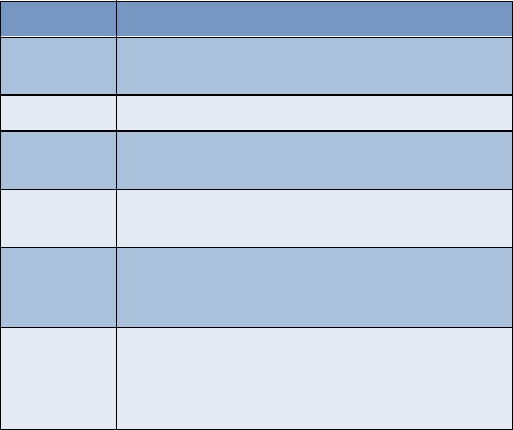
128
voice mailbox The repository on your wireless provider’s network for
all voice mail messages
voice memo A message recorded by your phone’s internal recorder
warning tones The collection of tones or melodies that are played
when your phone alerts you to a variety of situations
WAP Wireless Application Protocol. WAP is a new part of the
Internet designed specifically for mobile device users
wireless
network Your wireless provider’s operating environment,
comprised of various types of hardware, software, and
landline connections
World Wide
Web (WWW) A part of the Internet designed to allow easier
navigation through the use of graphical user interfaces
and hypertext links between different addresses - also
called Web
Term Definition
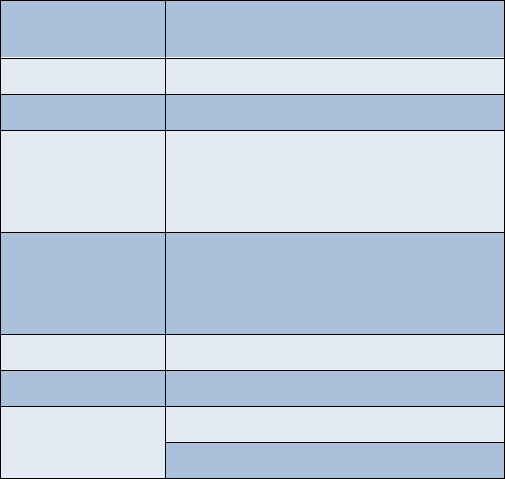
129
[Model] Technical information
20 [Model] Technical information
Weight 125 grams (4.4 ounces) with BLB-3 mAh
Li-ion Battery
Wireless networks AMPS 800/TDMA 800 and1900, GSM 1900
Size (volume) 6.7 cubic inches (110 cc)
Frequency range (Tx) AMPS - 824 - 849 Mhz
TDMA 800: 824 - 849
TDMA 1900: 1850 - 1910 Mhz
GSM 1900: 1850 - 1910 Mhz
Frequency range (Rx) AMPS - 869 - 894 Mhz
TDMA 800: 869 - 894
TDMA 1900: 1930 to 1990 Mhz
GSM 1900: 1930 - 1990
Tx output power 1 W (Max)
Battery voltage 3.6 vdc
aTalk/Standby time
a. Operation times are network dependent
GSM: 4.7 - 9.5 hours/ max. 34 days
TDMA: 2.6 - 5.9 hours/ max. 25 days
130
21 Nokia One-Year Limited
Warranty
Nokia Inc. (“NOKIA”) warrants that this cellular phone (“Product”) is free
from defects in material and workmanship that result in Product failure
during normal usage, according to the following terms and conditions:
1The limited warranty for the Product extends for ONE (1) year
beginning on the date of the purchase of the Product.
2The limited warranty extends to the original purchaser of the Product
(“Consumer”) and is not assignable or transferable to any subsequent
purchaser or user.
3The limited warranty extends only to Consumers who purchase the
Product in the United States.
4During the limited warranty period, NOKIA will repair, or replace, at
NOKIA’s sole option, any defective parts, or any parts that will not
properly operate for their intended use with new or refurbished
replacement items if such repair or replacement is needed because of
product malfunction or failure during normal usage. No charge will
be made to the Consumer for any such parts. NOKIA will also pay for
the labor charges incurred by NOKIA in repairing or replacing the
defective parts. The limited warranty does not cover defects in
appearance, cosmetic, decorative or structural items, including
framing, and any non-operative parts. NOKIA’s limit of liability under
the limited warranty shall be the actual cash value of the Product at
the time the Consumer returns the Product for repair, determined by
the price paid by the Consumer for the Product less a reasonable
amount for usage. NOKIA shall not be liable for any other losses or
damages. These remedies are the Consumer’s exclusive remedies for
breach of warranty.
5Upon request from NOKIA, the Consumer must prove the date of the
original purchase of the Product by a dated bill of sale or dated
131
Nokia One-Year Limited Warranty
itemized receipt.
6The Consumer shall bear the cost of shipping the Product to the
Customer Service Department of NOKIA. NOKIA shall bear the cost of
shipping the Product back to the Consumer after the completion of
service under this limited warranty.
7The Consumer shall have no coverage or benefits under this limited
warranty if any of the following conditions are applicable:
a) The Product has been subject to abnormal use, abnormal
conditions, improper storage, exposure to moisture or dampness,
unauthorized modifications, unauthorized connections,
unauthorized repair, misuse, neglect, abuse, accident, alteration,
improper installation, or other acts which are not the fault of
NOKIA, including damage caused by shipping.
b) The product has been damaged from external causes such as
collision with an object, or from fire, flooding, sand, dirt,
windstorm, lightening, earthquake or damage from exposure to
weather conditions, an Act of God, or battery leakage, theft,
blown fuse, or improper use of any electrical source, damage
caused by computer or Internet viruses, bugs, worms, Trojan
Horses, cancelbots or damage caused by the connection to other
products not recommended for interconnection by NOKIA.
c) The Customer Service Department at NOKIA was not advised by
the Consumer in writing of the alleged defect or malfunction of
the Product within fourteen (14) days after the expiration of the
applicable limited warranty period.
d) The Product serial number plate or the accessory data code has
been removed, defaced or altered.
e) The defect or damage was caused by the defective function of the
cellular system or by inadequate signal reception by the external
antenna.
8If a problem develops during the limited warranty period, the
Consumer shall take the following step-by-step procedure:
132
a) The Consumer shall return the Product to the place of purchase
for repair or replacement processing.
b) If “a” is not convenient because of distance (more than 50 miles)
or for other good cause, the Consumer may contact the Customer
Service Department at NOKIA, at the phone number listed on
page 134, for further instructions.
c) The Consumer shall ship the Product prepaid and insured.
Expenses related to removing the Product from an installation are
not covered under this limited warranty.
d) The Consumer will be billed for any parts or labor charges not
covered by this limited warranty. The Consumer will be
responsible for any expenses related to reinstallation of the
Product.
e) NOKIA will repair or authorize the repair of the Product under the
limited warranty within 30 days after receipt of the Product by
NOKIA or an NOKIA authorized service center. If NOKIA cannot
perform repair covered under this limited warranty within 30
days, or after a reasonable number of attempts to repair the same
defect, NOKIA at its sole option, will provide a replacement
Product or refund the purchase price of the Product less a
reasonable amount for usage.
f) If the Product is returned to the Customer Service Department at
NOKIA during the limited warranty period, but the problem with
the Product is not covered under the terms and conditions of this
limited warranty, the Consumer will be notified and given an
estimate of the charges the Consumer must pay to have the
Product repaired, with all shipping charges billed to the
Consumer. If the estimate is refused, the Product will be returned
freight collect. If the Product is returned to the Customer Service
Department at NOKIA after the expiration of the limited warranty
period, NOKIA’s normal service policies shall apply and the
Consumer will be responsible for all shipping charges.
9The Product consists of newly assembled equipment that may contain
133
Nokia One-Year Limited Warranty
used components that have been reprocessed to allow machine
compliance with Product performance and reliability specifications.
10 ANY IMPLIED WARRANTY OF MERCHANTABILITY, OR FITNESS FOR A
PARTICULAR PURPOSE OR USE, SHALL BE LIMITED TO THE DURATION
OF THE FOREGOING LIMITED WRITTEN WARRANTY. OTHERWISE, THE
FOREGOING LIMITED WARRANTY IS THE CONSUMER’S SOLE AND
EXCLUSIVE REMEDY AND IS IN LIEU OF ALL OTHER WARRANTIES,
EXPRESS OR IMPLIED. NOKIA DOES NOT WARRANT UNINTERRUPTED
OR ERROR FREE INTERNET OR DATA CONNECTIONS. NOKIA SHALL
NOT BE LIABLE FOR SPECIAL, INCIDENTAL OR CONSEQUENTIAL
DAMAGES, INCLUDING BUT NOT LIMITED TO, LOSS OF ANTICIPATED
BENEFITS OR PROFITS, LOSS OF SAVINGS OR REVENUE, PUNITIVE
DAMAGES, LOSS OF USE OF THE PRODUCT OR ANY ASSOCIATED
EQUIPMENT, COST OF CAPITAL, COST OF ANY SUBSTITUTE
EQUIPMENT OR FACILITIES, DOWNTIME, THE CLAIMS OF ANY THIRD
PARTIES, INCLUDING CUSTOMERS, AND INJURY TO PROPERTY,
RESULTING FROM THE PURCHASE OR USE OF THE PRODUCT OR
ARISING FROM BREACH OF THE WARRANTY, BREACH OF CONTRACT,
NEGLIGENCE, STRICT TORT, OR ANY OTHER LEGAL OR EQUITABLE
THEORY, EVEN IF NOKIA KNEW OF THE LIKELIHOOD OF SUCH
DAMAGES. NOKIA SHALL NOT BE LIABLE FOR DELAY IN RENDERING
SERVICE UNDER THE LIMITED WARRANTY, OR LOSS OF USE DURING
THE PERIOD THAT THE PRODUCT IS BEING REPAIRED OR LOSS OF
DATA.
11 Some states do not allow limitation of how long an implied warranty
lasts, so the above one year warranty limitation may not apply to you
(the Consumer). Some states do not allow the exclusion or limitation
of incidental and consequential damages, so certain of the above
limitations or exclusions may not apply to you (the Consumer). This
limited warranty gives the Consumer specific legal rights and the
Consumer may also have other rights which vary from state to state.
12 NOKIA neither assumes nor authorizes any authorized service center
or any other person or entity to assume for it any other obligation or
liability beyond that which is expressly provided for in this limited
134
warranty including the provider or seller of any extended warranty or
service agreement.
13 This is the entire warranty between NOKIA and the Consumer, and
supersedes all prior and contemporaneous agreements or
understandings, oral or written, and all communications relating to
the Product, and no representation, promise or condition not
contained herein shall modify these terms.
14 This limited warranty allocates the risk of failure of the Product
between the Consumer and NOKIA. The allocation is recognized by
the Consumer and is reflected in the purchase price of the Product.
15 Any action or lawsuit for breach of warranty must be commenced
within eighteen (18) months following delivery of the Product.
16 Questions concerning this limited warranty may be directed to:
Customer Service Department at Nokia, 6200 Courtney Campbell
Causeway, Suite 900, Tampa, Florida 33607. Telephone: 1-888-
NOKIA-2U (1-888-665-4228) or (813) 288-3800, Facsimile: (813)-
287-6612.
17 The limited warranty period for Nokia Product Corp. supplied
attachments and accessories are specifically defined within their own
warranty cards and packaging.
*Nokia is a registered trademark of Nokia Corporation.

[ 135 ]
22 Index
Numerics
1-touch dialing
assign a key . . . . . . . .53
change numbers . . . . .53
erase numbers . . . . . .54
make a call . . . . . . . .53
[Model], illustrated . . .. . .8
A
abc and 123 modes
switching between . . .25
access codes . . . . . . . . .65
accessibility
accessibility solutions .60
alternate formats . . . .60
contact . . . . . . . . . . .60
features . . . . . . . . . .61
mobile inductive loopset 61
other features . . . . . .61
TTY . . . . . . . . . . . . .61
website . . . . . . . . . .60
accessories
battery . . . . . . . . . .112
cigarette
lighter charger . . . . .112
complete car kit . . . .114
data cable dlr-3p . . .114
desktop
charging stand . . . . .112
headset kit (HDC-9P) .113
leather carrying case .114
loopset lps-1 . . . . . .113
mobile holder . . . . . .114
rapid travel charger . .113
spare battery charger .112
accessory profiles . . . . . .57
activate
automatic redial . . . . .48
call forwarding . . . . . .46
help text . . . . . . . . . .17
loopset . . . . . . . . . . .57
predictive text . . . . . .82
TTY/TDD . . . . . . . . . .57
voice command . . . . .50
voice recorder . . . . . .52
adding folders . . . . . . . .80
advanced features . . . . .43
alarm
setting . . . . . . . . . . .95
snooze . . . . . . . . . . .96
turning off . . . . . . . .96
alarm clock . . . . . . . . . .95
antenna . . . . . . . . . . . .117
about . . . . . . . . . . . . .7
contact with . . . . . . . .7
definition . . . . . . . .125
jack for external use .125
location . . . . . . . . . . .7
proper position . . . . .117
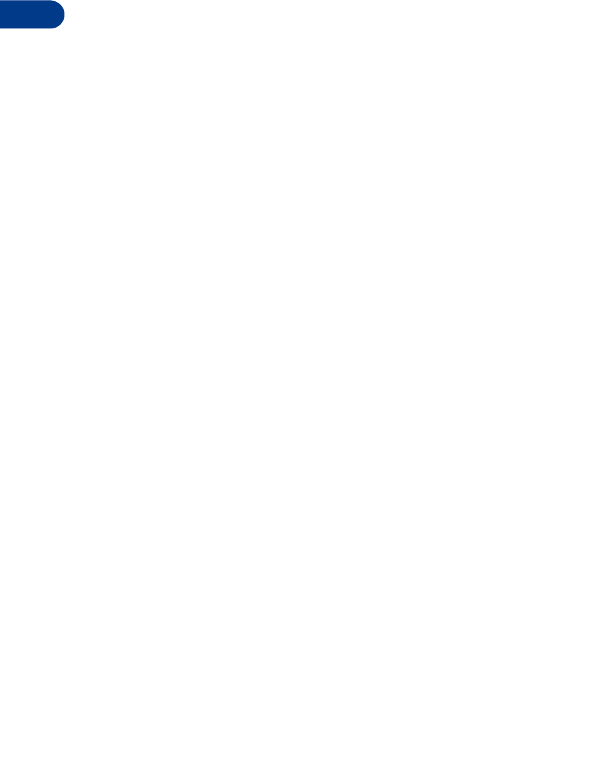
[ 136 ]
unauthorized use . . . 121
assign a number type . . . 28
assigning voice tags . . . . 48
audio setttings . . . . . . . 58
automate voicemail . . . . 41
automatic redial . . . . . . 47
B
back cover, removing . . . . 9
battery
charging . . . . . . . . . 10
important information 12
information . . . . . . 115
installing . . . . . . . . . . 9
operating range . . . . 116
prolonging life . . . . . 12
removal . . . . . . . . . . 11
temperature range . . 116
voltage . . . . . . . . . 129
battery charger, spare . 112
birthday note . . . . . . . . 91
business cards
creating . . . . . . . . . . 34
receiving . . . . . 34, 101
sending . . . . . . 34, 100
C
calculator
currency conversion . . 98
options . . . . . . . . . . 97
using . . . . . . . . . . . . 97
calendar
4-way scrolling . . . . . 90
birthday note . . . . . . 91
call note . . . . . . . . . 91
date notes . . . . . . . . 91
jump to date . . . . . . . 91
meeting note . . . . . . 91
memo note . . . . . . . . 91
month view . . . . . . . 90
note options . . . . . . . 92
note types . . . . . . . . 91
opening . . . . . . . . . . 90
saving notes . . . . . . . 91
send note . . . . . . . . . 93
view notes . . . . . . . . 92
view received notes . . 94
call duration . . . . . . . . . 39
show on screen . . . . . 39
viewing . . . . . . . . . . 39
call forwarding . . . . . . . 46
activate . . . . . . . . . . 46
cancelling . . . . . . . . 47
definition . . . . . . . . . 46
options . . . . . . . . . . 46
call log
about . . . . . . . . . . . 35
call duration . . . . . . . 39
clear call lists . . . . . . 38
clear call timers . . . . . 39
view call duration . . . 39
view dialed calls . . . . 37
view missed calls . . . . 35
view received calls . . . 37
call note . . . . . . . . . . . . 91

[ 137 ]
call timers, clearing . . . .39
call waiting . . . . . . . . . .45
end both calls . . . . . .45
end the active call . . . .45
end the active call only 45
reject a call . . . . . . . .45
reject a waiting call . . .45
switch between calls . .45
when receiving
an incoming call . . . . .45
with call on hold . . . . .46
callsending . . . . . . . . . . .45
forwarding . . . . . . . .46
ignoring . . . . . . . . . . .3
making . . . . . . . . . . .16
redial last . . . . . . . . . .3
rejecting . . . . . . . . . .45
cancel call forwarding . . .47
car charger . . . . . . . . .112
car kit . . . . . . . . . . . . .114
carrying case . . . . . . . .114
charge the battery . . . . .10
charger
connecting . . . . . . . .10
information . . . . . . .115
clear call lists . . . . . . . . .38
clock
alarm . . . . . . . . . . . .95
set the date . . . . . . . .95
show/hide . . . . . . . . .94
time format . . . . . . . .95
compose a
picture message . . . . . . .76
compose e-mail . . . . . . .75
connect TTY hardware . . .62
connecting to a PC . . . .101
connectors, illustrated . . . .8
contacting Nokia . . . . . . .6
content copier (pc suite) 102
cover, removing . . . . . . . .9
currency
converting . . . . . . . . .98
exchange rate . . . . . .98
to foreign . . . . . . . . .98
to home . . . . . . . . . .98
currency conversion . . . .98
customer care
Canada . . . . . . . . . . . .7
USA . . . . . . . . . . . . . .7
D
data cable . . . . . . . . . .114
data synchronization . .102
date, setting . . . . . . . . . .95
deactivate
automatic redial . . . . . . .48
definition of terms . . . .125
desktop charging stand .112
dialed calls, viewing . . . .37
digital data . . . . . . . . .102
display language . . . . . . .55
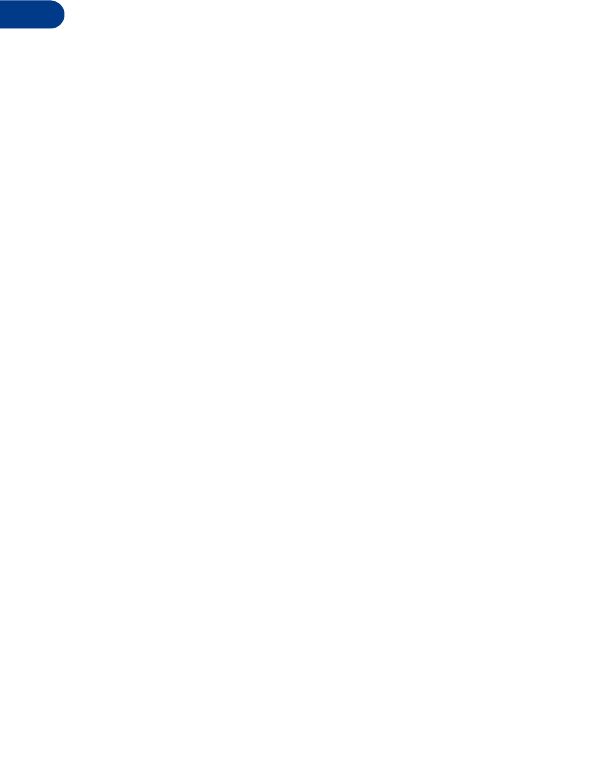
[ 138 ]
dlr-3p . . . . . . . . . . . . . 114
download
connectivity
software . . . . 102, 103
pictures . . . . . . . . . . 76
ringing tones . . . . . . 59
E
e-mail . . . . . . . . . . . . . 73
compose and send . . . 75
important numbers . . 74
setup an e-mail profile 74
end both calls . . . . . . . . 45
end the active call . . . . . 45
entering
addresses . . . . . . . . . 28
names and numbers . . 27
notes, to phonebook . . 28
number types . . . . . . 27
text . . . . . . . . . . . . 23
equalizer . . . . . . . . . . . . 58
choose a set . . . . . . . 58
customize . . . . . . . . 59
settings . . . . . . . . . . 58
while in a call . . . . . . 59
erase
1-touch
dialing numbers . . . . . 54
messages . . . . . . . . . 81
voice memos . . . . . . . 52
voice tags . . . . . . . . 49
ESNdefinition of . . . . . . 125
location on the phone . . 6
F
FAQ . . . . . . . . . . . . . . 125
fixed dialing . . . . . . . . . 65
folders . . . . . . . . . . . . . 79
adding . . . . . . . . . . . 80
list of . . . . . . . . . . . 80
removing . . . . . . . . . 80
four-way scrolling
calendar . . . . . . . . . 90
special characters 24, 71
frequency range . . . . . 129
G
glossary of terms . . . . . 125
H
headset
connect . . . . . . . . . . 63
connecting . . . . . . . . 63
headset kit . . . . . . . . . 113
hearing
impaired solutions . . . . . 61
help text . . . . . . . . . . . . 17
I
icons . . . . . . . . . . . . . . . 5
illustrated view . . . . . . . . 8
IMEIdefinition of . . . . . . 126
location on the phone . . 6

[ 139 ]
in-call options . . . . . . . .43
Infrared connections . . . .99
interference . . . . . . . . . . .2
international dialing . . . .54
IR activating . . . . . . . . .99
connecting to a PC . .101
IR status . . . . . . . . .100
receiving a
business card . . . . . .101
sending a
business card . . . . . .100
sending a
reminder note . . . . .101
J
jump to a date . . . . . . . .91
K
keypad
illustrated view . . . . . .8
keys, selection . . . . . . . .15
L
languages
available . . . . . . . . . .55
setting . . . . . . . . . . .55
shortcut . . . . . . . . . .21
lithium ion battery . . . .112
loopset
description . . . . . . .113
how it works . . . . . . .61
lps-1 . . . . . . . . . . . . . . .61
M
meeting note . . . . . . . . .91
memo note . . . . . . . . . .91
memory
phone . . . . . . . . . . .32
phone and sim . . . . . .32
select . . . . . . . . . . . .32
SIM card . . . . . . . . . .32
menu shortcuts . . . . . . .19
menus, phone . . . . . . . . .17
messages
erasing . . . . . . . . . . .81
folders . . . . . . . . . . .79
forwarding . . . . . . . .73
message center number 69
message icons . . . . . .69
message linking . . . . .72
moving . . . . . . . . . . .81
reading . . . . . . . . . . .72
replying to . . . . . . . .73
save to folders . . . . . .79
view saved . . . . . . . .79
write and send . . . . . .71
missed calls . . . . . . . . . .35
mobile holder . . . . . . . .114
mobile inductive loopset .61
modem setup . . . . . . . .102
moving messages . . . . . .81
N
name and no. view . . . . .30
name list view . . . . . . . .30
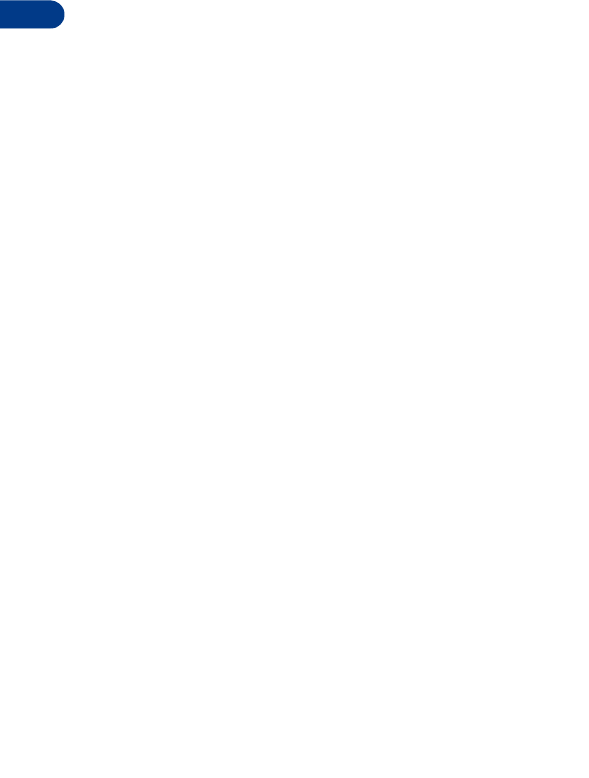
[ 140 ]
navigation
of phone menus . . . . . 17
using scroll method . . 17
using shortcuts . . . . . 18
network services
about . . . . . . . . . . . . 6
Nokia pc suite . . . . . . . 102
number types . . . . . . . . 27
O
options
while in a call . . . . . . 43
with a call
active and one on hold 44
with a call on hold . . . 44
with one call active . . 43
P
pc composer . . . . . . . . 102
pc connectivity . . . . . . 101
pc suite . . . . . . . . . . . 102
instructions . . . . . . 102
pc composer . . . . . . 102
pc sync . . . . . . . . . 102
pc sync . . . . . . . . . . . . 102
personal organizer . . . . . 84
phone help . . . . . . . . . . 17
phone security
access codes . . . . . . . 65
fixed dialing . . . . . . . 65
lock the keypad . . . . . 64
security code . . . . . . 65
security levels . . . . . . 64
phone size . . . . . . . . . 129
phone weight . . . . . . . 129
picture messages
compose and send . . . 76
modifying . . . . . . . . 77
when received . . . . . . 76
PIN 2 code . . . . . . . . . . 67
PIN code
changing . . . . . . . . . 67
PIN code request . . . . 66
playback a voice memo . 52
power on your phone . . . 12
power, transmit . . . . . . 129
predictive text
activate . . . . . . . . . . 82
add new words . . . . . 83
definition . . . . . . . . . 82
language . . . . . . . . . 82
write with . . . . . . . . 82
predictive text input . . . 70
primary number
assigning . . . . . . . . . 30
copying . . . . . . . . . . 33
definition . . . . . . . . . 30
profiles
accessory . . . . . . . . . 57
custom options . . . . . 56
customizing . . . . . . . 55
headset . . . . . . . . . . 57
list of . . . . . . . . . . . 55
loopset . . . . . . . . . . 57

[ 141 ]
selecting . . . . . . . . . .55
timed . . . . . . . . . . . .56
tty/tdd . . . . . . . . . . .57
PUK codes . . . . . . . . . . .68
R
rapid travel charger . . .113
read messages . . . . . . . .72
receive a TTY call . . . . . .63
received calls . . . . . . . . .37
record a
phone conversation . . . .53
record a voice memo . . . .52
recorded memos, viewing 52
reference information
batteries and chargers 115
reject a call . . . . . . . . . .45
reminders . . . . . . . . . .101
remove the battery . . . . .11
removing folders . . . . . . .80
ringing tones
discarding . . . . . . . . .60
download . . . . . . . . .59
receiving . . . . . . . . . .60
S
safety guidelines . . . . . . .1
saveaddresses . . . . . . . . .28
calendar notes . . . . . .91
notes, to phonebook . .28
numbers only . . . . . . .28
phonebook entries . . . .27
ringing tones . . . . . . .60
scroll keys
how to use . . . . . . . .15
scroll method . . . . . . . . .17
security
fixed dialing . . . . . . .65
lock the keypad . . . . .64
security code . . . . . . .65
security levels . . . . . .64
selection keys
how to use . . . . . . . .15
sending
calendar notes . . . . . .93
e-mail . . . . . . . . . . .73
messages . . . . . . . . .71
picture messages . . . .75
template messages . . .78
set the display language .55
setup
voicemail . . . . . . . . .40
your headset . . . . . . .63
shortcuts . . . . . . . . .18, 19
call log menu . . . . . . .19
games menu . . . . . . .22
messages menu . . . . .19
organizer menu . . . . .22
profiles menu . . . . . . .19
settings menu . . . . . .20
voice menu . . . . . . . .22
show/hide clock . . . . . . .94
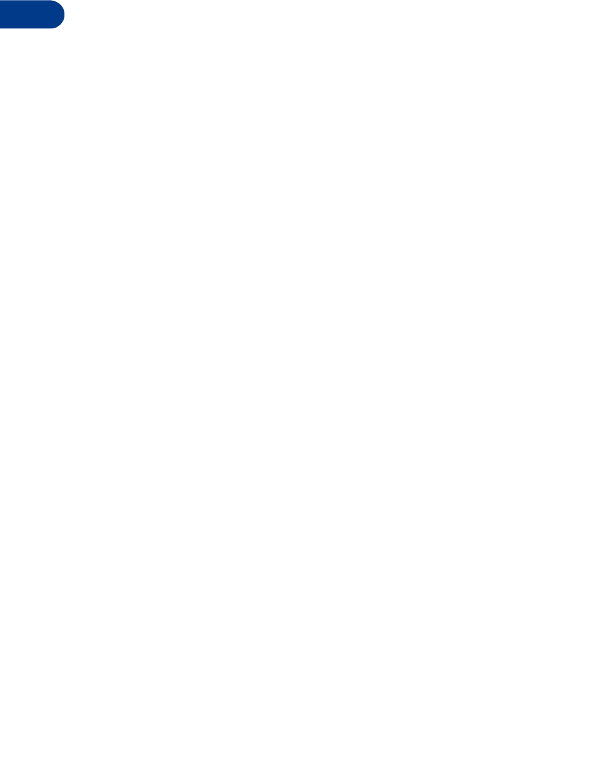
[ 142 ]
SIM card
capacity . . . . . . . . . . 31
copying entries . . . . . 33
emergency calls . . . . 120
if rejected . . . . . . . . 68
installing . . . . . . . . . . 9
non-owner . . . . . . . . 64
PIN code . . . . . . . . . 66
removing . . . . . . . . . 11
security levels . . . . . . 64
selecting memory . . . . 32
service numbers . . . . . 35
size, phone . . . . . . . . . 129
software download . . . 102
spare battery charger . . 112
special characters
available characters . . 71
four-way scrolling . . . 71
speed dialing . . . . . . . . . 53
assign a key . . . . . . . 53
make a call . . . . . . . . 53
standby time . . . . . . . . 129
start screen
description . . . . . . . . 13
returning to . . . . . . . 14
switch between calls . . . 45
switch on your phone . . . 12
switching letter case . . . 25
T
talk time . . . . . . . . . . . 129
technical information . . 129
templates
creating custom . . . . 79
sending . . . . . . . . . . 78
terms . . . . . . . . . . . . . 125
time format . . . . . . . . . 95
timed profiles . . . . . . . . 56
transmit
frequency . . . . . . . . 129
power . . . . . . . . . . 129
troubleshooting . . . . . . 122
TTY connect hardware . . . 62
end a call . . . . . . . . . 63
illustration . . . . . . . . 62
make a call . . . . . . . . 62
receive a call . . . . . . 63
turn on your phone . . . . 12
U
updates, to user guide . . . 5
user guides
requesting
alternate formats . . . . 60
updates to . . . . . . . . . 5
V
voice command
adding tags . . . . . . . 50
and the volume key . . 51
available commands . . 50
erase . . . . . . . . . . . . 51
replace command . . . 51
shortcut . . . . . . . . . . . 4

[ 143 ]
use with headset .49, 51
voice dial
change or erase a tag .49
notes about voice tags .48
using . . . . . . . . . . . .49
voice recorder . . . . . . . .51
erase memos . . . . . . .52
playback a memo . . . .52
playback memos . . . . .52
record a memo . . . . . .52
record a
phone conversation . . .53
view memos . . . . . . .52
view recorded memos .52
voice tags . . . . . . . . . . .48
assign . . . . . . . . . . .48
assigning . . . . . . . . .48
change or erase . . . . .49
changing . . . . . . . . . .49
displaying . . . . . . . . .49
erasing . . . . . . . . . . .49
for voice commands . .50
notes . . . . . . . . . . . .48
voicemail
automating . . . . . . . .41
save mailbox number . .40
setup . . . . . . . . . . . .40
using . . . . . . . . . . . .40
volume, adjusting . . . . . .16
W
wallet
code request . . . . . . .85
create a card . . . . . . .86
personal note options .88
personal notes . . . . . .87
time-out . . . . . . . . . .84
wallet code . . . . . . . .85
weight, phone . . . . . . .129
wireless modem setup . .102
wireless network services .6
wireless networks . . . . .129
write and send a message 71