Microsoft RAB-3N PCS Band GSM Communicator User Manual Linda 2
Microsoft Mobile Oy PCS Band GSM Communicator Linda 2
Contents
- 1. Manual Part 1
- 2. Manual Part 2
Manual Part 1
Nokia 9290
Communicator
User Guide

2
The wireless phone described in this guide is approved for use in GSM 1900 networks.
LEGAL INFORMATION
Part No. 9354379, Issue No. 1
©2002 Nokia Mobile Phones. All rights reserved.
Nokia is a registered trademark of Nokia Corporation.
Printed in Canada February/2002
Nokia, Nokia Connecting People and the Original Accessories logos are trademarks of Nokia Corporation and/or its affiliates.
US Patent No 5818437 and other pending patents.
Reproduction, transfer, distribution or storage of part or all of the contents in this document in any form without the prior written
permission of Nokia is prohibited.
Nokia and Nokia Connecting People are registered trademarks of Nokia Corporation. Other product and company names
mentioned herein may be trademarks or tradenames of their respective owners.
This product includes software licensed from Symbian Ltd © Symbian Ltd 1998 - 2001. All rights reserved.
Symbian OS and all Symbian OS -based trademarks and logos are trademarks of Symbian Limited.
.
Java™ is a trademark of Sun Microsystems, Inc
Part of the software in this product is © Copyright STNC Ltd. 1994-1997. All rights reserved.
© 1984-1997 DataViz Inc. All rights reserved.
This software contains portions of the file translation library of Conversions Plus, a product of DataViz Inc., 55 Corporate Drive,
Trumbull, CT 06611 USA (203) 268-0030.
International CorrectSpell™ English spelling correction system, 1995 by Lernout & Hauspie Speech Products N.V. All rights
reserved. Reproduction or disassembly of embodied algorithms or database prohibited.
English spelling software developed by Lernout & Hauspie Speech Products N.V.
UK English Concise International Electronic Thesaurus Copyright © 1995 by Lernout & Hauspie Speech Products N.V. All rights
reserved. Reproduction or disassembly of embodied programs and databases prohibited.
Incorporates MPPC® compression from Hi/fn™
3
Part of the software in this product is © Copyright ANT Ltd. 1998. All rights reserved.
Stac ®, LZS ®, ©1996, Stac, Inc., ©1994-1996 Microsoft Corporation. Includes one or more U.S. Patents: No. 4701745, 5016009,
5126739, 5146221, and 5414425. Other patents pending.
Incorporates LZS® compression from Hi/fn™.
Hi/fn ®, LZS ®, ©1988-98, Hi/fn. Includes one or more U.S. Patents: No. 4701745, 5016009, 5126739, 5146221, and 5414425.
Other patents pending.
The availability of particular products may vary by region. Please check with the Nokia dealer nearest to you.
This product uses certificates for security functionality. More information on Nokia certificates can be acquired from Nokia web
pages.
Includes RSA BSAFE cryptographic or security protocol software from RSA Security.
The information contained in this user guide was written for Nokia 9290 phone. Nokia operates a policy of continuous
development. Nokia reserves the right to make changes and improvements to any of the products described in this document
without prior notice.
UNDER NO CIRCUMSTANCES SHALL NOKIA BE RESPONSIBLE FOR ANY LOSS OF DATA OR INCOME OR ANY SPECIAL, INCIDENTAL,
AND CONSEQUENTIAL OR INDIRECT DAMAGES HOWSOEVER CAUSED.
THE CONTENTS OF THIS DOCUMENT ARE PROVIDED “AS IS.” EXCEPT AS REQUIRED BY APPLICABLE LAW, NO WARRANTIES OF
ANY KIND, EITHER EXPRESS OR IMPLIED, INCLUDING, BUT NOT LIMITED TO, THE IMPLIED WARRANTIES OF MERCHANTABILITY
AND FITNESS FOR A PARTICULAR PURPOSE, ARE MADE IN RELATION TO THE ACCURACY AND RELIABILITY OR CONTENTS OF THIS
DOCUMENT. NOKIA RESERVES THE RIGHT TO REVISE THIS DOCUMENT OR WITHDRAW IT AT ANY TIME WITHOUT PRIOR NOTICE.
EXPORT CONTROLS
This product contains commodities, technology or software exported from the United States in accordance with the Export
Administration regulations. Diversion contrary to U.S. law is prohibited.
FCC/INDUSTRY CANADA NOTICE
Your phone may cause TV or radio interference (for example, when using a telephone in close proximity to receiving equipment).
The FCC or Industry Canada can require you to stop using your telephone if such interference cannot be eliminated. If you require
assistance, contact your local service facility. This device complies with part 15 of the FCC rules. Operation is subject to the
condition that this device does not cause harmful interference.
4
5
Contents
Getting started 17
Using the phone 17
First start-up 18
Communicator interface 23
Setup configuration 25
PC connectivity 27
Desk 29
Telephone 29
Messaging 31
Internet 34
Contacts 36
Calendar 37
Office 39
Extras 43
Phone 45
Introduction 48
Getting help 49
Facts about your communicator 51
General information 57
6
Communicator display 57
Communicator keyboard 62
Connectors 66
Charging the battery 67
Memory card 71
General features 72
Install software from the CD-ROM 81
Activate the infrared connection 82
Phone 83
Selection keys 84
Display indicators 85
Make a call 86
Answer a call 89
Manage calls 89
Keypad lock 90
Change profiles 91
View help 92
Using the menus 92
Messages (Menu 1) 94
Call log (Menu 2) 96
Settings (Menu 3) 100
7
Forwarding (Menu 4) 105
Infrared (Menu 5) 106
SIM services (Menu 6) 106
Desk 107
Main view 107
Telephone 111
Make a call manually 112
Call a number in the telephone directory 112
Call a number in a recent calls list 113
Answer a call 113
Call and create a voice mailbox 114
Record a call 115
Make a new call during a call 115
Make conference calls 116
Transfer calls 118
Answer a waiting call 118
Send touch tones during a call 119
Telephone Settings 119
Flight profile 133
Contacts 135
Contacts directory 135
8
Make a contact card 136
Open a contact card 138
Move or copy contacts from a SIM card 138
Search for a contact card 138
Change fields in a contact card 139
Attach a ringing tone 140
Insert a picture 141
Create or modify templates 141
Store touch tones 142
Create contact groups 143
Create a SIM contact card 145
Send a contact card as a business card 147
Receive a business card 148
Settings 148
Create a new contacts database 150
Calendar 153
Calendar entries 153
Views 160
Icons 166
Task lists 167
Search for Calendar entries 168
9
Settings 169
Internet 173
Setting up your Internet access point 173
Connect to the World Wide Web 183
Navigate in WWW 185
WWW settings 188
Bookmarks 191
WAP 192
Java 197
Messaging 199
Messaging center 200
Fax 208
Mail 212
Short Message Service 226
Office 231
Document 231
Sheet 236
Presentation viewer 244
File manager 246
Extras 253
Clock 253
10
Calculator 255
Control panel 256
Recorder 270
Imaging 271
Video player 274
Cell broadcast 275
Fax modem 278
Accessories guide 283
Power management 283
Vehicle accessories 288
Wearables 292
Carrying cases 293
Mobile office 294
Troubleshooting 296
Reference information 309
Important safety information 309
Certification Information (SAR) 315
Care and maintenance 325
Accessory safety 326
Battery safety 327
Technical data 328
11
NOKIA One Year Limited Warranty for US 329
Nokia One Year Limited Warranty for Canada 335
Glossary 339
12

FOR YOUR SAFETY Read these simple guidelines. Breaking the rules may be
dangerous or illegal. Further detailed information is given in this User guide.
ROAD SAFETY COMES FIRST Do not use the communicator while driving;
park the vehicle first.
INTERFERENCE All wireless phones may get interference which could affect
performance.
SWITCH OFF IN HOSPITALS Follow any regulations or rules. Switch off the
phone near medical equipment.
SWITCH OFF IN AIRCRAFT Wireless phones can cause interference. Using
them on an aircraft is illegal.
SWITCH OFF WHEN REFUELING Do not use the phone at a fueling point.
Do not use near fuel or chemicals.
SWITCH OFF NEAR BLASTING Do not use the phone where blasting is in
progress. Observe restrictions, and follow any regulations or rules.
USE SENSIBLY Use only in the normal position (to ear). Do not touch the
antenna unnecessarily.
USE QUALIFIED SERVICE Only qualified service personnel may install or
repair equipment.
ACCESSORIES AND BATTERIES Use only approved accessories and
batteries. Do not connect incompatible products.
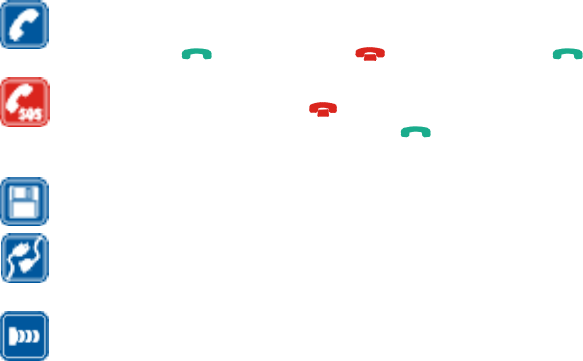
MAKING CALLS VIA THE PHONE Close the cover and make sure the phone
is switched on and in service. Enter the phone number, including the area
code, then press . To end a call press . To answer a call press .
EMERGENCY CALLS Close the device cover. Make sure the phone is
switched is on and in service. Hold for several seconds, to clear the
display. Enter the emergency number, then press . Give your location. Do
not end the call until told to do so.
MAKE BACKUP COPIES Remember to make backup copies of all important
data.
CONNECTING TO OTHER DEVICES When connecting to any other device,
read its user’s guide for detailed safety instructions. Do not connect
incompatible products.
INFRARED PRECAUTIONS Do not point the IR beam at anyone’s eye or
allow it to interfere with other IR devices.
DISCLAMER
It is possible that you may not be able to activate your phone on all wireless systems.
Please see your service provider for details.
USING THIS GUIDE
A number of features included in this guide are called Network Services. They are
special services provided by wireless service providers. Before you can take advantage
of any of these Network Services, you must subscribe to the service(s) from your home
service provider and obtain instructions for their use.
15
CONTACTING NOKIA
To help Nokia promptly answer your questions, please have your phone’s model
number, IMEI number, and your local zip code ready when you call Customer
Service. The IMEI and model number are on the back of your phone under the
battery. If you’re calling about an accessory, please have it available for reference.
Nokia Customer Care Center
7725 Woodland Center Boulevard
Suite 150
Tampa, FL 33614
Tel: 1-888-NOKIA2U (1-888-665-4228)
Fax: 1-813-249-9619
For the hearing-impaired only (TTY):
1-800-24NOKIA (1-800-246-6542)
Customer Care, Canada
Nokia Products Ltd.
575 Westney Rd. South
Ajax, Ontario L1S 4N7
Tel: 1-888-22NOKIA (1-888-226-6542)
16

17
Getting started
1. Getting started
Congratulations on purchasing the Nokia 9290 Communicator. It is a complete
communications tool: it is a wireless phone, messaging device, and a palmtop
organizer in one pocketable package.
When you open your sales package, check that it contains the following:
•Two peel-off stickers attached on the sales package.
•The Nokia 9290 Communicator
•Memory card
•The Nokia 9290 Communicator User guide, the Getting Started guide,
and the Add-on applications guide
•High Power Battery BLL-3
•ACP-12U Charger
•RS232 DLR-2L Adapter Cable
•CD-ROM with PC connectivity software
•Stickers with the serial number and lock code of the communicator
Using the phone
Tip: To use the online
help, open the cover and
press the (help) key.
To be able to send and receive calls and messages on your Nokia 9290
Communicator, you must have the following:
•the phone must be turned on,
•a valid SIM card must be inserted, and
•you must be located in the service area of the wireless network.
Emergency calls to the emergency number 911 may be made without the SIM card.
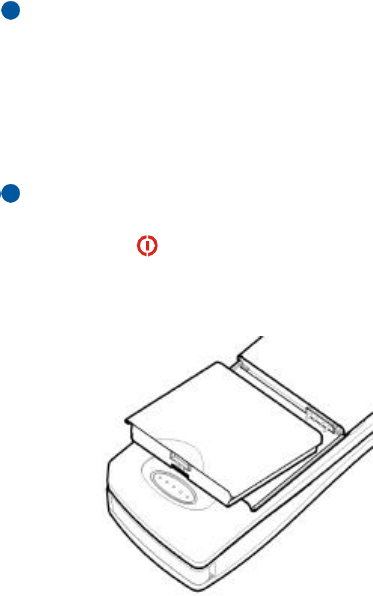
18
Getting started
IMPORTANT: Your communicator can be locked with a lock code. The default
lock code is 12345. For security reasons, it is imperative that you change
the lock code. Keep the code secret and in a safe place, separate from the
communicator. For more information on changing the lock code, see
section ‘Security’ on page 256 of the user guide.
First start-up
Note: Keep all miniature SIM cards out of the reach of small children.
1Close the device cover and ensure that the phone is turned off.
If it is on, press .
2If the battery is connected to the communicator, remove the battery. Press the
catch at the top of the of the battery and lift the battery away from the battery
cavity. See Figure 1.
Figure 1
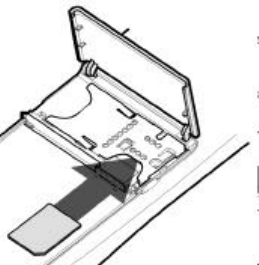
19
Getting started
3Slide the SIM card into the SIM card slot: ensure that the gold contacts of the
SIM card are facing down and that the bevelled corner of the card is on the
right. See Figure 2.
Figure 2
When the card is properly inserted into the SIM card slot, the bevelled corner
remains visible, as shown in Figure 3.
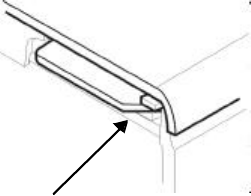
20
Getting started
Figure 3
4When you are sure that the SIM card is correctly installed, replace the battery.
If there is little or no charge in the battery, it is recommended that you connect
the communicator to the charger and start charging the battery before
continuing with the start-up procedure.
5Open the cover of the communicator. You will see a welcome screen while the
communicator performs a self-test.
6After the self-test is complete, if the choice of multiple keyboard layouts is
supported, you will be prompted to select the correct keyboard setup. Press OK
to confirm the keyboard selection.
If not, you will see a list of cities on the display.
bevelled corner is
visible
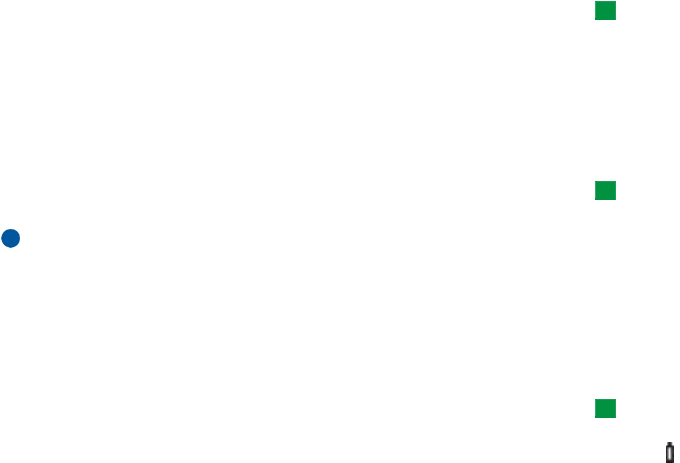
21
Getting started
Tip: You can later change
the home city, time zone,
date, and time formats of
your communicator in the
Control panel with Date and
time and Regional settings
applications.
7Scroll to the name of your home city with the Arrows key and press OK. A view
showing the current time and date opens.
You can search for a city by typing the name of the city in the search field at
the bottom of the view.
8Change the time and date if necessary and press OK.
9Next you can modify your personal information in a business card. Press OK.
If a valid SIM card is inserted in your communicator, the business card may have
retrieved some information from the SIM card.
Tip: You can later attach
a picture to your business
card in the Contacts
application.
10 A note confirming that you have completed start-up successfully appears. Press
OK.
Note: The battery does not fit into place if the SIM card is not correctly
installed. Do not force the battery into place! Check that you have
inserted the SIM card into the slot as described above. If the SIM card is
incorrectly installed, remove it by pulling it out of the slot, and insert it
again.
Charge the battery
Tip: To see the current
battery level, see the battery
indicator on the
communicator or phone
display.
1Connect the charger cable to the bottom of the communicator, as shown in
Figure 4.
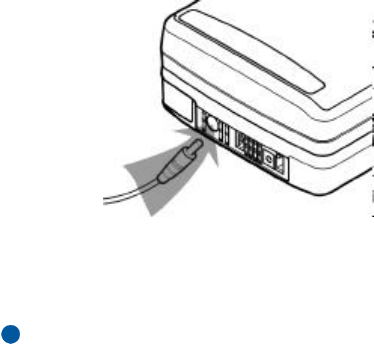
22
Getting started
Figure 4
2Connect the charger to the proper voltage AC wall outlet. While charging is in
progress, the battery charge indicator scrolls on the phone display.
3When the battery is fully charged, the bars stop scrolling and four bars are
displayed. You may now remove the charger plug from the communicator.
Note: The communicator can be used normally during charging.
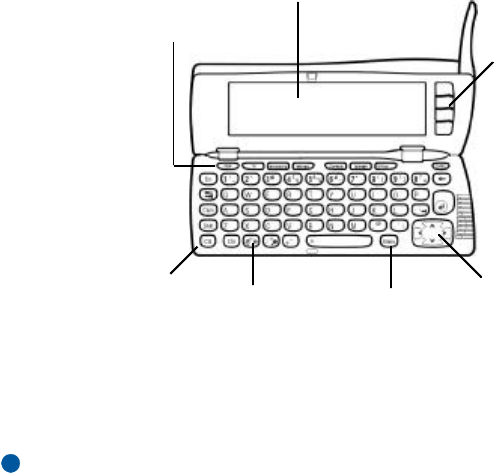
23
Getting started
Communicator interface
Figure 5
The main features of the communicator interface, including the display, are shown
in Figure 5. The display is turned on simply by opening the cover. The application
that was active the last time the communicator was used is shown on the display.
When you close the cover, the communicator interface saves all data and turns off
its display.
Note: You need not specifically save information. When you press Close, switch
to another application, or close the device cover, the Nokia 9290
Communicator saves all data automatically.
Command
buttons
Arrows
keyMenu key
Keyboard Help key
Application
buttons
Display
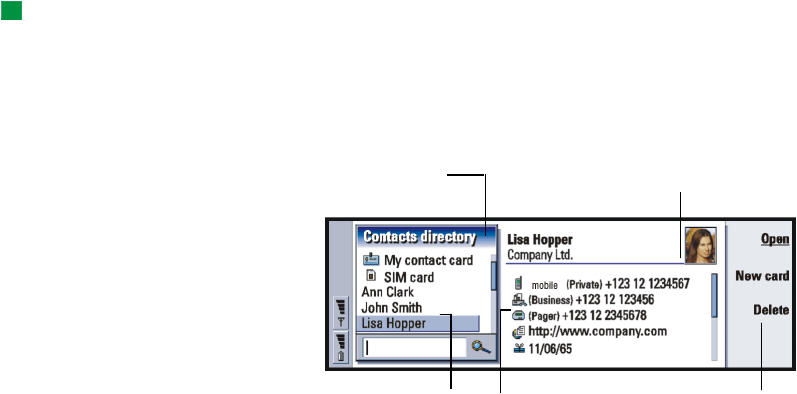
24
Getting started
Use the applications
The buttons at the top of the keyboard start the corresponding applications. The
application buttons are: Desk, Telephone, Messaging, Internet, Contacts,
Calendar, Office, and Extras.
Tip: You can select
running applications in the
‘Task Menu’ at the left-hand
end of the menu bar.
To switch to another application or application group, press the corresponding
application button. You can do this even during a call. You need not exit any
application before starting another. All inactive applications remain in the
background until you start them again.
Display elements
Figure 6
This item is
selected
The right-hand frame. Press
the Tab key to highlight it.
This left-hand frame is
highlighted
Details of item The commands
that you can apply
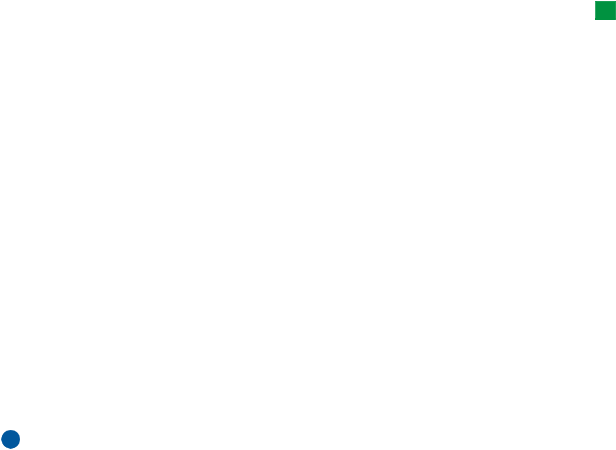
25
Getting started
Example: When the user
guide instructs you to ‘press
Open’, it means that you
must press the command
button next to the
command name Open.
The main elements of the display are shown in Figure 6. Commands always relate
to the four command buttons on the right side of the display. In the guides,
commands are in bold and items shown on the display and on the menu bar are in
italics.
The scroll bar indicates that there are more items than currently shown on the
display. You can scroll the display with the Arrows key at the bottom right-hand
corner of the keyboard.
When there is a search field at the bottom of the display, you can search for items
by using the keyboard to enter text into the search field.
If there is more than one frame in the view, the selected one is always highlighted.
To move around a selected frame and select items, use the Arrows key.
Press the Menu key to get access to menu commands.
Setup configuration
To access the Internet, WAP services, and your remote mailbox, you need to
configure the relevant settings.
Note: To help you configure these settings, see the Settings checklist delivered
in your sales package. In the checklist you can see the information you
need, where to get it from, and where to enter it in your communicator.
More importantly, add the information to the checklist for future
reference and use it to communicate with your service providers about
the information you need to receive from them.
1Press the Extras application button on the keyboard.
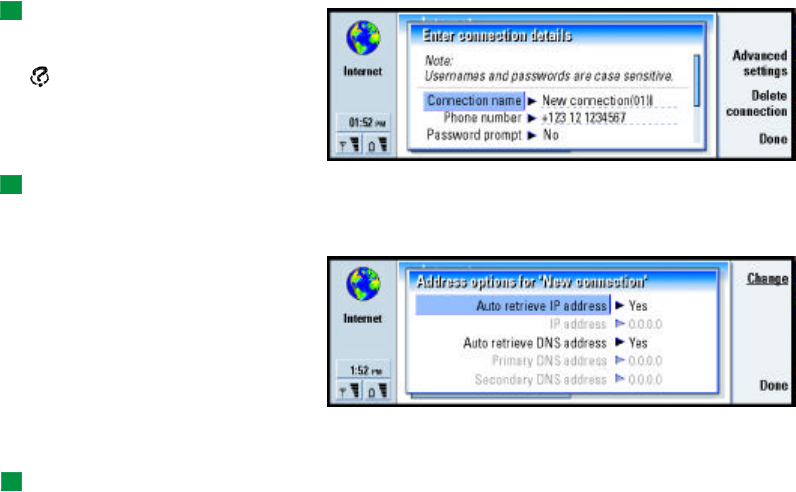
26
Getting started
2Select the Internet startup icon with the Arrows key and press Open. Three icons
appear: Internet access, WAP access, and Mail account.
3Select Internet access and press Open. A dialog opens.
Tip: For help on the
information required in this
and the next dialogs, press
the key on the keyboard
to view the online Help;
also, see the User guide.
Figure 7
Tip: To move between
pages, press the Menu key.
4Enter the details and press Advanced settings. A dialog with four pages opens.
Enter the details on each page.
On the Other page, press Address options. A dialog opens.
Figure 8
Define the IP and DNS addresses.
Press Done to return to the view with three icons.
Tip: For details, see the
Internet chapter of this
guide.
5Select WAP access and press Open. A dialog opens.
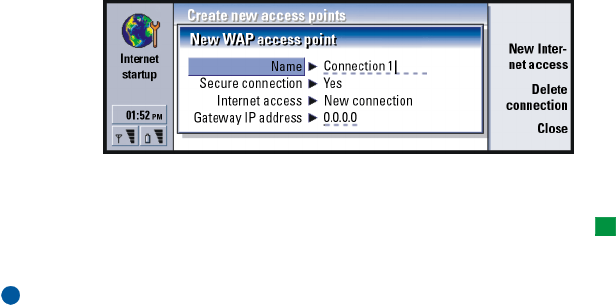
27
Getting started
Figure 9
Enter the details on each page and return to the view with three icons by
pressing Close.
Tip: For details, see the
Messaging chapter of the
User guide.
6Select Mail account and press Open. A dialog with four pages opens.
Enter the details on each page and return to the view with three icons by
pressing Done.
Note: For more information on defining your Internet and mail settings, see the
Internet and Messaging chapters of the User Guide.
PC connectivity
You can connect your communicator to a compatible PC or laptop using the PC
Suite for Nokia 9290 Communicator program found in the communicator sales
package CD-ROM. The CD-ROM also contains PC Suite Guide in the Using Nokia
9290 Communicator section.
PC Suite for Nokia 9290 Communicator is a PC application that works with
Windows 95/98, 2000, and NT. It integrates the file system of your communicator
to the file system of your PC, allowing you to quickly and easily move, copy,
rename, and delete files and folders on and between your communicator and your
PC.
28
Getting started
With PC Suite you can synchronize application data like contacts or e-mails
between your communicator and your PC and back up data to your PC. You can
also automate synchronisation and backups so they happen at predefined times or
on connection.
You can also use PC Suite when it is not connected to your communicator (offline
mode). When you connect the two devices the next time, the changed information
can be updated from your PC to your communicator and vice versa.
WARNING: Beware of viruses. Only install software onto the communicator
that you have obtained from sources that offer adequate
protection against viruses. See ’Certificate Management’ in the
user guide.
Connect your communicator to your PC
1If you use a cable, connect the larger end of the RS-232 cable to the serial
(COM) port of the PC, and the smaller end to the connector at the bottom of
the communicator.
2If you use infrared or a serial port other than COM1, double-click the PC Suite
connection icon on the WIndows taskbar and choose the right connection port.
3Open your communicator.
4If you use an infrared link, make sure that the infrared port of the
communicator faces the infrared port of the PC. Press Chr + (the key with
the infrared symbol) to activate the infrared link on your communicator. For
more information about activating infrared on your communicator, see the User
guide.
5Start the PC Suite software on the PC.
29
Getting started
The PC Suite software should now connect to your communicator
automatically.
Desk
The Desk application group is used for managing and using various links to your
favorite applications or third-party software. You create these links in the relevant
applications.
Adding a link
1Open the item in the appropriate application.
2Press the Menu key and then select Add to Desk.
Writing notes
1Press Write note. A simple text editor opens.
2Write the note.
3Press Close to save the document. The note will now appear in the main view
of Desk.
Telephone
Telephone is used for making and receiving voice calls and adjusting the telephone
settings. To start Telephone, open the communicator cover and press the Tel
application button on the keyboard. Many of the actions you do in the Telephone
application you can also do using the front cover of the communicator.

30
Getting started
To make phone calls,
•the phone must be switched on,
•the communicator must have a valid SIM card fitted, and
•you must be located in a service area of the wireless system.
Making a call
There are two main ways to make a call:
•Select a contact from the Telephone directory and press Call. If the contact has
only one phone number, the number is called immediately.
•If the contact has several phone numbers, a list opens showing the phone
numbers; choose a number from the list and press Call.
•Enter the phone number in the search field at the bottom of the main view and
press Call.
Answering a call
When you receive a phone call, a note appears on the display. Depending on the
profile settings, you may also hear a ringing tone.
To answer the call, press Answer.
If you do not wish to answer it, press Decline.
Flight profile
The Flight profile prevents you from accidentally turning on the phone in an
aircraft. To select the Flight profile:
1In the Telephone main view press Menu key, scroll across the menu bar to the
Profiles icon , then highlight Flight.
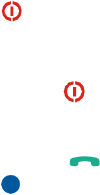
31
Getting started
2Press Select.
With the Flight profile active, you may perform tasks which do not require
communication with the wireless network. For example, you can read previously
downloaded mail, write mail, notes, short messages, faxes, or update your
calendar. Once you have left the aircraft, turn off flight profile in the Telephone
application by pressing Exit profile. Then you can turn on the phone by pressing
, and your short messages, faxes, and mail will be sent automatically.
When the communicator is in the flight profile, emergency calls must be made
from the phone (close the communicator cover) as follows:
1Press . The phone display will read Flight profile is active.
2While the note is visible (for approximately five seconds) you can dial an
emergency number programed into your communicator, for example 911.
3Press.
IMPORTANT! Never use the phone when in an aircraft. If the aircraft personnel
allow use of the communicator interface, you MUST activate the Flight
profile. The Flight profile will allow use of the communicator interface
only and will prevent use of the phone. Be aware that all
communications applications require use of the phone.
Messaging
Messaging contains the following applications: Fax, Mail, and SMS (Short
Messaging Service). Start Messaging by pressing the Messaging application button
on the keyboard.
To send and receive faxes, mail and short messages,

32
Getting started
•the phone must be turned on,
•the system you are using must support fax calls, data calls, and SMS,
•the fax, data, and SMS services must be activated for your SIM card,
•you must have obtained an Internet Access Point (IAP) from an Internet service
provider and have entered the proper Internet and Mail settings
•the SMS message center number must be stored in the settings of the SMS
application.
Contact your home service provider for details.
Note: The Nokia 9290 Communicator mail system is compliant with the
Internet standards SMTP, IMAP4, and POP3.
Write and send faxes, mail, and short messages
You write, edit, and send faxes, mail, and short messages in their corresponding
editors, which you can enter in any one of three ways:
•Write and format text in any application that allows it in the communicator. To
send the text, press the Menu key, select File > Send and select one of the
sending options available in the submenu.
•Press any of the following commands in the main view of Messaging: Write
fax, Write mail, or Write short message.
•Press the Menu key in the main view of Messaging and select Write > New
message…. Then select the appropriate message type.
Select recipients
Note: A fax or a short message can have only one recipient.
There are two ways to select recipients to your fax, mail, and short messages:
33
Getting started
1Press Recipient in the corresponding message editor. A dialog listing your
contacts opens.
Search for a contact or contacts in the left frame and press Select.
2Press Done.
Alternatively, type the name of the recipient into the header of the fax, mail, or
short message and check it against your contacts database.
Receive and read faxes and short messages
Faxes are received automatically, provided that this service is available, the phone
is turned on, and within wireless network coverage. Short messages are received
automatically, provided your phone is switched on.
There are two ways you can read a received fax or short message:
•When you see a note on the display or hear a tone indicating a received item,
press Open. The tone will sound only in certain conditions.
•Go to the Messaging application. From the Inbox, select the received item and
press Open. The fax or short message opens in the appropriate viewer.
Retrieve and read mail
Mail addressed to you is not automatically received by your communicator, but by
your remote mailbox. To read your mail, you must first connect to the remote
mailbox and then select the messages you wish to retrieve to your communicator.
Connection to a remote mailbox is established via a data call.
Connect to a remote mailbox
1Select the remote mailbox in the left frame of the Messaging center main view.

34
Getting started
2Press Retrieve mail.
3When the connection to the remote mailbox has been established, press the
Menu key and select Retrieve > New or Selected or All mail messages.
4When all the mail messages you have requested are retrieved, press Go offline.
5Select a mail that you wish to read and press Open.
Note: You can define your remote mailbox account settings to retrieve only
message headers. When you retrieve your mail using these settings, you
will be prompted to download the rest of the selected message after you
press Open.
Internet
To obtain access to the Internet,
•the wireless system you use must support data calls,
•the data service must be activated for your SIM card,
•you must have obtained an Internet Access Point (IAP) from an Internet service
provider (ISP), and
•you must have entered the appropriate Internet settings. Follow the
instructions in the User guide. Use the single card Settings checklist in the sales
package to record your settings.
Your ISP will give you instructions on how to configure the Internet settings.
Follow the instructions carefully.
Note: You must have your phone turned on, within network coverage, and free
of any other voice or data call to connect to the Internet.
To establish an Internet connection:

35
Getting started
1Press the Internet application button on the communicator keyboard.
2Select the application you want, for example WWW, and press Open. When the
application needs to make a connection, a dialog opens, showing the
Connection name and Phone number of the Internet access point you are using
to establish a connection.
3Press OK to establish a connection.
4To close an application, press Done.
5To disconnect from the Internet, in any of the Internet applications, press the
Internet application button on the keyboard and press Disconnect.
Disconnection is immediate.
World Wide Web (WWW) browser
Example: An example of a
URL address is:
www.Nokiausa.com.
The WWW is a hypertext system for finding and accessing resources on the
Internet. To navigate in the World Wide Web:
Tip: Some Web sites
require your user name and
password before the WWW
page can be retrieved.
1Press the Menu key and select File > Open > Web page…
2Enter a URL address into the address field or select a bookmark in the
Bookmarks list and press Go to. You can also navigate to other sites from the
opening page of your WWW browser.
3When a page is retrieved and open, to select links or hotspots, press the Tab key.
To move backwards, use Shift+Tab. Alternatively use the Pointer tool; you can
turn it on via the shortcut Ctrl+Q. For more information on the Pointer tool,
see the User guide.
4To go to another page or site, select a hyperlink or hotspot and press Go to.

36
Getting started
WAP
The WAP services application is a hypertext system used to access Internet services
containing news, weather reports, flight times, dictionaries, and so on. It is
intended for mobile users with mobile devices.
To obtain access to WAP services:
•you need to be within the coverage area of a system which supports data calls,
•a data service must be activated for your SIM card,
•you must have obtained a WAP access point from a WAP service provider, and
•you must have entered the WAP settings. Follow the instructions in the User
guide.
Navigate WAP services
To open a WAP page:
1Press the Menu key and select File > Open page. A dialog opens. Enter the
address of the URL, for example: www.nokia.com. Use the Arrows key to scroll
the view to choose hyperlinks and hotspots.
Note: Some servers have access restrictions that require a valid user name and
password. In this case, you will be asked to enter the user name and
password before a connection to the service can be established.
Contacts
Start Contacts by pressing the Contacts application button on the keyboard. Use
Contacts for creating, editing, and managing all contact information, such as
phone numbers and addresses. The entries in the Contacts directory are called
37
Getting started
contact cards. You can synchronize your contacts with a compatible PC. For more
information on synchronizing contacts, see the PC Suite Guide on the sales
package CD-ROM.
The main contacts database is in the communicator’s memory. You can also store
contacts in separate databases on an attached memory card.
Making a contact card
1In the Contacts main view, press New card.
2When the contact card opens, enter information in the various fields.
3To save your contact card, press Done.
Calling a contact
The Contacts main view consists of two frames, left and right. Press the Tab key to
move across to the right-hand frame. Highlight a telephone number of the contact
and press Call.
Calendar
In the Calendar application, you can check your scheduled events, appointments,
anniversaries, birthdays, as well as list things to do. You can set alarms to all of the
calendar entries. To start the Calendar application, press the Calendar application
button on the communicator keyboard.
38
Getting started
You can synchronize your calendar and tasks with Microsoft Windows and Lotus
programs when you connect your communicator to a compatible PC. For more
information on synchronization, see the PC Suite Guide on the sales package CD-
ROM.
Create a new calendar entry
One way to create a new calendar entry is:
1Press the Menu key and select File > New entry. Select the entry you wish to
create: Appointment…, Event…, Anniversary…, or Task….
2Enter information into the fields in the pages of the dialog.
Month view
The month view is the main view of Calendar. If you have entered information into
Calendar for a particular month, you will see a list of events on the right-hand side
of the display. To edit an event:
1Press the Enter key or Edit day to highlight the right-hand frame.
2Select the event, and press Edit. The entry details form opens.
3Change the information about the entry as necessary.
Week view
The week view shows the timetable of the selected week. To check the week view,
press Change view and select Week.
39
Getting started
Day view
The day view displays entries of the selected day. To open the day view, press
Change view and select Day.
Task lists
The task lists show one task list at a time. You can use task lists to list and organize
tasks. You can set deadlines dates and priorities for your tasks. You can also have
several task lists, for example, one for business tasks and another for personal
tasks.
Other views
The communicator contains other views, such as the Year schedule and the
Anniversaries view.
Office
Office contains the following applications: Document, Sheet, Presentation viewer,
and File manager, which are all compatible with Microsoft Windows.
Create a document
When you open the Document application, a new file is opened. You can start
writing immediately.
To save the document, press Close. A dialog opens. You should now name the
document and choose the folder in which you would like to save it.

40
Getting started
Sheet
In Sheet you can work and store your data in a file that is called a workbook. Each
workbook contains at least one worksheet. A workbook can also contain
chartsheets; a chartsheet is a spreadsheet document containing a chart that is
based on data from a worksheet.
Create a workbook and worksheets
Tip: To add a worksheet
to the Desk application,
press the Menu key and
select File > Add to Desk.
To create a new workbook, press the Menu key and select File > New workbook.
To save a workbook, press the Menu key in the worksheet view and select File >
Save.
To create a new worksheet in a workbook, press the Menu key and select Insert >
New worksheet.
To enter data, select a cell with the Arrows key and start typing the data in the
selected cell.
To confirm what you have entered in a cell, press Enter, OK, or go to another cell
with the Arrows key. To dismiss the action, press Esc or Cancel.
To determine the category to which you want the data in the cell to belong, press
Function. The categories are as follows: All, Financial, Date and time, Mathematical,
Statistical, Lookup, Text, Logical, and Information. Each category has a set of
functions, which you can see from the list next to Function name.
Create chartsheets
There can be seven different kinds of charts: Column, Stacked column, Line, Pie, Bar,
Stacked bar, and X/Y scatter.

41
Getting started
1Select a range of cells on a worksheet. These will provide the data for your new
chartsheet.
2Press the Menu key and select Insert > New chart. A dialog opens.
3Define the following: Chart name, Chart type, 3-D, Background color, and Axis
color.
4Press Close to create a new chartsheet and Cancel to dismiss it.
Presentation viewer
To open a presentation press Open in the Presentation main view to select and
view a document. To close the application, press Close.
Tip: You can zoom in and
out to get a better view of
the presentation.
When a document is opened, the top of the first slide is shown. To view the next
slide, press Next or Enter. To view the previous slide, press Previous. To scroll the
current slide, use the Arrows key.
File manager
You can use File manager to manage the contents and properties of various folders.
In the folder frame, the tree can contain folders from two roots, the communicator
and memory card.
Under the communicator root there is C:\Documents\ folder that contains four
default folders: \Documents\Downloaded\, \Documents\Photo gallery\,
\Documents\Templates\, and \Documents\Tones\.
42
Getting started
In the files frame, the file list shows all the files that can be found from the source
or folder currently selected in the left frame. The title of the file list frame shows
the path of the currently selected file. The file list frame also shows the
application-related icon, name, and the last modification date of the file. The files
are sorted in alphabetical order.
View the contents of a folder
1Choose a folder in the left folder tree frame and press Open.
A view of all the subfolders and files of the parent folder opens.
2To view any possible subfolder, select it and press Open.
3Press Done to return to the main view.
Open a file
1Select a file and press Open. The file will then open in the corresponding
application.
2To return to the main view, press Close folder.
Create new folders
1Press the Menu key in the main view of File manager and select File > New
folder. A dialog opens.
2Name the new folder.
Search for files and folders
1Choose the folder or memory storage where you want the search to take place.
2Press the Menu key > Tools > Find…. A dialog opens.
3Type in the field the string you wish to search for.
4Press Options to define the search in more detail.
Press Change to change the value of a list item.

43
Getting started
When ready, press Close.
5Press Find to start the search.
To interrupt the search, press Stop.
6When the search is over, press Open to open the folder or file found.
To start a new search, press New find.
7To return to the main view, press Close.
Extras
Press the Extras application button on the keyboard to see extra applications. To
start an application, use the Arrows key to highlight an application and press
Open.
You can install additional applications from the CD-ROM in the sales package.
Clock
The Clock shows the time and date in your home city and country, as well as in
several other cities and countries in the world. The Clock also includes an alarm
clock.
Set an alarm
Tip: You can set calendar
alarms in the Calendar
application.
1Press Alarm clock in the main Clock view. An alarm clock view opens.
The currently active alarms are listed next to the clock.
2To create a new alarm, press New alarm.
To edit an alarm, press Edit alarm.
A dialog opens.
3Define the requirements of your alarm such as the Time.
44
Getting started
4Press Close to accept the set alarm.
Turn off the alarm sound
Press Stop or any key on the keypad of the phone cover.
Press Snooze to silence the alarm for a set time.
Calculator
There are two modes in Calculator: a desk calculator for simple arithmetic
operations, and scientific calculator for more complicated mathematical
calculations.
There are two ways to perform calculations, either by entering characters in the
input field or selecting symbols from the function map. A calculation is executed
by pressing Enter or =. The calculation and its result can be seen on the output
sheet on the left on the display. To move between the input field, output sheet, and
function map, press the Tab key or Change focus.
Control panel
In the Control panel you can view or modify the following: Security, Data call
restrictions, Profiles, Display, Accessories, Certificate manager, Date and time, Install/
Remove software, Internet access, About product, Memory, Regional settings, and
Default folder
Modifying these features affects the operation of your communicator across all
the applications.
To open a program for editing, select it with the Arrows key and press Open.
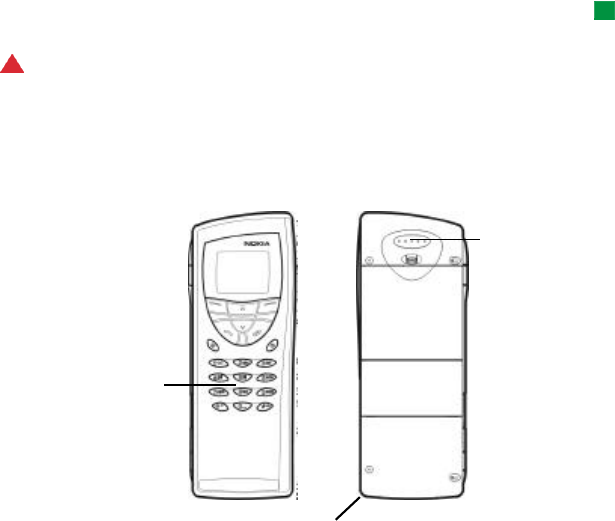
45
Getting started
Recorder
Tip: With the Recorder
you can record sounds and
speech and set them as
ringing tones.
The Recorder allows you to record telephone conversations and voice memos. You
can also listen to and edit your recordings and other sound files.
WARNING! In some states it is unlawful to record a phone conversation
without first advising all call participants.
Phone
Figure 10
Phone
Earpiece
Front
Back
Microphone
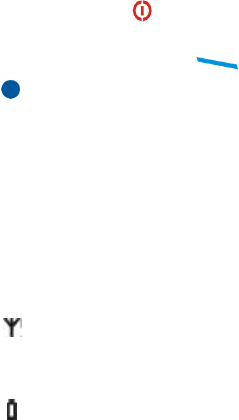
46
Getting started
Switch on the phone
1Close the device cover, if it is open.
2Press and hold to switch on the phone.
If you are prompted for the PIN code, enter your PIN code, which is provided with
the SIM card, and press the key directly under the ‘OK’ text on the display.
IMPORTANT! Do not switch on the phone when the use of wireless phones is
prohibited, or when it may cause interference or danger.
Display indicators
The display indicators inform you about the current operation of the phone. The
indicators described below are shown when the phone is ready for use, with no
characters entered on the display.
SYSTEM NAME or LOGO
- Indicates which wireless system the phone is currently using.
and bars above this symbol.
- Indicates the signal strength at your current location. The more bars are visible,
the stronger the signal.
and bars above this symbol.
- Indicates the remaining charge in the battery. The more bars are visible, the more
charge remains in the battery.
For information on other display indicators, see Phone chapter of this guide.
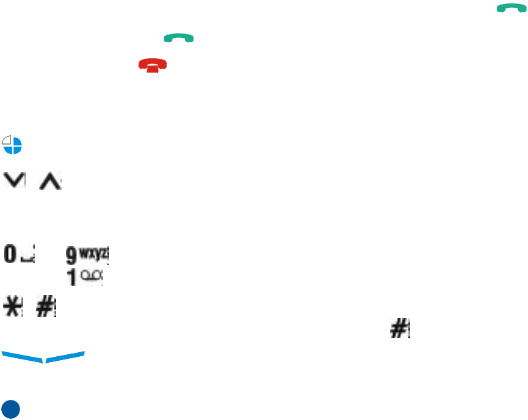
47
Getting started
Making and answering calls
To make a call, enter the area code and the phone number, then press .
To answer a call, press .
To end a call, press .
Selection keys
Switches between profiles.
Scroll through menus, submenus, or settings. If there are no active
calls, you can use the scroll keys to browse through the memory contents. When a
call is active, you can adjust the volume level by pressing the scroll keys.
to The number and alphabet keys. To call your voice mailbox, press
and hold .
Used for special functions. If you have subscribed to two phone lines,
you can switch between them by pressing and holding .
The function of these two selection keys depends on the text shown
at the bottom of the display.
Note: The earpiece and microphone are at the rear of the device.

48
Introduction
2. Introduction
The Nokia 9290 Communicator consists of two parts: the phone and the
communicator interface. The phone is on the device cover and the communicator
interface is inside the cover, as shown in Figure 11.
Figure 11
Both these parts use the same information from the memory of the communicator
- they are not separate devices. For example, the phone uses the names and phone
numbers stored in the Contacts directory of the communicator interface, and the
communicator interface uses the phone for voice and data communications, for
example, when sending and receiving faxes and connecting to the Internet.
communicator
interface
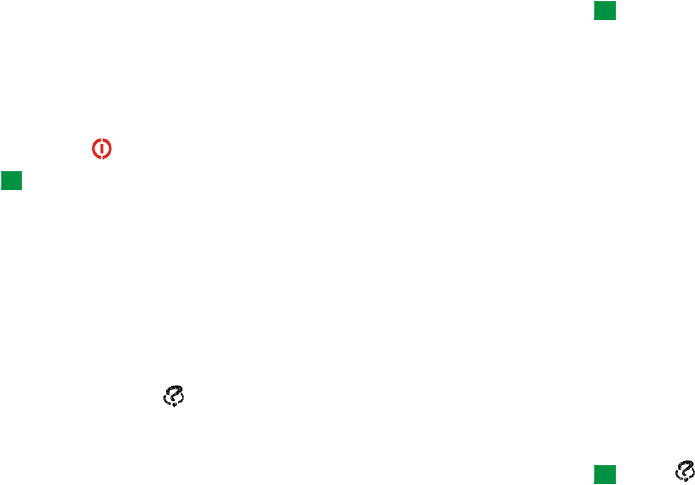
49
Introduction
Tip: The communicator
interface has no power on/
off button - it switches on
when you open the cover
and switches off when you
close the cover.
The communicator interface contains many organizer and communications
applications. The large keyboard, command buttons, and display make using the
applications easy.
The phone is designed for making and answering calls quickly. The communicator
looks and operates like other Nokia wireless phones, except the earpiece and
microphone are at the rear of the device. The phone is switched on and off by
pressing the button on the cover.
IMPORTANT: Do not switch on the phone when wireless phone use is
prohibited or when it may cause interference or danger.
Getting help
Online Help
The communicator has a help function, which you can access from any application
or view.
To view help, press the key on the communicator interface keyboard. You are
shown a page of information relevant to the task you are doing. You can also
search the help topics for specific subjects and keywords.
Tip: The key is on the
bottom row of the keyboard.
Forum Nokia
The Nokia Wireless Data Forum is a Web service for third parties developing
applications and services for Nokia platforms. The Web site provides information
on different development possibilities as well as marketing support programs for
developers, system integrators, and other Nokia partners.
50
Introduction
The Nokia Wireless Data Forum also offers product support for the Nokia 9290
Communicator and other Nokia wireless data products. The Web site contains
documents, drivers, quick guides, information on compatibility issues, and more.
For those interested in data transmissions in mobile networks, the Web site
provides documents concerning different technologies related to wireless data.
You can find the Nokia Wireless Data Forum at http://www.forum.nokia.com
About the guides in the sales package
The Nokia communicator sales package contains the following guides either in
print or as PDF files.
•To help you begin to use your communicator, turn to the Getting Started
chapter in the user guide. It explains the start-up procedure and gives basic
information on how to use the various applications.
•This user guide explains in more detail how the Nokia 9290 Communicator
operates. “General information” identifies the various parts of the
communicator and their functions, as well as the common features of the
communicator.
The rest of this user guide deals with the communicator applications and the
phone. There is a short glossary of Internet and wireless terms and
abbreviations at the back of the user guide.
•The PC Suite Guide explains the functionality of PC Suite for Nokia 9290
Communicator. With PC Suite you can move, copy, synchronize, back up, and
restore data between your communicator and a compatible PC.
•The Software on CD-ROM Guide explains in detail the functionality of the
applications found on the CD-ROM that you can install on your communicator.

51
Introduction
•The Add-on Applications Guide gives a brief introduction of other software
available for the Nokia 9290 Communicator. This guide is only available in a
printed version.
•The Getting Started guide fold-out poster and the Getting Started CD-ROM
helps you to connect your Nokia 9290 Communicator with different kinds of
wireless services.
The PC Suite Guide and the Software on CD-ROM Guide are both on the CD-ROM
under the section “Using the Nokia 9290 Communicator”.
In this user guide in the Getting Started chapter, the names of the commands on
the display are in bold and the settings and options are in italics.
Facts about your communicator
About system services
The wireless phone described in this user guide is GSM 1900 MHz.
A number of features included in this user guide are called network or system
services. They are special services provided by wireless service providers. Before you
can take advantage of any of these services, you must subscribe to the service(s)
you require from your home service provider and obtain instructions for their use.
You can then activate these functions as described in this user guide. The manual
activation commands for various services are not presented in this user guide (for
example, using the and characters for activating or deactivating services).
The Nokia 9290 Communicator, nevertheless, is capable of handling commands
given in that form. For these commands, please consult with your service providers.

52
Introduction
Services that need to be subscribed to are typically the short message service,
Internet, and fax.
Because the number of special services depends on what services are available in
your home network, it is, unfortunately, impossible to provide a comprehensive list
of the services and settings you need in this user guide. Therefore, this user guide
gives general information about additional services. Please contact your service
provider for further information about the availability and the details of services
in your home system.
Tip: Write the
information you obtain from
your service provider down
on the Getting Started card
for future reference.
If a service requires separate phone numbers or specific settings, they must be
stored in the settings of the communicator. For example:
Sending and receiving short messages requires that this service is supported by the
system you are using and activated for your SIM card, and that the phone number
of the message
is stored in the settings of the SMS application.
Internet access requires that data service is supported by the system you are using
and activated for your SIM card. In addition, you must have obtained an Internet
access point from an Internet service provider.
Access codes
The Nokia 9290 Communicator uses several access codes to protect against
unauthorized use of your communicator and SIM card. The access codes you need
most often are:
•the lock code to lock up your communicator, and
•the PIN code, which is provided with the SIM card.
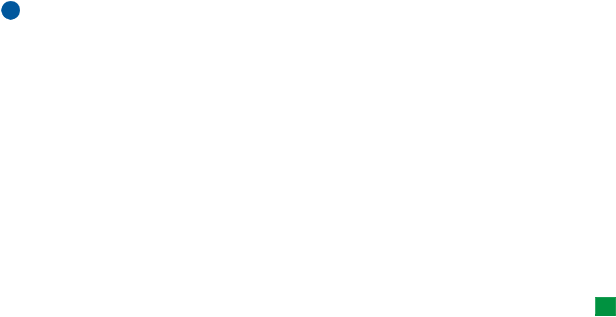
53
Introduction
IMPORTANT: The default lock code is 12345. For security reasons, it is
imperative that you change the lock code. Keep the code secret and in a
safe place, separate from the communicator. For more information on
changing access codes, see section ‘Security’ on page 212.
You can change access codes that are used by both the phone and the
communicator interface via either of them, provided that the code can be changed.
For further details on access codes, see ‘Security’ on page 212.
The Internet applications of the communicator use passwords and user names to
protect against unauthorized use of the Internet and its services. These passwords
are changed in the settings of the Internet applications.
Contact information
Tip: You can synchronize
the contact information on
your communicator with a
corresponding application
on a compatible PC. See the
PC Suite Guide on the CD-
ROM for details.
All contact information that you store in the Contacts application, such as names,
addresses, and phone numbers, goes into the Contacts directory. The phone, the
communicator interface, and each of the applications have their own views of the
Contacts directory. The information shown depends on the information the
selected application can use. For example, when you are making a call via the
phone, you can view the name and phone number(s) of the contact. Possible fax
numbers, e-mail addresses, job titles, and so on, are not shown.
GSM data transmission
The Nokia 9290 Communicator employs the data transmission capabilities of the
GSM 1900 MHz system to send faxes, short messages, and e-mail, and to establish
connections with remote computers.
54
Introduction
Wireless data connections can be made from most locations where your phone
operates. However, it is recommended that you move the communicator to a
location where the strongest possible wireless signal can be obtained. When the
signal is strong, data transmission is efficient. In general, you should not expect
the same performance from wireless data communications as from landline
communications, due to the inherent characteristics of the wireless environment.
The following factors may impair wireless connections:
Noise
Radio interference from electronic appliances and equipment, as well as from
other phones will affect the quality of wireless data transmission.
Cell handover
As the phone user moves from one network cell to another, the signal strength of
the channel drops and the wireless telephone exchange may handover the user to
a different cell and frequency, where the signal is stronger. A cell handover may
also occur when the user is stationary, due to varying wireless traffic loads. Such
handovers may cause slight delays in the transmission.
Electrostatic discharge
A discharge of static electricity from a finger or a conductor may cause erroneous
functions in electric devices. The discharge may result in distorted display and
unstable software operation. Wireless connections may become unreliable, data
may become corrupted, and the transmission halted. In this case you need to end
55
Introduction
the existing call (if any), close the cover and switch off the phone (if on) and
remove the battery. Then replace the battery and establish a new wireless
connection.
Dead spots and dropouts
Dead spots are areas where radio signals cannot be received. Dropouts occur when
the phone user passes through an area where the radio signal is blocked or reduced
by geographical features or large structures.
Signal impairment
Distance and obstacles can cause signals to become out-of-phase. They can also
cause reflected signals. Both situations result in a loss of signal strength.
Low signal strength
Due to either distance or obstacles, the radio signal strength from a cell site may
not be strong or stable enough to provide a reliable data connection for
communication. Therefore, to ensure the best possible communication, remember
the following points:
•The data connection works best when the communicator is in a stationary
position. Attempting wireless data communication while in a moving vehicle is
not recommended. Fax transmission is more easily impaired than data or short
message transmission.
•Do not place the communicator on a metal surface.

56
Introduction
•Check that the signal strength on the communicator display is sufficient.
Moving the communicator within a room, especially towards a window, may
result in a stronger signal. If signals are not strong enough to support a voice
call, data connection should not be attempted until you can find a location with
better signal reception.
Note: When the antenna is up, the signal is stronger.
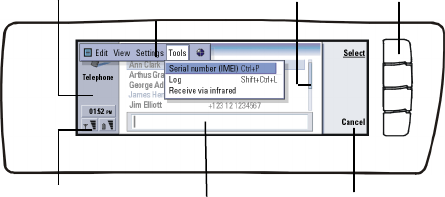
57
General information
3. General information
This chapter explains how the communicator operates and how to supply power to
the communicator. For information on first start-up and setup of your
communicator, see the Getting Started chapter in this user guide.
Communicator display
Figure 12
The communicator interface is turned on by opening the cover. The application
that was active the last time the communicator was used is shown on the display.
When you close the cover, the communicator interface turns off its display and
saves all data.
Scroll bar
Commands
Command buttons
Search fieldIndicator area
Name and icon of application
Menu bar
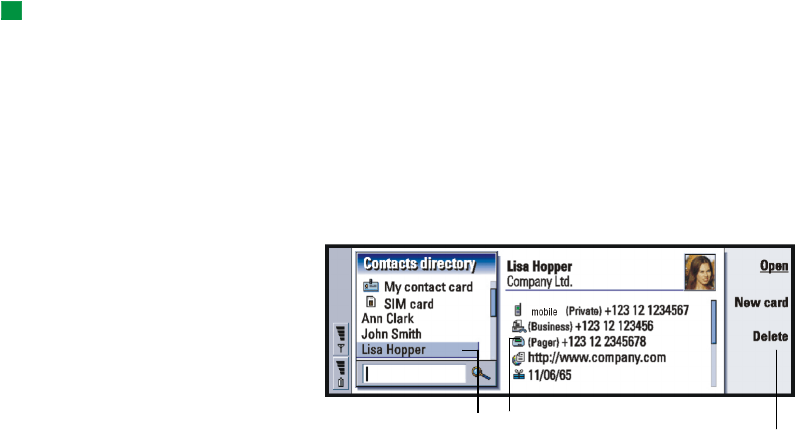
58
General information
Tip: When a command is
dimmed, it cannot be used.
The commands always correspond to the command buttons, as shown in Figure 13.
The applications are run in the middle of the display. The indicators show
application and system-related information.
To move around a selected frame and select items, use the Arrows key at the lower
right-hand corner of the keyboard.
Where there is a search field at the bottom of the display, you can search for items
by using the keyboard to enter text into the search field.
Figure 13
If there is more than one frame in the view, the selected one is always highlighted.
You can move from one frame to another by pressing the Tabulator key.
See Figure 14.
This item is selected. Details of item.
The left hand frame is highlighted. Press the Tab key to highlight
the right frame.
.
The commands that
you can apply.
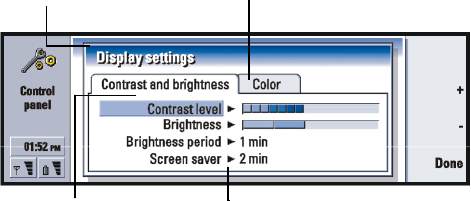
59
General information
Dialogs and pages
Figure 14
An example of a dialog which contains several pages is shown in Figure 14.
Indicators
The application icon and application name in the indicator area display the
application you are in at the moment, as shown below.
The icons that appear on the Inbox/Outbox indicator rows change according to the
application and current situation. The battery level and signal strength indicators
are the same as shown on the phone display when the phone is on.
This is a page.
This is a dialog.
Use the Arrows key to move
within a page.
Another page. To go to it,
press the Menu key.

60
General information
Call status
- You have a voice call, and the handsfree loudspeaker and
microphone are on.
- A voice call with the handsfree off. The loudspeaker and
microphone are muted.
- An open data connection, see the Internet chapter on page 173.
- The communicator is receiving or sending a fax.
- The communicator is trying to establish an infrared connection.
- An infrared connection has been established.
- The infrared connection is obstructed.
- The communicator is connected to a PC.
- The communicator is connected to a PC via cable.
- The communicator is being used as a fax modem.
- The communicator is in a profile, in this case in the ‘Meeting’
profile. See ‘Telephone Settings’ on page 119.
Application icon
Application name
Inbox/Outbox
Signal strength and battery level
Time

61
General information
- Time. You can adjust time in the Clock application. See page 253.
Inbox/Outbox
- The inbox indicator informs you that you have received a fax, short
message, or mail.
- The document Outbox contains unsent messages. See ‘Outbox’ on page
203.
Battery level
- The battery is low and you should recharge it.
- The battery is charging. The bar scrolls until the battery is fully charged.
The outlet plug icon indicates that the communicator is connected to an external
power source.
- The battery is fully charged. All the four bars are displayed.
Signal strength
- The communicator is connected to a wireless system. When all the four
bars are shown, the wireless signal reception is good. If the signal is weak, make
sure the antenna is up. You can also try to improve the reception by moving the
communicator slightly or by using it in the handsfree mode.
- The phone is on, but it is outside system coverage.
- The phone is off. You cannot make or receive calls, and you cannot receive
messages with any of the communications applications (SMS, data, fax, or mail).
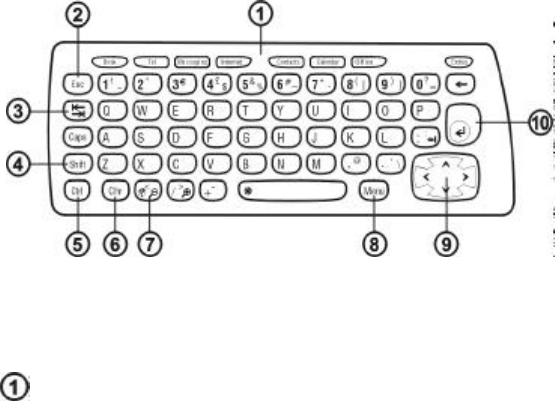
62
General information
Communicator keyboard
Figure 15
In addition to the normal character and number keys, the keyboard has a number
of special keys, as shown in Figure .
Application buttons
The buttons at the top of the keyboard start the corresponding applications or
open application groups. The buttons are: Desk, Telephone, Messaging, Internet,
Contacts, Calendar, Office and Extras.

63
General information
To use the applications
When the cover is opened, the application that was active the last time the
communicator was used, is shown on the display.
To switch to another application or application group, press the corresponding
application button. You can even do this during a call. You need not exit an
application before starting another. All inactive applications remain in the
background until you activate them again.
Note: When you open the WWW application, all other applications are closed
to reserve memory for WWW.
To send or receive calls or messages with any of the communications applications,
remember that the phone must be switched on and in a service area with adequate
wireless signal strength.
Note: Information need not be specifically saved. When you press Close, switch
to another application, or close the device cover, the Nokia 9290
Communicator saves all data.
Create a keyboard shortcut to a preferred link or application
Some applications buttons like Office, Desk, and Extras do not open applications
directly. However, you can specify an application in an application group as the
preferred application or a link on Desk as the preferred link and access it directly
from the keyboard. You can open a preferred application by clicking Ctrl + the
application button.

64
General information
Example: If you make the
Document application
preferred inside the Office
application group, you can
press Ctrl+Office within any
application to open
Document.
To make an application preferred, open an application group (such as Office), press
the Menu key, and select Tools > Preferred application. Select the application from
the list. See the example in the column adjacent to this paragraph.
To make a link preferred, open Desk, press the Menu key and select Tools > Preferred
link… Select the link from the list.
Escape (Esc)
To cancel an action, you can either press the Esc key or Cancel. Pressing the Esc
key also cancels and dismisses a dialog, and dismisses an information note.
Tabulator or Tab
You can use the Tab (Tabulator) key to move from one frame to another. When
writing or editing documents, the Tab key moves the cursor to the next tab stop.
Shift
The Shift key is used together with letter keys to insert capital letters and used
together with number keys to insert special characters. The Shift key does not need
to be held down when pressing a key: pressing first Shift and then a letter or
number key generates an uppercase or special character.
In combination with Control key and a particular letter key it generates shortcut
commands. See ‘Shortcuts’ on page 74.
In writing and editing text, the Shift key and the Arrows key can be used to select
text, see ‘Shortcuts’ on page 74.
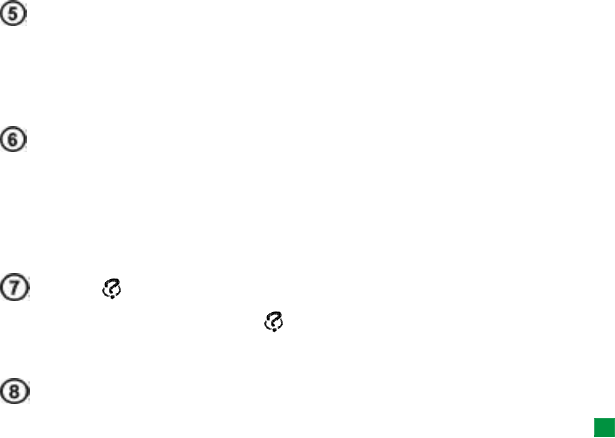
65
General information
Control (Ctrl)
Pressed together with other keys on the keyboard, the control key generates
shortcut commands which can be used in viewing and writing text. See ‘Shortcuts’
on page 74.
Character (Chr)
Press the character key to open a character table where you can select special
characters. The character key is also used to access characters and commands that
are shown in green color on the keyboard. The character key is also used with other
keys to zoom the view and activate or deactivate infrared.
Help ()
For online help at any time, press the key on the communicator keyboard. For
more information, see ‘Online Help’ on page 49.
Menu
Tip: Using the menu key,
the Zoom option is
sometimes available. It
allows you to magnify the
view on display.
Pressing the Menu key reveals options. The options available depend on the
application you are in. Use the Arrows key to move to the desired option and press
Select.
The chosen option only affects the item that is currently selected, open, or being
sent. The Menu may also contain the generic option Settings.
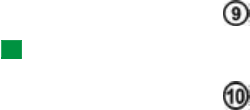
66
General information
Arrows key
Tip: In the WWW
browser application, use the
Arrows key to move a
pointer around the display.
See page 187.
The Arrows key can be used to move the cursor or selected frame.
Enter
When the cursor is shown, pressing Enter moves the cursor to the beginning of the
next text line or adds a new line. Enter can also be used to open folders,
applications, and documents. When a command is underlined, you can press Enter
instead of the command button. When information notes are shown, press Enter
instead of OK. In options and settings, when a value can be toggled, you may press
Enter instead of Change.
Connectors
The Nokia 9290 Communicator can be connected to a variety of devices.
See Figure 16.
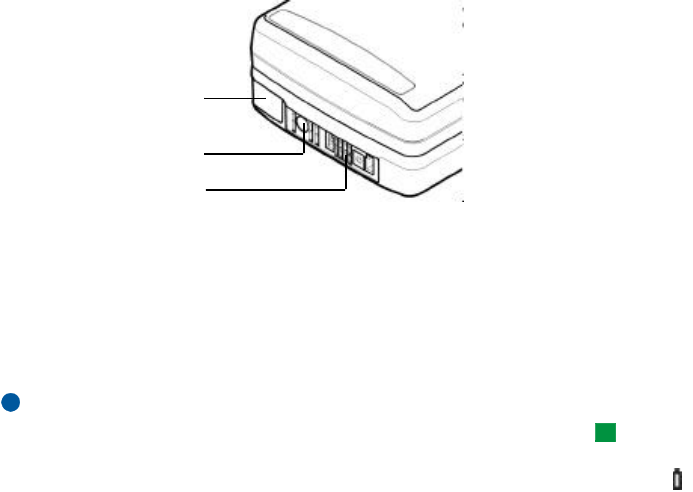
67
General information
Figure 16
Use the infrared port for connecting to a compatible PC, printer, digital camera, or
another communicator.
Charging the battery
Note: See important safety information on battery usage on page 69.
Tip: To check the current
battery level, see the battery
indicator on the
communicator or phone
display.
1Connect the charger cable to the bottom of the communicator, as shown in
Figure 17.
Infrared
connection
Charger
connection
RS232 adapter
cable DLR-2L or
headset HDC-8L
connection
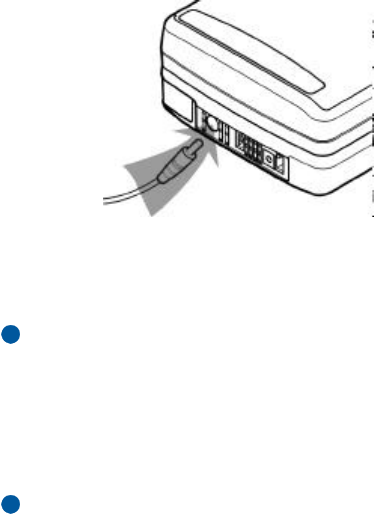
68
General information
Figure 17
2Connect the charger to the proper voltage AC wall outlet. While charging is in
progress, the battery level indicator scrolls on the phone display.
3When the battery is fully charged, the bars stop scrolling and four bars are
displayed. You may now remove the charger plug from the communicator.
Note: You can use all the features of the communicator during charging.
When the battery level is low and only a few minutes of operation time remain, a
warning tone will sound, and the message BATTERY IS LOW will be repeated at
regular intervals on the phone display. When the charge level becomes too low for
operation, the RECHARGE BATTERY message will be displayed, accompanied by a
warning tone. If you do not connect the communicator to a charger, the
communicator switches itself off.
Note: When you connect a communicator with a fully discharged battery to a
charger, it will take 30-60 seconds before the CHARGING message
appears on the display and the battery indicator bar starts scrolling. After
that, it may take 10-30 seconds before you can switch the phone on.

69
General information
Battery information
Tip: Read this section for
information on how to
prolong the life of your
battery.
Use the battery only for its intended purpose.
Never use any charger or battery that is damaged or worn out.
Do not short-circuit the battery. Accidental short-circuiting can occur when a
metallic object (for example coin, clip, or pencil) causes direct connection of the +
and - terminals of the battery (metal strips on the bottom of the battery), for
example, when you carry a spare battery in your pocket or purse. Short-circuiting
the terminals may damage the battery or the connecting object.
Leaving the battery in hot or cold conditions, such as in a closed car in summer or
winter conditions, will reduce the capacity and lifetime of the battery. Always try
to keep the battery between +15°C (+59°F) and +25°C (+77°F). A communicator
with a hot or cold battery may temporarily not work, even when the battery is fully
charged. The performance of Lithium-ion batteries is particularly limited in
temperatures below 0°C (+32°F).
Do not dispose of batteries in a fire!
Batteries must be recycled or disposed of properly. Batteries must not be disposed
of in municipal waste.
Note that a new battery’s full performance is achieved only after two or three
complete charge and discharge cycles.
Use only batteries approved by the communicator manufacturer and recharge the
battery only with the chargers approved by the manufacturer. With approved
chargers and accessories, the battery can be charged continuously.

70
General information
The battery need not be fully discharged before recharging. When a charger is not
in use, disconnect it from the power source. Do not leave the battery connected to
a charger for longer than a week, since excessive charging may shorten its life. If
left unused, a fully charged battery will discharge itself over time.
The battery can be charged and discharged hundreds of times, but it will eventually
wear out. When the operating time (talk-time and stand-by time) is noticeably
shorter than normal, it is time to buy a new battery.
Temperature extremes will affect the ability of your battery to charge: allow it to
cool down or warm up first.
Battery operation time is affected by the following: whether both the phone and
the communicator interface are on, radio signal strength, various phone settings,
and the length of the screen blanker period.
It is recommended always to keep a charged battery in the communicator. Keeping
the battery charged maximizes the lifetime of the backup battery supplying power
to the real-time clock of the communicator. In case the backup battery is drained,
it will be automatically charged the next time a charged battery is reconnected to
the communicator.
Always close the device cover before removing the battery. Closing the cover will
save all data.
Note: The battery does not fit into place if the SIM card is not correctly
installed. Do not force the battery into place! Check that you have
inserted the SIM card as described in the Getting Started Guide. If the
SIM card is incorrectly installed, remove it by pulling it out of the slot,
and insert it again.
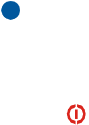
71
General information
Memory card
You can use the memory card delivered in your sales package to manage your
documents, contacts databases, applications, backups, and so on.
Use the items on the memory card in the same way as corresponding items on the
communicator. You can, for example, install and remove software to and from the
memory card with the Install/Remove software application, and send messages to
contacts in the contacts directory of the memory card.
Note: Do not remove the memory card in the middle of an operation.
Inserting the memory card
1Close the device cover and make sure that the phone is switched off. If it is on,
press .
2Open the hatch at the back of the communicator, using a minimum of two
fingers - one finger on each side of the hatch.
3Slide the memory card under the memory card holder as shown in Figure 18.
Make sure that the gold contacts of the card are facing down.
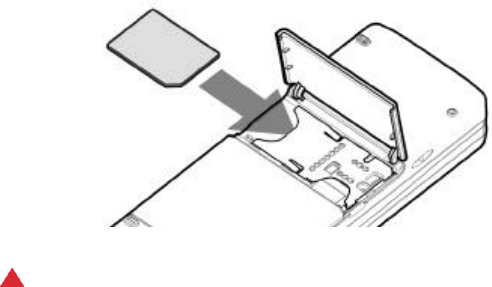
72
General information
Figure 18
4When you have secured the card in place, close the hatch.
WARNING: Keep all memory cards out of the reach of small children.
General features
Select several items at once
Where multi-selection is available, you can select several items at once. The
selected items are highlighted. The commands you use affect all the selected items.
Multi-selection works in most lists.
To select items one by one, scroll to the item and press and hold down Ctrl. While
pressing down Ctrl, scroll to each item you want to select and press space bar.
To select a larger set of consecutive items, paint the items by pressing and holding
Shift + using the ∧ and ∨ arrows on the Arrows key.

73
General information
Multi-selection is cleared when you press the Arrows key.
Special characters
The character key Chr on the communicator keyboard is used to create characters
that are not included on the keyboard. The character key can always be used when
you are able to enter characters from the keyboard.
Note: Some special characters may get distorted when sent out of your
communicator. This happens, for example, with mail or short messages,
and is because of differences in system protocols.
Insert special characters from the character table
1Press and release the Chr key. A dialog opens.
2Press the Menu key to select the page with the character you want to insert.
3Select the special character or characters, then press Insert.
Insert special characters from the keyboard
There are two ways to insert special characters directly from the keyboard.
To insert a characters printed on the keys with green , press and hold the Chr key
and simultaneously press a key with a special character printed in green.
To generate special characters by using certain unmarked keys, for example, “a”
and “e”, do as follows:
1Press and hold the Chr key and simultaneously press a letter key. The first
special character matching the letter key is displayed.
2Continue to hold down the Chr key and press the letter key again. The second
special character is shown in place of the first one, and so on, until the first
character is shown again.
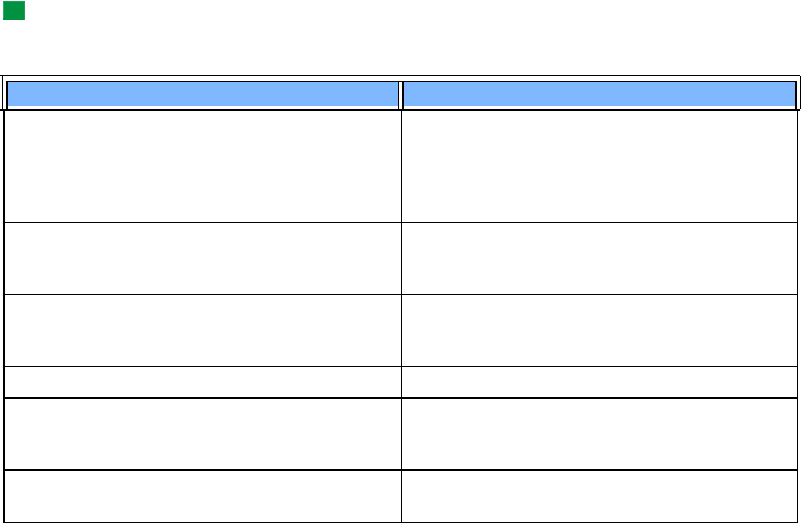
74
General information
3Press Shift or the Caps lock key to change the case of the special character.
Shortcuts
Tip: Many shortcuts are
also displayed next to menu
commands in applications.
There are several shortcuts you can use in the document applications. The
shortcuts vary depending on the application used. The following table lists some
of the available shortcuts:
Shortcut Function
Ctrl + a
Ctrl + c
Ctrl + x
Ctrl + v
Ctrl + z
Selects all
Copies selected text
Cuts selected text
Pastes selected text
Undoes (the last action)
Ctrl + b
Ctrl + i
Ctrl + u
Applies bold
Applies italics
Applies underlining
Ctrl + t
Ctrl + d
Full screen mode (if available)
Deletes files, messages, shortcuts and other items.
Ctrl + pPrint or Properties
Ctrl + n
Ctrl + o
Ctrl + e
Creates a new file
Open
Close
Ctrl + s
Ctrl + Shift + s Save
Save as
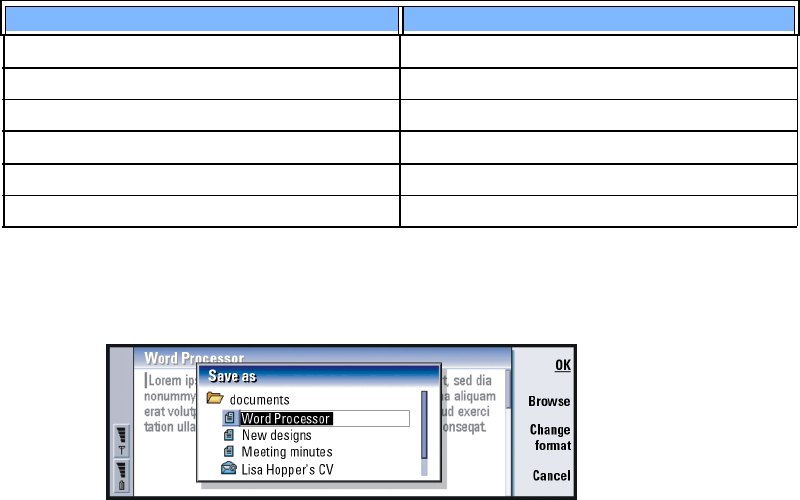
75
General information
Save files
When you close a new file for the first time, or want to save it, you will be asked
to enter a name for the file and to identify a folder in which it should be saved.
Figure 19
The following commands become available in the dialog:
OK - Confirms the name of the document and saves the document.
Chr + left/right arrow (on Arrows key) Moves the cursor to the beginning or end of the line
Chr + up/down arrow (on Arrows key) Moves up or down a page
Chr + Ctrl + up/down arrow (on Arrows key) Moves to start or end of document
Shift + Ctrl + left/right arrow (on Arrows key) Selects the previous or next word
Shift + right/left/up/down arrow (on Arrows key) Selects one text character or line
Shift + Chr + up/down arrow (on Arrows key) Selects text, page by page, inside a document
Shortcut Function

76
General information
Browse - Opens a dialog in which you can browse for a location where you save
your file.
Change format - Opens a list of formats. You can now change the format of the
document being saved.
Cancel - No saving is done and the dialog is closed.
Note: If you want to quit the application, but you do not want to save the file,
press the Menu key and select File> Discard changes, then close the file.
Send documents
In addition to sending messages in the Messaging application, you can also send
documents out of the communicator in the applications where the Send function
is available on the Menu list.
As a fax - You can send the document as a fax.
As a mail - You can send the document as a mail message.
As a short message - You can send the document as a short message.
Via infrared - You can send the document via infrared.
Note: When you open a document, the document is opened in the appropriate
editor or viewer. The commands vary according to the editor/viewer.
Search for text
You can search for text strings in the applications where this function is available
on the Menu list.
1Press the Menu key and select Edit > Find…. A dialog opens.

77
General information
2Type the text string in the search field and press Find.
3Once a text string match is found, it is highlighted.
To find out if there are more of the same text strings in the document, press
Find next.
4To refine the search, press Options. A dialog opens where you can define
options of Case sensitive or Match whole word.
Replace text
1Press the Menu key, and select Edit > Find….
Press Replace.
2Type the text string to be replaced in the Find: field and the text you want to
replace it with in Replace with: field.
3For more search and replace options press Options. In the Find options dialog
you can select a case sensitive search or a search only matching whole words
and not parts of a word. You can also choose to replace all occurrences of a text
in the document without further confirmation.
Tip: Replace all is
available only if you have
selected Yes in the Replace
all dialog.
4Press Replace or Replace all.
Check spelling
Note: You can spell check only English text and words.
You can check words and text for spelling in the applications where Spell check… is
available on the Menu list. To be able to use this function, you first need to install
the Spell checker from the CD-ROM found in the sales package of your
communicator. For details, see ‘Install software from the CD-ROM’ on page 81.

78
General information
Tip: You can select
individual words to spell
check. Otherwise the whole
text is searched and spell
checked.
1Press the Menu key and select Tools > Spell check…. If the Spell checker comes
across a word it does not recognize, a dialog opens.
2You can type in the correction in the correction field. Or, move to the
Suggestions field and press the Tab or Enter keys to open a list of suggestions.
3Select a word from the list of suggestions, then press Replace to accept the
correction or suggestion.
4If during step 2 you want to add an unrecognized word to the dictionary, press
Add.
Print
You can print various items, such as documents, pictures, faxes, mails, and short
messages.
Refer to the user guide of the printer for detailed safety instructions on the
printing device.
To view or modify the page setup, press the Menu key and select File > Printing >
Page setup…
To preview the document before printing it, press the Menu key and select File >
Printing > Print preview
To print a document or a file,
1Press the Menu key and select File > Printing > Print…. A note appears, showing
the print range, connection type, and printer used.
2Press Print. A dialog opens. To change the printing options, press Options.
3To preview what you are about to print, press Print preview. A dialog opens.
To define page setup, press Page setup.
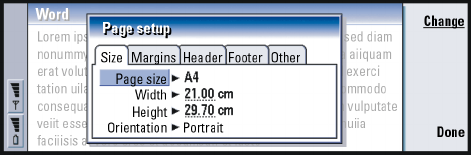
79
General information
Figure 20
When printing via infrared, make sure that the infrared port of the communicator
faces the infrared port of the printer. Keep the infrared connection clear. If the
connection is obstructed for too long, for example, if something is moved between
the infrared sensors or the communicator is moved, printing is interrupted. For
details on infrared connection, see page 82.
Log
Log contains information about the communication history of your communicator.
The log shows all, or certain types of communication events in chronological order.
With log files you can monitor your communications, use the information to create
or complete contact cards, or reply directly to the sender in the log.
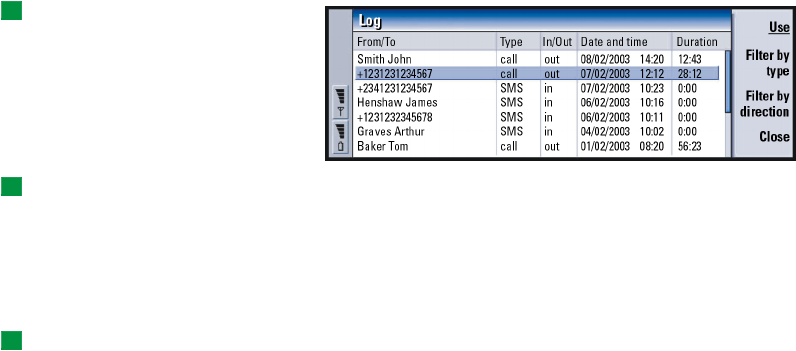
80
General information
Tip: The shortcut to open
the log is Shift+Ctrl+L.
Figure 21
Tip: To change the
categories Date and time and
Duration to Subject and
Status, press < and > on the
Arrows key.
Access the log
You can access the log from the Menu of several applications.
Press the Menu key and select Tools > Log.
Make use of an individual communication event
1Choose a log event and press Use. The command buttons change.
Tip: A communication
type can have one of the
following delivery statuses:
pending, delivered, failed,
sent, not sent, and scheduled.
2You can now do the following: send a fax or short message to the contact, call
the contact, or add the contact to your Contacts directory. Check the command
buttons for available options.
View only certain communication types
1Press Filter by type to choose a communication type you want to view.
Press Filter by direction to choose whether you want to view communications
originated by you or by the remote party.
2Select from the options.
3Press OK.

81
General information
Erase the contents of the log
Log events remain in the log database for only a set number of days after which
they are automatically erased to free memory on your communicator. To redefine
the number of days, press the Menu key and select Tools > Log duration….
1To erase some or all the contents of the log, press the Menu key and select File
> Clear log….
2Type in the date. All log events with an earlier date will be removed from the
log.
3Press Clear.
Install software from the CD-ROM
The applications and files on the communicator’s CD-ROM are ready to be installed
or moved to the communicator. Proceed with installation as follows:
1Ensure that you have installed PC Suite on your computer. You can find this
program on the CD-ROM in the sales package.
Tip: For more
information about PC Suite,
see the PC Suite Guide on
the CD-ROM.
2Insert the CD-ROM into the CD-ROM drive of your computer.
3Either: Connect your communicator to your computer using the adapter cable
supplied in the sales package.
Or: Prepare the communicator and the computer for an infrared connection. For
more information, see ‘Activate the infrared connection’ on page 82.
4If the CD-ROM user interface does not open automatically, double-click the file
‘Nokia9290.exe’ in the CD-ROM file structure.
5Select a program you want to install from the CD-ROM user interface and click
‘Install’.
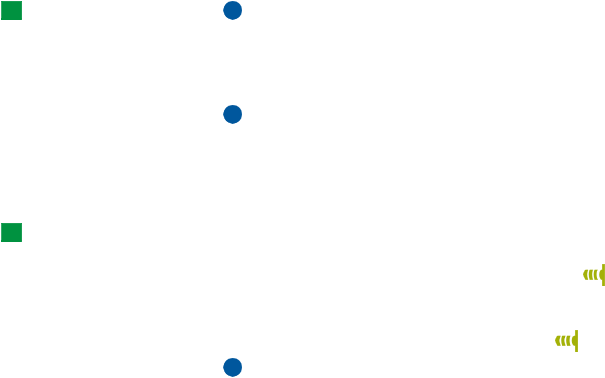
82
General information
Tip: See the Add on
Applications Guide for
information on other
software available for your
communicator.
Note: Remember to install applications in the same language as your
communicator.
Use the memory card in the communicator to gain more space for the different
applications and files on the CD-ROM.
Note: For information on the installable applications, see the Software on CD-
ROM Guide on the CD-ROM.
Activate the infrared connection
Tip: To activate the
infrared, you can also press
the Menu key and select
Tools > Receive via infrared.
1Make sure that the infrared port of the communicator faces the infrared port
of the other device.
2To activate the infrared connection, press Chr + (the key with the infrared
symbol; this key is on the right-hand side of the keyboard, next to the Enter
key).
3To end the infrared connection, press Chr + again.
Note: Your communicator is a Class 1 Laser product.

83
Phone
4. Phone
Figure 22
With the cover phone you can make, receive, and manage calls, send and receive
short messages, search for phone numbers, change profiles and define many
settings. For more complicated tasks like sending long touch tone sequences or
modifying phone settings, use the Telephone application. See the Telephone
chapter, starting on page 111.
Phone
Earpiece
Front
Back
Microphone
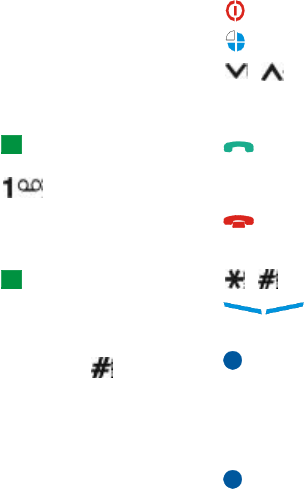
84
Phone
Selection keys
When operating the phone, press keys one at a time. The phone keypad is not
functional when the cover of the communicator is open.
Switches the phone on and off.
Switches between profiles. See ‘Profile settings’ on page 120.
Scroll through menus, submenus or settings. If there are no active calls,
you can use the scroll keys to browse through the phone book. When a call is
active, you can adjust the volume level by pressing the scroll keys.
Tip: To call your voice
mailbox, press and hold
.
Dials a phone number and answers a call. Sends the ongoing call to hold
if pressed during a call. In the standby mode shows the list of the most recently
dialed numbers.
Ends any active call, cancels a dialed call, or clears the display.
0...9 The number and alphabet keys.
Tip: If you have
subscribed to two phone
lines, you can switch
between them by pressing
and holding .
Used for creating functions.
The function of these two selection keys depends on the text shown
on the bottom of the display. See Figure 23.
Note: Hold the phone as you would any other mobile phone with the antenna
pointed up and over your shoulder. Do not touch the antenna
unnecessarily when the phone is switched on. Contact with the antenna
affects call quality and may cause the phone to operate at a higher
power level than otherwise needed.
IMPORTANT! Do not switch on the phone when the use of wireless phones is
prohibited, or when it may cause interference or danger.
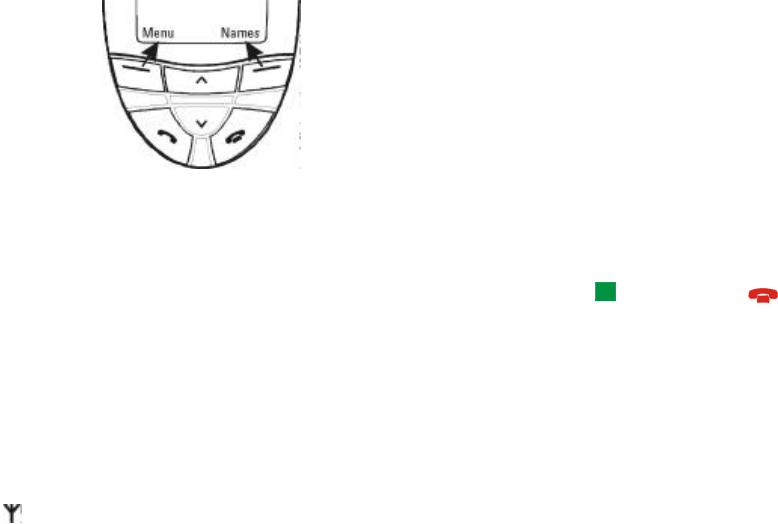
85
Phone
Use the selection keys
Figure 23
Example: Pressing the
selection key under the text
Menu gains access to the
menu functions.
Selection keys are the keys located right below the right and left corners of the
cover display. Commands on the display vary according to the situation and
previous selections.
Tip: A press of the
key will return the display to
stand-by mode.
Often you must confirm the selection by pressing OK. If available, you can use
Back command to return to the previous menu level without making any changes.
Display indicators
The display indicators inform you about the current operation of the phone. The
indicators described below are shown when the phone is ready for use, with no
characters entered on the display.
SYSTEM NAME or LOGO - The wireless system you are currently using.
and bar - The current signal strength at your location. The more bars visible,
the stronger the signal.
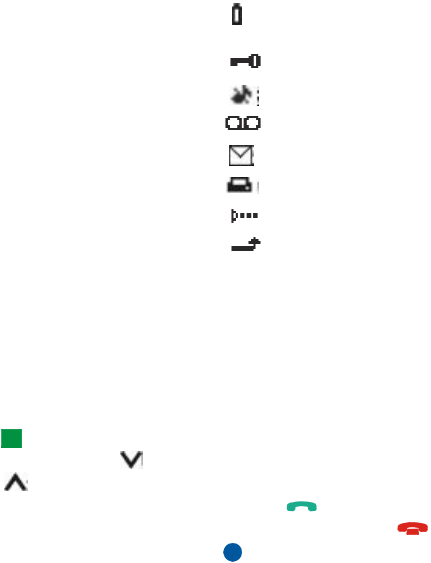
86
Phone
and bar - Battery charge level. The more bars visible, the more charge there is
in the battery.
- The phone keypad is locked or the lock code is active.
- The phone will not ring to notify you of an incoming call.
- You have received one or several new voice messages.
- You have received one or several new short messages.
- You have received one or several new faxes.
- Infrared transmission is active.
- Call forwarding is active.
Make a call
To make and receive calls,
•the phone must be switched on,
•the communicator must have a valid SIM card fitted, and
•you must be located in a service area of the wireless system.
Tip: When a call is active,
you can use the and
keys to lower or raise
the volume level of the
earpiece.
1Key in the area code and the phone number of the person you wish to call. If
you make a mistake, you can remove the digits one at a time by pressing Clear
repeatedly. To clear the whole display, press and hold Clear.
2Press to dial the phone number.
3To end the call, press .
Note: The microphone and earpiece are on the rear of the device.
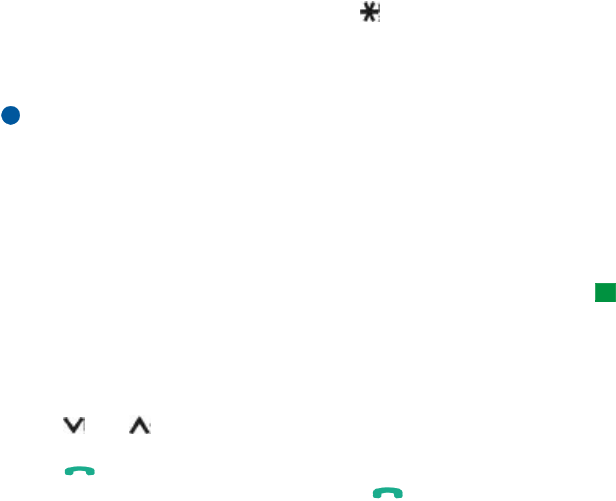
87
Phone
International calls
When making international calls, start by pressing twice quickly. The
international call character ‘+’ appears on the display, which informs the system
center to select the international dialing prefix.
After this you can enter the country or region code, area code and phone number.
Note: Calls described here as international may in some cases be made between
regions of the same nation.
Search for phone numbers
You can retrieve phone numbers from memory by the name with which the phone
number was stored. For more information, see ‘Call a number in the telephone
directory’ on page 112.
Tip: To choose which
memory to use, press
Names, scroll to Options and
press Select twice. Scroll to
choose Device, SIM card, or a
contacts database you have
created and press Select.
1Press Names.
2Scroll to Search and press Select.
3Key in the name of the person whom you want to call, or the first letter(s) of
the name.
4Press Search. The name closest to the keyed characters will appear.
5If the name found was not the one you searched for, scroll through the names
with and until you reach the correct one.
6Press Details to view the details of the highlighted name, or
press to call the person. If the person has several numbers, scroll the
selection frame onto the one you want and press .
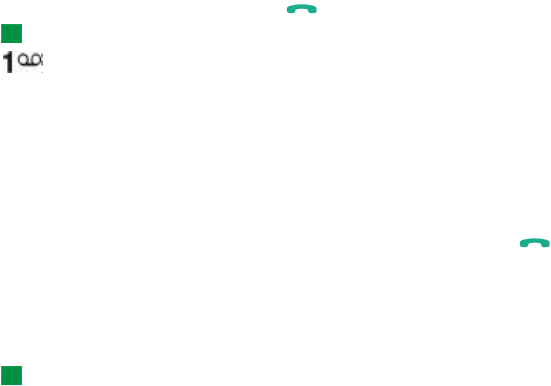
88
Phone
Example: Press 2 if the
1-touch dial location for the
phone number is 2.
1-touch dialing
1-touch dialing is a handy way to call frequently-used phone numbers. You must
enable 1-touch dialing, see ‘Call settings (3-1)’ on page 100. You can define up to
eight 1-touch dial numbers in the communicator memory. For information on how
to set 1-touch dials, see page 123.
1Key in the number of the 1-touch dial location where you have stored the
phone number.
2Press . The phone will display the phone number briefly, and then dial it.
Tip: Pressing and holding
dials your voice
mailbox number.
1-touch dialing is not possible during a call.
Call service numbers
Your service provider may have stored service numbers on your SIM card. For more
information, see ‘Call a number in the telephone directory’ on page 112.
1Press Names.
2Scroll to Service Nos. and press Select.
3Scroll to the service number and press to call the number.
Send touch tones
If you need to send long touch tone sequences, it is more convenient to send them
via the communicator interface, see ‘Send touch tones during a call’ on page 119.
Tip: For an explanation of
touch tones, see the
Glossary on page 339.
1Make the call to the desired phone number.
2Key in the digits you want to send as touch tones. The digits are sent one by
one to the system.
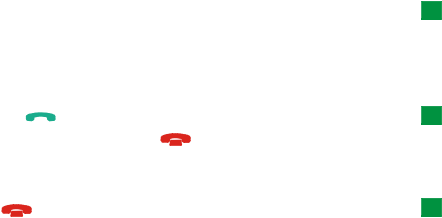
89
Phone
Answer a call
Tip: To change your
ringing tone, see ‘Attach a
ringing tone’ on page 140.
When you receive a call, the phone gives a ringing tone and the text Call flashes
on the display. If silent-profile is active, only the keypad and display light will flash.
If the caller can be identified, the caller’s name or phone number, and the text
Calling, will be displayed.
Tip: You can answer the
call even while using the
search or menu functions.
1To answer the call, press .
If you do not want to answer the call, press . The caller will hear the
alerting tone change to a busy tone.
To mute the ringing tone of an incoming call, press Mute.
Tip: If the Forward if busy
is activated to forward the
calls, for example, to your
voice mailbox, declining an
incoming call will also
forward the call. See
‘Forward voice calls’ on page
125.
2To end the call, press .
Manage calls
There are a number of functions you can use during a call. Many of the in-call
options are system services.
To access the functions, press Options during a call. Some or all of the following
in-call options may become available:
Answer - Allows you to answer an incoming call.
Decline - Allows you to decline an incoming call.
Hold/Activate - Hold allows you to put the current call on hold, so that another call
can be made. To activate the original call again, select Activate.
New call - Puts the active call on hold and dials a new phone number.

90
Phone
Send touch tones - Transmits touch tones. See ‘To send touch tones during a call’
on page 75.
End active call - Ends the active call.
End all calls - Ends both the active and held call.
Contacts - Opens the phone book.
Menu - Opens the Menu.
Mute/Unmute - Switches the microphone of the communicator off or on. If the
communicator is connected to a handsfree car kit, Mute also turns off the
microphone of the car kit.
Swap - Allows you to alternate between two calls, an active and a held call.
Transfer - Enables you to connect two voice calls together and disconnect yourself
from both calls. See ‘Transfer calls’ on page 118.
Conference - If one call is active and another call is on hold, this option merges
them into a conference call.
Private - During a conference call, Private allows you to converse privately with a
selected participant.
Keypad lock
The keypad lock prevents the keypad keys being pressed accidentally.
When the keypad is locked, you can answer calls normally by pressing . During
a voice call, the keypad is unlocked and the communicator can be operated in the
usual way. After the call, the keypad is automatically locked again.
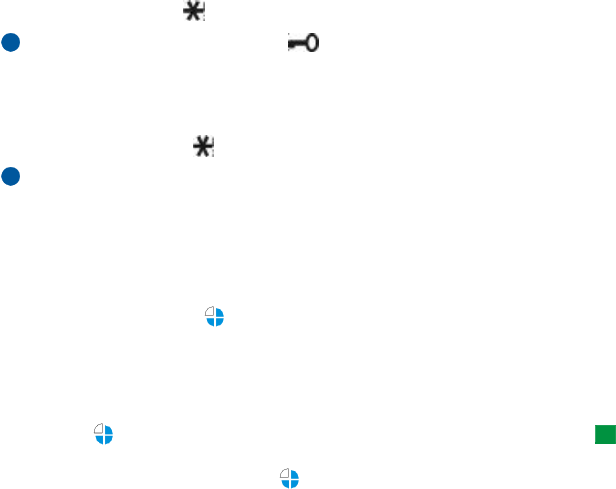
91
Phone
The keypad will be unlocked automatically when the communicator is connected
to a car kit. When the communicator is removed from the car kit, without being
switched off, the keypad will be locked automatically again.
Lock the keypad
Press Menu and then the key within 3 seconds.
Note: While the keypad is locked, the icon and the Unlock command are
displayed.
Unlock
Press Unlock and then the key within 3 seconds.
Note: When the keypad is locked, calls may be possible to the emergency
number preprogramed into your communicator (for example, 911 or
other official emergency number).
Change profiles
Example: If you use the
Meeting profile in a meeting
the phone rings only once
and does not disturb others
so much.
You can use the Profiles key to adjust phone tones for the various operating
environments of the communicator. One profile is always in use.
For more detailed information on the various profiles, how to adjust the settings
and so on, see ‘Profile settings’ on page 120.
Tip: You can also use the
scroll key and OK to select a
profile.
1Press the key on the keypad.
2Press the key again until the selection frame is on the desired profile.
3To select the profile, press and hold .
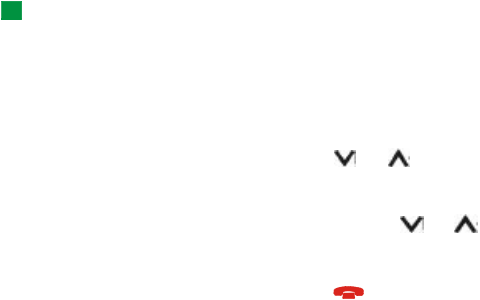
92
Phone
View help
Most menu functions are provided with a help text, which gives a brief description
of the displayed function.
1Scroll to the menu function about which you want help.
2Wait for a few seconds. The first page of the help text will appear. The text
scrolls automatically. If you want to scroll it manually, press the scroll keys or
More.
3To exit help, press Back.
Using the menus
Tip: You can access the
menu functions even during
a call.
The phone offers a set of menu functions that allow you to tailor the phone for
your particular use. The menus and submenus can be accessed by scrolling the
menu or using the appropriate shortcuts.
Scrolling the menus
1Press Menu.
2Press either or to scroll the list of menus until you reach the desired
menu.
3Press Select to access the menu. If the menu contains submenus, reach the one
you want with either or and press Select.
4To return to the previous menu level, press Back.
To exit the menu without changing any settings and to return to the stand-by
mode, press .
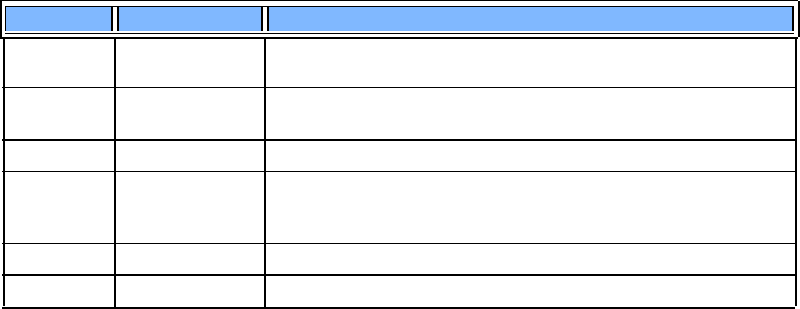
93
Phone
Using menu shortcuts
All the menus, submenus and settings are numbered. This number is shown in the
upper right corner of the display.
Example: To set the Anykey
answer on, first press Menu
and then press the numbers
3, 1, 1, and 1 in sequence.
1Press Menu.
2Key in the index number of the menu you wish to access.
Menu structure
The following menu table lists the names of the main menus and their submenus.
Some menus are subject to the availability of the service in your area. Third-level
menus are not shown.
Menu Function Submenus
MENU 1 MESSAGES 1 Write message, 2 Inbox, 3 Drafts, 4 Sent, 5 Cell broadcast, 6 Service com-
mand editor, 7 Voice messages
MENU 2 CALL LOG 1 Missed calls, 2 Received calls, 3 Dialed numbers, 4 Clear recent call lists, 5
Call duration, 6 Call costs
MENU 3 SETTINGS 1 Call settings, 2 Phone settings, 3 Security settings, 4 Restore factory settings
MENU 4 FORWARDING
1 Forward all voice calls, 2 Forward if busy, 3 Forward if not answered,
4 Forward if out of reach, 5 Forward if not available 6 Forward all fax calls, 7
Forward all data calls, 8 Cancel all forwards
MENU 5 INFRARED
MENU 6 SIM SERVICES Only available, if supported by your SIM card.
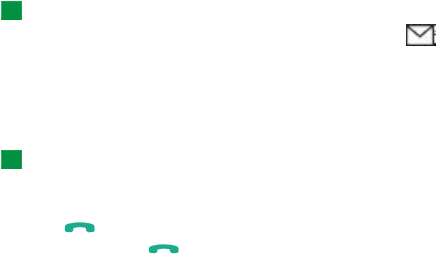
94
Phone
Messages (Menu 1)
The Short Message Service (SMS) is a system service which enables you to receive
and send short messages. Contact your service provider for details.
Write a message (1-1)
In this menu you can write and send a short message.
Inbox (1-2)
Tip: To change the tone
of an incoming SMS
message, see ‘Profile
settings’ on page 120.
When you receive a short message or picture message, the text %N messages
received and the indicator will appear on the display and a tone will sound,
unless the communicator is set to a silent profile. You cannot view received picture
messages with the Nokia 9290 Communicator.
A note is also shown when you receive faxes or mail. To read received faxes or mail,
you must use the respective applications of the communicator interface.
Tip: You can call the
phone number while
viewing the message by
pressing , pressing
Select, and pressing
again.
1Press Read twice to view the message, or press Exit to view it later.
If you view a message later, press Menu > 1 > 2, scroll to the desired message
and press Read to view the message.
2While viewing the message, press Options to scroll through the list of options
and press Select at the highlighted option to select it. The available options are:
Delete - Erases the selected message from the memory.
Reply- Opens the editor for a reply. Key in the reply and press Options > Send.
Forward- Asks for the number where the message should be forwarded. Enter
the number and press OK to forward the message.
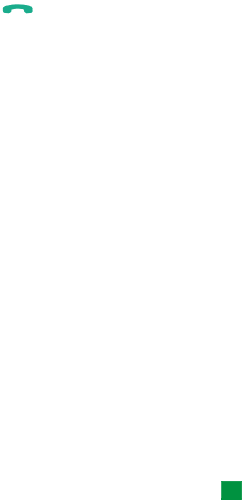
95
Phone
Edit- Opens the current message in the editor where you can modify the
message.
Use number - Copies the phone number from the message and moves it onto the
phone display. You can now call the number with .
Details - Shows the sender’s name and number, the date and time the message
was sent, and the number of the message center.
Drafts (1-3)
In this menu you can view, modify, and send your draft short messages.
Sent (1-4)
In this menu you can view and modify the short messages you have sent.
Cell broadcast (1-5)
This system service allows you to receive SMS messages on topics that you have
predefined on the communicator interface. See ‘Cell broadcast’ on page 275.
For available topics and relevant topic numbers, contact your service provider.
On - Sets the information message reception on.
Off - Turns the information message reception off.
Service command editor (1-6)
Tip: These requests are
also known as USSD
commands.
In this submenu, you can send service requests, such as activation commands for
system services, to your service provider. For more information, contact your
service provider.
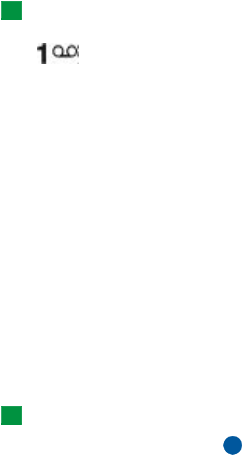
96
Phone
Voice messages (1-7)
Listen to voice messages (1-7-1)
Tip: To call your voice
mailbox quickly, press and
hold .
When you enter this submenu, the phone automatically calls your voice mailbox
at the phone number stored in menu 1-7-2. If required, key in the access code for
your mailbox or answering machine when the connection has been made.
If the voice mailbox number has not been saved before, the phone asks for you to
save it first.
Note that the voice mailbox is a system service and you may need to subscribe to
it first.
Voice mailbox number (1-7-2)
In this submenu, you can store and edit your voice mailbox number. A voice
mailbox can be a system service or your personal answering machine. For more
information and for the voice mailbox number, contact your service provider.
Call log (Menu 2)
Missed calls (2-1)
Tip: Received calls and
Missed calls functions are
system services which work
only in systems that allow
you to view the caller’s
phone number.
Lists calls that you have missed.
Note: The communicator only registers missed calls when the phone is switched
on and within system coverage.

97
Phone
Received calls (2-2)
Lists calls that you have received.
Dialed numbers (2-3)
Lists calls that you have dialed.
Clear recent call lists (2-4)
Select which calls you want to erase. The options are All/Missed/Dialed/Received.
IMPORTANT: The phone numbers are erased without warning. You cannot
undo the operation.
Call duration (2-5)
Shows the duration of your outgoing and incoming calls, and allows you to reset
the timers.
Last call duration (2-5-1)
Shows the duration of the last outgoing or incoming call in hours, minutes or
seconds, for example, 0:02:15.
All calls’ duration (2-5-2)
Shows the total duration of all calls made and received with any SIM card that you
have used with the communicator.

98
Phone
Received calls’ duration (2-5-3)
Shows the total duration of calls received with any SIM card that you have used
with the communicator.
Dialed calls’ duration (2-5-4)
Shows the total duration of calls made with any SIM card that you have used with
the communicator.
Clear timers (2-5-5)
Asks for the lock code and then resets all timers. You cannot undo the reset
operation.
Note: The actual time invoiced for calls and services by your service provider
may vary, depending upon system features, rounding-off for billing,
taxes and so on.
Call costs (2-6)
This system service allows you to check various call costs. The costs are shown in
charging units or units of currency that you have set in Menu 2-6-3-2. The call
cost is shown for each SIM card separately. For these settings you need the PIN2
code, the PIN code, or no code at all, depending on your service provider. Contact
your service provider for more information.
Last call cost/units (2-6-1) & All calls’ cost/units (2-6-2)
Last call cost/units (2-6-1) shows the cost or units of the last, or current call. All
calls’ cost/units (2-6-2) shows the total cost or units of all calls made with the
current SIM card.
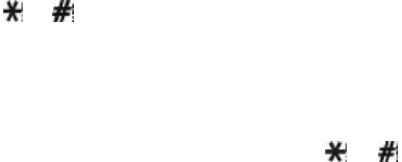
99
Phone
Whichever menu you choose, press Options to access the following three
submenus:
Clear cost counters (2-6-3-1)
Resets all cost counters. You cannot undo the reset operation.
Show cost / Show in units (2-6-3-2)
You may select whether the call costs and call cost limits will be displayed in
currency or charging units. Contact your system service provider for the prices of
charging units.
The display shows the option that is currently not selected. To select the option
shown on the display, press Select. If you selected Show cost, key in the charging
unit price. Use or to insert a decimal point. Next, enter the currency name.
Call cost limit (2-6-3-3)
This function allows you to limit the total costs of outgoing calls to a specified
number of charging units or units of currency that you have set in Menu 2-6-3-2.
To turn the limit on, select On. Key in the cost limit in charging units or currency
units. If you define the limit in currency units, you can press or to insert
a decimal point.
After the limit has been turned on, the number of remaining units is shown on the
display when in stand-by mode. When all units have been used, no calls can be
made.
To turn the limit off, select Off.
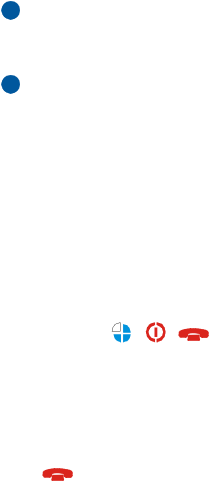
100
Phone
Note: In some systems, calls to the emergency number programed into your
communicator (for example, 911 or other official emergency number)
may be made even if there are no charging units left.
Note: The actual time invoiced for calls and services by your service provider
may vary, depending upon system features, rounding-off for billing,
taxes and so on.
Settings (Menu 3)
Call settings (3-1)
Anykey answer (3-1-1)
When selected, you can answer an incoming call by pressing any key on the
keypad, except , , , Mute selection key, or the blank selection key.
Automatic redial (3-1-2)
When this function is selected and you call a number that is busy or does not
answer, the phone will attempt to call the number until the call is connected. The
maximum number of redials is 10.
Press to end the call attempts.
1-touch dialing (3-1-3)
When selected, you can dial phone numbers stored in the 1-touch dial locations
by simply pressing and holding the assigned 1-touch dial key. See ‘1-touch dials’
on page 123 for more information.
101
Phone
Call waiting (3-1-4)
Call waiting is a system service. Contact your operator for subscription. For more
information see ‘Answer a waiting call’ on page 118.
Choose Activate to enable call waiting, Cancel to disable call waiting, or Check
status to show whether call waiting is active and for which call types.
Send caller ID when calling (3-1-5)
This system service allows you to set your phone number either to be displayed or
to be hidden from the person you are calling. Set by system resets the phone to the
default setting, On or Off, that you have agreed upon with your service provider.
Summary after call (3-1-6)
If you set this function to On, the phone will briefly display the duration and cost
(system service) after each call.
Line for outgoing calls (3-1-7)
If your system supports this service, you can have two phone lines in your
communicator. You can select which line you want to use for making calls. For
more information, see ‘Line selection page’ on page 132.
Phone settings (3-2)
Clock (3-2-1)
You can select whether the time is shown on the display.
102
Phone
Cell info display (3-2-2)
When this function is selected, the phone will indicate when it is used in a system
cell based on Micro-Cellular Network technology. MCN technology increases the
capacity of wireless networks in urban areas. The setting will remain in effect even
if the SIM card is changed or the phone is switched off.
Welcome note (3-2-3)
You can write a message of up to 44 characters which appears on the display when
you switch on the phone.
System selection (3-2-4)
The system to which you are connected can be selected either automatically or
manually.
If you select Automatic, the phone automatically selects one of the wireless
systems available in your area. Outside your home system service area, the
communicator will select one of the systems that has a roaming agreement with
your home system.
If you select Manual, the phone will show a list of available systems and you can
select the system you wish to use if this network has a roaming agreement with
your home system service operator. If no such agreement is in force, the text No
access will be displayed and you must select another system.
Security settings (3-3)
The purpose of the security system is to prevent unauthorized use or altering of
important settings. In most cases, activating or changing the security options
requires the appropriate access code. See ‘Security’ on page 256.
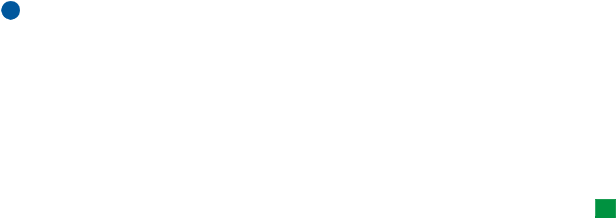
103
Phone
Note: When security features which restrict calls are in use (for example, call
restrictions, fixed dialing, or system lock etc.), calls may be possible to
certain emergency numbers in some systems (for example, 911 or other
official emergency number).
PIN code request (3-3-1)
The options are On and Off. See ‘Security’ on page 256.
Call restrictions (3-3-2)
Tip: A restriction
password is required for
using this function.
This system service allows you to restrict incoming calls to, and outgoing calls from
your phone.
The options are: Outgoing calls/International calls/International calls except to home
country/Incoming calls/Incoming calls when roaming/Cancel all restrictions.
Closed user group (3-3-3)
This system service allows you to set the communicator to accept calls to and from
a selected group of people. For details on creating a user group and activating this
service, contact your system service provider.
Preset - Resets the phone to use a user group the SIM card owner has agreed upon
with the system service provider.
On - Uses a particular user group. Calls can be made to or received from the
members of the selected group only.
Off - Calls can be made and received in the normal way. You can use this option
only if you are entitled to do so.
104
Phone
Lock if SIM changed(3-3-4)
You can protect your phone against unauthorized use with the lock code. To do
this, you need to select SIM change security. For details, see ‘Security’ on page 256.
Change of access codes (3-3-5)
In this submenu, you can change the lock code, the PIN code, the PIN2 code and
the restriction password. See ‘Security’ on page 256.
The access codes may only include the digits 0 to 9.
Lock system(3-3-6)
Tip: You can also press
Menu and # to enter your
lock code.
In this submenu, you can lock the communicator. Press Select and enter your lock
code. The communicator locks immediately. When communicator is locked, you
can make emergency calls to predefined numbers using the cover phone. You can
also answer incoming calls and make emergency calls using the Telephone
application. All other actions are blocked. Even if you remove and replace the
battery and switch on the phone, the communicator will remain locked. To unlock
the communicator, press Unlock and enter the lock code. For more information on
locking and other security options, see ‘Security’ on page 256.
IMPORTANT: The default lock code is 12345. For security reasons, it is
imperative that you change the lock code. Keep the code secret and in a
safe place, separate from the communicator. For information on
changing the lock code, see section ‘Security’ on page 256.

105
Phone
Restore factory settings (3-4)
You can reset some of the menu settings to their original values. You need the lock
code for this function. This function will not affect stored phone numbers and
names, access codes, earpiece volume setting, call timers, cost counters, selected
application tones or SMS messages.
Forwarding (Menu 4)
Tip: The icon is
shown in the stand-by mode
when you have activated the
Forward all voice calls.
This system service allows you to direct your incoming voice calls to another phone
number when you do not want to be disturbed, or when the phone is switched off
or outside the system coverage area. For details, see ‘Forward voice calls’ on page
125.
The options are: Forward all voice calls/Forward if busy/Forward if not answered /Forward
if out of reach/Forward if not available/Forward all fax calls/Forward all data calls/Cancel
all forwards.
Select Activate to set the forward setting on if allowed by the system, Cancel to set
the setting off. Select Check status to check whether the forward is activated or not.
If you select Forward if not answered or Forward if not available, you can also select
Set delay to choose a delay time before the call is forwarded. The options are 5 sec/
10 sec/15 sec/20 sec/25 sec/30 sec.

106
Phone
Infrared (Menu 5)
If you want to receive data from another device via infrared, use this function.
Make sure that the infrared port of the communicator faces the infrared port of
the other device and press Activate. For more information, see ‘Activate the
infrared connection’ on page 82.
Note: Your communicator is a Class 1 Laser product.
SIM services (Menu 6)
In addition to the functions available in the phone, your SIM card may provide
additional services that you can access in the menu 6. Menu 6 is shown only if it
is supported by your SIM card. The name and contents of the menu depend entirely
on the services available.
For availability, rates and information on using the SIM services, contact your SIM
card vendor, for example your system service provider, service provider or other
third-party vendor.
Note: Accessing these services may involve sending a text message (SMS) or
making a phone call for which you may be charged.
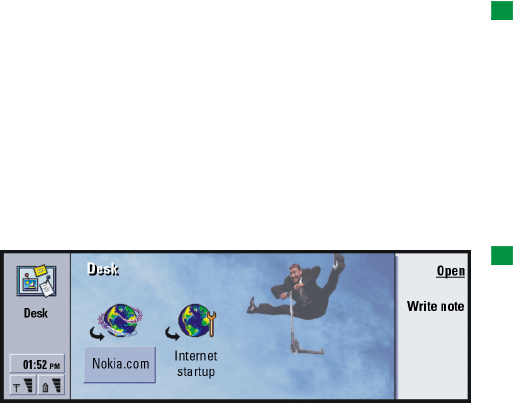
107
Desk
5. Desk
Tip: Your favorite links
can be, for example, certain
WWW pages, WAP services,
applications, documents,
and photo albums.
Desk is an application where you can create and manage links to your favorite
documents, applications, or third-party software.
Main view
When you first use Desk, the main view has at least the following links by default:
an Internet shortcut to Internet setup, a document named ‘Start here!’, and a
WWW link to the official Nokia Web site.
You cannot select more than one link at a time. You can delete Desk links only in
the Desk application.
Tip: You can change the
order in which a link
appears. Select the link,
press the Menu key, and
select File > Move. Using the
Arrows key, move the link
across the display and press
Place here.
Figure 24
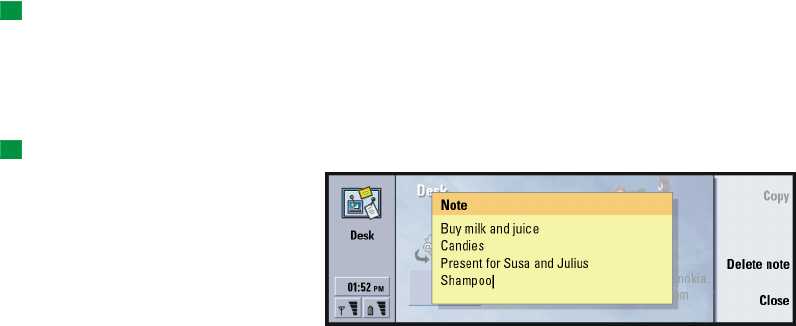
108
Desk
Add a link
Tip: To view and change
the icon, label or parameters
of a link, select the link,
press the Menu key, and
then select File >
Properties….
1Select the program, program group, or other item for which you want to add a
shortcut to Desk.
2Press the Menu key and then select File > Add to Desk.
Write notes
Tip: You can start writing
a note quickly in any
application or even during a
phone call by pressing the
Desk application button
twice.
1Press Write note. A simple text editor opens.
Figure 25
2Write the note.
3Press Close to save the document. The note will now appear in the main view
of Desk.
Change the background image
You can also customize the background image of the Desk main view.
1Press the Menu key and select Tools > Settings…. A dialog opens.
2Define the following:
Background image: The options are Yes/No.

109
Desk
Image file: Press Change to browse for an image. Press Preview to view the
image.
3Press Done.
Note: The image file you choose as a background image should be scaled to
appear equal to or bigger than the screen size. For details, see ‘Imaging’
on page 271.
110
Desk
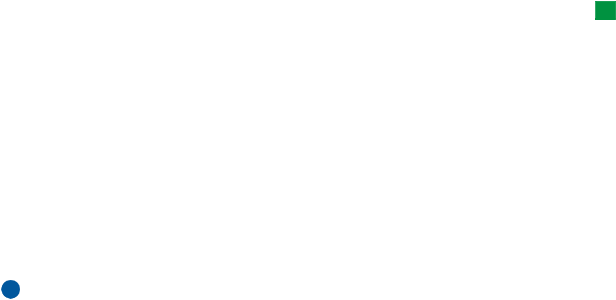
111
Telephone
6. Telephone
Tip: You can also switch
to other applications during
a phone call.
You can use the Telephone application to make and receive phone calls, handsfree
calls, or conference calls. You can record and redirect calls, use voice mailboxes,
and manage settings and profiles.
Open the Telephone application by pressing the Tel application button on the
keyboard.
To make phone calls,
•the phone must be switched on,
•the communicator must have a valid SIM card inserted, and
•you must be located in a service area of the wireless system.
Some of the operations explained here can also be made using the cover of the
communicator.
Note: Opening or closing the cover does not affect active phone calls. If you
have made a voice call using the Telephone application and you close the
cover, you can continue the call with the cover phone.
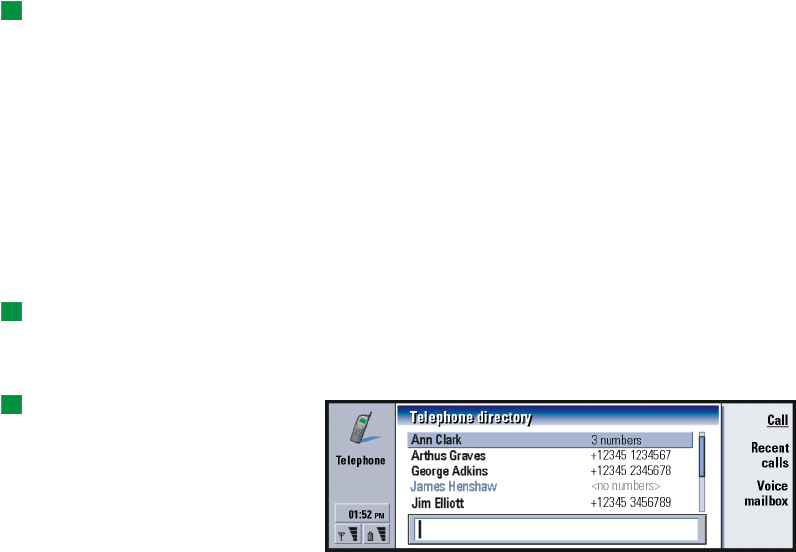
112
Telephone
Make a call manually
Tip: To disable the
handsfree mode, press the
Menu key, select Settings >
Call… > Audio when cover
opened and press Change to
switch the handsfree mode
Off.
1Type the telephone number in the field at the bottom of the main view.
2Press Call. Use the handsfree mode to speak and listen to the communicator
from a short distance when the cover is opened, or close the cover and continue
with the cover phone.
Call a number in the telephone directory
When you have no active voice calls, the Telephone application main view shows
the Telephone directory. The default directory is in the communicator memory.
From the top of the telephone list, you can select directories contained in the SIM
card and - if inserted - directories contained in a memory card. Contact cards that
do not contain any phone numbers appear dimmed.
1Select a contact in the directory either by scrolling or by using the search field.
Tip: To redial the last
dialed number you can also
press the shortcut keys
Chr+Tel.
2Press Call. If the contact has more than one phone number, a list opens, listing
all the contact’s phone numbers. Choose a number from the list and press Call.
Tip: You can zoom in and
out to either make the text
more readable or fit more
entries on display. Press the
Menu key and select View >
Zoom in or Zoom out
Figure 26
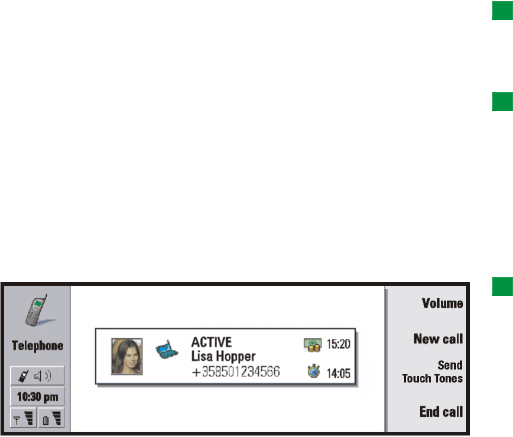
113
Telephone
Call a number in a recent calls list
Tip: A shortcut to open
the Missed calls view is Ctrl +
Tel.
1In the main view, press Recent calls. The Dialed calls dialog opens. If you have
new missed calls, the Missed calls dialog opens.
2To see calls from one of the other lists, select a command button on the right
of the display. For example, to see a list of received calls, press Received calls.
Tip: You can create a
new contact card by using a
telephone number listed in
Recent calls. In the main
view, press Recent calls.
Select a call, press the Menu
key, and Edit > Add to
contacts.
3Select a number from the list and press Call. Now you can either leave the
cover open to use the handsfree option or close the cover and continue the call
normally.
Answer a call
Tip: To adjust the volume
of the speaker during an
active call, use the Arrows
key: pressing > increases the
volume, pressing <
decreases the volume.
Figure 27
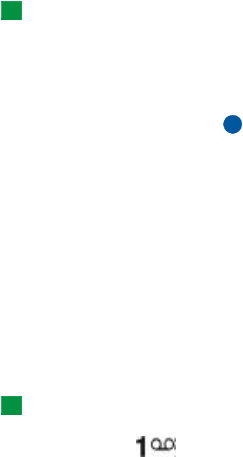
114
Telephone
Tip: The caller’s name
appears in the note if the
telephone number is sent
with the call, and if the
caller’s number is listed in
your Contacts directory.
1When you receive a call and the communicator cover is open, a note about the
incoming call appears. To answer the call, press Answer or close the device
cover and answer the call via the cover phone.
2If you do not want to take the call, press Decline. To mute the ringing tone,
press Mute tone.
Note: You cannot have two active calls at the same time unless you are in a
conference call. A current call is automatically put on hold when you
answer a new incoming call. For information about conference calls, see
‘Make conference calls’ on page 116.
Call and create a voice mailbox
Voice mailboxes work just like an answering machine. You can use them to store
incoming messages of missed calls. Many service providers furnish a voice mailbox
service with the SIM card. If your SIM voice mailbox does not have a number, you
can type it yourself. Note that you are still required to contact your service provider
for a phone number to use with this voice mailbox.
Tip: Another way to call
your voice mailbox is to
press and hold the
key on the front cover of the
phone.
To call your voice mailbox, in the main view of the Telephone directory, press Voice
mailbox. See Figure 26. If you have more than one voice mailbox, a dialog prompts
you to choose a mailbox from a list.
You can also create additional voice mailboxes as follows:
1Contact your service provider for a number to use with an additional voice
mailbox.
2Press the Menu key and select Settings > Voice mailboxes….
3When the Voice mailboxes dialog appears, press Add. Type a name and number.

115
Telephone
Record a call
You can record the conversation during a call. Once a call is in progress, press the
Menu key and select Call > Record to open the Recorder application. For more
information on the Recorder application, see page 270.
Note: Obey all local laws governing recording of calls.
Make a new call during a call
You can have an active call and a call on hold at the same time. You can switch
between the two calls. This situation applies whether you made or received either
of the calls.
The display can show a maximum of three calls, although you can have only two
calls connected at the same time. See Figure 28. To answer the WAITING call you
must first end either the ON HOLD or the ACTIVE call.
1If you already have an active call and a call on hold, drop one of the calls or
merge them into a conference call.
2Press New call and make the new call. The previous call will be put on hold.
3To switch between calls, use the Arrows key. The active call is framed with a
dark line. The command buttons change according to the status of the selected
call. For example, a call on hold can be changed to an active call by highlighting
it with the Arrows key and then pressing Activate.
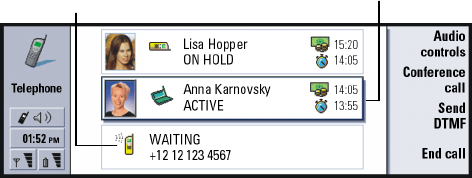
116
Telephone
Figure 28
4To end a call, select the call you want to end with the Arrows key and press End
call.
Make conference calls
The conference call is a system service. Contact your service provider to check if
this service is available. In a conference call, you and up to five persons can hear
each other simultaneously. The display shows a conference call as a single call.
1Make a call.
2Once the called person has answered, make a call to a second person by
pressing New call. The first call is put on hold.
3Wait until the second person answers the call.
4To place both persons into a conference call, press Conference call. The display
shows a single conference call. Press Conference commands to list the two
participants of the conference call.
This call - with the dark line
Call status icon
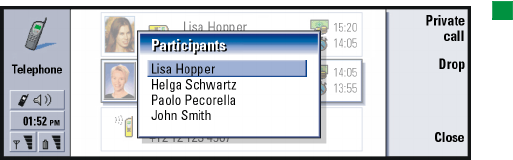
117
Telephone
5To include another person, press New call. The conference call is put on hold.
When the person answers the call, press Conference call. This new person is
included in the conference call.
6To include further persons, repeat step 5.
Tip: You can close the
cover and continue the call
via the cover phone after
you have included all
participants in the
conference call.
Figure 29
Remove a conference call participant
1Press Conference commands.
2Select the caller from the list of participants and press Drop. See Figure 29.
Talk privately with one of the conference call
participants
1Press Conference commands.
2Select a participant from the list and press Private call. The call is now split
into two: the conference call is on hold and the one-to-one call is active.
3Once you have finished the private conversation, you can return to the
conference call by pressing Conference call.
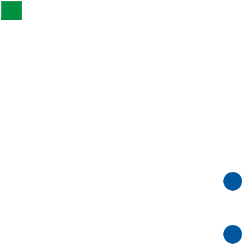
118
Telephone
Tip: To view log files of
all calls, press the Menu key
and select Tools > Log. The
log shows all calls, both
incoming and outgoing,
voice and data.
Transfer calls
Call transfer is a system service where you connect two calls together and
disconnect yourself from both calls. Contact your service provider to check if this
service is available.
When you have one call on hold, and another call active or an outgoing call
alerting, press the Menu key and select Call > Transfer to connect the calls together.
Note: You may be charged for some of the cost of the transferred call; contact
your service provider for details.
Note: You can only transfer voice calls. Fax, data, or conference calls cannot be
transferred.
Answer a waiting call
To know that you have a call waiting, and to be able to answer it, you must first
subscribe to the call waiting system service. Call waiting is selected in system
services. For more information, see page 124.
1When you receive a new call while you already have an active call, you hear a
sound and see a note informing you of a new incoming call.
2Press Answer. The active call is put on hold.
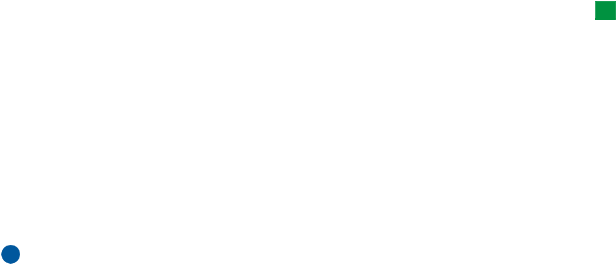
119
Telephone
Send touch tones during a call
Dual tone multi-frequency tone system is used by all touch-tone telephones. Touch
tones assign a specific frequency, or tone, to each key so that it can easily be
identified by a microprocessor. Touch tones allow you to communicate with voice
mailboxes, computerized telephony systems, etc.
To send touch tones during a call, you have two methods:
Tip: Besides the numbers
0 - 9, you can also use the
characters p, w, *, and #
when sending touch tones.
For information on these
characters, see ‘To store
touch tones’ on page 99.
•Type the digits with the communicator keyboard. No menu or command button
selection is needed before starting to type the digits. Each keystroke generates
a touch tone which is transmitted while the call is active.
•Alternatively,
1Press Send tone. The touch tones sequences you have stored in the contact
card of the person you are talking with are shown. For information on how
to store touch tones sequences, see page 142.
2Select a touch tones sequence. You can edit the sequence. If there are no
stored sequences, you can type a new touch tones sequence into the input
field.
3Press Send tone.
Note: You can send touch tones during a conference call by typing the digits
with the communicator keyboard, but you cannot access stored touch
tone sequences.
Telephone Settings
In the Telephone main view, press the Menu key and select Settings to select one
of the following settings.

120
Telephone
Profile settings
The profiles are used for grouping the settings of different operating environments
of the communicator. In the settings you can modify the profile features. One
profile is always in use.
To change the profile in use, press the Menu key. Use the Arrows key to select the
Profiles icon at the right-hand end of the menu bar and a new profile from the
menu list.
Figure 30
To select and modify a profile, press the Menu key and select Settings > Profiles….
The profiles provided with your communicator are:
Normal - The default profile of the communicator.
Silent - You can set this profile on when you want all the alert tones to remain
silent (except Clock and Calendar alarms - see ‘Note’ on page 121).
Meeting - You can specify how the communicator operates when you are in a
meeting, such as setting the volume of the tones low.
Outdoor - You can specify how the communicator operates when you are outdoors.
Profiles icon
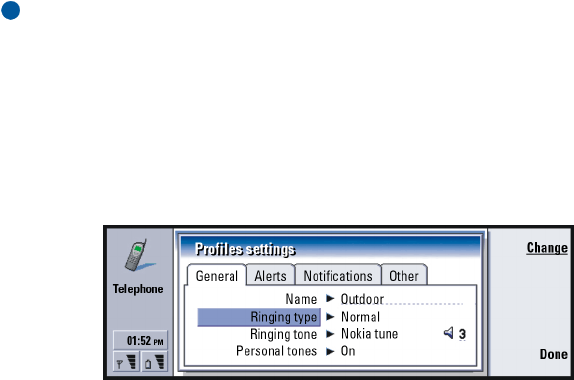
121
Telephone
Pager - You can set this profile on when you want the communicator to act as a
pager. The default settings are that there is no ringing tone and that you get an
alert tone for received short messages.
Flight - Sets the Flight profile on. For more information, see ‘Flight profile’ on page
133.
Note: If you have turned on the Clock alarm or an alarm for timed entry in
Calendar, it remains on in all profiles, including Silent.
Create a new profile
1To create a new profile, press the Menu key, select Settings > Profiles…, and press
New. The current values of the Normal profile are copied to the new profile.
2To modify the settings of any of the profiles, highlight a profile name and press
Edit. A dialog with four pages opens, as shown in Figure 31. For each of the
pages, define the following:
Figure 31
Normal page
Name: Type the name of the profile. Some profiles cannot be renamed.
122
Telephone
Ringing type: Choose the ringing type for the ringing tone. The options are Normal/
Ascending/Ring once.
Ringing tone: Define the sound for the incoming call. Press Change to choose from
sound files provided with the communicator or to browse for other sound
files, if available. To record a tone, see page 270.
Ringing tone, line 1: and Ringing tone, line 2: Define the sound for incoming calls on
two alternate lines, if available. Press Change to choose from sound files
that have been provided with the communicator or to browse for other
sound files, if available.
Personal tones: Define whether the personal ringing tone of callers are used. The
options are On/Off. For information about attaching a ringing tone to a
contact card, see ‘Attach a ringing tone’ on page 140.
Alerts page
Clock alarm, Calendar alarm, Received SMS, and Received fax: Choose a specific
sound for each of these situations to alert you. Highlight an option, then
press Change to choose from sound files provided with the communicator
or browse for other sound files. To adjust the volume of an alarm, press
Volume.
Notifications page
Keyboard tone: Adjusts the keyboard sound. The options are Off/Quiet/Loud.
Phone keypad tone: Adjusts the keypad sound. The options are Off/ Quiet/Loud.
Notification tones: Switches the notification tones between On/Off. Notification
tones are tones made by the communicator alerting you to an error (such
as an incorrect key press) or to a situation (such as a low battery).

123
Telephone
Other page
Play ringing tone for: Allows you to choose which incoming calls will make a
ringing sound. The options are All calls/VIP group only/None. If you choose
VIP group only, only the calls coming from someone defined as a VIP will
ring; see page 150 in the Contacts chapter. All other calls alert on the
display with a message, but will not ring.
1-touch dials
Tip: See also ‘1-touch
dialing’ on page 88.
1-touch dialing is a quick way to call frequently used numbers. You can assign 1-
touch dials to eight phone numbers. An example is shown in Figure 32.
1Press the Menu key and select Settings > 1-touch dials….
2To assign a number to a 1-touch dial location or to change an existing number,
press either Add number or Change number. You see a list of contacts from
the contacts database in your communicator’s internal memory.
3Highlight a contact card and press Select. When a contact card without phone
number is highlighted, the Select command is dimmed.
Location number 1 is reserved for calling your default voice mailbox; see page 127
for more information. You cannot change its value. For more information on voice
mailboxes, see page 114.
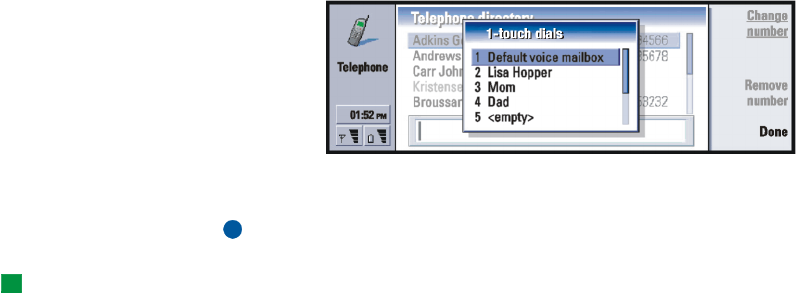
124
Telephone
Figure 32
System services settings
Note: System services may not be provided by all operators. If services are
provided, you may have to subscribe to them.
Tip: To change voice call
forwarding or restriction
settings, the phone must be
switched on.
Information about the status of these services is stored in the system. Therefore,
the current settings are not shown until you request the information from the
system as follows:
1Press the Menu key and select Settings > System services
2For example, to check the setting of Forward if busy, select Call forwarding…,
highlight it with the Arrows key, then press Check status. While the
communicator is making a request to the system, a query note is shown on the
display.
3After a successful request, the new status now appears in the settings list.
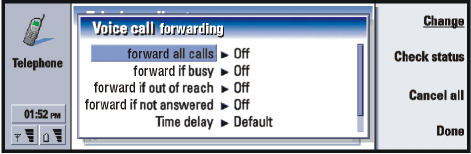
125
Telephone
Figure 33
Forward voice calls
Voice call forwarding allows you to direct your incoming voice calls to another
phone number. This is also known as call forwarding.
1Press the Menu key and select Settings > System services > Call forwarding…. A
dialog opens.
2Choose forward options:
Forward all calls — All incoming calls are forwarded.
Forward if busy — Incoming calls are forwarded when you are engaged in
another call.
Forward if out of reach — Incoming calls are forwarded when the phone is
switched off or outside the system service area.
Forward if not answered — Incoming calls are forwarded if you do not answer
them within a certain time period.
Time delay — Applies to the option Forward if not answered. Time delay allows you
to choose the time period after which the call is forwarded. You can set the
delay to Default/5 seconds/10 seconds/15 seconds/20 seconds/25 seconds/30
seconds
Forward if not available — In a single action, this option turns on forwarding of
Forward if busy/Forward if out of reach/Forward if not answered.

126
Telephone
3Press Change, and select one of the following options:
To: — Type the number to which you want to forward the calls.
Default voice mailbox — Calls are forwarded to your voice mailbox. If you have
more than one mailbox, you must choose one from a list shown to you. See page
127 for more information.
Off — Turn off the forward.
Restrict voice calls
To restrict voice calls you use the voice call restriction system service. To use call
restrictions or change the restriction settings you need a restriction password,
which you can obtain from the service provider.
1Press the Menu key and select Settings > System services > Call restrictions…. The
Voice call restrictions dialog opens.
2Choose one of the available options:
Outgoing calls — Calls cannot be made.
Incoming calls — Calls cannot be received.
International calls — Calls cannot be made to other countries or regions.
Incoming calls when roaming — Calls cannot be received when you are outside
your home region or country.
International except to home country - If you have enabled international roaming
with your service provider, you cannot make international calls abroad, except
to your home country.
Note: Calls described here as international may in some cases be made between
regions of the same nation.
If you subscribe to the alternate line system service, voice call restriction applies
only to the Selected line.

127
Telephone
Note: If voice call restriction is in use, calls may still be possible to certain
emergency numbers, in some systems.
To cancel all call forwards or restrictions, press Cancel all.
Other system services
1Press the Menu key and select Settings > System services > Other services…
2Other system service settings contains the following options:
System selection — Allows you to change the way a system is selected and also
register to another system. You can set the system selection to either Automatic
or Manual. In automatic system selection, the communicator selects the most
appropriate system. In manual system selection, the communicator searches for
available systems and presents you with a list of systems found; you can then
select which system to use.
Call waiting - Press Change to choose On or Off. For a brief description of call
waiting, see ‘Answer a waiting call’ on page 118.
Send caller own ID when calling — Determines whether your number is hidden or
presented to the person you are calling. Press Change to see the options
Default/On/Off.
Voice mailbox settings
For information on voice mailboxes, see page 114.
1Press the Menu key and select Settings > Voice mailboxes.
2To change the settings of a voice mailbox, highlight it and press Edit. A dialog
with two pages opens. See Figure 34.
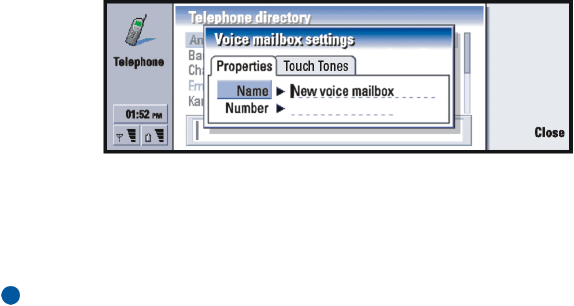
128
Telephone
Figure 34
Properties page
Define the following options:
Name: Type a descriptive name for the mailbox.
Number: Type a number for the mailbox obtained from the system service.
Note: The type of voice mailbox determines whether you can edit both of these
fields. For example, the name and number of a SIM voice mailbox cannot
be edited.
Touch tones page
Touch
tones:Define touch tones for a voice mailbox not provided with your SIM card.
Each tone is represented by a character. Press Add to type characters and
store them with a label, such as touch tones2. You can also select No
touch tones. If you are editing a voice mailbox provided with your SIM
card, this page is dimmed.
Call settings
1Press the Menu key and select Settings > Call….
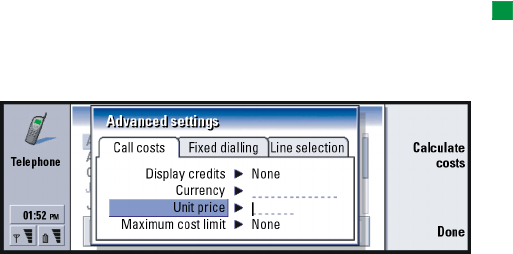
129
Telephone
2Define the following options:
Audio when cover opened: Determines whether the handsfree mode is selected
automatically when you open the cover. Press Change to toggle On/Off.
Automatic redial: When this setting is set On and you call a number that is busy
or does not answer, the communicator attempts to call the number until the
call is connected. Press Change to toggle On/Off.
Advanced settings
1Press the Menu key and select Settings > Advanced….
2Define the following options:
Call costs page
Tip: To see the phone
serial number, press the
Menu key and select Tools>
Serial number (IMEI). Your
service provider may ask you
for this information.
If your system supports the call charging display service, use this page to change
call charge settings and to view cost counters. Your communicator will prompt you
for your PIN2 code. If this page is dimmed, your SIM does not support this system
service.
Figure 35
Display credits: Determines the information about call costs shown in the call
display during a call. The options are No/Used/Remaining. Credits are
amounts of money, measured either in units or currency.
130
Telephone
Currency: Type a maximum of three characters to indicate your choice of currency.
You can type numbers or letters. For example, you can type ‘FIM’ for
Finnish currency. This field is used with Unit price below and with Show in
currency.
Unit price: If you use currency to measure call costs, type a decimal number for the
price of each charging unit. You must also complete the Currency field
above.
Maximum cost limit: You have two options: No limit or a value that you can define
in the field. You can define the limit in either units or in currency. If you
are in a call when the cost limit is reached, the call ends. You cannot make
any more calls. You see a note on the display before and after the call
limit is reached.
Press Calculate costs: The information in this dialog is:
Last call: - The cost of the last call made.
All calls: - The cost of all calls made since the cost counter was reset. See
Figure 36.
Remaining credits - If you have defined a limit in Maximum cost limit this field
displays the amount of money or units remaining.
Press either Show in units or Show in currency to choose how you want
call costs to be displayed in your communicator. ‘Units’ is a system
measurement, such as 21 units. ‘Currency’ is shown in the characters you
have typed in the Currency field.
Press Clear costs to clear the cost counters. You are required to enter your
PIN2 code.
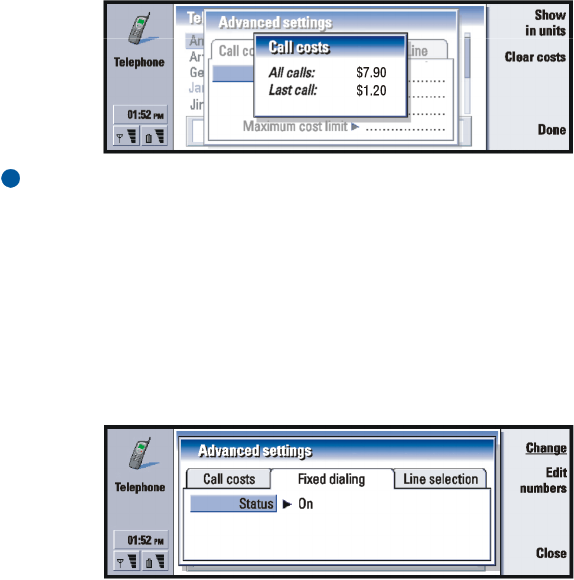
131
Telephone
Figure 36
Note: The actual invoice for calls and services from your service provider may
vary, depending upon system features, rounding-off for billing, taxes,
and so on.
Fixed dialing page
Fixed dialing is a system service which allows you to restrict your calling to a limited
set of numbers stored in the SIM card. The service is offered by some service
providers. When the fixed dialing service is active, the SIM phone book list shows
only numbers in the fixed dialing list. You still have access to the communicator’s
Telephone directory, but you cannot call those numbers. If your SIM card does not
support this system service, this page is dimmed.
Figure 37
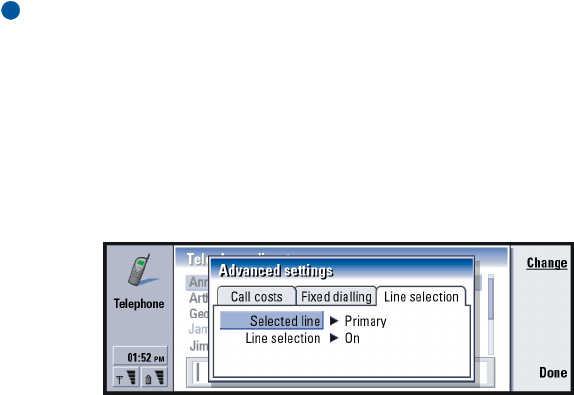
132
Telephone
If you want to change the settings or view the fixed numbers, you are required to
enter your PIN2 code. When the service is set to On, press Edit numbers to add,
modify, or delete numbers.
You are required to enter names and numbers into the fixed dialing list.
Note: When fixed dialing is set to on, calls may be possible to certain
emergency numbers in some systems (such as 911 or other official
emergency number).
Line selection page
If you need two lines (phone numbers) for your communicator, you must subscribe
to the alternate line system service and check that this feature is activated in your
communicator. If this service is unavailable or you do not use it, the Line selection
page appears dimmed.
Each line can have different settings for some of the Telephone features.
Figure 38
The options on this page are:
Selected line: Defines the line used for outgoing calls. The options are Primary/
Alternate. Fax calls always use the primary line. If Block line selection is
active (see the next paragraph) you cannot change the line in use.
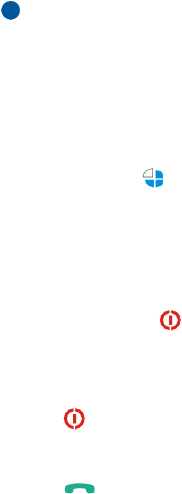
133
Telephone
Block line selection: Allows you to block the changing of the selected line. The
values are On/Off. Changing the value requires you to enter your PIN2
code.
Note: Block line selection option is only provided by some service providers.
Flight profile
The flight profile prevents you from accidentally turning on the phone in an
aircraft. To select the flight profile:
1In the Telephone main view, press the Menu key, scroll across the menu bar to
the Profiles icon , then highlight Flight.
2Press Select.
With the flight profile active, you may do tasks which do not require the use of
wireless system. For example, you can read previously downloaded mail, write mail,
notes, short messages, faxes, or update your calendar. Once you have left the
aircraft, turn off the flight profile by pressing Exit profile. Then you can turn on
the phone by pressing , and your short messages, faxes, and mail will be sent
automatically.
When the flight profile has been selected, emergency calls must be made from the
phone (close the communicator cover):
1Press . The phone display will read Flight profile is active.
2While the note is visible (for approximately five seconds) you can dial an
emergency number preprogramed into your communicator, for example, 911.
3Press.

134
Telephone
IMPORTANT! Never use the phone when in an aircraft. If the aircraft personnel
allow use of the communicator interface, you MUST activate the flight
profile. The flight profile will allow use of the communicator interface
only and will prevent use of the phone. Be aware that all
communications applications require use of the phone.
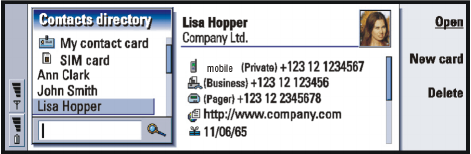
135
Contacts
7. Contacts
You can use the Contacts application to create, edit, and manage all contact
information, such as phone numbers and addresses.
Start the Contacts application by pressing the Contacts application button on the
keyboard.
The main contacts database is in the communicator’s memory. You can also store
contacts in the SIM card and in databases on an attached memory card.
You can synchronize your contacts with Microsoft Outlook, Lotus Notes, and Lotus
Organizer programs when you connect your communicator to a compatible PC. For
information on synchronising your contacts with a PC, see the PC Suite Guide on
the sales package CD-ROM.
Contacts directory
The main view of Contacts contains two frames.
Figure 39
136
Contacts
Tip: You can toggle
between the two frames
with the Arrows or Tab keys.
In the left-hand frame, there is a list of contacts in the currently open contacts
database. At the top of the list there is your own card and other available contacts
databases. Below the list there is a search box for finding entries.
In the right-hand frame there is the currently selected contact card.
Contacts databases can be located in the communicator’s internal memory, on a
memory card, or on a SIM card. A memory card may contain several contact
databases. Contact data is shown for one contacts database at a time. For example,
to see contacts stored on the SIM card, use the Arrows key to scroll down the list
to the SIM card and press Open.
An individual contact card contains the information of one person. A group contact
card contains more than one contact person. You can see the name of a group
contact card in bold font in the list.
Contacts are listed by name. You can change the sort order of the list. See ‘General
page’ on page 149.
You can create more than one contacts database in a memory card. For more
information see page 150.
Note: You cannot delete your own business card, the internal contacts
database of the communicator, the contacts database on a SIM card, a
read-only memory card contacts database, or contacts in a read-only
contacts database.
Make a contact card
1In the Contacts directory main view, with the left-hand frame highlighted,
press New card. A new card is created using the default template.
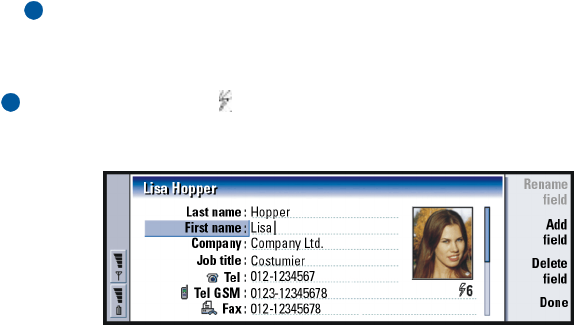
137
Contacts
2To make a new contact card using a particular template, press the Menu key
and select File > New card. You are prompted to choose a template from a list.
3When the contact card opens, enter information into the various fields. You can
fill in the information on your own business card using the same method. See
an example in Figure 40.
Note: The title of the P.O. Box field is only displayed when editing the fields.
To display the words ‘P.O. Box’ before the P.O. Box number after
editing type, for example, ‘P.O. Box 123’ in the field.
4To save your contact card, press Done.
Note: The 1-touch dial icon next to a contact card telephone number means
that you have defined a 1-touch dial for that telephone number with the
Telephone application.
Figure 40

138
Contacts
Open a contact card
Tip: To copy or move a
range of contacts, select,
the contacts, press the
Menu key and select File >
More options > Copy to or
Move to.
1In the Contacts main view, with the left-hand frame highlighted, select a card.
2Press Open to open the card in a full display view.
Move or copy contacts from a SIM card
1In the Contacts main view, with the left-hand frame highlighted, select the SIM
card and press Open.
2Press the Menu key and select File > More options > Copy to or Move to.
3Choose the Contacts database as the target directory and press Select.
Search for a contact card
Tip: If you cannot find
the contact in this database,
go to the top of the Contacts
directory list, and open
either the SIM card or the
memory card database. You
may have stored your
contact in one of these
other locations.
1In the search field under the Contacts directory list, enter characters which
match the beginning of the name of the contact. For example, to find Manfred,
enter M or Ma or Man. The names of contacts which match the characters you
entered are displayed.
For more information on the rules of searching, see ‘Notes on using the search
field’ on page 138.
2Using the Arrows key, select a contact and press Open.
Notes on using the search field
A search checks the most important fields in a contact card. The matching of
search criteria is limited to the beginning of words. For example, to search using
the characters ‘Ann’ finds ‘Annabel’ but not ‘Joanne’.

139
Contacts
Example:
john.carr@florida.edu or
http://florida.edu/
~john.carr
The search also checks the contents which follow the following characters: '.'
(period) or '/' (forward slash) or '@' (‘at’ symbol) or '~’ (tilde).
Change fields in a contact card
To add a field
You can add fields to a contact card to suit your own circumstances. For more
information on specific fields, see ‘Information on fields’ on page 139.
1Open a contact card.
2Press Add field. A list opens, showing fields you can add to the card.
3Using the Arrows key, select a field and press Select.
Rename a field
You can rename fields to suit your contacts. For example, after adding three new
Tel fields, you could rename them to Tel (Business), Tel (Private), and Tel (Car)
respectively.
Tip: If you want to delete
a field on all cards based on
the same template, it is
simpler to delete it from the
template attached to the
card. See ‘Create or modify
templates’ on page 141.
1Open a contact card.
2Select the field you want to rename.
3Press Rename field. A list of alternative names for the field opens. If you are
not allowed to rename the field, the Rename field command button is dimmed.
Information on fields
Company, First name, Last name, Suffix, Title, Middle Name, Job title, Birthday - You can
have only one of each of these fields.
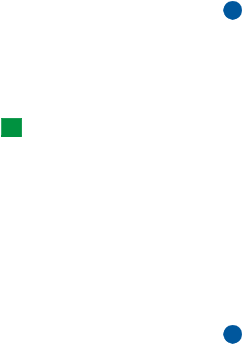
140
Contacts
Telephone number fields - Storing a ‘+’ (plus) character before the country or
region code allows you to use the same phone number abroad. Enter mobile phone
numbers in this field to send short messages.
Country or region- Enter a country or region name. If you want the address of a
contact to be displayed in the format of the country or region, use the same
country or region names as listed in the option Default country or region on page
149.
Note: Some extra types of field, such as Job description, may appear only if they
exist in an imported contact card.
Attach a ringing tone
Tip: To play a ringing
tone, use the File manager
application to open a
ringing tone file. See ‘Open a
file’ on page 248. The
default ringing tones are not
displayed in the File
manager.
You can set a specific ringing tone for each contact card. When that contact calls
you, the communicator plays the chosen ringing tone (if the telephone number is
sent with the call).
1Open the contact card.
2Press the Menu key and select Card > Ringing tone. A dialog showing the current
ringing tone of this contact is displayed.
3Press Change. A list of default sounds is displayed.
4Select a sound and press Select. Press Browse to search for other sound files
stored in the communicator.
Note: To use personal ringing tones, this feature must be active in the profile
that you are using. For more information, see ‘Create a new profile’ on
page 121.
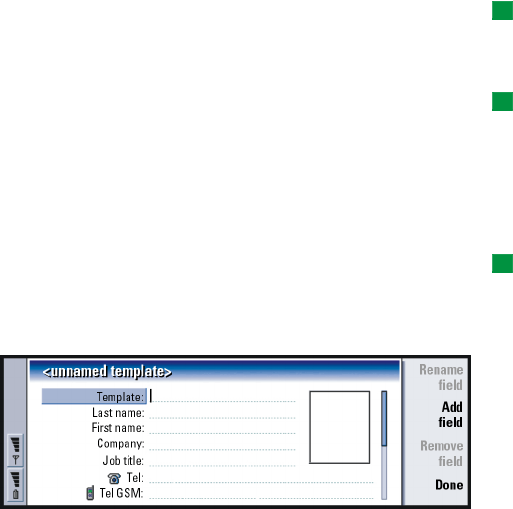
141
Contacts
Insert a picture
Tip: To define your
default folder, go to Control
panel and open the Default
folder application.
1Open the contact card.
2Press > on the Arrows key to select the picture frame on the right-hand side of
the card. Press Insert picture. A dialog displaying the contents of the default
folder opens. Press Browse to search for image files, if necessary.
Tip: Alternatively, to
insert a picture, press the
Menu key and select Card >
Insert picture.
3Select a file and press OK. The image is opened in an image viewer. The framed
area will be inserted into the contact card. Move the area with the Arrows key
and enlarge or reduce the frame size with the + and - buttons. Press Insert. For
more information, see ‘Imaging’ on page 271.
Create or modify templates
Tip: Templates do not
apply to contact cards in the
SIM card, because the
layout of a SIM contact card
is fixed.
Templates define a set of fields which the communicator uses when creating or
displaying a contact card. The default template provides a typical range of fields.
You can modify the default template. You can also create custom templates with
fields suitable for a particular group of people, such as those living overseas.
Figure 41
1Press the Menu key and select Tools > Card templates. A list of templates opens.
142
Contacts
2Either press New to create a new template, or move to an existing template in
the list and press Open. A contact card template opens.
3Edit the template. You can change the name of the template and add or remove
fields.
After you have created a contact card, the card and its template are linked as
follows:
•In a template, if you add or change fields or their labels, changes affect all
contact cards created from that template. If a field is deleted from the
template, the field is deleted from all the cards, except where the field contains
data.
•In a card, if you remove fields that belong to a template, the empty field will
still be there the next time you open the card.
Store touch tones
Touch tones are the tones you hear when you press the number keys on the phone
keypad. Touch tones allow you to communicate with voice mailboxes,
computerized telephony systems, etc.
You can store a sequence of touch tones for a contact card. When you make a call
to the contact, you can retrieve the sequence. It will save you from re-entering the
characters.
1Open or create a contact card.
2Press Add field. A list opens.
3Scroll down the list to Touch tones and press Select. The touch tone field is
inserted in the contact card.
4Enter a touch tone sequence in the touch tone field.
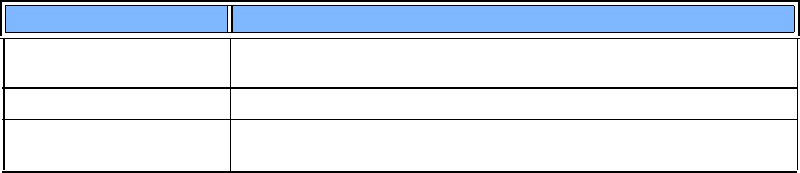
143
Contacts
If you need a phone number-touch tone combination number for a contact, store
the phone number followed by the touch tone sequence in the Tel field. You can
use the following non-numeric characters:
Create contact groups
You can create contact groups to save time by sending e-mails and short messages
to all members of the contact group in one action.
1With the Contacts directory main view displayed, press the Menu key and select
File > New group…. A blank group contact card opens.
2Enter a name for your group.
3To add contacts to the group, press Add member. A list of contact cards and
groups opens.
4Select a contact and press Add. Note that you can add another contact group
to a group.
5To attach a picture for the group, press > on the Arrows key to move to the
picture frame. Alternatively, press the Menu key and select Group > Insert
picture. A dialog displaying the contents of the default folder opens. Select a file
and press OK, or press Browse to search for a picture file.
Character Function
*# The asterisk and hash symbols may be used if the touch tone service requires
them
pInserts a pause of approx. 2 seconds before, or between, touch tone characters
wIf you use this character, the remaining sequence is not sent until you press
Send tone again during the call.
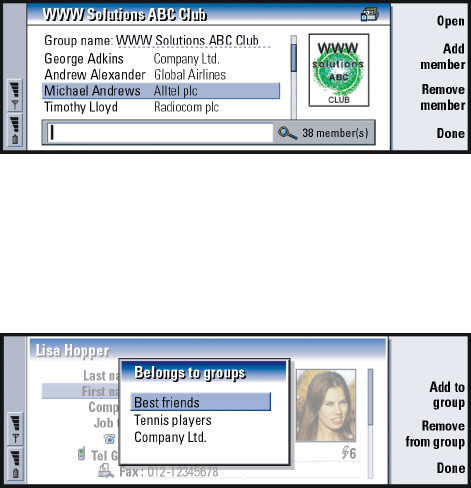
144
Contacts
6To save the group contact card, press Done.
An example of a contact group with members is shown in Figure 42.
Figure 42
The company name, if it also exists in the original contact card, appears to the right
of the name of the contact. Select Open to view the details of any of the group
members.
Change group memberships for a contact or a
group
Figure 43
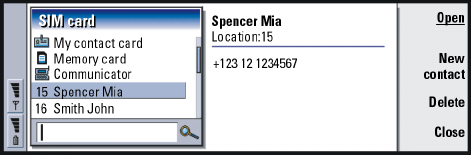
145
Contacts
1To view or change the groups to which a contact or a group belongs, open the
contact card, press the Menu key, and select Card or Group > Belongs to groups.
A list opens, showing memberships for the contact or group.
2To add the card to a new group, press Add to group. A list of contact groups in
the current database opens.
3Select a group and press Add. Your contact card or group contact card is added
to the group.
4Press Done to save your changes.
Create a SIM contact card
You can view the SIM directory by selecting SIM card in the Contacts directory. The
contacts in your SIM card are displayed with SIM location numbers, as shown
below:
Figure 44
1In the SIM card main view, press New contact. A dialog opens, as shown in
Figure 44. If fixed dialing is active, the SIM contents show only your fixed
dialing numbers. For more information on fixed dialing, see page 131.
2The memory location shows the first free location number. To change the
location, press Change.
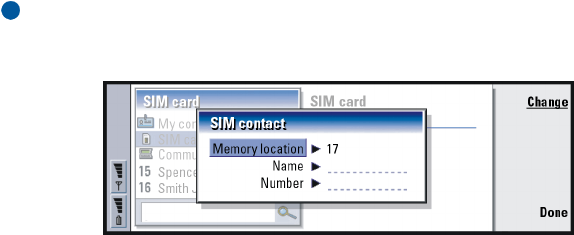
146
Contacts
3Type a name for the contact.
4Type a number for the contact.
Note: The length of the name and the phone number you can enter is defined
by the SIM card. For example, some SIM cards allow a maximum of only
fourteen characters.
Figure 45
SIM directory options
You can sort the contents of the SIM directory in alphabetical order or by memory
location. Press the Menu key and select View > Sort by > Name, or Sort by > SIM
location.
To see a summary of the usage of the SIM database, press the Menu key and select
File > Properties. If fixed dialing is active, you can see only information about fixed
dialing numbers.
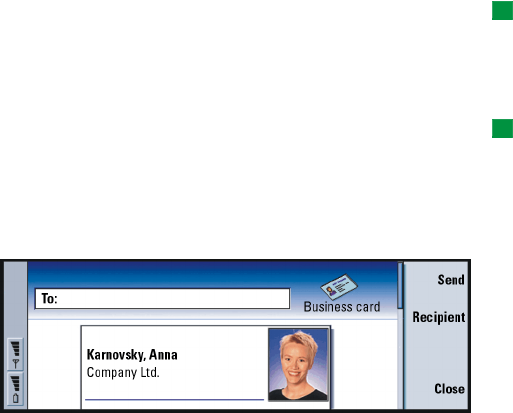
147
Contacts
Send a contact card as a business card
Tip: You can send only
one business card in each
message you send; however,
you can send it to many
recipients.
When you send or receive a contact card between the communicator and other
devices, the term ‘business cards’ is used. A business card is a contact card in a
format suitable for transmission, usually vCard format. You can add received
business cards to your Contacts directory, where they become contact cards.
1In the Contacts directory main view, select the card you want to send.
Tip: PC mail and the
short message service are
explained in the ‘Messaging’
chapter, starting on page
199. If a contact card is sent
as a short message, the card
is sent in the Sending format
defined on page 150.
2Press the Menu key and select File > Send. In the Send submenu, make a further
choice of media: As a mail/As a short message/Via infrared. You may have other
sending options if you have installed additional software. An editor dialog
opens, depending on the sending medium you have chosen, as shown in the
example below. The contact card you want to send has now become a ‘business
card’.
Figure 46
3To choose who receives the sent card messages, press Recipient.

148
Contacts
Tip: If you change the
setting to include images in
the message, do not forget
to change it back after you
have sent the message to
reduce call charges.
4If you are sending via the short message service, the images are left out by
default to reduce call charges. If you want to include the image in the message,
you must change the setting. See ‘Send as a short message page’ on page 150.
5If you are about to send via infrared, make sure you activate the receiving of
infrared in the other device first.
6Press Send.
Receive a business card
When you receive a business card from another device, you are alerted by a
notification message. This message appears automatically on the display, in any
application. Follow the screen prompts to view the business card.
Note the following information about the contents of received card(s):
A field is displayed if it is recognized; if not, it is ignored.
Audio data, in a supported format, is set as the personal ringing tone of the contact
(if you choose to add the card to your Contacts directory)
To add the received card to your Contacts directory, press Add to Contacts. The
card is converted to contact card format. To decline the card, press Delete.
Settings
Press the Menu key and select Tools > Settings, then select a page, as follows:
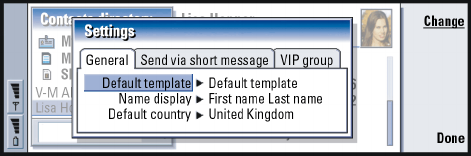
149
Contacts
General page
Figure 47
Default template: Allows you to define which template is used when creating a new
contact card. When you press Change, you can choose a template from a
list of templates used with the current database.
Name display: Allows you to define the display order of names in the Contacts
directory main view. The values are First name Last name/Last name, First
name. The names will be displayed in the same order in the Telephone
application and the cover phone.
Default country or region: Concerns the country or region whose address format is
used when viewing contact card addresses in various displays in the
communicator. By default, the address format of the country or region
you enter in the Country or region field of a contact card is used. If you do
not enter information in the Country or region field, the communicator
uses the address format of the Default country or region. Each country or
region has a predefined address format. Press Change to see a list of
countries and regions.
150
Contacts
Send as a short message page
Example: The Nokia 9290
Communicator and most of
the major e-mail clients
support the vCard format.
Sending format: Allows you to define the format used when sending a business card
via the short message service. The values are Compact/vCard. Compact is
more widely supported but the number of fields sent is more restricted.
Use vCard format if you know the receiving device understands vCard
format. Using vCard format, you can send all fields except Note and touch
tones.
Send contact card pictures: Allows you to control the attaching of pictures when
sending business cards in vCard format via the short message service. The
options are No/Yes.
VIP group page
VIP group: Allows you to nominate an existing contact card group to be treated as
VIP group. You can restrict the ringing of incoming calls so that only calls
from a member of a VIP group will ring, the others will not ring. See Profile
settings, ‘Other page’ on page 123.
Create a new contacts database
Contacts databases are created on a memory card.
1Press the Menu key and select File > More options > New database.
2Type the name of your database, then press the Enter key. See Figure 48. Your
new database is added to the Contacts directory as a folder.
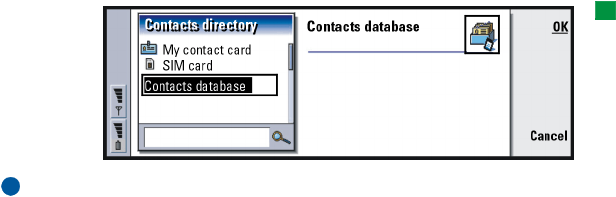
151
Contacts
3To add a new card to the new database, select and open the database in the
Contacts directory, then press New card. To copy or move contacts to the new
database, select existing contacts from the Contacts directory, press the Menu
key, and select File > More options > Copy to or > Move to.
Tip: To see a summary of
the usage of the database,
press the Menu key and
select File > Properties.
Figure 48
Note: If you have a read-only memory card, you cannot make changes to the
contacts or databases on that card.
152
Contacts

153
Calendar
8. Calendar
•In the Calendar application, you can create and check your scheduled events,
appointments, anniversaries, and birthdays. You can also list things to do and
set alarms to all of the calendar entries.
•You can synchronize your calendar and tasks with Microsoft and Lotus
programs when you connect your communicator to a compatible PC. For
information on synchronization, see the PC Suite Guide on the CD-ROM.
Calendar entries
•There are four types of entry that you can store in the Calendar application:
Example: Use appointment
entries for meetings and
business lunches.
•Appointment entries are the basic entries in your calendar.
•Event entries are related to the whole day, not to a specific time of day. Event
entries do not appear in the Weekly time schedule.
•Anniversary entries are repeated annually on the same date. Use Anniversary
entries for annual reminders of important dates, such as birthdays or
celebrations.
Tip: You can use the
standard clipboard
command shortcuts Ctrl+X
and Ctrl+V to cut entries
and paste them to a
different place.
•Task entries are for writing down lists and things to do. These tasks can be
prioritized and organized into task lists. Tasks can also have deadlines.
There are seven different views to view entries. Press Change view to choose a
view. For more information about different views, see ‘Views’ on page 160.
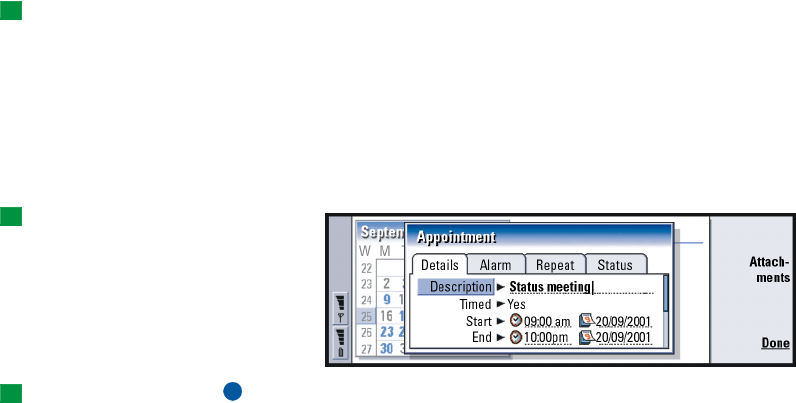
154
Calendar
Create new calendar entries
There are two ways to create calendar entries:
Tip: To send a calendar
entry to reserve a time in
other device calendars,
move to the date that
contains the entry and
select the entry with the
Arrows key, press the Menu
key and select Send > As a
short message or Via infrared
•Start typing your entry. As you enter characters, Calendar opens the default
entry dialog of the current view.
•Press the Menu key and select File > New entry. Select the entry you want to
create. The options are: Appointment…, Event…, Anniversary…, or Task….
•This is the way to create a new calendar entry when you do not want to use
the default entry type for the particular view.
Define information in a calendar entry
Tip: To change the
default values of an entry
details dialog, press the
Menu key and select Entry >
Default settings.
Figure 49
Tip: To see how
attachments are added to an
entry, see page 160.
Note: Day, event, anniversary, and task entry all have slightly different entry
dialogs. The following descriptions of each dialog page list all the
possibilities.
Details page
•Description: •The description of the entry.
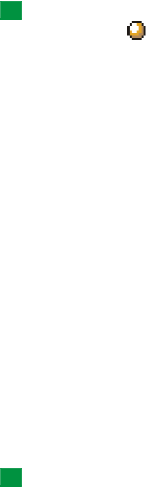
155
Calendar
Tip: An untimed entry is
displayed with a icon.
•Timed: •Specifies whether a day entry is timed or untimed. ‘Timed’ means
that the entry has a specific start time, end time, and duration. ‘Untimed’
means that the entry happens on a particular date, but at no specific time.
If you select No, you may have to define the date for the day entry in the
field below. If you select Yes, you must define the starting and ending
time.
•Date: •The date of the entry.
•Start: •The time or date when the entry starts, depending on the entry type.
Example: The start year may
be a person’s year of birth,
and the number of years
since the start year may be a
person’s age.
•Display year: •Displays the start year of the anniversary, the number of years
that have passed since the start year, or no year information. The options
are Starting year/In number of years/None.
•Duration: •The duration of the entry. If you change the value in the Start and
End fields, this field is updated.
•End: •The time when the entry ends.
•Priority: •The priority of a task. The options are High/Normal/Low.
•Task list: • The task list to which the task entry is connected.
•Due date: • The deadline of a task.
•Start warning: • The days before the due date when a task starts being shown
in today’s entry list.
Alarm page
Tip: You can set an alarm
for a task entry only if you
have also set a Due date.
•Set alarm: • Specifies whether an alarm is set for the entry.
•Time before: • The time when an alarm set for a timed day entry will go off.
•Alarm time: • The time when an alarm set for an untimed entry will go off.
•Days before: • The number of days before an entry when an alarm will go off.
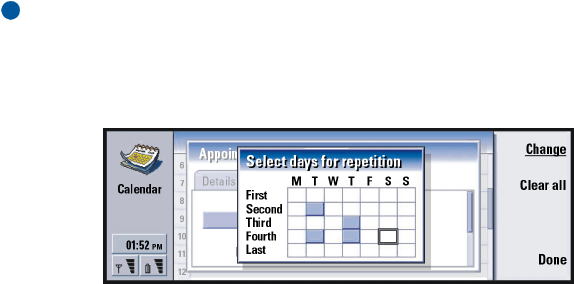
156
Calendar
Repeat page
Example: If your club has a
meeting which takes place
on the first Monday of every
month, you can set the entry
to recur accordingly by
selecting Monthly by day.
•On this page you can determine whether and when you want an entry to be
repeated:
•Repeat type: • The repeat type for the entry. The options are No repeat/Daily/
Working days/Weekly/Monthly by day/Monthly by date/Yearly by day/Yearly by
date.
Note: Define Repeat type first since the choice of options in the rest of the fields
depends on what you have selected.
• Repeat on days: • The days on which the entry is repeated. Use the Arrows
key to go to a day you want to select and press Select. You can select
more than one day at a time. See Figure 50.
Figure 50
•Repeat on dates: • The dates on which the entry is repeated. Use the Arrows
key to go to a date you want to select and press Select. You can select
more than one date at a time. See Figure 51.
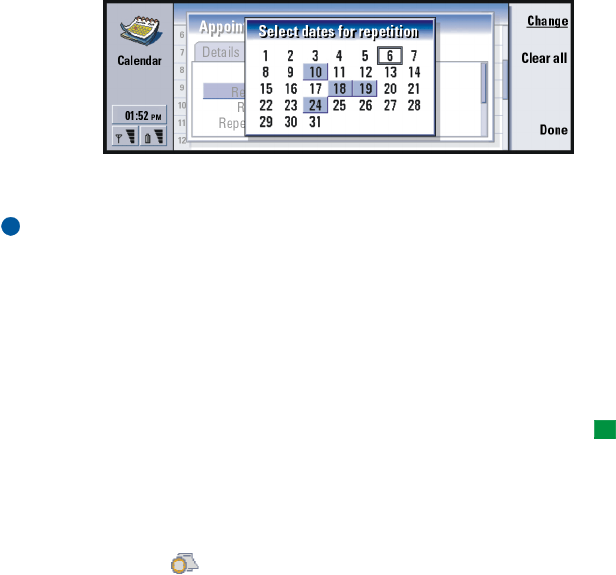
157
Calendar
Figure 51
Example: To define an entry
that is repeated Daily with
two days between every
repeat, define “every 3 days”
in Repeat interval.
•Repeat interval: • The time period between repeats.
•Repeat indefinitely: • Frequency of the repetition. The options are Yes / No.
Note: It is still possible to remove or edit a single entry even if the entry is
repeating. If you edit an entry and change any options except the repeat
options, a selection list appears. You then choose how you want the
change to take place from the following options: All occurrences/Only this
occurrence/This and future occurrences/This and past occurrences.
Status page
•On this page you can define a background color and status for the entry, as
well as specify whether you want to synchronize the entry:
Tip: color is a handy way
to categorize entries - you
see more easily how your
time is reserved.
•color marking: • Allows you to define the color and letter for the entry
symbol, which appears after the text of the entry in all views. When you
check your calendar entries in the Weekly time or Year schedules, the
color is used for the bar indicating the entry. The letter is used to filter
Calendar entries in the Year schedule.
Example: If you are not sure
if an entry will take place,
you can mark it as Tentative.
•Tentative: • Whether an entry is confirmed or not. A tentative entry is
indicated with icon next to the entry text.
158
Calendar
•Crossed out: • Whether an entry has been completed or not. Crossing out an
entry does not remove it from the calendar.
•Synchronization: • Whether your calendar entries are shown to others when
you connect to the network and synchronize your calendar. The options
are Public, Private, and No synchronization. See the PC Suite Guide on the
CD-ROM for more information about synchronization.
Edit an entry
1Select the entry in the view.
2Press Enter. A details dialog for the entry opens. Edit the details on the various
pages.
3You can now, for example, reset the alarm or redefine how the entry is
repeated in the calendar. See ‘Define information in a calendar entry’ on page
154.
Change an entry type
Example: You might have
entered an event, but you
now want to change it to an
appointment.
1Select the entry in the view.
2Press the Menu key and select Entry > Change entry type….
3Choose a new entry type from the list.
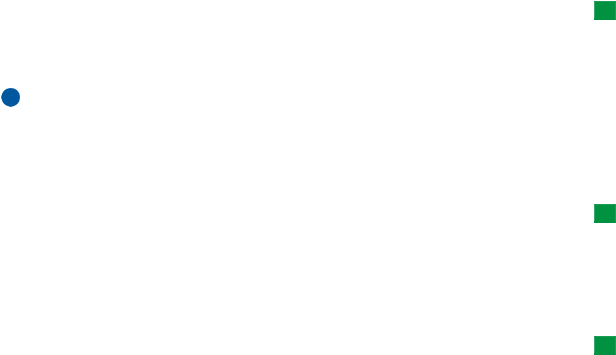
159
Calendar
Tip: To change the
default entry type of a
particular view, press the
Menu key and select View >
View settings…. See Default
entry type in ‘View settings’
on page 170.
Delete entries
•Calendar entries accumulate over time and consume memory. To save
memory, delete entries no longer needed from time to time.
Note: You can also back up your calendar data to a compatible PC. See the PC
Suite Guide on the sales package CD-ROM for details.
Delete a single entry
•There are two ways to delete a single entry:
Tip: The shortcut to
delete a single entry is to
select it and press Ctrl+D.
•Select the entry in the view, then press the backspace key. A note is displayed
asking you to confirm the deletion.
•Select the entry in the view, press the Menu key, and then select File >Delete
entry. To confirm the deletion, press OK.
Delete a range of entries using defined criteria
Tip: You can move entries
to another file and then to a
PC to free up memory.
1Press the Menu key and select Tools > Move/Delete…. A dialog box is displayed
with a suggested range of entries to be deleted.
2Press OK to delete all the entries defined in the dialog box at step 1, or press
Options to define further criteria (including whether you want to ‘move’ or to
‘delete’. A dialog with two pages opens. Define the following and press Done to
return to the previous dialog.
Details page
•Action: • The consequences of removing the entries. The options are Delete/
Move to a file.
•Entries: •The types of entries which will be removed. The options are All/
Crossed out.

160
Calendar
•Time period: •The time scope of the removal. The options are Whole calendar/
Until today/From today/Other.
•Start: • The start date of the entries to be removed.
•End: • The end date of the entries to be removed.
Entry types page
•Choose from the following options: Appointments/Events/Anniversaries/Tasks.
View, create, and delete attachments
1Open a calendar entry by pressing Enter. The entry details dialog with four
pages opens.
2Press Attachments. A selection list of attachments linked to the calendar entry
opens.
3To view a selected attachment, press Open.
4To create a new attachment, press New.
5To delete an attachment, press Delete.
6If you want to add a new attachment, select the type of attachment and press
Insert new to create the new attachment or Insert existing to browse for an
existing attachment.
Views
Tip: You can press the
Calendar application button
repeatedly to cycle the view.
•The Calendar consists of seven views. The purpose of each view is to help you
organize your calendar so that you manage your time effectively on a daily,
weekly, monthly, and yearly basis. You can customize the display of each
view.
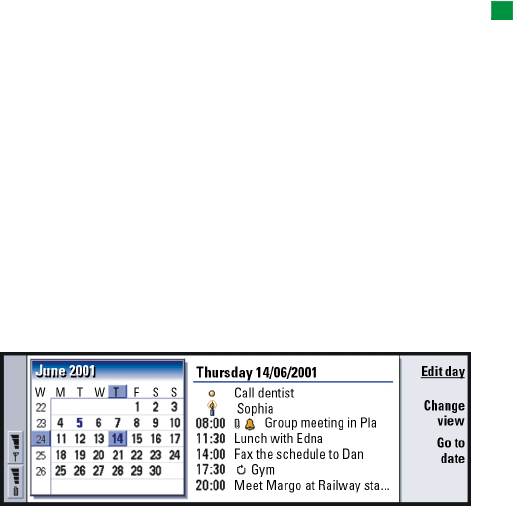
161
Calendar
Commands in all views
Tip: In most of the views
you can go to today’s date
by pressing the Space key on
the keyboard.
•The following command buttons are available in all of the views:
•Edit - Opens a selected calendar entry for editing.
New entry - Enables you to create a new calendar entry if there are no
entries for that day. You can also create a new calendar entry by just starting
to enter characters on the keyboard, see ‘Create new calendar entries’ on
page 154.
Change view - Opens a selection list from which you can switch to any of
the other calendar views. The options are Month/Week/Day/Task lists/Weekly
time schedule/Year schedule/Anniversaries.
Go to date- Opens a search dialog from which you can, by typing in the
desired date, switch to any date in the calendar. Enter the date and press OK.
Press Today to go to today’s date. Press Browse to browse through the
calendar.
Month view
Figure 52
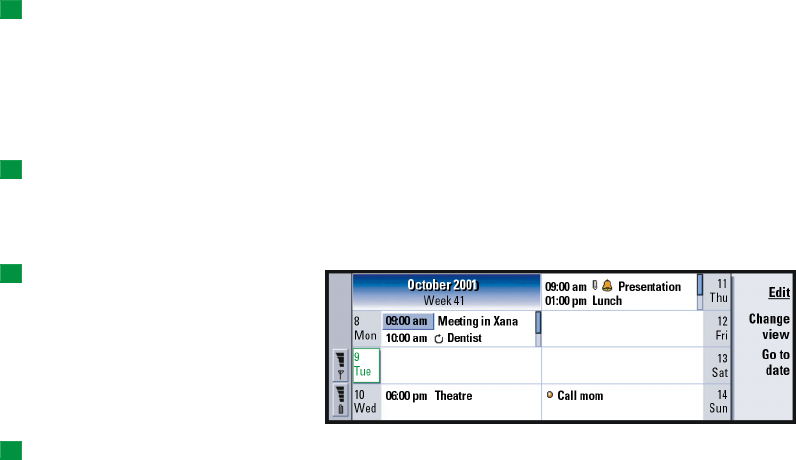
162
Calendar
Left frame
Tip: To edit an event, the
right frame must be active.
If you are in the left frame,
go to the desired date and
press the Enter key. The
focus moves to the right
frame.
•One row in the day table equals one week. Abbreviations for the days of the
week are in the highest row.
•Today’s date is marked in green.
•Dates that have scheduled events are marked in bold and blue.
•The currently selected date is highlighted.
Right frame
Tip: To see a list of icons
that are displayed in all
views, see page 166.
•The events of the currently selected date are shown in the day details frame
on the right.
Week view
Tip: To change the
starting day of the week,
press Extras, open the
Control panel, and select
Regional settings. Choose
Date page and then First day
of the week.Figure 53
Tip: To move the position
of the title box from left to
right, press the Menu key
and select View > View
settings…. See Title location in
‘View settings’ on page 170.
•The week view shows the events for the selected week in seven day boxes.
•The colored indicator area next to a day box shows the date and name of the
day. Today’s indicator area is framed green.
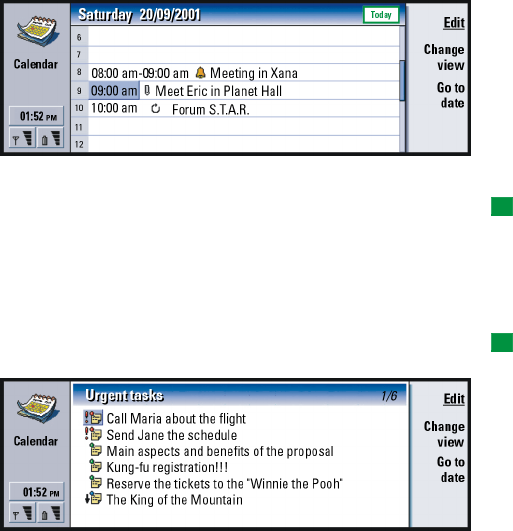
163
Calendar
Day view
Figure 54
•The day view shows the events for the selected day.
Tip: To change the time
period covered in one time
slot, press the Menu key and
select View > View settings… .
See Time slot allocation in
‘View settings’ on page 170.
•Events are grouped into one time slot according to their starting time.
•To view the day view of the previous day, press < on the Arrows key. To view
the next day, press >.
Tip: In day and week
views, you can quickly move
to a different date by
pressing the Tab key,
selecting the desired date
with the Arrows key, and
pressing Enter.
Task lists
Figure 55
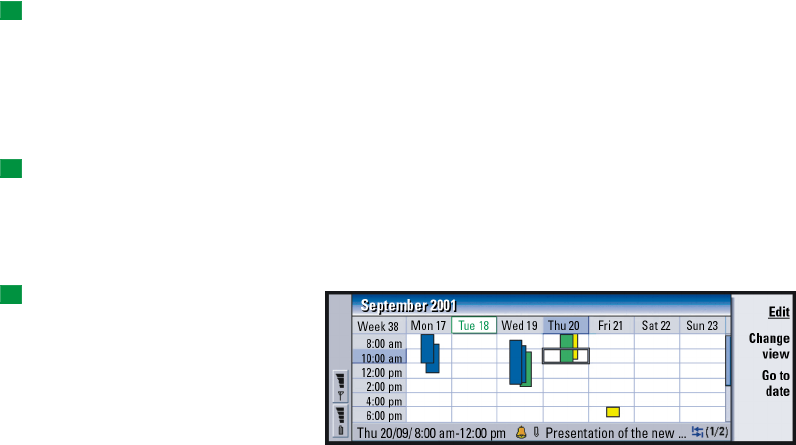
164
Calendar
Tip: To see how to-do
task lists are created, see
page 167.
•You can create one or several business or personal task lists which may
contain tasks with or without deadlines. You can also set an alarm or a repeat
for a task.
•The page number in the upper right corner of the Task list view indicates the
position of the task list among the other task lists. For example, in Figure 55,
‘1/6’ means that there are altogether six task lists and ‘Urgent tasks’ is the
first list.
Tip: To see a list of all
task lists, press the Tab key.
•To view the previous task list, press < on the Arrows key. To view the next
task list, press >.
•Due dates are shown to the right of a task, in brackets.
Weekly time schedule
Tip: You can select
different bar colors for
different types of entries.
See ‘Status page’ on page
157.
Figure 56
•The weekly time schedule shows the reserved hours for the selected week.
This means that only timed entries are shown The currently selected time box
is framed.
•Entries are marked with bars.
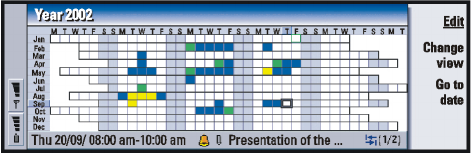
165
Calendar
Example: Use a green bar
for hobbies and a red bar for
business trips to get a quick
overview of your activities
during a week. See ‘View
settings’ on page 170.
•If a time box contains entries, the bar across the bottom of the weekly time
schedule shows the details of the entry. The numbers to the right of the entry
description indicate the number of entries contained in that time box. For
example, 1/2 in Figure 56 means that you are seeing the details of the first
of two entries.
•If a time box contains more than one entry, you can view a list of the entries
by pressing the Tab key.
Year schedule
Figure 57
•The year schedule shows the timetable for the selected year. Only entries
with colors are shown in the year schedule. If there are several colors
connected to the day, only one can be shown.
•Abbreviations for the days of the week are in the highest row and the months
of the year in the far left column.
•Time boxes have the same functions as in the Weekly time schedule.
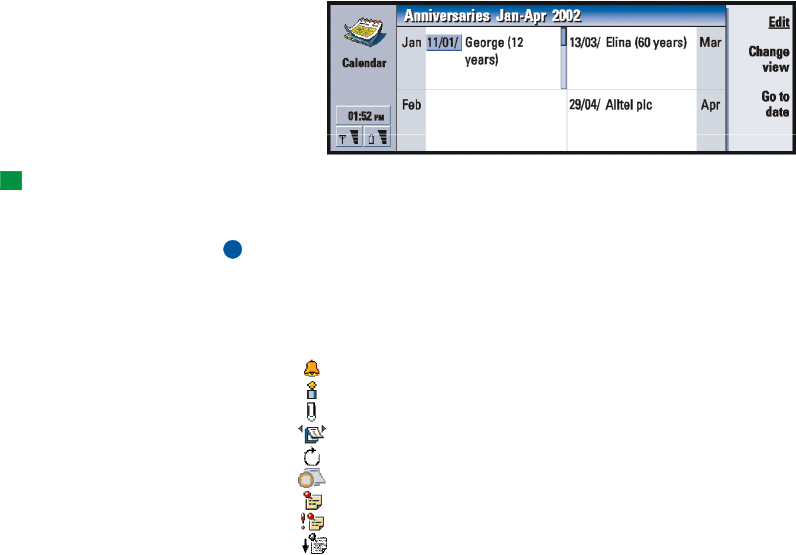
166
Calendar
Anniversaries
Figure 58
Tip: To change the
number of months shown in
the anniversary view, press
the Menu key and select
View > View settings…. See
Months in view in ‘View
settings’ on page 170.
•The anniversary view shows the anniversaries for four months at a time. You
can add here all the birthdays and other anniversaries that you want to be
reminded of.
Note: Only anniversary entries are shown in the anniversary view.
Icons
•You can see the following symbols in Calendar:
•- Alarm
•- Anniversary
•- Attachment
•- Event
•- Repeating entry
•- Tentative entry
•- Task
•- Task, with high importance
•- Task, with low importance
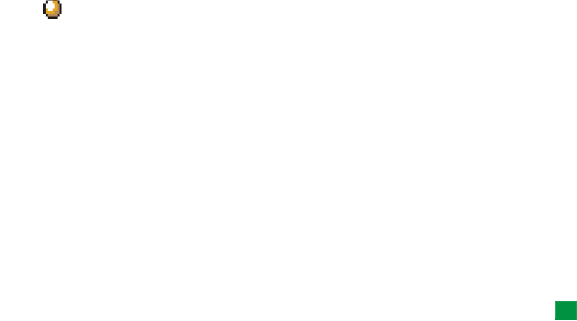
167
Calendar
•- Untimed entry
Task lists
Create a new task list
1Press the Menu key and select File > New task list…. A dialog with two pages
opens.
2Define the task list on the two pages of the dialog. See ‘Details page’ and
‘Visibility page’ below.
3When you are ready, press Close. The new task list is added in Task lists.
Details page
Tip: If you choose to sort
a task list manually, all tasks
on the list appear numbered.
You can enter a new task
entry randomly by focusing
on a location in the list. You
can also change the order of
the tasks by cutting and
pasting (Ctrl+X and
Ctrl+V).
•List name: •The name of the task list.
•Position: • The position of the task list among the other task lists.
•Sorting: •How the tasks are sorted hierarchically in the task list. The options
are Manual/Priority then date/Date then priority.
Visibility page
•Show tasks: •The views in which the tasks on the list will be shown. The
options are All views/Task list view.
•Task position: •The position of the tasks in an event list if the tasks are all
shown in All views.
Edit a task list
1Open the task list.
168
Calendar
2Press the Menu key and select View > Task list settings…. A dialog with two pages,
Details and Visibility, opens, as explained above.
Delete a task list
1Open the task list.
2Press the Menu key and select File > Delete task list.
Search for Calendar entries
You can search through the entries for particular pieces of texts.
1Press the Menu key and select Tools > Find entry…. A search field opens.
2Enter a key word for the entry you want to search for, or
3press Options to restrict the search by defining a set of qualifications. A dialog
with two pages opens.
4Define the following:
5Details page
6Refine search: Defines the search. The options are No/Entries with an alarm/
Entries with repetition/Crossed out entries.
7Time period: The time scope of the search. The options are Whole calendar/Until
today/From today/User defined.
8From: The starting point of the search.
9Until: The ending point of the search.
10Entry types page
11Choose the type of entries you want to find. The options are: Appointments/
Events/Anniversaries/Tasks.
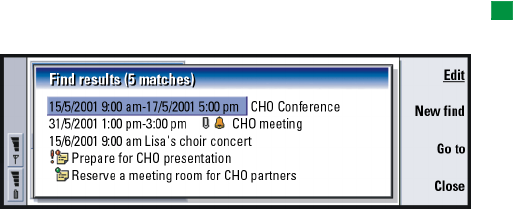
169
Calendar
Tip: You can stop a
search by pressing Stop.
12 To start searching, press Find. A chronological list of the find results is shown.
See Figure 59.
Figure 59
13 Select an entry and press:
•Edit to open the entry details dialog for editing,
•Go to to go to the date or view where the entry is located or,
•New find to start a new search.
14 Press Close to return to the currently active view.
Settings
General settings
1Press the Menu key and select Tools > General settings…. A dialog opens.
2Define the following:
3Default view: The default view when opening either another or a new calendar
file.
4Display untimed entries: The location of untimed appointment, event, and
anniversary entries in the entry list of all the timed views.
5Press Done to return to the currently active view.

170
Calendar
View settings
You can define the appearance of the view and default entry types for each view
by following these steps:
1Go to the view you want to define.
2Press the Menu key and select View > View settings…. A dialog with two pages
opens.
3Define the view settings on the two pages of the dialog. See ‘Details page’ and
‘Entry types’ below.
4Press Done to return to the currently active view.
Note: The contents of the dialog vary in different views. The following is a list
of all the possibilities.
Details page
•Default entry type: •The entry type which is inserted in the view by default
when you create a new entry. The options are Appointment/Event/
Anniversary/Task.
•Wrap text: •Specifies whether or not the information in the entry is wrapped
when viewed in any of the views.
•Title location: •Specifies whether the title of the week is on the left or right
of the display in the weekly view.
•Time slotTime slot allocation: •The time period covered in one time slot of the
daily views and weekly time schedules. The options are 2 hours/1 hour/30
minutes/15 minutes.
•Day starts: • The time when a day starts in the Daily view.
•Day ends: •The time when a day ends in the Daily view.
171
Calendar
•Show color markings: • Specifies whether all entry symbols or only symbols
with the letter specified in Default color are shown in the year view.
•Default color: • The symbols and background colors of the different entry
types in the particular view.
•Months in view: •The number of month boxes in the anniversary view.
Entry types
•On the Entry types page you can choose the entry types you want to appear
in the view you are defining: Appointments/Events/Anniversaries/Tasks.
172
Calendar

173
Internet
9. Internet
This chapter describes how to get access to the Internet and how to use the
Internet applications, WWW browser and WAP browser.
Note: The Mail application, described in the Messaging chapter, also uses an
Internet connection. See ‘Mail’ on page 213.
To connect to the Internet,
•the wireless system you use must support data calls,
•the data service must be activated for your SIM card,
•you must have obtained an Internet access point from an Internet Service
Provider (ISP), and
•you must have entered the proper Internet settings.
Your ISP can give you instructions on how to configure the Internet settings.
Follow the instructions carefully.
Note: You must have your phone turned on, within system coverage and free
of any other voice or data call to connect to the Internet.
Setting up your Internet access point
Note: To be able to use the Internet services, you need to configure an Internet
connection. Some Internet service providers may offer you the possibility
to configure your Internet settings by sending you a smart message via
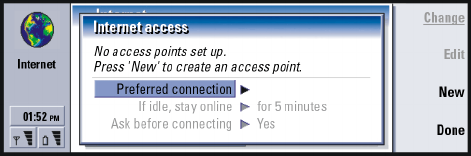
174
Internet
SMS. This might reduce the number of settings you may need to enter
yourself, or eliminate the need altogether. Please contact your Internet
Service Provider (ISP) for details.
Internet connections
To set up and change the Internet settings, you have two choices:
•Go to the Control panel in the Extras application and open Internet access, see
page 256, or,
•From the Internet application main view, press the Menu key and select Tools >
Internet access…. A dialog opens, see Figure 60.
Figure 60
The first two lines contain a summary of the details of the preferred connection.
Define the following:
175
Internet
Tip: You may have to set
up several Internet
connections, depending on
the sites you want to access.
For example, browsing the
WWW may require one
setup; browsing your
company’s intranet may
require another connection.
Preferred connection: The default connection which will be used to connect to the
Internet.
If idle, stay online: The connection to the Internet will automatically close after the
inactivity period defined here. The options are For 2 minutes/For 5 minutes/For 10
minutes/For 60 minutes.IMPORTANT: Some Internet connections may appear
inactive, but they may still be sending and receiving data in the
background. These connections may delay the start of the inactivity
period specified here, and therefore postpone the closing of the
connection.
Ask before connecting: The options are Yes/No. If you choose Yes, a connection
dialog appears every time you connect to the Internet, asking you to
either confirm, change, or cancel the connection, or change the Internet
access point. If you choose No, the communicator will choose the default
Internet access point.
Create a new connection or edit an existing
connection
1In the Internet connections dialog, press New to create a new connection or
Edit to edit an existing connection.
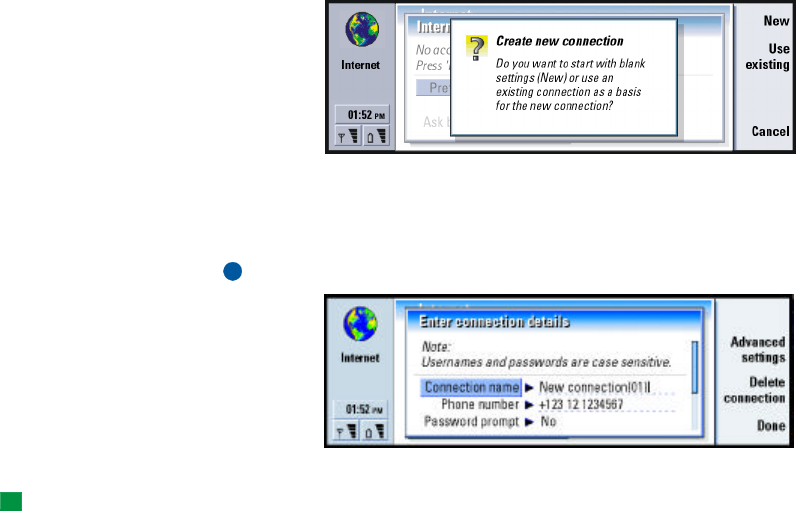
176
Internet
Figure 61
2If you already have connections defined, you can use an existing connection as
a basis for the new connection. After you have pressed New, press Use existing.
Choose the connection you want from the list which appears, and press OK.
3A dialog on connection details opens. See Figure 62.
Note: The exact values for the settings are provided by your ISP.
Figure 62
4Define the following:
Tip: All your connections
should have different
names.
Connection name: Give a descriptive name for the connection.
Phone number: The modem telephone number of the IAP.
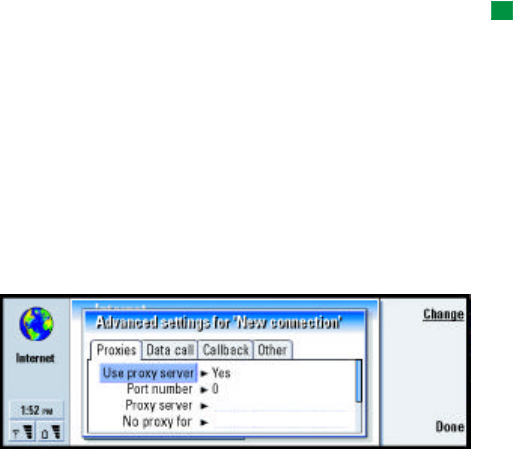
177
Internet
Tip: Often the minimum
requirement for an Internet
connection is: Phone number,
Username, and Password.
Password prompt: If you must type in a new password every time you log on to a
server, or if you do not want to save your password, choose Yes. The
options are Yes/No.
Username: Type in a user name if required by the Internet Service Provider (ISP).
The user name may be needed to connect to the Internet, and is usually
provided by the ISP. The user name is often case-sensitive.
Password: Type in a password if required by the ISP. The password may be needed
to connect to the Internet, and is usually provided by the ISP. The
password is often case-sensitive.
Confirm password: Confirm your password by retyping it in this field.
Press Advanced settings to define the Advanced settings of the connection. A
dialog with four pages opens. See Figure 62.
Figure 63
Proxies page
You may want to use a proxy to quicken access to the Internet. Note also that some
ISPs require the use of Web proxies. Contact your ISP to determine proxy details.
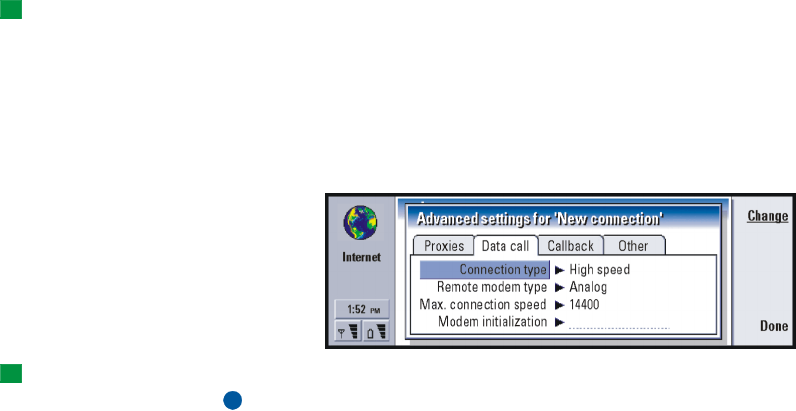
178
Internet
When you have made an Internet connection for your company’s intranet, and you
are unable to retrieve Web pages from the general WWW, you may need to setup
a proxy server to retrieve Web pages outside your company’s intranet.
Tip: If you set Use proxy
server to No, Port number,
Proxy server, and No proxy for
are dimmed.
Use proxy server: To use the proxy server, select Yes. The options are Yes/No. Use of
a proxy server is dependent on the protocol.
Port number: The number of the proxy port. The port number is related to the
protocol. Common values are 8000 and 8080, but vary with proxy server.
Example: Example domain
names are: company.com
and organization.org. In a
list, separate domain names
with semicolons.
Proxy server: The IP address of the proxy server, or the domain name.
No proxy for: Define here the domains for which the HTTP proxy is not needed.
Data call page
Figure 64
Tip: To forward and
restrict data calls, go to the
Internet application main
view, then press Tools >
Control panel > Data call
restrictions.
Connection type: The options are Normal/High speed.
Note: To be able to use High speed, the system service provider has to support
this feature, and if necessary, to activate it for your SIM card.
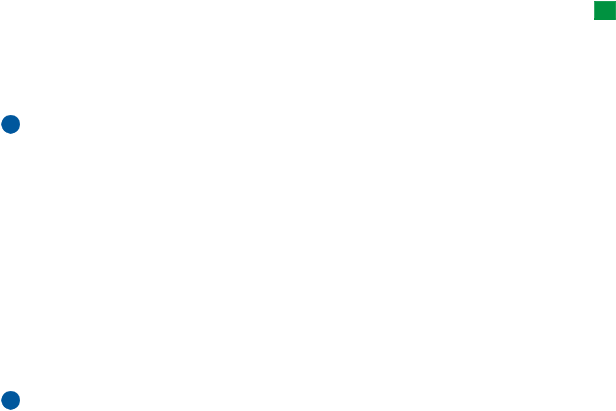
179
Internet
Remote modem type: The options are Analog/V.110 ISDN /V.120 ISDN . This setting can
depend on both your GSM service provider and ISP, because some GSM
systems do not support certain types of ISDN connections. For details,
contact your Internet service provider. If ISDN connections are available,
they establish connections more quickly than analog methods.
Tip: A very basic GSM
data connection is:
Connection type: Normal,
Remote modem type: Analog,
and Max. connection speed:
Automatic.
Max. connection speed: The options are Automatic/9600/14400/19200/28800/38400/
43200, depending on what you have chosen in Connection type and Remote
modem type. This option allows you to limit the maximum connection
speed when High speed is used. Higher data rates may cost more,
depending on the system service provider.
Note: The speeds above are the maximum speed at which your connection will
operate. During the connection, the operating speed may be less,
depending on network conditions.
Modem initialization: Controls your communicator using modem AT commands. If
required, enter characters specified by your GSM system service provider
or ISP.
Callback page
Use callback: This option allows a server to call you back once you have made the
initial call, so you have a connection without paying for the call. Contact
your Internet service provider to subscribe to this service. The options are
Yes/No.
Note: Charges may apply for certain types of received calls, such as roaming
and high speed data calls. Contact your GSM service provider for more
information.
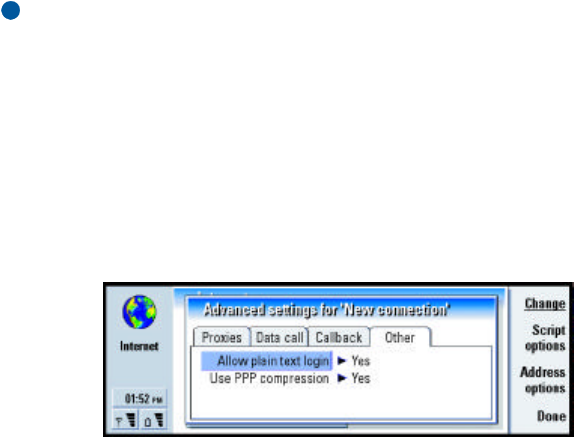
180
Internet
Note: The communicator expects the callback call to use the same data call
settings that were used in the callback-requesting call. The system must
support that type of call in both directions, to and from the
communicator.
Callback type: The options are Use server number/Use server number (IETF)/Use number
below. Ask your Internet service provider for the correct setting to use. The
setting depends on the service provider’s configuration.
Callback number: Type in your communicator’s data phone number which the dial
back server uses. Usually, this number is the data call phone number of
your communicator.
Other page
Figure 65
Allow plain text login: If you select Yes, the password at connection may be sent in
clear. The options are Yes/No. For optimum security, use option No. Some
Internet service providers require that this setting is Yes.
Use PPP compression: If you select Yes, this option speeds up the data transfer, if it
is supported by the remote PPP server. The options are Yes/No. If you have
problems with establishing a connection, try setting this to No. Contact
your Internet service provider for guidance.
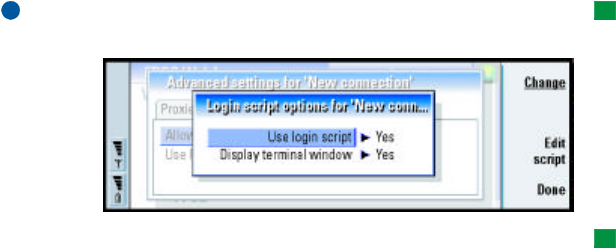
181
Internet
Script options
If you need to define script options for your Internet connection, press Script
options on the Other page. A script can automate the connection between the
communicator and the server. See Figure 66.
Tip: Your Internet service
provider may be able to
provide you with a script.
Note: Scripts are not usually required when you establish a connection. To find
out whether you need a script, contact your Internet service provider.
Figure 66
Tip: Advanced users will
find scripting an advantage,
where use of scripting is
allowed. You can obtain
instructions from Forum
Nokia at URL
www.forum.nokia.com
Press Edit script to edit the script. In the Edit script dialog you can press Import
script to import a script. On importing, it replaces the current contents of the
script file.
Define the following:
Use login script: The options are Yes/No.
Display terminal window: The options are Yes/No. If you choose Yes, once a
connection is established you see the execution of the script. Use this
window when resolving connection problems related to scripting, with
your Internet service provider.
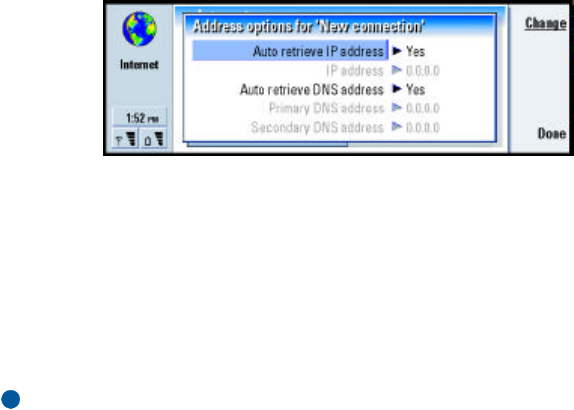
182
Internet
Address options
Press Address options on the Other page, to define the IP and DNS addresses. See
Figure 67.
Define the following:
Figure 67
Auto retrieve IP address: If you select Yes, the IP address is obtained automatically
from the server. The options are Yes/No. This setting is also called ‘dynamic
IP address’.
IP address: The IP address of the communicator. If the IP address is obtained
automatically, then you are not required to enter details here.
Auto retrieve DNS address: If you select Yes, the DNS (Domain Name Server) address
is obtained automatically from the server. The options are Yes/No.
Primary DNS address: The IP address of the primary DNS server.
Secondary DNS address: The IP address of the secondary DNS server.
Note: If you need to enter the IP address, Primary DNS address, or Secondary DNS
address, contact your Internet service provider to obtain these addresses.
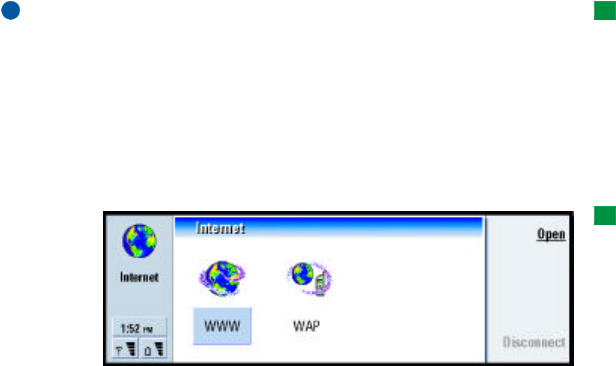
183
Internet
Connect to the World Wide Web
To connect to the World Wide Web,
•the GSM data service must be activated for your SIM card, and
•you must configure an Internet access point. For more information, see page
173.
Tip: When you are
browsing the WWW, some
Web pages may prompt you
to save (download) a file to
your local disk (your
communicator). See the
IMPORTANT note in this
section warning about
viruses.
IMPORTANT: Beware of viruses. Only install onto the communicator software
you have obtained from sources that offer adequate protection against
viruses. For information on software installation and security
certificates, see ‘Certificate manager’ on page 262.
To change the internet access point you use to connect to the WWW, press the
Menu key in the main view of the WWW application and select Tools > Edit Internet
access….
Tip: There is a glossary
containing Internet terms
and abbreviations at the
back of this user guide.
Figure 68
When you take your communicator into use, it already has the following browser
applications:
WWW - A World Wide Web (WWW) browser supporting frames and SSL protocol.
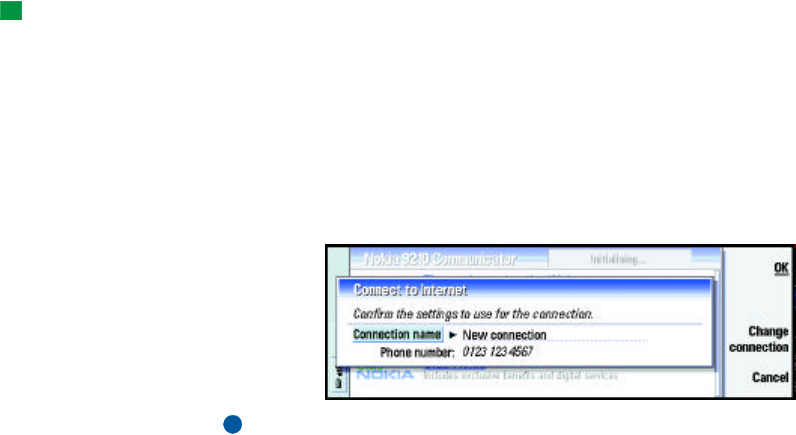
184
Internet
Tip: To access WAP
services, you need both an
Internet access point and a
WAP access point. See page
192.
WAP - A browser for accessing various types of information, entertainment, and
other services in Wireless Application Protocol (WAP) format. WAP is suited to
mobile devices with small screen displays and limited amounts of memory. WAP
uses mainly text but does support pictures.
To open the WWW browser,
1Press the Internet application button on the communicator keyboard.
2Select the WWW application and press Open. A dialog with the Connection
name and Phone number of the Internet access point you are using is displayed.
See Figure 69. You can also choose not to see the connection dialog when the
connection is made; see ‘Internet connections’ on page 174.
Figure 69
Note: In order to free up additional memory for large Web pages, all other
applications are closed automatically when the WWW browser is
opened.
To change the Internet access point, press Change connection.
3Press OK to establish a connection.
4If you have not redefined your default homepage, a Nokia 9290 link page opens.
This page is located in the memory of your communicator and does not require
an internet connection.
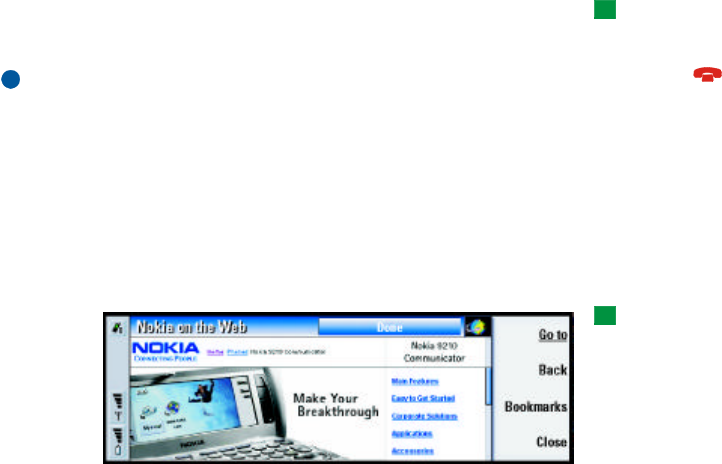
185
Internet
5For information on opening Web pages and navigating in the Web, see
‘Navigate in WWW’ on page 185. For information on adding a page to your
bookmark list, see ‘Bookmarks’ on page 191
6To close an application, press Close.
Tip: An alternative way
to disconnect from the
Internet is to close the cover
and press the key.
7To disconnect from the Internet, in any of the Internet applications, press the
Internet button on the keyboard, then press Disconnect. Disconnection is
immediate.
Note: Depending on the network configuration and load, establishing an
Internet connection may take a minute or more.
Navigate in WWW
There are several ways to navigate in the World Wide Web.
•If you know the address of the Web page that you want to visit, press the Menu
key and select File > Open > Web page…, type the URL address into the address
field, press Go to, select the Connection name in the Connect to Internet dialog,
if required, and press OK.
Tip: To check the
properties of a Web page
that is currently open, press
the Menu key and select
Tools > Information > Page….
Figure 70
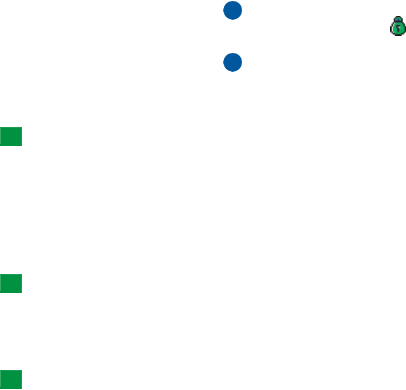
186
Internet
Example: An example of a
URL address is
www.nokia.com
•If you have a bookmark of the page you want to visit, press Bookmarks, select
a bookmark in the Bookmarks list and press Go to.
•Select a link on your default home page and press Go to.
Note: If the page and its components are encrypted by a security protocol, the
security icon appears in the line on top of the display.
Note: Some servers have access restrictions that require a valid user name and
password. In this case, you will prompted for your user name and
password before the Web page can be retrieved.
Tip: For help on problems
you may experience when
downloading Web pages,
see the Troubleshooting
chapter.
When the Web page is being retrieved, the line on top of the display shows the
status of the connection, the title of the page, and the percentage of the page
received.
To select links or hotspots, press the Tab key. To move backwards, use Shift+Tab.
Alternatively use the Pointer tool; you can turn it on via the shortcut Ctrl+Q. See
‘Pointer’ on page 187 .
Tip: To go to your home
page, press the Menu key
and select Go > Home page.
After the Web page has been retrieved, the following commands become available,
depending on what is selected on the page:
•Go to - Takes you to the highlighted URL or link, which can be a hyperlink or
hotspot.
Tip: To save frames, links,
and images on a Web page
in your communicator, press
the Menu key, select File >
Save, and select the
appropriate submenu
command.
•Load image - Enables you to retrieve an image and save it in your
communicator.
•Write mail - Opens the mail editor for you to write a mail to the address in
question.
•Back - Allows you to retrieve the previous page, if you have browsed through
at least two pages.
•Bookmarks - Opens the Bookmarks view.
•Stop - Interrupts the retrieve operation.
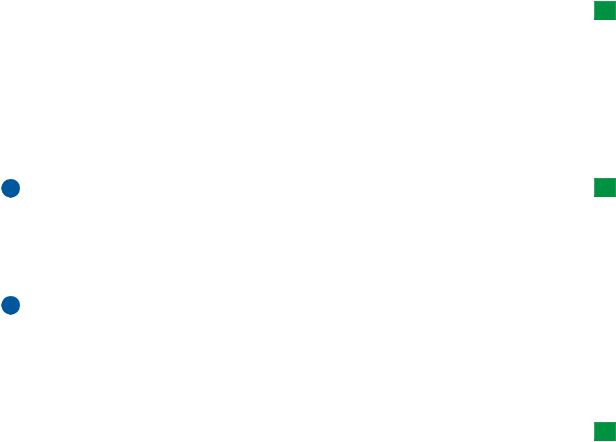
187
Internet
•Close - Closes the WWW browser application.
Pointer
Tip: You can scroll the
page up and down by
pressing Chr+∧/∨ on the
Arrows key.
To make navigation in the WWW browser and Java applications easier, you can use
the pointer. The functionality of the pointer is similar to a mouse, but it is
controlled via the Arrows key and Enter key.
To turn the pointer on or off, press Ctrl + Q on the keyboard or press the Menu key
and select View > Pointer.
To click with the pointer, press Enter . To select and areas, keep Enter pressed down
and move the pointer over the area with the Arrows key.
Tip: Useful shortcuts are:
Ctrl+R for Reload, and
Ctrl+Z for Stop loading.
Note: If a Web page is slow to load, you can choose to reload the page or stop
loading altogether; press the Menu key and select View > Reload or Stop
loading. The reasons for slow loading may vary. For example, it can be due
to the network configuration and load on the Internet and wireless
system.
Note: Stored passwords to individual Web sites are removed when the
communicator is restarted or the cache is emptied. You can turn on
Empty cache on exit; see ‘Advanced page’ on page 190.
Change frame sizes
Tip: To change the active
frame when a Web page
contains frames, press
Ctrl+Tab. To move forward
inside a frame, press Tab.
Where a Web page contains frames, you can change the frame sizes of the page,
to view better the contents of a selected frame.
1Press the Menu key and select View > Change frame sizes. The selected border is
highlighted with arrows.
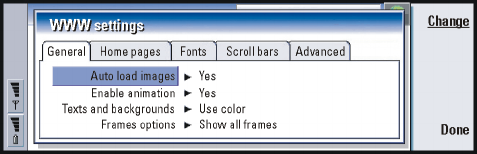
188
Internet
2Realign the border with the cursor and press OK or the Enter key.
To cancel the previous move, press Cancel.
To continue to realign another border, press Next border.
Open a frame as a new page
To open the currently active frame as a new page and discard the other frames,
press the Menu key and select File > Open > Frame as new page
WWW settings
To change the WWW settings, press the Menu key and select Tools > Settings. A
dialog with five pages opens. See Figure 71.
Figure 71
General page
Auto load images: The options are Yes/No. If you select Yes the WWW browser loads
all the pictures on a Web page when it displays the Web page.
Enable animation: Determines whether animated pictures are animated or not. The
options are Yes/No.

189
Internet
Texts and backgrounds: The options are Use color/Use black and white. Some Web
pages use colors which make reading difficult, so you may prefer to make
the setting Use black and white.
Tip: See information on
navigating in Web pages
which contain frames in
‘Change frame sizes’ on
page 187.
Frame options: The options are Show all frames/Show frames one by one/Show links
only/Do not use frames. Some Web pages are split into several frames,
which makes reading difficult, so choose an option which suits you.
Home pages page
Home page address: Type in the location of your home page. The location can be a
page on the Internet. You can also choose a file in the memory of the
communicator.
Tip: In Search page
address, you can enter the
URL address for your
favorite search engine or
portal.
Search page address: Type in the location of your search page.
Load at startup: Determines which Web page will open when you start the Web
browser. The options are Home page/Search page/None.
Fonts page
Standard font: Defines the default font used.
Fixed width font: Defines the fixed width font to use on certain Web pages.
Font size: Defines the default font size.
Scroll bars page
Horizontal scroll bar: The options are Always on/Off/Automatic.
Vertical scroll bar: The options are Always on/Off/Automatic.

190
Internet
Advanced page
Use cookies: Some Web pages store data on your communicator in files called
‘cookies’. Use this setting to determine whether to accept cookies, and if
you accept them, whether you wish to be prompted each time a cookie is
stored. The options are Always/Never/Ask.
Cache size: When you view a page on the WWW, it is downloaded and stored in the
communicator’s cache memory. This saves you from downloading the
page from the WWW each time you view the page, speeding the display
of the page in the browser. Since storing Web pages consumes memory,
you can select the amount of memory to use for the cache. The options
are Small/Large.
Empty cache on exit: If you select Yes, the cache memory is emptied when you exit
the WWW browser. The options are Yes/No.
NOTE To view and empty the cache, press the Menu key and select Tools >
Information > Cache….
NOTE If you have tried to access or have accessed confidential information
requiring passwords (for example, your bank account password), empty
the cache after each use to maintain confidentiality.
Empty history on exit: If you select Yes, the history list is emptied when you exit the
WWW browser. The options are Yes/No.
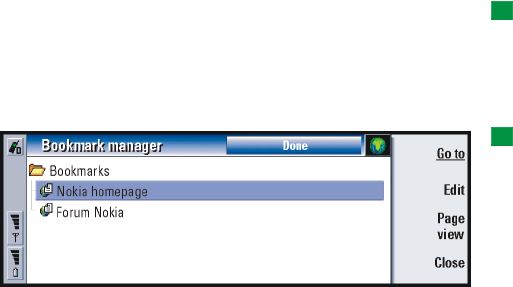
191
Internet
Bookmarks
Tip: When you scroll
through the bookmarks, the
full URL address of the
currently selected bookmark
is shown on top of the view.
To open the Bookmarks view, press Bookmarks in the main view of the WWW
application. See Figure 72.
The Bookmarks view lists links to WWW pages in related folders. You can organize,
edit, and view these bookmarks. You can also search for them and then connect to
the URL addresses directly. See Figure 72.
Tip: To create and
rename folders, press the
Menu key and select File >
Folder > Create new folder or
Rename folder.
Figure 72
To retrieve the currently highlighted Web page, press Go to.
To open and close folders, press Open folder and Close folder.
To search for bookmarks, press the Menu key and select Edit > Find.
To edit the name or address of a bookmark, press Edit.
To return to the main view, press Page view.
Add a new bookmark
You can add a Web page, or a frame or link on a Web page, as a bookmark to your
Bookmarks list.

192
Internet
1On an open Web page, press the Menu key and select Bookmarks > Add
bookmark, Add frame as bookmark or Add link as bookmark, depending on what you
want to bookmark.
2Edit the name and address of the bookmark, if necessary.
3Press OK.
WAP
The WAP application can be used to access Internet services which are based on
the Wireless Application Protocol (WAP). These services can contain news, weather
reports, flight times, dictionaries, and so on.
Note: The content of each service depends on the content provider of that
service. To use such a service, follow the instructions provided by the
content provider.
Obtain access to WAP services
•you must be within the coverage of a system which supports data calls,
•a data service must be activated for your SIM card,
•you must have obtained a WAP access point from a WAP service provider, and
•you must have entered the proper WAP settings.
Differences between the WWW and WAP services
applications
The WAP application is similar to the WWW application, but there are two
differences:

193
Internet
•To access WAP services you need to define WAP access points in your
communicator. WAP access points are additional to the Internet settings. You
can receive WAP access points directly via a short message from your WAP
service provider, or define them manually. This chapter contains instructions for
manual setup.
•Certain bookmarks can be accessed through a specific access point, for
example, banking services may have to be accessed through the bank’s own
access point. The easiest way to use these kinds of services is to define an
altogether new bookmark which uses the correct WAP and Internet access
point.
Set up WAP connections
Note: Before you can use the WAP services, you need to configure your WAP
settings. Your WAP service provider will provide you with the exact
values for the WAP settings. Follow the instructions carefully. You can
use this information to define and edit the settings manually.
Furthermore, your service provider may be able to send some, or all, of
the required settings to you via a special short message, an Over The Air
(OTA) message. After you have received the settings, you can start using
the WAP application or edit the settings as described below.
Define and edit WAP connections
1Press the Menu key and select Tools > WAP access. A dialog opens.
2Press New to create a new connection, and Edit to edit an existing connection.
A dialog opens. See Figure 73.
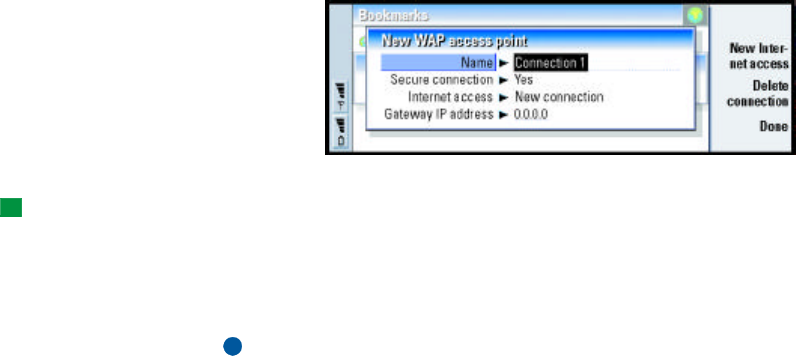
194
Internet
Figure 73
3Press Close when you are ready.
Tip: The shortcut to
define and edit WAP access
points is Ctrl + Shift + X.
Name: Name of the connection. All your connections should have different
names. You can define each name freely.
Secure connection: Whether the security protocol TLS is used for the connection.
The options are Yes/No. Follow the instructions given to you by your WAP
service provider. See also Glossary term ‘Transport Layer Security’ on page
346.
Note: Some secure connections use authentication procedures. If
authentication fails, you may need to download some certification keys.
Contact your WAP service provider for details.
Internet access: Choose from a selection list the IAP you wish to use for this
connection. If you have no IAPs, you create a new one by pressing New
Internet access. See page 175.
Gateway IP address: The IP address that the required WAP gateway uses.
Changing WAP access points
1To change WAP access points, press the Menu key and select Tools > WAP access.
A dialog opens.

195
Internet
2Press Change to change the connection. A list opens.
3Choose the connection from the list and press OK.
Bookmarks
The Bookmarks view is the main view of the WAP application. You can organize,
edit, and view these bookmarks in the same way as WWW bookmarks, see page
191.
Tip: The shortcut to add a
bookmark is Ctrl+B.
To add a bookmark, press the Menu key, then select Bookmarks > Add bookmark. A
dialog opens. See Figure 74.
Figure 74
Note: A bookmark always uses the same connection defined in the WAP access
field. To set up a WAP access point, see page 191.
To open a WAP page defined in a bookmark, select the bookmark, then press Go to.
To edit bookmark settings, select the bookmark, then press Edit.
To import or export bookmarks, press the Menu key, then select Bookmarks > Import
bookmarks or Export bookmarks, respectively.
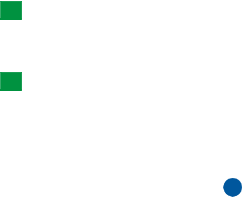
196
Internet
Navigate WAP services
There are three ways to open a WAP page, either:
•Choose a WAP bookmark from the list of bookmarks and press Go to. The page
is retrieved; or
Tip: The shortcut to go to
the home page is Ctrl+H.
•Go to the WAP application home page. Press the Menu key, then select Go to >
Home page. For more information on defining the WAP home page, see ‘WAP
settings’ on page 196; or
Tip: The shortcut to open
a URL is Ctrl+O.
•Open a URL; press the Menu key, then select File > Open page. A dialog opens.
Enter the address of the URL, for example: www.nokia.com.
Once the WAP page is opened, use the ∧ and ∨ arrows on the Arrows key to scroll
the view and to choose hyperlinks and hotspots.
Note: Some servers have access restrictions that require a valid user name and
password. In this case, you will be asked to type in the user name and
password before a connection to the service can be established.
WAP settings
To define WAP service settings, press the Menu key and select Tools > Settings. A
dialog with two pages opens.
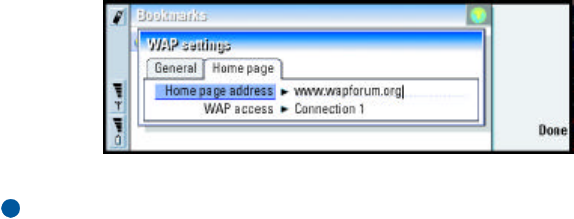
197
Internet
Figure 75
Here you can change settings such as your WAP home page.
NOTE: You can use a file on the communicator as your home page.
Java
The Java in the Nokia 9290 Communicator is a Personal Java application
environment designed especially for the communicator. Java enables you to use
Java applications downloaded from the Internet.
Java Software Development Kit (SDK) is available in Forum Nokia.
198
Internet