Microsoft RH-12 GSM 900/1800/1900 Cellular Telephone w/Bluetooth User Manual 2 of 2
Microsoft Mobile Oy GSM 900/1800/1900 Cellular Telephone w/Bluetooth 2 of 2
2 of 2
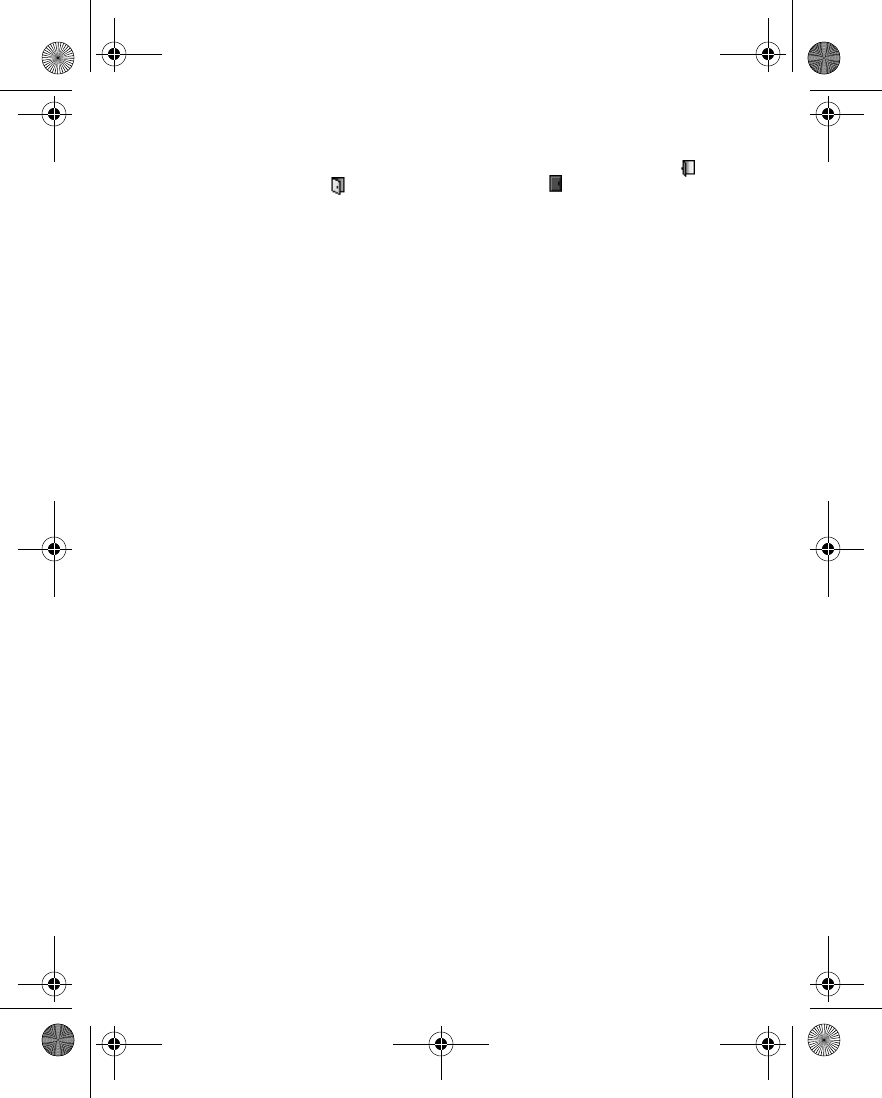
Nokia 6230 User Guide 69 Copyright © 2004 Nokia
Contacts (Menu 3)
My availability—Set your availability status. Select Available (indicated by ),
Busy (indicated by ) or Not available (indicated by ). Setting an availability
status does not prevent your phone from receiving calls or messages, or change the
behavior of the phone in any way.
My presence message—Enter a status message to be shown to other persons, or
select Options > Previous msgs., and an old message as the status message. You
can use the message to tell viewers where you are, what you are doing, or any other
information that you wish to share.
My presence logo—Select your personal logo from the Graphics folder in the
gallery. If you select Default, the logo is not published.
Show to—Choose the groups with whom you want to share or not share your
presence status information. Select one of the following:
•Private and public—Contacts in your private list can see your full presence
information; other contacts can see only your availability.
•Private viewers—Contacts in your private list can see your full presence
information; other contacts cannot see any information.
•No one—No one can see your presence information.
Manage viewers
VIEW LISTS OF VIEWERS
From the menus, select Contacts > My presence > Viewers and one of the
following:
Current viewers—View all the persons who have subscribed to your presence
information.
Private list—View the list of persons who are allowed to see all of your presence
information. Viewers who are not in your private list can see only your availability.
Blocked list—View the list of persons you have blocked from viewing your presence
information.
ADD AND REMOVE VIEWERS FROM YOUR PRIVATE LIST
Viewers on your private list can see all of your presence information, including
availability, status message, and logo.
1From the menus, select Contacts > My presence > Viewers > Current
viewers > Options > Add to private list.
2Scroll to each viewer that you want to add to your private list, and select
Mark.
3To remove a viewer from the private list, select Unmark.
4When you are finished, select Done.
6230.ENv1_9310059.book Page 69 Friday, January 30, 2004 2:33 PM
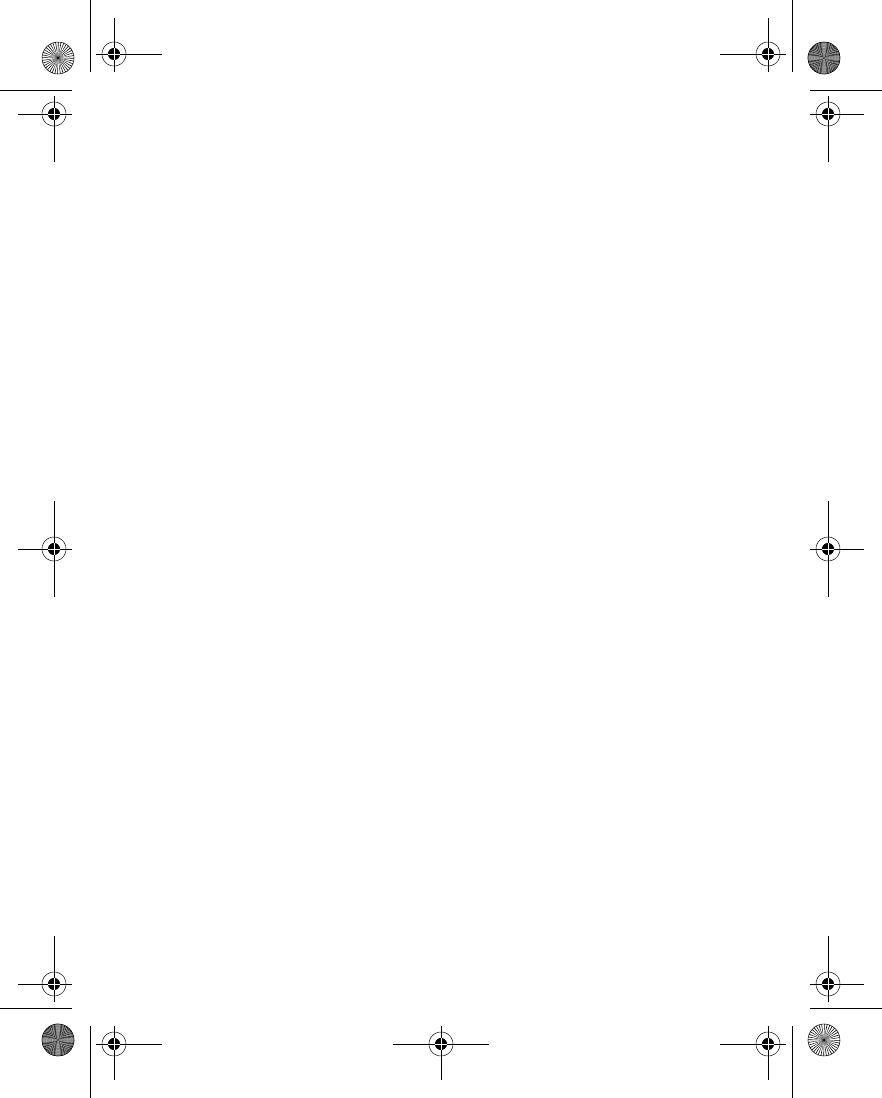
70 Copyright © 2004 Nokia
BLOCK AND UNBLOCK VIEWERS
Viewers on your blocked list cannot see any of your presence information.
1From the menus, select Contacts > My presence > Viewers > Current
viewers > Options > Move to blocked list.
2Scroll to each viewer that you want to add to your blocked list, and select
Mark.
3To remove a viewer from the blocked list, select Unmark.
4When you are finished, select Done.
Settings
From the menus, select Contacts > My presence > Settings and one of the
following:
Show current presence in idle—Choose whether to show your current presence
status on the start screen. Select On to show the current status indicator or Off to
hide it.
Synchronize with profiles—You can update your presence message and availability
status automatically by linking them to the currently active profile. See “Customize
a profile” on page 78 for more information. Select On to update automatically, or
Off to update manually. You cannot link a personalized status logo to a profile.
Connection type—Select Automatic to have the phone connect automatically to
the presence service when the phone is switched on. Select Manual connect to the
presence service manually.
Connect. settings—Set the IM and presence settings. See “IM and presence
settings” on page 95.
•SUBSCRIBED NAMES
You can create a list of contacts whose presence status information you want to
be aware of. You can view the information if the contacts allow you to view it and
the network does not prevent it. You can view these subscribed names either by
scrolling through your contact list or by using the Subscribed names submenu.
Connect to service
1Make sure that the memory in use is either Phone or Phone and SIM.
See “Select contacts view and memory” on page 77.
2To connect to the presence service, from the menus, select Contacts > My
presence > Connect to My presence service.
6230.ENv1_9310059.book Page 70 Friday, January 30, 2004 2:33 PM
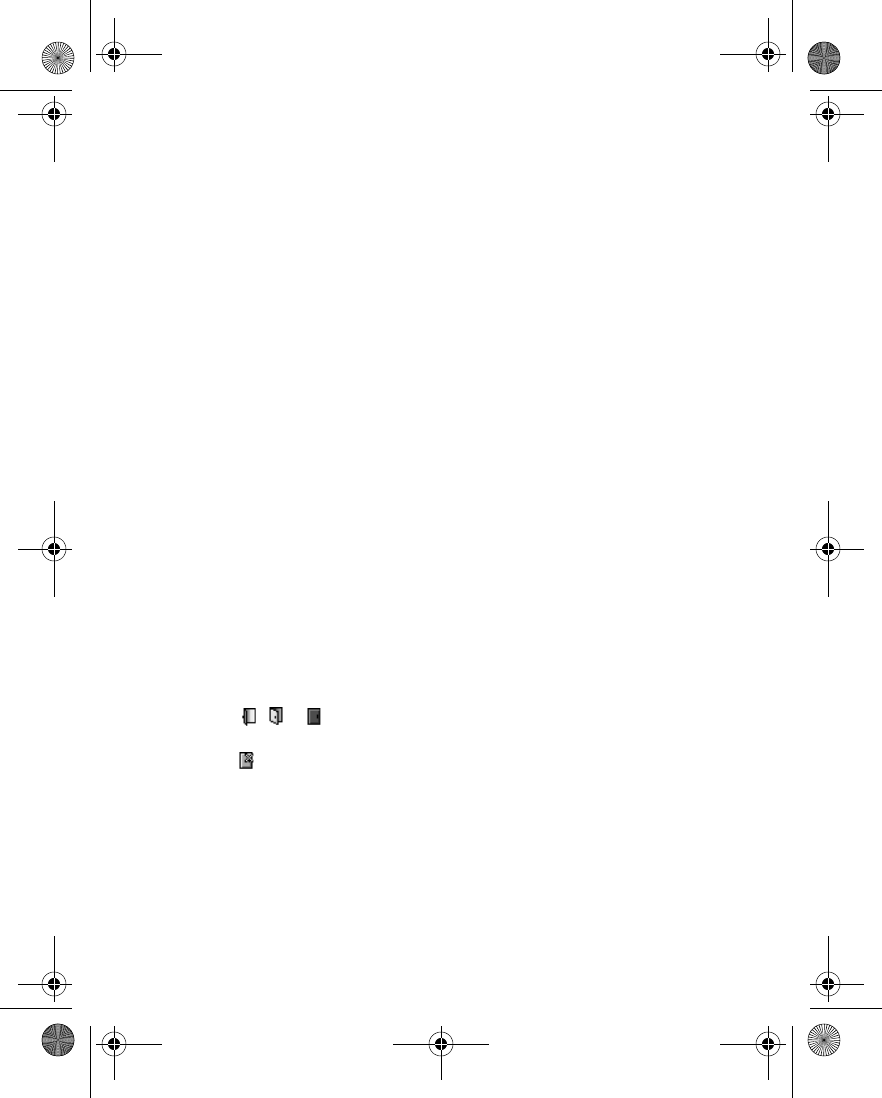
Nokia 6230 User Guide 71 Copyright © 2004 Nokia
Contacts (Menu 3)
When you are not connected to the presence service, you can view the subscribed
names but you cannot see their presence status information.
Subscribe to a contact
FROM THE SUBSCRIBED NAMES MENU
1From the menus, select Contacts > Subscribed names.
If you have not connected to the presence service, the phone asks if you want
to connect now.
2Select Options > Subscribe new, and select a contact from the list.
If the contact has a user ID saved, the contact is added to the subscribed
names list. If there are multiple user IDs, select one of them. After subscription
to the contact, Subscription activated is shown.
FROM THE CONTACT LIST
1At the start screen, press the Scroll down key, and scroll to the contact you
want to subscribe to.
2Select Details > Options > Request presence.
3To subscribe to the contact, select As subscription.
OR
To view the contact’s presence information without subscribing, select One
time only.
View subscribed names
1From the menus, select Contacts > Subscribed names.
The status information of the first contact on the dynamic contacts list is
displayed. The information that the person wants to give to the others may
include text and some of the following icons:
, or indicate that the contact is either available, busy, or not
available.
indicates that the contact’s presence information is not available.
2Scroll to the desired contact, and select one of the following:
Details—View the details of the selected contact.
Options > Subscribe new—Add a new contact to the list of subscribed names.
Options > Chat—Start a chat conversation.
Options > Send message—Send a text message to the selected contact.
Options > Send e-mail—Send an e-mail to the selected contact.
6230.ENv1_9310059.book Page 71 Friday, January 30, 2004 2:33 PM
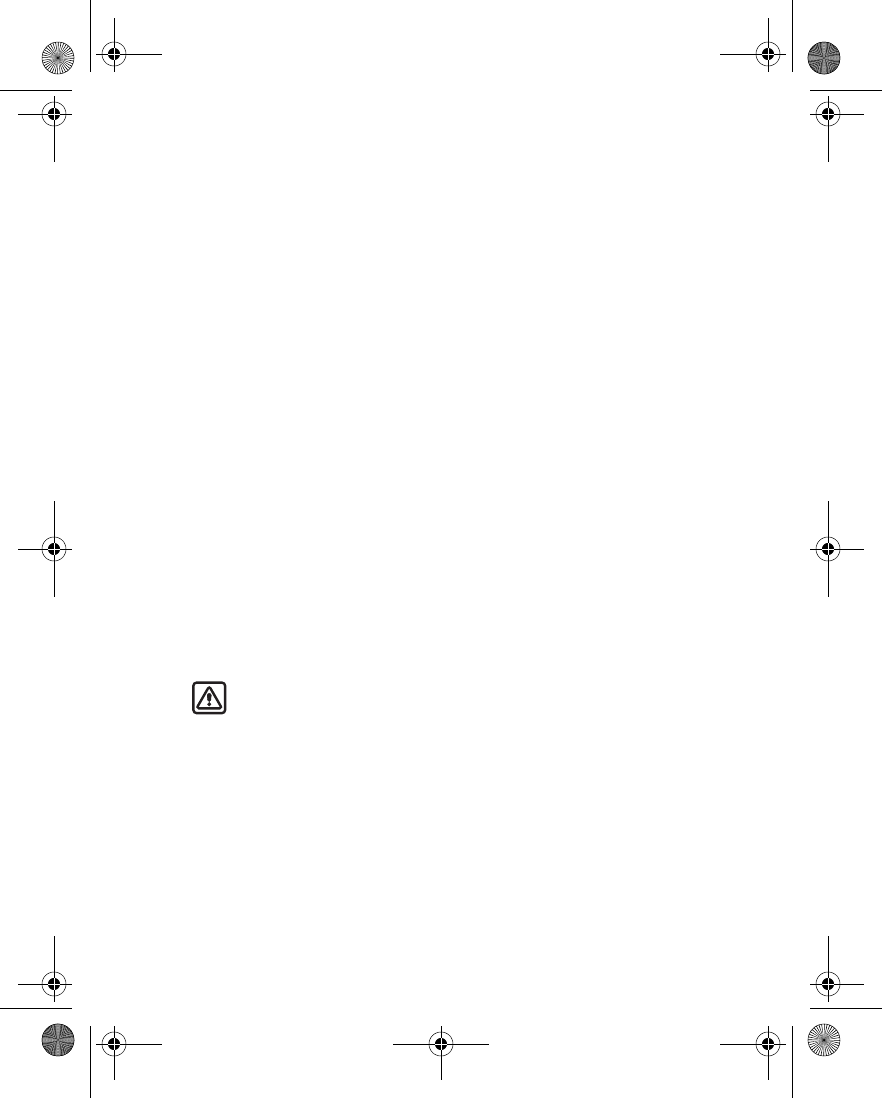
72 Copyright © 2004 Nokia
Options > Send bus. card—Send a business card to the selected contact.
Options > Unsubscribe—Remove the selected contact from the list of
subscribed names.
Unsubscribe a contact
FROM THE SUBSCRIBED NAMES MENU
1From the menus, select Contacts > Subscribed names.
2Scroll to the contact that you want to unsubscribe, and select Options >
Unsubscribe.
FROM THE CONTACT LIST
1At the start screen, press the Scroll down key, and scroll to the contact you
want to unsubscribe.
2Select Details, select the ID, and select Options > Unsubscribe > OK.
•COPY ENTRIES
1From the menus, select Contacts > Copy > From phone to SIM card or From
SIM card to phone and one of the following:
One by one—Selects and copies entries one by one. Go to step 2.
All—Copies all entries from the SIM card or phone. Go to step 3.
Primary numbers—Copies only primary numbers. This appears only if you
selected From phone to SIM card. Go to step 3.
2Scroll to the entry you wish to copy, and select Copy > Keep original or Move
original.
Warning: Select Keep original if you are unsure of which copy method to
use. This ensures original entries are merely copied to the new location.
Move original deletes files after copying.
The entry is copied and you are returned to the list of contact entries.
3If you selected All or Primary numbers in step 1, select Keep original or Move
original > Yes to confirm your choice.
All entries are copied to the selected destination.
4Select Back to return to the list of contacts entries, or press the End key to
return to the start screen.
6230.ENv1_9310059.book Page 72 Friday, January 30, 2004 2:33 PM
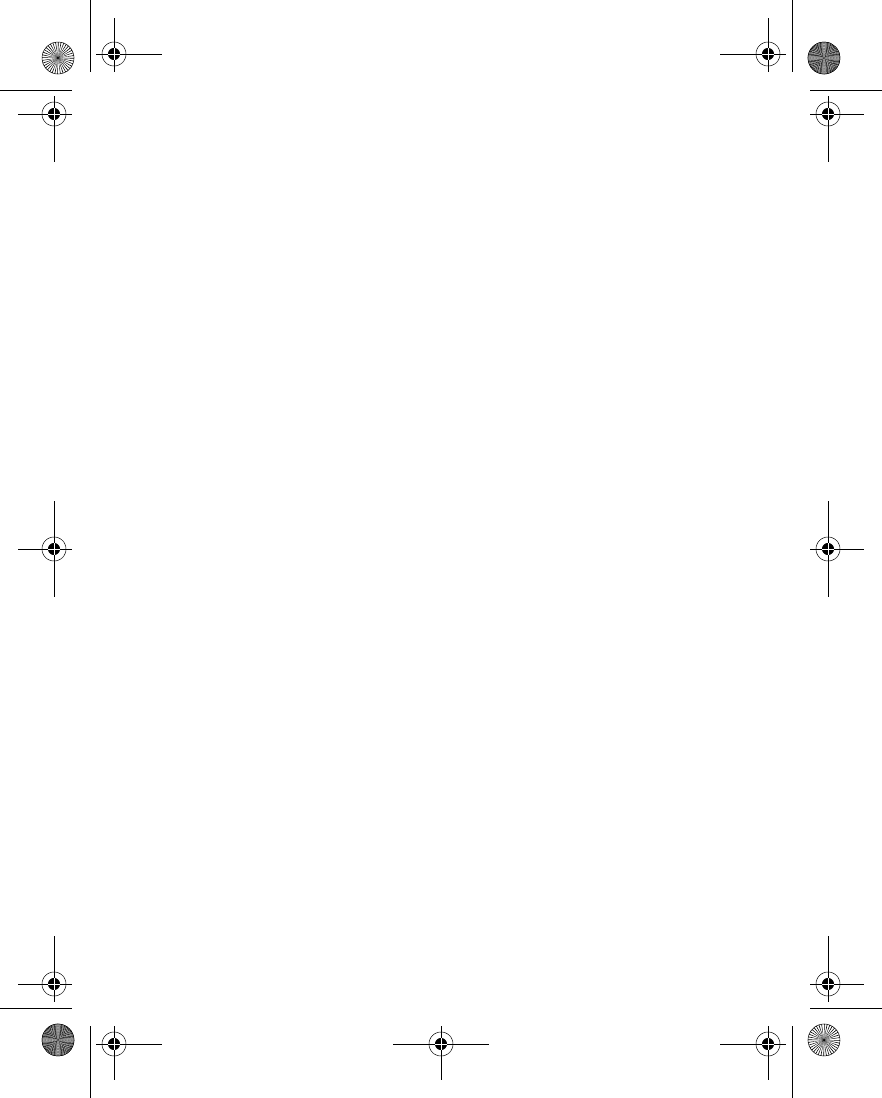
Nokia 6230 User Guide 73 Copyright © 2004 Nokia
Contacts (Menu 3)
• BUSINESS CARDS
You can send and receive an entry in contacts to a compatible phone or other
handheld device using IR, Bluetooth, or a text or multimedia message, if supported
by your service provider.
Receive a business card using IR
1From the menus, select Settings > Connectivity > Infrared to ensure IR is
activated.
When you receive the business card, your phone beeps, and a message appears
in the display.
2Select Show > Save to save the business card in phone memory, or select
Exit > OK to discard the business card.
Send a business card
1Highlight an entry from contacts that you wish to send, and select Details >
Options > Send bus. card > Via infrared, Via text message, Via Bluetooth,
or Via multimedia.
2If the contact has more than one number, select Primary number or All
details.
3Follow the prompts to finish sending the business card.
•1-TOUCH DIALING
You can associate any phone number with a key from 2–9, and dial that entry by
pressing and holding the assigned key. If you assign a number that is not already
in your contact list, the number is added to the list.
Assign a key
1From the menus, select Contacts > 1-touch dialing.
2Scroll to any empty slot, and select Assign.
3If the entry is already in contacts, select Find, the desired entry, and the
desired number within the entry.
The number is assigned to the key.
4If the entry is not in contacts, enter the number (including the area code), and
select OK, enter a name for the number, and select OK.
The number is assigned to the key and the name and number are added to the
contact list.
6230.ENv1_9310059.book Page 73 Friday, January 30, 2004 2:33 PM
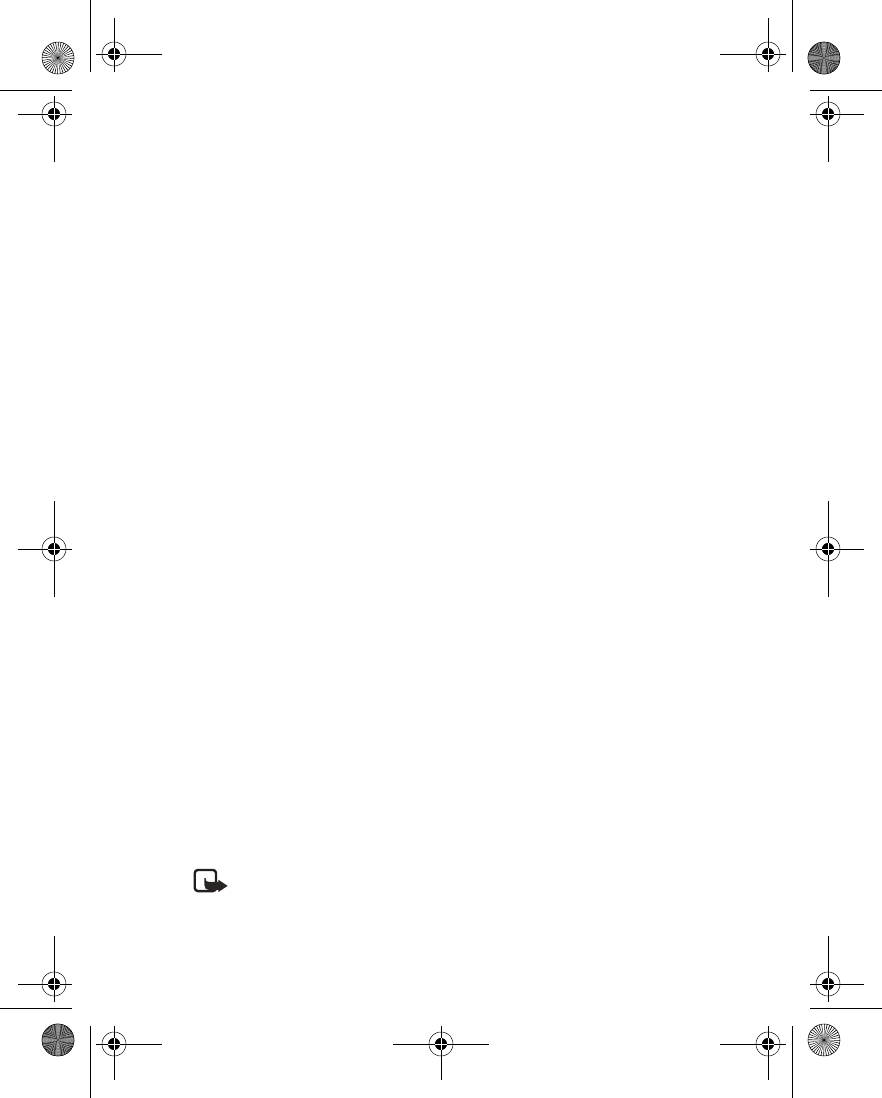
74 Copyright © 2004 Nokia
Make a call
Press and hold the key to which an entry has been assigned. Your phone dials the
entry assigned to the key.
Change numbers
1From the menus, select Contacts > 1-touch dialing.
2Scroll to the 1-touch dialing entry you wish to change, and select Options >
Change.
3If the new entry is already in contacts, select Find, the desired entry, and the
desired number within the entry.
The new number is assigned to the key.
4If the new entry is not in contacts, enter the number (including the area code),
and select OK, enter a name for the number, and select OK.
The new number is assigned to the key, and the new name and number are
added to the contact list.
Delete numbers
1From the menus, select Contacts > 1-touch dialing.
2Scroll to the 1-touch dialing location you wish to delete, and select Options >
Delete > OK.
• VOICE DIALING
You can make a phone call by saying a voice tag that has been added to a phone
number in contacts. Any spoken word, such as a name, can be a voice tag. You can
assign voice tags to up to 25 contacts.
Notes about voice tags
• Voice tags are sensitive to background noise. Record them and make calls in a
quiet environment.
• Very short names are not accepted. Use longer, unique names, for example,
“John Smith, work.”
• When recording a voice tag or making a call using a voice tag, hold the phone
in the normal position at your ear.
Note: Using voice tags may be difficult in a noisy environment or during
an emergency, so you should not rely solely upon voice dialing in all
circumstances.
6230.ENv1_9310059.book Page 74 Friday, January 30, 2004 2:33 PM
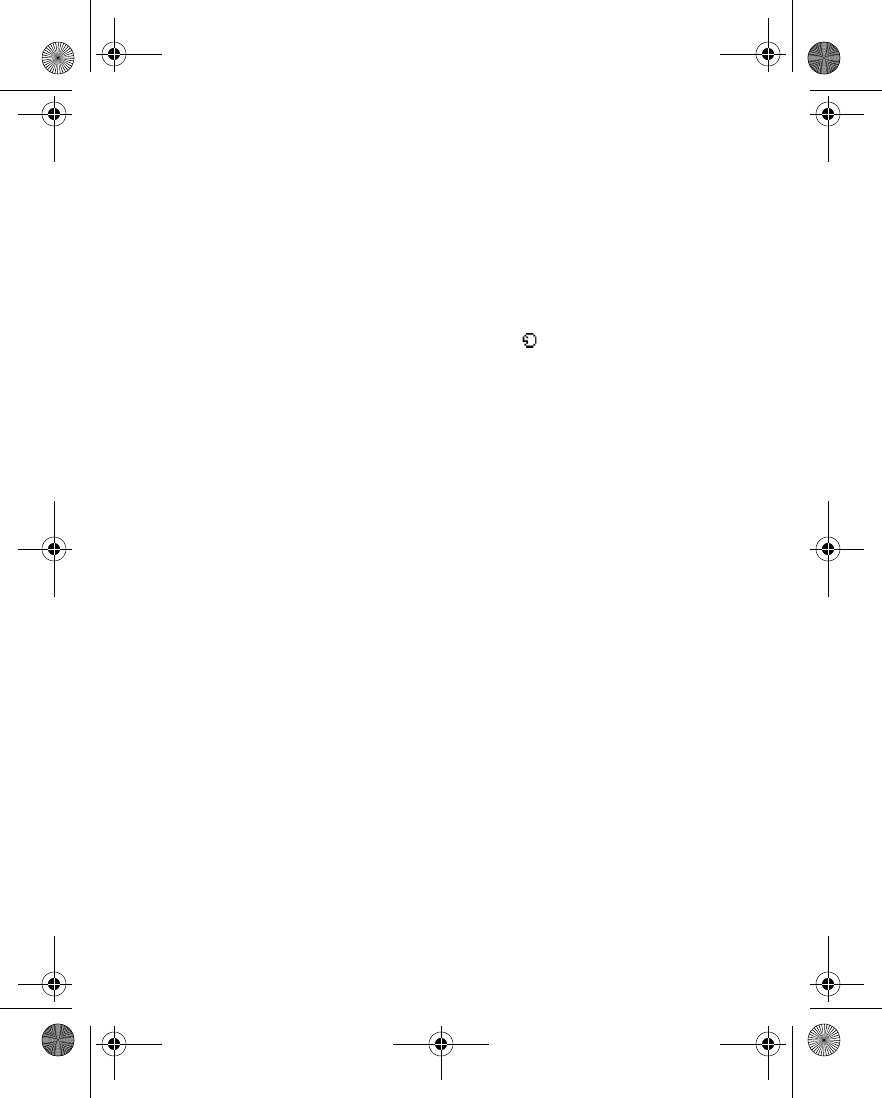
Nokia 6230 User Guide 75 Copyright © 2004 Nokia
Contacts (Menu 3)
Assign a voice tag
1At the start screen, press the Scroll down key to display the contacts.
2Scroll to the entry you would like to assign a voice tag, and select Details.
3If the entry has multiple numbers, scroll to the number you wish to tag.
4Select Options > Add voice tag > Start.
5After the phone beeps, pronounce the voice tag clearly into the microphone.
After the voice tag is recorded, it is replayed through the earpiece and a
confirmation note appears in the display. The icon is displayed next to the
number in the contact list.
Voice dial a number
WITHOUT THE HEADSET
1At the start screen, press and hold the Volume down key.
The phone beeps, and Speak now appears in the display.
2Within 3 seconds, pronounce the tag into the microphone.
Once the voice tag is recognized, the tagged entry appears in the display,
replays through the earpiece, and the number is dialed.
VOICE DIAL WITH THE HEADSET
1At the start screen, press and hold the remote button on the headset.
The phone beeps, and Speak now appears in the display.
2Pronounce the voice tag into the microphone.
Once the voice tag is recognized, the tagged entry appears in the display,
replays through the earpiece, and the number is dialed.
Display, change, and delete voice tagged entries
1From the menus, select Contacts > Voice tags.
The first voice tagged name and number appear in the display.
2Press the scroll keys to view other voice tagged entries in alphabetical order.
3Select a voice tag; then select one of the following:
Playback—listen to the voice tag.
Change—Record a new voice tag in place of the existing one.
Delete—Delete the voice tag.
6230.ENv1_9310059.book Page 75 Friday, January 30, 2004 2:33 PM
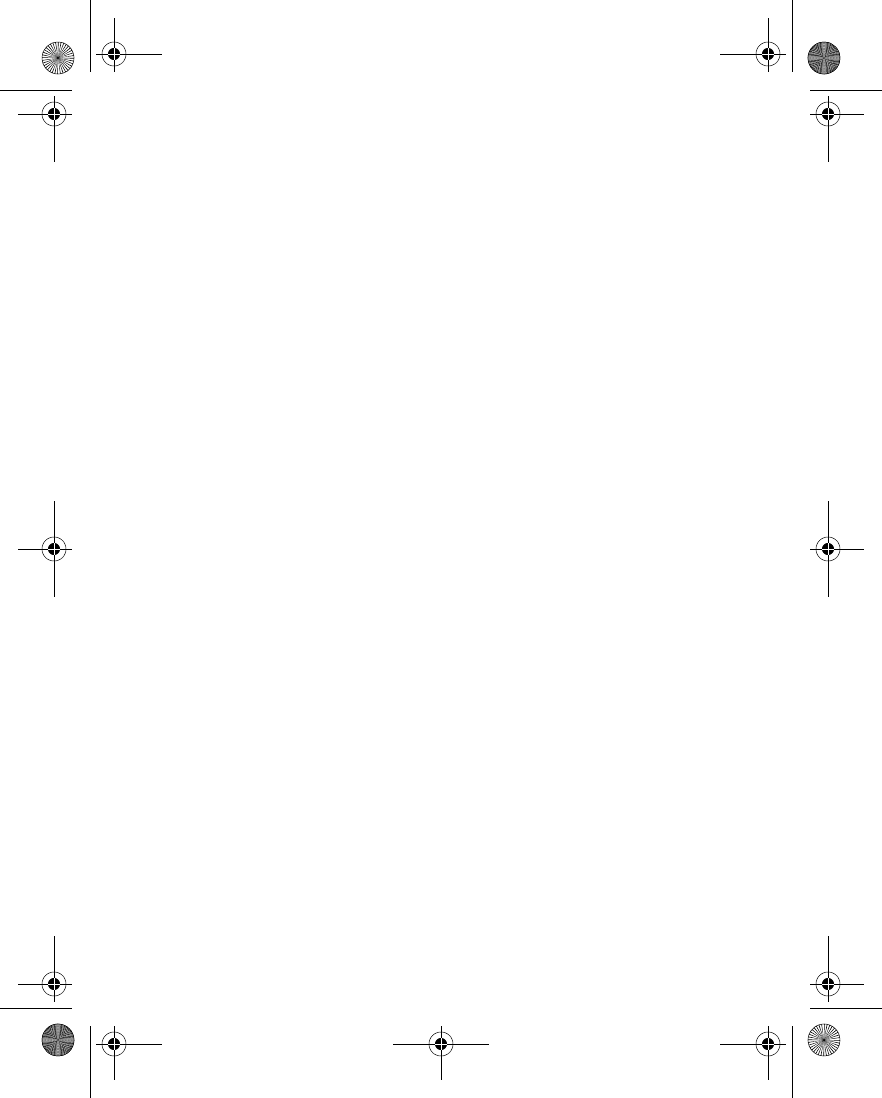
76 Copyright © 2004 Nokia
• INFO, SERVICE, AND MY NUMBERS
Your service provider may have saved the operating number of your phone, as well
as various information and service numbers to your SIM card.
From the menus, select Contacts and one of the following:
Info numbers—Contact your service provider to obtain information.
Service numbers—Contact your service provider to obtain service.
My numbers—Display the operating number, or numbers which have been assigned
to your phone by your service provider.
• CALLER GROUPS
You can add contacts entries to any of five caller groups, and then assign a unique
ringing tone or graphic to that group. This enables you to identify callers from the
group by their unique ringing tone or graphic. A caller group can be as small as one
person or as large as the contacts list. You can rename caller groups to suit your
preference.
To set the phone to ring only for calls from members of a selected caller group, see
the Alert for option in “Customize a profile” on page 78.
Set caller group options
1From the menus, select Contacts > Caller groups > Family, VIP, Friends,
Business, or Other and one of the following:
Rename group—Rename the group to your preference.
Group ringing tone—Set the ringing tone for the group.
Group logo—Turn the graphic for the caller group on or off.
Group members—Add or remove members from the caller group.
2Follow the prompts to set the option according to your preference.
Set up a caller group
1Recall a name from contacts, and select Details > Options > Caller groups.
2Select the caller group to which you want to add the name.
Remove a name from a caller group
1From the menus, select Contacts > Caller groups > Family, VIP, Friends,
Business, or Other > Group members.
2Scroll to the name that you want to remove, and select Options > Remove
6230.ENv1_9310059.book Page 76 Friday, January 30, 2004 2:33 PM
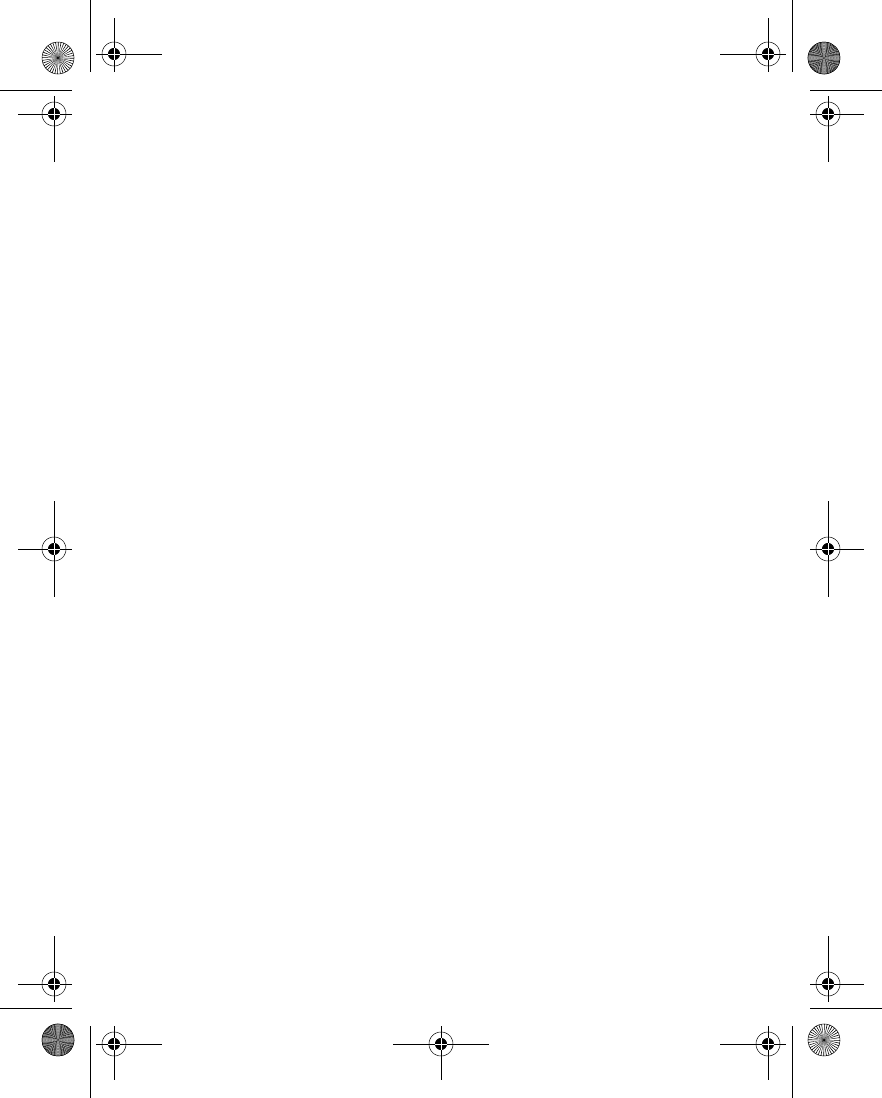
Nokia 6230 User Guide 77 Copyright © 2004 Nokia
Contacts (Menu 3)
contact.
• SELECT CONTACTS VIEW AND MEMORY
At the start screen, select Contacts > Settings and one of the following:
Memory in use—Select the memory you wish to use. Options are Phone, SIM card,
or Phone and SIM combined. With Phone and SIM selected, when you save a new
contact entry, it is saved to phone memory only. However, when you display the
contact list you can see the entries in both phone memory and the SIM card.
Contacts view—Select the Name list, Name and number, Name only, or Name and
image view.
Memory status—View the amount of phone or SIM memory used and available.
6230.ENv1_9310059.book Page 77 Friday, January 30, 2004 2:33 PM
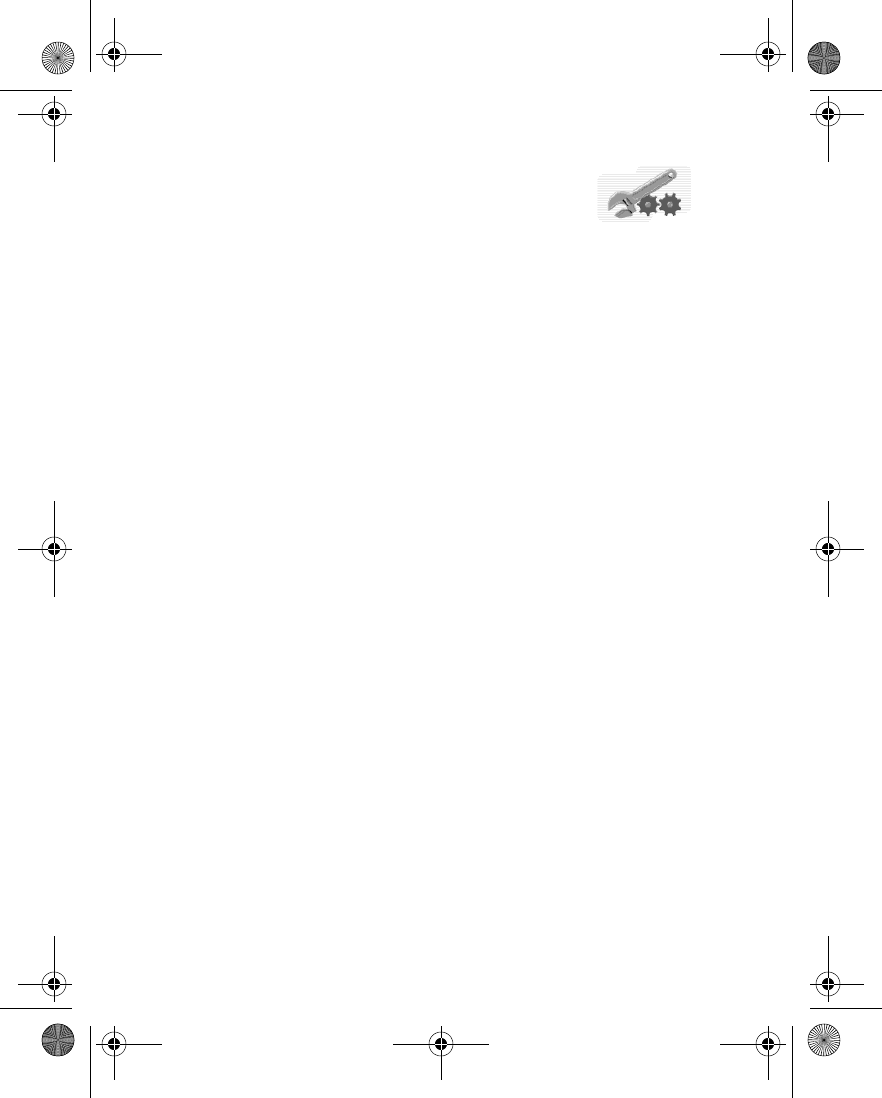
78 Copyright © 2004 Nokia
10 Settings (Menu 4)
Use this menu to set or change your personal shortcuts, time
and date settings, call settings, phone settings, display
settings, tone settings, enhancement settings, security settings, and to restore
factory settings.
•PROFILES
Profiles define how your phone reacts when you receive a call or a message, how
your keypad sounds when you press a key, and more. Ringing options, keypad tones,
and other settings for each of the five available profiles can be left at their default
setting, or customized to suit your needs. Select and customize the most suitable
profile for your situation, such as when you are in a meeting or outdoors. The
profiles available are Normal, Silent, Meeting, Outdoor, and Pager.
Profiles are also available for enhancements such as a headset and car kit. See
“Enhancement settings” on page 95 for more information about enhancement
profiles.
Select a profile
From the menus, select Settings > Profiles, a profile from the list, and Activate.
Customize a profile
You can customize any of the profiles a variety of ways.
1From the menus, select Settings > Profiles.
2Select the profile you want to customize; select Customize and one of the
following:
Incoming call alert—Select how the phone notifies you of an incoming call.
Ringing tone—Select the ringing tone for incoming calls.
Ringing volume—Set the volume of your ringing tone.
Vibrating alert—Turn the vibrating alert on or off.
Message alert tone—Select the tone for received messages.
Instant message alert tone—Select the tone for incoming instant messages.
Keypad tones—Set the volume of your keypad tones (or turn them off).
Warning tones—Turn warning and confirmation tones on or off.
Alert for—Define which caller groups the selected profile will accept or
decline. See “Caller groups” on page 76 for more information.
6230.ENv1_9310059.book Page 78 Friday, January 30, 2004 2:33 PM
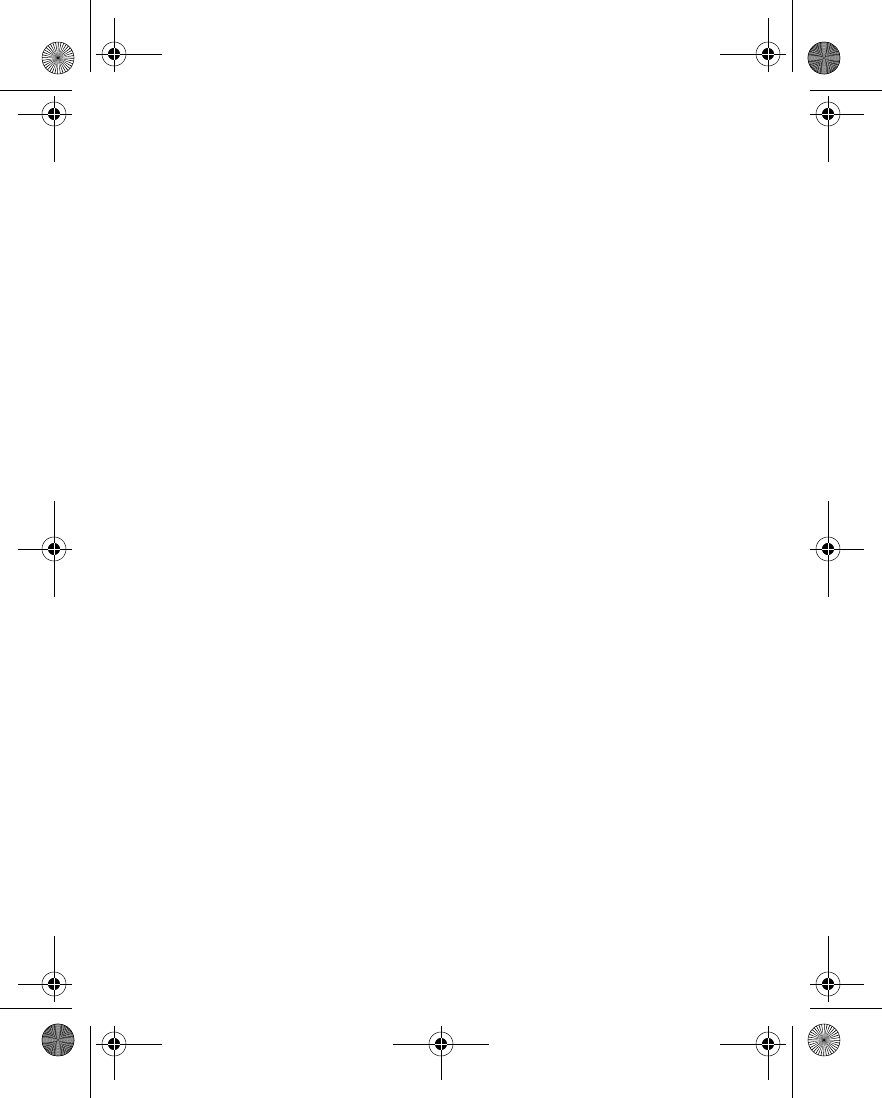
Nokia 6230 User Guide 79 Copyright © 2004 Nokia
Settings (Menu 4)
My presence—Set your availability status and presence message for the
selected profile. This option appears only if the Synchronize with profiles
presence setting is set to On. See “Presence service” on page 68 for more
information.
Profile name—Rename the profile (up to 16 characters). You cannot rename
the Normal profile.
Set a timed profile
Timed profiles can be used to prevent missed calls. For example, suppose you attend
an event that requires your phone be set to Silent before the event starts, but you
forget to return it to Normal until long after the event. During this time, you have
missed several calls because the ringing tone was silent.
With the timed profile feature, you can set a profile to expire after any length of time
up to 24 hours. When the profile expires, your phone automatically returns to the
default profile.
1From the menus, select Settings > Profiles.
2Select a profile and Timed.
3Enter the time for the profile to expire, and select OK.
The profile you have set for expiration is now active and appears in the start
screen along with a small clock icon.
Change presence status
This function is available if you have set Synchronize with profiles to On. See
“Presence service” on page 68.
1From the menus, select Settings > Profiles.
2Select a profile; then select Customize > My presence and one of the
following:
My availability—Select your availability status (Available, Busy, or Not
available).
My presence message—Edit your status message, and select OK.
• TONE SETTINGS
You can adjust the ringing volume, keypad tones, and more for the active profile.
Select Settings > Tone settings and one of the following:
Incoming call alert—Select how the phone notifies you of an incoming call.
Ringing tone—Select the ringing tone for incoming calls.
6230.ENv1_9310059.book Page 79 Friday, January 30, 2004 2:33 PM
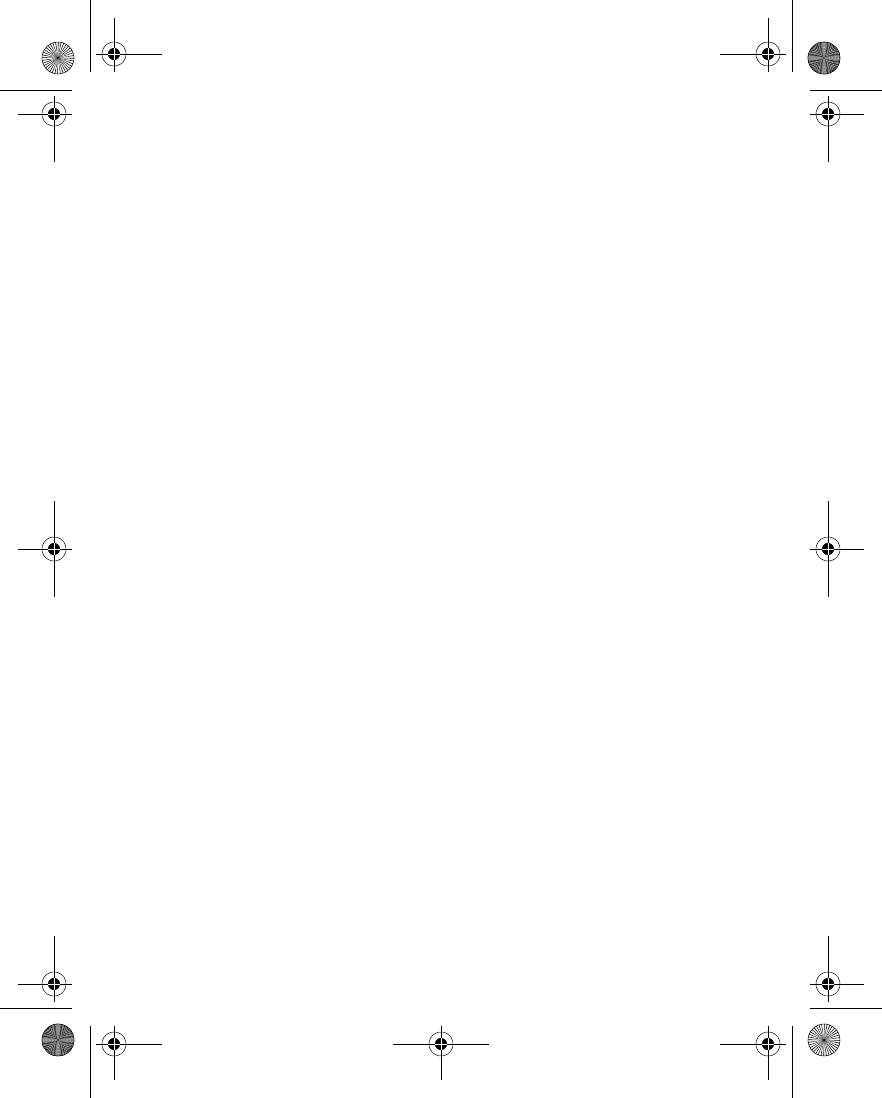
80 Copyright © 2004 Nokia
Ringing volume—Set the volume of your ringing tone.
Vibrating alert—Turn the vibrating alert on or off.
Message alert tone—Select the tone for received messages.
Instant message alert tone—Select the tone for incoming instant messages.
Keypad tones—Set the volume of your keypad tones (or turn them off).
Warning tones—Turn warning and confirmation tones on or off.
Alert for—Define which caller groups the selected profile will accept or decline. See
“Caller groups” on page 76 for more information.
• DISPLAY SETTINGS
Wallpaper
You can set your phone to display a background picture (wallpaper) on the start
screen. Some pictures are presaved in the Gallery menu. You can also take pictures
with the built-in camera; receive pictures using multimedia messaging; download
them from browser pages, or transfer them with PC Suite from your PC; and save
them in the gallery. Your phone supports JPEG, GIF, BMP, PNG, and WBMP formats
but not necessarily all variations of these formats.
SELECT
1From the menus, select Settings > Display settings > Wallpaper > Select
wallpaper.
2Scroll to a folder that contains images, and select Open.
3Scroll to the image of your choice, and select Options > Set as wallpaper.
ACTIVATE OR DEACTIVATE
1From the menus, select Settings > Display settings > Wallpaper.
2Select On to activate or Off to deactivate.
Select color scheme
You can change the color of some display components in your phone, such as
indicators and signal bars.
From the menus, select Settings > Display settings > Color Schemes and the color
of your choice.
Select menu view
You can select either the List interface or the Grid interface.
6230.ENv1_9310059.book Page 80 Friday, January 30, 2004 2:33 PM
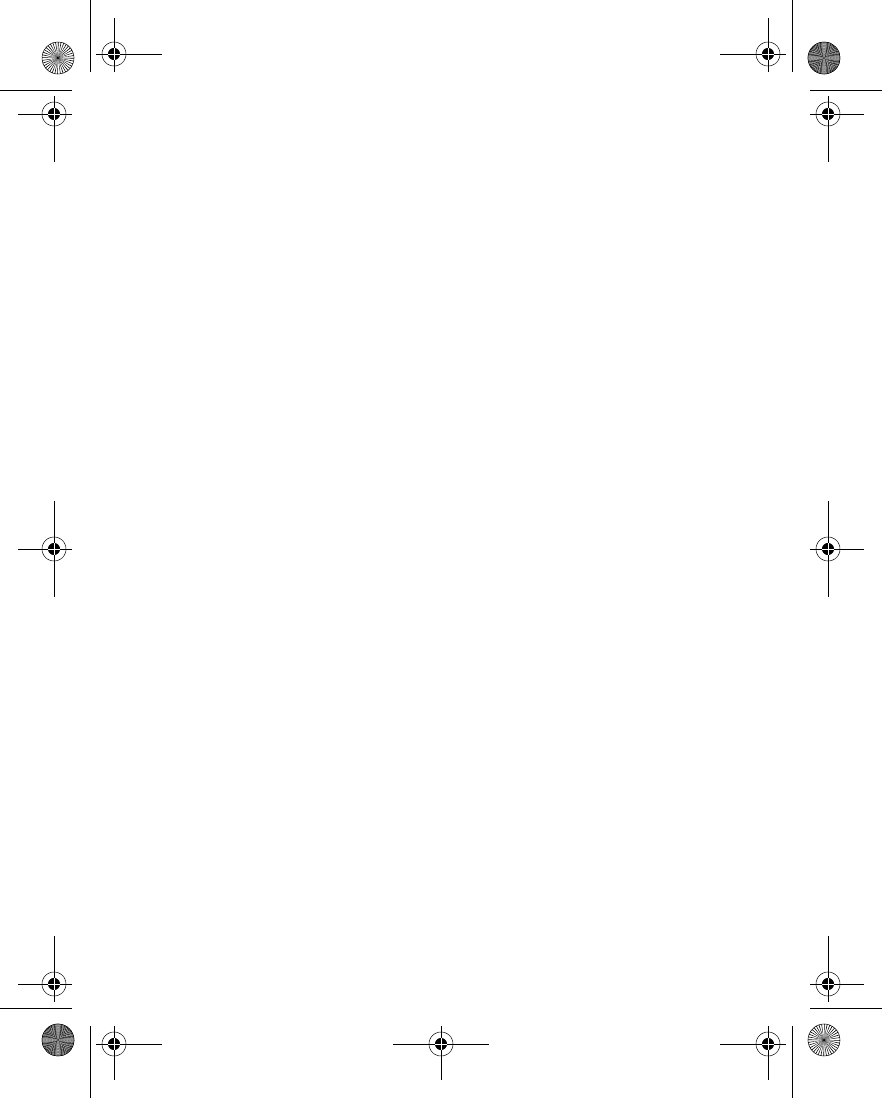
Nokia 6230 User Guide 81 Copyright © 2004 Nokia
Settings (Menu 4)
From the menus, select Settings > Display settings > Menu view > List or Grid.
Show or hide operator logo
This is a network service. If supported by your service provider, you can choose
whether the display shows the operator logo when the phone is in the standby
mode.
1From the menus, select Settings > Display settings > Operator logo.
2Select On to show the logo or Off to hide the logo.
Set screen saver
You can select an image or video clip to use as a screen saver. The screen saver is
activated when no function of the phone is used after a preset period of time. Press
any key to deactivate the screen saver. The screen saver is also deactivated when
the phone is out of the network coverage area.
Regardless of the screen saver settings, for power saving a digital clock view is
activated when no function of the phone has been used for a few minutes.
ACTIVATE OR DEACTIVATE
From the menus, select Settings > Display settings > Screen saver > On or Off.
SELECT IMAGE
1From the menus, select Settings > Display settings > Screen saver > Select
s. saver.
2Scroll to the folder containing the image or video clip that you want to use,
and select Open.
3Scroll to the desired image or video clip, and select Options > Set as s. saver.
SET TIMEOUT
You can set your phone to display a screen saver after a preset time or after a
custom time (up to 60 minutes) of your choosing.
1From the menus, select Settings > Display settings > Screen saver >
Time-out.
2Select 10 seconds or 30 seconds.
OR
If you want to set a custom time (up to 60 minutes), select Other; then enter
the custom time, and select OK.
6230.ENv1_9310059.book Page 81 Friday, January 30, 2004 2:33 PM
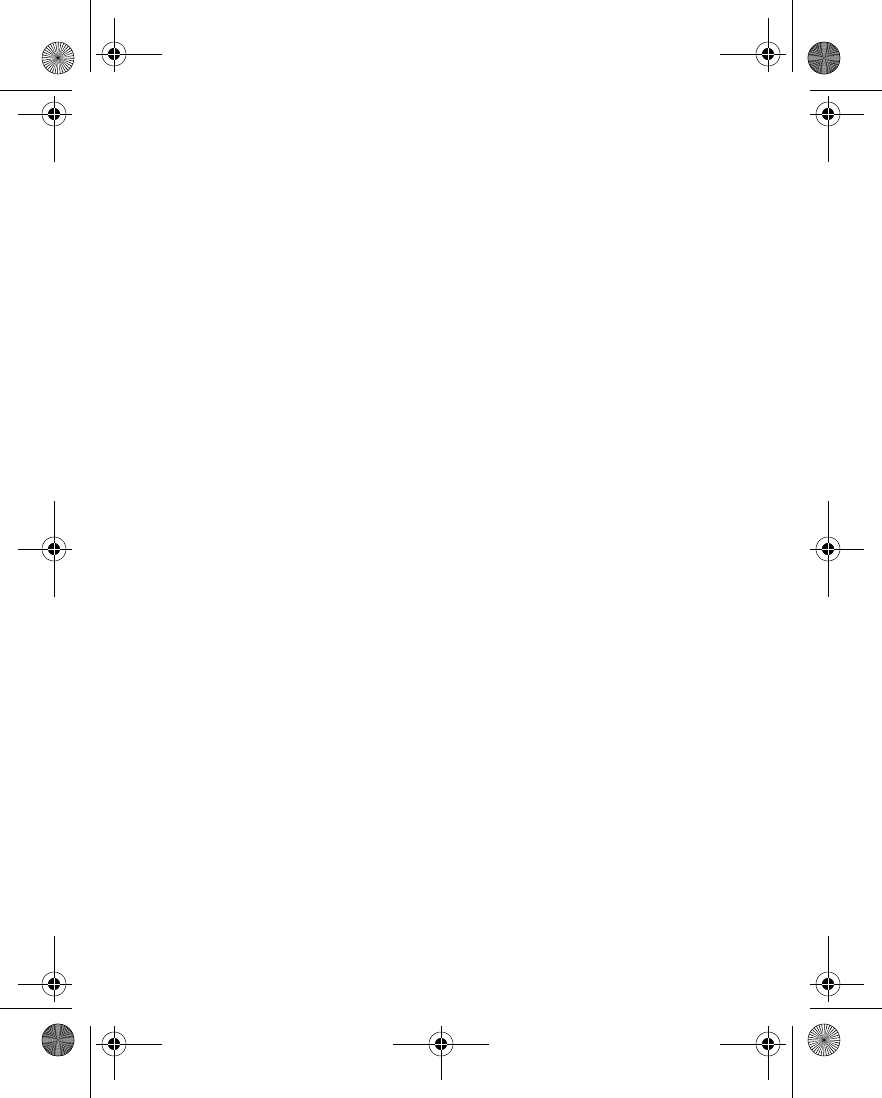
82 Copyright © 2004 Nokia
• TIME AND DATE SETTINGS
Set the clock
1From the menus, select Settings > Time and date settings > Clock > Set the
time.
2Enter the time in hh:mm format, and select OK.
3If required, select am or pm.
Show or hide the clock
You can display or not display the clock on the start screen.
From the menus, select Settings > Time and date settings > Clock > Hide clock
or Show clock.
If the clock was previously hidden (not shown on the display), it will now appear in
the upper right corner of the start screen.
If the clock was previously shown in the display, it will now be hidden.
Change the time format
You can set the time format for am/pm or 24-hour format (military time).
From the menus, select Settings > Time and date settings > Clock > Time format >
24-hour or 12-hour.
Set the date
1From the menus, select Settings > Time and date settings > Date > Set the
date.
2Enter the date, and select OK.
Show or hide the date
You can display or not display the date on the start screen.
From the menus, select Settings > Time and date settings > Date > Show date
or Hide date.
Set or change the date format
1From the menus, select Settings > Time and date settings > Date > Date
separator and the separator of your choice (period, slash, hyphen, or space).
2Select Date > Date format and the format of your choice.
6230.ENv1_9310059.book Page 82 Friday, January 30, 2004 2:33 PM
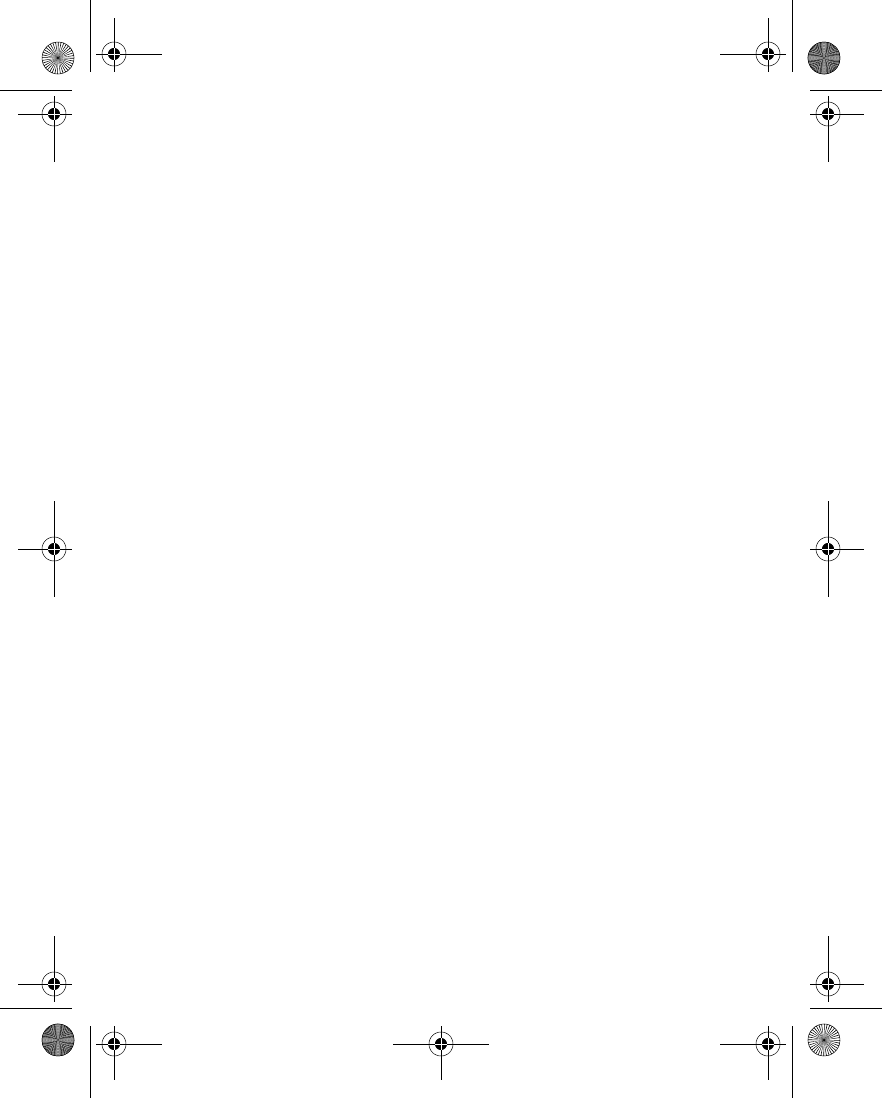
Nokia 6230 User Guide 83 Copyright © 2004 Nokia
Settings (Menu 4)
Automatic update of date and time
This is a network service. You can set the phone to update the date and time from
the network when you turn the phone on. If the clock in your phone is 30 seconds
or more off the network time, the phone will be updated automatically to reflect
the network time.
Automatic update of the date and time does not change the time you have set for
the alarm clock, calendar, or alarm notes. They are in local time. Updating may
cause some alarms that you have set to expire.
From the menus, select Settings > Time and date settings > Auto-update of
date & time and one of the following:
On—Update the time automatically
Confirm first—Request confirmation before updating the time. You can accept or
decline the update.
Off—Do not automatically update the time.
• PERSONAL SHORTCUTS
Right selection key
You can set the Right selection key to go directly to a specific function from the
start screen.
From the menus, select Settings > Personal shortcuts > Right selection key and
one of the functions in the list.
The selected name or function will appear over the Right selection key in the start
screen.
Voice commands
Some phone functions can be voice-activated. You can add up to 16 voice
commands for these functions.
1From the menus, select Settings > Personal shortcuts > Voice commands.
2Select the desired command folder, scroll to the command for which you want
to add a voice tag, and select Add.
3Select Start and speak after the tone.
See “Notes about voice tags” on page 74 for more information.
You cannot activate or add a voice command during a call or while sending or
receiving data over a GPRS connection.
6230.ENv1_9310059.book Page 83 Friday, January 30, 2004 2:33 PM
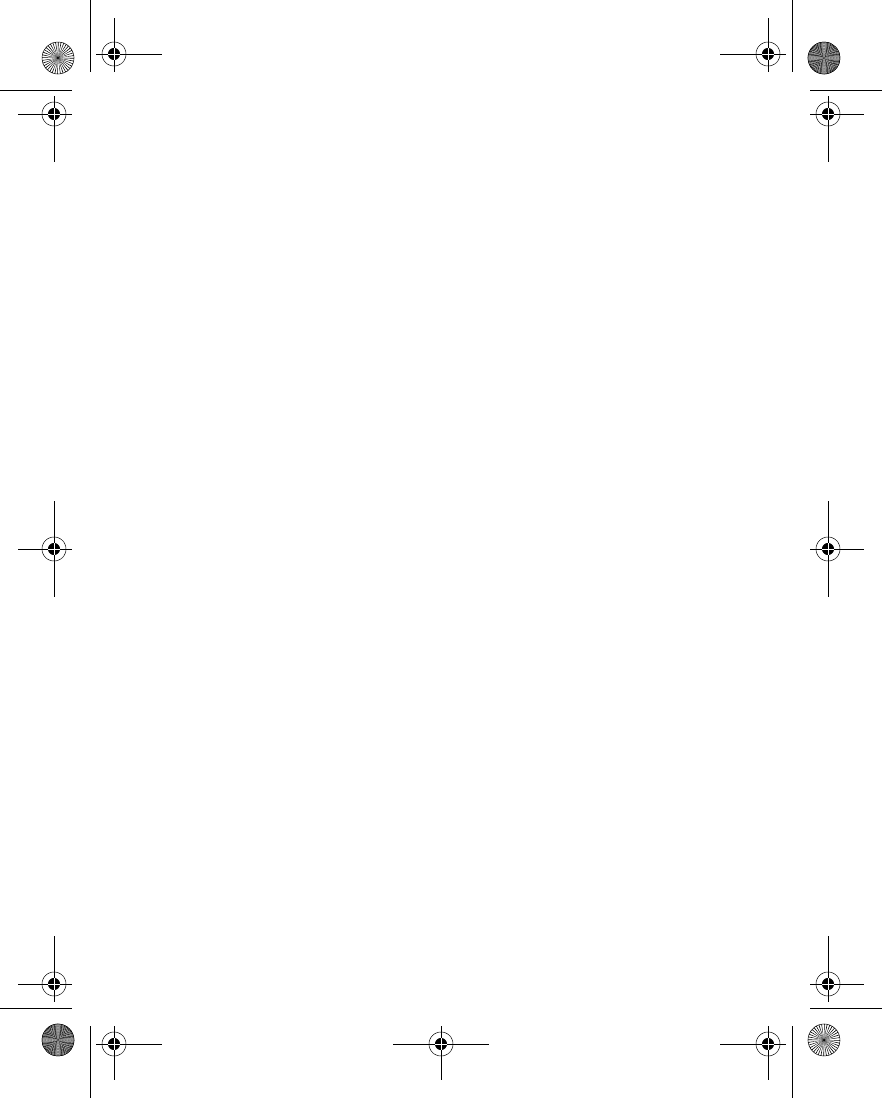
84 Copyright © 2004 Nokia
•CONNECTIVITY
You can connect the phone to a compatible device using an IR or Bluetooth
connection. You can also define the settings for (E)GPRS dial-up connections. You
can connect the phone to a compatible PC using IR, Bluetooth, or a data cable; and
use the phone as a modem to enable GPRS connectivity from the PC.
For more information, see the Nokia PC Suite online help. Nokia PC Suite and all
related software can be downloaded from the U.S. Mobile Phone products section
of www.nokia.com.
Bluetooth connectivity
Bluetooth connectivity enables cost-free wireless connections between electronic
devices within a maximum range of 30 feet. A Bluetooth connection can be used
to send and receive images, texts, gallery files, voice recordings, video clips, notes,
business cards, and calendar notes. It can also be used to connect wirelessly to
products that use Bluetooth wireless technology, such as computers. You can
synchronize your phone and your PC using a Bluetooth connection.
Since devices with Bluetooth connectivity communicate using radio waves, your
phone and the other device do not need to be in direct line-of-sight.
The two devices only need to be within a maximum of 30 feet (10 meters) of each
other, although the connection can be subject to interference from obstructions
such as walls or from other electronic devices.
The Bluetooth application consumes the battery and reduces the operating time of
the phone. Take this into account when performing other operations with your
phone.
There may be restrictions on using devices with Bluetooth connectivity. Check with
your local authorities.
The Nokia 6230 supports Bluetooth specification 1.1 and the following profiles:
• SIM access profile (SAP)
• Object push profile (OPP)
• File transfer profile (FTP)
• Dial-up networking profile (DUN)
• Headset profile (HSP)
• Hands-free profile (HFP)
• Service discovery profile (SDP)
• Generic access profile (GAP)
• Serial port profile (SPP)
6230.ENv1_9310059.book Page 84 Friday, January 30, 2004 2:33 PM
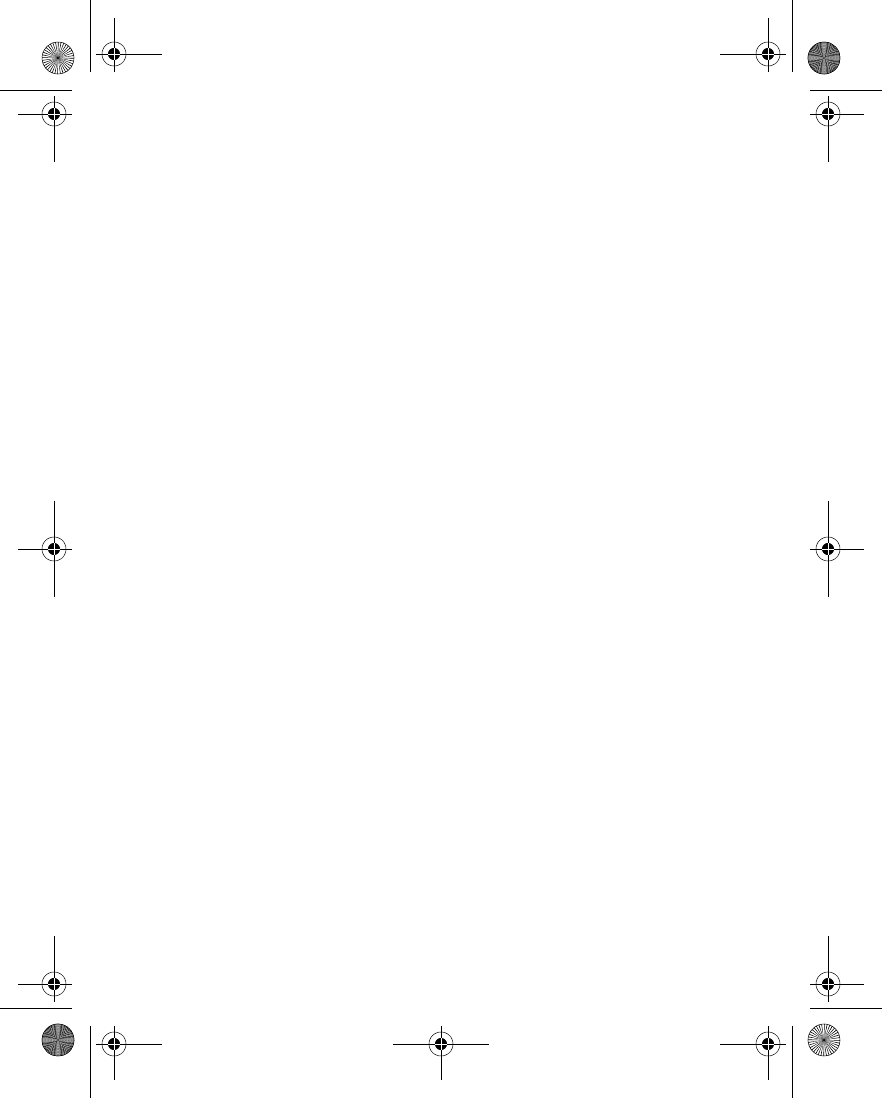
Nokia 6230 User Guide 85 Copyright © 2004 Nokia
Settings (Menu 4)
• Generic access exchange profile (GOEP)
For compatibility between your phone and another device with Bluetooth
connectivity, consult the device documentation and your Nokia dealer.
PAIRING
You can set up a permanent association (pairing) between your phone and another
device with Bluetooth connectivity. Some devices may require pairing before data
transfer can take place.
To pair with a device, you and the owner of the other device must agree on a
passcode of 1–16 numeric characters. The first time you try to connect the devices,
you must each enter the same passcode. Once the devices are paired, you will not
need to use the passcode again, so there is no need to remember it.
Paired devices are placed in your paired device list. You can view the list even when
Bluetooth is not active or when the devices in the list are not available for
connection.
To view the paired device list:
1From the menus, select Settings > Connectivity > Bluetooth > Paired
devices.
2Scroll to the desired device, and select Options and one of the following:
Assign short name—Give a nickname (visible to you only) to the selected
device.
Request conn. authorization—Select No if you want the phone to connect to
the selected device automatically or Yes if you want the phone to ask for your
permission first.
Delete pairing—Delete the pairing to the selected device.
Pair new device—Search for active devices with Bluetooth connectivity within
range, scroll to the desired device, and select Pair to establish pairing with that
device.
SETTINGS
You can define how your phone is shown to other devices with Bluetooth
connectivity.
From the menus, select Settings > Connectivity > Bluetooth > Bluetooth
settings and one of the following:
My phone's visibility—Select Shown to all to show the phone to all other devices
with Bluetooth connectivity or Hidden to show the phone only to the paired
devices.
My phone's name—Change your phone name that is seen by other users.
6230.ENv1_9310059.book Page 85 Friday, January 30, 2004 2:33 PM
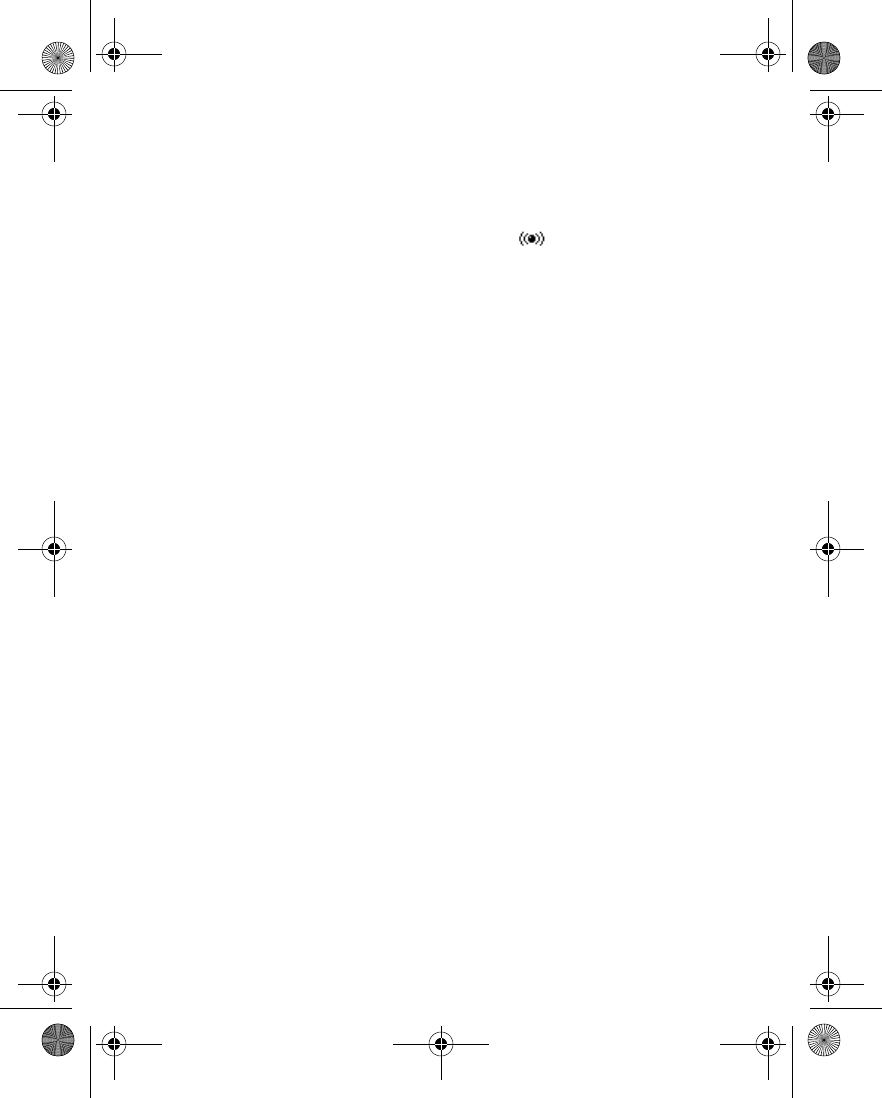
86 Copyright © 2004 Nokia
SET UP A BLUETOOTH CONNECTION
1From the menus, select Settings > Connectivity > Bluetooth.
2To activate the Bluetooth function, select Bluetooth > On.
The active Bluetooth connection is indicated by at the top of the display.
3Select Search for audio enhancements to search for compatible devices with
Bluetooth connectivity.
The list of found devices appears in the display.
4Select the desired device.
5If required, enter the Bluetooth passcode of the device to pair with the device.
Your phone connects to the device. You can start data transfer.
6To view the device you are connected to, select Active device.
7To deactivate Bluetooth, select Bluetooth > Off.
SEND DATA
Instead of using the Settings menu, you can use other phone menus to send
various types of data to other devices with Bluetooth connectivity. For example,
you can send a video clip from the Video clips folder of the Gallery menu. See the
appropriate sections of the user guide for information about sending different
types of data.
RECEIVE A DATA TRANSFER
When a Bluetooth connection is active in your phone, you can receive notes,
business cards, video clips, and other types of data transfers from another device
with Bluetooth connectivity. When you receive a data transfer, an alarm sounds,
and a message appears in the start screen.
To view the transferred item immediately, select Show.
OR
To save the item for later viewing, select Exit.
Depending on the nature of the item it is saved in the appropriate menu in your
phone. For example, a business card would be saved in Contacts, and a calendar
note would be saved in Calendar.
Infrared
You can set up the phone to receive data through its IR port. To use an IR
connection, transmission and reception must be to or from an IR compatible phone
or device. You can send or receive data such as business cards, graphics, images,
sound clips, videos, and calendar notes to or from a compatible phone or data
device (such as a computer) using the IR port of your phone.
6230.ENv1_9310059.book Page 86 Friday, January 30, 2004 2:33 PM
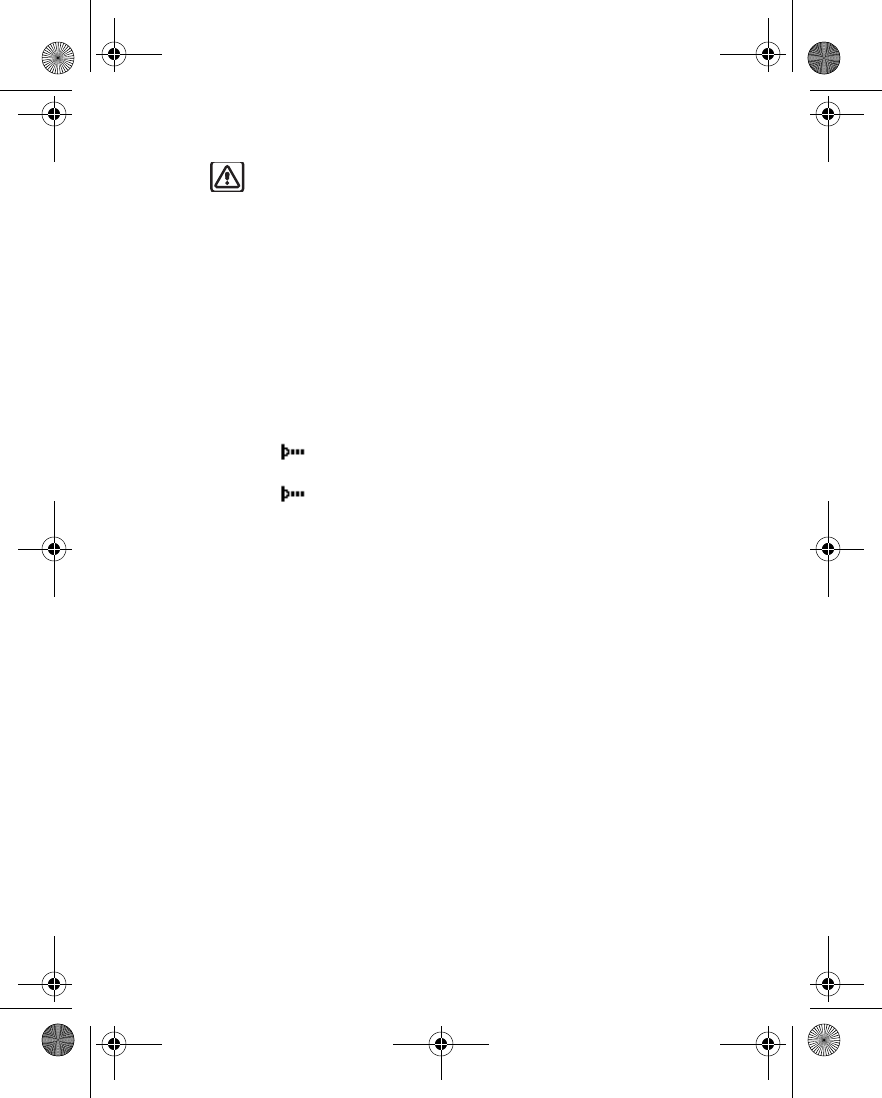
Nokia 6230 User Guide 87 Copyright © 2004 Nokia
Settings (Menu 4)
Warning: Do not point the IR beam at anyone's eye or allow it to interfere
with other IR devices. This device is a Class 1 laser product.
SEND AND RECEIVE DATA
1Ensure that the IR ports of the sending and receiving devices are pointing at
each other and that there are no obstructions between the devices.
The preferable distance between the two devices in an IR connection is from
3 inches to 3 feet.
2Activate IR in your phone by selecting Settings > Connectivity > Infrared
from the menus.
3The user of the other device should activate IR as well.
If data transfer is not started within two minutes after the activation of the IR port,
the connection is cancelled and must be restarted.
CONNECTION INDICATOR
• When is shown continuously, the IR connection is activated and your
phone is ready to send or receive data using its IR port.
• When blinks, your phone is trying to connect to the other device or a
connection has been lost.
GPRS, EDGE, CSD, HSCSD
With your phone you can use general packet radio service (GPRS), high-speed
circuit switched data (HSCSD), and circuit switched data (CSD). The use of HSCSD
services consumes the battery faster than normal voice or data calls. You may need
to connect the phone to a charger during HSCSD data transfer.
With GPRS, you can stay connected to the mobile Internet and allow faster
downloads without completing a dial-up connection. Applications using GPRS include
MMS, SMS messaging, browsing sessions, e-mail, remote SyncML, Java application
downloading, and the PC dial-up. Your phone can support three simultaneous GPRS
connections.
Enhanced GPRS (EGPRS), also known as EDGE (enhanced data rates for GSM
evolution) is similar to GPRS but the connection is much faster.
To use the EDGE service, subscribe to it from your service provider and save the
GPRS settings for the functions that you want to use over the EDGE network. For
information on pricing, availability, and data transfer speed, contact your service
provider.
When you have selected GPRS as a data bearer, the phone uses EDGE instead of
GPRS if this is available in the network. You cannot choose between EDGE and
GPRS, but for some applications, such as browsing mobile Internet pages, you may
be able to select either GPRS or CSD.
6230.ENv1_9310059.book Page 87 Friday, January 30, 2004 2:33 PM
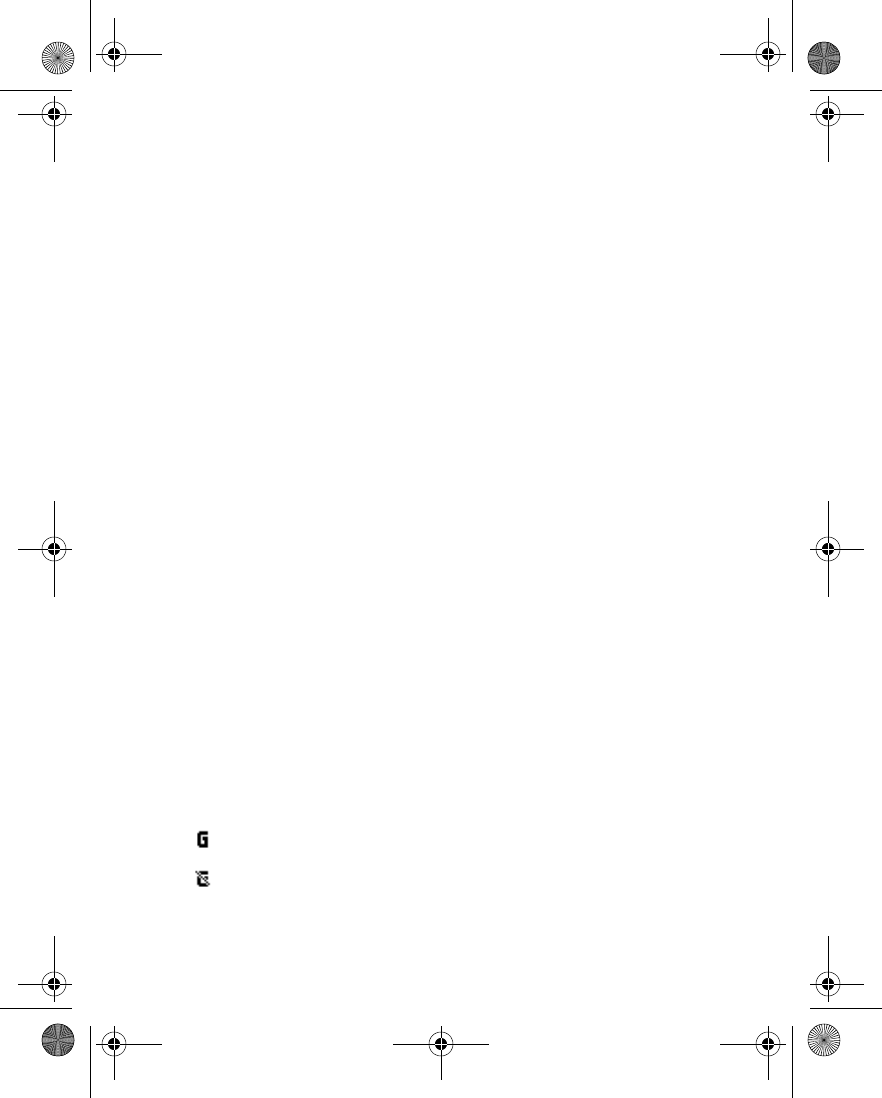
88 Copyright © 2004 Nokia
DEFINE GPRS CONNECTION
Depending on your service, you may be able to define when the phone connects to
the GPRS or EDGE network.
From the menus, select Settings > Connectivity > GPRS > GPRS Connection and
one of the following:
When needed—The phone registers and connects to the GPRS or EDGE network
only if you use a function that needs the GPRS service. Establishing a connection
may take longer than when Always online is selected.
Always online—The phone automatically registers to a GPRS or EDGE network
when you switch the phone on, if the network is available in your location.
GPRS MODEM SETTINGS
When you use your Nokia phone as a wireless modem, you can enable GPRS
connectivity from your PC or laptop computer.
Before you can use GPRS technology, you must save the GPRS settings for each of
the applications used over GPRS. Some service providers may have already set up
information for your GPRS dial-up connection.
In order to use GPRS, you must first subscribe to the network service. Contact your
service provider for details.
1From the menus, select Settings > Connectivity > GPRS > GPRS modem
settings > Active access point and the access point that you want to activate.
2Select Edit active access point > Alias for access point, enter the name for
the access point, and select OK.
3Select GPRS access point, enter the access point name to establish a
connection to a GPRS network, and select OK.
You can also set the GPRS dial-up service settings (access point name) on your PC
using the Nokia Modem Options software. See the Nokia PC Suite online help for
more information. If you set the settings on both the phone and the PC, the PC
settings will be used.
GPRS ICONS
The following icons appear in the upper left corner of the screen to show you the
status of your GPRS connection.
Indicates an active GPRS connection, for example, when you are using
the browser.
Indicates that the GPRS connection has been interrupted by a voice call
or text message.
6230.ENv1_9310059.book Page 88 Friday, January 30, 2004 2:33 PM
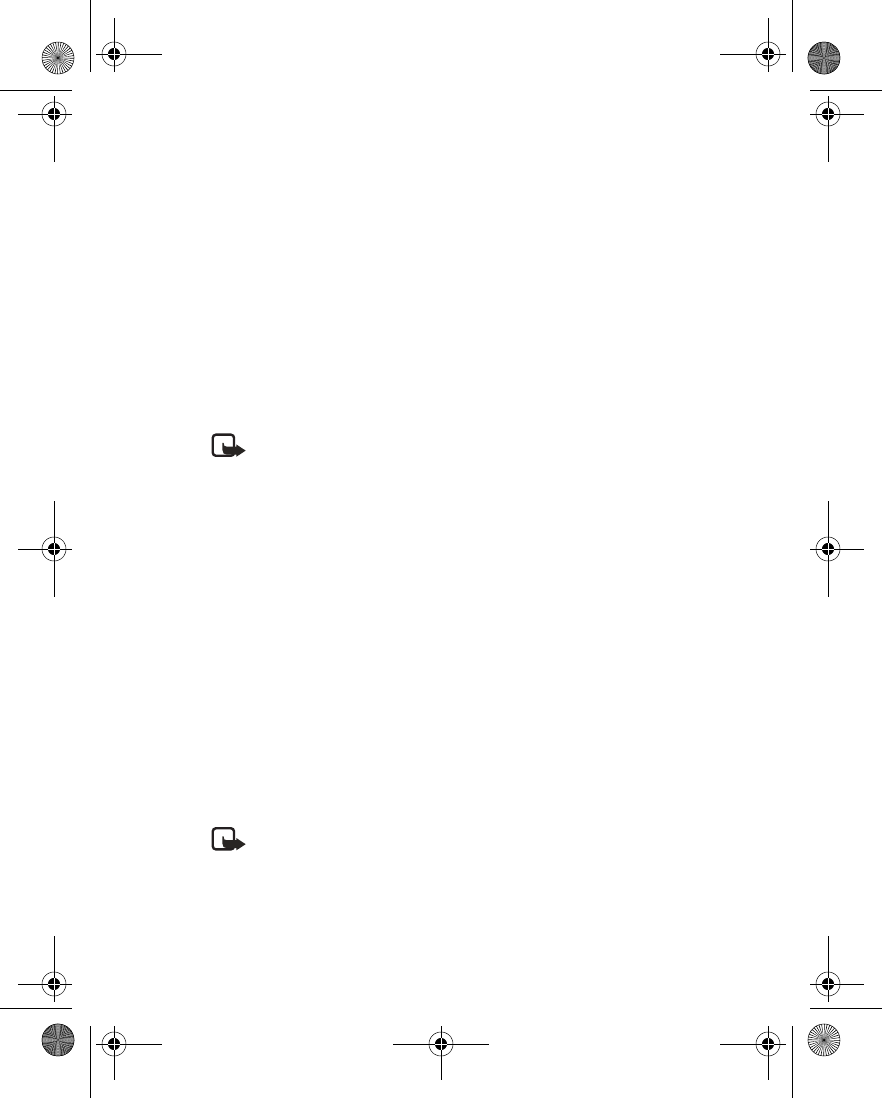
Nokia 6230 User Guide 89 Copyright © 2004 Nokia
Settings (Menu 4)
Data communication applications
For information on using a data communication application, refer to the
documentation provided with the application.
If you use an IR connection, activate the IR connection in your phone by selecting
Settings > Connectivity > Infrared from the menus. Also, make sure that the
connection is active in your PC.
For better performance during an IR connection, place the phone on a stationary
surface. Do not move the phone while the IR connection is active.
If you use the DKU-2 data cable:
1Connect the cable to the USB port on your computer and to the Pop-Port™
connector on your phone.
2Start using the data communications application on the computer.
Note: Making or answering phone calls during a computer connection is
not recommended as it might disrupt the operation.
• CALL SETTINGS
Automatic volume control
Automatic volume control automatically adjusts the phone earpiece volume
according to the noise level in your environment and the volume of the speaker on
the other end of the call. For example, if you are in a noisy environment, the volume
is increased. If the person to whom you are speaking is speaking loudly, the volume
is decreased.
Automatic volume control is not available if you are using a headset or other
accessory.
FROM THE MENU
1From the menus, select Settings > Call settings > Automatic volume control.
2Select On to activate or Off to deactivate.
The default setting is Off.
DURING A CALL
Note: Setting automatic volume control during an active call affects only
the current call.
1During a call, select Options.
2Select Auto volume on to activate or Auto volume off to deactivate.
6230.ENv1_9310059.book Page 89 Friday, January 30, 2004 2:33 PM
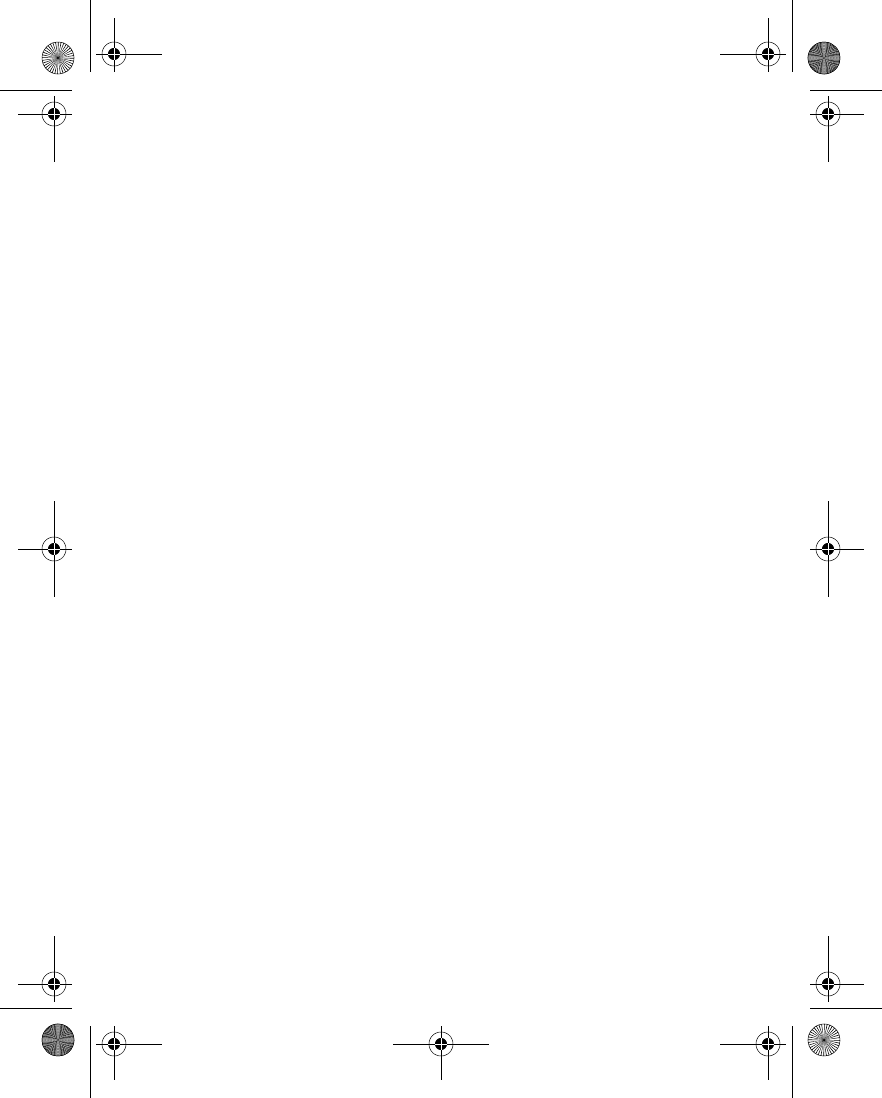
90 Copyright © 2004 Nokia
If you change the volume during an active call by pressing the Volume up or
Volume down key, the phone volume level changes regardless of whether or not
automatic volume control is activated.
When you end the call, the volume returns to the level set before automatic volume
control was activated.
Call forwarding
Call forwarding tells your network to redirect incoming calls to another number.
Call forwarding is a network service and may not work the same in all networks.
Contact your service provider for more information.
ACTIVATE CALL FORWARDING
1From the menus, select Settings > Call settings > Call forwarding and one of
the following:
Forward all voice calls—Forward all calls to the number you specify.
Forward if busy—Forward all calls when you are in a call.
Forward if not answered—Forward all calls to another number if you do not
answer. You can also set a delay before forwarding takes place.
Forward if out of reach—Forward all calls when your phone is turned off or
out of the coverage area.
Forward if not available—Forward all calls when you do not answer, your
phone is busy or turned off, or out of the coverage area. You can also set a
delay before forwarding takes place.
Forward all data calls—Forward all data calls to a data mailbox.
Cancel all call forwarding—Cancel any call forwarding options you may have
set.
2Select Activate.
3Select the destination to which your calls will be forwarded.
4Enter the number to which your calls, data, or other information will be
forwarded, and select OK; or select Find to retrieve a number from contacts.
5If required, select the delay time before the call is forwarded.
Your phone calls the network to activate the feature you have requested. The
network sends a confirmation note when the feature has been activated
successfully.
CANCEL CALL FORWARDING
1From the menus, select Settings > Call settings > Call forwarding.
6230.ENv1_9310059.book Page 90 Friday, January 30, 2004 2:33 PM
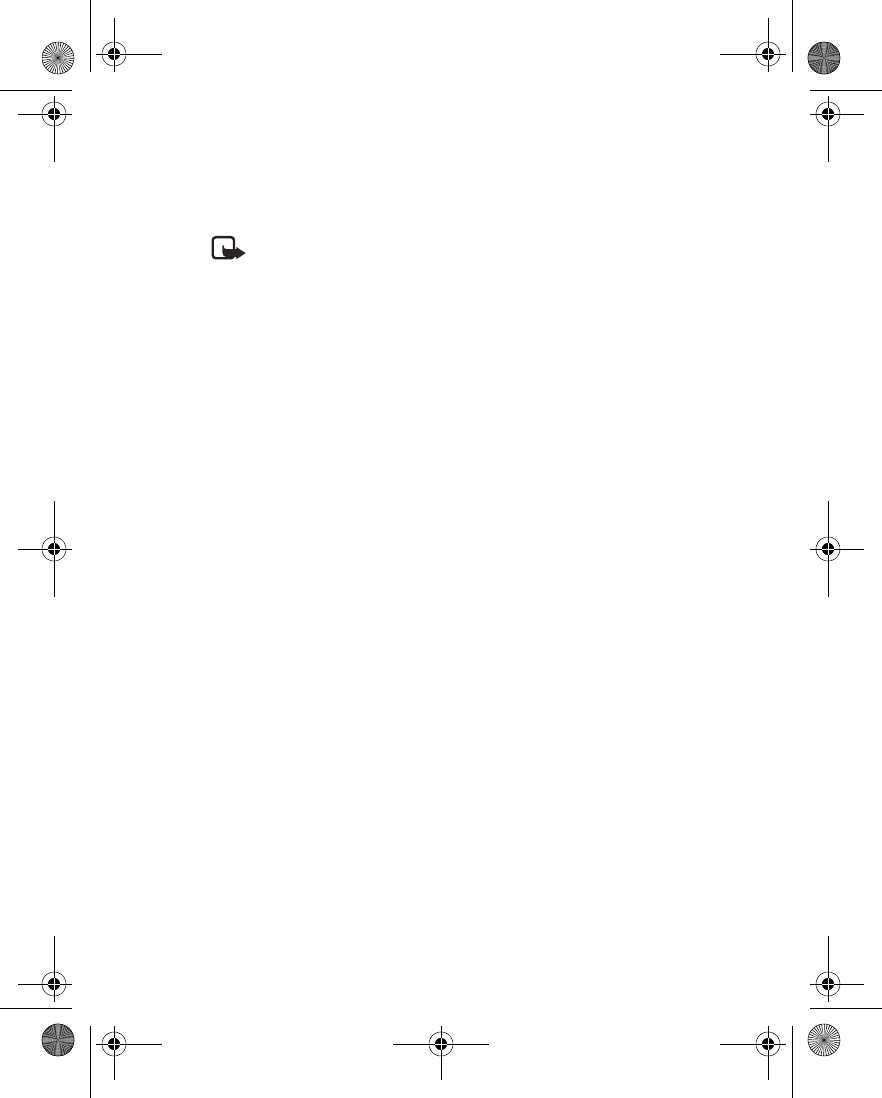
Nokia 6230 User Guide 91 Copyright © 2004 Nokia
Settings (Menu 4)
2Select Cancel all call forwarding.
OR
Select one of the call forwarding options, and select Cancel.
Note: Canceling all call forwarding may affect your ability to receive voice
mail messages. Contact your service provider for specific details.
Anykey answer
Anykey answer allows you to answer an incoming call by briefly pressing any key
except the Power key, the selection keys, and the End key.
From the menus, select Settings > Call settings > Anykey answer > On or Off.
Automatic redial
Occasionally, your network may experience heavy traffic, resulting in a fast busy
signal when you dial. With automatic redial activated, your phone redials the
number up to 10 times, and notifies you once the network is available.
From the menus, select Settings > Call settings > Automatic redial > On or Off.
1-touch dialing
You can turn the 1-touch dialing feature on and off. For more information, see
“1-touch dialing” on page 73.
From the menus, select Settings > Call settings > 1-touch dialing > On or Off.
Call waiting
If supported by your service provider, call waiting notifies you of an incoming call
even while you are in a call. You can accept, reject, or ignore the incoming call.
ACTIVATE OR DEACTIVATE
From the menus, select Settings > Call settings > Call waiting > Activate or
Cancel.
CHECK STATUS
You can see whether call waiting is active, and for which type of calls.
From the menus, select Settings > Call settings > Call waiting > Check status.
USE CALL WAITING
1During a call, press the Talk key to answer the waiting call.
The first call is put on hold.
2Press the End key to end the active call.
6230.ENv1_9310059.book Page 91 Friday, January 30, 2004 2:33 PM
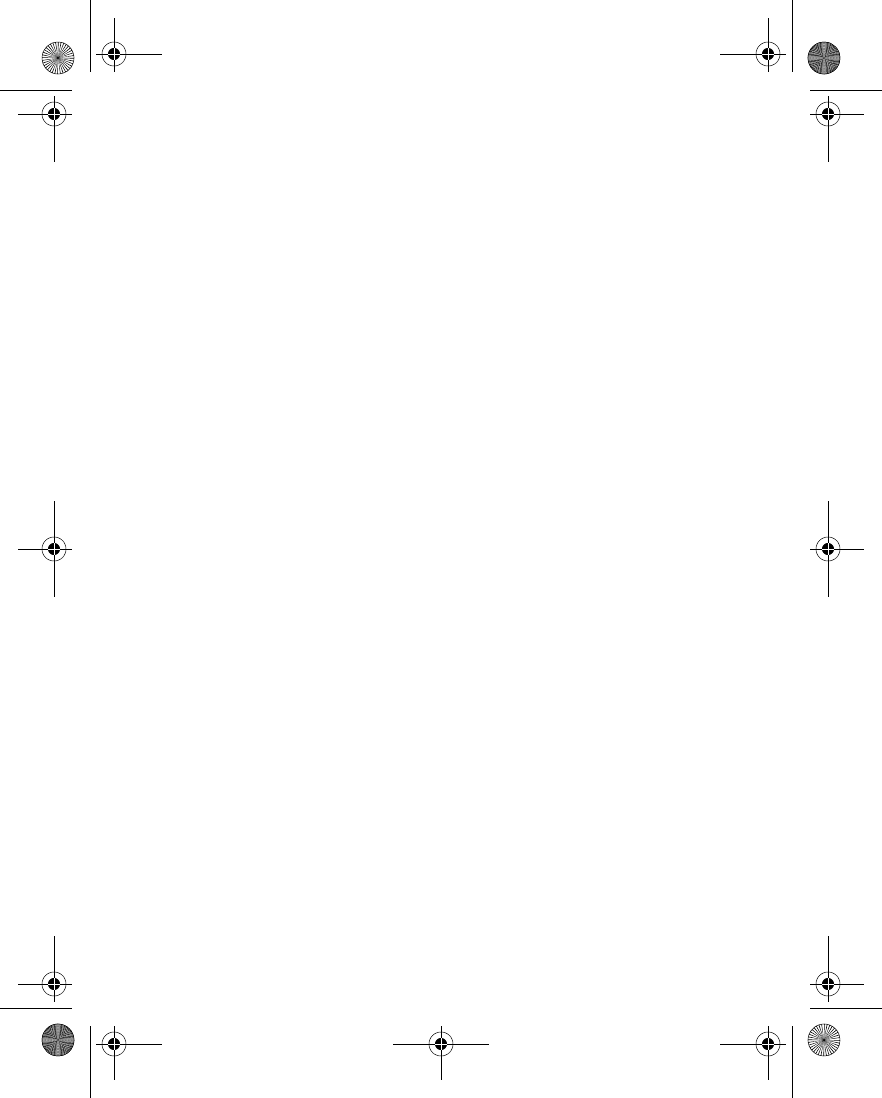
92 Copyright © 2004 Nokia
Summary after call
You can display the time spent on a call when you hang up.
From the menus, select Settings > Call settings > Summary after call > On or
Off.
Send my caller identity
You can prevent your number from being displayed on the receiving party’s caller
ID. This feature is a network service and works on a call-by-call basis. Contact your
service provider for more information.
From the menus, select Settings > Call settings > Send my caller ID > Set by
network, Yes, or No.
Select a line for outgoing calls
This is a network service. Check with your service provider for availability and a
description of the feature.
1From the menus, select Settings > Call settings > Line for outgoing calls >
Line 1 or Line 2.
If you select Line 2 but have not subscribed to this network service, you will
not be able to place calls. However, calls on both lines can be answered
regardless of the selected line.
If supported by your SIM card, you can prevent the line selection by using the
Lock option.
2In the start screen, press and hold the # key to switch from one line to the
other.
• PHONE SETTINGS
Language
From the menus, select Settings > Phone settings > Phone language and the
desired language for the phone display.
Phone memory
You can check the amount of memory available in the phone and in the
MultiMediaCard.
1From the menus, select Settings > Phone settings > Memory status >
Handset or Memory card.
For the handset, you can view Size, Free memory, Used memory, Contacts,
6230.ENv1_9310059.book Page 92 Friday, January 30, 2004 2:33 PM
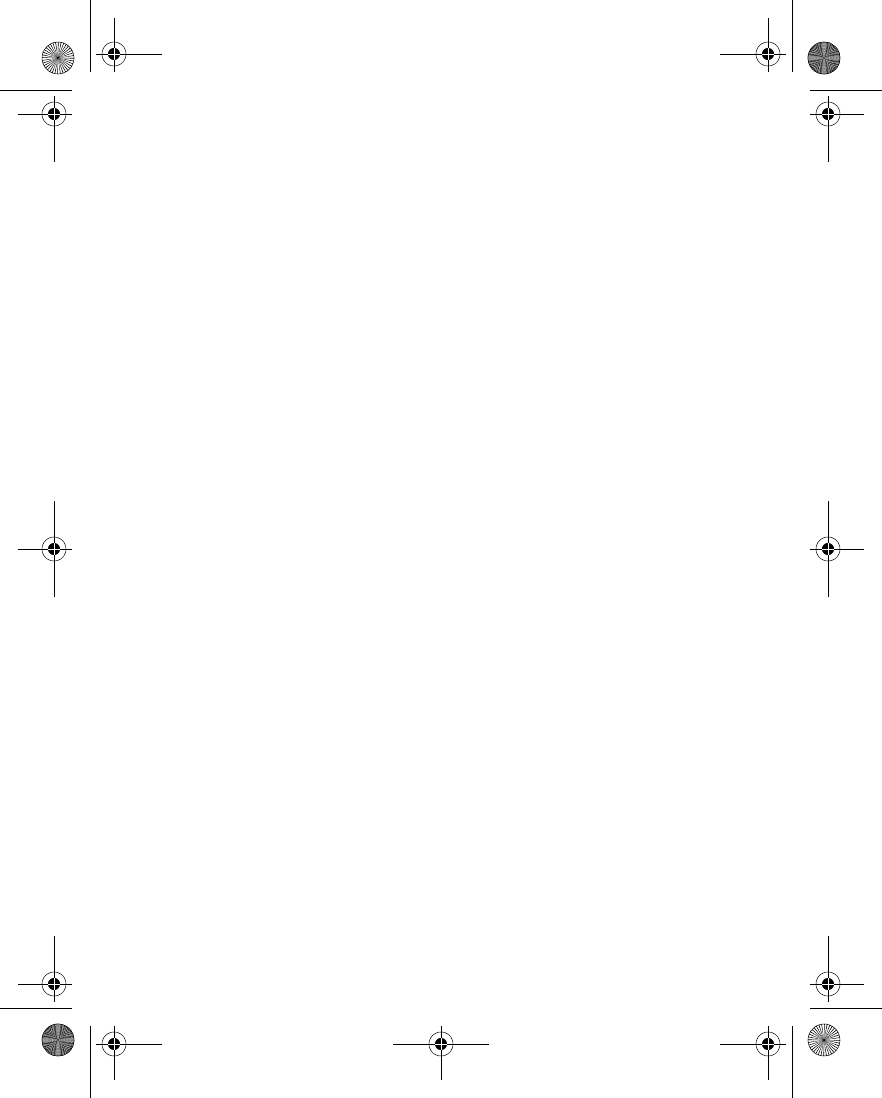
Nokia 6230 User Guide 93 Copyright © 2004 Nokia
Settings (Menu 4)
Text messages, Multimedia msgs., Gallery, Organizer, and Applications. For
the MultiMediaCard, you can view Size, Free memory, and Used memory.
2Scroll through the list to view the memory associated with each item.
For more information, see “Shared memory” on page 3.
Automatic keyguard
You can set the keypad of your phone to lock automatically after a preset time
delay (from 5 seconds to 60 minutes). When the preset delay expires, the keypad
locks automatically.
When the keyguard is on, calls still may be possible to the official emergency
number programmed into your phone. Enter the emergency number and press the
Send key.
1From the menus, select Settings > Phone settings > Automatic keyguard >
On or Off.
2If you selected On, at the Set delay prompt, enter the delay (in mm:ss format),
and select OK.
Security keyguard
You can set the phone to ask for the security code when you unlock the keyguard.
1From the menus, select Settings > Phone settings > Security keyguard.
2Enter the security code, and select OK.
3Select On to activate or Off to deactivate.
Cell info display
Cell info display is a network service and may not work the same in all networks.
Contact your service provider for availability.
When this function is selected, your phone will indicate when it is used in a system
cell based on microcellular network (MCN) technology. MCN technology increases
the capacity of wireless networks in urban areas. The setting will remain in effect even
if the SIM card is changed or the phone is switched off.
From the menus, select Settings > Phone settings > Cell info display > On or Off.
Welcome note
You can write a welcome note which shows up briefly on your display whenever
you power up your phone.
Predictive text input cannot be used for entering welcome note text.
1From the menus, select Settings > Phone settings > Welcome note.
6230.ENv1_9310059.book Page 93 Friday, January 30, 2004 2:33 PM
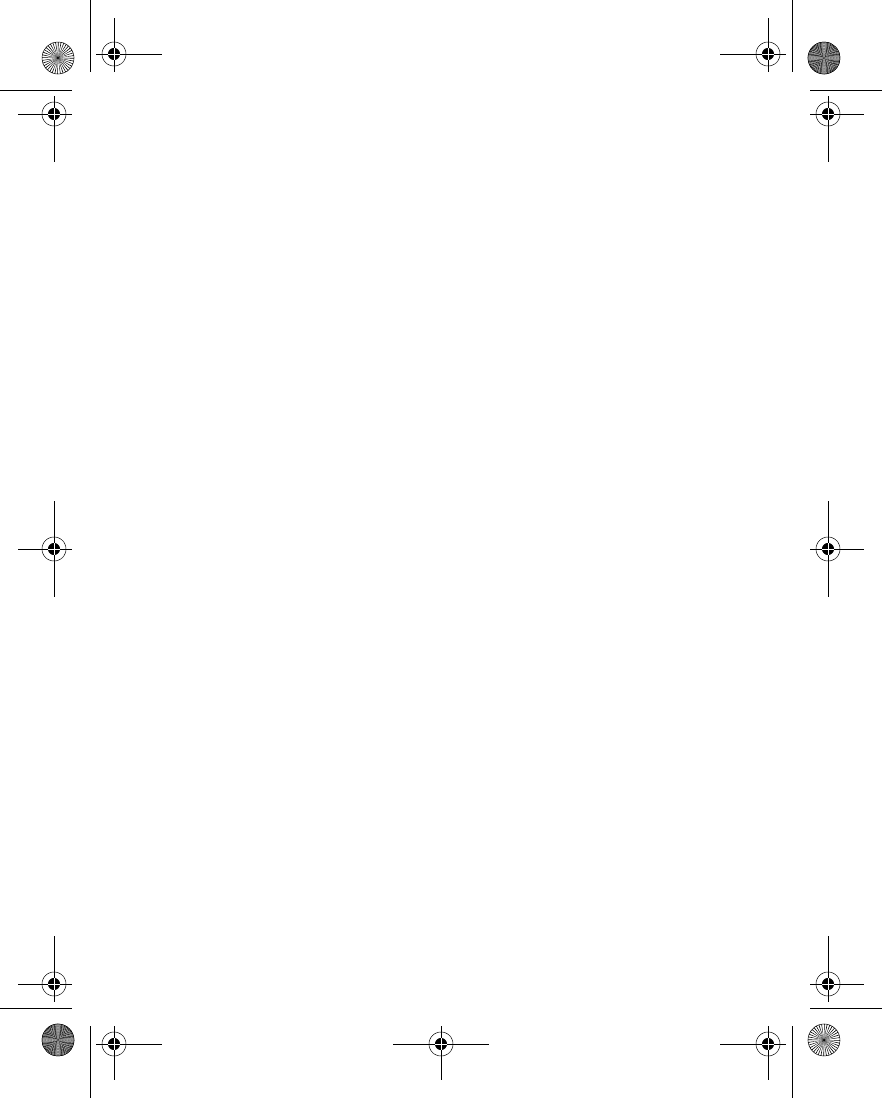
94 Copyright © 2004 Nokia
2Enter a note (up to 44 characters).
Press the * key to display and select from available special characters and
smileys. For more information, see “Special characters and smileys” on
page 28.
3When you are finished, select Save.
System selection
You may be able to manually search for another network which has a roaming
agreement with your home service provider.
From the menus, select Settings > Phone settings > Operator selection and one of
the following:
Automatic—Your phone defaults to those settings which have been preset by your
service provider.
Manual—Your phone searches for a network which has a roaming agreement with
your service provider.
If No system access appears in the display, you will need to switch to Automatic
mode, or insert another SIM card into the phone.
Confirm SIM service actions
This option allows you to request notification when your service provider makes
changes to SIM-related services (such as activating GPRS service).
1From the menus, select Settings > Phone settings > Confirm SIM service
actions.
2Select Yes to request notification or No to prevent notification.
Help text
Your phone displays brief descriptions for most menu items. When you arrive at a
feature or menu, pause for about 15 seconds to allow the help text to appear.
Select More to view all of the description (if necessary), or select Back to return to
the menu.
You can turn help text on or off. The default setting is on.
From the menus, select Settings > Phone settings > Help text activation > On or
Off.
Start-up tone
You can set your phone to play (or not to play) a start-up tone when the phone is
switched on.
From the menus, select Settings > Phone settings > Start-up tone > On or Off.
6230.ENv1_9310059.book Page 94 Friday, January 30, 2004 2:33 PM
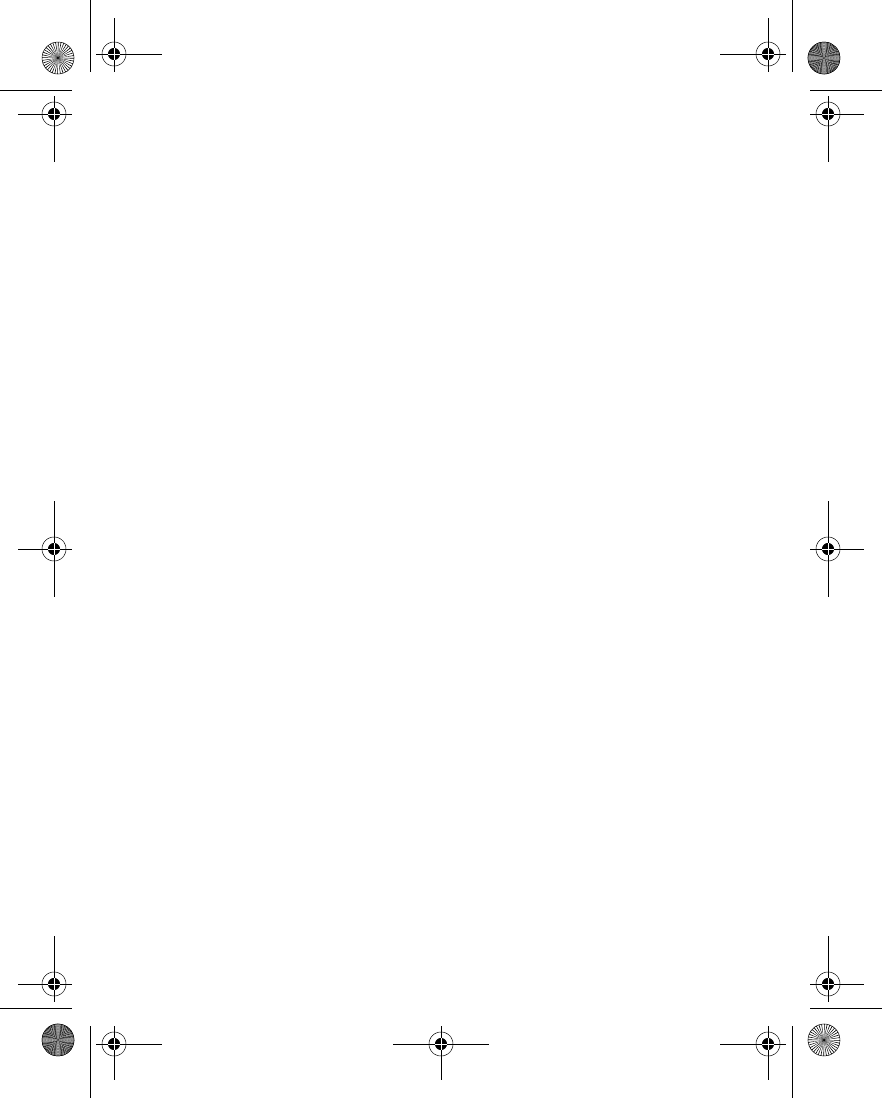
Nokia 6230 User Guide 95 Copyright © 2004 Nokia
Settings (Menu 4)
• IM AND PRESENCE SETTINGS
Contact your service provider for the settings required for IM and presence. You
may be able to receive IM and presence settings as a connection settings message.
See “Connection settings service” on page 16.
Use this procedure to enter the settings manually.
1From the menus, select Settings > IM and my presence settings > Active IM
and presence settings.
2Scroll to the set that you want to activate, and select Activate.
The service settings are activated for the selected set.
3Select Edit active IM and presence settings, and enter the required settings
from your service provider.
• ENHANCEMENT SETTINGS
The Enhancement settings menu is shown only if the phone is or has been
connected to one of the compatible enhancements such as the headset or music
stand.
Each compatible enhancement appears in the Enhancement settings menu only
after it has been connected to the phone. Once an enhancement has been
connected, it always appears in the menu even if it is not currently connected.
1From the menus, select Settings > Enhancement settings > Headset,
Handsfree, Loopset, TTY/TDD, Music stand, or Charger.
A list of options appears in the display.
2Select the option of your choice and follow the prompts.
Headset options
Default profile—Choose the profile you wish to be automatically activated when a
headset is connected.
Automatic answer—Calls are answered automatically after one ring when a
headset is connected. Select On or Off.
Hands-free options
Hands-free options are available when the phone is connected to a car kit.
Default profile—Choose the profile you wish to use when your phone is connected
to a car kit.
6230.ENv1_9310059.book Page 95 Friday, January 30, 2004 2:33 PM
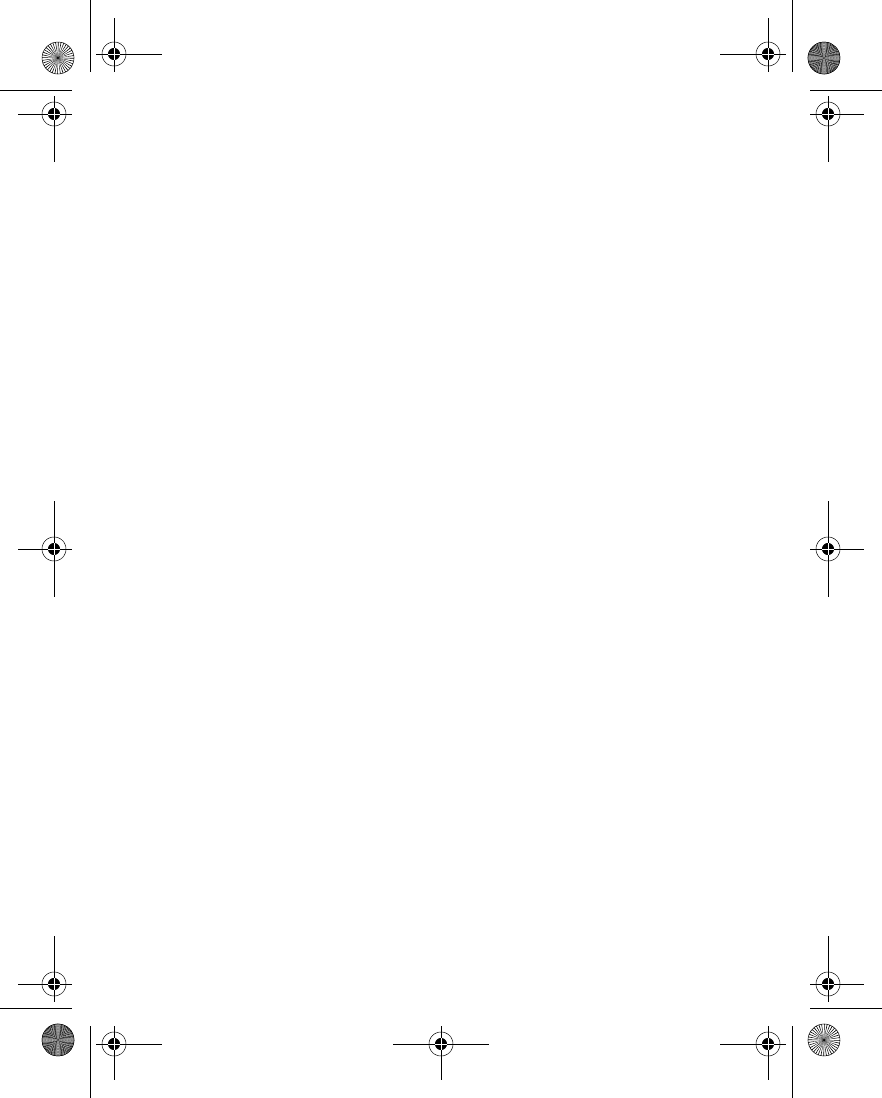
96 Copyright © 2004 Nokia
Automatic answer—Calls are answered automatically after one ring when a car kit
is connected. Select On or Off.
Lights—Choose to keep the phone lights always on, or to shut off automatically
after several seconds. Select On or Automatic.
Ignition sense—When the phone is connected to the full car kit, this feature
prevents the phone from draining the car battery when the car ignition is off.
Select Ignition on to automatically switch off the phone approximately 20 seconds
after the car ignition is turned off. Select Ignition off to leave the phone on when
the car ignition is turned off. This option is available only if the car kit has the
ignition sense feature installed
Loopset options
Use loopset—Enable use of the LPS-4 mobile inductive loopset. Select Yes or No.
Default profile—Choose the profile you wish to be automatically activated when a
loopset is connected.
Automatic answer—Calls are answered automatically after one ring when a
loopset is connected. Select On or Off.
TTY/TDD options
Use TTY—Activates the TTY feature. Select Yes to activate TTY or No to deactivate.
Music stand options
Default profile—Choose the profile you wish to be automatically activated when
your phone is connected to the music stand.
Automatic answer—Calls are answered automatically after one ring when the
phone is connected. Select On or Off.
Lights—Choose to keep the phone lights always on, or to shut off automatically
after several seconds. Select On or Automatic.
Charger options
Default profile—Choose the profile you wish to be automatically activated when
your phone is connected to the charger.
Lights—Choose to keep the phone lights always on, or to shut off automatically
after several seconds. Select On or Automatic.
6230.ENv1_9310059.book Page 96 Friday, January 30, 2004 2:33 PM
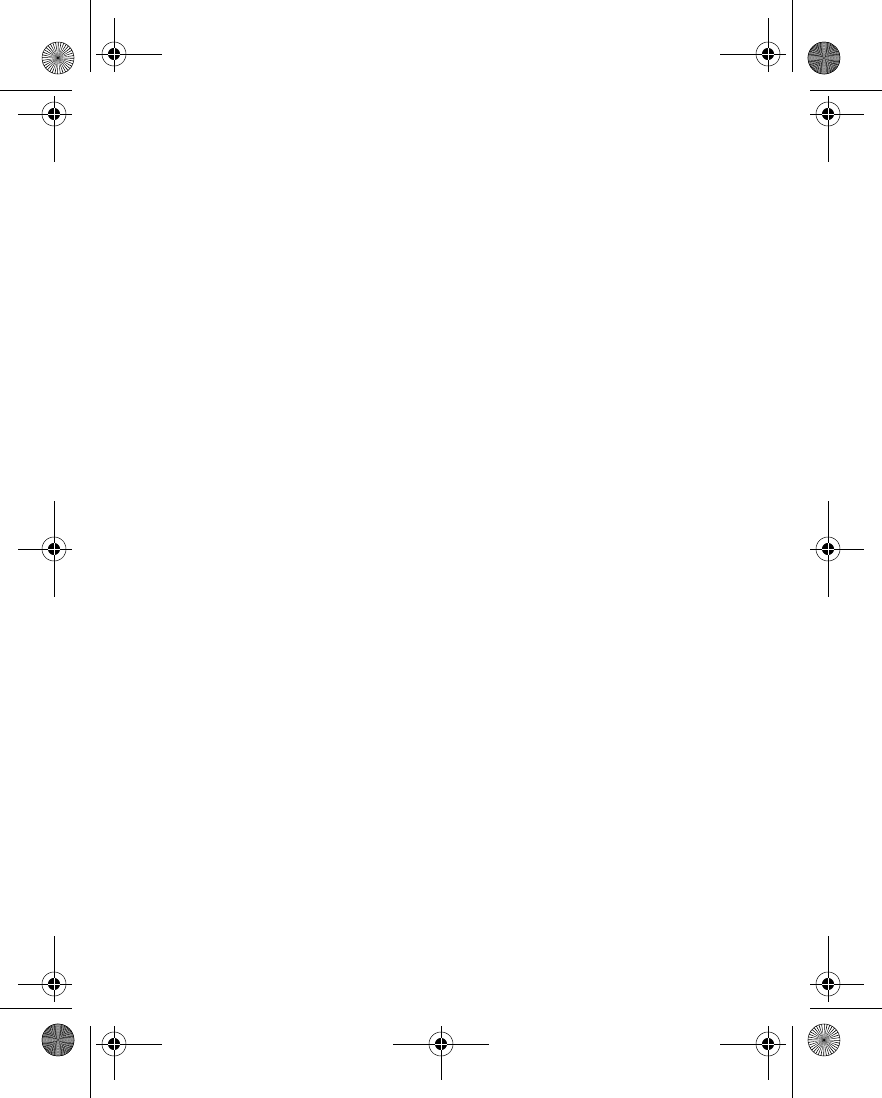
Nokia 6230 User Guide 97 Copyright © 2004 Nokia
Settings (Menu 4)
• SECURITY SETTINGS
For information about security features, see “Phone security” on page 29.
• RESTORE FACTORY SETTINGS
You can reset some of the menu settings to their original values. However, data
that you have entered or downloaded is not deleted. For example, names and
numbers in contacts are not affected.
1From the menus, select Settings > Restore factory settings.
2Enter the security code (the default is 12345), and select OK.
A message appears in the display confirming that original settings have been
restored.
6230.ENv1_9310059.book Page 97 Friday, January 30, 2004 2:33 PM
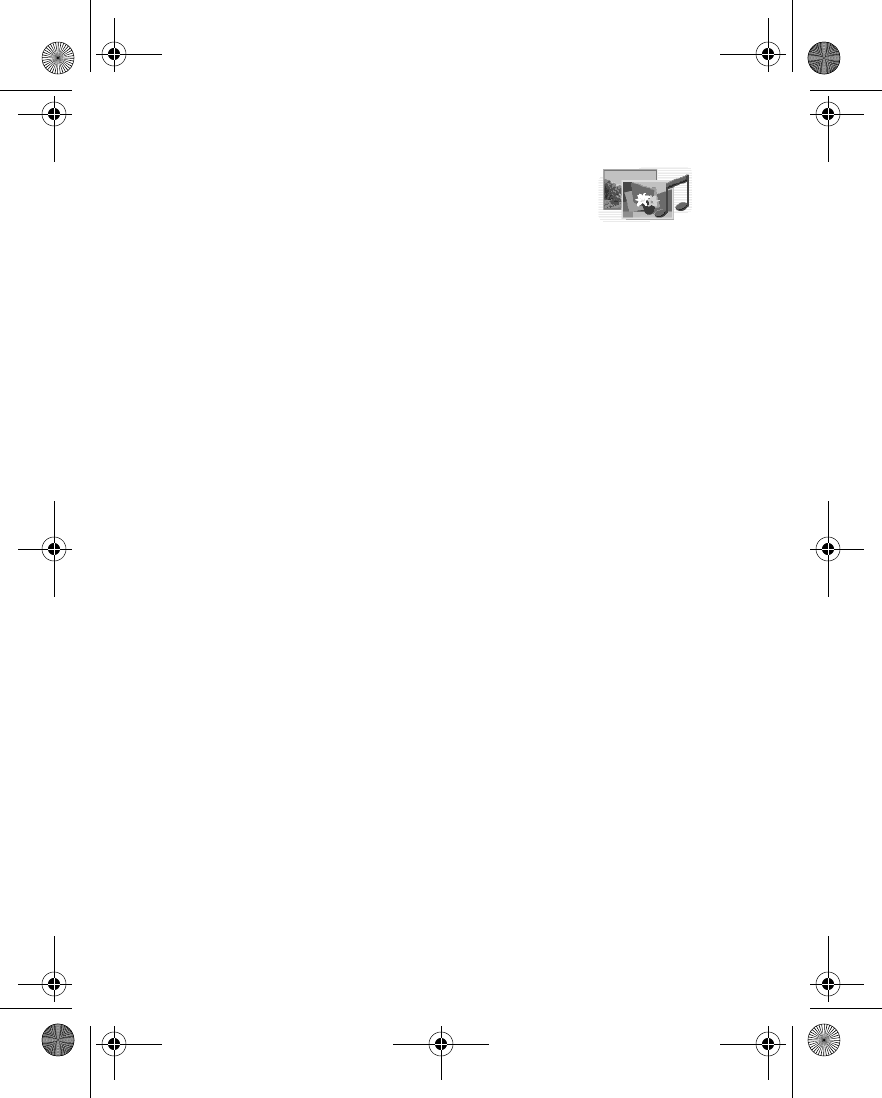
98 Copyright © 2004 Nokia
11 Gallery (Menu 5)
You can save pictures, video clips, recordings, and ringing
tones to folders in the gallery, and add new folders to the ones
already there. You can download images and tones using MMS, mobile Internet
sites, or Nokia PC Suite.
Your phone supports a digital rights management system to protect content that
you have acquired. A piece of content, such as a ringing tone, can be protected and
associated with certain usage rules, for example, the number of usage times or a
certain usage period. The rules are defined in the content activation key that can
be delivered with the content or separately, depending on the service provider. You
may be able to update these activation keys. Always check the delivery terms of
any content and activation key before acquiring them, as they may be subject to a
fee.
Copyright protection may prevent some images, ringing tones, and other content
from being copied, modified, transferred, or forwarded.
Your phone has about 8 MB of memory for storing files in the gallery. This memory
is not shared with other functions, such as contacts. If the phone displays a
message that the memory is full, delete some existing files before proceeding. You
can also use a compatible MultiMediaCard to add up to 256 MB of memory.
• FOLDERS
1From the menus, select Gallery.
A list of folders is displayed. Images, Video clips, Music files, Graphics, Tones,
and Recordings are preset in the phone. If there is a MultiMediaCard in the
phone, a MultiMediaCard icon is also displayed.
2Scroll to a folder, and select Open to view a list of the files in the folder.
OR
Select Options to access the following:
Delete folder—Delete a folder you have created. You cannot delete a preset
folder.
Move—Move the selected folder into another folder. After selecting Move,
scroll to another folder, and select Options > Move here. You cannot move a
preset folder.
Rename folder—Rename a folder you have created. You cannot rename a
preset folder.
Set password—Create a password (1–8 characters) for the MultiMediaCard, to
6230.ENv1_9310059.book Page 98 Friday, January 30, 2004 2:33 PM
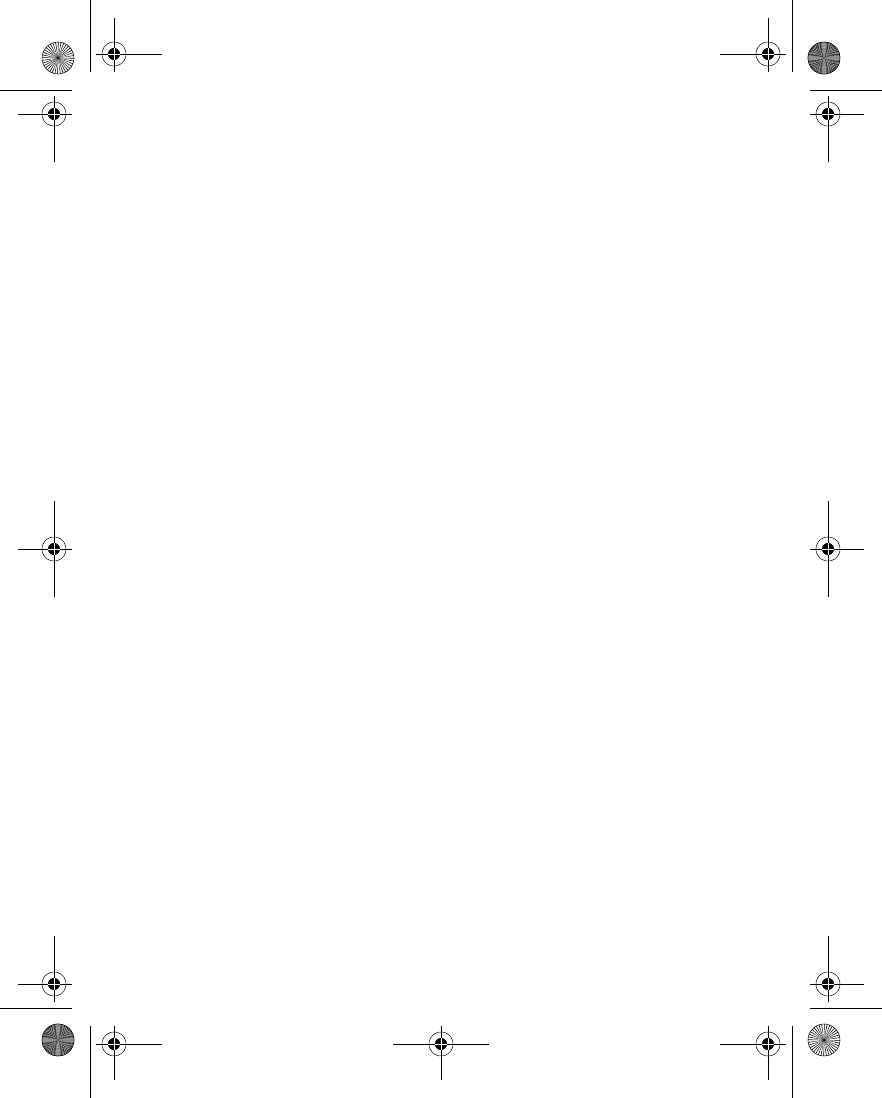
Nokia 6230 User Guide 99 Copyright © 2004 Nokia
Gallery (Menu 5)
protect it against unauthorized use. This option is available only for the
MultiMediaCard folder.
Change password—Change the MultiMediaCard password that you have
created. This option is available only for the MultiMediaCard folder.
Delete password—Delete the MultiMediaCard password that you have
created. This option is available only for the MultiMediaCard folder.
Rename mem. card—Enter a name for the MultiMediaCard. This option is
available only for the MultiMediaCard folder.
Format mem. card—Delete all files and folders stored on the MultiMediaCard.
This option is available only for the MultiMediaCard folder.
Details—Show the name, size, and date of creation of the selected folder.
Type of view—Select List with icons, List, or Grid to determine how the
folders and the files within folders are displayed.
Sort—Sort the contents of the selected folder by name, date, format, or size.
Add folder—Create a new folder.
Memory status—Check the available memory for the phone handset or the
MultiMediaCard.
Activation key list—View the list of available activation keys. You can delete
activation keys if desired.
Downloads—Download more images, tones, or videos. Select Graphic
downloads, Tone downloads, or Video downloads; then select a site.
Selecting More bookmarks displays the list of bookmarks in the Services
menu.
When you select Downloads, the phone tries to connect to the mobile Internet
using your browser and the currently active set of gallery downloads. If the
connection fails, you may need to activate another set or change the current
settings. See “Set up for browsing” on page 135 for more information.
• FOLDER ITEMS
1From the menus, select Gallery.
A list of folders appears in the display.
2Scroll to a folder, and select Open.
A list of files appears in the display.
3Scroll to a file, and select Options.
Depending on the type of file, some of the following options appear:
6230.ENv1_9310059.book Page 99 Friday, January 30, 2004 2:33 PM
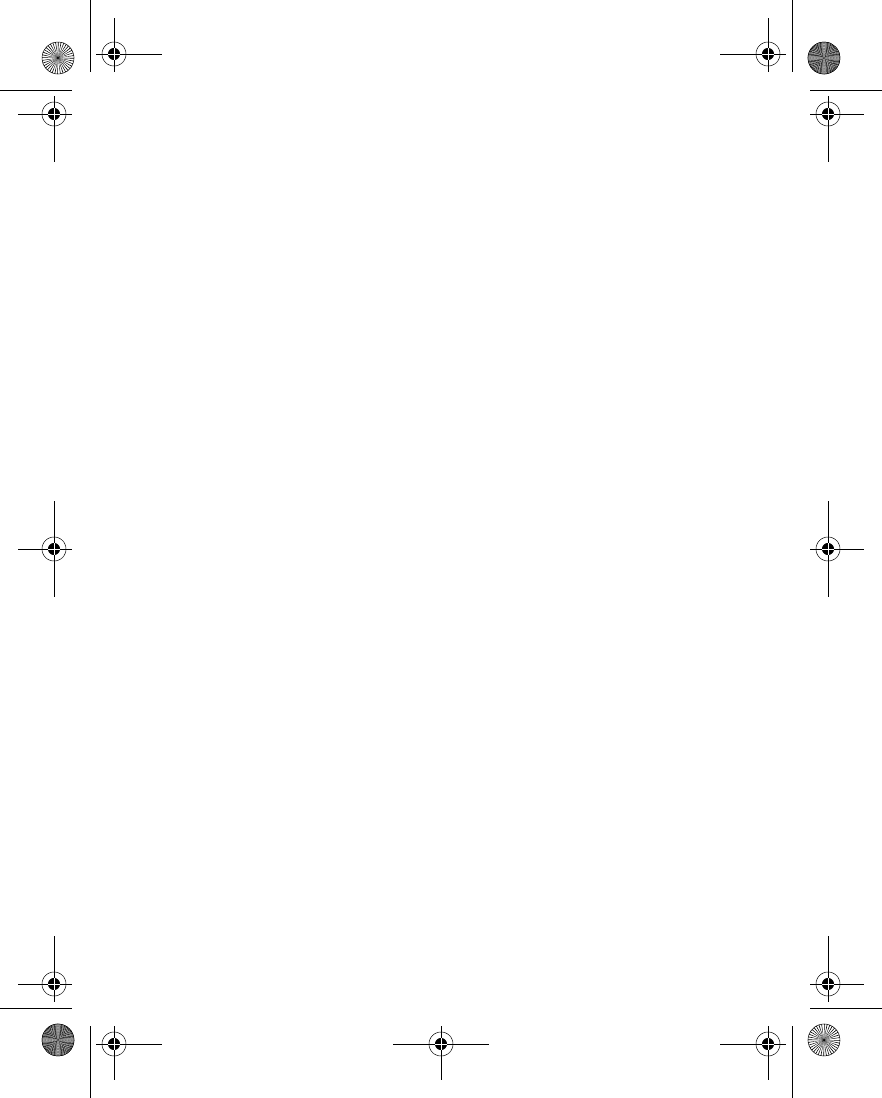
100 Copyright © 2004 Nokia
Play—Play a multimedia file.
Pause—Pause a multimedia file that is playing.
Zoom—Display a zoomed-in version of the image. Use the scroll keys to move
around in the image.
Open—Open the selected file.
Delete—Delete the selected file.
Send—Send the selected file as a multimedia message or by Bluetooth or IR
connection. The Send option may not be available if the selected file (either
image or sound) is copyrighted.
Edit image—Start the image editor.
Move—Move the file to another folder.
Rename—Rename the selected file.
Mute audio—Mute a sound file.
Unmute audio—Unmute a muted sound file.
Set contrast—Adjust the contrast in the image.
Set as wallpaper—Set the image as wallpaper.
Set as ring tone—Use the tone as the ringing tone in the current profile.
Details—View details of the file, such as the name, time, and date the file was
created.
Sort—Sort the files according to date, type, name, or size.
Delete all—Delete all items in the current Gallery folder.
Open in sequence—View all of the images in the folder sequentially as a slide
show, or listen to each of the tones in sequence.
Type of view—Select List with icons, List, or Grid to determine how the
folders and the files within folders are displayed.
Add folder—Create a new folder.
Memory status—Check the available memory for the phone handset or the
MultiMediaCard.
Activation key list—View the list of available activation keys. You can delete
activation keys if desired.
Activate content—Update the activation key of the selected file. This option
is shown only if the file supports activation key updating.
6230.ENv1_9310059.book Page 100 Friday, January 30, 2004 2:33 PM
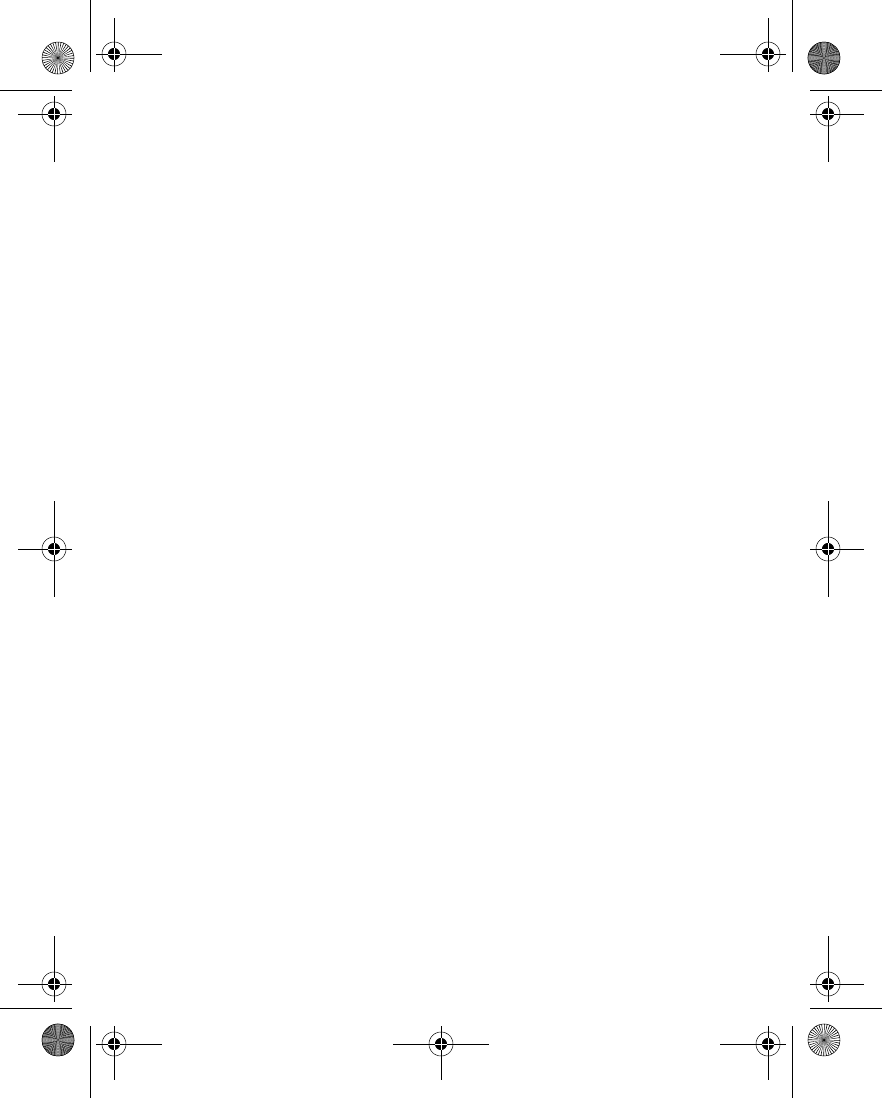
Nokia 6230 User Guide 101 Copyright © 2004 Nokia
Gallery (Menu 5)
• EDIT AN IMAGE
1From the menus, select Gallery.
2Select a folder that contains images, and select Open.
3Scroll to an image, and select Options > Edit image > Options.
Options include Insert text, Insert frame, Insert clip-art, and Crop image.
To insert text in the center of the image:
1Select Insert text.
2Enter text in the text editor, and select OK.
3To change the appearance of the inserted text, select Options > Font style,
Font size, Font color, or Rotate, and follow the prompts.
4When you are satisfied with the appearance of the inserted text, select OK.
To put a frame around the image:
1Select Options > Insert frame.
2Scroll to one of the frame images in the Graphics > Clip-arts folder, and select
Options > Insert.
3When the image is displayed with the frame added, select OK.
To insert clip art in the image:
1Select Options > Insert clip-art.
2Scroll to an image in a folder containing images, and select Options > Insert.
The image is displayed with the clip art added
3Use the scroll keys to move the clip art up, down, left, and right on the image.
4To change the size and shape of the clip art, select Options > Rescale, and use
the scroll keys to move the bottom and right borders of the clip art.
5To move the clip art, select Options > Move, and use the scroll keys to move
the clip art within the image.
6When you are satisfied with the size and position of the clip art, select OK.
To crop the image:
1Select Options > Crop image > Portrait size or Adjustable size.
The image appears with a marking box to indicate the part of the image that
is being cropped.
2Use the scroll keys to move the marking box up, down, left, and right on the
image.
3To change the size of the marking box, select Options > Rescale, and use the
6230.ENv1_9310059.book Page 101 Friday, January 30, 2004 2:33 PM
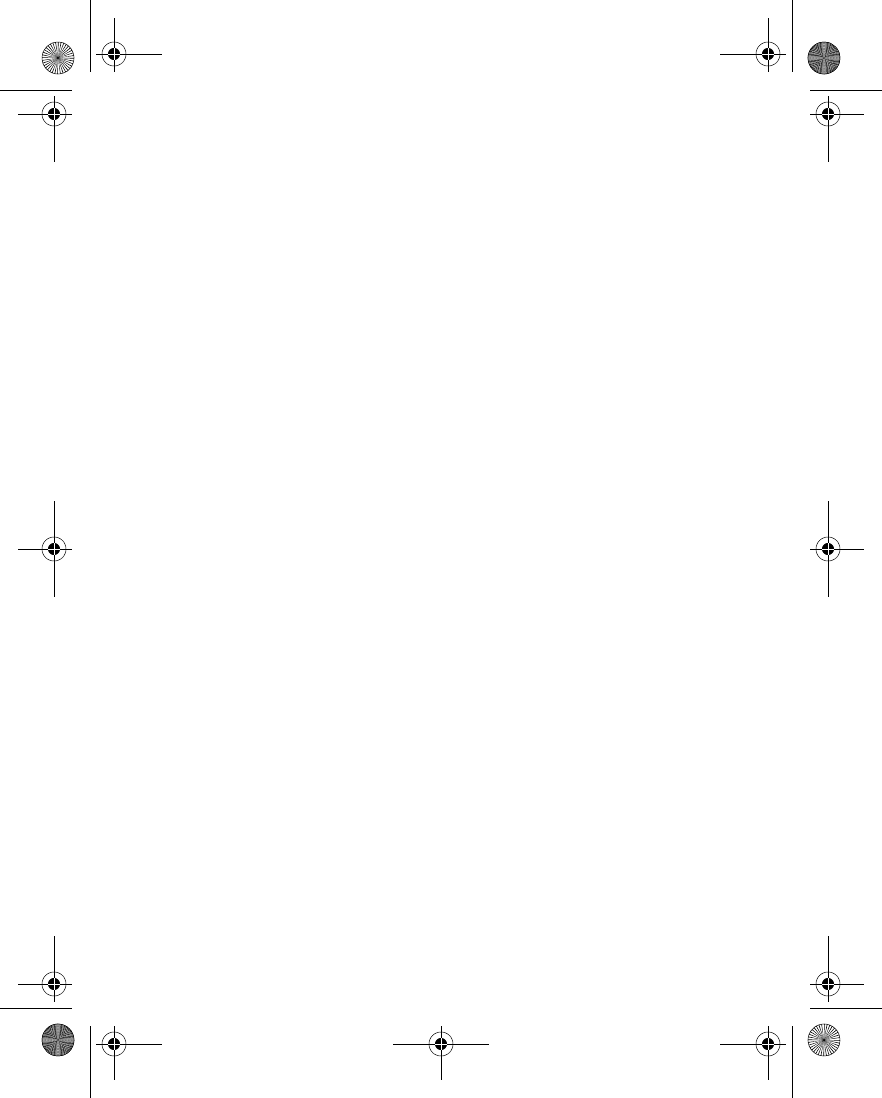
102 Copyright © 2004 Nokia
scroll keys to move the bottom and right borders of the box.
4To change the position of the marking box, select Options > Move, and use
the scroll keys to move the box.
5To toggle between Rescale mode and Move mode, press the # key.
6When you are satisfied with the size and position of the marking box, select
OK.
7The portion of the image inside of the marking box appears in the display.
To save the edited image:
1Select Save.
2Enter a name for the image, and select OK.
3Scroll to the folder where you want to save the image, and select Options >
Save.
6230.ENv1_9310059.book Page 102 Friday, January 30, 2004 2:33 PM
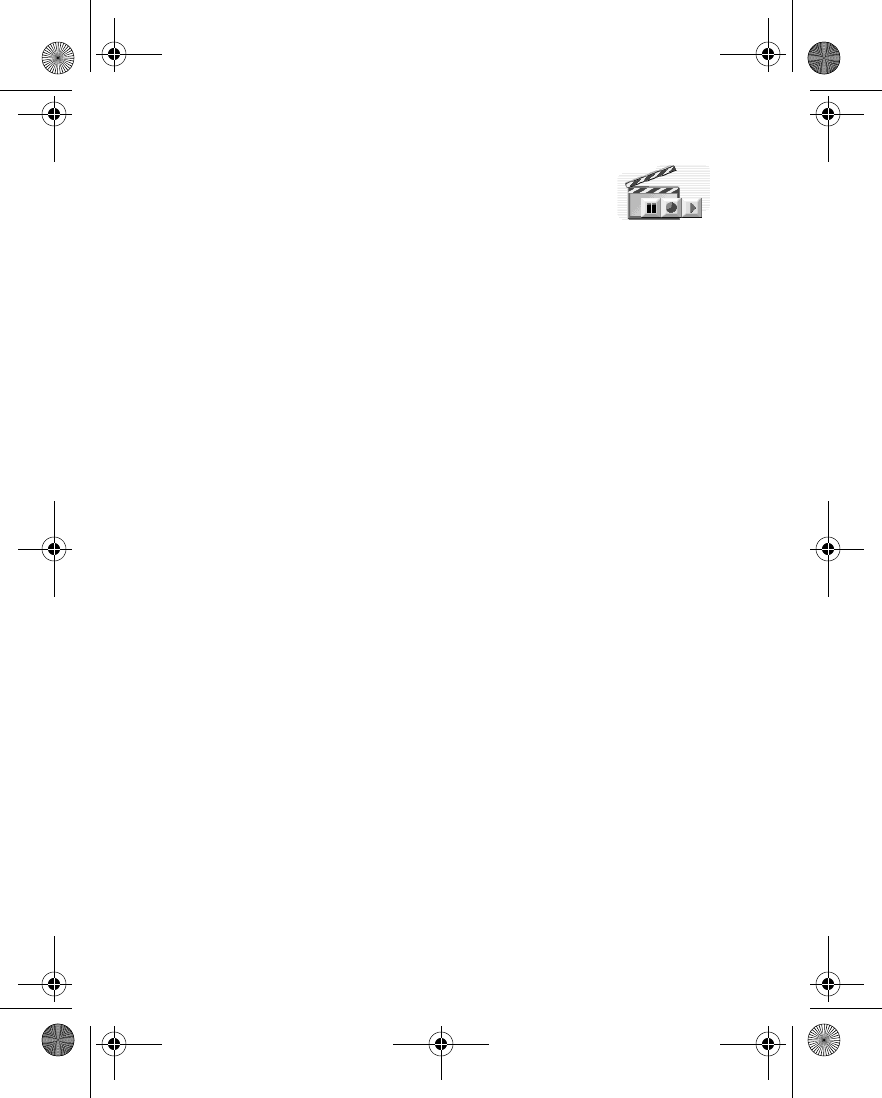
Nokia 6230 User Guide 103 Copyright © 2004 Nokia
Media (Menu 6)
12 Media (Menu 6)
•CAMERA
You can take photos and record video clips with the built-in camera and adjust its
settings. The camera lens is on the back of the phone, and the color display of the
phone works as a viewfinder. The camera produces photos in JPEG format and video
clips in H.263 (SubQCIF) format. After you have taken a picture or video, you can
attach it to a multimedia message, and send it with MMS, save it as wallpaper in
the standby mode, save it in a compatible PC using Nokia PC Suite software, and
upload it to a Web address with the content image uploader. When you attach a
picture to an entry in your list of contacts, the picture is displayed when your
contact calls you.
If there is not enough memory to take a new photo, you need to free some by
deleting old photos or other files in the gallery.
Take a photo
1To open the camera viewfinder quickly with standard photo view, press the
Scroll up key at the start screen; then press the Scroll right and Scroll left
keys to portrait photo, night mode, or video.
OR
From the menus, select Media > Camera and one of the following:
Standard photo—Lets you take a photo in landscape orientation under normal
lighting conditions.
Portrait photo—Lets you take a photo in portrait orientation that can be added
to a name/phone number saved in contacts.
Night mode—Lets you take a photo in landscape orientation in dim lighting.
2The live image appears on the display, and you can use the display as a
viewfinder.
3To use the self-timer, select Options > Self-timer > Start.
OR
To take a photo immediately, select Capture.
If the self-timer is running, the phone beeps repeatedly. When the photo is
taken, a shutter sound is heard. The phone saves the photo in the Images
folder of the Gallery menu. The saved photo is shown on the display.
4Select Back to take another photo.
6230.ENv1_9310059.book Page 103 Friday, January 30, 2004 2:33 PM
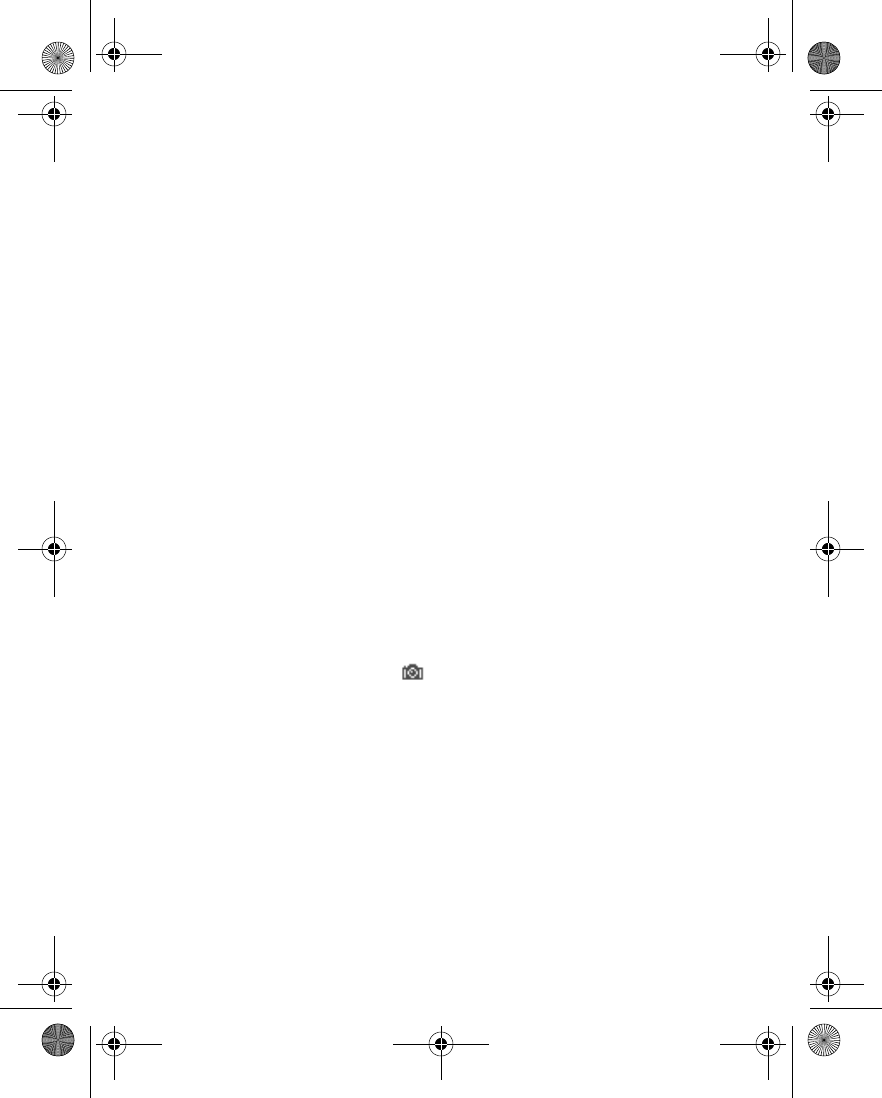
104 Copyright © 2004 Nokia
OR
Select Delete to delete the photo.
OR
Select Options and one of the following:
Zoom—Display a zoomed-in version of the photo. When a photo is zoomed, the
photo is not stored permanently in the zoomed size. You cannot edit or send a
zoomed photo. Select Back to display the image in normal size.
Send—Send the selected photo as a multimedia message or using IR or
Bluetooth.
Attach to contact—Add the photo to an entry in the contact list. Scroll to the
desired entry, and select Attach. This options is only available in portrait mode.
Rename—Rename the selected photo.
Open Gallery—Display the Images folder in the Gallery.
Set contrast—Increase or decrease contrast of the selected photo using the
Scroll right and Scroll left keys.
Set as wallpaper—Set the photo as wallpaper.
Details—View details of the photo, such as the name, size, time and date the
photo was taken, image resolution, file format, and copyright information.
Record a video clip
1From the menus, select Media > Camera > Video.
The live image appears in the display.
2To start the video, select Record.
While you are recording, the indicator and the remaining recording time
are shown at the top of the display.
3Select Pause to pause the recording and Continue to resume the recording.
4Select Stop to stop the recording.
The phone saves the recording in the Video clips folder of the Gallery menu.
5Select Back to record another video.
OR
Select Play to view the video.
OR
Select Options and one of the following:
Delete—Delete the video clip.
6230.ENv1_9310059.book Page 104 Friday, January 30, 2004 2:33 PM
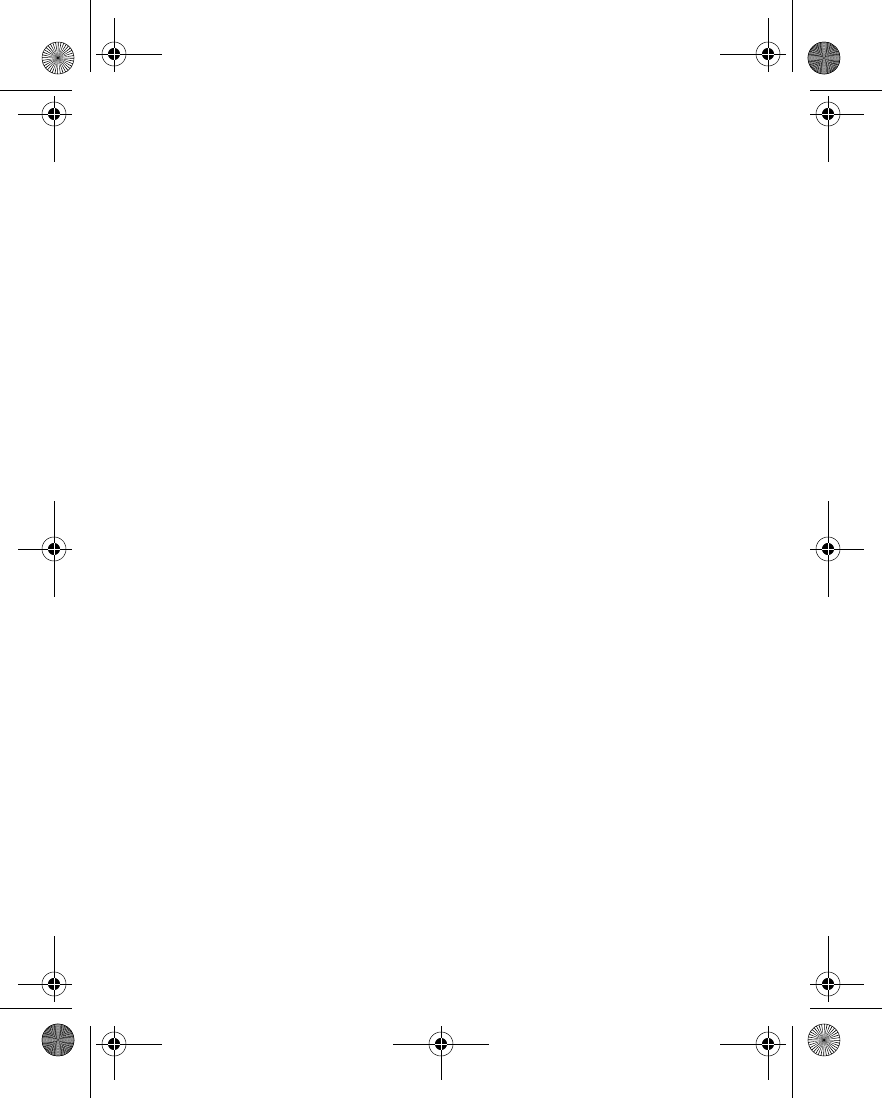
Nokia 6230 User Guide 105 Copyright © 2004 Nokia
Media (Menu 6)
Send—Send the video clip to another device as a multimedia message or using
IR or Bluetooth connectivity.
Rename—Rename the video clip.
Open Gallery—Go to the Video clips folder in the gallery.
Mute audio or Unmute audio—Turn the sound on or off.
Set contrast—Increase or decrease contrast of the selected video using the
Scroll right and Scroll left keys.
Details—View details of the selected video, such as name, size, time and date
created, length, file format, and copyright information.
Settings
You can select the level of image quality, turn camera sounds on and off, and
define a default title to be used when you save a photo.
From the menus, select Media > Camera > Settings and one of the following:
Image quality—Define file compression when saving the image. Select High,
Normal, or Basic. High has the least file compression and provides the best image
quality, but takes more memory.
Video clip length—Select Default or Maximum. The maximum is approximately
4 minutes depending on conditions. Only video clips that are default length or
shorter can be sent in a multimedia message.
Camera sounds—Set the shutter and self-timer sounds to On or Off.
Default title—Define the title that will be used when saving a photo. If you select
Automatic, the default title will be used. If you select My title, you can enter or
edit a new title.
Image storage—Define the folder where photos or videos are stored. Select Default
folder to use the default folder or Other folder to select the folder of your choice.
•MEDIA PLAYER
With the media player you can download, view, and play compatible images, audio
and video files, and animated images from a variety of sources.
The media player allows you to play streaming videos and streaming audio from a
network server. Streaming functionality is a network service and requires network
support. Check the availability of these services, pricing, and tariffs with your
network operator or the service provider whose service you wish to use. Service
providers will also give you instructions on how to use their services.
From the menus, select Media > Media player and one of the following:
6230.ENv1_9310059.book Page 105 Friday, January 30, 2004 2:33 PM
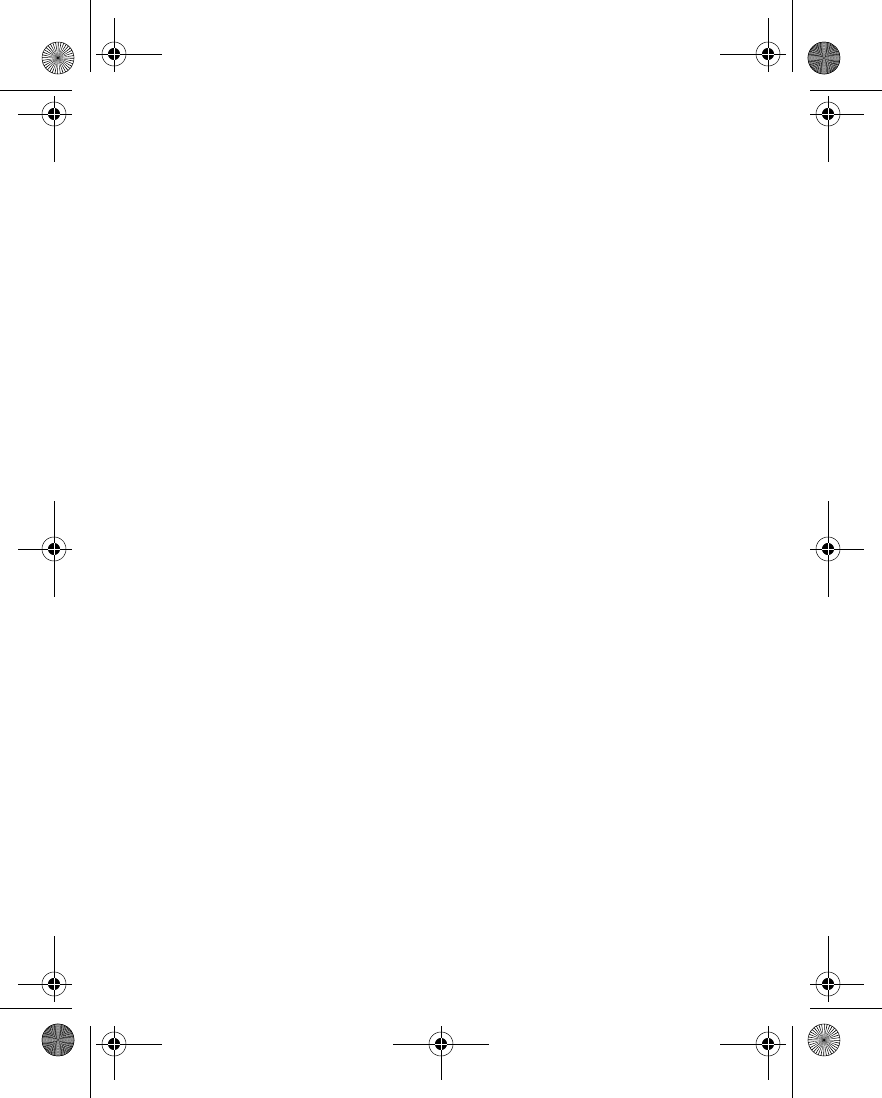
106 Copyright © 2004 Nokia
Open Gallery—Open the gallery. From the gallery, you can play stored audio and
video files. See “Gallery (Menu 5)” on page 98.
Bookmarks—Open the list of bookmarks in the Services menu. See “Bookmarks” on
page 138.
Go to address—Enter the address of a mobile Internet service, and select OK.
Media downloads—Download more graphics, tones, or videos to your phone.
Download content only from sources you trust.
Streaming sett.—Set the connection settings for the media service. Contact your
service provider for information about connection settings.
Set up the phone for a streaming service
For more information and for the appropriate settings, contact the network
operator or service provider that offers the service that you want to use. You may
receive the streaming settings as a connection settings message from the network
operator or service provider that offers the service that you want to use. See
“Connection settings service” on page 16.
To add and edit the settings with PC Suite, see the Nokia PC Suite online help.
To key in the settings manually:
1From the menus, select Media > Media player > Streaming sett. > Active
connection settings.
2Scroll to the connection set you would like to activate, and select Activate.
3Select Edit active connection settings.
Select each of the settings one by one, and key in all the required settings
according to the information you have received from your network operator or
service provider.
•MUSIC PLAYER
Your phone includes a music player for listening to music or other tracks in MP3 or
AAC format. You can transfer files from a PC to your phone through Nokia Audio
Manager. To transfer music tracks from a compatible PC and manage the music
tracks and track lists, see the instructions for the Nokia Audio Manager application
in the Nokia PC Suite online help.
Music files stored in the Music player folder are automatically detected and added
to the default playlist. Music files stored elsewhere, such as in a MultiMediaCard
folder, must be defined in the playlist before you can listen to them.
You can listen to the sound files through a compatible headset or the phone
loudspeaker.
6230.ENv1_9310059.book Page 106 Friday, January 30, 2004 2:33 PM
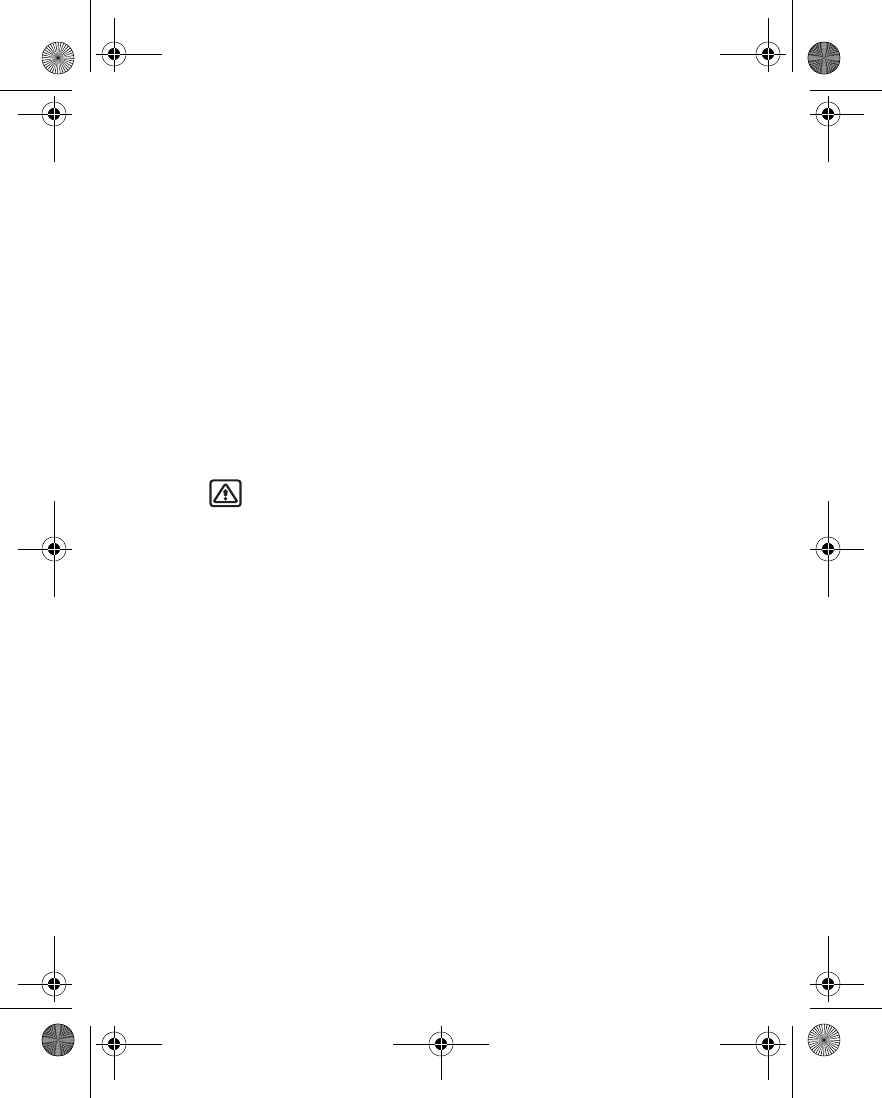
Nokia 6230 User Guide 107 Copyright © 2004 Nokia
Media (Menu 6)
You can make or answer a call while using the music player. During a call, the
playback is paused.
Play music tracks
From the menus, select Media > Music player.
The details of the first track on the default track list are shown.
To play a track, scroll to the track that you want, and select Play or press the Scroll
right key.
To adjust the volume level, use the volume keys on the side of the phone.
To stop the playing, select Stop, or press the Scroll left key.
To skip to the beginning of the next track, press the Scroll down key. To skip to the
beginning of the previous track, press the Scroll up key twice.
To rewind the current track, press and hold the Scroll up key. To fast forward the
current track, press and hold the Scroll down key. Release the key at the position
you want.
Warning: Listen to music at a moderate level. Continuous exposure to
high volume may damage your hearing.
Music player settings
From the menus, select Media > Music player > Options and one of the following:
Play options—Select Random to play the tracks on the track list in random order.
Select Repeat to play the current track or the entire track list repeatedly.
Music downloads—Connect to a browser service related to the current track. This
function is only available when the address of the service is included in the track.
Loudspeaker—Listen to the music player through the phone loudspeaker.
Headset—Listen to the music player through a compatible headset connected to
the phone. When using a compatible headset, you can skip to the next track by
pressing the headset key quickly. To stop the playing, press and hold the headset
key.
Track list—View all the tracks available on the track list and play the desired track.
To play a track, scroll to the desired track, and select Play or press the Scroll right
key. Select Options to refresh the track list (for example, after adding new tracks
to the list), and change the track list that is shown when you open the Music player
menu if several track lists are available in the phone.
6230.ENv1_9310059.book Page 107 Friday, January 30, 2004 2:33 PM
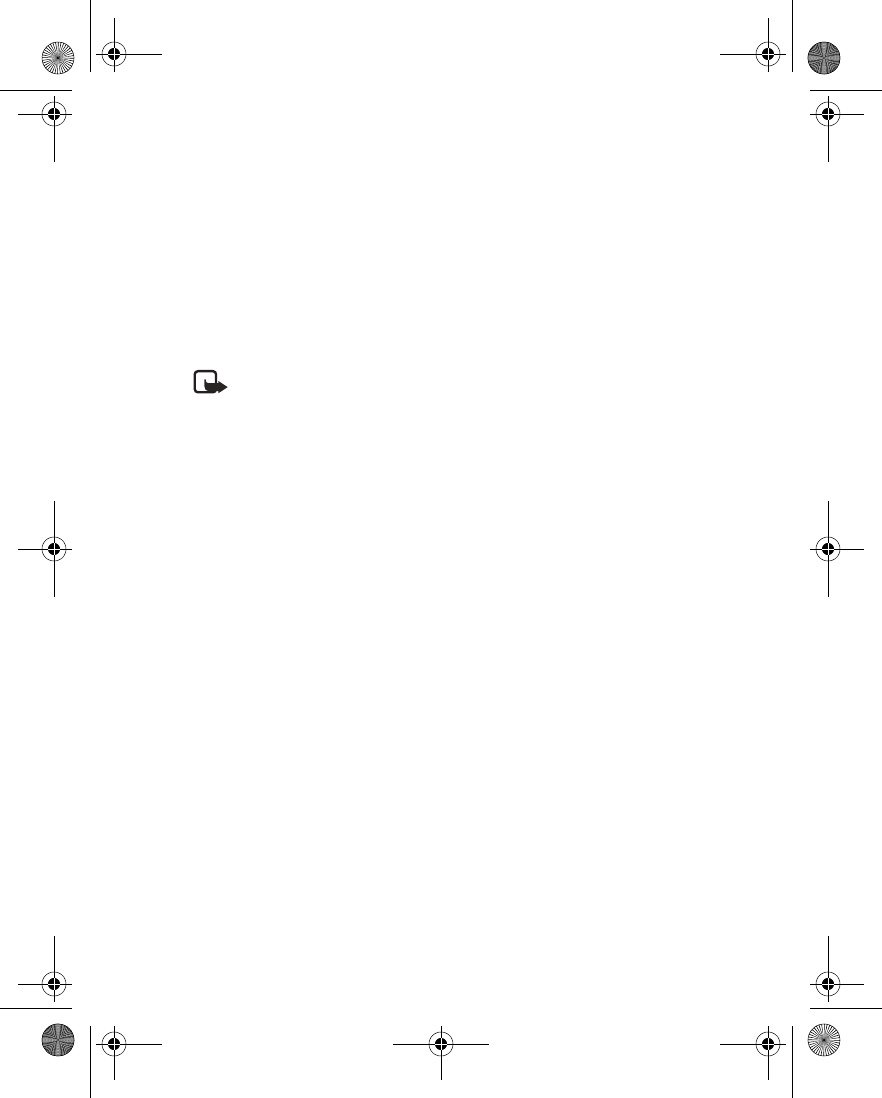
108 Copyright © 2004 Nokia
•RADIO
Your phone has an FM radio that also functions as an alarm clock radio. You can
listen to the FM radio on your phone through the hands-free speaker or with a
headset. For FM stereo, connect a compatible music stand or stereo headset to the
connector on the bottom of the phone.
The FM radio uses the wire of the headset as an antenna. A compatible headset
must be attached to the device for the FM radio to function.
The quality of a radio broadcast depends on coverage of the radio station in that
particular area.
Note: Listen to music at a moderate level. Continuous exposure to high
volume may damage your hearing.
Turn the radio on and off
1Connect the phone to a compatible headset or music stand.
2From the menus, select Media > Radio.
3To turn off the radio, press and hold the End key.
Use the radio
With the radio on, select Options and one of the following:
Turn off—Turn off the radio.
Save channel—Save the current station to one of 20 locations.
Automatic tuning—Briefly press the Scroll up key or the Scroll down key to start
the channel search up or down. Select OK when a channel is found.
Manual tuning—Press the Scroll up key or the Scroll down key to search in
increments of 0.05 MHz.
Set frequency—Manually enter the frequency of a known radio station.
Delete channel—Delete a saved channel.
Rename—Enter a new name for the saved channel, and select OK.
Loudspeaker or Headset—Listen to the radio through the speakerphone or through
the headset.
Mono output or Stereo output—Listen to the radio in monaural mode (default) or
in stereo. Stereo output is available through a stereo enhancement.
To set the radio frequency, press the *key and use the keypad to enter the
frequency of a known radio station. To tune the radio manually, press the #key;
then press the Scroll up key or the Scroll down key to search in increments of
0.5 MHz.
6230.ENv1_9310059.book Page 108 Friday, January 30, 2004 2:33 PM
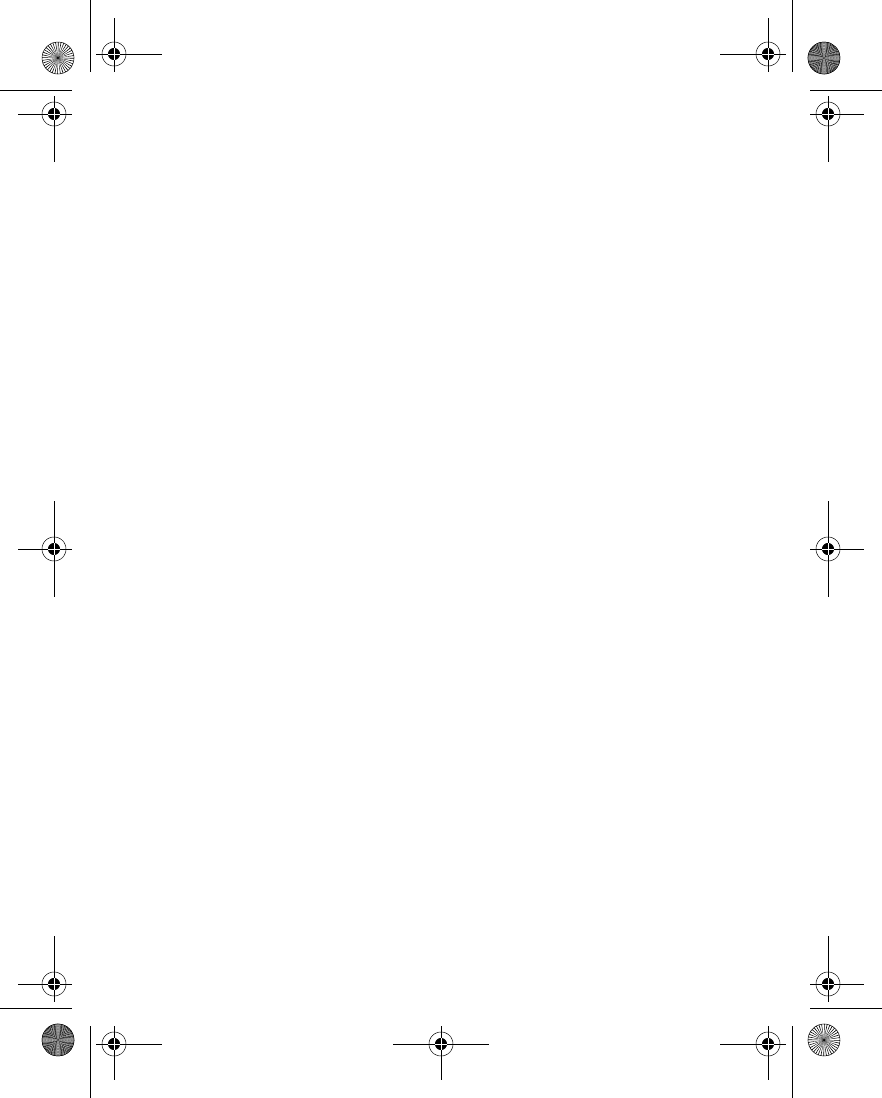
Nokia 6230 User Guide 109 Copyright © 2004 Nokia
Media (Menu 6)
To adjust the radio volume, press the Volume up and Volume down keys.
When an application using a GPRS connection is sending or receiving data, it may
interfere with the radio.
When you place or receive a call, the radio automatically mutes. Once the call is
ended, the radio switches back on.
Save a radio channel
You can save a preset station to any one of 20 locations in memory, and then tune
to that station by pressing the Scroll up key or the Scroll down key with the radio
on.
1With the radio on, press and hold the Scroll up key or the Scroll down key to
start the channel search.
Searching stops when a channel is found.
2To save the channel, select Options > Save channel.
3Enter a name for the channel, and select OK.
4Select an (empty) location to save the channel.
To save an FM station quickly to 1–9 memory locations, press and hold the
corresponding number key while the radio is playing. Then, enter the name of the
channel, and select OK.
• VOICE RECORDER
You can make a short (up to 3 minutes) recording and save it to the Recordings
folder or another folder in the Gallery. You can also record your phone calls.
Make a recording
1From the menus, select Media > Voice recorder.
2To start the recording, select Record.
3Hold the phone in the normal position near your ear, and record your message.
4To stop the recording, select Stop.
The recording is saved in the Recordings folder of the Gallery.
5To replay the latest recording, select Play last recorded.
6To send the latest recording as a multimedia message or by IR or Bluetooth
connectivity to a compatible phone, select Send last recorded.
Record a phone call
During a call, select Options > Record. To stop recording, select Stop.
6230.ENv1_9310059.book Page 109 Friday, January 30, 2004 2:33 PM
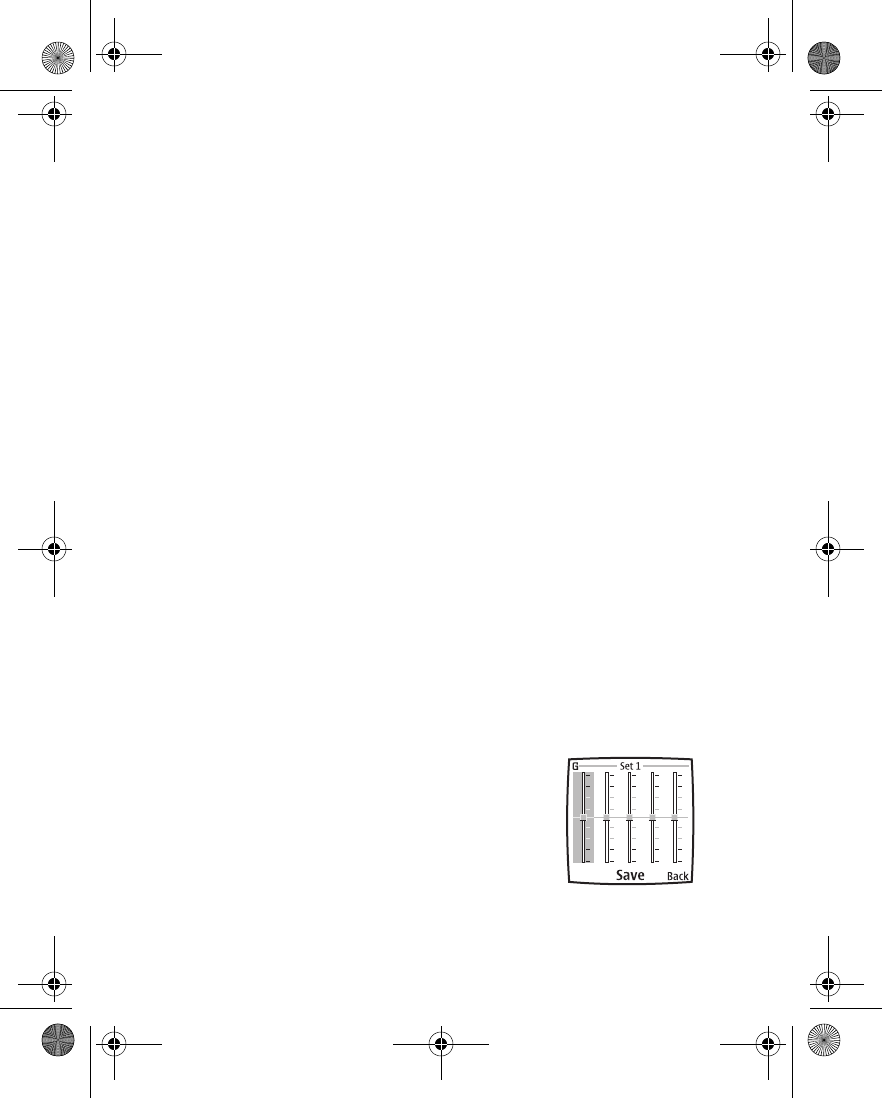
110 Copyright © 2004 Nokia
While the call is being recorded, all parties to the call can hear a faint beeping
sound approximately every 5 seconds.
The recording is saved in the Recordings folder of the Gallery.
Define a storage folder
You can select a folder other than Recordings as the default folder to store your
voice recordings.
1From the menus, select Media > Voice recorder > Select memory.
2Scroll to a folder in the gallery, and select Options > Select.
Manage recordings
1From the menus, select Media > Voice recorder > Recordings list.
2Scroll to the Recordings folder or the folder that you have defined for storing
recordings, and select Open.
3Use the options available in the Gallery. See “Folder items” on page 99.
•MEDIA EQUALIZER
The equalizer enhances the sound quality when using the music player by
amplifying or attenuating frequency bands. There are five preset equalizer settings
(Normal, Pop, Rock, Jazz, and Classical) and two customizable settings.
Activate an equalizer set
From the menus, select Media > Media Equalizer, scroll to the desired setting, and
select Activate.
Create a custom equalizer set
1From the menus, select Media > Media Equalizer.
2Scroll to Set 1 or Set 2, and select Options > Edit.
The selected set appears in the display with the bar on
the far left highlighted.
The bars adjust frequencies, from the lowest (the
leftmost bar) to the highest (the rightmost bar). The
higher the indicator on a particular bar, the more that
frequency is amplified.
3To adjust the lowest frequency, use the Scroll up and
Scroll down keys to move the indicator up and down
on the bar.
6230.ENv1_9310059.book Page 110 Friday, January 30, 2004 2:33 PM
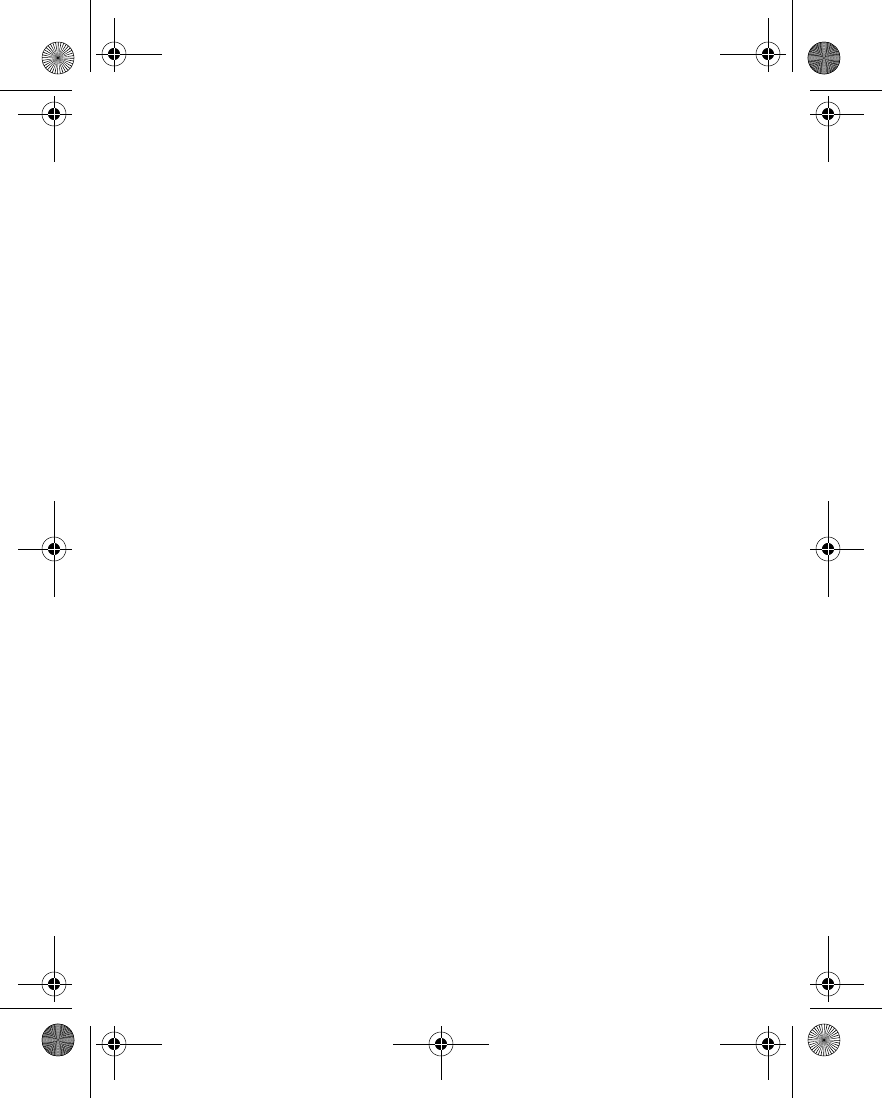
Nokia 6230 User Guide 111 Copyright © 2004 Nokia
Media (Menu 6)
4To adjust other frequencies, use the Scroll left and Scroll right keys to move
to the other bars.
5Repeat steps 3 and 4 to adjust the setting for each frequency.
6When you are finished, select Save.
7To rename the setting, select Options > Rename, enter a new name, and select
OK.
8To activate the setting, select Activate.
6230.ENv1_9310059.book Page 111 Friday, January 30, 2004 2:33 PM
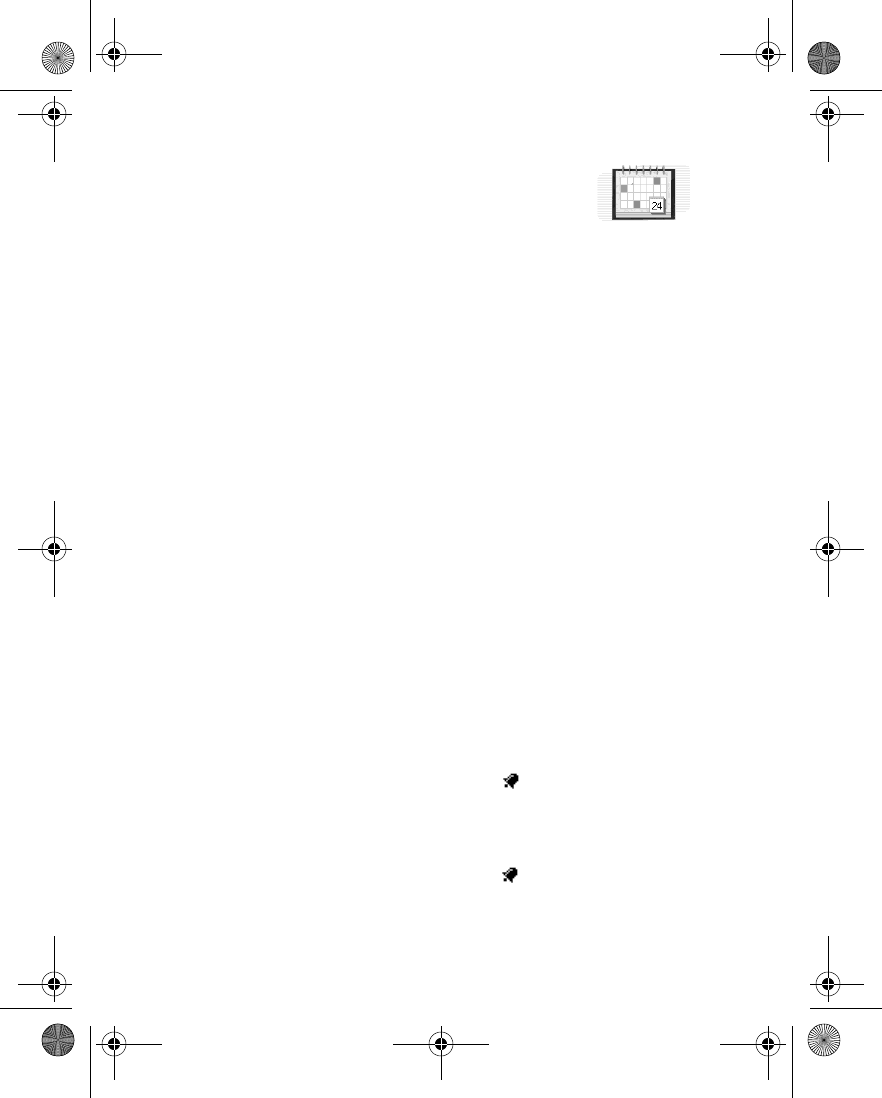
112 Copyright © 2004 Nokia
13 Organizer (Menu 7)
Your phone has many useful features for organizing your
everyday life, including an alarm clock, a calendar, and a to-do
list.
• ALARM CLOCK
The alarm clock is based on the internal clock of your phone. It sounds an alert or
turns on the built-in FM radio at the time you specify. The alarm works even if the
phone is off, as long as there is enough power in the battery. When the alarm is
triggered, the clock radio alarm stays on until the radio is turned off.
Select an alarm tone
From the menus, select Organizer > Alarm clock > Alarm tone and one of the
following:
Standard—Select the default alarm tone.
Radio—Use the radio as an alarm. If you select this option, connect the headset to
the phone. The phone uses the last channel you listened to as an alarm tone. If the
headset is not connected, the default alarm tone is used.
Ringing tone—Select an alarm tone from the ringing tone list.
Open Gallery—Select a sound clip from a gallery folder to use as an alarm. Open a
folder that contains tones, scroll to the tone you want, and select Options >
Select.
Set an alarm
NOT ALREADY SET
1From the menus, select Organizer > Alarm clock > Alarm time.
2Enter the time for the alarm in hh:mm format, and select OK > am or pm.
Alarm on appears briefly in the display, and appears on the start screen.
ALREADY SET
1From the menus, select Organizer > Alarm clock > Alarm time > On.
2Enter the time for the alarm in hh:mm format, and select OK > am or pm.
Alarm on appears briefly in the display, and appears on the start screen.
REPEAT ALARM
You can set the alarm clock to alert you on selected days of the week.
6230.ENv1_9310059.book Page 112 Friday, January 30, 2004 2:33 PM
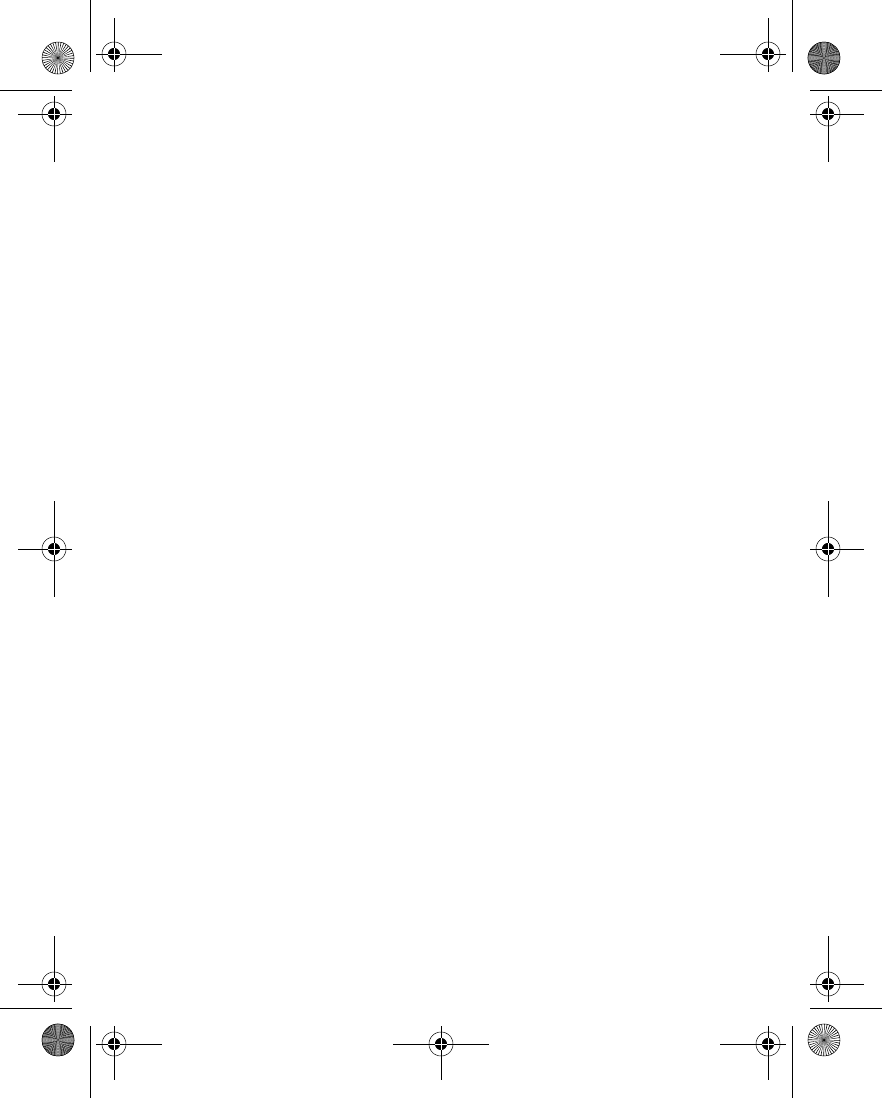
Nokia 6230 User Guide 11 3 Copyright © 2004 Nokia
Organizer (Menu 7)
1From the menus, select Organizer > Alarm clock > Repeat alarm >
Repetition days.
2Scroll to each desired day, and select Mark.
OR
To mark all days, select Options > Mark all.
3When you are finished, select Done.
Turn off an alarm setting
From the menus, select Organizer > Alarm clock > Alarm time > Off.
Alarm off appears briefly in the display.
When the alarm sounds
Your phone beeps, vibrates, and the display lights up. OK and Snooze appear in the
bottom of the display.
WITH THE PHONE ON
Select OK to shut the alarm off.
OR
Select Snooze. The alarm stops for 10 minutes, and Snoozing appears in the
display.
If you do not press a key, the alarms stops (snoozes) for 10 minutes, then sounds
again.
WITH THE PHONE OFF
If the alarm time is reached while the device is switched off, the device switches
itself on and starts sounding the alarm tone. If you select Stop, the device asks
whether you want to activate the device for calls. Select No to switch off the
device or Yes to make and receive calls. Do not select Yes when wireless phone use
may cause interference or danger.
•CALENDAR
The calendar keeps track of reminders, calls you need to make, meetings, and
birthdays. It can even sound an alarm for any of these events.
Open the Calendar
From the menus, select Organizer > Calendar.
OR
Press the Scroll right key at the start screen.
6230.ENv1_9310059.book Page 113 Friday, January 30, 2004 2:33 PM
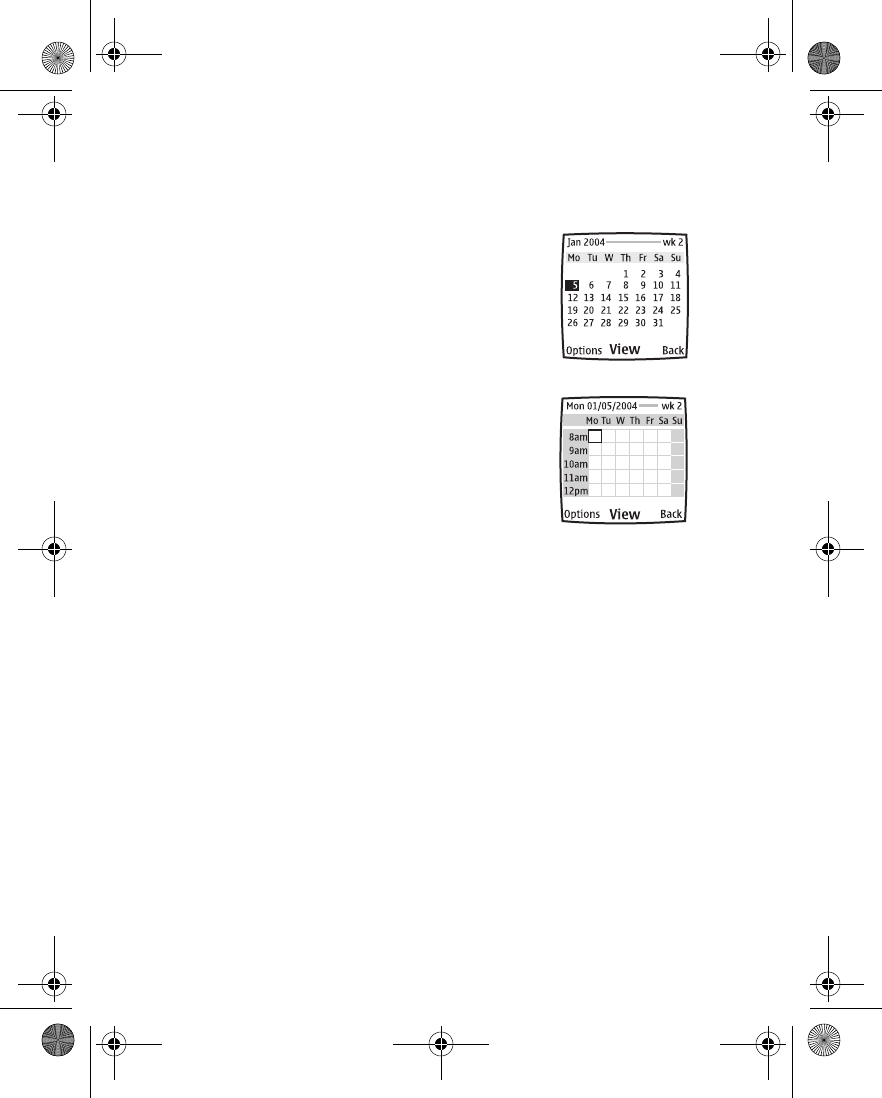
114 Copyright © 2004 Nokia
After a brief pause, the month view of the calendar appears in the display with the
current date highlighted. You can move to another date by using the four-way
scroll keys like a joystick.
Month view
The month view provides an overview of the selected
month and weeks. It also allows you to jump to a specific
date. Any days or dates that appear in bold font contain
calendar notes such as a meeting or reminder.
Week view
The week view displays one week at a time, with each day
divided into one-hour blocks.
In the month view, select Options > Week view.
To return to the month view, select Back.
Calendar settings
In either the month view or the week view, select Options > Settings and one of
the following:
Set the date—Enter the current date, and select OK.
Set the time—Enter the current time, and select OK >am or pm (if required).
Time zone—Select your time zone.
Date format—Select the format for the date that is displayed in the start screen.
Date separator—Select the separator (period, slash, hyphen, or space) for the date
that is displayed in the start screen.
Time format—Select 12-hour or 24-hour.
Week starts—Select the first day of the week (Saturday, Sunday, or Monday). This
selection affects both the month view and the week view.
Auto-delete—Set the phone to delete calendar notes automatically after a day, a
week, or a month, or to never delete notes. Even if you set the phone for automatic
deletion, repeating notes such as birthdays are not deleted.
Month view
Week view
6230.ENv1_9310059.book Page 114 Friday, January 30, 2004 2:33 PM
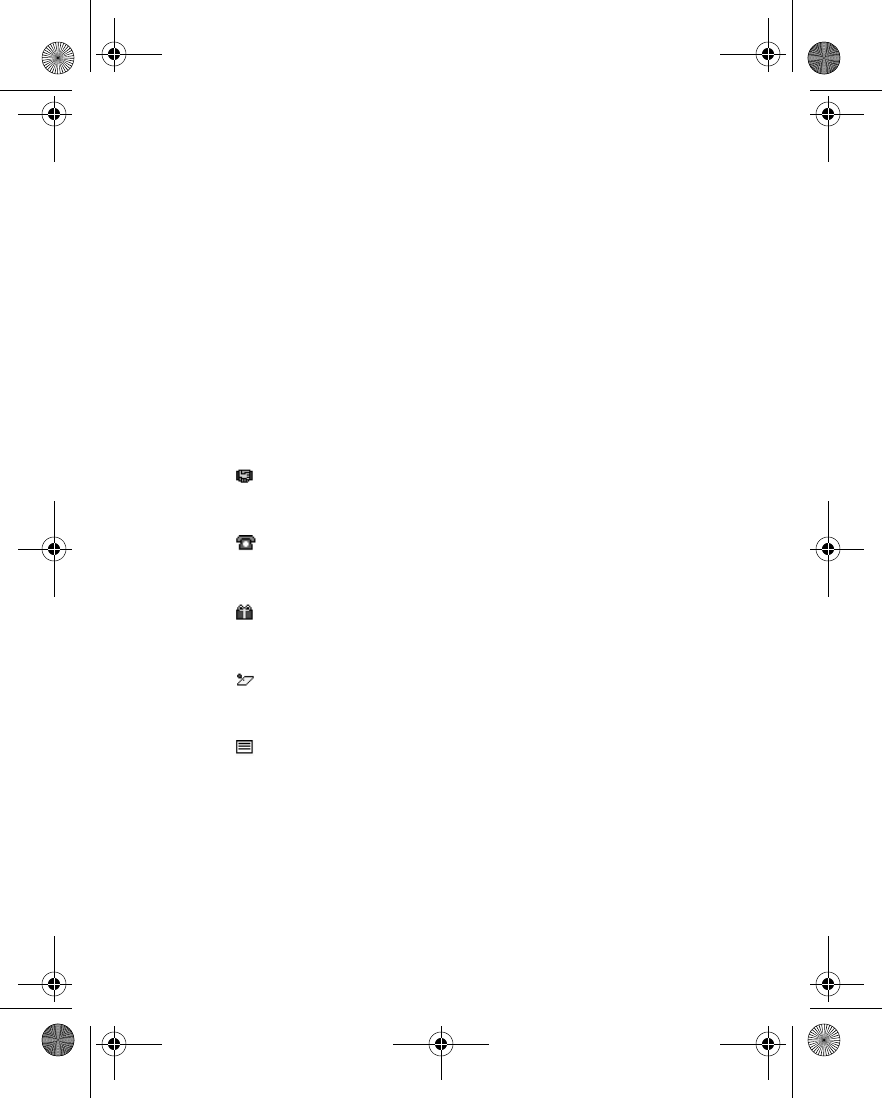
Nokia 6230 User Guide 11 5 Copyright © 2004 Nokia
Organizer (Menu 7)
Go to a date
1In either the month view or the week view, select Options > Go to date.
2Enter the date (for example, 01/05/2004), and select OK.
The monthly view appears in the display with the jump date highlighted.
Make a calendar note
You can choose from five types of notes: Meeting, Call, Birthday, Memo, and
Reminder. Your phone asks for further information depending on which note you
choose. You also have the option to set an alarm for any note that you select.
1Go to the date for which you want to make a note.
See “Go to a date” on page 115 for more information.
2From the monthly view with the go to date highlighted, select Options >
Make a note and one of the following:
3Enter the information requested by the prompts.
View calendar notes (the day view)
After you have created some calendar notes, you can view them as follows:
1From the menus, select Organizer > Calendar.
Meeting prompts you to enter a subject, location, and then a start
and end time. You are then given the option to set an alarm, with or
without an alarm tone.
Call prompts you to enter a phone number, a name, and the time. You
are then given the option to set an alarm, with or without an alarm
tone.
Birthday prompts you to enter the person’s name, and year of birth.
You are then given the option to set an alarm, with or without an
alarm tone.
Memo prompts you to enter a subject and a start and end date. You
are then given the option to set an alarm, with or without an alarm
tone.
Reminder prompts you to enter the subject you wish to be reminded
about. You are then given the option to set an alarm, with or without
an alarm tone.
6230.ENv1_9310059.book Page 115 Friday, January 30, 2004 2:33 PM
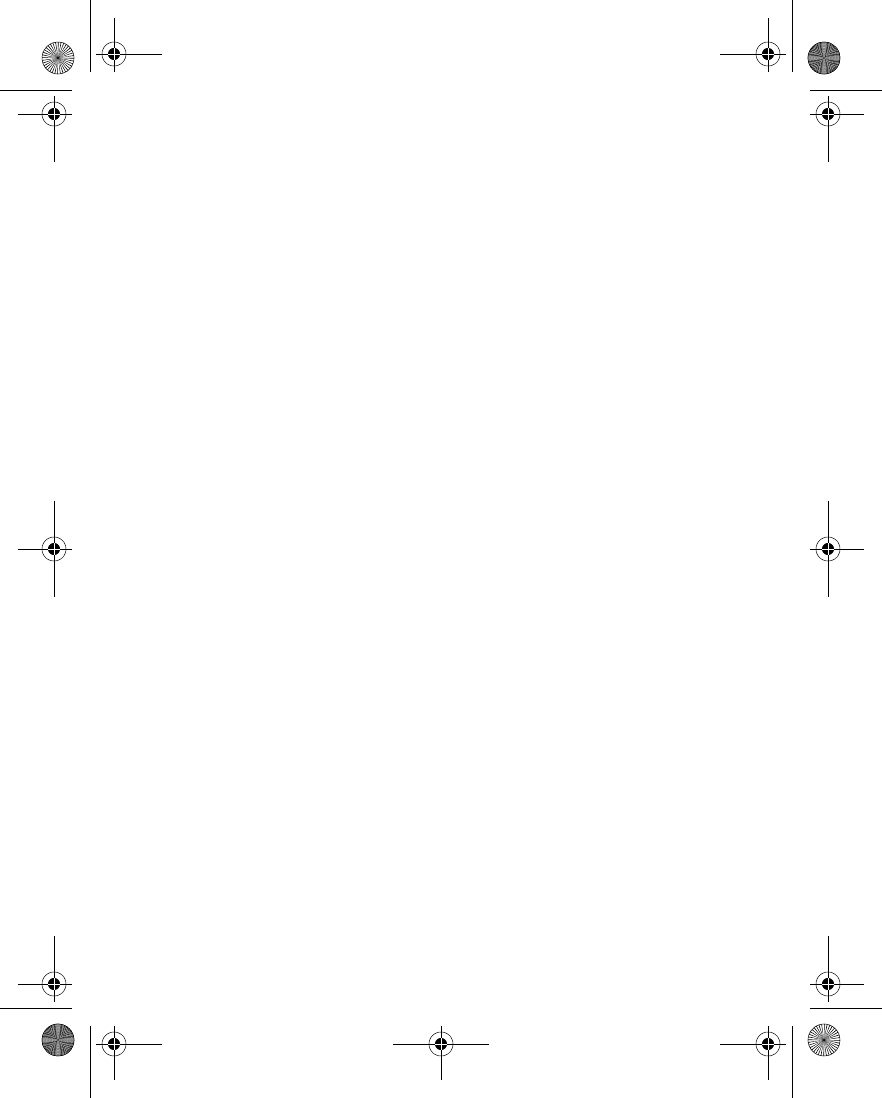
116 Copyright © 2004 Nokia
After a brief pause, the monthly view appears in the display with the current
date highlighted. Any dates that contain calendar notes are in bold.
2Use four-way scrolling to go to the date containing the note.
3Select View.
The headers of any notes you have for the day appear in a list format.
4Scroll to the desired note, and select View.
The body of the note appears in the display.
Calendar note options
While viewing the header or the body of a note, select Options and one of the
following:
Make a note—Make another note for the selected date (not available when
viewing the body of a note).
Delete—Delete the note.
Edit—Edit the note (not available when viewing the body of a note).
Move—Move the note to another date on your calendar.
Repeat—Make the note recur on a regular basis (daily, weekly, biweekly, monthly,
and yearly).
Go to date—Jump to another date on your calendar (not available when viewing
the body of a note).
Send note—Send the note to another device using IR or Bluetooth connectivity, as
a text or multimedia message or as a note to another compatible phone calendar.
Copy—Copy the note. You can then paste the note to another date.
Settings—Set the date and time, date and time format, the day each week starts, and
whether you want your notes to autodelete after a specified time.
Go to to-do list—Takes you to the to-do list for today’s date.
When a note alarm sounds
The phone beeps and displays the note. When a call note is displayed, you can call
the displayed number by pressing the Talk key.
To stop the alarm without viewing the note, select Exit.
To stop the alarm and view the note, select View. Select Snooze; the phone sounds
an alarm again after 10 minutes.
6230.ENv1_9310059.book Page 116 Friday, January 30, 2004 2:33 PM
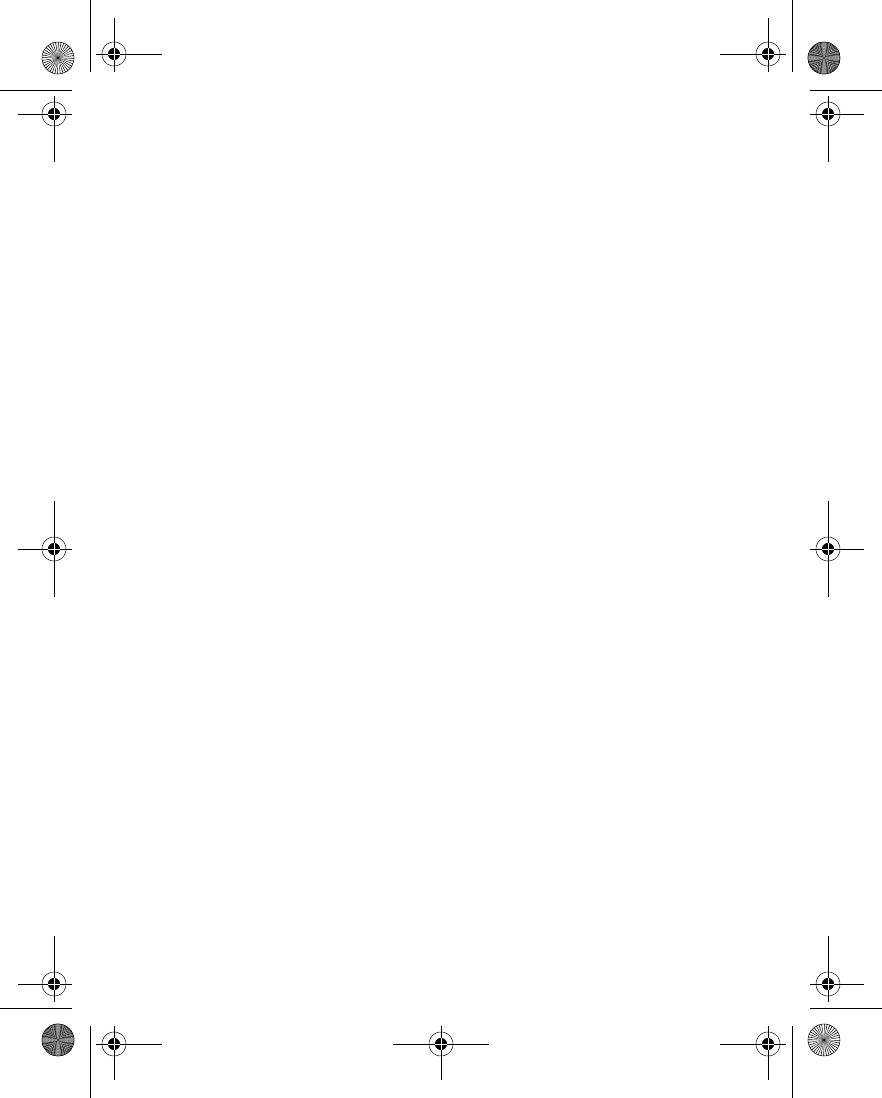
Nokia 6230 User Guide 11 7 Copyright © 2004 Nokia
Organizer (Menu 7)
Send a calendar note to another device
1From the menus, select Organizer > Calendar.
After a brief pause, the monthly view appears in the display. Days containing
notes are in bold font.
2Jump or scroll to the date containing the note you wish to send, and select
View.
3Scroll to the note you wish to send, and select Options > Send note and one
of the following:
Via Infrared—Go to step 4.
Via calendar—Go to step 5.
Via text message or Via multimedia—Go to step 6.
Via Bluetooth—Go to step 9.
4If you select Via Infrared, align the IR ports of both devices.
Ensure the other device is set to receive data using IR. For more information
on enabling IR in the receiving device, refer to the user guide for the receiving
device.
The note is sent.
5If you select Via calendar, enter the number for the recipient (or select Find
to retrieve a number from contacts), and select OK.
The note is sent.
6If you select Via text message or Via multimedia, the note appears in the
display.
7Select Send.
8Enter the number for the recipient (or select Find to retrieve a number from
contacts), and select OK.
The note is sent.
9If you select Via Bluetooth, the phone automatically activates Bluetooth
connectivity and searches for devices with active Bluetooth connectivity
within range.
10 Select the desired device and follow the prompts.
See “Bluetooth connectivity” on page 84 for more information.
6230.ENv1_9310059.book Page 117 Friday, January 30, 2004 2:33 PM
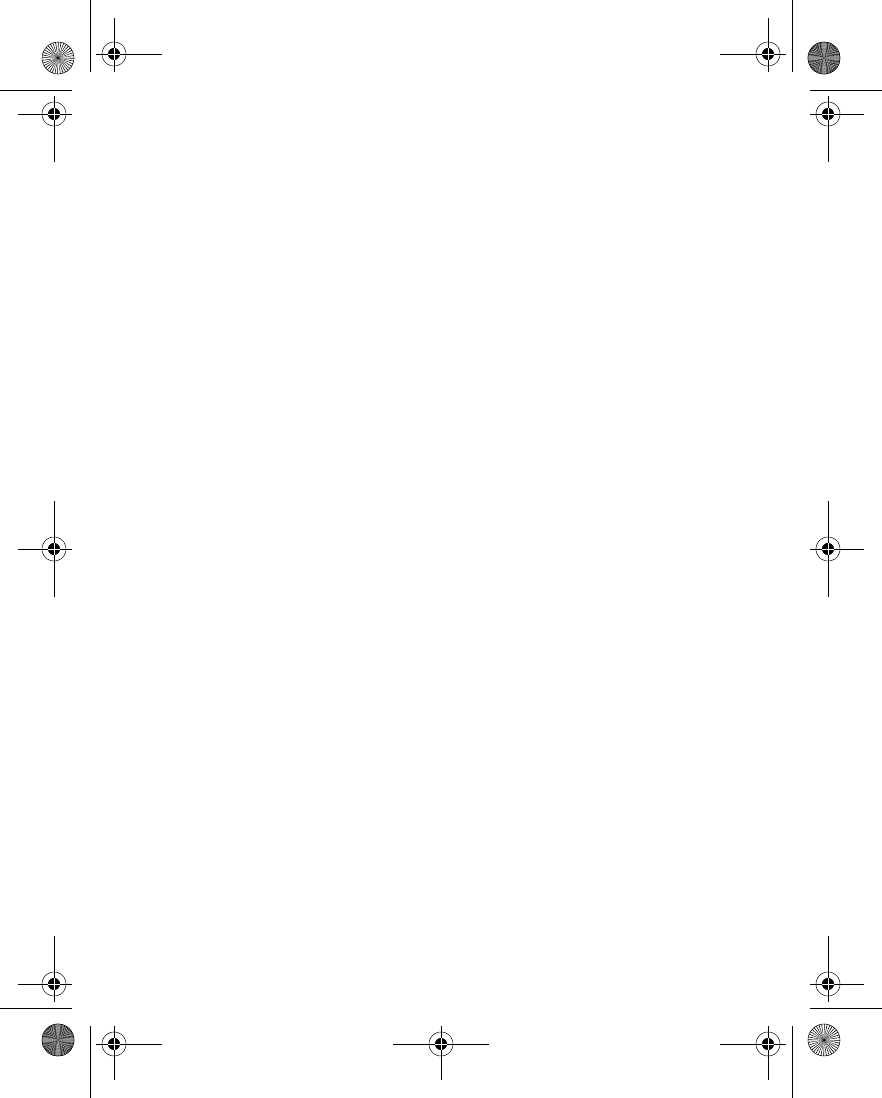
118 Copyright © 2004 Nokia
Receive calendar notes from another device
When you receive a calendar note, your phone displays Calendar note received.
You can then save the note in your calendar if desired, and set an alarm for any
date and time.
1When your phone displays Calendar note received, select Show.
The text of the note appears in the display.
2Press the scroll keys to view the entire message, if necessary.
3To save the calendar note, select Options > Save.
OR
To discard the calendar note, select Options > Discard.
•TO-DO LIST
Use the to-do list feature to keep track of your tasks. You can save a note for a task,
select a priority level for the note and mark it as done when you have completed
it. You can sort the notes by priority or by date.
Add a to-do note
1From the menus, select Organizer > To-do list.
2If there are no notes, select Add note.
OR
If there are notes, select Options > Add.
3Enter the subject of the to-do note, and select Save.
4Select either High, Medium, or Low priority.
The to-do note is saved. The phone automatically sets the deadline.
View a to-do note
1From the menus, select Organizer > To-do list.
2Scroll to a to-do note, and select View.
The to-do note appears in the display.
Options while viewing to-do notes
Select Options while viewing the header or body of a particular note and the
following options appear:
Add—Add another note (available only in header view).
6230.ENv1_9310059.book Page 118 Friday, January 30, 2004 2:33 PM
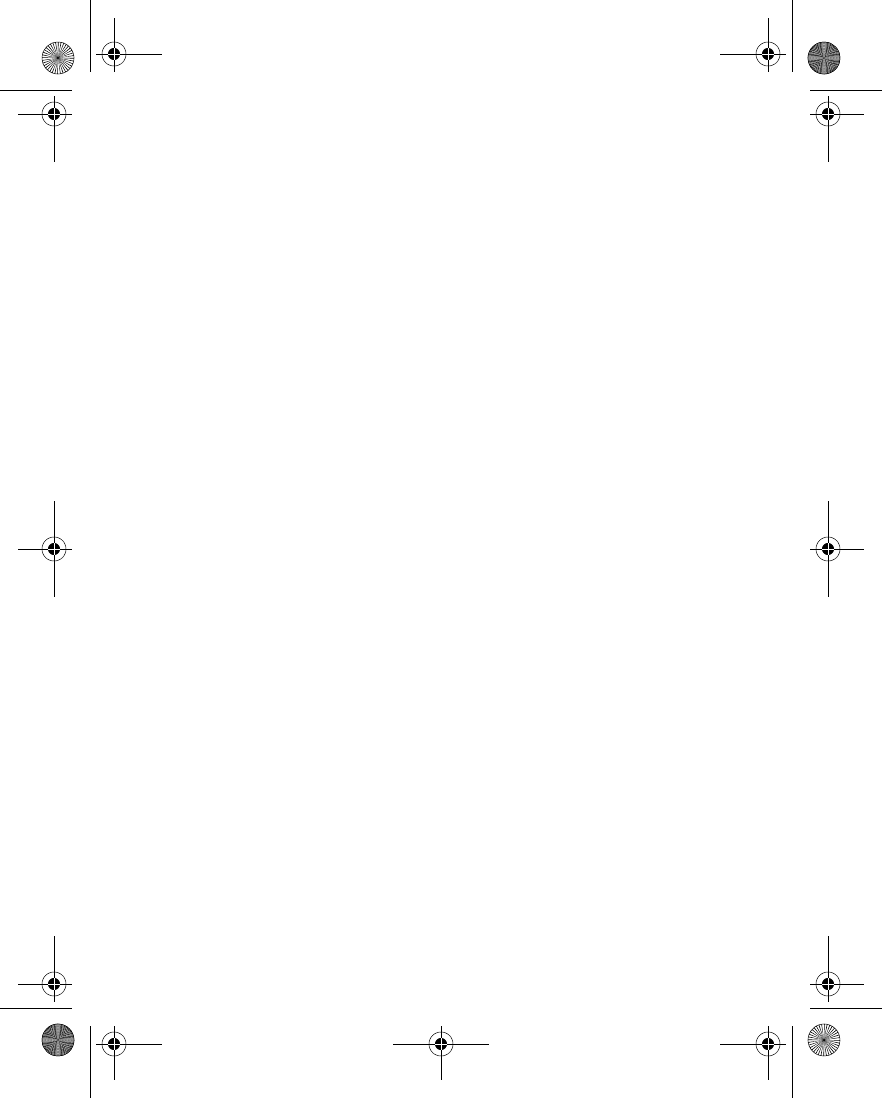
Nokia 6230 User Guide 11 9 Copyright © 2004 Nokia
Organizer (Menu 7)
Deadline—Set a deadline for the note (available only in body view).
Delete—Delete the note.
Mark note as done—Mark a note or task as complete; no more reminders will
follow.
Sort by deadline—Sort the notes according to their deadline.
Send—Send the note to another device using IR or Bluetooth, as a text or
multimedia message, or as a calendar note to another compatible phone.
Edit priority—Change the priority to high, medium, or low (available only in body
view).
Go to calendar—Leave the to-do list, and go to the calendar.
Save to calendar—Save the to-do note to a date on your calendar.
Delete all notes—Delete all the to-do notes in the list (available only in header
view).
• NOTES
You can use the notes application to write and send notes to compatible devices
using IR or Bluetooth or as a text message or multimedia message.
Make a note
1From the menus, select Organizer > Notes.
2If there are no notes, select Add note.
OR
If there are notes, select Options > Make a note.
3Enter the text of the note.
4While entering text, select Options to access the following:
Insert time & date—Add the current time and date to the note.
Close—Close the entry screen and return to the notes list.
Insert smiley—Insert an “emotional icon” in the note.
Insert word—Enter a word and insert it into the note. Available only when
predictive text is on.
Insert symbol—Insert a special character into the note. Available only when
predictive text is on.
Predictive text—Turn predictive text on or off. See “Predictive text input” on
page 27 for more information.
5When you are finished, select Save.
6230.ENv1_9310059.book Page 119 Friday, January 30, 2004 2:33 PM
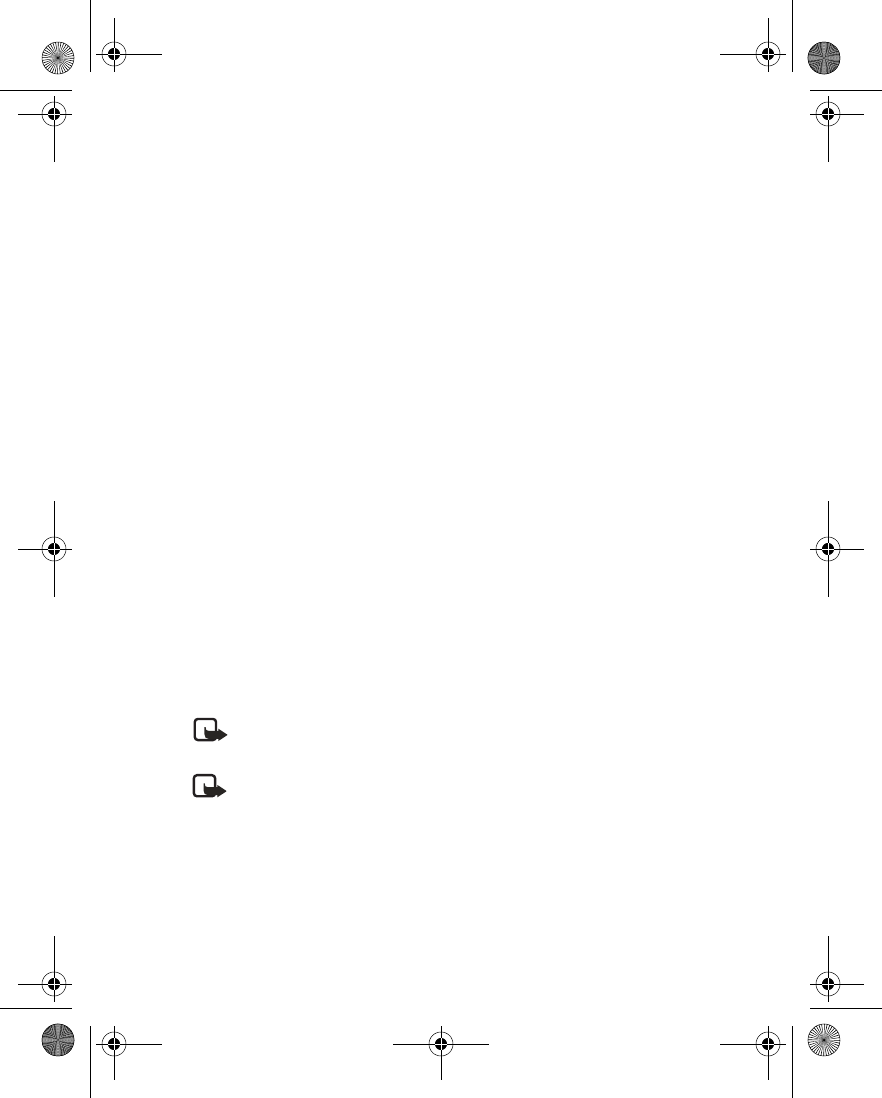
120 Copyright © 2004 Nokia
Send a note
1HIghlight the note you want to send, and select Options > Send note > Via
infrared, Via text message, Via multimedia, or Via Bluetooth.
2Follow the prompts to send the note.
• WALLET
The wallet feature allows you to store personal information like debit and credit
card information to an encrypted area of phone memory. This information can then
be used to make secure online purchases. Wallet purchases can also utilize digital
signatures enabled by a security module in the SIM card (if present) for signing and
verifying transactions. Online purchases and digital signature capabilities are
dependent upon your service provider.
You can also store important information in a wallet personal note. Security features
such as a password and data encryption make it ideal for storing personal
information such as PIN codes and other sensitive data.
To protect against unauthorized use, wallet requires a code to be entered each time
it is accessed.
If you do not use the wallet for 5 minutes, it is automatically closed.
Create a wallet code
The first time you access wallet, you will be asked to create a personalized wallet
code. The wallet code can be 4–10 digits in length.
1From the menus, select Organizer > Wallet.
2At the prompt, enter the 4–10 digit code of your choice, and select OK.
3Enter the same code again for verification, and select OK.
Note: Create a code that is unique, yet easy to remember. This will be your
key to using wallet features in the future. Also, keep your wallet code in a
secret place, separate from your phone.
Note: If you enter an incorrect wallet code three times in succession, you
cannot access wallet for 5 minutes.
Change the wallet code
1From the menus, select Organizer > Wallet.
2At the prompt, enter your wallet code, and select OK > Settings > Change
code.
3Enter the original wallet code, and select OK.
6230.ENv1_9310059.book Page 120 Friday, January 30, 2004 2:33 PM
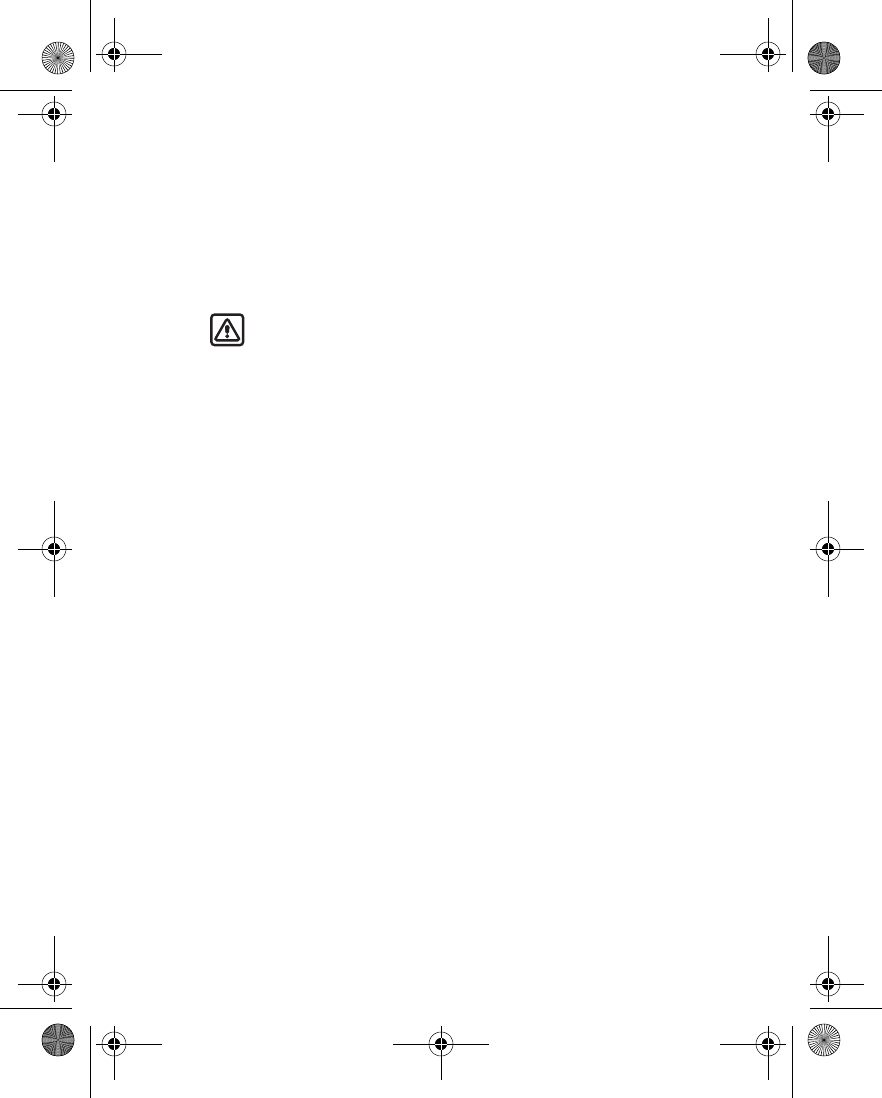
Nokia 6230 User Guide 121 Copyright © 2004 Nokia
Organizer (Menu 7)
4Enter the new wallet code, and select OK.
5Enter the new wallet code again for verification, and select OK.
A message appears in the display confirming your change.
Reset the wallet code
If you forget the wallet code and wish to erase all the information stored in wallet,
follow these steps.
Warning: Once you reset the wallet code and clear the contents of wallet,
all of the information is deleted. You must manually enter the information
to restore it.
1At the start screen, enter *#7370925538# (*#res wallet#).
A message appears asking if you want to clear your wallet content and code.
2If you want to permanently delete your wallet code and its contents, select
Yes.
3Enter your security code, and select OK.
Your wallet code and content are erased.
Wallet menu
1From the menus, select Organizer > Wallet.
2At the prompt, enter your wallet code, and select OK and one of the following:
Wallet profiles—Create card combinations for different services.
Cards—Save personal card information. See “Create a wallet card” on
page 121.
Tickets—Save notifications of e-tickets that you have bought through a
mobile service.
Receipts—Save receipts for mobile purchases.
Personal notes—Save any personal information that you want to protect with
the wallet PIN code.
Settings—Set and change the wallet settings.
•Change code—Change the wallet code.
•RFID—Set the radio frequency identification (RFID) code. The RFID
technology helps to securely conduct commerce transactions with your
phone. You can enter the RFID code and the RFID type.
Create a wallet card
Wallet supports several categories of cards.
6230.ENv1_9310059.book Page 121 Friday, January 30, 2004 2:33 PM
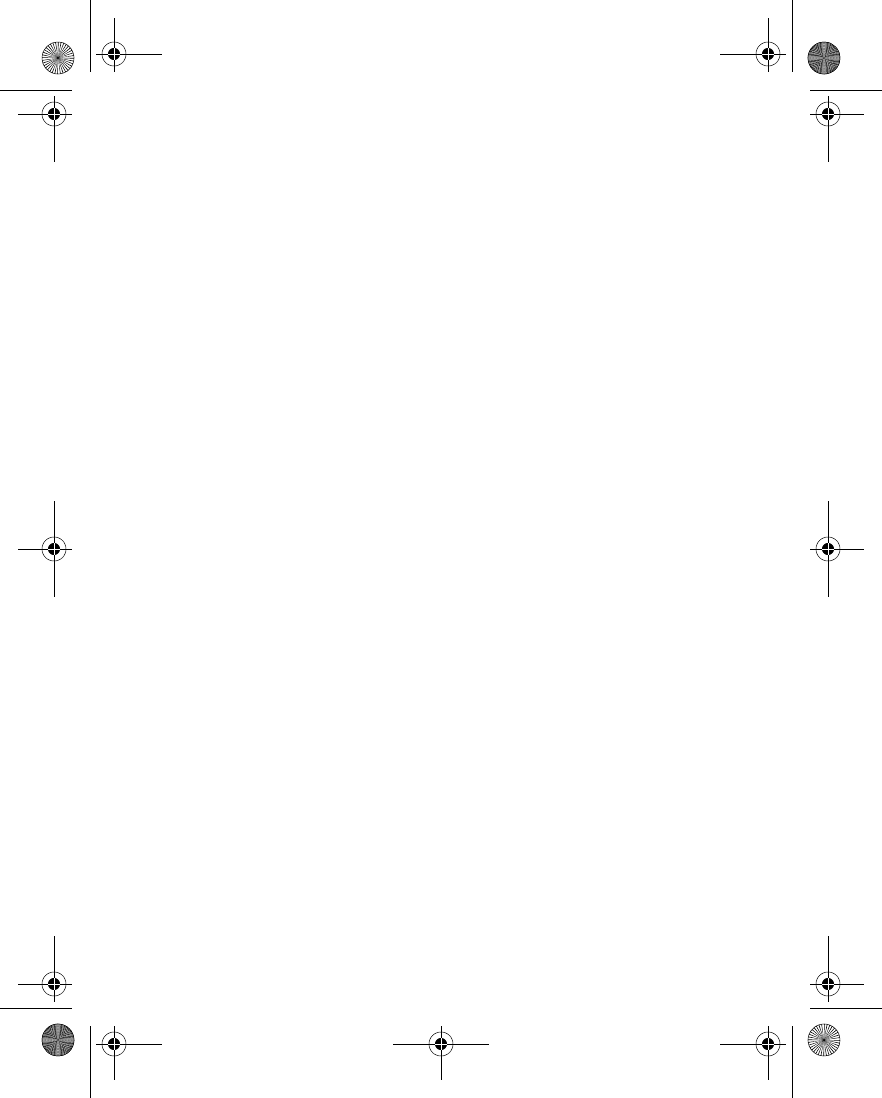
122 Copyright © 2004 Nokia
1Access the wallet, and select Cards and one of the following:
Payment cards—for credit and debit cards.
Loyalty cards—for membership cards.
Access cards—for personal user names and passwords to online services.
User info cards—for customized personal preferences for online services.
Address cards—for contact information such as delivery and billing addresses.
2If there are no cards in that category, select Add new.
OR
If there are cards, select Options > Add new and follow the prompts.
3When you are finished, select Done.
If supported by your service provider, you can also receive card information as a
message. You are notified which category the card belongs to. Save or discard the
received card. You can view and rename the saved card, but you cannot edit it.
Contact your service provider for more information.
Compose a personal note
Wallet can store up to 30 personal notes, such as passcodes or other sensitive data.
Your notes are protected by the wallet security feature.
1Access the wallet, and select Personal notes.
2If there are no notes in the list, select Add new.
OR
If there are notes in the list, select Options > Add new.
3Compose your note, and select OK.
4Enter a title for the note, and select OK.
Your note is saved.
Note options
While viewing note headers, select one of the following:
View—View the contents of the selected note.
Options > Edit—Edit the contents of the selected note.
Options > Add new—Compose and save a new note.
Options > Sort—Sort the list of notes by name or date.
Options > Delete—Delete the selected note.
Options > Delete all—Delete all notes.
6230.ENv1_9310059.book Page 122 Friday, January 30, 2004 2:33 PM
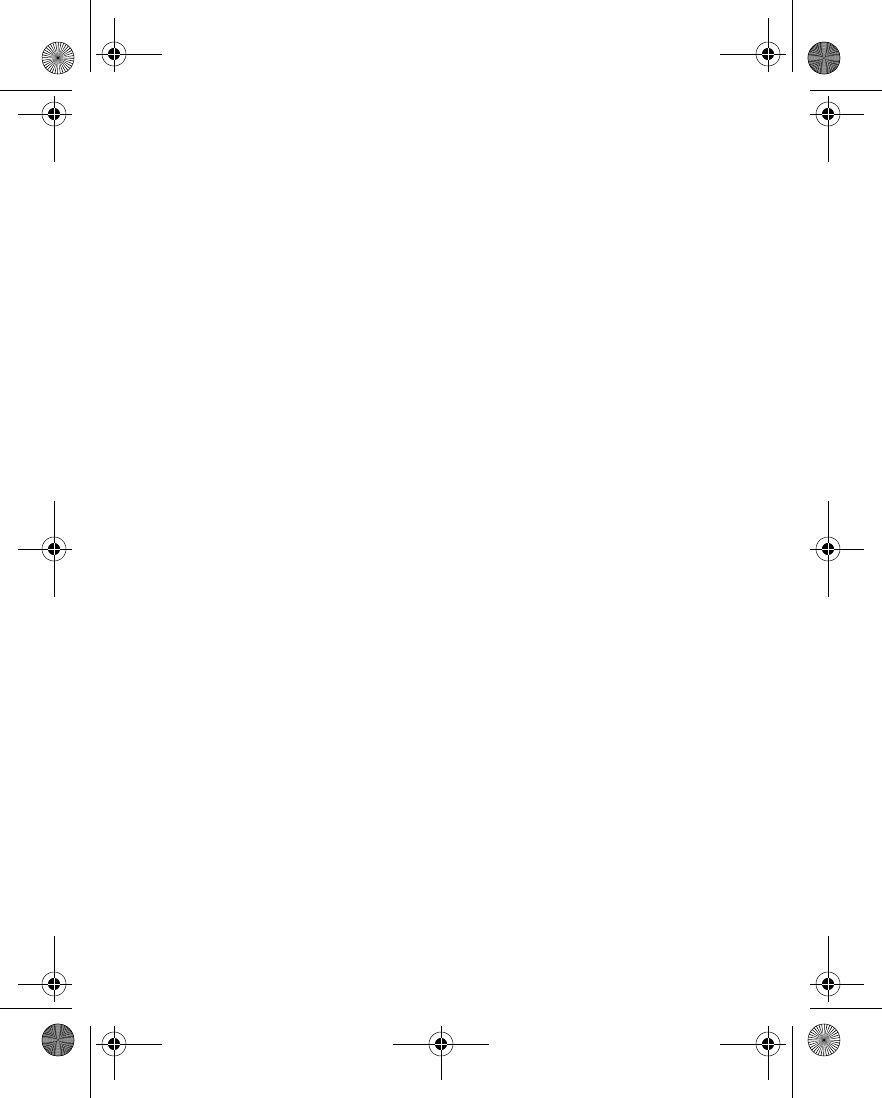
Nokia 6230 User Guide 123 Copyright © 2004 Nokia
Organizer (Menu 7)
While viewing the contents of a note, select one of the following:
Edit—Edit the note.
Options > Send via text msg.—Send the note to a compatible phone using SMS.
Options > Copy to calendar—Copy the note to any date on your calendar.
Options > Use detail—Capture any numbers within the note. The number can then
be saved to contacts, used to place a call, or you can send a message to the number.
Options > Delete—Erase the note.
Create a wallet profile
When you have saved your personal card details, you can combine them into a
wallet profile. You can use the profile to retrieve wallet data from different cards
while browsing.
1Access the wallet, and select Wallet profiles.
2If there are no wallet profiles, select Add new.
OR
If there are wallet profiles, select Options > Add new.
3Respond to each of the following prompts:
Select payment card next—Select a card from the payment card list.
Select loyalty card next—Select a card from the loyalty card list.
Select access card next—Select a card from the access card list.
Select user info card next—Select a card from the user info card list.
Select billing address next—Select an address from the address card list.
Select shipping address next—Select an address from the address card list.
Select receipt delivery address next—Select an address from the address card
list.
Select receipt delivery method next—Select either To phone number or To
e-mail address.
Wallet profile name—Enter a name for the profile.
Guidelines for making purchases with wallet
To shop, access the desired service site that supports wallet. See “Sign on to the
mobile Internet” on page 135. The service must support the Electronic Commerce
Modeling Language specification.
Choose the product you want to buy and read all information carefully.
6230.ENv1_9310059.book Page 123 Friday, January 30, 2004 2:33 PM
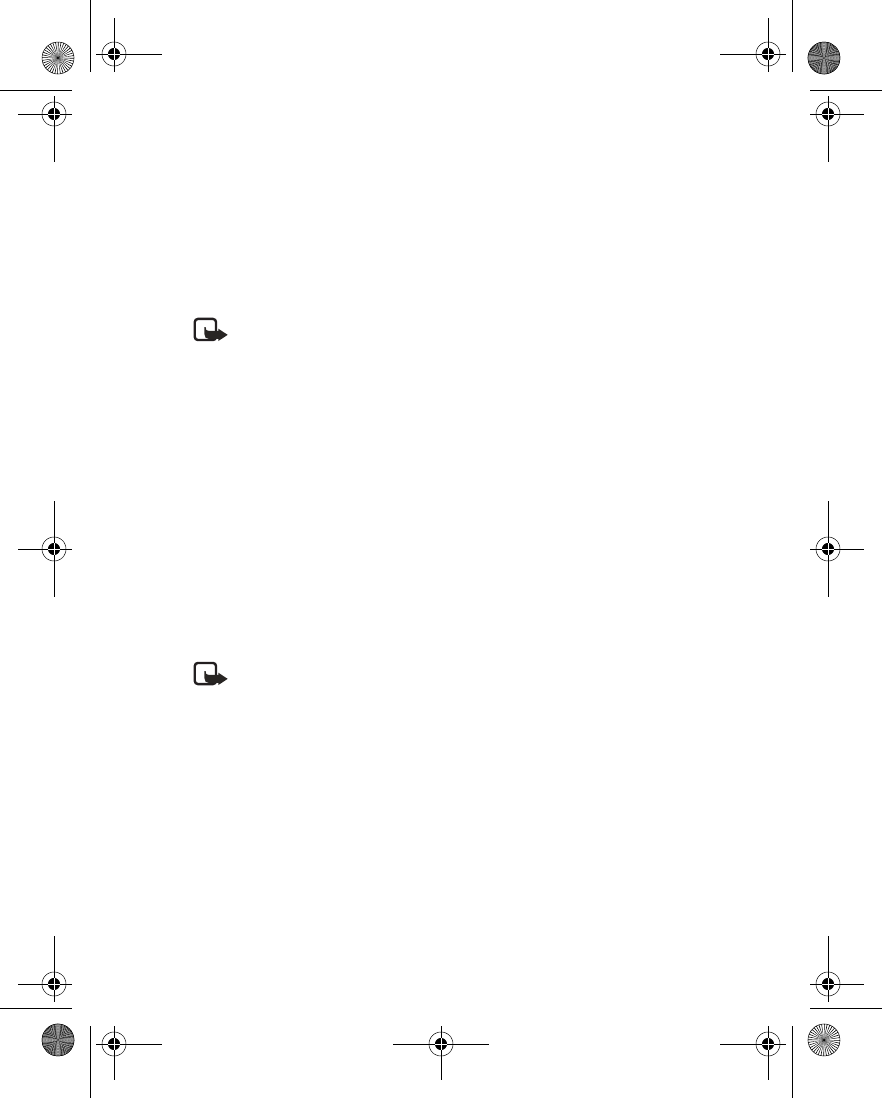
124 Copyright © 2004 Nokia
When you indicate that you want to buy an item, the phone asks whether you want
to use wallet, and asks for your wallet PIN code.
Select the card you want to use from the payment cards list. The phone
automatically fills in the credit card information or the wallet profile.
Approve the purchase, and the information is forwarded. You may receive an
acknowledgement or a digital receipt.
To close the wallet, select Close wallet.
Note: If you have accessed or tried to access confidential information
requiring passwords, such as a bank account, empty the phone cache after
each use. See “Cache memory” on page 142.
•SYNCHRONIZATION
The phone synchronization feature is a network service that allows you to
synchronize the calendar, contacts, and notes in your phone with a remote Internet
server or a compatible PC. If you have saved data in the remote Internet server, you
can synchronize your phone by starting the synchronization from the phone.
You can also synchronize your phone contacts, calendar, and notes to correspond
with the data of a compatible PC by starting the synchronization from the PC. You
must install Nokia PC Suite on your PC to use this feature. See “Nokia PC Suite” on
page 14 for more information.
Contacts in your SIM card will not be synchronized.
Answering an incoming call during synchronization will end synchronization and
you will need to restart it.
Note: This feature must be supported by your service provider. For more
information on availability and synchronization service settings, contact
your service provider.
Save settings
You may receive the synchronization settings as a settings message or you may
need to enter the synchronization settings manually.
SAVE SETTINGS RECEIVED AS A SETTINGS MESSAGE
When you receive the synchronization settings as a settings message,
Synchronization settings received is displayed.
Select Options and one of the following:
Details—View the received settings first.
Save—Save the synchronization settings.
6230.ENv1_9310059.book Page 124 Friday, January 30, 2004 2:33 PM
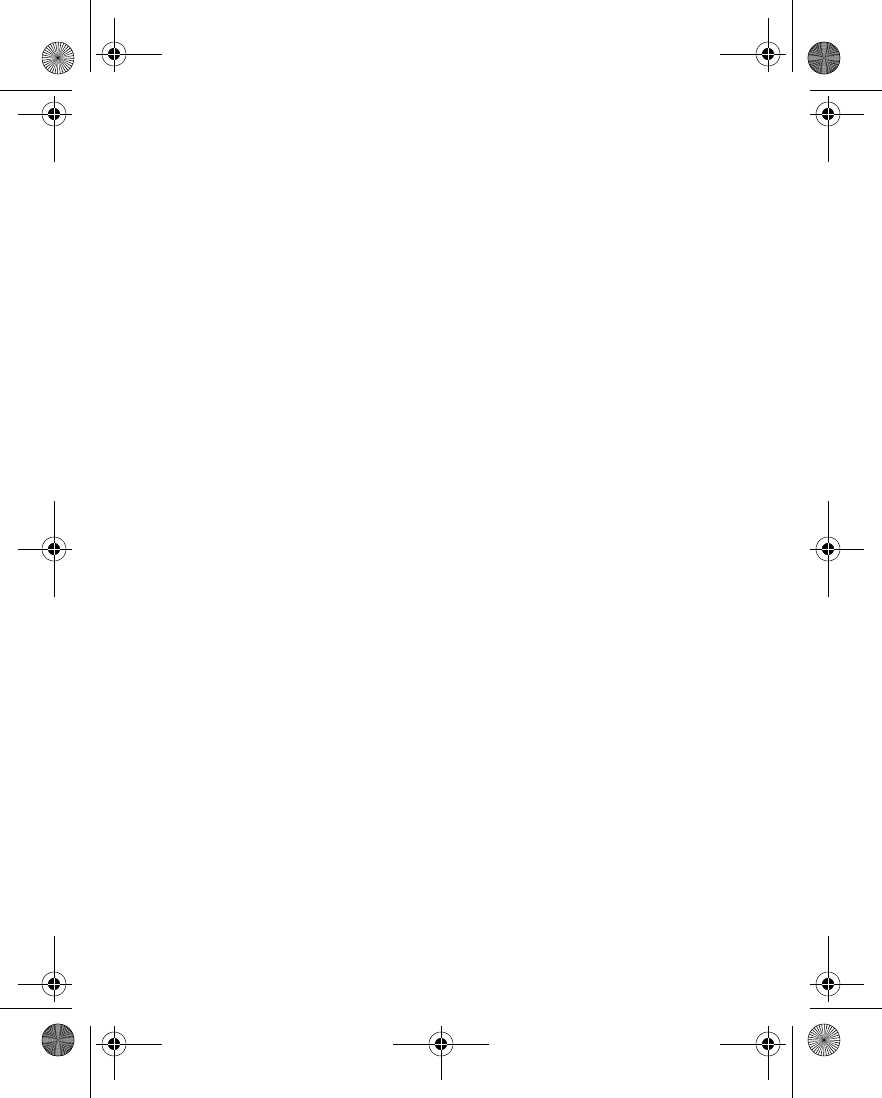
Nokia 6230 User Guide 125 Copyright © 2004 Nokia
Organizer (Menu 7)
Discard—Discard the synchronization settings.
SAVE SETTINGS MANUALLY
You need to activate the set where you want to save the synchronization settings.
A set is a collection of settings required to make a connection to a service. Contact
your service provider for the settings.
1From the menus, select Organizer > Synchronization > Settings > Active
Internet sync. settings.
2Scroll to the set you wish to activate, and select Activate.
3Select Custom. active Internet sync. sett.; then select each of the following,
and enter the required settings from your service provider:
Settings’ name—Rename the synchronization setting, and select OK.
Data to be synchronized—Scroll to Contacts, Calendar, or Notes, and select
Mark to synchronize that type of data. You can mark one, two, or all three
types. Select Unmark to prevent synchronization. Select Done to save the
changes.
Database addresses—Select Contacts database, Calendar database, or Notes
database, enter the address of the remote Internet server database, and select
OK. You can provide addresses for one, two, or all three databases.
User name—Enter the user name, and select OK. (Contact your service
provider, if necessary, for this information.)
Password—Enter the password, and select OK. (Contact your service provider,
if necessary, for this information.)
Synchronization server—Enter the name of the server, and select OK.
Connection settings—Define connection settings required for
synchronization. Select each of the settings, and key in the required values.
Contact your service provider for the settings.
Synchronize with a remote Internet server
If you have saved data in the remote Internet server, you can synchronize your
phone by starting the synchronization from your phone. Once you have customized
and selected the appropriate synchronization settings, you are ready to
synchronize data. (See “Save settings” on page 124 or “Save settings manually” on
page 125 for more information.)
SYNCHRONIZE DATA
1From the menus, select Organizer > Synchronization > Settings > Active
Internet sync. settings.
2Scroll to the set you want to activate, and select Activate.
6230.ENv1_9310059.book Page 125 Friday, January 30, 2004 2:33 PM
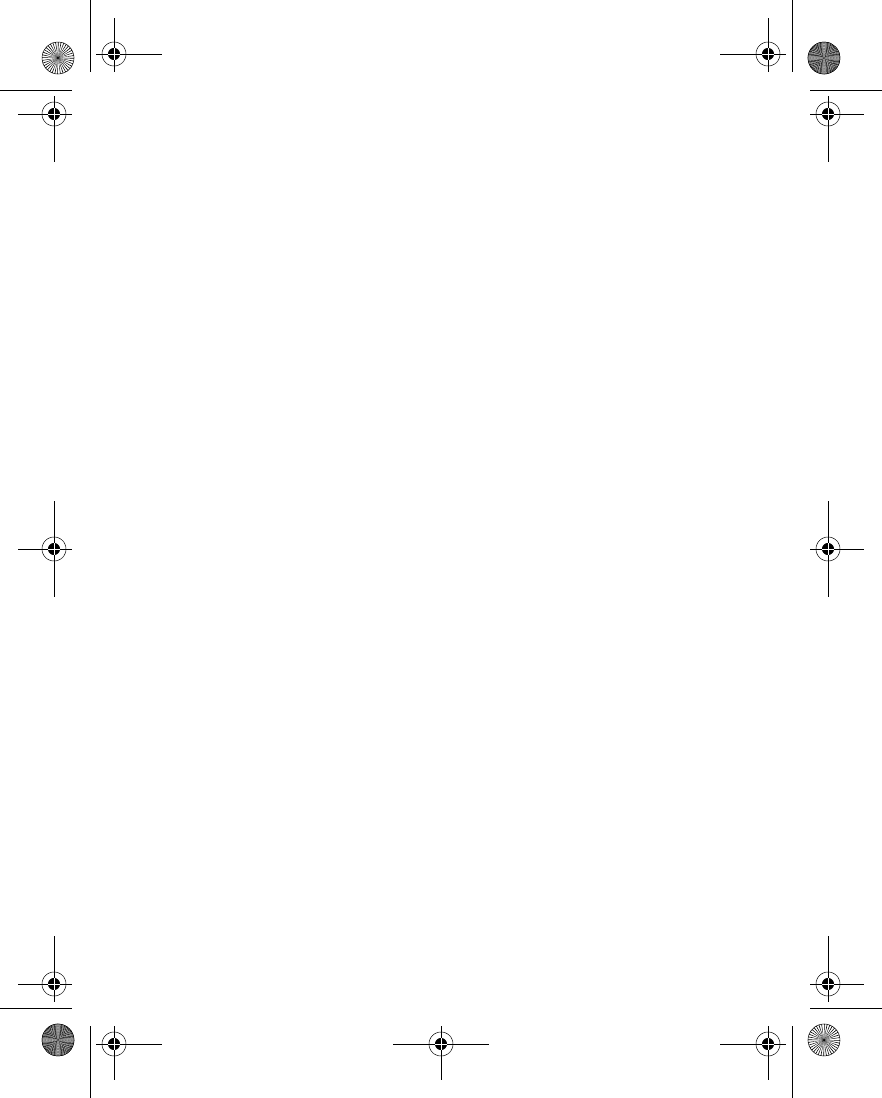
126 Copyright © 2004 Nokia
The synchronization settings may differ from the service settings required for
browsing. After synchronizing, change your active service settings back to the
previous ones if you want to use other services later.
3If you have not already done so, mark the data to be synchronized.
See step 3 of the procedure in “Save settings manually” on page 125 for more
information.
4From the menus, select Organizer > Synchronization > Synchronize.
Synchronization begins.
Depending on the type of connection you are using to synchronize data,
connecting or initializing messages may appear.
Synchronizing for the first time or after an interrupted synchronization may take
time up to 30 minutes, if contacts or calendar are full.
STOP SYNCHRONIZATION
1To stop synchronization, select Quit, or press the End key.
essage appears.
2At the Quit synchronization? prompt, select OK.
HANDLE CALLS DURING SYNCHRONIZATION
During synchronization, outgoing calls are not possible. Incoming calls can still be
received, and can be handled in one of the following ways:
• To reject the incoming call, press the End key. Synchronization continues.
• To answer the incoming call, press the Talk key. Synchronization is interrupted
and a Synchronization suspended message appears.
Once the incoming call is ended, a Start synchronization again? message appears.
Selecting Yes starts synchronization over from the beginning.
Synchronize with your PC
You can synchronize the data in contacts, calendar, and notes to correspond with
the data of your PC by starting the synchronization from your PC.
To synchronize data from your PC, use either an IR or Bluetooth connection or a
data cable. You also need the Nokia PC Suite software installed on your PC.
Start the synchronization from your PC using Nokia PC suite. For more information,
see the Nokia PC Suite online help. After synchronizing, the data in the phone and
in the PC are the same.
6230.ENv1_9310059.book Page 126 Friday, January 30, 2004 2:33 PM
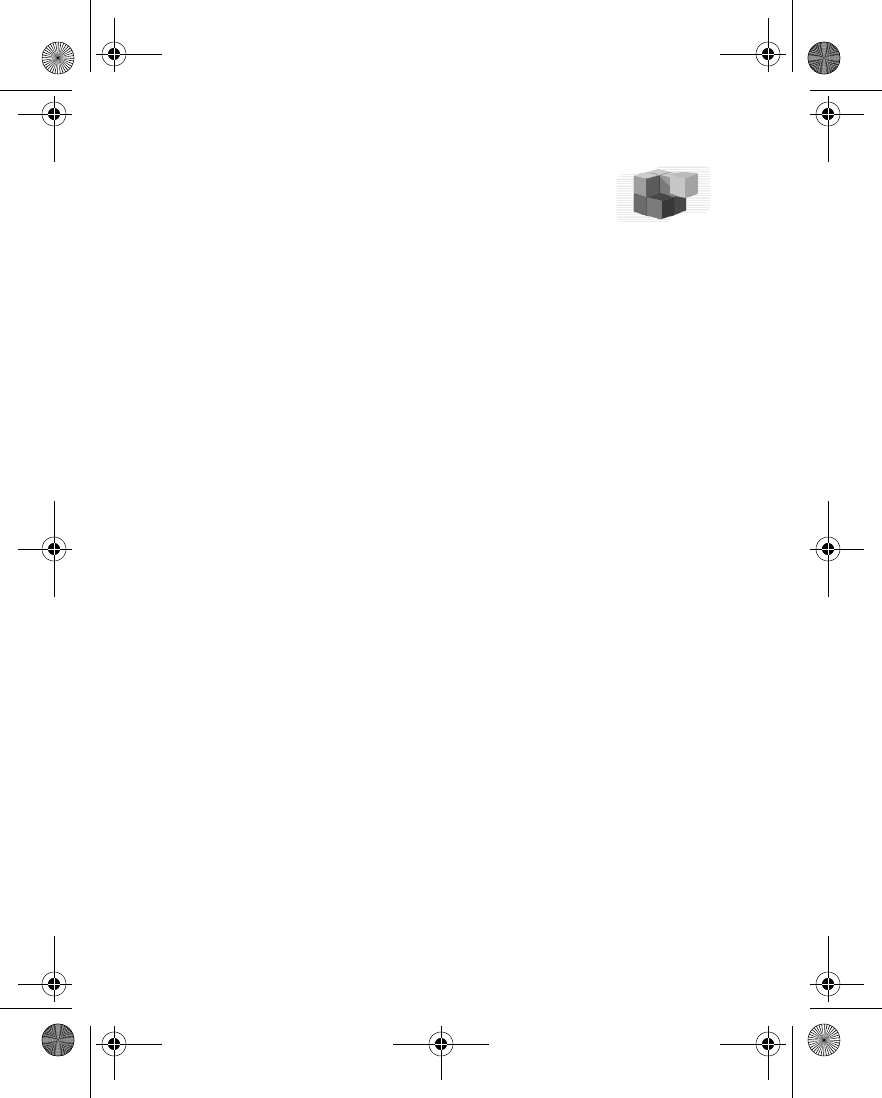
Nokia 6230 User Guide 127 Copyright © 2004 Nokia
Applications (Menu 8)
14 Applications (Menu 8)
Your phone supports J2ME Java applications. You will find
some Java applications and games pre-installed on your
phone. Also, you can manage and download new applications and games from your
service provider.
Running some applications and games may consume the battery faster. You may
need to connect the phone to the charger.
•GAMES
Challenge yourself or a friend to one of the fun games in your phone!
From the menus, select Applications > Games and one of the following:
Select game—Select a game or enter a game option list. See “Game options” on
page 127 for more info on game options.
Game downloads—Connect to game downloads on the mobile Internet using your
browser.
Memory—Check the available memory for games and game related applications.
App. settings—Turn game sounds, lights, and shakes on or off.
Start a game
1From the menus, select Applications > Games > Select game.
2Scroll to a game or game set, and press the Talk key or select Open.
If the selection is a single game, the game starts. Otherwise, a list of games
within the selected game set appears in the display.
3To start a single game, scroll to the desired game, and press the Talk key or
select Open.
If a game uses the whole display area, selection keys such as Options do not appear
in the display. Press the Left selection key or the Right selection key to access
options for the game.
Game options
While viewing the games list, select Options to display the following options:
Delete—Delete the game.
Details—Display details of the game.
Update version—Check if a new version of the game is available for download.
6230.ENv1_9310059.book Page 127 Friday, January 30, 2004 2:33 PM
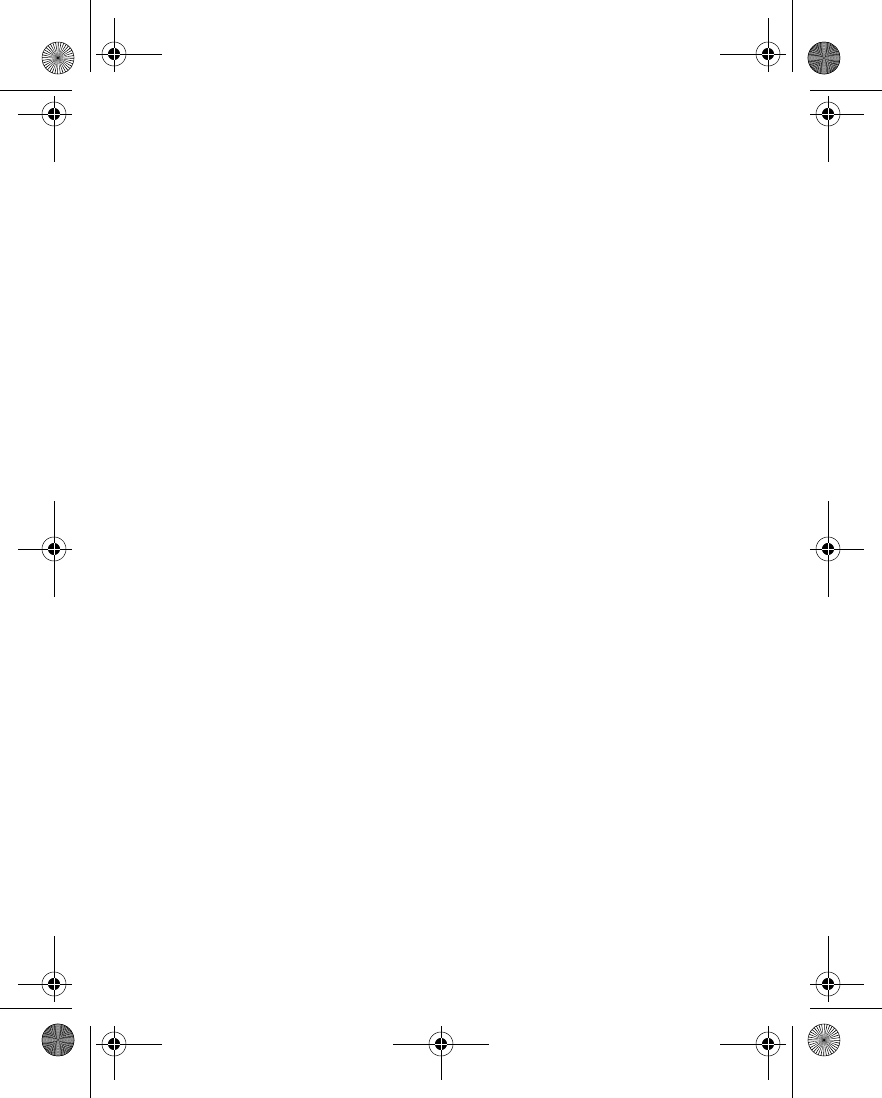
128 Copyright © 2004 Nokia
Web page—Get more information or additional data from a mobile Internet page.
This feature is shown only if it is supported by the network and a mobile internet
address has been provided by the game.
App. access—Choose whether the game should be allowed to access the network.
You can require that the game ask every time it tries to access the network, ask
only the first time, always access the network without asking, or never access the
network.
Connect via—Some games need specific service settings. Your phone is set to use
as default the service settings for the browser.
Game downloads
From the menus, select Applications > Games > Game downloads and one of the
bookmarks displayed. To access the list of bookmarks in the Services menu, select
More bookmarks.
After a brief pause, the phone connects to the Web pages using the currently active
set of browser settings.
If the connection fails, you may enter the Services menu and activate another set
of service settings. See “Set up for browsing” on page 135.
When downloading a game, it may be saved in the Collections menu instead of the
Games menu.
Game memory
You can view the amount of memory available for games and applications.
From the menus, select Applications > Games > Memory.
Game settings
You can turn game sounds, lights, and vibration on or off.
1From the menus, select Applications > Games > App. settings.
2Select Application sounds or Application shakes > On or Off.
OR
Select Application lights > App. defined or Default.
• APPLICATIONS
Start an application
1From the menus, select Applications > Collection > Select application.
6230.ENv1_9310059.book Page 128 Friday, January 30, 2004 2:33 PM
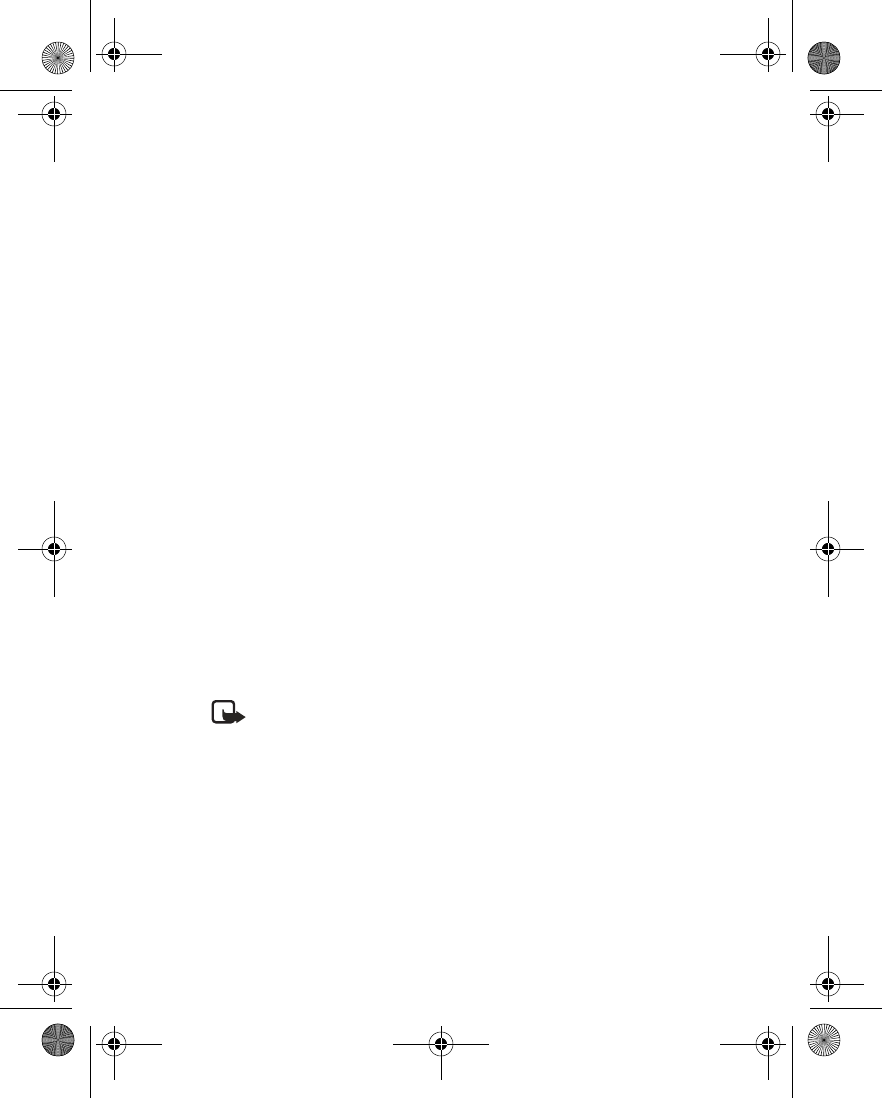
Nokia 6230 User Guide 129 Copyright © 2004 Nokia
Applications (Menu 8)
2Scroll to an application or an application set, and press the Talk key or select
Open.
If the selection is a single application, the application starts. Otherwise, a list
of applications within the selected application set appears in the display.
3To start a single application, scroll to the desired application, and press the
Talk key or select Open.
Application options
While viewing the application list, select Options to display the following options.
Delete—Delete the application or application set from your phone. If you delete a
pre-installed application or application set, you may be able to download it again
from www.nokia.com/us.
Details—Shows additional information about the application.
Update version—Check if a new version of the application is available for
download.
Web page—Get further information or additional data for the application from a
mobile Internet page. This feature must be supported by a service provider. It is only
shown if a mobile Internet address has been provided with the application.
App. access—Choose whether the application should be allowed to access the
network. You can require that the application ask every time it tries to access the
network, ask only the first time, always access the network without asking, or never
access the network.
Connect via—Some applications need specific service settings. Your phone is set to
use as default the service settings for the browser.
Download applications
Note: Only install sources that offer adequate protection against harmful
software. Downloading applications is a network service. Contact your
service provider for more information
Your phone supports J2ME Java applications. Make sure that the application is
compatible with your phone before you download it. You can download new Java
applications in different ways.
When you download games or applications, games may be saved in the
Applications menu and applications may be saved in the Games menu.
APPLICATION DOWNLOADS
1From the menus, select Applications > Collection > App. downloads.
After a brief pause, the list of available browser bookmarks appears in the
6230.ENv1_9310059.book Page 129 Friday, January 30, 2004 2:33 PM
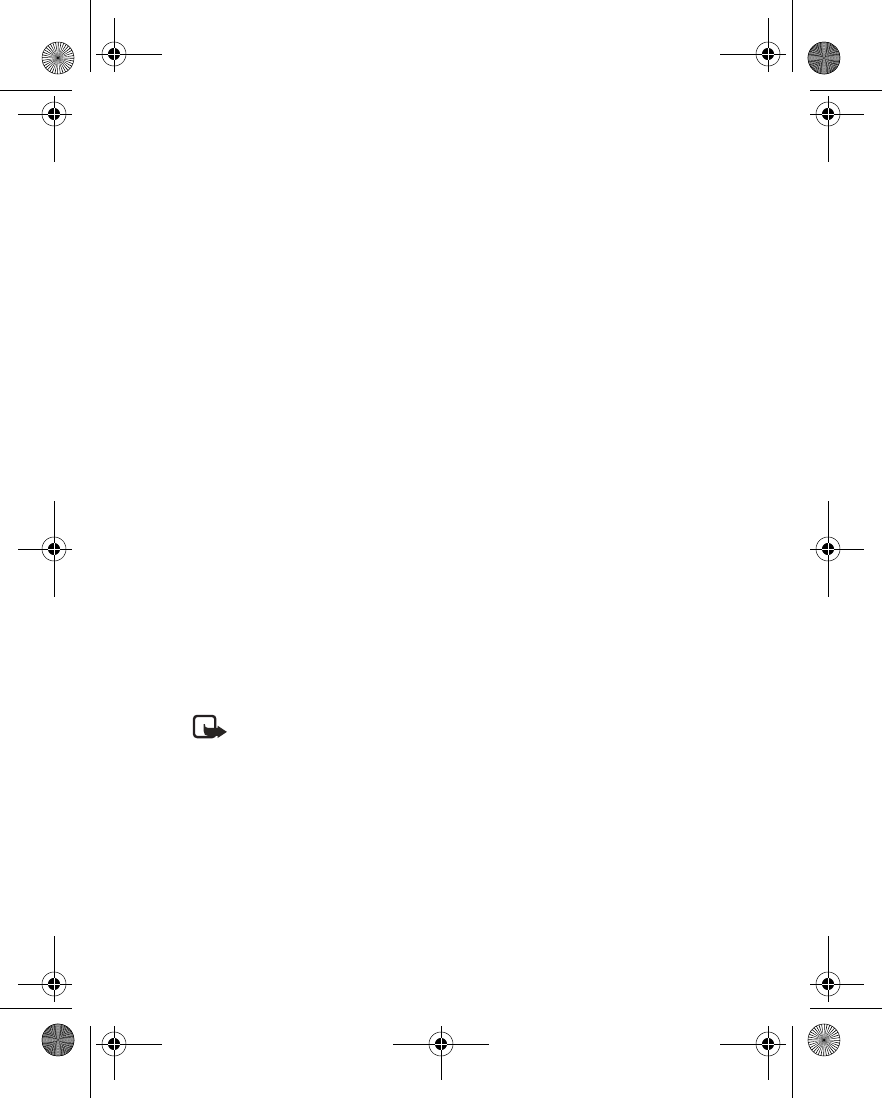
130 Copyright © 2004 Nokia
display.
2Select More bookmarks to access the list of browser bookmarks in your
Services menu.
3Select the bookmark that contains the application you wish to download.
After a brief pause, you are connected to the Web page.
See “Navigate the mobile Internet” on page 136 for information on browsing
Web pages.
If the connection fails, you may enter the Services menu and activate another
set of service settings. See “Set up for browsing” on page 135.
DOWNLOAD LINKS
From the menus, select Services > Download links > App. downloads and one of
the sites from the list.
PC SUITE
Use the Nokia Application Installer from PC Suite to download the applications into
your phone. See the Nokia PC Suite online help.
View memory status for applications
You can view the size of memory available for game and application installations.
From the menus, select Applications > Collection > Memory.
• CALCULATOR
Basic calculations
The calculator adds, subtracts, multiplies, divides, calculates the square and the
square root, and converts currency values.
Note: This calculator has limited accuracy and is designed for simple
calculations.
1From the menus, select Applications > Extras > Calculator.
2In the calculator screen, enter the first number in the calculation.
Press the #key for a decimal point if necessary.
3To perform an arithmetic calculation, press the *key to cycle through the add
(+), subtract (-), multiply (*), and divide (/) characters, and pause briefly to
select the displayed character.
OR
To perform a square or square root calculation, select Options > Square or
6230.ENv1_9310059.book Page 130 Friday, January 30, 2004 2:33 PM
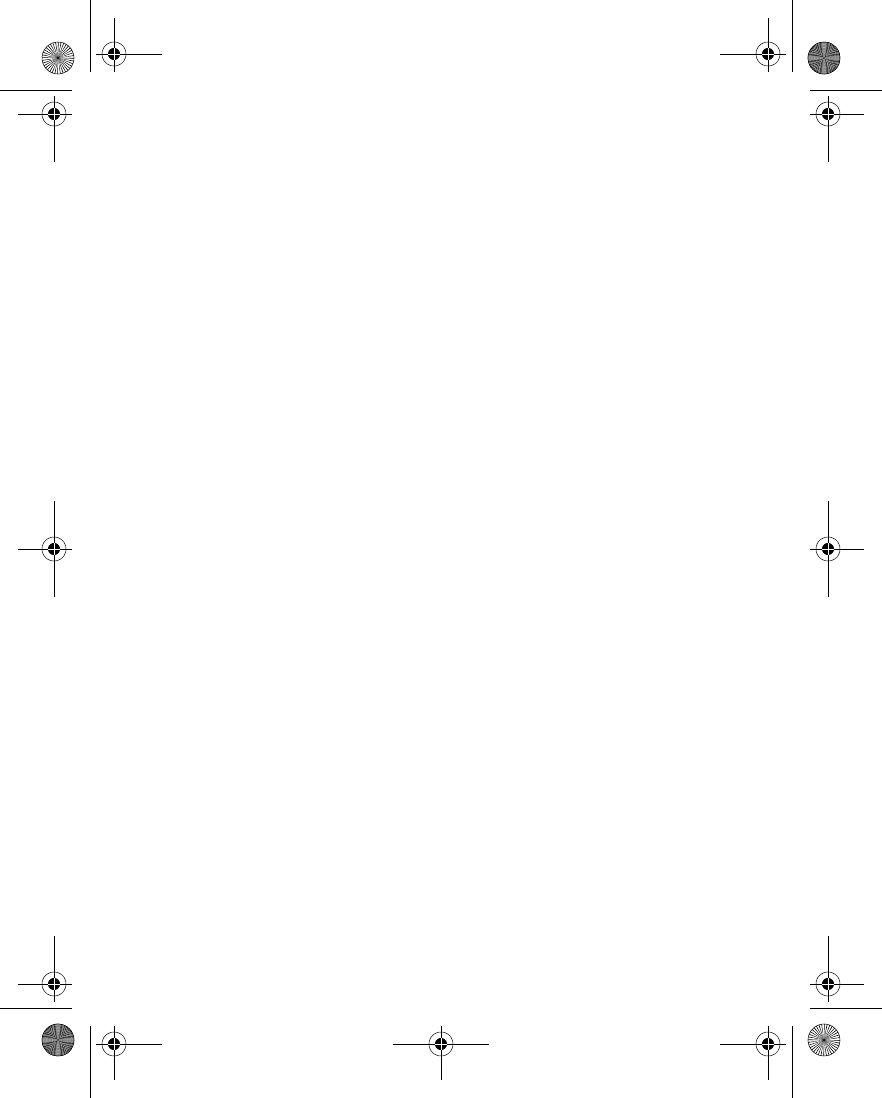
Nokia 6230 User Guide 131 Copyright © 2004 Nokia
Applications (Menu 8)
Square root.
4For an arithmetic calculation, enter the second number in your calculation,
and select Equals.
The completed calculation appears in the display.
Currency conversion
You can convert foreign currency to domestic, or vice versa directly from the start
screen.
1At the start screen, enter a currency amount to convert.
2Select Options and one of the following:
To home—Converts foreign currency to domestic currency.
To foreign—Converts domestic currency to foreign currency.
If you have not done so already, you are prompted to enter the exchange rate.
3Enter the exchange rate, using the #key to insert a decimal if needed, and
select OK.
The converted amount appears in the display.
Edit the exchange rate
1From the menus, select Applications > Extras > Calculator > Options >
Exchange rate and one of the following:
Foreign units in home units—Enter the number of home units it takes to make
one unit of foreign currency.
Home units in foreign units—Enter the number of foreign units it takes to
make one unit of your home currency.
2Enter the exchange rate, and select OK.
•COUNTDOWN TIMER
The countdown timer is like an egg-timer or the timer on your microwave oven. You
can enter a specified time (up to 99 hours and 59 minutes), and when the time runs
out, your phone sounds an alarm.
The countdown timer only works when the phone is on. Once you turn off your
phone, the timer is no longer active.
Set the timer
1From the menus, select Applications > Extras > Countdown timer.
2At the prompt, enter the time in hh:mm:ss format, and select OK.
6230.ENv1_9310059.book Page 131 Friday, January 30, 2004 2:33 PM
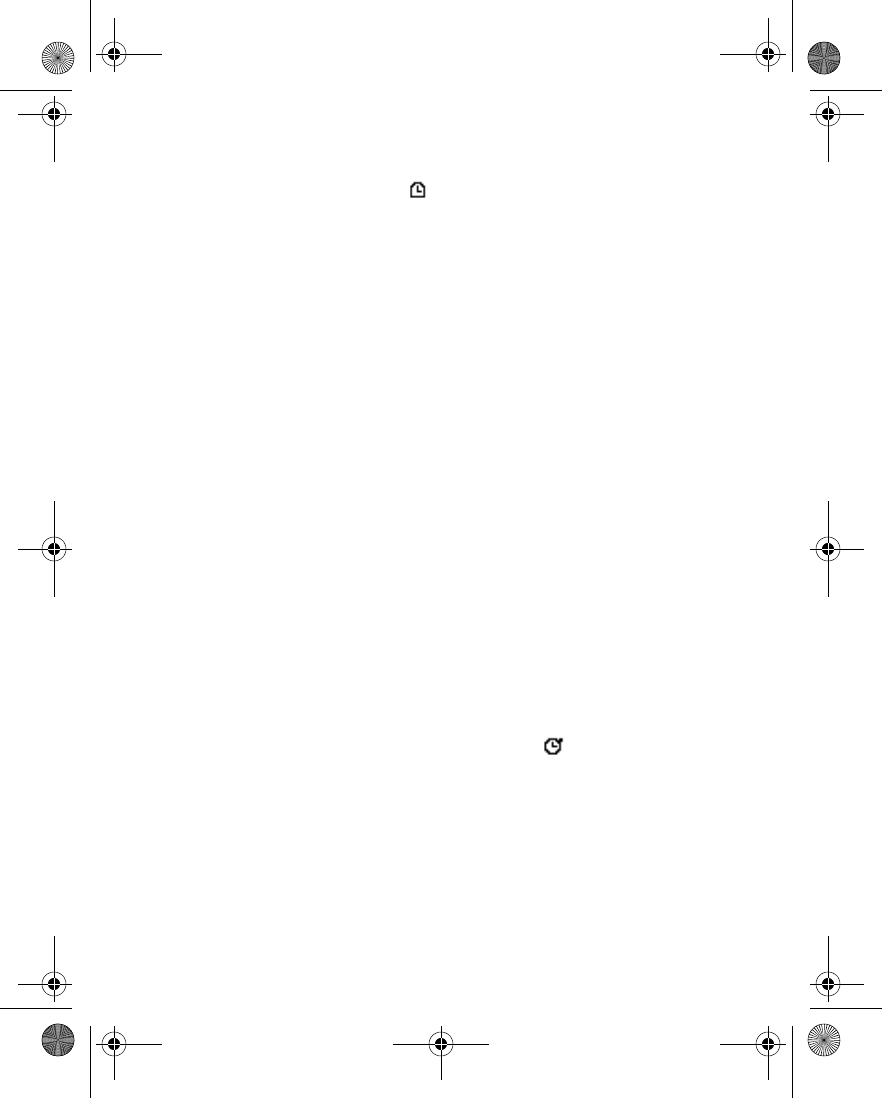
132 Copyright © 2004 Nokia
3Enter a note for the timer, and select OK.
The timer begins running. The icon appears in the upper left corner of the
start screen.
Change the time
After you have set the timer, you can change the time.
1From the menus, select Applications > Extras > Countdown timer > Change
time.
2Enter the new time in hh:mm:ss format, and select OK.
3Leave the note as it was, or enter a new note, and select OK.
The timer begins running.
When the alarm sounds
When the time runs out, your phone sounds an alarm and displays the timer note.
Press any key during the alarm to stop the timer, or select Restart to start the timer
again.
If you do not respond to the timer alert, it expires automatically after 30 seconds.
Stop the timer before the alarm sounds
From the menus, select Applications > Extras > Countdown timer > Stop timer.
Timer stopped appears in the display.
•STOPWATCH
Your phone has a stopwatch that can be used to track time at sporting events or
other occasions. The stopwatch displays time in hours, minutes, seconds, and
fractions of a second: hh:mm:ss.ss
While the stopwatch is running, if you press the End key and return to the start
screen, the clock continues to run in the background, and appears in the upper
left corner of the screen.
Using the stopwatch consumes the battery and reduces the operating time of the
phone. Be careful not to let it run in the background when performing other
operations with your phone.
Measure time
1From the menus, select Applications > Extras > Stopwatch > Split timing >
Start.
The running time appears on the screen.
6230.ENv1_9310059.book Page 132 Friday, January 30, 2004 2:33 PM
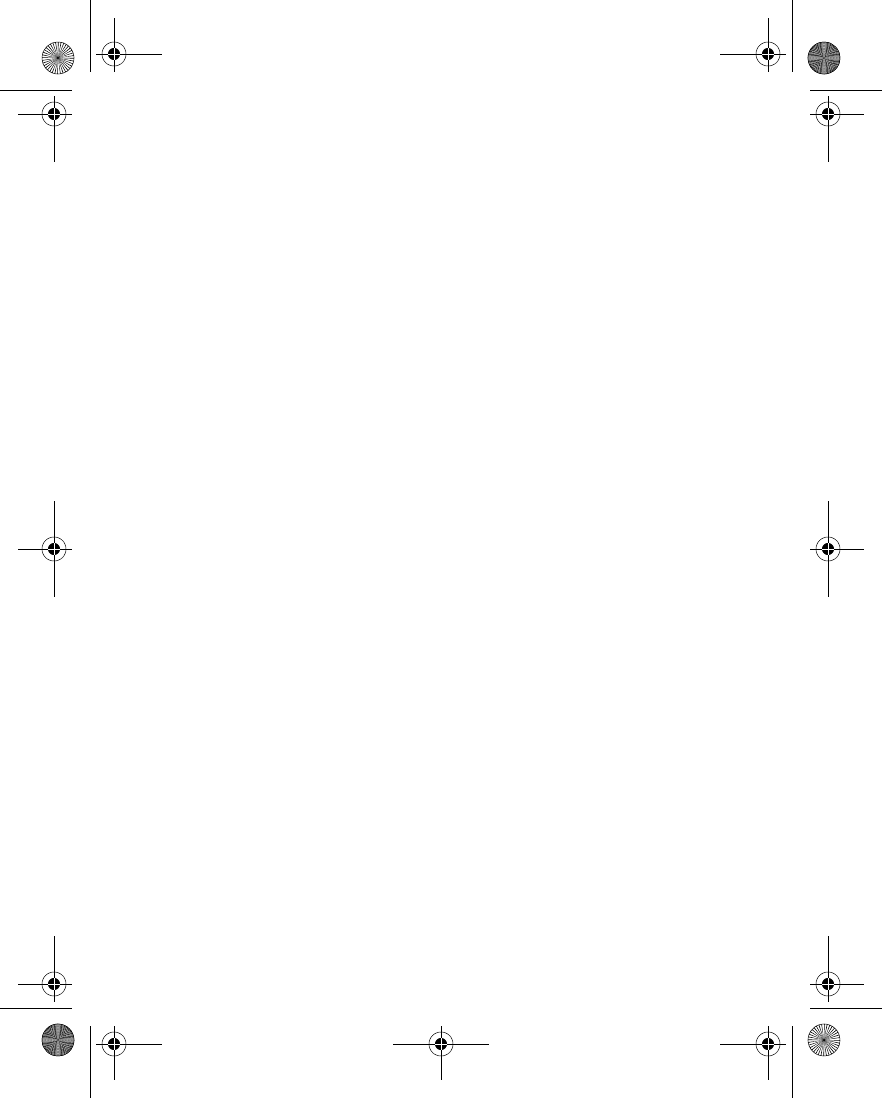
Nokia 6230 User Guide 133 Copyright © 2004 Nokia
Applications (Menu 8)
2To stop timing, select Stop.
3To start timing again from the point where you stopped, select Options >
Start.
OR
To reset the time to zero without saving it, select Options > Reset > Yes.
Measure split time
You can use the split time function for such things as a long distance race when
you need to pace yourself.
1From the menus, select Applications > Extras > Stopwatch > Split timing >
Start.
The running time appears on the screen.
2To take an intermediate time, select Split.
The timer continues to run. The split time appears below the running time.
If you split the time more than once, the new measured time appears at the
beginning of the list. You can scroll to see previous measured times.
3To stop timing, select Stop.
The total time appears at the top of the display.
4To start timing again from the point where you stopped, select Options >
Start.
OR
To reset the time to zero without saving it, select Options > Reset > Yes.
Measure lap time
You can use the lap time function when you want to track how long it takes to
complete each cycle or lap.
1From the menus, select Applications > Extras > Stopwatch > Lap timing >
Start.
The running time appears on the screen.
2Take a lap time by selecting Lap.
The clock stops, then starts immediately from zero. The lap time appears below
the running time.
If you take more than one lap time, the new measured time appears at the
beginning of the list. You can scroll to see previous measured times.
3To stop timing, select Stop.
6230.ENv1_9310059.book Page 133 Friday, January 30, 2004 2:33 PM
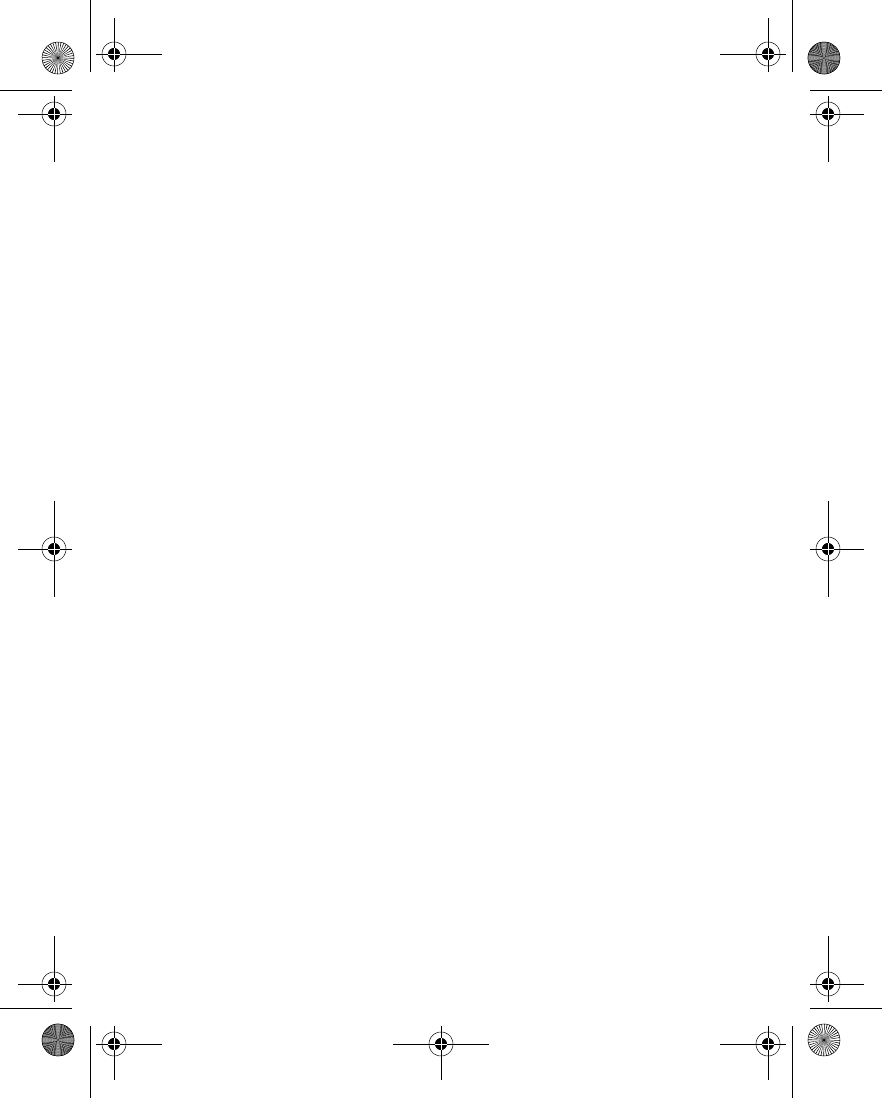
134 Copyright © 2004 Nokia
The total time appears at the top of the display.
Save the time
1While the clock is running, select Stop > Save.
2Enter a name for the measurement, and select OK.
If you do not enter a name, the total time is used as the default title for the
lap time.
Other stopwatch options
You can choose the following options when using the stopwatch:
Continue—When the stopwatch is working in the background, view the time.
Show last time—Allows you to view the last measured time.
View times—Allows you to browse the saved times.
Delete times—Allows you to delete any saved times. You can delete the saved times
one by one or all at once.
6230.ENv1_9310059.book Page 134 Friday, January 30, 2004 2:33 PM
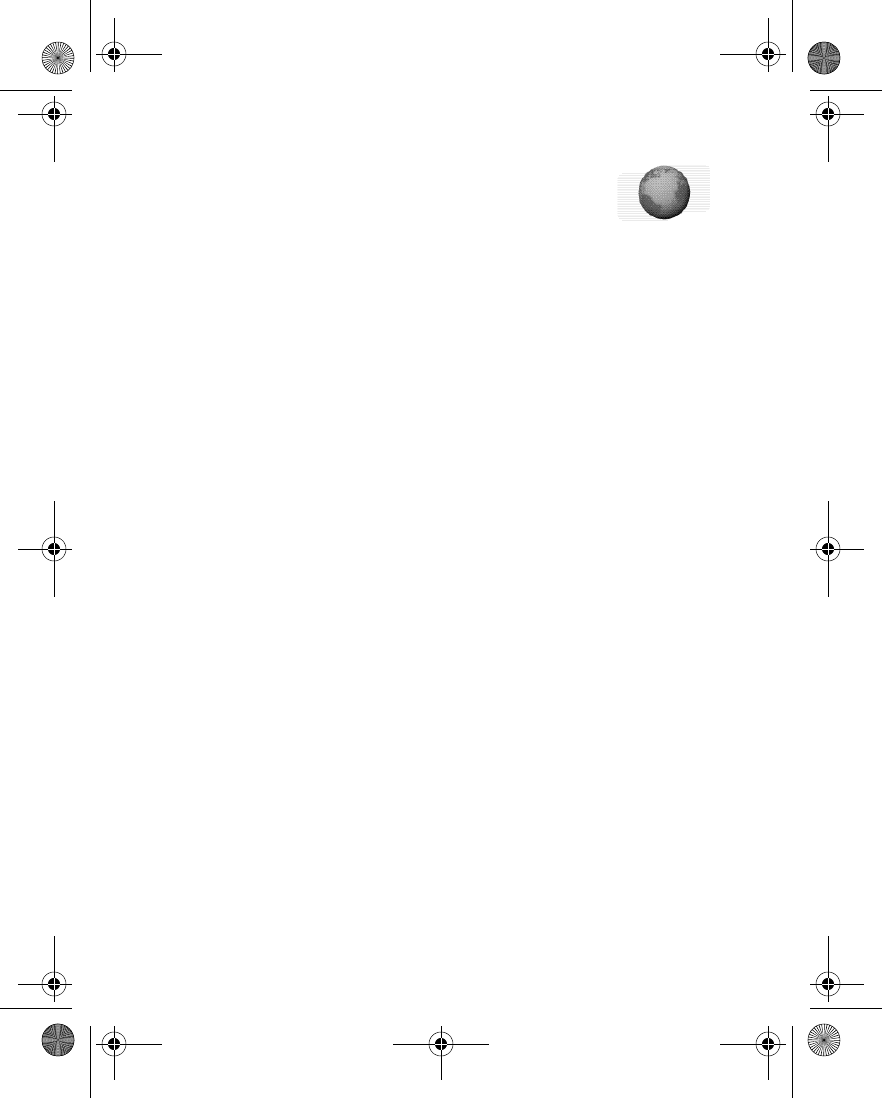
Nokia 6230 User Guide 135 Copyright © 2004 Nokia
Services (Menu 9)
15 Services (Menu 9)
The browser on your phone can display content that uses
Wireless Mark-up Language (WML) or extensible Hypertext
Mark-up Language (XHTML). The browser supports WAP 2.0 protocols (HTTP and
SSL) that run on TCP/IP protocols.
This feature is a network service. Contact your service provider for more
information.
Because mobile Internet content is designed to be viewed from your phone, your
service provider is now your mobile Internet service provider as well.
It is likely that your service provider has created a home page and set up your
browser to go to this page when you log on to the mobile Internet. Once at your
service provider’s home page, you may find links to a number of other sites.
• SET UP FOR BROWSING
It may not be necessary to manually configure the browser on your phone if this
was done by your service provider when you subscribed to the feature.
You may receive the service settings as a connection settings message from your
service provider. See “Connection settings service” on page 16.
You can key in the settings manually or add and edit the settings with PC Suite.
To key in the settings manually:
1From the menus, select Services > Settings > Connections settings > Active
service settings.
2Scroll to the connection set where you want to save the service settings, and
select Activate.
3Select Edit active service settings; then select each of the settings, and enter
the information you received from your service provider.
Contact your service provider if you have problems using the browser.
• SIGN ON TO THE MOBILE INTERNET
Activate service settings for the desired service
1From the menus, select Services > Settings > Connections settings > Active
service settings.
2Scroll to the desired service, and select Activate.
6230.ENv1_9310059.book Page 135 Friday, January 30, 2004 2:33 PM
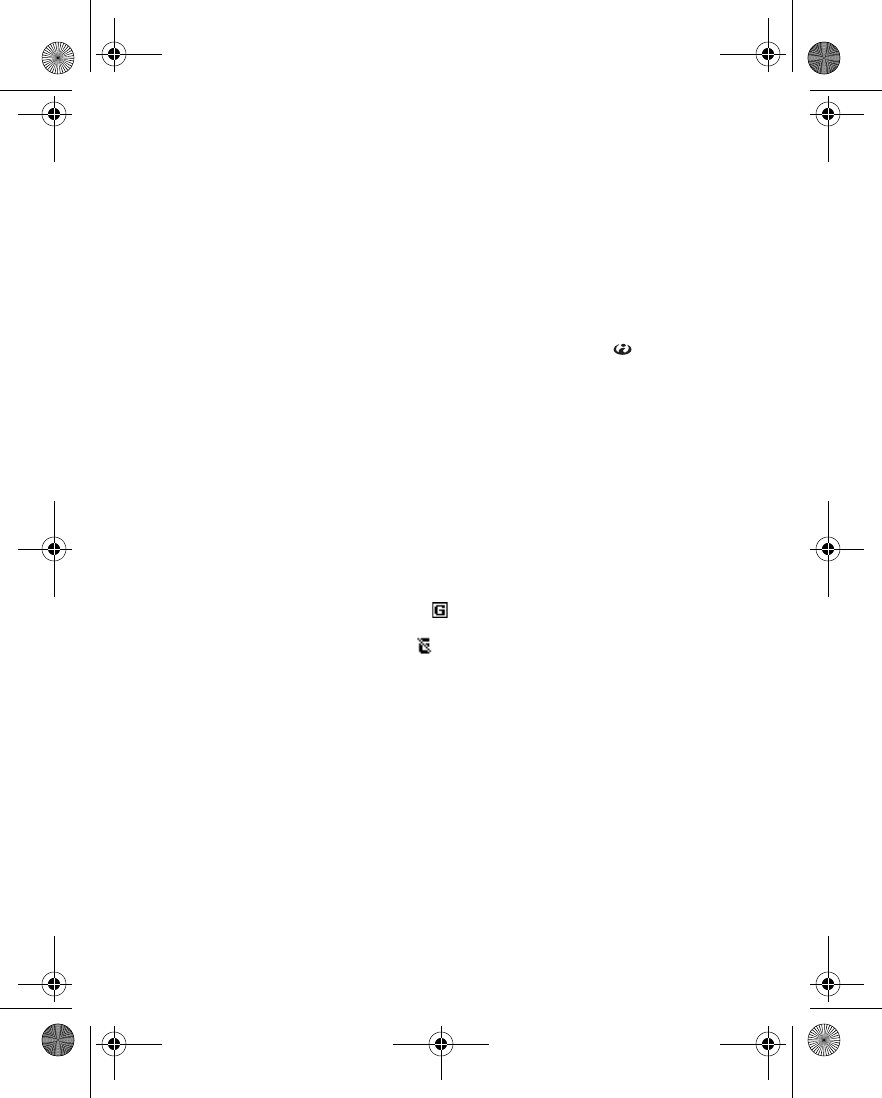
136 Copyright © 2004 Nokia
Connect to the service
Your service provider may have programmed the Right selection key to connect
you directly to a Web site, for example, the provider’s customer site. You can
change this setting by reprogramming the Right selection key. See “Personal
shortcuts” on page 83.
There are several ways to connect to a service:
• To open the service’s start page, from the menus, select Services > Home.
OR
At the start screen, press and hold the 0 key (the Internet icon ).
• To select a bookmark, select Services > Bookmarks, and select a bookmark
from the list.
If the bookmark does not work with the current active service settings,
activate another set of service settings and try again.
• To go to the last site you visited, select Services > Last web addr.
• To enter the address of the service, select Services > Go to address. Enter the
address of the service, and select OK.
After a brief pause, the phone attempts to connect to your service provider’s home
page or to the address that you selected.
If you see Check service settings, the phone may not be set up for browsing.
Contact your service provider to make sure that your phone is configured properly.
If GPRS is selected as the data bearer, is shown in the upper left corner of the
display during browsing. If you make a call or receive a call or text message, the
GPRS connection is suspended and is shown in the upper right corner of the
display. After the call, the phone tries to reestablish the GPRS connection.
• NAVIGATE THE MOBILE INTERNET
Since your phone screen is much smaller than a computer screen, mobile Internet
content is displayed differently from content displayed on a computer. This section
contains guidelines for using phone keys to navigate a mobile Internet site.
• To browse the site, use any of the scroll keys.
• To select a highlighted item, press the Talk key or the Middle selection key.
• To enter letters and numbers, press a key from 0–9.
• To enter special characters, press the * key.
6230.ENv1_9310059.book Page 136 Friday, January 30, 2004 2:33 PM
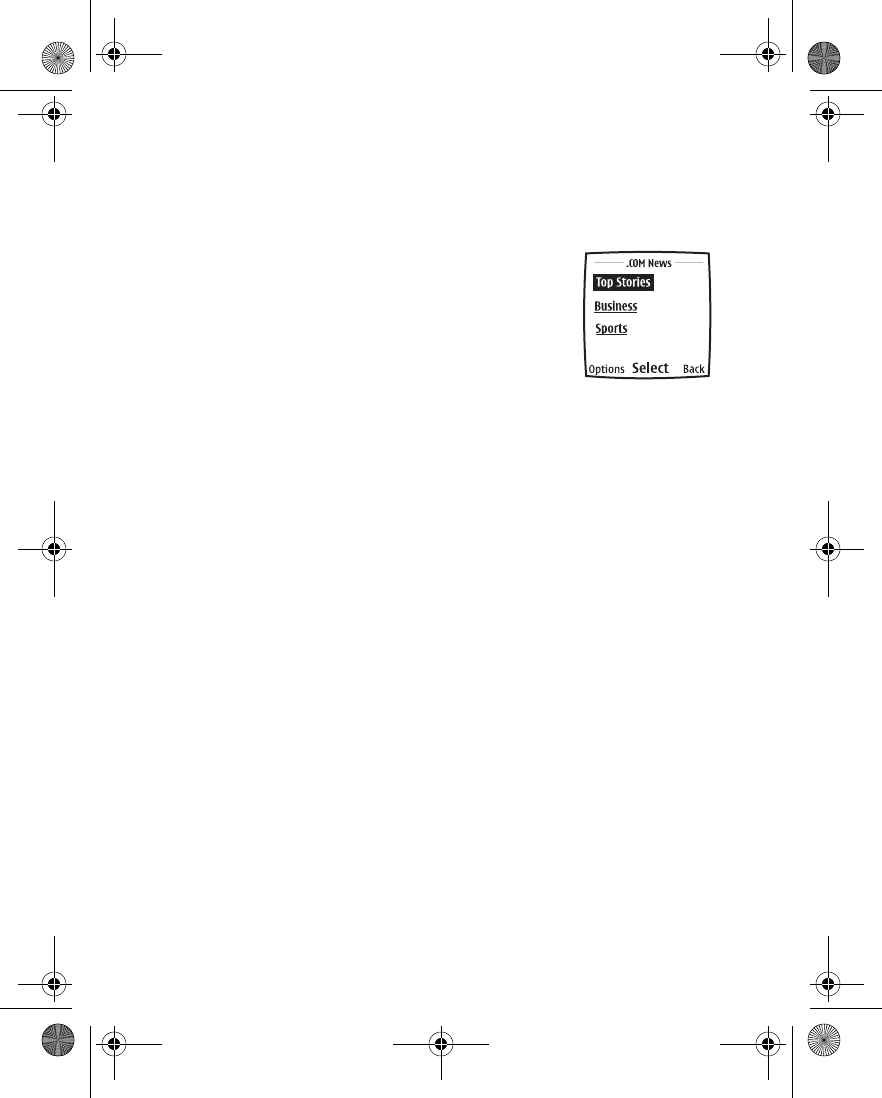
Nokia 6230 User Guide 137 Copyright © 2004 Nokia
Services (Menu 9)
• EXAMPLE OF A MOBILE INTERNET SITE
The following illustration shows some common elements you may find on a mobile
Internet site. These are examples only.
1) Header line. Shows the current mobile Internet
site.
2) Active link. Appears as a highlighted word.
3) Inactive link. Appears as an underlined word.
Scroll through the list of links using the Scroll up key
and the Scroll down key.
4) Options. Select Options to go to the list of service
options. See “Options while online” on page 141.
5) Select. Select Select to go to the active link.
6) Back. Select Back to return to the previous page.
• APPEARANCE SETTINGS
You can determine how pages appear on the phone display.
1From the menus, select Services > Settings > Appearance settings.
OR
While browsing, select Options > Other options > Appear. settings.
2Select one of the following options:
Text wrapping—Text on the Web page continues on the next line if it cannot
be shown on only one line. Select On to allow text wrapping, or Off to prevent
text wrapping.
Font size—Select Small, Normal, or Large.
Show images—Select Yes to display pictures from the page or No to hide
pictures. When pictures are displayed, pages load more slowly.
Alerts—The phone can alert you to unsecure connections and to unsecure
items on secure pages. However, these alerts do not guarantee a secure
connection.
•Alert for unsecure connection—Select Yes to set the phone to alert you
when a secure connection changes to an unsecure connection during
browsing.
•Alert for unsecure items—Select Yes to set the phone to alert you when
a secure page contains an unsecure item.
1)
2)
3)
4) 5) 6)
6230.ENv1_9310059.book Page 137 Friday, January 30, 2004 2:33 PM
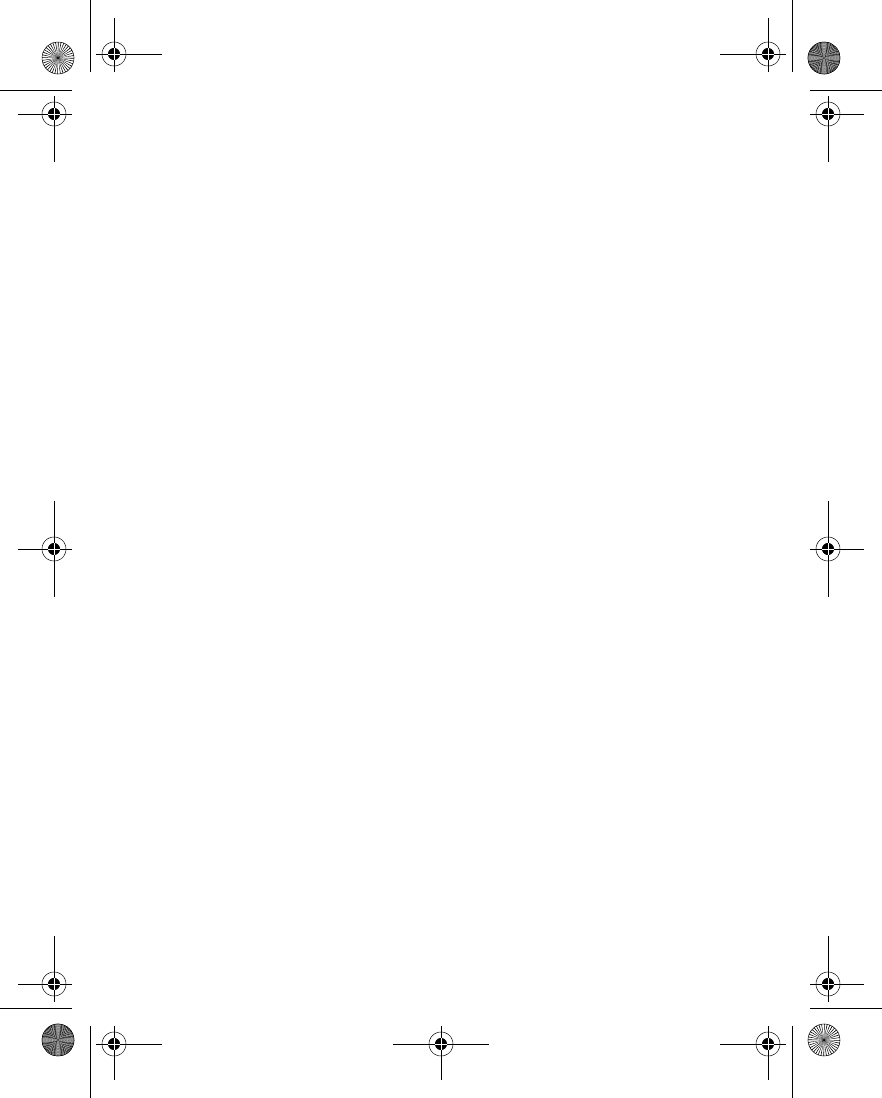
138 Copyright © 2004 Nokia
Character encoding—Select encoding methods for Web content and Web
addresses.
•Content encoding—Select the character set that the phone uses to
display browser pages that do not include that information.
•Unicode (UTF-8) web addresses—Determine whether to always use
UTF-8 encoding when sending a Web address to a compatible phone.
Select On or Off.
• BOOKMARKS
You can save addresses for your favorite sites as bookmarks. You can add up to 50
bookmarks to your browser. Once you have saved a bookmark, you can program the
Go to menu to take you directly to that site. See “Personal shortcuts” on page 83.
Enter bookmarks manually
1From the menus, select Services > Bookmarks.
2If there are no bookmarks in the list, select New.
OR
If there are bookmarks in the list, select Options > New bookmark.
3Enter an address for the bookmark, and select OK.
4Enter a title for the bookmark, and select OK.
Set bookmarks while online
While you are connected to the site that you want to bookmark, select Options >
Add bookmark.
A message appears in the display confirming your bookmark is saved.
• SERVICE INBOX
You can receive service messages (pushed messages) from your service provider.
Receive service messages
To set the phone to receive service messages:
From the menus, select Services > Settings > Service inbox settings > Service
messages > On.
To set the phone to automatically fetch the content indicated in the service
message:
6230.ENv1_9310059.book Page 138 Friday, January 30, 2004 2:33 PM
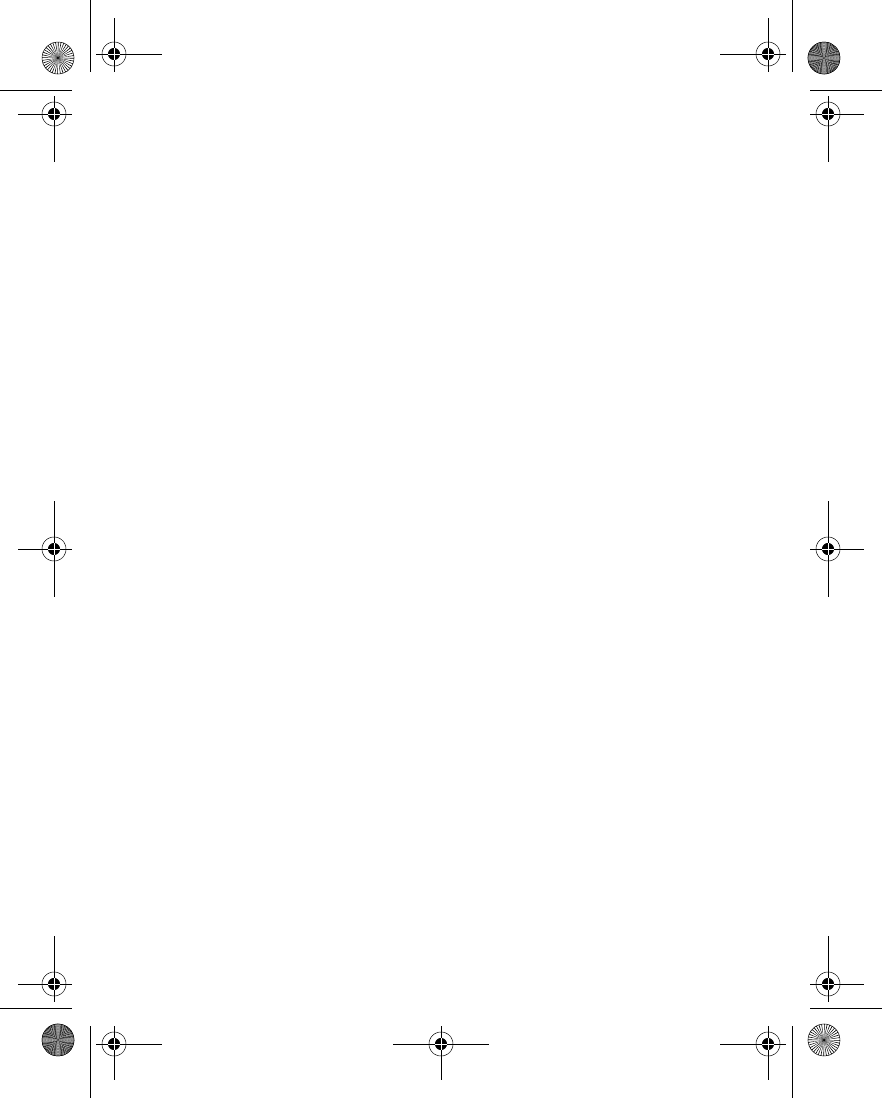
Nokia 6230 User Guide 139 Copyright © 2004 Nokia
Services (Menu 9)
From the menus, select Services > Settings > Service inbox settings > Automatic
conn. and one of the following:
On—The phone automatically activates the browser from the standby mode when
a service message is received.
Off—The phone activates the browser only when you select Retrieve after a service
message is received.
View a service message
When you receive a service message, a note appears in the display.
At the start screen, select Show to view the message immediately, or Exit to save
it for later viewing.
OR
While browsing, select Options > Other options > Service inbox.
To view a saved service message:
1From the menus, select Services > Service inbox.
2Scroll to the desired message, and select Options and one of the following:
Retrieve—Activate the browser, and download the content indicated in the
message.
Details—View the details of the message.
Delete—Delete the message.
•FILE UPLOAD
Depending on your service, you may be able to upload images and sound files from
the gallery in your phone to a Web page. You must be connected to an XHTML page
that supports form submission. Follow the instructions on the display to upload
files. For more information, contact your service provider.
•FILE DOWNLOAD
You can download tones, images, games, and applications from the mobile
Internet.
1From the menus, select Services > Download links > Tone downloads,
Graphic downloads, Game downloads, Video downloads, or App. downloads.
2Select one of the sites from the list and follow the prompts.
6230.ENv1_9310059.book Page 139 Friday, January 30, 2004 2:33 PM
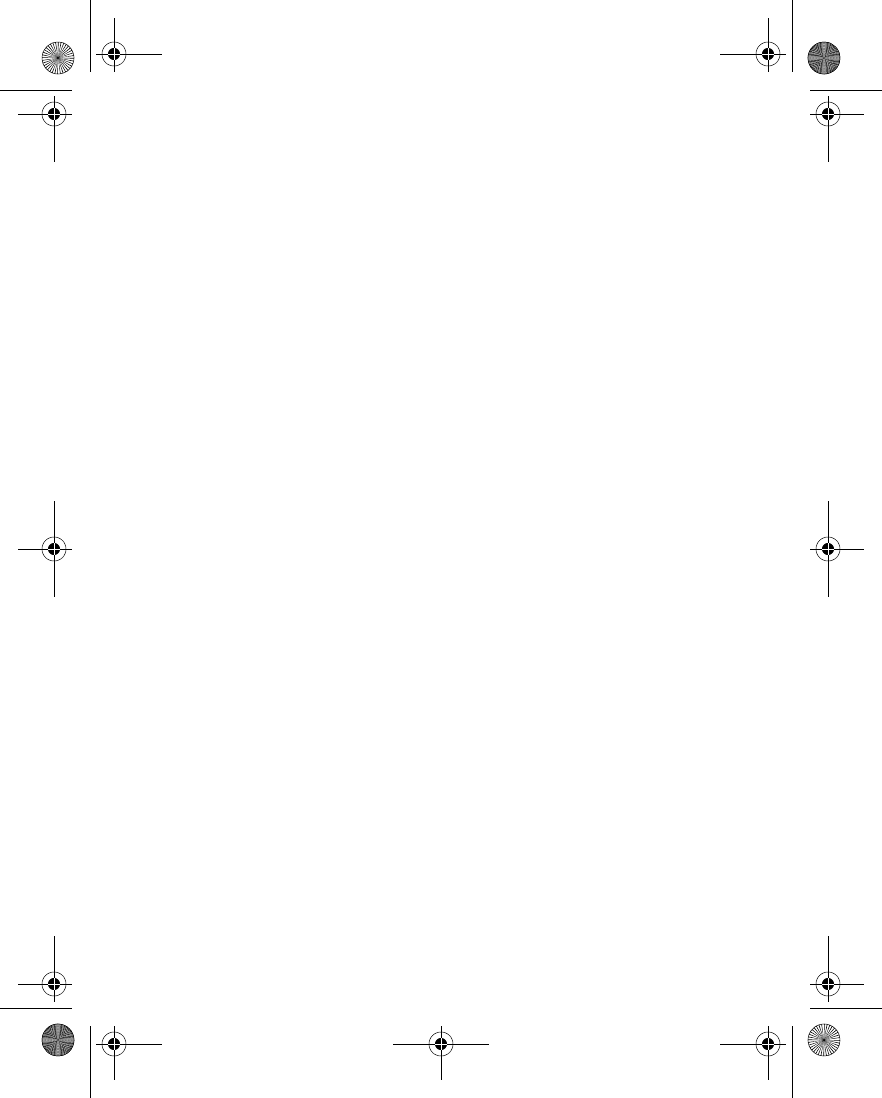
140 Copyright © 2004 Nokia
• DISCONNECT FROM THE MOBILE INTERNET
To close your connection, press the End key twice.
OR
Select Options > Quit > Yes.
• RECEIVE A CALL WHILE ONLINE
If you are using the browser over GPRS, you can still receive a voice call. Your GPRS
connection is put on hold and you can choose to answer the call.
• To answer the incoming call, press the Talk key.
• To reject the incoming call, press the End key.
After you end the voice call, the GPRS connection automatically resumes.
• MAKE A CALL WHILE ONLINE
When you are browsing a mobile Internet site and want to make a call, select
Options > Other options > Use detail > Phone number. Your phone searches the
information on the site for a string of numbers. Choose from the number or
numbers displayed to place the call.
An alternate way is to press the End key twice to disconnect from the mobile
Internet; then place your call by searching contacts for a name and number or by
keying in the phone number.
• MAKE AN EMERGENCY CALL WHILE
ONLINE
If you are using GPRS to connect to the mobile Internet, you can end your data
connection and then make an emergency call.
1To close your mobile Internet connection, press the End key twice.
2Enter the emergency number for your present location (for example, 911).
3Press the Talk key.
6230.ENv1_9310059.book Page 140 Friday, January 30, 2004 2:33 PM
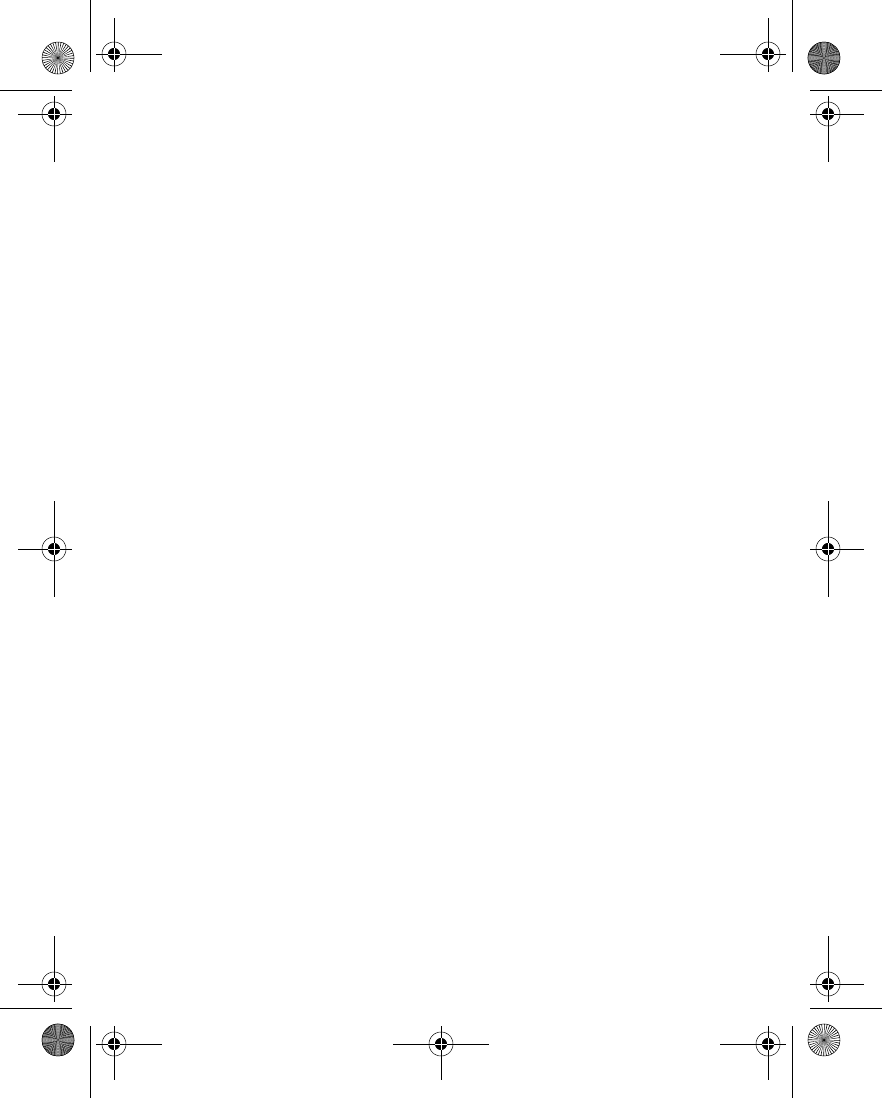
Nokia 6230 User Guide 141 Copyright © 2004 Nokia
Services (Menu 9)
• OPTIONS WHILE ONLINE
While you are connected to the mobile Internet, select Options to access the
following options. Some service providers may have customized these options.
Contact your service provider for more information if any of the following options
are not available.
Shortcuts—Open a new list of options, for example, options specific to the current
page.
Home—Go to the service home page.
Add bookmark—Saves the current page as a bookmark.
Bookmarks—Shows a list of all saved bookmarks. Bookmarks help you find a mobile
Internet site quickly.
Download links—Show the list of bookmarks for downloading tones, graphics,
games, or applications.
Save to folder—Add a bookmark for the current site to the list of bookmarks for
downloading tones, graphics, games, videos, or applications. The bookmark then
appears in the appropriate folder in the Download links submenu.
Other options—Show a list of other options, such as appearance and security
options.
Reload—Reload and update the current page.
Quit—Disconnect from a service.
• SECURITY
Security features may be required for some services, such as banking or shopping.
For such connections you need security certificates and possibly a security module
which may be available on your SIM card. For more information, contact your
service provider.
Security module
The security module improves security services and allows you to use a digital
signature. It can contain certificates and public and private keys. Your service
provider saves the certificates in the security module.
From the menus, select Services > Settings > Security settings > Security
module settings and one of the following:
Security module details—View the security module title, status, manufacturer, and
serial number.
6230.ENv1_9310059.book Page 141 Friday, January 30, 2004 2:33 PM
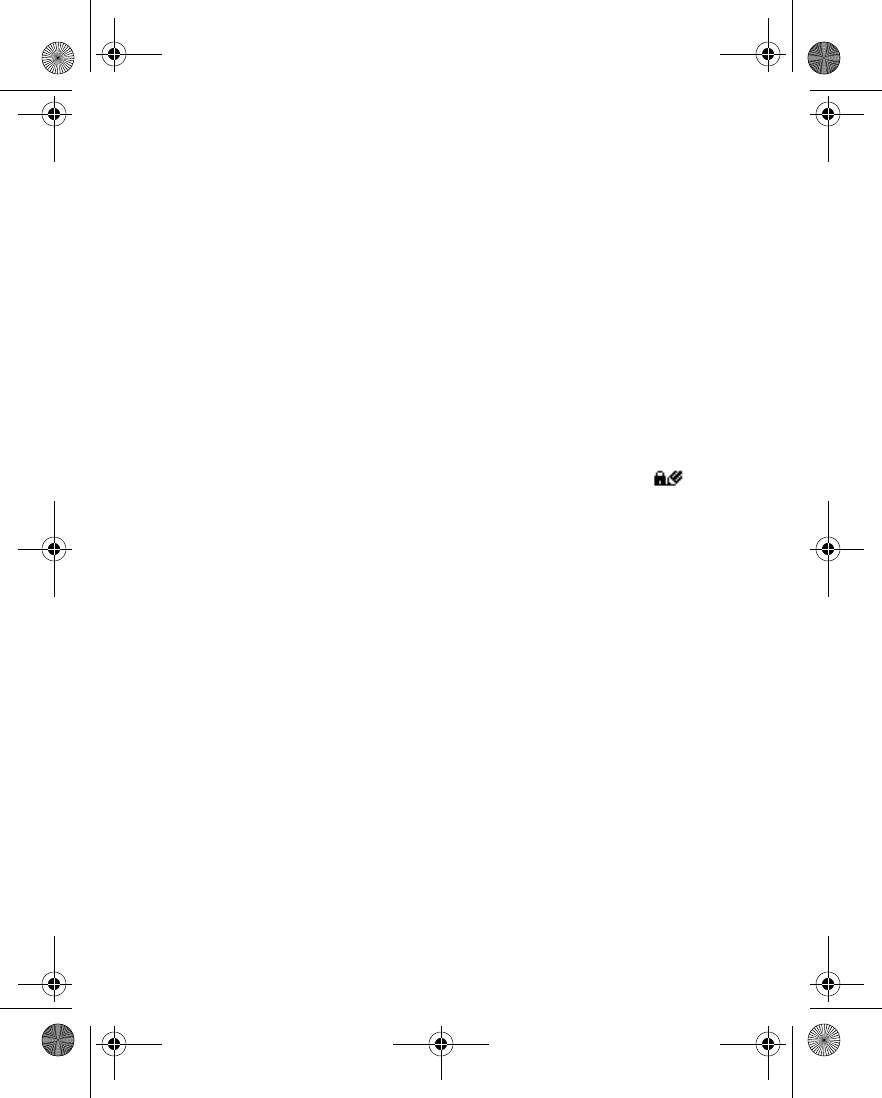
142 Copyright © 2004 Nokia
Module PIN request—Select On to set the phone to ask for the module PIN when
using services provided by the security module.
Change module PIN—Change the module PIN, if allowed by the security module.
Change signing PIN—Select the signing PIN that you want to change, enter the
current PIN code; then enter the new PIN code twice.
Digital signature
You can make digital signatures with your phone if your SIM card has a security
module. The signature can be traced back to you through the private key on the
security module and the user certificate that was used to perform the signature.
Using the digital signature can be the same as signing your name to a paper bill,
contract, or other document.
1While browsing, select a link on a page, such as the title of the book you want
to buy and its price.
The text to sign (possibly including amount, date, etc.) is shown.
2Check that the header text is Read and that the digital signature icon is
shown.
If the digital signature icon does not appear, there is a security breach. Do not
enter any personal data such as your signing PIN.
3Read all of the text before signing, scrolling through the text if necessary.
4To sign the text, select Sign.
5Select the user certificate you want to use, enter the signing PIN (provided
with the SIM card if the SIM card has a security module), and select OK.
The digital signature icon disappears, and the service may display a
confirmation of your purchase.
Cache memory
The information or services you access with the browser are temporarily saved in the
cache memory of the phone. A cache is a buffer memory that is used to store data
temporarily.
If you tried to access or have accessed confidential information requiring
passwords (for example, your bank account), clear the cache after each use.
To clear the cache from the menu, select Services > Clear the cache.
To clear the cache while browsing, select Options > Other options > Clear the
cache.
6230.ENv1_9310059.book Page 142 Friday, January 30, 2004 2:33 PM
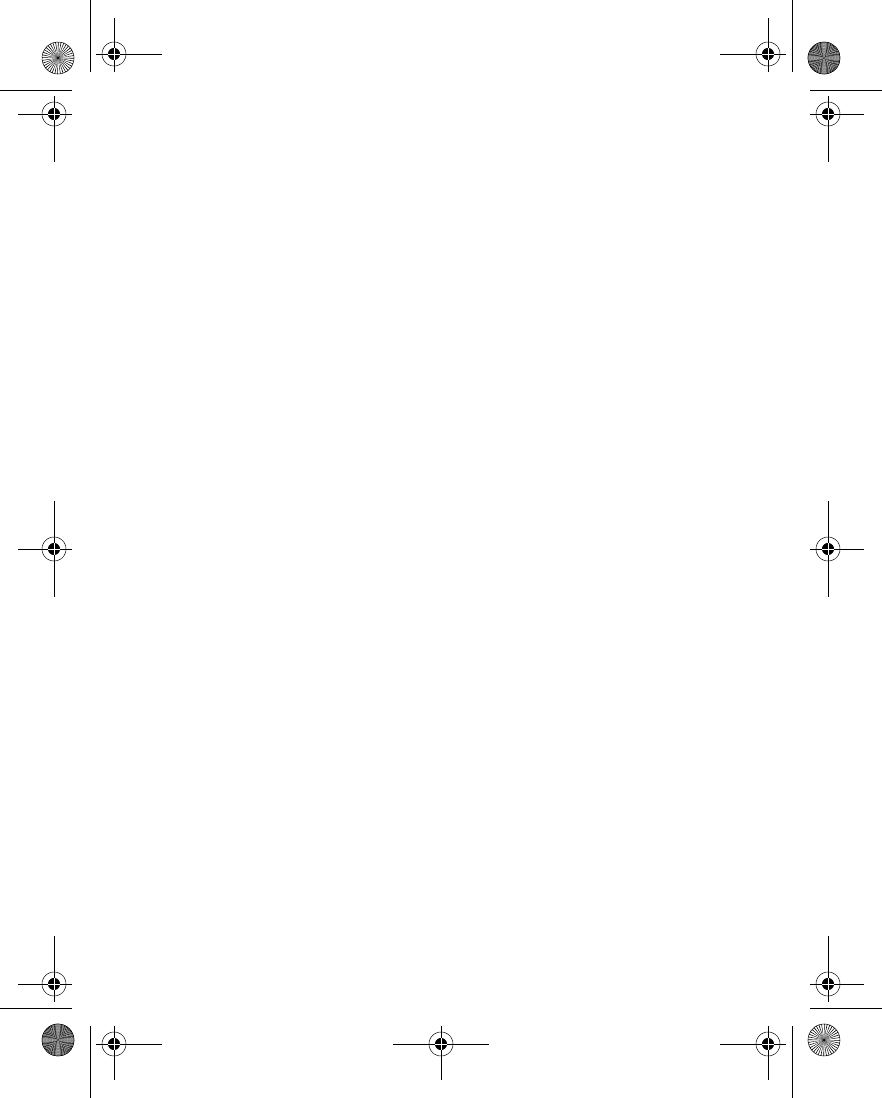
Nokia 6230 User Guide 143 Copyright © 2004 Nokia
Services (Menu 9)
Certificates
There are three kinds of certificates—server, authority, and user.
Certificates have a restricted lifetime. If Expired certificate or Certificate not valid
yet is shown even though the certificate should be valid, check that the current
date and time settings in your phone are correct. Before changing these settings,
make sure that you really trust the owner of the certificate and that the certificate
really belongs to the listed owner.
SERVER CERTIFICATES
The phone uses a server certificate to create a connection with improved security
between the phone and the content server. The phone receives the server
certificate from the service provider before the connection is established. The
validity of the server certificate is checked using the authority certificates saved in
the phone. Server certificates are not saved.
AUTHORITY CERTIFICATES
Authority certificates are used by some services, such as banking, for checking the
validity of other certificates. Authority certificates can be saved in the security
module by the service provider, or they can be downloaded from the network if the
service supports the use of authority certificates.
To view authority certificates, select Services > Settings > Security settings >
Authority certificates > Certificate list, scroll to the desired certificate, and select
View.
USER CERTIFICATES
User certificates are issued to users by a certifying authority. User certificates are
required to make a digital signature. They associate the user with a specific private
key in a security module.
To view user certificates, select Services > Settings > Security settings > User
certificates > Certificate list, scroll to the desired certificate, and select View.
Cookies
A cookie is data that a Web site saves in your phone browser cache memory. The
data can be, for example, your user information or your browsing preferences.
Cookies will be saved until you clear the cache memory.
1From the menus, select Services > Settings > Security settings > Cookies.
OR
While browsing, select Options > Other options > Security > Cookies.
2Select Allow to accept cookies or Reject to reject cookies.
6230.ENv1_9310059.book Page 143 Friday, January 30, 2004 2:33 PM
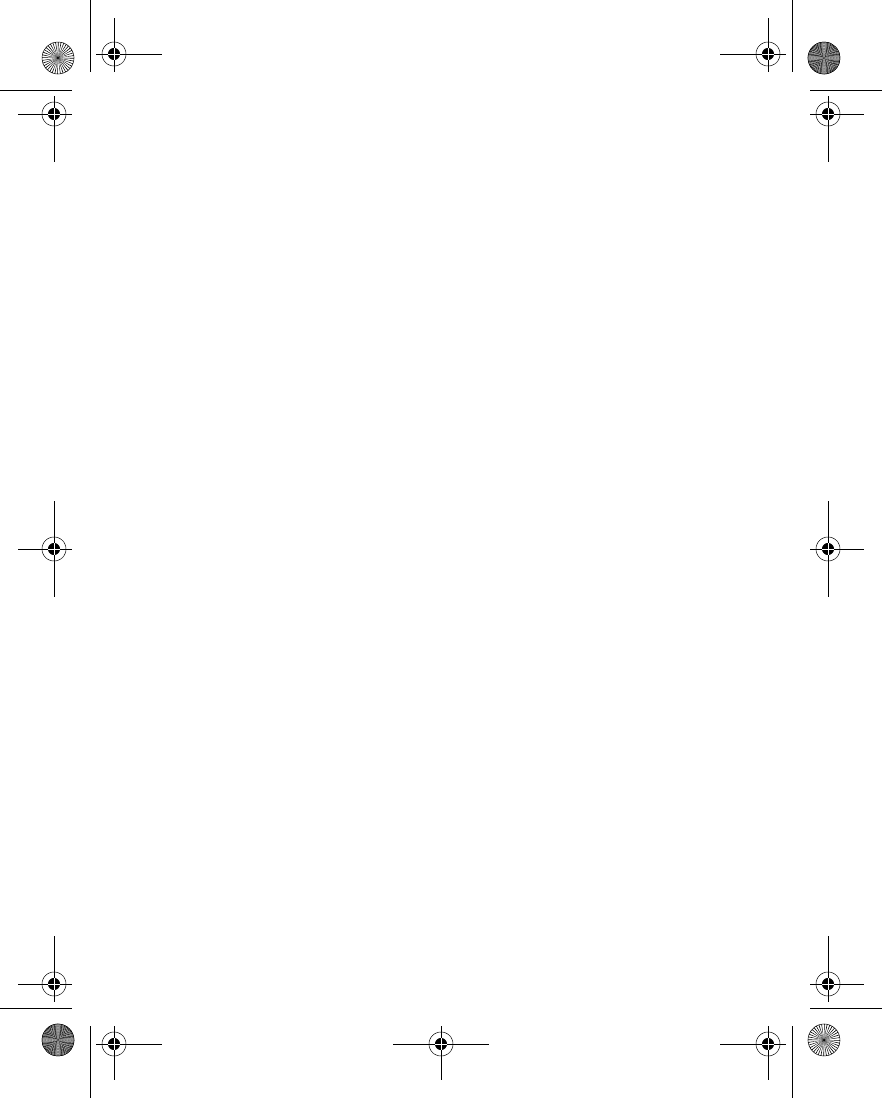
144 Copyright © 2004 Nokia
• POSITIONING
The positioning feature allows the network to detect the location of your phone.
When the network receives a request for the location, a message is displayed on
your phone. You can then accept or reject the request.
The functionality and accuracy of this feature is dependent on the network,
satellite systems, and the agency receiving the information. It may not function in
all areas or at all times.
View position log
The position log contains the 10 most recent positioning requests and notifications.
1From the menus, select Services > Positioning > Position log > Open folder.
2Scroll to the desired item, and select Show to view details of the request.
Delete position log
From the menus, select Services > Positioning > Position log > Delete all.
The list of positioning requests is deleted.
6230.ENv1_9310059.book Page 144 Friday, January 30, 2004 2:33 PM
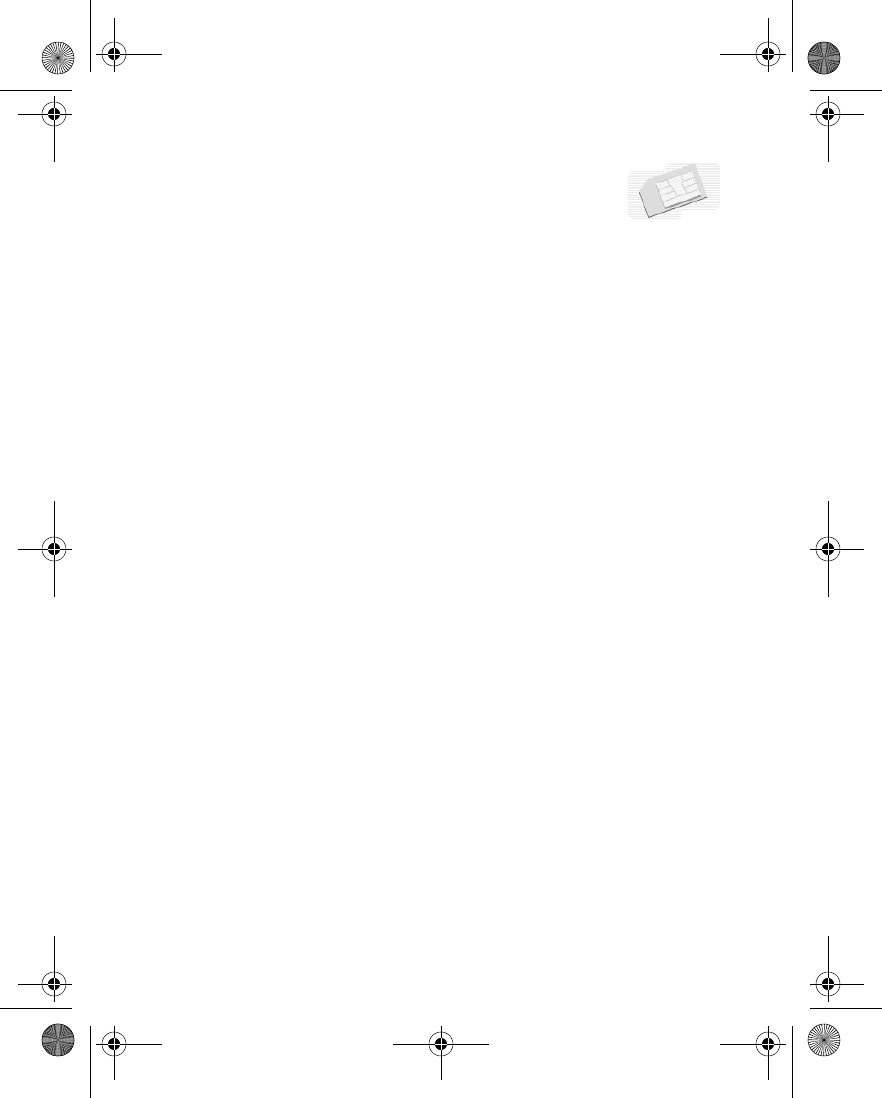
Nokia 6230 User Guide 145 Copyright © 2004 Nokia
SIM services (Menu 10)
16 SIM services
(Menu 10)
In addition to the functions available on the phone, your SIM card may provide
additional services that you can access through the SIM services menu. This menu
is shown only if it is supported by your SIM card. The name and contents of the
menu depend entirely on the service available. For availability, rates, and
information on using SIM services, contact your service provider.
To see the messages sent between the phone and the network when you are using
the SIM services, select Settings > Phone settings > Confirm SIM service
actions > Yes.
Accessing these services may involve sending a text message or making a phone
call for which you may be charged.
6230.ENv1_9310059.book Page 145 Friday, January 30, 2004 2:33 PM
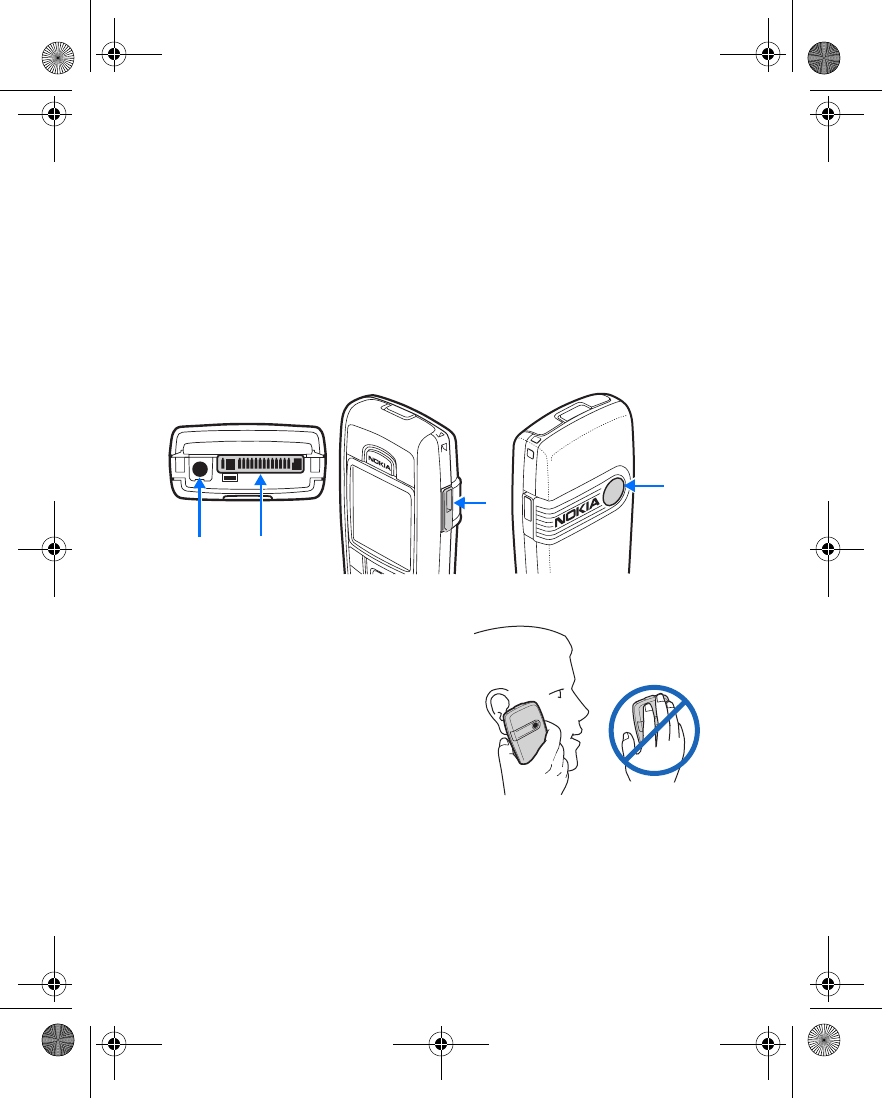
146 Copyright © 2004 Nokia
17 Hardware and enhancements
• HARDWARE
Connection ports and other tools
• Charger connector (1)
• Pop-Port connector for headsets and data cables (2)
• IR port and loudspeaker (3)
• Camera lens on the back cover of the phone (4)
Antenna
Your phone has a built-in antenna. As with
any other radio transmitting device, avoid
touching the antenna while the phone is
powered up.
Contact with the antenna affects call quality
and may cause the phone to operate at a
higher power level than necessary. Hold the
phone as you would any other telephone
with the antenna area pointed up and over
your shoulder.
12
34
6230.ENv1_9310059.book Page 146 Friday, January 30, 2004 2:33 PM
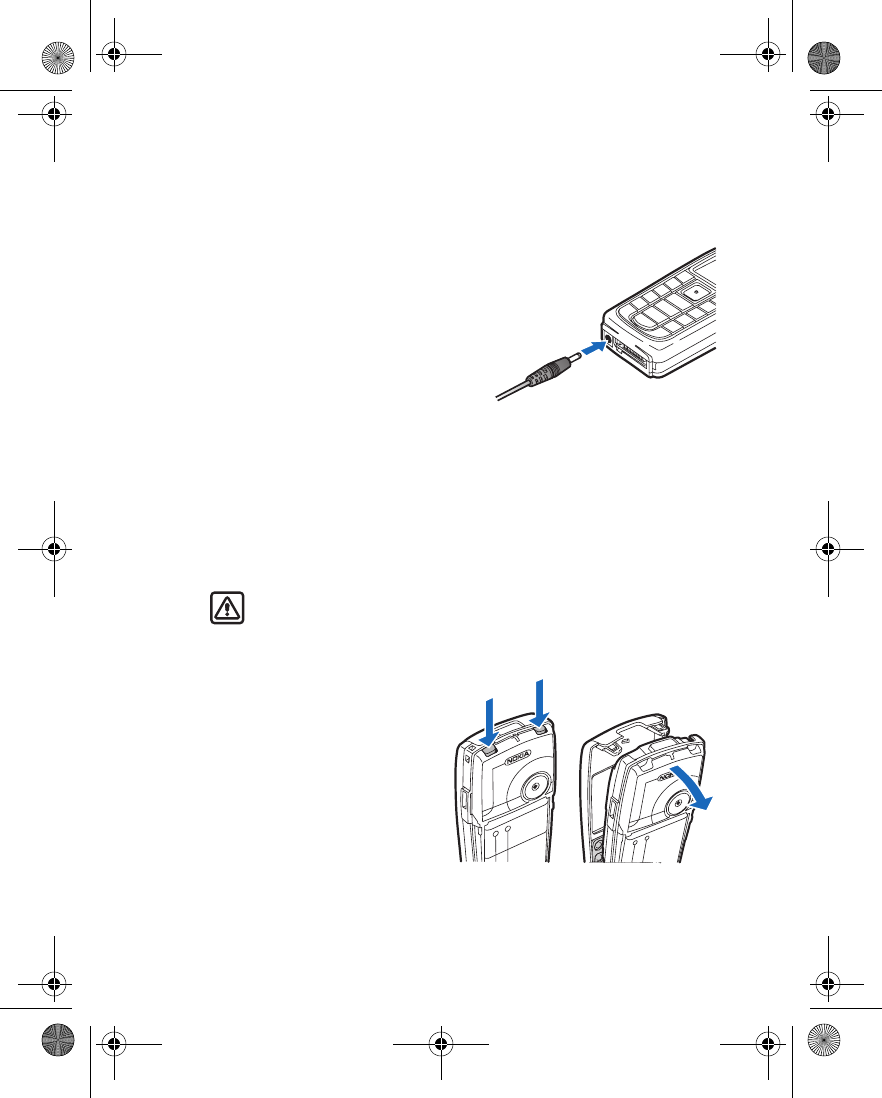
Nokia 6230 User Guide 147 Copyright © 2004 Nokia
Hardware and enhancements
Recharge the battery
Your phone is powered by a rechargeable battery. To charge the battery:
1Plug the charger transformer in to a standard ac outlet.
2Insert the charger output plug into the
round connector at the bottom end of
the phone.
After a few seconds, the battery
indicator in the display starts to scroll
from bottom to top. If the battery is
completely discharged, it may take a
few minutes before the charging
indicator appears on the display or any
calls can be made.
You can use the phone while the charger is connected.
Talk time
The BL-5C battery provides up to 5 hours of talk time and up to 300 hours of
standby time. Operation times are estimates and may vary depending on network
conditions, charging, and use of various features.
Change the Xpress-on™ covers
Warning: Before changing covers, ensure the phone is powered off and
disconnected from the charger or any other device. Always store and use
the phone with the covers attached.
1Remove the back cover as described in “Remove the back cover” on page 18.
2Beginning at the top of the
phone, gently pull the front
cover away from the phone and
detach the front cover.
6230.ENv1_9310059.book Page 147 Friday, January 30, 2004 2:33 PM
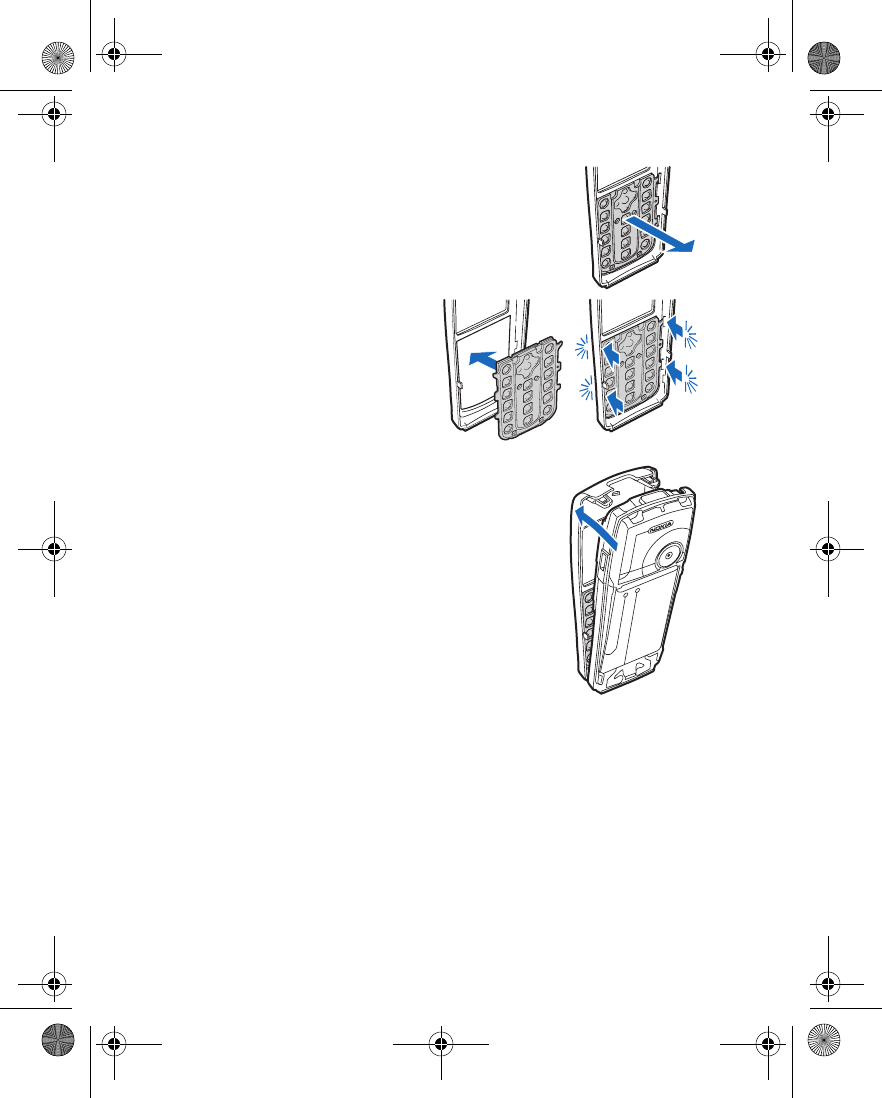
148 Copyright © 2004 Nokia
3Remove the key mat from the front cover by pressing it
gently outwards.
4Place the keymat in the new
front cover and press it gently in.
5Replace the front cover by pressing it gently on the
phone, beginning from the bottom.
6Replace the back cover as described in “Replace the back cover” on page 20.
• ENHANCEMENTS
Your phone is compatible with the following Nokia mobile enhancements:
Power
• 850-mAh Li-Ion battery (BL-5C)
• Standard travel charger (ACP-7)
• Rapid travel charger (ACP-8)
6230.ENv1_9310059.book Page 148 Friday, January 30, 2004 2:33 PM
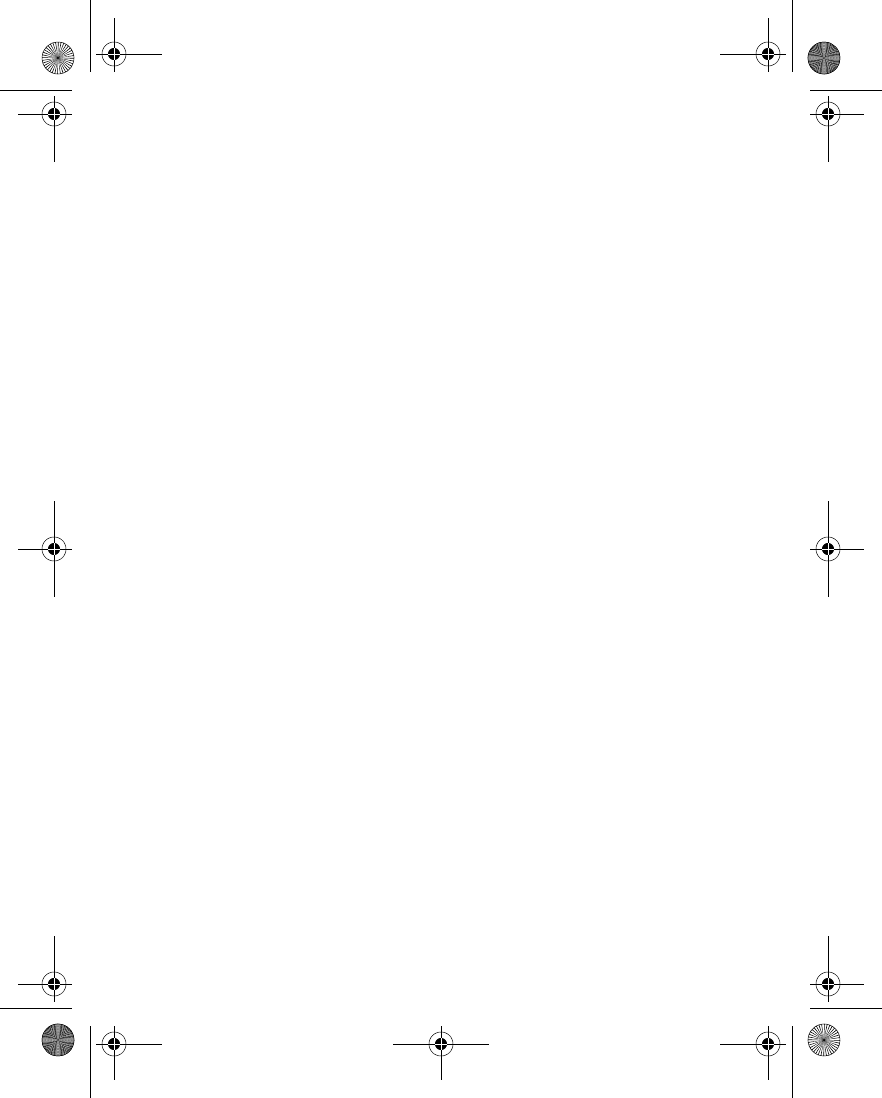
Nokia 6230 User Guide 149 Copyright © 2004 Nokia
Hardware and enhancements
• Travel charger (ACP-12)
• Mobile charger (LCH-9)
• Mobile charger (LCH-12)
Data
• Data cable (DKU-2)
• Desktop stand (DCV-14)
Audio
• Music stand (DT-1)
• Boom headset (HDB-4)
• Stereo headset (HDS-3)
• Retractable headset (HS-10)
• Loopset (LPS-4)
Bluetooth audio
• Wireless headset HDW-2
• Wireless clip-on headset HS-3W
• Wireless boom headset HS-4W
Accessibility
• Phone adapter (HDA-10)
Car
• Car installation kit (CK-6)
• Wireless car kit (CK-1W)
• Headrest handsfree (BHF-1)
Other
• Nokia image viewer (SU-2)
• BT digital pen (SU-1B)
• MultiMediaCard DTS64/256 MB
6230.ENv1_9310059.book Page 149 Friday, January 30, 2004 2:33 PM
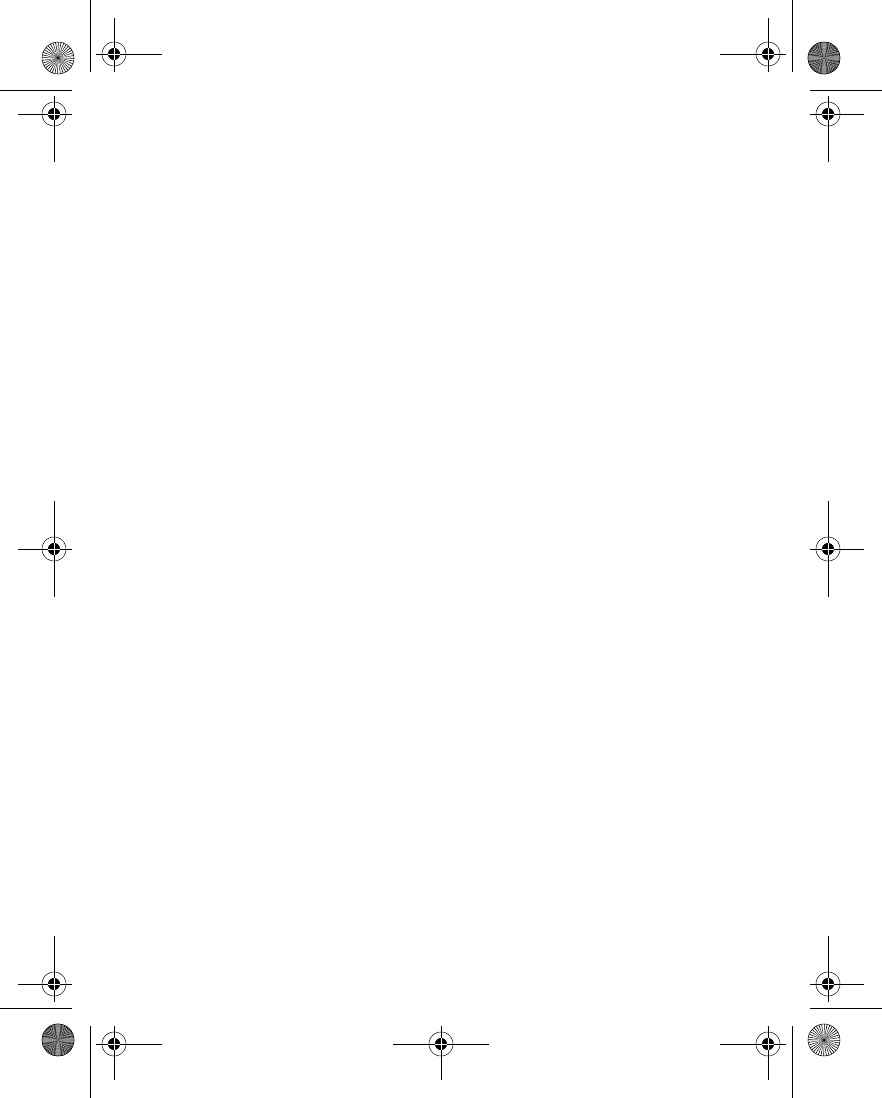
150 Copyright © 2004 Nokia
6230.ENv1_9310059.book Page 150 Friday, January 30, 2004 2:33 PM
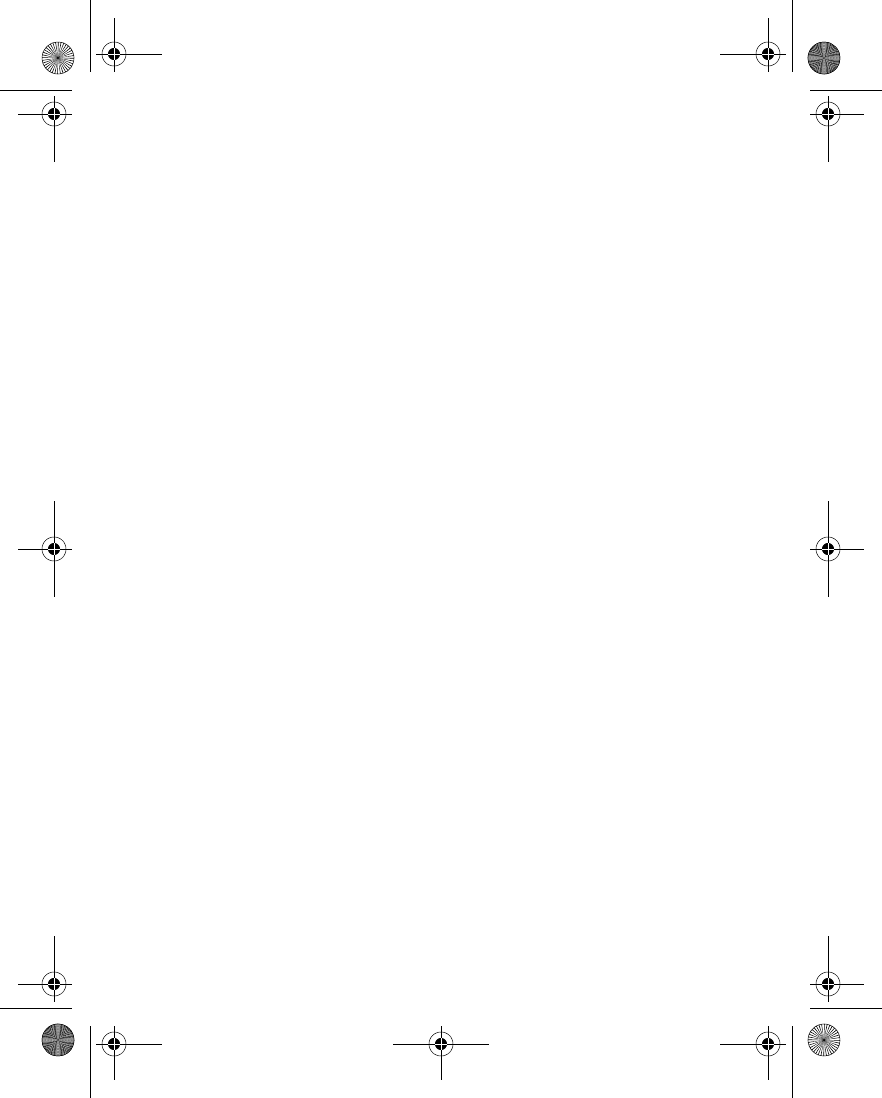
Nokia 6230 User Guide 151 Copyright © 2004 Nokia
Reference Information
18 Reference Information
• BATTERY INFORMATION
Charging and discharging
Your device is powered by a rechargeable battery. The full performance of a new
battery is achieved only after two or three complete charge and discharge cycles.
The battery can be charged and discharged hundreds of times but it will eventually
wear out. When the talk and standby times are noticeably shorter than normal, buy
a new battery. Use only Nokia approved batteries, and recharge your battery only
with Nokia approved chargers designated for this device.
Unplug the charger from the electrical plug and the device when not in use. Do not
leave the battery connected to a charger. Overcharging may shorten its lifetime. If
left unused, a fully charged battery will lose its charge over time. Temperature
extremes can affect the ability of your battery to charge.
Use the battery only for its intended purpose. Never use any charger or battery that
is damaged.
Do not short-circuit the battery. Accidental short-circuiting can occur when a
metallic object such as a coin, clip, or pen causes direct connection of the positive
(+) and negative (-) terminals of the battery. (These look like metal strips on the
battery.) This might happen, for example, when you carry a spare battery in your
pocket or purse. Short-circuiting the terminals may damage the battery or the
connecting object.
Leaving the battery in hot or cold places, such as in a closed car in summer or
winter conditions, will reduce the capacity and lifetime of the battery. Always try
to keep the battery between 59°F and 77°F (15°C and 25°C). A device with a hot or
cold battery may not work temporarily, even when the battery is fully charged.
Battery performance is particularly limited in temperatures well below freezing.
Do not dispose of batteries in a fire! Dispose of batteries according to local
regulations. Please recycle when possible. Do not dispose as household waste.
6230.ENv1_9310059.book Page 151 Friday, January 30, 2004 2:33 PM
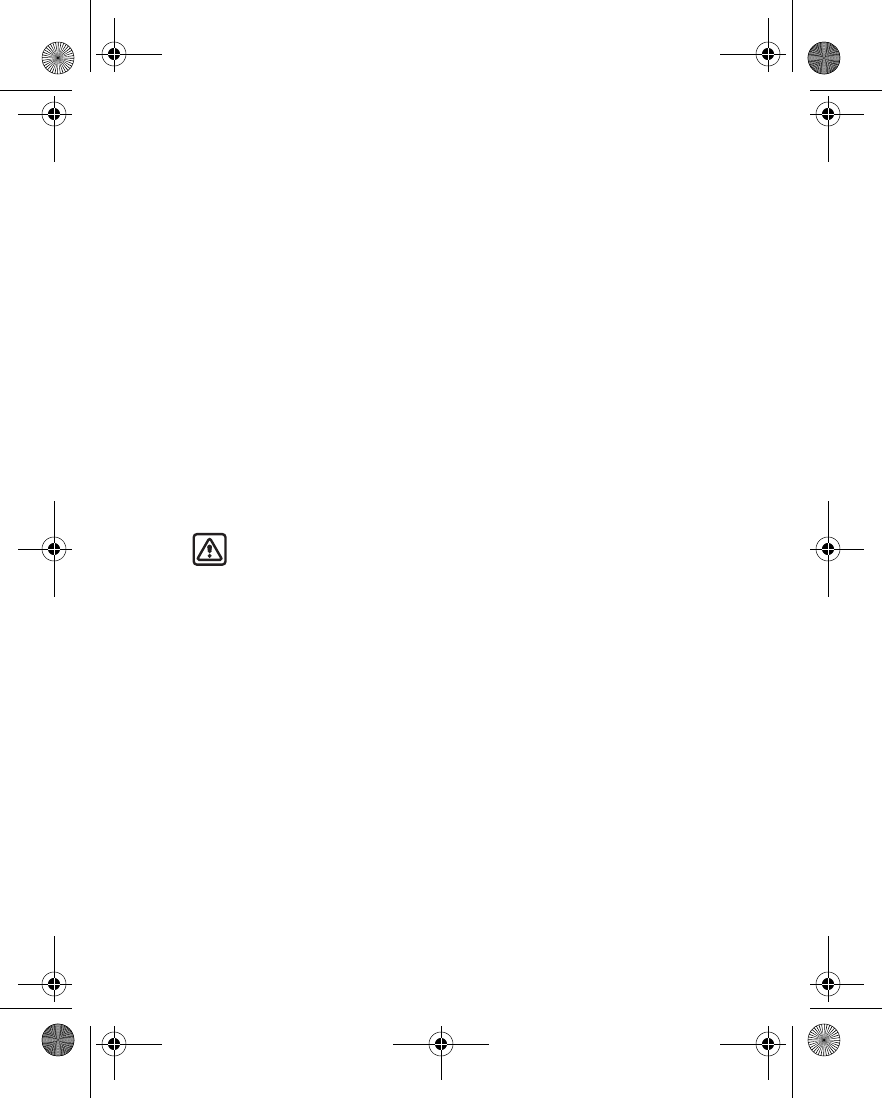
152 Copyright © 2004 Nokia
• ENHANCEMENTS
A few practical rules about accessories and enhancements:
• Keep all accessories and enhancements out of the reach of small children.
• When you disconnect the power cord of any accessory or enhancement, grasp
and pull the plug, not the cord.
• Check regularly that enhancements installed in a vehicle are mounted and are
operating properly.
• Installation of any complex car enhancements must be made by qualified
personnel only.
• ENHANCEMENTS, BATTERIES, AND
CHARGERS
Check the model number of any charger before use with this device. This device is
intended for use when supplied with power from ACP-7, ACP-8, ACP-12, LCH-9,
and LCH-12 chargers.
Warning:Use only batteries, chargers, and enhancements approved by
Nokia for use with this particular model. The use of any other types may
invalidate any approval or warranty, and may be dangerous.
For availability of approved enhancements, please check with your dealer. When
you disconnect the power cord of any enhancement, grasp and pull the plug, not
the cord.
Your device and its enhancements may contain small parts. Keep them out of reach
of small children.
• CARE AND MAINTENANCE
Your device is a product of superior design and craftsmanship and should be
treated with care. The suggestions below will help you protect your warranty
coverage and enjoy your device for many years.
• Keep the device dry. Precipitation, humidity, and all types of liquids or moisture
can contain minerals that will corrode electronic circuits. If your device does
get wet, remove the battery and allow the device to dry completely before
replacing it.
• Do not use or store the device in dusty, dirty areas. Its moving parts and
electronic components can be damaged.
6230.ENv1_9310059.book Page 152 Friday, January 30, 2004 2:33 PM
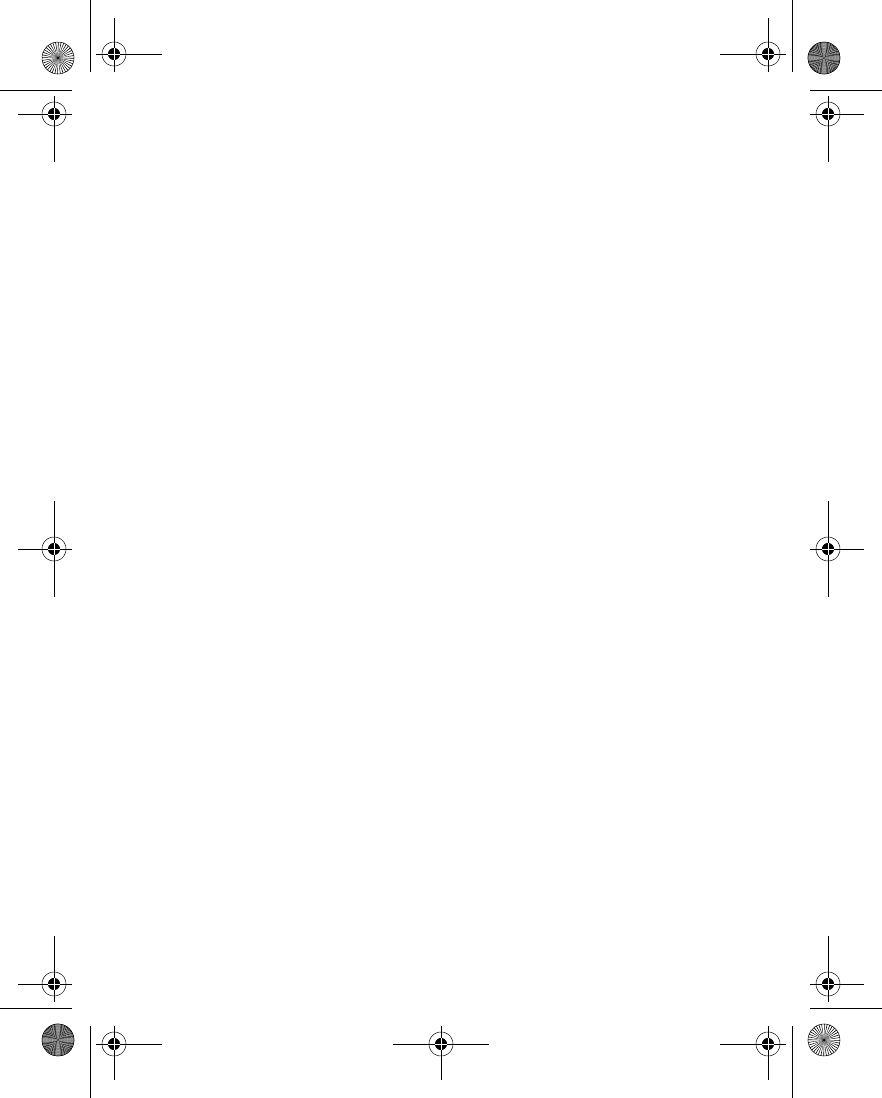
Nokia 6230 User Guide 153 Copyright © 2004 Nokia
Reference Information
• Do not store the device in hot areas. High temperatures can shorten the life of
electronic devices, damage batteries, and warp or melt certain plastics.
• Do not store the device in cold areas. When the device returns to its normal
temperature, moisture can form inside the device and damage electronic
circuit boards.
• Do not attempt to open the device other than as instructed in this guide.
• Do not drop, knock, or shake the device. Rough handling can break internal
circuit boards and fine mechanics.
• Do not use harsh chemicals, cleaning solvents, or strong detergents to clean
the device.
• Do not paint the device. Paint can clog the moving parts and prevent proper
operation.
• Use a soft, clean, dry cloth to clean any lenses (such as camera, proximity
sensor, and light sensor lenses).
• Use only the supplied or an approved replacement antenna. Unauthorized
antennas, modifications, or attachments could damage the device and may
violate regulations governing radio devices.
All of the above suggestions apply equally to your device, battery, charger, or any
enhancement. If any device is not working properly, take it to the nearest
authorized service facility for service.
• ADDITIONAL SAFETY INFORMATION
Operating environment
Remember to follow any special regulations in force in any area and always switch
off your device when its use is prohibited or when it may cause interference or
danger. Use the device only in its normal operating positions. To maintain
compliance with radio frequency exposure guidelines only use accessories
approved by Nokia for use with this device. When the device is on and being worn
on the body, always use an approved carrying case.
Medical devices
Operation of any radio transmitting equipment, including wireless phones, may
interfere with the functionality of inadequately protected medical devices. Consult
a physician or the manufacturer of the medical device to determine if they are
adequately shielded from external RF energy or if you have any questions. Switch
6230.ENv1_9310059.book Page 153 Friday, January 30, 2004 2:33 PM
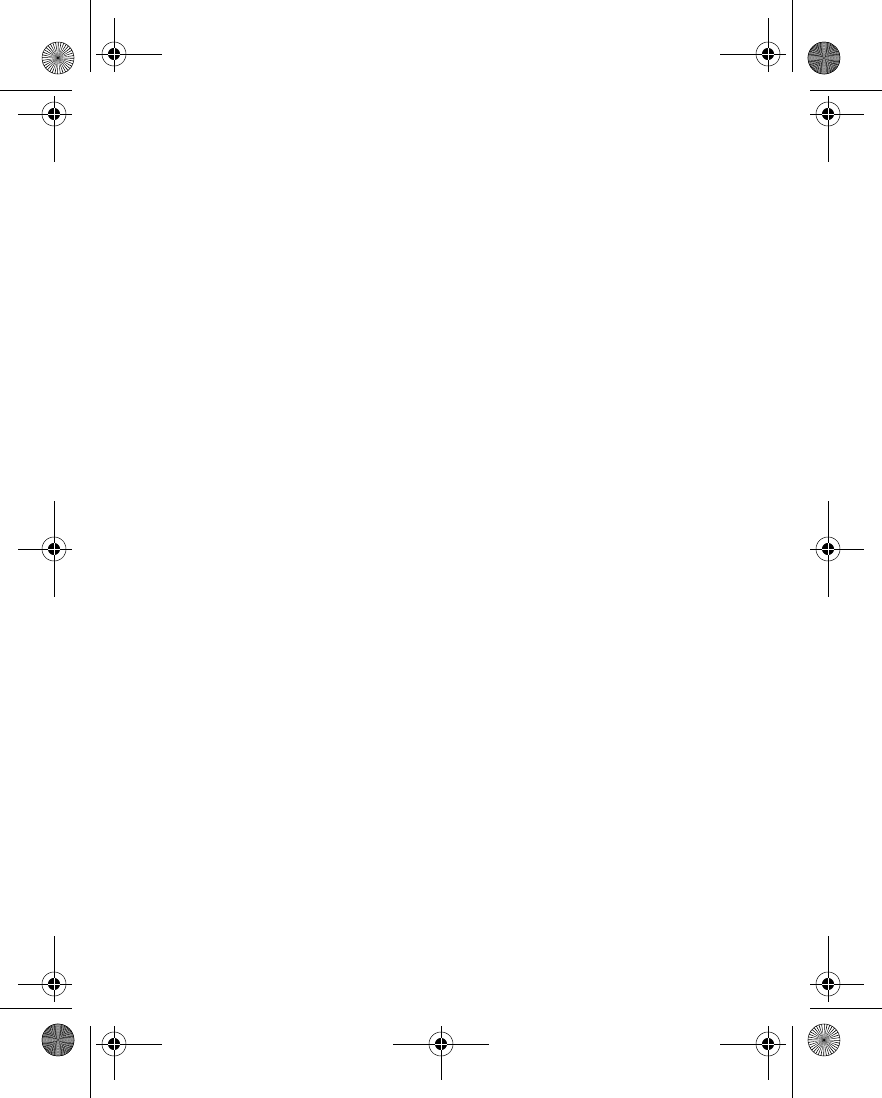
154 Copyright © 2004 Nokia
off your phone in health care facilities when any regulations posted in these areas
instruct you to do so. Hospitals or health care facilities may be using equipment
that could be sensitive to external RF energy.
PACEMAKERS
Pacemaker manufacturers recommend that a minimum separation of 6 inches
(15.3 cm) be maintained between a wireless phone and a pacemaker to avoid
potential interference with the pacemaker. These recommendations are consistent
with the independent research by and recommendations of Wireless Technology
Research. To minimize the potential for interference, persons with pacemakers
should
• Always keep the device more than 6 inches (15.3 cm) from their pacemaker
when the device is switched on
• Not carry the device in a breast pocket
• Hold the device to the ear opposite the pacemaker
If you have any reason to suspect that interference is taking place, switch off your
device immediately.
HEARING AID
Some digital wireless devices may interfere with some hearing aids. If interference
occurs, consult your service provider.
Vehicles
RF signals may affect improperly installed or inadequately shielded electronic
systems in motor vehicles such as electronic fuel injection systems, electronic
antiskid (antilock) braking systems, electronic speed control systems, air bag
systems. For more information, check with the manufacturer or its representative
of your vehicle or any equipment that has been added.
Only qualified personnel should service the device, or install the device in a vehicle.
Faulty installation or service may be dangerous and may invalidate any warranty
that may apply to the device. Check regularly that all wireless device equipment in
your vehicle is mounted and operating properly. Do not store or carry flammable
liquids, gases, or explosive materials in the same compartment as the device, its
parts, or enhancements. For vehicles equipped with an air bag, remember that an
air bags inflate with great force. Do not place objects, including installed or
portable wireless equipment in the area over the air bag or in the air bag
deployment area. If in-vehicle wireless equipment is improperly installed and the
air bag inflates, serious injury could result.
6230.ENv1_9310059.book Page 154 Friday, January 30, 2004 2:33 PM
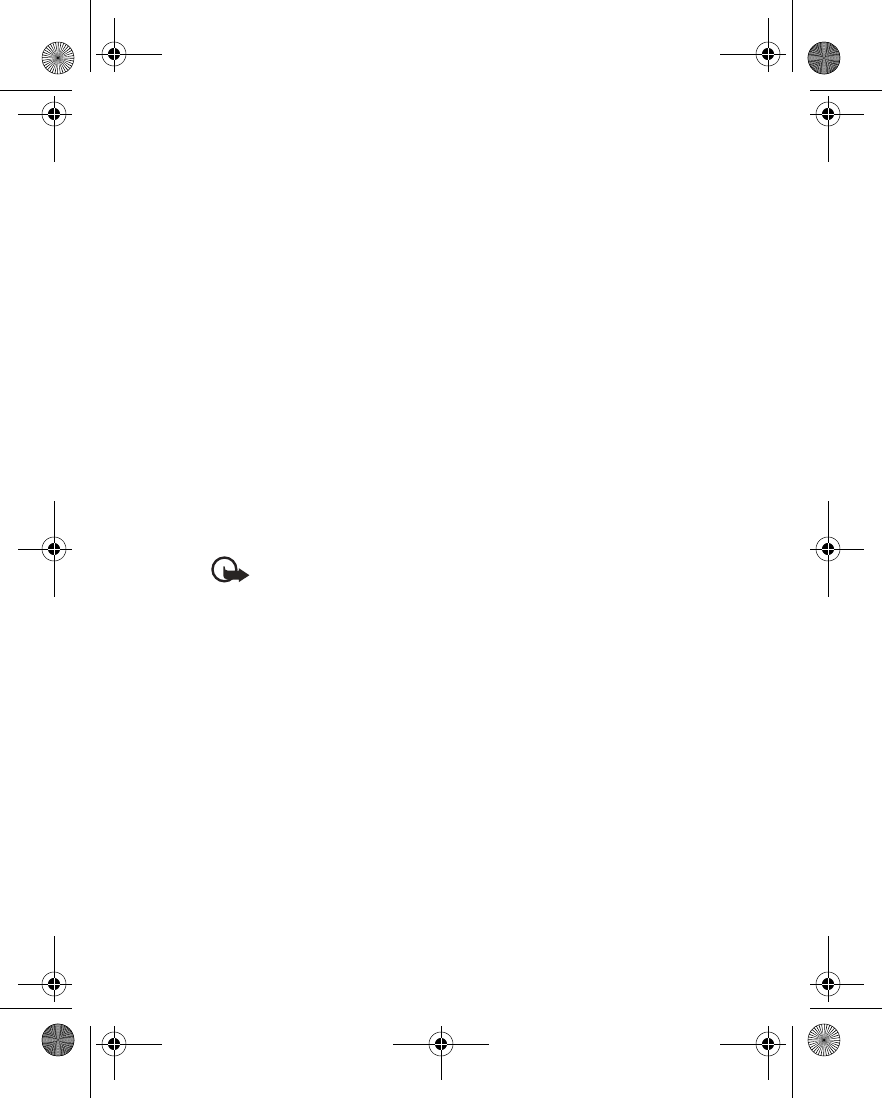
Nokia 6230 User Guide 155 Copyright © 2004 Nokia
Reference Information
Potentially explosive environments
Switch off your device when in any area with a potentially explosive atmosphere
and obey all signs and instructions. Potentially explosive atmospheres include areas
where you would normally be advised to turn off your vehicle engine. Sparks in
such areas could cause an explosion or fire resulting in bodily injury or even death.
Switch off the device at refuelling points such as near gas pumps at service
stations. Observe restrictions on the use of radio equipment in fuel depots, storage,
and distribution areas, chemical plants or where blasting operations are in
progress. Areas with a potentially explosive atmosphere are often but not always
clearly marked. They include below deck on boats, chemical transfer or storage
facilities, vehicles using liquefied petroleum gas (such as propane or butane), and
areas where the air contains chemicals or particles such as grain, dust or metal
powders.
FCC regulations prohibit using your wireless device while in the air. The use of
wireless telephones in an aircraft may be dangerous to the operation of the
aircraft, disrupt the wireless telephone network, and may be illegal.
Failure to observe these instructions may lead to suspension or denial of telephone
services to the offender, legal action, or both.
EMERGENCY CALLS
Important: Wireless phones, including this phone, operate using radio
signals, wireless networks, landline networks, and user-programmed
functions. Because of this, connections in all conditions cannot be
guaranteed. You should never rely solely on any wireless phone for
essential communications like medical emergencies.
To make an emergency call:
1If the phone is not on, switch it on. Check for adequate signal strength. Some
networks may require that a valid SIM card is properly inserted in the phone.
2Press the End key as many times as needed to clear the display and ready the
phone for calls.
3Key in the official emergency number for your present location. Emergency
numbers vary by location.
4Press the Talk key.
If certain features are in use, you may first need to turn those features off before
you can make an emergency call. Consult this guide or your service provider. When
making an emergency call, give all the necessary information as accurately as
possible. Your wireless phone may be the only means of communication at the
scene of an accident. Do not end the call until given permission to do so.
6230.ENv1_9310059.book Page 155 Friday, January 30, 2004 2:33 PM
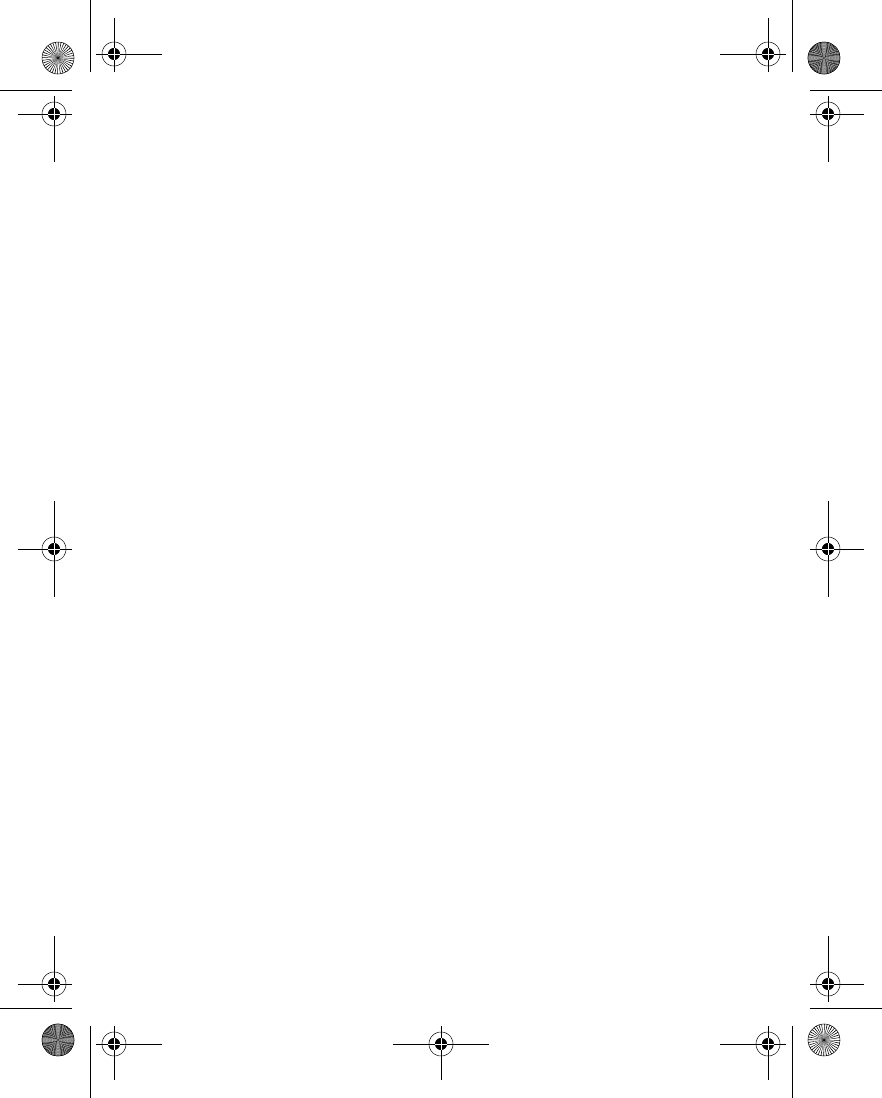
156 Copyright © 2004 Nokia
CERTIFICATION INFORMATION (SAR)
THIS MODEL PHONE MEETS THE GOVERNMENT'S REQUIREMENTS FOR EXPOSURE
TO RADIO WAVES.
Your wireless phone is a radio transmitter and receiver. It is designed and
manufactured not to exceed the emission limits for exposure to radio frequency
(RF) energy set by the Federal Communications Commission of the U.S.
Government. These limits are part of comprehensive guidelines and establish
permitted levels of RF energy for the general population. The guidelines are based
on standards that were developed by independent scientific organizations through
periodic and thorough evaluation of scientific studies. The standards include a
substantial safety margin designed to assure the safety of all persons, regardless of
age and health.
The exposure standard for wireless mobile phones employs a unit of measurement
known as the Specific Absorption Rate, or SAR. The SAR limit set by the FCC is
1.6W/kg.* Tests for SAR are conducted using standard operating positions accepted
by the FCC with the phone transmitting at its highest certified power level in all
tested frequency bands. Although the SAR is determined at the highest certified
power level, the actual SAR level of the phone while operating can be well below
the maximum value. This is because the phone is designed to operate at multiple
power levels so as to use only the power required to reach the network. In general,
the closer you are to a wireless base station antenna, the lower the power output.
Before a phone model is available for sale to the public, it must be tested and
certified to the FCC that it does not exceed the limit established by the
government-adopted requirement for safe exposure. The tests are performed in
positions and locations (for example, at the ear and worn on the body) as required
by the FCC for each model.
The following values are the highest SAR value for this model phone as reported to
the FCC.
When tested for use at the ear:
FCCID # QTKRH-12 is 0.65 W/kg
FCCID # QTKRH-28 is 0.76 W/kg
When worn on the body, as described in this user guide:
FCCID # QTKRH-12 is 1.02 W/kg
FCCID # QTKRH-28 is 1.11 W/kg
(Body-worn measurements differ among phone models, depending upon available
enhancements and FCC requirements).
6230.ENv1_9310059.book Page 156 Friday, January 30, 2004 2:33 PM
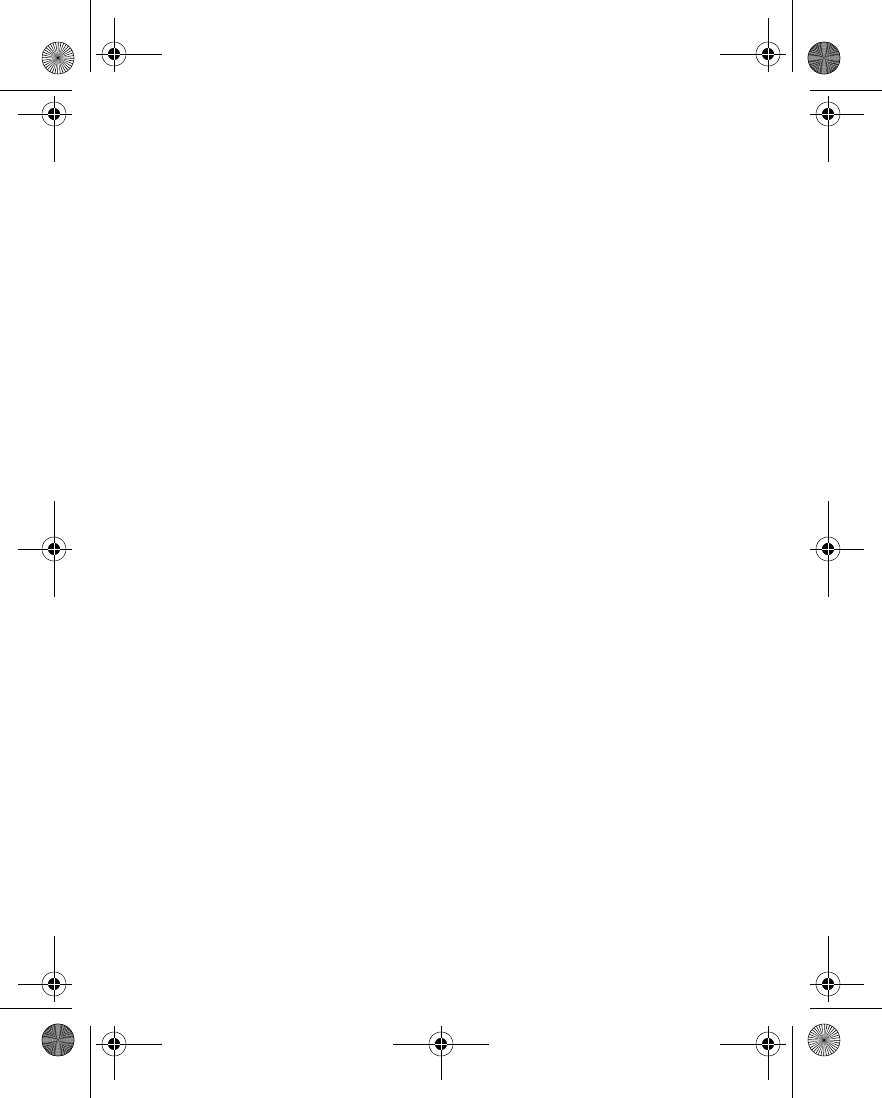
Nokia 6230 User Guide 157 Copyright © 2004 Nokia
Reference Information
While there may be differences between the SAR levels of various phones and at
various positions, they all meet the government requirement. The FCC has granted
an Equipment Authorization for this model phone with all reported SAR levels
evaluated as in compliance with the FCC RF exposure guidelines. SAR information
on this model phone is on file with the FCC and can be found under the Display
Grant section of http://www.fcc.gov/oet/fccid after searching on
FCC ID QTKRH-12 and FCC ID QTKRH-28.
For body worn operation, this phone has been tested and meets the FCC RF
exposure guidelines for use with a carry case, belt clip, or holder that contains no
metal and that positions the handset a minimum of 5/8-inch (1.5 cm) from the
body. Use of other carry cases, belt clips, or holders may not ensure compliance
with FCC RF exposure guidelines. If you do not use a body-worn accessory and are
not holding the phone at the ear, position the handset a minimum of 5/8-inch
(1.5 cm) from your body when the phone is switched on.
*In the United States and Canada, the SAR limit for mobile phones used by the
public is 1.6 watts/kilogram (W/kg) averaged over one gram of tissue. The standard
incorporates a substantial margin of safety to give additional protection for the
public and to account for any variations in measurements. SAR values may vary
depending on national reporting requirements and the network band. For SAR
information in other regions please look under product information at
www.nokia.com.
6230.ENv1_9310059.book Page 157 Friday, January 30, 2004 2:33 PM
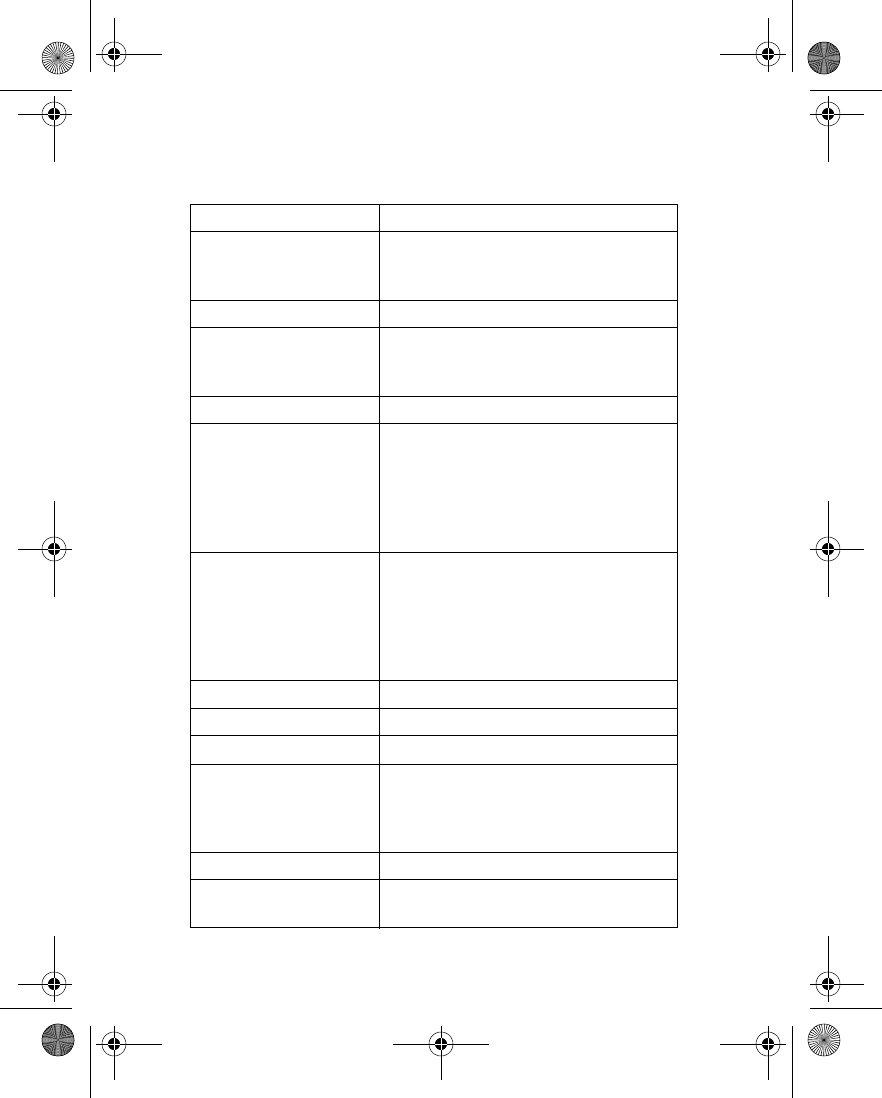
158 Copyright © 2004 Nokia
• TECHNICAL INFORMATION
Feature Specification
Dimensions Width 44 mm
Height 103 mm
Depth 20 mm
Weight 97 g with BL-5C Li-Ion Battery
Wireless networks GSM 850, 1800, and 1900 networks (RH-28)
OR
GSM 900, 1800, and 1900 networks (RH-12)
Size (volume) 76 cm3
Frequency range (Tx) GSM 850: 824–849 MHz (for RH-28)
GSM 900: 880–915 MHz (for RH-12)
GSM 1800: 1710–1785 MHz (for RH-12 and
RH-28)
GSM 1900: 1850–1910 MHz (for RH-12 and
RH-28)
Frequency range (Rx) GSM 850: 869–894 MHz (for RH-28)
GSM 900: 925–960 MHz (for RH-12)
GSM 1800: 1805–1865 MHz (for RH-12 and
RH-28)
GSM 1900: 1930–1990 MHz (for RH-12 and
RH-28)
Tx output power 2 W (max)
Battery voltage 3.7 V dc
Number of channels 299
Memory capacity 5 MB shared memory
8 MB pool memory for gallery files
Up to 256 MB extra memory in
MultiMediaCard
Operating temperature Between 59°F and 77°F (15°C and 25°C).
Number of entries in
contacts
Up to 1000
6230.ENv1_9310059.book Page 158 Friday, January 30, 2004 2:33 PM
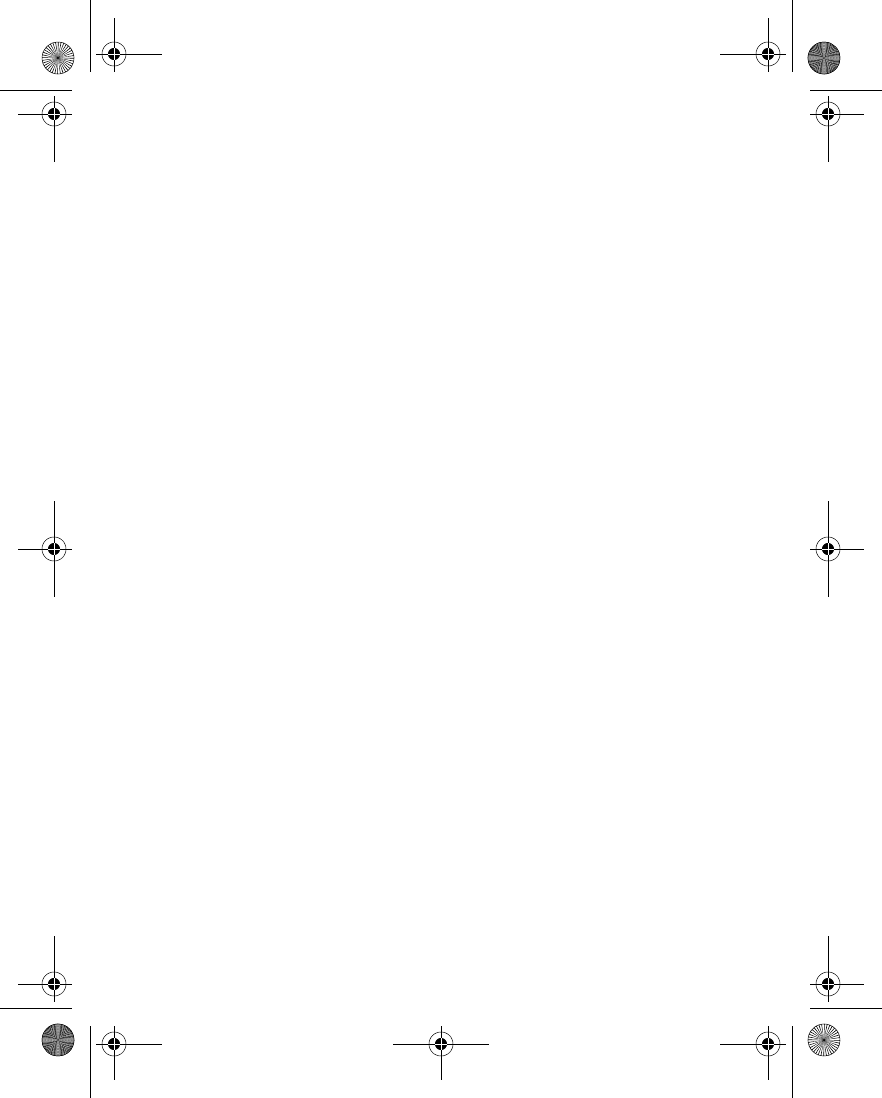
Nokia 6230 User Guide 159 Copyright © 2004 Nokia
Reference Information
• Nokia ONE-YEAR LIMITED WARRANTY
Nokia Inc. (“Nokia”) warrants that this cellular phone (“Product”) is free from
defects in material and workmanship that result in Product failure during normal
usage, according to the following terms and conditions:
1The limited warranty for the Product extends for ONE (1) year beginning on the
date of the purchase of the Product. This one year period is extended by each
whole day that the Product is out of your possession for repair under this
warranty.
2The limited warranty extends only to the original purchaser (“Consumer”) of the
Product and is not assignable or transferable to any subsequent purchaser/
end-user.
3The limited warranty extends only to Consumers who purchase the Product in
the United States of America.
4During the limited warranty period, Nokia will repair, or replace, at Nokia’s sole
option, any defective parts, or any parts that will not properly operate for their
intended use with new or refurbished replacement items if such repair or
replacement is needed because of product malfunction or failure during
normal usage. No charge will be made to the Consumer for any such parts.
Nokia will also pay for the labor charges incurred by Nokia in repairing or
replacing the defective parts. The limited warranty does not cover defects in
appearance, cosmetic, decorative or structural items, including framing, and
any non-operative parts. Nokia’s limit of liability under the limited warranty
shall be the actual cash value of the Product at the time the Consumer returns
the Product for repair, determined by the price paid by the Consumer for the
Product less a reasonable amount for usage. Nokia shall not be liable for any
other losses or damages. These remedies are the Consumer’s exclusive
remedies for breach of warranty.
5Upon request from Nokia, the Consumer must prove the date of the original
purchase of the Product by a dated bill of sale or dated itemized receipt.
6The Consumer shall bear the cost of shipping the Product to Nokia in
Melbourne, Florida. Nokia shall bear the cost of shipping the Product back to
the Consumer after the completion of service under this limited warranty.
7The Consumer shall have no coverage or benefits under this limited warranty
if any of the following conditions are applicable:
a) The Product has been subjected to abnormal use, abnormal conditions,
improper storage, exposure to moisture or dampness, unauthorized
modifications, unauthorized connections, unauthorized repair, misuse,
neglect, abuse, accident, alteration, improper installation, or other acts
which are not the fault of Nokia, including damage caused by shipping.
6230.ENv1_9310059.book Page 159 Friday, January 30, 2004 2:33 PM
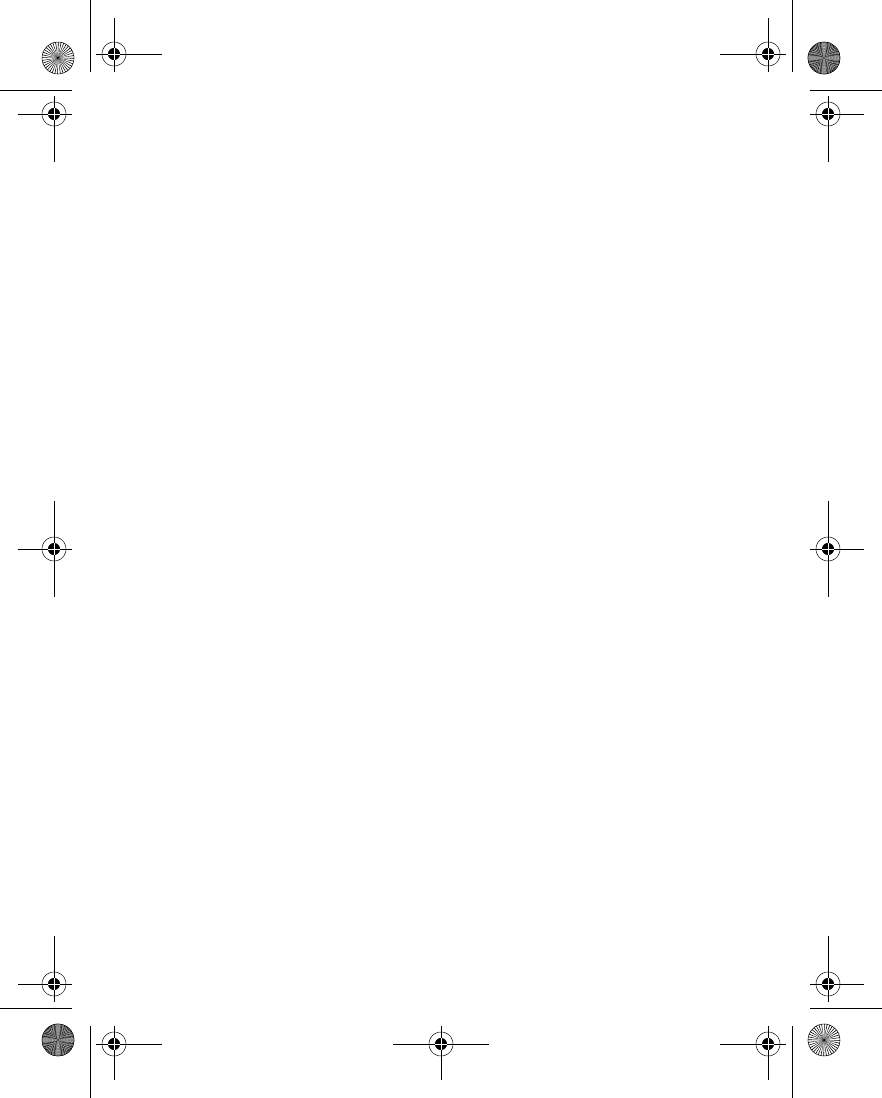
160 Copyright © 2004 Nokia
b) The Product has been damaged from external causes such as collision
with an object, or from fire, flooding, sand, dirt, windstorm, lightning,
earthquake or damage from exposure to weather conditions, an Act of
God, or battery leakage, theft, blown fuse, or improper use of any
electrical source, damage caused by computer or internet viruses, bugs,
worms, Trojan Horses, cancelbots or damage caused by the connection to
other products not recommended for interconnection by Nokia.
c) Nokia was not advised in writing by the Consumer of the alleged defect
or malfunction of the Product within fourteen (14) days after the
expiration of the applicable limited warranty period.
d) The Product serial number plate or the enhancement data code has been
removed, defaced or altered.
e) The defect or damage was caused by the defective function of the cellular
system or by inadequate signal reception by the external antenna, or
viruses or other software problems introduced into the Product.
8Nokia does not warrant uninterrupted or error-free operation of the Product.
If a problem develops during the limited warranty period, the Consumer shall
take the following step-by-step procedure:
a) The Consumer shall return the Product to the place of purchase for repair
or replacement processing.
b) If “a” is not convenient because of distance (more than 50 miles) or for
other good cause, the Consumer shall ship the Product prepaid and
insured to:
Nokia Inc., Attn: Repair Department
795 West Nasa Blvd.
Melbourne, FL 32901
c) The Consumer shall include a return address, daytime phone number and/
or fax number, complete description of the problem, proof of purchase
and service agreement (if applicable). Expenses related to removing the
Product from an installation are not covered under this limited warranty.
d) The Consumer will be billed for any parts or labor charges not covered by
this limited warranty. The Consumer will be responsible for any expenses
related to reinstallation of the Product.
e) Nokia will repair the Product under the limited warranty within 30 days
after receipt of the Product. If Nokia cannot perform repairs covered
under this limited warranty within 30 days, or after a reasonable number
of attempts to repair the same defect, Nokia at its option, will provide a
replacement Product or refund the purchase price of the Product less a
reasonable amount for usage. In some states the Consumer may have the
right to a loaner if the repair of the Product takes more than ten (10) days.
6230.ENv1_9310059.book Page 160 Friday, January 30, 2004 2:33 PM
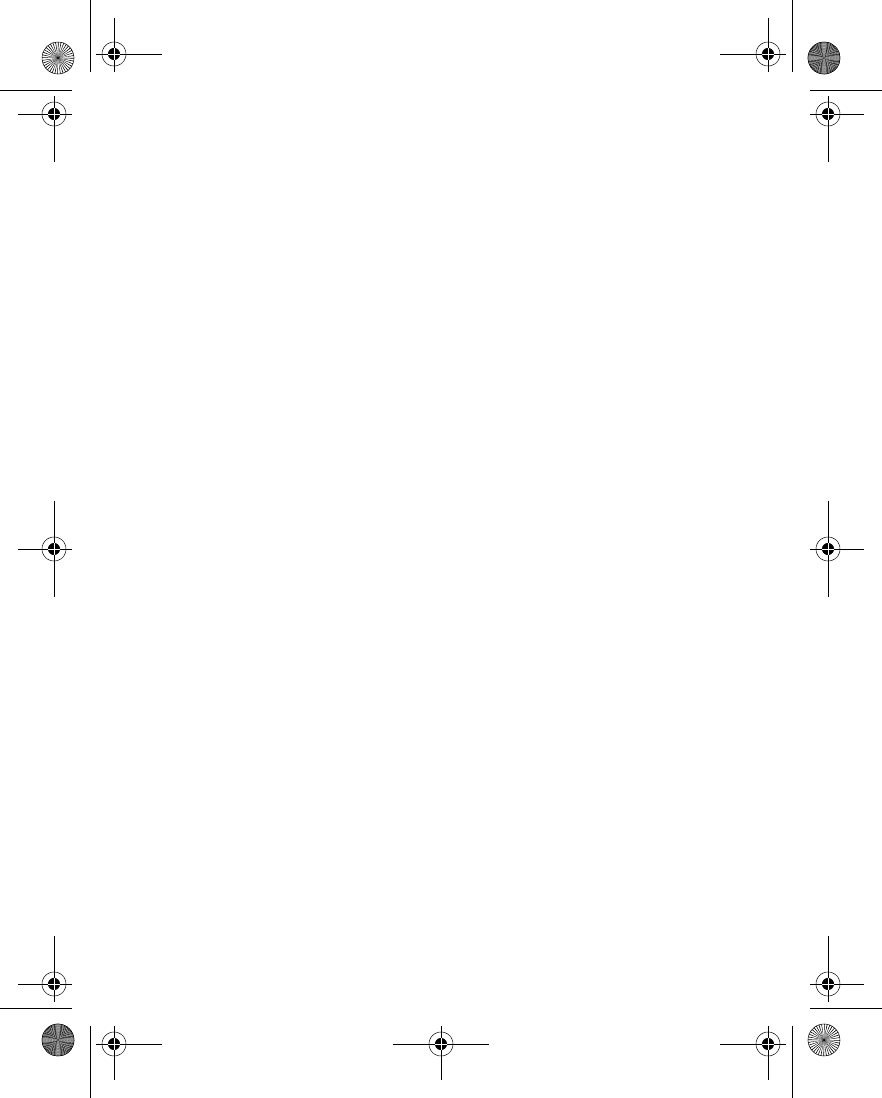
Nokia 6230 User Guide 161 Copyright © 2004 Nokia
Reference Information
Please contact the Customer Service Center at Nokia at the telephone
number listed at the end of this warranty if you need a loaner and the
repair of the Product has taken or is estimated to take more than ten (10)
days.
f) If the Product is returned during the limited warranty period, but the
problem with the Product is not covered under the terms and conditions
of this limited warranty, the Consumer will be notified and given an
estimate of the charges the Consumer must pay to have the Product
repaired, with all shipping charges billed to the Consumer. If the estimate
is refused, the Product will be returned freight collect. If the Product is
returned after the expiration of the limited warranty period, Nokia’s
normal service policies shall apply and the Consumer will be responsible for
all shipping charges.
9You (the Consumer) understand that the product may consist of refurbished
equipment that contains used components, some of which have been
reprocessed. The used components comply with Product performance and
reliability specifications.
10 ANY IMPLIED WARRANTY OF MERCHANTABILITY, OR FITNESS FOR A
PARTICULAR PURPOSE OR USE, SHALL BE LIMITED TO THE DURATION OF THE
FOREGOING LIMITED WRITTEN WARRANTY. OTHERWISE, THE FOREGOING
LIMITED WARRANTY IS THE CONSUMER’S SOLE AND EXCLUSIVE REMEDY AND
IS IN LIEU OF ALL OTHER WARRANTIES, EXPRESS OR IMPLIED. NOKIA SHALL
NOT BE LIABLE FOR SPECIAL, INCIDENTAL, PUNITIVE OR CONSEQUENTIAL
DAMAGES, INCLUDING BUT NOT LIMITED TO LOSS OF ANTICIPATED BENEFITS
OR PROFITS, LOSS OF SAVINGS OR REVENUE, LOSS OF DATA, PUNITIVE
DAMAGES, LOSS OF USE OF THE PRODUCT OR ANY ASSOCIATED EQUIPMENT,
COST OF CAPITAL, COST OF ANY SUBSTITUTE EQUIPMENT OR FACILITIES,
DOWNTIME, THE CLAIMS OF ANY THIRD PARTIES, INCLUDING CUSTOMERS,
AND INJURY TO PROPERTY, RESULTING FROM THE PURCHASE OR USE OF THE
PRODUCT OR ARISING FROM BREACH OF THE WARRANTY, BREACH OF
CONTRACT, NEGLIGENCE, STRICT TORT, OR ANY OTHER LEGAL OR EQUITABLE
THEORY, EVEN IF NOKIA KNEW OF THE LIKELIHOOD OF SUCH DAMAGES.
NOKIA SHALL NOT BE LIABLE FOR DELAY IN RENDERING SERVICE UNDER THE
LIMITED WARRANTY, OR LOSS OF USE DURING THE PERIOD THAT THE
PRODUCT IS BEING REPAIRED.
6230.ENv1_9310059.book Page 161 Friday, January 30, 2004 2:33 PM
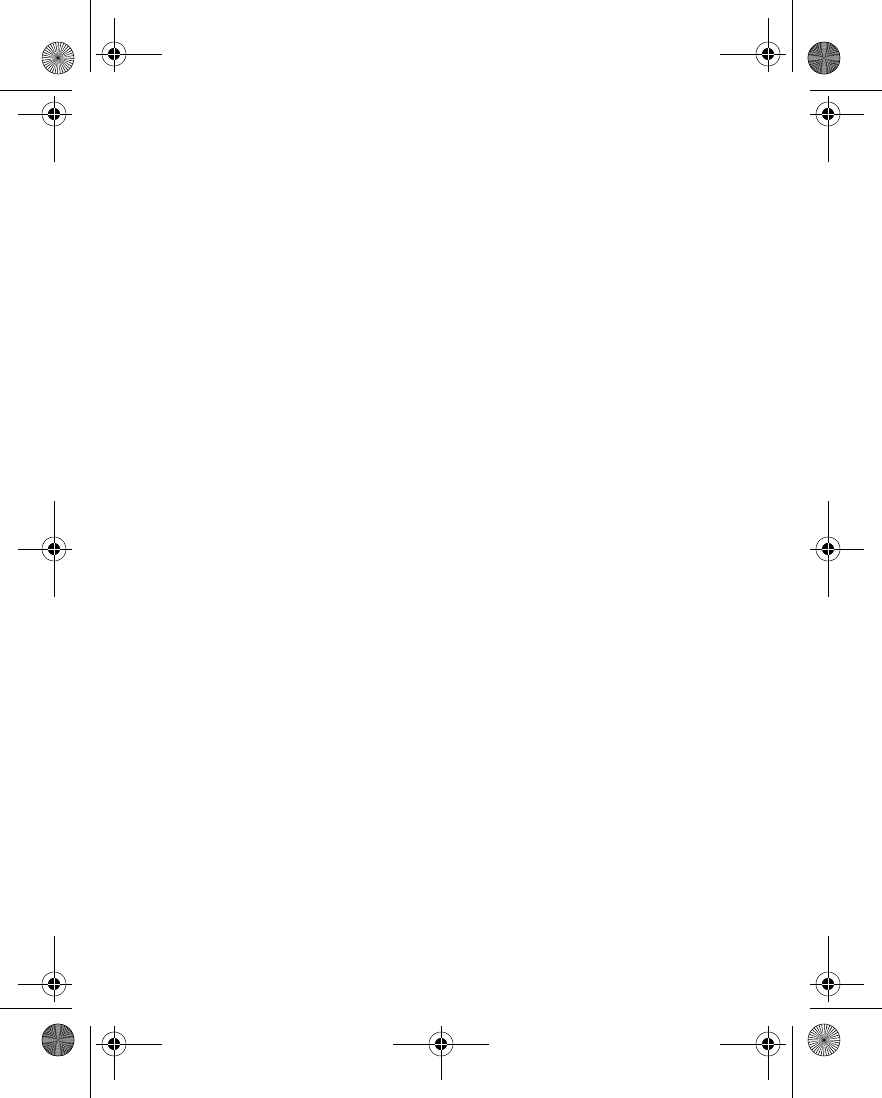
162 Copyright © 2004 Nokia
11 Some states do not allow limitation of how long an implied warranty lasts, so
the one year warranty limitation may not apply to you (the Consumer). Some
states do not allow the exclusion or limitation of incidental and consequential
damages, so certain of the above limitations or exclusions may not apply to
you (the Consumer). This limited warranty gives the Consumer specific legal
rights and the Consumer may also have other rights which vary from state to
state.
12 Nokia neither assumes nor authorizes any authorized service center or any
other person or entity to assume for it any other obligation or liability beyond
that which is expressly provided for in this limited warranty including the
provider or seller of any extended warranty or service agreement.
13 This is the entire warranty between Nokia and the Consumer, and supersedes
all prior and contemporaneous agreements or understandings, oral or written,
relating to the Product, and no representation, promise or condition not
contained herein shall modify these terms.
14 This limited warranty allocates the risk of failure of the Product between the
Consumer and Nokia. The allocation is recognized by
the Consumer and is reflected in the purchase price.
15 Any action or lawsuit for breach of warranty must be commenced within
eighteen (18) months following purchase of the Product.
16 Questions concerning this limited warranty may be directed to:
Nokia Inc.
Attn: Customer Service
7725 Woodland Center Blvd., Ste. 150
Tampa, FL 33614
Telephone: 1-888-NOKIA-2U (1-888-665-4228)
Facsimile: (813) 287-6612
TTY/TDD Users Only: 1-800-24-NOKIA (1-800-246-6542)
17 The limited warranty period for Nokia supplied attachments and accessories is
specifically defined within their own warranty cards and packaging.
6230.ENv1_9310059.book Page 162 Friday, January 30, 2004 2:33 PM
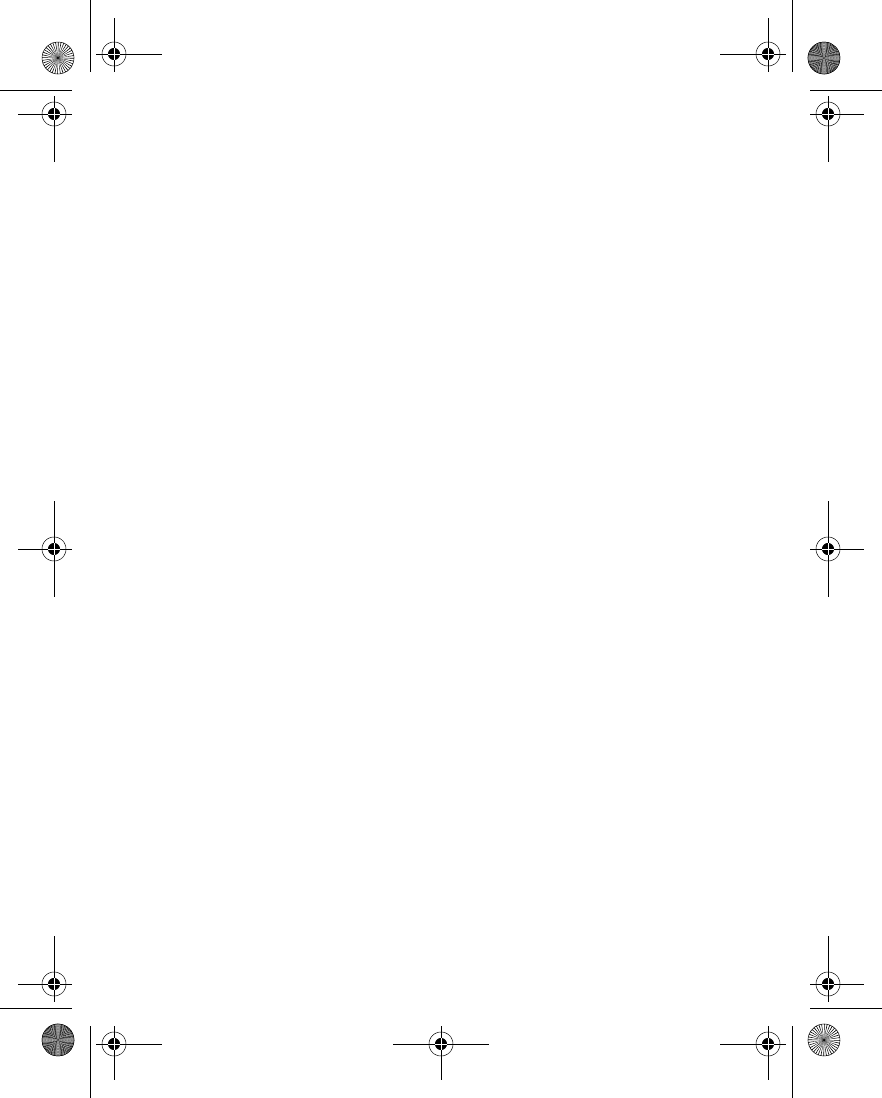
163
Appendix A Message from the CTIA
(Cellular Telecommunications
& Internet Association)
to all users of mobile phones
© 2001 Cellular Telecommunications & Internet Association. All Rights
Reserved.1250 Connecticut Avenue, NW Suite 800, Washington, DC
20036. Phone: (202) 785-0081
6230.ENv1_9310059.book Page 163 Friday, January 30, 2004 2:33 PM
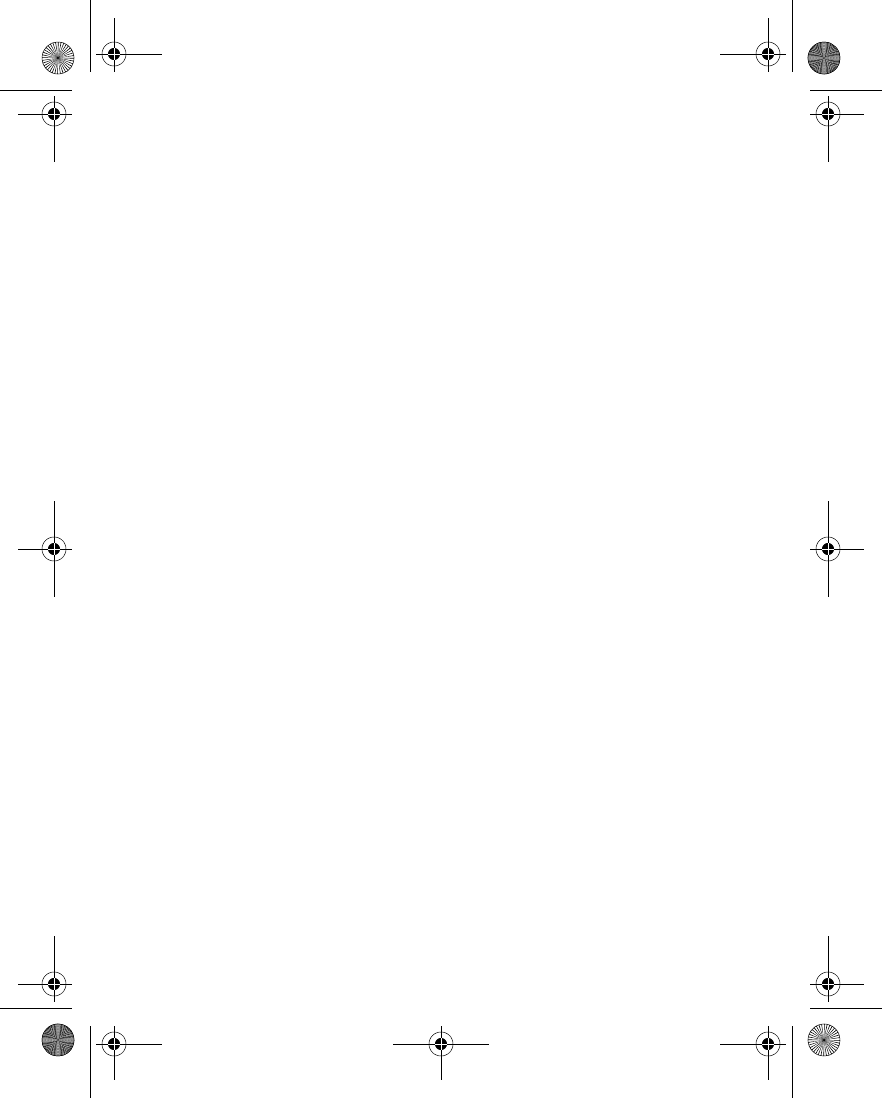
164
Safety is the most important call you will ever make.
A Guide to Safe and Responsible Wireless Phone Use
Tens of millions of people in the U.S. today take advantage of the unique
combination of convenience, safety and value delivered by the wireless telephone.
Quite simply, the wireless phone gives people the powerful ability to communicate
by voice--almost anywhere, anytime--with the boss, with a client, with the kids,
with emergency personnel or even with the police. Each year, Americans make
billions of calls from their wireless phones, and the numbers are rapidly growing.
But an important responsibility accompanies those benefits, one that every wireless
phone user must uphold. When driving a car, driving is your first responsibility. A
wireless phone can be an invaluable tool, but good judgment must be exercised at
all times while driving a motor vehicle--whether on the phone or not.
The basic lessons are ones we all learned as teenagers. Driving requires alertness,
caution and courtesy. It requires a heavy dose of basic common sense---keep your
head up, keep your eyes on the road, check your mirrors frequently and watch out
for other drivers. It requires obeying all traffic signs and signals and staying within
the speed limit. It means using seatbelts and requiring other passengers to do the
same.
But with wireless phone use, driving safely means a little more. This brochure is a
call to wireless phone users everywhere to make safety their first priority when
behind the wheel of a car. Wireless telecommunications is keeping us in touch,
simplifying our lives, protecting us in emergencies and providing opportunities to
help others in need.
When it comes to the use of wireless phones, safety is your most important call.
Wireless Phone "Safety Tips"
Below are safety tips to follow while driving and using a wireless phone which
should be easy to remember.
1 Get to know your wireless phone and its features such as speed dial and redial.
Carefully read your instruction manual and learn to take advantage of valuable
features most phones offer, including automatic redial and memory. Also, work
to memorize the phone keypad so you can use the speed dial function without
taking your attention off the road.
2 When available, use a hands free device. A number of hands free wireless phone
accessories are readily available today. Whether you choose an installed mounted
device for your wireless phone or a speaker phone accessory, take advantage of
these devices if available to you.
3 Position your wireless phone within easy reach. Make sure you place your
wireless phone within easy reach and where you can grab it without removing
your eyes from the road. If you get an incoming call at an inconvenient time, if
possible, let your voice mail answer it for you.
4 Suspend conversations during hazardous driving conditions or situations. Let
the person you are speaking with know you are driving; if necessary, suspend the
call in heavy traffic or hazardous weather conditions. Rain, sleet, snow and ice
6230.ENv1_9310059.book Page 164 Friday, January 30, 2004 2:33 PM
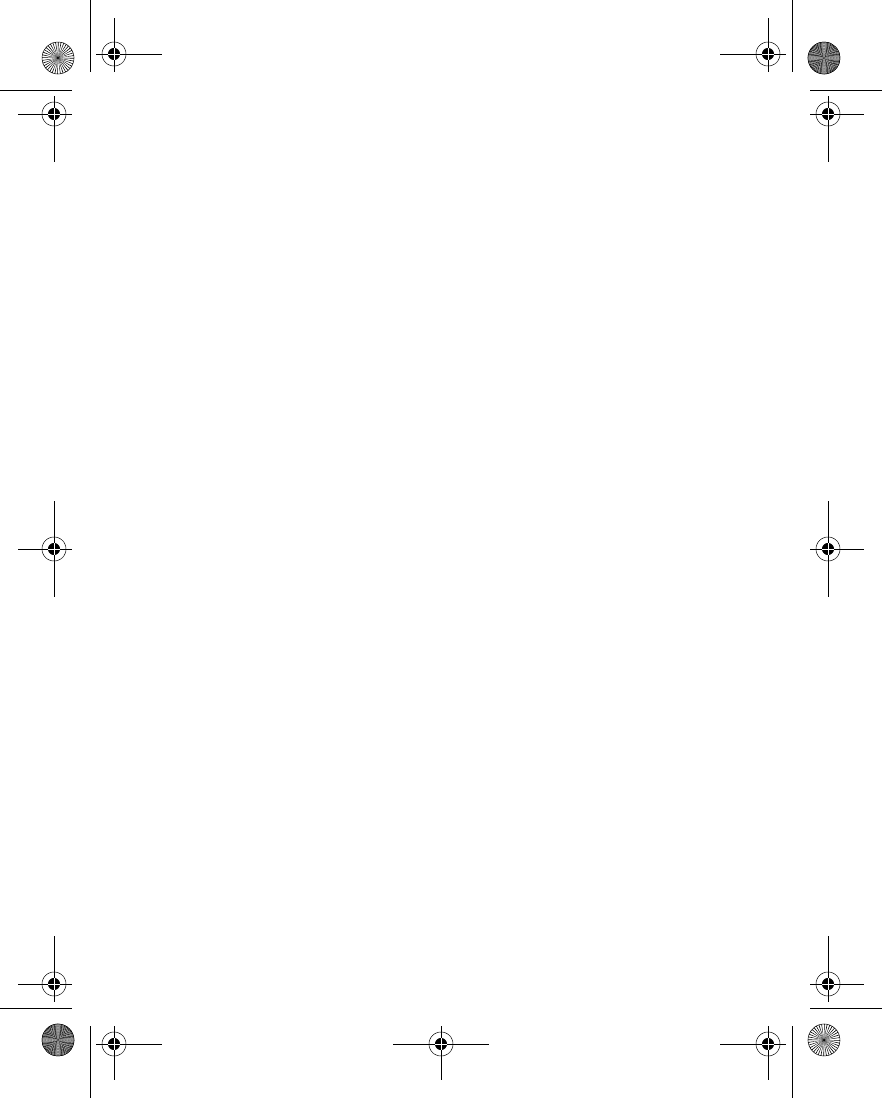
165
can be hazardous, but so is heavy traffic. As a driver, your first responsibility is
to pay attention to the road.
5 Do not take notes or look up phone numbers while driving. If you are reading an
address book or business card, or writing a "to do" list while driving a car, you
are not watching where you are going. It’s common sense. Don’t get caught in a
dangerous situation because you are reading or writing and not paying attention
to the road or nearby vehicles.
6 Dial sensibly and assess the traffic; if possible, place calls when you are not
moving or before pulling into traffic. Try to plan your calls before you begin your
trip or attempt to coincide your calls with times you may be stopped at a stop
sign, red light or otherwise stationary. But if you need to dial while driving,
follow this simple tip--dial only a few numbers, check the road and your mirrors,
then continue.
7 Do not engage in stressful or emotional conversations that may be distracting.
Stressful or emotional conversations and driving do not mix--they are
distracting and even dangerous when you are behind the wheel of a car. Make
people you are talking with aware you are driving and if necessary, suspend
conversations which have the potential to divert your attention from the road.
8 Use your wireless phone to call for help. Your wireless phone is one of the
greatest tools you can own to protect yourself and your family in dangerous
situations--with your phone at your side, help is only three numbers away. Dial
9-1-1 or other local emergency number in the case of fire, traffic accident, road
hazard or medical emergency. Remember, it is a free call on your wireless phone!
9 Use your wireless phone to help others in emergencies. Your wireless phone
provides you a perfect opportunity to be a "Good Samaritan" in your
community. If you see an auto accident, crime in progress or other serious
emergency where lives are in danger, call 9-1-1 or other local emergency number,
as you would want others to do for you.
10 Call roadside assistance or a special wireless non-emergency assistance number
when necessary. Certain situations you encounter while driving may require
attention, but are not urgent enough to merit a call for emergency services. But
you still can use your wireless phone to lend a hand. If you see a broken-down
vehicle posing no serious hazard, a broken traffic signal, a minor traffic accident
where no one appears injured or a vehicle you know to be stolen, call roadside
assistance or other special non-emergency wireless number.
Careless, distracted individuals and people driving irresponsibly represent a hazard
to everyone on the road. Since 1984, the Cellular Telecommunications Industry
Association and the wireless industry have conducted educational outreach to
inform wireless phone users of their responsibilities as safe drivers and good
citizens. As we approach a new century, more and more of us will take advantage of
the benefits of wireless telephones. And, as we take to the roads, we all have a
responsibility to drive safely.
The wireless industry reminds you to use your phone safely when driving.
For more information, please call 1-888-901-SAFE.
For updates: http://www.wow-com.com/consumer/issues/driving/
articles.cfm?ID=85
6230.ENv1_9310059.book Page 165 Friday, January 30, 2004 2:33 PM
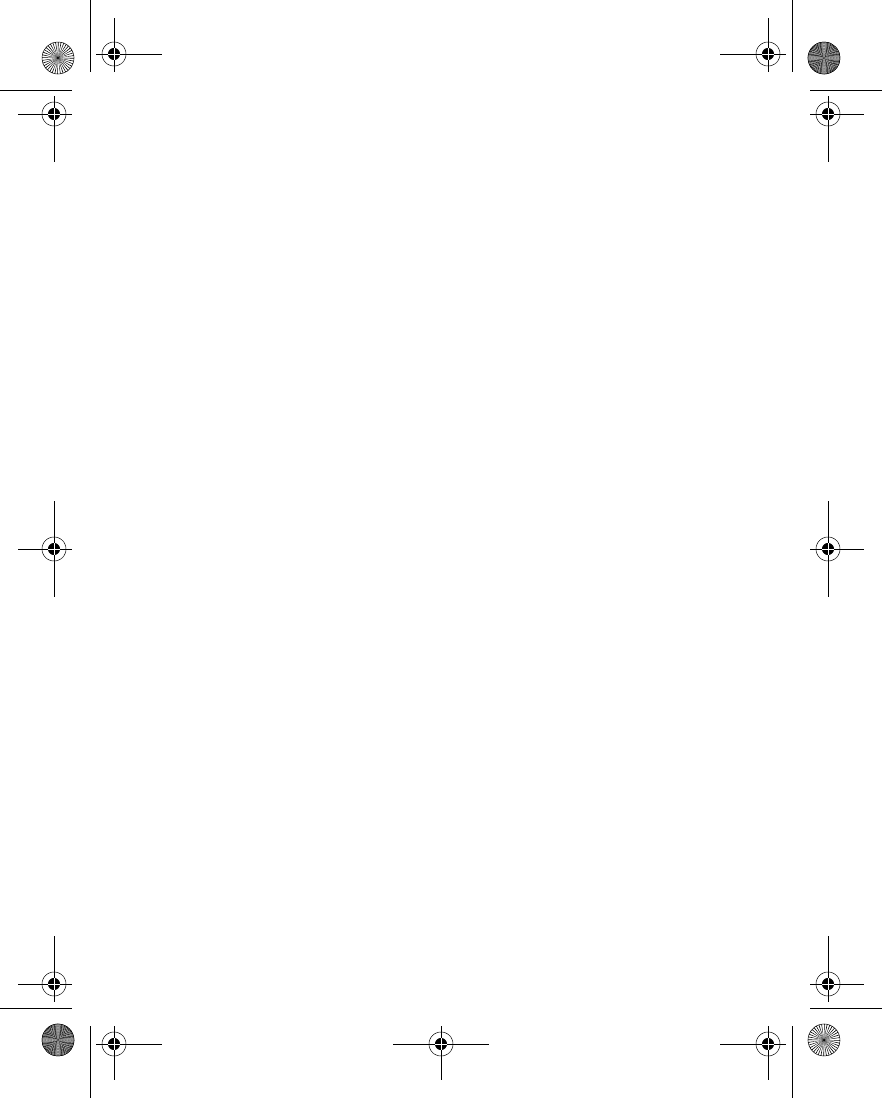
166
6230.ENv1_9310059.book Page 166 Friday, January 30, 2004 2:33 PM
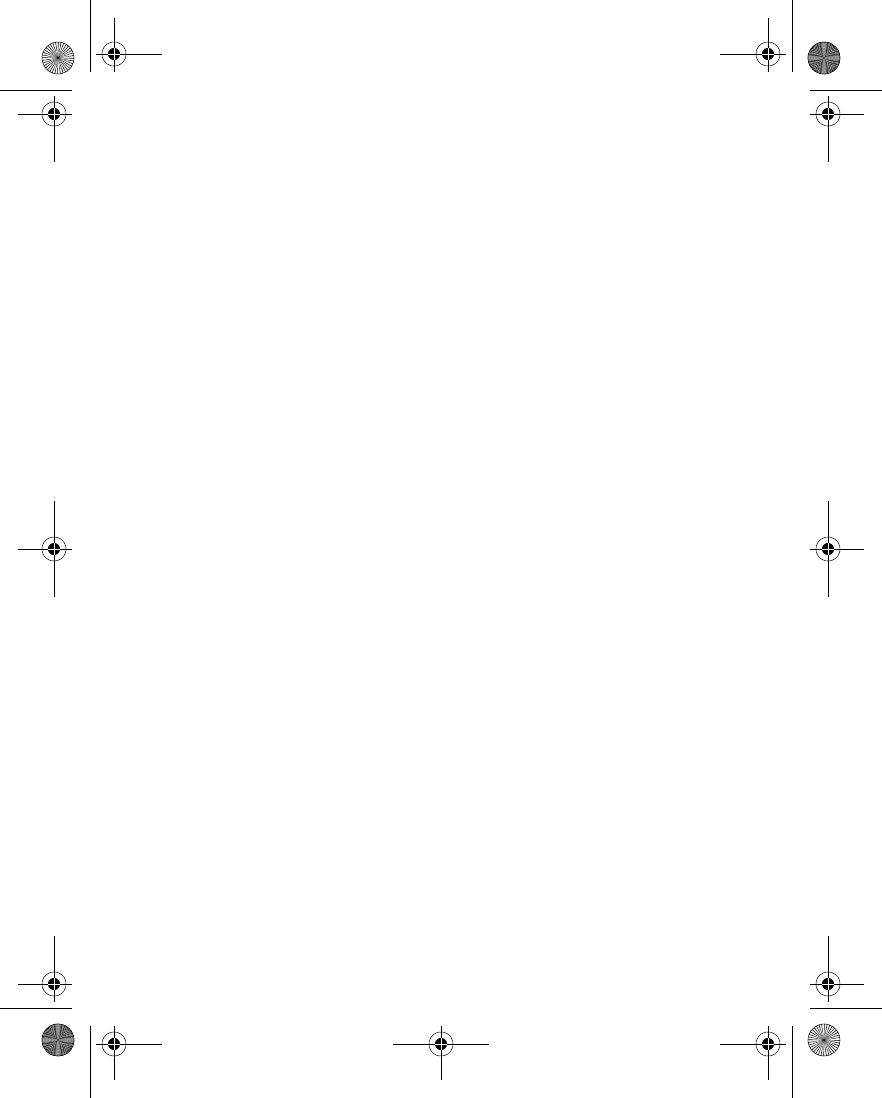
167
Appendix B Message from the FDA
Appendix B Message from the FDA
(U.S. Food and Drug
Administration) to all users of
mobile phones
©July 18, 2001For updates: http://www.fda.gov/cdrh/phones
6230.ENv1_9310059.book Page 167 Friday, January 30, 2004 2:33 PM
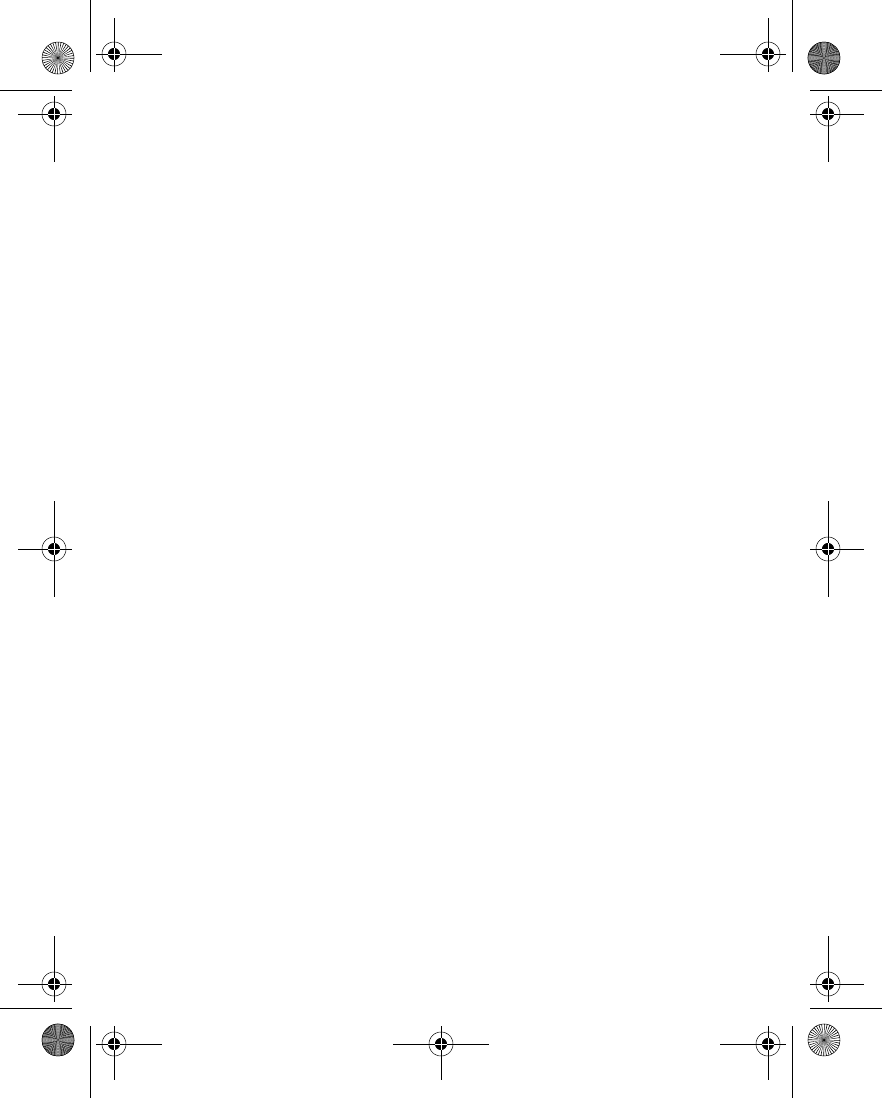
168
Consumer Update on Wireless Phones
U.S. Food and Drug Administration
1. Do wireless phones pose a health hazard?
The available scientific evidence does not show that any health problems are
associated with using wireless phones. There is no proof, however, that wireless
phones are absolutely safe. Wireless phones emit low levels of radiofrequency
energy (RF) in the microwave range while being used. They also emit very low levels
of RF when in the stand-by mode. Whereas high levels of RF can produce health
effects (by heating tissue), exposure to low level RF that does not produce heating
effects causes no known adverse health effects. Many studies of low level RF
exposures have not found any biological effects. Some studies have suggested that
some biological effects may occur, but such findings have not been confirmed by
additional research. In some cases, other researchers have had difficulty in
reproducing those studies, or in determining the reasons for inconsistent results.
2. What is FDA's role concerning the safety of wireless phones?
Under the law, FDA does not review the safety of radiation-emitting consumer
products such as wireless phones before they can be sold, as it does with new drugs
or medical devices. However, the agency has authority to take action if wireless
phones are shown to emit radiofrequency energy (RF) at a level that is hazardous to
the user. In such a case, FDA could require the manufacturers of wireless phones to
notify users of the health hazard and to repair, replace or recall the phones so that
the hazard no longer exists.
Although the existing scientific data do not justify FDA regulatory actions, FDA has
urged the wireless phone industry to take a number of steps, including the
following:
• Support needed research into possible biological effects of RF of the type
emitted by wireless phones;
• Design wireless phones in a way that minimizes any RF exposure to the user
that is not necessary for device function; and
• Cooperate in providing users of wireless phones with the best possible
information on possible effects of wireless phone use on human health.
FDA belongs to an interagency working group of the federal agencies that have
responsibility for different aspects of RF safety to ensure coordinated efforts at the
federal level. The following agencies belong to this working group:
• National Institute for Occupational Safety and Health
• Environmental Protection Agency
• Federal Communications Commission
• Occupational Safety and Health Administration
• National Telecommunications and Information Administration
The National Institutes of Health participates in some interagency working group
activities, as well.
FDA shares regulatory responsibilities for wireless phones with the Federal
Communications Commission (FCC). All phones that are sold in the United States
must comply with FCC safety guidelines that limit RF exposure. FCC relies on FDA
6230.ENv1_9310059.book Page 168 Friday, January 30, 2004 2:33 PM
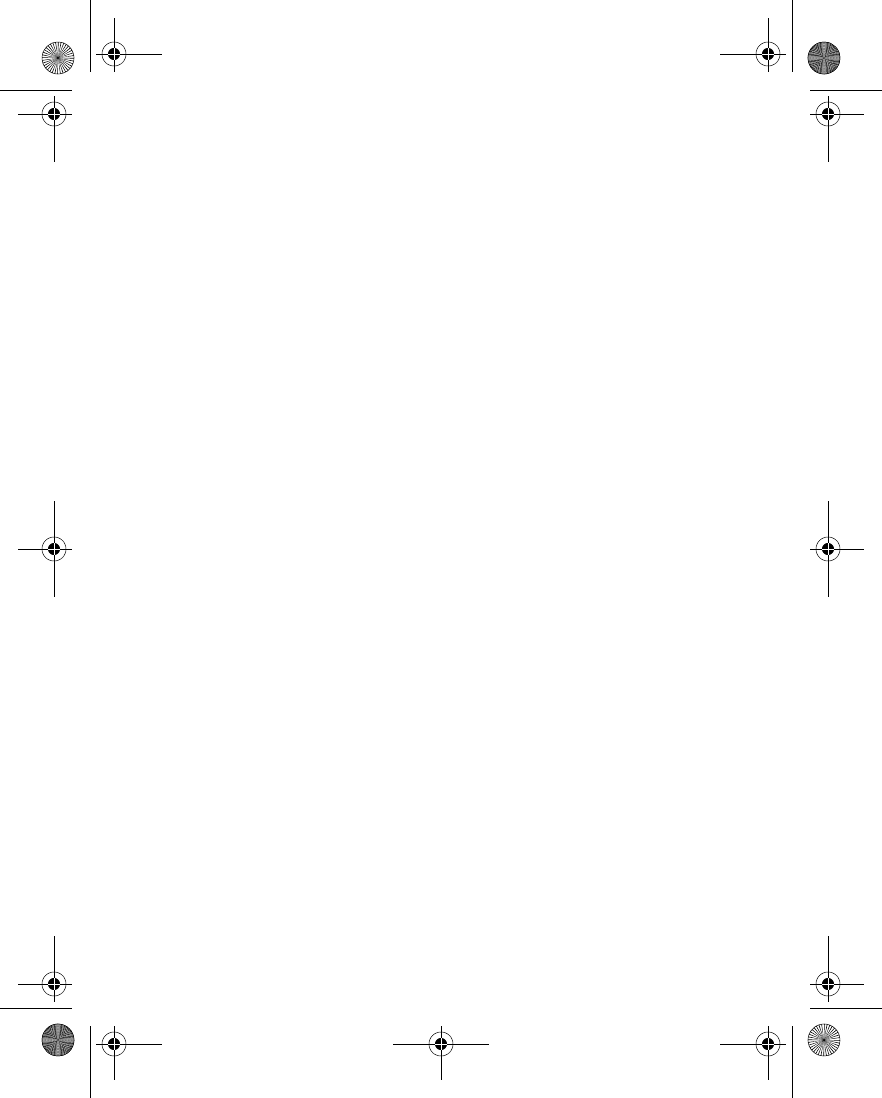
169
Appendix B Message from the FDA
and other health agencies for safety questions about wireless phones. FCC also
regulates the base stations that the wireless phone networks rely upon. While these
base stations operate at higher power than do the wireless phones themselves, the
RF exposures that people get from these base stations are typically thousands of
times lower than those they can get from wireless phones. Base stations are thus not
the subject of the safety questions discussed in this document.
3. What kinds of phones are the subject of this update?
The term wireless phone refers here to hand-held wireless phones with built-in
antennas, often called cell mobile or PCS phones. These types of wireless phones
can expose the user to measurable radiofrequency energy (RF) because of the short
distance between the phone and the user’s head. These RF exposures are limited by
Federal Communications Commission safety guidelines that were developed with
the advice of FDA and other federal health and safety agencies. When the phone is
located at greater distances from the user, the exposure to RF is drastically lower
because a person's RF exposure decreases rapidly with increasing distance from the
source. The so-called cordless phones; which have a base unit connected to the
telephone wiring in a house, typically operate at far lower power levels, and thus
produce RF exposures far below the FCC safety limits.
4. What are the results of the research done already?
The research done thus far has produced conflicting results, and many studies have
suffered from flaws in their research methods. Animal experiments investigating the
effects of radiofrequency energy (RF) exposures characteristic of wireless phones
have yielded conflicting results that often cannot be repeated in other laboratories.
A few animal studies, however, have suggested that low levels of RF could accelerate
the development of cancer in laboratory animals. However, many of the studies that
showed increased tumor development used animals that had been genetically
engineered or treated with cancer-causing chemicals so as to be pre-disposed to
develop cancer in the absence of RF exposure. Other studies exposed the animals to
RF for up to 22 hours per day. These conditions are not similar to the conditions
under which people use wireless phones, so we don’t know with certainty what the
results of such studies mean for human health.
Three large epidemiology studies have been published since December 2000.
Between them, the studies investigated any possible association between the use of
wireless phones and primary brain cancer, glioma, meningioma, or acoustic
neuroma, tumors of the brain or salivary gland, leukemia, or other cancers. None
of the studies demonstrated the existence of any harmful health effects from
wireless phone RF exposures. However, none of the studies can answer questions
about long-term exposures, since the average period of phone use in these studies
was around three years.
5. What research is needed to decide whether RF exposure from wireless phones
poses a health risk?
A combination of laboratory studies and epidemiological studies of people actually
using wireless phones would provide some of the data that are needed. Lifetime
animal exposure studies could be completed in a few years. However, very large
numbers of animals would be needed to provide reliable proof of a cancer
promoting effect if one exists. Epidemiological studies can provide data that is
directly applicable to human populations, but 10 or more years follow-up may be
6230.ENv1_9310059.book Page 169 Friday, January 30, 2004 2:33 PM
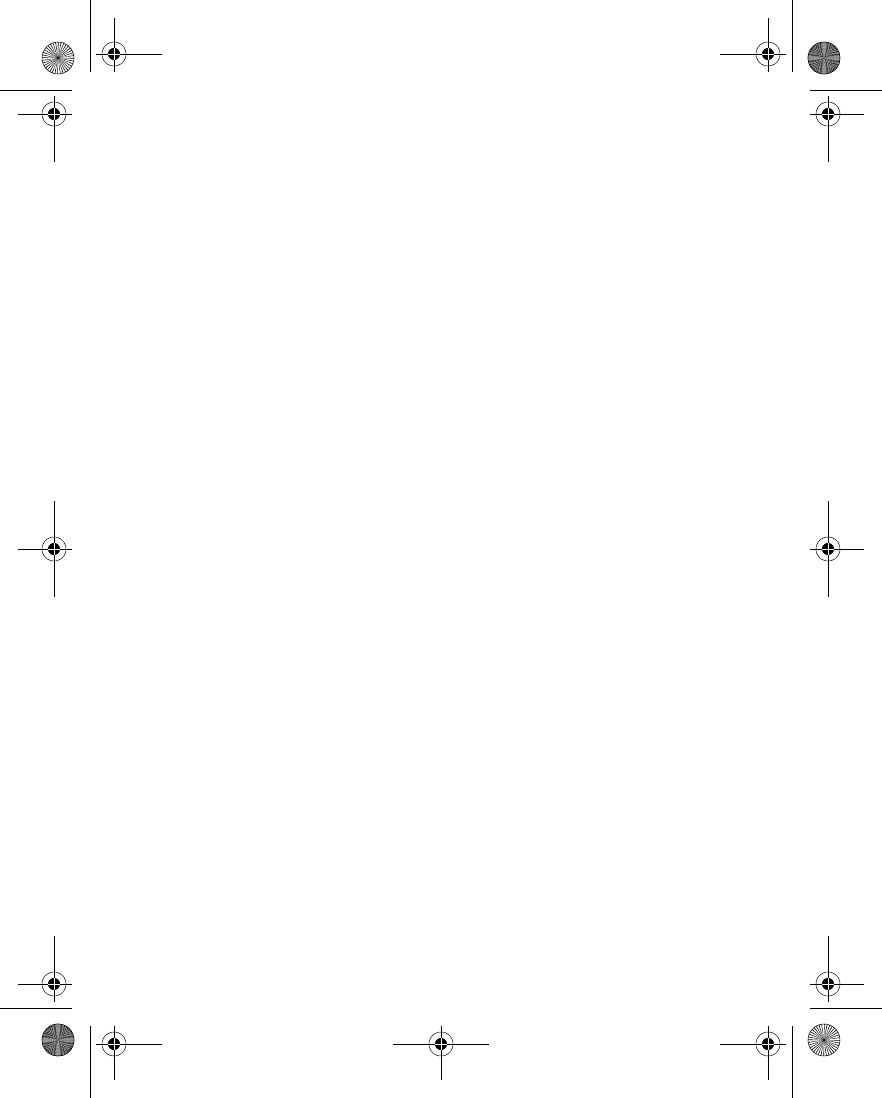
170
needed to provide answers about some health effects, such as cancer. This is because
the interval between the time of exposure to a cancer-causing agent and the time
tumors develop - if they do - may be many, many years. The interpretation of
epidemiological studies is hampered by difficulties in measuring actual RF exposure
during day-to-day use of wireless phones. Many factors affect this measurement,
such as the angle at which the phone is held, or which model of phone is used.
6.What is FDA doing to find out more about the possible health effects of wireless
phone RF?
FDA is working with the U.S. National Toxicology Program and with groups of
investigators around the world to ensure that high priority animal studies are
conducted to address important questions about the effects of exposure to
radiofrequency energy (RF).
FDA has been a leading participant in the World Health Organization International
Electromagnetic Fields (EMF) Project since its inception in 1996. An influential
result of this work has been the development of a detailed agenda of research needs
that has driven the establishment of new research programs around the world. The
Project has also helped develop a series of public information documents on EMF
issues.
FDA and the Cellular Telecommunications & Internet Association (CTIA) have a
formal Cooperative Research and Development Agreement (CRADA) to do
research on wireless phone safety. FDA provides the scientific oversight, obtaining
input from experts in government, industry, and academic organizations. CTIA-
funded research is conducted through contracts to independent investigators. The
initial research will include both laboratory studies and studies of wireless phone
users. The CRADA will also include a broad assessment of additional research
needs in the context of the latest research developments around the world.
7. How can I find out how much radiofrequency energy exposure I can get by using
my wireless phone?
All phones sold in the United States must comply with Federal Communications
Commission (FCC) guidelines that limit radiofrequency energy (RF) exposures.
FCC established these guidelines in consultation with FDA and the other federal
health and safety agencies. The FCC limit for RF exposure from wireless telephones
is set at a Specific Absorption Rate (SAR) of 1.6 watts per kilogram (1.6 W/kg). The
FCC limit is consistent with the safety standards developed by the Institute of
Electrical and Electronic Engineering (IEEE) and the National Council on
Radiation Protection and Measurement. The exposure limit takes into
consideration the body’s ability to remove heat from the tissues that absorb energy
from the wireless phone and is set well below levels known to have effects.
Manufacturers of wireless phones must report the RF exposure level for each model
of phone to the FCC. The FCC website (http://www.fcc.gov/oet/rfsafety) gives
directions for locating the FCC identification number on your phone so you can find
your phone’s RF exposure level in the online listing.
8. What has FDA done to measure the radiofrequency energy coming from
wireless phones?
The Institute of Electrical and Electronic Engineers (IEEE) is developing a technical
standard for measuring the radiofrequency energy (RF) exposure from wireless
6230.ENv1_9310059.book Page 170 Friday, January 30, 2004 2:33 PM
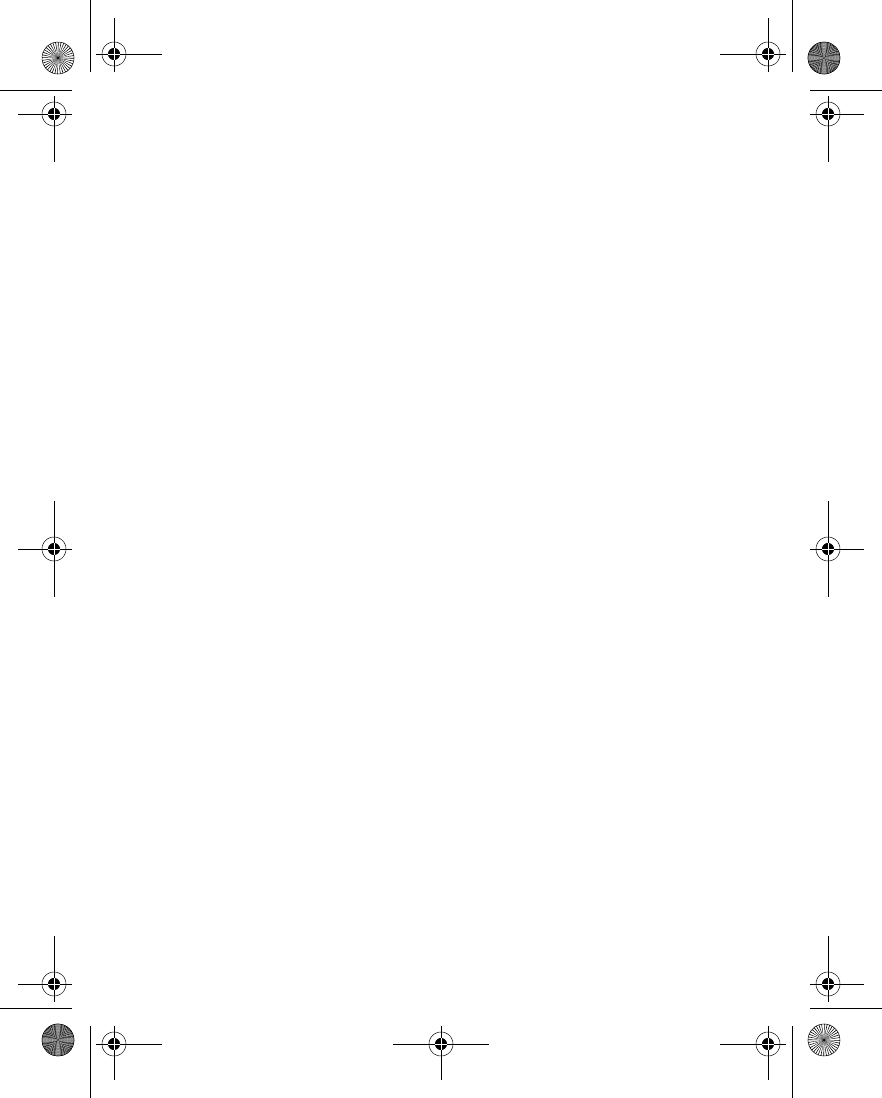
171
Appendix B Message from the FDA
phones and other wireless handsets with the participation and leadership of FDA
scientists and engineers. The standard, Recommended Practice for Determining the
Spatial-Peak Specific Absorption Rate (SAR) in the Human Body Due to Wireless
Communications Devices: Experimental Techniques, sets forth the first consistent
test methodology for measuring the rate at which RF is deposited in the heads of
wireless phone users. The test method uses a tissue-simulating model of the human
head. Standardized SAR test methodology is expected to greatly improve the
consistency of measurements made at different laboratories on the same phone.
SAR is the measurement of the amount of energy absorbed in tissue, either by the
whole body or a small part of the body. It is measured in watts/kg (or milliwatts/g)
of matter. This measurement is used to determine whether a wireless phone
complies with safety guidelines.
9. What steps can I take to reduce my exposure to radiofrequency energy from my
wireless phone?
If there is a risk from these products--and at this point we do not know that there
is--it is probably very small. But if you are concerned about avoiding even potential
risks, you can take a few simple steps to minimize your exposure to radiofrequency
energy (RF). Since time is a key factor in how much exposure a person receives,
reducing the amount of time spent using a wireless phone will reduce RF exposure.
If you must conduct extended conversations by wireless phone every day, you
could place more distance between your body and the source of the RF, since the
exposure level drops off dramatically with distance. For example, you could use a
headset and carry the wireless phone away from your body or use a wireless phone
connected to a remote antenna.
Again, the scientific data do not demonstrate that wireless phones are harmful. But
if you are concerned about the RF exposure from these products, you can use
measures like those described above to reduce your RF exposure from wireless
phone use.
10. What about children using wireless phones?
The scientific evidence does not show a danger to users of wireless phones,
including children and teenagers. If you want to take steps to lower exposure to
radiofrequency energy (RF), the measures described above would apply to children
and teenagers using wireless phones. Reducing the time of wireless phone use and
increasing the distance between the user and the RF source will reduce RF
exposure.Some groups sponsored by other national governments have advised that
children be discouraged from using wireless phones at all. For example, the
government in the United Kingdom distributed leaflets containing such a
recommendation in December 2000. They noted that no evidence exists that using
a wireless phone causes brain tumors or other ill effects. Their recommendation to
limit wireless phone use by children was strictly precautionary; it was not based on
scientific evidence that any health hazard exists.
11. What about wireless phone interference with medical equipment?
Radiofrequency energy (RF) from wireless phones can interact with some electronic
devices. For this reason, FDA helped develop a detailed test method to measure
electromagnetic interference (EMI) of implanted cardiac pacemakers and
defibrillators from wireless telephones. This test method is now part of a standard
sponsored by the Association for the Advancement of Medical instrumentation
6230.ENv1_9310059.book Page 171 Friday, January 30, 2004 2:33 PM
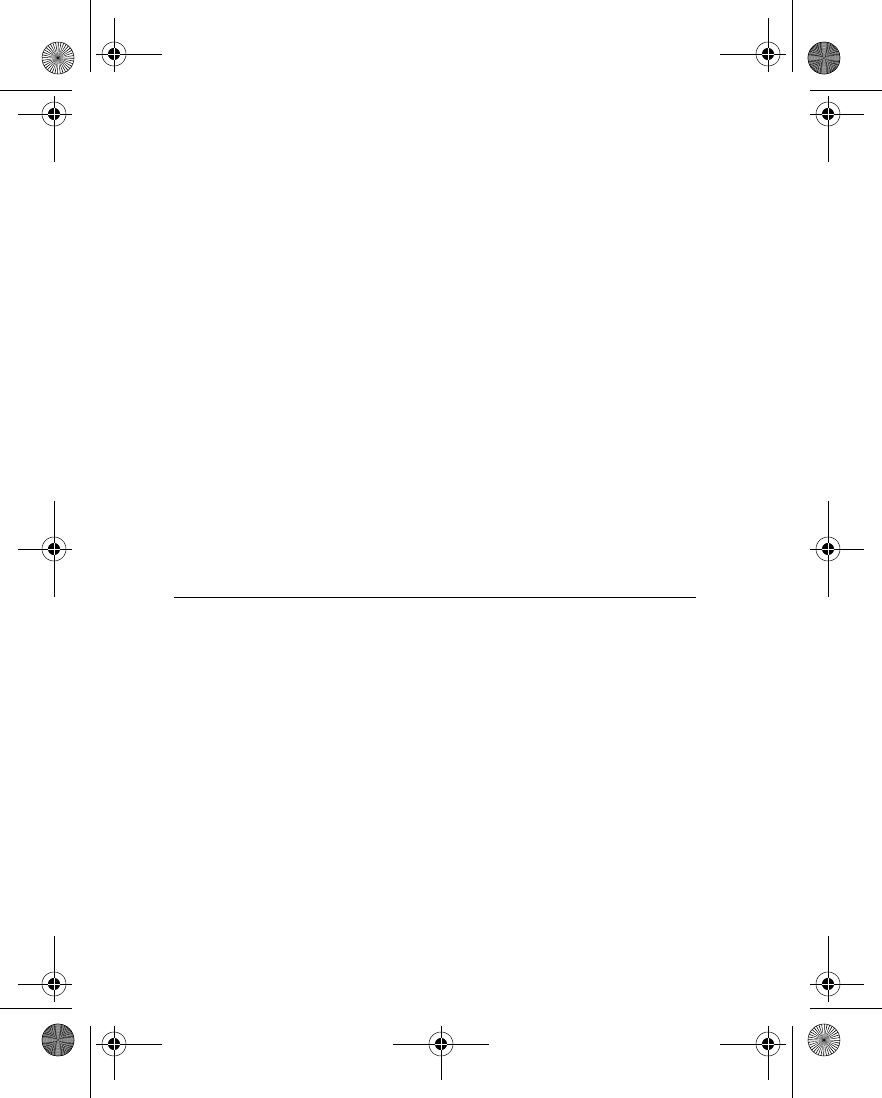
172
(AAMI). The final draft, a joint effort by FDA, medical device manufacturers, and
many other groups, was completed in late 2000. This standard will allow
manufacturers to ensure that cardiac pacemakers and defibrillators are safe from
wireless phone EMI. FDA has tested hearing aids for interference from handheld
wireless phones and helped develop a voluntary standard sponsored by the Institute
of Electrical and Electronic Engineers (IEEE). This standard specifies test methods
and performance requirements for hearing aids and wireless phones so that no
interference occurs when a person uses a compatible phone and a accompanied
hearing aid at the same time. This standard was approved by the IEEE in 2000.
FDA continues to monitor the use of wireless phones for possible interactions with
other medical devices. Should harmful interference be found to occur, FDA will
conduct testing to assess the interference and work to resolve the problem.
12. Where can I find additional information?
For additional information, please refer to the following resources:
• FDA web page on wireless phones
http://www.fda.gov/cdrh/phones/index.html
• Federal Communications Commission (FCC) RF Safety Program
http://www.fcc.gov/oet/rfsafety
• International Commission on Non-Ionizing Radiation Protection
http://www.icnirp.de
• World Health Organization (WHO) International EMF Project
http://www.who.int/emf
• National Radiological Protection Board (UK)
http://www.nrpb.org.uk/
July 18, 2001For updates: http://www.fda.gov/cdrh/phones
6230.ENv1_9310059.book Page 172 Friday, January 30, 2004 2:33 PM
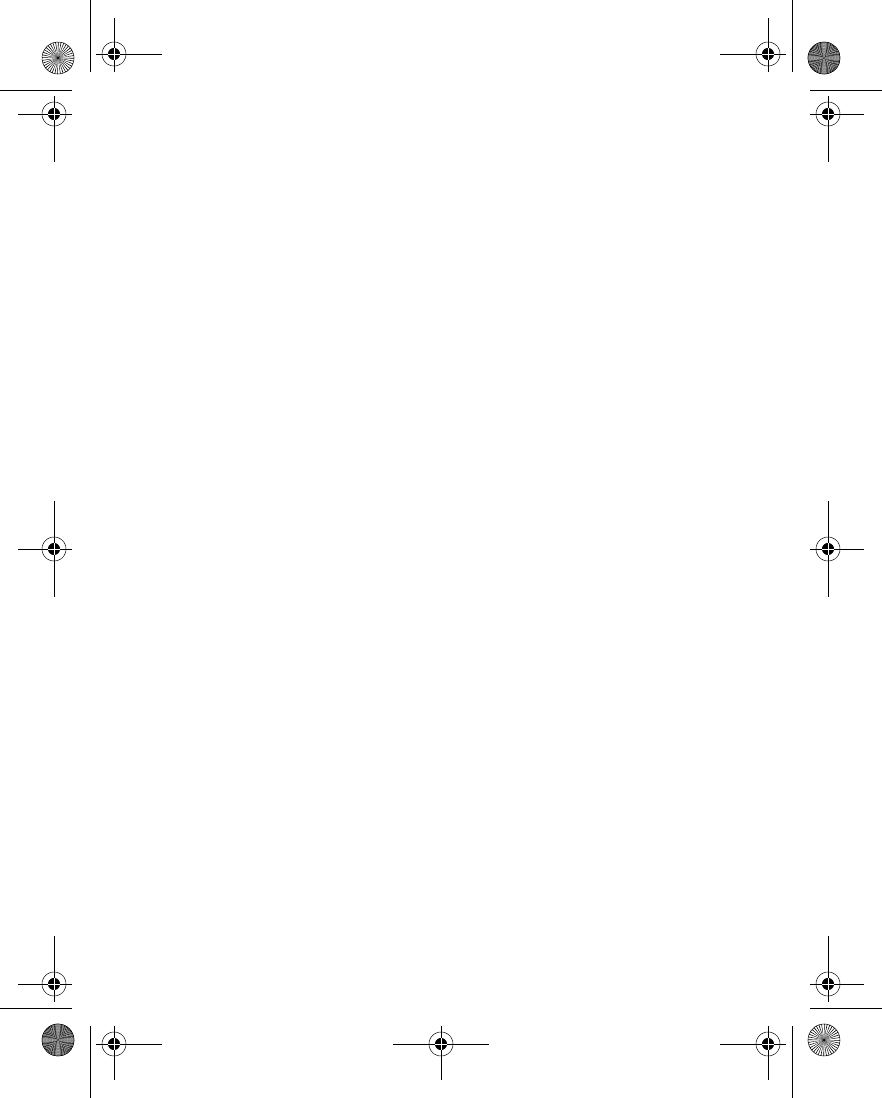
Nokia 6230 User Guide 173 Copyright © 2004 Nokia
Index
Numerics
1-touch dialing 73–74, 91
A
access codes 33–34
access the Internet 135
accessibility 14
activate call forwarding 90
adjust
earpiece volume 23
equalizer 110
ringing volume 78
alarm clock 112
answer a call 22
antenna 146
anykey answer 91
applications menu 127–134
assign
1-touch dialing key 73
voice tags 75
automatic
redial 91
update of date and time 83
volume control 89
availability 69
B
battery 18, 19, 147, 148
Bluetooth connectivity 84–86
bookmarks 138
business cards 73
C
calculator 130
calendar 113–118
call
answer 22
duration 62
emergency 155
forwarding 90
log 60–62
make 21
record 109
reject 22
restriction 30
times 62
waiting 91
caller
groups 76
ID 92
camera 103
cancel call forwarding 90
cell info display 93
change
audio settings 110
presence status 68
voice tags 75
clock radio 112
clock, set 21
closed user groups 32
color scheme 80
conference calls 22
connection ports 146
connectivity 84–89
Bluetooth 84–86
6230.ENv1_9310059.book Page 173 Friday, January 30, 2004 2:33 PM
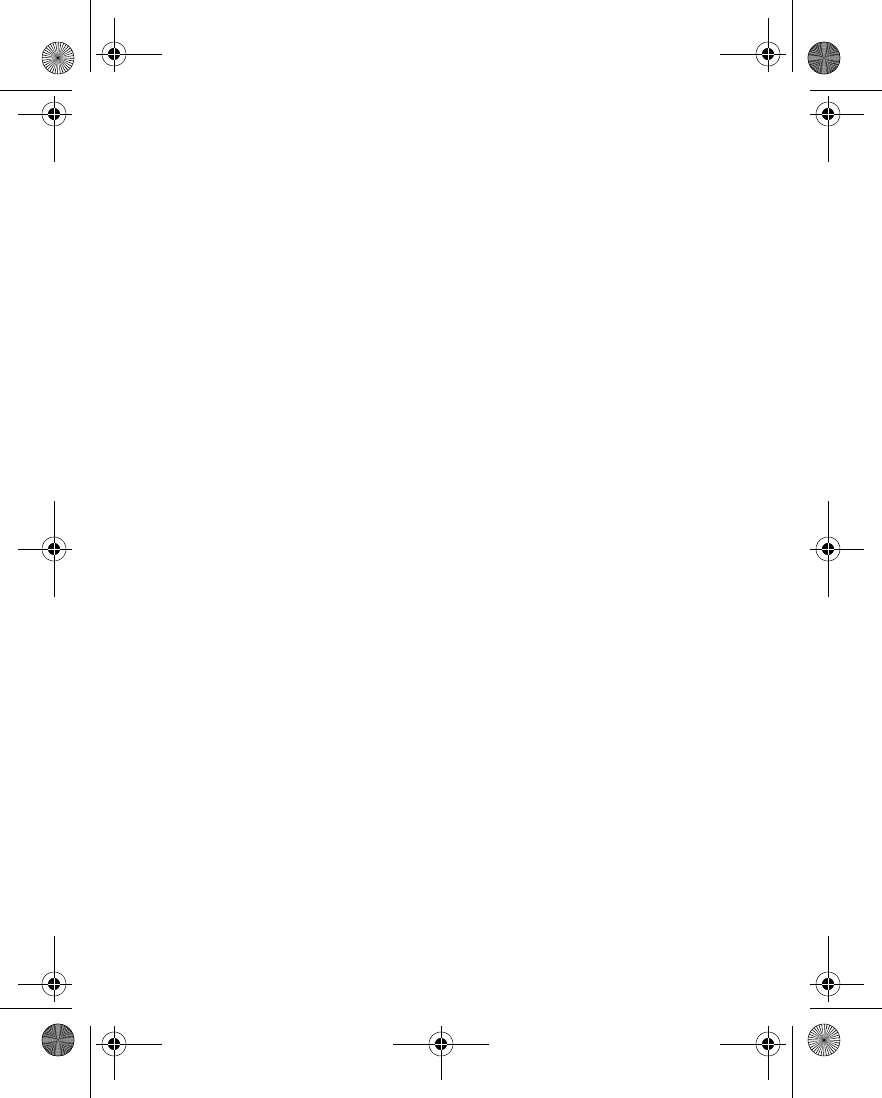
174 Copyright © 2004 Nokia
GPRS 87–88
infrared 86
contacts 63–77
1-touch dialing 73–74
add image 67
business cards 73
call from 67
caller groups 76
copy 72
delete 67
find entry 66
info numbers 76
memory 77
menu options 63
own numbers 76
presence 68–70
save 64
search 66
select view 77
service numbers 76
subscribed names 70–72
countdown timer 131–132
currency conversion 131
customer care 9
customize profile 78
D
data communication 89
date settings 82
delete
1-touch dialing entry 74
call lists 62
contact entry 67
fixed dialing entry 31
messages 45
voice tags 75
dialed numbers, view 61
dialing
1-touch 73–74
fixed 31–32
dictionary 28
display
language 92
settings 80–81
distribution lists 39
download
applications 129
games 128
duration of calls 62
E
e-mail 51
emergency calls
while online 140
with keypad locked 29
enhancements 148
equalizer 110–111
F
fixed dialing 31–32
folders
gallery 98
message 37
forward messages 42
G
gallery 98–102
games 127–128
GPRS connectivity 87–88
6230.ENv1_9310059.book Page 174 Friday, January 30, 2004 2:33 PM
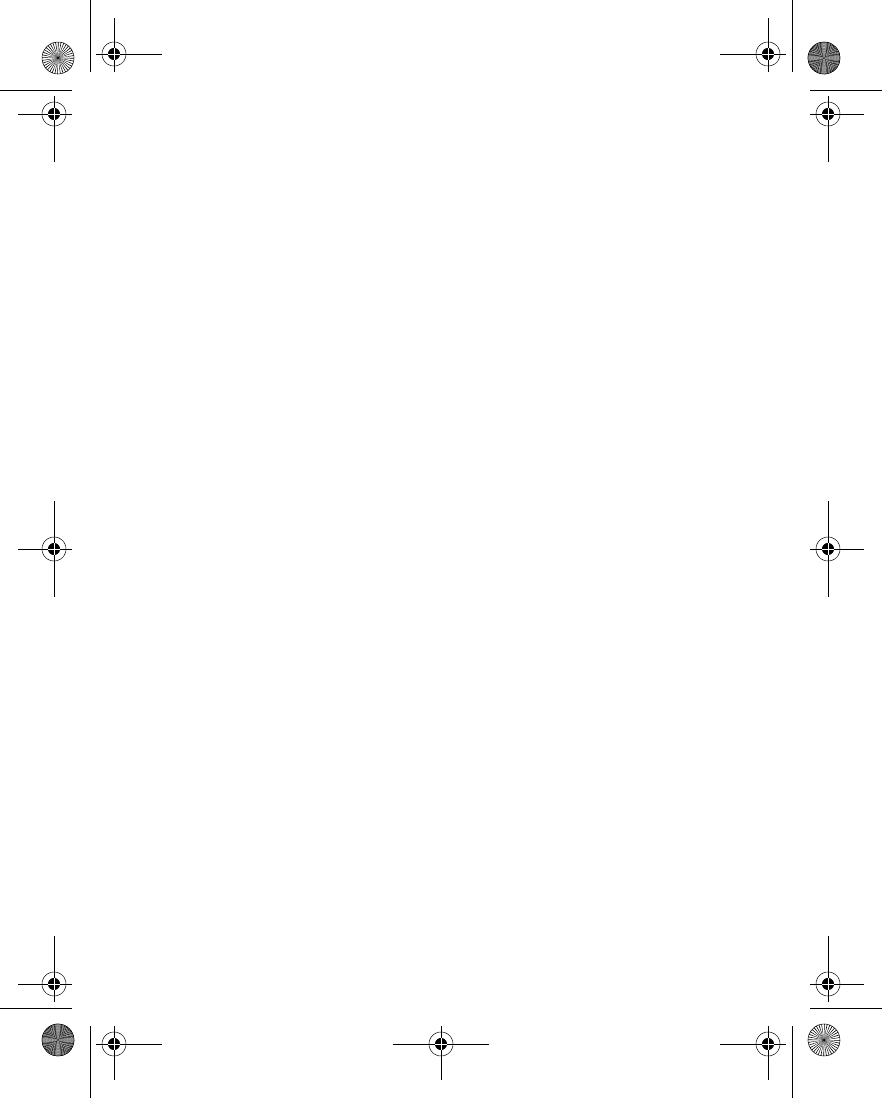
Nokia 6230 User Guide 175 Copyright © 2004 Nokia
H
help text 94
I
IM 55
images
add to contacts 67
edit in gallery 101
info
message service 58
numbers 76
infrared connectivity 86
install SIM card 18–20
instant messages 55
international calls 22
Internet
options 141
security 141
service 135–143
K
keyguard 29
L
language 92
lap timer 133
lock the keypad 29
M
make a call 21
media 103–111
camera 103
equalizer 110–111
music player 106
player 105
radio 108
voice recorder 109
menus 16
message alert tone 78
messages
delete 45
distribution lists 39
e-mail 51
folders 37, 48, 53
forward 42
icons 36
info message service 58
instant 55
linked 35
multimedia 46–51
picture 43–44
read 41
reply 42
send 36, 44, 49, 54
service commands 59
settings 36–37, 46–48,
51–53
text 36
undelivered 39
voice 56–58
missed calls, view 61
multimedia messages 46–51
music
player 106
stand 96
N
Nokia PC Suite 14
notes
calendar 115–118
to-do 118
6230.ENv1_9310059.book Page 175 Friday, January 30, 2004 2:33 PM
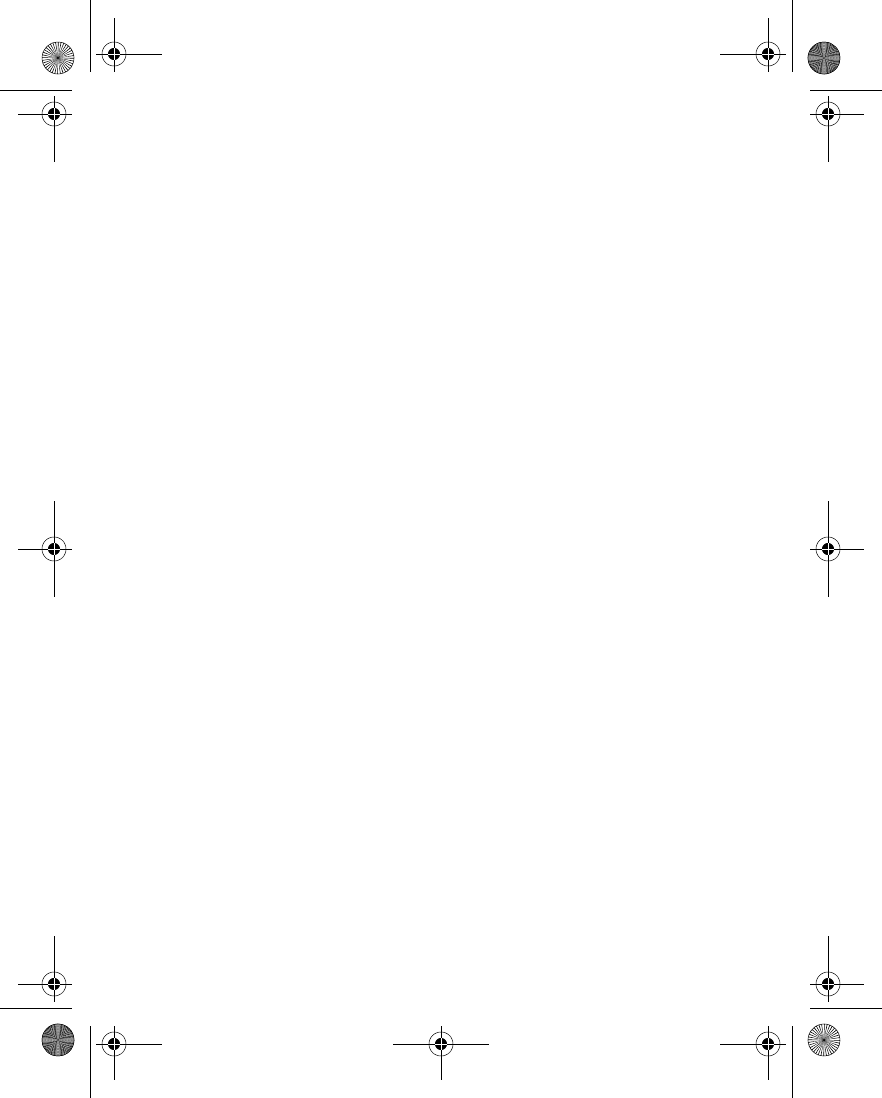
176 Copyright © 2004 Nokia
O
operator logo 81
organizer 112–119
alarm clock 112
calendar 113
to-do list 118
OTA settings 16
over the air settings 16
own numbers 76
P
PC Suite 14
personal shortcuts 83
phone
memory 92
security 29–32
picture messages 43–44
PIN code 29, 33
player
media 105
music 106
predictive text 27–28
presence 68–70, 95
profiles 78–79
PUK codes 34
punctuation 28
Q
quick
guide 2
keys 12
R
radio 108
read messages 41
receive e-mail 54
received calls, view 61
recharge the battery 147
record
calls 109
video clip 104
voice tags 75
redial a number 22
registration 7
reject a call 22
reply to messages 42
restore factory settings 97
ringing tone 78
S
safety 1
screen saver 81
security
code 33
mobile Internet 141
phone 29–32
select profile 78
send
business card 73
caller ID 92
email 54
multimedia messages 49
picture messages 44
text messages 36
service
commands 59
numbers 76
set
alarm clock 112
6230.ENv1_9310059.book Page 176 Friday, January 30, 2004 2:33 PM
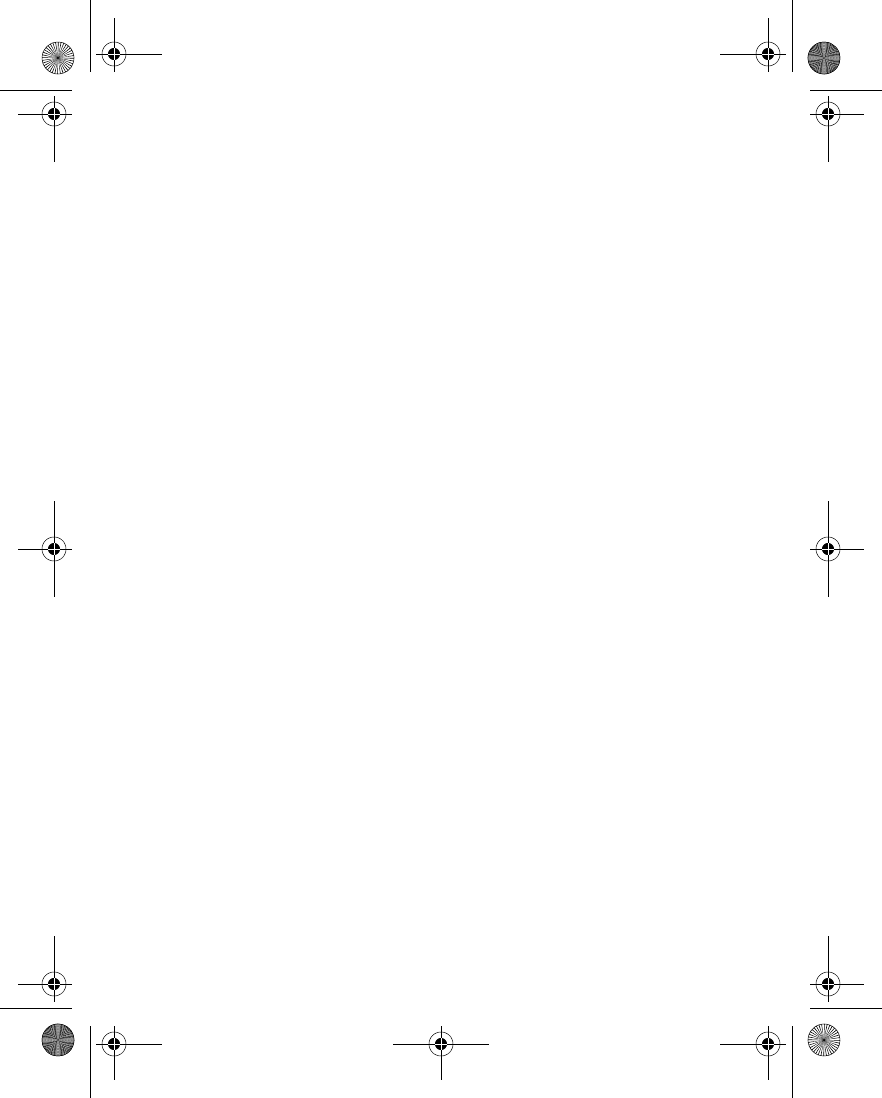
Nokia 6230 User Guide 177 Copyright © 2004 Nokia
clock 21
radio channel 108
time and date 82
settings 78–97
call 89
camera 105
connectivity 84–89
display 80–81
enhancements 95
OTA 16
personal shortcuts 83
phone 92–94
presence 70, 95
restore factory settings 97
security 97
time and date 82
tone 79
shortcuts
menu 17
personal 83
SIM card, install 18–20
special characters 28
speed dialing, see 1-touch
dialing
start screen 11
start-up tone 94
stopwatch 132–134
subscribed names 70–72
summary after call 92
synchronization 124–126
T
text
entry 26–28
messages 36
predictive 27–28
time settings 82
timed profile 79
to-do list 118
tones 78
turn off alarm clock 113
U
unlock the keypad 29
V
vibrating alert 78
video recorder 104
view
call duration 62
call lists 60–62
subscribed names 71
voice
dialing 74
messages 56–58
recorder 109
tags 74
volume
control, automatic 89
earpiece 23
ringing tone 78
W
wallet 120
wallpaper 80
welcome note 93
6230.ENv1_9310059.book Page 177 Friday, January 30, 2004 2:33 PM
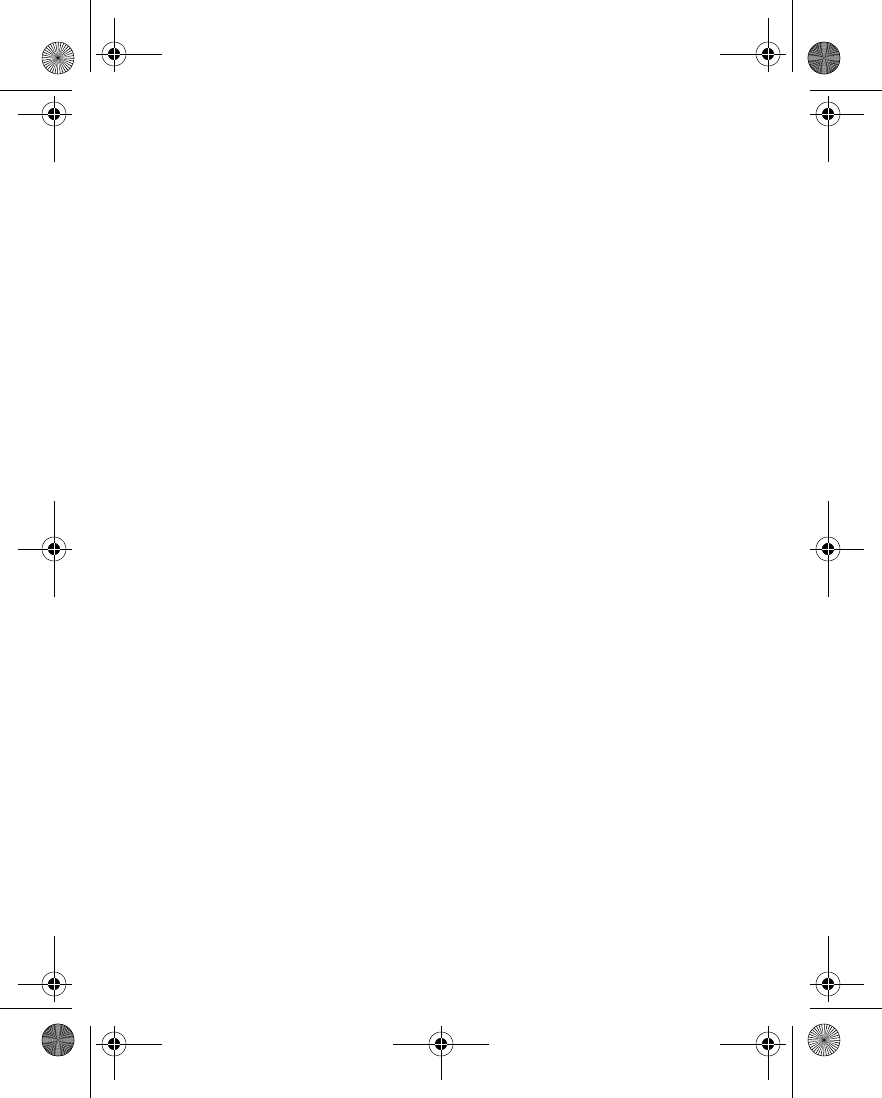
178 Copyright © 2004 Nokia
Nokia 6230 User Guide
9310059
Para obtener un manual del usuario en español favor de llamar o enviar un fax
al teléfono 1-888-NOKIA-2U, fax 813-249-9619.
6230.ENv1_9310059.book Page 178 Friday, January 30, 2004 2:33 PM