Microsoft RH-12 GSM 900/1800/1900 Cellular Telephone w/Bluetooth User Manual Part 1
Microsoft Mobile Oy GSM 900/1800/1900 Cellular Telephone w/Bluetooth Part 1
Part 1
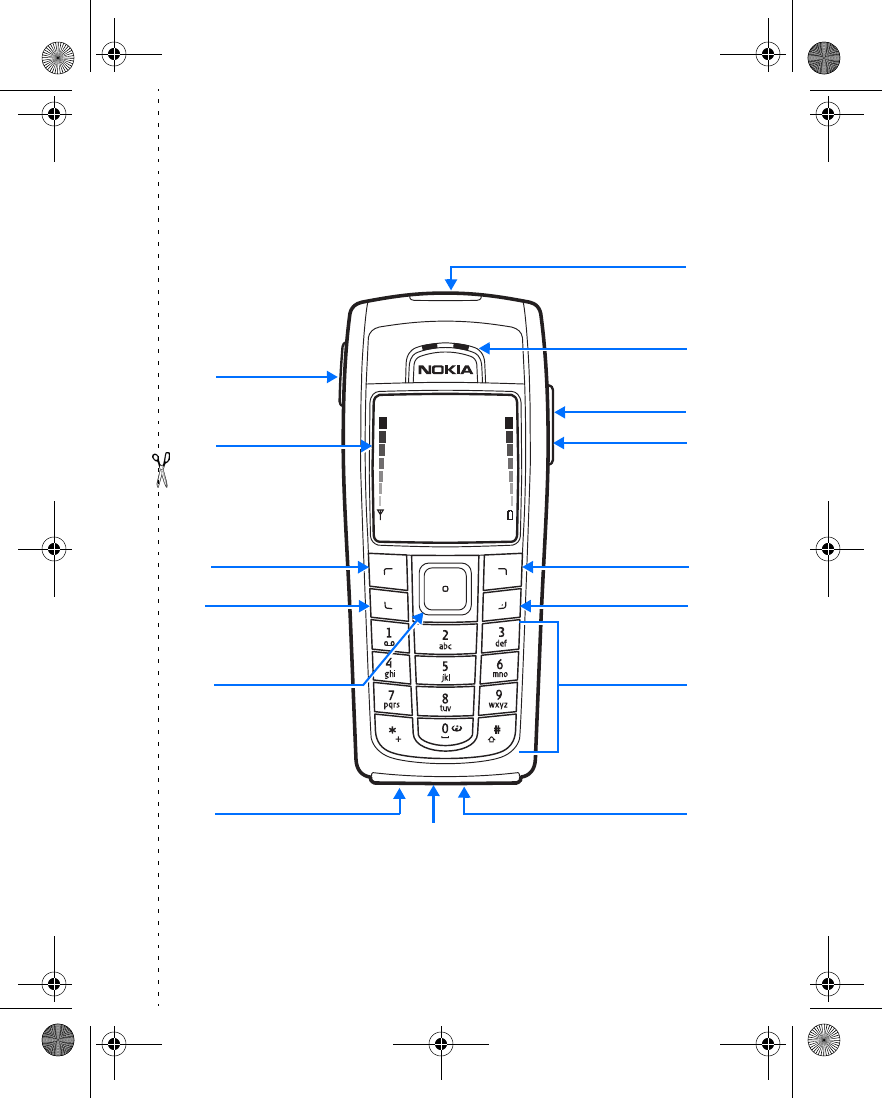
Nokia 6230 User Guide Copyright © 2004 Nokia
Nokia 6230 phone at a glance
Talk key
Display screen
End key
Power key
Charger port
Keypad
Earpiece
Pop-Port
connector
Left
selection key
Right
selection key
Microphone
Five-way
scroll and
selection key
Volume keys
IR port
Loudspeaker
6230.ENv1_9310059.book Page 1 Friday, January 30, 2004 2:33 PM
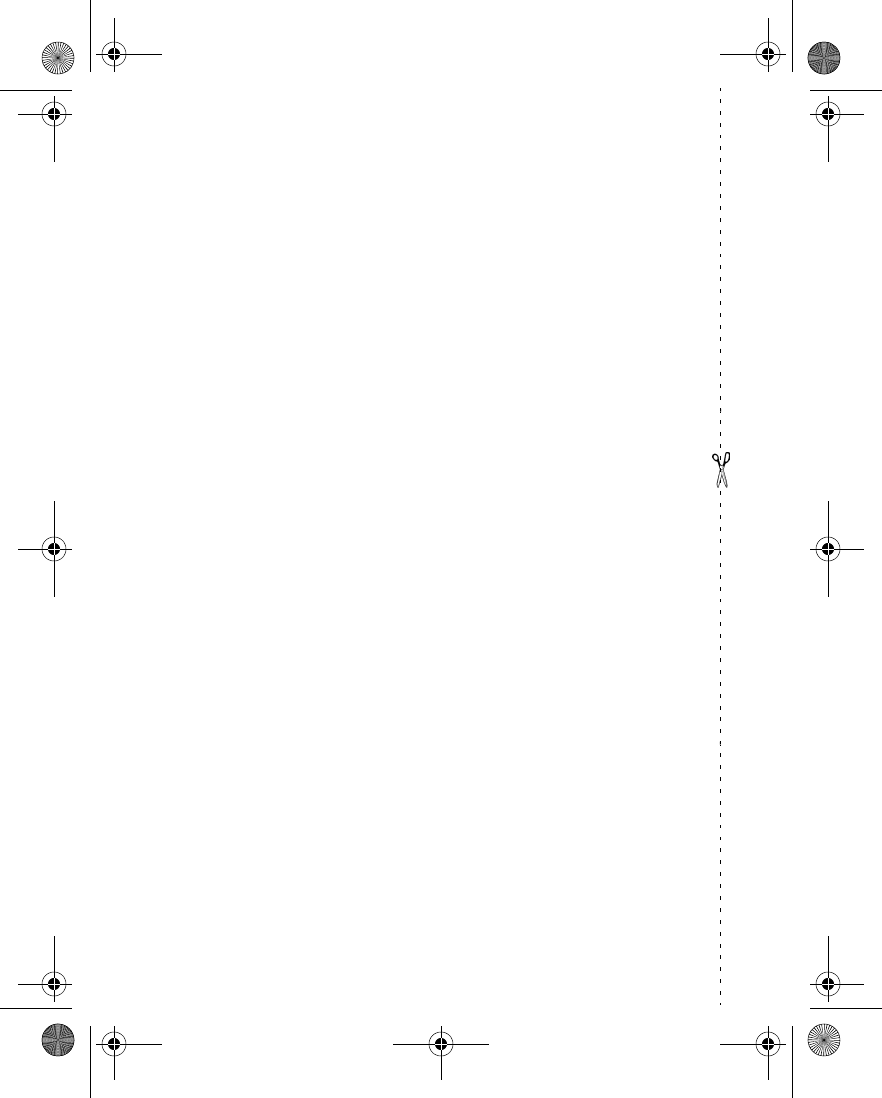
Copyright © 2004 Nokia
Quick guide
Make a call Enter a phone number, and press the Talk key.
Answer a call Press the Talk key.
Answer call during call Select Options > Answer call.
End a call Press the End key.
Decline a call Press the End key.
Mute a call Select Mute during a call.
Redial Press the Talk key twice.
Adjust call volume Press the Volume keys on the left side of the phone
during a call.
Use the in-call menu Select Options during a call.
Save a name and number Enter a number, select Save, enter a name, and select OK.
Use 1-touch dialing Press and hold a key (2–8). You must assign a key to a
number in Contacts.
Look up a name Select Contacts > Find.
Check voice mail Press and hold the 1 key (contact your service provider
for details).
Write and send text
messages
Select Menu > Messages > Text messages > Create
message. Enter the message and select Send. Enter the
number and select OK.
Send a picture message Select Menu > Messages > Text messages > Create
message > Options > Insert picture. Scroll to the picture
you want and select View > Insert. Enter the text
message and select Send. Enter the number and select
OK.
Read a new message If New Message appears, select Read, highlight the
message, and select Read again.
Press Press a key briefly and release it.
Press and hold Press and hold a key for 2 to 3 seconds and release it.
6230.ENv1_9310059.book Page 2 Friday, January 30, 2004 2:33 PM
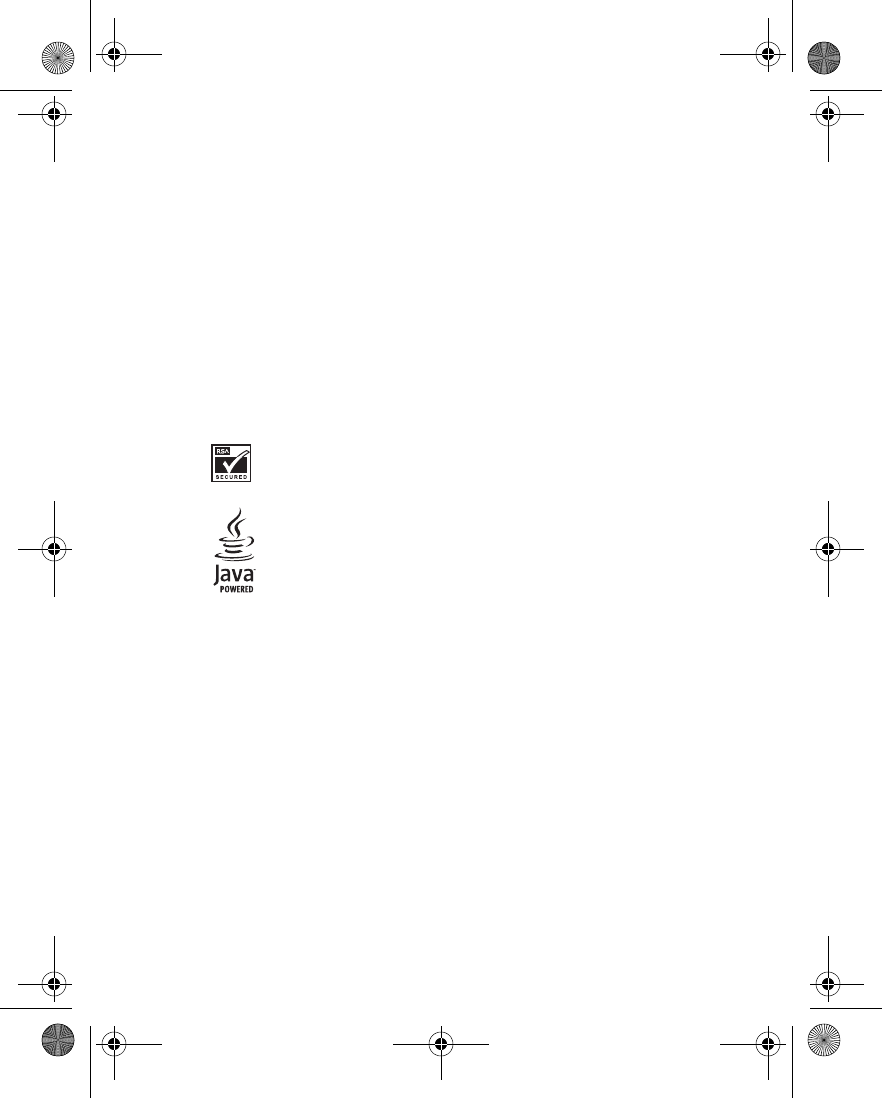
Nokia 6230 User Guide Copyright © 2004 Nokia
LEGAL INFORMATION
Part No. 9310059, Issue No. 1
Copyright © 2004 Nokia. All rights reserved.
Nokia, Nokia Connecting People, Pop-Port, Xpress-on, Nokia Original
Enhancements, Nokia 6230, and the Nokia Original Enhancements logos are
trademarks or registered trademarks of Nokia Corporation. Other company and
product names mentioned herein may be trademarks or trade names of their
respective owners.
Printed in Canada 02/2004
T9 text input software Copyright © 1999–2004. Tegic Communications, Inc. All
rights reserved.
Bluetooth is a registered trademark of Bluetooth SIG, inc.
Includes RSA BSAFE cryptographic or security protocol software from RSA Security.
Java is a trademark of Sun Microsystems, Inc.
USE OF THIS PRODUCT IN ANY MANNER THAT COMPLIES WITH THE MPEG-4
VISUAL STANDARD IS PROHIBITED, EXCEPT FOR USE DIRECTLY RELATED TO (A)
DATA OR INFORMATION (i) GENERATED BY AND OBTAINED WITHOUT CHARGE
FROM A CONSUMER NOT THEREBY ENGAGED IN A BUSINESS ENTERPRISE, AND (ii)
FOR PERSONAL USE ONLY; AND (B) OTHER USES SPECIFICALLY AND SEPARATELY
LICENSED BY MPEG LA, L.L.C.
The information contained in this user guide was written for the Nokia 6230
product. Nokia operates a policy of ongoing development. Nokia reserves the right
to make changes to any of the products described in this document without prior
notice.
UNDER NO CIRCUMSTANCES SHALL NOKIA BE RESPONSIBLE FOR ANY LOSS OF
DATA OR INCOME OR ANY SPECIAL, INCIDENTAL, AND CONSEQUENTIAL OR
INDIRECT DAMAGES HOWSOEVER CAUSED. THE CONTENTS OF THIS DOCUMENT
ARE PROVIDED "AS IS." EXCEPT AS REQUIRED BY APPLICABLE LAW, NO
WARRANTIES OF ANY KIND, EITHER EXPRESS OR IMPLIED, INCLUDING, BUT NOT
LIMITED TO, THE IMPLIED WARRANTIES OF MERCHANTABILITY AND FITNESS FOR A
6230.ENv1_9310059.book Page 3 Friday, January 30, 2004 2:33 PM
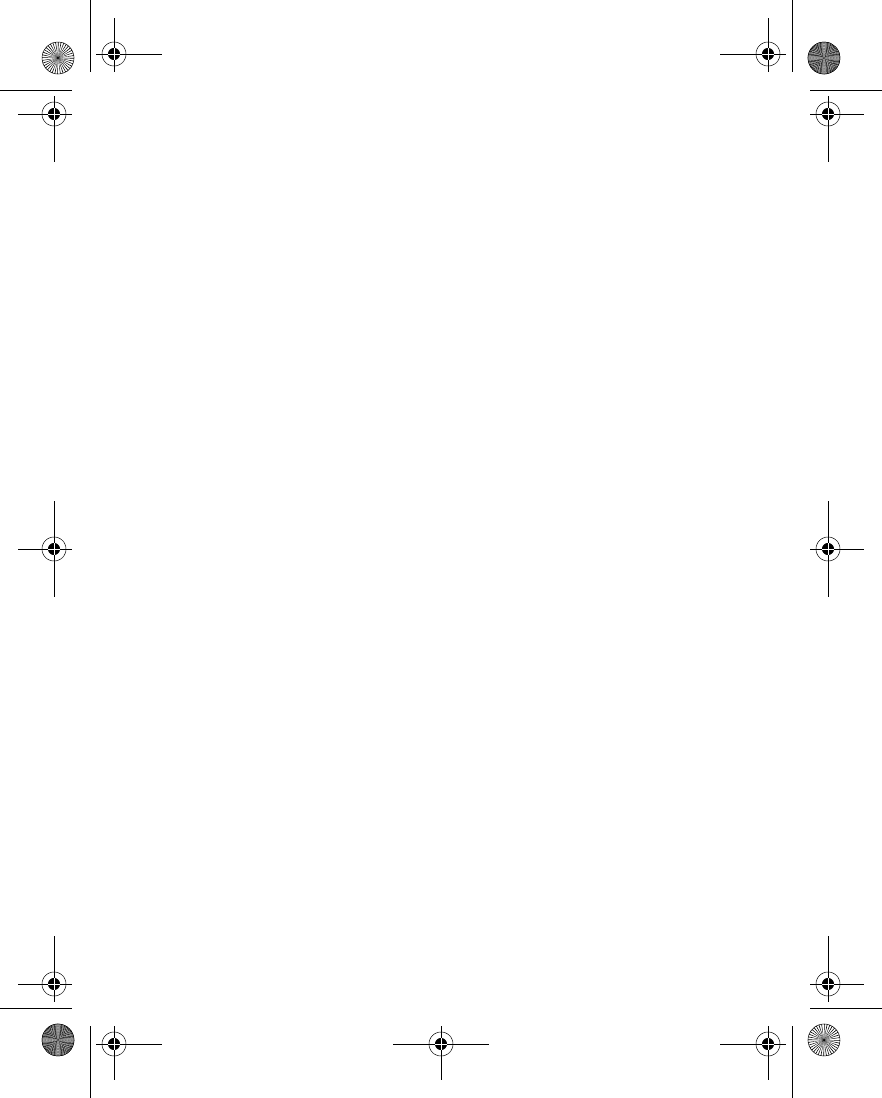
Copyright © 2004 Nokia
PARTICULAR PURPOSE, ARE MADE IN RELATION TO THE ACCURACY AND
RELIABILITY OR CONTENTS OF THIS DOCUMENT. NOKIA RESERVES THE RIGHT TO
REVISE THIS DOCUMENT OR WITHDRAW IT AT ANY TIME WITHOUT PRIOR NOTICE.
EXPORT CONTROLS
This device may contain commodities, technology, or software that may only be
exported in accordance with the U.S. Export Administration Regulations. Diversion
contrary to law is prohibited.
FCC/INDUSTRY CANADA NOTICE
Your device may cause TV or radio interference (for example, when using a
telephone in close proximity to receiving equipment). The FCC or Industry Canada
can require you to stop using your telephone if such interference cannot be
eliminated. If you require assistance, contact your local service facility. This device
complies with part 15 of the FCC rules. Operation is subject to the condition that
this device does not cause harmful interference.
6230.ENv1_9310059.book Page 4 Friday, January 30, 2004 2:33 PM
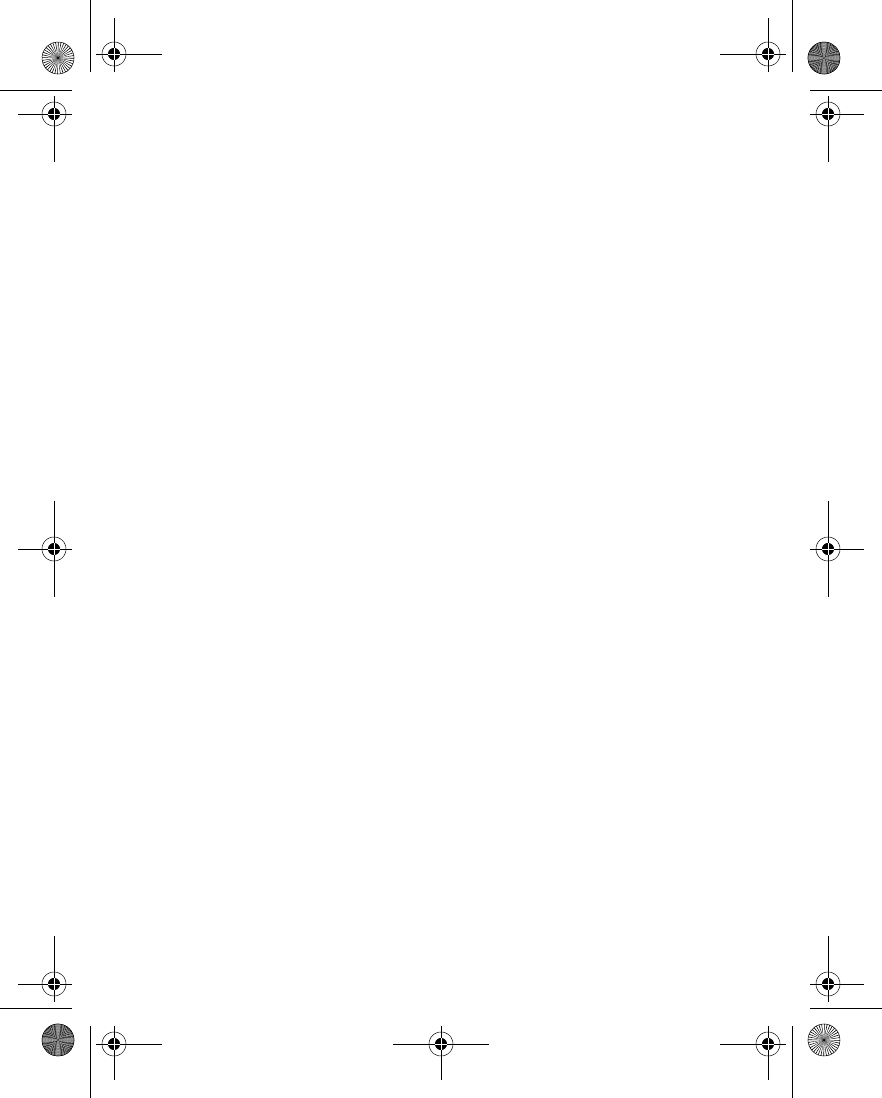
Nokia 6230 User Guide Copyright © 2004 Nokia
Manufactured or sold under one or more following US Patents.
Asterisk (*) indicates design patents pending.
4868846 5519885 5827082 5966378 6112099 6266330
4969192 5526366 5835889 5970059 6115617 6282436
5001372 5553125 5839101 5987137 6118775 6285888
5045973 5557639 584884 5991716 6121846 6292668
5101175 5565821 5845219 5991857 6122498 6295286
5212834 5570369 5857151 5999523 6128322 6308084
5230091 5581244 5862178 6005857 6128509 6310609
5233634 5597102 5870683 6011853 6138091 6311054
5241284 5625274 5887266 6014573 6140966 6314166
5241583 5640395 5889770 6018277 6144243 6324412
5266782 5664004 5892475 6026161 6144676 6347218
53111 51 5664053 5898925 6028567 6148209 6356759
5311179 5669069 5907823 6029128 6151485 6359904
5317283 5677620 5914690 6038238 6151507 6363259
5331638 5678224 5914796 6043760 6163609 6370362
5335362 5692032 5915440 6047196 6164547 6370390
5353328 5699406 5917868 6049796 6167248 6377803
5378935 5699482 5920826 6050415 6170073 6393121
5384782 5701392 5926138 6055439 6178535 6430721
5390223 5729534 5926769 6060193 6185295 6434133
5396657 5729541 5930233 6069923 6188909 *29/170210
5400949 5734683 5946651 6072787 6195338 *29/170229
5416435 5754976 5956332 6081534 6199035 *29/170245
5442521 5760568 5956625 6084962 6201876 *29/170246
5444816 5782646 5956633 6088746 6219560
5446364 5794142 5960354 6094587 6240076
5479476 5802465 5960389 6097964 6240079
5487084 5805084 5963901 6105784 6249584
5493255 5805301 5966374 6108553 6259312
6230.ENv1_9310059.book Page 5 Friday, January 30, 2004 2:33 PM
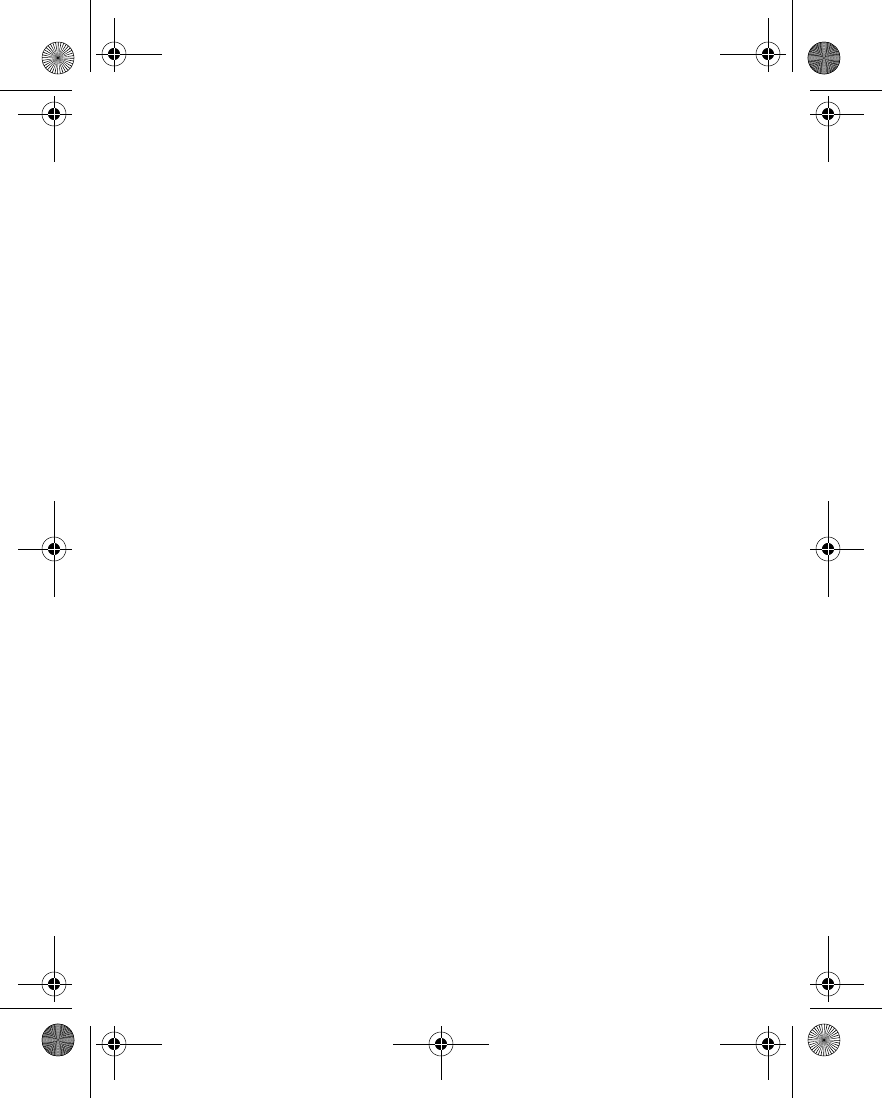
Copyright © 2004 Nokia
6230.ENv1_9310059.book Page 6 Friday, January 30, 2004 2:33 PM
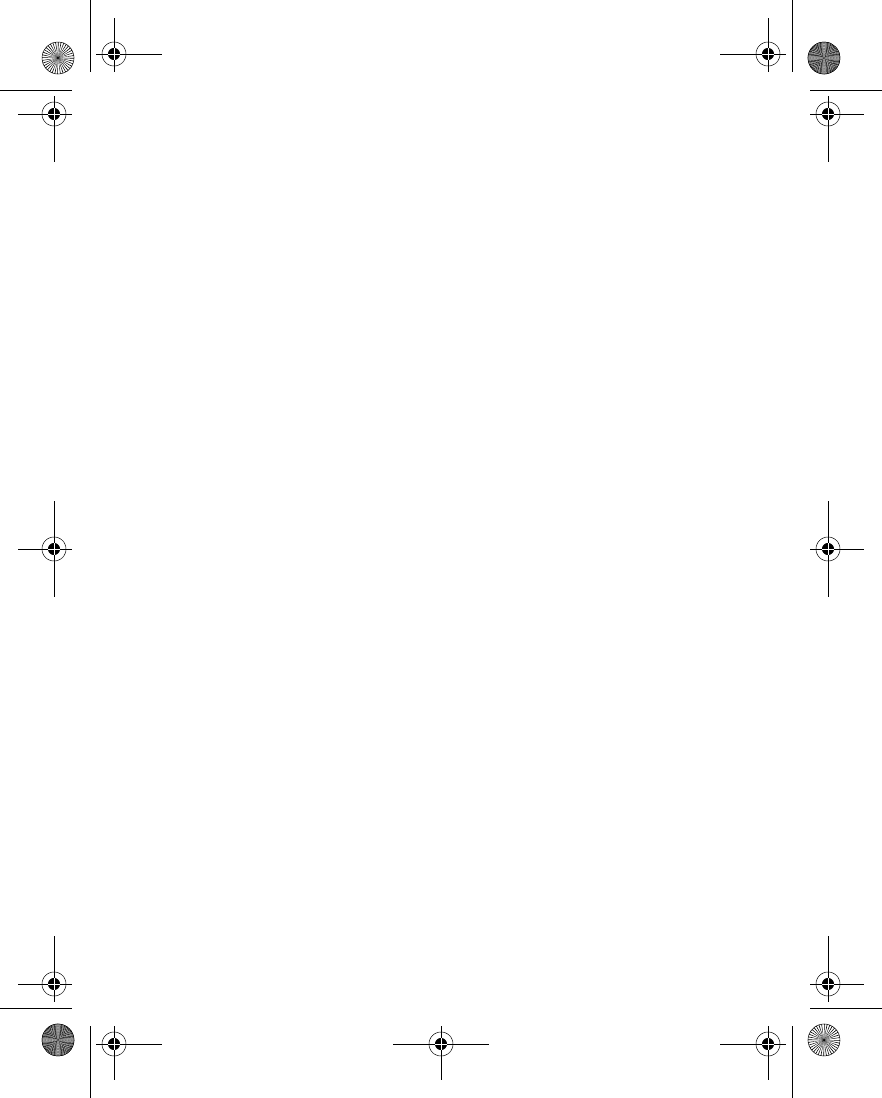
Nokia 6230 User Guide vii Copyright © 2004 Nokia
Contents
Quick guide . . . . . . . . . . . . . . . . . . . . . . . . . . . . . . . . . . . ii
1 For your safety . . . . . . . . . . . . . . . . . . . . . . . . . . . . . 1
ABOUT YOUR DEVICE. . . . . . . . . . . . . . . . . . . . . . . . . . . . . . . . . . . . . . . . . 2
NETWORK SERVICES . . . . . . . . . . . . . . . . . . . . . . . . . . . . . . . . . . . . . . . . . 2
Shared memory . . . . . . . . . . . . . . . . . . . . . . . . . . . . . . . . . . . . . . . . . . . . . 3
2 Overview of functions . . . . . . . . . . . . . . . . . . . . . . . . 4
Multimedia messaging service (MMS). . . . . . . . . . . . . . . . . . . . . . . . . . . 4
Camera, camcorder, and video player . . . . . . . . . . . . . . . . . . . . . . . . . . . 4
MultiMediaCard memory card . . . . . . . . . . . . . . . . . . . . . . . . . . . . . . . . . 4
Bluetooth . . . . . . . . . . . . . . . . . . . . . . . . . . . . . . . . . . . . . . . . . . . . . . . . . . 5
Presence-enhanced contacts . . . . . . . . . . . . . . . . . . . . . . . . . . . . . . . . . . 5
General packet radio service (GPRS) . . . . . . . . . . . . . . . . . . . . . . . . . . . . 5
Java™ applications. . . . . . . . . . . . . . . . . . . . . . . . . . . . . . . . . . . . . . . . . . . 5
Polyphonic sound (MIDI) . . . . . . . . . . . . . . . . . . . . . . . . . . . . . . . . . . . . . . 6
Browser. . . . . . . . . . . . . . . . . . . . . . . . . . . . . . . . . . . . . . . . . . . . . . . . . . . . 6
3 About your phone . . . . . . . . . . . . . . . . . . . . . . . . . . . 7
Register your phone . . . . . . . . . . . . . . . . . . . . . . . . . . . . . . . . . . . . . . . . . 7
Terms . . . . . . . . . . . . . . . . . . . . . . . . . . . . . . . . . . . . . . . . . . . . . . . . . . . . . 7
Find information about your phone . . . . . . . . . . . . . . . . . . . . . . . . . . . . . 8
Get help . . . . . . . . . . . . . . . . . . . . . . . . . . . . . . . . . . . . . . . . . . . . . . . . . . . 9
Start screen . . . . . . . . . . . . . . . . . . . . . . . . . . . . . . . . . . . . . . . . . . . . . . . 11
Copyright protection . . . . . . . . . . . . . . . . . . . . . . . . . . . . . . . . . . . . . . . . 14
Accessibility solutions . . . . . . . . . . . . . . . . . . . . . . . . . . . . . . . . . . . . . . . 14
Nokia PC Suite . . . . . . . . . . . . . . . . . . . . . . . . . . . . . . . . . . . . . . . . . . . . . 14
Connection settings service . . . . . . . . . . . . . . . . . . . . . . . . . . . . . . . . . . 16
Phone menus . . . . . . . . . . . . . . . . . . . . . . . . . . . . . . . . . . . . . . . . . . . . . . 16
4 Basic operations . . . . . . . . . . . . . . . . . . . . . . . . . . . 18
Install the SIM card . . . . . . . . . . . . . . . . . . . . . . . . . . . . . . . . . . . . . . . . . 18
Install the MultiMediaCard. . . . . . . . . . . . . . . . . . . . . . . . . . . . . . . . . . . 20
Switch the phone on or off. . . . . . . . . . . . . . . . . . . . . . . . . . . . . . . . . . . 21
Set the clock . . . . . . . . . . . . . . . . . . . . . . . . . . . . . . . . . . . . . . . . . . . . . . 21
6230.ENv1_9310059.book Page vii Friday, January 30, 2004 2:33 PM
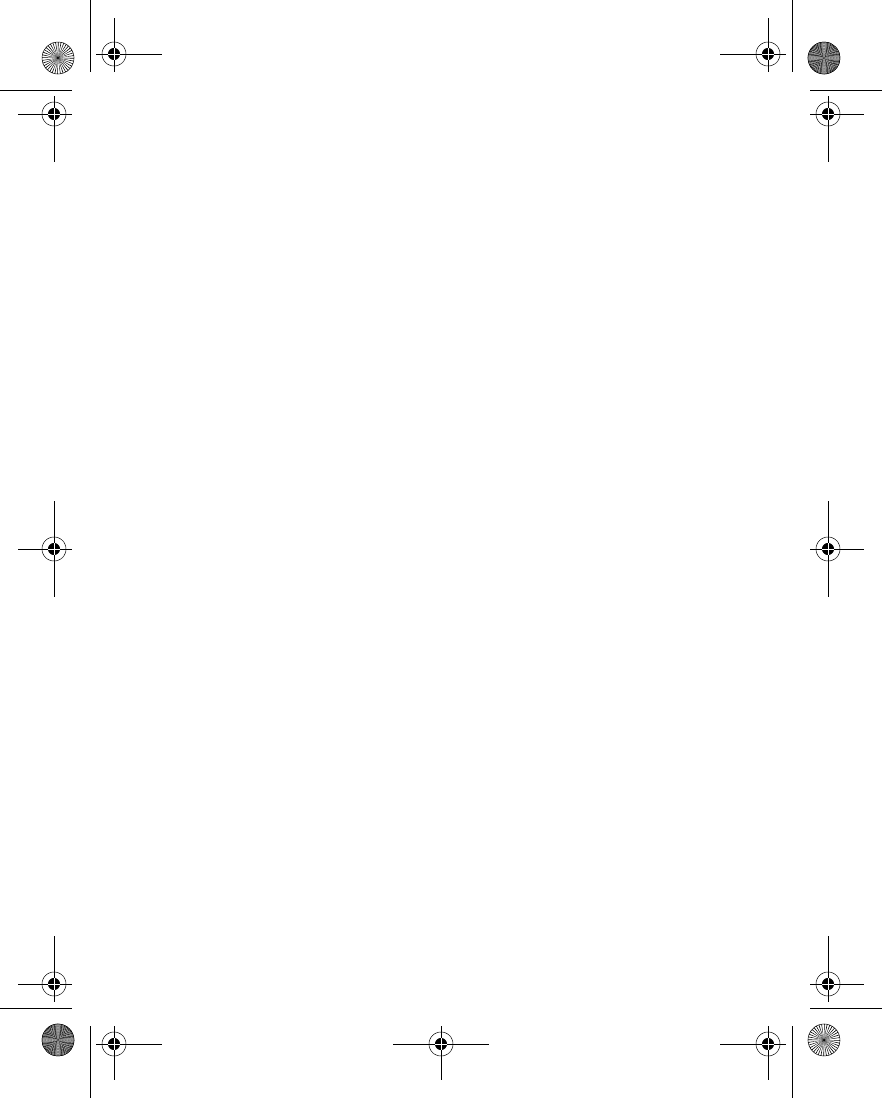
viii Copyright © 2004 Nokia
Make and answer calls . . . . . . . . . . . . . . . . . . . . . . . . . . . . . . . . . . . . . . 21
Earpiece volume. . . . . . . . . . . . . . . . . . . . . . . . . . . . . . . . . . . . . . . . . . . . 23
Loudspeaker . . . . . . . . . . . . . . . . . . . . . . . . . . . . . . . . . . . . . . . . . . . . . . . 23
Options during a call . . . . . . . . . . . . . . . . . . . . . . . . . . . . . . . . . . . . . . . . 24
5 Text entry. . . . . . . . . . . . . . . . . . . . . . . . . . . . . . . . 26
Standard mode. . . . . . . . . . . . . . . . . . . . . . . . . . . . . . . . . . . . . . . . . . . . . 26
Predictive text input . . . . . . . . . . . . . . . . . . . . . . . . . . . . . . . . . . . . . . . . 27
Special characters and smileys . . . . . . . . . . . . . . . . . . . . . . . . . . . . . . . . 28
6 Phone security . . . . . . . . . . . . . . . . . . . . . . . . . . . . 29
Keyguard. . . . . . . . . . . . . . . . . . . . . . . . . . . . . . . . . . . . . . . . . . . . . . . . . . 29
PIN code request . . . . . . . . . . . . . . . . . . . . . . . . . . . . . . . . . . . . . . . . . . . 29
Call restrictions . . . . . . . . . . . . . . . . . . . . . . . . . . . . . . . . . . . . . . . . . . . . 30
Fixed dialing . . . . . . . . . . . . . . . . . . . . . . . . . . . . . . . . . . . . . . . . . . . . . . . 31
Closed user groups. . . . . . . . . . . . . . . . . . . . . . . . . . . . . . . . . . . . . . . . . . 32
Security levels . . . . . . . . . . . . . . . . . . . . . . . . . . . . . . . . . . . . . . . . . . . . . 32
Access codes. . . . . . . . . . . . . . . . . . . . . . . . . . . . . . . . . . . . . . . . . . . . . . . 33
7 Messages (Menu 1) . . . . . . . . . . . . . . . . . . . . . . . . 35
Linked messages. . . . . . . . . . . . . . . . . . . . . . . . . . . . . . . . . . . . . . . . . . . . 35
Before you can send and receive messages. . . . . . . . . . . . . . . . . . . . . . 35
Icons . . . . . . . . . . . . . . . . . . . . . . . . . . . . . . . . . . . . . . . . . . . . . . . . . . . . . 36
Font size . . . . . . . . . . . . . . . . . . . . . . . . . . . . . . . . . . . . . . . . . . . . . . . . . . 36
Text and picture messages . . . . . . . . . . . . . . . . . . . . . . . . . . . . . . . . . . . 36
Multimedia messages . . . . . . . . . . . . . . . . . . . . . . . . . . . . . . . . . . . . . . . 46
E-mail . . . . . . . . . . . . . . . . . . . . . . . . . . . . . . . . . . . . . . . . . . . . . . . . . . . . 51
Instant messages (IM) . . . . . . . . . . . . . . . . . . . . . . . . . . . . . . . . . . . . . . . 55
Voice messages. . . . . . . . . . . . . . . . . . . . . . . . . . . . . . . . . . . . . . . . . . . . . 56
Info message service . . . . . . . . . . . . . . . . . . . . . . . . . . . . . . . . . . . . . . . . 58
Service commands . . . . . . . . . . . . . . . . . . . . . . . . . . . . . . . . . . . . . . . . . . 59
8 Call log (Menu 2) . . . . . . . . . . . . . . . . . . . . . . . . . 60
Options . . . . . . . . . . . . . . . . . . . . . . . . . . . . . . . . . . . . . . . . . . . . . . . . . . . 60
View calls options . . . . . . . . . . . . . . . . . . . . . . . . . . . . . . . . . . . . . . . . . . 60
Missed calls . . . . . . . . . . . . . . . . . . . . . . . . . . . . . . . . . . . . . . . . . . . . . . . 61
Received calls. . . . . . . . . . . . . . . . . . . . . . . . . . . . . . . . . . . . . . . . . . . . . . 61
6230.ENv1_9310059.book Page viii Friday, January 30, 2004 2:33 PM
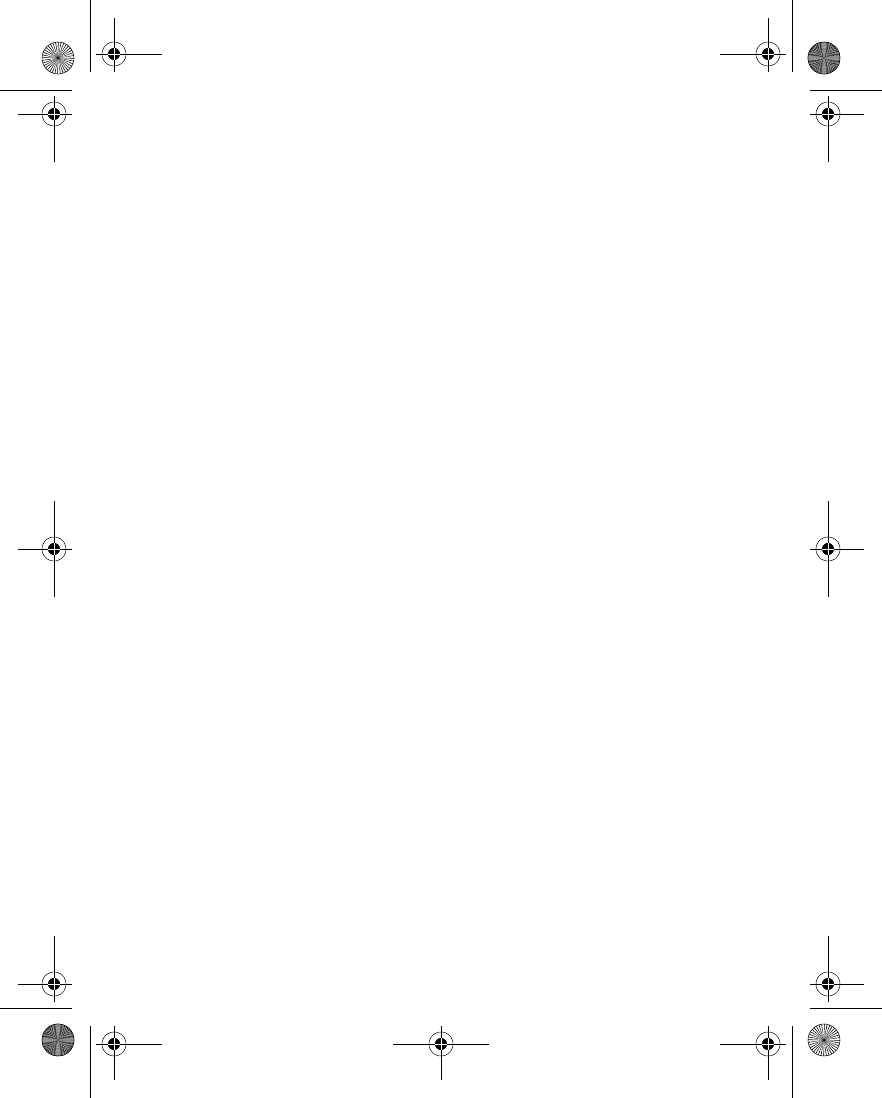
Nokia 6230 User Guide ix Copyright © 2004 Nokia
Dialed numbers . . . . . . . . . . . . . . . . . . . . . . . . . . . . . . . . . . . . . . . . . . . . 61
Call times . . . . . . . . . . . . . . . . . . . . . . . . . . . . . . . . . . . . . . . . . . . . . . . . . 62
Delete call lists. . . . . . . . . . . . . . . . . . . . . . . . . . . . . . . . . . . . . . . . . . . . . 62
Call duration . . . . . . . . . . . . . . . . . . . . . . . . . . . . . . . . . . . . . . . . . . . . . . 62
9 Contacts (Menu 3) . . . . . . . . . . . . . . . . . . . . . . . . . 63
Menu. . . . . . . . . . . . . . . . . . . . . . . . . . . . . . . . . . . . . . . . . . . . . . . . . . . . . 63
Types of information . . . . . . . . . . . . . . . . . . . . . . . . . . . . . . . . . . . . . . . . 64
Save information . . . . . . . . . . . . . . . . . . . . . . . . . . . . . . . . . . . . . . . . . . . 64
Change the primary number. . . . . . . . . . . . . . . . . . . . . . . . . . . . . . . . . . 66
Search for an entry . . . . . . . . . . . . . . . . . . . . . . . . . . . . . . . . . . . . . . . . . 66
Make a call. . . . . . . . . . . . . . . . . . . . . . . . . . . . . . . . . . . . . . . . . . . . . . . . 67
Add an image to a name or number . . . . . . . . . . . . . . . . . . . . . . . . . . . 67
Edit an entry. . . . . . . . . . . . . . . . . . . . . . . . . . . . . . . . . . . . . . . . . . . . . . . 67
Delete names and numbers. . . . . . . . . . . . . . . . . . . . . . . . . . . . . . . . . . . 67
Presence service. . . . . . . . . . . . . . . . . . . . . . . . . . . . . . . . . . . . . . . . . . . . 68
Subscribed names . . . . . . . . . . . . . . . . . . . . . . . . . . . . . . . . . . . . . . . . . . 70
Copy entries . . . . . . . . . . . . . . . . . . . . . . . . . . . . . . . . . . . . . . . . . . . . . . . 72
Business cards . . . . . . . . . . . . . . . . . . . . . . . . . . . . . . . . . . . . . . . . . . . . . 73
1-touch dialing . . . . . . . . . . . . . . . . . . . . . . . . . . . . . . . . . . . . . . . . . . . . 73
Voice dialing. . . . . . . . . . . . . . . . . . . . . . . . . . . . . . . . . . . . . . . . . . . . . . . 74
Info, service, and my numbers . . . . . . . . . . . . . . . . . . . . . . . . . . . . . . . . 76
Caller groups . . . . . . . . . . . . . . . . . . . . . . . . . . . . . . . . . . . . . . . . . . . . . . 76
Select contacts view and memory . . . . . . . . . . . . . . . . . . . . . . . . . . . . . 77
10 Settings (Menu 4) . . . . . . . . . . . . . . . . . . . . . . . . . . 78
Profiles . . . . . . . . . . . . . . . . . . . . . . . . . . . . . . . . . . . . . . . . . . . . . . . . . . . 78
Tone settings . . . . . . . . . . . . . . . . . . . . . . . . . . . . . . . . . . . . . . . . . . . . . . 79
Display settings . . . . . . . . . . . . . . . . . . . . . . . . . . . . . . . . . . . . . . . . . . . . 80
Time and date settings . . . . . . . . . . . . . . . . . . . . . . . . . . . . . . . . . . . . . . 82
Personal shortcuts . . . . . . . . . . . . . . . . . . . . . . . . . . . . . . . . . . . . . . . . . . 83
Connectivity. . . . . . . . . . . . . . . . . . . . . . . . . . . . . . . . . . . . . . . . . . . . . . . 84
Call settings . . . . . . . . . . . . . . . . . . . . . . . . . . . . . . . . . . . . . . . . . . . . . . . 89
Phone settings . . . . . . . . . . . . . . . . . . . . . . . . . . . . . . . . . . . . . . . . . . . . . 92
IM and presence settings . . . . . . . . . . . . . . . . . . . . . . . . . . . . . . . . . . . . 95
Enhancement settings. . . . . . . . . . . . . . . . . . . . . . . . . . . . . . . . . . . . . . . 95
6230.ENv1_9310059.book Page ix Friday, January 30, 2004 2:33 PM
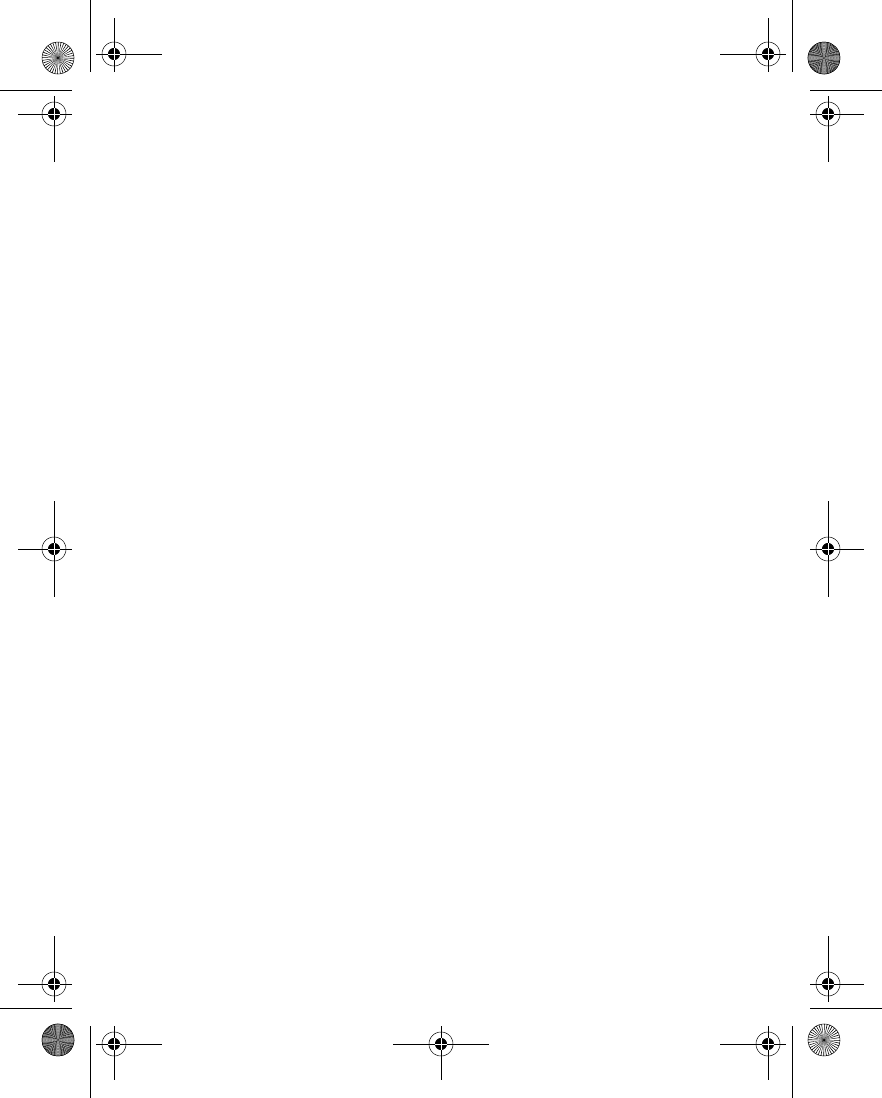
x Copyright © 2004 Nokia
Security settings . . . . . . . . . . . . . . . . . . . . . . . . . . . . . . . . . . . . . . . . . . . 97
Restore factory settings . . . . . . . . . . . . . . . . . . . . . . . . . . . . . . . . . . . . . 97
11 Gallery (Menu 5) . . . . . . . . . . . . . . . . . . . . . . . . . . 98
Folders. . . . . . . . . . . . . . . . . . . . . . . . . . . . . . . . . . . . . . . . . . . . . . . . . . . . 98
Folder items . . . . . . . . . . . . . . . . . . . . . . . . . . . . . . . . . . . . . . . . . . . . . . . 99
Edit an image . . . . . . . . . . . . . . . . . . . . . . . . . . . . . . . . . . . . . . . . . . . . . 101
12 Media (Menu 6) . . . . . . . . . . . . . . . . . . . . . . . . . . .103
Camera . . . . . . . . . . . . . . . . . . . . . . . . . . . . . . . . . . . . . . . . . . . . . . . . . . 103
Media player. . . . . . . . . . . . . . . . . . . . . . . . . . . . . . . . . . . . . . . . . . . . . . 105
Music player. . . . . . . . . . . . . . . . . . . . . . . . . . . . . . . . . . . . . . . . . . . . . . 106
Radio. . . . . . . . . . . . . . . . . . . . . . . . . . . . . . . . . . . . . . . . . . . . . . . . . . . . 108
Voice recorder. . . . . . . . . . . . . . . . . . . . . . . . . . . . . . . . . . . . . . . . . . . . . 109
Media equalizer . . . . . . . . . . . . . . . . . . . . . . . . . . . . . . . . . . . . . . . . . . . 110
13 Organizer (Menu 7) . . . . . . . . . . . . . . . . . . . . . . . .112
Alarm clock. . . . . . . . . . . . . . . . . . . . . . . . . . . . . . . . . . . . . . . . . . . . . . . 112
Calendar . . . . . . . . . . . . . . . . . . . . . . . . . . . . . . . . . . . . . . . . . . . . . . . . . 113
To-do list. . . . . . . . . . . . . . . . . . . . . . . . . . . . . . . . . . . . . . . . . . . . . . . . . 118
Notes. . . . . . . . . . . . . . . . . . . . . . . . . . . . . . . . . . . . . . . . . . . . . . . . . . . . 119
Wallet . . . . . . . . . . . . . . . . . . . . . . . . . . . . . . . . . . . . . . . . . . . . . . . . . . . 120
Synchronization . . . . . . . . . . . . . . . . . . . . . . . . . . . . . . . . . . . . . . . . . . . 124
14 Applications (Menu 8) . . . . . . . . . . . . . . . . . . . . . 127
Games . . . . . . . . . . . . . . . . . . . . . . . . . . . . . . . . . . . . . . . . . . . . . . . . . . . 127
Applications . . . . . . . . . . . . . . . . . . . . . . . . . . . . . . . . . . . . . . . . . . . . . . 128
Calculator . . . . . . . . . . . . . . . . . . . . . . . . . . . . . . . . . . . . . . . . . . . . . . . . 130
Countdown timer. . . . . . . . . . . . . . . . . . . . . . . . . . . . . . . . . . . . . . . . . . 131
Stopwatch . . . . . . . . . . . . . . . . . . . . . . . . . . . . . . . . . . . . . . . . . . . . . . . 132
15 Services (Menu 9) . . . . . . . . . . . . . . . . . . . . . . . . 135
Set up for browsing . . . . . . . . . . . . . . . . . . . . . . . . . . . . . . . . . . . . . . . . 135
Sign on to the mobile Internet . . . . . . . . . . . . . . . . . . . . . . . . . . . . . . . 135
Navigate the mobile Internet . . . . . . . . . . . . . . . . . . . . . . . . . . . . . . . . 136
Example of a mobile Internet site . . . . . . . . . . . . . . . . . . . . . . . . . . . . 137
Appearance settings . . . . . . . . . . . . . . . . . . . . . . . . . . . . . . . . . . . . . . . 137
6230.ENv1_9310059.book Page x Friday, January 30, 2004 2:33 PM
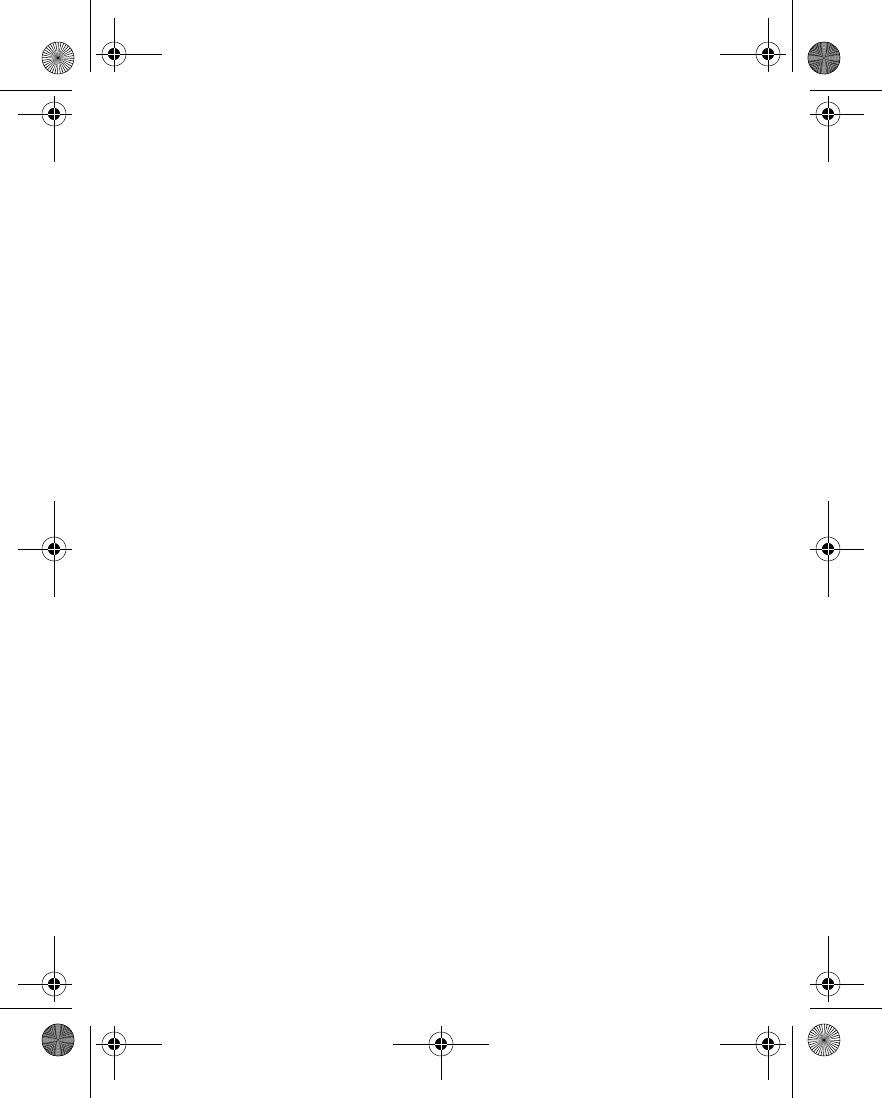
Nokia 6230 User Guide xi Copyright © 2004 Nokia
Bookmarks . . . . . . . . . . . . . . . . . . . . . . . . . . . . . . . . . . . . . . . . . . . . . . . 138
Service inbox . . . . . . . . . . . . . . . . . . . . . . . . . . . . . . . . . . . . . . . . . . . . . 138
File upload . . . . . . . . . . . . . . . . . . . . . . . . . . . . . . . . . . . . . . . . . . . . . . . 139
File download. . . . . . . . . . . . . . . . . . . . . . . . . . . . . . . . . . . . . . . . . . . . . 139
Disconnect from the mobile Internet. . . . . . . . . . . . . . . . . . . . . . . . . . 140
Receive a call while online . . . . . . . . . . . . . . . . . . . . . . . . . . . . . . . . . . 140
Make a call while online . . . . . . . . . . . . . . . . . . . . . . . . . . . . . . . . . . . . 140
Make an emergency call while online . . . . . . . . . . . . . . . . . . . . . . . . . 140
Options while online . . . . . . . . . . . . . . . . . . . . . . . . . . . . . . . . . . . . . . . 141
Security. . . . . . . . . . . . . . . . . . . . . . . . . . . . . . . . . . . . . . . . . . . . . . . . . . 141
Positioning . . . . . . . . . . . . . . . . . . . . . . . . . . . . . . . . . . . . . . . . . . . . . . . 144
16 SIM services (Menu 10). . . . . . . . . . . . . . . . . . . . . 145
17 Hardware and enhancements. . . . . . . . . . . . . . . . . 146
Hardware . . . . . . . . . . . . . . . . . . . . . . . . . . . . . . . . . . . . . . . . . . . . . . . . 146
Enhancements . . . . . . . . . . . . . . . . . . . . . . . . . . . . . . . . . . . . . . . . . . . . 148
18 Reference Information. . . . . . . . . . . . . . . . . . . . . . 151
Battery information. . . . . . . . . . . . . . . . . . . . . . . . . . . . . . . . . . . . . . . . 151
Enhancements . . . . . . . . . . . . . . . . . . . . . . . . . . . . . . . . . . . . . . . . . . . . 152
Enhancements, Batteries, and Chargers . . . . . . . . . . . . . . . . . . . . . . . 152
CARE AND MAINTENANCE . . . . . . . . . . . . . . . . . . . . . . . . . . . . . . . . . . 152
ADDITIONAL SAFETY INFORMATION . . . . . . . . . . . . . . . . . . . . . . . . . . 153
Technical information . . . . . . . . . . . . . . . . . . . . . . . . . . . . . . . . . . . . . . 158
Nokia one-year limited warranty . . . . . . . . . . . . . . . . . . . . . . . . . . . . . 159
Appendix A Message from the CTIA. . . . . . . . . . . . . . . 163
Appendix B Message from the FDA . . . . . . . . . . . . . . . 167
Index . . . . . . . . . . . . . . . . . . . . . . . . . . . . . . . . . . . . . . 173
6230.ENv1_9310059.book Page xi Friday, January 30, 2004 2:33 PM

xii Copyright © 2004 Nokia
6230.ENv1_9310059.book Page xii Friday, January 30, 2004 2:33 PM
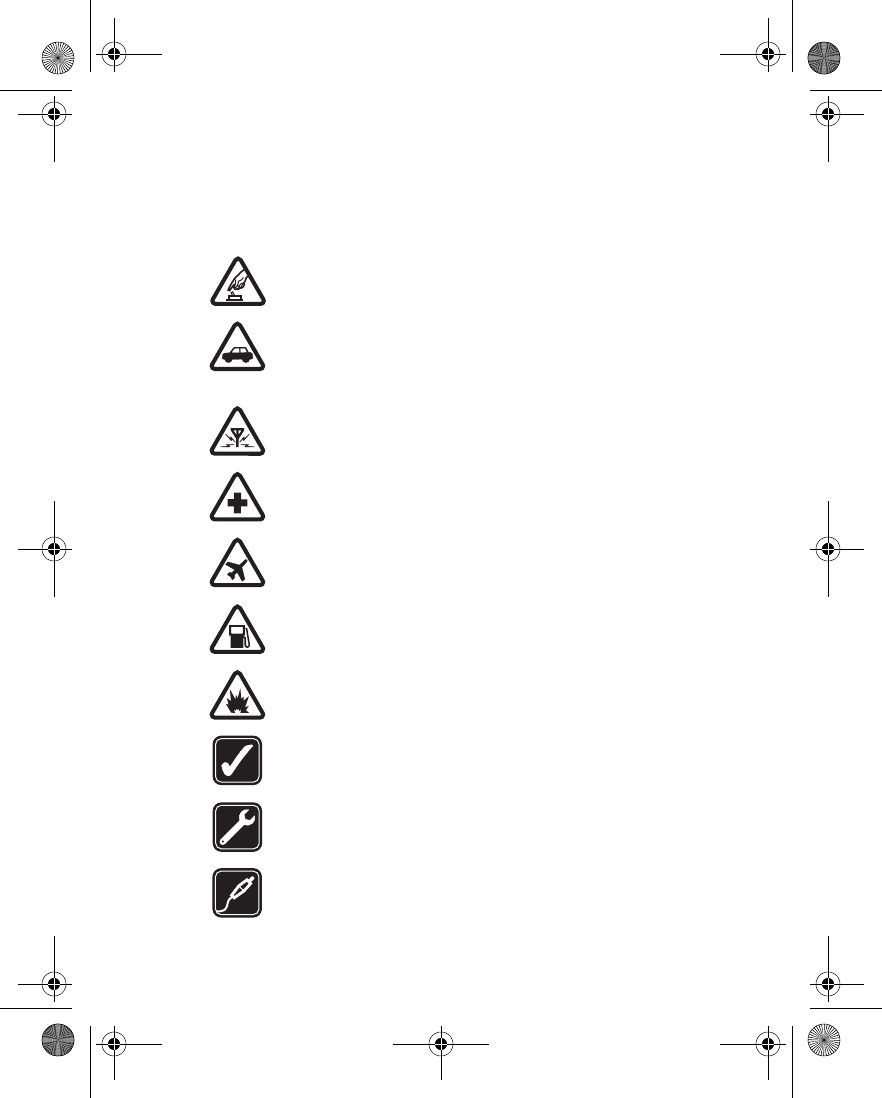
Nokia 6230 User Guide 1Copyright © 2004 Nokia
For your safety
1 For your safety
Read these simple guidelines. Not following them may be dangerous or illegal.
Read the complete user guide for further information.
SWITCH ON SAFELY
Do not switch the phone on when wireless phone use is prohibited or
when it may cause interference or danger.
ROAD SAFETY COMES FIRST
Obey all local laws. Always keep your hands free to operate the vehicle
while driving. Your first consideration while driving should be road
safety.
INTERFERENCE
All wireless phones may be susceptible to interference, which could
affect performance.
SWITCH OFF IN HOSPITALS
Follow any restrictions. Switch the phone off near medical equipment.
SWITCH OFF IN AIRCRAFT
Follow any restrictions. Wireless devices can cause interference in
aircraft.
SWITCH OFF WHEN REFUELING
Don't use the phone at a refueling point. Don't use near fuel or
chemicals.
SWITCH OFF NEAR BLASTING
Follow any restrictions. Don't use the phone where blasting is in
progress.
USE SENSIBLY
Use only in the normal position as explained in the product
documentation. Don't touch the antenna unnecessarily.
QUALIFIED SERVICE
Only qualified personnel may install or repair this product.
ENHANCEMENTS AND BATTERIES
Use only approved enhancements and batteries. Do not connect
incompatible products.
6230.ENv1_9310059.book Page 1 Friday, January 30, 2004 2:33 PM
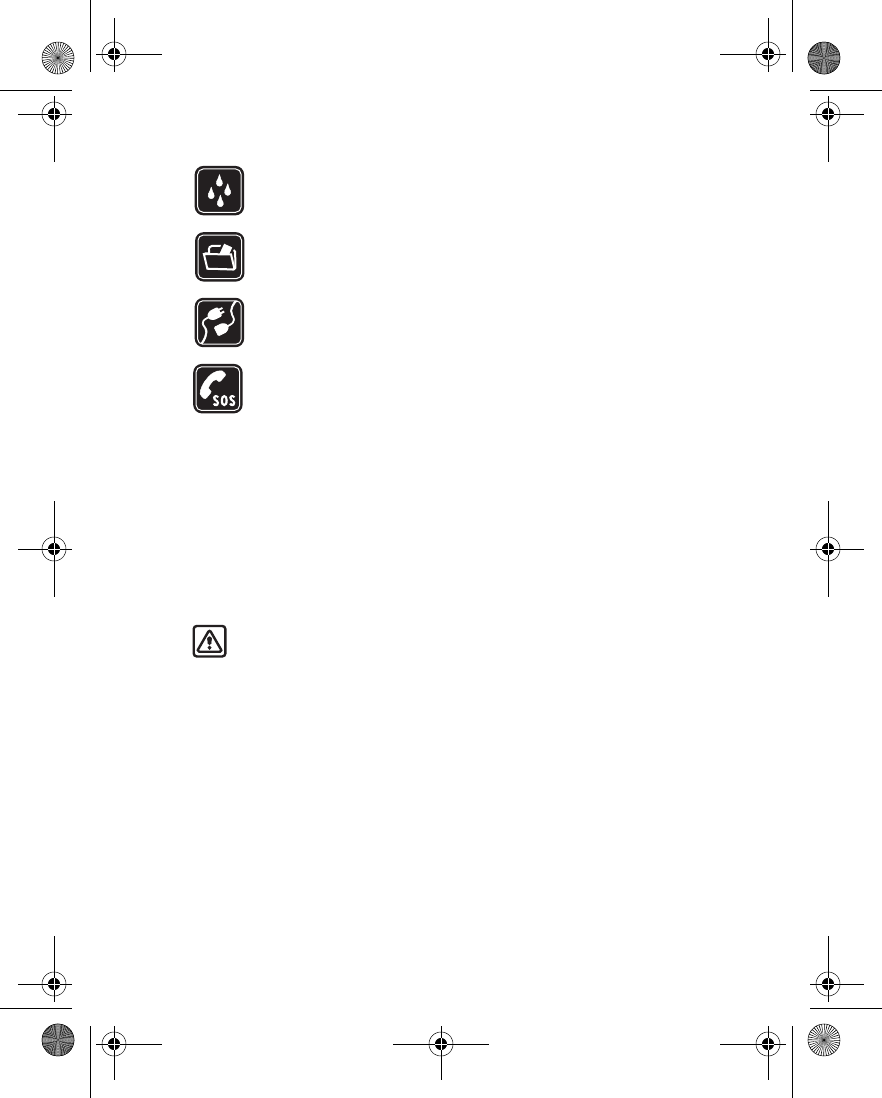
2 Copyright © 2004 Nokia
WATER-RESISTANCE
Your phone is not water-resistant. Keep it dry.
BACK-UP COPIES
Remember to make back-up copies or keep a written record of all
important information stored in your phone.
CONNECTING TO OTHER DEVICES
When connecting to any other device, read its user guide for detailed
safety instructions. Do not connect incompatible products.
EMERGENCY CALLS
Ensure the phone is switched on and in service. Press the End key as
many times as needed to clear the display and return to the main
screen. Enter the emergency number, then press the Talk key. Give your
location. Do not end the call until given permission to do so.
• ABOUT YOUR DEVICE
The wireless device described in this guide is approved for use on the GSM 850,
900, 1800, and 1900 MHz network. Contact your service provider for more
information about networks.
When using the features in this device, obey all laws and respect privacy and
legitimate rights of others.
Warning: To use any features in this device, other than the alarm clock,
the phone must be switched on. Do not switch the device on when
wireless phone use may cause interference or danger.
• NETWORK SERVICES
To use the phone you must have service from a wireless service provider. Many of
the features in this device depend on features in the wireless network to function.
These Network Services may not be available on all networks or you may have to
make specific arrangements with your service provider before you can utilize
Network Services. Your service provider may need to give you additional
instructions for their use and explain what charges will apply. Some networks may
have limitations that affect how you can use Network Services. For instance, some
networks may not support all language-dependent characters and services.
6230.ENv1_9310059.book Page 2 Friday, January 30, 2004 2:33 PM
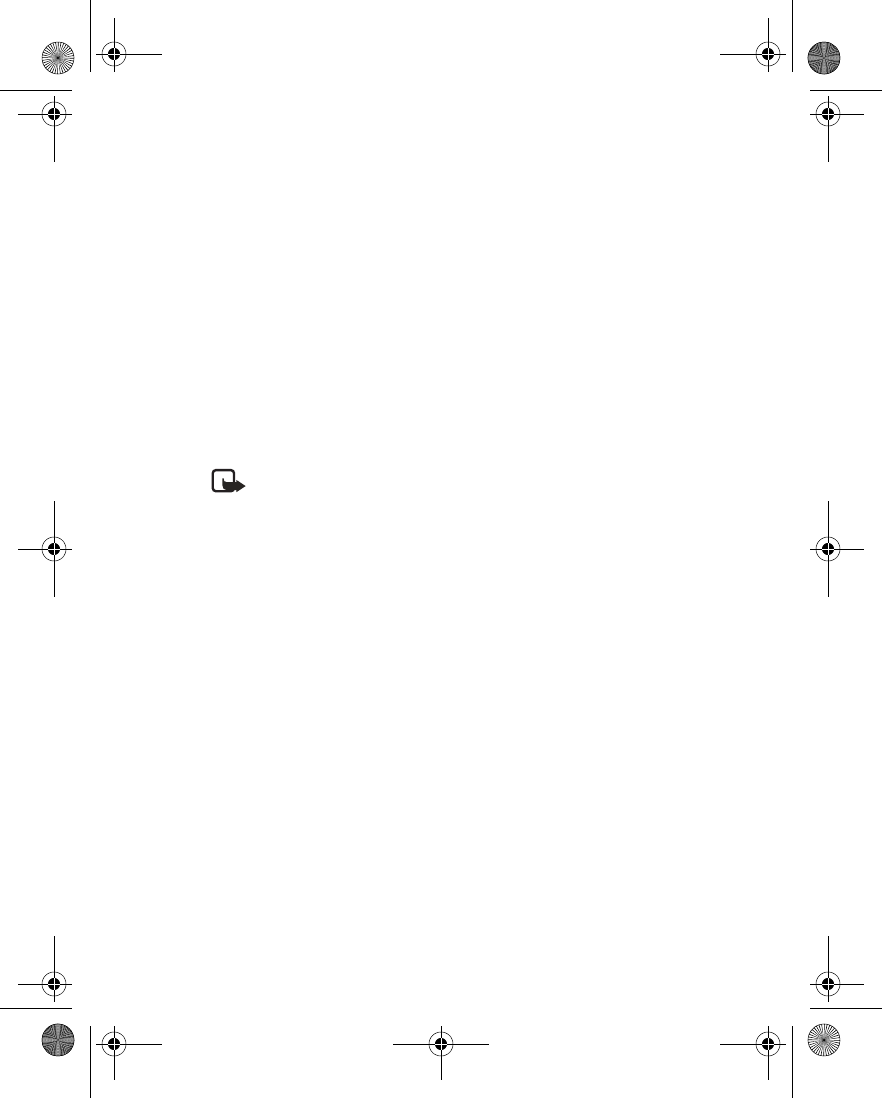
Nokia 6230 User Guide 3Copyright © 2004 Nokia
For your safety
Your service provider may have requested that certain features be disabled or not
activated in your device. If so, they will not appear on your device menu. Contact
your service provider for more information.
• SHARED MEMORY
The following features in this device may share memory: contacts, text and
multimedia messages, e-mails, voice tags, SMS distribution lists, calendar, to-do
notes, Java™ games and applications, and the note application. Use of one or more
of these features may reduce the memory available for the remaining features
sharing memory. For example, saving many contact entries may use all of the
available memory. Your phone may display a message that the memory is full when
you try to use a shared memory feature. In this case, delete some of the information
or entries stored in the shared memory features before continuing. Some of the
features may have a certain amount of memory specially allotted to them in
addition to the memory shared with other features.
Note: Gallery files such as images, ringing tones, and video clips share a
different memory. See “Gallery (Menu 5)” on page 98.
6230.ENv1_9310059.book Page 3 Friday, January 30, 2004 2:33 PM
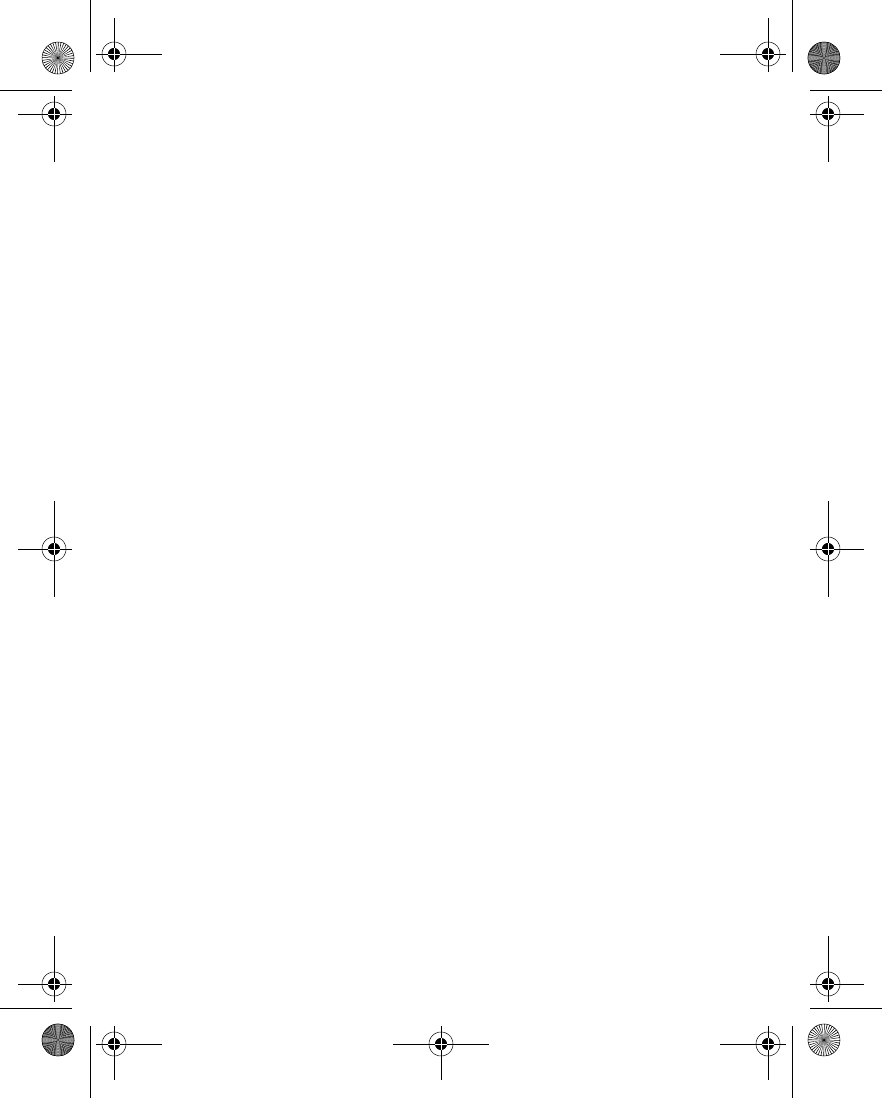
4 Copyright © 2004 Nokia
2 Overview of functions
The Nokia 6230 phone provides many useful functions, such as a radio, alarm clock,
calculator, wallet, calendar, and more. Your phone can also connect to a PC, laptop,
or other device using the data cable, Bluetooth connection, or built-in infrared (IR)
port. To personalize your phone, you can set your favorite ringing tones, configure
the Go to menu, and select an Xpress-on™ color cover.
In addition, your phone has the following advanced features.
• MULTIMEDIA MESSAGING SERVICE (MMS)
Your phone is able to send and receive multimedia messages containing text, a
picture or video clip, and sound such as polyphonic ringing tones. You can save
pictures, video clips, and ringing tones to personalize your phone. In addition, you
can easily send text messages and multimedia messages to multiple recipients.
See “Multimedia messages” on page 46 for more information.
• CAMERA, CAMCORDER, AND VIDEO PLAYER
Your phone has a built-in camera for taking still pictures and video clips. After you
have taken a picture or video, you can attach it to a multimedia message and send
it with MMS, save it as wallpaper in the standby mode, save it in a compatible PC
using Nokia PC Suite software, and upload it to a Web address with the content
image uploader. When you attach a picture to an entry in your list of contacts, the
picture is displayed when your contact calls you.
See “Camera” on page 103 for more information.
• MULTIMEDIACARD MEMORY CARD
You can install a MultiMediaCard in your phone to provide up to 256 MB of extra
memory. You can store images, video clips, music, and other data on the
MultiMediaCard. The MultiMediaCard can be used as a folder in the Gallery menu.
See “Install the MultiMediaCard” on page 20 for more information.
6230.ENv1_9310059.book Page 4 Friday, January 30, 2004 2:33 PM
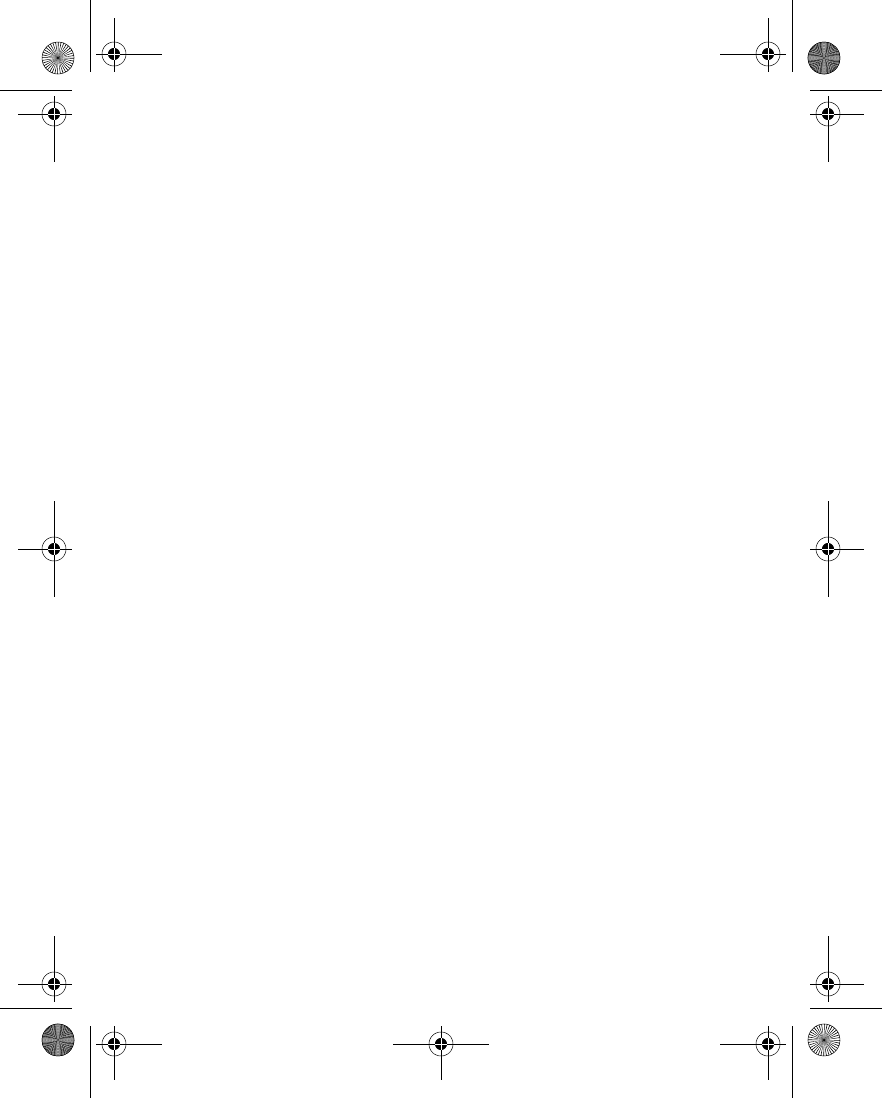
Nokia 6230 User Guide 5Copyright © 2004 Nokia
Overview of functions
• BLUETOOTH
Bluetooth wireless technology allows you to connect the phone to a compatible
device with Bluetooth connectivity within 30 feet. You can use a Bluetooth
connection to send business cards, calendar notes, images, video clips, and sound
clips.
See “Bluetooth connectivity” on page 84 for more information.
• PRESENCE-ENHANCED CONTACTS
Presence-enhanced contacts enable you to conveniently share your availability
information with your colleagues, family, and friends.
See “Presence service” on page 68 for more information.
• GENERAL PACKET RADIO SERVICE (GPRS)
GPRS technology allows mobile phones to send and receive data over a mobile
network. Applications such as browsers, MMS, text messaging, and Java use GPRS.
Your phone supports up to three simultaneous GPRS connections.
For more information on GPRS, see “GPRS, EDGE, CSD, HSCSD” on page 87.
Also, consult the Nokia PC Suite online help. Nokia PC Suite and all related
software can be downloaded from the U.S. Mobile Phone products section of
www.nokia.com.
• JAVA™ APPLICATIONS
Your phone supports Java 2 Micro Edition, J2METM, and includes some Java
applications and games that have been specially designed for mobile phones.
You may be able to download new applications and games to your phone from a
PC with Java installer software or from some mobile Internet services.
See “Applications (Menu 8)” on page 127 for more information.
6230.ENv1_9310059.book Page 5 Friday, January 30, 2004 2:33 PM
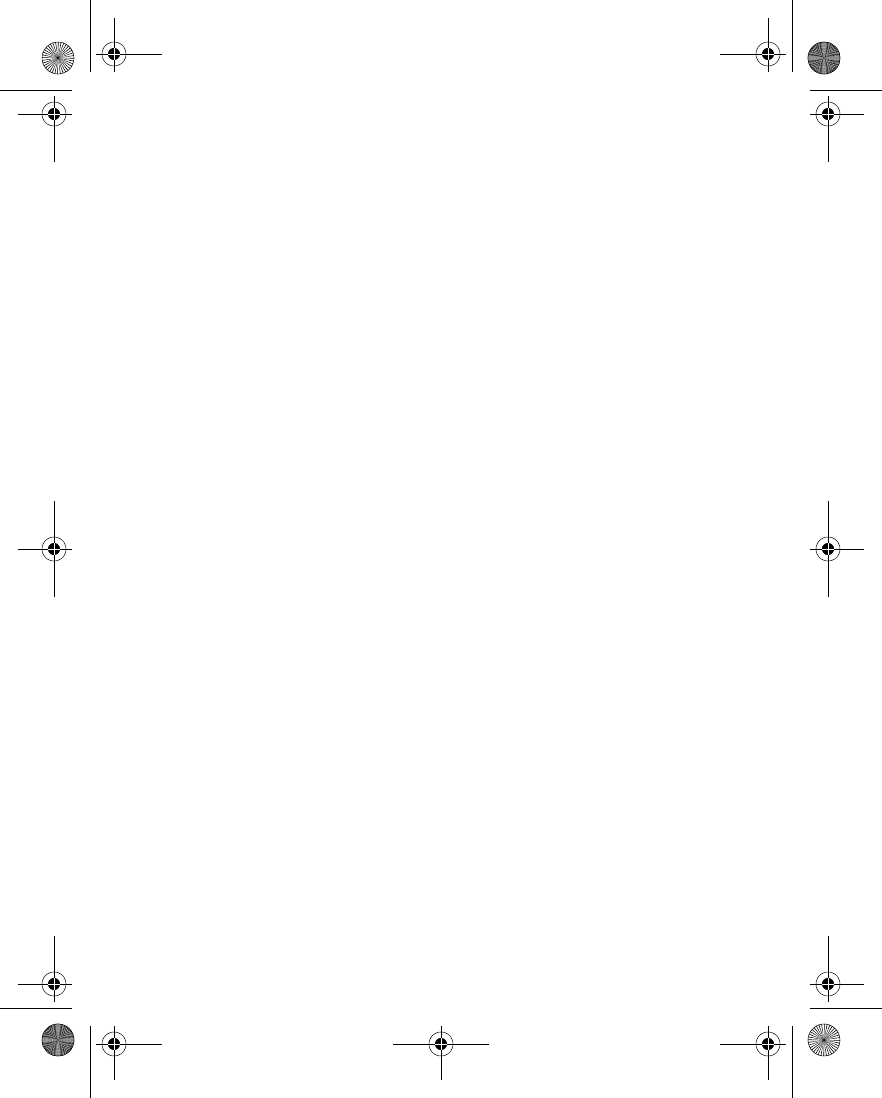
6 Copyright © 2004 Nokia
• POLYPHONIC SOUND (MIDI)
Polyphonic sounds can be used in ringing tones, gaming sounds, and message alert
tones. They consist of several sound components played at the same time, like an
actual melody through a speaker. Your phone has sound components from over 128
instruments and it can play up to 24 instruments at once. The phone supports
scalable polyphonic MIDI (SP-MIDI) format.
You can receive polyphonic ringing tones using a multimedia service (see “Read and
reply” on page 50) or download them using the gallery menu [see “Gallery (Menu
5)” on page 98].
• BROWSER
Your phone has a built-in browser you can use to connect to selected services on
the mobile Internet. You can view weather reports, check news or flight times, view
financial information, and much more.
See “Services (Menu 9)” on page 135 for more information.
6230.ENv1_9310059.book Page 6 Friday, January 30, 2004 2:33 PM
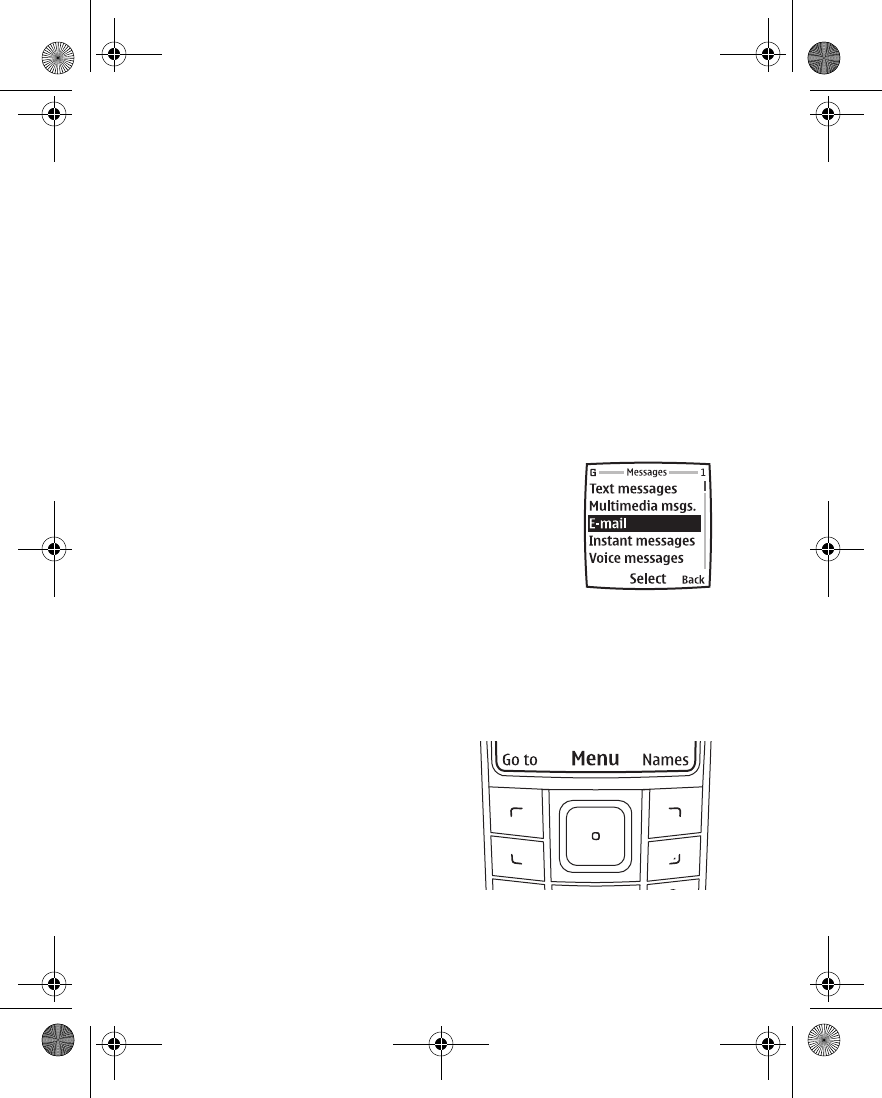
Nokia 6230 User Guide 7Copyright © 2004 Nokia
About your phone
3 About your phone
Congratulations on your purchase of the Nokia 6230 mobile phone.
• REGISTER YOUR PHONE
Be sure to register your phone at www.warranty.nokiausa.com or call
1-888-NOKIA-2U (1-888-665-4228) so that we can serve you better if you need
to call a customer center or to have your phone repaired.
•TERMS
This guide uses certain terms for the parts of the phone and the steps that you are
asked to perform.
•Highlighted options on the screen are enclosed
within a colored bar. The selection keys are used to
act on the highlighted option.
•Left selection key and Right selection key are used
to select the options on the left and right bottom
corners of the screen.
•Five-way scroll and selection key is used to navigate
through names, phone numbers, menus, and settings.
It is also used to move the cursor up, down, right, and
left when writing text, using the calendar, and in some game applications.
Pressing the key briefly in the middle selects the item in the bottom center of
the screen. The middle of the Five-way scroll and selection key is also called
the Middle selection key. The top, bottom, left, and right edges of the
Five-way scroll and selection key are also called the Scroll up, Scroll down,
Scroll left, and Scroll right keys.
•Select means to press the Left
selection key or the Right selection
key, or to press the center of the
Five-way scroll and selection key
(the Middle selection key). To select
an option, press the selection key
below the menu item on the phone
screen. In the illustration, press the
Left selection key to select Go to,
press the Middle selection key to select Menu, or press the Right selection
6230.ENv1_9310059.book Page 7 Friday, January 30, 2004 2:33 PM
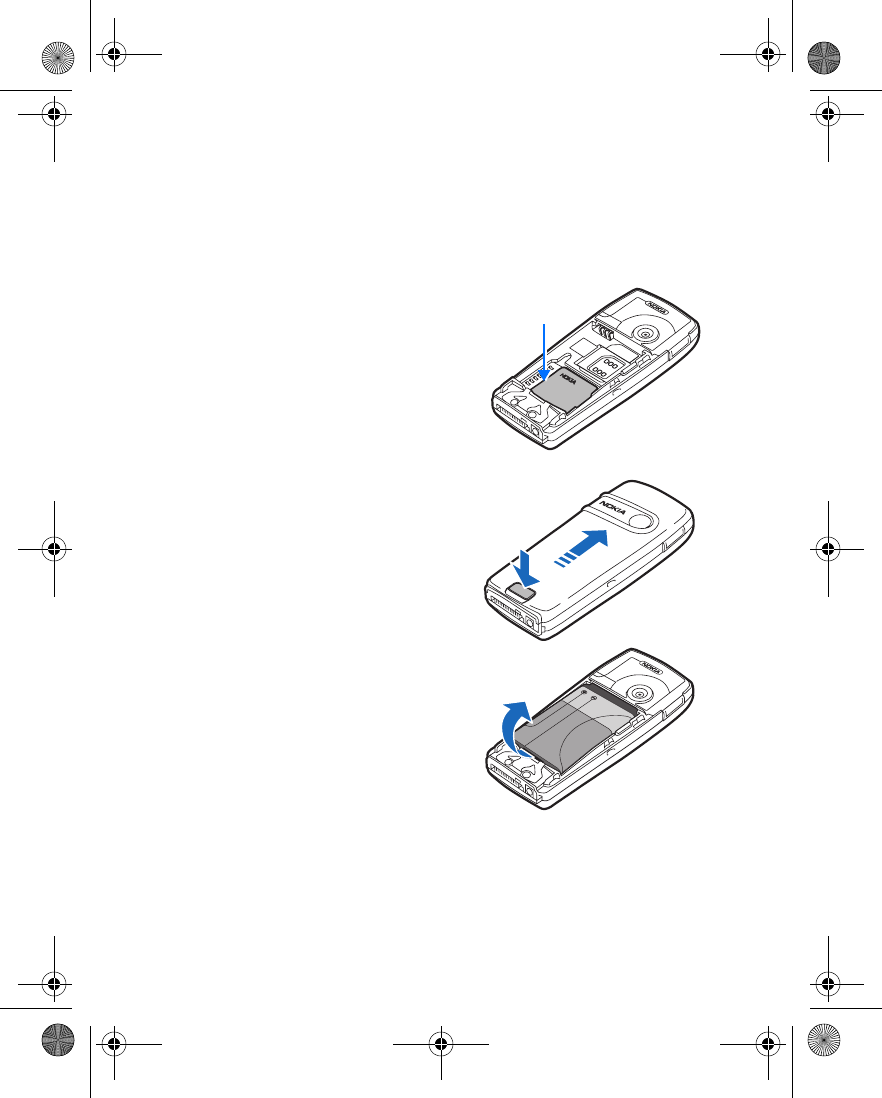
8 Copyright © 2004 Nokia
key to select Names.
•Talk and End keys. Press the Talk key to place a call or to answer an incoming
call. Press the End key to end a call or to return to the start screen.
• FIND INFORMATION ABOUT YOUR PHONE
The label on the back of your phone,
underneath the battery and MultiMediaCard,
contains the following information:
• Model number
• Phone type and FCC ID
• International mobile equipment identity
(IMEI)
To access the phone label:
1With the back of the phone facing you,
push the back cover release button.
2Slide the back cover toward the top of
the phone to remove.
3Remove the battery by lifting it as
shown.
Information
label
6230.ENv1_9310059.book Page 8 Friday, January 30, 2004 2:33 PM
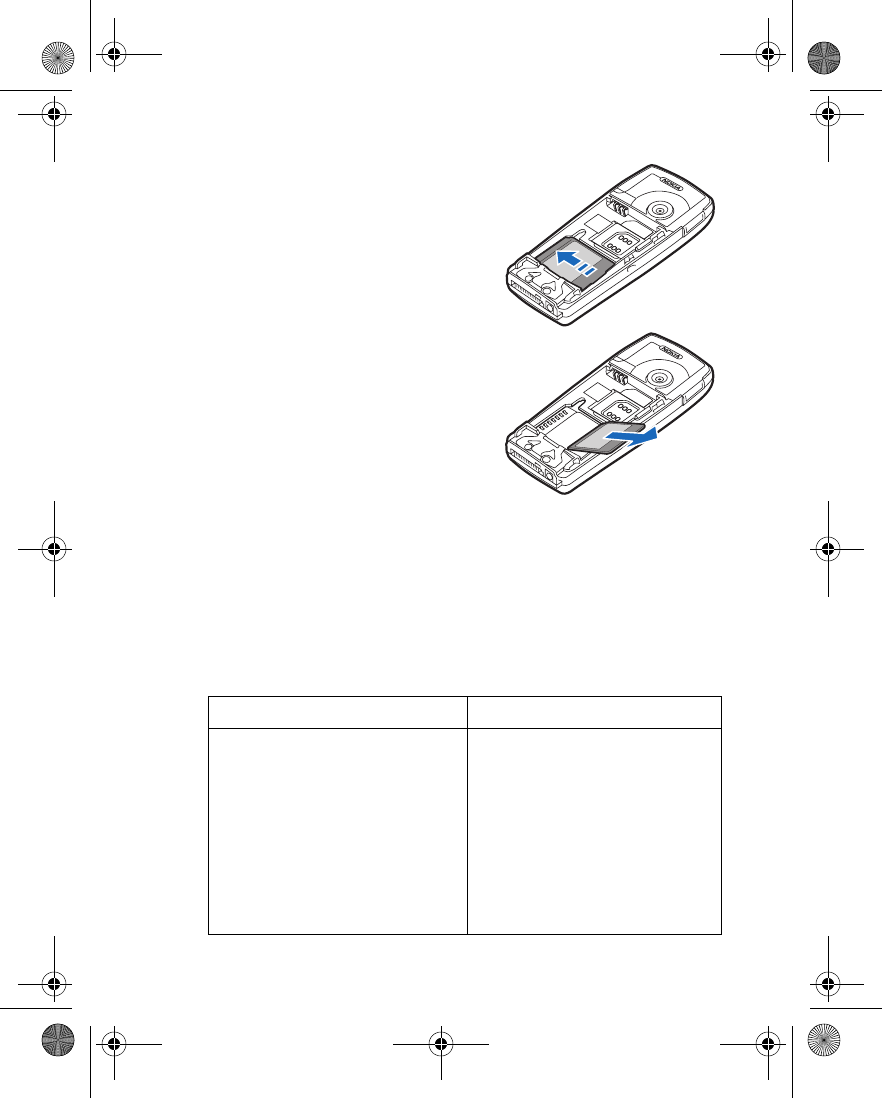
Nokia 6230 User Guide 9Copyright © 2004 Nokia
About your phone
4Slide the MultiMediaCard to the left and
lift it out of the holder as shown.
•GET HELP
If you need help, Nokia Customer Care is available for assistance. We recommend
that you write down the following information and have it available if you call.
• The IMEI printed on the back of the phone, beneath the battery
• Your zip code
Contact Nokia
Please have your phone or enhancement with you when contacting either of the
numbers below.
Nokia Customer Care Center, USA Customer Care, Canada
Nokia Inc.
7725 Woodland Center Boulevard
Suite 150
Tampa, Florida 33614
Tel: 1-888-NOKIA-2U
(1-888-665-4228)
Fax: 1-813-249-9619
TTY: 1-800-24-NOKIA
(1-800-246-6542)
(hearing impaired only)
Nokia Products Ltd.
601 Westney Road South
Ajax, Ontario L1S 4N7
Tel: 1-888-22-NOKIA
(1-888-226-6542)
Fax: 1-905-427-1070
6230.ENv1_9310059.book Page 9 Friday, January 30, 2004 2:33 PM
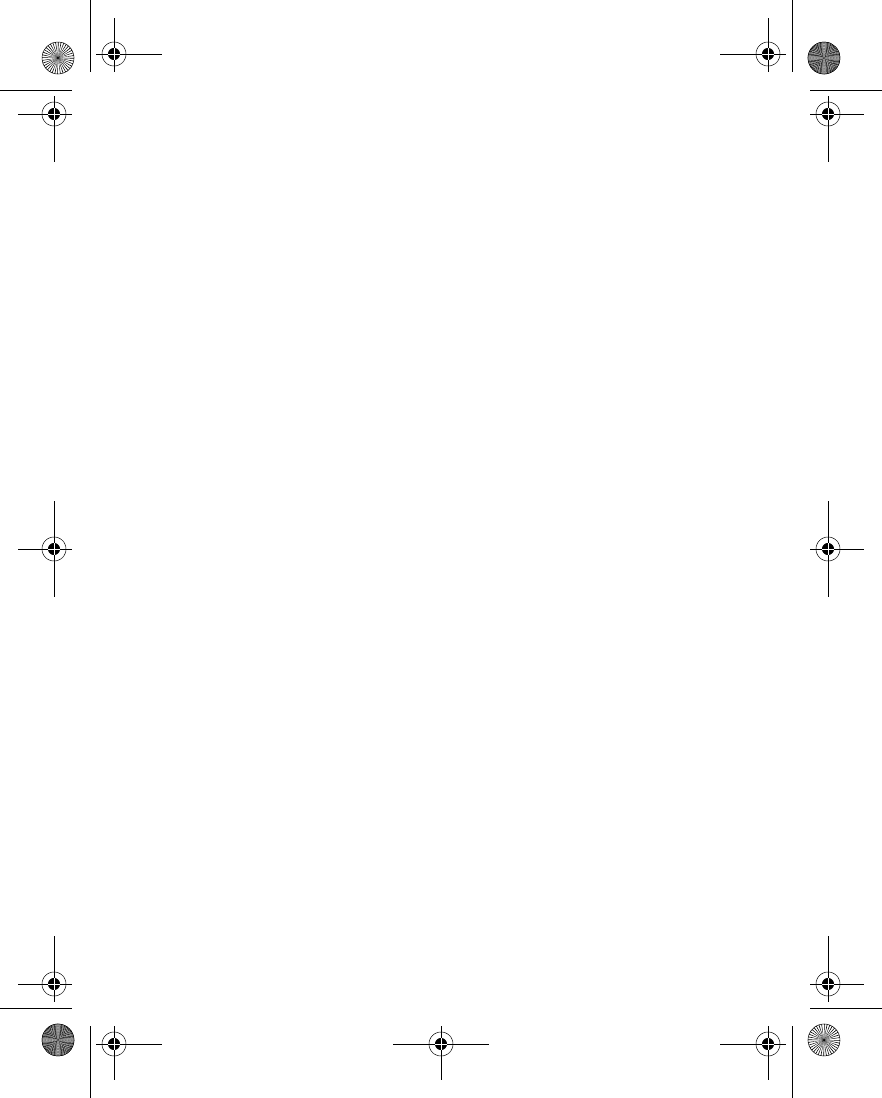
10 Copyright © 2004 Nokia
Contact your service provider
To use the network services available in your phone, you will need to sign up with
a service provider. In many cases, the service provider will make available
descriptions of their services and instructions for using features such as:
•Voice mail
• Call waiting, call forwarding, and caller ID
•Messaging
• News and information services
• Selected mobile Internet services
Service providers may differ in their support of features. Before you sign up, make
sure a service provider supports the features that you need.
Guide updates
From time to time, Nokia updates this guide to reflect changes. The latest version
may be available at www.nokia.com/us.
Online tutorials
An interactive tutorial for this product may be available at the Web site
www.nokiahowto.com.
In-phone help
Many features have brief descriptions (help text) that can be viewed on the display.
To view these descriptions, scroll to a feature and wait for about 15 seconds to
allow the help text to appear. Select More to view all of the description (if necessary),
or select Back to return to the menu.
To activate or deactivate help text:
From the menus, select Settings > Phone settings > Help text activation > On or
Off.
A confirmation message appears in the display indicating your selection.
6230.ENv1_9310059.book Page 10 Friday, January 30, 2004 2:33 PM
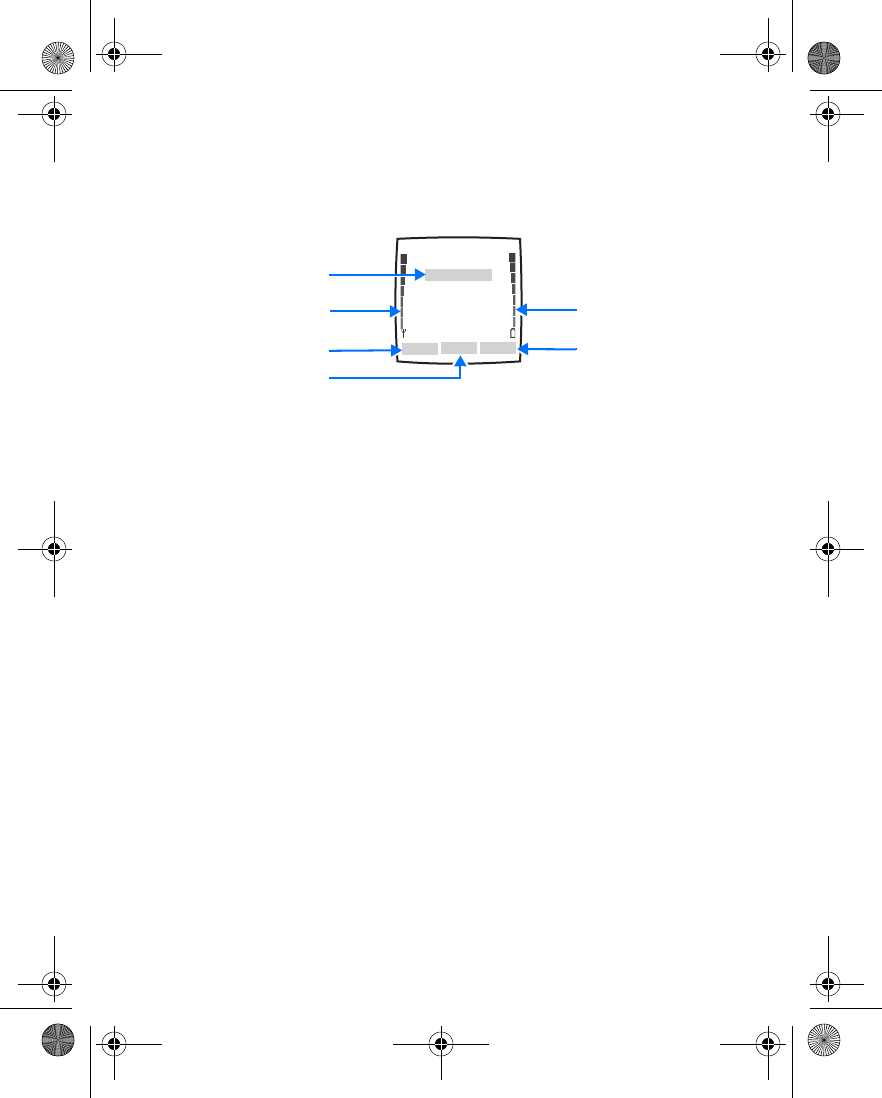
Nokia 6230 User Guide 11 Copyright © 2004 Nokia
About your phone
• START SCREEN
The start screen is home base and indicates that the phone is in the standby mode.
Home—The name of your service provider may appear here.
Signal strength—A higher bar indicates a stronger network signal.
Battery level—A higher bar indicates more power in the battery.
Left selection key—Accesses the Go to menu from the start screen. See “Go to menu”
on page 11.
Middle selection key—Accesses the phone main menu from the start screen.
Right selection key—Accesses various functions:
•Names—Accesses the Contacts menu.
• A shortcut to a function that you have selected. See “Personal shortcuts” on
page 83 to configure this shortcut.
Various indicators and icons may also appear on the start screen. See “Indicators
and icons” on page 12 for more information.
Go to menu
The Go to menu gives you quick access to selected functions.
CHOOSE FUNCTIONS
1From the start screen, select Go to > Options > Select options.
2Scroll to the desired function from the list, and select Mark.
A mark appears in the box next to the selected function indicating that you
have selected the function. Select Unmark to remove a function from the list.
3Repeat the previous step to select or remove as many functions as you wish.
4Select Done when you have added all desired functions.
5At the confirmation prompt, select Yes.
Battery level
Signal strength
Left selection Right selection
Home
Middle selection
6230.ENv1_9310059.book Page 11 Friday, January 30, 2004 2:33 PM
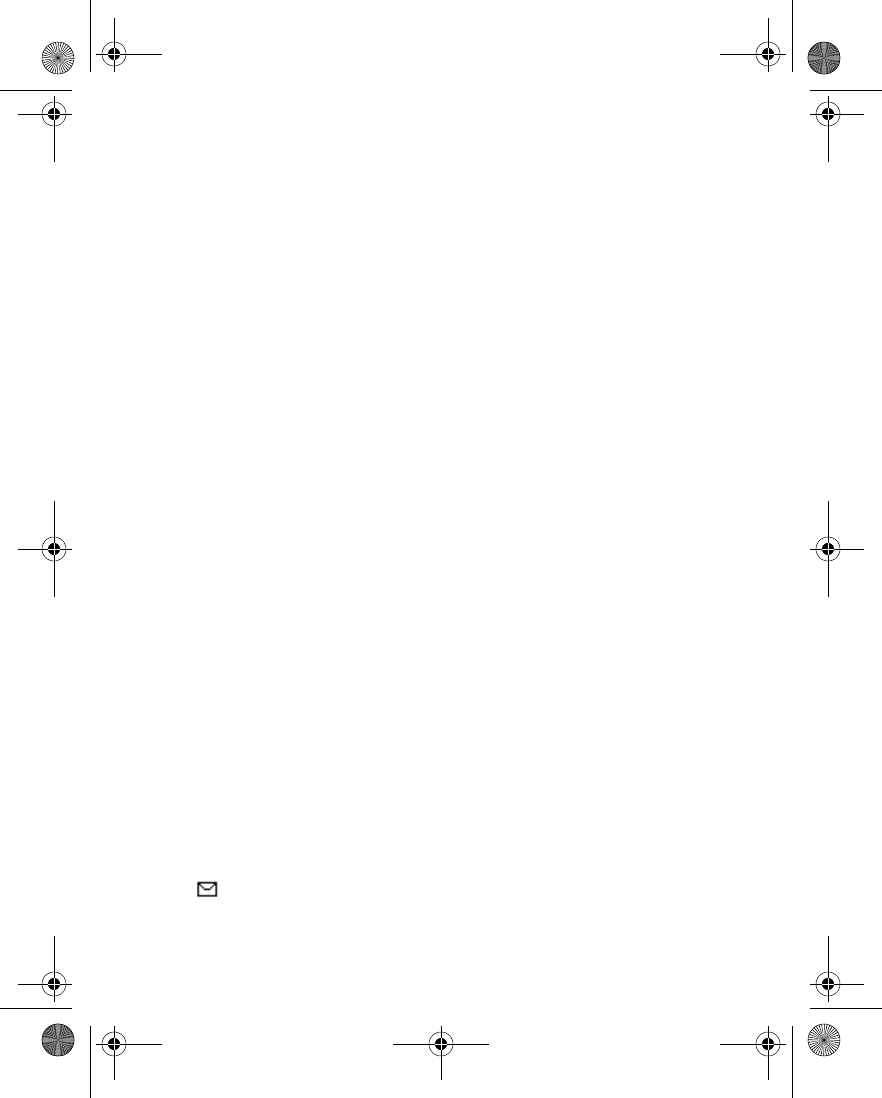
12 Copyright © 2004 Nokia
ORGANIZE FUNCTIONS
1From the start screen, select Go to > Options > Organize.
2Scroll to the function you wish to rearrange; then select Move.
3Select Move up, Move down, Move to top, or Move to bottom from the list
of choices.
The list of Right selection key functions is displayed in the new order.
4Select Done.
5At the confirmation prompt, select Yes to save the changes.
ACCESS A FUNCTION
From the start screen, select Go to; then select the desired function from the list.
Quick keys
From the start screen, each scroll key takes you directly to a function:
Scroll up—Activate the camera viewfinder.
Scroll left—Create a message.
Scroll down—Go to your list of contacts.
Scroll right—View the calendar.
Power saving
The phone automatically activates a digital clock display to save power when no
function of the phone has been used for a few minutes. Press any key to deactivate
the digital clock display. If you have not set the time, 00:00 is displayed.
Screen saver
You can select an image or video clip to use as a screen saver when the phone is
in the standby mode. See “Set screen saver” on page 81.
Wallpaper
You can set the phone to display a background picture (wallpaper) when it is in the
standby mode. See “Wallpaper” on page 80.
Indicators and icons
Icon Indicates...
You have one or more text or picture messages.
See “Read a message” on page 41.
6230.ENv1_9310059.book Page 12 Friday, January 30, 2004 2:33 PM
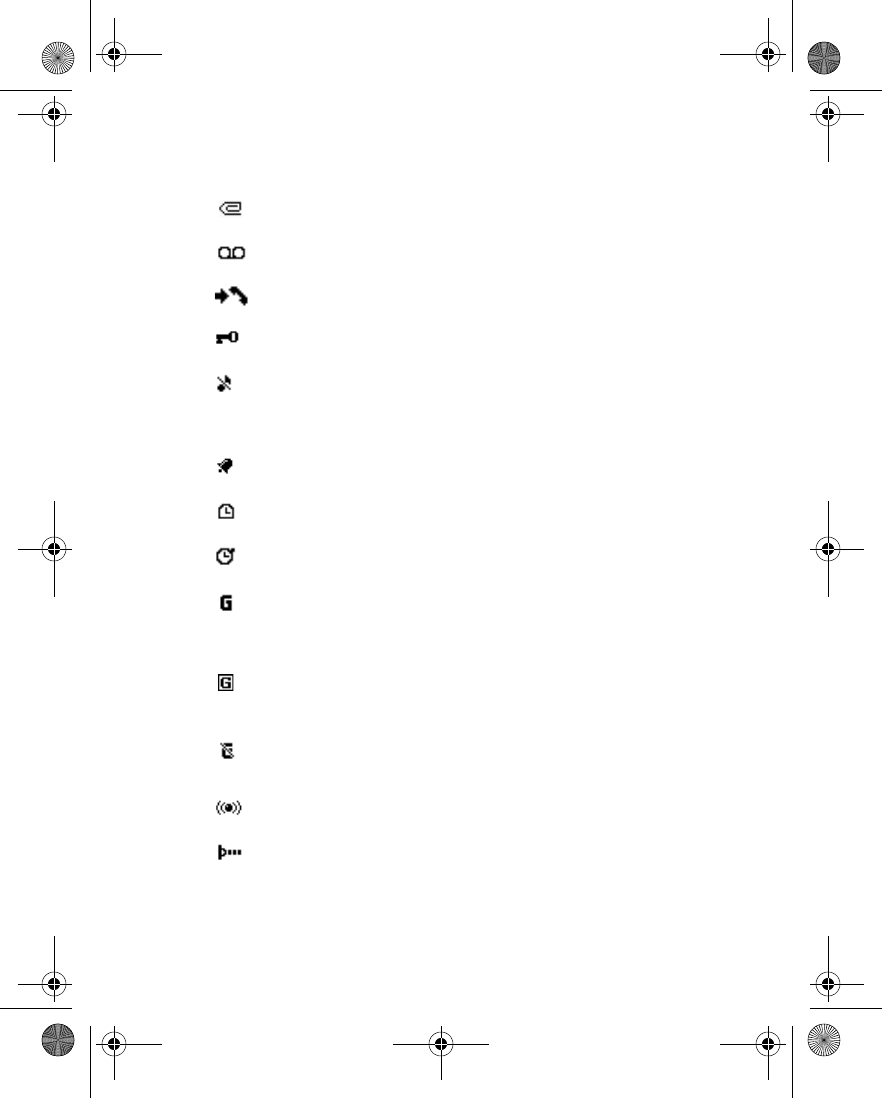
Nokia 6230 User Guide 13 Copyright © 2004 Nokia
About your phone
You have one or more multimedia messages.
See “Read and reply” on page 50.
You have one or more voice messages.
See “Voice messages” on page 56.
The phone has registered a missed call.
See “Call log (Menu 2)” on page 60.
Your phone keypad is locked.
See “Lock the keypad” on page 29.
Your phone does not ring for an incoming call or text message
when Incoming call alert is set to Off and Message alert tone is
set to Off.
See “Customize a profile” on page 78.
The alarm clock is set to On.
See “Alarm clock” on page 112.
The countdown timer is running.
See “Countdown timer” on page 131.
The stopwatch is running in the background.
See “Stopwatch” on page 132.
The GPRS connection mode Always online is selected and the
GPRS service is available. The indicator is shown on the top left of
the display.
See “GPRS modem settings” on page 88.
A GPRS dial-up connection is established. The indicator is shown
on the top left of the display.
See “GPRS modem settings” on page 88.
The GPRS dial-up connection is suspended. For example, you have
an incoming or outgoing call during a GPRS connection. The
indicator is shown on the top right of the display.
Bluetooth connection indicator.
See “Bluetooth connectivity” on page 84.
IR connection indicator.
See “Infrared” on page 86.
Icon Indicates...
6230.ENv1_9310059.book Page 13 Friday, January 30, 2004 2:33 PM
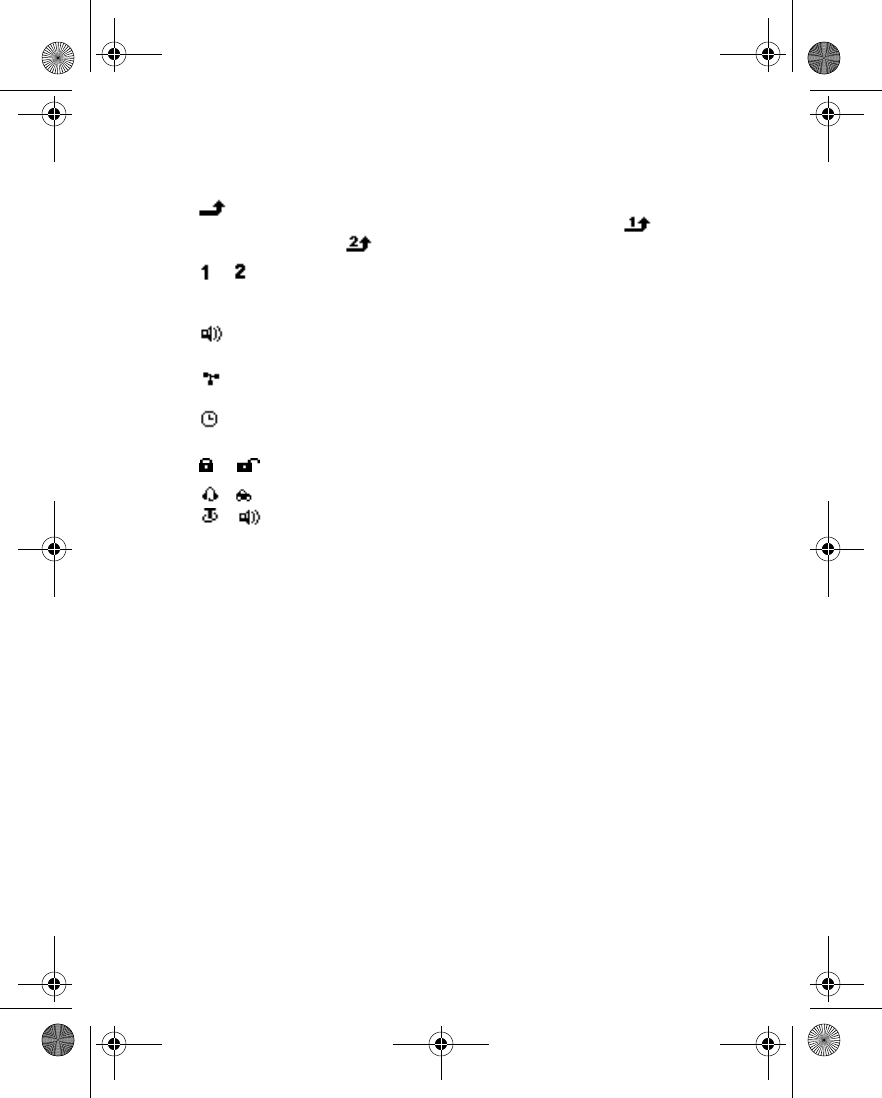
14 Copyright © 2004 Nokia
• COPYRIGHT PROTECTION
Copyright protections may prevent some images, ringing tones, and other content
from being copied, modified, transferred, or forwarded.
• ACCESSIBILITY SOLUTIONS
Nokia is committed to making mobile phones easy to use for all individuals. For more
information about phone features, enhancements, alternate format user guides,
and other Nokia products designed with your needs in mind, visit the Web site
www.nokiaaccessibility.com or call 1-888-665-4228.
• NOKIA PC SUITE
Nokia PC Suite is a collection of powerful software tools that let your phone work with
a compatible PC to manage phone features and data. For example, with PC Suite you
can download photos from your phone camera to the PC, create new ringing tones and
wallpapers for your phone, synchronize your phone and your PC or remote Internet
server, and much more.
PC Suite 5.8 for the Nokia 6230 contains the following applications:
Forward all voice calls. All calls are forwarded to another number.
If you have two phone lines, the indicator for line 1 is and
for line 2 .
or If you have two phone lines, this indicator displays the selected
phone line.
See “Phone settings” on page 92.
Loudspeaker is active.
See “Loudspeaker” on page 23.
Calls are limited to a closed user group.
See “Closed user groups” on page 32.
The timed profile is selected.
See “Profiles” on page 78.
or Voice privacy encryption is active (or not active) in the network.
,
or
A headset, hands-free, loopset, or music stand enhancement is
connected to the phone.
Icon Indicates...
6230.ENv1_9310059.book Page 14 Friday, January 30, 2004 2:33 PM
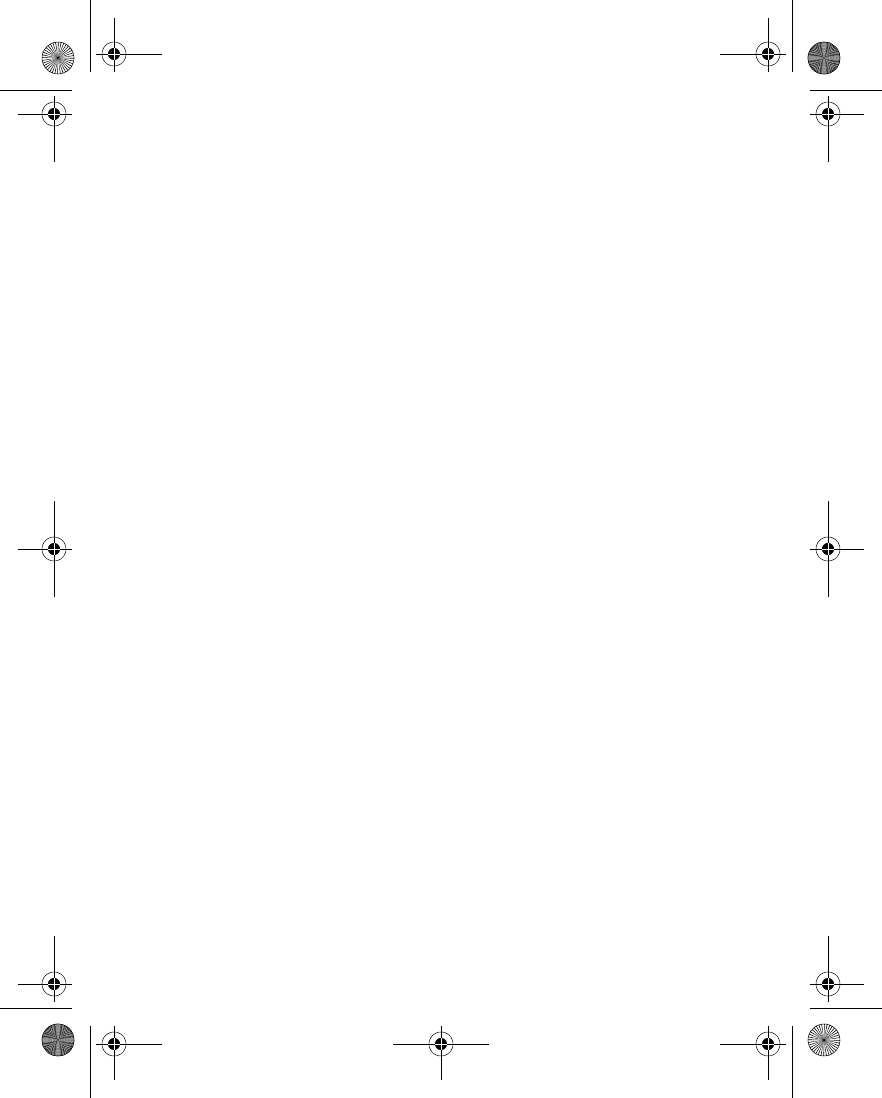
Nokia 6230 User Guide 15 Copyright © 2004 Nokia
About your phone
Nokia Application Installer to install J2ME Java applications from the compatible
PC to the phone, for example games and dictionaries.
Nokia Audio Manager to create music for your phone.
Nokia Image Converter to make images in supported formats usable for
multimedia messages or wallpaper and to transfer them to your phone.
Nokia Sound Converter to optimize polyphonic ringing tones in supported formats
to be compatible with your phone and to transfer them to your phone.
Nokia Content Copier to back up and restore personal data between your phone
and a compatible PC. Supports also content transfer to another compatible Nokia
phone.
Nokia Settings Manager to edit and send your browser bookmarks or update the
connection sets to your phone. You can also search for radio channels, and delete,
edit, or modify the current radio channels on your phone.
Nokia Phone Editor to send text messages and edit the contacts in your phone.
Nokia Phone Browser to view the contents of the Gallery folder of your phone on
a compatible PC. You can browse picture and audio files and also modify files in
the phone memory and transfer files between phone and the PC.
Nokia Multimedia Player to for playing sounds, images, videos, and multimedia
messages on the PC. The multimedia player allows you to view multimedia received
on your phone or through e-mail.
Nokia PC Sync to synchronize contacts, calendar, and to-do notes between your
phone and a compatible PC.
Nokia Modem Options contains settings for HSCSD and GPRS connections.
Nokia Connection Manager to select the connection type between the PC and the
phone.
Nokia 6230 data modem drivers enable you to use your phone as a modem.
Language Selection to select the language used during an installation of PC Suite
and the PC Suite application itself.
Online help to support the application usage.
For more information, consult the Nokia PC Suite online help.
Nokia PC Suite software and documentation can be downloaded from the U.S.
Mobile Phone products section of www.nokia.com.
6230.ENv1_9310059.book Page 15 Friday, January 30, 2004 2:33 PM
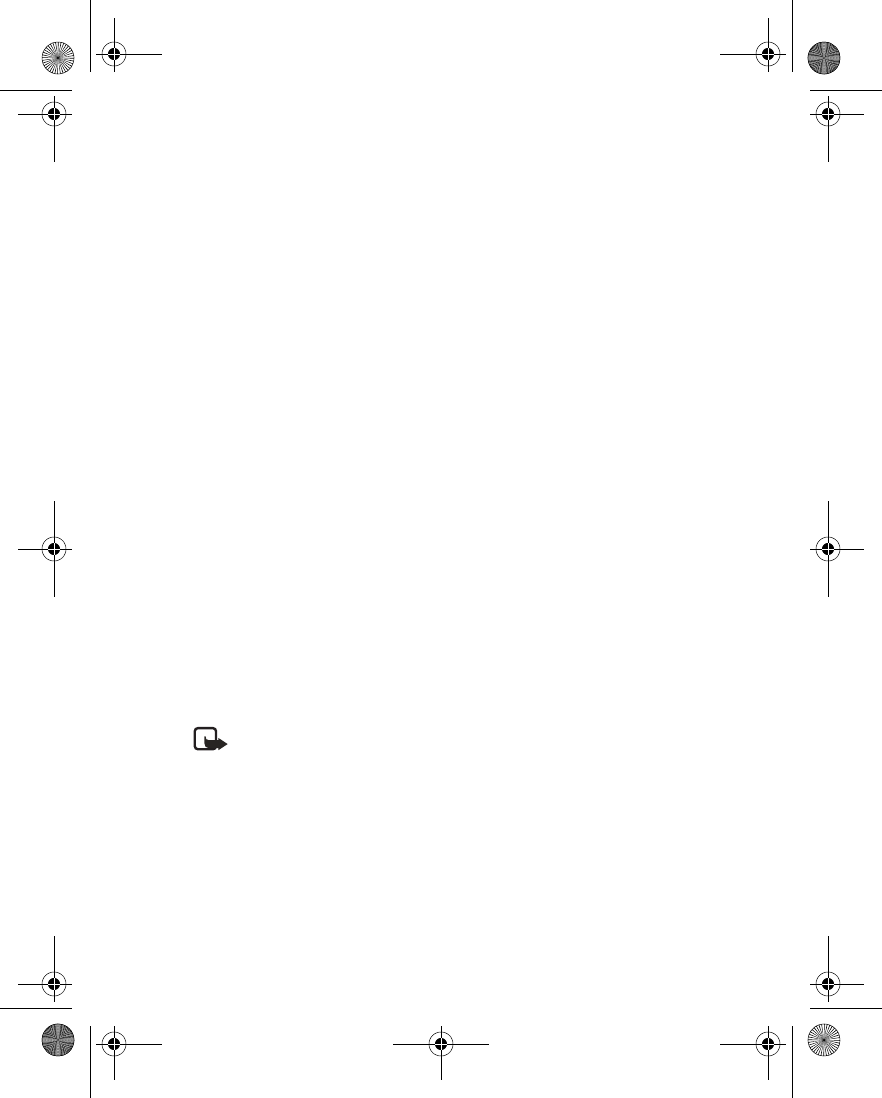
16 Copyright © 2004 Nokia
• CONNECTION SETTINGS SERVICE
To use browsers, MMS, GPRS, and other wireless services, you must have the proper
connection settings on your phone. Your service provider may be able to send the
settings directly to you as a connection settings message. You only need to save
the settings on your phone. For more information about the availability of the
settings, contact your service provider or nearest authorized Nokia dealer.
You may be able to receive the connection settings for GPRS, multimedia messages,
synchronization, e-mail, presence, and the browser.
If you receive the connection settings as a message and the settings are not
automatically saved and activated, Connection settings received is displayed. You
can do one of the following:
• To save the received settings, select Options > Save. If Enter settings’ PIN is
displayed, enter the PIN code for the settings, and select OK. For the PIN code,
contact the service provider that supplies the settings.
If no settings have been saved yet, the settings are saved under the first free
connection set.
• To view the received settings first, select Options > View. Then, to save the
settings, select Save.
• To discard the received settings, select Options > Discard.
You may need to activate the settings as described in section for that service.
You can also find the settings in the support section of www.nokia.com/us.
•PHONE MENUS
Phone features are grouped according to function and are accessed through the
main menus of your phone. Each main menu contains submenus and lists from
which you can select or view items and customize phone features.
Note: Some features may not be available, depending on your network. For
more information, contact your service provider.
You can choose from two types of menu interface: List and Grid. See “Select menu
view” on page 80 to switch between interfaces.
In the List interface, full color animated images introduce every menu. In the Grid
interface, multiple menu icons appear on a single display.
You can use menus and submenus by scrolling or by using a shortcut.
Scroll method
1At the start screen, use the Middle selection key to select Menu.
6230.ENv1_9310059.book Page 16 Friday, January 30, 2004 2:33 PM
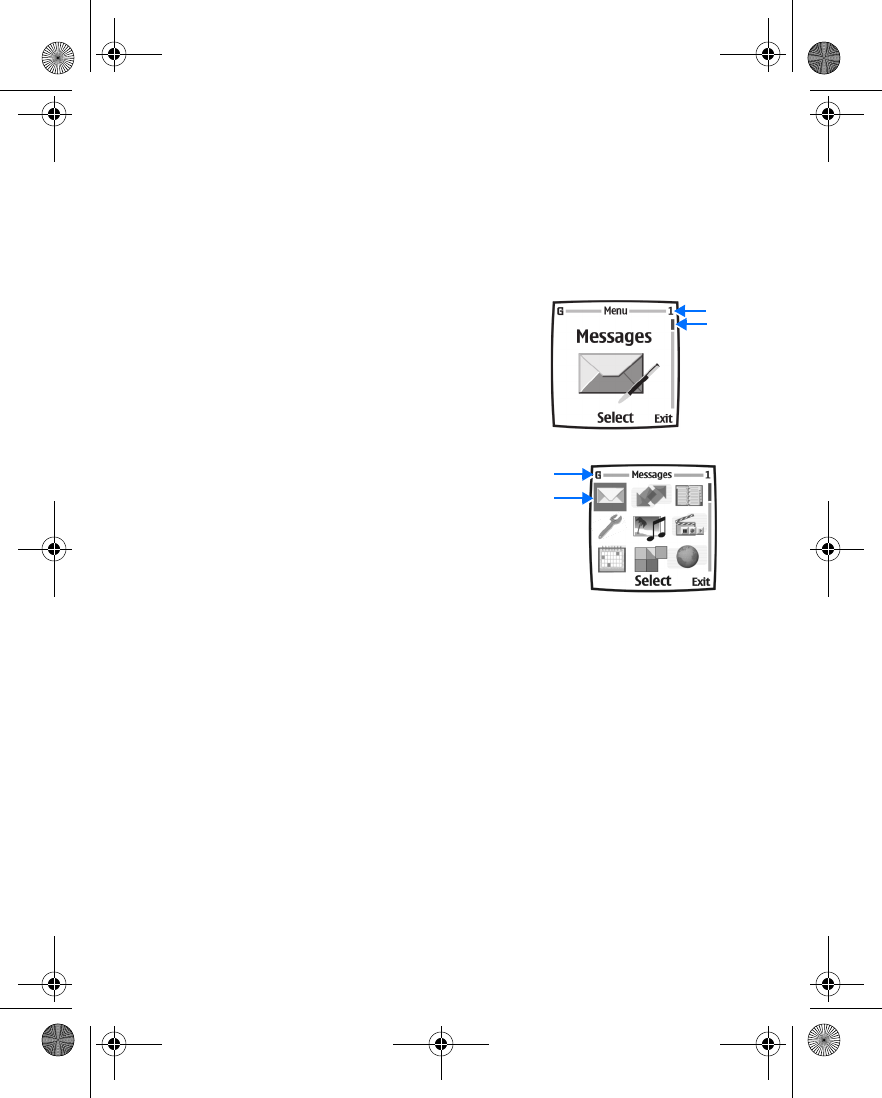
Nokia 6230 User Guide 17 Copyright © 2004 Nokia
About your phone
2In the List view, scroll through the main menus one at a time using the Scroll
up key and the Scroll down key.
OR
In the Grid view, use all four scroll keys to navigate through the menu icons.
To change between the List and Grid view, select Settings > Display
settings > Menu view > List or Grid.
As you scroll through the menus, the menu
number appears in the upper right corner of the
display. Below the menu number is a scroll bar
with a tab. The tab moves up or down as you scroll
through the menus, providing a visual
representation of your current position in the
menu structure.
In addition, in the Grid view, the icon for the
selected menu is highlighted, and the name of
the menu appears at the top of the display.
3When the desired menu is highlighted, press the
Middle selection key.
4If the menu contains submenus, use the scroll
keys to highlight the desired menu; then press
the Middle selection key.
• Select Back (press the Right selection key) to return to the previous menu or
submenu.
•Press the End key to return to the start screen from any main menu.
Shortcuts
Menus and options are numbered so that you can quickly key–press your way to an
option. The numbers appear in the top right corner of the screen and show your
location in the menu.
Select Menu, and within 1.5 seconds, enter the first number of the menu function
you want to access. Repeat until you have entered all the numbers.
6230.ENv1_9310059.book Page 17 Friday, January 30, 2004 2:33 PM
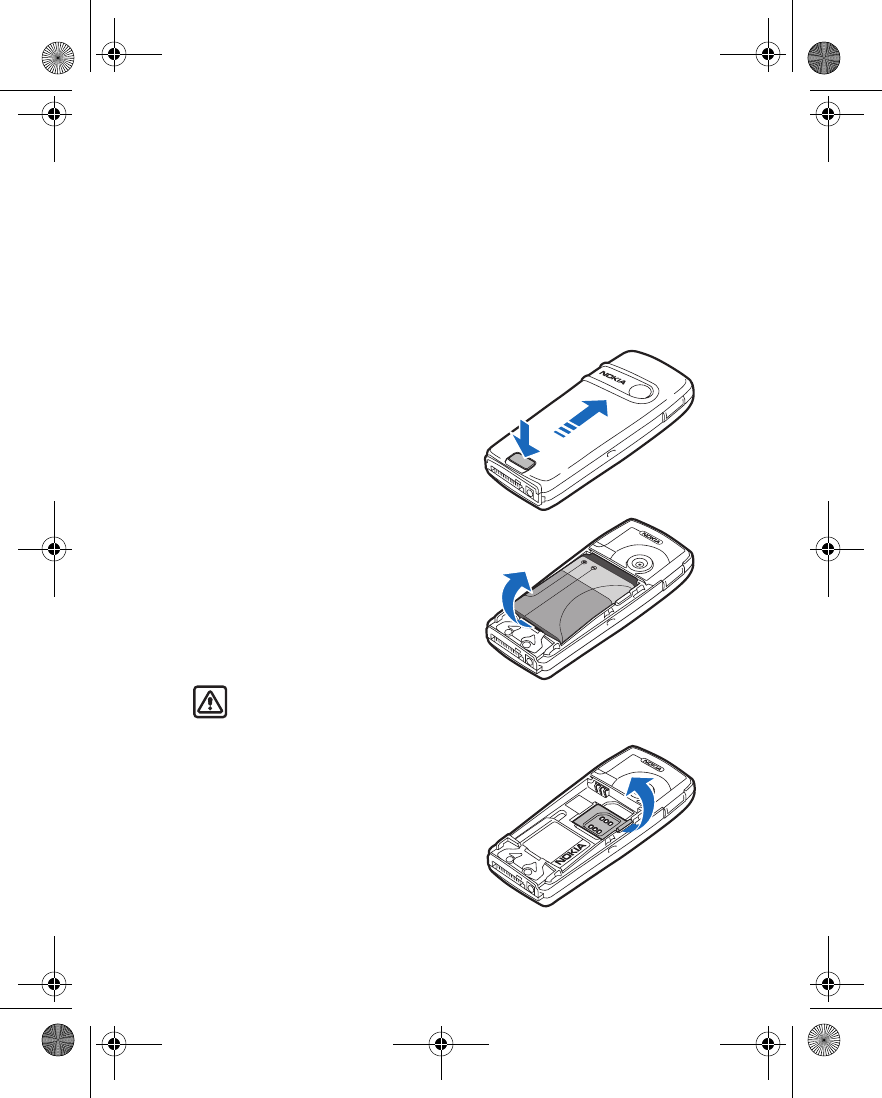
18 Copyright © 2004 Nokia
4 Basic operations
• INSTALL THE SIM CARD
The SIM card and its contacts can easily be damaged by scratches or bending, so
be careful when handling, inserting, or removing the card.
Before installing the SIM card, always make sure that the phone is switched off and
that you have removed the cover and battery.
REMOVE THE BACK COVER
1With the back of the phone facing you,
push the back cover release button.
2Slide the back cover toward the top of
the phone to remove.
REMOVE THE BATTERY
3Remove the battery by lifting it as shown.
Warning: Keep all SIM cards out of
reach of small children.
INSERT THE SIM CARD
4To release the SIM card holder, gently
pull the locking clip of the card holder
and open it.
6230.ENv1_9310059.book Page 18 Friday, January 30, 2004 2:33 PM
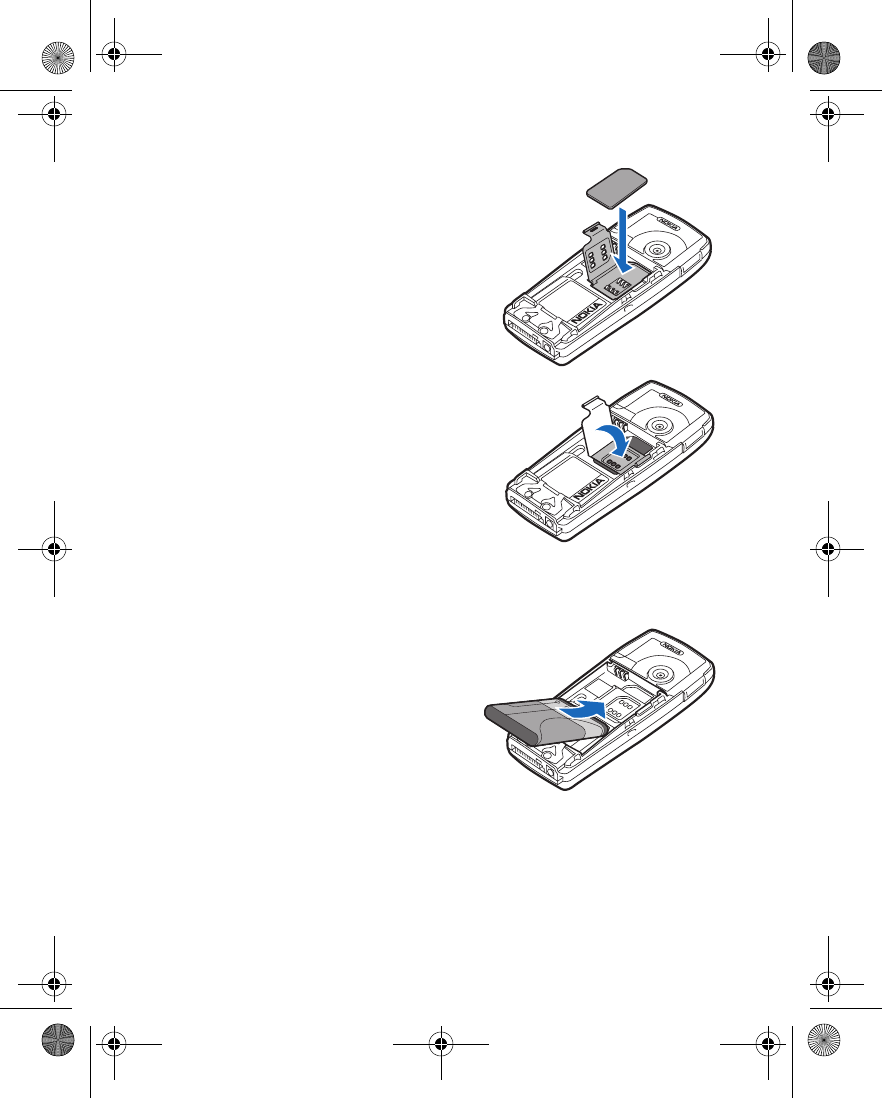
Nokia 6230 User Guide 19 Copyright © 2004 Nokia
Basic operations
5Insert the SIM card into the SIM card
holder as shown.
Make sure that the SIM card is properly
inserted and that the gold-colored
contact area on the card is facing
downward.
6Close the SIM card holder and press it
until it snaps into position.
REPLACE THE BATTERY
The SIM card must be installed before installing the battery.
7Position the battery so the
gold-colored contacts match up
with those on the phone.
The battery label should be facing
away from the phone.
8Insert the battery, contact end first
into the battery slot.
9Snap the other end of the battery
into place.
6230.ENv1_9310059.book Page 19 Friday, January 30, 2004 2:33 PM
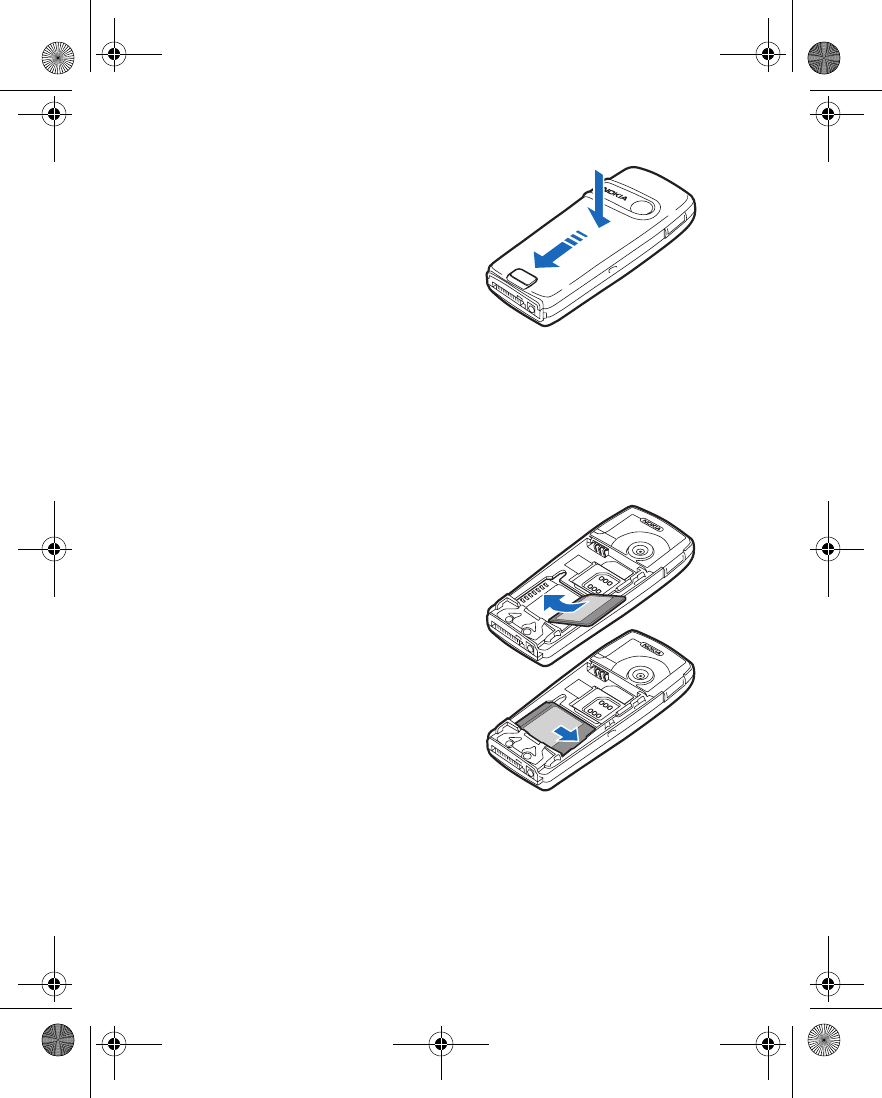
20 Copyright © 2004 Nokia
REPLACE THE BACK COVER
10 Slide the back cover into place.
• INSTALL THE MULTIMEDIACARD
Use only MultiMediaCards up to 256 MB with this device. Other memory cards,
such as secure digital (SD) cards, do not fit in the MultiMediaCard card slot and are
not compatible with this device. Using an incompatible memory card may damage
the memory card as well as the phone, and data stored on the incompatible card
may be corrupted.
1Remove the back cover and battery from
the phone as shown in “Remove the
back cover” on page 18 and “Remove
the battery” on page 18.
2Place the MultiMediaCard in the card
holder.
Make sure that the MultiMediaCard is
properly inserted and that the
gold-colored contact area on the card is
facing downward and is on the same
side as the gold-colored contacts in the
phone.
3Replace the battery and back cover as
shown in “Replace the battery” on
page 19 and “Replace the back cover”
on page 20.
6230.ENv1_9310059.book Page 20 Friday, January 30, 2004 2:33 PM
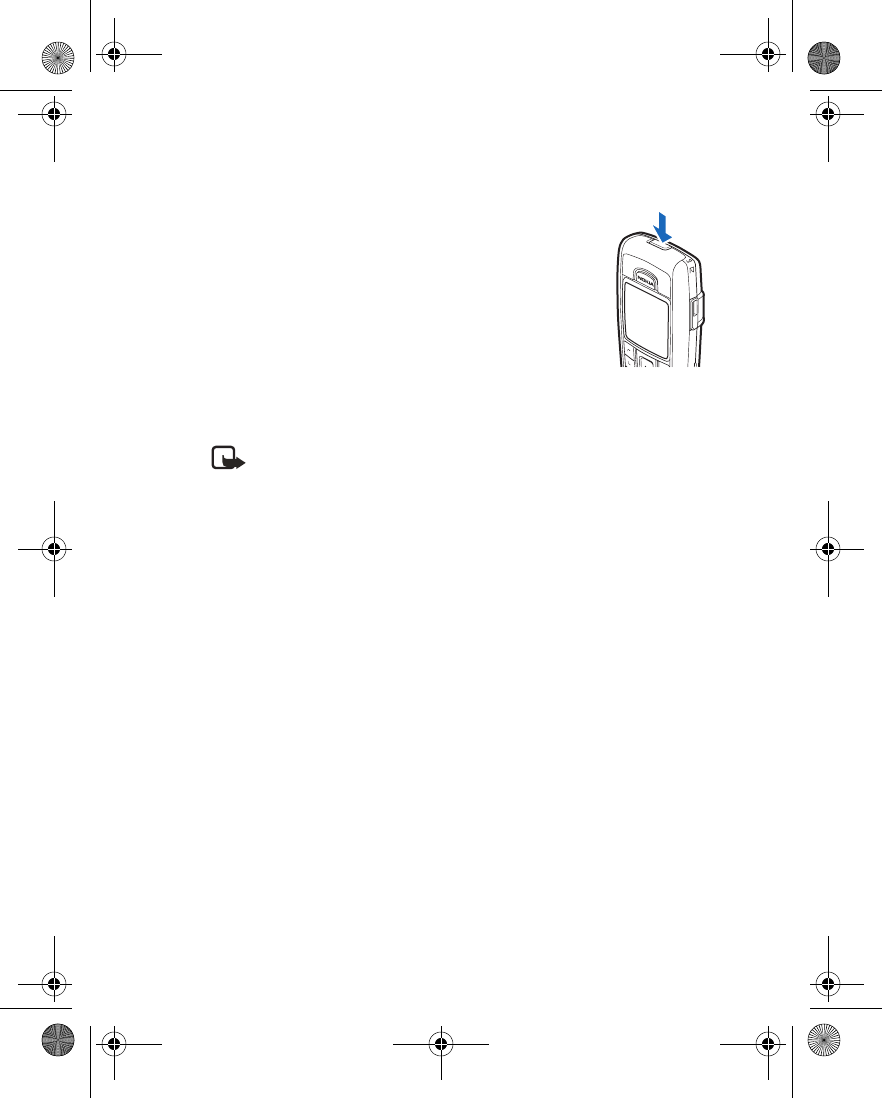
Nokia 6230 User Guide 21 Copyright © 2004 Nokia
Basic operations
• SWITCH THE PHONE ON OR OFF
1To turn your phone on or off, press and hold the power key
on top of the phone for at least 3 seconds.
If the phone displays Insert SIM card even though the
SIM card is properly inserted, or SIM card not supported,
contact your service provider.
2If the phone asks for a PIN code, enter the PIN code
(displayed as ****), and select OK.
See “PIN code request” on page 29 for more information.
3If the phone asks for a security code, enter the security
code, and select OK.
See “Security code” on page 33 for more information.
Note: If the language that appears in your display is not correct, see
“Language” on page 92 for information on changing the display language.
• SET THE CLOCK
Before many functions such as call timers will operate properly, you need to set the
clock.
1From the menus, select Settings > Time and date settings > Clock > Set the
time.
2Enter the time in hh:mm format, and select OK
3If required, select am or pm.
• MAKE AND ANSWER CALLS
Use the keypad
1Enter the phone number (including the area code), and press the Talk key.
To delete a character to the left of the cursor, select Clear.
2To end the call or to cancel the call attempt, press the End key.
Use contacts
1At the start screen, press the Scroll down key and scroll to the entry you wish
to view.
To search the list of entries quickly, press the key in which the letters match
6230.ENv1_9310059.book Page 21 Friday, January 30, 2004 2:33 PM
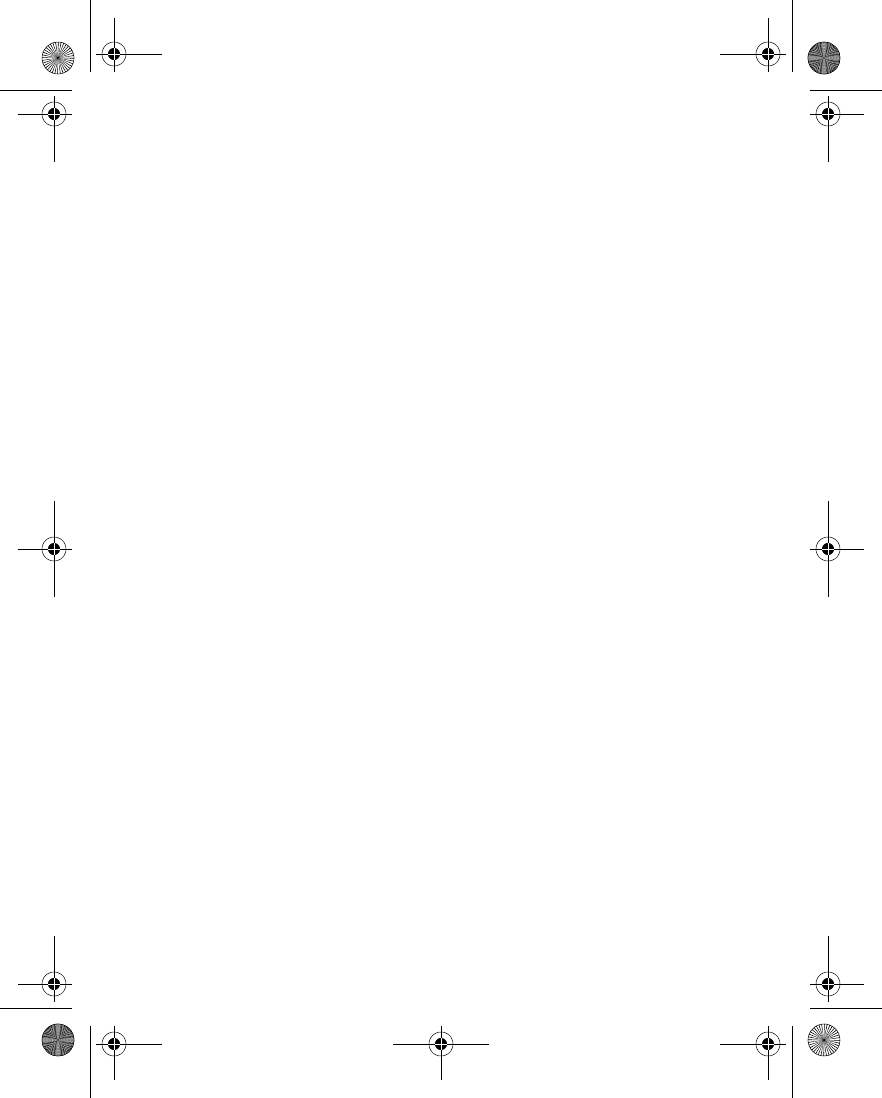
22 Copyright © 2004 Nokia
the first letter of the name for which you are searching.
2Press the Talk key to make the call or select Details to view details of the entry.
Redial a number
1At the start screen, press the Talk key to display the last 20 numbers you have
dialed.
2Press the Talk key to redial the last number, or scroll to the number (or name)
you wish to redial and press the Talk key.
Make an international call
1Press the * key twice for the international prefix.
A plus (+) sign replaces the international access code.
2Enter the country code, the area code without a leading zero (if necessary),
and the phone number, and press the Talk key.
Make a conference call
Conference calling is a network service that allows up to five persons to take part
in a conference call.
1Make a call to the first participant.
2To call a new participant, select Options > New call.
3Enter the phone number of the new participant, or select Find to retrieve a
number from contacts, and select Call.
The first call is put on hold.
4When the new call picks up, select Options > Conference to connect the calls.
5To add a new participant to the call, repeat steps 2–4.
6To have a private conversation with one participant, select Options > Private
call and the desired participant.
7Rejoin the conference call as described in step 4.
8To end the conference call, press the End key.
Answer or reject an incoming call
When you receive a call, the phone shows the caller’s name, phone number, or the
message Private number or Call. If more than one name is found in contacts with
the seven last digits of the caller’s phone number, only the phone number is
displayed. The phone may display an incorrect name if the caller’s number is not
saved in contacts but there is another name saved with the same seven last digits.
•Press the Talk key to answer the call.
6230.ENv1_9310059.book Page 22 Friday, January 30, 2004 2:33 PM
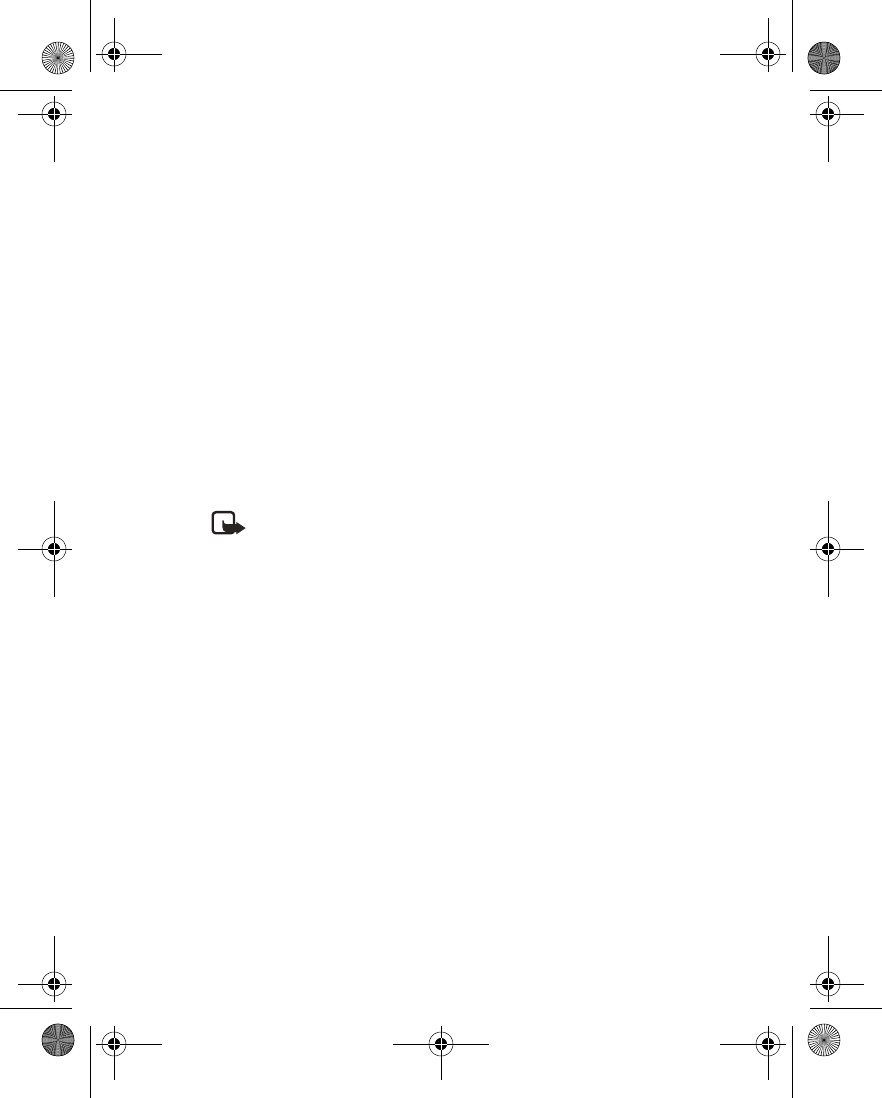
Nokia 6230 User Guide 23 Copyright © 2004 Nokia
Basic operations
•Press the End key to reject the call.
•If Forward if busy is activated to your voice mailbox, the call is diverted to
your voice mail. If not, the call is rejected.
• If you select Silence, only the ringing tone is muted. You can then either
answer or reject the incoming call.
• If the HDB-4 or HDS-3 headset is connected, you can answer or end a call by
pressing the key on the headset.
Call waiting
During a call, press the Talk key to answer the waiting call. The first call is put on
hold. Press the End key to end the active call.
To activate call waiting, see “Call waiting” on page 91.
Answer a call with the keypad locked
To answer a call with keyguard on, simply press the Talk key. During the call, all
features function as normal. When you end or reject the call, the keypad
automatically relocks.
Note: When keyguard is on, calls may be possible to emergency numbers
programmed into your phone (for example, 911). Enter the emergency
number and press the Talk key. The number is displayed only after you have
keyed in its last digit.
• EARPIECE VOLUME
The Volume up and Volume down keys are located on the left side of the phone.
• To increase the volume of a call, press the Volume up key on the left side of
the phone.
• To decrease the volume of a call, press the Volume down key on the left side
of the phone.
When adjusting the volume, a bar chart appears in the display indicating the
volume level.
• LOUDSPEAKER
You can use your phone as a loudspeaker during a call. When the loudspeaker is
active, you can set the phone on a desk or table and leave your hands free. Do not
hold the phone to your ear during the loudspeaker operation.
• To activate the loudspeaker, select Options > Loudspeaker.
6230.ENv1_9310059.book Page 23 Friday, January 30, 2004 2:33 PM
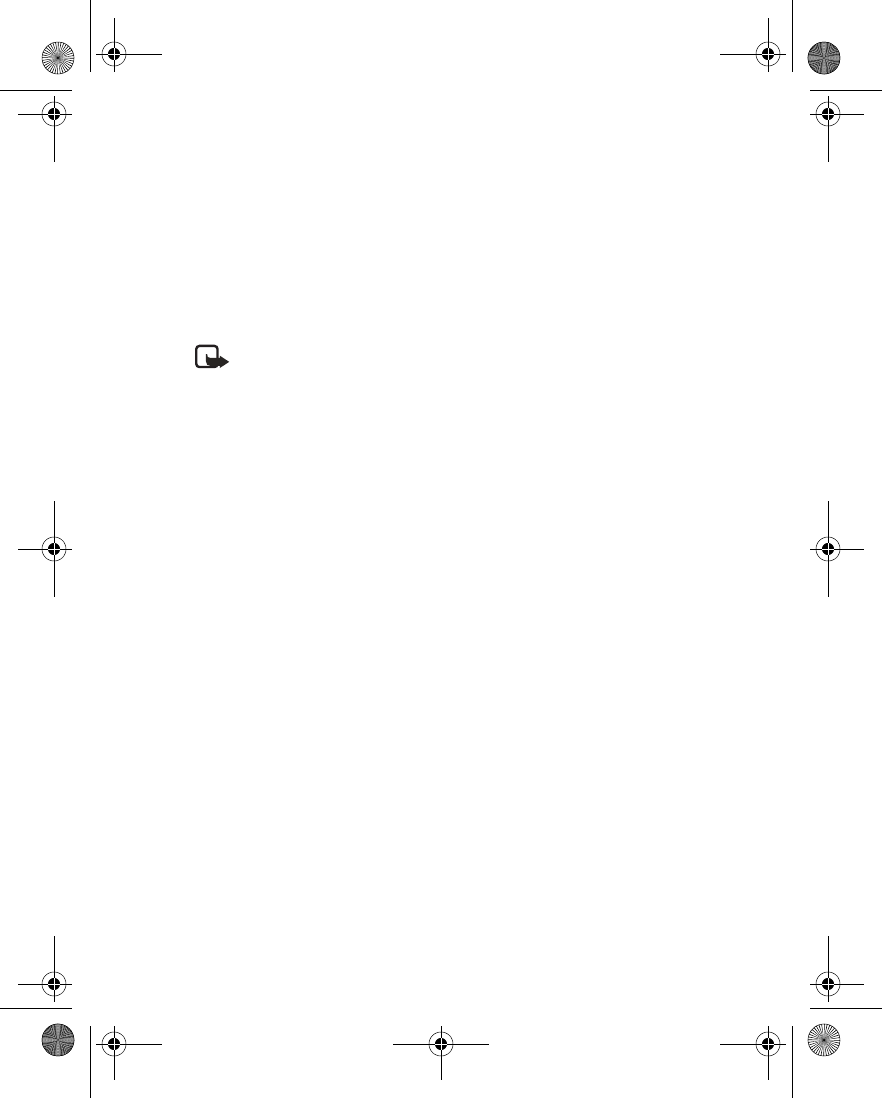
24 Copyright © 2004 Nokia
OR
Use the Right selection key to select Loudsp.
• To deactivate the loudspeaker during a call, select Options > Handset.
OR
Use the Right selection key to select Normal (if a headset is not attached) or
Heads. (if a headset is attached.
The loudspeaker is deactivated automatically when a call (or a call attempt) ends
or when certain enhancements are connected.
Note: When you select the New call option from the in-call menu, the
loudspeaker does not automatically deactivate.
• OPTIONS DURING A CALL
Many of the options that you can use during a call are network services. During a
call, select Options and one of the following:
Mute—Mute your voice; you can hear the other party but they cannot hear you.
Unmute—Return to normal from mute status.
End call—End the call.
End all calls—End all calls within a conference call.
Contacts—Open the contacts menu.
Menu—Display the main menus.
Auto volume on or Auto volume off—Activate or deactivate automatic volume
control. See “Automatic volume control” on page 89.
Hold or Unhold—Place the current call on hold, or remove it from hold status.
Lock keypad—Lock the keypad to prevent an accidental key press.
Record—Record the call. See “Record a phone call” on page 109.
New call—Place a new call; the first call is put on hold.
Conference—Call another party and invite them into the call. Up to five callers can
participate in a conference call.
Private call—Have a private conversation with one participant in a conference call.
Answer—Answer another incoming call.
Reject—Reject a call; the calling party receives a busy signal.
6230.ENv1_9310059.book Page 24 Friday, January 30, 2004 2:33 PM
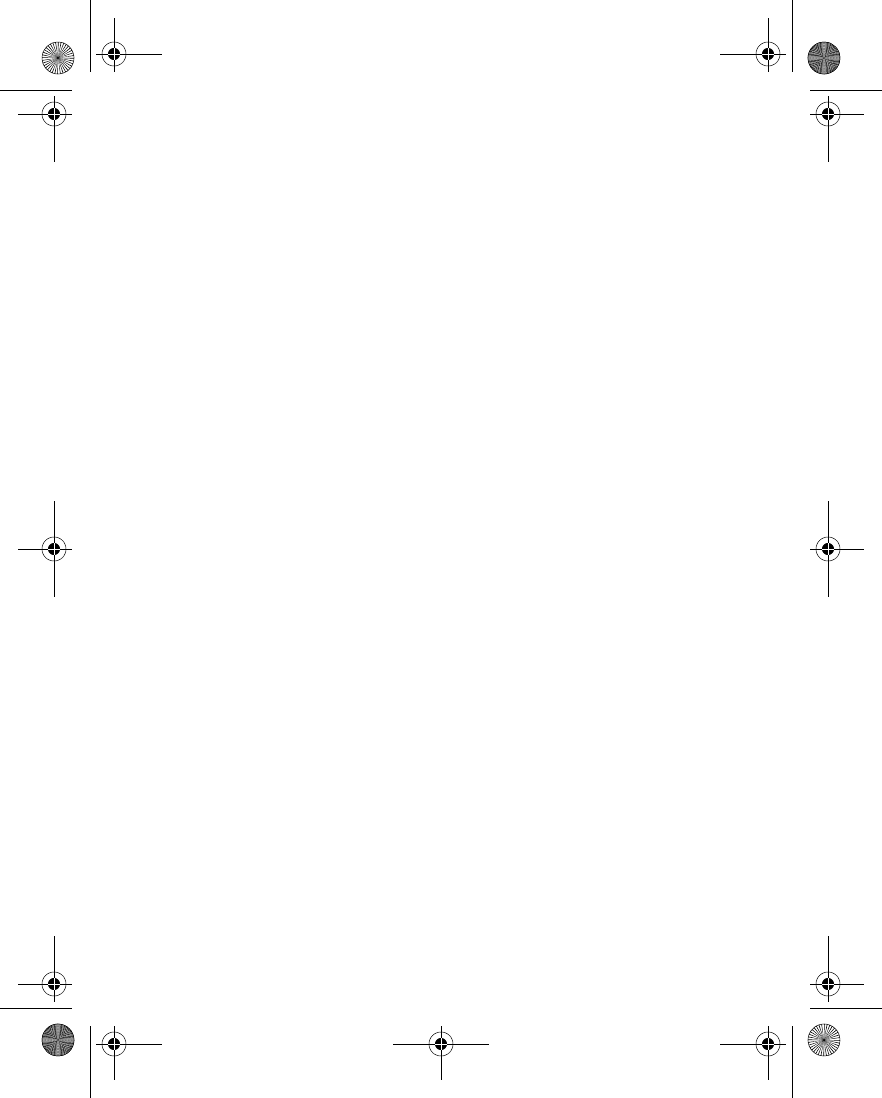
Nokia 6230 User Guide 25 Copyright © 2004 Nokia
Basic operations
Loudspeaker—Use the phone as a loudspeaker. Do not hold the phone to your ear
when the loudspeaker is active.
Handset—Stop using the phone as a loudspeaker and return to normal use (hold
the phone to your ear).
Handsfree or Headset—If you have connected a compatible hands-free unit or a
headset to the phone, the Handset option is replaced with Handsfree or Headset.
Touch tones—Send touch tones generated by your phone keypad. Enter the touch
tone string or search for it in contacts, and select Tones.
Swap—Switch between the active call and the call on hold.
Transfer—Connect a call on hold to an active call, and disconnect yourself from the
calls.
6230.ENv1_9310059.book Page 25 Friday, January 30, 2004 2:33 PM
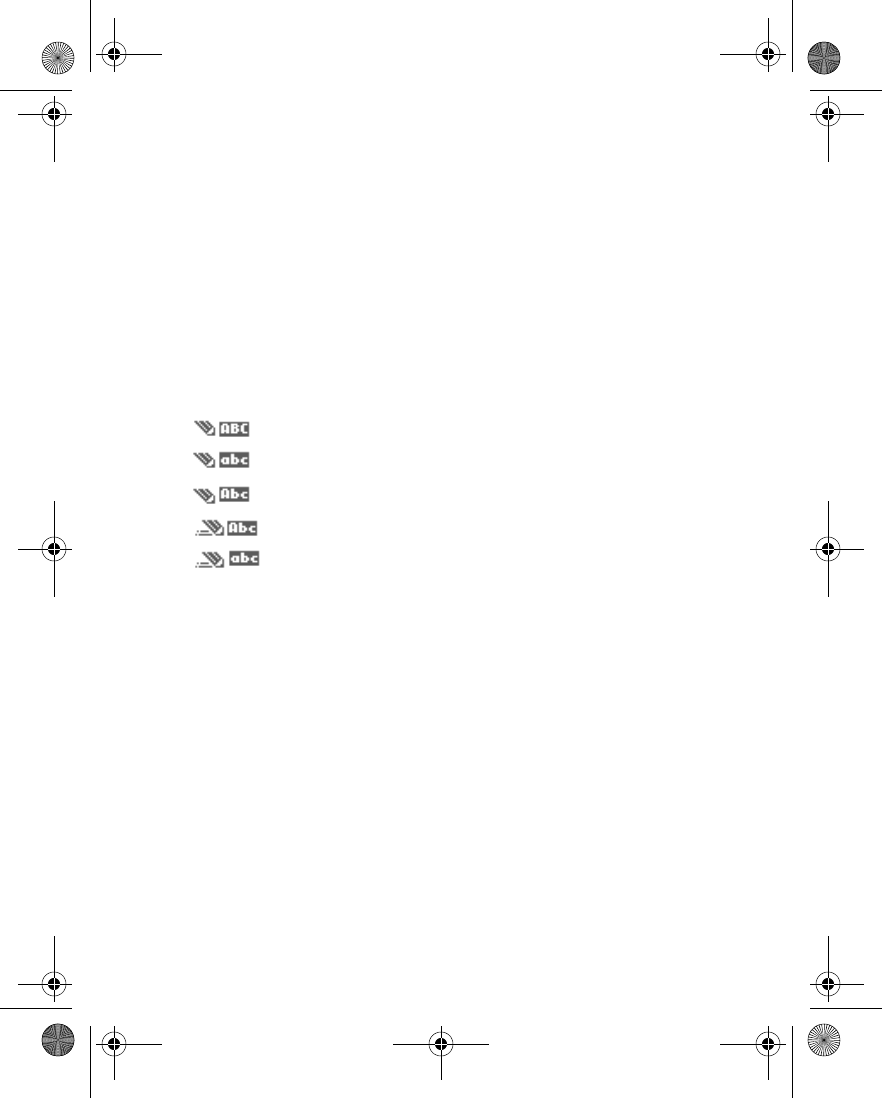
26 Copyright © 2004 Nokia
5 Text entry
You can use two methods for entering text and numbers.
•Standard mode (dictionary off) is the only way to enter names into contacts
and to rename caller groups.
•Predictive text input (dictionary on) is a quick and easy method for writing
messages.
Press the # key to switch predictive text on or off and to switch between uppercase
and lowercase text. As you press the # key, the following icons (not the descriptions)
appear in the upper left of the display:
To switch to numeric entry, press and hold the # key; then select Number mode. To
switch back to text entry, press and hold the # key.
• STANDARD MODE
• Press a key once to insert the first letter on the key, twice for the second letter,
etc. If you pause briefly, the last letter in the display is accepted and your
phone awaits the next entry.
• Select Clear to backspace the cursor and delete a character.
• Select and hold Clear to backspace continuously and delete characters.
•Press the 0 key to enter a space and accept a completed word.
•Press the 1 key to enter a period (.).
• Press the * key once to display special characters, or twice to display smileys. See
“Special characters and smileys” on page 28.
Icon Indicates...
Uppercase text. Predictive text is off.
Lowercase text. Predictive text is off.
Sentence case text. Predictive text is off.
Sentence case text. Predictive text is on.
Lowercase text. Predictive text is on.
6230.ENv1_9310059.book Page 26 Friday, January 30, 2004 2:33 PM
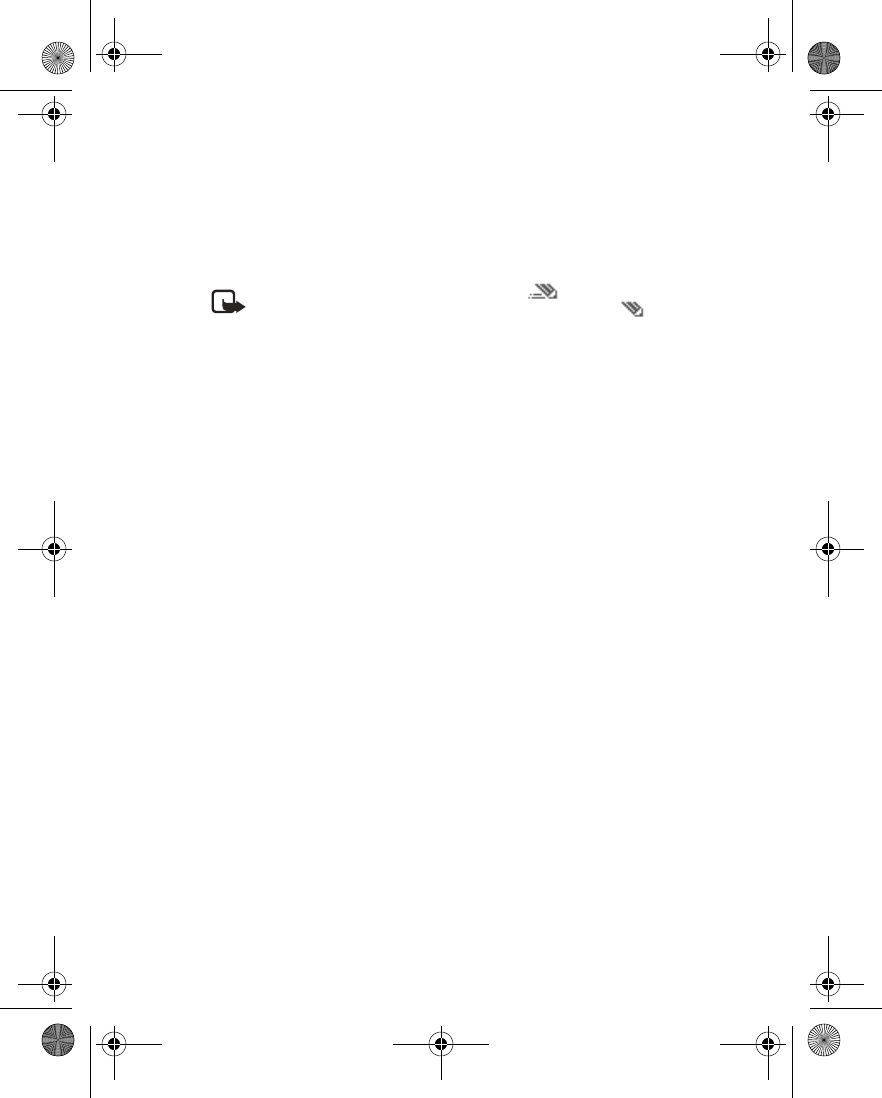
Nokia 6230 User Guide 27 Copyright © 2004 Nokia
Text entry
•PREDICTIVE TEXT INPUT
Predictive text input allows you to write messages quickly using your keypad and
the built-in phone dictionary. It is much faster than using the standard mode
multitap method. You can use predictive text to write a message, create a calendar
note, and make a to-do list.
Note: When predictive text is on, the icon appears in the upper left
corner of the display. When predictive text is off, the icon appears in
the upper left corner of the display.
Activate predictive text
At any text entry screen, select and hold Options.
OR
At a text entry screen, select Options > Predictive text and the desired language.
The selection of a writing language does not affect the language used in the phone
menus, displays, and messages.
Enter text
• For each letter of the word that you want to spell, press the corresponding key
on your keypad only once, even if the letter you want is not the first letter on
the key. The phone guesses the word you are trying to spell.
• If a displayed word is not correct, press the * key to see other matches. To move
forward through a list of matches, keep pressing the * key. To return to the
previous word in the list of matches, select Prev.
•Press the 0 key to accept the word, enter a space, and begin writing the next
word.
•If ? appears after a word, select Spell to add the word to the dictionary. See
“Add new words to the dictionary” on page 28.
•Press the 1 key to insert a period into your message.
• Press and hold the * key to display special characters. Press the * key again to
display smileys. See “Special characters and smileys” on page 28.
Compound words
Enter the first part of the word and confirm it by pressing the Scroll right key. Enter
the last part of the word and confirm it by pressing the 0 key.
6230.ENv1_9310059.book Page 27 Friday, January 30, 2004 2:33 PM
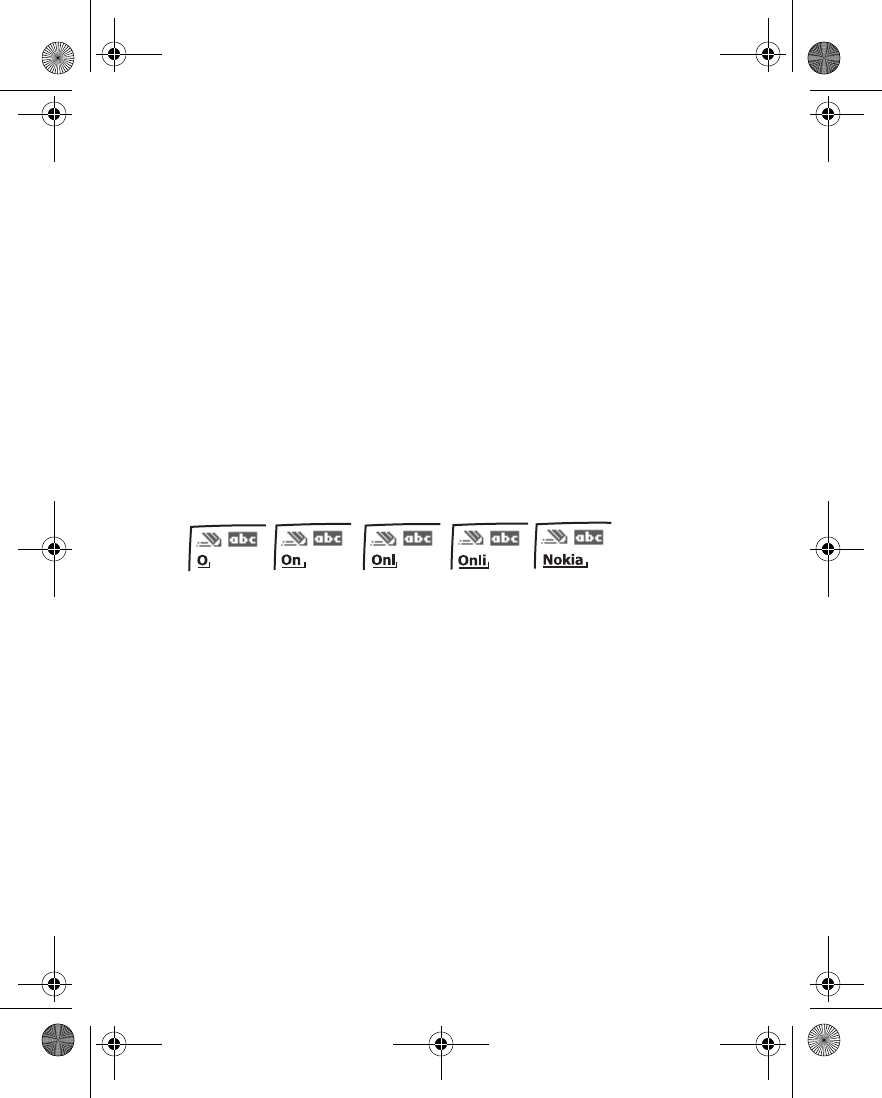
28 Copyright © 2004 Nokia
Add new words to the dictionary
If you encounter a word that predictive text does not recognize, a question mark
(?) follows the word and Spell appears in the bottom center of the display.
Select Spell, enter your new word using the keypad, and select Save. The word is
added to the dictionary and to the message that you are writing.
Keep these factors in mind when adding words:
• New words that you accept by selecting Save, the 0 key, or deleting the space
between two words are saved to the dictionary.
• Depending on the language and the length of the words, you may be able to
add hundreds of words to the dictionary.
• When the dictionary is full, the most recent addition replaces the first.
Predictive text example
To write Nokia with predictive text on and with the English dictionary selected,
press each of the following keys once:
the 6 key the 6 key the 5 key the 4 key the 2 key
The illustration above simulates your display each time a key is pressed.
• SPECIAL CHARACTERS AND SMILEYS
While at any text entry screen, press the * key to display special characters (press
and hold the * key if predictive text is on). Press the # key again to display smileys
(emotional icons composed of several punctuation marks and other characters,
such as :-D).
Navigate through the list of special characters or smileys by using the four-way
scroll keys like a joystick. Once the desired character or smiley is highlighted, select
Insert to insert the character or smiley into your message.
6230.ENv1_9310059.book Page 28 Friday, January 30, 2004 2:33 PM
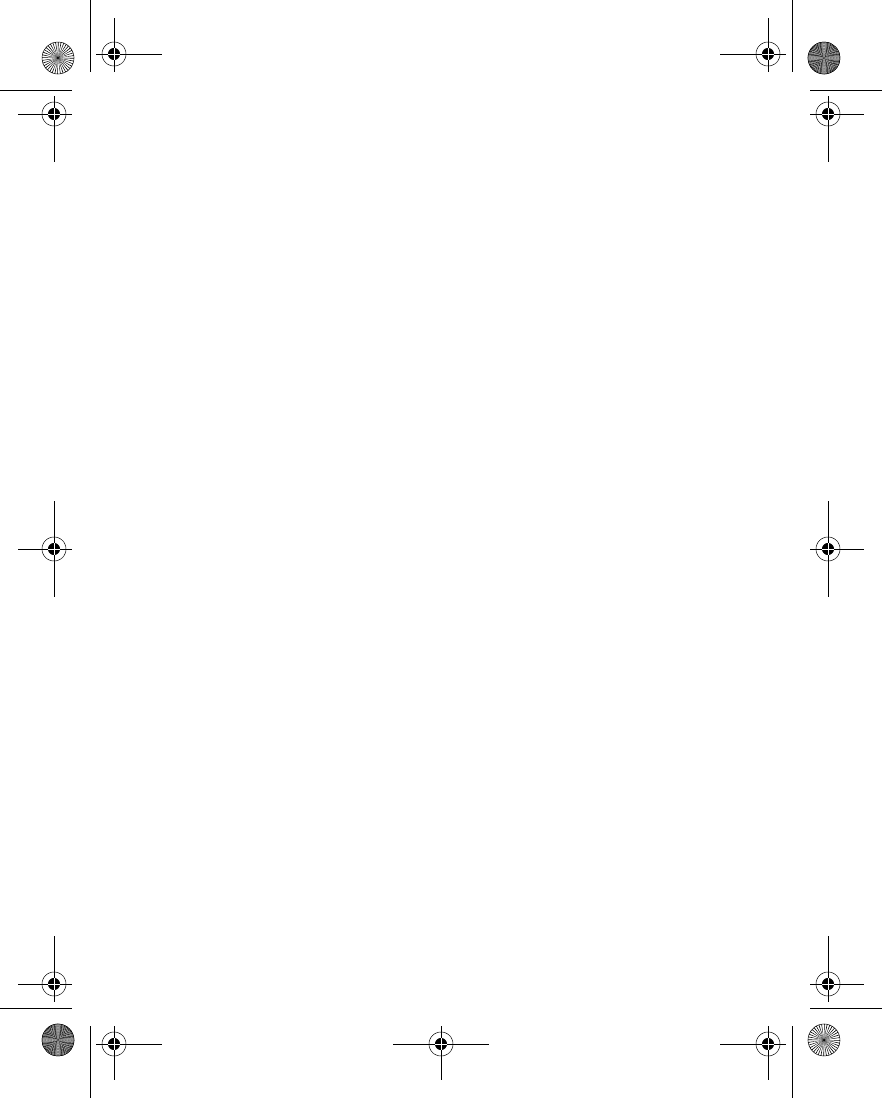
Nokia 6230 User Guide 29 Copyright © 2004 Nokia
Phone security
6 Phone security
An array of security features prevents accidental calls, allows you to restrict the
calls your phone can make and receive, and keeps your stored information safe.
• KEYGUARD
With keyguard, you can lock the keypad to prevent keys from being pressed
accidentally. With Security keyguard, you can require the security code to unlock
the keypad. See “Automatic keyguard” on page 93 and “Security keyguard” on
page 93.
If the keypad is locked, it unlocks when you receive a call. After the call, the lock
automatically reactivates.
Lock the keypad
At the start screen, select Menu > * key.
Unlock the keypad
1At the start screen, select Unlock > * key.
2If Security keyguard is on, enter the security code at the prompt, and select
OK.
When keyguard is on, calls may be possible to emergency numbers programmed
into your phone (for example, 911). Enter the emergency number and press the Talk
key. The number appears in the display after you have keyed in the last digit.
• PIN CODE REQUEST
The PIN code provides extra security in case your phone is lost or stolen. The PIN
code must be obtained from your service provider. It is typically provided with your
SIM card.
The PIN code can be 4–8 digits in length.
You can set your phone to request the PIN code upon power-up. After three
successive incorrect entries the PIN code is blocked and you are asked to enter the
personal unblocking key (PUK) code. Some SIM cards do not allow you to turn the
PIN code request off.
1From the menus, select Settings > Security settings > PIN code request.
2At the prompt, enter the PIN code, and select OK.
3Scroll to On, and select OK.
A message appears in the display confirming your selection.
6230.ENv1_9310059.book Page 29 Friday, January 30, 2004 2:33 PM
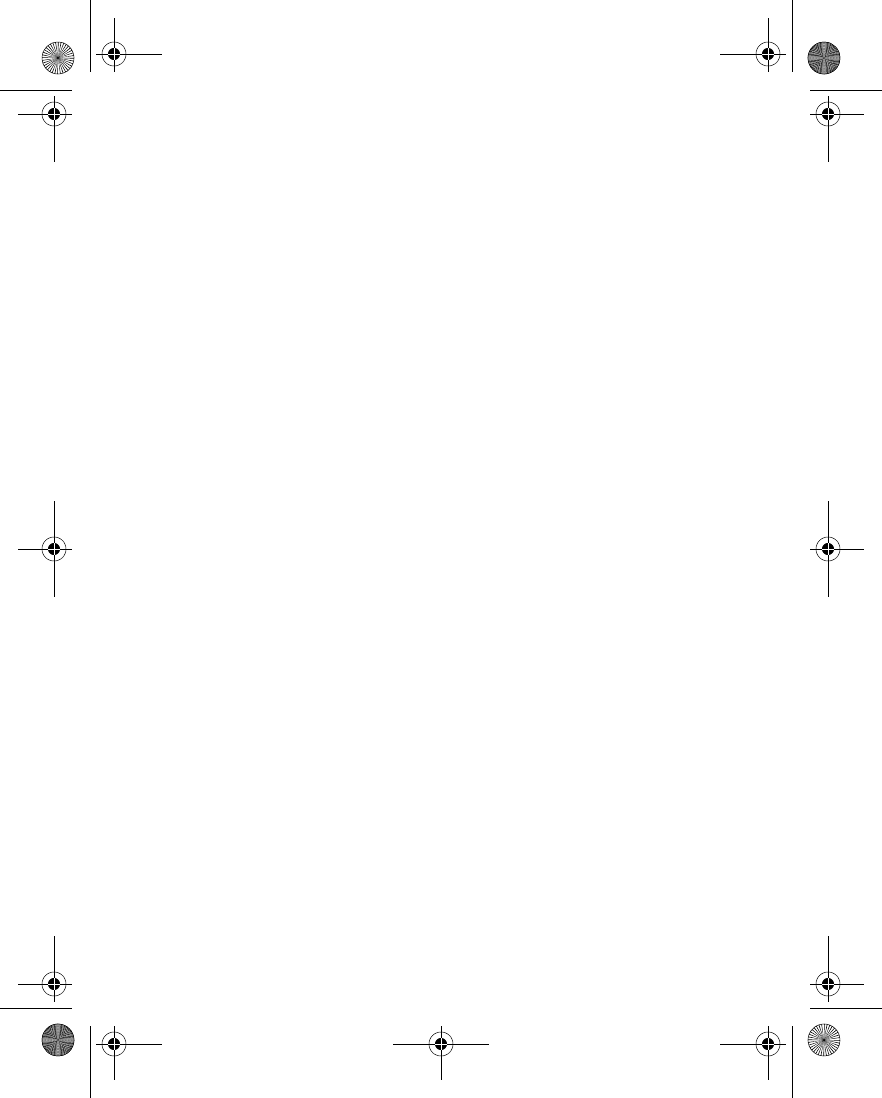
30 Copyright © 2004 Nokia
• CALL RESTRICTIONS
This network service lets you restrict the calls your phone can make and receive.
Check with your service provider for details.
When calls are restricted, calls may be possible to emergency numbers programmed
into your phone (for example, 911). Enter the emergency number and press the Talk
key. The number appears in the display after you have keyed in the last digit.
Turn on call restrictions
1From the menus, select Settings > Security settings > Call restrictions and
one of the following:
Outgoing calls—Calls cannot be made.
International calls—Calls cannot be made to foreign countries.
Int. calls except to home country—When abroad, calls can
be made only within the current country and to your home country (that is,
the country where your home network operator is located).
Incoming calls—Calls cannot be received.
Incoming calls if roaming—Calls cannot be received outside your home area.
Cancel all call restrictions—Turns off all call restrictions. Calls can be made
and received in the usual way. If you select this option, steps 2 and 3 are not
available.
2Scroll to one of the following options:
Activate—Enter the restriction password, and select OK.
Cancel—Enter the restriction password, and select OK. This option allows you
to cancel one type of call restriction and leave others in force.
Check status—The phone lists the call types with call restriction active.
3Select OK.
Change your restriction password
Contact your service provider for your original restriction password.
1From the menus,select Settings > Security settings > Access codes >
Change restriction password.
2Enter your current password, and select OK.
3Enter your new password, and select OK.
4Re-enter your new password for verification, and select OK.
6230.ENv1_9310059.book Page 30 Friday, January 30, 2004 2:33 PM
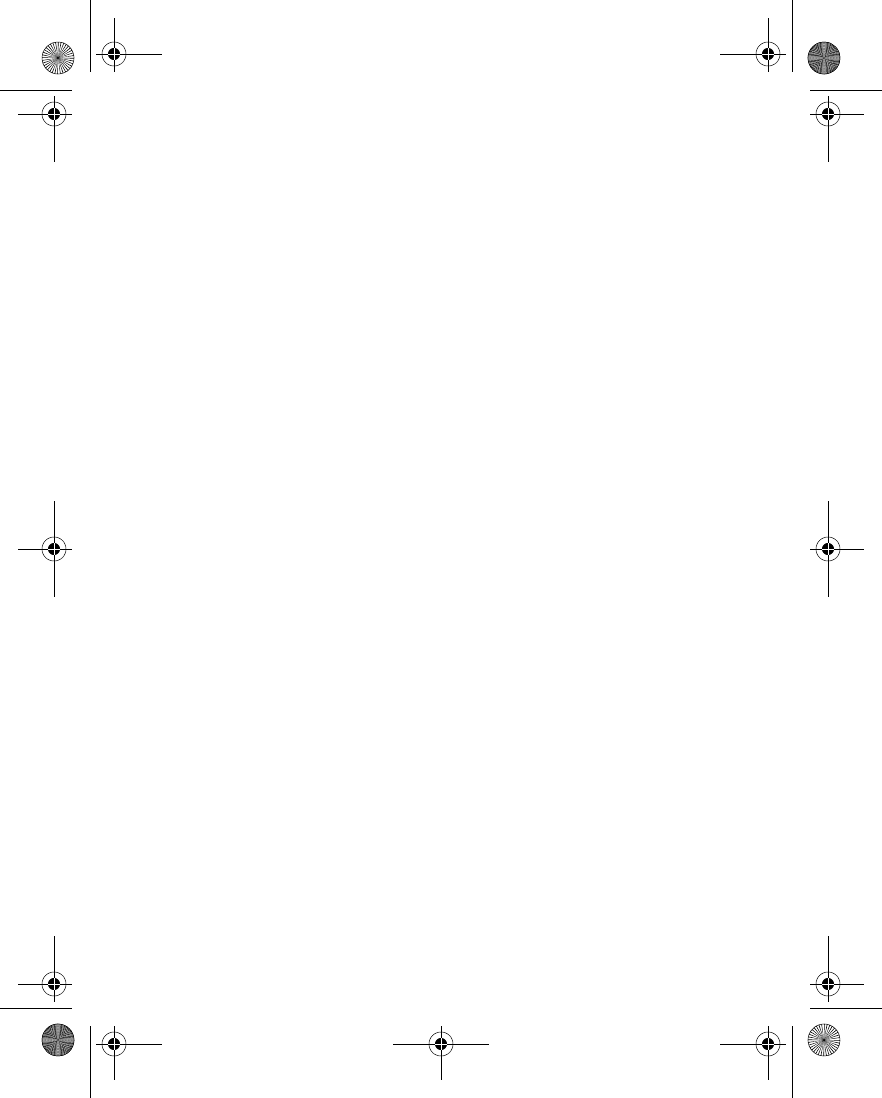
Nokia 6230 User Guide 31 Copyright © 2004 Nokia
Phone security
• FIXED DIALING
Once you set up and activate a fixed dialing list, your phone can make calls only to
those numbers that you have defined in the fixed dialing list. Fixed dialing is a
network feature and must be supported by your service provider.
When fixed dialing is on, calls may be possible to emergency numbers programmed
into your phone (for example, 911). Enter the emergency number and press the Talk
key. The number appears in the display after you have keyed in the last digit.
Set up and activate a fixed dialing list
1From the menus, select Settings > Security Settings > Fixed dialing.
After a brief pause, the following options appear in the display.
On—Activate fixed dialing.
Off—Deactivate fixed dialing.
Number list—View the numbers in your fixed dialing list.
If you activate fixed dialing and the number list is empty, all outgoing calls,
except for emergency numbers such as 911, require entry of the PIN2 code.
2Select Number list.
Fixed dialing not active appears in the display followed by Fixed dialing list
empty.
3At the prompt, enter the PIN2 code, and select OK.
4Enter the fixed dialing number, or select Find to retrieve a number from
contacts, and select OK.
5Enter a name for the number, and select OK.
A confirmation note appears in the display and you are returned to the fixed
dialing number list.
6Select Back > On to activate fixed dialing.
View or edit the fixed dialing list
1From the menus, select Settings > Security Settings > Fixed dialing >
Number list.
2At the prompt, enter the PIN2 code, and select OK.
Any numbers which you have assigned to fixed dialing appear in the display.
3Scroll to a number, and select Options and one of the following:
View number—View the number for an entry.
Add—Add a number to your fixed dialing list.
6230.ENv1_9310059.book Page 31 Friday, January 30, 2004 2:33 PM
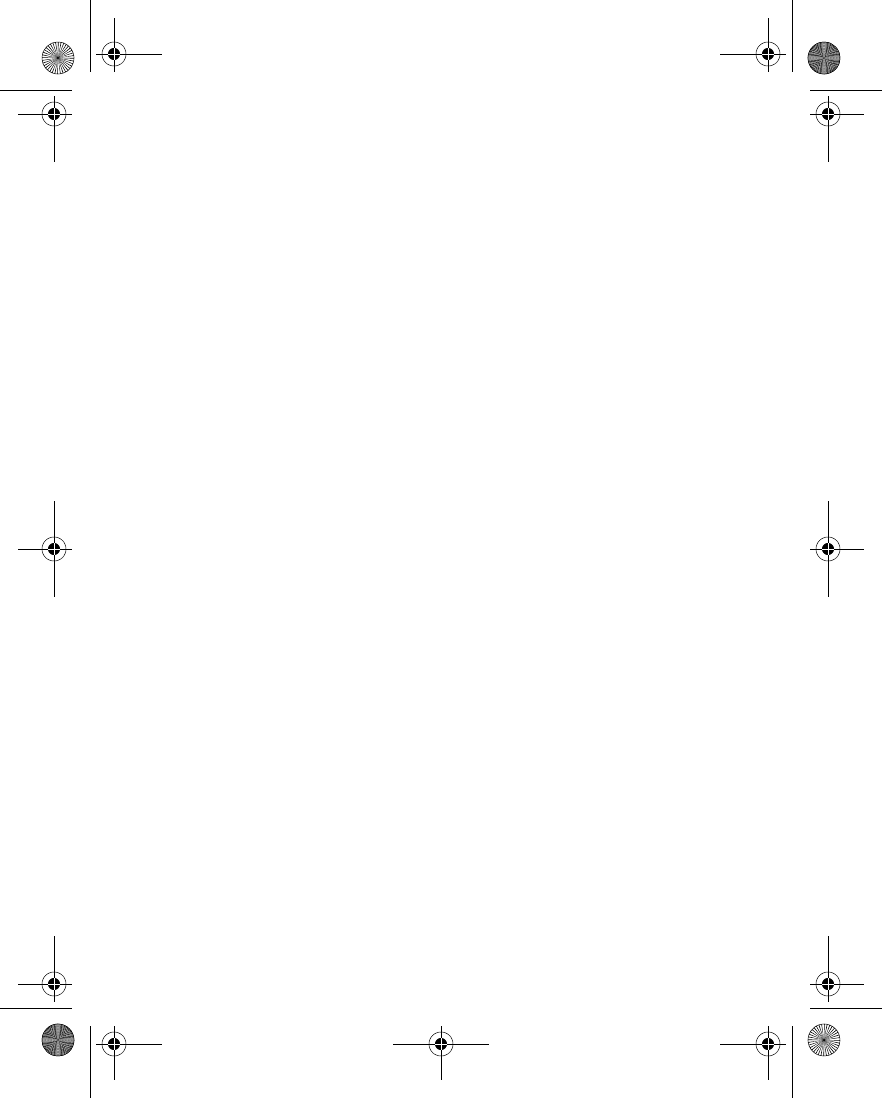
32 Copyright © 2004 Nokia
Edit—Edit the highlighted entry.
Delete—Delete the highlighted entry.
Delete all—Delete all entries in your fixed dialing list.
Notes about fixed dialing
• If a SIM card with fixed dialing that is activated is inserted into a phone that
does not support fixed dialing, the SIM card is rejected.
• If you try to add a name without a number to the fixed dialing list, you receive
an error message.
• When fixed dialing is on, GPRS connections are not possible except while
sending text messages over a GPRS connection. In this case, the recipient’s
phone number and the message center number must be included in the fixed
dialing list.
• If you try to browse the fixed dialing list but have not stored any numbers,
Fixed dialing list empty appears in the display.
• You cannot access SIM memory manually (view or copy numbers on the SIM
card) while fixed dialing is active.
• CLOSED USER GROUPS
A closed user group is a network service that specifies the group of people whom
you can call and who can call you. For more information, contact your service
provider.
When calls are limited to closed user groups, calls may be possible to emergency
numbers programmed into your phone (for example, 911). Enter the emergency
number and press the Talk key. The number appears in the display after you have
keyed in the last digit.
1From the menus, select Settings > Security settings > Closed user group >
On, Off, or Default.
2If you selected On, enter the group number provided by your service provider,
and select OK.
• SECURITY LEVELS
The security level determines your access to features when a non-owner SIM card is
used. A non-owner SIM card is one (other than the original) that is inserted after you
power off the phone. There are three security levels:
Off—Owner and non-owner cards are treated the same.
6230.ENv1_9310059.book Page 32 Friday, January 30, 2004 2:33 PM
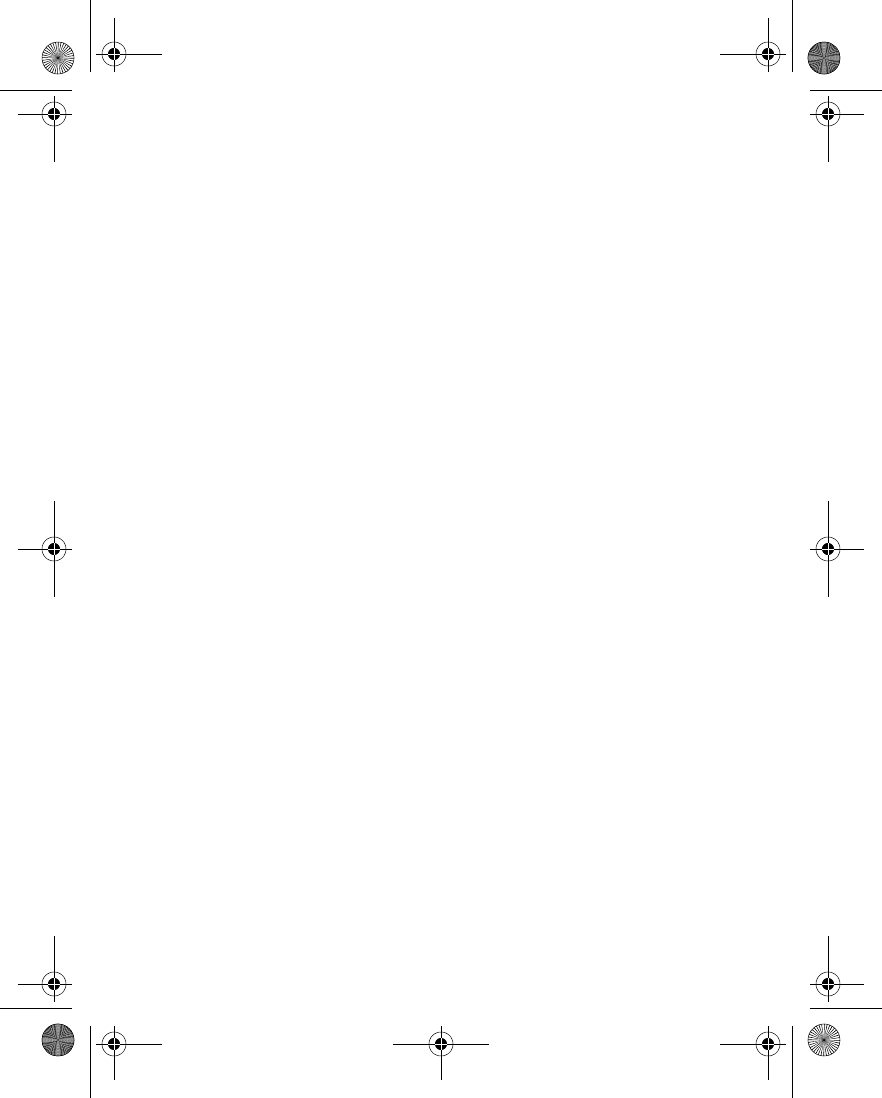
Nokia 6230 User Guide 33 Copyright © 2004 Nokia
Phone security
Memory—The phone will ask for the security code when the SIM card memory is
selected and you want to change the memory in use or copy from one memory to
another.
Phone—The security code is required whenever a new SIM card is inserted.
Use this procedure to set your security level.
1From the menus, select Settings > Security settings > Security level.
2At the prompt, enter the security code (default 12345), and select OK > Off,
Memory, or Phone.
• ACCESS CODES
The following access codes provide increased protection for your information:
• Security code (5–10 digits)
• PIN code and PIN2 code (4–8 digits)
• PUK code and PUK2 code (8 digits)
• Call restriction password (4 digits)
Avoid using codes similar to emergency numbers such as 911 to prevent accidental
dialing of the emergency number.
Security code
The security code controls access to features such as the security level and is
supplied with the phone. The preset code is 12345.
If you enter the wrong security code five times in succession, you will not be able to
enter a code for five minutes, even if you power off the phone between incorrect
entries.
Once you change the security code from its preset of 12345, keep the new code
secret and in a safe place separate from your phone. Use this procedure to change
your security code.
1From the menus, select Settings > Security settings > Access codes > Change
security code.
2At the prompt, enter the current security code (default 12345), and select OK.
3At the prompt, enter the new security code, and select OK.
4At the prompt, enter the new security code again, and select OK.
PIN code
Before you can change your PIN code, you need to enable PIN code request. See
“PIN code request” on page 29.
6230.ENv1_9310059.book Page 33 Friday, January 30, 2004 2:33 PM
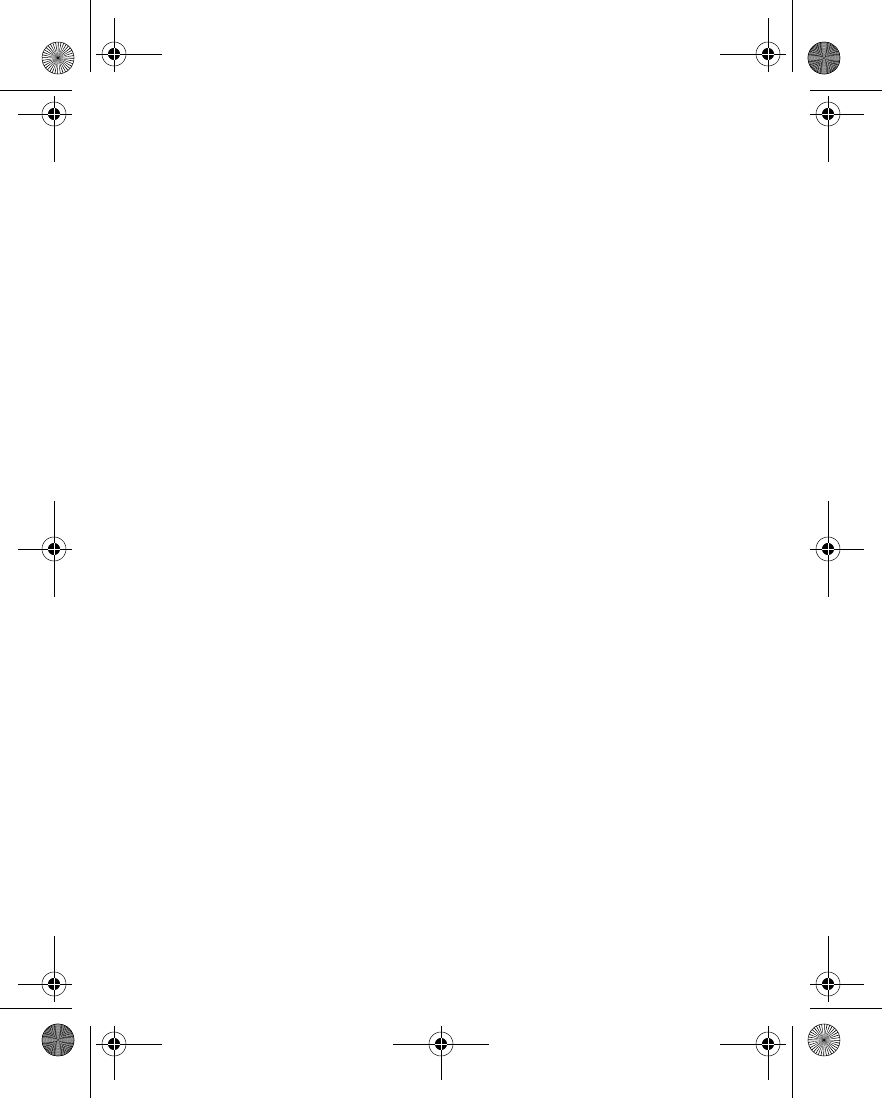
34 Copyright © 2004 Nokia
1From the menus, select Settings > Security settings > Access codes >
Change PIN code.
2At the prompt, enter the current PIN code, and select OK.
3At the prompt, enter the new PIN code, and select OK.
4At the prompt, enter the new PIN code again, and select OK.
PIN2 code
The PIN2 code is required for features such as fixed dialing. If you enter an incorrect
PIN2 code three times in succession, the PIN2 code is blocked and you will have to
enter the PUK2 code.
The original PIN2 code must be obtained from your service provider.
Use this procedure to change your PIN2 code.
1From the menus, select Settings > Security settings > Access codes >
Change PIN2 code.
2At the prompt, enter the current PIN2 code, and select OK.
3At the prompt, enter the new PIN2 code, and select OK.
4At the prompt, enter the new PIN2 code again, and select OK.
PUK and PUK2 code
The PUK code is required to change a blocked PIN code. The PUK2 code is required
to change a blocked PIN2 code. If the codes are not supplied with the SIM card,
contact your service provider.
6230.ENv1_9310059.book Page 34 Friday, January 30, 2004 2:33 PM
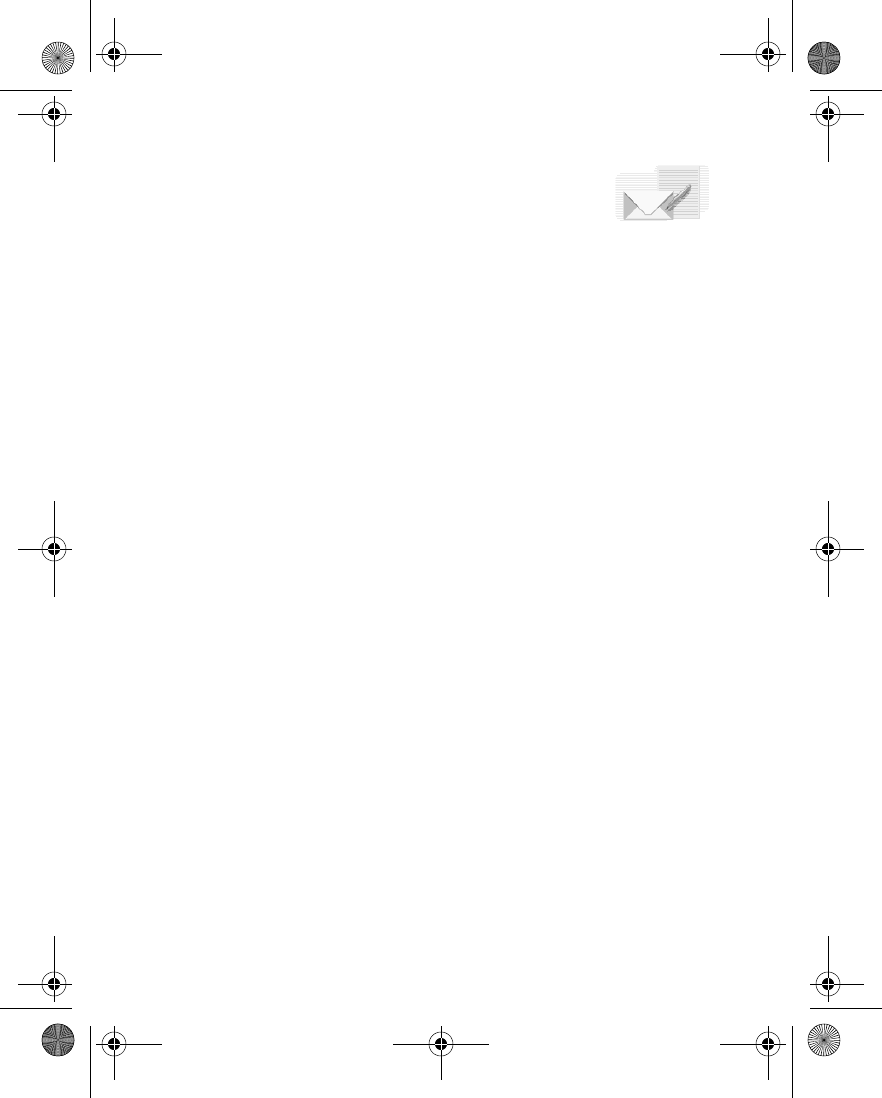
Nokia 6230 User Guide 35 Copyright © 2004 Nokia
Messages (Menu 1)
7 Messages (Menu 1)
If you have subscribed to a message network service, you can
send and receive messages to compatible phones that are also
subscribed to a message service. You can also send and receive picture messages,
multimedia messages, and e-mail if supported by your service provider. Also, you
can make distribution lists that contain phone numbers and names from your
contact list. Standard text messages can be up to 160 characters in length. See
“Text entry” on page 26 for more information.
Using special (Unicode) characters such as ë, â, á, ì take up more space. If there are
special characters in your message, the indicator may not show the message length
correctly. Before the message is sent, the device tells you if the message exceeds
the maximum length allowed for one message. You can cancel sending by selecting
Cancel or you can save the message in the inbox.
• LINKED MESSAGES
Your phone can send and receive long text messages (up to 450 characters). Text
messages that exceed 160 characters are automatically split into multiple
messages and sent as a series. The series of messages is linked by the compatible
phone when received and displayed as a single SMS message. For this feature to
work properly, the receiving phone must also support linked messages.
While you write a message, the number of available characters and the current part
number of linked message (for example, 120/2) are shown in the top right corner
of the display.
While receiving linked messages, you can start reading the first part before the
phone has received the entire message. While viewing a linked message, you can
start reading the first part before the phone has received the entire message. While
viewing the message, you may see *some text missing* on the display. This is
normal, and the message content will be updated as soon as the missing sequence
arrives.
If the memory is full, you may have to delete a message from your inbox or outbox
before your phone can update the missing text. See “Delete messages” on page 45
for more information.
• BEFORE YOU CAN SEND AND RECEIVE
MESSAGES
You will need the following to send and receive messages:
6230.ENv1_9310059.book Page 35 Friday, January 30, 2004 2:33 PM
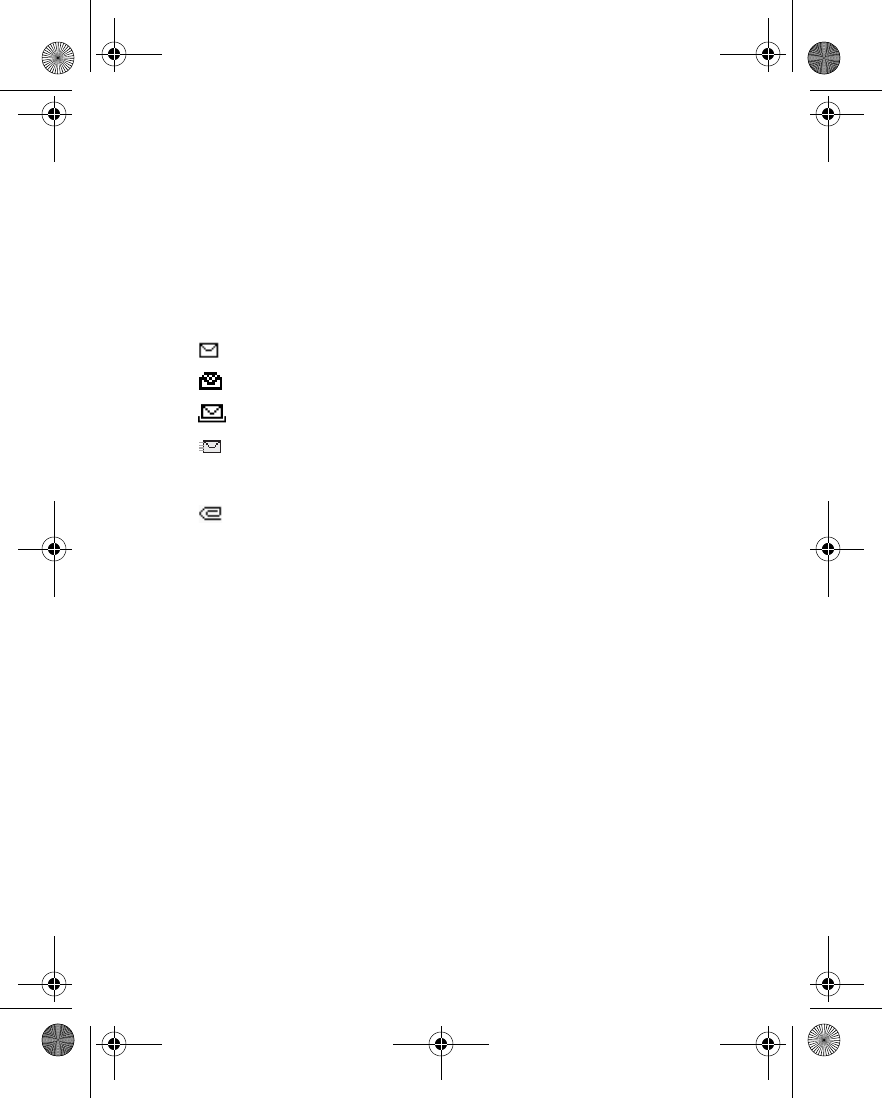
36 Copyright © 2004 Nokia
• A messaging service through your service provider
• A message center number, which must be saved to your phone (if your service
provider has not done so already). See “Save your message center number” on
page 37.
•ICONS
Icons that precede the title of a message indicate the following:
• FONT SIZE
From the menus, select Messages > Message settings > Other settings > Font
size > Small font or Large font.
• TEXT AND PICTURE MESSAGES
Settings
1From the menus, select Messages > Message Settings > Text messages >
Sending profile.
2If more than one message profile set is supported by your SIM card, select the
set you want to change; then select one of the following:
Message center number—Save the phone number of the message center,
which is necessary for sending text messages; obtain this number from your
service provider.
Messages sent as—Select the message type Text, E-mail, or Page.
Message validity—Define how long the network attempts to send your
The message has not been read.
The message has been read.
The message which you have composed has not been sent.
The message which you have composed has been sent.
iThe message is a delivery report.
The message is a MMS (multimedia message).
6230.ENv1_9310059.book Page 36 Friday, January 30, 2004 2:33 PM
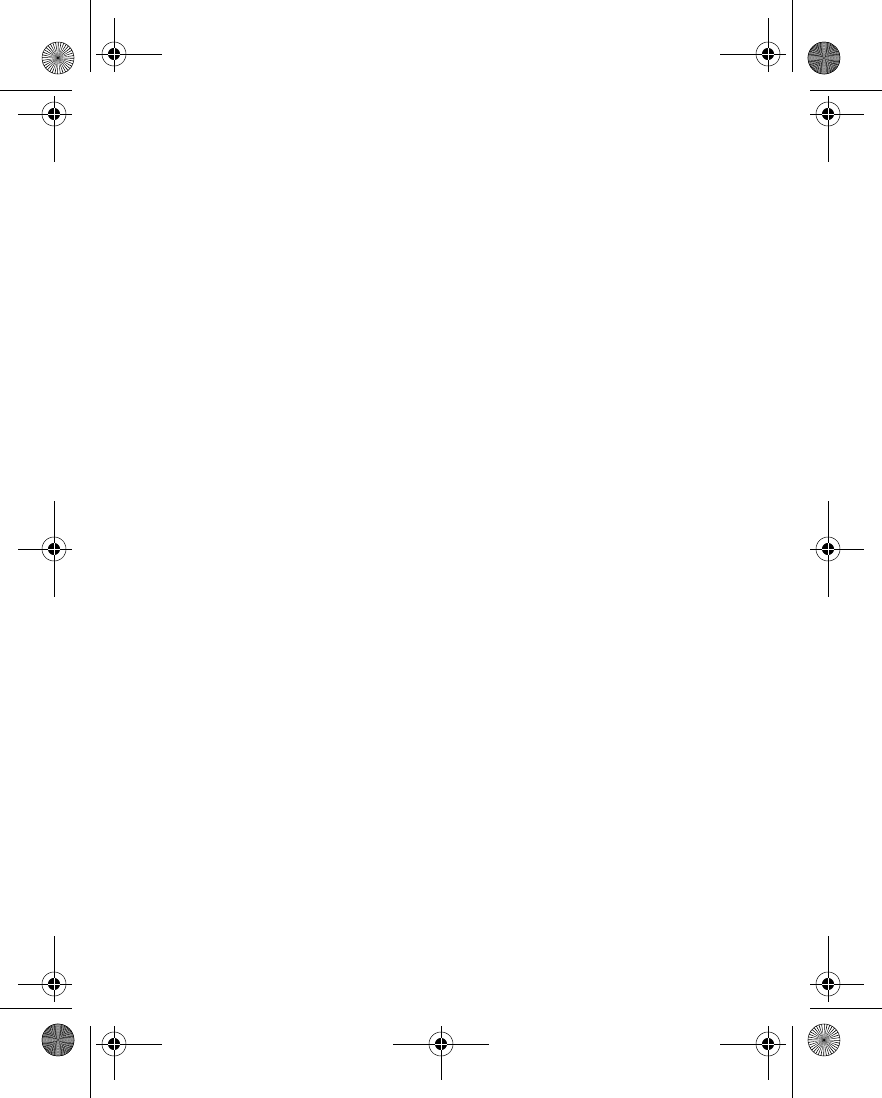
Nokia 6230 User Guide 37 Copyright © 2004 Nokia
Messages (Menu 1)
messages before it gives up.
Default recipient number—For text messages, the default number used to
send messages.
Delivery reports—Request the network to send delivery reports on your
messages.
Use GPRS—Set GPRS as the preferred method of sending text messages.
Reply via same center—Allow the recipient of your message to send you a
reply message using your message center (network service).
Rename sending profile—Change the name of the selected profile. This option
is available only if your SIM card supports multiple sending profiles. It is not
available for the default profile.
3Follow the prompts to change the selected setting.
SAVE YOUR MESSAGE CENTER NUMBER
Messages sent by your phone are routed through your service provider’s message
center. Normally, this number is saved to your phone by your service provider. To
save the number manually, do the following:
1From the menus, select Messages > Message settings > Text messages >
Sending profile > Default profile > Message center number.
2If the box in the display is empty or contains an incorrect number, enter the
number given by your service provider, and select OK.
OR
If the box in the display contains the correct number, select OK.
A message appears in the display confirming your number is saved.
OVERWRITE TEXT, PICTURE, AND E-MAIL MESSAGES
When the message memory is full, your phone cannot send or receive any new
messages. However, you can set your phone to automatically replace old messages
in the Inbox and Sent items folders when new ones arrive.
From the menus, select Messages > Message settings > Text messages >
Overwriting in sent items or Overwriting in inbox > Allowed or Not allowed.
Folders
You can use folders to organize text and picture messages.
From the menus, select Messages > Text messages and one of the following
folders:
Inbox—Messages are automatically stored in the inbox after they have been read
or if you select Exit when Message received appears on the start screen.
6230.ENv1_9310059.book Page 37 Friday, January 30, 2004 2:33 PM
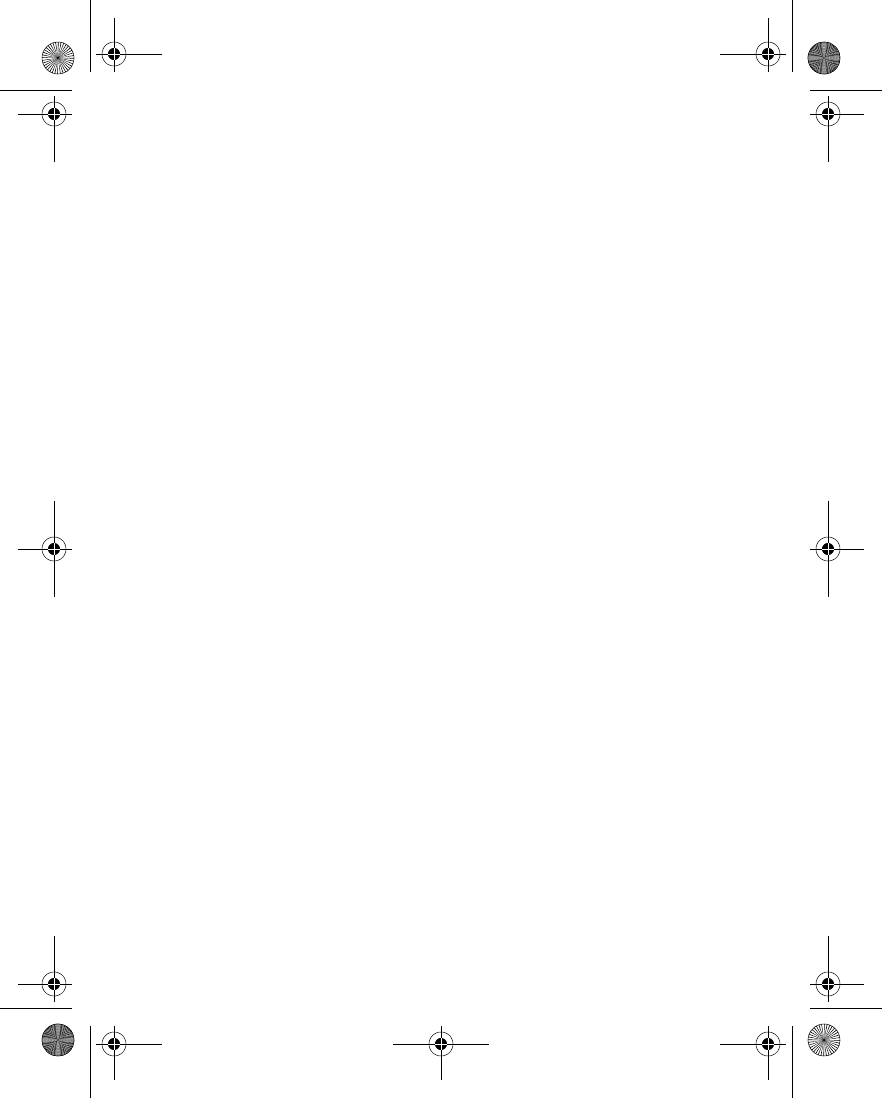
38 Copyright © 2004 Nokia
Sent items—Messages that you have sent are automatically stored in this folder.
Saved items—You can store messages that have been read in the Saved items
folder.
Templates—Pictures and prewritten templates are stored in the Templates folder.
Preloaded templates can be edited and customized.
My folders—You can create personal folders within this folder.
SAVE MESSAGES TO FOLDERS
You can save messages to an existing folder or to a folder that you created.
1From the menus, select Messages > Text messages > Create message.
2Write your message, and select Options > Save message.
3Select either Saved items, Templates, or the name of a folder which you
created.
The message is saved.
VIEW MESSAGES IN INBOX
From the menus, select Messages > Text messages > Inbox and the message you
wish to view.
MOVE A MESSAGE TO A FOLDER
1While viewing the message, select Options > Move.
2Select the destination folder.
MY FOLDERS
Keep your messages organized by creating custom folders and saving some of your
messages there.
Use this procedure to add a folder of your own.
1From the menus, select Messages > Text messages > My folders.
2If there are no folders in the list, select Add.
OR
If there are folders in the list, select Options > Add folder.
3Enter a name for the new folder, and select OK.
The folder is added.
DELETE A FOLDER
Only folders created in My folders can be deleted. The Inbox, Sent items, Saved
items, and Template folders are protected. When you delete a folder, all messages
in the folder are also deleted.
6230.ENv1_9310059.book Page 38 Friday, January 30, 2004 2:33 PM
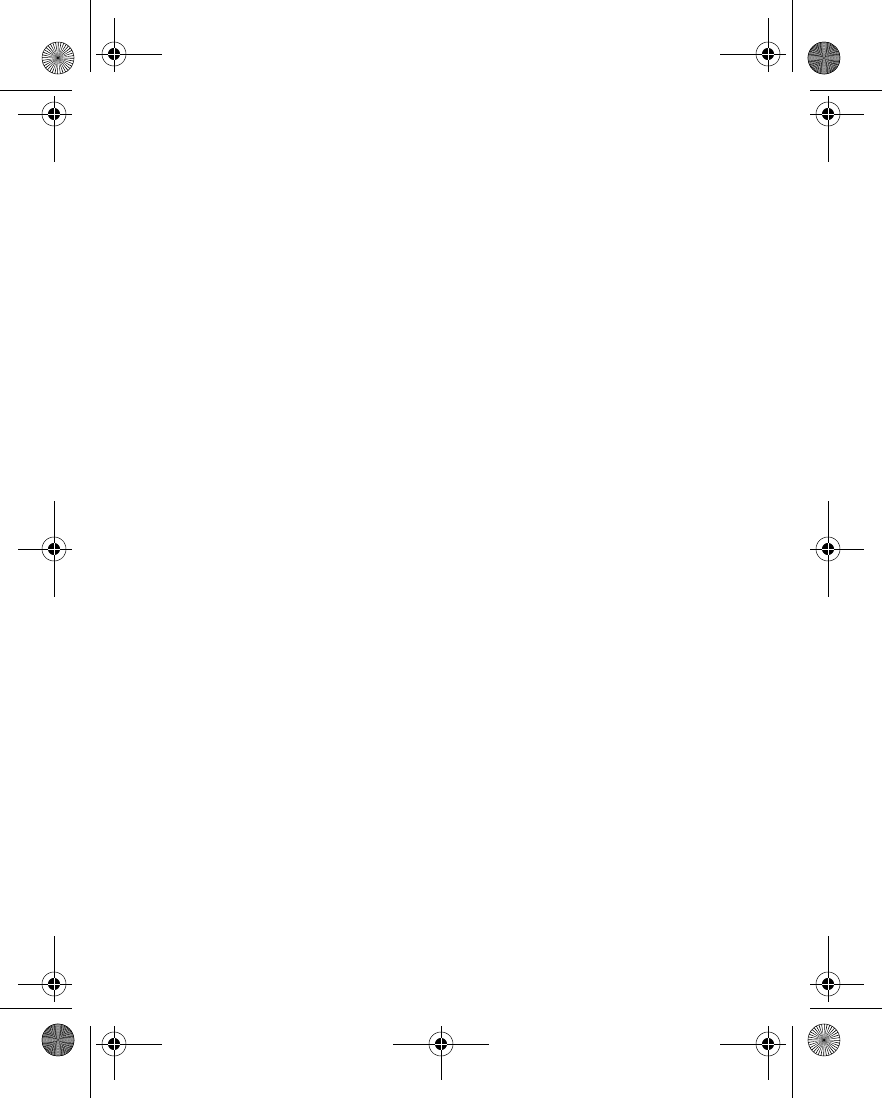
Nokia 6230 User Guide 39 Copyright © 2004 Nokia
Messages (Menu 1)
1From the menus, select Messages > Text messages > My folders.
2Scroll to the folder you wish to remove, and select Options > Delete folder.
3At the confirmation prompt, select Yes to delete or No to exit.
Distribution lists
If you need to send messages frequently to a fixed group of recipients, you can
define a distribution list for that purpose. You can save these distribution lists in
phone memory. Note that the phone sends the message separately to each recipient
in the list. Therefore, sending a message using a distribution list may cost more than
sending a message to one recipient.
CREATE
Make sure that the contacts you want to add to the distribution lists are saved in
the internal contact memory of the phone.
1From the menus, select Messages > Text messages > Distribution lists.
The names of the available distribution lists are shown.
2If you have not saved any lists, select Add.
OR
If you have previously saved lists, select Options > Add list.
3Enter the name for the list, and select OK > View > Add.
4Select a name from the contacts list.
5To add more contacts to the list, select Add and a name from the contacts list.
VIEW OPTIONS
1From the menus, select Messages > Text messages > Distribution lists.
2Scroll to a list, and select one of the following:
View—View the details or delete the contacts in the selected list.
Options > Add list—Add a new distribution list.
Options > Rename list—Change the name of the selected list.
Options > Clear list—Delete all names and phone numbers from the selected
list.
Options > Delete list—Delete the selected distribution list.
VIEW UNDELIVERED OPTIONS
If a message cannot be sent to one or more recipients in the distribution list,
Undelivered appears in the list of distribution lists.
Select Undelivered and one of the following:
6230.ENv1_9310059.book Page 39 Friday, January 30, 2004 2:33 PM
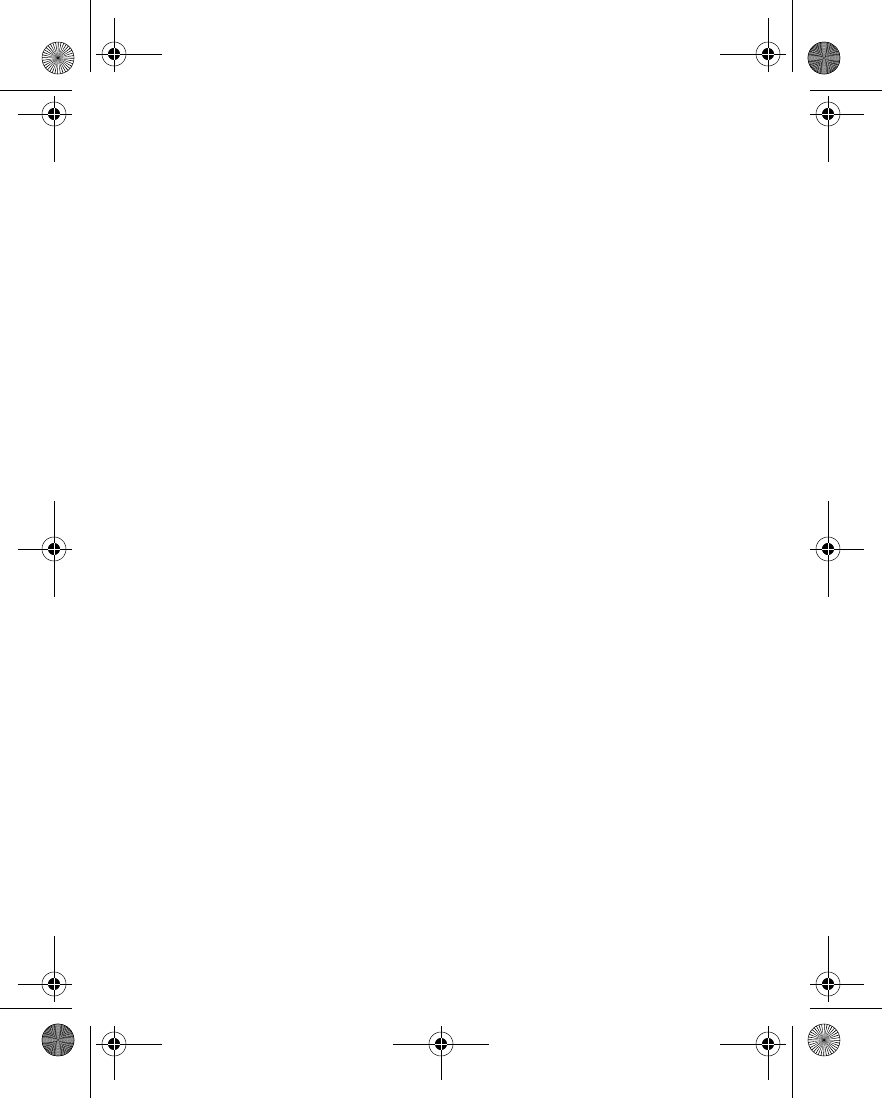
40 Copyright © 2004 Nokia
View—View the list of recipients to whom the latest message sending failed.
Options > Resend to list—Resend the message to the recipients on the
Undelivered list.
Options > Delete list—Delete the Undelivered list.
Options > View message—View the failed message.
Write and send a message
1From the menus, select Messages > Text messages > Create message.
OR
Press the Scroll left key at the start screen.
2Compose a message using the keypad.
3For other options while composing the message, select Options and one of the
following:
Sending options—Send the message to more than one recipient.
Clear text—Erase the text clipboard.
Save message—Select Saved items to save the message in the Saved items
folder, or Templates to save the message as a predefined templates. If you have
defined any folders under My folders, they also appear in the list and you can
save the message to one of them.
Insert contact—Insert a name from contacts into your message.
Insert number—Insert a number from contacts into your message.
Use template—Insert a predefined template into your message.
Insert picture—Insert a picture from the Templates folder into your message.
Exit editor—Save the message to your archive automatically and leave the
message editor.
Insert smiley—Insert a smiley into your message.
Insert word—Enter a word and insert it into your message. This option is
available if predictive text is on.
Insert symbol—Insert a special character into your message. This option is
available if predictive text is on.
Predictive text—Turn predictive text on or off.
4To send the message, select Send, enter the recipient’s phone number or select
Find to retrieve a number from contacts, and select OK.
OR
Select Options > Sending options and one of the following:
6230.ENv1_9310059.book Page 40 Friday, January 30, 2004 2:33 PM
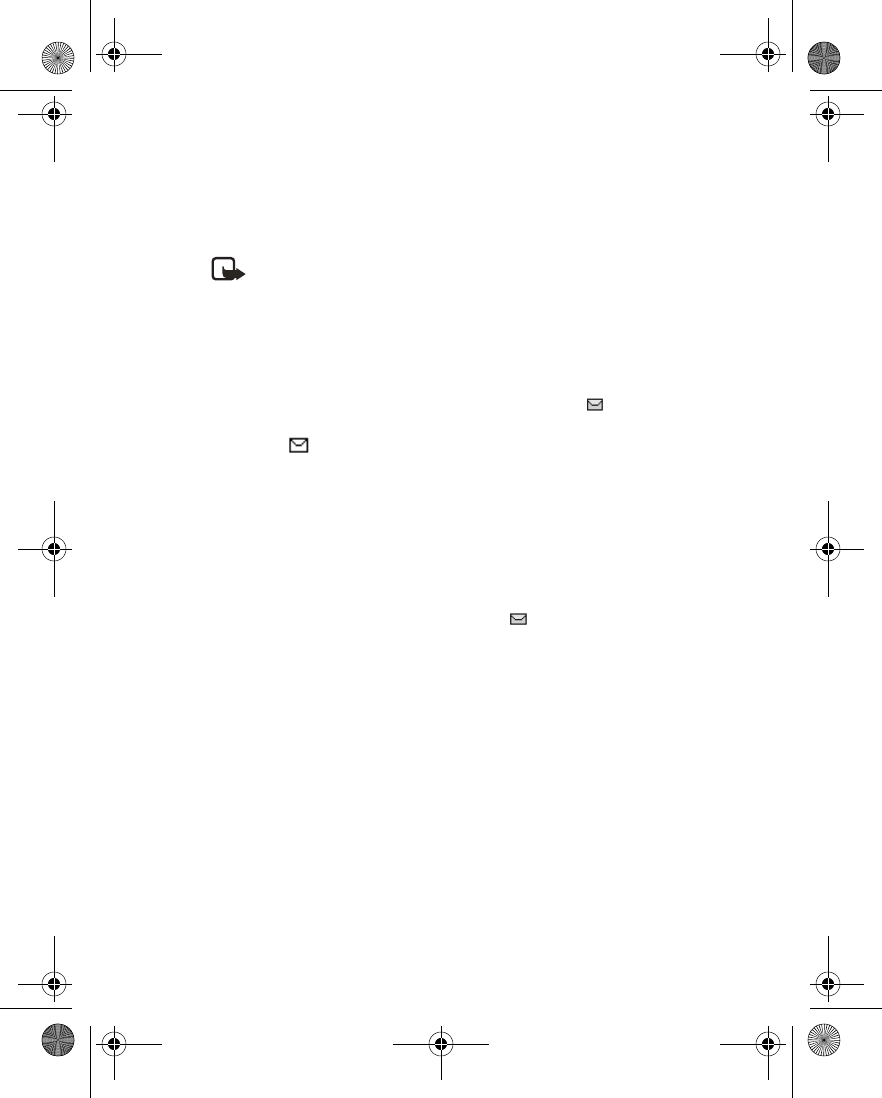
Nokia 6230 User Guide 41 Copyright © 2004 Nokia
Messages (Menu 1)
Send to many—Send the message to multiple recipients in your contact list.
When you have sent the message to all desired recipients, select Done.
Send to list—Send the message to one of your distribution lists.
Sending profile—Send the message to one of your predefined profiles.
Note: When sending messages, your device may display the words
Message Sent. This is an indication that the message has been sent by your
device to the message center number programmed into your device. This is
not an indication that the message has been received at the intended
destination. For more details about messaging services, check with your
service provider.
Read a message
When you receive a text or picture message or SMS e-mail, n Message(s)
received appears in the display, where n is the number of new messages.
The blinking indicates that the message memory is full. Before you can receive
new messages, delete some of your old messages. See “Delete messages” on
page 45 for more information.
1To view the message immediately, select Show.
OR
To save the message to the inbox for later viewing, select Exit.
2To view a saved message, select Messages > Text messages > Inbox.
3If more than one message is received, scroll and select the message you want
to read. Unread messages are indicated by .
4While viewing the message, select Options and one of the following:
Delete—Delete the message you are viewing.
Use detail—Extract numbers, e-mail addresses and Website addresses from
the current message.
Save picture—For a picture message, save the picture in the Templates folder.
Forward—Forward the message to another recipient.
Edit—Edit the message.
Move—Move the message to a folder you specify.
Rename—Rename the message before it is saved to a folder.
Copy to Calendar—Copy text from the beginning of the message to the phone
calendar as a reminder note for the current day.
Message details—View the sender’s name and phone number, the message
center used, and the date and time sent.
6230.ENv1_9310059.book Page 41 Friday, January 30, 2004 2:33 PM
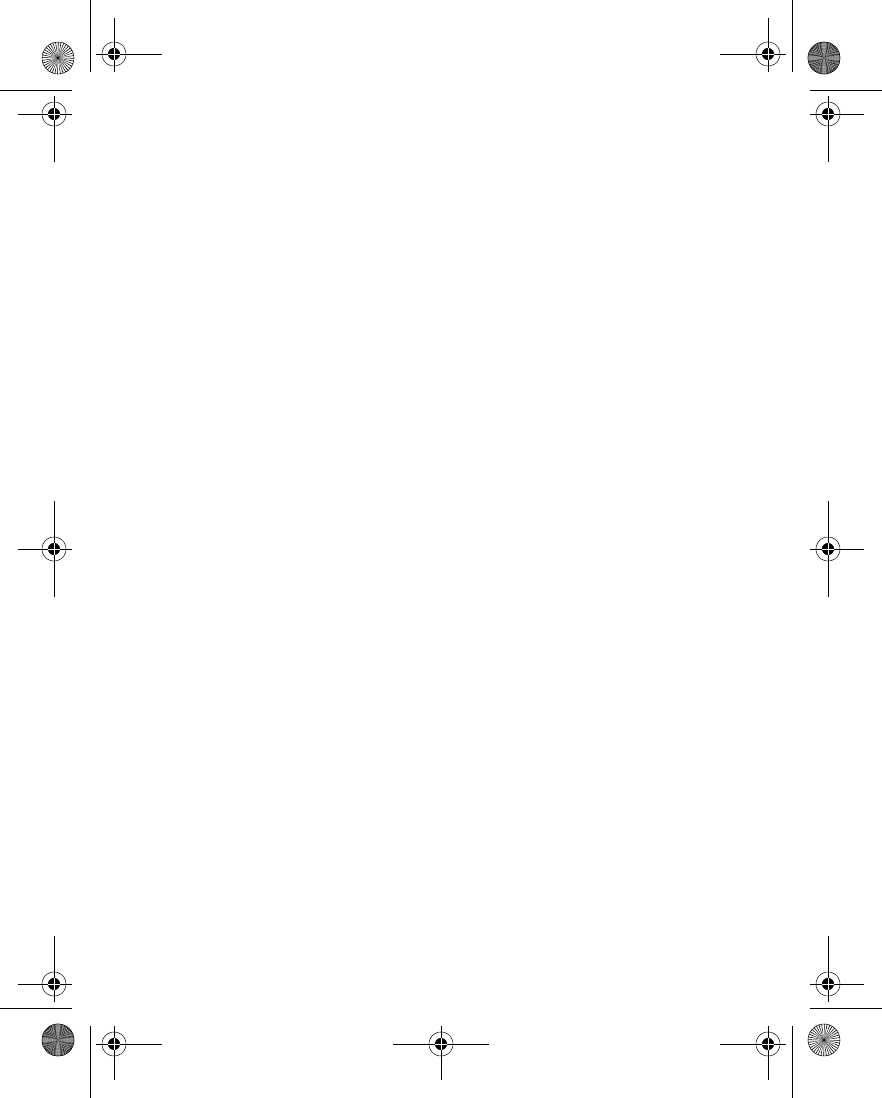
42 Copyright © 2004 Nokia
Reply to a message
1While viewing a message, select Reply.
2Select a Start reply with option:
•Empty screen
•Original text
•Template
•Yes
•No
•OK
• Thank you
• Congratulations
• Happy birthday
• I love you too
• Hugs and kisses
•Sorry
•Sorry, I’m late
3Compose your reply an send the message as described in “Write and send a
message” on page 40.
Forward a message
AS A TEXT MESSAGE
1While viewing a message, select Options > Forward > Via text message.
2Edit the message if desired, and select Send.
3Enter the recipient’s phone number or retrieve it from contacts, and select OK.
AS E-MAIL
1While viewing a message, select Options > Forward > Via e-mail.
2Enter the e-mail address or retrieve it from contacts, and select OK.
3Enter a subject for the e-mail, and select OK.
4Edit the message if desired, and select Send.
5Enter the e-mail server number, and select OK.
6230.ENv1_9310059.book Page 42 Friday, January 30, 2004 2:33 PM
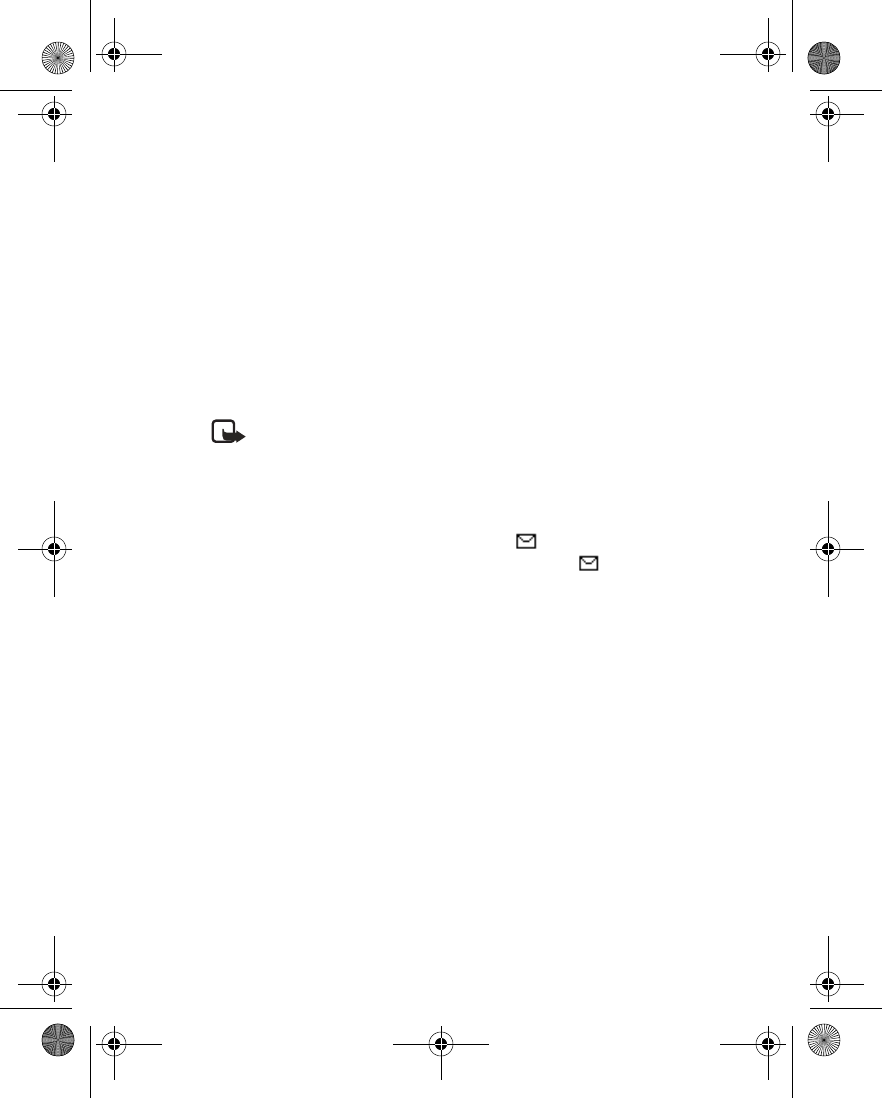
Nokia 6230 User Guide 43 Copyright © 2004 Nokia
Messages (Menu 1)
Picture messages
Your phone comes with 10 preloaded pictures. You can save more picture. If
necessary, you can overwrite any of the preloaded pictures. Pictures can be attached
to a message and sent using a text message to compatible phones. Picture
messages behave the same as text messages, but pictures take up more space than
text. Pictures are stored in the Templates folder under Messages > Text
messages > Templates.
You cannot send a picture message using e-mail.
DOWNLOAD PICTURES
Your phone can download pictures, or receive them from compatible phones using
text messaging. You can also create pictures and send them to your phone or other
compatible phones using Nokia PC Suite.
Note: This function can be used only if it is supported by your service
provider. Only phones that offer compatible picture message features can
receive and display picture messages. Contact your service provider for
details.
RECEIVE A PICTURE MESSAGE
When you receive a picture message, your phone beeps and Message received
appears in the display as well the message icon ( ).
When you have unopened picture messages in your inbox, is shown in the
upper left corner of the start screen as a reminder.
Use this procedure to view a picture message.
1Select Show to view the picture message, or select Exit to move it to your
inbox.
2If you have more than one picture message, scroll and select the message that
you want to view.
3Use the scroll keys to view the whole picture if necessary.
4Keep scrolling to view other information, such as the sender number and time
the message was sent.
5Once you are finished, select Back to move the picture message to the inbox,
or select Options for other choices.
SAVE A PICTURE FROM A PICTURE MESSAGE
1While viewing a picture message, select Options > Save picture.
2Enter a title for the picture, and select OK.
If your templates folder is full of pictures, scroll to the picture you would like to
replace, and select Select.
6230.ENv1_9310059.book Page 43 Friday, January 30, 2004 2:33 PM
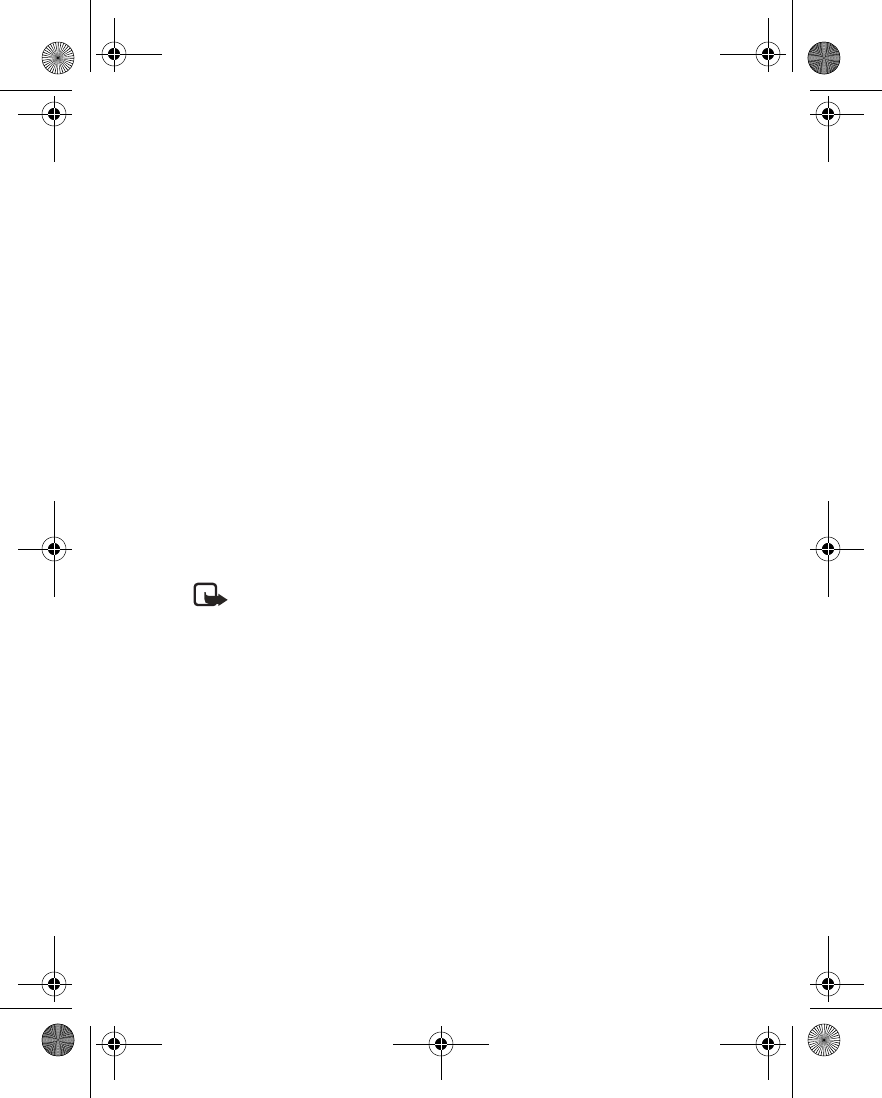
44 Copyright © 2004 Nokia
COMPOSE AND SEND A PICTURE MESSAGE
One picture message is equivalent in size to three text messages. When you insert
a picture into a message, you will have enough remaining space for about 121
characters in the message. If you try to insert a picture into a message that is
almost full of text, a beep sounds, and you are prompted to delete some text before
proceeding.
1From the menus, select Messages > Text messages > Create message.
If you insert pictures before adding text, you can check remaining space for
text in the upper right corner of the display.
2Write a message (or enter nothing to just send a picture), and select Options >
Insert picture.
A list of pictures appears in the display.
3Scroll to a picture, and select View.
4To insert the picture into your message, select Insert.
OR
To view another picture, select Back, scroll to another picture, and select View.
5To send the picture message, select Send.
6Enter the phone number for your recipient, or select Find to retrieve a number
from contacts, and select OK.
Note: When sending messages, your device may display Message Sent.
This is an indication that the message has been sent by your device to the
message center number programmed into your device. This is not an
indication that the message has been received at the intended destination.
For more details about messaging services, check with your service
provider.
PREVIEW, CHANGE, OR DELETE A PICTURE FROM A MESSAGE
After a picture has been inserted into your message, select Options and one of the
following:
Preview—Preview the inserted message before sending. Select Back to return to the
list of options.
Change picture—Go back to the picture list. Scroll to highlight a new picture, select
View > Insert to replace the previous picture in your message.
Delete picture—Select OK to delete the picture from your message, or select Back
to return to the list of options.
6230.ENv1_9310059.book Page 44 Friday, January 30, 2004 2:33 PM
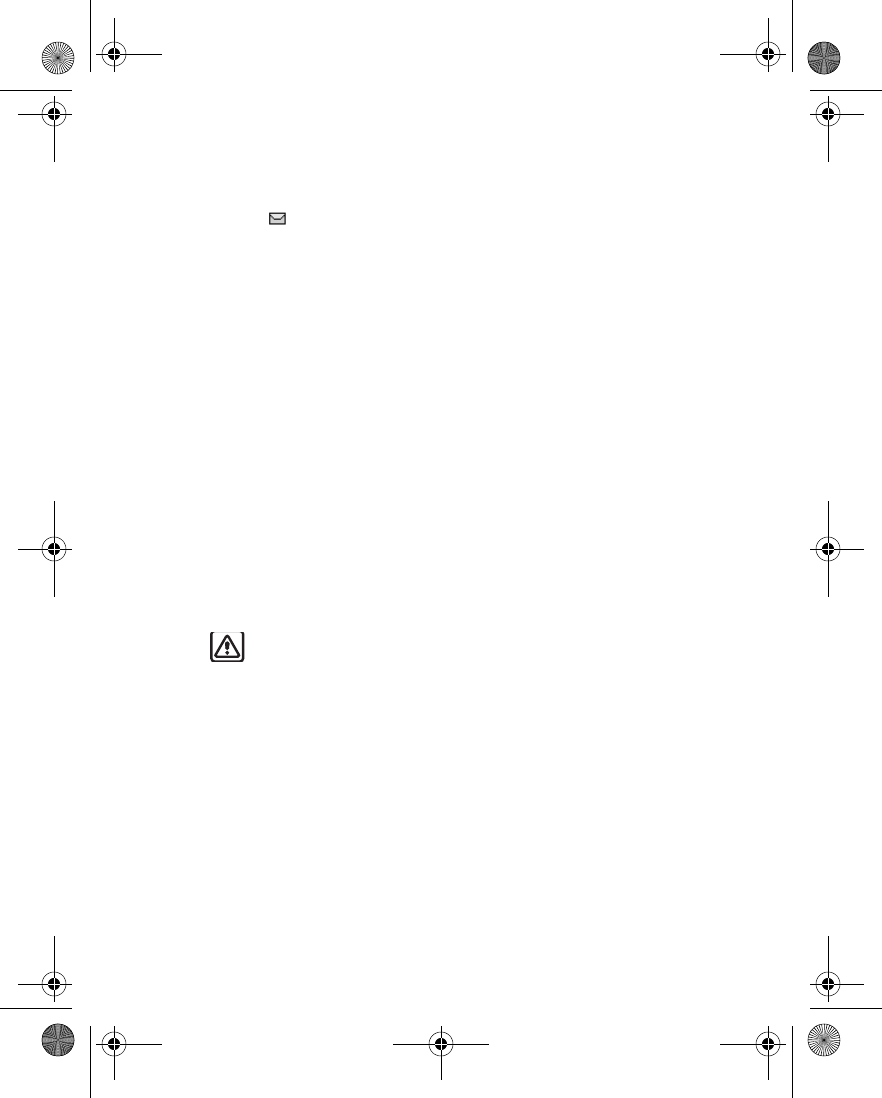
Nokia 6230 User Guide 45 Copyright © 2004 Nokia
Messages (Menu 1)
Delete messages
If your message memory is full and you have more messages waiting at the
network, blinks in on the start screen. You can do the following to create more
space:
• Read some of the unread messages, and delete them.
• Delete messages from some of your folders.
A SINGLE MESSAGE
To delete a single message, you need to open it first.
1From the menus, select Messages > Text messages and the folder containing
the message you want to delete.
2Select the message you want to delete.
The message opens.
3Select Options > Delete.
4At the confirmation prompt, select Yes to delete the message or No to return
to the list of options.
ALL MESSAGES IN A FOLDER
1From the menus, select Messages > Text messages > Delete messages.
2To delete all messages from one folder, select the folder, then Yes.
OR
3To delete all messages from all folders, select All messages > Yes.
Warning: If you select All messages, it deletes any messages that have
been read in all of the folders.
SMS e-mail
You can use the text messaging function of your phone to send and receive SMS
e-mail messages. Contact your service provider for information and to subscribe to
the service.
WRITE AND SEND SMS E-MAIL
1From the menus, select Messages > Text messages > Create SMS e-mail.
2Enter the recipient’s e-mail address, or select Find to search for it in contacts,
and select OK.
3Enter a subject for the e-mail, and select OK.
4Enter the e-mail message, and select Send.
5IF you have not saved the settings for SMS e-mail service, enter the number
6230.ENv1_9310059.book Page 45 Friday, January 30, 2004 2:33 PM
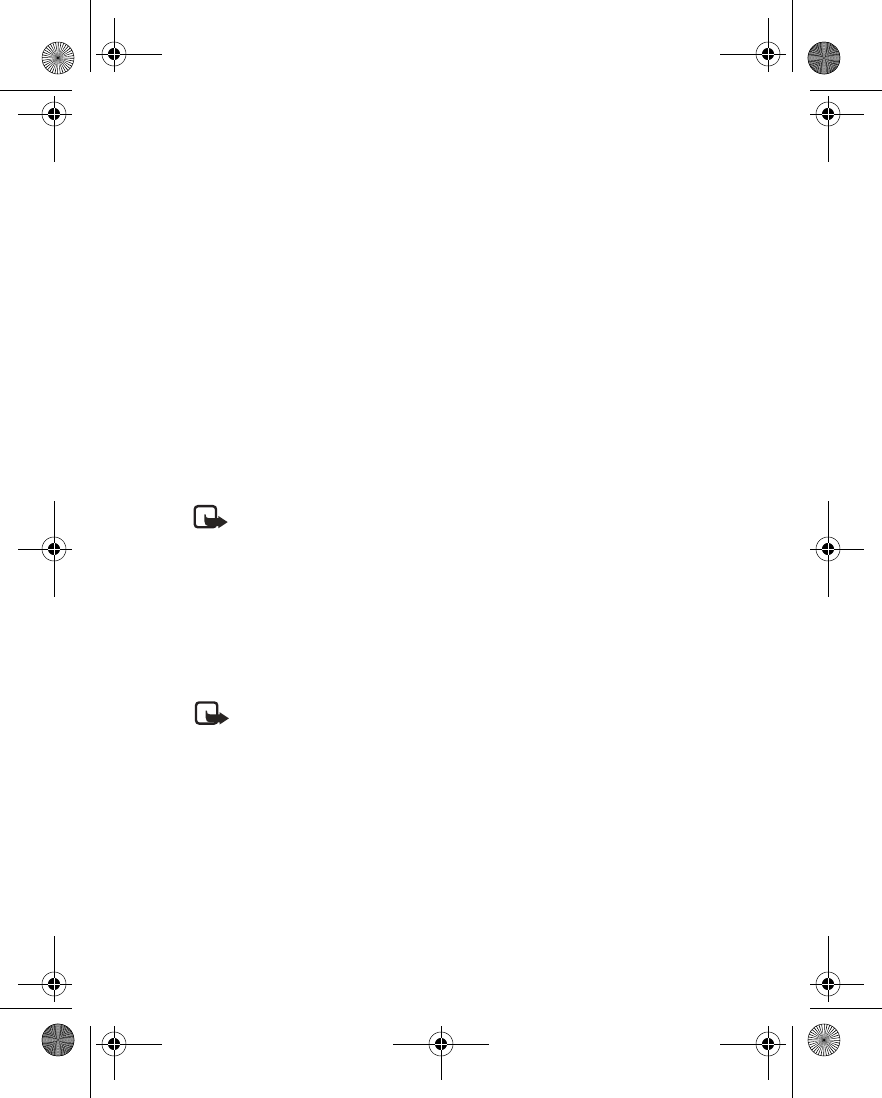
46 Copyright © 2004 Nokia
of the e-mail server, and select OK.
RECEIVE SMS E-MAIL
Received SMS e-mail messages are handled the same way as text messages. See
“Read a message” on page 41 for more information.
• MULTIMEDIA MESSAGES
A multimedia message can contain text, sound, and a picture. Your phone supports
multimedia messages that are up to 100 KB. If the maximum size is exceeded, the
phone may not be able to receive the message. Depending upon your network, you
may receive a message that includes an Internet address where you can go to view
the multimedia message. Pictures are scaled to fit the display area of the phone.
Your phone has a multimedia message viewer for playing messages and a
multimedia inbox for storing saved messages. Once you save the multimedia
message, you can use the image as a screen saver or the sound as a ringing tone.
Copyright protections may prevent some images, ringing tones, and other content
from being copied, modified, transferred, or forwarded.
Note: This function can be used only if it is supported by your service
provider. For availability and a subscription to the multimedia messaging
service, contact your service provider. Only compatible devices can receive
and display multimedia messages.
The default setting of the multimedia message service is on.
Multimedia messaging supports the following formats:
• Picture: JPEG, GIF, animated GIF, WBMP, BMP, and PNG
• Sound: SP-MIDI, AMR audio, and monophonic ringing tones
• Video: clips in H.263 format with SubQCIF image size and AMR audio
Note: If a received message contains unsupported elements, these
elements may be replaced with the text Object format not supported.
You cannot receive multimedia messages if you have a call in progress, a game or
other Java application running, or an active browsing session over GSM. Because
delivery of multimedia messages can fail for a variety of reasons, do not rely solely
upon them for essential communications.
MMS settings
Before you can use the multimedia message feature, you must specify whether you
want to receive messages at all times or only if you are in the service provider’s
home system.
6230.ENv1_9310059.book Page 46 Friday, January 30, 2004 2:33 PM
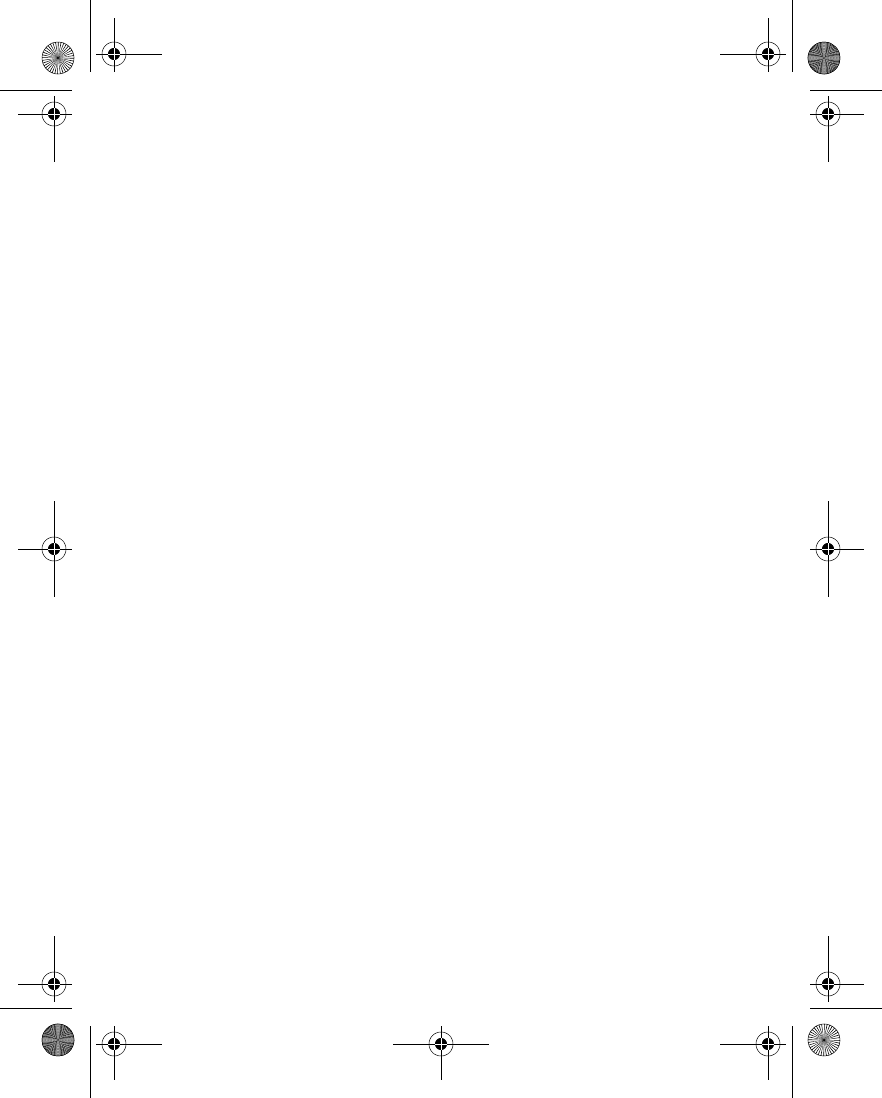
Nokia 6230 User Guide 47 Copyright © 2004 Nokia
Messages (Menu 1)
RECEIVE MULTIMEDIA CONNECTION SETTINGS
You may be able to receive multimedia connection settings as a connection
settings message from your service provider. For more information, contact your
service provider.
ALLOW OR BLOCK MULTIMEDIA RECEPTION
You can choose to receive all messages, to block all messages, or to receive
messages only when you are in the service provider’s home network.
1From the menus, select Messages > Message settings > Multimedia msgs. >
Allow multimedia reception and one of the following:
Yes—Allow all incoming messages.
No—Block all incoming messages.
In home network—Allow incoming messages only if you are in the service
provider’s home system.
2Select Incoming multimedia messages > Retrieve.
ALLOW OR BLOCK ADVERTISEMENTS
This setting is not available if multimedia reception is blocked.
From the menus, select Messages > Message settings > Multimedia msgs. >
Allow advertisements > Yes or No.
EDIT CONNECTION SETTINGS
Contact your service provider for the settings.
From the menus, select Messages > Message settings > Multimedia msgs. >
Connection settings > Edit active multimedia settings; then select each of the
following in turn and enter the settings provided by the service provider.
Settings’ name—Rename the setting to your preference.
Homepage—Enter the homepage where your browser retrieves multimedia
messages, and select OK.
Proxies—Select Enable or Disable.
Primary proxy and Secondary proxy—Enter the proxy address. These options are
only available if Proxies is set to Enable.
Data bearer—Select the data bearer (always GPRS).
Bearer settings—Set each of the following settings for the data bearer:
•GPRS access point—Enter the access point name, and select OK.
•Authentication type—Select either Normal or Secure.
6230.ENv1_9310059.book Page 47 Friday, January 30, 2004 2:33 PM
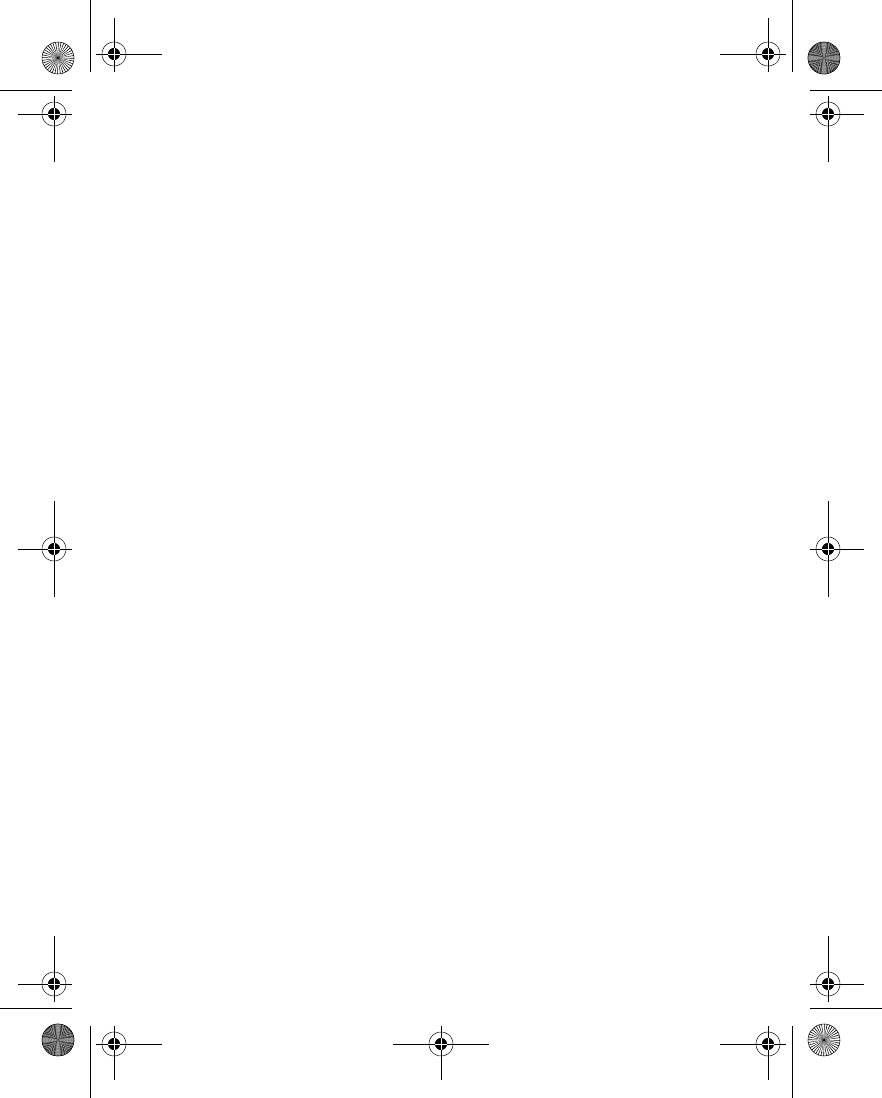
48 Copyright © 2004 Nokia
•User name—Edit or enter your user name, and select OK.
•Password—Edit or enter a password, and select OK.
You may be able to receive multimedia connection settings as a text message from
your service provider. For more information, contact your service provider.
OTHER MMS SETTINGS
Other multimedia settings include saving your messages to the Sent items folder
and editing your connection settings.
From the menus, select Messages > Message settings > Multimedia msgs. and
one of the following:
Save sent messages—Select Yes to save sent multimedia messages to the Sent
items folder or No to discard.
Delivery reports—Select On to be informed if the message was delivered or Off to
not be informed.
Scale image down—Select Yes to scale images to a smaller size when inserted into
a message or No to keep the original size.
Default slide timing—Set the default time in mm:ss format for each slide in an
MMS to remain on the screen.
Allow multimedia reception—Select Yes, No, or In home network for your
multimedia service. In home network cannot receive multimedia messages outside
the home network.
Incoming multimedia messages—Select Retrieve to receive multimedia messages,
or Reject to not receive multimedia messages.
Connection settings—Define browser settings for retrieving multimedia messages.
Activate the set where you want to save the connection settings and then edit the
settings. See “Edit connection settings” on page 47.
Allow advertisements—Select Yes to enable reception of automatic multimedia
advertisements, or No to disable.
Folders
Your phone has the following folders under Messages > Multimedia messages:
Inbox—Contains received multimedia messages.
Outbox—Contains multimedia messages which you have sent and are still waiting
to be transmitted.
Sent items—Contains sent multimedia messages.
Saved items—Contains saved multimedia messages that you can send later.
6230.ENv1_9310059.book Page 48 Friday, January 30, 2004 2:33 PM
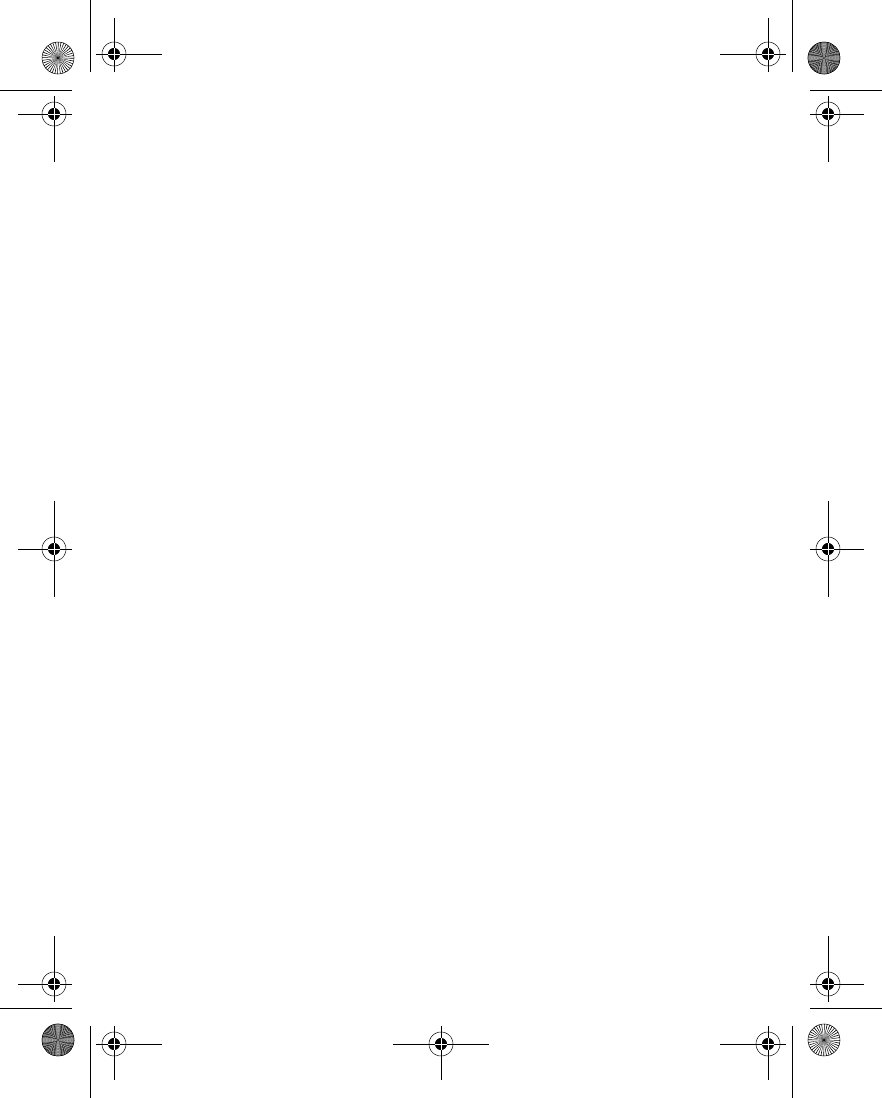
Nokia 6230 User Guide 49 Copyright © 2004 Nokia
Messages (Menu 1)
Write and send
1From the menus, select Messages > Multimedia msgs. > Create message.
2Enter the text of your message, and select Options > Insert > Image, Sound
clip, or Video clip.
The list of available folders in the Gallery is shown.
3Open the desired folder, scroll to the image, sound clip, or video clip, and select
Options > Insert.
The indicator in the header of the message indicates that a picture, sound clip,
or video clip has been attached.
Copyright protections may prevent some images, ringing tones, and other
content from being copied, modified, transferred, or forwarded.
4To add a new page (also called a slide) to the message, select Options >
Insert > Slide.
Each slide can contain text, one image, and one sound clip. If the message
contains several slides, you can open the desired slide by selecting Previous
slide, Next slide, or Slide list.
5To set the time interval between the slides, select Options > Slide timing,
enter the time interval, and select OK.
6To move the text to the top or bottom of the message, select Options > Text
on top or Text on bottom.
7To insert a name from contacts, select Options > More options > Insert
contact, scroll to the desired name, and select Select.
8To insert a number, select Options > More options > Insert number, enter the
number or search for it in contacts, and select OK.
9To insert a calendar note, select Options > Insert > Calendar note.
10 To insert a business card, select Options > Insert > Business card.
11 To delete an image, slide, video clip, or sound clip from the message, select
Options > Delete > Image, Sound clip, Video clip, or Slide.
12 To add a subject to the message, select Options > More options > Edit
subject, enter a subject, and select OK.
13 To view the message or slide presentation before sending it, select Options >
Preview.
14 To save the message to the Saved items folder, select Options > Save
message.
15 To send the message, select Send, or select Options > Send to e-mail or Send
to many.
6230.ENv1_9310059.book Page 49 Friday, January 30, 2004 2:33 PM
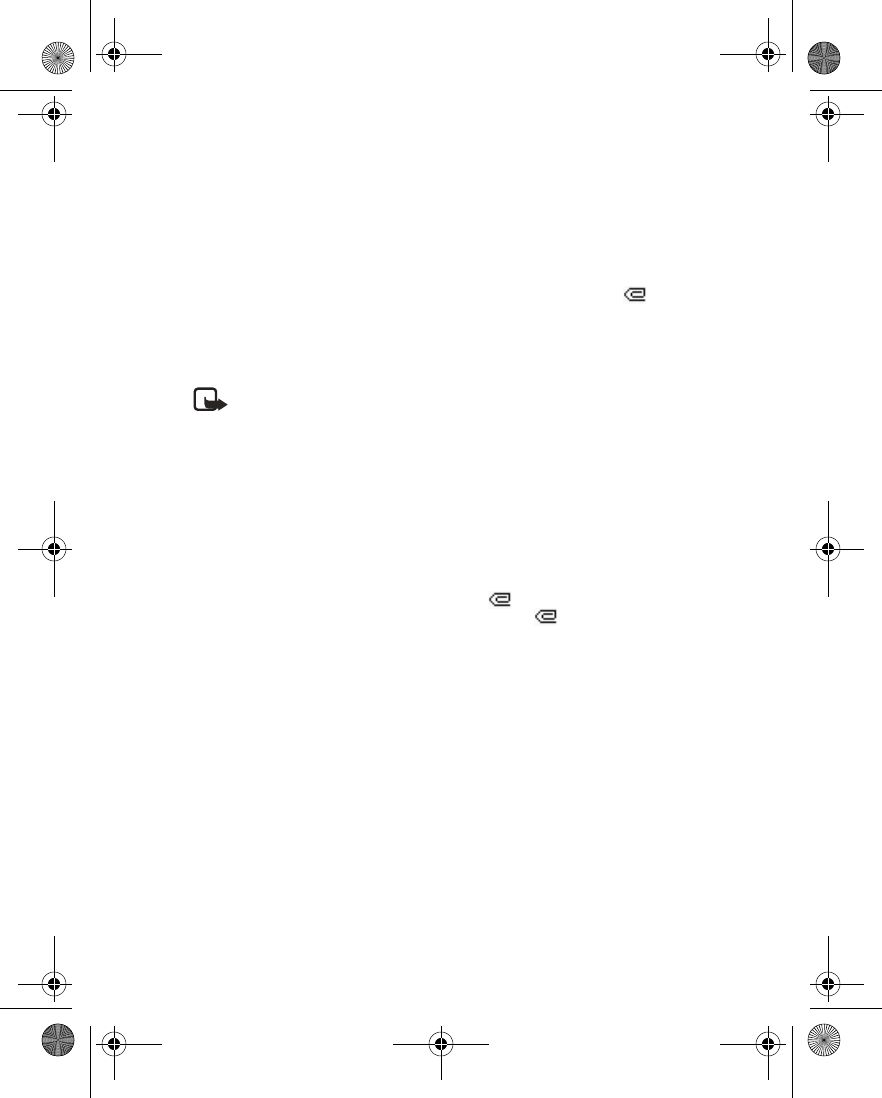
50 Copyright © 2004 Nokia
If you have attached a picture to the message, you cannot send the message
using e-mail.
16 Enter the recipient’s number or e-mail address, or search for it in contacts, and
select OK.
The message is moved to the Outbox folder for sending.
It takes more time to send a multimedia message than to send a text message.
While the multimedia message is being sent, the animated indicator is
displayed and you can use other functions on the phone. If there is an interruption
while the message is being sent, the phone tries to resend it a few times. If this fails,
the message remains in the Outbox folder and you can try to resend it later. Check
your Outbox folder for unsent messages.
Note: When sending messages, your device may display the words
Message Sent. This is an indication that the message has been sent by your
device to the message center number programmed into your device. This is
not an indication that the message has been received at the intended
destination. For more details about messaging services, check with your
service provider.
Messages that you have sent are saved in the Sent items folder if the setting Save
sent messages is set to Yes. See “Other MMS settings” on page 48. This is not an
indication that the message has been received at the intended destination.
Read and reply
When a multimedia message is being received, appears (blinking) in the
display. Once the message has been fully downloaded, and Multimedia
message received appear in the display.
1To view the message immediately, select Show.
OR
To save the message to the inbox for later viewing, select Exit.
2To view a saved message, select Messages > Multimedia messages > Inbox
and scroll to view the message.
3While viewing the message, select Play to view the entire MMS, or select
Options and one of the following:
View text—View only the text included in the message.
Open image, Open sound clip, or Open video clip—View or listen to the
corresponding file.
Delete message—Delete the message you are viewing.
Reply or Reply to all—Enter a reply and send it to the original sender and any
other recipients of the message.
6230.ENv1_9310059.book Page 50 Friday, January 30, 2004 2:33 PM
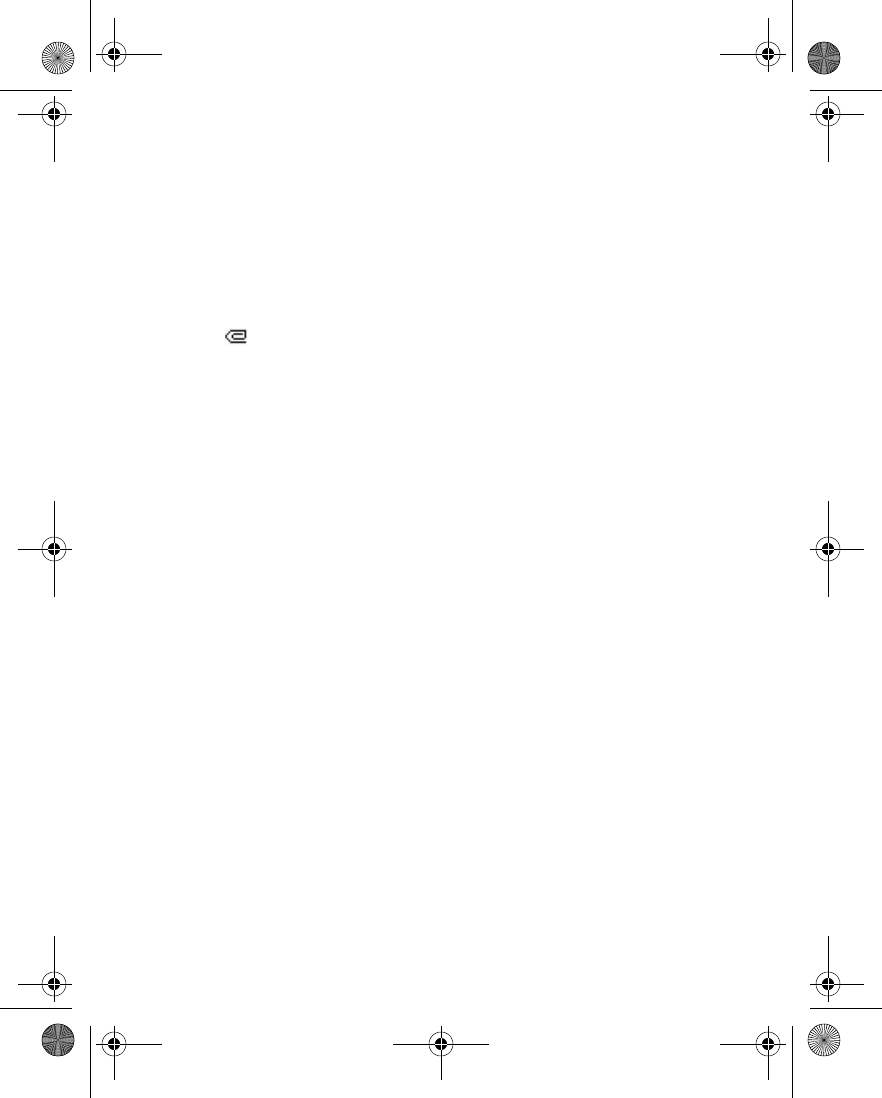
Nokia 6230 User Guide 51 Copyright © 2004 Nokia
Messages (Menu 1)
Use detail—Extract numbers, e-mail addresses and Web site addresses from
the current message.
Forward to no., Forward to e-mail, or Forward to many—Forward the
message to a phone number, to an e-mail address, or to multiple recipients.
Message details—View the sender’s name and phone number, the message
center used, reception date and time, message size and type.
Save image, Save sound clip, or Save video clip—Save the corresponding file
to the gallery.
If blinks and Multimedia memory full, view waiting msg. appears in the
display, memory for multimedia messages is full. To view the waiting message,
select Show. Before you can save the message, you need to delete some of your old
messages. See “Delete messages” on page 45 for more information.
•E-MAIL
You can write, send, and read e-mails with your phone. Your phone supports POP3
and IMAP4 e-mail servers.
Before you can send and receive e-mail messages, you may need to do the
following:
• Obtain a new e-mail account or use your current account. For availability of
an e-mail account contact your e-mail service provider.
• Contact your network operator or e-mail service provider about availability of
this feature and to set the settings required for e-mail. See “Connection
settings service” on page 16 for more information about receiving the settings
as a connection settings message.
• Set the e-mail settings on your phone. See “Settings” on page 51.
Settings
AS A CONNECTION SETTINGS MESSAGE
You may receive the e-mail settings as a connection settings message from the
network operator or service provider. For information about receiving the settings
as a connection settings message, see “Connection settings service” on page 16.
MANUAL ENTRY
1From the menus, select Messages > Message settings > E-mail messages >
Active e-mail settings.
2Scroll to the set in which you want to save the settings, and select Activate.
3Select Edit active e-mail settings; then select each of the settings in turn and
enter all the required information. Contact your network operator or e-mail
6230.ENv1_9310059.book Page 51 Friday, January 30, 2004 2:33 PM
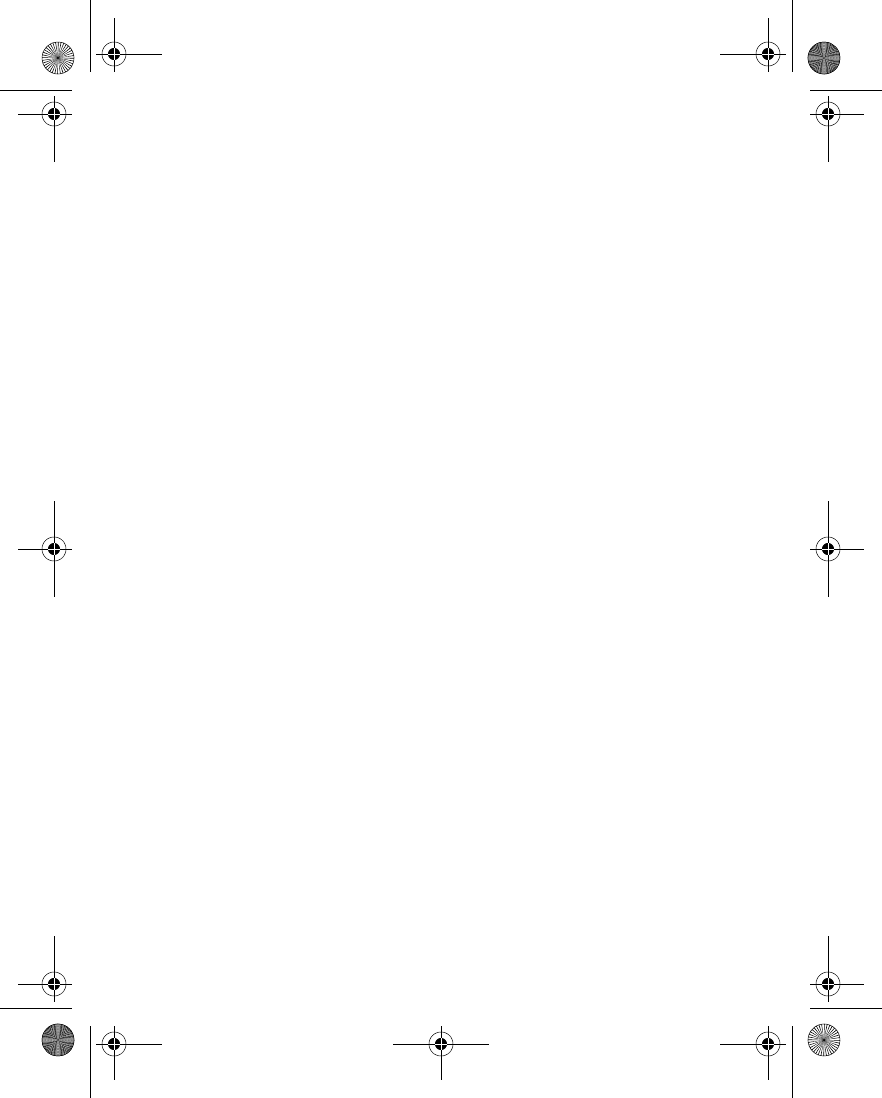
52 Copyright © 2004 Nokia
service provider for the settings.
Mailbox name—Enter the name that you want to use for the mailbox. You can
use any name.
E-mail address—Enter your e-mail address.
My name—Enter your name or nickname. Your name and e-mail address will
be shown.
Outgoing (SMTP) server—Enter the server address.
Incoming server type—Select either POP3 or IMAP4 depending on the type of
e-mail system that you are using. If both types are supported, select IMAP4.
Changing the server type also changes the incoming port number.
If you select POP3 as the incoming server type, the following options are
shown:
• Incoming (POP3) server—Enter the e-mail server address for incoming
e-mail.
•POP3 user name—Enter the user name to access the e-mail account.
•POP3 password—Enter the password to access the e-mail account.
If you select IMAP4 as the incoming server type, the following options are
shown:
•Incoming (IMAP4) server—Enter the e-mail server address for incoming
e-mail.
•IMAP4 user name—Enter the user name and password to access the
e-mail account.
•IMAP4 password—Enter the password to access the e-mail account.
Other settings—Select each of the following in turn and enter the required
information:
•Include signature—You can define a signature that is automatically
added to the end of your e-mail, when you write your message.
•Use SMTP authorisation—If your e-mail service provider requires
authentication for sending e-mails, select Yes. In this case, you must also
define your SMTP user name and SMTP password.
•SMTP user name—Enter the user name for outgoing mails that you have
obtained from your e-mail service provider. If you do not enter an SMTP
user name, the e-mail server uses the POP3 or IMAP4 user name instead.
•SMTP password—Enter the password that you want to use for outgoing
mails. If you do not enter an SMTP password, the e-mail server uses the
POP3 or IMAP4 password instead.
6230.ENv1_9310059.book Page 52 Friday, January 30, 2004 2:33 PM
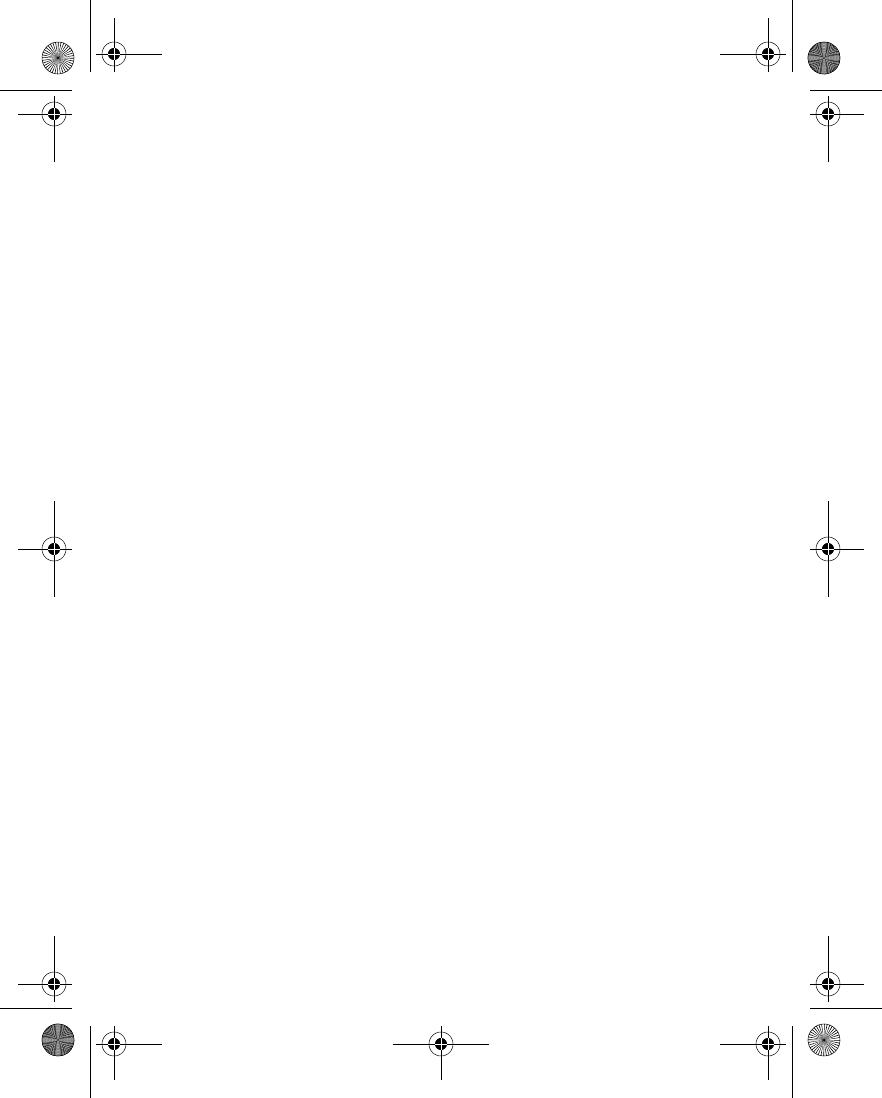
Nokia 6230 User Guide 53 Copyright © 2004 Nokia
Messages (Menu 1)
•Outgoing (SMTP) port—Enter the number of the e-mail server port for
outgoing e-mail. The most common default value is 25.
If you selected POP3 as the incoming server type, the following options are
shown:
•Incoming (POP3) port—Enter the port number that you have obtained
from your e-mail service provider.
•Reply-to address—Enter the e-mail address to which you want the replies
to be sent.
•Secure login—Select On if your connection requires an encrypted login;
otherwise select Off. Contact your service provider if in doubt. Using
encrypted login enables increased security for user names and passwords.
It does not increase security for the connection itself.
•Retrieve e-mails—Enter the maximum number of e-mails that you want
to retrieve at a time.
•SMTP connection settings—Define the connection settings required for
outgoing e-mail.
•POP3 connection settings—Define the connection settings for incoming
e-mail. See “Set up for browsing” on page 135.
If you selected IMAP4 as the incoming server type, the following options are
shown:
•Incoming (IMAP4) port—Enter the port number that you have obtained
from your e-mail service provider.
•Reply-to address—Enter the e-mail address to which you want the replies
to be sent.
•Retrieve e-mails—Enter the number of e-mails that you want to retrieve
at a time.
•Retrieval method—Select Latest to retrieve all new received e-mails, or
select Latest unread to retrieve only e-mails that you have not read.
•SMTP connection settings—Define the connection settings required for
outgoing e-mail.
•IMAP4 connection settings—Define the connection settings required for
incoming mail. See “Set up for browsing” on page 135.
Folders
Your phone has the following folders under Messages > E-mail:
Inbox—Store received e-mails.
Other folders—Contains the following subfolders:
6230.ENv1_9310059.book Page 53 Friday, January 30, 2004 2:33 PM
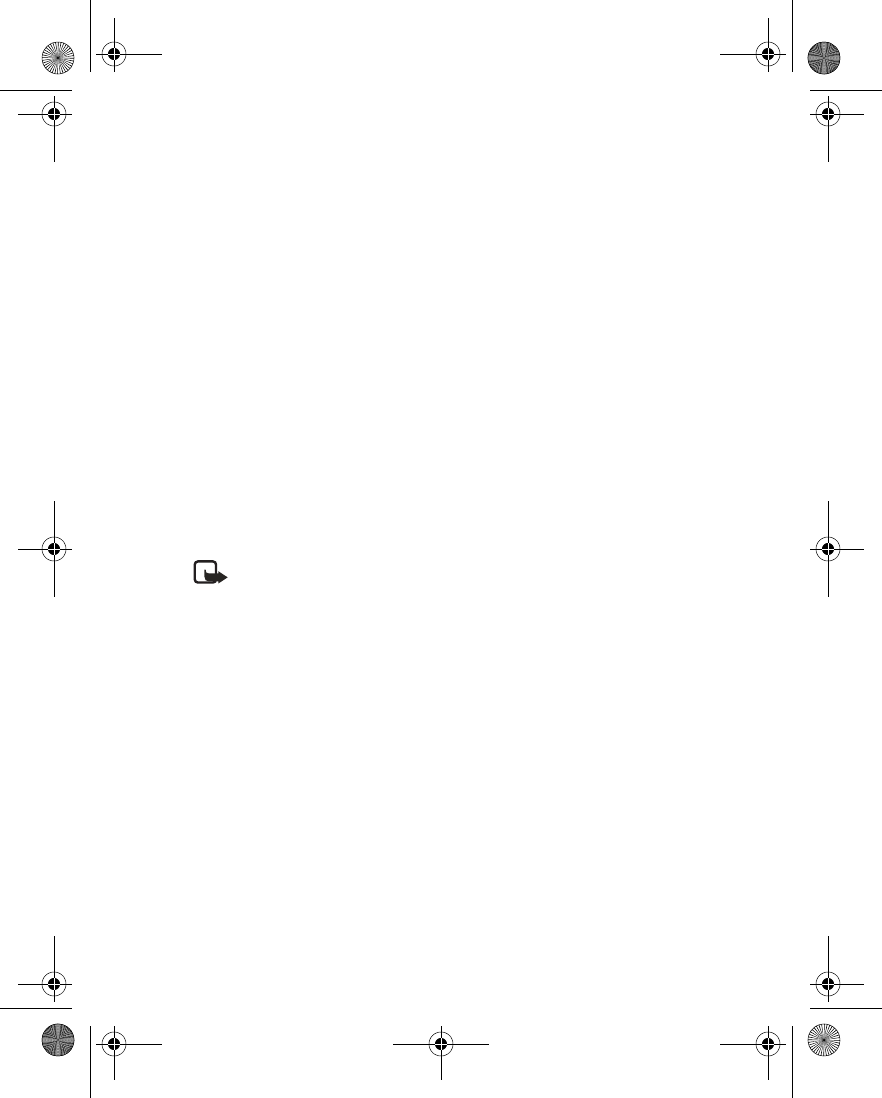
54 Copyright © 2004 Nokia
•Drafts—Store unfinished e-mails.
•Archive—Organize and save e-mails.
•Outbox—Store e-mails that have not been sent.
•Sent items—Store e-mails that have been sent.
Write and send e-mail
1From the menus, select Messages > E-mail > Create e-mail.
2With the E-mail address field highlighted select Edit.
3Enter the e-mail address, or select Options > Find to retrieve an e-mail
address from contacts, and select OK.
4Use the Down scroll key to highlight the Subject field, enter a subject for the
e-mail, and select OK.
5Select Options > Message editor and compose your e-mail, leaving enough
space in the total character count (160) for the e-mail address.
6Select Send > Send now or Send later.
If you select Send later, the e-mail is saved in the Outbox folder.
7If you have not saved the settings for sending e-mail, enter the number of the
e-mail server at the prompt, and select OK.
Note: When sending messages, your device may display Message Sent.
This is an indication that the message has been sent by your device to the
message center number programmed into your device. This is not an
indication that the message has been received at the intended destination.
For more details about messaging services, check with your service
provider.
Download e-mail messages
1From the menus, select Messages > E-mail.
2To download e-mail messages that have been sent to your e-mail account,
select Retrieve.
OR
To download new e-mail messages and send e-mails saved in the Outbox
folder, select Other options > Retrieve and send.
The phone connects to the e-mail service and downloads the messages to the
Inbox folder.
3If more than one message was received, scroll to the desired message.
4Select Select to read the new message immediately, or Back to read it later.
6230.ENv1_9310059.book Page 54 Friday, January 30, 2004 2:33 PM
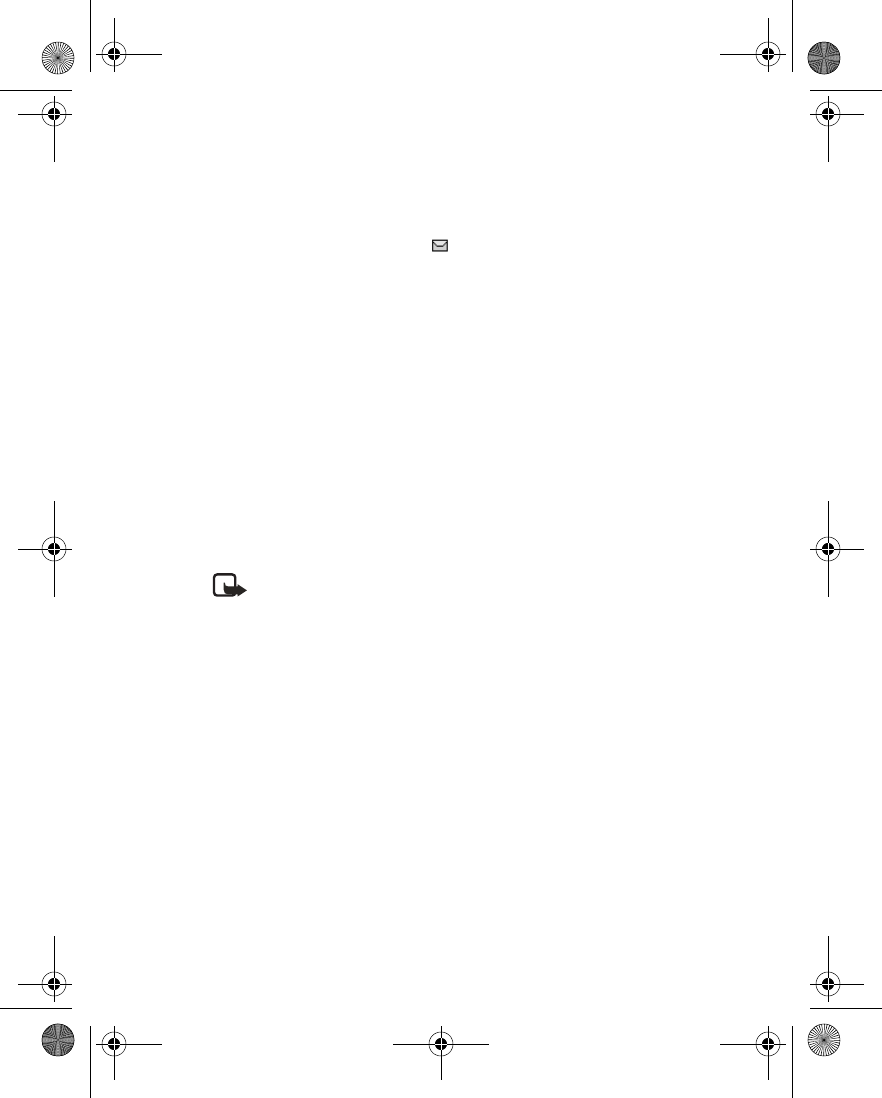
Nokia 6230 User Guide 55 Copyright © 2004 Nokia
Messages (Menu 1)
Read the message later
From the menus, select Messages > E-mail > Inbox and the message you want to
read.
An unread message is indicated by in front of the message.
Reply to an e-mail message
1While viewing a message, select Options > Reply or Reply to all.
2To include the original text in your reply, select Original text.
OR
To reply without the original text, select Empty screen.
3Confirm or edit the e-mail address, and write your reply.
4Select Options > Send > Send now to send the message.
Delete e-mail messages
1Select Messages > E-mail > Other options > Delete messages.
2To delete all messages from one folder, select the folder, then Yes.
OR
To delete all messages from all folders, select All Messages > Yes.
Note: Deleting an e-mail message from the phone does not delete it from
the e-mail server.
• INSTANT MESSAGES (IM)
You can exchange instant messages with compatible phones and other devices on
some service provider networks. This feature requires specific network
configurations. This feature will not access certain independent IM services such
as those hosted by AOL, Yahoo, or MSN.
From the menus, select Messages > Instant messages. From there, you can set up
the IM connection settings, log in to the IM service, and view previous IM
conversations that you have saved.
Contact your service provider for availability and instructions on using this feature.
6230.ENv1_9310059.book Page 55 Friday, January 30, 2004 2:33 PM
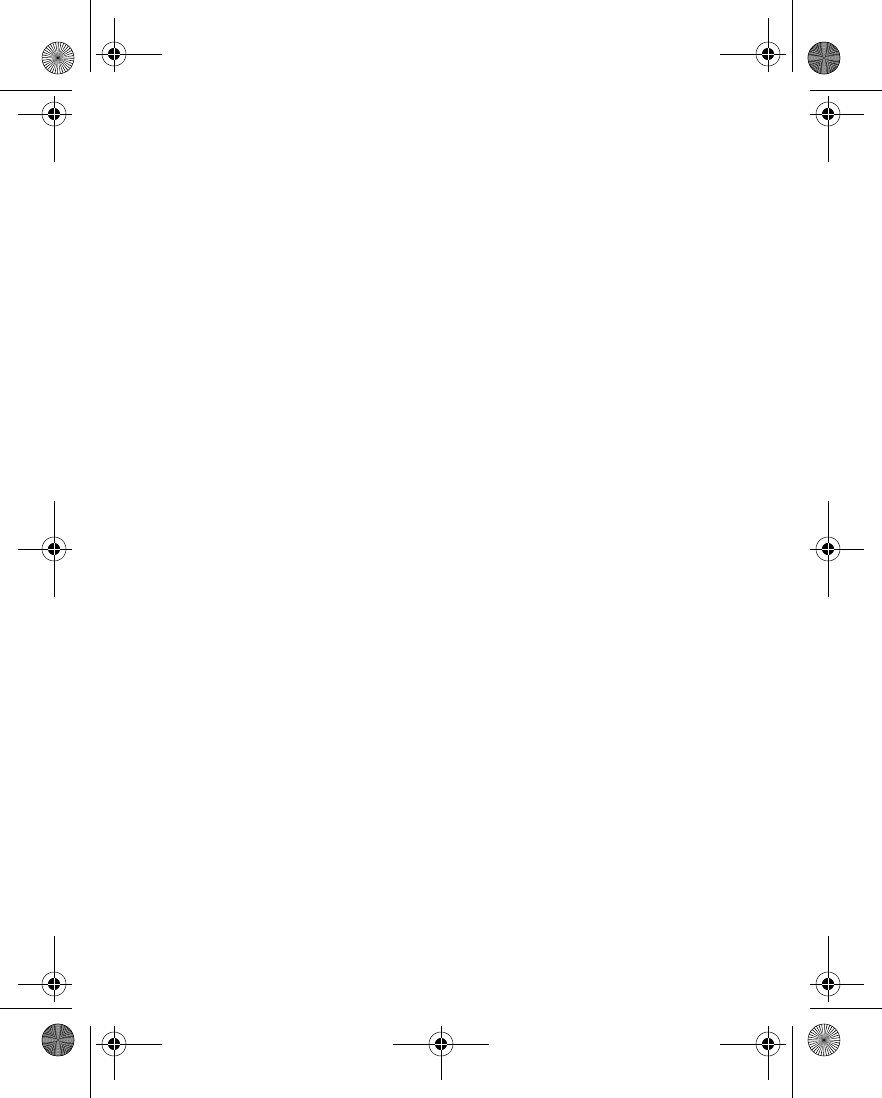
56 Copyright © 2004 Nokia
• VOICE MESSAGES
If you subscribe to voice mail, your service provider will furnish you with a voice
mailbox number. You need to save this number to your phone to use voice mail.
When you receive a voice message, your phone lets you know by beeping,
displaying a message, or both. If you receive more than one message, your phone
shows the number of messages received.
Save your voice mailbox number
Your service provider may have already saved your voice mailbox number to your
phone. If so, the number will appear in the display in step 2. Select OK to leave the
number unchanged.
1From the menus, select Messages > Voice messages > Voice mailbox number.
2If the Mailbox number box is empty, enter the voice mailbox area code and
number, and select OK.
The phone confirms that the number has been saved.
Save yourself the trouble of entering the mailbox codes each time you dial voice
mail. See “Automate voice mail” on page 57.
Call and set up your voice mail
1Once you have saved the voice mailbox number, press and hold the 1key.
2When you connect to voice mail and the prerecorded greeting begins, follow
the service’s automated instructions to setup your voice mail.
Listen to your voice messages
Once you have set up voice mail, you can dial the number in one of four ways:
• Dial the voice mailbox number using the keypad.
• Press and hold the 1key.
• Select Listen if there is a notification message in the display.
• From the menus, select Messages > Voice messages > Listen to voice
messages. After a brief pause, your phone dials the voice mail number.
Once you connect and the prerecorded greeting begins, follow the automated
instructions to listen to your voice messages.
6230.ENv1_9310059.book Page 56 Friday, January 30, 2004 2:33 PM
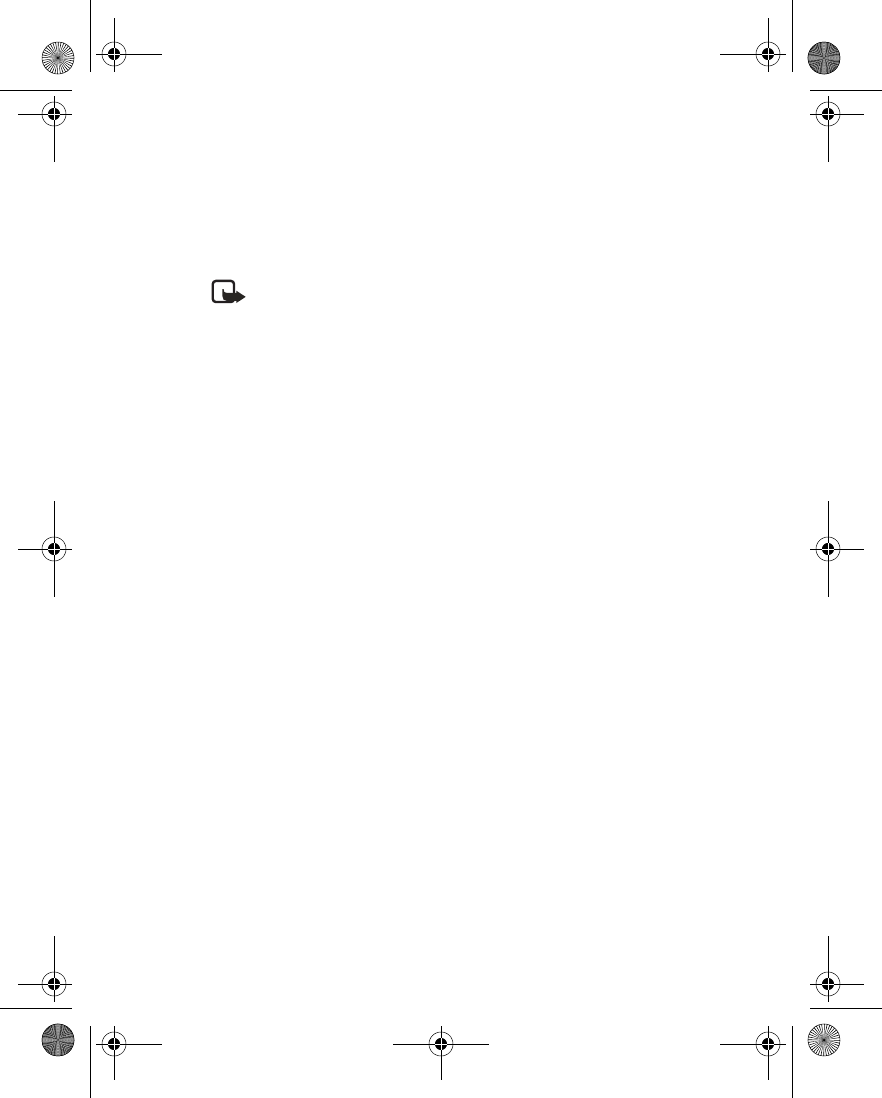
Nokia 6230 User Guide 57 Copyright © 2004 Nokia
Messages (Menu 1)
Automate voice mail
You can insert special characters called dialing codes into phone numbers such as
voice mail and then save the number to a 1-touch dialing location. Dialing codes
instruct the receiving system to pause, wait, bypass, or accept the numbers that
follow them in the dialing string.
Note: Each voice mail service can vary. The examples and steps that follow
are for clarification. Check with your service provider if you have specific
questions about your voice mail service.
WRITE DOWN SOME INFORMATION
You will need this information in “Dialing codes set-up” on page 57. Be sure to
record all of the information correctly.
1Write down your voice mailbox number.
2Call and check your voice mail as you normally would.
3Write down your interaction with the recorded prompts step-by-step. Keep in
mind that each voice mail service may vary. However, it should look something
like this:
Dial 2145551212, pause 5 seconds, press 1, pause 2 seconds, press 1234, press
pound key.
DIALING CODES SET-UP
1From the menus, select Contacts > 1-touch dialing.
2Scroll to an empty 1-touch dialing slot, and select Assign.
3Enter your voice mailbox number, including the area code.
4Enter any dialing codes as necessary.
For example, if you pause for 5 seconds after connecting to voice mail, enter
p twice after the voice mailbox number, such as 2145551212pp.
See “Insert dialing codes” on page 58.
5Enter any remaining pauses, PIN codes, and other information that allows you
to listen to your messages, and select OK.
6Enter a name (such as Voice Mail), and select OK.
A message appears in the display confirming your 1-touch dialing location has
been saved.
7To dial and listen to your voice mail, press and hold the assigned 1-touch
dialing key at the start screen.
No other keypresses should be necessary to connect and listen to your
messages.
6230.ENv1_9310059.book Page 57 Friday, January 30, 2004 2:33 PM
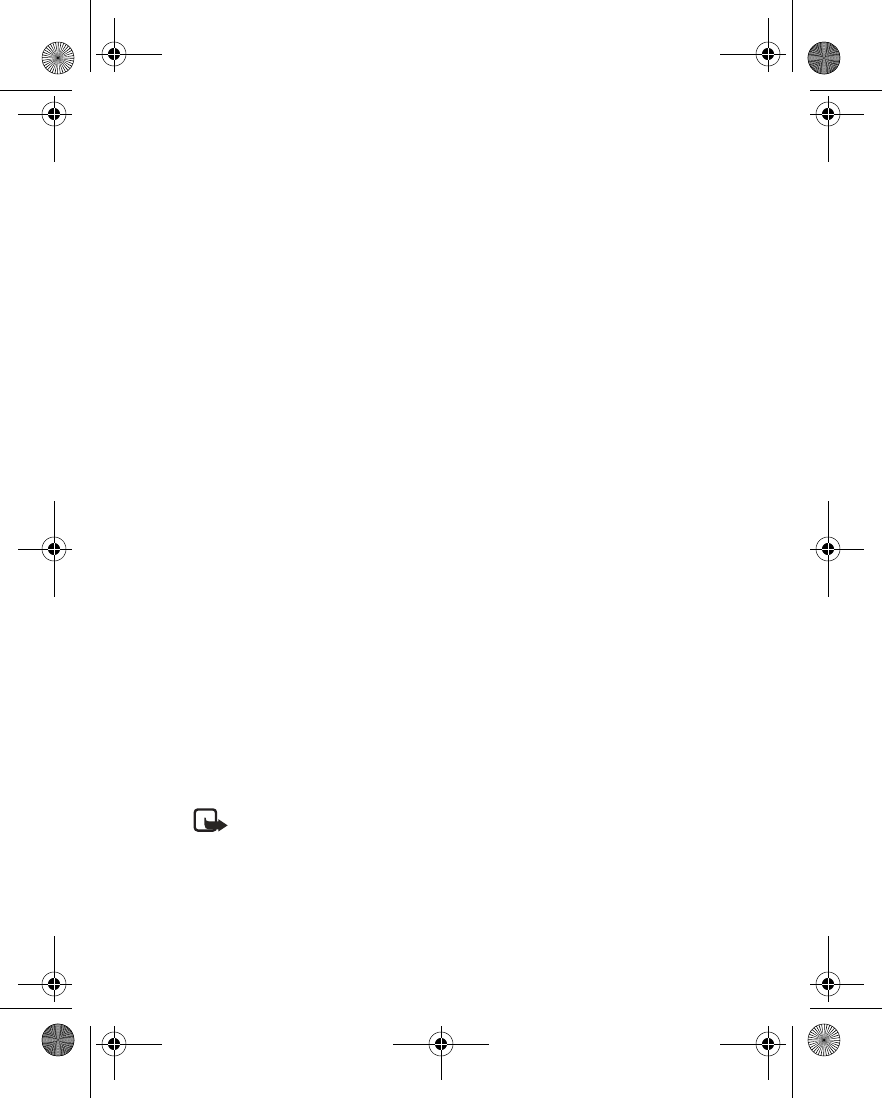
58 Copyright © 2004 Nokia
INSERT DIALING CODES
Press the * key repeatedly to cycle through dialing codes. Once the desired code
appears in the display, pause briefly and the code is inserted into the dialing string.
For example, press the * key four times to display w (wait character). Pause briefly
and the wait character is inserted into the dialing string. Available dialing codes are
as follows:
• INFO MESSAGE SERVICE
With the info message network service, you can receive short text messages from
your service provider on various topics, such as weather and traffic conditions.
Contact your service provider for more information.
From the menus, select Messages > Info messages and one of the following:
Info service—Select On or Off to activate or deactivate the service, or Topic index
to activate index reception.
Topics—Options for selecting, adding, editing, and deleting info topics.
Language—Select the language in which info messages are received. The language
you select does not affect the language you select under the Phone settings menu.
Info topics saved on SIM card—Select one or more info topics to save to your SIM
card.
Read—Read messages received from your service provider. This option only appears
if info messages have been received.
Note: If the GPRS connection is set to Always online, info messages may
not be received. In that case, set the GPRS connection to When needed.
See “GPRS, EDGE, CSD, HSCSD” on page 87 for more information.
*Bypasses a set of instructions.
+Precedes an international telephone number.
pPauses for 2.5 seconds before sending any numbers that follow.
wWait. Your phone waits for you to press the Talk key before it sends any
numbers or codes that follow.
6230.ENv1_9310059.book Page 58 Friday, January 30, 2004 2:33 PM
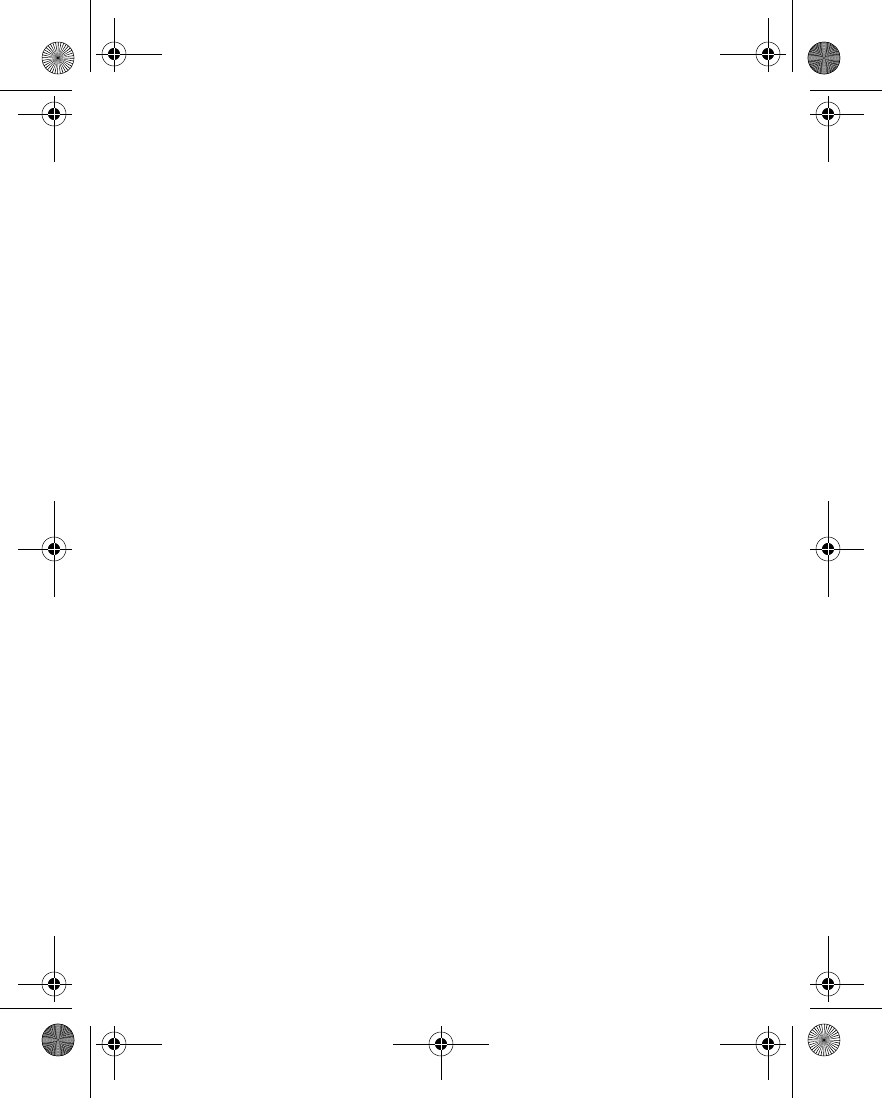
Nokia 6230 User Guide 59 Copyright © 2004 Nokia
Messages (Menu 1)
• SERVICE COMMANDS
Use the Service commands editor to enter and send service requests (also known
as USSD commands) to your service provider. Contact your service provider for
information about specific service commands.
1From the menus, select Messages > Service commands.
2Enter a service request, such as an activation command for a specific network
service, and select Send.
6230.ENv1_9310059.book Page 59 Friday, January 30, 2004 2:33 PM
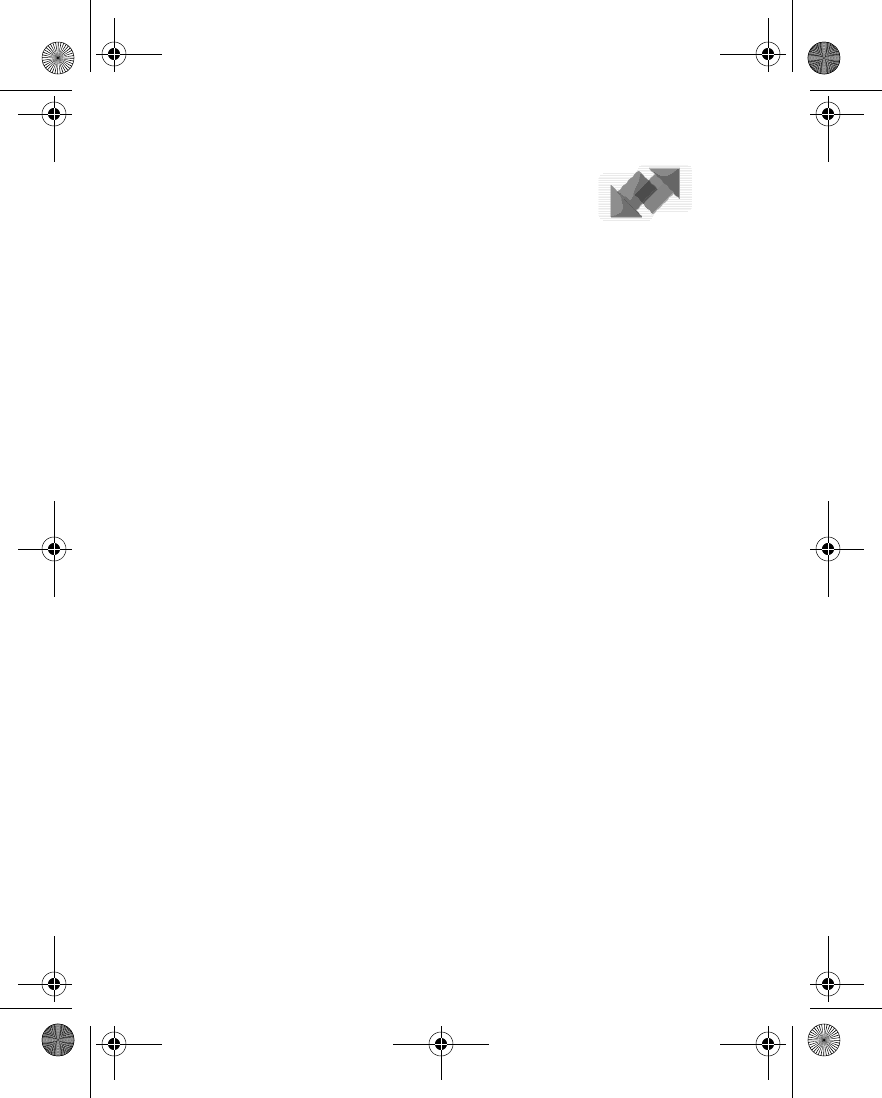
60 Copyright © 2004 Nokia
8 Call log (Menu 2)
Call log stores information about the last 20 missed, 20
received, or 20 dialed calls. It also adds the total duration of all calls. When the
number of calls exceed the maximum, the most recent call replaces the oldest. For
Call log to work properly:
• Your service provider must support caller ID, and it must be enabled.
• Your calls cannot be blocked.
• Your phone must be on and within the service area.
•OPTIONS
The following options are available from the call log menu:
Missed calls—Show the phone numbers of unanswered incoming calls.
Received calls—Show the phone numbers of the most recently answered incoming
calls.
Dialed numbers—Show the most recently dialed numbers.
Delete recent call lists—Clear phone numbers from recent call lists.
Call timers—View the duration of recent calls and clear the call timers.
GPRS data counter—Show the amount of sent and received GPRS data for the last
session and in total, and reset the counters. The security code is required to reset
the counters.
GPRS connection timer—Show the duration of GPRS data connections for the last
connection and in total, and reset the timers. The security code is required to reset
the timers.
Message counter—Show the number of messages that were sent and received, and
reset the counters.
• VIEW CALLS OPTIONS
Whether you are viewing missed, received, or dialed calls, the menu options are the
following:
View—Display the number.
Call time—Display the date and time of the call.
Send message—Send a message to the number.
Edit number—Edit the number and associate a name with the number.
6230.ENv1_9310059.book Page 60 Friday, January 30, 2004 2:33 PM
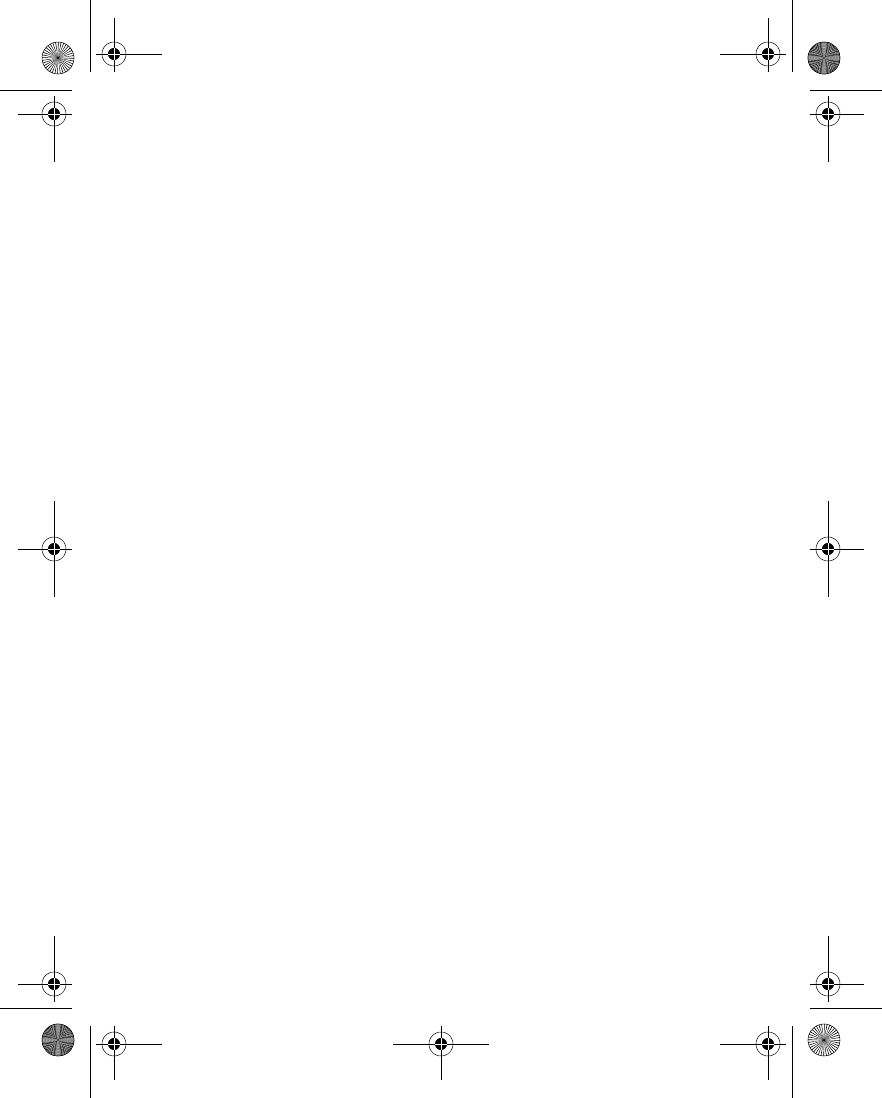
Nokia 6230 User Guide 61 Copyright © 2004 Nokia
Call log (Menu 2)
Save—Enter a name for the number and save it to contacts.
Add to contact—Add the number to an existing entry in contacts, if the number is
not associated with a name.
Delete—Clear the number from memory.
Call—Call the number.
• MISSED CALLS
Missed calls are calls that were not answered while the phone was on and in your
home service area. You can check for missed calls in two ways:
1If # missed call appears in the display, select List.
The phone number appears in the display.
2Select Options and the desired option from the list.
See “View calls options” on page 60.
OR
1From the menus, select Call log > Missed calls.
2Scroll to a name or number, and select Options and the desired option from
the list.
See “View calls options” on page 60.
• RECEIVED CALLS
Received calls are calls that have been answered.
1From the menus, select Call log > Received calls.
2Scroll to a name or number, and select Options and the desired option from
the list.
See “View calls options” on page 60.
•DIALED NUMBERS
You can view dialed numbers in one of two ways:
1At the start screen, press the Talk key.
OR
From the menus, select Call log > Dialed numbers.
2Scroll to a name or number, and select Options and the desired option from
6230.ENv1_9310059.book Page 61 Friday, January 30, 2004 2:33 PM
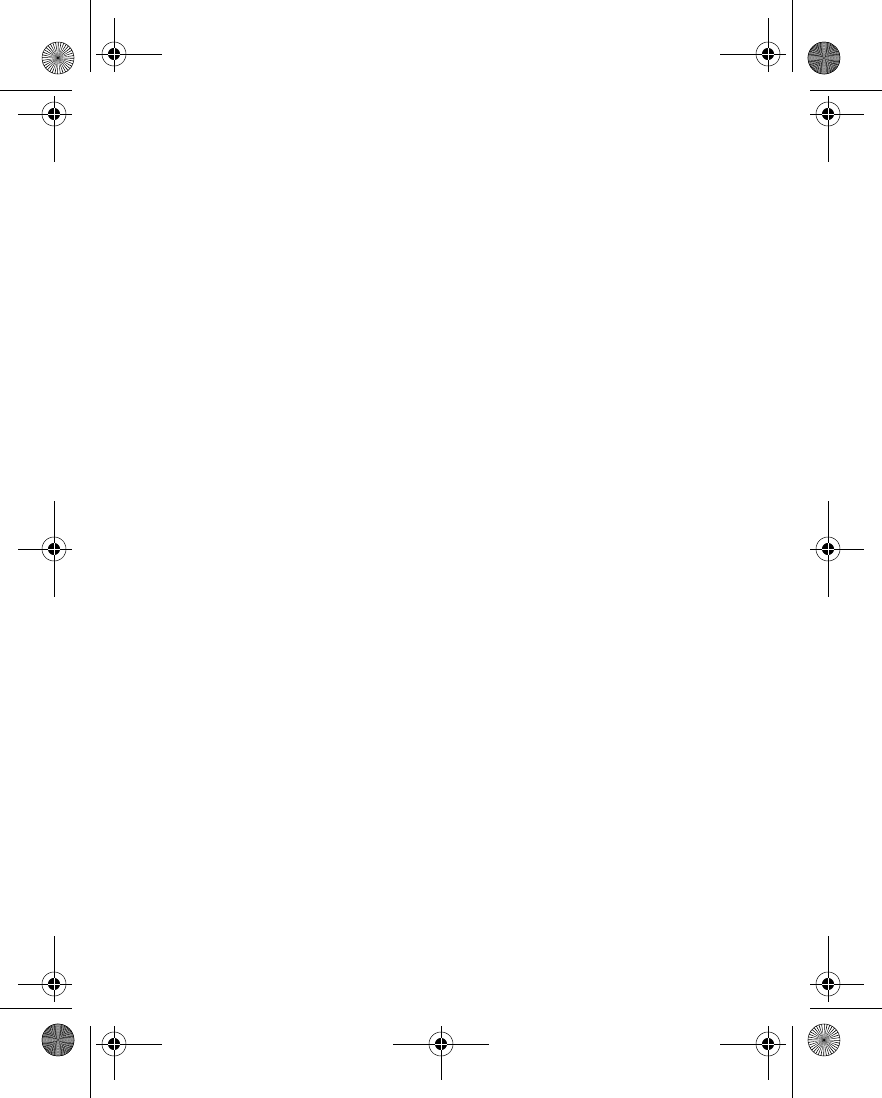
62 Copyright © 2004 Nokia
the list.
See “View calls options” on page 60.
• CALL TIMES
You can receive up to five calls from the same number and view the time and date
each call occurred. Your clock must be set for this feature to work accurately. See “Set
the clock” on page 21 for instructions on setting your clock.
1While viewing dialed numbers or a missed or received call, select Options >
Call time.
The time that the last call occurred appears in the display.
2Press the Scroll down key to view other call times from this number.
3Select Back to return to the options list.
• DELETE CALL LISTS
To clear any missed, dialed, or received calls from phone memory, select Call log >
Delete recent call lists > All, Missed, Received, or Dialed.
• CALL DURATION
If you have two phone lines, each line has its own call timers. When you view call
durations, the timers for the currently selected line are displayed.
From the menus, select Call log > Call timers and one of the following:
Duration of last call—Show the duration of the last call received.
Duration of received calls—Show the duration of all received calls.
Duration of dialed calls—Show the duration of all dialed calls.
Duration of all calls—Show the duration of all calls (missed, dialed, and received).
Clear timers—Reset all call timers to zero. The security code is required to reset the
timers.
6230.ENv1_9310059.book Page 62 Friday, January 30, 2004 2:33 PM
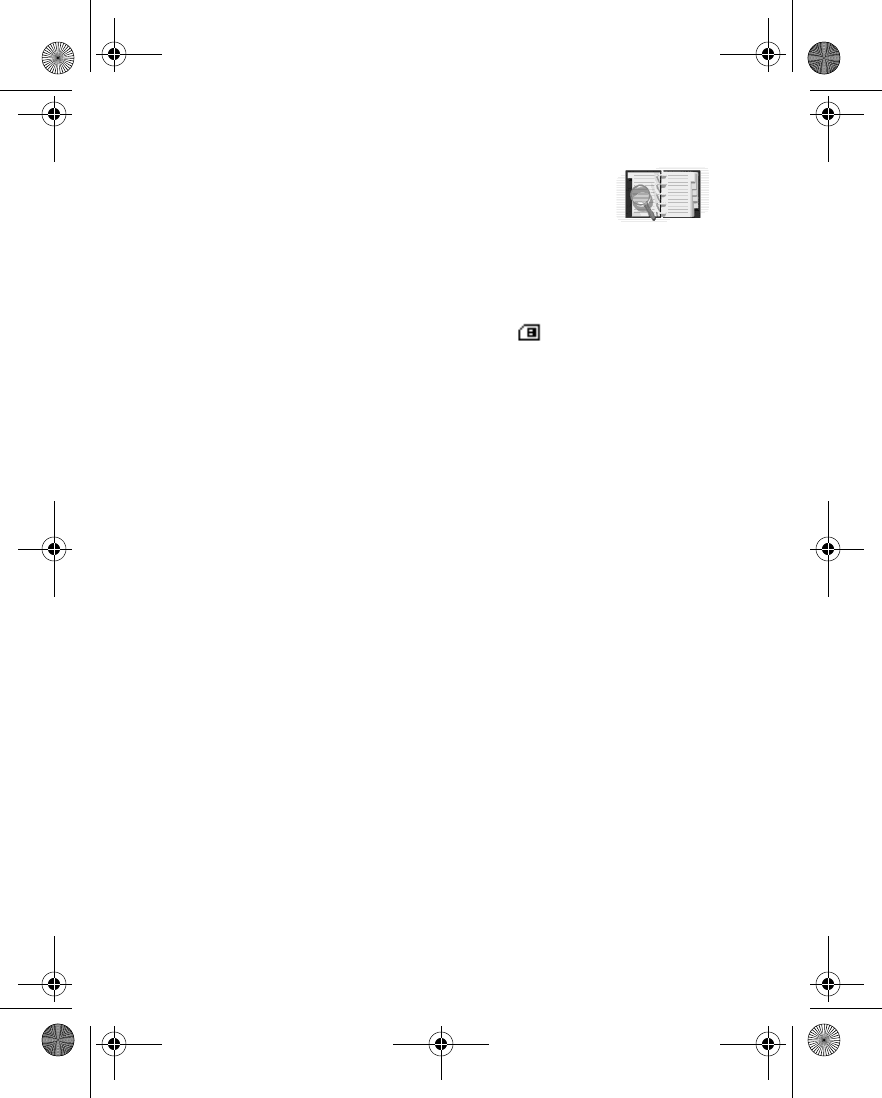
Nokia 6230 User Guide 63 Copyright © 2004 Nokia
Contacts (Menu 3)
9 Contacts (Menu 3)
Contacts can be saved in the phone memory and on the SIM
card. The phone memory can save up to 1000 names with
numbers and text notes for each name. You can also save an image with some of
the names. The amount of names, numbers and text entries that you can save may
vary, depending on their length and the total number of entries in contacts.
The phone supports SIM cards that can save up to 254 names and phone numbers.
Contacts saved on the SIM card are indicated by .
In dynamic contacts (Presence) you can publish your current availability status to
show to anyone who has access to this service and is requesting this information.
You can view the availability status of any of the contacts that you have subscribed
to in the Subscribed names menu and in the detailed view of a name in contacts.
•MENU
From the menus, select Contacts and one of the following:
Find—Find a name or select from a list.
Add contact—Add a name to contacts.
Delete—Delete a name and its associated numbers.
My presence—See “Presence service” on page 68.
Subscribed names—See “Subscribed names” on page 70.
Copy—Copy entries from phone memory to SIM and vice versa.
Settings—Set memory in use (phone or SIM), change contacts view, and check the
memory status of your phone and SIM card.
1-touch dialing—Display the list of 1-touch dialing numbers saved to memory.
Voice tags—Display and manage voice tags. See “Voice dialing” on page 74.
Service numbers—Display a list of numbers related to your service provider.
My numbers—View the numbers (line 1, line 2, data) in use by your SIM card.
Caller groups—View and edit the properties (such as the ringing tone) for any of
the caller groups.
6230.ENv1_9310059.book Page 63 Friday, January 30, 2004 2:33 PM
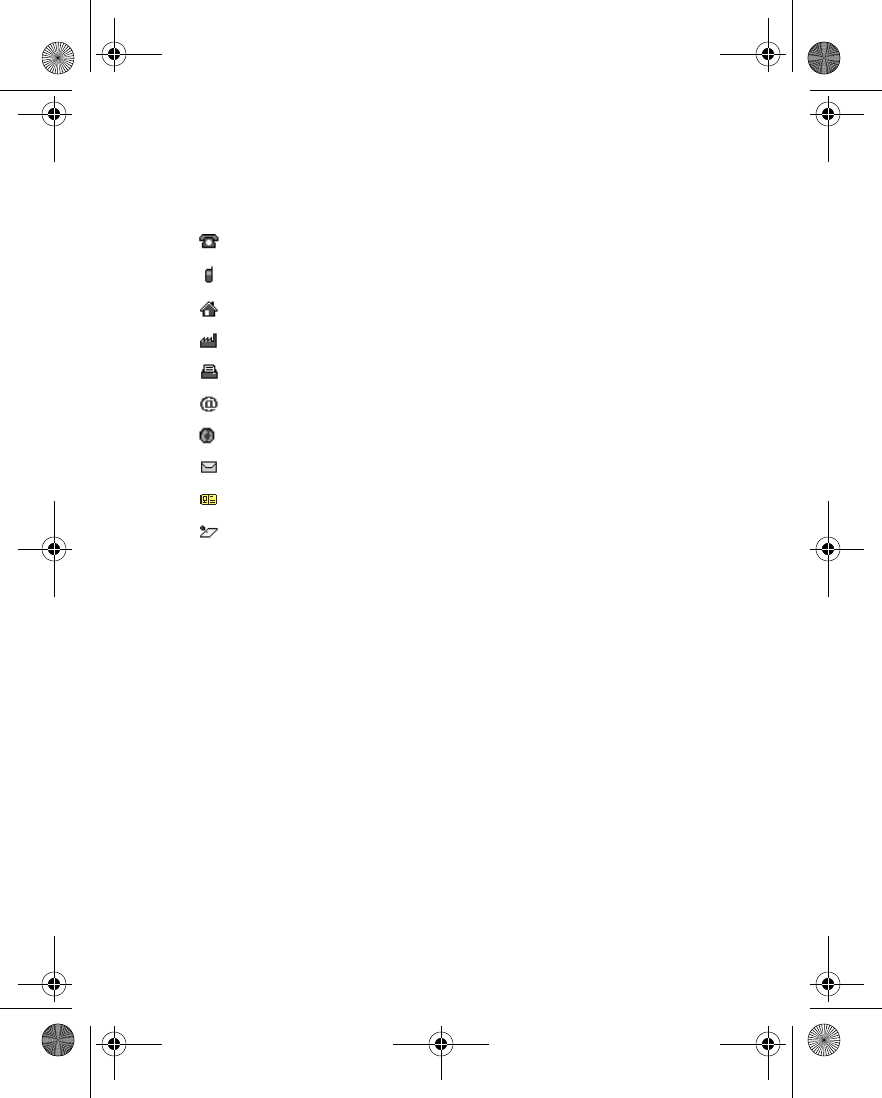
64 Copyright © 2004 Nokia
• TYPES OF INFORMATION
Each contact entry can contain one or more of the following types of information:
• SAVE INFORMATION
You can save names and numbers to phone memory or to SIM memory. See “Select
contacts view and memory” on page 77.
Quickly save a name and number
1At the start screen, enter the phone number you wish to save, and select Save.
2Enter a name for the number, and select OK.
Quickly save only a number
You can save a phone number as a stand-alone entry in contacts.
1At the start screen, enter the number you wish to save.
2Select and hold Options.
A message appears in the display confirming the number is saved.
Save an entry
1From the menus, select Contacts > Add contact.
General phone number
Mobile phone number
Home phone number
Work phone number
Fax number
E-mail address
Web address
Street address
User ID for presence service
Note
6230.ENv1_9310059.book Page 64 Friday, January 30, 2004 2:33 PM
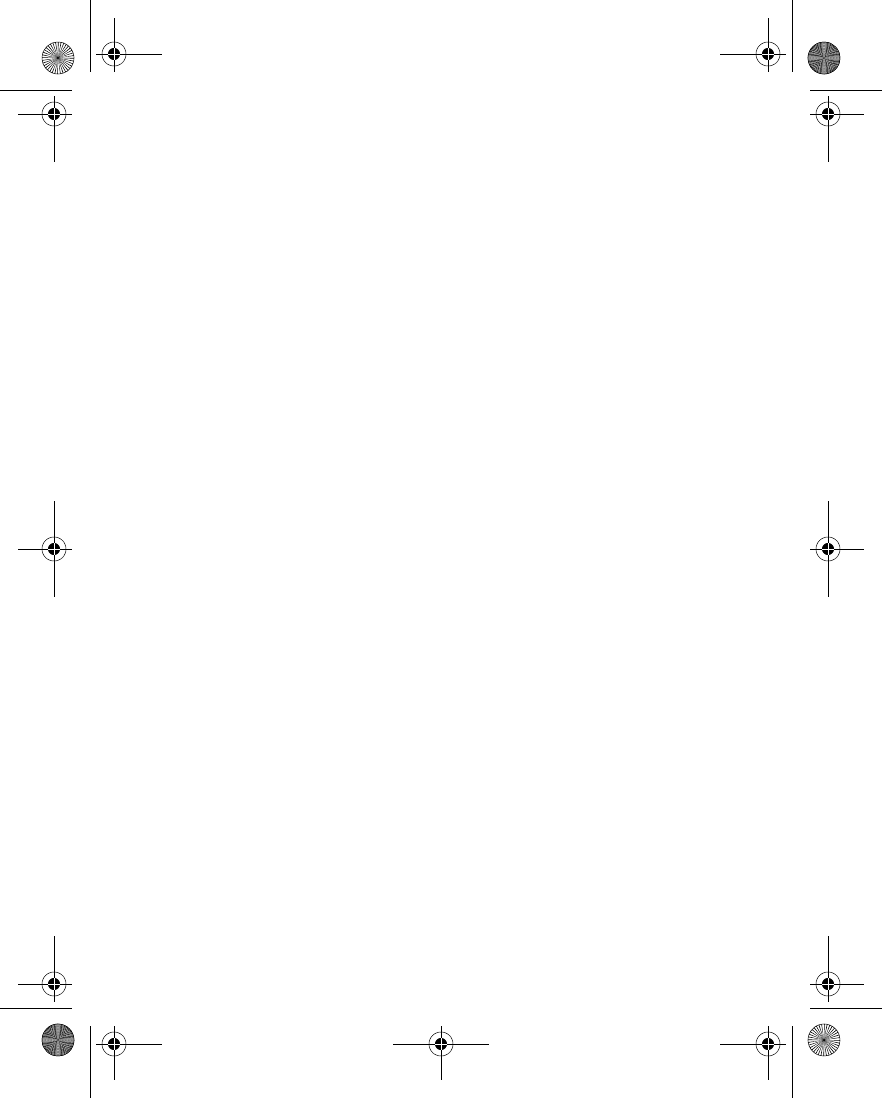
Nokia 6230 User Guide 65 Copyright © 2004 Nokia
Contacts (Menu 3)
2Enter a name, and select OK.
3Enter a number, and select OK.
4Select Done to return to the start screen.
Save multiple numbers and text items
For each entry in phone memory, you can save different types of phone numbers
and short text items. (SIM card memory can have only one name and number per
entry.) The first number you save for any entry is automatically set as the default,
or primary number. It is indicated with a frame around the number type indicator.
If you save multiple numbers , you can designate another number as the primary
number if desired. See “Change the primary number” on page 66.
1Make sure that the memory in use is either Phone or Phone and SIM.
See “Select contacts view and memory” on page 77.
2At the start screen, press the Scroll down key, and scroll to the entry to which
you want to add a number or text item.
3Select Details > Options > Add number or Add detail and the desired number
or text type.
See “Types of information” on page 64.
4Enter a number, address, or note, and select OK.
5To change the number or text type, with a number or text item highlighted,
select Options > Change type and the desired type.
You cannot change the type of an instant messaging user ID if it is in the
Subscribed names list or in the contact list for group chat.
6Press the End key to return to the standby mode.
Save a user ID for presence service
1At the start screen, press the Scroll down key, and scroll to the entry to which
you want to add a user ID.
2With the entry highlighted, select Details > Options > Add detail > User ID.
3To enter the user ID manually, select Enter ID manually, enter the user ID, and
select OK.
OR
To search for a user ID in the server of your service provider, select Search.
If one user ID is found it is automatically saved.
If multiple user IDs are found, scroll to the desired user ID, and select
Options > Save.
6230.ENv1_9310059.book Page 65 Friday, January 30, 2004 2:33 PM
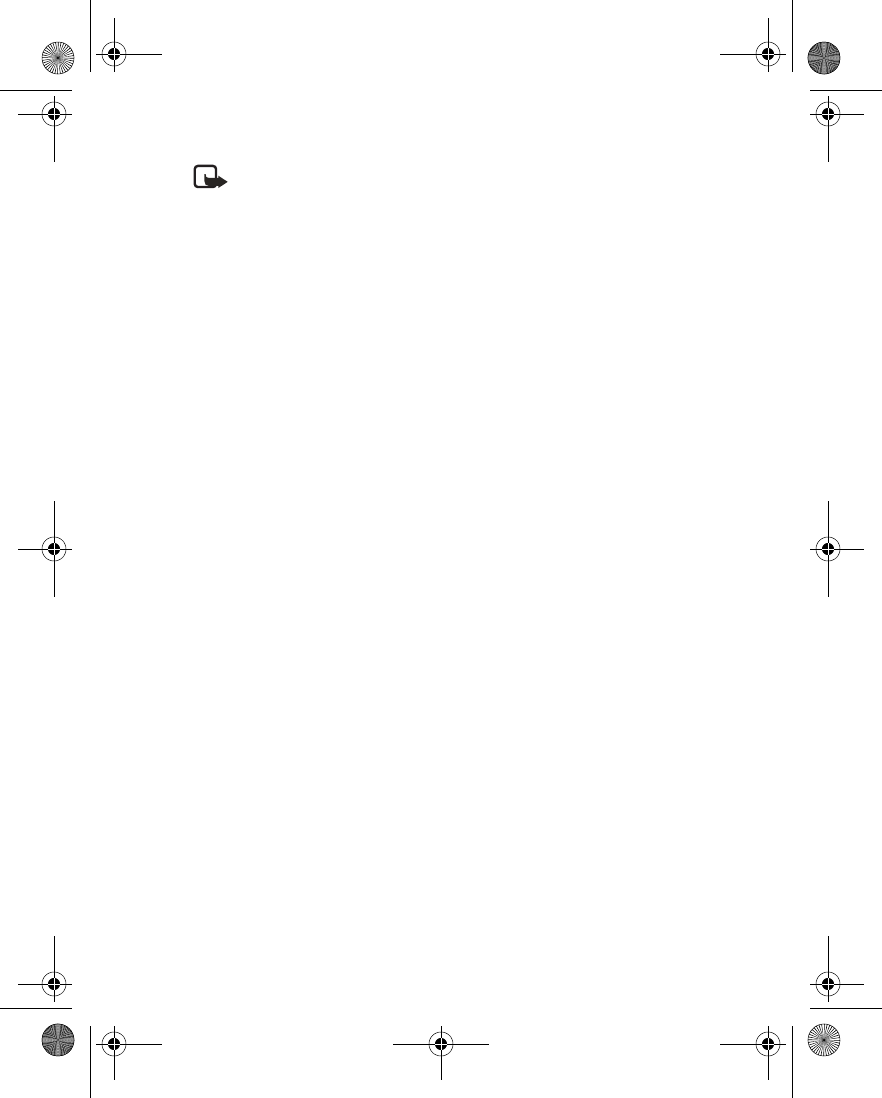
66 Copyright © 2004 Nokia
Note: To search for a user ID, you must be connected to the presence
service. See “Presence service” on page 68.
Save addresses and notes
To save an address or note, you need to add it to an existing entry (name).
1At the start screen, press the Scroll down key, and scroll to the entry to which
you want to add an address or note.
2With the entry highlighted, select Details > Options > Add detail > E-mail
address, Web address, Street address, or Note.
3Enter the text for the note or address, and select OK.
• CHANGE THE PRIMARY NUMBER
In a contact with more than one phone number, you can select which number
should be the primary number. When you highlight the contact in the contact list
and press the Talk key, the phone automatically dials the primary number.
1At the start screen, press the Scroll down key, scroll to the entry you want to
change, and select Details.
2Scroll to the number you want to set as default, and select Options > As
primary number.
• SEARCH FOR AN ENTRY
1At the start screen, press the Scroll down key to display the contents of
contacts.
2Press the key which corresponds to the first letter of the name for which you
are performing a search.
3Press the Scroll up key or the Scroll down key to scroll up and down through
names and numbers in the list.
Press the Left selection key or the Right selection key to move the cursor left
or right in the search window at the bottom of the display, if necessary.
4Select Details to view the details of the selected entry.
5Use the Scroll up and Scroll down keys to scroll through the details of the
entry, if necessary.
6230.ENv1_9310059.book Page 66 Friday, January 30, 2004 2:33 PM
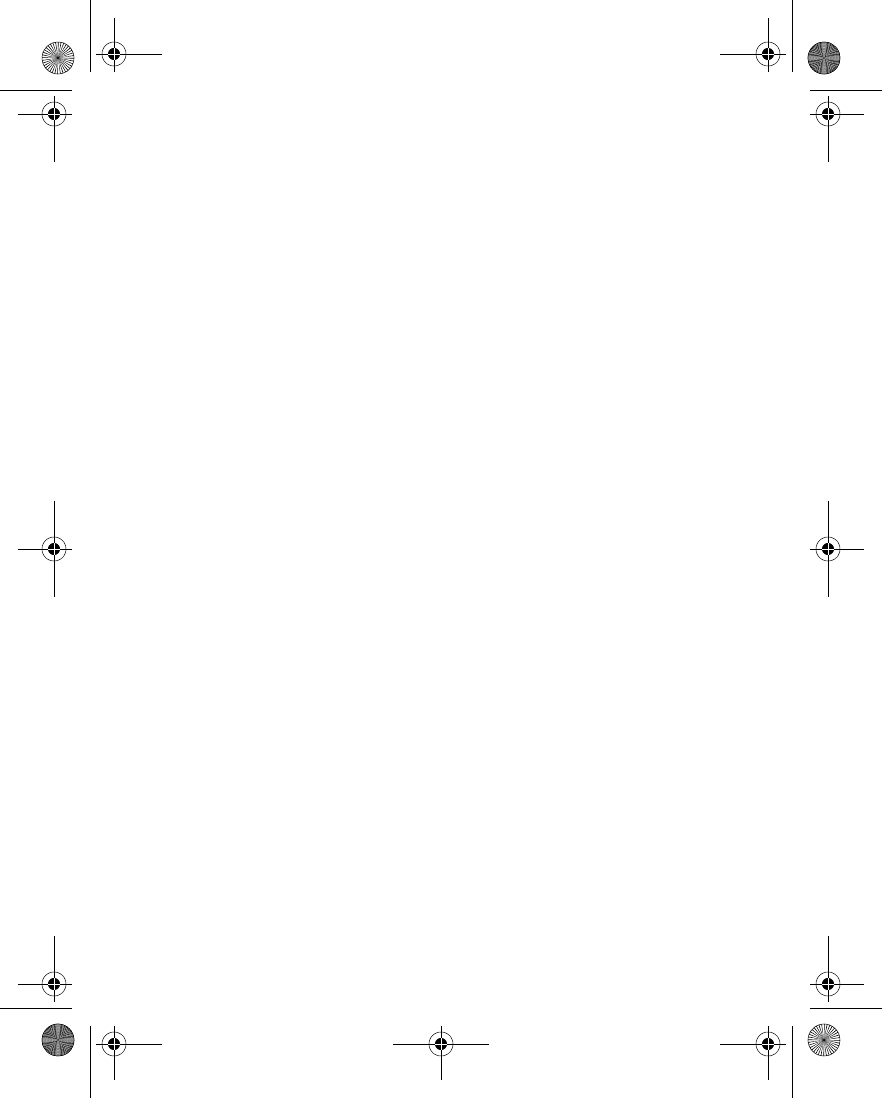
Nokia 6230 User Guide 67 Copyright © 2004 Nokia
Contacts (Menu 3)
•MAKE A CALL
At the start screen, press the Scroll down key, and scroll to the entry for the person
you want to call.
To dial the primary number, press the Talk key.
OR
To dial one of the other numbers for that contact, select Details, scroll to the
desired number, and press the Talk key.
• ADD AN IMAGE TO A NAME OR NUMBER
You can add an image to a name or number saved in phone memory. The image is
displayed when you receive a call from that phone number.
1At the start screen, press the Scroll down key.
2Scroll to the name or number to which you want to add an image, and select
Details > Options > Add image.
The display shows the list of folders in the Gallery.
3Scroll to the folder that contains the image, and select Open.
4Scroll to the desired image, and select Options > Save to contacts.
A copy of the image is added to the contact.
You can use the phone to take a photo and attach it to the contact. See “Take a
photo” on page 103 for more information.
• EDIT AN ENTRY
1At the start screen, press the Scroll down key.
2Scroll to the entry that you want to edit, and select Details.
3Scroll to the item you want to edit, and select Options.
The list of available options varies according to the type of item selected.
4Select an option, and follow the prompts to edit the item.
• DELETE NAMES AND NUMBERS
1From the menus, select Contacts > Delete.
2To delete individual names and numbers, select One by one.
3Scroll to the entry you wish to delete, and select Delete > Yes to confirm the
deletion.
6230.ENv1_9310059.book Page 67 Friday, January 30, 2004 2:33 PM
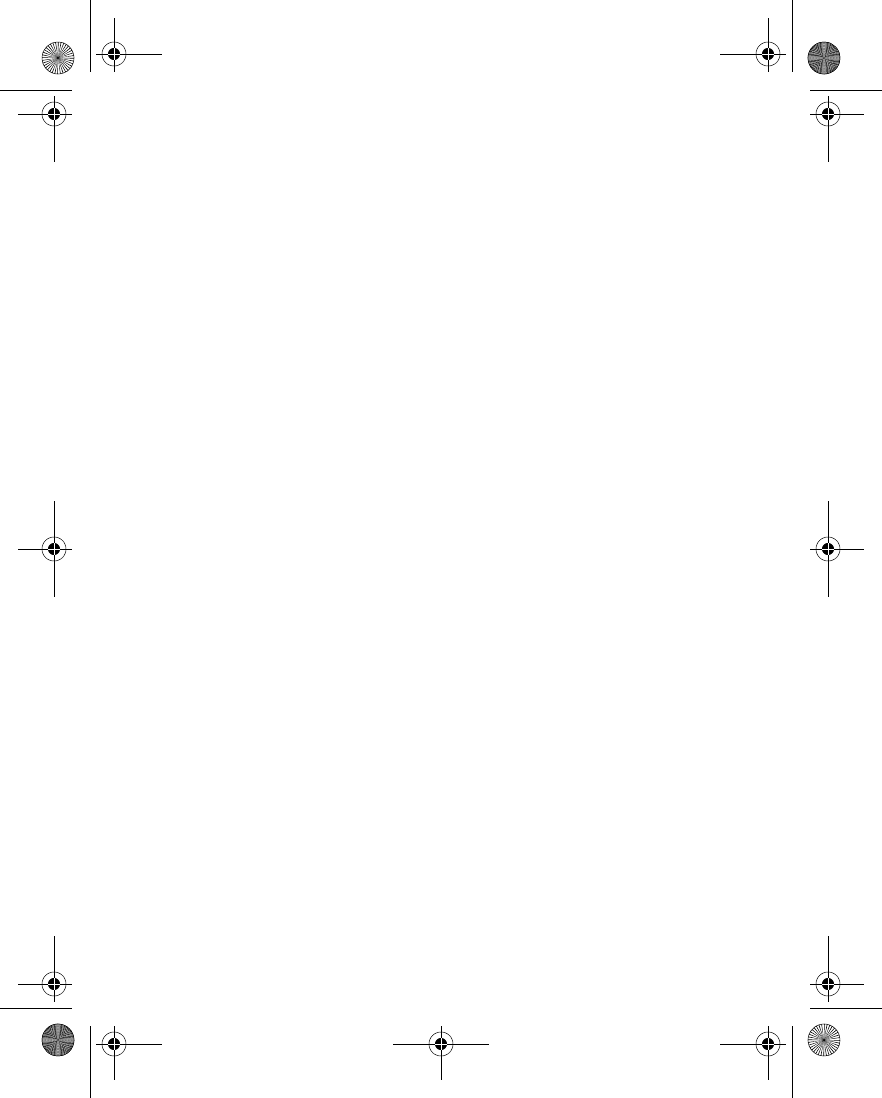
68 Copyright © 2004 Nokia
4To delete the entire contents of contacts, select Delete all > Phone or SIM
card > Delete > Yes.
5At the prompt, enter your security code, and select OK.
• PRESENCE SERVICE
Presence service is a network service that lets you give information about your
presence status to other people who have access to the same presence service.
These others are know as viewers. Your presence status includes your availability,
status message, and personal logo. When you publish your current presence status,
viewers can request this information by using their Subscribed names list. See
“Subscribed names” on page 70.
You can control and personalize the information that you want to share with
viewers. You can decide who can view all of your presence information, who can
view only your availability, and who cannot view your presence at all. For example,
you may want to display a message to the viewers in your private list telling them
that you are in a business meeting until 5:00 p.m., but you may want your other
viewers to simply see that you are not available.
Before you can use presence, you must subscribe to the service. To check the
availability of the presence service, contact your service provider. The service
provider will supply your user ID and password and the settings for the service. To
set the required settings, see “IM and presence settings” on page 95
You need to access the presence service before you can share your presence
information with others. Viewers need access to the presence service and a
compatible phone to see your presence information.
Connect and disconnect
While you are connected to the presence service, you can use the other functions
of the phone, and the presence service remains active in the background.
From the menus, select Contacts > My presence > Connect to “My presence”
service.
To disconnect from presence service, select Contacts > My presence >
Disconnect.
Change your presence status
From the menus, select Contacts > My presence > My current presence and one
of the following:
View current presence—Select Private pres. or Public pres. to view your current
private or public status.
6230.ENv1_9310059.book Page 68 Friday, January 30, 2004 2:33 PM