Microsoft RM-347 Dual-Band CDMA/ EV-DO Phone with Bluetooth User Manual 6205 ENv3 9204913
Microsoft Mobile Oy Dual-Band CDMA/ EV-DO Phone with Bluetooth 6205 ENv3 9204913
Contents
- 1. Manual
- 2. Manual 2
- 3. Manual 3
- 4. Manual1
- 5. Manual 2
Manual 3
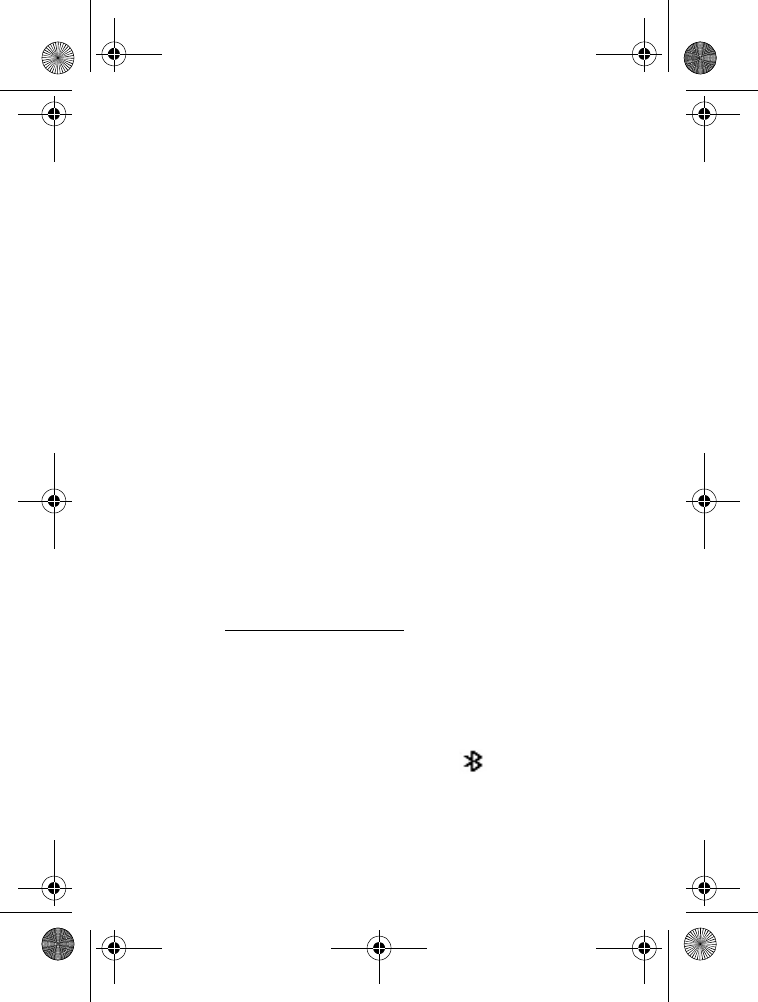
SETTINGS & TOOLS
61
■Bluetooth
Bluetooth technology enables wireless connections between electronic
devices and can be used to send and receive images, texts, gallery files,
voice recordings, video clips, notes, and more. It can also be used to
connect wirelessly to products that use Bluetooth wireless technology,
such as computers. You can synchronize your phone and your PC using
Bluetooth connectivity.
Since devices with Bluetooth connectivity communicate using radio waves,
your phone and the other device do not need to be in direct line-of-sight.
The two devices only need to be within 10 meters (30 feet) of each other.
The connection can be subject to interference from obstructions such
as walls or other electronic devices.
This device is compliant with Bluetooth specification 2.0, supporting
the following profiles: HSP V1.1 (headset profile), HFP V1.5
(handsfree car kit profile), and DUN V1.1 (dial-up networking).
To ensure interoperability between other devices supporting Bluetooth
technology, use Nokia approved enhancements for this model. Check with
the manufacturers of other devices to determine their compatibility
with this device.
There may be restrictions on using Bluetooth technology in some locations.
Check with your local authorities or Verizon Wireless. If you want more
information on this function, visit the Bluetooth Technology organization
website: https://www.bluetooth.org/.
To access the Bluetooth Menu, select MENU > SETTINGS & TOOLS >
Bluetooth Menu and you may select from the following options:
Add New Device — to set up a pairing between your phone and another
device with Bluetooth technology.
Turn On or Turn Off — to activate or deactivate Bluetooth connectivity.
An active Bluetooth connection is indicated by at the top of
the display.
6205_ENv3_9204913.fm Page 61 Thursday, April 24, 2008 5:10 PM

SETTINGS & TOOLS
62
Options — to define how your device is shown to other devices with
Bluetooth connectivity, you may select from the following:
•My Phone Name — to set the name of your device that is to be seen
by others, enter a name, and select OK.
•Discovery Mode — to allow your device to be searched by other
devices in the area, select On. To hide your phone from other users,
select Off.
•Sharing — to share the files in My Pictures, My Videos, and
Bluetooth Inbox, select On or Off.
•File Receiving — to set the level of security when receiving files from
other devices, three levels of security are available:
•Always Ask — to prompt you for permission each time you
receive a file.
•Always Accept — to always accept files.
•Always Reject — to never accept files.
•Supported Profiles — to view information and help on supported
profiles. Different profiles can be considered different functions of
Bluetooth. For example, the phone must have the headset profile to
support a Bluetooth headset.
•My Business Card — to edit details of your business card. You can
send and receive business cards between other compatible devices.
•Bluetooth Inbox — allows you to send and receive files from
this location.
Note: Operating the device in hidden mode is a safer way to avoid
malicious software. Do not accept Bluetooth connectivity from
sources you do not trust. Alternatively, switch off the Bluetooth
function. This does not affect other functions of the phone.
Important: Features using Bluetooth technology increase the
demand on battery power and reduce the battery life.
6205_ENv3_9204913.fm Page 62 Thursday, April 24, 2008 5:10 PM

SETTINGS & TOOLS
63
■Sounds Settings
To adjust volumes and to assign sounds to phone calls and alarms,
select MENU > SETTINGS & TOOLS > Sounds Settings and from the
following options:
Call Sounds — to set ringtones for incoming calls, select Call Ringtone,
select the desired ringtone > OK. To set the phone to vibrate when a
call is received, select Call Vibrate > On.
Alert Sounds — select the alert type (Tone, Vibrate, or Reminder) for an
incoming TXT Message, Pic-Video Message, or Voicemail. Select Emergency
Tone to set the alert type (Alert, Vibrate, or Off) for emergency dialing.
Keypad Volume — to set the volume for the keypad, press the Directional
key Up or Down (this option only works when the master volume is not
set to All Sounds Off, Alarm Only, or Vibrate Only by pressing the
Volume keys, see "Phone at a Glance," p. 11).
Service Alerts — set any of the alert options to On or Off.
•ERI — Enhanced Roaming Indicator (ERI) alerts you to the status of
cellular service. The ERI banner text displays “Verizon Network,”
“Extended Network,” or “Roaming”. See "Banner," p. 64. This is a
network service.
•Minute Beep — to sound an alert every minute while on a call.
•Call Connect — to alert you when a call is connected.
Power On/Off — to enable or disable tones when your phone is turned
on or off (this option only works when the master volume is not set to
All Sounds Off, Alarm Only, or Vibrate Only by pressing the Volume keys,
see "Phone at a Glance," p. 11).
■Display Settings
To modify the look and feel of the phone display, select MENU >
SETTINGS & TOOLS > Display Settings.
6205_ENv3_9204913.fm Page 63 Thursday, April 24, 2008 5:10 PM
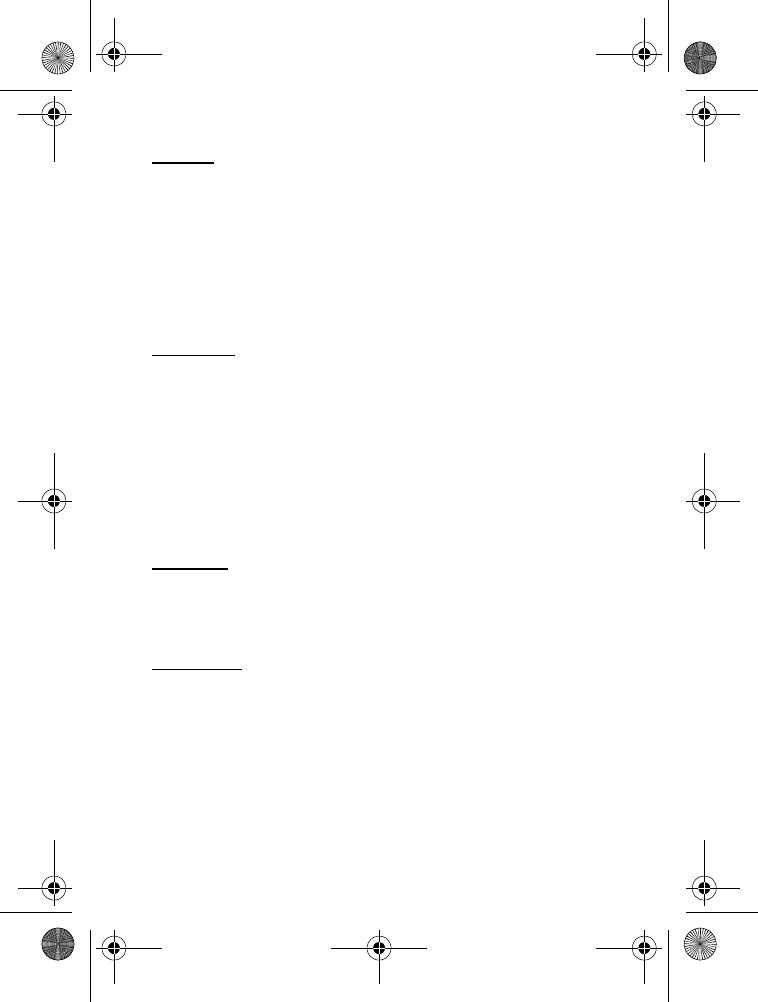
SETTINGS & TOOLS
64
Banner
To display a text banner on the Standby Mode screen, select MENU >
SETTINGS & TOOLS > Display Settings > Banner and you may select
from the following banners:
Personal Banner — enter your own banner text of up to 18 characters.
To change the text color, select Color.
ERI Banner — display ERI text over your personal banner, alerting you
to the current cellular status. This is a network service.
Backlight
To conserve battery life, you can set the phone backlighting to dim
when idle. To set the backlight duration, select MENU > SETTINGS &
TOOLS > Display Settings > Backlight and you may select from the
following options:
Display — to set how long the main display backlight remains on before
dimming (7, 15, or 30 seconds, Always On or Always Off).
Keypad — to set how long the keypad backlight remains on before
dimming (7, 15, or 30 seconds, Always On or Always Off).
Contrast
To set the contrast of the front display, select MENU > SETTINGS &
TOOLS > Display Settings > Contrast. Select from one of the five
contrast levels.
Wallpaper
To set your phone to display a background picture (wallpaper), select
MENU > SETTINGS & TOOLS > Display Settings > Wallpaper.
To set the main or front display wallpaper, select My Pictures or My
Videos > Main Screen or Front Screen > select an image or a video > OK.
To preview an image, select My Pictures > Main Screen or Front Screen >
an image > View. To browse for new wallpaper, select Get New.
To play a video, select My Videos > Main Screen or Front Screen > a
video > Play.
6205_ENv3_9204913.fm Page 64 Thursday, April 24, 2008 5:10 PM
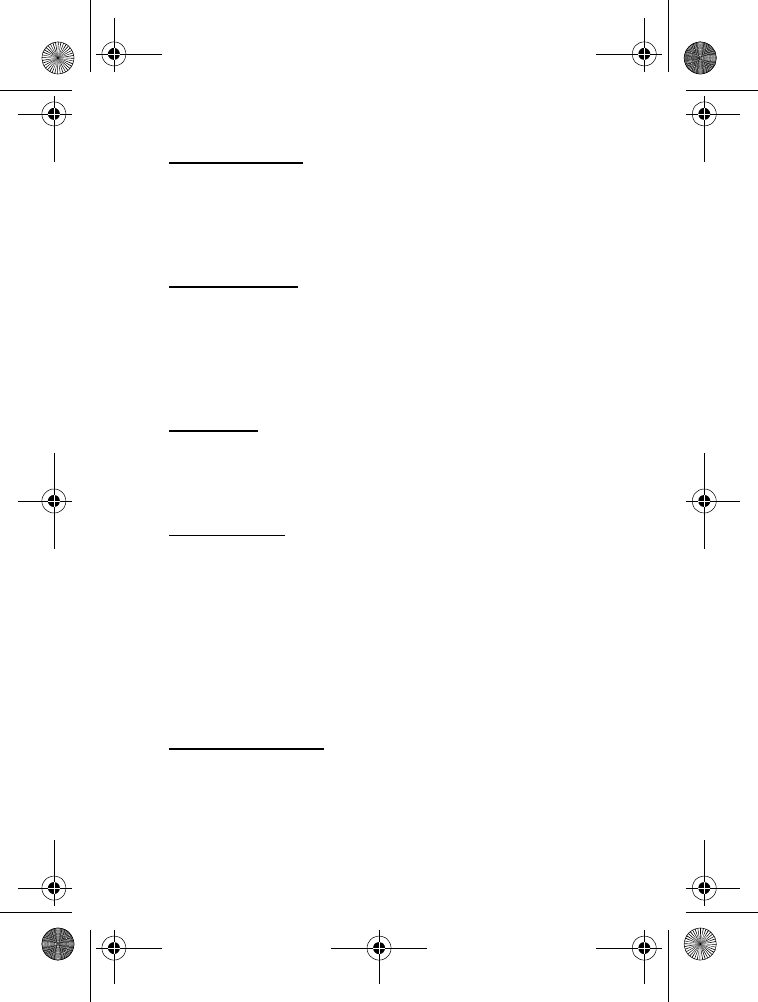
SETTINGS & TOOLS
65
Display Themes
To choose the color theme of the background screen, select MENU >
SETTINGS & TOOLS > Display Settings > Display Themes, select the
desired theme from the available options, and SET. Select Preview to
view the highlighted theme.
Menu Settings
To set the layout of the menu screen, select MENU > SETTINGS &
TOOLS > Display Settings > Menu Settings > Tab or List. Select Preview
to view the highlighted layout. To choose the menu type, select List > OK >
Personalizing or Productivity. These two types offer you more choices in
menu screen. The choices are default settings and cannot be changed.
Dial Fonts
To set the font size of the characters displayed on the screen when
entering a phone number, select MENU > SETTINGS & TOOLS >
Display Settings > Dial Fonts > Normal or Large.
Clock Format
To set the clock format on your phone’s main display or front display,
select MENU > SETTINGS & TOOLS > Display Settings > Clock Format >
Main Clock > select the desired clock format, or Front Clock > Digital,
Analog, or Off.
■Phone Settings
The Phone Settings menu allows you to designate specific network
settings and operational modes for your phone.
Standalone Mode
The Standalone Mode disables your phone from receiving radio
frequencies. Functions on your telephone that do not require network
service can still be used. To activate Standalone Mode, select MENU >
SETTINGS & TOOLS > Phone Settings > Standalone Mode > On.
6205_ENv3_9204913.fm Page 65 Thursday, April 24, 2008 5:10 PM
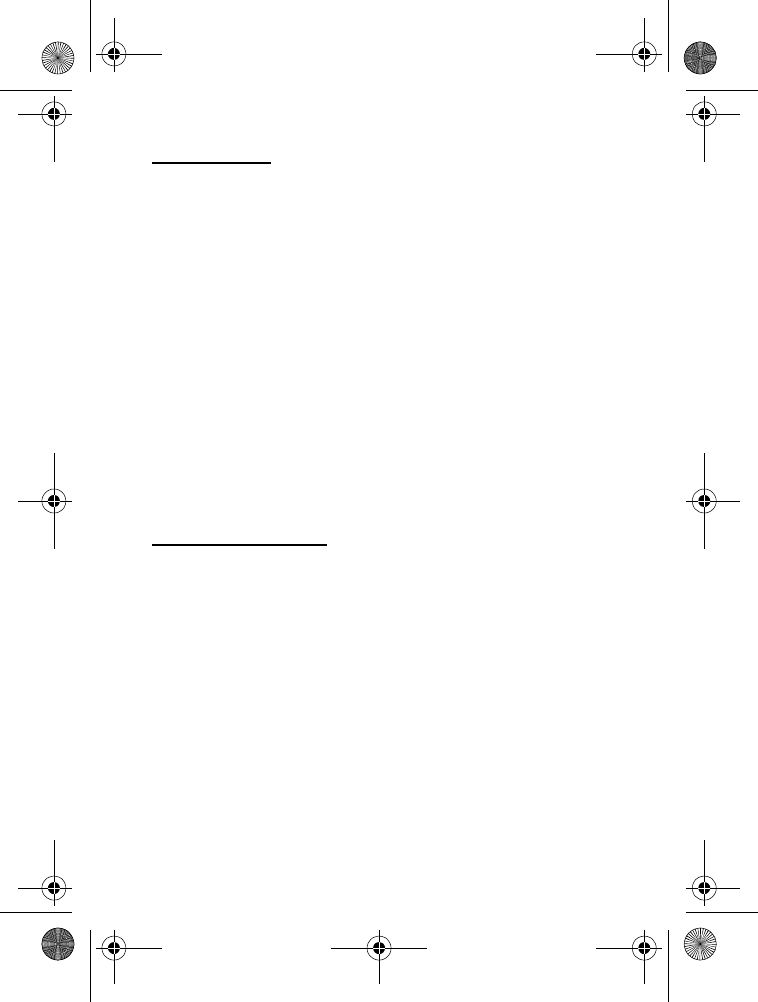
SETTINGS & TOOLS
66
Set Shortcuts
Shortcuts features allow you to quickly access some functions that are
available when you press the Directional key Right while in Standby Mode.
Press the Directional key Right shortcut is assigned to the My Shortcuts
menu. This shortcut cannot be modified. For the default setting, see
"My shortcuts," p. 16.
To modify and assign shortcuts to My Shortcuts:
1. Select MENU > SETTINGS & TOOLS > Phone Settings > Set Shortcuts >
Set My Shortcuts.
2. Select Shortcut 1, Shortcut 2, Shortcut 3, or Shortcut 4, and SET.
Select the application you want > OK.
3. To reset the assigned shortcut to the default setting, highlight the
shortcut key you want, and select Options > OK.
To reset all of the assigned shortcuts to the default setting, select
Options > Reset My Shortcuts > OK.
Set Directional Keys
To set applications and shortcuts to your Directional key when pressing
Up, Left or Down, do the following:
1. Select MENU > SETTINGS & TOOLS > Phone Settings > Set
Shortcuts > Set Directional Keys.
2. Select the key you want to assign the application to > SET. Select
the application you want > OK.
3. To reset all Directional keys to the default setting, select Options >
Reset Directional Keys > OK.
To reset the selected Directional key to the default setting,
highlight the key you want and select Options > OK.
6205_ENv3_9204913.fm Page 66 Thursday, April 24, 2008 5:10 PM
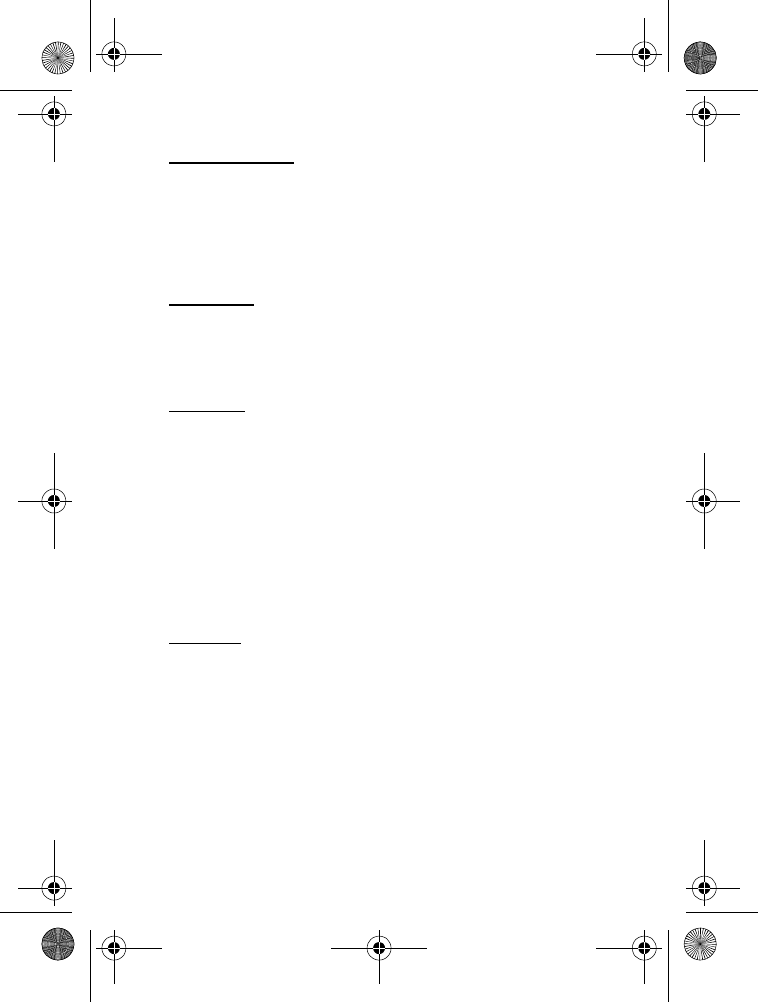
SETTINGS & TOOLS
67
Voice Settings
To change the settings for voice commands, select MENU > SETTINGS
& TOOLS > Phone Settings > Voice Settings, and you may select from the
available options (Choice Lists, Sensitivity, Digit Dialing, Sound, or About).
For details on the voice command settings, see "Voice Commands
Settings," p. 74.
Language
To set the default language of your phone menu and displays, select
MENU > SETTINGS & TOOLS > Phone Settings > Language > English
or Español.
Location
To share position information over the network, select MENU >
SETTINGS & TOOLS > Phone Settings > Location. Select Location On to
make position information continually available, or select E911 Only to
make this information available for emergency services only.
For calls to emergency numbers, location information may be used by
the emergency operator to determine the position of the phone. The
functionality and accuracy of this feature are dependent on the network,
satellite systems, and the agency receiving the information. This feature
may not function in all areas or at all times.
Security
To secure the phone electronically, select MENU > SETTINGS & TOOLS >
Phone Settings > Security. This feature protects your phone from
unauthorized outgoing calls or unauthorized access to information stored
in the phone. Enter your lock code, which is by default the last four digits
of your phone number, and select from the following options:
Edit Codes — to change the security code.
Restrictions — to prevent the following functions from being used.
•Location Setting — if set to Lock Setting, you need to enter the
security code to access Location. See "Location," p. 67.
6205_ENv3_9204913.fm Page 67 Thursday, April 24, 2008 5:10 PM
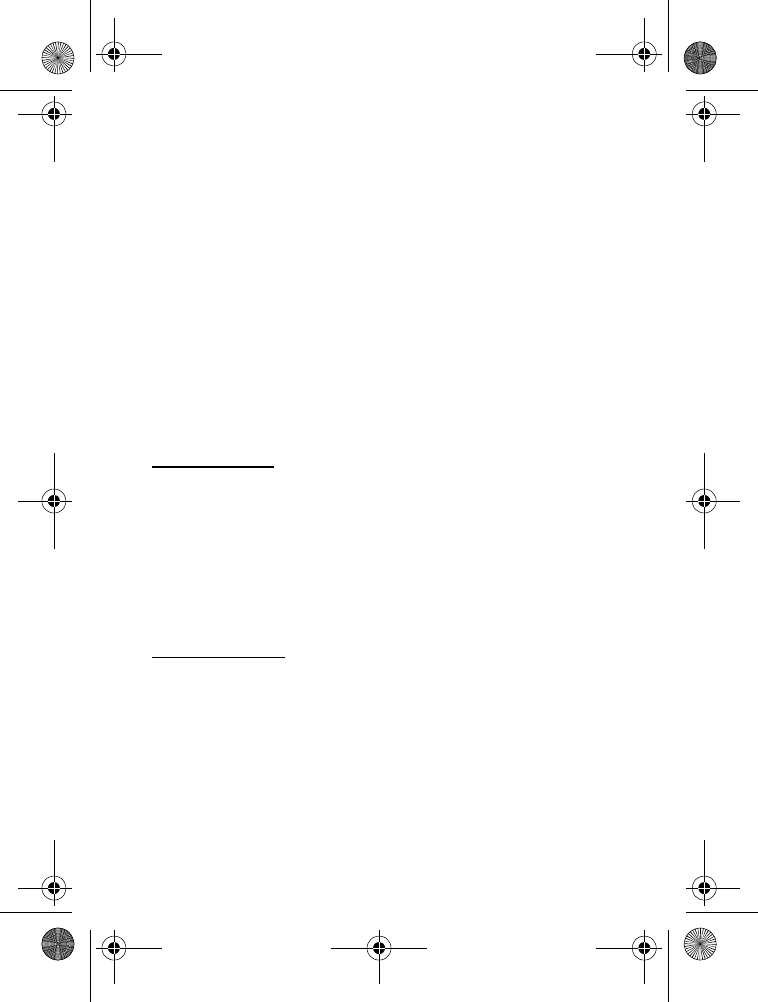
SETTINGS & TOOLS
68
•Calls — to set restriction type (Allow All, Contacts Only,
or Block All) for incoming or outgoing calls.
•Messages — to set restriction type (Allow All or Block All) for
incoming or outgoing messages.
•Dial-Up Modem — to enable or disable the dial-up modem function.
Phone Lock Setting — if set to On Power Up, when your phone is turned
on, only emergency call, answering incoming calls, and functions of
viewing personal information under ICE Contacts List are available.
Or select Unlocked to disable this setting.
Lock Phone Now — to lock the phone with security code. When the
phone is locked, you must enter your lock code to use the phone again.
Restore Phone — to reset phone settings to factory defaults.
System Select
To set your phone to roam or search for another network when you
are not in your home area, select MENU > SETTINGS & TOOLS >
Phone Settings > System Select and one of the following options:
Home Only — make and receive calls in your home area only.
Automatic — search for service in another network. The roaming rate
applies when you are not in the home service area.
NAM Selection
If your phone is registered with two phone numbers using number
assignment modules (NAM) (for example, work and personal numbers),
you can choose which number to use as your origination number. Select
MENU > SETTINGS & TOOLS > Phone Settings > NAM Selection. To have
your phone automatically switch to the proper NAM, select Auto NAM >
On. To manually choose the origination number, select Change NAM.
6205_ENv3_9204913.fm Page 68 Thursday, April 24, 2008 5:10 PM
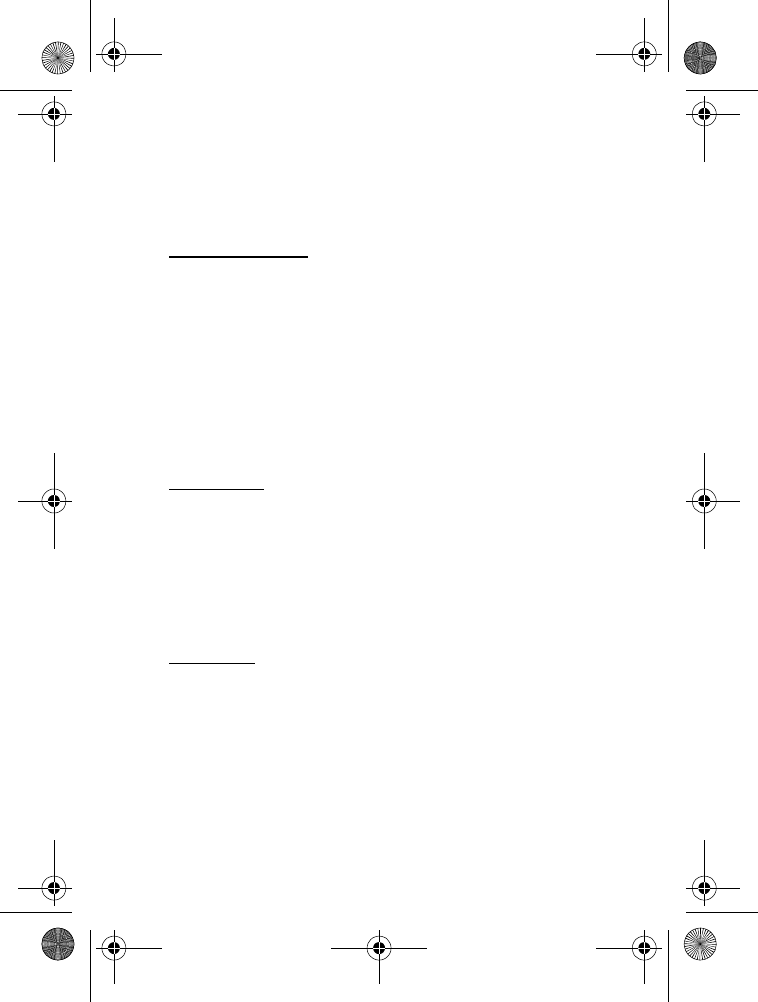
SETTINGS & TOOLS
69
■Call Settings
To designate how your phone handles incoming and outgoing calls,
select MENU > SETTINGS & TOOLS > Call Settings.
Answer Options
To determine how calls may be answered on your phone, select
MENU > SETTINGS & TOOLS > Call Settings > Answer Options
and one of the following:
Flip Open — answer the call by opening the flip.
Any Key — answer the call by pressing any key on the keypad.
Auto With Handsfree — answer the call automatically in about 5 seconds.
Auto With Handsfree mode is not activated except when a headset or
hands-free car kit is attached to the phone.
Auto Retry
To set the phone to automatically redial a number when the attempted
call fails, select MENU > SETTINGS & TOOLS > Call Settings > Auto
Retry > On or Off. Occasionally, your network may experience heavy
traffic resulting in a fast busy signal when you dial. With automatic
retry activated, your phone redials the number (the number of times is
specified by the network) and notifies you once the network is available.
TTY Mode
A phone with TTY/TDD (teletype/telecommunication device for the deaf)
support is able to translate typed characters to voice. Voice can also be
translated into characters and displayed on the TTY. To attach a TTY,
enabling you to communicate with parties also using a TTY device,
select MENU > SETTINGS & TOOLS > Call Settings > TTY Mode and you
may select from one of the following:
TTY Full — turn on full TTY capability.
TTY + Talk — turn on TTY in voice carry-over (VCO) mode.
6205_ENv3_9204913.fm Page 69 Thursday, April 24, 2008 5:10 PM
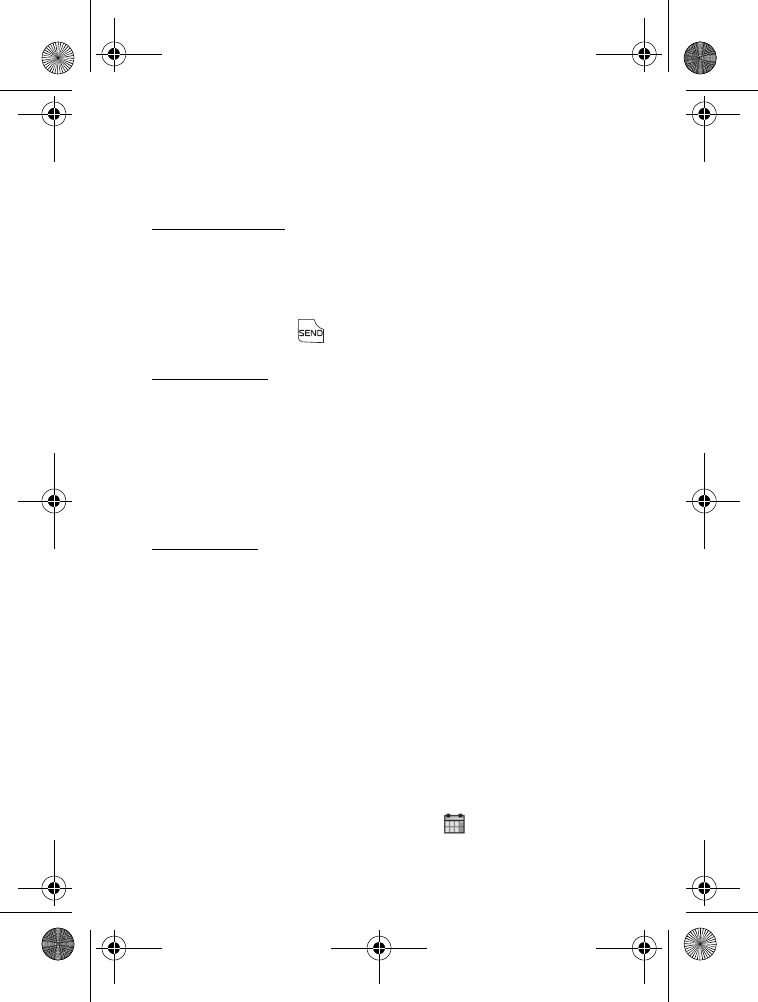
SETTINGS & TOOLS
70
TTY + Hear — turn on TTY in hearing carry-over (HCO) mode.
TTY Off — turn off TTY mode.
One Touch Dial
To initiate a speed dial call by entering the speed dial digits, select MENU >
SETTINGS & TOOLS > Call Settings > One Touch Dial > On or Off. If set to
Off, long press on the speed dial numbers designated in your Contact List
will not function. Otherwise, you need to first press the speed dial numbers
and press the Send key . See "Speed Dials," p. 52.
Voice Privacy
To set the voice privacy feature for CDMA calls, select MENU > SETTINGS
& TOOLS > Call Settings > Voice Privacy > On or Off. The voice privacy
feature protects the privacy of your current phone conversation from
other callers placing phone calls on the same network. CDMA offers
inherent voice privacy that protects the identity of users and makes
interception very difficult. This is a network service.
DTMF Tones
Dual Tone Multi-Frequency (DTMF) tones or touch tones are the tones
that sound when you press the keys on your phone keypad. You can use
touch tones for many automated dial-up services such as banking and
airlines or for entering your voicemail box number and password. To set
the key tone length, select MENU > SETTINGS & TOOLS > Call Settings >
DTMF Tones. Select Normal to send out a tone for a fixed period of time
no matter how long you press the key, or select Long to send out a
continuous tone for as long as you keep the key pressed.
■Calendar Preview
When an event is added on the current date, to view the event information
in the Standby Mode, select MENU > SETTINGS & TOOLS > Calendar
Preview > Main Screen > On. If Off is selected, is displayed in the
Standby Mode.
6205_ENv3_9204913.fm Page 70 Thursday, April 24, 2008 5:10 PM
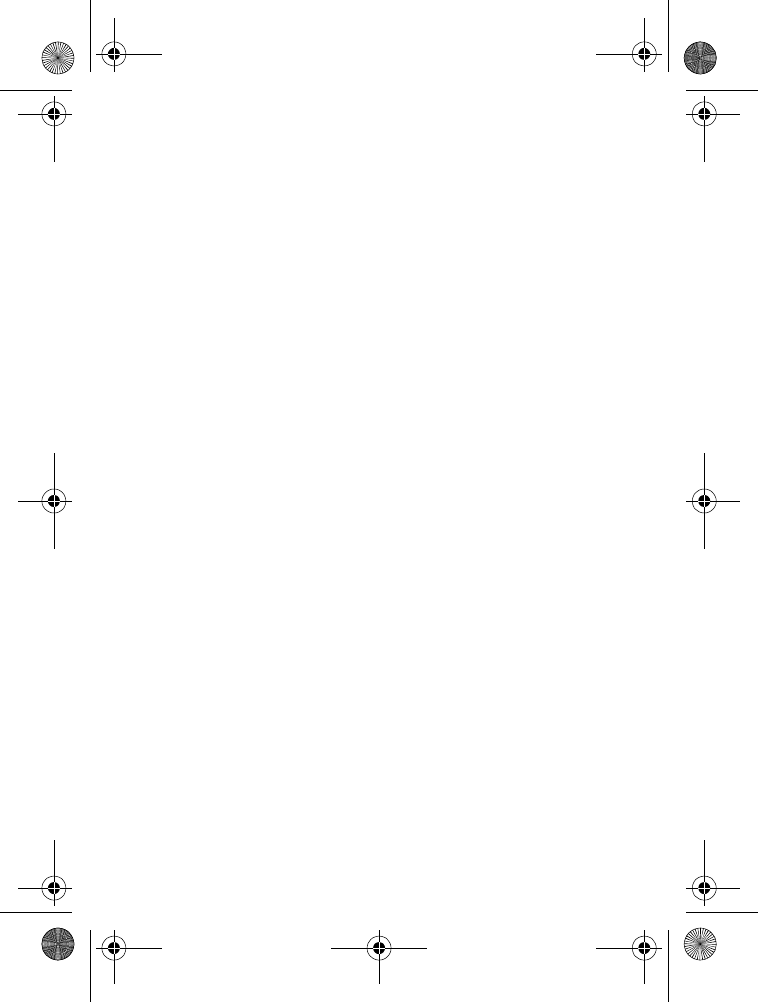
SETTINGS & TOOLS
71
To set the font size of the event in the Standby Mode, select MENU >
SETTINGS & TOOLS > Calendar Preview > Font Size > Normal or Large.
■Memory
To monitor the amount of phone and card memory you are using for
file storage, select MENU > SETTINGS & TOOLS > Memory and one of
the following options:
Save Options — to set the location of your pictures, video, and sounds,
select Pictures, Videos, or Sounds > Phone Memory or Card Memory.
Phone Memory — to view phone memory usage. Select from the
following options:
•Phone Memory Usage — to display the total used and available
memory (KB or MB, depending on the file size).
•My Pictures — to display the size of each picture file in My Pictures
on the phone.
•My Videos — to display the size of each video file in My Videos on
the phone.
•My Music — to display the size of each music file in My Music on
the phone.
•My Sounds — to display the size of each sound file in My Sounds on
the phone.
You can also erase or move pictures, videos, and sounds files to a
memory card. To erase files, select Options > Erase, select the files you
want, and MARK or Mark All. Then select Done > Yes > OK. To move
files to the memory card, select Options > Move, select the files you
want, and MARK or Mark All. Then select Done > Yes > OK.
Card Memory — to view card memory usage.
6205_ENv3_9204913.fm Page 71 Thursday, April 24, 2008 5:10 PM
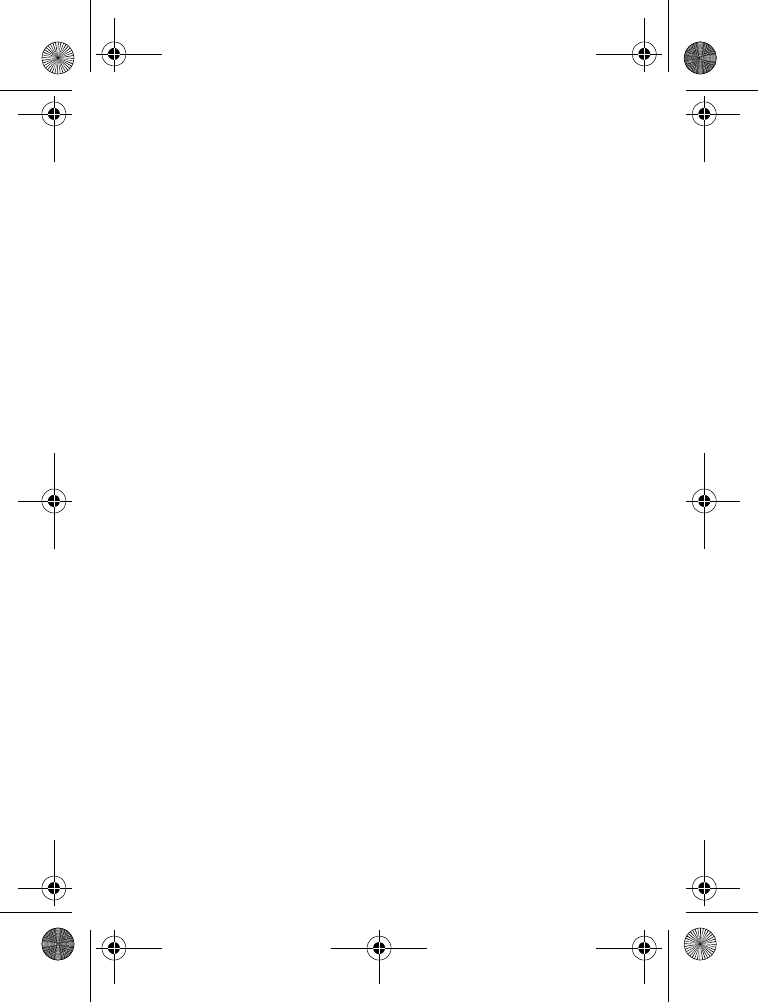
SETTINGS & TOOLS
72
■Phone Information
To view information about your phone, select MENU > SETTINGS &
TOOLS > Phone Info to display the following information:
My Number — the active phone number.
SW/HW Version — the current software and hardware version for
your phone.
Icon Glossary — the library of screen icons shown while on a call or
when using features.
Software Update — to check the status of your current software on your
phone. This feature will not work if you are in roaming or emergency mode.
To check if there are new software updates available for your phone,
select Check New.
6205_ENv3_9204913.fm Page 72 Thursday, April 24, 2008 5:10 PM
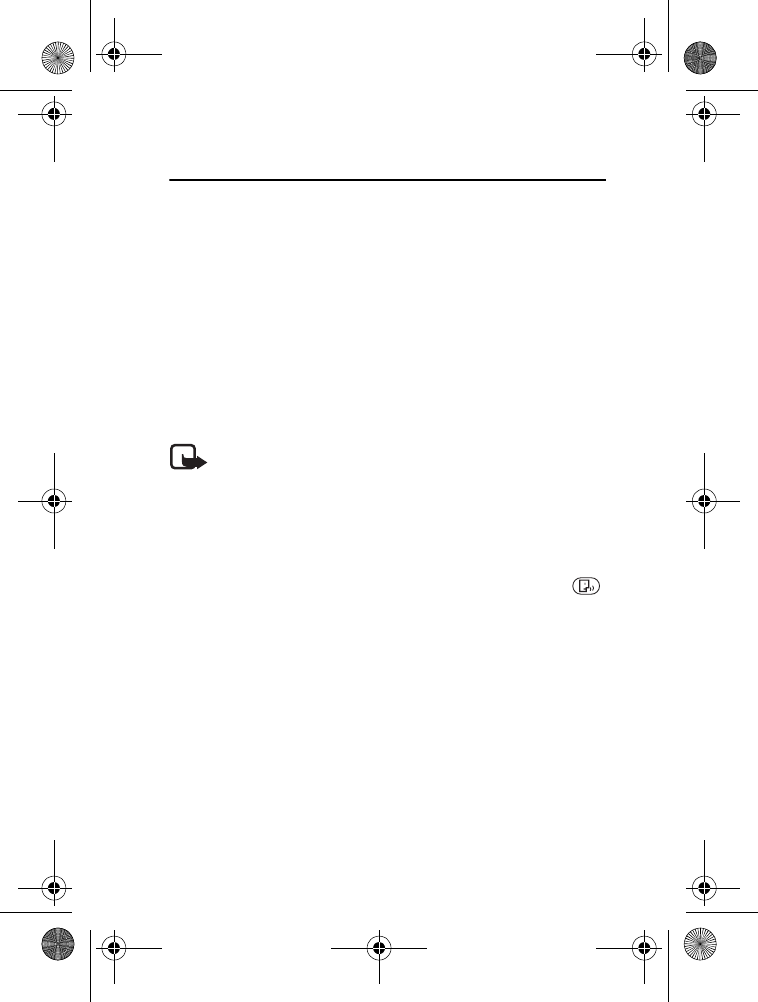
Voice Commands
73
9. Voice Commands
Voice commands transform your device into your own virtual personal
assistant, letting you use your voice to make phone calls, look up
contacts, play and control your music, and so on.
Before using voice services, note the following:
• Voice commands are language-dependent. They are not dependent
on the speaker’s voice.
• Voice commands are sensitive to background noise. Use them in a
quiet environment.
• Very short names are not accepted. Use long names, and avoid
similar names for different numbers.
Note: Using voice commands may be difficult in a noisy
environment or during an emergency, so you should not rely
solely upon voice dialing in all circumstances.
■Activate and Use Voice Commands
To activate the voice commands function, select MENU > SETTINGS &
TOOLS > Tools > Voice Commands, or press the Voice Command key
(see "Phone at a Glance," p. 11). The following options are displayed:
1. Call <Name> <Loc> — say "Call" and then a name or a phone
number from your Contact List. For example, "Call Tom Smith",
"Call Tom Smith’s mobile", or "Call 617 515 212".
2. Send <Msg Type> — say "Send Message" and the command will
prompt you for the type of message. After choosing the desired
message type (Text, Picture, or Video), the system will ask you for
the contact name or number.
Or, if you say a full-sentence command such as "Send text to Tom",
the command will prompt you to confirm the message and ask for
the contact number. It will automatically start a message based on
the message type you asked.
6205_ENv3_9204913.fm Page 73 Thursday, April 24, 2008 5:10 PM
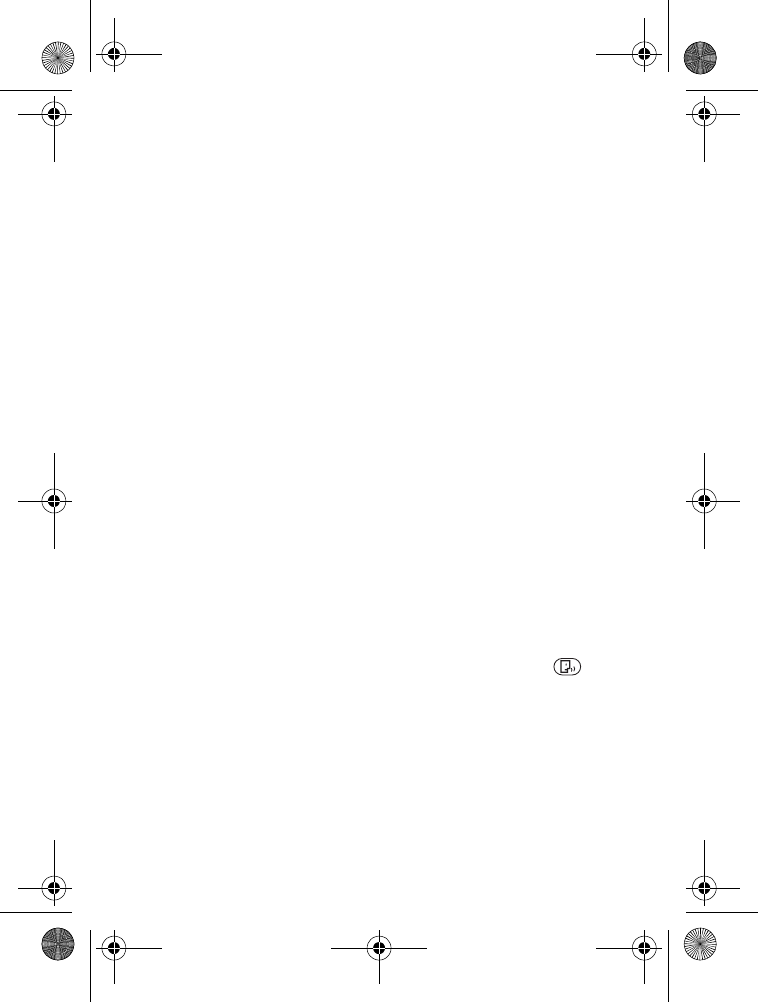
Voice Commands
74
3. Lookup <Name> — say "Lookup" and the name from your Contact
List (for example, "Lookup Tom") to retrieve and display information
of the voiced contact.
4. Play <Playlist> — say "Play" and the name of the playlist stored in
your phone (for example, "Play Knock").
5. Go To <Menu> — say "Go To" to open the list of menu options on your
phone and choose the menu you want. Or say a full command by saying
"Go To" and the application name (for example, "Go To Contacts").
6. Check <Item> — say "Check" and the command prompts you for a
list of items. Or say "Check status" to hear all status information of
your phone; including network status, voicemail, message, number of
missed call, time and date, battery level, signal strength and volume.
7. My Account — say "My Account" to access your Verizon Wireless
account information.
8. Help Guide — say "Help Guide" to see all instructions on how to use
these commands.
For detailed instructions on how to use each command, select the
command you want (except for Help Guide) and press Info.
To adjust the settings of your voice commands, press Settings to view
more options.
■Voice Commands Settings
To access the Voice Settings menu, select MENU > SETTINGS & TOOLS >
Phone Settings > Voice Settings. Or press the Voice Command key
(see "Phone at a Glance," p. 11), and then press Settings.
The following settings are available:
•Choice Lists — when your phone is unsure of the name or number
you have said, a list of three choices is shown. This setting allows
you to control how and if the choices are displayed. You can set the
choices to be shown:
•Automatic — is the default setting and displays a list of choices
6205_ENv3_9204913.fm Page 74 Thursday, April 24, 2008 5:10 PM
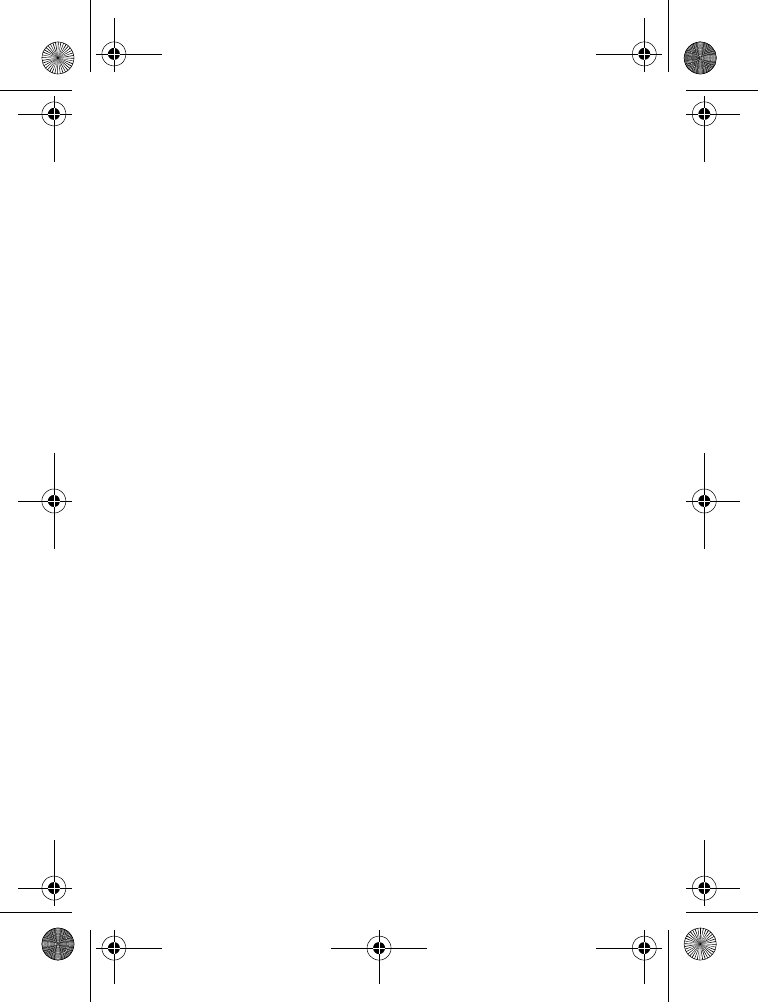
Voice Commands
75
•Always On — displays a list of choices
•Always Off — always chooses the best match for selecting a contact
•Sensitivity — use the Directional key to set how sensitive the voice
recognition on your phone is. If many of your voice commands are
rejected, then press Down on the Directional key to adjust the setting
towards Reject Less. If your phone is not recognizing your commands
correctly and is activating the wrong names or numbers, press Up the
Directional key to adjust the setting towards Reject More.
•Digit Dialing — to set how your phone recognizes your voice. Select
Adapt Digits to allow your phone to recognize your voice for each
number on your Alphanumeric keypad. Your phone will ask you to say
a sequence of numbers, so they can be recorded. When the numbers
are recorded, they will be played back to you. You can rerecord them
if you are unhappy with your pronunciation, otherwise select OK.
Select Reset Digits to restore the number sounds to the original
factory settings (functions after use Adapt Digits).
•Sound — to set how your phone prompts you for your voice
command information.
Select Mode > Prompt Mode, Readout Mode, or Tones Only Mode.
•In Prompt Mode, your phone prompts you for information.
•In Readout Mode, your phone prompts you for information and
reads out the menu items as you navigate.
•In Tones Only Mode, your phone prompts you with beeps only.
Select Name Settings to alter the way a name sounds when your
phone plays it. There are two settings to adjust.
•Select Speed to change the speed that a name is played back.
•Select Volume to set the volume that a name is played back.
Select Speakerphone to control if the speakerphone is On or Off
when the voice recognition on your phone has been activated.
•About — to see information about voice signal.
6205_ENv3_9204913.fm Page 75 Thursday, April 24, 2008 5:10 PM
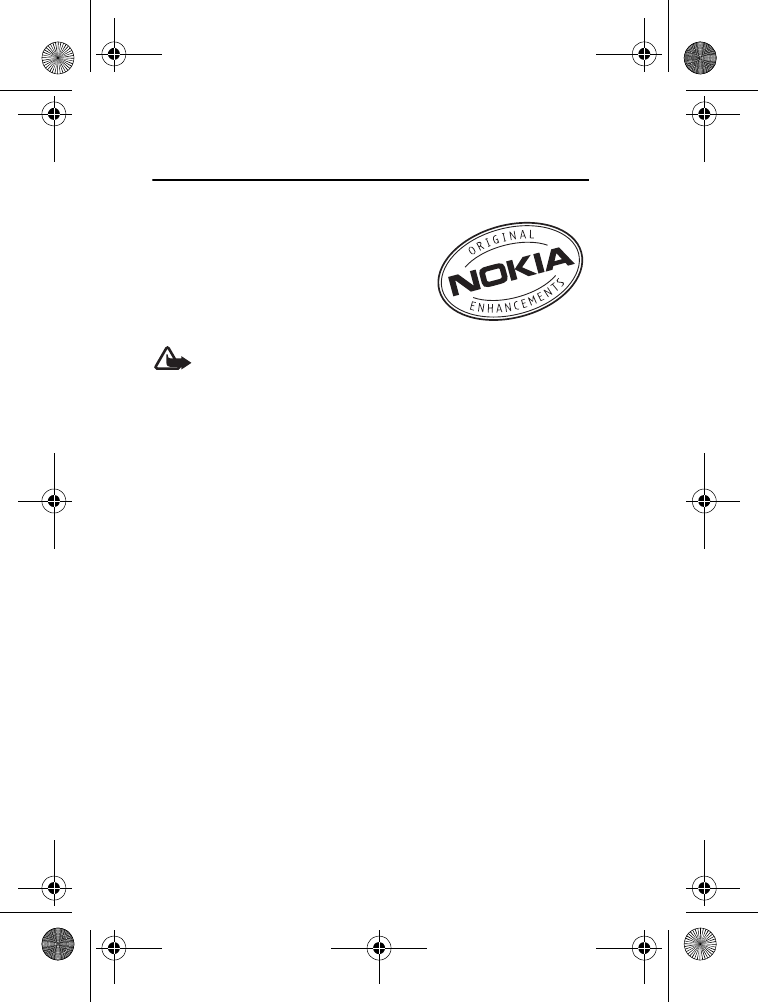
Enhancements
76
10. Enhancements
Check the model number of any charger
before use with this phone. This phone is
intended for use when supplied with power
from charger AC-6U for the BL-5C battery.
Warning: Use only batteries, chargers, and enhancements
approved by Nokia for use with this particular model. The use
of any other types may invalidate any approval or warranty,
and may be dangerous.
For availability of approved enhancements, please check with your
dealer. When you disconnect the power cord of any enhancement,
grasp and pull the plug, not the cord.
6205_ENv3_9204913.fm Page 76 Thursday, April 24, 2008 5:10 PM
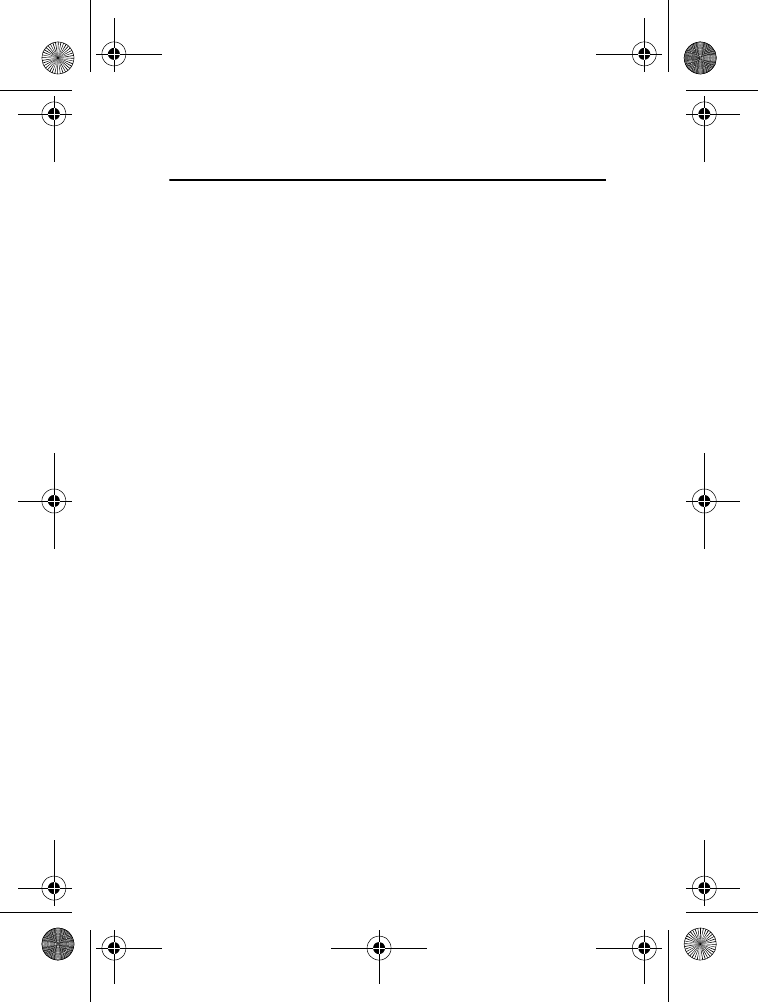
Battery and Charger Information
77
11. Battery and Charger Information
Your device is powered by a rechargeable battery. The battery intended
for use with this device is BL-5C 1020 mAh Li-Ion battery. This device is
intended for use when supplied with power from the following chargers:
AC-6U travel charger. The battery can be charged and discharged
hundreds of times, but it will eventually wear out. When the talk and
standby times are noticeably shorter than normal, replace the battery.
Use only Nokia approved batteries, and recharge your battery only
with Nokia approved chargers designated for this device. Use of an
unapproved battery or charger may present a risk of fire, explosion,
leakage, or other hazard.
If a battery is being used for the first time or if the battery has not been
used for a prolonged period, it may be necessary to connect the charger,
then disconnect and reconnect it to begin charging the battery. If the
battery is completely discharged, it may take several minutes before the
charging indicator appears on the display or before any calls can be made.
Always turn the device off and disconnect the charger before removing
the battery.
Unplug the charger from the electrical plug and the device when not in
use. Do not leave a fully charged battery connected to a charger, since
overcharging may shorten its lifetime. If left unused, a fully charged
battery will lose its charge over time.
Always try to keep the battery between 15°C and 25°C (59°F and 77°F).
Extreme temperatures reduce the capacity and lifetime of the battery.
A device with a hot or cold battery may not work temporarily. Battery
performance is particularly limited in temperatures well below freezing.
Do not short-circuit the battery. Accidental short-circuiting can occur
when a metallic object such as a coin, clip, or pen causes direct connection
of the positive (+) and negative (-) terminals of the battery. (These look
like metal strips on the battery.) This might happen, for example, when
you carry a spare battery in your pocket or purse. Short-circuiting the
terminals may damage the battery or the connecting object.
6205_ENv3_9204913.fm Page 77 Thursday, April 24, 2008 5:10 PM
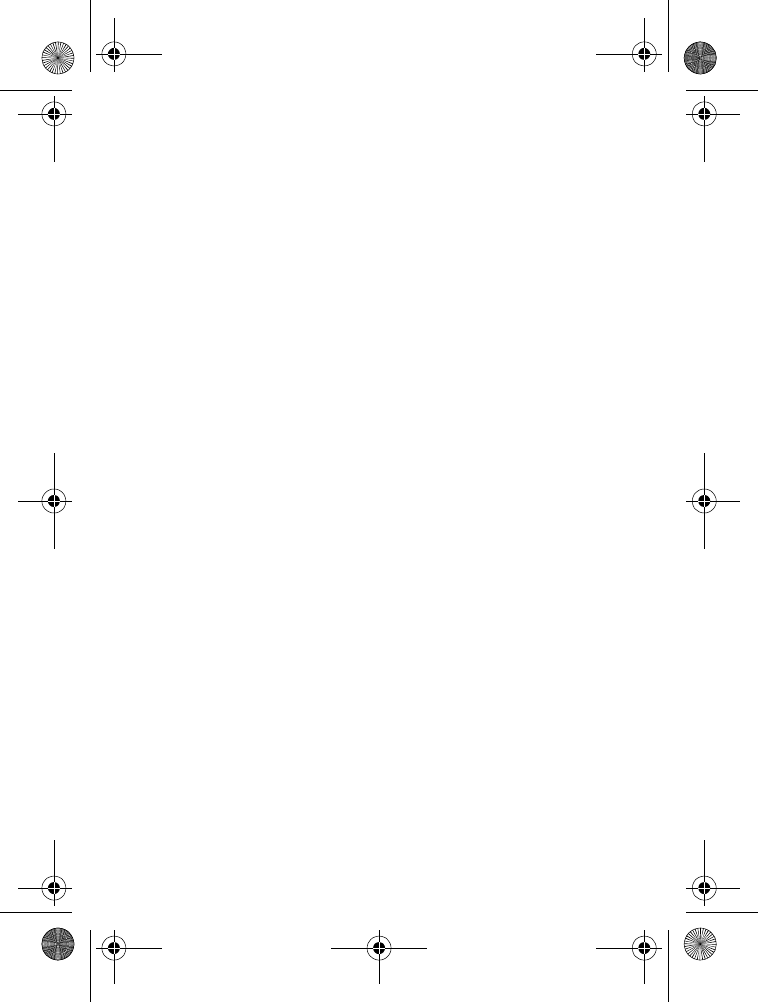
Battery and Charger Information
78
Do not dispose of batteries in a fire as they may explode. Batteries may
also explode if damaged. Dispose of batteries according to local regulations.
Please recycle when possible. Do not dispose as household waste.
Do not dismantle, cut, open, crush, bend, deform, puncture, or shred
cells or batteries. In the event of a battery leak, do not allow the liquid
to come in contact with the skin or eyes. In the event of such a leak,
flush your skin or eyes immediately with water, or seek medical help.
Do not modify, remanufacture, attempt to insert foreign objects into
the battery, or immerse or expose it to water or other liquids.
Improper battery use may result in a fire, explosion, or other hazard.
If the device or battery is dropped, especially on a hard surface, and
you believe the battery has been damaged, take it to a service center
for inspection before continuing to use it.
Use the battery only for its intended purpose. Never use any charger
or battery that is damaged. Keep your battery out of the reach of
small children.
■Nokia Battery Authentication Guidelines
Always use original Nokia batteries for your safety. To check that you
are getting an original Nokia battery, purchase it from an authorized
Nokia dealer, and inspect the hologram label using the following steps:
Successful completion of the steps is not a total assurance of the
authenticity of the battery. If you have any reason to believe that your
battery is not an authentic, original Nokia battery, you should refrain
from using it, and take it to the nearest authorized Nokia service point
or dealer for assistance. Your authorized Nokia service point or dealer
will inspect the battery for authenticity. If authenticity cannot be
verified, return the battery to the place of purchase.
6205_ENv3_9204913.fm Page 78 Thursday, April 24, 2008 5:10 PM
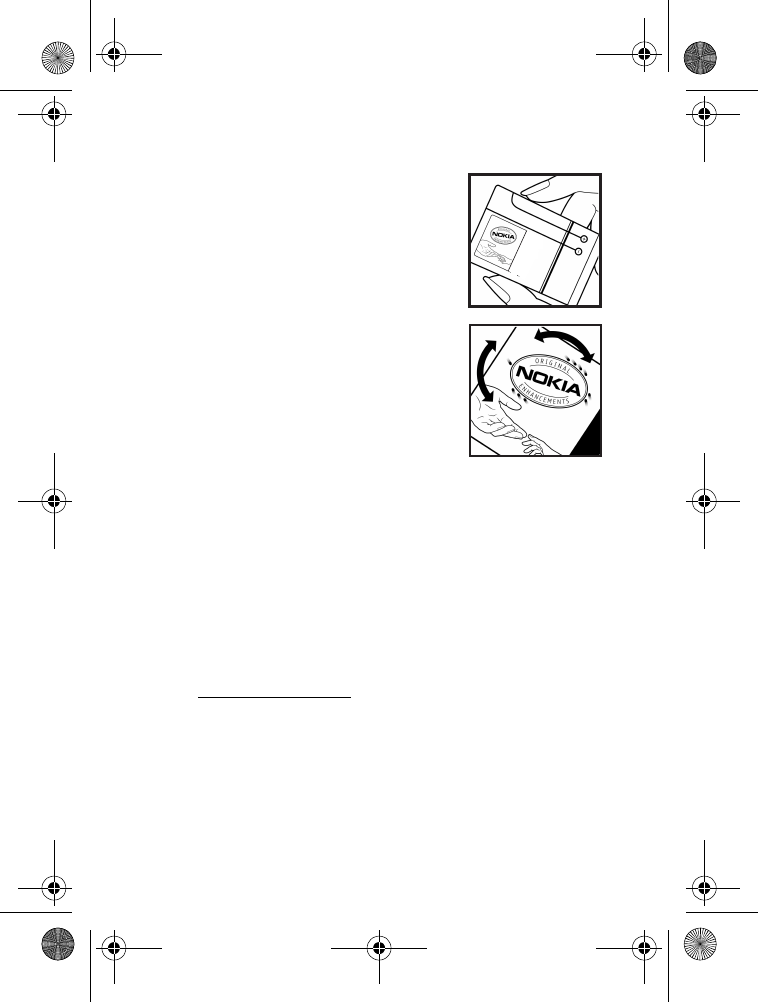
Battery and Charger Information
79
Authenticate Hologram
1. When you look at the hologram on the
label, you should see the Nokia connecting
hands symbol from one angle and the
Nokia Original Enhancements logo when
looking from another angle.
2. When you angle the hologram left, right,
down, and up, you should see 1, 2, 3 and 4
dots on each side respectively.
What if your battery is not authentic?
If you cannot confirm that your Nokia battery with the hologram on
the label is an authentic Nokia battery, please do not use the battery.
Take it to the nearest authorized Nokia service point or dealer for
assistance. The use of a battery that is not approved by the manufacturer
may be dangerous and may result in poor performance and damage to
your device and its enhancements. It may also invalidate any approval
or warranty applying to the device.
To find out more about original Nokia batteries,
visit www.nokia.com/battery.
6205_ENv3_9204913.fm Page 79 Thursday, April 24, 2008 5:10 PM
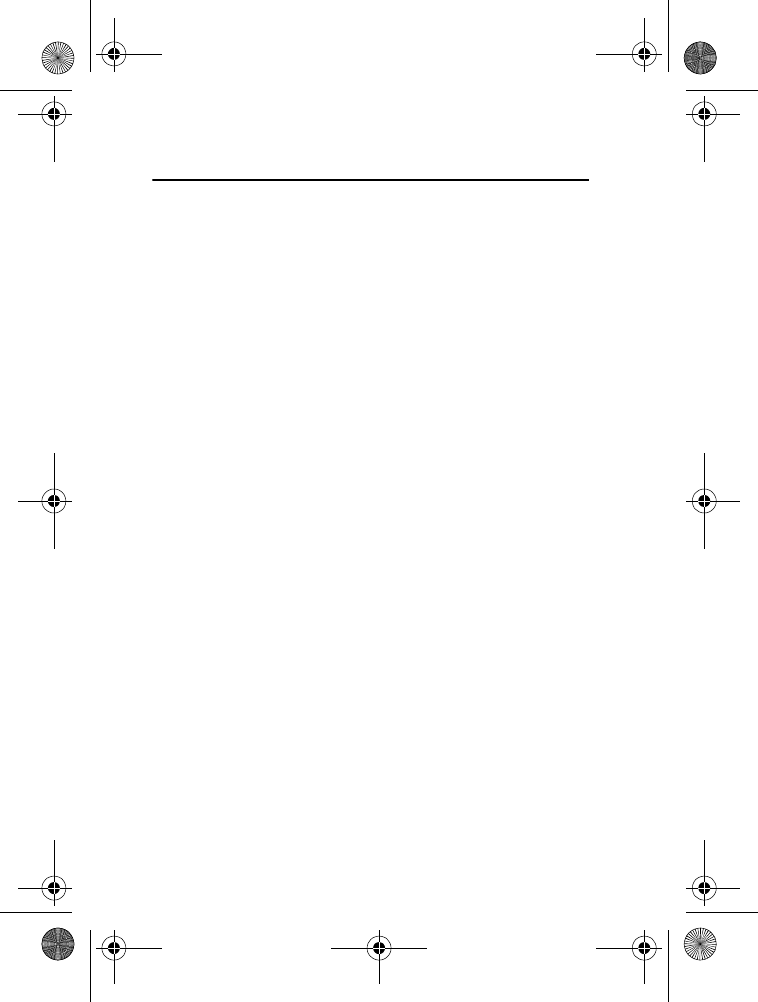
Care and Maintenance
80
Care and Maintenance
Your device is a product of superior design and craftsmanship and
should be treated with care. The following suggestions will help you
protect your warranty coverage.
• Keep the device dry. Precipitation, humidity, and all types of liquids
or moisture can contain minerals that will corrode electronic
circuits. If your device does get wet, remove the battery, and allow
the device to dry completely before replacing it.
• Do not use or store the device in dusty, dirty areas. Its moving parts
and electronic components can be damaged.
• Do not store the device in hot areas. High temperatures can shorten
the life of electronic devices, damage batteries, and warp or melt
certain plastics.
• Do not store the device in cold areas. When the device returns to its
normal temperature, moisture can form inside the device and
damage electronic circuit boards.
• Do not attempt to open the device other than as instructed in
this guide.
• Do not drop, knock, or shake the device. Rough handling can break
internal circuit boards and fine mechanics.
• Do not use harsh chemicals, cleaning solvents, or strong detergents
to clean the device.
• Do not paint the device. Paint can clog the moving parts and prevent
proper operation.
• Use a soft, clean, dry cloth to clean any lenses, such as camera,
proximity sensor, and light sensor lenses.
• Use only the supplied or an approved replacement antenna.
Unauthorized antennas, modifications, or attachments could damage
the device and may violate regulations governing radio devices.
6205_ENv3_9204913.fm Page 80 Thursday, April 24, 2008 5:10 PM
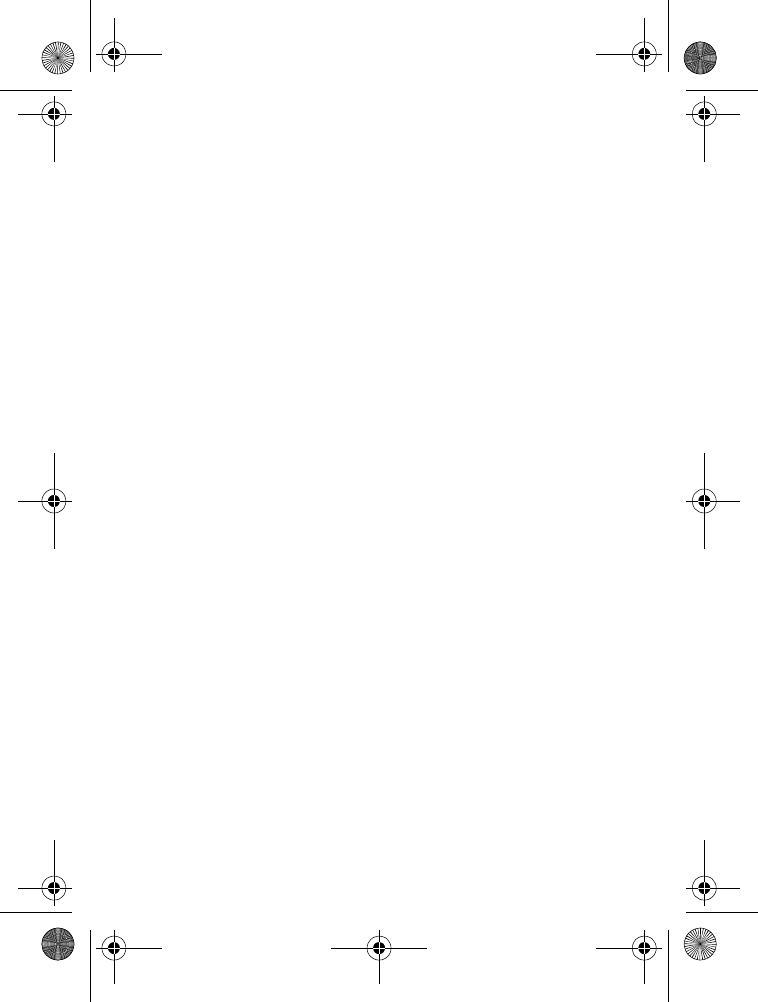
Care and Maintenance
81
• Use chargers indoors.
• Always create a backup of data you want to keep, such as contacts
and calendar notes.
• To reset the device from time to time for optimum performance,
power off the device and remove the battery.
These suggestions apply equally to your device, battery, charger, or any
enhancement. If any device is not working properly, take it to the nearest
authorized service facility for service.
6205_ENv3_9204913.fm Page 81 Thursday, April 24, 2008 5:10 PM
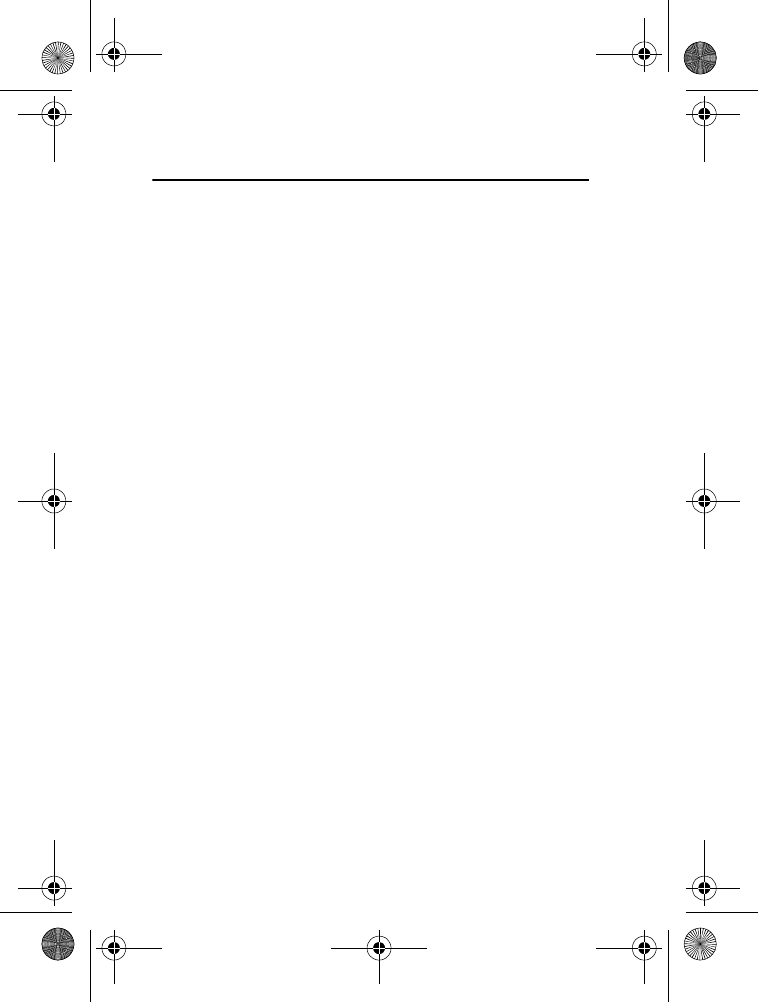
Additional Safety Information
82
Additional Safety Information
■Small Children
Your device and its enhancements may contain small parts. Keep them
out of the reach of small children.
■Operating Environment
This device meets RF exposure guidelines when used either in the normal
use position against the ear or when positioned at least 2.2 centimeters
(7/8 inch) away from the body. When a carry case, belt clip, or holder is
used for body-worn operation, it should not contain metal and should
position the device the above-stated distance from your body. To transmit
data files or messages, this device requires a quality connection to the
network. In some cases, transmission of data files or messages may be
delayed until such a connection is available. Ensure the above separation
distance instructions are followed until the transmission is completed.
■Medical Devices
Operation of any radio transmitting equipment, including wireless phones,
may interfere with the functionality of inadequately protected medical
devices. Consult a physician or the manufacturer of the medical device
to determine if they are adequately shielded from external RF energy or
if you have any questions. Turn off your device in health care facilities
when any regulations posted in these areas instruct you to do so.
Hospitals or health care facilities may be using equipment that could
be sensitive to external RF energy.
Implanted medical devices
Manufacturers of medical devices recommend that a minimum separation
of 15.3 centimeters (6 inches) should be maintained between a wireless
device and an implanted medical device, such as a pacemaker or implanted
cardioverter defibrillator, to avoid potential interference with the
medical device. Persons who have such devices should:
6205_ENv3_9204913.fm Page 82 Thursday, April 24, 2008 5:10 PM
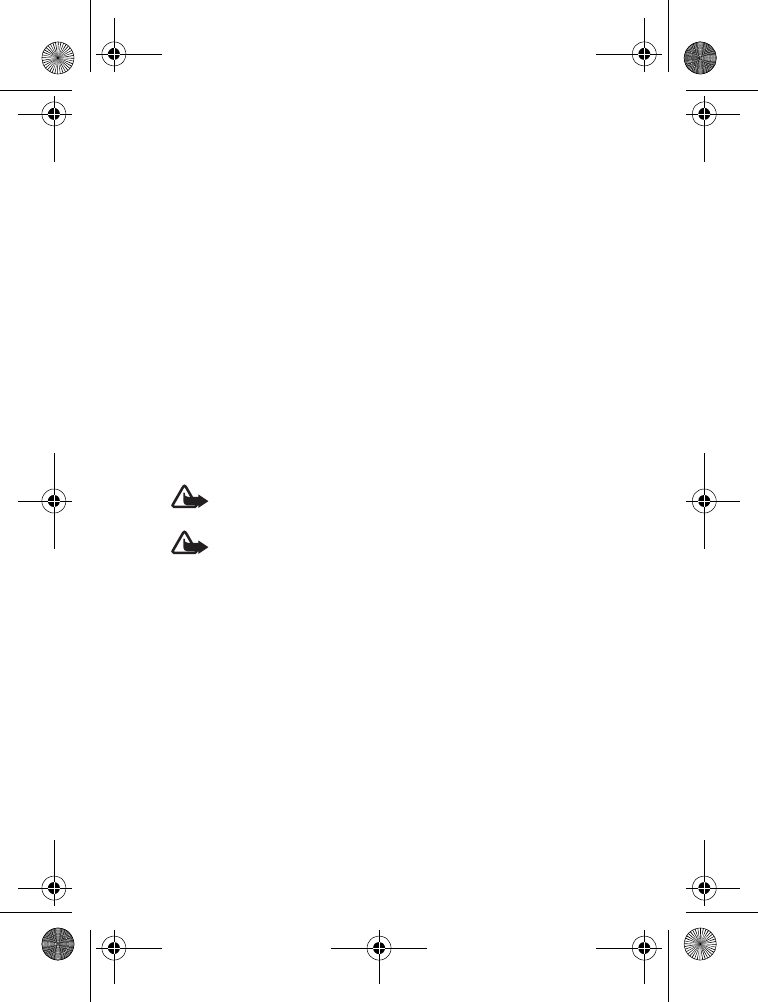
Additional Safety Information
83
• Always keep the wireless device more than 15.3 centimeters (6 inches)
from the medical device when the wireless device is turned on.
• Not carry the wireless device in a breast pocket.
• Hold the wireless device to the ear opposite the medical device to
minimize the potential for interference.
• Turn the wireless device off immediately if there is any reason to
suspect that interference is taking place.
• Read and follow the directions from the manufacturer of their
implanted medical device.
If you have any questions about using your wireless device with an
implanted medical device, consult your health care provider.
Hearing aids
Some digital wireless devices may interfere with some hearing aids.
If interference occurs, consult your service provider.
Warning: For hearing aid compatibility, you must turn off the
Bluetooth connectivity.
Warning: Listen to music at a moderate level. Continuous
exposure to high volume may damage your hearing.
• When using headphones, turn the volume down if you cannot hear
the people speaking near you or if the person sitting next to you
can hear what you are listening to.
• Do not turn the volume up to block out noisy surroundings.
• Do not listen at any volume that causes you discomfort. If you
experience ringing in your ears, hear muffled speech, or experience
any temporary hearing difficulty after listening to your portable
audio device, discontinue use and consult your doctor.
■Vehicles
RF signals may affect improperly installed or inadequately shielded
electronic systems in motor vehicles such as electronic fuel injection
systems, electronic antiskid (antilock) braking systems, electronic speed
6205_ENv3_9204913.fm Page 83 Thursday, April 24, 2008 5:10 PM
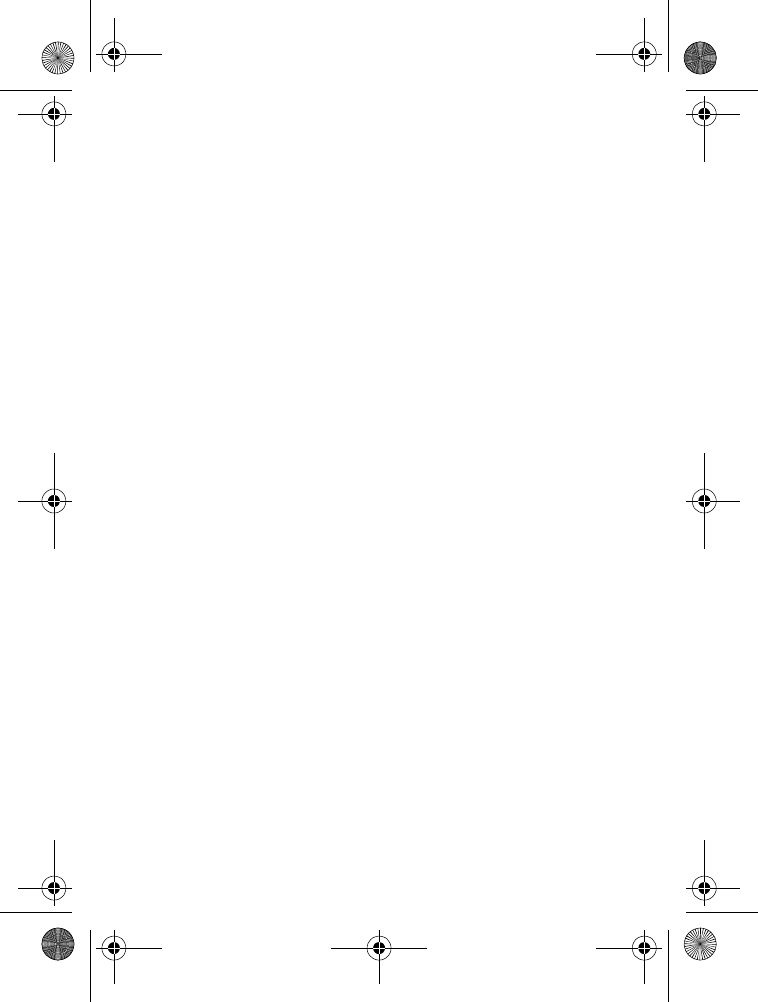
Additional Safety Information
84
control systems, and air bag systems. For more information, check with
the manufacturer, or its representative, of your vehicle or any equipment
that has been added.
Only qualified personnel should service the device or install the device
in a vehicle. Faulty installation or service may be dangerous and may
invalidate any warranty that may apply to the device. Check regularly
that all wireless device equipment in your vehicle is mounted and
operating properly. Do not store or carry flammable liquids, gases, or
explosive materials in the same compartment as the device, its parts, or
enhancements. For vehicles equipped with an air bag, remember that
air bags inflate with great force. Do not place objects, including installed
or portable wireless equipment in the area over the air bag or in the air
bag deployment area. If in-vehicle wireless equipment is improperly
installed and the air bag inflates, serious injury could result.
Using your device while flying in aircraft is prohibited. Turn off your
device before boarding an aircraft. The use of wireless teledevices in an
aircraft may be dangerous to the operation of the aircraft, disrupt the
wireless telephone network, and may be illegal.
■Potentially Explosive Environments
Turn off your device when in any area with a potentially explosive
atmosphere, and obey all signs and instructions. Potentially explosive
atmospheres include areas where you would normally be advised to turn
off your vehicle engine. Sparks in such areas could cause an explosion
or fire resulting in bodily injury or even death. Turn off the device at
refueling points such as near gas pumps at service stations. Observe
restrictions on the use of radio equipment in fuel depots, storage, and
distribution areas; chemical plants; or where blasting operations are in
progress. Areas with a potentially explosive atmosphere are often, but
not always, clearly marked. They include below deck on boats, chemical
transfer or storage facilities and areas where the air contains chemicals
or particles such as grain, dust, or metal powders. You should check
with the manufacturers of vehicles using liquefied petroleum gas (such
as propane or butane) to determine if this device can be safely used in
their vicinity.
6205_ENv3_9204913.fm Page 84 Thursday, April 24, 2008 5:10 PM
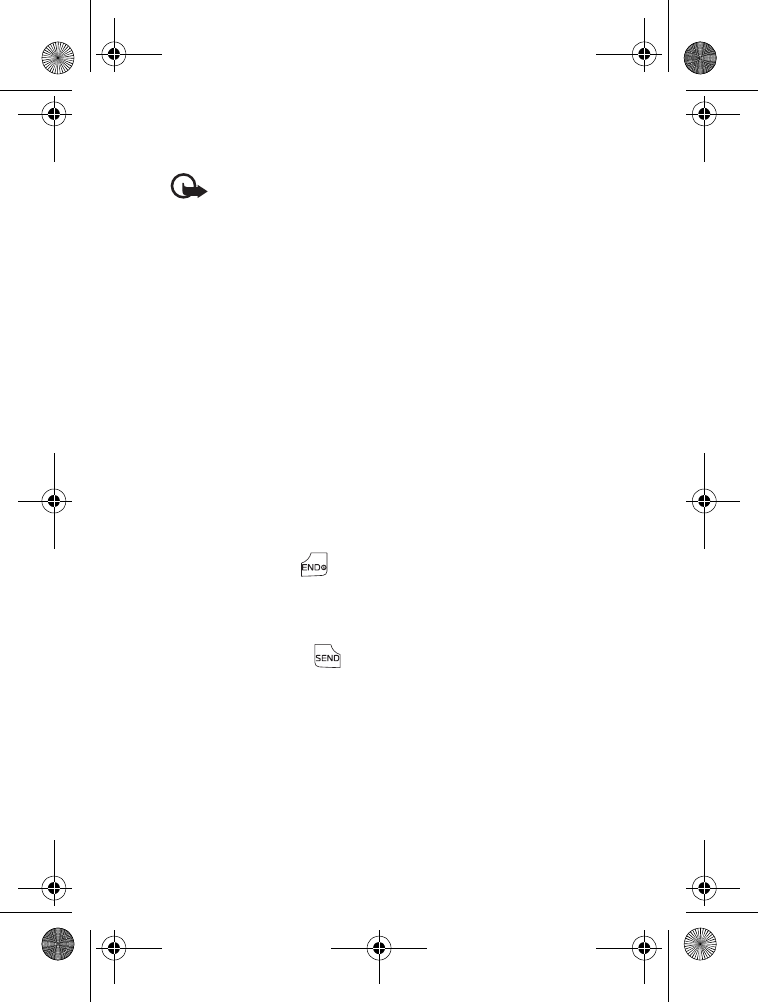
Additional Safety Information
85
■Emergency Calls
Important: This device operates using radio signals, wireless
networks, landline networks, and user-programmed functions.
If your device supports voice calls over the internet (internet
calls), activate both the internet calls and the cellular phone.
The device will attempt to make emergency calls over both the
cellular networks and through your internet call provider if
both are activated. Connections in all conditions cannot be
guaranteed. You should never rely solely on any wireless
device for essential communications like medical emergencies.
To make an emergency call:
1. If the device is not on, power it on. Check for adequate signal
strength. Depending on your device, you may also need to
complete the following:
• Insert a SIM card if your device uses one.
• Remove certain call restrictions you have activated in your device.
• Change your profile from offline or flight profile mode to an
active profile.
2. Press the End key as many times as needed to clear the display
and ready the device for calls.
3. Enter the official emergency number for your present location.
Emergency numbers vary by location.
4. Press the SEND key .
When making an emergency call, give all the necessary information as
accurately as possible. Your wireless device may be the only means of
communication at the scene of an accident. Do not end the call until
given permission to do so.
6205_ENv3_9204913.fm Page 85 Thursday, April 24, 2008 5:10 PM
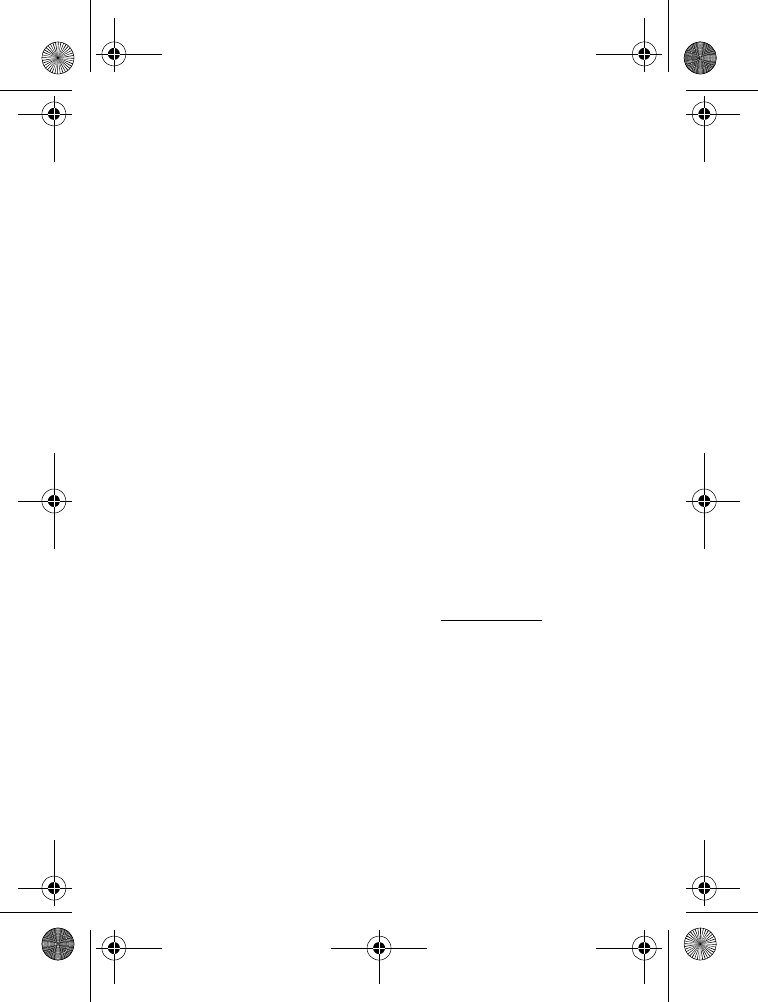
Additional Safety Information
86
■ Certification Information (SAR)
This mobile device meets guidelines for exposure to radio waves.
Your mobile device is a radio transmitter and receiver. It is designed
not to exceed the limits for exposure to radio waves recommended by
international guidelines. These guidelines were developed by the
independent scientific organization ICNIRP and include safety
margins designed to assure the protection of all persons, regardless
of age and health.
The exposure guidelines for mobile devices employ a unit of measurement
known as the Specific Absorption Rate or SAR. The SAR limit stated in
the ICNIRP guidelines is 2.0 watts/kilogram (W/kg) averaged over 10
grams of tissue. Tests for SAR are conducted using standard operating
positions with the device transmitting at its highest certified power
level in all tested frequency bands. The actual SAR level of an operating
device can be below the maximum value because the device is designed
to use only the power required to reach the network. That amount
changes depending on a number of factors such as how close you are
to a network base station. The highest SAR value under the ICNIRP
guidelines for use of the device at the ear is 0.53 W/kg.
Use of device accessories and enhancements may result in different
SAR values. SAR values may vary depending on national reporting and
testing requirements and the network band. Additional SAR information
may be provided under product information at www.nokia.com.
Your mobile device is also designed to meet the requirements for exposure
to radio waves established by the Federal Communications Commission
(USA) and Industry Canada. These requirements set a SAR limit of 1.6 W/kg
averaged over one gram of tissue. The highest SAR value reported under
this standard during product certification for use at the ear is 0.96 W/kg
and when properly worn on the body is 0.84 W/kg.
6205_ENv3_9204913.fm Page 86 Thursday, April 24, 2008 5:10 PM
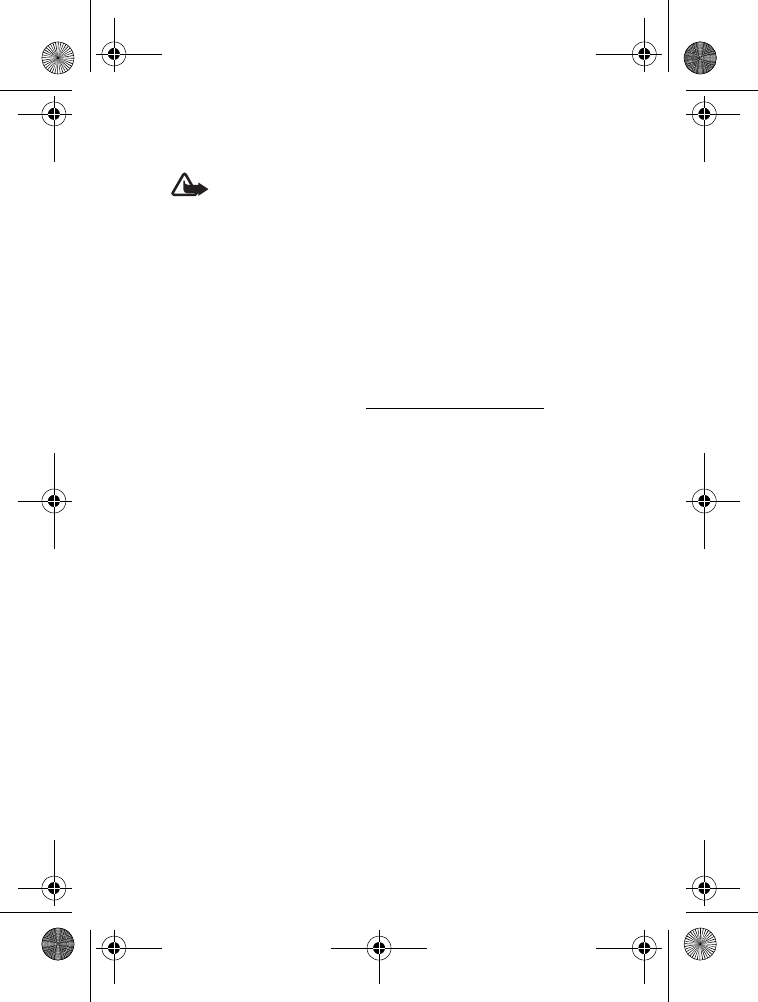
Additional Safety Information
87
■Hearing Aid Compatibility (HAC)
Warning: For hearing aid compatibility, you must turn off the
Bluetooth connectivity.
Your mobile device model complies with FCC rules governing hearing
aid compatibility. These rules require an M3 microphone or higher value.
The M-value, shown on the device box, refers to lower radio frequency
(RF) emissions. A higher M-value generally indicates that a device model
has a lower RF emissions level, which may improve the likelihood that
the device will operate with certain hearing aids. Some hearing aids are
more immune than others to interference. Please consult your hearing
health professional to determine the M-rating of your hearing aid and
whether your hearing aid will work with this device. More information
on accessibility can be found at www.nokiaaccessibility.com.
■Technical Information
Type designation — RM-347
Dimensions — width, 45 mm; length, 92 mm; depth, 18.2 mm
Weight — 93.5 g with 1020 mAh Li-Ion battery (BL-5C)
Main Display — 2.0"-in TFT, 176x220 pixels (QCIF+), 262,000 colors
External Display — 1.28-in CSTN, 128x128 pixels, 65,000 colors
Camera — integrated 1.3Mpixels with digital zoom and flash
Removable Memory — microSD (Trans Flash)
Wireless networks — CDMA 800 and 1900 MHz, and CDMA2000 1xRTT
and EVDO
Frequency range (Tx) — PCS: 1851.25-1908.75 MHz;
cellular: 824.70-848.31 MHz
Frequency range (Rx) — PCS: 1931.25-1988.75 MHz;
cellular: 869.70-893.31 MHz
GPS frequency — 1575.42 MHz
Bluetooth frequency range — 2.402-2.48 GHz
6205_ENv3_9204913.fm Page 87 Thursday, April 24, 2008 5:10 PM
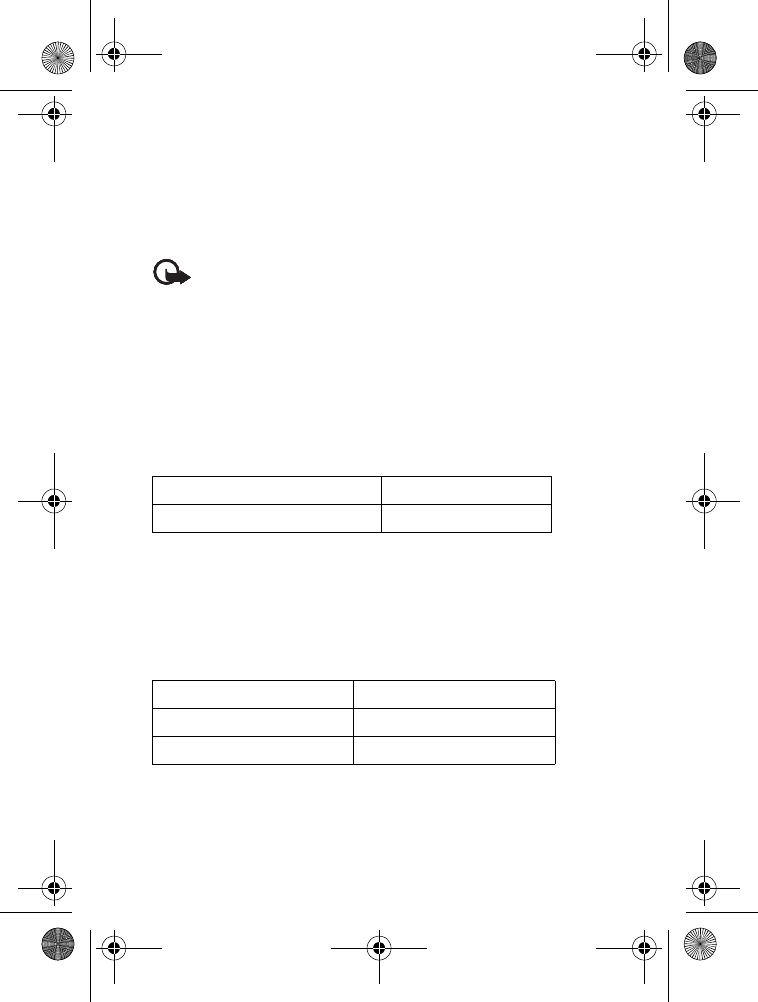
Additional Safety Information
88
■Battery Information
This section provides information about battery charging times with the
AC-6U travel charger, and talk and standby times. Be aware that the
information in this section is subject to change. For more information,
contact your service provider.
Important: Battery talk and standby times are estimates only
and depend on signal strength, network conditions, features
used, battery age and condition, temperatures to which battery
is exposed, use in digital mode, and many other factors. The
amount of time a device is used for calls will affect its standby
time. Likewise, the amount of time that the device is turned on
and in the Standby Mode will affect its talk time.
Charging times
The following charging times are approximate:
Talk and standby times
Operation times are estimates only and depend on signal strength,
device use, network conditions, features used, battery age and
condition (including charging habits), temperatures to which the
battery is exposed, and many other factors.
Charger options AC-6U
BL-5C 1020 mAh Li-lon battery Up to 3 hours
Function Digital
Talk time Up to 4 hours 30 minutes
Standby time Up to 253 hours
6205_ENv3_9204913.fm Page 88 Thursday, April 24, 2008 5:10 PM
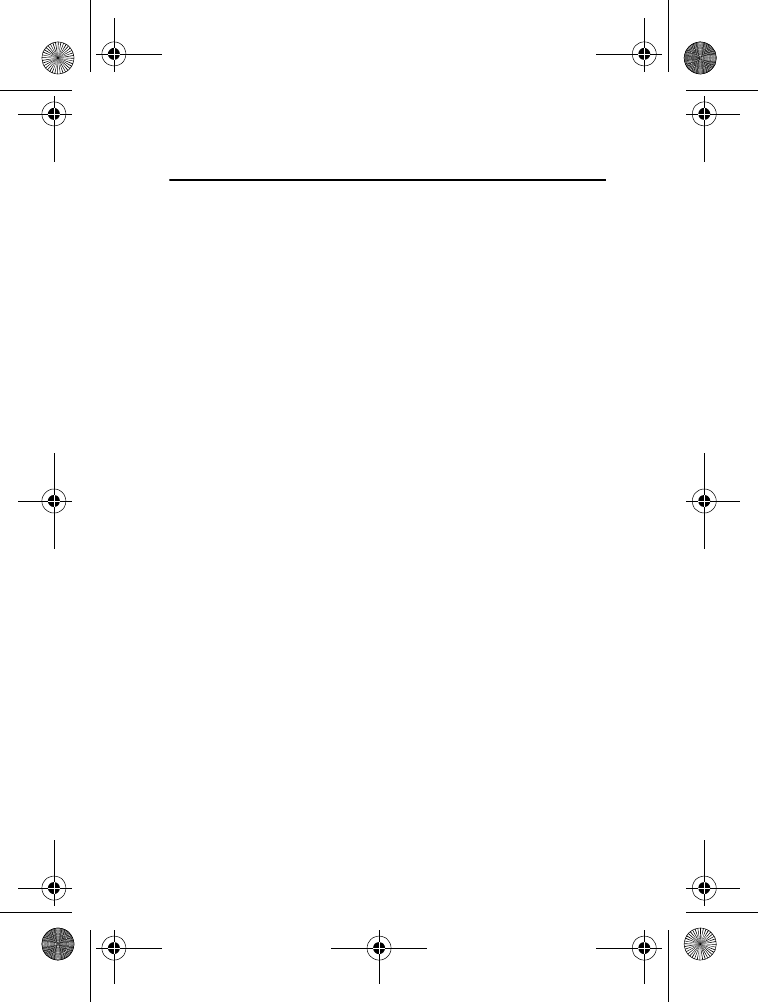
Index
89
Index
NUMERICS
123 mode 26
2-Sec pause 47
A
ABC mode 26
Abc mode 26
about your phone 6
accessibility 9
alarm clock 59
alerts 40
answer options 69
antenna 17
application memory 33
B
back cover
removing 18
replacing 19
backlight 64
banner 64
battery
chargers 77
charging 19
charging times 88
information 77, 88
removing 18
replacing 18
talk and standby times 88
billing 9
Bluetooth 61
connection 61
C
calendar 58
call settings
answer options 69
auto retry 69
DTMF tones 70
one touch dial 70
TTY mode 69
voice privacy 70
call timers 55
callback number 44
caller
group 50
ID 23
calls
answering 23
duration of 55
headset 23
in-call options 24
making 22
missed 55
muting 24
pauses when making 47
silencing 23
vibrate mode 24
calulator 57
camera 31
care and maintenance 80
certification information (SAR) 86
charger
connecting 19
information 77
times 88
6205_ENv3_9204913.fm Page 89 Thursday, April 24, 2008 5:10 PM

Index
90
clock 65
contact
information 9
list 49
CONTACTS
default number 47
new 46
numbers with pauses 47
content memory 33
contrast settings 64
copyright protection 36
customer service 9
D
default number
callback 44
contacts 46
deleting messages 45
device information 72
dimensions 87
Directional key 10, 16, 66
display
backlight 64
banner 64
contrast 64
font size 65
themes 65
wallpaper 64
downloading
extras 33
games 32
information 33
pictures 32
videos 32
drafts 43
DTMF tones 70
duration of calls 55
E
E911 only 67
e-mail 45
emergency calls 34
location sharing 67
while using wireless internet
34
EMS 35
enhanced roaming indicator 63
enhancements 76
entry mode 25, 43
ERI 63
F
font size 65
front clock 65
G
games 32
GET IT NOW 27
groups 50
H
headset
calling 23
connecting 20
hearing aids 83
help 8
I
inbox 40
indicators and icons 13
instant messaging 45
L
language 67
location sharing 67
6205_ENv3_9204913.fm Page 90 Thursday, April 24, 2008 5:10 PM
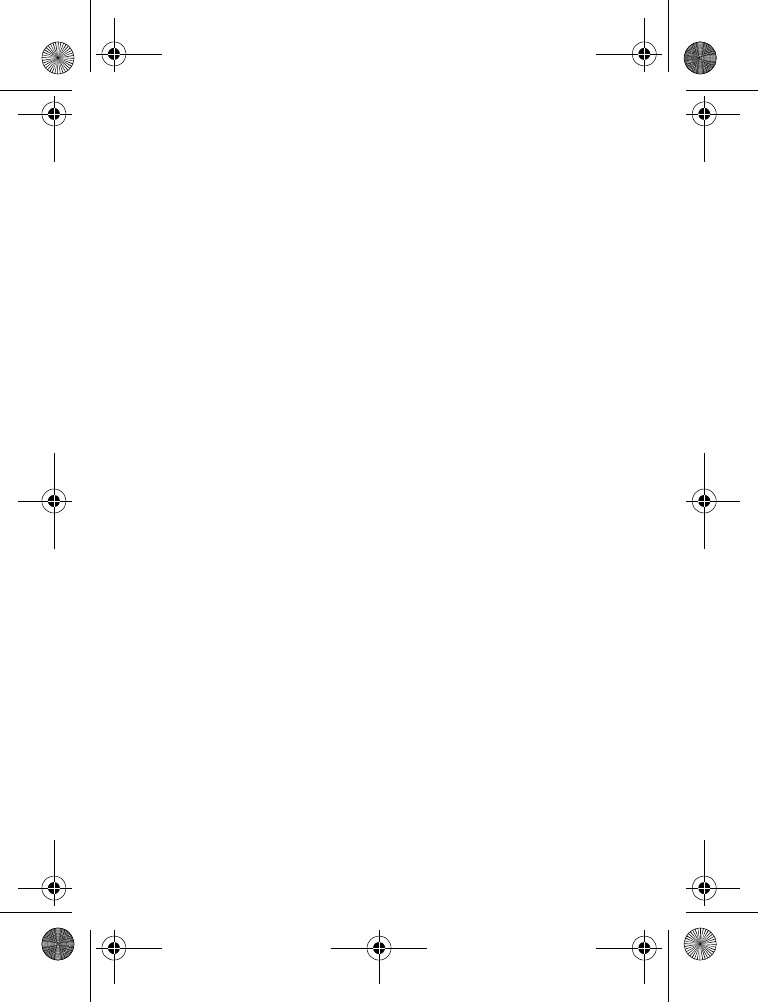
Index
91
M
main clock 65
medical devices
hearing aids 83
MEID 8
memory information 33, 71
menu settings 65
messages
characters 38, 39
chatting 45
composing 35, 38, 39
draft 40
e-mail 45
EMS 35
erasing 44
inbox 40
MMS 36
mobile IM 45
options 37, 38, 40, 42
Quick Text 43
replying 40
sent 42
SMS 35
text 35
voicemail 44
MESSAGING
segments 35
settings 43
size 35
microSD card 21
MMS 36
Music & Tones 28
mute function 24
my account 57
my ringtones 28
N
NAM selection 68
network
service 7
settings 65
news & info 33
Nokia support 9
notepad 24
number mode 26
O
one touch dial 70
online album 31
options
Contact List 49
ICE contacts 53
inbox 40
messages 43
picture message 38
sent message 42
TXT message 37
video message 40
P
pauses 47
phone
lock 67
set up 17
settings 65
picture & video messages 31
formats 36
settings 43
pictures 31
ID 23
supported formats 36
taking 31
6205_ENv3_9204913.fm Page 91 Thursday, April 24, 2008 5:10 PM
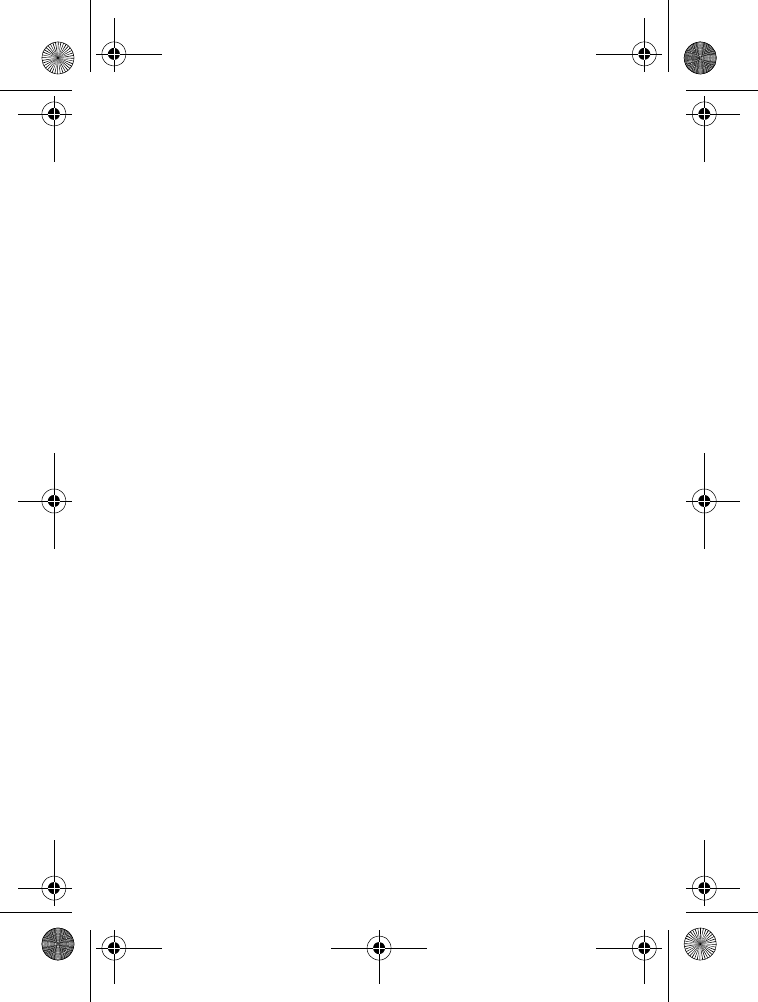
Index
92
powering on/off 20
preview 38
priority level 37
Q
Quick Text 40, 42, 43
R
RECENT CALLS 55
ringtones 28
S
safety 6, 82
security 34, 67
security and functionality 34
settings
Bluetooth 61
phone 65
sounds 63
SETTINGS & TOOLS 57
shortcut key 66
signature 44
silent mode 24
SMS 35
soft keys 10, 11
software version 72
sound settings 63
sounds
alert 63
picture message 28
supported formats 36
speakerphone 22
speed dials 22, 52
Standalone Mode 65
standby mode 13
stop watch 60
symbols mode 26
synchronizing music 29
system
device information 72
language 67
NAM selection 68
security 67
selecting 68
T
talk and standby times 88
technical information 87
text entry
Abc mode 26
abc mode 26
entry mode 25
new message 36
number mode 26
word mode 25
text messages 37
themes 65
timers 55
tools
alarm clock 59
calculator 57
calendar 58
notepad 60
stop watch 60
voice commands 57
world clock 60
TTY mode 69
turning the phone on/off 20
TXT message
characters 35
writing and sending 37
type designation 87
6205_ENv3_9204913.fm Page 92 Thursday, April 24, 2008 5:10 PM
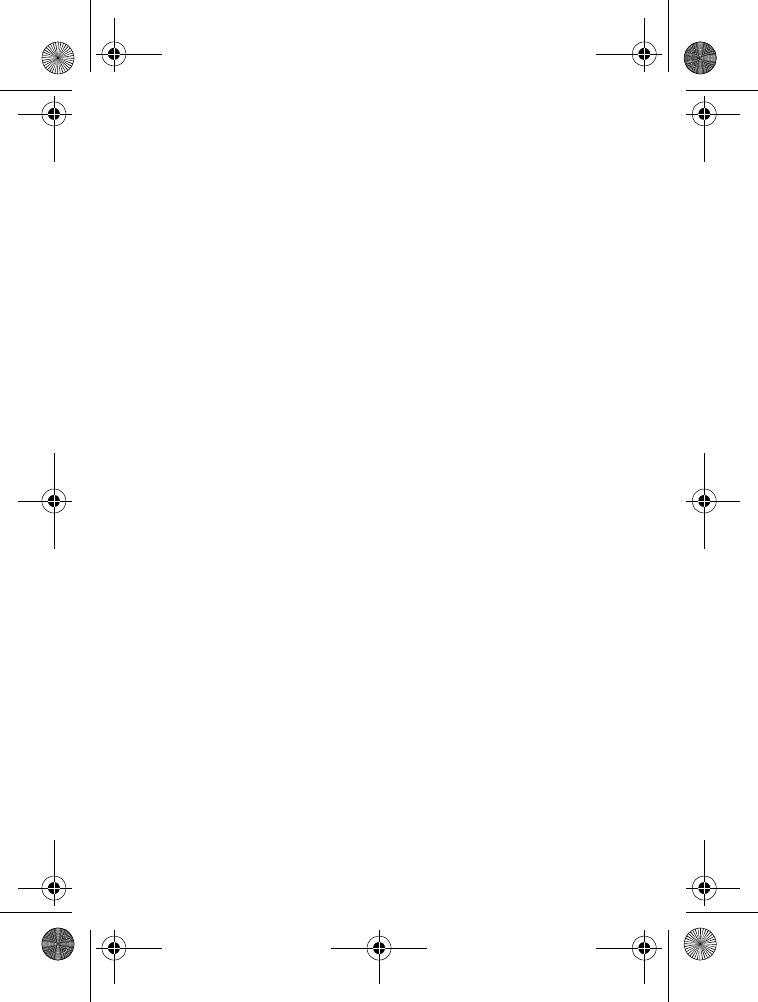
Index
93
V
V CAST 27
V CAST music 28
vibrate mode 24
videos
downloading 32
recording 32
supported formats 36
voice commands 73
voice privacy 70
voicemail 44
volume
adjusting 23, 63
earpiece 23
W
wallpaper 64
WAP 7
wireless
internet 34
networks 87
world clock 60
wrist strap 20
writing and sending messages 37
6205_ENv3_9204913.fm Page 93 Thursday, April 24, 2008 5:10 PM
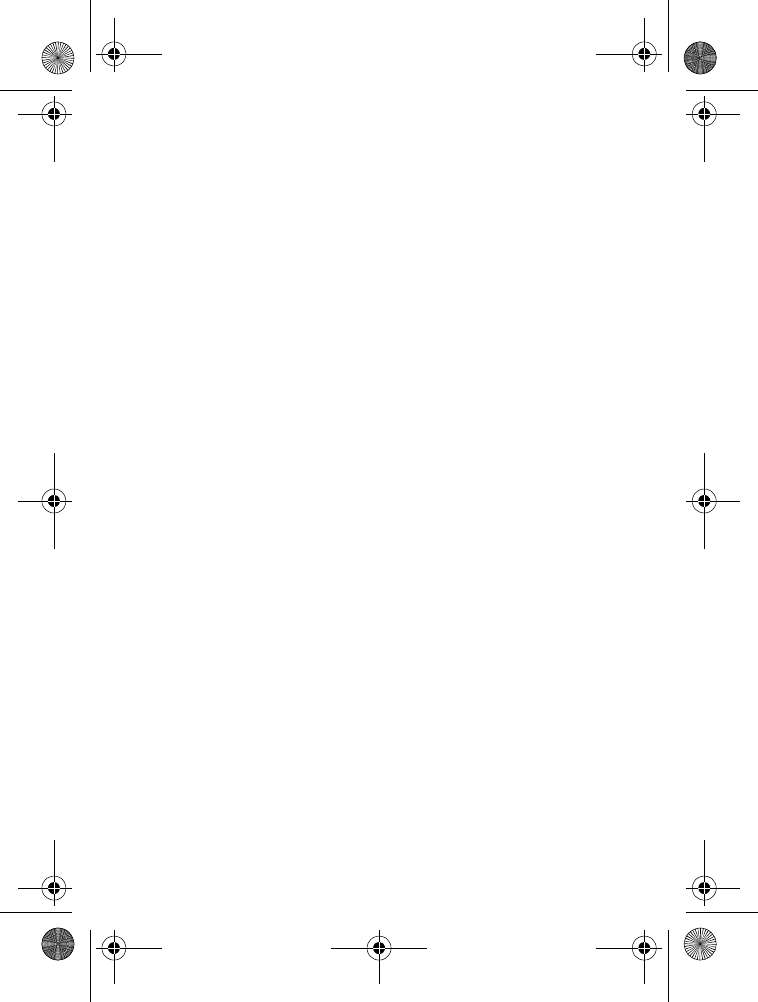
94
Notes
6205_ENv3_9204913.fm Page 94 Thursday, April 24, 2008 5:10 PM