Microsoft RM-572 GSM900/1800/1900 phone with BT User Manual Manual
Microsoft Mobile Oy GSM900/1800/1900 phone with BT Manual
Manual
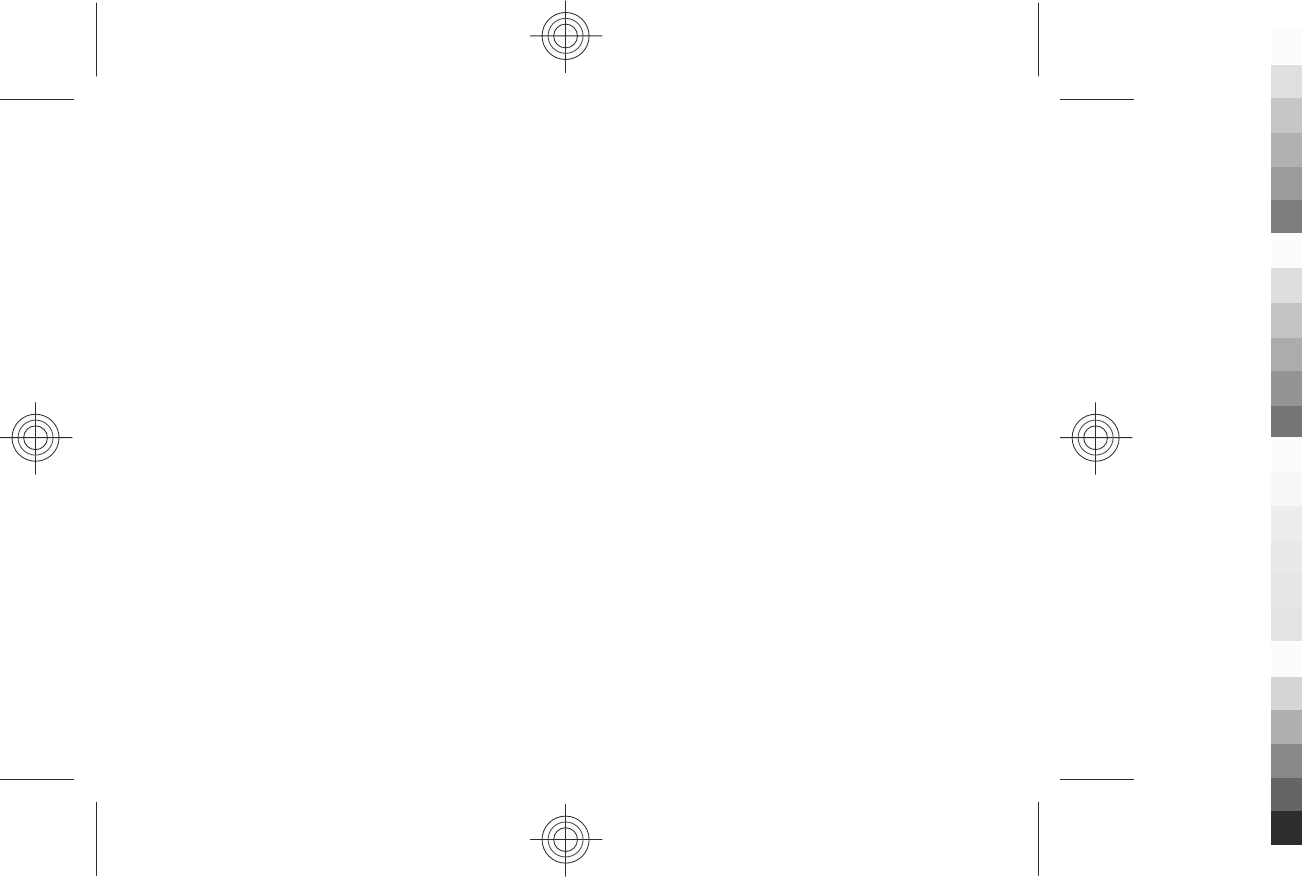
Nokia 3208c User Guide
9218443
Issue 1
Cyan
Cyan
Magenta
Magenta
Yellow
Yellow
Black
Black
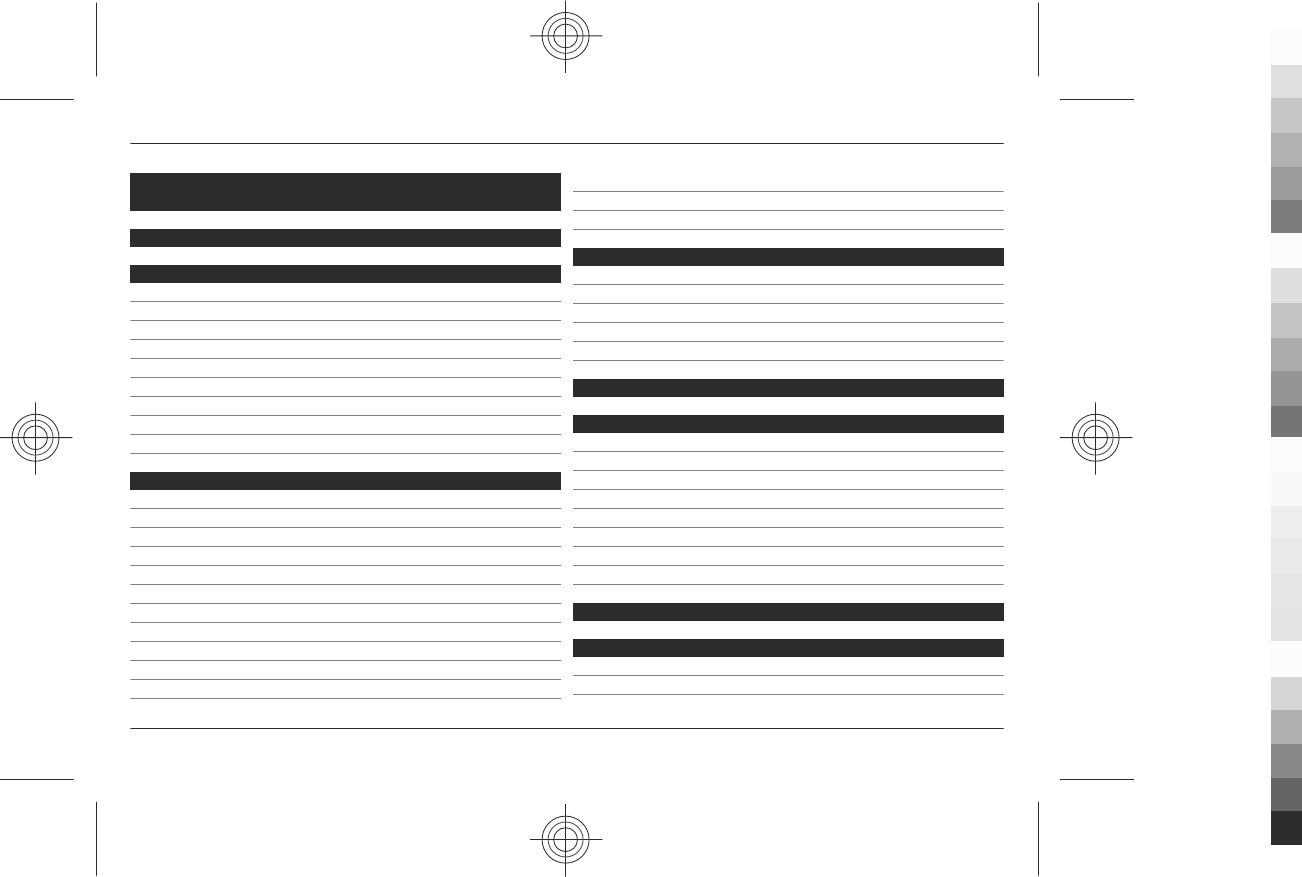
Contents
Safety 5
General information 6
About your device 6
Network services 6
Access codes 6
Configuration setting service 7
Download content 7
Helpful hints 7
Software updates 8
Nokia support 8
Digital rights management 9
Get started 9
Insert SIM card and battery 9
Insert a memory card 10
Remove the memory card 10
Charge the battery 10
Antenna 11
Headset 11
Strap 12
Keys and parts 12
Switch the phone on and off 13
Standby mode 13
Flight mode 15
Keypad lock 15
Connect a USB cable 16
Functions without a SIM card 16
Calls 16
Make a call 16
Incoming call 16
Dialling shortcuts 17
Voice dialling 17
Options during a call 17
Handwriting recognition 18
Chinese input 19
Switch between input methods 19
Pinyin input method 19
Stroke input method 20
Phrase input 21
Set predictive English on or off 21
Traditional text input 21
Predictive text input 21
Writing text tips 22
Navigate the menus 22
Messaging 23
Text and multimedia messages 23
E-mail 24
2Contents
www.nokia.com/support
Cyan
Cyan
Magenta
Magenta
Yellow
Yellow
Black
Black
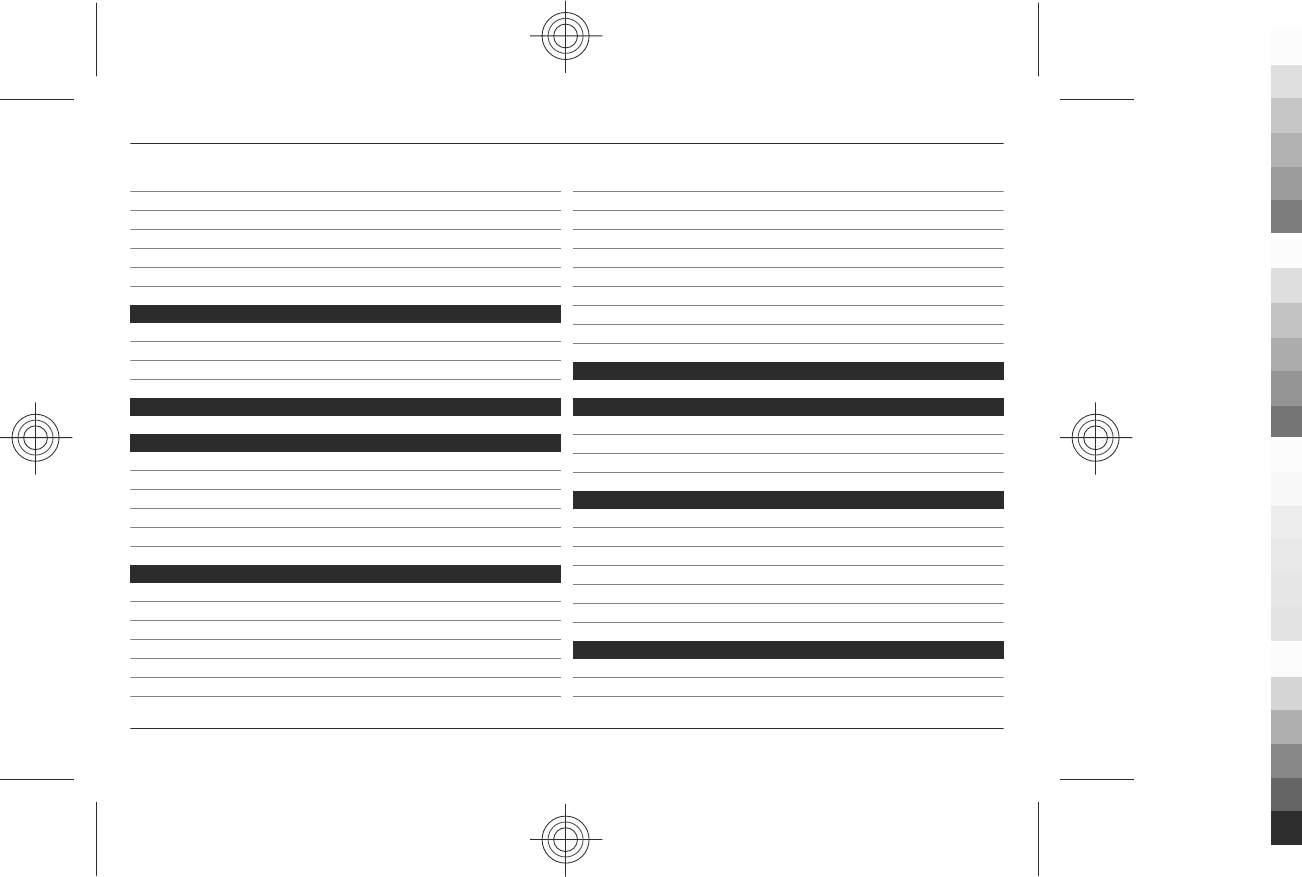
Flash messages 26
Nokia Xpress audio messages 26
Instant messaging 26
Info messages, SIM messages, and service commands 26
Voice messages 27
Message settings 27
Contacts 27
Manage contacts 27
Business cards 29
Assign dialling shortcuts 29
Call log 29
Connectivity 30
Bluetooth wireless technology 30
Packet data 30
USB data cable 31
Synchronisation and backup 31
Nokia PC Suite 31
Settings 32
Profiles 32
Themes 32
Tones 32
Lights 32
Display 32
Date and time 33
My shortcuts 33
Call 33
Phone 34
Voice commands 35
Enhancements 35
Configuration 35
Software updates over the air 36
Security 36
Restore factory settings 37
Operator menu 37
Gallery 37
Folders and files 37
Print images 37
Memory card 38
Media 38
Camera and video 38
Music player 39
Radio 41
Voice recorder 41
Equaliser 42
Stereo widening 42
Web 42
Connect to a service 43
Appearance settings 43
Contents 3
www.nokia.com/support
Cyan
Cyan
Magenta
Magenta
Yellow
Yellow
Black
Black
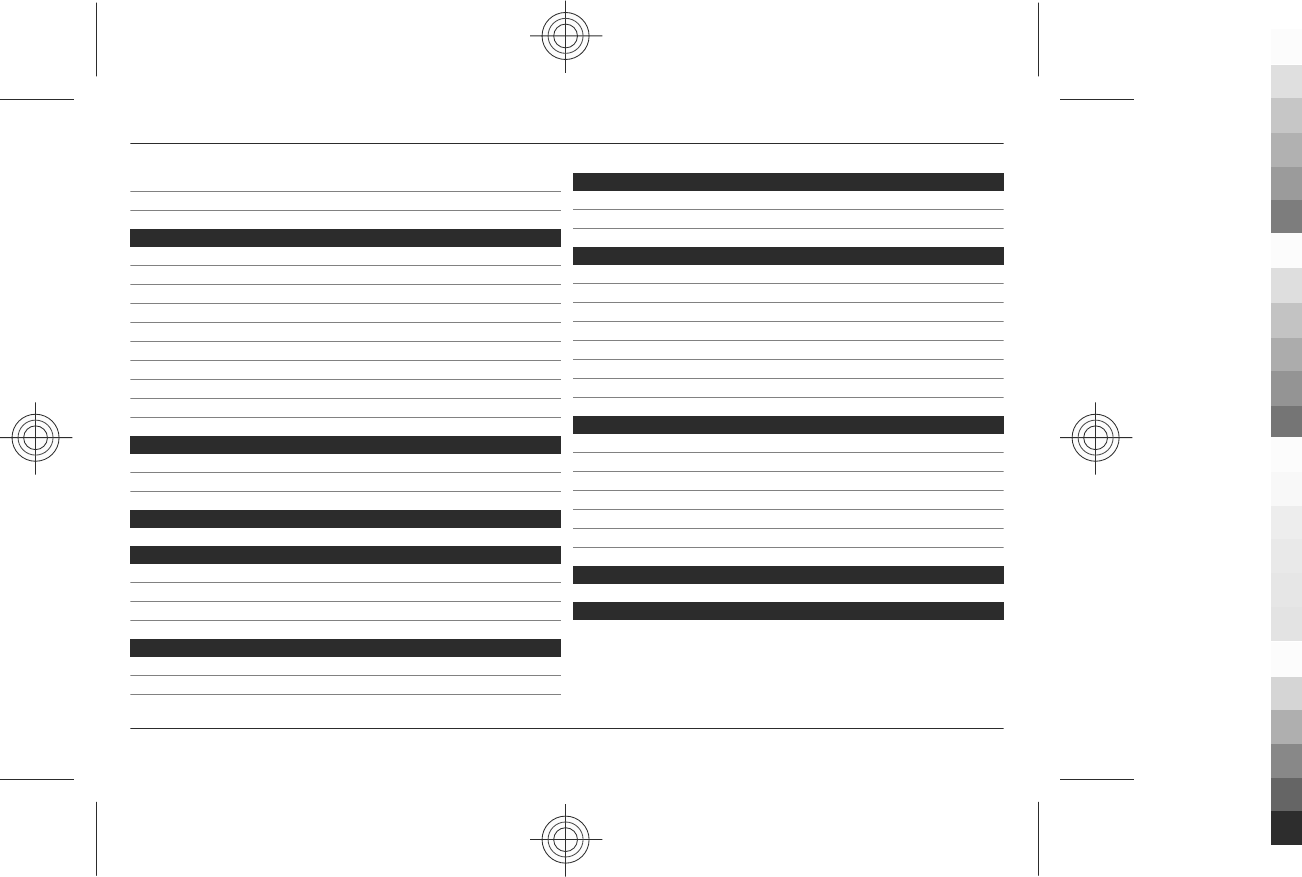
Cache memory 43
Browser security 43
Organiser 44
Alarm clock 44
Calendar 44
Lunar calendar 44
To-do list 45
Notes 45
Calculator 45
Countdown timer 45
Stopwatch 46
Dictionary 46
Applications 46
Open an application 46
Download an application 47
SIM services 47
Nokia original accessories 47
Practical rules about accessories 48
Why use original accessories? 48
Battery 49
Battery 50
Battery and charger information 50
Nokia battery authentication guidelines 50
Care and maintenance 51
Recycle 52
China ROHS Table 52
Additional safety information 52
Small children 52
Operating environment 52
Medical devices 52
Vehicles 53
Potentially explosive environments 53
Emergency calls 53
Certification information (SAR) 54
MANUFACTURER’S LIMITED WARRANTY 54
Warranty period 54
How to get warranty service 54
What is not covered? 55
Other important notices 55
Limitation of Nokia's liability 56
Statutory obligations 56
How to obtain an English User Guide 56
Index 57
4Contents
www.nokia.com/support
Cyan
Cyan
Magenta
Magenta
Yellow
Yellow
Black
Black
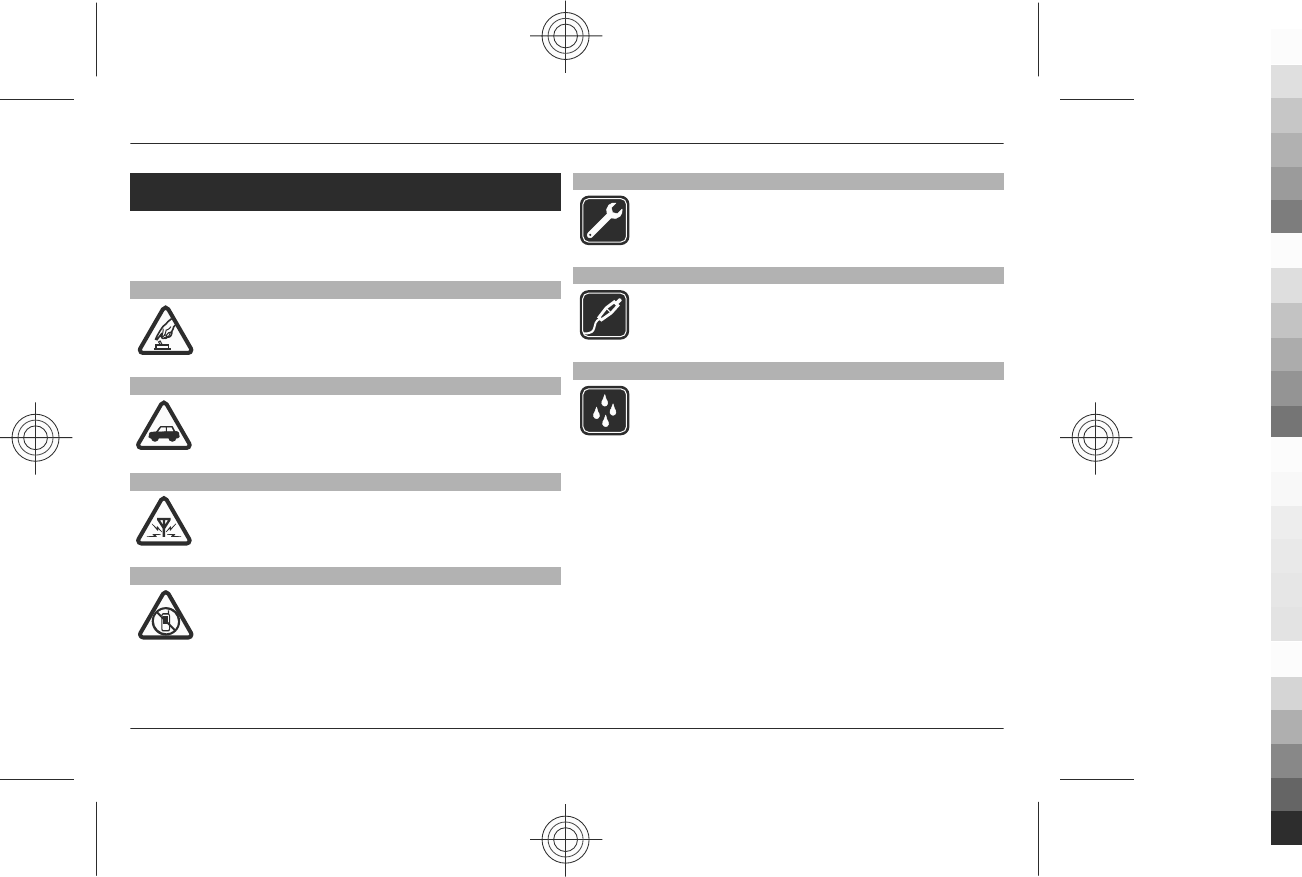
Safety
Read these simple guidelines. Not following them may be
dangerous or illegal. Read the complete user guide for further
information.
SWITCH ON SAFELY
Do not switch the device on when wireless phone
use is prohibited or when it may cause interference
or danger.
ROAD SAFETY COMES FIRST
Obey all local laws. Always keep your hands free to
operate the vehicle while driving. Your first
consideration while driving should be road safety.
INTERFERENCE
All wireless devices may be susceptible to
interference, which could affect performance.
SWITCH OFF IN RESTRICTED AREAS
Follow any restrictions. Switch the device off in
aircraft, near medical equipment, fuel, chemicals,
or blasting areas.
QUALIFIED SERVICE
Only qualified personnel may install or repair this
product.
ACCESSORIES AND BATTERIES
Use only approved accessories and batteries. Do
not connect incompatible products.
WATER-RESISTANCE
Your device is not water-resistant. Keep it dry.
Safety 5
www.nokia.com/support
Cyan
Cyan
Magenta
Magenta
Yellow
Yellow
Black
Black
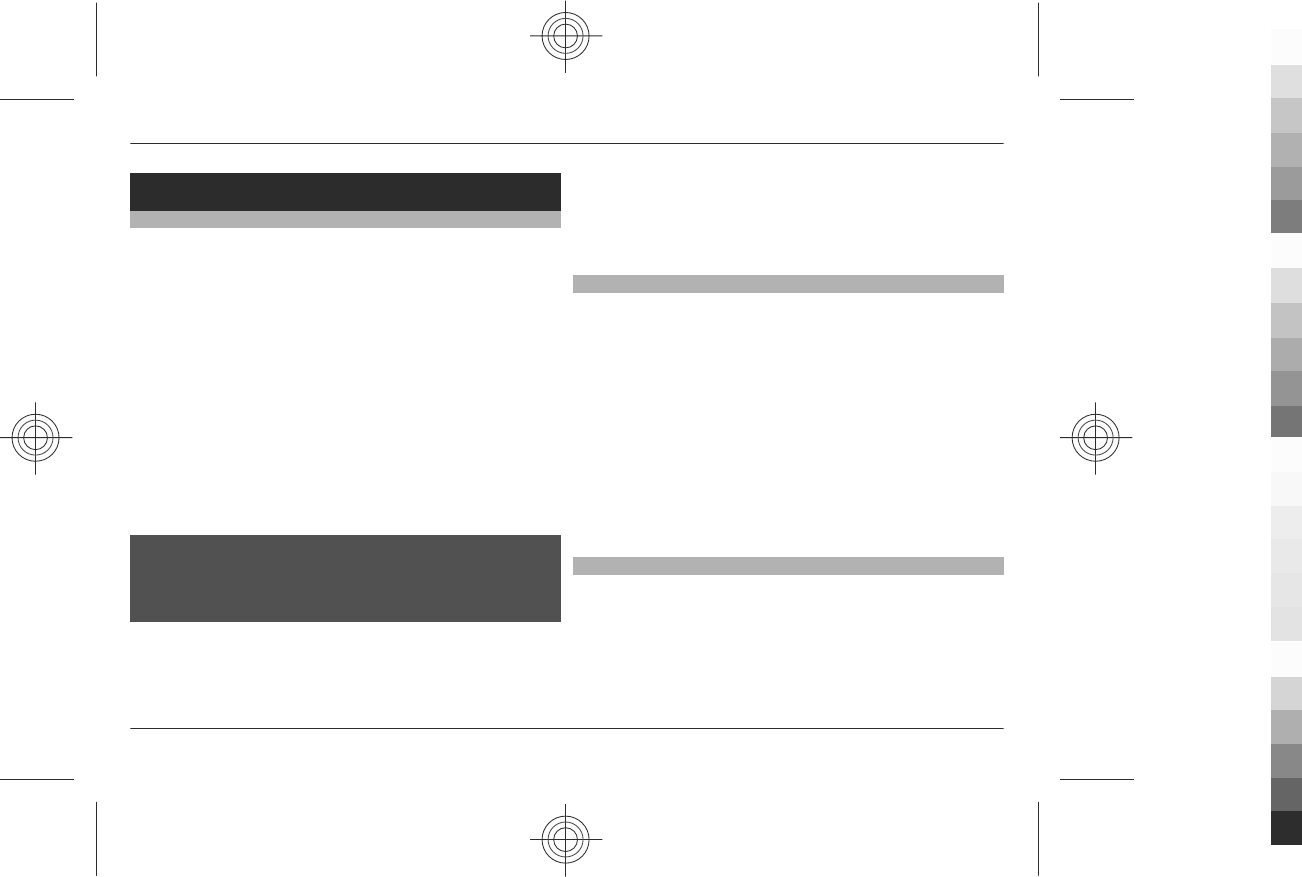
General information
About your device
The wireless device described in this guide is approved for
use on the EGSM 900, 1800, 1900 networks. Contact your
service provider for more information about networks.
When using the features in this device, obey all laws and
respect local customs, privacy and legitimate rights of others,
including copyrights.
Copyright protection may prevent some images, music, and
other content from being copied, modified, or transferred.
Your device may have preinstalled bookmarks and links for
third-party internet sites. You may also access other third-
party sites through your device. Third-party sites are not
affiliated with Nokia, and Nokia does not endorse or assume
liability for them. If you choose to access such sites, you
should take precautions for security or content.
Warning:
To use any features in this device, other than the alarm clock,
the device must be switched on. Do not switch the device on
when wireless device use may cause interference or danger.
Remember to make back-up copies or keep a written record
of all important information stored in your device.
When connecting to any other device, read its user guide for
detailed safety instructions. Do not connect incompatible
products.
The images in this guide may differ from your device display.
Network services
To use the device you must have service from a wireless
service provider. Some features are not available on all
networks; other features may require that you make specific
arrangements with your service provider to use them.
Network services involve transmission of data. Check with
your service provider for details about fees in your home
network and when roaming on other networks. Your service
provider can explain what charges will apply.
Your service provider may have requested that certain
features be disabled or not activated in your device. If so,
these features will not appear on your device menu. Your
device may also have customized items such as menu names,
menu order, and icons.
Access codes
To set how your phone uses the access codes and security
settings, select Menu > Settings > Security > Access
codes.
•The PIN code, supplied with the SIM card, helps to protect
the card against unauthorised use.
6 General information
www.nokia.com/support
Cyan
Cyan
Magenta
Magenta
Yellow
Yellow
Black
Black
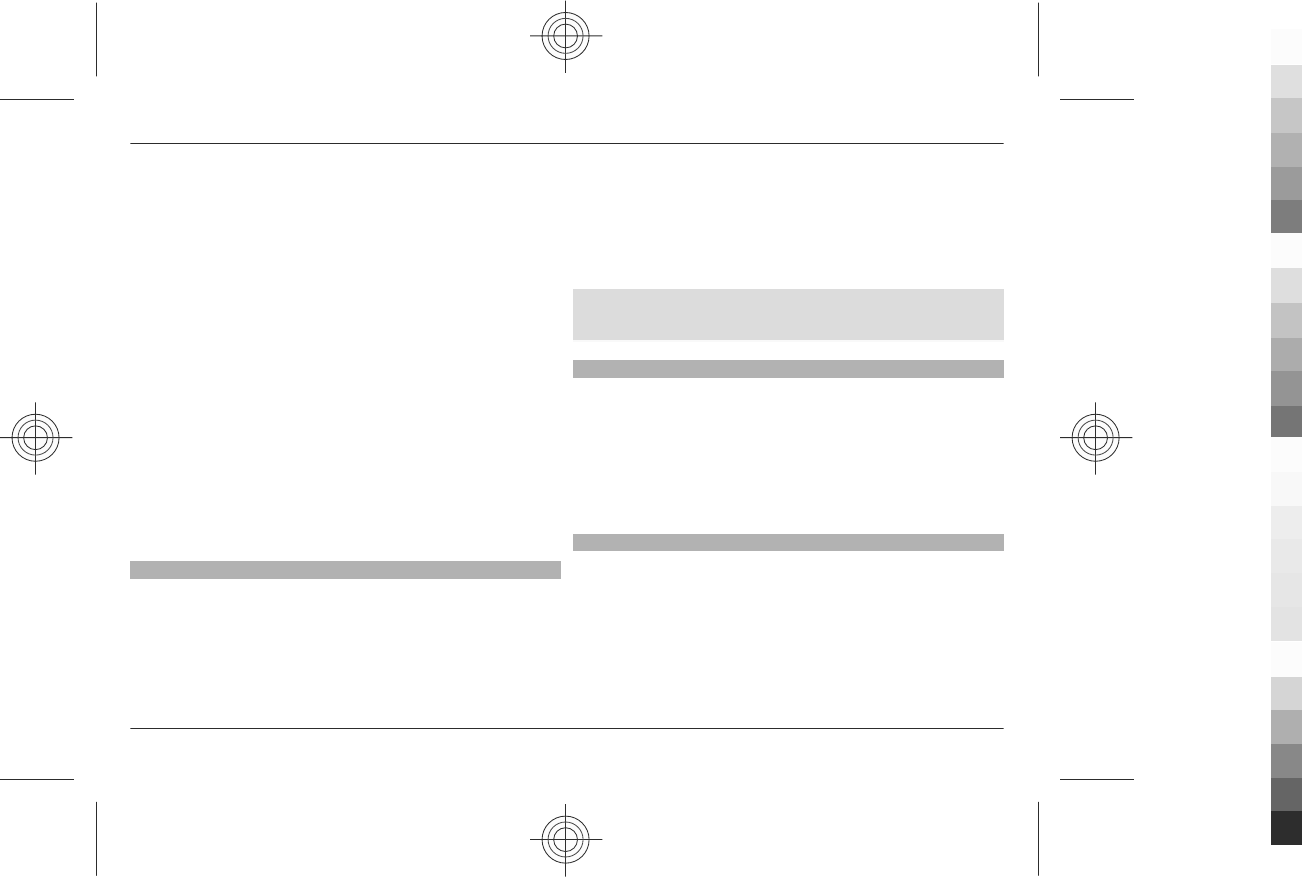
•The PIN2 code, supplied with some SIM cards, is required
to access certain services.
•PUK and PUK2 codes may be supplied with the SIM card.
If you enter the PIN code incorrectly three times in
succession, you are asked for the PUK code. If the codes
are not supplied, contact your service provider.
•The security code helps to protect your phone against
unauthorised use. You can create and change the code,
and set the phone to request the code. Keep the code
secret and in a safe place separate from your phone. If
you forget the code and your phone is locked, your phone
will require service and additional charges may apply. For
more information, contact a Nokia Care point or your
phone dealer.
•The barring password is required when using the call
barring service to restrict calls to and from your phone
(network service).
•To view or change the security module settings for the
web browser, select Menu > Settings > Security >
Security module sett..
Configuration setting service
To use some of the network services, such as mobile internet
services, the multimedia messaging service (MMS), Nokia
Xpress audio messaging, or remote internet server
synchronisation, your phone needs the correct configuration
settings. For more information on availability, contact your
service provider or the nearest authorised Nokia dealer, or
visit the support area on the Nokia website. See "Nokia
support", p. 8.
When you have received the settings as a configuration
message and the settings are not automatically saved and
activated, Configuration settings received is displayed.
To save the settings, select Show > Save. If required, enter
the PIN code supplied by the service provider.
Download content
You may be able to download new content (for example,
themes) to your phone (network service).
Important: Use only services that you trust and that offer
adequate security and protection against harmful software.
For the availability of different services and pricing, contact
your service provider.
Helpful hints
If you have queries with your phone, or you are unsure how
your phone should function, refer to the user guide. If this
does not help, try the following:
•Reset the phone: switch off the phone, and remove the
battery. After a few seconds, insert the battery, and
switch on the phone.
General information 7
www.nokia.com/support
Cyan
Cyan
Magenta
Magenta
Yellow
Yellow
Black
Black
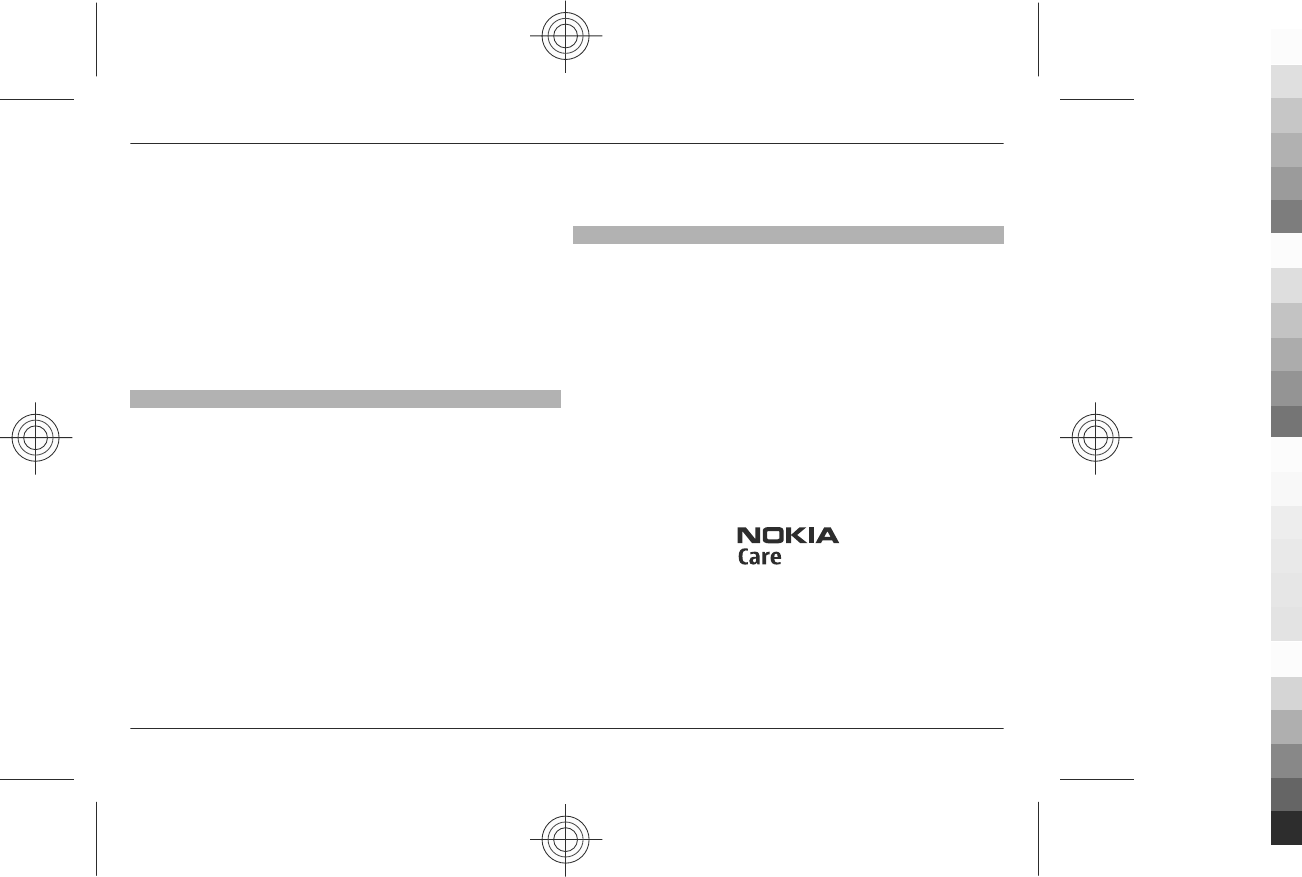
•Restore the factory settings. See "Restore factory
settings", p. 37.
•Update your phone software with the Nokia Software
Updater application, if available. See "Software
updates", p. 8.
•Visit a Nokia website, or contact Nokia Care. See "Nokia
support", p. 8.
If a query remains unresolved, contact your local Nokia Care
point for repair options. Before sending your phone for
repair, always back up or make a record of data in your phone.
Software updates
Nokia may produce software updates that may offer new
features, enhanced functions, or improved performance. You
may be able to request these updates through the Nokia
Software Updater PC application. To update the device
software, you need the Nokia Software Updater application
and a compatible PC with Microsoft Windows 2000, XP, or
Vista operating system, broadband internet access, and a
compatible data cable to connect your device to the PC.
To get more information and to download the Nokia
Software Updater application, see www.nokia.com.cn/
softwareupdate or your local Nokia website.
If software updates over the air are supported by your
network, you may also be able to request updates using your
phone. See "Software updates over the air", p. 36.
Important: Use only services that you trust and that offer
adequate security and protection against harmful software.
Nokia support
Check www.nokia.com.cn/support or your local Nokia
website for the latest version of this guide, additional
information, downloads, and services related to your Nokia
product.
Configuration settings service
Download free configuration settings such as MMS, GPRS, e-
mail, and other services for your phone model at
www.nokia.com.cn/settings.
Nokia PC Suite
You may find PC Suite and related information on the Nokia
website at www.nokia.com.cn/pcsuite.
Nokia Care services
If you need to contact Nokia Care services, check the list of
local Nokia Care contact centres at www.nokia.com.cn/
contactus.
Maintenance
For maintenance services, check your nearest Nokia Care
point at www.nokia.com.cn/repair.
8 General information
www.nokia.com/support
Cyan
Cyan
Magenta
Magenta
Yellow
Yellow
Black
Black
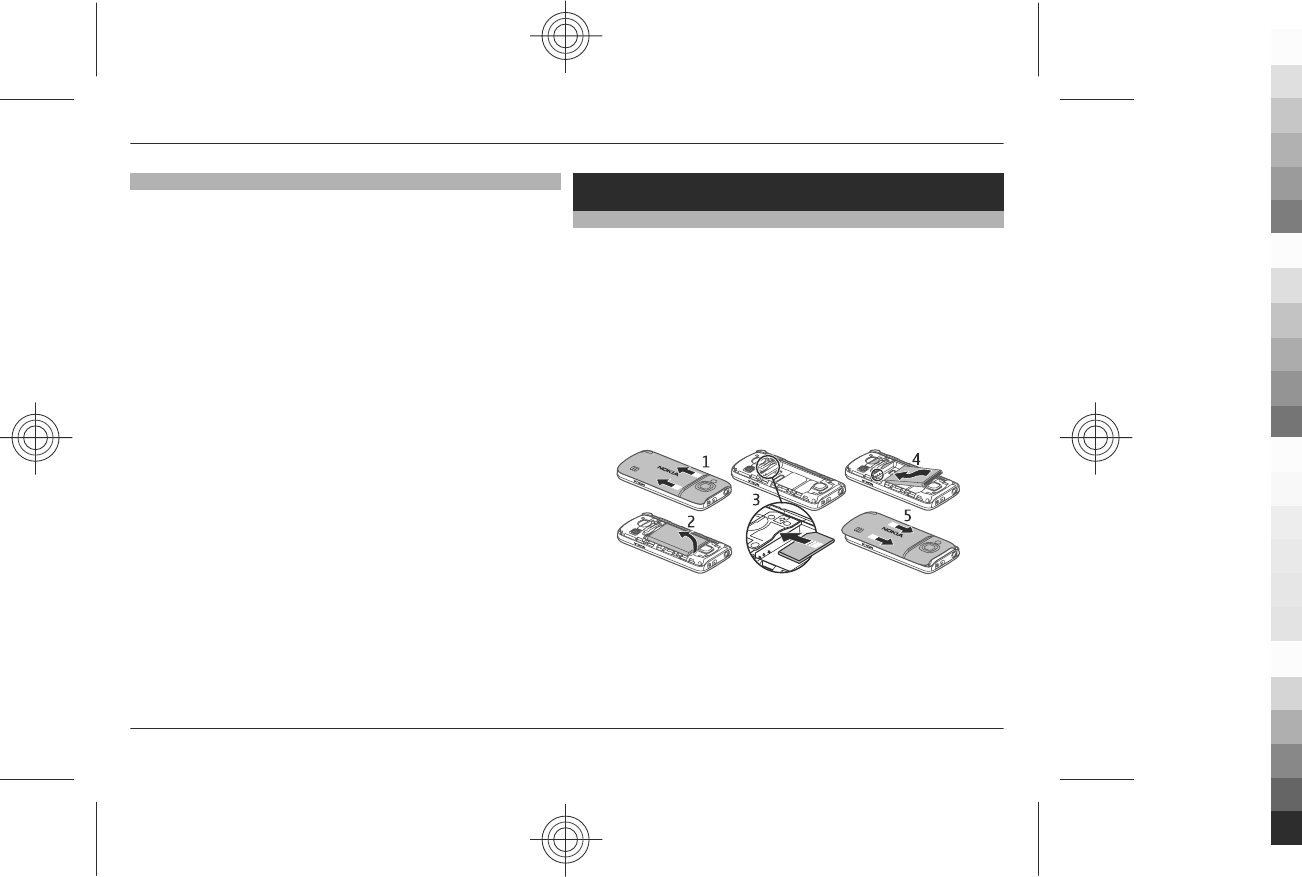
Digital rights management
Content owners may use different types of digital rights
management (DRM) technologies to protect their intellectual
property, including copyrights. This device uses various types
of DRM software to access DRM-protected content. With this
device you can access content protected with WMDRM 10,
OMA DRM 1.0, OMA DRM 1.0 forward lock, and OMA DRM 2.0. If
certain DRM software fails to protect the content, content
owners may ask that such DRM software's ability to access
new DRM-protected content be revoked. Revocation may also
prevent renewal of such DRM-protected content already in
your device. Revocation of such DRM software does not affect
the use of content protected with other types of DRM or the
use of non-DRM-protected content.
Digital rights management (DRM) protected content comes
with an associated activation key that defines your rights to
use the content.
If your device has OMA DRM-protected content, to back up
both the activation keys and the content, use the backup
feature of Nokia PC Suite.
If your device has WMDRM-protected content, both the
activation keys and the content will be lost if the device
memory is formatted. You may also lose the activation keys
and the content if the files on your device get corrupted.
Losing the activation keys or the content may limit your
ability to use the same content on your device again. For more
information, contact your service provider.
Get started
Insert SIM card and battery
Always switch the device off and disconnect the charger
before removing the battery.
This phone is intended for use with a BL-5C battery. Always
use original Nokia batteries.
The SIM card and its contacts can be easily damaged by
scratches or bending, so be careful when handling, inserting,
or removing the card.
Before you can insert or remove the SIM card, you must
remove the battery.
1 Push the back cover toward the bottom of the phone, and
remove it.
2 Remove the battery.
3 Insert the SIM card into the holder with the contact
surface facing down.
Get started 9
www.nokia.com/support
Cyan
Cyan
Magenta
Magenta
Yellow
Yellow
Black
Black
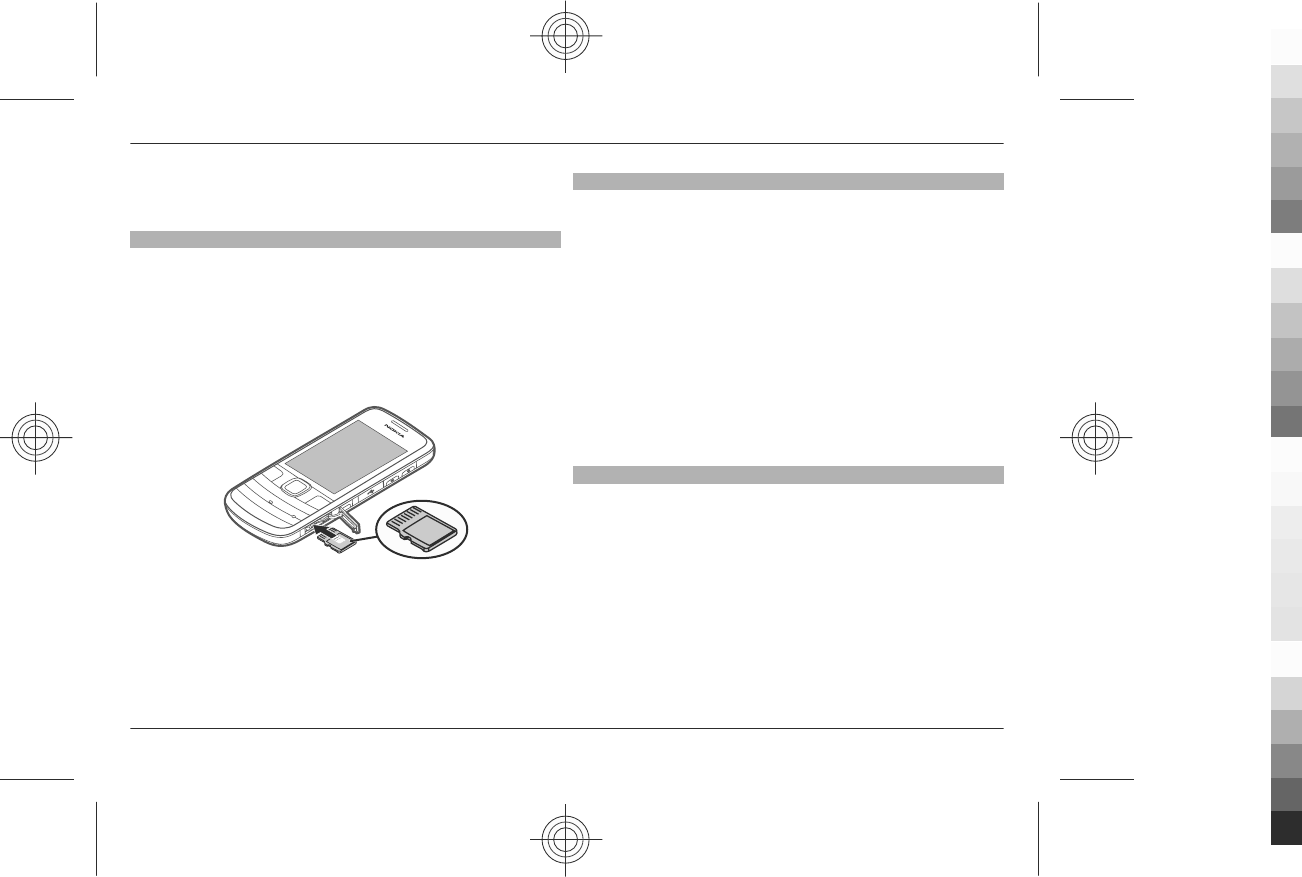
4 Line up the battery contacts, and insert the battery.
5 Replace the back cover.
Insert a memory card
Use only compatible microSD cards approved by Nokia for use
with this device. Nokia uses approved industry standards for
memory cards, but some brands may not be fully compatible
with this device. Incompatible cards may damage the card
and the device and corrupt data stored on the card.
Your phone supports microSD cards with a capacity of up to
8GB.
1 Open the memory card cover.
2 Insert the memory card into the memory card slot with
the contact surface facing up, and press it until it locks
into place.
3 Close the memory card cover.
Remove the memory card
Important: Do not remove the memory card during an
operation when the card is being accessed. Doing so may
damage the memory card and the device, and corrupt data
stored on the card.
You can remove or replace the memory card during phone
operation without switching the device off.
1 Ensure that no application is currently accessing the
memory card.
2 Open the memory card cover.
3 Press the memory card slightly to release the lock, and
remove it.
4 Close the memory card cover.
Charge the battery
Your battery has been partially charged at the factory. If the
device indicates a low charge, do the following:
1 Connect the charger to a wall outlet.
10 Get started
www.nokia.com/support
Cyan
Cyan
Magenta
Magenta
Yellow
Yellow
Black
Black
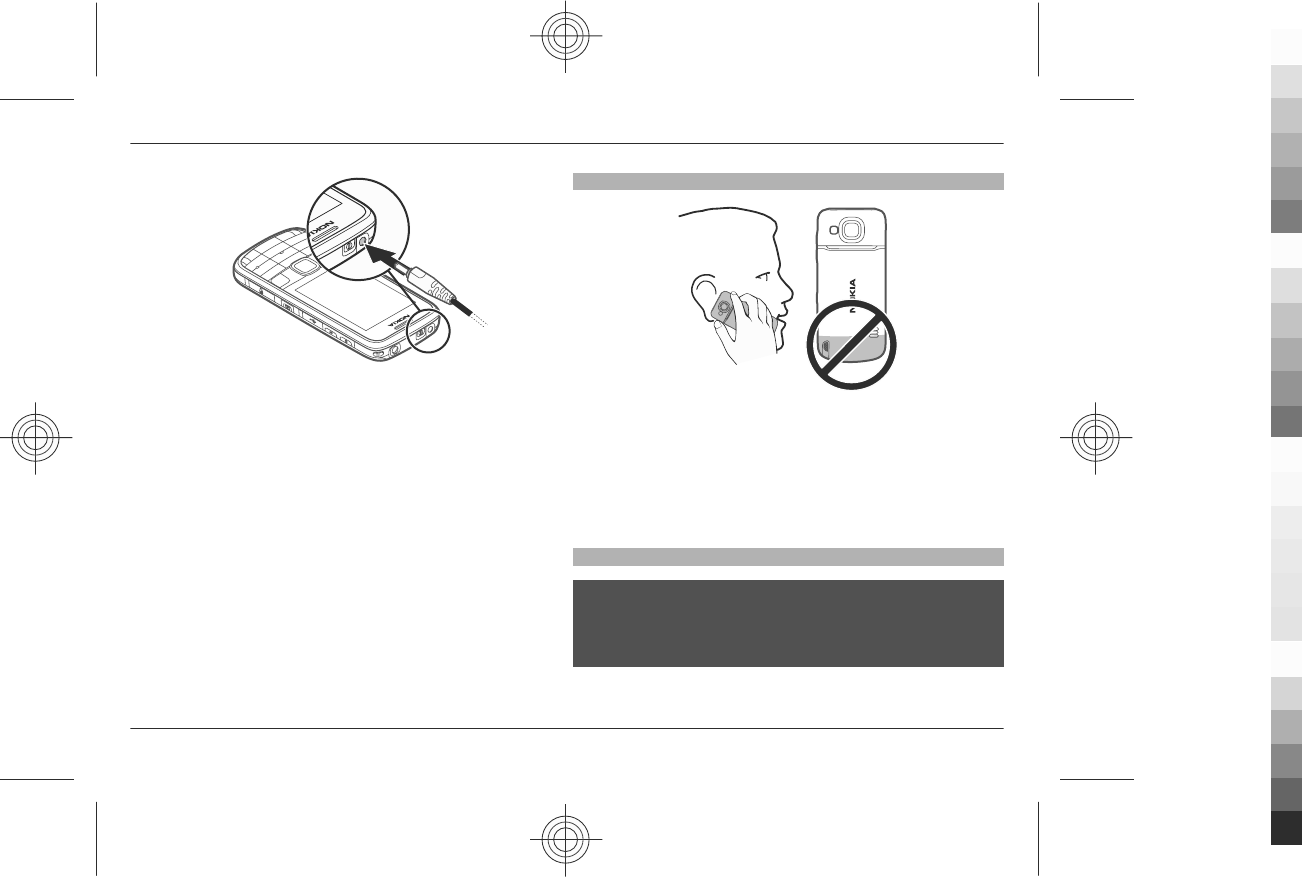
2 Connect the adapter cable to the USB connector of the
charger.
3 Connect the adapter cable to the device.
4 When the device indicates a full charge, disconnect the
charger from the device, then from the wall outlet.
Use the adapter cable with the USB connector only for
charging. It is not a data cable.
You do not need to charge the battery for a specific length of
time, and you can use the device while it is charging. If the
battery is completely discharged, it may take several minutes
before the charging indicator appears on the display or
before any calls can be made.
Antenna
Your device may have internal and external antennas. Avoid
touching the antenna area unnecessarily while the antenna
is transmitting or receiving. Contact with antennas affects the
communication quality and may cause a higher power level
during operation and may reduce the battery life.
The figure shows the antenna area marked in grey.
Headset
Warning:
Continuous exposure to high volume may damage your
hearing. Listen to music at a moderate level, and do not hold
the device near your ear when the loudspeaker is in use.
Get started 11
www.nokia.com/support
Cyan
Cyan
Magenta
Magenta
Yellow
Yellow
Black
Black
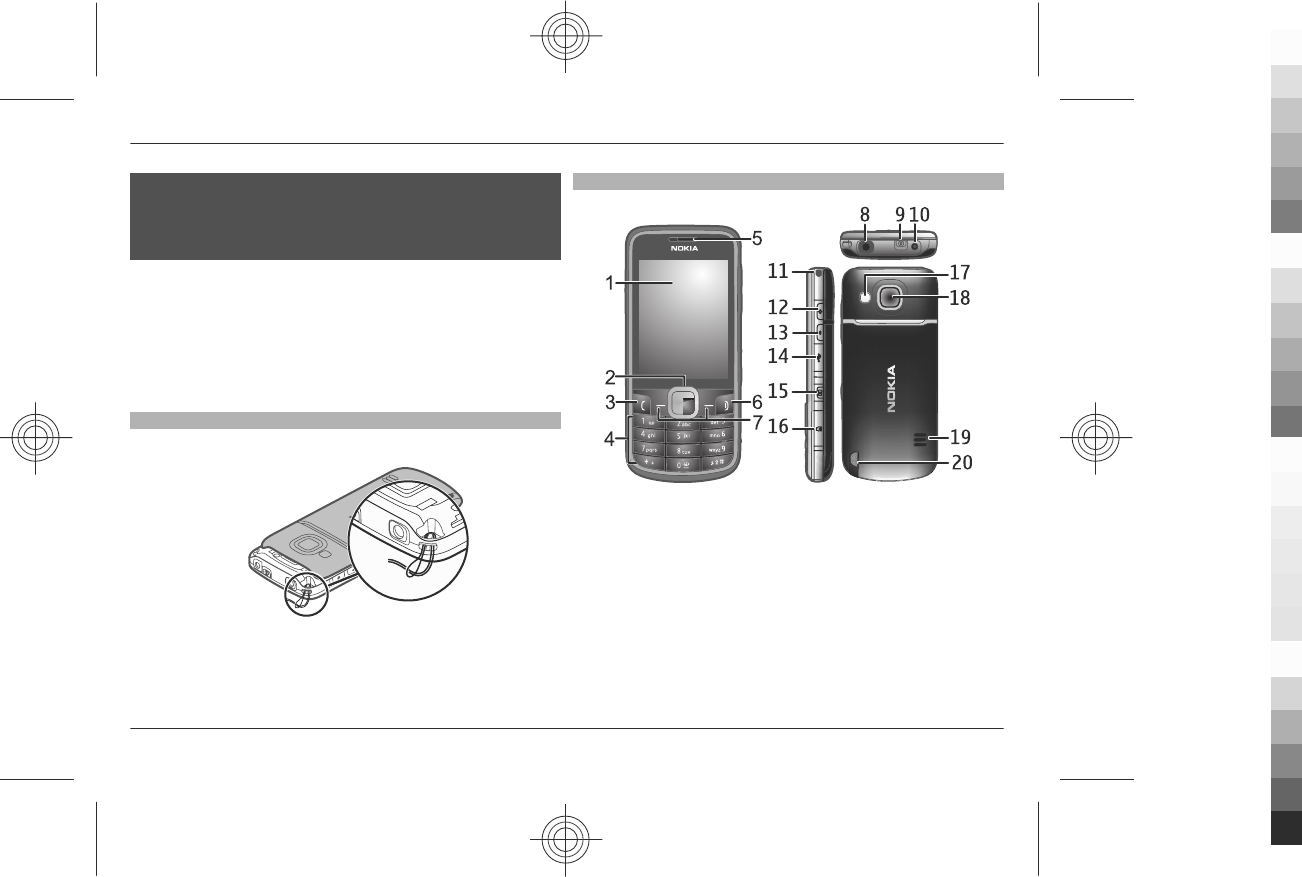
Warning:
When you use the headset, your ability to hear outside
sounds may be affected. Do not use the headset where it can
endanger your safety.
When connecting any external device or any headset, other
than those approved by Nokia for use with this device, to the
Nokia AV Connector, pay special attention to volume levels.
Do not connect products that create an output signal as this
may cause damage to the device. Do not connect any voltage
source to the Nokia AV Connector.
Strap
1 Open the back cover.
2 Hook a strap behind the clamp, and close the back cover.
Keys and parts
1Display
2Navi™ key (scroll key)
3Call key
4Keypad
5Earpiece
6End key
7Left and right selection keys
8Headset connector / Nokia AV connector (3.5 mm)
9Power key
10 Charger connector
11 Strap eyelet
12 Get started
www.nokia.com/support
Cyan
Cyan
Magenta
Magenta
Yellow
Yellow
Black
Black
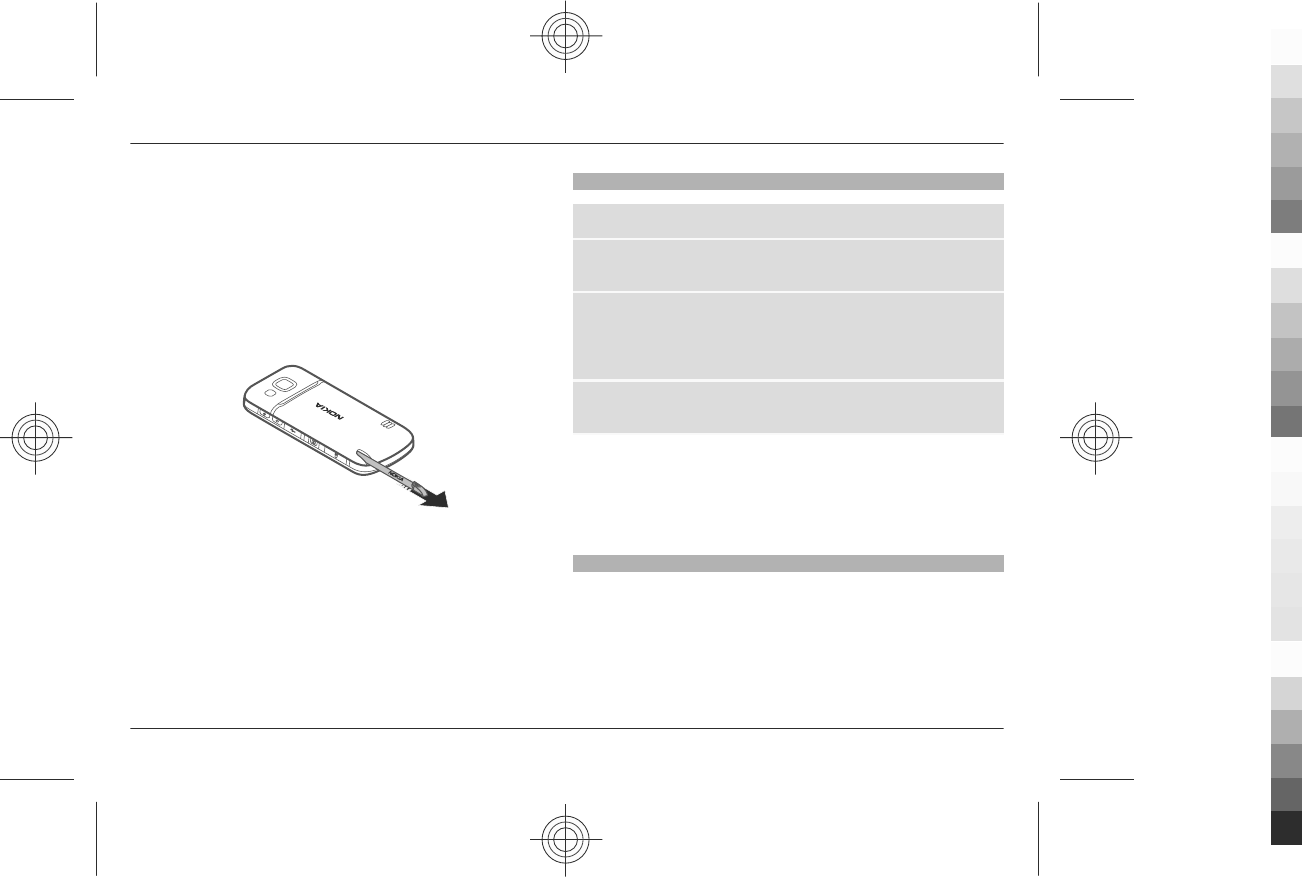
12 Volume up key
13 Volume down key
14 Micro USB cable connector
15 Camera key
16 Memory card cover
17 Mirror
18 Camera lens
19 Loudspeaker
20 Stylus
To remove the stylus, push it toward the bottom of the phone.
Important: Use only a stylus approved by Nokia for use with
this device. Using any other stylus may invalidate any
warranty applying to the device and may damage the touch
screen. Avoid scratching the touch screen. Never use an actual
pen or pencil or other sharp objects to write on the touch
screen.
Switch the phone on and off
To switch the phone on or off, press and hold the power key.
If the phone prompts for a PIN code, enter the code (displayed
as ****).
If the phone prompts you for the time and date, enter the
local time, select the time zone of your location in terms of
the time difference with respect to Greenwich Mean Time
(GMT), and enter the date. See "Date and time", p. 33.
If the phone prompts you to calibrate the screen, follow the
instructions on the display.
When you switch on your phone for the first time, you may
be prompted to get the configuration settings from your
service provider (network service). For more information, see
"Configuration", p. 35, and "Configuration setting service",
p. 7.
Standby mode
When the phone is ready for use, and you have not entered
any characters, the phone is in the standby mode.
Get started 13
www.nokia.com/support
Cyan
Cyan
Magenta
Magenta
Yellow
Yellow
Black
Black
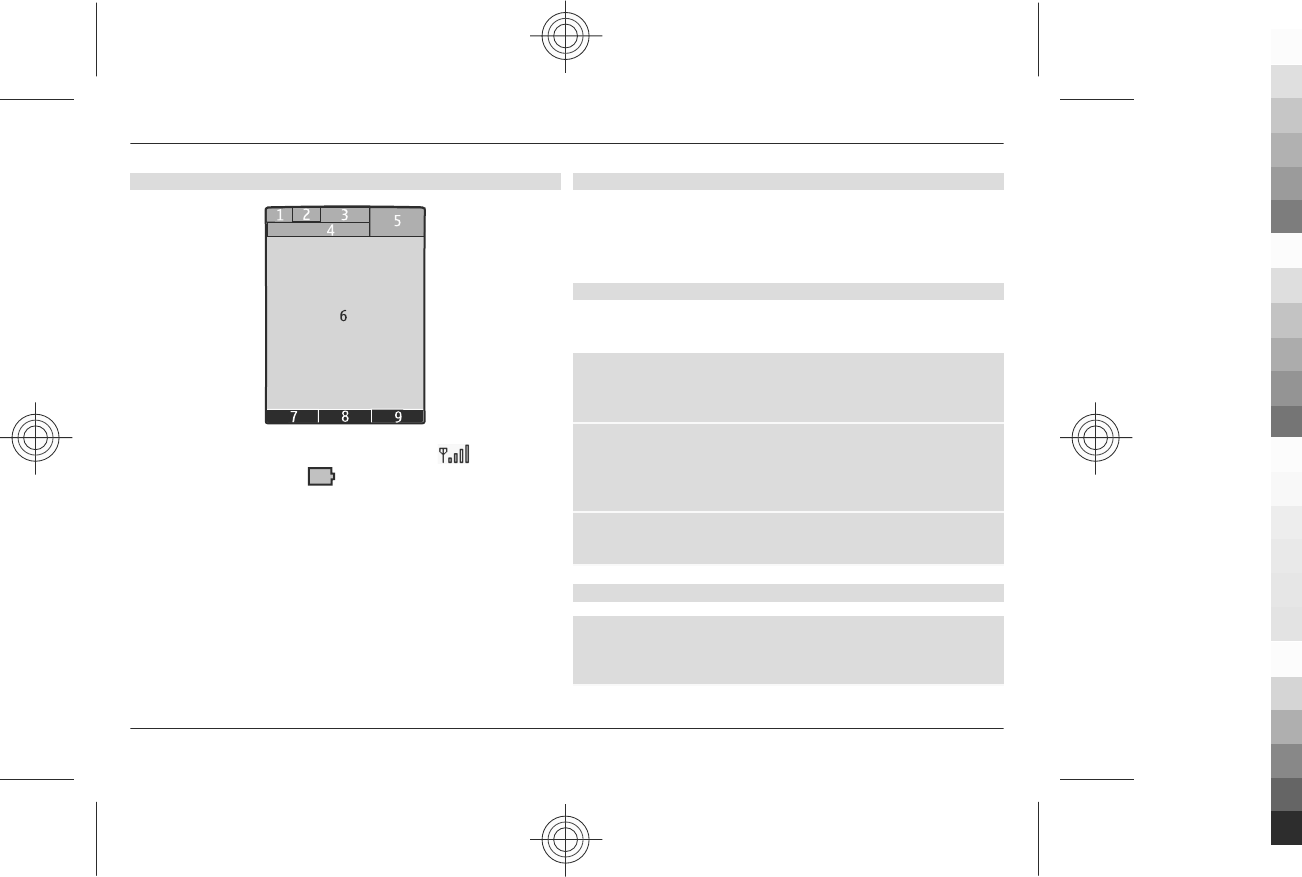
Display
1Signal strength of the cellular network
2Battery charge level
3Indicators
4Name of the network or the operator logo
5Clock
6Display
7Function of the left selection key
8Function of the Navi key (scroll key)
9Function of the right selection key
You can change the function of the left and right selection
key. See "Left and right selection keys", p. 33.
Power saving
Your phone has power saver and sleep mode features to save
battery power in the standby mode when no keys are
pressed. These features may be activated. See
"Display", p. 32.
Active standby
The active standby mode displays a list of selected phone
features and information that you can directly access.
To activate or deactivate the active standby mode, select
Menu > Settings > Display > Active standby > Active
standby mode.
In the active standby mode, scroll up or down to navigate in
the list, and choose Select or View. The arrows indicate that
further information is available. To stop navigation, select
Exit.
To organise and change the active standby mode, select
Options and from the available options.
Shortcuts in the standby mode
To access a list of numbers you have dialled, press the call key
once. To call a number from the list, scroll to the number or
name, and press the call key.
14 Get started
www.nokia.com/support
Cyan
Cyan
Magenta
Magenta
Yellow
Yellow
Black
Black
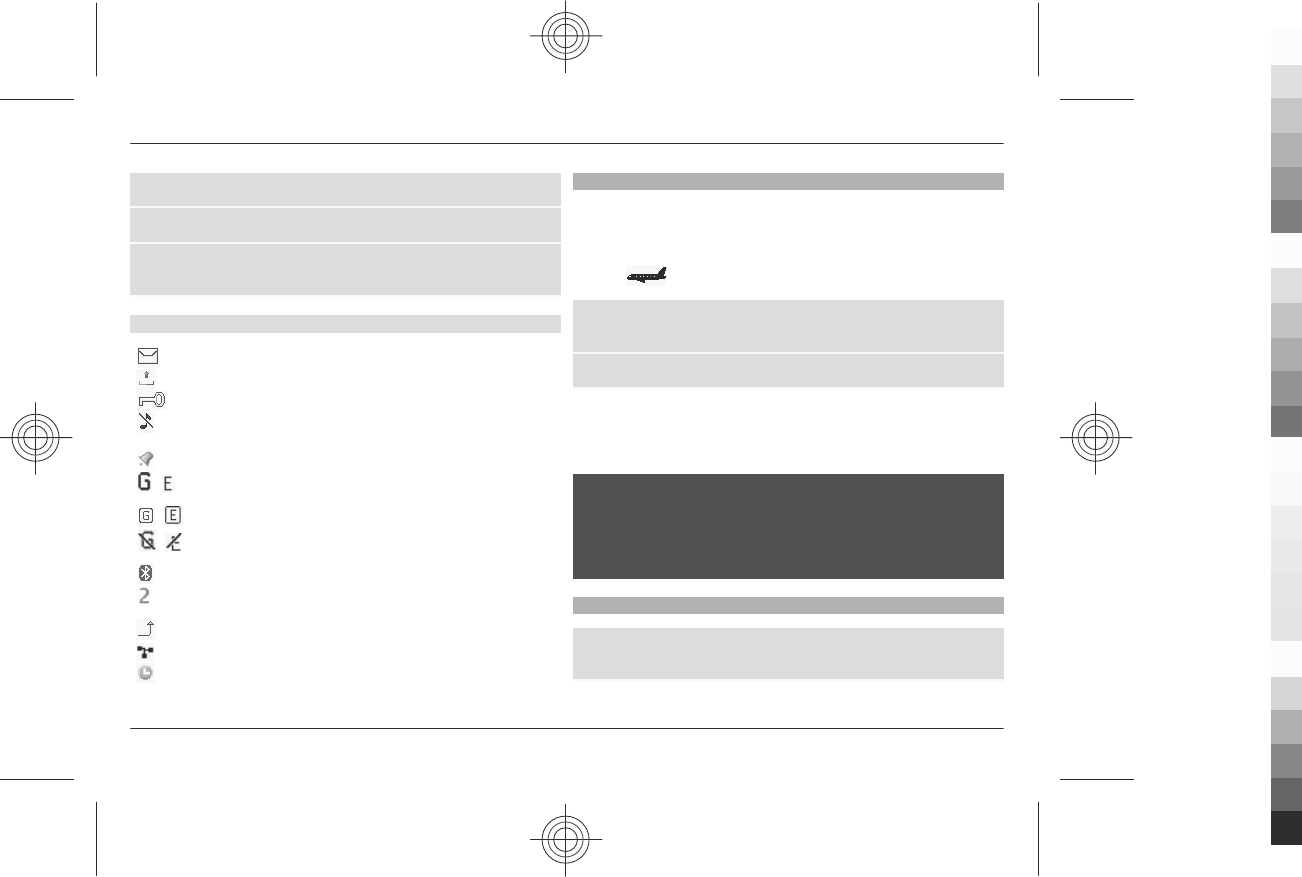
To open the web browser, press and hold 0.
To call your voice mailbox, press and hold 1.
You can use keys as shortcuts. See "Dialling
shortcuts", p. 17.
Indicators
You have unread messages.
You have unsent, cancelled, or failed messages.
The keypad is locked.
The phone does not ring for incoming calls or text
messages.
An alarm is set.
/The phone is registered to the GPRS or EGPRS
network.
/The phone has an open GPRS or EGPRS connection.
/The GPRS or EGPRS connection is suspended (on
hold).
Bluetooth connectivity is turned on.
If you have two phone lines, the second phone line
is selected.
All incoming calls are diverted to another number.
Calls are limited to a closed user group.
The currently active profile is timed.
Flight mode
Use the flight mode in radio sensitive environments—on
board aircraft or in hospitals—to deactivate all radio
frequency functions. You still have access to offline games,
the calendar, and phone numbers. When the flight mode is
active, is displayed.
To activate or set up the flight mode, select Menu >
Settings > Profiles > Flight > Activate or Personalise.
To deactivate the flight mode, select any other profile.
Make an emergency call in flight mode
Enter the emergency number, press the call key, and when
Exit flight profile? is displayed, select Yes.
Warning:
With the Flight profile you cannot make or receive any calls,
or use other features that require network coverage. To make
calls, you must first activate the phone function by changing
profiles. If the device has been locked, enter the lock code.
Keypad lock
To lock the keypad to prevent accidental keypresses, select
Menu, and press * within 3.5 seconds.
Get started 15
www.nokia.com/support
Cyan
Cyan
Magenta
Magenta
Yellow
Yellow
Black
Black
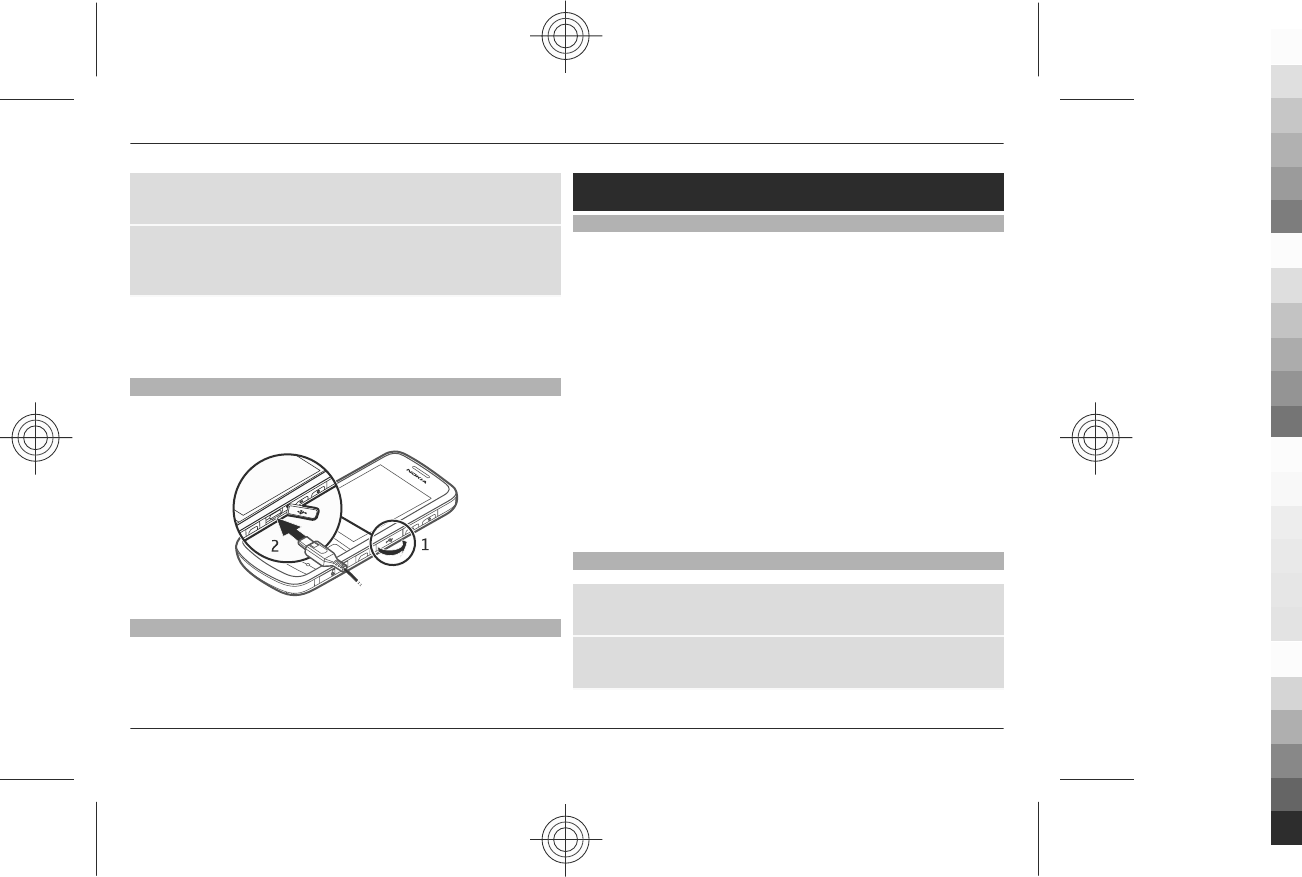
To unlock the keypad, select Unlock, and press * within 1.5
seconds. If requested, enter the lock code.
To answer a call when the keypad is locked, press the call key.
When you end or reject the call, the keypad locks
automatically.
Further features are Automatic keyguard and Security
keyguard. See "Phone", p. 34.
Connect a USB cable
Open the cover of the USB connector, and connect the USB
cable to the device.
Functions without a SIM card
Some functions of your phone may be used without inserting
a SIM card, such as Organiser functions and games. Some
functions appear dimmed in the menus and cannot be used.
Calls
Make a call
You can make a call in several ways:
•Enter the phone number, including the area code, and
press the call key.
For international calls, press * twice for the international
prefix (the + character replaces the international access
code), enter the country code, the area code without the
leading 0, if necessary, and the phone number.
•To access the list of dialled numbers, press the call key
once in the standby mode. Select a number or name, and
press the call key.
•Search for a name or phone number that you saved in
Contacts.See "Manage contacts", p. 27.
To adjust the volume in a call, press the volume key up or
down.
Incoming call
To answer an incoming call, press the call key. To end the call,
press the end key.
To reject an incoming call, press the end key. To mute the
ringing tone, select Silence.
16 Calls
www.nokia.com/support
Cyan
Cyan
Magenta
Magenta
Yellow
Yellow
Black
Black
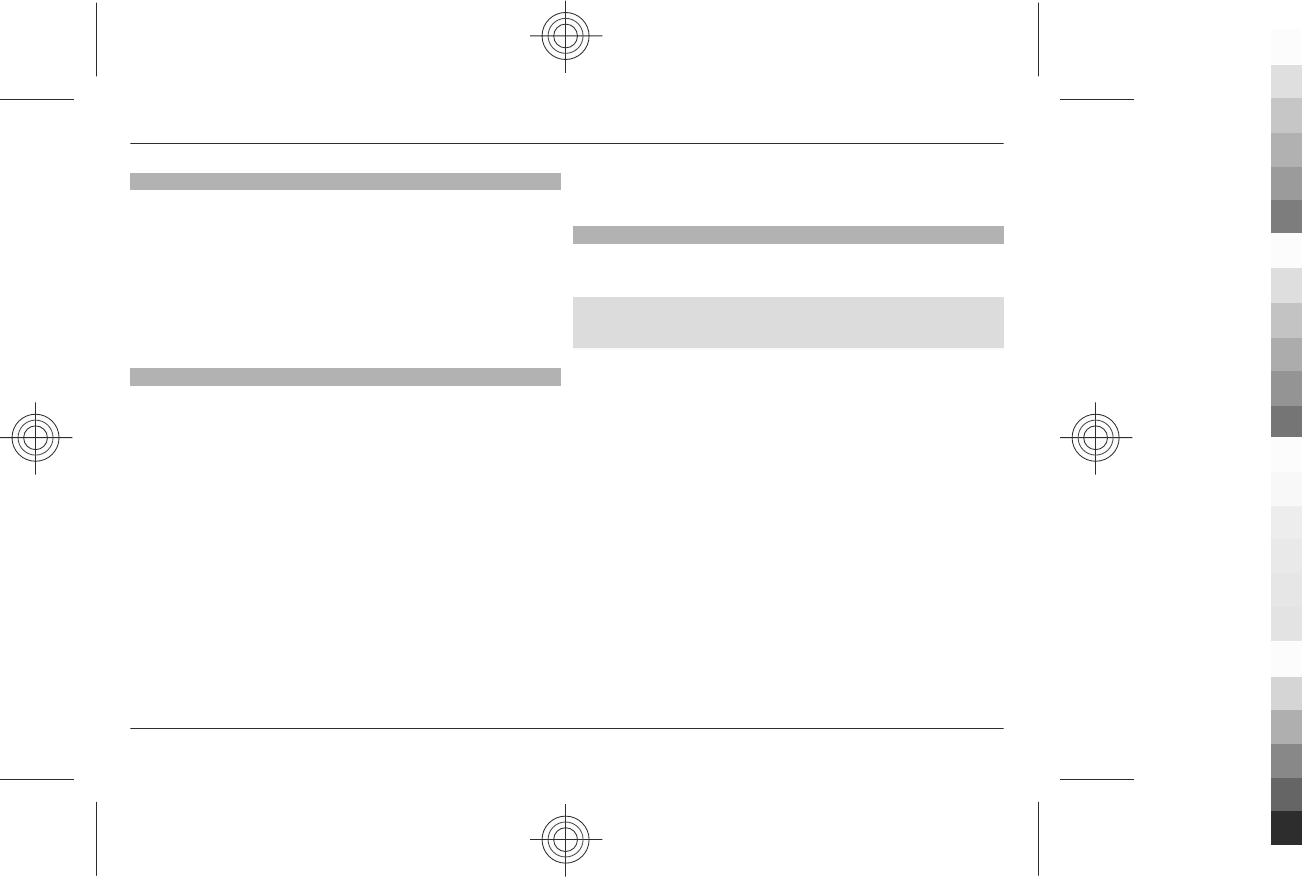
Dialling shortcuts
First assign a phone number to one of the number keys, 2 to
9. See "Assign dialling shortcuts", p. 29.
Use a dialling shortcut to make a call in one of the following
ways:
•Press a number key, then the call key.
•If Menu > Settings > Call > Speed dialling > On is
selected, press and hold a number key.
Voice dialling
Make a phone call by saying the name that is saved in
Contacts.
As voice commands are language-dependent, before voice
dialling, you must select Menu > Settings > Phone >
Language settings > Recognition lang. and your
language.
Note: Using voice tags may be difficult in a noisy
environment or during an emergency, so you should not rely
solely upon voice dialling in all circumstances.
1 In the standby mode, press and hold the right selection
key. A short tone sounds, and Speak now is displayed.
2 Say the name of the contact you want to dial. If the voice
recognition is successful, a list with matches is shown.
The phone plays the voice command of the first match on
the list. If it is not the correct command, scroll to another
entry.
Options during a call
Many of the options that you can use during a call are network
services. For availability, contact your service provider.
During a call, select Options. The available options may
include the following:
Call options are Mute or Unmute, Contacts, Menu, Lock
keypad, Record, Voice clarity, Loudspeaker or Handset.
Network options are Answer or Reject, Hold or Unhold,
New call, Add to conference, End call, End all calls, and the
following:
Send DTMF — to send tone strings
Swap — to switch between the active call and the call on
hold
Transfer — to connect a call on hold to an active call and
disconnect yourself
Conference — to make a conference call
Private call — to have a private discussion in a conference
call
Calls 17
www.nokia.com/support
Cyan
Cyan
Magenta
Magenta
Yellow
Yellow
Black
Black
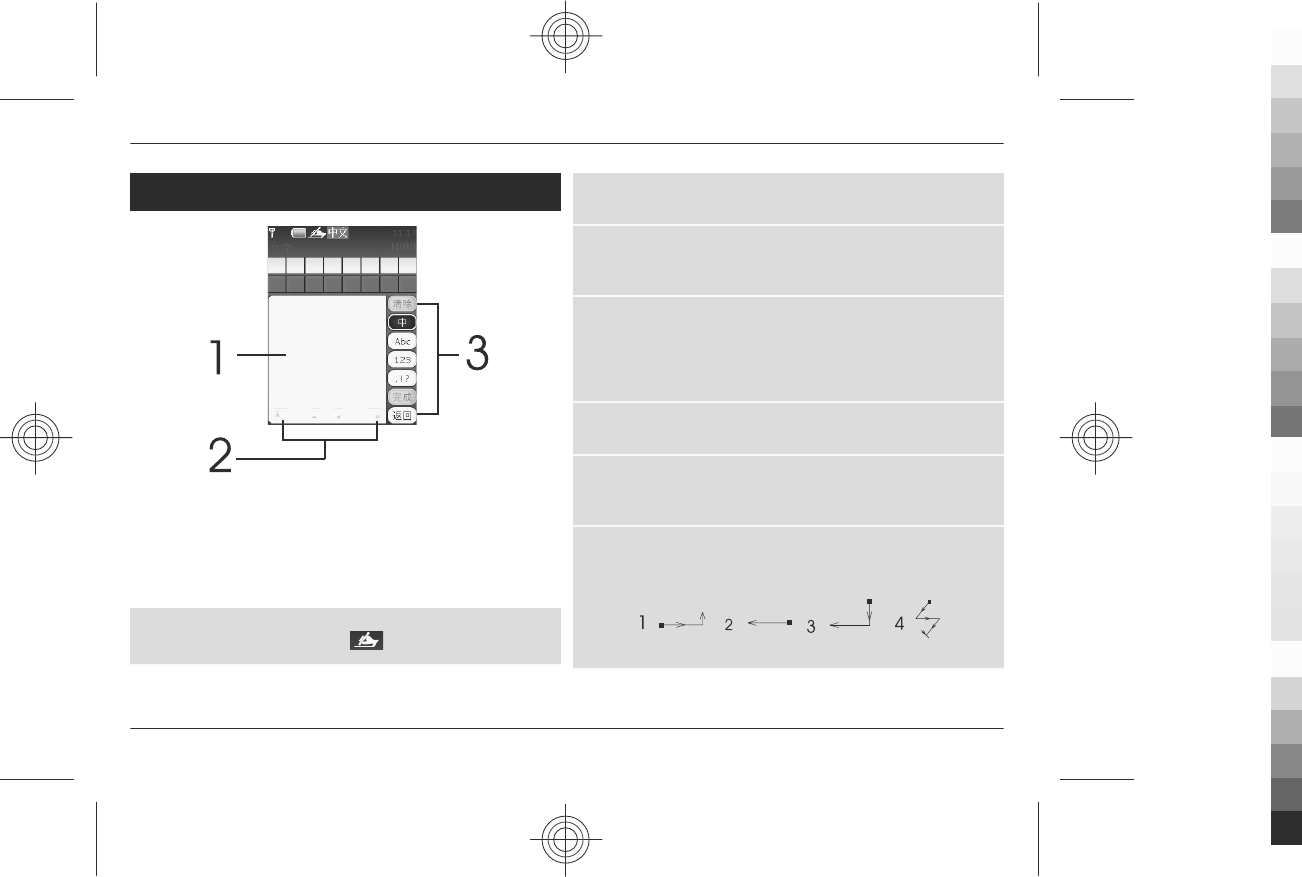
Handwriting recognition
1Handwriting area
2Icons for moving the cursor
3Function icons
Enter the Chinese characters according to the handwriting
input window.
Activate handwriting recognition input mode
Tap a text field indicated with .
Select a function
Tap a function icon on the right side of the input window.
Choose the recognition range for Chinese or English
Select 中 orAbc. The strokes you draw are first recognised by
the active recognition range.
Enter a Chinese character, letter, number, or special
character
Write it upright in the handwriting area within the time-out
period, and select from the displayed candidates. Continue to
select from the prediction list, or start to write new text.
Delete the character before the cursor
Select Clear.
Confirm the text you have entered, and close the
handwriting input window
Select Done.
Use handwriting gestures
Draw gesture 1 for space, 2 for backspace, 3 for line feed, or
4 to repeat the last character before the cursor.
18 Handwriting recognition
www.nokia.com/support
Cyan
Cyan
Magenta
Magenta
Yellow
Yellow
Black
Black
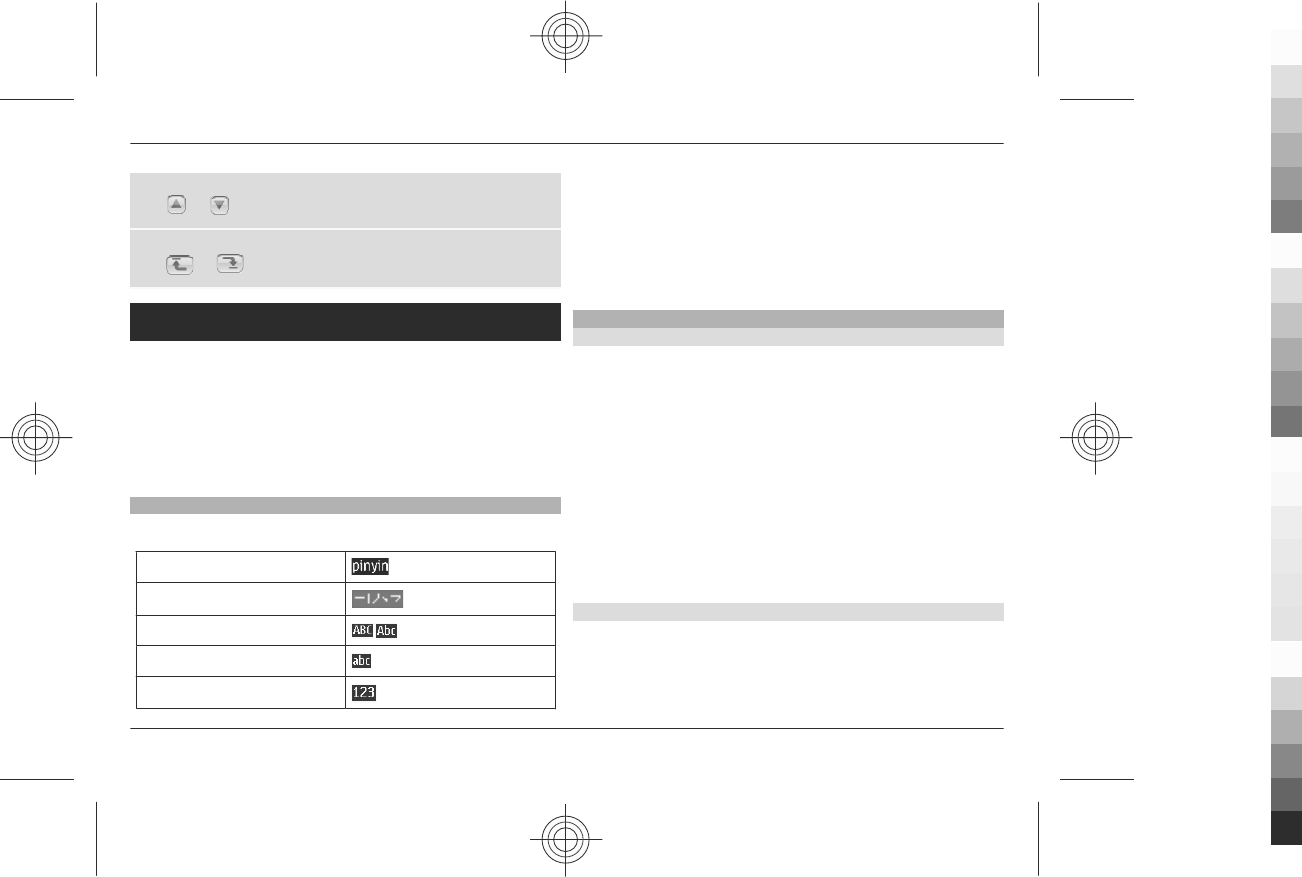
Move the cursor up or down
Tap or .
Move the cursor to the beginning or end of the text
Tap or .
Chinese input
The input methods available in the phone are preset
according to the market where it will be sold.
This phone supports simplified Chinese input methods.
To change the writing language when writing text, press and
hold #, and select Writing language and the desired
language.
Switch between input methods
Input method indicators are shown at the top of the display:
Pinyin
Stroke
Uppercase
Lowercase
Number input
Not all the methods may be available in all circumstances.
Always check the indicator to see which input method is in
use.
To switch between the available input methods, press #
repeatedly, until the indicator of the desired input method is
displayed.
Pinyin input method
Pinyin input
The pinyin symbols are printed on the number keys. You only
need to press a key once, regardless of the position of the
symbol on the number key. The phone makes logical
combinations of the pinyin symbols.
To input a character using the pinyin input method:
1 Press the number key once for each pinyin symbol you
want to input (use "v" for "u").
2Press 1 repeatedly until you get the desired tone mark.
3 If necessary, press * repeatedly to highlight the desired
pinyin combination.
4 Scroll to the desired Chinese character, and select OK.
Ambiguous Pinyin
With this feature, your phone will tolerate ambiguity of
certain pinyin pairs: c/ch, z/zh, s/sh, n/l, r/l, f/h, an/ang, in/
ing, and en/eng. To select which ambiguous pinyin pairs to
Chinese input 19
www.nokia.com/support
Cyan
Cyan
Magenta
Magenta
Yellow
Yellow
Black
Black
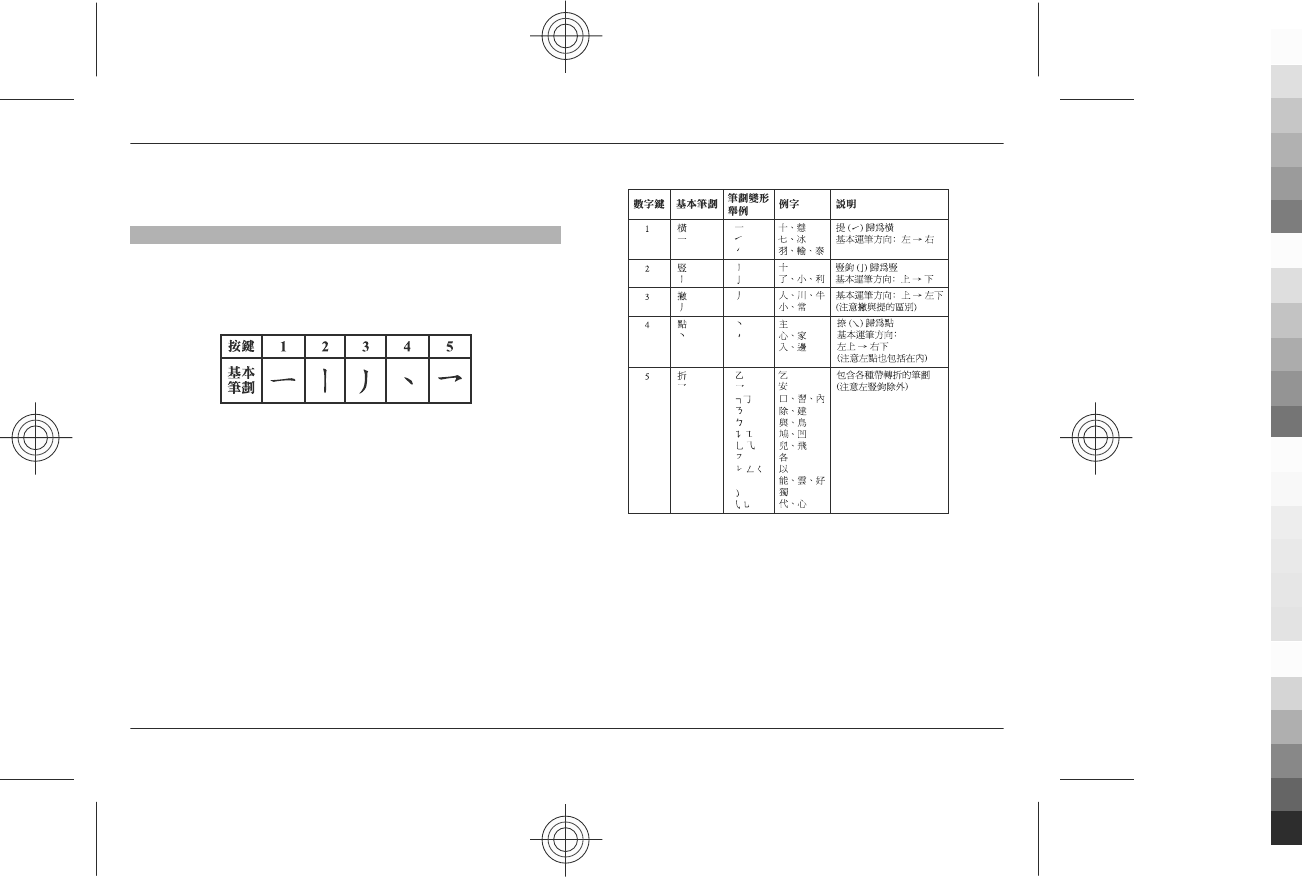
use, when no input symbol or prediction list is displayed,
select Options > Ambiguous pinyin.
Stroke input method
The strokes constituting Chinese characters have been
divided into five categories: horizontal, vertical, left-falling,
dot, and turning. Each category corresponds to a number key
from 1 to 5, respectively.
The strokes are classified according to the following table:
1 In the standard stroke order, press the number keys to
input the strokes.
If you are not sure which stroke to use or which category
it belongs to, press 6 to substitute that stroke, then
continue with the subsequent strokes. A question mark
appears in the input area to represent that stroke.
2 Scroll to the desired Chinese character, and select OK.
20 Chinese input
www.nokia.com/support
Cyan
Cyan
Magenta
Magenta
Yellow
Yellow
Black
Black
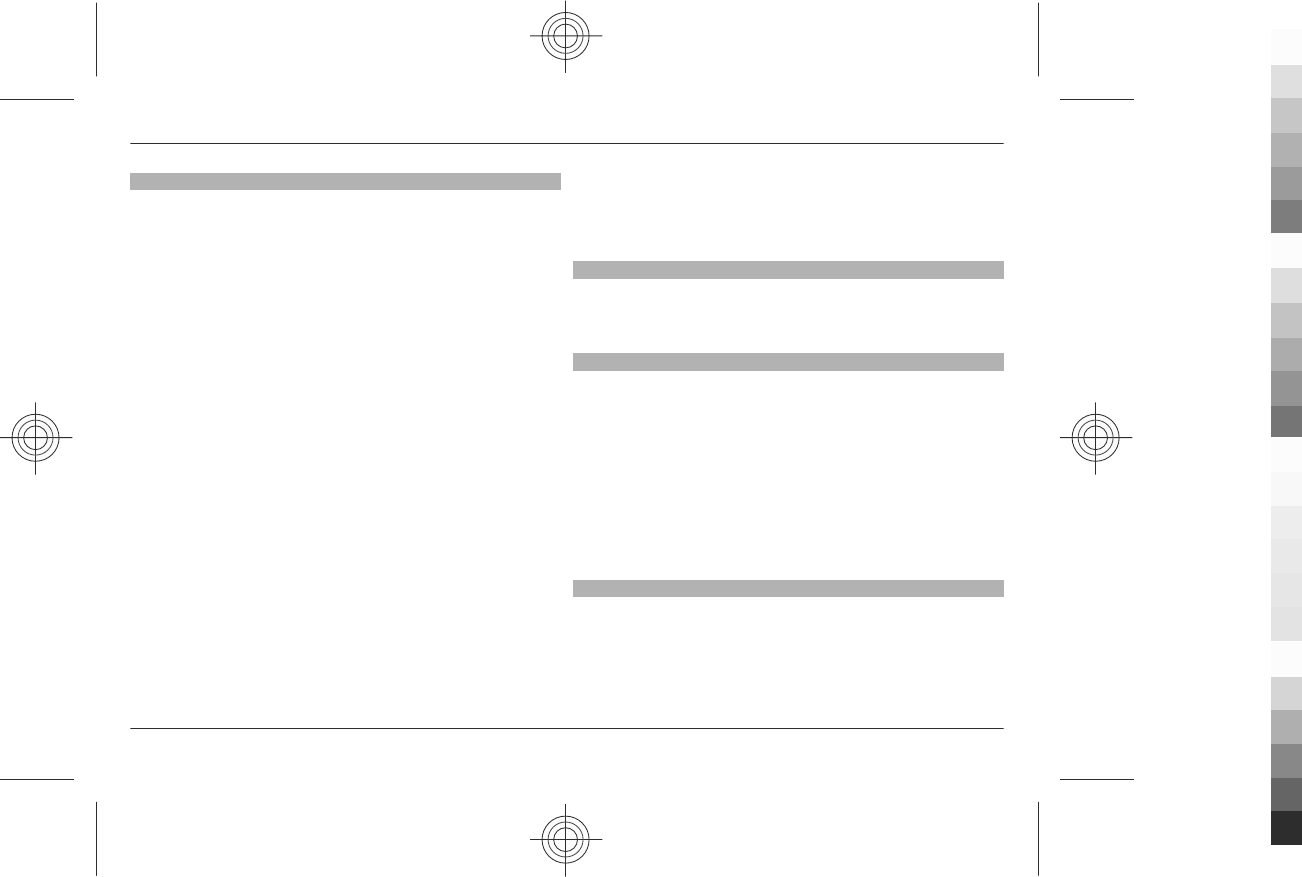
Phrase input
You may input a phrase of no more than seven Chinese
characters at a time.
1 Press the relevant number keys to enter the syllable or
pinyin initial, or first strokes for the first character of the
phrase.
2Press 0 to enter a separator; or, if in the pinyin mode,
press 1 repeatedly to enter the tone mark of the
character.
3 Enter the syllable or pinyin initial, or first strokes of the
next Chinese character.
4 Repeat step 2 and 3, if necessary, to enter the syllables
or pinyin initials, or first strokes of all the characters in
the phrase.
5 If in the pinyin mode, press * repeatedly, if necessary, to
highlight the pinyin combination you want.
6 Scroll through the candidate list to the desired phrase,
and select OK.
Not all phrases are stored in your phone. To create a phrase
of no more than seven characters, when no input symbol or
prediction list is displayed, select Options > User
phrases > Add. When the database becomes full, the new
phrase replaces the phrase that has not been accessed for the
longest time.
Use a separator to separate pinyin strings for syllables of
different characters or the strokes of different characters.
When you enter a separator, the phone predicts characters
or character strings that can form a phrase with the possible
candidates of the combination of pinyin or stroke strings and
separators, if any, that you have entered.
Set predictive English on or off
When writing text in English, to switch predictive text input
on or off, press and hold #, and select Prediction on or
Prediction off.
Traditional text input
Press a number key, 2-9, repeatedly until the desired
character appears. The available characters depend on the
selected writing language.
If the next letter you want is located on the same key as the
present one, wait until the cursor appears, and enter the
letter.
To access the most common punctuation marks and special
characters, press 1 repeatedly. To access the list of special
characters, press *. To insert a space, press 0.
Predictive text input
Predictive text input is based on a built-in dictionary to which
you can also add new words.
1 Start writing a word, using the keys 2 to 9. Press each key
only once for one letter.
2 To confirm a word, scroll right or add a space.
Chinese input 21
www.nokia.com/support
Cyan
Cyan
Magenta
Magenta
Yellow
Yellow
Black
Black
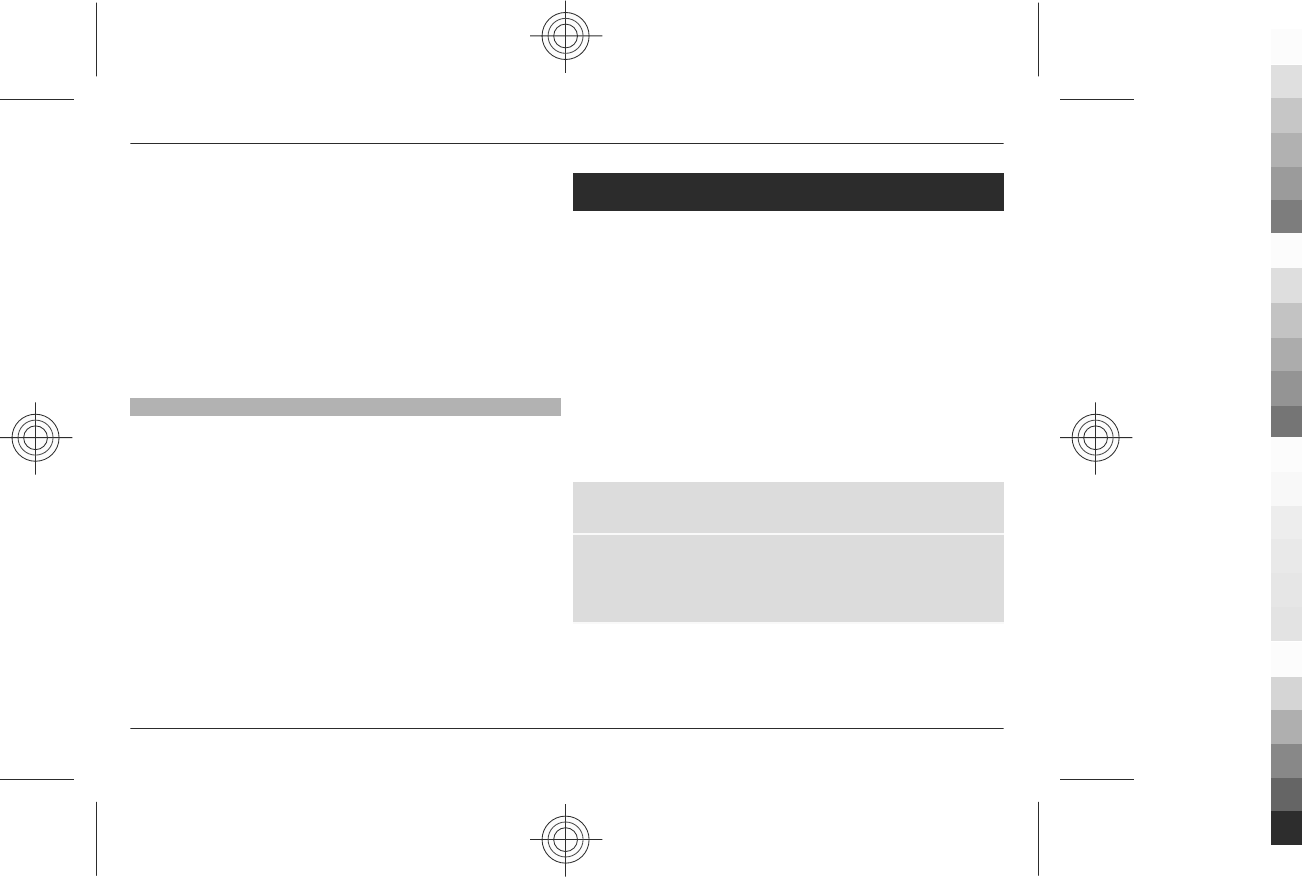
•If the word is not correct, press * repeatedly, and
select the word from the list.
•If the ? character is displayed after the word, the
word you intended to write is not in the dictionary.
To add the word to the dictionary, select Spell. Enter
the word using traditional text input, and select
Save.
•To write compound words, enter the first part of the
word, and scroll right to confirm it. Write the last part
of the word, and confirm the word.
3 Start writing the next word.
Writing text tips
The following functions may also be available for writing
text:
•To insert a number when no input symbol is displayed,
press and hold the desired number key.
•To insert a space when there is no candidate or prediction
list displayed, press 0.
•To enter a special character after you have finished
entering a word or character, press *.
•To end the Chinese character prediction, select Back, or
press the relevant keys to start entering new text.
Navigate the menus
The phone offers you an extensive range of functions that are
grouped into menus.
1 To access the menu, select Menu.
2 Scroll through the menu, and select an option (for
example, Settings).
3 If the selected menu contains further submenus, select
one (for example, Call).
4 If the selected menu contains further submenus, repeat
step 3.
5 Select the setting of your choice.
6 To return to the previous menu level, select Back.
To exit the menu, select Exit.
To change the menu view, select Options > Main menu
view > List, Grid, Grid with labels, or Tab.
To rearrange the menu, scroll to the menu to be moved, and
select Options > Organise > Move. Scroll to where you
want to move the menu, and select OK. To save the change,
select Done > Yes.
22 Navigate the menus
www.nokia.com/support
Cyan
Cyan
Magenta
Magenta
Yellow
Yellow
Black
Black
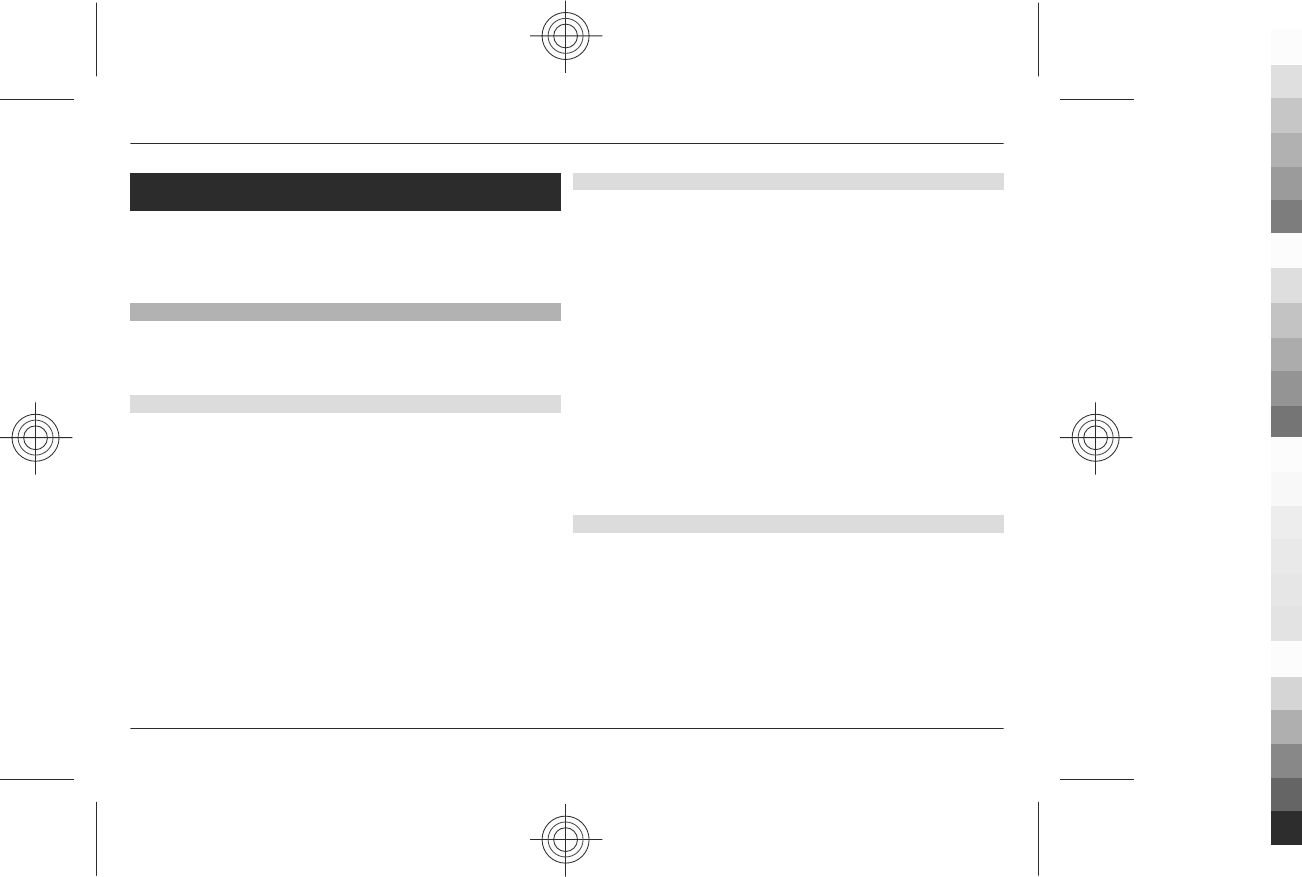
Messaging
You can read, write, send and save text and multimedia
messages, e-mail, audio and flash messages. The messaging
services can only be used if they are supported by your
network or service provider.
Text and multimedia messages
You can create a message and optionally attach, for example,
a picture. Your phone automatically changes a text message
to a multimedia message when a file is attached.
Text messages
Your device supports text messages beyond the limit for a
single message. Longer messages are sent as two or more
messages. Your service provider may charge accordingly.
Characters with accents, other marks, or some language
options take more space, and limit the number of characters
that can be sent in a single message.
An indicator at the top of the display shows the total number
of characters left and the number of messages needed for
sending.
Before you can send any text or SMS e-mail messages, you
must save your message centre number. Select Menu >
Messaging > Message settings > Text messages >
Message centres > Add centre, enter a name, and the
number from the service provider.
Multimedia messages
A multimedia message can contain text, pictures, and sound
or video clips.
Only devices that have compatible features can receive and
display multimedia messages. The appearance of a message
may vary depending on the receiving device.
The wireless network may limit the size of MMS messages. If
the inserted picture exceeds this limit, the device may make
it smaller so that it can be sent by MMS.
Important: Exercise caution when opening messages.
Messages may contain malicious software or otherwise be
harmful to your device or PC.
For availability and subscription to the multimedia
messaging service (MMS), contact your service provider. You
may also download the configuration settings.
Create a text or multimedia message
1 Select Menu > Messaging > Create message >
Message.
2 To add recipients, scroll to the To: field, and enter the
recipient’s number or e-mail address, or select Add to
select recipients from the available options. Select
Options to add recipients and subjects and to set sending
options.
3 Scroll to the Text: field, and enter the message text.
Messaging 23
www.nokia.com/support
Cyan
Cyan
Magenta
Magenta
Yellow
Yellow
Black
Black
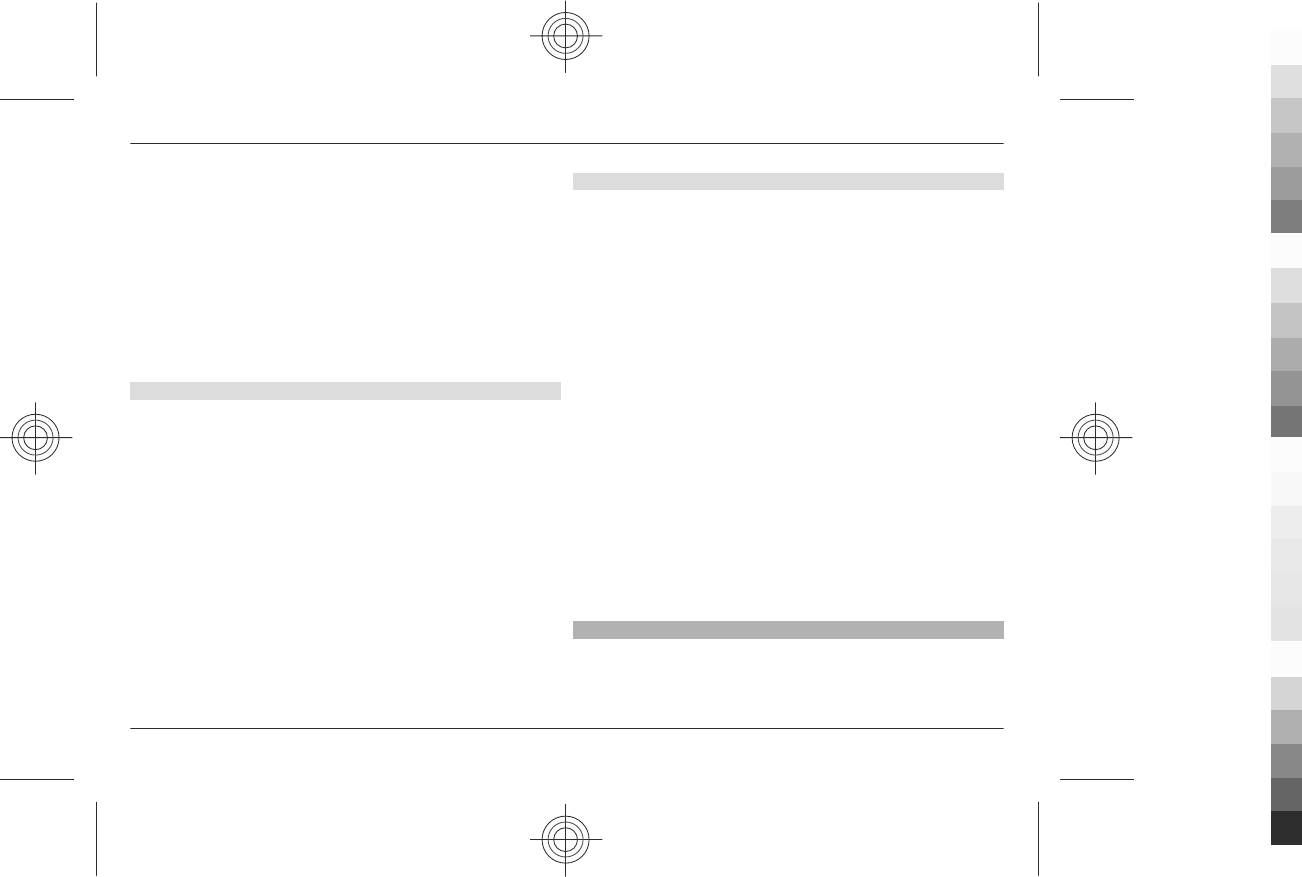
4 To attach content to the message, scroll to the
attachment bar at the bottom of the display and select
the desired type of content.
5 To send the message, press Send.
The message type is indicated at the top of the display and
changes automatically depending on the content of the
message.
Service providers may charge differently depending on the
message type. Check with your service provider for details.
Read a message and reply
Important: Exercise caution when opening messages.
Messages may contain malicious software or otherwise be
harmful to your device or PC.
You get a notification when you receive a message. Select
View to display the message. If more than one message was
received, to display a message, select the message from the
Inbox and Open. Use the scroll key to view all parts of the
message.
To view a multimedia message automatically, select Play.
To reply to the message, select Reply.
Send messages
Message sending
To send the message, select Send. The phone saves the
message in the Outbox folder, and the sending starts.
Note: The message sent icon or text on your device screen
does not indicate that the message is received at the
intended destination.
If message sending is interrupted, the phone tries to resend
the message a few times. If these attempts fail, the message
remains in the Outbox folder. To cancel the sending of the
messages in the Outbox folder, select Options > Cancel
sending.
To save the sent messages in the Sent items folder, select
Menu > Messaging > Message settings > General
settings > Save sent messages.
Organise your messages
The phone saves received messages in the Inbox folder.
Organise your messages in the saved items folder.
To add, rename, or delete a folder, select Menu >
Messaging > Saved items > Options.
E-mail
Access your POP3 or IMAP4 e-mail account with your phone
to read, write and send e-mail. This e-mail application is
different from the SMS e-mail function.
24 Messaging
www.nokia.com/support
Cyan
Cyan
Magenta
Magenta
Yellow
Yellow
Black
Black
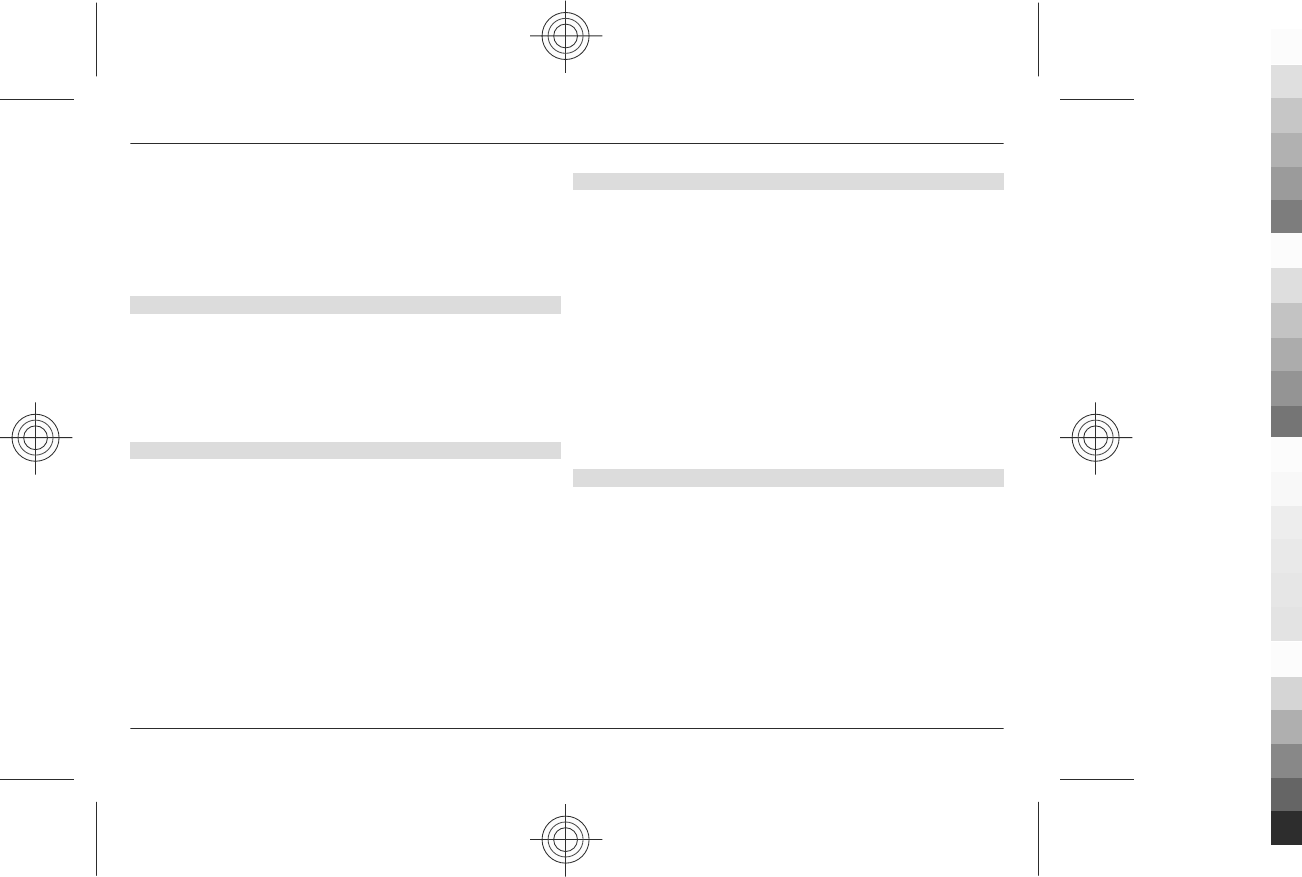
Before you can use e-mail, you must have an e-mail account
and the correct settings. To check the availability and the
settings of your e-mail account, contact your e-mail service
provider. You may receive the e-mail configuration settings
as a configuration message. See "Configuration setting
service", p. 7.
E-mail setup wizard
The e-mail setup wizard starts automatically if no e-mail
settings are defined in the phone. To start the setup wizard
for an additional e-mail account, select Menu > Messaging
and the existing e-mail account. Select Options > Add
mailbox to start the e-mail setup wizard. Follow the
instructions on the display.
Write and send an e-mail
You may write your e-mail before connecting to the e-mail
service.
1 Select Menu > Messaging > Create message > E-mail
message.
2 Enter the recipient’s e-mail address, the subject, and the
e-mail message. To attach a file, select Options >
Insert and from the available options.
3 If more than one e-mail account is defined, select the
account from which you want to send the e-mail.
4 To send the e-mail, select Send.
Read an e-mail and reply
Important: Exercise caution when opening messages.
Messages may contain malicious software or otherwise be
harmful to your device or PC.
1 To download e-mail message headers, select Menu >
Messaging and your e-mail account.
2 To download an e-mail and its attachments, select the e-
mail and Open or Retrieve.
3 To reply to or forward the e-mail, select Options and
from the available options.
4 To disconnect from your e-mail account, select
Options > Disconnect. The connection to the e-mail
account automatically ends after some time without
activity.
New e-mail notifications
Your phone can automatically check your e-mail account in
time intervals and issue a notification when new e-mail is
received.
1 Select Menu > Messaging > Message settings > E-
mail messages > Edit mailboxes.
2 Select your e-mail account, Downloading sett., and the
following options:
Mailbox upd. interval — to set how often your phone
checks your e-mail account for new e-mail
Messaging 25
www.nokia.com/support
Cyan
Cyan
Magenta
Magenta
Yellow
Yellow
Black
Black
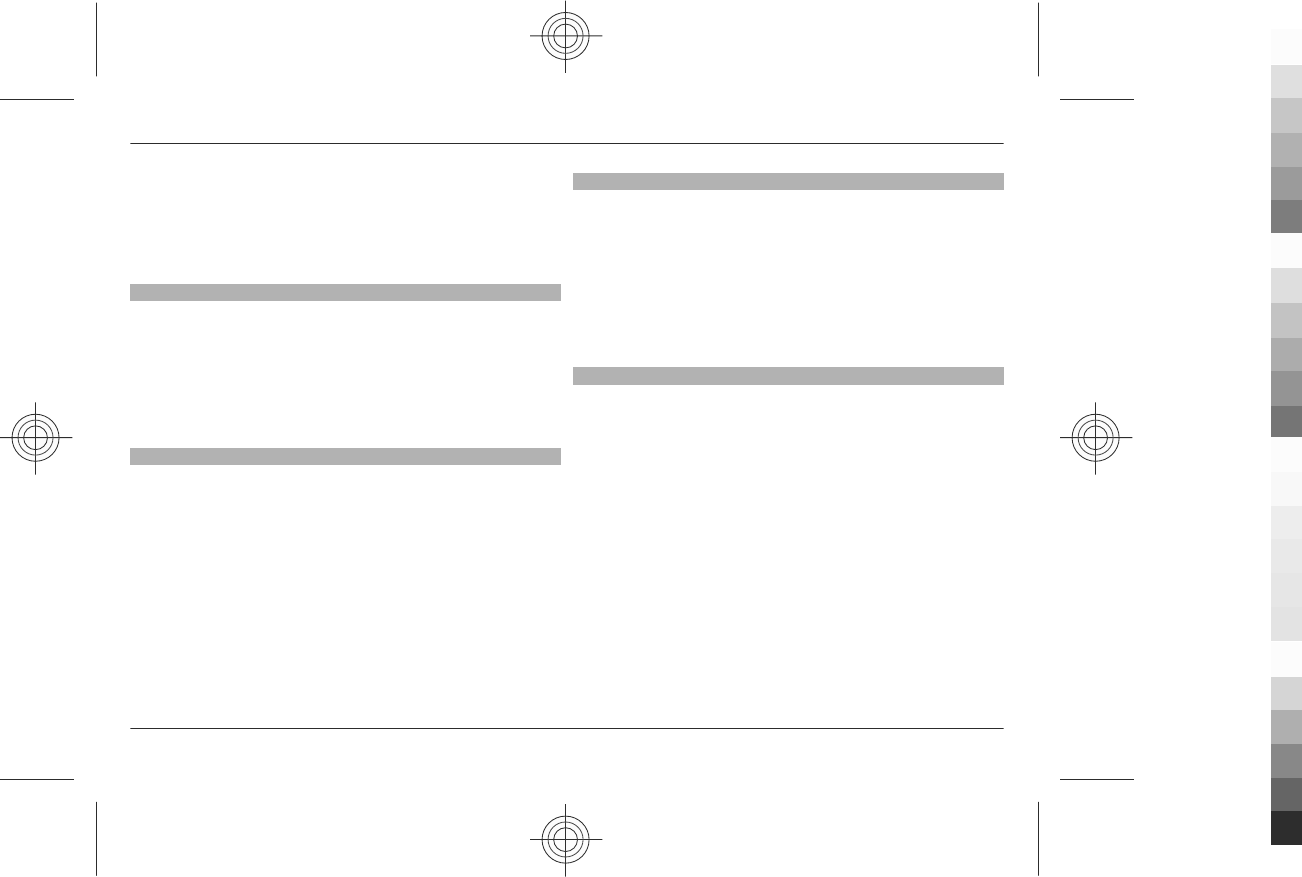
Automatic retrieval — to retrieve new e-mail
automatically from your e-mail account
3 To enable the new e-mail notification, select Menu >
Messaging > Message settings > E-mail messages >
New e-mail notif. > On.
Flash messages
Flash messages are text messages that are instantly
displayed upon reception.
1 To write a flash message, select Menu > Messaging >
Create message > Flash message.
2 Enter the recipient’s phone number, write your message
(maximum 70 characters), and select Send.
Nokia Xpress audio messages
Create and send an audio message using MMS in a convenient
way.
1 Select Menu > Messaging > Create message > Audio
message. The voice recorder opens.
2 Record your message. See "Voice recorder", p. 41.
3 Enter one or more phone numbers in the To: field, or
select Add to retrieve a number.
4 To send the message, select Send.
Instant messaging
With instant messaging (IM, network service) you can send
short text messages to online users. You must subscribe to a
service and register with the IM service you want to use. Check
the availability of this service, pricing, and instructions with
your service provider. The menus may vary depending on
your IM provider.
To connect to the service, select Menu > Messaging > IMs
and follow the instructions on the display.
Info messages, SIM messages, and service commands
Info messages
You can receive messages on various topics from your service
provider (network service). For more information, contact
your service provider.
Select Menu > Messaging > Info messages and from the
available options.
Service commands
Service commands allow you to write and send service
requests (USSD commands) to your service provider, such as
activation commands for network services.
To write and send the service request, select Menu >
Messaging > Serv. commands. For details, contact your
service provider.
26 Messaging
www.nokia.com/support
Cyan
Cyan
Magenta
Magenta
Yellow
Yellow
Black
Black
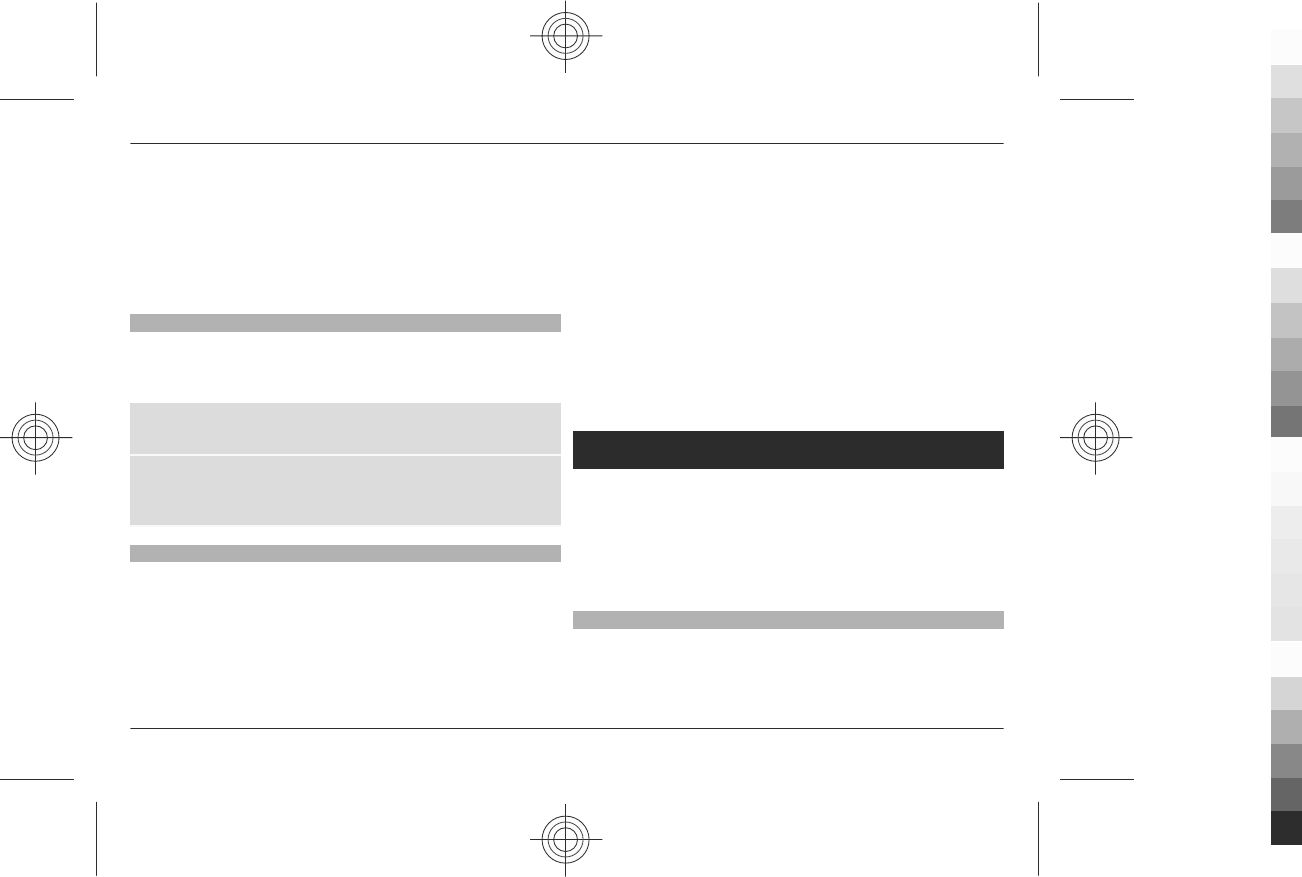
SIM messages
SIM messages are specific text messages that are saved to
your SIM card. You can copy or move those messages from
the SIM to the phone memory, but not vice versa.
To read SIM messages, select Menu > Messaging >
Options > SIM messages.
Voice messages
The voice mailbox is a network service to which you may need
to subscribe. For more information, contact your service
provider.
Call your voice mailbox
Press and hold 1.
Edit voice mailbox number
Select Menu > Messaging > Voice messages > Voice
mailbox no..
Message settings
Select Menu > Messaging > Message settings and from
the following:
General settings — to save copies of sent messages in your
phone, to overwrite old messages if the message memory
becomes full, and to set up other preferences related to
messages
Text messages — to allow delivery reports, to set up
message centres for SMS and SMS e-mail, to select the type of
character support, and to set up other preferences related to
text messages
Multimedia messages — to allow delivery reports, to set
up the appearance of multimedia messages, to allow the
reception of multimedia messages and advertisements, and
to set up other preferences related to multimedia messages
E-mail messages — to allow e-mail reception, to set the
image size in e-mail, and to set up other preferences related
to e-mail
Service messages — to activate service messages and to set
up preferences related to service messages
Contacts
You can save names, phone numbers as contacts in the phone
memory and on the SIM card memory and search and recall
them to make a phone call or to send a message.
The phone functions that display names use the phone
number that most closely matches. If less than 7 digits match,
the name displayed may not be correct.
Manage contacts
Select the memory for contacts
The phone memory can save contacts with additional details,
such as various phone numbers and text items. You can also
Contacts 27
www.nokia.com/support
Cyan
Cyan
Magenta
Magenta
Yellow
Yellow
Black
Black
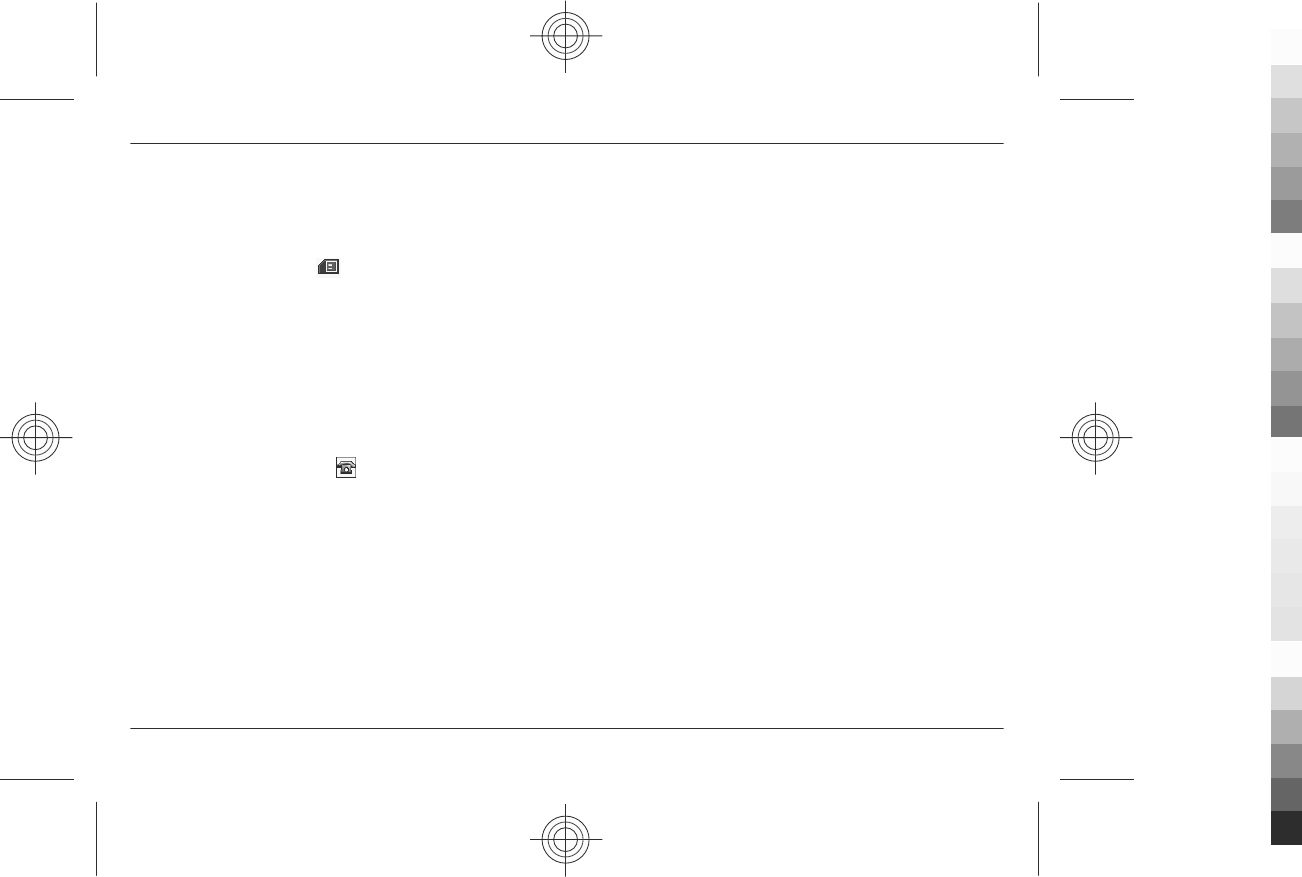
save an image, a tone, or a video clip for a limited number of
contacts.
The SIM card memory can save names with one phone
number attached to them. The contacts saved in the SIM card
memory are indicated by .
Select Menu > Contacts > Settings > Memory in use.
When you select Phone and SIM, contacts will be saved in
the phone memory.
Save names and numbers
To save a name and phone number, select Menu >
Contacts > Names > Options > Add new contact.
The first number you save is automatically set as the default
number and is indicated with a frame around the number
type indicator (for example, ). When you select a name
from contacts (for example, to make a call), the default
number is used unless you select another number.
Search for a contact
To search for a contact, select Menu > Contacts >
Names > Options > Search. Enter the first characters of the
name, and select Search.
To search for a contact with the pop-up window, in the
standby mode, scroll down to highlight the first name (or
number). Enter the first input symbol of the name you search
for. The symbol is displayed in a pop-up window. You may
enter more symbols in the pop-up window. The matching
names are displayed. The names may not be listed in the
same order as in Names.
To change the input method when you search for a contact,
press #.
Add and edit details
To add or change a detail to a contact, select the contact and
Details > Options > Add detail and from the available
options.
Copy or move a contact between the SIM card and phone
memory
1 Select Menu > Contacts > Names.
2 Select the contact to copy or move and Options > Copy
contact or Move contact.
Copy or move several contacts between the SIM card and
phone memory
1 Select the first contact to copy or move and Options >
Mark.
2 Mark the other contacts, and select Options > Copy
marked or Move marked.
Copy or move all contacts between the SIM card and
phone memory
Select Menu > Contacts > Copy contacts or Move
contacts.
28 Contacts
www.nokia.com/support
Cyan
Cyan
Magenta
Magenta
Yellow
Yellow
Black
Black
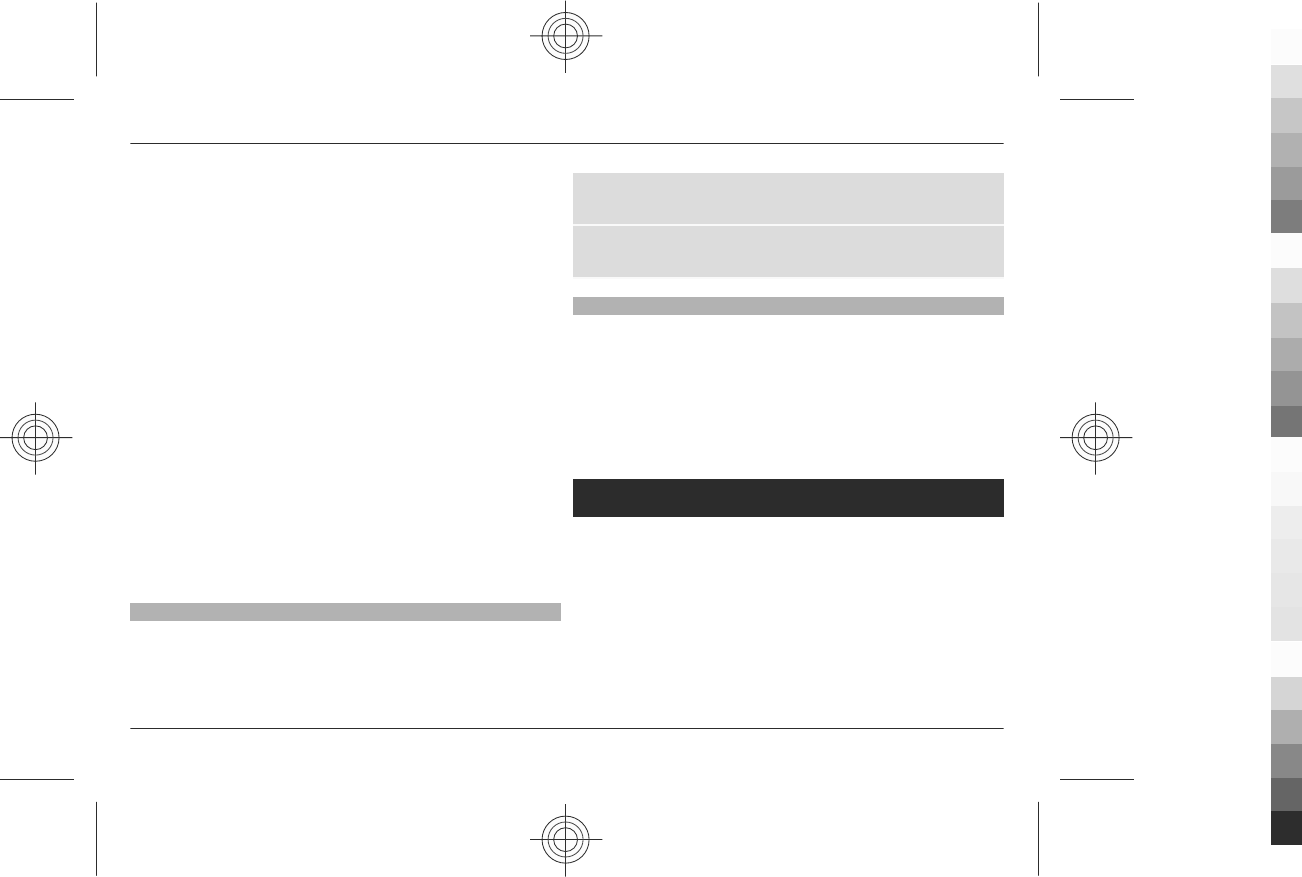
Delete contacts
Select the contact and Options > Delete contact.
To delete all the contacts from the phone or SIM card memory,
select Menu > Contacts > Del. all contacts > From phone
memory or From SIM card.
To delete a number, text item, or an image attached to the
contact, search for the contact, and select Details. Scroll to
the desired detail, and select Options > Delete and from the
available options.
Create a contact group
Arrange contacts into caller groups with different ringing
tones and group images.
1 Select Menu > Contacts > Groups.
2 To create a new group, select Add or Options > Add new
group.
3 Enter the group name, select an image and a ringing tone
if you want to add them to the group, and select Save.
4 Select the group and View > Add to add contacts to the
group.
Business cards
You can send and receive a person’s contact information from
a compatible device that supports the vCard standard.
To send a business card, search for the contact, and select
Details > Options > Send business card.
When you receive a business card, select Show > Save to
save the business card in the phone memory.
Assign dialling shortcuts
Create shortcuts by assigning phone numbers to the number
keys 2-9.
1 Select Menu > Contacts > Speed dials, and scroll to a
number key.
2 Select Assign, or, if a number has already been assigned
to the key, select Options > Change.
3 Enter a number or search for a contact.
Call log
To view the information on your calls, messages, data, and
synchronisation, select Menu > Log and from the available
options.
Note: The actual invoice for calls and services from your
service provider may vary, depending on network features,
rounding off for billing, taxes, and so forth.
Call log 29
www.nokia.com/support
Cyan
Cyan
Magenta
Magenta
Yellow
Yellow
Black
Black
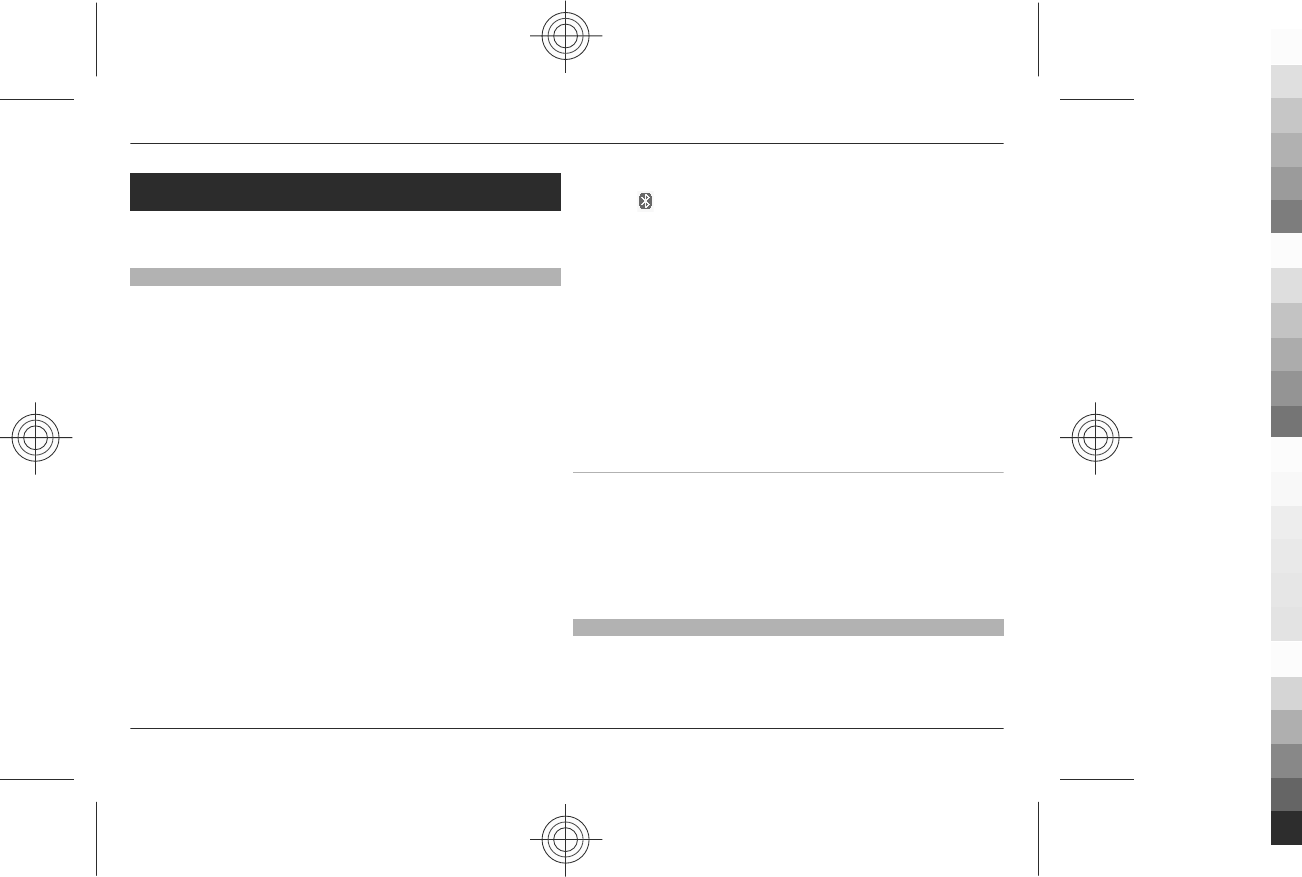
Connectivity
Your phone provides several features to connect to other
devices to transmit and receive data.
Bluetooth wireless technology
Bluetooth technology allows you to connect your phone,
using radio waves, to a compatible Bluetooth device within
10 metres (32 feet).
This device is compliant with Bluetooth Specification 2.0 +
EDR supporting the following profiles: generic access,
network access, generic object change, service discovery
application, advanced audio distribution, audio video remote
control, handsfree, headset, object push, file transfer, dial-up
networking, SIM access, and serial port. To ensure
interoperability between other devices supporting Bluetooth
technology, use Nokia approved accessories for this model.
Check with the manufacturers of other devices to determine
their compatibility with this device.
Features using Bluetooth technology increase the demand on
battery power and reduce the battery life.
Set up a Bluetooth connection
Select Menu > Settings > Connectivity > Bluetooth and
take the following steps:
1 Select My phone's name and enter a name for your
phone.
2 To activate Bluetooth connectivity select Bluetooth >
On. indicates that Bluetooth is active.
3 To connect your phone with an audio enhancement,
select Connect audio enhan. and the device that you
want to connect to.
4 To connect your phone with any Bluetooth device in
range, select Paired devices > New.
Select a device and Pair.
Enter a passcode (up to 16 characters) on your phone and
allow the connection on the other Bluetooth device.
If you are concerned about security, turn off the Bluetooth
function, or set My phone's visibility to Hidden. Accept
Bluetooth communication only from those you trust.
PC connection to the internet
Use Bluetooth technology to connect your compatible PC to
the internet without PC Suite software. Your phone must have
activated a service provider that supports internet access,
and your PC has to support Bluetooth personal area network
(PAN). After connecting to the network access point (NAP)
service of the phone, and pairing with your PC, your phone
automatically opens a packet data connection to the internet.
Packet data
General packet radio service (GPRS) is a network service that
allows mobile phones to send and receive data over an
internet protocol (IP)-based network.
30 Connectivity
www.nokia.com/support
Cyan
Cyan
Magenta
Magenta
Yellow
Yellow
Black
Black
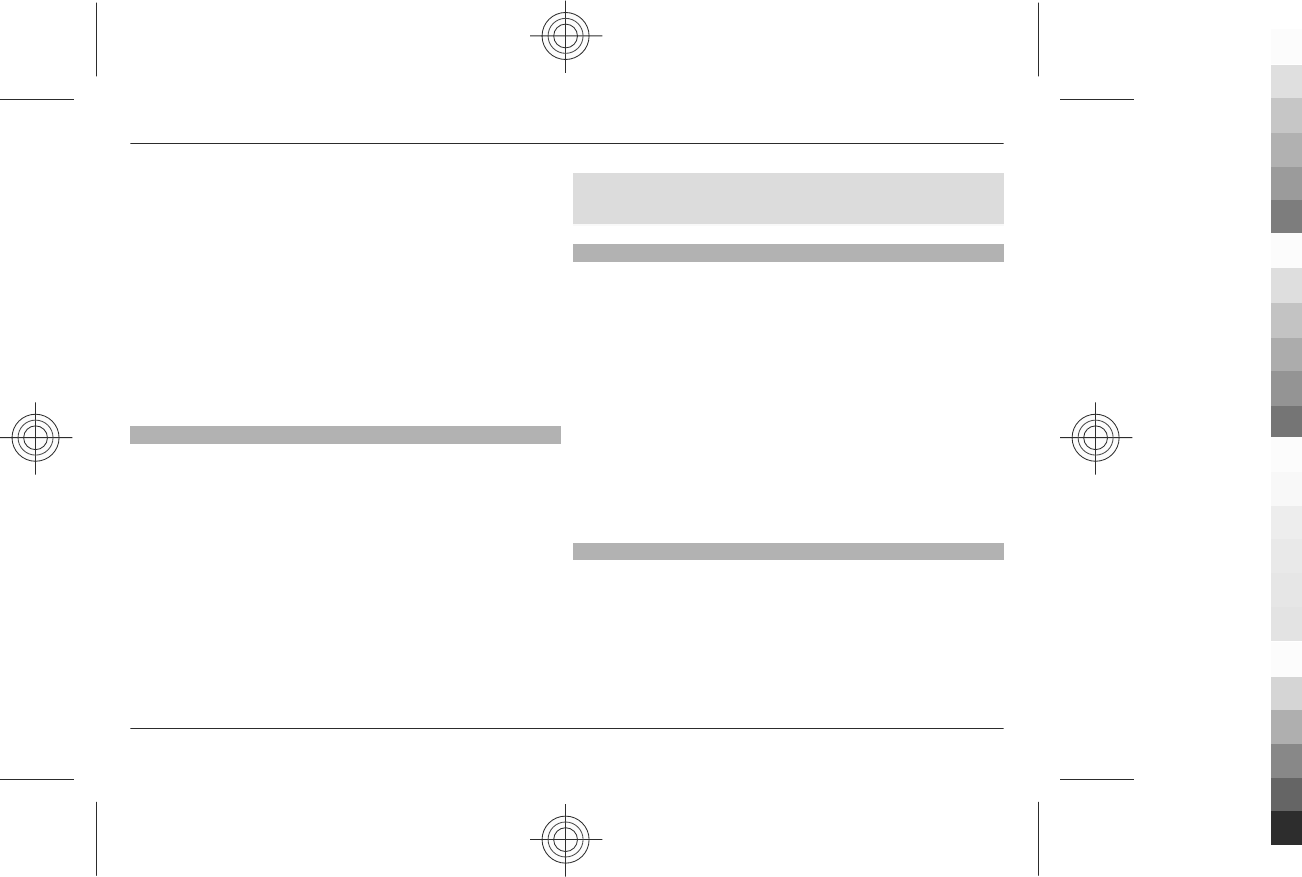
To define how to use the service, select Menu > Settings >
Connectivity > Packet data > Packet data conn. and from
the following options:
When needed — to set the packet data connection to
established when required by an application. The connection
will be cut when the application is closed.
Always online — to automatically connect to a packet data
network when you switch the phone on
You can use your phone as a modem by connecting it to a
compatible PC using Bluetooth technology or a USB data
cable. For details, see Nokia PC Suite documentation. See
"Nokia support", p. 8.
USB data cable
You can use the USB data cable to transfer data between the
phone and a compatible PC or a printer supporting PictBridge.
To activate the phone for data transfer or image printing,
connect the data cable, and select the mode:
Ask on conn. — to set your phone to ask whether the
connection should be established
PC Suite — to use the cable for PC Suite
Printing & media — to use the phone with a PictBridge
compatible printer or with a compatible PC
Data storage — to connect to a PC that does not have Nokia
software and use the phone as data storage
To change the USB mode, select Menu > Settings >
Connectivity > USB data cable and the desired USB mode.
Synchronisation and backup
Select Menu > Settings > Sync and backup and from the
following:
Phone switch — Synchronise or copy selected data between
your phone and another phone using Bluetooth technology.
Create backup — Create a backup of selected data to the
memory card or to an external device.
Restore backup — Select a backup file stored on the
memory card or on an external device and restore it to the
phone. Select Options > Details for information about the
selected backup file.
Data transfer — Synchronise or copy selected data between
your phone and another device, PC, or network server
(network service).
Nokia PC Suite
With Nokia PC Suite, you can manage your music, synchronise
contacts, calendar, notes, and to-do notes between your
phone and a compatible PC or a remote internet server
(network service). You may find more information and PC
Suite on the Nokia website. See "Nokia support", p. 8.
Connectivity 31
www.nokia.com/support
Cyan
Cyan
Magenta
Magenta
Yellow
Yellow
Black
Black
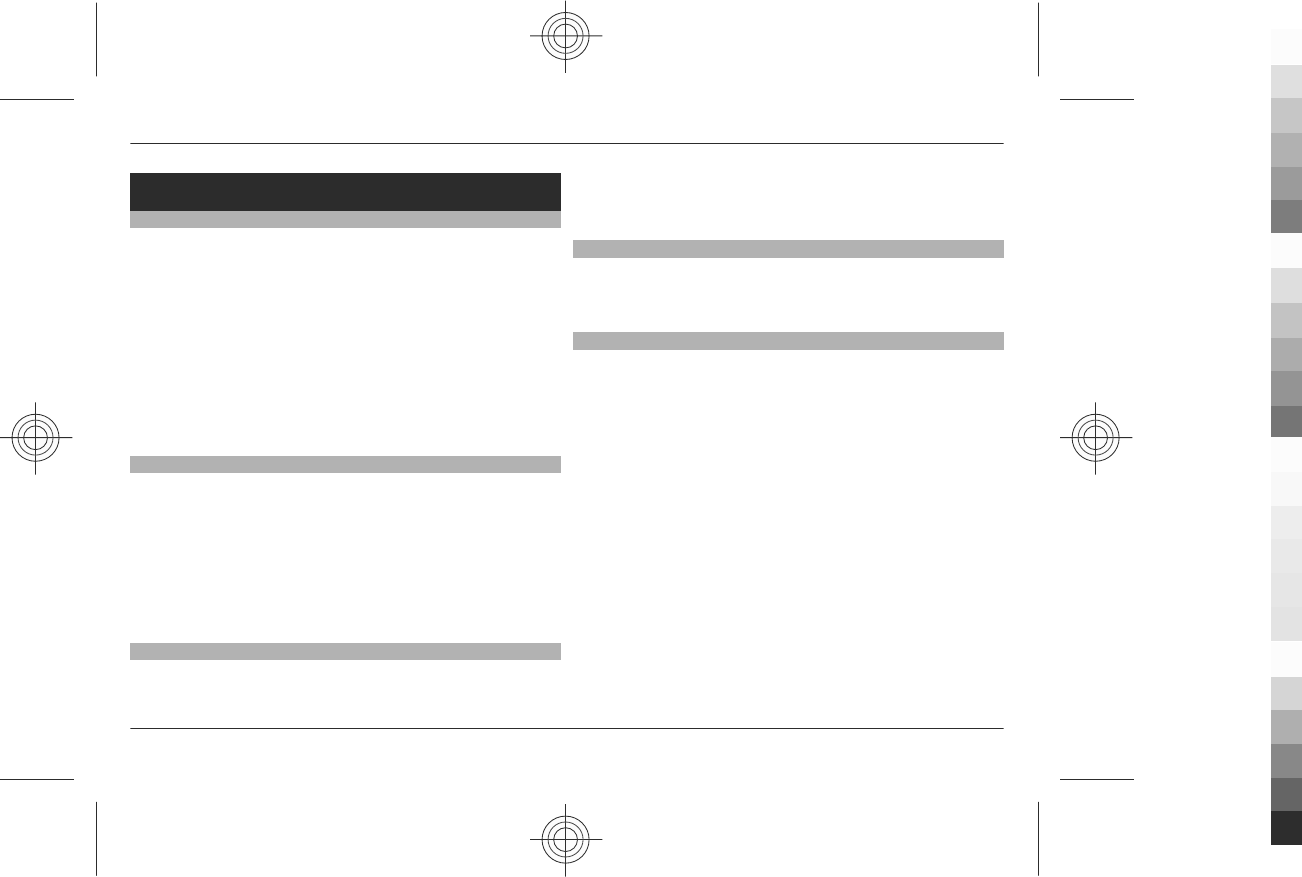
Settings
Profiles
Your phone has various setting groups called profiles, which
you can customise with ringing tones for different events and
environments.
Select Menu > Settings > Profiles, the desired profile, and
from the following options:
Activate — to activate the selected profile
Personalise — to change the profile settings
Timed — to set the profile to be active for a certain time.
When the time set for the profile expires, the previous profile
that was not timed becomes active.
Themes
A theme contains elements for personalising your phone.
Select Menu > Settings > Themes and from the following
options:
Select theme — Open the Themes folder, and select a
theme.
Theme downloads — Open a list of links to download more
themes.
Tones
You can change the tone settings of the selected active
profile.
Select Menu > Settings > Tones. You can find the same
settings in the Profiles menu.
Lights
To activate or deactivate light effects associated with
different phone functions, select Menu > Settings >
Lights.
Display
Select Menu > Settings > Display and from the available
options:
Wallpaper — to add a background image for the standby
mode
Active standby — to activate, organise, and personalise the
active standby mode
Standby font colour — to select the font colour for the
standby mode
Navigation key icons — to display the icons of the scroll
key shortcuts in the standby mode when active standby is off
Notification details — to display details in missed call and
message notifications
Transition effects — to activate a smoother and more
organic navigation experience
Screen saver — to create and set a screen saver
Power saver — to dim the display automatically and to
display a clock when the phone is not used for a certain time
32 Settings
www.nokia.com/support
Cyan
Cyan
Magenta
Magenta
Yellow
Yellow
Black
Black
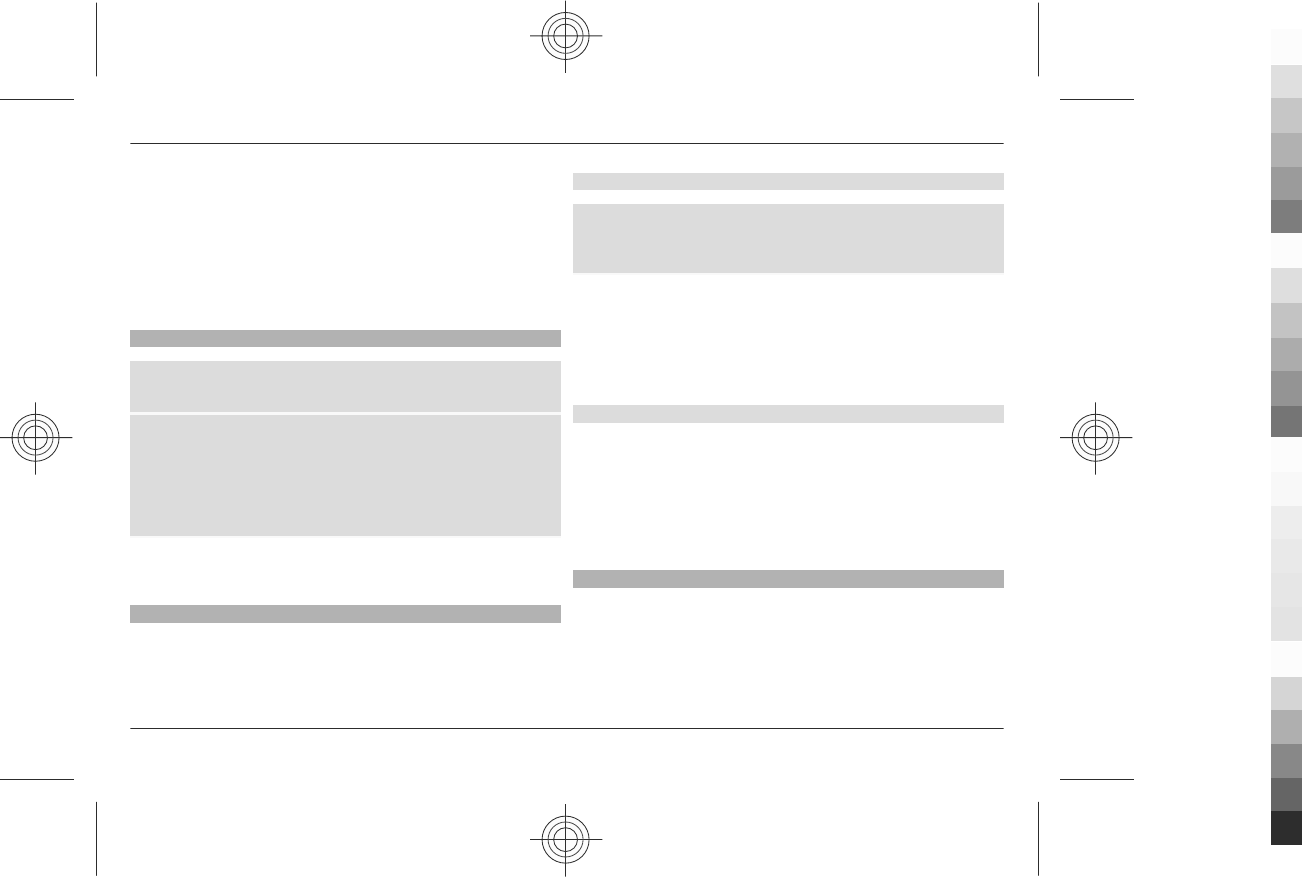
Sleep mode — to switch off the display automatically when
the phone is not used for a certain time
Font size — to set the font size for messaging, contacts, and
web pages
Operator logo — to display the operator logo
Cell info display — to display the cell identity, if available
from the network
Date and time
To change the clock type, time, time zone, or date, select
Menu > Settings > Date and time.
When travelling to a different time zone, select Menu >
Settings > Date and time > Date & time settings > Time
zone:, and scroll left or right to select the time zone of your
location. The time and date are set according to the time zone
and enable your phone to display the correct sending time of
received text or multimedia messages.
For example, GMT -5 denotes the time zone for New York
(USA), 5 hours west of Greenwich, London (UK).
My shortcuts
With personal shortcuts you get quick access to often used
functions of the phone.
Left and right selection keys
To change the function assigned to the left or right selection
key, select Menu > Settings > My shortcuts > Left
selection key or Right selection key and the function.
In the standby mode, if the left selection key is Go to, to
activate a function, select Go to > Options and from the
following options:
Select options — to add or remove a function
Organise — to rearrange the functions
Other shortcuts
Select Menu > Settings > My shortcuts and from the
following options:
Navigation key — to assign other functions from a
predefined list to the navigation key (scroll key).
Active standby key — to select the movement of the
navigation key to activate the active standby mode
Call
Select Menu > Settings > Call and from the following
options:
Call divert — to divert your incoming calls (network service).
You may not be able to divert your calls if some call barring
functions are active. See "Security", p. 36.
Settings 33
www.nokia.com/support
Cyan
Cyan
Magenta
Magenta
Yellow
Yellow
Black
Black
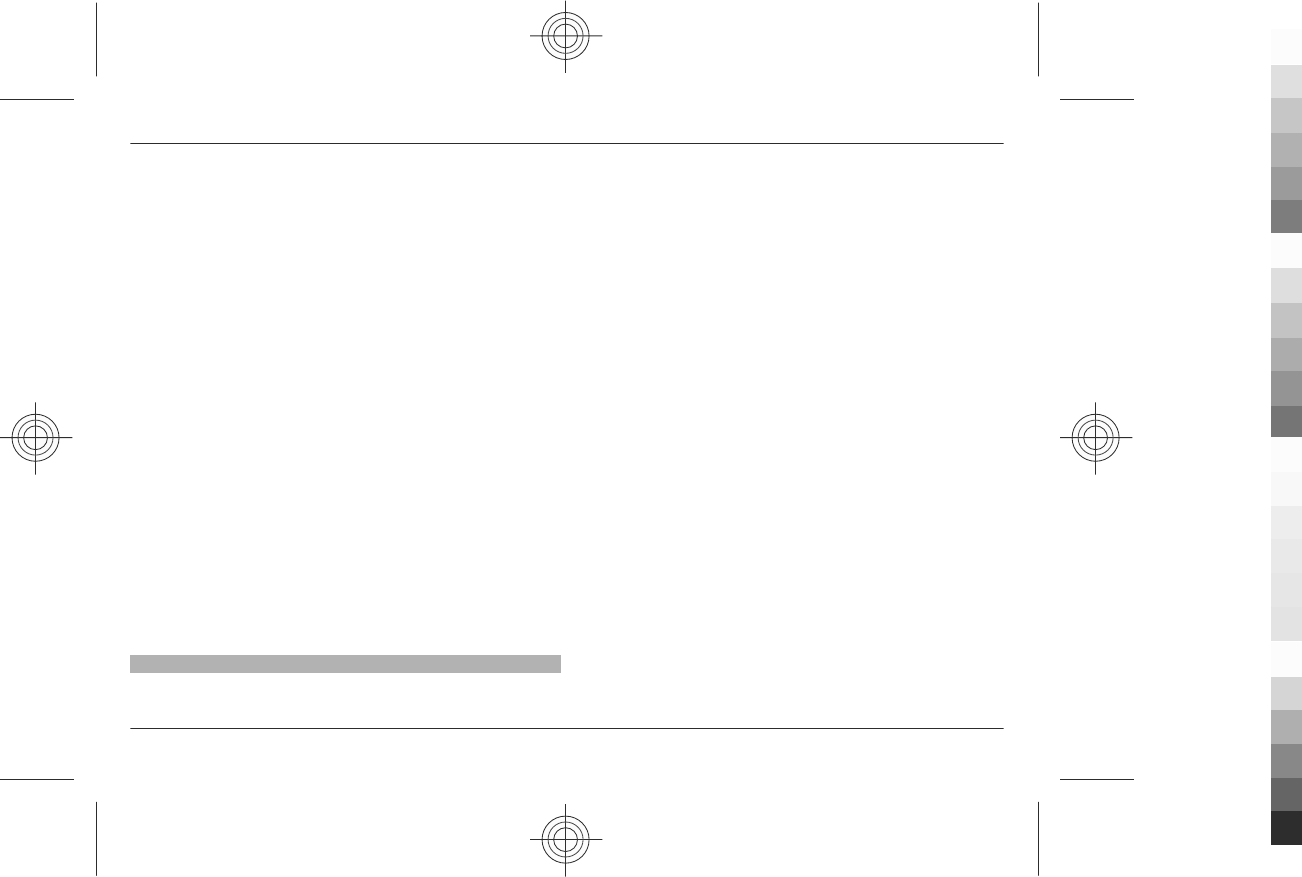
Anykey answer — to answer an incoming call by briefly
pressing any key, except the power key, the left and right
selection keys, or the end key
Automatic redial — to automatically redial the number if a
call fails. The phone tries to call the number 10 times.
Voice clarity — to enhance speech intelligibility, especially
in noisy environments
Speed dialling — to dial the names and phone numbers
assigned to the number keys (2 to 9) by pressing and holding
the corresponding number key
Call waiting — to have the network notify you of an
incoming call while you have a call in progress (network
service)
Call duration display — Select On to display the duration
of the call in progress
Summary after call — to briefly display the approximate
duration after each call
Send my caller ID — to show your phone number to the
person you are calling (network service). To use the setting
agreed upon with your service provider, select Set by
network.
Outgoing call line — to select the phone line for making
calls, if your SIM card supports multiple phone lines (network
service)
Phone
Select Menu > Settings > Phone and from the following:
Language settings — to set the display language of your
phone, select Phone language and a language. To set the
language according to the information on the SIM card, select
Phone language > Automatic. To set a language for the
voice commands, select Recognition lang..
Memory status — to check the memory consumption
Automatic keyguard — to lock the keypad automatically
after a preset time delay when the phone is in the standby
mode and no function has been used
Security keyguard — to ask for the security code when you
unlock the keyguard
Voice recognition — See "Voice commands", p. 35.
Flight query — to be asked whether to use the flight mode
when you switch the phone on. With the flight mode, all radio
connections are switched off.
Phone updates — to receive software updates from your
service provider (network service). This option may not be
available, depending on your phone. See "Software updates
over the air", p. 36.
Operator selection — to set a cellular network available in
your area
Help text activation — to select whether the phone shows
help texts
Start-up tone — to play a tone when you switch the phone
on
Confirm SIM actions — (network service) See "SIM
services", p. 47.
34 Settings
www.nokia.com/support
Cyan
Cyan
Magenta
Magenta
Yellow
Yellow
Black
Black
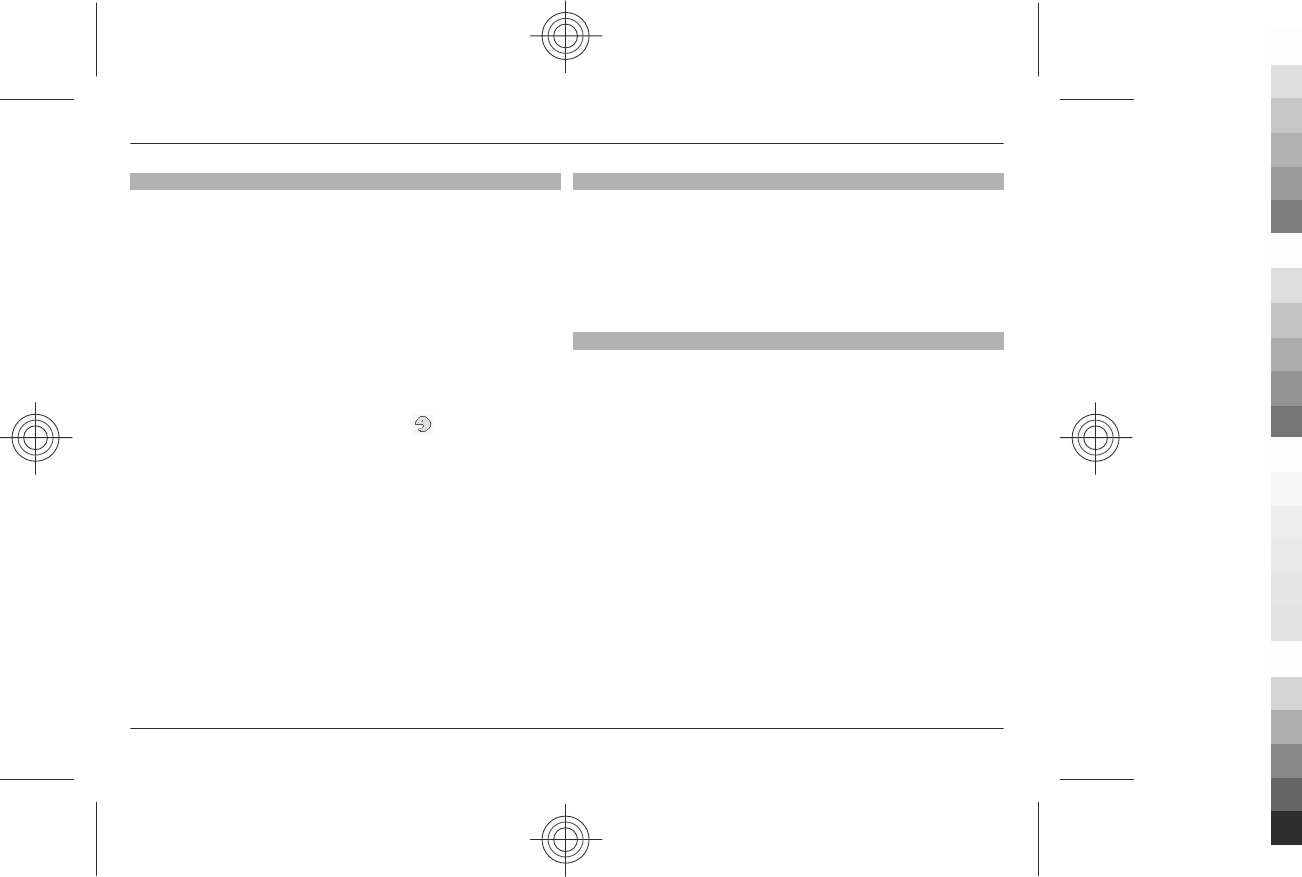
Voice commands
Call contacts and use your phone by speaking a voice
command.
Voice commands are language-dependent. To set the
language, select Menu > Settings > Phone > Language
settings > Recognition lang. and your language.
To train the voice recognition of your phone to your voice,
select Menu > Settings > Phone > Voice recognition >
Voice recog. training.
To activate a voice command for a function, select Menu >
Settings > Phone > Voice recognition > Voice
commands, a feature, and the function. indicates that the
voice command is activated.
To activate the voice command, select Add. To play the
activated voice command, select Play.
To use voice commands, see "Voice dialling", p. 17.
To manage the voice commands, scroll to a function, and
select Options and from the following:
Edit or Remove — to rename or deactivate the voice
command
Add all or Remove all — to activate or deactivate voice
commands for all functions in the voice commands list
Enhancements
This menu and its various options are shown only if the phone
is or has been connected to a compatible mobile
enhancement.
Select Menu > Settings > Enhancements. Select an
enhancement, and an option depending on the
enhancement.
Configuration
You can configure your phone with settings that are required
for certain services. Your service provider may also send you
these settings.See "Configuration setting service", p. 7.
Select Menu > Settings > Configuration and from the
following options:
Default config. sett. — to view the service providers saved
in the phone and set a default service provider
Act. def. in all apps. — to activate the default configuration
settings for supported applications
Preferred access pt. — to view the saved access points
Personal config. sett. — to manually add new personal
accounts for various services and to activate or delete them.
To add a new personal account, select Add, or Options >
Add new. Select the service type, and enter the required
parameters. To activate a personal account, scroll to it, and
select Options > Activate.
Settings 35
www.nokia.com/support
Cyan
Cyan
Magenta
Magenta
Yellow
Yellow
Black
Black
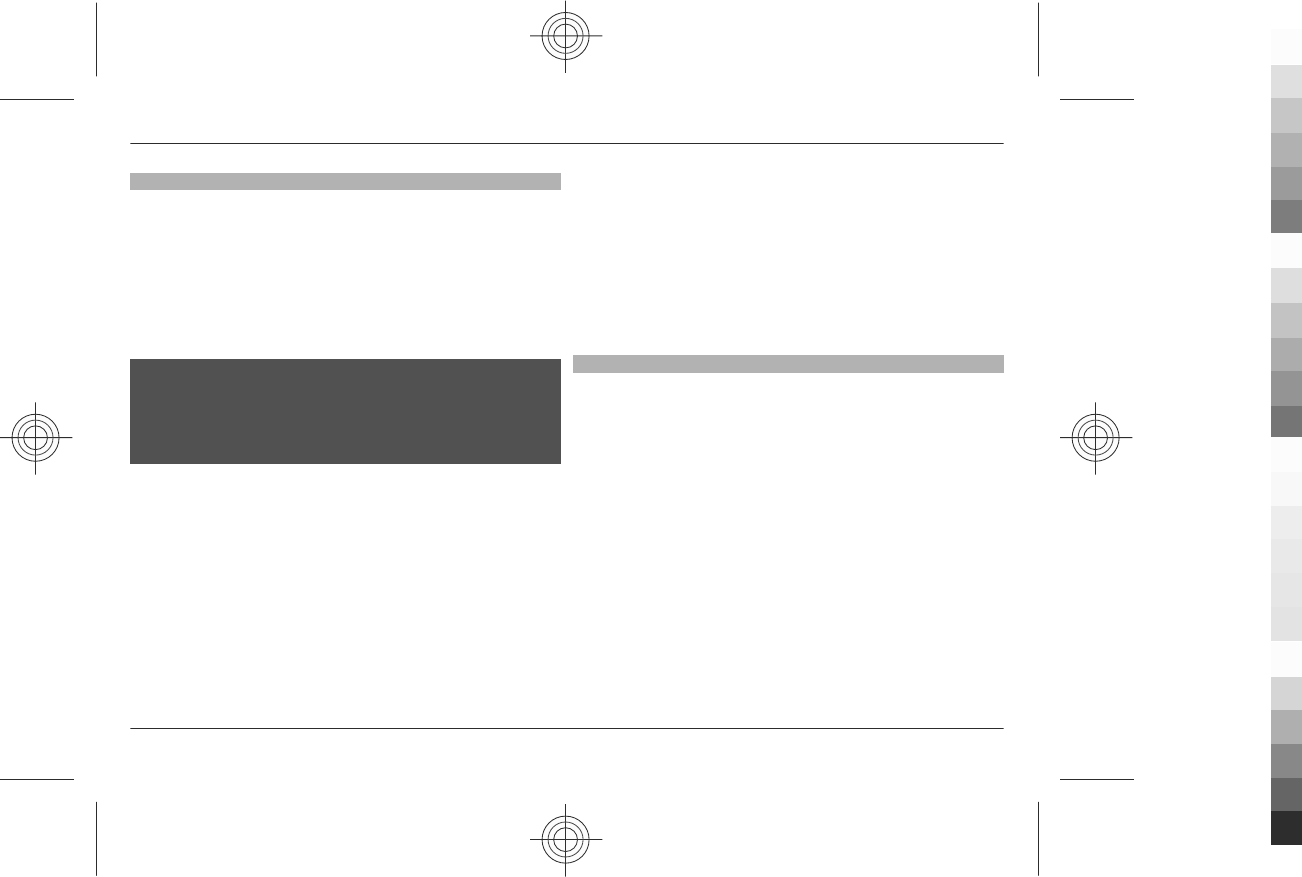
Software updates over the air
Your service provider may send phone software updates over
the air directly to your phone (network service). This option
may not be available, depending on your phone.
Downloading software updates may involve the transmission
of large amounts of data (network service).
Make sure that the device battery has enough power, or
connect the charger before starting the update.
Warning:
If you install a software update, you cannot use the device,
even to make emergency calls, until the installation is
completed and the device is restarted . Be su re to ba ck up d ata
before accepting installation of an update.
Software update settings
This option may not be available, depending on your phone.
To allow or disallow automatic software updates, select
Menu > Settings > Phone > Phone updates > Automatic
SW update.
Request a software update
1 Select Menu > Settings > Phone > Phone updates to
request available software updates from your service
provider.
2 Select Current softw. details to display the current
software version and check whether an update is needed.
3 Select Downl. phone softw. to download and install a
software update. Follow the instructions on the display.
4 If the installation was cancelled after the download,
select Install softw. update to start the installation.
The software update may take several minutes. If there are
problems with the installation, contact your service provider.
Security
Select Menu > Settings > Security and from the following:
PIN code request — to request for your PIN code every time
the phone is switched on. Some SIM cards do not allow the
code request to be turned off.
Call barring service — to restrict incoming calls to and
outgoing calls from your phone (network service). A barring
password is required.
Fixed dialling — to restrict your outgoing calls to selected
phone numbers if supported by your SIM card. When the fixed
dialling is on, GPRS connections are not possible except while
sending text messages over a GPRS connection. In this case,
the recipient’s phone number and the message centre
number must be included in the fixed dialling list.
Closed user group — to specify a group of people whom
you can call and who can call you (network service)
Security level — to request the security code whenever a
new SIM card is inserted into the phone, select Phone. To
36 Settings
www.nokia.com/support
Cyan
Cyan
Magenta
Magenta
Yellow
Yellow
Black
Black
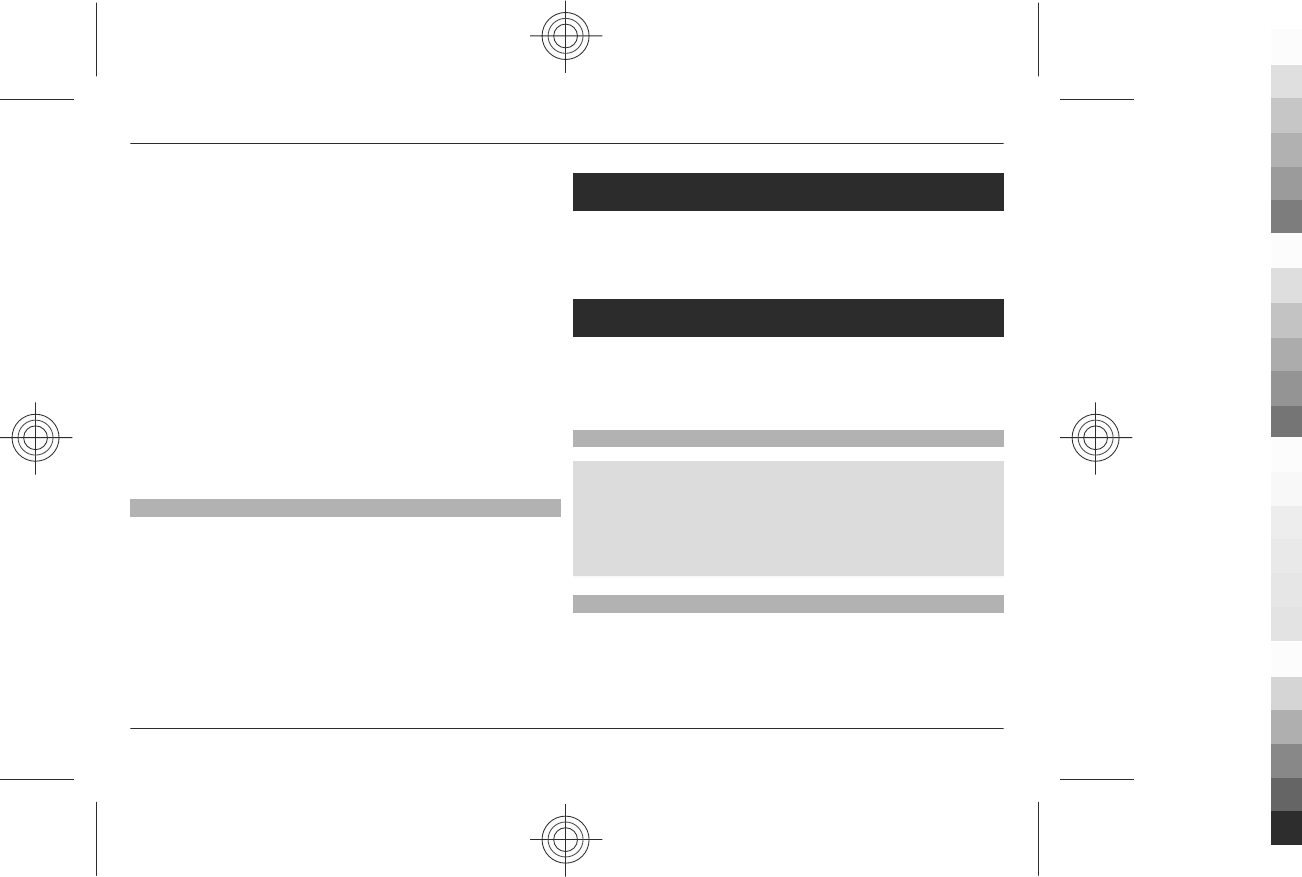
request the security code when the SIM card memory is
selected, and you want to change the memory in use, select
Memory.
Access codes — to change the security code, PIN code, PIN2
code, or barring password
PIN2 code request — to select whether the PIN2 code is
required when using a specific phone feature which is
protected by the PIN2 code. Some SIM cards do not allow the
code request to be turned off.
Code in use — to select the type of PIN code
Authority certificates or User certificates — to view the list
of the authority or user certificates downloaded into your
phone. See "Browser security", p. 43.
Security module sett. — to view Secur. module details,
activate Module PIN request, or change the module PIN and
signing PIN. See "Access codes", p. 6.
Restore factory settings
To restore the phone back to factory settings, select
Menu > Settings > Rest. factory sett. and from the
following:
Restore settings only — Reset all preference settings
without deleting any personal data.
Restore all — Reset all preference settings and delete all
personal data, such as contacts, messages, media files, and
activation keys.
Operator menu
Access a portal to services provided by your network
operator. For more information, contact your network
operator. The operator can update this menu with a service
message.
Gallery
Manage images, video clips, music files, themes, graphics,
tones, recordings, and received files. These files are stored in
the phone memory or on a memory card and may be arranged
in folders.
Folders and files
To view the list of folders, select Menu > Gallery.
To view the list of files in a folder, select a folder and Open.
To view the folders of the memory card when moving a file,
scroll to the memory card, and press the scroll key right.
Print images
Your phone supports Nokia XpressPrint to print images that
are in the jpeg format.
1 To connect your phone to a compatible printer, use a data
cable or send the image by Bluetooth to a printer
Operator menu 37
www.nokia.com/support
Cyan
Cyan
Magenta
Magenta
Yellow
Yellow
Black
Black
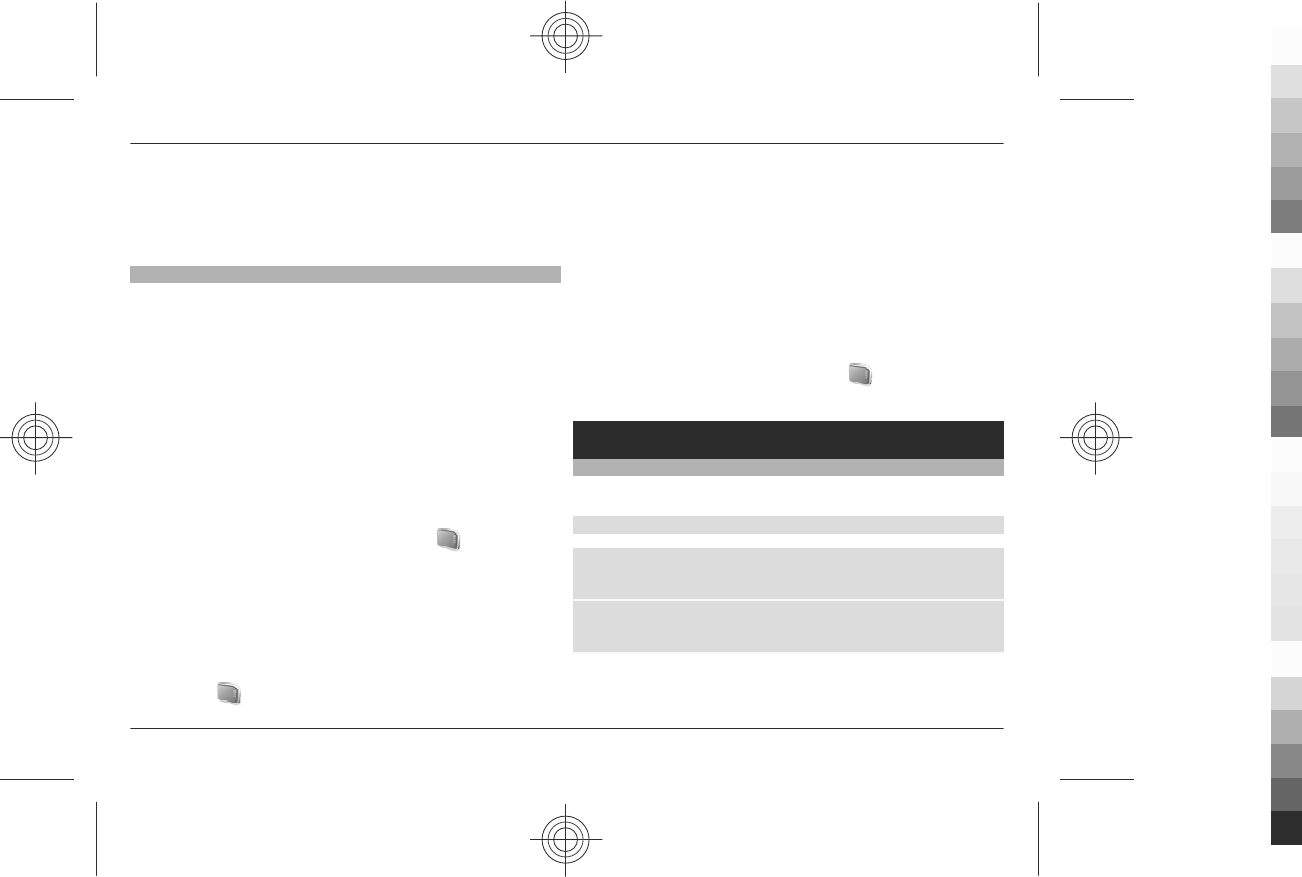
supporting Bluetooth technology. See "Bluetooth
wireless technology", p. 30.
2 Select the image you want to print and Options >
Print.
Memory card
Use a memory card to store your multimedia files, such as
video clips, music tracks, sound files, images, and messaging
data.
Some of the folders in Gallery with content that the phone
uses (for example, Themes) may be stored on the memory
card.
Format the memory card
Some supplied memory cards are preformatted; others
require formatting. When you format a memory card, all data
on the card is permanently lost.
1 To format a memory card, select Menu > Gallery or
Applications, the memory card folder , and
Options > Format mem. card > Yes.
2 When formatting is complete, enter a name for the
memory card.
Lock the memory card
To set a password (maximum 8 characters) to lock your
memory card against unauthorised use, select the memory
card folder and Options > Set password.
The password is stored in your phone, and you do not have
to enter it again while you are using the memory card on the
same phone. If you want to use the memory card on another
device, you are asked for the password.
To remove the password, select Options > Delete
password.
Check memory consumption
To check the memory consumption of different data groups
and the available memory to install new software on your
memory card, select the memory card and Options >
Details.
Media
Camera and video
Take images or record video clips with the built-in camera.
Take a picture
To use the still picture function, press the camera key; or, if
the video function is on, scroll left or right.
To zoom in and out in the camera mode, scroll up and down,
or press the volume keys.
38 Media
www.nokia.com/support
Cyan
Cyan
Magenta
Magenta
Yellow
Yellow
Black
Black
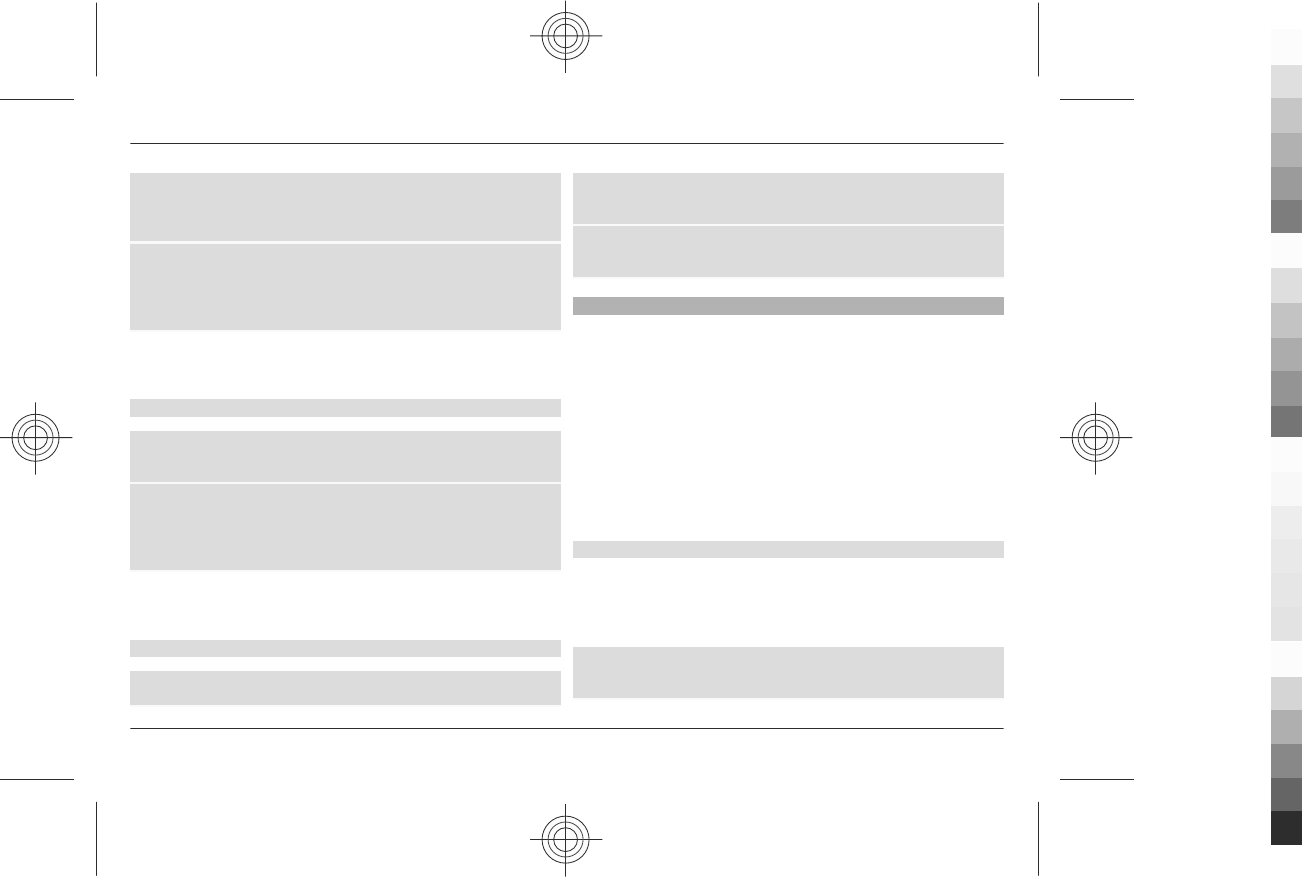
To take a picture, press the camera key. The phone saves the
pictures on the memory card, if available, or in the phone
memory.
To display a picture immediately after you take it, select
Options > Settings > Image preview time and the
preview time. During the preview time, select Back to take
another picture.
Your device supports an image capture resolution of
1200x1600 pixels.
Record a video clip
To activate the video function, press and hold the camera key;
or, if the camera function is on, scroll left or right.
To start the video recording, select Record or press the
camera key; to pause the recording, select Pause or press the
camera key; to resume the recording, select Continue or
press the camera key; to stop the recording, select Stop.
The phone saves the video clips on the memory card, if
available, or in the phone memory.
Camera and video options
To use a filter, select Options > Effects.
To adapt the camera to the light conditions, select
Options > White balance.
To change other camera and video settings and to select the
image and video storage, select Options > Settings.
Music player
Your phone includes a music player for listening to music
tracks or other MP3 or AAC sound files that you have
downloaded from the web or transferred to the phone with
Nokia PC Suite. See "Nokia PC Suite", p. 31. You can also view
your recorded or downloaded video clips.
Music and video files stored in the music folder in the phone
memory or on the memory card are automatically detected
and added to the music library.
To open the music player, select Menu > Media > Music
player.
Music menu
Access your music and video files stored in the phone memory
or on the memory card, download music or video clips from
the web, or view compatible video streams from a network
server (network service).
To listen to music or play a video clip, select a file from
Playlists, Artists, Albums, or Genres, and select Play.
Media 39
www.nokia.com/support
Cyan
Cyan
Magenta
Magenta
Yellow
Yellow
Black
Black
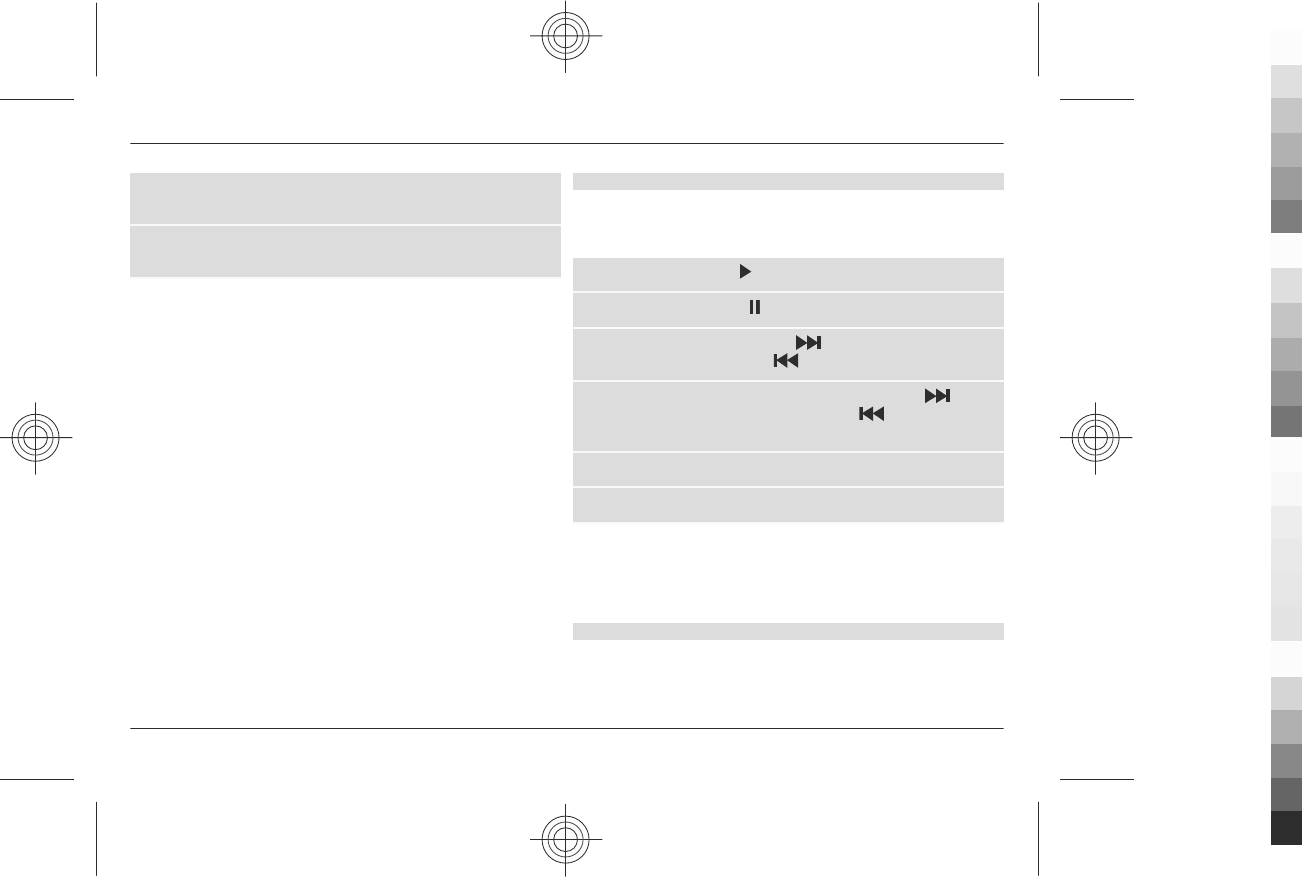
To download files from the web, select Options >
Downloads and a download site.
To update the music library after you have added files, select
Options > Update library.
Create a playlist
To create a playlist with your selection of music, do the
following:
1 Select Playlists > Create playlist, and enter the name of
the playlist.
2 Add music or video clips from the displayed lists.
3 Select Done to store the playlist.
Configure a streaming service
You may receive the streaming settings as a configuration
message from the service provider. See "Configuration
setting service", p. 7. You can also enter the settings
manually. See "Configuration", p. 35.
To activate the settings, do the following:
1 Select Options > Downloads > Streaming settings >
Configuration.
2 Select a service provider, Default, or Personal config.
for streaming.
3 Select Account and a streaming service account from the
active configuration settings.
Play songs
To adjust the volume level, press the volume keys.
Operate the music player with the virtual keys on the display.
To start playing, select .
To pause playing, select .
To skip to the next song, select . To skip to the beginning
of the previous song, select twice.
To fast-forward the current song, select and hold . To
rewind the current song, select and hold . Release the key
at the position you want to continue the music playback.
To switch to the music menu, scroll up.
To switch to the current playlist, scroll down.
To close the music player menu, and to continue music
playback in the background, press the end key.
To stop the music player, press and hold the end key.
Change the music player look
Your phone provides several themes to change the look of
the music player.
40 Media
www.nokia.com/support
Cyan
Cyan
Magenta
Magenta
Yellow
Yellow
Black
Black
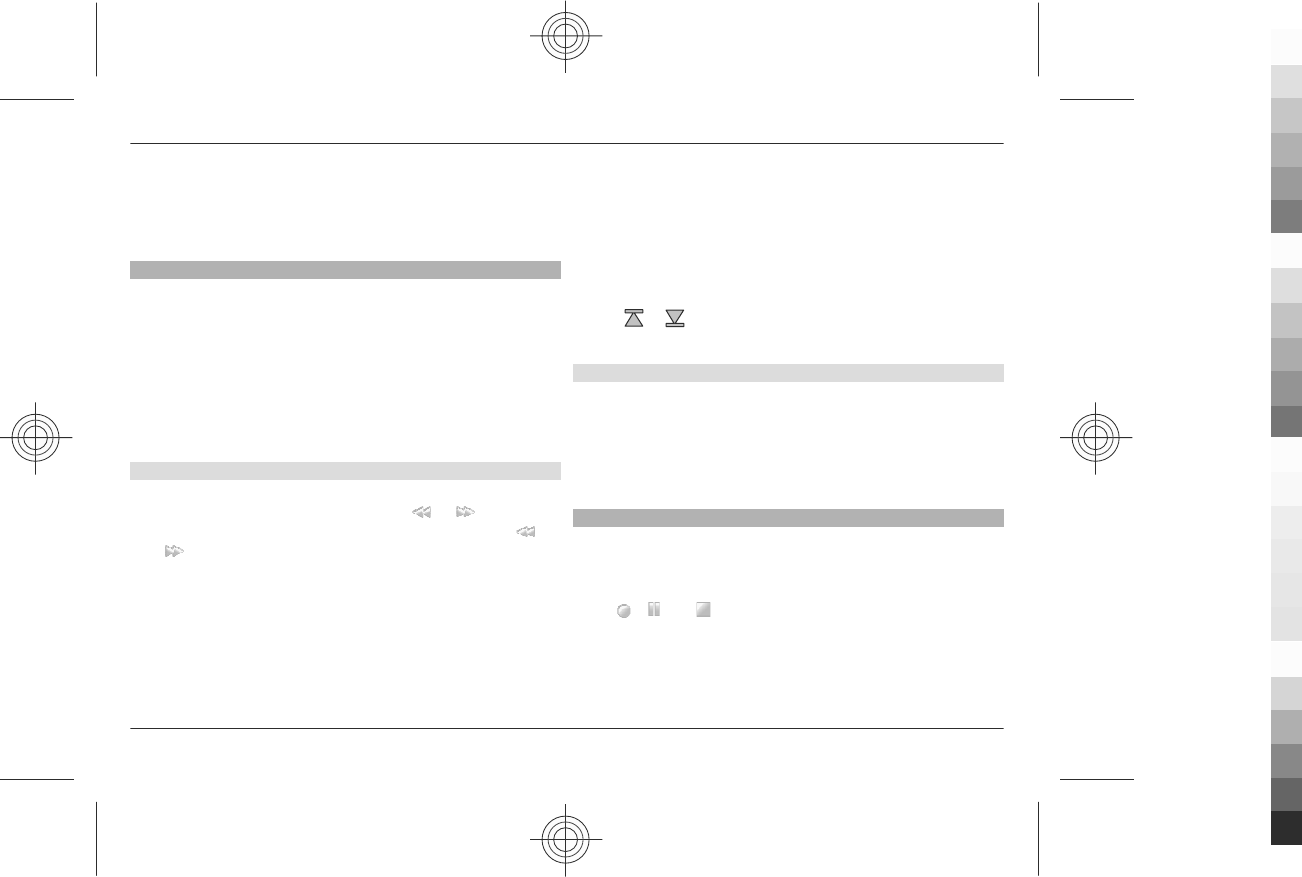
Select Menu > Media > Music player > Go to Music
player > Options > Settings > Music player theme and
one of the listed themes. The virtual keys may change
depending on the theme.
Radio
Select Menu > Media > Radio.
To adjust the volume level, press the volume keys of the
phone.
To use the graphical keys on the display, scroll up, down, left,
or right.
To switch the radio off, press and hold the end key.
Tune in to radio stations
Search and save stations
1 To start the search, select and hold or . To change
the radio frequency in 0.05 MHz steps, briefly press or
.
2 To save a station to a memory location, select
Options > Save station.
3 To enter the name of the radio station, select Options >
Stations > Options > Rename.
Select Options and from the following:
Search all stations — to automatically search for the
available stations at your location
Set frequency — to enter the frequency of the desired radio
station
Stations — to list and rename or delete saved stations
Change stations
Select or , or press the number key corresponding to
the number of the station in the station list.
Radio features
To switch between headset and loudspeaker, or between
stereo and mono output, select Options > Settings. To
display information from the radio data system of the tuned
in station, select RDS on. To enable the automatic switch to
a frequency with the best reception of the tuned in station,
select Auto-freq. change on.
Voice recorder
Record speech, sound, or an active call, and save the
recordings in Gallery.
Select Menu > Media > Voice recorder. To use the graphical
keys , , or on the display, scroll left or right.
The recorder cannot be used when a data call or GPRS
connection is active.
Media 41
www.nokia.com/support
Cyan
Cyan
Magenta
Magenta
Yellow
Yellow
Black
Black
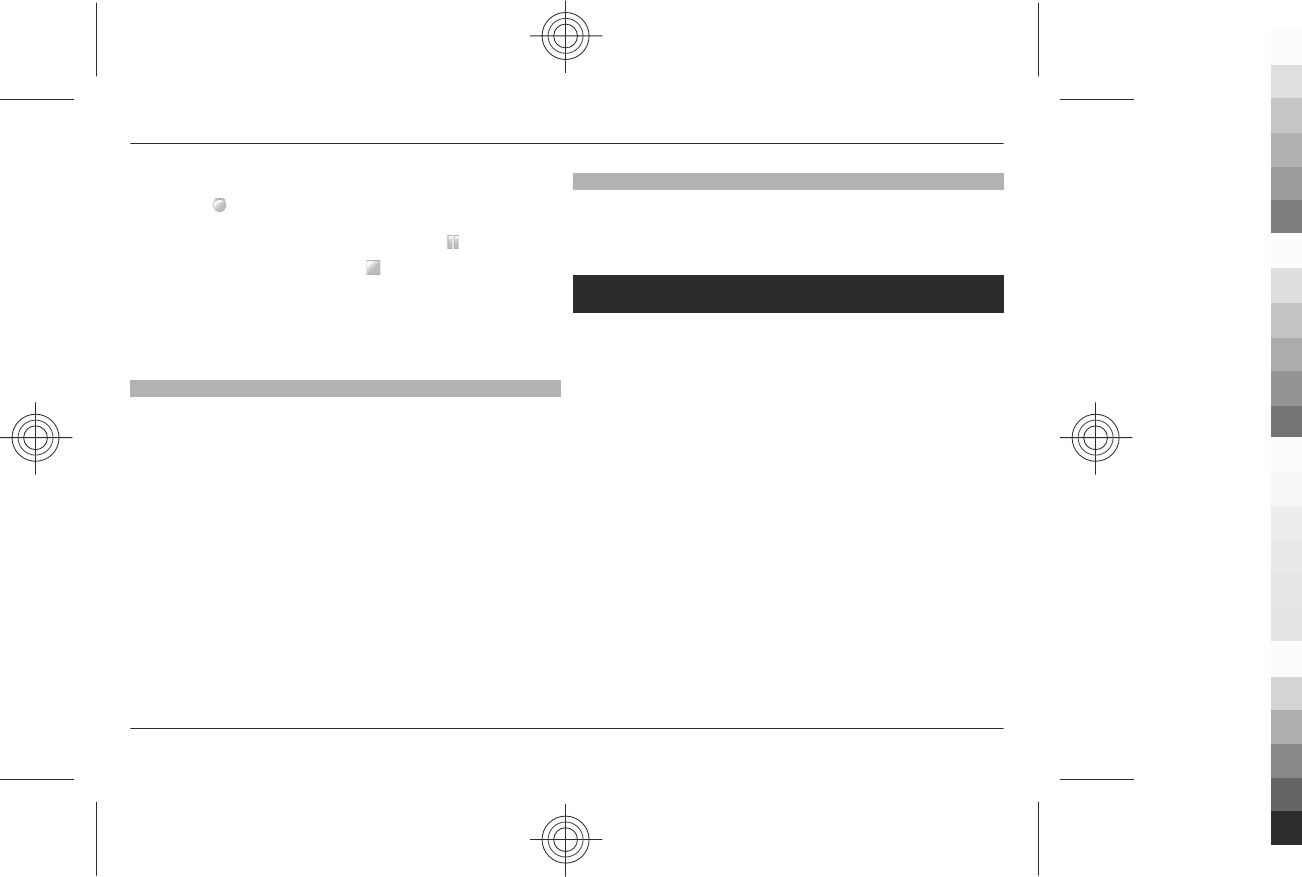
Record sound
1 Select , or, during a call, select Options > Record.
While recording a call, all parties to the call hear a faint
beeping. To pause the recording, select .
2 To end the recording, select . The recording is saved
in the Recordings folder in Gallery.
To play or send the last recording, to access the list of
recordings, or to select where to store the recordings, select
Options and the appropriate option.
Equaliser
Adjust the sound when using the music player.
Select Menu > Media > Equaliser.
To activate a predefined equaliser set, scroll to one of the sets,
and select Activate.
Create a new equaliser set
1 Select one of the last two sets in the list and Options >
Edit.
2 Scroll left or right to access the virtual sliders and up or
down to adjust the slider.
3 To save the settings and create a name for the set, select
Save and Options > Rename.
Stereo widening
Stereo widening creates a wider stereo sound effect when
you are using a stereo headset.
To activate, select Menu > Media > Stereo widening.
Web
You can access various internet services with your phone
browser. The appearance of the internet pages may vary due
to screen size. You may not be able to see all the details on
the internet pages.
Important: Use only services that you trust and that offer
adequate security and protection against harmful software.
The XHTML browser in this device supports the Unicode
encoding format.
For the availability of these services, pricing, and instructions,
contact your service provider.
You may receive the configuration settings required for
browsing as a configuration message from your service
provider.
To set up the service, select Menu > Web > Web
settings > Configuration sett., a configuration, and an
account.
42 Web
www.nokia.com/support
Cyan
Cyan
Magenta
Magenta
Yellow
Yellow
Black
Black
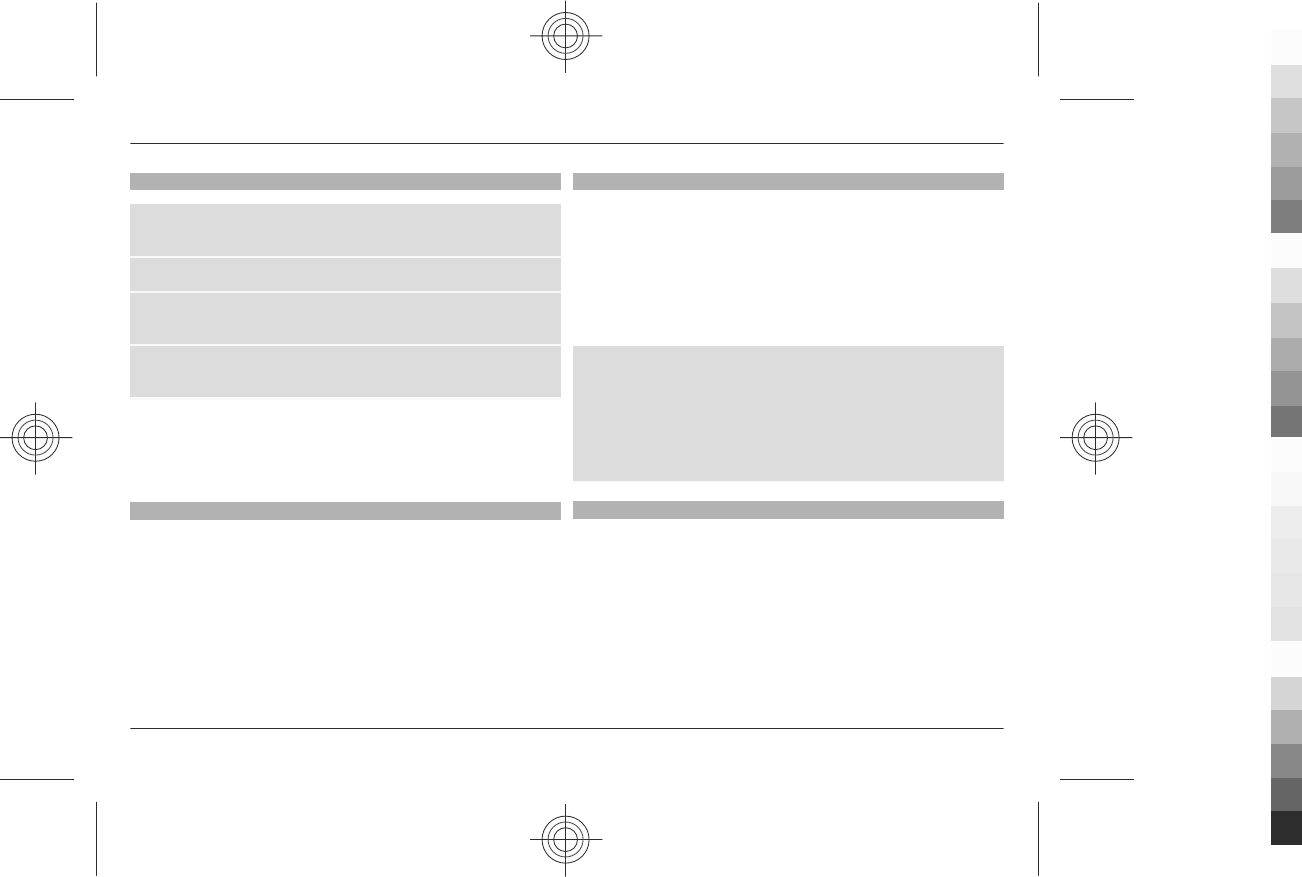
Connect to a service
To make a connection to the service, select Menu > Web >
Home; or in the standby mode, press and hold 0.
To select a bookmark, select Menu > Web > Bookmarks.
To select the last URL, select Menu > Web > Last web
addr..
To enter an address of a service, select Menu > Web > Go to
address. Enter the address, and select OK.
After you make a connection to the service, you can start
browsing its pages. The function of the phone keys may vary
in different services. Follow the text guides on the phone
display. For more information, contact your service provider.
Appearance settings
While browsing the web, select Options > Settings and from
the following:
Display — Select the font size, whether images are shown,
and how the text is displayed.
General — Select whether web addresses are sent as
Unicode (UTF-8), the encoding type for the contents, and
whether JavaScript™ is enabled.
The available options may vary.
Cache memory
A cache is a memory location that is used to store data
temporarily. If you have tried to access or have accessed
confidential information requiring passwords, empty the
cache after each use. The information or services you have
accessed are stored in the cache.
A cookie is data that a site saves in the cache memory of your
phone. Cookies are saved until you clear the cache memory.
To clear the cache while browsing, select Options >
Tools > Clear the cache.
To allow or prevent the phone from receiving cookies, select
Menu > Web > Web settings > Security > Cookies; or,
while browsing, select Options > Settings > Security >
Cookies.
Browser security
Security features may be required for some services, such as
banking services or online shopping. For such connections
you need security certificates and possibly a security module
which may be available on your SIM card. For more
information, contact your service provider.
To view or change the security module settings, or to view a
list of authority or user certificates downloaded to your
phone, select Menu > Settings > Security > Security
module sett., Authority certificates, or User certificates.
Web 43
www.nokia.com/support
Cyan
Cyan
Magenta
Magenta
Yellow
Yellow
Black
Black
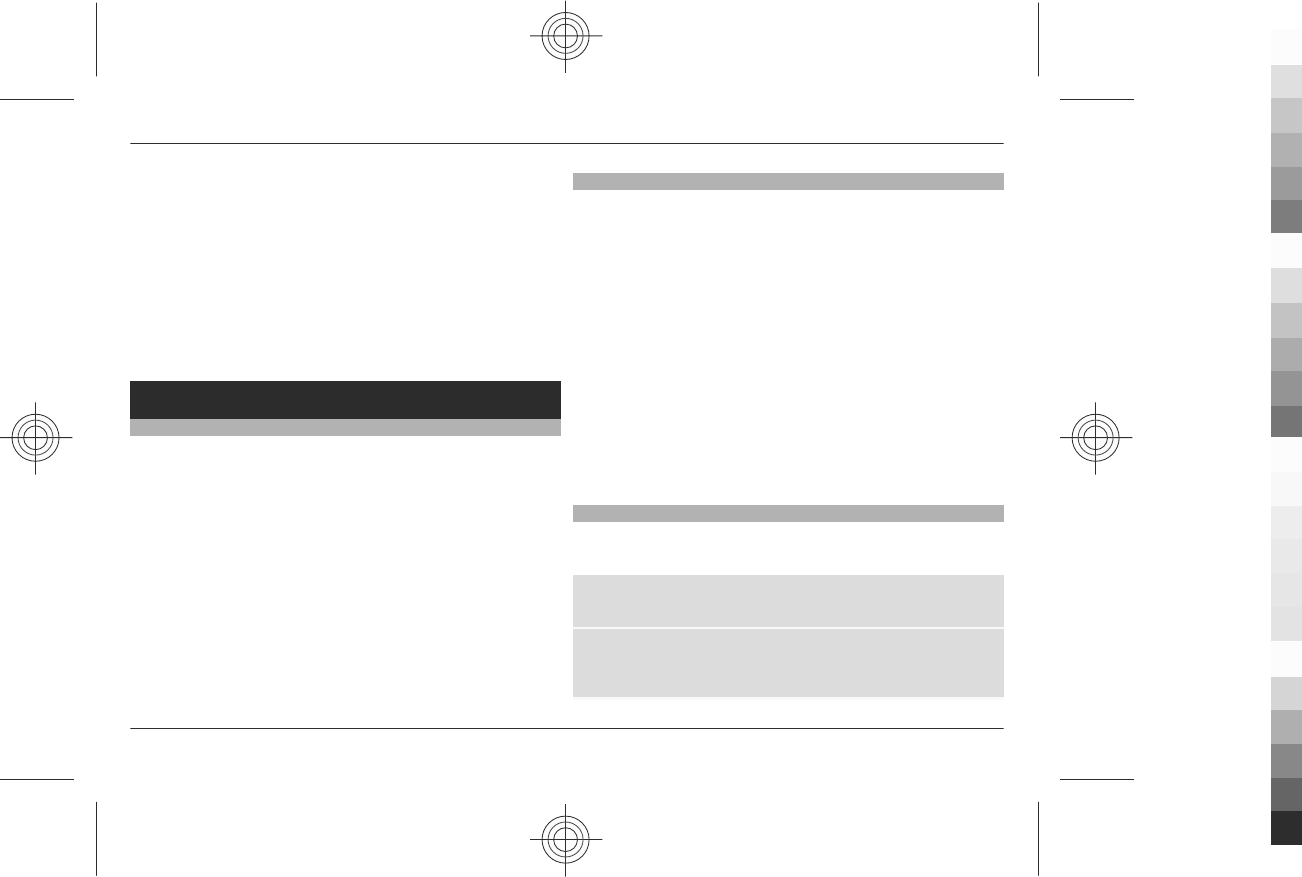
Important: Even if the use of certificates makes the risks
involved in remote connections and software installation
considerably smaller, they must be used correctly in order to
benefit from increased security. The existence of a certificate
does not offer any protection by itself; the certificate
manager must contain correct, authentic, or trusted
certificates for increased security to be available. Certificates
have a restricted lifetime. If "Expired certificate" or
"Certificate not valid yet" is shown, even if the certificate
should be valid, check that the current date and time in your
device are correct.
Organiser
Alarm clock
To sound an alarm at a desired time.
Set the alarm
1 Select Menu > Organiser > Alarm clock.
2 Set the alarm on, and enter the alarm time.
3 To issue an alarm on selected days of the week, select
Repeat: > On and the days.
4 Select the alarm tone.
5 Set the snooze time-out, and select Save.
Stop the alarm
To stop the sounding alarm, select Stop. If you let the alarm
sound for a minute or select Snooze, the alarm stops for the
snooze time-out, then resumes.
Calendar
Select Menu > Organiser > Calendar.
The current day is framed. If there are any notes set for the
day, the day is in bold type. To view the day notes, select
View. To view a week, select Options > Week view. To
delete all notes in the calendar, select Options > Delete
notes > All notes.
To edit settings related to date and time, select Options >
Settings and from the available options. To delete old notes
automatically after a specified time, select Options >
Settings > Auto-delete notes and from the available
options.
Make a calendar note
Scroll to the date, and select Options > Make a note. Select
the note type, and fill in the fields.
Lunar calendar
To use the lunar calendar, the phone language must be
Chinese.
To view lunar details of the highlighted day in the month
view, select Options > Lunar calendar.
To search for a lunar festival, in the lunar day view, select
Lun. fest., enter the Gregorian year of the Spring festival, and
select the desired lunar festival.
44 Organiser
www.nokia.com/support
Cyan
Cyan
Magenta
Magenta
Yellow
Yellow
Black
Black
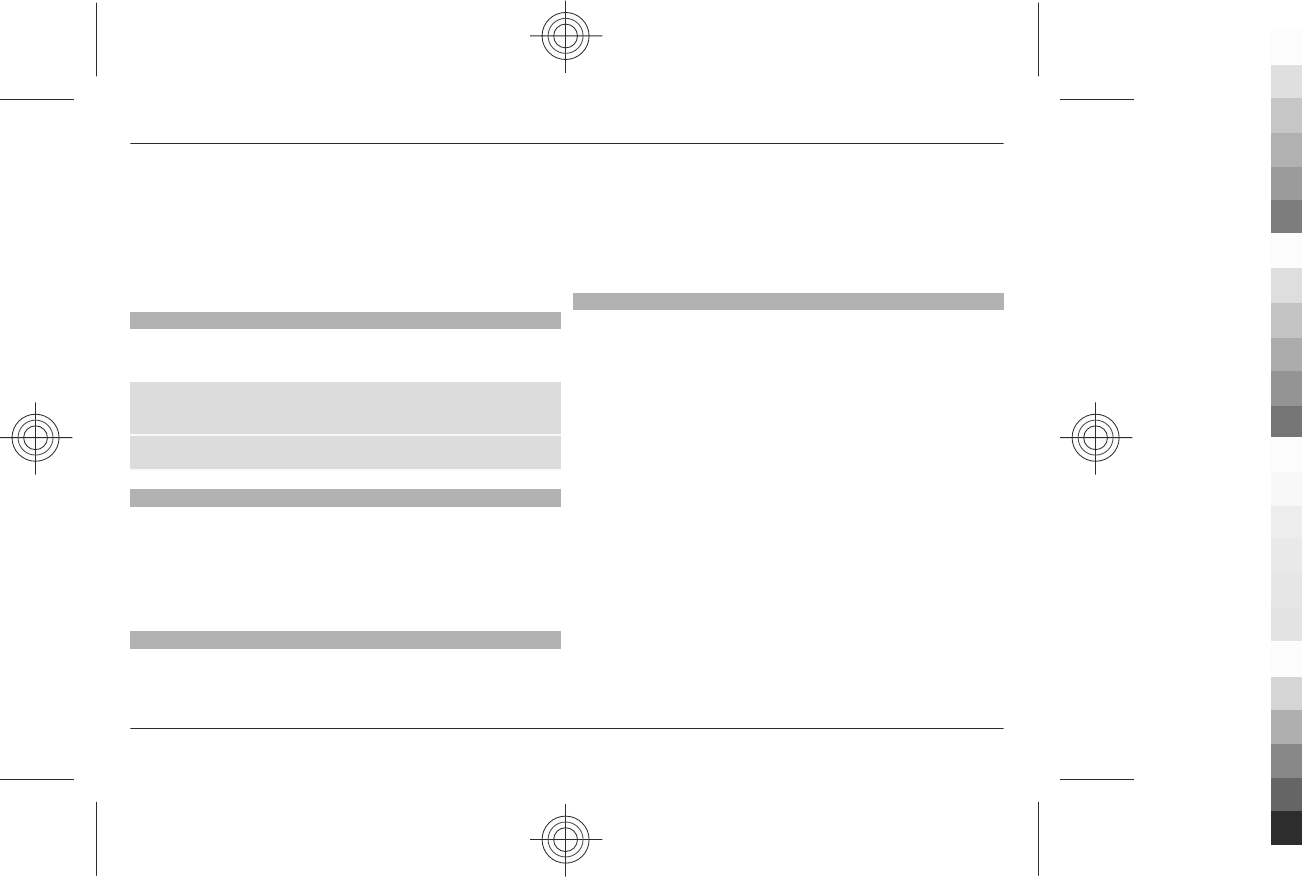
In the lunar day view, select Options and from the following:
Solar item — to search for a solar item.
Gregorian to lunar — to convert a Gregorian date to a lunar
date.
Lunar to gregorian — to convert a lunar date to a Gregorian
date.
To-do list
To save a note for a task that you must do, select Menu >
Organiser > To-do list.
To make a note if no note is added, select Add; otherwise,
select Options > Add. Fill in the fields, and select Save.
To view a note, scroll to it, and select View.
Notes
To write and send notes, select Menu > Organiser >
Notes.
To make a note if no note is added, select Add; otherwise,
select Options > Make a note. Write the note, and select
Save.
Calculator
Your phone provides a standard, a scientific, and a loan
calculator.
Select Menu > Organiser > Calculator and, from the
available options, the calculator type and the operating
instructions.
This calculator has limited accuracy and is designed for
simple calculations.
Countdown timer
Normal timer
1 To activate the timer, select Menu > Organiser >
Countd. timer > Normal timer, enter a time, and write
a note that is displayed when the time expires. To change
the time, select Change time.
2 To start the timer, select Start.
3 To stop the timer, select Stop timer.
Interval timer
1 To have an interval timer with up to 10 intervals started,
first enter the intervals.
2 Select Menu > Organiser > Countd. timer > Interval
timer.
3 To start the timer, select Start timer > Start.
To select how the interval timer should start the next period,
select Menu > Organiser > Countd. timer > Settings >
Contin. to next period and from the available options.
Organiser 45
www.nokia.com/support
Cyan
Cyan
Magenta
Magenta
Yellow
Yellow
Black
Black
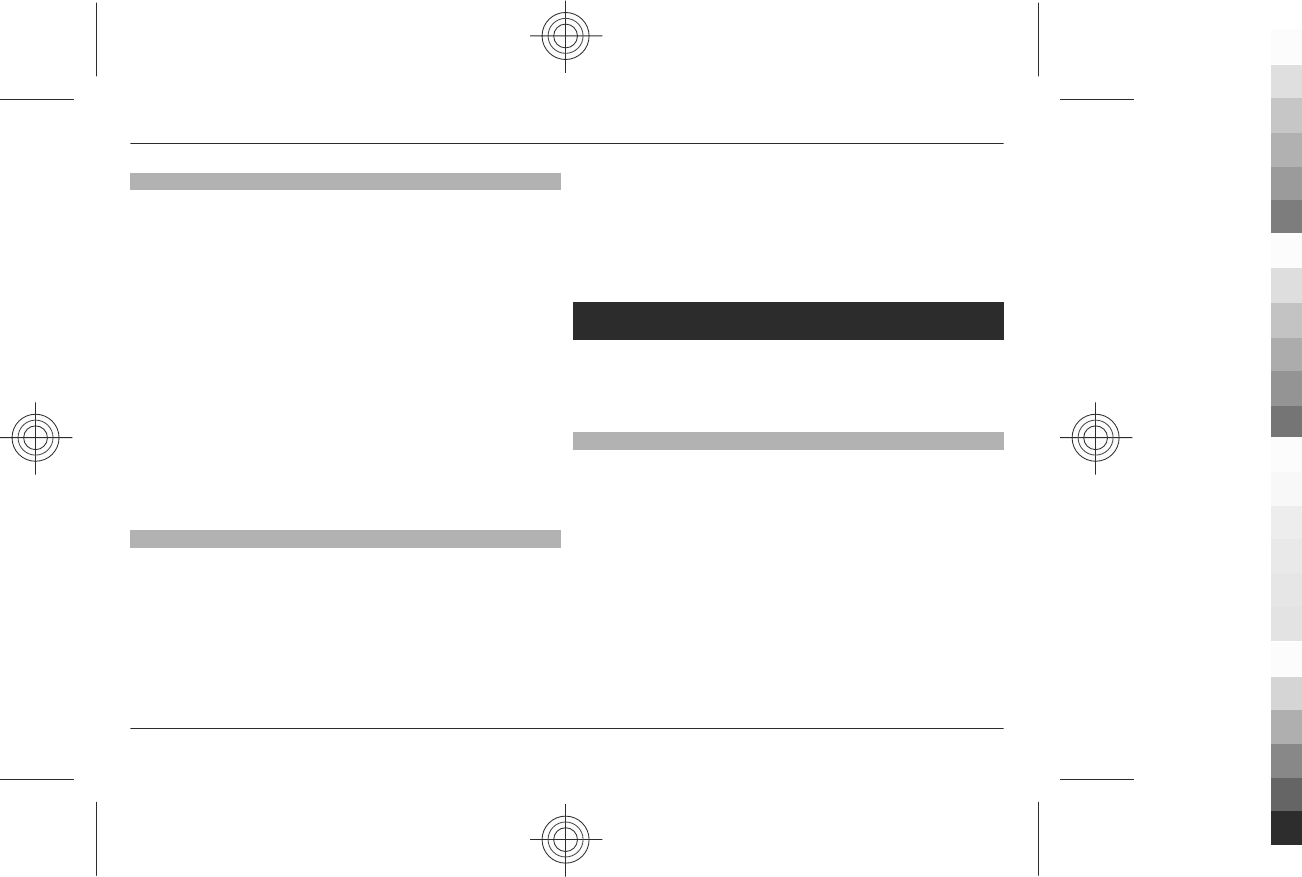
Stopwatch
You can measure time, take intermediate times, or take lap
times using the stopwatch.
Select Menu > Organiser > Stopwatch and from the
following options:
Split timing — to take intermediate times. To reset the time
without saving it, select Options > Reset.
Lap timing — to take lap times
Continue — to view the timing that you have set in the
background
Show last — to view the most recently measured time if the
stopwatch is not reset
View times or Delete times — to view or delete the saved
times
To set the stopwatch timing in the background, press the end
key.
Dictionary
In Dictionary, you can look up a Chinese word for English
translation, and look up an English word for Chinese
translation.
1 Select Menu > Organiser > Dictionary.
2 Switch to the desired input mode if necessary.
3 Enter the Chinese or English word.
4 Scroll to the desired word in the displayed list of words,
and select it to view the translation.
To look up synonyms or antonyms of an English word,
select Options > Synonyms or Options > Antonyms.
To view the translation of the previous or next word in
the displayed list of words, scroll left or right.
Applications
Your phone may have some games or applications installed.
These files are stored in the phone memory or on a memory
card and may be arranged in folders. See "Memory
card", p. 38.
Open an application
Select Menu > Apps. > Games, Collection, or Memory
card. Scroll to a game or an application, and select Open.
To set sounds, lights, and shakes for a game, select Menu >
Apps. > Options > Application settings.
To view application options, select Menu > Apps. >
Collection > Options.
Select from the following:
Update version — Check if a new version of the application
is available for download from the web (network service).
46 Applications
www.nokia.com/support
Cyan
Cyan
Magenta
Magenta
Yellow
Yellow
Black
Black
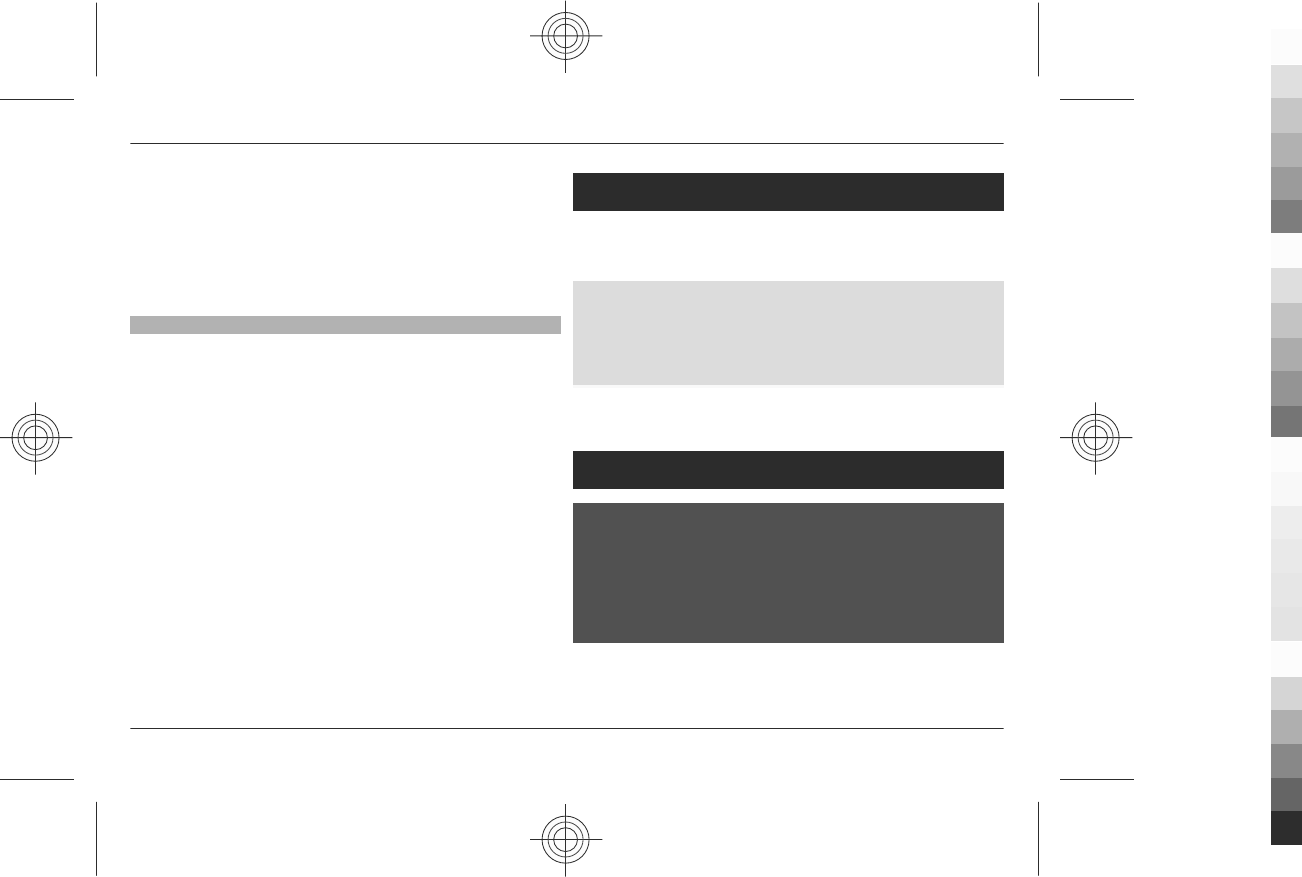
Web page — Obtain further information or additional data
for the application from an internet page (network service),
if available.
Application access — Restrict the application from
accessing the network.
The available options may vary.
Download an application
Your phone supports J2ME™ Java applications. Ensure that the
application is compatible with your phone before
downloading it.
Important: Only install and use applications and other
software from trusted sources, such as applications that are
Symbian Signed or have passed the Java Verified™ testing.
You can download new applications and games in different
ways.
•Select Menu > Apps. > Downloads > App.
downloads or Game downloads; the list of available
bookmarks is shown.
•Use the Nokia Application Installer from PC Suite to
download the applications to your phone.
For the availability of different services and pricing, contact
your service provider.
SIM services
Your SIM card may provide additional services. You can access
this menu only if it is supported by your SIM card. The name
and contents of the menu depend on the available services.
To show the confirmation messages sent between your
phone and the network when you are using the SIM services,
select Menu > Settings > Phone > Confirm SIM actions.
This option may not be available depending on your SIM card.
For details, contact your network operator.
Accessing these services may involve sending messages or
making a phone call for which you may be charged.
Nokia original accessories
Warning:
Use only batteries, chargers, and accessories approved by
Nokia for use with this particular model. The use of any other
types may invalidate any approval or warranty, and may be
dangerous. In particular, use of unapproved chargers or
batteries may present a risk of fire, explosion, leakage, or
other hazard.
For availability of approved accessories, check with your
dealer.
SIM services 47
www.nokia.com/support
Cyan
Cyan
Magenta
Magenta
Yellow
Yellow
Black
Black
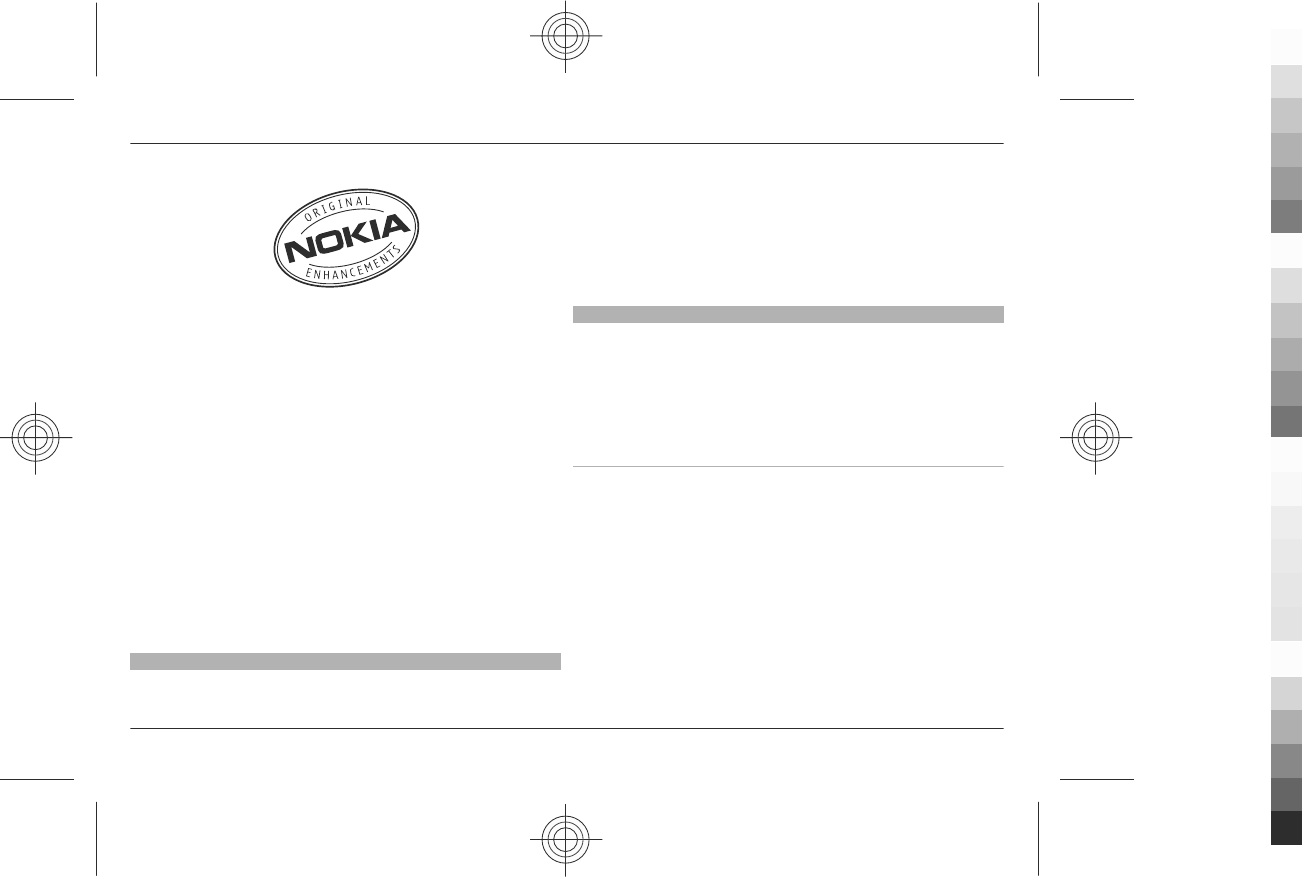
An extensive range of accessories is available for your device.
For more details, seewww.nokia.com.cn.
All accessories for Nokia devices are supplied in an elegant
sales package. An accessory bought without a separate
package is not an original Nokia accessory.
How to buy Nokia original accessories:
1 Go to an authorised retailer for Nokia original
accessories.
For information on the nearest authorised retailer for
Nokia accessories, check with a Nokia original accessory
distributor.
* When you are buying an accessory, always ask the
dealer to issue a separate invoice listing the price and
model number, which is helpful in safeguarding your
own rights.
2 Visit a Nokia online shop at www.shop.nokia.com.cn.
Practical rules about accessories
•Keep all accessories out of the reach of small children.
•When you disconnect the power cord of any accessory,
grasp and pull the plug, not the cord.
•Check regularly that accessories installed in a vehicle are
mounted and are operating properly.
•Installation of any complex car accessories must be made
by qualified personnel only.
Why use original accessories?
As key components of your handset, batteries and chargers
play a critical role in making sure the handset is operating
properly and safely. As shown by our long-term customer
surveys and after-sales services, handsets fail in many cases
by using unapproved accessories, especially unapproved
batteries and chargers.
Dangers of using unapproved batteries and chargers
•Short lifetime, with charging and discharging times
noticeably less than those of original batteries.
•Consequent much shorter lifetime of the handset,
unstable power supply that prevents the handset circuit
from functioning properly, which causes lasting
damages.
•Poor performance and reliability of the handset,
undermined voice quality and frequent breakdown.
•Potential burning or explosion that endangers
consumer's safety.
48 Nokia original accessories
www.nokia.com/support
Cyan
Cyan
Magenta
Magenta
Yellow
Yellow
Black
Black
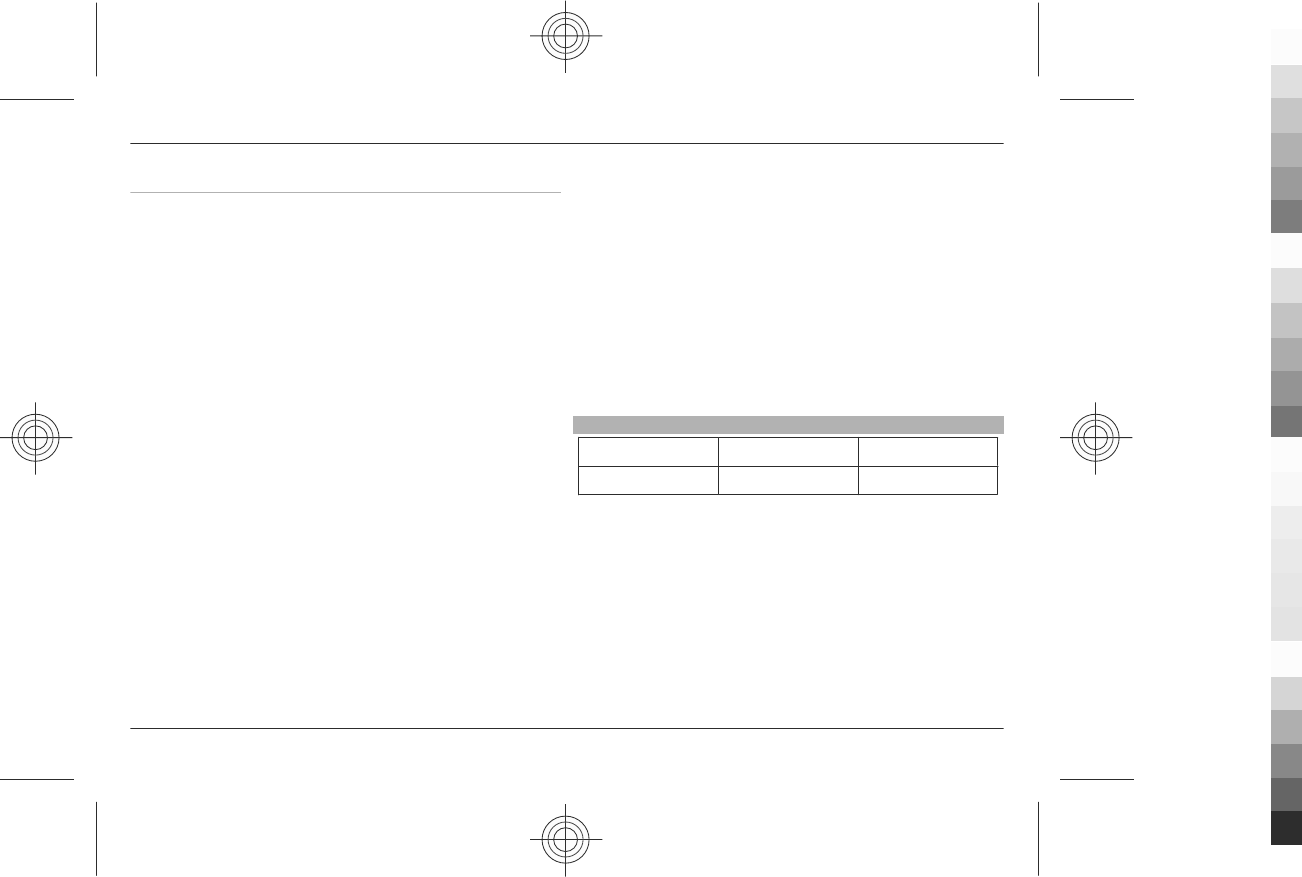
Benefits of using Nokia original accessories
•Adequate safety.
•High quality after-sales maintenance and services that
are available to original accessories only.
•Nokia warranty does not apply to handset failures
attributable to the use of non-original Nokia accessories.
False: Handset battery is a simple product that combines a
group of linked cells within a single package.
True: A number of high-tech designs and high quality raw
materials are necessary for a handset battery to provide
stable and lasting performance. A battery manufactured in a
slipshod way differs from an original product on process,
design, and raw material considerably, hence dramatic
difference in performance and safety.
False: All accessories with the Nokia trademark are original
ones.
True: Nokia original accessories are supplied in an elegant
sales package (complying with national package
regulations), and each battery carries a hologram label. It is
recommended that consumers are aware of counterfeit
Nokia accessories on the market. In particular, some dealers
might remove the original battery from the supplied handset,
which violates our distribution policies and infringes on
consumer's rights.
False: Despite low quality, counterfeit battery is much
cheaper and is worthwhile even if it requires frequent
replacement.
True: Unapproved batteries and chargers are not only of
short lifetime and poor performance, but will noticeably
undermine the handset's performance and reduce its
lifetime. It is also deprived of comprehensive after-sales
maintenance and repair. Most important, unapproved
batteries and chargers pose safety threats to consumers.
Losses in these regards far exceed the savings on price. In
fact, with inferior raw materials and irregular designs, some
counterfeit batteries cost less than 1/10 of original products.
Battery
Type Talk time Standby
BL-5C Up to 7 hours Up to 350 hours
Important: Battery talk and stand-by times are estimates
and only possible under optimal network conditions. Actual
battery talk and standby times depend on SIM cards, features
used, battery age and condition, temperatures to which
battery is exposed, network conditions, and many other
factors, and may be significantly shorter than those specified
above. Ringing tones, hands free call handling, use in digital
mode, and other features will also consume the battery, and
the amount of time a device is used for calls will affect its
stand-by time. Likewise, the amount of time that the device
is turned on and in the standby mode will affect its talk time.
Nokia original accessories 49
www.nokia.com/support
Cyan
Cyan
Magenta
Magenta
Yellow
Yellow
Black
Black

Battery
Battery and charger information
Your device is powered by a rechargeable battery. The battery intended for use with this
device is BL-5C. Nokia may make additional battery models available for this device. This
device is intended for use when supplied with power from the following chargers:
AC-8. The exact charger model number may vary depending on the type of plug. The plug
variant is identified by one of the following: E, EB, X, AR, U, A, C, K, or UB. For example, the
model numbers for the charger can be, among others, AC-8C, AC-8U, AC-8X, etc. The
charger model offered to China mainland is AC-8C.
The battery can be charged and discharged hundreds of times, but it will eventually wear
out. When the talk and standby times are noticeably shorter than normal, replace the
battery. Use only Nokia approved batteries, and recharge your battery only with Nokia
approved chargers designated for this device.
If a battery is being used for the first time or if the battery has not been used for a
prolonged period, it may be necessary to connect the charger, then disconnect and
reconnect it to begin charging the battery. If the battery is completely discharged, it may
take several minutes before the charging indicator appears on the display or before any
calls can be made.
Safe removal. Always switch the device off and disconnect the charger before removing
the battery.
Proper charging. Unplug the charger from the electrical plug and the device when not in
use. Do not leave a fully charged battery connected to a charger, since overcharging may
shorten its lifetime. If left unused, a fully charged battery will lose its charge over time.
Avoid extreme temperatures. Always try to keep the battery between 15°C and 25°C (59°F
and 77°F). Extreme temperatures reduce the capacity and lifetime of the battery. A device
with a hot or cold battery may not work temporarily. Battery performance is particularly
limited in temperatures well below freezing.
Do not short-circuit. Accidental short-circuiting can occur when a metallic object such as
a coin, clip, or pen causes direct connection of the positive (+) and negative (-) terminals
of the battery. (These look like metal strips on the battery.) This might happen, for
example, when you carry a spare battery in your pocket or purse. Short-circuiting the
terminals may damage the battery or the connecting object.
Disposal. Do not dispose of batteries in a fire as they may explode. Dispose of batteries
according to local regulations. Please recycle when possible. Do not dispose as household
waste.
Leak. Do not dismantle, cut, open, crush, bend, puncture, or shred cells or batteries. In
the event of a battery leak, prevent battery liquid contact with skin or eyes. If this
happens, flush the affected areas immediately with water, or seek medical help.
Damage. Do not modify, remanufacture, attempt to insert foreign objects into the
battery, or immerse or expose it to water or other liquids. Batteries may explode if
damaged.
Correct use. Use the battery only for its intended purpose. Improper battery use may
result in a fire, explosion, or other hazard. If the device or battery is dropped, especially
on a hard surface, and you believe the battery has been damaged, take it to a service
centre for inspection before continuing to use it. Never use any charger or battery that
is damaged. Keep your battery out of the reach of small children.
Nokia battery authentication guidelines
Always use original Nokia batteries for your safety. To check that you are getting an
original Nokia battery, purchase it from a Nokia authorised service centre or dealer, and
inspect the hologram label using the following steps:
50 Battery
www.nokia.com/support
Cyan
Cyan
Magenta
Magenta
Yellow
Yellow
Black
Black
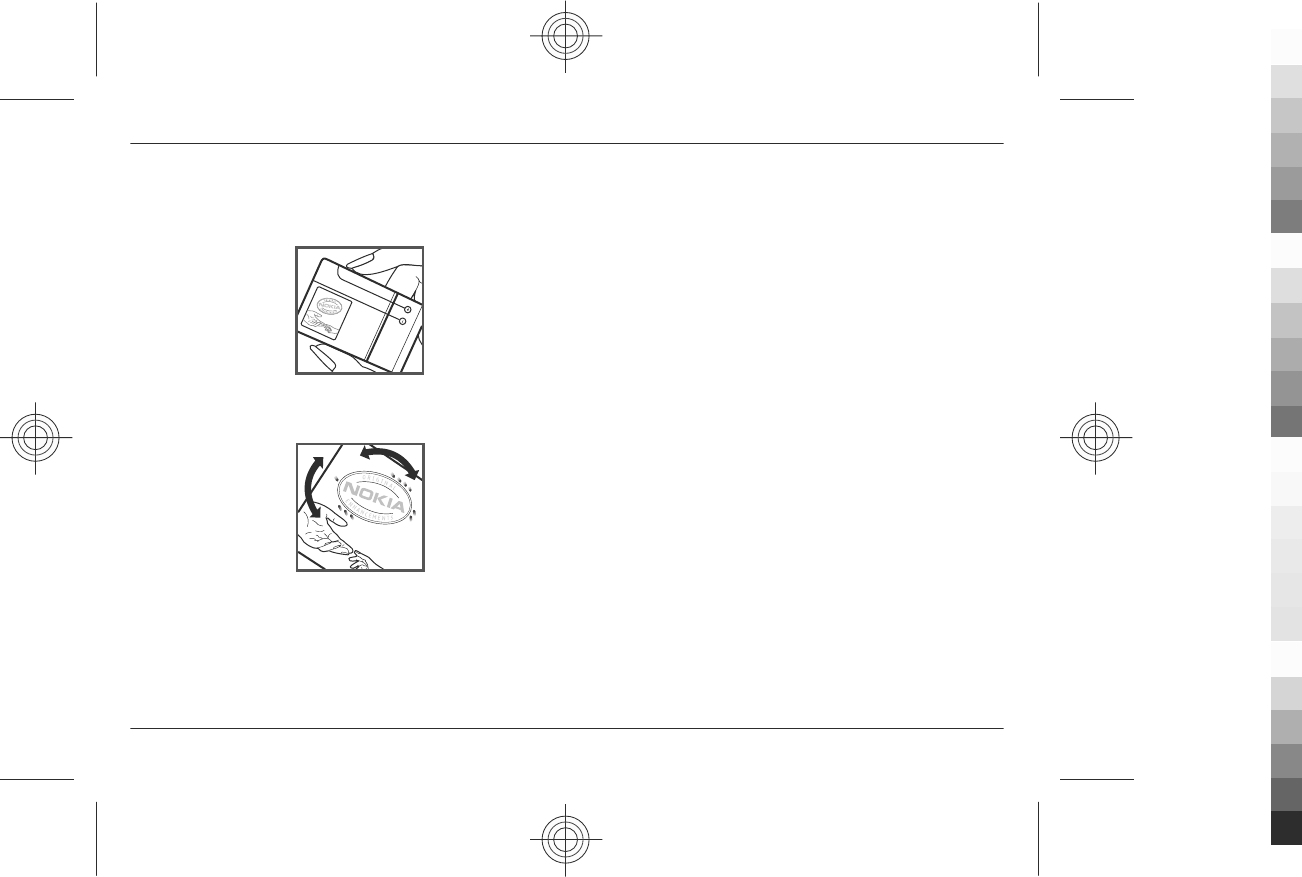
Authenticate hologram
1 When you look at the hologram on the label, you should see the Nokia connecting
hands symbol from one angle and the Nokia Original Enhancements logo when
looking from another angle.
2 When you angle the hologram left, right, down and up, you should see 1, 2, 3 and
4 dots on each side respectively.
Successful completion of the steps is not a total assurance of the authenticity of the
battery. If you cannot confirm authenticity or if you have any reason to believe that your
Nokia battery with the hologram on the label is not an authentic Nokia battery, you
should refrain from using it, and take it to the nearest Nokia authorised service centre
or dealer for assistance.
To find out more about original Nokia batteries, see www.nokia.com/batterycheck
Care and maintenance
Your device is a product of superior design and craftsmanship and should be treated with
care. The following suggestions will help you protect your warranty coverage.
•Keep the device dry. Precipitation, humidity, and all types of liquids or moisture
can contain minerals that will corrode electronic circuits. If your device does get
wet, remove the battery, and allow the device to dry completely before replacing
it.
•Use a soft, clean, dry cloth to clean any lenses, such as camera, proximity sensor,
and light sensor lenses.
•Do not use or store the device in dusty, dirty areas. Its moving parts and electronic
components can be damaged.
•Do not store the device in hot areas. High temperatures can shorten the life of
electronic devices, damage batteries, and warp or melt certain plastics.
•Do not store the device in cold areas. When the device returns to its normal
temperature, moisture can form inside the device and damage electronic circuit
boards.
•Do not attempt to open the device other than as instructed in this guide.
•Do not drop, knock, or shake the device. Rough handling can break internal circuit
boards and fine mechanics.
•Do not use harsh chemicals, cleaning solvents, or strong detergents to clean the
device.
•Do not paint the device. Paint can clog the moving parts and prevent proper
operation.
•Use only the supplied or an approved replacement antenna. Unauthorised
antennas, modifications, or attachments could damage the device and may violate
regulations governing radio devices.
•Use chargers indoors.
•Always create a backup of data you want to keep, such as contacts and calendar
notes.
•To reset the device from time to time for optimum performance, power off the
device and remove the battery.
Care and maintenance 51
www.nokia.com/support
Cyan
Cyan
Magenta
Magenta
Yellow
Yellow
Black
Black
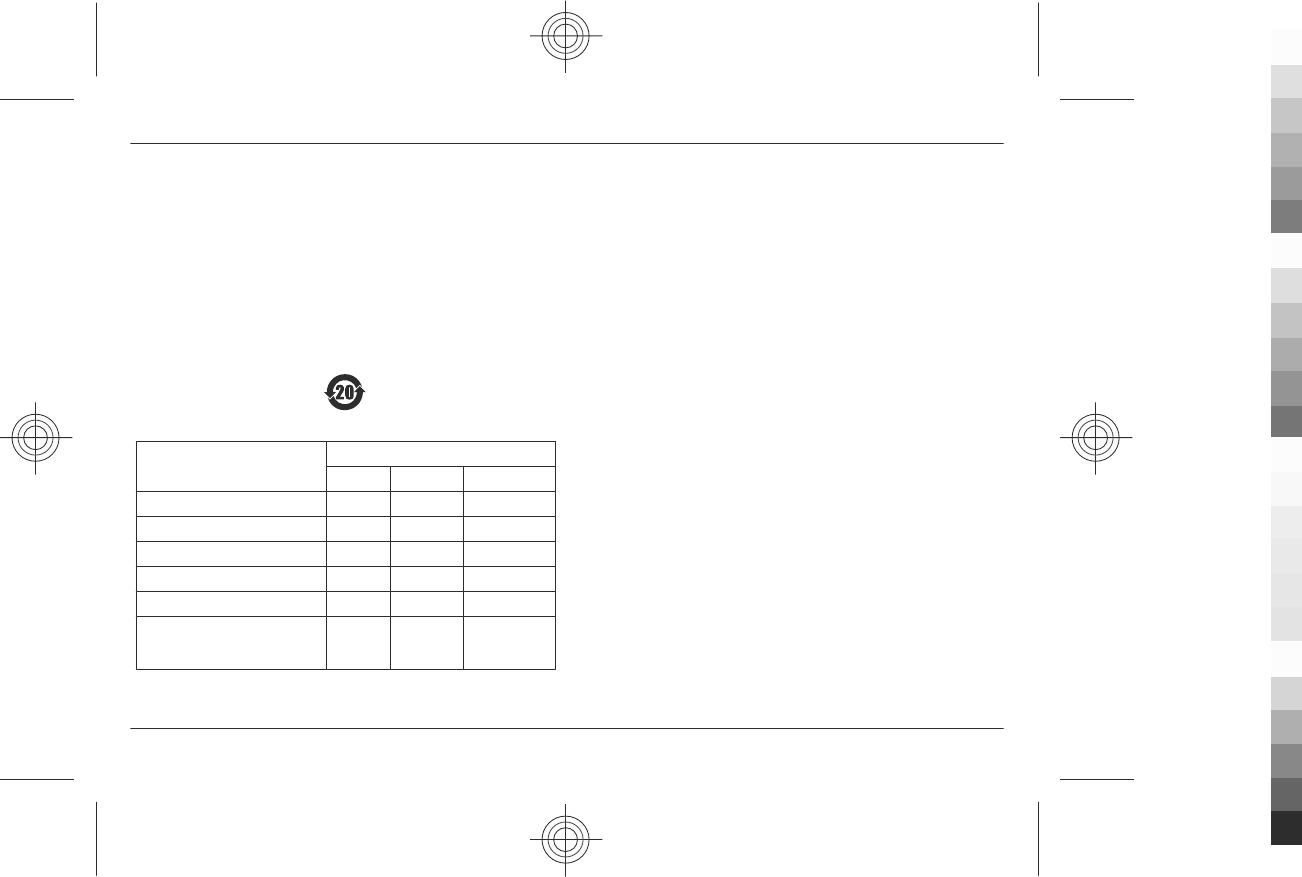
These suggestions apply equally to your device, battery, charger, or any accessory. If any
device is not working properly, take it to the nearest authorised service facility for service.
Recycle
Always return your used electronic products, batteries, and packaging materials to a
dedicated collection point. This way you help prevent uncontrolled waste disposal and
promote the recycling of materials. More detailed information is available from the
product retailer, local waste authorities, national producer responsibility organisations,
or your local Nokia representative. Check how to recycle your Nokia products at
www.nokia.com/werecycle, or if browsing on a mobile device, www.nokia.mobi/
werecycle.
China ROHS Table
Toxic or hazardous Substances and
Elements
Part name
Phone Battery Accessories
Lead (Pb) X X X
Mercury (Hg) O O O
Cadmium (Cd) O O O
Hexavalent Chromium (Cr6+) O O O
Polybrominated biphenys(PBB) O O O
Polybrominated diphenyl
ethers (PBDE)
O O O
O: Indicates that this toxic or hazardous substance contained in all of the homogeneous
materials for this part is below the limit requirement in SJ/T 11363-2006.
X: Indicates that this toxic or hazardous substance contained in at least one of the
homogeneous materials used for this part is above the limit requirement in SJ/T
11363-2006.
Notes: The reason for marking "X" is: there is currently no alternative technologies
available.
Additional safety information
Small children
Your device and its accessories are not toys. They may contain small parts. Keep them
out of the reach of small children.
Operating environment
This device meets RF exposure guidelines in the normal use position at the ear or at least
2.2 centimetres (7/8 inch) away from the body. Any carry case, belt clip, or holder for
body-worn operation should not contain metal and should position the device the above-
stated distance from your body.
To send data files or messages requires a quality connection to the network. Data files
or messages may be delayed until such a connection is available. Follow the separation
distance instructions until the transmission is completed.
Parts of the device are magnetic. Metallic materials may be attracted to the device. Do
not place credit cards or other magnetic storage media near the device, because
information stored on them may be erased.
Medical devices
Operation of radio transmitting equipment, including wireless phones, may interfere
with the function of inadequately protected medical devices. Consult a physician or the
manufacturer of the medical device to determine whether they are adequately shielded
from external RF energy. Switch off your device when regulations posted instruct you to
do so. Hospitals or health care facilities may use equipment sensitive to external RF
energy.
52 Additional safety information
www.nokia.com/support
Cyan
Cyan
Magenta
Magenta
Yellow
Yellow
Black
Black
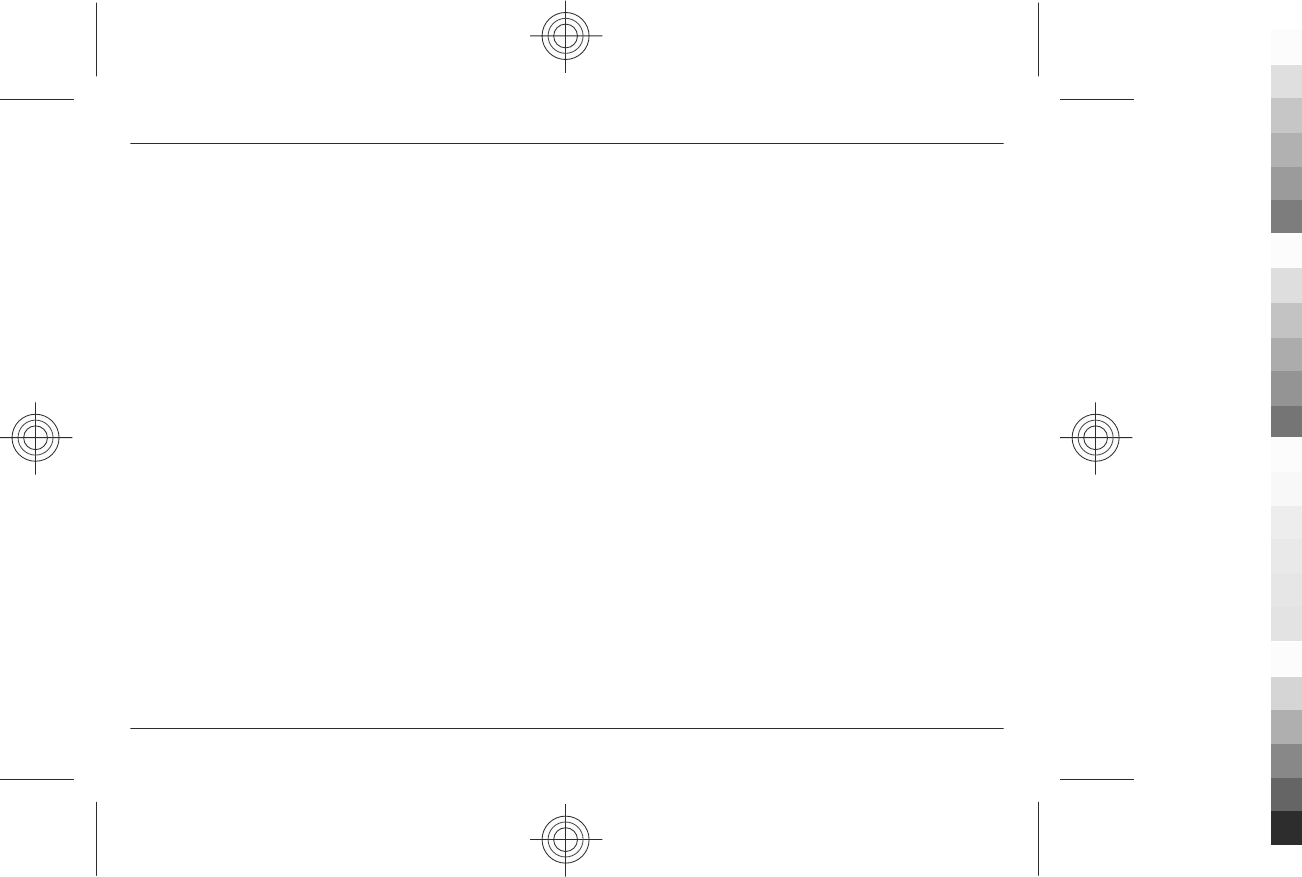
Implanted medical devices
Manufacturers of medical devices recommend a minimum separation of 15.3 centimetres
(6 inches) between a wireless device and an implanted medical device, such as a
pacemaker or implanted cardioverter defibrillator, to avoid potential interference with
the medical device. Persons who have such devices should:
•Always keep the wireless device more than 15.3 centimetres (6 inches) from the
medical device.
•Not carry the wireless device in a breast pocket.
•Hold the wireless device to the ear opposite the medical device.
•Turn the wireless device off if there is any reason to suspect that interference is
taking place.
•Follow the manufacturer directions for the implanted medical device.
If you have any questions about using your wireless device with an implanted medical
device, consult your health care provider.
Hearing aids
Some digital wireless devices may interfere with some hearing aids.
Vehicles
RF signals may affect improperly installed or inadequately shielded electronic systems in
motor vehicles such as electronic fuel injection, electronic antilock braking, electronic
speed control, and air bag systems. For more information, check with the manufacturer
of your vehicle or its equipment.
Only qualified personnel should service the device or install the device in a vehicle. Faulty
installation or service may be dangerous and may invalidate your warranty. Check
regularly that all wireless device equipment in your vehicle is mounted and operating
properly. Do not store or carry flammable liquids, gases, or explosive materials in the
same compartment as the device, its parts, or accessories. Remember that air bags inflate
with great force. Do not place your device or accessories in the air bag deployment area.
Switch off your device before boarding an aircraft. The use of wireless teledevices in an
aircraft may be dangerous to the operation of the aircraft and may be illegal.
Potentially explosive environments
Switch off your device in any area with a potentially explosive atmosphere. Obey all
posted instructions. Sparks in such areas could cause an explosion or fire resulting in
bodily injury or death. Switch off the device at refuelling points such as near gas pumps
at service stations. Observe restrictions in fuel depots, storage, and distribution areas;
chemical plants; or where blasting operations are in progress. Areas with a potentially
explosive atmosphere are often, but not always, clearly marked. They include areas
where you would be advised to turn off your vehicle engine, below deck on boats,
chemical transfer or storage facilities and where the air contains chemicals or particles
such as grain, dust, or metal powders. You should check with the manufacturers of
vehicles using liquefied petroleum gas (such as propane or butane) to determine if this
device can be safely used in their vicinity.
Emergency calls
Important: This device operates using radio signals, wireless networks, landline
networks, and user-programmed functions. If your device supports voice calls over the
internet (internet calls), activate both the internet calls and the cellular phone.
Connections in all conditions cannot be guaranteed. You should never rely solely on any
wireless device for essential communications like medical emergencies.
To make an emergency call:
1 If the device is not on, switch it on. Check for adequate signal strength. Depending
on your device, you may also need to complete the following:
•Insert a SIM card if your device uses one.
•Remove certain call restrictions you have activated in your device.
•Change your profile from Offline or Flight profile to an active profile.
2 Press the end key as many times as needed to clear the display and ready the device
for calls.
3 Enter the official emergency number for your present location. Emergency numbers
vary by location.
4 Press the call key.
Additional safety information 53
www.nokia.com/support
Cyan
Cyan
Magenta
Magenta
Yellow
Yellow
Black
Black
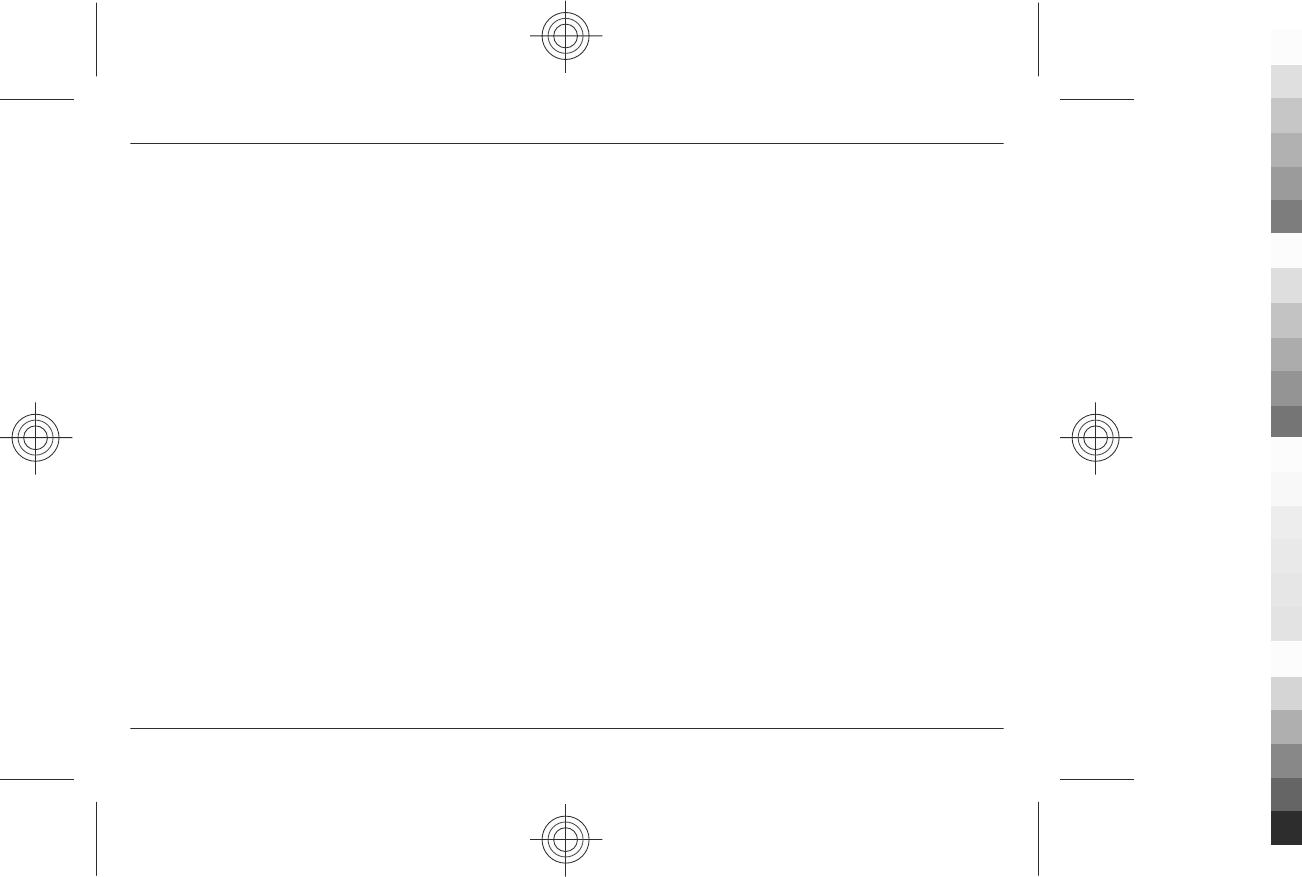
When making an emergency call, give all the necessary information as accurately as
possible. Your wireless device may be the only means of communication at the scene of
an accident. Do not end the call until given permission to do so.
Certification information (SAR)
This mobile device meets guidelines for exposure to radio waves.
Your mobile device is a radio transmitter and receiver. It is designed not to exceed the
limits for exposure to radio waves recommended by international guidelines. These
guidelines were developed by the independent scientific organisation ICNIRP and include
safety margins designed to assure the protection of all persons, regardless of age and
health.
The exposure guidelines for mobile devices employ a unit of measurement known as the
Specific Absorption Rate or SAR. The SAR limit stated in the ICNIRP guidelines is 2.0 watts/
kilogram (W/kg) averaged over 10 grams of tissue. Tests for SAR are conducted using
standard operating positions with the device transmitting at its highest certified power
level in all tested frequency bands. The actual SAR level of an operating device can be
below the maximum value because the device is designed to use only the power required
to reach the network. That amount changes depending on a number of factors such as
how close you are to a network base station. The highest SAR value under the ICNIRP
guidelines for use of the device at the ear is 1.08 W/kg.
Use of device accessories may result in different SAR values. SAR values may vary
depending on national reporting and testing requirements and the network band.
Additional SAR information may be provided under product information at
www.nokia.com.
Your mobile device is also designed to meet the requirements for exposure to radio waves
established by the Federal Communications Commission (USA) and Industry Canada.
These requirements set a SAR limit of 1.6 W/kg averaged over one gram of tissue. The
highest SAR value reported under this standard during product certification for use at
the ear is 0.99 W/kg and when properly worn on the body is 0.27 W/kg.
MANUFACTURER’S LIMITED WARRANTY
This Limited Warranty is in addition to, and does not affect your legal (statutory) rights
under your applicable national laws relating to the sale of consumer products.
Nokia Corporation (“Nokia”) provides this Limited Warranty to person who has purchased
the Nokia product(s) included in the sales package (“Product”).
Nokia warrants to you that during the warranty period Nokia or a Nokia authorised
service company will in a commercially reasonable time remedy defects in materials,
design and workmanship free of charge by repairing or, should Nokia in its absolute
discretion deem it necessary, replacing the Product in accordance with this Limited
Warranty (unless otherwise required by law). This Limited Warranty is only valid and
enforceable in the country where you have purchased the Product provided that it is
intended for sale in that country.
Warranty period
The warranty period starts at the time of Product's original purchase by the first end-
user. The Product may consist of several different parts and different parts may be
covered by a different warranty period (hereinafter “Warranty Period”). The different
Warranty Periods are:
a) twelve (12) months for the mobile device and accessories (whether included in the
mobile device sales package or sold separately) other than the consumable parts and
accessories listed in (b) and (c) below;
b) six (6) months for the following consumable parts and accessories: batteries, chargers,
desk stands, headsets, cables and covers; and
c) ninety (90) days for the media on which any software is provided, for example, CD-ROM
or memory card
As far as your national laws permit, the Warranty Period will not be extended or renewed
or otherwise affected due to subsequent resale, repair or replacement of the Product.
However, repaired part(s) will be warranted for the remainder of the original Warranty
Period or for sixty (60) days from the date of repair, whichever is longer.
How to get warranty service
If you wish to make a claim under the Limited Warranty, you may call the Nokia call center
(where this is available and please note national rates apply to calls) and/or where
necessary, return your Product or the affected part (if it is not the entire Product) to a
Nokia care centre or Nokia designated service location. Information about Nokia care
54 MANUFACTURER’S LIMITED WARRANTY
www.nokia.com/support
Cyan
Cyan
Magenta
Magenta
Yellow
Yellow
Black
Black
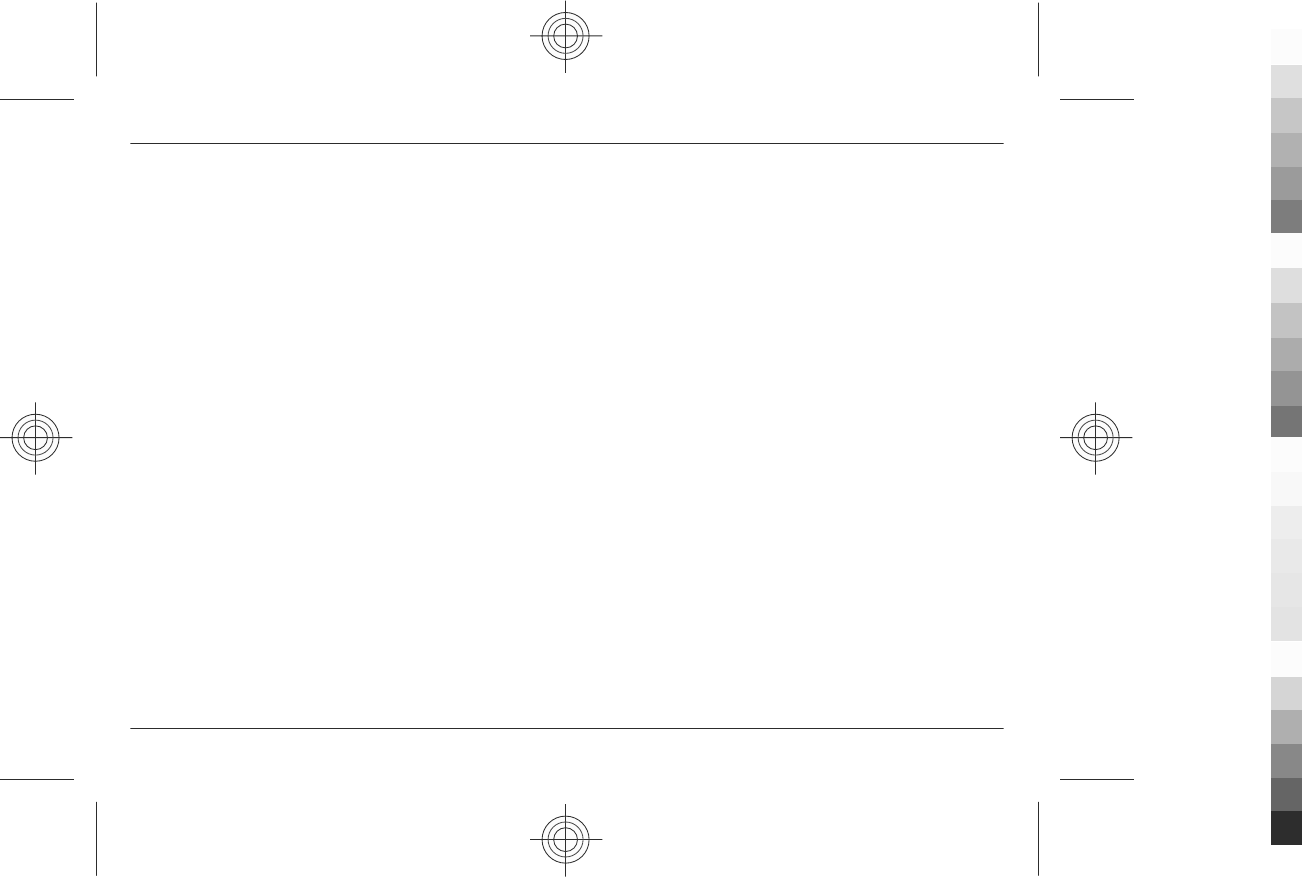
centres, Nokia designated service locations and Nokia call centres can be found at local
Nokia web pages where available.
You must return your Product or the affected part (if it is not the entire Product) to a
Nokia care center or Nokia designated service location before the expiry of the Warranty
Period.
When making a Limited Warranty claim you have to present: a) the Product (or affected
part thereto), b) the legible and unmodified original proof of purchase, which clearly
indicates the name and address of the seller, the date and place of purchase, the product
type and the IMEI or other serial number.
This Limited Warranty extends only to the original first end-user of the Product and is
not assignable or transferable to any subsequent purchaser/end-user.
What is not covered?
1. This Limited Warranty does not cover user manuals or any third party software,
settings, content, data or links, whether included/downloaded in the Product, whether
included during installment, asse mbly, shipping or at any other time i n the delivery chain
or otherwise and in any way acquired by you. To the extent permitted by applicable
law(s), Nokia does not warrant that any Nokia software will meet your requirements, will
work in combination with any hardware or software applications provided by a third
party, that the operation of the software will be uninterrupted or error free or that any
defects in the software are correctable or will be corrected.
2. This Limited Warranty does not cover a) normal wear and tear (including, without
limitation, wear and tear of camera lenses, batteries or displays), b) transport costs, c)
defects caused by rough handling (including, without limitation, defects caused by sharp
ite ms , by b en ding , c ompr essi ng or dr op ping , e tc.) , d ) def ec ts or dama ge caus ed by mi suse
of the Product, including use that is contrary to the instructions provided by Nokia (e.g.
as set out in the Product's user guide) and/or e) other acts beyond the reasonable control
of Nokia.
3. This Limited Warranty does not cover defects or alleged defects caused by the fact that
the Product was used with, or connected to, a product, accessories, software and/or
service not manufactured, supplied or authorised by Nokia or was used otherwise than
for its intended use. Defects can be caused by viruses from your or from a third party's
unauthorised access to services, other accounts, computer systems or networks. This
unauthorised access can take place through hacking, password-mining or through a
variety of other means.
4. This Limited Warranty does not cover defects caused by the fact that the battery has
been short-circuited or by the fact that the seals of the battery enclosure or the cells are
broken or show evidence of tampering or by the fact that the battery has been used in
equipment other than those for which it has been specified.
5. This Limited Warranty does not apply if the Product has been opened, modified or
repaired by anyone other than an authorised service centre, if it is repaired using
unauthorised spare parts or if the Product’s serial number, the mobile accessory date
code or the IMEI number has been removed, erased, defaced, altered or are illegible in
any way and this shall be determined in the sole discretion of Nokia.
6. This Limited Warranty does not apply if the Product has been exposed to moisture, to
dampness or to extreme thermal or environmental conditions or to rapid changes in such
conditions, to corrosion, to oxidation, to spillage of food or liquid or to influence from
chemical products.
Other important notices
A third party, independent operator provides the SIM card and cellular and/or other
network or system on which the Product operates. Therefore, Nokia will not accept
responsibility under this warranty for the operation, availability, coverage, services or
range of the cellular or other network or system. Before the Product can be repaired or
replaced, the operator may need to unlock any SIM-lock or other lock that may have been
added to lock the product to a specific network or operator. Accordingly, Nokia does not
accept responsibility for any delays in warranty repairs or for the inability of Nokia to
complete warranty repairs that are caused by the operator's delay or failure to unlock
any SIM-lock or other lock.
Please remember to make backup copies or keep written records of all important content
and data stored in your Product, because content and data may be lost during repair or
replacement of the Product. Nokia, in a manner consistent with the provisions of the
section entitled “Limitation of Nokia's Liability” below, to the extent permitted by
applicable law(s), shall not under any circumstances be liable, either expressly or implied,
for any damages or losses of any kind whatsoever resulting from loss of, damage to, or
corruption of, content or data during repair or replacement of the Product.
MANUFACTURER’S LIMITED WARRANTY 55
www.nokia.com/support
Cyan
Cyan
Magenta
Magenta
Yellow
Yellow
Black
Black
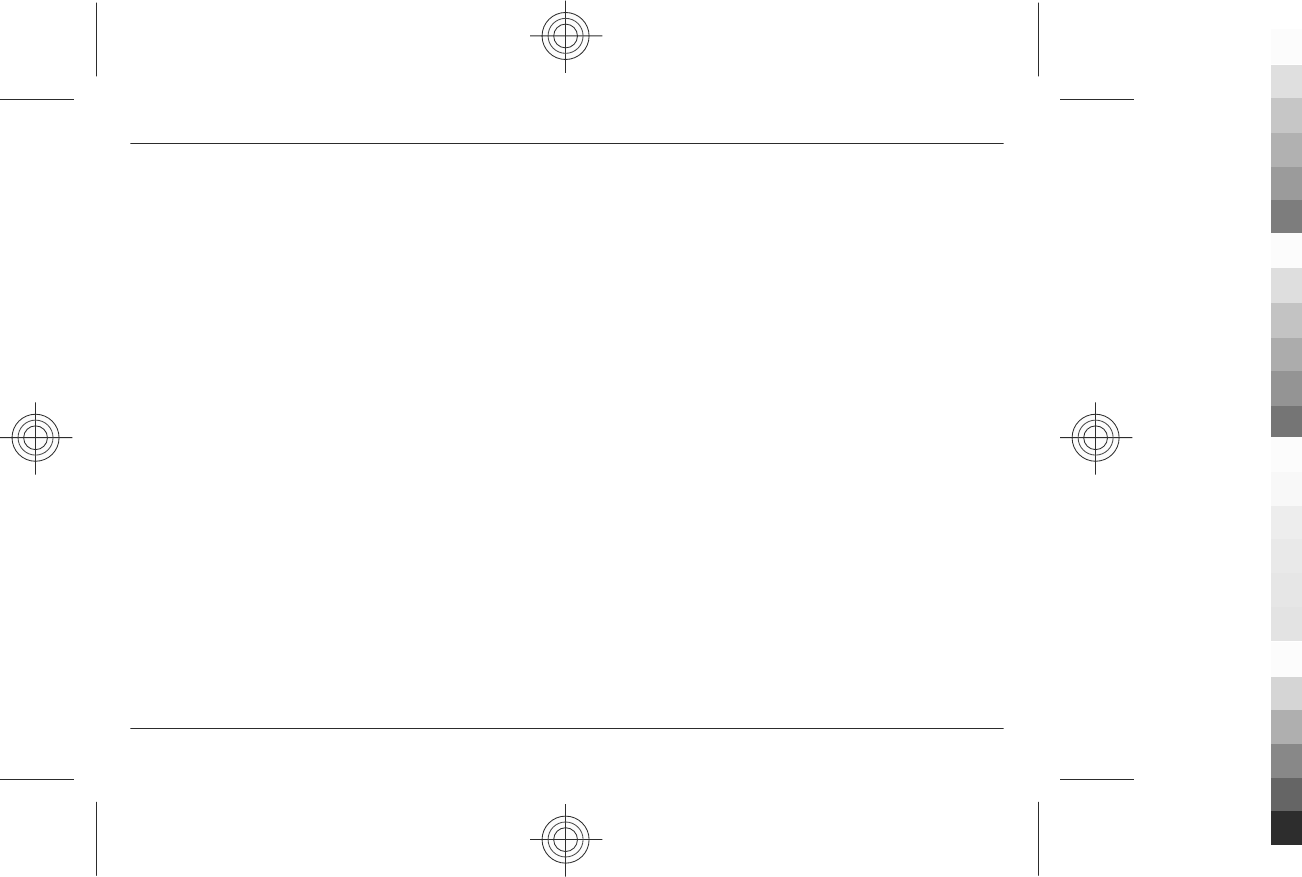
All parts of the Product or other equipment that Nokia has replaced shall become the
property of Nokia. If the returned Product is found not to be covered by the terms and
conditions of the Limited Warranty, Nokia and its authorised service companies reserve
the right to charge a handling fee. When repairing or replacing the Product, Nokia may
use products or parts that are new, equivalent to new or reconditioned.
Your Product may contain country specific elements, including software. If the Product
has been re-exported from its original destination country to another country, the
Product may contain country specific elements that are not considered to be a defect
under this Limited Warranty.
Limitation of Nokia's liability
This Limited Warranty is your sole and exclusive remedy against Nokia and Nokia's sole
and exclusive liability in respect of defects in your Product. However, this Limited
Warranty shall neither exclude nor limit i) any of your legal (statutory) rights under the
applicable national laws or ii) any of your rights against the seller of the Product.
This Limited Warranty replaces all other Nokia warranties and liabilities, whether oral,
written, (non-mandatory) statutory, contractual, in tort or otherwise, including, without
limitation, and where permitted by applicable law, any implied conditions, warranties
or other terms as to satisfactory quality or fitness for purpose. To the extent permitted
by applicable law(s) Nokia does not assume any liability for loss of or damage to or
corruption of data, for any loss of profit, loss of use of Products or functionality, loss of
business, loss of contracts, loss of revenues or loss of anticipated savings, increased costs
or expenses or for any indirect loss or damage, consequential loss or damage or special
loss or damage. To the extent permitted by applicable law, Nokia’s liability shall be
limited to the purchase value of the Product. The above limitations shall not apply to
death or personal injury resulting from Nokia’s proven negligence.
Statutory obligations
This Limited Warranty must be read subject to any statutory provisions that imply
warranties or conditions into this Limited Warranty that cannot be excluded, restricted
or modified or cannot be excluded, restricted or modified except to a limited extent. If
such statutory provisions apply, to the extent to which Nokia is able to do so, its liability
under those provisions will be limited, at its option to, in the case of goods: the
replacement of the goods or the supply of equivalent goods, the repair of the goods, the
payment of the cost of replacing the goods or of acquiring equivalent goods, or the
payment of the cost of having the goods repaired; and in the case of services: the
supplying of the services again or the payment of the cost of having the services supplied
again.
Note: Your Product is a sophisticated electronic device. Nokia strongly encourages you
to familiarise yourself with the user guide and instructions provided with and for the
Product. Please also note that the Product might contain high precision displays, camera
lenses and other such parts, which could be scratched or otherwise damaged if not
handled very carefully.
All warranty information, product features and specifications are subject to change
without notice.
Nokia Corporation
Keilalahdentie 2-4
FIN-02150 Espoo
Finland
How to obtain an English User Guide
Nokia understands from consumer feedback in PRC that there is only limited usage of the
English User Guide.
In consideration of this and to help conserve natural resources, Nokia has selected to not
to include the English User Guide in the Sales Package.
To obtain a User Guide in English, please kindly download it from: www.nokia.com.cn/
englishUG.
The feature descriptions in English User Guide may vary by market, thus the device
features described in the English User Guide you have obtained may differ from those
shown on the display in English user interface.
56 How to obtain an English User Guide
www.nokia.com/support
Cyan
Cyan
Magenta
Magenta
Yellow
Yellow
Black
Black
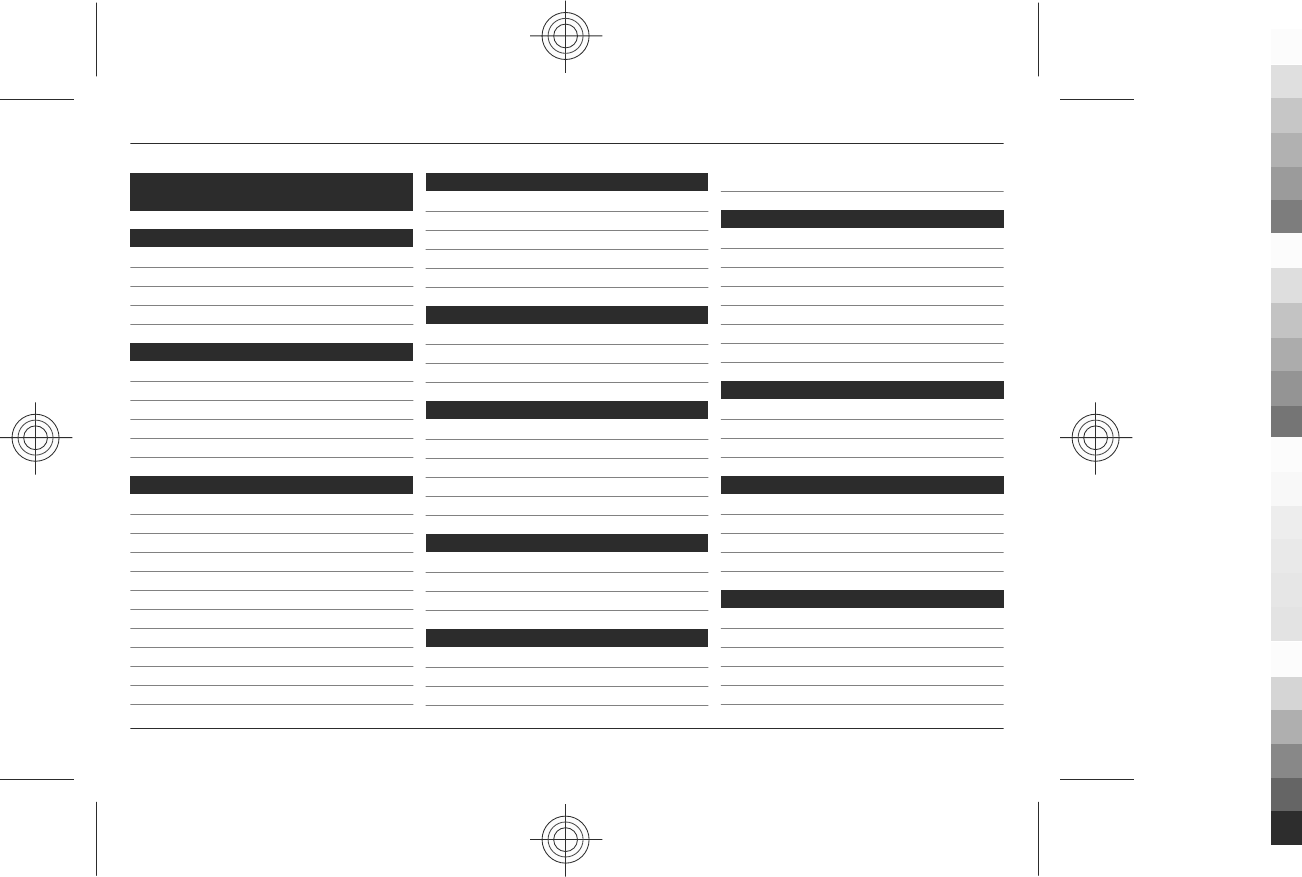
Index
A
access codes 6
active standby 14, 32
anykey answer 34
applications 46
B
barring password 6
battery 10
battery charge level 14
browser 42
business cards 29
C
cache memory 43
calculator 45
call divert 33
call log 29
call waiting 34
caller id 34
camera 38, 39
Chinese input 19
configuration 35
configuration setting service 7
cookies 43
D
data cable 31
dialling shortcuts 17, 29
dictionary 46
display 14, 32
downloads 7
E
e-mail 24
enhancements 35
equaliser 42
F
factory settings, restoring 37
flash messages 26
flight mode 15
flight query 34
font size 33
G
games 46
general packet radio service 30
GPRS 30
H
handsfree 17
headset 11
help text 34
helpful hints 7
I
IM 26
in-call timer 34
indicators 15
info messages 26
input methods 19
instant messaging 26
internet 42
K
keyguard 34
keypad lock 15
keys 12
L
language 34
lights 32
loudspeaker 17
lunar calendar 44
M
memory card 10, 38
message centre number 23
message sending 24
messages 24
music player 39
Index 57
www.nokia.com/support
Cyan
Cyan
Magenta
Magenta
Yellow
Yellow
Black
Black
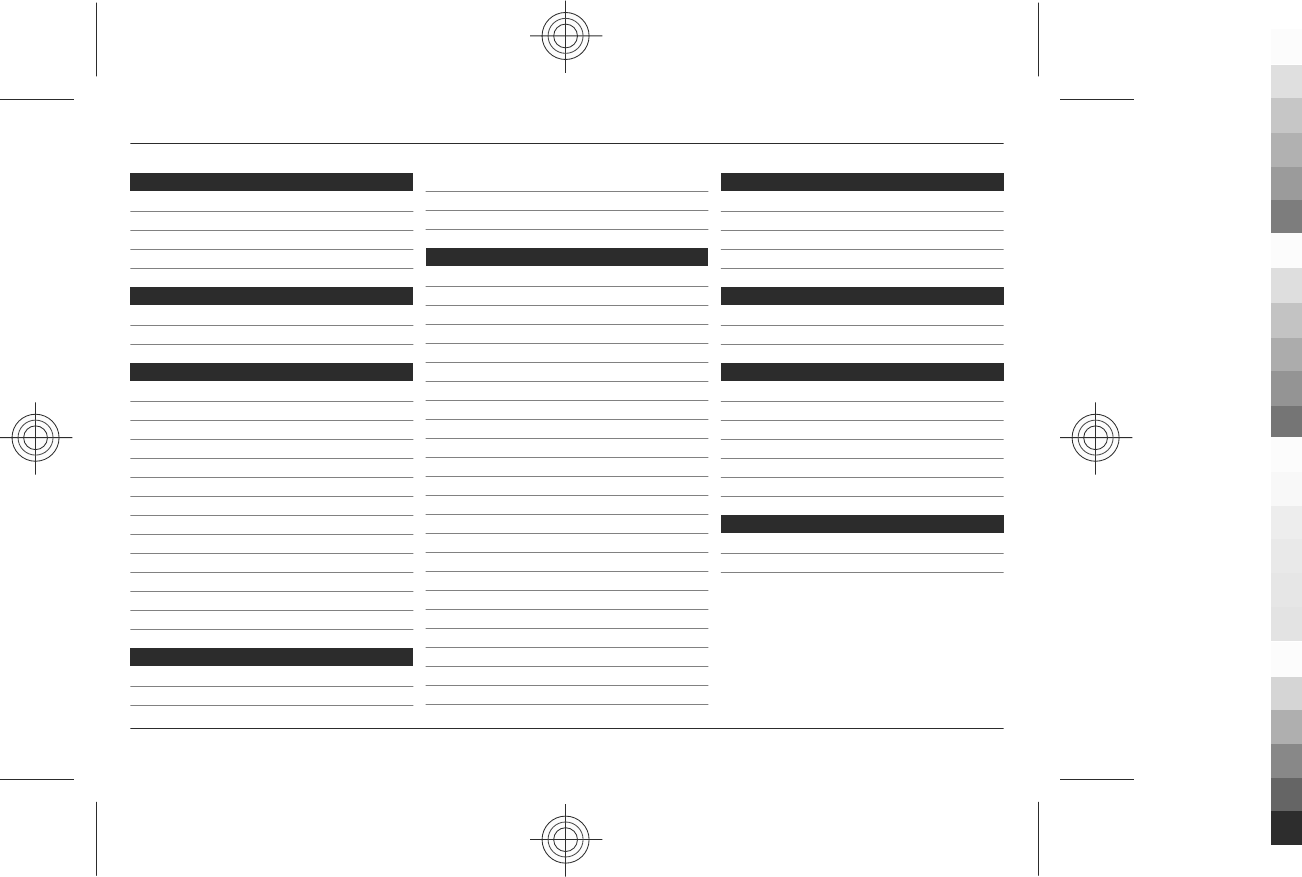
N
navigation 22
Nokia Care 8
Nokia original accessories 47
notes 45
O
offline mode 16
operator menu 37
P
packet data 30
PC Suite 31
phone software updates 34
PictBridge 31
picture 38
PIN 6
pinyin input 19
power saver 32
power saving 14
predictive text input 21
print images 37
profiles 32
PUK 6
R
radio 41
recording calls 41
recording sounds 41
redial 34
restoring settings 37
S
screen saver 32
scrolling 22
security code 6
security module 6
service commands 26
settings 32
shortcuts 14, 33
signal strength 14
SIM
— services 47
SIM card 9, 16
SIM messages 26
sleep mode 33
software update 8
software updates 36
speed dialling 17, 29, 34
start up tone 34
status indicators 14
stereo widening 42
stopwatch 46
strap 12
stroke input 20
stylus 12
T
take a picture 38
themes 32
tones 32
traditional text input 21
U
USB cable connection 16
USB data cable 31
V
video clips 39
voice clarity 34
voice commands 35
voice dialling 17
voice recognition 35
voice recorder 41
W
wallpaper 32
web 42
58 Index
www.nokia.com/support
Cyan
Cyan
Magenta
Magenta
Yellow
Yellow
Black
Black
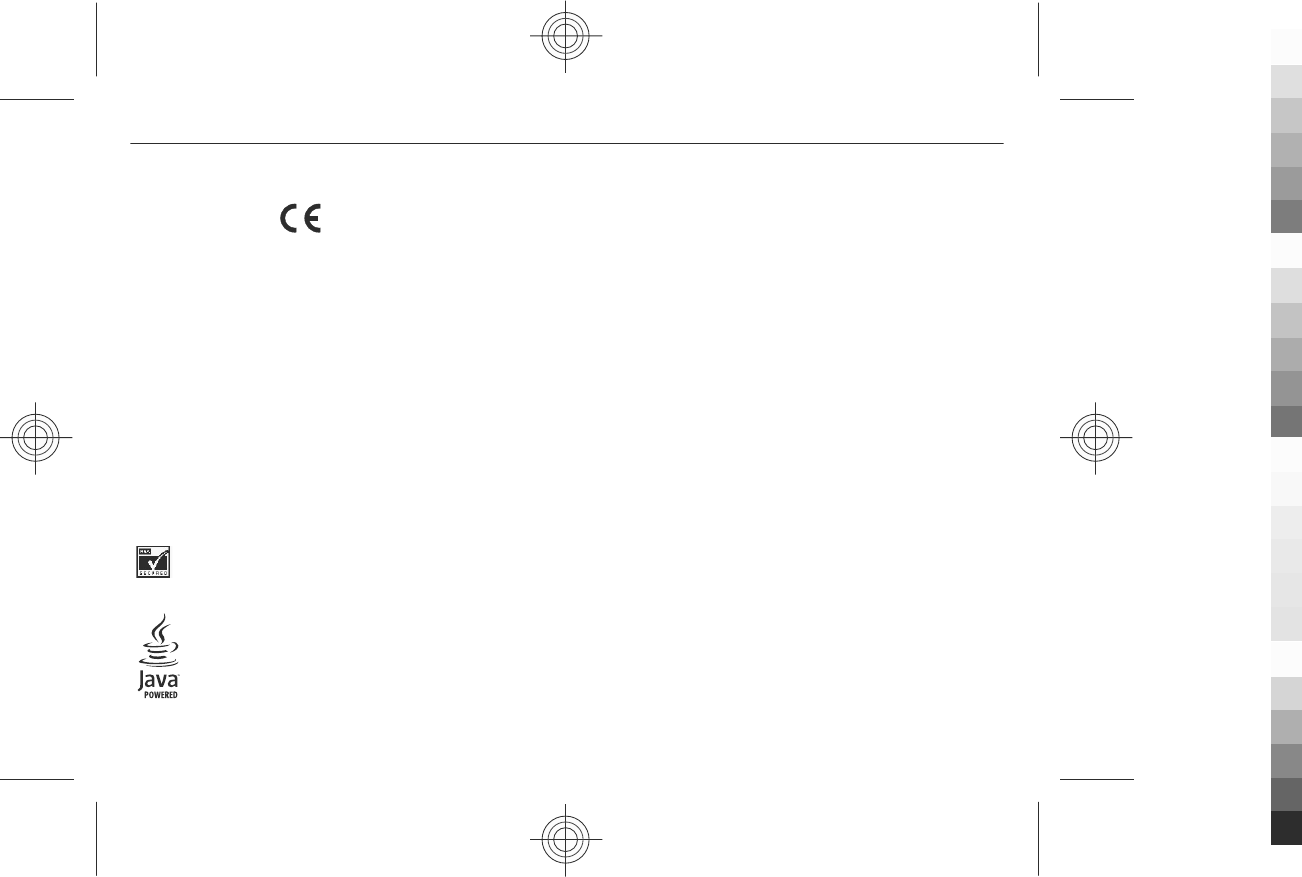
DECLARATION OF CONFORMITY
0434
Hereby, NOKIA CORPORATION declares that this RM-572 product is in compliance with the
essential requirements and other relevant provisions of Directive 1999/5/EC. A copy of
the Declaration of Conformity can be found at www.nokia.com/phones/
declaration_of_conformity/.
© 2009 Nokia. All rights reserved.
Nokia, Nokia Connecting People, and Navi are trademarks or registered trademarks of
Nokia Corporation. Nokia tune is a sound mark of Nokia Corporation. Other product and
company names mentioned herein may be trademarks or tradenames of their respective
owners.
Reproduction, transfer, distribution, or storage of part or all of the contents in this
document in any form without the prior written permission of Nokia is prohibited. Nokia
operates a policy of continuous development. Nokia reserves the right to make changes
and improvements to any of the products described in this document without prior
notice.
US Patent No 5818437 and other pending patents. T9 text input software Copyright ©
1997-2009. Tegic Communications, Inc. All rights reserved.
Includes RSA BSAFE cryptographic or security protocol software from RSA Security.
Java and all Java-based marks are trademarks or registered trademarks of Sun
Microsystems, Inc.
This product is licensed under the MPEG-4 Visual Patent Portfolio License (i) for personal
and noncommercial use in connection with information which has been encoded in
compliance with the MPEG-4 Visual Standard by a consumer engaged in a personal and
noncommercial activity and (ii) for use in connection with MPEG-4 video provided by a
licensed video provider. No license is granted or shall be implied for any other use.
Additional information, including that related to promotional, internal, and commercial
uses, may be obtained from MPEG LA, LLC. See http://www.mpegla.com.
Nokia operates a policy of ongoing development. Nokia reserves the right to make
changes and improvements to any of the products described in this document without
prior notice.
TO THE MAXIMUM EXTENT PERMITTED BY APPLICABLE LAW, UNDER NO CIRCUMSTANCES SHALL
NOKIA OR ANY OF ITS LICENSORS BE RESPONSIBLE FOR ANY LOSS OF DATA OR INCOME OR ANY
SPECIAL, INCIDENTAL, CONSEQUENTIAL OR INDIRECT DAMAGES HOWSOEVER CAUSED.
THE CONTENTS OF THIS DOCUMENT ARE PROVIDED "AS IS". EXCEPT AS REQUIRED BY
APPLICABLE LAW, NO WARRANTIES OF ANY KIND, EITHER EXPRESS OR IMPLIED, INCLUDING,
BUT NOT LIMITED TO, THE IMPLIED WARRANTIES OF MERCHANTABILITY AND FITNESS FOR A
PARTICULAR PURPOSE, ARE MADE IN RELATION TO THE ACCURACY, RELIABILITY OR CONTENTS
OF THIS DOCUMENT. NOKIA RESERVES THE RIGHT TO REVISE THIS DOCUMENT OR WITHDRAW
IT AT ANY TIME WITHOUT PRIOR NOTICE.
For the most current product information, please refer to www.nokia.com.cn.
The availability of particular products and applications and services for these products
may vary by region. Please check with your Nokia dealer for details and availability of
language options. This device may contain commodities, technology or software subject
to export laws and regulations from the US and other countries. Diversion contrary to
law is prohibited.
The third-party applications provided with your device may have been created and may
be owned by persons or entities not affiliated with or related to Nokia. Nokia does not
own the copyrights or intellectual property rights to the third-party applications. As such,
Nokia does not take any responsibility for end-user support, functionality of the
applications, or the information in the applications or these materials. Nokia does not
provide any warranty for the third-party applications. BY USING THE APPLICATIONS YOU
59
Cyan
Cyan
Magenta
Magenta
Yellow
Yellow
Black
Black
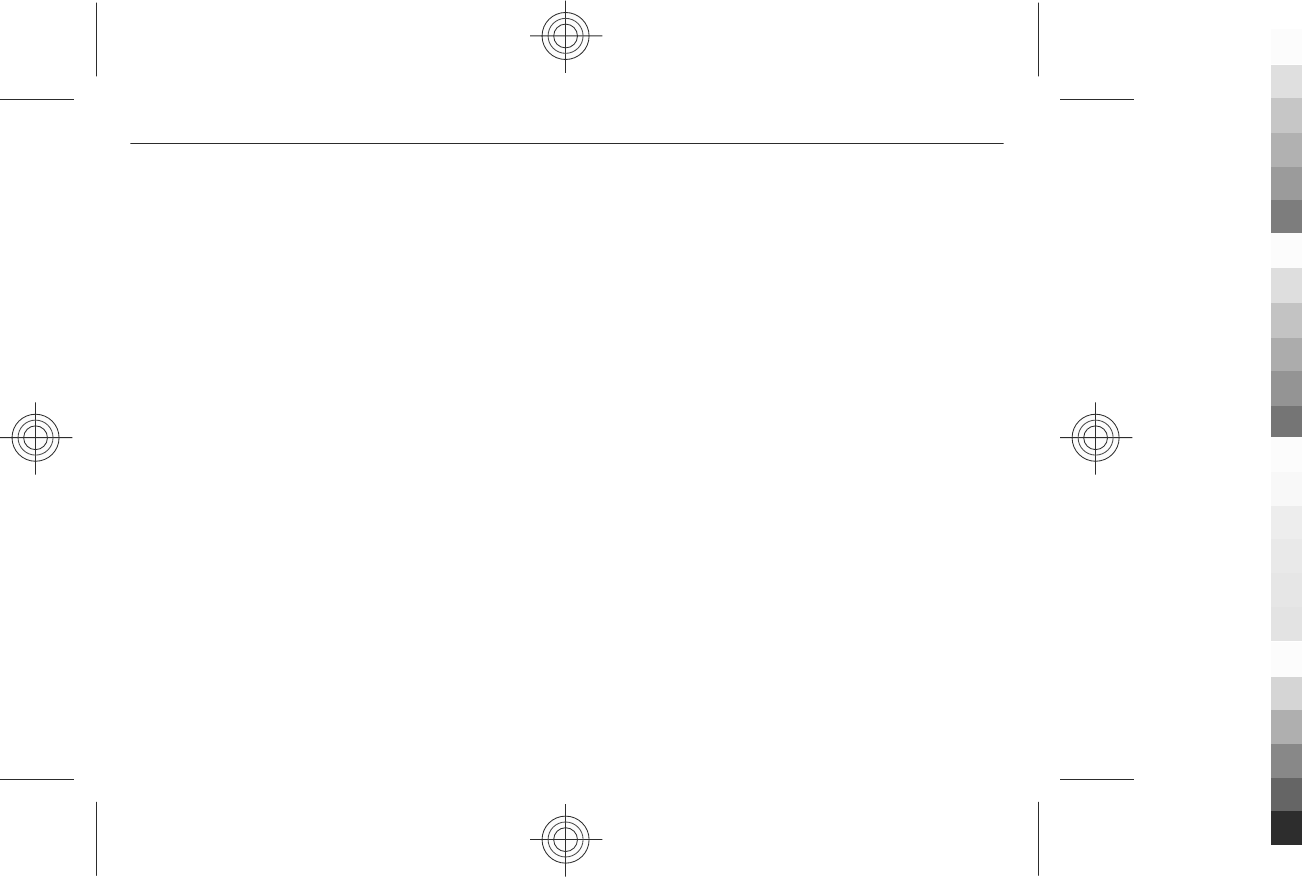
ACKNOWLEDGE THAT THE APPLICATIONS ARE PROVIDED AS IS WITHOUT WARRANTY OF ANY
KIND, EXPRESS OR IMPLIED, TO THE MAXIMUM EXTENT PERMITTED BY APPLICABLE LAW. YOU
FURTHER ACKNOWLEDGE THAT NEITHER NOKIA NOR ITS AFFILIATES MAKE ANY
REPRESENTATIONS OR WARRANTIES, EXPRESS OR IMPLIED, INCLUDING BUT NOT LIMITED TO
WARRANTIES OF TITLE, MERCHANTABILITY OR FITNESS FOR A PARTICULAR PURPOSE, OR THAT
THE APPLICATIONS WILL NOT INFRINGE ANY THIRD-PARTY PATENTS, COPYRIGHTS,
TRADEMARKS, OR OTHER RIGHTS.
FCC NOTICE
Your device may cause TV or radio interference (for example, when using a telephone in
close proximity to receiving equipment). The FCC can require you to stop using your
telephone if such interference cannot be eliminated. If you require assistance, contact
your local service facility. This device complies with part 15 of the FCC rules. Operation is
subject to the following two conditions: (1) This device may not cause harmful
interference, and (2) this device must accept any interference received, including
interference that may cause undesired operation. Any changes or modifications not
expressly approved by Nokia could void the user's authority to operate this equipment.
Model number: 3208c
9218443/Issue 1 EN
60
Cyan
Cyan
Magenta
Magenta
Yellow
Yellow
Black
Black