Microsoft RM-685 CDMA cellular phone User Manual RM 583 EN RUIM CT
Microsoft Mobile Oy CDMA cellular phone RM 583 EN RUIM CT
Manual
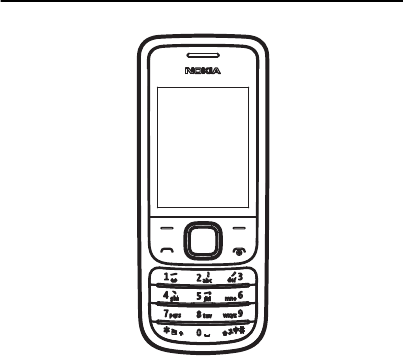
RM-685 User Guide
RM-583_EN_RUIM_CT.fm Page 1 Tuesday, April 6, 2010 2:48 PM
Draft

© 2010 Nokia. All rights reserved.
Nokia, Nokia Connecting People and Navi are trademarks or registered
trademarks of Nokia Corporation. Nokia tune is a sound mark of Nokia
Corporation. Other product and company names mentioned herein may be
trademarks or tradenames of their respective owners.
Reproduction, transfer, distribution, or storage of part or all of the
contents in this document in any form without the prior written
permission of Nokia is prohibited.
Includes RSA BSAFE cryptographic or security protocol software
from RSA Security.
Nokia operates a policy of ongoing development. Nokia reserves the right
to make changes and improvements to any of the products described in
this document without prior notice.
TO THE MAXIMUM EXTENT PERMITTED BY APPLICABLE LAW, UNDER NO
CIRCUMSTANCES SHALL NOKIA OR ANY OF ITS LICENSORS BE
RESPONSIBLE FOR ANY LOSS OF DATA OR INCOME OR ANY SPECIAL,
INCIDENTAL, CONSEQUENTIAL OR INDIRECT DAMAGES HOWSOEVER
CAUSED.
THE CONTENTS OF THIS DOCUMENT ARE PROVIDED "AS IS". EXCEPT AS
REQUIRED BY APPLICABLE LAW, NO WARRANTIES OF ANY KIND, EITHER
EXPRESS OR IMPLIED, INCLUDING, BUT NOT LIMITED TO, THE IMPLIED
WARRANTIES OF MERCHANTABILITY AND FITNESS FOR A PARTICULAR
PURPOSE, ARE MADE IN RELATION TO THE ACCURACY, RELIABILITY OR
CONTENTS OF THIS DOCUMENT. NOKIA RESERVES THE RIGHT TO REVISE
THIS DOCUMENT OR WITHDRAW IT AT ANY TIME WITHOUT PRIOR NOTICE.
RM-583_EN_RUIM_CT.fm Page 2 Tuesday, April 6, 2010 2:48 PM
Draft
The availability of particular products and applications and services for
these products may vary by region. Please check with your Nokia dealer for
details, and availability of language options.
Export controls
This device may contain commodities, technology or software subject to
export laws and regulations from the US and other countries. Diversion
contrary to law is prohibited.
The third-party applications provided with your device may have been
created and may be owned by persons or entities not affiliated with or
related to Nokia. Nokia does not own the copyrights or intellectual
property rights to the third-party applications. As such, Nokia does not
take any responsibility for end-user support, functionality of the
applications, or the information in the applications or these materials.
Nokia does not provide any warranty for the third-party applications.
BY USING THE APPLICATIONS YOU ACKNOWLEDGE THAT THE
APPLICATIONS ARE PROVIDED AS IS WITHOUT WARRANTY OF ANY KIND,
EXPRESS OR IMPLIED, TO THE MAXIMUM EXTENT PERMITTED BY
APPLICABLE LAW. YOU FURTHER ACKNOWLEDGE THAT NEITHER NOKIA
NOR ITS AFFILIATES MAKE ANY REPRESENTATIONS OR WARRANTIES,
EXPRESS OR IMPLIED, INCLUDING BUT NOT LIMITED TO WARRANTIES OF
TITLE, MERCHANTABILITY OR FITNESS FOR A PARTICULAR PURPOSE, OR
THAT THE APPLICATIONS WILL NOT INFRINGE ANY THIRD-PARTY PATENTS,
COPYRIGHTS, TRADEMARKS, OR OTHER RIGHTS
FCC NOTICE
Your device may cause TV or radio interference (for example, when using a
telephone in close proximity to receiving equipment). The FCC can require
you to stop using your telephone if such interference cannot be eliminated.
If you require assistance, contact your local service facility. This device
RM-583_EN_RUIM_CT.fm Page 3 Tuesday, April 6, 2010 2:48 PM
Draft
complies with part 15 of the FCC rules. Operation is subject to the
following two conditions: (1) This device may not cause harmful
interference, and (2) this device must accept any interference received,
including interference that may cause undesired operation. Any changes or
modifications not expressly approved by Nokia could void the user's
authority to operate this equipment.
xxxxxxx, Issue 1
RM-583_EN_RUIM_CT.fm Page 4 Tuesday, April 6, 2010 2:48 PM
Draft

Contents
SAFETY 6
1. Get started 10
Insert the UIM card and the battery
10
Insert microSD card 11
Charge the battery 12
Switch your device on or off 13
Normal operation position 13
Access codes 14
Nokia support on the web 15
Green tips 15
2. Your device 17
Keys and parts (front) 17
Keys and parts (back) 18
Standby mode and shortcuts 18
Active standby mode 19
Keyguard 20
Data transfer 21
Flight profile 21
Indicators 21
3. Call functions 23
Make a call 23
Answer and reject a call 23
Make a conference call 23
Loudspeaker 24
4. Text entry 25
Chinese input 25
English input 26
5. Navigate the menu 29
Messaging 29
Log 36
Contacts 36
Operator menu 40
Gallery 41
Media 41
Settings 45
Organiser 55
Extras 57
6. Accessories 59
7. Battery and charger
information 64
Battery Information 67
Nokia battery authentication
guidelines 68
Care and maintenance 71
Additional safety information
75
Index 82
RM-583_EN_RUIM_CT.fm Page 5 Tuesday, April 6, 2010 2:48 PM
Draft
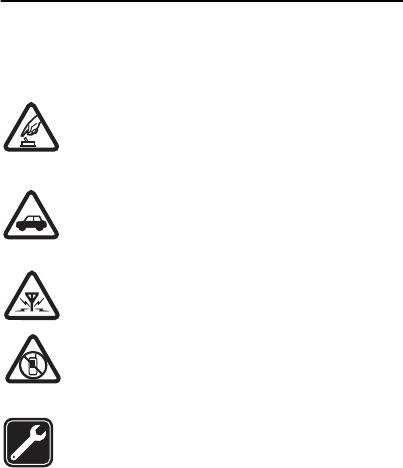
6
SAFETY
Read these simple guidelines. Not following them may be
dangerous or illegal. Read the complete user guide for further
information.
SWITCH ON SAFELY
Do not switch the device on when wireless phone use
is prohibited or when it may cause interference or
danger.
ROAD SAFETY COMES FIRST
Obey all local laws. Always keep your hands free to
operate the vehicle while driving. Your first
consideration while driving should be road safety.
INTERFERENCE
All wireless devices may be susceptible to
interference, which could affect performance.
SWITCH OFF IN RESTRICTED AREAS
Follow any restrictions. Switch the device off in
aircraft, near medical equipment, fuel, chemicals, or
blasting areas.
QUALIFIED SERVICE
Only qualified personnel may install or repair this
product.
RM-583_EN_RUIM_CT.fm Page 6 Tuesday, April 6, 2010 2:48 PM
Draft
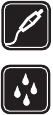
7
ACCESSORIES AND BATTERIES
Use only approved accessories and batteries. Do not
connect incompatible products.
WATER-RESISTANCE
Your device is not water-resistant. Keep it dry.
■About your device
The wireless device (RM–685) described in this guide is approved
for use on the CDMA 800 MHz network. Contact your service
provider for more information about networks.
When using the features in this device, obey all laws and respect
local customs, privacy and legitimate rights of others, including
copyrights.
Copyright protection may prevent some images, music, and other
content from being copied, modified, or transferred.
Your device may have preinstalled bookmarks and links for third–
party internet sites. You may also access other third–party sites
through your device. Third–party sites are not affiliated with
Nokia, and Nokia does not endorse or assume liability for them. If
you choose to access such sites, you should take precautions for
security or content.
RM-583_EN_RUIM_CT.fm Page 7 Tuesday, April 6, 2010 2:48 PM
Draft

8
Warning: To use any features in this device, other than
the alarm clock, the device must be switched on. Do not
switch the device on when wireless device use may
cause interference or danger.
When connecting to any other device, read its user guide for
detailed safety instructions. Do not connect incompatible
products.
■Network services
To use the device you must have service from a wireless service
provider. Many of the features require special network features.
These features are not available on all networks; other networks
may require that you make specific arrangements with your
service provider before you can use the network services. Using
network services involves transmission of data. Check with your
service provider for details about fees in your home network and
when roaming in other networks. Your service provider can give
you instructions and explain what charges will apply. Some
networks may have limitations that affect how you can use
network services. For instance, some networks may not support
all language-dependent characters and services.
Your service provider may have requested that certain features be
disabled or not activated in your device. If so, these features will
not appear on your device menu. Your device may also have a
RM-583_EN_RUIM_CT.fm Page 8 Tuesday, April 6, 2010 2:48 PM
Draft
9
special configuration such as changes in menu names, menu
order, and icons. Contact your service provider for more
information.
RM-583_EN_RUIM_CT.fm Page 9 Tuesday, April 6, 2010 2:48 PM
Draft
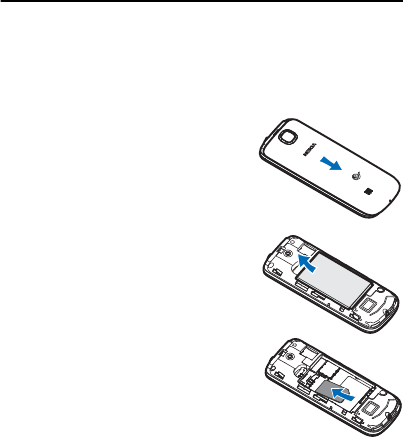
10
1. Get started
■Insert the UIM card and the battery
Always switch the device off and disconnect the charger
before removing the battery.
1. To remove the back cover, with
the back of the device facing
you, push to slide the back
cover toward the bottom of the
device.
2. Insert your finger into the finger
grip, and lift the battery from its
compartment.
3. With the contacts facing down
and the bevelled corner on the
card facing away from the top of
the device, insert the UIM card
into the holder.
RM-583_EN_RUIM_CT.fm Page 10 Tuesday, April 6, 2010 2:48 PM
Draft
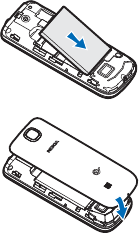
11
4. Align the contacts of the battery
with those in the device, insert
the battery into the battery slot,
and push down the other end of
the battery to snap it into place.
5. Align the back cover with the
slots in the device, and push the
back cover toward the top of the
device until the cover is securely
in place.
■Insert microSD card
This device supports up to 16 GB microSD memory.
Use only compatible microSD card approved by Nokia.
Nokia uses approved industry standards for memory cards,
but some brands may not be fully compatible with this
device. Incompatible cards may damage the card and the
device and corrupt data stored on the card.
1. Remove the back cover.
RM-583_EN_RUIM_CT.fm Page 11 Tuesday, April 6, 2010 2:48 PM
Draft
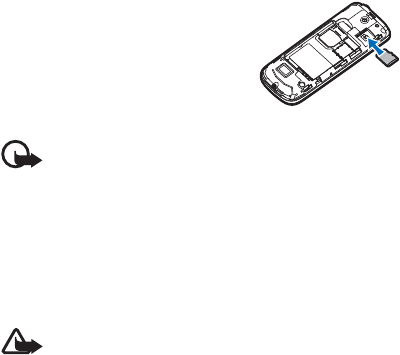
12
1. Insert the card into the microSD
card slot with the contact
surface facing down, push the
card until it is into place.
2. Close the back cover.
Important: Do not remove the memory card in the
middle of an operation when the card is being
accessed. Removing the card in the middle of an
operation may damage the memory card as well
as the device, and data stored on the card may be
corrupted.
■Charge the battery
Warning: Use only batteries, chargers, and
accessories approved by Nokia for use with this
particular model. The use of any other type may
invalidate any approval or warranty, and may be
dangerous.
Your battery has been partially charged at the factory. If
the device indicates a low charge, do the following:
1. Connect the charger to a wall outlet.
RM-583_EN_RUIM_CT.fm Page 12 Tuesday, April 6, 2010 2:48 PM
Draft
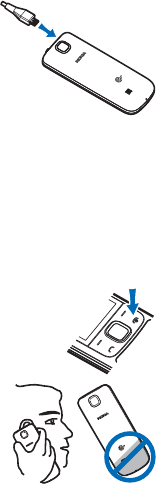
13
2 Connect the charger to the
device.
3. When the device indicates a
full charge, disconnect the
charger from the device, then
from the wall outlet.
You do not need to charge the battery for a specific length
of time, and youYou can use the device while it is
charging. If the battery is completely discharged, it may
take several minutes before any calls can be made.
■Switch your device on or off
To switch your device on or off, press and
hold the power key for at least 2 seconds.
■Normal operation position
Your device has an internal antenna.
Hold the device in the upright
position.
RM-583_EN_RUIM_CT.fm Page 13 Tuesday, April 6, 2010 2:48 PM
Draft

14
Note: As with any radio transmitting device, avoid
touching the antenna area unnecessarily while the
antenna is transmitting or receiving. Contact with
such an antenna affects the communication
quality and may cause the device to operate at a
higher power level than otherwise needed and
may reduce the battery life.
■Access codes
The lock code supplied with the device helps to protect
your device against unauthorised use. The default code is
1234. You can change the lock code and keep the new
code secret and in a safe place separate from your device.
If you forget the code and the device is locked, your device
will require service. Additional charges may apply, and all
the personal data in your device may be deleted. For more
information, contact Nokia Care Centre or your device
dealer. To change the code, see "Security", p. 52.
The PIN code within the UIM card protects the card from
unauthorised use. If you enter an incorrect PIN code for
three times, the PUK code is needed to unlock the device.
For the PUK code, contact your service provider.
RM-583_EN_RUIM_CT.fm Page 14 Tuesday, April 6, 2010 2:48 PM
Draft
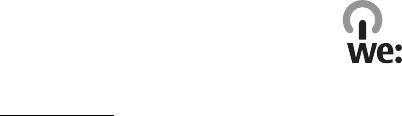
15
■Nokia support on the web
See www.nokia.com/support or your local Nokia website
for the latest version of this guide, additional information,
downloads, and services related to your Nokia product.
■Green tips
Here are tips on how you can contribute to
protecting the environment.
Save energy
When you have fully charged the battery and
disconnected the charger from the device, unplug the
charger from the wall outlet.
You do not need to charge your battery so often if you do
the following:
• Close and disable applications, services, and
connections when not in use.
• Decrease the brightness of the screen, if available in
your device.
RM-583_EN_RUIM_CT.fm Page 15 Tuesday, April 6, 2010 2:48 PM
Draft
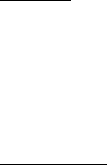
16
• Set the device to enter the power saver mode after the
minimum period of inactivity, if available in your
device.
• Disable unnecessary sounds, such as keypad and
ringing tones.
Recycle
Most of the material in Nokia phone are recyclable. Check
how to recycle your Nokia products at www.nokia.com.cn/
werecycle, or with a mobile device www.nokia.mobi/
werecycle. Also check recycle packaging and user guides
at your local recycling scheme.
Learn more
For more information on the environmental attributes of
your device, see www.nokia.com/ecodeclaration.
RM-583_EN_RUIM_CT.fm Page 16 Tuesday, April 6, 2010 2:48 PM
Draft
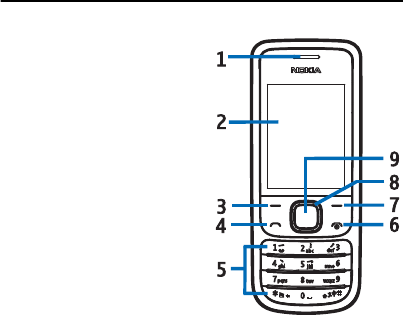
17
2. Your device
■Keys and parts
(front)
1. Earpiece
2. Display
3. Left selection key
4. Call key
5. Keypad
6. Power/End key
7. Right selection key
8. NaviTM key; hereafter
referred to as scroll key
9. Middle selection key
RM-583_EN_RUIM_CT.fm Page 17 Tuesday, April 6, 2010 2:48 PM
Draft
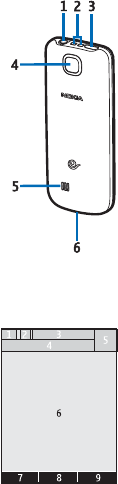
18
■Keys and parts (back)
1. Nokia Audio connector
2. Wrist strap eyelet
3. Charger/Micro USB connector
4. Camera lens
5. Loudspeaker
6. Microphone
■Standby mode and
shortcuts
When the device is ready for use, and no character has
been entered, the phone is in the standby mode.
1 — Signal strength of the cellular
network
2 — Battery charge status
3 — Indicators
4 — The network name or the operator
logo
5 — Clock
RM-583_EN_RUIM_CT.fm Page 18 Tuesday, April 6, 2010 2:48 PM
Draft

19
6 — Display
7 — The function of the left selection key is Menu.
8 — The function of the middle selection key is .
9 — The function of the right selection key is Go to.
All the selection keys are configured by your service
provider. They may vary depending on your service
provider.
• To access the call log, press the call key once.
• To activate the radio function, press and hold the * key
for at least 3 seconds.
• To access the internet, press and hold the 0 key for at
least 3 seconds.
• To switch between Silent and General profile, press
and hold the # key for at least 3 seconds.
• For shortcuts of the scroll key, see "My shortcuts",
p. 47.
■Active standby mode
The active standby displays a list of selected device
features and information that you can directly access.
RM-583_EN_RUIM_CT.fm Page 19 Tuesday, April 6, 2010 2:48 PM
Draft
20
To activate the active standby, select Menu > Settings >
Display > Active standby > Active standby mode > On.
To view or customise the active standby key, see "Display",
p. 45.
In the standby mode, select the active standby key to
activate the navigation, then scroll up or down in the list,
and select Select, View, or Edit.
To stop navigation, select Exit.
To organise and change the active standby, select Options
and from available options.
■Keyguard
You can lock the keypad to prevent accidental keypresses.
To lock the keypad, select Menu, and press * within 5
seconds. To unlock the keypad, select Unlock, and press *
within 2 seconds.
When the keypad is locked, it unlocks if you receive a call.
When the call ends, it is locked automatically again.
To modify the default delay for the keyguard, see "Phone",
p. 49.
RM-583_EN_RUIM_CT.fm Page 20 Tuesday, April 6, 2010 2:48 PM
Draft
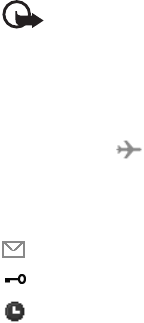
21
■Data transfer
To use the USB data cable to transfer data and files
between your device and a compatible PC, install Nokia PC
Suite software on the PC first. See "Connecting with a
USB data cable", p. 51.
You may find PC Suite and related information on the
Nokia website at www.nokia.com/pcsuite.
Important: Do not make calls when the USB data
cable is connected to the device.
■Flight profile
With the flight profile, all radio functions are deactivated,
but you can still access offline games, calendar, and
phone numbers. indicates that the flight profile is
active.
■Indicators
You have unread messages.
The keypad is locked.
The current profile is timed.
RM-583_EN_RUIM_CT.fm Page 21 Tuesday, April 6, 2010 2:48 PM
Draft

22
The phone does not ring for an incoming call or a
text message.
The phone vibrates for an incoming call or a text
message.
The alarm clock is activated.
Your device is connected to a computer using a
USB data cable.
A headset is connected to the device.
The battery charge level. The longer the bar, the
stronger the charge in the battery.
RM-583_EN_RUIM_CT.fm Page 22 Tuesday, April 6, 2010 2:48 PM
Draft

23
3. Call functions
■Make a call
1. Enter the phone number, including the country code
and area code if necessary.
2. Press the call key.
3. To end the call or to cancel the call attempt, press the
end key.
■Answer and reject a call
To answer an incoming call, press the call key or the
middle selection key.
To reject the call without answering, press the end key.
To adjust the volume of the earpiece or headset during the
phone call, press the scroll key left or right.
■Make a conference call
This service is network dependent.
1. Call the first participant.
RM-583_EN_RUIM_CT.fm Page 23 Tuesday, April 6, 2010 2:48 PM
Draft

24
2. When the first call is answered, select Options > New
call, and call the next participant.
3. When the second call is answered, to set up the
conference call, press the call key again.
4. To end the conference call, select Options > End all
calls, or press the end key.
■Loudspeaker
To use your device hands-free during a call, select Loudsp.
Warning: Do not hold the device near your ear
when the loudspeaker is in use because the
volume may be extremely loud.
To deactivate the loudspeaker during a call, select
Handset.
The loudspeaker is deactivated automatically when a call
ends or when certain accessories are connected.
RM-583_EN_RUIM_CT.fm Page 24 Tuesday, April 6, 2010 2:48 PM
Draft
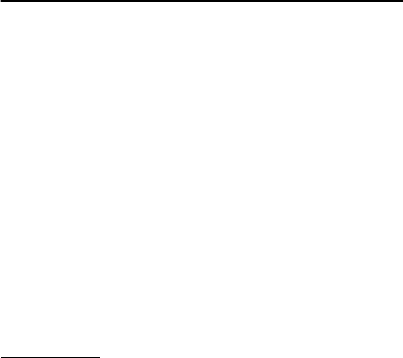
25
4. Text entry
This device supports both simplified Chinese input
methods and English input methods.
The input methods described in this section may not be
applicable to the third-party applications, for example,
BREW applications.
To set the writing language while entering text (for
example, when writing messages), select Options >
Writing language, and the desired language.
■Chinese input
Chinese input is available when the writing language is
set as Simplified Chinese.
Use pinyin
The pinyin symbols are printed on the number keys.
1. Press the number key once for each pinyin symbol you
want to input (use "v" for "u").
RM-583_EN_RUIM_CT.fm Page 25 Tuesday, April 6, 2010 2:48 PM
Draft
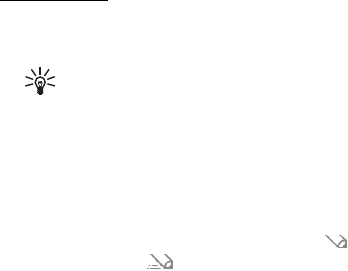
26
2. Press the key 1 repeatedly until you get the desired
tone mark. Search for different matches.
3. If necessary, press * repeatedly to highlight the desired
pinyin combination.
4. Scroll to the desired Chinese character, and select OK.
Use strokes
1. In the standard stroke order, press the number keys to
input the strokes.
Tips: If you are not sure which stroke to use,
press the key 6 to enter a wildcard stroke. A
question mark will appear in the input area to
represent that stroke.
2. Scroll to the desired Chinese character, and select OK.
■English input
You can enter text using traditional text input , and
predictive text input . To switch between upper and
lower case, press the # key.
RM-583_EN_RUIM_CT.fm Page 26 Tuesday, April 6, 2010 2:48 PM
Draft
27
Traditional text input
Press a number key (2-9) repeatedly until the desired
letter appears.
If the next letter you want is located on the same key as
the present one, wait until the cursor appears, and enter
the next letter.
To enter a special character, repeatedly press the number
key 1 or press * to select from the most common
punctuation marks and special characters.
Predictive text input
The predictive text input is based on a built-in dictionary
to which you can also add new words.
1. Start writing a word, using the keys 2 to 9. Press each
key only once for one letter.
2. After a word is input and you find it is your desired one,
press the number key 0 to confirm.
When the word is not your desired one, press *
repeatedly to select the right word from the list.
RM-583_EN_RUIM_CT.fm Page 27 Tuesday, April 6, 2010 2:48 PM
Draft
28
If the ? character appears at the end of the word, this
means that your desired word is not available in the
dictionary.
To add a word to the dictionary, select Spell. Enter the
word using traditional text input, and select Save.
To write a compound word, enter the first part of the
word, and press the scroll key right to confirm. Then, write
the last part of the word, and press the key 0.
To enter a number, select Options > Insert number.
To insert a word directly without creating a new word in
the dictionary, select Options > Prediction options >
Insert word.
RM-583_EN_RUIM_CT.fm Page 28 Tuesday, April 6, 2010 2:48 PM
Draft
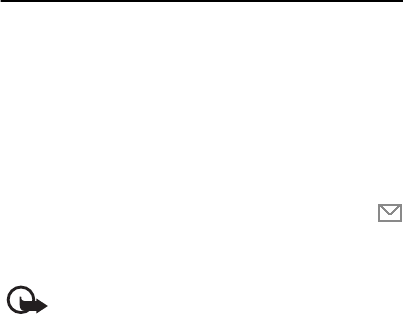
29
5. Navigate the menu
The device functions are grouped into menus. Not all
menu functions or option items are described here.
To exit the current menu level, select Exit or Back.
To return to the standby mode directly, press the end key.
You can control the way your device menu is displayed. By
default, the main menu is displayed in Grid with labels.
■Messaging
The messaging services can only be used when they
are supported by your network or service provider.
Important: Exercise caution when opening
messages. Messages may contain malicious
software or otherwise be harmful to your device
or PC.
RM-583_EN_RUIM_CT.fm Page 29 Tuesday, April 6, 2010 2:48 PM
Draft
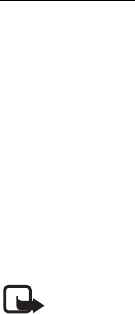
30
Text messages
Create and send text messages
1. Select Menu > Messaging > Text messages > Create
message.
2. Enter the recipient’s phone number in the To: field. To
retrieve a phone number from the recently used
recipient list or your contacts, select Add > Recently
used or Contacts, and the recipients. To send to a
distribution list, select Add > Distribution list and a
distribution list.
3. Use the keypad, enter your message in the Message:
field, and select Send to send the message.
Note: The message sent icon or text on your
device screen does not indicate that the message
is received at the intended destination.
Text message settings
To edit your text message settings, select Menu >
Messaging > Text messages > Message settings and
Sending options or Other settings.
Sending options:
RM-583_EN_RUIM_CT.fm Page 30 Tuesday, April 6, 2010 2:48 PM
Draft
31
•Priority — Set the priority of messages as Normal or
Urgent.
•Delivery reports — Receive delivery reports (network
service).
•Send callback no. — Define a callback number to be
sent to all message recipients.
•Signature — Define a signature to be attached to the
bottom of your outgoing messages.
•Message validity — Set the validation period of the
messages.
Other settings:
•Save rcvd. text msgs. — Save the received text
messages on phone memory or UIM card.
•Message font size — Set the font of the message to
Small font, Normal font, or Large font.
•Message overwriting — Overwrite message in Inbox or
Sent items folder.
•Save sent messages — Overwrite message in Inbox or
Sent items folder.
RM-583_EN_RUIM_CT.fm Page 31 Tuesday, April 6, 2010 2:48 PM
Draft

32
•Queue if no digital — Save the messages in the Outbox
that can be sent later when the digital service is
available.
Multimedia messages
The multimedia messaging service (MMS) feature is
network dependent.
Create and send MMS
1. Select Menu > Messaging > MMS messages > Create
message.
2. Enter one or more phone numbers in the To: field, or to
retrieve a phone number from a memory, select Add >
Recently used, Contacts, Distribution list.
3. Enter the message subject in the Subject: field.
4. Enter the text to Message: field, and select Send to
send the MMS.
To add image, sound clip, attachements, or slide, select
Options > Add object > Image, Sound clip,
Attachments, or Slide.
RM-583_EN_RUIM_CT.fm Page 32 Tuesday, April 6, 2010 2:48 PM
Draft
33
The wireless network may limit the size of MMS messages.
If the inserted image exceeds the limits, the device may
minimize the image before sending it by MMS.
Read and reply MMS
You will get a notification after the MMS is completely
downloaded to your device. Select Show to view the
message, or select Exit to view it later.
1. To view a saved message in the standby mode, select
Menu > Messaging > MMS messages > Inbox and the
message.
2. To reply to a single recipient or all recipients, select
Options > Reply or Reply to all.
MMS settings
To edit your multimedia message settings, select Menu >
Messaging > MMS messages > Message settings and from
the following:
•Save sent messages — Save the sent messages to the
Sent items folder.
•Message validity — Set the validation period of the
messages.
RM-583_EN_RUIM_CT.fm Page 33 Tuesday, April 6, 2010 2:48 PM
Draft

34
•Delivery reports > Yes — Enable your device to receive
the delivery reports (network service).
•Send delivery note > On — Enable your device to
automatically send delivery reports to the sender
(network service).
•Default slide timing — Define the default time interval
between slides in a multimedia message.
•Allow MMS receptn. — Receive or restrict multimedia
messages.
•Incoming MMS msgs. — Retrieve your incoming
multimedia messages automatically or manually, or
reject them.
•Allow adverts — Receive advertisements.
•Access points — Choose the matched access point.
•Multim. centre server — Show the Multimedia server
centre address at http://mmsc.vnet.mobi.
Distribution lists
To create a new distribution list, in the standby mode,
select Menu > Messaging > Distribution lists > New list or
Options > Create new list to create additional lists.
RM-583_EN_RUIM_CT.fm Page 34 Tuesday, April 6, 2010 2:48 PM
Draft
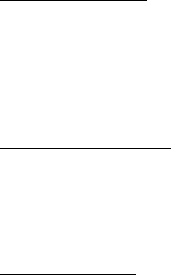
35
To add a contact or contacts to the new distribution list
from your contact list, select Add new.
To use, rename, or modify a distribution list, select
Options > Send message, Rename list, Clear list, or Delete
list.
Voice messages
Voice mail is network dependent. Contact your service
provider for details.
To listen to the voice messages, select Menu > Messaging
> Voice messages > Listen to voice msgs.
Browser messages
Browser messaging is network dependent.
To browse your messages, select Menu > Messaging >
Browser msgs.
QQ messenger
This device also provides QQ messenger as an instant
message tool. To start the application, select Menu >
Messaging > QQ.
RM-583_EN_RUIM_CT.fm Page 35 Tuesday, April 6, 2010 2:48 PM
Draft
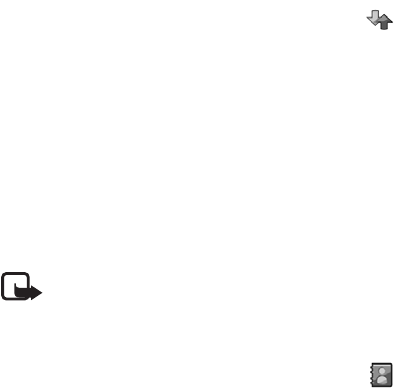
36
■Log
The log stores missed, received, and dialled calls.
Select Menu > Log and from the following:
•Call log — View a list of all calls.
•Missed calls, Received calls, or Dialled numbers — View
information about your recent calls.
•Msg. recipients — View the contacts of sent messages.
•Clear log lists — Delete all logs.
•Call duration, Data/fax calls, or Minibrowser calls —
View general information about your communications.
Note: The actual time invoiced for calls by your
service provider may vary, depending on network
features, rounding off for billing, and so forth.
■Contacts
You can save names and phone numbers (contacts)
on the phone or the UIM card.
RM-583_EN_RUIM_CT.fm Page 36 Tuesday, April 6, 2010 2:48 PM
Draft
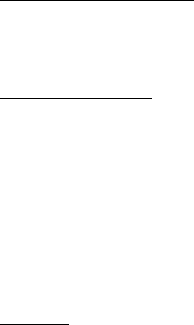
37
Create new contacts
Select Menu > Contacts > Names > Add (if the contact
list is empty) or Options > Add new contact.
Search contacts
To search a contact in the standby mode:
1. Select Menu > Contacts > Names >Options > Quick
search or Search.
2. Enter the characters or letters of the name you are
searching for, and scroll to the contact from the list.
When using the Search command, to change the input
methode, press #.
Backup
You can back up contacts in your device to the website
and restore from the website when needed (network
service).
To synchronise, create backup, restore backup, or make
the sychronisation settings, select Menu > Contacts >
Backup.
RM-583_EN_RUIM_CT.fm Page 37 Tuesday, April 6, 2010 2:48 PM
Draft
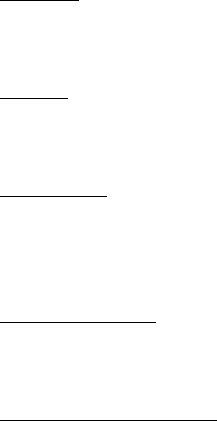
38
Settings
Select Menu > Contacts > Settings and the appropriate
option.
Groups
To arrange the names and phone numbers into caller
groups, select Menu > Contacts > Groups.
Speed dials
1. Select Menu > Contacts > Speed dials, and scroll to an
empty speed dialling slot.
2. Select Assign > Search, and from the contacts list.
Service numbers
The content of service numbers is provided by network
provider.
Move or copy contacts
To move or copy a contact between the UIM card memory
and the phone memory:
RM-583_EN_RUIM_CT.fm Page 38 Tuesday, April 6, 2010 2:48 PM
Draft

39
1. Select Menu > Contacts > Names.
2. Select the contact that you would like to move or copy.
3. Select Options > Move contact or Copy contact and
then select Yes.
To move or copy several contacts, select the contacts and
Options > Mark. After you have marked the desired
contacts, select Options > Move marked or Copy marked.
To move or copy all contacts between the UIM card
memory and the phone memory, select Menu > Contacts
> Move contacts or Copy contacts.
Business card
You can send and receive contact information from a
compatible device that supports the vCard standard.
To send a business card, search for a contact and Details >
Options > Send business card.
To save the business card you receive on the phone
memory, select Show > Save. To discard the business card,
select Exit > Yes.
RM-583_EN_RUIM_CT.fm Page 39 Tuesday, April 6, 2010 2:48 PM
Draft
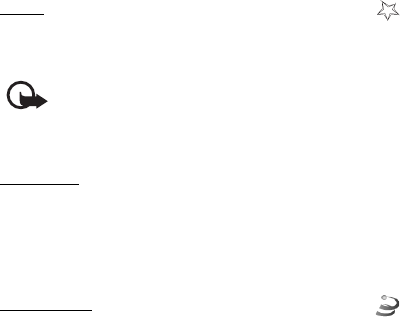
40
■Operator menu
These services are network dependent. For availability of
the services, pricing, tariffs, and instructions, contact your
service provider.
Vnet
To log on China Telecom’s Vnet home page, select
Menu > Vnet.
Important: Use only services that you trust in
and that offer adequate security and protection
against malicious software.
esurfing
You can access value added services offered by your
service provider.
Select Menu > esurfing and the appropriate option.
Best Tone
Best Tone provides you with a kind of facilitative
services.
RM-583_EN_RUIM_CT.fm Page 40 Tuesday, April 6, 2010 2:48 PM
Draft
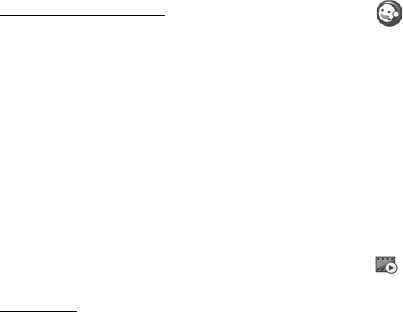
41
Select Menu > Best Tone and the appropriate option.
Customer Service
Access various customer services of China Telecom.
Select Menu > Customer Service and the appropriate
option.
■Gallery
To manage images, music files, themes, graphics, tones,
recordings, and received files, select Menu > Gallery and
the desired folder.
■Media
Camera
Your device supports image capture resolution of up to
640 x 480 pixels.
The camera produces pictures in JPG format by default.
RM-583_EN_RUIM_CT.fm Page 41 Tuesday, April 6, 2010 2:48 PM
Draft
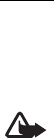
42
To capture an image, select Menu > Media > Camera >
Capture. By default, the image is saved in Gallery >
Images.
To send an image in the Images folder, view the image and
select Options > Send.
Radio
The FM radio depends on an antenna other than the
wireless device antenna. A compatible wired headset or
accessory is required to be attached to the device because
it functions as the antenna.
Warning: Listen to music at a moderate level.
Continuous exposure to high volume may
damage your hearing. Do not hold the device
near your ear when the speaker is in use, because
the volume may be extremely loud.
To listen to the radio, do the following:
1. Connect a headset to the device.
2. Select Menu > Media > Radio, or press and hold * for
at least 3 seconds in the standby mode.
RM-583_EN_RUIM_CT.fm Page 42 Tuesday, April 6, 2010 2:48 PM
Draft
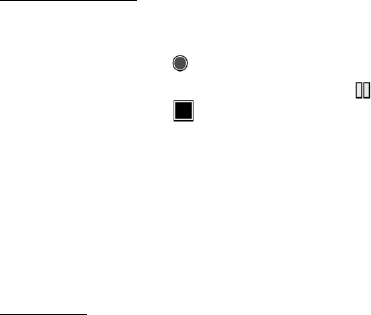
43
If the headset is not connected, the radio will
automatically close after 3 minutes.
Voice recorder
To record speech or sound, select Menu > Media > Voice
recorder.
To start to record, select . Your device beeps once when
the recording starts. To pause the recording, select . To
end the recording, select . Your device beeps once
when the recording ends.
To listen to or send the latest voice record, in voice
recorder, select Options > Play last recorded or Send last
recorded once you complete a vioce record.
To access the voice record, select Menu > Gallery >
Recordings.
Equaliser
Select Menu > Media > Equaliser.
To activate a set, scroll to one of the equaliser sets, and
select Activate.
RM-583_EN_RUIM_CT.fm Page 43 Tuesday, April 6, 2010 2:48 PM
Draft

44
To view, edit or rename a selected set, select Options >
View, Edit or Rename.
Media player
To open the media player, select Menu > Media > Media
player > Go to media player.
To play a song, select All songs, Playlists, Artists, Album, or
Genres and the desired song.
To update the music library, select Menu > Media > Media
player > Options > Update library.
To create a playlist, do the following:
1. Select Playlists > Create playlist, and enter the name of
the playlist.
2. Add songs to the list, and select Done to save the
playlist.
The media player supports music files in MP3, AAC, AAC+,
and eAAC+ formats. You can also transfer files from the
computer to your device using Nokia PC Suite. Please see
"Connecting with a USB data cable", p. 51.
Your device can receive an incoming call when playing
music. The music pauses when you answer the call. After
RM-583_EN_RUIM_CT.fm Page 44 Tuesday, April 6, 2010 2:48 PM
Draft
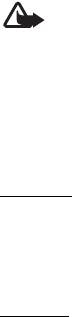
45
the call is completed, press the middle selection key to
restart the music. If your device is connecting with a wired
headset, the music continues playing automatically after
the call is completed.
Warning: Listen to music at a moderate level.
Continuous exposure to high volume may
damage your hearing. Do not hold the device
near your ear when the speaker is in use, because
the volume may be extremely loud.
■Settings
Profiles
To activate, personalise a profile, or set the expiration
time for a profile, select Menu > Settings > Profiles, and
select the desired profile to Activate, Personalise or Timed.
Display
Select Menu > Settings > Display and from the following:
•Wallpaper — Set a background image.
RM-583_EN_RUIM_CT.fm Page 45 Tuesday, April 6, 2010 2:48 PM
Draft

46
•Active standby — Activate and personalise the active
standby.
•Standby font colour — Set the font colour for text
displayed in the standby mode.
•Navigation key iconss — Display the icons of the scroll
key shortcuts in the standby mode.
•Screen saver — Set a screen saver.
•Backlight time-out — Set the length of the time-out
period, after which, the backlight is switched off. The
minimum backlight time-out for keyguard activation is
15 seconds.
Themes
To set a theme for the device, select Menu > Settings >
Tones > Select theme and the desired theme.
Tones
To set tones for the device, select Menu > Settings >
Tones and from the options available.
RM-583_EN_RUIM_CT.fm Page 46 Tuesday, April 6, 2010 2:48 PM
Draft
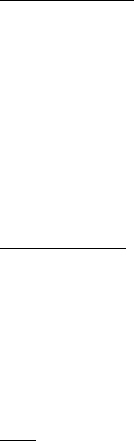
47
Date and time
To modify the date and time settings, select Menu >
Settings > Date and time and from the following:
•Date & time settings — Set the date and the time when
the Auto-update of time is off.
•Date and time format — Set how to display the date
and the time on your device.
•Auto-update of time — Update the device time
automatically via the network service.
My shortcuts
To assign other phone functions from a predefined list to
the scroll key or the right selection key, select Menu >
Settings > My shortcuts > Navigation key or Right
selection key.
To select a key for the active standby mode, select Menu >
Settings > My shortcuts > Active standby key.
Call
Select Menu > Settings > Call and from the following:
RM-583_EN_RUIM_CT.fm Page 47 Tuesday, April 6, 2010 2:48 PM
Draft
48
•Anykey answer — Answer calls with any key, except the
end key, left selection key, and right selection key.
•Automatic redial — Set the device to redial
automatically if the network is busy.
•Speed dialling — Activate the speed dialling.
•Calling card — Save up to four calling cards.
•Abbreviated dialling — Save a 5 or 6–digit dialling
prefix to allow you to dial a 10–digit number by
entering the last 5 or 4 digits.
•International prefix — Replace the international access
code with a + sign.
•Data/fax calls — Enable the device to send or receive
data or fax when a data or fax terminal is connected.
This is network dependent, contact your service
provider for availability.
•Call summary — Display the duration of a call after it
ends.
•Show call time displ. — Display the duration of a call in
process.
RM-583_EN_RUIM_CT.fm Page 48 Tuesday, April 6, 2010 2:48 PM
Draft

49
•Ringtone no caller ID — Set a tone for an incoming call
without a caller ID.
•Message response — Automatically reply with a
predefined text message when rejecting a call.
Phone
Select Menu >Settings > Phone and from the following:
•Phone language — Set the phone language.
•Memory status — View the device memory used and
remaining.
•Automatic keyguard — Set the keypad to lock
automatically after a time delay.
•DTMF tones — Activate DTMF tones and set the tone
duration.
•Start-up tone or Switch off tone — Set the device to
play a tone when the device is switched on or off.
•Welcome note — Write a welcome note that is
displayed briefly when the device is switched on.
RM-583_EN_RUIM_CT.fm Page 49 Tuesday, April 6, 2010 2:48 PM
Draft

50
•Flight query — Set the device to inquire if you want to
activate the flight profile every time you switch the
device on.
•Confirm UIM actions — Request a confirmation when
your service provider makes changes to UIM services.
•Help text activation— Activate the help text.
Connectivity
At Nokia, we understand how important it is that your
mobile phone or device operates reliably and that your
personal content is saved safely. Any information from an
unknown or unreliable source, via multimedia message, or
cable, may harm your PC, mobile phone, or device. You
may protect your mobile phone or device from damage
and keep it secured by the following simple measures:
• Always be alert when receiving information from an
unknown or untrustworthy source.
• Do not download or install any application that may
include software harmful to your phone or device.
• Always download and install applications or content
from trusted or well-known sources, such as Nokia
RM-583_EN_RUIM_CT.fm Page 50 Tuesday, April 6, 2010 2:48 PM
Draft

51
Software Market, where good protection is provided
against viruses and other malicious software.
Connecting with a USB data cable
To transfer data, connect a compatible cable, select Menu
> Settings > Connectivity > USB data cable and from the
following.
•Ask on conn. — Set the device to ask which mode to
use.
•PC Suite — Connect with Nokia PC Suite on a PC.
•Data storage — Use your device as a data storage.
Accessories
The accessories settings menu is shown only when the
device is connected to a compatible accessory.
Select Menu > Settings > Enhancements > an accessory,
and from the available options.
RM-583_EN_RUIM_CT.fm Page 51 Tuesday, April 6, 2010 2:48 PM
Draft

52
Security
To change the lock code or set your device to request the
code, select Menu > Settings > Security, enter the lock
code (the default lock code is 1234), and the following:
•PIN code request > On — Set the device to ask for PIN
code when switching this device on.
•Change lock code — Set the device to allow you to
restrict incoming or outgoing calls.
•Call restrictions — Set the device to allow you to
restrict incoming or outgoing calls.
•Security level — Set the device to allow you to protect
the phone or the memory with the lock code.
•Access codes — Set the device to allow you to change
PIN code.
•Voice privacy > On — Encrypt your voice. This is a
network dependent service. For the availability of the
service, contact your service provider.
RM-583_EN_RUIM_CT.fm Page 52 Tuesday, April 6, 2010 2:48 PM
Draft

53
Network
The network menu allows you to customise the ringing
tone of roaming calls and the way your device chooses a
network in or out of your primary or home network. By
default, your device is set to search for the most effective
network.
The menu options in your device are based on your service
provider’s network. The options available depends on the
network. For more information, contact your service
provider.
Select Menu > Settings > Network and the following
options:
•Set mode — Set the roaming options.
•Access points — Modify the settings of access points
for your device.
•Gateway settings — Modify the settings of access
points for your device.
•Roam call ring. tone — Enable, disable, or set the
roaming ringing tone.
•Service change tones — Activate the tone for service
change notification.
RM-583_EN_RUIM_CT.fm Page 53 Tuesday, April 6, 2010 2:48 PM
Draft
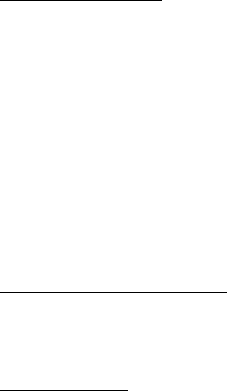
54
Network services
To activate network services in your phone, select Menu >
Settings > Network serv. and from the following option:
•Call divert — Divert incoming calls to another phone
number.
•Call waiting — Set the device to notify you of incoming
calls while you are in a call. To switch between calls,
press the call key.
•Network feature sett. — Activate network services
using feature codes received from your network service
provider.
Restore factory settings
To reset settings to the default values, select Menu >
Settings > Rest. factory sett..
Phone details
You can view device–related details. In the standby mode,
select Menu > Settings > Phone details > User details,
Version details, System details or Icon details.
RM-583_EN_RUIM_CT.fm Page 54 Tuesday, April 6, 2010 2:48 PM
Draft
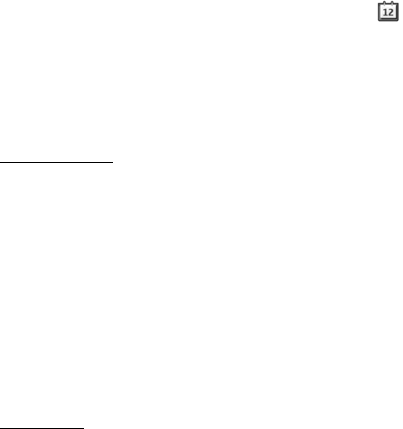
55
■Organiser
Your device contains features to help organise your
everyday life, including an alarm clock, calendar, note, to-
do list, calculator, timer, stopwatch, world clock, and
converter.
Alarm clock
Select Menu > Organiser > Alarm clock.
To set an alarm, select from the following:
•Alarm: — Activate or deactivate an alarm.
•Alarm time: — Set the alarm.
•Repeat:— Set the alarm to repeat.
•Alarm tone: — Select a tone for the alarm.
•Snooze time-out: — Set the period of snooze time-out
(2-59 minutes).
Calendar
To open the calendar, select Menu > Organiser >
Calendar.
RM-583_EN_RUIM_CT.fm Page 55 Tuesday, April 6, 2010 2:48 PM
Draft
56
To view a particular date, select Options > Go to date.
Enter the date, and select OK.
To add a note to a specific date, go to the date, and select
Options > Make a note > Reminder, Meeting, Call,
Birthday, or Memo.
Dates with appointments are displayed in bold.
To send a note to another compatible device, in the day
view, select Options > Send note.
To view more options, select Settings.
Lunar calendar
With the calculator, you can add, subtract, multiply,
divide, and find the square root of numbers.
To view lunar details of the highlighted day in the month
view, select Options > Lunar calendar.
To search for a lunar festival, in the lunar day view, select
Lun. fest., enter the Gregorian year of the Spring festival,
and select the desired lunar festival.
In the lunar day view, select Options and from the
following:
•Solar item —to search for a solar item
RM-583_EN_RUIM_CT.fm Page 56 Tuesday, April 6, 2010 2:48 PM
Draft
57
•Gregorian to lunar —to convert a Gregorian date to a
lunar date
•Lunar to gregorian —to convert a lunar date to a
Gregorian date
Caculator
With the calculator, you can add, subtract, multiply,
divide, and find the square root of numbers.
Select Menu > Organiser > Calculator.
To make a calculation, do the following:
1. Enter a number. To insert a decimal point, press #.
2. Select Options and the desired operator.
3. Enter another number if necessary.
4. Select Equals.
To delete a number, select Clear. To delete an equation,
select and hold Clear.
■Extras
Your device software may include some
applications not owned or developed by Nokia.
RM-583_EN_RUIM_CT.fm Page 57 Tuesday, April 6, 2010 2:48 PM
Draft
58
To display the applications, in the standby mode, select
Menu > Extras.
RM-583_EN_RUIM_CT.fm Page 58 Tuesday, April 6, 2010 2:48 PM
Draft
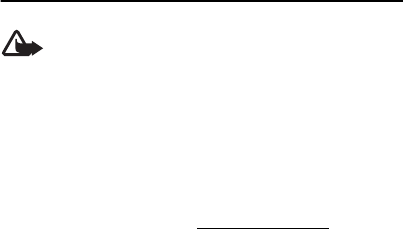
59
6. Accessories
Warning: Use only batteries, chargers, and
accessories approved by Nokia for use with this
particular model. The use of any other types may
invalidate any approval or warranty, and may be
dangerous.
For availability of approved accessories, please check with
your dealer.
An extensive range of accessories is available for your
device. For more details, see www.nokia.com.cn.
All accessories for Nokia devices are supplied in an elegant
sales package. An accessory bought without a separate
package is not an original Nokia accessory.
How to buy Nokia original accessories:
• Go to an authorized retailer for Nokia original
accessories.
For information on the nearest authorised retailer for
Nokia accessories, check with a Nokia original
accessory distributor.
RM-583_EN_RUIM_CT.fm Page 59 Tuesday, April 6, 2010 2:48 PM
Draft

60
* When you are buying an accessory, always ask the
dealer to issue a separate invoice listing the price and
model number, which is helpful in safeguarding your
own rights.
• Visit a Nokia online shop at www.shop.nokia.com.cn.
Practical rules about accessories:
• Keep all accessories out of the reach of small children.
• When you disconnect the power cord of any accessory,
grasp and pull the plug, not the cord.
• Check regularly that accessories installed in a vehicle
are mounted and are operating properly.
• Installation of any complex car accessories must be
made by qualified personnel only.
Why use original accessories?
As key components of your handset, batteries and
chargers play a critical role in making sure the handset is
operating properly and safely. As shown by our long-term
customer surveys and after-sales services, handsets fail in
many cases by using unapproved accessories, especially
unapproved batteries and chargers.
RM-583_EN_RUIM_CT.fm Page 60 Tuesday, April 6, 2010 2:48 PM
Draft
61
Dangers of using unapproved batteries and chargers:
• Short lifetime, with charging and discharging times
noticeably less than those of original batteries.
• Consequent much shorter lifetime of the handset,
unstable power supply that prevents the handset
circuit from functioning properly, which causes lasting
damages.
• Poor performance and reliability of the handset,
undermined voice quality and frequent breakdown.
• Potential burning or explosion that endangers
consumer’s safety.
Benefits of using Nokia original accessories:
• Adequate safety.
• High quality after-sales maintenance and services that
are available to original accessories only.
• Nokia warranty does not apply to handset failures
attributable to the use of non-original Nokia
accessories.
False: Handset battery is simple product that combines a
group of linked cells within a single package.
RM-583_EN_RUIM_CT.fm Page 61 Tuesday, April 6, 2010 2:48 PM
Draft
62
True: A number of high-tech designs and high quality raw
materials are necessary for a handset battery to provide
stable and lasting performance. A battery manufactured
in a slipshod way differs from an original product on
process, design, and raw material considerably, hence
dramatic difference in performance and safety.
False: All accessories with the Nokia trademark are
original ones.
True: Nokia original accessories are supplied in an elegant
sales package (complying with national package
regulations), and each battery carries a hologram label. It
is recommended that consumers are aware of counterfeit
Nokia accessories on the market. In particular, some
dealers might remove the original battery from the
supplied handset, which violates our distribution policies
and infringes on consumer’s rights.
False: Despite low quality, counterfeit battery is much
cheaper and is worthwhile even if it requires frequent
replacement.
True: Unapproved batteries and chargers are not only of
short lifetime and poor performance, but will noticeably
undermine the handset’s performance and reduce its
RM-583_EN_RUIM_CT.fm Page 62 Tuesday, April 6, 2010 2:48 PM
Draft
63
lifetime. It is also deprived of comprehensive after-sales
maintenance and repair. Most important, unapproved
batteries and chargers pose safety threats to consumers.
Losses in these regards far exceed the savings on price. In
fact, with inferior raw materials and irregular designs,
some counterfeit batteries cost less than 1/10 of original
product.
RM-583_EN_RUIM_CT.fm Page 63 Tuesday, April 6, 2010 2:48 PM
Draft

64
7. Battery and charger
information
Your device is powered by a rechargeable battery. The
battery intended for use with this device is BL–4C Li–Ion
battery. Nokia may make additional battery models
available for this device. This device is intended for use
when supplied with power from the following chargers:
Nokia AC–8C. The exact charger model number may vary
depending on the type of plug. The plug variant is
identified by one of the following: E, EB, X, AR, U, A, C or
UB.
The battery can be charged and discharged hundreds of
times, but it will eventually wear out. When the talk and
standby times are noticeably shorter than normal, replace
the battery. Use only Nokia approved batteries, and
recharge your battery only with Nokia approved chargers
designated for this device. Use of an unapproved battery
or charger may present a risk of fire, explosion, leakage, or
other hazard.
RM-583_EN_RUIM_CT.fm Page 64 Tuesday, April 6, 2010 2:48 PM
Draft
65
If a battery is being used for the first time or if the battery
has not been used for a prolonged period, it may be
necessary to connect the charger, then disconnect and
reconnect it to begin charging the battery. If the battery is
completely discharged, it may take several minutes before
the charging indicator appears on the display or before
any calls can be made.
Always switch the device off and disconnect the charger
before removing the battery.
Unplug the charger from the electrical plug and the device
when not in use. Do not leave a fully charged battery
connected to a charger, since overcharging may shorten
its lifetime. If left unused, a fully charged battery will lose
its charge over time.
Always try to keep the battery between 15°C and 25°C
(59°F and 77°F). Extreme temperatures reduce the
capacity and lifetime of the battery. A device with a hot or
cold battery may not work temporarily. Battery
performance is particularly limited in temperatures well
below freezing.
Do not short-circuit the battery. Accidental short-
circuiting can occur when a metallic object such as a coin,
RM-583_EN_RUIM_CT.fm Page 65 Tuesday, April 6, 2010 2:48 PM
Draft
66
clip, or pen causes direct connection of the positive (+)
and negative (-) terminals of the battery. (These look like
metal strips on the battery.) This might happen, for
example, when you carry a spare battery in your pocket or
purse. Short-circuiting the terminals may damage the
battery or the connecting object.
Do not dispose of batteries in a fire as they may explode.
Batteries may also explode if damaged. Dispose of
batteries according to local regulations. Please recycle
when possible. Do not dispose as household waste.
Do not dismantle, cut, open, crush, bend, deform,
puncture, or shred cells or batteries. In the event of a
battery leak, do not allow the liquid to come in contact
with the skin or eyes. In the event of such a leak, flush
your skin or eyes immediately with water, or seek medical
help.
Do not modify, remanufacture, attempt to insert foreign
objects into the battery, or immerse or expose it to water
or other liquids.
Improper battery use may result in a fire, explosion, or
other hazard. If the device or battery is dropped, especially
on a hard surface, and you believe the battery has been
RM-583_EN_RUIM_CT.fm Page 66 Tuesday, April 6, 2010 2:48 PM
Draft

67
damaged, take it to a service centre for inspection before
continuing to use it.
Use the battery only for its intended purpose. Never use
any charger or battery that is damaged. Keep your battery
out of the reach of small children.
■Battery Information
This section provides information about battery charging times
with the Travel Charger (AC-8C), and talk and standby times.
Please note that the information in this section is subject to
change. For more information, contact your service provider.
Important: Battery talk and standby times are
estimates only and depend on signal strength,
network conditions, features used, battery age
and condition, temperatures to which battery is
exposed, use in digital mode, and many other
factors. The amount of time a device is used for
calls will affect its standby time. Likewise, the
amount of time that the device is turned on and
in the standby mode will affect its talk time.
RM-583_EN_RUIM_CT.fm Page 67 Tuesday, April 6, 2010 2:48 PM
Draft
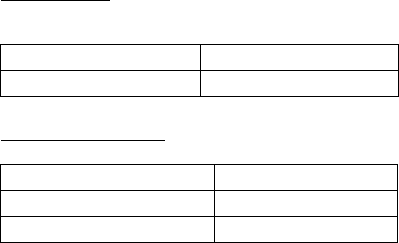
68
Charging times
The following are appropriate charging times.
Talk and standby times
■Nokia battery authentication
guidelines
Always use original Nokia batteries for your safety. To
check that you are getting an original Nokia battery,
purchase it from a Nokia authorised service centre or
dealer, and inspect the hologram label using the following
steps:
Charger options AC-8C
BL-4C 860 mAh Li-Ion battery Up to 3 hours
Function Digital
Talk time (with standard battery) Up to 5 hours
Standby time (with standard battery) Up to 12 days
RM-583_EN_RUIM_CT.fm Page 68 Tuesday, April 6, 2010 2:48 PM
Draft
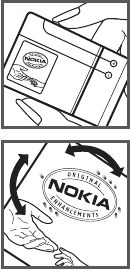
69
Authenticate hologram
1. When you look at the hologram
on the label, you should see the
Nokia connecting hands symbol
from one angle and the Nokia
Original Enhancements logo when
looking from another angle.
2. When you angle the hologram
left, right, down and up, you
should see 1, 2, 3 and 4 dots on
each side respectively.
Successful completion of the steps is
not a total assurance of the authenticity of the battery. If
you have any reason to believe that your battery is not an
authentic, original Nokia battery, you should refrain from
using it, and take it to the nearest Nokia authorised
service centre or dealer for assistance. If authenticity
cannot be verified, return the battery to the place of
purchase.
What if your battery is not authentic?
RM-583_EN_RUIM_CT.fm Page 69 Tuesday, April 6, 2010 2:48 PM
Draft
70
If you cannot confirm that your Nokia battery with the
hologram on the label is an authentic Nokia battery,
please do not use the battery. Take it to the nearest
authorised Nokia service centre or dealer for assistance.
The use of a battery that is not approved by Nokia may be
dangerous and may result in poor performance and
damage to your device and its accessories. It may also
invalidate any approval or warranty applying to the
device.
To find out more about original Nokia batteries, visit
www.nokia. com/batterycheck.
RM-583_EN_RUIM_CT.fm Page 70 Tuesday, April 6, 2010 2:48 PM
Draft

71
Care and maintenance
Your device is a product of superior design and craftsmanship and
should be treated with care. The following suggestions will help
you protect your warranty coverage.
• Keep the device dry. Precipitation, humidity, and all types of
liquids or moisture can contain minerals that will corrode
electronic circuits. If your device does get wet, remove the
battery, and allow the device to dry completely before
replacing it.
• Do not use or store the device in dusty, dirty areas. Its moving
parts and electronic components can be damaged.
• Do not store the device in hot areas. High temperatures can
shorten the life of electronic devices, damage batteries, and
warp or melt certain plastics.
• Do not store the device in cold areas. When the device returns
to its normal temperature, moisture can form inside the
device and damage electronic circuit boards.
• Do not attempt to open the device other than as instructed in
this guide.
• Do not drop, knock, or shake the device. Rough handling can
break internal circuit boards and fine mechanics.
RM-583_EN_RUIM_CT.fm Page 71 Tuesday, April 6, 2010 2:48 PM
Draft
72
• Do not use harsh chemicals, cleaning solvents, or strong
detergents to clean the device.
• Do not paint the device. Paint can clog the moving parts and
prevent proper operation.
• Use only the supplied or an approved replacement antenna.
Unauthorised antennas, modifications, or attachments could
damage the device and may violate regulations governing
radio devices.
• Use chargers indoors.
• Always create a backup of data you want to keep, such as
contacts and calendar notes.
• To reset the device from time to time for optimum
performance, power off the device and remove the battery.
These suggestions apply equally to your device, battery, charger,
or any accessory. If any device is not working properly, take it to
the nearest authorised service facility for service.
RM-583_EN_RUIM_CT.fm Page 72 Tuesday, April 6, 2010 2:48 PM
Draft

73
Disposal
The crossed-out wheeled-bin symbol on your product,
literature, or packaging reminds you that all electrical and
electronic products, batteries, and accumulators must be
taken to separate collection at the end of their working
life. This requirement applies to the European Union and
other locations where separate collection systems are
available. Do not dispose of these products as unsorted
municipal waste.
By returning the products to collection you help prevent
uncontrolled waste disposal and promote the reuse of
material resources. More detailed information is available
from the product retailer, local waste authorities, national
producer responsibility organisations, or your local Nokia
representative. For the product Eco-Declaration or
instructions for returning your obsolete product, go to
country-specific information at www.nokia.com.
RM-583_EN_RUIM_CT.fm Page 73 Tuesday, April 6, 2010 2:48 PM
Draft
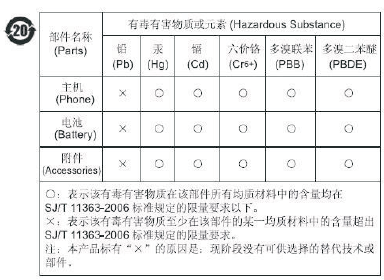
74
RM-583_EN_RUIM_CT.fm Page 74 Tuesday, April 6, 2010 2:48 PM
Draft

75
Additional safety information
■Small children
Your device and its accessories may contain small parts. Keep
them out of the reach of small children.
■Operating environment
This device meets RF exposure guidelines when used either in the
normal use position against the ear or when positioned at least
1.5 centimetres (5/8 inches) away from the body. When a carry
case, belt clip, or holder is used for body-worn operation, it
should not contain metal and should position the device the
above-stated distance from your body.
To transmit data files or messages, this device requires a quality
connection to the network. In some cases, transmission of data
files or messages may be delayed until such a connection is
available. Ensure the above separation distance instructions are
followed until the transmission is completed.
■Medical devices
Operation of any radio transmitting equipment, including
wireless phones, may interfere with the functionality of
inadequately protected medical devices. Consult a physician or
RM-583_EN_RUIM_CT.fm Page 75 Tuesday, April 6, 2010 2:48 PM
Draft

76
the manufacturer of the medical device to determine if they are
adequately shielded from external RF energy or if you have any
questions. Switch off your device in health care facilities when
any regulations posted in these areas instruct you to do so.
Hospitals or health care facilities may be using equipment that
could be sensitive to external RF energy.
Implanted medical devices
Manufacturers of medical devices recommend that a minimum
separation of 15.3 centimetres (6 inches) should be maintained
between a wireless device and an implanted medical device, such
as a (cardiac) pacemaker, implanted cardioverter defibrillator,
implanted cochlea (bionic ear), etc., to avoid potential
interference with the medical device. Persons who have such
devices should:
• Always keep the wireless device more than 15.3 centimetres
(6 inch) from the medical device when the wireless device is
turned on.
• Not carry the wireless device in a breast pocket.
• Hold the wireless device to the ear opposite the medical
device to minimise the potential for interference.
• Turn the wireless device off immediately if there is any reason
to suspect that interference is taking place.
RM-583_EN_RUIM_CT.fm Page 76 Tuesday, April 6, 2010 2:48 PM
Draft

77
• Read and follow the directions from the manufacturer of their
implanted medical device.
If you have any questions about using your wireless device with
an implanted medical device, consult your health care provider.
Hearing aids
Some digital wireless devices may interfere with some hearing
aids. If interference occurs, consult your service provider.
■Vehicles
RF signals may affect improperly installed or inadequately
shielded electronic systems in motor vehicles such as electronic
fuel injection systems, electronic antiskid (antilock) braking
systems, electronic speed control systems, and air bag systems.
For more information, check with the manufacturer, or its
representative, of your vehicle or any equipment that has been
added.
Only qualified personnel should service the device or install the
device in a vehicle. Faulty installation or service may be
dangerous and may invalidate any warranty that may apply to
the device. Check regularly that all wireless device equipment in
your vehicle is mounted and operating properly. Do not store or
carry flammable liquids, gases, or explosive materials in the same
compartment as the device, its parts, or accessories. For vehicles
equipped with an air bag, remember that air bags inflate with
RM-583_EN_RUIM_CT.fm Page 77 Tuesday, April 6, 2010 2:48 PM
Draft
78
great force. Do not place objects, including installed or portable
wireless equipment in the area over the air bag or in the air bag
deployment area. If in-vehicle wireless equipment is improperly
installed and the air bag inflates, serious injury could result.
Using your device while flying in aircraft is prohibited. Switch off
your device before boarding an aircraft. The use of wireless
teledevices in an aircraft may be dangerous to the operation of
the aircraft, disrupt the wireless telephone network, and may be
illegal.
■Potentially explosive environments
Switch off your device when in any area with a potentially
explosive atmosphere, and obey all signs and instructions.
Potentially explosive atmospheres include areas where you would
normally be advised to turn off your vehicle engine. Sparks in
such areas could cause an explosion or fire resulting in bodily
injury or even death. Switch off the device at refuelling points
such as near gas pumps at service stations. Observe restrictions
on the use of radio equipment in fuel depots, storage, and
distribution areas; chemical plants; or where blasting operations
are in progress. Areas with a potentially explosive atmosphere are
often, but not always, clearly marked. They include below deck on
boats, chemical transfer or storage facilities and areas where the
air contains chemicals or particles such as grain, dust, or metal
powders. You should check with the manufacturers of vehicles
RM-583_EN_RUIM_CT.fm Page 78 Tuesday, April 6, 2010 2:48 PM
Draft
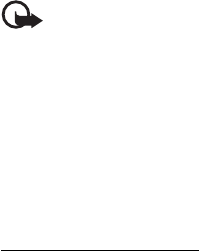
79
using liquefied petroleum gas (such as propane or butane) to
determine if this device can be safely used in their vicinity.
■Emergency calls
Important: This device operates using radio signals,
wireless networks, landline networks, and user-
programmed functions. If your device supports voice
calls over the internet (internet calls), activate both the
internet calls and the cellular phone. The device will
attempt to make emergency calls over both the cellular
networks and through your internet call provider if both
are activated. Connections in all conditions cannot be
guaranteed. You should never rely solely on any wireless
device for essential communications like medical
emergencies.
To make an emergency call:
The emergency call can work in the same conditions as the
regular voice call, additionally in the following conditions:
without UIM card in the device, the keypad of the device locked
or phone locked.
1. If the device is not on, switch it on. Check for adequate signal
strength.
2. Change your device from flight profile mode to an active
RM-583_EN_RUIM_CT.fm Page 79 Tuesday, April 6, 2010 2:48 PM
Draft
80
profile if available.
3. Press the end key as many times as needed to clear the display
and ready the device for calls.
4. Enter the official emergency number for your present
location. Emergency numbers vary by location.
5. Press the call key.
When making an emergency call, give all the necessary
information as accurately as possible. Your wireless device may
be the only means of communication at the scene of an accident.
Do not end the call until given permission to do so.
■Certification information (SAR)
This mobile device meets guidelines for exposure to radio
waves.
Your mobile device is a radio transmitter and receiver. It is
designed not to exceed the limits for exposure to radio waves
recommended by international guidelines. These guidelines were
developed by the independent scientific organization ICNIRP and
include safety margins designed to assure the protection of all
persons, regardless of age and health.
The exposure guidelines for mobile devices employ a unit of
measurement known as the Specific Absorption Rate or SAR. The
SAR limit stated in the ICNIRP guidelines is 2.0 watts/kilogram
(W/kg) averaged over 10 grams of tissue. Tests for SAR are
RM-583_EN_RUIM_CT.fm Page 80 Tuesday, April 6, 2010 2:48 PM
Draft

81
conducted using standard operating positions with the device
transmitting at its highest certified power level in all tested
frequency bands. The actual SAR level of an operating device can
be below the maximum value because the device is designed to
use only the power required to reach the network. That amount
changes depending on a number of factors such as how close you
are to a network base station. The highest SAR value under the
ICNIRP guidelines for use of the device at the ear is 0.65 W/kg,
which is in compliance with the requirement from the National
Standard GB 21288-2007.
Use of device accessories may result in different SAR values. SAR
values may vary depending on national reporting and testing
requirements and the network band. Additional SAR information
may be provided under product information at www.nokia.com.
Use of device accessories may result in different SAR values. SAR
values may vary depending on national reporting and testing
requirements and the network band. Additional SAR information
may be provided under product information at www.nokia.com.
Your mobile device is also designed to meet the requirements for
exposure to radio waves established by the Federal
Communications Commission (USA) and Industry Canada. These
requirements set a SAR limit of 1.6 W/kg averaged over one gram
of tissue. The highest SAR value reported under this standard
during product certification for use at the ear is 0.94 W/kg and
when properly worn on the body is 1.16 W/kg.
RM-583_EN_RUIM_CT.fm Page 81 Tuesday, April 6, 2010 2:48 PM
Draft

Index
A
access codes 14
alarm clock 55
B
battery information 67
charging times 68
talk and standby times 68
best tone 40
browser messages 35
C
caculator 57
calendar 55
calls 23
conference call 23
camera 41
certification information (SAR)
80
contacts 36
backup 37
business card 39
create new contacts 37
groups 38
move or copy contacts 38
search contacts 37
service numbers 38
settings 38
speed dials 38
customer service 41
D
data transfer 21
distribution lists 34
E
emergency calls 79
equaliser 43
esurfing 40
Extras 57
F
flight profile 21
G
gallery 41
K
keyguard 20
RM-583_EN_RUIM_CT.fm Page 82 Tuesday, April 6, 2010 2:48 PM
Draft
L
log 36
loudspeaker 24
M
media player 44
messaging 29
multimedia messages 32
create and send MMS 32
MMS settings 33
read and reply MMS 33
O
organiser 55
Q
QQ messenger 35
R
radio 42
S
settings 45
accessories 51
call 47
connectivity 50
date and time 47
display 45
my shortcuts 47
network 53
network services 54
phone 49
phone details 54
profiles 45
restore facotry 54
security 52
themes 46
tones 46
shortcuts 19
T
text entry 25
text messages 30
create and send text
messages 30
text message settings 30
V
vnet 40
voice messages 35
voice recorder 43
RM-583_EN_RUIM_CT.fm Page 83 Tuesday, April 6, 2010 2:48 PM
Draft