Microsoft RM-845 GSM/WCDMA/LTE/CDMA cellular phone w/BT and WLAN User Manual
Microsoft Mobile Oy GSM/WCDMA/LTE/CDMA cellular phone w/BT and WLAN
Contents
- 1. Manual 1
- 2. Manual 2
Manual 1

Contents
Safety ............................................ 2
Get Started ................................... 3
Basics ...........................................17
Make Calls ................................... 24
Bluetooth Connectivity .............26
People/Social Networking ........ 27
Messaging .................................. 31
Email ............................................ 33
Camera ........................................ 35
Internet .......................................39
Maps and Navigation ...............43
Entertainment ............................ 47
Clock and Calendar ................... 51
Offi ce ...........................................54
OneNote .....................................58
Protect the Environment ..........60
Safety and Warranty ................. 61
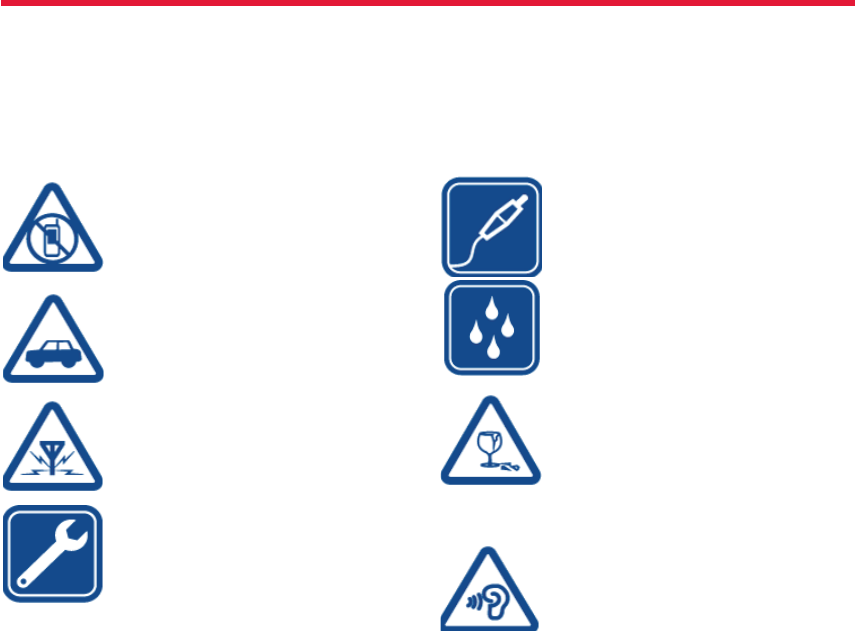
Nokia Lumia 822: Safety
2
Chapter 2
Safety
Read these simple guidelines. Not following them may be dangerous
or illegal. For further information, read the complete user guide.
Switch off in Restricted Areas
Switch the device off when mobile phone use is
not allowed or when it may cause interference or
danger, for example, in aircraft, in hospitals or near
medical equipment, fuel, chemicals, or blasting
areas. Obey all instructions in restricted areas.
Road Safety Comes First
Obey all local laws. Always keep your hands free to
operate the vehicle while driving. Your fi rst consid-
eration while driving should be road safety.
Interference
All wireless devices may be susceptible to interfer-
ence, which could aff ect performance.
Qualifi ed Service
Only qualifi ed personnel may install or repair this
product.
Batteries, Chargers, and other
Accessories
Use only batteries, chargers, and other accessories
approved by Nokia for use with this device. Do not
connect incompatible products.
Keep your Device dry
Your device is not water-resistant. Keep it dry.
Glass Parts
The device screen is made of glass. This glass can
break if the device is dropped on a hard surface or
receives a substantial impact. If the glass breaks, do
not touch the glass parts of the device or attempt
to remove the broken glass from the device. Stop
using the device until the glass is replaced by quali-
fi ed service personnel.
Protect your Hearing
To prevent possible hearing damage, do not listen
at high volume levels for long periods. Exercise cau-
tion when holding your device near your ear while
the loudspeaker is in use.
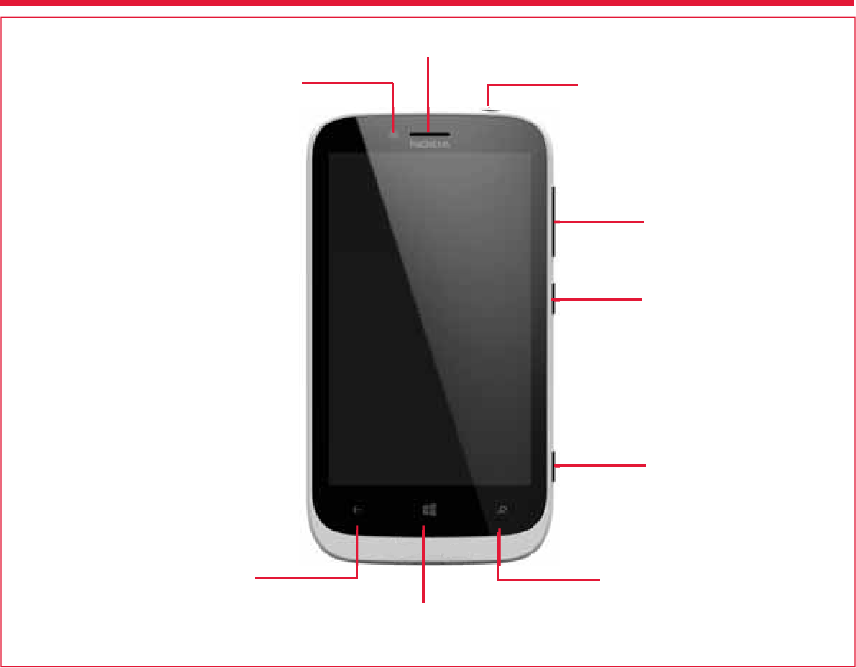
Nokia Lumia 822: Get Started
3
Chapter 3
Get Started
Getting Started covers:
• keys and parts
• charging the battery
• access codes
Power key/Lock key
Volume keys
Camera key
Headset connector (3.5mm)
Earpiece
Front camera lens
Back key Search key
Start key

Nokia Lumia 822: Get Started
4
Chapter 3
Keys and parts
Back camera lensCamera fl ash
Loudspeaker/Microphone
Loudspeaker/Microphone
Micro USB Charger
Data port
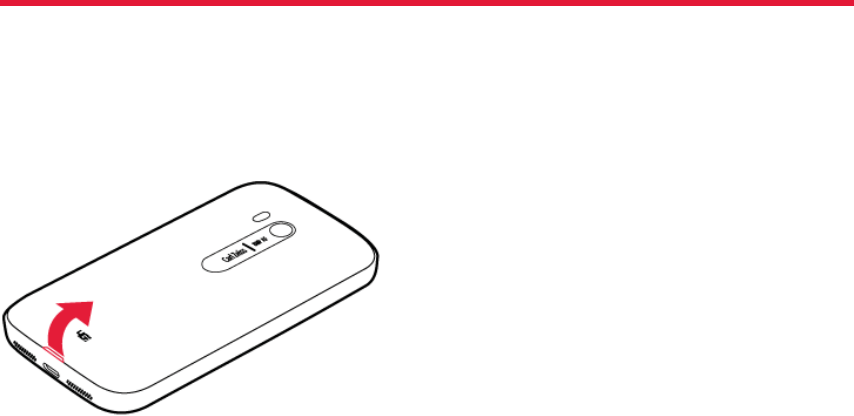
Nokia Lumia 822: Get Started
5
Chapter 3
Remove the back cover
1. At the bottom center of the phone, put your thumbnail in the slot
between the screen frame and the back cover until it opens slightly.
2. Pull up until the cover is removed.
Replace the back cover
1. Press the top edge of the back cover against the top edge of the
phone.
2. Press the rest of the cover until it snaps into place.
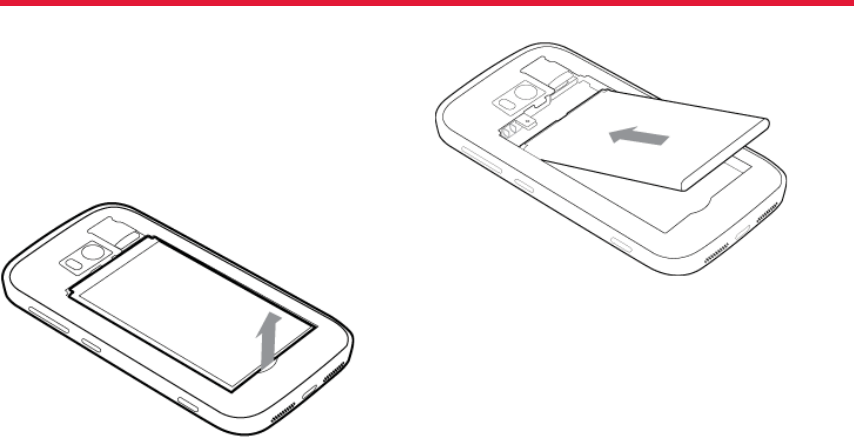
Nokia Lumia 822: Get Started
6
Chapter 3
Remove the battery
1. At the bottome of the phone, put your thumbnail in the slot below
the bottom of the battery.
2. Lift the battery up to remove.
Insert the battery
1. Line up the battery contacts
2. Press the battery into place.
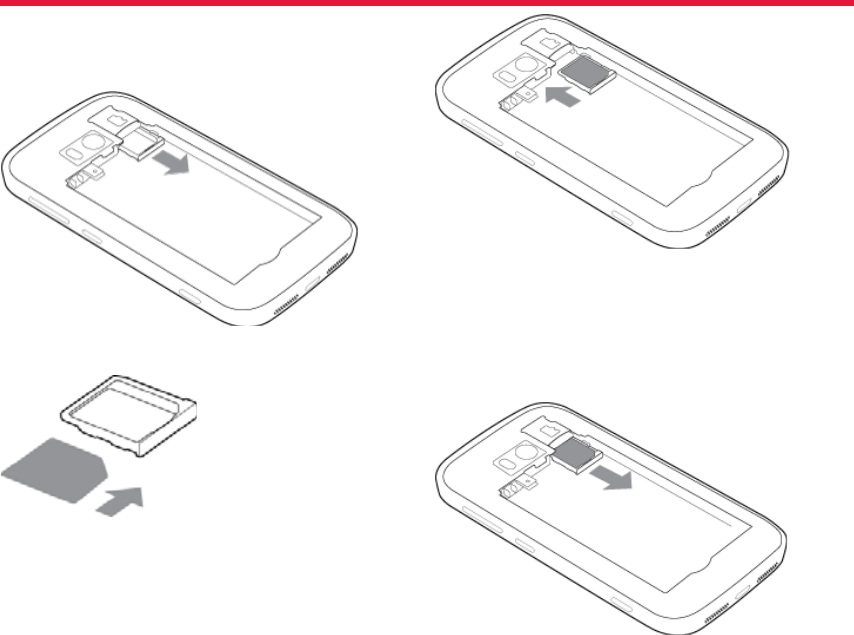
Nokia Lumia 822: Get Started
7
Chapter 3
Insert the SIM card
Your phone uses a micro-SIM card, also known as a mini-UICC card.
Do not put stickers on your SIM card.
1.
1.
Pull the SIM tray out.
Pull the SIM tray out.
2.
2.
Make sure the contact area is facing down, and then put the SIM
Make sure the contact area is facing down, and then put the SIM
card in the SIM tray.
card in the SIM tray.
3.
3.
Push the SIM tray back into your phone until it locks into place.
Push the SIM tray back into your phone until it locks into place.
Remove the SIM card
1. Switch the phone off , and remove the back cover and battery.
2. Pull out the SIM tray.
3. Pull the SIM card out of the tray.
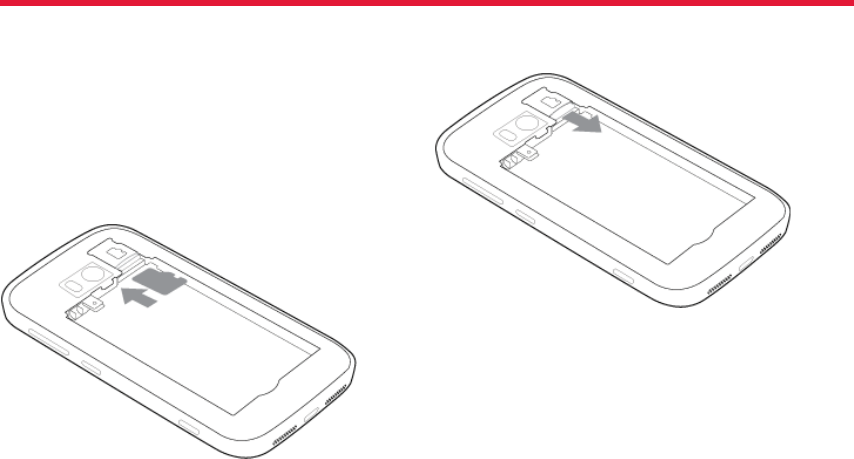
Nokia Lumia 822: Get Started
8
Chapter 3
Insert memory card
1. Push the memory card into the memory card slot until it locks into
place.
2. Replace the battery and the back cover.
Remove the memory card
1. Push the memory card until you hear it click.
2. Pull the card out.
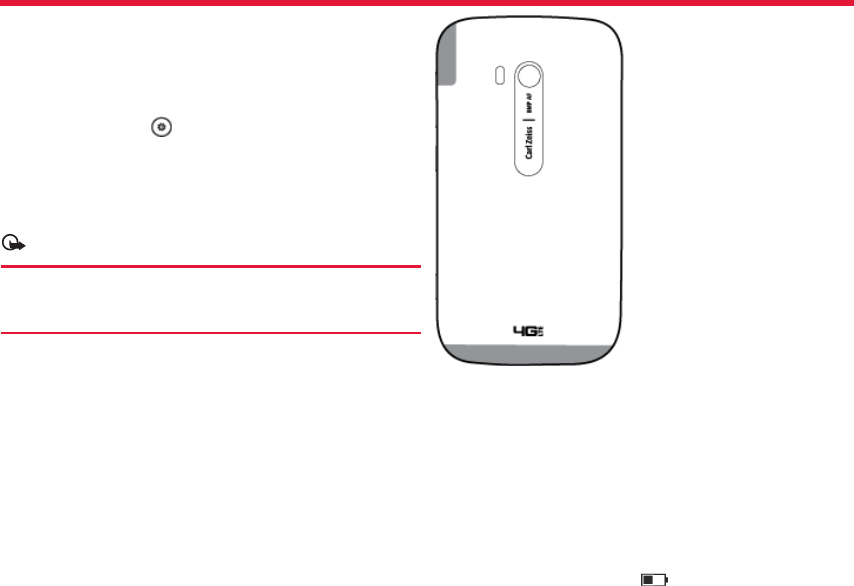
Nokia Lumia 822: Get Started
9
Chapter 3
About the battery
Your phone has an internal, rechargeable battery. Use only Nokia ap-
proved chargers designated for this phone. You can also use a compat-
ible USB cable to charge your phone.
You can set your phone to automatically save power when the battery
charge level is low. Select > and battery saver > Always turn on
Battery Saver when battery is low.
When your phone goes into battery saver mode, you may not be able to
change the settings of all apps.
Authorized retail points may also off er a battery replacement service.
Important:
Only qualifi ed personnel or an authorized service facility
should replace the battery. Unauthorized battery replace-
ment may invalidate your warranty.
To avoid breaking the USB cable connector, be careful when connecting
or disconnecting the charger cable.
Antenna locations
Avoid touching the antenna area while the antenna is in use. Contact
with antennas aff ects the communication quality and may reduce bat-
tery life due to higher power level during operation.
The antenna areas are highlighted.
Charge the battery
Your battery has been partially charged at the factory, but you may
need to recharge it before you can switch on your phone for the fi rst
time.
You do not need to charge the battery for a specifi c length of time, and
you can use the phone while it is charging.
If your phone is off when you start to charge the phone, it automatically
switches on.
Make sure you use a compatible USB charger to charge your phone.
If the phone indicates a low charge , do the following:
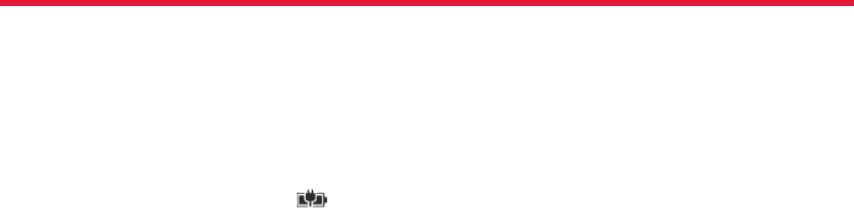
Nokia Lumia 822: Get Started
10
Chapter 3
1. Connect the USB cable to the charger.
2. Connect the charger to the wall outlet.
3. Connect the USB cable to your phone.
When the battery is full, disconnect the charger from the phone, and
then from the wall outlet.
To avoid breaking the charger connector, be careful when connecting or
disconnecting the charger cable.
When the battery is fully charged, the battery indicator in the top right
corner of the screen shows the charge is complete .
Charge from a computer
You can use USB charging when a wall outlet is not available. Data can
be transferred while charging the device. The effi ciency of USB charging
power varies signifi cantly, and it may take a long time for charging to
start and the device to start functioning.
1. First connect the USB cable to the computer, then to your phone.
2. When the battery is full, fi rst unplug the USB cable from your
phone, then from the computer.
If the battery is completely discharged, it may take several minutes be-
fore the charging indicator is displayed or before any calls can be made.
If the battery has not been used for a long time, to begin charging, you
may need to connect the charger, then disconnect and reconnect it.
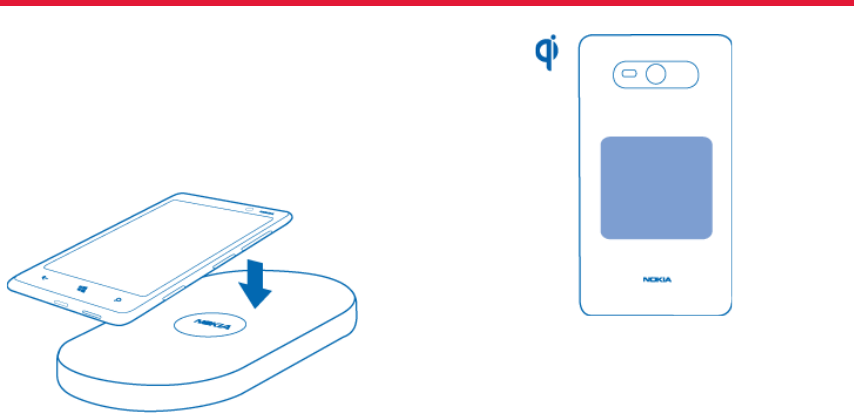
Nokia Lumia 822: Get Started
11
Chapter 3
Charge your phone with a wireless charger
Your phone supports Qi, the global standard for wireless charging, and
is compatible with any Qi wireless charger. The charging areas on the
phone and the charger need to touch, so all phone models may not fi t
all chargers.
You need a Nokia Wireless Charging Shell, marked with the Qi logo for
wireless charging to work. The shell may be included in the sales box,
or it may be available separately. Use only Nokia Wireless Charging
Shells.
1. Make sure th wireless charger is switched on.
2. Place your phone on the wireless charger so the the charging areas
touch together.
3. When the battery is full, remove your phone from the charger.
The charging area of your phone is shown above.
For more information on wireless charging, see the user guide of your
wireless charger.
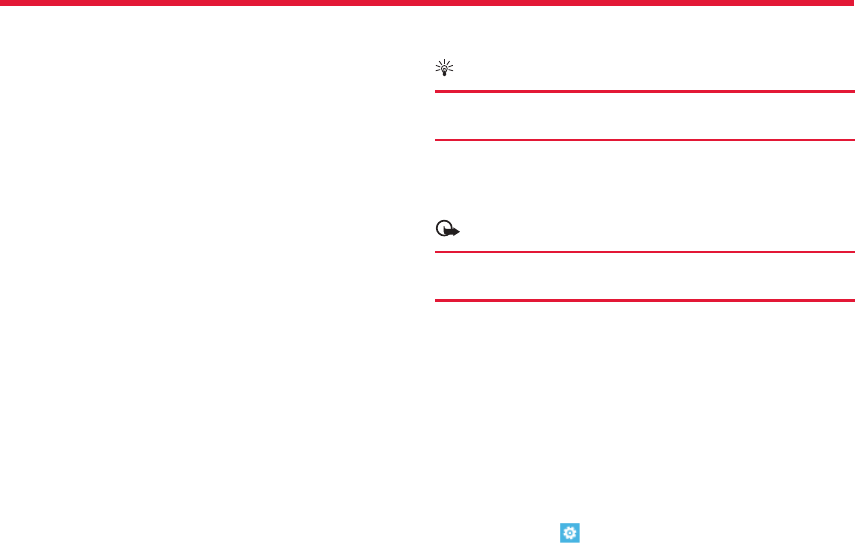
Nokia Lumia 822: Get Started
12
Chapter 3
Switch the phone on or off
To switch the phone on, press and hold the power key, until the phone
vibrates.
To switch the phone off , press and hold the power key, and drag the lock
screen down.
Create a Microsoft Account
Your phone guides you through the initial setup when you put your SIM
card in yourphone and switch your phone on for the fi rst time. To access
all Microsoft services, create your Microsoft account.
To create a Microsoft account you need an internet connection. For
information about possible data costs, contact your network service
provider. If you can’t connect to the internet, you can create the account
later.
If you already have a Windows Live ID, sign in with your existing user-
name and password.
Tip:
Forgotten your password? You can have it sent to you in an
email or text message.
To create a Windows Live ID later, connect your phone to your PC, then
open the Zune PC app – you are asked to create an account. To down-
load and install Zune on your PC, go to www.zune.net.
Important:
To make an emergency call during the initial setup, select
emergency call.
Microsoft Account
With a Microsoft Account, you can access all Microsoft services with a
single username and password on your computer or phone.
com.
Nokia account
on your phone and a compatible computer
Swipe left and select > Nokia account.
With your Nokia account, you can, for example:
• Access all Nokia services with a single username and password, both
• Download content from the Store
• Back up your contacts in your Microsoft account
• Keep track of and lock your lost phone with Find My Phone
To learn more about a Microsoft Account and services, go to www.live.
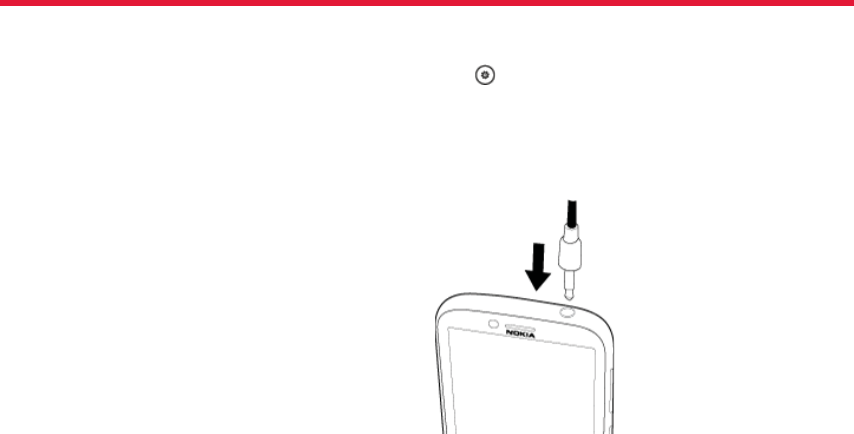
Nokia Lumia 822: Get Started
13
Chapter 3
• Download content from Nokia services
• Save details about your phone model and contact information. You
can also add your payment card details.
To learn more about the Nokia account and Nokia services, go to www.
nokia.com/support.
To create a Nokia account later, use your phone to access a Nokia ser-
vice, and you are prompted to create an account.
Lock and unlock the keys and screen
To avoid accidentally making a call when your phone is in your pocket or
bag, lock the keys and screen of your phone.
• To lock the keys and screen, press the power key.
• To unlock the keys and screen, press the power key, and drag the
lock screen up.
Set the keys and screen to lock automatically
Select > and lock+wallpaper > Screen times out after, and select
the length of time after which the keys and screen are locked automati-
cally.
Connect a headset
You can connect a compatible headset or compatible headphones to
your phone.
Change the volume
Use the volume keys. They control all sounds, including the volume of
alarms and reminders.
The built-in loudspeaker allows you to speak and listen from a short
distance without having to hold the phone to your ear.
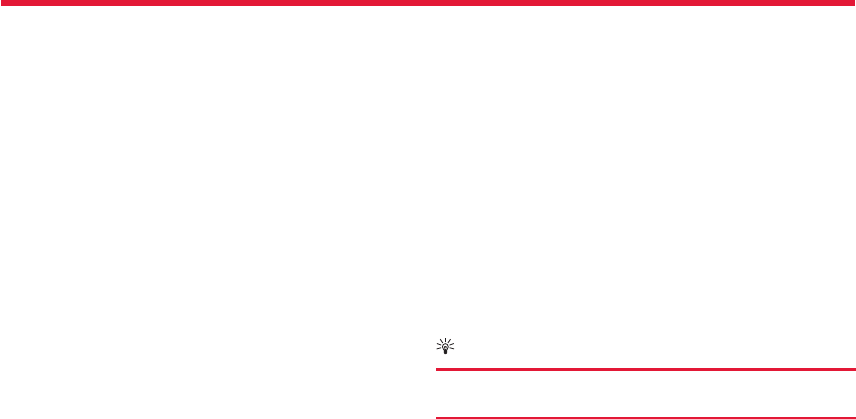
Nokia Lumia 822: Get Started
14
Chapter 3
Access codes
PIN or PIN2 code
(4-8 digits)
These protect your SIM card against unauthorized use or are required to
access some features.
You can set your phone to ask for the PIN code when you switch it on.
If not supplied with your SIM card or you forget the codes, contact your
service provider.
If you type in the code incorrectly three times in a row, you need to
unblock the code with the PUK or PUK2 code.
PUK or PUK2 code
(8 digits)
These are required to unblock a PIN or PIN2 code.
If not supplied with your SIM card, contact your service provider.
IMEI number
(15 digits)
This is used to identify valid phones in the network. The number
can also be used to block, for example, stolen phones.You may
also need to give the number to Nokia Care services.
To view your IMEI number, dial *#06#.
Lock code (security code)
(min. 4 digits)
This helps you protect your phone against unauthorized use.
You can set your phone to ask for the lock code that you defi ne.
Keep the code secret and in a safe place, separate from your
phone.
If you forget the code and your phone is locked, your phone will require
service. Additional charges may apply, and all the personal data in your
phone may be deleted.
The personal unblocking key (PUK) code and the universal personal
unblocking key (UPUK) code (8 digits) are required to change a blocked
PIN code and UPIN code,
respectively. The PUK2 code (8 digits) is required to change a blocked
PIN2 code. These codes are not supplied with the SIM card. Contact
your local service provider for the codes.
Set your phone to sync with your computer
With the Zune PC app, you can sync music, videos, and pictures be-
tween your phone and your compatible computer. You can also back
up and update your phone with the latest software, to improve perfor-
mance and get new features.
To download and install the latest version on your PC, or to learn more
about Zune, go to www.zune.net.
Tip:
If you’re using an Apple Mac, download Windows Phone 8
Connector for Mac from Mac App Store.
If you have previously used another app, such as Nokia Ovi Suite, to
sync your fi les between your phone and computer, you can set Zune
to sync fi les to the same folders you have used earlier, and have your
music and other content easily synced to your new phone.
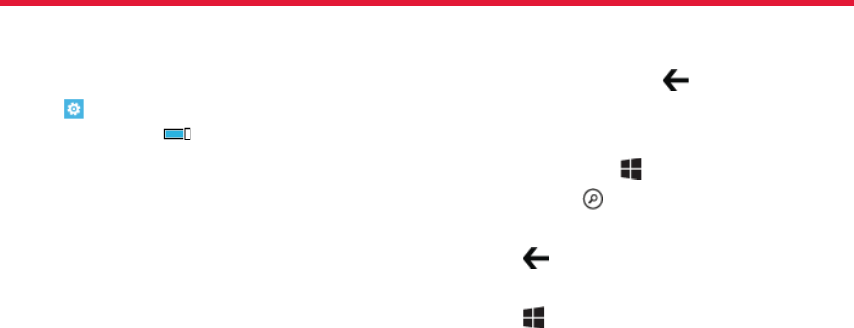
Nokia Lumia 822: Get Started
15
Chapter 3
Set your phone to lock automatically
Want to protect your phone against unauthorized use? Defi ne a secu-
rity code, and set your phone to lock itself automatically when you’re
not using it.
1. Select > and lock+wallpaper.
2. Switch password to On , and enter a security code (at least 4
digits).
Keep the security code secret and in a safe place separate from your
phone. If you forget the security code, and cannot recover it, or you
enter the wrong code too many times, your phone will require service.
Additional charges may apply, and all the personal data in your phone
may be deleted. For more information, contact a Nokia Care point or
your phone dealer.
3. Select Require a password after, and defi ne the length of time
after which the phone is locked automatically.
Unlock your phone
1. Press the power key, and drag the lock screen up.
2. Enter the security code.
Find your lost phone
Misplaced your phone, or afraid it is stolen? Use Find My Phone to lo-
cate your phone, and lock or delete all data from it remotely.
Go to windowsphone.live.com, sign in with the same Windows Live ID as
on your phone, and select Find My Phone.
You can:
• Locate your phone on a map
• Make your phone ring, even if silent mode is switched on
• Lock your phone, and set it to show a message, so it can be returned
to you
• Delete all data from your phone remotely
The available options may vary.
Back, start, and search keys
The back, start, and search keys help you to navigate your phone.
To return to the previous screen, press at the bottom of the
screen.
Your phone remembers all the apps and websites you have visited since
the last time your screen was locked.
To go to the start screen, press at the bottom of the screen.
To search the web, press at the bottom of the screen.
Switch between open apps
Press and hold , swipe left or right, and select the desired app.
Use voice commands
Press and hold , and say a voice command.
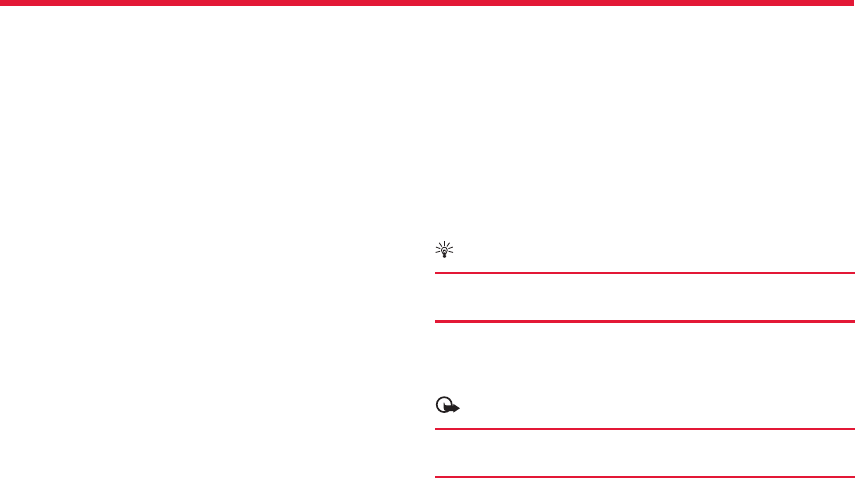
Nokia Lumia 822: Basics
16
Chapter 4
About the start screen
Your start screen contains tiles that you can select to open apps or call
contacts. Live tiles show you what’s going on and what you’ve missed.
The animated live tiles show notifi cations of missed calls and received
messages, the latest news and weather forecasts, feeds from web TV
channels, online status of friends, and more.
The start screen is yours to personalize. Pin contacts, apps, music, pic-
tures, feeds, mailboxes, and other favorites, so they’re always with you.
When you pin contacts, their updates are displayed on the tile, and you
can call them directly from the start screen.
Tip:
To quickly open the apps menu, swipe left on the start
screen.
Touch screen actions
To use your phone, tap or tap and hold the touch screen.
Important:
Avoid scratching the touch screen. Never use an actual pen,
pencil, or other sharp object on the touch screen.
Open an app or other screen element
Tap the app or element.
Tap and hold to open a menu with further options
Place your fi nger on an item, until the menu opens.
Example: To edit or delete a calendar appointment, tap and hold the ap-
pointment, and select the appropriate option.
Basics
The Basics includes how to:
• use the touch screen
• open an app
• use your phone when it’s locked
• personalize your phone
• write text
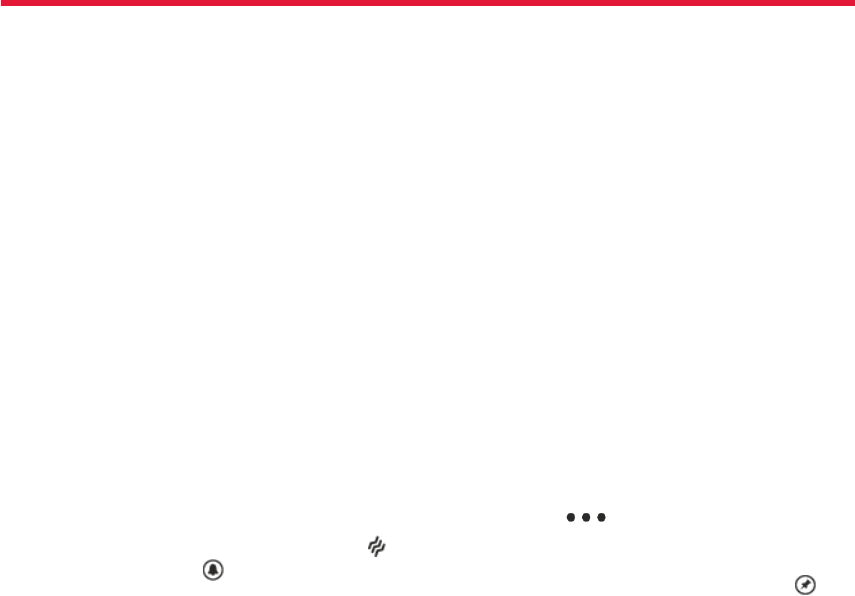
Nokia Lumia 822: Basics
17
Chapter 4
Tap and hold to drag an item
Place your fi nger on the item for a second or two, and slide your fi nger
across the screen.
Swipe
Place a fi nger on the screen, and steadily slide your fi nger in the desired
direction.
Example: Swipe left or right between the start screen and the apps
menu, or between diff erent views in the hubs. To quickly scroll through
a long list or menu, slide your fi nger quickly in a fl icking motion up or
down the screen, then lift your fi nger. To stop the scrolling, tap the
screen.
Zoom in or out
Place two fi ngers on an item, such as a map, picture, or web page, and
slide your fi ngers together or apart.
Use your phone when it’s locked
You can use certain features of your phone when it is locked, without
having to enter the security code.
You can, for example:
• Switch between vibrate or ring and vibrate
• Answer or reject an incoming call
• Pause or resume playing music, or skip to another song
To wake up your phone, press the power key.
Switch between vibrate and ring/vibrate
Press the volume key to see the current selection displayed at the top
right of the screen. For example, if your phone is set to vibrate , tap
vibrate to switch to ring + vibrate .
Pause or resume music, or skip to another song
Use the music player controls displayed at the top of the screen.
You can also see:
• The date and time
• Your next calendar event
• Missed calls or messages
Switch between open apps
You can see which apps and tasks are open in the background, and
switch between them.
Press and hold , swipe left or right, and select the desired app.
Personalize your phone
Personalize the start screen
You can select the content you want on the start screen by moving or
removing tiles, pinning contacts, apps, and websites to the start screen.
You can also pin music and pictures, your latest mail, favorite contacts,
and more. When you pin a contact, their feed updates are displayed on
the tile, and you can call them directly from the start screen.
Pin a contact
In People, select and hold the contact, and select pin to Start.
Pin an app
In the apps menu, select and hold the app, and select pin to Start.
Pin a website
At the website, select at the bottom right of the screen > pin
to start.
Move a tile
Select and hold the tile, drag it to the new location, and press .
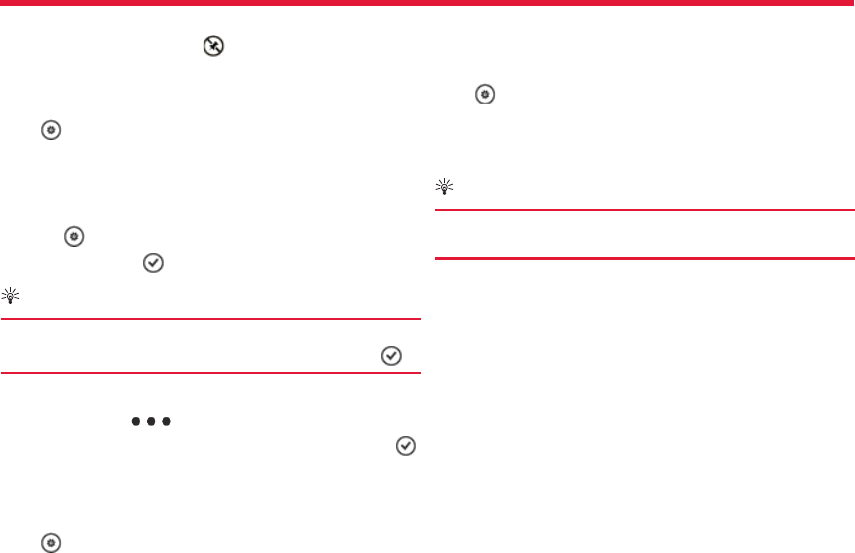
Nokia Lumia 822: Basics
18
Chapter 4
Remove a tile from the start screen
Select and hold the tile, and select .
Change your theme
You can change the colors, to match your taste and mood.
Select > theme > and Background or Accent color.
Tip:
You can save battery power if you use a darker background.
Change the lock screen wallpaper
1. Select > lock+wallpaper > change wallpaper.
2. Select a photo, and .
Tip:
You can adjust the photo by zooming in and out, or by sliding
the photo up or down, and left or right before selecting .
Change the background in Pictures and the live tile
1. In Pictures, select > choose background.
2. Select a picture, adjust it to get the best possible fi t, and select .
You can also select shuff e background to scroll through all your pho-
tos.
Personalize your ringtone and other tones
Select > ringtones+sounds.
Select the type of ringtone or alert you want to change, and select the
sound.
Set your phone to silent
When you switch silent mode on, all ringtones and alert tones are
muted.
Select > ringtones+sounds, and switch Ringer and Vibrate to
Off .
Once Vibrate is off , you can use the volume key to switch between ring
and silent.
Tip:
To quickly silence an incoming call, turn your phone face
down.
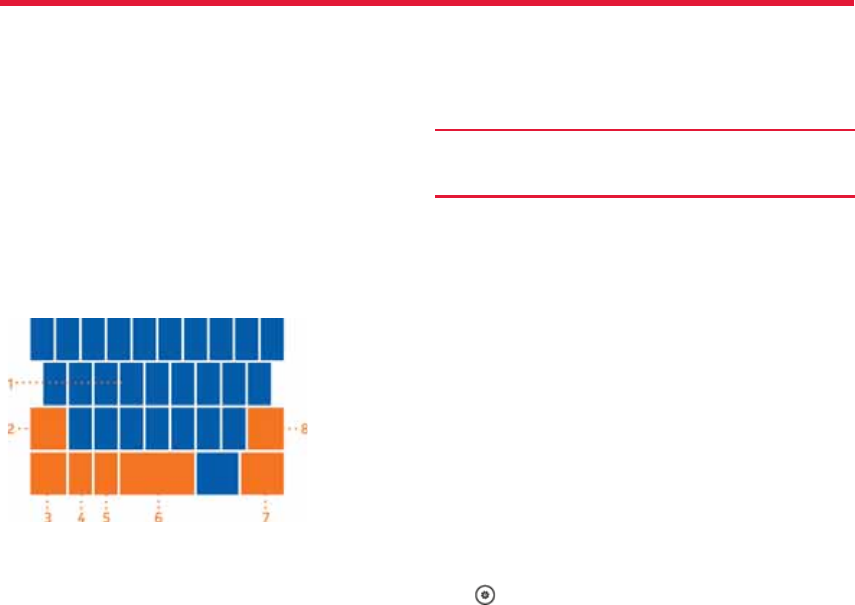
Nokia Lumia 822: Basics
19
Chapter 4
Write text
Use the virtual keyboard
To open the virtual keyboard, select a text input fi eld. You can use the
virtual keyboard when holding your phone upright or on its side.
1. Character keys
2. Shift key
3. Numbers and symbols key
4. Smiley key
5. Space key
6. Language key. Only available when more than one writing language
has been selected.
7. Enter key
8. Backspace key
The keyboard layout can vary in diff erent apps.
Switch between upper and lower case characters
Insert a number or a special character
Select the numbers and symbols key. Some of the special character
keys can bring up more symbols. To see more related symbols, select
and hold a special character.
Tip:
To quickly insert a number or a commonly used special char-
acter, select the numbers and symbols key, and slide your
fi nger to the character without lifting.
Add an accent to a character
Select and hold the character, and select the accented character.
Delete a character
Select the backspace key.
Switch between the writing languages
Select the language key.
Move the cursor
Tap and hold the screen near the text, until a cursor is displayed. With-
out lifting your fi nger, drag the cursor to the desired location.
To move the cursor to the next row or text input fi eld, select the enter
key. The function of the enter key can change in diff erent apps.
For example, in the web address fi eld of the web browser, it acts as the
Go icon.
Add more writing languages
You can add several writing languages for your keyboard and switch
between the languages when writing.
Select > keyboard, and select the languages you want to write in.
Switch between the languages when writing
Select the shift key before inserting the character. To switch caps lock
mode on, select the key twice. To return to normal mode, select the
shift key again.
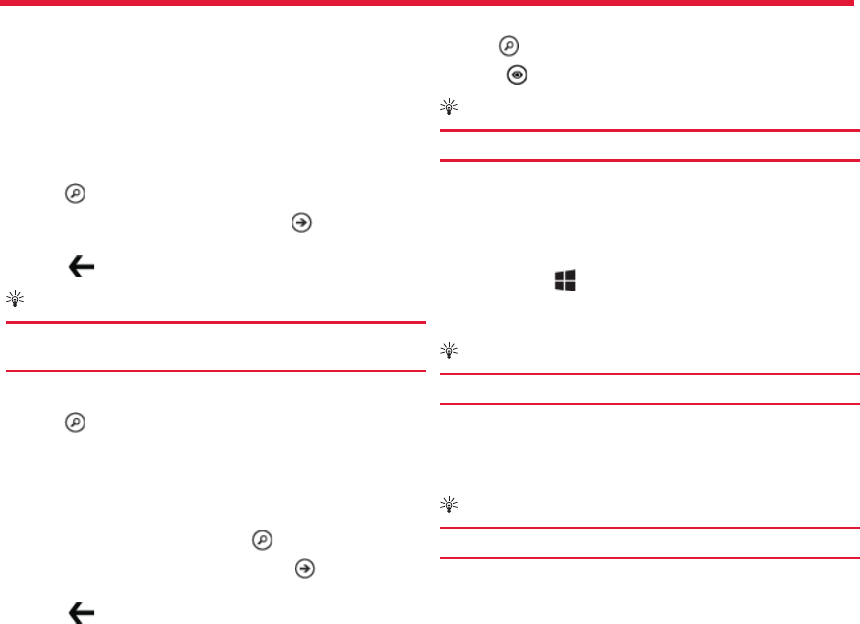
Nokia Lumia 822: Basics
20
Chapter 4
Select the language key.
Search your phone and the web
Explore your phone, the web, and the outside world. With Bing search,
you can use the on-screen keyboard or your voice to enter your search
words. You can also use your phone camera to scan things, such as
barcodes and book and DVD covers, and get further info on what your
phone recognizes.
Search the web
1. Press .
2. Enter a search word in the search fi eld, press to begin the
search, and select from the list of matches.
3. Select to return to the list of matches.
Tip:
To see related search results, swipe left or right to local or
images.
Use voice search
1. Press .
2. Tap the search fi eld twice.
3. Say your search word and select from the list of matches.
Not all languages may be supported.
Search inside an app
1. In an app, such as Marketplace, select .
2. Enter a search word in the search fi eld, press to begin the
search, and select from the list of matches.
3. Select to return to the list of matches.
Visual search with scan
1. Press .
2. Select
, and scan text, QR codes, or barcodes.
Tip:
To translate or search for text on the web, select scan text.
Use voice commands
You can use your voice to make a call, send a text message, search the
web, or open an application.
This feature may not be available in all languages.
1. Press and hold .
2. Say a voice command. For example, to check your schedule, say
open Calendar.
Tip:
For more examples, say Help.
Indicators on the status bar
The status bar at the top of the screen tells you the current time, bat-
tery and signal strength, and much more.
Tip:
To see hidden icons, tap the status bar.
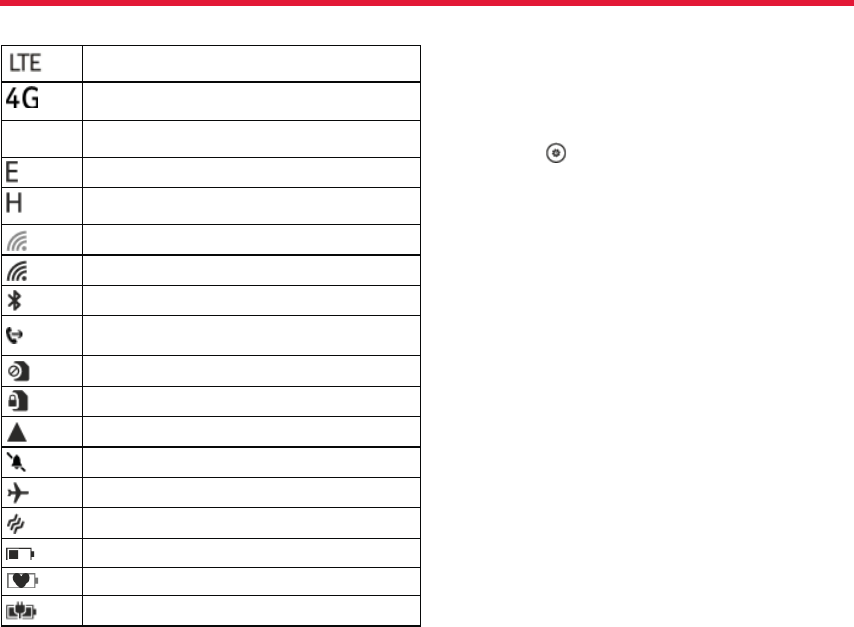
Nokia Lumia 822: Basics
21
Chapter 4
Signal strength
Your phone is connected to an LTE network (network
service).
Your phone is connected to a 4G network (network
service).
Your phone is connected to a 3G network (network
service).
An EDGE data connection (network service) is open.
An HSDPA/HSUPA data connection (network service) is
open.
A Wi-Fi connection is available.
A Wi-Fi connection is active.
A Bluetooth device is connected to your phone.
Your calls are forwarded to another number or your
voice mailbox
There is no SIM card in your phone.
Your SIM card is locked.
Your phone is roaming and not on your home network.
Silent mode is switched on.
Airplane mode is switched on.
Vibrate mode is switched on.
Battery power level
Battery saver mode is switched on.
The battery is charging.
The icons may vary depending on your region or network service pro-
vider.
Use your phone offl ine
In places where you do not want to make or receive calls, you may still
access your music, videos, and offl ine games if you switch airplane
mode on.
Swipe right, select > airplane mode > On .
When airplane mode is switched on, your connection to the mobile net-
work is closed.
All radio frequency signals between the phone and the mobile network
are prevented.
When airplane mode is switched on, you can still connect to a Wi-Fi
network to, for example, read your mail or browse the internet. You can
also use Bluetooth.
Switch the phone off when mobile phone use is not allowed or when it
may cause interference or danger. Remember to comply with any ap-
plicable safety requirements.
Prolong battery life
If it seems you’re always looking for a charger, there are steps you can
take to reduce the power consumption of your phone. The key is to fi nd
the balance between getting the most out of your phone while getting
the battery life you need.
• Always charge the battery fully.
• Close the apps you’re not using.
Example: The camera viewfi nder can be a power drain, so after you’ve
fi nished taking pictures, press .
• Switch battery saver mode on.

Nokia Lumia 822: Basics
22
Chapter 4
Tip:
To check the battery status, and switch battery saver mode
on, select > battery saver.
Save battery with sound and screen options
• Mute unnecessary sounds, such as key press sounds.
• Use wired headphones, rather than the loudspeaker.
Set the phone screen to switch off after a short time
Select > and lock+wallpaper > Screen times out after.
Use a dark theme
Select > and theme > Background > Dark.
Lower the screen brightness
Select > and brightness, switch Automatically adjust to Off ,
and select the desired level.
Use network connections selectively
• If you are listening to music or otherwise using your phone, but do
not want to make or receive calls, switch airplane mode on.
• Rather than streaming music wirelessly, use the Zune PC app to copy
your favorite music to your phone.
• Set your phone to check for new mail less frequently.
• Switch Bluetooth on only when needed.
• Use a Wi-Fi connection to connect to the internet, rather than a mo-
bile data (GPRS or 3G) connection.
• Stop your phone scanning for available Wi-Fi networks. Swipe left,
select > Wi-Fi and set to Off .
• Mute unnecessary tones, such as key tones.
• Use wired headphones, rather than the loudspeaker.
• Change the length of the time-out period after which the phone
display switches off .
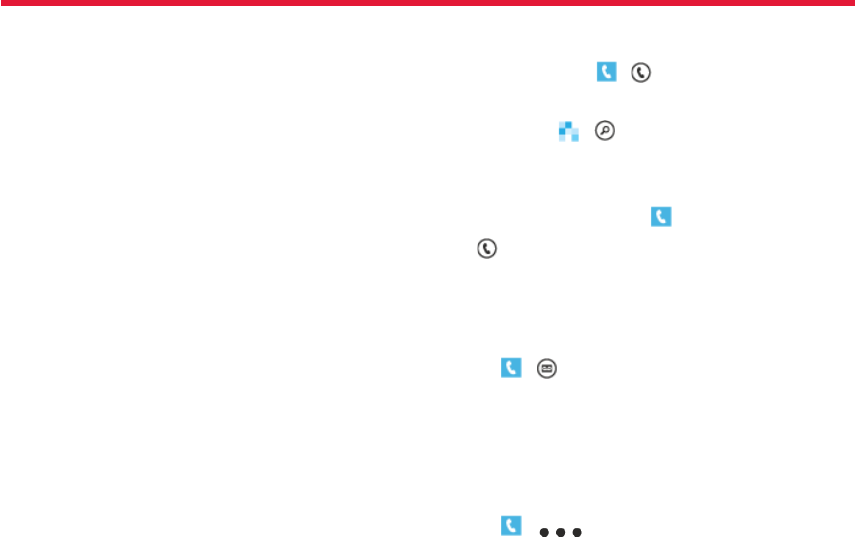
Nokia Lumia 822: Make calls
23
Chapter 5
Call a contact
On the start screen, select > the contact and the number.
Search for a contact
On the start screen, > , and start entering the contact’s name.
Call the last dialed number
In the call history, you can view incoming, outgoing and missed calls.
To call the last dialed number, select .
Select next to the name or phone number.
Listen to voicemail
You can forward incoming calls to your voice mailbox. Callers can also
leave you a message if you do not answer. Voice mailbox is a network
service.
1. Select > .
2. If your phone asks for the voicemail password, enter it.
3. You can listen or reply to voicemails, delete them, or record a greet-
ing message.
4. To quickly listen to voicemail, select (icon) > (icon).
Change the phone number of your voicemail
1. Select > > call settings and the voicemail number.
2. Enter the new number, and select save.
If the voice mailbox number is automatically set by your network ser-
vice provider, you do not need to change the number.
Make Calls
This section covers how to:
• call contacts
• use your call log
• check Voicemail
• make conference calls
• silence calls
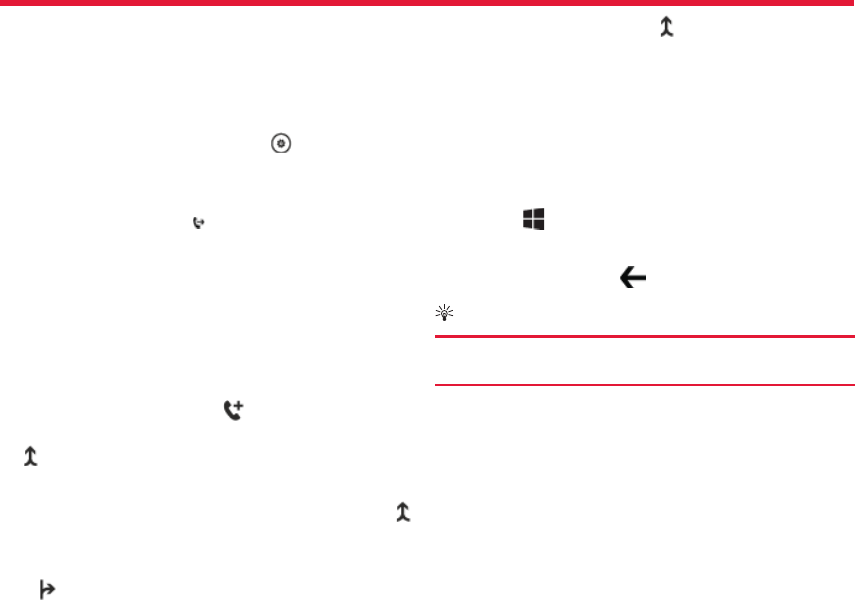
Nokia Lumia 822: Make calls
24
Chapter 5
Forward calls to voicemail or another phone number
If you cannot answer your calls, you can forward incoming calls to voice-
mail or another phone number.
To forward an incoming call to voicemail, select ignore.
Forward calls to another phone number
1. On the start screen, swipe left and select > call settings > Call
forwarding.
2. Enter the phone number in the Forward calls to fi eld, and select
save.
Tap the top of the screen. to see , which indicates that call forwarding
is on.
Call forwarding is a network service. For details, contact your network
service provider.
Make a conference call
Your phone supports conference calls between two or more people.
The maximum number of participants varies by the network operator.
Conference calling is a network service.
1. Call the fi rst participant.
2. To add another participant, select , and call the number.
3. When the new call is answered, to start the conference call, select
.
Add a new participant to a conference call
To add another person after the conferernce call has started, select .
Have a private conversation with a conference call partici-
pant
Select and the person’s name or phone number. The conference
call is put on hold on your phone. The other participants continue the
conference call.
To return to the conference call, select .
End an active conference call
Select end call.
Silence an incoming call
Press the volume key to silence an incoming call.
Use your voice to call a contact
You can use your voice to make calls with your phone.
Press and hold .
Say Call and the contact’s name.
To cancel making the call, press .
Tip:
You can also use your voice to make a phone call while using
a Bluetooth headset.
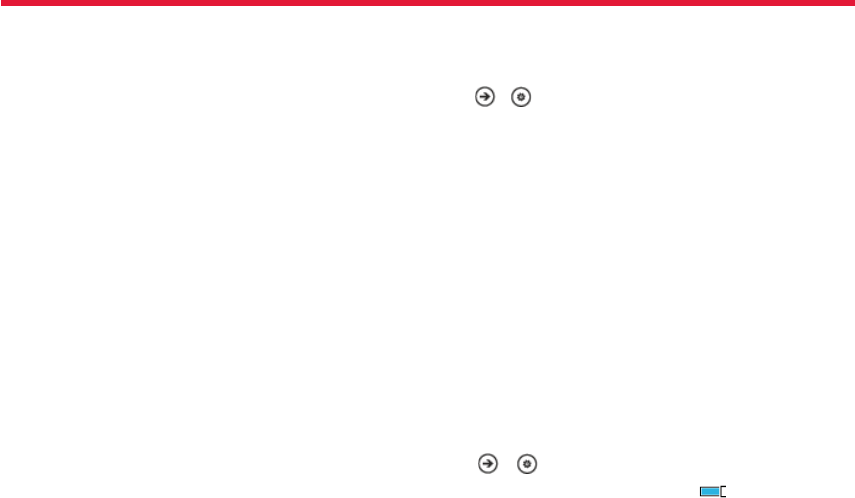
Nokia Lumia 822: Bluetooth Connectivity
25
Chapter 6
Bluetooth
About Bluetooth connectivity
Select > and Bluetooth.
You can connect wirelessly to other compatible devices, such as phones,
computers, headsets, and car kits.
Since devices with Bluetooth wireless technology communicate using
radio waves, they do not need to be in direct line-of-sight. However,
they must be within 33 feet (10 meters) of each other, although the
connection may be subject to interference from obstructions such as
walls or from other electronic devices.
Paired devices can connect to your phone when Bluetooth is switched
on. Other devices can detect your phone only if the Bluetooth settings
view is open.
Do not pair with or accept connection requests from an unknown de-
vice. This helps to protect your phone from harmful content.
Connect to a wireless headset
With a wireless headset, you can answer a call even if your phone is
not directly at hand, and you can have your hands free, for example, to
continue working at your computer during a call. Wireless headsets are
available separately.
Select > and Bluetooth.
1. Switch Searching and discoverable to On .
Make sure that the accessory you want to pair with is on.
2. To pair your phone and the headset, select the headset from the
list.
3. You may need to enter a passcode. For details, see the user guide
of the headset.
4. Select done.
Bluetooth Connectivity
This section covers:
• uses of Bluetooth technology
• how to connect to a wireless headset
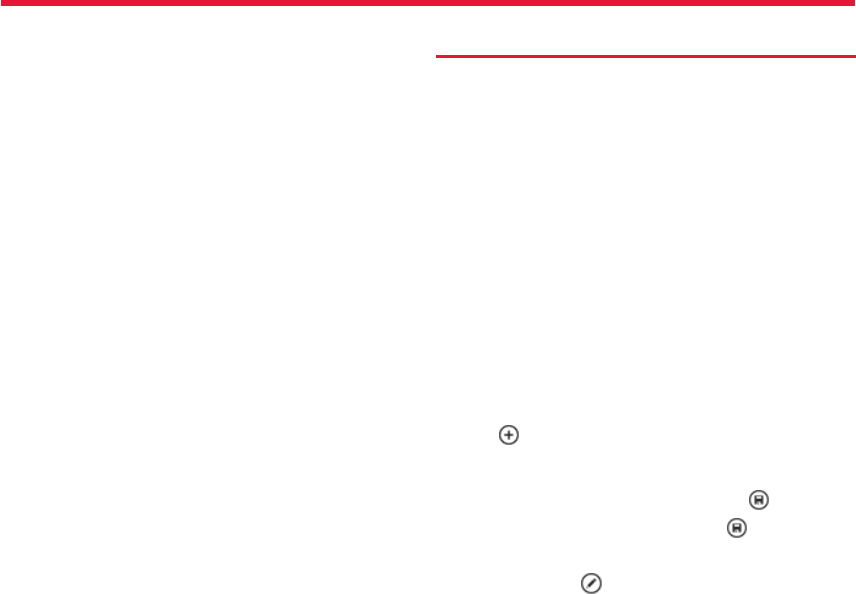
Nokia Lumia 822: People
26
Chapter 7
About the People hub
You can save and organize your friends’ phone numbers, addresses, and
other contact information in the People hub. You can also get in touch
with your friends through social networking services.
Social networking services are third party services and are not pro-
vided by Nokia. Check privacy settings of any social networking service
you are using, since you may share information with a large groups of
people. The terms of use of social networking services apply to sharing
information on that service. Familiarize yourself with the terms of use
and privacy practices of each service. Using services or downloading
content may cause transfer of large amounts of data, which may result
in data traffi c costs.
Create, edit, or delete a contact
You can save your friends’ phone numbers, addresses, and other infor-
mation to the People hub.
Select People, and swipe to all.
Add a new contact
1. Select > new contact.
2. If you have signed in to several accounts, select the account to
which the contact is linked.
3. Select a contact detail, fi ll in the fi elds, and select .
4. Add a phone number, other details and select .
Edit a contact
1. Select a contact and .
2. If a contact has several linked accounts, select one account.
People/Social Networking
The People’s hub section includes how to:
• manage contacts
• search for contacts
• use voice commands
• create groups
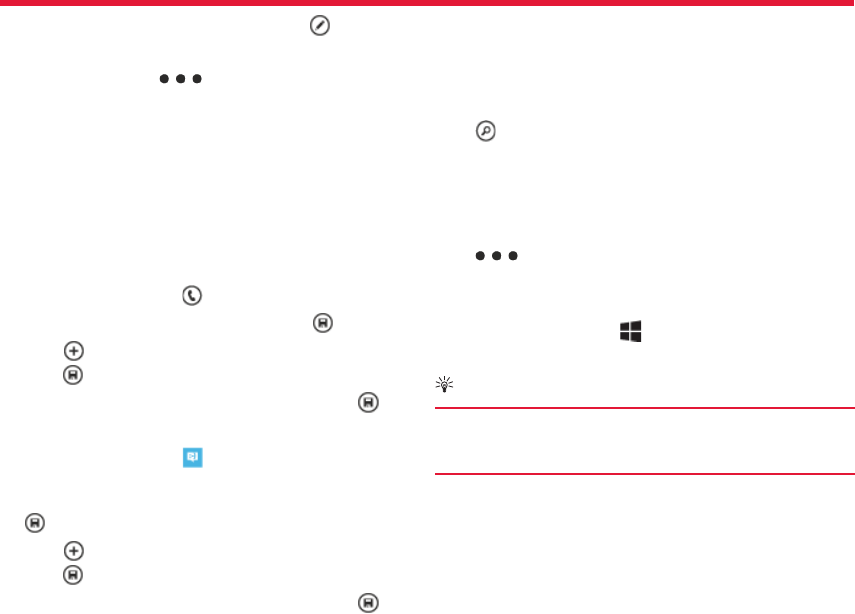
Nokia Lumia 822: People
27
Chapter 7
3. Select a contact detail, edit the fi elds, and select .
Delete a contact
1. Select the contact and > delete.
2. If a contact has several linked accounts, select one account and
delete.
The contact is deleted both from your phone and, with some excep-
tions, from the online service where it’s stored.
Save a number from a received call or message
When you receive a call or message from a person whose phone num-
ber you have not yet saved, you can easily save the number in a new or
existing contact list entry.
Save a number from a call
1. On the start screen, select .
2. In the call history list, select a phone number and .
3. Select , edit the phone number and phone number type, and
select .
4. Edit other contact details, including the name, and select .
Save a number from a message
1. On the start screen, select .
2. In the conversations list, select a conversation.
3. At the top of the conversation screen, select the phone number and
.
4. Select , edit the phone number and phone number type, and
select .
5. Edit other contact details, including the name, and select .
Search for a contact
Is the People hub overfl owing? Rather than scrolling through your entire
contacts list, you can search, or jump to a letter of the alphabet. You can
also use a voice command to call or send a message to a contact.
Select People, and swipe to all.
Select , and start writing a name. The list fi lters as you write.
Jump to a letter of the alphabet
First select any letter, then the desired letter, and you jump to that
point in your contacts list.
Reduce the number of visible contacts
Select > settings > fi lter my contact list, and select or clear
the appropriate check boxes.
Use a voice command
1. In any view, press and hold .
2. Say Call or Text and the contact’s name.
Tip:
Pin your most important contacts or contact groups to the
start screen. Select and hold a contact, then select pin to
Start.
Create, edit, or delete a contact group
When you have created contact groups, you can send a message to
several people at the same time. For example, you can assign the
members of your family to one group and reach them more easily with
a single message.
Select People, and swipe to all.
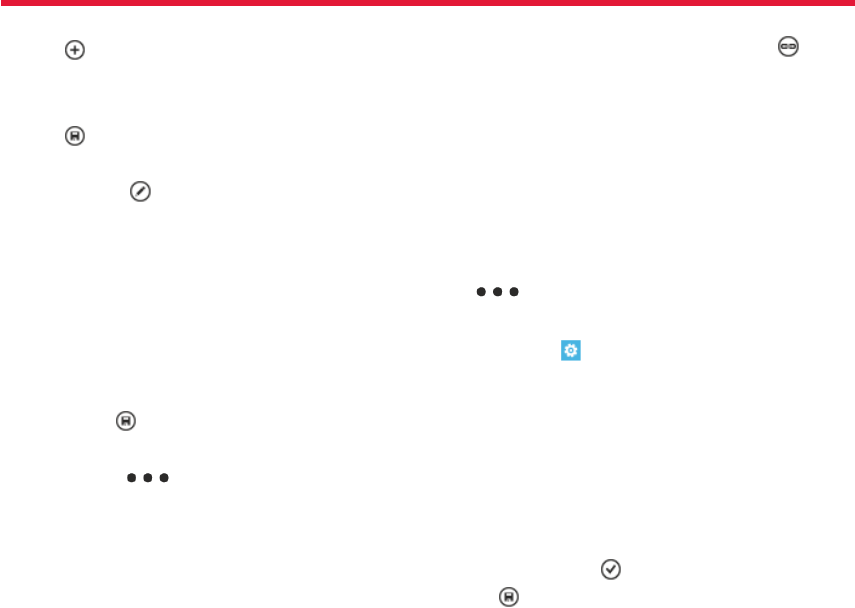
Nokia Lumia 822: People
28
Chapter 7
Add a new contact group
1. Select > new group.
2. Enter a name for the group.
3. Select add a contact and a contact. To add another contact, select
add a contact again.
4. Select .
Edit a contact group
Select the group and .
Rename a group
Select the group name, and enter the new name.
Add a new contact
Select add a contact and a contact.
Remove a contact
Select the contact and remove from group > Remove.
Change the preferred contact information for a contact
Select the contact and the information you want to change, and when
you’re done, select .
Delete a contact group
Select the group and > delete > delete.
Link contacts
Do you have contact information for the same person from diff er-
ent social networking services or mail accounts as separate contact
entries? You can link multiple contacts so that their information is in a
single contact card.
Select People, and swipe to all.
Link two or more contacts
1. Select the main contact you want to link to, and select .
2. Select choose a contact and the contact to be linked.
Unlink a contact
1. Select the main contact and (missing icon) .
2. Select the contact to be unlinked and unlink.
Copy contacts from a SIM card to your phone
If you have contacts stored on your SIM card, you can copy them to
your phone. You can add more details to contacts that are stored on
your phone, such as alternative phone numbers, addresses, or a pic-
ture.
Select People.
Select > settings > import SIM contacts.
Set up your social networking service accounts.
Swipe left and select > email+accounts.
Select add an account and the name of the service, and follow the
displayed instructions.
Change your profi le picture
Select People, and swipe to all.
1. Select your own contact card and your picture.
2. Select your picture again, and in the Pictures hub, select a new
picture.
3. Drag the picture around to adjust the cropping, and select .To set
where to update your picture, select Post to, select or clear the
check boxes, and select .
4. Select .
See your friends’ status updates
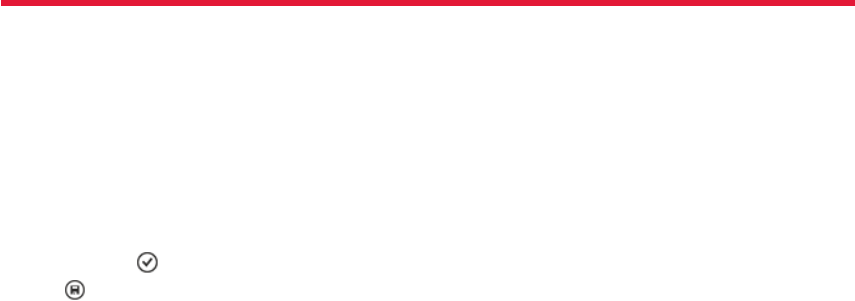
Nokia Lumia 822: People
29
Chapter 7
After you set up social networking services on your phone, you can fol-
low your friends’ status updates in the People hub.
Select People, and swipe to what’s new.
Post your status
If you feel like reaching out to your friends, let them know what’s on
your mind. Post your status to the social networking services that you
use.
Select People, and swipe to all.
1. Select your own contact card and post a message.
2. Write your message.
3. In the Post to fi eld, select the check box next to each account to
post to, and select .
4. Select .
Upload a picture to a service
After you take a picture, upload it to the web so all your friends can see
what you’re up to. You can also set up your phone to upload pictures
automatically to social networking services.
Select Pictures
1. Browse your photo albums for the photo you want to share.
2. Select and hold the photo, and select share....
3. Select a sharing method. You can send it in a text message or email,
or upload it to social networking services.
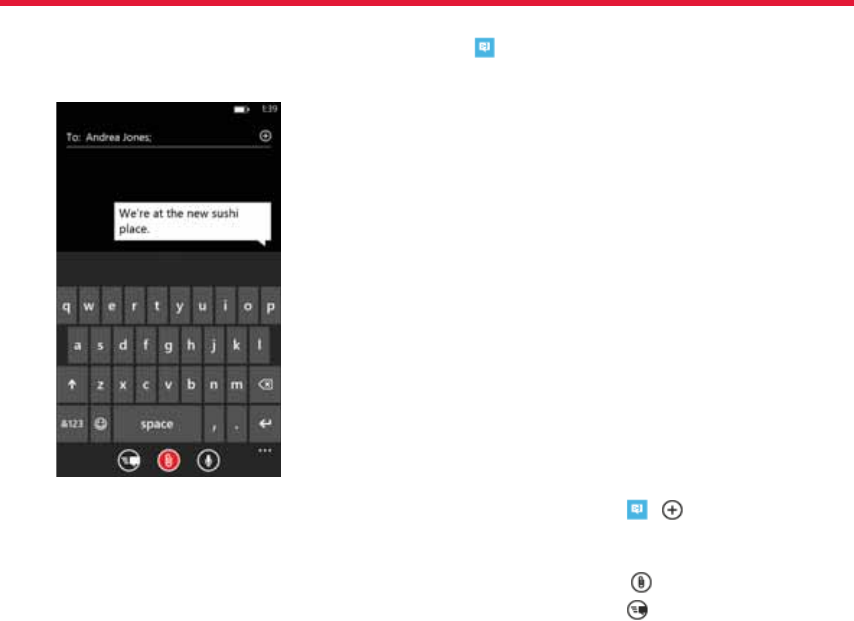
Nokia Lumia 822: Messaging
30
Chapter 8
Select .
You can send and receive text messages, multimedia messages with
photos, and instant messages (network service).
Text, multimedia, and IM (instant messages) messages between you
and a particular contact are arranged in conversations.
If a contact is signed in to an IM service, you can send an instant mes-
sage.
If you have contact groups such as family or colleagues, you can send
messages to a group.
You can send text messages that are longer than the character limit for
a single message. Longer messages are sent as two or more messages.
Your service provider may charge accordingly.
Characters with accents, other marks, or some language options, take
more space, limiting the number of characters that can be sent in a
single message.
Using services or downloading content may cause transfer of large
amounts of data, which may result in data traffi c costs.
Send a message
With text and multimedia messages, you can quickly contact your
friends and family.
In a multimedia message, you can attach photos, videos, your location,
voice notes, and contact information for another person.
1. From the start screen, select > .
2. Select a contact. You can add more than one recipient.
3. Select the message fi eld, and enter your message.
4. To add an attachment, select and the fi le.
5. To send the message, select .
Messaging
The messaging section includes how to:
• send a message
• reply to a message
• view a conversation
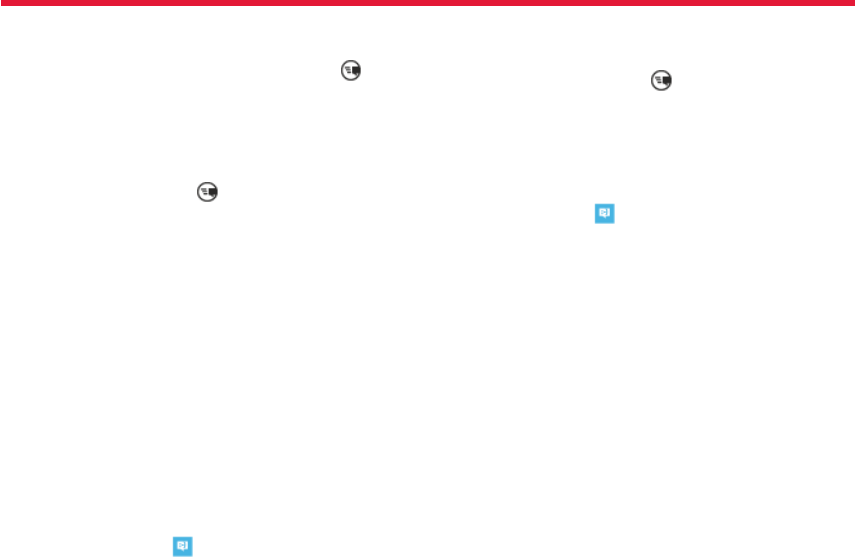
Nokia Lumia 822: Messaging
31
Chapter 8
Reply to a message
1. Select the conversation containing the message.
2. Select the message fi eld, enter your reply, and select .
Forward a message
1. Select the conversation containing the message.
2. Select and hold the message, and select forward.
3. Select the recipients.
4. Select the message fi eld and .
Sending a message with an attachment may be more expensive than
sending a normal text message. For more information, contact your
service provider.
If the item you insert in a multimedia message is too large for the net-
work, the device may automatically reduce the size.
Only compatible devices can receive and display multimedia messages.
Messages may look diff erent in diff erent devices.
Send a message to a group of people
Would you like to send a message to all your family members? If you
have assigned them to a group, you can send a text message or an
email to all of them at the same time.
Select People.
Select the group and text or send email, and write and send your mes-
sage.
Chat with your friends
From the start screen select .
You need a Windows Live account to use IM.
Before using IM, you must set up an IM service. Swipe left to online, and
follow instructions shown on the phone.
1. Sign in to a chat service, if not signed in already.
2. In the People hub, select the contact you want to chat with. You can
also chat with a group of people.
3. Write your message, then select .
View a conversation
You can see the messages you have sent to and received from a partic-
ular contact in a single conversation thread, and continue the conversa-
tion from that thread. The thread can contain text messages, multime-
dia messages, and instant messages.
On the start screen, select and the conversation.
Reply to a message in a conversation
Select the message fi eld, enter your reply, and send the message.
Delete a conversation
Select threads, select and hold the conversation, and select delete.
When you send a new message, it is added to the current conversation.
If no conversation exists, a new conversation is started.
When you open a received message from the start screen, the message
opens in the conversation.
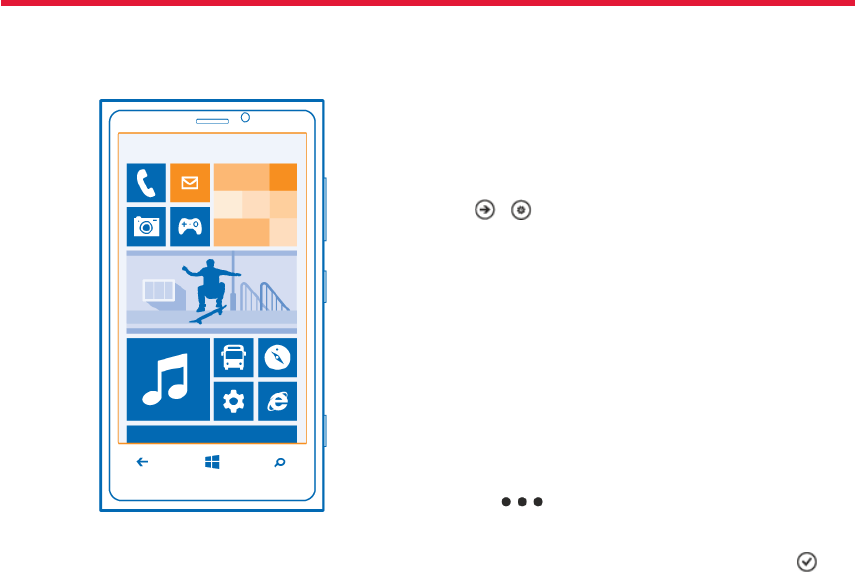
Nokia Lumia 822: Mail
32
Chapter 9
Email
You can use your phone to read and reply to email when you are on the
go. You can also combine mailboxes, so you can see all your email in a
unifi ed inbox.
Emails are organized into conversations.
Add a mailbox
You can add several mailboxes to your phone.
Select > > email+accounts.
1. Select add an account and an account.
2. Enter your username and password in the appropriate fi elds.
3. Select sign in.
Delete a mailbox
Select and hold the mailbox, and select delete.
View several mailboxes in a unifi ed inbox
If you have more than one email account, you can choose which inboxes
you want to link together in a unifi ed inbox. The unifi ed inbox lets you
see all your email at a glance.
Link inboxes
1. On the start screen, select a mailbox.
2. Select > link inboxes.
3. In the other inboxes list, select the inboxes you want to link to the
fi rst one.
4. Select rename linked inbox, enter a new name, and select . The
new unifi ed inbox is pinned to the start screen.
Unlink inboxes
Email
The Email section covers how to:
• add mailboxes
• access email
• linking email accounts
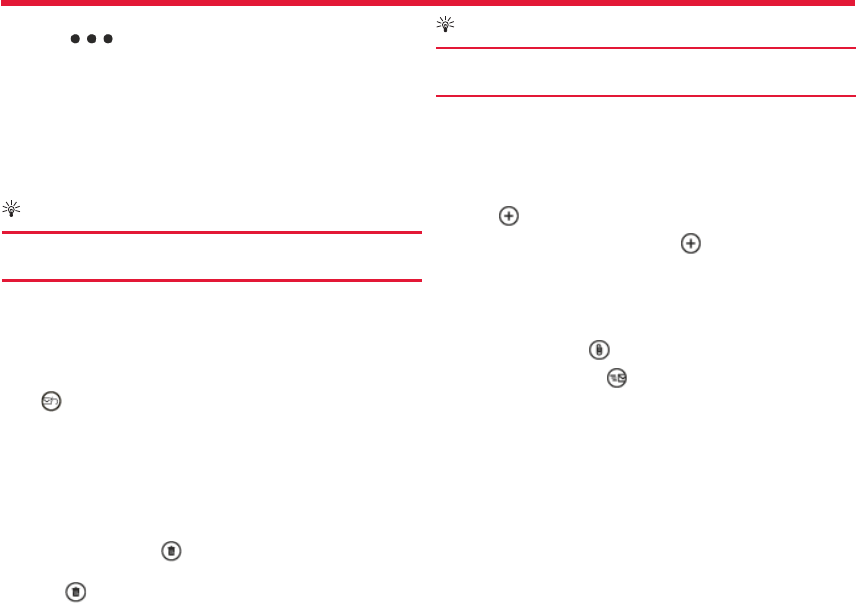
Nokia Lumia 822: Mail
33
Chapter 9
1. On the start screen, select a unifi ed inbox.
2. Select > linked inboxes.
3. In the this inbox list, select the inboxes you want to unlink and
unlink.
Read received email
You can use your phone to read and reply to email.
On the start screen, select a mailbox.
In the inbox, select the email.
Tip:
To zoom in or out, place two fi ngers on the screen, and slide
them apart or together.
Open or save an attachment
Select the attachment and the appropriate option. If there is more than
one attachment, you can save them all at once.
Reply to email
Select .
To reply to the sender only, select reply. To reply to the sender and all
other recipients, select reply all.
Forward email
Select forward.
Delete email
Open the email, and select . To delete muliple emails at the same
time, tap the left of an email. Check the boxes that appear on the left
and select
Tip:
If an email contains a web address, to open the address in
the phone web browser, select the address.
Send email
You can use your phone to write and send email, and attach fi les to your
email.
On the start screen, select a mailbox.
1. Select .
2. To add a recipient from People, select in the To: fi eld.
3. To remove a recipient, select their name or email address, and se-
lect Remove.
4. Enter a subject in the Subject:fi eld.
5. Write your email.
6. To attach a fi le, select .
7. To send the email, select .
Open email from the start screen
You can have several mailboxes pinned to the start screen. For example,
dedicate a tile for business email and another for free time. You can also
combine several mailboxes into one tile.
From the tiles, you can see if you’ve received new email and the number
of unread email.
To read your email, select the tile.
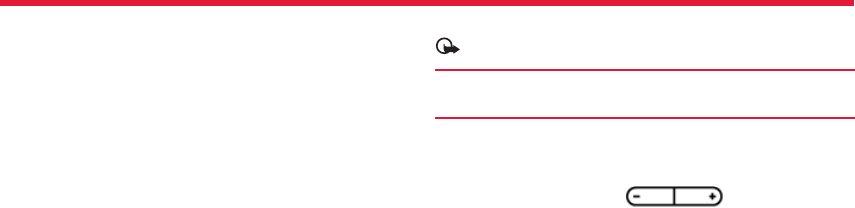
Nokia Lumia 822: camera
34
Chapter 10
Note:
Before using the camera, remove the protective tape from
the lens.
Take a picture
Press and hold the camera key.
To zoom in and out, select + or - .
To view the picture you just took, swipe right. Pictures are saved to your
Camera Roll in the Pictures hub.
Take a picture without using the camera key
1. To focus on a specifi c object or area, tap the object or area on the
screen..
2. Hold the camera still, until the white square stops blinking.
3. Take a close-up picture
It can be tricky to get small objects, such as insects or fl owers, in focus.
You need to move the camera closer to the object. To take sharp and
precise pictures of even the smallest details, use close-up mode.
Press and hold the camera key.
Switch close-up mode on
Select > Scenes > Macro.
Take a picture in the dark
Want to take better pictures even in dim light? Use night mode.
1. Press and hold the camera key.
2. Switch night mode on
3. Select > Scenes > Night.
Camera
The Camera section includes how to:
• Take a picture
• View pictures
• Take close-ups
• Take night-time pictures
• Increase the sharpness of pictures
• Record videos
• Send a picture
• Copy pictures to your PC
• Change settings
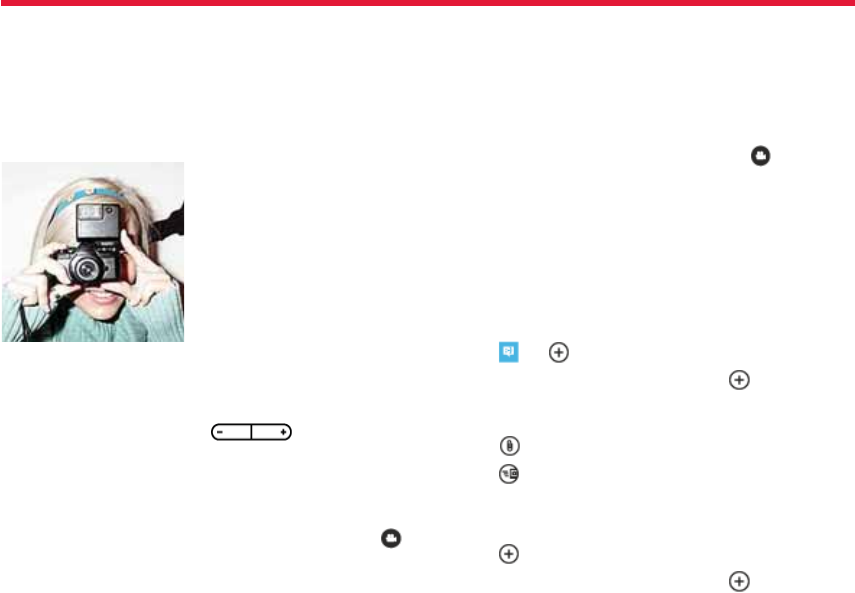
Nokia Lumia 822: camera
35
Chapter 10
Take a picture of a moving object
To capture the action with your phone, use the sports mode to take a
sharper picture of moving people.
Press and hold the camera key.
1. Switch sports mode on
2. Select > Scenes > Sports.
Camera tips
Here are some tips to help you get the most out of your phone camera.
• Use both hands to keep the camera steady.
• To zoom in or out, select + or – in .
• When you zoom in, the image quality may decrease.
• After about a minute of inactivity, battery saving mode switches on.
• To use thecamera again, press the power key, and drag the lock
screen up.
• To switch between taking pictures and recording videos, select or
(missing icon).
• To change camera settings, such as fl ash, scene modes, and resolu-
tion, select (missing icon)and the setting.
• Keep a safe distance when using the fl ash. Do not use the fl ash on
people or animals at close range. Do not cover the fl ash while taking a
photo.
Record a video
Besides taking pictures with your phone, you can also capture special
moments as videos.
Press and hold the camera key.
1. To switch from image mode to video mode, select .
2. To start recording, press the camera key. The timer starts to run.
3. To stop recording, press the camera key. The timer stops.
To view the video, swipe right. The video is automatically saved to your
Camera Roll in the Pictures hub.
Send a picture
You can send pictures in a multimedia message or mail.
Send a picture in a multimedia message
1. Select and .
2. To add a recipient from the People hub, select . You can also
enter the recipient’s name or phone number in the To: fi eld.
3. Write a message if you like.
4. Select , and select an album and a picture.
5. Select .
Send a picture in an email
1. On the start screen, select a mailbox.
2. Select .
3. To add a recipient from the People hub, select .
4. Enter a subject in the Subject: fi eld.
5. Write your email.
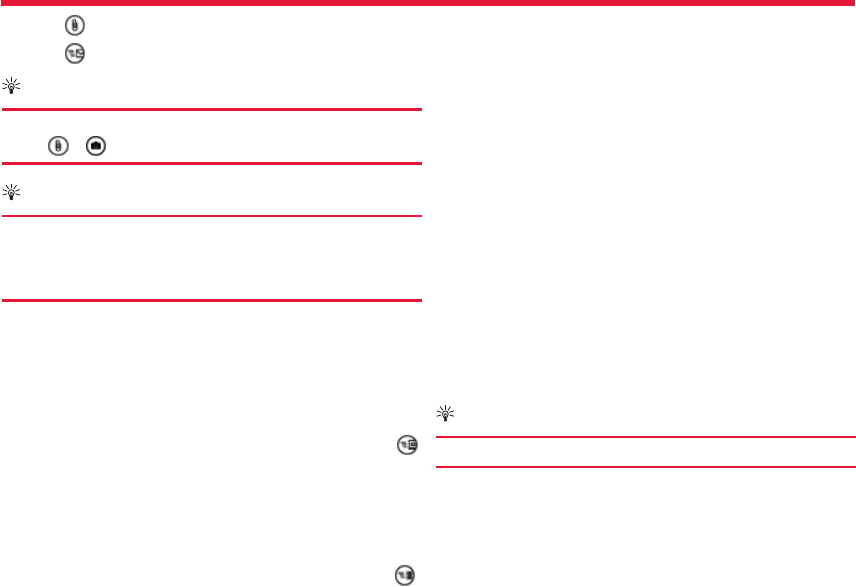
Nokia Lumia 822: camera
36
Chapter 10
6. Select , and select an album and a picture.
7. Select .
Tip:
You can also take a picture as you write a message or mail.
Select > , take a picture, and select accept.
Tip:
You can use the Zune PC app to send a video. After record-
ing a video on your phone, use a compatible USB data cable
to connect your phone to your PC, copy the video to your PC
using Zune, and send it from your PC.
Press and hold the camera key.
Share your picture
Press and hold the camera key.
1. Take a picture.
2. Swipe right, tap and hold the picture, and select share....
3. Select the sharing service, enter a caption if you like, and select .
Share your video
Press and hold the camera key.
1. Record a video.
2. Swipe right, tap and hold the video, and select share....
3. Select the sharing service, enter a caption if you like, and select .
Not all sharing services support all fi le formats or videos recorded in
high quality.
Your pictures
The pictures you have taken or videos you have recorded with your
phone are saved to the Pictures hub, where you can browse and view
them.
To manage your media fi les more eff ectively, mark your favorites, or
organize them into albums.
View pictures
Select Pictures.
Browse pictures
Select Camera Roll.
View a picture
Tap the picture.
To view the next picture, swipe left. To view the previous picture, swipe
right.
Zoom in or out
Place two fi ngers on the screen, and slide your fi ngers together or
apart.
Tip:
To quickly zoom in or zoom back out, tap the picture twice.
View the available options
Tap and hold the picture.
Pictures can be sent to you in a mail or multimedia message. To view
these pictures later, save them to the Pictures hub.
Save a picture to the Pictures hub
In the mail or multimedia message, select the picture and > save to
phone.
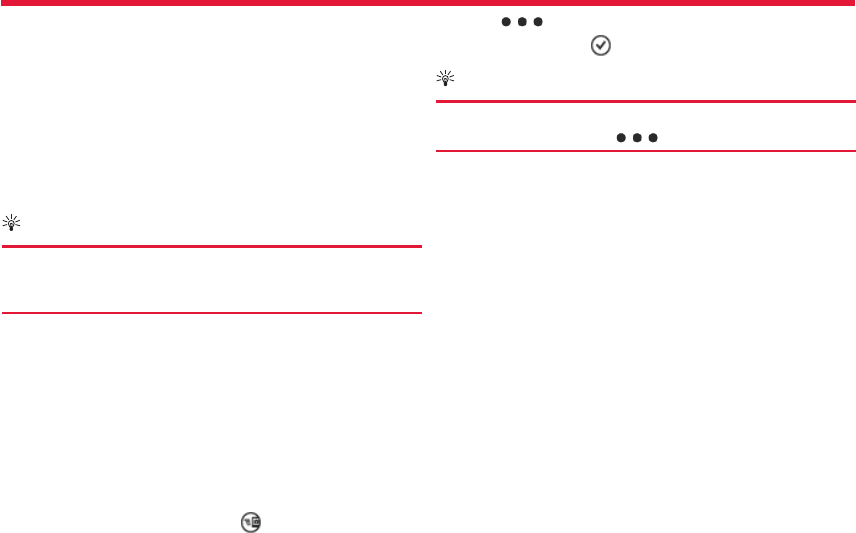
Nokia Lumia 822: camera
37
Chapter 10
You can view the saved picture in the Pictures hub. Select albums >
Saved Pictures.
Mark a picture as a favorite
Would you like to fi nd your best shots quickly and easily? Mark them as
favorites, and you can see them all in the favorites view in the Pictures
hub.
Select Pictures.
1. Select albums, and browse to the picture.
2. Tap and hold the picture, and select add to favorites.
Tip:
You can also mark a picture as a favorite right after taking it.
Just swipe right, tap and hold the picture, and select add to
favorites.
View your favorites
Swipe to favorites.
Upload pictures and videos to the web
Want to upload your pictures and videos to a social networking service
for your friends and family to see?
Select Pictures.
1. Select a picture or video to upload.
2. Tap and hold the picture or video, select share... and the service.
3. Enter a caption if you like, and select .
Change the background in the Pictures hub
Have a superb shot that makes you feel good every time you look at it?
Set it as the background of the Pictures hub.
Select Pictures.
1. Select > choose background.
2. Select the picture and .
Tip:
You can also set your phone to periodically change the pic-
ture automatically. Select > shuffl e background.
Create an album
To easily fi nd pictures of an occasion, a person, or a trip, for example,
organise your pictures into albums according to subject.
Use the Zune PC app or Windows Phone 7 Connector for Mac on your
computer.
When you delete an album from the phone, also the pictures in that
album are deleted.
If you have copied the album to your computer, the album and the pic-
tures in it remain on your computer.
Delete an album
1. Select Pictures and albums.
2. Select and hold an album, and select delete.
You cannot delete online albums from your phone.
Copy your pictures to your PC using Zune
1. Use a compatible USB data cable to connect your phone to a com-
patible computer.
2. On your computer, open Zune. For more information, see the Zune
help.
You can download the latest version of Zune from www.zune.net.
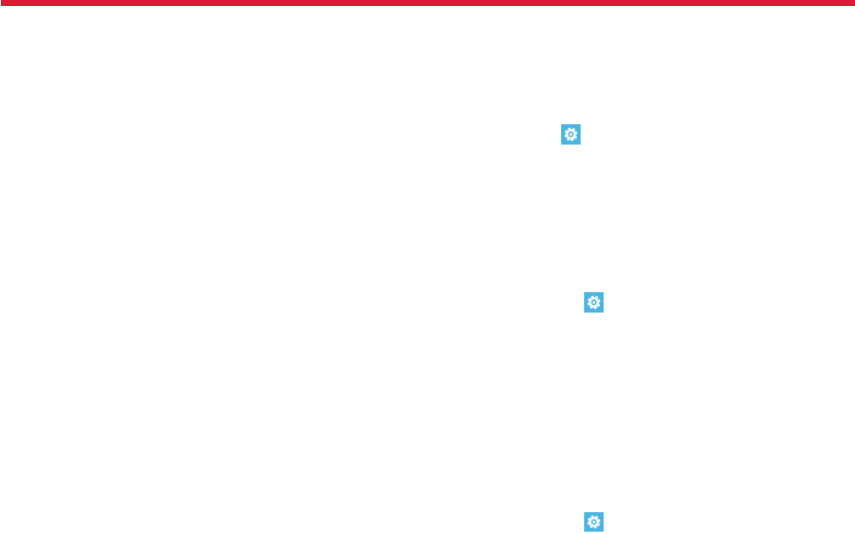
Nokia Lumia 822: Internet
38
Chapter 11
Defi ne how your phone connects to the internet
Does your network service provider charge you a fi xed fee for data
transfer, or on a pay as you use basis? To use the optimal connection
method, change the Wi-Fi and mobile data settings.
Swipe left and select .
Use a Wi-Fi connection
Select WiFi and the desired connection.
Using a Wi-Fi connection is generally faster and less expensive than
using a cellular data connection. If both Wi-Fi and cellular data connec-
tions are available, your phone uses the Wi-Fi connection.
Use a cellular data connection when roaming
1. Swipe left and select > cellular.
2. Tap Data connection and select On.
3. Tap Data roaming options > roam.
Data roaming means using your phone to receive data over networks
that your network service provider doesn’t own or operate.
Connecting to the internet when roaming, especially when abroad, can
raise data costs substantially.
Mobile data access points are usually sent to you by your network ser-
vice provider. You can manually add access points.
Edit an internet access point or add an mms access point
1. Swipe left and select > cellular.
2. Edit the apn address in the edit internet apn or add mms apn
fi eld.
Internet
The Internet section covers how to:
• Set up Wi-Fi
• Browse the web
• Set up bookmarks
• Empty the cache
• Switch to cellular data connection
• Edit an internet access point
• Add an mms acess point
• Close all data connections
• Close WiFI connections
• Close all network connections
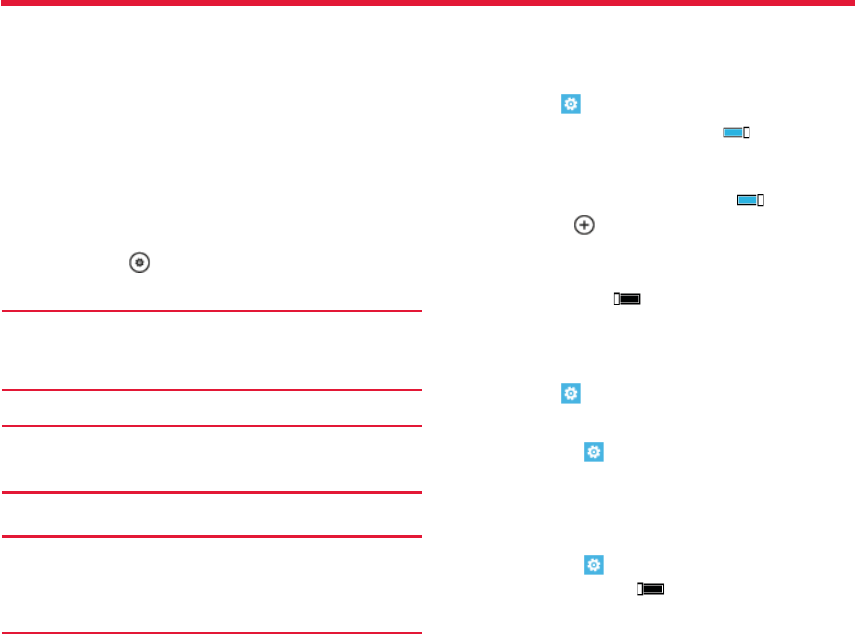
Nokia Lumia 822: Internet
39
Chapter 11
3. Enter the username and password for your mobile data account.
4. If the internet apn uses a proxy server for the internet, enter the
address and port number in the appropriate fi elds.
5. If the mms apn uses a WAP gateway (URL) or port number, enter
the address and port number in the appropriate fi elds.
6. If the mms apn uses an MMSC (URL) or MMS port, enter the address
and port number in the appropriate fi elds.
7. Enter the number for the Maximum MMS size in the appropriate
fi eld.
If you later change your network service provider, for instructions on
how to get the internet settings, go to www.nokia.com/support.
About Wi-Fi connections
Swipe left and select > and WiFi.
Tip:
Important:
Use encryption to increase the security of your Wi-Fi connec-
tion. Usingencryption reduces the risk of others accessing
your data.
Note:
Connect to a Wi-Fi network
Connecting to a Wi-Fi network is a handy way of accessing the internet.
When out and about, you can connect to Wi-Fi networks in public places,
such as a library or internet café.
Swipe left and select > and WiFi.
1. Make sure WiFi networking is switched to On .
2. Select the desired Wi-Fi connection.
Connect to a hidden Wi-Fi
1. Make sure WiFi networking is switched to On .
2. Select advanced > .
3. Enter the network name, and select add.
Close the Wi-Fi connection
Switch WiFi networking to Off .
Close a network connection
If an application in the background is using an internet connection, you
can close the connection without closing the application.
Swipe left and select .
Close all cellular data connections
1. Swipe left and select > cellular.
2. Tap Data connection and select Off .
3. Tap Data roaming options > don’t roam.
Close all Wi-Fi connections
1. Swipe left and select > WiFi.
2. Switch WiFi networking to Off .
Your phone periodically checks for and notifi es of available
connections. The notifi cation appears briefl y at the top of
the screen. To manage your Wi-Fi connections, select the
notifi cation.
Using Wi-Fi may be restricted in some countries. For example,
in the EU, you are only allowed to use 5150-5350 MHz WLAN
indoors, and in the USA and Canada, you are only allowed to
use 5.15-5.25GHz WLAN indoors. For more information,
contact your local authorities.
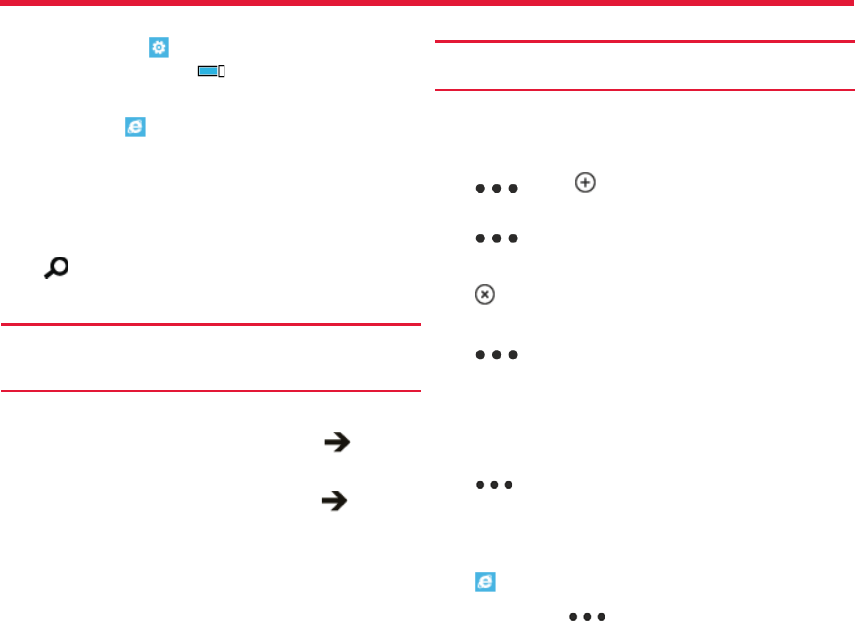
Nokia Lumia 822: Internet
40
Chapter 11
Close all network connections
1. Swipe left and select > airplane mode.
2. Switch airplane mode to On .
About the web browser
Swipe left and select .
Catch up on the news, and visit your favorite websites. You can use
Internet Explorer 9 Mobile in your phone to view web pages on the
internet.
To browse the web, you must be connected to the internet.
Browse the web
Select on the bottom right of the screen.
Tip:
If you do not have a fl at-rate data plan from your network
service provider, to save data costs in your phone bill, you
can use a Wi-Fi network to connect to the internet.
Go to a website
Select the address bar, enter a web address, and select .
Search the internet
Select the address bar, enter a search word, and select .
Zoom in or out
Place two fi ngers on the screen, and slide your fi ngers apart or togeth-
er.
Tip:
To quickly zoom in on a section of a web page, double-tap
the screen. To zoom out, double-tap the screen again.
You can open up to six browser tabs at the same time and switch be-
tween them.
Open a new tab
Select > tabs > .
Switch between tabs
Select > tabs and a tab.
Close a tab
Select .
Send a web link
Select > share page and select a method of sending a web link
such as messaging, email, or a social network.
Empty the cache
A cache is a memory location that is used to store data temporarily. If
you have, or have tried to, access confi dential information or a secure
service, requiring passwords, clear the cache after each use.
Select > settings > delete history.
Add a website to your favorites
If you visit the same websites all the time, add them to your favorites,
so you can easily access them.
Select .
While browsing, select > add to favorites.
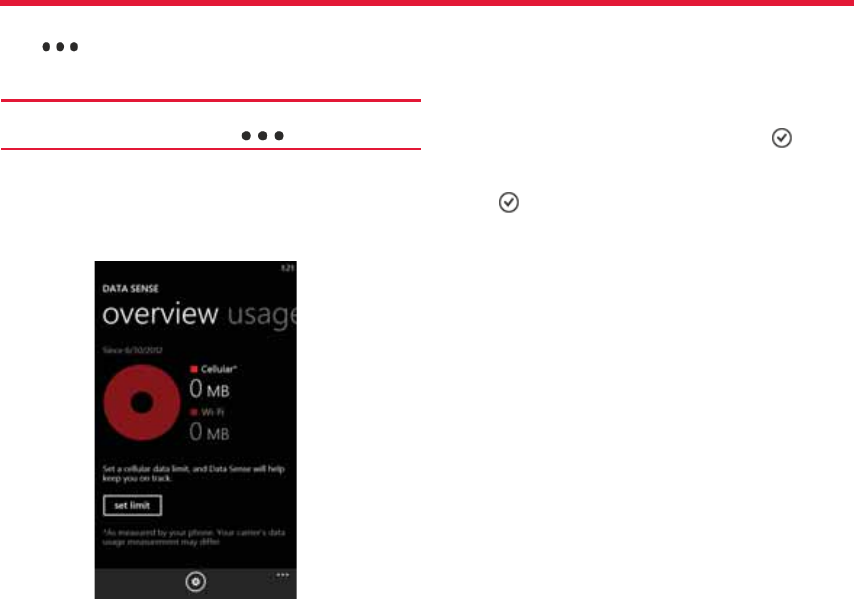
Nokia Lumia 822: Internet
41
Chapter 11
Go to a favorite website
Select > favorites and a website.
Tip:
You can also pin your favorite websites to the start screen.
While browsing the website, select > pin to start.
Data Sense
Use Data Sense to set limits and keep track of your cellular data usage.
1. From the start screen, swipe left and select (missing graphic) Data
Sense.
2. Tap the set limit fi eld > Limit type > and select One time,
Monthly, or Unlimited.
3. If you select Monthly, select the Monthly reset date and choose
a day of the month. Enter a Monthly data limit and the type of
Units (MB or GB) in the appropriate fi elds and select .
4. If you select One time, enter a value in Days until data expires,
enter a balance in Available data, enter the type of Units and
select .
5. To change values, dates, or types of limits, select (missing icon)
Settings > set limit and make changes.
You can also select the option Turn off my background data when
I’m near my limit for additional limitations
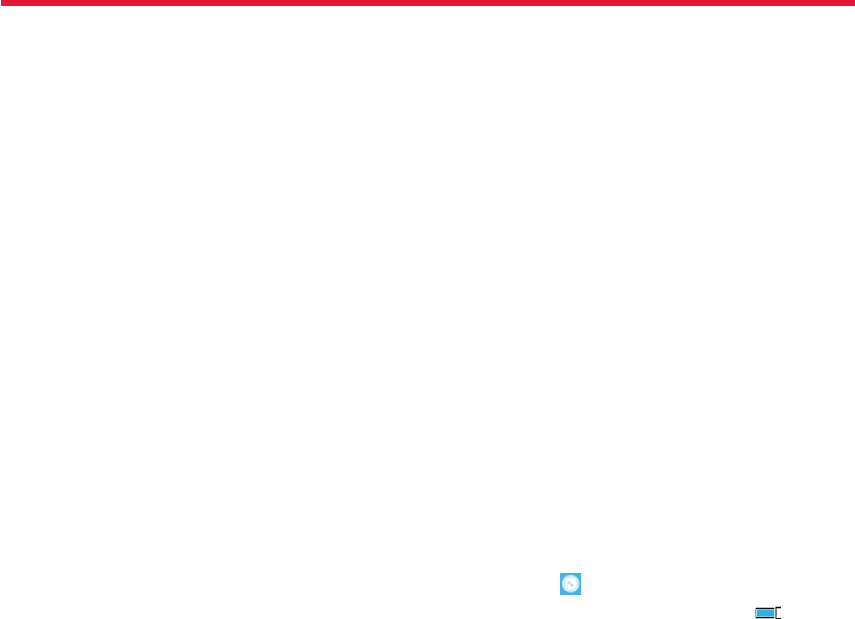
Nokia Lumia 822: Maps and Navigation
42
Chapter 12
Positioning and location services
About positioning methods
Your phone displays your location using GPS, A-GPS, Wi-Fi, or cellular
positioning. The Global Positioning System (GPS) is a satellite-based
navigation system used for calculating your location. Assisted GPS (A-
GPS) is a network service that sends you GPS data, improving the speed
of the positioning.
Wi-Fi positioning improves position accuracy when GPS signals are not
available, especially when you are indoors or between tall buildings.
With cellular positioning, the position is determined through the cellular
network antenna your phone is currently connected to.
You can also switch Wi-Fi and cellular positioning off in your phone set-
tings. However, this prevents you from using positioning-related ap-
plications, such as Bing Maps. Depending on the available positioning
methods, the accuracy of positioning may vary from a few metres to
several kilometres. The availability and quality of GPS signals may be af-
fected by your location, satellite positions, buildings, natural obstacles,
weather conditions, and adjustments to GPS satellites made by the
United States government. GPS signals may not be available inside-
buildings or underground.
Do not use GPS for precise location measurement, and never rely solely
on the location information provided by GPS and cellular networks.
Switch location services on
Applications can use your location information to off er you a wider vari-
ety of services.
Maps shows you your location and provides directions, and the camera
can save your location to the pictures you take.
Swipe left and select .
Select location, and switch Location services to On .
Maps and Navigation
This sections explains how to:
• using location services
• Bing maps
• saving favorite locations
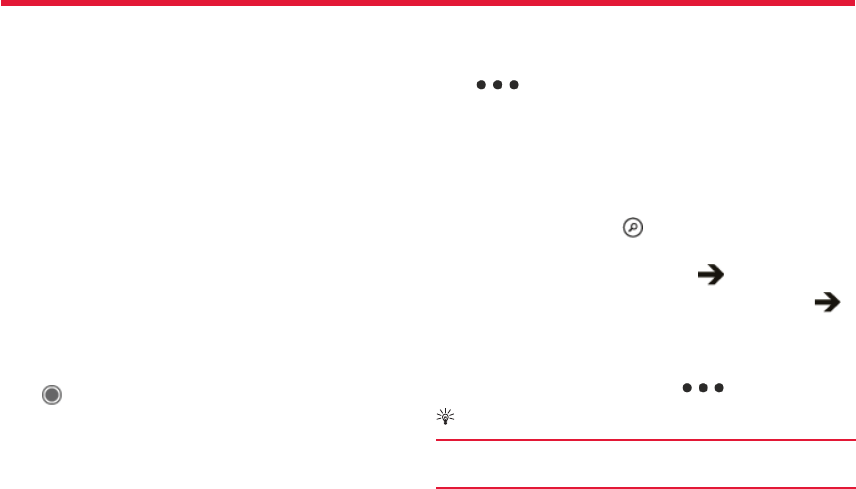
Nokia Lumia 822: Maps and Navigation
43
Chapter 12
Bing Maps
Swipe left and select Maps.
Bing Maps shows you where you are and what is nearby, and guides you
where you want to go.
You can:
• Find cities, streets, and places of interest
• Mark, save, and share your favorite places
• Find your way with turn-by-turn directions
To use Bing Maps you need to connect to the internet over a mobile
data or Wi-Fi connection.
Some features of Bing Maps may not be available in your country or
region.
View your location and browse the map
See your current location on the map, browse maps of diff erent cities
and countries, and use the aerial view for a more realistic view of the
map.
View your current location
Select .
Browse the map
Drag the map with your fi nger. By default, the map is oriented north.
Zoom in or out
To zoom in, double-tap the map, or place two fi ngers on the map and
slide them apart.
To zoom out, slide your fi ngers together.
To keep on zooming in, continue double-tapping. At the maximum zoom
level, the aerial view is used.
Use Aeriel view
To view the map with more realistic satellite imagery, use the aerial
view.
Switch the aerial view on
Select > aerial view on.
To return to the standard map view, select aerial view off
Map coverage varies by country and region.
Search for a location
Maps helps you fi nd specifi c locations, places of interest, and busi-
nesses.
Swipe left and select Maps and .
1. Enter the search word, such as a street address, business type, or
place name in the search fi eld and select .
2. Select an item from the list of proposed matches, and select .
The location is displayed on the map.
If no search results are found, make sure the spelling of your search
words is correct.
3. To return to the search results, select > search results.
Tip:
To view the details of a found place, you can also select its
marker on the map.
View the details of a location
Find more information about a specifi c location or place, such as a hotel
or restaurant.
Swipe left and select Maps.
1. Search for a place.
2. Select the location marker on the map, and select the name tag.
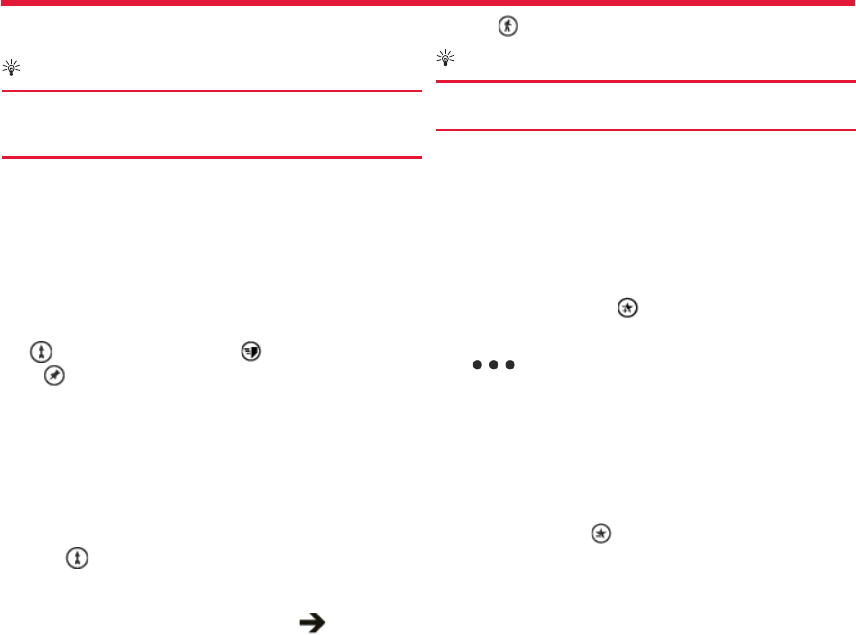
Nokia Lumia 822: Maps and Navigation
44
Chapter 12
A details page opens, showing contact information and a rating and
reviews. The available options may vary by region and place.
Tip:
At the bottom of the details page, you can pin the place to
the start screen, send the place to a friend, or save the place
to your favorites.
Mark a location with a pushpin
If you want to get directions to a place but don’t know the exact formal
address, add a pushpin to the place on the map. Pushpins can act as
reminders of places you want to visit, or you can mark meeting places
that you want to share with friends.
Swipe left and select Maps.
On the map, tap and hold the location.
If you open the details page of a pushpin, you can easily get directions
to it , share the location with friends , or pin it to the start
screen .
Open the details page
Select the pushpin.
Walk to a destination
When you need to get to your destination on foot, Maps guides you
with displayed turn by turn directions.
Swipe left and select Maps.
1. Select .
2. Use your current location as the starting point, or enter an address
or business name in the Start fi eld.
3. Enter the end point in the End fi eld, and select .
4. Select .
Tip:
To highlight a location on the map, select the relevant step in
the directions list.
Save a favorite place
Save an address or a place of interest, so you can use it later.
Swipe left and select Maps.
1. Search or browse for a place.
2. Select the location marker of the place on the map. If the place
does not have a marker, tap and hold the location, and a pushpin is
added.
3. On the details page, select .
View saved places
Select > favorite places.
View the details page of a saved place
In the list of saved places, select the place.
View a saved place on the map
On the details page, select the address.
Delete a saved place
On the details page, select .
Send a place to a friend
When you want to tell your friends where to meet, you can send them
the address directly from Maps.
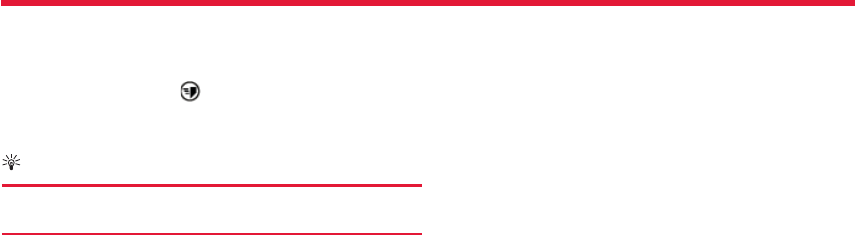
Nokia Lumia 822: Maps and Navigation
45
Chapter 12
Swipe left and select Maps.
1. Search or browse for the place.
2. On the map, select the marker of the location.
3. On the details page, select .
4. To send in a text message, select Messaging. To send in a mail,
select a mail account.
Tip:
To share the address of a place that does not have a marker
on the map, tap and hold the location. A pushpin is added.
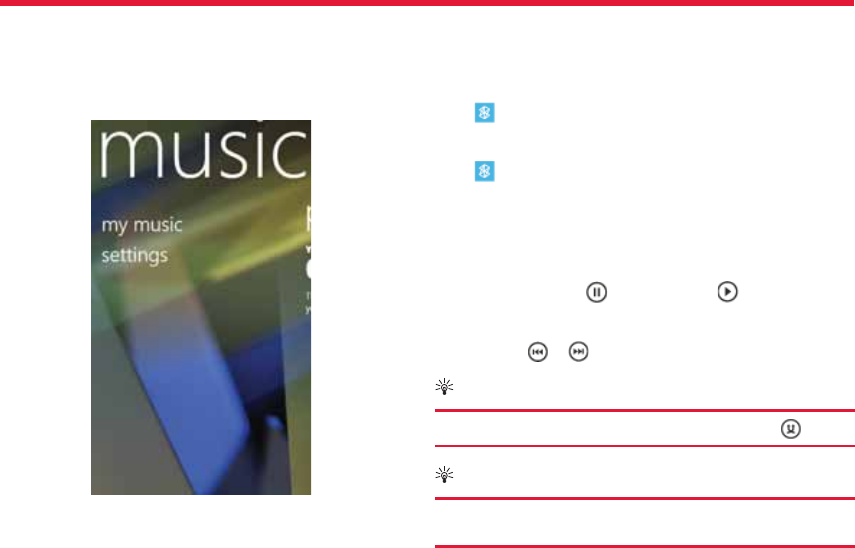
Nokia Lumia 822: Entertainment
46
Chapter 13
About Zune player
You can use the Zune player to watch videos and listen to the radio,
music, and podcasts while on the move.
Select .
Play music, videos, and podcasts
Select .
1. Select music, videos, or podcasts.
2. To browse by category, swipe left or right.
3. Select the fi le you want to play.
Pause and resume playback
To pause playback, select ; to resume, select .
Fast-forward or rewind
Select and hold or .
Tip:
To play songs and videos in a random order, select .
Tip:
You can also use the Zune PC app to make playlists of your
favorite music and videos, and copy them to your phone.
Copy music and videos from your PC
Do you have media on your PC that you want to listen to or watch on
your phone? Use the Zune PC app to copy music and videos to your
Entertainment
The Entertainment section includes:
• how to use the Zune player
• shopping at the marketplace
• downloading games
• writing reviews
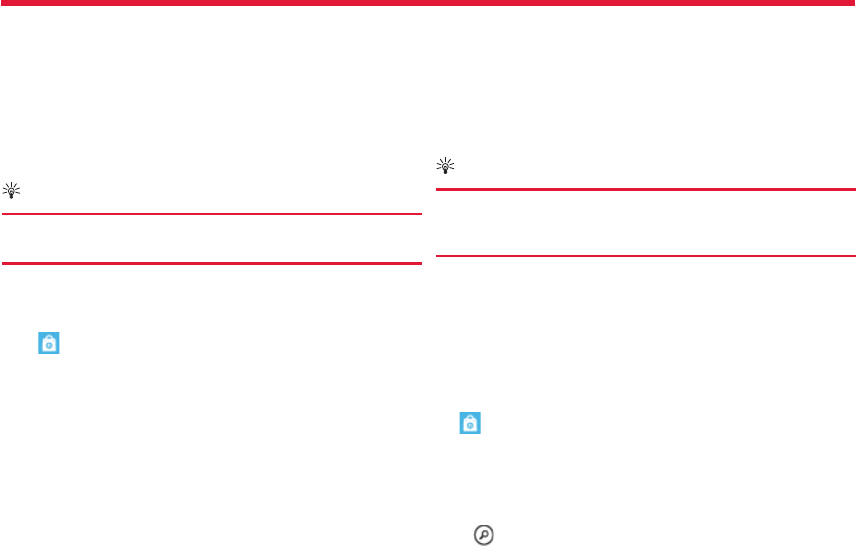
Nokia Lumia 822: Entertainment
47
Chapter 13
phone, and to manage and synchronise your media collection.
1. Use a compatible USB data cable to connect your phone to a com-
patible computer.
2. On your computer, open Zune. For more information, see the Zune
help.
Some music fi les can be protected by digital rights management (DRM)
and cannot be played on more than one phone.
Tip:
You can also use Zune to make playlists of your favourite mu-
sic and videos, and copy them to your phone.
Download the latest version of Zune from www.zune.net.
Shop at the Store
Select .
Do you want to personalize your phone with more applications? Or
download games, also free of charge? Browse the Store to fi nd the lat-
est content that is designed specifi cally for your phone.
You can download:
• Games
• Apps
• Videos
• Wallpapers
• Ringtones
The selection of items available for download depends on your region.
The Store is not available in all areas.
You can also fi nd content relevant to your tastes and location, and share
recommendations with friends.
To download from the Store, you need to sign in to your phone with
your Microsoft account.
When you sign in, you are off ered content compatible with your phone.
Some items are free of charge; others you need to pay for by credit
card or by charging your phone bill. The availability of payment methods
depends on your country of residence and your network service pro-
vider.
Tip:
You can search and download content directly on your phone,
or browse the Store on your computer and send links to your
phone with a text message.
Some items are free of charge; others can be paid for with a credit card
or charged to your phone bill. The availability of payment methods de-
pends on your country of residence and your network service provider.
Browse or search the Store
Check out the latest and most downloaded apps or games, and items
recommended for you and your phone. You can browse diff erent cat-
egories, or search for specifi c apps or games.
Tap .
View top, new, or featured items, or browse categories
Select applications or games, and swipe left or right.
Search the Store
Select .
When you view an item, related items are also displayed.
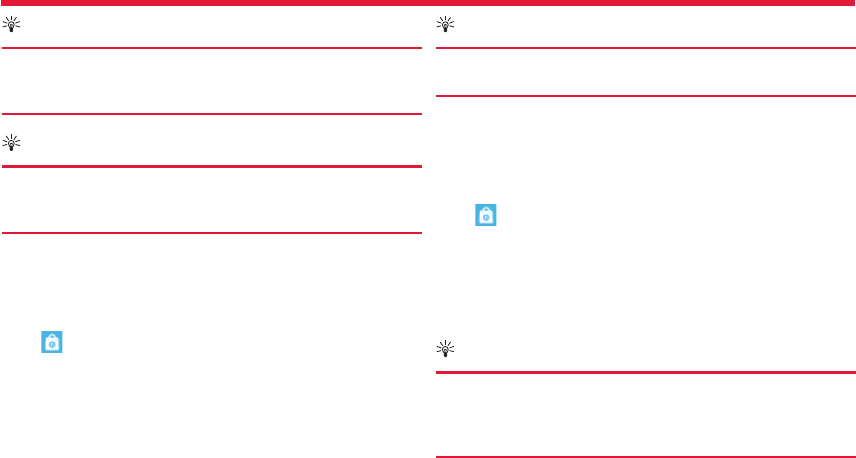
Nokia Lumia 822: Entertainment
48
Chapter 13
Tip:
To see what others have to say about an item, select the
item. You can also see a description, the price, and the size of
the download.
Tip:
Did you fi nd something in the Store that you know your
friends would be interested in? You can send them a link by
selecting the item and share.
Download a game, application, or other item
Download free games, apps, or videos, or buy more content for your
phone. From the Store, you can fi nd content designed specifi cally for
your phone.
Select .
Make sure your battery is fully charged before starting a download.
1. Select the item.
2. If the item has a price, select buy. If the item is free, select install.
3. If you’re not signed in to your Microsfot account, sign in now.
4. By default, purchases are added to your phone bill, if available. To
pay with your credit card, on the Confi rm purchase screen, select
Change payment method > Add a credit card.
5. Follow the instructions shown on the phone.
6. When the download is complete, you can open or view the item, or
continue browsing for more content. The content type determines
where the item is stored in your phone: music, videos, and podcasts
can be found in the Music+Videos hub, games can be found in the
Games hub, and apps can be found in the apps menu.
Tip:
Use a Wi-Fi connection to download larger fi les, such as
games, applications, or videos.
For more information on an item, contact the publisher of the item.
View your download list
While an item is downloading, you can continue to browse for other
content and add items to your download list.
Select .
The download notifi cation at the bottom of the main view indicates the
number of items being downloaded. To view your download list, select
the notifi cation.
One item is downloaded at a time, and pending items are shown in your
download list.
Tip:
If you need to, for example, temporarily close your Wi-Fi con-
nection, select and hold the downloading item, and select
pause. To resume downloading, select resume. Pause pend-
ing items individually.
If a download fails, you can re-download the item.
Write a review for an app
Do you want to share your opinion on an app with other Store users?
Review and rate the app.
You can post one review per app that you download.
1. In the apps menu, select and hold the app, and select rate and
review.

Nokia Lumia 822: Entertainment
49
Chapter 13
2. Write your review, and rate the app.
Tip:
You can rate and review your games in the same way. Select
Games.
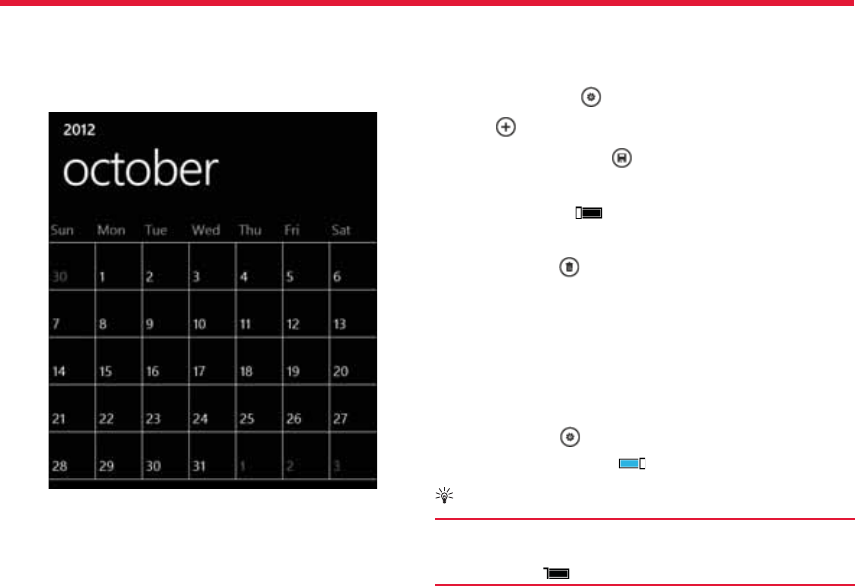
Nokia Lumia 822: Clock and Calendar
50
Chapter 14
Set an alarm
You can use your phone as an alarm clock.
1. Swipe left and select > Alarms.
2. Select .
3. Fill in the fi elds, and select .
Temporarily switch an alarm off
Switch the alarm to Off .
Delete an alarm
Select the alarm and .
For the alarm to sound, your phone must be switched on, and the
phone volume needs to be loud enough.
Update the time and date automatically
You can set your phone to update the time, date, and time zone auto-
matically.
Automatic update is a network service.
Swipe left and select > and date+time.
Switch Set automatically to On .
Tip:
Do you want to update the time, date, and time zone manu-
ally when travelling abroad? Make sure Set automatically is
switched to Off , and select Time zone and a location.
Clock and Calendar
This sections explains how to:
• use the clock as an alarm
• update automatically
• create calendar entries
• make a todo list
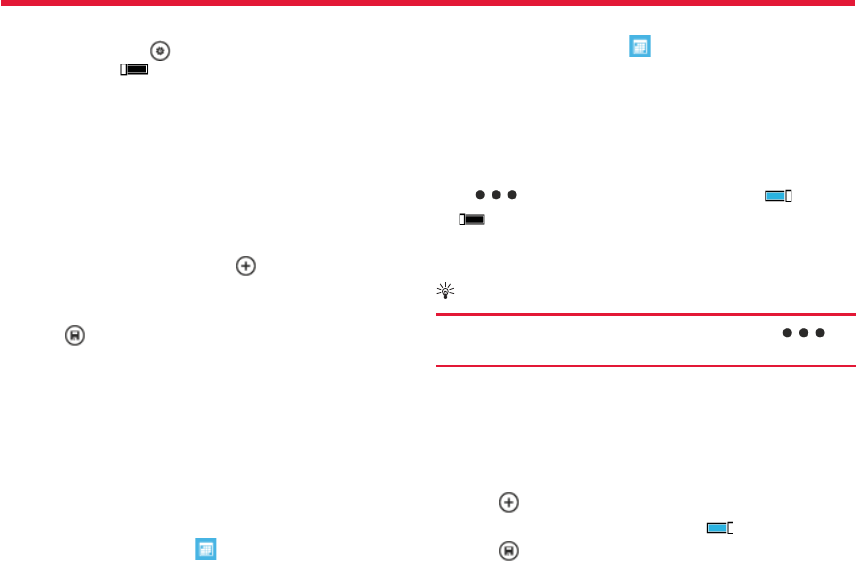
Nokia Lumia 822: Clock and Calendar
51
Chapter 14
Set the time and date
1. Swipe left and select > and date+time, and switch Set auto-
matically to Off .
2. Edit the time and date.
Snooze an alarm
Don’t want to get up just yet? When an alarm sounds, you can snooze
the alarm. This pauses the alarm for a predefi ned length of time.
When the alarm sounds, select snooze.
Add an appointment to your calendar
Swipe left and select Calendar.
1. Swipe to day or agenda, and select .
2. Fill in the fi elds.
3. To add a reminder, select more details > Reminder.
4. Select .
Edit or delete an appointment
Select and hold the appointment, and select edit or delete.
View your schedule
You can browse your calendar events in diff erent views.
Swipe left and select Calendar.
To switch between the calendar views, swipe left or right.
View a whole month
In the day or agenda view, select . To go to the next or previous
month, use a short swiping motion up or down on the calendar. To jump
to a specifi c month, select the month at the top of the screen.
View a specifi c day
In the day or agenda view, select and the day.
Use multiple calendars
When you set up mail accounts on your phone, you can see the calen-
dars from all your services in one place.
Swipe left and select Calendar.
Show or hide a calendar
Select > settings, and switch the calendar to On or
Off .
When a calendar is hidden, the calendar events and reminders are not
displayed in diff erent calendar views.
Tip:
You can change the color for each calendar. Select >
settings, and select the current color and then the new color.
Add a task to your to-do list
Do you have important tasks to handle at work, library books to return,
or maybe an event you want to attend? You can add tasks (to-dos) to
your calendar. If you have aparticular deadline, set a reminder.
Swipe left > Calendar, and swipe to to-do.
1. Select , and fi ll in the fi elds.
2. To add a reminder, switch Reminder to On .
3. Select .
Mark a task as completed
Select and hold the task, and select complete.

Nokia Lumia 822: Clock and Calendar
52
Chapter 14
Edit or delete a task
Select and hold the task, and select edit or delete.

Nokia Lumia 822: Offi ce
53
Chapter 15
Microsoft Offi ce
About Microsoft Offi ce
Swipe left and select Offi ce.
Microsoft Offi ce is your offi ce away from the offi ce. Wherever you are,
you can create and edit Word documents and Excel workbooks, open
and view PowerPoint slideshows, create notes with OneNote, and share
documents with SharePoint.
Microsoft Offi ce Mobile consists of the following:
• Microsoft Word Mobile
• Microsoft Excel Mobile
• Microsoft PowerPoint Mobile
• Microsoft OneNote Mobile
• Microsoft SharePoint Workspace Mobile
Read Microsoft Offi ce documents
In the Offi ce hub, you can view Microsoft Offi ce documents, such as
Word documents, Excel workbooks, or PowerPoint presentations.
Swipe left and select Offi ce.
1. Swipe to documents.
2. Select a Word, Excel, or PowerPoint fi le.
Create and edit a Word document
Polish your documents on the road with Microsoft Word Mobile. You can
create new documents, edit existing ones, and share your work on a
Sharepoint site.
Swipe leftand select Offi ce, and swipe to documents.
Offi ce
The Offi ce section includes how to:
• to use Microsoft Offi ce Mobile
• create and edit Offi ce documents
• how to use the calculator
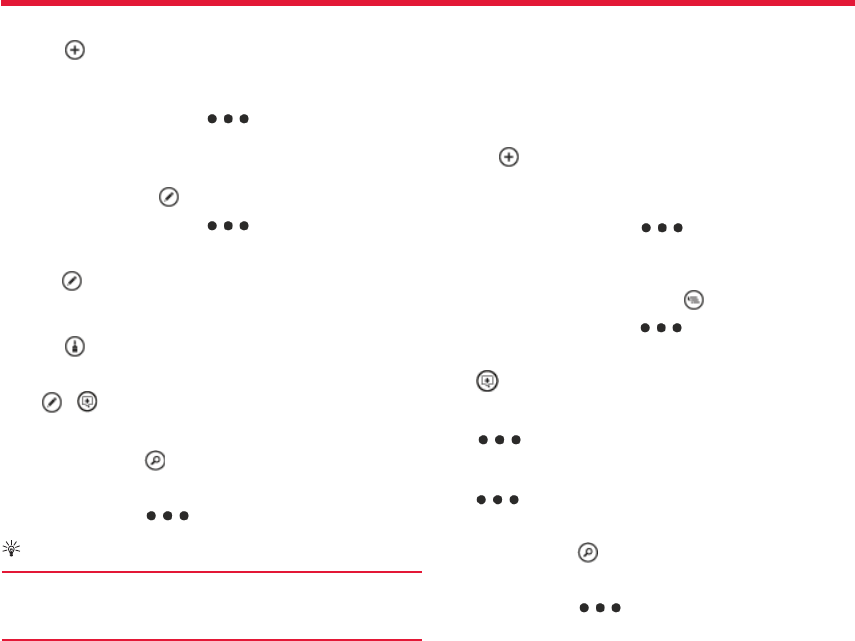
Nokia Lumia 822: Offi ce
54
Chapter 15
Create a new document
1. Select .
2. Select a blank Word fi le or a template.
3. Write your text.
4. To save your document, select > save.
Edit a document
1. Select the Word fi le.
2. To edit the text, select .
3. To save your document, select > save.
Change the text format and color
1. Select .
2. Select a word. To select several words, drag the arrows at each end
to expand the selection.
3. Select and the formatting you want to use.
Add a comment
Select >
Search for text in a document
Select the Word fi le and .
Send a document in a mail
Select the Word fi le and > share....
Tip:
To access an important document quickly, you can pin it to
the start screen. In the Offi ce hub, select and hold the docu-
ment, and select pin to start.
Create and edit an Excel workbook
No need to travel to the offi ce to check the latest fi gures. With Micro-
soft Excel Mobile, you can create new workbooks, edit existing ones,
and share your work on a Sharepoint site.
Swipe left and select Offi ce, and swipe to documents.
Create a new workbook
1. Select .
2. Select a blank Excel fi le or a template.
3. Select a cell, and enter values or text.
4. To save your workbook, select > save.
Edit a workbook
1. Select the Excel fi le.
2. To move to another worksheet, select and a worksheet.
3. To save your workbook, select > save.
Add a comment to a cell
Select .
Apply a fi lter to cells
Select > apply fi lter.
Change the cell and text format
Select > format cell....
Find data from a workbook
Select the Excel fi le and .
Send a workbook in a mail
Select the Excel fi le and > share....
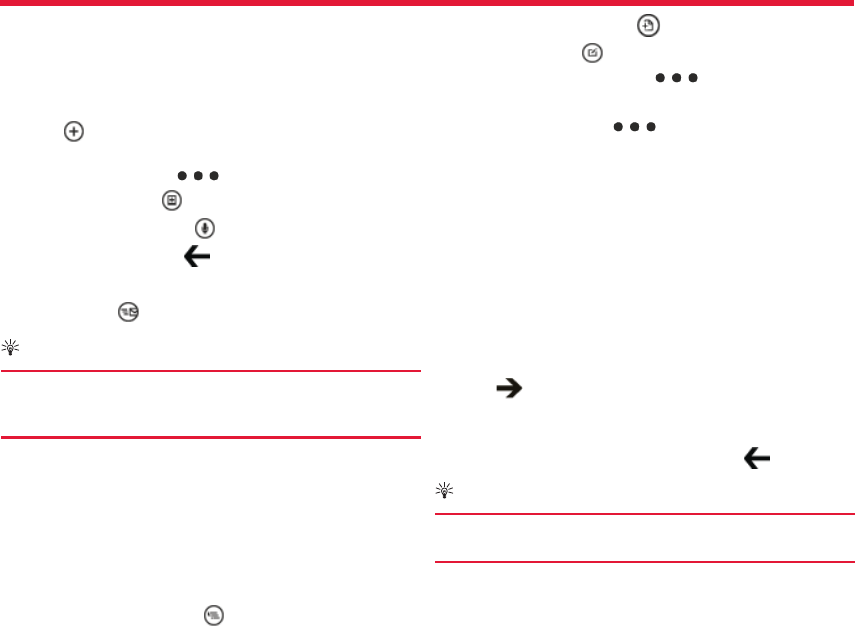
Nokia Lumia 822: Offi ce
55
Chapter 15
Write a note
Notes on paper are easy to lose. Instead of jotting them down on paper,
you can write your notes with Microsoft OneNote Mobile. This way, you
always have your notes with you.
Swipe left and select Offi ce, and swipe to notes.
1. Select .
2. Write your note.
3. To format the text, select > format.
4. To add a picture, select .
5. To record a sound clip, select .
6. To save the changes, press .
Send a note in a mail
Select the note and .
Tip:
To access an important note quickly, you can pin it to the
start screen. In the Offi ce hub, select and hold the note, and
select pin to start.
View and edit a PowerPoint presentation
Add the fi nishing touches to your presentation en route to your meet-
ing, with Microsoft PowerPoint Mobile.
Swipe left and select Offi ce, and swipe to documents.
1. Select a PowerPoint fi le, and turn your phone on its side, so it is in
landscape mode.
2. To browse between slides, swipe left or right.
3. To go to a specifi c slide, select and the name of the slide.
4. To add a note to a slide, select .
5. To edit a slide, select .
6. To save your presentation, select > save.
Send a presentation in a mail
Select the PowerPoint fi le and > share....
Watch a PowerPoint broadcast
You can attend a meeting on the go and watch a PowerPoint presenta-
tion broadcast over the internet on your phone. Open the mail contain-
ing the link to the broadcast presentation, and select the link.
Share documents with SharePoint Workspace Mobile
Work on shared Microsoft Offi ce documents, and collaborate on proj-
ects, schedules, and ideas. With Microsoft SharePoint Workspace
Mobile, you can browse, send, edit, and synchronise your documents
online.
Swipe left and select Offi ce, and swipe to locations.
1. Select SharePoint, enter the web address for a SharePoint site, and
select .
2. When you select a document, a copy is downloaded to your phone.
3. View or edit the document, and save your changes.
4. To return to SharePoint Workspace Mobile, press .
Tip:
To keep an offl ine copy of a document on your phone, select
and hold the document, and select always stay offl ine.
Use the calculator
Swipe left and select Calculator.

Nokia Lumia 822: Offi ce
56
Chapter 15
To use the basic calculator, hold your phone upright. To use the scien-
tifi c calculator, turn your phone on its side.
1. Enter the fi rst number of the calculation.
2. Select a function, such as add or subtract.
3. Enter the second number of the calculation.
4. Select =.
This feature is designed for personal use. Accuracy may be limited.
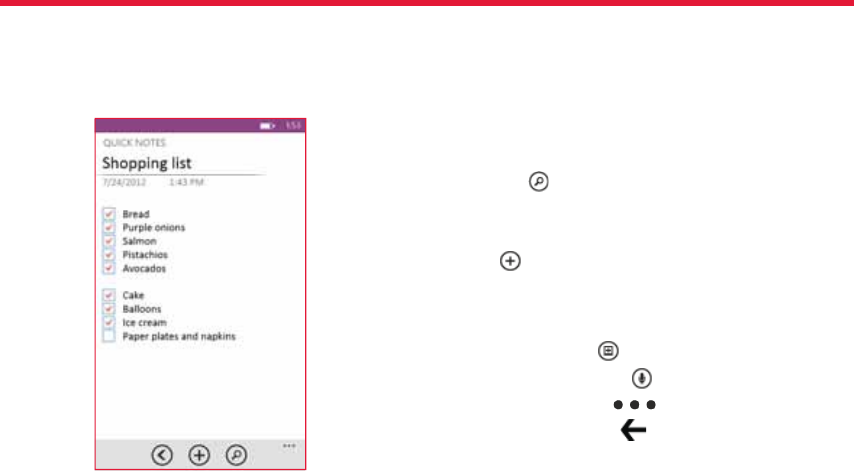
Nokia Lumia 822: One Note
57
Chapter 16
OneNote Mobile
Microsoft OneNote Mobile organizes all your ideas, notes, and lists into
one convenient place. Uses check boxes for to-do lists and shopping
lists. Add photos or audio notes as reminders.
You can save your notes to Skydrive and access them using your phone,
a computer, or a web browser.
Use the search tool to add maps or fi nd places to visit when you
travel.
5. To add a picture, select .
6. To record a sound clip, select .
7. To format the text, select > format.
8. To save the changes, press .
OneNote
This section covers how to:
• Use OneNote Mobile
• Add photos
• Add sound clips
• Send notes
1. Select .
2. Enter a title, and a note.
3. To add check boxes, tap screen .
4. To add bullets, tap screen.
Tap the tile on the start screen.
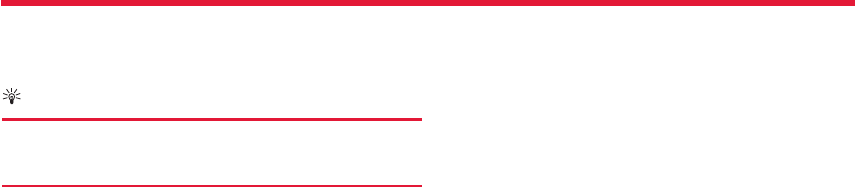
Nokia Lumia 822: One Note
58
Chapter 16
Send a note in an email or text message
Tip:
To access an important note quickly, you can pin it to the
start screen. In the Offi ce hub, select and hold the note, and
select pin to start.
Select the note.
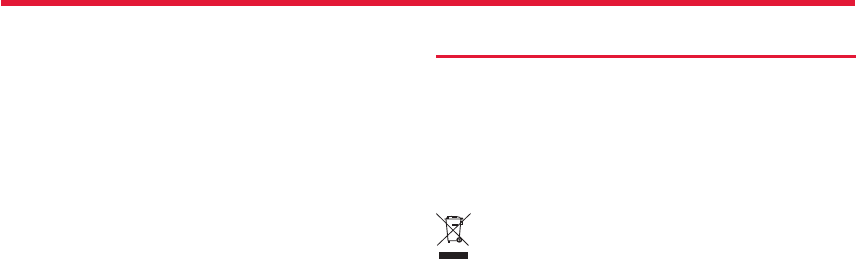
Nokia Lumia 822: Protect the Environment
59
Chapter 17
Save energy
You do not need to charge your battery often if you do the following:
• Close applications and data connections, such as WLAN orBluetooth,
when not in use.
• Deactivate unnecessary sounds, suchas touch screen and key tones.
Recycle
When this device has reached the end of its working life, all of its mate-
rials can be recovered as materials and energy. To guarantee the cor-
rect disposal and reuse, Nokia co-operates with its partners through a
program called We:recycle. For information on how to recycle your old
Nokia products and where to fi nd collection sites, go to www.nokia.
com/werecycle, or using a mobile device, nokia.mobi/werecycle, or call
the Nokia Contact Center.
Recycle packaging and user guides at your local recycling center.
For more information on the environmental attributes of your device,
go to www.nokia.com/ecodeclaration.
Protect the Environment
This section includes how to :
• save energy
• recycle
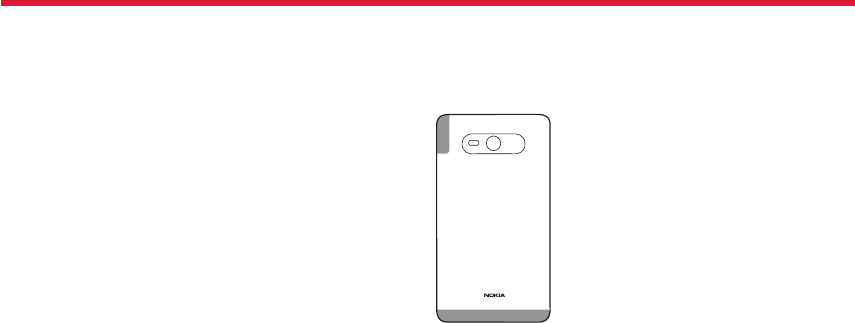
Nokia Lumia 822: Safety and Warranty
60
Chapter 18
Antenna locations
Avoid touching the antenna area while the antenna is in use. Contact
with antennas aff ects the communication quality and may reduce bat-
tery life due to higher power level during operation. Antenna areas are
highlighted.
Support
When you want to learn more about how to use your product or you are
unsure how your phone should function, go to www.nokia.com/support.
If you have an issue, do one of the following:
• Reboot your phone. Switch off the phone, and remove the battery.
After about a minute, replace the battery, and switch on the phone.
• Update your phone software.
• Restore the original factory settings.
If your issue remains unsolved, contact Nokia for repair options. Before
sending your phone for repair, always back up your data, as all personal
data in your phone may be deleted.
Safety and Warranty
The Safety and Warranty section covers:
• Antenna locations
• Support
• Taking care of your device
• Digital Rights management
• Batteries and chargers
• Additional safety information
• Certifi cation information
• FDA messages
• Warranty information
• Privacy Poilicy
• Declaration of Conformity
For additional product support information, see the Quick Guide
included with your Nokia device. The full list of Terms and Conditions
and the user guide are available at www.nokia.com/support.
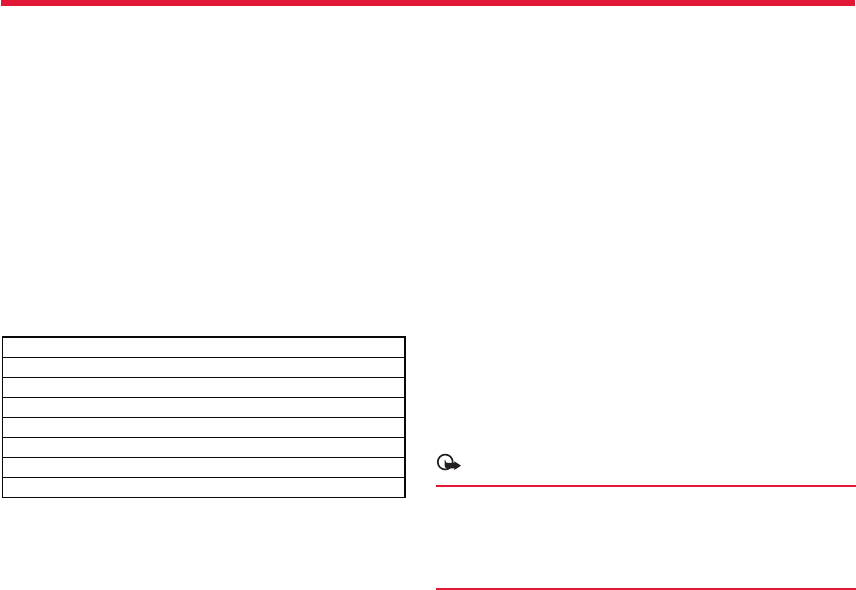
Nokia Lumia 822: Safety and Warranty
61
Chapter 18
Nokia authorized repair centers
Find the answers to technical questions related to your phone, and the
nearest authorized repair center addresses at www.nokia.com. For tips
and instructions on how to take care of your phone, see your phone
user guide.
Nokia Careline
The Nokia Careline provides product support information including
phone features, settings for services such as email, and guidance on
accessing repair support. Our representatives are ready to answer your
questions and guide you in using Nokia products and services.
• Nokia Careline can help you with the following:
• Nokia original phones, products, and accessories
• Phone software and applications
If you ever need to call Nokia Careline, you will need to provide specifi c
information about your phone or accessory, so have it with you when
you call.
Nokia Careline, USA
Tel: 1-888-NOKIA-2U (1-888-665-4228)
Website: www.nokia.com/support
Nokia Careline, Canada
Tel: 1-888-22-NOKIA (1-888-226-6542)
Website: www.nokia.com/support
For TTY/TDD users only
1-800-24-NOKIA (1-800-246-6542)
Find your phone label
If you need to call Nokia Careline or your service provider, you need spe-
cifi c information listed on your phone label. The phone label may be:
• Under the battery
• On the back cover
In phones with a nonremovable battery,this information may be on the
back of the phone or on the top or bottom edge of the phone.
The label contains the model and serial numbers, as well as other im-
portant information about your phone.
To help Nokia Care promptly answer your questions, have the following
information available before contacting Care services:
• The phone or accessory in question
• Phone model number
• International mobile equipment identity (IMEI), electronic serial num-
ber (ESN), or Mobile Equipment Identifi er (MEID)
• Your zip code
Feature-specifi c instructions
This device is able to communicate with Microsoft Exchange ActiveSync
enabled servers. The provision of this device to you does not grant
you, and you do not receive, any rights under any Microsoft intellectual
property with respect to any server software, or server device, that is
accessed using this device or with respect to use of Microsoft Exchange
ActiveSync apart from this device.
The personal unblocking key (PUK) code and the universal personal un-
blocking key (UPUK) code (8 digits) are required to change a blocked PIN
code and UPIN code, respectively. The PUK2 code (8 digits) is required
to change a blocked PIN2 code. These codes are not supplied with the
SIM card. Contact your local service provider for the codes.
Important:
This device is designed to be used with a mini-UICC SIM card,
also known as a micro-SIM card only. A micro-SIM card is
smaller than the standard SIM card. Use of incompatible SIM
cards may damage the card or the device, and may corrupt
data stored on the card.
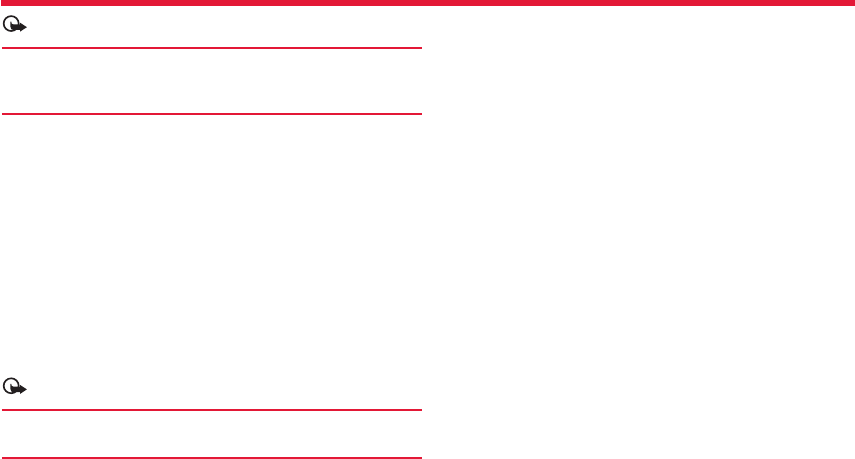
Nokia Lumia 822: Safety and Warranty
62
Chapter 18
Important:
Use encryption to increase the security of your Wi-Fi connec-
tion. Using encryption reduces the risk of others accessing
your data.
The availability and quality of GPS signals may be aff ected by your loca-
tion, satellite positions, buildings, natural obstacles, weather conditions,
and adjustments to GPS satellites made by the United States govern-
ment. GPS signals may not be available inside buildings or underground.
Do not use GPS for precise location measurement, and never rely solely
on the location information provided by GPS and cellular networks.
You can send text messages that are longer than the character limit for
a single message. Longer messages are sent as two or more messages.
Your service provider may charge accordingly.
Characters with accents, other marks, or some language options, take
more space, limiting the number of characters that can be sent in a
single message.
Note:
If you run out of battery during download, the downloaded
data may be lost.
Your service provider may have requested that certain features be
disabled or not activated in your device. If so, these features will not
appear on your device menu. Your device may also have customized
items such as menu names, menu order, and icons.
Network services and costs
Your device is approved for use on the CDMA 800,1900; WCDMA 850,
900, 1900, 2100; LTE band 13 (700Mhz); and GSM/EDGE 850, 900,
1800, 1900 MHz networks. To use the device, you need a subscrip-
tion with a service provider. Using network services and downloading
content to your device requires a network connection and may result
in data traffi c costs. Some product features require support from the
network, and you may need to subscribe to them.
Take care of your device
Handle your device, battery, charger and accessories with care. The fol-
lowing suggestions help you protect your warranty coverage.
• Keep the device dry. Precipitation, humidity, and all types of liquids or
moisture can contain minerals that corrode electronic circuits. If your
device gets wet, remove the battery, and allow the device to dry.
• Do not use or store the device in dusty or dirty areas. Moving parts
and electronic components can be damaged.
• Do not store the device in high temperatures. High temperatures can
shorten the life of the device,damage the battery, and warp or melt
plastics.
• Do not store the device in cold temperatures. When the device warms
to its normal temperature, moisture can form inside the device and
damage electronic circuits.
• Do not attempt to open the device other than as instructed in the
user guide.
• Unauthorized modifi cations may damage the device and violate regu-
lations governing radio devices.
• Do not drop, knock, or shake the device. Rough handling can break
internal circuit boards and mechanics. If you believe the battery or
charger is damaged, take it to a service centre for inspection before
continuing to use it.
• Only use a soft, clean, dry cloth to clean the surface of the device.
• Do not paint the device. Paint can clog moving parts and prevent
proper operation.
• Switch off the device and remove the battery from time to time for
optimum performance.
• Keep your device away from magnets or magnetic fi elds.

Nokia Lumia 822: Safety and Warranty
63
Chapter 18
• To keep your important data safe, store it in at least two separate
places, such as your device, memory card, or computer, or write down
important information.
During extended operation, the device may feel warm. In most cases,
this is normal. If you suspect the device is not working properly, take it
to the nearest authorized service facility.
About Digital Rights Management
When using this device, obey all laws and respect local customs, privacy
and legitimate rights of others, including copyrights. Copyright protec-
tion may prevent you from copying, modifying, or transferring pictures,
music, and other content.
Content owners may use diff erent types of digital rights management
(DRM) technologies to protect their intellectual property, including
copyrights. This device uses various types of DRM software to access
DRM-protected content. With this device you can access content pro-
tected with PlayReady and WMDRM 10. If certain DRM software fails to
protect the content, content owners may ask that such DRM software’s
ability to access new DRM-protected content be revoked. Revocation
may also prevent renewal of such DRM-protected content already in
your device. Revocation of such DRM software does not aff ect the use
of content protected with other types of DRM or the use of non-DRM-
protected content.
Digital rights management (DRM) protected content comes with an as-
sociated licence that defi nes your rights to use the content.
If your device has WMDRM-protected content, both the licences and the
content are lost if the device memory is formatted. You may also lose
the licences and the content if the fi les on your device become corrupt-
ed. Losing the licences or the content may limit your ability to use the
same content on your device again. For more information, contact your
service provider.
Batteries and chargers
Battery and charger information
Your device is intended for use with a BP-4W rechargeable battery.
Nokia may make additional battery models available for this device.
Always use original Nokia batteries. This device is intended for use
when supplied with power from the following chargers: AC-50U and CA-
190CD. The exact Nokia charger model number may vary depending on
the plug type, identifi ed by E, X, AR, U, A, C, K, or B.
Battery safety
Always switch the device off and disconnect the charger before remov-
ing the battery. Then you unplug a charger or an accessory, hold and
pull the plug, not the cord.
When your charger is not in use, unplug it from the electrical plug and
the device. Do not leave a fully charged battery connected to a charger,
as overcharging may shorten the battery’s lifetime. If left unused, a
fully charged battery will lose its charge over time.
Always keep the battery between 15°C and 25°C (59°F and 77°F). Ex-
treme temperatures reduce the capacity and lifetime of the battery. A
device with a hot or cold battery may not work temporarily.
Accidental short-circuiting can happen when a metallic object touches
the metal strips on the battery, for example, if you carry a spare battery
in your pocket. Short-circuiting may damage the battery or the con-
necting object.
Do not dispose of batteries in a fi re as they may explode. Dispose of
batteries according to local regulations. Recycle when possible. Do not
dispose as household waste.
Do not dismantle, cut, open, crush, bend, puncture, or shred cells or
batteries. If a battery leaks, do not let battery liquid touch skin or eyes.
If this happens, immediately fl ush the aff ected areas with water, or seek
The battery can be charged and discharged hundreds of times, but it
will eventually wear out. When the talk and standby times are noticeably
shorter than normal, replace the battery.
This phone shall only be connected to CTIA certifi ed adapters, products
that bear the USB-IF logo or products that have completed the USB-IF
compliance program.
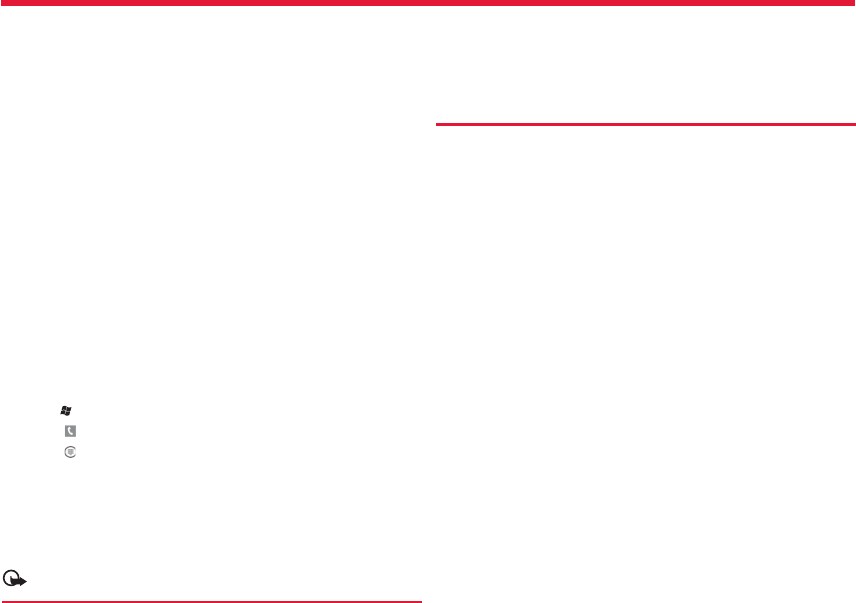
Nokia Lumia 822: Safety and Warranty
64
Chapter 18
medical help.
Do not modify, remanufacture, attempt to insert foreign objects into
the battery, or immerse or expose it to water or other liquids. Batteries
may explode if damaged.
Use the battery and charger for their intended purposes only. Improper
use, or use of unapproved batteries or incompatible chargers may
present a risk of fi re, explosion, or other hazard, and may invalidate any
approval or warranty. If you believe the battery or charger is damaged,
take it to a service center for inspection before continuing to use it.
Never use a damaged battery or charger. Only use the charger indoors.
Additional safety information
Make an emergency call
Make sure the phone is switched on. Check for adequate signal
strength. You may also need to do the following:
1. Insert a SIM card, if supported by your device.
2. Deactivate call restrictions you have activated for your phone, such
as call barring, fi xed dialling, or closed user group.
3. Make sure airplane mode is not switched on.
4. If the phone screen and keys are locked, unlock them.
5. Press .
6. Select .
7. Select
Enter the offi cial emergency number for your present location.
Emergency call numbers vary by location.
8. Select call.
Give the necessary information as accurately as possible. Do not end
the call until given permission to do so.
Important:
Activate both cellular and internet calls, if your phone sup-
ports internet calls. The phone may attempt to make emer-
gency calls both through cellular networks and through your
internet call service provider. Connections in all conditions
cannot be guaranteed. Never rely solely on any wireless
phone for essential communications like medical emergen-
cies.
Small children
Your device and its accessories are not toys. They may contain small
parts. Keep them out of the reach of small children.
Medical devices
Operation of radio transmitting equipment, including wireless phones,
may interfere with the function of inadequately protected medical
devices. Consult a physician or the manufacturer of the medical device
to determine whether they are adequately shielded from external radio
frequency energy.
Implanted medical devices
Manufacturers of medical devices recommend a minimum separation
of 15.3 centimeters (6 inches) between a wireless device and an im-
planted medical device, such as a pacemaker or implanted cardioverter
defi brillator, to avoid potential interference with the medical device.
Persons who have such devices should:
• Always keep the wireless device more than 15.3 centimeters (6 inches)
from the medical device.
• Not carry the wireless device in a breast pocket.
• Hold the wireless device to the ear opposite the medical device.
• Turn the wireless device off if there is any reason to suspect that
interference is taking place.
• Follow the manufacturer directions for the implanted medical device.
• If you have any questions about using your wireless device with an
implanted medical device, consult your health care provider.
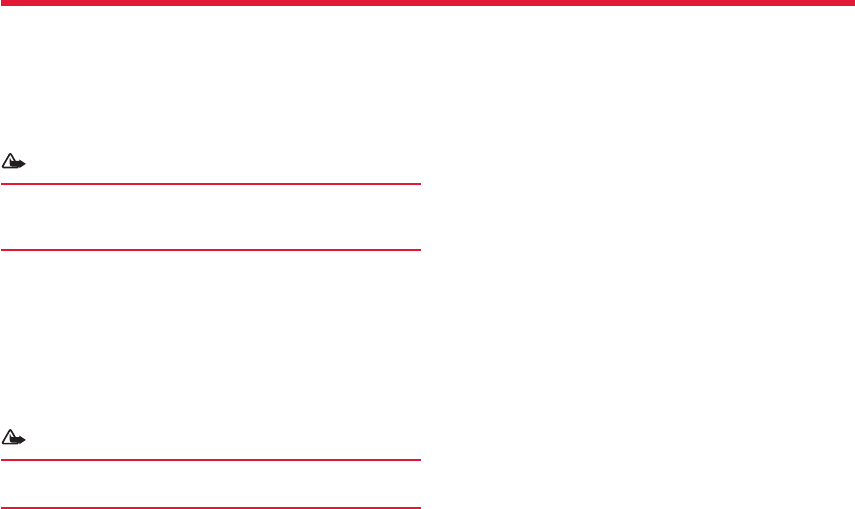
Nokia Lumia 822: Safety and Warranty
65
Chapter 18
Accessibility solutions
Nokia is committed to making mobile phones easy to use for all indi-
viduals, including those with disabilities. For more information, visit the
Nokia website at www.nokiaaccessibility.com.
Hearing
Some wireless devices may interfere with some hearing aids.
Warning:
When you use the headset, your ability to hear outside
sounds may be aff ected. Do not use the headset where it can
endanger your safety.
Your mobile device complies with FCC rules governing hearing aid com-
patibility. These rules require an M3 microphone or higher. The M value
of your device microphone is marked on the device sales package. To
determine the M-rating of your hearing aid and compatibility with this
device, consult your hearing health professional. For more information
about accessibility, see www.nokiaaccessibility.com. To use a telecoil-
equipped hearing aid with this device, activate the hearing aid (T switch)
and the device telecoil. The sound quality depends on the type of your
hearing aid.
Warning:
For hearing aid compatibility, you must turn off the Bluetooth
connectivity.
This device has been tested and rated for use with hearing aids for
some of the wireless technologies that it uses. However, there may be
some newer wireless technologies used in this device that have not
been tested yet for use with hearing aids. It is important to try the dif-
ferent features of this device thoroughly and in diff erent locations, us-
ing your hearing aid or cochlear implant, to determine whether you hear
any interfering noise. Consult your service provider about its return and
exchange policies and for information on hearing aid compatibility.
T-coil hearing aids
This device includes a setting for direct connection to telecoil-equipped
hearing aids. When both the telecoil hearing aid (T switch) and the
phone telecoil are activated, using the device with the aided ear will
provide a direct connection for audio through your hearing aid. The
quality of sound depends on the type of hearing aid used. You should
test the device with the telecoil setting activated to determine whether
your audio performance improves. Using the telecoil hearing-aid setting
consumes additional battery power.
Operating environment
This device meets radio frequency exposure guidelines in the normal
use position at the ear or at least 1.0 centimeter (3/8 inch) away from
the body. Any carry case, belt clip, or holder for body-worn operation
should not contain metal and should position the device the above-
stated distance from your body. To send data fi les or messages requires
a quality connection to the network. Data fi les or messages may be de-
layed until such a connection is available. Follow the separation distance
instructions until the transmission is completed.
Vehicles
Radio signals may aff ect improperly installed or inadequately shielded
electronic systems in motor vehicles such as electronic fuel injection,
electronic anti lock braking, electronic speed control, and air bag sys-
tems. For more information, check with the manufacturer of your ve-
hicle or its equipment. Only qualifi ed personnel should install the device
in a vehicle.
Faulty installation or service may be dangerous and may invalidate your
warranty. Check regularly that all wireless device equipment in your
vehicle is mounted and operating properly. Do not store or carry fl am-
mable liquids, gases, or explosive materials in the same compartment
as the device, its parts, or accessories. Remember that air bags infl ate
with great force. Do not place your device or accessories in the air bag

Nokia Lumia 822: Safety and Warranty
66
Chapter 18
deployment area.
Potentially explosive environments
Switch off your device in any area with a potentially explosive atmo-
sphere, for example near gas pumps at service stations. Sparks in such
areas could cause an explosion or fi re resulting in bodily injury or death.
Observe restrictions in fuel service stations, storage, and distribution
areas; chemical plants; or where blasting operations are in progress.
Areas with a potentially explosive atmosphere are often, but not always,
clearly marked. They include areas where you would be advised to turn
off your vehicle engine, below deck on boats, chemical transfer or stor-
age facilities and where the air contains chemicals or particles such as
grain, dust, or metal powders. You should check with the manufacturers
of vehicles using liquefi ed petroleum gas (such as propane or butane) to
determine if this device can be safely used in their vicinity.
Certifi cation information (SAR)
This mobile device meets guidelines for exposure to radio waves. Your
mobile device is a radio transmitter and receiver. It is designed not to
exceed the limits for exposure to radio waves recommended by interna-
tional guidelines. These guidelines were developed by the independent
scientifi c organization ICNIRP and include safety margins designed to
assure the protection of all persons, regardless of age and health.
The exposure guidelines for mobile devices employ a unit of measure-
ment known as the Specifi c Absorption Rate or SAR. The SAR limit
stated in the ICNIRP guidelines is 2.0 watts/kilogram (W/kg) averaged
over 10 grams of tissue. Tests for SAR are conducted using standard
operating positions with the device transmitting at its highest certifi ed
power level in all tested frequency bands. The actual SAR level of an
operating device can be below the maximum value because the device
is designed to use only the power required to reach the network. That
amount changes depending on a number of factors such as how close
you are to a network base station.
Use of device accessories may result in diff erent SAR values. SAR values
may vary depending on national reporting and testing requirements
and the network band. Additional SAR information may be provided
under product information at www.nokia.com.
Your mobile device is also designed to meet the requirements for expo-
sure to radio waves established by the Federal Communications Com-
mission (USA) and Industry Canada.
Message from the FDA
The U.S. Food and Drug Administration (FDA) provides the following
consumer information about wireless phones.
See http://www.fda.gov/cellphones for updated information.
Do wireless phones pose a health hazard?
The available scientifi c evidence does not show that any health prob-
lems are associated with using wireless phones. There is no proof, how-
ever, that wireless phones are absolutely safe. Wireless phones emit
low levels of radio frequency energy (RF) in the microwave range while
being used. They also emit very low levels of RF when in the stand-by
mode. Whereas high levels of RF can produce health eff ects (by heating
tissue), exposure to low level RF that does not produce heating eff ects
causes no known adverse health eff ects. Many studies of low level RF
exposures have not found any biological eff ects. Some studies have
suggested that some biological eff ects may occur, but such fi ndings
have not been confi rmed by additional research. In some cases, other
researchers have had diffi culty in reproducing those studies, or in deter-
mining the reasons for inconsistent results.
What is the FDA’s role concerning the safety of wireless
phones?
Under the law, FDA does not review the safety of radiation emitting
These requirements set a SAR limit of 1.6 W/kg averaged over one gram
of tissue. The highest SAR value reported under this standard during
product certifi cation for use at the ear is 1.23 W/kg and when properly
worn on the body is 1.03 W/kg.
The highest SAR value under the ICNIRP guidelines for use of the device
at the ear is 0.79 W/kg.

Nokia Lumia 822: Safety and Warranty
67
Chapter 18
consumer products such as wireless phones before they can be sold,
as it does with new drugs or medical devices. However, the agency
has authority to take action if wireless phones are shown to emit radio
frequency energy (RF) at a level that is hazardous to the user. In such a
case, FDA could require the manufacturers of wireless phones to notify
users of the health hazard and to repair, replace or recall the phones so
that the hazard no longer exists. Although the existing scientifi c data
do not justify FDA regulatory actions, FDA has urged the wireless phone
industry to take a number of steps, including the following:
• Support needed research into possible biological eff ects of RF of the
type emitted by wireless phones;
• Design wireless phones in a way that minimizes any RF exposure to
the user that is not necessary for device function;
• Cooperate in providing users of wireless phones with the best pos-
sible information on possible eff ects of wireless phone use on human
health. FDA belongs to an interagency working group of the federal
agencies that have responsibility for diff erent aspects of RF safety to
ensure coordinated eff orts at the federal level.
The following agencies belong to this working group:
• National Institute for Occupational Safety and Health
• Environmental Protection Agency
• Federal Communications Commission
• Occupational Safety and Health Administration
• National Telecommunications and Information Administration
The National Institutes of Health participates in some interagency
working group activities, as well.
FDA shares regulatory responsibilities for wireless phones with the
Federal Communications Commission (FCC). All phones that are sold in
the United States must comply with FCC safety guidelines that limit RF
exposure. FCC relies on FDA and other health agencies for safety ques-
tions about wireless phones.
FCC also regulates the base stations that the wireless phone networks
rely upon. While these base stations operate at higher power than do
the wireless phones themselves, the RF exposures that people get from
these base stations are typically thousands of times lower than those
they can get from wireless phones. Base stations are thus not the pri-
mary subject of the safety questions discussed in this document.
What is the FDA doing to fi nd out more about the possible
health eff ects of wireless phone RF?
FDA is working with the U.S. National Toxicology Program and with
groups of investigators around the world to ensure that high priority
animal studies are conducted to address important questions about
the eff ects of exposure to radio frequency energy (RF). FDA has been
a leading participant in the World Health Organization International
Electromagnetic Fields (EMF) Project since its inception in 1996. An
infl uential result of this work has been the development of a detailed
agenda of research needs that has driven the establishment of new re-
search programs around the world. The Project has also helped develop
a series of public information documents on EMF issues. FDA and the
Cellular Telecommunications & Internet Association (CTIA) have a formal
Cooperative Research and Development Agreement (CRADA) to do re-
search on wireless phone safety. FDA provides the scientifi c oversight,
obtaining input from experts in government, industry, and academic
organizations. CTIA-funded research is conducted through contracts to
independent investigators. The initial research will include both labora-
tory studies and studies of wireless phone users. The CRADA will also
include a broad assessment of additional research needs in the context
of the latest research developments around the world.
What steps can I take to reduce my exposure to radio fre-
quency energy from my wireless phone?
If there is a risk from these products--and at this point we do not know
that there is--it is probably very small. But if you are concerned about
avoiding even potential risks, you can take a few simple steps to mini-
mize your exposure to radio frequency energy (RF). Since time is a key
factor in how much exposure a person receives, reducing the amount of
time spent using a wireless phone will reduce RF exposure.

Nokia Lumia 822: Safety and Warranty
68
Chapter 18
If you must conduct extended conversations by wireless phone every
day, you could place more distance between your body and the source
of the RF, since the exposure level drops off dramatically with distance.
For example, you could use a headset and carry the wireless phone
away from your body or use a wireless phone connected to a remote
antenna.
Again, the scientifi c data do not demonstrate that wireless phones are
harmful. But if you are concerned about the RF exposure from these
products, you can use measures like those described above to reduce
your RF exposure from wireless phone use.
What about children using wireless phones?
The scientifi c evidence does not show a danger to users of wireless
phones, including children and teenagers. If you want to take steps to
lower exposure to radio frequency energy (RF), the measures described
above would apply to children and teenagers using wireless phones.
Reducing the time of wireless phone use and increasing the distance
between the user and the RF source will reduce RF exposure.
Some groups sponsored by other national governments have advised
that children be discouraged from using wireless phones at all. For
example, the government in the United Kingdom distributed leafl ets
containing such a recommendation in December 2000. They noted that
no evidence exists that using a wireless phone causes brain tumors or
other ill eff ects. Their recommendation to limit wireless phone use by
children was strictly precautionary; it was not based on scientifi c evi-
dence that any health hazard exists.
Do hands-free kits for wireless phones reduce risks from
exposure to RF emissions?
Since there are no known risks from exposure to RF emissions from
wireless phones, there is no reason to believe that hands-free kits re-
duce risks. Hands-free kits can be used with wireless phones for conve-
nience and comfort. These systems reduce the absorption of RF energy
in the head because the phone, which is the source of the RF emissions,
will not be placed against the head. On the other hand, if the phone is
mounted against the waist or other part of the body during use, then
that part of the body will absorb more RF energy. Wireless phones mar-
keted in the U.S. are required to meet safety requirements regardless
of whether they are used against the head or against the body. Either
confi guration should result in compliance with the safety limit.
Do wireless phone accessories that claim to shield the
head from RF radiation work?
Since there are no known risks from exposure to RF emissions from
wireless phones, there is no reason to believe that accessories that
claim to shield the head from those emissions reduce risks. Some prod-
ucts that claim to shield the user from RF absorption use special phone
cases, while others involve nothing more than a metallic accessory
attached to the phone. Studies have shown that these products gener-
ally do not work as advertised. Unlike “handfree” kits, these so-called
“shields” may interfere with proper operation of the phone. The phone
may be forced to boost its power to compensate, leading to an increase
in RF absorption. In February 2002, the Federal trade Commission (FTC)
charged two companies that sold devices that claimed to protect wire-
less phone users from radiation with making false and unsubstantiated
claims. According to FTC, these defendants lacked a reasonable basis to
substantiate their claim.
How does the FCC Audit Cell Phone RF?
After FCC grants permission for a particular cellular telephone to be
marketed, FCC will occasionally conduct “post-grant” testing to deter-
mine whether production versions of the phone are being produced
to conform with FCC regulatory requirements. The manufacturer of a
cell phone that does not meet FCC’s regulatory requirements may be
required to remove the cell phone from use and to refund the purchase
price or provide a replacement phone, and may be subject to civil or
criminal penalties. In addition, if the cell phone presents a risk of injury
to the user, FDA may also take regulatory action. The most important
post-grant test, from a consumer’s perspective, is testing of the RF
emissions of the phone. FCC measures the Specifi c Absorption Rate
(SAR) of the phone, following a very rigorous testing protocol. As is true

Nokia Lumia 822: Safety and Warranty
69
Chapter 18
for nearly any scientifi c measurement, there is a possibility that the test
measurement may be less than or greater than the actual RF emitted
by the phone. This diff erence between the RF test measurement and
actual RF emission is because test measurements are limited by instru-
ment accuracy, because test measurement and actual use environ-
ments are diff erent, and other variable factors. This inherent variability
is known as “measurement uncertainty.” When FCC conducts post-
grant testing of a cell phone, FCC takes into account any measurement
uncertainty to determine whether regulatory action is appropriate. This
approach ensures that when FCC takes regulatory action, it will have a
sound, defensible scientifi c basis.
FDA scientifi c staff reviewed the methodology used by FCC to measure
cell phone RF, and agreed it is an acceptable approach, given our current
understanding of the risks presented by cellular phone RF emissions.
RF emissions from cellular phones have not been shown to present a
risk of injury to the user when the measured SAR is less than the safety
limits set by FCC (an SAR of 1.6 w/kg). Even in a case where the maxi-
mum measurement uncertainty permitted by current measurement
standards was added to the maximum permissible SAR, the resulting
SAR value would be well below any level known to produce an acute ef-
fect. Consequently, FCC’s approach with measurement uncertainty will
not result in consumers being exposed to any known risk from the RF
emitted by cellular telephones.
FDA will continue to monitor studies and literature reports concerning
acute eff ects of cell phone RF, and concerning chronic eff ects of long-
term exposure to cellular telephone RF (that is, the risks from using a
cell phone for many years). If new information leads FDA to believe that
a change to FCC’s measurement policy may be appropriate, FDA will
contact FCC and both agencies will work together to develop a mutually
acceptable approach. Updated July 29, 2003
Message from the CTIA (The Wireless Association)
© 2006 Cellular Telecommunications & Internet Association.
All Rights Reserved. 1400 16th Street, NW Suite 600, Washington, DC
20036. Phone: (202) 785-0081.
Safety is the most important call you will ever make.
A Guide to Safe and Responsible Wireless Phone Use While
Driving
Wireless devices give consumers the freedom to stay connected with
family and friends, to conduct business and to have fun virtually any-
time, anywhere. But, when it comes to using wireless phones behind
the wheel, it’s important to remember that safety always comes fi rst.
Drivers face many distractions in the car – from eating and drinking to
playing music or talking with other passengers. The wireless industry
has worked closely with the public safety community, to help educate
drivers on the range of distractions they face behind the wheel as well
as when it is appropriate to place or receive a wireless phone call. Edu-
cational eff orts that provide practical and sound advice, rather than
legislation, are the best methods to truly aff ect driver behavior in a
positive way.
Through industry-sponsored public service announcements and out-
reach, drivers are reminded to, before reaching for the phone while
driving, ask themselves, “Is this call necessary?” If it is necessary to use
a wireless phone while driving, the wireless industry encourages drivers
to follow some basic do’s and don’ts to ensure that a wireless phone
doesn’t become a distraction.
Your wireless phone can be your best traveling partner – off ering a life-
line in emergencies, helping to locate directions and keeping you con-
nected with family and friends when necessary. In fact, wireless phones
are one of the best safety tools drivers can have on the road. Every day,
more than 200,000 calls are made from wireless phones to 911 or other
emergency services. That’s about 140 calls every minute. More Ameri-
cans are using their wireless phones to report emergencies, to prevent
crimes, and even to save lives.
But safety should be every driver’s top priority. That means making
good judgment calls about when it’s appropriate to use your wireless
phone. It also means keeping your eyes on the road and being cautious
and courteous of other drivers. Every state has hazardous or inatten-
tive riving laws to discourage distracted driving – no matter what the

Nokia Lumia 822: Safety and Warranty
70
Chapter 18
cause.
Driving Tips
If it is necessary to use a wireless device while driving, the wireless
industry encourages drivers to follow some basic do’s and don’ts to
ensure that a wireless device doesn’t become a distraction.
1. Get to know your wireless phone and its features such as speed dial
and redial.
2. Position your wireless phone within easy reach.
3. Dial sensibly and assess the traffi c; if possible, place calls when you
are not moving.
4. Let the person you are speaking with know you are driving; if
necessary, suspend the call in heavy traffi c or hazardous weather
conditions.
5. Do not take notes or look up phone numbers while driving.Use a
hands-free device for convenience and comfort.
6. Do not engage in stressful or emotional conversations that might
divert your attention from the road.
7. Dial 9-1-1 or other local emergency numbers to report serious
emergencies — it’s free from your wireless phone!
8. Use your wireless phone to help others in emergencies.
9. Call roadside assistance or a special non-emergency wireless num-
ber when necessary.
So, play it safe and remember, with wireless, safety is your call!
For more information, please call 1-888-901-SAFE. For updates: http://
www.ctia.org/consumer_info/safety.
NOKIA MANUFACTURER’S LIMITED WARRANTY FOR
NOKIA WITH WINDOWS PHONE
This Manufacturer’s Limited Warranty
(“Warranty”) is applicable only for authentic Nokia products with Win-
dows Phone sold through Nokia authorized channels in the United
States of America.
1. GENERAL
Nokia Inc. (“Nokia”) provides this Warranty for the Nokia product(s)
included in the original sales package (“Product”).
Your Product is a sophisticated electronic device. Nokia strongly encour-
ages you to read and follow its user guide. Please also note that your
Product may contain parts, which can be damaged if not handled very
carefully.
During the warranty period, Nokia or a Nokia authorized service center
will remedy defects in materials and workmanship that result in Product
failure during normal usage free of charge and in a commercially rea-
sonable time by either repairing or replacing your Product at its option.
If Nokia replaces the Product, the replacement Product will be subject to
your rights set forth in this Warranty for the remaining warranty period
of the original product.
2. WARRANTY PERIOD
The warranty period starts when the Product is sold to an end-user for
the fi rst time. This can be evidenced either by (i) the proof of purchase
issued by the fi rst retailer or (ii) the date Your Product has fi rst been
registered by Nokia.
Nokia warrants the items in the sales pack as follows:
(i) Twelve (12) months for the main device;
(ii) Twelve (12) months for the main device battery and accessories (i.e.
chargers and headsets);
(iii) Three (3) months for the CD-ROM and carrying cases.
No repair or replacement will renew or extend the warranty periods.
However, original or replacement parts or replacement Products provid-
ed under this Warranty will be covered by this Warranty for the remain-
der of the original warranty period or for ninety (90) days from the date
of repair or replacement, whichever is longer.
3. HOW TO OBTAIN YOUR WARRANTY SERVICE
If you suspect that your Product may require service under this Warran-
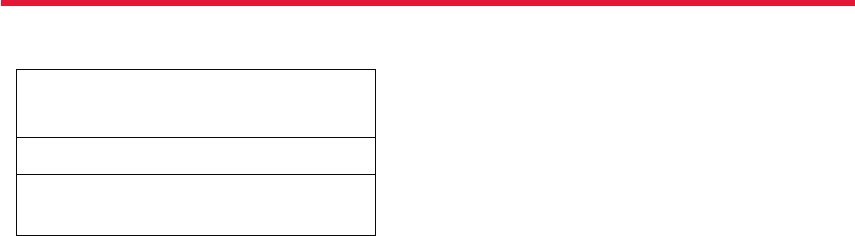
Nokia Lumia 822: Safety and Warranty
71
Chapter 18
ty, please fi rst visit www.nokia.com/support and follow the instructions
on how to troubleshoot the suspected issue. You can also call the Nokia
Careline for assistance:
Tel:
1-888-NOKIA-2U
(1-888-665-4228)
Web site:
www.nokia.com/support
For TTY/TDD users:
1-800-24-NOKIA
(1-800-246-6542)
• If you contact the Nokia Careline or use other available support,
please have the following information readily available:
• Your name, address, telephone number, Nokia user account details,
and other contact information;
• Your Product type, name, model number, product code, and serial
number, which are available from the sales package of your Product;
• Date and place of purchase, as well as the name of the retailer from
whom your Product was fi rst purchased; and
A short description of the issue aff ecting your Product.
If you visit a Nokia authorized service center for assistance under this
Warranty, please remember to bring along a copy of the original proof
of purchase.
You must inform Nokia or a Nokia authorized service center of the issue
aff ecting your Product within a reasonable time from noticing it and
always before the applicable warranty period expires (see section 2
above).
4. WHAT THIS WARRANTY DOES NOT COVER
Nokia does not provide a warranty for the following:
1. User guides;
2. Any third party software, settings, content, data, or links installed
or downloaded onto your Product at any time;
3. Nokia and third party services or enabling clients (please read the
terms and conditions that may accompany the services to review
your applicable rights and obligations);
4. Normal wear and tear;
5. Reduced charging capacity of the battery, which is a result of the
natural end of life process of batteries;
6. Defects or damage caused by: (a) misuse, (b) exposure to abnormal
conditions, improper storage, exposure to moisture or dampness,
(b) not using your Product in accordance with the user guide, (c) us-
ing your Product with, or connecting it to, any product, accessory,
software, or service not manufactured or supplied by Nokia, (d) any
products combined with your Product by a third party, or (e) other
acts beyond Nokia’s reasonable control;
7. Damage caused by hacking, cracking, viruses, or other malware, or
by unauthorized access to services, accounts, computer systems or
networks;
8. Pixel defects in your Product’s display that are within the scope of
industry standards.
9. Loss or corruption of, or damage to, data or the recreation or trans-
fer thereof even if such loss was a result of a defect in the Product.
10. Nokia software. For the purposes of this Warranty, all software
(including updates and upgrades) that Nokia has preinstalled on the
Product and which is necessary for its normal operation is consid-
ered Nokia software. Nokia does not warrant that any Nokia soft-
ware (including updates and upgrades) provided with, in, or for your
Product will meet your requirements, work in combination with any
hardware or software not provided by Nokia, that the operation of
Nokia software will be uninterrupted or error free or that any de-
fects in the software are correctable or will be corrected.
Software (including updates and upgrades to software) is provided
“as is” and “as available” without any express or implied warranties or
representations of any kind, and Nokia disclaims any such warranties
and representations to the fullest extent permitted by applicable law.
Without limiting the generality of the foregoing, NOKIA EXPRESSLY DIS-

Nokia Lumia 822: Safety and Warranty
72
Chapter 18
CLAIMS ANY WARRANTIES OR REPRESENTATIONS OF NON INFRINGE-
MENT, FITNESS FOR A PARTICULAR PURPOSE OF THE SOFTWARE
(INCLUDING UPDATES AND UPGRADES TO SOFTWARE), OR THAT THE
SOFTWARE (INCLUDING UPDATES AND UPGRADES TO SOFTWARE) IS
ERROR FREE OR ITS USE UNINTERRUPTED. For Nokia software related
defects, Nokia or a Nokia authorized service center will make available
the latest version of the Nokia software for re-installation on your Prod-
uct. Some Nokia software may be subject to separate licence terms.
Please refer to www.nokia.com or the license terms, which apply to the
Nokia software, for information on support that may be available for it.
This Warranty is not valid if:
1. Your Product has been (a) opened, modifi ed, or repaired without
Nokia’s authorization, or (b) repaired with unauthorized spare parts.
Unauthorized repair or replacement of any Parts in the Product will,
to the fullest extent permitted under applicable law, void this War-
ranty and any of your rights set forth herein.
2. Your Product’s serial number, the mobile accessory date code, or
the IMEI number has been re-moved, erased, defaced, altered or if
these are illegible in any way.
3. Your Product has been exposed to moisture, to dampness or to
extreme thermal or environmental conditions or to rapid changes
in such conditions, to corrosion, to oxidation, to spillage of food or
liquid or to infl uence from chemical products.
4. The software your product runs on has been modifi ed.
5. OTHER IMPORTANT NOTICES
An independent operator provides the SIM card and the cellular or other
network or system on which your Product operates. Therefore, Nokia
does not assume any responsibility for the operation, availability, cover-
age, services, or range of the cellular or other networks or systems.
Before Nokia or a Nokia authorized service center can repair or replace
your Product, the operator may need to unlock the SIM-lock or other
lock that may lock your Product to a specifi c network or operator. In
these situations, please fi rst contact your operator and request it to
unlock your Product.
All parts of your Product that Nokia has replaced become Nokia’s prop-
erty. When repairing or replacing your Product, Nokia may use new or
re-conditioned parts or products.
If this Warranty does not cover your Product or the issue based on
which it requires service, Nokia and its authorized service centers re-
serve the right to charge for the repair or replacement of your Product,
as well as a handling fee.
Your Product may contain country specifi c elements, including soft-
ware. The warranty services available in a particular country may be
limited to the Products and country specifi c elements available in that
country. Also, if your Product has been re-exported from its original
destination to another country, your Product may contain country
specifi c elements that are not considered a defect under this Warranty
even if they would not be operational.
6. LIMITATION OF NOKIA’S LIABILITY
This Warranty is your sole and exclusive remedy against Nokia and
Nokia’s sole and exclusive liability with respect to defect and damage in
your Product. This Warranty replaces all o other Nokia warranties and
liabilities, whether oral, written, (non-mandatory) statutory, contractual,
in tort, or otherwise, including, without limitation, and where permit-
ted by applicable law, any implied conditions,warranties, or other terms
as to satisfactory quality or fi tness for a particular purpose. However,
this Warranty shall neither exclude nor limit i) any of your legal (statu-
tory) rights under the applicable laws or ii) any of your rights against the
seller of the Product.
TO THE EXTENT PERMITTED BY APPLICABLE LAW(S), NOKIA SHALL NOT
UNDER ANY CIRCUMSTANCES BE LIABLE, EITHER EXPRESSLY OR IM-
PLICITLY, FOR ANY DAMAGES OR LOSSES OF ANY KIND WHATSOEVER
RESULTING FROM LOSS OF, DAMAGE TO, OR CORRUPTION OF, CON-
TENT OR DATA OR THE RECREATION OR TRANSFER THEREOF EVEN IF
SUCH LOSS, DAMAGE, OR CORRUPTION WAS A RESULT OF A DEFECT
IN YOUR PRODUCT AND FOR ANY LOSS OF PROFIT, PRODUCTS OR
FUNCTIONALITY, BUSINESS, CONTRACTS, REVENUES OR ANTICIPATED
SAVINGS, INCREASED COSTS OR EXPENSES, OR FOR ANY INDIRECT,

Nokia Lumia 822: Safety and Warranty
73
Chapter 18
CONSEQUENTIAL OR SPECIAL LOSS OR DAMAGE. NOKIA’S LIABILITY
SHALL BE LIMITED TO THE PURCHASE VALUE OF YOUR PRODUCT. The
limitations in this clause 6 shall not apply in case of Nokia’s gross neg-
ligence or intentional misconduct or in case of death or personal injury
resulting from Nokia’s proven negligence. Please note that you should
always back up all data and content (including, without limitation, any
licence numbers and activation codes) stored on your Product before
taking your Product in for service since service activities will erase all
data from your Product.
Nokia Inc.
200 South Mathilda
Sunnyvale, California
94086
NOKIA SERVICE TERMS
Terms of Use
1. Acceptance
These Nokia Service Terms together with the Privacy Policy and all other
additional terms and information that may be provided within the Ser-
vice (collectively “Terms”) govern your use of the service, site, content
and software (collectively the “Service”). By registering for or using the
Service or any portion of it you accept the Terms. The Terms constitute
an agreement between you and Nokia Corporation, Keilalahdentie 2-4,
02150 Espoo, Finland including its affi liates and suppliers (collectively
“Nokia”), defi ning your and Nokia’s rights and responsibilities with
respect to the Service.
2. Eligibility
To use the Service, you must be at least thirteen (13) years of age. If you
are under thirteen (13) years of age, or at least thirteen (13) years of age
but a minor where you live, you must have your parent or legal guard-
ian accept your registration on your behalf andapprove your use of the
Service. Anyone completing the registration must be legally competent.
3. Registration and Termination
To use a Service you may need to register and create a Nokia account
with username and a password. You may need to provide us with cer-
tain personal and other information. Nokia may verify your email ad-
dress before account can be used. Upon fi rst use of your device and
each time you update the Nokia device software, a text message will be
sent to Nokia. The creation of a Nokia Account will require data trans-
mission. Data transmission costs may apply.
You agree to provide truthful and complete information when you regis-
ter for the Service and to keep that information updated. You must take
due care to protect your sername and password against misuse by oth-
ers and promptly notify Nokia about any misuse. You, and your parent
or legal guardian if you are a minor, are personally responsible for any
use of the Service.
You may terminate your registration if you no longer wish to use the
Service. After termination, you will no longer have access to the Ser-
vice. Nokia may terminate your registration or restrict your access to
certain parts of the Service if Nokia reasonably believes that you have
breached the Terms or with prior notice if you have not signed into the
Service with your username in the past six (6) months.
Except as set forth in the Privacy Policy, Nokia is not responsible for any
removal or loss of the information or content you have submitted to
the Service. When information or content is removed from the Service
by either you or Nokia, traces or copies may still remain elsewhere.
4. Licenses
Nokia grants you a non-exclusive, nontransferable license, revocable at
any time at Nokia’s sole discretion, to access and use the Service strictly
in accordance with the Terms. Use of the Service does not grant you any
intellectual property rights in or to any information or content in the
Service.
As part of the Service, Nokia may provide you with content developed
by Nokia or its licensors (“Content”). Nokia grants you a non-exclusive
and perpetual license to use Content for the purpose it is intended, un-
less otherwise defi ned in the applicable Terms or the purchase order.
Some Content may only be available to residents of certaingeographical

Nokia Lumia 822: Safety and Warranty
74
Chapter 18
areas. You are bound by any restrictions applicable to specifi c Content
you obtain through theService. Any license acquired to third-party
Content is a binding agreement between you and the third-party Con-
tent provider. You have only the rights to the Content which are ex-
pressly granted here. As part of the Service, Nokia may rovide you with
certain software developed by Nokia or, its licensors (“Software”). Your
use of Software may be subject to separate terms and conditions that
you must accept before using the Software.
If there are no separate terms and conditions applicable to such Soft-
ware, the following terms apply: Nokia grants to you limited, non-ex-
clusive, non-transferable right to install and use the Software on your
computer and/or mobile device. You may not copy the Software, except
to make a single archival backup copy. You may not distribute, transfer
the right to use, modify, translate, reproduce, resell, sublicense, rent,
lease, reverse engineer, or otherwise attempt to discover the source
code of or make derivative works of the Software. For open source
licensed software, applicable open source license terms apply.
The Software maybe subject to export controls under the U.S. Export
Administration Regulations and other import or export control regula-
tions. You agree to strictly comply with all applicable import and export-
regulations and acknowledge that you have the responsibility to obtain
licenses to export, re-export, transfer, or import such Software.
You may be able to submit information or content (“Material”) to the
Service. Nokia does not claim ownership in your Material. Your submis-
sion of Material does not transfer ownership of rights of the Material to
Nokia. Nokia is only transmitting the Material and is not responsible for
editorial control over it. By submitting Material to the Service you grant
Nokia a worldwide, non-exclusive, sub-licensable, assignable, fully paid-
up, royalty-free, perpetual and irrevocable license to use, copy, publicly
perform, display, distribute in any media and modify the Material to in-
corporate the Material into other works, and to grant similar sublicenses
to the extent necessary for Nokia to provide the Service. You may be
able to adjust this grant in the privacy and other settings of the Service.
You are solely responsible for taking backup copies of the data you
store on the Service, including Content you upload.
If the Service is discontinued or canceled, Nokia may permanently
delete your data. Nokia has no obligation to return data to you after the
Service is discontinued or canceled.
5. Using the Service
You agree to:
• Comply with applicable laws, the Terms and good manners;
• Use the Service only for your personal, non-commercial purposes;
Not submit unlawful, off ensive, inacurate, misleading, abusive, porno-
graphic, harassing, libelous or otherwise inappropriate Material;
• Obtain any consents, permission or licenses that may be legally re-
quired for you to submit any Material;
• Respect the privacy of others;
• Not distribute or post spam, unreasonably large fi les, chain letters,
pyramid schemes, viruses; or
• Not use any other technologies or initiate other activities that may
harm the Service, or the interest or property of the Service users.
• Not to use any automated systems or means to access, acquire, copy
or monitor any part of the service.
• Be responsible for the consequences related to the Material that you
post.
Nokia may but has no obligation to:
• Monitor or moderate any Content or Material;
• Remove any Material from the Service; and
• Restrict access to any part of the Service at any time in its sole discre-
tion.
6. Content
Before downloading or accessing any Content, please check whether
the Content which you wish to access is restricted by age or marked as
potentially ‘off ensive’ or ‘explicit’. Nokia shall not be responsible for any
claims or off ense caused or suff ered by you accessing such Content.
You agree:
• To use the Content only for your personal, noncommercial purposes;

Nokia Lumia 822: Safety and Warranty
75
Chapter 18
• To use the Content in accordance with the restrictions set out in the
applicable laws, additional terms, guidelines and policies or on the
product pages that apply to that particular piece of the Content;
• Not to make copies, give, sell, resell, oan, rent, off er, broadcast, send
distribute, transfer, communicate to the public, reproduce, modify,
display, perform, commercially exploit or make the Content available
unless otherwise authorized in the applicable Terms and to advise
Nokia promptly of any such unauthorized use;
• Not to remove, circumvent, reverse engineer, decrypt, or otherwise
alter or interfere with any applicable usage rules or attempt to cir-
cumvent digital rights management or copy protection features asso-
ciated with the Content or any other technologies used tocontrol the
access to or use of the Content or its identifying information;
• Not to use any automated systems or means, except for those pro-
vided by us, for the selection or downloadingof the Content;
• Not to give out your password or otherwise allow other people to ac-
cess the Content. The restrictions on copying that apply to applicable
media also apply to the Content accessed as part of this Service.
The Content is owned and/or controlled by Nokia and/or its respective
licensors and is protected by intellectual property laws. The third party
Content provider is solely responsible for any Content it provides, any
warranties to the extent that such warranties have not been disclaimed
and for any claims you may have relating to that Content or your use
of that Content. However, Nokia may enforce the third party Content
license terms against you as a third party benefi ciary of those terms.
The third party Content providers are third-party benefi ciaries under-
these Terms and may enforce the provisions that directly concern the
Content in which they have rights. Nokia may be acting as an agent for
third party Content provider in providing the Content to you. Nokia is
not a party to the transaction between you and the third party Content
provider for such Content.
7. Allegations of Copyright Infringement
You may notify Nokia of copyright infringe Product ment on the Service
by providing notice (a) by email with “Copyright Notifi cation” in the
subject line to copyright.notices@nokia. com, (b) by a document titled
“Copyright Notifi cation” mailed to Nokia,
Attn: CopyrightAgent,
102 Corporate Park Drive,
White
Plains, NY 10604, USA or
(c) via the online form, if available. Your notice must:
• Identify the original copyrighted work you claim is infringed;
• Identify the content on the Service that you claim is infringing the
copyrighted work.
• Please provide enough detail for Nokia to locate the allegedly infring-
ing content on the Service;provide your contact information, including
your full name, mailing address, telephone number, and email ad-
dress, if available;
• provide a statement that you have a good faith belief that the use
of the content in the manner complained of is not authorized by the
copyright owner, its agent, or the law;
• provide this statement: “I swear, under penalty of perjury, that the
information in this notifi cation and complaint is accurate and that I
am the copyright owner, am authorized to act on behalf of the copy-
right owner of an exclusive right that is infringed.”; and provide your
signature, as applicable.
8. Notices
Nokia may post notices within the Service.Nokia may also send you
otices aboutproducts and Services to the email addressor telephone
number you have provided to us. You are deemed to have received
such notices at the latest within seven (7) daysfrom Nokia sending
or posting those. Your continued use of the Services constitutes your
receipt of all notices regardless of delivery method.
9. Fees
Your use of the Service may be or may become subject to charges. Any
fees charged by Nokia will be announced separately in connection
with the Service. Use of the Service may involve transmission of data

Nokia Lumia 822: Safety and Warranty
76
Chapter 18
throughyour service provider’s network. Prices listed within the Service
do not include possible data transmission, text message, voice or other
service provision charges by your network service provider. Nokia as-
sumes no responsibility for the payment of any charges of your ser-
vice providers.
10. Order and Payment Terms
“Order” shall mean the selection of payable Content and/or subscrip-
tion to Content off ered by Nokia and available in the Service and
submission of payment method, as well as submitting the order by
selecting the “buy”, “ok”, “I accept” or other similar confi rmation of
acceptance in the order fl ow or providing other indication of accep-
tance terms that are presented to you in the order fl ow.
To place an Order within the Service, you must have reached the age
of legal competence according to the applicable legislation. If you have
not reached the age of legal competence, you may place Orders only
with the prior consent of your parent or legal guardian. You agree that
all Orders shall be legally valid and binding. All Orders are subject to ac-
ceptance by Nokia.
You may pay by credit or debit card, network service provider billing, or
other payment methods if available. Your credit or debit card must have
a billing address in the country where the Content is off ered by the
Service. Nokia will charge your credit card or debit your bank account
within a reasonable time after you have made your Order. All credit card
payments are subject to validation checks and authorization by the card
issuer.
If you choose network service provider billing, charges will appear on
your mobile phone bill or be deducted from your prepaid account if
it is a prepaid account. Some network service providers may subject
your usage of the Service to additional terms and conditions including
placing limits on the amount of charges possible with network service
provider billing. Charges in excess of network service provider limits or
account balance may be rejected. You agree to pay the charges related
to your Order, to ensure that the instrument of payment is valid at the
time of the Order, that you are the rightful holder of the instrument and
that the instrument is used within its credit limits.
The Content that is delivered is licensed to you. You agree to use such
Content solely as permitted in these Terms and in any additional terms
that you may be presented in the order fl ow. The Service may off er
subscriptions. You authorize the Service to place a periodical charge
during the period of the subscription. The Service may also off er a trial
period. If your Order involves a trial period (also known as try-and-buy),
you may be charged when the trial period expires, unless you cancel
in accordance with the subscription/trial terms. The prices in the Ser-
vice may change from time to time. Prices include applicable taxes in
eff ect at the time of your transaction, unless otherwise stated. There
may be instances where you incur additional charges from your bank
or credit card provider based on currency conversion rates used and/
or additional fees assessed. Nokia assumes noresponsibility
for the payment of bank or any other third party service fees or charg-
es.
11. Cancellations and Refunds
You agree to the electronic delivery of content being initiated concur-
rently with the placement of your Order. You will not be able to cancel
your Order once it has been processed. The nature of the Content is
such that it cannot be returned. In the event that after your Order you
discover and promptly inform Nokia within 48 hours that (a) the Con-
tent you have ordered is faulty; (b) the Content Nokia delivers to you
does not match the description of the Content you ordered via the
Service; or (c) technical problems delayed or prevented delivery of your
Content or accidental multiple orders caused by such technical prob-
lems, your sole and exclusive remedy with respect to such Content
will be either replacement of such Content, or refund of the price paid
for such Content, as determined solely by Nokia. Otherwise, no refunds
are available. If you encounter any of the above issues, please contact
Nokia Customer Support.
Please note that Nokia may not be able to process your customer sup-
port request if you are unable to provide your transaction ID, which is
provided to you by Nokia following your Order from the Service. Nokia
may only process refunds for Content where the total price is above the
monetary limit stipulated in applicable local legislation.

Nokia Lumia 822: Safety and Warranty
77
Chapter 18
12. Feedback to Nokia
By submitting any ideas, feedback and/or proposals (“Feedback”) to
Nokia through the Service or other means, you acknowledge and agree
that: (1) Nokia may have similar development ideas to the Feedback; (2)
your Feedback does not contain confi dential or proprietary information
of you or any third party; (3) Nokia is not under any obligation of confi
dentiality with respect to the Feedback; (4) Nokia may freely use, dis-
tribute, exploit and further develop and modify Feedback for any pur-
pose; and (5) you are not entitled to any compensation of any kind from
Nokia.
13. Social Activities and Location Sharing
You may use features in the Service to share your location, status,
content, Materials or personal information or to interact with other
users, sites and services. By using these features you agree that Nokia
may use and provide that information to other services and persons
with whom you choose to interact or share this information. Users of
these services and persons, such as your contacts, may see your loca-
tion, status and/or personal information. In using these features you
agree not to share information, Content or Material or to link to any ser-
vice or site that: (a) contains content or other material that is illegal or
inappropriate; or (b) exploits intellectual property rights without autho-
rization or encourages users to piracy. Any interaction does not involve
Nokia and is solely between you and the other user(s).
14. Availability and Technical Requirements
The availability of Content and the Service may vary and is subject to
Nokia’s sole discretion. Nokia expressly disclaims any representation
or warranty that any particular Content or Service will be available.
The Service may not be available in all countries and may be provided
only in selected languages. The Service, operations and some features
may also be dependent on the network, compatibility of the devices
used and the content formats supported.
To access the Service, you may need to download a specifi c piece of
software developed by Nokia or by another party. Nokia may, in its sole
discretion, change, correct or discontinue the Service in whole or in
part. The Service may not be available during maintenance breaks and
other times. To ensure you have the latest Nokia device software and
applications, your device may automatically check for the availability
of software updates from Nokia. If any are detected you will be prompt-
ed to approve the installation.
You may disable automatic checking for updates through settings in
your device. You may also install software through available software
update channels. If Nokia considers a Software update to be impor-
tant or critical you may not continue using the previous version of the
Software may prevent your use of the previous version of the Software
or Service until you install the update. Nokia may disable any Content or
Software contained in your Service account for any reason and remove
any Content or Software and/or disable copies of any application on
your device in order to protect the Service, application providers, wire-
less carriers over whose network you access the service or any other aff
ected or potentially aff ected parties.
A particular service may be a pre-release version, for example a beta
release, and may not work in the way a fi nal version works. Nokia may
signifi cantly change any version of Service or Software or decide not to
release a fi nal version.
15. Links to Third Party Sites and Content
Nokia may include access to sites and services on the Internet or pre-
loaded clients that enable you to interact with sites and services that
are owned or operated by third parties and that are not part of the
Service. You must review and agree to the terms and conditions of
these sites or services before using these sites or services. Nokia has
no control over the third party content, sites or services and assumes
no responsibility for services provided or material created or published
on these third-party sites or services. A link to a third-party site does
not imply that Nokia endorses the site or the products or services refer-
enced in the site.
In addition, you and other users may create content and links to content
within the Service that has not otherwise been submitted to the Ser-
vice. Nokia is not responsible for this type of content or links.
16. Advertisements

Nokia Lumia 822: Safety and Warranty
78
Chapter 18
Service may include advertisements. Advertisements may be targeted
to the content or information stored on the Service, queries made
through the Service, or other information.
17. Personal Data
The Privacy Policy and any additional privacy information made available
to you govern the use of your personal data.
18. Limitation of Liability
The Service is provided on “AS IS” and “AS AVAILABLE” basis.
Nokia does not warrant that the Service will be uninterrupted or error or
virus-free. No warranty of any kind, either express or implied, including
but not limited to warranties of title, non-infringement, merchantabil-
ity, or fi tness for a particular purpose, is made in relation to the avail-
ability, accuracy, reliability, information or content of the Service. You
expressly agree and acknowledge that the use of the Service is at your
sole risk and that you may be exposed to content from various sources.
Except for liability for death or personal injury caused by its gross negli-
gence or intentional misconduct, Nokia is not liable for any direct dam-
ages caused by your use or inability to use the Service. In no case will
Nokia be liable for any indirect, incidental, punitive or consequential
damages resulting from your use or inability to use the Service.
19. Indemnifi cation
You agree to defend and indemnify Nokia from and against all third
party claims and all liabilities, assessments, losses,costs or damag-
es resulting from or arising out of (i) your breach of the Terms, (ii) your
infringement or violation of any intellectual property rights, other rights
or privacy of a third party, or (iii) misuse of the Service by a third party
where the misuse was made possible by your failure to take reasonable
measures to protect your username and password against misuse.
20. Miscellaneous
20.1 Choice of Law
The Terms are governed by the laws of Finland without regard to its
confl icts of law provisions.
20.2 Validity
The Terms neither exclude nor limit any of your mandatory rights in
your country of residence that cannot by law be waived. If a provision
of the Terms is found to be invalid, the remaining provisions will not be
aff ected and the invalid provision will be replaced with a valid provi-
sion that comes closest to the result and purpose of the Terms. In the
event one or more provisions of these Terms are not relevant to your
use of the Service, it shall not impact the validity or enforceability of
any other provision of the Terms or the Terms as a whole. If there is
any confl ict between these Nokia Service Terms and the Privacy Policy,
the provisions of these Nokia Service Terms prevail. The provisions of
the Terms that are intended to survive termination of your registration
remain valid after termination.
20.3 Changes in Terms
Nokia may modify the Terms at any time without prior notice. If the
Terms are hanged in a material, adverse way, Nokia will provide a sepa-
rate notice advising of the change.
You are responsible for regularly reviewing the Terms. Your continued
use of the Service constitutes your consent to any changes and modifi
cation.
21. Intellectual Property
The Service, Content and Software are protected under interna-
tional copyright laws. Nokia claims copyrights in its Service, Con-
tent, and Software to the maximum extent of the law. Subject to the
Terms, Nokia retains all right, title and interest in the Service, its Con-
tent, the Software and in all other Nokia products, software and oth-
er properties provided to you or used by you through the Service.
22. Assignment
Nokia may assign its rights and obligations under these Terms to its
corporate parent, its subsidiaries, or to any company under common
control with Nokia. Additionally, Nokia may assign its rights and obli-
gationsunder these Terms to a third party in connectionwith a merger,
acquisition, sale ofassets, by operation of law or otherwise.
WE CARE ABOUT YOUR PRIVACY

Nokia Lumia 822: Safety and Warranty
79
Chapter 18
Nokia is committed to protecting your privacy and to complying with
applicable data protection and privacy laws.
This Privacy Policy (“Policy”) explains how we process personal data.
Throughout this Policy the term “personal data” means information-
relating to an identifi ed or identifi ble individual (i.e. a natural person).
“Nokia” refers to Nokia Corporation, including its affi liates (also re-
ferred to as “we”, “us”, or “our”). This Policy applies for processing ofy-
our personal data where Nokia is the data controller or where we refer
to the applicability of this Policy.
We may provide additional privacy information in connection with our
products and services through service descriptions and other notices.
Such information prevails over this Policy to the extent of any confl
ict. Third party services installed on your device may allow access to
information available on your device. Our products or services may con-
tain links to other companies’ websites and services that have privacy
policies of their own. We recommend that you read the privacy poli-
cies of such third party services. Nokia is not responsible for the pri-
vacy practices or contents of any such third party services.
By using this website and/or by submitting personal data to Nokia, you
agree to the processing of your personal data as explained in this Policy.
If you do not agree with this Policy, please do not use this website
or provide Nokia with your personal data.
What Data Do We Collect?
We collect your personal data typically when you make a purchase, use
or register into our products and services, take part in a campaign or
otherwise interact with us. Below are examples of the categories of
data we collect.
• Your use of our products and services. When you use our products
and services your IP-address, access times, the website you linked
from, pages you visit, the links you use, the content you viewed and
other such information your browser provides us with is automati-
cally collected by Nokia. Some of our mobile services may collect your
unique mobile device identifi ers, subscriber identity information,
network service provider specifi c identifi ers, network settings and
other such information. When you use our products and services or
otherwise interact with us over telecommunications networks, certain
additional information, such as your mobile subscription number, may
be transmitted to us by your mobile network provider.
• Information you provide us with We may ask you to provide us with
information such as your name, email address, street address, user
names and passwords, your consents, preferences and feedback,
information relating to your devices, age, gender, postal code and
language preferences. Please note that certain nonidentifi able in-
formation collected from you may become personally identifi able
when you provide us with your personal data. We may also obtain, in
accordance with applicable law, some personal data from list-rental
companies and other such publicly available sources. Some of our
services may allow you to submit information about other people, for
example, if you make an order for a product that you wish us to send
directly to another recipient.
• Your transactions with us We collect information relating to your
purchase and use of our products and services and your other inter-
actions with us. Such information may include details of the queries
or requests you have made, the products and services provided,
delivery details, bank account number, credit card details, billing ad-
dress, credit checks and other such fi nancial information, details of
agreements between you and Nokia, records of contacts and com-
munications, information and details relating to the content you have
provided us with and other such transactional information. We may,
in accordance with applicable law, record your communication with
ourcustomer care or with other such contact points.
• Location data Nokia’s location based services and features may
use satellite, Wi- Fi or other network based location data, for ex-
ample your IP-address. Assisted positioning methods of the device,
for example Assisted GPS, provide you with faster and more accu-
rate location data. Use of assisted positioning methods may involve
exchanging your location data, wireless network identifi ers along
with your unique device or network service provider identifi ers with
a location server. Nokia processes this information anonymously. De-
pending on yourpositioning settings and your use of location services

Nokia Lumia 822: Safety and Warranty
80
Chapter 18
of other service providers your device may connect to other service
providers’ servers, which are not controlled or operated by Nokia. We
recommend you to check the privacy policies of such service pro-
viders to understand how they process your location data. You can
modify the positioning settings of your device from the device set-
tings, for example change or disablepositioning methods or location
servers or modify the accuracy of your location data. Nokia off ers
various location based services and features that may require the use
of your loca-tion data. For example when you make a location based
search, use location enhanced weather features or request for map
data, your location data may be sent to Nokia to serve you with the
right content. This may also include location based advertizing. Some
location based services may allow you to associate your personal data
with your location. To learn more about available location based services
and features, please refer to instructions and other support material for
our products and services.
Why Do We Process Personal Data?
Nokia may process your personal data for the following purposes.
Please note that one or more purposes may apply simultaneously.
• Providing products and services We may use your personal data to
provide you with our products and services, to process your order
or as otherwise may be necessary to perform the contract between
you and Nokia, to ensure the functionality and security of our prod-
ucts and services, to identify you as well as to prevent and investigate
fraud and other misuses.
• Developing products and service..We may use yourpersonal data to
develop our products and services. However, for the most part we
only use aggregate and statistical information for such purposes. We
may combine personal data collected in connection with your use of
a particular Nokia product and/or service with other personal data we
may holdabout you, unless such personal data was collected for a diff
erent purpose.
• Communicating with you .We may use your personal data to commu-
nicate with you, for example to send you critical alerts and other such
notices relating to our products and/or services and to contact you
for consumer care related purposes.
• Marketing and making recommendations. We may use your person-
al data to personalize our off ering and to provide you with more rele-
vant services, for example, to make recommendations and to display
customized content and advertising in our services. This may include
displaying Nokia and third party content. We may use your personal
data for direct marketing or research purposes, for example, to con-
duct market research and we may, in accordance with applicable law,
contact you to inform you of new products,services or promotions we
may off er.
• First use of your Nokia. device. Depending on your device a
Nokia Account may be created for you or you may need to sign in with
your existing Nokia Account when you fi rst use your device. In the acti-
vation process your user name, email address, mobile number, unique
mobile device identifi er and subscriber identityinformation will be sent
to Nokia and we may associate thisi nformation with your Nokia Ac-
count. This combined information may be used to activate your warran-
ty and certain software licenses and to send you personalizedmessag-
es, for example emails, text and other messages. These messages may
include information about Nokia’s products and services, such astips
and commercial off ers. You may unsubscribe from these messages at
any time for example by following the information in the message you
receive after taking your device into use, instructions in the device or in
the messages, through available profi le management tools or contact-
ing Nokia customer care.
The collected information may also be used to display personalized
content as well as to improve Nokia’s products and services. The above
information may also apply in case you update the software of your
device.
Do We Share Personal Data?
We do not sell, lease, rent or otherwise disclose your personal data to
third parties unless otherwise stated below.
• Your consent and social sharing services. We may share your personal

Nokia Lumia 822: Safety and Warranty
81
Chapter 18
data if we have your consent to do so. Some services may allow you
to share your persona data with other users of the service or with
other services and their users. Please consider carefully before dis-
closing any personal data or other information that might be acces-
sible to other users.
• Nokia companies and authorized third parties We may share your
personal data with other Nokia companies or authorized third par-
ties who process personal data for Nokia for the purposes described
in this Policy. This may include for example billing through your
network service provider or otherwise, delivery of your purchases,
providing services including customer service, managing and analyz-
ing consumer data, credit checks, conducting market research and
managing marketing and other such campaigns.
• When you purchase a Nokia product from us with a network service
provider plan, we may need to exchange information with your net-
work service provider to provide you with such service. We may con-
duct joint marketing and other communications with our partners,
for example your mobile operator. To avoid duplicate or unnecessary
communications and to tailor the message to you we may need to
match information that Nokia has collected with information that the
partner has collected where this is permitted by law. These autho-
rized third parties are not permitted to use your personal data for any
other purposes. We require them to act consistently with this Policy
and to use appropriate security measures to protect your personal
data.
• International transfers of personal data. Our products and services
may be provided using resources and servers located in various
countries around the world. Therefore your personal data may be
transferred across international borders outside the country where
you use our services, including to countries outside the European
Economic Area (EEA) that do not have laws providing specifi c protec-
tion for personal data or that have diff erent legal rules on data pro-
tection, for example, the United States of America. In such cases we
take steps to ensure that there is a legal basis for sucha transfer and
that adequate protection for your personal data is provided as re-
quired by applicable law, for example, by using standard agreements
approved by relevant authorities (where necessary) and by requiring
the use of other appropriate technical and organizational information
security measures.
• Mandatory disclosures We may be obligated by mandatory law to
disclose your personal data to certain authorities or other third par-
ties, for example, to law enforcement agencies in the countries where
we or third parties acting on our behalf operate. We may also disclose
and otherwise process your personal data in accordance with appli-
cable law to defend Nokia’s legitimate interests, for example, in civil or
criminal legal proceedings.
• Mergers and Acquisitions If we decide to sell, buy, merge or otherwise
reorganize our businesses in certain countries, this may involve us-
dclosing personal data to prospective or actual purchasers and their
advisers, or receiving personal data from sellers and their advisers.
How Do We Address The Privacy of Children?
Nokia products and services are typically intended for general audi-
ences. Nokia does not knowingly col-lect information of children with-
out the consent of their parents or guardians. Nokia publishes safety
guidelines for using internet services in our websites.
How Do We Address Data Quality?
We take reasonable steps to keep the personal data we possess accu-
rate and to delete incorrect or un-necessary personal data. As certain
Nokia products and services may allow you to manage your profi le,
we encourage you to access your personal data from time to time to
ensure that it is correct.
Please remember that in case of any changes it is your responsibility to
update the personal data you have provided us with.
What Steps Are Taken To Safeguard Personal Data?
Privacy and security are key considerations in the creation and delivery
of our products and services. We have assigned specifi c responsibili-
ties to address privacy and security related matters. We enforce our
internal policies and guidelines through an appropriate selection of ac-
tivities, including proactive and reactive risk management, security en-

Nokia Lumia 822: Safety and Warranty
82
Chapter 18
the Flash Player Settings Manager to control the storage of local shared
objects, including disabling the local shared object for certain websites
only or disabling the storage of local shared objects completely for all
websites.
Some Nokia websites use third party advertizing technologies, such as
DoubleClick, to serve ads. DoubleClick uses a cookie to collect informa-
tion about your visits to Nokia and third party websites. This informa-
tion will be used to serve ads on Nokia and third party websites. The
collected information will not be directly personally identifi able nor will
DoubleClick share the information with third parties. You may choose to
disable the DoubleClick cookie at any time by using DoubleClick opt-out
cookie. You may also go to http://networkadvertising. org/ to install an
opt-out cookie.
Most browsers allow you to disable or allow the use ofcookies. You may
also delete the cookies on your computer if your browser so permits.
If you disable cookies, you may not be able to use certain parts of our
services and you may need to re-install the opt-out cookie.
What Are Your Rights?
You have a right to know what personal data we hold about you. You
have a right to have incomplete, incorrect, unnecessary or outdated
personal data deleted or updated. You have a right to request that we
stop processing your personal data for direct marketing or market
research purposes.
However, if you opt-out from marketing and other communications
from Nokia, we may still send you critical alerts pertaining to our prod-
ucts and services or contact you for these purposes.
You may exercise your rights by contacting
us through the contact points referred to below. In some cases, espe-
cially if you wish us to delete or stop processing your personal data,
this may also mean that we may not be able to continue to provide the
services to you. Please note that Nokia may need to identify you and to
ask for additional information in order to be able to fulfi ll your request.
Please also note that applicable law may contain restrictions and other
provisions that relate to your rights.
gineering, training and assessments. We take appropriate steps to ad-
dress online security, physical security, risk of data loss and other such
risks taking into consideration the risk represented by the processing
and the nature of the data being protected. Also, we limit access to our
data bases containing personal data to authorized persons having a
justifi ed need to access such information.
How Do We Use Cookies and Web Beacons?
Cookies are small text fi les that are sent to your computer by a web
server. We use cookies to provide benefi ts to you.
Session cookies remember the previous activity performed by you, for
example an item you placed in a shopping cart.
Persistent cookies are used to save your preferences over multiple
sessions, for example personalization of settings on our websites.
Cookies may be used to display targeted ads and recommendations,
for example to eliminate showing the same ads to you multiple times or
showing ads that we think are of interest to you based on your past ac-
tions on our website. Cookies are also used to determine the eff ective-
ness of our promotions and advertising campaigns and to improve our
products and services.
Nokia may use web beacons (or “pixel tags”) in connection with some of
our websites. However, we do not use them to identify individual users
personally. Web beacons are typically graphic images that are placed on
a website and they are used to count visitors to a website and/or to
access certain cookies. This information is used to improve our ser-
vices. Web beacons do not typically collect any other information than
what your browser provides us with as a standard part of any internet
communication. If you turn off cookies, the web beacon will no longer
be able to track your specifi c activity. The web beacon may, however,
continue to collect information about visits from your IP-address.
Some Nokia websites or applications may utilize so called locally stored
objects, such as Flash local shared objects (“Flash cookies”) or HTML5
Web Storage. Locally stored objects are used for similar pur-poses
as cookies but typically may contain a greater amount and diff erent
types of data than browser cookies. For example, in Flash you can use
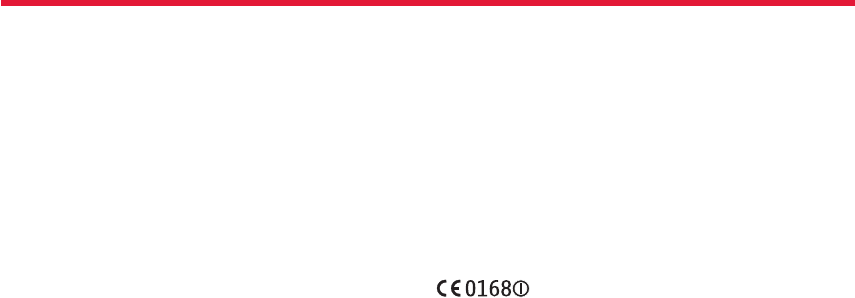
Nokia Lumia 822: Safety and Warranty
83
Chapter 18
We encourage you to use available profi le management tools, for ex-
ample Nokia Account for the above purposes as such tools often pro-
vide you with direct access to your personal data and allow you to eff
ectively manage it.
Who Is The Controller of Your Personal Data?
Nokia Corporation of Keilalahdentie 4, 02150 Espoo, Finland is the
controller of your personal data. In addition, the Nokia affi liate providing
the product or service may be a controller of your personal data. You
may fi nd the identity of the controller and its contact details by review-
ing the terms and conditions of such a product or service or by using
contact information provided in the applicable Nokia websites.
In matters pertaining to Nokia’s privacy practices you may also contact
us at:
Nokia Corporation
c/o Privacy
Keilalahdentie 4
02150 Espoo, Finland
US Safe Harbor Privacy Framework
Nokia Inc., 102 Corporate Park Drive,
White Plains, NY 10604
USA adheres to the EU-US/Swiss-US Safe Harbor Privacy Principles of
Notice, Choice, Onward Transfer, Security, Data Integrity, Access and En-
forcement, and is registered with the U.S. Department of Commerce’s
Safe Harbor Program. If you have questions or concerns about Nokia’s
participation in the Safe Harbor Framework, please contact:
Nokia Inc.,
102 Corporate Park Drive,
White Plains, NY 10604 USA.
Attention: Legal Director, North America.
If you believe Nokia Inc. has not satisfactorily addressed your data pri-
vacy concerns, you may contact the EU Data Protection Panel
at: Data Protection Panel Secretariat, Rue de Luxembourg 46 (01/126)
B-1000 Brussels, BELGIUM, or by visiting http://circa.europa.eu/Public/
irc/secureida/ safeharbor/home.
Changes to This Privacy Policy
Nokia may from time to time change thisPolicy or change, modify or
withdraw access to this site at any time with or without notice. How-
ever, if this Policy is changed in a material, adverse way, Nokia will post a
notice advising of such change at the beginning
of this Policy and on this site’s home page for 30 days. We recommend
that you revisit this Policy from time to time to learn of any such chang-
es to this Policy.
DECLARATION OF CONFORMITY
Hereby, NOKIA CORPORATION declares that this RM-845 product is in
compliance with the essential requirements and other relevant provi-
sions of Directive 1999/5/EC. A copy of the Declaration of Conformity
can be found at http://www.nokia.com/global/declaration.
© 2012 Nokia. All rights reserved.
Nokia, Nokia Care, and Nokia Connecting People are trademarks or reg-
istered trademarks of Nokia Corporation. Nokia tune is a sound mark
of Nokia Corporation. Other product and company names mentioned
herein may be trademarks or tradenames of their respective owners.
The Bluetooth word mark and logos are owned by the Bluetooth SIG,
Inc. and any use of such marks by Nokia is under license.
This product is licensed under the MPEG-4 Visual Patent Portfolio Li-
cense (i) for personal and noncommercial use in connection with infor-
mation which has been encoded i compliance with the MPEG-4 Visual
Standard by a consumer engaged in a personal and noncommercial
activity and (ii) for use in connection with MPEG-4 video provided by a
licensed video provider. No license is granted or shall be implied for any

Nokia Lumia 822: Safety and Warranty
84
Chapter 18
other use. Additional information, including that related to promotional,
internal, and commercial uses, may be obtained from MPEG LA, LLC.
See http://www.mpegla.com.
© 2012 Microsoft Corporation. All rights reserved. Microsoft, Windows,
the Windows logo, Xbox LIVE, Bing, and Microsoft Offi ce are trademarks
of the Microsoft group of companies.
Reverse engineering of software in the device is prohibited to the ex-
tent permitted by applicable law. Insofar as this user guide contains any
limitations on Nokia’s representations, warranties, damages and liabili-
ties, such limitations shall likewise limit any representations, warranties,
damages and liabilities of Nokia’s licensors. The software in this device
includes software licensed by Nokia from Microsoft Corporation or its
affi liates. To access the Windows Phone software license terms, from
the home screen, swipe left, and select about. Please read the terms.
Please note that using the software, you accept the terms. If you do not
accept the terms, do not use the device or software. Instead contact
Nokia or the party from which you purchased the device to determine
its return policy.
FCC/INDUSTRY CANADA NOTICE
Issue 1/EN
This device complies with part 15 of the FCC rules and Industry
Canada license-exempt RSS standard(s). Operation is subject to the
following two conditions: (1) This device may not cause harmful
interference, and (2) this device must accept any interference
received, including interference that may cause undesired
operation. Any changes or modifications not expressly approved
by Nokia could void the user's authority to operate this equipment.
Note: This equipment has been tested and found to comply with
the limits for a Class B digital device, pursuant to part 15 of the FCC
Rules. These limits are designed to provide reasonable protection
against harmful interference in a residential installation. This
equipment generates, uses and can radiate radio frequency energy
and, if not installed and used in accordance with the instructions,
may cause harmful interference to radio communications.
However, there is no guarantee that interference will not occur in
a particular installation. If this equipment does cause harmful
interference to radio or television reception, which can be
determined by turning the equipment off and on, the user is
encouraged to try to correct the interference by one or more of the
following measures:
• Reorient or relocate the receiving antenna.
• Increase the separation between the equipment and receiver.
• Connect the equipment into an outlet on a circuit different from
that to which the receiver is connected.
• Consult the dealer or an experienced radio/TV technician for help.

Index
A
About the battery 8
Access codes 12
Add writing languages 18
Automatic phone lock 13
B
Back, start, and search keys 13
C
Change the volume 11
Charge from a computer 9
Charge the battery 8
Create your Microsoft Account 10
D
drag an item 16
F
Find your lost phone 13
H
Headset 11
I
IMEI number 12
Insert memory card 7
Insert the battery 5
Insert the SIM card 6
K
Keys and parts 3
L
Lock and unlock the keys and screen 11
Lock code (security code) 12
M
Microsoft Account 10
O
Open an app 15
P
Personalize the start screen 16
Pin a contact 16
PIN or PIN2 code 12
PUK or PUK2 code 12
R
Remove the back cover 4
Remove the battery 5
Remove the memory card 7
Remove the SIM card 6
Replace the back cover 4
S
Set the keys and screen to lock automatically 11
Set your phone to sync with your computer 12
sharpness 33
Switch the loudspeaker on or off during a call 11
Switch the phone on or off 10
T
Touch screen actions 15
U
Unlock your phone 13
W
Write text 18