Microsoft RX-42 Bluetooth Car Kit User Manual current bluetooth content
Microsoft Mobile Oy Bluetooth Car Kit current bluetooth content
Manual
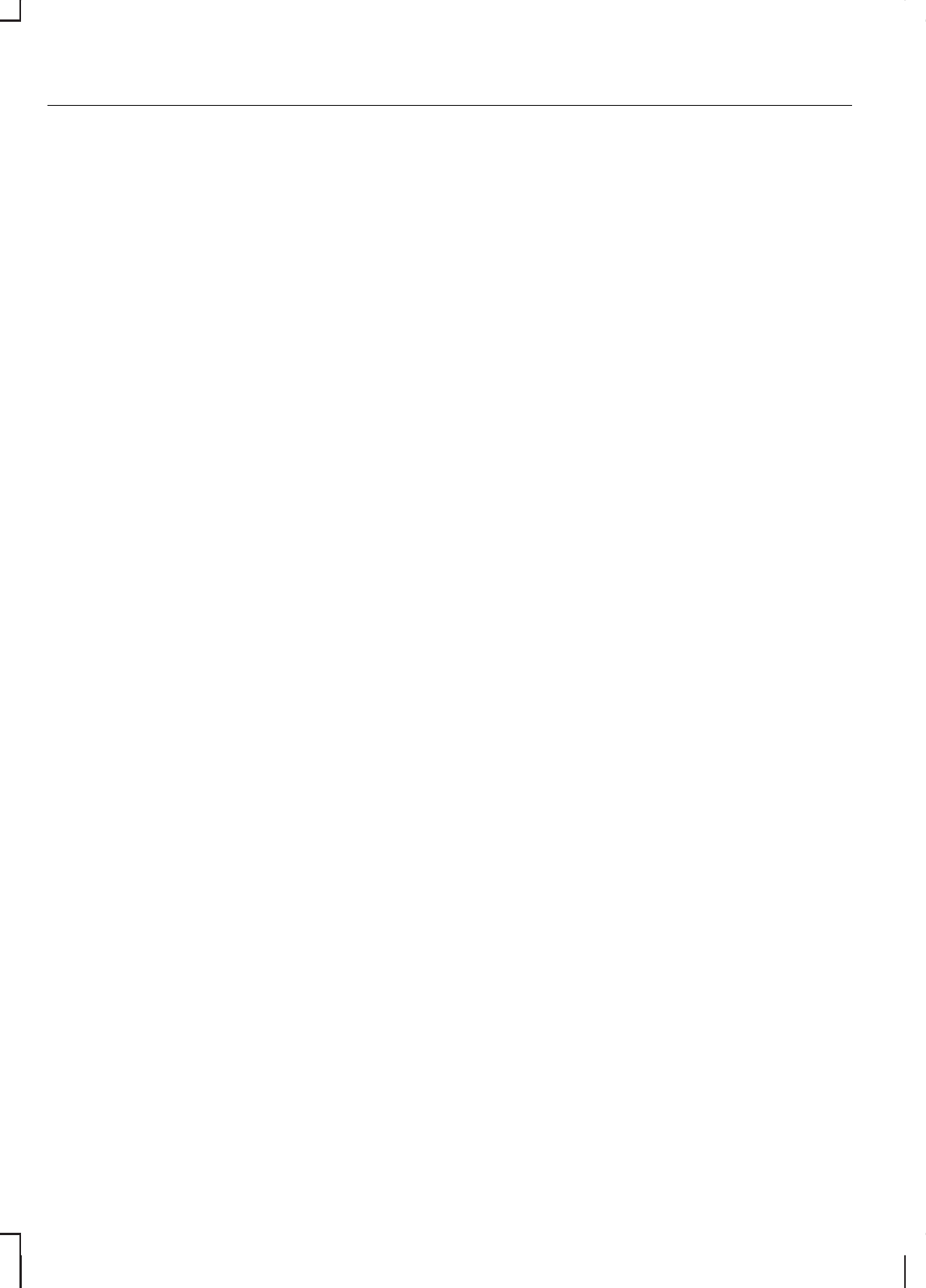
GENERAL INFORMATION
This section describes the functions
and features of the Bluetooth mobile
phone and voice control system.
The section covers the following
variations:
•a mobile phone with a mobile
phone cradle without voice
control
•a Bluetooth and voice control
system with a mobile phone
cradle
•a Bluetooth and voice control
system without a mobile phone
cradle.
The Bluetooth mobile phone part of
the system provides interaction with
the audio or navigation system and
your mobile phone. It allows you to
use the audio or navigation system
to make and receive calls without
having to use your mobile phone.
The voice control part of the system
can be used to control:
•mobile phone calls
•audio system functions
•vehicle climate control functions.
Note:
The mobile phone does not
switch off immediately after the
ignition key is turned off: the power
down delay is preset to 10 minutes.
The time period can be adjusted to
between 0 and 60 minutes. This,
depending on your mobile phone,
can be achieved by creating a
phonebook entry on your mobile
phone with the name Timer and the
required delay as it's number.
If the Bluetooth and voice control is
used for an extended period of time
when the vehicle is stationary, make
sure that the engine is running to
avoid draining the battery
TELEPHONE SETUP
Requirements for cradle
connection
Your phone must be fitted in a mobile
phone holder before it can be used
as a cradle phone with your
handsfree/voice control system. You
will be able to purchase the correct
holder for your phone from your
dealer.
Placing your phone in the
cradle
Note:
Your phone must be fitted in
a mobile phone holder to allow you
to connect the phone to the cradle.
Connect your phone to the cradle.
1. Place the base of the phone in the
cradle connection.
Note:
Make sure that the phone is
pushed fully rearwards in the cradle.
252
Telephone
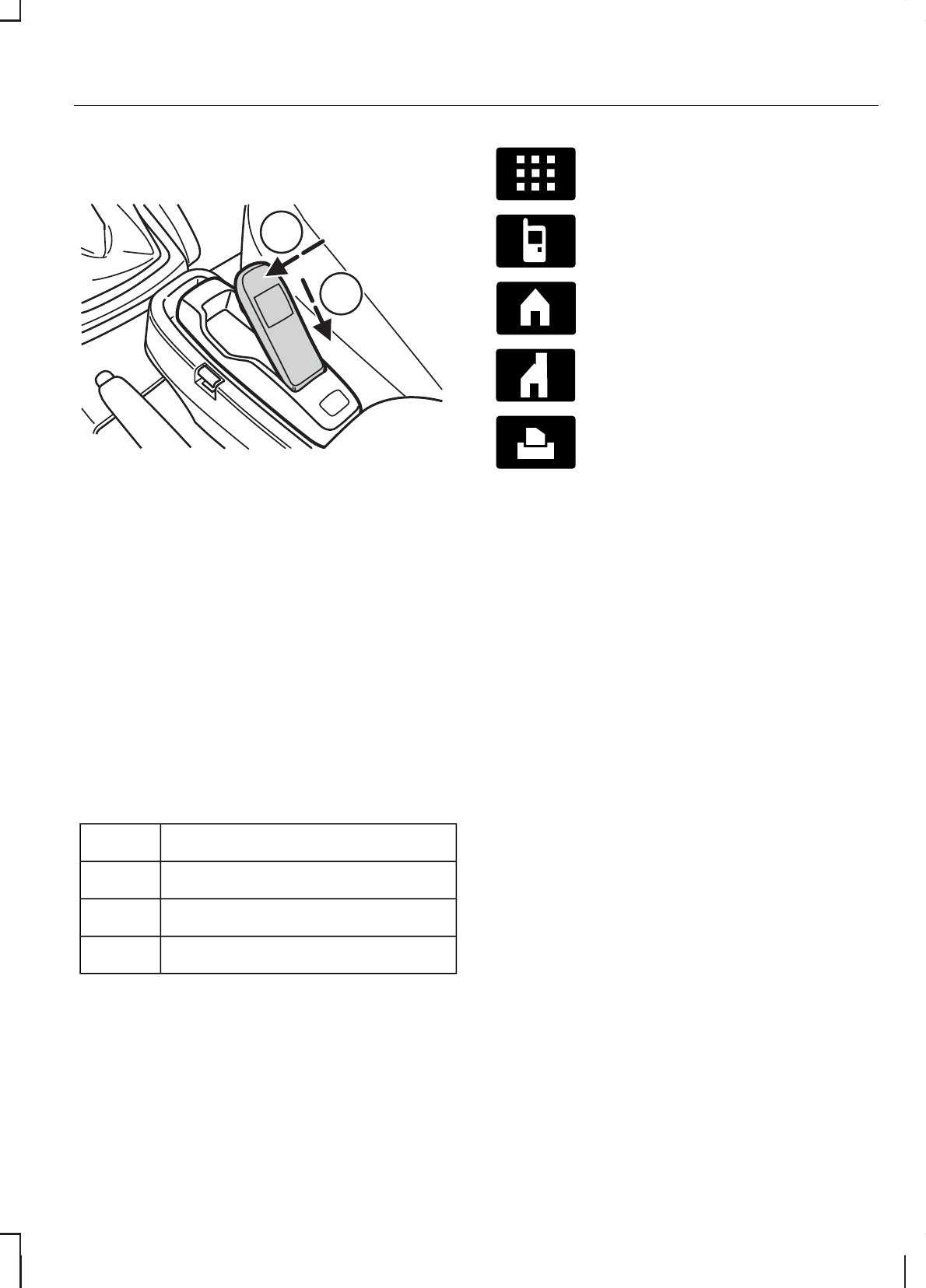
2. Push the phone downwards until
a click is heard.
2
1
E87688
Note:
The connection to the system
will be displayed on your phone.
Phonebook
After start up access to the
phonebook can be delayed for up to
two minutes.
Phonebook categories
Depending on your phonebook entry,
different categories can be displayed
in the audio or navigation unit.
For example:
MobileM
OfficeO
HomeH
FaxF
Note:
Entries may be displayed
without a category attachment.
The category can also be indicated
as an icon:
Phone
Mobile
Home
Office
Fax
Making a phone an active
phone
When using the system for the first
time, no phone is connected to the
system.
After switching on the ignition the
cradle phone and the Bluetooth
phone are recognized differently by
the system.
Bluetooth phone
After bonding a Bluetooth phone to
the system, this becomes the active
phone. For further information refer
to the phone menu.
However, in some cases the
Bluetooth phone has to be activated
by pressing the appropriate station
button on the audio or navigation
unit.
Turning the ignition back on again,
the last active phone is picked up by
the system.
253
Telephone
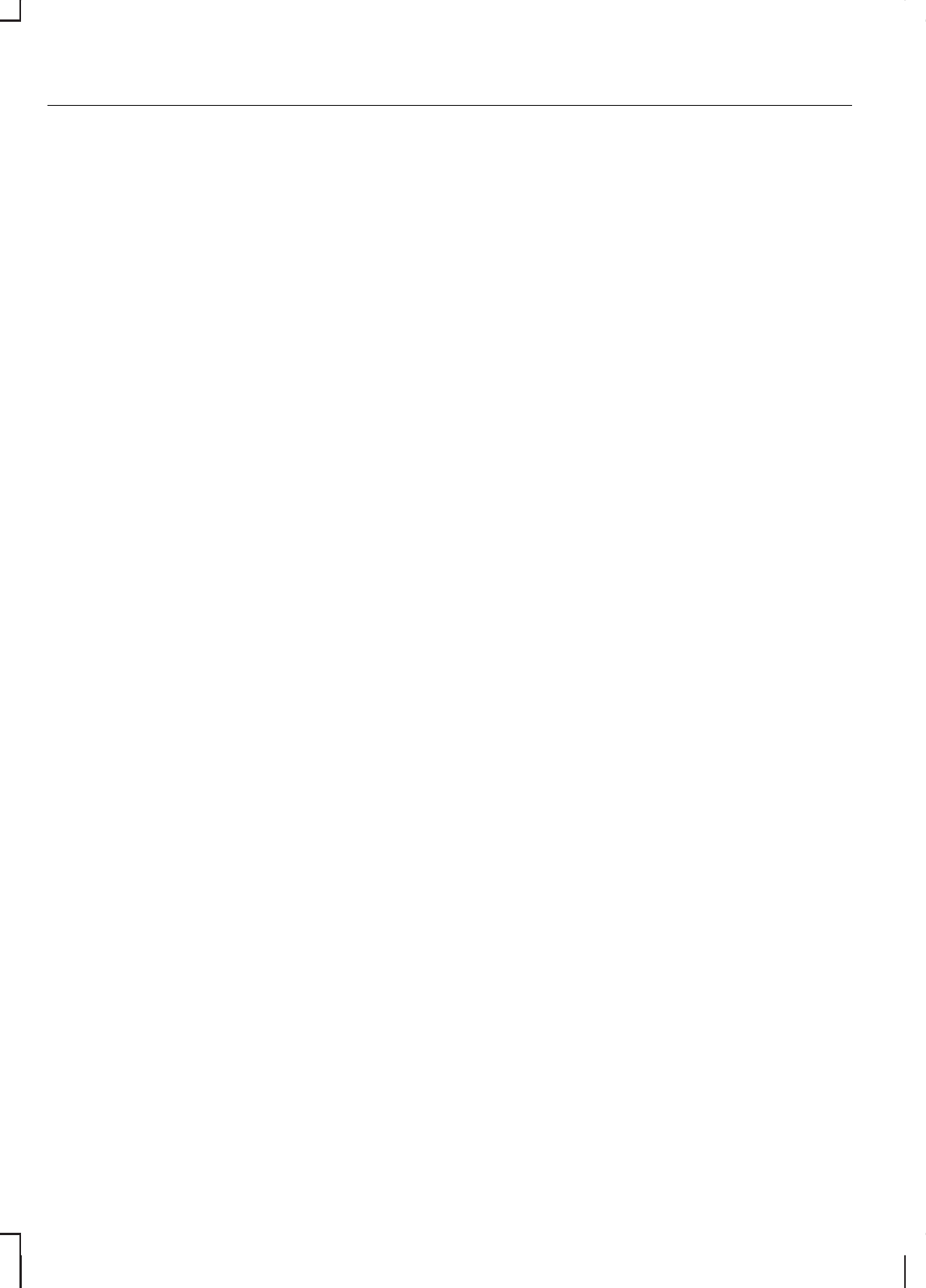
Bond another Bluetooth
phone
Note:
Before another Bluetooth
phone can be bonded, the existing
active Bluetooth connection has to
be deactivated by the mobile phone.
Bond a new Bluetooth phone as
described in the requirements for a
Bluetooth connection.
Phones stored in the system are
accessible by using the phone list on
the audio or navigation unit.
Note:
If six (five Bluetooth phones
for cradle phone system) Bluetooth
phones have been bonded, one of
these has to be deleted in order to
bond a new phone.
Cradle phone
With your phone fitted in the mobile
phone cradle this does not
automatically become the active
phone.
In these cases refer to Changing
the active phone in the
appropriate section which describes
the system fitted to your vehicle.
BLUETOOTH SETUP
Before you can use your telephone
with your vehicle it must be bonded
to the vehicle telephone system.
Handling of phones
A phone can be connected to the
vehicle system by using either a
cradle connection or a Bluetooth
connection.
On vehicles with a mobile phone
cradle, up to five Bluetooth phones
can be bonded to the vehicle system.
On vehicles without a mobile phone
cradle, up to six Bluetooth phones
can be bonded to the vehicle system.
Note:
If there is an ongoing call
when the phone in use is selected as
the new active phone, the call is
transferred to the vehicle audio
system.
Note:
Even if connected to the car
system, your phone can still be used
in the usual way.
Requirements for Bluetooth
connection
The following are required before a
Bluetooth phone connection can be
made.
1. The Bluetooth feature must be
activated on the phone and on
the audio unit. For additional
information, refer to your phone
user guide
2. The private mode must not be
activated on the Bluetooth phone.
3. Search for audio device.
4. Select Ford Audio.
5. The Bluetooth PIN number 0000
must be entered on the phone
keypad.
254
Telephone
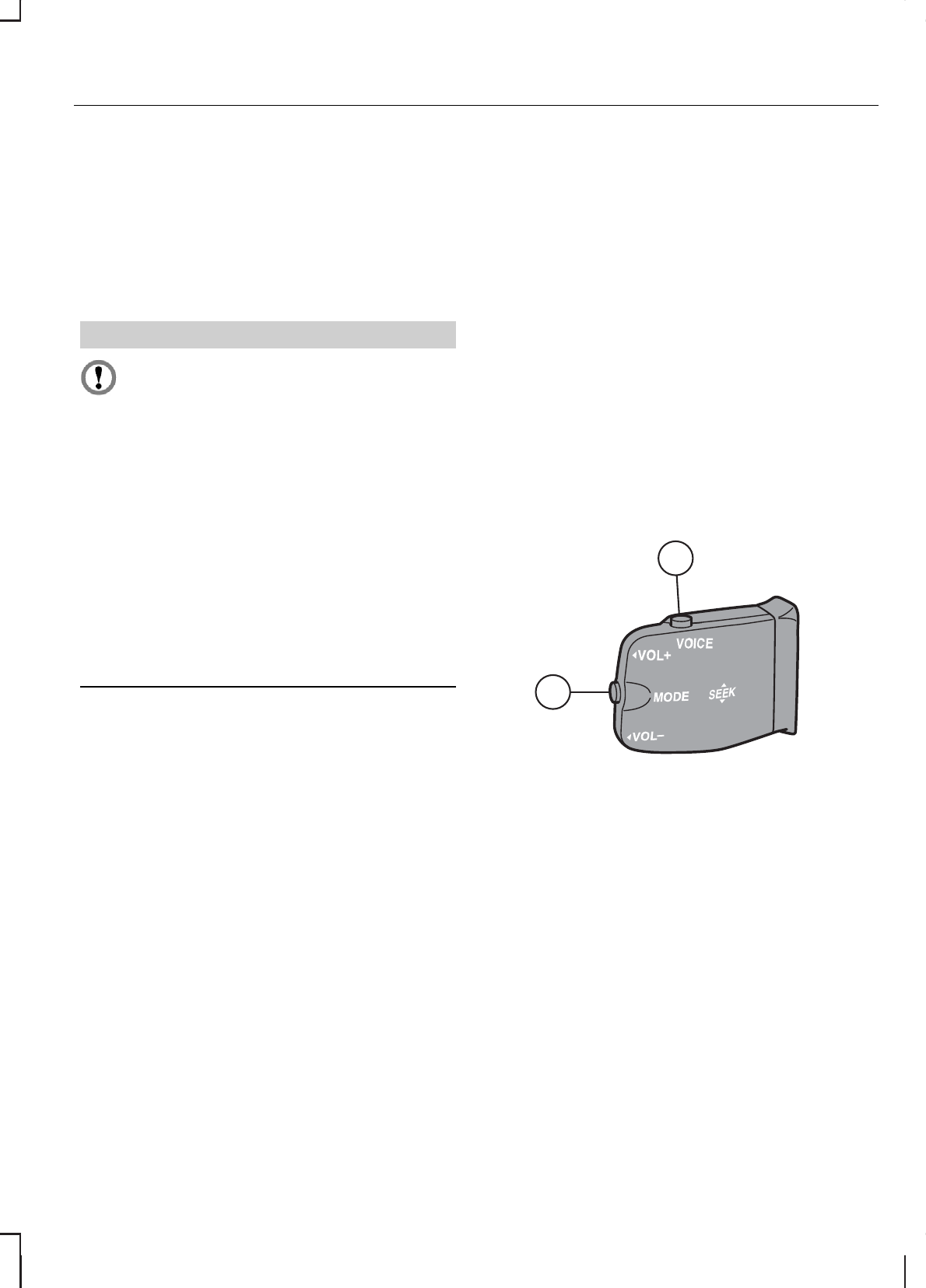
Note:
A phone call will be
disconnected if the audio/navigation
system is switched off. If the ignition
key is turned to the off position the
phone call will remain in progress.
Compatibility of phones
CAUTION
As no common agreement
exists, mobile phone
manufacturers are able to implement
a variety of profiles in their Bluetooth
devices. Because of this, an
incompatibility can occur between
the phone and hands-free system,
which in some cases may significantly
degrade the system performance.
To avoid this situation, only
recommended phones should be
used. Please contact your dealer for
more details regarding the current
compatibility list.
Phones with Symbian
operating system
Note:
Certain phones require a
special file to be installed to enable
full phonebook access via Bluetooth.
This is referred to as a SIS file and will
be available via the Ford website.
Please consult your dealer for full
details.
TELEPHONE CONTROLS
Ending or rejecting calls
By pressing one of several function
buttons on the audio or navigation
unit (example: AM/FM,CD/AUX)
active calls can be ended or incoming
calls can be rejected.
Remote control
One of several different types of
remote control may be fitted to your
vehicle:
Voice and mode button
1
2
E87661
Voice button1
Mode button2
Incoming calls can be accepted by
pressing the MODE button once or
ended by pressing twice.
255
Telephone
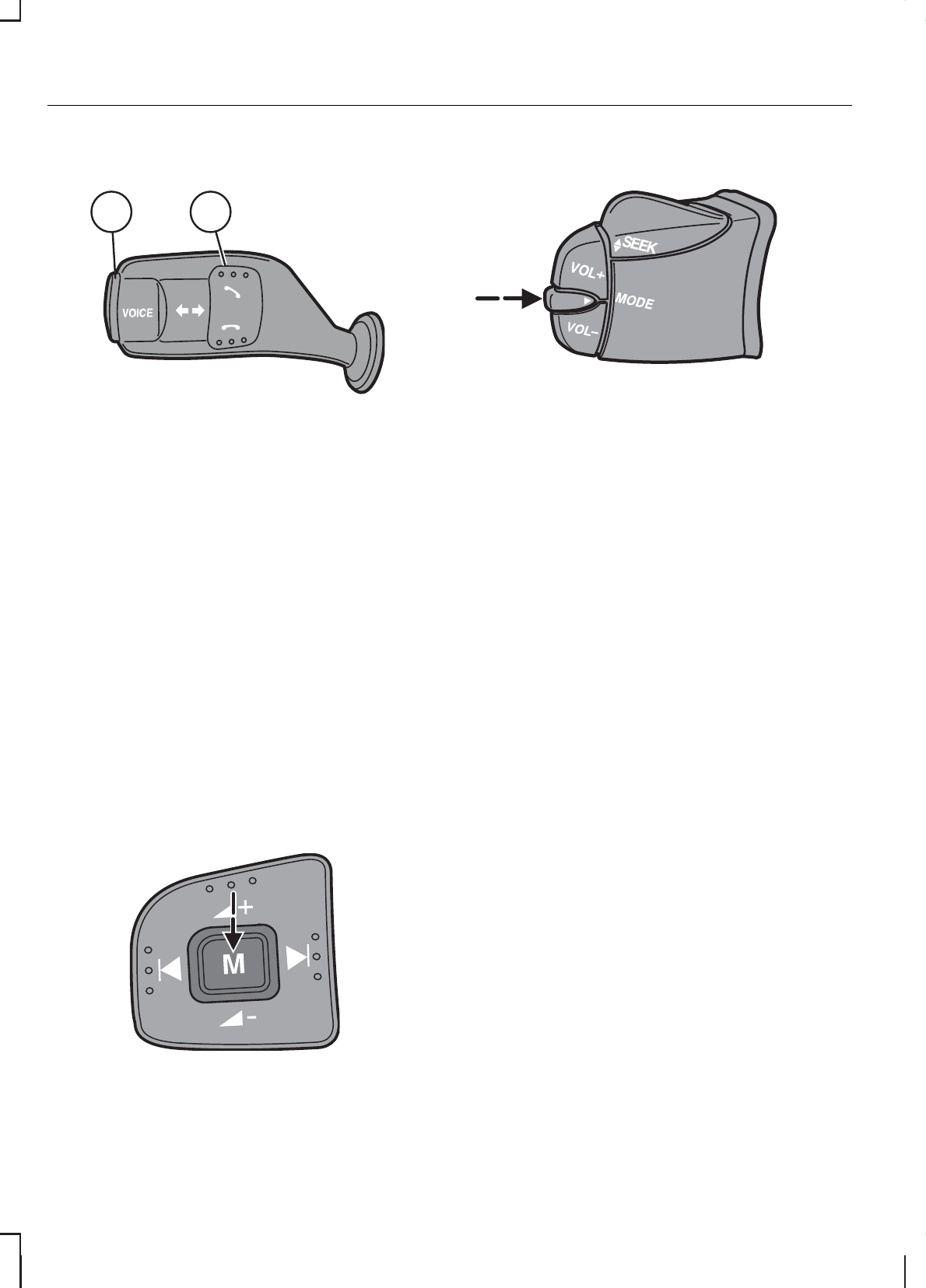
Voice and accept/reject button
1 2
E87662
Voice button1
Accept/Reject button2
The VOICE button is used to activate
or switch off the Voice control.
On vehicles with an accept/reject
button, phone calls can be accepted
and rejected by pressing the
appropriate button.
Note:
Some audio units have the
accept/reject buttons on the front
bezel. These operate in the same
way.
Mode button on the steering
wheel
E87663
Mode button only
E87664
On vehicles without a VOICE button,
the MODE button on the remote
control is used to activate or switch
off the voice control.
Note:
You will not be able to use the
MODE button to activate the voice
control during an incoming or active
call.
You will not be able to use the MODE
button to control the audio system.
USING THE TELEPHONE
- VEHICLES WITHOUT:
NAVIGATION SYSTEM
This chapter describes the phone
functions of the audio unit.
Note:
Refer to your audio guide for
details of the controls.
An active phone must be present.
Even if connected to the audio unit,
your phone can still be used in the
usual way.
Note:
You can exit the phone menu
by pressing any source button CD,
AM/FM or AUX.
256
Telephone
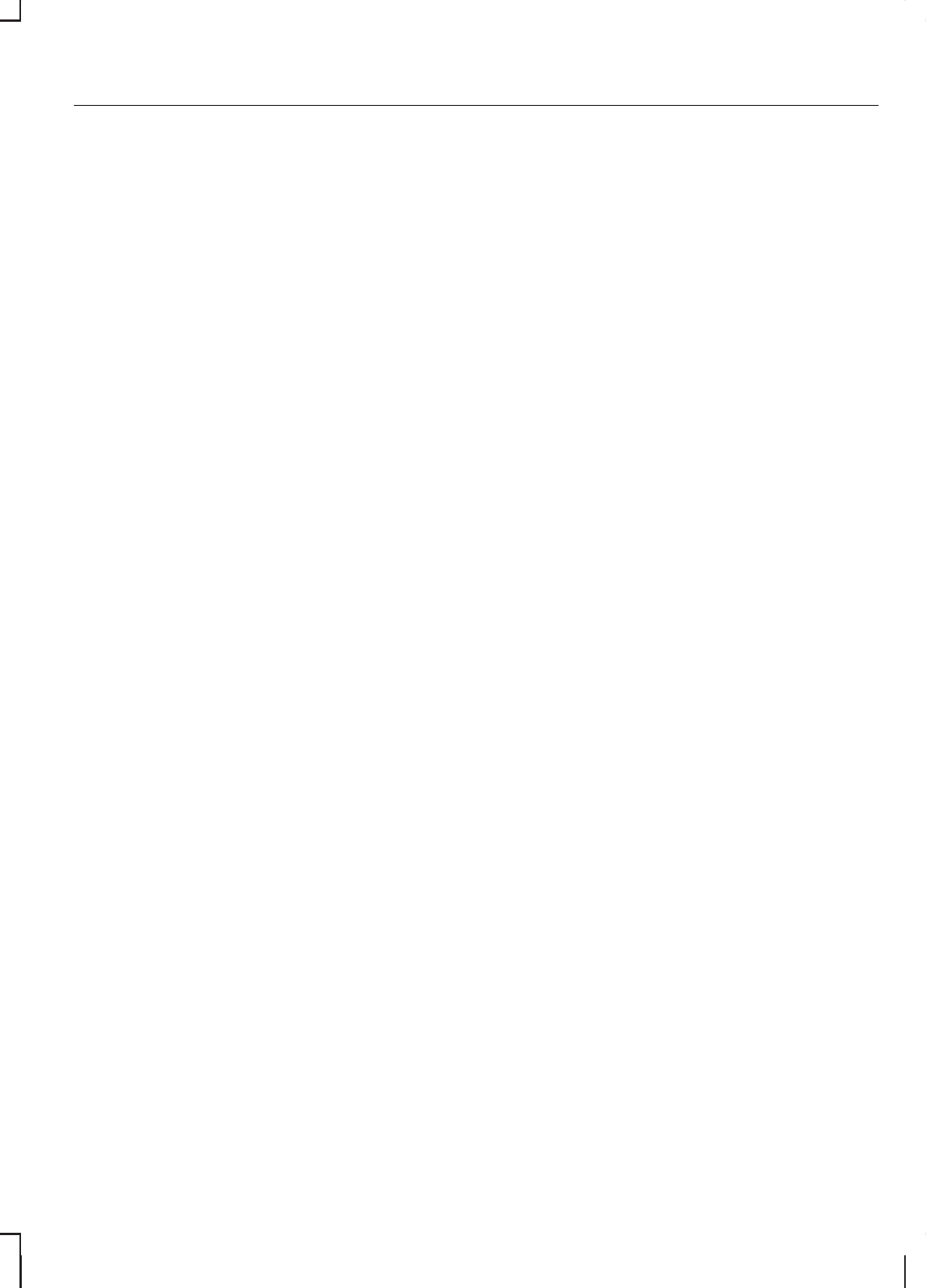
Making a call
Dialling a number
You can access your phone address
book either with the phone docked
in the cradle or via Bluetooth. The
entries will appear in the audio unit
display.
1. Press the PHONE or the call
accept button.
2. Press the MENU button.
3. Keep pressing the MENU button
until PHONEBOOK appears.
4. Press the seek buttons to select
the desired phone number.
Note:
Press and hold the seek
button to skip to the next letter in the
alphabet.
5. Press the PHONE or the call
accept button to dial the selected
phone number.
If you have an audio unit with a
telephone keypad (buttons 0-9, * and
#), you can also direct dial by entering
the number on the radio display via
the keypad and pressing the call
accept button:
1. Press the call accept button.
2. Dial the number using the
telephone keypad on the audio
unit.
3. Press the call accept button.
Note:
If you enter an incorrect digit
whilst entering a phone number,
press the seek down button to erase
the last digit. A long press will erase
the complete string of digits.
Press and hold 0 to enter a + digit.
Ending a call
Calls can be ended by either:
•pressing one of the following
buttons on the audio unit:
PHONE, CD, AM/FM or
ON/OFF
•pressing the MODE button on
the remote control
•pressing the call reject button.
Note:
If you have an audio unit with
a telephone keypad you can end a
call only with the call reject button.
Redialling a number
1. Press the PHONE or the call
accept button.
2. Press the MENU button.
3. Select the CALL OUT list or the
CALL IN list.
Note:
If the active phone does not
provide a call out list, the last
outgoing call number/entry is
displayed.
4. Press the seek button on the
audio unit.
5. Press the PHONE or the call
accept button to dial the desired
phone number.
Redialling the last dialled
number
Note:
This applies to only audio units
with a telephone keypad
1. Press the call accept button.
257
Telephone
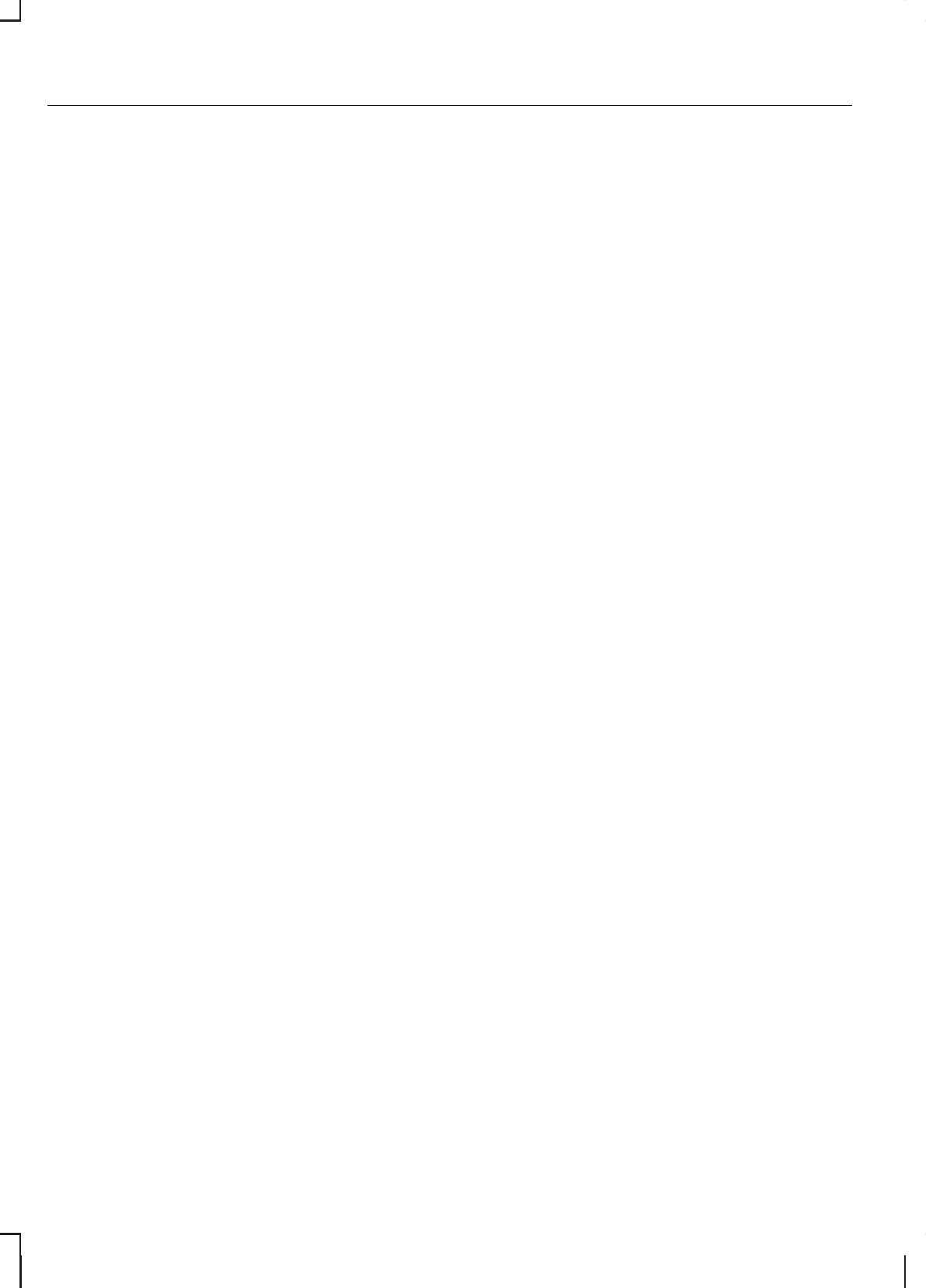
2. Press the call accept button again
to display the last dialled number.
3. Press the call accept button a
third time to dial the number.
Receiving an incoming call
Accepting an incoming call
Incoming calls can be accepted by
either:
•pressing the PHONE button
•pressing the MODE button on
the remote control
•pressing the call accept button.
Rejecting an incoming call
Incoming calls can be rejected by
either:
•pressing the call reject button
•pressing the CD button
•pressing the AM/FM button.
Note:
If you have an audio unit with
a telephone keypad you can only
reject a call with the call reject button.
Note:
You cannot reject an incoming
call using the remote control.
Handling a second
incoming call
Note:
The second incoming call
function must be activated in your
phone.
If there is an incoming call whilst there
is an ongoing call, a beep will be
heard and you will have the option to
end the active call and to accept the
incoming call.
Accepting a second incoming
call
Second incoming calls can be
accepted by either:
•pressing the call accept button
•pressing the MODE button on
the remote control
•pressing the PHONE button.
Note:
This will cancel the ongoing
call.
Rejecting a second incoming
call
Second incoming calls can be
rejected by pressing either:
•pressing the call reject button
•pressing the CD button
•pressing the AM/FM button.
Note:
If you have an audio unit with
a telephone keypad you can only
reject a call with the call reject button.
Changing the active phone
Note:
Phones must be bonded to
the system before they can be made
active.
Using the station storage
button
1. Press the PHONE button on the
audio unit.
2. Press the preset number required
(using the station preset buttons
1 - 6).
Note:
This process is only for audio
units without a telephone keypad.
258
Telephone
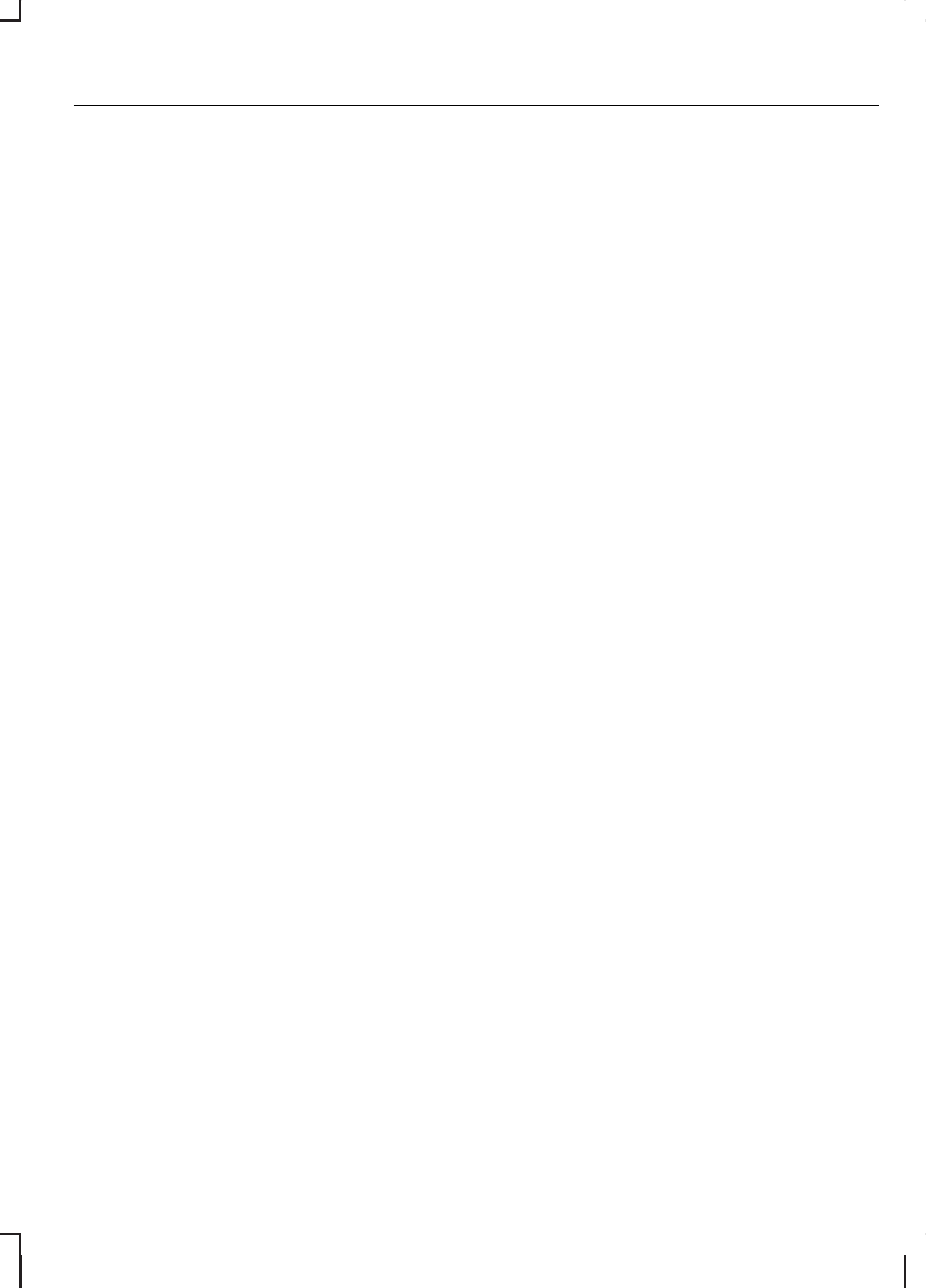
Using the audio unit menu
1. Press the PHONE or call accept
button.
2. Press the MENU button on the
audio unit.
3. Select the ACTIVE PHONE
option on the audio unit.
4. Scroll through the different stored
phones by using the seek buttons
to display the bonded phones.
5. Press the MENU button to select
the phone which is to be the
active phone.
Note:
After bonding a Bluetooth
phone to the system, this becomes
the active phone.
Debonding a bonded phone
A bonded phone can be deleted
from the system at any time, unless
a phone call is in progress.
1. Press the PHONE or call accept
button.
2. Press the MENU button on the
audio unit.
3. Select the DEBOND option on
the audio unit.
4. Scroll through the different
phones by using the seek buttons
and display the phone to be
debonded.
5. Press the MENU button to select
the phone which is to be
debonded.
USING THE TELEPHONE
- TRAVEL PILOT EX
This chapter describes the phone
functions of the Navigation System
TravelPilot EX.
Note:
Refer to your Navigation
System TravelPilot EX guide for
details of the controls.
An active phone must be present.
Even if connected to the Navigation
System TravelPilot EX, your phone
can still be used in the usual way.
Making a call
Dialling a number - cradle
phone
Using the cradle phone allows you to
access your mobile phone address
book. The entries will appear in the
TravelPilot EX display.
1. Press the PHONE button on the
audio unit.
2. Using the PHONEBOOK option
in the menu.
3. Choose one of the letter areas.
4. Turning the right rotary entry
control, select the desired phone
number.
5. By pressing the INFO button the
details of the phonebook entry
can be displayed.
6. Press the right rotary entry control
button.
259
Telephone
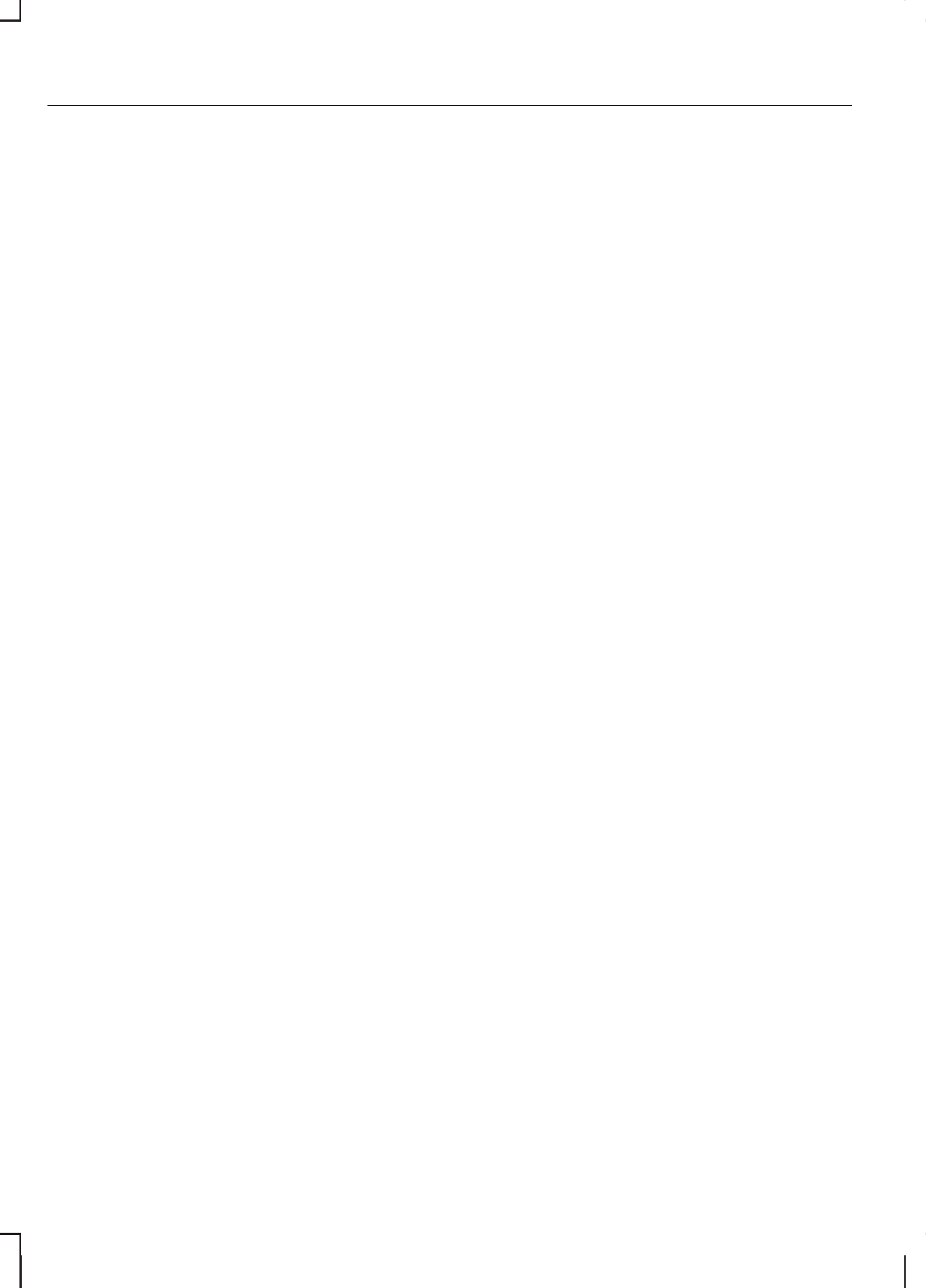
Dialling a number - Bluetooth
phone
Using the Bluetooth phone, phone
numbers can be dialled using voice
control, refer to the Voice control
chapter.
Ending a call
Calls can be ended by either:
•pressing the reject button
•pressing the MODE button on the
remote switch
•pressing the off button on the
navigation system
•pressing the right rotary entry
control button.
Redialling a number - cradle
phone
1. Press the PHONE button on the
audio unit.
2. Press the MENU button.
3. Select the CALL OUT list, CALL
IN list or REDIAL.
4. Press the PHONE button on the
audio unit to dial the desired
phone number.
Redialling a number -
Bluetooth phone
1. Press the PHONE button on the
audio unit.
2. Press the MENU button.
3. Select REDIAL.
4. Press the PHONE button on the
audio unit to dial the phone
number.
Handling an incoming call
Accepting an incoming call
Incoming calls can be accepted by
either:
•pressing the accept button
•pressing the MODE button on the
remote control
•pressing the PHONE button on
the audio unit
•using the ACCEPT option in the
menu.
Rejecting an incoming call
Incoming calls can be rejected by
either:
•pressing the reject button
•pressing one of the following
buttons on the audio unit: CD,
AM/FM
•using the REJECT option in the
menu.
Note:
You cannot reject an incoming
call using the remote control MODE
button.
Handling a second
incoming call
Note:
The second incoming call
function must be activated in your
phone.
If there is an incoming call, whilst
there is an ongoing call, a beep will
be heard and you will have the option
to end the active call and to accept
the incoming call.
260
Telephone
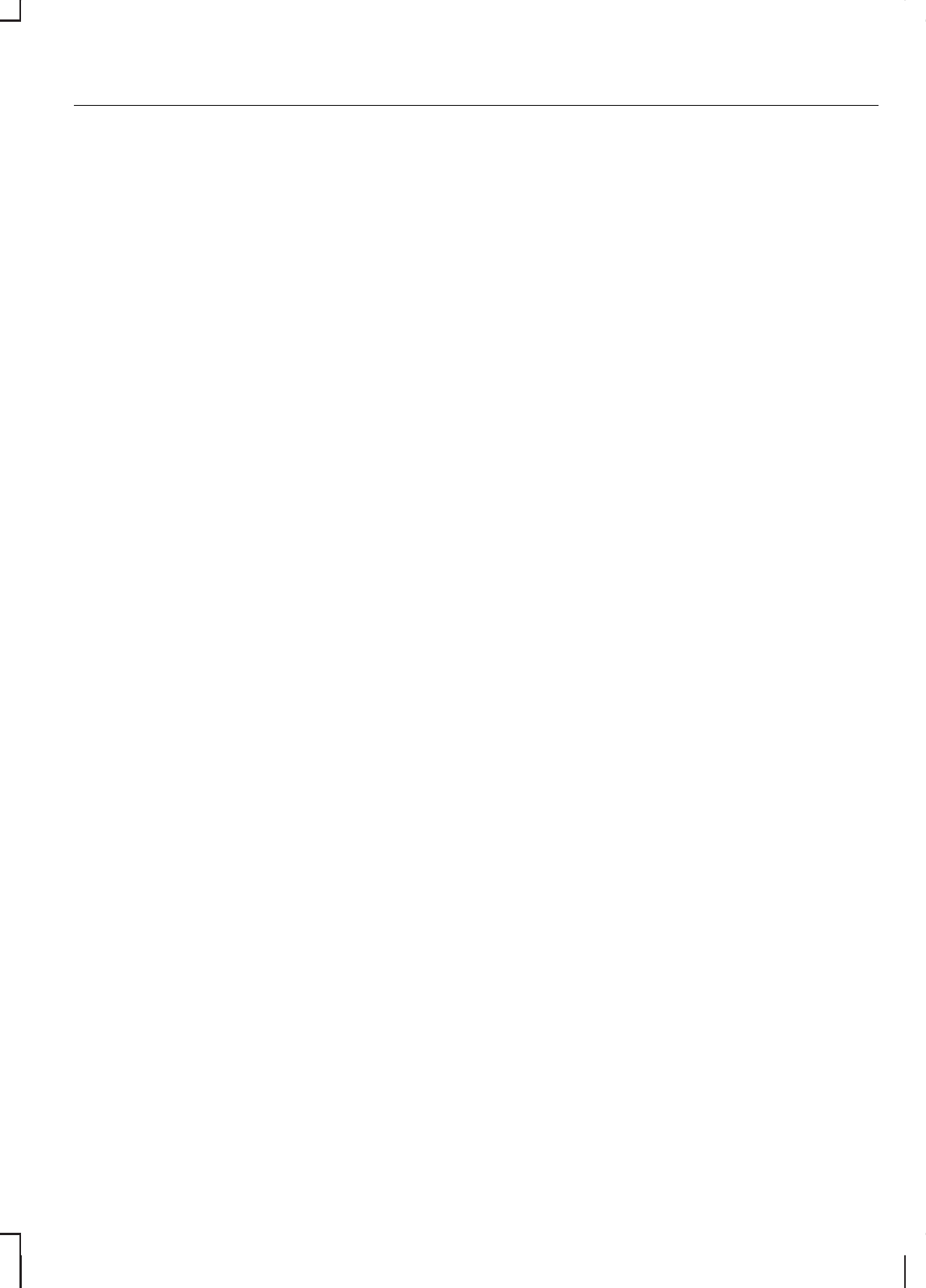
Accepting a second incoming
call
Second incoming calls can be
accepted by either:
•Pressing the accept button.
•Pressing the MODE button on the
remote control.
•Pressing the PHONE button on
the audio unit.
•Using the ACCEPT option in the
menu.
Note:
This will cancel the ongoing
call.
Rejecting a second incoming
call
Second incoming calls can be
rejected by pressing either:
•The teject button
•one of the following buttons on
the audio unit: CD, AM/FM.
Changing the active phone
Note:
Phones must be bonded to
the system before they can be made
active.
1. Press the PHONE button on the
audio unit.
2. Using the ACTIVE PHONE
option in the menu, select the
active phone from the list using
the preset buttons.
Debonding a bonded phone
A bonded phone can be deleted
from the system at any time, unless
a phone call is in progress.
1. Press the PHONE button on the
audio unit.
2. Select the DEBOND option in the
menu.
3. Select the phone from the list by
using the preset buttons.
Note:
After bonding a Bluetooth
phone to the system, this becomes
the active phone.
However, in some cases the
Bluetooth phone has to be activated
by pressing the appropriate station
button on the audio or navigation
unit.
261
Telephone
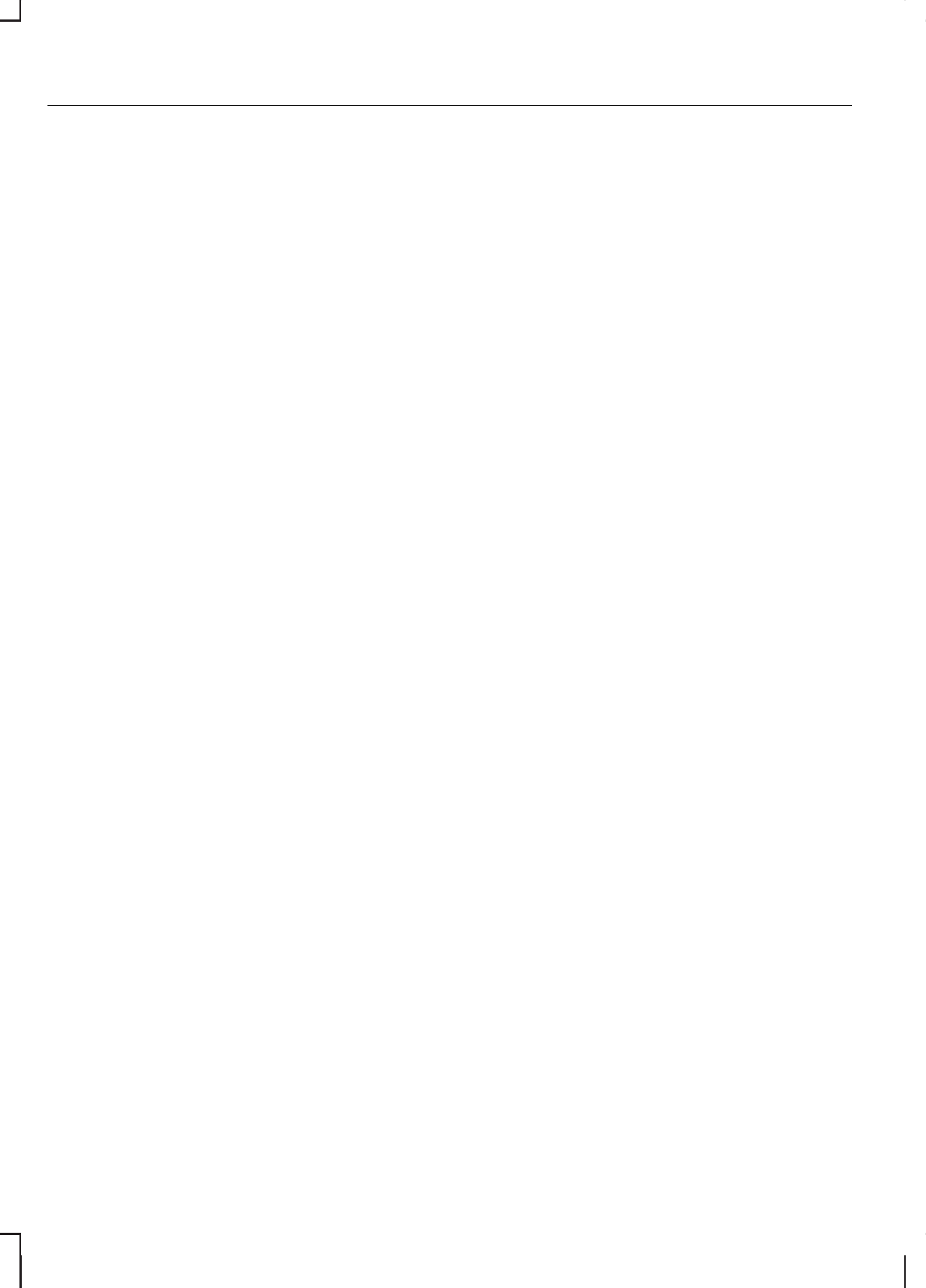
PRINCIPLE OF
OPERATION
Voice recognition enables operation
of the audio system without the need
to divert your attention from the road
ahead in order to change settings, or
receive feedback from the system.
Whenever you issue one of the
defined commands with the system
active, the voice recognition system
converts your command into a
control signal for the audio system.
Your inputs take the form of
dialogues or commands. You are
guided through these dialogues by
announcements or questions.
Please familiarise yourself with the
functions of the audio system before
using voice recognition.
Note:
If the Bluetooth and voice
control is used for an extended
period of time when the vehicle is
stationary, make sure that the engine
is running to avoid draining the
battery.
Supported commands
The voice control system allows you
to control the following vehicle
functions:
•phone
•radio
•CD Player
•climate control
•navigation system.
Note:
The voice control system is
language specific. If you require the
system to operate in another
language please consult your dealer.
System response
As you work through a voice session
the system will prompt you with a
beep tone each time the system is
ready to proceed.
Do not try to give any commands
until the beep tone has been heard.
The voice control system will repeat
each spoken command back to you.
If you are not sure how to continue
say "HELP" for assistance or
"CANCEL" if you do not wish to
continue.
The "HELP" function provides only a
subset of the available voice
commands. Detailed explanations of
all possible voice commands can be
found on the following pages.
Voice commands
All voice commands should be given
using a natural speaking voice, as if
speaking to a passenger or on the
phone. Your voice level should be
dependant on the surrounding noise
level inside or outside the vehicle but
do not shout.
Name tag
The name tag functionality can
support the phone, audio and
navigation features by using the
"STORE NAME" function.
262
Voice control
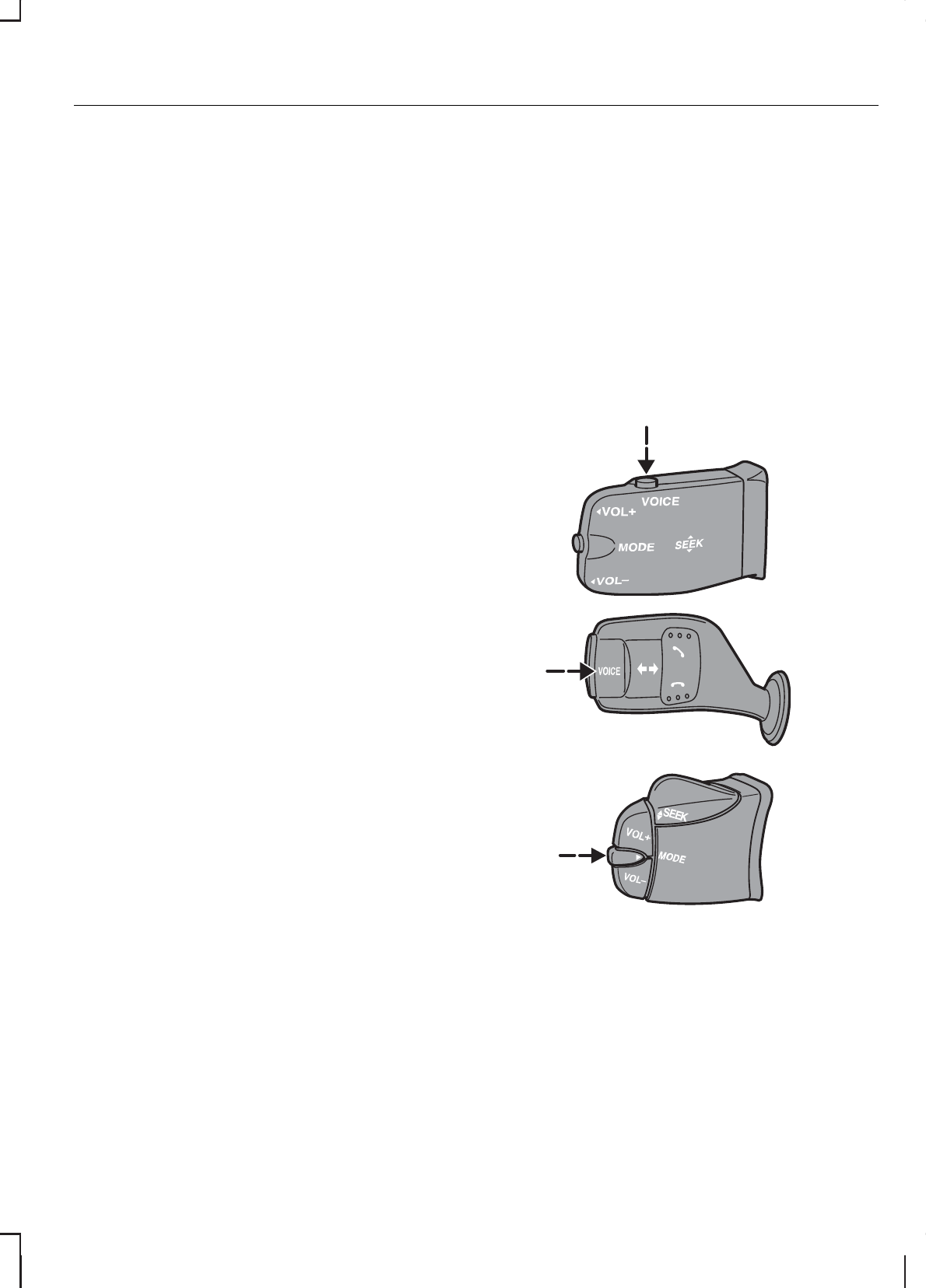
•Store up to 20 name tags per
function.
•The average recording time for
each name tag is approximately
2-3 seconds.
USING VOICE CONTROL
System operation
The order and content of the voice
controls are given in the following
lists. The tables show the sequence
of user voice commands and system
responses for each available function.
<> indicates a number or stored
name tag to be inserted by the user.
Short cuts
There are a number of voice
command short cuts available, which
allow you to control some vehicle
features without having to follow the
complete command menu. These
are:
•phone: "MOBILE NAME"1, "DIAL
NUMBER", "DIAL NAME" and
"REDIAL"
•CD player: "DISC" and "TRACK"
•climate control: "TEMPERATURE",
"FAN", "AUTO MODE",
"DEFROSTING/DEMISTING ON"
and "DEFROSTING/DEMISTING
OFF"
•radio: "TUNE NAME"
•navigation: "ZOOM" and "ROUTE
SETTING".
1) Only when the mobile phone is
fitted with Bluetooth and voice
control
Start communicating with the
system
Before you can start talking to the
system you first have to press the
VOICE or MODE button for each
operation and wait until the system
answers with a beep.
E87665
AUDIO UNIT COMMANDS
CD Player/CD Changer
You can choose a disc or track
directly by voice control.
263
Voice control
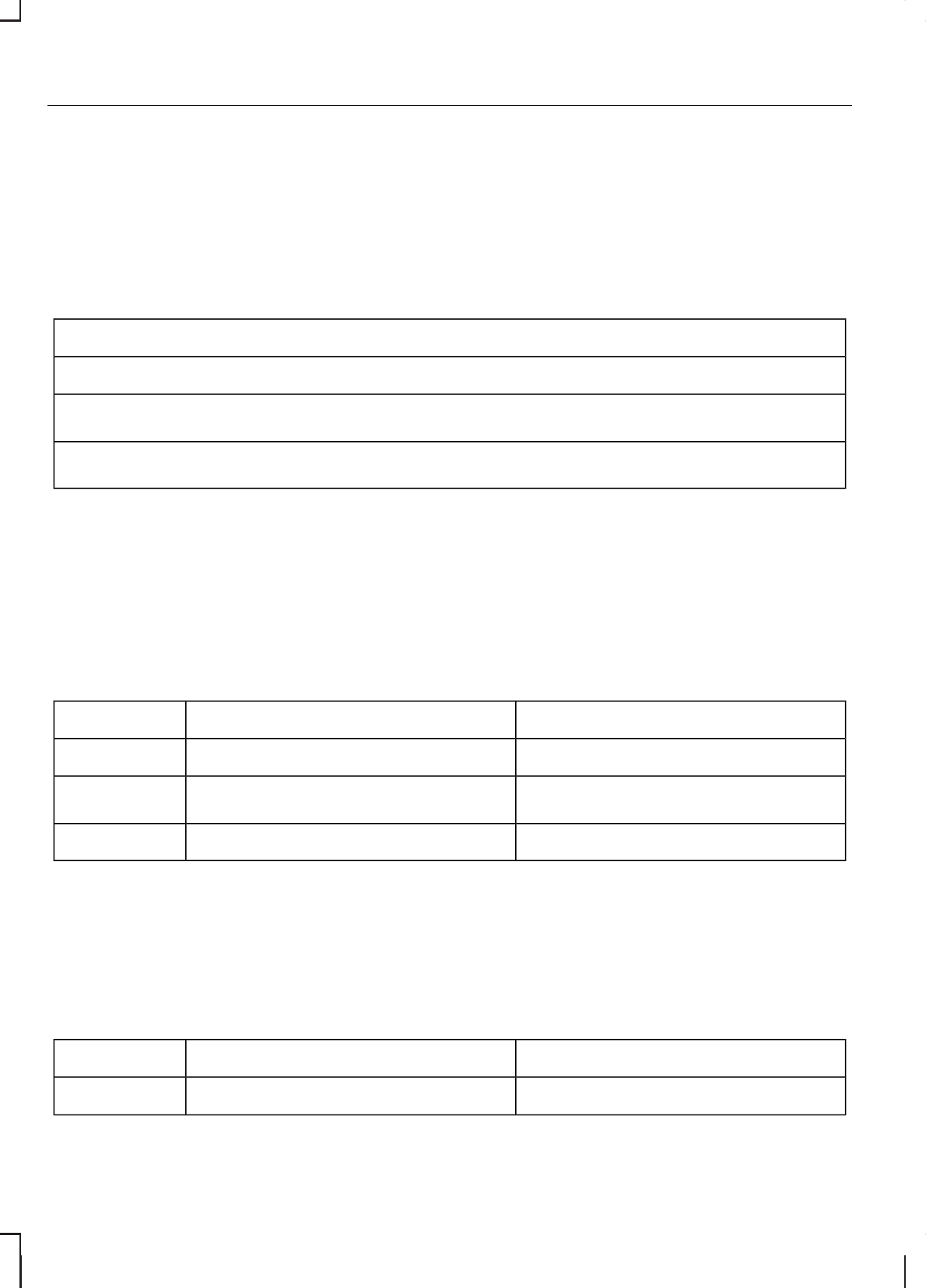
Overview The overview below shows the
available voice commands for
operating your CD player. The
following lists will give further
information about the complete
command menu.
"CD"
"HELP"
"DISC"a
"TRACK"b
a) Can only be used with a CD changer.
b) Can be used as a shortcut.
Disc
If you have a CD changer you can
choose the disc number.
System answerUser saysSteps
"CD""CD"1
"DISC NUMBER PLEASE"
"DISC"a
2
"DISC <number>""<a number between 1 and 6>"3
a) Can be used as a shortcut.
Track
You can also choose a track on your
CD directly.
System answerUser saysSteps
"CD""CD"1
264
Voice control
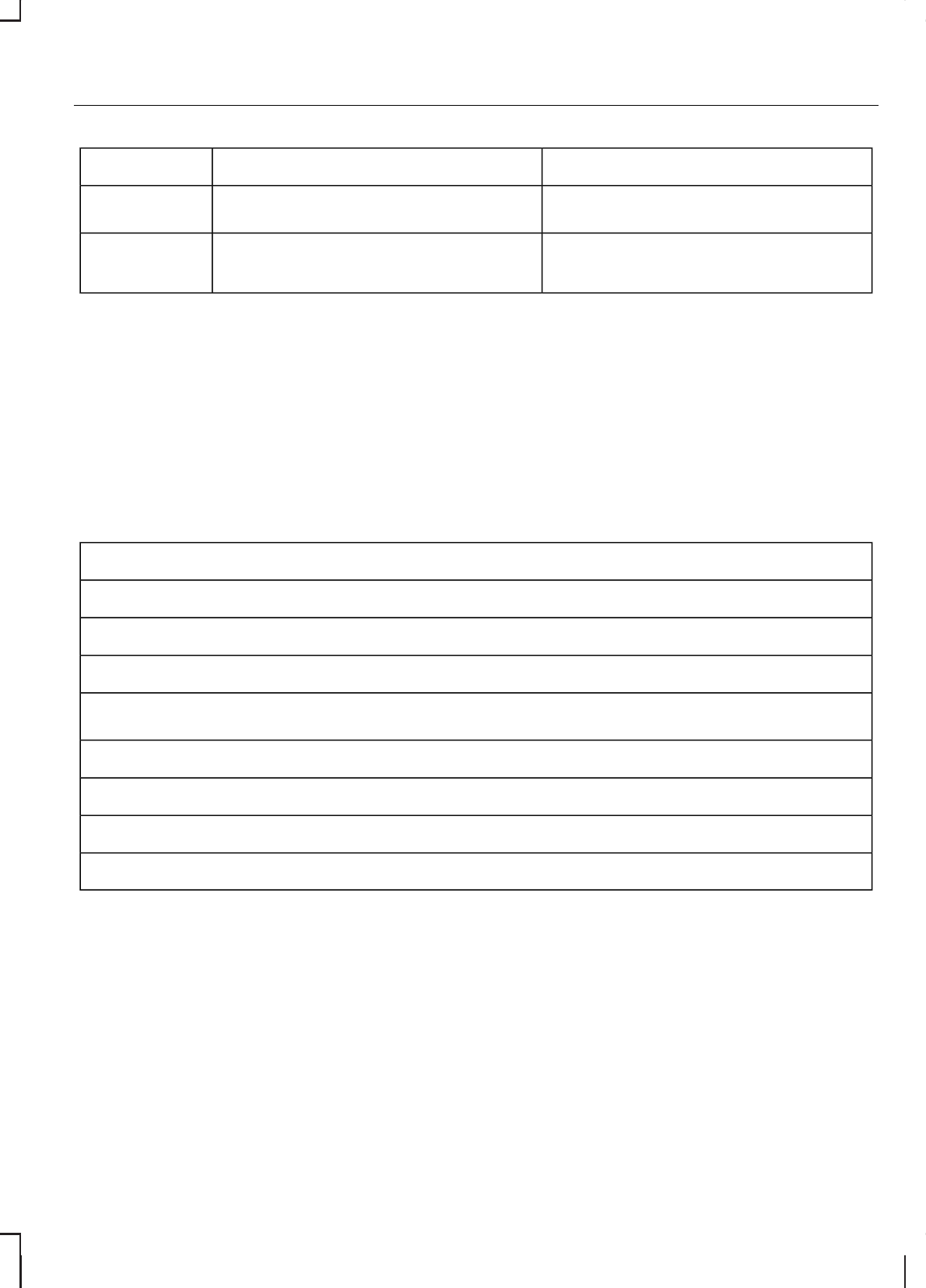
System answerUser saysSteps
"TRACK NUMBER PLEASE"
"TRACK"a
2
"TRACK <number>""<a number between 1 and
99>"
3
a) Can be used as a shortcut.
Radio
The radio voice commands support
the functionality of the radio and allow
you to tune radio stations by voice
control.
Overview
The overview below shows the
available voice commands for
operating your radio. The following
lists will give further information about
the complete command menu.
"RADIO"
"HELP"
"AM"
"FM"
"TUNE NAME"a
"DELETE NAME"
"DELETE DIRECTORY"
"PLAY DIRECTORY"
"STORE NAME"
a) Can be used as a shortcut.
Tune frequency
This function allows you to tune your
radio by voice commands.
265
Voice control
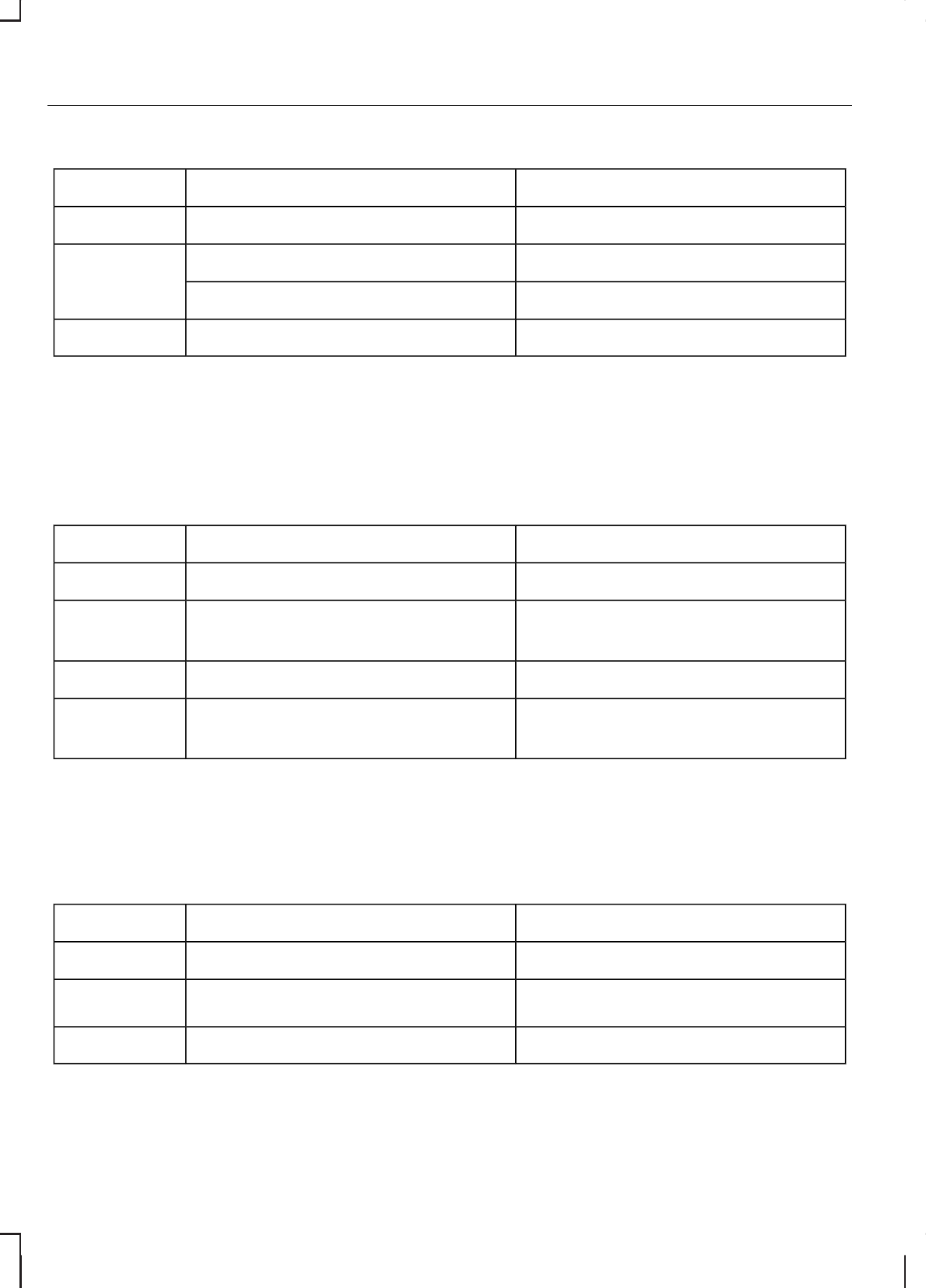
System answerUser saysSteps
"RADIO""RADIO"1
"FREQUENCY PLEASE""AM"2
"FREQUENCY PLEASE""FM"
"TUNE <frequency>""<frequency>"3
Store name
If you have tuned a radio station, you
can store it with a name in the
directory.
System answerUser saysSteps
"RADIO""RADIO"1
"STORE NAME""STORE NAME"2
"NAME PLEASE"
"REPEAT NAME PLEASE""<name>"3
"STORING NAME""<name>"4
"<name> STORED"
Tune name
This function allows you to call up a
stored radio station.
System answerUser saysSteps
"RADIO""RADIO"1
"NAME PLEASE"
"TUNE NAME"a
2
"TUNE <name>""<name>"3
a) Can be used as a shortcut.
266
Voice control
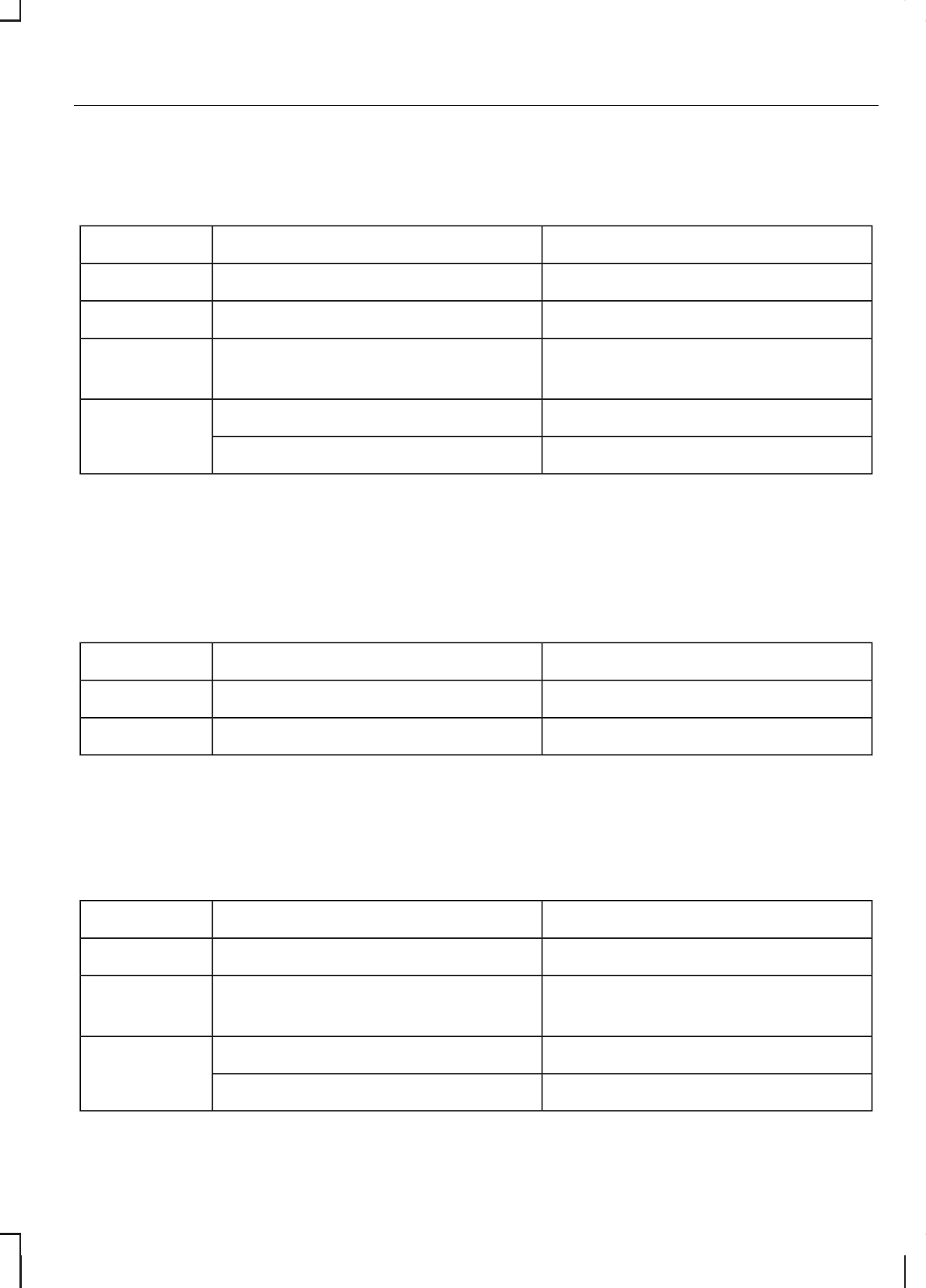
Delete name This function allows you to delete a
stored radio station.
System answerUser saysSteps
"RADIO""RADIO"1
"NAME PLEASE""DELETE NAME"2
"DELETE <name>""<name>"3
"CONFIRM YES OR NO"
"DELETED""YES"4
"COMMAND CANCELLED""NO"
Play directory
This function allows you to let the
system tell you all of the stored radio
stations.
System answerUser saysSteps
"RADIO""RADIO"1
"PLAY <DIRECTORY>""PLAY DIRECTORY"2
Delete directory
This function allows you to delete all
stored radio stations at once.
System answerUser saysSteps
"RADIO""RADIO"1
"DELETE DIRECTORY""DELETE DIRECTORY"2
"CONFIRM YES OR NO"
"RADIO DIRECTORY DELETED""YES"3
"COMMAND CANCELLED""NO"
267
Voice control
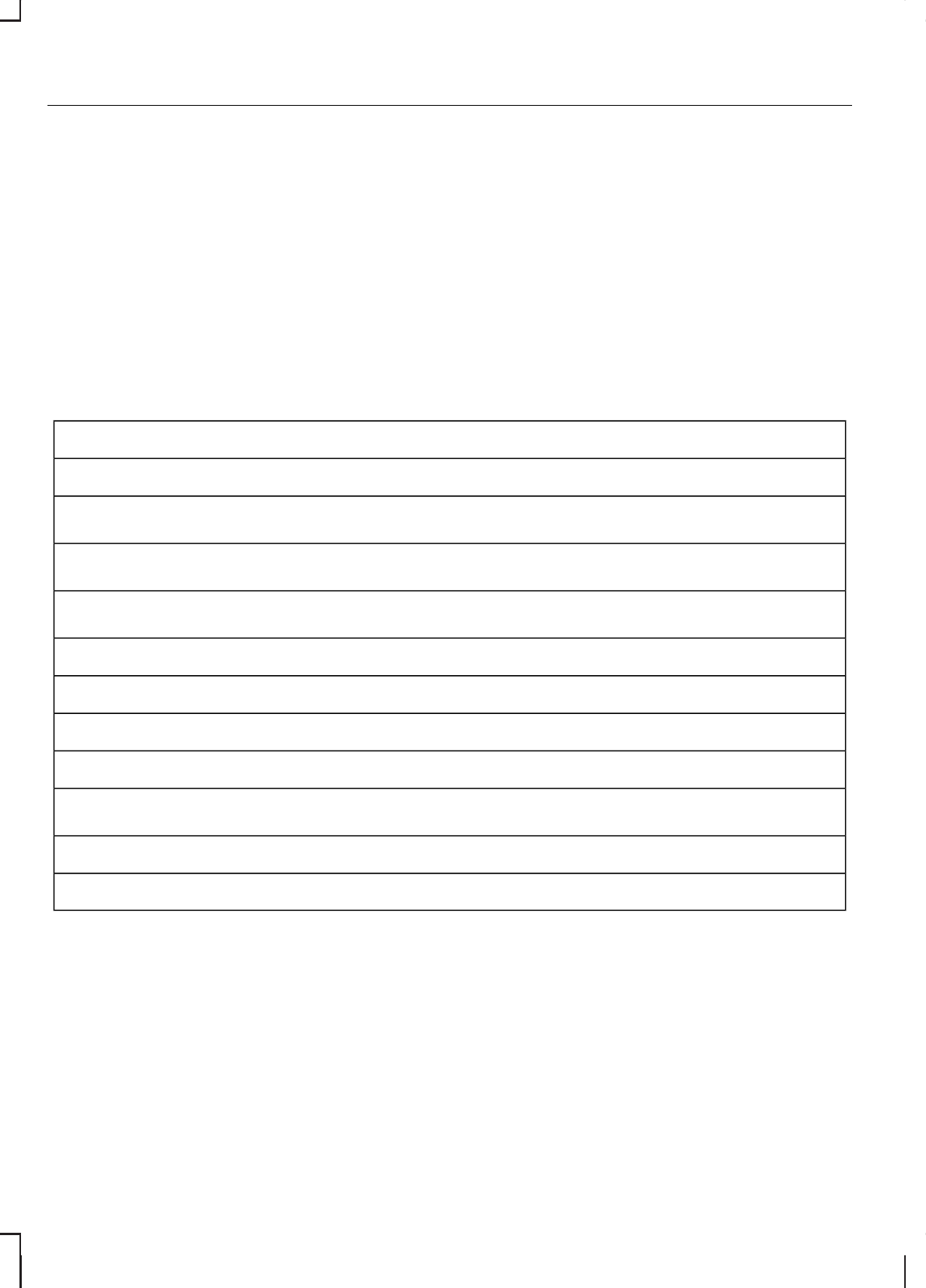
TELEPHONE COMMANDS
Phone
Your phone system allows you to
create an additional phonebook. The
stored entries can be dialled by voice
control. Phone numbers stored by
using voice control are stored on the
vehicle system and not in your
phone.
Overview
The overview below shows the
available voice commands of the
phone system. The following lists will
give further information about the
complete command menu.
"PHONE"
"HELP"
"MOBILE NAME"a, b
"DIAL NUMBER"a
"DIAL NAME"a
"DELETE NAME"
"DELETE DIRECTORY"
"PLAY DIRECTORY"
"STORE NAME"
"REDIAL"a
"ACCEPT CALLS"
"REJECT CALLS"
a) Can be used as a shortcut.
b) Only possible on mobiles which are connected by Bluetooth and fitted with
voice control and stored name tags.
268
Voice control
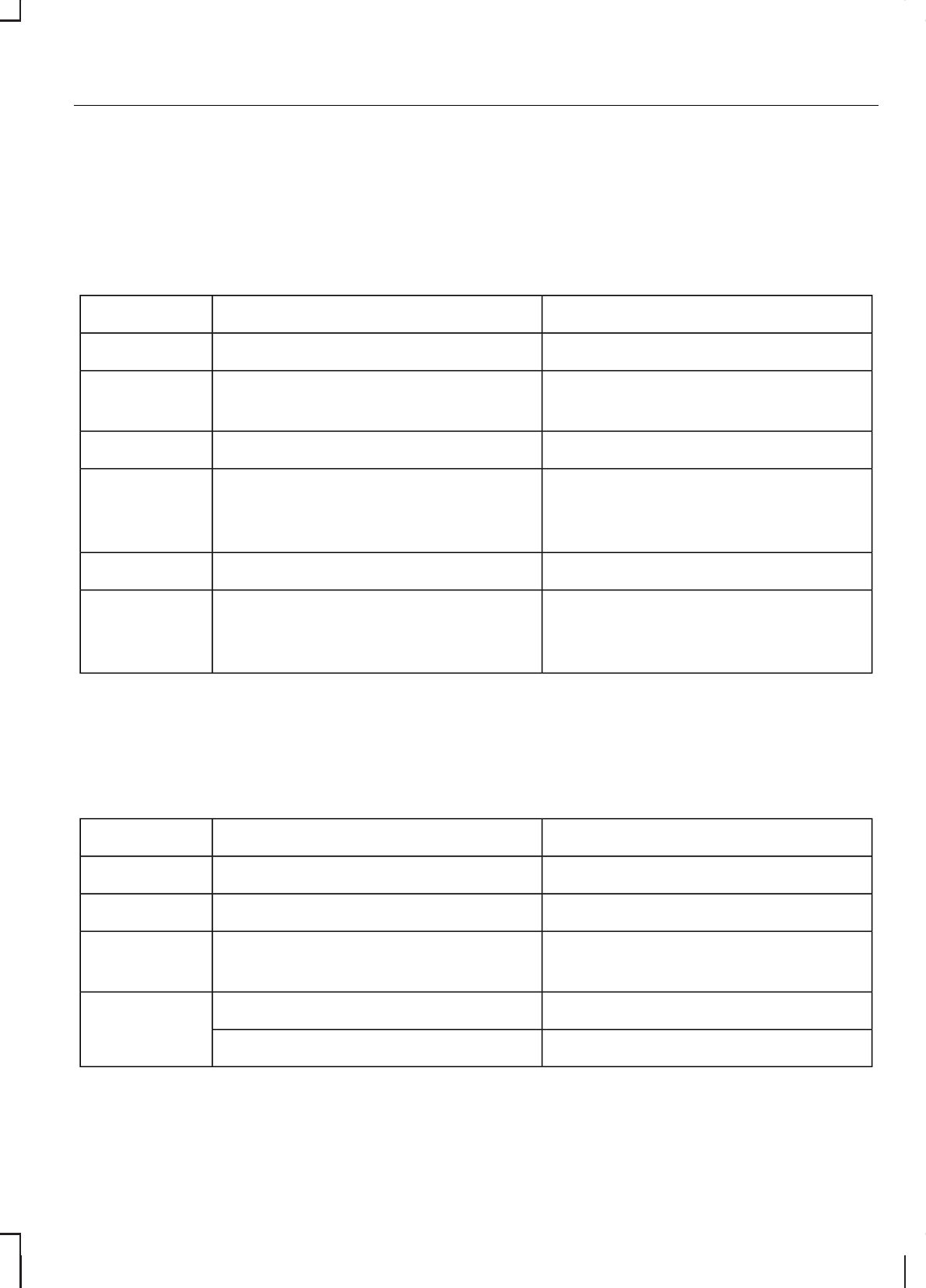
Create a phonebook
Store name
New entries can be stored with the
"STORE NAME" command. This
feature can be used to dial a number
by calling up the name instead of the
full phone number.
System answerUser saysSteps
"PHONE""PHONE"1
"STORE NAME""STORE NAME"2
"NAME PLEASE"
"REPEAT NAME PLEASE""<name>"3
"STORING NAME""<name>"4
"<name> STORED"
"NUMBER PLEASE"
"<phone number>""<phone number>"5
"STORING NUMBER""STORE"6
"<phone number>"
"NUMBER STORED"
Delete name
Stored names can also be deleted
from the directory.
System answerUser saysSteps
"PHONE""PHONE"1
"NAME PLEASE""DELETE NAME"2
"DELETE <name>""<name>"3
"CONFIRM YES OR NO"
"<name> DELETED""YES"4
"COMMAND CANCELLED""NO"
269
Voice control
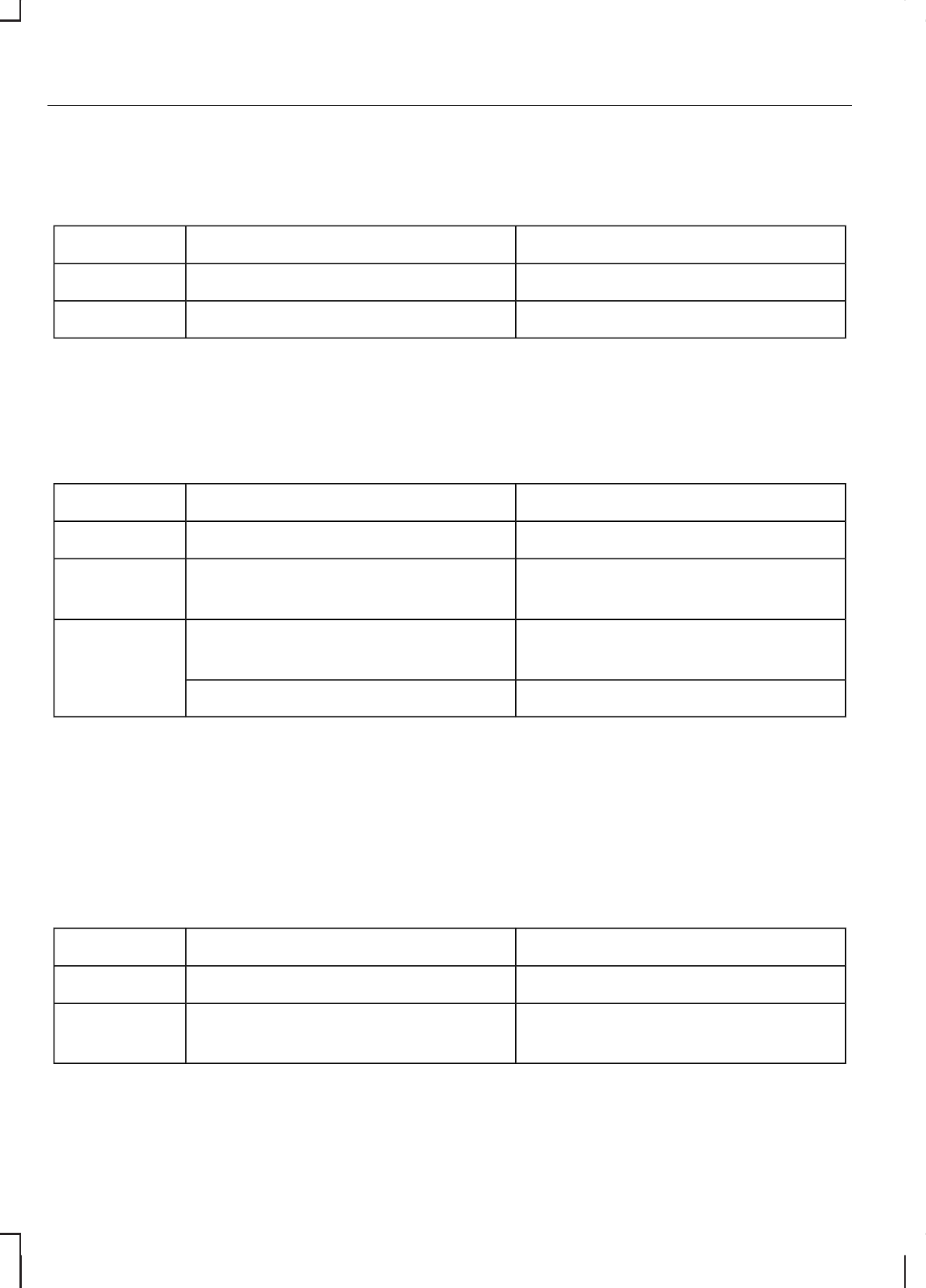
Play directory Use this function to let the system tell
you all stored entries.
System answerUser saysSteps
"PHONE""PHONE"1
"PLAY DIRECTORY""PLAY DIRECTORY"2
Delete directory
This function allows you to delete all
entries in one go.
System answerUser saysSteps
"PHONE""PHONE"1
"DELETE DIRECTORY""DELETE DIRECTORY"2
"CONFIRM YES OR NO"
"PHONE DIRECTORY
DELETED"
"YES"3
"COMMAND CANCELLED""NO"
Phone functions
Mobile name
This function allows you to access
phone numbers stored with a name
tag in your mobile phone.
System answerUser saysSteps
"PHONE""PHONE"1
"MOBILE NAME" "<phone
dependent dialogue>"
"MOBILE NAME"a, b
2
a) Can be used as a shortcut.
270
Voice control
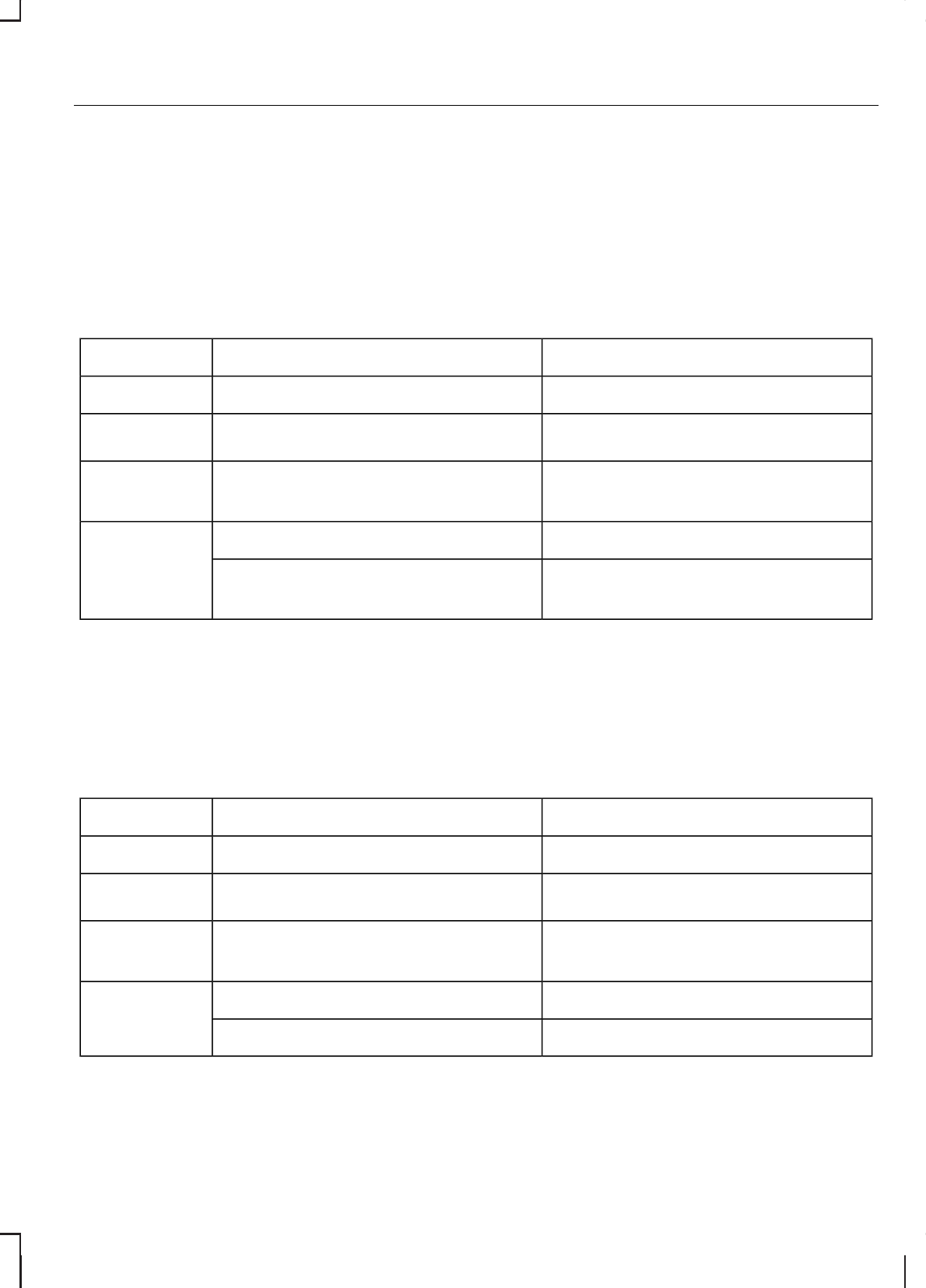
b) Only when the mobile phone is fitted with Bluetooth and voice control
(dependant on the mobile phone).
Dial number
Phone numbers can be dialled after
giving the name tag voice command.
System answerUser saysSteps
"PHONE""PHONE"1
"NUMBER PLEASE"
"DIAL NUMBER"a
2
"<phone number>"<phone number>"3
CONTINUE?"
"DIALLING""DIAL"4
"<repeat last part of number>"CORRECTION"
CONTINUE?"
a) Can be used as a shortcut.
Dial name
Phone numbers can be dialled after
giving the name tag voice command.
System answerUser saysSteps
"PHONE""PHONE"1
"NAME PLEASE"
"DIAL NAME"a
2
"DIAL <name>""<name>"3
"CONFIRM YES OR NO"
"DIALLING""YES"4
"COMMAND CANCELLED""NO"
a) Can be used as a shortcut.
271
Voice control
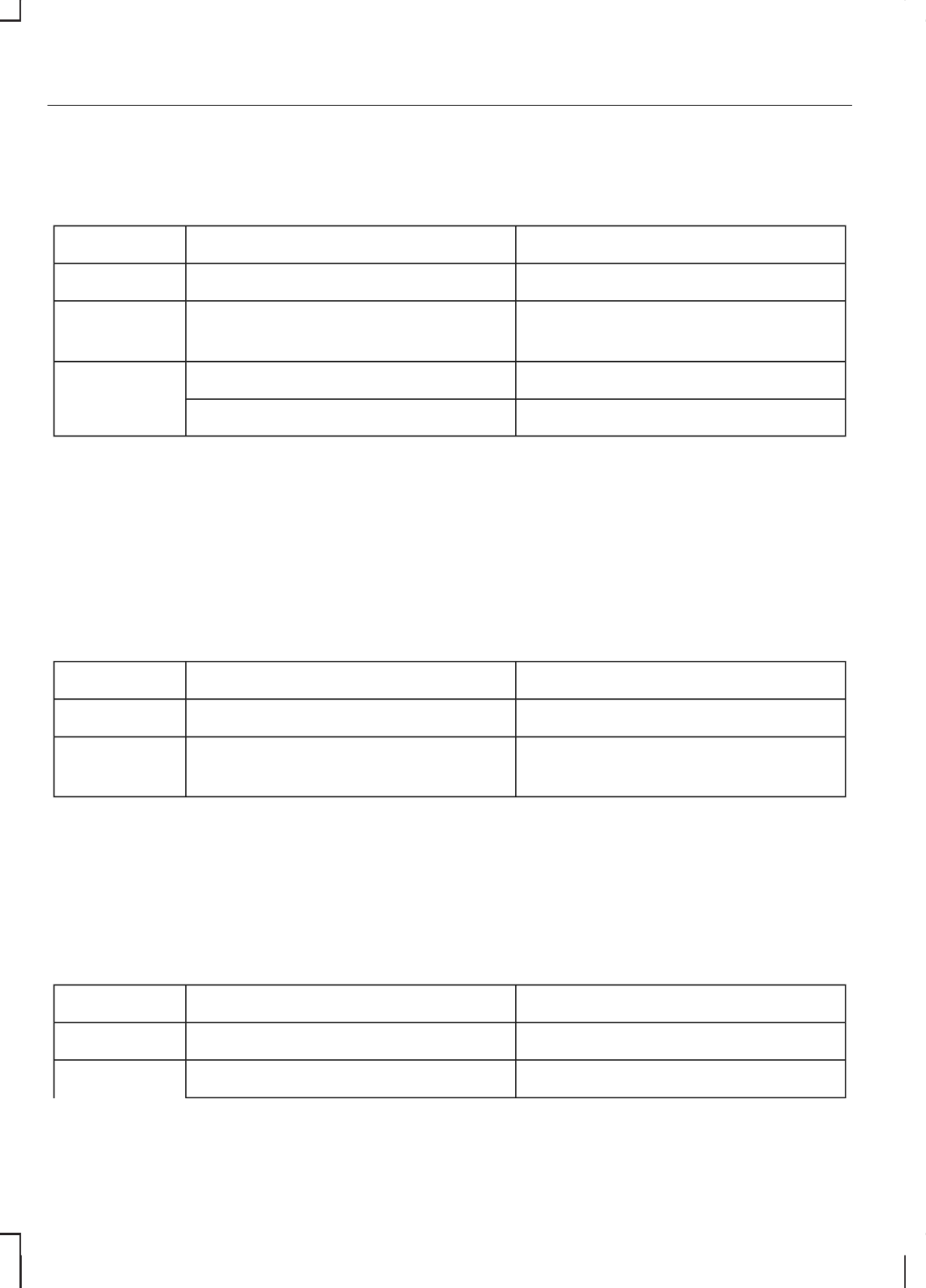
Redial This function allows you to redial the
last dialled phone number.
System answerUser saysSteps
"PHONE""PHONE"1
"REDIAL"
"REDIAL"a
2
"CONFIRM YES OR NO"
"DIALLING""YES"3
"COMMAND CANCELLED""NO"
a) Can be used as a shortcut.
DTMF (Tone dialling)
This function transfers spoken
numbers into DTMF tones, i.e. to
make a remote enquiry to your home
answering machine.
Note:
DTMF can only be used during
an ongoing call. Press the VOICE
button or the MODE button and wait
for the system prompt.
System answerUser saysSteps
"NUMBER PLEASE"1
"<numbers 1 to 9, zero, hash,
star>"
2
Main settings
Accept and reject calls
Calls can be accepted or rejected
using the Voice Control.
System answerUser saysSteps
"PHONE""PHONE"1
"ACCEPT CALLS""ACCEPT CALLS"2
272
Voice control
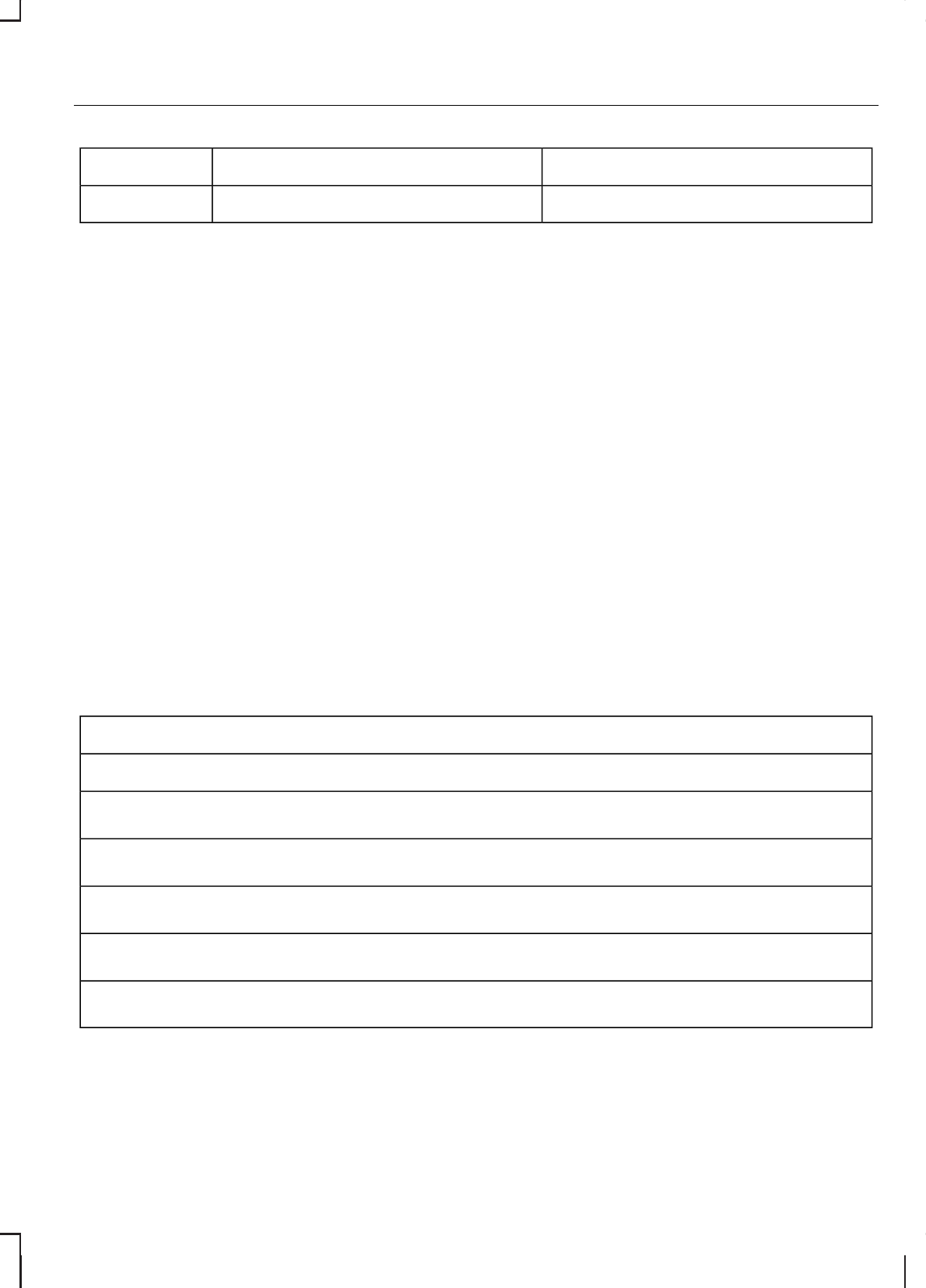
System answerUser saysSteps
"REJECT CALLS""REJECT CALLS"
NAVIGATION SYSTEM
COMMANDS
Please refer to your separate
Navigation handbook for details of
the command menus.
CLIMATE CONTROL
COMMANDS
Climate
The climate voice commands
supports the functionality of the fan
speed, temperature and mode
settings. Not all functions are
available on all vehicles.
Overview
The overview below shows the
available voice commands for
operating your climate control
system. The following lists will give
further information about the
complete command menu.
"CLIMATE"
"HELP"
"FAN"a
"DEFROSTING/DEMISTING ON"a
"DEFROSTING/DEMISTING OFF"a
"TEMPERATURE"a
"AUTO MODE"a
a) Can be used as a shortcut. On vehicles fitted with an English language
module the "FAN" shortcut is not available.
273
Voice control
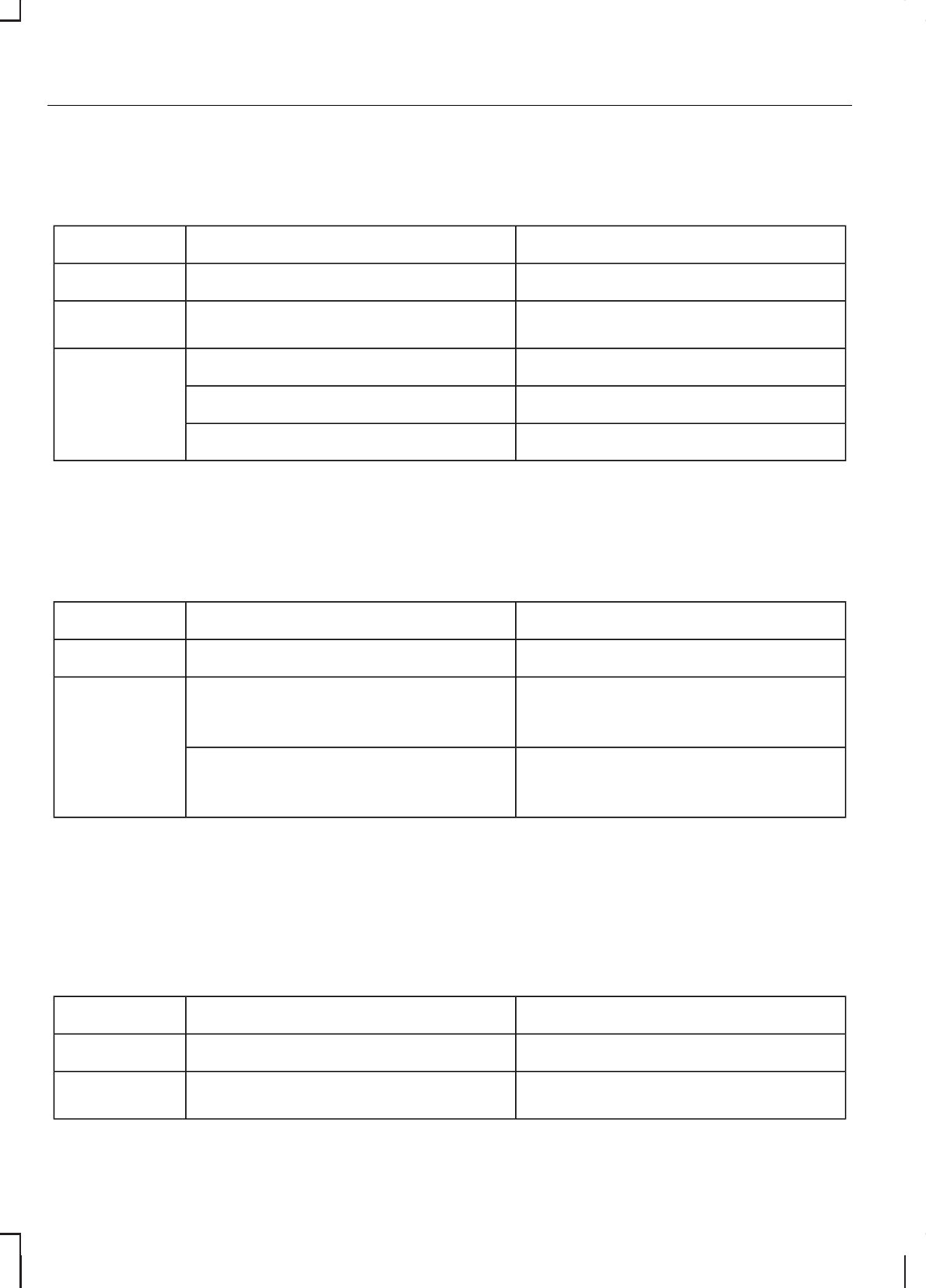
Fan This function allows you to adjust the
fan speed.
System answerUser saysSteps
"CLIMATE""CLIMATE"1
"FAN SPEED PLEASE"
"‘FAN"a
2
"FAN MINIMUM""MINIMUM"
3"FAN <number>""<a number between 1 and 7>"
"FAN MAXIMUM""MAXIMUM"
a) Can be used as a shortcut. On vehicles fitted with an English language
module the "FAN" shortcut is not available.
Defrosting/Demisting
System answerUser saysSteps
"CLIMATE""CLIMATE"1
"DEFROSTING/DEMISTING ON"
"DEFROSTING/DEMISTING
ON"a
2
"DEFROSTING/DEMISTING
OFF"
"DEFROSTING/DEMISTING
OFF"a
a) Can be used as a shortcut.
Temperature
This function allows you to adjust the
temperature.
System answerUser saysSteps
"CLIMATE""CLIMATE"1
"TEMPERATURE PLEASE"
"TEMPERATURE"a
2
274
Voice control
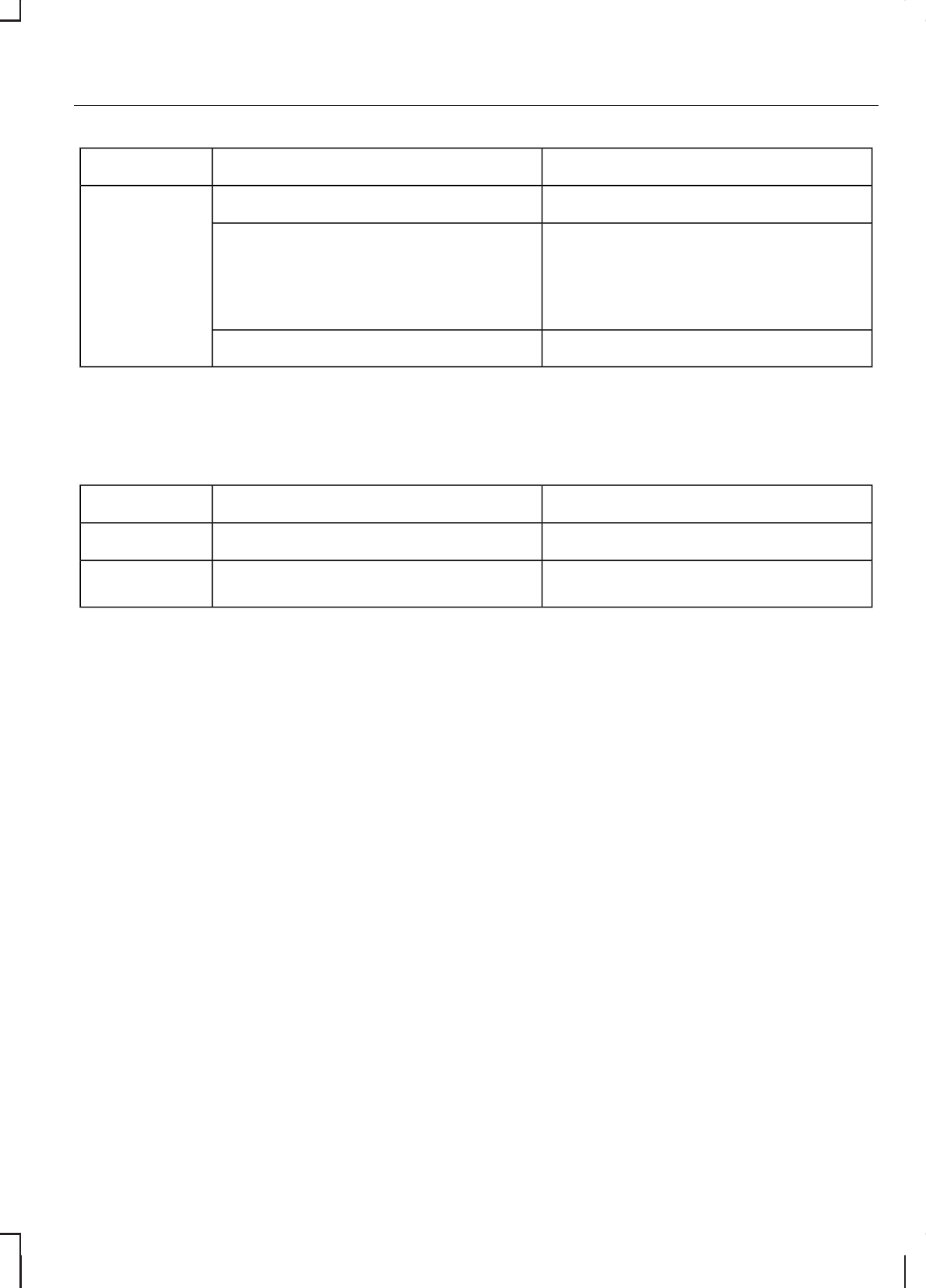
System answerUser saysSteps
"TEMPERATURE MINIMUM""MINIMUM"
3"TEMPERATURE <number>"
"<a number between 15 and
29 °C with 0.5 increments>" or
"<a number between 59 and
84 °F>"
"TEMPERATURE MAXIMUM""MAXIMUM"
a) Can be used as a shortcut.
Auto mode
System answerUser saysSteps
"CLIMATE""CLIMATE"1
"AUTO MODE"
"AUTO MODE"a
2
a) Can be used as a shortcut. Can be deactivated by selecting a different
temperature or fan speed.
275
Voice control

!"#$!%"
#$#
&' ( )*+,%
& --..+*,%
#/###
0#1
( $#$#2
&*+,%#'
333445.#'#
64477#
8
96#8:&;$&#
6#<#6
=6>,$?%?5$