Midland Radio WX80 Weather Alert Radio User Manual 2001073 WX 80
Midland Radio Corporation Weather Alert Radio 2001073 WX 80
Manual
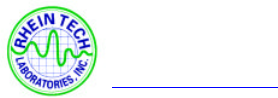
360 Herndon Parkway
Suite 1400
Herndon, VA 20170
http://www.rheintech.com
FCC Certification Report Page 14 of 25
2001073 / QRTL01-067 Topaz3, L.L.C. FCC ID: O7KWX80
9 MANUAL
WX-80
Weather Monitor with SAME
User Instruction Manual
2
SPECIFICATIONS
Number of Channels …………………………………………………… 7
Receiver Frequencies (MHz)
Channel 1 ……………………………………………… 162.550
Channel 2 ……………………………………………… 162.400
Channel 3 ……………………………………………… 162.475
Channel 4 ……………………………………………… 162.425
Channel 5 ………………… …………………………… 162.450
Channel 6 ……………………………………………… 162.500
Channel 7 ……………………………………………… 162.525
Receiving Sensitivity (at 12 dB SINAD)………………………… 0.3uV
FIPS Code Sensitivity
@ +/- 3KHz Deviation / 90% Success Rate……………………… 0.3uV
Signal to Noise Ratio ……………………………………………… 40dB
Dual Tone Detection Range………………………………1.2 to 2.4 KHz
Channel Selectivity ……………………………………+/- 25 KHz, 60dB
Power Output (Maximum) ………………………………………250mW
Battery Back-up ………………………………………One 9-Volt Battery
Antenna ……………………………………… Telescoping Rod Antenna
Dimensions(HWD) …………………………………………
Weight ………………………………………………………
3
POWERING THE WEATHER RADIO
Your Weather radio uses standard 12VDC power for normal operation and one 9V
battery (not supplied) for backup power when standard power fails or is temporarily
disconnected. For the best performance and longest life, we recommend an alkaline
battery.
Cautions:
l Use only a fresh battery of the required size and recommended type.
l Do not use a rechargeable battery in your Weather radio.
Notes:
l A fresh backup battery will power the Weather radio for up to 1 hour with the
weather broadcast turned on or up to 8 hours in alert standby mode. However, we
recommend you always connect the Weather radio to AC power for normal use.
l If the backup battery becomes weak, your Weather radio might not sound a tone
when an emergency or test alert is broadcast. When your radio’s reception
periodically, and replace the battery if the tone does net sound.
Connecting the Weather radio to AC Power
1. If the Weather radio’s display is on, shift the power switch to the right side until it
clicks to turn off the Weather radio.
2. Connect the DC 12V Out of the power ADAPTOR to Weather radio’s DC IN Power
4
Jack.
3. Plug the Weather radio’s DC power ADAPTOR into a standard AC outlet.
Installing the Backup Battery
1. If the Weather radio’s display is on, shift power switch to the right side until it clicks
to turn off the Weather radio.
2. Press the tab on the battery compartment cover then lift up the cover to remove it.
3. Snap a 9V battery onto the battery terminals inside the compartment, then place the
battery inside the compartment.
4. Replace the cover.
When REPLACE then BATTERY appears or the Weather radio stops operating when it
is unplugged from AC power, replace the battery.
Note: REPLACE then BATTERY also appears it no backup battery is installed and the
Weather radio is connected to AC power and then turned on.
Caution:
l Dispose of an old battery promptly and properly.
Do not burn or bury it.
l Always remove an old or weak battery. Batteries can leak chemicals that can
destroy electronic parts.
5
USING THE BUIL-IN ANTENNA
The Weather radio’s built-in telescoping antenna lets you receive strong local signals.
To use the built-in antenna, lift it up so it is vertical then fully extend it.
To improve reception in remote areas, you can connect an external antenna to your
Weather radio using an optional adapter cable with a phone plug to the Weather radio’s
EXT ANT jack. Your local TOPAZ store sells a wide variety of antennas. To connect an
external antenna to the Weather radio, connect one end of the adapter cable to EXT
NAT on the back of the Weather radio then connect the other end to the antenna.
PROGRAMMING THE
WEATHER RADIO
The first time you use your Weather radio, it is automatically set to use the NOAA
weather broadcast frequency 162.550 MHz (Channel 1) and receive all SAME alert
signals broadcast within a 50-mile radius of where you installed it.
Your Weather radio is preprogrammed to receive broadcast for the FIPS code stored
in first memory location (called single mode), and is preprogrammed with the seven
national NOAA broadcast frequencies ( Channels 1-7). Depending on your location,
you might need to set it to its multiple mode and select a different channel.
Follow these steps to select a different broadcast frequency and set the Weather radio
to its single or multiple mode (if necessary), and store or change FIPS codes in the
Weather radio’s memory (to narrow the area for which you receive SAME alerts).
1. To turn on the Weather radio, shift the power switch to the left side until it clicks.
2. Push the “Off” key for 2 second to Set MODE to PROFRAM. The Weather radio
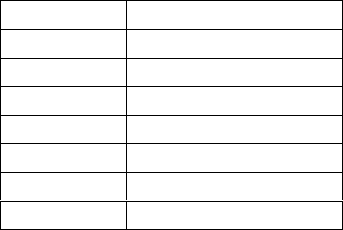
6
displays the last selected weather broadcast channel and frequency number.
3. Press WEATHER if necessary to turn on the weather broadcast, then push the
VOLUME Up or Down Key so you can hear the broadcast as you make your
selection.
Note: If you do not press a key for about 45 seconds during Steps 4-8, the Weather radio
exits the programming made and saves only those changes stored before the last key
press. To continue, start over at Step2.
4. Press a number key (1-7) to listen to the broadcast on that channel. The Weather
radio displays the selected channel and its corresponding frequency. Repeat this step
until you find the channel broadcasting in your area.
Note: If you receive a NOAA broadcast on more than one channel, the one with the
Best reception might not be the one broadcasting information for your location. Contact
your local TOPAZ store or the NWS to find out which frequency NOAA is using to
broadcast from the station nearest your location, then select that channel.
Channel Frequency(MHz)
1 162.550
2 162.400
3 162.475
4 162.425
5 162.450
6 162.500
7 162.525
5. Press “Yes” key three times. The currently selected mode (SINGLE or MULTIPLE)
appears.
6. To select the other setting (SINGLE or MULTIPLE), press “No”. The setting you
7
selected appears.
7. Press “Yes”. The FIPS code stored in the first memory location appears.
8. To change the code in the first memory location, press “No” key. ------- appears.
Or, to add or change a code in a different position, repeatedly press “Yes” key Until
you see the first unused memory location or the code you want to change, then press
“No” key. -------- appears.
9. Use the number keys (0-9) to enter the 6-digit FIPS code you want to store.
Note:
l If you make a mistake while entering the code press “No” to clear all digits ( --
---- reappears ), then enter the correct digit.
l To reset the Weather radio to receive all SAME signals within a 50-mile radius,
simply enter 99 in the first memory location.
l For easy reference, use a pencil to write down each FIPS code you store in memory
on the supplied label. Then affix the label behind the Weather radio’s back cover.
10. Press “Yes” key to store the code in the Weather radio’s memory.
If you set the Weather radio to its multiple mode the code (if any) stored in the next
memory position appears. Repeat Steps 7-9 for each code (up to 15) you want to change
or add.
Note: when you press “Yes” key to store a code in the last (15th) memory position,
weather alert descriptions appear
8
11. When you finish, Push the “Off” key for 2 second to Set MODE to OPERATE. The
current alert status appears .
TESTING THE WEATHER RADIO
For your Weather radio to be effective, you must place it where it can receive an
emergency alert broadcast and where you can hear its alert tone.
In the United State, the NWS broadcast a test alert every week on Wednesday
between 11 AM and 1 PM . To find out the specific test schedule in your area, contact
your local NOAA or NWS office. These offices are usually listed in the telephone book
under “US Government, Department of Commerce.”
Important: The fact that you get clear reception of a weather broadcast signal does not
guarantee that an emergency alert broadcast will trigger your Weather radio’s alert
function. Be sure you choose the proper location for the Weather radio and regularly
check the Weather radio to be sure it is operating properly.
Manually Testing the Alert Tone
To manually test the Weather radio’s alert tone, turn on the Weather radio, hold down
OFF, turn on the Weather radio by shift the power switch to the left until it clicks then
press ALERT. The Weather radio sounds the alert tone. Then, as the tone sounds, walk
around the area where you keep the Weather radio to make sure you can hear the tone.
Important Notes:
l To make sure your Weather radio will sound the alert tone when it receives an
emergency signal always keep the built-in antenna fully extended.
9
l Testing the alert tone only ensures that the Weather radio’s alert tone can be heard.
It does not test the Weather radio’s receiver or guarantee you will receive an
emergency alert.
l If the Weather radio does not sound an alert tone you are either out of rang of the
broadcast or the backup battery is week.
l An emergency alert broadcast might not trigger your Weather radio’s alert tone,
even if it receives voice transmission clearly or if the alert tone sounds when you
manually test it. Also, if you are in a fringe area, your Weather radio might be
triggered by a broadcast when it is placed in one area, but not be triggered if you
place it somewhere else (even close by).
To turn on the Weather radio, shift the power switch to the left until it clicks.
WEATHER then ALRT (alert) ON appears.
Note: VOLUME also controls the Weather radio’s audio broadcast volume. To set, the
alert volume, see “Setting the Alert volume” Section.
To listen to a Weather broadcast, see “Listening to a Weather Broadcast.”
To have to a weather radio sound an alert, see “Using the Alert Function”
To turn off the Weather radio, shift the power switch to the right until clicks and the
display clears.
LISTENING TO A WEATHER
BROADCAST
Your Weather radio is preprogrammed with the seven NOAA weather broadcast
10
frequencies (Channels 1-7). To select a frequency broadcast in your area, follow Steps
2-4 and 9 in “Programming the Weather radio”
To listen to a weather broadcast, make sure MODE is set to OPERATE, press
WEATHER, then adjust VOLUME to the desired listening level. To turn off the weather
broadcast, press WEATHER again.
USING THE ALERT FUNCTION
To set the Weather radio to sound an alert when the NWS broadcasts a warning,
watch, or statement, hold down ALERT for 2 seconds until WEATHER then ALERT
ON appears. The Weather radio beeps once.
Note:
l If you programmed more than one FIPS code into memory, be sure the Weather
radio is set to its multiple mode (see Steps 5 and 6 under “Programming the
Weather radio”). Otherwise, the Weather radio will only receive broadcast for the
FIPS code you stored in the first memory position.
l If severe weather threatens, do not wait for an alert tone; turn on the weather
broadcast and monitor the weather information.
To set the Weather radio so it does not sound an alert, hold down ALERT for 2 seconds
until WEATHER ALERT OFF appears. The weather radio beeps twine.
Setting the Alert Volume
To Control alert or tone volume, Press “ Yes Key” for 2 seconds. In this case the
“volume Up/Down” will be used for tone volume control and tone volume level will
be displayed on LCD with beep tone on speaker.
11
Changing/Checking the Alert Pattern
You can set the Weather radio to respond to an NWS alert broadcast in one of two
ways.
VOICE – the Weather radio sounds an alert for about 8 seconds, then automatically
turns on the weather (voice) broadcast for 5 minutes. Then it returns to standby mode. It
also displays the alert description (such as TORNADO WARNING) until the alert’s
effective time received as part of the NWS broadcast code expires. An alert could be in
effect for several hours.
(Continuous) ALERT – the Weather radio sounds an alert and displays an alert
description until the alert’s effective time expires. To turn off the alert sooner, press
OFF. To turn on the NWS voice broadcast, press WEATHER.
Note : When the Weather radio’s alert ends or you turn it off, you hear the NWS alert
tone(which sounds different than the Weather radio’s tone) for a few seconds before
you hear the voice broadcast.
The Weather radio automatically selects the ALERT setting the first time you turn it
on. To change the alert pattern setting (or check which setting is currently selected),
follow these steps.
1. Push the “OFF” key for 2 seconds to set MODE to PROGRAM
Note : If you do not press a key for about 45 seconds during Step 2 ~ 4, the Weather
radio exits the programming mode without storing any change. To continue, start over
at Step 1.
2. Press “Yes” Key once. The currently selected alert pattern (VOICE or ALERT)
appears.
3. To select the other setting (VOICE or ALERT), press “No” Key. The setting you
selected appears.
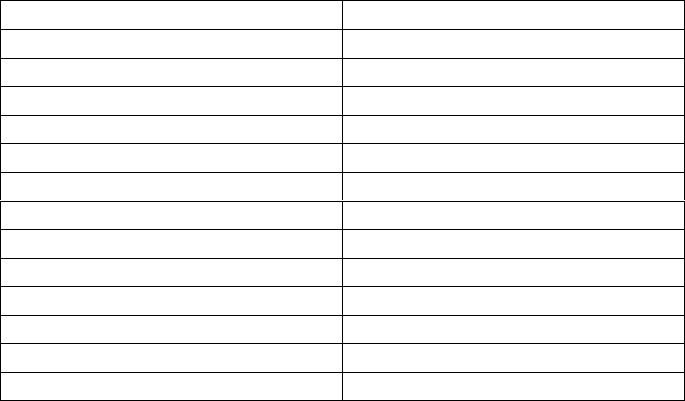
12
4. Press “ Yes” key again to store your selection, then Push the “OFF” key for 2
seconds to set MODE to OPERATE. The current alert status (WEATHER ALRT
ON or WEATHER ALRT OFF) appears.
Enabling/Disabling Alert Tones
You can turn on or off some types of alert tones received by your Weather radio. For
example, you can turn off the alert tone for avalanche watch if you do not live near an
avalanche.
Notes :
l The Weather radio still detects and displays information about alerts even after you
disable the tone for those alerts.
l If you set the Weather radio so it turns itself on when it receives a specific warning,
disabling the alert tone for that warning also means that the Weather radio will not
turn itself on when it receives that warning.
You can set the Weather radio so it does not sound an alert tone during only the
following types of alerts:
Avalanche Warning Hurricane Watch
Avalanche Watch Practice/Demo
Blizzard Warning Required Monthly Test
Coastal Flood Warning Severe Thunderstorm Watch
Coastal Flood Watch Severe Weather Statement
Flash Flood Statement Special Marine Warning
Flash Flood Warning Special Weather Statement
Flash Flood Watch Test Message
Flood Statement Unknown Statement
Flood Warning Unrecognized code ending in S
Flood Watch Volcano Warning
High Wind Warning Volcano Watch
High Wind Watch Winter Storm Warning
Hurricane Statement Winter Storm Watch
When you decide it the alert tone will be on or off toward each of weather
situation, current status for alert tone will be showing so as to adjust necessary type of
alert only. In other words, you can turn on or off some type of alert tone by pressing
“NO” Key, after checking current status for alert tone to specific warnings. To save your
selection for current status for alert tone (ON or OFF), you should press “YES” Key and
then you can check other alert tone status for weather after storing your selection.
(Example) Alert Tone for Winter Storm Warning
Owing to the space on LCD, LCD will show as follow,
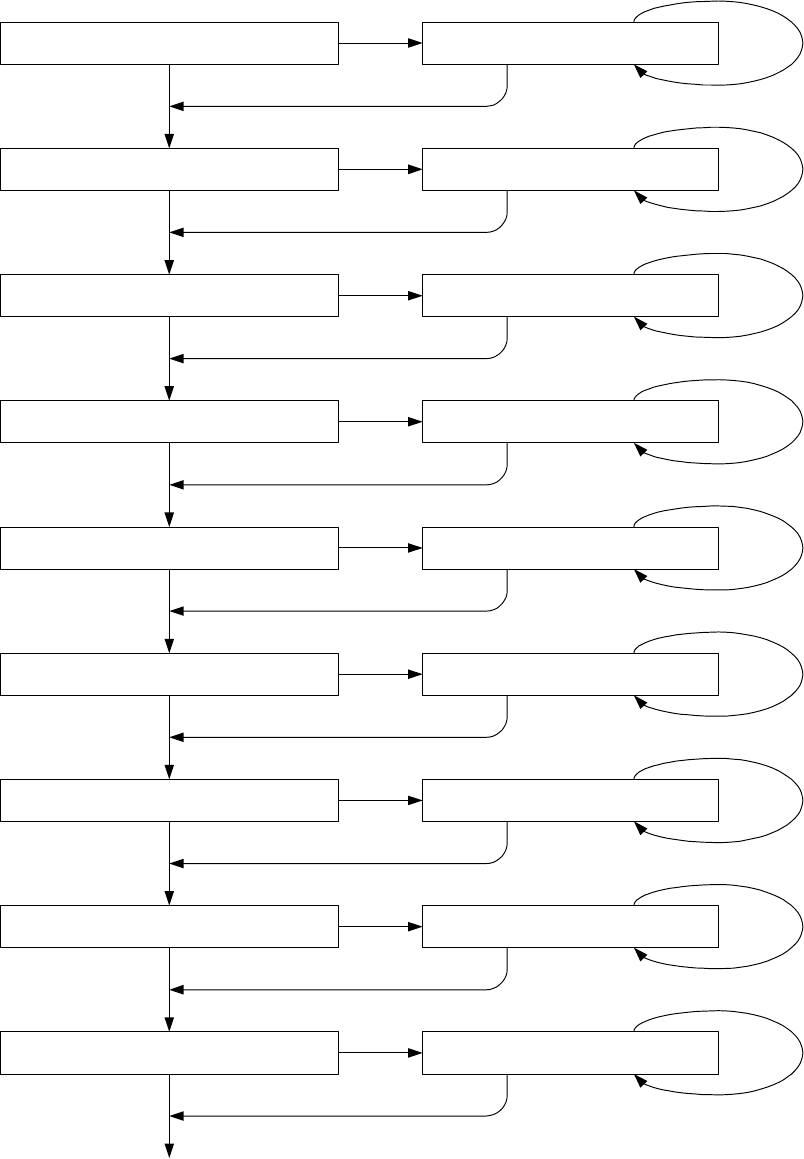
14
Severe Thunder Watch
Tone On/Off
Change Tone State
(Tone On
>
Tone Off , Tone Off
>
Tone On)
No
Severe Weather
Tone On/Off
Yes Yes
Change Tone State
(Tone On
>
Tone Off , Tone On
>
Tone Off)
No
No
Yes Yes
No
No
Yes Yes
No
No
Yes Yes
No
No
Yes Yes
No
No
Yes Yes
No
No
Yes Yes
No
No
Yes Yes
No
No
Yes Yes
No
Special Weather
Tone On/Off
Change Tone State
(Tone On
>
Tone Off , Tone Off
>
Tone On)
Flash Flood Watch
Tone On/Off
Change Tone State
(Tone On
>
Tone Off , Tone On
>
Tone Off)
Flash Flood Warning
Tone On/Off
Change Tone State
(Tone On
>
Tone Off , Tone Off
>
Tone On)
Flash Flood
Tone On/Off
Change Tone State
(Tone On
>
Tone Off , Tone On
>
Tone Off)
Flood Watch
Tone On/Off
Change Tone State
(Tone On
>
Tone Off , Tone Off
>
Tone On)
Flood Warning
Tone On/Off
Change Tone State
(Tone On
>
Tone Off , Tone On
>
Tone Off)
Flood
Tone On/Off
Change Tone State
(Tone On
>
Tone Off , Tone On
>
Tone Off)
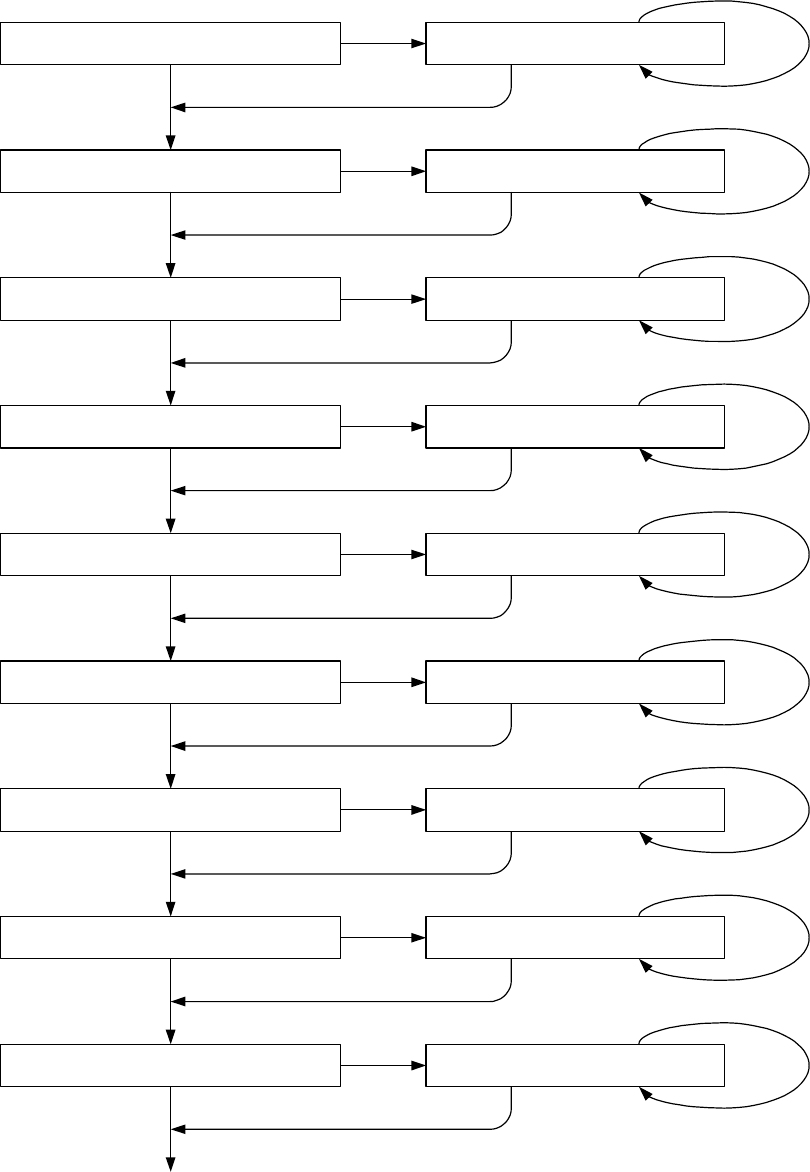
15
Winter Storm Watch
Tone On/Off Change Tone State
(Tone On > Tone Off , Tone Off > Tone On)
No
Winter Storm Warning
Tone On/Off
Yes Yes
Change Tone State
(Tone On > Tone Off , Tone On > Tone Off)
No
No
Yes Yes
No
No
Yes Yes
No
No
Yes Yes
No
No
Yes Yes
No
No
Yes Yes
No
No
Yes Yes
No
No
Yes Yes
No
No
Yes Yes
No
Blizzard
Tone On/Off Change Tone State
(Tone On > Tone Off , Tone Off > Tone On)
High Wind Watch
Tone On/Off Change Tone State
(Tone On > Tone Off , Tone On > Tone Off)
High Wind Warning
Tone On/Off Change Tone State
(Tone On > Tone Off , Tone Off > Tone On)
Hurricane Watch
Tone On/Off Change Tone State
(Tone On > Tone Off , Tone On > Tone Off)
Hurricane
Tone On/Off Change Tone State
(Tone On > Tone Off , Tone Off > Tone On)
Coastal Flood Watch
Tone On/Off Change Tone State
(Tone On > Tone Off , Tone On > Tone Off)
Coastal Flood Warning
Tone On/Off Change Tone State
(Tone On > Tone Off , Tone On > Tone Off)
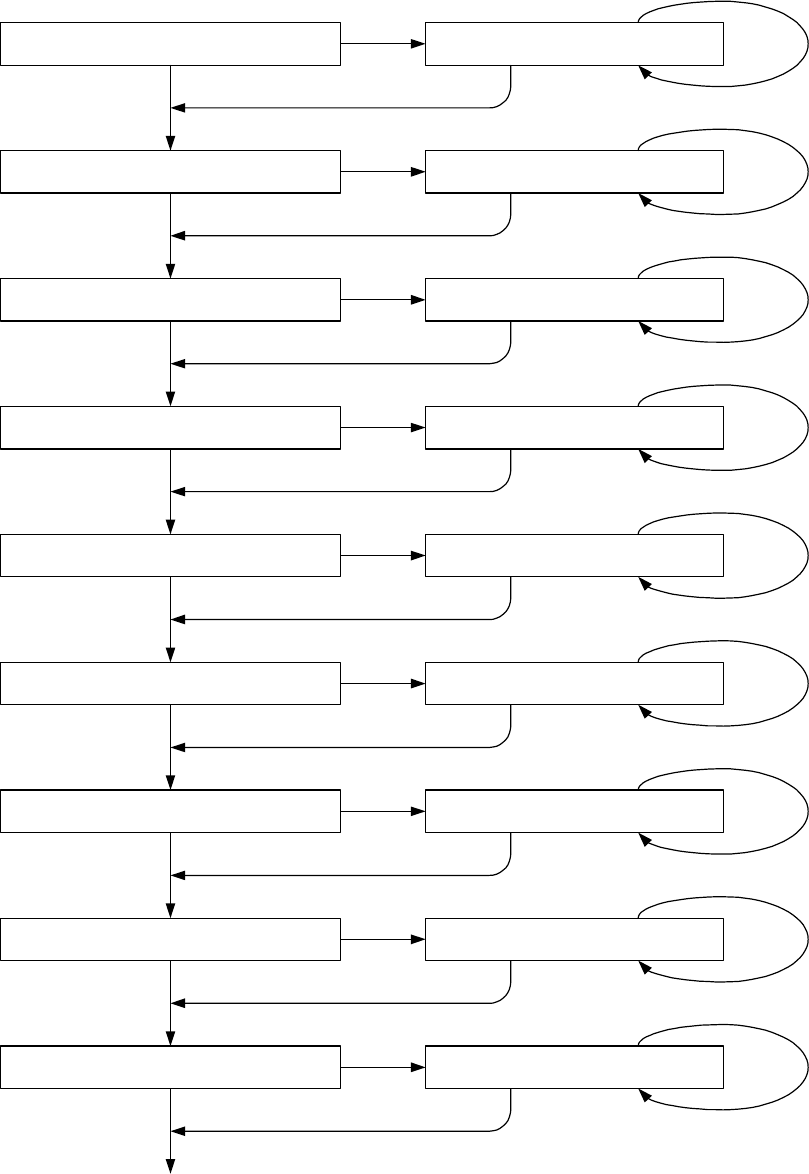
16
Special Marine Warning
Tone On/Off Change Tone State
(Tone On > Tone Off , Tone Off > Tone On)
No
Avalanch Watch
Tone On/Off
Yes Yes
Change Tone State
(Tone On > Tone Off , Tone On > Tone Off)
No
No
Yes Yes
No
No
Yes Yes
No
No
Yes Yes
No
No
Yes Yes
No
No
Yes Yes
No
No
Yes Yes
No
No
Yes Yes
No
No
Yes Yes
No
Avalanch Warning
Tone On/Off Change Tone State
(Tone On > Tone Off , Tone Off > Tone On)
Volcano Watch
Tone On/Off Change Tone State
(Tone On > Tone Off , Tone On > Tone Off)
Volcano Warning
Tone On/Off Change Tone State
(Tone On > Tone Off , Tone Off > Tone On)
Monthly Test
Tone On/Off Change Tone State
(Tone On > Tone Off , Tone On > Tone Off)
Message Test
Tone On/Off Change Tone State
(Tone On > Tone Off , Tone Off > Tone On)
Unkown Statement Tune TV
Tone On/Off Change Tone State
(Tone On > Tone Off , Tone On > Tone Off)
Demo Message
Tone On/Off Change Tone State
(Tone On > Tone Off , Tone On > Tone Off)
17
Using the Weather radio’s ‘All Signals’ Code
Your Weather radio is preset to use a default “all signals” code of 99, which lets it
receive any weather alert broadcast within its reception range (about a 50-mile radius in
most locations). This code is preset in the Weather radio’ s first memory location.
To set the Weather radio to respond only to specific NWS FIPS codes you select,
choose the codes (as many as 15) you want to program, program those codes into
memory locations 2 ~ 15, and set the Weather radio to its multiple mode.
To reset the Weather radio to use the “all signals” code again, follow the steps under
“Programming the Weather Radio” section, setting the Weather radio to its single mode
in Steps 5 and 6 and storing 99 in the first memory position in Step 9.
Reviewing Overlapping Alerts
Your Weather radio can store up to three different alerts (with overlapping effective
times) in its memory. If the Weather radio receives a new alert while a previous alert is
still in effect, it automatically displays the alert description and sounds an alert for the
new alert.
To scroll forward or backward through the Weather radio’s memory and review all
effective alerts, press “Yes” (to scroll backward).
Notes:
l The Weather radio sounds a high-pitched tone if you try to scroll past the first or
last alert in memory. To continue, press “Yes” key to begin scrolling in the
opposite direction
l If the Weather radio receives a new alert while three previous alerts are still in
effect, it stores the newest alert and clears the oldest alert from memory.
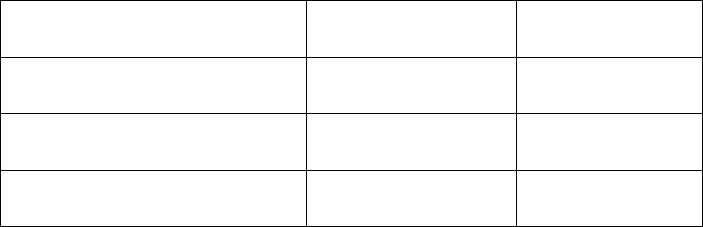
18
When a Test or Demo Alert Occurs
The NWS sends out weekly test signals, you can use to confirm that your Weather
radio is working properly. To find out the specific test schedule in your area, contact
your local NOAA or NWS office. Those offices are usually listed in the telephone book
under US Government, Department of Commerce.
When the Weather radio’s alert function is turned on and the Weather radio receives
a test broadcast for a FIPS code you programmed into its memory, it responds in one of
these ways:
NWS Alert Type You See You Hear
Demo Message
(sent at random times) Demo Message No sound
Required Weekly
SAME Test Weekly Test Beeps
Required Monthly
SAME Test Monthly Test Beeps
Note : The Weather radio does not turn on an indicator during a test/demo broadcast.
LOCKING OUT UNDEFINED
WEATHER DESCRIPTIONS
The NWS might occasionally broadcast several types of weather information
intended for commercial or other non-private use. This information could include, for
example, messages intended for automated weather services (such as those used by
radio or TV stations). Your Weather radio’s memory does not contain a specific,
corresponding description for the signals related to these commercial weather types.
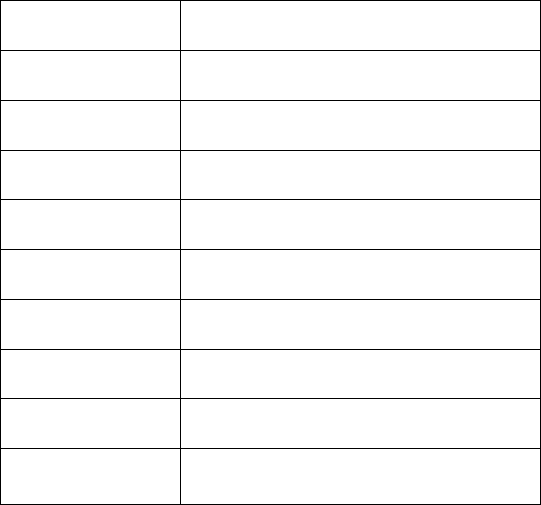
19
Additionally, your Weather radio is designed to recognize all common weather alert
types currently used by the NWS. The NWS could, however, eventually create and
broadcast new alert types (for which the Weather radio’s memory does not contain a
specific, corresponding description).
If your Weather radio receives a signal for a new alert type, it is preset (if the alert
function is turned on) to display UNKNOWN, the alert description (EMERGENC,
STATEMNT, WARNING, or WATCH), and TUNE TV, then sound a siren alert. It is
not set to alert you when it receives a commercial alert type.
Depending on your preference, you can follow these steps to change the way the
Weather radio responds to new weather alert broadcasts.
1. Turn off the Weather radio.
2. While holding down OFF, Shift power switch to the left side until it clicks to turn
on the Weather radio. TESTMODE appears.
3. Press a number key to select the desired setting. The Weather radio tunes to the
corresponding channel, and one of the following appears.
You Press : The Weather radio Displays :
1CH. 1
2CH. 2
3CH. 3
4CH. 4
5CH. 5
6CH. 6
7CH. 7
8DEFAULT (reset to default)
9DEMO ON or DEMO OFF
(the Weather radio’s demo mode
20
Note : If you pressed 9 in this step, your Weather radio can also perform these test
functions while TESTMODE appears:
l If you press ALERT, the Weather radio continuously sounds its alert siren. Press
ALERT again to turn off the siren.
l If you press YES, STATEMENT, WATCH, and WARNING light at the same time.
l If you press NO, STATEMENT, WATCH, and WARNING turn off at the same
time.
l If you press WEATHER, all display characters appear at the same time.
4. Shift power switch to the right side until it clicks to turn off the weather radio and
store your selection. Then turn it back on to begin using the new setting.
USING THE BACKLIGHT
Your Weather radio’s backlight automatically turns on while you listen to the
weather broadcast and for about 10 seconds each time you press a key. For extended use
in low light situations, you can set the backlight so it remains on until you turn it off.
Note : You can turn on your Weather radio’s backlight so it stays on continuously only
if the Weather radio is connected to AC power through DC Adapter.
Follow these steps to turn the backlight on or off.
1. Push the “OFF” key for 2 seconds to set MODE to PROGRAM.
2. Within 45 seconds, press “Yes” key twice so CONTINUO (continuous) and
BACKLITE alternately flash on the display, then press “Yes” key to turn on
continuous backlight or “No” key to turn it off.
21
Note : If you do not press a key for about 45 seconds, the Weather radio automatically
exits the programming mode.
3. Push the “OFF” key for 2 seconds to set MODE to OPERATE.
22
UNDERSTANDING FIPS CODES
For the purpose of broadcasting weather information, the NWS has divided the
United States into regions by state and county (or parish, where applicable) then
assigned a 6-digit FIPS code to identify each county or parish. For example, the code
for Dallas County, Texas, is 048113.
The first digit in a FIPS code identifies the county subdivision, the next two digits
identify the state, and the last three digits identify the county or parish.
Note: Most FIPS codes begin with 0, which means that FIPS code represents an entire
county. The NWS, however, eventually plans to subdivide some large counties. When
that happens, each subdivision will be assigned a digit from 1~9, resulting in codes such
as 148113, 248113, and so on.
Your Weather radio can receive all SAME alert signals broadcast within about a 50-mile
radius of where you installed it. To receive SAME alerts and broadcasts about weather
occurring only in particular Counties, within that area, you can program up to 15 FIPS
codes into the Weather radio’s memory. For example, this lets you avoid hearing an
alert that applies to an area within a 50-mile radius but not necessarily to your county or
parish.
Obtaining Your Area’s FIPS Code(s)
To obtain the FIPS code for the location where you installed your Weather radio,
contact your local TOPAZ store or call the NWS toll free at 1-888-NWR-SAME (1-888-
697-7263). If you call the NWS, follow the instructions you hear.
Note: If you are close to a county or parish line, you might want to obtain the codes for
the nearby counties or parishes.
Hint: Since you can program up to 15 FIPS codes into the Weather radio’s memory, you
might want to obtain the codes for other local areas that you frequently travel through
(as long as those areas are within a 50 mile radius of your location and within an area
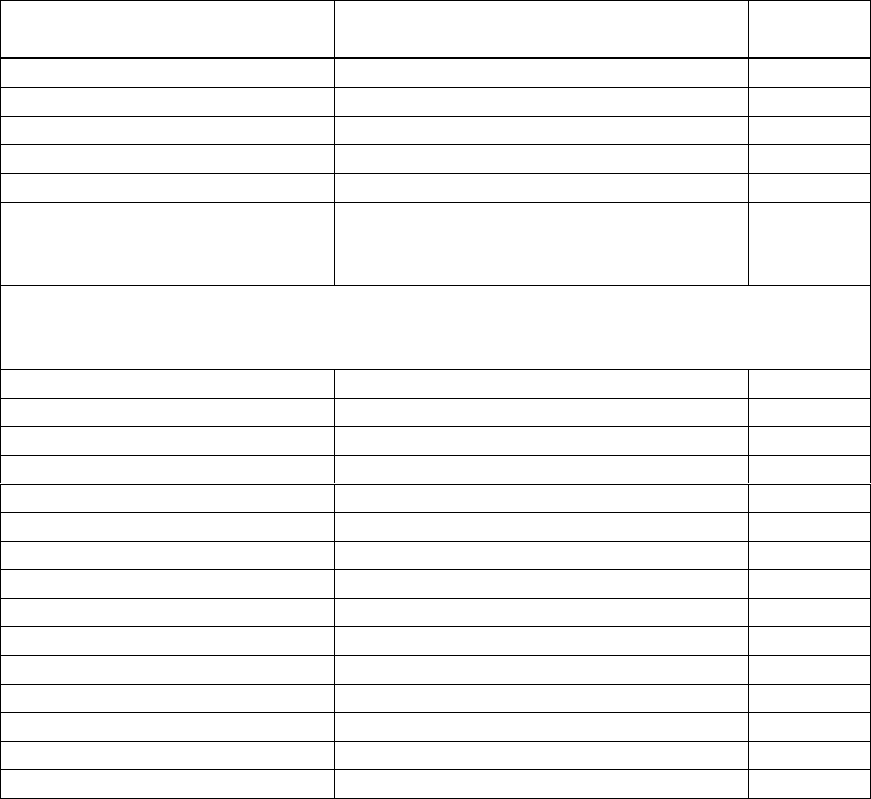
23
covered by your local NWS broadcast station). That way, you can program those codes
into the Weather radio and receive broadcasts covering those locations, too.
NWS WEATHER ALERT
DESCRIPTION
Your Weather radio can display these NWS weather alert descriptions. For easy
reference, this list also shows the type of alert (siren or beep) that sounds during each
alert.
Weather/Alert
Description You See You Hear
Avalanche warning AVALANCH WARNING Siren
Avalanche watch AVALANCH WATCH Siren
Blizzard warning BLIZZARD WARNING Siren
Civil danger warning CIVIL DANGER WARNING Siren
Civil danger watch CIVIL DANGER WATCH Siren
Civil emergency-turn on the TV
for information is available on
TV, call your local NWS office
TUNE TV Siren
Note: TUNE TV might also indicate the Weather radio has received a signal for a
condition not defined the Weather radio’s memory (See “Locking Out Undefined
Weather Descriptions”)
Coastal flood warning COASTAL FLOOD WARNING Siren
Coastal flood watch COASTAL FLOOD WATCH Siren
Emergency action warning EMERGENC ACTION WARNING Siren
Emergency action termination EMERGENC ACTION TERMINAT Siren
Evacuate immediately EVACUATE IMMEDIAT Siren
Fire warning FIRE WARNING Siren
Flash flood statement FLASH FLOOD Beeps
Flash flood warning FLASH FLOOD WARNING Siren
Flash flood watch FLASH FLOOD WATCH Siren
Flood statement FLOOD Beeps
Flood warning FLOOD WARNING Siren
Flood watch FLOOD WATCH Siren
Hazardous material warning HAZARD MATERIAL WARNING Siren
Hazardous material watch HAZARD MATERIAL WATCH Siren
High wind warning HIGH WIND WARNING Siren
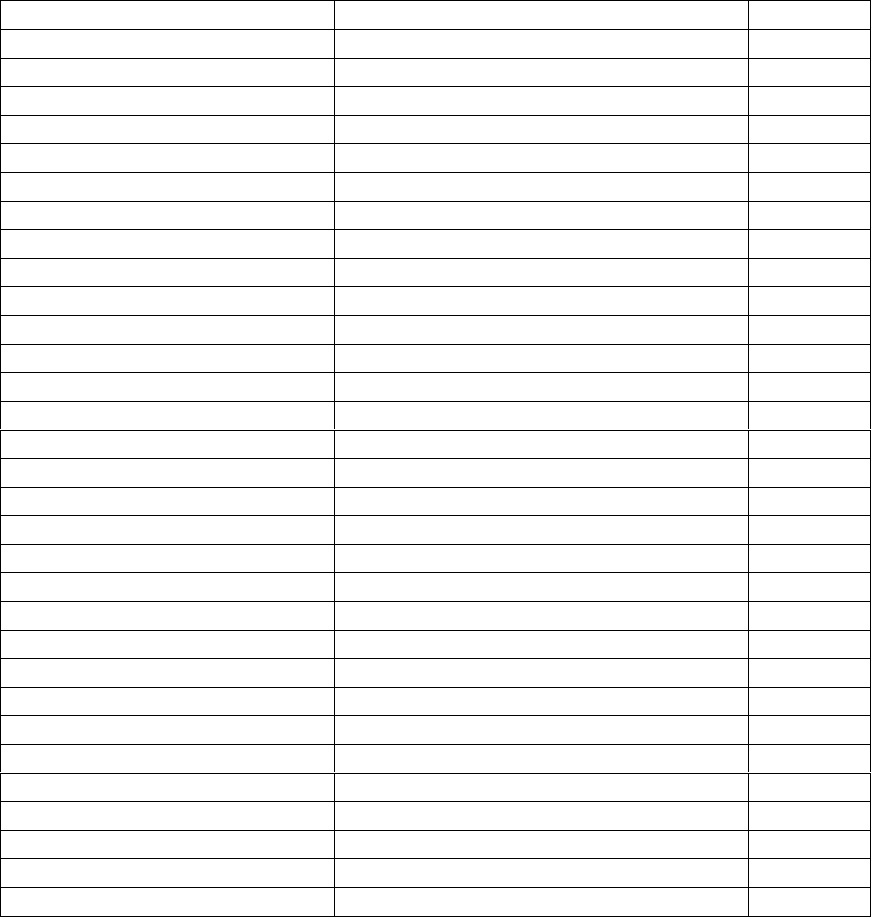
24
High wind watch HIGH WIND WATCH Siren
Hurricane statement HURRICAN Beeps
Hurricane warning HURRICAN WARNING Siren
Hurricane watch HURRICAN WATCH Siren
Immediate evacuation warning IMMECIAT EVACUATE WARNING Siren
Law enforcement warning LOW ENFORCE WARNING Siren
Local area emergency LOCAL AREA EMERGENC Siren
National information Center NATIONAL INFO CENTER Siren
Periodic national test NATIONAL PERIODIC TEST Siren
Practice/Demo DEMO MESSAGE Nothing
Radiological hazard warning RADIOLOG HAZARD WARNING Siren
Radiological hazard watch RADIOLOG HAZARD WATCH Siren
Required monthly test MONTHLY TEST Beeps
Required weekly test WEEKLY TEST Beeps
Severe thunderstorm warning SEVERE THUNDER WARNING Siren
Severe thunderstorm watch SEVERE THUNDERWATCH Siren
Severe thunderstorm statement SEVERE WEATHER Beeps
Shelter in-place warning SHELTER IN-PLACE WARNING Siren
Special marine warning SPECIAL MARING WARNING Siren
Special weather statement SPECIAL WEATHER Beeps
Test message TEST MESSAGE Nothing
Tornado warning TORNADO WARNING Siren
Tornado watch TORNADO WATCH Siren
Tsunami warning TSUNAMI WARNING Siren
Unrecognized code ending in S UNKNOWN STATEMNT TV Siren
Unrecognized code ending in W UNKNOWN WARNING TUNE TV Siren
Unrecognized code ending in A UNKNOWN WATCH TUNE TV Siren
Unrecognized code ending in E UNKNOWN ENERGENC TUNE TV Siren
Volcano warning VOLCANO WARNING Siren
Volcano watch VOLCANO WATCH Siren
Winter storm warning WINTER STORM WARNING Siren
Winter storm watch WINTER STORM WATCH Siren