Miltope CAP Access Point With Two 802.11abg WLAN Cards User Manual revised manual
Miltope Corporation Access Point With Two 802.11abg WLAN Cards revised manual
Miltope >
revised manual
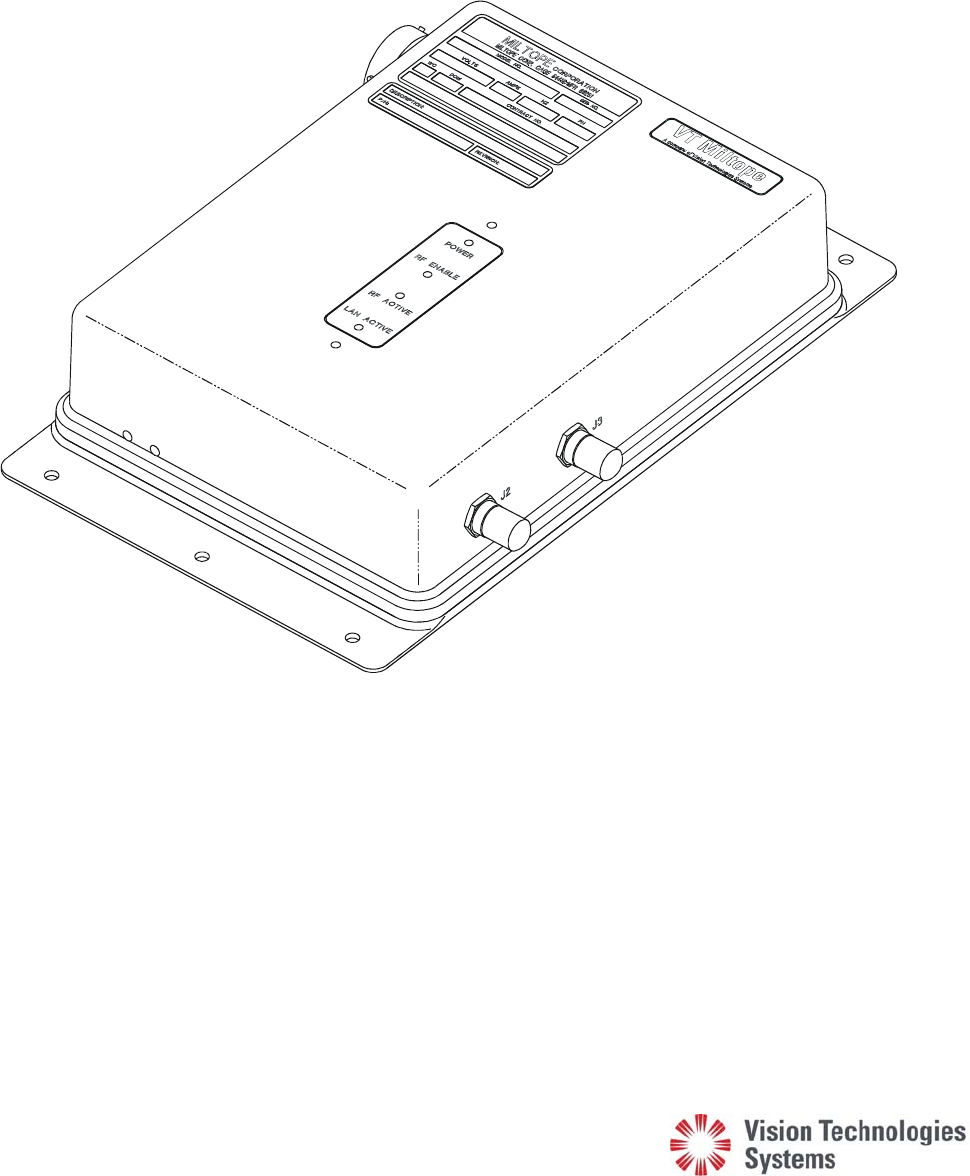
VT Miltop
e
A com
p
any of Vision Technologies System
s
M365-491
Operator’s Manual
P
Pr
re
el
li
im
mi
in
na
ar
r
y
y
Cabin Access
Point (CAP)
Part Numbers 901164-1
and 901164-2
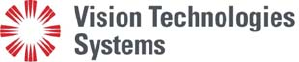
VT Miltop
e
A com
p
any of Vision Technologies System
s
3800 Richardson Road South
Hope Hull, AL 36043
Tel: 334-284-8665
Fax: 334-613-6302
http://www.miltope.com
M365-491
Operator’s Manual
Cabin Access
Point (CAP)
Part Numbers 901164-1
and 901164-2
Preliminary 6 January 2005
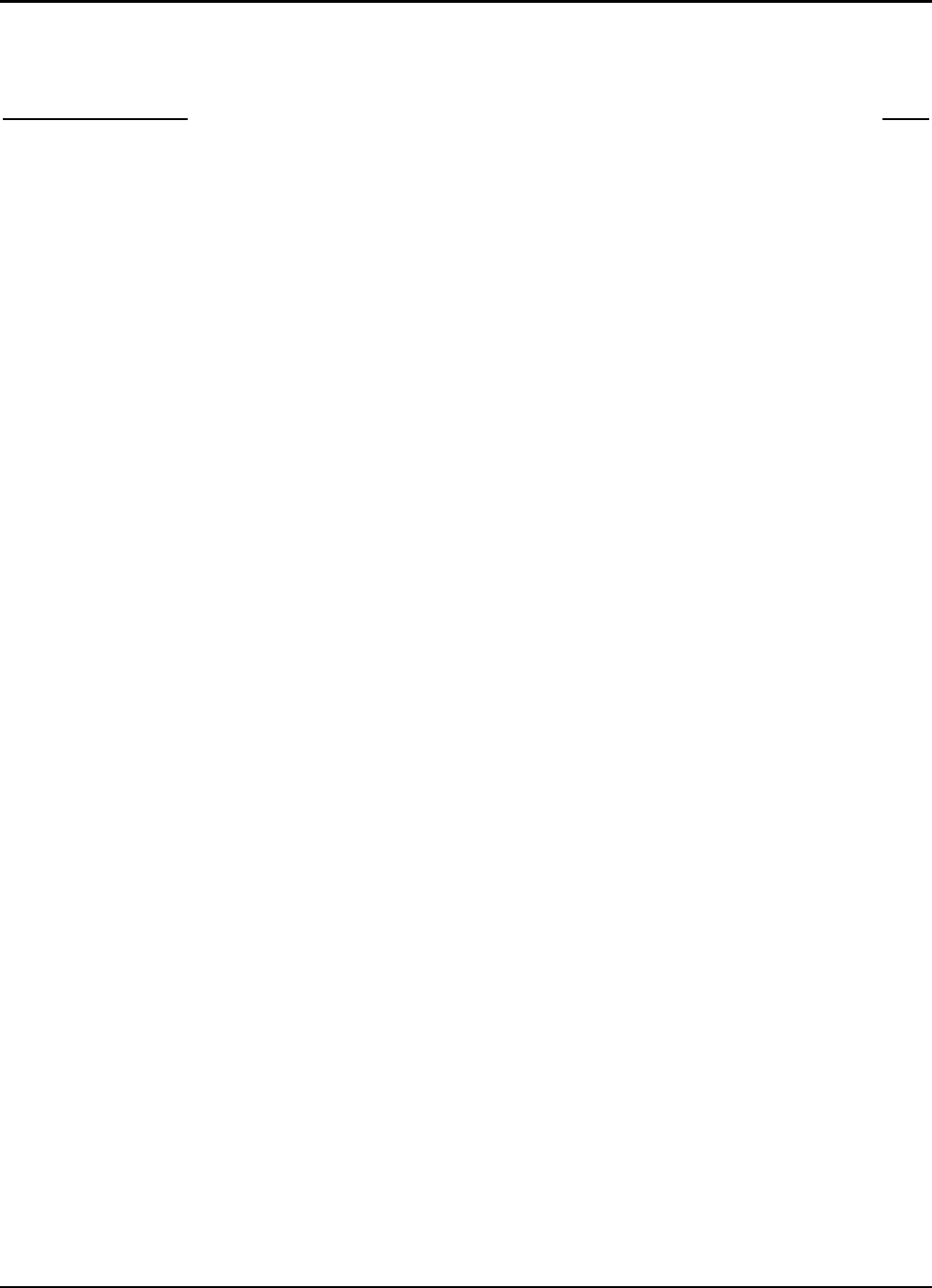
M365-491 Operator’s Manual
TABLE OF CONTENTS
Chapter/Paragraph Page
LIST OF FIGURES.............................................................................................................iii
LIST OF TABLES...............................................................................................................iii
1 GENERAL INFORMATION...........................................................................................1-1
1-1 Introduction..................................................................................................1-1
1-2 Typographic Conventions............................................................................1-1
1-2.1 Keyboard Entries and Software Commands ................................................1-1
1-2.2 Variables ......................................................................................................1-2
1-2.3 Screen Display .............................................................................................1-2
1-3 Terminology.................................................................................................1-2
1-4 Equipment Description ................................................................................1-2
1-5 Building a Wireless Local Area Network (WLAN).....................................1-3
1-5.1 Connecting to a Wired Local Area Network (LAN)....................................1-4
1-5.2 Connecting to a Wired Server......................................................................1-4
1-5.3 Instant Infrastructure....................................................................................1-5
1-5.4 Building a Multi-Cell Wireless Network.....................................................1-5
1-6 Building a Wireless Bridge..........................................................................1-5
1-7 Security ........................................................................................................1-6
1-8 Specifications...............................................................................................1-7
1-9 Available Software and Manuals.................................................................1-10
1-10 Tools and Test Equipment Required............................................................1-10
2 EQUIPMENT SETUP.......................................................................................................2-1
2-1 Introduction..................................................................................................2-1
2-2 Unpacking and Inspection............................................................................2-1
2-3 Initial Setup..................................................................................................2-1
2-4 Configuration...............................................................................................2-1
3 INSTALLATION...............................................................................................................3-1
3-1 Introduction..................................................................................................3-1
3-2 Mounting......................................................................................................3-1
3-2.1 CAP Unit......................................................................................................3-1
3-2.2 Indoor Cabin Antenna..................................................................................3-1
3-2.3 Outdoor Antenna..........................................................................................3-1
3-3 Connecting the CAP ....................................................................................3-7
3-3.1 Input Power Requirements...........................................................................3-7
3-3.2 10/100BaseT Ethernet Local Area Network (LAN) Ports...........................3-7
3-3.3 RF (Antenna) Output ...................................................................................3-9
Table of Contents i
25 August/2004
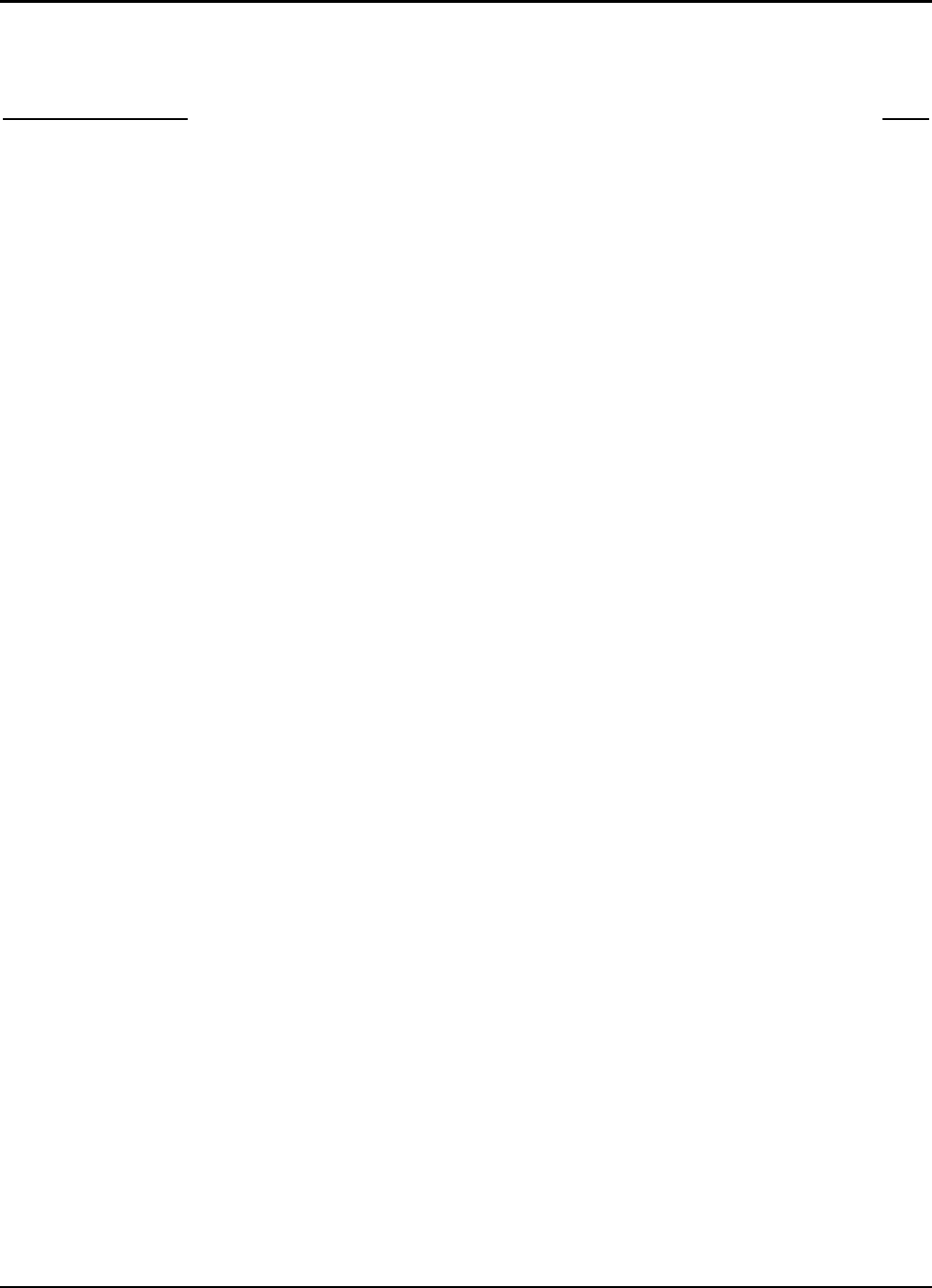
Operator’s Manual M365-491
TABLE OF CONTENTS (Cont’d.)
Chapter/Paragraph Page
3-3.4 Discrete Inputs .............................................................................................3-9
3-3.5 Discrete Outputs...........................................................................................3-10
3-3.6 Reset Input ...................................................................................................3-10
3-4 Configuring Wireless Client Stations (CWLU Configuration)....................3-10
3-5 Configuring the Ground-Based Network (TWLU Configuration) ..............3-10
4 OPERATION .....................................................................................................................4-1
4-1 Introduction..................................................................................................4-1
4-2 Indicators......................................................................................................4-1
4-3 Operating Instructions..................................................................................4-1
4-4 Power Up .....................................................................................................4-1
4-5 Checking the Status of Your CAP ...............................................................4-1
5 OPERATOR MAINTENANCE .......................................................................................5-1
5-1 Introduction..................................................................................................5-1
5-2 Inspection.....................................................................................................5-1
5-3 Cleaning Exterior Surfaces ..........................................................................5-1
5-3.1 Materials Required.......................................................................................5-1
5-3.2 Cleaning Procedure......................................................................................5-1
5-4 Installing Operating Software......................................................................5-1
6 TROUBLESHOOTING....................................................................................................6-1
6-1 Introduction..................................................................................................6-1
6-2 Client Station Problems ...............................................................................6-1
6-2.1 Wireless Client Station Cannot Establish a Wireless Link
With the CAP...............................................................................................6-1
6-2.2 IP Address Mismatch...................................................................................6-2
6-2.3 Wireless Client Stations Cannot Connect to the Internet Via the CAP.......6-2
6-2.4 Computers Cannot Share Data or Resources With Other Computers .........6-3
6-2.5 Web Browser Cannot Connect to Management Tool..................................6-3
6-2.6 Low Throughput ..........................................................................................6-4
6-3 CAP Problems..............................................................................................6-4
6-3.1 CAP Allows Any Station to Connect, Regardless of Network
Name Being Used ........................................................................................6-4
6-3.2 Lost Administrator Password.......................................................................6-4
ii Table of Contents
8 November/2004
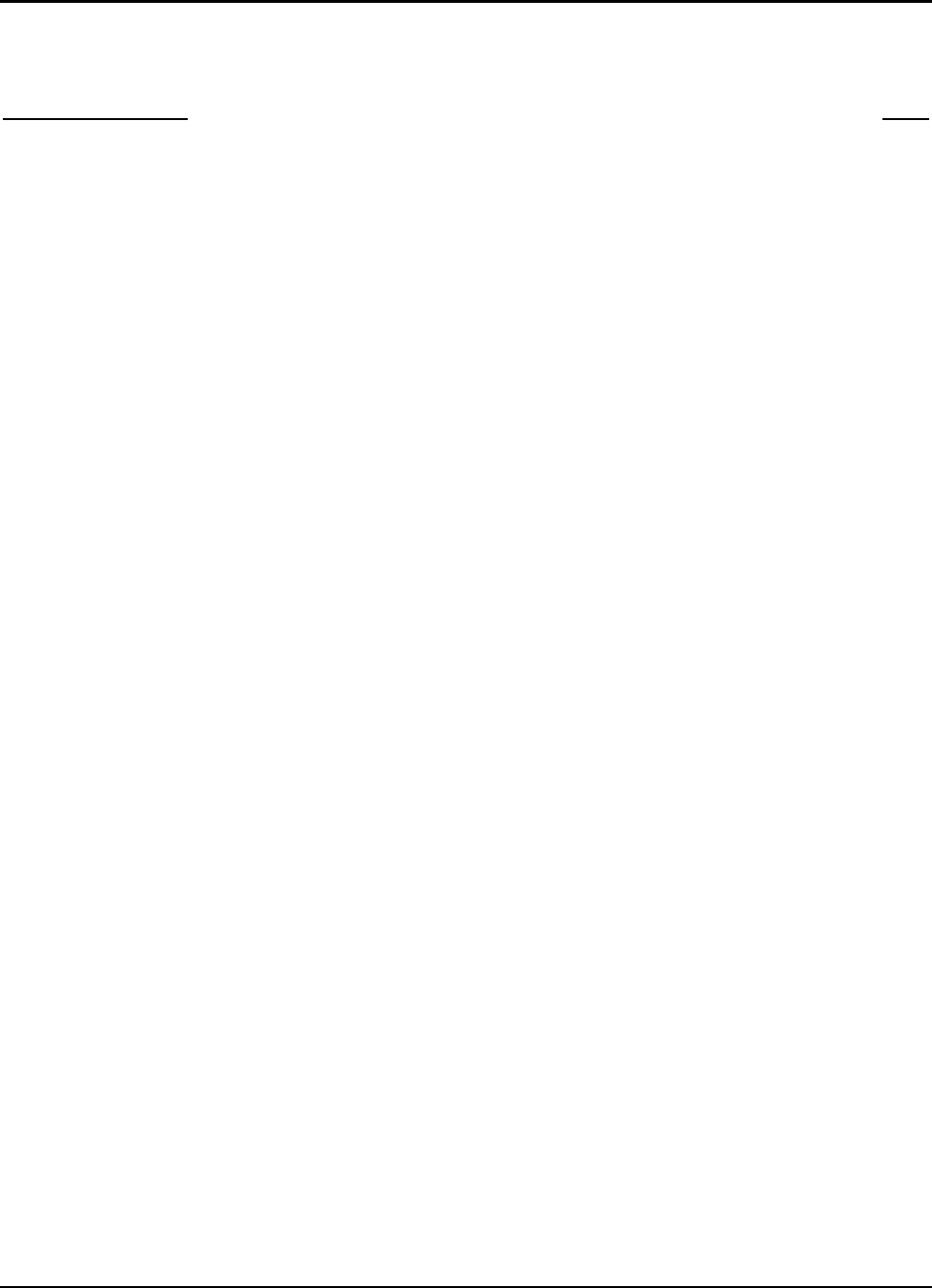
M365-491 Operator’s Manual
TABLE OF CONTENTS (Cont’d.)
Chapter/Paragraph Page
7 REGULATORY, WIRELESS INTEROPERABILITY, AND
HEALTH INFORMATION.............................................................................................7-1
7-1 Regulatory Information...............................................................................7-1
7-2 Wireless Interoperability.............................................................................7-2
7-3 Health Information......................................................................................7-3
GLOSSARY.......................................................................................................................G-1
DECLARATION OF CONFORMITY
Table of Contents iii
27 September/2004
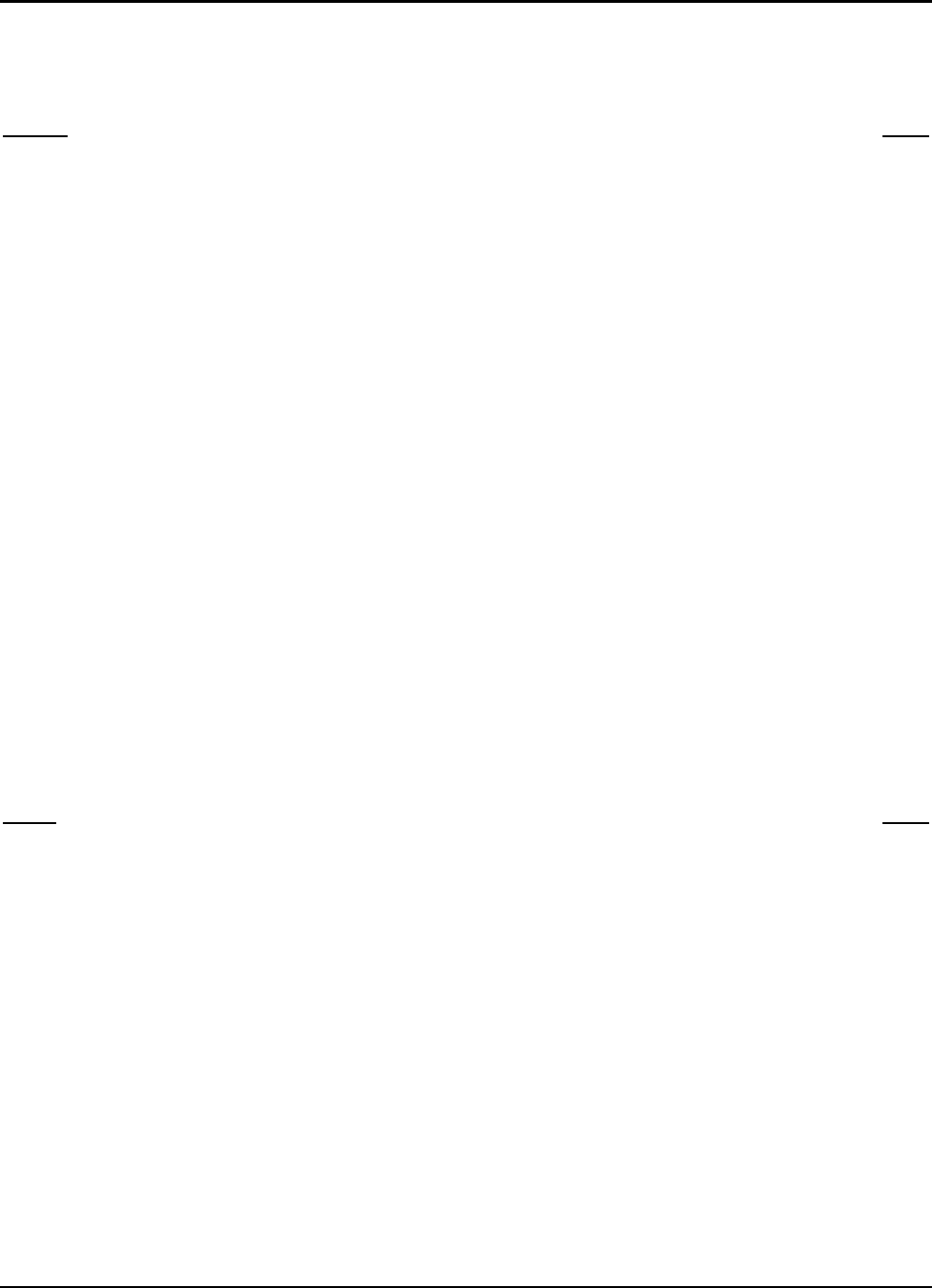
Operator’s Manual M365-491
LIST OF FIGURES
Figure Page
1-1 Cabin Access Point (CAP)...................................................................................................1-3
1-2 Connecting to a Wired LAN................................................................................................1-4
1-3 Connecting to a Wired Server..............................................................................................1-4
1-4 Creating an Instant Infrastructure.........................................................................................1-5
1-5 Multi-Cell Wireless Network...............................................................................................1-6
1-6 Aircraft-to-Ground Wireless Bridge....................................................................................1-6
2-1 CAP Packaging....................................................................................................................2-2
3-1 CAP Outline Dimensions.....................................................................................................3-2
3-2 Indoor Cabin Antenna Part Number 901167-1 Outline Dimensions...................................3-2
3-3 Antenna Part Number 901167-1 Radiation Pattern .............................................................3-3
3-4 Outdoor Antenna Part Number 901058-1 Outline Dimensions...........................................3-5
3-5 Antenna Part Number 901058-1 Radiation Pattern .............................................................3-6
3-6 Connector Locations............................................................................................................3-7
4-1 CAP Indicators.....................................................................................................................4-2
5-1 Test Cable ............................................................................................................................5-2
5-2 Test Box Schematic Diagram ..............................................................................................5-3
5-3 Test Setup.............................................................................................................................5-4
LIST OF TABLES
Table Page
1-1 CAP Unit Specifications......................................................................................................1-7
1-2 Antenna Part Number 901167-1 Specifications...................................................................1-8
1-3 Antenna Part Number 901058-1 Specifications...................................................................1-8
1-4 Specification Compliance....................................................................................................1-9
1-5 Available Software and Manuals.........................................................................................1-10
3-1 I/O Connector J1 Pin Assignments......................................................................................3-8
3-2 RF Output Connectors J1 and J2 Pin Assignments .............................................................3-9
4-1 CAP Indicators.....................................................................................................................4-2
5-1 Equipment Required for Software Installation ....................................................................5-2
iv Table of Contents
25 August/2004
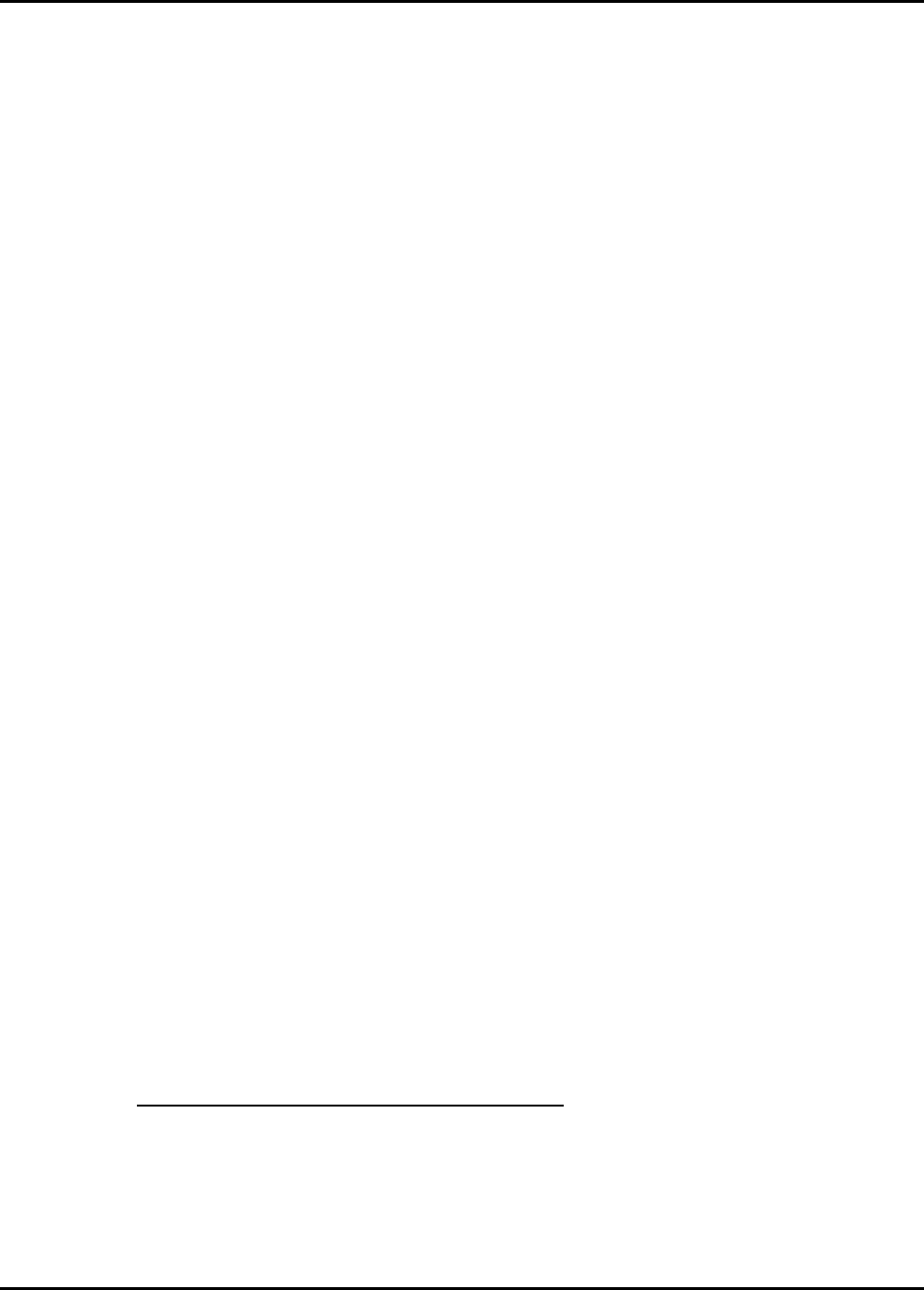
M365-491 Operator’s Manual
CHAPTER 1
GENERAL INFORMATION
1-1 INTRODUCTION
This manual provides instructions for setup, installation, operation, and operator maintenance of
Cabin Access Point (CAP), part numbers 901164-1 and 901164-2, hereinafter referred to as the
CAP. Configuration instructions for the operating software are provided in the operator’s manual for
your software. This manual is divided into seven chapters as follows:
a. Chapter 1, General Information. This chapter provides a description and specifications for the
CAP. Included is a description of the typographic conventions used to present information in
this manual.
b. Chapter 2, Equipment Setup. This chapter provides instructions for unpacking, inspecting, and
initial setup of your CAP.
c. Chapter 3, Installation. This chapter provides instructions for installation. CAP mounting and
connection instructions are provided in this chapter.
d. Chapter 4, Operation. This chapter provides the information you need to become familiar with
your CAP. Included are descriptions of indicators along with instructions to operate your CAP.
e. Chapter 5, Operator Maintenance. This chapter provides instructions for the periodic tasks
the operator should perform to maintain the CAP in proper working condition.
f. Chapter 6, Troubleshooting. This chapter provides instructions for troubleshooting that can be
performed by the operator.
g. Chapter 7, Regulatory, Wireless Interoperability, and Health Information. This chapter
provides information on international regulations, wireless interoperability standards, and radio
frequency (RF) health issues.
1-2 TYPOGRAPHIC CONVENTIONS
Various type styles are used in this manual to present instructions and indicate responses. The
following paragraphs define the conventions used.
1-2.1 Keyboard Entries and Software Commands
Keyboard entries and software commands are presented in boldface type. Instructions to press a key
that performs a function have the name of the key enclosed in < > symbols. For example,
instructions to type the command “DIR” followed by pressing the Enter key are presented as follows:
Type DIR <Enter>
Chapter 1 1-1
General Information 25 August/2004
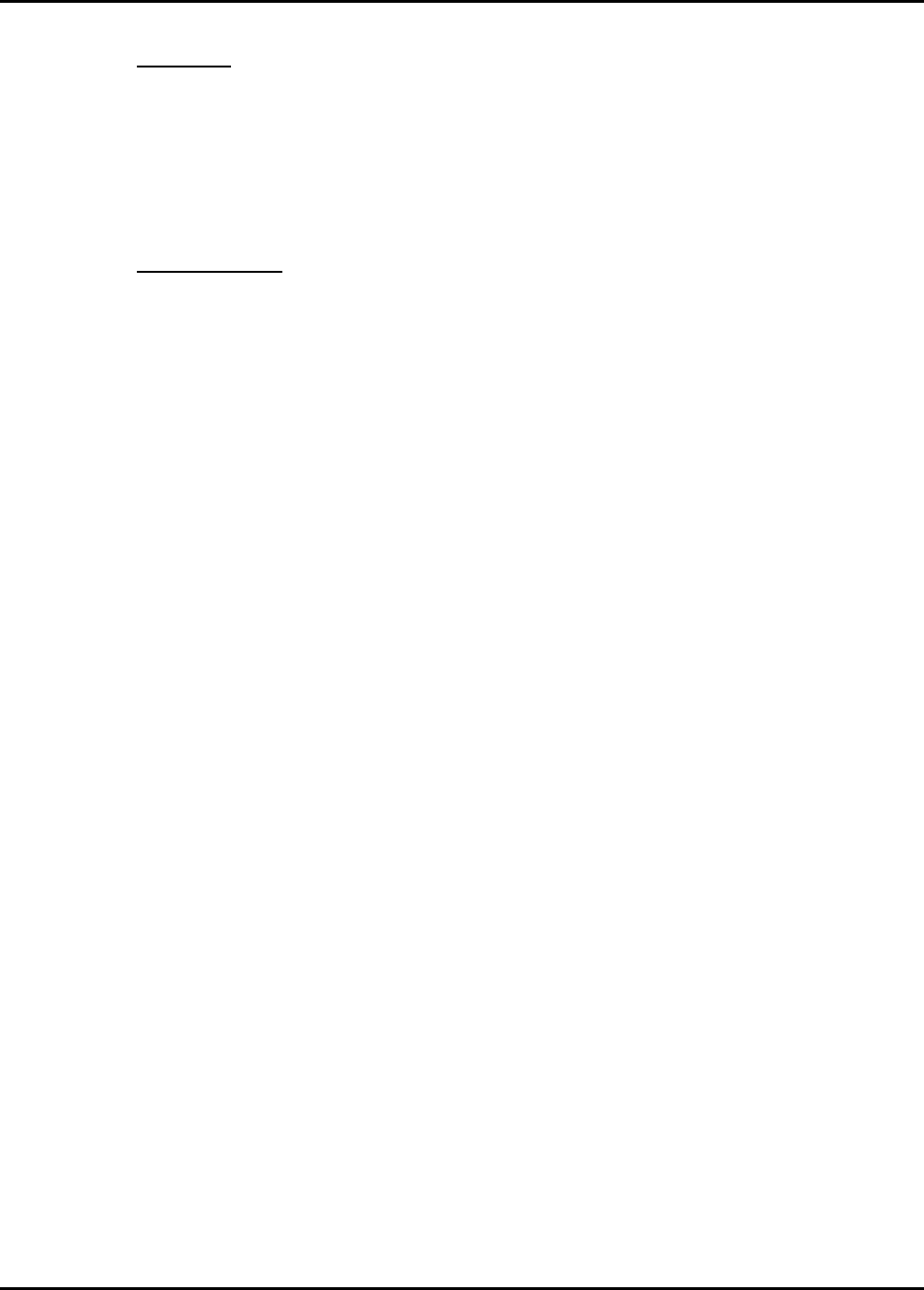
Operator’s Manual M365-491
1-2.2 Variables
Variable expressions or terms that are user defined are presented in italic type. For example, an
instruction to enter a path followed by a backslash, followed by a filename, followed by pressing the
Enter key is presented as follows:
Type path\filename <Enter>
1-2.3 Screen Display
Responses that are displayed on a computer screen are presented in a sans-serif typeface. For
example, if the word “READY” is to be displayed on the screen, it is presented as follows:
The display will read READY.
1-3 TERMINOLOGY
The following terms are used frequently throughout this manual:
• Client Station: Any computer that uses the services provided by the CAP. This can
be a computer with a wireless Local Area Network (LAN) card
accessing the CAP directly, or a computer on a wired LAN that is
connected to the CAP.
• Management Station: Any computer that can access the CAP management tool.
• Wireless Cell: The area in which the CAP provides a wireless signal.
1-4 EQUIPMENT DESCRIPTION
The Cabin Access Point (CAP) (Figure 1-1) is a wireless communication device designed for use in
airborne environments. The CAP utilizes Direct Sequence Spread Spectrum (DSSS) radio
technology in the 2.4-GHz Industrial, Scientific and Medical (ISM) radio frequency spectrum to
communicate with IEEE 802.11b compliant wireless devices. The CAP utilizes Orthogonal
Frequency Division Multiplexing (OFDM) radio technology in the 2.4-GHz ISM radio frequency
spectrum to communicate with IEEE 802.11g compliant wireless devices and in the 5-GHz ISM
frequency spectrum to communicate with IEEE 802.11a compliant wireless devices. The CAP
provides a bridge between the aircraft IEEE 802.3 compliant wired Ethernet LAN and wireless
devices. Two aircraft level discrete inputs are provided for remote on/off control and RF
enable/disable. Two discrete outputs provide operational status. Operation of the CAP is controlled
by operating software. The CAP can be configured with CAP operating software to configure the
CAP as a cabin wireless LAN unit (CWLU) to create a wireless local area network (WLAN) aboard
the aircraft, or with wireless access bridge (WAB) operating software to configure the CAP as a
terminal wireless LAN unit (TWLU) to establish a wireless bridge between the aircraft network and
a ground-based network. The part number for the software installed in your CAP is indicated on the
software label located on the top of the CAP unit.
1-2 Chapter 1
25 August/2004 General Information
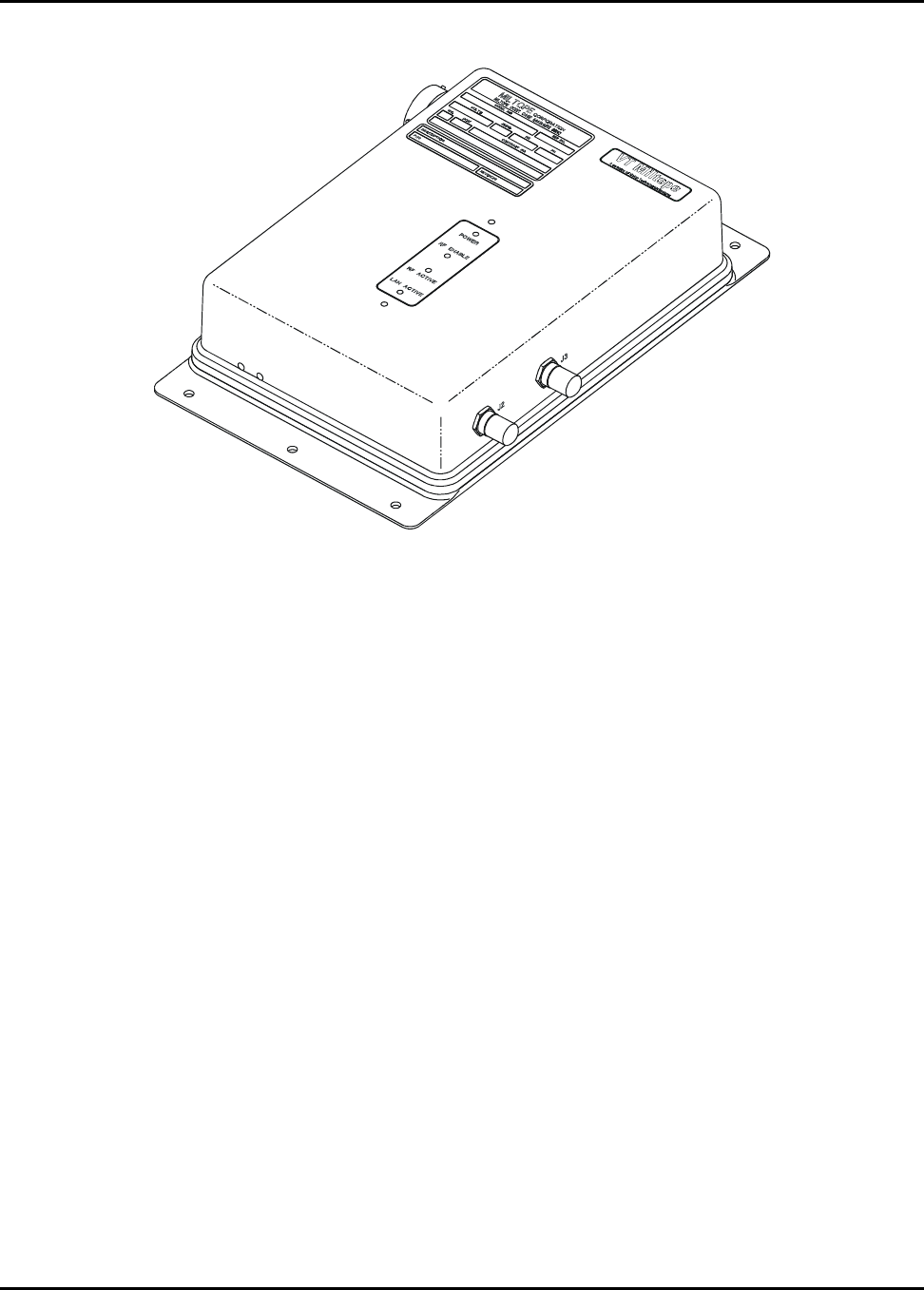
M365-491 Operator’s Manual
0407231-
Figure 1-1. Cabin Access Point (CAP)
1-5 BUILDING A WIRELESS LOCAL AREA NETWORK (WLAN)
Configured as a CWLU, the CAP enables you to create a WLAN to link all your computers so that
they can share data and resources.
The CAP contains two radio frequency (RF) transmitter/receivers (tranceivers). One tranceiver uses
radio waves in the 2.4 GHz band to communicate with IEEE 802.11b and IEEE 802.11g compliant
client stations. The second transceiver uses radio waves in the 5 GHz band to communicate with
IEEE 802.11a compliant client stations. Radio waves cannot penetrate metal, instead they are
reflected. This means that the CAP is able to transmit through wood or plaster walls, and closed
windows. However, the metal skin of the aircraft or metal partitions may block transmissions, or
reduce signal quality by creating reflections. To serve users separated by metal partitions will
require a separate CAP unit in each area.
The CAP provides IEEE 802.11b and IEEE 802.11g wireless network coverage in a radius of up to
100 meters (300 feet) and IEEE 802.11a wireless network coverage in a radius of 30 meters
(100 feet), regardless of the orientation of the device. This is called a wireless cell.
To maximize coverage of the cell, the CAP is best installed in an open area with as few obstructions
as possible. Try to choose a location that is central to the area being served.
The following paragraphs provide an overview of the different types of connections you can make
using the CAP.
Chapter 1 1-3
General Information 25 August/2004
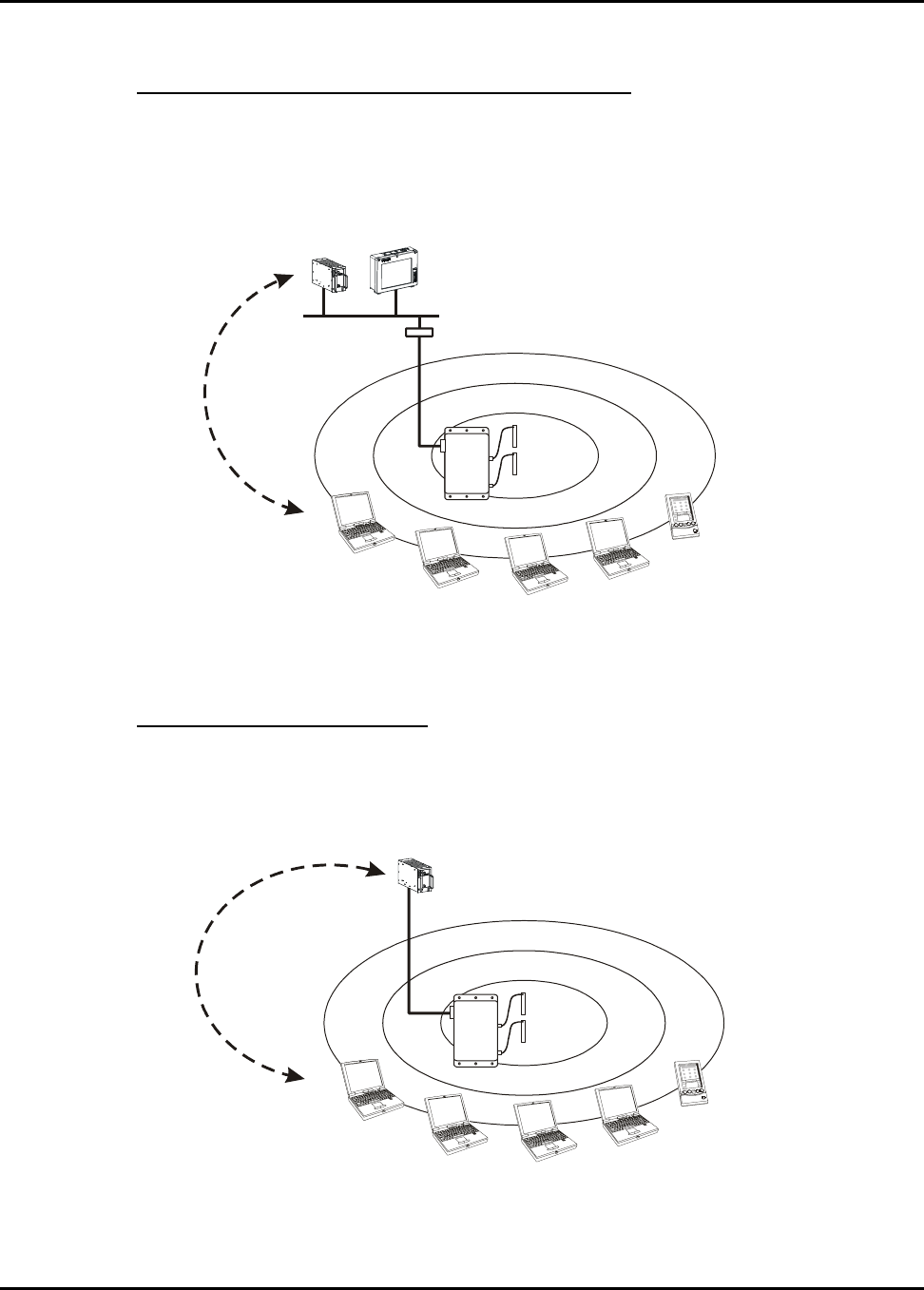
Operator’s Manual M365-491
1-5.1 Connecting to a Wired Local Area Network (LAN)
By attaching the CAP to an Ethernet hub as shown in Figure 1-2, you can interconnect your wireless
network with a traditional wired local area network (LAN). This enables all users to share data and
resources.
W
L
A
N
ETHERNET HUB
SHARED DATA
AND RESOURCES
0407232-
AIRBORNE
SERVER CABIN
MANAGEMENT
TERMINAL
Figure 1-2. Connecting to a Wired LAN
1-5.2 Connecting to a Wired Server
As shown in Figure 1-3, the CAP can be connected to a single server that has a traditional wired
Ethernet card. This allows the wired server to share data and resources with the computers on the
WLAN.
W
L
A
N
SHARED DATA
AND RESOURCES
0407233-
AIRBORNE
SERVER
Figure 1-3. Connecting to a Wired Server
1-4 Chapter 1
25 August/2004 General Information
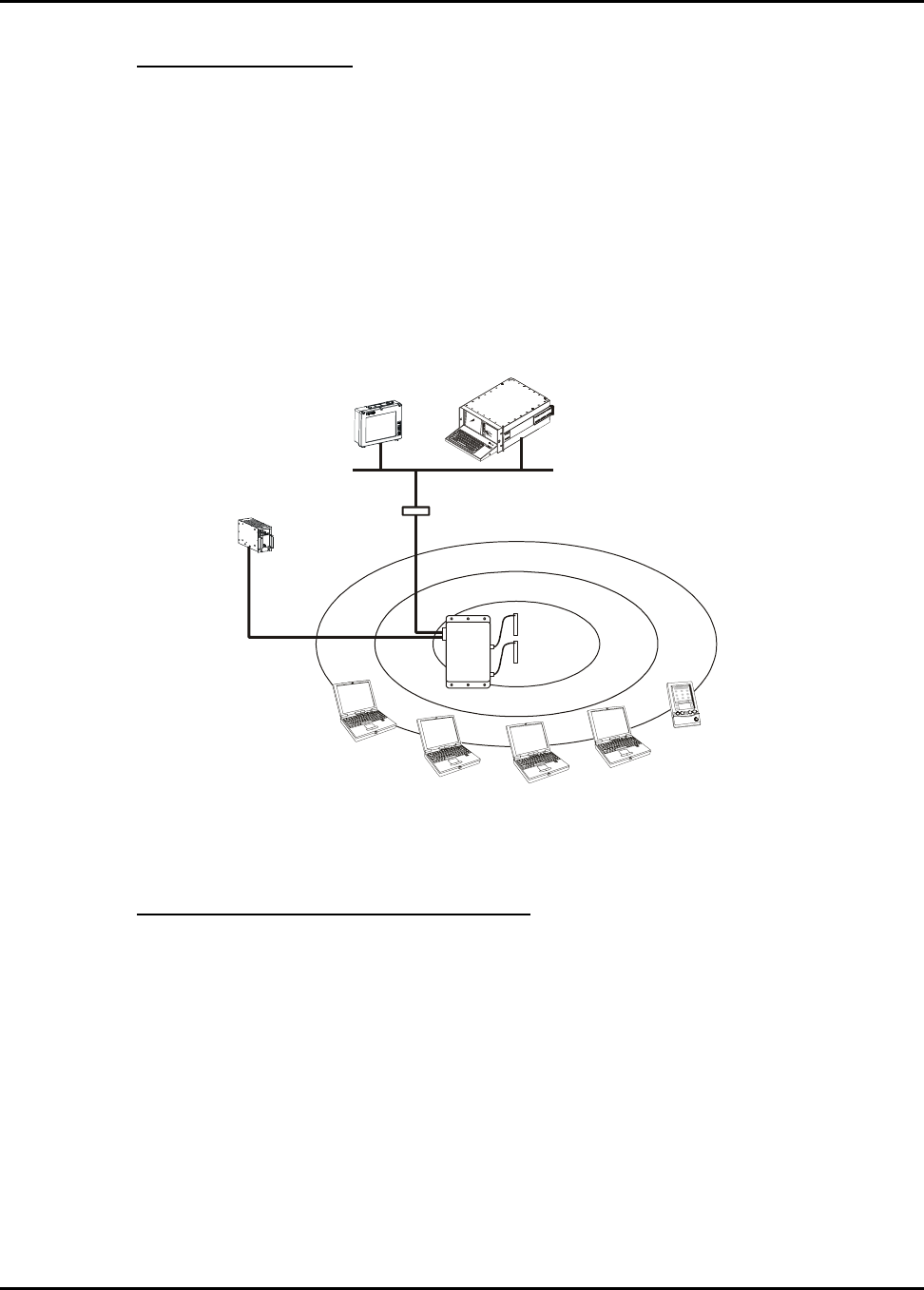
M365-491 Operator’s Manual
1-5.3 Instant Infrastructure
The CAP features an integrated two-port 100 Mbps Ethernet switch allowing you to quickly create a
complete networking infrastructure. Connect stand alone computers or link to an Ethernet hub to
interconnect your wireless network with a traditional wired local area network (LAN). (See
Figure 1-4.) This enables all users to share data and resources.
Unlike a hub which shares bandwidth between all connected stations, the CAP’s switch enables each
connected station to use the full 100 Mbps. Both ports on the CAP are auto-sensing, enabling direct
connection to a hub without a crossover cable.
W
L
A
N
ETHERNET HUB
0407234-
WIRED LAN
AIRBORNE
SERVER
CABIN
MANAGEMENT
TERMINAL
AIRBORNE
COMPUTER
Figure 1-4. Creating an Instant Infrastructure
1-5.4 Building A Multi-Cell Wireless Network
As shown in Figure 1-5, several CAP units can be installed to provide multiple wireless cells for
coverage of large locations. Client computers are able to move between cells (called roaming),
without losing contact with the network. This is possible because the wireless network adapters in
the client computers automatically switch to the best available signal.
1-6 BUILDING A WIRELESS BRIDGE
Configured as a TWLU, the CAP provides a wireless link between the LAN aboard the aircraft and a
ground-based LAN deployed in an airport terminal, hanger, fixed-based operation (FBO) facility, or
flight operations facility. (See Figure 1-6.) The CAP has a range of 100 meters (300 feet) using the
IEEE 802.11b or IEEE 802.11g wireless network interface.
Chapter 1 1-5
General Information 25 August/2004
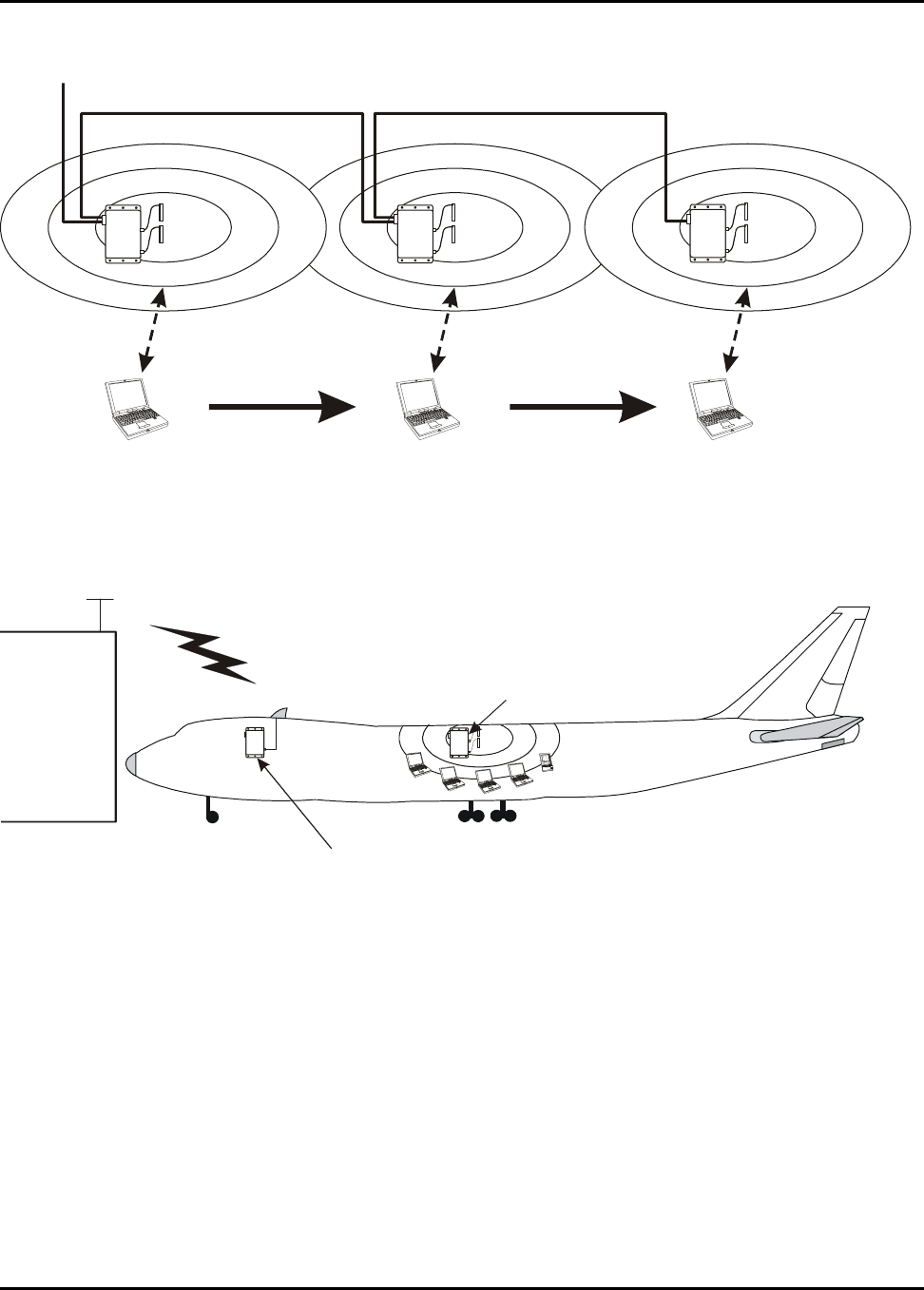
Operator’s Manual M365-491
0407236-
W
L
A
N
W
L
A
N
W
L
A
N
ETHERNET LAN
CLIENT MOVES CLIENT MOVES
CONNECTION AUTOMATICALLY
SWITCHES CONNECTION AUTOMATICALLY
SWITCHES
Figure 1-5. Multi-Cell Wireless Network
0407235-
CABIN ACCESS POINT
CONFIGURED AS
CABIN WIRELESS
LAN UNIT (CWLU)
CABIN ACCESS POINT
CONFIGURED AS
TERMINAL WIRELESS
LAN UNIT (TWLU)
Figure 1-6. Aircraft-to-Ground Wireless Bridge
1-7 SECURITY
Security features available depend on the operationg software installed. Refer to the applicable
software operator’s manual for security information
1-6 Chapter 1
25 August/2004 General Information
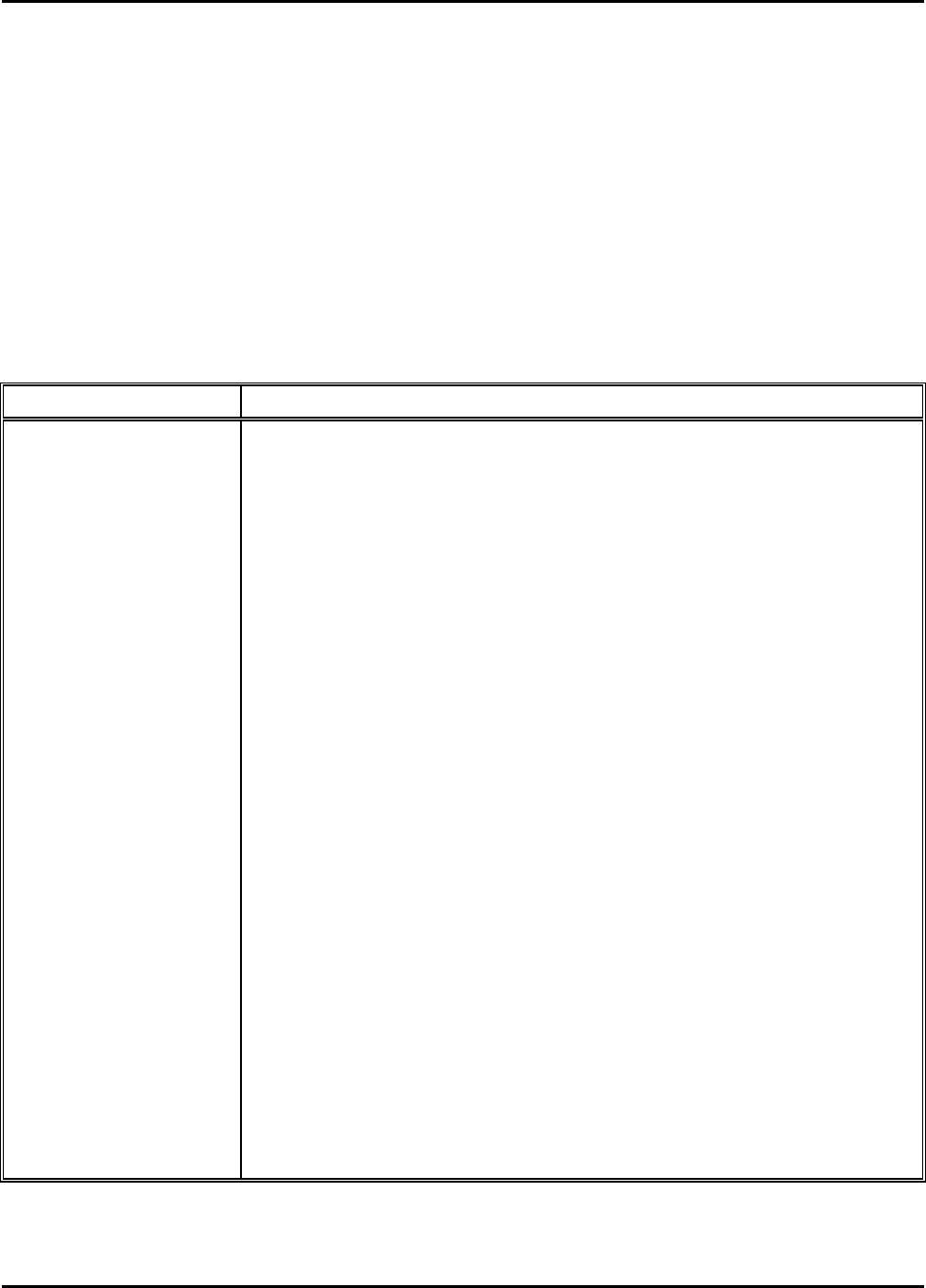
M365-491 Operator’s Manual
1-8 SPECIFICATIONS
The technical specifications for the CAP unit are provided in Table 1-1. Technical specifications for
antenna part number 901167-1 recommended for the CWLU configuration are provided in Table 1-2.
Technical specifications for antenna part number 901058-1 recommended for the TWLU
configuration are provided in Table 1-3. The CAP has been qualified for airborne installation in
accordance with Radio Technical Commission for Aeronautics (RTCA) specification DO-160D and
The Boeing Company document D6-36440, Standard Cabin Systems Requirements Document as
specified in Table 1-4.
Table 1-1. CAP Unit Specifications
Characteristic Specification
Wireless LAN Interface IEEE 802.11a compliant OFDM 5 GHz, 54 Mbits/second wireless LAN
12 non-overlapping channels in North America
19 non-overlapping channels in Europe
4 non-overlapping channels in Japan
IEEE 802.11b compliant DSSS 2.4 GHz, 11 Mbits/second
14-channel wireless LAN
IEEE 802.11g compliant OFDM, 54 Mbit/second
14-channel wireless LAN
Wireless Range 100 meters (300 feet) for IEEE 802.11b/g
30 meters (100 feet) for IEEE 802.11a
Wired Interfaces Two IEEE 802.3 compliant Ethernet 10/100BaseTx channels,
100 Mbits/second (autoranging)
Two discrete inputs (on/off control and RF enable)
Two discrete outputs (on/off status and RF status)
Power Interruption 200 ms holdup capability
Input Power 97 – 134 VAC, 360 – 800 Hz, or 18 – 32 VDC, 15 W maximum
(DC input available on part number 901164-2 only)
Size 2.4 inches x 8.23 inches x 11.5 inches
Weight Less than 5 pounds
Temperature Range
Operating
Non-operating
-15°C to +55°C
-55°C to +85°C
Altitude
Operating
Non-operating
Atmospheric pressure equivalent to –15,000 to +15,000 feet
Atmospheric pressure equivalent to –15,000 to +40,000 feet
Humidity (operating) 5% to 95% relative humidity, non-condensing
Chapter 1 1-7
General Information 25 August/2004
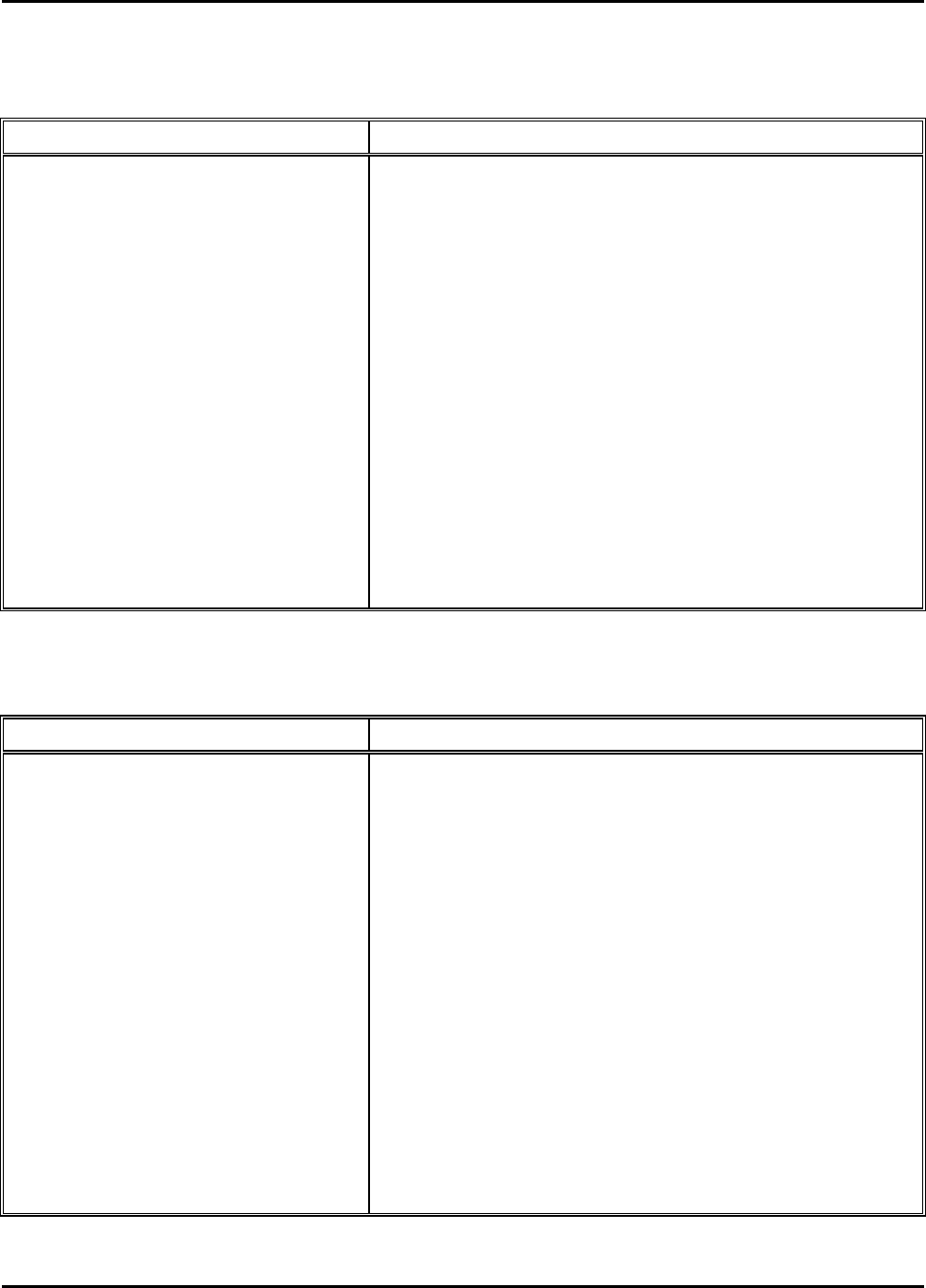
Operator’s Manual M365-491
Table 1-2. Antenna Part Number 901167-1 Specifications
Characteristic Specification
Frequency Range 2.39 GHz – 2.49 GHz and 4.9 – 5.9 GHz
Typical Gain 2.5 dBi at 2.45 GHz, 2 dBi at 5.0 GHz,
3.0 dBi at 5.25 GHz and 5.8 GHz
Peak Gain 3.5 dBi at 2.45 GHz, 2.5 dBi at 5.0 GHz,
3.5 dBi at 5.25 GHz and 5.8 GHz
VSWR <4.0:1
Nominal Impedance 50 ohms
Radome Material Ultem 1000 Thermoplastic
Cable 7.25-inch Plenum, RG-316U coaxial
Polarization Horizontal
Grounding Protection DC Grounded
Connector Type Male TNC
Size 0.48 inch x 4.7 inches x 0.5 inch
Weight 1 ounce
Operating Temperature Range -40°C to +71°C
Table 1-3. Antenna Part Number 901058-1 Specifications
Characteristic Specification
Frequency Range 2.2 GHz – 2.5 GHz
Radiation Pattern Omni-directional
Input Power 1000 Watts peak, 50 Watts continuous
VSWR ≤ 1.5:1
Nominal Impedance 50 ohms
Material A-356 Aluminum Alloy Casting
Finish Skydrol Resistant Enamel
Polarization Vertical
Grounding Protection DC Grounded
Lightning Protection DC Grounded per MIL-A-9094, B-5087
Connector Type Female TNC
Size 1.3 inches x 5.17 inches x 1.75 inches
Weight 3 ounces
Operating Temperature Range -53°C to +85°C
Altitude -1,800 feet to +70,000 feet
1-8 Chapter 1
9 November/2004 General Information
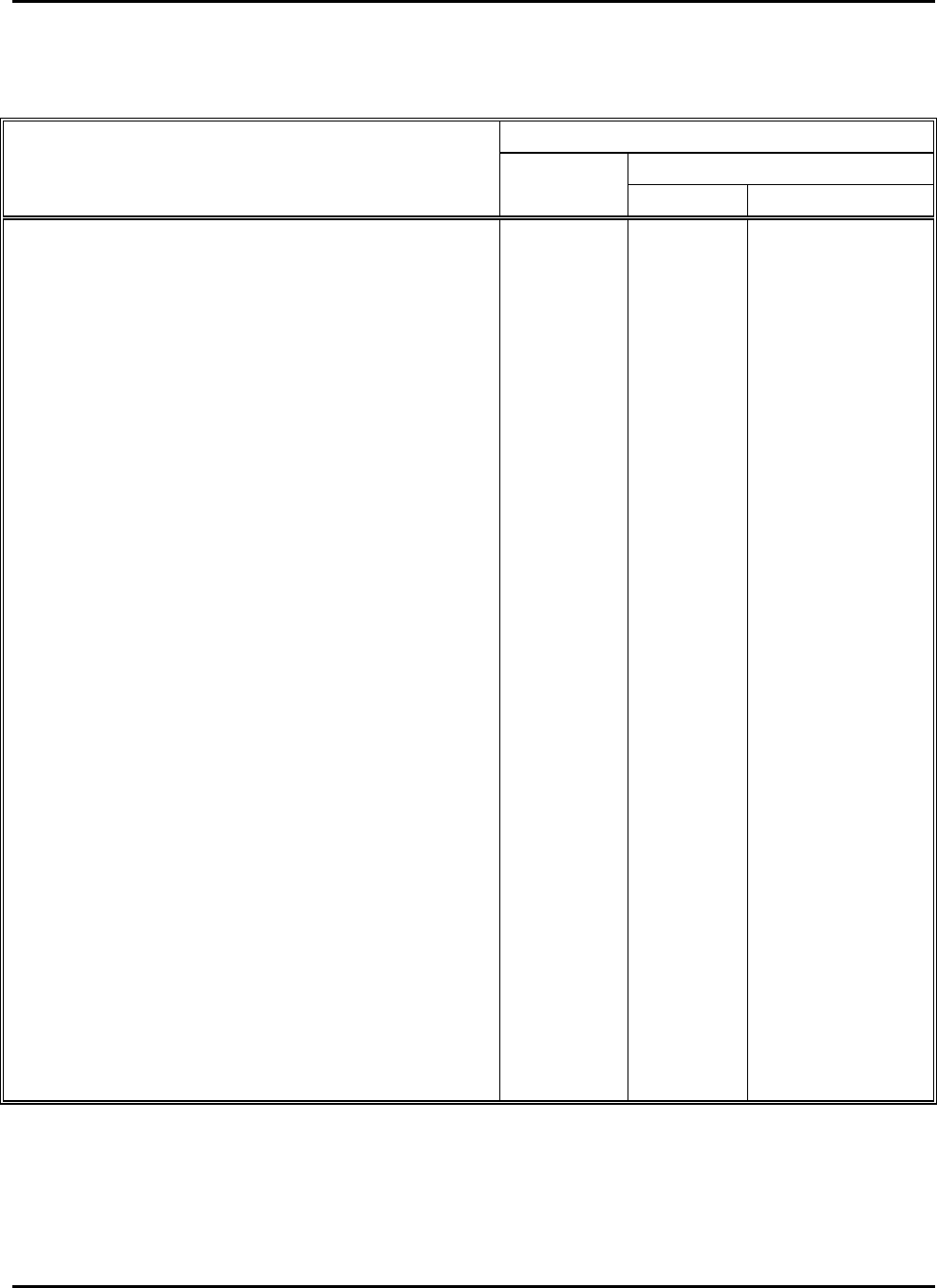
M365-491 Operator’s Manual
Table 1-4. Specification Compliance
Specification
D6-36440 DO-160D
Characteristic Section Section Category
Temperature 7.2.1.1 4.5 A1 modified
Loss of Cooling 7.2.1.2 4.5.4 B
Altitude 7.2.1.3 4.6.1 A1
Decompression 7.2.1.3 4.6.2 45,100 feet
Overpressure 7.2.1.3 4.6.3 A1
Touch Temperature 7.2.2 <15°C rise
Temperature Variation 7.2.3 5.0 C
Humidity 7.2.4 6.3.2 A
Waterproofness 7.2.5 10.3.1 W
Vibration 7.2.7 8.7.2 C/C1
Operational Shock 7.2.8 7.2 B
Magnetic Effect (Designed to Meet) 15.0 C
Power Input 7.3.2.1a 16.0 A/E
Power Input, Power Failure 7.3.2.1f >0.85 lagging
Power Input, Input Capacitance 7.3.2.1g <2.5µF/kVA
line-to-line
Voltage Spikes 7.3.2.2 17.0 A
Grounding and Bonding 7.3.2.4
Induced Signal Susceptibility 7.3.3.2 19.0 C
Audio Frequency Conducted Susceptibility 7.3.3.3 18.3.2 Z modified
Audio Frequency Emissions 7.3.3.5 8.3
Radio Frequency Susceptibility, Conducted 7.3.3.4.1 20.4 T
Radio Frequency Susceptibility, Radiated 7.3.3.4.2 20.5 T
Radio Frequency Emissions, Conducted 7.3.3.6.1 21.3 M
Radio Frequency Emissions, Radiated 7.3.3.6.2 21.4 M plus Boeing
HF notch
Lightning Induced Transient Susceptibility
(Designed to Meet)
22.0 XXE1
Electrostatic Discharge 7.3.3.8 25.5 A (3kV – 15 kV)
Chapter 1 1-9
General Information 25 August/2004
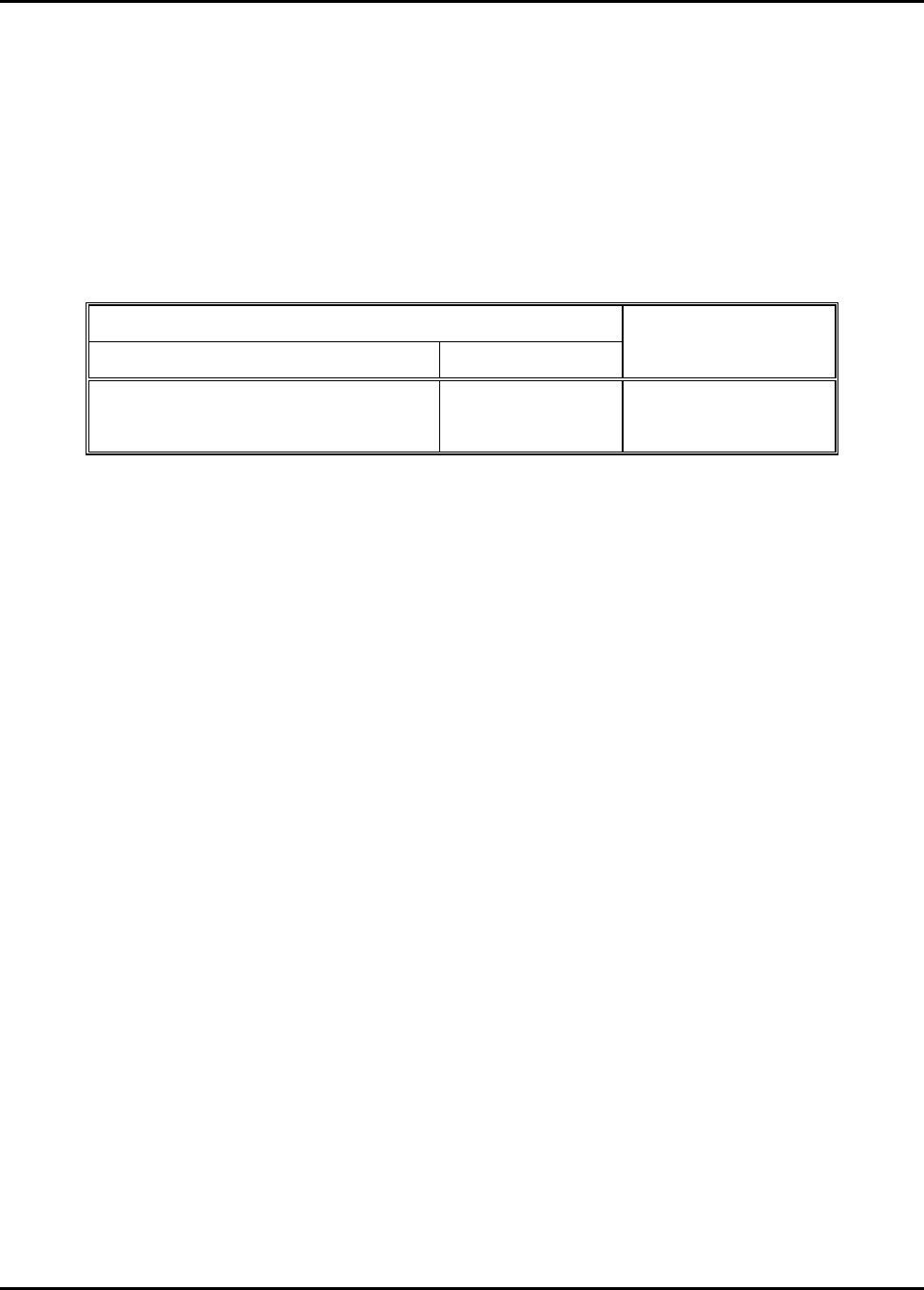
Operator’s Manual M365-491
1-9 AVAILABLE SOFTWARE AND MANUALS
In addition to this operator’s manual, an Air Transport Association (ATA) Specification 2200
compliant component maintenance manual (CMM) 44-30-07 (Miltope part number M365-493) is
available. Software operator’s manuals are available to support the operating software installed.
Miltope standard software operator’s manuals are listed in Table 1-5. Operating software and
manuals for custom configurations are available upon request.
Table 1-5. Available Software and Manuals
Software
Description Part Number
Operator’s Manual
Part Number
Cabin Access Point (CAP) 999057 M365-506
Wireless Access Bridge (WAB) 999041-1 M365-503
1-10 TOOLS AND TEST EQUIPMENT REQUIRED
Equipment required for setup of your CAP is listed in the applicable operating software operator’s
manual. Tools and material required for maintenance of the CAP are listed in Chapter 5.
1-10 Chapter 1
25 August/2004 General Information

M365-491 Operator’s Manual
CHAPTER 2
EQUIPMENT SETUP
2-1 INTRODUCTION
This chapter provides instructions for unpacking, inspection, and setup of the Cabin Access Point
(CAP). Procedures for configuring the CAP operating software depend on the software installed.
Refer to the operator’s manual for your software for configuration instructions. The CAP must be
configured as described in the operating software operator’s manual prior to installation on the
aircraft.
2-2 UNPACKING AND INSPECTION
The CAP is packed in a cardboard carton lined with cushioning material to protect the unit during
shipment. The packing material should be saved for reuse in the event shipment of the unit is
necessary. A packing list is enclosed in or attached to the carton. Use the packing list to check the
contents of the carton during unpacking. Inspect the CAP before, during, and after unpacking for
any sign of shipping damage. Check for dents, breaks, water (moisture) damage, or any evidence of
mishandling. If any damage is discovered, file a complaint with the carrier, noting all damage and
notify Miltope Corporation of the action taken. To unpack the CAP, refer to Figure 2-1 and proceed
as follows:
a. Position carton so that arrows on shipping label point upward.
b. Cut sealing tape on top of carton and open carton.
c. Remove upper foam cushion.
d. Remove CAP from carton.
e. Remove CAP from polybag.
f. Inspect CAP for any sign of shipping damage.
2-3 INITIAL SETUP
Prior to installing your CAP, the unit should be connected in a simple network configuration
in the laboratory environment.
Once the CAP is operating in the simple network, it can be configured for your specific installation.
Refer to the operating software operator’s manual for instructions on setting up your CAP unit in the
laboratory environment.
2-4 CONFIGURATION
Prior to installation of the CAP, the unit must be configured for your specific application as
described in the operator’s manual for your operating software.
Chapter 2 2-1
Equipment Setup 25 August/2004
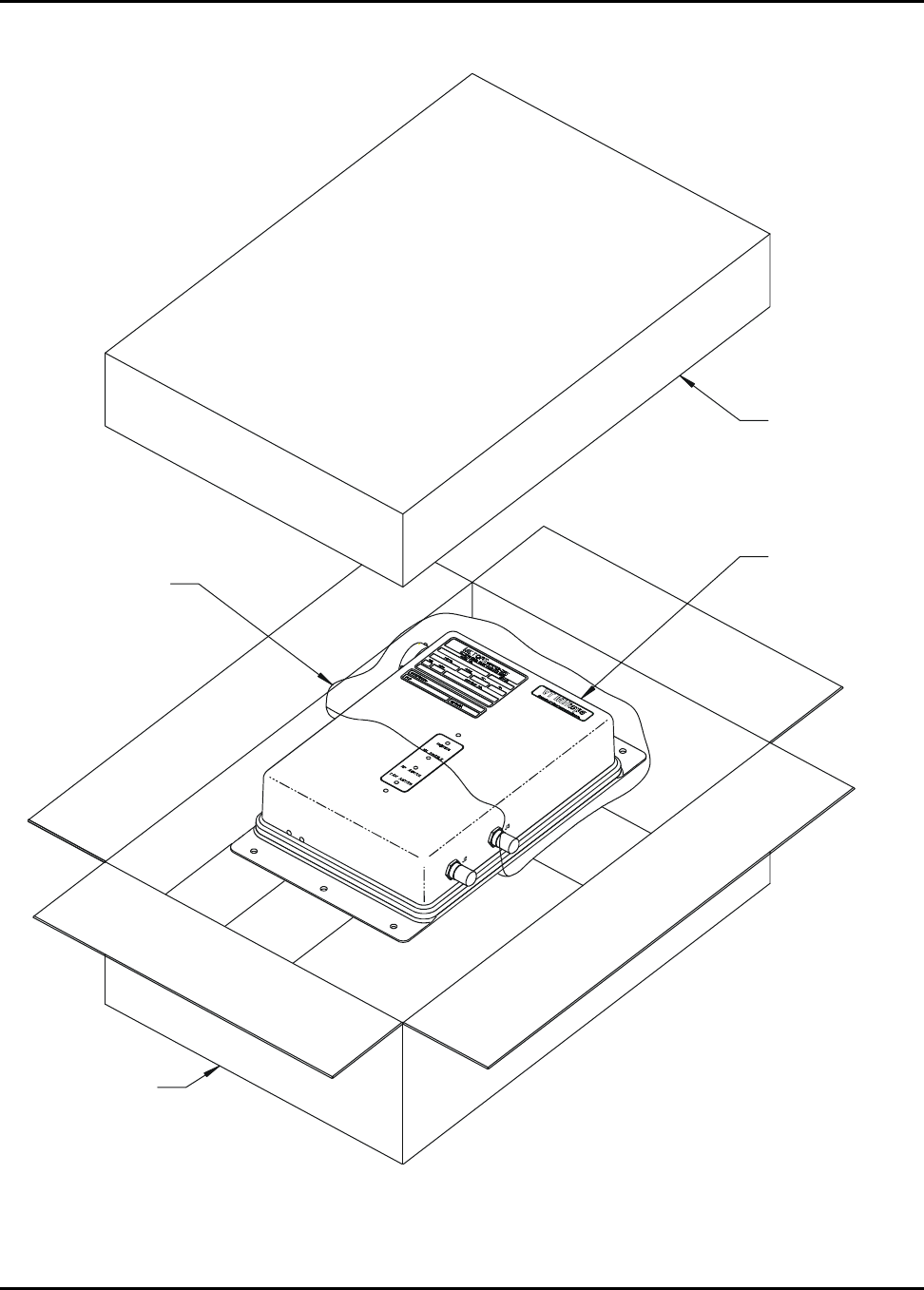
Operator’s Manual M365-491
UPPER FOA
M
CUSHION
CAP UNIT
CARDBOARD
CARTON
POLYBAG
0407237-
Figure 2-1. CAP Packaging
2-2 Chapter 2
25 August/2004 Equipment Setup
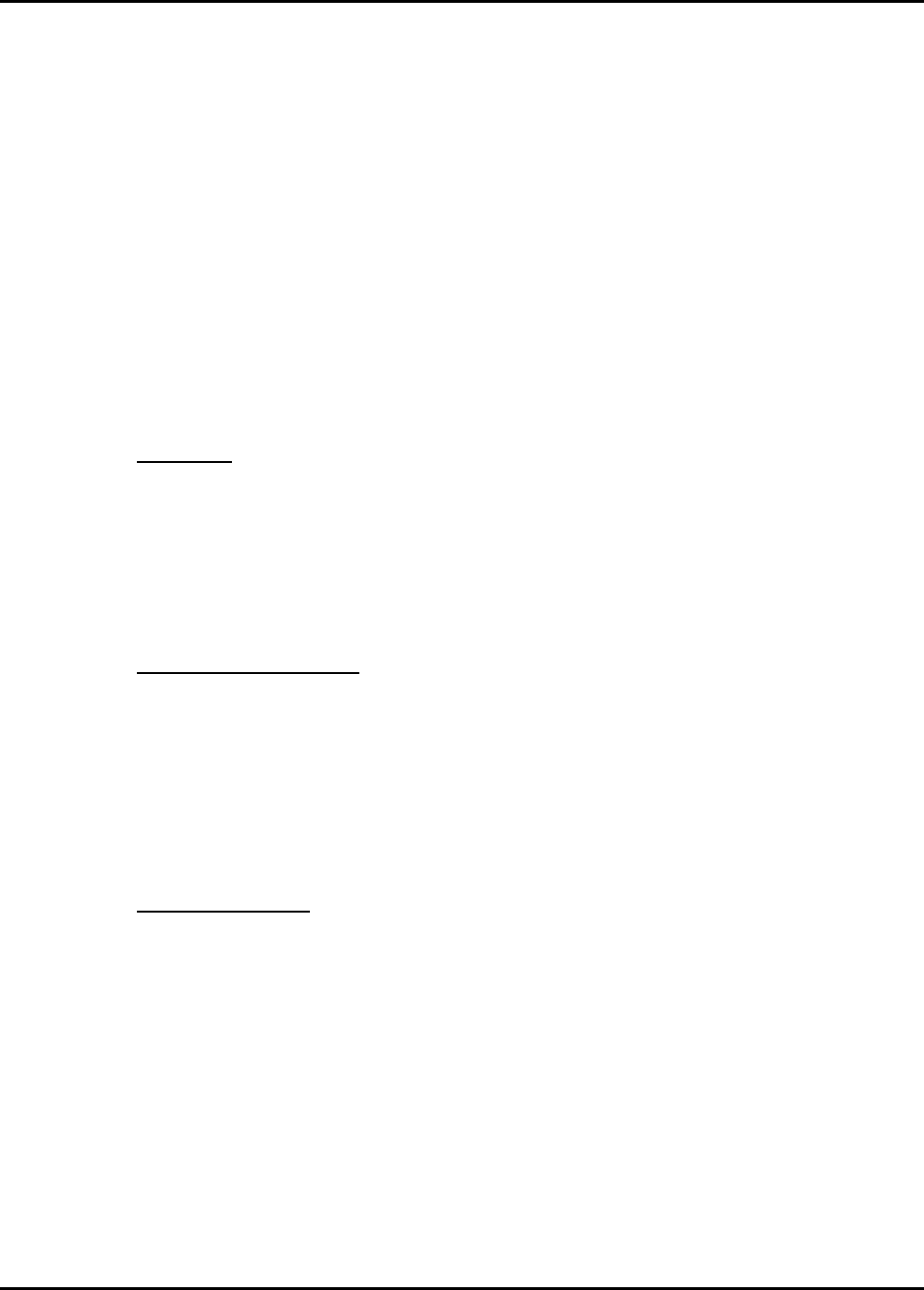
M365-491 Operator’s Manual
CHAPTER 3
INSTALLATION
3-1 INTRODUCTION
This chapter provides instructions for installation of the Cabin Access Point (CAP). After
configuring the CAP as described in the operating software operator’s manual, use the instructions
provided in this chapter to install the CAP. Installation of the CAP must be performed by personnel
authorized to perform maintenance on the aircraft.
3-2 MOUNTING
3-2.1 CAP Unit
Six mounting holes are provided on the CAP. Figure 3-1 shows the CAP outline dimensions and
mounting-hole locations. Mount the CAP using number 10 mounting hardware. Although not
mandatory for specification compliance, it is recommended that the CAP unit be mounted to a
grounded surface within the aircraft. An unpainted area around each mounting hole provides ground
connection to the mounting surface.
3-2.2 Indoor Cabin Antenna
Two antennas are required for each CAP unit configured as a cabin wireless LAN unit (CWLU).
Two mounting holes are provided on antenna part number 901167-1. The antenna is fitted with a
7.25-inch cable that connects to the CAP RF output connector. Figure 3-2 shows the outline
dimensions and mounting-hole locations for the antenna. The radiation pattern for the antenna is
shown in Figure 3-3. Mount the antenna using number 6 mounting hardware. It is recommended
that the antennas be mounted a minimum of six inches apart.
3-2.3 Outdoor Antenna
An antenna mounted on the exterior of the aircraft is required for a CAP unit configured as a
terminal wireless LAN unit (TWLU). Four mounting holes are provided on antenna part number
901058-1. The antenna is fitted with a TNC female connector. Use a TNC Male-to-TNC Male
50-ohm coaxial cable to connect the antenna to the CAP unit. Figure 3-4 shows the outline
dimensions and mounting hole locations for the antenna. The radiation pattern for the antenna is
shown in Figure 3-5. Antenna part number 901058-1 is designed for use in the 2.4-GHz ISM radio
frequency spectrum (IEEE 802.11b/g). Mount the antenna using number 10 mounting hardware.
Chapter 3 3-1
Installation 6 January/2005
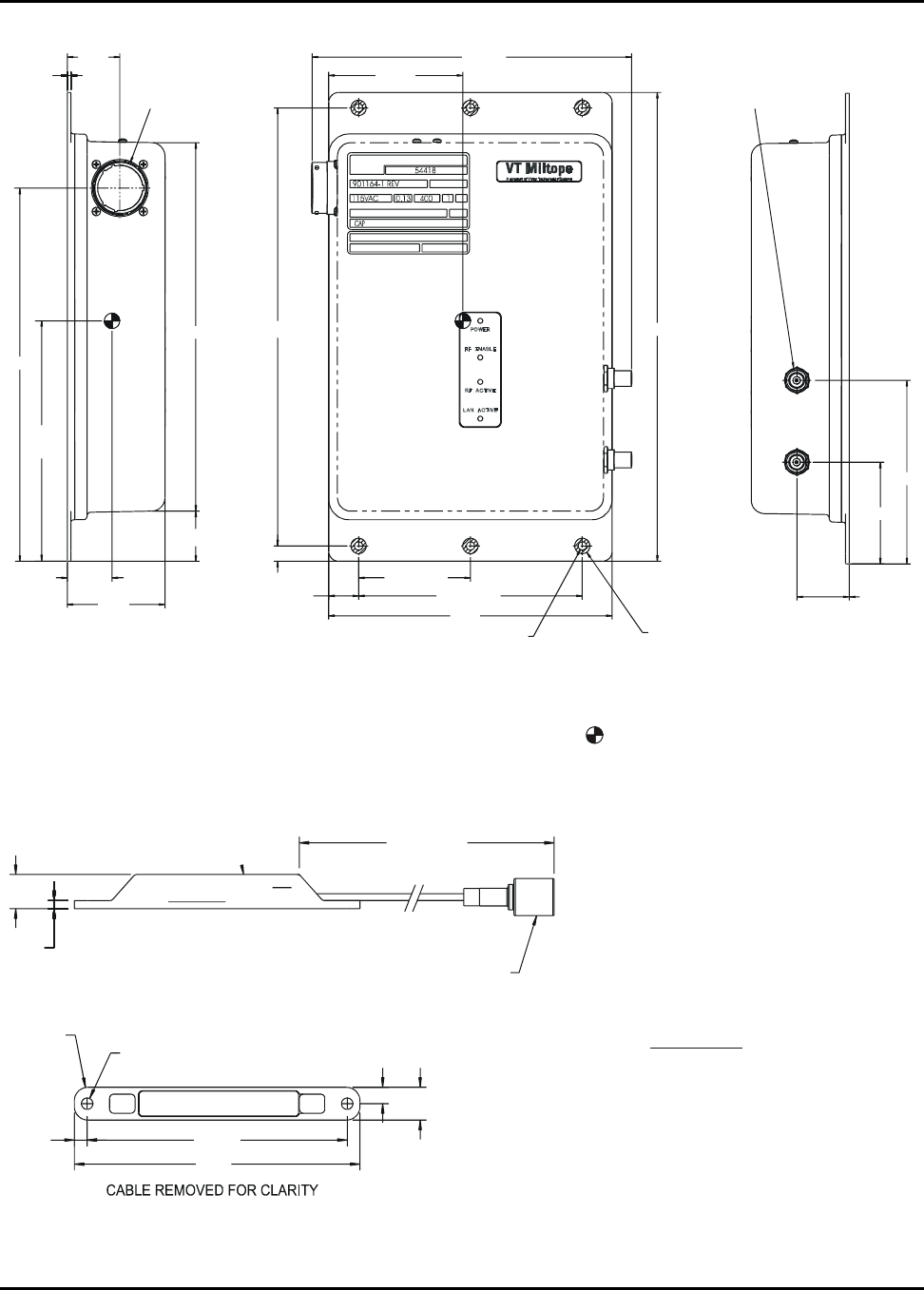
Operator’s Manual M365-491
WC
SER NO.
VOLTS AMPS
HZ PH
DOM
CORPORATION
MILTOPE
CAGE
REVISION:
P/N:
DESCRIPTION:
2X 0.09
1.29 I/O CONNECTOR
M83723/72R2041N
MATING CONNECTOR
M83723/77R2041N
9.16
5.90
±0.25
1.10
±0.25
2.40
1.23
9.04 3X 10.750
3X 0.375
2X 0.733 2X 2.750
2X 5.500
6.97
6X 0.203 6X 0.38
PAINT MASKING
11.50
(7.85)
3.30
±0.25
J3
J2
J1
EXT. ANTENNA
MATING CONNECTOR
TNC PLUG
2 PLACES
4.4
9
2.49
2X 1.28
0407238-
PART NO.
NOTES: 1. All dimensions are in inches.
2. Dimensions in parenthesis are for reference only. 3. Tolerances:
X.XX (2 Places) = ±0.03
X.XXX (3 Places) = ±0.010
4. denotes center of gravity.
Figure 3-1. CAP Outline Dimensions
1TLP3/901167-1 REV
S/N
0.50
0.12
7.50±0.25
TNC PLUG
(MATING CONNECTOR FRT-1212-B)
4X R0.20 2X 0.166
0.19 3.375
4.17
0.240 0.48
0407261-
NOTES: 1. All dimensions are in inches.
2. Tolerances:
X.X (1 Places) = ±0.03
X.XX (2 Places) = ±0.010
WARNING
THE ANTENNA RADIATES RADIO FREQUENCY
(RF) POWER. TO AVOID EXCEEDING FEDERAL
COMMUNICATIONS COMMISSION (FCC) RADIO
FREQUENCY EXPOSURE LIMITS, HUMAN
PROXIMITY TO THE ANTENNA SHALL BE NO
LESS THAN EIGHT INCHES (20 CENTIMETERS)
WHILE RF IS ENABLED.
Figure 3-2. Indoor Cabin Antenna Part Number 901167-1 Outline Dimensions
3-2 Chapter 3
25 August/2004 Installation
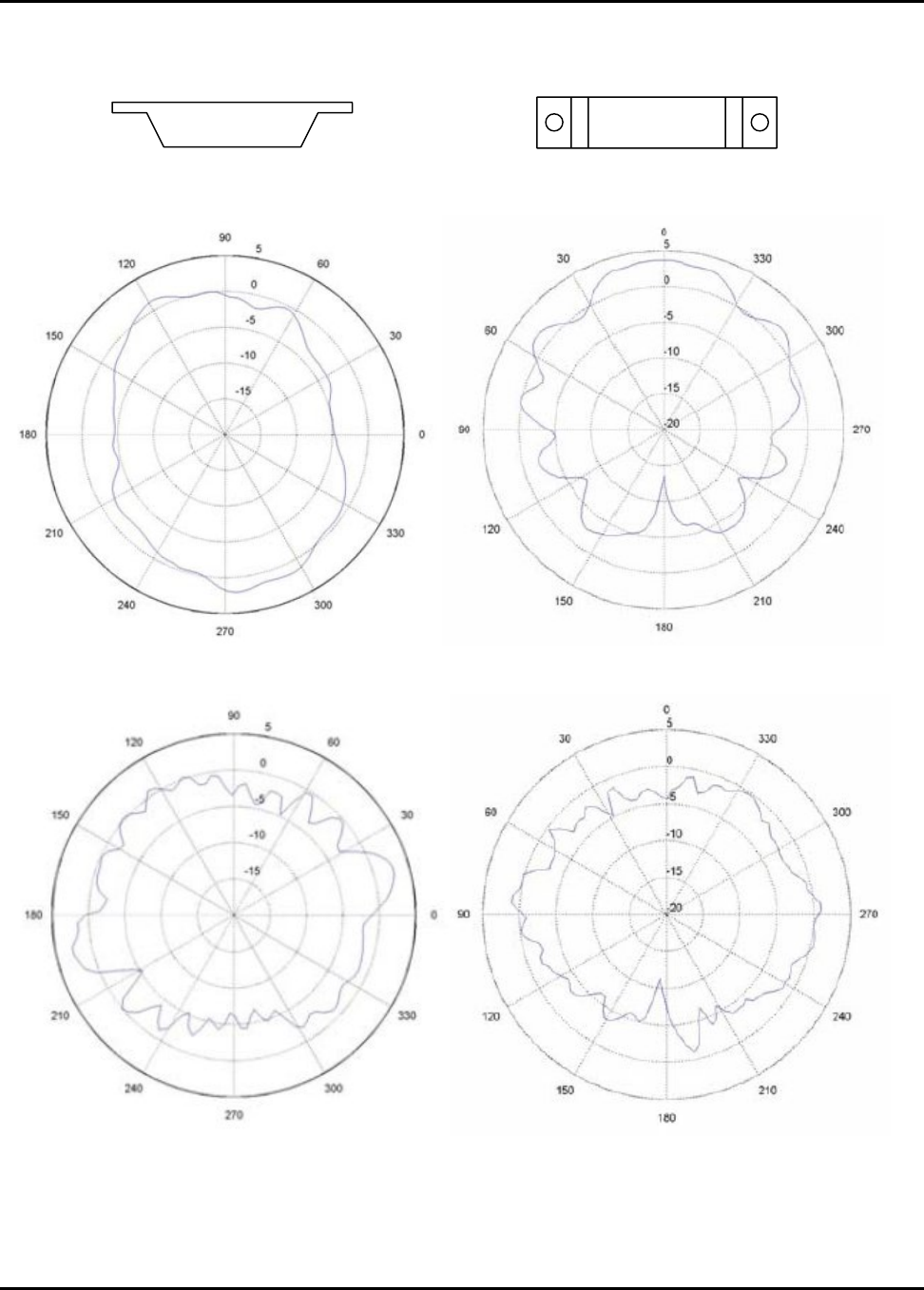
M365-491 Operator’s Manual
ANTENNA ORIENTATION, Y CUT ANTENNA ORIENTATION, X CUT
2.45GHz, Y Cut 2.45GHz, X Cut
5.0GHz, Y Cut 5.0GHz, X Cut
Figure 3-3. Antenna Part Number 901167-1 Radiation Pattern (Sheet 1 of 2)
Chapter 3 3-3
Installation 25 August/2004
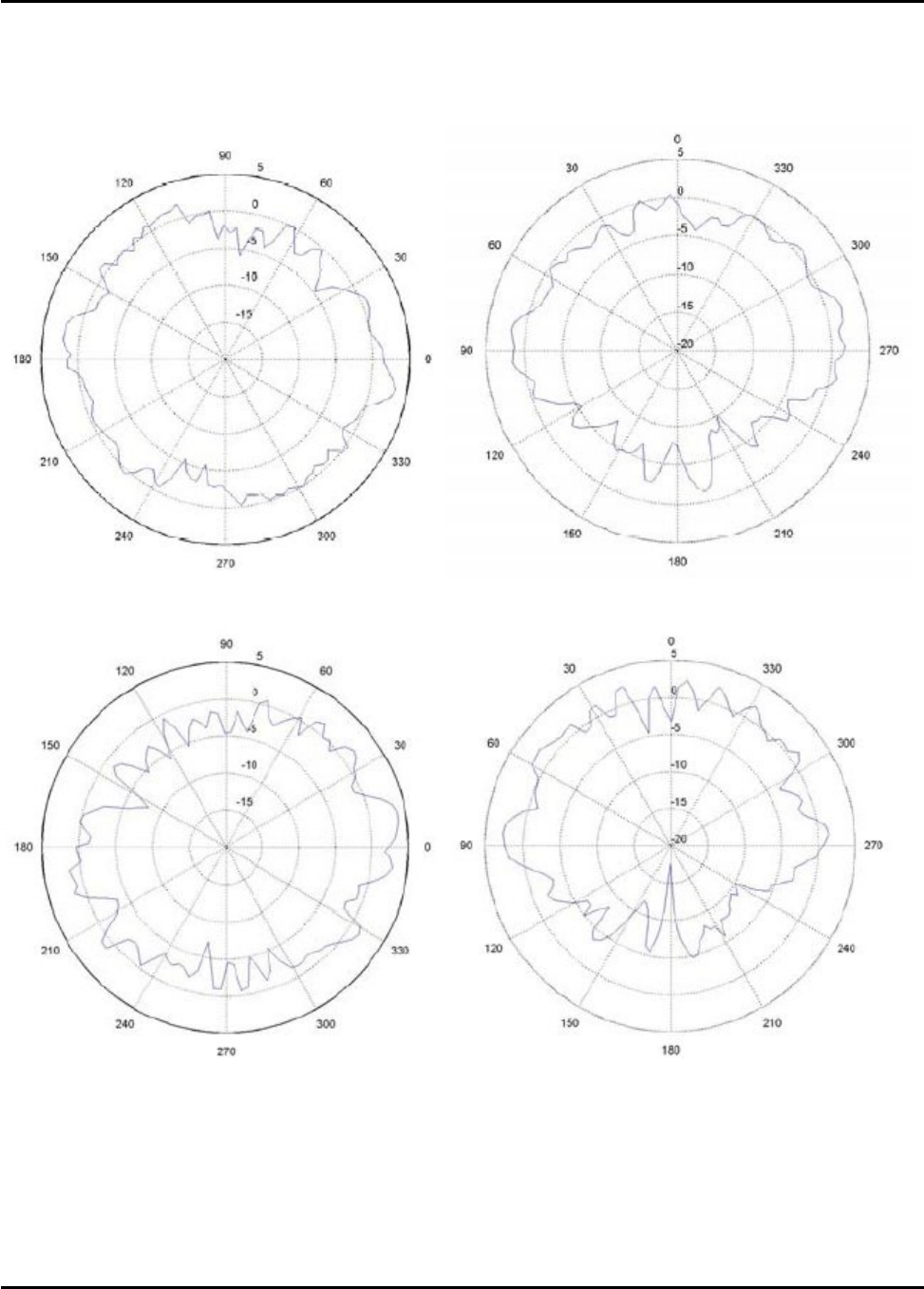
Operator’s Manual M365-491
5.25GHz, Y Cut 5.25GHz, X Cut
5.8GHz, Y Cut 5.8GHz, X Cut
Figure 3-3. Antenna Part Number 901167-1 Radiation Pattern (Sheet 2 of 2)
3-4 Chapter 3
25 August/2004 Installation
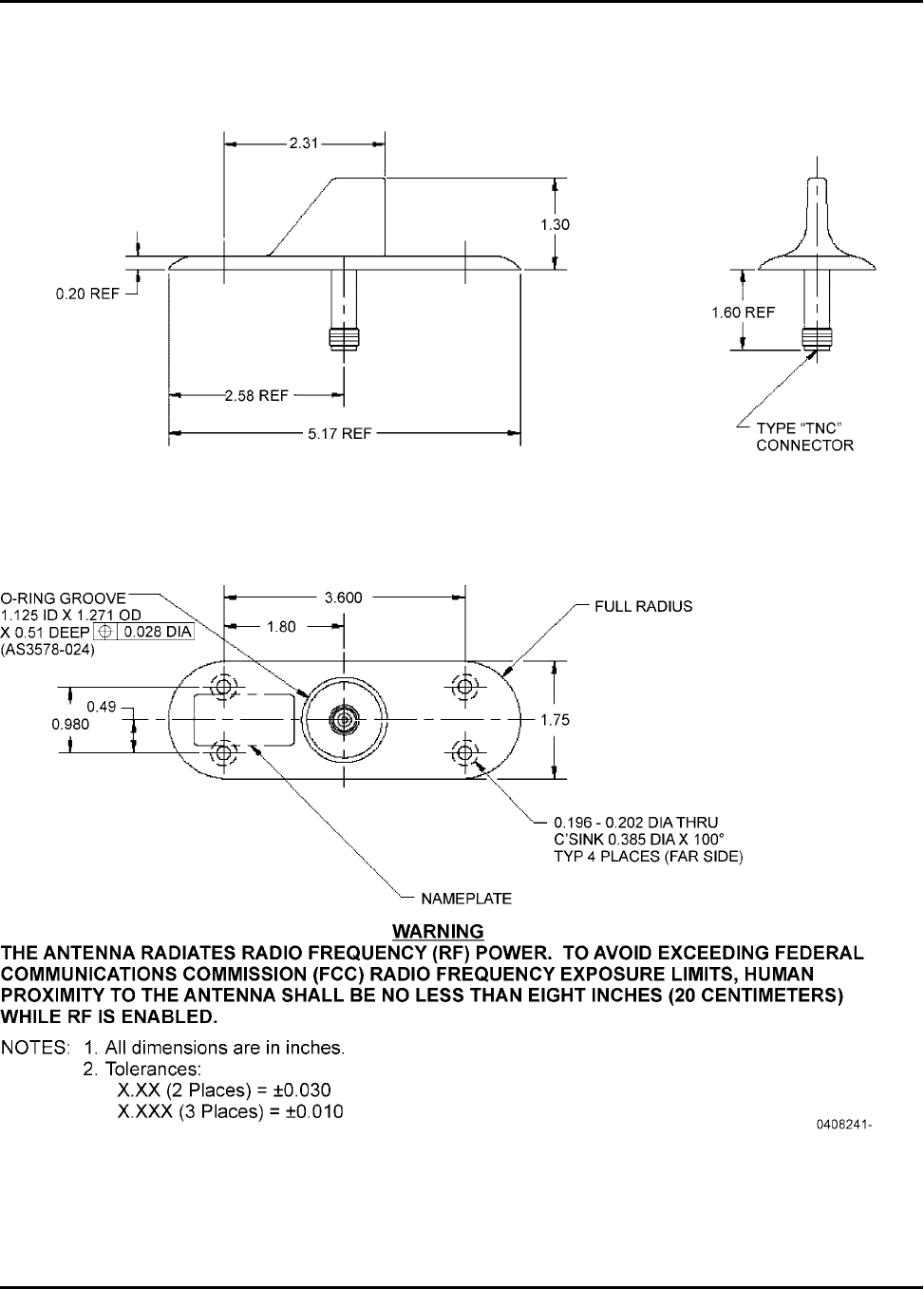
M365-491 Operator’s Manual
Figure 3-4. Outdoor Antenna Part Number 901058-1 Outline Dimensions
Chapter 3 3-5
Installation 25 August/2004
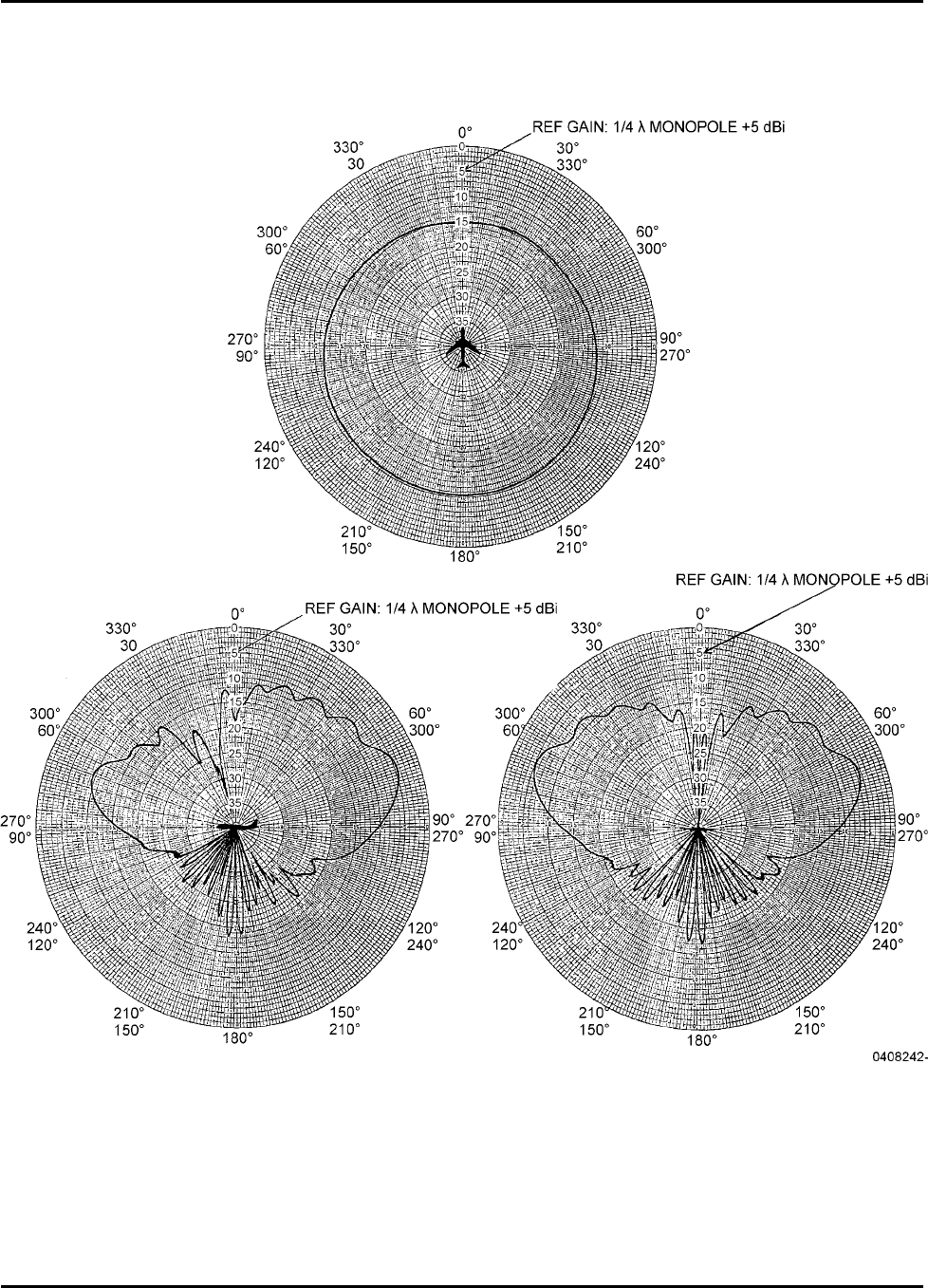
Operator’s Manual M365-491
Figure 3-5. Antenna Part Number 901058-1 Radiation Pattern
3-6 Chapter 3
25 August/2004 Installation
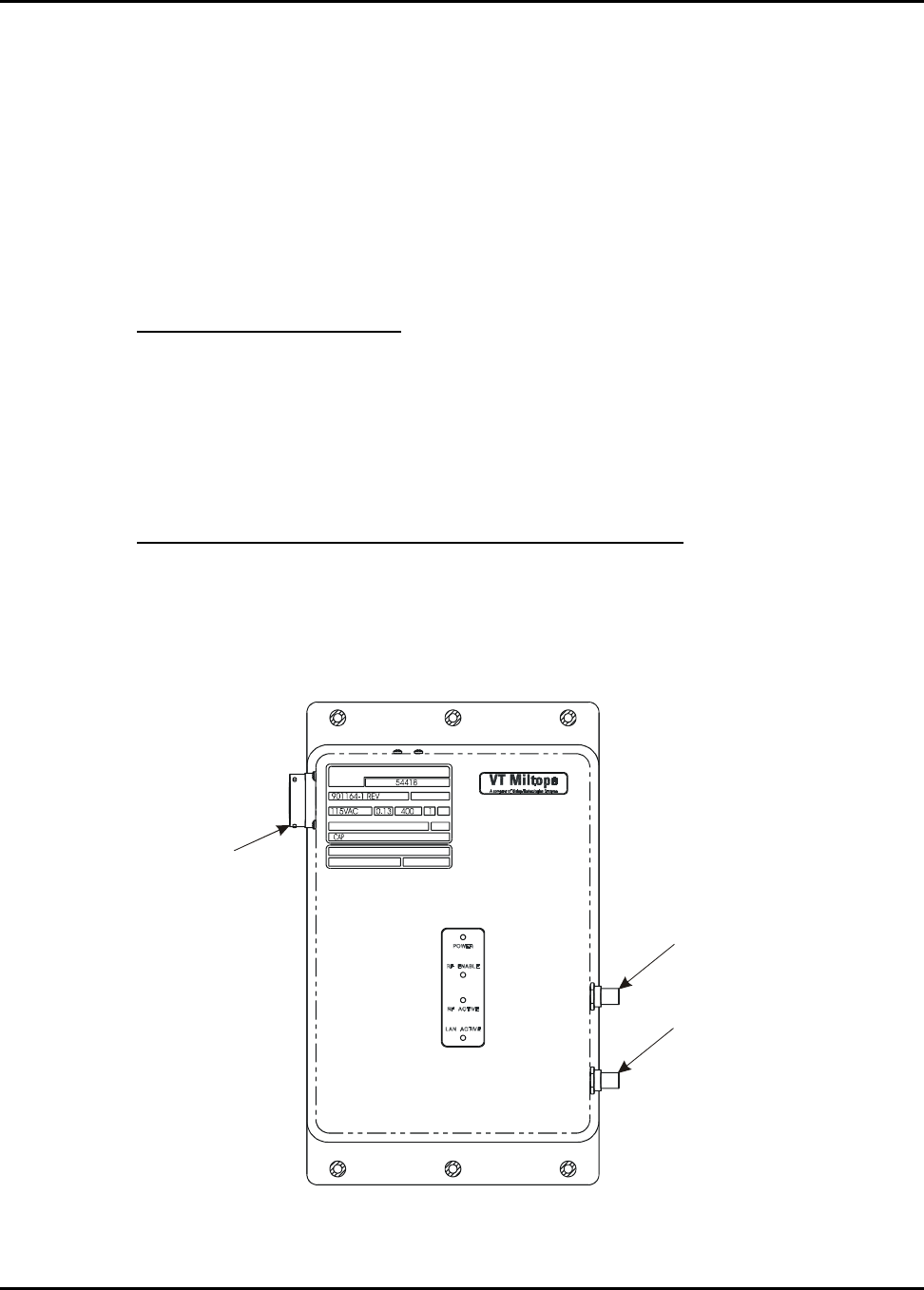
M365-491 Operator’s Manual
3-3 CONNECTING THE CAP
All power and interface connections except the RF (antenna) output are provided at input/output
(I/O) connector J1 shown in Figure 3-6. Table 3-1 provides the pin assignments for I/O connector
J1. To ensure specification compliance, use of double-shielded cables is recommended. RF
(antenna) output connections are provided at connectors J2 and J3. Connector J2 is the RF output
for radio card 2 and connector J3 is the RF output for radio card 1. Refer to the applicable operating
software operator’s manual for radio card configuration instructions. The following paragraphs
describe the input power requirements and available interfaces.
3-3.1 Input Power Requirements
CAP part number 901164-2 operates from an external 97 to 134 volt AC, 360 to 800 Hz or 18 to 32
volt DC, 15 W external power source. The CAP can be connected to both AC and DC power
sources simultaneously. If the DC input voltage is greater than 24 volts, the CAP will operate from
the DC source. If the DC input is 24 volts or less, the CAP will operate from the AC source. CAP
part number 901164-1 operates from 97 to 134 volts AC, 360 to 800 Hz input power only.
3-3.2 10/100BaseT Ethernet Local Area Network (LAN) Ports
Two IEEE 802.3 compliant 10/100BaseT Ethernet LAN ports are provided at I/O connector J1. One
port can be connected to an existing on-board LAN or wired server, while the other port can be used
to connect additional computers to the LAN via an Ethernet hub or to enable the connection of a
second CAP unit.
I/O CONNECTOR J1
EXTERNAL ANTENNA
(RF OUTPUT)
CONNECTOR J2
0407262-
WC
SER NO.
VOLTS AMPS
HZ PH
DOM
CORPORATION
MILTOPE
CAGE
REVISION:
P/N:
DESCRIPTION:
PART N O.
EXTERNAL ANTENNA
(RF OUTPUT)
CONNECTOR J3
Figure 3-6. Connector Locations
Chapter 3 3-7
Installation 25 August/2004
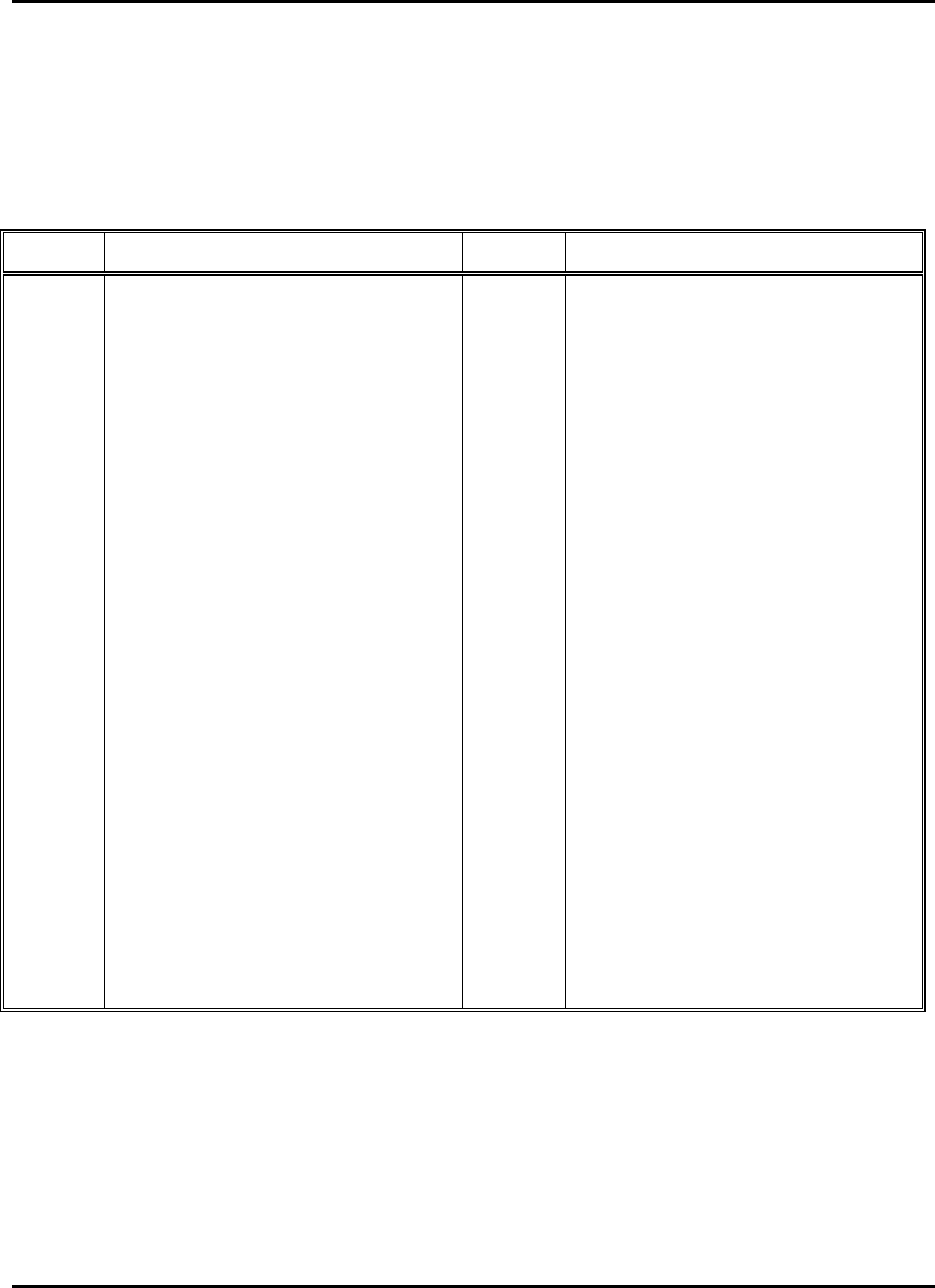
Operator’s Manual M365-491
Table 3-1. I/O Connector J1 Pin Assignments
Pin* Signal Pin* Signal
1 Chassis Ground 22 Chassis Ground (Shield)
2 Reset 23 Ethernet LAN Port 2 Rx+
3 Reset Ground 24 Ethernet LAN Port 2 Tx+
4 No connection 25 Ethernet LAN Port 2 Tx-
5 No connection 26 Ethernet LAN Port 1 Rx-
6 No connection 27 Ethernet LAN Port 1 Tx-
7 No connection 28 Chassis Ground
8 Chassis Ground 29 Reserved
9 Ethernet LAN Port 2 Rx- 30 Reserved
10 Ethernet LAN Port 1 Rx+ 31 Reserved
11 Ethernet LAN Port 1 Tx+ 32 No connection
12 Chassis Ground 33 Digital Ground
13 Chassis Ground 34 Reserved
14 Discrete Input 1 (on/off control) 35 Reserved
15 Discrete Input 2 (RF enable/disable) 36 No connection
16 Reserved 37 28 VDC Return (901164-2 only)
17 No connection 38 28 VDC Positive (901164-2 only)
18 115 VAC Phase (hot) 39 Chassis Ground
19 115 VAC Neutral 40 Chassis Ground
20 Discrete Output 1 (on/off status) 41 Chassis Ground
21 Discrete Output 2 (RF status)
* Use M83723/77R2041N for mating connector.
3-8 Chapter 3
25 August/2004 Installation
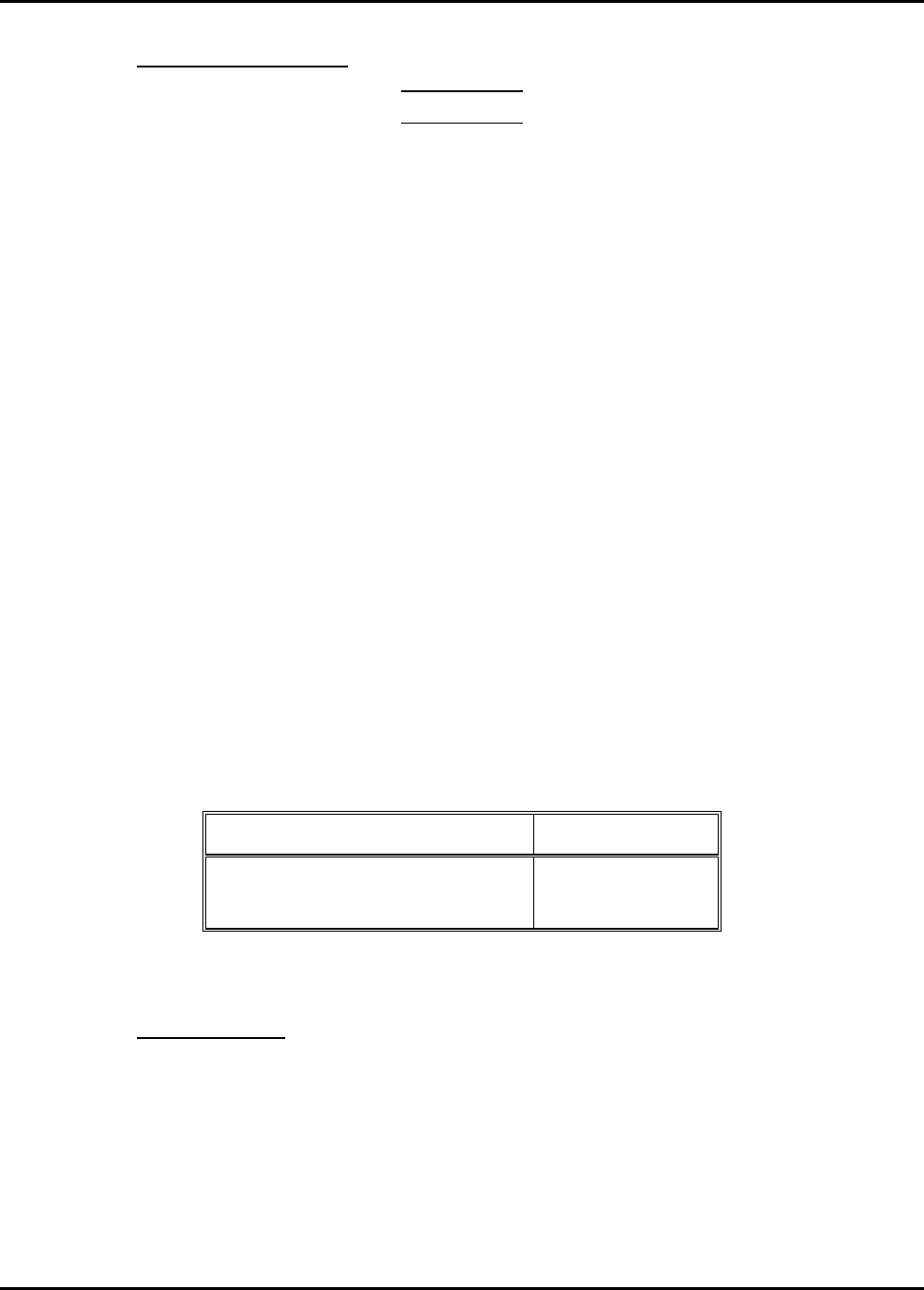
M365-491 Operator’s Manual
3-3.3 RF (Antenna) Output
WARNING
The CAP antenna radiates radio frequency
(RF) power. To avoid exceeding federal
communications commission (FCC) radio
frequency exposure limits, human proximity
to the antenna shall be no less than eight
inches (20 centimeters) while RF is enabled.
The CAP is designed to be used with two indoor antennas, Miltope part number 901167-1, when
configured as a CWLU (using CAP operating software) or one outdoor antenna, Miltope part number
901058-1, when configured as a TWLU (using WAB operating software). The two indoor antennas
connect to the two RF output connectors shown in Figure 3-6. Connector J2 is the RF output for
radio 2 and connector J3 is the RF output for radio 1. The outdoor antenna connects to RF output
connector J3 shown in Figure 3-6. Table 3-2 provides the pin assignments for the RF output
connectors.
To comply with Federal Communications Commission (FCC) requirements, attenuation is required
between the CAP and the antenna for IEEE 802.11b and/or IEEE 802.11g operation at maximum
transmit power. This attenuation is typically accomplished by connecting a minimum of six feet of
RG-58 coaxial cable (or alternate coaxial cable with equivalent attenuation characteristics) between
the CAP and the antenna. If no extension cable is connected between the CAP and the antenna, the
applicable radio transmit power must be set to a maximum value of 15 dBm. Refer to the applicable
operating software operator’s manual for instructions for setting radio transmit power.
Table 3-2. RF Output Connectors J2 and J3 Pin Assignments
Connector Component* Signal
Center Conductor RF Signal
Shield RF Return
* Use TNC Plug for mating connector.
3-3.4 Discrete Inputs
Two ground/open type discrete inputs as defined by ARINC 763-2 are provided via I/O connector J1
to enable external control of CAP operation. An external controller or switch panel can be used to
power up the CAP and enable wireless operation. Connecting a ground to on/off control (pin 14)
causes the CAP to power up. When the ground is disconnected, the CAP will power down.
Connecting a ground to RF enable/disable (pin 15) will enable wireless operation. When the ground
is disconnected, wireless operation is disabled. The wired LAN remains operational when wireless
operation is disabled.
Chapter 3 3-9
Installation 10 November/2004
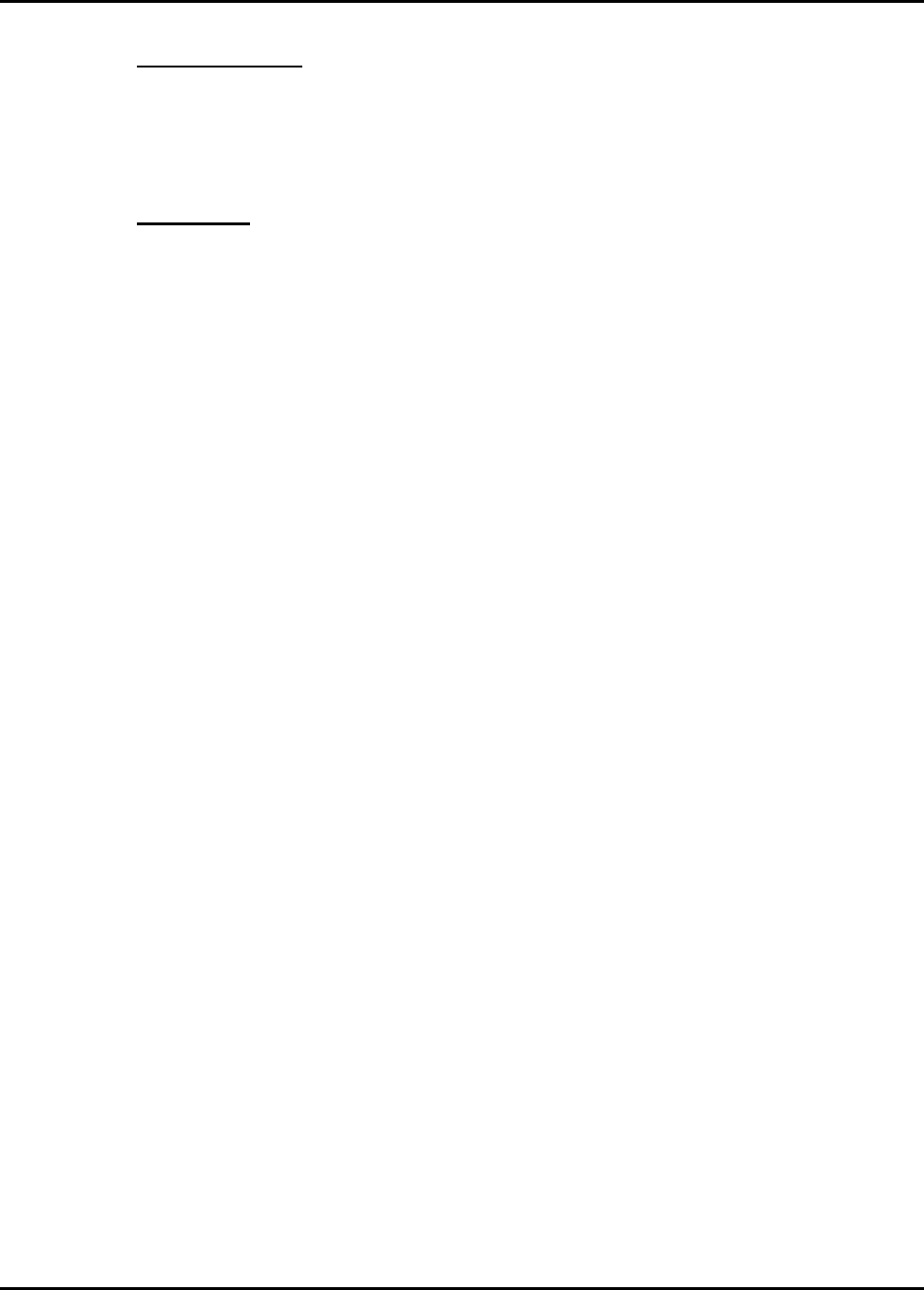
Operator’s Manual M365-491
3-3.5 Discrete Outputs
Two ground/open type discrete outputs as defined by ARINC 763-2 are provided via I/O connector
J1. Discrete output 1 (on/off status) is low when the CAP is powered up. Discrete output 2 (RF
status) is low when wireless operation is enabled.
3-3.6 Reset Input
The CAP reset function is accessible via I/O connector J1 pins 2 and 3. Connecting pins 2 and 3
together will cause the CAP to reset as follows:
• Momentary (less than five seconds) connection causes the CAP to restart;
• Connection for more than five seconds and less than ten seconds (LAN ACTIVE and
RF ACTIVE indicators flash slowly, one flash per second) causes the CAP to reset all
configuration parameters to the factory default settings;
• Connection for more than ten seconds (LAN ACTIVE and RF ACTIVE indicators flash rapidly,
two flashes per second) causes the CAP to enter Trivial File Transfer Protocol (TFTP) mode for
loading new firmware.
The reset input is not intended for connection in normal operation. The reset input is for
maintenance operation only. Compliance with specifications is not guaranteed when the reset input
is connected.
3-4 CONFIGURING WIRELESS CLIENT STATIONS
(CWLU CONFIGURATION)
Computers used as wireless client stations must be equipped with a wireless LAN card compliant
with IEEE standard 802.11a, b, or g and Wireless Fidelity (WiFi) certification as defined by the
Wireless Ethernet Compatibility Alliance (WECA).
Configure the wireless LAN card as follows:
• Wireless network name (ESSID) set to be compatible with operating software configuration.
• Encryption disabled
• TCP/IP installed and configured to use the wireless adapter
• IP address set in accordance with operating software configuration.
3-5 CONFIGURING THE GROUND-BASED NETWORK
(TWLU CONFIGURATION)
The ground-based network must be connected to a wireless access point compliant with
IEEE 802.11 a, b, or g and WiFi certification as defined by WECA.
3-10 Chapter 3
8 November/2004 Installation
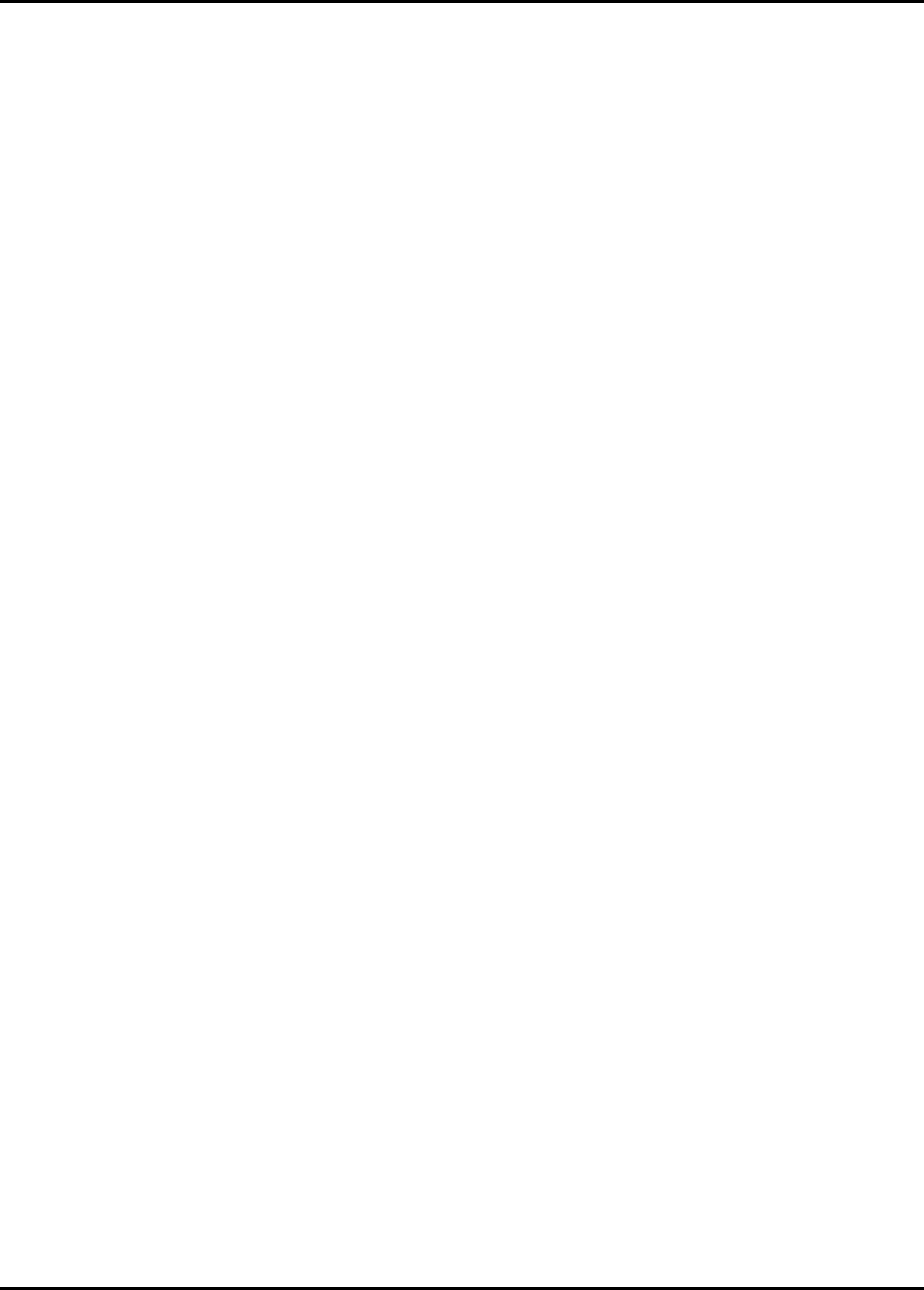
M365-491 Operator’s Manual
Configure the wireless access point as follows:
• Wireless network name (ESSID) set to be compatible with operating software configuration.
• Encryption disabled.
• IP address compatible with operating software configuration.
Chapter 3 3-11/3-12
Installation 8 November/2004
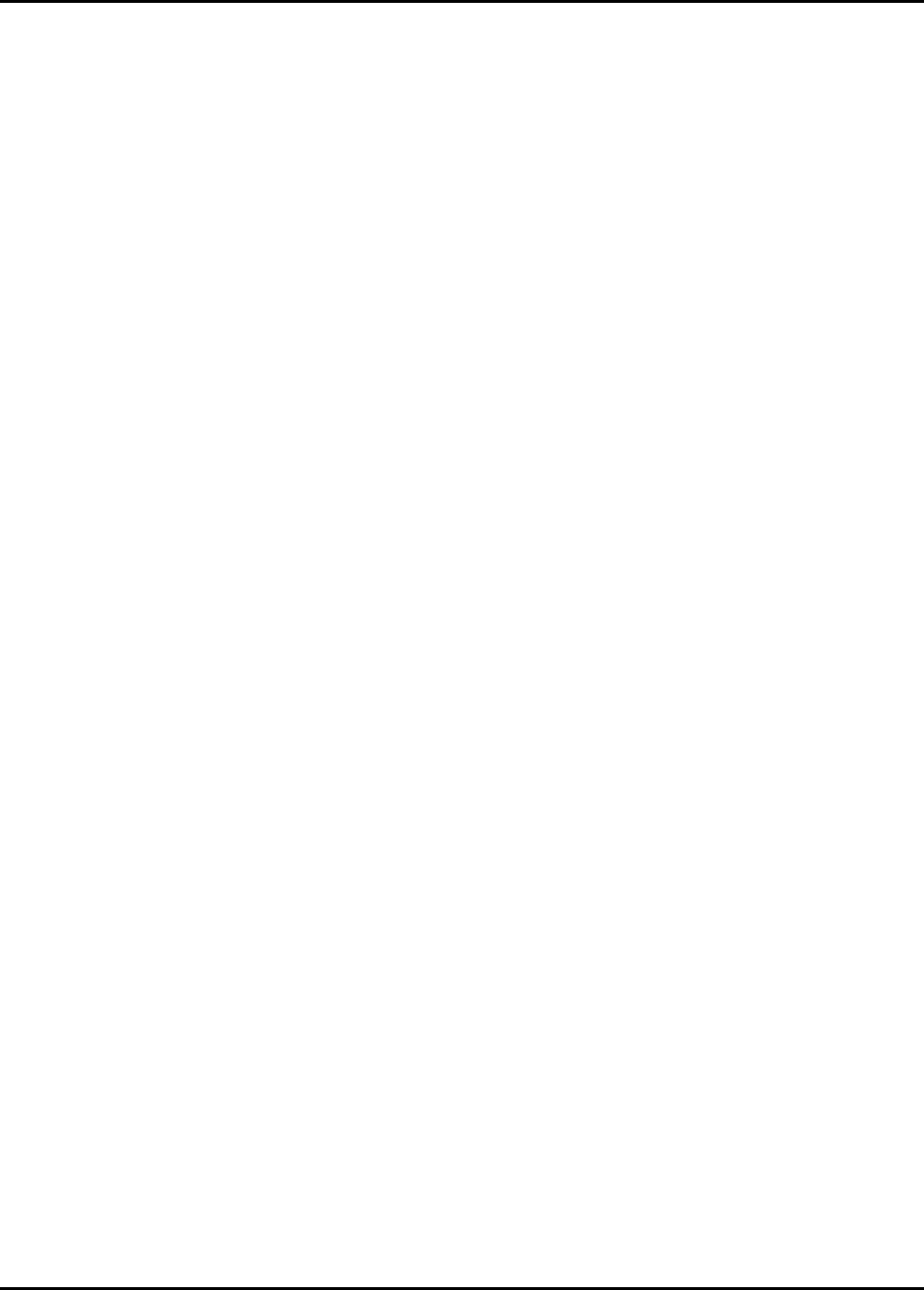
M365-491 Operator’s Manual
CHAPTER 4
OPERATION
4-1 INTRODUCTION
The Cabin Access Point (CAP) does not require day-to-day management for successful, efficient
operation. The most you will want to do is inquire about status and statistics.
4-2 INDICATORS
Figure 4-1 illustrates the CAP indicators. Table 4-1 describes the function of each indicator.
4-3 OPERATING INSTRUCTIONS
The CAP is designed for unattended operation. Avionics level discrete inputs enable remote control
of CAP operation. Discrete inputs are provided to enable or disable CAP operation, and to enable or
disable RF transceiver operation. Chapter 3 of this manual provides information on use of the
discrete inputs.
4-4 POWER UP
The CAP powers up automatically when power is applied provided that ground signals are applied at
the on/off control and the RF enable/disable discrete inputs. When the POWER and RF ENABLE
indicators are lit green, the CAP is fully operational. If either indicator is lit amber, CAP operation is
disabled. Refer to Chapter 3 of this manual for information on use of the discrete inputs.
NOTE
The CAP takes approximately ten seconds to
power up and approximately 30 seconds to
enable the RF.
4-5 CHECKING THE STATUS OF YOUR CAP
Checking the operational status of the CAP requires access to the management tool. Refer to the
applicable operating software operator’s manual for instructions on accessing the management tool
and checking CAP operational status.
Chapter 4 4-1
Operation 25 August/2004
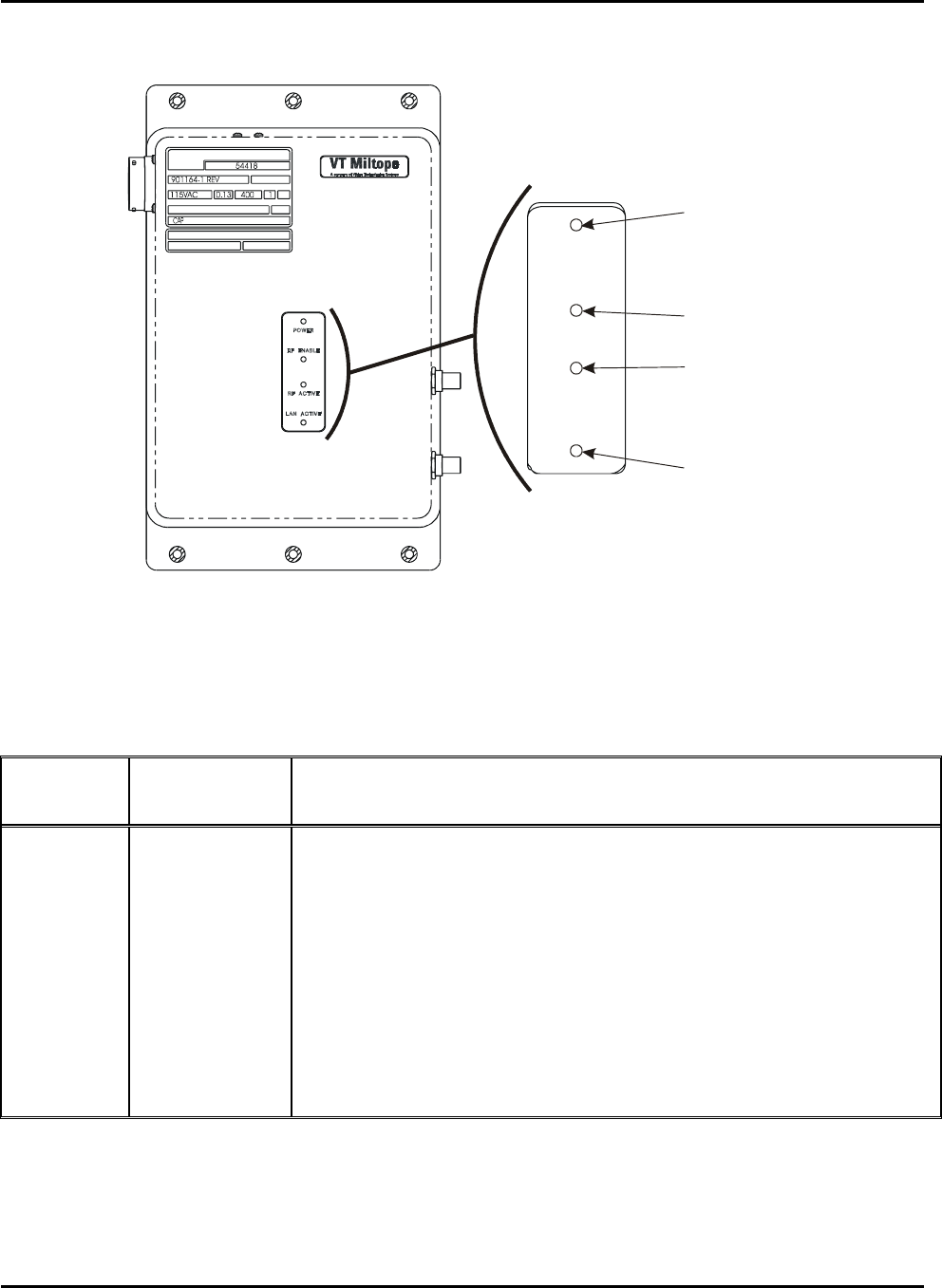
Operator’s Manual M365-491
RF ENABLE
POWER
RF ACTIVE
LAN ACTIVE
RF ENABLE
INDICATOR
RF ACTIVE
INDICATOR
POWER
INDICATOR
LAN ACTIV
E
INDICATOR
0407263-
WC
SER NO.
VOLTS AMPS
HZ PH
DOM
CORPORATION
MILTOPE
CAGE
REVISION:
P/N:
DESCRIPTION:
PART NO .
Figure 4-1. CAP Indicators
Table 4-1. CAP Indicators
Figure 3-1
Index No.
Indicator
Function
1 POWER
Indicator Lit green to indicate CAP is powered up and enabled for operation.
Lit amber to indicated CAP is powered up, but operation is disabled
(standby mode).
2 RF ENABLE
Indicator Lit green to indicate RF output is enabled.
Lit amber to indicated RF output is disabled.
3 RF ACTIVE
Indicator Flashes green to indicated RF data transfers are occurring.
4 LAN ACTIVE
Indicator Flashes green to indicate LAN data transfers are occurring.
4-2 Chapter 4
25 August/2004 Operation
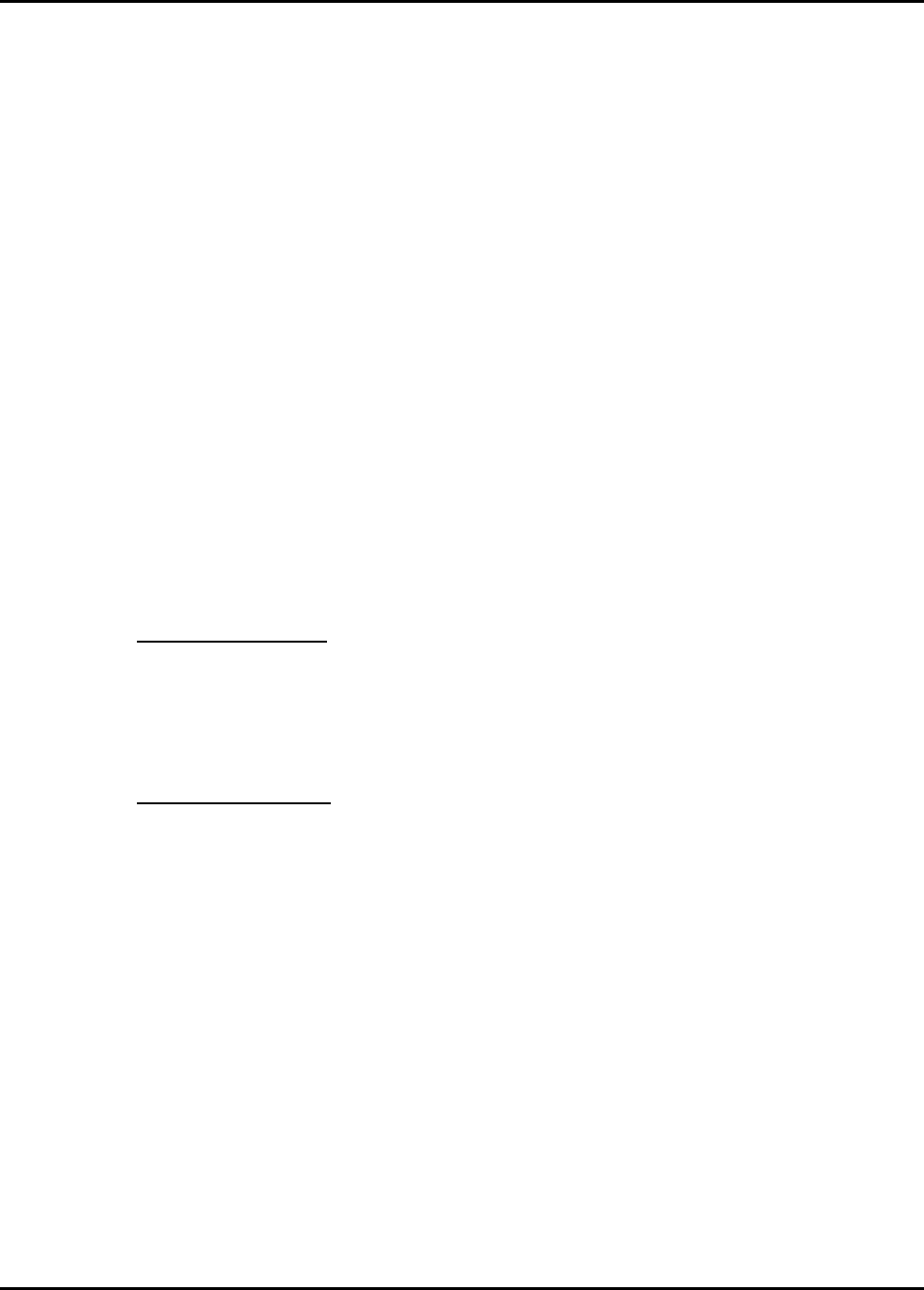
M365-491 Operator’s Manual
CHAPTER 5
OPERATOR MAINTENANCE
5-1 INTRODUCTION
This chapter contains instructions for the routine preventive maintenance the operator should
perform to maintain the Cabin Access Point (CAP) in proper working condition. Operator
maintenance consists of inspection for signs of damage and cleaning the exterior surfaces.
Information is also provided for installing the operating software. Any unauthorized repair or
modification of your CAP will void your warranty. Breaking the Miltope quality seal on the CAP
will void the warranty. Inspection and cleaning should be performed as dictated by environmental
conditions.
5-2 INSPECTION
Regular inspection will help ensure proper operation of your CAP. Inspect the exterior of the unit
for any loose or missing hardware, or damage that would prevent proper operation.
5-3 CLEANING EXTERIOR SURFACES
5-3.1 Materials Required
• Lint-Free Cloth
• Soft-Bristle Brush
• Mild Detergent
5-3.2 Cleaning Procedure
Remove dust or dirt from external surfaces of the CAP with a lint-free cloth or soft-bristle brush. If
necessary, moisten cloth with a solution of mild detergent and water.
5-4 INSTALLING OPERATING SOFTWARE
CAP operation is controlled by the operating software. Operating software can be installed or
updated via the management tool. Instructions for installing or updating software are provided in the
applicable operating software operator’s manual. Equipment required to install operating software is
listed in Table 5-1. To install operating software, connect the CAP as shown in Figure 5-3 and
follow the instructions provided in the operating software operator’s manual.
Chapter 5 5-1
Operator Maintenance 25 August/2004
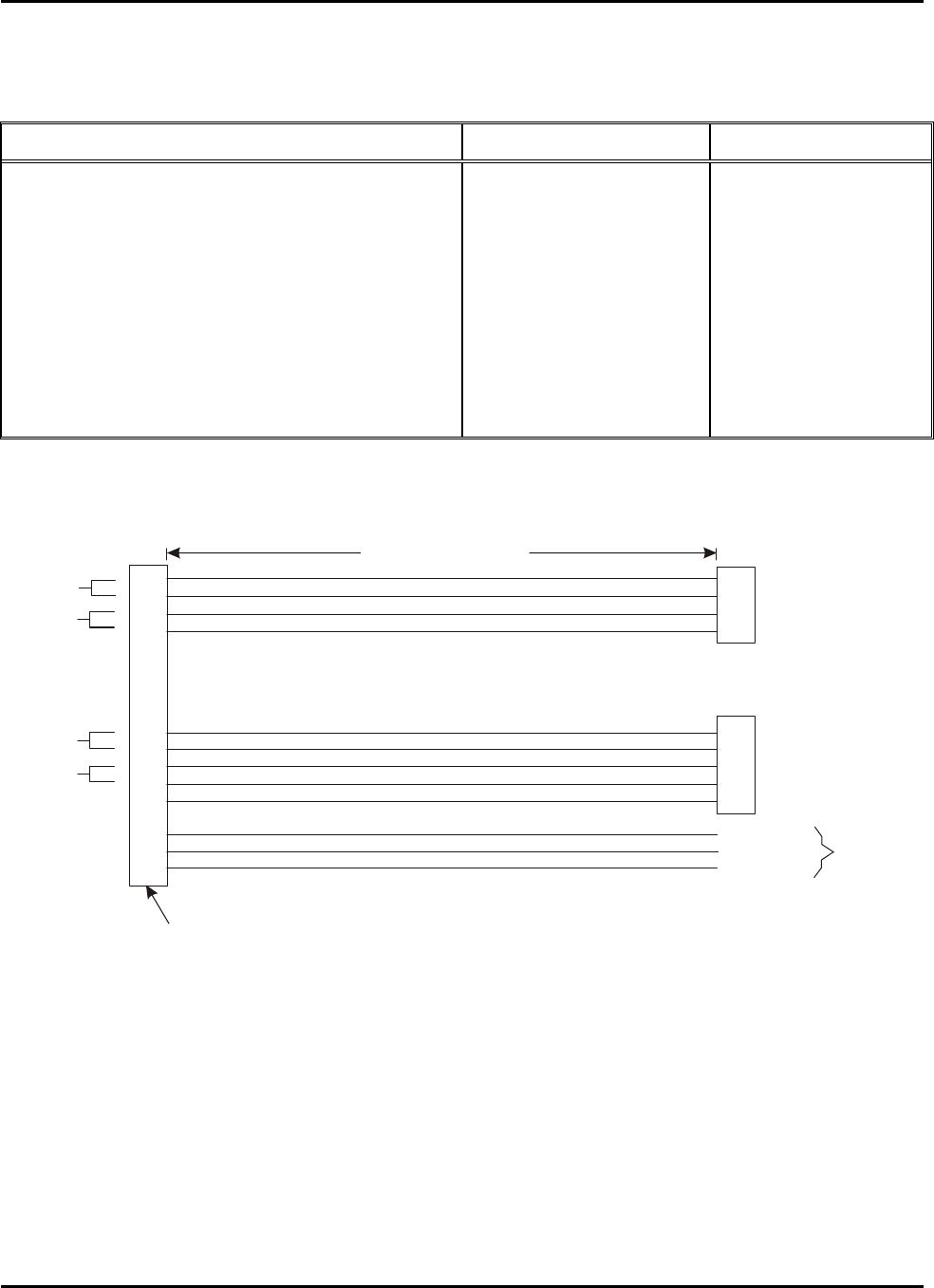
Operator’s Manual M365-491
Table 5-1. Equipment Required for Software Installation
Item Manufacturer Model/Part Number
Personal Computer with Pentium Processor,
64 MB RAM, and 10/100 Base TX Network
Capability
Commercially available
JavaScript Enabled Web Browser Microsoft
Netscape Internet Explorer 5.0
Netscape 4.04
Test Cable Locally manufactured
(See Figure 5-1.)
Test Box Locally Manufactured
(See Figure 5-2.)
9
23
24
25
14
15
2
3
33
18
19
22
6
3
1
2
1
2
3
4
8
DB9S CONNECTOR
TO TEST BOX
LINE (HOT)
NEUTRAL
GROUND
AC INPUT
POWER
72 INCHES (182.9 CM)
NOTE:
Use 24 gauge 4-conductor category 5 twisted pair cable where indicated.
For all other wires, use 22 gauge.
0
4
0
72
6
4
-
P2
ETHERNET
RJ-45 MALE
CONNECTOR
P1
P3
TWISTED
PAIR
TWISTED
PAIR
TWISTED
PAIR
TWISTED
PAIR
M83723/77R2041N
OR EQUIVALENT
Figure 5-1. Test Cable
5-2 Chapter 5
25 August/2004 Operator Maintenance
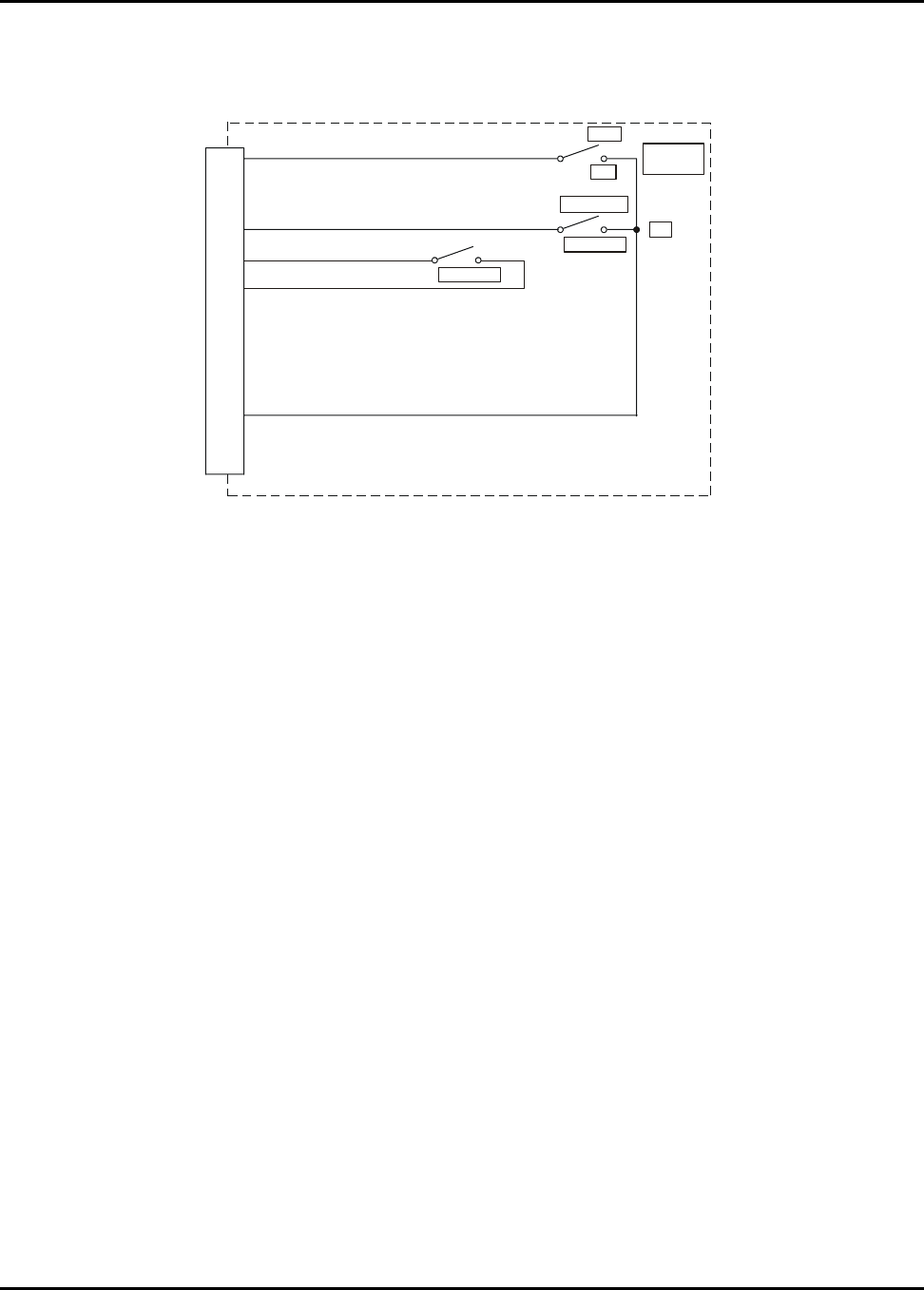
M365-491 Operator’s Manual
1
2
3
4
8
5
6
7
9
POWER ON/OFF (DISCRETE_IN_01)
RF ENABLE/DISABLE (DISCRETE_IN_02)
DIGITAL GROUND
S1
S2
DB9P
CONNECTOR J1
PARTS LIST: J1 DB9P Panel Mount Connector
S1 and S2 SPST Toggle Switches, 28 VDC, 0.1 A Min.
S3 SPST Momentary pushbutton switch, 28 VDC, 0.1 A Min.
All wires are 22 gauge.
0310242-
POWER
SUPPLY
OFF
ON
RF
DISABLE
ENABLE
S3 RESET
RESET
RESET GROUND
Figure 5-2. Test Box Schematic Diagram
NOTE
Units are configured at the factory for cabin
wireless LAN unit (CWLU) operation using
CAP operating software or for terminal
wireless LAN unit (TWLU) operation using
wireless access bridge (WAB) operating
software. This configuration cannot be
changed in the field.
Chapter 5 5-3
Operator Maintenance 25 August/2004
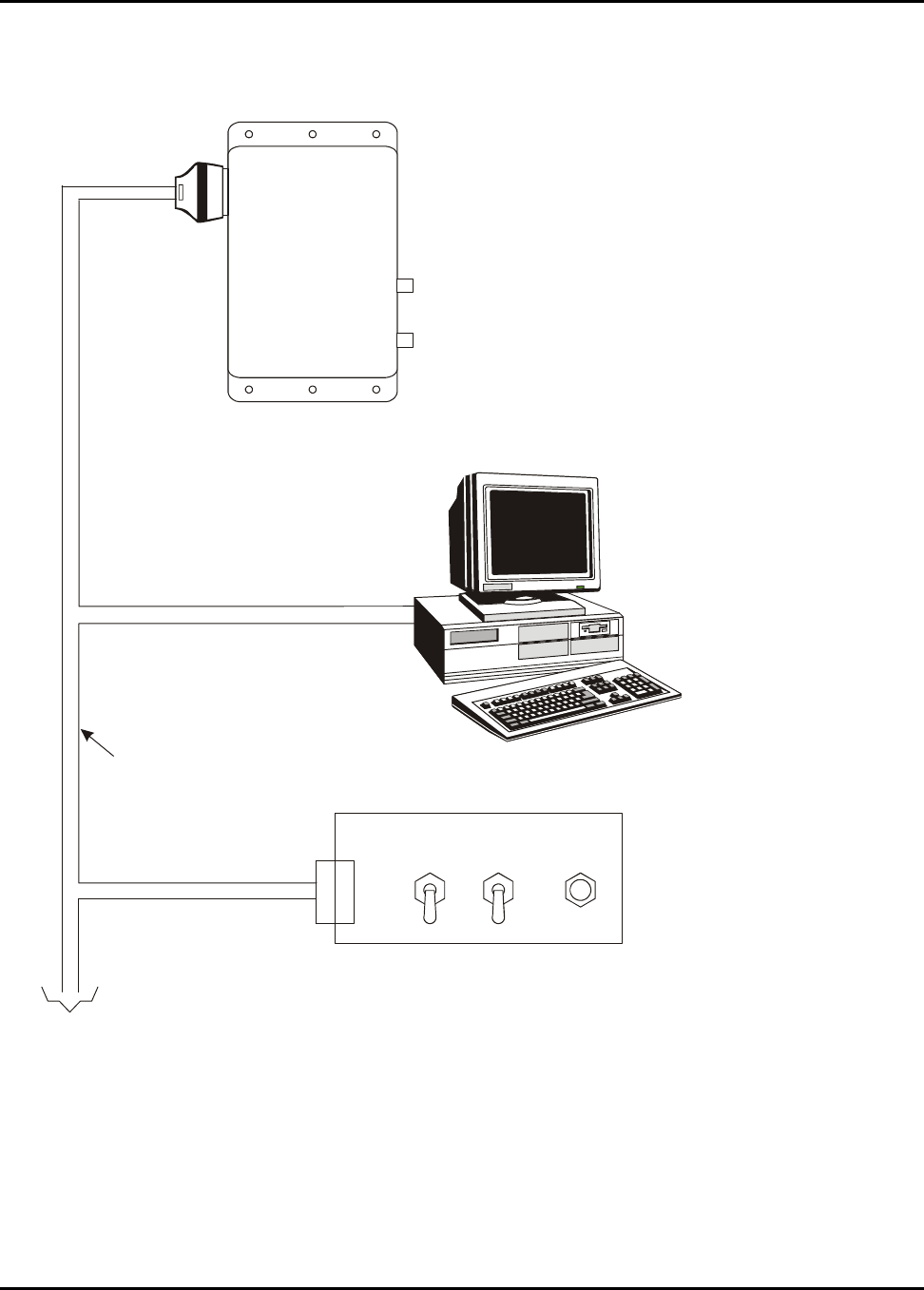
Operator’s Manual M365-491
CABIN ACCESS POINT (CAP)
NOTES:
1. Do not apply input power to test equipment or CAP unit until
instructed to do so in test procedure.
2. Set switch to OFF (open) position
and set RF switch to DISABLE (open) position.
test box POWER SUPPLY
0407265
-
COMPUTER WITH 10/100BASETX ETHERNET CAPABILITY
P2
P1
115 VAC
(97 - 134 VAC)
60 Hz (57 - 63 Hz)
INPUT POWER
TEST CABLE
(SEE FIGURE 5-1)
TEST BOX
(SEE FIGURE 5-2)
P3
J1
ETHERNET PORT
RF OUT
CONNECTOR J2
I/O CONNECTOR J1
POWER
SUPPLY
OFF
ON RF
ENABLE
DISABLE RESET
RF OUT
CONNECTOR J3
Figure 5-3. Test Setup
5-4 Chapter 5
25 August/2004 Operator Maintenance
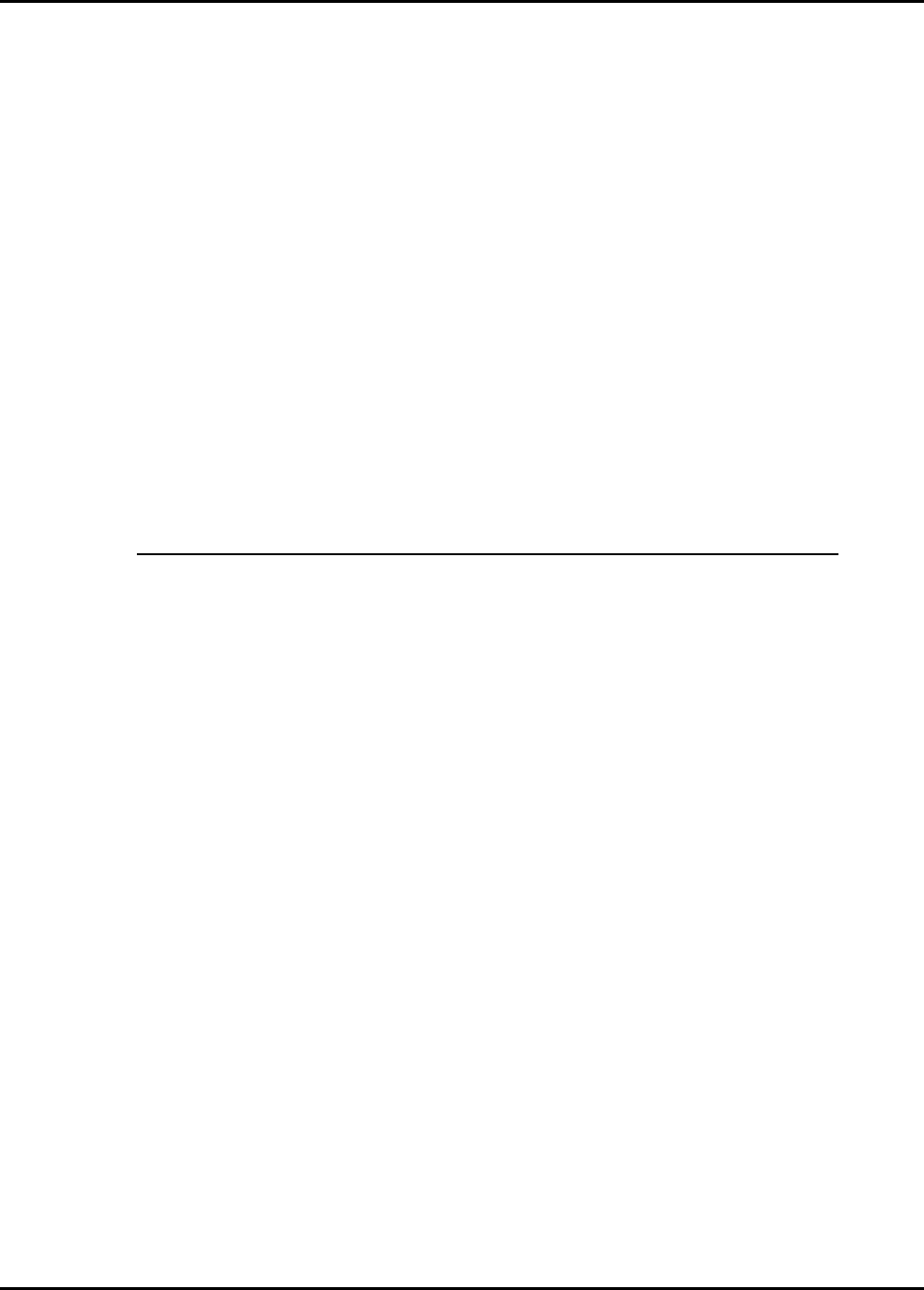
M365-491 Operator’s Manual
CHAPTER 6
TROUBLESHOOTING
6-1 INTRODUCTION
This chapter provides instructions for isolating and correcting faults in the cabin access point (CAP).
Operator level troubleshooting and repair are limited to correcting errors in the configuration. This
chapter provides troubleshooting information related to the CAP unit hardware. Refer to the
applicable operating software operator’s manual for troubleshooting procedures related to software
configuration issues. If a fault cannot be corrected using the procedures provided in this chapter or
in the operating software operator’s manual, contact Miltope Corporation for authorization to return
your CAP for factory repair or refer to component maintenance manual (CMM) 44-30-07 (Miltope
part number M365-493). Any unauthorized repair or modification of your CAP will void your
warranty.
6-2 CLIENT STATION PROBLEMS
6-2.1 Wireless Client Station Cannot Establish a Wireless Link With the CAP
Symptoms
The wireless client or ground-based access point software cannot find the CAP. If your wireless
software has a status display, the CAP is not visible in it.
Causes on the CAP
• Power not applied to the CAP (POWER indicator not lit).
• CAP is disabled by no input to on/off discrete input (POWER indicator lit amber).
• CAP transceiver disabled by no input to RF enable discrete input (RF ENABLE indicator lit
amber).
• WEP encryption is enabled on CAP, but not on the client station. (Refer to operating software
operator’s manual.)
• Security filters are enabled.
Causes on the client station or ground-based access point
• Wireless adapter is not properly installed or configured (wrong drivers, conflicts with other cards
in the system).
• Wireless adapter software is not active.
• Two wireless adapters are installed, and are creating a configuration conflict.
• Incorrect network name (ESSID). Make sure it matches the setting on the CAP. (Refer to
operating software operator’s manual.)
• Incorrect WEP keys. Make sure that the keys match those set on the CaP. (Refer to operating
software operator’s manual.)
Chapter 6 6-1
Troubleshooting 25 August/2004
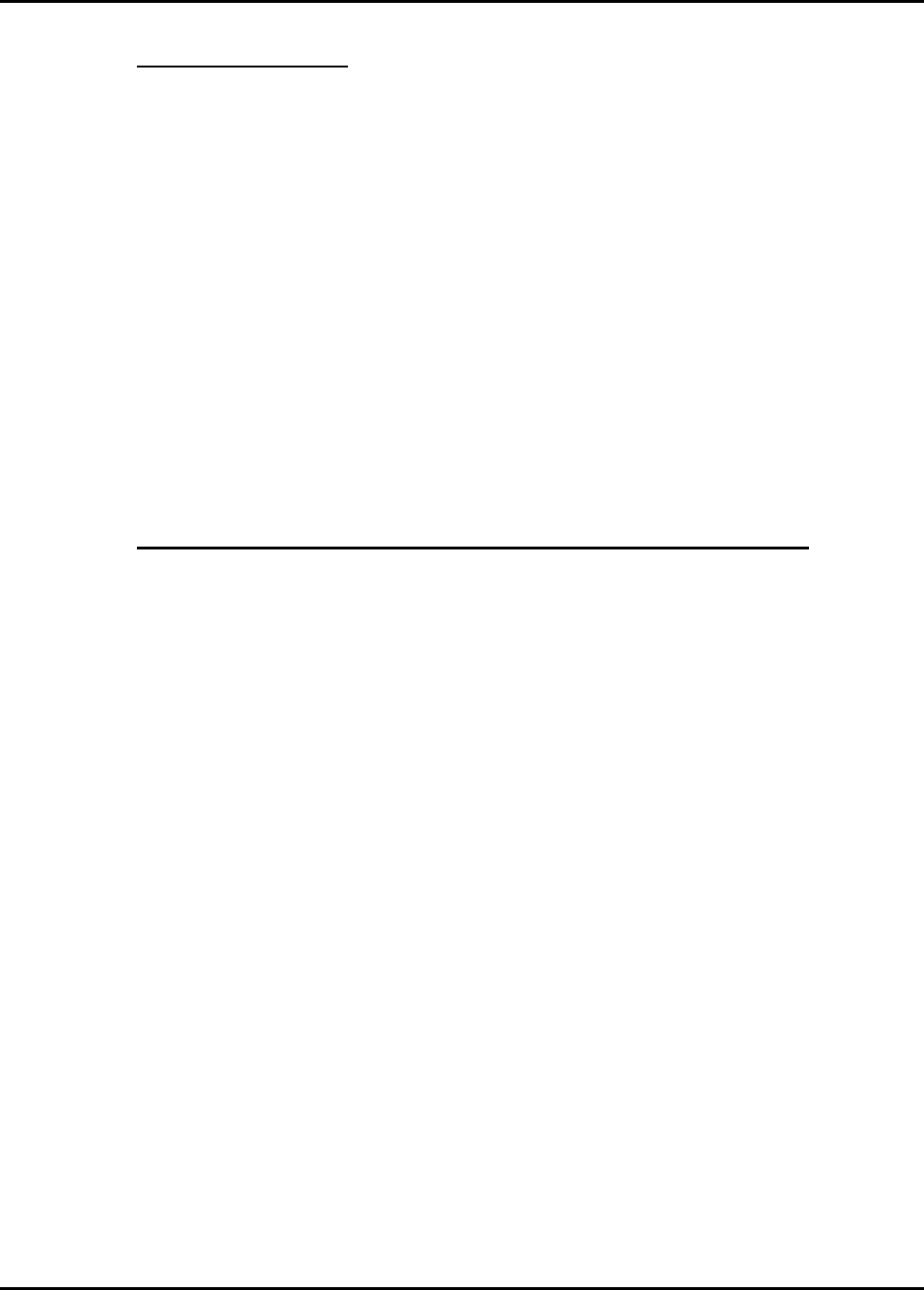
Operator’s Manual M365-491
6-2.2 IP Address Mismatch
Before you troubleshoot this problem, make sure that problem described in paragraph 6-2.1 does not
exist.
Symptoms
• The client station is unable to access network resources, Web, or e-mail, or aircraft network is
unable to access ground-based network resources.
• The client station is unable to renew its IP address.
Cause on the CAP
• IP address configuration on CAP is not compatible with network and/or client stations. (Refer to
operating software operator’s manual.)
Causes on the client station
• TCP/IP is not installed or not properly configured.
6-2.3 Wireless Client Stations Cannot Connect to the Internet Via the CAP
Before you troubleshoot this problem, make sure that problem described in paragraph 6-2.2 does not
exist.
Symptoms
• Web pages time out.
• E-mail cannot be retrieved from external e-mail servers.
Causes on the CAP
• Network Address Translation (NAT) and/or Virtual Private Network (VPN) is not compatible
with network and/or client stations. (Refer to operating software operator’s manual.).
• Security filters are enabled.
Causes on the client station
• Browser not installed or configured properly (set to use a proxy server, set to use dial-up
connection instead of LAN).
• Client station may not be on the same subnet as the CAP.
• No VPN client software is installed.
• VPN client software installed but not started.
• VPN client software has wrong username, password, or IP address set.
Other cause
• DHCP server on LAN is not returning the IP address of the CAP as gateway.
• ISP is down.
6-2 Chapter 6
25 August/2004 Troubleshooting
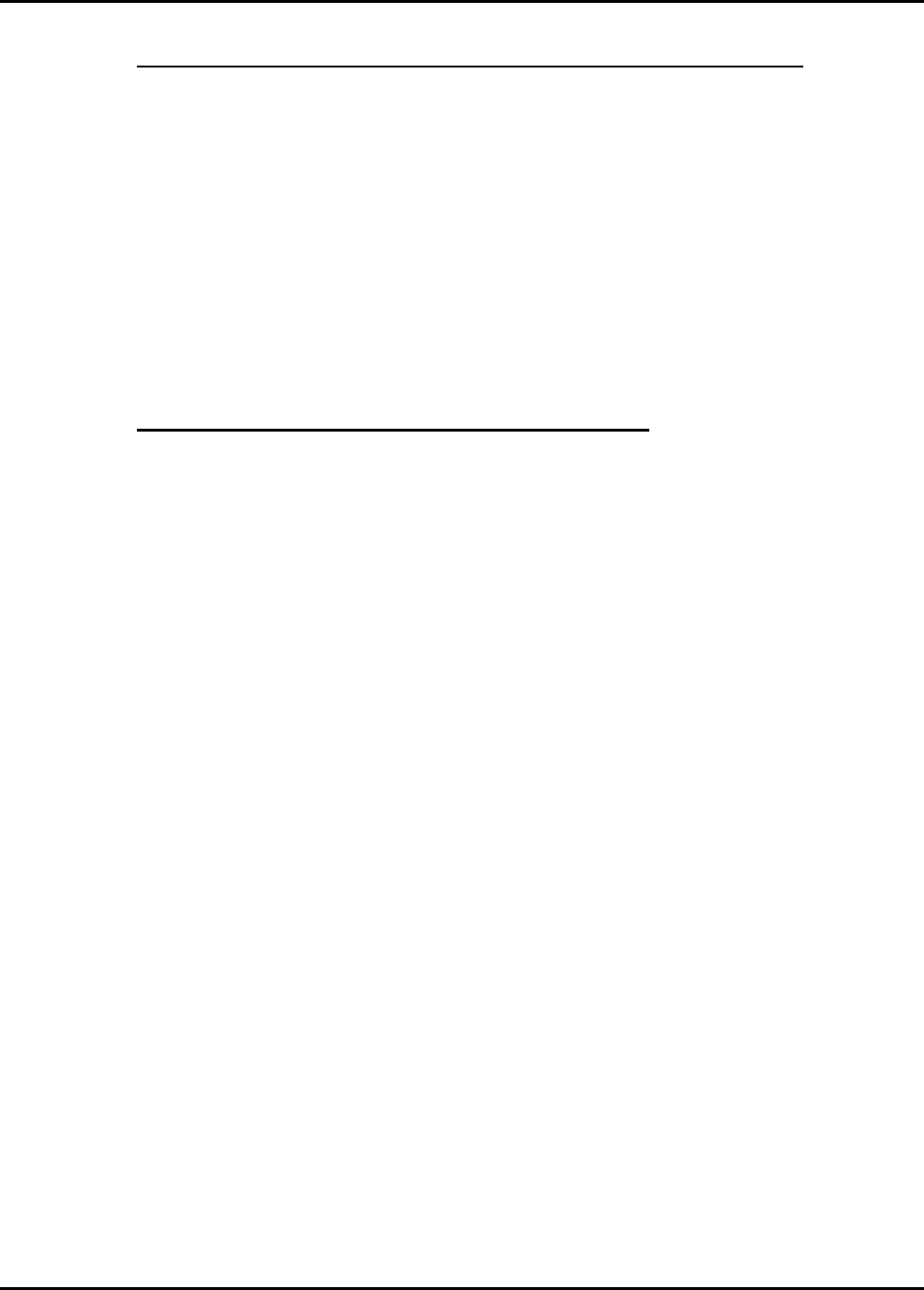
M365-491 Operator’s Manual
6-2.4 Computers Cannot Share Data or Resources With Other Computers
Before you troubleshoot this problem, make sure that problem described in paragraph 6-2.2 does not
exist.
Symptoms
Network neighborhood does not show other computers on the wireless or wired network (Windows)
or cannot ping other computers from a computer using the Linux operating system.
Causes on the client station
• Wrong workgroup names being used.
• NetBIOS not enabled.
6-2.5 Web Browser Cannot Connect to Management Tool
Before you troubleshoot this problem, make sure that problem described in paragraph 6-2.2 does not
exist.
Symptoms
Management tool home page does not open.
Causes on the CAP
• Local access
o Web port was changed in the management tool from default setting. (Refer to
operating software operator’s manual.)
• Remote access
o Management tool security settings are set to block access on the VPN. (Refer to
operating software operator’s manual.)
o CAP is not powered up (POWER indicator not lit).
o CAP is disabled by no input at on/off discrete input (POWER indicator is lit amber).
o Another client station is currently logged in.
o A web server is running on the internal network using a static mapping for HTTPS
port 443.
Causes on a local client station
• Wrong IP address was specified. If VPN security is being used, you must specify the starting
address of the VPN server address range. (Refer to operating software operator’s manual.)
Causes on a remote client station (via Internet)
• Wrong IP address was specified. Use the address visible on the home page. This address may
change if you restart the CAP.
Chapter 6 6-3
Troubleshooting 25 August/2004
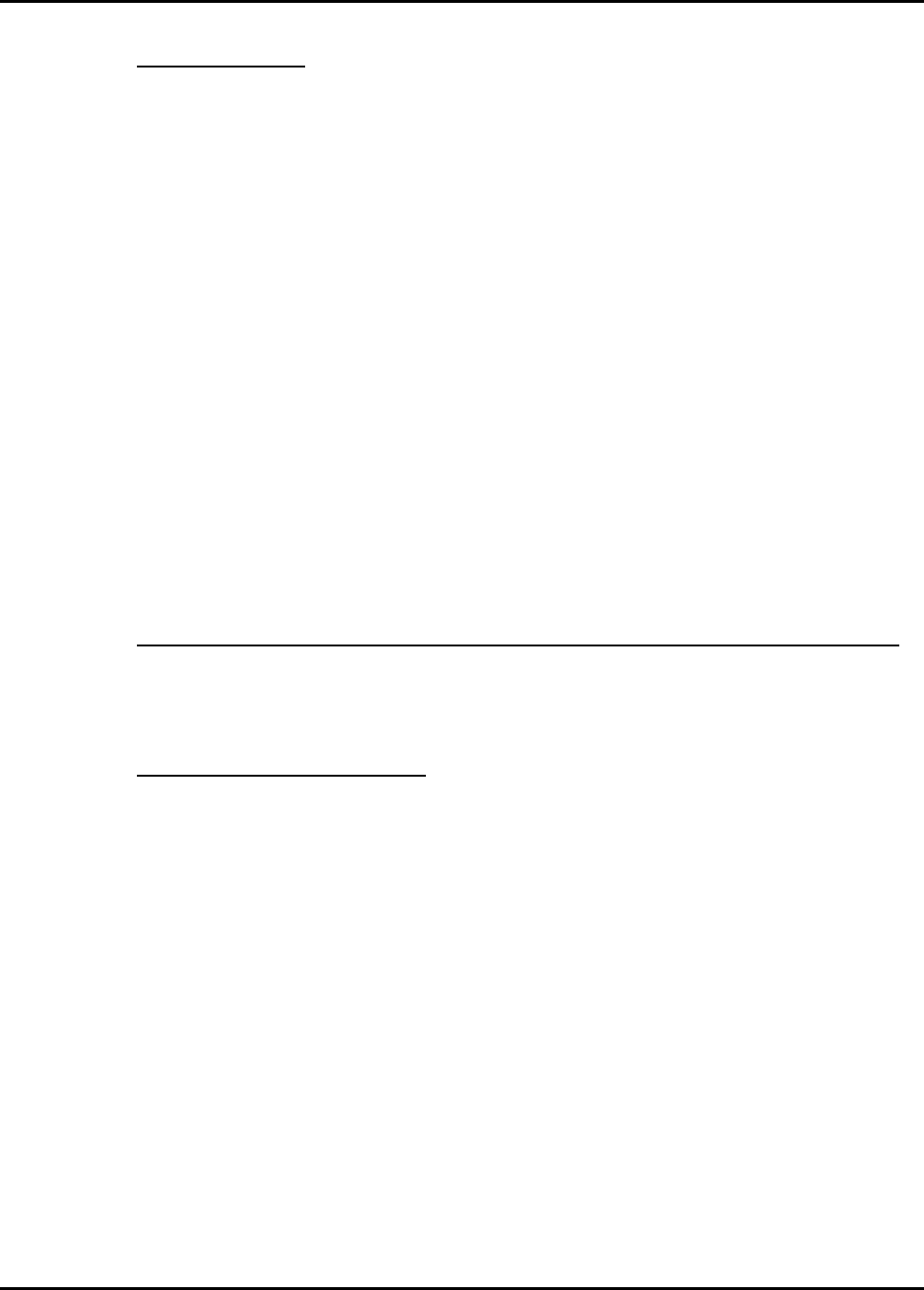
Operator’s Manual M365-491
6-2.6 Low Throughput
Symptoms
Client computers are experiencing delays when transmitting. One or more of following statistics on
the wireless status page are excessively high: Tx multiple retry frames, Tx single retry frames,
Tx deferred transmissions
Causes
• Too many client stations are using the network, or one or more clients is monopolizing the
bandwidth with excessively large transfers.
• Signal quality to one or more stations is poor or being subject to interference (interference caused
by cordless phone or microwave oven for example). This can cause excessive retransmissions of
data and collisions. Both create overhead that will slow down overall throughput.
• Antenna installation not optimized for adequate coverage area.
• One or more CAP units are sharing the same operating frequency. This can cause excessive
retransmissions to occur, especially if the units are close together.
• The CAP is sharing the same operating frequency with third-party wireless device nearby. This
can cause excessive retransmissions to occur, especially if the units are close together.
6-3 CAP PROBLEMS
6-3.1 CAP Allows Any Station to Connect, Regardless of Network Name Being Used
This problem occurs when accept any network name is enabled on the wireless configuration
page. (Refer to operating software operator’s manual.)
6-3.2 Lost Administrator Password
Refer to operating software operator’s manual.
6-4 Chapter 6
25 August/2004 Troubleshooting
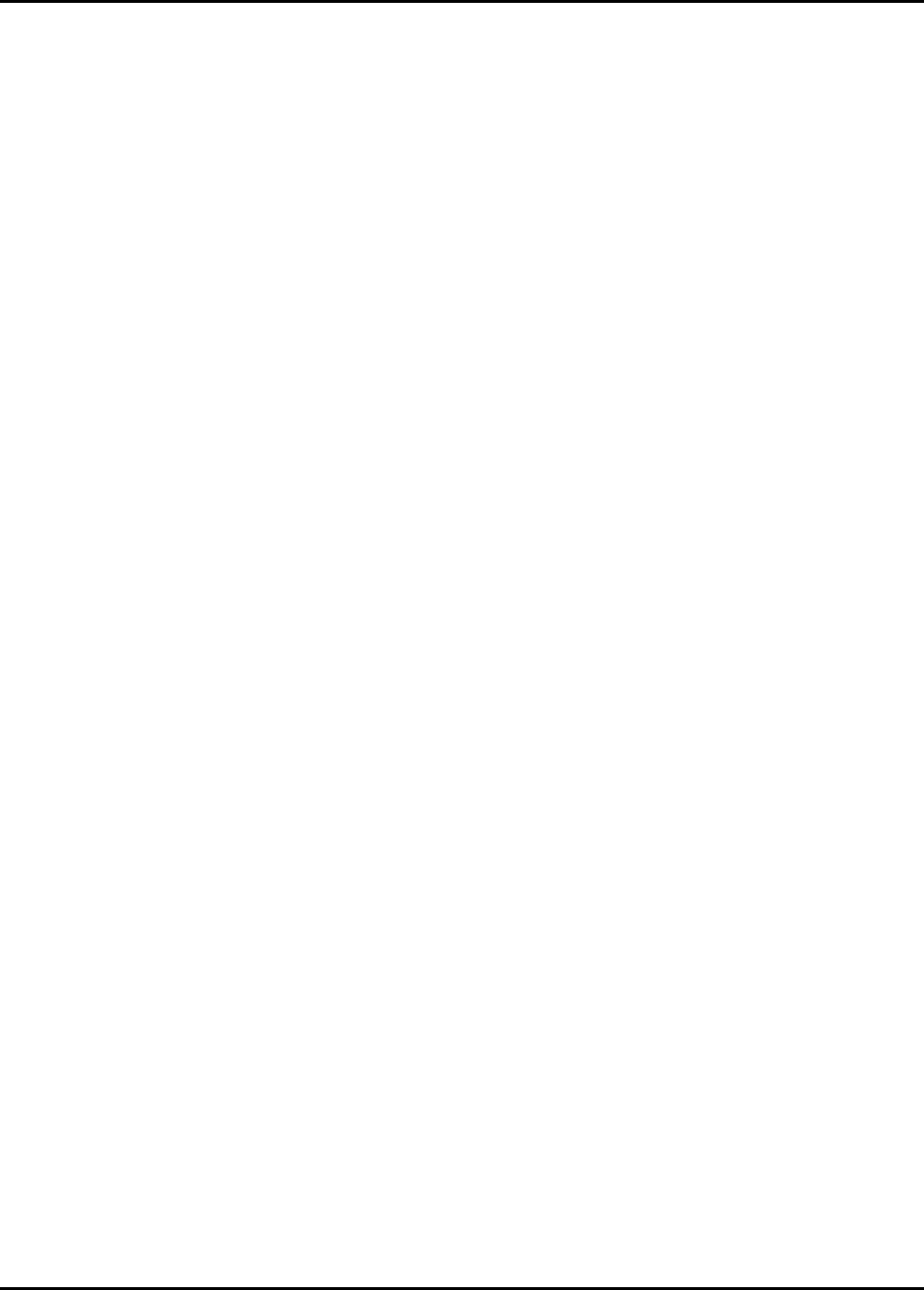
M365-491 Operator’s Manual
CHAPTER 7
REGULATORY, WIRELESS INTEROPERABILITY, AND HEALTH INFORMATION
7-1 REGULATORY INFORMATION
The CAP complies with the following radio frequency and safety standards.
Canada - Industry Canada (IC)
This Class B digital apparatus meets all requirements of the Canadian Interference Causing
Equipment Regulations. Operation is subject to the following two conditions: (1) this device may
not cause harmful interference, and (2) this device must accept any interference received, including
interference that may cause undesired operation.
Cet appareillage numérique de la classe B répond à toutes les exigences de l'interférence canadienne
causant des règlements d'équipement. L'opération est sujette aux deux conditions suivantes: (1) ce
dispositif peut ne pas causer l'interférence nocive, et (2) ce dispositif doit accepter n'importe quelle
interférence reçue, y compris l'interférence qui peut causer l'opération peu désirée.
This device has been designed to operate with antennas having a maximum gain of 3 dB for units
configured with Cabin Access Point (CAP) operating software or 5 dB for units configured with
Wireless Access Bridge (WAB) operating software. Antennas having a higher gain are strictly
prohibited per regulations of Industry Canada. The required antenna impedance is 50 ohms.
Europe - EU Declaration of Conformity
Users must select wireless operational settings that conform to local regulations. If more than one
unit is deployed, users must ensure that frequencies are spread among different channels according to
channel availability.
USA - Federal Communications Commission (FCC)
This equipment has been tested and found to comply with the limits for a Class B digital device,
pursuant to Part 15 of the FCC Rules. These limits are designed to provide reasonable protection
against harmful interference in a residential installation. This equipment also complies with RTCA
specification DO-160D section 21.3 (conducted emissions) and section 21.4 (radiated emissions),
category M (modified for 2.4 GHz transmission frequency). RTCA specification DO-160D applies
to equipment installed and operated aboard aircraft. This equipment generates, uses and can radiate
radio frequency energy. If not installed and used in accordance with the instructions provided in this
manual and the applicable operating software operator’s manual, it may cause harmful interference
to radio communications. However, there is no guarantee that interference will not occur in a
particular installation. If this equipment does cause harmful interference to radio or television
reception, which can be determined by turning the equipment off and on, the user/installer is
encouraged to try to correct the interference by one or more of the following measures:
• Reorient or relocate the receiving antenna.
• Increase the separation between the equipment and receiver.
• Connect the equipment on a circuit different from that to which the receiver is connected.
Chapter 7 7-1
Regulatory, Wireless Interoperability, and Health Information 1 October/2004
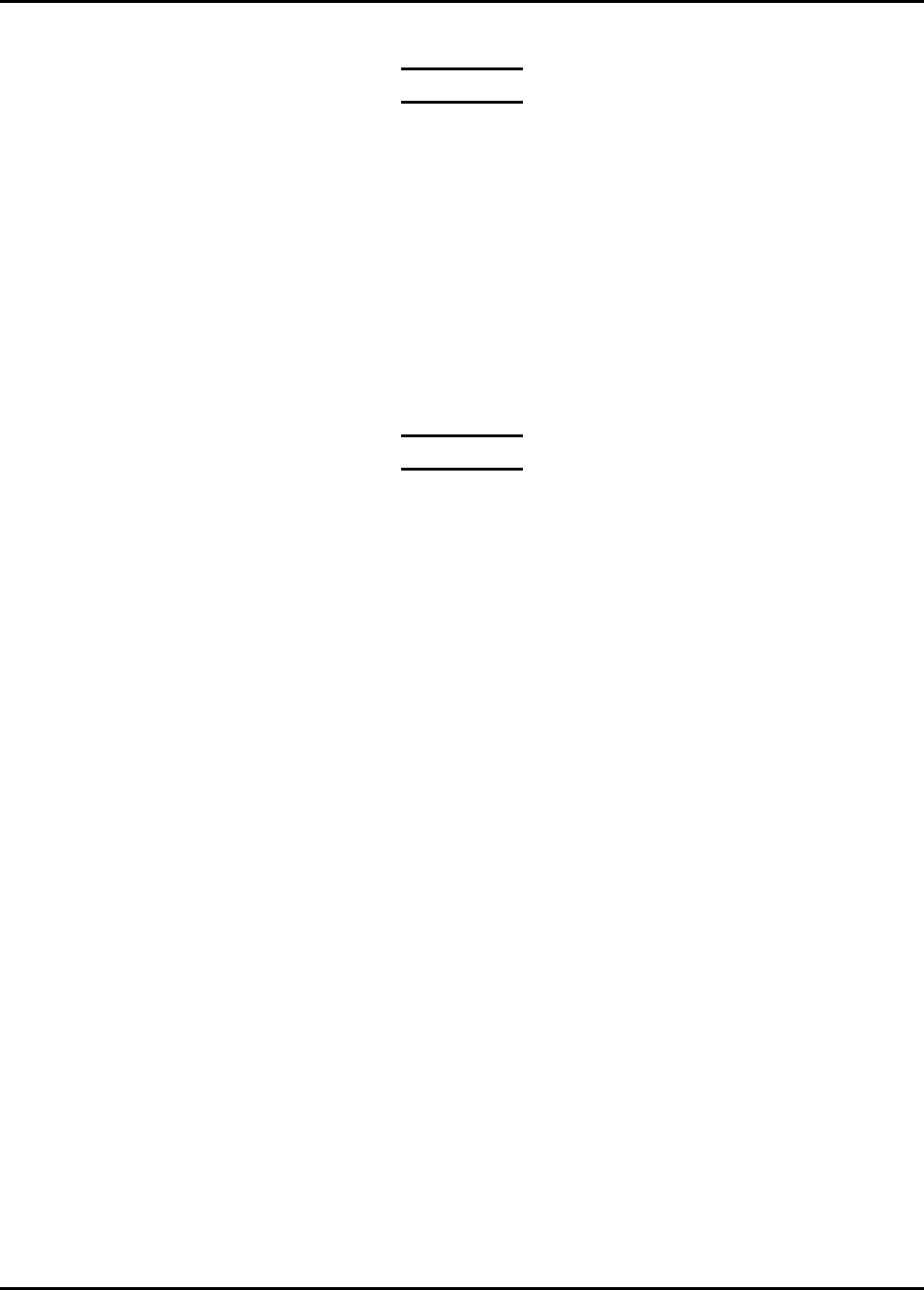
Operator’s Manual M365-491
WARNING
Changes or modifications to this device not
expressly approved by Miltope Corporation
could void the user’s authority to operate the
equipment.
Miltope Corporation is not responsible for any interference caused by unauthorized modification of
the CAP, or the substitution or attachment of connecting cables and equipment (antennas) other than
that specified by Miltope Corporation.
The correction of interference caused by such unauthorized modification, substitution or attachment
is the responsibility of the user/installer.
WARNING
Exposure to Radio Frequency (RF) Radiation
In accordance with FCC requirements of human
exposure to radio frequency fields, the radiating
element shall be installed such that a minimum
separation distance of 20 cm (8 inches) is
maintained between it and the user or general
population.
Declaration of Conformity
Miltope Corporation’s declaration of conformity with FCC rules and regulations is provided on the
last sheet of this manual.
7-2 WIRELESS INTEROPERABILITY
The WASP is designed to be interoperable with any wireless LAN product that is compliant to:
• The IEEE 802.11a, b, or g standard on wireless LANs, as defined and approved by the Institute
of Electrical and Electronics Engineers.
• The Wireless Fidelity (WiFi) certification as defined by the Wireless Ethernet Compatibility
Alliance (WECA).
7-2 Chapter 7
27 September/2004 Regulatory, Wireless Interoperability, and Health Information
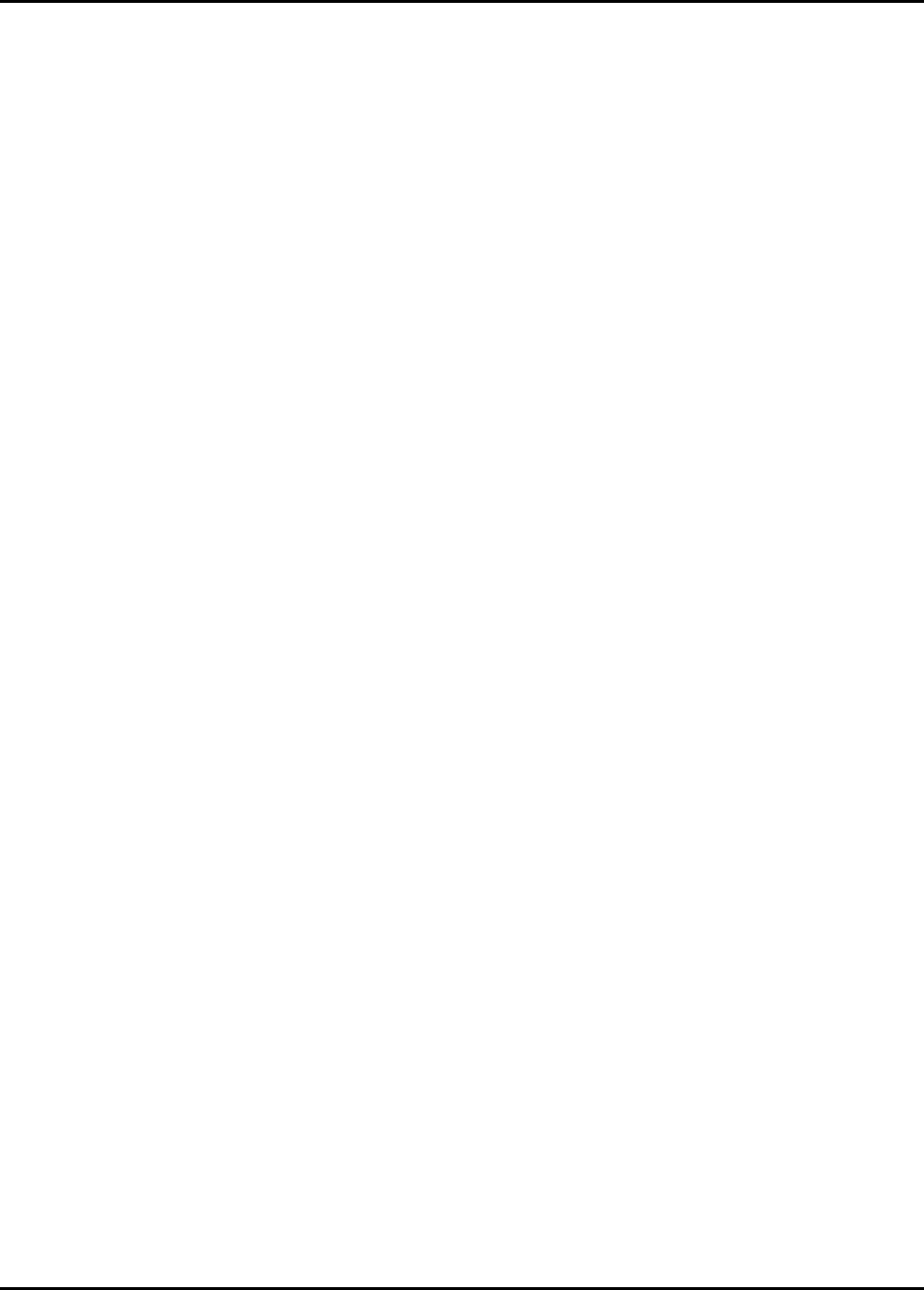
M365-491 Operator’s Manual
7-3 HEALTH INFORMATION
The CAP, like other radio devices, emits radio frequency electromagnetic energy. The level of
energy emitted by the CAP is much less than the electromagnetic energy emitted by other wireless
devices, such as mobile phones.
Because the CAP operates within the guidelines found in radio frequency safety standards and
recommendations, Miltope Corporation believes that the CAP is safe for use by consumers. These
standards and recommendations reflect the consensus of the scientific community and result from
deliberations of panels and committees of scientists who continually review and interpret the
extensive research literature.
Chapter 7 7-3/7-4
Regulatory, Wireless Interoperability, and Health Information 27 September/2004
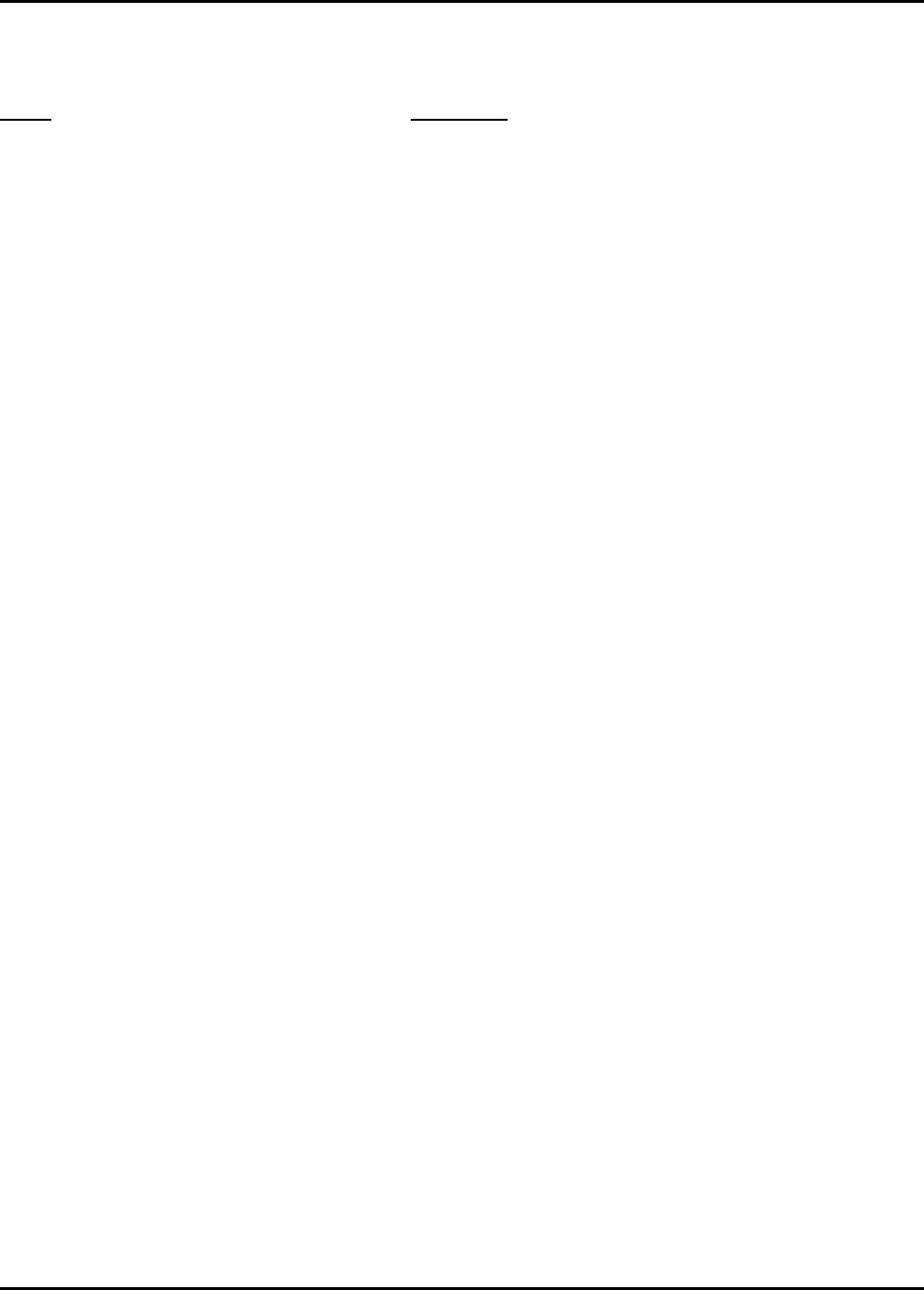
M365-491 Operator’s Manual
GLOSSARY
Term Definition
3DES Triple Data Encryption Standard (168 Bit)
ARINC Aeronautical Radio, Incorporated
CAP Cabin Access Point
CRC Cyclic Redundancy Check
CWLU Cabin Wireless LAN Unit
DHCP Dynamic Host Configuration Protocol
Diffie-Hellman Key Cryptography Algorithm/Technique
DN Distinguished Name
DNS Domain Name Server/Service
DSSS Direct Sequence Spread Spectrum
ESSID Extended Service Set Identifier (Wireless Network Name)
FTP File Transfer Protocol
HTTPS Hyper Text Transfer Protocol Secure
IEEE Institute of Electrical and Electronic Engineers
IKE Internet Key Exchange
IP Internet Protocol
IPSec Secure Internet Protocol
ISAKMP Internet Security Association and Key Management Protocol
L2TP Layer 2 Tunneling Protocol
LAN Local Area Network
LDAP Lightweight Directory Access Protocol
MAC Media Access Control
MD5 Message Digest 5
MPDU MAC Protocol Data Unit
MSCHAP v.2 Microsoft Challenge Handshake Authentication Protocol
MSDU MAC Service Data Unit
NAT Network Address Translation
Oakley Group Key Cryptography Algorithm/Technique
OFDM Orthogonal Frequency Division Multiplexing
PFS Perfect Forward Secrecy
PLCP Physical Layer Convergence Procedure
PPTP Point-to-Pont Tunneling Protocol
RADIUS Remote Authentication Dial-In User Server/Service
RFC 2865 Request For Comments - RADIUS
RFC 2866 Request For Comments - RADIUS Accounting
RIP Routing Information Protocol
RTCA Radio Technical Commission for Aeronautics
SA Security Association
SHA-1 Secure Hashing Algorithm 1
SNMP Simple Network Management Protocol
SSL Secure Sockets Layer
Glossary G-1
25 August/2004
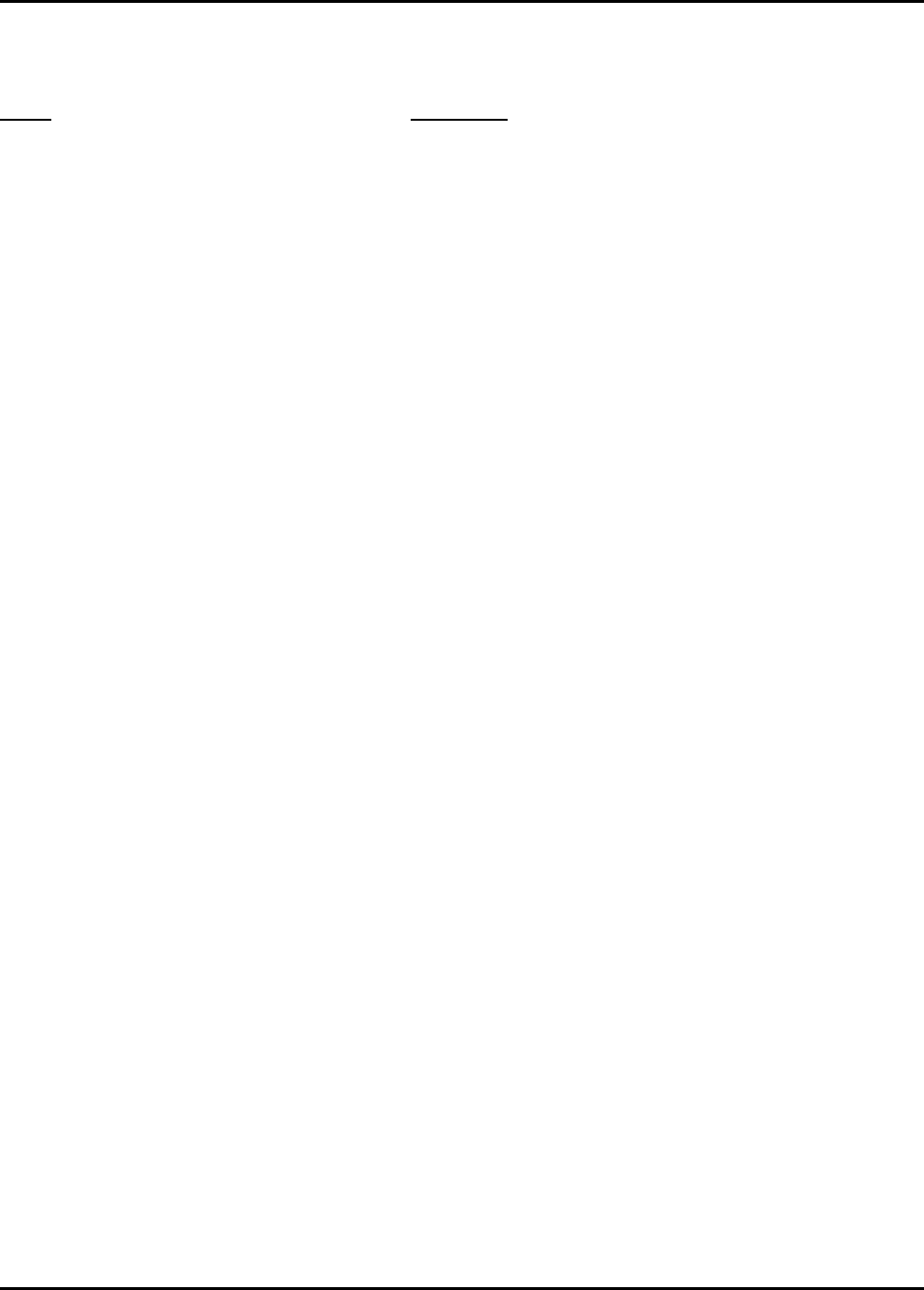
Operator’s Manual M365-491
GLOSSARY (Cont’d.)
Term Definition
TCP/IP Transmission Control Protocol/Internet Protocol
TFTP Trivial File Transfer Protocol
TWLU Terminal Wireless LAN Unit
VPN Virtual Private Network
WAB Wireless Access Bridge
WECA Wireless Ethernet Compatibility Alliance
WEP Wired Equivalency Privacy
WiFi Wireless Fidelity
WINS Windows Internal Naming Service
WLAN Wireless Local Area Network
X.509 Authentication Framework Implementation – Digital Certificate
G-2 Glossary
25 August/2004

CAP-DOC-01
Revision 1
27 July 2004
VT Miltop
e
A com
p
any of Vision Technologies Systems
DECLARATION OF CONFORMITY
Miltope Corporation hereby declares that this CAP product fully complies with the intent of the
Federal Communications Commission (FCC) as specified in Part 15 of the FCC rules and
regulations.
With regard to unintentional radiation, the CAP is designed exclusively for operation in an
aircraft environment and is therefore exempt from FCC EMC requirements as stated in Title 47,
Part 15, Subpart B, Section 15.103a of the FCC regulations. Even so, this product has been
tested to Federal Aviation Administration (FAA) EMC requirements, which are considered more
stringent than either Class A or Class B FCC EMC requirements. Results of these EMC tests
are available upon request.
With regard to intentional radiation, this product is a ruggedized version of a standard
commercial product and has been assembled with tested components that have been certified
by the FCC. The FCC ID number for the radio frequency transmitter/receiver used in this
product is XXXXXXXXXXX. No design modifications have been made to the radio frequency
transmitter or receiver that would in any way change its RF characteristics.
Important! Changes or modifications not expressly approved by Miltope Corporation could void
this Declaration of Conformity.
_____________________________________________ _____________
Authorized by Date
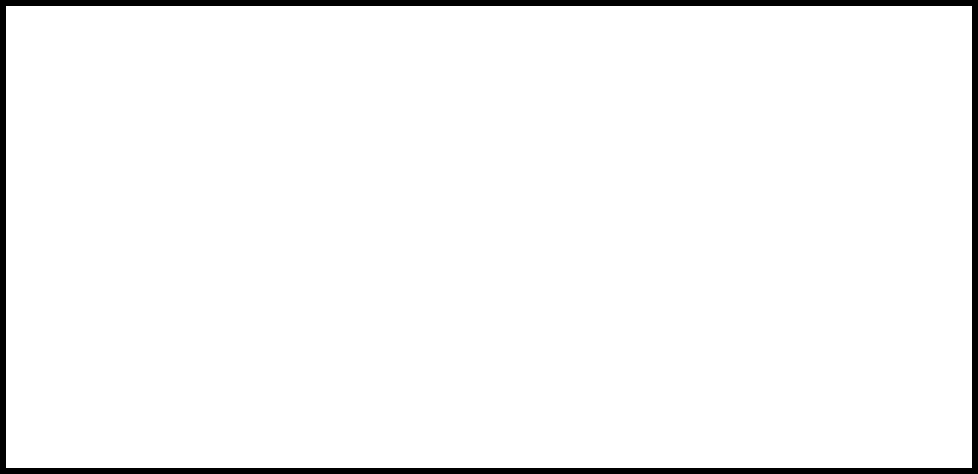
CAP-DOC-01
Revision 1
27 July 2004
VT Miltop
e
A com
p
any of Vision Technologies Systems
DECLARATION OF CONFORMITY WITH FCC RULES FOR
ELECTROMAGNETIC COMPATIBILITY
We, Miltope Corporation, of 3800 Richardson Road South, Hope Hull,
Alabama 36043, USA, declare under our sole responsibility that the product:
Cabin Access Point (CAP), part nos. 901164-1 and 901164-2
to which this declaration relates:
Complies with the intent of Part 15 of the FCC Rules. Operation is subject to the
following two conditions: (1) this device may not cause harmful interference, and
(2) this device must accept any interference received, including interference that
may cause undesired operation.