Users Manual
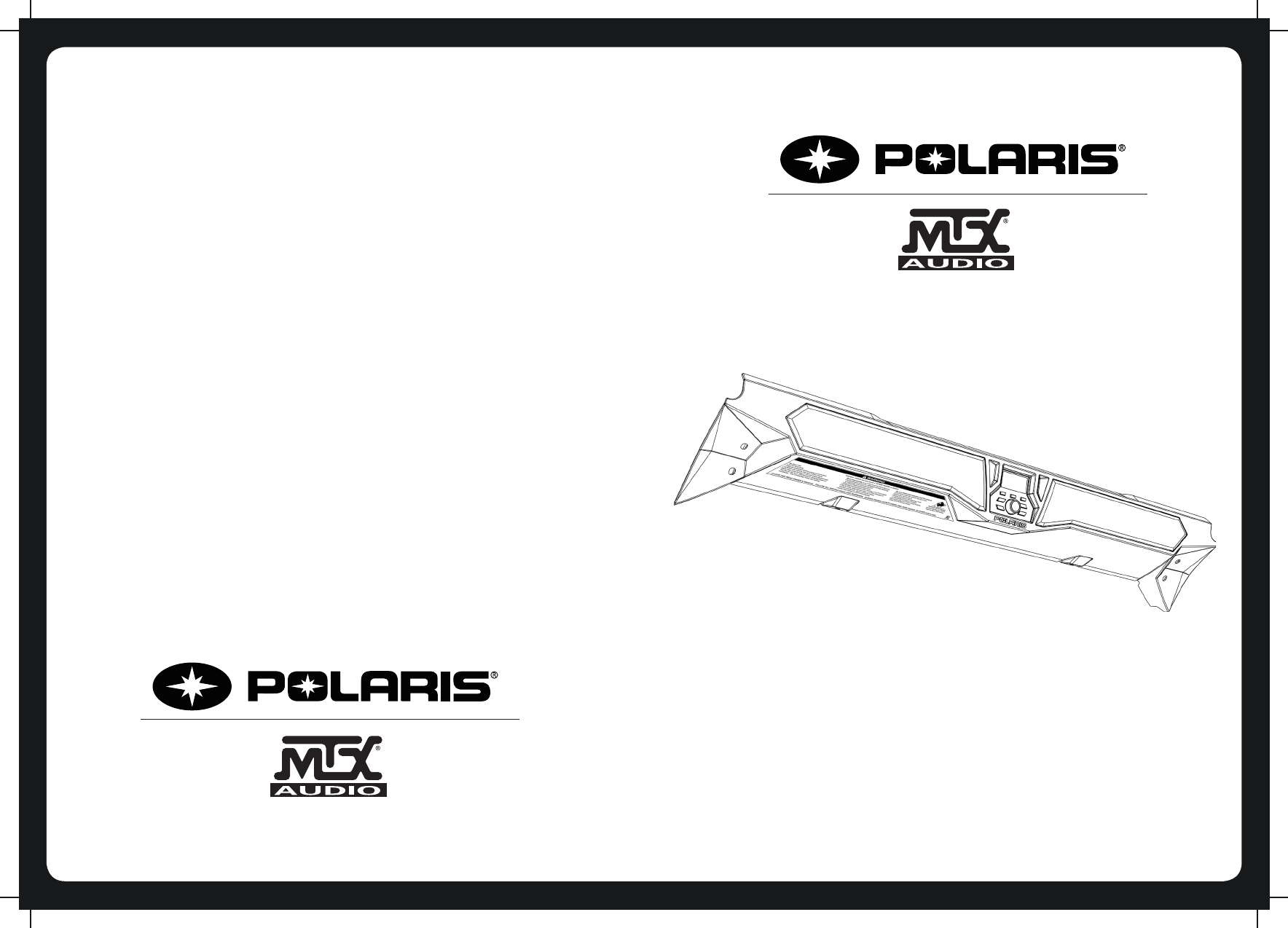
OVERHEAD AUDIO UNIT
Model 2881115 - Accessory
Model 2635986 - OEM
21A10201

NOTES
FCC STATEMENTS:
CAUTION: Changes or modifications to this equipment not expressly
approved by the manufacturer could void the user’s authority to
operate the equipment.The equipment complies with FCC RF exposure
limits set forth for an uncontrolled environment.This equipment has
been tested and found to comply with the limits for a Class B digital
device, pursuant to part 15 of the FCC Rules.
Note: This equipment has been tested and found to comply with the
limits for a Class B digital device, pursuant to part 15 of the FCC Rules.
These limits are designed to provide reasonable protection against
harmful interference in a residential installation. This equipment
generates, uses and can radiate radio frequency energy and, if not
installed and used in accordance with the instructions, may cause
harmful interference to radio communications. However, there is no
guarantee that interference will not occur in a particular installation.
If this equipment does cause harmful interference to radio or television
reception, which can be determined by turning the equipment off and
on, the user is encouraged to try to correct the interference by one or
more of the following measures:
—Reorient or relocate the receiving antenna.
—Increase the separation between the equipment and receiver.
—Connect the equipment into an outlet on a circuit different from that
to which the receiver is connected.
—Consult the dealer or an experienced radio/TV technician for help
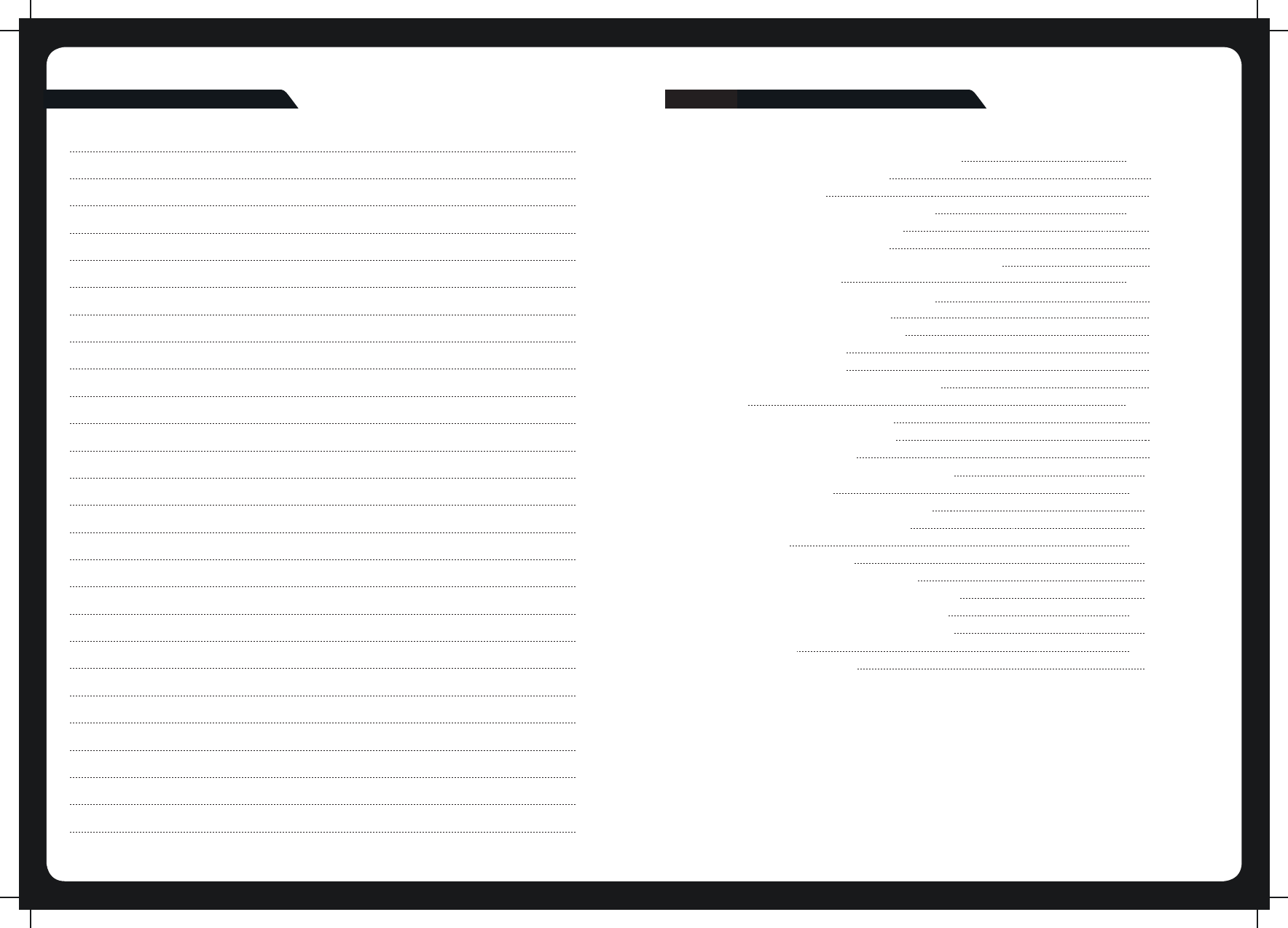
CONTENTS
USER INTERFACE AND CONTROLS
Control Panel Layout
Key Names
ROTARY KNOB AND MENU KEY
Rotary Knob Operation
Menu Key Operation
Using the Rotary Knob and Menu Key
GETTING STARTED
Powering the Unit On or Off
Input Source Screens
Adjusting Volume Level
Muting Output
Adjusting Tone
Adjusting Screen Brightness
TUNER
Listening to the Tuner
Tuner Source Screens
Tuning Methods
Adding and Removing Presets
AUXILIARY INPUT
Listening to Auxiliary Input
Auxiliary Source Screen
BLUETOOTH
Playing Content
Bluetooth Source Screen
Controlling Bluetooth Playback
OVERHEAD UNIT CONNECTIONS
Connecting the Overhead Unit
APPENDICES
Troubleshooting
2
2
2
3
3
3
4
5
5
5
6
6
7
7
8
8
8
9
10
11
11
11
12
12
12
12
13
13
14
14
1
NOTES
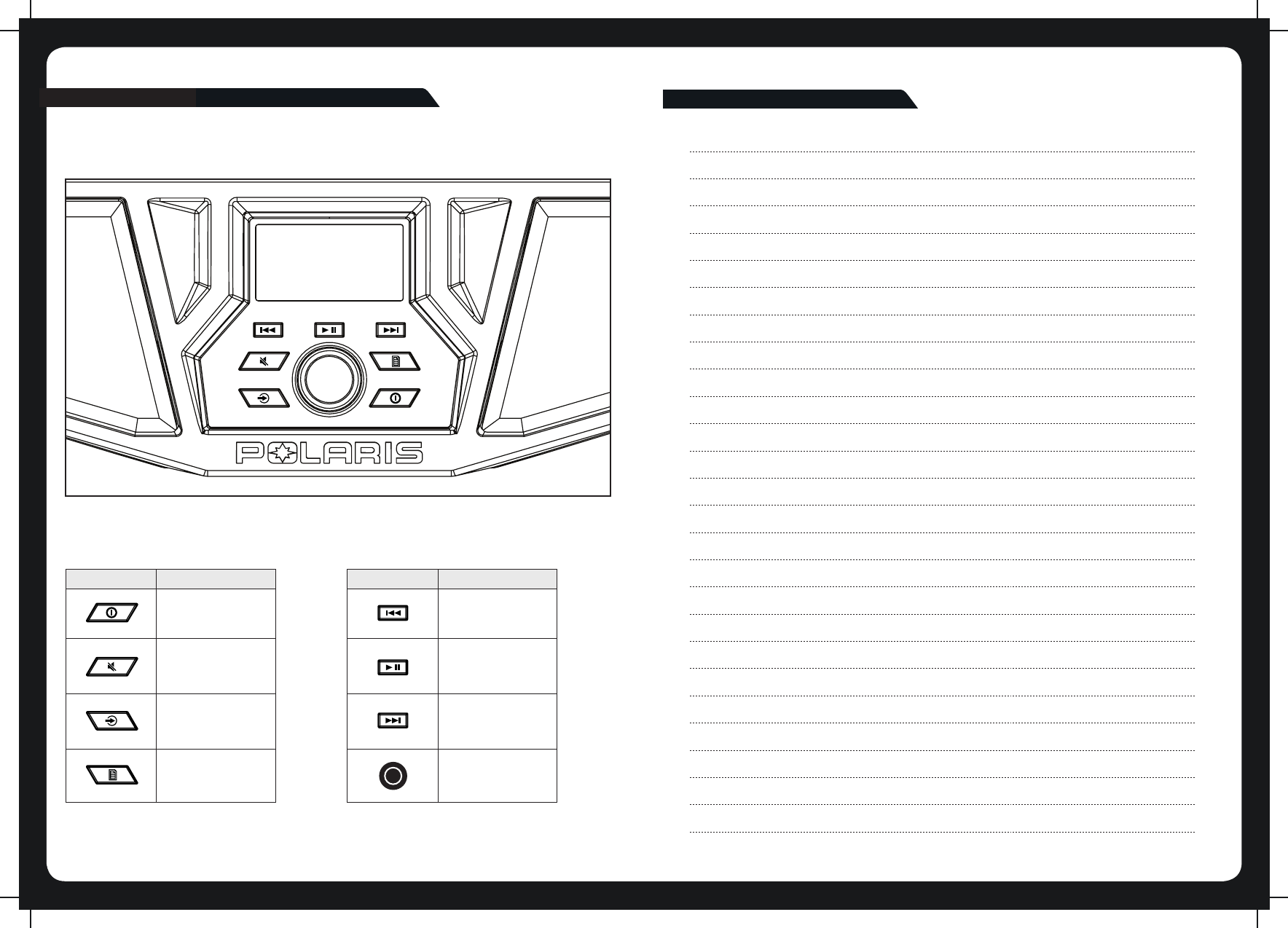
USER INTERFACE AND CONTROLS
CONTROL PANEL LAYOUT
KEY NAMES
Key Name Key Name
POWER
MUTE
SOURCE
MENU
BACKWARD
PLAY / PAUSE
FORWARD
ROTARY KNOB
2
NOTES
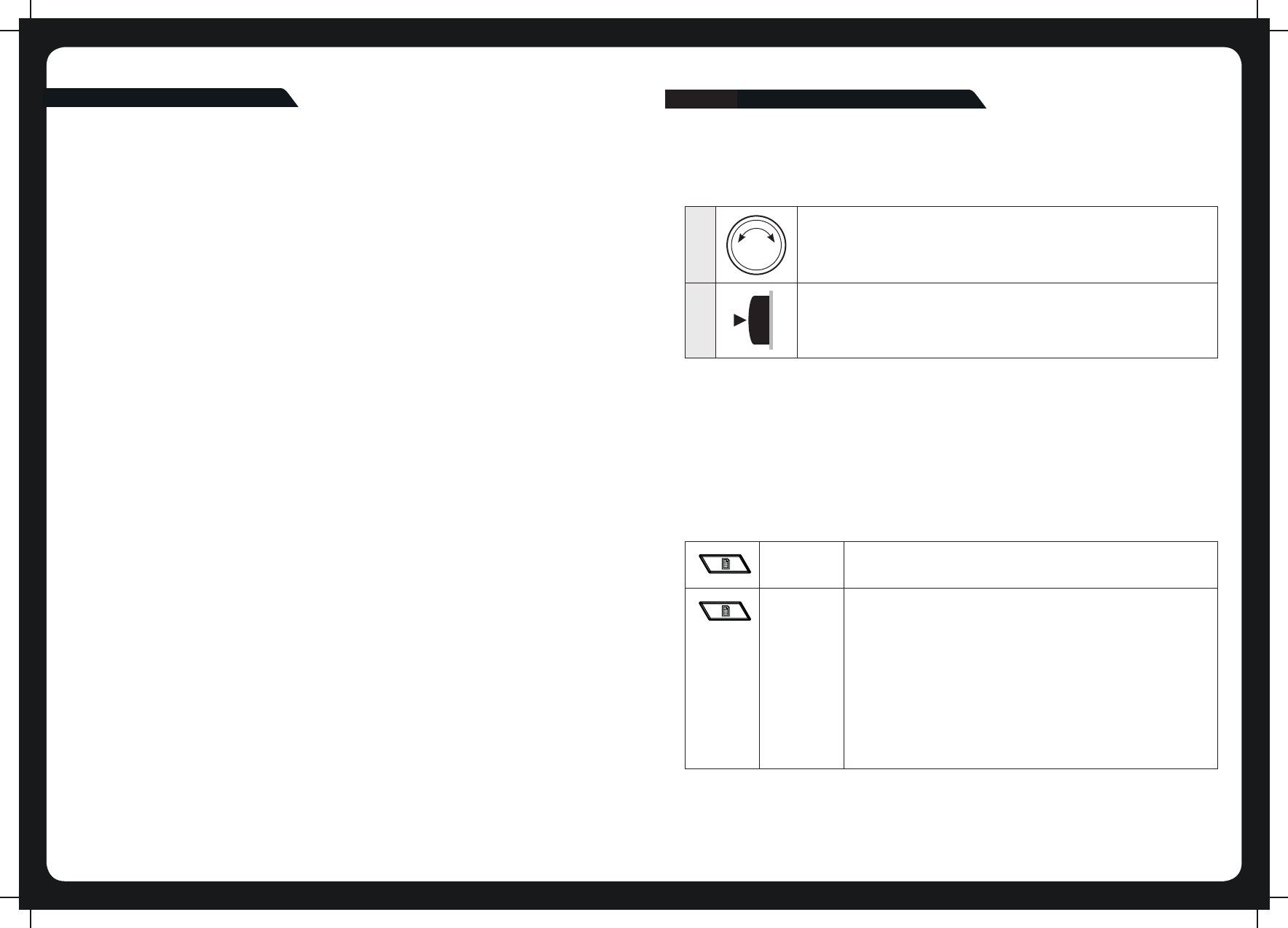
ROTARY KNOB AND MENU KEY
ROTARY KNOB OPERATION
You can use the rotary knob two ways to control the operation of the overhead unit.
1
2
Rotary Turn
Press
MENU KEY OPERATION
You can use the Menu key to open or exit from menus:
Menu Key
Menu Exit
Press the Menu key to open a menu.
In an open menu you can use the Menu key at any time
to save changes and exit:
• Press the Menu key to exit from the current menu
level.
• Press and hold the Menu key to exit from the menu
completely.
Time out feature: after a few seconds of inactivity, the
menu exits and any changes are saved automatically.
314
APPENDICES
TROUBLESHOOTING
Resetting the unit.
Should the overhead unit become unresponsive:
Remove power for 5 minutes and then reconnect.
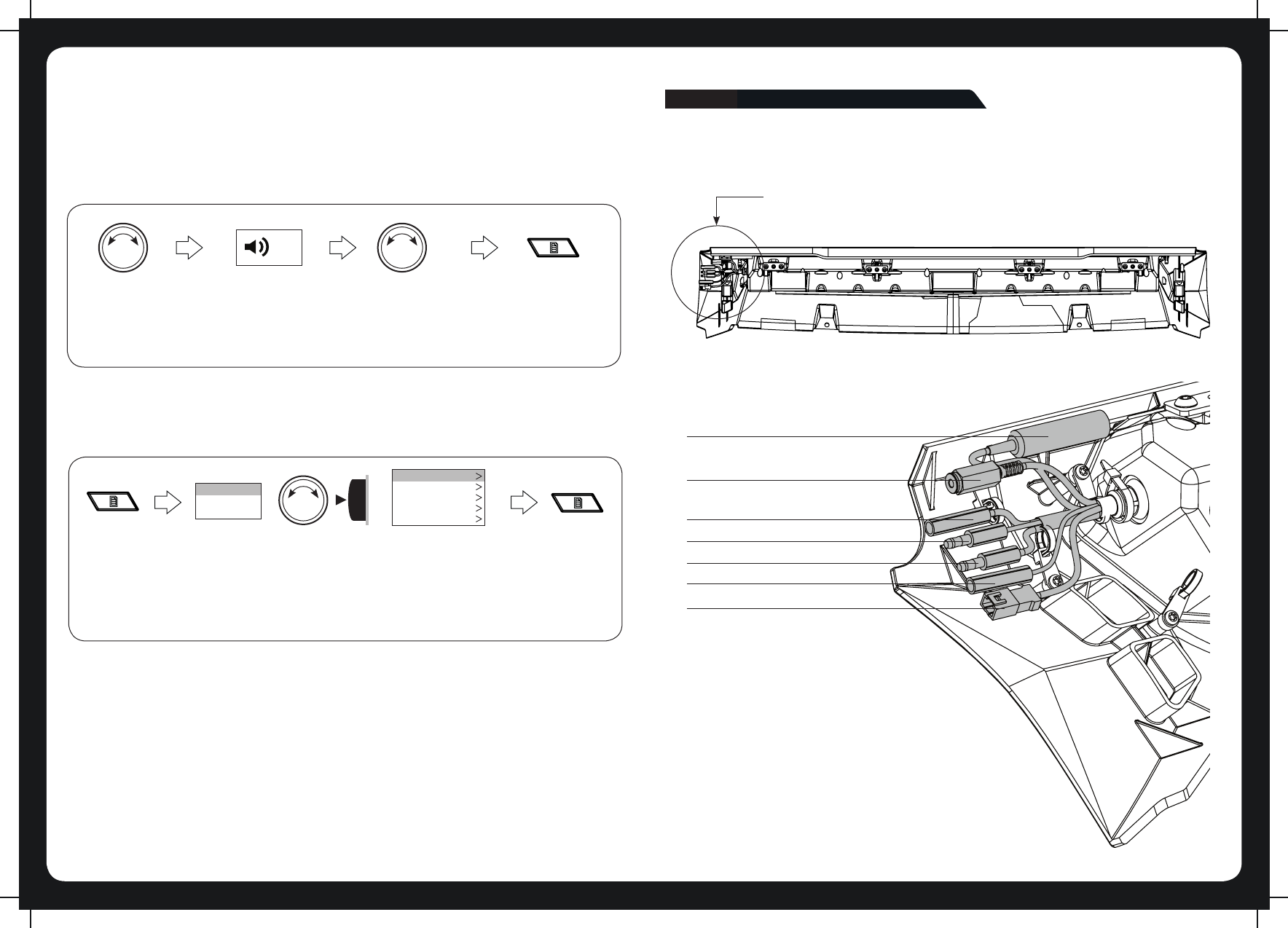
134
USING THE ROTARY KNOB AND MENU KEY
You can use the rotary knob and Menu key to adjust levels and access menus.
20
Turn rotary knob to
open the volume
screen.
Turn rotary knob to
adjust the level.
Press Menu to exit
(or leave to time
out). See “Menu
Key Operation “ on
page 5.
ADJUSTING LEVELS
Use the rotary knob and Menu key to adjust levels on the overhead unit; for example, to
adjust the volume level:
ACCESSING MENUS
Use the Menu key and rotary knob to access menus to change settings. For example, to
access the Settings menu while in Tuner or AUX mode:
Press Menu
key.
PRESETS
SETTINGS
>
>
The menu is
displayed.
Turn rotary knob
to scroll the
highlight. Press
rotary knob to
select Settings
menu.
TREBLE
BASS
BALANCE
LCD CONTRAST
LCD BRIGHTNESS
The Settings menu
is displayed.
Press Menu to
exit. See “Menu
Key Operation “
on page 5.
MULTI-LEVEL MENUS
All of the menus on the overhead unit have more than one level. To access items in
multi-level menus:
• Turn the rotary knob to highlight a menu item, then
• Press the rotary knob to select the highlighted item.
• Repeat these steps as many times as necessary to reach the menu item you require.
In this manual, accessing a multi-level menu item is shown by listing the menu items in
order as in the following example:
SETTINGS > TONE
The above examples means: “turn and then press the rotary knob to select Settings
menu” then “turn and press the rotary knob to select the Tone menu.”
OVERHEAD UNIT CONNECTIONS
ALL WIRE CONNECTIONS ARE ON THE PASSENGER SIDE
(BACKSIDE TOP VIEW)
AUXILIARY (3.5MM) INPUT
GROUND (BROWN)
KEY POWER (ORANGE)
RADIO B+ (RED)
REMOTE (BLUE)
AUDIO LINE OUT
ANTENNA
PASSENGER SIDE DRIVER SIDE
CONNECTING THE OVERHEAD UNIT
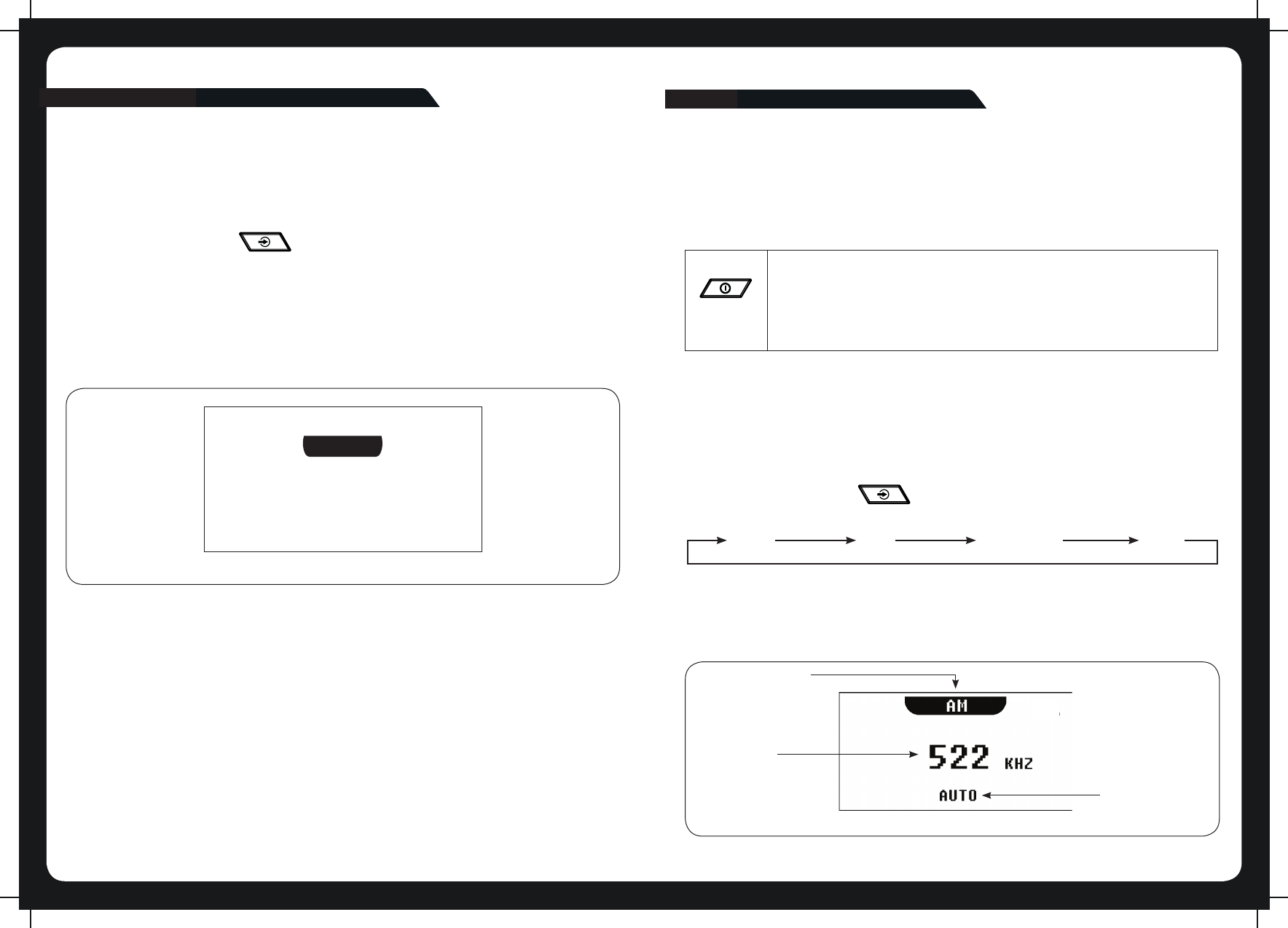
512
BLUETOOTH GETTING STARTED
PLAYING CONTENT
The overhead unit can accept audio from devices with Bluetooth.
To listen to input from a Bluetooth device:
Press the Input source key [ ] until the Bluetooth input source sceen is displayed.
Continuing to press the key will display the input source screens for AM, FM and AUX as
described in the section “Input Source Screens.”
BLUETOOTH SOURCE SCREEN
The input source screen displayed when you select Bluetooth input is shown in the gure
below.
BT
DISCONNECTED
Example of Bluetooth source screen.
The source screen will show disconnected until a device is paired.
To pair a device:
• Make sure source screen says disconnected.
• Search for “MTX AUDIO” on your Bluetooth enabled device.
• Once you have connected the source screen will say connected and you will also
hear a connection beep.
CONTROLLING BLUETOOTH PLAYBACK
You can control your device from the overhead unit using the Back, Forward and Play/
Pause keys as shown on page 2.
POWERING THE UNIT ON OR OFF
When you power on the overhead unit it will automatically start playing music from
the most recently selected input source.
TO POWER THE UNIT ON OR OFF
POWER
• Momentarily press the Power key on the unit. As the unit starts
up, a splash screen is displayed for several seconds, followed by
the input source screen for the current input source.
• When the unit is on, momentarily press the Power key to power
off the unit.
INPUT SOURCE SCREENS
The overhead unit supports inputs from several different sources:
• AM/FM radio
• Bluetooth
• Auxiliary Input
Press the Input source key [ ] to step through the input source types in the
following order:
AM FM Bluetooth Aux
When you select one of these sources, the overhead unit displays a source screen,
similar to the AM source screen shown in Figure 1 below. The title bar always shows
the source name. Additional information varies depending on the source type you
have selected.
SOURCE NAME
SELECTED
FREQUENCY
TUNING MODE
Figure 1 - Example source screen (AM input selected)
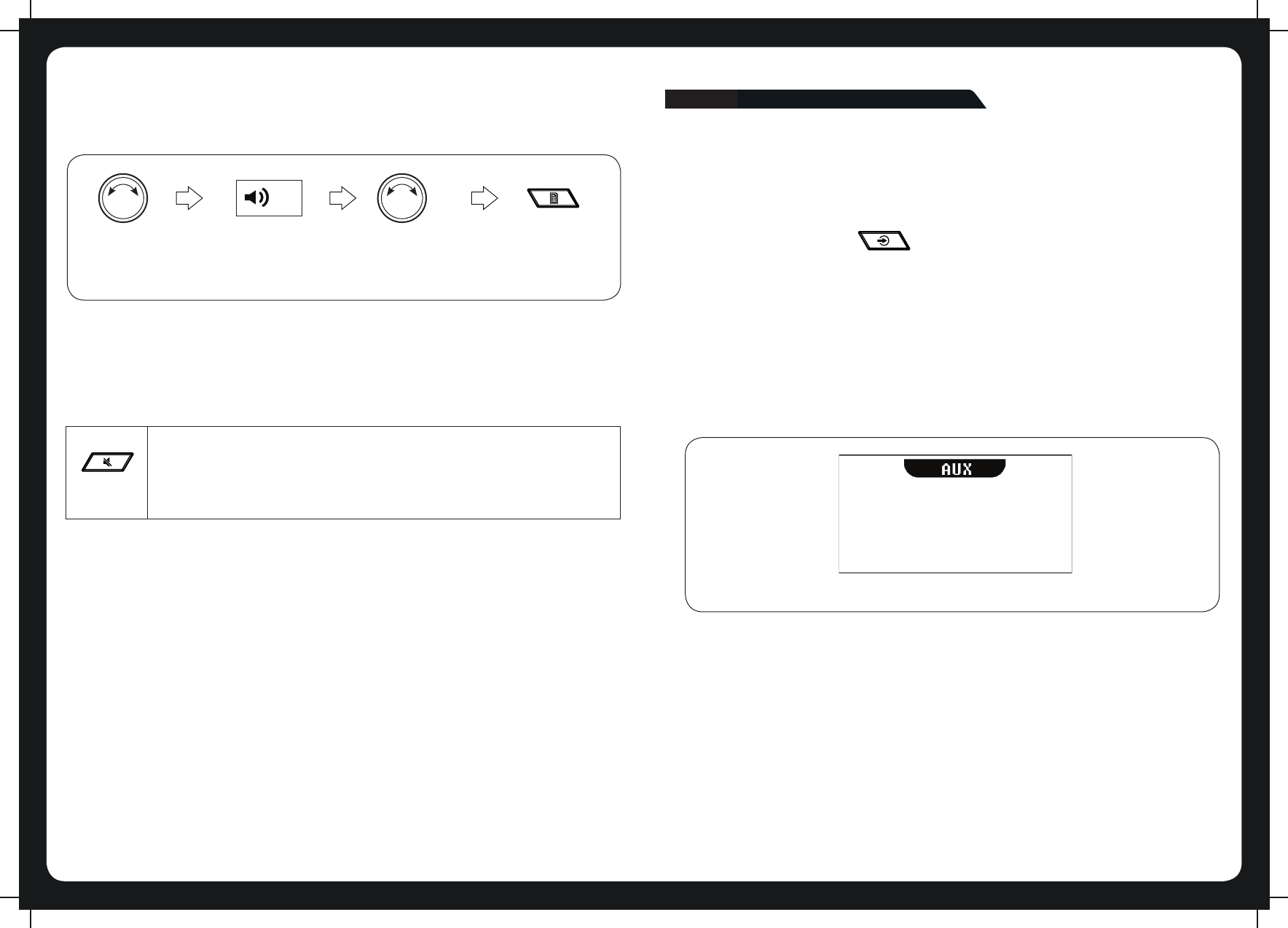
116
ADJUSTING VOLUME LEVEL
To adjust the volume level:
20
Turn rotary knob. The Volume screen
is displayed.
Press Menu to exit
or leave to time
out.
Turn rotary knob to
adjust.
MUTING OUTPUT
To mute and unmute the volume:
MUTE
• Press the Mute key to mute the audio output. The Mute icon is dis-
played over the top of the current input source screen.
• Press the Mute key again to unmute the audio output. The volume
continues at the previously set level.
AUXILIARY INPUT
LISTENING TO AUXILIARY INPUT
The overhead unit can accept audio from devices with an audio output.
To listen to input from an auxiliary device:
Press the Input source key [ ] until the AUX input source screen is displayed.
Continuing to press the key will display the input source screens for AM, FM and
Bluetooth as described in the section “Input Source Screens.”
Figure 4 - Example auxiliary input source screen.
AUXILIARY SOURCE SCREEN
The input source screen is displayed when you select auxiliary input, shown in Figure
4 below.
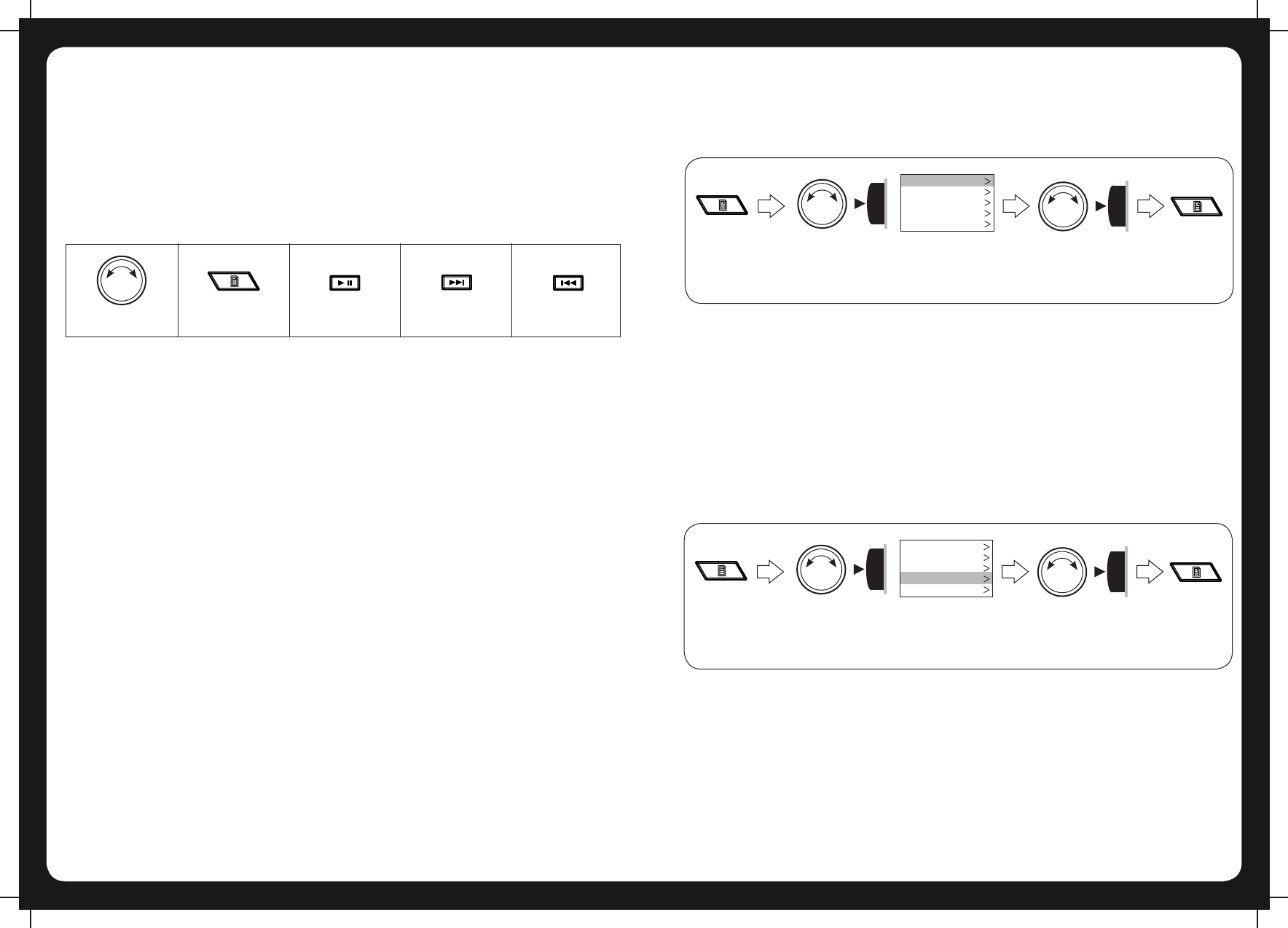
710
ADDING AND REMOVING PRESETS
The overhead unit allows you to set up your favorite AM/FM stations as presets for easy
recall.
Note: Up to 15 presets can be stored for each radio band.
When you are using the tuner, the Play/Pause, Forward, Backward and Menu keys provide
special options to allow you to work with preset frequencies (AM/FM).
Rotary knob Menu key Play/Pause Forward Backward
To add a new preset:
Do one of the following.
1. Tune the overhead unit to the required frequency.
2. Press and hold down the Play/Pause key. The message: “Preset saved” is displayed
briey.
1. Press the Menu key.
2. Turn and then press the rotary knob to select Presets > Save current. The message:
“Preset saved” is displayed briey.
Note: New presets must be unique. If you try to create a preset for the same frequency
as an existing one, the unit displays the message: “Previously saved.”
To remove one or more presets:
1. Press the Menu key.
2. Turn and then press the rotary knob to select Presets > Remove preset.
3. Do one of the following (there is no warning or conrmation prompt before deletion):
- Select Remove all presets and press the rotary knob to remove all current
presets. The message: “Presets removed” is displayed briey.
- Select a preset and press the rotary knob to remove the selected preset. The
selected preset is removed from the list.
4. Press the Menu key (or leave to time out) to exit.
or
ADJUSTING TONE
To adjust the bass or treble level:
Press Menu
key.
Turn the rotary
knob to select
Settings > Tone
TREBLE
BASS
BALANCE
LCD CONTRAST
LCD BRIGHTNESS
The Tone menu is
displayed.
Press Menu
to exit.
Turn the rotary knob
to adjust. Press the
rotary knob to select.
ADJUSTING SCREEN BRIGHTNESS
Use the LCD menu to adjust the contrast or brightness of the screen display.
You can press the Menu key at any time (or leave to time out) to save the current
brightness level and exit.
To adjust the contrast or brightness of the display screen:
Press Menu
key.
Turn the rotary
knob to select
Settings > LCD
TREBLE
BASS
BALANCE
LCD CONTRAST
LCD BRIGHTNESS
The LCD menu is
displayed.
Press Menu
to exit.
Turn the rotary knob
to adjust. Press the
rotary knob to select.
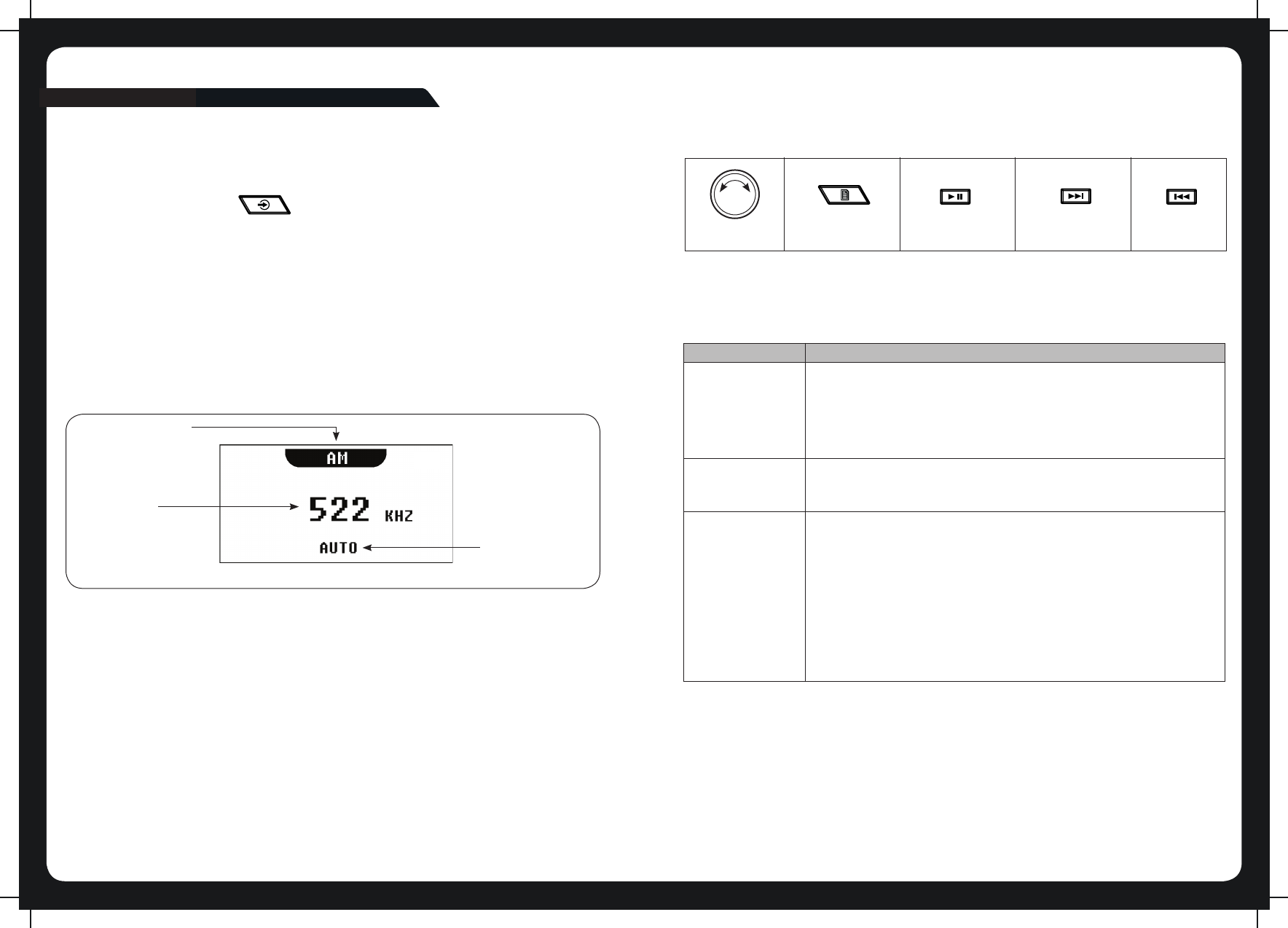
98
TUNER
LISTENING TO THE TUNER
To select one of the available tuner bands:
Press the Input source key [ ] to select input from each of the following in turn:
• AM
• FM
The applicable input source screen is displayed for each band.
Continuing to press the key will display the input source screens for Bluetooth and Auxil-
iary as described in the section “Input Source Screens” on page 5.
TUNER SOURCE SCREENS
AM/FM
An example of a typical tuner input source screen is shown in Figure 2 below.
SOURCE NAME
SELECTED
FREQUENCY
TUNING MODE
Figure 2 - Example source screen (AM input selected)
TUNING METHODS
You can use three methods to tune the overhead unit: automatic, manual and preset.
Rotary knob Menu key Play/Pause Forward Backward
To tune to a required frequency, channel or preset:
Press the Play/Pause key to step through the available tuning methods for each band.
Tuning Method When tuning with this method...
Auto
Manual
Preset
• Press the Forward or Backward key to start searching for
available stations.
Note: The search stops when a station is found or when the
unit has scanned all available frequencies once.
• Press the Forward or Backward key to step through the
range of frequencies one at a time.
• Press the Forward or Backward key to step through available
presets (only available if there are two or more presets)
• To tune to a specic preset:
a. Press the Menu key.
b. Press the rotary knob to select Presets.
c. Turn the rotary knob to hightlight the required preset.
d. Press the rotary knob to tune to the highlighted preset.
e. Menu exit. See “Menu Key Operation”
For further details, see “Adding and Removing Presets.”