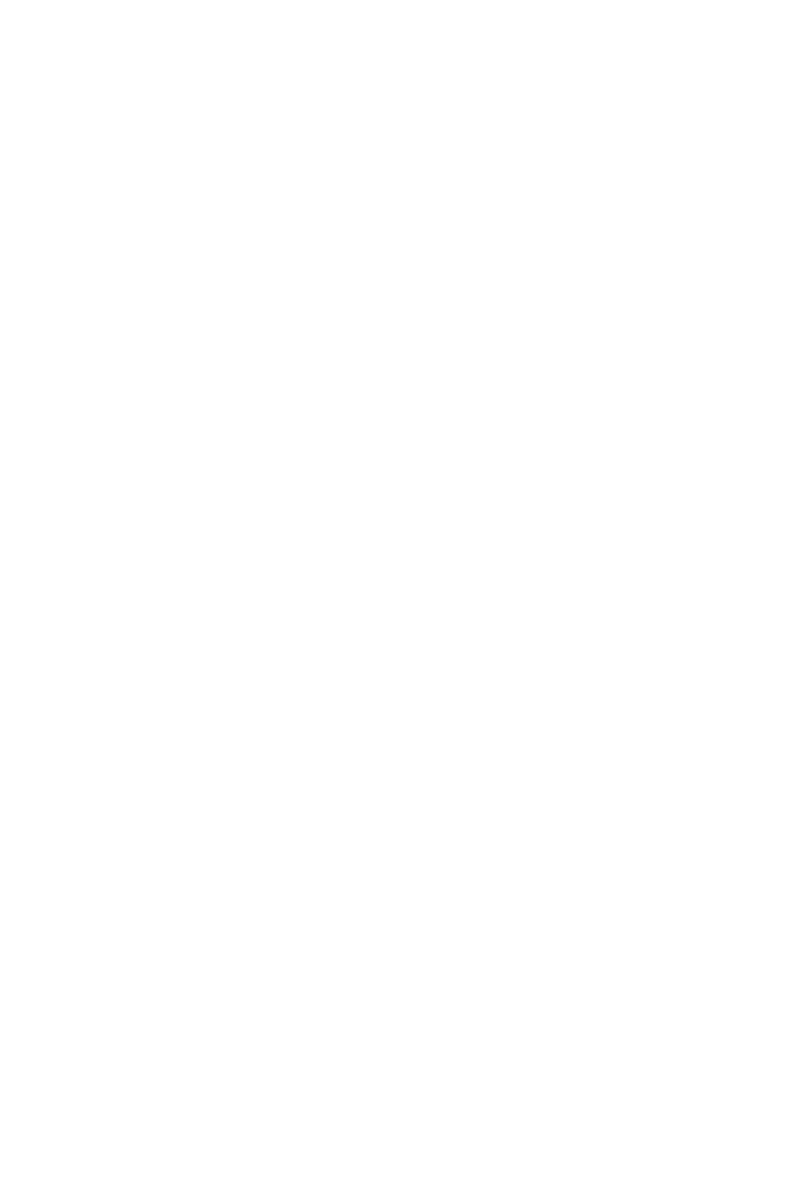Mitel Deutschland 68743AA142D-01 1.9 GHz DECT Phone, portable part User Manual BA Aastra 142d V04 NA GB 1F9454
Mitel Deutschland GmbH 1.9 GHz DECT Phone, portable part BA Aastra 142d V04 NA GB 1F9454
Contents
- 1. UserMan
- 2. 142d UserMan
142d UserMan
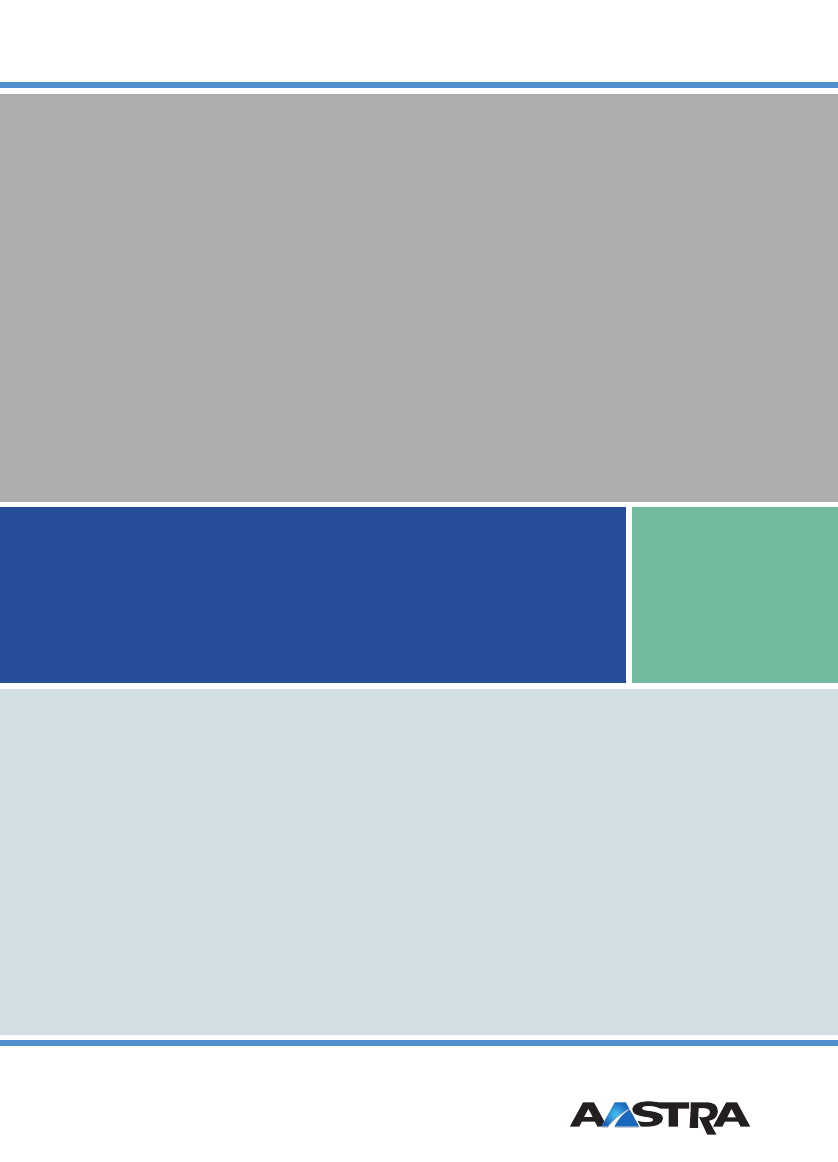
Aastra 142d (OMM SIP)
User Manual
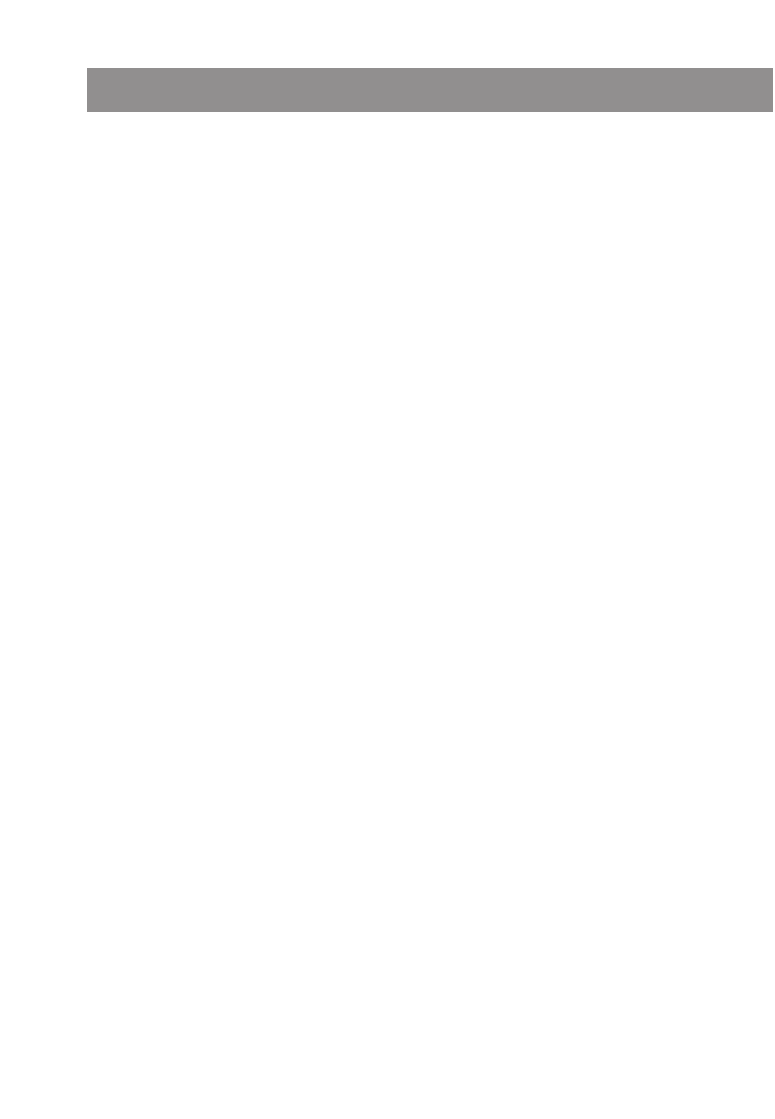
Thank you for choosing this Aastra telephone. It’s a high-quality product with a superior design.
The following instructions will guide you in using your Aastra 142d and provide answers to all your
most important questions. If you should require any further technical support or information about
other Aastra products, please first contact the person responsible for your system or get in touch
with your local retailer.
You can also find information about this phone and other products on our website:
www.aastratelecom.com
We hope you enjoy using your Aastra 142d
Aastra will not accept liability for any damages and/or long distance charges, which result from
unauthorized and/or unlawful use.
While every effort has been made to ensure accuracy, Aastra will not be liable for technical or editor-
ial errors or omissions contained within this documentation. The information contained in this doc-
umentation is subject to change without notice.
Welcome to Aastra
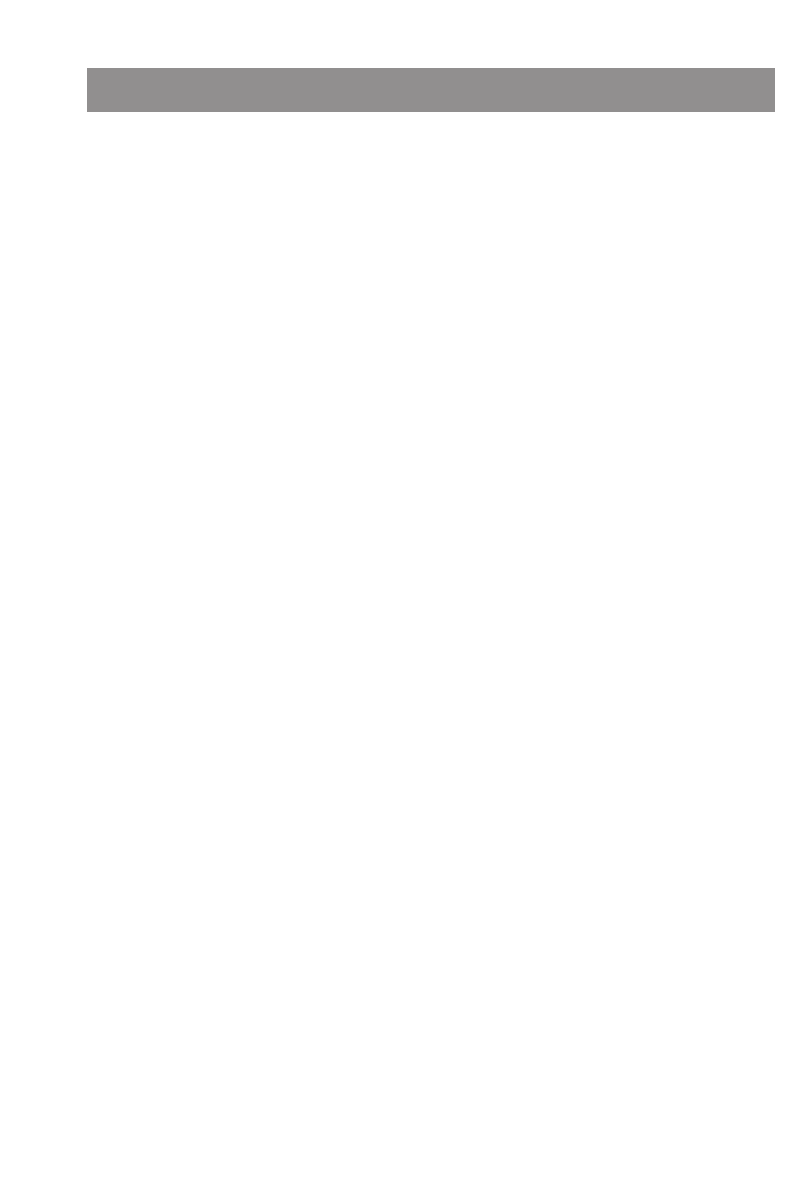
i
Using Your Telephone ...............................................................................................................1
Important Safety Information ……………………………………………………………1
Communications Regulation Information ………………………………………………1
Power Supply / Power Failure / Rechargeable Batteries……………………………………2
Safety Precautions ……………………………………………………………………2
Overview and Basic Information …………………………………………………………3
General Information ……………………………………………………………………3
DECT and GAP …………………………………………………………………………4
Memory Card …………………………………………………………………………4
Headset Connector ……………………………………………………………………4
Overview...................................................................................................................................5
The Keys on the Handset …………………………………………………………………6
Installation ...............................................................................................................................7
Unpacking and Installing Your Telephone …………………………………………………7
Unpacking Your Telephone ……………………………………………………………7
Setting up the Charger Cradle …………………………………………………………7
Installing the Charger Cradle ………………………………………………………………8
Installing the Handset ……………………………………………………………………9
Important Information about the Batteries ………………………………………………9
Charging and Discharging………………………………………………………………9
Initial Setup and Operation ……………………………………………………………9
Charging and Operating Times…………………………………………………………10
Inserting the Batteries…………………………………………………………………10
Inserting the Memory Card ……………………………………………………………11
Removing the Memory Card …………………………………………………………11
Charge Display ………………………………………………………………………12
Charge Warning ………………………………………………………………………12
Registering Your Handset ………………………………………………………………13
Mounting and Removing the Belt Clip ……………………………………………………13
Display Arrangement, Softkeys, and Other Keys ....................................................................14
Display Arrangement ……………………………………………………………………14
Text Lines ……………………………………………………………………………15
Softkey Line …………………………………………………………………………15
Illumination …………………………………………………………………………15
Softkeys and Other Keys …………………………………………………………………16
Softkey: Arrow Keys …………………………………………………………………16
Softkey: OK …………………………………………………………………………16
Softkey: Esc …………………………………………………………………………16
Softkey: Redialing ……………………………………………………………………17
Hook key ……………………………………………………………………………17
Handsfree Key ………………………………………………………………………17
Info Key ………………………………………………………………………………17
C-Key ………………………………………………………………………………17
R-key ………………………………………………………………………………18
Table of Contents
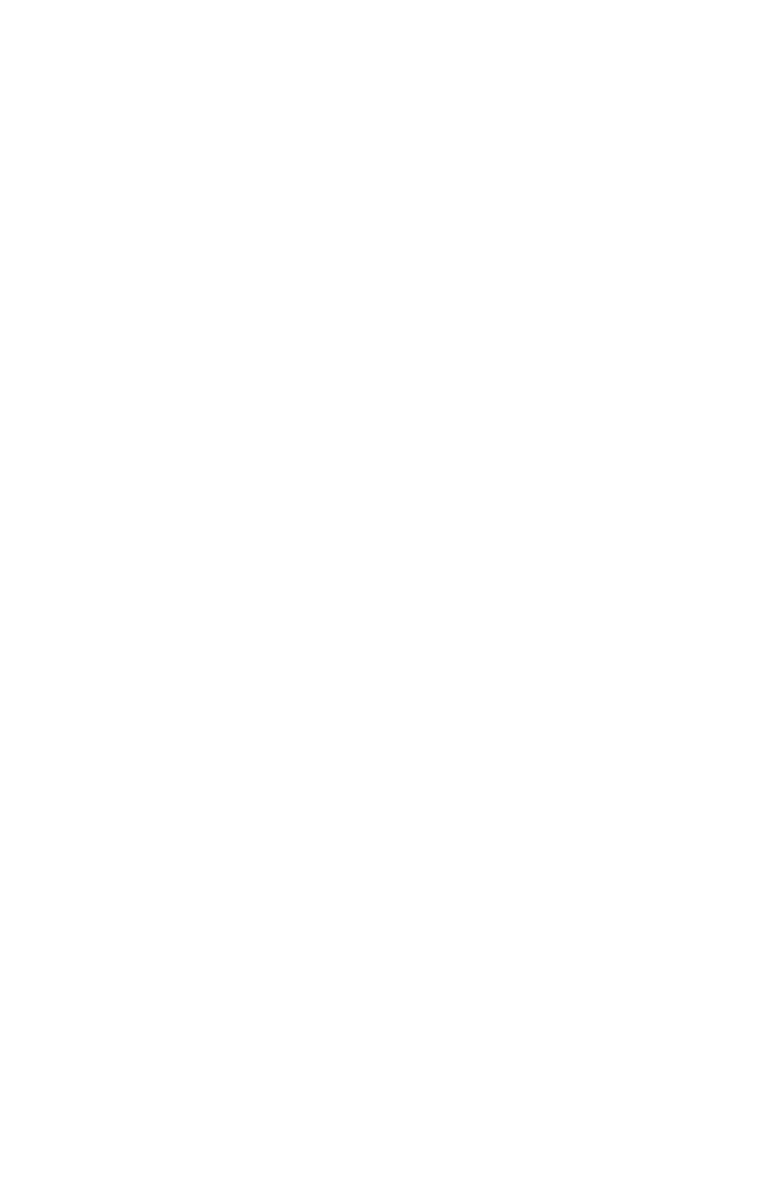
ii
Table of Contents
Pound Key # …………………………………………………………………………18
Star Key * ……………………………………………………………………………18
Number Keys …………………………………………………………………………18
Softkey: Menu ………………………………………………………………………19
Automatic Menu Closure…………………………………………………………………20
Menu Control ..........................................................................................................................21
Example: Main Menu ……………………………………………………………………21
Example: Telephone Book / Editor ………………………………………………………23
The Editor ………………………………………………………………………………24
Entering Names / Phone Numbers ……………………………………………………24
Basic Functions........................................................................................................................25
Switching the Handset On / Off …………………………………………………………25
Key Lock ………………………………………………………………………………26
Activating the Key Lock ………………………………………………………………26
Deactivating the Key Lock ……………………………………………………………26
Switching the Handsfree Function On/Off …………………………………………………26
Adjusting the Earpiece Volume during a Call ………………………………………………27
Switching the Ringer Off …………………………………………………………………27
Backlight ………………………………………………………………………………27
Adjusting the Display Contrast……………………………………………………………27
Emergency Number (SOS) ………………………………………………………………28
Quick Call ………………………………………………………………………………28
Muting the Handset ……………………………………………………………………28
Message-waiting Indication / Notification Texts……………………………………………28
Making Calls............................................................................................................................29
Dialing Phone Numbers …………………………………………………………………29
Dialing Phone Numbers Directly ………………………………………………………29
Making Calls Using the Predialing Feature ………………………………………………30
Making Calls Using the Quick Call Feature …………………………………………………31
Making Emergency Calls …………………………………………………………………31
Making Calls from the Redial List …………………………………………………………32
Calling from the system telephone book …………………………………………………32
Calling from the local telephone book ……………………………………………………33
Making Calls from the Caller List …………………………………………………………34
Answering Calls …………………………………………………………………………35
Options during a Call ……………………………………………………………………36
Answering a Call during a Conversation (Call Waiting) ……………………………………37
Making Another Call during a Conversation (Enquiry Call) …………………………………38
Making an Enquiry Call ………………………………………………………………38
Toggling during the Enquiry Call ………………………………………………………39
Transferring a Call ………………………………………………………………………39
Blind Transfer …………………………………………………………………………39
Consultative Transfer …………………………………………………………………40
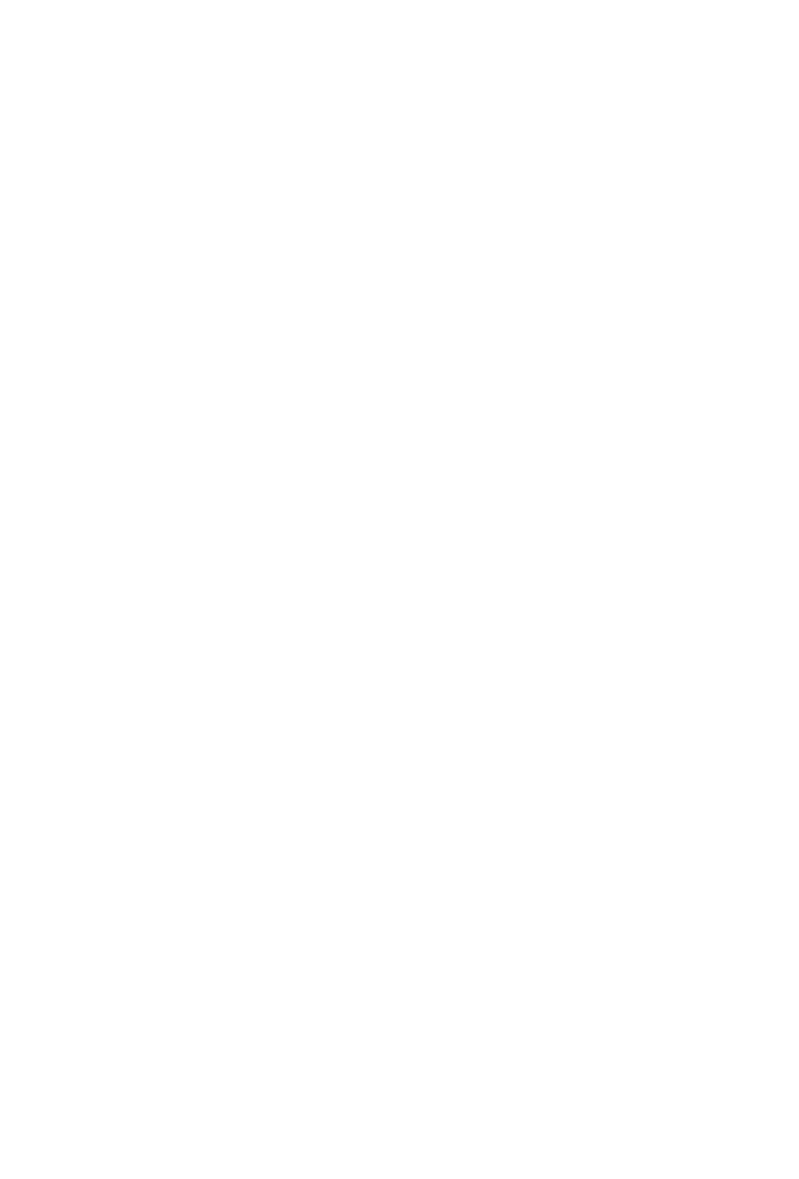
iii
Table of Contents
Editing Lists ............................................................................................................................41
Local Telephone Book: New Entry…………………………………………………………41
Local Telephone Book: Editing an Entry …………………………………………………42
Local Telephone Book: Creating a Quick Call Entry …………………………………………43
Editing the Redial List ……………………………………………………………………44
Editing the Caller List ……………………………………………………………………45
Info Key ................................................................................................................................46
Voice Mailbox / Caller List ………………………………………………………………46
Checking Your Voice Mailbox …………………………………………………………46
Checking Your Caller List ………………………………………………………………46
Customizing Your Telephone...................................................................................................47
Menu: Alarm ……………………………………………………………………………47
Menu: Ringer Settings……………………………………………………………………48
Menu: Volume …………………………………………………………………………50
Menu: Caller Filter ………………………………………………………………………51
Menu: System …………………………………………………………………………52
Menu: [System name]……………………………………………………………………53
Menu: Telephone Options ………………………………………………………………55
Menu: Security …………………………………………………………………………59
Appendix.................................................................................................................................60
Default Settings …………………………………………………………………………60
Important Information about the Batteries ………………………………………………61
Care and Maintenance …………………………………………………………………62
Environmental Characteristics and Disposal ………………………………………………62
Limited Warranty ………………………………………………………………………63
Technical Data …………………………………………………………………………64
Menu Structure …………………………………………………………………………65
Index of Key Words………………………………………………………………………67
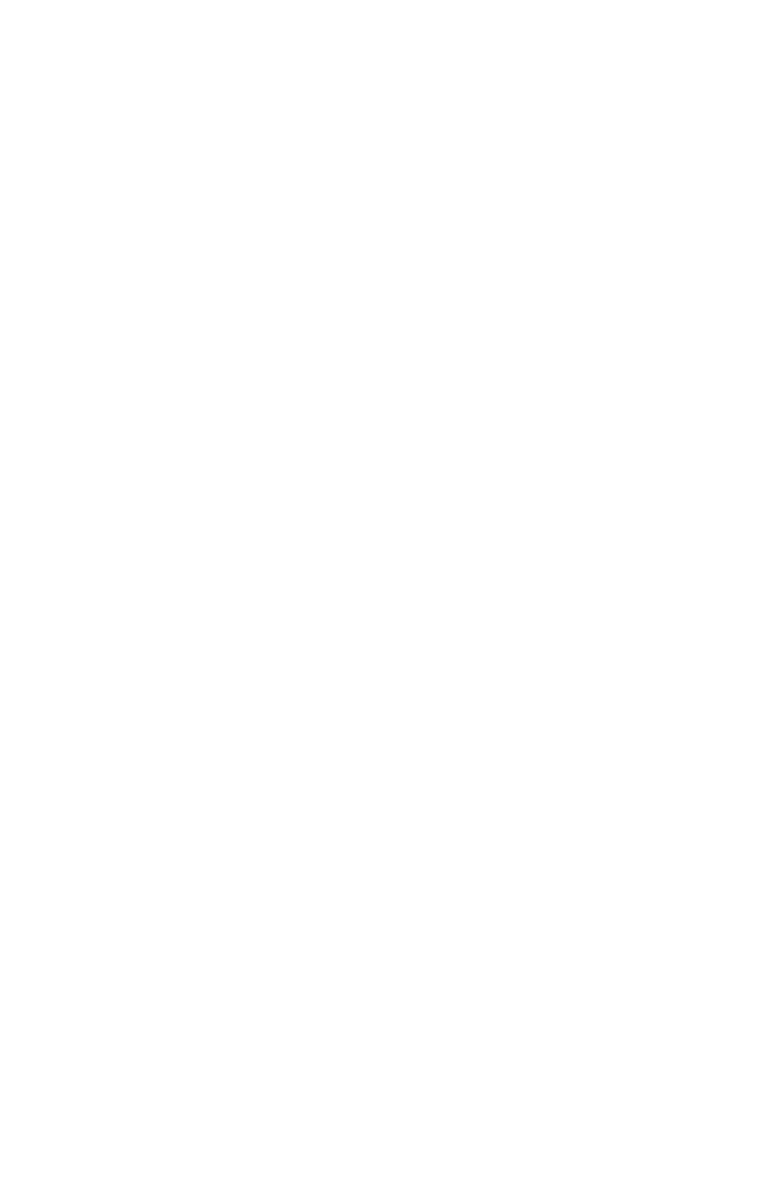
iv
Table of Contents
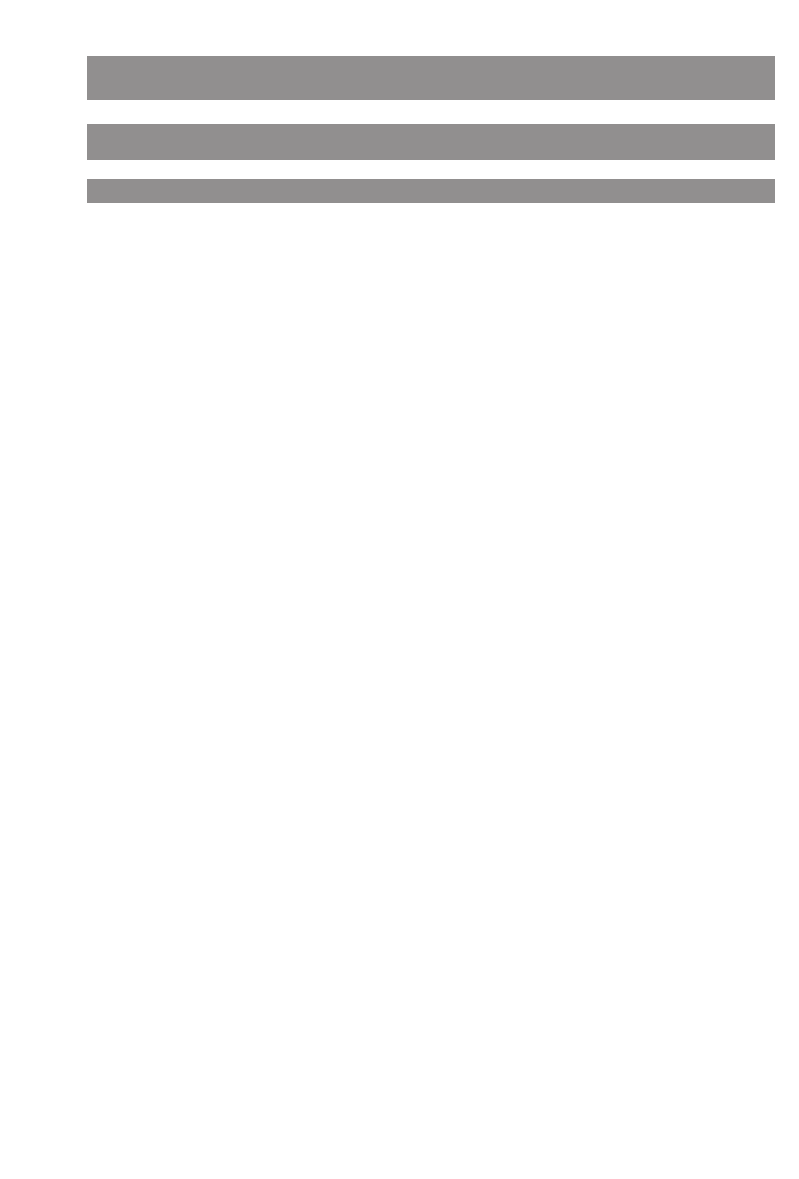
1
Using Your Telephone
Important Safety Information
Communications Regulation Information
FCC Notices (U.S. Only)
This device complies with part 15 of the FCC Rules. Operation is subject to the following two condi-
tions: (1) This device may not cause harmful interference, and (2) this device must accept any inter-
ference received, including interference that may cause undesired operation.
Modifications not expressly approved by this company could void the user's authority to operate the
equipment.
NOTE: This equipment has been tested and found to comply with the limits for a Class B digital
device, pursuant to Part 15 of the FCC Rules. These limits are designed to provide reasonable protec-
tion against harmful interference in a residential installation. This equipment generates, uses and
can radiate radio frequency energy and, if not installed and used in accordance with the instructions,
may cause harmful interference to radio communications. However, there is no guarantee that inter-
ference will not occur in a particular installation. If this equipment does cause harmful interference
to radio or television reception, which can be determined by turning the equipment off and on, the
user is encouraged to try to correct the interference by one or more of the following measures:
•Reorient or relocate the receiving antenna.
•Increase the separation between the equipment and receiver.
•Connect the equipment into an outlet on a circuit different from that to which the receiver is con-
nected.
•Consult the dealer or an experienced radio/TV technician for help.
Health and Safety Information
Exposure to Radio Frequency (RF) Signals:
The wireless phone is a radio transmitter and receiver. It is designed and manufactured not to
exceed the emission limits for exposure to radio frequency (RF) energy set by the Federal Communi-
cations Commission (FCC) of the U.S. Government. These limits are part of comprehensive guidelines
and establish permitted levels of RF energy for the general population. The guidelines are based on
the safety standards previously set by both U.S. and international standards bodies. These standards
include a substantial safety margin designed to assure the safety of all persons, regardless of age
and health.
This device and its antenna must not be co-located or operating in conjunction with any other
antenna or transmitter.
This EUT has been shown to be capable of compliance for localized specific absorption rate (SAR) for
uncontrolled environment/general population exposure limits specified in ANSI/IEEE Std. C95.1-
1992 and had been tested in accordance with the measurement procedures specified in FCC/OET
Bulletin 65 Supplement C (2001) and IEEE 1528-2003.
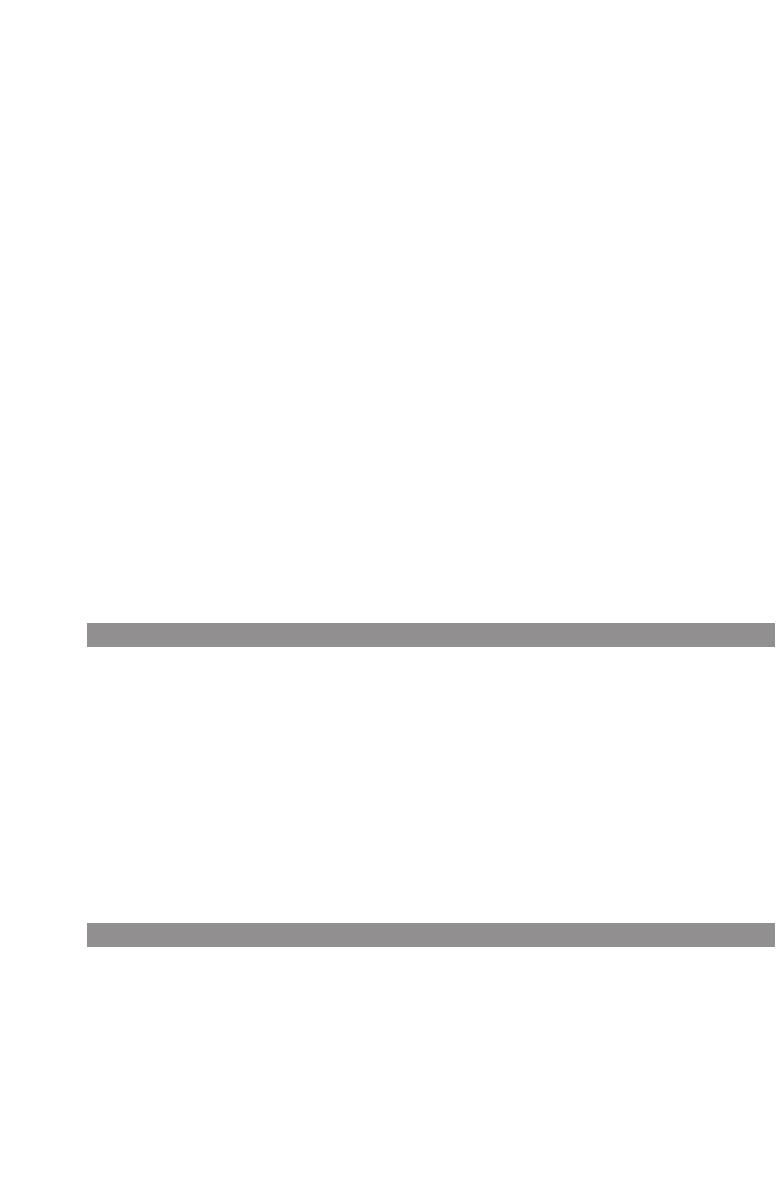
2
Using Your Telephone
Industry Canada (Canada only)
Operation of this device is subject to the following two conditions: (1) this device may not cause
interference, and (2) this device must accept any interference, including interference that may cause
undesired operation of the device.
Privacy of communications may not be ensured when using this telephone.
Exposure to Radio Frequency (RF) Signals:
The wireless phone is a radio transmitter and receiver. It is designed and manufactured not to
exceed the emission limit for exposure to radio frequency (RF) energy set by the Ministry of Health
(Canada), Safety Code 6. These limits are part of comprehensive guidelines and established permit-
ted levels of RF energy for the general population. These guidelines are based on the safety stan-
dards previously set by international standard bodies. These standards include a substantial safety
margin designed to assure the safety of all persons, regardless of age and health.
This device and its antenna must not be co-located or operating in conjunction with any other
antenna or transmitter.
This device has been shown to be capable of compliance for localized specific absorption rate (SAR)
for uncontrolled environment / general public exposure limits specific in ANSI/IEEE C95.1-1992 and
had been tested in accordance with the measurement procedures specified in IEEE 1528-2003.
Power Supply / Power Failure / Rechargeable Batteries
The voltage of the adapter must match the AC outlet voltage (120 V AC) in order to operate the
charger cradle. You can only cut the power to the charger cradle off by removing the adapter from
the electrical socket.
In the event of a power outage, the contents of the memory (program and user data) will be saved
without any changes being made.
Please refer to the important notes on using the rechargeable batteries mentioned in the Appendix
on page 61
Safety Precautions
The charger cradle must only be installed and operated indoors.
Place the charger cradle on a nonslip surface.
Do not place the charger cradle or the handset in the proximity of:
•Water, moisture or damp areas, for example bathrooms.
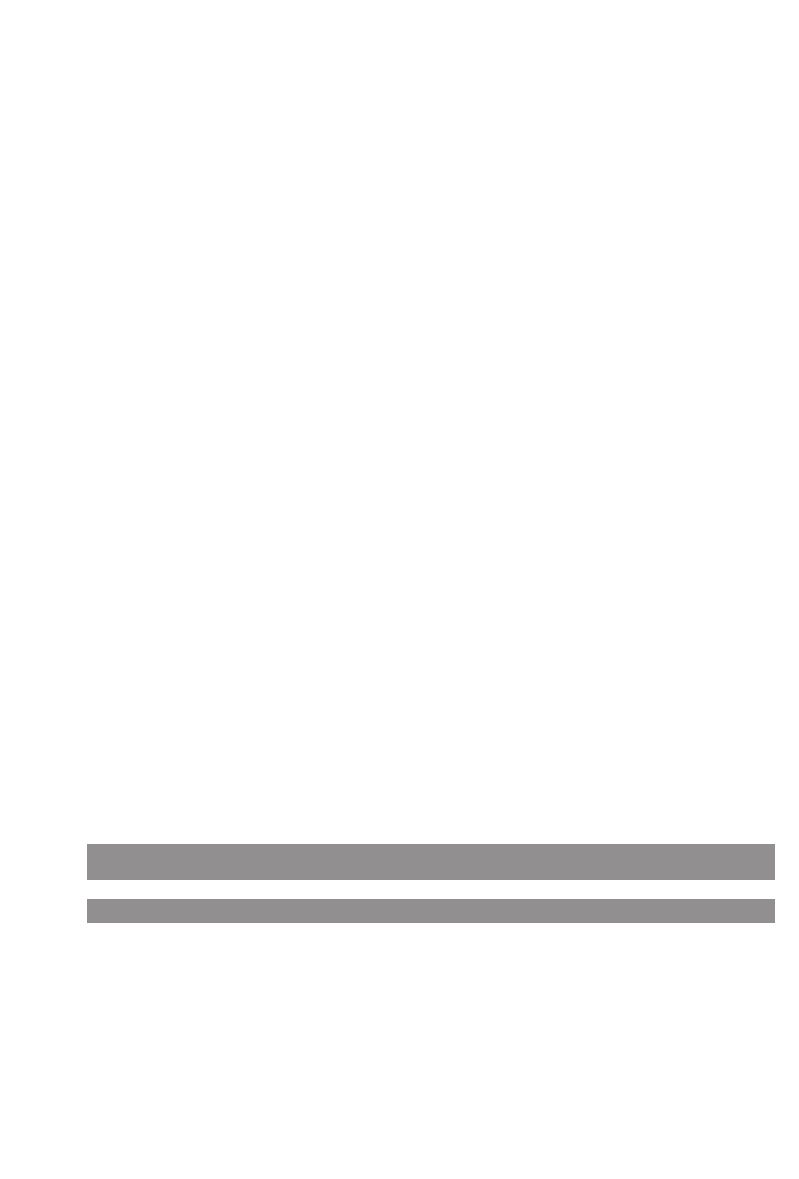
3
Using Your Telephone
•Sources of heat, direct sunlight or unventilated areas.
•Devices that generate strong magnetic fields, electrical appliances, fluorescent lamps, computers,
radios, televisions, fax machines or telephones.
•Areas where the equipment can be covered, its ventilation impaired or liquid can get inside.
•Areas where there is excessive dust and areas subject to vibration, shock or extreme temperature
fluctuations.
Please note the following when setting up, connecting, and using your telephone:
•Lay the cables where they cannot be walked on or tripped over, causing injury.
•Connect the cables to the appropriate plugs only.
•Only connect authorized accessories.
•Only use the plug-in adapter supplied, ID No.: 23-001071-00.
•Scientific research has shown that in certain cases, medical equipment can be influenced by oper-
ational DECT telephones. You should therefore adhere to any regulations applicable in medical
institutions regarding the operation of cordless telephones.
•Never
- open the charger cradle or handset yourself (except for the battery compartment cover)
- touch the contacts with sharp or metallic objects
- carry the charger cradle by its connector cables.
•Only use a slightly damp cloth to clean your telephone.
•Do not operate your telephone in areas where there is any risk of an explosion.
Keep the handset and accessories out of reach of small children.
Note for the users of hearing aids
Before using the handset, users of hearing aids should note that such aids can receive radio signals,
which, if powerful enough, may cause an unpleasant hum.
Overview and Basic Information
General Information
The Aastra 142d is a telecommunications device that you can operate on a communications system
specified as compatible with an OpenMobilityManagement system (OMM).
The newly designed menus enable easy handling and fast access to the many functions and fea-
tures provided by your system.
Make yourself familiar with your telephone equipment. You’ll discover many new functions that
make communication and organization easier.
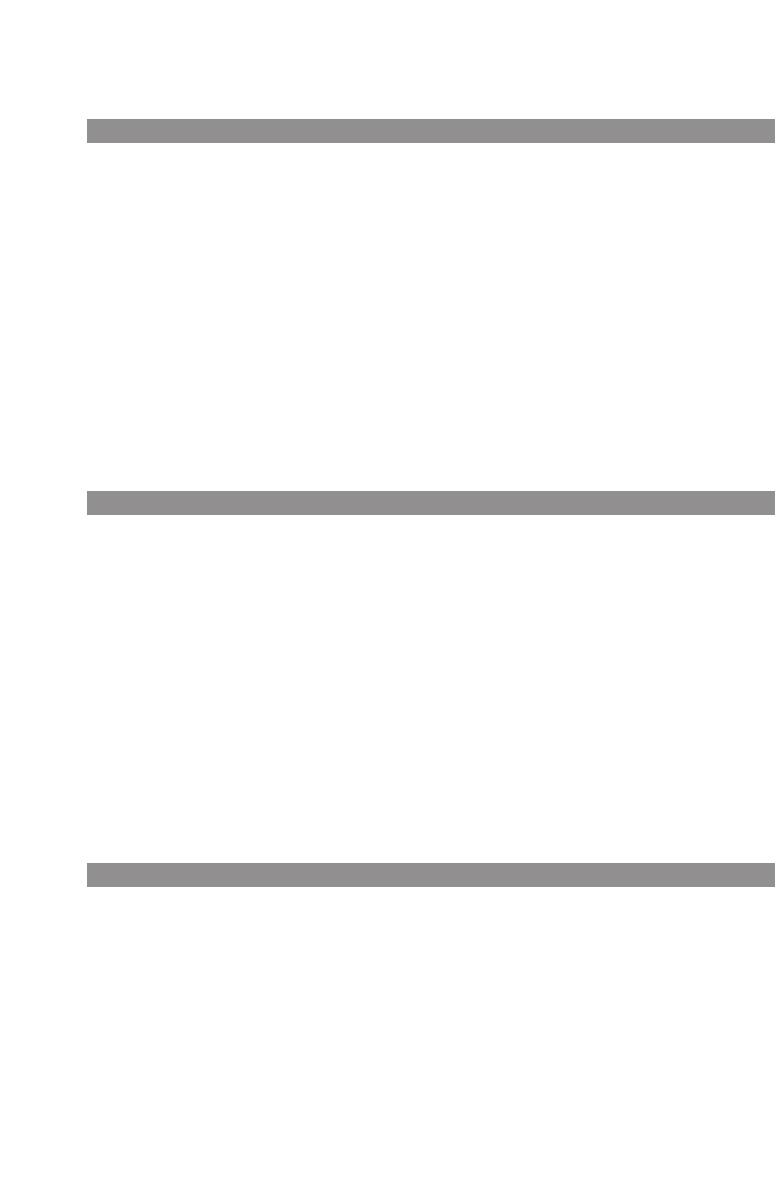
4
DECT and GAP
Your handset uses a digital radio connection in accordance with the Digital Enhanced Cordless
Telecommunications standard (DECT) in the Unlicensed Personal Communications Services (UPCS)
frequency band (1,920 – 1,930 MHz) for the connection to the base station.
Users of DECT enjoy superior voice quality, high levels of security, better range, multiple handsets,
rich interoperability, free internal calls, handover, and many more value-adding services.
The Generic Access Profile (GAP) and the DECT standard define methods according to which digital
cordless telephones can establish connections. As the GAP standard is not manufacturer-specific, it’s
possible to combine base stations and handsets from different manufacturers with one another.
Basic functions (i.e., making and receiving calls) are always possible when using these combinations.
Other functions (e.g., the display of phone numbers or connection states) may not be available if you
use other manufacturers’ devices, however. For more information, please refer to the user guide
provided by the other manufacturer or ask your system administrator.
Memory Card
The Aastra 142d is equipped with a memory card. The log-in data of the handset, the user name,
the display language, a local telephone book and the ID of the handset (IPEI) are all saved on the
MEM card. This means that if you exchange phones with someone else, you simply take your mem-
ory card out of your own phone and plug it into the other one. You will then have all the data you
need in the new phone and can make calls right away without having to register it on the base sta-
tion again.
The memory card is inserted in a slot in the battery compartment underneath the batteries. For
security purposes, your phone is fitted with an additional battery compartment lock.
In some models, the memory card has already been inserted in the factory. If the memory card has
been supplied separately, you will have to insert it in its slot yourself. This is located in the battery
compartment underneath the batteries. For instructions on how to insert the memory card in the
Aastra 142d, please refer to the section entitled "Installation" below.
Headset Connector
Your phone is equipped with a 2.5 mm jack for connecting a headset. In order to maintain electrical
compatibility, it is important that you only connect the headset recommended by Aastra.
Using Your Telephone
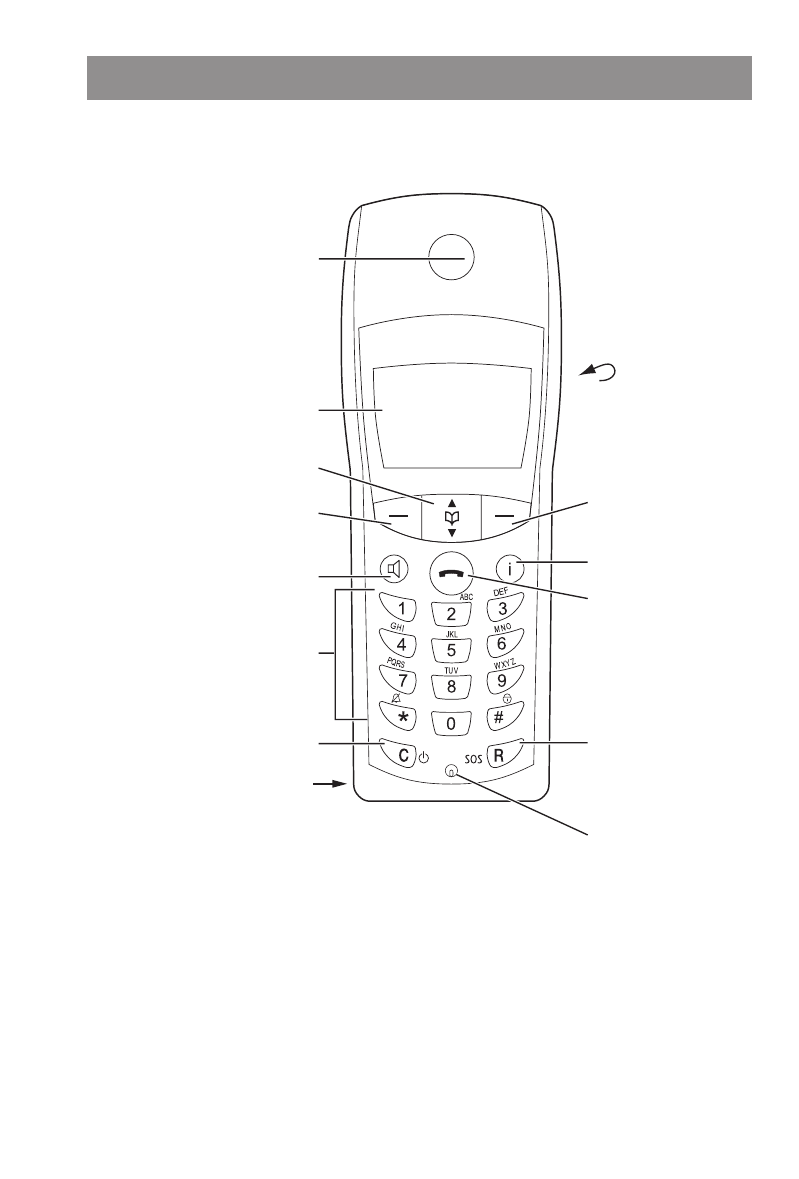
5
Handset:
Display
Earpiece
Rear:
Loudspeaker
Softkey Softkey
Info key
R-key
Emergency call key
Hook key
Handsfree key
Dialling keypad
Cancel / Delete key
Power on/off
Microphone
Arrow keys
Connector for Headset Anschluss für PC
Overview
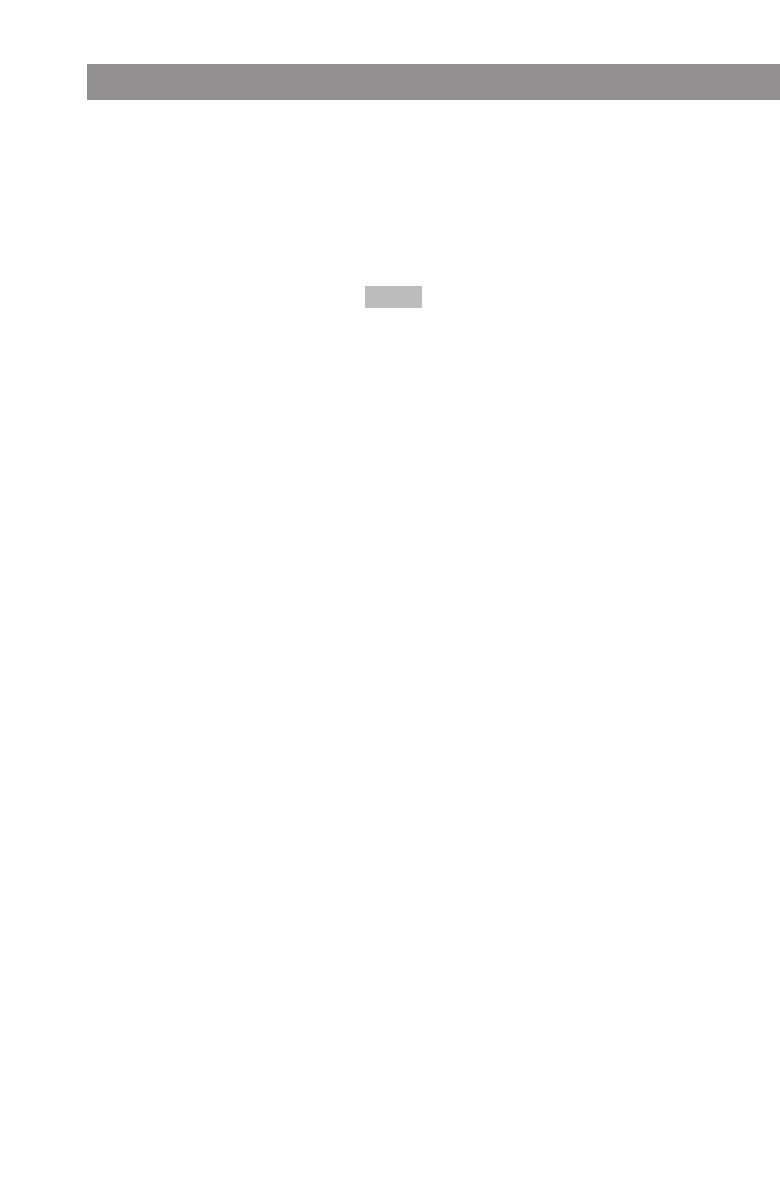
6
Overview
Softkeys - the function allocated to each key is shown in the display. The key
function changes automatically according to the respective operating state of
the handset. If a function only permits you to switch between two options,
these are allocated to the left and right softkeys. If more than two options are
available, then the softkey will appear.
The local / individual telephone book can be opened from idle (arrow key).
The arrow key opens the system telephone book (if present in the system).
When a menu or list is displayed, the arrow keys move the cursor to the desired
entry.
R-key: this is used to make enquiry calls.
Handsfree key: switches the built-in loudspeaker on (key is lit) and off.
Info key:
Press this key briefly while your phone is in the idle state to open the info menu
(caller list, redialing, telephone book, voice box).
The key flashes when there are new messages (missed calls/messages in your
voice mailbox).
The C-key is used to delete erroneous input when you are making an entry. A
long press on this key in the idle state switches your handset on/off.
Hook key: pressing this key corresponds to going off hook (i.e., picking up the
handset) or on hook (replacing it again) when using a conventional telephone.
Number keys: these keys are used to enter phone numbers or names directly.
Keys "1" – "9": a long press on the desired key activates the quick call numbers
"1" – "9".
Key "0": a long press on this key when you are entering a phone number inserts
a pause.
This key enables you to enter the pound icon.
A long press in the idle state switches the key lock on/off.
The star key enables you to enter the star icon.
A long press in the idle state switches the ringer on/off.
All of the keys are illuminated.
Options
DE
F
r
H
B
C
A
0…9
#
*
The Keys on the Handset
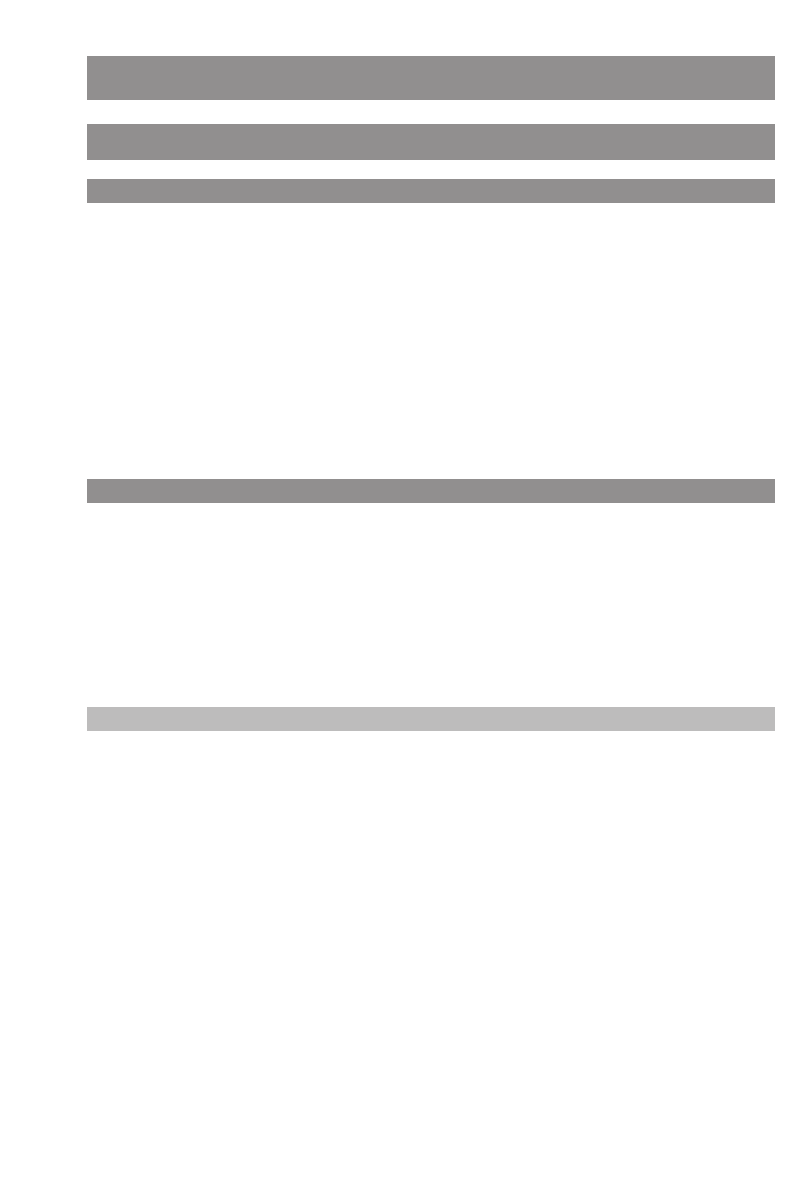
7
Installation
Unpacking and Installing Your Telephone
Unpacking Your Telephone
The package contains:
•Aastra 142d Handset
•Charger cradle
•Plug-in adapter with a connector cable (10 ft) - ID No.: 23-001071-00
•Three rechargeable batteries
•Memory card (either already inserted or separate, depending on the model)
•Belt clip
•Quick user guide
Setting up the Charger Cradle
Your telephone was designed for normal operating conditions. These days, furniture is coated with a
large range of different paints and synthetics, and then treated with various polishes. It is possible
that some of these substances may contain components which damage the rubber feet on the
charger cradle. In this situation, the feet may leave unsightly marks on the surface of furniture.
The manufacturer cannot accept any liability for damage of this nature. For this reason you should
place your charger cradle on a nonslip base, especially in the case of new or polished furniture.
Note
•Please note the following:
The electrical outlet must be within range of the connector cable supplied (10 ft).
•Do not locate the charger cradle where it could be damaged when a door or window is opened.
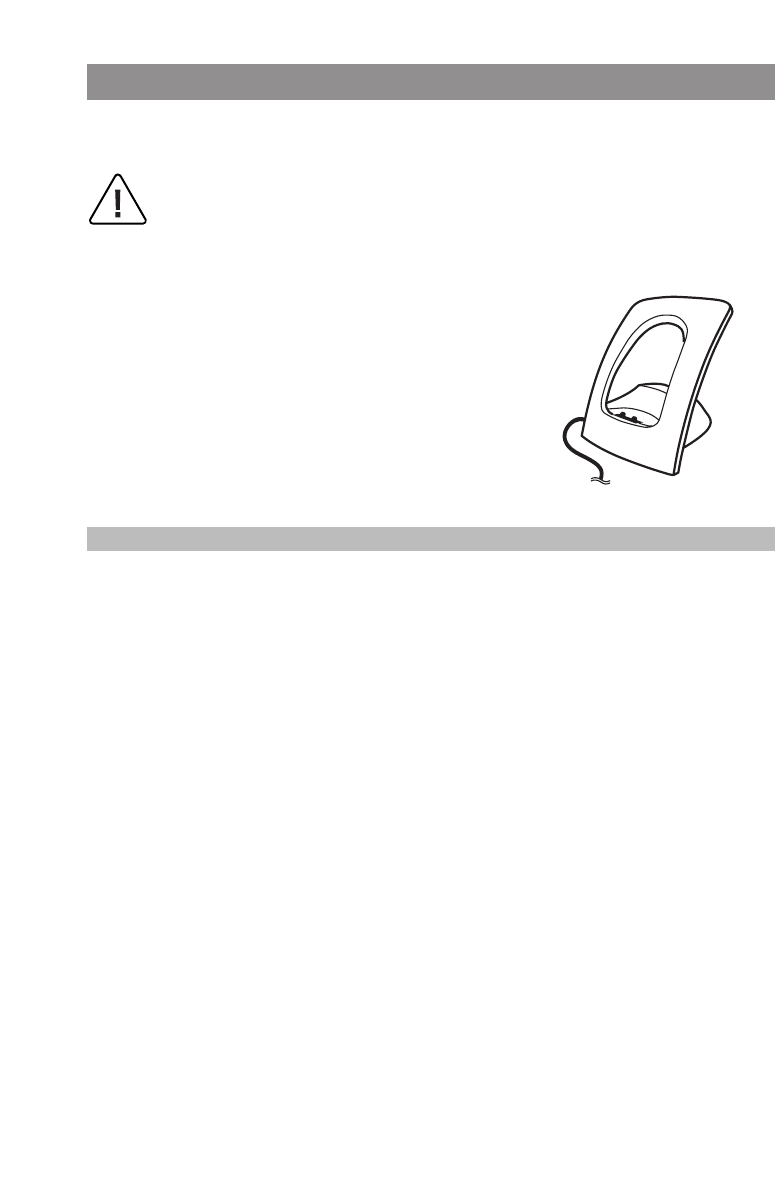
8
Installation
Installing the Charger Cradle
In order to start operating your telephone, you must first plug in the charger cradle's power cable.
Safety Precautions
Use only the plug-in adapter supplied for use with the charger cradle.
Connect the cable on the plug-in adapter to the terminal on
the bottom of the charger cradle, and then plug the adapter
into the electrical outlet.
Note
Your charger cradle will not work if the adapter is not plugged in or the power fails.
If there is no power to the charger cradle and the handset is placed in the cradle, the handset will
remain switched on and will gradually discharge itself while on standby.
Plug-in adapter
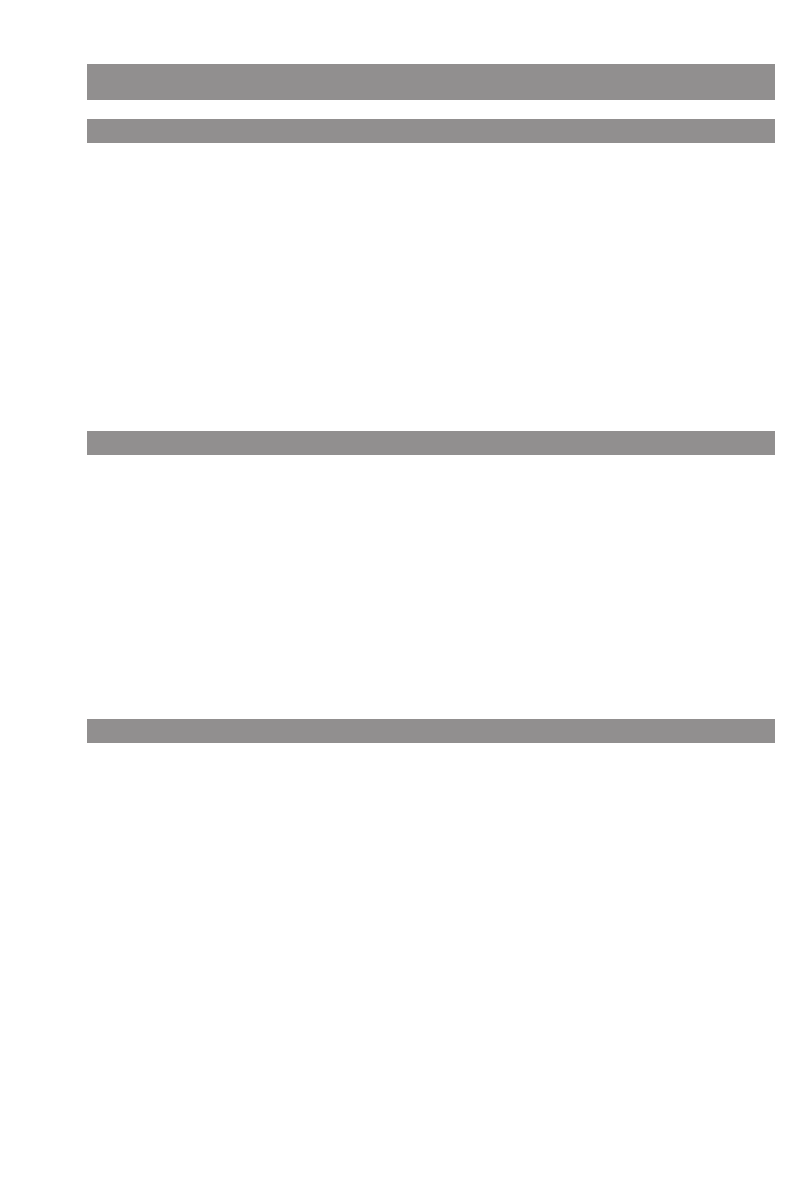
9
Installation
Installing the Handset
Important Information about the Batteries
Never use the batteries for any purpose other than that for which they were intended. Never use a
battery which is damaged or worn out.
Heat or cold reduces the performance and service life of the batteries. A handset with hot or cold
batteries may be temporarily out of order even if the batteries are fully charged.
Used batteries should be disposed of in accordance with local authority regulations. Please hand
them in for recycling if possible.
Do not throw batteries in a fire.
Charging and Discharging
The batteries can be charged and discharged hundreds of times, but sooner or later they will be
worn out. If the operating time (i.e., talk and standby time) is significantly shorter than usual, then
it is time to replace the batteries.
To maintain the highest operating time possible, the batteries should be discharged now and again
by not placing the handset in the charger cradle but leaving it switched on until it discharges itself.
Only use this method to discharge the batteries.
Extreme temperatures influence the charging capability of the batteries.
Initial Setup and Operation
Charge the batteries approximately six to seven hours before using the handset for the first time.
This protective measure will extend the service life of the batteries.
The maximum capacity is only attained after three to five charging and discharging cycles.
Place the handset regularly in the charger cradle, thus ensuring optimum charging of the batteries.
When replacing the batteries, please pay attention to the correct polarity. It is essential to make sure
that only battery types approved by the manufacturer are used.
The manufacturer does not accept any liability for malfunctions or damage caused by using normal
batteries or other types of rechargeable batteries.
Your handset is only operational after the batteries have been charged. You can then use the hand-
set to make and receive calls.
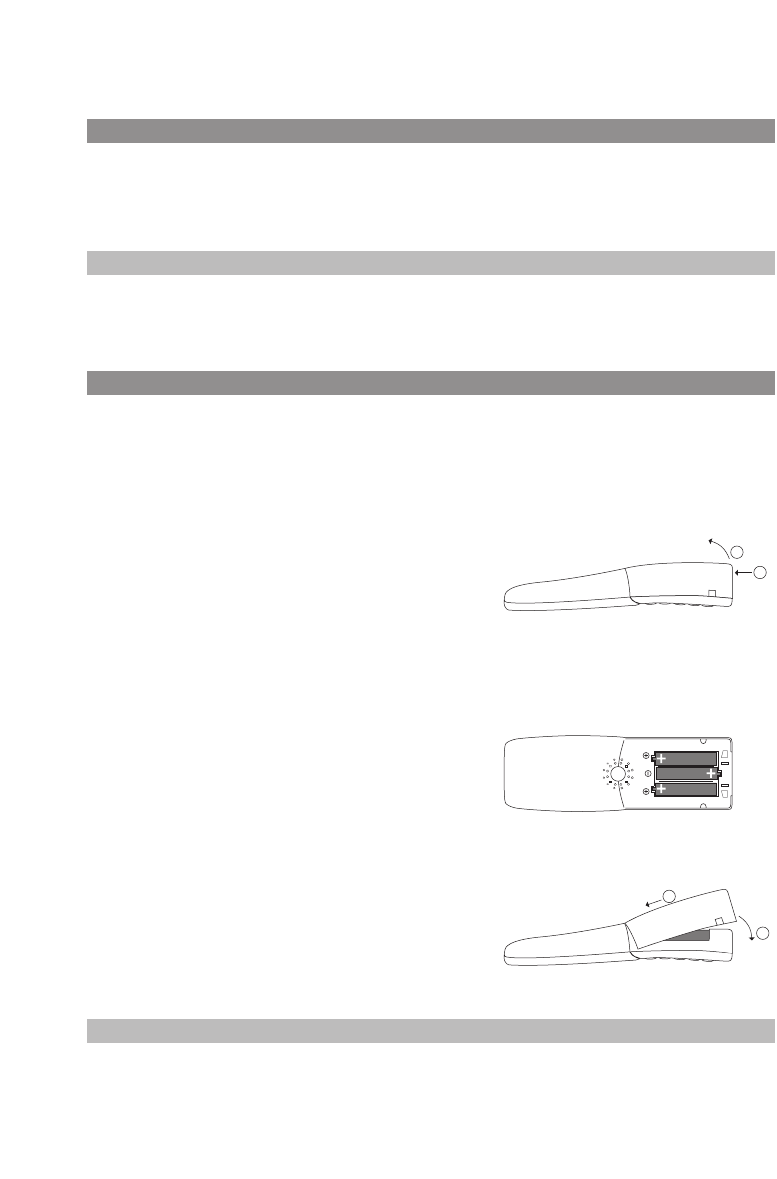
10
Charging and Operating Times
Charging time: (empty batteries) to full capacity in approx. six to seven hours.
Talk time: approx. 12 hours (with fully charged batteries).
Standby time: up to 120 hours (with fully charged batteries).
Note
If the battery charge is unknown, they will be fully charged in approx. 14 hours.
Inserting the Batteries
The battery compartment is on the back of the handset. It takes the three type AAA batteries that
are supplied.
Please refer to the important information about the batteries mentioned in the Appendix (page 61).
Opening the Battery Compartment
Insert a suitable, sharp item (the top of a ballpoint pen, for
example) into the hole at the bottom of the handset (1).
Simultaneously lift the battery compartment cover upward
as shown (2).
Inserting the Batteries (Observe the Polarity)
Take care to observe correct polarity: the + - markings of the batteries must correspond with the +
- markings in the battery compartment.
It does not require any force to insert the batteries. If you
try to insert them with incorrect polarity, you may damage
your phone.
Closing the Battery Compartment Cover
When you have inserted the memory card (see next page)
and the batteries, replace the cover by placing it on the
compartment at a slight angle (1) and pressing it down
until it clicks into place (2).
Note
Switch the handset off before you remove the batteries, as otherwise data may be lost.
1
2
1
2
Installation
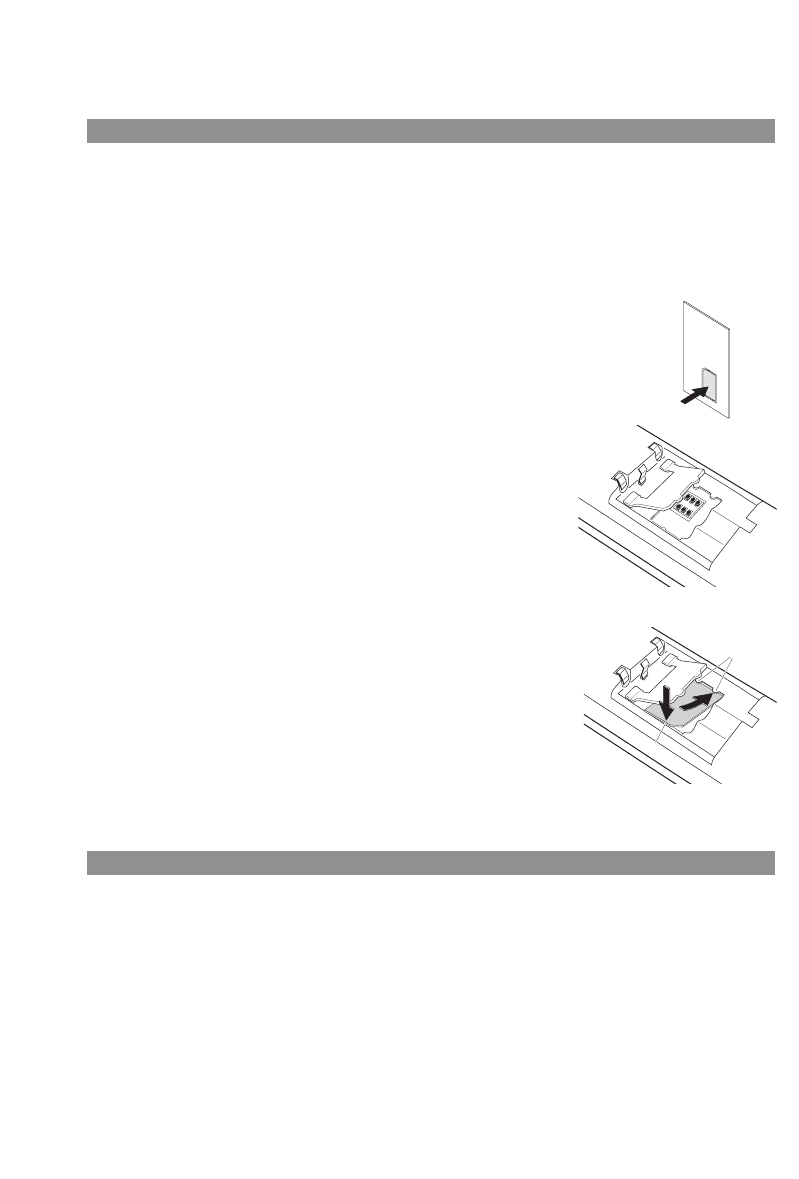
11
Installation
Inserting the Memory Card
If a memory card was not in your handset when you first unpacked the phone, then you will have to
insert it in its slot in the battery compartment yourself.
Important note on safety
Take great care handling the memory card. The contacts should be free of dust, grease, moisture,
etc. Do not store your card in a place where it will get hot (e.g., through direct exposure to sun-
light). Avoid bending the memory card, as the contacts may get damaged as a result.
•First of all, press the memory card out of the frame holding it
using your finger.
•Then push the memory card cover in the battery compartment in
the direction of the arrow (OPEN). Tilt the cover upward slightly.
Make sure you never touch the gold contacts that are now visible,
as static discharge could lead to the device becoming defective.
•Press the memory card under the two semicircular protuberances
(a) in the memory card slot. Make sure the contacts are face down
as you do so and that the notched edge of the card is at the bot-
tom left.
•Press the memory card down until it snaps audibly into place.
•Close the memory card slot using the cover (to do this, push the
lugs into the housing until the cover lies in a flat position on top of
the memory card).
Removing the Memory Card
You only need to take out the memory card if you wish to give the handset to someone else or need
the memory card for a new handset.
•After removing the batteries: Push the memory card cover in the battery compartment in the
direction of the arrow (OPEN). Tilt the cover upward slightly.
•Using a pointed object, press on point (b) to release the card, as shown in the diagram.
•Now you can lift out the memory card.
a
b
1
2
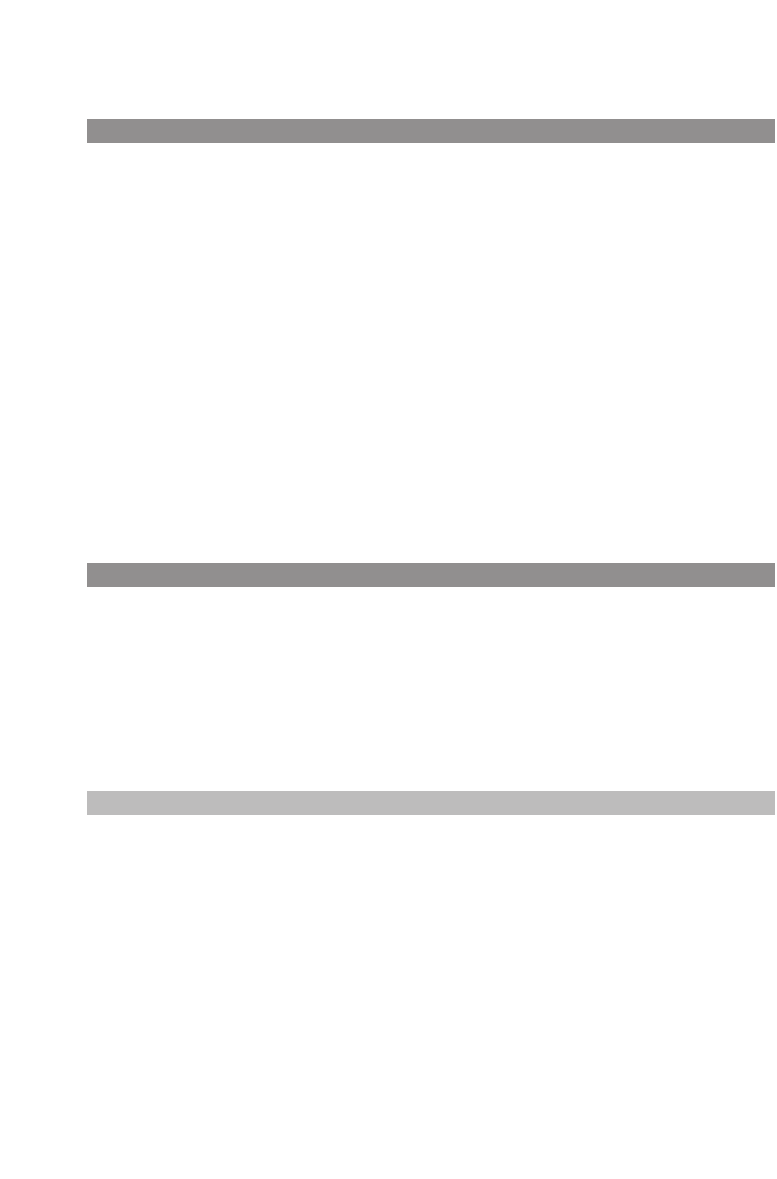
12
Installation
Charge Display
The charge status of the batteries is indicated on the display:
ƒbatteries are 81 - 100% charged
„batteries are 61 - 80% charged
√batteries are 41 - 60% charged
…batteries are 21 - 40% charged
†batteries are 0 - 20% charged
†(frame flashes) batteries are almost empty; a warning has been given.
Your handset has a battery management system which has to ascertain the limits of the battery
charge status first before it can output the correct status to the display.
When you insert the batteries for the first time, the charge status will not be displayed correctly
until they have been completely discharged and then completely recharged.
When the handset is placed in the charger cradle, the flashing or lit segments indicate the charging
process or charge status respectively.
Charge Warning
When the batteries' capacity is almost exhausted, the battery icon in the display will flash, and an
acoustic warning is given in the form of three short “beep” signals every minute. If you are making a
call, you have approximately five minutes' talk time left before the handset switches itself off.
Use only rechargeable NiMH batteries. Never use normal, nonrechargeable batteries or fuel cells (see
page 61).
Note
You can replace your handset in the charger cradle after every call if you wish. The charging process
is electronically regulated so that the batteries are always optimally recharged, whatever their
charge level at the time. Do not remove the batteries from the handset unless there is a good reason
for doing so. Removing the batteries interrupts the optimized recharging process.
The capacity of the batteries can be increased by discharging them completely in the handset when
they have been in use for a long period and then fully recharging them again.
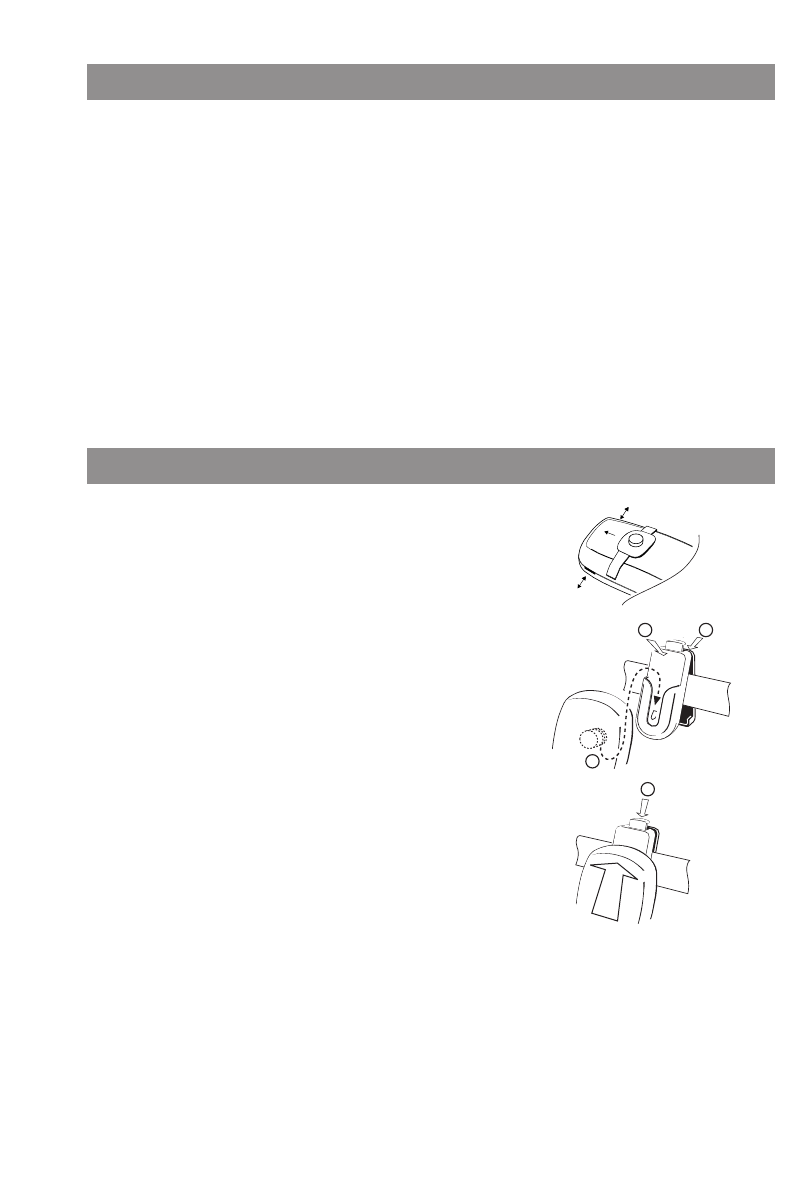
13
Installation
Mounting and Removing the Belt Clip
➀Push the adapter ring over the back of the handset until it
snaps into the openings on the side. To remove the
adapter, pull the two sides slightly apart.
➁Mounting the belt clip: Press the upper parts of the belt
clip together as shown, push it over the belt, then release
the end of the clip again.
➂Fastening the handset: Using the adapter ring, push your
handset into the belt clip until it snaps audibly into place.
➃Removing your handset: Press the release button and pull
the handset upwards and out of the belt clip.
3
22
4
Registering Your Handset
Your handset can be operated on up to ten different communications systems. To do so, it has to be
registered to each system.
Your system administrator will register the handset for operation on a communications system with
OpenMobilityManager.
If you want to register your handset on any other communications system, please refer to the rele-
vant documentation. If you want to register the mobile handset on another GAP-compatible sys-
tem, the system will at first reject the registration, so you have to activate the “GAP only” feature in
the “System > Subscriptions” menu (see page 52). In this setting, only GAP-compatible features are
available. When the handset is operated on a communications system with OpenMobilityManager
(OMM), this feature must not be activated.
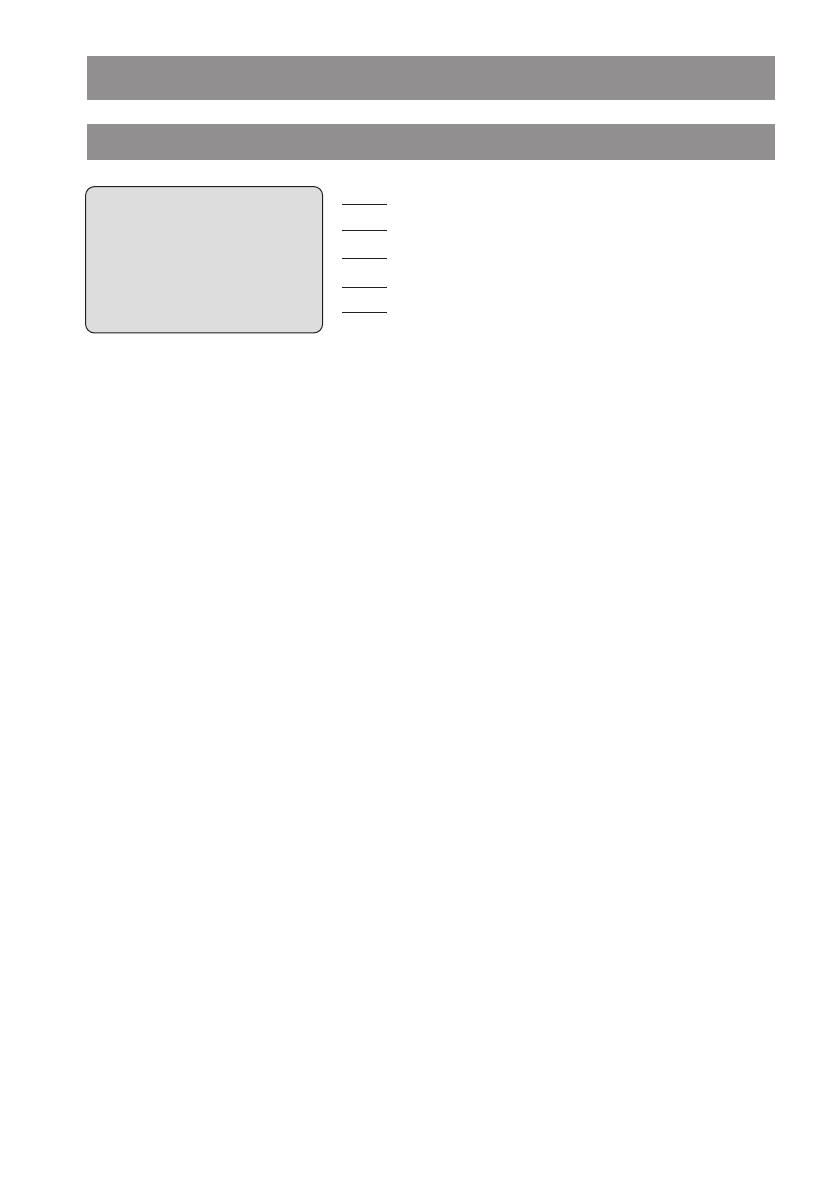
14
Display Arrangement, Softkeys, and Other Keys
Display Arrangement
œRadio link quality (four bars – good link; only one bar – weak link).
¢Connection state (hook key pressed down).
»Connection state (handsfree mode activated).
‡Microphone is muted.
≥Messages in the voice mailbox.
‹Ringer is deactivated.
ƒBattery charge status (see page 12).
ªYou have programmed and activated a local alarm time (see page 47).
ºYou have activated the key lock.
ŒYou have activated call forwarding.
¤ Open redial list.
Caller Filter switched on.
¿
Icon line
System name with internal phone number/Call time
Programmed user name
Date / time / alarm
Softkey line
‹ œ ¢ Œ ƒ
OMMSIP 5050
pp5050
19.10.06 ª16:27
Menu ¬ ¤
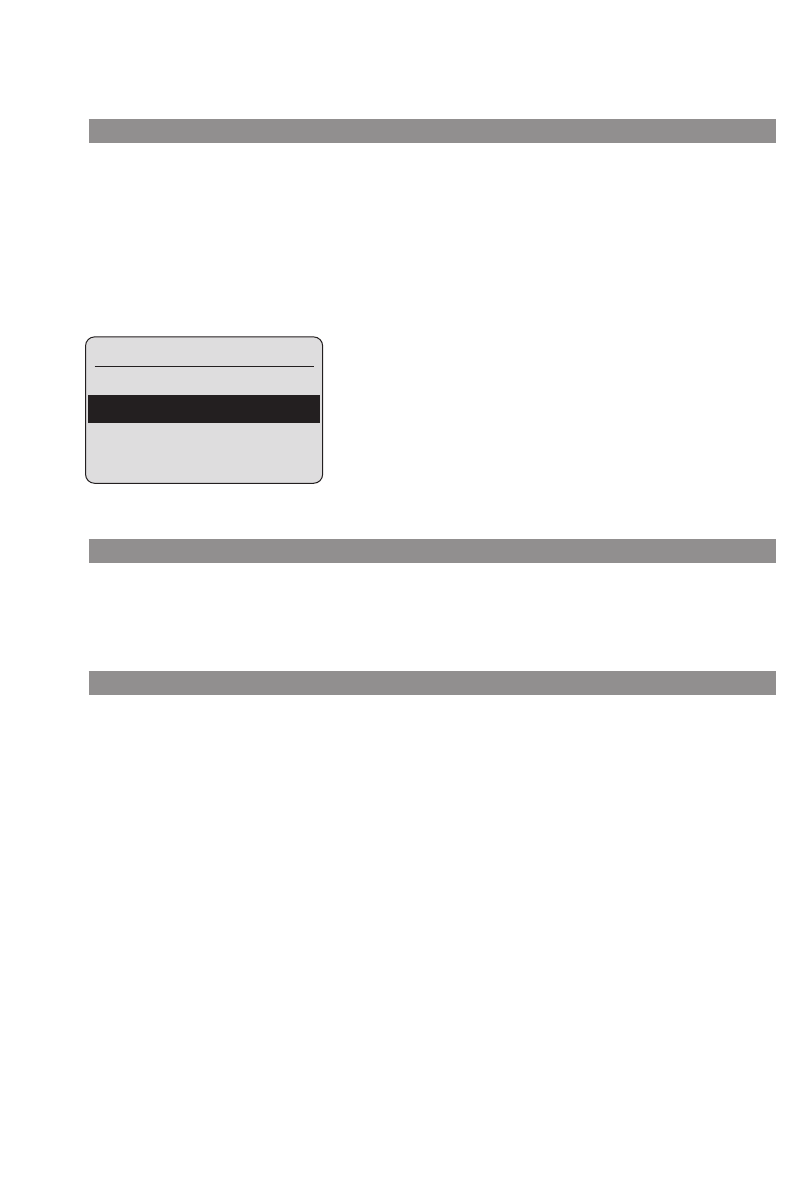
15
Text Lines
The three lines in the center of the five-line display contain information on the current connection
state, or lists and menu texts. In the idle state you will see the name of the system along with the
internal phone number, your programmed user name, the current time, any alarms that you have
programmed, and call forwarding if you have activated it.
You use the arrow keys to scroll up or down through lists (like the telephone book, for example)
and the features menu. A selectable entry is shown inversely with a dark background.
Softkey Line
The texts and icons on the softkey line refer to the keys below. The contents of the line change accord-
ing to the operating state.
Illumination
The display is automatically illuminated whenever there is an incoming call or a key is pressed. The
display illumination is automatically switched off after about ten seconds if no key is pressed.
Display Arrangement, Softkeys, and Other Keys
Ringer Settings
Melody
Type
Device
OK ‘ Esc
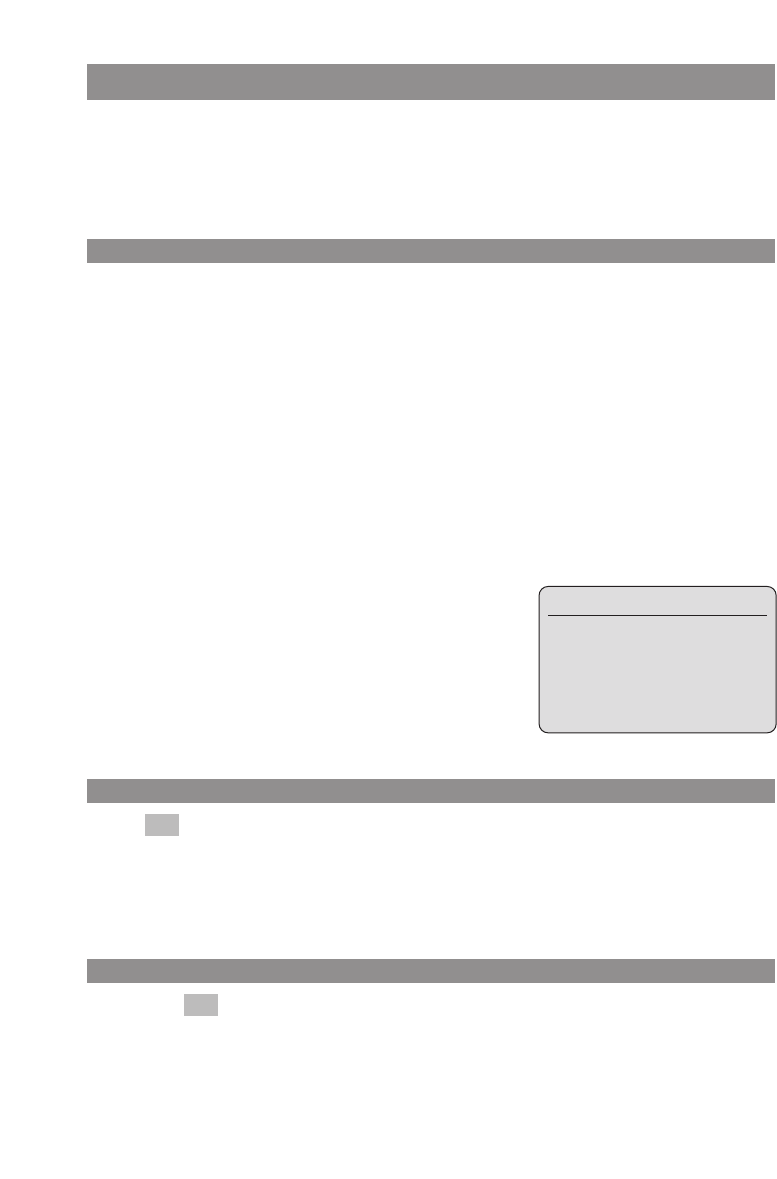
16
Display Arrangement, Softkeys, and Other Keys
Softkeys and Other Keys
The two keys below the display and the arrow keys are called the softkeys. The functions allocated
to these keys are shown in the bottom line of the display. The key function changes automatically
according to the respective operating state of the handset.
Softkey: Arrow Keys
Symbols are displayed above the arrow keys which identify the current functionality of the arrow
keys:
The “up” arrow key opens the system telephone book (if present in the system).
The “down” arrow key opens the local / individual telephone book.
Whenever you enter phone numbers or texts, you can make changes by moving the posi-
tion of the cursors. The arrow keys move the cursor to the beginning or the end of the entry.
When a list (telephone book or menu, for example) is displayed, you use the arrow keys to
move the cursor to the desired entry.
Earpiece /Hands free / Headset:
You use the arrow keys to set the desired volume.
Softkey: OK
You use to confirm the selected function. If a function only permits you to switch between
two options, the OK key causes this to take place. In the display, active settings (ON) are indicated
by a "✓" in front of the respective word. In the case of settings that are not active (OFF), there is
either a "—" in front of the respective word or this space is left blank.
Softkey: Esc
You press the softkey briefly to quit the respective menu section which is displayed. The dis-
play then shows the selection of the previous menu branch or the current idle / connection display.
Esc
OK
Volume Settings
Earpiece: 4
ÿÿÿÿ||||
OK ‘ Esc
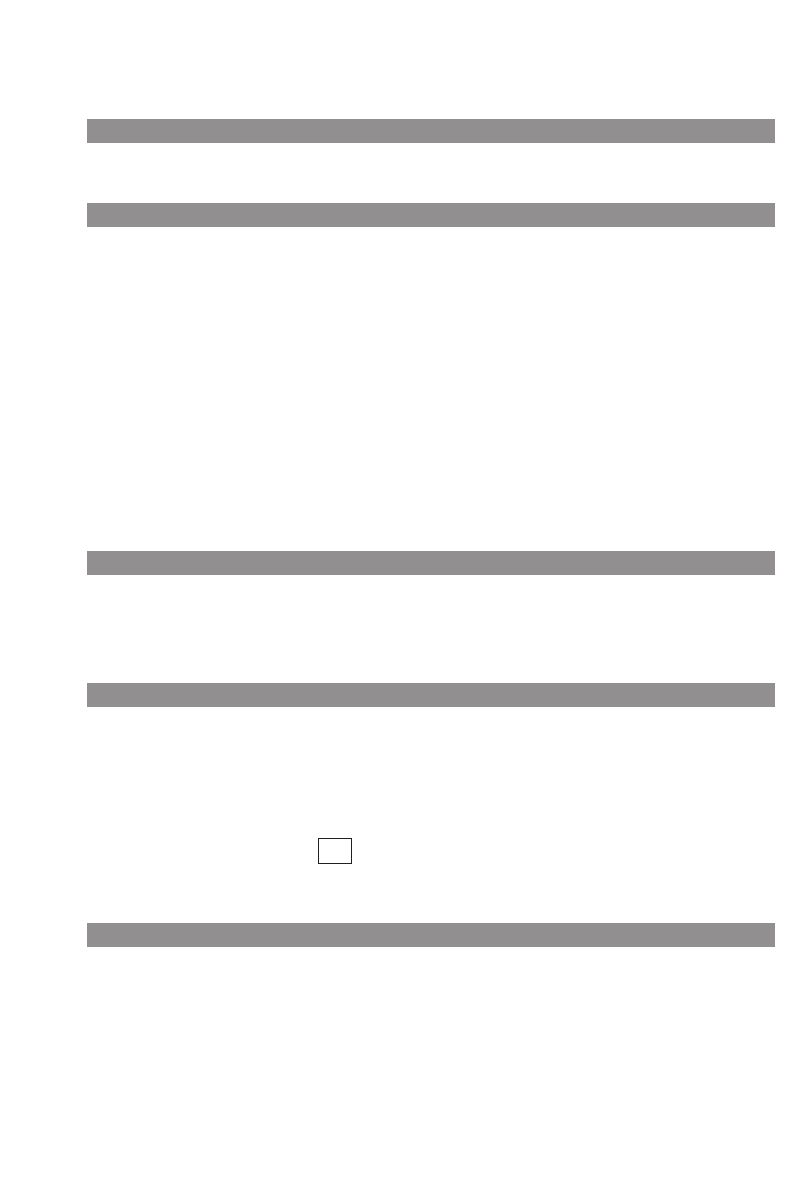
17
Display Arrangement, Softkeys, and Other Keys
Softkey: Redialing
This enables you to select a phone number from the redial list.
Hook key
Depending on the current state of the phone — for example in the idle state, during a conversa-
tion, or in editing mode — pressing the hook key executes the following functions:
... in the idle state:
you access a line.
... during an incoming call:
you answer the call.
... during a conversation:
you end the conversation by disconnecting the call.
... if a list is displayed — for example the call or redial list — or if you have entered some digits:
the phone number is dialed.
Handsfree Key
You use this key to activate the handsfree function (speakerphone).
When the handsfree function is activated, this key is illuminated.
Info Key
You use this key to open various lists, for example the caller or redial lists. If there are new entries in
the caller list or new messages in your voice mailbox*, then the info key flashes.
* To do this, you register your voice mailbox access number in the “Telephone Options > Voice Box
No.” menu. You can obtain the number from your system administrator. If no voice mailbox access
number has been registered, the icon will appear in the display.
C-Key
The C-key (cancel key) has several functions. These depend on the current state of the telephone,
i.e., whether it is in the idle state, the call state, the edit mode, and so on. In addition, the functions
also depend on whether the keypress is a long or short one. The following functions have been
implemented:
≥

18
Display Arrangement, Softkeys, and Other Keys
... when your handset is switched off:
short or long press: switches the handset on.
... in the idle state:
short press: opens the caller list.
long press: switches the handset off.
... during an incoming call:
long press: switches the handset off.
... during a conversation:
long press: switches the handset off.
... while you are making entries:
short press: deletes the character to the left of the cursor.
long press: deletes the entire line.
... if a list is displayed, for example the caller or redial list:
short press: deletes the selected entry (after a requesting confirmation).
R-key
A short press during a conversation initiates an enquiry call.
A long press in the idle state dials a previously stored SOS number. You can program this emer-
gency number in the “Telephone Options > Emergency Call” menu.
Pound Key #
A long press in the idle state activates the key lock.
Press the softkey and the #key to deactivate the key lock again.
Star Key *
A long press in the idle state switches the ringer on or off.
A short press while you are making entries in a list (typing names into the telephone book, for
example): shifts from upper-case to lower-case letters, or vice versa.
Press and hold down key in connection status: switches into DTMF mode.
Number Keys
You use the number keys to input phone numbers, names, and vanity phone numbers.
¿
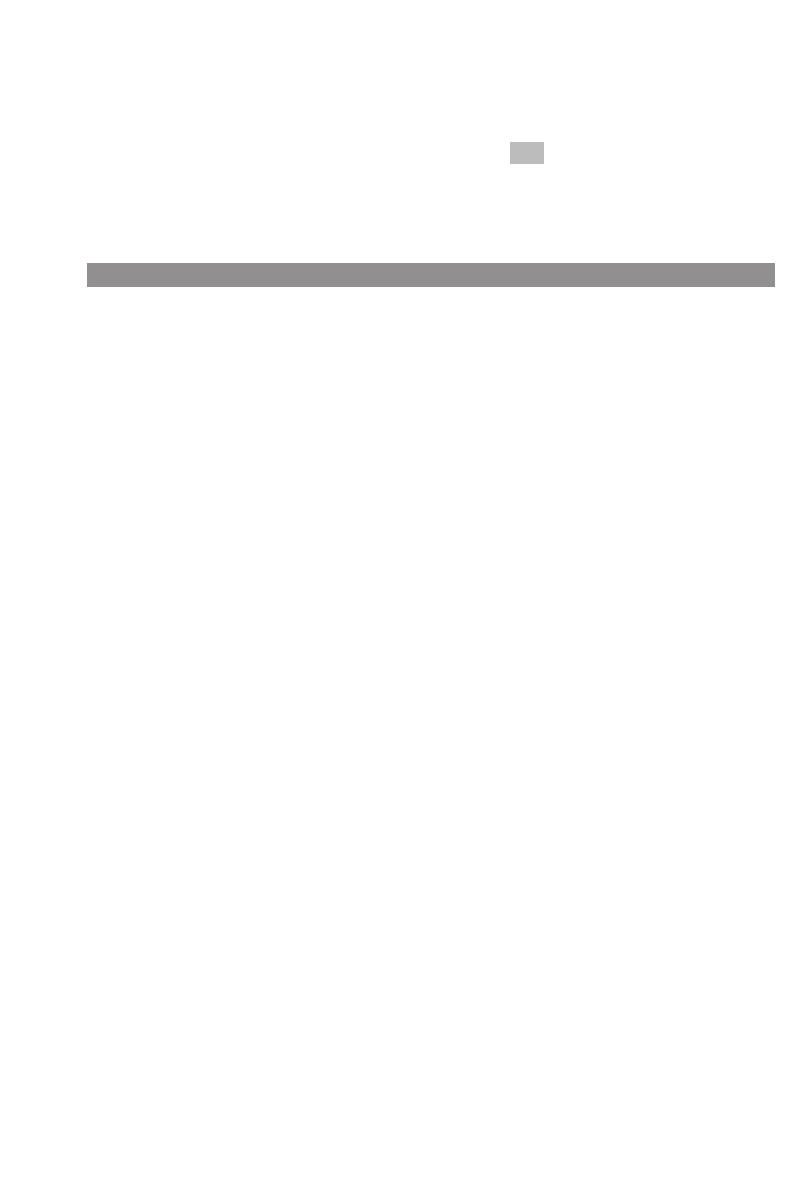
19
Display Arrangement, Softkeys, and Other Keys
When you input text, you use the arrow keys to move the cursor to the beginning or the end of the
entry. The C-key deletes one letter or digit at a time. The softkey aborts the procedure.
For further information, please refer to the section entitled “The Editor” on page 24.
Softkey: Menu
A long press in the idle state/connection state opens the OpenMobilityManager (OMM) service
menu. This contains all the available OMM functions, depending on the current state.
A short press in the idle state opens the handset menu.
A short press in the connection state displays the menu items available, depending on the current
state — for example “Microphone off” or “Telephone Book” — so that you can open the telephone
book.
Esc
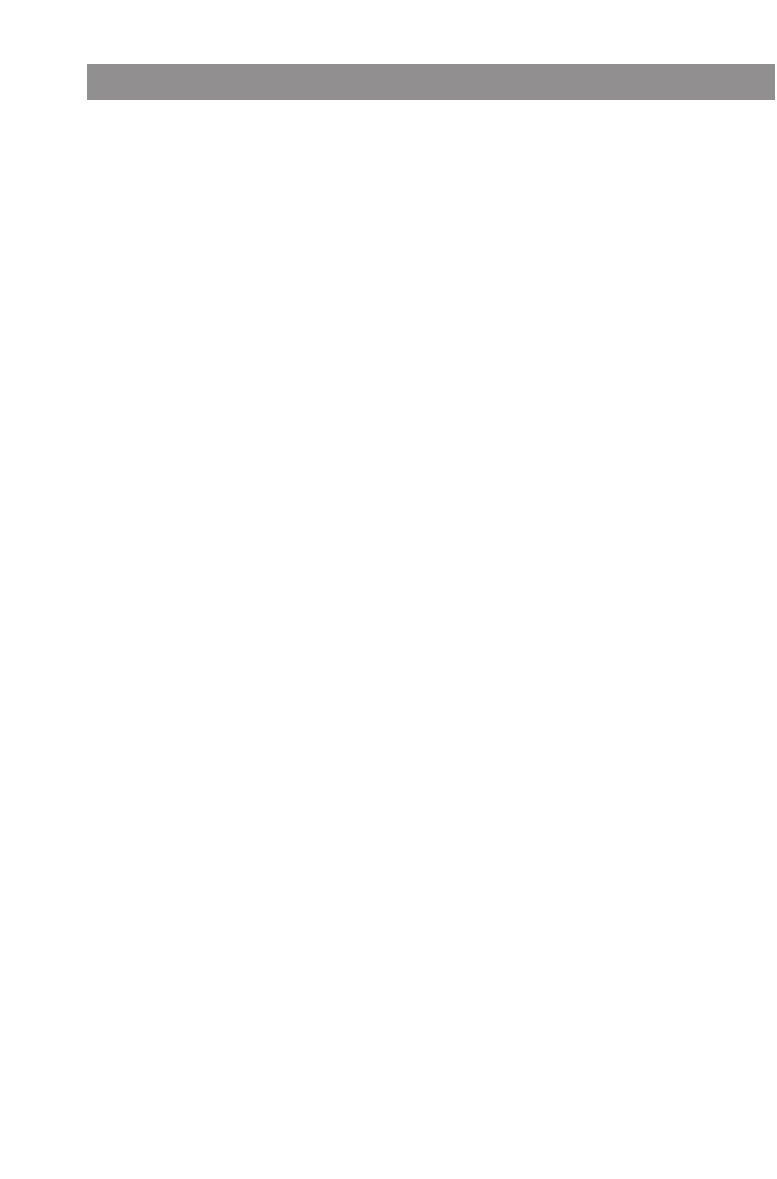
20
Display Arrangement, Softkeys, and Other Keys
Automatic Menu Closure
Menus are automatically closed under the following conditions:
•When you receive a call while your phone is in the idle or connection state.
•In the connection state, when you perform input that requires a new, connection-dependent
menu (for example, when you press the R-key rto make an enquiry call; please see the sec-
tion entitled “Making Calls”).
•When you press a softkey that opens a menu other than the one currently being displayed.
Input that you have already saved in menus remains saved when you quit them.
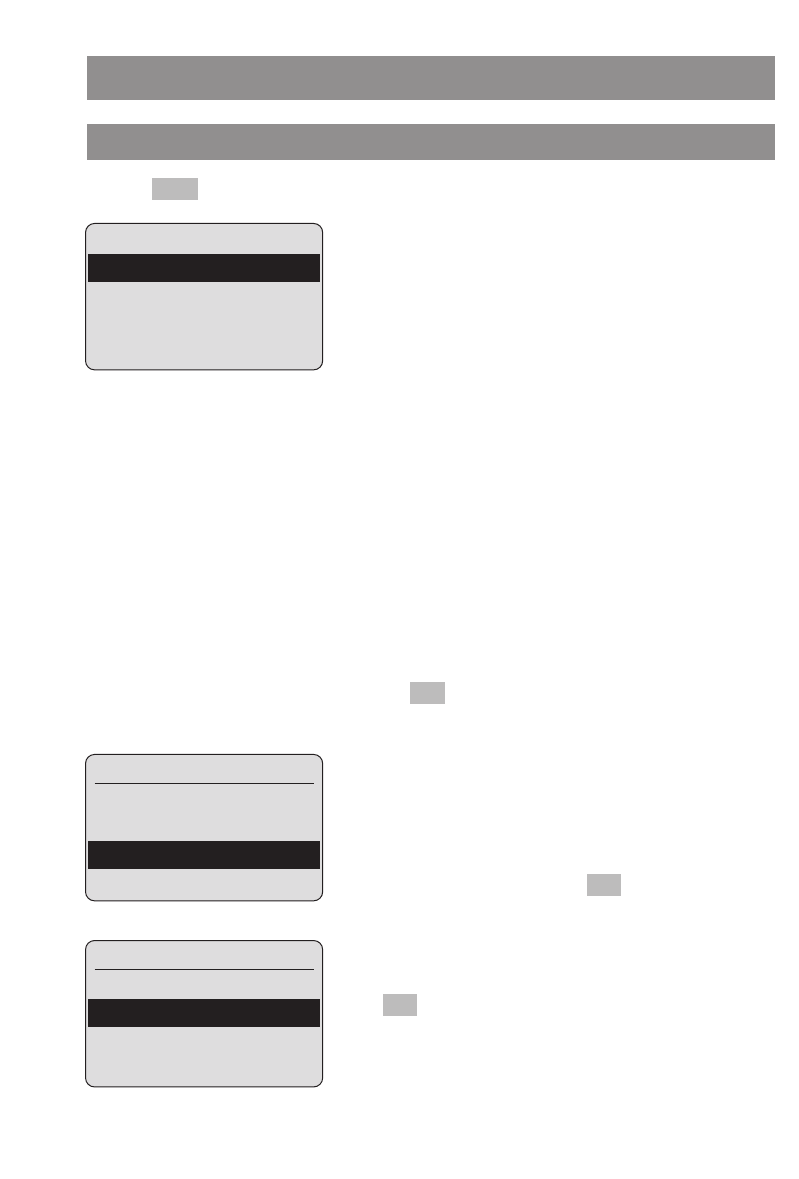
21
Menu Control
Example: Main Menu
Press the softkey to open the main menu.
The following items are available:
- Key Lock
- Alarm
- Ringer Settings
- Volume Settings
- Caller Filter
- System
- [System name] (the communications system menu/switching functions: Only appears when you
are logged into such a system)
- Telephone Options
- Security
Use the arrow keys to highlight an entry. Press to open a submenu. For further descriptions,
please refer to the section entitled “Customizing Your Telephone”.
You select the submenu item (Key Lock, Alarm, etc.) in exactly
the same way. Please refer to the menu structure on page 65.
Confirm your selection by pressing .
Use the arrow keys to select one of the submenu items
Melody, Type, Device and Volume Settings, e.g., Type, and
press .
OK
OK
OK
Menu
Menu
Key Lock
Alarm
Ringer Settings
OK ‘ Esc
Menu
Key Lock
Alarm
Ringer Settings
OK ‘ Esc
Ringer Settings
Melody
Type
Device
OK ‘ Esc
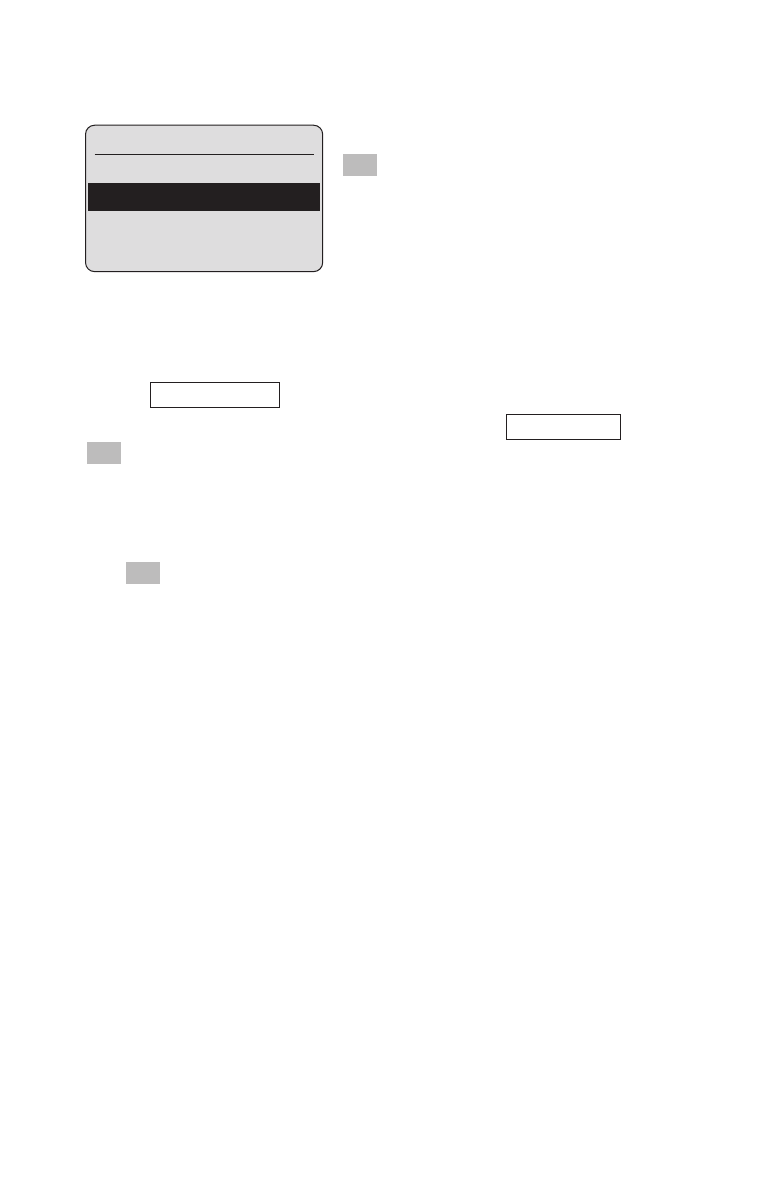
22
Menu Control
Use the arrow keys to select Play once, for example, and press
. Your setting will be activated.
Toggling function
Some functions permit only two options - ON or OFF. Active (ON) functions are indicated by a ✓, for
example .
If the function is not active, the icon —appears, for example . You always use the
softkey to toggle between settings.
Using the number keys or the arrow keys to edit settings
In the “Ringer Settings > Volume Settings” menu, for example, you can set the desired volume (e.g.,
level 4) using either the number keys or the arrow keys. Your setting will be activated when you
press .
OK
OK
Alarm –
Alarm
✓
OK
Type
Repeat
Play once “
OK ‘ Esc
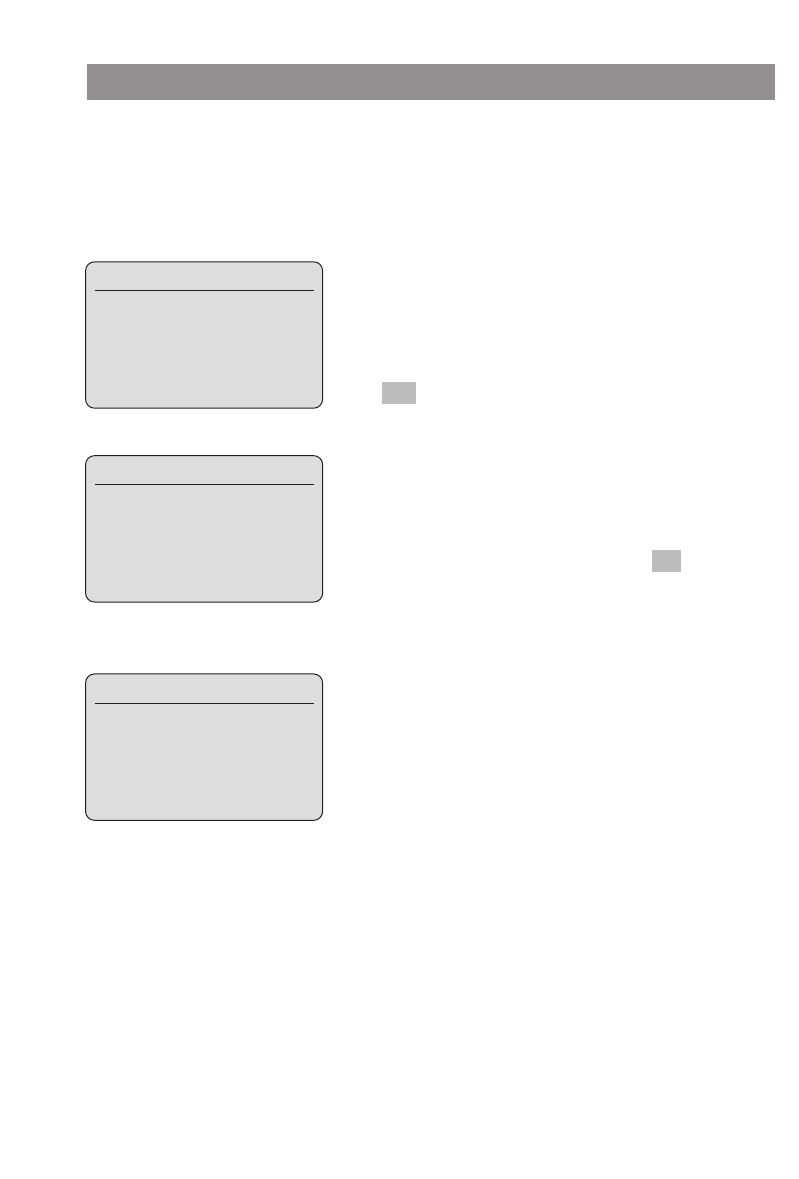
23
Menu Control
Example: Telephone Book / Editor
This example describes how to create a new entry in the telephone book. For information on further
telephone book options, please refer to page page 41ff.
Use the arrow key to open the telephone book.
Press . The phone number input opens.
Enter “12349876_”, for example. You can correct your input by
using the arrow keys to move the cursor to a digit, which will
then flash. Press the C-key to delete the digit to the left of the
flashing character. You can then insert new digits at this point.
When you have completed your input, press to move to
name input.
Enter the name. You enter letters by pressing the correspond-
ing key briefly a number of times. The available characters will
be displayed in the upper line. The input position moves on
automatically if you do not enter any characters for a few sec-
onds or if you enter a new character. You correct your input in
the same way as with phone number entries.
The initial letter of every word is automatically upper case. You
can toggle between upper and lower case (Display e.g.,
A –> a) by pressing the star key or by pressing and holding
down the respective number/letter key.
OK
New
Telephone Book
Empty
New Esc
Enter Number:
12349876_
OK {} Esc
Enter Name:
Adm_
OK {} Esc
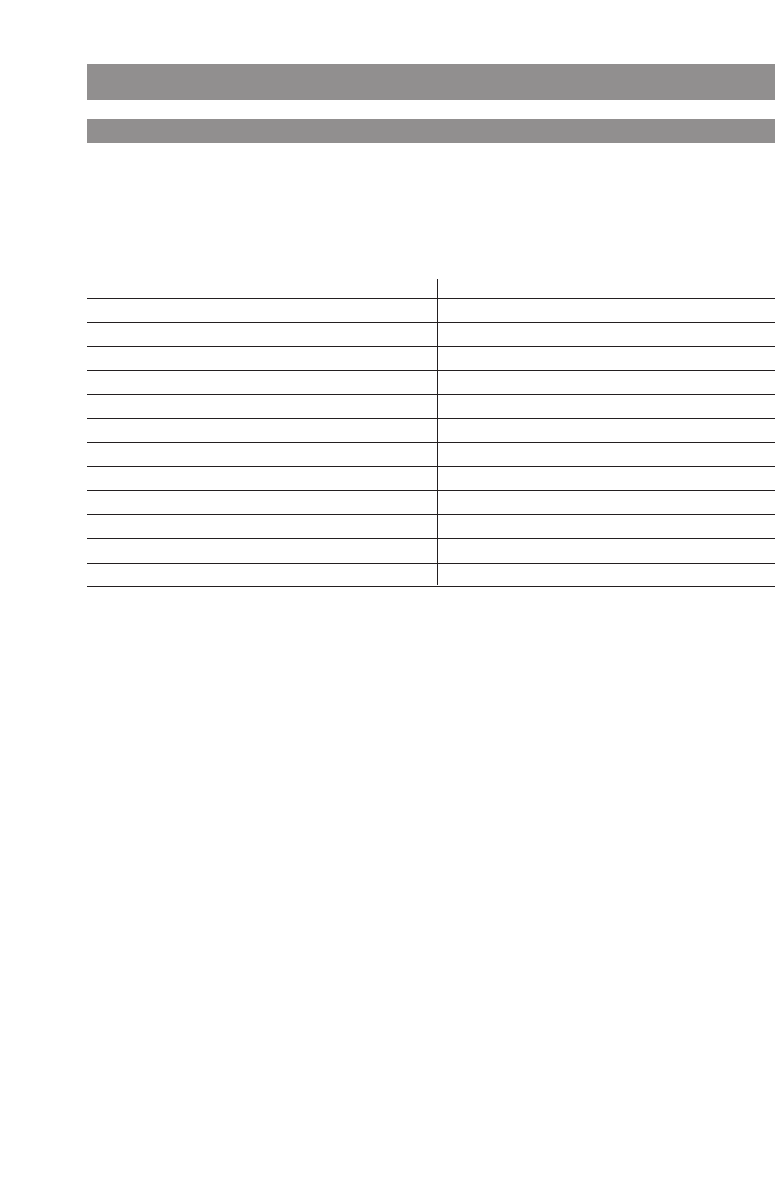
24
Menu Control
The Editor
Entering Names / Phone Numbers
You can use the editor to enter new names or numbers in lists, or edit them (e.g., in the telephone
book).
The maximum length a phone number can have is 32 digits, and the maximum length of names is
16 characters.
Key Upper-case letter Lower-case letter
1? ! 1 - + * / = & ( ) % ¿ ¡ ? ! 1 - + * / = & ( ) % ¿ ¡
2A B C 2 Ä Å À Á Ã Æ Ç a b c 2 ä å à á ã æ ç
3D E F 3 È É Ê Ë d e f 3 è é ê
4G H I 4 Í Ì Î Ï g h i 4 í ì î ï
5JKL5 j k l 5
6M N O 6 Ñ Ö Ò Ó Ô Õ Ø m n o 6 ñ ö ò ó ô õ ø
7P Q R S 7 ß p q r s 7 ß
8T U V 8 Ü Ù Ú Û t u v 8 ü ù ú û
9WXYZ 9 w x y z 9
0Space , . 0 : ; _ ” ‘ ˆ ˜ Space , . 0 : ; _ ” ‘ ˆ ˜
✳Toggle upper/lower case Toggle upper/lower case
## @ €$ £ ¥ § < > { | } [ \ ] # @ €$ £ ¥ § < > { | } [ \ ]
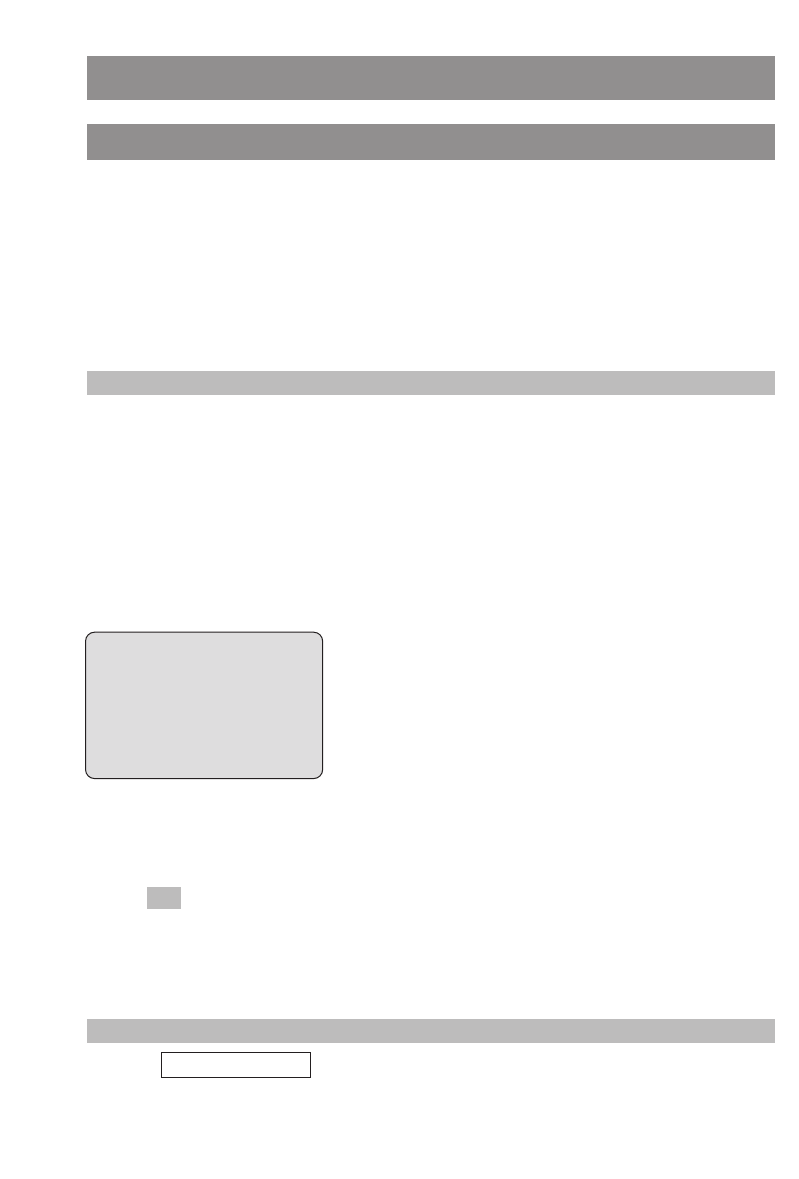
25
Basic Functions
Switching the Handset On / Off
Once the batteries have been charged for the first time, your handset is automatically switched on
and is ready for operation. You can switch the handset off so that your batteries will stay charged for
longer.
Switching the handset off
CPress and hold down the C key.
Note
Your handset cannot receive calls or signal programmed alarms while it is switched off.
Switching the handset on
CPress and hold down the C key
or
place the handset in the charger cradle.
You will see the following in the display, for example:
The name of the communications system is “OMMSIP” and the
handset has the internal phone number “5050”. The handset
receives this information from the communications system.
The name of the handset is “pp5050”. You can edit this name
in the “Telephone Options > User Name” menu.
The current date and time settings are usually supplied by the system when the phone is regis-
tered. If this is not the case, you will be able to enter the current date and time manually. In
case of time settings in the 12h time format, please note the changeover between “am” and
“pm” with key 2,7 respectively. If you do not enter any information for approximately a minute
or press , then the display changes to the idle state.
The date and time are then not displayed. In this state, entries to the caller list are also regis-
tered without the date or the time.You can enter the date and time settings later in the “Alarm”
or “Date / Time“ menu.
Note
If you see in the display, the handset needs to be registered. Please contact
your system administrator.
Please register!
Esc
œ ƒ
OMMSIP 5050
pp5050
19.10.06 16:27
Menu ¬ ¤
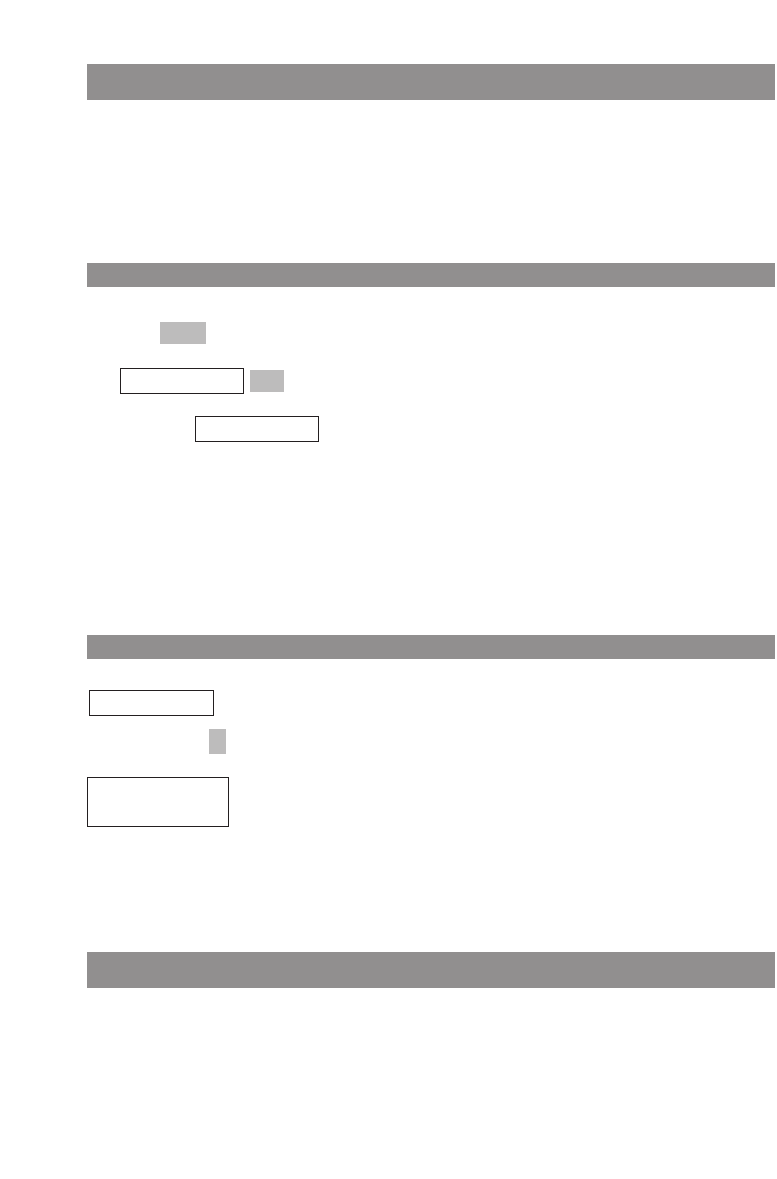
26
Basic Functions
Key Lock
Activate the key lock before putting your handset in a bag or your pocket to prevent a call from
being made accidentally.
If you receive a call, the key lock is deactivated for the duration of the call. You answer the call by
pressing the hook key.
Activating the Key Lock
DPress .
F.
You’ll see in the display.
Alternatively you can activate the key lock as follows:
In the idle state, press and hold down the pound key #.
Deactivating the Key Lock
appears in the display to remind you that you have activated the lock.
Press the softkey .
Press the pound key #to deactivate the lock.
Switching the Handsfree Function On/Off
To switch the loudspeaker on or off, press the handsfree keyHin the idle state (i.e., when the
handset is ready to make call) or during a call.
To Unlock
Press #
¿
Key Lock
Key Lock
OK
Key Lock
Menu
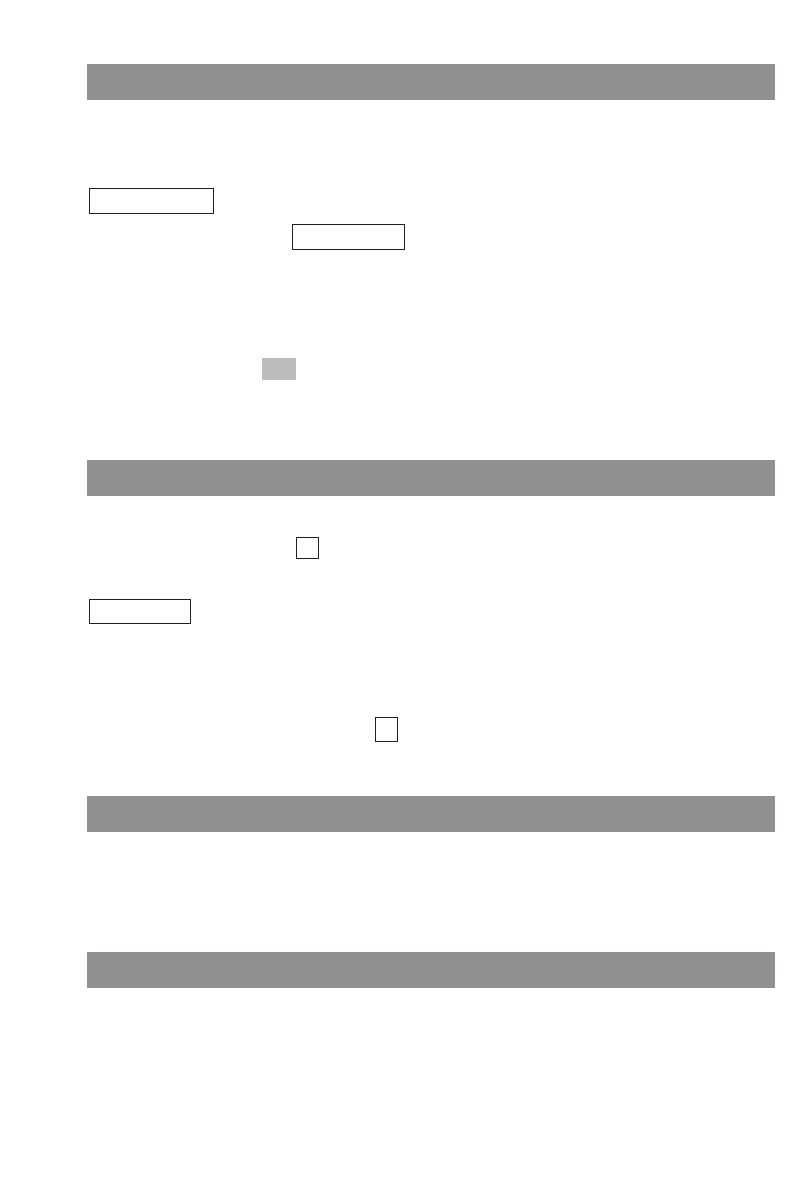
27
Basic Functions
Adjusting the Earpiece Volume during a Call
Let’s say you’re making a call using the earpiece, the loudspeaker, or a headset.
You use the arrow keys or the number keys to adjust the volume.
A single press increases or decreases the volume by one level, e.g.,
.
In addition, the bar indicator shows the selected volume level.
You can also press the corresponding key a number of times to adjust the volume to one of eight
levels. The minimum and maximum values are indicated by means of an special tone.
The changed setting only applies temporarily for the duration of the connection (it can be changed
to a default setting using ). You edit the basic settings for the earpiece in a menu (see page
50).
Switching the Ringer Off
If you don't want to be disturbed — e.g., because you’re in a meeting — you can switch the ringer
off (in which case you will see in the display).
You perform this setting by pressing the star key *and holding it down until you hear a tone and
appears in the display.
To switch the ringer on again, press and hold down the star key *again.
Alternatively, you can switch the ringer off by deactivating the “Buzzer” (ringer) item in the “Volume
Settings > Device” menu. You’ll then see in the display.
Backlight
The backlight is activated every time you press a key, and it remains on for approximately ten
seconds.
Adjusting the Display Contrast
You can change the display contrast in order to adjust it to local lighting conditions. You perform the
settings in the “Telephone Options” menu (see page 57).
‹
Buzzer Off
‹
OK
]]]]]|||
Volume:3
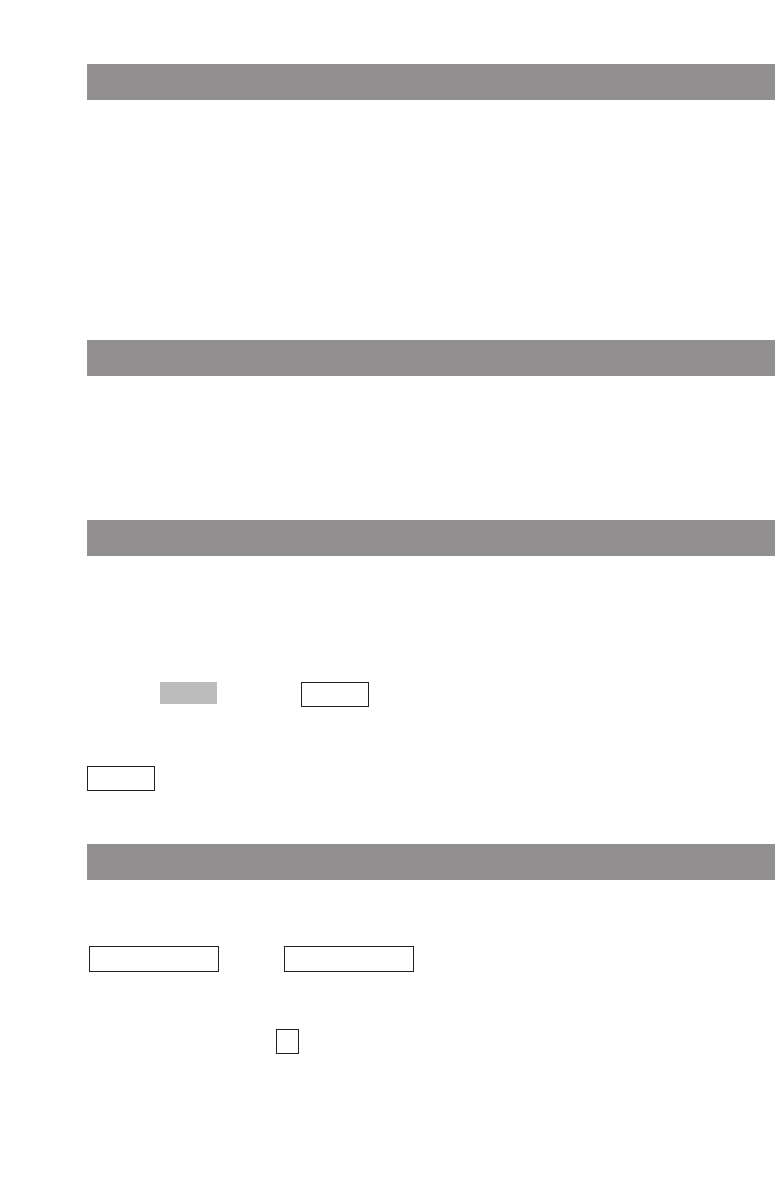
28
Basic Functions
Emergency Number (SOS)
In order to be able to make an emergency call with just a single long press of the R key r, you
must first store this emergency number using the “Telephone Options > Emergency Call” menu
item.
You make the emergency or SOS call to the programmed phone number by pressing and holding
down the R key r. The call is dialed right away, so you don't have to press any more keys. The
handset goes into handsfree mode.
Quick Call
If you have defined an entry in the telephone book as a quick call entry (see page 43), you can press
and hold down the corresponding key to show the phone number in the display. You dial the num-
ber by pressing the hook key.
Muting the Handset
If you don't want the other party taking part in your call to hear something that is said — e.g., if you
need to speak with another person in the room — then you can temporarily mute your handset.
You are making a call:
EPress . You’ll see in the display for a few seconds.
Now the other person involved in the call can’t hear you anymore.
When you want to speak with the other party again, press the left softkey again. You’ll see
in the display for a few seconds. The other party can now hear you again.
Message-waiting Indication / Notification Texts
If the handset caller list contains a missed call or there are messages in your voice mailbox, the info
key Bwill flash and the following notification text will appear:
and / or .
The message “Voice Box” only appears in conjunction with the flashing info key
Bif your voice mail-
box access number has been registered in the “Telephone Options > Voice Box No.” menu. If this is
not the case, then only the icon will flash. Contact your system administrator for assistance if
necessary.
You can retrieve your messages by means of the info key B(see page 46).
≥
Voice BoxMissed Calls
Unmute
Mute
Mic.‡
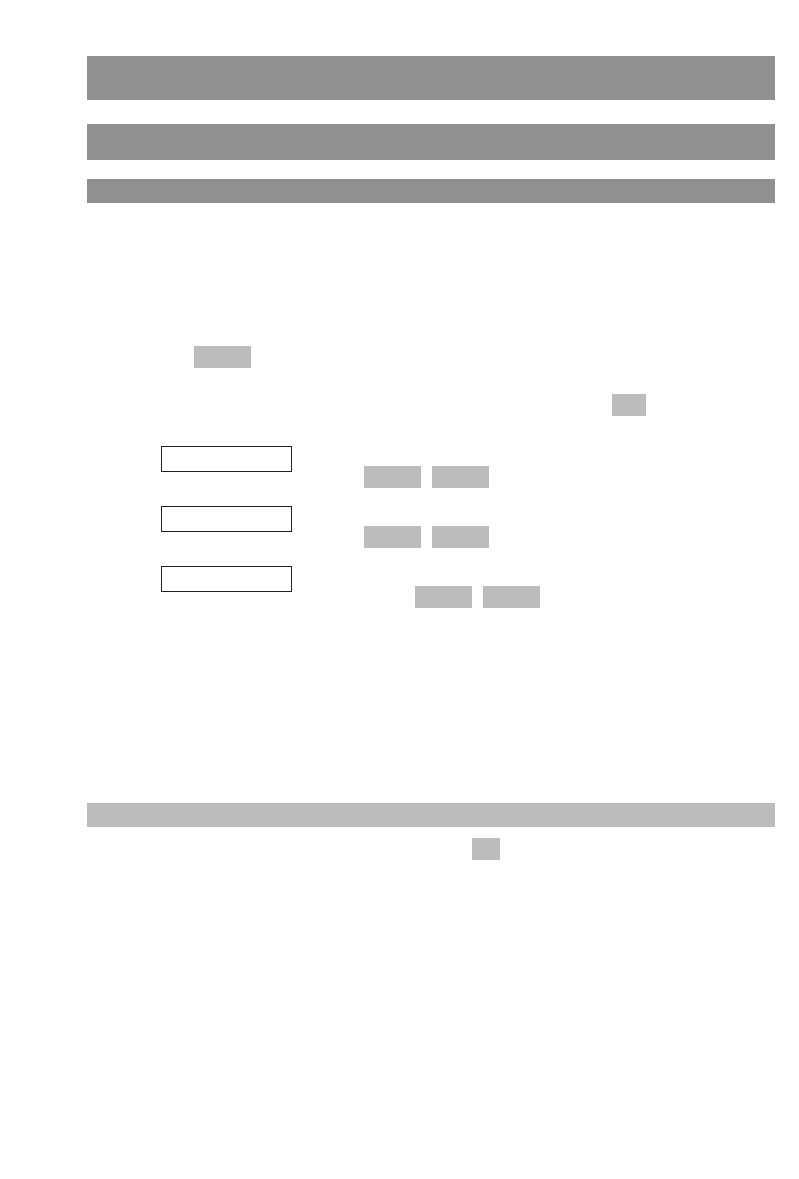
29
Making Calls
Dialing Phone Numbers
Dialing Phone Numbers Directly
APress the hook key.
tEnter the phone number and press #; the phone number will be dialed right away.
... or
DPress .
FSelect one of the following menu items and confirm it by pressing .
Select a phone number from the caller list and initiate dialing
with / .
Select a phone number from the redial list and initiate dialing
with / .
Select a phone number from the telephone book and initiate
dialing with / .
To end your call:
APress the hook key.
Tip
You can also open the redial list by pressing the softkey .
¤
DialOptions
Telephone Book
DialOptions
Redial
DialOptions
Caller List
OK
Menu
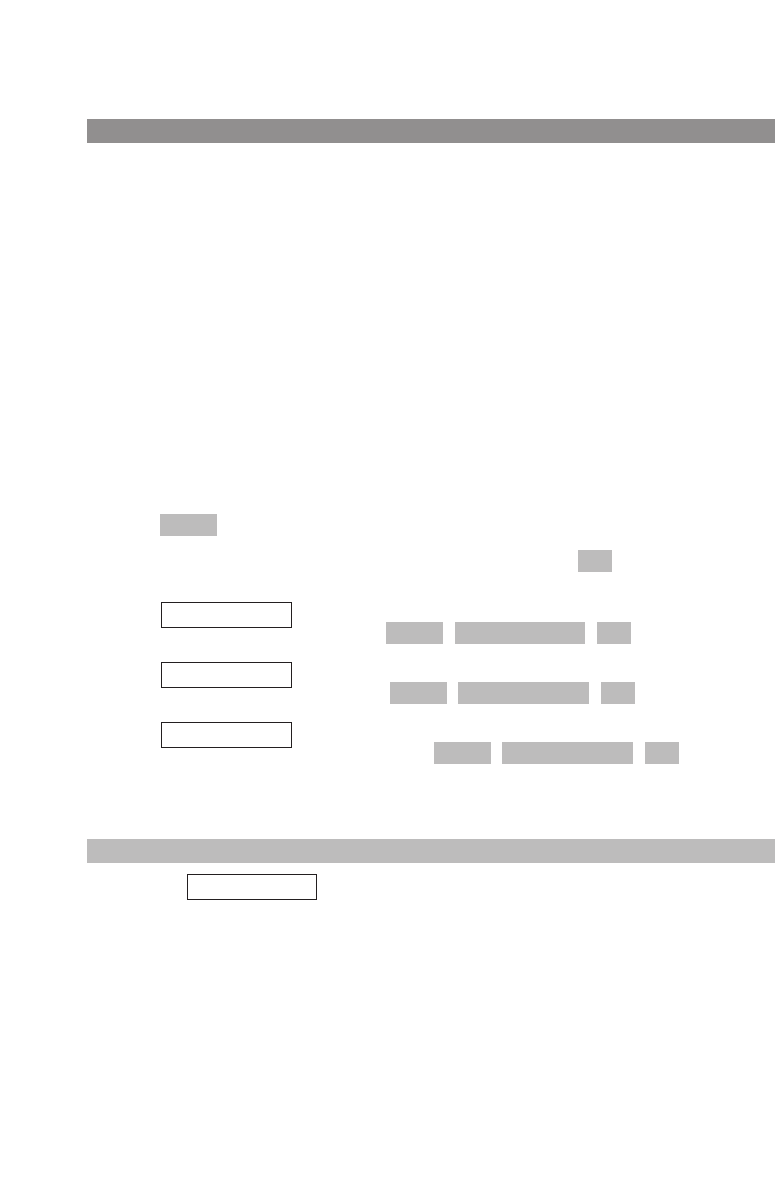
30
Making Calls
Making Calls Using the Predialing Feature
You can use predialing to correct your input before dialing the number or to append phone num-
bers from different lists.
tEnter the phone number while the handset is in the idle state. If necessary, correct any errors
you’ve made with the arrow keys (cursor) and the C key by deleting them and entering the
right input.
APress the hook key to dial the number.
... or
chain the phone number you previously entered to another one:
Please note: In predialing, if the input cursor is positioned behind the phone number, the
number to be chained will be suffixed to that phone number. If the input cursor is at any
other point, the number to be chained will be prefixed to the phone number.
D Press .
FSelect one of the following menu items and confirm it by pressing .
Select a phone number from the caller list and copy it to predial-
ing with / / .
Select a phone number from the redial list and copy it to predial-
ing with / / .
Select a phone number from the telephone book and copy it to
predialing with / / .
APress the hook key to dial the number.
Note
If you see the message when you call a number, your telephone may be blo-
cked by the system. For further information, please contact your system administrator.
Not registered!
OKPredialOptions
Telephone Book
OKPredialOptions
Redial
OKPredialOptions
Caller List
OK
Menu
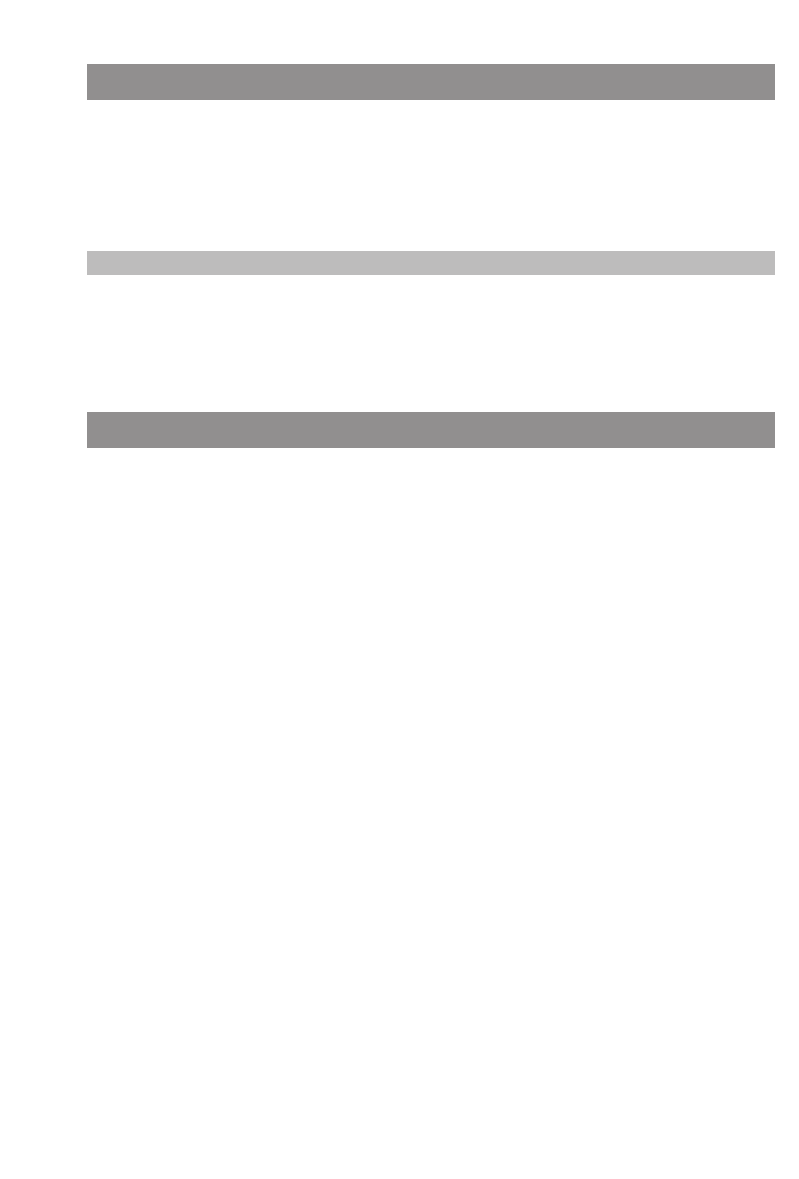
31
Making Calls
Making Calls Using the Quick Call Feature
tPress and hold down the number key “1” – “9” on which the quick call entry is saved until the
number appears in the display.
APress the hook key to dial the number.
For information on creating a quick call entry, please see page 43.
Note
If you activate the “Auto Quick Hook” feature in the “Telephone Options” menu, the quick call num-
ber will be dialed immediately without being copied to predialing.
Making Emergency Calls
rPress and hold down the R key.
The stored phone number will be dialed directly.
The handset switches to handsfree mode.
APress the hook key to end the call.
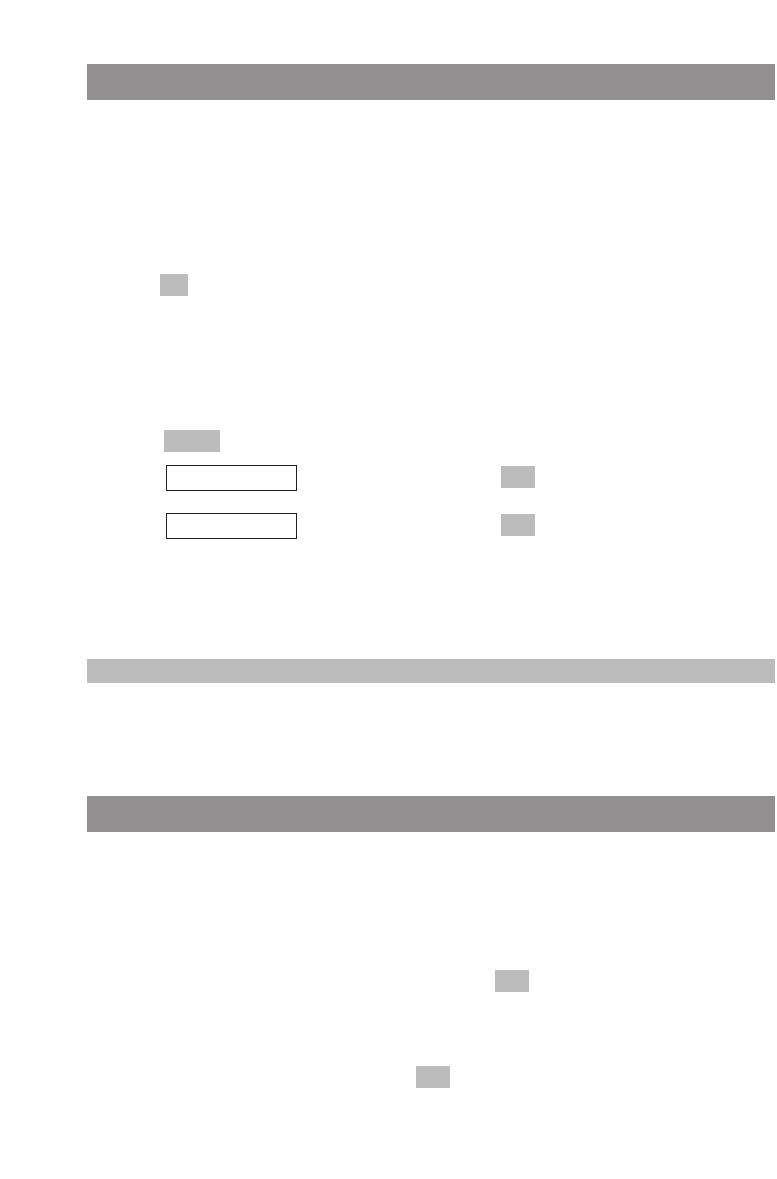
32
Making Calls
Making Calls from the Redial List
The redial list contains the last 20 phone numbers you dialed (max. 32 digits long). Every number
you subsequently dial overwrites the oldest number in the list.
You can view the phone numbers in the redial list, together with the corresponding details (the time
of the call, for example), delete them, and copy them to predialing, to the telephone book, or to the
caller filter.
EPress while the handset is in the idle state.
FSelect the desired phone number.
APress the hook key to dial the number immediately
… or
DPress .
FSelect , and confirm this by pressing .
FSelect , and confirm this by pressing . The phone number will be
copied to predialing.
For further list editing options, please see page 41.
Note
You can still open the redial list when you have already pressed the hook key and can hear the dial
tone.
Calling from the system telephone book
The system telephone book is only available if supported by the system. Entries in this telephone
book can only be changed by the system administrator.
FWhen idle press the arrow key.
tEnter the first letter(s) of the name and confirm using .
FSelect the entry you want.
APress the handset button or confirm using .
OK
OK
OK
Predial
OK
Add To
Options
¤
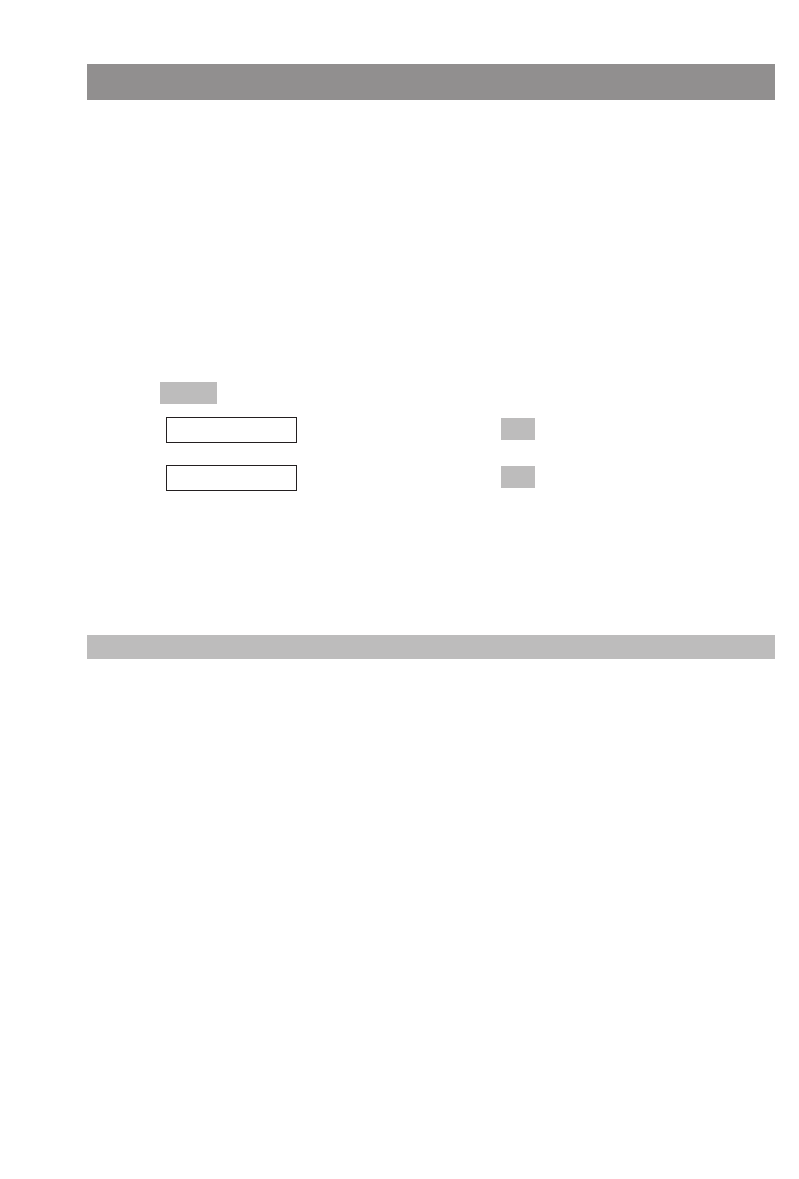
33
Making Calls
Calling from the local telephone book
The local telephone book can contain up to 100 entries, which are automatically sorted into alphabet-
ical order.
FPress the arrow key while the handset is in the idle state and select the name you want F
or
tsearch for the name by entering the initial letter (if necessary, press the number key several
times in quick succession).
APress the hook key to dial the number immediately
… or
DPress .
FSelect , and confirm this by pressing .
FSelect , and confirm this by pressing . The phone number will be
copied to predialing.
For further telephone book editing options as well as information on how to create new
entries, please see page 41.
Note
You can still open the telephone book if you have already pressed the hook key and can hear the dial
tone.
OK
Predial
OK
Add To
Options
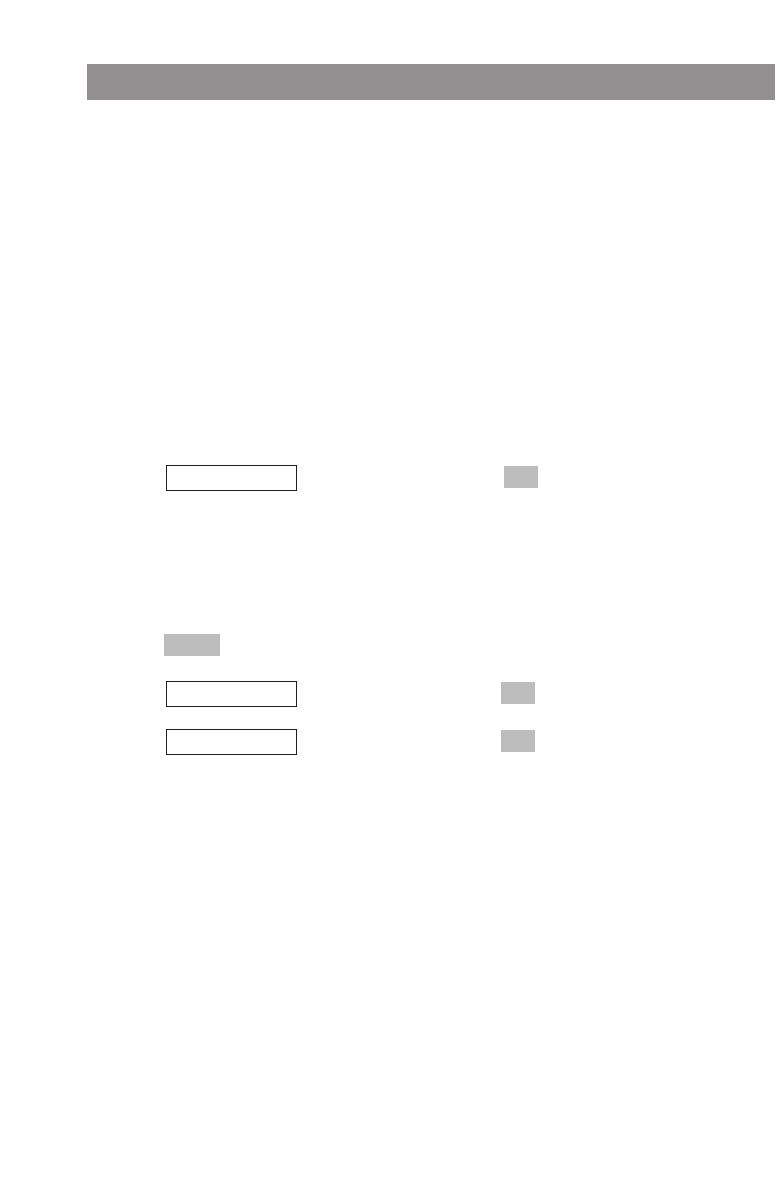
34
Making Calls
Making Calls from the Caller List
Press the info key Bto open a list with the following items for selection: voice box, caller list,
redial list and telephone book. The voice box entry only appears if your voice mailbox access number
has been registered in the “Telephone Options > Voice Box No.” menu.
The procedures for making calls from the telephone book and the redial list are described above.
When one of these lists is open, you can call the phone numbers displayed there, either directly or
using predialing.
You can view the phone numbers in the caller list, together with the corresponding details (the time
of the call, for example), delete them, and copy them to predialing, to the telephone book, or to the
caller filter.
BPress the info key while the handset is in the idle state.
FSelect , and confirm this by pressing .
FSelect the desired phone number.
APress the hook key to dial the number immediately.
… or
DPress .
FSelect , and confirm this by pressing .
FSelect , and confirm this by pressing . The phone number will be
copied to predialing.
For further list editing options, please see page 41.
OK
Predial
OK
Add To
Options
OK
Caller List
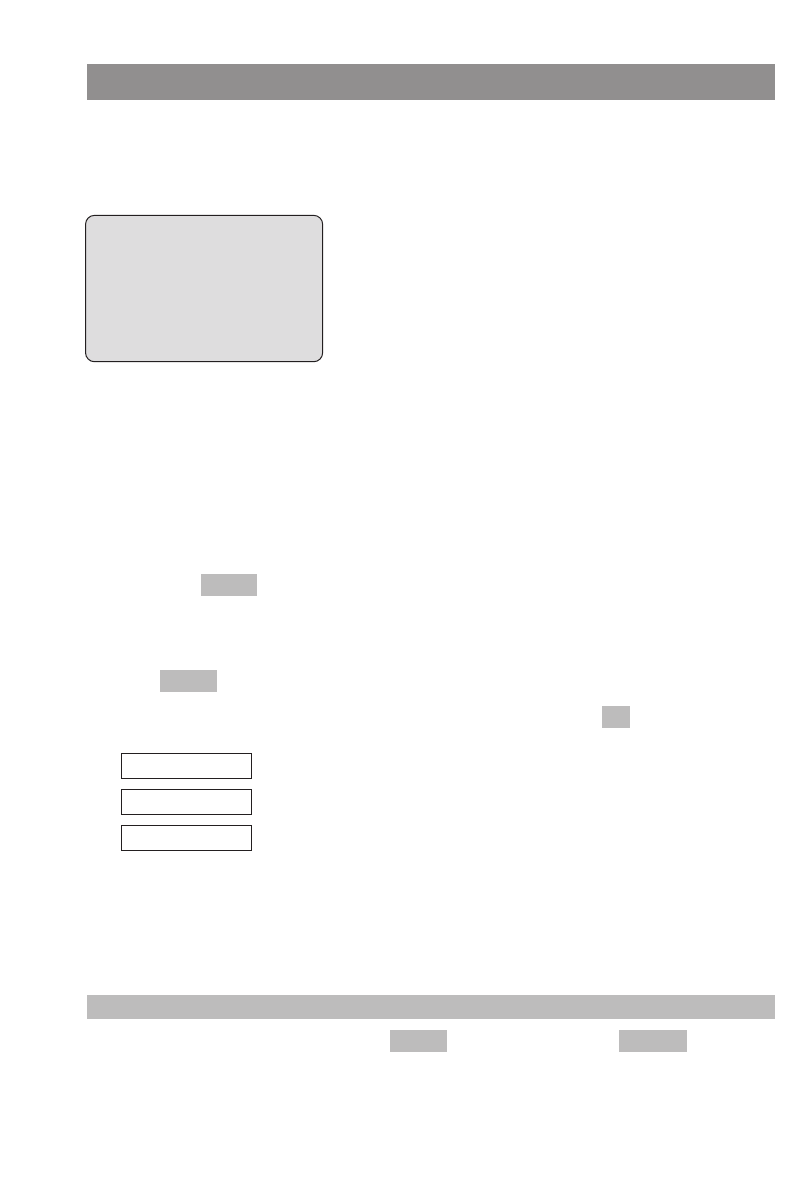
35
Making Calls
Answering Calls
Incoming calls are indicated on the handset both acoustically and on the display, which is then illu-
minated. You’ll see the caller's phone number in the display. In addition, you’ll see the caller's name
in the upper text line.
The phone number will not be displayed if the caller is calling anonymously, i.e., if the caller has sup-
pressed phone number transmission, or if for any reason the phone number is not transmitted.
While the call is being signaled you can…
E… use the softkey to suppress signaling for this call. You can still answer the call by
pressing the hook key until the caller goes on-hook again.
... or:
DPress .
FSelect one of the following menu items, and confirm this by pressing .
The ringer will be switched off.
The call will be rejected (the caller hears the busy tone).
You can add the phone number of the caller to the telephone book or
the call filter.
APress the hook key to answer the call.
Note
If you have already pressed the softkey with , its function changes to .
RejectSilence
Add To
Reject
Silence
OK
Menu
Silence
œ ¢ ƒ
5051
pp5051
Menu ‘ Silence
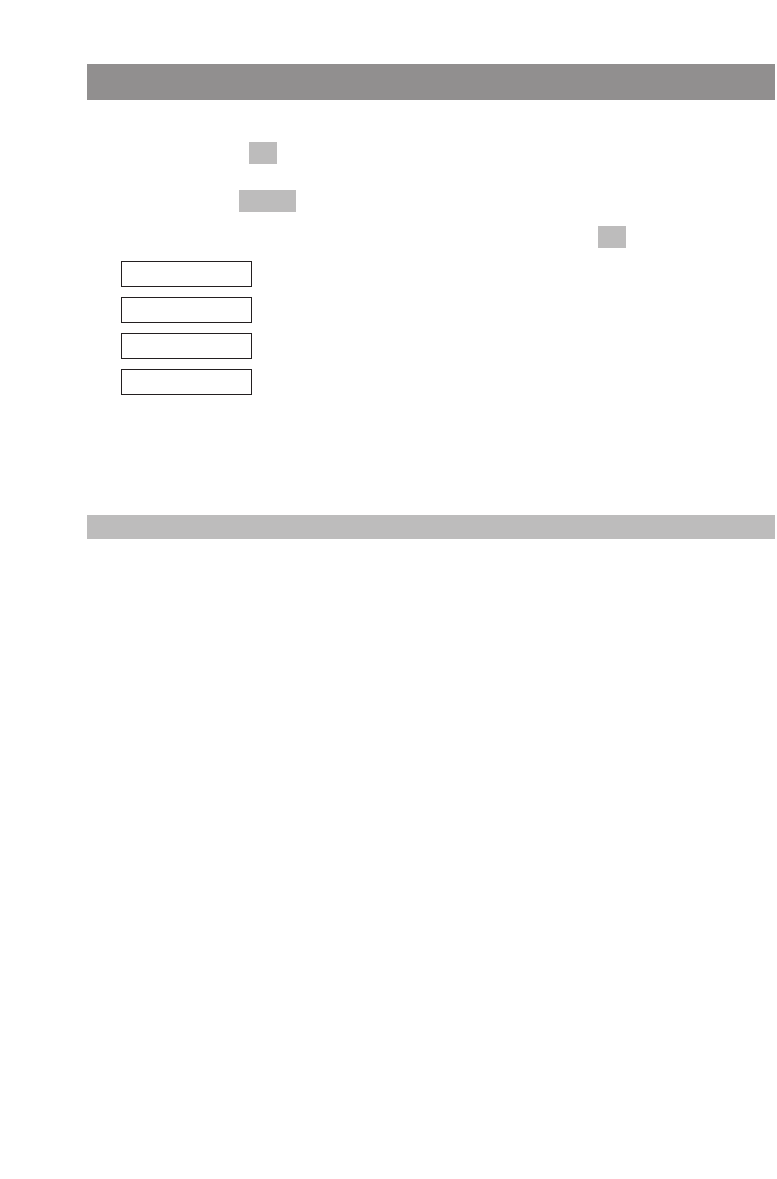
36
Making Calls
Options during a Call
If required, you can select a phone number from one of the available lists and postdial it during the
current call by pressing (DTMF postdialing).
DIf required, press briefly.
FSelect one of the following menu items, and confirm this by pressing .
Open the telephone book.
Open the redial list.
Open the caller list.
Mute the microphone.
APress the hook key to end the call.
Note
Further options during a call such as toggling or call transfer are described below.
Mute
Caller List
Redial
Telephone Book
OK
Menu
OK
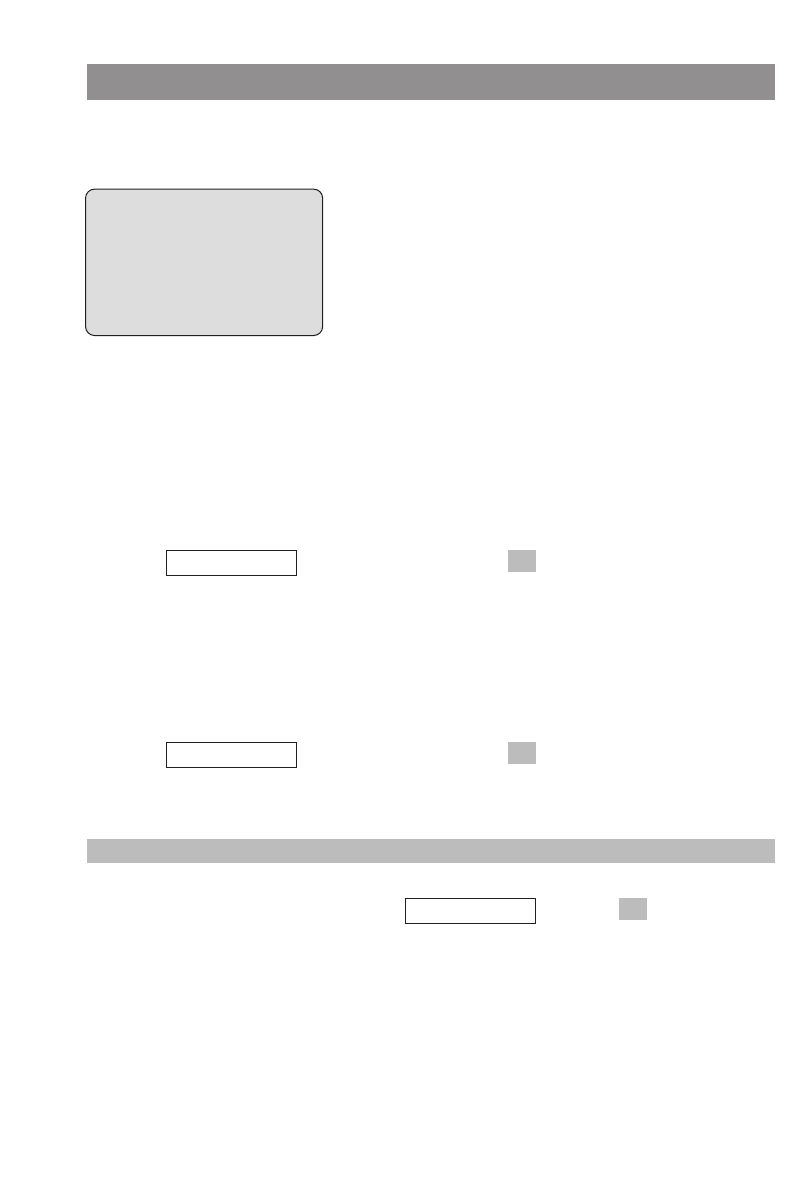
37
Making Calls
Answering a Call during a Conversation (Call Waiting)
If you do not want to be disturbed, you can disable call waiting completely (see page 53).
You hear the call-waiting tone and see the call in your display.
You see the caller's name and phone number.
rPress the R key to answer the call. The first call is then held.
... or:
BPress Info key to open the service menu.
FSelect , and confirm this by pressing .
The waiting caller is accepted and the existing call is held. "w:" stands for “waiting”, and
“pp5052” in this example is the name of the waiting caller.The first call is held.
When you want to end the call with the second caller and return to your held call:
APress the hook key. The service menu then opens automatically.
FSelect , and confirm this by pressing .
"h:" stands for "hold" and "pp5050" in this example is the name of the first caller.
Note
You can also end the first call and then answer the waiting call. To do this, press the hook key A.
The service menu opens automatically. Select , and press .
OK
w: pp5052
OK
h: pp5050
OK
w: pp5052
œ ¢ ƒ
Call from
pp5052
5052
Menu ‘ Mic.‡
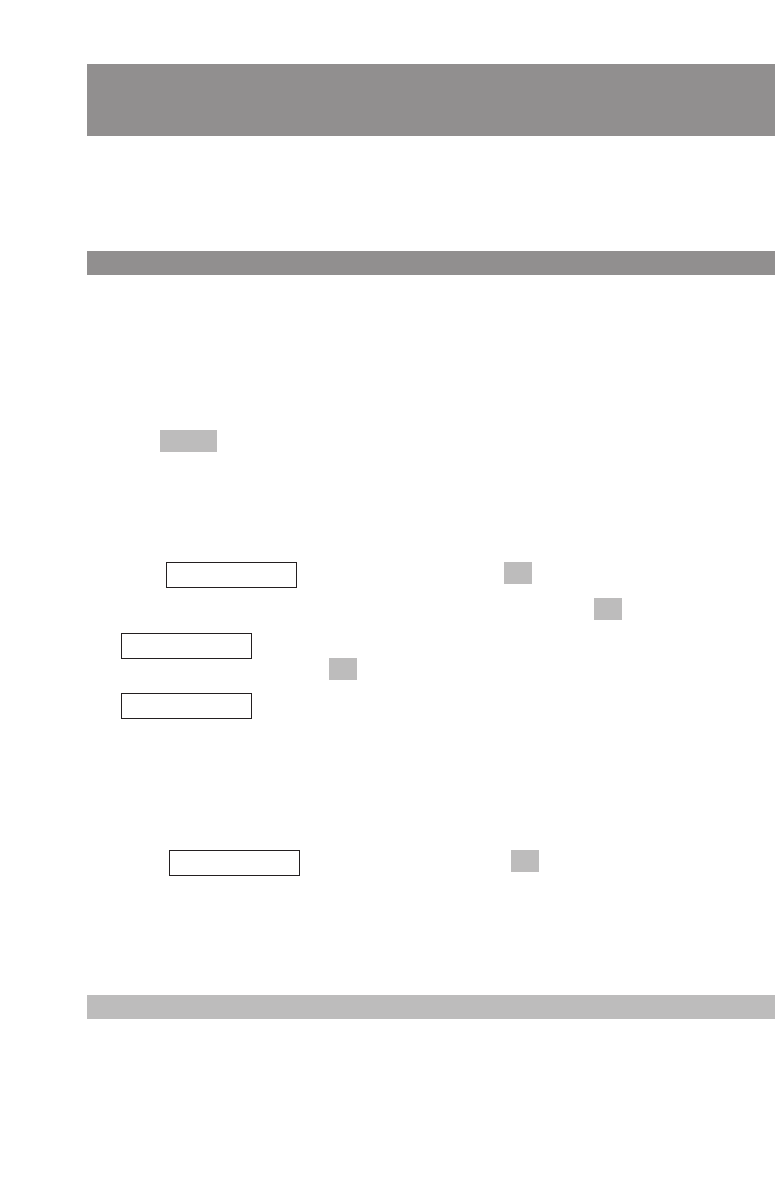
38
Making Calls
Making Another Call during a Conversation
(Enquiry Call)
In the menu (see page 53) you can set whether you are reminded about waiting subscribers during
an enquiry call. If the function is enabled, you hear a short call or brief signal during your call after a
set time.
Making an Enquiry Call
You are making a call.
rPress the R key. The first call will be held.
tEnter a phone number using the number keys, then press #(or wait four seconds).
or
Press briefly and select a phone number from the caller list, the redial list, or the tele-
phone book as described on page32.
... or:
BPress Info key to open the service menu. The first call will be held.
FSelect , and confirm this by pressing .
FSelect one of the following menu items and confirm this by pressing .
Use this to enter the number by means of the number keys, and then
press .
Opens the telephone book. You can then dial a phone number that has
been stored there (see page 33)
To end the enquiry call and return to the held call:
APress the hook key. The service menu opens automatically.
FSelect , and confirm this by pressing .
"h:" stands for "hold", and "pp5050" in this example is the name of the first party.
If the called party ends the call, you receive a call after 5 seconds and can reach the first sub-
scriber again as previously specified.
Note
If you are entering a phone number and don't press any key for four seconds, the number that has
been entered up to that point will be dialed. Further inputs are normaly invalid.
OK
h: pp5050
No. by phone bk
OK
edit number
OK
OK
new call
Menu
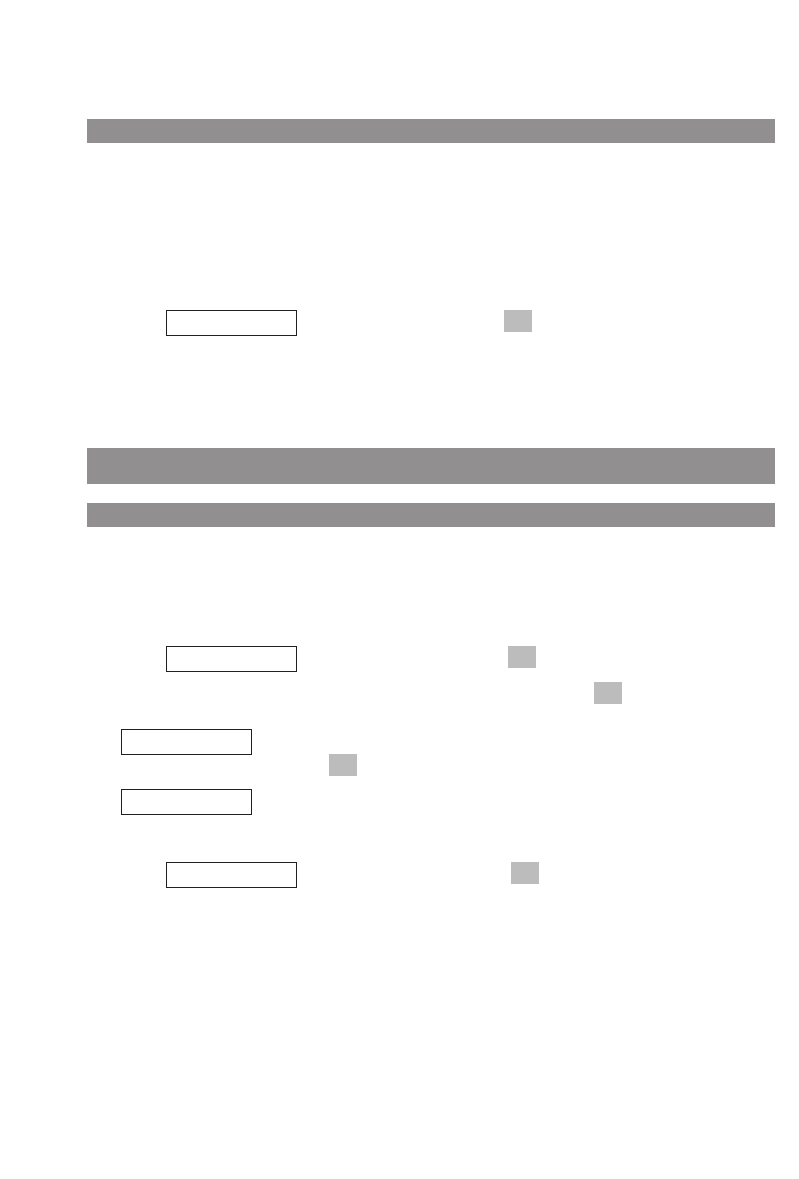
39
Making Calls
Toggling during the Enquiry Call
If the enquiry call can be established, you can use the R key rto speak alternately with the other
two parties (this is known as “toggling”).
... or:
BPress Info key to open the service menu.
FSelect , and confirm this by pressing .
The currently held call will be activated and the active call held.
Transferring a Call
Blind Transfer
You are making a call and want to transfer it to another party without consulting with that party
beforehand:
BPress Info key to open the service menu.
FSelect , and confirm this by pressing .
FSelect one of the following menu items and confirm this by pressing .
Use this to enter the number by means of the number keys, and then
press .
Opens the telephone book. You can then dial a phone number that has
been stored there (see page 33)
FSelect , and confirm this by pressing .
Your handset returns to the idle state.
OK
Start
No. by phone bk
OK
edit number
OK
OK
call transfer
OK
h: xxx
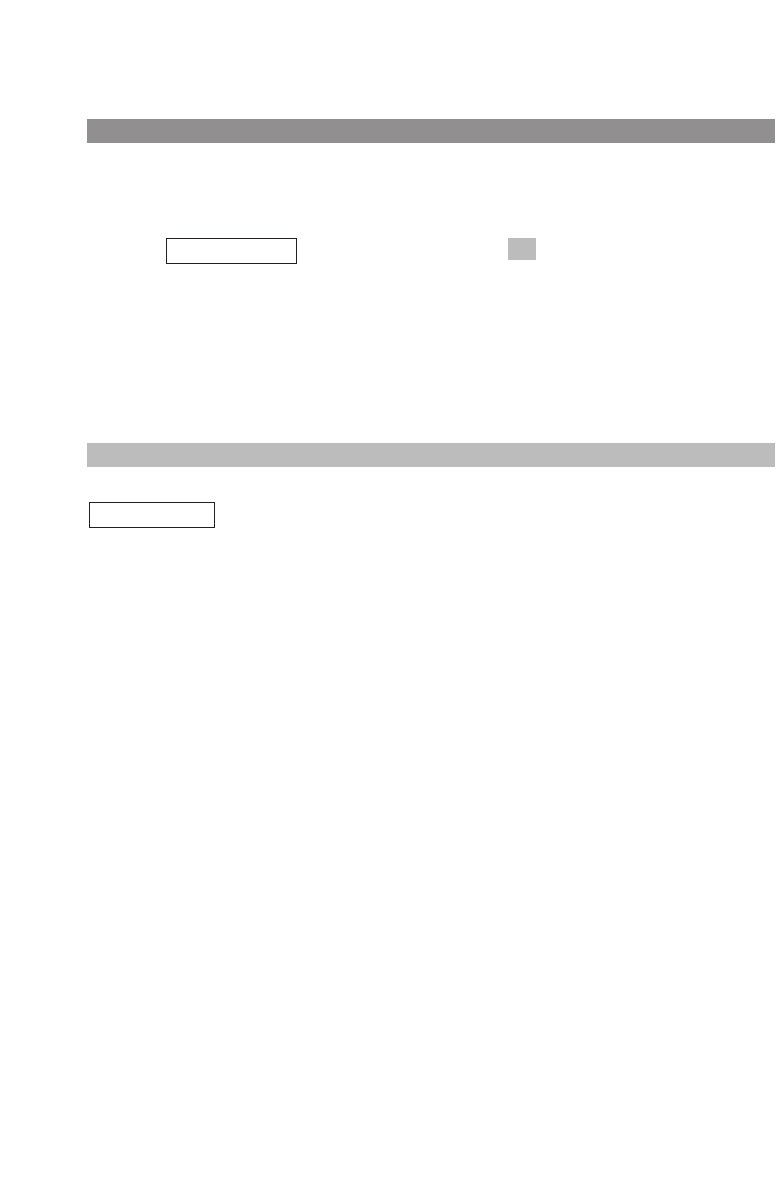
40
Making Calls
Consultative Transfer
You are making an enquiry call and your handset is in the toggle state (see above):
BPress Info key to open the service menu.
FSelect , and confirm this by pressing .
Your handset returns to the idle state.
If the desired party is busy or cannot be contacted:
rPress the R key to return to the first call.
Note
If you initiate the calls and you then connect the two other parties by means of the
menu item, please note that you have no further control over the duration of the
call. Under certain circumstances the call charges may be billed to you.
call transfer
OK
call transfer
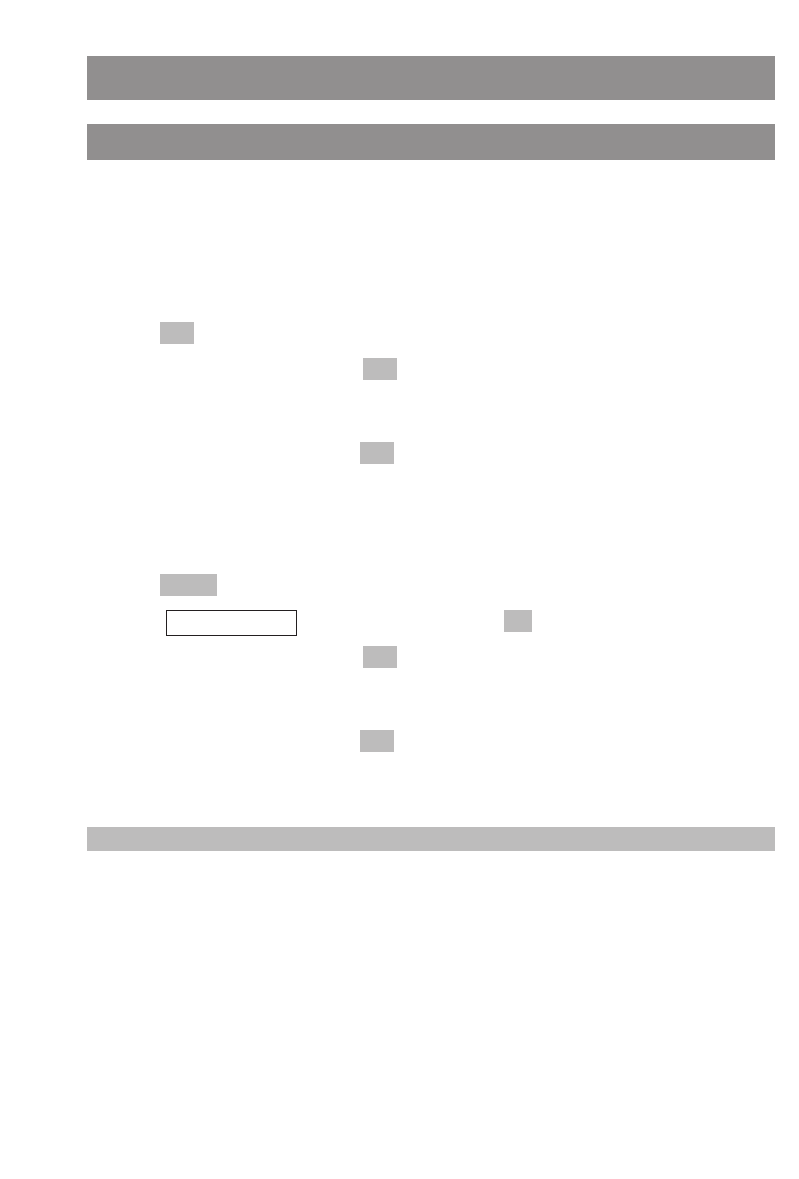
41
Editing Lists
Local Telephone Book: New Entry
The telephone book can contain up to 100 entries. Phone numbers can be up to 32 digits long and
names up to 16 characters.
When there are no entries in the telephone book:
FPress the arrow key while your handset is in the idle state.
DPress .
tEnter the phone number and press (for information on how to make corrections, please
refer to page 24). Always enter the phone number together with the area code, as otherwise
the name cannot be displayed when a call comes in from this number.
tEnter the person’s name and press . The entry will be stored.
If there are some entries in the telephone book already:
FPress the arrow key while your handset is in the idle state.
DPress .
FSelect , and confirm this by pressing .
tEnter the phone number and press (for information on how to make corrections, please
refer to page 24). Always enter the phone number together with the area code, as otherwise
the name cannot be displayed when a call comes in from this number.
tEnter the person’s name and press . The entry will be stored.
Note
You can also open the telephone book by pressing the info key B.
OK
OK
OK
New
Options
OK
OK
New
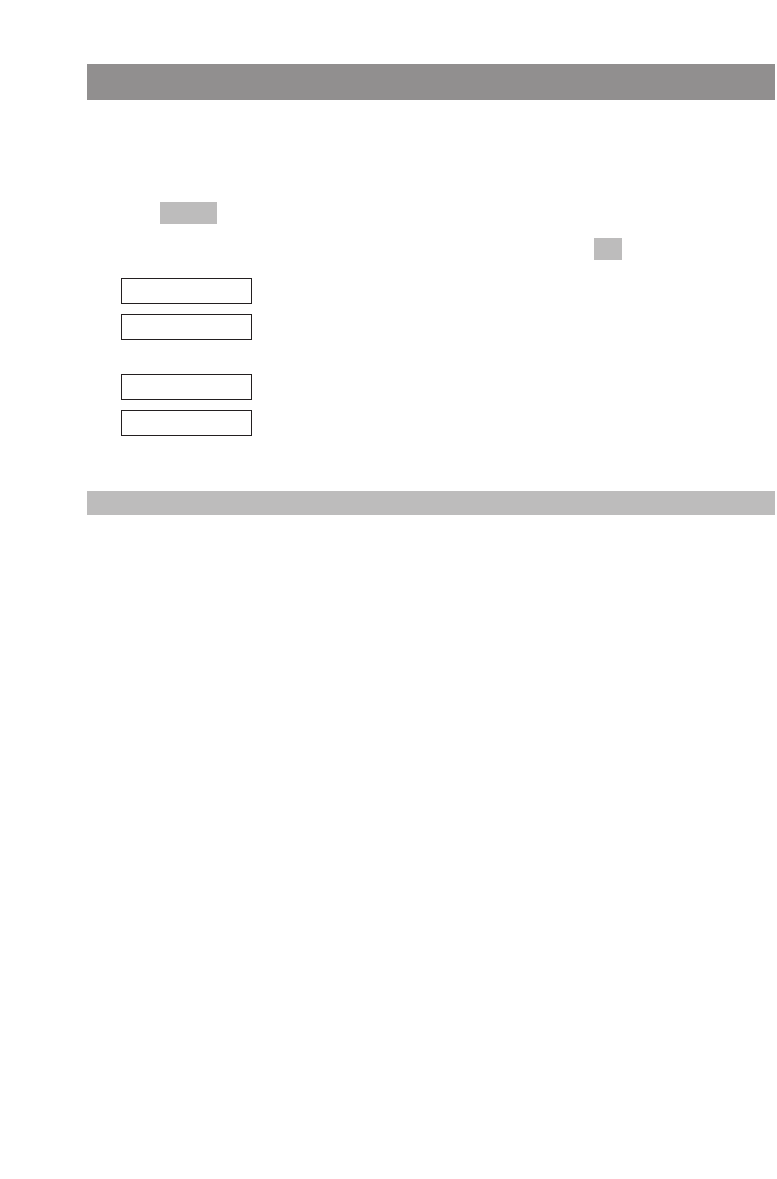
42
Editing Lists
Local Telephone Book: Editing an Entry
FPress the arrow key while your handset is in the idle state, and scroll to the entry For
search for the name by entering the initial letter t(if necessary, press the number key several
times in quick succession).
DPress .
FSelect one of the following menu items and confirm this by pressing .
You can edit the number and the name.
Copies the phone number to predialing or to the caller filter (see page
51).
You can assign a quick call number to the entry (see page 43).
After a security check, the entry concerned will be deleted.
Note
You can find further information on the editor on page 24.
You can delete all of the telephone book entries by means of the "Reset" menu item (see page 58).
Delete
Quick Call
Add To
Edit
OK
Options
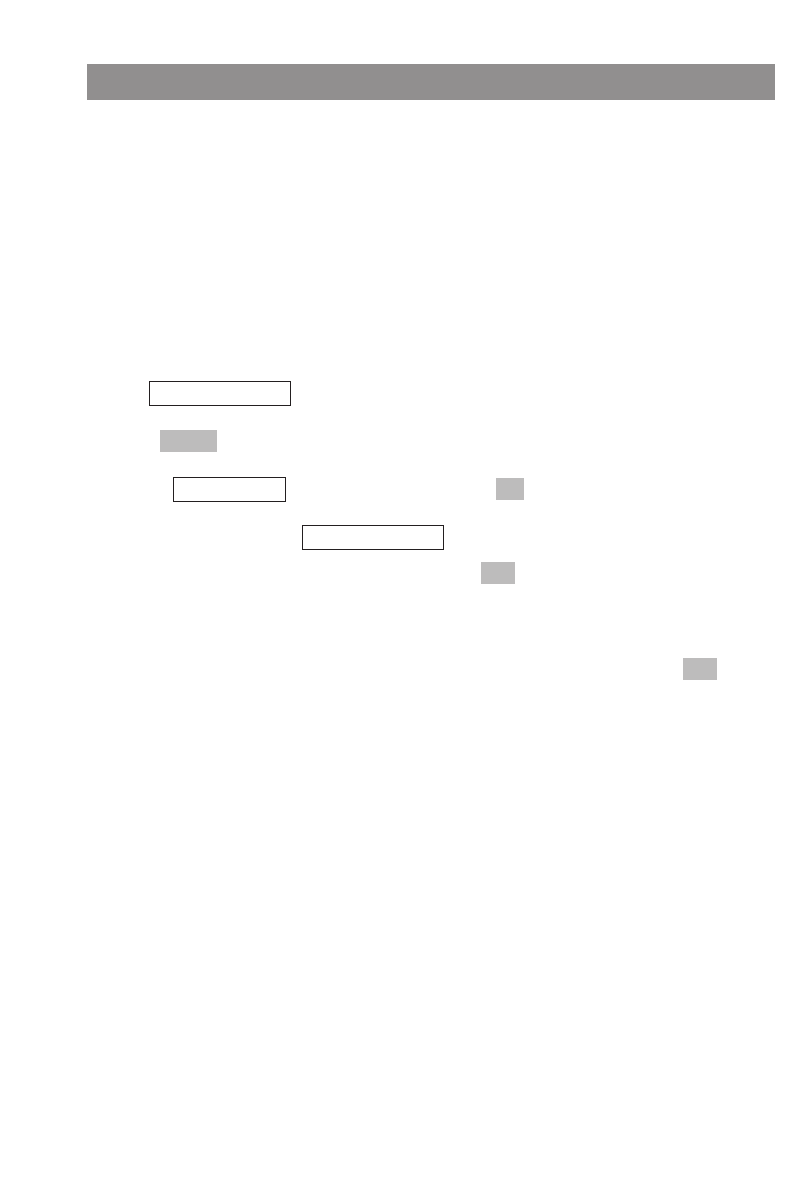
43
Editing Lists
Local Telephone Book: Creating a Quick Call Entry
You can define important telephone book entries as quick call entries and dial these numbers by
pressing just a single key. You can create up to nine quick call entries (corresponding to the number
keys "1" to "9").
Those telephone book entries defined as quick call destinations are identified by the corresponding
quick call code number placed behind the name.
To dial a number, press the key you have allocated to that number and hold it down for a second or
two while the handset is in the idle state. The number you wish to call will then be copied to predial-
ing (see page 30). If you activate the "Auto.Quick Hook" feature in the "Telephone Options" menu,
the quick call number will be dialed immediately without being copied to predialing.
FPress the arrow key while your handset is in the idle state and scroll to the desired entry,
e.g. .
DPress .
FSelect , and confirm this by pressing .
You will see, for example, in the display:
Enter a quick call code, and confirm this by pressing .
If you store additional quick call numbers, those that have already been allocated are marked with a
– sign. Quick call codes that have already been allocated can be overwritten. You delete quick call
entries by deleting the code displayed with the C key. Confirm the deletion by pressing .
OK
OK
>123456789<
OKQuick Call
Options
Brown, Tom
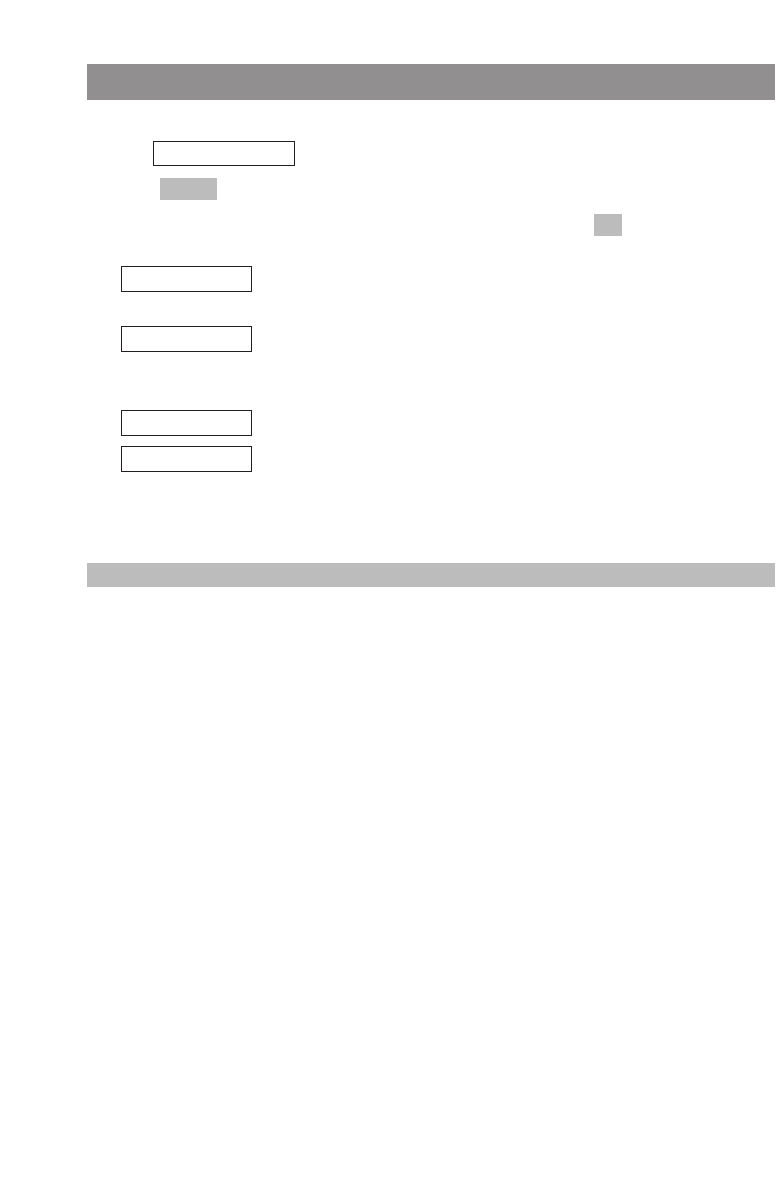
44
Editing Lists
Editing the Redial List
DPress the ¤softkey while your handset is in the idle state, and then select the desired entry,
e.g., .
DPress .
FSelect one of the following menu items and confirm this by pressing .
Copies the phone number to predialing, to the telephone book, or to
the caller filter (see page 51).
The entry details (the called party's name/number and the date/time
of the call) are displayed. You can use the arrow keys to view the
details of the other entries in the redial list.
After a security check, this deletes the selected phone number.
After a security check, this deletes the entire list.
Note
You can also open the redial list by pressing the info key B.
Delete All
Delete
Details
Add To
OK
Options
43567890
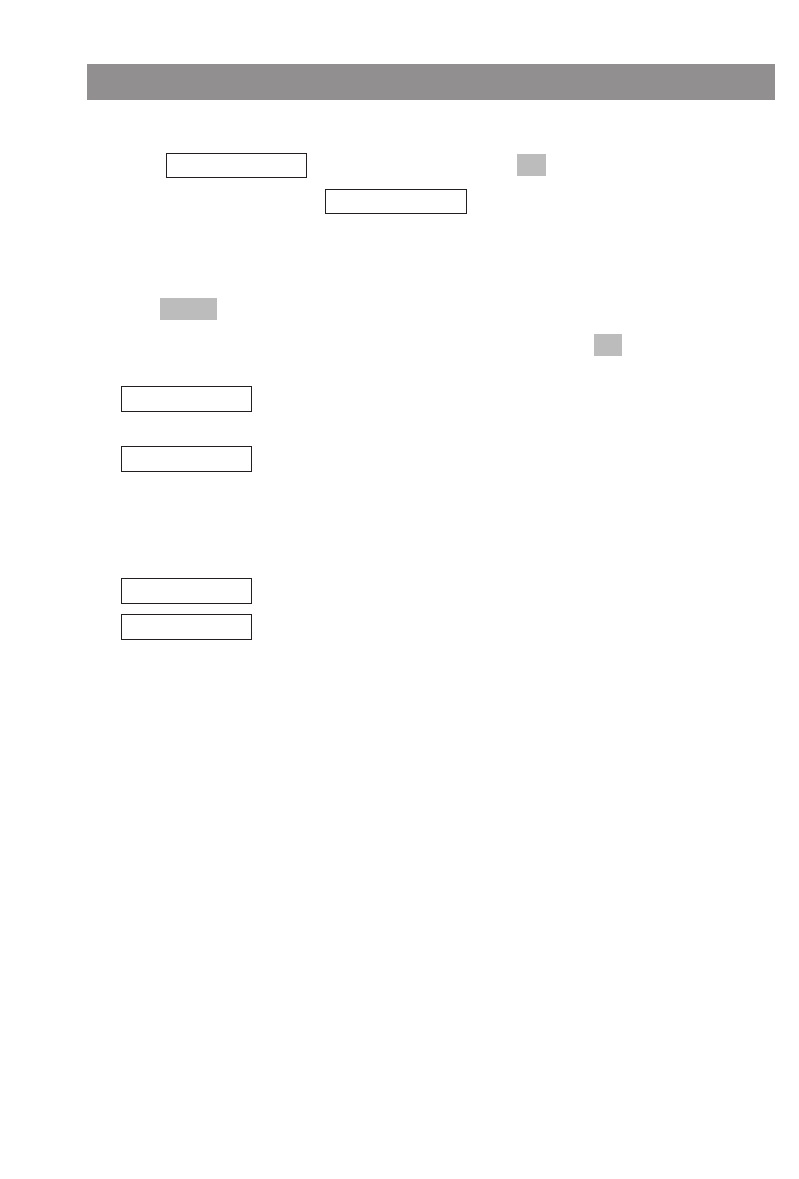
45
Editing Lists
Editing the Caller List
BPress the info key while the handset is in the idle state.
FSelect , and confirm this by pressing .
FSelect the desired entry, e.g., .
Accepted calls are marked with a ✔, missed calls with a ➜, filtered calls with a ¿and rejected
calls with a Œ.
DPress .
FSelect one of the following menu items and confirm this by pressing .
Copies the phone number to predialing, to the telephone book, or to
the caller filter (see page 51).
The entry details (the caller's name/number and the date/time of the
call) are displayed. You can use the arrow keys to view the details of
the other entries in the redial list. The top line in the display contains
the following information for every entry: "Missed Call", "Filtered Call",
"Rejected Call" or "Accepted Call".
After a security check, this deletes the selected phone number.
After a security check, this deletes the entire list.
Delete All
Delete
Details
Add To
OK
Options
43567890
OKCaller List
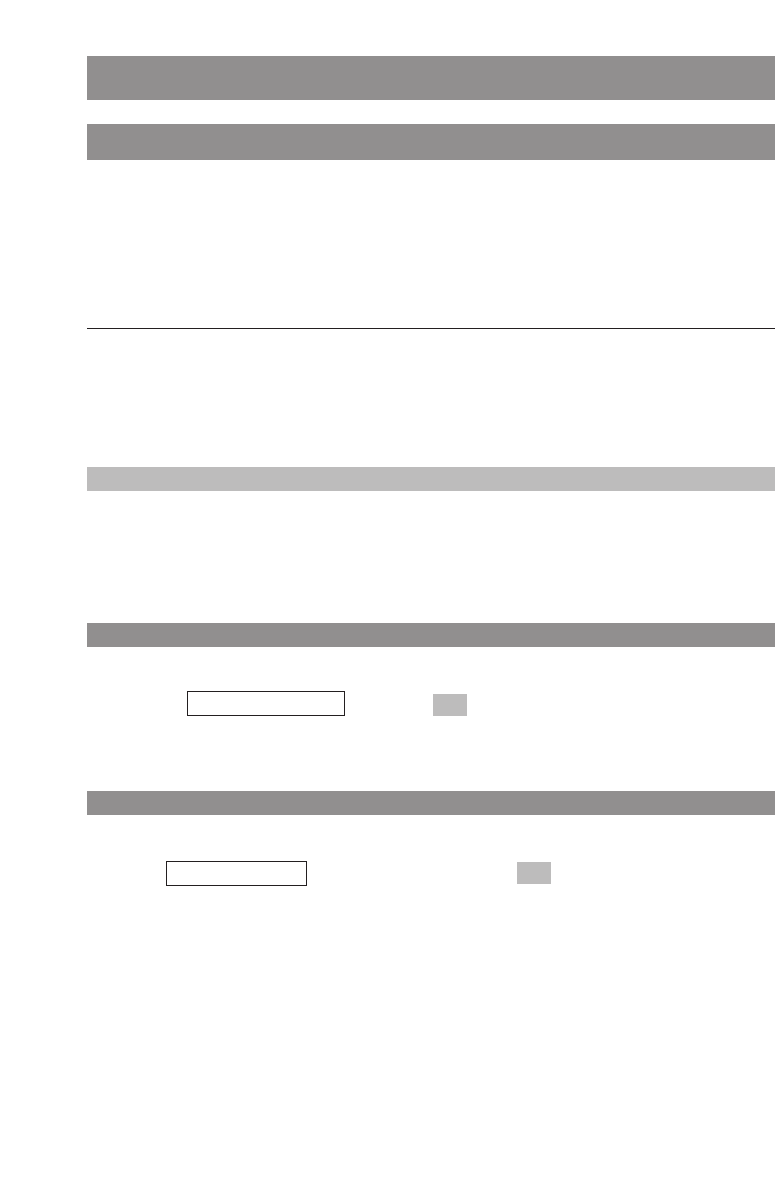
46
Info Key
Voice Mailbox / Caller List
Press the info key briefly while your handset is in the idle state. The following options will then be
available: voice box, caller list, redial, and telephone book.
The info key Bflashes to signal voicemail and missed calls.
Display icon Text in the idle display Meaning
≥flashes Voice Box There are new messages in your voice mailbox
Missed Calls There are new entries in your caller list.
Note
If "Voice Box" does not appear and only the ≥icon flashes, it means that you still have to register
your voice mailbox access number in the "Telephone Options > Voice Box No.“ menu.
Checking Your Voice Mailbox
BPress the info key.
DConfirm by pressing .
The rest of the procedure is voice-controlled.
Checking Your Caller List
BPress the info key.
FSelect , and confirm this by pressing .
The caller list will be displayed. Accepted calls are marked with ✔and missed calls with a ➜.
For other possibilities, please see page 45.
OKCaller List
OK
Voice Box
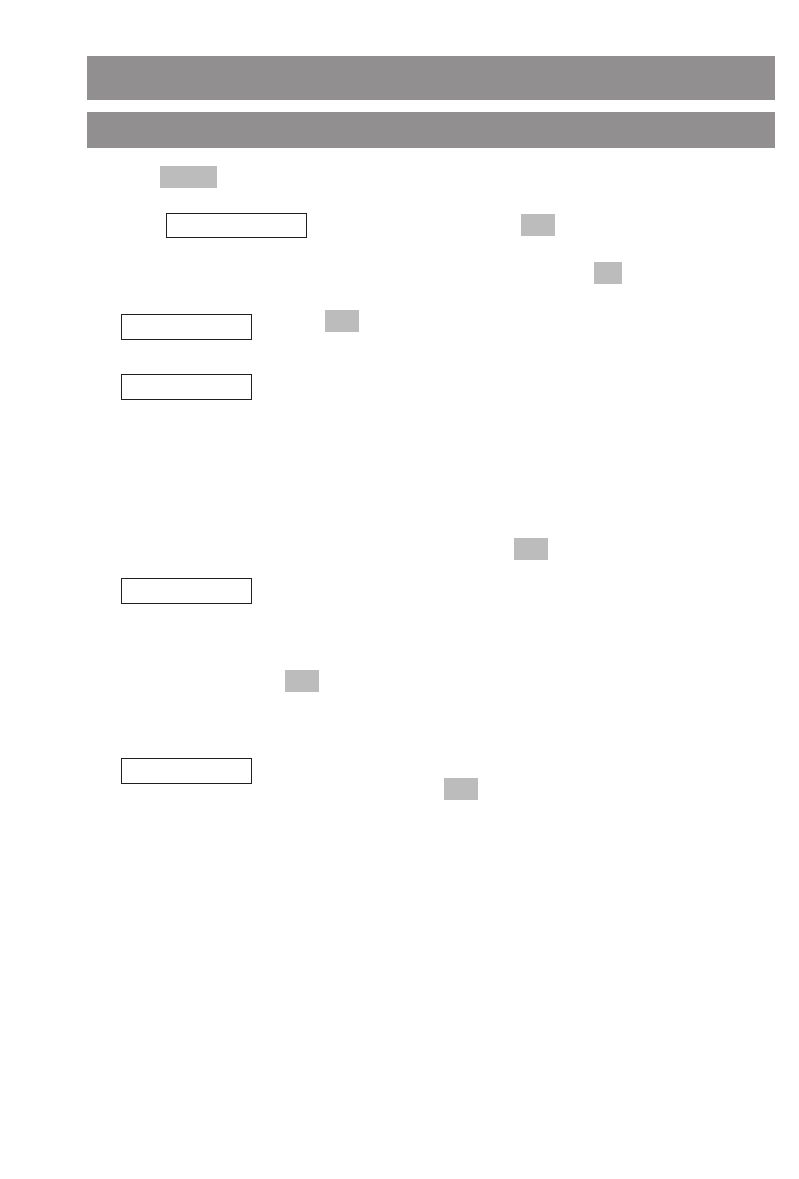
47
Customizing Your Telephone
Menu: Alarm
DPress .
FSelect , and confirm this by pressing .
FSelect one of the following menu items and confirm this by pressing .
Press to activate
✔or deactivate — the alarm. An activated
alarm appears in the display as ª.
At a given 24h time format, enter the time between 00:00 and 23:59.
At the12h time format the time can be entered between 00:00 and
11:59. The “am” or “pm” selection can be done by pressing the key 2
(indication a) or key 7 (indication p). You can select a melody for the
alarm as described below. The signal lasts approximately 60 seconds
and can be switched off by pressing any number key. Whenever an
alarm has been signaled, you have to activate any new alarm again.
Complete your input by pressing .
If the current date and time is supplied by the system this menu
option will not be shown. Enter the current date/time. In case of time
settings in the 12h time format, the changeover between “am” and
“pm” can be done with key 2 or 7. Complete your input by pressing
.
Please note: Settings for date, time and time format can also be done
in the menu “Telephone Option”.
Use the arrow keys to select a melody for the alarm, and complete
your input by pressing .
OK
Melody
OK
Date / Time
OK
Set
OK
Alarm active
OK
OKAlarm
Menu
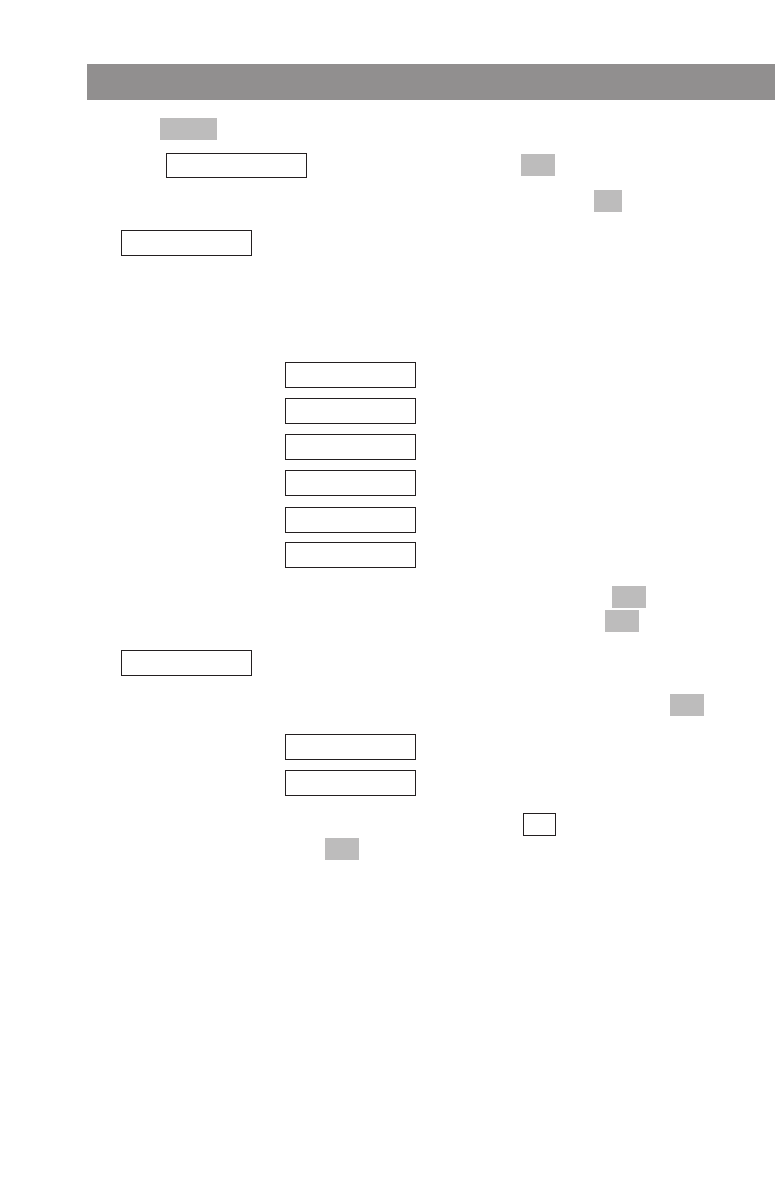
48
Customizing Your Telephone
Menu: Ringer Settings
DPress .
FSelect , and confirm this by pressing .
FSelect one of the following menu items and confirm this by pressing .
You can specify different melodies to identify different types of incom-
ing calls. However, transmission of the call type depends on the com-
munications system on which you are operating your handset. For fur-
ther information, please contact your system administrator. The
“Emergency Call” ring tone only applies for emergency numbers.
…
…
…
…
…(see also page 47)
…
Use the arrow keys to select an entry and press .
Select a melody, and confirm this by pressing .
You can specify whether the melody that signals an incoming call is to
be repeated (the normal setting) or played only once.
Select one of the variants, and confirm this by pressing .
…
…
The active setting is marked with .
Press to accept the setting.
Esc
✓
Play once
Repeat ✓
OK
Type
OK
OK
Emergency call
Alarm
VIP
Unknown Number
External
Internal
Melody
OK
OKRinger Settings
Menu
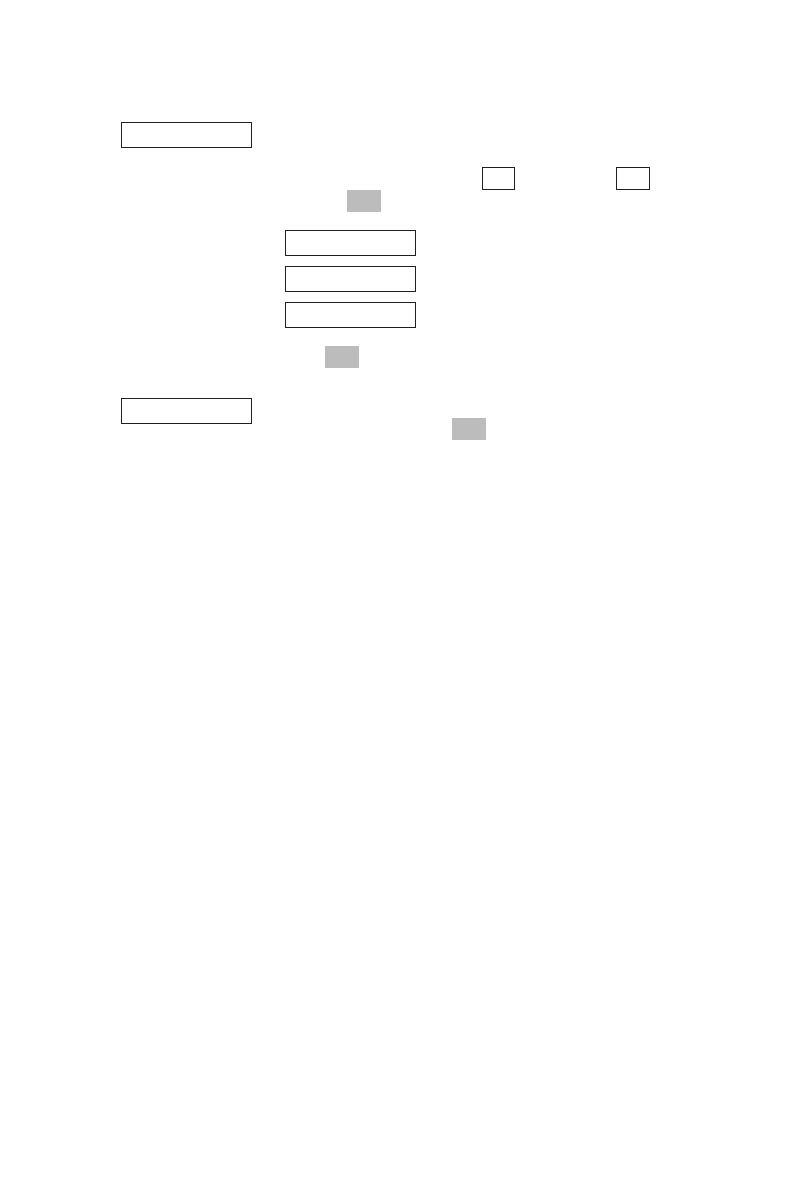
49
You can specify whether an incoming call is to be indicated by the
ringer (”buzzer”), the vibrator, or the headset.
Select an entry and activate or deactivate the device by
pressing .
…
…
…
Press to accept the setting.
Use the arrow keys or the number keys "1" to "8" to set the desired
ring volume, then press .
OK
Volume Settings
Esc
Headset ✓
Vibrator ✓
Buzzer ✓
OK –
✓
Device
Customizing Your Telephone
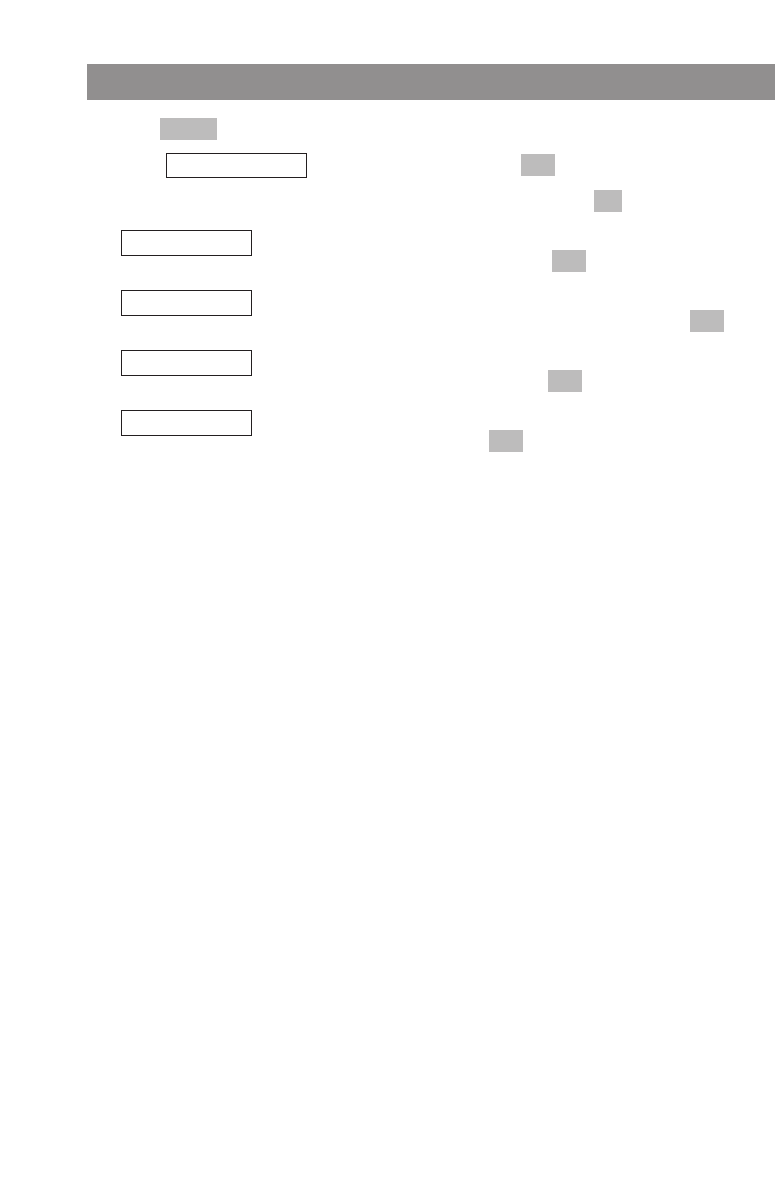
50
Menu: Volume
DPress .
FSelect , and confirm this by pressing .
FSelect one of the following menu items and confirm this by pressing .
Use the arrow keys or the number keys "1" to "8" to set the desired vol-
ume level for the earpiece, then press .
Use the arrow keys or the number keys "1" to "8" to set the desired vol-
ume level for the loudspeaker (speakerphone), then press .
Use the arrow keys or the number keys "1" to "8" to set the desired vol-
ume level for the headset, then press .
Use the arrow keys or the number keys "1" to "8" to set the desired vol-
ume for the ringer and press (see also page 49).
OK
Buzzer
OK
Headset
OK
Hands-free
OK
Earpiece
OK
OKVolume Settings
Menu
Customizing Your Telephone
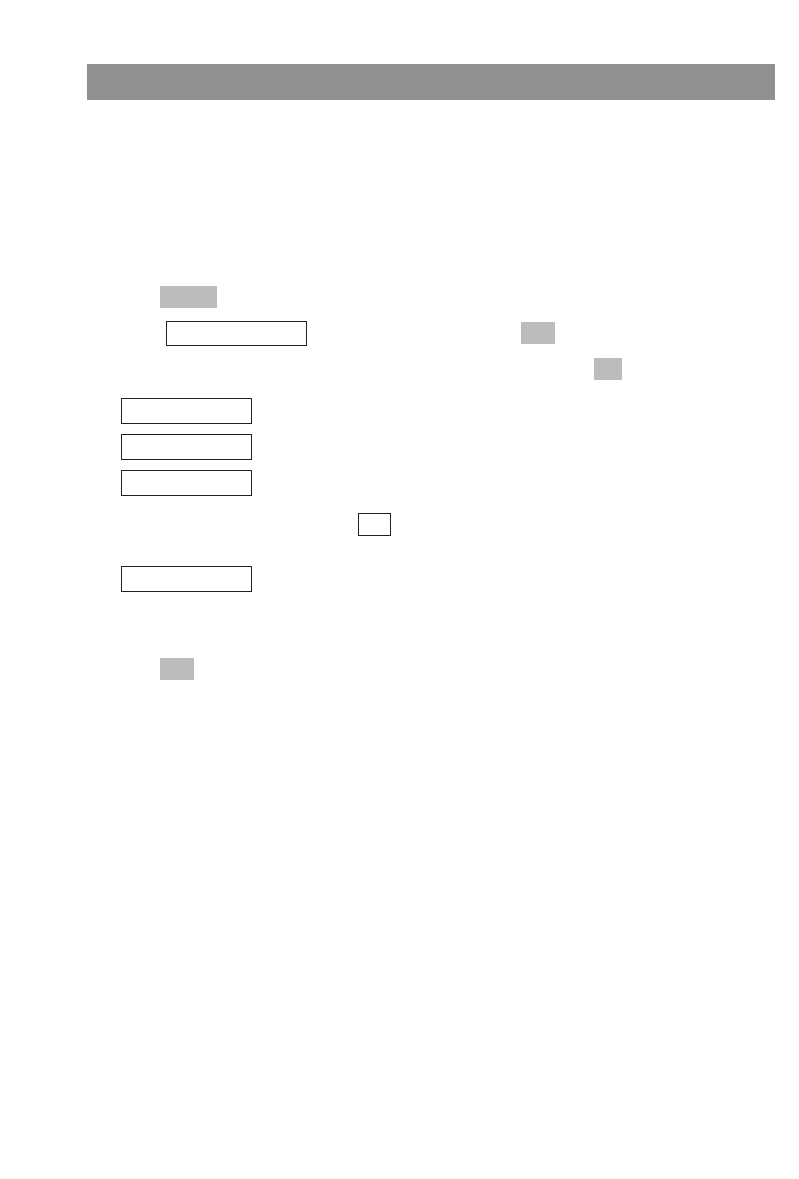
51
Customizing Your Telephone
Menu: Caller Filter
You can use the caller filter to block or accept incoming calls from certain phone numbers. The
phone numbers in question have to be stored in the caller filter's list of numbers (see below). You
can copy phone numbers to the caller filter list from the telephone book, the redial list, or the caller
list (see the section entitled "Editing Lists" on page 41). An entry can consist of up to 32 digits for the
number and 16 characters for the name. Up to ten entries can be stored in the caller filter.
The active Caller Filter is displayed with the symbol .
DPress .
FSelect , and confirm this by pressing .
FSelect one of the following menu items and confirm this by pressing .
Only calls from phone numbers in this list will be accepted.
Calls from phone numbers in this list will be rejected.
The active setting is marked with .
This is the list in which you enter the phone numbers you want to fil-
ter. For information on creating entries, please refer to the section
entitled "Editing Lists" on page 41.
Press to accept the setting.
Esc
List of numbers
✓
Filter off ✓
Block List
Accept list
OK
OKCaller Filter
Menu
¿
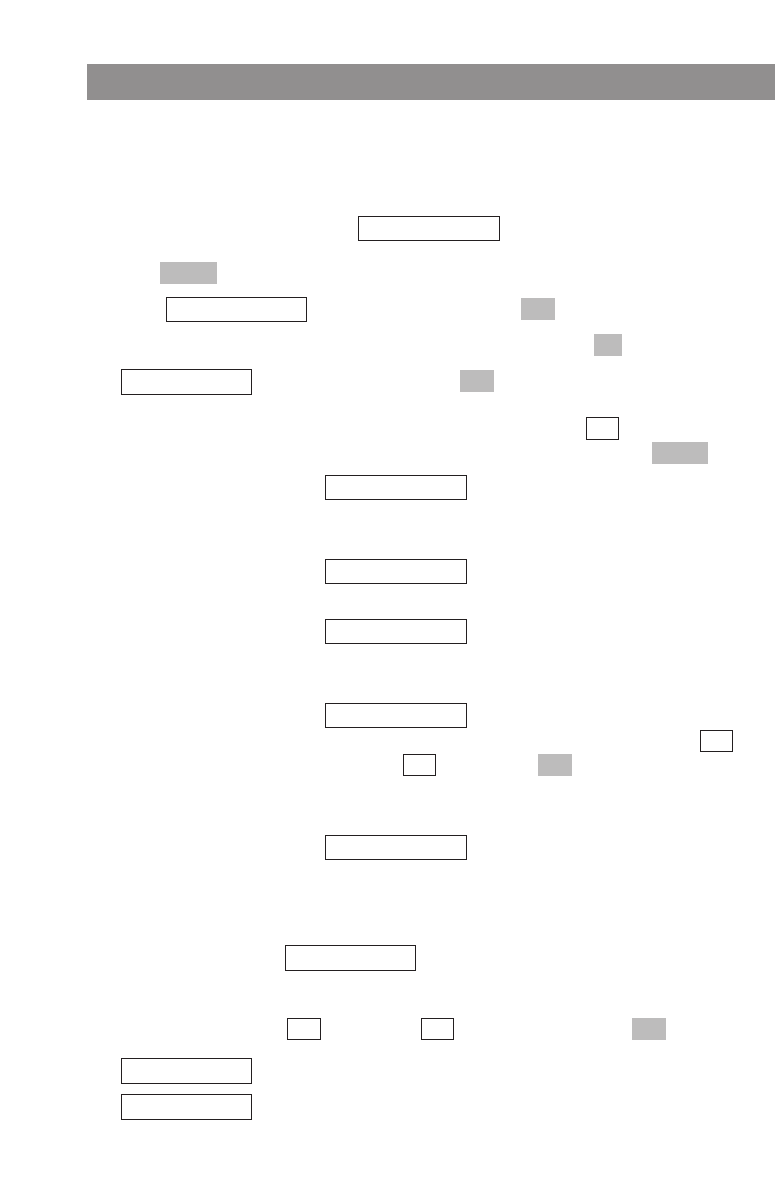
52
Customizing Your Telephone
Menu: System
Your handset can be operated on up to ten DECT systems. Before you can make a call via a system,
however, your handset has to be registered on the respective system. A system password or regis-
tration code may be necessary for the registration process. If this is the case, please contact your sys-
tem administrator for assistance.
If the handset has not been registered, will appear in the display.
DPress .
FSelect , and confirm this by pressing .
FSelect one of the following menu items and confirm this by pressing .
Confirm this by pressing .
The list of systems on which your handset is registered will be dis-
played. The current system is marked with .
You can select one of the available entries and press .
…Select this option if you want to register
your handset on a new system. For information on how to do
this, please contact the administrator of the system in question.
…Pick this option to register your handset on
the current (marked) system.
…Select this option to edit the name of the
system. This only affects the name shown in the display when
your handset is in the idle state.
…To enable GAP on your handset, please first
activate this function if registration fails. You activate or
deactivate it by pressing .
IMPORTANT: to enable operation on a system with OMM, this
feature must be deactivated.
…Select this option to deregister your hand-
set from the current (marked) system. If you do this, you will only
be able to operate the handset on that system again when you
have registered it again.
…If you have registered your handset on several sys-
tems and this function is active, your handset will automatically log
into the system with the most powerful radio signal. You can activate
or deactivate this function by pressing .
This displays the handset's IPEI number.
This displays the handset's software and hardware versions.
Version Number
IPEI
OK
–
✓
Auto.Search ✓
Delete
OK
–
✓
GAP only –
Edit
Select
New
Options
✓
OK
Subscriptions
OK
OKSystem
Menu
No System
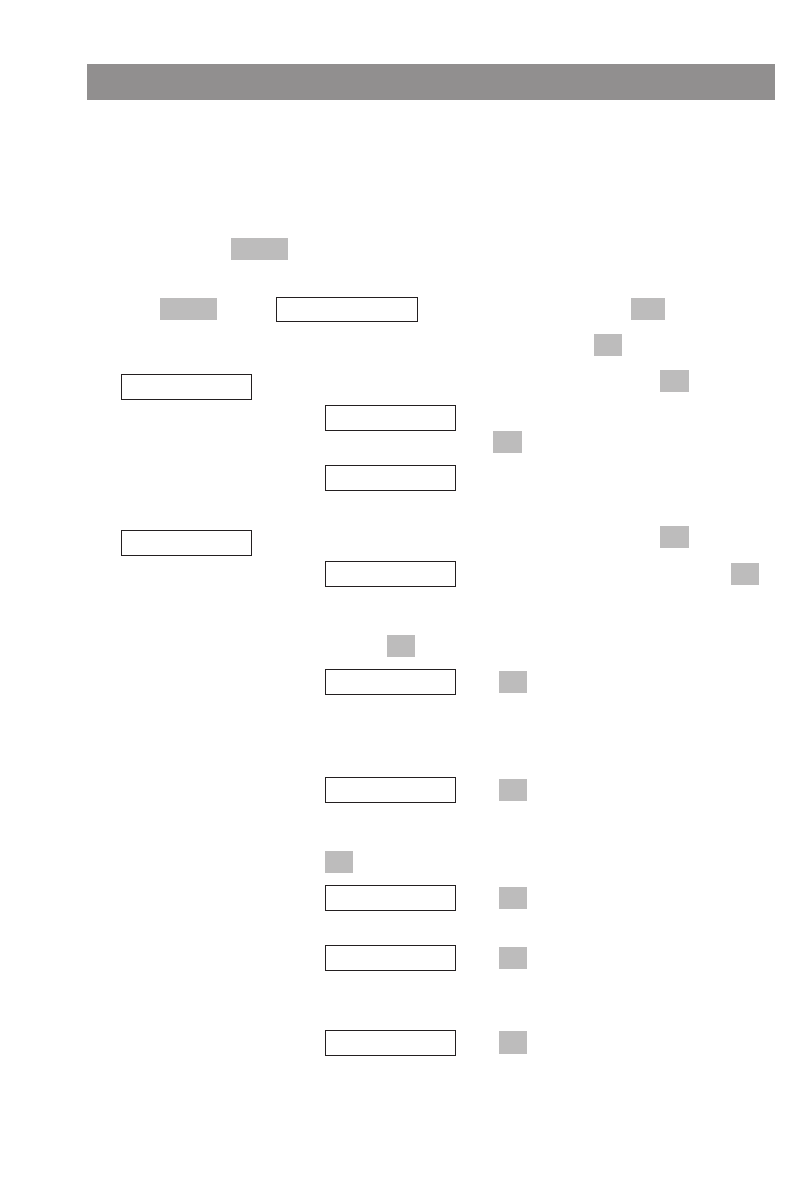
53
Customizing Your Telephone
Menu: [System name]
This accesses the communications system menu. This menu is only available when the handset has
been logged into a system. The entries and features that are actually available may differ from those
described in this user guide as they are dependent on specific conditions. If necessary, contact your
system administrator.
DPress and hold .
or
Press , select , and confirm this by pressing .
FSelect one of the following menu items and confirm this by pressing .
Confirm one of the following menu items by pressing .
…Use the number keys to enter the phone
number, and then press .
…Opens the telephone book. You can then dial
a phone number stored there (see page 33)
Confirm one of the following menu items by pressing .
…This is the type of call forwarding.Press
and select one of the available options: ""off","immediately",
"busy", "no answer", or "busy no answer". Confirm your choice by
pressing .
…Press and select whether you want to
copy a phone number from the telephone book or enter a phone
number using the number keys. This procedure is described in
"New call" above.
…Press and specify the duration of the
delay until the incoming call is forwarded. Select one of the avail-
able delays (0 - 32 seconds), and confirm your choice by pressing
.
…Press to save your settings. Call forward-
ing has now been configured.
…Press and select the time to wait until
you are reminded about a held call or whether you want to disa-
ble the function.
…Press and disable the “Call waiting”
function. Call waiting protection
OK
Call waiting
OK
Hold ringback
OK
save!
OK
OK
0 [sec]
OK
No
OK
OK
Off
OK
call forwarding
No. by phone bk
OK
edit number
OK
new call
OK
OK[System name]Menu
Menu
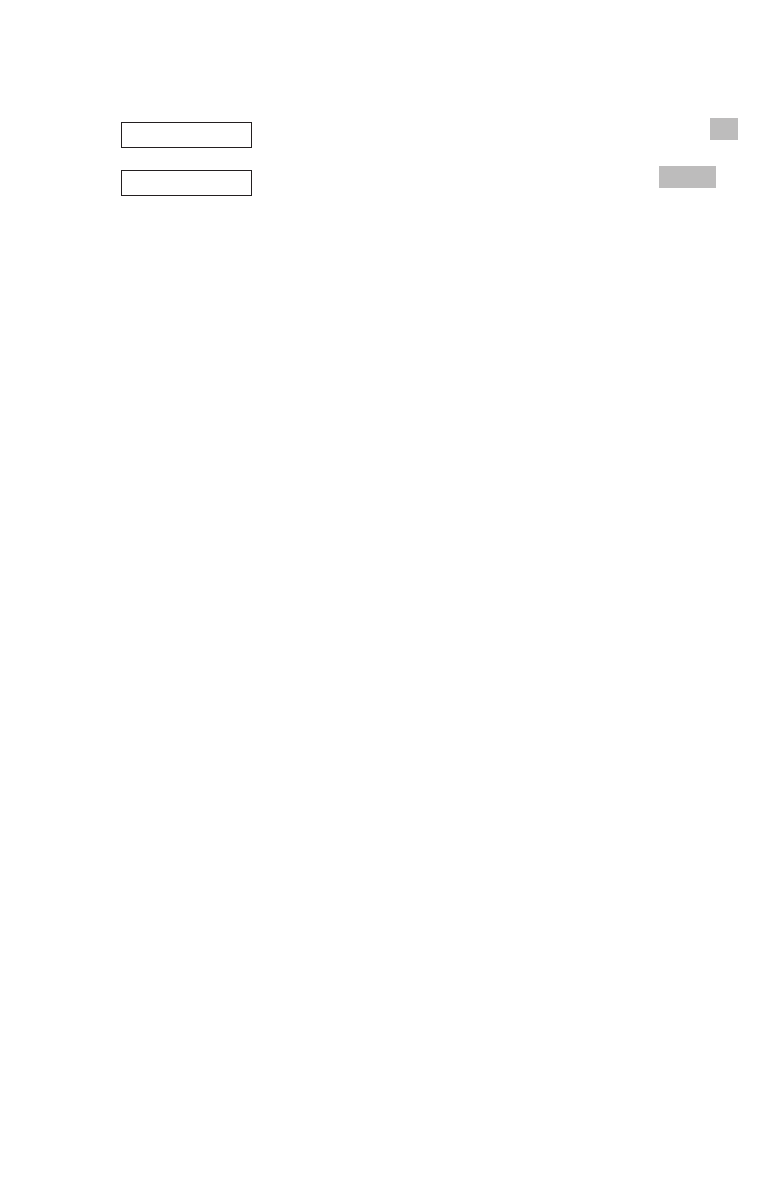
54
Customizing Your Telephone
This menu item currently has no function. Quit it by pressing .
This accesses the local menu (corresponds to pressing ).
Menu
local menu
Esc
Lines
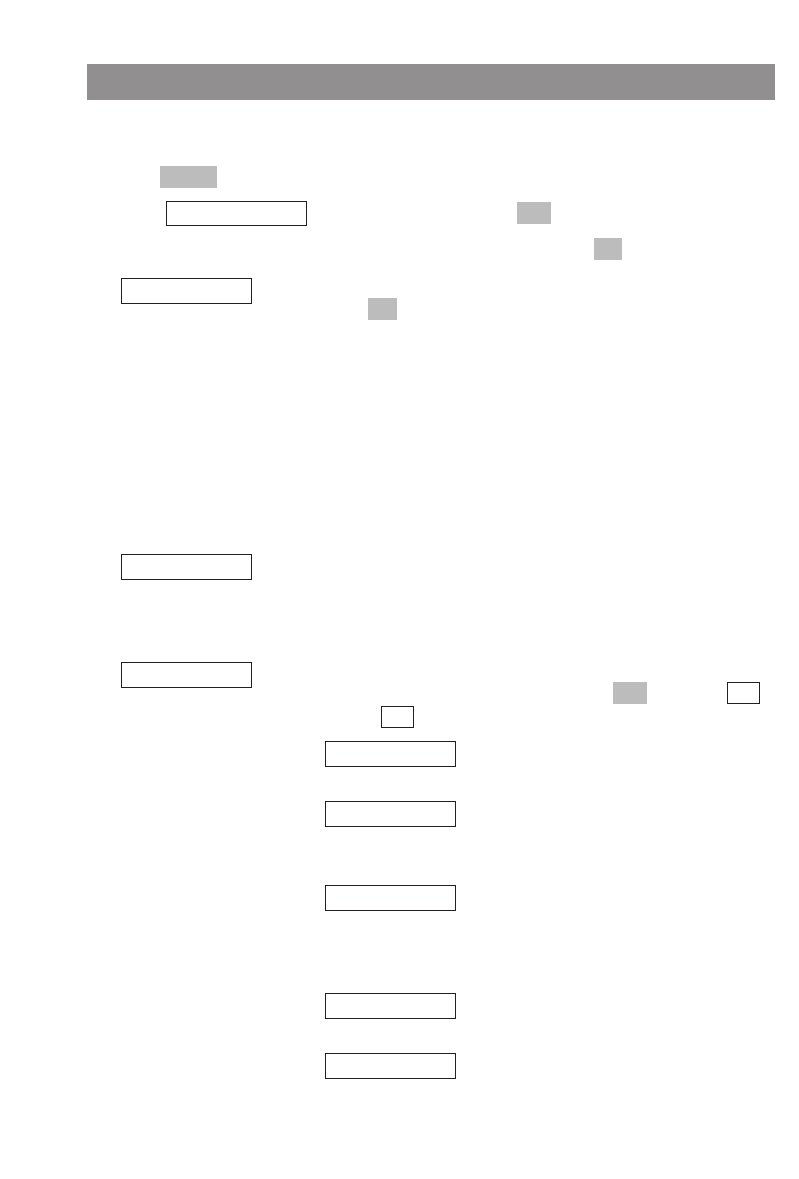
55
Customizing Your Telephone
Menu: Telephone Options
You’ll find all the individual settings for your handset in this menu.
DPress .
FSelect , and confirm this by pressing .
FSelect one of the following menu items and confirm this by pressing .
Select one of the available languages for your display, and confirm this
by pressing . The following languages are available:
- Deutsch - English - Français
- Español - Italiano - Nederlands
- Svenska - Dansk - Norsk
- Portugues - Suomi - Cesky
- Slovensky.
The selected language then applies to all of the handset's local menus.
Under certain circumstances, the language setting of the communica-
tions system may differ from the setting for the handset. This will
affect the texts displayed in the [System name] menu (see page 53).
Enter a name for your handset. This is the name that is displayed when
your handset is in the idle state. Your system administrator may have
allocated a name to it already. For information on entering characters,
please refer to page 24.
These are the short, acoustic signals that your handset emits to draw
your attention to specific events. You can press to activate
or deactivate them.
…If this is activated, every keypress will be
acoustically confirmed.
…If this is activated, an attention tone will be
emitted once every ten seconds if you approach the limits of the
radio reception area and are in danger of losing contact.
…If this is activated, an attention tone will be
emitted once every 30 seconds when the battery charge gets too
low. You have approximately three more minutes before being
disconnected.
…If this is activated, a tone will be emitted to
confirm that a procedure has been carried out successfully.
…If this is activated, a tone will be emitted
when the end of a list has been reached.
End of Menu ✓
Confirm tones ✓
Battery alarm ✓
Coverage warn ✓
Key Click ✓
–
✓
OK
Attention tones
User Name
OK
Language
OK
OKTelephone Option
Menu
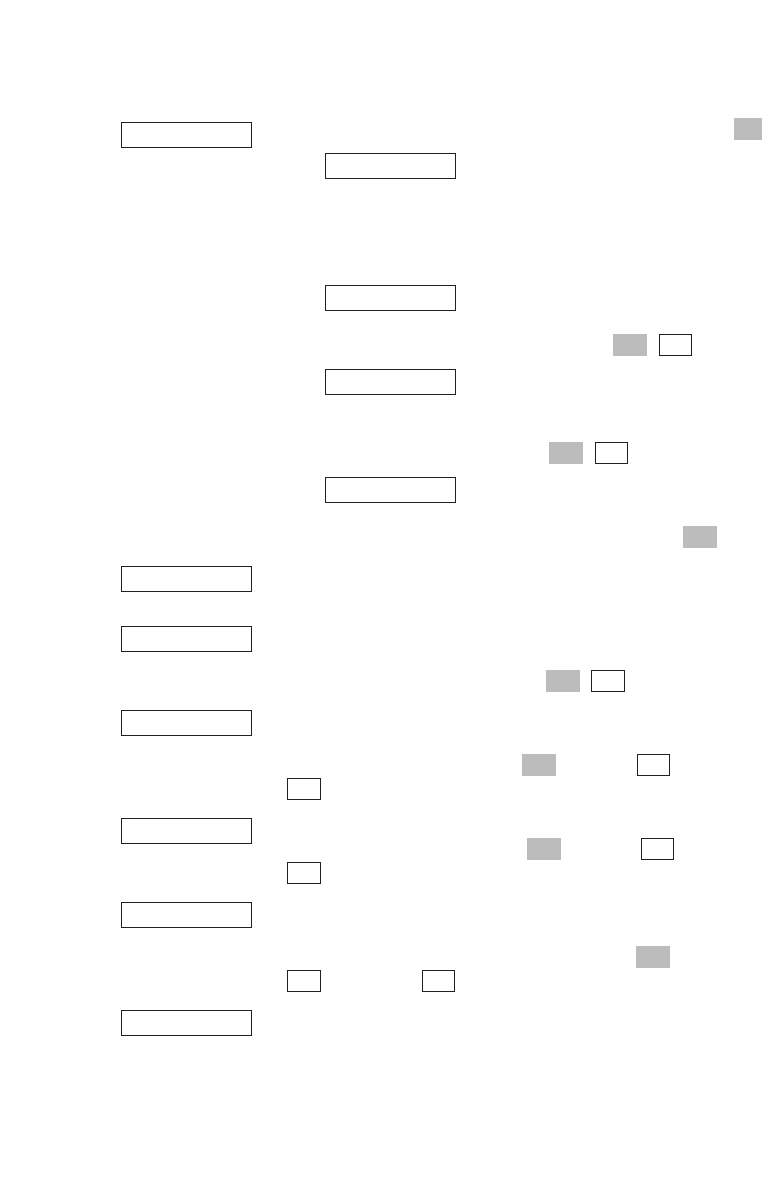
56
Customizing Your Telephone
Select one of the following menu items and confirm by pressing .
…The SOS number is the phone number which
is selected when the SOS / R button is pressed for a long time.
Before entering the SOS number, press the R button. This ensu-
res that SOS can also be selected during active calls. This menu
item is not available if SOS numbers are managed by the system.
…Determine whether an SOS call is signaled by
a loud tone on the handset (so that the handset / person can be
located). Confirm the setting by pressing .
…You can set the handset to switch to hands-
free mode during an emergency call. This allows the recipient of
the call to hear what is happening and be heard in the room.
Confirm the setting by pressing .
…If your handset receives SOS calls, you can set
the melody used to signal an SOS call. Change the melody set-
tings using the arrow keys and confirm by pressing .
Enter the voice mailbox access number (see also page 46). For informa-
tion on entering numbers, see page 24.
When making calls in a loud environment, you may benefit from acti-
vating this function. The handset then tries to improve voice transmis-
sion. Confirm the setting by pressing .
If this is activated, the handset will automatically answer an incoming
call after the first ring (this is useful if you are using a headset along
with your handset). You can press to activate or deactivate
this feature.
If this is activated, the handset will not signal any incoming calls while
in its charger cradle. You can press to activate or deactivate
this feature.
If this is activated, the handset will automatically answer calls when it
is removed from the charger cradle. If you replace the handset into the
charger your call will be terminated. You can press to activate
or deactivate this feature.
If this is activated, telephone book entries that have been defined as
quick call entries will be dialed immediately, i.e., without being copied
to predialing. In this case, it’s not possible to postdial numbers when
the quick dial entry has been dialed. If the feature is deactivated, the
Auto.Quick Hook
✓
–
✓
OK
Charger Answer ✓
–
✓
OK
Silent Charging ✓
–
✓
OK
Auto- Answer ✓
✓
OK
Loud environment
✓
Voice BOX No.
OK
Melody
✓
OK
Hands-free ✓
✓
OK
SOS beep ✓
SOS number
OK
Emergency Call
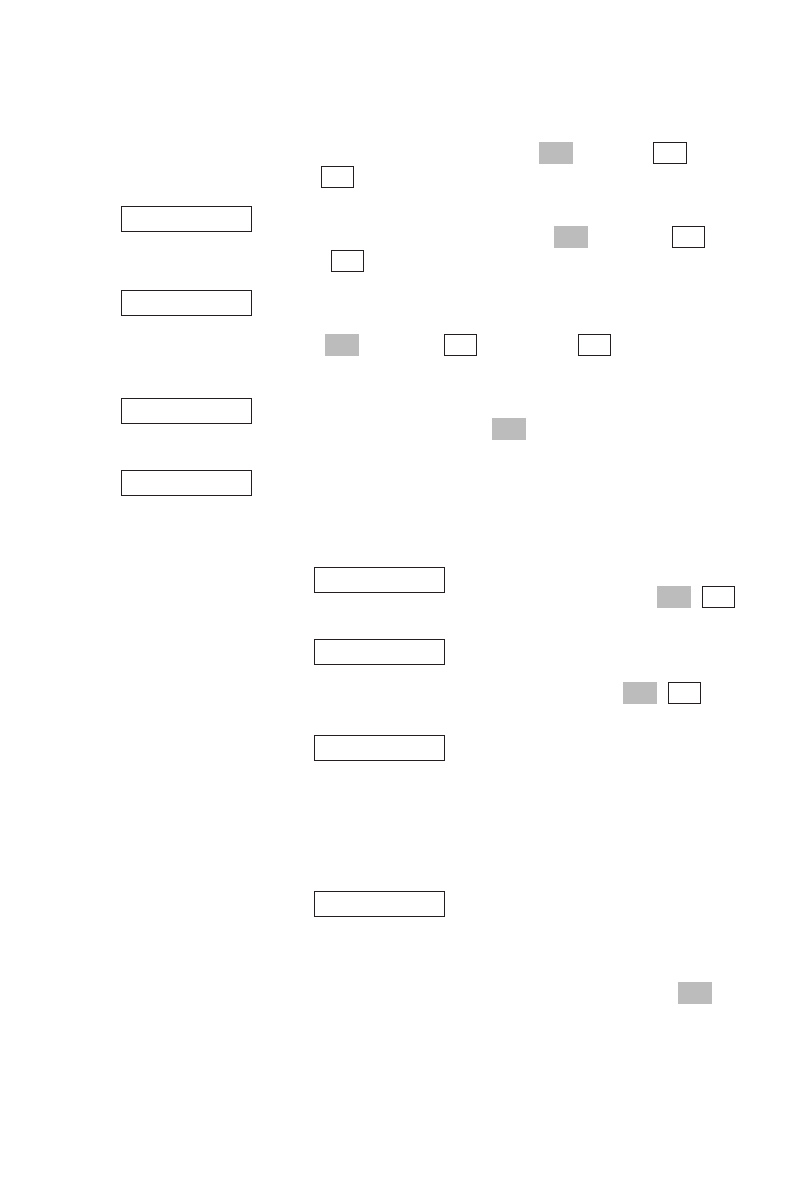
57
Customizing Your Telephone
phone number in question is first copied to predialing, where you can
add digits if required. You can press to activate or deacti-
vate this feature.
If this is activated, the keypad will automatically be locked 60 seconds
after your last keypress. You can press to activate or deac-
tivate this feature.
If this is activated, the display backlight will switch on automatically
whenever you take the handset out of the charger cradle. You can
press to activate or deactivate this feature. If you
want to keep the battery charged, you should deactivate this feature.
Use the arrow keys or the number keys "1" to "8" to set the desired dis-
play contrast, and then press .
If the time is not supplied by the system your settings can be made
here. Further on, you can select the time /date format which is used in
your country.
…Select the 24h- or 12h (am/pm) time format
and confirm this by pressing .
…Select the date format dd.mm.yy (e.g.
31.12.07) or mm/dd/yy (e.g. 12/31/07) and
confirm this by pressing .
…This settings only appear, when no system
clock is available. By regarding the time
format, please enter the current time and date.
In case of time settings in the 12h time format,
“am” can be selected with key 2 (indication a)
and “pm” with key 7 (indication p).
…When the handset is being used in certain
phone systems, you may need to deactive the
call duration display to leave space free on the
display screen for other information.
Confirm the setting by pressing .
OK
Call time ✓
Set
✓
OK
Date Format
✓
OK
Time Format
Date / Time
OK
Disp.Contrast
–
✓
OK
Charging LED ✓
–
✓
OK
Auto.key lock ✓
–
✓
OK
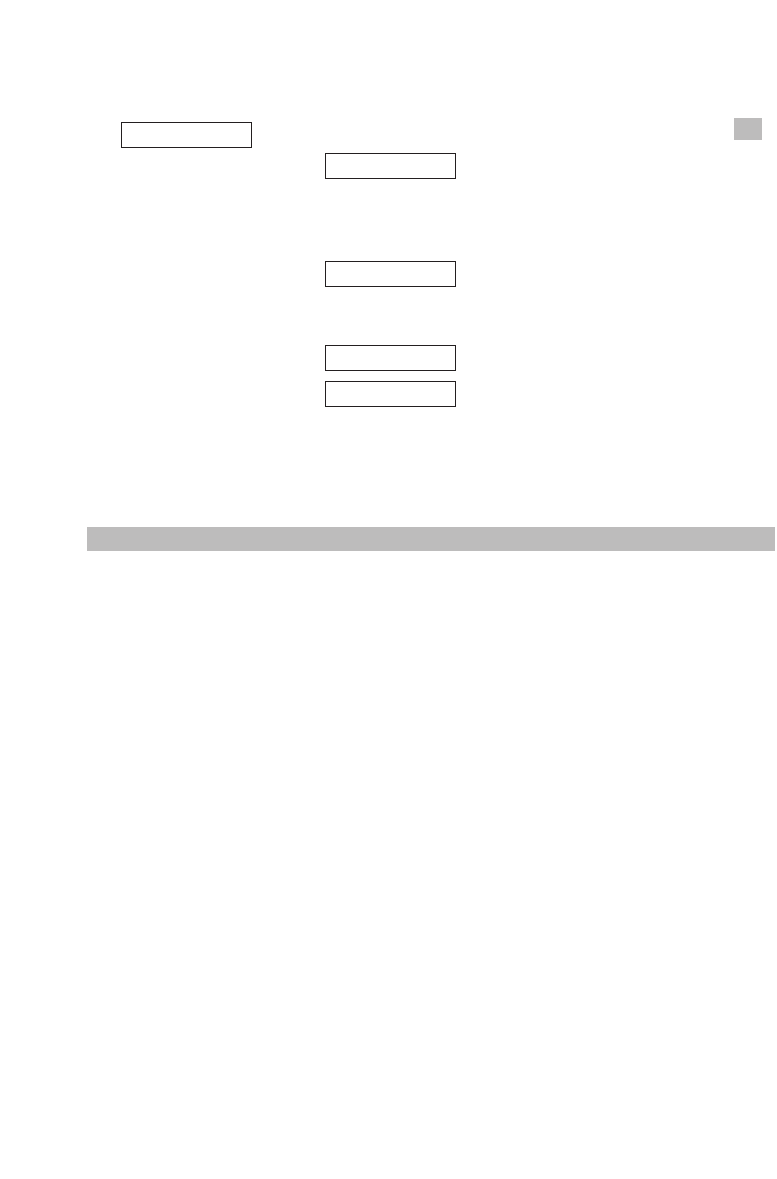
58
Customizing Your Telephone
Select one of the following menu items and confirm by pressing .
…Following a security check, the handset will
be reset to the initial delivery state. This means that all settings /
entries will be deleted with the exception of the system registra-
tion and PIN.
…Here, it is only the settings under the “Tele-
phone options” menu (see page 55 onwards and page 60) which
are reset.
…Only your local telephone book is deleted.
…If a MEM card from an older handset is inser-
ted, it can lead to “Card Error” being displayed as a result of a dif-
ferent form of list administration. In this case, all lists must be
reset. This means that the telephone book, the redial list, the cal-
ler list and , if available, the messages list will be deleted.
Note
When you reset the handset and the telephony options a stored emergency number is also deleted.
List
Telephone book
Telephone options
Handset
OK
Reset
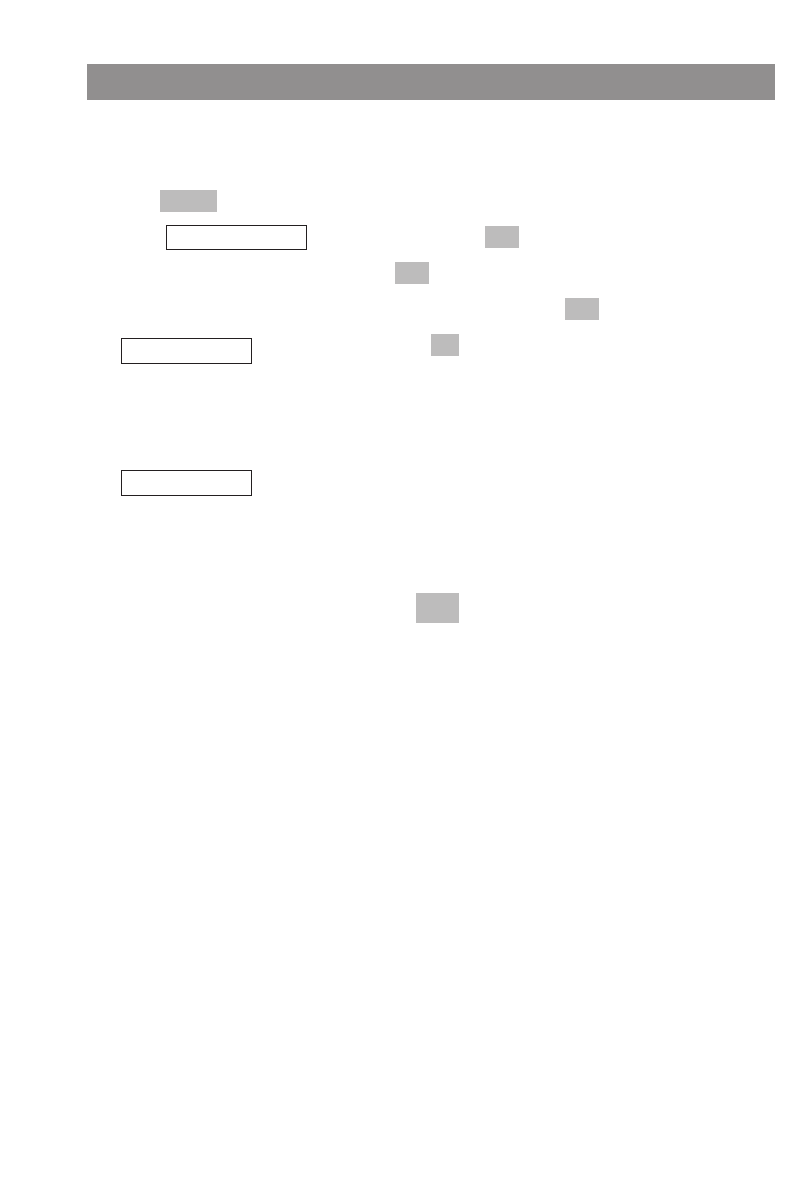
59
Customizing Your Telephone
Menu: Security
This menu access option allows you to lock the keypad to prevent unauthorized use. For this, you
require a PIN (Personal Identification Number). The default PIN is 0000 (4 zeros).
DPress .
FSelect and confirm by pressing .
tEnter your PIN and confirm by pressing .
FSelect one of the following menu items and confirm by pressing .
Confirm by pressing and the handset is now locked. “PIN Lock”
appears on the display. Outgoing calls are no longer possible. Inco-
ming calls can still be received using the handset button or the loud-
speaker button. Additionally, the SOS button, which is programmed
with a telephone number, can be used.
Here you can change your PIN (4-digit). For security purposes you must
enter your PIN twice.
Unlocking the handset
If you want to unlock a locked phone, press the soft key or any other button. You will then be
prompted to enter your PIN. During a call you cannot use the right soft key and the handset button
to unlock the phone.
¿✔
Change PIN
OK
Lock handset
OK
OK
OKSecurity
Menu
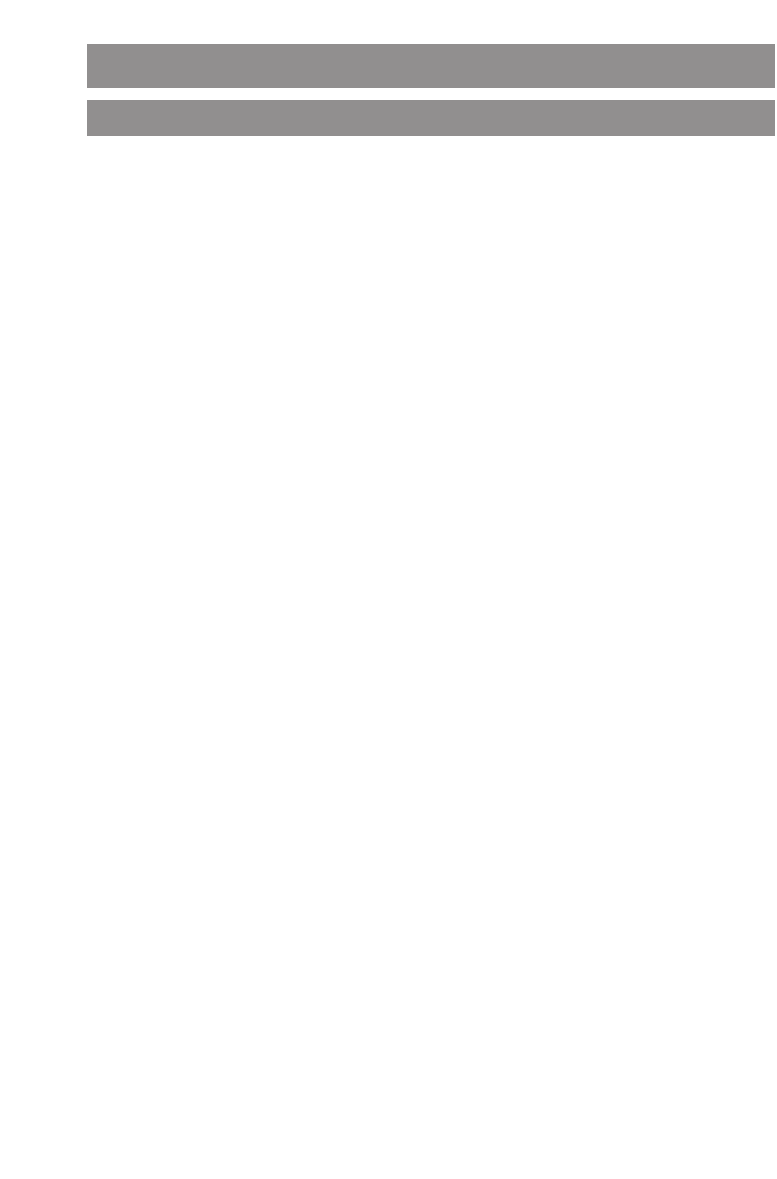
60
-Alarm: off
- Ringer Settings:
- Melody
- internal: 1
- external: 2
- unknown number: 4
- VIP: 5
- Alarm: 7
- Emergency Call: 13
- Type: Repeat
- Device:
Buzzer, Vibrator, Headset on
-Volume Settings: Buzzer 3
-Volume Settings
-Earpiece: 3
-Hands-free: 3
-Headset: 3
-Buzzer: 3
-Caller Filter
-Filter off
- List of numbers: no entry
-System
-Subscriptions: no entry
-Telephoen Option
- Language: English
-User Name: no entry
- Attention tones:
- Key Click: on
- Coverage Warn: off
- Battery alarm: on
- Confirm tones: on
- End of Menu: on
-Voice BOX No.: no entry
-Auto Answer: off
-Silent Charging: off
-Charger Answer: off
-Auto.Quick Hook: off
-Auto.key lock: off
-Charging LED: on
-Disp.Contrast: 4
- Telephone Book: no entry
- Caller List: no entry
- Redial: no entry
- Quick Call: 1 ... 9 no entry
-Date / Time: not adjusted
-Time Format: 12h am/pm
-Date Format: mm/dd/yy
-PIN: 0000
-SOS number not included
-SOS beep: off
-Hands-free (SOS): on
-Melody (SOS): 13
-Loud environment: off
- Call time: on
Appendix
Default Settings
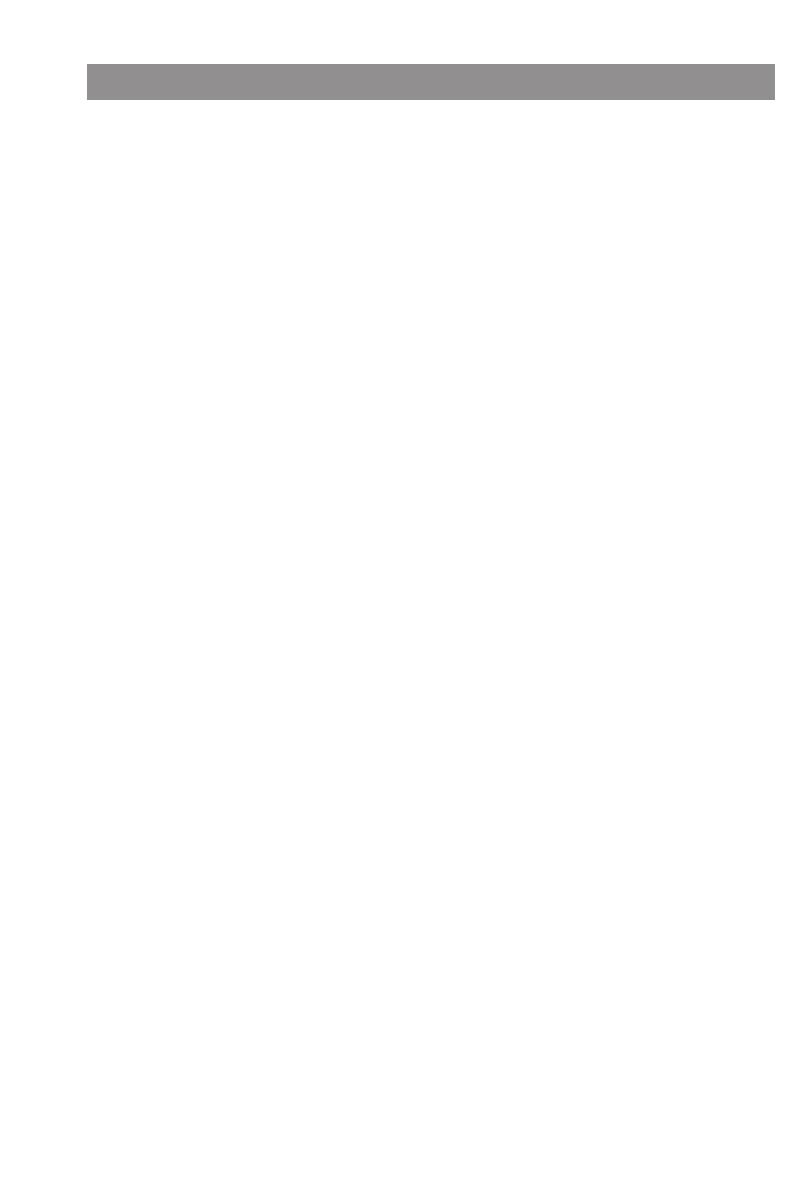
61
Appendix
Always switch the handset off before removing the batteries, as otherwise data could be lost.
1. Use only nickel metal hydride (NiMH) rechargeable batteries.The talk times, standby times, and
charging times stated below (see the section entitled "Technical Data") only apply when batter-
ies with a capacity of 700 mAh are used.Three size AAA NiMH rechargeable batteries are
included in the original product package.
Note
Never use nonrechargeable batteries, fuel cells, or other types of rechargeable battery. This is
dangerous, and could also lead to malfunctioning or damage to your equipment.
The manufacturer will not accept any liability in such cases.
2. Rechargeable batteries warm up during the charging process. This is normal and not dangerous.
3. Never use other manufacturers' charger cradles, as this could damage the batteries.
4. Be careful to observe the correct polarity when replacing the batteries.
5. Never put a battery in water or throw a battery into a fire.
6. Never forcibly open a battery, as this could allow battery acid to leak out and cause injury.
7. The battery charge level indicator requires a number of charge/discharge cycles to have taken
place before it can accurately reflect the charge level of new batteries.
8. New batteries only reach their full capacity after a number of charge/discharge cycles.
9. You can replace your handset in the charger cradle or the base station after every call if you
wish. The charging process is electronically regulated so that the batteries are always optimally
recharged, whatever their charge level at the time. Do not remove the batteries from the hand-
set unless there is a good reason for doing so. Removing the batteries interrupts the optimized
recharging process.
The capacity of the batteries can be increased by discharging them completely in the handset
when they have been in use for a long period, and full recharging them again.
10. Never short-circuit a battery — this is dangerous! Avoid accidental short circuits when trans-
porting the equipment or storing it together with bunches of keys, metal plates, or similar
objects. Avoid getting fatty substances on the batteries by keeping them properly packed when
not in the handset. Also avoid getting fatty substances on the handset contacts.
Important Information about the Batteries
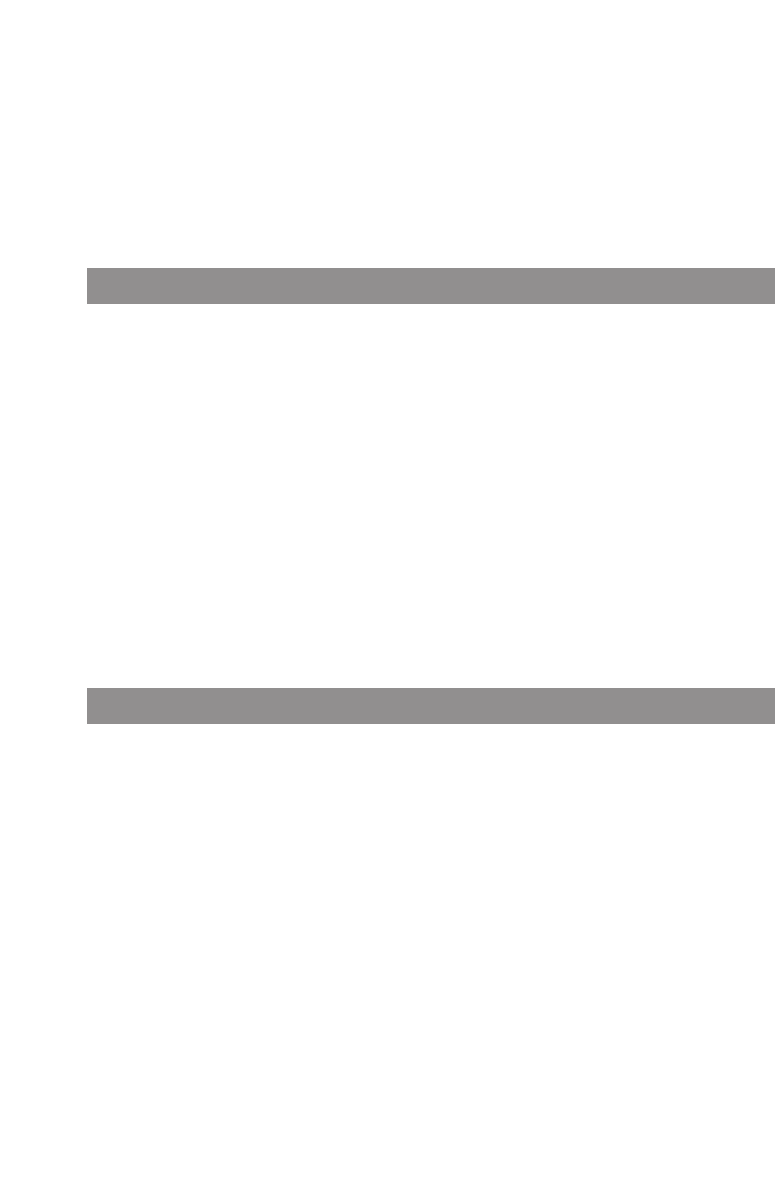
62
Care and Maintenance
Your telephone is a product that meets the highest design and manufacturing standards. It should
therefore be treated with care. Note the advice below and you will enjoy this product for a long
time.
Follow all the safety precautions mentioned on page 1. These precautions apply to the handset, the
charger cradle, and the rechargeable batteries (i.e., the entire telephone) as well as to the acces-
sories.
In order to clean the telephone, first remove the charger cradle adapter plug from the mains socket.
Wipe the device with an antistatic cloth or soft, damp leather rag, then with a dry cloth.
Warning: Never spray your telephone with cleansers or solvents.
Clean the handset and charger cradle contacts with a lintless cloth.
Environmental Characteristics and Disposal
This product is environmentally friendly and can be recycled. It was manufactured in accordance
with statutory requirements and with the Manufacturers’ Guideline 2002.
It was developed with special focus on low energy consumption, long life, and ease of servicing. The
few materials used in its manufacture are environmentally friendly.
Help to extend the life of your communications device by adhering to the safety precautions, the
instructions on rechargeable batteries, and the care and maintenance instructions.
Dispose of your device in accordance with your local regulations, and recycle the device if possible.
Electronic equipment and batteries should not be disposed of with your normal household waste.
Appendix
11. In some countries, the law requires used rechargeable batteries to be returned. Do not throw
batteries into your household waste. Dispose of used batteries in accordance with your local
regulations, and recycle them whenever you can. The batteries can contain substances such as
nickel-cadmium (NiCd), lead (Pb), cadmium (Cd), or mercury (Hg).
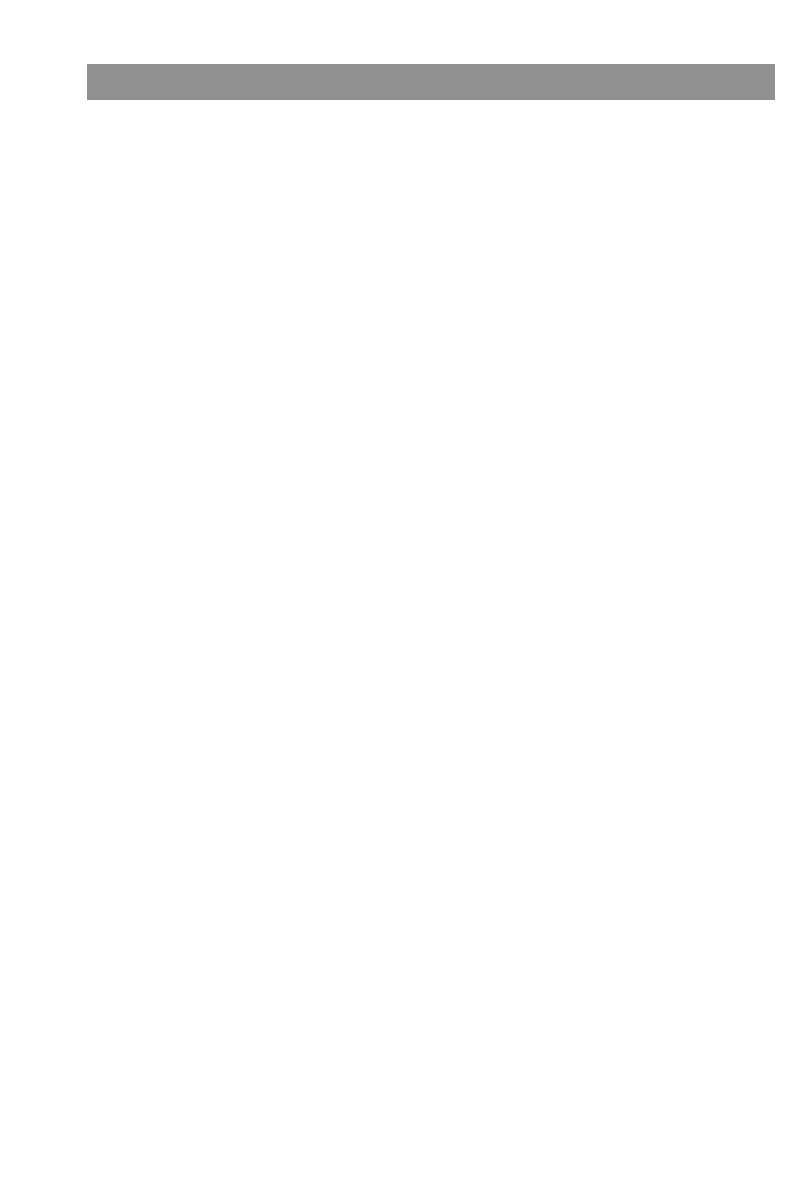
63
Appendix
Aastra warrants this product against defects and malfunctions during a one (1) year period from the
date of original purchase. If there is a defect or malfunction, Aastra shall, at its option, and as the
exclusive remedy, either repair or replace the telephone set at no charge, if returned within the war-
ranty period. If replacement parts are used in making repairs, these parts may be refurbished, or may
contain refurbished materials. If it is necessary to replace the telephone set, it may be replaced with
a refurbished telephone of the same design and color.
If it should become necessary to repair or replace a defective or malfunctioning telephone set under
this warranty, the provisions of this warranty shall apply to the repaired or replaced telephone set
until the expiration of ninety (90) days from the date of pick up, or the date of shipment to you, of the
repaired or replacement set, or until the end of the original warranty period, whichever is later. Proof
of the original purchase date is to be provided with all telephone sets returned for warranty repairs.
Exclusions
Aastra does not warrant its telephone sets to be compatible with the equipment of any particular
telephone company. This warranty does not extend to damage to products resulting from improper
installation or operation, alteration, accident, neglect, abuse, misuse, fire or natural causes such as
storms or floods, after the telephone is in your possession.
Aastra shall not be liable for any incidental or consequential damages, including, but not limited to,
loss, damage or expense directly or indirectly arising from the customers use of or inability to use
this telephone, either separately or in combination with other equipment. This paragraph, however,
shall not apply to consequential damages for injury to the person in the case of telephones used or
bought for use primarily for personal, family or household purposes.
This warranty sets forth the entire liability and obligations of Aastra with respect to breach of war-
ranty, and the warranties set forth or limited herein are the sole warranties and are in lieu of all other
warranties, expressed or implied, including warranties or fitness for particular purpose and mer-
chantability.
Warranty Repair Services
Should the set fail during the warranty period;
In North America, please call 1-800-574-1611 for further information.
Outside North America, contact your sales representative for return instructions.
You will be responsible for shipping charges, if any. When you return this telephone for warranty
service, you must present proof of purchase.
After Warranty Service
Aastra offers ongoing repair and support for this product. This service provides repair or replace-
ment of your Aastra product, at Aastra's option, for a fixed charge. You are responsible for all ship-
ping charges. For further information and shipping instructions;
In North America, contact our service information number: 1-800-574-1611.
Outside North America, contact your sales representative.
Note: Repairs to this product may be made only by the manufacturer and its authorized agents, or
by others who are legally authorized. This restriction applies during and after the warranty period.
Unauthorized repair will void the warranty.
Limited Warranty
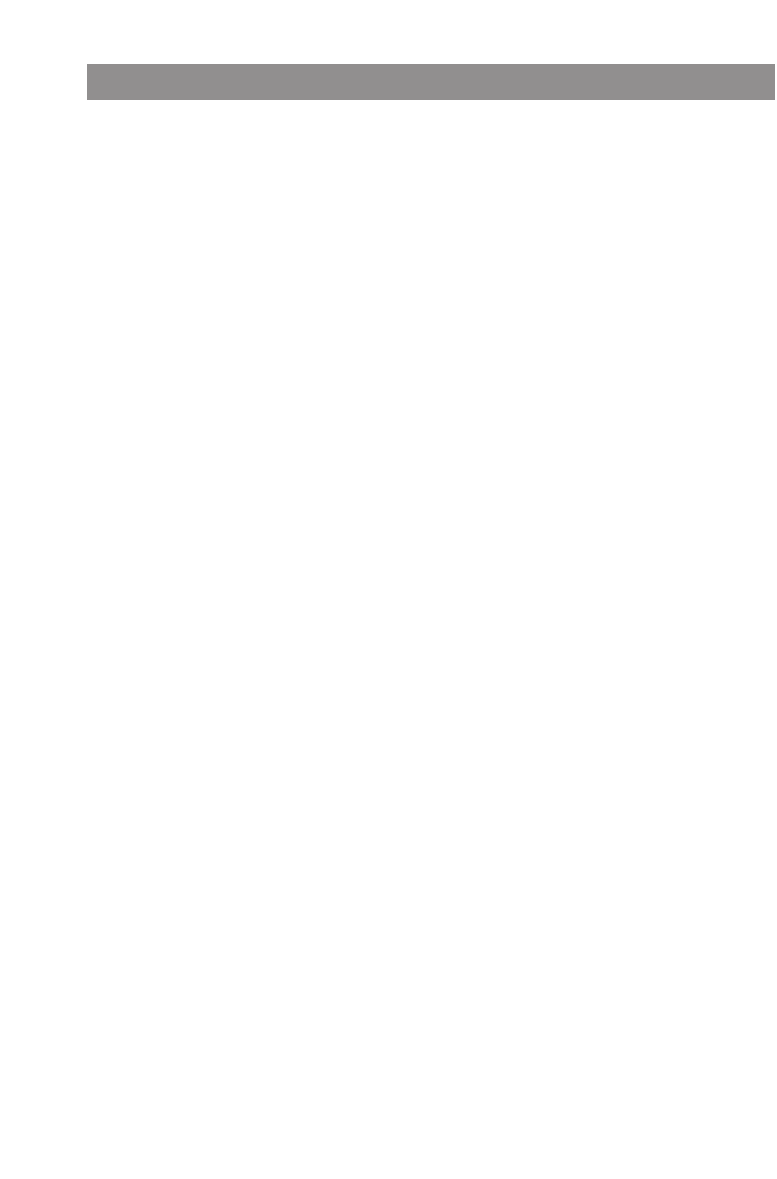
64
Appendix
Standard: . . . . . . . . . . . . . . . . . . . . . . . . . . . . . DECT / GAP
No. of channels: . . . . . . . . . . . . . . . . . . . . . . . 60 duplex channels
Frequencies: . . . . . . . . . . . . . . . . . . . . . . . . . . 1920 MHz to 1930 MHz (UPCS)
Duplex: . . . . . . . . . . . . . . . . . . . . . . . . . . . . . . . Time-division multiplex, 10 ms frame length
Channel raster: . . . . . . . . . . . . . . . . . . . . . . . . 1728 kHz
Bit rate: . . . . . . . . . . . . . . . . . . . . . . . . . . . . . . . 1152 kbps
Modulation: . . . . . . . . . . . . . . . . . . . . . . . . . . . GFSK
Voice coding: . . . . . . . . . . . . . . . . . . . . . . . . . 32 kpbs
Output: . . . . . . . . . . . . . . . . . . . . . . . . . . . . . . . 5 mW (average output per active channel)
Range: . . . . . . . . . . . . . . . . . . . . . . . . . . . . . . . up to 985 ft outdoors, 165 ft indoors
Power supply charger cradle: . . . . . . . . . . . AC 100 - 240 V~ / 50 - 60 Hz (ID No.: 23-001071-00)
Operating time handset: . . . . . . . . . . . . . . . Standby time / talk time
up to 120 hours / approx. 12 hours
Rechargeable batteries: . . . . . . . . . . . . . . . . 3 x AAA batteries, NiMH, 1.2 V / 700 mAh
Time to charge completely
discharged batteries:. . . . . . . . . . . . . . . 5 to 6 hours
Permissible ambient temperatures
for operating the handset: . . . . . . . . . . 41° F to 104° F
Permissible ambient conditions for
operating the charger cradle: . . . . . . . 41° F to 104° F; 20% to 70% relative humidity
Permissible storage temperature: . . . . . . . 14° F to 140° F
Charge cradle dimensions:. . . . . . . . . . . . . . Length / Width / Height = 4.76 x 4.21 x 2.76 in
Handset dimensions: . . . . . . . . . . . . . . . . . . Length / Width / Height = 5.75 x 2.09 x 1.10 in
Charger cradle weight: . . . . . . . . . . . . . . . . . 1.73 oz
Handset weight: . . . . . . . . . . . . . . . . . . . . . . 3.67 oz without batteries, 4.90 oz with batteries
Length of adapter cable: . . . . . . . . . . . . . . . 10 ft
Technical Data
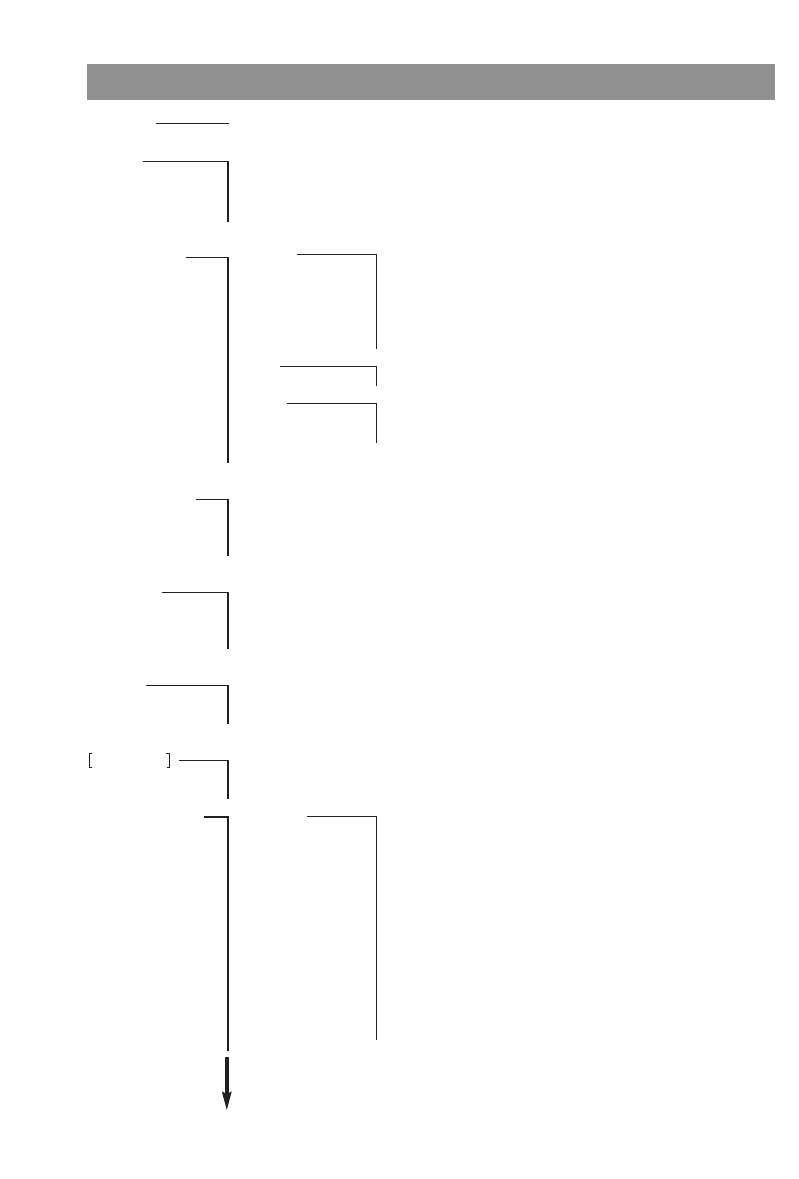
65
Appendix
Key Lock on/off
Alarm Alarm active
Set
Date / Time
Melody
Ringer Settings Melody Internal
External
Unknown Number
VIP
Alarm
Emergency call
Type Repeat
Play once
Device Buzzer
Vibrator
Headset
Volume Settings
Volume Settings Earpiece
Hands-free
Headset
Buzzer
Caller Filter Accept list
Block List
Filter off
List of numbers
System Subscriptions
IPEI
Version Number
Systemname (depends on the system being operated/
only appears after login)
Telephone Option Language Deutsch
English
Français
Español
Italiano
Nederlands
Svenska
Dansk
Norsk
Portugues
Suomi
Cesky
Slovensky
Menu Structure
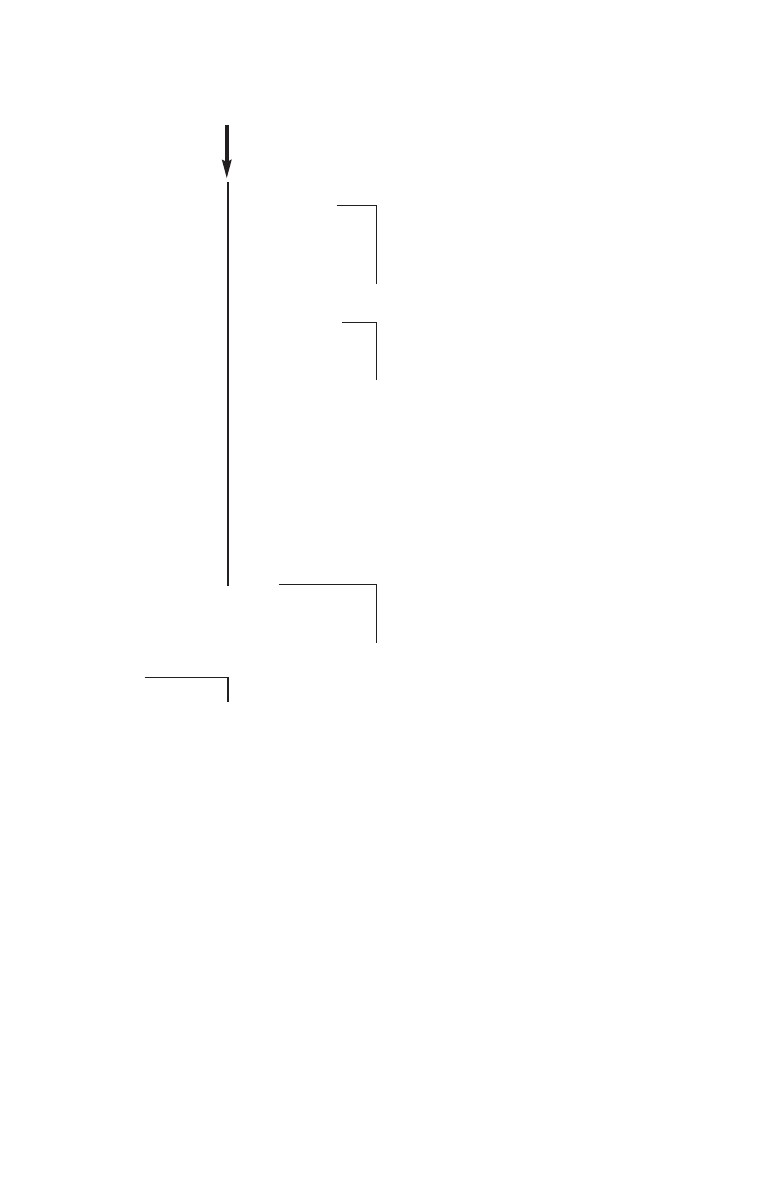
66
Appendix
User Name
Attention tones Key Click
Coverage Warn
Battery alarm
Confirm tones
End of Menu
Emergency Call SOS number
SOS beep
Hands-free
Melody
Voice BOX No.
Loud environment
Auto Answer
Silent Charging
Charger Answer
Auto. Quick Hook
Auto.key lock
Charging LED
Disp.Contrast
Date/Time
Reset Handset
Telephone options
Telephone book
List
Security Lock handset
Change PIN
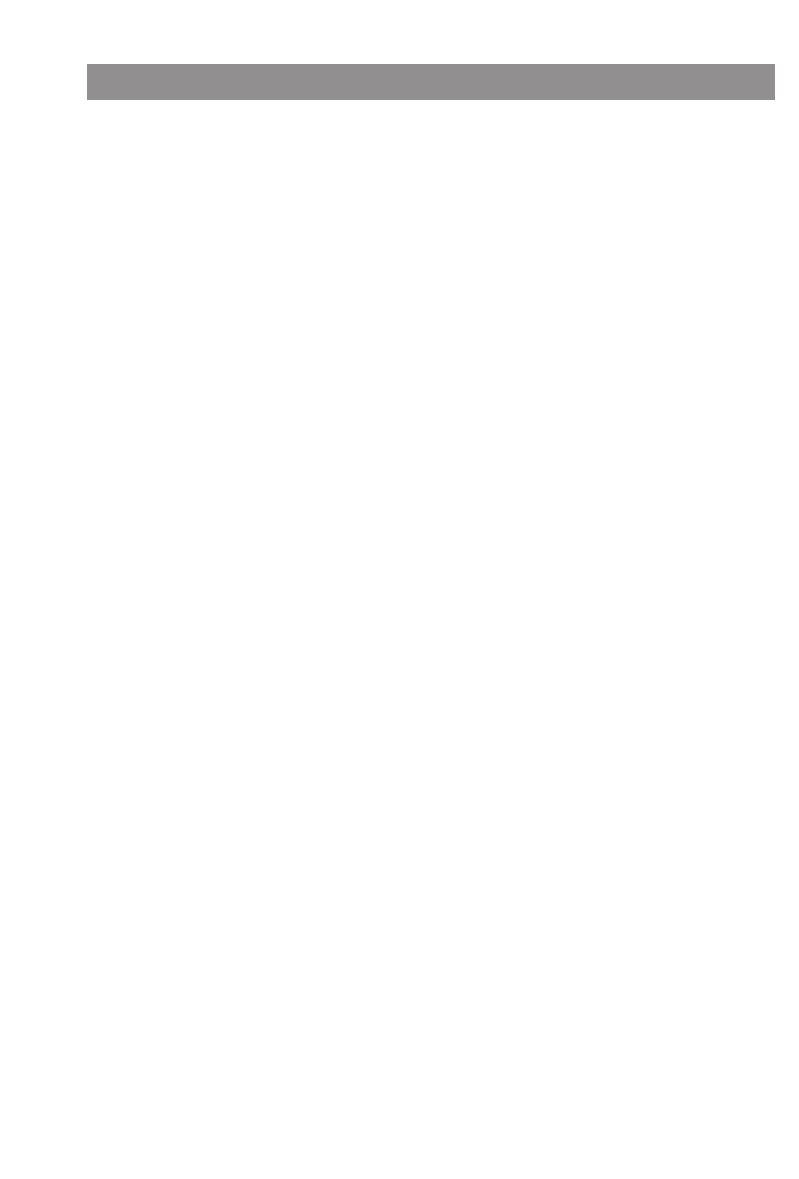
67
Appendix
A
Alarm............................................................47, 48
Answering a call................................................35
Attention tones.................................................55
Auto answer ......................................................56
Auto. key lock....................................................57
Auto. quick hook...............................................56
Auto. search.......................................................52
Automatic Menu Closure ................................20
B
Backlight ............................................................27
Basic Functions .................................................25
Battery charge level .........................................12
Belt Clip ..............................................................13
Blind Transfer ....................................................39
C
Call time .............................................................57
Call transfer........................................................39
Call waiting .................................................37, 53
Call waiting protection....................................53
Caller filter..........................................................51
Caller List...............................................34, 45, 46
Care and maintenance ....................................62
Chaining phone numbers ...............................30
Change PIN........................................................59
Charge status ....................................................12
Charge warning ................................................12
Charger Answer ................................................56
Charger Cradle.....................................................8
Charging and operating times.......................10
Charging LED.....................................................57
Confirm tones....................................................55
Consultative transfer........................................40
Coverage warning............................................55
D
Date / Time ...........................................25, 47, 57
DECT......................................................................4
Delivery state.....................................................60
Dialing phone numbers...................................29
Direct dialing.....................................................29
Discharged batteries........................................55
Display................................................................14
Display contrast ................................................27
Disposal..............................................................62
During a call.......................................................36
During a conversation...............................37, 38
E
Earpiece Volume...............................................27
Editing Lists .......................................................41
Editor ..................................................................24
Emergency Call .................................................56
Emergency number...................................28, 31
End of menu......................................................55
Enquiry call..................................................38, 39
Entering names / phone numbers.................24
Environmental Characteristics .......................62
G
GAP........................................................................4
GAP only.............................................................52
H
Hands-free.........................................................56
Handset name...................................................55
Handsfree function...........................................26
Headset.................................................................4
Hold ringback....................................................53
I
Important information about the batteries.61
Info key ........................................................34, 46
Initial setup and operation................................9
Inserting the batteries.....................................10
Inserting the memory card.............................11
Installation...........................................................7
Installing the Handset........................................9
IPEI ......................................................................52
K
Key click..............................................................55
Key lock ..............................................................26
Keys on the handset...........................................6
Index of Key Words
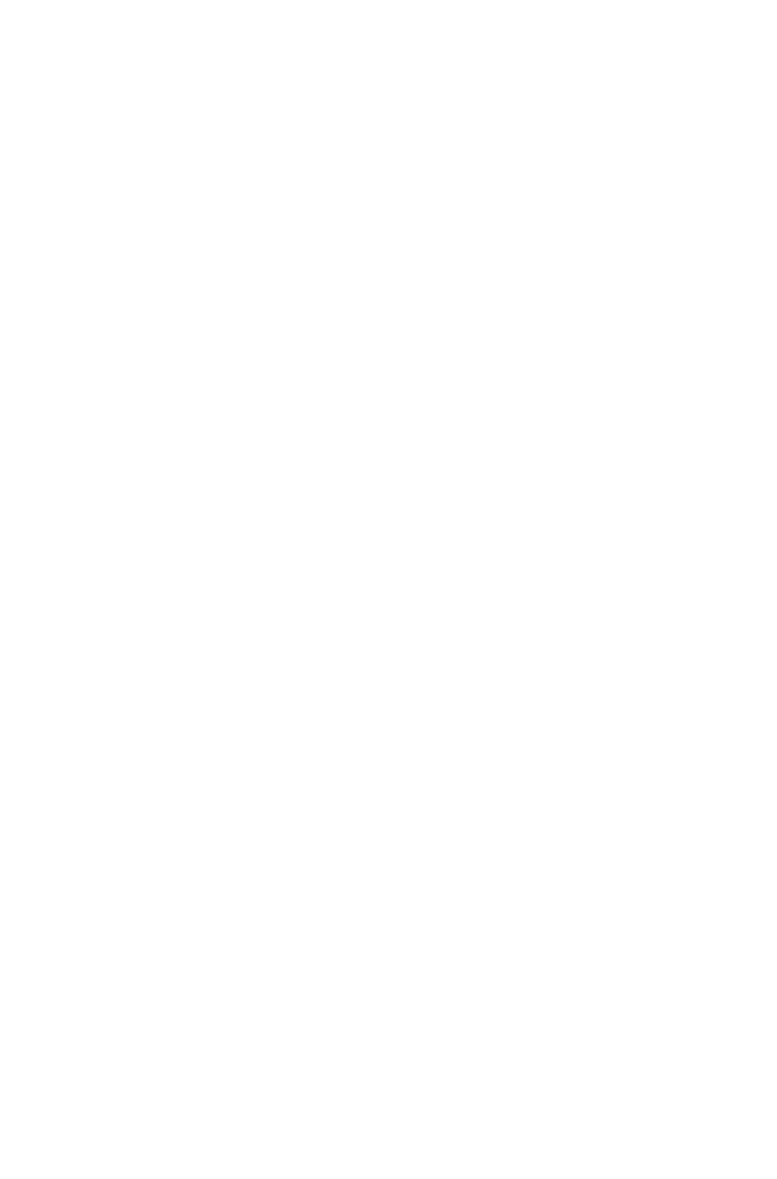
68
Appendix
L
Language...........................................................55
Local telephone book......................................33
Local Telephone Book: New Entry.................41
Lock handset .....................................................59
Loud environment............................................56
M
Main menu (example) .....................................21
Maintenance .....................................................62
Making a call during a conversation .............38
Making Calls ......................................................29
Melodies.............................................................48
Melody................................................................56
Memory Card.......................................................4
Menu...................................................................21
Menu control.....................................................21
Menu structure .................................................65
Menu: Alarm......................................................47
Menu: Caller filter .............................................51
Menu: Ringer settings......................................48
Menu: System....................................................52
Menu: Telephone options...............................55
Menu: Volume...................................................50
Menu: [System name]......................................53
Message-waiting indication...........................28
Microphone off ...............................................36
Muting the handset .........................................28
N
Name for your handset....................................55
Notification Texts .............................................28
O
Options during a call...........................36, 37, 38
P
Power failure .......................................................2
Power supply.......................................................2
Q
Quick dial...............................................28, 31, 43
R
Rechargeable batteries......................................2
Redial list .....................................................32, 44
Registering the handset..................................13
Registration.......................................................52
Removing the memory card...........................11
Reset ...................................................................58
Ringer .................................................................49
Ringer on/off.....................................................27
S
Safety precaution................................................1
Scope of delivery.................................................7
Setting up the charger cradle...........................7
Silent Charging .................................................56
Softkeys and other keys ..................................16
SOS......................................................................28
SOS beep............................................................56
Subscriptions.....................................................52
Switching the handset on/off ........................25
Switching the ringer off ..................................27
System................................................................52
System name.....................................................53
System telephone book ..................................32
T
Technical data...................................................64
Telephone book................................................23
Telephone Book / editor..................................23
Telephone options ...........................................55
Time / Date ...........................................25, 47, 57
Toggling.............................................................39
Transferring a call.............................................39
U
Unlocking the handset ....................................59
User.....................................................................55
Using your telephone ........................................1
V
Version Number................................................52
VIP .......................................................................48
Voice mailbox....................................................46
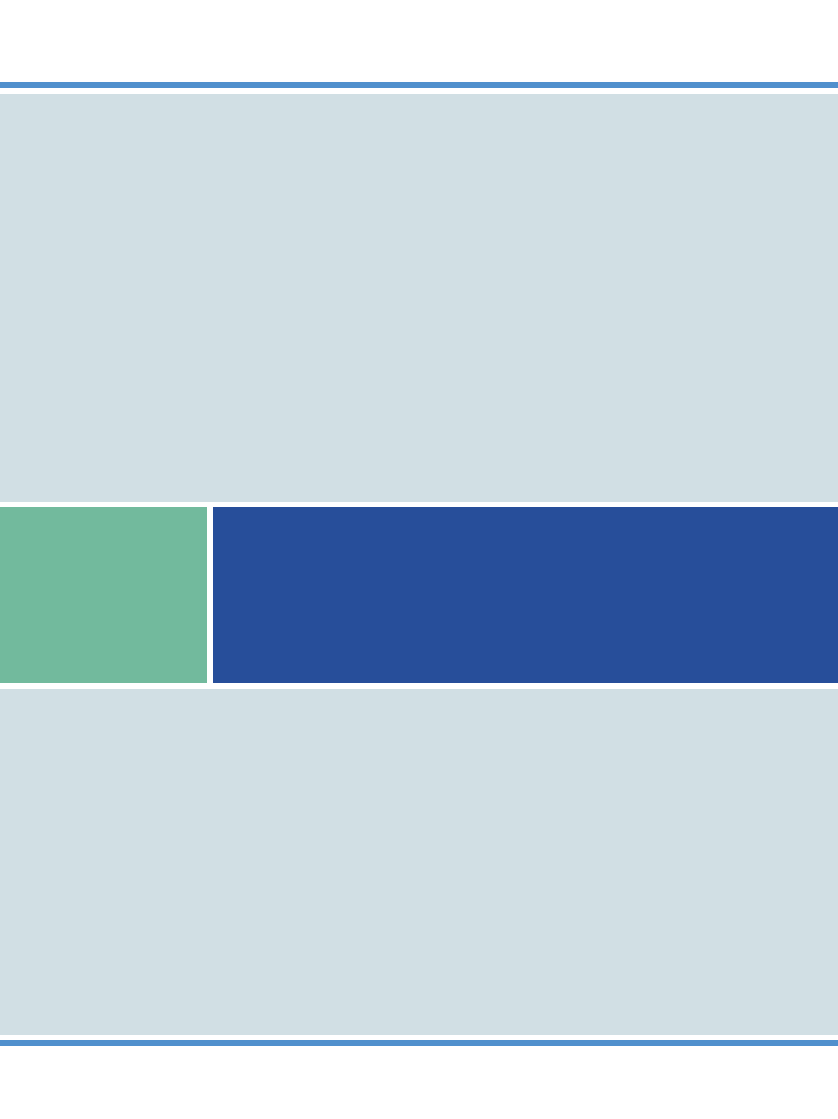
If you’ve read this owner’s manual and still have problems, please visit our website at www.aastratelecom.com or contact your local retailer for technical assistance.
Copyright 2008 Aastra
All Rights Reserved
Created in 09.2008 • The right to technical changes is reserved.
Aastra 142d
(OMM SIP)