Mitel Deutschland 69126OP27DS-01 Aastra Phone 142 US User Manual QG Aastra Phone 142 V01 1 US
Mitel Deutschland GmbH Aastra Phone 142 US QG Aastra Phone 142 V01 1 US
UserMan
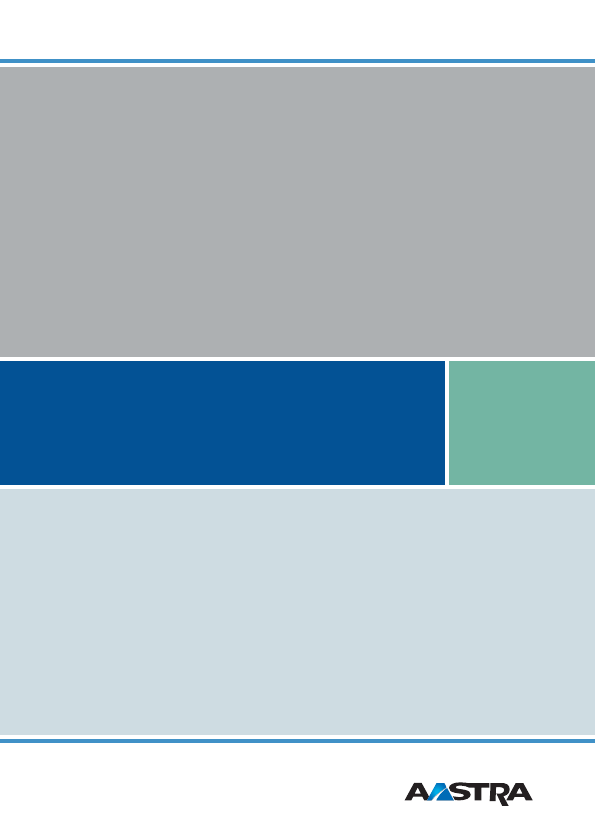
Aastra Phone 142 US
Quick Guide
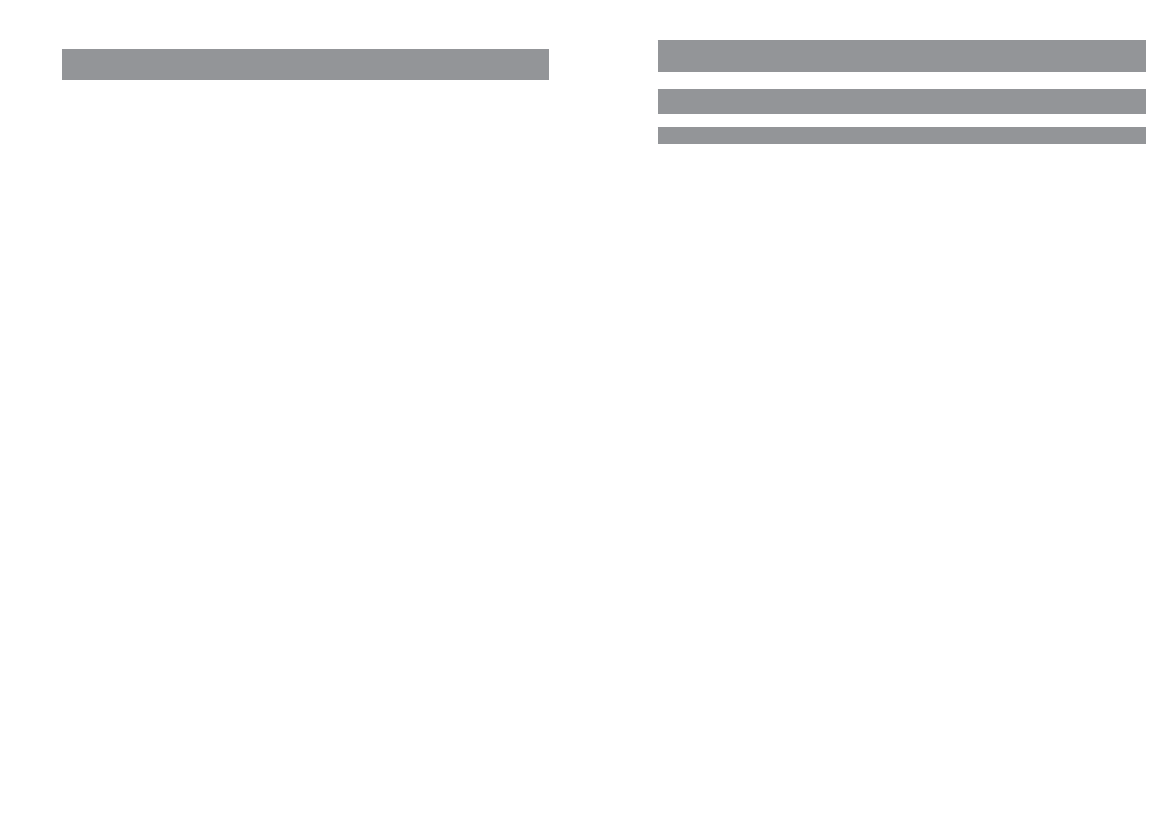
1
Using Your Telephone
Important Safety Information
Communications Regulation Information
FCC Notices (U.S. Only)
This device complies with part 15 of the FCC Rules. Operation is subject to the following two condi-
tions: (1) This device may not cause harmful interference, and (2) this device must accept any inter-
ference received, including interference that may cause undesired operation.
Modifications not expressly approved by this company could void the user's authority to operate the
equipment.
NOTE: This equipment has been tested and found to comply with the limits for a Class B digital
device, pursuant to Part 15 of the FCC Rules. These limits are designed to provide reasonable protec-
tion against harmful interference in a residential installation. This equipment generates, uses and
can radiate radio frequency energy and, if not installed and used in accordance with the instructions,
may cause harmful interference to radio communications. However, there is no guarantee that inter-
ference will not occur in a particular installation. If this equipment does cause harmful interference
to radio or television reception, which can be determined by turning the equipment off and on, the
user is encouraged to try to correct the interference by one or more of the following measures:
•Reorient or relocate the receiving antenna.
•Increase the separation between the equipment and receiver.
•Connect the equipment into an outlet on a circuit different from that to which the receiver is con-
nected.
•Consult the dealer or an experienced radio/TV technician for help.
Health and Safety Information
Exposure to Radio Frequency (RF) Signals:
The wireless phone is a radio transmitter and receiver. It is designed and manufactured not to
exceed the emission limits for exposure to radio frequency (RF) energy set by the Federal Communi-
cations Commission (FCC) of the U.S. Government. These limits are part of comprehensive guidelines
and establish permitted levels of RF energy for the general population. The guidelines are based on
the safety standards previously set by both U.S. and international standards bodies. These standards
include a substantial safety margin designed to assure the safety of all persons, regardless of age
and health.
This device and its antenna must not be co-located or operating in conjunction with any other
antenna or transmitter.
This EUT has been shown to be capable of compliance for localized specific absorption rate (SAR) for
uncontrolled environment/general population exposure limits specified in ANSI/IEEE Std. C95.1-
1992 and had been tested in accordance with the measurement procedures specified in FCC/OET
Bulletin 65 Supplement C (2001) and IEEE 1528-2003.
Thank you for choosing this Aastra telephone. It’s a high-quality product with a superior design.
This Quick Guide will help you using your Aastra Phone 142. The complete User Guide is available on
our website www.aastra.com and provide answers to all your most important questions.
If you should require any further technical support or information about other Aastra products,
please first contact the person responsible for your system or get in touch with your local retailer.
You can also find information about this phone and other products on our website:
www.aastratelecom.com
We hope you enjoy using your Aastra Phone 142.
Aastra will not accept liability for any damages and/or long distance charges, which result from
unauthorized and/or unlawful use.
While every effort has been made to ensure accuracy, Aastra will not be liable for technical or editor-
ial errors or omissions contained within this documentation. The information contained in this doc-
umentation is subject to change without notice.
Welcome to Aastra
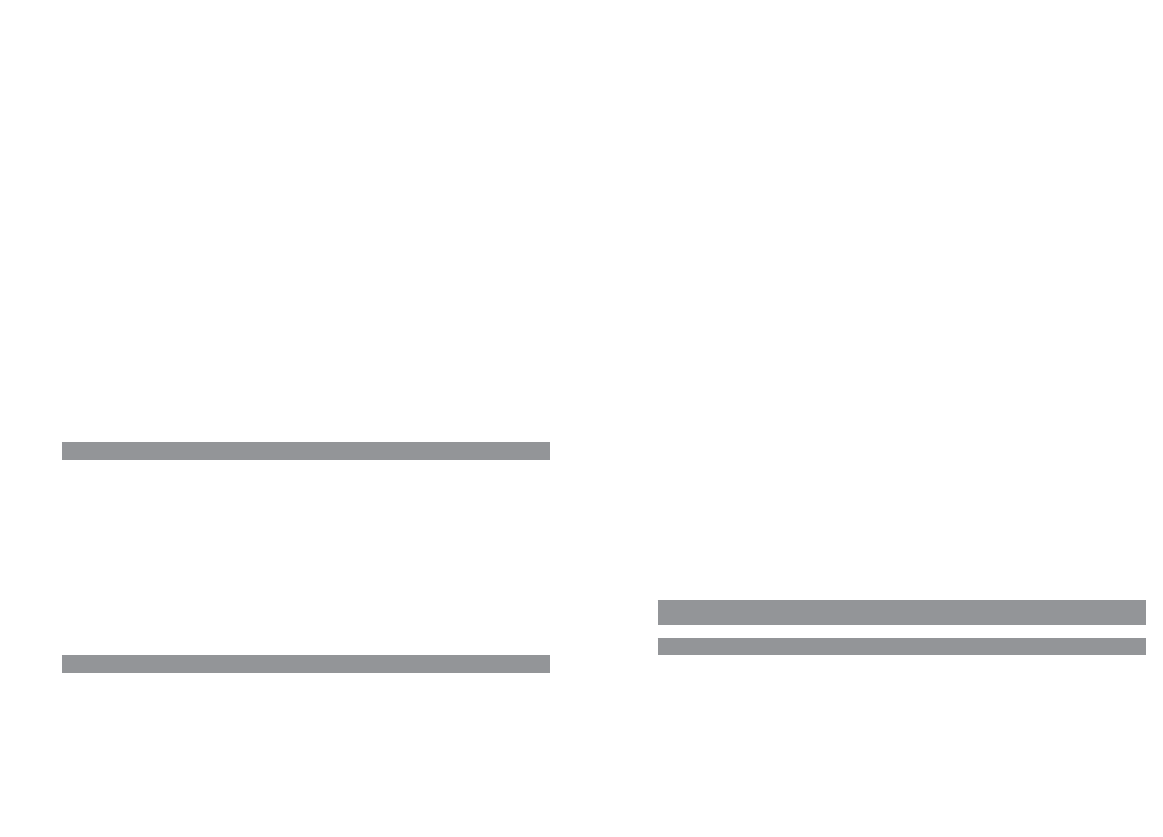
32
Using Your Telephone
•Sources of heat, direct sunlight or unventilated areas.
•Devices that generate strong magnetic fields, electrical appliances, fluorescent lamps, computers,
radios, televisions, fax machines or telephones.
•Areas where the equipment can be covered, its ventilation impaired or liquid can get inside.
•Areas where there is excessive dust and areas subject to vibration, shock or extreme temperature
fluctuations.
Please note the following when setting up, connecting, and using your telephone:
•Lay the cables where they cannot be walked on or tripped over, causing injury.
•Connect the cables to the appropriate sockets only.
•Only connect authorized accessories.
•Only use the plug-in adapter supplied (ID No.: 4516880).
•Scientific research has shown that in certain cases, medical equipment can be influenced by oper-
ational DECT telephones. You should therefore adhere to any regulations applicable in medical
institutions regarding the operation of cordless telephones.
•Never
- open the charger cradle or handset yourself (except for the battery compartment cover)
- touch the contacts with sharp or metallic objects
- carry the charger cradle by its connector cables.
•Only use a slightly damp cloth to clean your telephone.
•Do not operate your telephone in areas where there is any risk of an explosion.
Keep the handset and accessories out of reach of small children.
Note for the users of hearing aids
Before using the handset, users of hearing aids should note that such aids can receive radio signals,
which, if powerful enough, may cause an unpleasant hum.
Overview and Basic Information
General Information
The Aastra Phone 142 is a telecommunications device that you can operate on a communications
system specified as compatible with an OpenMobilityManagement system (OMM).
The newly designed menus enable easy handling and fast access to the many functions and fea-
tures provided by your system.
Make yourself familiar with your telephone equipment. You’ll discover many new functions that
make communication and organization easier.
Using Your Telephone
Industry Canada (Canada only)
Operation of this device is subject to the following two conditions: (1) this device may not cause
interference, and (2) this device must accept any interference, including interference that may cause
undesired operation of the device.
Privacy of communications may not be ensured when using this telephone.
Exposure to Radio Frequency (RF) Signals:
The wireless phone is a radio transmitter and receiver. It is designed and manufactured not to
exceed the emission limit for exposure to radio frequency (RF) energy set by the Ministry of Health
(Canada), Safety Code 6. These limits are part of comprehensive guidelines and established permit-
ted levels of RF energy for the general population. These guidelines are based on the safety stan-
dards previously set by international standard bodies. These standards include a substantial safety
margin designed to assure the safety of all persons, regardless of age and health.
This device and its antenna must not be co-located or operating in conjunction with any other
antenna or transmitter.
This device has been shown to be capable of compliance for localized specific absorption rate (SAR)
for uncontrolled environment / general public exposure limits specific in ANSI/IEEE C95.1-1992 and
had been tested in accordance with the measurement procedures specified in IEEE 1528-2003.
Power Supply / Power Failure / Rechargeable Batteries
The main voltage of the adapter must match the local mains voltage (120 V AC) in order to operate
the charger cradle. You can only cut the power to the charger cradle off by removing the adapter
from the mains socket.
In the event of a power outage, the contents of the memory (program and user data) will be saved
without any changes being made.
Please refer to the important notes on using the rechargeable batteries mentioned in the appendix
of the User Guide available on our website www.aastra.com.
Safety Precautions
The charger cradle must only be installed and operated indoors.
Place the charger cradle on a nonslip surface.
Do not place the charger cradle or the handset in the proximity of:
•Water, moisture or damp areas, for example bathrooms.
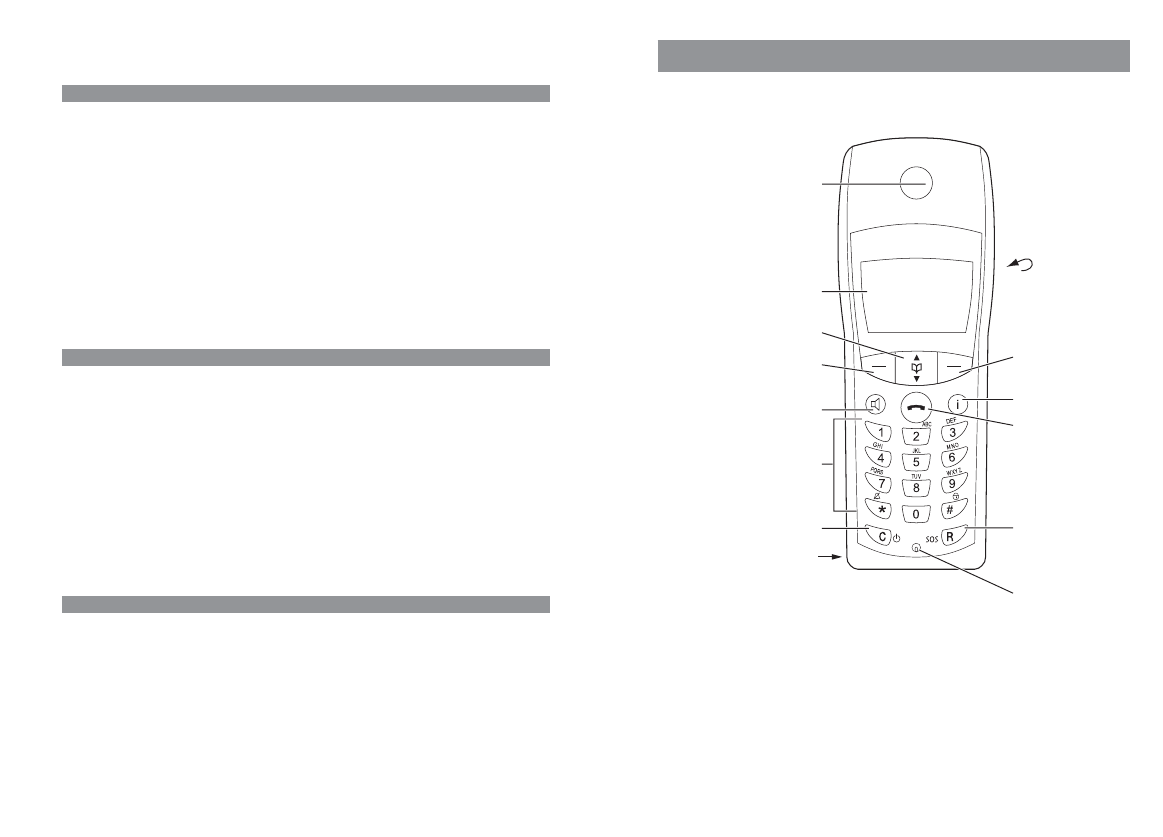
54
Handset:
Display
Earpiece
Rear:
Loudspeaker
Softkey Softkey
Info key
R-key
Emergency call key
Hook key
Handsfree key
Dialling keypad
Cancel / Delete key
Power on/off
Microphone
Arrow keys
Connector for Headset Anschluss für PC
Overview
DECT and GAP
Your handset uses a digital radio connection in accordance with the Digital Enhanced Cordless
Telecommunications standard (DECT) in the Unlicensed Personal Communications Services (UPCS)
frequency band (1,920 – 1,930 MHz) for the connection to the base station.
Users of DECT enjoy superior voice quality, high levels of security, better range, multiple handsets,
rich interoperability, free internal calls, handover, and many more value-adding services.
The Generic Access Profile (GAP) and the DECT standard define methods according to which digital
cordless telephones can establish connections. As the GAP standard is not manufacturer-specific, it’s
possible to combine base stations and handsets from different manufacturers with one another.
Basic functions (i.e., making and receiving calls) are always possible when using these combinations.
Other functions (e.g., the display of phone numbers or connection states) may not be available if you
use other manufacturers’ devices, however. For more information, please refer to the user guide
provided by the other manufacturer or ask your system administrator.
Memory Card
The Aastra Phone 142 is equipped with a memory card. This stores your phone's local settings
(including a local telephone book with up to 100 entries) and its identification number (IPEI). This
means that if you exchange phones with someone else, you simply take your memory card out of
your own phone and plug it into the other one. You will then have all the data you need in the new
phone and can make calls right away without having to register it on the base station again.
The memory card is inserted in a slot in the battery compartment underneath the batteries. For
security purposes, your phone is fitted with an additional battery compartment lock.
In some models, the memory card has already been inserted in the factory. If the memory card has
been supplied separately, you will have to insert it in its slot yourself. This is located in the battery
compartment underneath the batteries. For instructions on how to insert the memory card in the
Aastra Phone 142, please refer to the section entitled "Installation" below.
Headset Connector
Your phone is equipped with a 1/10" jack for connecting a headset. In order to maintain electrical
compatibility, it is important that you only connect the headset supplied as an accessory by Aastra.
Using Your Telephone
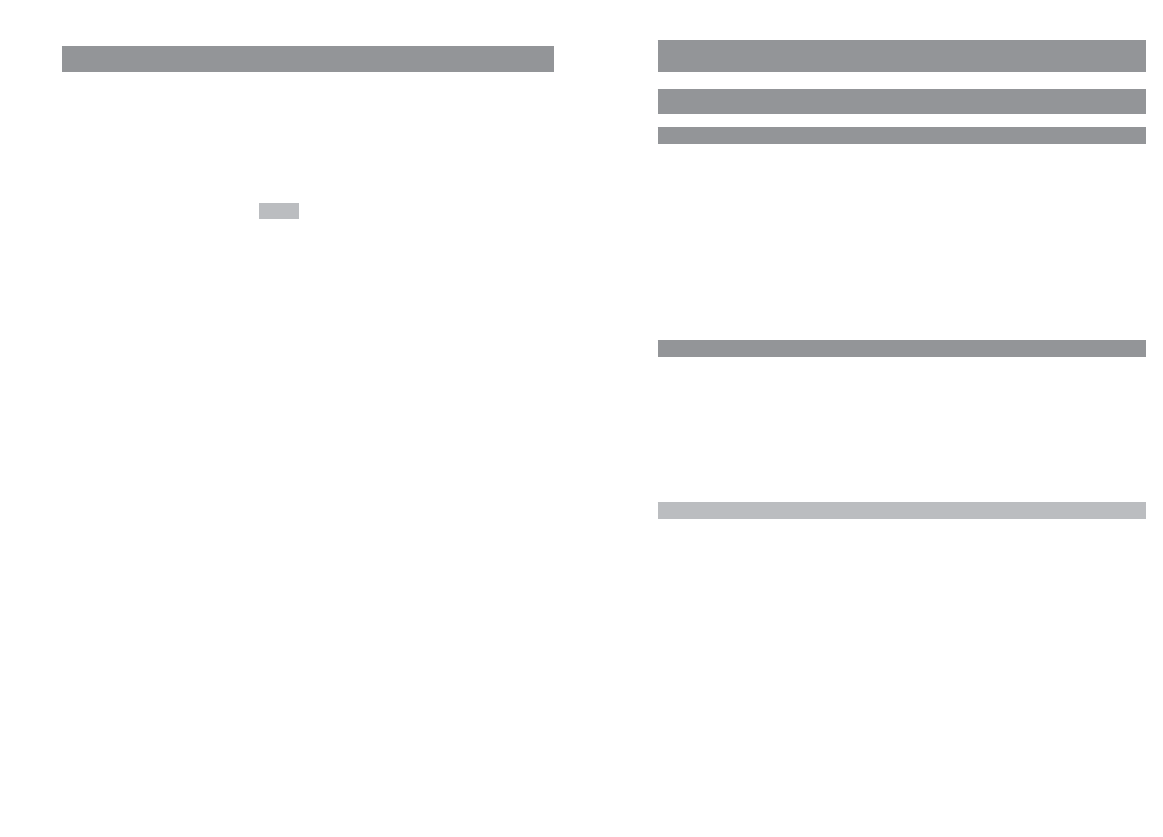
76
Installation
Unpacking and Installing Your Telephone
Unpacking Your Telephone
The package contains:
•Aastra Phone 142 handset
•Charger cradle
•120 V plug-in adapter with a connector cable (9 ft)
•Three rechargeable batteries
•Memory card (either already inserted or separate, depending on the model)
•Belt clip
•Brief user guide
Setting up the Charger Cradle
Your telephone was designed for normal operating conditions. These days, furniture is coated with a
large range of different paints and synthetics, and then treated with various polishes. It is possible
that some of these substances may contain components which damage the rubber feet on the
charger cradle. In this situation, the feet may leave unsightly marks on the surface of furniture.
The manufacturer cannot accept any liability for damage of this nature. For this reason you should
place your charger cradle on a nonslip base, especially in the case of new or polished furniture.
Note
•Please note the following:
The 120 V mains socket must be within range of the connector cable supplied (9 ft).
•Do not locate the charger cradle where it could be damaged when a door or window is opened.
Overview
Softkeys - the function allocated to each key is shown in the display. The key
function changes automatically according to the respective operating state of
the handset. If a function only permits you to switch between two options,
these are allocated to the left and right softkeys. If more than two options are
available, then the softkey will appear.
When your phone is in the idle state, the arrow key _ opens the telephone
book. In this case, the arrow key has no function.
When a menu or list is displayed, the arrow keys move the cursor to the desired
entry.
R-key: this is used to make enquiry calls.
Handsfree key: switches the built-in loudspeaker on (key is lit) and off.
Info key:
Press this key briefly while your phone is in the idle state to open the info menu
(caller list, redialing, telephone book, voice box).
The key flashes when there are new messages (missed calls/messages in your
voice box).
The C-key is used to delete erroneous input when you are making an entry. A
long press on this key in the idle state switches your handset on/off.
Hook key: pressing this key corresponds to going off hook (i.e., picking up the
handset) or on hook (replacing it again) when using a conventional telephone.
Number keys: these keys are used to enter phone numbers or names directly.
Keys "1" – "9": a long press on the desired key activates the quick call numbers
"1" – "9".
Key "0": a long press on this key when you are entering a phone number inserts
a pause.
The hash key enables you to enter the hash icon.
A long press in the idle state switches the key lock on/off.
The star key enables you to enter the star icon.
A long press in the idle state switches the ringer on/off.
All of the keys are illuminated.
Options
DE
F
r
H
B
C
A
0…9
#
*
The Keys on the Handset
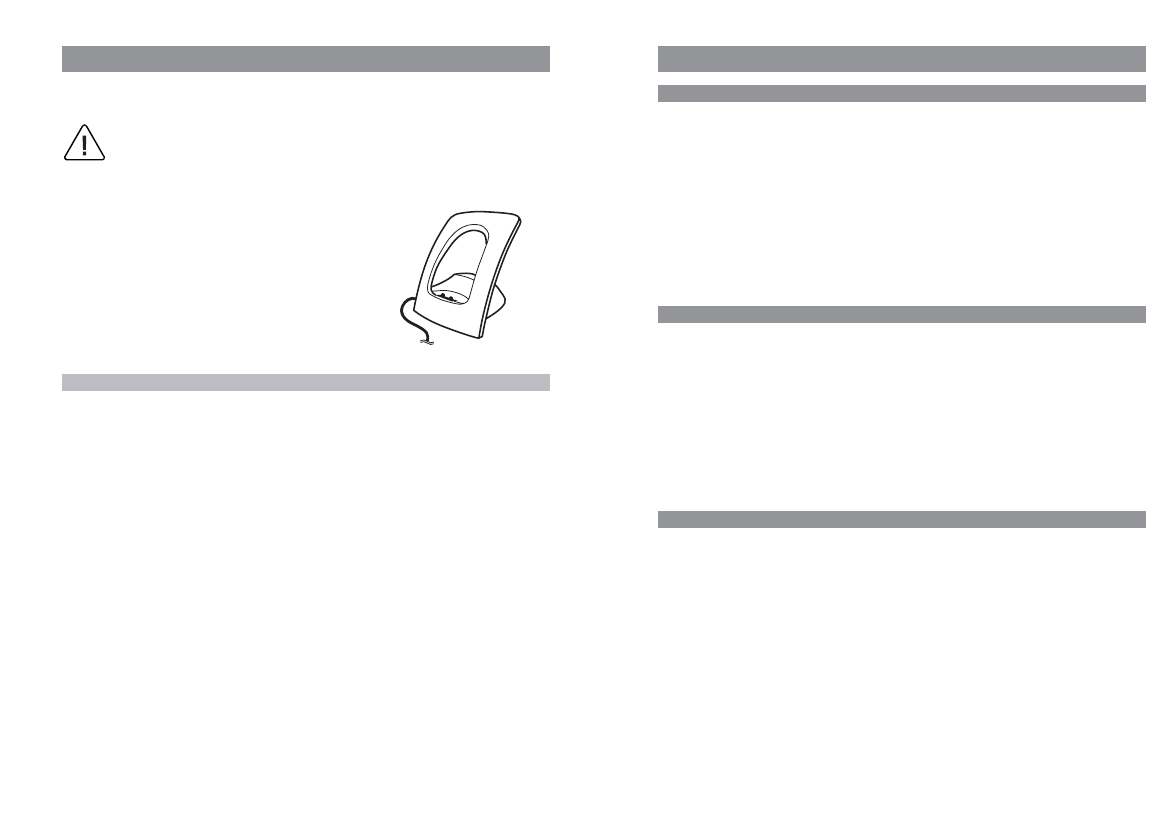
98
Installation
Commissioning the Handset
Important Information about the Batteries
Never use the batteries for any purpose other than that for which they were intended. Never use a
battery which is damaged or worn out.
Heat or cold reduces the performance and service life of the batteries. A handset with hot or cold
batteries may be temporarily out of order even if the batteries are fully charged.
Used batteries should be disposed of in accordance with local authority regulations. Please hand
them in for recycling if possible.
Do not throw batteries in a fire.
Charging and Discharging
The batteries can be charged and discharged hundreds of times, but sooner or later they will be
worn out. If the operating time (i.e., talk and standby time) is significantly shorter than usual, then
it is time to replace the batteries.
To maintain the highest operating time possible, the batteries should be discharged now and again
by not placing the handset in the charger cradle but leaving it switched on until it discharges itself.
Only use this method to discharge the batteries.
Extreme temperatures influence the charging capability of the batteries.
Initial Setup and Operation
Charge the batteries approximately six to seven hours before using the handset for the first time.
This protective measure will extend the service life of the batteries.
The maximum capacity is only attained after three to five charging and discharging cycles.
Place the handset regularly in the charger cradle, thus ensuring optimum charging of the batteries.
When replacing the batteries, please pay attention to the correct polarity. It is essential to make sure
that only battery types approved by the manufacturer are used.
The manufacturer does not accept any liability for malfunctions or damage caused by using normal
batteries or other types of rechargeable batteries.
Your handset is only operational after the batteries have been charged. You can then use the hand-
set to make and receive calls.
Installation
Commissioning the Charger Cradle
In order to start operating your telephone, you must first plug in the charger cradle's power cable.
Safety Precautions
Use only the plug-in adapter supplied for use with the charger cradle.
Its ID no. is 4516880.
Connect the cable on the plug-in adapter to the terminal on
the bottom of the charger cradle, and then plug the adapter
into the mains socket.
Note
Your charger cradle will not work if the adapter is not plugged in or the power fails.
If there is no power to the charger cradle and the handset is placed in the cradle, the handset will
remain switched on and will gradually discharge itself while on standby.
Plug-in adapter
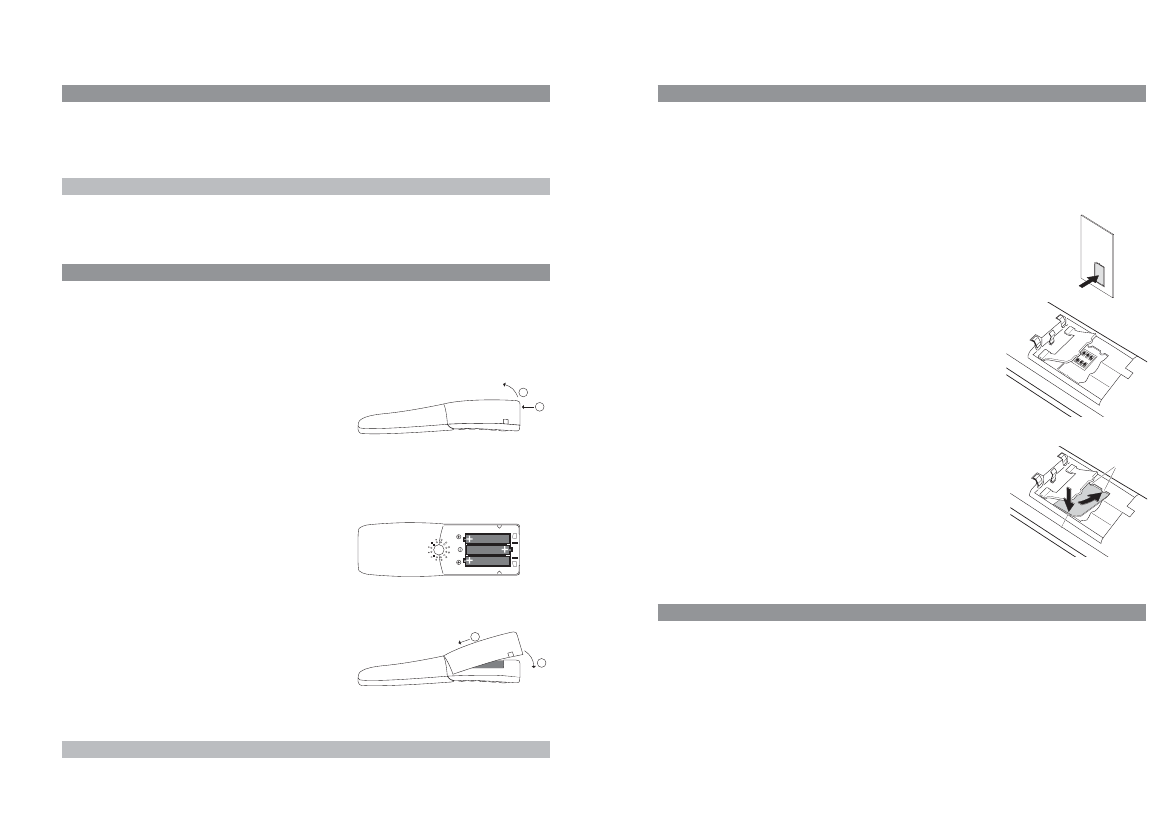
1110
Installation
Inserting the Memory Card
If a memory card was not in your handset when you first unpacked the phone, then you will have to
insert it in its slot in the battery compartment yourself.
Important note on safety
Take great care handling the memory card. The contacts should be free of dust, grease, moisture,
etc. Do not store your card in a place where it will get hot (e.g., through direct exposure to sun-
light). Avoid bending the memory card, as the contacts may get damaged as a result.
•First of all, press the memory card out of the frame holding it
using your finger.
•Then push the memory card cover in the battery compartment in
the direction of the arrow (OPEN). Tilt the cover upward slightly.
Make sure you never touch the gold contacts that are now visible,
as static discharge could lead to the device becoming defective.
•Press the memory card under the two semicircular protuberances
(a) in the memory card slot. Make sure the contacts are face down
as you do so and that the notched edge of the card is at the bot-
tom left.
•Press the memory card down until it snaps audibly into place.
•Close the memory card slot using the cover (to do this, push the
lugs into the housing until the cover lies in a flat position on top of
the memory card).
Removing the Memory Card
You only need to take out the memory card if you wish to give the handset to someone else or need
the memory card for a new handset.
•After removing the batteries: Push the memory card cover in the battery compartment in the
direction of the arrow (OPEN). Tilt the cover upward slightly.
•Using a pointed object, press on point (b) to release the card, as shown in the diagram.
•Now you can lift out the memory card.
a
b
1
2
Charging and Operating Times
Charging time: (empty batteries) to full capacity in approx. six to seven hours.
Talk time: approx. 12 hours (with fully charged batteries).
Standby time: up to 120 hours (with fully charged batteries).
Note
If the battery charge is unknown, they will be fully charged in approx. 14 hours.
Inserting the Batteries
The battery compartment is on the back of the handset. It takes the three type AAA batteries that
are supplied.
Please refer to the important notes on using the rechargeable batteries mentioned in the appendix
of the User Guide available on our website www.aastra.com.
Opening the Battery Compartment
Insert a suitable, sharp item (the top of a ballpoint pen, for
example) into the hole at the bottom of the handset (1).
Simultaneously lift the battery compartment cover upward
as shown (2).
Inserting the Batteries (Observe the Polarity)
Take care to observe correct polarity: the + - markings of
the batteries must correspond with the + - markings in the
battery compartment.
It does not require any force to insert the batteries. If you
try to insert them with incorrect polarity, you may damage
your phone.
Closing the Battery Compartment Cover
When you have inserted the memory card (see next page)
and the batteries, replace the cover by placing it on the
compartment at a slight angle (1) and pressing it down
until it clicks into place (2).
Note
Switch the handset off before you remove the batteries, as otherwise data may be lost.
1
2
1
2
Installation
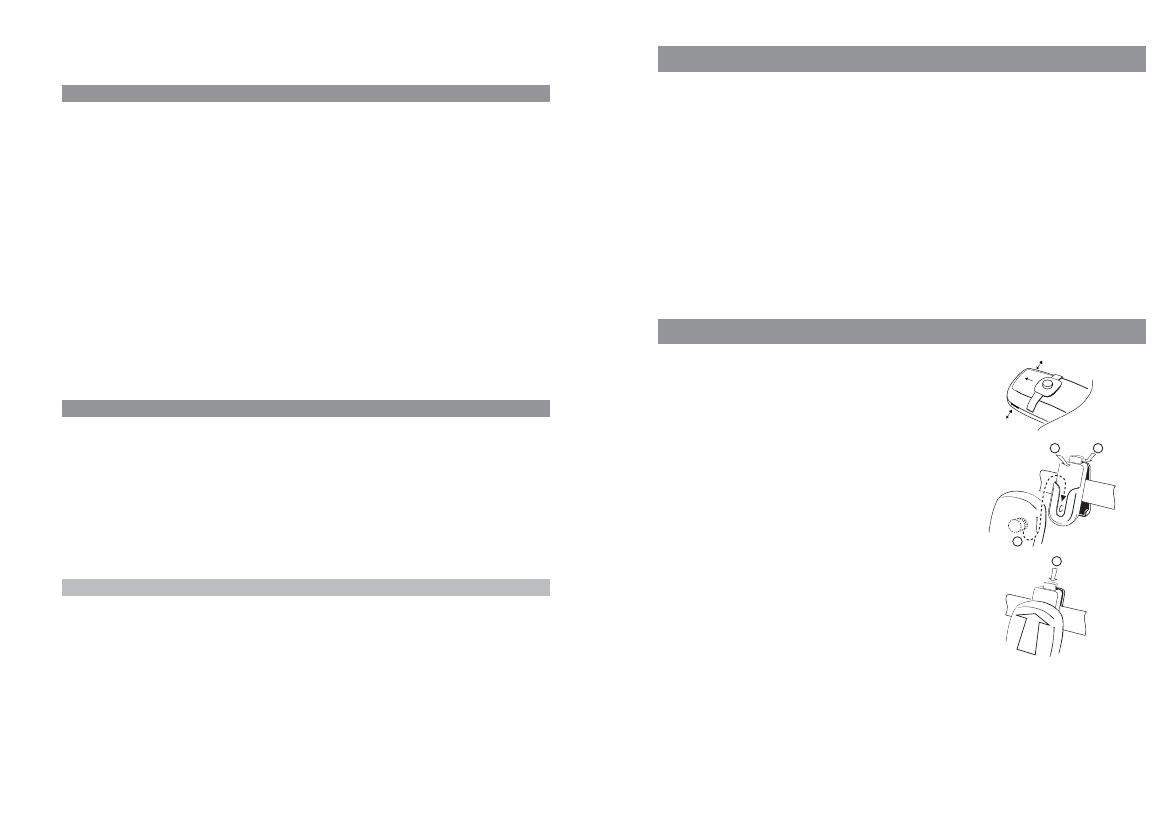
1312
Installation
Mounting and Removing the Belt Clip
➀Push the adapter ring over the back of the handset until it
snaps into the openings on the side. To remove the
adapter, pull the two sides slightly apart.
➁Mounting the belt clip: Press the upper parts of the belt
clip together as shown, push it over the belt, then release
the end of the clip again.
➂Fastening the handset: Using the adapter ring, push your
handset into the belt clip until it snaps audibly into place.
➃Removing your handset: Press the release button and pull
the handset upwards and out of the belt clip.
3
22
4
Registering Your Handset
Your handset can be operated on up to ten different communications systems. To do so, it has to be
registered to each system.
Your system administrator will register the handset for operation on a communications system with
OpenMobilityManager.
If you want to register your handset on any other communications system, please refer to the rele-
vant documentation. If you want to register the handset on a base station complying with the GAP
standard, please activate the “GAP only” feature in the “System > Subscriptions” menu (see User
Guide available on our website www.aastra.com). In this setting, only GAP-compatible features are
available. When the handset is operated on a communications system with OpenMobilityManager
(OMM), this feature must not be activated.
Installation
Charge Display
The charge status of the batteries is indicated on the display:
ƒbatteries are 81 - 100% charged
„batteries are 61 - 80% charged
√batteries are 41 - 60% charged
…batteries are 21 - 40% charged
†batteries are 0 - 20% charged
†(frame flashes) batteries are almost empty; a warning has been given.
Your handset has a battery management system which has to ascertain the limits of the battery
charge status first before it can output the correct status to the display.
When you insert the batteries for the first time, the charge status will not be displayed correctly
until they have been completely discharged and then completely recharged.
When the handset is placed in the charger cradle, the flashing or lit segments indicate the charging
process or charge status respectively.
Charge Warning
When the batteries' capacity is almost exhausted, the battery icon in the display will flash, and an
acoustic warning is given in the form of three short “beep” signals every minute. If you are making a
call, you have approximately five minutes' talk time left before the handset switches itself off.
Use only rechargeable NiMH batteries. Never use normal, nonrechargeable batteries or fuel cells .
Please refer to the important notes on using the rechargeable batteries mentioned in the appendix
of the User Guide available on our website www.aastra.com.
Note
You can replace your handset in the charger cradle after every call if you wish. The charging process
is electronically regulated so that the batteries are always optimally recharged, whatever their
charge level at the time. Do not remove the batteries from the handset unless there is a good reason
for doing so. Removing the batteries interrupts the optimized recharging process.
The capacity of the batteries can be increased by discharging them completely in the handset when
they have been in use for a long period and then fully recharging them again.
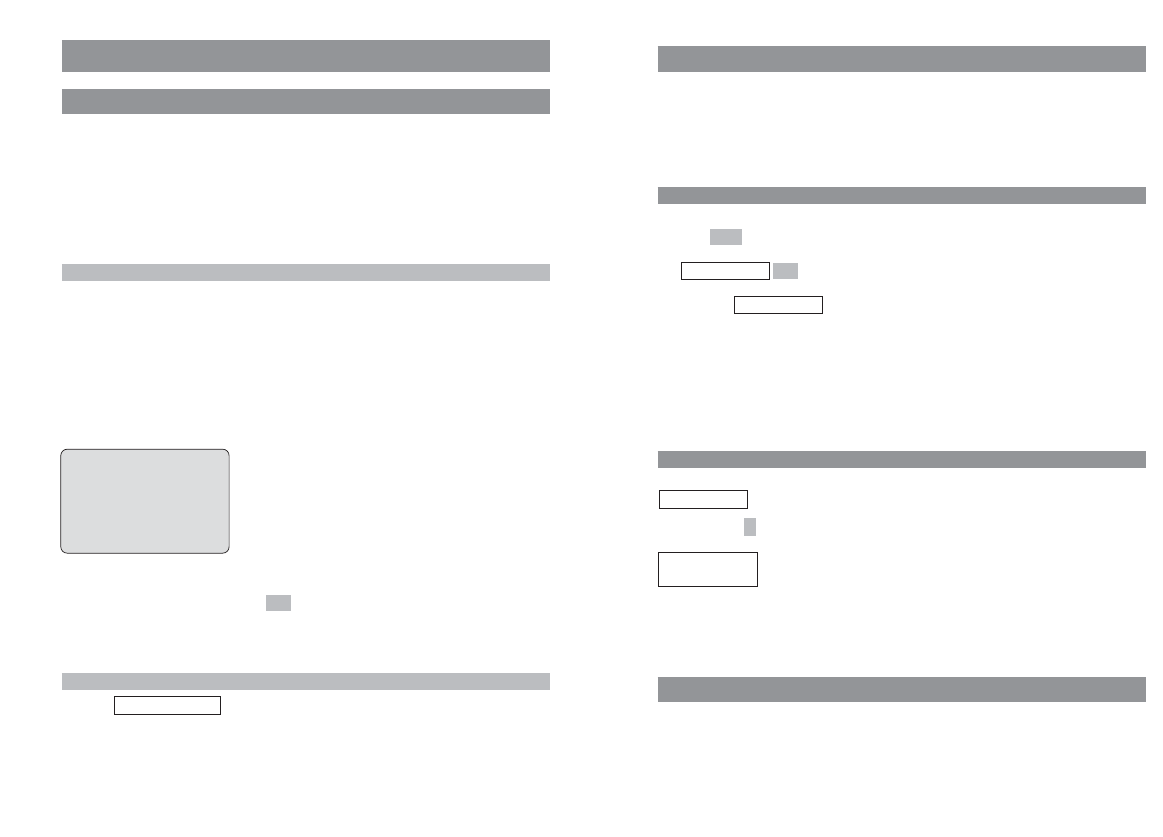
1514
Basic Functions
Key Lock
Activate the key lock before putting your handset in a bag or your pocket to prevent a call from
being made accidentally.
If you receive a call, the key lock is deactivated for the duration of the call. You answer the call by
pressing the hook key.
Activating the Key Lock
EPress .
F.
You’ll see in the display.
Alternatively you can activate the key lock as follows:
In the idle state, press and hold down the hash key #.
Deactivating the Key Lock
appears in the display to remind you that you have activated the lock.
Press the softkey .
Press the hash key #to deactivate the lock.
Switching the Handsfree Function On/Off
To switch the loudspeaker on or off, press the handsfree keyHin the idle state (i.e., when the
handset is ready to make call) or during a call.
To Unlock
Press #
¿
Key Lock
Key Lock
OK
Key Lock
Menu
Basic Functions
Switching the Handset On / Off
Once the batteries have been charged for the first time, your handset is automatically switched on
and is ready for operation. You can switch the handset off so that your batteries will stay charged for
longer.
Switching the handset off
CPress and hold down the C key.
Note
Your handset cannot receive calls or signal programmed alarms while it is switched off.
Switching the handset on
CPress and hold down the C key
or
place the handset in the charger cradle.
You will see the following in the display, for example:
The name of the communications system is “OMMSIP” and the
handset has the internal phone number “5050”. The handset
receives this information from the communications system.
The name of the handset is “pp5050”. You can edit this name
in the “Telephone Options > User Name” menu.
The current date and time settings are usually supplied by the system when the phone is registered.
If this is not the case, you will be able to enter the current date and time manually. If you make no
input for approximately a minute or press , then the display changes to the idle state.
The date and time are then not displayed. In this state, entries to the caller list are also registered
without the date or the time.You can enter the date and time settings later in the “Alarm” menu.
Note
If you see in the display, the handset needs to be registered. Please contact
your system administrator.
Please register!
Esc
œ ƒ
OMMSIP 5050
pp5050
19.10.06 16:27
¤¬Menu
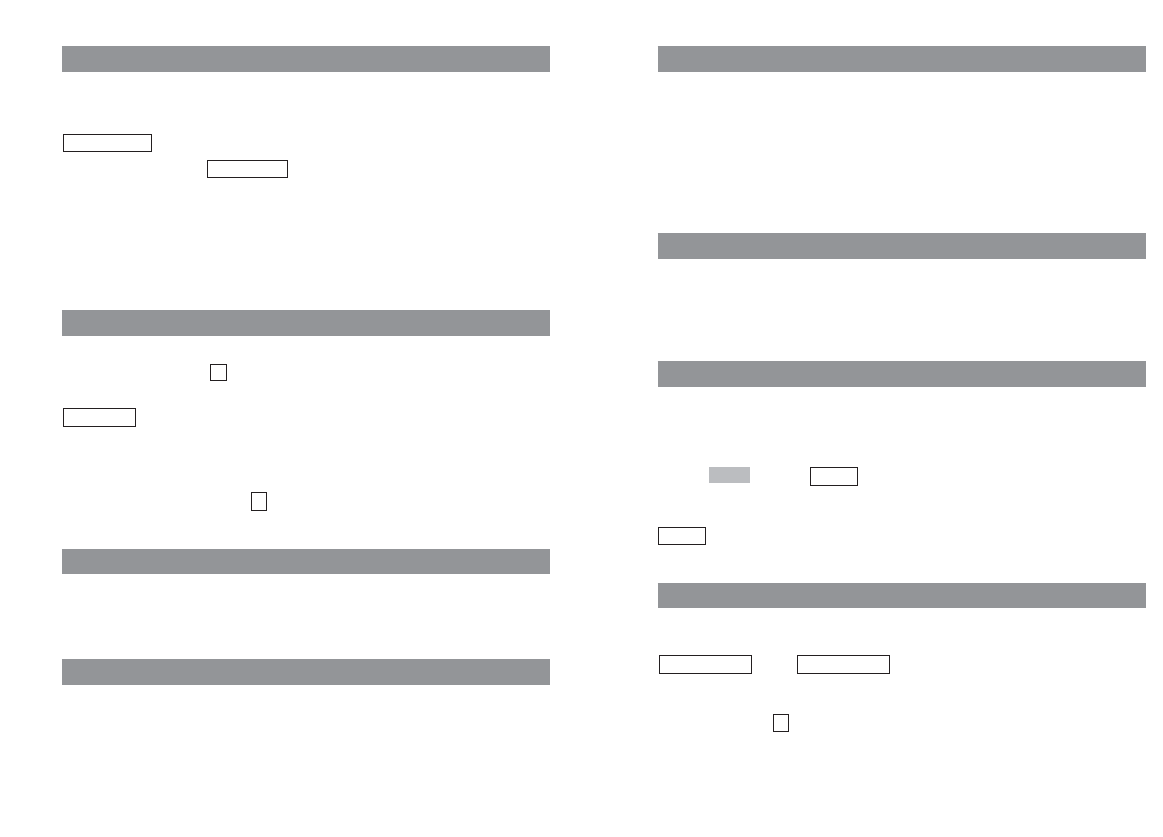
1716
Basic Functions
Emergency Number (SOS)
In order to be able to make an emergency call with just a single long press of the R key r, you
must first store this emergency number using the “Telephone Options > Emergency Call” menu
item.
You make the emergency or SOS call to the programmed phone number by pressing and holding
down the R key r. The call is dialed right away, so you don't have to press any more keys. The
handset goes into handsfree mode.
Quick Call
If you have defined an entry in the telephone book as a quick call entry (see see User Guide available
on our website www.aastra.com), you can press and hold down the corresponding key to show the
phone number in the display. You dial the number by pressing the hook key.
Muting the Handset
If you don't want the other party taking part in your call to hear something that is said — e.g., if you
need to speak with another person in the room — then you can temporarily mute your handset.
You are making a call:
DPress . You’ll see in the display for a few seconds.
Now the other person involved in the call can’t hear you anymore.
When you want to speak with the other party again, press the left softkey again. You’ll see
in the display for a few seconds. The other party can now hear you again.
Message-waiting Indication / Notification Texts
If the handset caller list contains a missed call or there are messages in your voice box, the info key
Bwill flash and the following notification text will appear:
and / or .
The message “Voice Box” only appears in conjunction with the flashing info key
Bif your voice box
access number has been registered in the “Telephone Options > Voice Box No.” menu. If this is not
the case, then only the icon will flash. Contact your system administrator for assistance if neces-
sary.
You can retrieve your messages by means of the info key B(see User Guide available on our web-
site www.aastra.com).
≥
Voice BoxMissed Calls
Mic. on
Mic. off
Mik.‡
Basic Functions
Adjusting the Earpiece Volume during a Call
Let’s say you’re making a call using the earpiece, the loudspeaker, or a headset.
You use the arrow keys or the number keys to adjust the volume.
A single press increases or decreases the volume by one level, e.g.,
.
In addition, the bar indicator shows the selected volume level.
You can also press the corresponding key a number of times to adjust the volume to one of eight
levels. The minimum and maximum values are indicated by means of an special tone.
The adjusted settings are only valid for the current call. You edit the basic settings for the earpiece in
a menu (see User Guide available on our website www.aastra.com).
Switching the Ringer Off
If you don't want to be disturbed — e.g., because you’re in a meeting — you can switch the ringer
off (in which case you will see in the display).
You perform this setting by pressing the star key *and holding it down until you hear a tone and
appears in the display.
To switch the ringer on again, press and hold down the star key *again.
Alternatively, you can switch the ringer off by deactivating the “Buzzer” item in the “Volume Set-
tings > Device” menu. You’ll then see in the display.
Backlight
The backlight is activated every time you press a key, and it remains on for approximately eight sec-
onds.
Adjusting the Display Contrast
You can change the display contrast in order to adjust it to local lighting conditions. You perform the
settings in the “Telephone Options” menu (see User Guide available on our website
www.aastra.com).
‹
Buzzer Off
‹
]]]]]|||
Volume:3
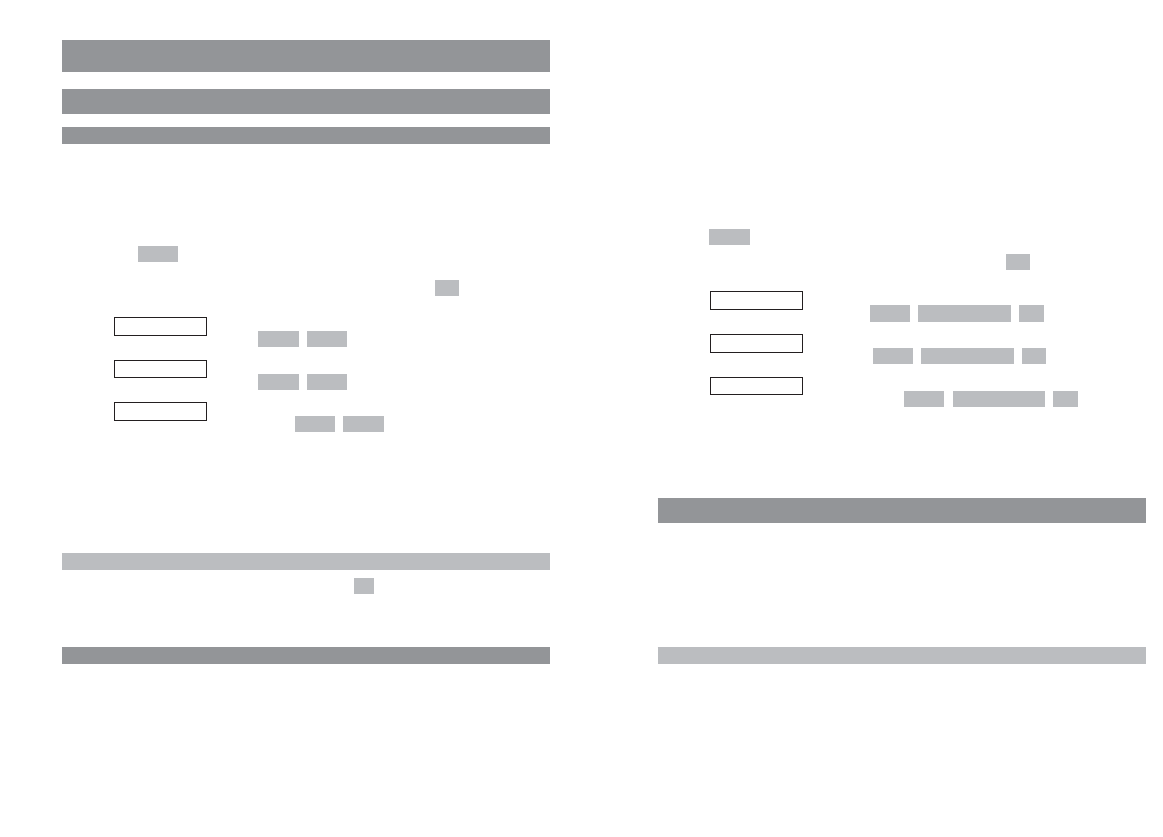
1918
Making Calls
APress the hook key to dial the number.
... or
chain the phone number you previously entered to another one:
Please note: In predialing, if the input cursor is positioned behind the phone number, the
number to be chained will be suffixed to that phone number. If the input cursor is at any
other point, the number to be chained will be prefixed to the phone number.
E Press .
FSelect one of the following menu items and confirm it by pressing .
Select a phone number from the caller list and copy it to predial-
ing with / / .
Select a phone number from the redial list and copy it to predial-
ing with / / .
Select a phone number from the telephone book and copy it to
predialing with / / .
APress the hook key to dial the number.
Making Calls Using the Quick Call Feature
tPress and hold down the number key “1” – “9” on which the quick call entry is saved until the
number appears in the display.
APress the hook key to dial the number.
For information on creating a quick call entry, please see see User Guide available on our web-
site www.aastra.com.
Note
If you activate the “Auto Quick Hook” feature in the “Telephone Options” menu, the quick call num-
ber will be dialed immediately without being copied to predialing. It’s not possible to postdial num-
bers when a quick dial entry has been dialed.
OKPredialOptions
Telephone Book
OKPredialOptions
Redial
OKPredialOptions
Caller List
OK
Menu
Making Calls
Dialing Phone Numbers
Dialing Phone Numbers Directly
APress the hook key.
tEnter the phone number and press #; the phone number will be dialed right away.
... or
EPress .
FSelect one of the following menu items and confirm it by pressing .
Select a phone number from the caller list and initiate dialing
with / .
Select a phone number from the redial list and initiate dialing
with / .
Select a phone number from the telephone book and initiate
dialing with / .
To end your call:
APress the hook key.
Tip
You can also open the redial list by pressing the left softkey .
Making Calls Using the Predialing Feature
You can use predialing to correct your input before dialing the number or to chain phone numbers
from different lists.
tEnter the phone number while the handset is in the idle state. If necessary, correct any errors
you’ve made with the arrow keys (cursor) and the C key by deleting them and entering the
right input.
¤
DialOptions
Telephone Book
DialOptions
Redial
DialOptions
Caller List
OK
Menu
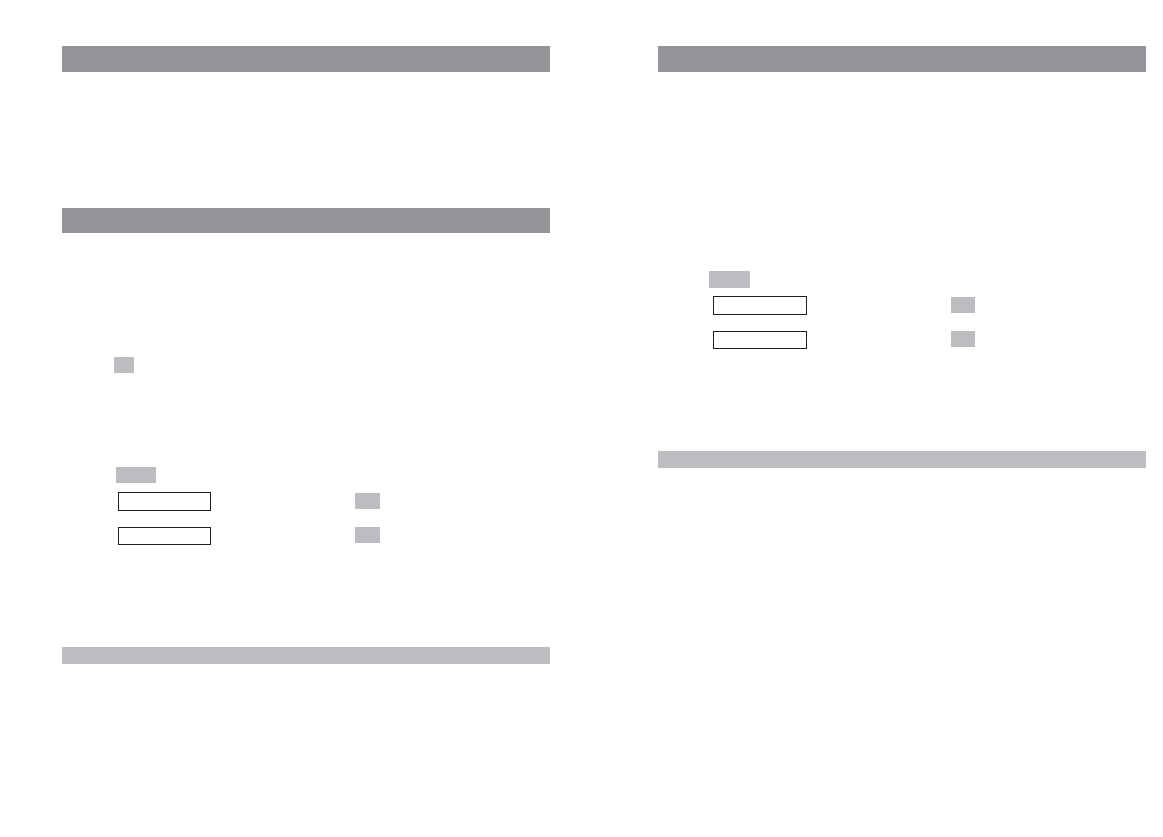
21
Making Calls
Making Calls from the Telephone Book
The telephone book can contain up to 100 entries, which are automatically sorted into alphabetical
order.
FPress the arrow key while the handset is in the idle state and select the name you want F
or
tsearch for the name by entering the initial letter (if necessary, press the number key several
times in quick succession).
APress the hook key to dial the number immediately
… or
DPress .
FSelect , and confirm this by pressing .
FSelect , and confirm this by pressing . The phone number will be
copied to predialing.
For further telephone book editing options as well as information on how to create new
entries, please see User Guide available on our website www.aastra.com.
Note
You can still open the telephone book if you have already pressed the hook key and can hear the dial
tone.
OK
Predial
OK
Add to
Options
20
Making Calls
Making Emergency Calls
rPress and hold down the R key.
The stored phone number will be dialed directly.
The handset switches to handsfree mode.
APress the hook key to end the call.
Making Calls from the Redial List
The redial list contains the last ten phone numbers you dialed (max. 32 digits long). Every number
you subsequently dial overwrites the oldest number in the list.
You can view the phone numbers in the redial list, together with the corresponding details (the time
of the call, for example), delete them, and copy them to predialing, to the telephone book, or to the
caller filter.
DPress while the handset is in the idle state.
FSelect the desired phone number.
APress the hook key to dial the number immediately
… or
DPress .
FSelect , and confirm this by pressing .
FSelect , and confirm this by pressing . The phone number will be
copied to predialing.
For further list editing options, please see see User Guide available on our website www.aas-
tra.com.
Note
You can still open the redial list when you have already pressed the hook key and can hear the dial
tone.
OK
Predial
OK
Add to
Options
¤
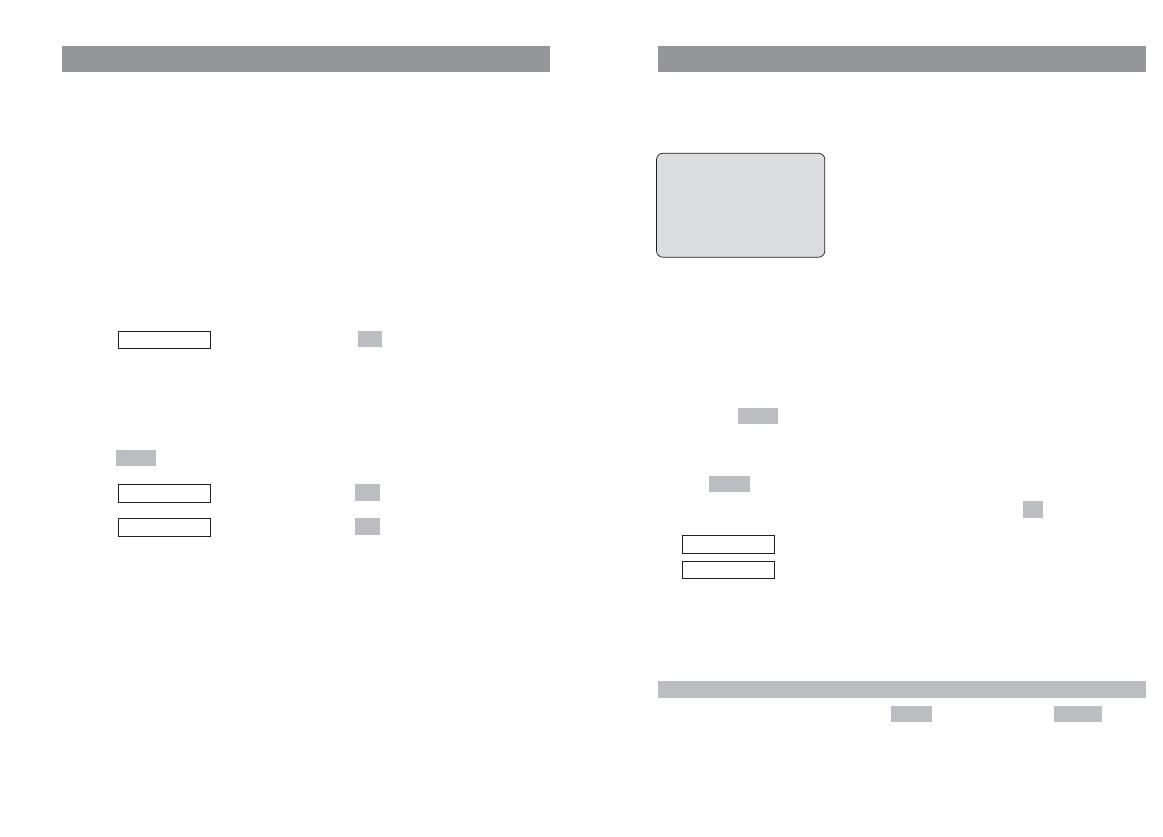
2322
Making Calls
Answering Calls
Calls are signaled on the handset both acoustically and on the display, which is then illuminated.
You’ll see the caller's phone number in the display. In addition, you’ll see the caller's name in the
upper text line.
The phone number will not be displayed if the caller is calling anonymously, i.e., if the caller has sup-
pressed phone number transmission, or if for any reason the phone number is not transmitted.
While the call is being signaled you can…
D… use the softkey to suppress signaling for this call. You can still answer the call by
pressing the hook key until the caller goes on-hook again.
... or:
EPress .
FSelect one of the following menu items, and confirm this by pressing .
The ringer will be switched off.
The call will be rejected (the caller hears the busy tone).
APress the hook key to answer the call.
Note
If you have already pressed the left softkey with , its function changes to .
RejectSilence
Reject
Silence
OK
Menu
Silence
œ ¢ ƒ
5051
pp5051
Silence ‘ Menu
Making Calls
Making Calls from the Caller List
Press the info key Bto open a list with the following items for selection: voice box, caller list,
redial list and telephone book. The voice box entry only appears if your voice box access number has
been registered in the “Telephone Options > Voice Box No.” menu.
The procedures for making calls from the telephone book and the redial list are described above.
When one of these lists is open, you can call the phone numbers displayed there, either directly or
using predialing.
You can view the phone numbers in the caller list, together with the corresponding details (the time
of the call, for example), delete them, and copy them to predialing, to the telephone book, or to the
caller filter.
BPress the info key while the handset is in the idle state.
FSelect , and confirm this by pressing .
FSelect the desired phone number.
APress the hook key to dial the number immediately.
… or
DPress .
FSelect , and confirm this by pressing .
FSelect , and confirm this by pressing . The phone number will be
copied to predialing.
For further list editing options, please see User Guide available on our website
www.aastra.com.
OK
Predial
OK
Add to
Options
OK
Caller List
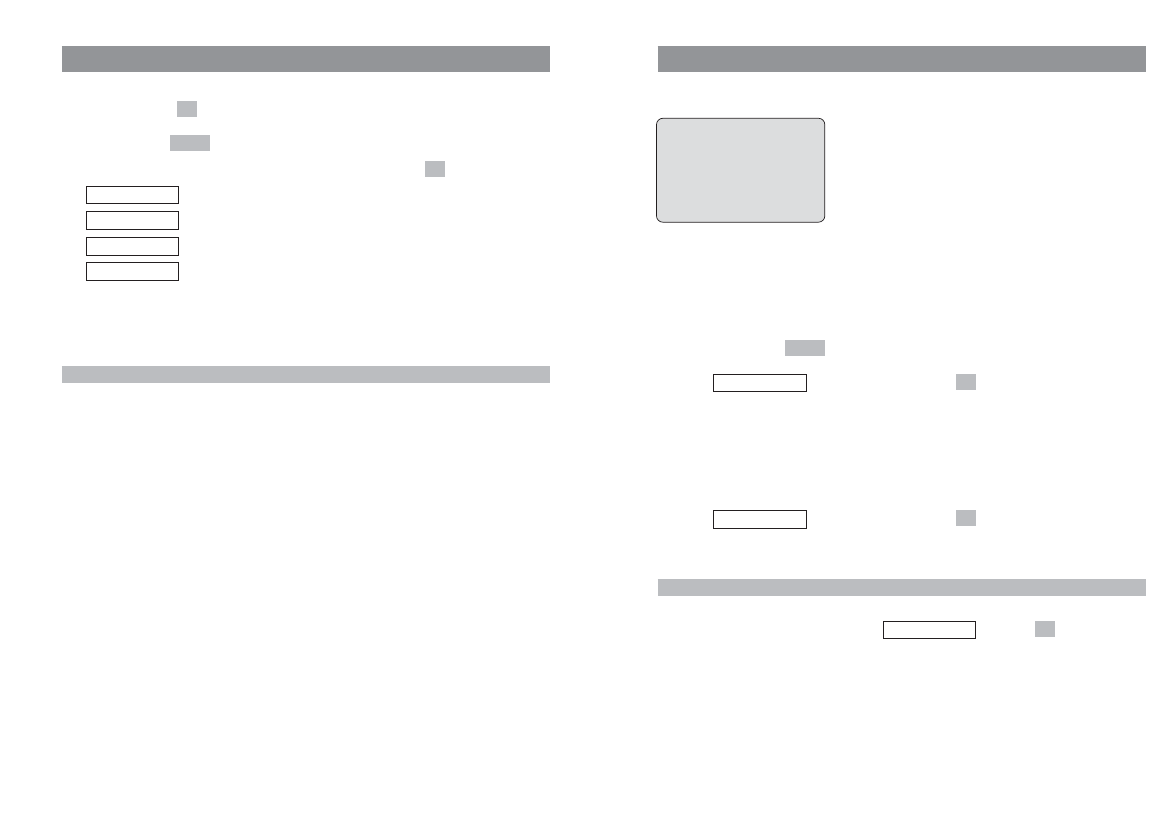
2524
Making Calls
Answering a Call during a Conversation (Call Waiting)
You hear the call-waiting tone and see the call in your display.
You see the caller's name and phone number.
rPress the R key to answer the call. The first call is then held.
... or:
EPress and hold down to open the service menu.
FSelect , and confirm this by pressing .
The waiting caller is accepted and the existing call is held. "w:" stands for “waiting”, and
“pp5052” in this example is the name of the waiting caller.The first call is held.
When you want to end the call with the second caller and return to your held call:
APress the hook key. The service menu then opens automatically.
FSelect , and confirm this by pressing .
"h:" stands for "hold" and "pp5050" in this example is the name of the first caller.
Note
You can also end the first call and then answer the waiting call. To do this, press the hook key A.
The service menu opens automatically. Select , and press .
OK
w: pp5052
OK
h: pp5050
OK
w: pp5052
Menu
œ ¢ ƒ
Call from
pp5052
5052
Mic.‡ ‘ Menu
Making Calls
Options during a Call
If required, you can select a phone number from one of the available lists and postdial it during the
current call by pressing (DTMF postdialing).
EIf required, press briefly.
FSelect one of the following menu items, and confirm this by pressing .
Open the telephone book.
Open the redial list.
Open the caller list.
Mute the microphone.
APress the hook key to end the call.
Note
Further options during a call such as toggling or call transfer are described below.
Microphone off
Caller List
Redial
Telephone Book
OK
Menu
OK
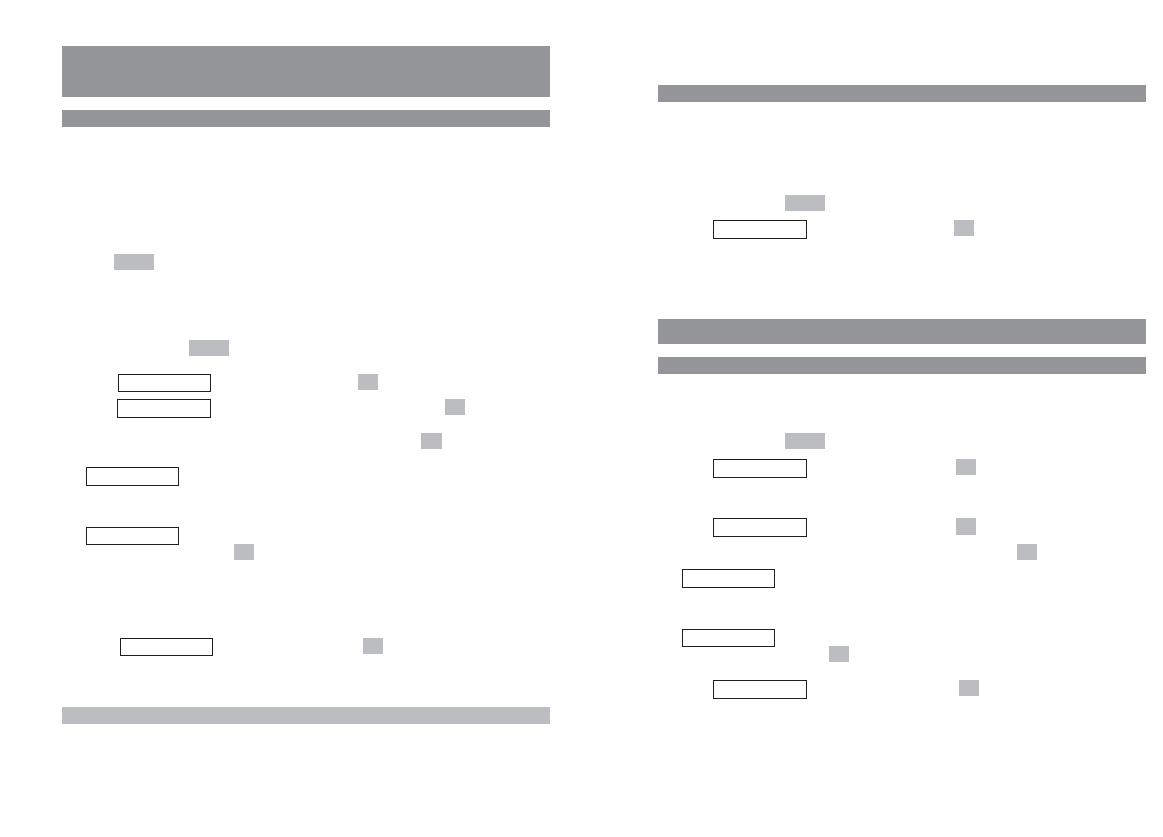
2726
Making Calls
Toggling during the Enquiry Call
If the enquiry call can be established, you can use the R key rto speak alternately with the other
two parties (this is known as “toggling”).
... or:
EPress and hold down to open the service menu.
FSelect , and confirm this by pressing .
The currently held call will be activated and the active call held.
Transferring a Call
Blind Transfer
You are making a call and want to transfer it to another party without consulting with that party
beforehand:
EPress and hold down to open the service menu.
FSelect , and confirm this by pressing .
Under "A: ..." you’ll see the phone number of your current party.
FSelect , and confirm this by pressing .
FSelect one of the following menu items and confirm this by pressing .
Opens the telephone book. You can then dial a phone number that has
been stored there (see User Guide available on our website www.aas-
tra.com).
Use this to enter the number by means of the number keys, and then
press .
FSelect , and confirm this by pressing .
Your handset returns to the idle state.
OK
start
OK
edit number
no by phonebook
OK
OK
B: ( )
OK
call transfer
Menu
OK
h: xxx
Menu
Making Calls
Making Another Call during a Conversation
(Enquiry Call)
Making an Enquiry Call
You are making a call.
rPress the R key. The first call will be held.
tEnter a phone number using the number keys, then press #(or wait four seconds).
or
Press briefly and select a phone number from the caller list, the redial list, or the tele-
phone book as described in the User Guide available on our website www.aastra.com.
... or:
EPress and hold down to open the service menu. The first call will be held.
FSelect , and confirm this by pressing .
When appears in the display, confirm this by pressing .
FSelect one of the following menu items and confirm this by pressing .
Opens the telephone book. You can then dial a phone number that has
been stored there (ssee User Guide available on our website
www.aastra.com)
Use this to enter the number by means of the number keys, and then
press .
To end the enquiry call and return to the held call:
APress the hook key. The service menu opens automatically.
FSelect , and confirm this by pressing .
"h:" stands for "hold", and "pp5050" in this example is the name of the first party.
Note
If you are entering a phone number and don't press any key for four seconds, the number that has
been entered up to that point will be dialed. Postdialing is not possible.
OK
h: pp5050
OK
edit number
no by phonebook
OK
OK
free lines
OK
new call
Menu
Menu
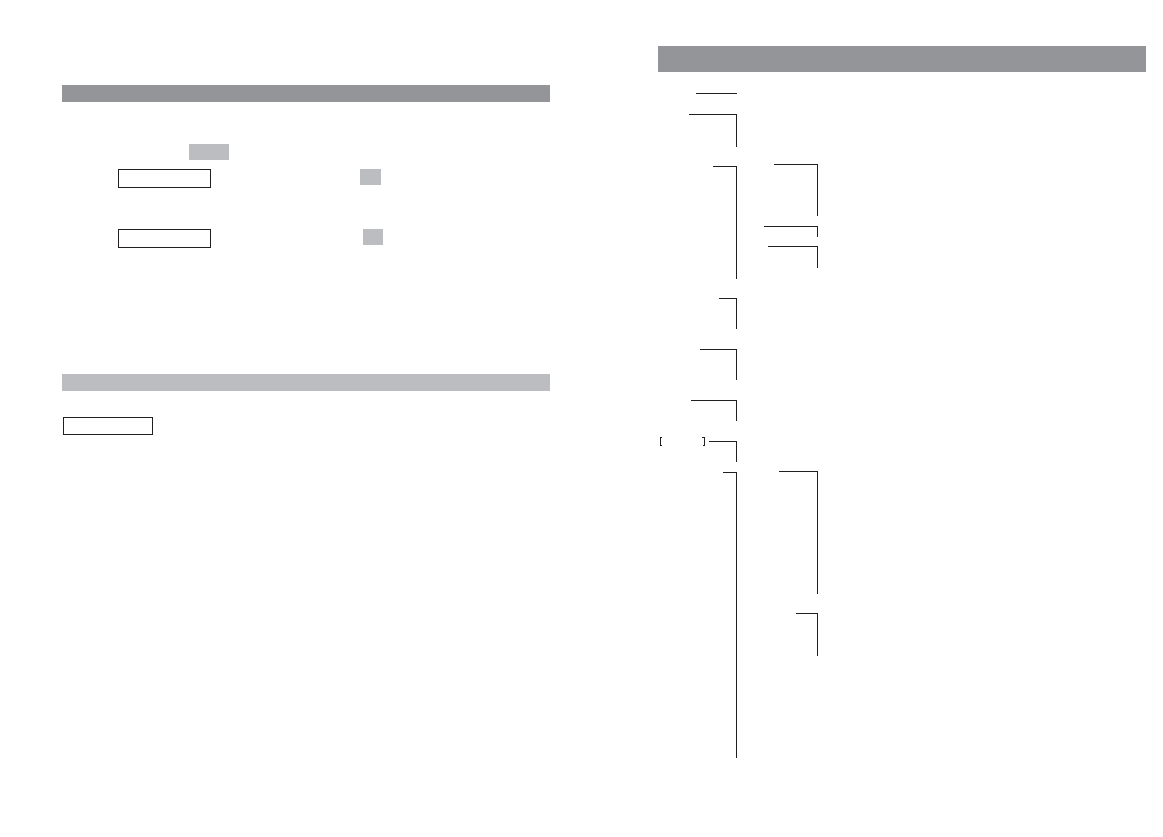
2928
Appendix
Key Lock on/off
Alarm Alarm active
Set
Date / Time
Melody
Ringer Settings Melody Internal
External
Unknown Number
VIP
Alarm
Messages
Type Repeat
Play once
Device Buzzer
Vibrator
Headset
Volume Settings
Volume Settings Earpiece
Hands-free
Headset
Buzzer
Caller Filter Accept list
Block List
Filter off
List of numbers
System Subscriptions
IPEI
Version Number
Systemname (depends on the system being operated/
only appears after login)
Telephone Option Language Deutsch
English
Français
Español
Italiano
Nederlands
Svenska
Dansk
Norsk
Portugues
Suomi
Cesky
Slovensky
User Name
Attention tones Key Click
Coverage Warn
Battery alarm
Confirm tones
End of Menu
Emergency Call
Voice BOX No.
Auto Answer
Silent Charging
Charger Answer
Auto.KQuick Hook
Auto.key lock
Charging LED
Disp.Contrast
Reset
Menu Structure
Making Calls
Consultative Transfer
You are making an enquiry call and your handset is in the toggle state (see above):
EPress and hold down to open the service menu.
FSelect , and confirm this by pressing .
The two parties in your call are displayed under "A: ... " and "B: ...".
FSelect , and confirm this by pressing .
Your handset returns to the idle state.
If the desired party is busy or cannot be contacted:
rPress the R key to return to the first call.
Note
If you initiate the calls and you then connect the two other parties by means of the
menu item, please note that you have no further control over the duration of the
call. Under certain circumstances the call charges may be billed to you.
call transfer
OK
start
OK
call transfer
Menu
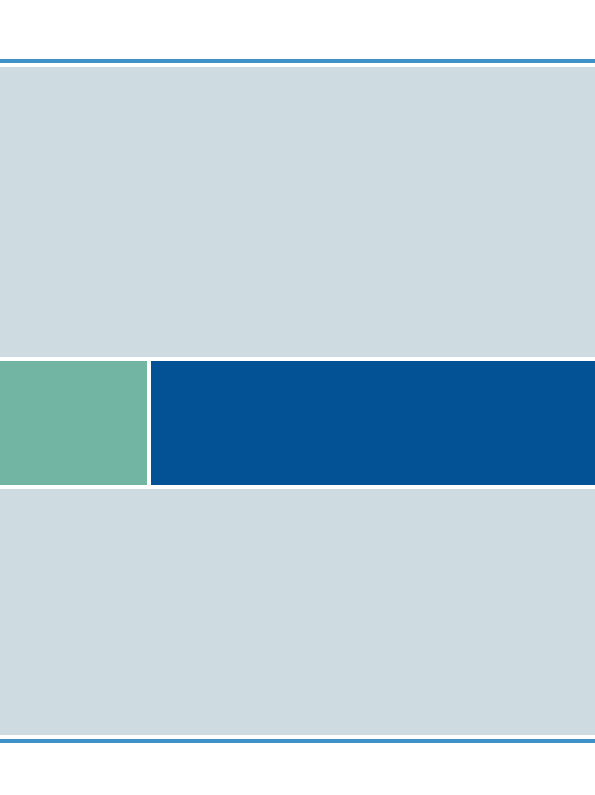
If you’ve read this owner’s manual and still have problems, please visit our website at www.aastratelecom.com or call 1-800-574-1611 for technical assistance.
Copyright 2006 Aastra
All Rights Reserved
Created in November 2006 • Item-No. 69014.025 • The right to technical changes is reserved.
Aastra Phone 142 US