Mitel 5540 Users Manual 5540_QRG
5540 to the manual b3bd87f7-1a78-4e46-8d77-4bbf095da8bd
2015-01-21
: Mitel Mitel-5540-Users-Manual-350353 mitel-5540-users-manual-350353 mitel pdf
Open the PDF directly: View PDF ![]() .
.
Page Count: 5
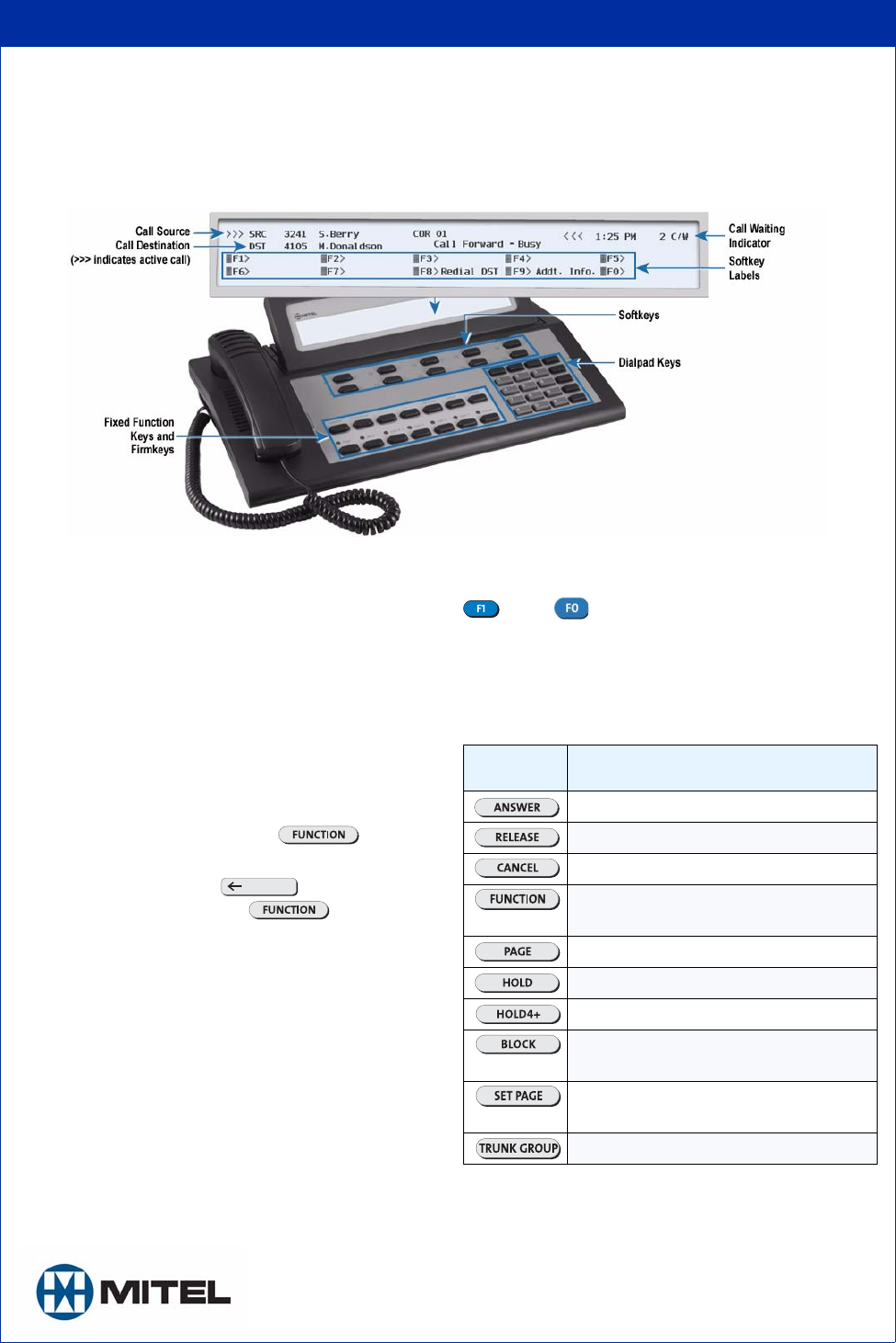
jfqbi
RRQM=fm=`çåëçäÉ
Release 1.0
j=jáíÉä=EÇÉëáÖåF=áë=~=êÉÖáëíÉêÉÇ=íê~ÇÉã~êâ=çÑ=jáíÉä=kÉíïçêâë=`çêéçê~íáçåK==«=OMMVI=jáíÉä=kÉíïçêâë=`çêéçê~íáçåK=^ää=çíÜÉê=
éêçÇìÅíë=~åÇ=ëÉêîáÅÉë=~êÉ=íÜÉ=íê~ÇÉã~êâë=çÑ=íÜÉáê=êÉëéÉÅíáîÉ=ÜçäÇÉêëK=^ää=êáÖÜíë=êÉëÉêîÉÇK
nrf`h=obcbobk`b=drfab=
Console Components
Keyboard
Softkeys (\F1> - \F0 >)
Softkeys have functions that change with the different stages of call
processing or feature usage. For example, when you call a busy
extension, one of the softkeys becomes an Override key for barging
into the user's call. The bottom half of the display shows the functions
currently available from the softkeys.
Dialpad Keys
Dialing keys: Use these keys to dial telephone numbers.
Ringer Volume Adjustment: Press the keys while the console is
ringing to raise (∧) or lower (∨) the ringer volume.
Contrast Adjustment: Press (∧) to increase or (∨) to decrease.
Brightness Adjustment: Press and hold . Press
Contrast (∧) to increase or Contrast (∨) to decrease.
Cursor Control keys: Press the to erase digits when
dialing telephone numbers or entering key information.
Display
Call Identification
The top line of the display identifies the Source (SRC), or calling party;
the second line, the Destination (DST), or called party.
When you answer a call… For internal calls, the display shows the
name and number of the extension user and the system services and
restrictions (Addt. Info. and COR) enabled for that extension. For
external calls, the display shows the name of the trunk and its Addt.
Info.and COR assignments.
When you make a call… Along with the digits dialed, you see the
same information that accompanies an incoming call. For internal calls,
you also see the status of the extension (ringing or busy), and whether
the extension has Do Not Disturb (DND) activated or messages waiting
(MSW).
Softkey Labels
Display the features and call-handling functions accessible from the
through keys on your keyboard.
Call Waiting Indicator - C/W
The C/W indicator appears on the display when you have calls waiting
to be answered. The number of calls waiting displays next to the
indicator.
Fixed Function Keys
Cordless Headset Operation
For cordless headset operation, refer to the detailed instructions in the
5540 IP Console User Guide.
Press... To...
answer calls on a “first come, first serve” basis.
complete a call transfer.
clear misdialed numbers.
mute the console ringer, switch to Night Service or
perform other console functions.
access paging equipment (if available).
put a call on hold.
access additional Hold slots.
disallow room-to-room calls in a Hotel/Motel
system.
page extension users through their telephone
speakers.
see which trunk groups are busy.
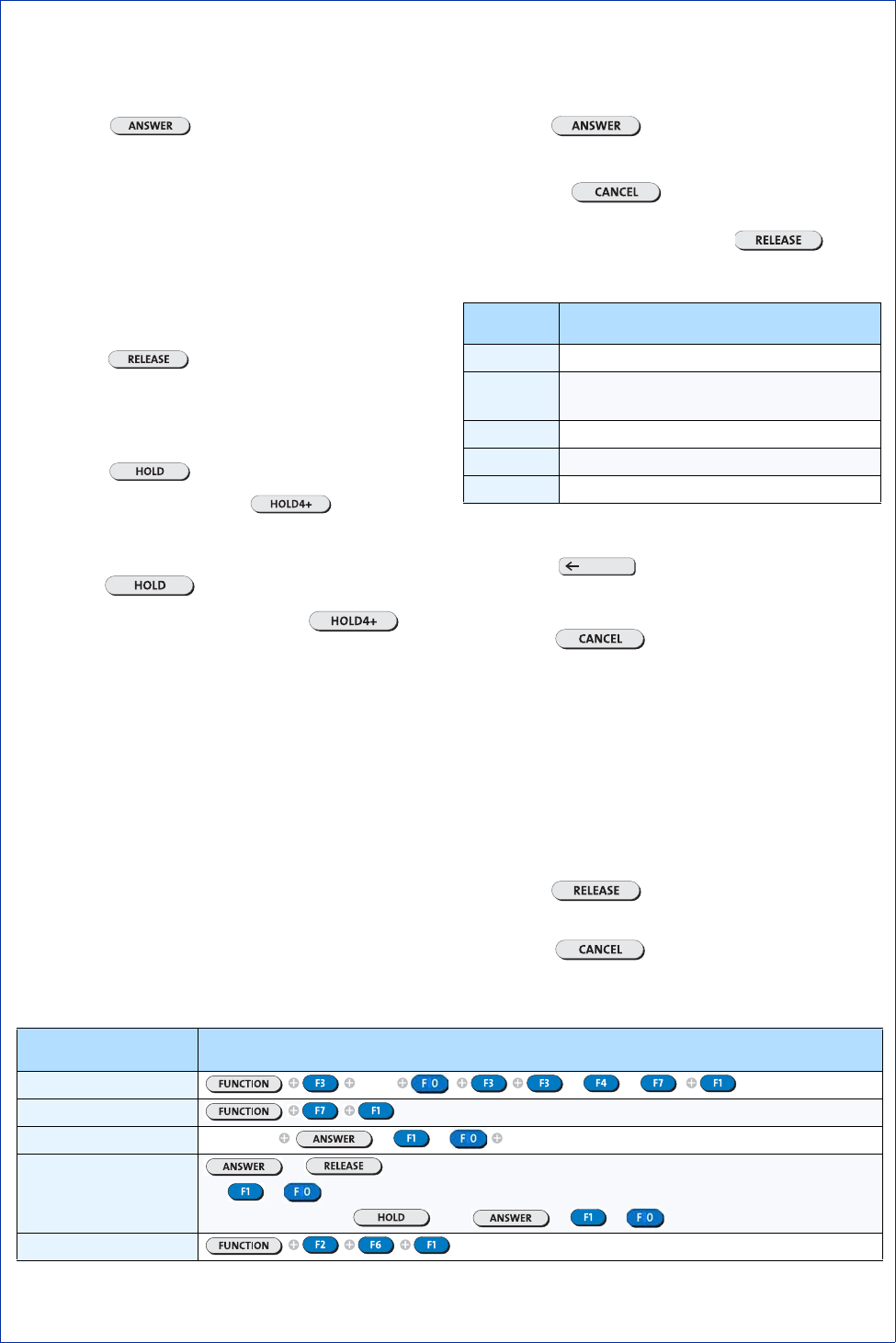
J=O=J
nrf`h=obcbobk`b=drfab=
Call Handling
Answering a Call
• Lift the handset.
• Press the key
OR
• Press the [F1] to [F0] softkey to answer a specific call.
Multiple incoming calls
The C/W indicator on the screen tells you additional calls are waiting.
You must transfer or disconnect the current call, or put it on hold, before
answering a new call.
Transferring a Call
• Dial the destination number.
• Press the key to complete the transfer and discon-
nect the call from the console.
Putting Calls On Hold
• Inform the caller that you are placing him or her on hold.
• Press the key.
If you need more Hold keys, press the key, and then a
free Hold softkey.
Retrieving Held Calls
• Press the key used to put the call on hold.
For calls put on hold using the softkeys, press the key,
and then the appropriate Hold softkey.
Using Voice mail
The console does not automatically send the tones voice mail systems
require. You must turn on the tones each time you want to access the
system.
• Dial the voice mail access code.
• Press the [Tones On] softkey.
• When you are finished with the system, press the
[Tones Off] softkey.
Keystroke Summary
Handling Recalls
External calls transferred to an extension but not answered within a
specified time return to the console.
To answer a recall:
• Press the or [Recall] softkey .
• Inform the caller that the extension is busy or not answering.
• Do one of the following:
- Press the key to disconnect the caller.
-Press the [Redial DST] softkey to redial the same destination.
- Dial a new destination, and press the key.
If the recall is because the extension is busy, you can press the [Dest]
softkey to obtain the following softkey options:
Correcting a Misdialed Number
• Press the key to erase the misdialed digits, and
then dial the correct number.
OR
• Press the key, and then redial the number.
Setting up a Conference Call
• Start with a two-party call.
• Call a third party.
• Press the [Conference] softkey.
To speak privately with one party (split the conference):
• Press the [Source] softkey to speak to the first party or
[Destination] to speak to the other party.
To connect the two parties and drop out of the conference:
• Press the key.
To release both parties without connecting them first:
• Press the key.
Press ... To ...
[Override] break into the busy extension
[Send Msg] send a message waiting notification to the busy
extension
[Callback] receive notification when the extension is free
[Send Msg] sends a message waiting notification to the busy ext.
Release camp the caller on the busy extension again
Feature Keystrokes
Advisory Msg - Set/Clear Ext # or or
Alarm Messages - Read
Answer a Call Lift handset or to Speak to caller
Answer a Call While on Call or to end current call and answer first call waiting
OR to to answer specific call
OR place current call on , then or to
Attendant Absent/Present
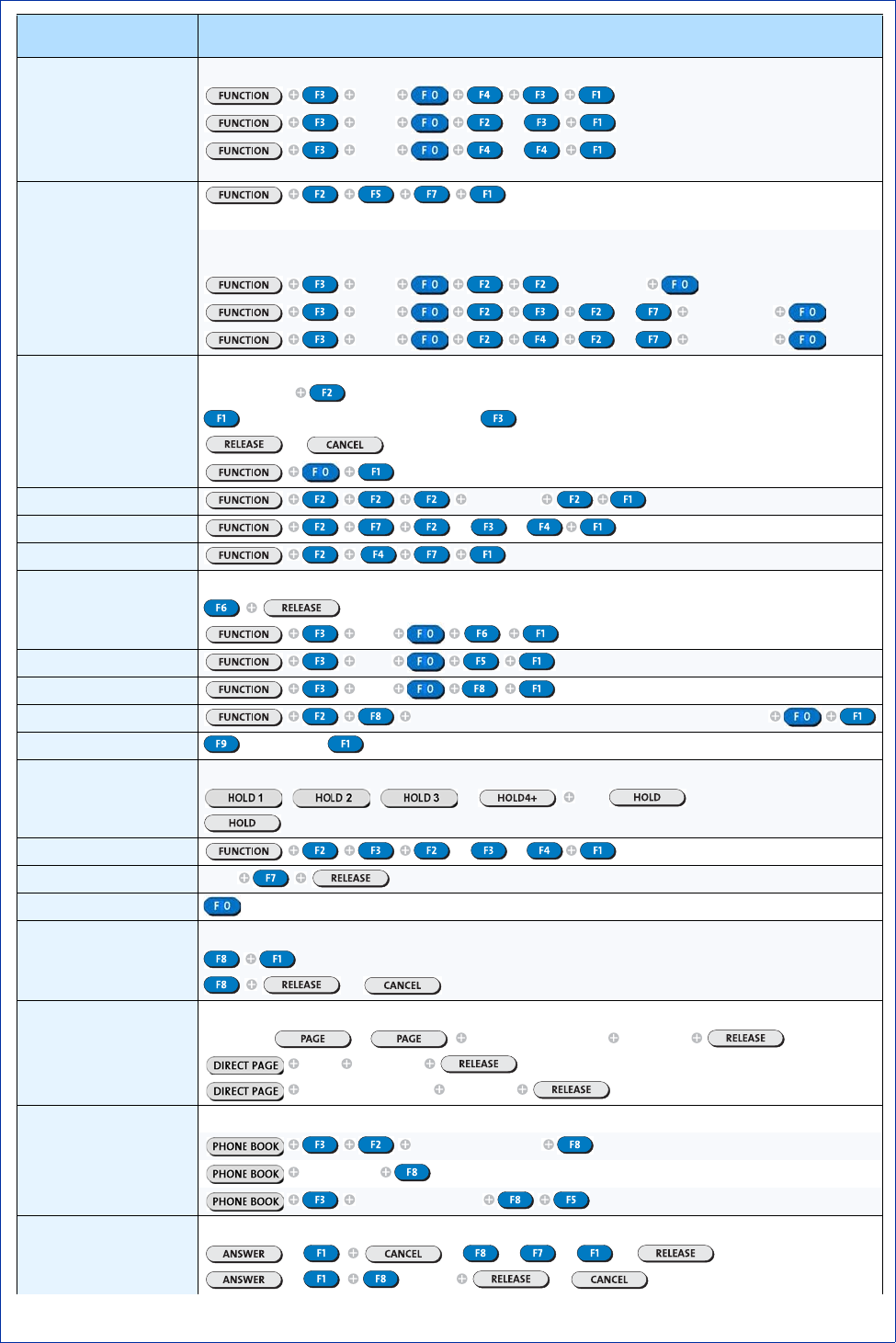
J=P=J
Busy out Extension
- Idle Extension
- Busy Extension
- Return Extension to
Service
Ext #
Ext # or
Ext # or
Call Fwd - Cancel on All
Extensions
Call Fwd - Set/Cancel on an
Extension
- Always
- Busy
- No Answer
Ext # Forwarding #
Ext # or Forwarding #
Ext # or Forwarding #
Conference
- Initiate
- Split
- Release
Call third party
to speak privately to SOURCE party or to speak privately to DESTINATION party
or
Console Bell - On/Off
Date - Set Enter date
Day/Night Service - Change or or
DND - Clear on All Ext.
DND - Set/Clear on Ext.
- While connected to Ext.
- From idle console Ext #
Extension Status - View Ext #
Features - Clear All on Ext. Ext #
Firmkeys - Program Firmkey repeatedly until desired feature appears on display
Function - Exit repeatedly or
Hold
- Place
- Retrieve
, , or free key
key where call is held
Language Change or or
Message - Send to Ext Ext #
Night Answer - Call Answer
Override
- Busy Extension
- DND on Extension or
Paging
- PA
- Extension
- Group
Hold down or Dial 2-digit zone code Announce
Ext # Announce
Page group number Announce
Phone Book
- Find Extension Enter search criteria
- Find a Name Enter name
- Place Call Enter search criteria
Recall
- Busy
- No Answer
or or or or or
or or Ext # or
Feature Keystrokes
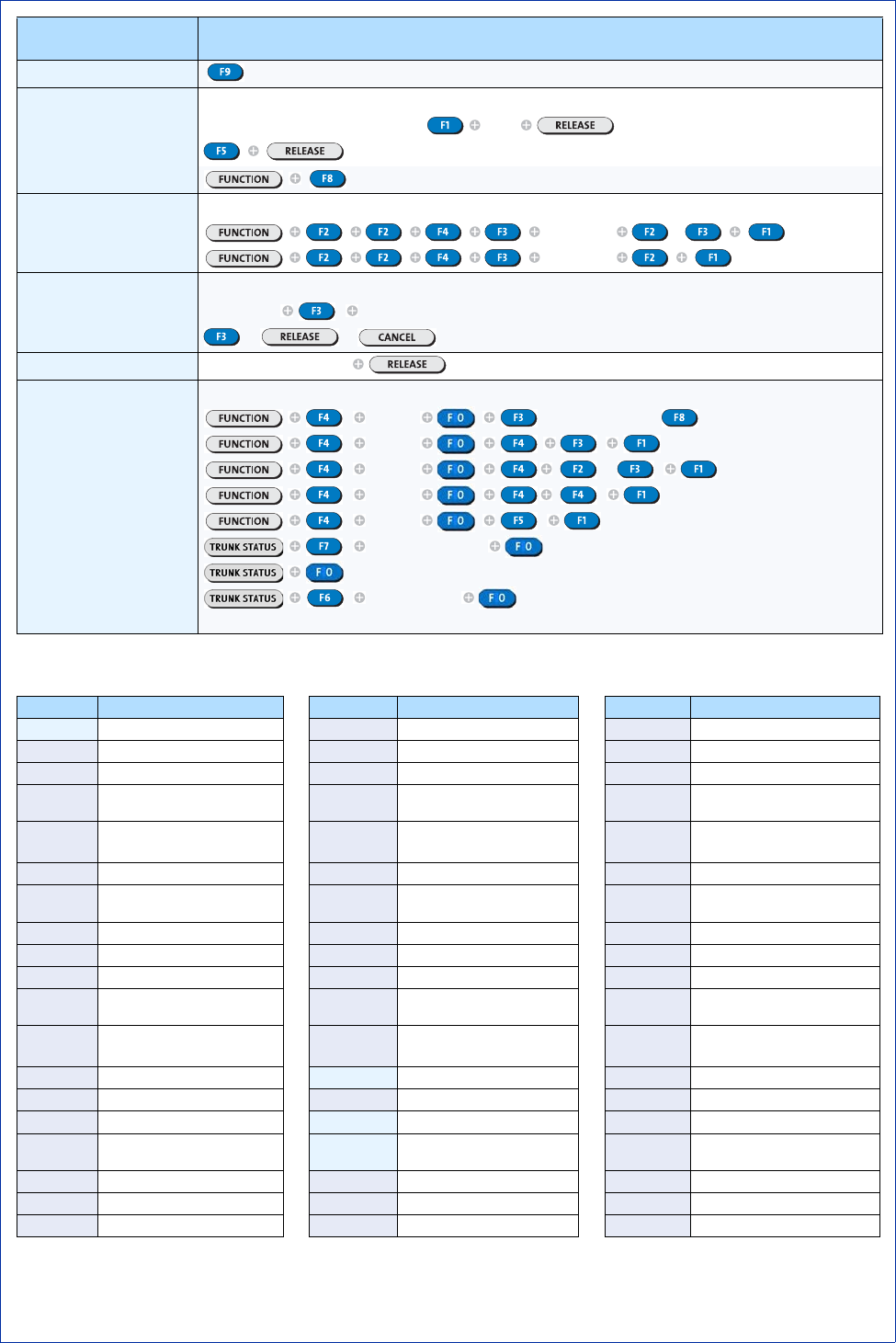
J=Q=J
nrf`h=obcbobk`b=drfab=
Abbreviations
Redial
Serial Call
- Setup
- End
While connected to requesting party: Ext #
System ID - View
Time - Set
- 12-Hour Format
- 24-Hour Format
Enter time or
Enter time
Tone Signaling
- On
- Off
Dial number Complete call
or or
Transfer Call Dial destination number
Trunks
- Access
- Busy Out Idle Trunk
- Busy Out Busy Trunk
- Return Trunk to Service
- View Trunk Status
- View Trunk Usage
- View Trunk Group Status
- View Specific Trunk Group
Status
Trunk # Outside number or
Trunk #
Trunk # or
Trunk #
Trunk #
Trunk access code
Trunk Group #
Feature Keystrokes
Abb. Meaning Abb. Meaning Abb. Meaning
ABS Attendant Absent IMM Immediate Message PR Priority Message
ASGND Assigned INVALID Invalid Dialing RCL Recall
AUTO-ANS Auto Answer Call IC FAIL Interconnect Failure REG Register
AVAIL Available LOC Local Calls Only or
Location (Phone Book) RES Reserved
BAD TRK Bad Trunk LD Long Distance RET TO
SERV Return to Service
BR Baud Rate LDN Listed Directory Number RLS Release
CBA/CBU Call Block Affected/Unaffected MNTR
BUSY Room Monitored Busy RQST DENY Request Denied
CFNA Call Forward No Answer MONITOR Room Monitoring Active RTN Routine Message
CLASS RST Class Restricted MSG Message RTS Return to Service
COR Class of Restriction MSW Message Waiting SER Serial
COS Class of Service MTCE Maintenance SMDA Station Message Detail
Accounting
C/W Call Waiting NNetwork Trunk Letter - e.g.,
MSDN/DPNSS2
SRC Source
DEP Department (Phone Book) NIGHT ½ Night Service Mode 1 or 2 TTrunk Letter
DND Do Not Disturb NOT ASGND Not Assigned TRK DENY Trunk Access Denied
FL/FLO Flash Message NOT AVAIL Not Available TONE EXP Tone Timer Expired
FTR ACT Feature Activated NOT CLN Not Clean UNASSGN
DUnassigned Number
FTR CNCLD Feature Canceled OCC Occupied UPD Update
FTR DISLD Feature Code Disallowed OP1/2/3 Call Restriction Option VAC Vacant
FTR DENY Feature Not Allowed OUT OF SV Out of Service
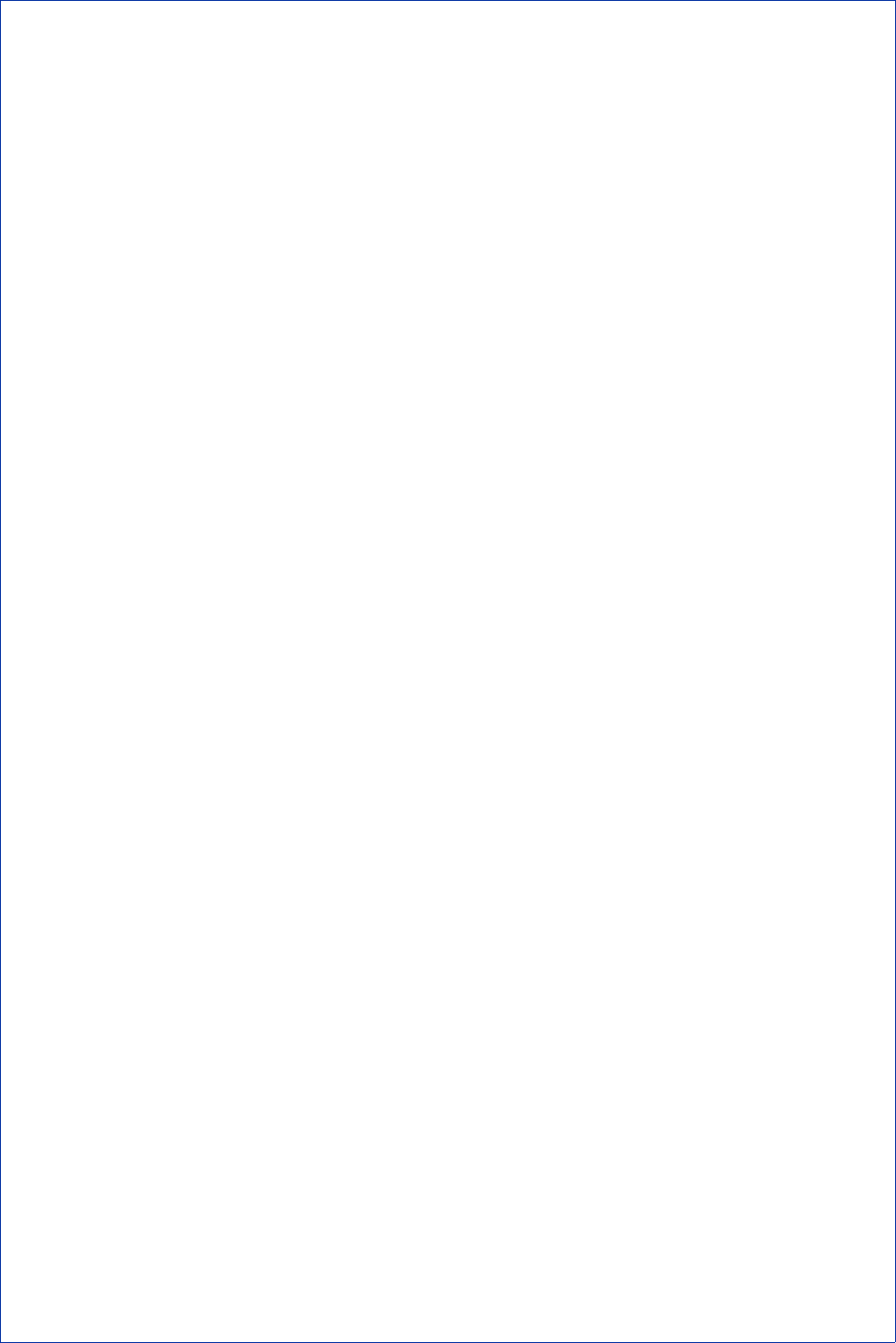
J=R=J
Hotel/Motel Features
You can do all of the following from an idle console or while connected
to a guest room.
If the console is idle, start here...
• Press the Guest Services firmkey.
• Dial the room number.
Listing/Counting Rooms by Occupancy and
Condition Status
You can display a list of rooms by occupancy and condition status—
for example, Vacant and Not Clean, or Occupied and Maid Present.
The system also reports the total number of rooms that are in the state
you specify. You can cycle through all rooms or start with a particular
room number—for example, all vacant and clean rooms on the third
floor.
To list all rooms by occupancy and condition status:
• Press the Guest Services firmkey.
• Do one of the following:
- To list all vacant and clean rooms, press [Vac/Clean].
- To list all rooms in which a maid is present, press [Maid].
- To list all rooms in another state (for example, vacant and not
clean), press [Occupancy] repeatedly until the state you
want appears in the "Occup" field, and then [Condition] to
select the condition state.
•Press [Enter] to display the first 10 rooms in the state you
specified.
To see more information about a room, use the cursor control keys to
select it, and then press the [Select] softkey.
To display a list of rooms beginning with a particular room
number:
• Press the Guest Services firmkey.
•Select Occupancy and Condition states as described above.
• Enter a room number -- for example, 70.
•Press [Enter] to display a list of rooms beginning with room 70.
• Press the [Room Number] softkey.
• Dial the number of the first of the rooms you want to display.
If the console is connected to the room, start here...
Changing Room Occupancy and Condition Status
• Press the [Status] softkey.
• Press the softkey that corresponds to the state you
want to set—for example, to change a room from vacant to occu-
pied press the [Occupied] softkey.
Setting and Canceling Wake-up Calls
• Press the [Wake-up] softkey.
• Do one of the following:
- To set a wake-up call time, enter the four-digit time in 12- or
24-hour format. If you entered the time in 12-hour format,
press [AM] pr [PM].
- To cancel a wake-up call, press [Clear Time].
- To change a wake-up call time or correct an entry error, press
[Clear Time] and then re-enter the time.
•Press [Set].
•Press [Exit].
Setting and Canceling Do Not Disturb
• Press the [No Disturb] softkey to set or clear Do Not Disturb.
Setting and Canceling Message Waiting
•Press the [Msg Waiting] softkey to set or clear the message wait-
ing indicator on the room phone.
Setting Room Call Restrictions
• Press the [Status] softkey.l
• Do one of the following:
-Press [Call Rest.] repeatedly until the desired restriction is
displayed.
-Press [Call Block] to prevent or allow room-to-room calling
when call blocking is in effect. The display shows "Affected"
when Call block is set.
-Press [Exit].