Mitsubishi Electric Sanda Works AR0H Car Audio User Manual 05
Mitsubishi Electric Corporation Sanda Works Car Audio 05
User Manual
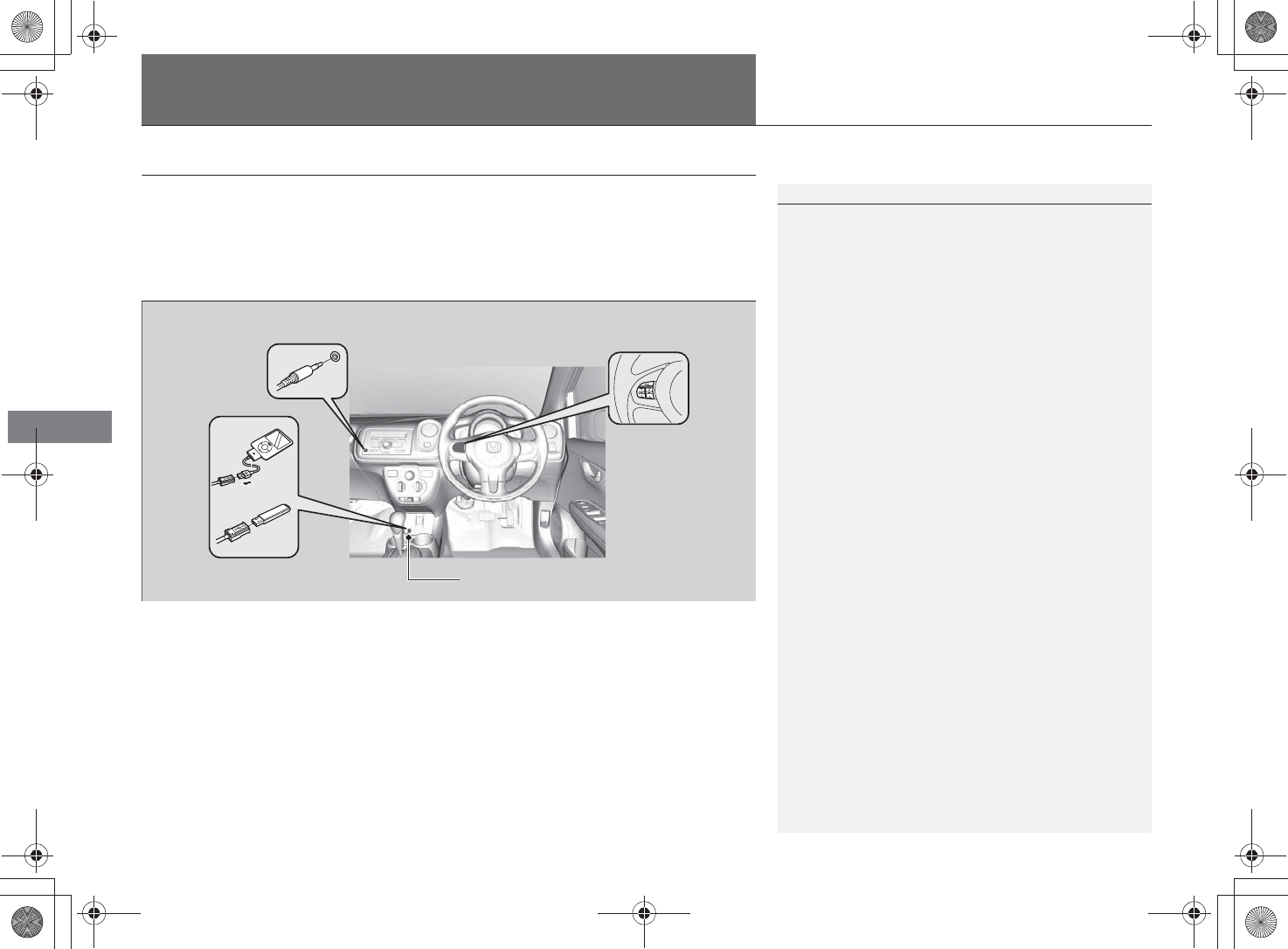
114
Features
Audio System*
About Your Audio System
The audio system features AM/FM radio. It can also play WMA/MP3/AAC files, USB
flash drives, and iPod devices.
You can operate the audio system from the buttons and switches on the panel, or
the remote controls* on the steering wheel.
About Your Audio System
iPod is a trademark of Apple Inc.
Remote Controls*
USB Flash Drive
iPod
Auxiliary Input Jack
USB Adapter Cable*
* Not available on all models
%5,2'7*7ERRN࣮࣌ࢪ㸰㸮㸯㸳ᖺ㸰᭶㸯㸱᪥ࠉ㔠᭙᪥ࠉ༗ᚋ㸱㸲㸶ศ
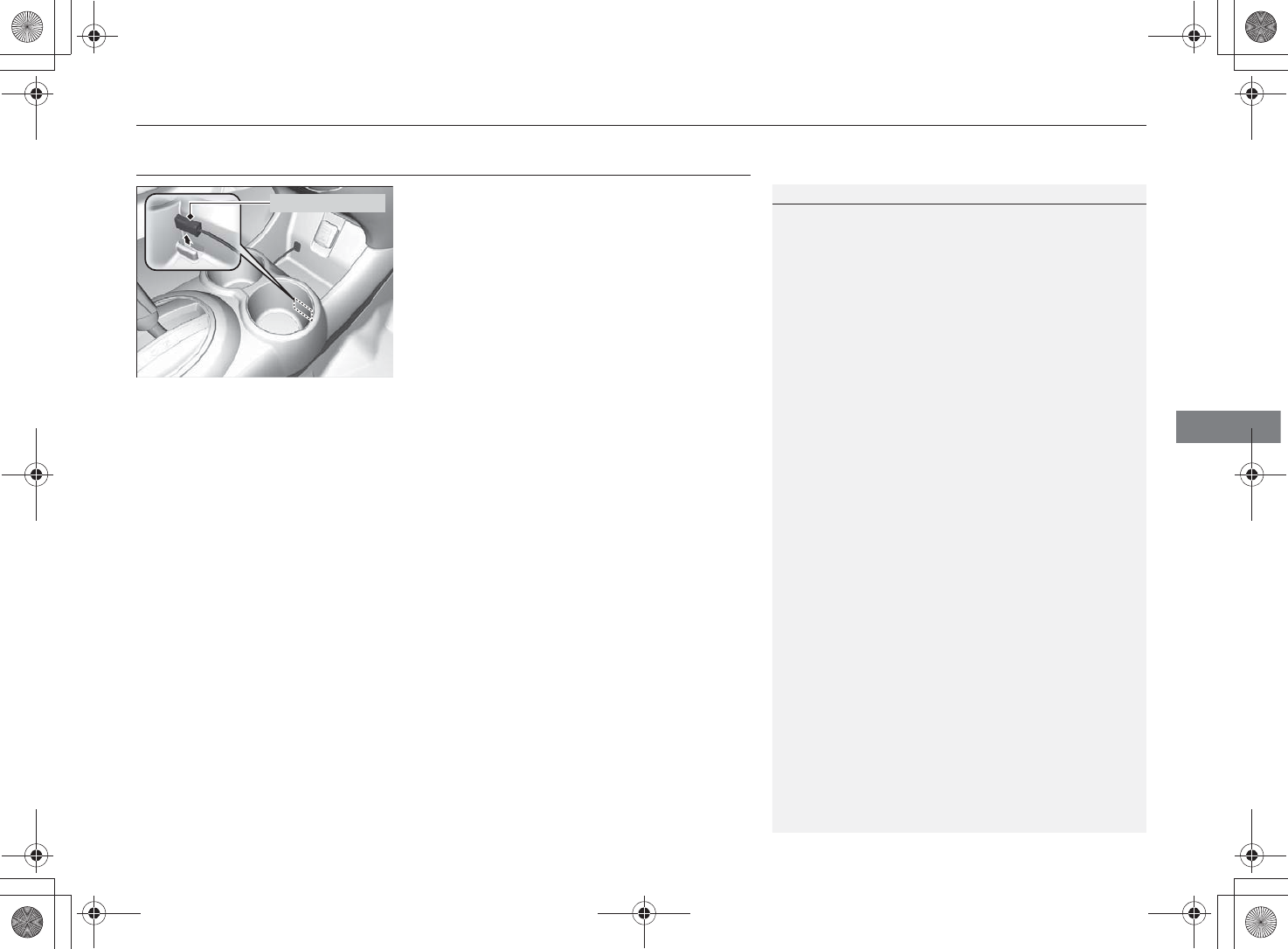
115
Audio System*USB Adapter Cable*
Features
USB Adapter Cable*
1. Unclip the USB connector and loosen the
adapter cable.
2. Install the iPod dock connector or the USB
flash drive to the USB connector.
USB Adapter Cable*
•Do not leave the iPod or USB flash drive in the
vehicle. Direct sunlight and high temperatures may
damage it.
•Do not use an extension cable with the USB
adapter cable.
•Do not connect the iPod or USB flash drive using a
hub.
•Do not use a device such as a card reader or hard
disk drive, as the device or your files may be
damaged.
•We recommend backing up your data before using
the device in your vehicle.
•Displayed messages may vary depending on the
device model and software version.
If the audio system does not recognize the iPod, try
reconnecting it a few times or reboot the device. To
reboot, follow the manufacturer's instructions
provided with the iPod.
USB Connector
* Not available on all models
%5,2'7*7ERRN࣮࣌ࢪ㸰㸮㸯㸳ᖺ㸰᭶㸯㸱᪥ࠉ㔠᭙᪥ࠉ༗ᚋ㸱㸲㸶ศ
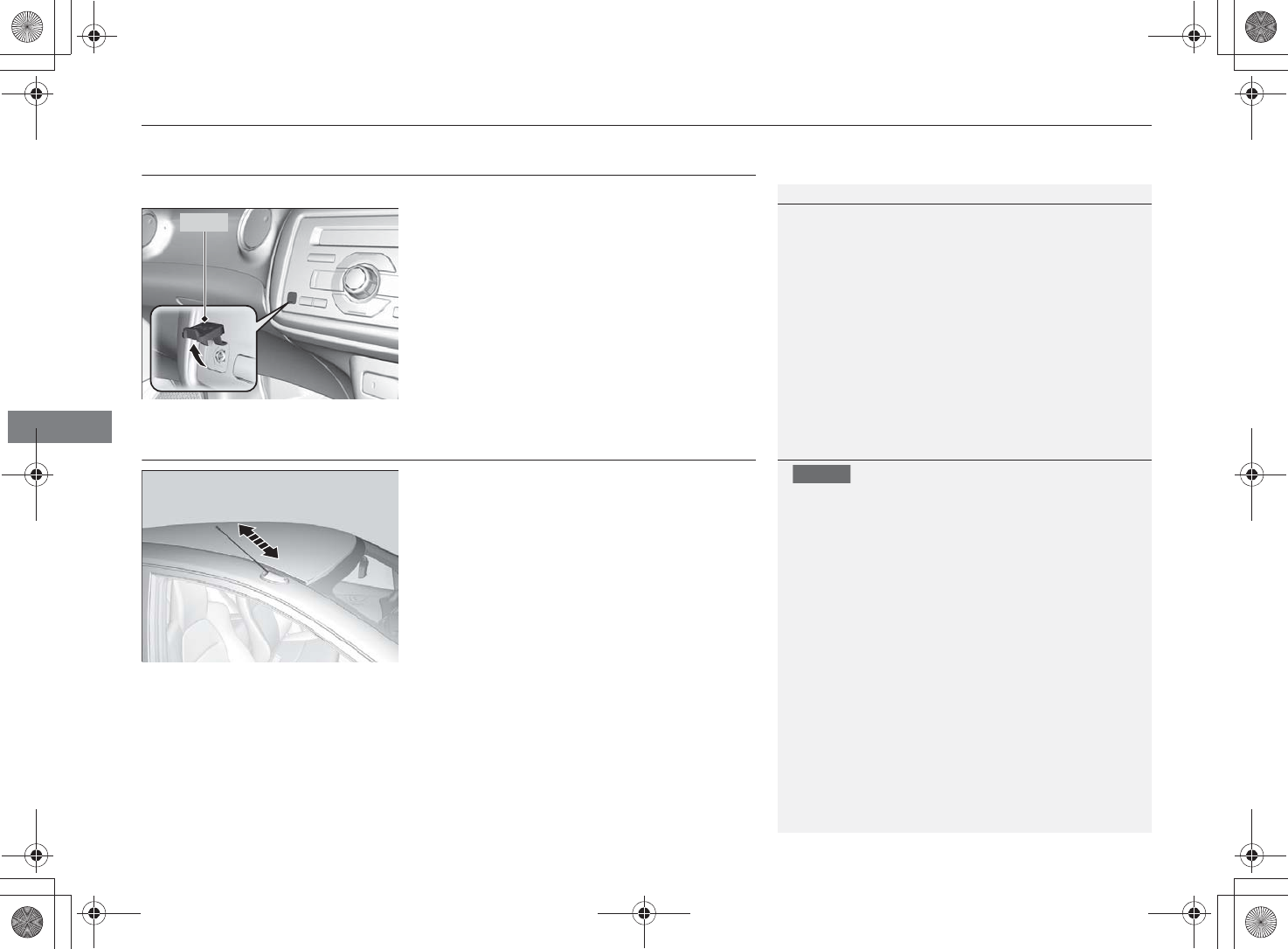
116
Audio System*Auxiliary Input Jack*
Features
Auxiliary Input Jack*
Use the jack to connect standard audio devices.
1. Open the AUX cover.
2. Connect a standard audio device to the
input jack using a 3.5 mm stereo miniplug.
The audio system automatically switches
to the AUX mode.
Audio Antenna
Your vehicle is equipped with a pillar antenna
on the front right pillar.
Auxiliary Input Jack*
To switch the mode, press any of the audio mode
buttons. You can return to the AUX mode by
pressing the USB/AUX button.
Cover
Audio Antenna
Before using a “drive-through” car wash, stow away
the antenna by pushing it by hand. This prevents the
antenna from being damaged by the car wash
brushes.
NOTICE
* Not available on all models
%5,2'7*7ERRN࣮࣌ࢪ㸰㸮㸯㸳ᖺ㸰᭶㸯㸱᪥ࠉ㔠᭙᪥ࠉ༗ᚋ㸱㸲㸶ศ
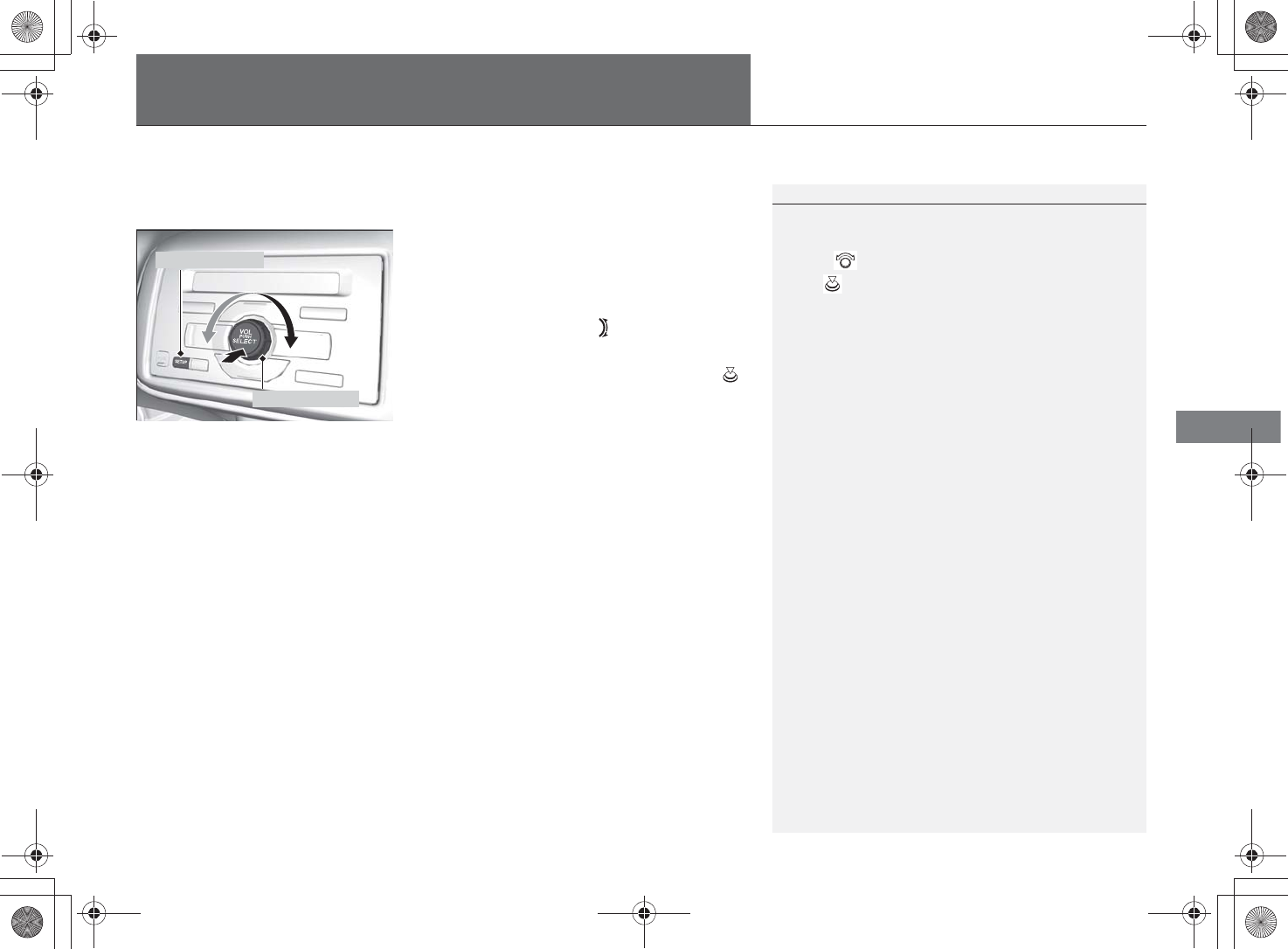
117
Continued
Features
Audio System Basic Operation*
To use the audio system function, the ignition switch must be in ACCESSORY or
ON .
Use the selector knob and SETUP button to
access and operate most of the audio
features.
Selector knob: Press the knob first before
using the selector knob. (Selector Icon)
appears on the display. Rotate left or right to
scroll through the available choices. Press
to set your selection.
SETUP button: Press to change the display
while using the audio system. Each time you
press the button, you can see a menu option
you can select.
Audio System Basic Operation*
These indications are used to show how to operate
the selector knob.
Rotate to select.
Press to enter.
Selector Knob
SETUP Button
* Not available on all models
%5,2'7*7ERRN࣮࣌ࢪ㸰㸮㸯㸳ᖺ㸰᭶㸯㸱᪥ࠉ㔠᭙᪥ࠉ༗ᚋ㸱㸲㸶ศ
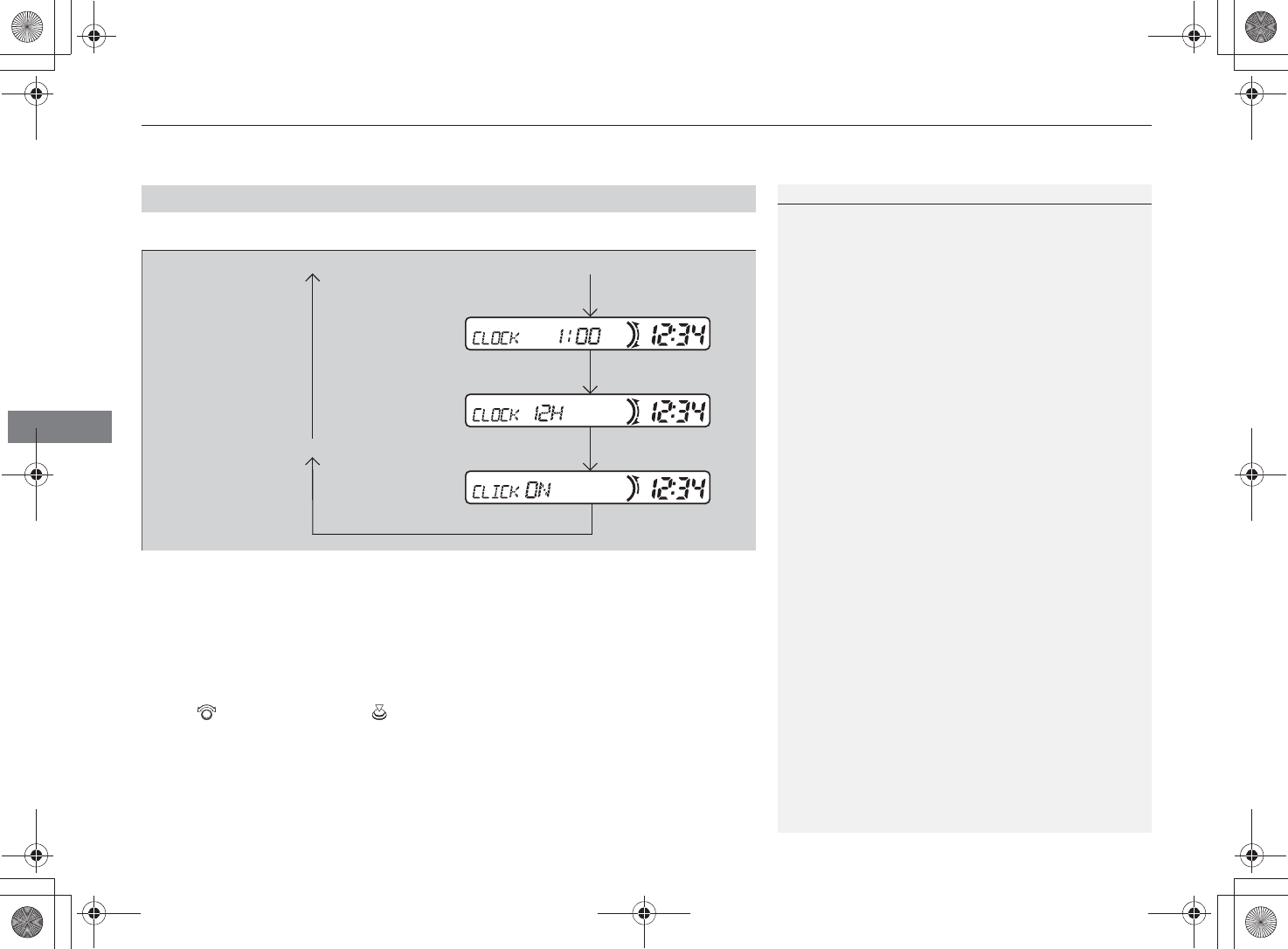
Audio System Basic Operation*
118
Features
Display an available menu option for the audio system is in.
■Menu options available for all the audio modes
CLOCK:
Clock* P. 76
CLICK:
When you operate the audio system using the selector knob, you hear a clicking
sound. You can mute this sound from the CLICK option.
Rotate to select OFF. Press to enter. To turn this feature on again, select ON.
■Each Time You Press the SETUP Button:
Audio System Basic Operation*
Available menu options for each audio mode are:
AM/FM Radio
•A-SEL
Auto Select (A.SEL) P. 122
•SCAN START
How to Start Scanning P. 122
•ERASE
How to Delete Preset Memory P. 122
iPod
•DISP
How to Select a Title Display P. 125
•PMODE
How to Select a Play Mode P. 125
USB Flash Drive
•DISP
How to Select a Title Display P. 128
•PMODE
How to Select a Play Mode P. 128
Displays the available audio menu options one after the other.
The mode the audio system is in
* Not available on all models
%5,2'7*7ERRN࣮࣌ࢪ㸰㸮㸯㸳ᖺ㸰᭶㸯㸱᪥ࠉ㔠᭙᪥ࠉ༗ᚋ㸱㸲㸶ศ
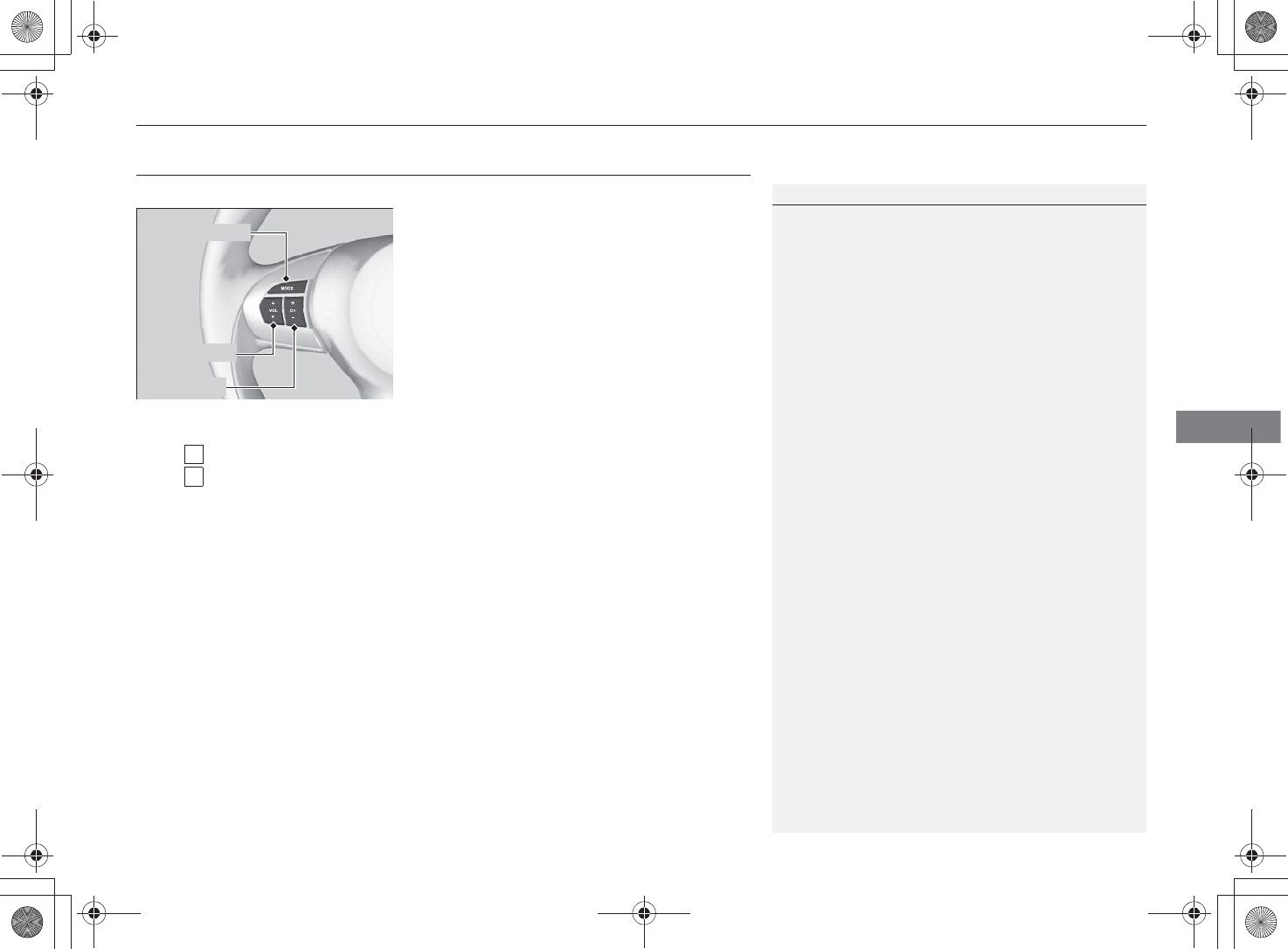
119
Audio System Basic Operation*Audio Remote Controls*
Features
Audio Remote Controls*
Allows you to operate the audio system while driving.
MODE Button
Cycles through the audio modes as follows:
FMÆAMÆAUX
VOL (Volume) Button
Press : To increase the volume.
Press : To decrease the volume.
CH (Channel) Button
•When listening to the radio
Press !: To select the next preset radio station.
Press ": To select the previous preset radio station.
Press and hold !: To select the next strong station.
Press and hold ": To select the previous strong station.
•When listening to an iPod, or USB flash drive
Press !: To skip to the next song.
Press ": To go back to the beginning of the current or previous song.
•When listening to a USB flash drive
Press and hold !: To skip to the next folder.
Press and hold ": To go back to the previous folder.
Audio Remote Controls*
Some mode appears only when an appropriate
device or medium is used.
MODE Button
VOL Button
CH Button
* Not available on all models
%5,2'7*7ERRN࣮࣌ࢪ㸰㸮㸯㸳ᖺ㸰᭶㸯㸱᪥ࠉ㔠᭙᪥ࠉ༗ᚋ㸱㸲㸶ศ
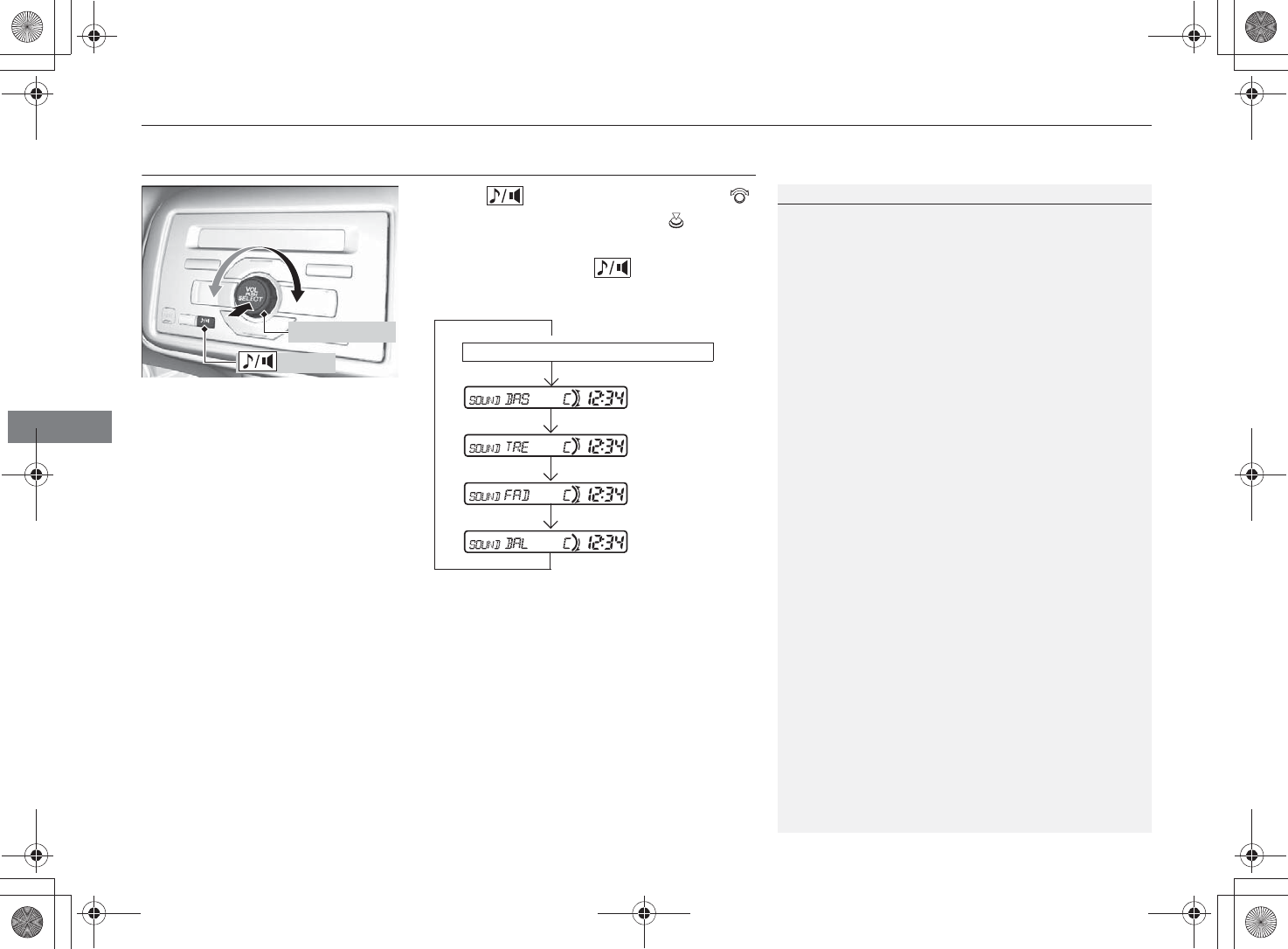
120
Audio System Basic Operation*Adjusting the Sound
Features
Adjusting the Sound
Press the (Sound) button, and rotate
to adjust the sound setting. Press .
Each time you press the button, a sound
mode switches as follows.
Adjusting the Sound
When the adjustment level reaches the centre, you
will see C in the display.
Button
Selector Knob
The mode the audio system is in
%5,2'7*7ERRN࣮࣌ࢪ㸰㸮㸯㸳ᖺ㸰᭶㸯㸱᪥ࠉ㔠᭙᪥ࠉ༗ᚋ㸱㸲㸶ศ
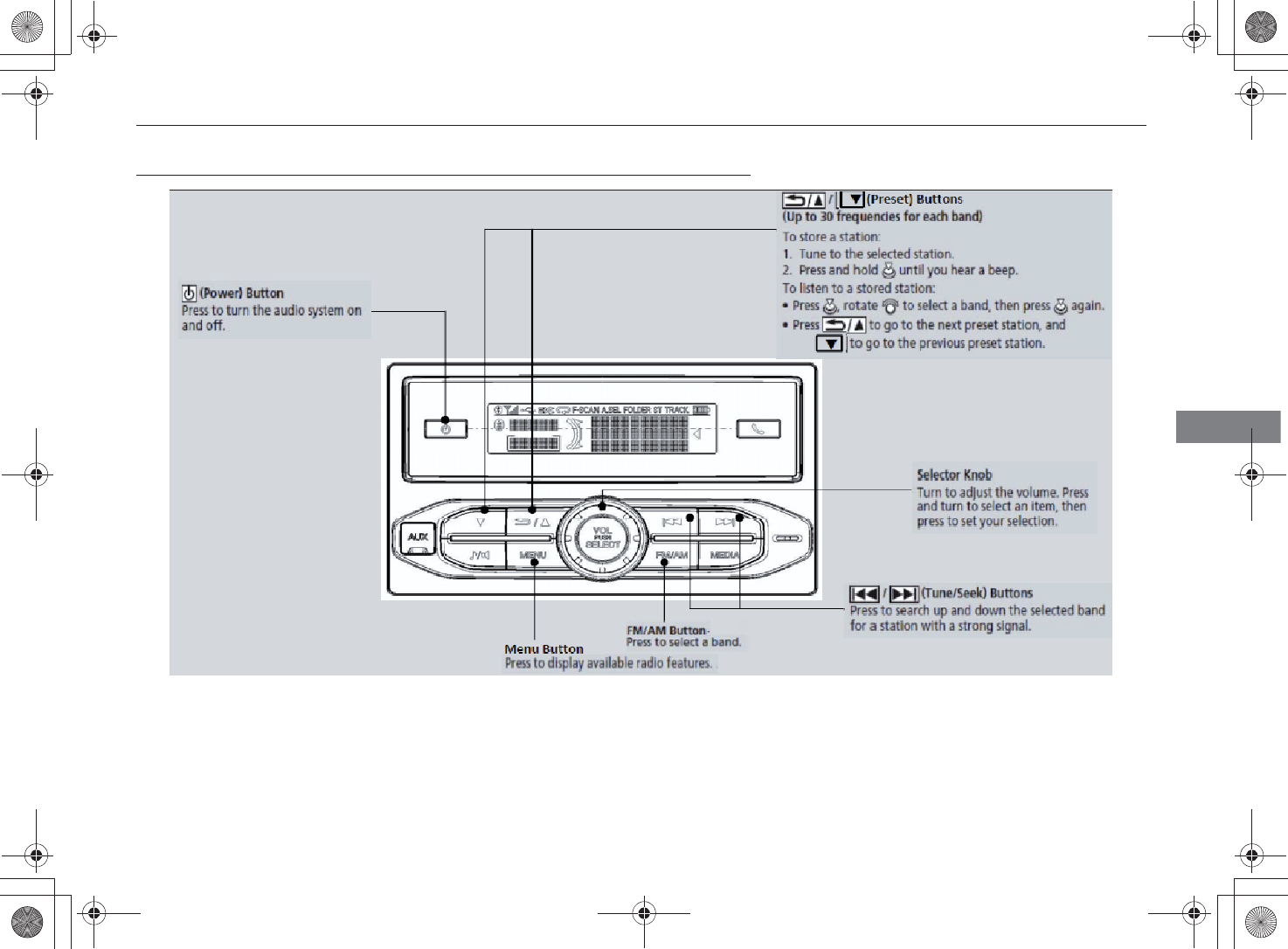
121
Audio System Basic Operation*Playing the AM/FM Radio
Continued
Features
Playing the AM/FM Radio
/ (Tune/Seek) Buttons
Press to search up and down the selected band
for a station with a strong signal.
Selector Knob
Turn to adjust the volume. Press
and turn to select an item, then
press to set your selection.
SETUP Button
Press to display available radio features.
(Power) Button
Press to turn the audio system on
and off.
/ (Preset) Buttons
(Up to 30 frequencies for each band)
To store a station:
1. Tune to the selected station.
2. Press and hold until you hear a beep.
To listen to a stored station:
●Press , rotate to select a band, then press again.
●Press to go to the next preset station, and
to go to the previous preset station.
FM/AM Button
Press to select a band.
%5,2'7*7ERRN࣮࣌ࢪ㸰㸮㸯㸳ᖺ㸰᭶㸯㸱᪥ࠉ㔠᭙᪥ࠉ༗ᚋ㸱㸲㸶ศ
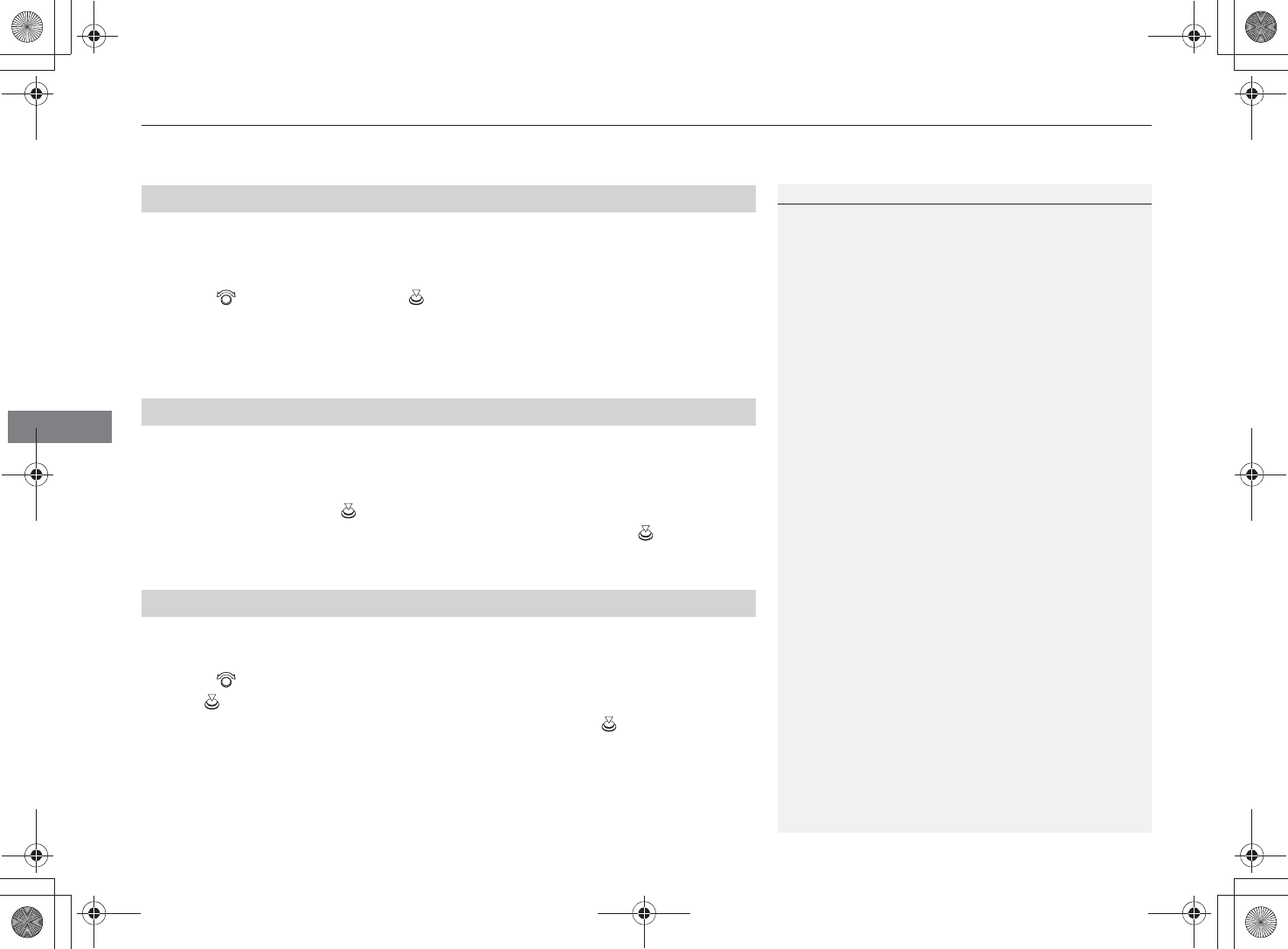
Audio System Basic Operation*Playing the AM/FM Radio
122
Features
Use the auto select feature to scan both bands and store the strongest station in
each preset.
1. Press the SETUP button until A.SEL displays.
2. Rotate to select to ON. Press .
The system goes into scan mode for several seconds.
To turn off auto select, select OFF at step 2. This stores the presets you originally set.
Use the scan feature to sample each of the strongest stations on the selected band
for 10 seconds.
1. Press the SETUP button until SCAN START displays.
2. To start scanning, press .
3. When you find the station you want to continue listening, press again.
The scan feature is turned off.
You can delete the stations at once or one station at a time in the preset memory.
1. Press the SETUP button until ERASE displays.
2. Rotate to select ALL or the preset station you want to delete.
3. Press .
To delete all the stations at once, select OK?, then press again.
■Auto Select (A.SEL)
■How to Start Scanning
■How to Delete Preset Memory
Playing the AM/FM Radio
The ST indicator appears on the display indicating
stereo FM broadcasts.
Stereo reproduction in AM is not available.
You can store 30 AM stations and 30 FM stations into
the preset button memory.
Auto Select function scans and stores up to 6 AM
stations and 12 FM stations with a strong signal into
the preset button memory.
If you do not like the stations auto select has stored,
you can manually store your preferred frequencies.
The stations you store in the preset memory are
automatically listed in a sequential order. The station
you stored last always goes to the end of the list. This
order cannot be changed.
If you add a station when there are always 30 stations
stored in the memory, the station, which has been in
the list for the longest time, is overwritten by the
newly added station.
%5,2'7*7ERRN࣮࣌ࢪ㸰㸮㸯㸳ᖺ㸰᭶㸯㸱᪥ࠉ㔠᭙᪥ࠉ༗ᚋ㸱㸲㸶ศ
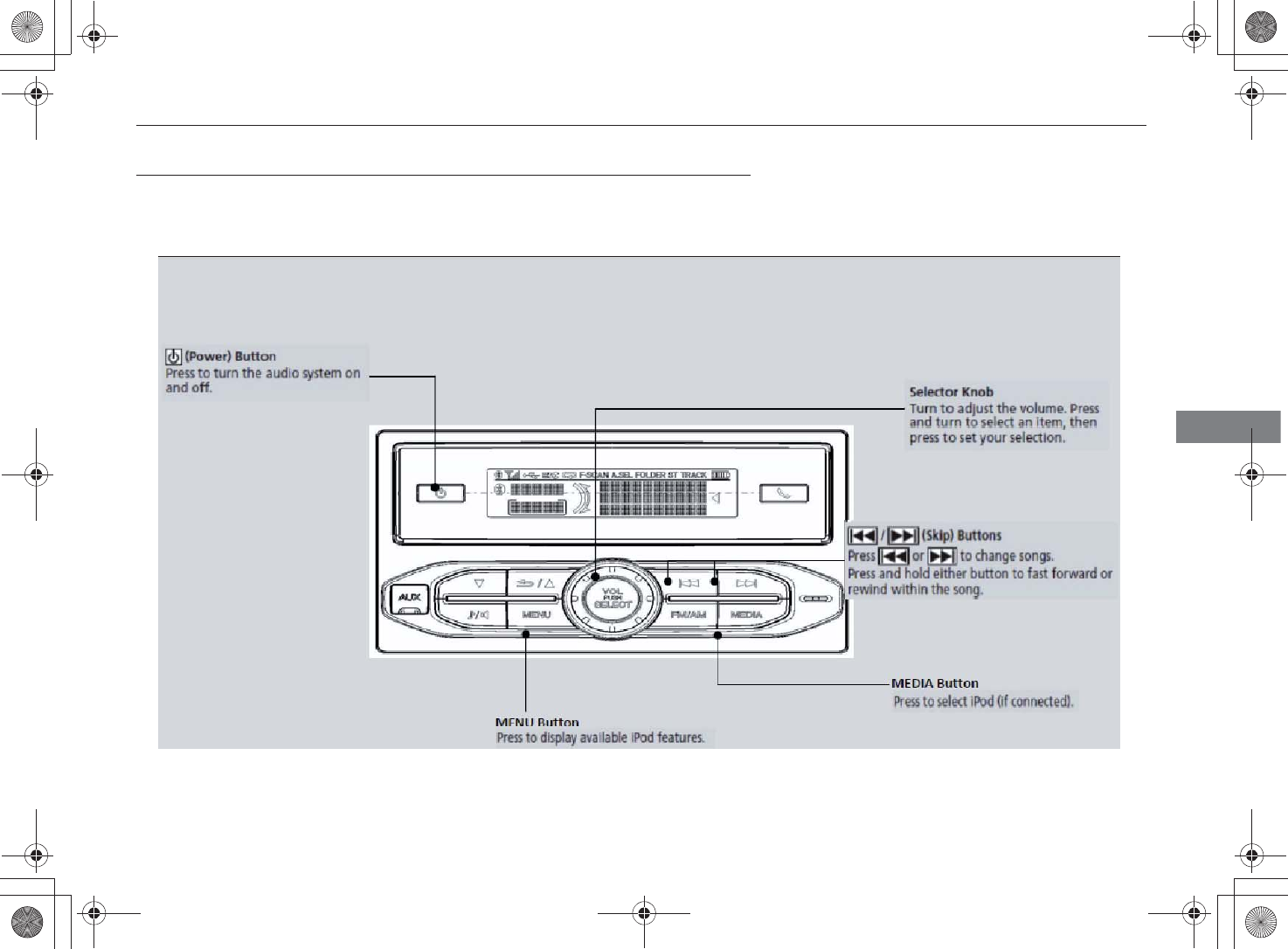
123
Audio System Basic Operation*Playing an iPod
Continued
Features
Playing an iPod
Connect the iPod using your dock connector to the USB adapter cable, then press
the USB/AUX button.
USB Adapter Cable* P. 115
/ (Skip) Buttons
Press or to change songs.
Press and hold either button to fast forward or
rewind within the song.
Selector Knob
Turn to adjust the volume. Press and turn to
select an item, then press to set your selection.
SETUP Button
Press to display available iPod features.
(Power) Button
Press to turn the audio system on
and off.
USB/AUX Button
Press to select iPod (if connected).
* Not available on all models
%5,2'7*7ERRN࣮࣌ࢪ㸰㸮㸯㸳ᖺ㸰᭶㸯㸱᪥ࠉ㔠᭙᪥ࠉ༗ᚋ㸱㸲㸶ศ
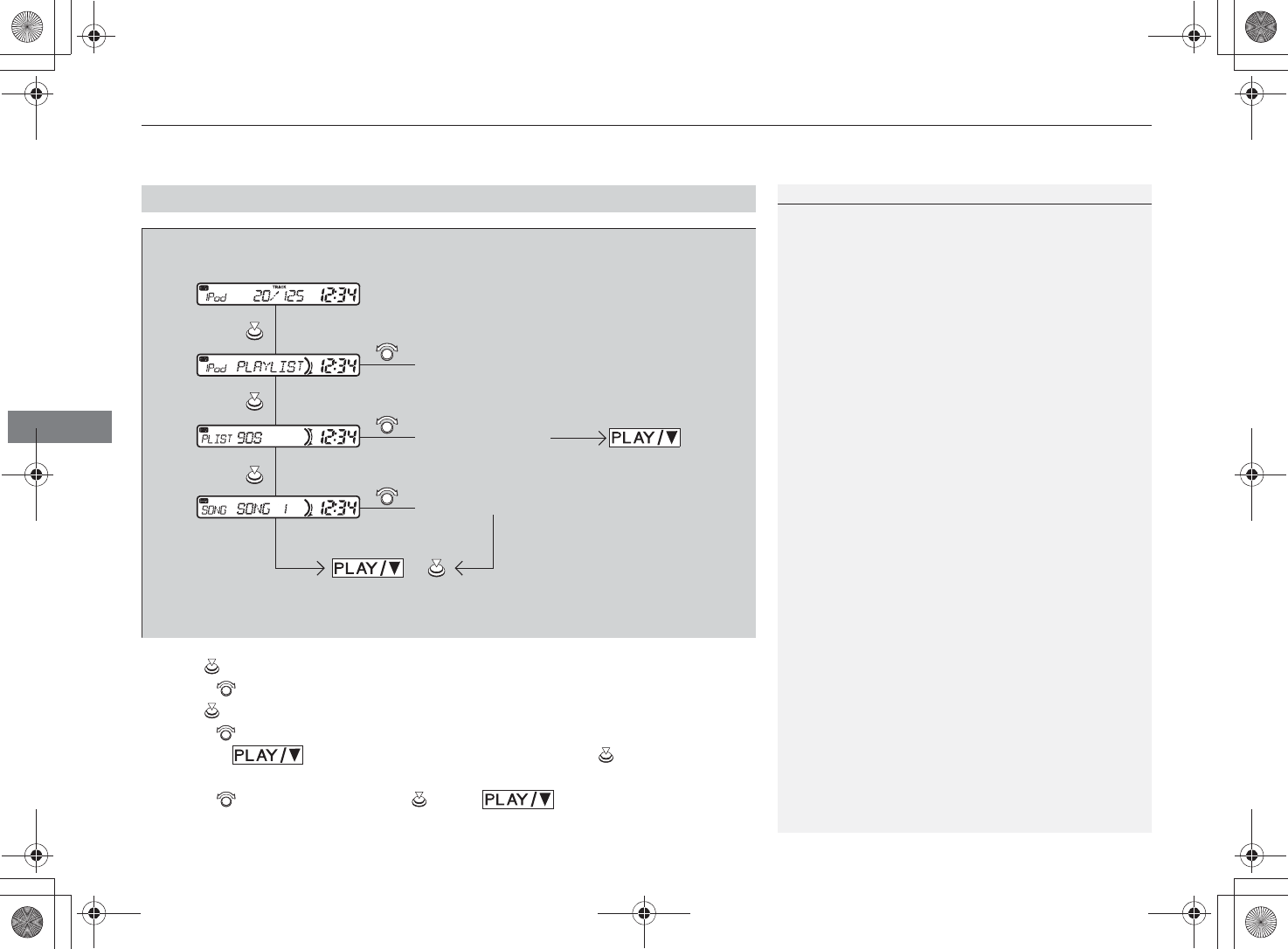
Audio System Basic Operation*Playing an iPod
124
Features
1. Press to display the iPod menu.
2. Rotate to select a menu.
3. Press to display the items on that menu.
4. Rotate to select an item. If you want to start play songs within that category,
press the button. To select a specific song, press to display songs
listed within that category.
5. Rotate to select a song. Press or the button.
■How to Select a File from the iPod Menu
How to Select a File from the iPod Menu
iPod Menu Items
Playlist
Artists
Albums
Songs
Shuffle
■If you want to select a song from PLAYLIST
to play a selectable
playlist
or
to play a selectable song
Selectable iPod menu
Selectable playlist
Selectable song
%5,2'7*7ERRN࣮࣌ࢪ㸰㸮㸯㸳ᖺ㸰᭶㸯㸱᪥ࠉ㔠᭙᪥ࠉ༗ᚋ㸱㸲㸶ศ
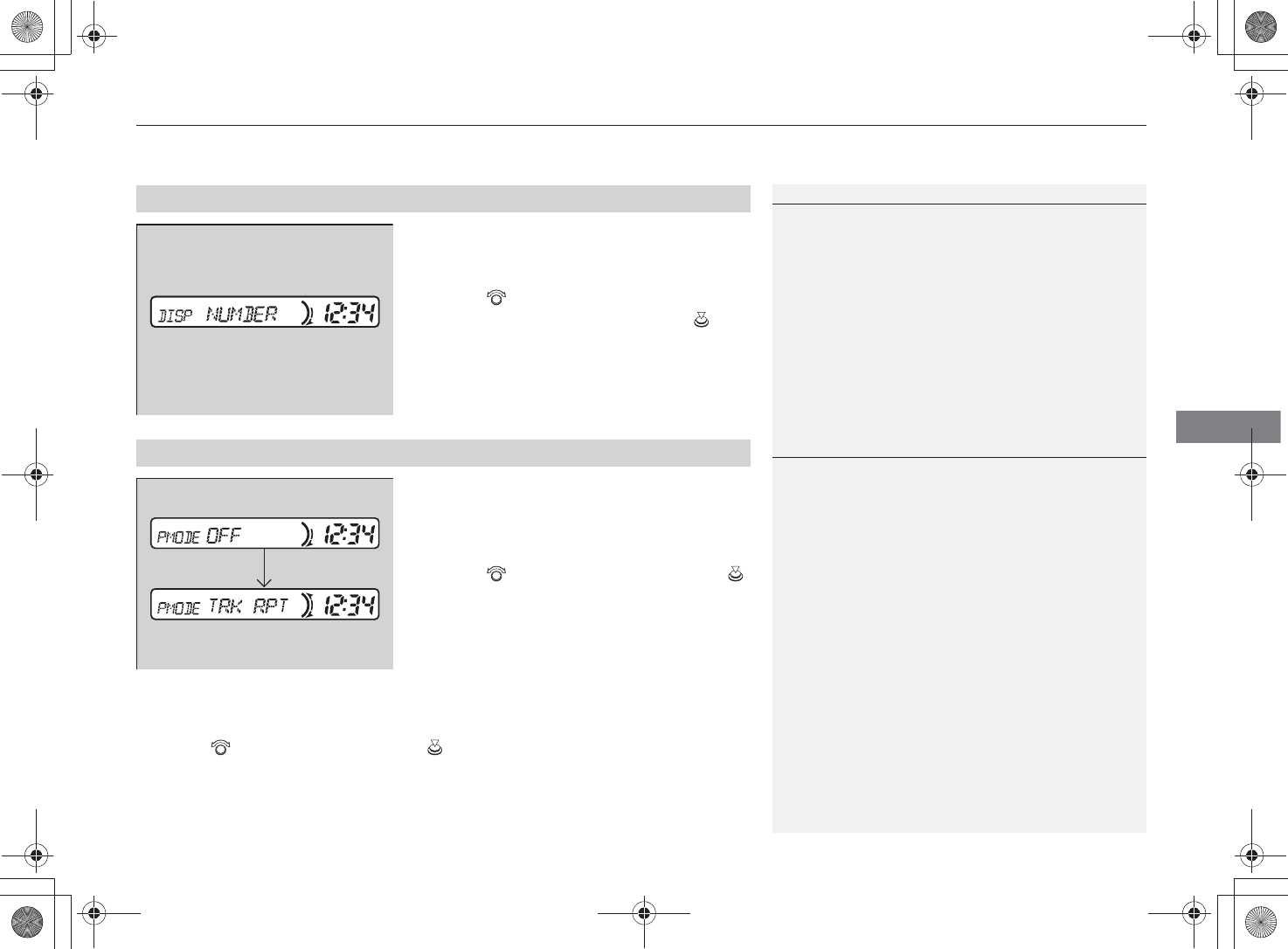
125
Audio System Basic Operation*Playing an iPod
Features
If the iPod data you are playing is recorded
with text data, it can be displayed.
1. Press the SETUP button until DISP displays.
2. Rotate to select the text data
information you want to see. Press .
You can select repeat and random when
playing a track.
1. Press the SETUP button until PMODE
displays.
2. Rotate to select a mode, then press .
■To turn off a play mode
1. Press the SETUP button until PMODE displays.
2. Rotate to select OFF, then press .
■How to Select a Title Display
How to Select a Title Display
Title Display Mode Menu Items
NUMBER: Count number of available songs
ARTIST: Artist name
ALBUM: Album name
SONG: Song name
The display shows up to eight characters of text data.
■How to Select a Play Mode
How to Select a Play Mode
Play Mode Menu Items
TRK RPT: Repeat the current tracks.
TRK RDM: Plays tracks in random order. In which
tracks this feature randomly play depends on the iPod
menu you have selected.
ALB RDM: Plays all tracks in the current album in
random order.
%5,2'7*7ERRN࣮࣌ࢪ㸰㸮㸯㸳ᖺ㸰᭶㸯㸱᪥ࠉ㔠᭙᪥ࠉ༗ᚋ㸱㸲㸶ศ
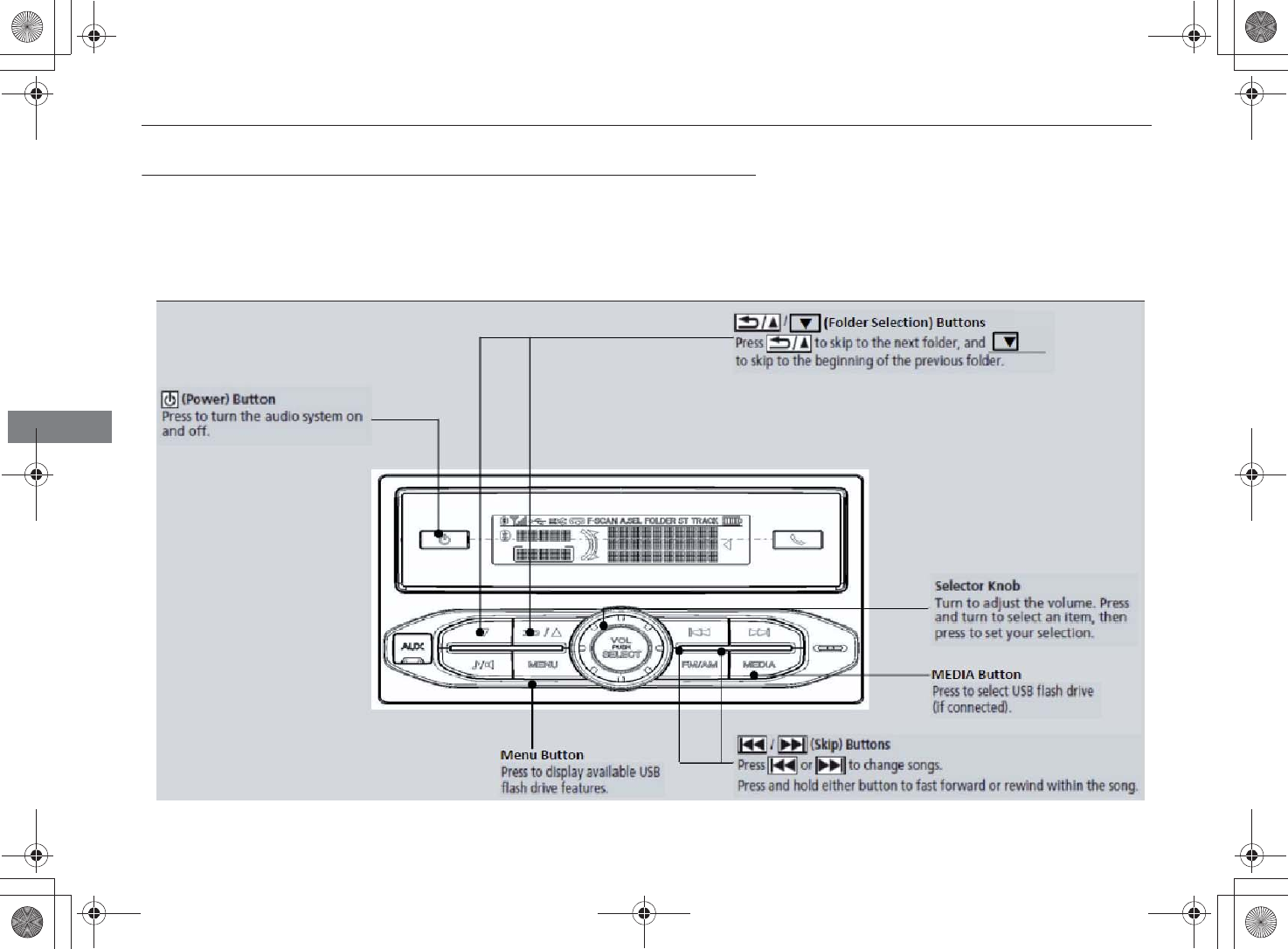
126
Audio System Basic Operation*Playing a USB Flash Drive
Features
Playing a USB Flash Drive
Your audio system reads and plays sound files on a USB flash drive in either MP3,
WMA or AAC format.
When suing the USB flash drive, connect it to the USB adapter cable, then press the
USB/AUX button.
USB Adapter Cable* P. 115
USB/AUX Button
Press to select USB flash drive
(if connected).
/ (Folder Selection) Buttons
Press to skip to the next folder, and
to skip to the beginning of the previous folder.
/ (Skip) Buttons
Press or to change songs.
Press and hold either button to fast forward or rewind within the song.
SETUP Button
Press to display available USB
flash drive features.
(Power) Button
Press to turn the audio system
on and off.
Selector Knob
Turn to adjust the volume.
Press and turn to select an item,
then press to set your selection.
* Not available on all models
%5,2'7*7ERRN࣮࣌ࢪ㸰㸮㸯㸳ᖺ㸰᭶㸯㸱᪥ࠉ㔠᭙᪥ࠉ༗ᚋ㸱㸲㸶ศ
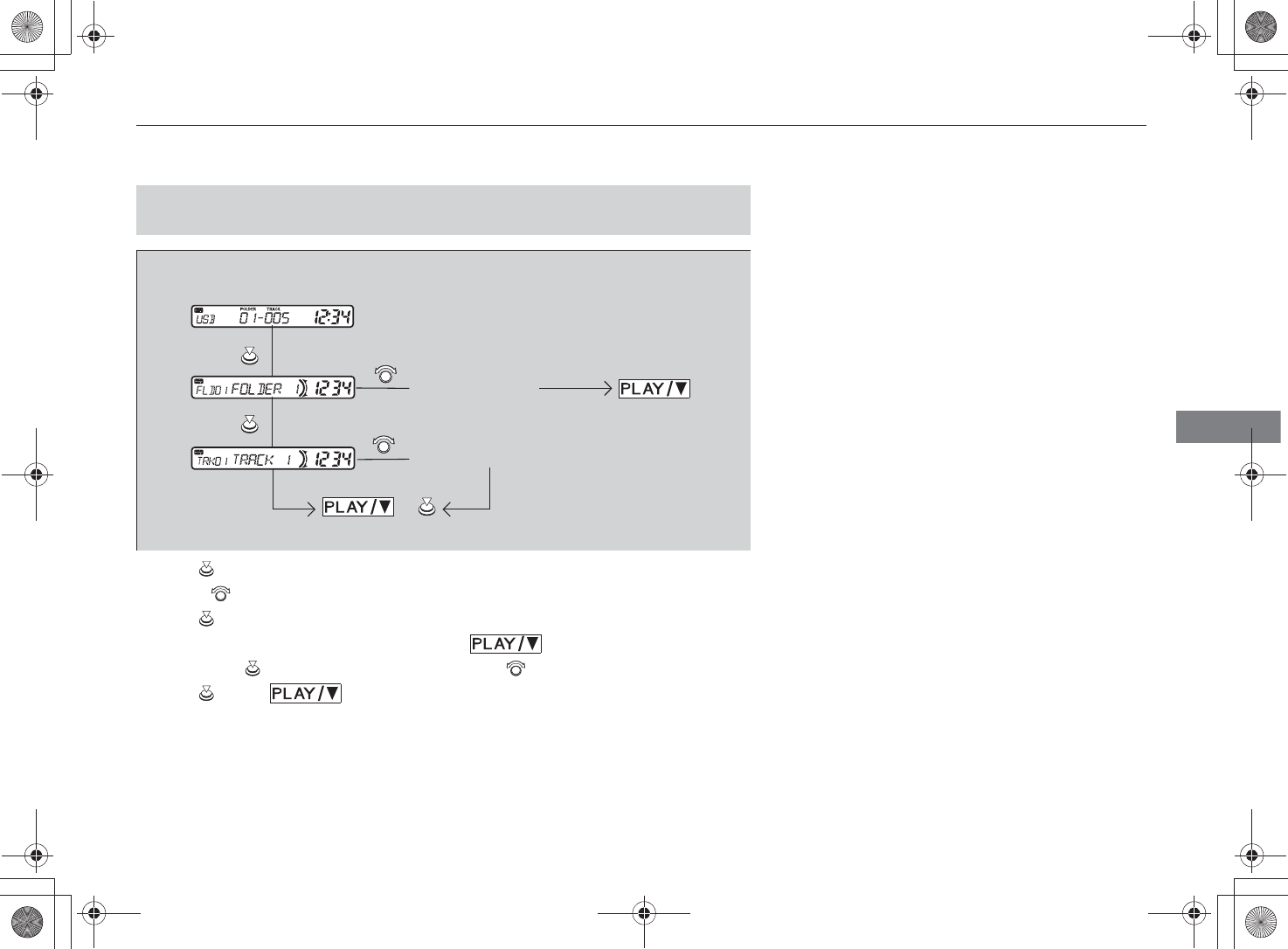
127
Audio System Basic Operation*Playing a USB Flash Drive
Continued
Features
1. Press to display a folder list.
2. Rotate to select a folder.
3. Press to change the display to a list of files in that folder. If you want to start
playing songs within that folder, press the button. To select a specific
song, press to display the song, then rotate to select a song.
4. Press or the button.
■How to Select a File from a Folder with the Selector Knob
(MP3/WMA/AAC)
to play a selected
folder
or
to play a selected song
Selectable folder
Selectable song
%5,2'7*7ERRN࣮࣌ࢪ㸰㸮㸯㸳ᖺ㸰᭶㸯㸱᪥ࠉ㔠᭙᪥ࠉ༗ᚋ㸱㸲㸶ศ
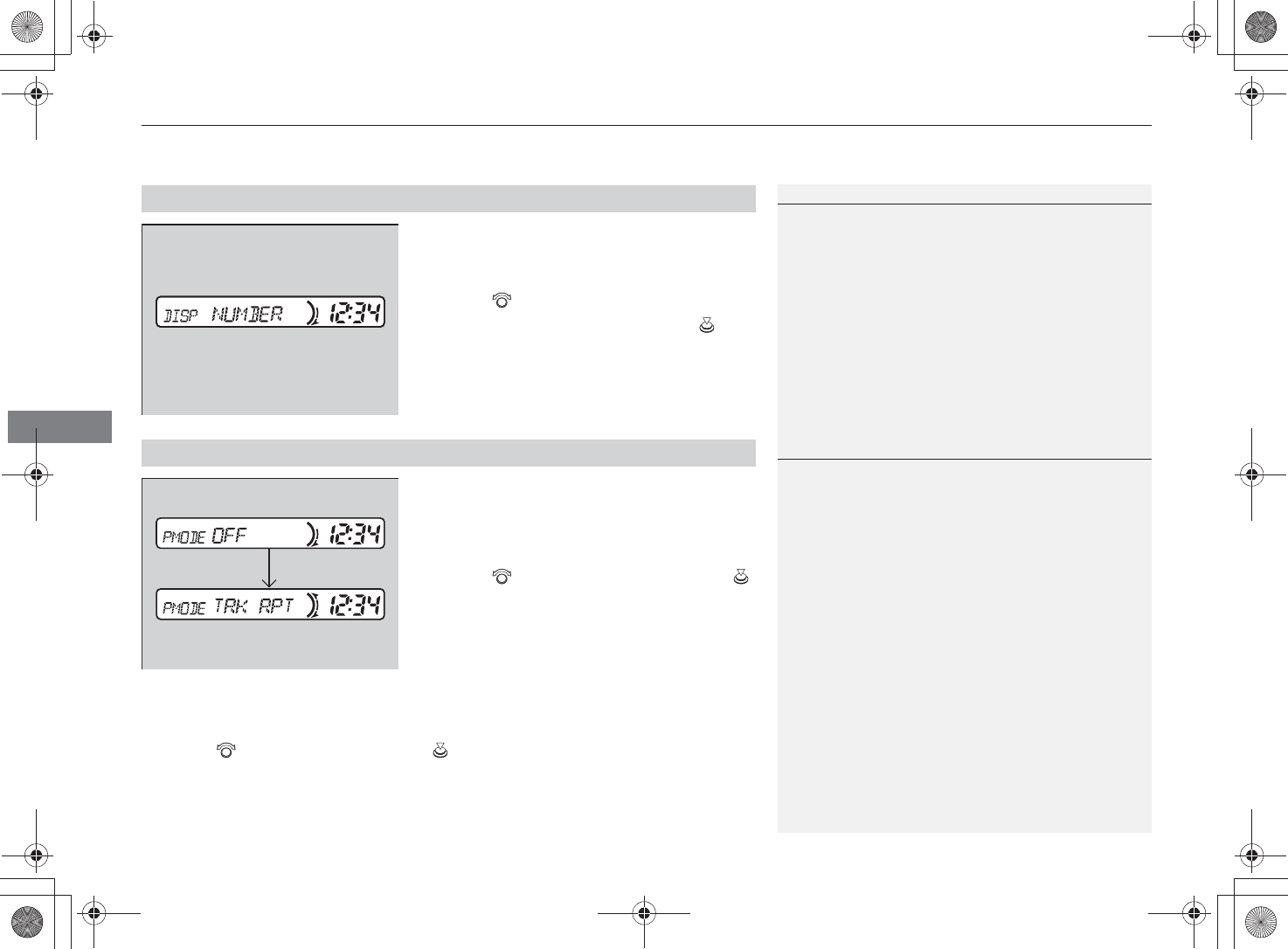
Audio System Basic Operation*Playing a USB Flash Drive
128
Features
If the USB data you are playing is recorded
with text data, it can be displayed.
1. Press the SETUP button until DISP displays.
2. Rotate to select the text data
information you want to see. Press .
You can select repeat and random when
playing a track/file.
1. Press the SETUP button until PMODE
displays.
2. Rotate to select a mode, then press .
■To turn off a play mode
1. Press the SETUP button until PMODE displays.
2. Rotate to select OFF, then press .
■How to Select a Title Display
How to Select a Title Display
Title Display Mode Menu Items
NUMBER: Track number
FILE: File name
FOLDER: Folder name
ARTIST: Artist name
ALBUM: Album name
TRACK: Song name
The display shows up to eight characters of text data.
Title Display Mode
■How to Select a Play Mode
How to Select a Play Mode
Play Mode Menu Items
TRK RPT: Repeats the current file
FLD RPT: Repeats all files in the current folder.
FLD RDM: Plays all files in the current folder in
random order.
TRK RDM: Plays all files in random order.
TRK SCAN: Samples all files in the current folder.
FLD SCAN: Samples the first file of each folder.
%5,2'7*7ERRN࣮࣌ࢪ㸰㸮㸯㸳ᖺ㸰᭶㸯㸱᪥ࠉ㔠᭙᪥ࠉ༗ᚋ㸱㸲㸶ศ
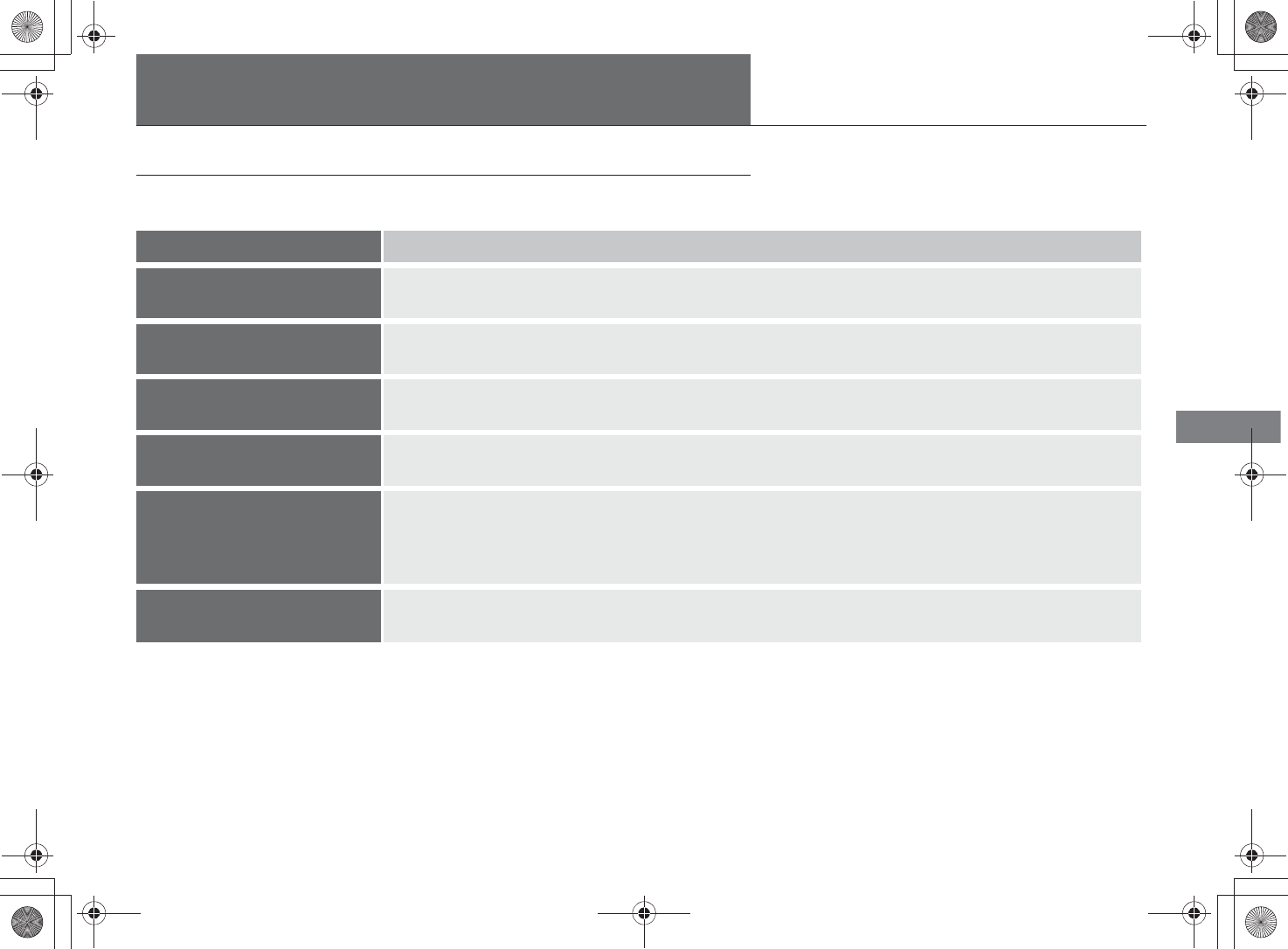
129
Features
Audio Error Messages
iPod/USB Flash Drive
If an error occurs while playing an iPod or USB flash drive, you may see the following
error messages. If you cannot clear the error message, contact a dealer.
Error Message Solution
ERROR Appears when there is a problem with the USB adapter unit. Check if the device is compatible with the
USB adapter unit.
CHECK MANUAL Appears when an incompatible device is connected. Disconnect the device. Then turn the audio system
off, and turn it on again. Do not reconnect the device that caused the error.
NO SONG Appears when the iPod or USB flash drive is empty. Check that compatible files are stored on the
device.
CONNECT RETRY Appears when the system does not acknowledge the iPod or USB flash drive. Reconnect the iPod or
USB flash drive.
FORMAT
OLD VER
Appears when the files in the USB flash drive are DRM or an unsupported format. This error message
appears for about three seconds, then plays the next song.
Appears when an unsupported iPod is connected. If it appears when a supported iPod is connected,
update the iPod software to the newer version.
DEVICE Appears when an unsupported device is connected. If it appears when a supported device is
connected, reconnect the device.
%5,2'7*7ERRN࣮࣌ࢪ㸰㸮㸯㸳ᖺ㸰᭶㸯㸱᪥ࠉ㔠᭙᪥ࠉ༗ᚋ㸱㸲㸶ศ

130
Features
General Information on the Audio System
Compatible iPod and USB Flash Drive
•Use a recommended USB flash drive of 256 MB or higher.
•Some digital audio players may not be compatible.
•Some USB flash drives (e.g., a device with security lockout) may not work.
•Some software files may not allow for audio play or text data display.
•Some versions of MP3, WMA, or AAC formats may be unsupported.
■iPod Model Compatibility
Model
iPod (5th generation)
iPod classic 80/160 GB
iPod classic 120 GB
iPod classic 160 GB (launch in 2009)
iPod nano
iPod touch
■USB Flash Drives
iPod Model Compatibility
This system may not work with all software versions
of these devices.
USB Flash Drives
Files on the USB flash drive are played in their stored
order. This order may be different from the order
displayed on your PC or device.
%5,2'7*7ERRN࣮࣌ࢪ㸰㸮㸯㸳ᖺ㸰᭶㸯㸱᪥ࠉ㔠᭙᪥ࠉ༗ᚋ㸱㸲㸶ศ
This device complies with part 15 of FCC Rules and Industry Canadas licence-exempt RSSs. Operation is subject
to the following two conditions: (1) this device may not cause harmful interference, and (2) this device must accept
any interference received, including interference that may cause undesired operation.
Le présent appareil est conforme à la partie 15 des règles de la FCC et aux normes des CNR d'Industrie Canada
applicables aux appareils radio exempts de licence. L'exploitation est autorisée aux deux conditions suivantes : (1)
l'appareil ne doit pas produire de brouillage, et (2) l'appareil doit accepter tout brouillage subi, même si le brouillage
est susceptible d'en compromettre le fonctionnement.
Changes or modifications not expressly approved by the party responsible for compliance could void the user’s authority to operate the
equipment.
This transmitter must not be co-located or operated in conjunction with any other antenna or transmitter.
This equipment complies with FCC/IC radiation exposure limits set forth for an uncontrolled environment and meets the FCC radio frequency
(RF) Exposure Guidelines and RSS-102 of the IC radio frequency (RF) Exposure rules. This equipment should be installed and operated
keeping the radiator at least 20cm or more away from person’s body.
仏)Cet équipement est conforme aux limites d’exposition aux rayonnements énoncées pour un environnement non contrôlé et respecte les
règles les radioélectriques (RF) de la FCC lignes directrices d'exposition et d’exposition aux fréquences radioélectriques (RF) CNR-102 de
l’IC. Cet équipement doit être installé et utilisé en gardant une distance de 20 cm ou plus entre le radiateur et le corps humain.