Mitsubishi Electric MT239XG01A User Manual Part 2
Mitsubishi Electric Corp Users Manual Part 2
Contents
- 1. Users Manual Part 1
- 2. Users Manual Part 2
Users Manual Part 2

PCS 1900 MOBILE STATION
HANDHELD PORTABLE TELEPHONE
M4 Social
(MT-239)
User Operations Manual
Part 2
Version 1.0
14 July, 1999
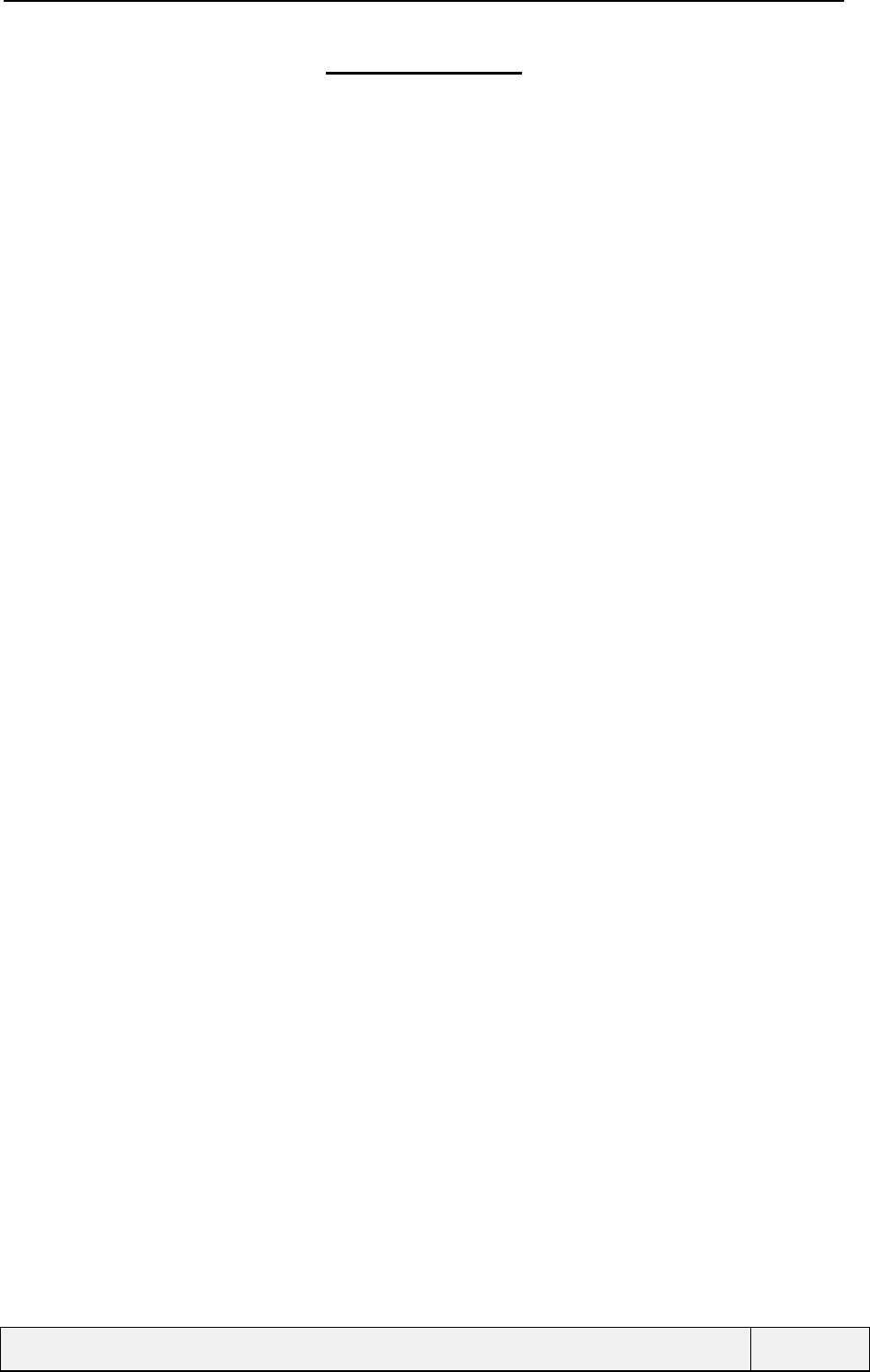
CONFIDENTIAL Mitsubishi Electric
Page 2/129
Table of Contents
8. USING THE PHONE BOOKS..................................................................................................................... 5
8.1 GENERAL ACCESS TO PHONE BOOKS ........................................................................................................ 5
8.2 READING PHONE BOOKS ........................................................................................................................... 5
8.2.1 Access .............................................................................................................................................. 5
8.2.2 Reading phone books....................................................................................................................... 7
8.3 WRITING IN PHONE BOOKS ..................................................................................................................... 12
8.3.1 Access ............................................................................................................................................ 12
8.3.2 Operations ..................................................................................................................................... 12
8.4 MEMORIES CAPACITY CONTROL ............................................................................................................. 15
8.5 OWN NUMBERS DISPLAY......................................................................................................................... 16
8.5.1 Presentation................................................................................................................................... 16
8.5.2 Example......................................................................................................................................... 16
8.6 USING FIXED DIALLING .......................................................................................................................... 18
8.6.1 Presentation................................................................................................................................... 18
8.6.2 Reading the FDN file..................................................................................................................... 18
8.6.3 Entering data in the FDN file........................................................................................................ 19
8.6.4 Setting On/Off the fixed dialling mode .......................................................................................... 20
9. USING THE MESSAGING SYSTEM FACILITIES .............................................................................. 21
9.1 MESSAGES PRESENTATION..................................................................................................................... 21
9.2 RECEIVING MESSAGES............................................................................................................................. 21
9.2.1 Setting the message alert mode...................................................................................................... 22
9.2.2 Messages inbox management ........................................................................................................ 23
9.3 PREPARING MESSAGE SENDING............................................................................................................... 34
9.3.1 Message templates......................................................................................................................... 34
9.4 COMPOSING MESSAGES .......................................................................................................................... 43
9.4.1 Creating and sending new messages (several templates).............................................................. 43
9.4.2 Creating and sending new messages (no template)....................................................................... 45
9.4.3 Outbox consultation....................................................................................................................... 46
9.5 RECEIVING STATUS REPORTS FOR SENT MESSAGES................................................................................. 51
9.5.1 General.......................................................................................................................................... 51
9.5.2 Status Report Message display ...................................................................................................... 51
9.5.3 User actions................................................................................................................................... 51
9.5.4 Status reports examples................................................................................................................. 51
10. USING THE GSM SERVICES.............................................................................................................. 53
10.1 NETWORK SERVICES DEFINITION AND CATEGORIES............................................................................ 53
10.2 USING THE CALL DIVERTING SERVICE................................................................................................ 54
10.2.1 Call diverting available options ................................................................................................ 54
10.2.2 Call diverting always (CFU) management................................................................................ 55
10.2.3 "Forwarded-to" number entry................................................................................................... 55
10.2.4 Call diverting screen sequences ................................................................................................ 55
10.3 USING THE CALL WAITING SERVICE ................................................................................................... 59
10.4 USING THE CALL IDENTIFICATION SERVICE........................................................................................ 60
10.4.1 user identitiy presentation ......................................................................................................... 60
10.4.2 My identity management............................................................................................................ 61
10.4.3 Network identity presentation capability................................................................................... 63
10.5 USING THE NETWORK SELECTION SERVICE ........................................................................................ 64
10.5.1 Presentation............................................................................................................................... 64
10.5.2 Behaviour .................................................................................................................................. 64
10.5.3 Examples.................................................................................................................................... 64
10.6 USING THE CALL BARRING SERVICE................................................................................................... 72
10.6.1 Presentation............................................................................................................................... 72
10.6.2 Example ..................................................................................................................................... 72
11. USING THE BROADCAST SERVICE ................................................................................................ 74
11.1 PRESENTATION................................................................................................................................... 74
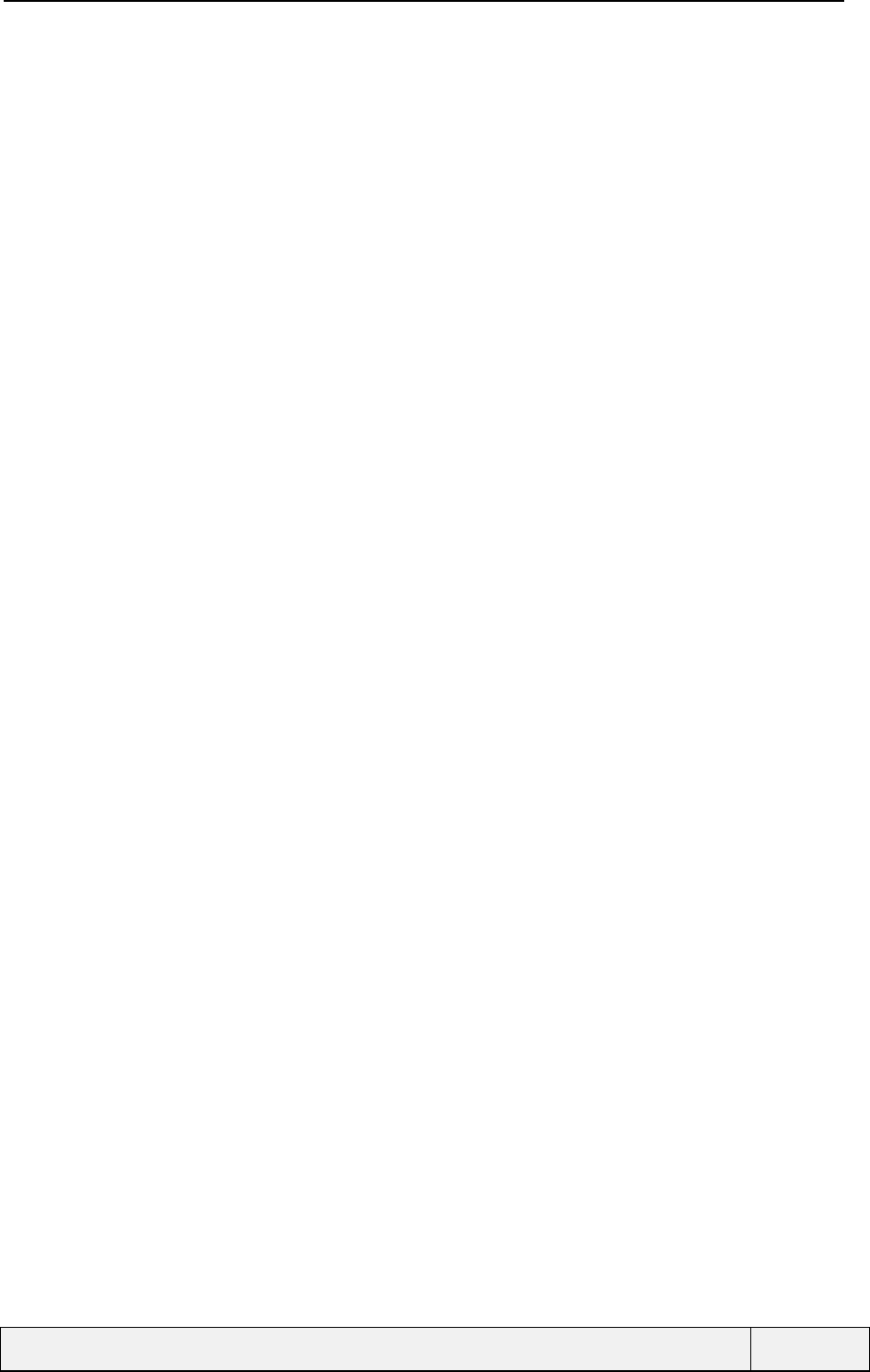
CONFIDENTIAL Mitsubishi Electric
Page 3/129
11.1.1 Service description ........................................................................................................................ 74
11.1.2 Language selection........................................................................................................................ 74
11.2 BROADCAST SERVICE PARAMETERS ................................................................................................... 74
11.2.1 Predefined and available message types ....................................................................................... 75
11.2.2 Screen sequences........................................................................................................................... 76
11.2.3 Setting the CB Message Alert tone ................................................................................................ 79
11.2.4 Activating the broadcast service.................................................................................................... 80
11.3 RECEIVING BROADCAST MESSAGES................................................................................................... 81
11.3.1 General on CB messages............................................................................................................... 81
11.3.2 CB-Idle message reception............................................................................................................ 81
11.3.3 Other CB messages reception........................................................................................................ 82
12. SELECTING THE PHONE SETTINGS .............................................................................................. 85
12.1 KEYPAD LOCK .................................................................................................................................... 85
12.1.1 Locking the keypad from the idle screen.................................................................................... 85
12.1.2 Locking the keypad from the settings menu............................................................................... 85
12.1.3 Mobile behaviour with keypad locked .......................................................................................86
12.1.4 Unlocking the keypad ................................................................................................................ 87
12.2 SELECTING THE LANGUAGE................................................................................................................ 88
12.3 TONES RELATED SETTINGS ................................................................................................................. 89
12.3.1 Selecting the alert tones............................................................................................................. 89
12.3.2 Selecting the ring tones.............................................................................................................. 91
12.3.3 Tuning the audio volumes.......................................................................................................... 92
12.4 SELECTING THE DISPLAY PARAMETERS .............................................................................................. 94
12.4.1 Backlight.................................................................................................................................... 94
12.4.2 Contrast ..................................................................................................................................... 95
12.5 KEYS RELATED SETTINGS ................................................................................................................... 96
12.5.1 Any key Answer.......................................................................................................................... 96
12.5.2 Speed dialling ............................................................................................................................ 97
12.5.3 Hotkey programming................................................................................................................. 99
12.6 AUTO FEATURES SETTINGS............................................................................................................... 102
12.6.1 Auto Answer............................................................................................................................. 102
12.6.2 Selecting the autoretry feature................................................................................................. 103
12.7 MANAGING THE SECURITY PARAMETERS.......................................................................................... 104
12.7.1 PIN Management..................................................................................................................... 104
12.7.2 PIN2 Change ........................................................................................................................... 106
12.7.3 Phone lock ............................................................................................................................... 106
12.8 SETTING THE DEFAULT VALUES........................................................................................................ 109
13. USING THE OFFICE TOOLS ............................................................................................................ 110
13.1 USING THE SCRATCHPAD.................................................................................................................. 110
13.1.1 Reading the scratchpad ........................................................................................................... 110
13.1.2 Scratchpad read "Actions" menu............................................................................................. 111
13.1.3 Writing into the scratchpad ..................................................................................................... 112
13.2 USING THE CURRENCY CONVERTER.................................................................................................. 114
13.2.1 Setting the converter parameters............................................................................................. 114
13.2.2 Using the Currency converter.................................................................................................. 116
14. ANNEX A: MENU STRUCTURE....................................................................................................... 117
14.1 VOICE MAIL MENU............................................................................................................................ 117
14.2 PHONE BOOK MENU .......................................................................................................................... 117
14.3 MESSAGES MENU.............................................................................................................................. 118
14.3.1 Case 1: no template available (phone).................................................................................... 118
14.3.2 Case 2: Several templates available (SIM).............................................................................. 118
14.4 CALLS AND TIMES MENU .................................................................................................................. 119
14.5 GSM SERVICES MENU...................................................................................................................... 120
14.6 BROADCAST MENU........................................................................................................................... 122
14.7 SETTINGS MENU ............................................................................................................................... 123
14.8 OFFICE TOOLS MENU........................................................................................................................ 124
15. ANNEX B: PASSWORD PROCEDURES.......................................................................................... 125
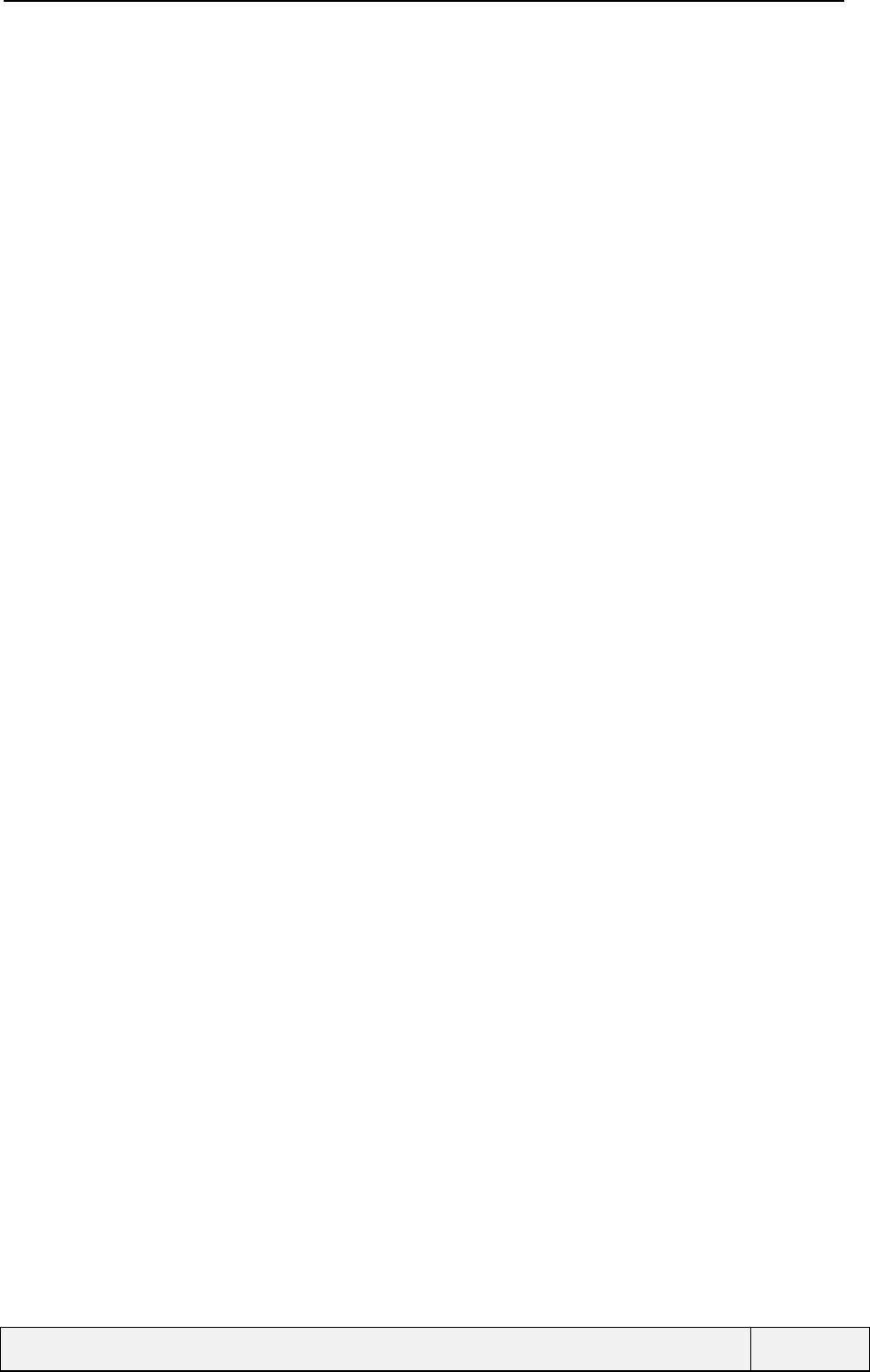
CONFIDENTIAL Mitsubishi Electric
Page 4/129
15.1 PIN ENTRY PROCESSING.................................................................................................................... 125
16. ANNEX C: EMERGENCY CALLS .................................................................................................... 127
17. ANNEX D: MULTITAP KEY SEQUENCES..................................................................................... 128
17.1 ENGLISH........................................................................................................................................... 128
17.2 FRENCH............................................................................................................................................ 128
17.3 SPANISH ........................................................................................................................................... 129
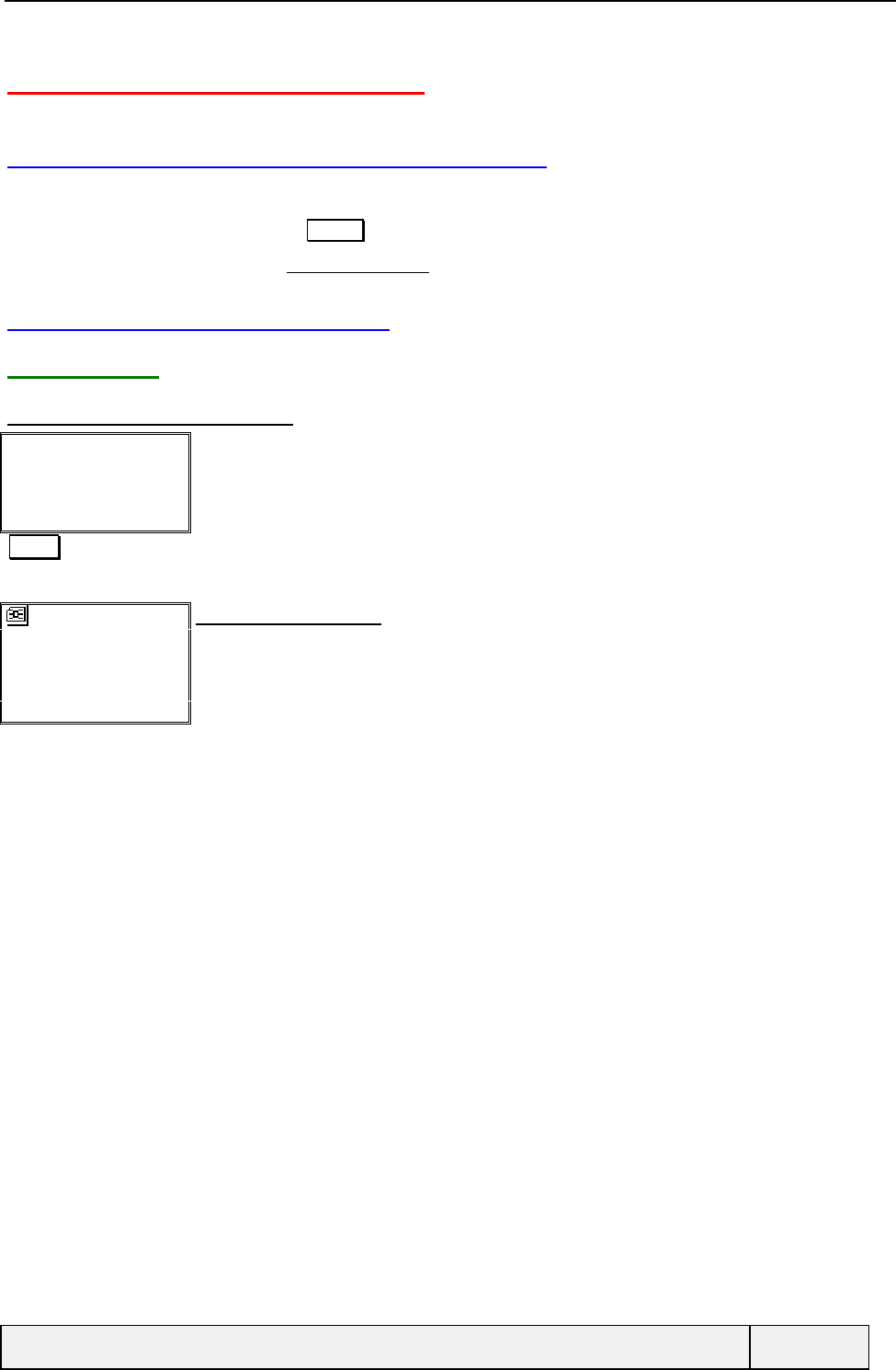
CONFIDENTIAL Mitsubishi Electric
Page 5/129
8. USING THE PHONE BOOKS
8.1 GENERAL ACCESS TO PHONE BOOKS
Reading phone books is provided by the following ways:
• Quick phone book access via the Names softkey,
• Access to phone books via the Phone Book/Recall menu folder.
8.2 READING PHONE BOOKS
8.2.1 ACCESS
8.2.1.1 FROM THE IDLE SCREEN
Idle screen
Names Menu
Idle screen:
Names Direct access to phone books (Quick ADN)
Albert
021111111111
Edit Exit
Phone Book card display:
The first phone book card in alpha order is Albert.
Albert is in SIM ADN phone book
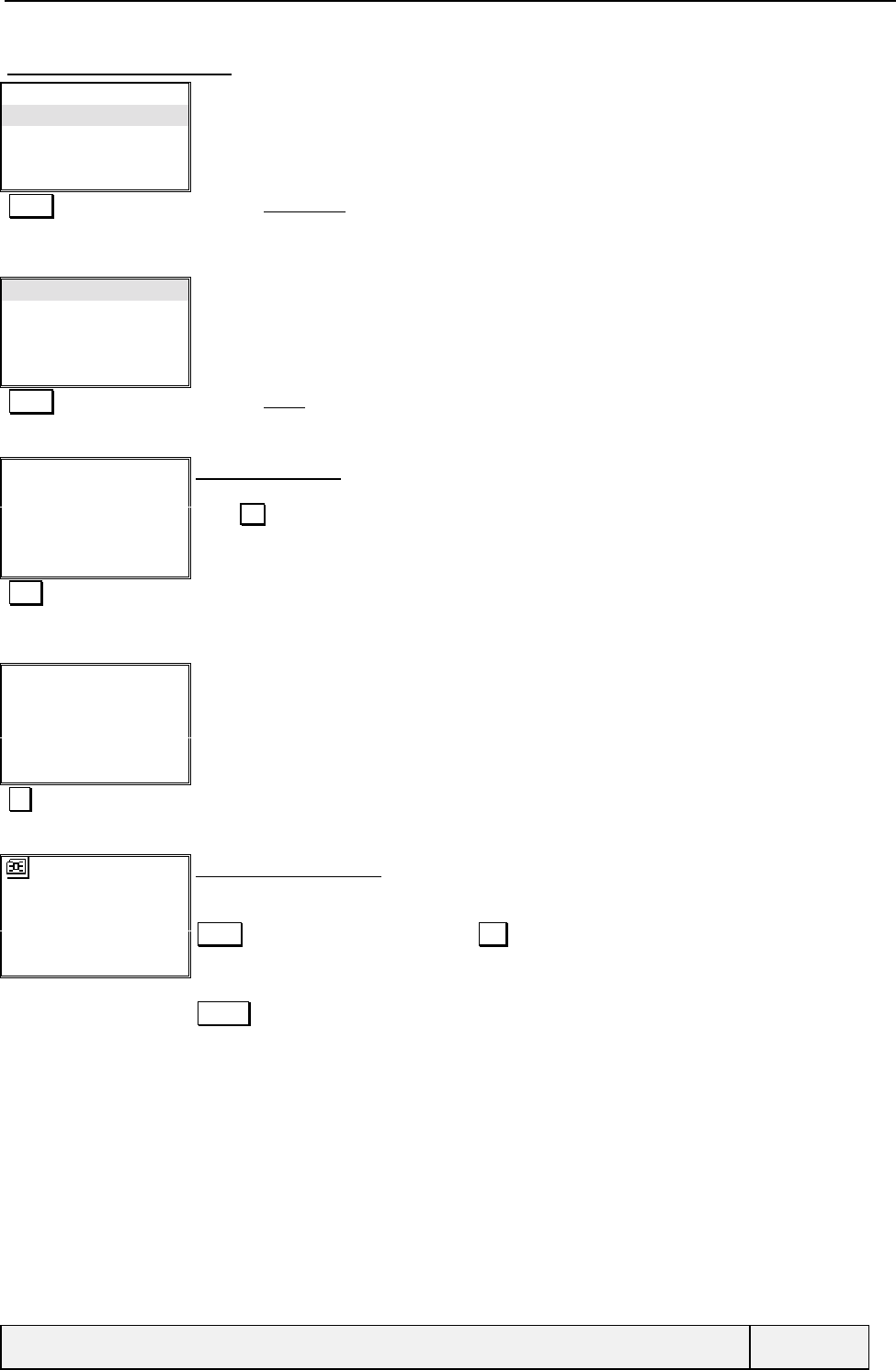
CONFIDENTIAL Mitsubishi Electric
Page 6/129
8.2.1.2 FROM THE MENU
Voice Mail
Phone Book
Messages
Call & Times
Select Exit
Main Menu:
Select Choosing Phone Book item
Recall
Store
Remaining
Own Numbers
Select Exit
Phone Book Menu
Select Choosing Recall item
Initials:
|
Ok Exit
Initial card selection
In this case, you are requested to enter an initial name for display
Press Ok to validate, or enter a 3 character string: the display will start at the first card with
name starting by these characters or the following card that has the closest name initials
"BE" If you validate with no entry, the display starts by the first card in alphabetical order
BE is the first name to found or a name beginning by BE.
Initials:
BE|
Ok Clear
Initial card selection
Ok Entry validation
Colette
02123423423
Edit Exit
Phone Book card display:
Display starts by Colette, which is the nearest name equals or starts after BE in phone books.
An "Actions" menu allows various operations on the current displayed card.
SEND allows calling the number directly. Edit allows entry edition
that needs using a phone number.
Actions key gives access to the actions menu with items (Edit, Delete, Copy and Move, Call
and Melody items)
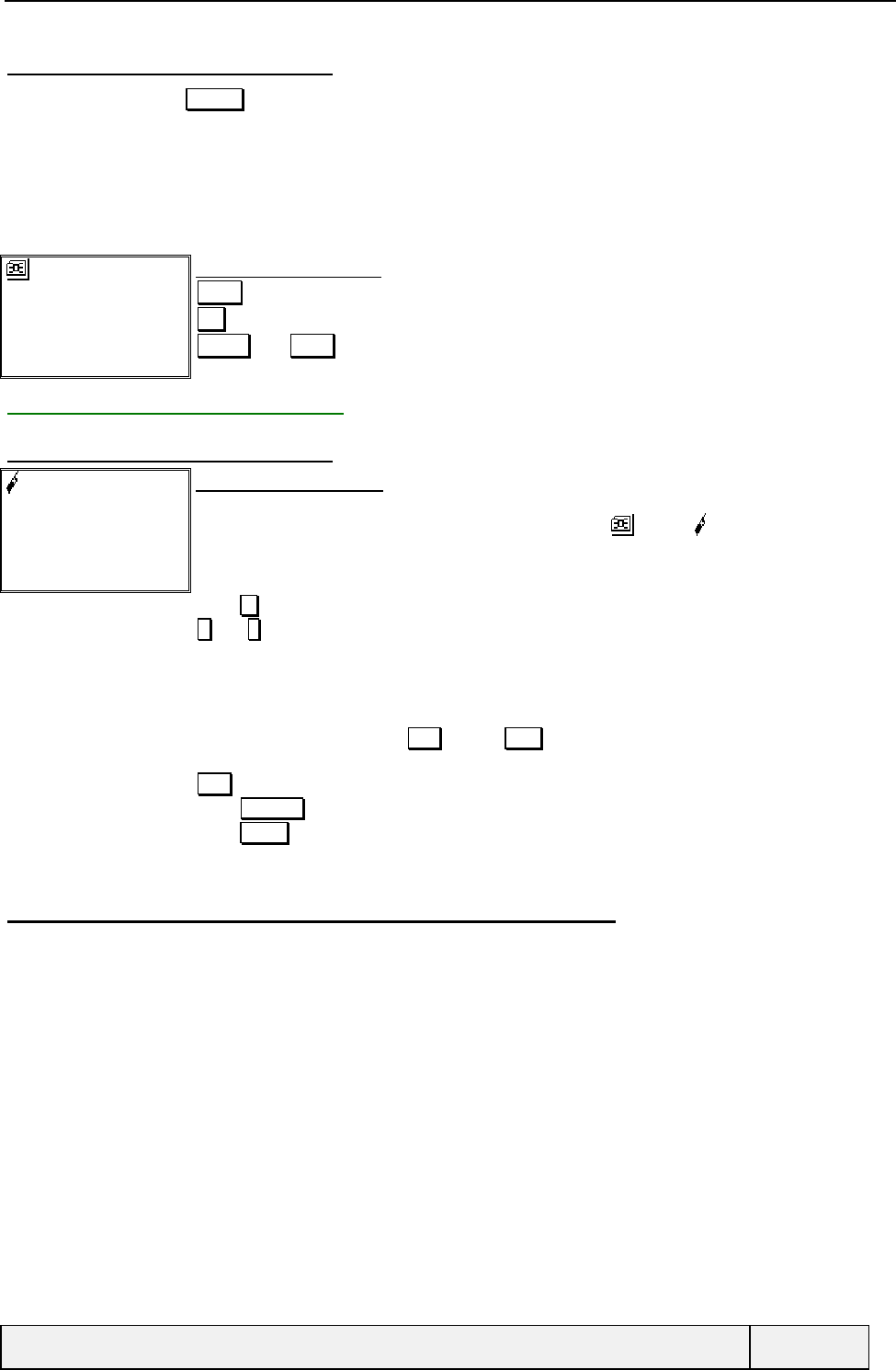
CONFIDENTIAL Mitsubishi Electric
Page 7/129
8.2.1.3 FROM VARIOUS OPERATIONS
This is the case when a Names softkey allows consulting the phone book in order to select a phone number to be used
in the current process.
In this case, the selection of a card implies the usage of the phone number for the parent operation in progress and
allows continuing operation process only. After selection of a card or when exiting the phone book consultation process,
the parent operation is resumed at the same step as before going into phone book consultation process. In this case, the
card display looks like this: In this case, Select or SEND have the same effect and select the corresponding number to
be used in the parent operation.
Colette
02123423423
Select Exit
Phone Book card display:
Select selects the card for the parent process
Exit exits to the parent process without selection
Actions and SEND key have no effect.
8.2.2 READING PHONE BOOKS
8.2.2.1 PHONE BOOK CARD DISPLAY
My Boss
021111111111
Edit Exit
Phone Book Card display:
The cards are displayed one by one.
The phone book storage of the card is indicated by a symbol : for SIM, phone ADN file.
Press key to navigate in the cards. Continuous presses allow fast navigation.
* and # keys allow also phone book navigation.
Presses on numeric keys allow accessing directly the cards, which name starts by the
corresponding key associated letter. Successive presses on the same key allow going to the
next letter (for example, press on 2 goes to A, new press to B, new press to C, etc. See below
for the rules for such a navigation.
To exit the phone books, press Exit softkey (END can also be used when no call is
connected)
Edit softkey allows editing the card content.
Press Actions key to access the "Actions" menu.
Press SEND to Call the related number immediately
8.2.2.2 NAVIGATION IN PHONE BOOKS USING THE NUMERIC KEYPAD
The navigation in phone books is possible using the numeric keypad for a fast access to entry by alpha-identifiers.
The rules are as follows:
Pressing on a key allows to go to the first entry whose alpha identifier has a key-associated letter as alpha tag initial, in
increasing order. Successive key presses on the same key allows to go to the next associated-key letter, if existing, or go
a previous one of the key associated letter if not.
Example: the phone book contains "Alfred" and "Cool". Successive key presses on 2 key go between "Alfred" and
"Cool".
If no entry has an alpha tag starting with the key associated letter, the display goes to the next entry whose letter is
higher than the current letters of the current key.
Example: the phone book contains "Alfred" and "Cool" and "Mummy". Successive key presses on 2 key go between
"Alfred" and "Cool". A press on 3 key goes to "Mummy". Successive key presses on the 6 key stay to "Mummy"
display.
If no entry follows the current key associated letter, the display goes to the first phone book entry, in alpha order.
Example: the phone book contains "Alfred" and "Cool" and "Mummy". A key press on the 8 key goes to "Alfred".
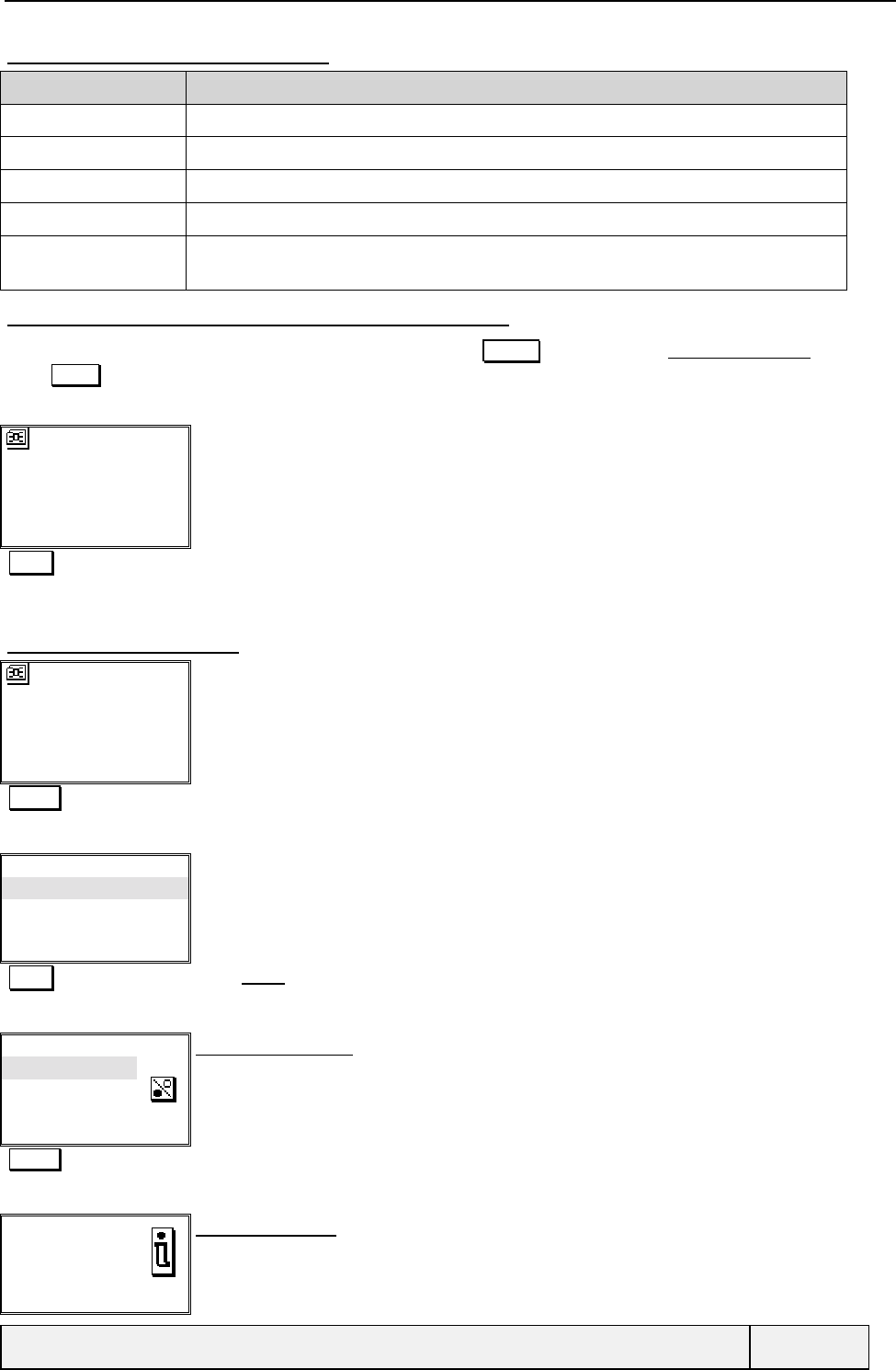
CONFIDENTIAL Mitsubishi Electric
Page 8/129
8.2.2.3 "ACTIONS" MENU CONTENT
Item Function
Edit To edit the card information
Delete To delete the card
Copy To copy the card to another place
Move To move the card to another place
Call To call the card phone number (For selection for a parent operation, this selects the phone
number to be used as a result in this operation)
8.2.2.4 CALLING/SELECTING THE CARD PHONE NUMBER
To dial from the phone books, go into the phone books via the Names softkey, choose Phone Book/Recall folder and
press SEND when the desired card is displayed.
Albert
021111111111
Edit Exit
Phone Book Card display:
SEND Calls the card phone number
8.2.2.5 DELETING A CARD
Albert
021111111111
Edit Exit
Phone Book Card display:
Actions Access to "Actions" menu
Edit
Delete
Copy
Move
Select Exit
"Actions" menu:
Select Points Delete and validate
Delete?
Yes
No
Select Exit
Binary choice screen:
Select Deletes the entry
Deleted Information screen:
The screen is displayed 1 second.
Screen exiting by any softkey.
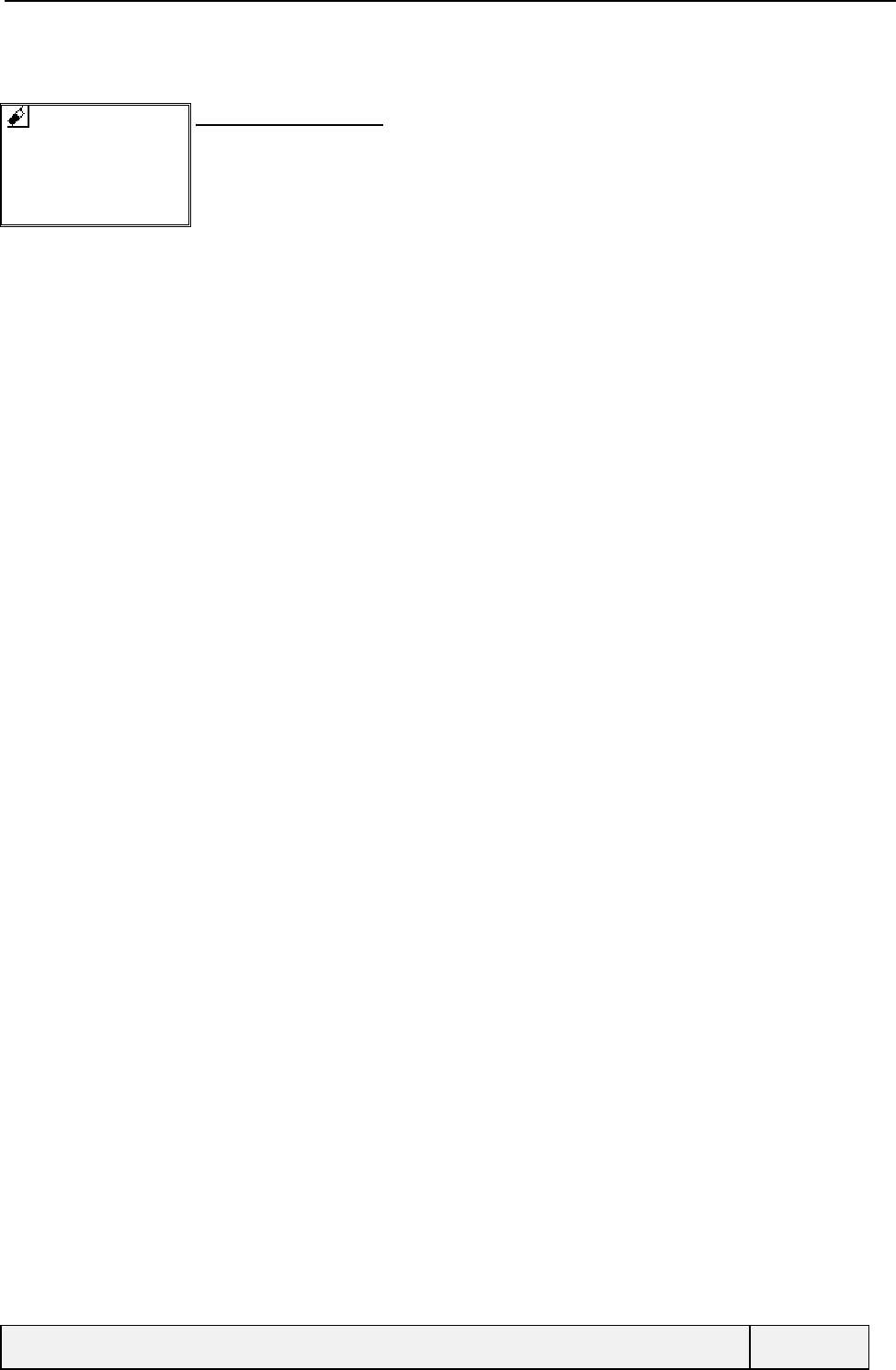
CONFIDENTIAL Mitsubishi Electric
Page 9/129
Bernard
0212345678
Edit Exit
Phone Book Card display:
The display goes to the next card in alpha order after Albert. Albert is in phone ADN_1 file.
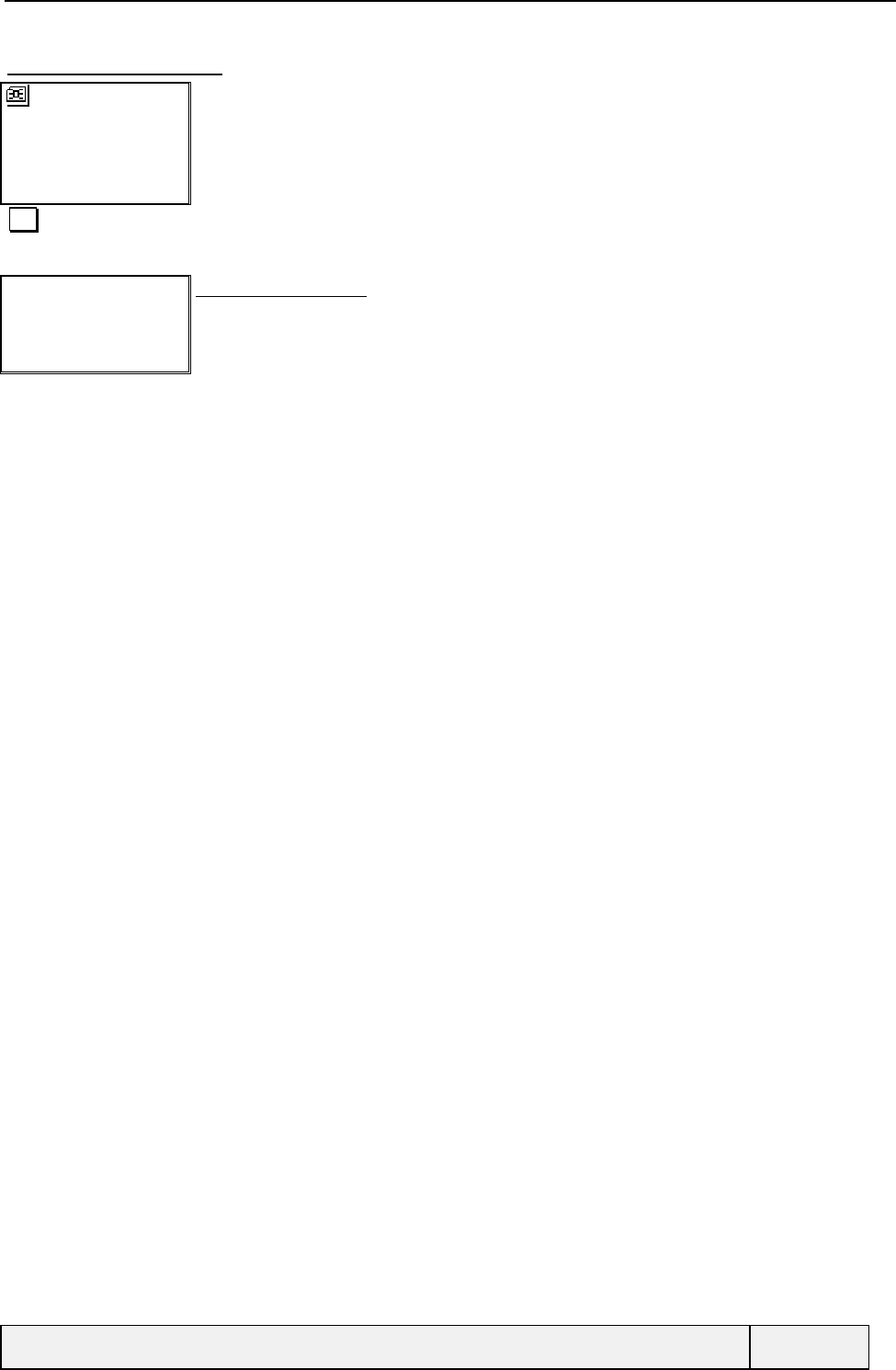
CONFIDENTIAL Mitsubishi Electric
Page 10/129
8.2.2.6 EDITING A CARD
Albert
021111111111
Edit Exit
Phone Book Card display:
Edit Card edition
"Card edition
Procedure"
Card edition procedure:
See Store item for details.
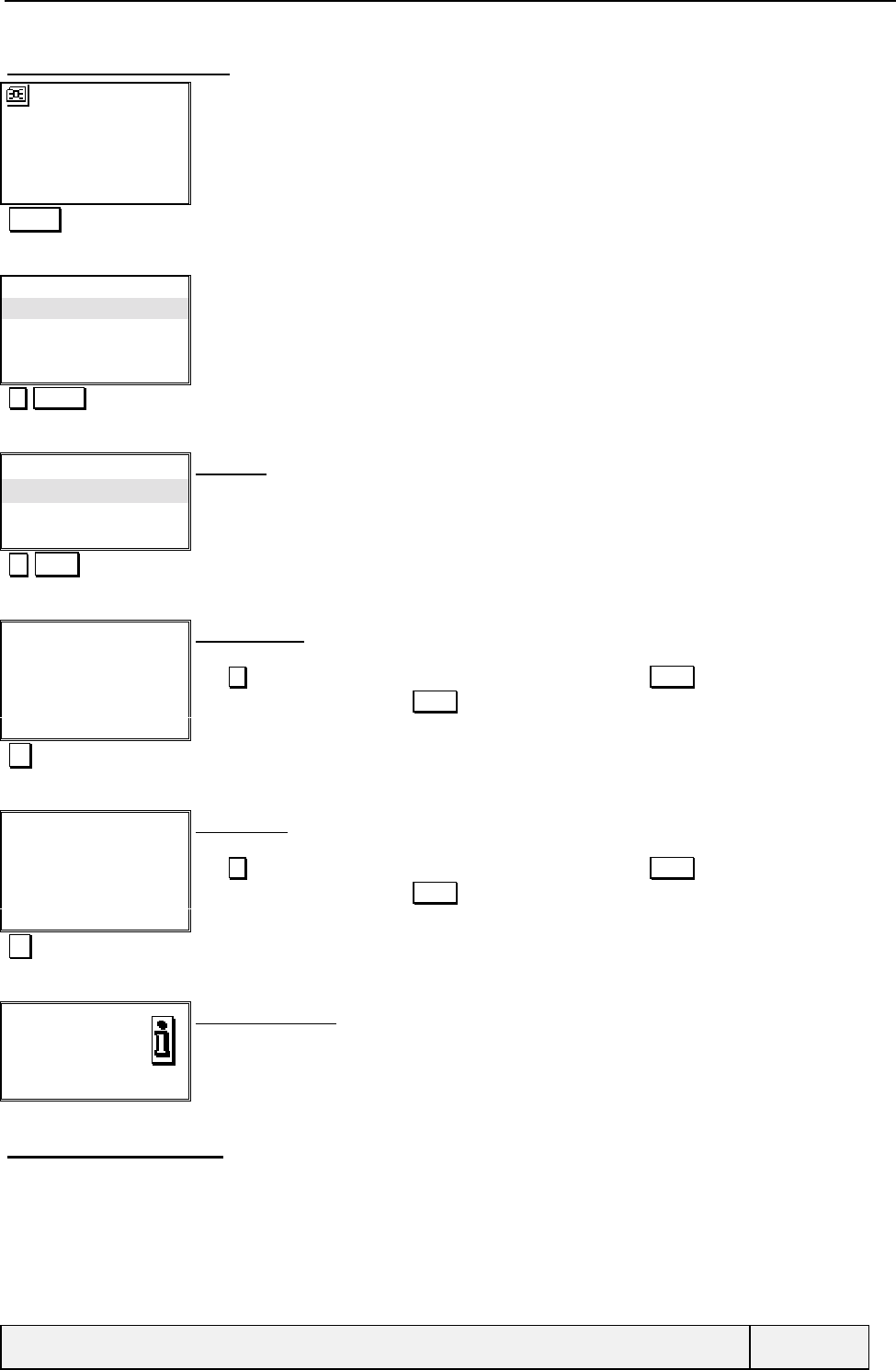
CONFIDENTIAL Mitsubishi Electric
Page 11/129
8.2.2.7 COPYING A CARD
Albert
021111111111
Edit Exit
Phone Book Card display:
Actions "Actions" menu access
Edit
Delete
Copy
Move
Select Exit
"Actions" menu:
Select Selects Copy and validate
Copy to:
SIM names
Phone names
Select Exit
Question:
You are requested to choose a destination phone book: You have the choice between SIM
phone book, Phone memory).
Select Selects phone memory as destination and validates
Number:
021111111111|
Ok Clear
Number editor:
You can edit the number before copy.
Use key to navigate and change digits (in a circular way). Press Clear softkey to delete
digits before cursor. Long press Clear softkey to delete whole entry
Ok Validates the number
Name:
Albert |
Ok Clear
Name editor:
You can edit the name before copy.
Use key to navigate and change digits (in a circular way). Press Clear softkey to delete
digits before cursor. Long press Clear softkey to delete whole entry
Ok Name validation
Copied
12 entries left
Exit
Information screen:
2 seconds display or press any softkey to erase screen
No action is performed If no change in phone book localisation and card content.
The associated ring tone or melody remains the same as the one of the original card.
8.2.2.8 MOVING A CARD
The process is the same as for a copy operation. No action is performed if no change is detected in phone book selection
and card information.
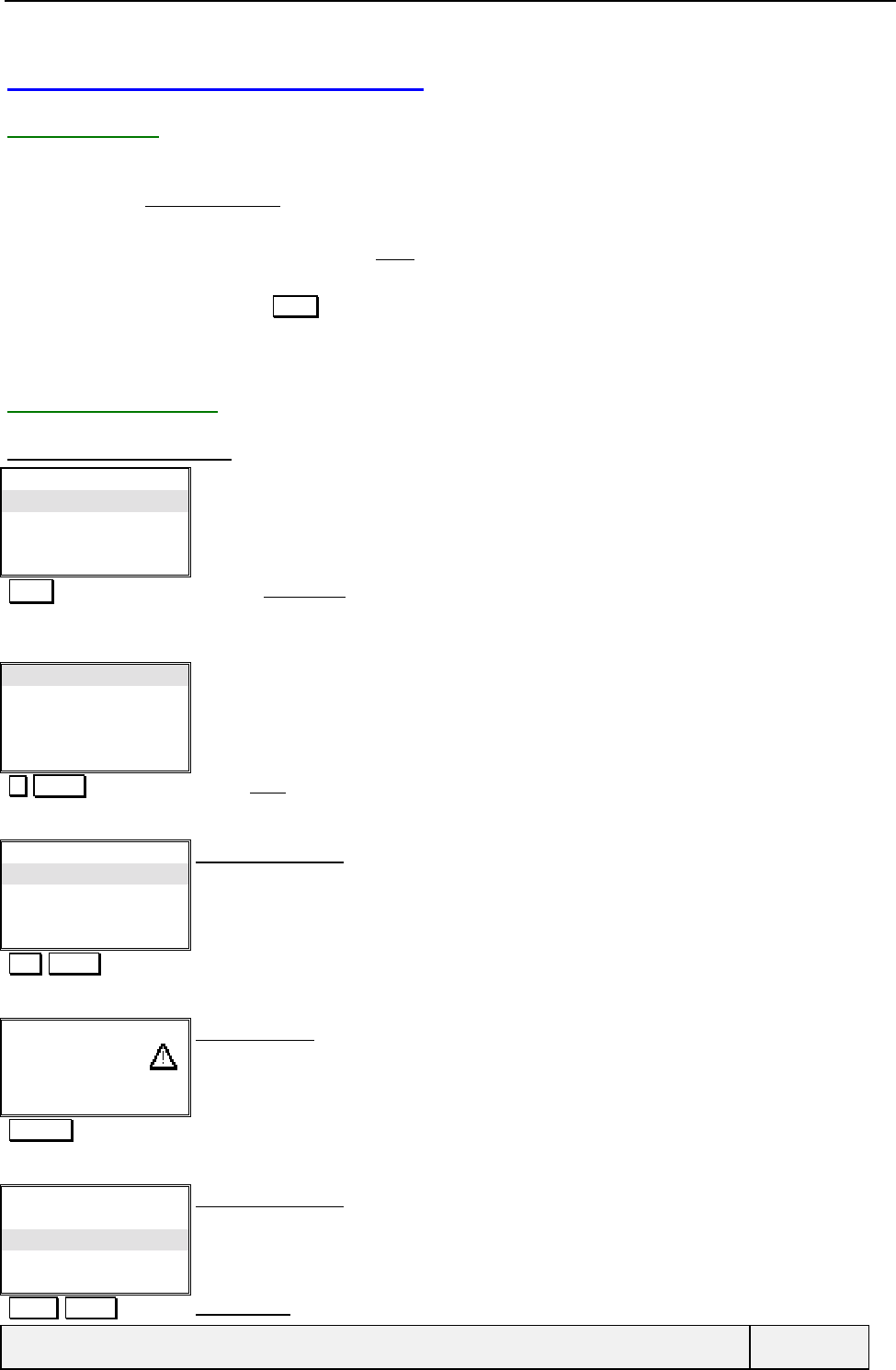
CONFIDENTIAL Mitsubishi Electric
Page 12/129
8.3 WRITING IN PHONE BOOKS
8.3.1 ACCESS
Storing data in phone books can be realised using the following means:
• Access the Phone Book/Store menu folder and follow instructions. In this case, no initial data is given and you
have to enter all data,
• Access to an option menu, where the item Store is proposed. In this case, the phone number and /or name in use
is used as initial entry for storage operation,
• From any screen, when the Store softkey allows storing the number or SS string currently displayed.. In this
case, the phone number and / or name in use is used as initial entry for storage operation.
Storing is possible in Phone and SIM ADN phone books.
8.3.2 OPERATIONS
8.3.2.1 FROM THE MENU
Voice Mail
Phone Book
Messages
Call & Times
Select Exit
Main Menu:
Select Choosing Phone Book item
Recall
Store
Remaining
Own Numbers
Select Exit
Phone Book Menu:
Select Selects Store item
Add name in:
Phone names
SIM names
Select Exit
Phone Book Choice:
You have to choose where to store the card.
The last choice is proposed by default.
All phone books are proposed for storage
Select SIM phone book choice validation
Warning
SIM
Full
Warning screen:
The phone book is full; user warning.
Display during 1 second and error beep.
Press any softkey to leave.
"Timer"
Add name in:
Phone names
SIM names
Select Exit
Phone Book Choice:
You have to choose where to store the card.
The last choice is proposed by default.
All phone books are proposed for storage
… Select Phone Private phone book choice validation
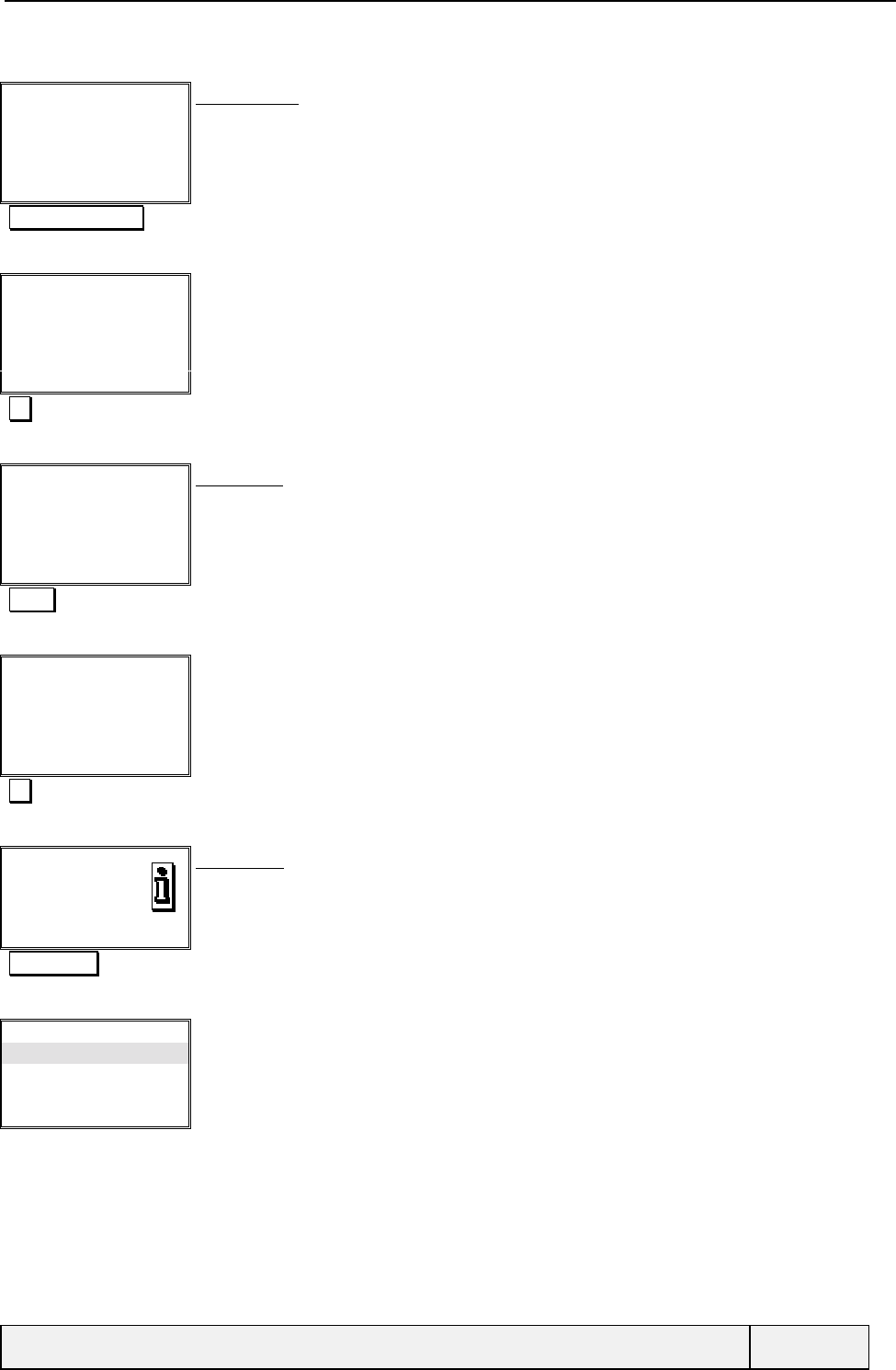
CONFIDENTIAL Mitsubishi Electric
Page 13/129
Number:
|
Exit
Enter number:
Phone number editor
"1 2 3 4 5 6 7 7 8 9" Number entry
Number:
1234567789|
Ok Clear
Enter number:
Ok Number validation
Name:
|
Ok Exit
Enter name:
Alphanumeric editor.
"John"
Name:
John |
Ok Clear
Enter name:
Ok Name validation
Stored
Ent, left : 43 Exit
Information:
Display during 3 seconds. The screen gives the storage localisation and information on storage
remaining capacity.
Right softkey Screen exit
Recall
Store
Remaining
Own Numbers
Select Exit
Phone Book Menu:
Return to the phone book menu after storage.
In case of access from a parent process, return to this process at the point of leaving.
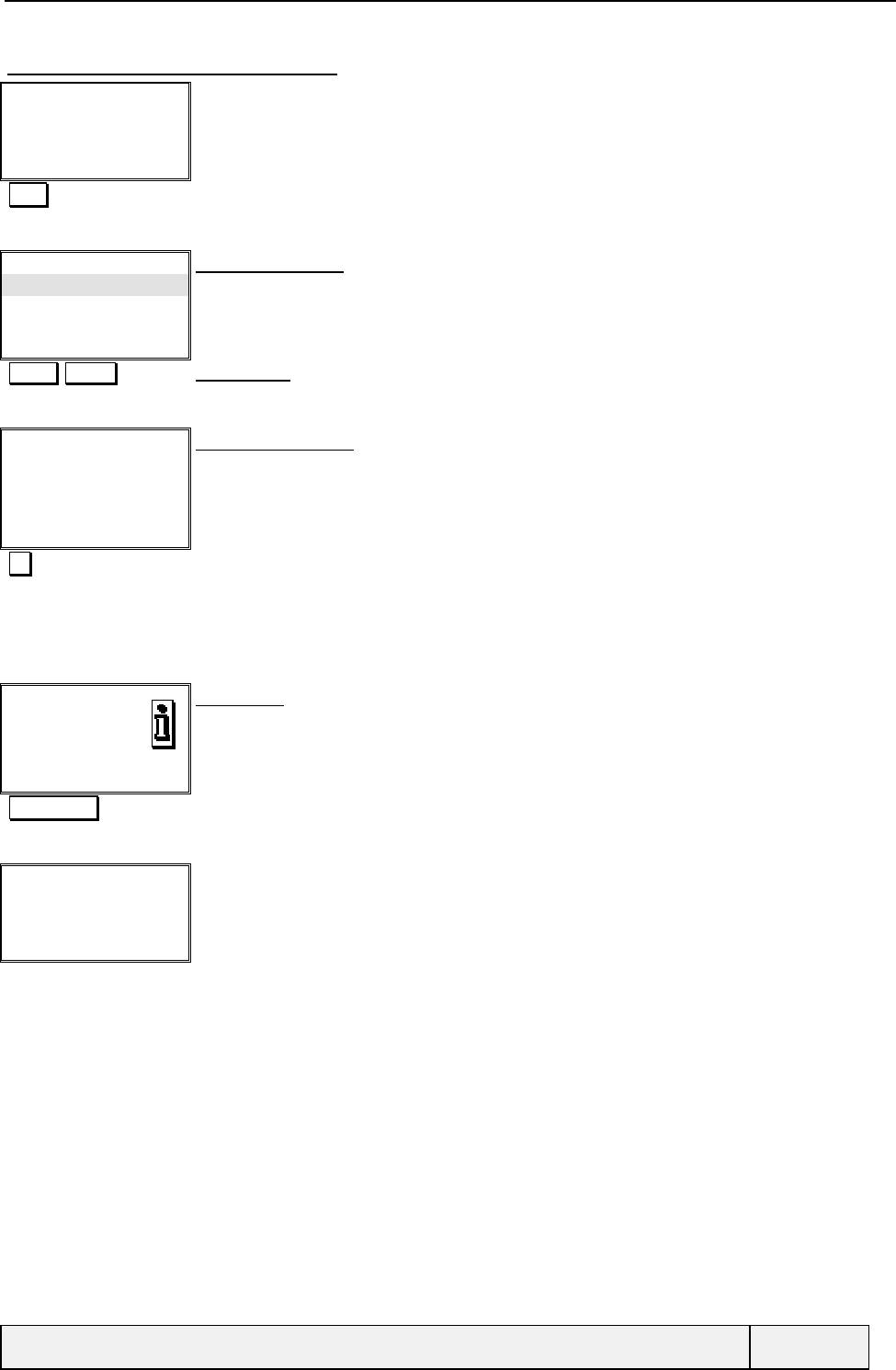
CONFIDENTIAL Mitsubishi Electric
Page 14/129
8.3.2.2 FROM THE DIALLING SCREEN
1234567890
Store Clear
Dialling screen:
Store Direct access to storage procedure
Add name in:
Phone names
SIM names
Select Exit
Phone Book Choice:
You have to choose where to store the card.
The last choice is proposed by default.
All phone books are proposed for storage
… Select Phone Private phone book choice validation
Number:
1234567890|
Ok Clear
Number confirmation:
The dialled number is proposed as initial entry
Ok Number validation
…The remaining part of the process is the same.
After storage:
Stored
Ent, left : 12
Exit
Information:
Display during 5 seconds. The screen gives the storage localisation and information on storage
remaining capacity. When storing in phone phonebooks, the remaining storage gives the
information for all the available storage in phone for the business + private phonebooks
Right softkey Exits screen display
1234567890
Store Clear
Dialling screen:
Return to the dialling screen, at the stage before writing in phone books
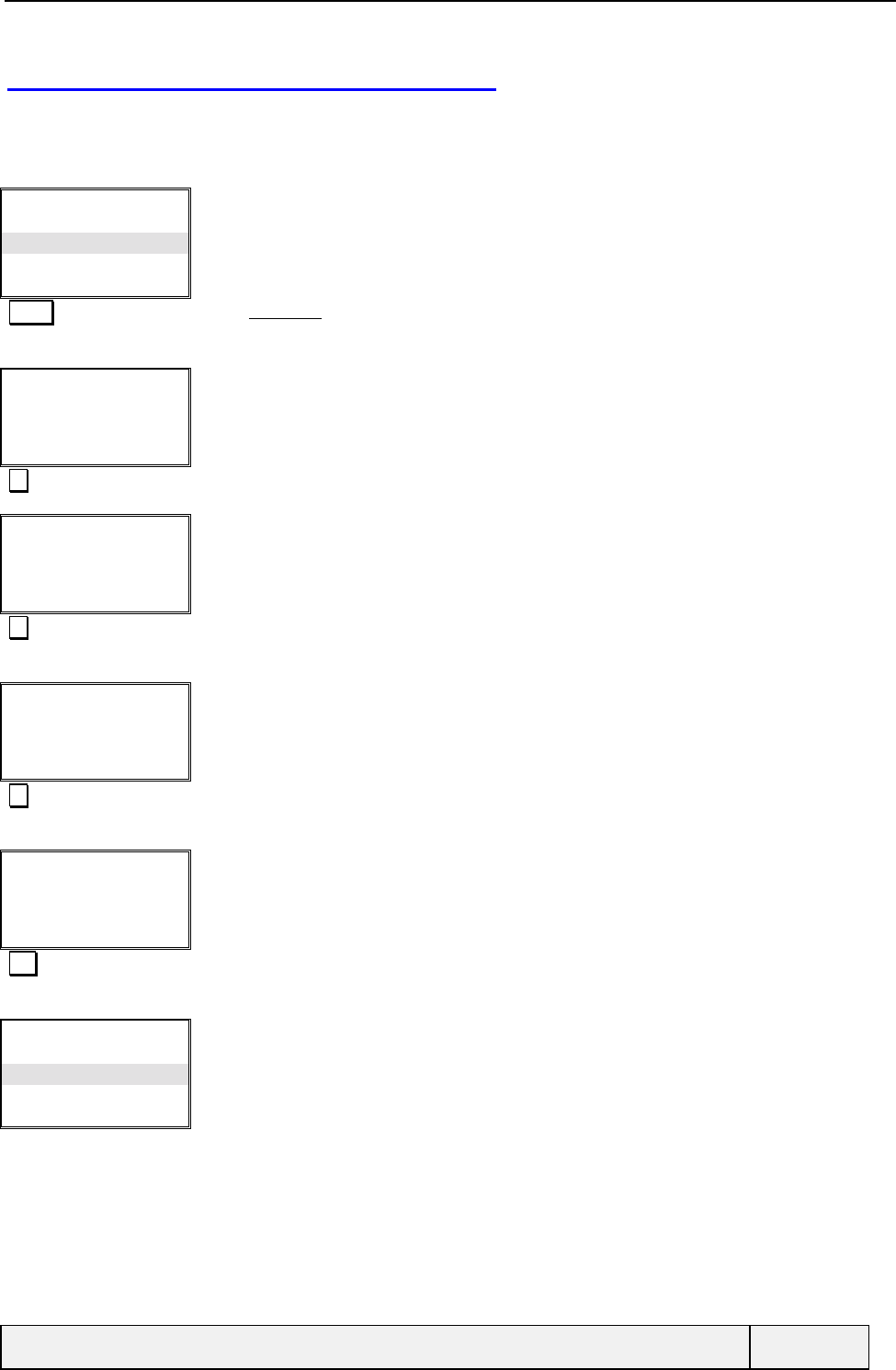
CONFIDENTIAL Mitsubishi Electric
Page 15/129
8.4 MEMORIES CAPACITY CONTROL
The "Phone Book/remaining" menu folder allows seeing the remaining capacity of all phone books. For the phone
phonebooks, the information given is a global one (for business + private phonebooks together).
Recall
Store
Remaining
Own Numbers
Select Exit
Phone Book Menu:
Select Selects Remaining item
Phone names
Total 200
34 free Exit
Remaining information:
The remaining information is given globally for the phone (business + private) phonebooks.
Go to next screen
SIM names
Total 20
12 Free Exit
Remaining information:
Go to next screen
SIM Fixed
Total 10
10 Free Exit
Remaining information:
Go to next screen
SIM names
Total 20
12 Free Exit
Remaining information:
First screen again now
Exit Exits
Recall
Store
Remaining
Own Numbers
Select Exit
Phone Book Menu:
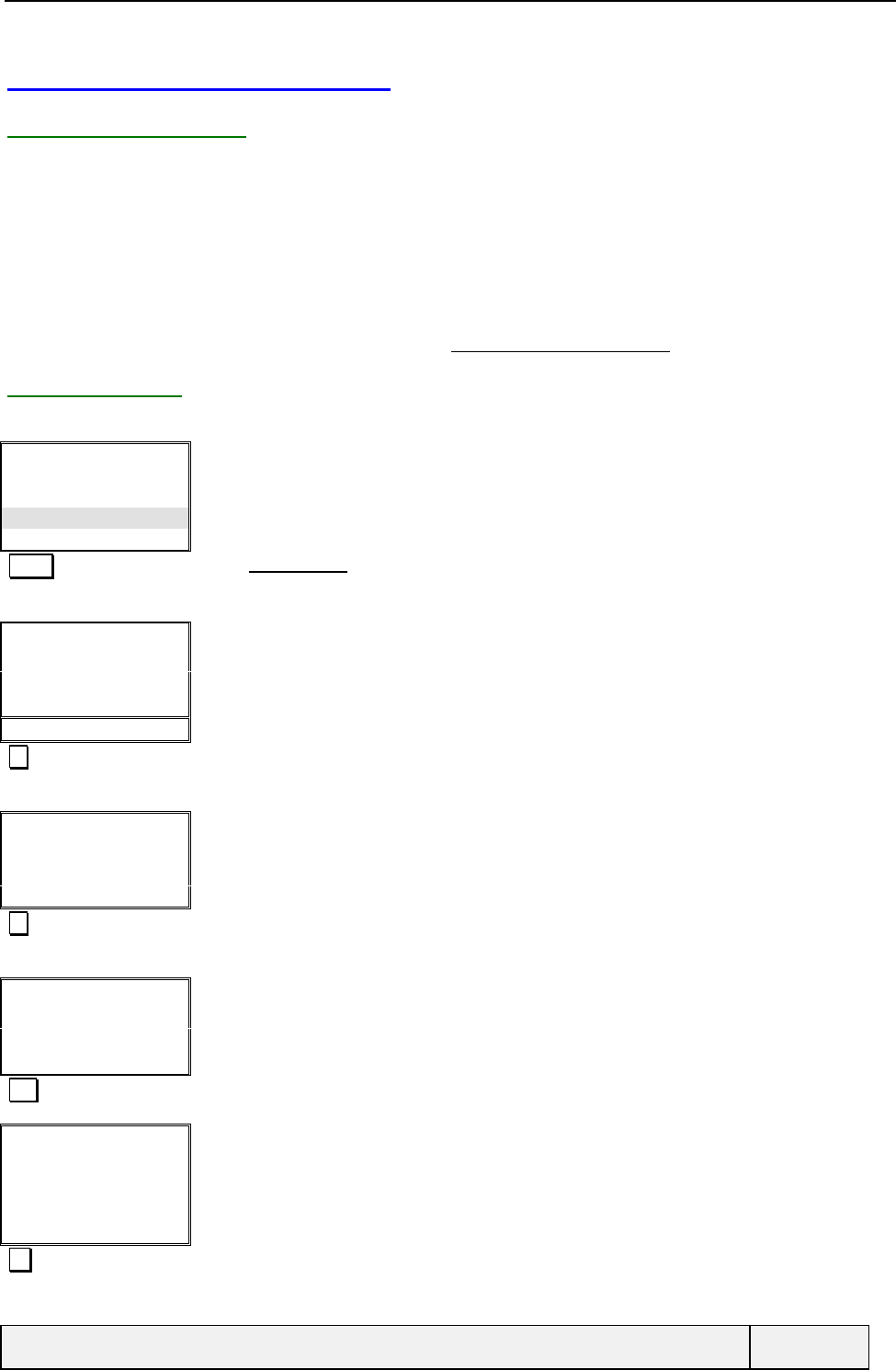
CONFIDENTIAL Mitsubishi Electric
Page 16/129
8.5 OWN NUMBERS DISPLAY
8.5.1 PRESENTATION
Some personal numbers can be attached to your subscription:
• Your first GSM line (DCS line 1) phone number,
• Your second GSM line (DCS line 2) phone number, if any,
• Your Data phone number, if any (a "data" phone number where you can receive files),
• Your Fax phone number, if any (a "fax" phone number where you can receive faxes),.
These numbers can be set and read by an access to the Phone Book/Own numbers folder.
8.5.2 EXAMPLE
The user has 2 DCS lines and a fax line. He edits the fax line name.
Recall
Store
Remaining
Own Numbers
Select Exit
Phone Book Menu:
Select Selects Own numbers item
Line 1
+33299831111
Edit Exit
Own numbers list
Go to next item
Line 2
+332992222
Edit Exit
Own numbers list
Go to next item
Fax
+332991234
Edit Exit
Own numbers list
Edit To edit the card
Number:
+332991234|
Ok Clear
The number is proposed as initial entry
Ok Number validation
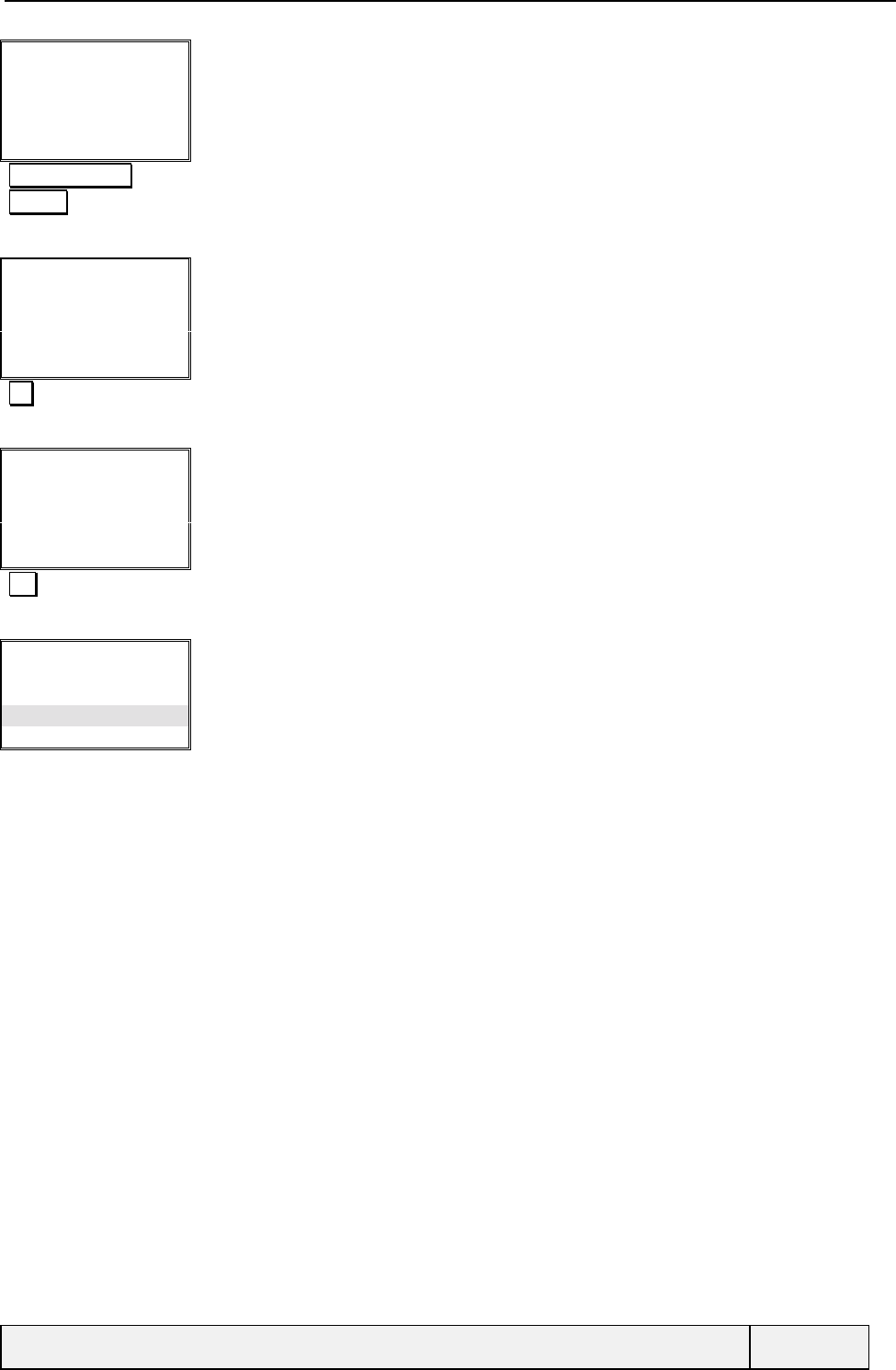
CONFIDENTIAL Mitsubishi Electric
Page 17/129
Name:
Fax |
Ok Clear
Own numbers list
The entry name size is limited to SIM card name size and language dependent.
"Clear long press"
"MyFax"
To edit the card
Name:
My Fax |
Ok Clear
Own number edit name:
The entry name size is limited to SIM card name size and language dependent.
OK Validates the name
My Fax
+332991234
Edit Exit
Own numbers list
Exit Exits of the list
Recall
Store
Remaining
Own Numbers
Select Exit
Phone Book Menu:
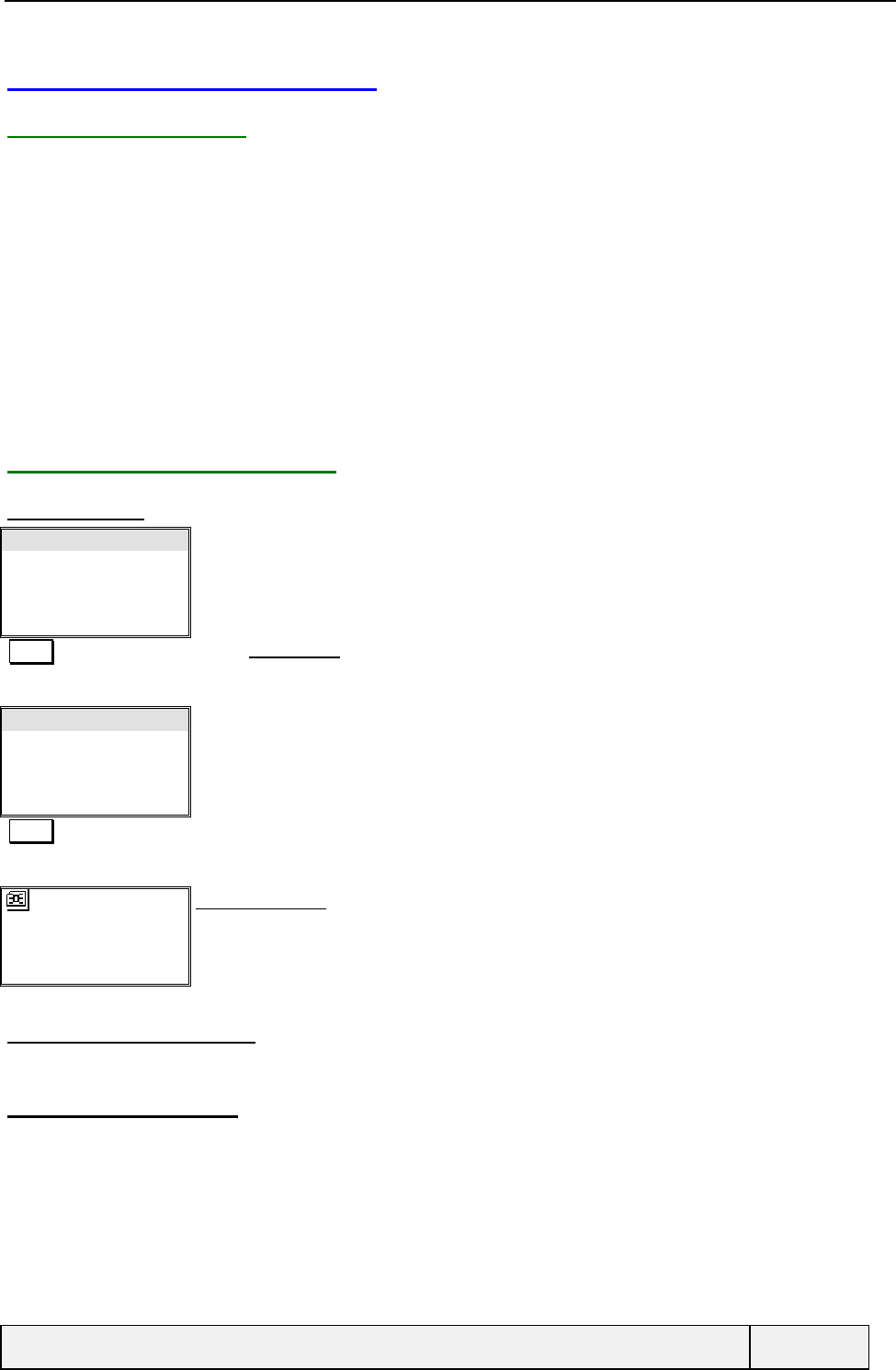
CONFIDENTIAL Mitsubishi Electric
Page 18/129
8.6 USING FIXED DIALLING
8.6.1 PRESENTATION
Fixed dialling is only possible with SIM cards with the EFFDN file. The knowledge of the PIN2 code is mandatory to
turn on or off this mode of operation.
Fixed dialling is a feature allowing to make restrictions on outgoing and diverted calls. Fixed dialling controls are also
applied for destination numbers used in SMS and for all SS operations involving phone numbers (when activating a call
diverting for example). When in fixed dialling mode:
• When dialling any number, this number is controlled towards the EFFDN file content. If a match can be found, the
call set up is allowed otherwise an error message indicates the problem,
• When Setting a call diverting service, the same controls are made between the FTN and the EFFDN file content. If
no match can be found, the SS operation is rejected immediately and an error message indicates the problem.
When comparing a phone number to the numbers in the EFFDN file, partial matches are allowed if wild characters are
used in EFFDN entries.
8.6.2 READING THE FDN FILE
8.6.2.1 ACCESS
Fixed dialling
Select Exit
Phone Book Menu:
Select Selects Fixed Dialling
View
Add New
Status
Select Exit
Allowed numbers menu:
Select Validates View
Albert
021111111111
Edit Exit
FDN Card display:
Same behaviour as standard phone book cards display
8.6.2.2 CALLING A NUMBER
Same operations as for standard phone books.
8.6.2.3 "ACTIONS" MENU
Same operations as for standard phone books. If the SIM EFFDN file is updated, the PIN2 code is requested just before
the modification if it has never been entered since the last Allowed numbers item access.
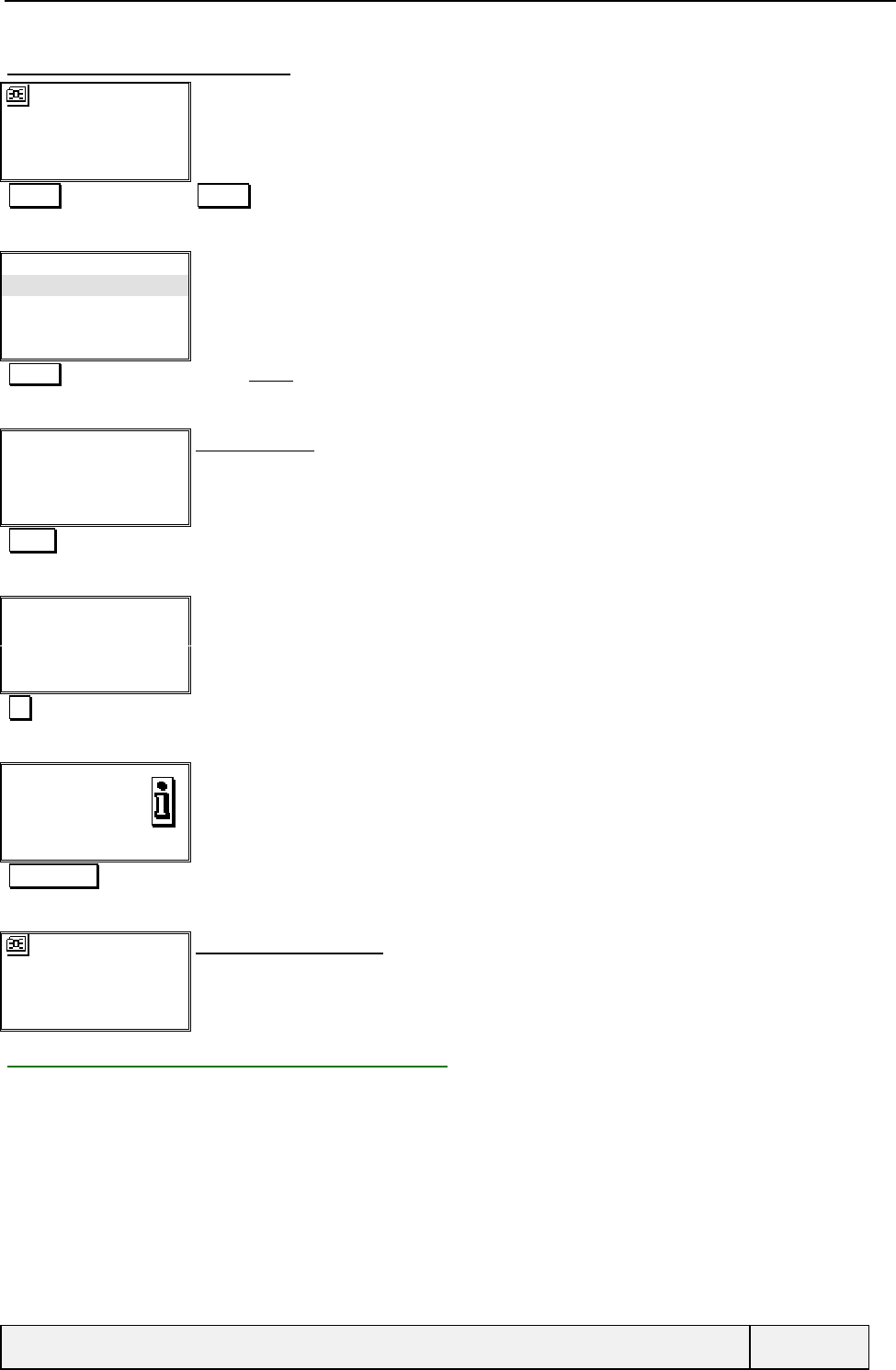
CONFIDENTIAL Mitsubishi Electric
Page 19/129
8.6.2.4 DELETING A FDN CARD
Albert
021111111111
Edit Exit
Phone Book Card display:
Actions Actions key to access the "Actions" menu
Edit
Delete
Copy
Move
Select Exit
"Actions" menu:
Select Selects Delete
Enter PIN2:
|Exit
PIN2 code entry:
If required, depending on the card localisation, the PIN2 code is requested before edition
procedure.
"1234" PIN2 entry
Enter PIN2:
****|
Ok Clear
PIN2 code entry:
Ok PIN2 validation
Deleted Information:
1 second display
Exit the screen by any softkey.
Right softkey Screen exit
Bernard
0212345678
Edit Exit
Phone Book Card display:
The display goes to the next card in alpha order after Albert.
8.6.3 ENTERING DATA IN THE FDN FILE
The same operations are realised as for a store operation. The PIN2 code is requested before storage if no PIN2 code
has been entered since the EFFDN file access beginning.
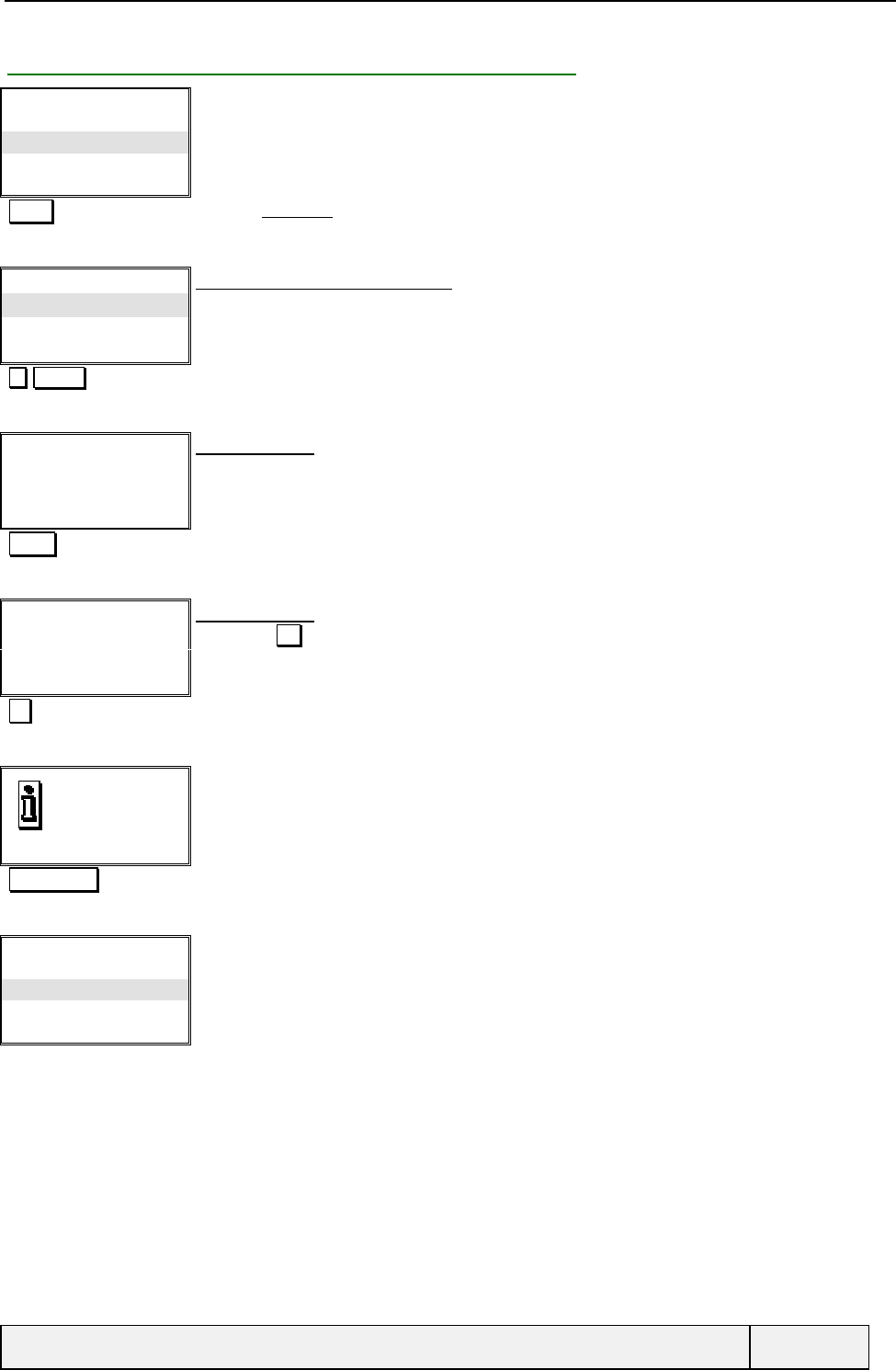
CONFIDENTIAL Mitsubishi Electric
Page 20/129
8.6.4 SETTING ON/OFF THE FIXED DIALLING MODE
View
Add New
Status
Select Exit
Allowed numbers menu:
Select Validates Deactivate
Restriction:
On
Off
Select Exit
FDN mode activation binary choice:
The current Setting is selected as initial choice.
Select Inhibits fixed dialling mode
Enter PIN2:
|Exit
PIN2 code entry:
PIN2 is required to change the dialling mode. PIN2 is not required if it has been already
requested during the current phone book access session.
"1234" PIN2 entry
Enter PIN2:
****|
Ok Clear
PIN2 code entry:
Validate by Ok softkey.
Ok PIN2 validation
Fixed dialling
On
Information:
Right softkey Screen exit
View
Add New
Status
Select Exit
Allowed numbers menu:
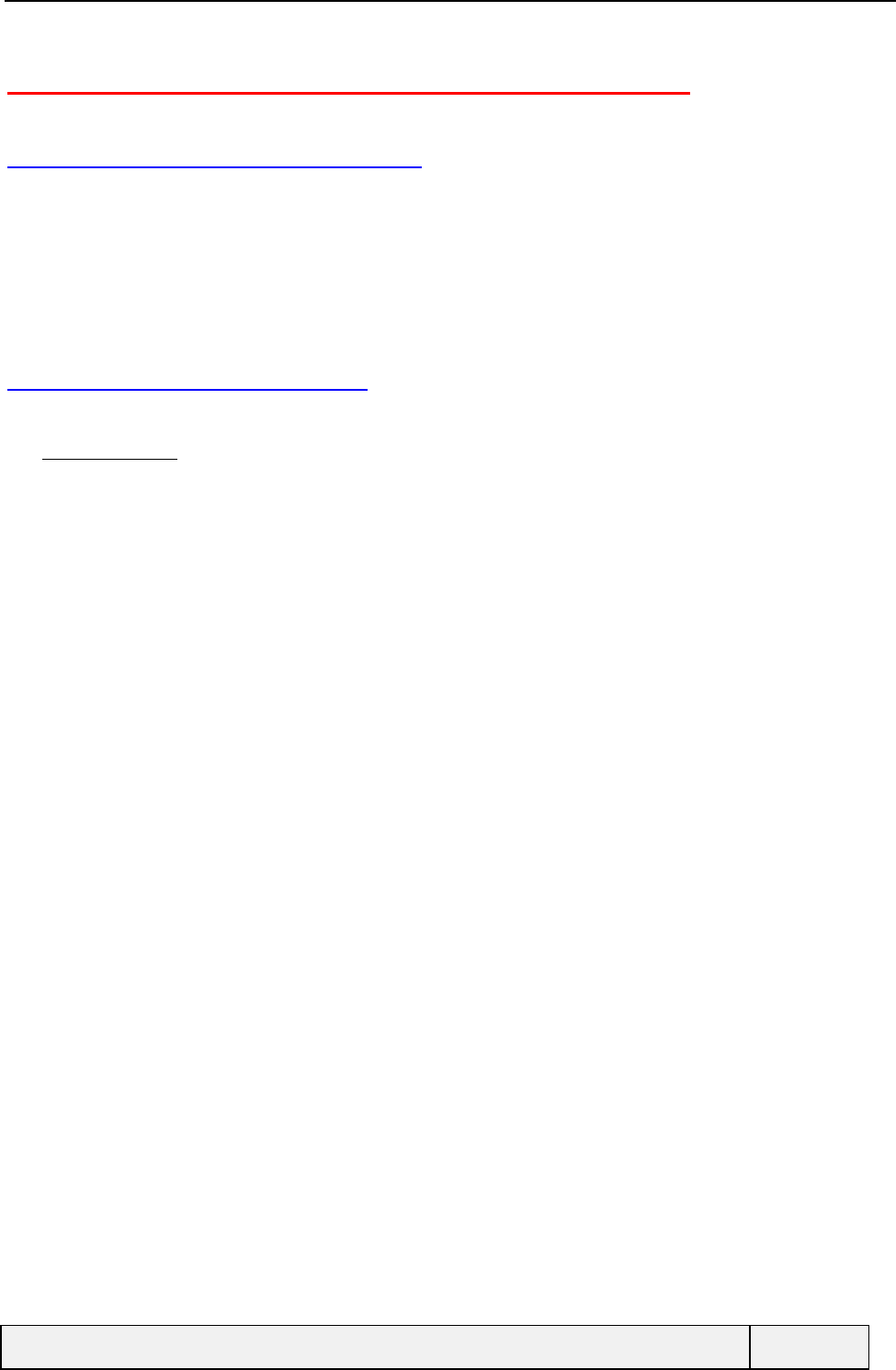
CONFIDENTIAL Mitsubishi Electric
Page 21/129
9. USING THE MESSAGING SYSTEM FACILITIES
9.1 MESSAGES PRESENTATION
The SMS-Point to Point service – which is network dependent service - allows the user to send and receive messages
from other users or from the network / service provider.
The messages are managed in the network with a "store and forward" method: the sent messages are first stored in a
network located "message centre" before being delivered to the other party. When the destination party is reachable, the
message is forwarded to the indicated address.
Each message contains a header that gives information about the message transmission and the message text itself.
9.2 RECEIVING MESSAGES
To receive messages, no action is necessary on the phone from the user.
An "AUDIO_SMS_TONE" will warn the user. However, this tone can be activated or not as follows:
Note that if a message is received during conversation, the alert will ring after the end of call(s) in order not to disturb
the conversation. An exception is for immediate display messages, for which the tone and display are made at reception.
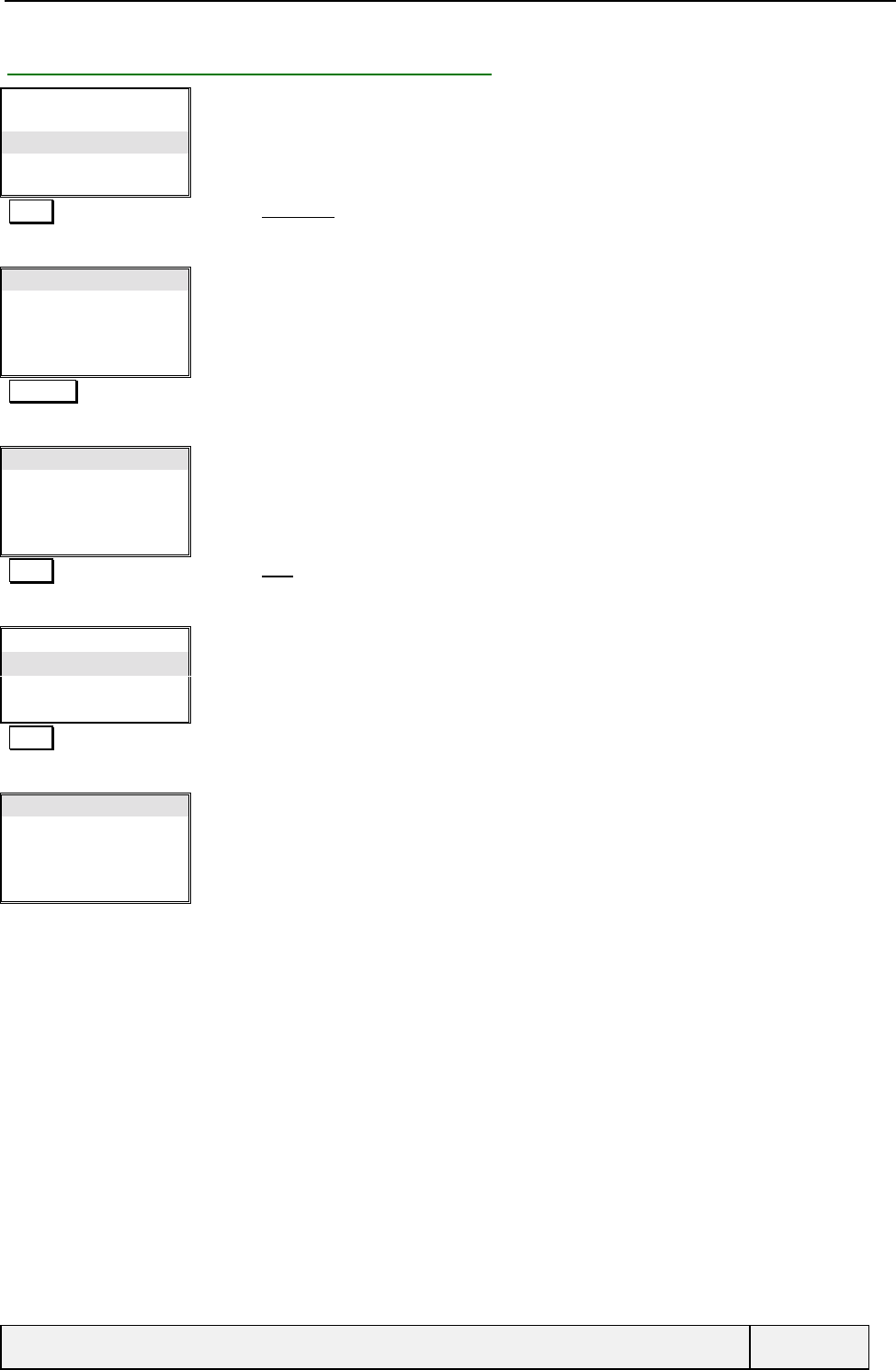
CONFIDENTIAL Mitsubishi Electric
Page 22/129
9.2.1 SETTING THE MESSAGE ALERT MODE
Voice Mail
Phone Book
Messages
Calls & Timers
Select Exit
Main Menu:
Select Validates Messages tiem
Inbox
Outbox
Write New
Settings
Select Exit
Messages menu:
Go to next screen
Alert
Select Exit
Messages menu:
Select Validates Alert
Message Alert
On
Off
Select Exit
Message Alert Setting:
The current Setting is displayed as initial entry
Select No change selected
Alert
Select Exit
Messages menu:
The Alert Setting is used each time a message is received
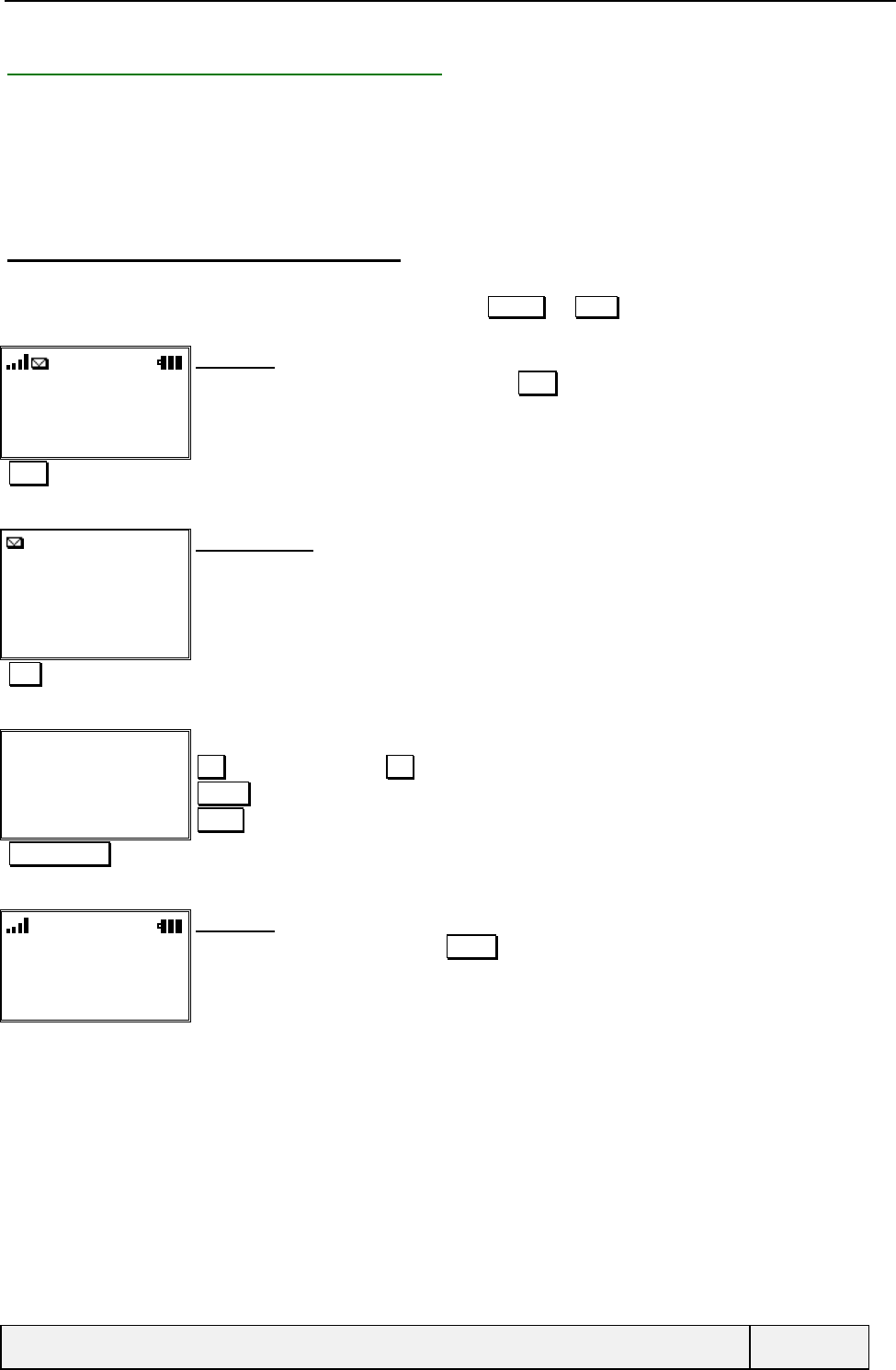
CONFIDENTIAL Mitsubishi Electric
Page 23/129
9.2.2 MESSAGES INBOX MANAGEMENT
A message can be received at any time on the phone. A double beep indicates the arrival of the message if the user is
not in conversation, otherwise the sound indication is generated after the end of all communications.
If the SIM storage is full, the message is stored on the phone.
2 ways enable to read new messages, one by a single key press from the idle screen, the other one from the menu
“Messages/Inbox”.
9.2.2.1 DIRECT ACCESS FROM IDLE SCREEN
If at least one new message has been received and stored on the SIM or phone, the envelope icon is switched on in the
Idle screen status bar and the left softkey text is changed from Names to Read . If the SMS (SIM + phone) storage
becomes full, the SMS icon will blink.
"Network name"
messages :01
Read Menu
Idle screen
At least a new message stored. The left softkey Read allows to access the new SMS reading
process.
Read Access to the messages inbox
Msg 1/ 1
From: My boss
01/03/98-23h00
Please Recall me as soon
Read Exit
Message header:
The date and time are displayed, followed by the sending party identity and the beginning of the
text
the icon indicates a new message
The message index and the number of messages in Inbox are also indicated
Text To view the message text
Please Recall me as soon
as possible at
“0299833333” and I will
announce you a great
Delete Exit
Message text display:
Exit = return to the header, Exit Long press = return to Idle screen
Actions = access to the "Actions" menu
Delete = immediate deletion of the message
Exit long press Return to Idle screen
"Idle screen"
Names Menu
Idle screen
The left softkey has been restored to Names
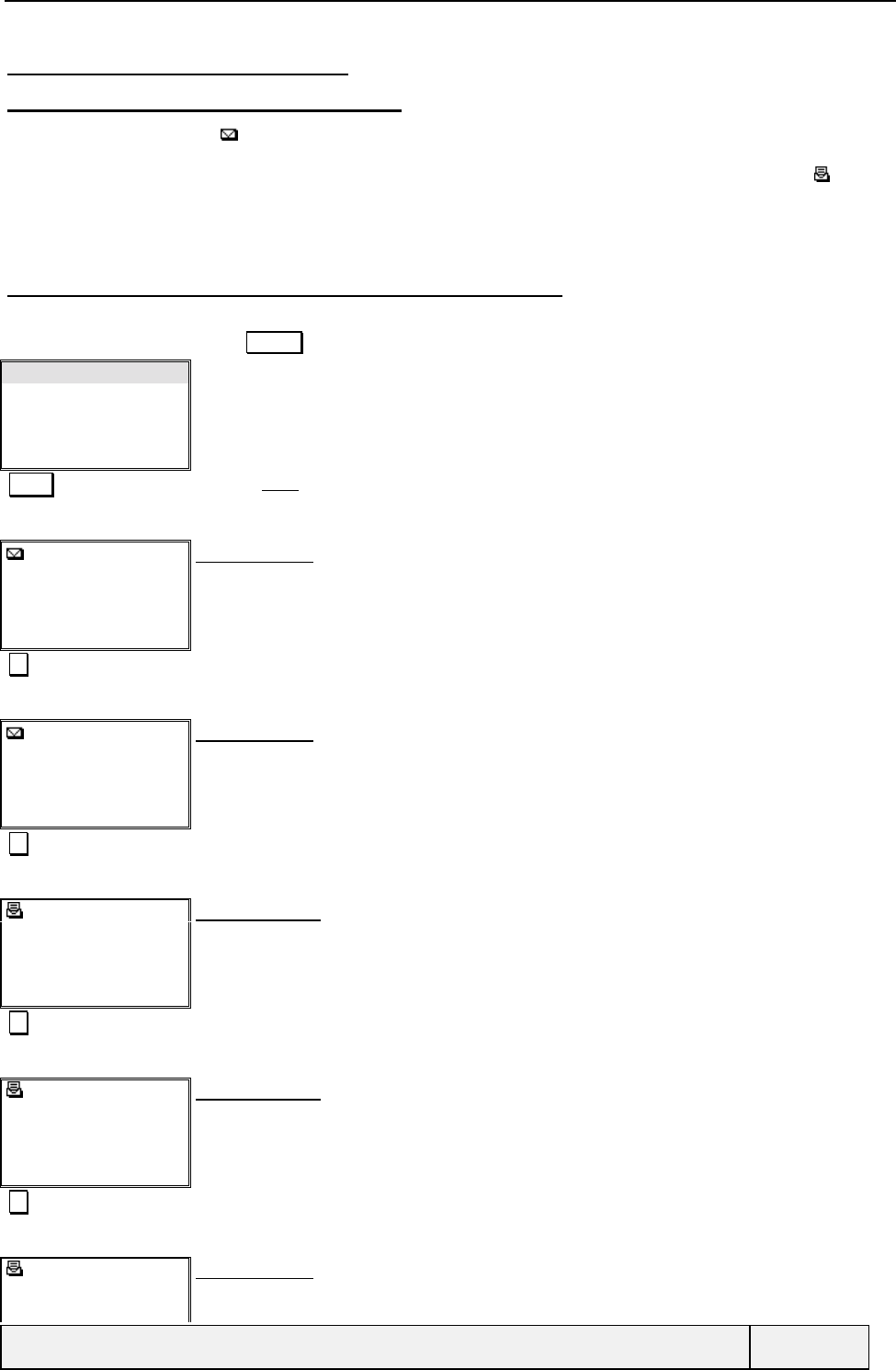
CONFIDENTIAL Mitsubishi Electric
Page 24/129
9.2.2.2 READING MESSAGES IN INBOX
9.2.2.2.1 New messages, old messages
The new message indicator ( ) indicates that the corresponding message header has never been displayed before. This
icon is used for a first display of such a message. When returning to this message header display, even during the same
read operation, the message will be considered as old in any case and the corresponding old message icon ( ) will be
then displayed.
When displaying a new message header, if we go into the message text display, the message is displayed as old
immediately when returning to the header display.
9.2.2.2.2 Normal messages and concatenated messages
The user can read his new and old received messages, sorted in a reverse chronological order, by selecting the menu
“Messages/Inbox” and pressing Select softkey.
Inbox
Outbox
Write New
Settings
Select Exit
Messages menu:
Select Validates Inbox
1/ 3
From: 0299831111
12/03/98-10h12
Please Recall me as soon
Text Exit
Message header:
This message is a single message
New message. After this display, this message will be marked as old.
The date and time are displayed, followed by the sending party number and the beginning of the
text
See next header
2/3
From: Patrice
01/03/98-23h00
Happy Birthday, René
Text Exit
Message header:
New message. After this display, this message will be marked as old.
The date and time, the sending party name and the beginning of the text are displayed.
See next header
3 / 3 – Part 1 / 2
From: unknown
25/02/98-11h00
Following our last phone
Text Exit
Message header:
This message is a concatenated one, this part being the first part
Old message
The date and time, the sending party name (unknown) and the beginning of the text are
displayed
See next header
3 / 3 – Part 2 / 2
25/02/98-11h10
The best thing is to take
Text Exit
Message header:
This message is a concatenated one, this part being the second part
Old message
The date and time, the sending party name (unknown) and the beginning of the text are
displayed
See next header
1/ 3
0299831111
12/03/98-10h12
Message header:
We return to the head of the list. The first message is now old
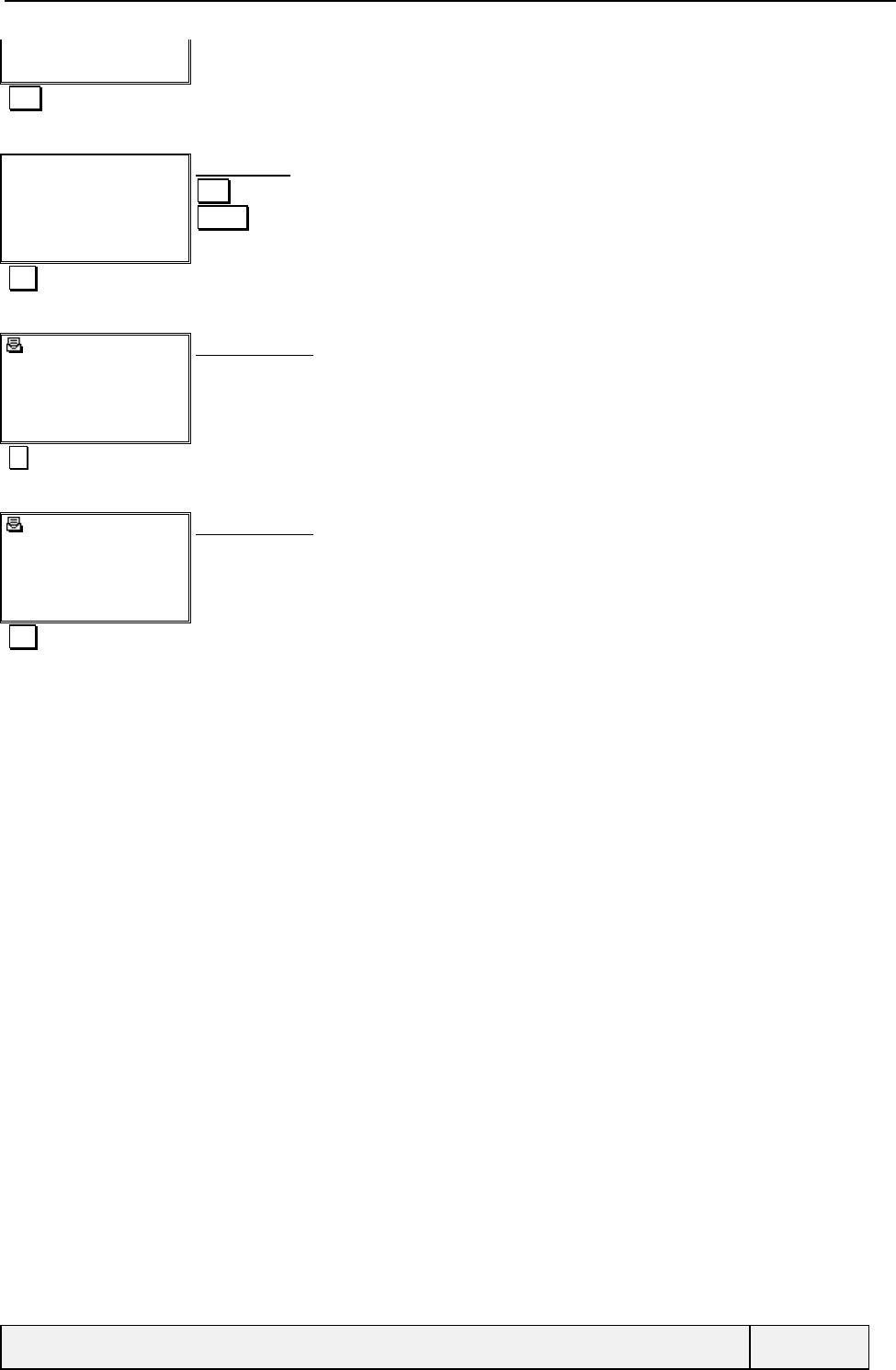
CONFIDENTIAL Mitsubishi Electric
Page 25/129
Please Recall me as soon
Text Exit
Text Zoom in message text
Please Recall me as soon
as possible at
“+3315565658” or Call
“John”
Delete Exit
Message text:
Exit = return to header
Delete = msg delete
Exit Return to header
1/ 3
0299831111
12/03/98-10h12
Please Recall me as soon
Text Exit
Message header:
The date and time are displayed, followed by the sending party number and the beginning of the
text
See next header
2/3
Patrice
01/03/98-23h00
Happy Birthday, René
Text Exit
Message header:
Next message header display. The message is now old.
Exit Return to parent menu
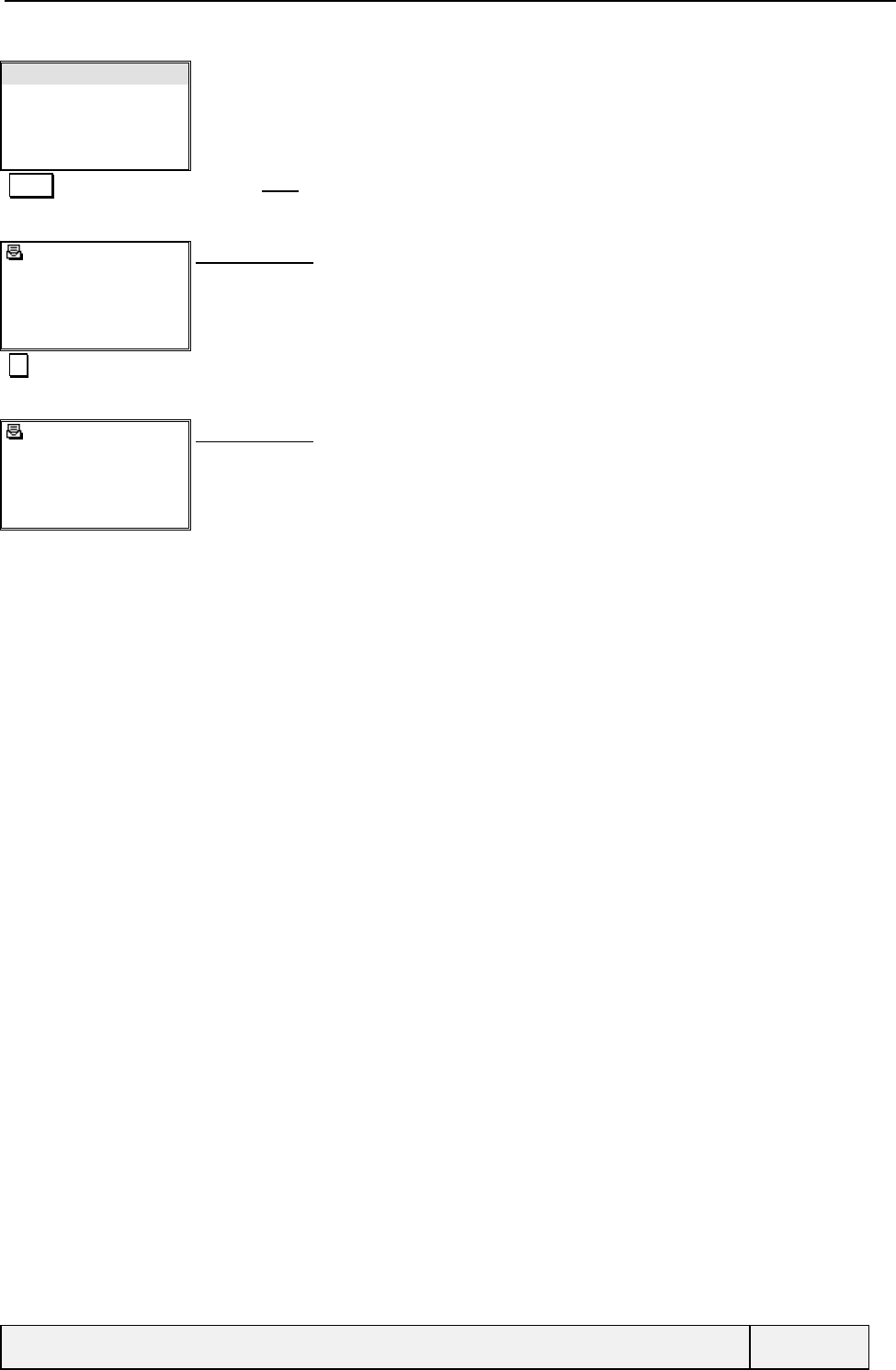
CONFIDENTIAL Mitsubishi Electric
Page 26/129
Inbox
Outbox
Write New
Settings
Select Exit
Messages menu:
Select Validates Inbox
1/ 3
0299831111
12/03/98-10h12
Please Recall me as soon
Text Exit
Message header:
Old message
The most recent message is displayed first, new or old.
See next header
2/3
Patrice
01/03/98-23h00
Happy Birthday, René
Text Exit
Message header:
Next message header display (Old message also)
The "Actions" menu content is the same as described above.
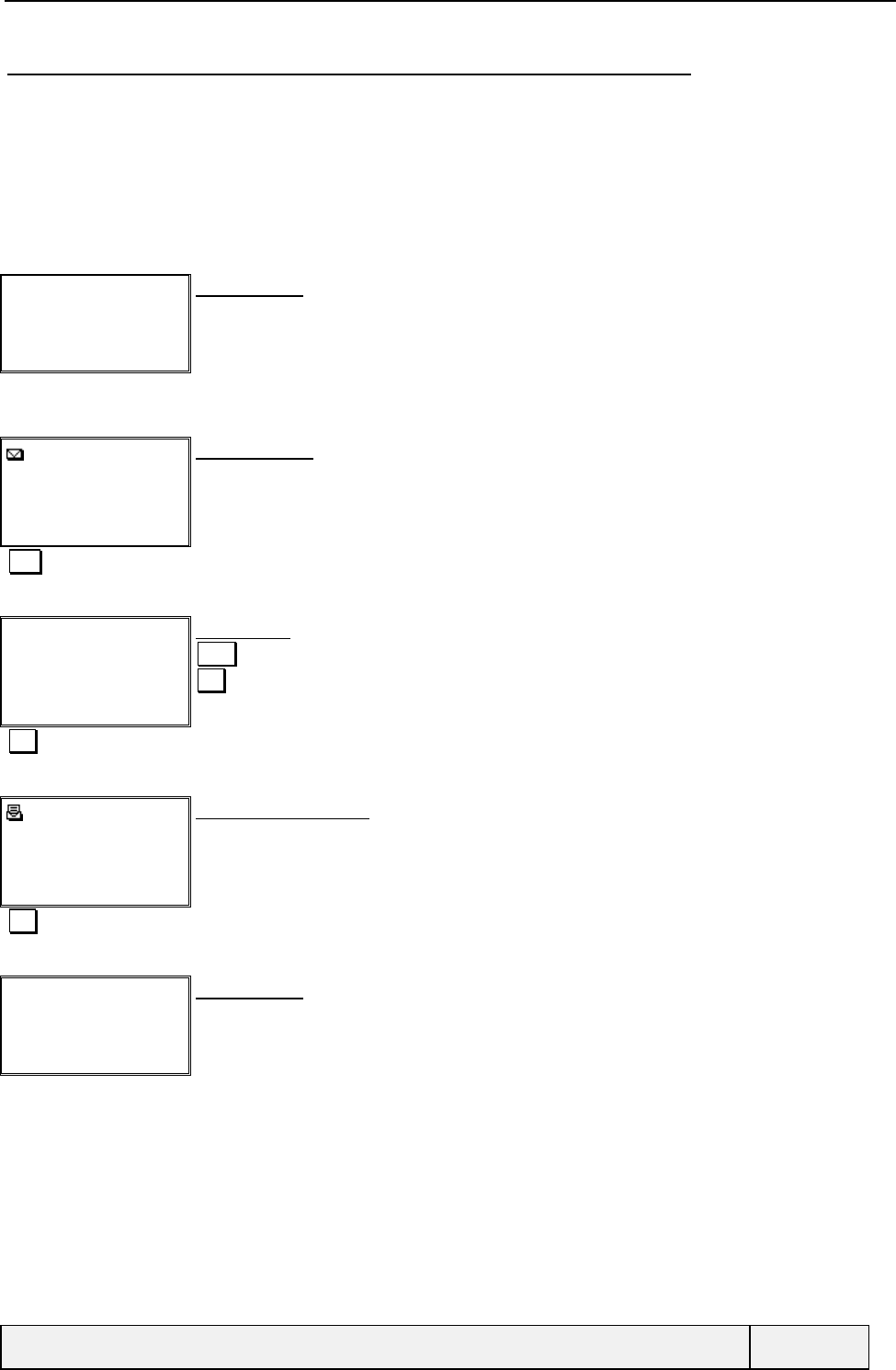
CONFIDENTIAL Mitsubishi Electric
Page 27/129
9.2.2.3 RECEIVING MESSAGES DIRECTLY DISPLAYED ON THE PHONE SCREEN
The network operator or service provider may send messages to indicate important information to the user as voice
messages waiting in the voice mailbox. In this case, these messages have to be displayed directly, without any storage,
to inform the user more quickly.
If the phone receives this kind of messages, a double beep is generated.
The header of the message containing the date and time of the sending, optionally the sender number and the first 1 or 2
lines of the message are displayed.
Example:
"Phone state X" State X display
Message reception
01/03/98-23h00
New services on the
Text Exit
Message header:
Message header display: no sender number provided
Text Zoom in message text
New services on the
network available from
the 10/11/98. Call 777 to
know about them..
Store Exit
Message text:
Store = storage of message possible
Exit = return to header
Exit Return to header
01/03/98-23h00
New services on the
Text Exit
Message header display
Exit Exit of display
"Phone state X" State X display
The "Actions" menu content is the same as described above. The "Delete" item is replaced by a "Store" item allowing
message storage.
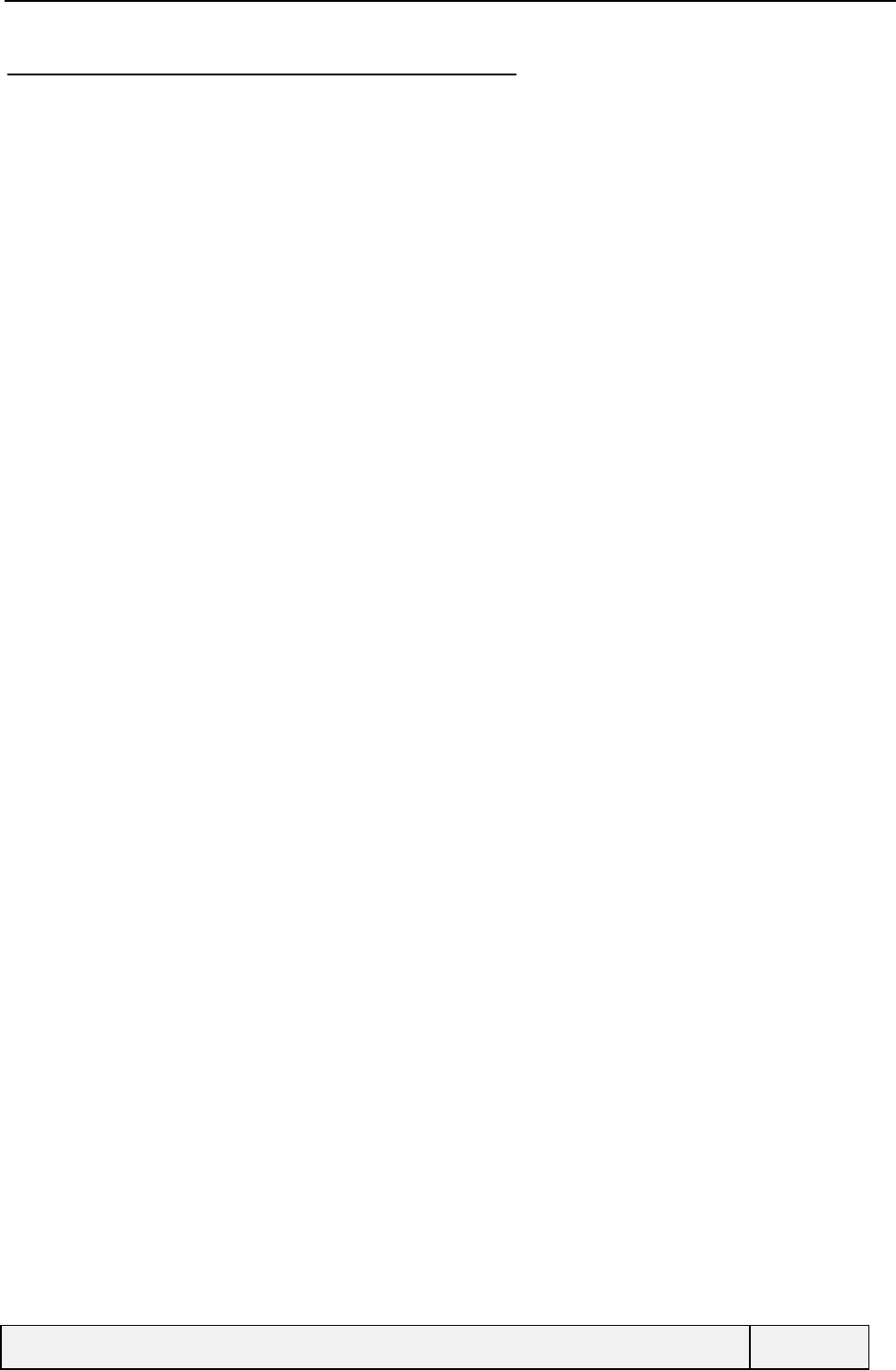
CONFIDENTIAL Mitsubishi Electric
Page 28/129
9.2.2.4 RECEIVING MESSAGES SENT TO A CONNECTED TE
A message can be received to be stored with preference on an external device such as a connected PC.
If the phone is connected to such a device, the message is directly routed to this external device and the message will be
read on the external device via a dedicated software (as Contact Thirty for instance).
If the phone is not connected to the external device at message reception, the message will be stored in SIM and the
same reading procedure is applicable.
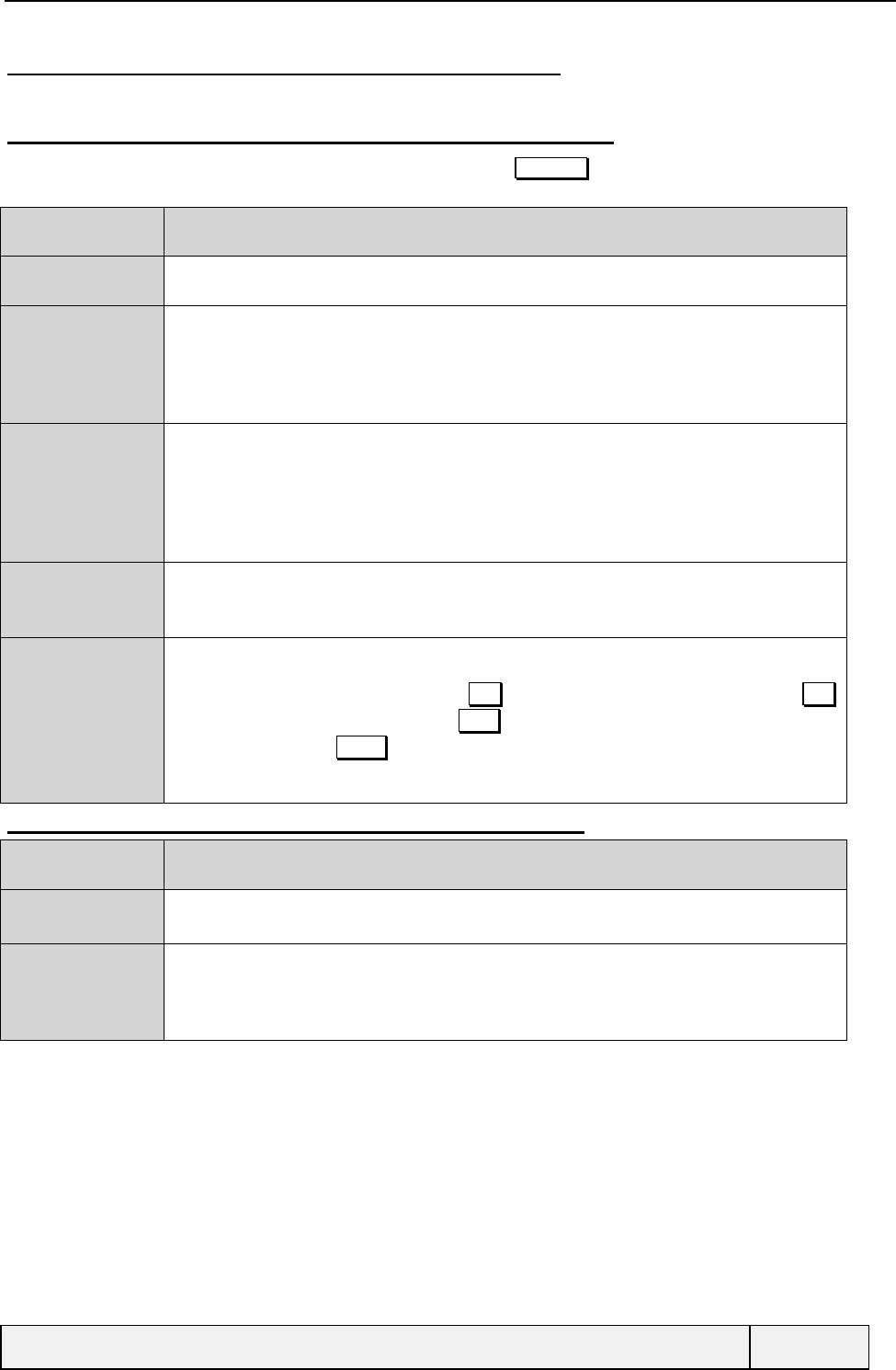
CONFIDENTIAL Mitsubishi Electric
Page 29/129
9.2.2.5 AVAILABLE OPERATIONS DURING MESSAGES READING
This chapter will describe the screen sequences display for options available when reading SMS headers or contents.
9.2.2.5.1 ""Actions" menu" content when in header display
When reading the message header or the message content, the Actions key allows access to message related
operations. This softkey gives access to a contextual menu with the following items:
Item Function
Read text To view the message text (item displayed only if the header is displayed).
[Delete | Store] Delete is to delete the message
(No information requested to perform the operation).
Store is displayed in case of non stored message display
You are requested to choose via a binary screen if you want to store or not the
message in the inbox.
Reply To reply to the sender of the message:
If the identity of the sender is known, the reply will be directly sent to him.
The message centre used is the one of the sender (if reply path is set in the
message), otherwise the one of the user is used.
You are requested to enter the message text, the message centre number if no is
defined or to choose the message template to use for the answer.
Forward To forward the message: The message is forwarded to another user.
You are requested to enter the destination number, the message centre number if no
is defined or to choose the message template to use for the answer.
Numbers To call or store the sender of the message or numbers from the message:
Displays a list of all numbers found in the message text (embedded by "") and also, if
known, the sender phone number. Press Exit softkey to exit the function, Long press Exit
softkey to return to Idle directly, Press Store softkey to store the current pointed number
in phone books, Press SEND to call the current pointed phone number. When making a
call, the menu context is lost.
Nothing special requested.
9.2.2.5.2 ""Actions" menu" content when in text display
Item Function
Edit To edit the message text. After edition, you can Send or store the message. When storing,
the old message text is replaced by the new one.
Reply
Forward
Numbers
[Delete | Store]
Same as above
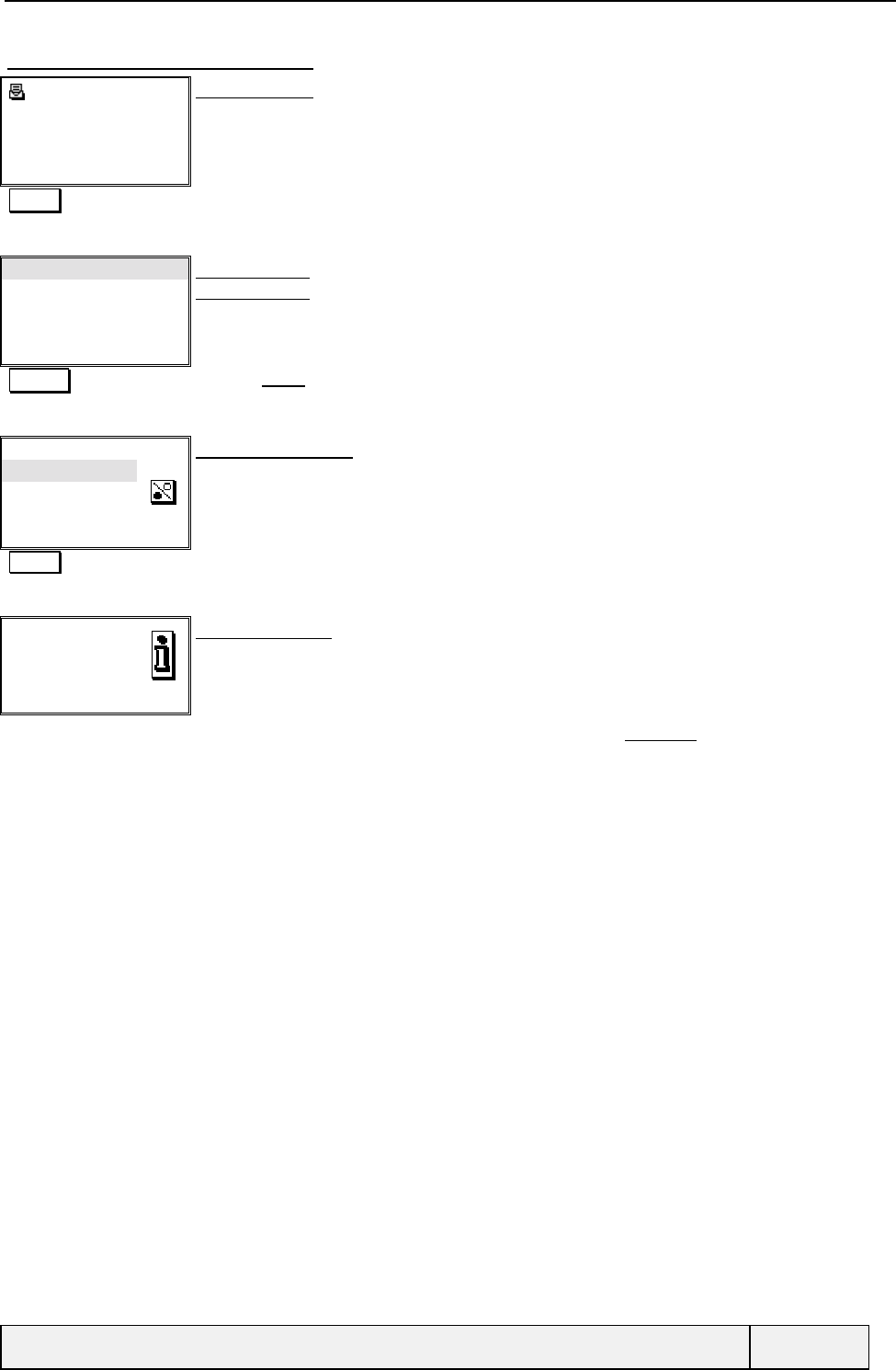
CONFIDENTIAL Mitsubishi Electric
Page 30/129
9.2.2.5.3 Delete the message
1/3
0299831111
12/03/98-10h12
Please Recall me as soon
Text Exit
Message header:
Actions Access to the "Actions" menu
Read text "Actions" menu
Delete
Reply
Forward
Select Exit
"Actions" menu
Select Validates Delete
Delete:
Yes
No
Select Exit
Binary choice screen:
The initial answer is delete the message.
Select Deletes the message
Deleted Information screen
The message is deleted
If there is no more messages, the phone exits the messages list and returns to the “Messages” menu otherwise the next
message is displayed.
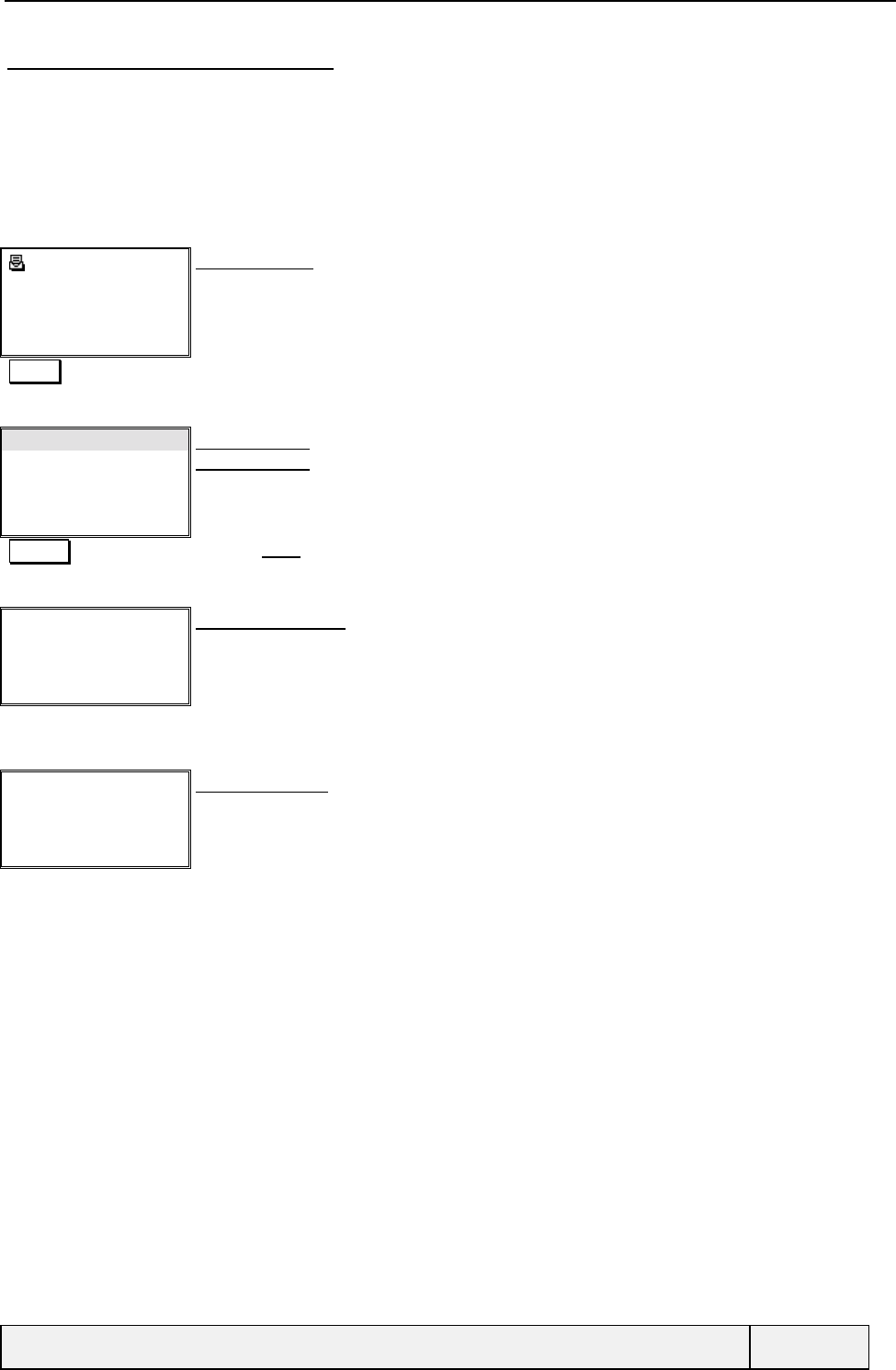
CONFIDENTIAL Mitsubishi Electric
Page 31/129
9.2.2.5.4 Reply to the message
The message is sent back to the sender through either his message centre (if the reply path option is set in the message),
or your message centre otherwise.
If the identity of the sender is not contained in the message, the destination number is requested.
In case of message templates usage, you are required to choose a message template for sending. If no message template
is valid and no message centre is defined, you are requested to enter such a number before sending the message.
1/3
0299831111
12/03/98-10h12
Please Recall me as soon
Text Exit
Message header:
Old message
Actions Access to the "Actions" menu
Read text "Actions" menu
Delete
Reply
Forward
Select Exit
"Actions" menu
Select Validates Reply
"Text entry procedure"
Ok Exit
Text entry procedure
The user is asked to enter a text
Ok Text validation
"Msg transmission" Msg Transmission
The destination number is requested if missing.
The message template or message centre number is requested if missing
The reply itself can be stored after sending.
After transmission, the display returns to the initial message header
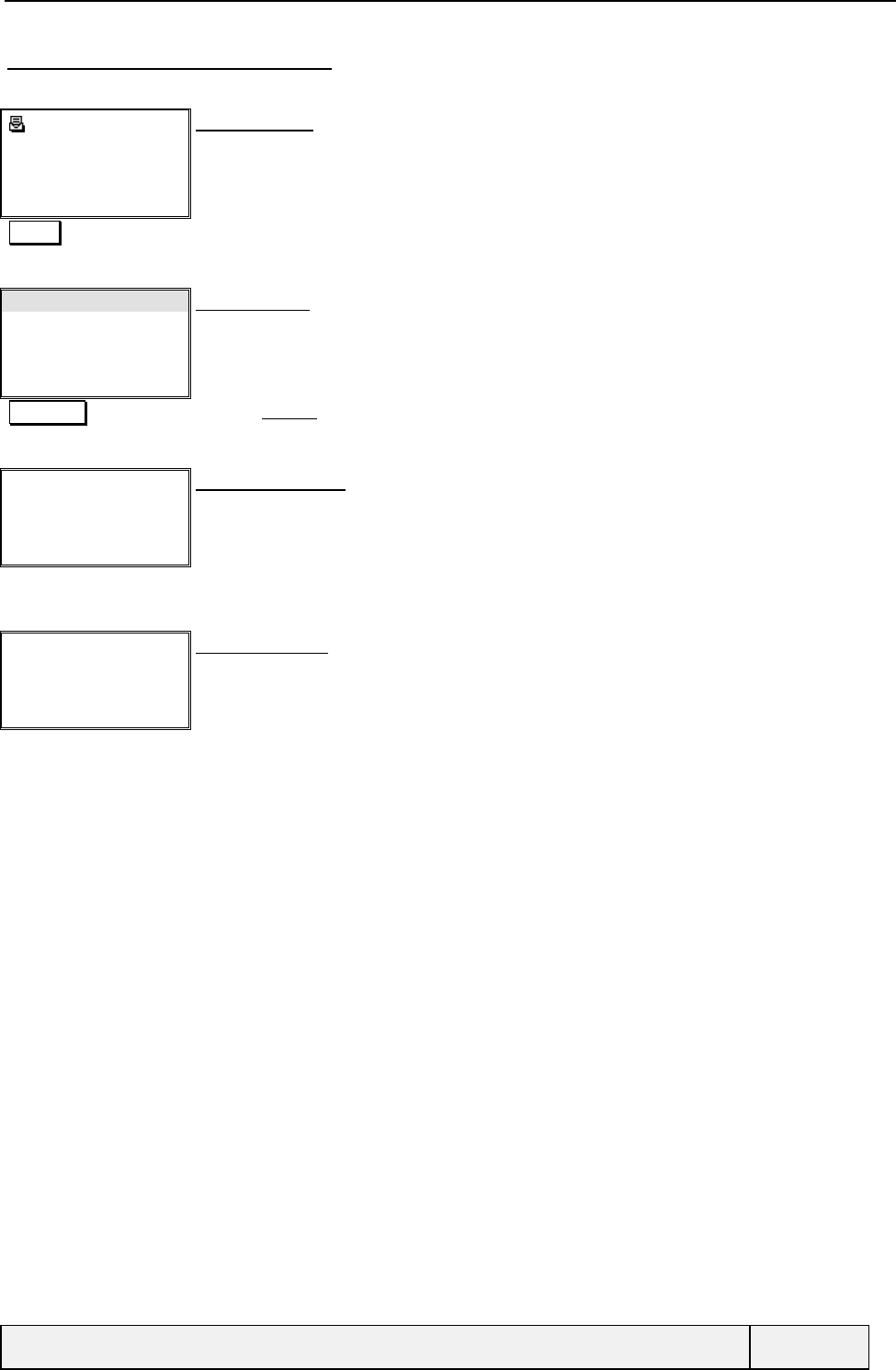
CONFIDENTIAL Mitsubishi Electric
Page 32/129
9.2.2.5.5 forward the message
A received message can be sent to another person. The destination address is asked before sending the message.
1/3
0299831111
12/03/98-10h12
Please Recall me as soon
Text Exit
Message header:
Old message
Actions Access to the "Actions" menu
Read text "Actions" menu
Delete
Reply
Forward
Select Exit
Select Validates Forward
"Destination number
entry procedure"
Text entry procedure
The destination number is requested (only)
The template to use or message centre is requested if missing.
"Msg transmission" Msg Transmission
After transmission, the display returns to the message header
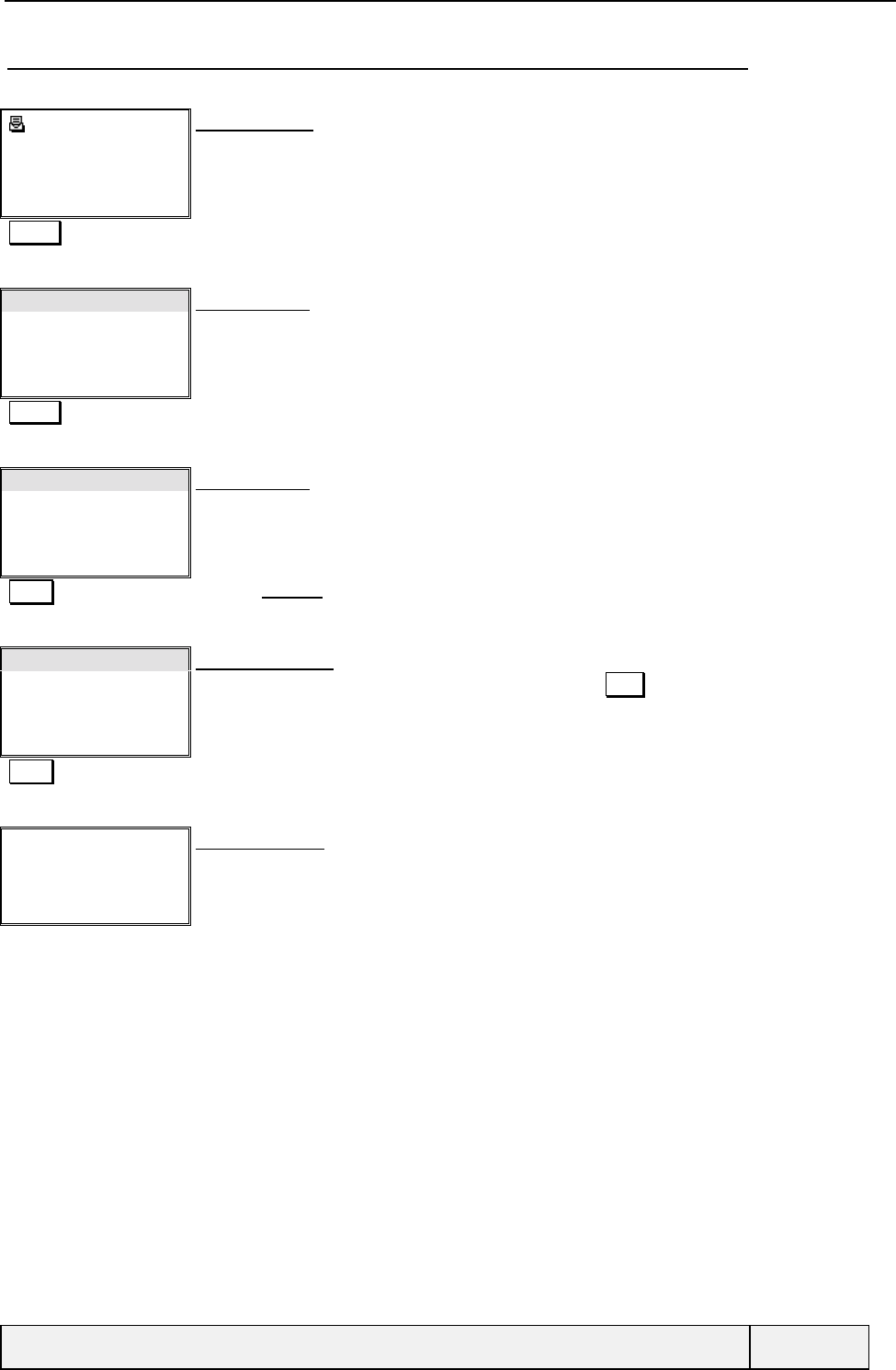
CONFIDENTIAL Mitsubishi Electric
Page 33/129
9.2.2.5.6 Call/store the message sender or a number from the message text
The numbers can be recalled or stored in both memories.
1/3
0299831111
12/03/98-10h12
Please Recall me as soon
Text Exit
Message header:
Old message
Actions Access to the "Actions" menu
Read text "Actions" menu
Delete
Reply
Forward
Select Exit
Numbers "Actions" menu
Select Exit
Select Validates Numbers
0299831111
5566
Joe
Store Exit
Numbers found list
You can save the current number in memories by a press on Store
SEND Call my boss
"Calling procedure"
Select Exit
Calling procedure
My Boss is called.
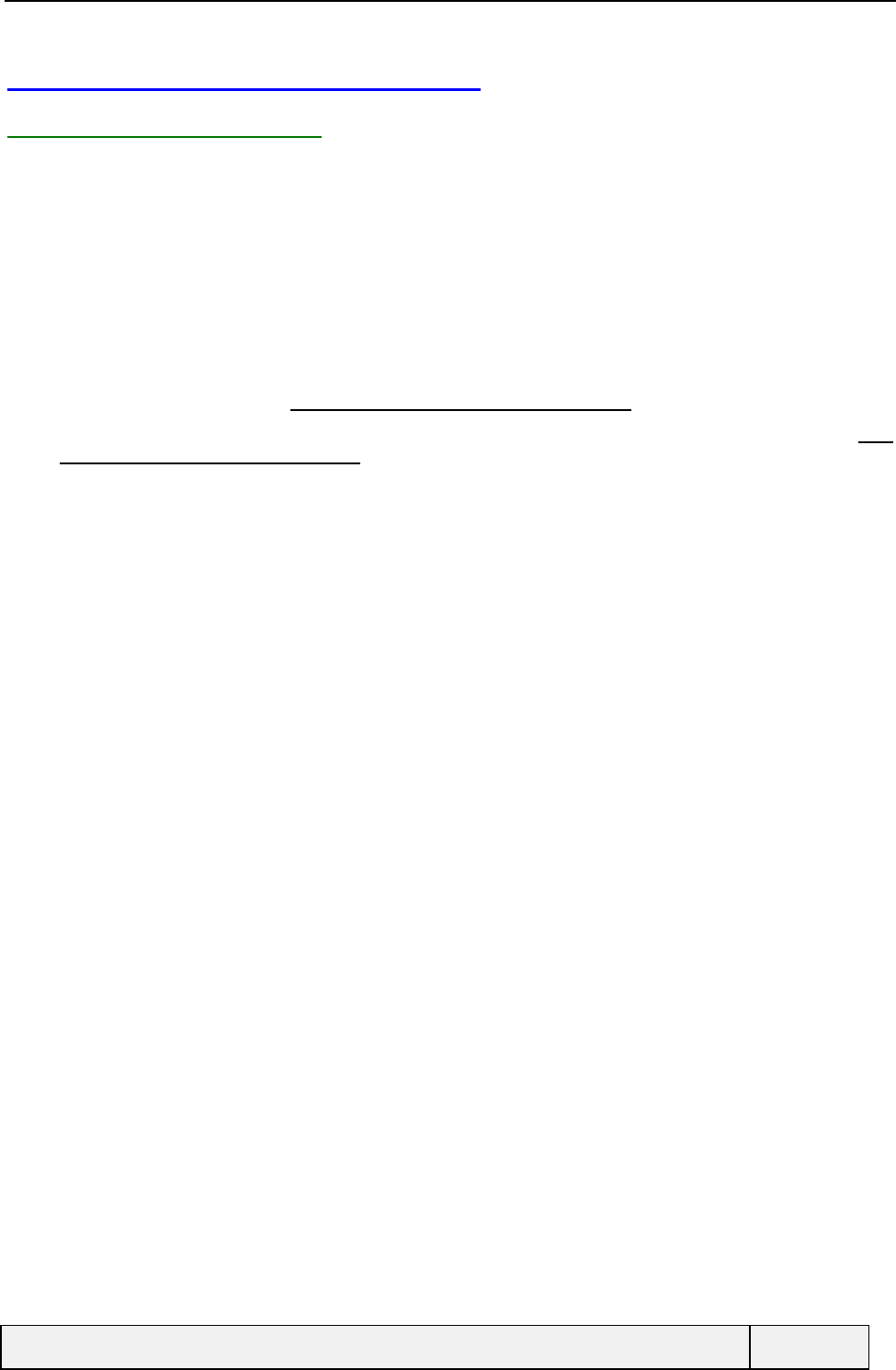
CONFIDENTIAL Mitsubishi Electric
Page 34/129
9.3 PREPARING MESSAGE SENDING
9.3.1 MESSAGE TEMPLATES
Before being able to send a message, several Settings, called message parameters, have to be set by the user:
The Messages Centre address where the message is sent and stored before being forwarded to the final user
The Validity Period while the message is kept into the Message Centre,
The Message type in which the message can be converted.
In order to facilitate the message sending process, one or several predefined templates containing these parameters may
be available.
Last, you can set 2 other Settings common to all templates:
The Pay reply option, which allows the message receiver to answer to the message using the same message
centre as the original message (This setting is stored in phone storage only),
The Report Status Setting that indicates whether the user wants to receive the status of sent messages (This
setting is stored in phone storage only).
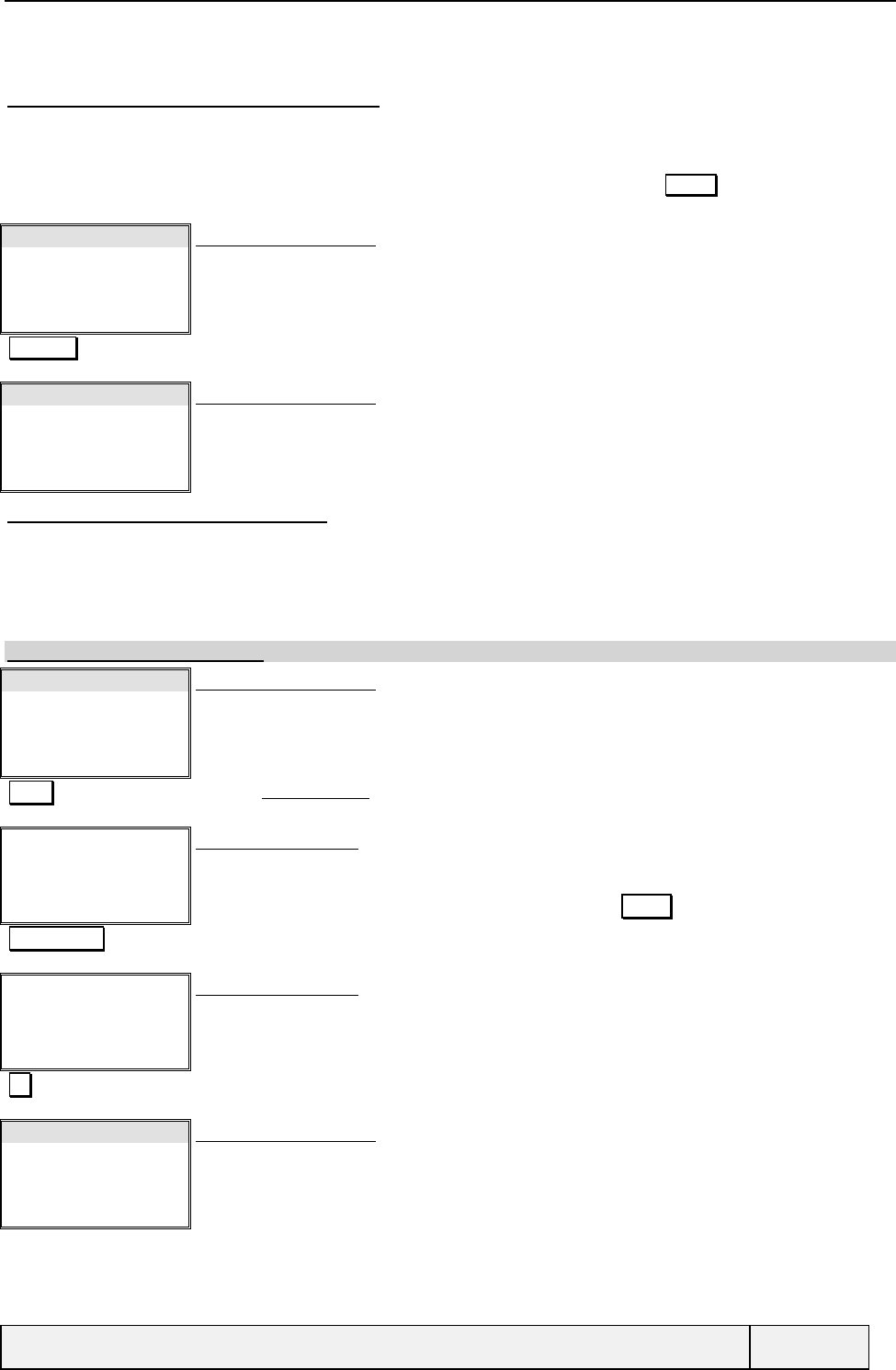
CONFIDENTIAL Mitsubishi Electric
Page 35/129
9.3.1.1 ONLY ONE TEMPLATE AVAILABLE
If the SIM contains no template file (SIM EFSMSP), the template storage is the one of the phone, otherwise the SIM file
is used only. In this case, the menu structure shows directly all the template parameters.
To set the different parameters, select “Settings” from the “Messages ” menu and press Select softkey. The following
menu is displayed:
Message Centre
Validity
Format
Reply requested
Select Exit
Messages Settings menu
The only message template is displayed in details.
Delivery report
Select Exit
Messages Settings menu
9.3.1.1.1 Set Message Centre
The message centre can be preset by the operator/service provider in the SIM or has to be entered once by the user. This
information is mandatory to send messages.
The stored value is used each time a message is sent. In case of empty value, the information is requested during the
sending process and stored in the parameter automatically.
No factory default value defined.
Message Centre
Validity
Format
Reply requested
Select Exit
Messages Settings menu
Select Validates Message centre
Message Centre
|
Names Exit
Messages centre entry
Phone number editor
No address already set
The phone books can be accessed to choose a number via the Names softkey
+3312345678 Message centre address entry
Message Centre
+3312345678|
Ok Clear
Messages centre entry
Phone number editor
Ok Entry validation
Message Centre
Validity
Format
Reply requested
Select Exit
Messages Settings menu
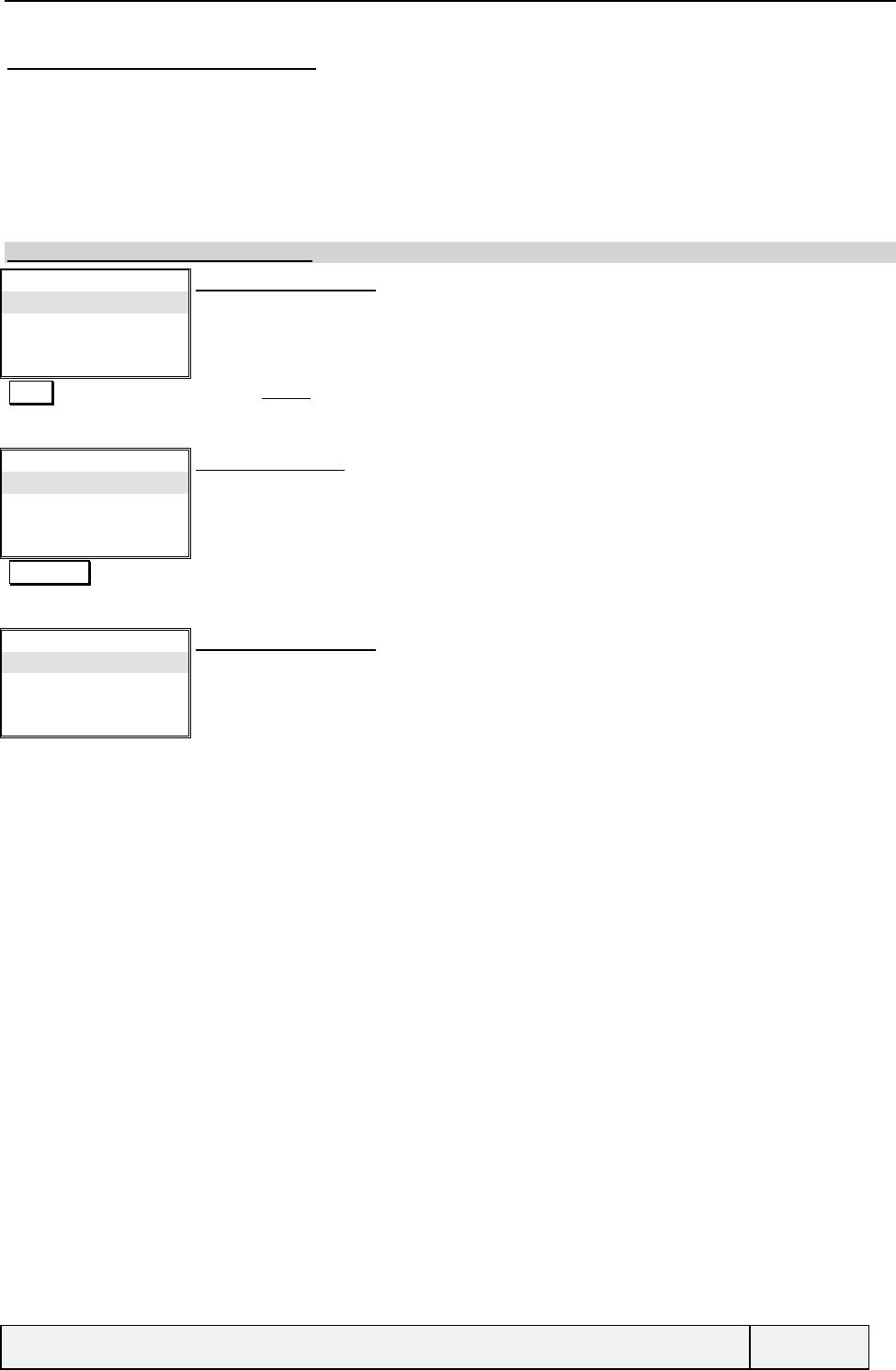
CONFIDENTIAL Mitsubishi Electric
Page 36/129
9.3.1.1.2 Set Validity Period
A sent message is first stored in a message centre and then forwarded to the destination address. If the message cannot
be delivered at the first attempt, it is retained in the message centre during a delay called the "validity period".
The validity period can be preset by the operator/service provider in the SIM or has to be entered once by the user if the
default value “Maximum” is not suitable for her.
Predefined values are proposed: 12 hours, 1 day, 2 days and maximum. This validity period will be used by default each
time a message will be sent.
The factory default value is Maximum.
Message Centre
Validity
Format
Reply requested
Select Exit
Messages Settings menu
Select Validates Validity
Validity period:
12 h
1 day
2 days
Select Exit
Validity period menu
Select 2 days Validity period is selected
Message Centre
Validity
Format
Reply requested
Select Exit
Messages Settings menu
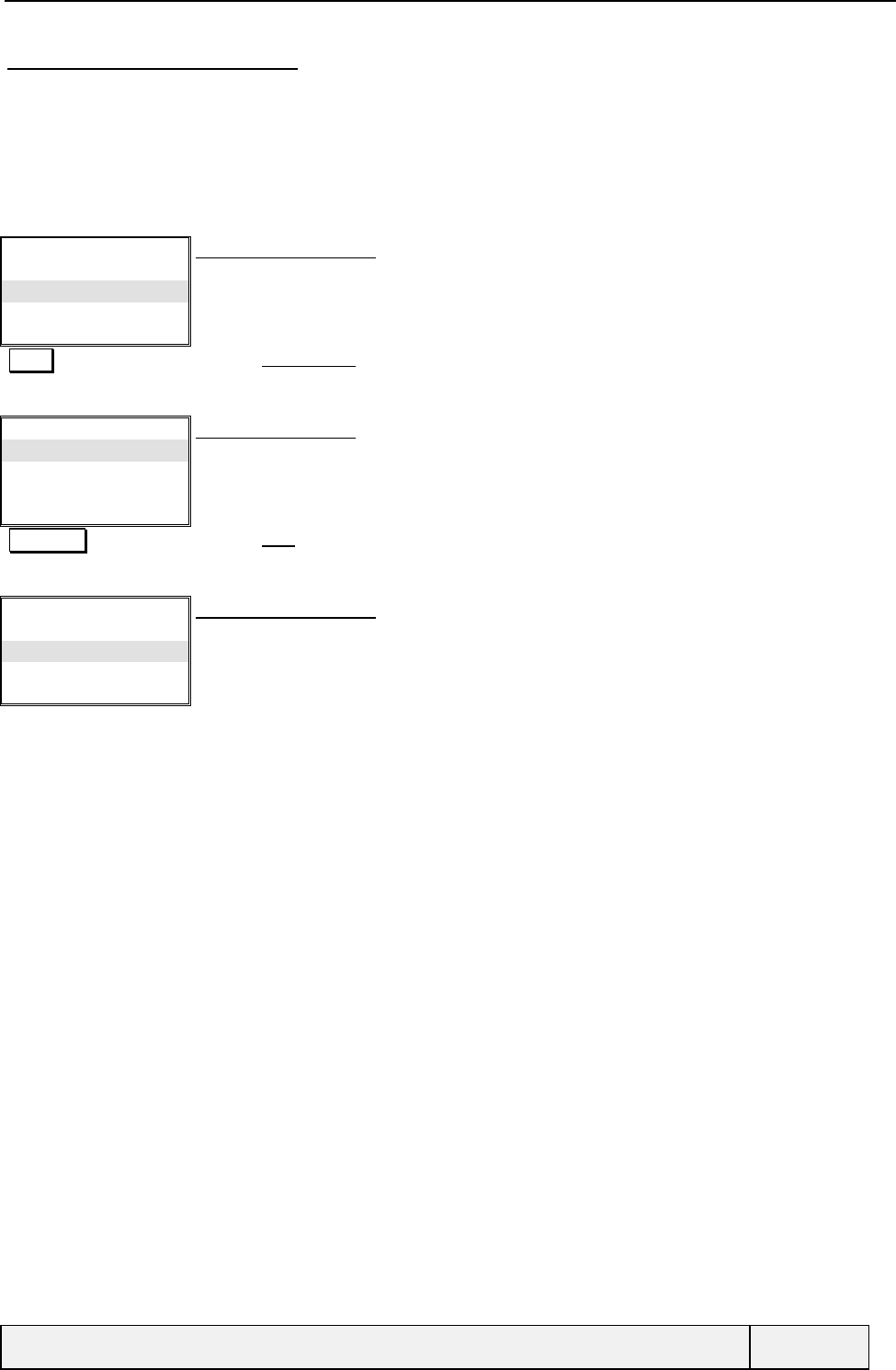
CONFIDENTIAL Mitsubishi Electric
Page 37/129
9.3.1.1.3 Set Message type
A message is usually sent in a text format to another mobile but he can be sent to other kind of device in another format
as follows.
The format can be preset by the operator/service provider in the SIM or has to be entered once by the user. Predefined
values are proposed: Text, Voice, e: mail, Fax and Paging. This format will be used by default each time a message will
be sent.
The factory default value is "Text".
Message Centre
Validity
Format
Reply requested
Select Exit
Messages Settings menu
Select Validates Message type
Format:
Text
Voice
FAX
Select Exit
Message format menu
Select Validates FAX format
Message Centre
Validity
Message type
Gateway address
Select Exit
Messages Settings menu
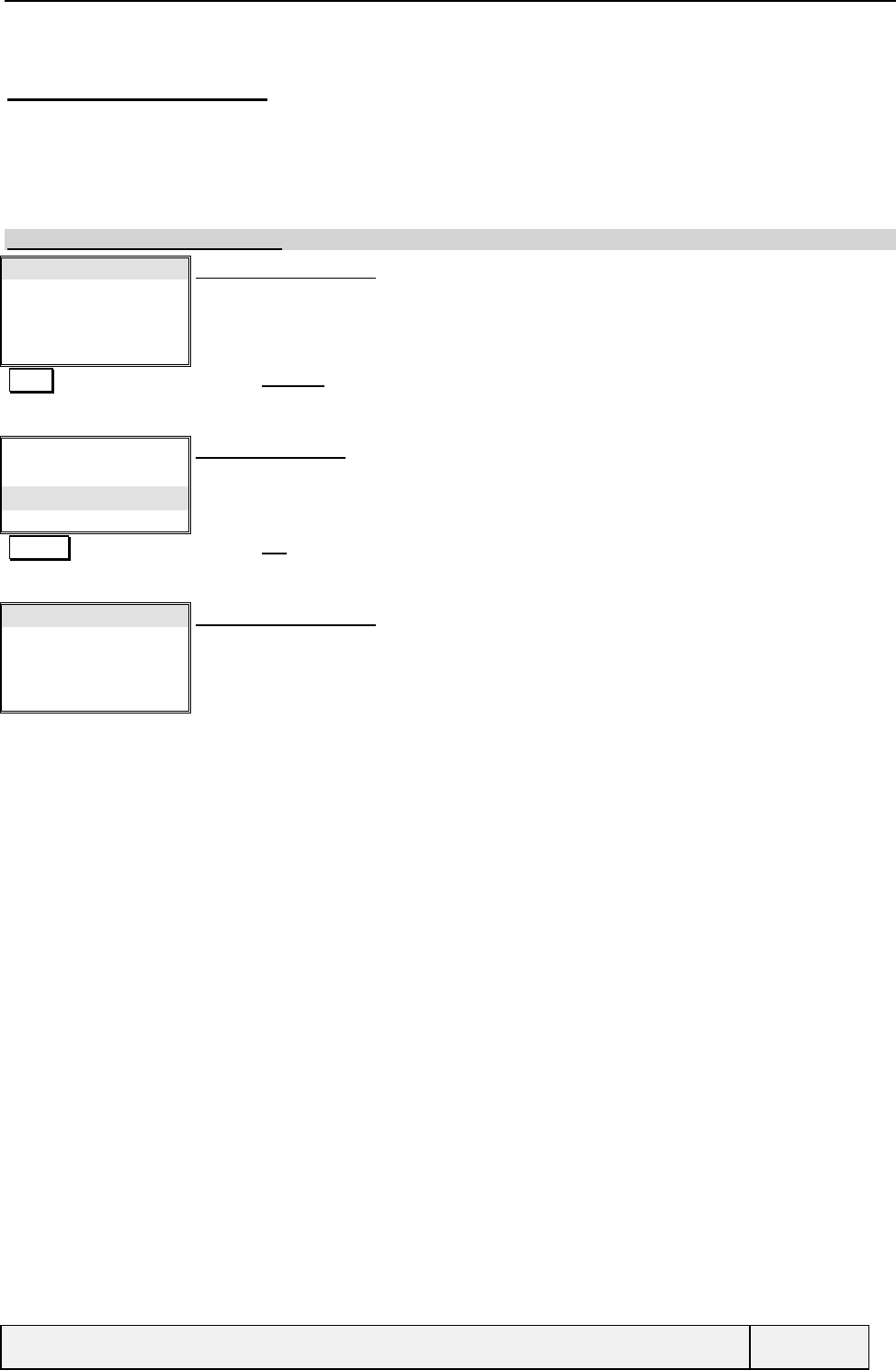
CONFIDENTIAL Mitsubishi Electric
Page 38/129
9.3.1.1.4 Relpy request
This Setting, when activated, sets a corresponding information in each sent message. The receiver of such a message
can then use the same messages centre as the sender to reply to the message. This could be useful to receive replies
when you do not know whether the addressee knows a message centre or not. Another consequence is that, generally,
the reply is charged to the original message sender. This setting is stored in phone non-volatile memory and is used each
time a message is sent.
The factory default value is "Off".
Reply requested
Delivery report
Select Exit
Messages Settings menu
Select Validates Pay reply
Rep. requested?
On
Off
Select Exit
Reply path question:
The current Setting is shown
Select Validates On choice
Reply requested
Delivery report
Select Exit
Messages Settings menu
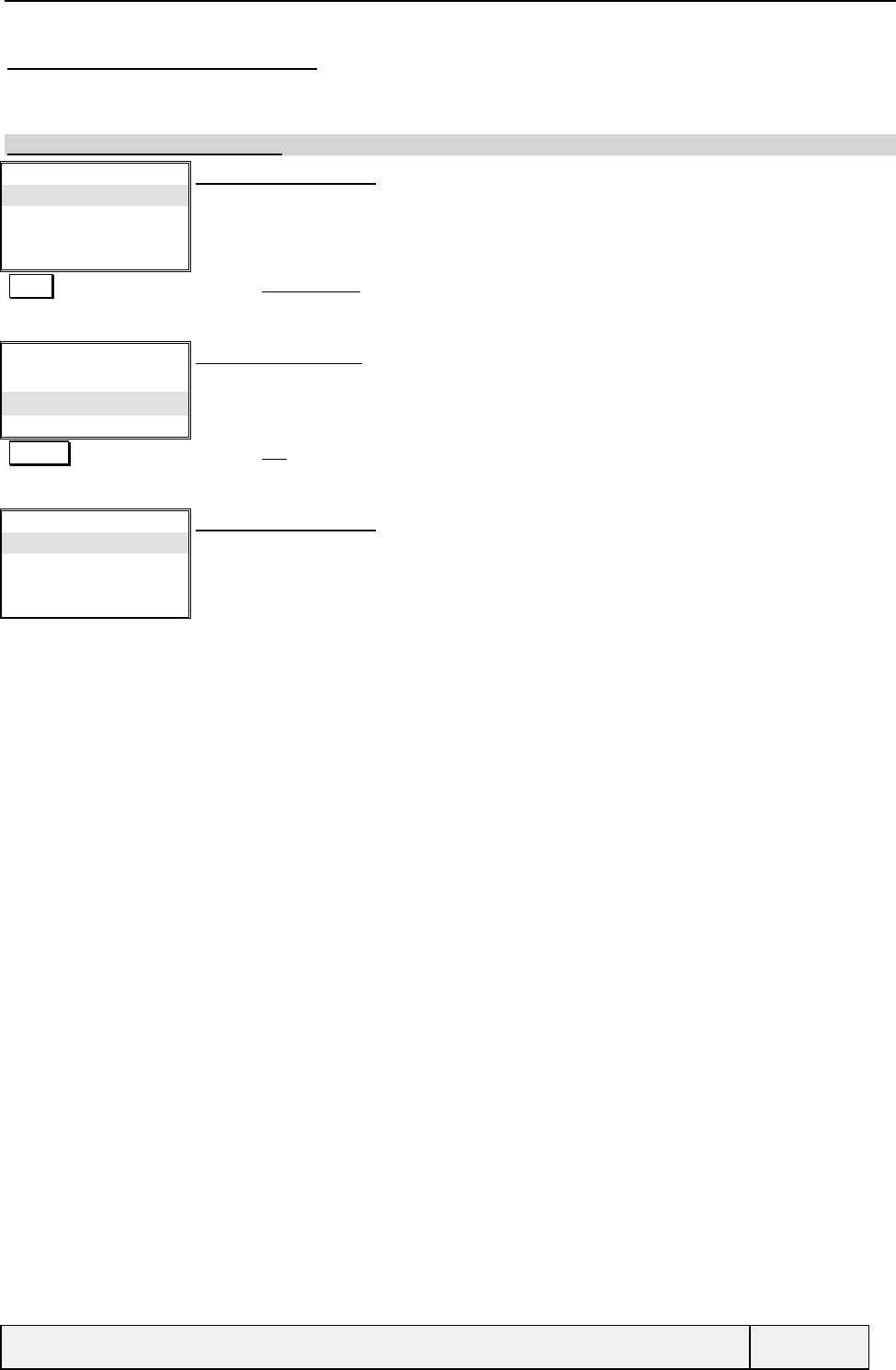
CONFIDENTIAL Mitsubishi Electric
Page 39/129
9.3.1.1.5 Set Delivery report
This Setting, when activated, asks the network to send one or several status reports for each sent message. This setting
is stored in phone non-volatile memory and is used by default each time a message is sent.
The factory default value is "Off".
Reply requested
Delivery report
Select Exit
Messages Settings menu
Select Validates Delivery report
Delivery report:
On
Off
Select Exit
Status report question:
The current Setting is shown
Select Validates On choice
Reply requested
Delivery report
Select Exit
Messages Settings menu
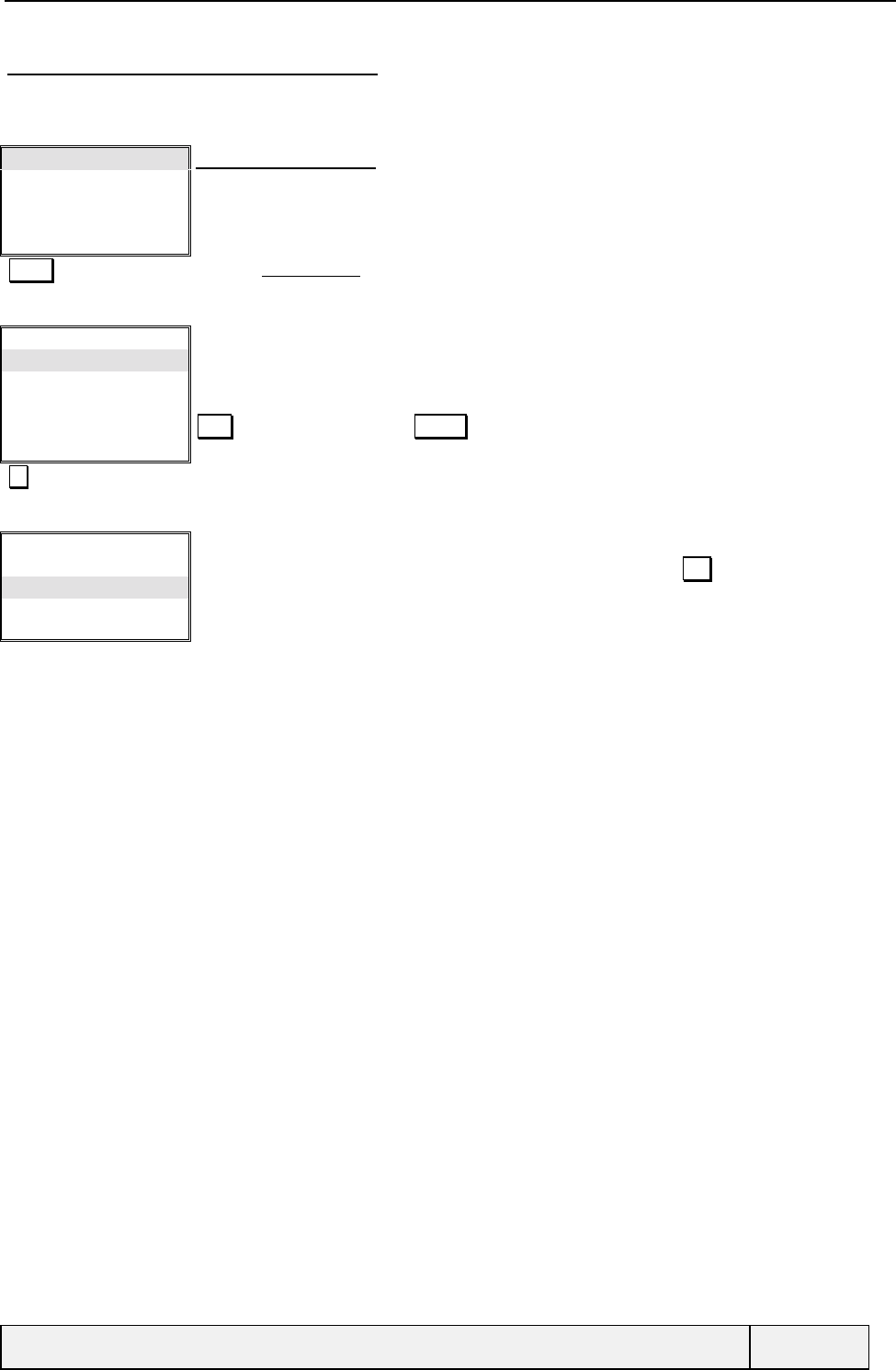
CONFIDENTIAL Mitsubishi Electric
Page 40/129
9.3.1.2 SEVERAL TEMPLATES AVAILABLE
Whatever is the real number of templates in the SIM EFSMSP file, a maximum of 3 templates is managed by the phone.
The Msg templates menu is accessed by the first item with the following display:
Msg templates
Reply requested
Delivery report
Select Exit
Messages Settings menu
Select Validates Msg templates
Msg templates
Template1
[…]
Template3
Edit Exit
Template list display:
First has no name, but data inside
Second is empty
Third has no name, but data inside
Opts softkey = template edition Actions key = "Actions" menu (Delete / Edit) on a non empty
entry.
Goes to second template
Msg templates
Template1
[…]
Template3
Edit Exit
Template list display:
When pointing on an empty template, the left softkey label is changed to Edit
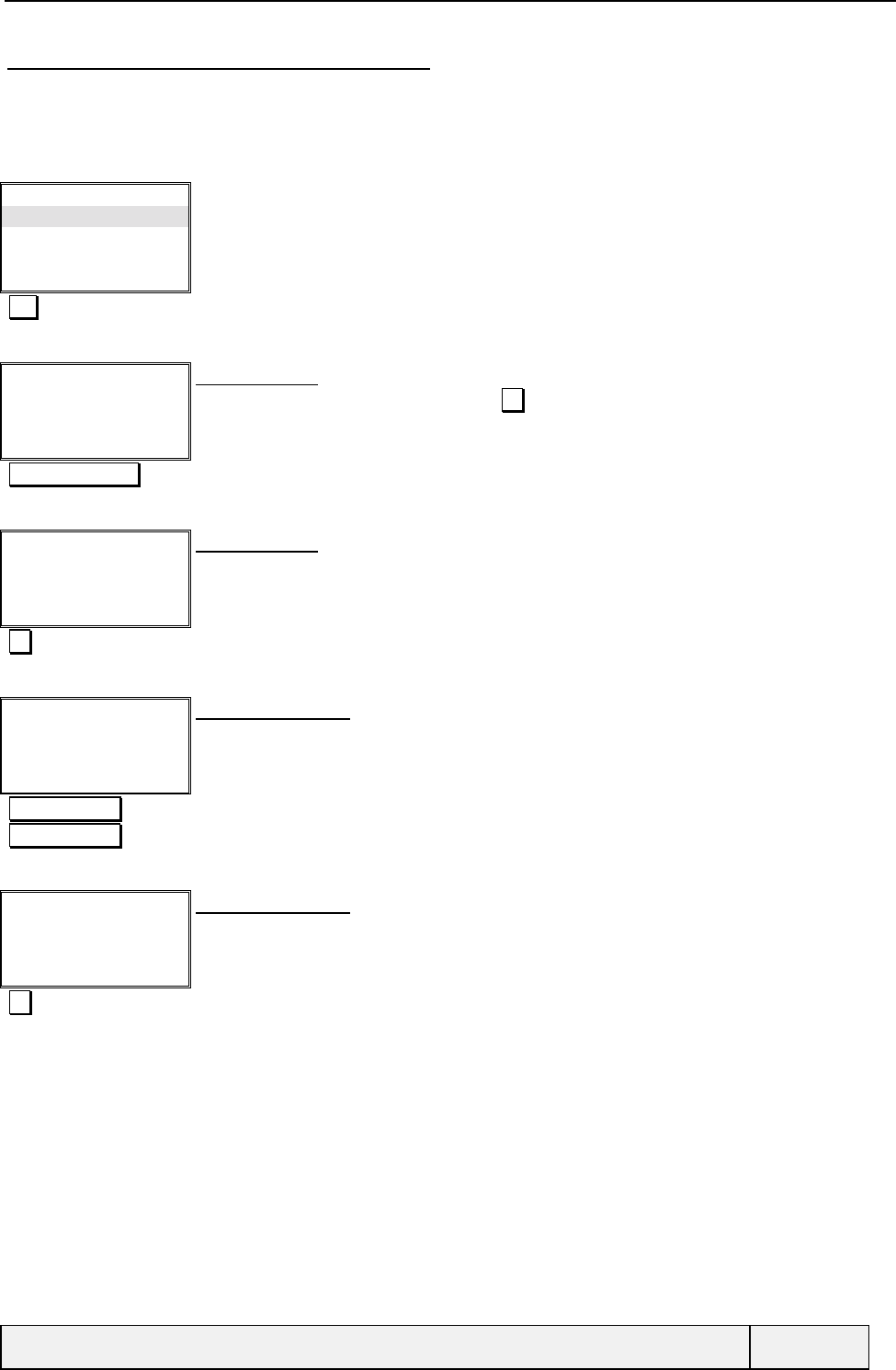
CONFIDENTIAL Mitsubishi Electric
Page 41/129
9.3.1.2.1 Viewing and editing a template
A template is composed of a message centre, a destination address, a validity period and a message type. All these
parameters can be filled or not. The destination address is never used by the software.
The destination address has always to be entered by the user during message sending.
Msg templates:
Template1
[…]
Template3
Edit Exit
Template list display:
Edit Edit 1st template
Name:
Template1|
Ok Clear
Form name entry
You can enter no name if you want (press on Ok)
"Clear long" Cheap Name entry
Name:
Cheap |
Ok Clear
Form name entry
Ok Entry validation
Message Centre
+3312345678|
Ok Clear
Message centre entry
Phone number editor
Clear long press
+441234567890
Message centre number entry
Message Centre
+441234567890|
Ok Clear
Message centre entry
Phone number editor
Ok Entry validation
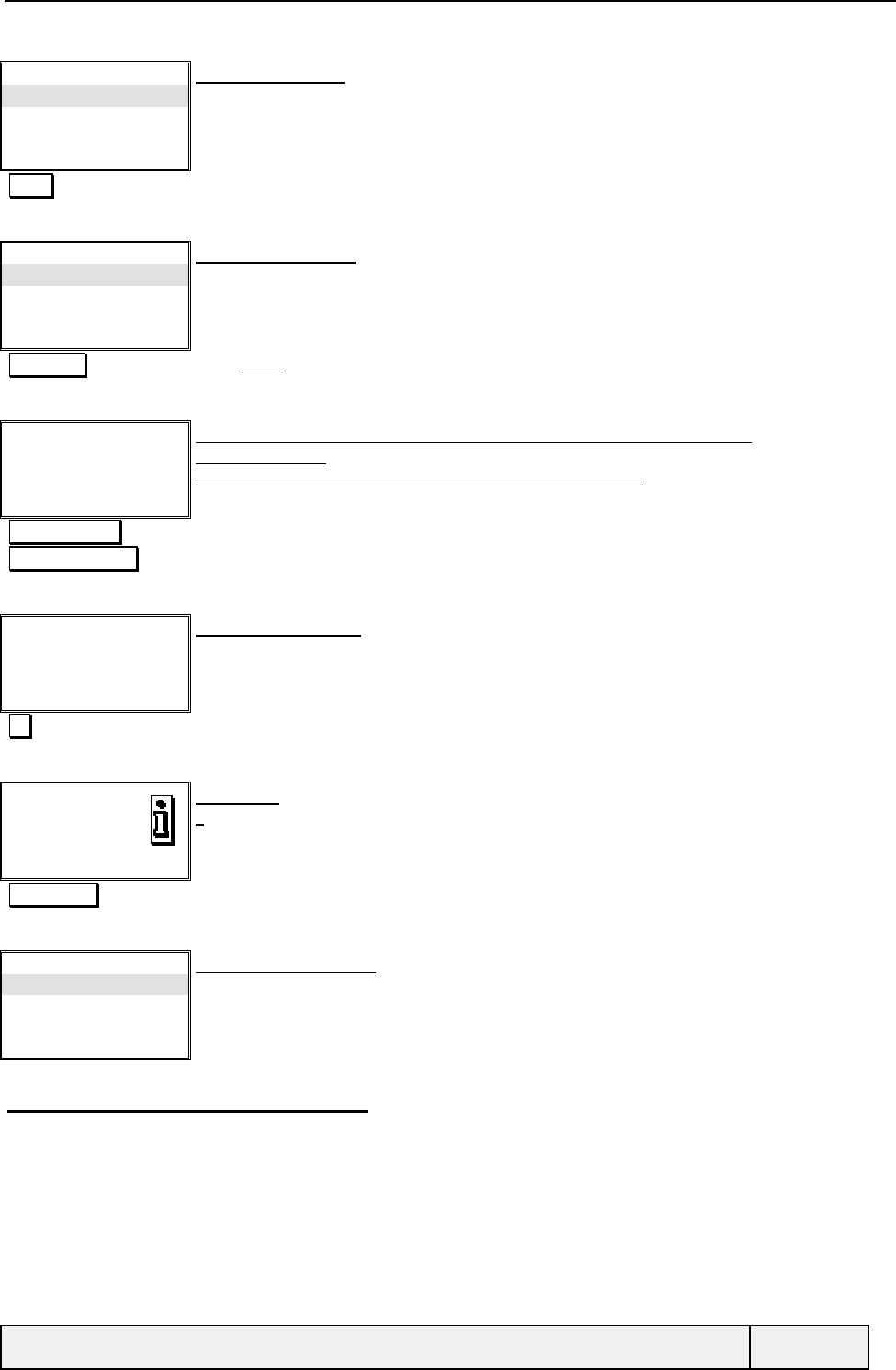
CONFIDENTIAL Mitsubishi Electric
Page 42/129
Validity period:
12 h
1 day
2 days
Select Exit
Validity period menu
Select Select 12 hours validity period
Message type:
Text
Voice
E: mail
Select Exit
Message format menu
You can choose the message type in (Text, Voice, e: mail, fax and paging)
When choosing e: mail, the gateway address will be requested after this screen
Select Select e: mail format
Gateway address
+33112233445566
Ok Clear
Gateway address entry (Screen shown only when an e: mail template is being
created/modified.)
This field requested only because we enter an e: mail template
Phone number editor
Clear long press
+44112233445566
Gateway address entry
Gateway address
+44112233445566|
Ok Clear
Gateway address entry
Phone number editor
Ok Entry validation
Stored
Exit
Information
2 second display
Right softkey Exits from the screen
Msg templates:
Cheap
[…]
Template3
Edit Exit
Messages Settings menu
The Cheap template appears now.
9.3.1.2.2 Creating a new template
The behaviour is the same, but all initial entries are empty.
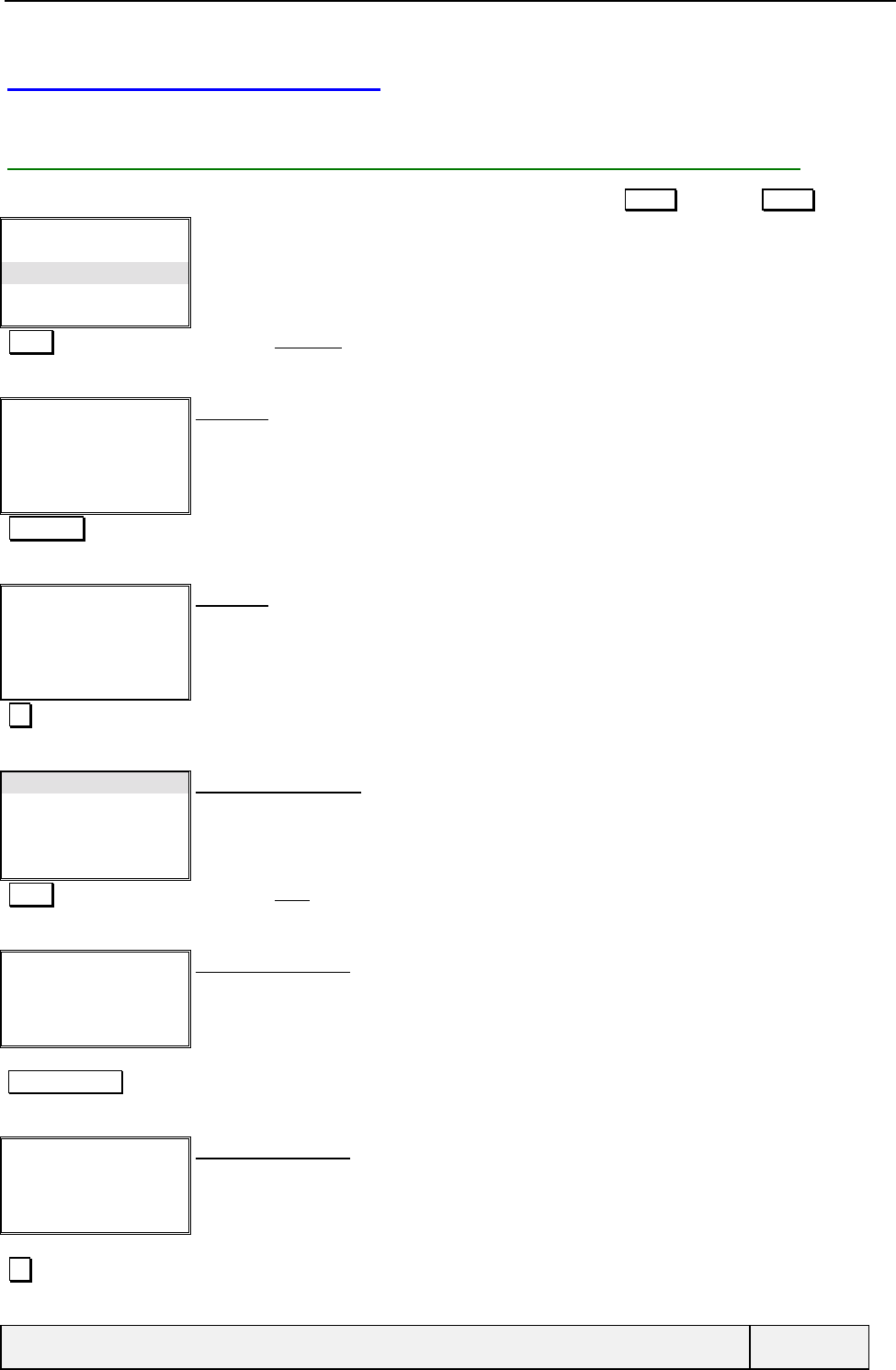
CONFIDENTIAL Mitsubishi Electric
Page 43/129
9.4 COMPOSING MESSAGES
The user can write a new text to send it or reuse a stored one.
9.4.1 CREATING AND SENDING NEW MESSAGES (SEVERAL TEMPLATES)
To create a new message, select “Write new” from the “Messages” menu and press Select softkey or Select key.
Inbox
Outbox
Write new
Settings
Select Exit
Messages menu:
Select Selects the Write new item
abc
|
Ok Exit
Text entry
The user enters his text
The text length is limited to 160 characters for Latin languages. For languages that require the
use of UCS2 encoding, the text maximum length is limited to 80 characters.
"text entry" Text entry
abc
Ok for appointment. John
|
Ok Clea
r
Text entry
Ok Text validation
Send
Store
Select Exit
Message actions menu
You can send or store the message.
Select Selects the Send item
Message Centre:
|Ok Exit
Message centre entry
Requested if no message centre in template or missing in the Settings
When validated, the message centre number is saved in the selected template.
The screen is skipped if the selected template has a message centre defined information or
if the message centre is defined in the Settings.
+441234567890 Message centre entry
Message Centre
+441234567890|
Ok Clear
Message centre entry
Requested if no message centre in template or missing in the Settings
When validated, the message centre number is saved in the selected template.
The screen is skipped if the selected template has a message centre defined information or
if the message centre is defined in the Settings.
Ok Entry validation
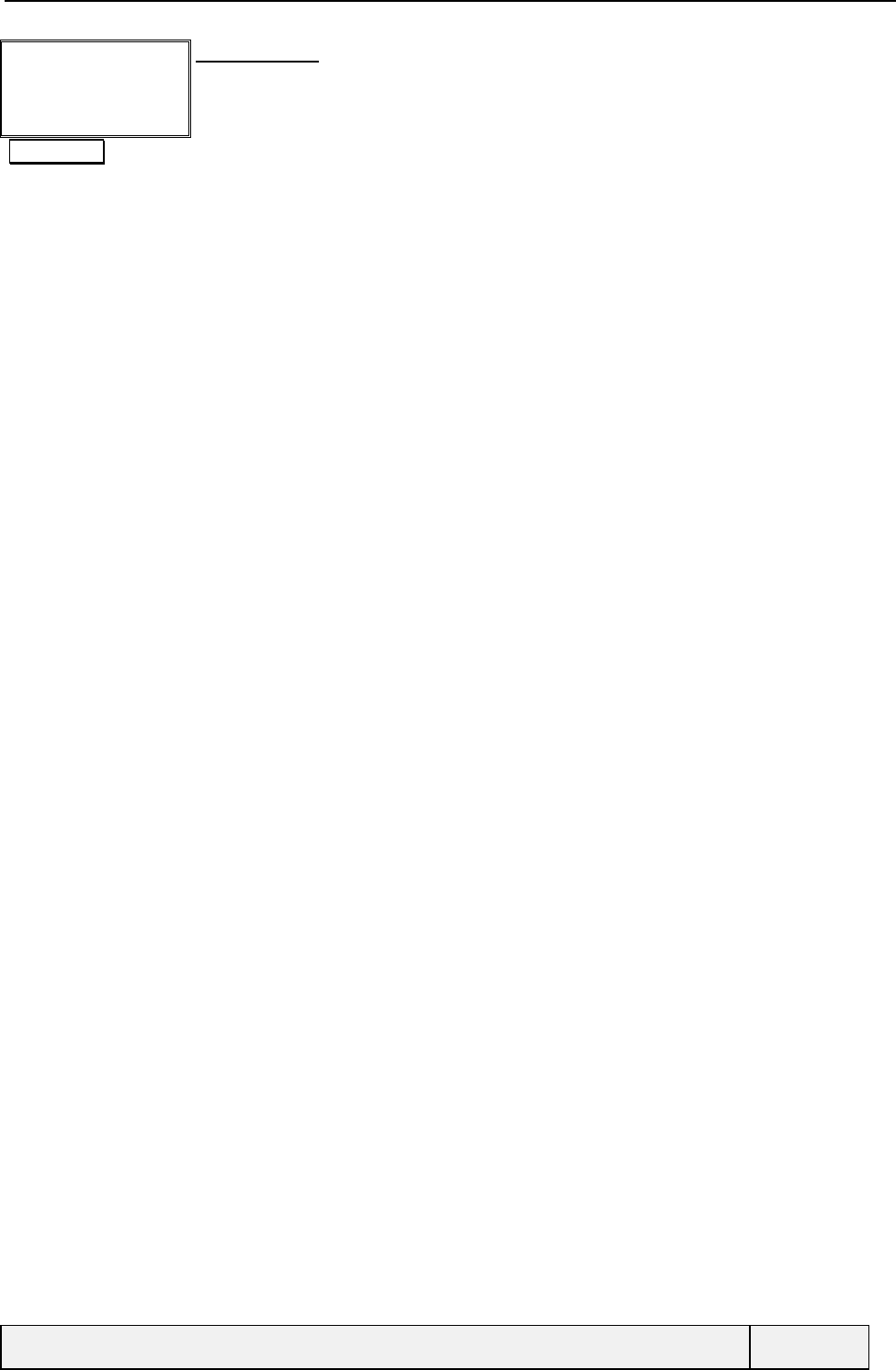
CONFIDENTIAL Mitsubishi Electric
Page 44/129
Destination:
|Names Exit
Destination entry
This entry is mandatory
You can enter a phone number or consult the memories
+1234567890 Number entry
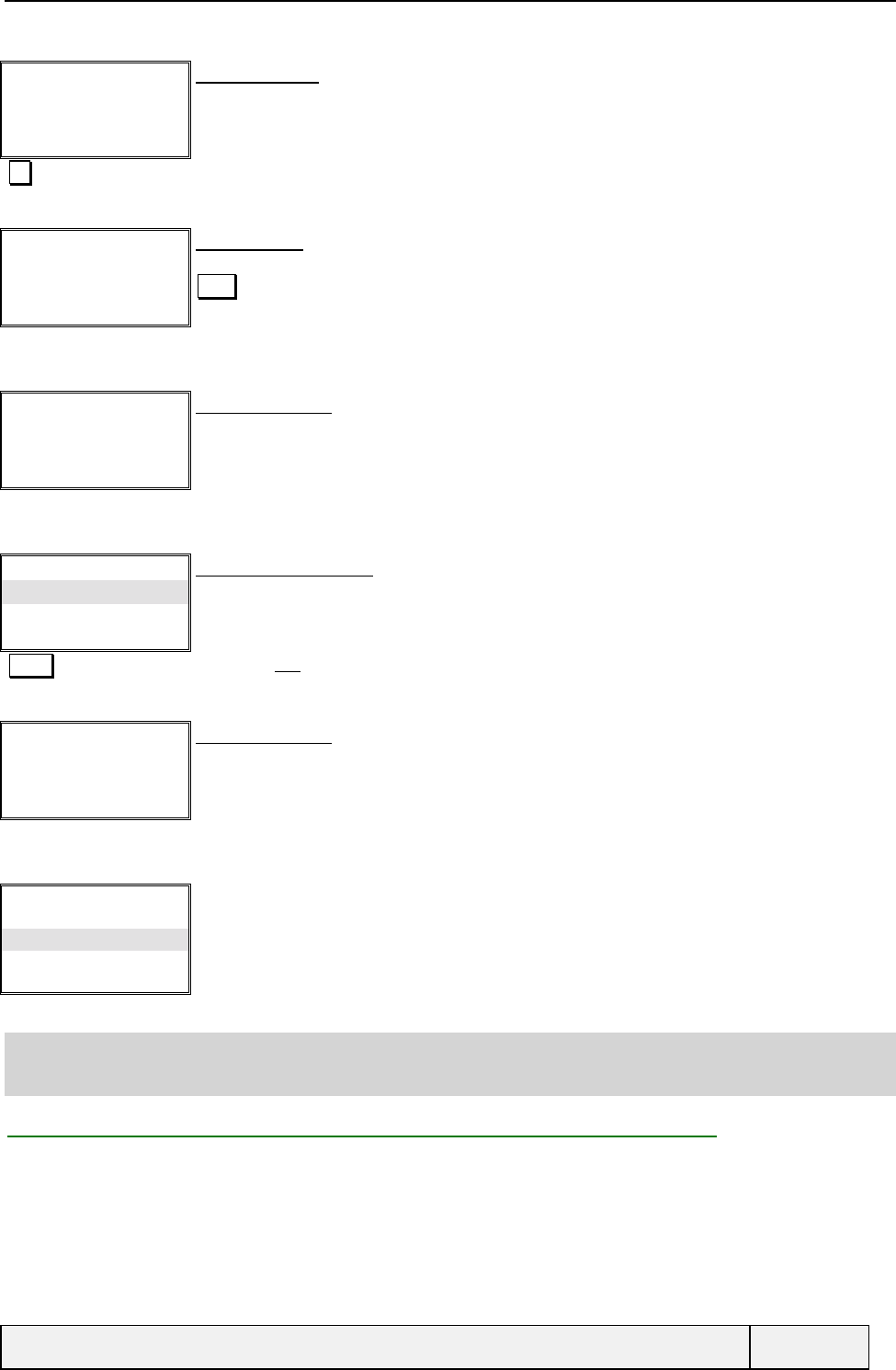
CONFIDENTIAL Mitsubishi Electric
Page 45/129
Destination:
+1234567890|
Ok Clear
Destination entry
Ok Entry validation
Sending…
Abort
Waiting screen
Sending process
Abort = Abort Sending
Sent
Exit
Information screen
Store msg?
Yes
No
Select Exit
Question (binary choice)
The positive answer is selected as initial entry.
Select Selects the Yes item
Stored
Exit
Information screen
Inbox
Outbox
Write new
Settings
Select Exit
Messages menu:
If the transmission fails, a local error will be displayed. The message can be stored in any case.
Note: A SMS edition can be cancelled by a press on END or by an incoming call with menu consultation. In
this case, the message text is retrieved when composing a new message again. See MMI policy (context saving)
chapter for details.
9.4.2 CREATING AND SENDING NEW MESSAGES (NO TEMPLATE)
In this case, if empty in the message parameters phone storage, the message centre number (and the gateway address,
when relevant) is requested before sending . This information is saved on validation. The other message parameters are
set by their Settings. The message centre is requested if information is missing in the Settings.
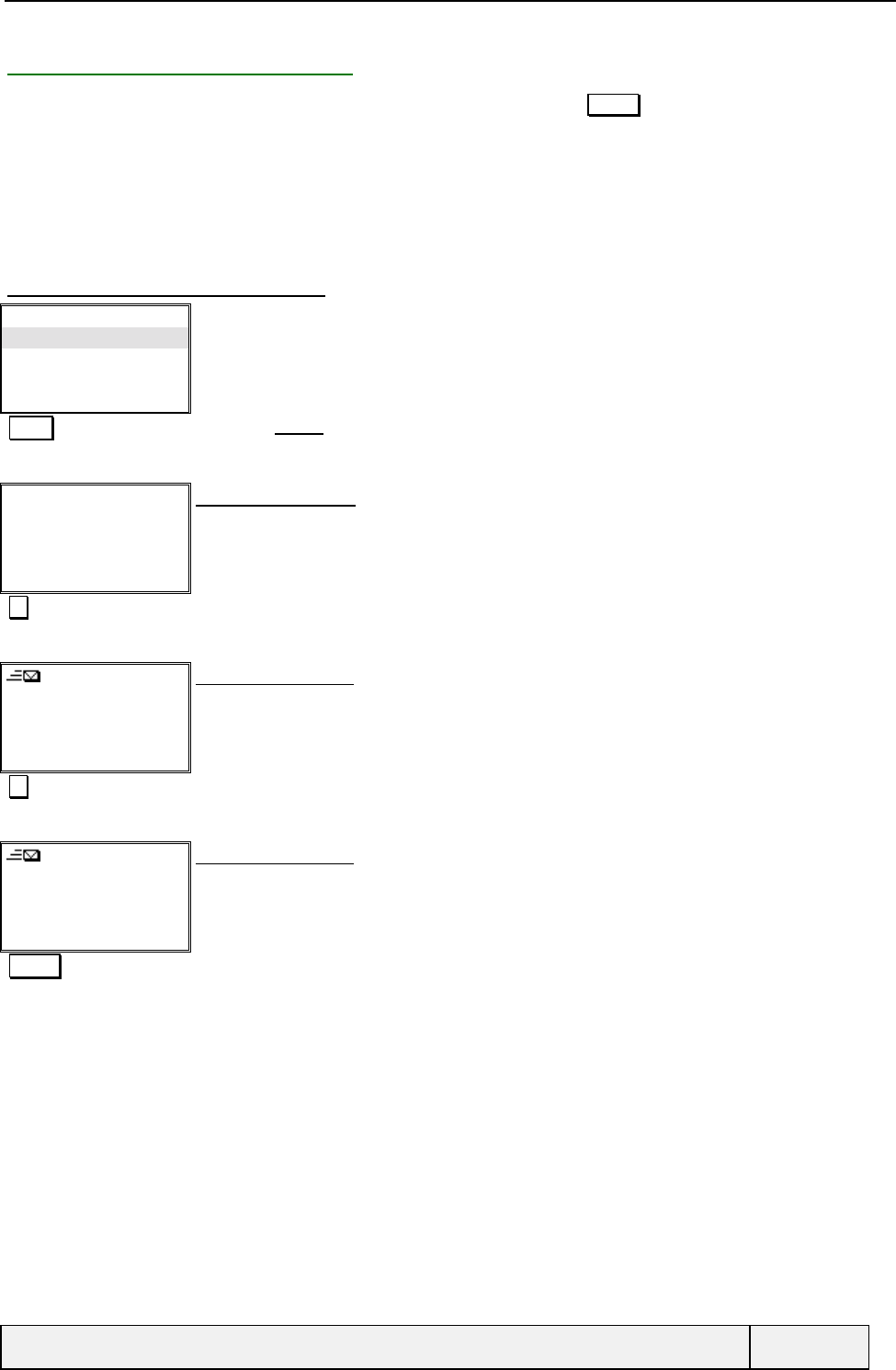
CONFIDENTIAL Mitsubishi Electric
Page 46/129
9.4.3 OUTBOX CONSULTATION
To use a draft message, select “Outbox” from the “Messages” menu and press Select softkey.
First, the draft to be sent are displayed. The 2 first text lines of each draft are displayed.
The messages already sent follow. If the status of the sending is known and has been stored in the SIM, it will be also
given. A message can be delivered, just sent but not yet received or discarded by the message centre.
If a sent message is sent another time, it is saved in another place in SMS space, thus allowing a better status report
treatment for all sent copies of the message.
9.4.3.1 SENDING A DRAFT MESSAGE
Inbox
Outbox
Write new
Settings
Select Exit
Messages menu:
Select Selects the Outbox item
3 1 / 3
Please Recall me as soon
as possible at
Text Exit
Draft message display
The first 2 lines of the draft message are displayed
No destination has been set for this message.
Go to next message
2 / 3
Patrice
I will arrive at 10 and I
invite you for dinner
Delete Exit
Sent message display
Go to next message
3 / 3
Albert
My train is delayed for 30
Minutes
Delete Exit
Sent message display
Actions Access to "Actions" menu
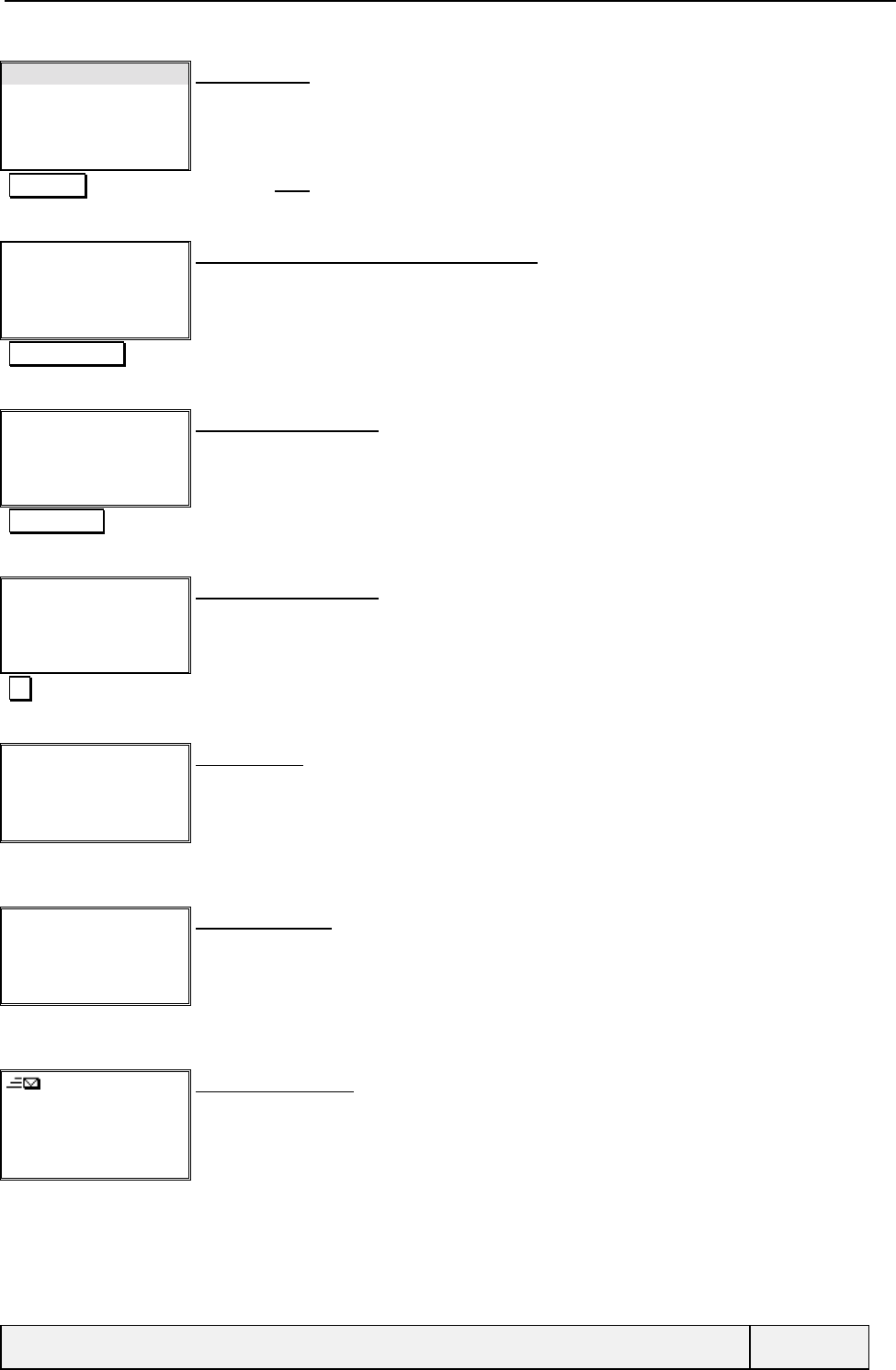
CONFIDENTIAL Mitsubishi Electric
Page 47/129
Modify
Delete
Status
Send
Select Exit
"Actions" menu
Select Selects the Send item
Message parameters
sequence if parameters
empty
Message parameters sequence choice / setting:
This is here if several templates are available and if the selected template or the current
message parameters are not fully defined.
End of sequence
Destination:
|
Names Exit
Destination number entry
You can enter a phone number or consult the memories
+1234567890 Number entry
Destination:
+1234567890|
Ok Clear
Destination number entry
You can enter a phone number or consult the memories
Ok Entry validation
Sending…
Abort
Waiting screen
Sent
Exit
Information screen
3 / 3
To: René
My train is delayed for 30
minutes
Delete Exit
Sent message display
The message has been sent to the message centre but not delivered yet to the destination
address
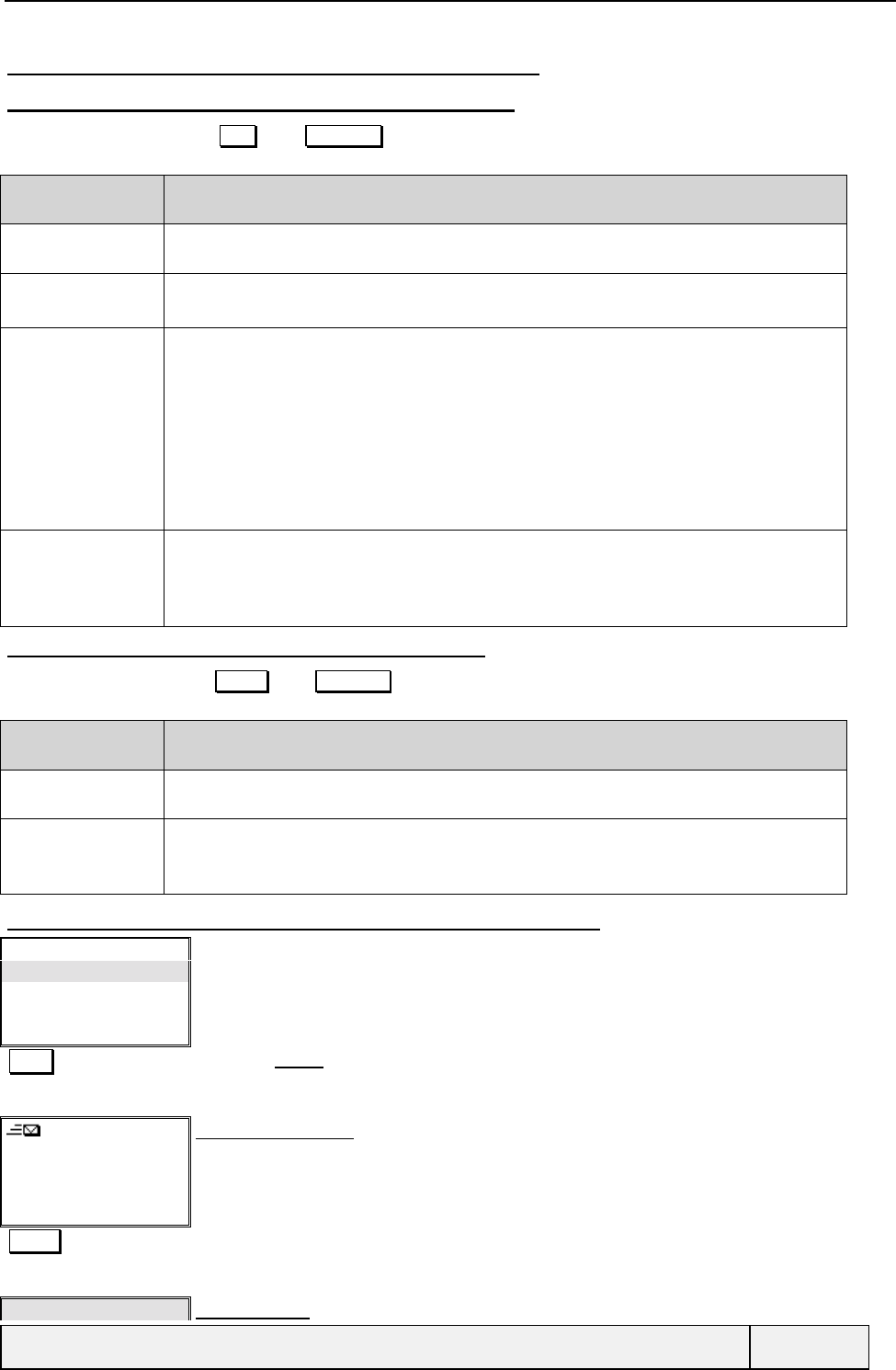
CONFIDENTIAL Mitsubishi Electric
Page 48/129
9.4.3.2 "ACTIONS" MENU DURING OUTBOX CONSULTATION
9.4.3.2.1 "Actions" menu when in header display
The left softkey is labelled Text . The Actions key gives access to message related operations with the following
items:
Item Function
Read text To view the message text
Delete To delete a draft or a sent message:
- The message is deleted from the SIM.
Delivery status To interrogate the status of a sent message: Item displayed for a sent message only.
- This option enables to interrogate the Message Centre about the status of a
previous sending of a message. If there is a status stored in the SIM associated to the
message, the “Status” option enables to display details of this status and it has also
possible to ask an update of this status. If no status is known, this one is directly requested
to the network.
Note: Even if a status is requested, the answer is not immediately sent by the network and
will be received at any time and in some cases, this option is not supported by the network.
Send To send a draft or re-send a message already sent:
- The message is sent or re-sent and the text can be modified as for a normal
message sending,
- The message parameters are requested if some are missing (templates or not)
9.4.3.2.2 "Actions" menu when in text display
The left softkey is labelled Delete . The Actions key gives access to message related operations with the following
items:
Item Function
Edit To edit the message text
Delivery status
Send
Delete
Same as above.
9.4.3.3 REQUESTING THE DELIVERY STATUS FOR A SENT MESSAGE
Inbox
Outbox
Write new
Settings
Select Exit
Messages menu:
Select Selects the Outbox item
1/2
Patrice
12/30-17/11
My train is delayed for 30
Text Exit
Sent message display
The message has been sent to the message centre and a status report has been received
Actions Access to "Actions" menu
Read text "Actions" menu
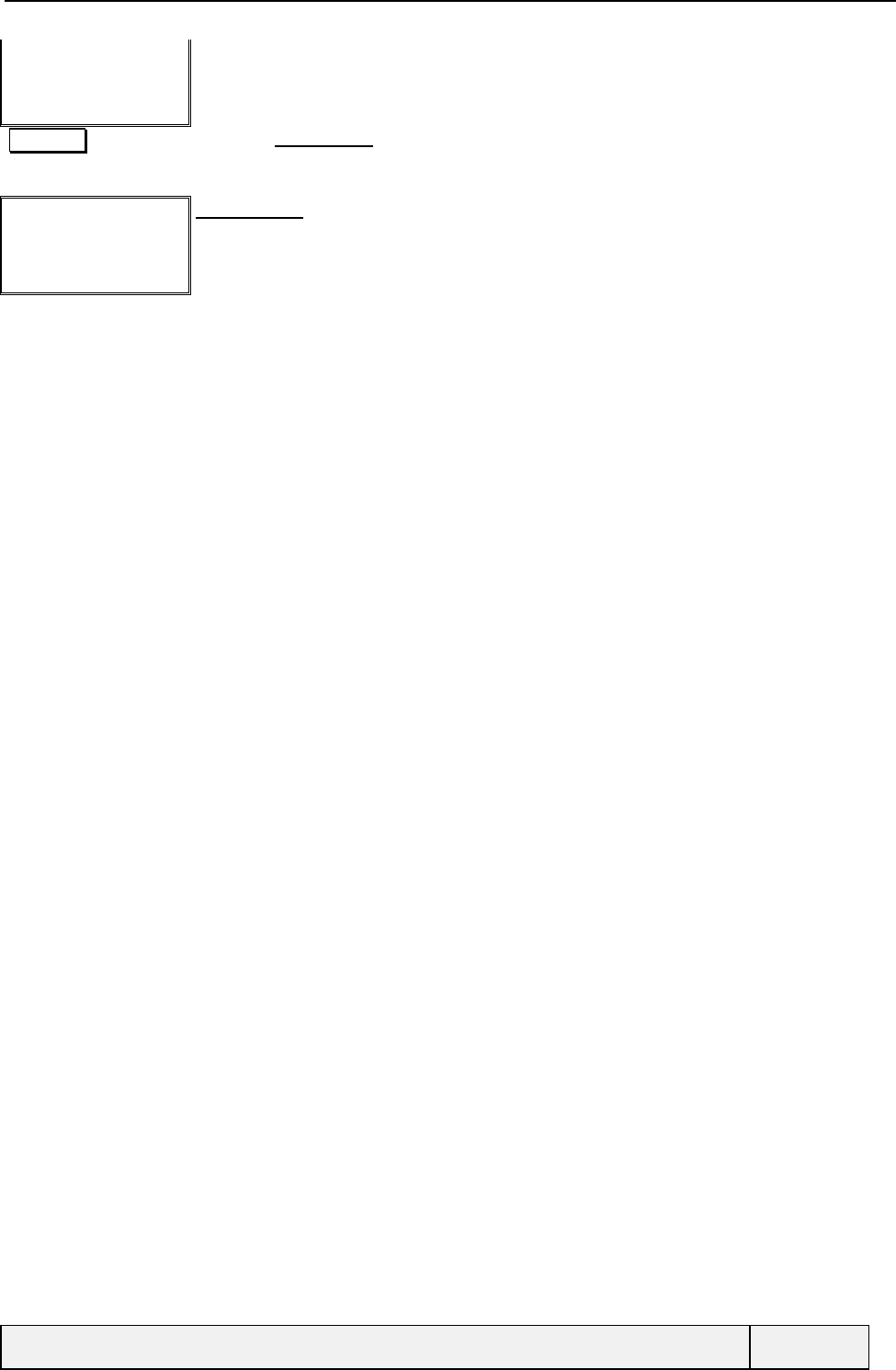
CONFIDENTIAL Mitsubishi Electric
Page 49/129
Delete
Status
Send
Select Exit
Select Selects the Delivery status item
Sending…
Cancel
Waiting screen
If the status is already available, it is displayed immediately, otherwise
the status is requested to the network for this message.
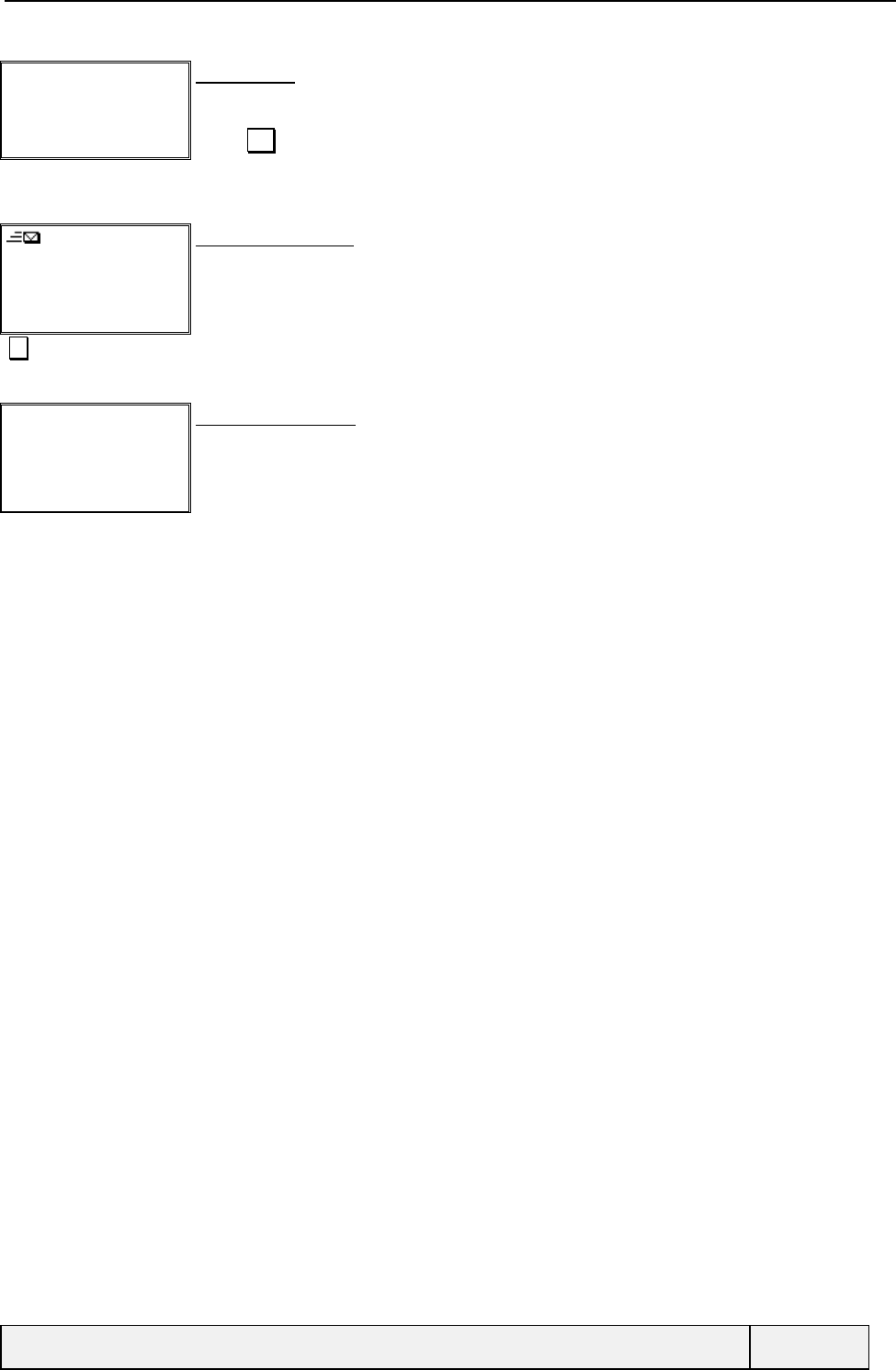
CONFIDENTIAL Mitsubishi Electric
Page 50/129
Delivery Status
to be received later
Exit
Result screen
If the status is already available, it is displayed immediately, otherwise
the status is requested to the network for this message.
Exit by Exit or after a 2-sceond delay.
1/2
Patrice
12/30-17/11
My train is delayed for 30
Text Exit
Sent message display
Return to the message header display.
The message has been sent to the message centre and a status report has been received
Go to next message
3 2/2 -
Please Recall me as soon
as possible at
Text Exit
Draft message display
The first 3 lines of the draft message are displayed
No destination has been set for this message.
Notice: this message is an e: mail message.
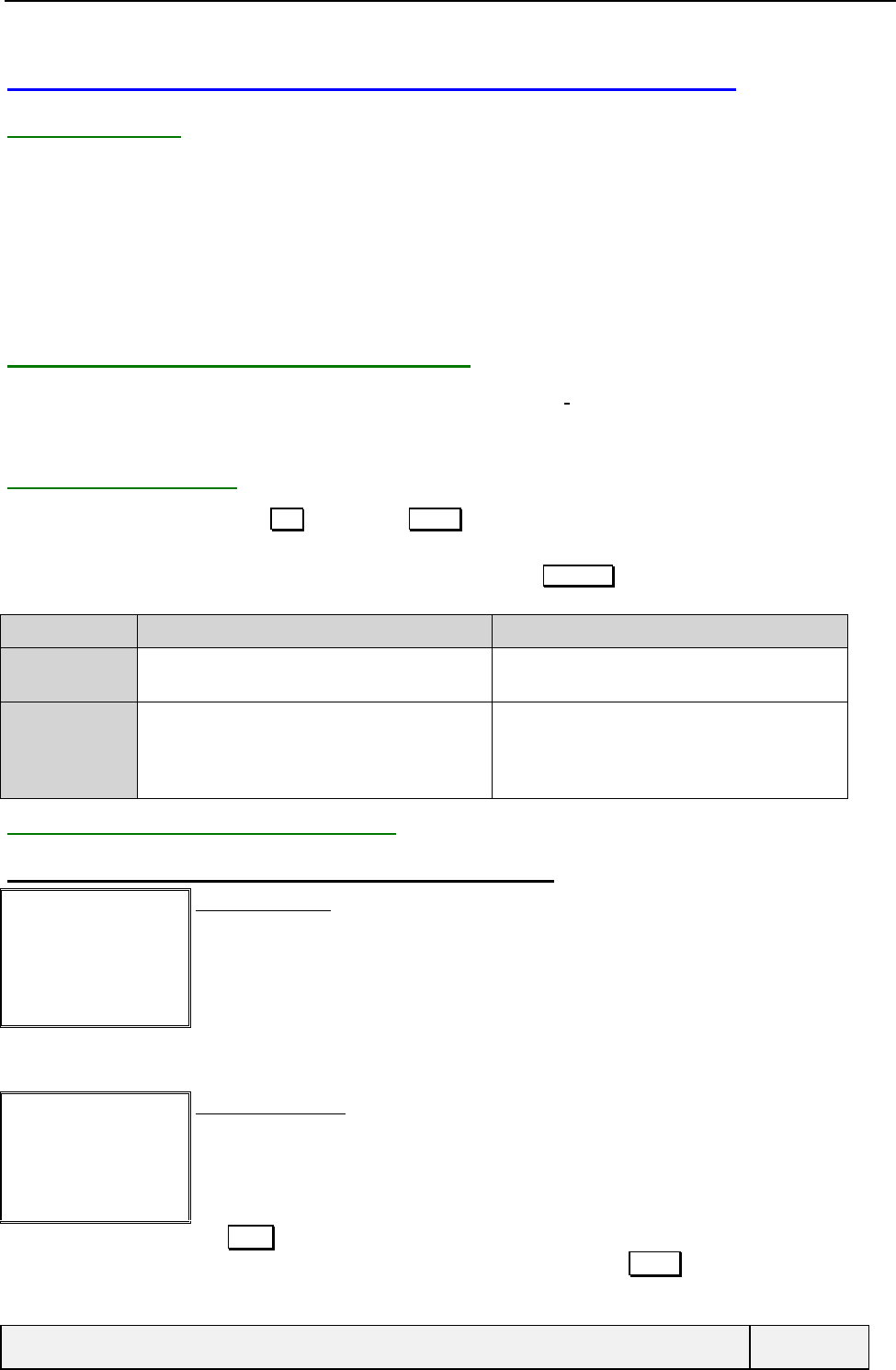
CONFIDENTIAL Mitsubishi Electric
Page 51/129
9.5 RECEIVING STATUS REPORTS FOR SENT MESSAGES
9.5.1 GENERAL
When a message has been sent, and if a report has been requested at the time of sending, the delivery status is sent back
by the network later.
A delivery status report can be requested:
• at message sending, using the corresponding Setting,
• by a separate request, when consulting sent messages.
In response, the network sends back later a Delivery status report (DSR), in an asynchronous way.
9.5.2 STATUS REPORT MESSAGE DISPLAY
The SR content is displayed as soon as the phone returns in Idle state. A " AUDIO_SMS_TONE " is played at the time of
display. Using the SR essential information, a summary information is displayed to the user. The whole information is
displayed in one screen.
9.5.3 USER ACTIONS
The SR is acknowledged using the Exit softkey. The Delete softkey allows to directly acknowledge the SR, delete the
corresponding sent message and the status report
If the corresponding sent message is stored in the SMS storage, the Actions key allows to perform the following
actions:
Item Condition for display Action
View msg The corresponding sent message is in SMS
storage To see the related Sent SMS message
Delete None To acknowledge the status report
the action has to be confirmed by the user.
the message and the status report are deleted
from the SMS storage.
9.5.4 STATUS REPORTS EXAMPLES
9.5.4.1 THE SENT MESSAGE IS STORED IN THE SMS STORAGE
Idle screen
Melody Lock
Idle screen display
"Status report reception" A status report is received
PMessage to
Patrice
Delivered the
13/01/99 – 14:00
Delete Exit
Status report display
The "AUDIO_SMS_TONE" tone is played at the same time as display
The report indicates that a message has been delivered to Patrice at 14:00 the 13/01/99.
Exit = leave the display. The sent message and SR remain stored.
The Delete softkey acknowledges the SR (deletion of the status report and sent message from
the SMS storage (a confirmation is asked to perform the action). Actions allows to see the
corresponding sent message and also to acknowledge the SR.
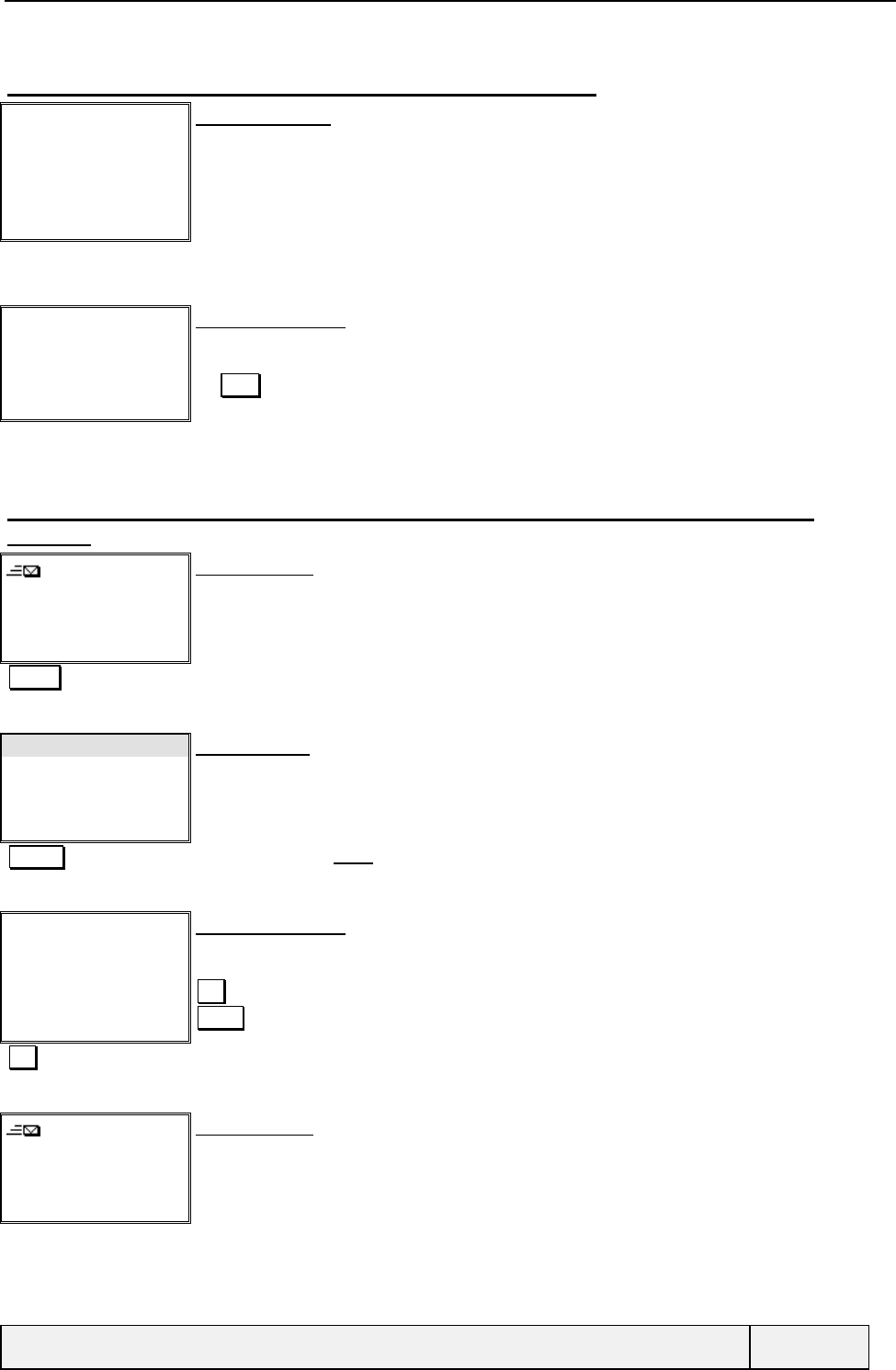
CONFIDENTIAL Mitsubishi Electric
Page 52/129
9.5.4.2 THE SENT MESSAGE IS NOT STORED IN THE SMS STORAGE
Idle screen
Idle screen display
Melody Lock
"Status report reception" A status report is received
PMessage to
Patrice
Delivered the
13/01/99 – 14:00 Exit
Status report display
The "AUDIO_SMS_TONE" tone is played at the same time as display
The report indicates that a message has been delivered to Patrice at 14:00 the 13/01/99.
No Clear softkey (no actions possible). No "Actions" menu.
9.5.4.3 STATUS REPORT DISPLAY DURING MESSAGE OUTBOX CONSULTATION (IMMEDIATE
DISPLAY)
2/3
Patrice
I will arrive at 10 and I
Text Exit
Message header:
Sent message.
Actions Access to the "Actions" menu
Read text "Actions" menu
Delete
Status
Send
Select Exit
èSelects the Delivery status item
PMessage to
Patrice
Delivered the
13/01/99 – 14:00
Delete Exit
Status report display
The status report has been yet received and is displayed immediately.
The report indicates that a message has been delivered to Patrice at 14:00 the 13/01/99.
Exit to exit the status report display.
Delete = Deletion of sent message and SR
Exit Leaves the screen
2/3
Patrice
I will arrive at 10 and I
Text Exit
Message header:
Sent message.
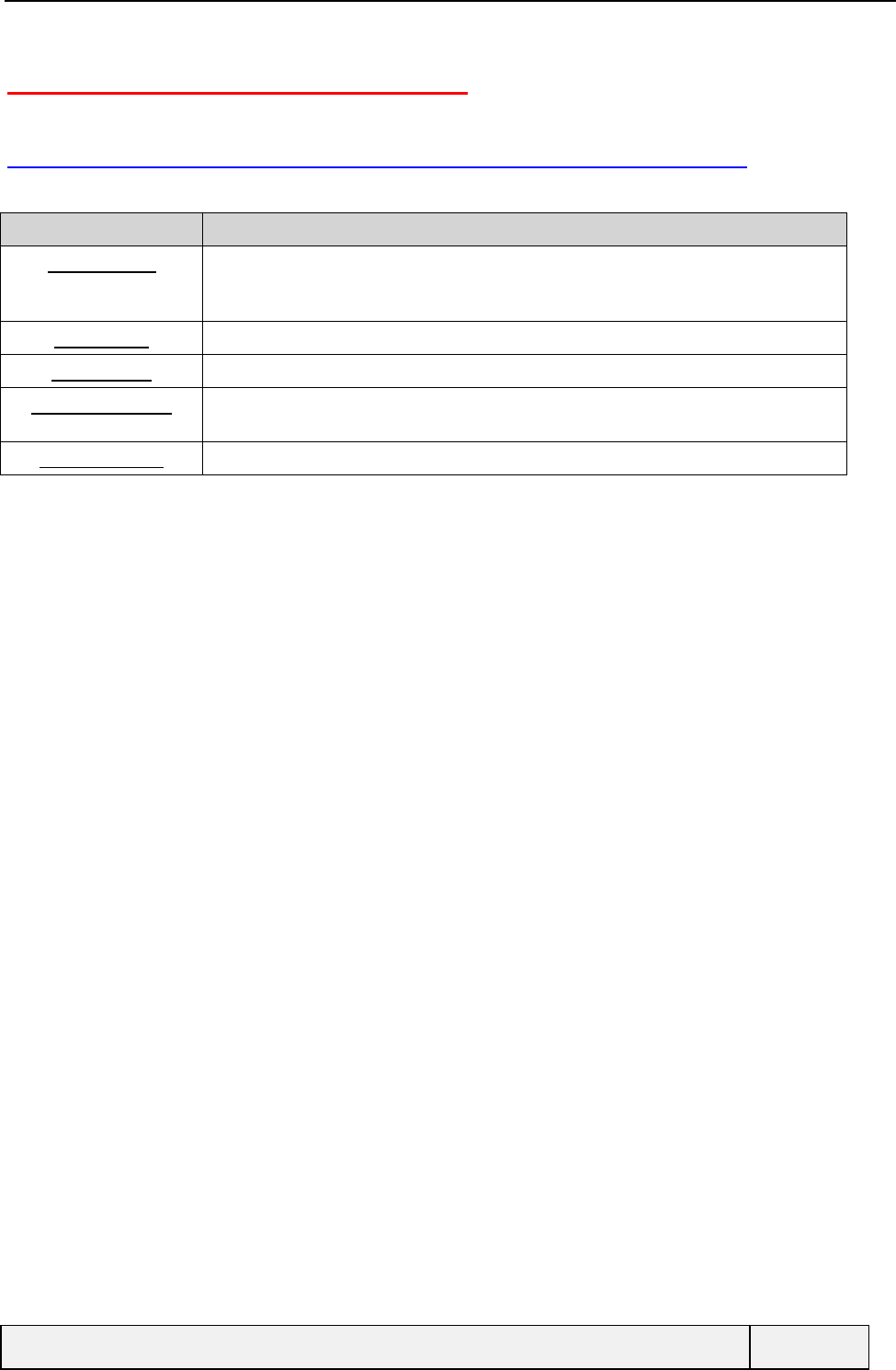
CONFIDENTIAL Mitsubishi Electric
Page 53/129
10. USING THE GSM SERVICES
10.1 NETWORK SERVICES DEFINITION AND CATEGORIES
You can have benefit of the following network services, depending on your subscription options:
Service Purpose
Call diverting This service allows to redirect an incoming to another number (generally a voice
mail). Conditions are: divert "unconditional", "when not reachable", "on no reply"
and "when busy"), for all categories of services (fax, data, voice).
Call waiting This service allows to receive new calls while engaged in a conversation.
Call Barring Allows to bar outgoing or incoming calls.
Call identification Allows to manage the identification you want to send to other parties on outgoing
call and to see the identification of calling party on incoming calls.
Network search Allows to select networks in automatic or manual mode.
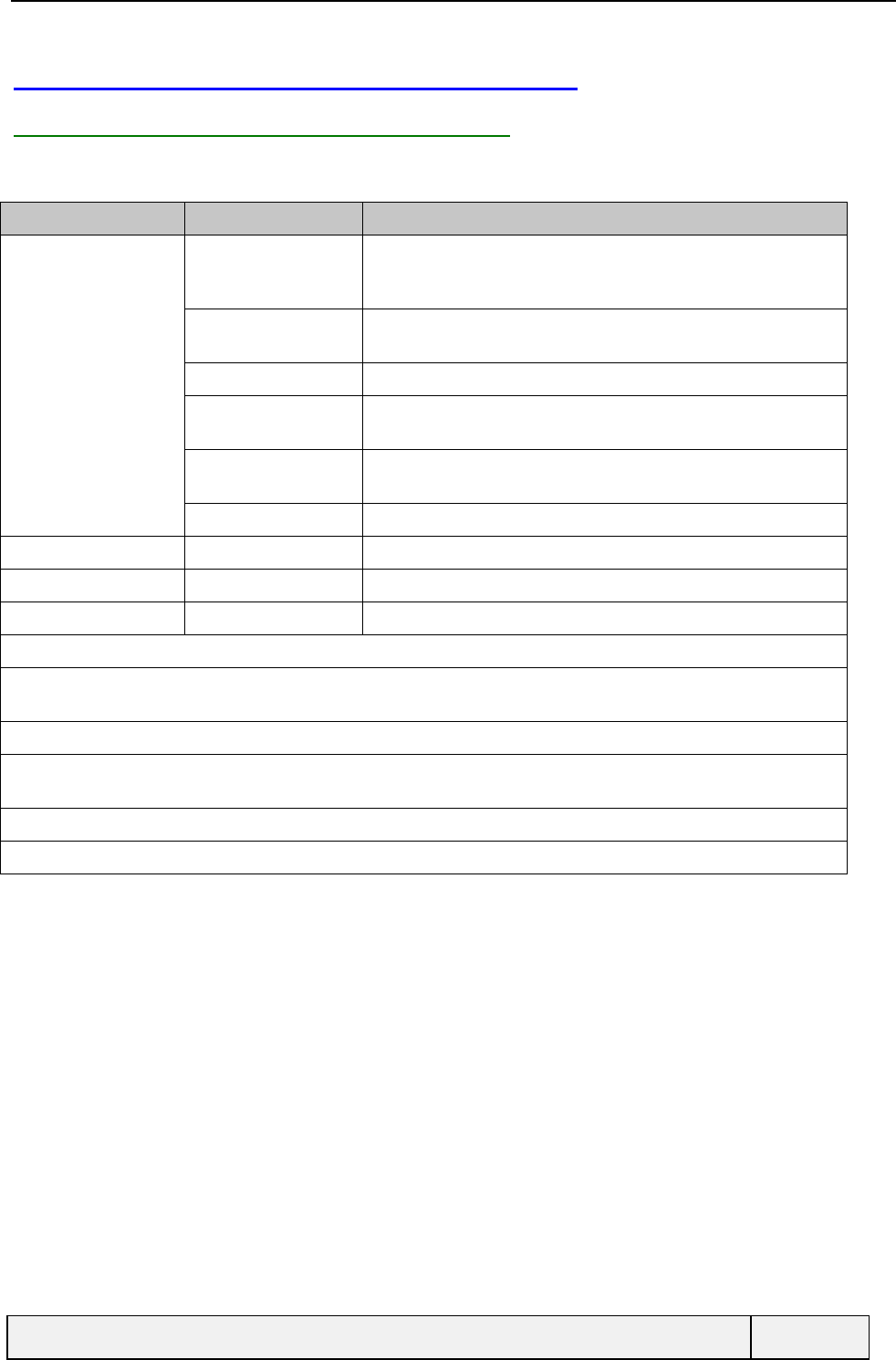
CONFIDENTIAL Mitsubishi Electric
Page 54/129
10.2 USING THE CALL DIVERTING SERVICE
10.2.1 CALL DIVERTING AVAILABLE OPTIONS
Some choices have been made for call diverting options, all possibilities being not necessary. These choices are listed in
the following table:
Service Diverting condition Purpose
Voice calls Always To forward all incoming voice calls unconditionally. In case of
activation, the CFU icon on the Idle screen is shown as soon as the
activation condition is completed
When not reachable To forward incoming voice calls when the mobile is switched off or
when the mobile is out of network coverage
When no Reply To forward incoming voice calls when the user does not answer.
When Busy To forward incoming voice calls when the user is already engaged in a
call.
All conditions This item summarises all preceding conditions in one item, for voice
calls only.
Data calls Same as above To forward incoming data calls
Fax calls Same as above To forward incoming fax calls
Cancel all To cancel all call diverting conditions for all services
For each condition and call type, the operations are Activate, Cancel and Status check.
You can cancel each Voice call, Data call and Fax call diverting condition independently, using the corresponding diverting
condition Cancel Item.
For all services, you can also cancel all call diverting conditions in one operation using the Cancel all item selection before
selection of the related service.
The CFU icon is displayed according to the Call diverting always condition for voice calls only.
All call diverting conditions refer to the current DCS line.
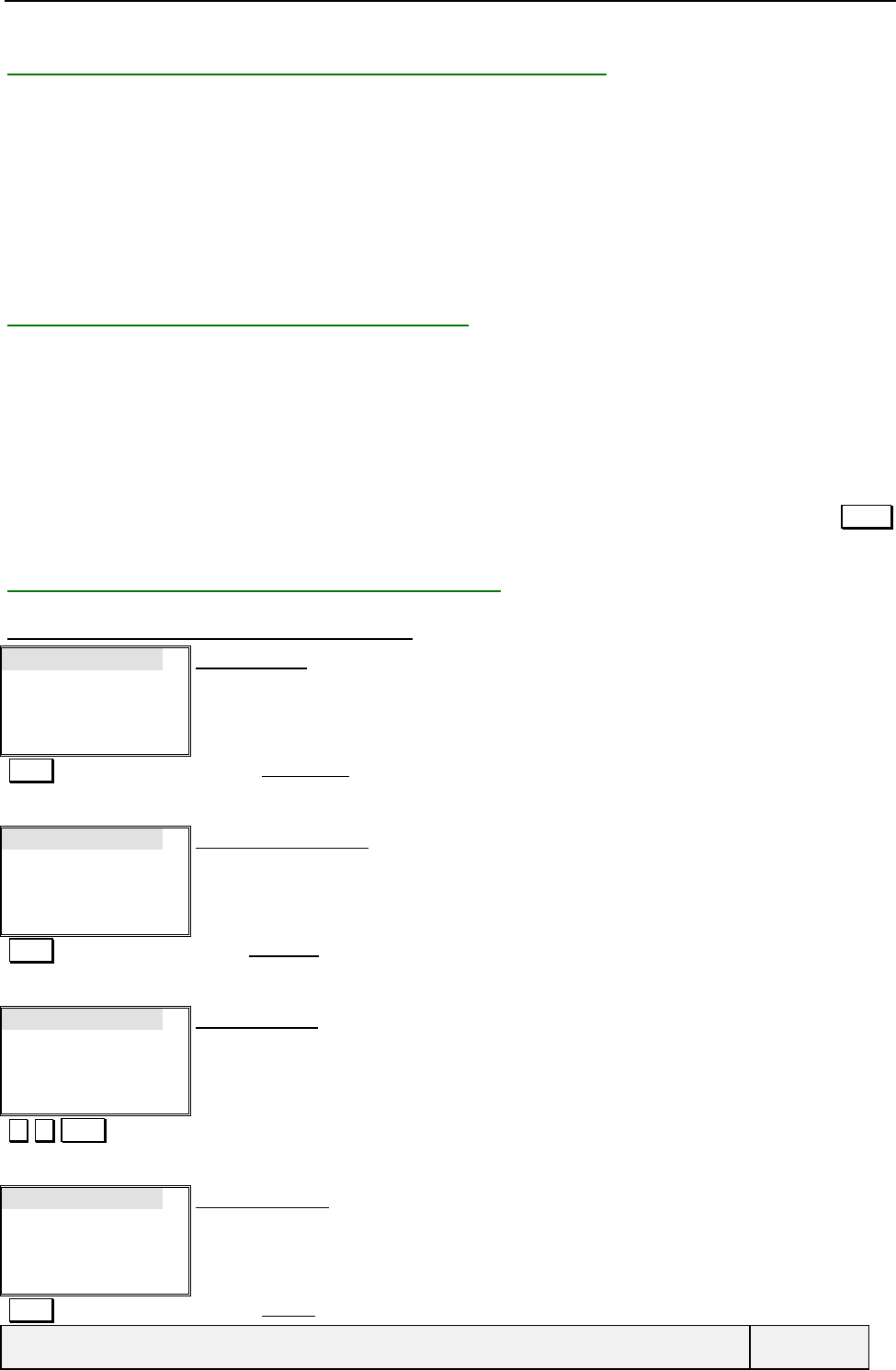
CONFIDENTIAL Mitsubishi Electric
Page 55/129
10.2.2 CALL DIVERTING ALWAYS (CFU) MANAGEMENT
When activating/deactivating this service, the following operations take place:
If the SIM card has a EFCFU file, it is updated with the CFU current state,
If the SIM card has no such file, the SIM identification and CFU service current state is stored in phone non-
volatile memory, for the line in use
The CFU icon in Idle screen is displayed according to the information stored, as appropriate,
When consulting the service status, the CFU flag is updated (in SIM or mobile non-volatile memory) according to the
value returned by the network and, obviously, the CFU icon is displayed accordingly.
10.2.3 "FORWARDED-TO" NUMBER ENTRY
For the selected option, you are requested to enter the parameters: "forwarded to". At this stage, you can:
Either choose the voice mail phone number (Depending on the service, it can be the Voice, Data of Fax
voice mail),
Or go in memories to choose a number,
Or enter a phone number where to forward calls. A phone number editor is used to enter the number. The
phone number editor provides the last number used to activate call diverting as default value for the
number to divert calls to. If no number, the editor is empty and an access to the phone books via a Names
softkey is allowed.
10.2.4 CALL DIVERTING SCREEN SEQUENCES
10.2.4.1 CALL DIVERTING ACTIVATION
Call diverting
Call waiting
Sending my Id
Receiveing My Id
Select Exit
Services menu:
Select Validates Call diverting entry
Voice calls
Fax calls
Data calls
Cancel all
Select Exit
Service selection menu:
You have to choose what service is to be diverted: voice, fax or data calls.
You can also directly cancel all call divert conditions in one operation by the Cancel all item
Select Selects voice calls
Always
Not reachable
On no reply
When busy
Select Exit
Call divert menu:
The Cancel all option is also available.
Select Validates On no reply item
Activate
Cancel
Status
Select Exit
On no reply menu:
Call divert/voice/On no reply
Select Validates Activate
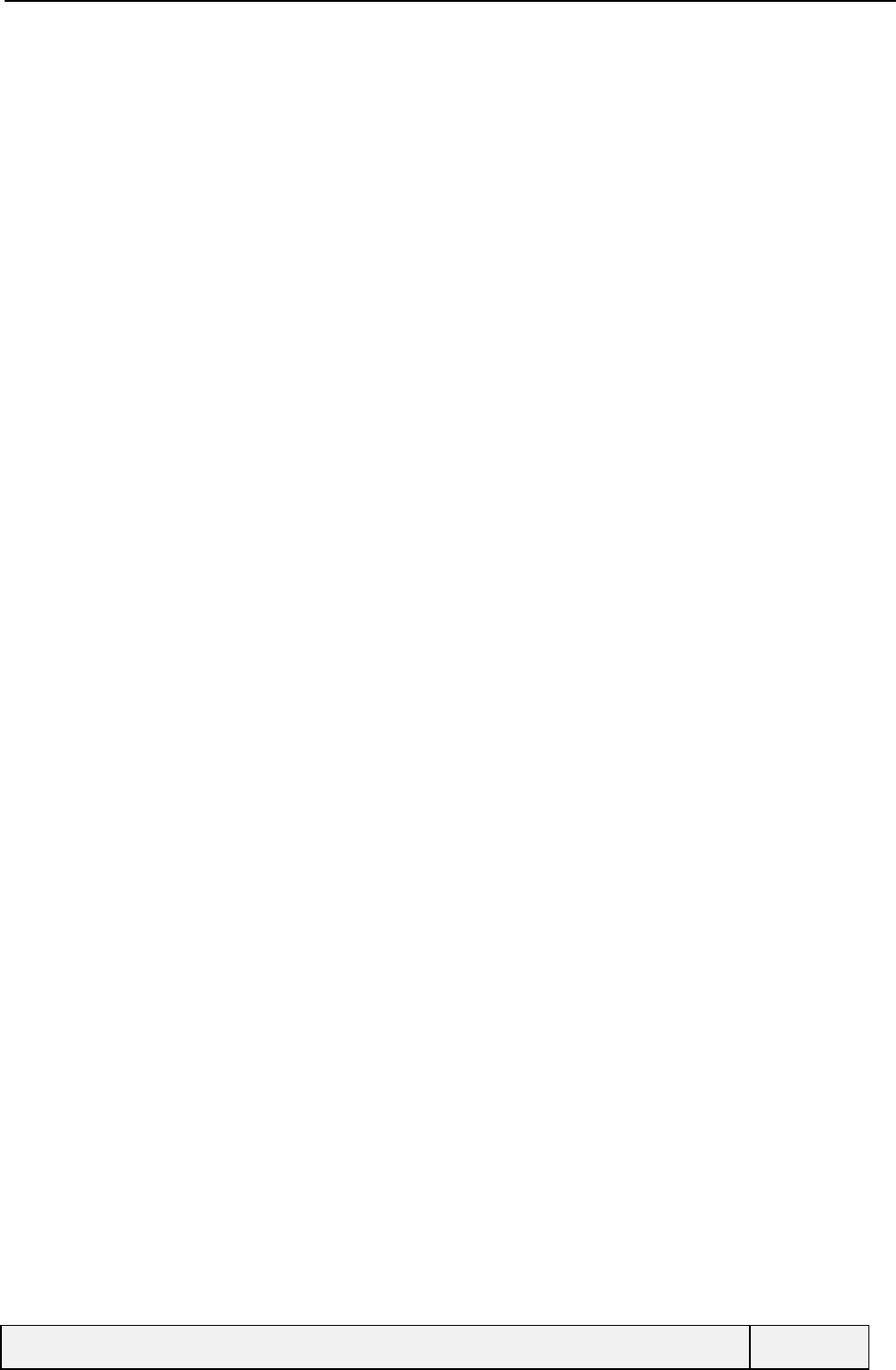
CONFIDENTIAL Mitsubishi Electric
Page 56/129
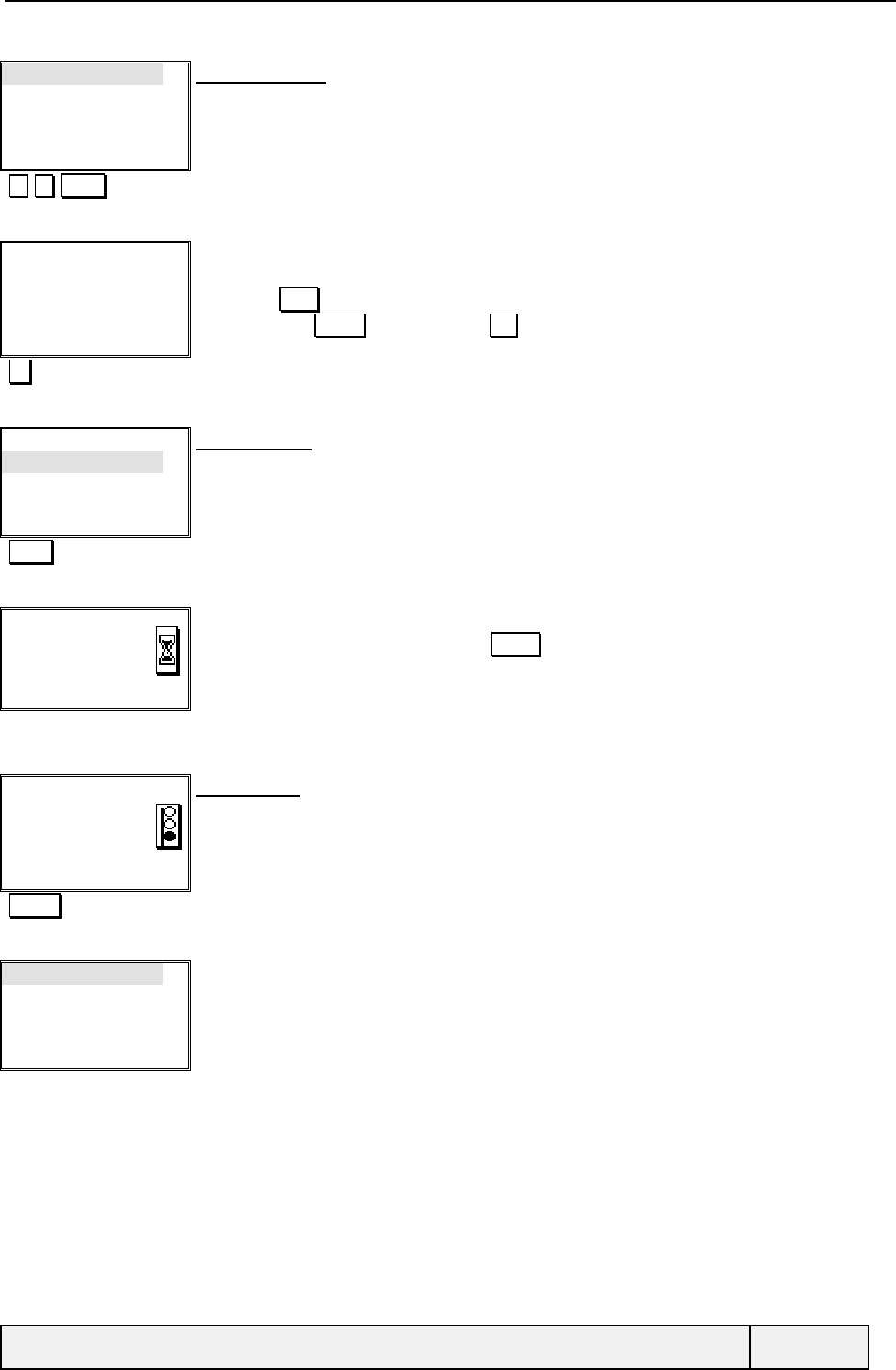
CONFIDENTIAL Mitsubishi Electric
Page 57/129
Voice Mail
Names
Number
Select Exit
FTN choice menu:
Call divert/On no reply/Activate
A choice between the voice mail, enter the phone books or editing a number is possible.
Select Validates the last entered FTN
Number:
0299831111|
Ok Clear
Number entry:
The last forwarded-to number is set as initial entry.
The softkey Clear deletes the last digit or all digits with a long press. On an empty entry, the left
softkey becomes Names and the right one Exit.
Ok Accepts the proposed number as "diverted-to" number
Delay:
5 sec.
15 sec.
30 sec.
Select Exit
Delay list menu:
You can choose between 5, 15 and 30 seconds.
This screen is present only for the no reply condition.
.
Select Validates 5 seconds
Requesting…
Cancel
Transition screen:
The command can be exited by a press on Cancel
.
Voice calls
(no reply)
diverted to
0299831111 Exit
Result screen:
The incoming voice calls are diverted to 0299831111 on no reply.
Display during 3 seconds or exit by any softkey.
"Timer" Exit the display
Call diverting
Call waiting
Sending My Id
Receiving caller Id
Select Exit
Services menu:
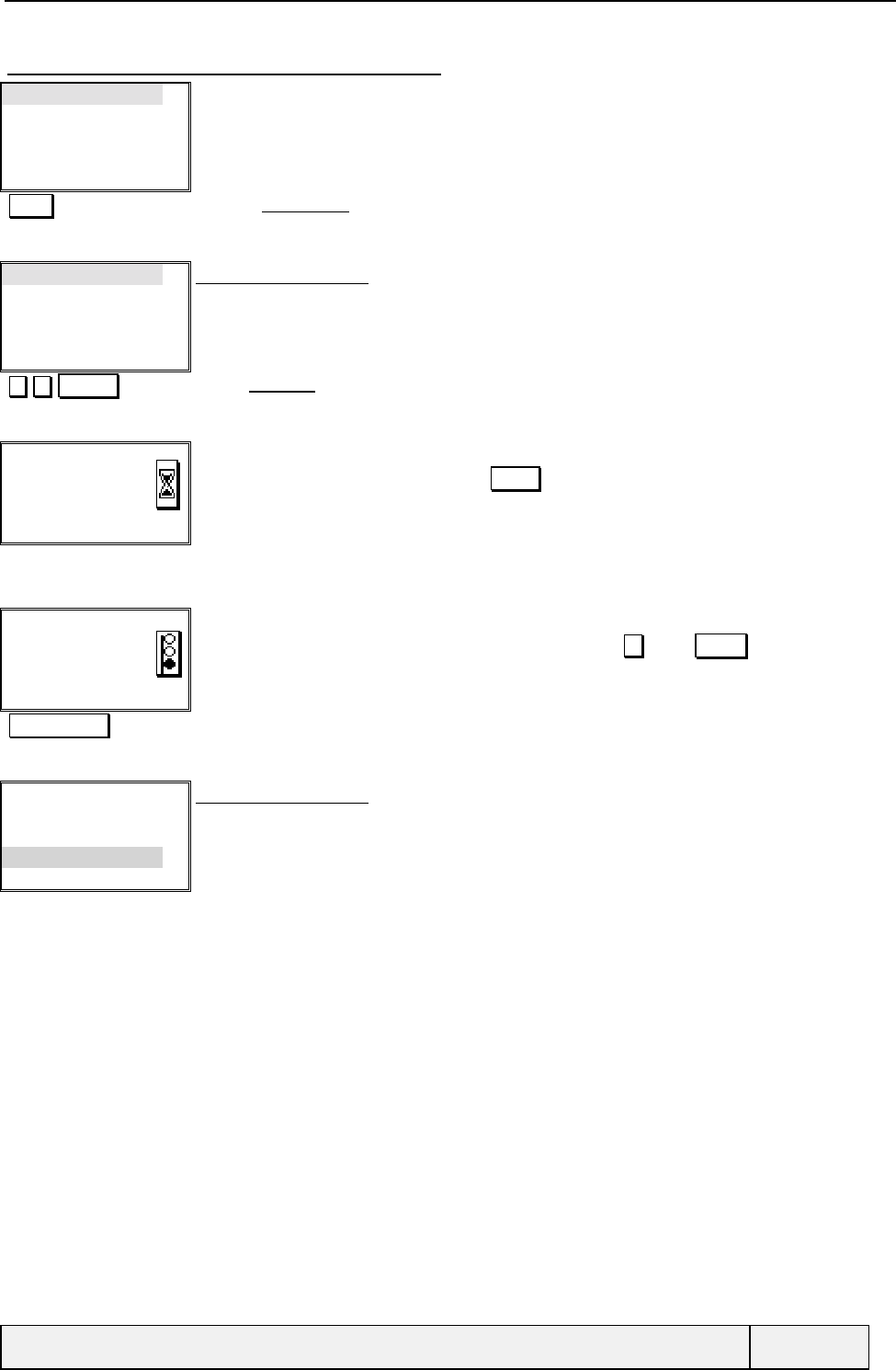
CONFIDENTIAL Mitsubishi Electric
Page 58/129
10.2.4.2 CALL DIVERTING CANCELLATION
Call diverting
Call waiting
Send Id
Receive Id
Select Exit
Services menu:
Select Validates Call diverting entry
Voice calls
All Fax calls
All Data calls
Cancel all
Select Exit
Service selection menu:
You have to choose what service is to be diverted: voice, fax or data calls.
You can also directly cancel all call divert conditions in one operation by the Cancel all item
Select Selects Cancel all
Requesting…
Cancel
Transition screen:
The command can be exited by a press on Cancel
.
All Diversions
cancelled
More… Exit
Result screen:
In case of multiple network answers, screens are scrolled using key or More… softkey.
When a single screen, display during 3 seconds or exit by any softkey.
"Right softkey" Exit the display by any softkey
Voice calls
All Fax calls
All Data calls
Cancel all
Select Exit
Service selection menu:
You have to choose what service is to be diverted: voice, fax or data calls.
You can also directly cancel all call divert conditions in one operation by the Cancel all item
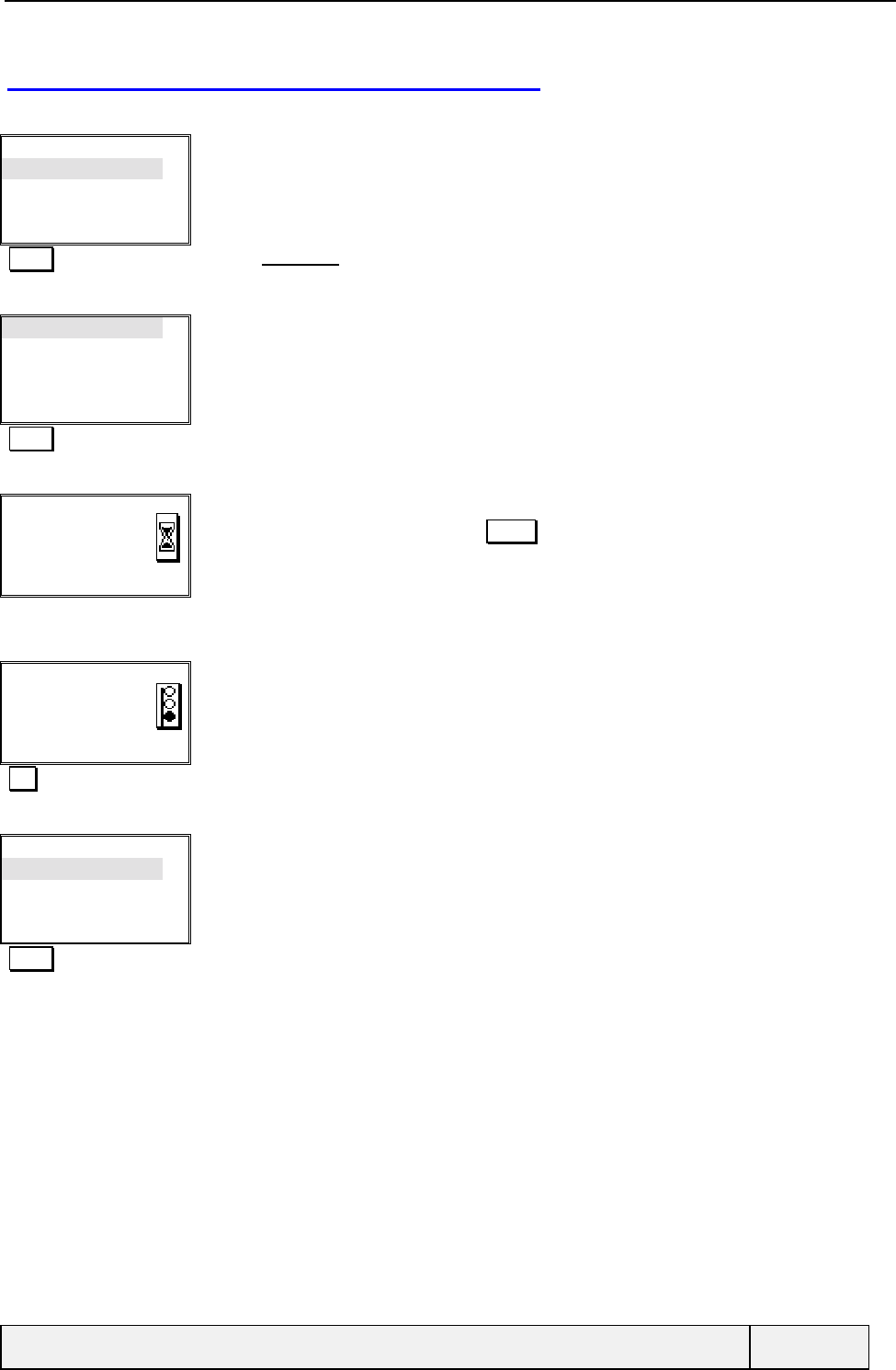
CONFIDENTIAL Mitsubishi Electric
Page 59/129
10.3 USING THE CALL WAITING SERVICE
The service is available for voice calls only. You can activate, cancel and check the service status.
Call diverting
Call waiting
Sending My Id
Receiving caller Id
Select Exit
Services menu:
Select Validates Call waiting entry
Activate
Cancel
Status
Select Exit
Call waiting menu:
Call waiting
Select Validates activate
Requesting…
Cancel
Transition screen:
The command can be exited by a press on Cancel.
Call waiting
activated
Exit
Result screen:
.
Exit Exit the display by any softkey
Call diverting
Call waiting
Sending My Id
Receiving caller Id
Select Exit
Services menu:
Select Validates Call waiting entry
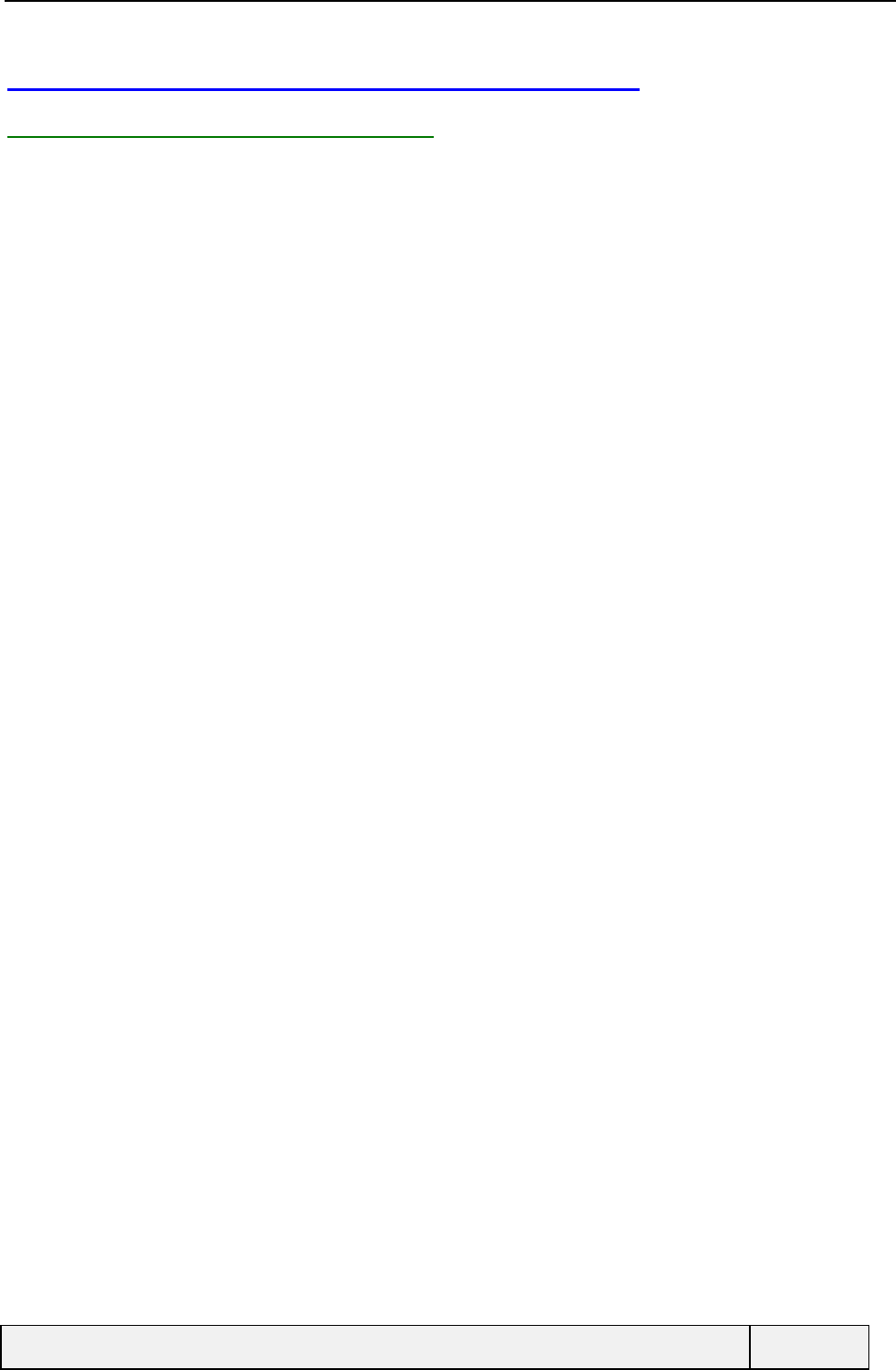
CONFIDENTIAL Mitsubishi Electric
Page 60/129
10.4 USING THE CALL IDENTIFICATION SERVICE
10.4.1 USER IDENTITIY PRESENTATION
When you are making a call, your identity, depending on network capability, may or not be presented to the called party
at the time of ringing, allowing her to know immediately who is calling. If can manage this presentation at your
convenience (hide your identity for example).
If the network offers this service, you can choose the way it operates by two methods:
• Preset a behaviour in the network, and this behaviour is applied to each outgoing call you make: the behaviour
can be selected at network subscription between the choices: hide always (permanent), show by default (on a per
call basis), hide by default (on a per call basis),
• Set a behaviour on the phone, allowing overriding the network preset value. The defined behaviours are: hide,
show, preset (which corresponds to the network behaviour).
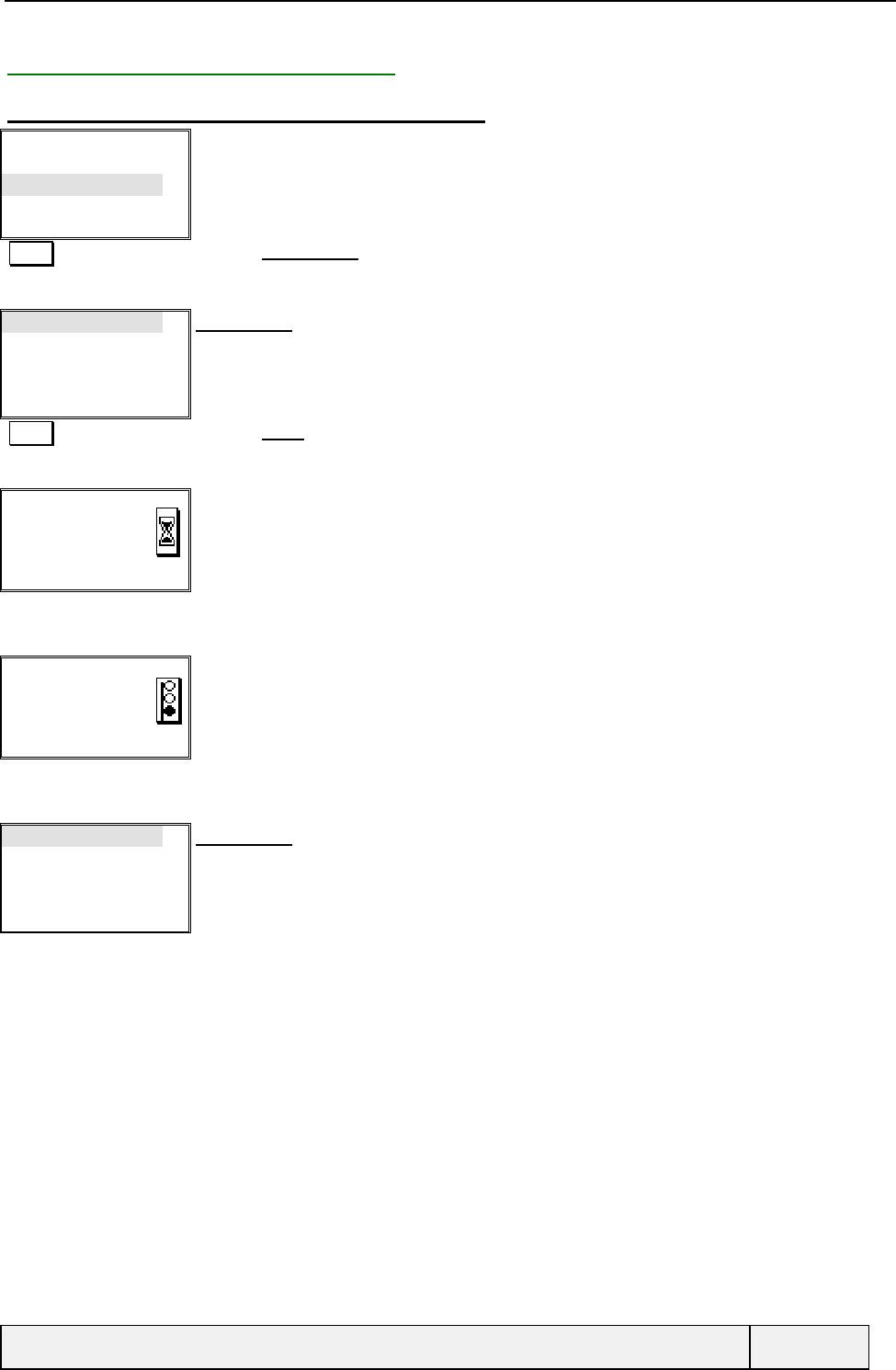
CONFIDENTIAL Mitsubishi Electric
Page 61/129
10.4.2 MY IDENTITY MANAGEMENT
10.4.2.1 CONSULTING THEGLOBAL BEHAVIOUR
Call diverting
Call waiting
Sending my Id
Receiving caller Id
Select Exit
Services menu:
The Mobile Id item relates to the CLIR options.
The Receive Id item relates to the CLIP options.
Select Validates Sending my Id entry
Status
My settings
Select Exit
Sending my Id menu:
Select Validates Status item
Requesting…
Cancel
Transition screen:
The network is being consulted…
.
"Network answer"
Status:
Hide always
Exit
Information screen
The screen gives your id management in the network and takes into account the current Setting.
"Timer"
Status
My settings
Select Exit
Sending my Id menu:
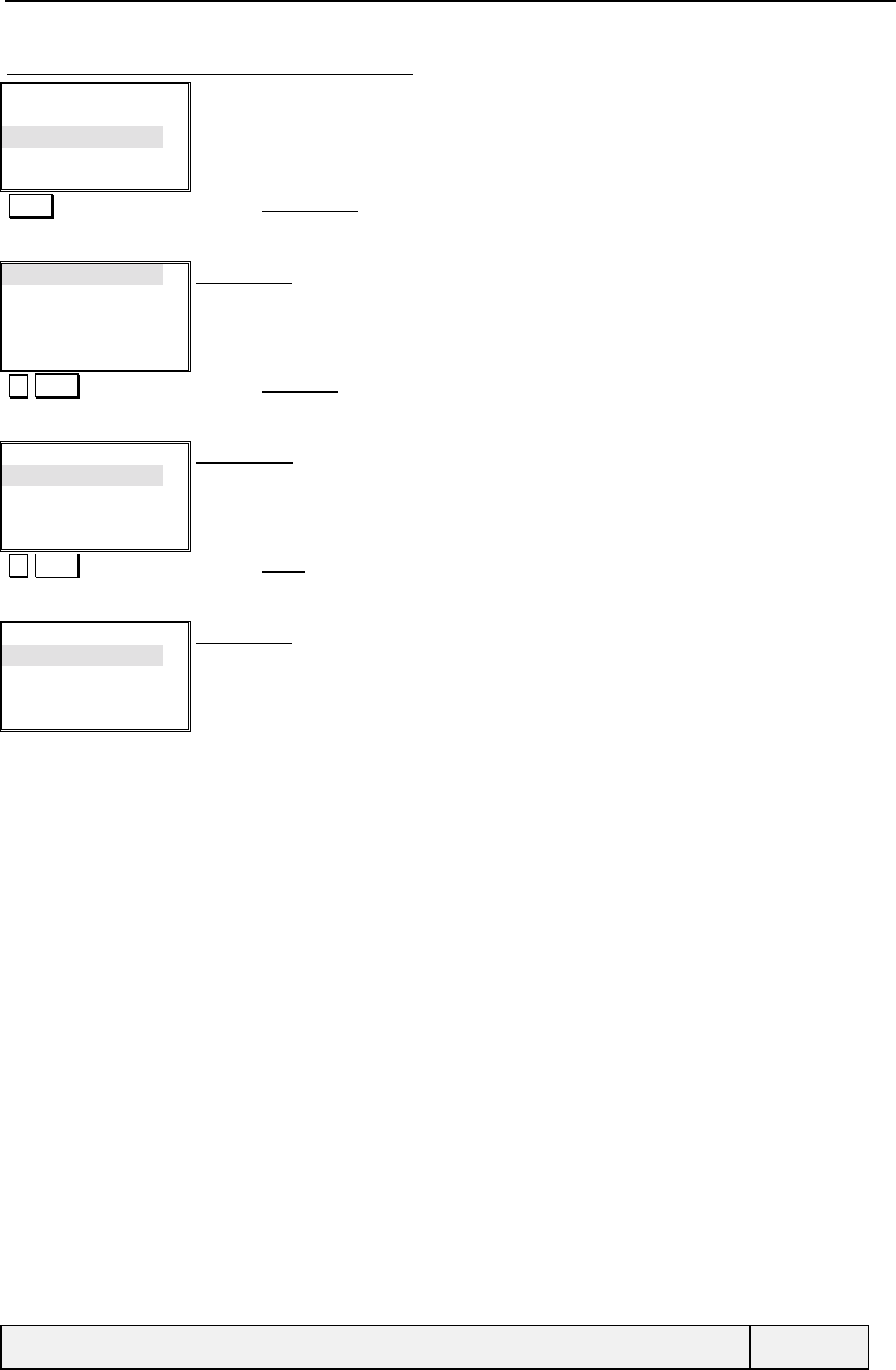
CONFIDENTIAL Mitsubishi Electric
Page 62/129
10.4.2.2 SETTING A PHONE BEHAVIOUR
Call diverting
Call waiting
Sending my Id
Receiving caller Id
Select Exit
Services menu:
Select Validates Sending my Id entry
Status
My settings
Select Exit
Sending my Id menu:
Select Validates My settings item
Hide my Id
Show my Id
Preset
Select Exit
"My settings" menu:
The current status is highlighted when entering in menu.
Select Validates Preset item
Status
My settings
Select Exit
Sending my Id menu:
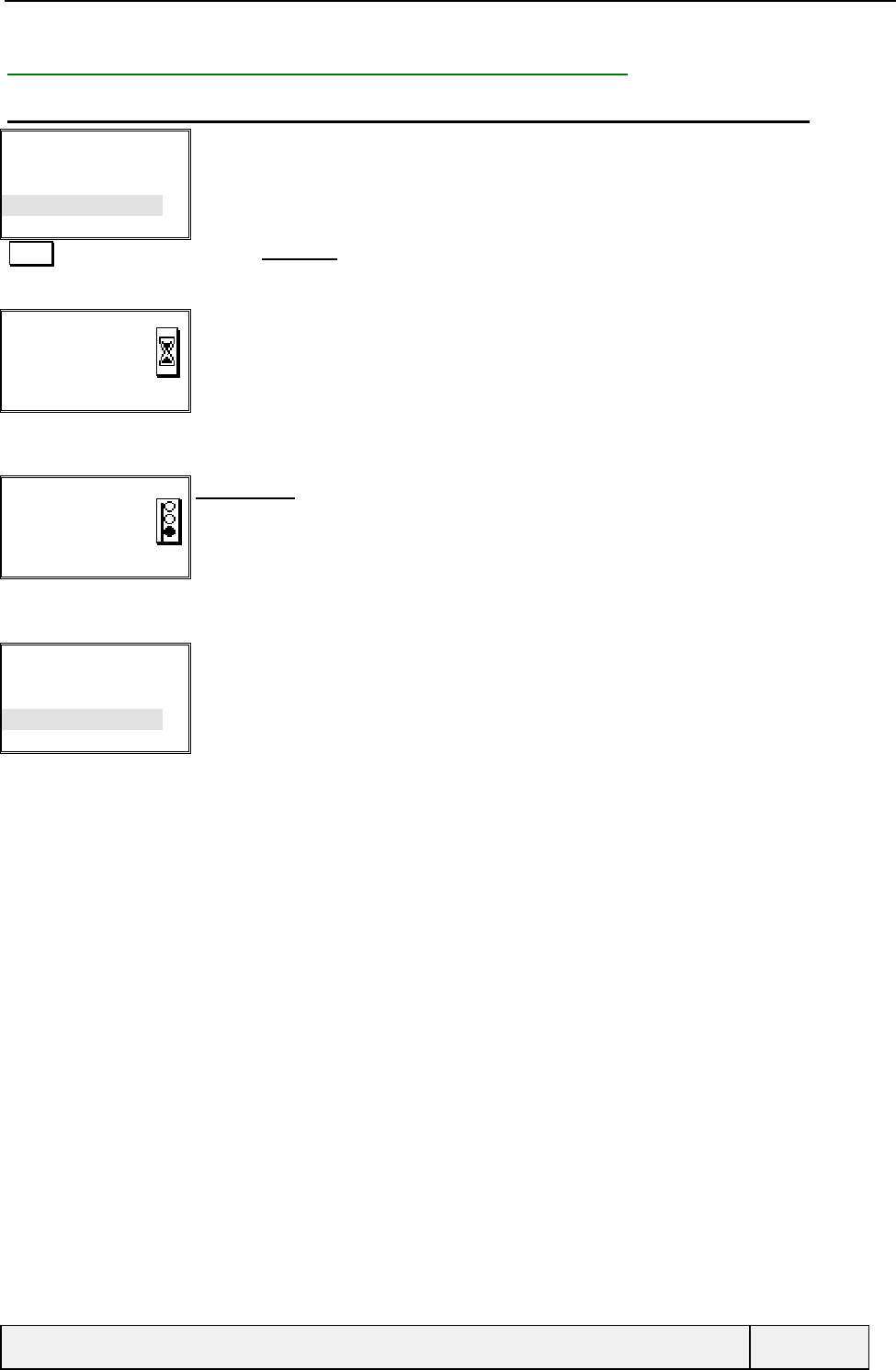
CONFIDENTIAL Mitsubishi Electric
Page 63/129
10.4.3 NETWORK IDENTITY PRESENTATION CAPABILITY
10.4.3.1 CONSULTING THE NETWORK CAPABILITY ABOUT IDENTITY PRESENTATION
Call diverting
Call waiting
Sending my Id
Receiving caller Id
Select Exit
Services menu:
Select Validates Receive Id. entry
Requesting…
Cancel
Transition screen:
Consulting the network..
.
Caller Id:
Available
Resul screen:
Display during 3 seconds.
Exit by a press on any softkey.
"Timer"
Call diverting
Call waiting
Sending my Id
Receiving caller Id
Select Exit
Services menu:
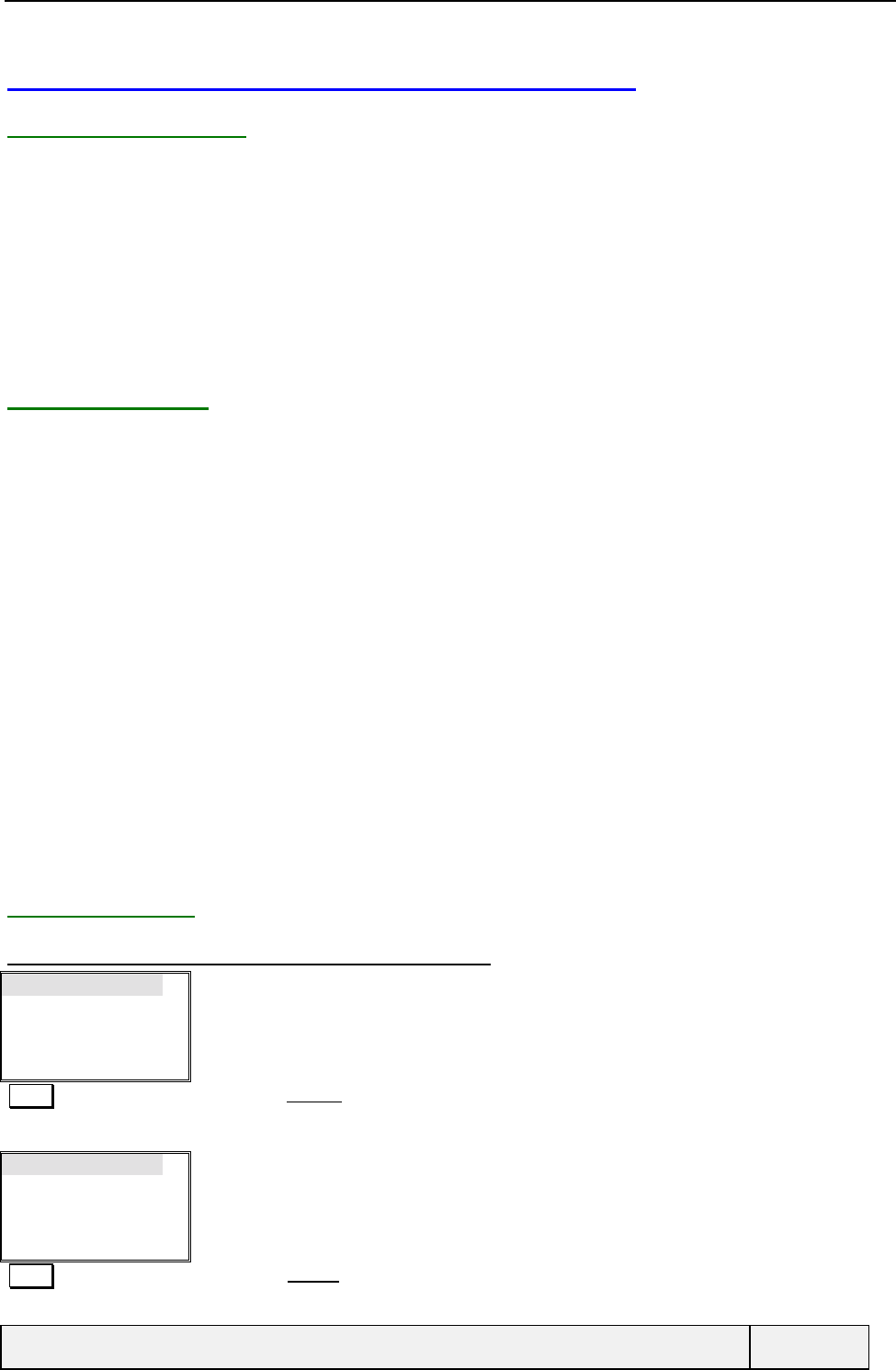
CONFIDENTIAL Mitsubishi Electric
Page 64/129
10.5 USING THE NETWORK SELECTION SERVICE
10.5.1 PRESENTATION
This menu allows the user to:
Manage the Preferred Networks list, this list is used for the network automatic selection (the user can edit the list
content),
Choose the Network search mode: if automatic search mode is selected, this one will be used at the next phone
power-on sequence. If a manual search mode is selected, this mode is entered immediately in order to search a
network,
Display the forbidden networks list,
Display the Home Network Name.
10.5.2 BEHAVIOUR
If automatic search is selected at this stage, the mode is confirmed by an information screen and a return to the network
menu.
If manual search is selected:
The mobile scans all surrounding networks and displays the list in real time,
As a result, a screen with Automatic registered network displayed first is displayed,
The user can scroll in the list in order to either automatic register or manual register on a selected network,
If the registration succeeds, the display goes directly to the Idle screen with the new network name,
If the registration fails, the display returns to the list of surrounding networks and you have to make another choice.
You can exit the list and in this case, the search mode is reset to automatic, and the display returns to the parent
menu.
In Idle screen, when in manual search mode:
The current registered network is displayed as usual,
If the network is lost, the list of all surrounding networks is displayed, automatically,
You can use the same process as below to register on a network,
If the current registered network is found again, the screen returns to the standard Idle display.
10.5.3 EXAMPLES
10.5.3.1 NETWORK MANUAL SEARCH (SUCCESS)
Network
Call Barring
Select Exit
Services menu:
Select Validates the Network entry
Search
Preferred list
Forbidden
Home Network
Select Exit
Network menu:
Select Validates the Search entry
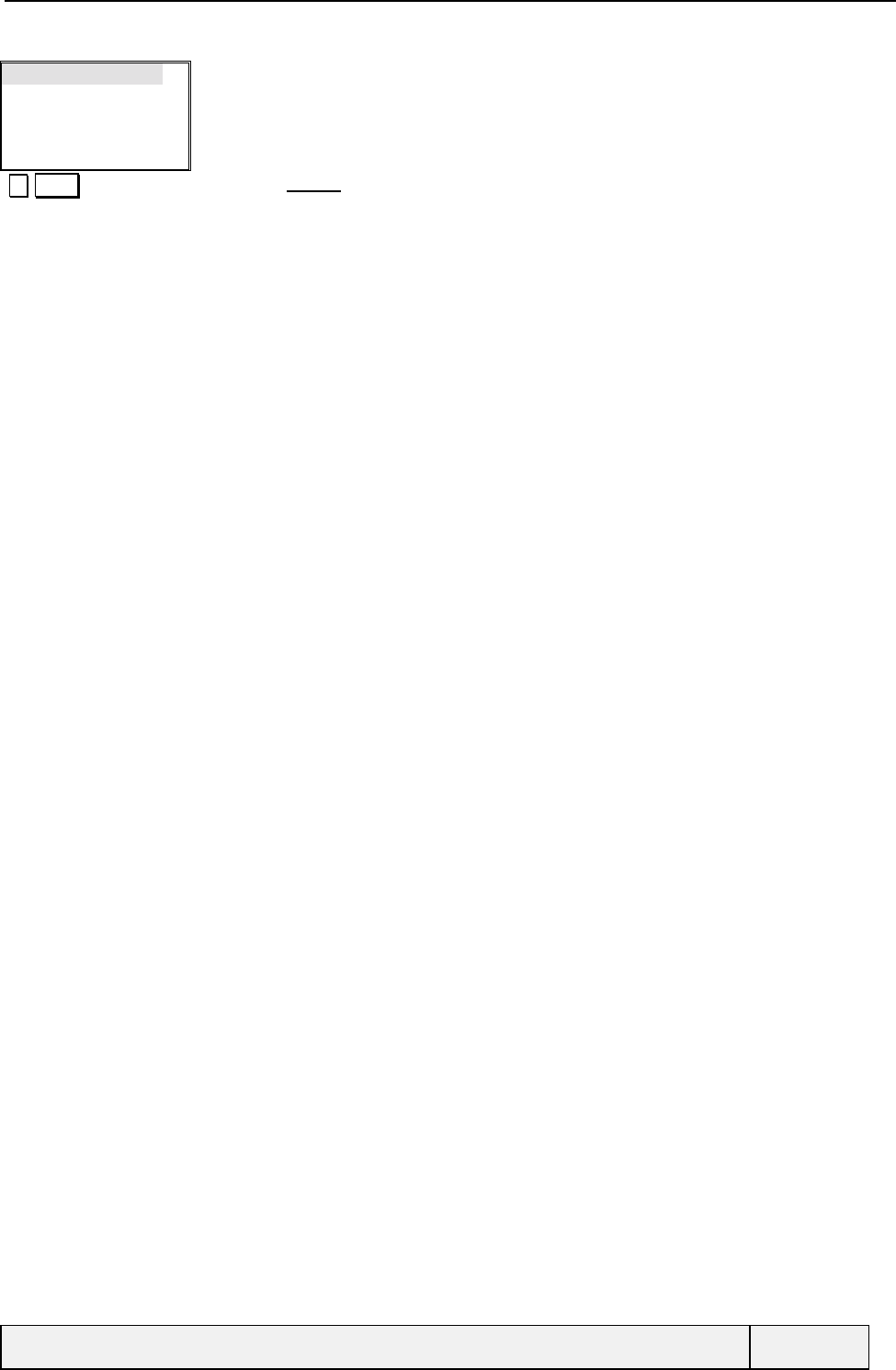
CONFIDENTIAL Mitsubishi Electric
Page 65/129
Automatic
Manual
Select Exit
Search menu:
Select Validates the Manual entry
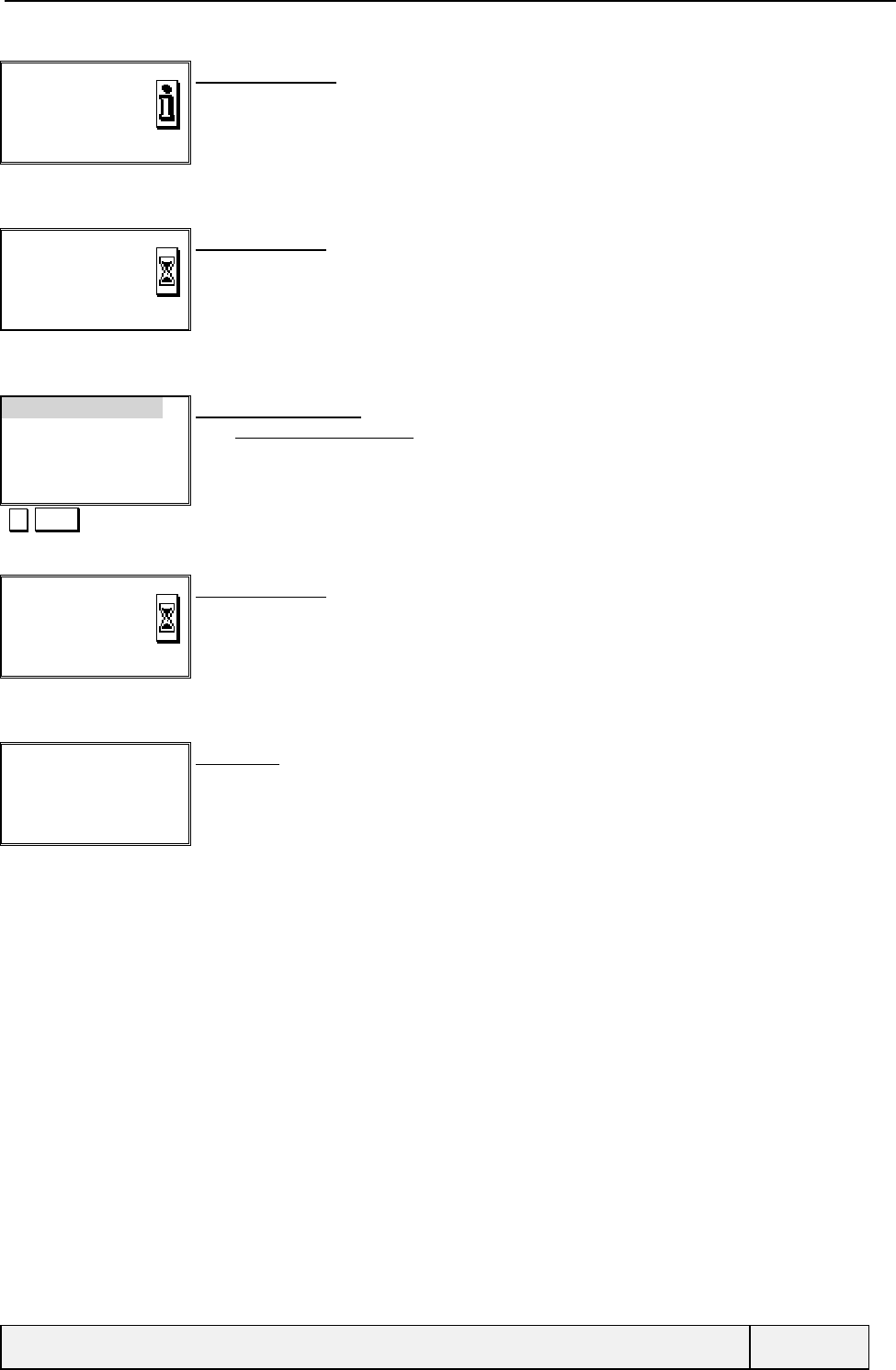
CONFIDENTIAL Mitsubishi Electric
Page 66/129
Manual network
search
information screen:
Exit after a 3 second delay
Timer
Scanning for
Networks
Cancel
Transition screen:
The mobile founds all available networks.
The list display is shown progressively when networks are found.
"End or scanning" End of scan operation
Automatic
F-SFR
F-Itineris
F-Bouygtel
Select Exit
Display of network list:
The " AUDIO_MANUAL_PLMN_TONE" is played when the PLMN list is received.
The first item is automatic selection
All available networks are displayed
Select Choice for SFR
Requesting…
Cancel
Transition screen:
The mobile tries to camp on the network.
"End or scanning" End of scan operation
Idle screen SFR
Melody Lock
Idle screen:
The mobile is now registered on SFR.
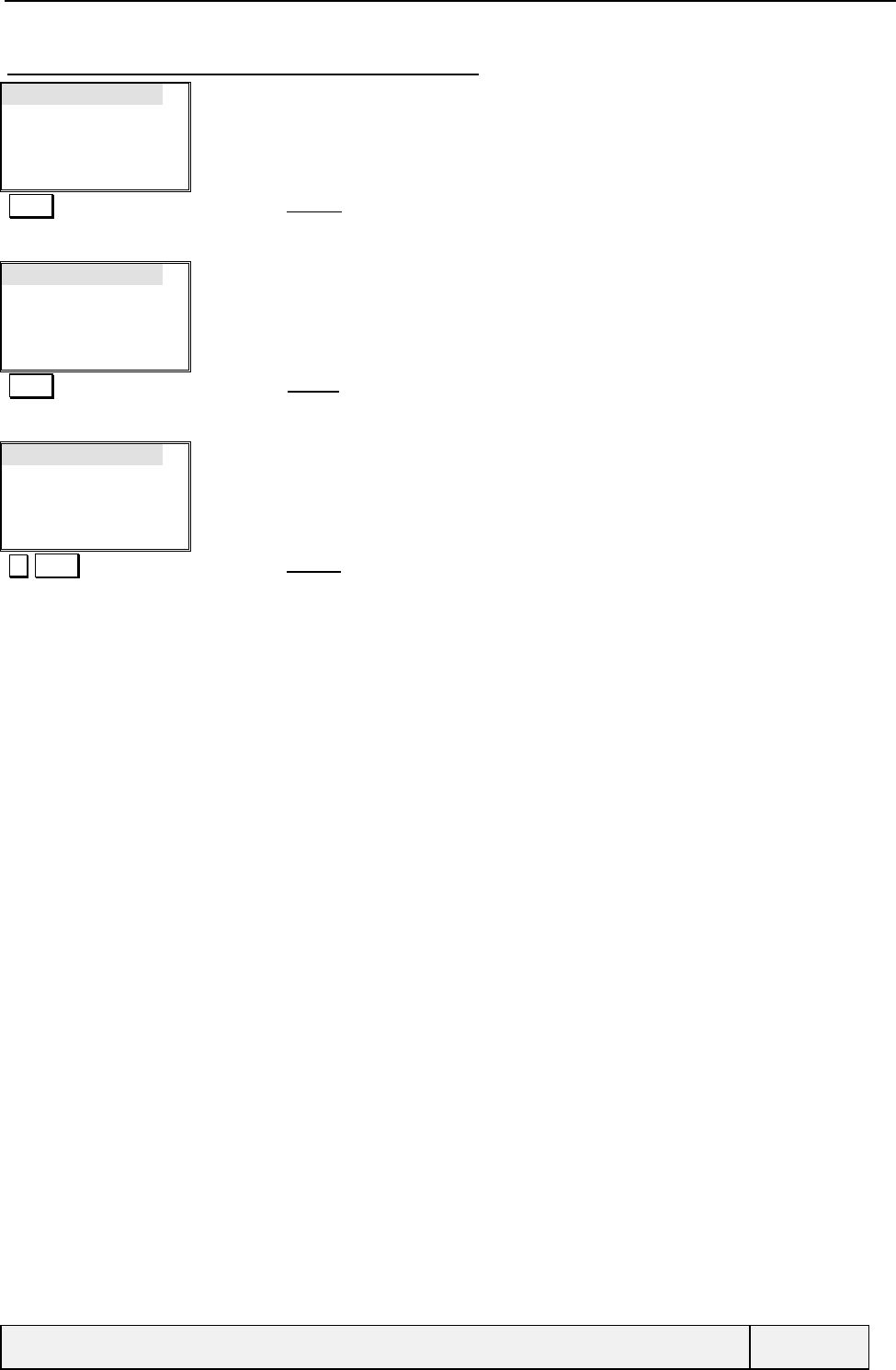
CONFIDENTIAL Mitsubishi Electric
Page 67/129
10.5.3.2 NETWORK MANUAL SEARCH (FAILED)
Network
Call Barring
Select Exit
Services menu:
Select Validates the Network entry
Search
Preferred list
Forbidden
Home Network
Select Exit
Network menu:
Select Validates the Search entry
Automatic
Manual
Select Exit
Search menu:
Select Validates the Manual entry
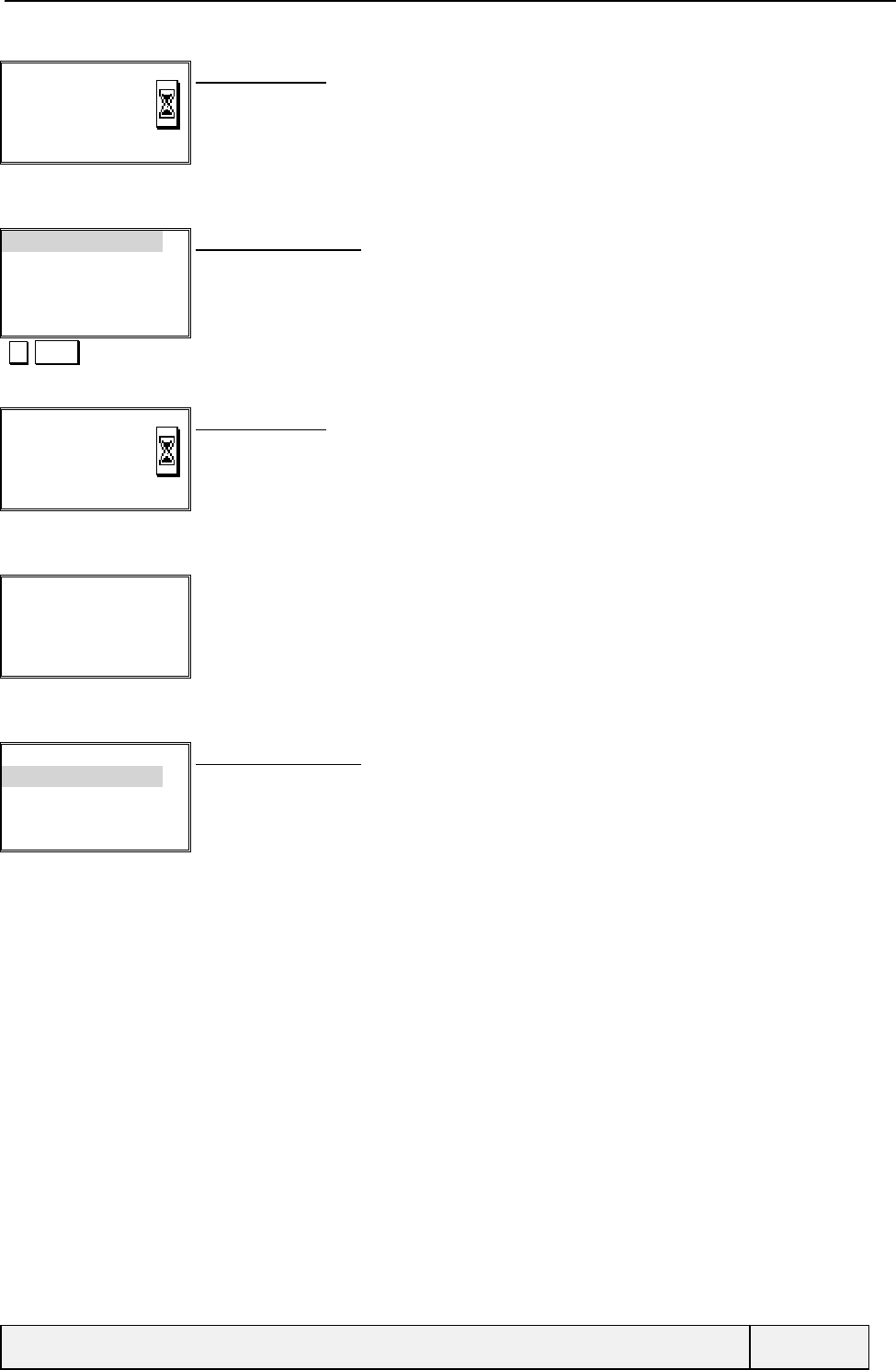
CONFIDENTIAL Mitsubishi Electric
Page 68/129
Scanning for
Networks
Cancel
Transition screen:
The mobile founds all available networks.
The list display is shown progressively when networks are found.
"End or scanning" End of scan operation
Automatic
F-SFR
F-Bouygtel
F-Itineris
Select Exit
Display of network list:
The first item is automatic selection
All available networks are displayed
Select Choice for SFR
Requesting…
Cancel
Transition screen:
The mobile tries to camp on the network.
"End or scanning" End of scan operation
Failed
Exit
Information screen:
the registration fails.
"Timer"
Automatic
F-SFR
F-Bouygtel
F-Itineris
Select Exit
Display of network list:
You can try another network to register.
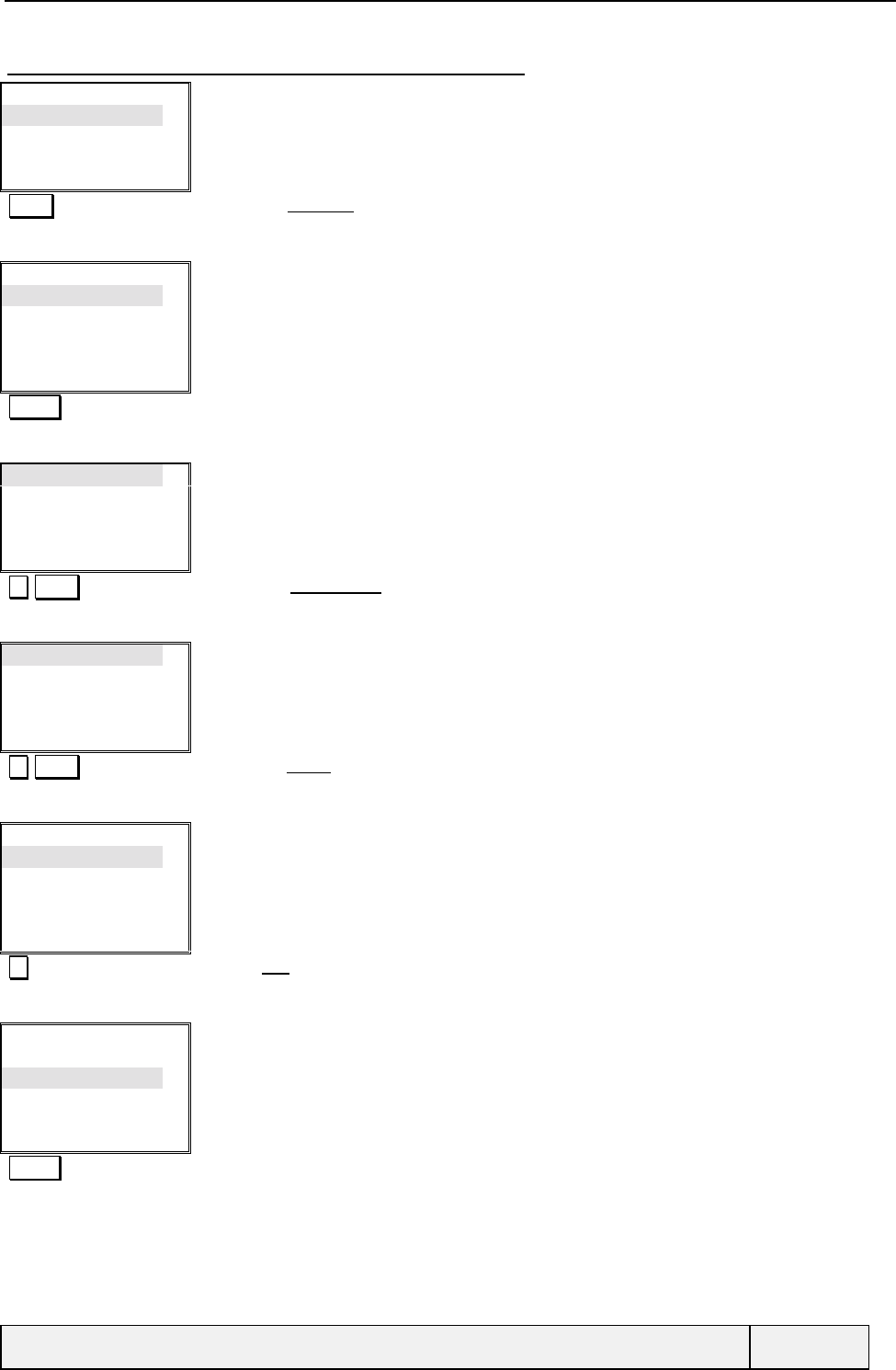
CONFIDENTIAL Mitsubishi Electric
Page 69/129
10.5.3.3 NETWORK PREFERRED LIST MANAGEMENT
Search
Preferred list
Forbidden
Home Network
Select Exit
Network menu:
Select Validates the Preferred entry
Preferred list:
F-Itineris
[…]
F-Bouygtel
List Exit
Preferred Networks list display:
The second item is empty.
Actions softkey = all actions on the current selected item:
Non empty item = Edit, Get from list, Delete
Empty item = Edit, Get from list
Actions Edit the current highlighted item
Modify by list
Modify by code
Delete
Select Exit
"Actions" menu:
Select Access to the Modify by list item
D-D2
F-SFR
Itineris
F-Bouygtel
Select Exit
All networks list:
Select Validates the F-SFR network
Preferred list:
F-SFR
[…]
F-Bouygtel
List Exit
Preferred Networks list display:
Itineris has been changed to F-SFR.
Go to the […] entry
Preferred list:
F-SFR
[…]
F-Bouygtel
List Exit
Preferred Networks list display:
Actions Actions menu access
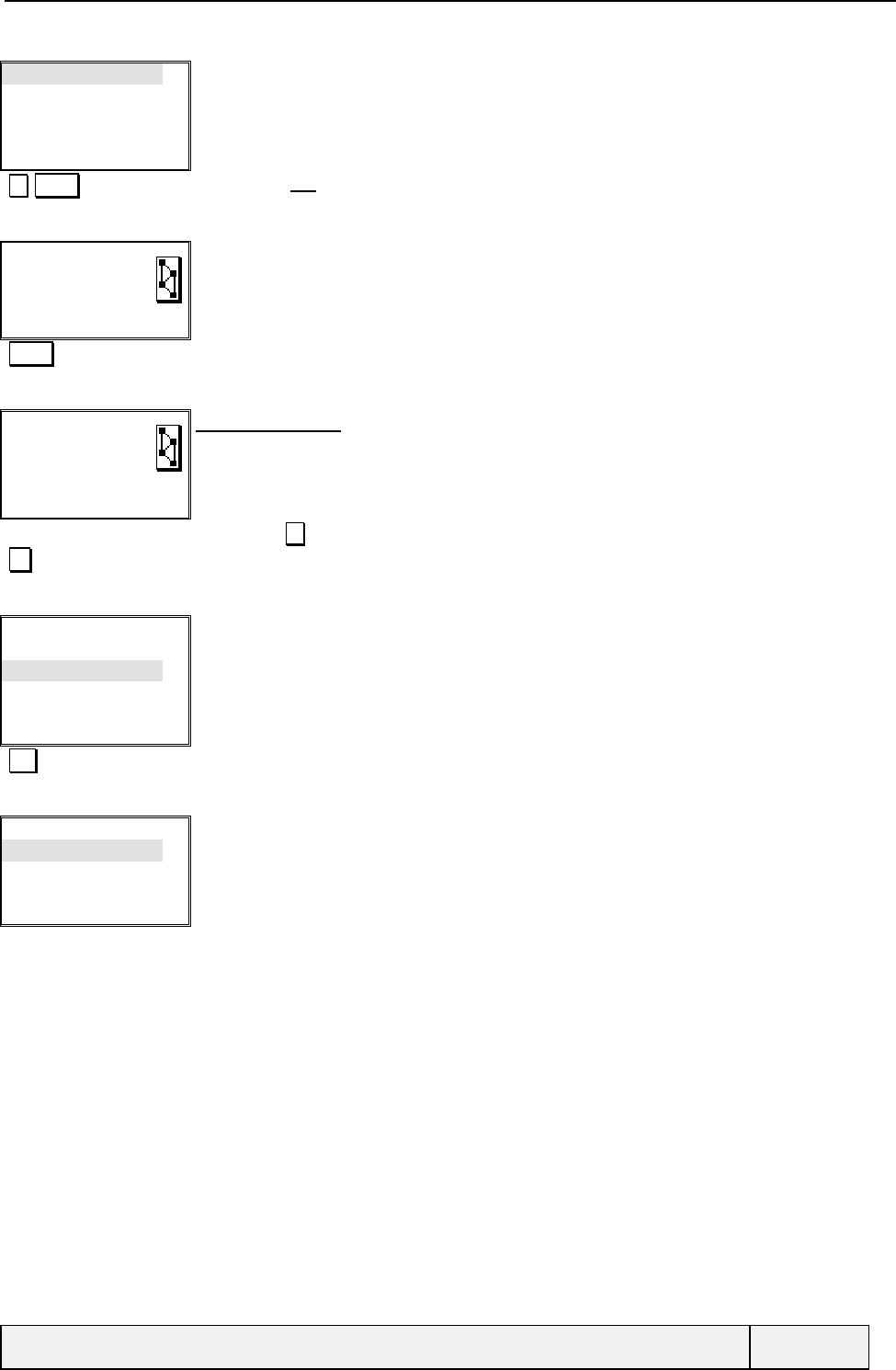
CONFIDENTIAL Mitsubishi Electric
Page 70/129
Modify by list
Modify by code
Delete
Select Exit
"Actions" menu:
Select Access to the Edit item
code:
___-__
Exit
Network code entry:
12301 Network code entry: country code followed by network code
Code:
123-01|
Ok Clear
Network code entry:
if the entry is similar to one of the known networks, the mobile makes a match and the name is
used instead of the network code.
Clear = erases the last entered character.
Ok = code validation
You can use to navigate in the entry (circular)
Ok Validates the entry
Preferred list:
F-SFR
123-01
F-Bouygtel
List Exit
Preferred Networks list display:
Exit To leave the list
Search
Preferred list
Forbidden
Home Network
Select Exit
Network menu:
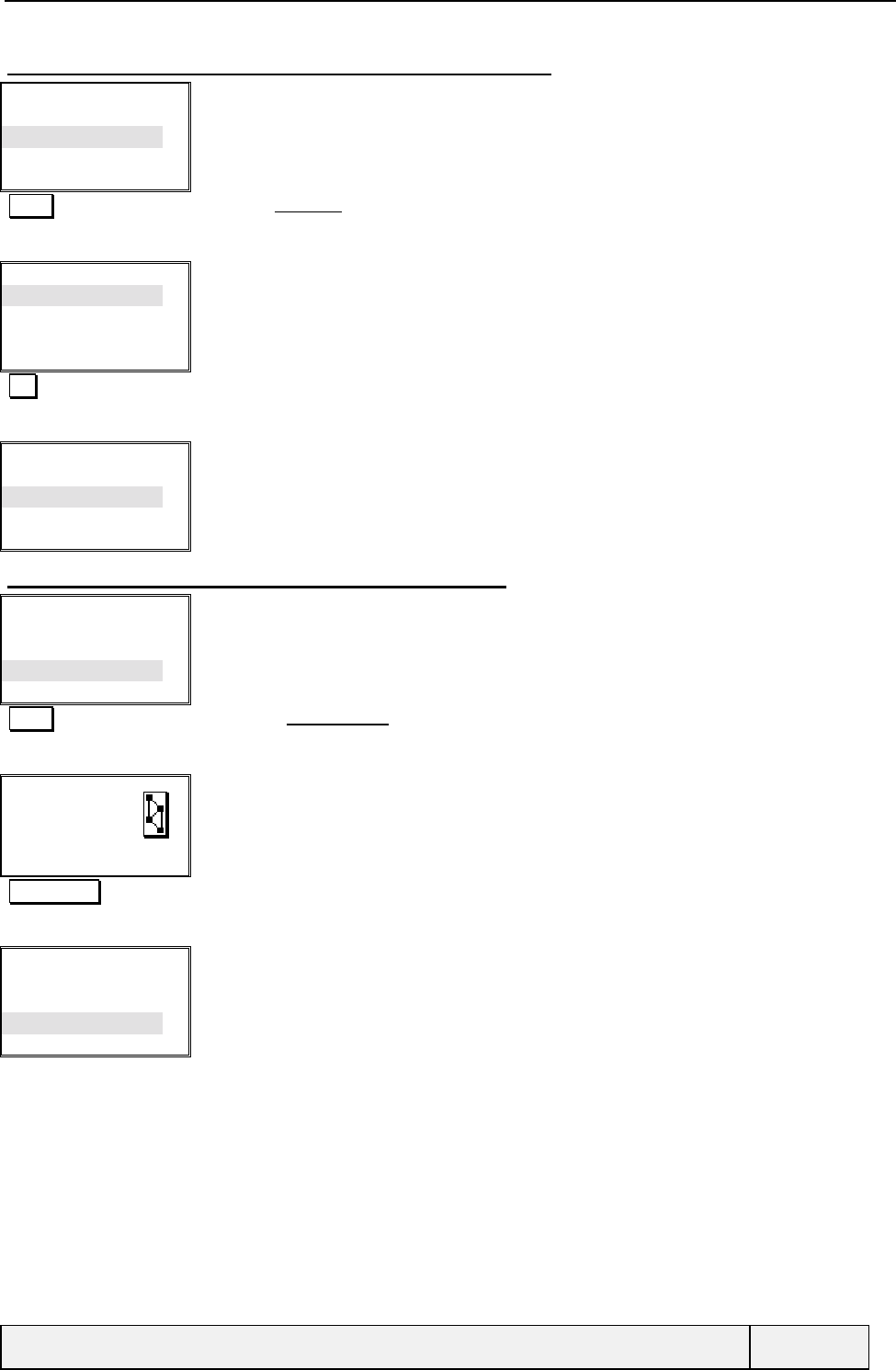
CONFIDENTIAL Mitsubishi Electric
Page 71/129
10.5.3.4 DISPLAYING THE FORBIDDEN NETWORKS LIST
Search
Preferred list
Forbidden
Home Network
Select Exit
Network menu:
Select Selects the Forbidden item
Forbidden list:
F-Bouygtel
Orange
D-D2 Exit
Forbidden Networks list display:
You can just display this list.
Exit Exits of the list
Search
Preferred list
Forbidden
Home Network
Select Exit
Network menu:
10.5.3.5 DISPLAYING THE HOME NETWORK NAME
Search
Preferred list
Forbidden
Home Network
Select Exit
Network menu:
Select Validates the Home network entry
Home network:
F-SFR
Home network name display:
Display durung 3 seconds or exit by any softkey.
"3 sec. timer" exit
Search
Preferred list
Forbidden
Home Network
Select Exit
Network menu:
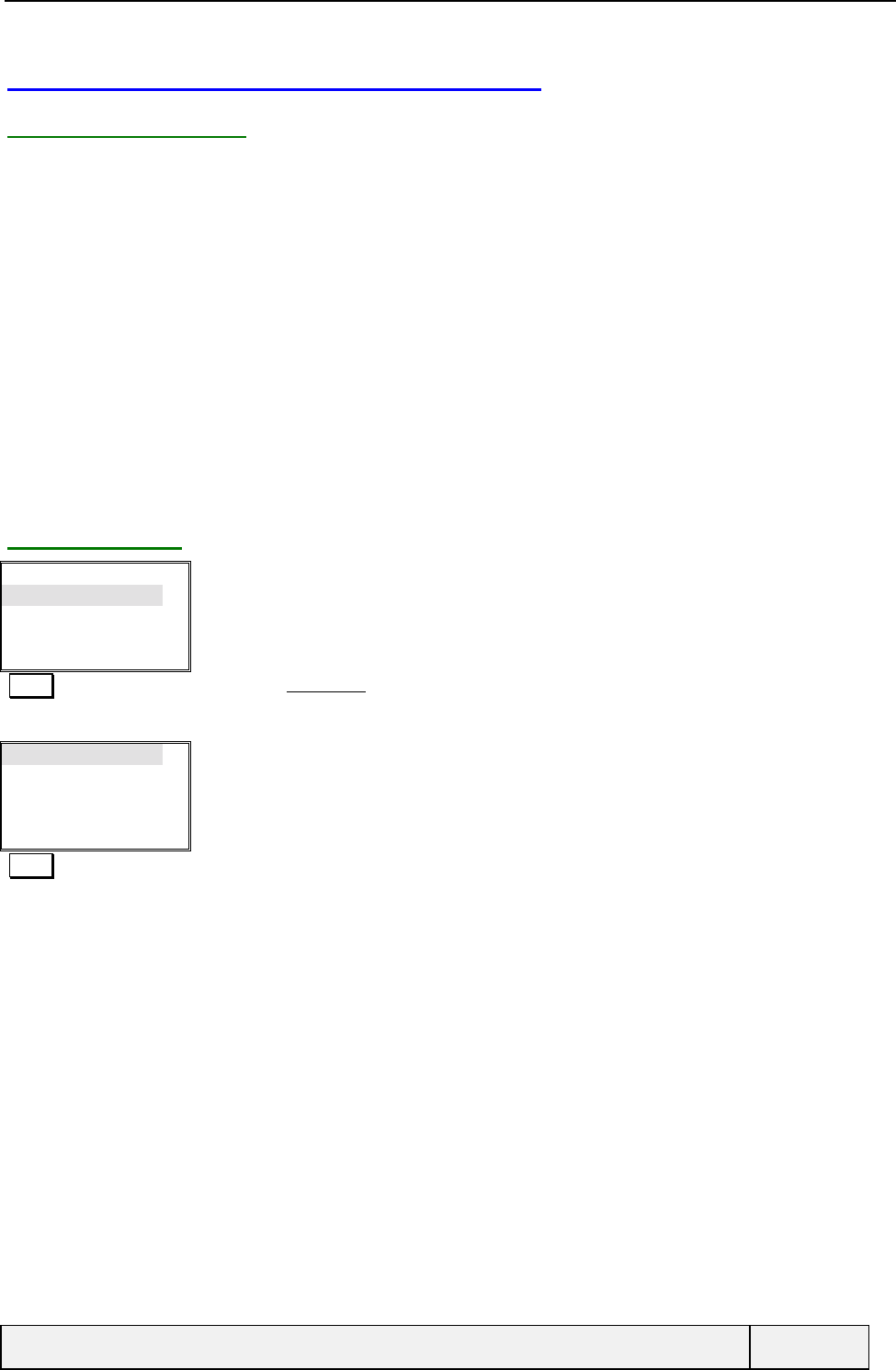
CONFIDENTIAL Mitsubishi Electric
Page 72/129
10.6 USING THE CALL BARRING SERVICE
10.6.1 PRESENTATION
You can bar the calls as follows:
• Outgoing calls
• All outgoing calls: in this case No normal outgoing call is possible,
• All outgoing international calls: in this case, any call with an international prefix will be barred by the network,
• Outgoing international calls excluding Home: this allows the user to make international calls only to other
subscribers on the home network,
• Incoming calls:
• All incoming calls: in this case, the user cannot be joined in any case,
• Incoming Calls when roaming: in this case, the user cannot be joined if he is camped on a different network from
his home network.
You can cancel all barring conditions as a whole. You can consult the current call barring status.
A 4-digit password is requested when activating and deactivating the service.
10.6.2 EXAMPLE
Network
Call Barring
Select Exit
Services menu:
Select Validates the Call Barring entry
Outgoing
Incoming
Cancel All
Change password
Select Exit
Call Barring menu:
Select Validates the "outgoing" entry
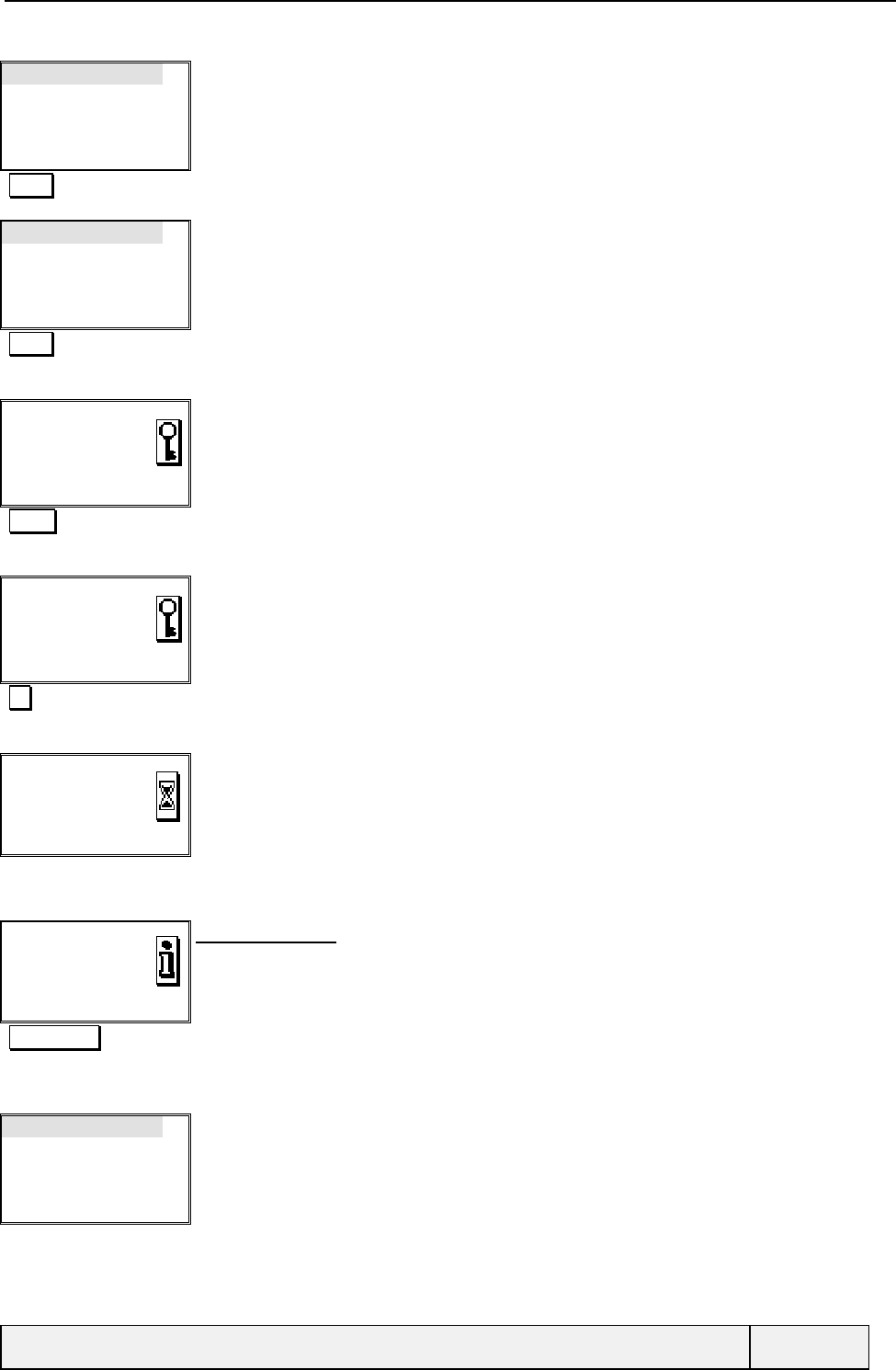
CONFIDENTIAL Mitsubishi Electric
Page 73/129
All outgoing
Int’nal calls
Int'l except. home
Select Exit
Services/Call Barring/Outgoing menu:
Select Validates the " All outgoing " entry
Activate
Cancel
Status
Select Exit
Services/Call Barring/Outgoing/All menu:
Select Validates the "Activate" entry
Enter password:
|Exit
Password entry screen:
"2222" Password entry
Enter password:
****|
Ok Clear
Password entry screen:
Ok Password validation
Requesting…
Cancel
Transition screen:
.
"Network answer" The network answers to the request
All outgoing
Calls barred
Exit
Information screen:
Display during 3 seconds. The screen indicates the new status of outgoing calls
Exit after a 3-second delay or press on any softkey.
"3 sec. timer" Exits.
Activate
Cancel
Status
Select Exit
Services/Call Barring/Outgoing/All menu:
For the "Cancel" operation, the behaviour is the same. For the "Status" operation, the password entry sequence is
skipped. When requesting a status check, elementary results are displayed for each basic service, and the display takes
into account the number of answers returned by the network.
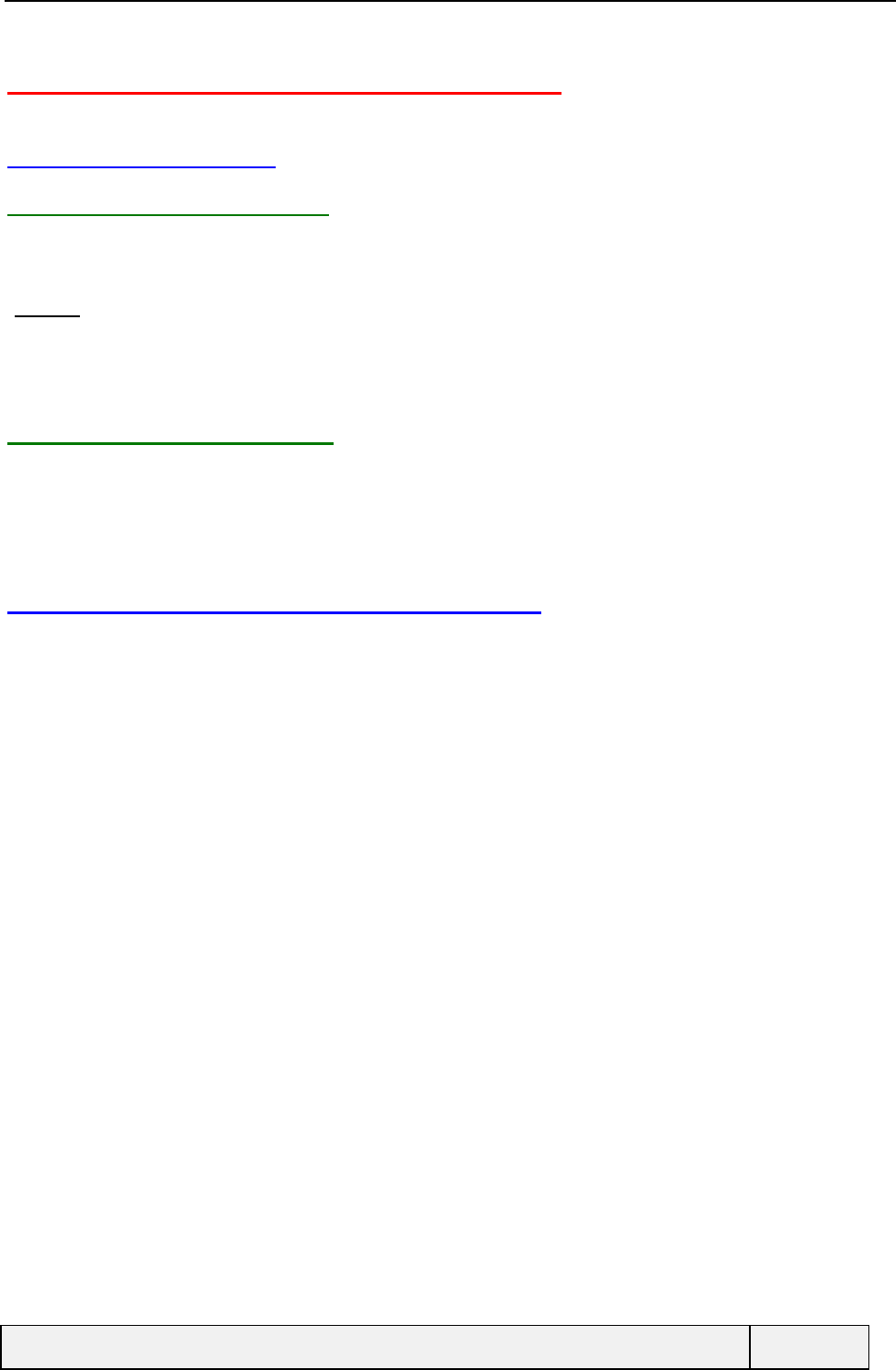
CONFIDENTIAL Mitsubishi Electric
Page 74/129
11. USING THE BROADCAST SERVICE
11.1 PRESENTATION
11.1.1 SERVICE DESCRIPTION
The network operator can send broadcast messages (named SMSCB or CB messages). These messages deal with
several subjects, like road traffic, weather, advertising, hospitals, network operator services, etc. and may be sent in
different languages. Normally, they are displayed on the phone immediately after reception when the phone is in
"Standby" mode only. In order to filter the messages, you can choose the messages subjects you want to see, the other
being discarded by the phone.
You can also deactivate the service, allowing all messages to be discarded.
The CB Idle message type is operator configurable. The update mode for received CB is customisable.
11.1.2 LANGUAGE SELECTION
The CB messages can be sent in different languages by the network. No menu item is foreseen for the language
selection. The selected message language is the language in use on the phone.
When on the home network, the English language is always selected in addition to the particular selected language if no
CB message is received with a text in the current phone selected language.
11.2 BROADCAST SERVICE PARAMETERS
The menu allows selecting the broadcast messages types, activating or deactivating the service and to set the broadcast
alert mode.
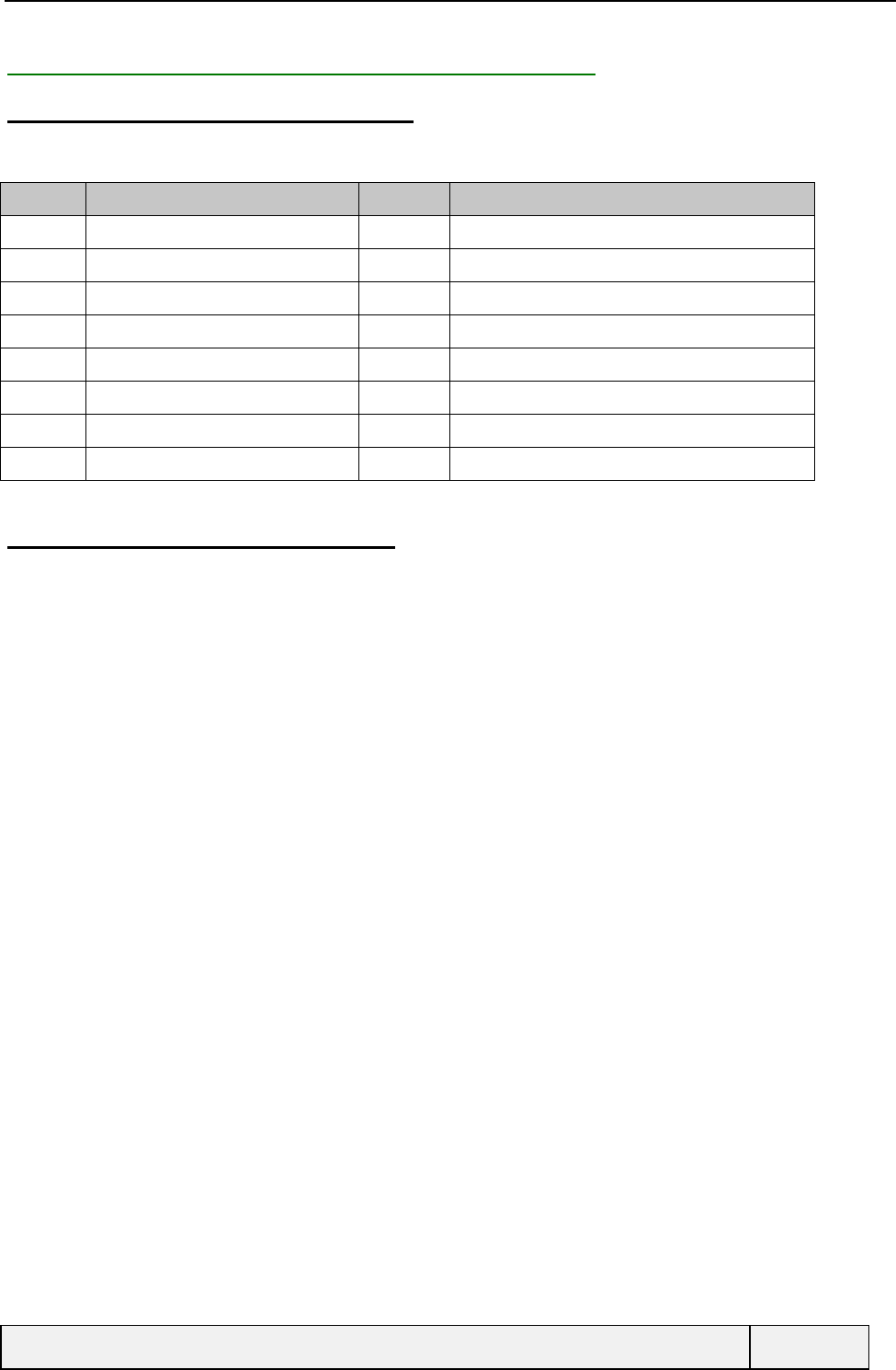
CONFIDENTIAL Mitsubishi Electric
Page 75/129
11.2.1 PREDEFINED AND AVAILABLE MESSAGE TYPES
11.2.1.1 PREDEFINED MESSAGES TYPES
On all networks, some message types have the same significance. They have been predefined in all languages for user
convenience. This list contains the following message types:
Type Significance Type Significance
000 Index 040 Weather
010 Flashes 050 District (base station identity)
020 Hospitals 052 Network information
022 Doctors 054 Operator services
024 Pharmacy 056 National directory inquiries
030 Long distance Road reports 057 International directory inquiries
032 Local road reports 058 National customer care
034 Taxis 059 International Custom Care
This list contains is not user modifiable.
11.2.1.2 AVAILABLE MESSAGE TYPES
The network can also broadcast a special message (called the "CB index") that indicates which messages types are
available. This message is not used for CB message types selection.
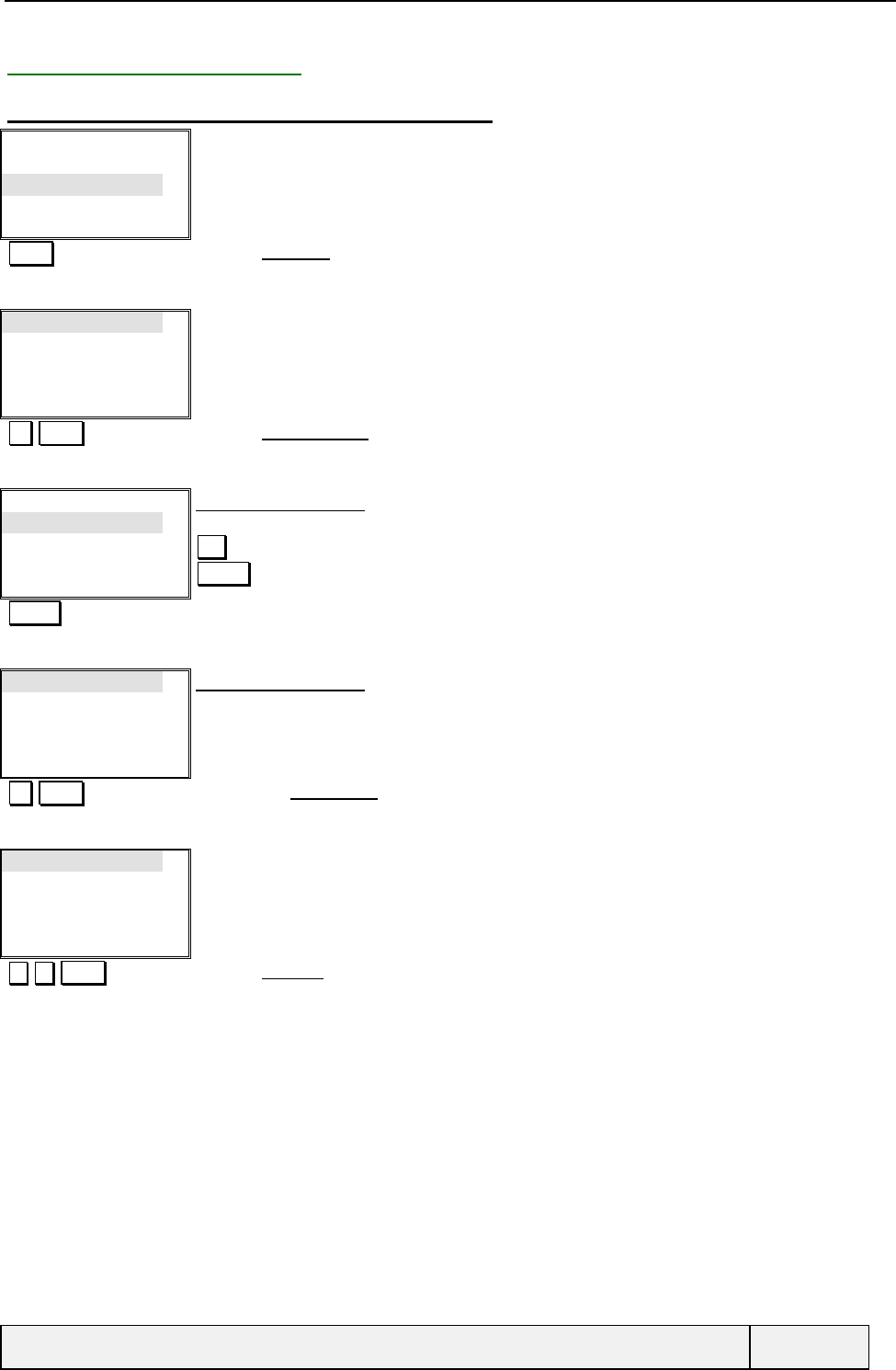
CONFIDENTIAL Mitsubishi Electric
Page 76/129
11.2.2 SCREEN SEQUENCES
11.2.2.1 SEQUENCE 1: NO SELECTIONS DEFINED
Call & Times
GSM Services
Broadcast
Settings
Select Exit
Main menu:
Select Validates Broadcast entry
On/Off
Message type
Alert
Select Exit
Broadcast menu:
Select Validates Message Types entry
Selected CB types:
[…]
[…]
[…]
Edit Exit
Selection screen menu:
No selection defined for first type
Edit = access to the list of predefined message types
Actions = "Actions" menu (Modify by list , Modify by code, Delete) access
Actions Access to the "Actions" menu
Modify by list
Modify by code
Delete
Select Exit
Selection screen menu:
No selection defined
Select Access to the Modify by list item
Message types
Flashes
Hospitals
Doctors
Select Exit
CB types list display:
Select Validates Hospitals type
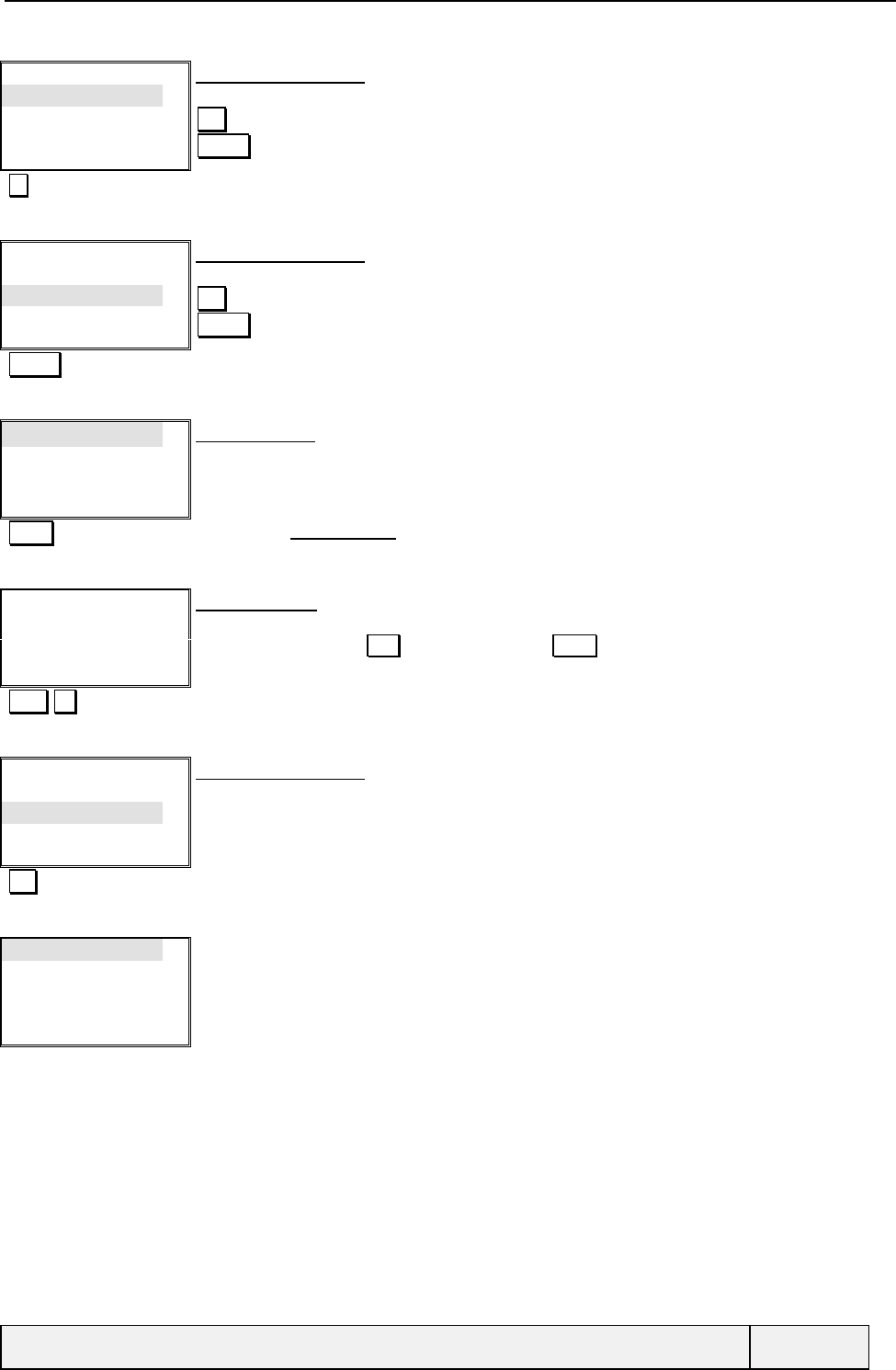
CONFIDENTIAL Mitsubishi Electric
Page 77/129
Selected types:
Hospitals
[…]
[…]
Edit Exit
Selection screen menu:
First selection is Hospitals
Edit = access to the list of predefined message types.
Actions = "Actions" menu (Modify by list, Modify by code , Delete) access
Go to next item
Selected CB types:
Hospitals
[…]
[…]
Edit Exit
Selection screen menu:
No selection defined
Edit = access to the list of predefined message types.
Actions = "Actions" menu (Modify by list, Modify by code) access
Actions Access to the "Actions" menu
Modify by list
Modify by code
Ok Clear
"Actions" menu:
Select Access to the Modify by code item
Code:
___
Exit
Type code entry:
A numeric editor is entered
At first number entry, the Exit softkey is changed to Clear
"022" Ok You enter the code of CB you want to see
Selected CB types:
Hospitals
Doctors
[…]
Edit Exit
Selection screen menu:
Second selection is CB type 022, which has been changed to doctors as found in the list
Exit Exit of operation
On/Off
Message types
Alert
Select Exit
Broadcast menu:
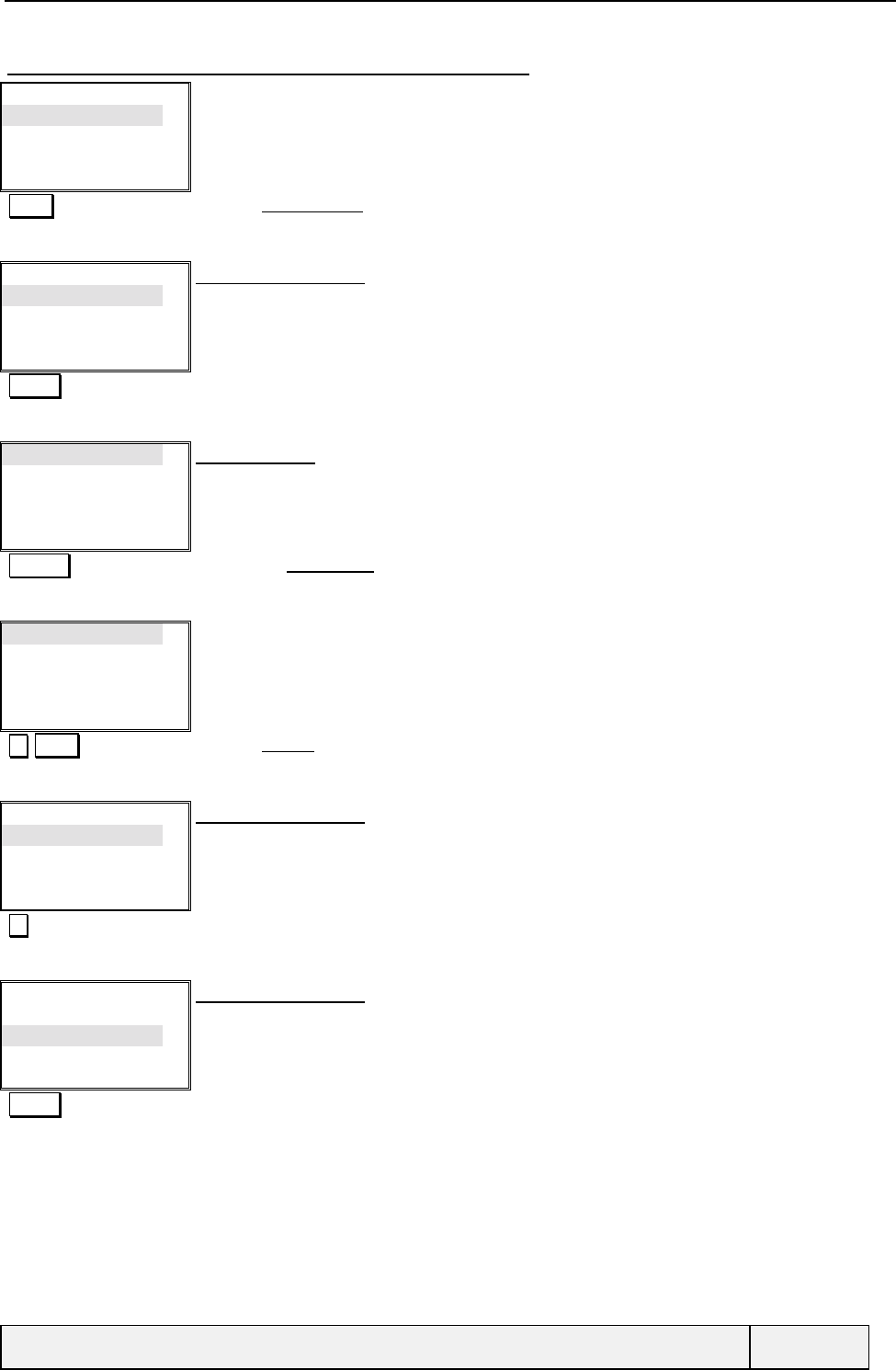
CONFIDENTIAL Mitsubishi Electric
Page 78/129
11.2.2.2 SEQUENCE 2: SELECTIONS MODIFICATIONS
On/Off
Message types
Alert
Select Exit
Broadcast menu:
Select Validates Message types entry
Selected CB types:
Hospitals
Doctors
[…]
Edit Exit
Selection screen menu:
Actions Access to "Actions" menu
Modify by list
Modify by code
Delete
Select Exit
"Actions" menu:
You can choose from the list, enter a type directly or delete the current selection.
Select Validates the Modify by list entry
Message types
Flashes
Hospitals
Doctors
Select Exit
List type display:
Select Validates Flashes type
Selected CB types:
Flashes
Doctors
[…]
List Exit
Selection screen menu:
First selection has been changed to flashes
Go to next selection
Selected CB types:
Flashes
Doctors
[…]
List Exit
Selection screen menu:
Actions Access to "Actions" menu
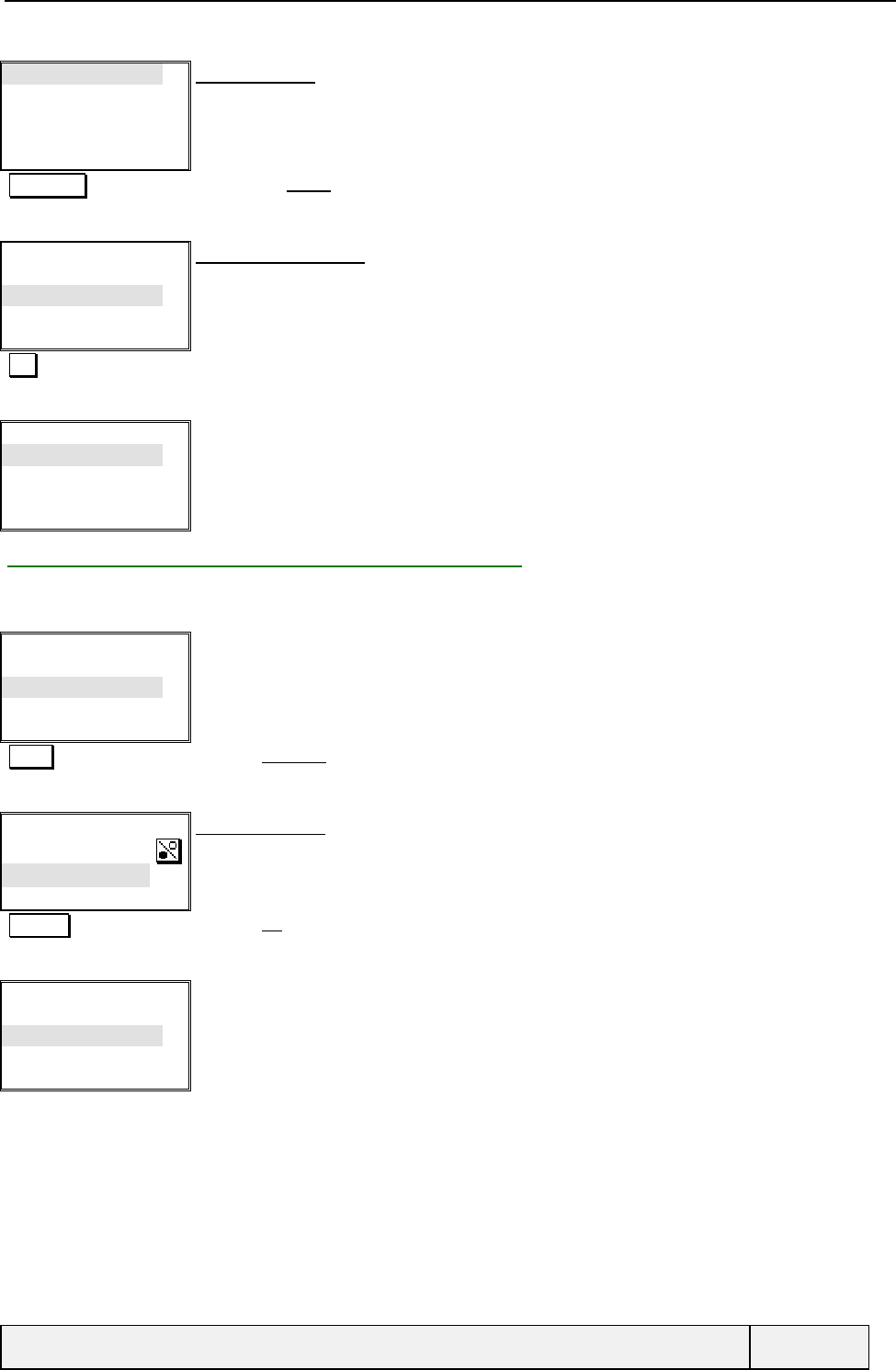
CONFIDENTIAL Mitsubishi Electric
Page 79/129
Modify by list
Modify by code
Delete
Select Exit
"Actions" menu:
You can choose from the list, enter a type directly or delete the current selection.
Select Validates the Delete entry
Selected CB types:
Flashes
[…]
[…]
Edit Exit
Selection screen menu:
Doctors has been erased from the list.
Exit Exit of operation
On/Off
Message types
Alert
Select Exit
Broadcast menu:
11.2.3 SETTING THE CB MESSAGE ALERT TONE
This allows to set an alert audio signal on CB messages (CB idle excluded) reception. Alert is played at the time of
display only.
On/Off
Mesage types
Alert
Select Exit
Broadcast menu:
Select Validates Alert tone entry
Alert:
On
Off
Select Exit
CB alert question:
The current Setting is set as initial entry.
Select Validates On answer
On/Off
Message types
Alert
Select Exit
Broadcast menu:
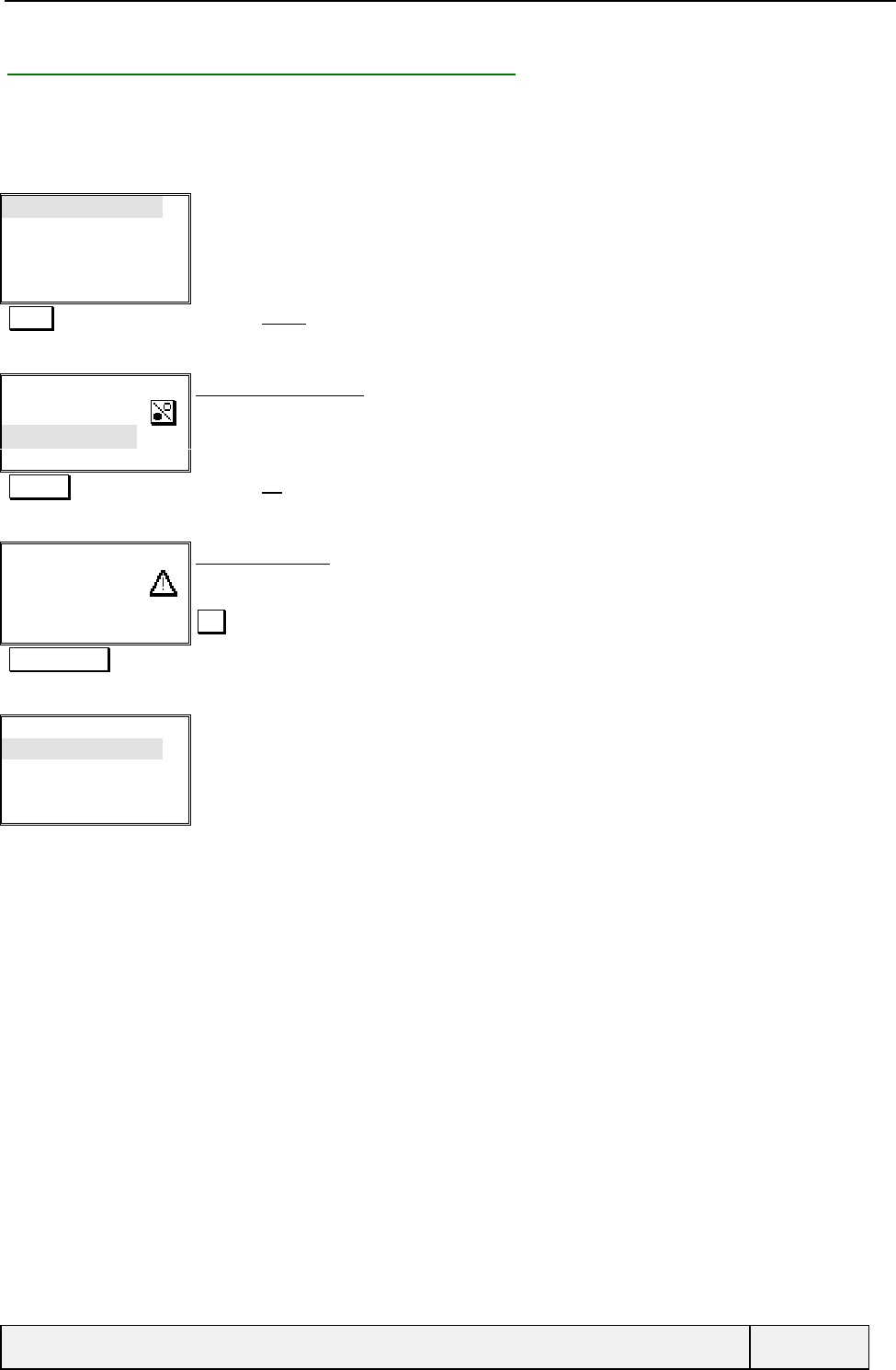
CONFIDENTIAL Mitsubishi Electric
Page 80/129
11.2.4 ACTIVATING THE BROADCAST SERVICE
This allows to activate or deactivate the CB messages reception on the phone. This is associated to a Setting, so, at
phone switch-on, the CB service is managed according to the Setting current value. If no selection is defined before
activation, the user is advised by a warning message when activating the service.
On/Off
Message types
Alert
Select Exit
Broadcast menu:
Select Validates On/Off entry
Broadcast
On
Off
Select Exit
CB activation question:
The current status is given as initial entry.
Select Validates On answer
Select CB types
now.
Exit
Warning message:
If no CB types have been selected, the activation is cancelled and a warning beep is played.
Display during 3 seconds.
Exit = go to CB selection
"Right softkey" Go directly to CB selection process
Selected types:
[…]
[…]
[…]
Edit Exit
CB selection process:
You are asked to choose CB types.
If exit, return to the broadcast menu.
When exiting selection, return to the question screen above for CB activation.

CONFIDENTIAL Mitsubishi Electric
Page 81/129
11.3 RECEIVING BROADCAST MESSAGES
11.3.1 GENERAL ON CB MESSAGES
CB messages can be classified in:
CB-Idle messages, which are displayed on the Idle screen, overlapping a part , but not all, of the screen,
Other CB messages, which overlap all the Idle screen when displayed.
CB messages are always displayed in Idle screen only. When the phone is not in this state, the display is postponed and
will be done on return to Idle screen.
If the alert mode for CB has been activated, the AUDIO_CB_TONE is played at the time of display, for all CB received.
11.3.2 CB-IDLE MESSAGE RECEPTION
The CB idle is displayed in the standard Idle screen. No tones are managed for such messages.
If the CB idle is longer than the place allowed (one line in Idle screen) for its display, the CB is displayed in a ticker
tape mode (with a change of whole line by timer.
The CB Idle Index is Operator dependent. By default, no CB index is managed.
Note: CB messages are not received while engaged in a conversation.
11.3.2.1 CB IDLE RECEPTION: EXAMPLE (SMALL MESSAGE)
Itineris
Names Menu
Idle screen with no CB:
CB Idle reception
Itineris
Rennes
Names Menu
Idle screen with CB idle display:
The network indicates you are entering the Rennes location area
CB Idle reception
Itineris
Le Mans
Names Menu
Idle screen with CB idle display:
The network indicates you are entering the Rennes location area
Leaving the Le Mans area
Itineris
Names Menu
Standard idle screen:
The CB text is erased from the screen after a 15 seconds delay after leaving the area
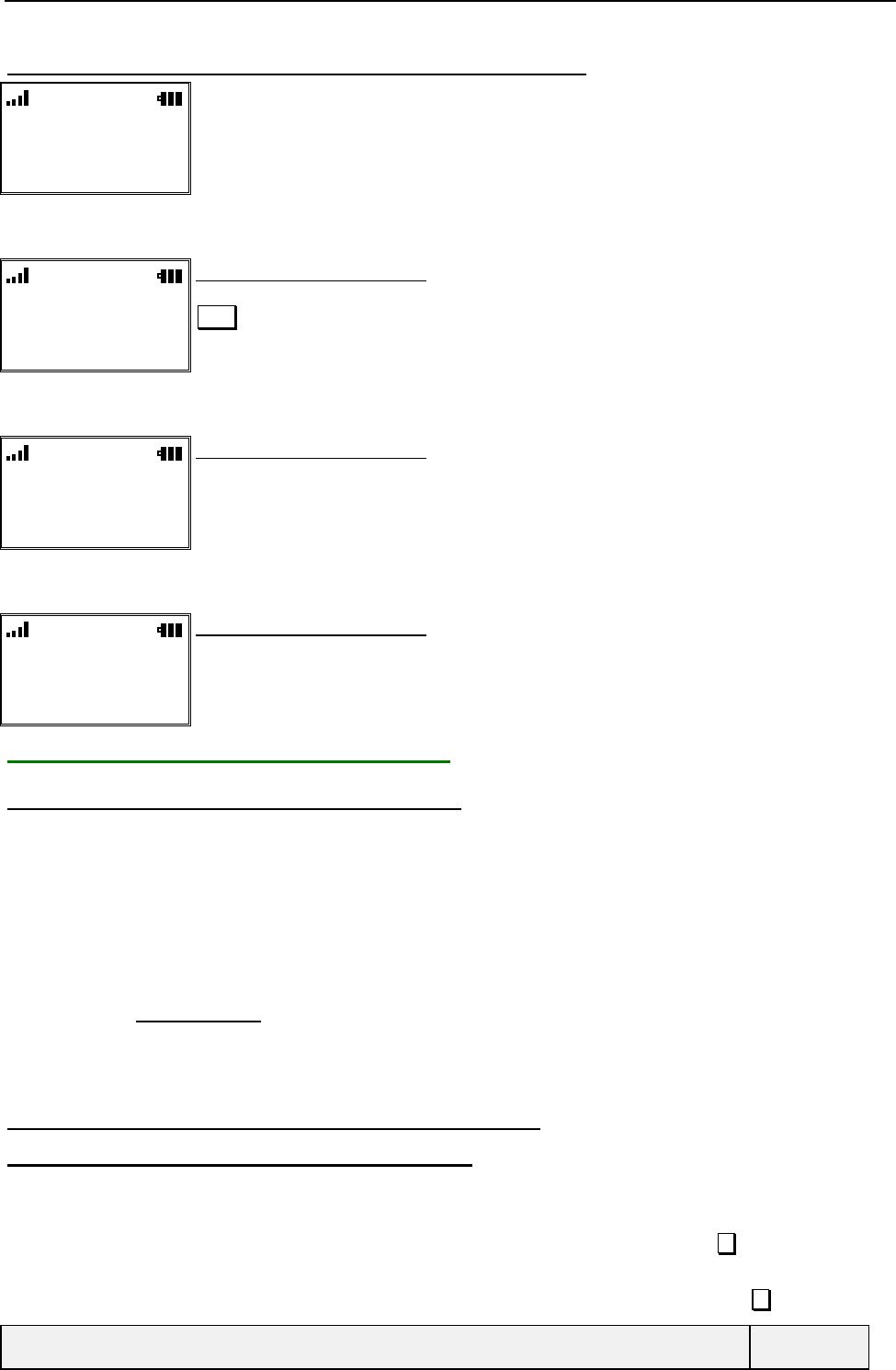
CONFIDENTIAL Mitsubishi Electric
Page 82/129
11.3.2.2 CB IDLE RECEPTION: EXAMPLE (LONG MESSAGE)
Itineris
Names Menu
Idle screen with no CB:
CB Idle reception
Itineris
This is a very long CB idle
with a very long
Names Menu
Idle screen with CB idle display:
A long CB idle is displayed in two lines
Read = read the whole CB idle text on the whole page
1-second timer
Itineris
Information isn't it?
Names éMenu
Idle screen with CB idle display:
Itineris
This is a very long CB idle
with a very long
Names Menu
Idle screen with CB idle display:
The CB idle text is display continuously.
11.3.3 OTHER CB MESSAGES RECEPTION
11.3.3.1 RECEPTION AND STORAGE PROCESS
The normal CB messages can be received at any moment. They are displayed in Idle screen only and overlap the bottom
part of the screen keeping the network name displayed in all cases . A CB message can consist of up to 15 pages that are
displayed sequentially, screen by screen to the user. A CB message page is up to 93 characters long and can be
displayed in several screens, depending on its size.
The following rules apply for Normal CB reception:
If the phone is not in Idle state at CB reception, the display is postponed to the moment of return to Idle
state,
An "AUDIO_CB_TONE" is played at the first display of the message,
CB messages are temporarily stored in a circular RAM queue, which can hold up to 15 CB pages,
Once the phone returns in Idle state, the first CB page stored in the queue is displayed,
11.3.3.2 CB DISPLAY PRINCIPLES AND USER ACTIONS
11.3.3.2.1 CB display principles (normal case)
A CB is displayed in the following way:
The CB Title is displayed first and gives the message type (code or text, if known) and the number of pages
of the CB. The display is left automatically after a 5 seconds delay or by a press on key.
After that, the received pages are displayed sequentially, a page being displayed on several screens,
depending on its size. Each page screen is displayed during 5 seconds or you can press key to go to the
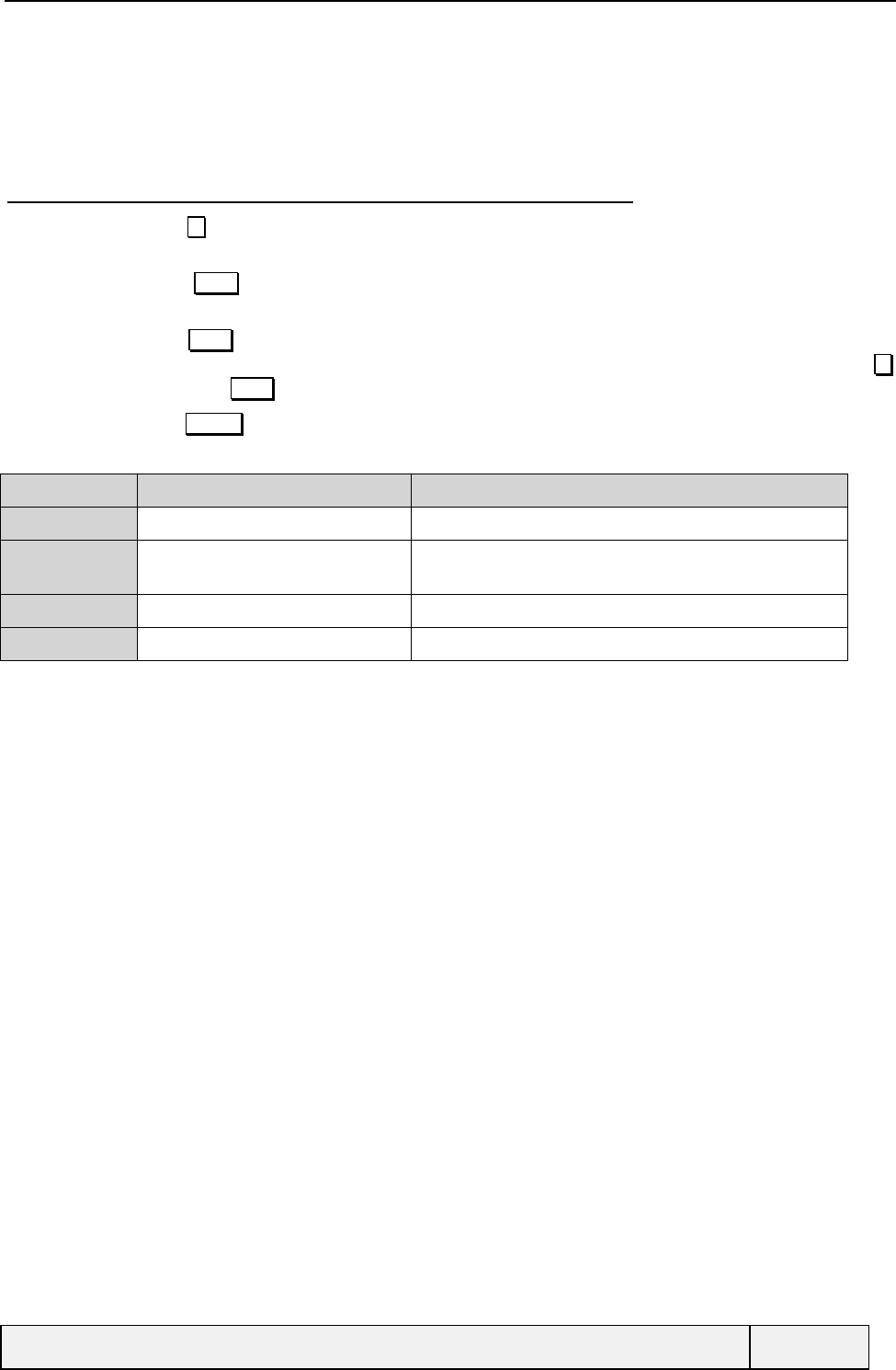
CONFIDENTIAL Mitsubishi Electric
Page 83/129
next screen/CB page,
At the end of the current CB display, when all related received pages have been displayed, the display
process goes to the next received CB
A CB can be displayed even if all its pages have not been received. In this case, several incomplete CB can
be displayed. The display goes then over all CB in course,
11.3.3.2.2 Available user actions during the CB display process
A press on goes to the next CB message/Page of CB/Page fragment. Automatic scrolling is activated if
no user action is detected, after 5 second delay of user inactivity,
A press on Clear deletes the current displayed CB information (all pages). After that, the CB display
restarts with the following one in the queue, after a 5 seconds delay,
A press on Send if phone numbers are included in the CB text, calls directly the only number present in
the text or shows, in a line mode list, all numbers found in the CB text. Scrolling in this list using the
key and pressing Send makes a call to the selected number,
A press on Delete softkey allows to delete the current displayed message.
Item Condition for display Purpose
Delete All To delete all CB currently stored in the queue
Numbers At least a number is found in the
message text To call the numbers found in the message and store them in
the scratchpad
Broadcast Off To deactivate the CB service
Delete To delete the current CB
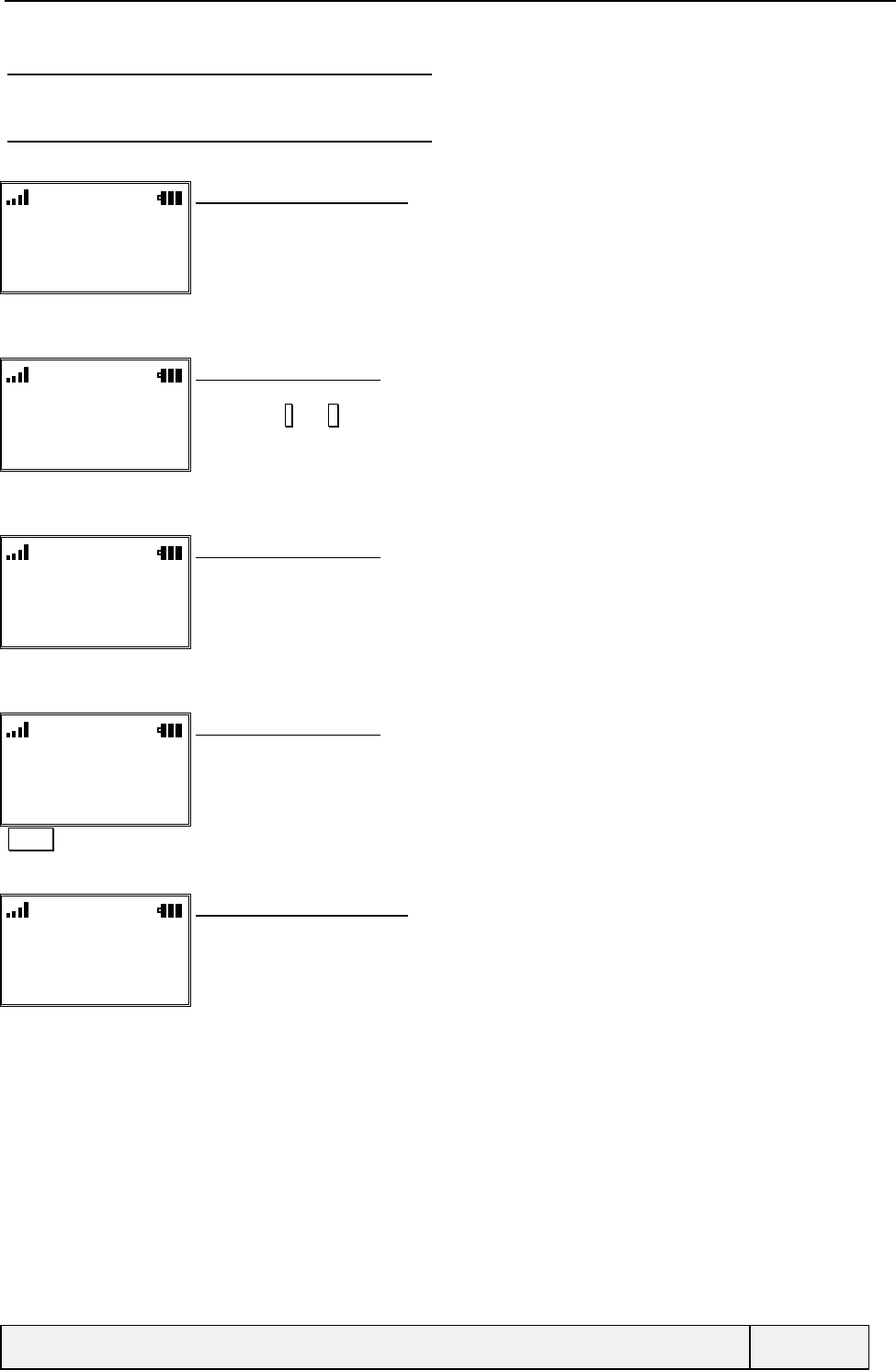
CONFIDENTIAL Mitsubishi Electric
Page 84/129
11.3.3.3 NORMAL CB DISPLAY EXAMPLE
11.3.3.4 NORMAL CB DISPLAY EXAMPLE
Itineris
Rennes
Names Menu
Idle screen with CB idle display:
The network indicates you are entering the Rennes location area
"CB reception"
Itineris
Local traffic
1/1
Delete Menu
Idle screen with CB display:
The first part of the CB message is displayed
You can use * and # keys to navigate in the text
"5 seconds" delay
Itineris
Big traffic on the south
freeway. Accident near
Delete éMenu
Idle screen with CB display:
The second part of the CB message is displayed
"5 seconds" delay
Itineris
the airport. Be careful and
drive slowly!
Delete éMenu
Idle screen with CB display:
The third part of the CB message is displayed
Delete Deletes the message
Itineris
Rennes
Names Menu
Idle screen with CB idle display:
Return to Idle screen with the CB Idle display.
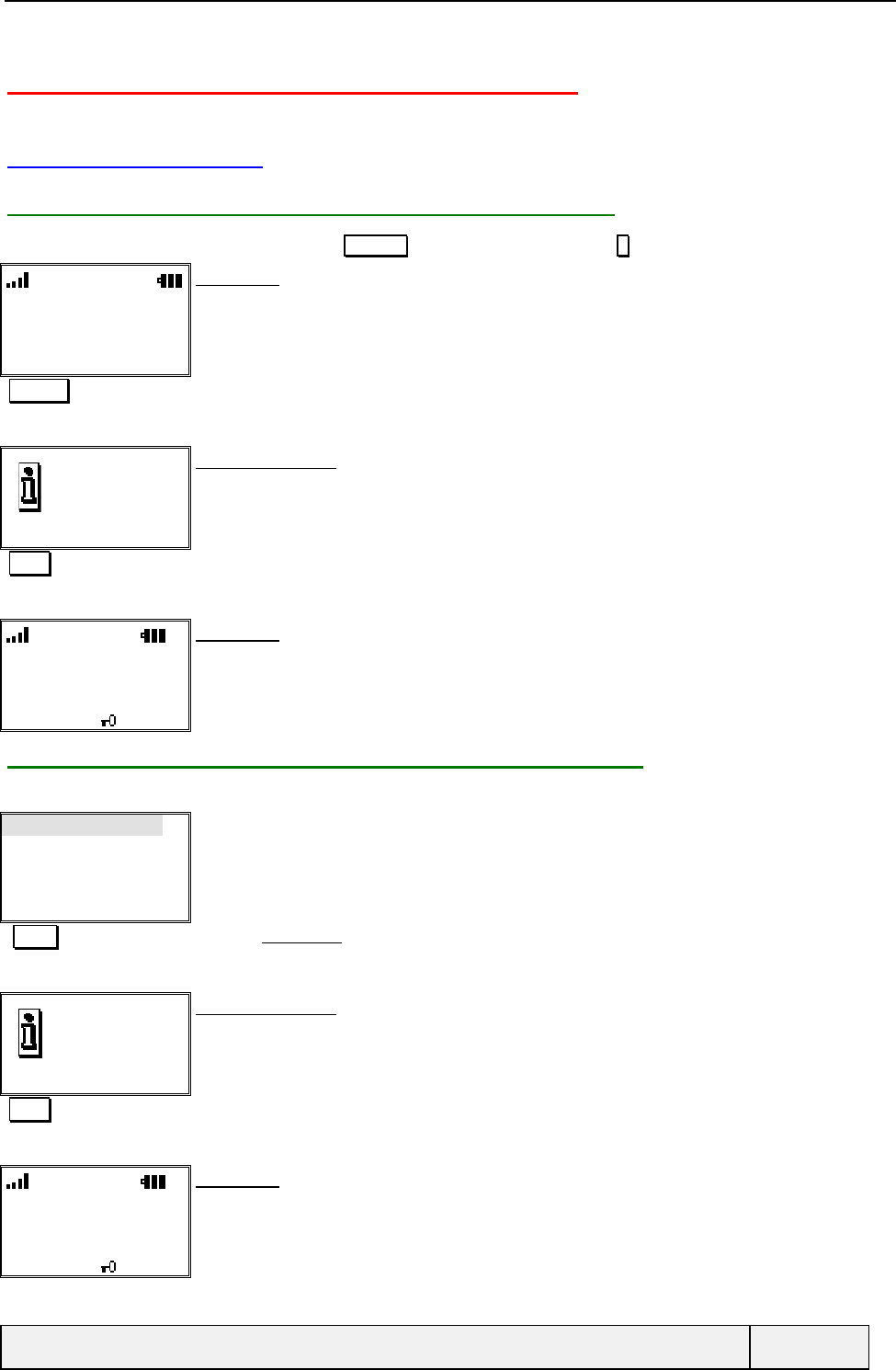
CONFIDENTIAL Mitsubishi Electric
Page 85/129
12. SELECTING THE PHONE SETTINGS
12.1 KEYPAD LOCK
12.1.1 LOCKING THE KEYPAD FROM THE IDLE SCREEN
The user can lock the keypad by pressing the Actions key followed by a press on # key.
Itineris
Names Menu
Idle screen:
The right softkey allows to lock the keypad and displays an open padlock and a key
Actions# To lock the keypad
1.
1
Keypad locked. Information screen:
Display during 2 seconds
.
Timer Exits the screen
Itineris
Unlock
Idle screen:
The right softkey has been changed and a keypad lock icon is displayed.
The left softkey has no function attached.
12.1.2 LOCKING THE KEYPAD FROM THE SETTINGS MENU
To lock the keypad, select the item from the “Settings” menu.
Keypad Lock
Language
Tones
Display
Select Exit
Settings Menu:
Select Validates keypad lock
Keypad locked. Information screen:
Display during 2 seconds
.
Timer Exits the screen
Itineris
Unlock
Idle screen:
The right softkey has been changed and a keypad lock icon is displayed.
The left softkey has no function attached.
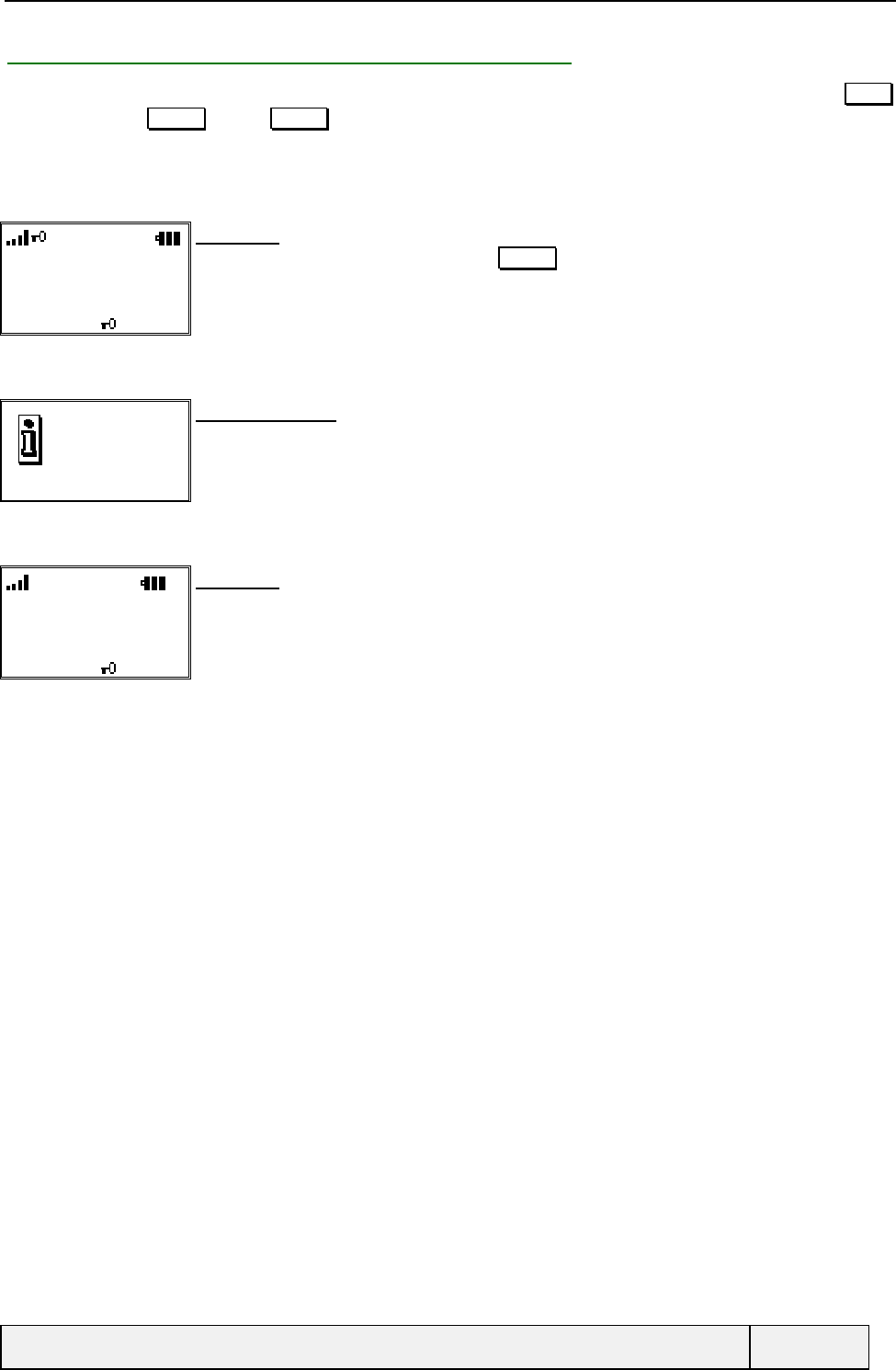
CONFIDENTIAL Mitsubishi Electric
Page 86/129
12.1.3 MOBILE BEHAVIOUR WITH KEYPAD LOCKED
When keypad lock, if a key is pressed, no tone is generated and the user cannot access menu or make a call. The menu
softkey is labelled Unlock and the Names softkey is hidden.
However, calls to emergency services are still possible and when there is an incoming call, the keypad lock is
suspended during the call and resumed when the display returns to Idle state when no call.
Each time a key is pressed, a backlight warning message is displayed:
Itineris
Unlock
Idle screen:
The right softkey label has been changed to Unlock and a keypad lock icon is displayed.
The left softkey has no function attached.
"any key press"
Locked: Press
(Unlock #) to
unlock
Information screen:
Display during 2 seconds
"Timer" Exits the screen
Itineris
Unlock
Idle screen:
The right softkey has been changed and a keypad lock icon is displayed.
The left softkey has no function attached.
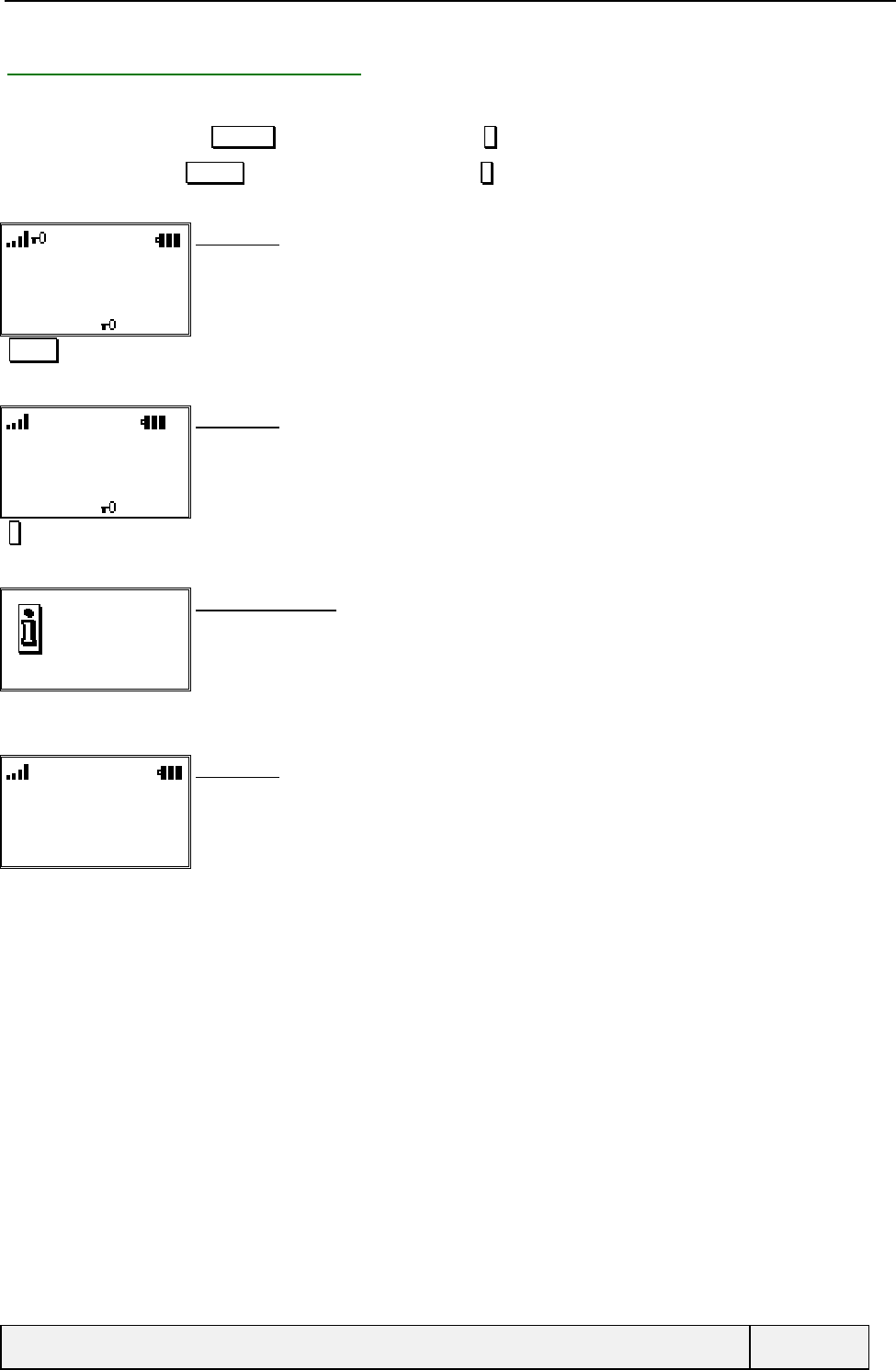
CONFIDENTIAL Mitsubishi Electric
Page 87/129
12.1.4 UNLOCKING THE KEYPAD
The keypad can be unlocked by the following methods:
• Either by a press on Actions key followed by a press on #, which directly unlocks the keypad,
• Or by a press on Unlock softkey followed by a press on # key.
When the unlock sequence is pressed, a confirmation message is also displayed:
Itineris
Unlock
Idle screen:
The right softkey has been changed and a keypad lock icon is displayed.
The left softkey has no function attached.
Unlock To unlock the keypad
"#" to Unlock
Unlock
Idle screen:
The right softkey has been changed and a keypad lock icon is displayed.
The left softkey has no function attached.
#To unlock the keypad
Keypad unlocked Information screen:
Display during 2 seconds
.
"Timer" Exits the screen
Itineris
Names Menu
Idle screen:
Normal state
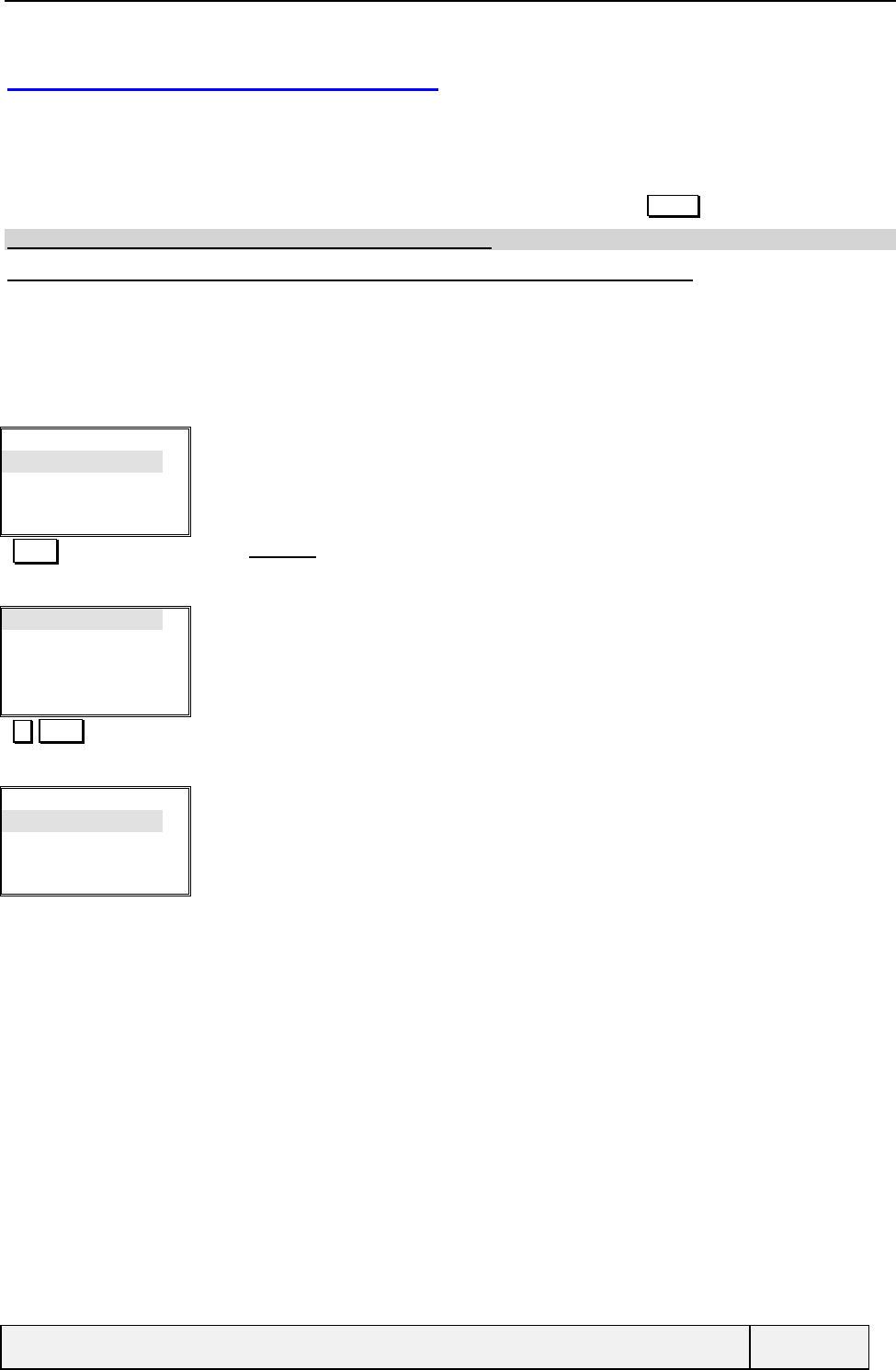
CONFIDENTIAL Mitsubishi Electric
Page 88/129
12.2 SELECTING THE LANGUAGE
The phone available languages depend on the phone geographical area localisation and are a factory Setting. Group of
languages have been defined. the following languages are supported:
English, French, Spanish
To set the language, select the “Language” item from the “Settings” menu by pressing Select softkey.
Note: The default factory value for language is " English ".
Note: While in Idle screen, the language can be selected using the following methods:
Entering *#0000# select the home network language,
Entering *#0xxx# selects the language for the country whose "xxx" is the phone international prefix
(for example *#0033# selects French). If such a language is not available on the phone, the English
language is selected by default.
Keypad Lock
Language
Tones
Display
Select Exit
Settings Menu:
Select Selects Language
English
French
Espanol
Select Exit
Language Menu:
The current language is pointed when entering in the menu
Select Change to French and validation
Verrouillage clavier
Langue
Sons
Affichage
Select Exit
Settings Menu:
Display is in French now.
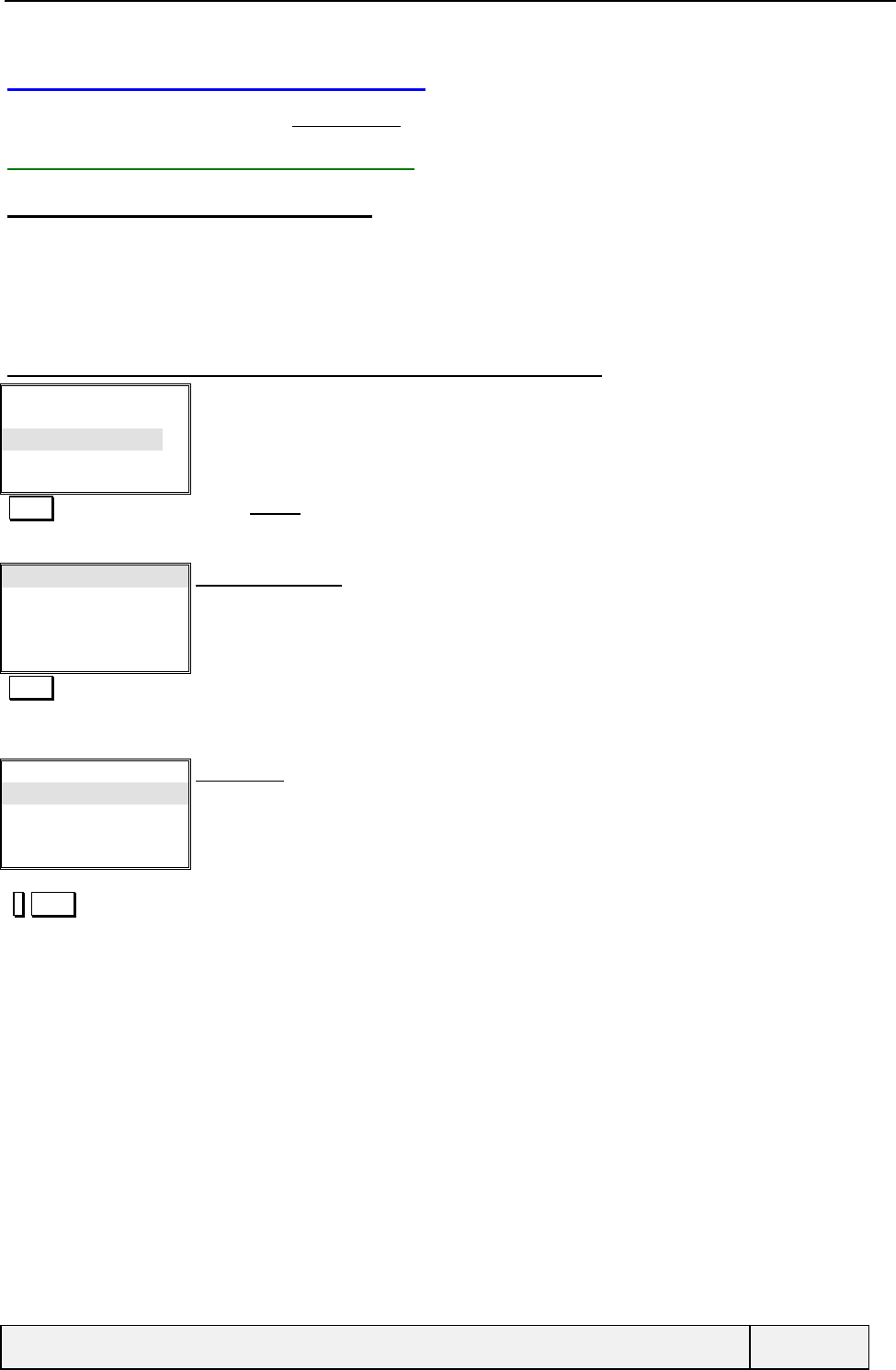
CONFIDENTIAL Mitsubishi Electric
Page 89/129
12.3 TONES RELATED SETTINGS
All these settings are accessed by the "Settings/Tones" menu item.
12.3.1 SELECTING THE ALERT TONES
12.3.1.1 AVAILABLE ALERT TONES
To select the alert tones, select the item from the "Settings/Tones" menu.
2 permanent alert tones are available: "Ring only" and "Silent".
When changing the Alert tones to " Silent " , the user is warned if the ring volume is Off. In this case, the ring-off icon
is displayed in Idle screen.
12.3.1.2 SELECTING THE ALERT TONES FROM THE SETTINGS
Keypad Lock
Language
Tones
Display
Select Exit
Settings Menu:
Select Selects Sounds
Alert tones
Ring tone
Volumes
Select Exit
Settings/Tones Menu:
Select Selects Alert tones
An icon in Idle screen will indicate this state
Ring
Silent
Select Exit
Tones Menu:
Silent is the current Setting
When the ring volume is set to Off, a warning display informs the user at this stage. In this
conditions, the ring-off icon is displayed in Idle screen.
# Select Selects Ring
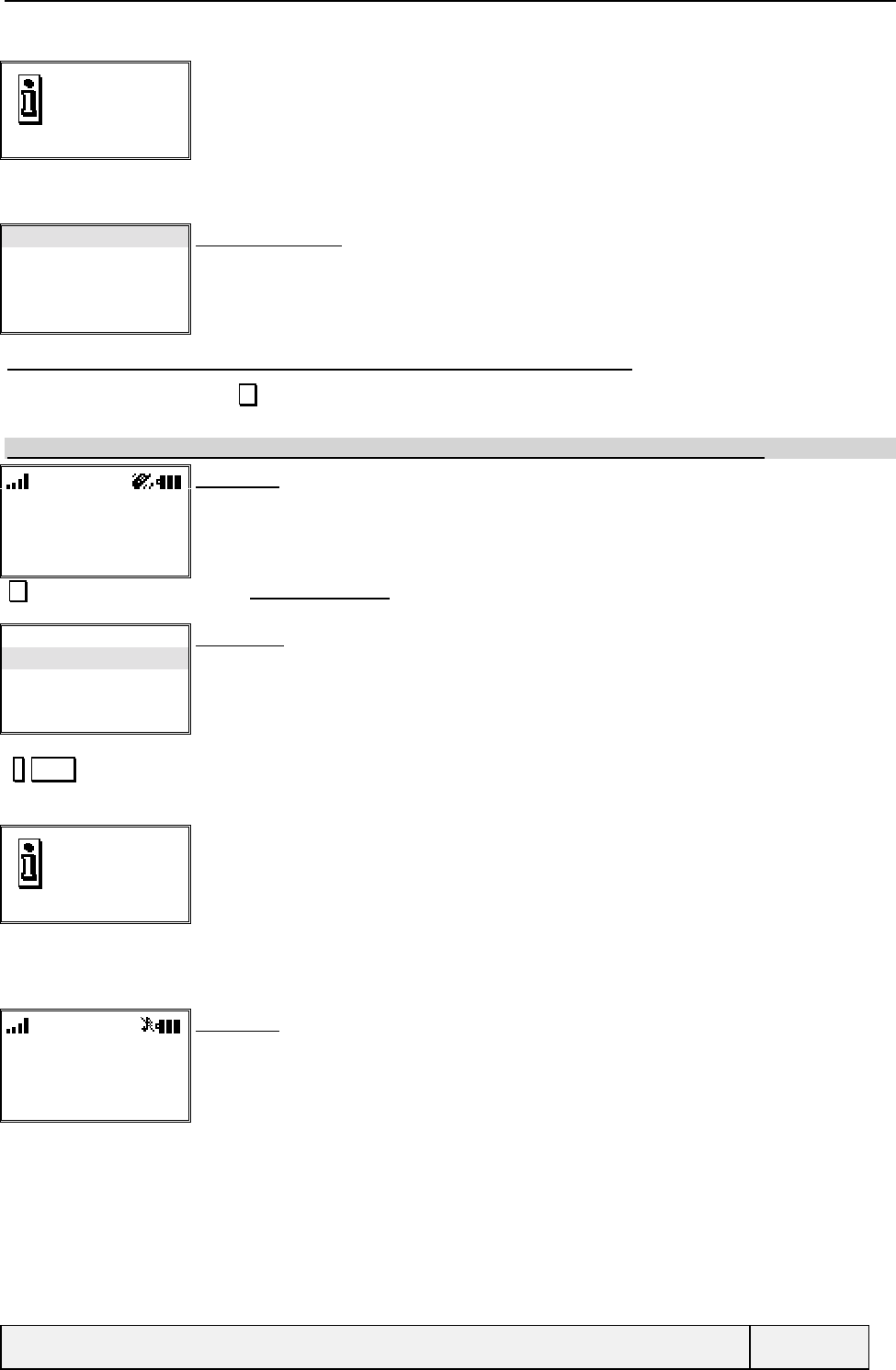
CONFIDENTIAL Mitsubishi Electric
Page 90/129
Stored Information:
Alert tones
Ring tone
Volumes
Select Exit
Settings/Tones Menu:
12.3.1.3 SELECTING THE ALERT TONES FROM THE IDLE SCREEN
To select the alert tones, press from the idle screen. The same procedure as above applies (Direct access to the alert
tones menu)
Note: When changing from vibrate to ring, a message warns the user if the ring volume is Off.
Itineris
Rennes
Names Menu
Idle screen:
Normal state
The mobile is in vibrate mode
Selects Alert Tones short-cut
Ring
Silent
Select Exit
Tones Menu:
Silent is the current Setting
When the ring volume is set to Off, a warning display informs the user at this stage. In this
conditions, the ring-off icon is displayed in Idle screen.
# Select Selects Silent
Stored Information:
Itineris
Rennes
Names Menu
Idle screen:
The ring-off icon is displayed if the ring volume is Off.
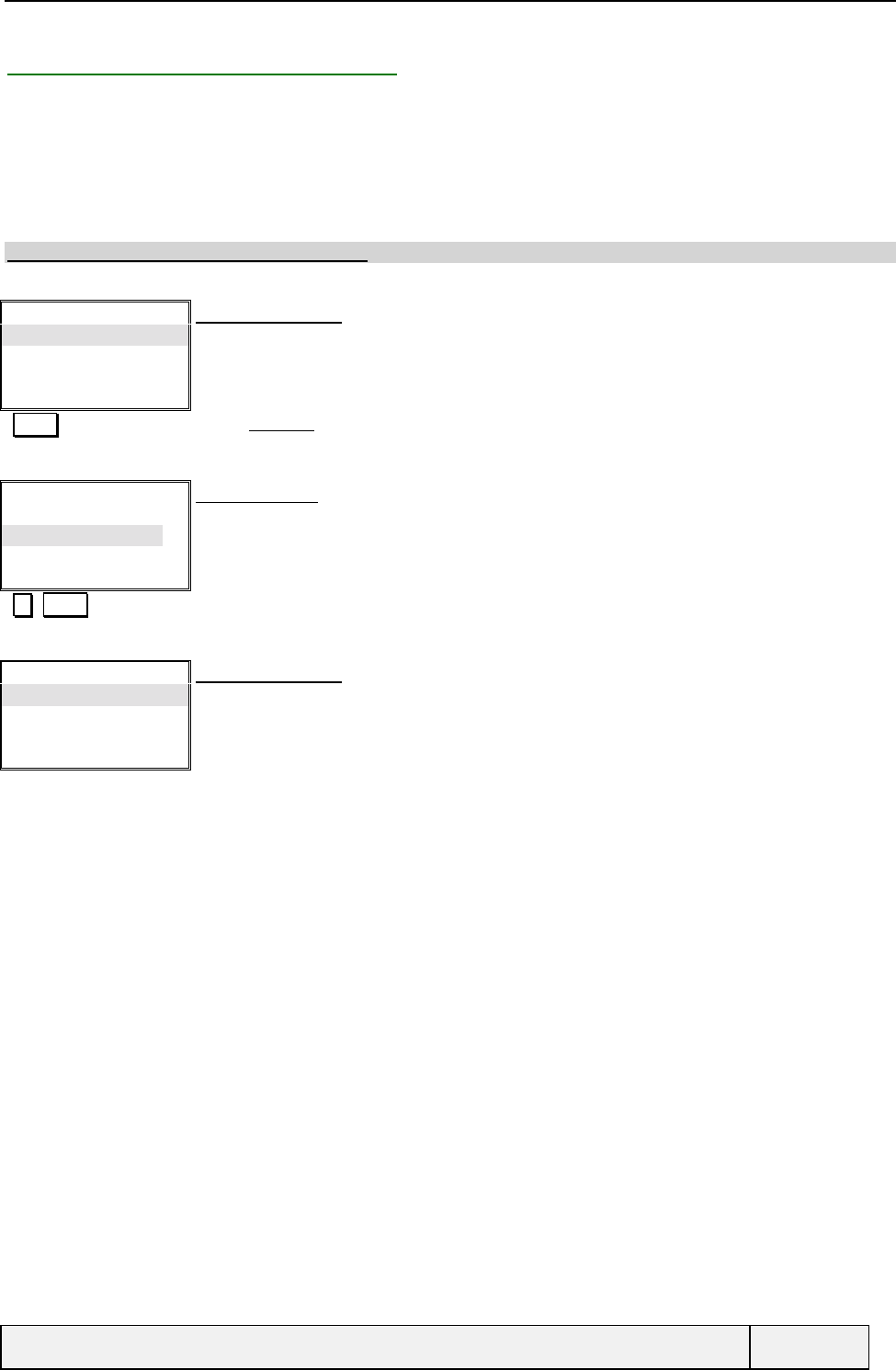
CONFIDENTIAL Mitsubishi Electric
Page 91/129
12.3.2 SELECTING THE RING TONES
The user can choose the ring tone generated during an incoming call within 16 melodies and 4 tones provided in
standard by Mitsubishi. However, melodies content and names can also be downloaded from Contact Software. Another
choice can be made using a own melody that can be composed on the keypad (See Compose melody paragraph for
details). The related item is named "Composed melody" in the items list.
To select the ring tone, select the item from the “Settings/Tones” menu. The selection relates to the current DCS line in
use only.
Note: By default, the ring tone 1 is selected.
Alert tones
Ring tone
Volumes
Select Exit
Settings/Tones Menu:
Select Selects Ring tone
Melody 1
Melody 2
Melody 3
Melody 4
Select Exit
Ring Tone Menu:
Melody 3 is the current Setting
When entering in the list, the current tone/melody is played only after a 2 seconds delay with no
user action (if the ring volume is off or if the alert tones is Vibrate, no melody is played).
When scrolling in items, the current melody is played after a 1-second delay.
Select Validates melody 4
Alert tones
Ring tone
Volumes
Select Exit
Settings/Tones Menu:
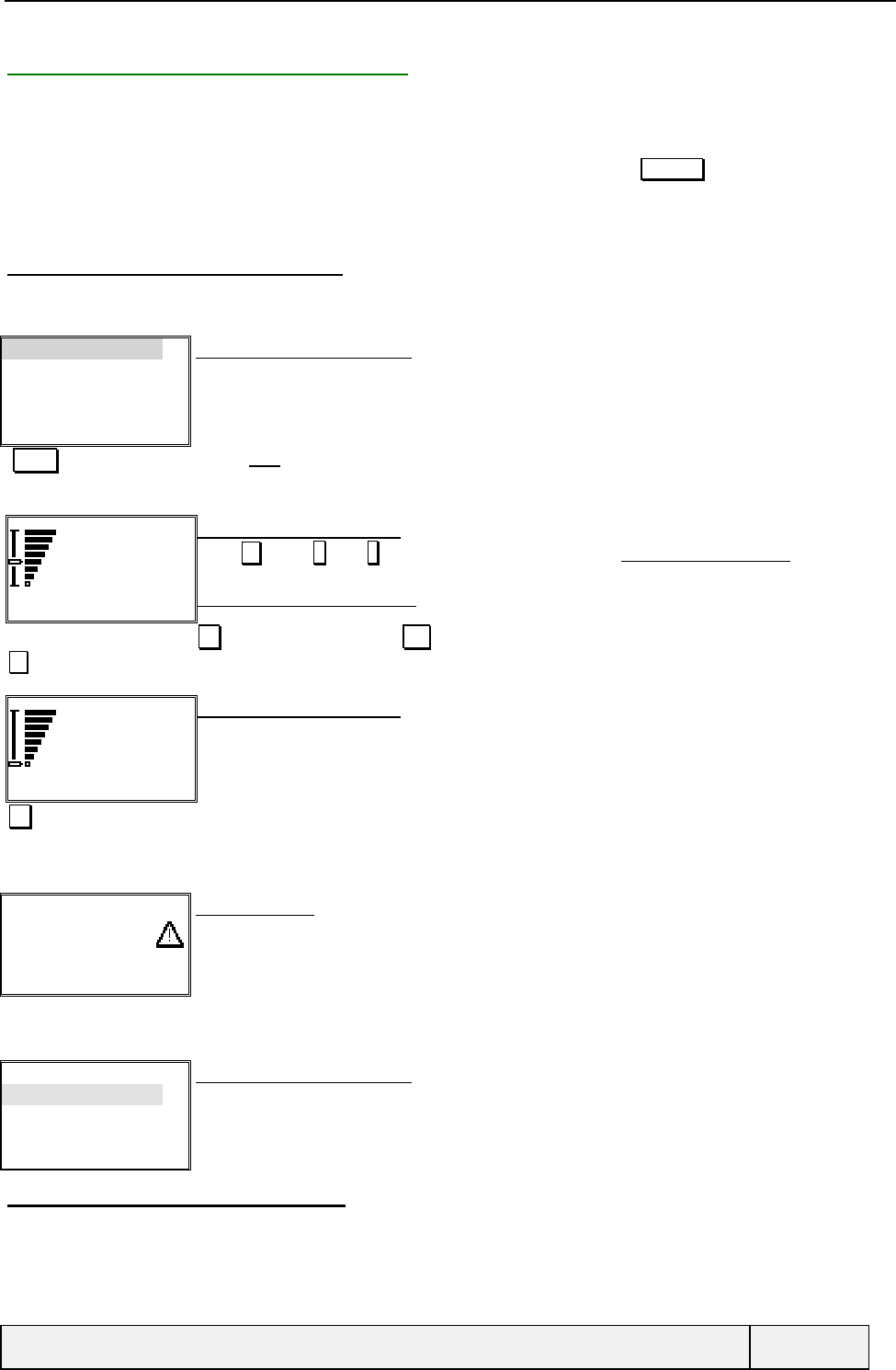
CONFIDENTIAL Mitsubishi Electric
Page 92/129
12.3.3 TUNING THE AUDIO VOLUMES
The volumes are accessed by the Volume item of the “Settings/Tones” menu.
In "Vibrate only" alert tones, no sounds are played during volume tuning.
From the standby state, all volumes settings can be accessed by a long press on the Volume key). This gives a direct
access to the Volume menu.
During conversation, the Speech volume is the only directly accessed.
12.3.3.1 RING VOLUME TUNING
During the tuning, the ring volume is played (taking into account the master volume setting) except when in "Vibrate
only" alert tones setting. 8 values from 0 to 7 are selectable.
Ring
Ramping
Keys
Conversation
Select Exit
Settings/Tones/Volume Menu:
Select Selects Ring
Ring
volume
Ok Exit
Ring volume control screen:
Press key or * ( )/ # (é) keys to tune the volume. The " AUDIO_VOLUME_KEY_TONE " tone is
played each time the key is pressed (In case of bounds reaching, the "
AUDIO_VOLUME_KEY_ERROR_TONE " tone is played).
Ok = new value confirmation, Exit = no change in volume.
3 times decreases the volume to 0
Ring
volume: Off
Ok Exit
Ring volume control screen:
When setting a minimum value, the volume is off and the silent mode icon is displayed in Idle
screen indicating this tuning,
During tuning, the Ring tone is played according to its volume mixed to the master volume.
Ok Validates the new value and exits.
When the volume is set to 0, a warning display informs the user in this stage and also when returning from silent to Ring alert
tones setting.
Warning:
Ring volume off
Exit
Warning screen:
Display during 2 seconds
.
"Timer" Exits the screen
Ring
Ramping
Keys
Conversation
Select Exit
Settings/Tones/Volume Menu:
12.3.3.2 KEYS VOLUME TUNING
During the tuning, the key volume (taking into account the master volume setting) is played except when in "Vibrate
only" alert tones setting. 8 values from 0 to 7 are selectable. Same screen sequence as for the ring volume tuning. The
keys volume can be switched off.
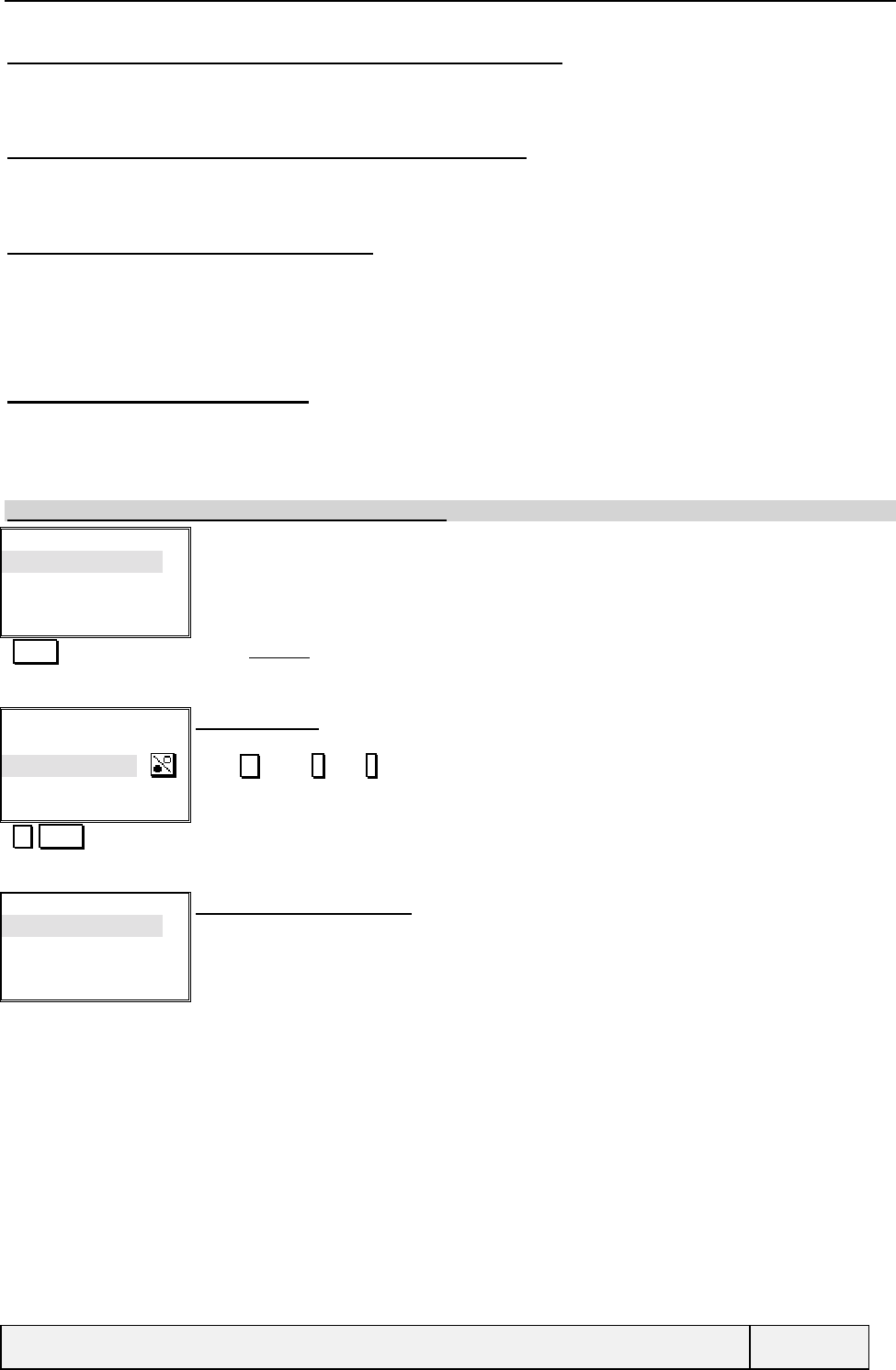
CONFIDENTIAL Mitsubishi Electric
Page 93/129
12.3.3.3 SPEECH VOLUME TUNING (OUTSIDE OF A CALL)
No tone is played during the speech volume tuning. 8 values from 0 to 7 are selectable. Same screen sequence as for the
ring volume tuning. The speech volume cannot be switched off.
12.3.3.4 SPEECH VOLUME TUNING (DURING A CALL)
See Making and receiving calls section for details. During a call, the remote user conversation is played as volume
feedback. 8 values from 0 to 7 are selectable. The speech volume cannot be switched off.
12.3.3.5 ALARMS VOLUME TUNING
The user can set the alarms volume (alarm clock, diary alarm, low battery alarm). 8 values from 0 to 7 are selectable.
The alarm volume can be switched off . The procedure is the same as for the ring volume.
During the power-on sequence, the alarm tone is played with its specific tone. In other circumstances, the alarm is
played according to the alert tones setting ("Vibrate only" for instance).
12.3.3.6 RAMPING VOLUME
The ramping volume applies to ring volume only. In this case, the ring volume is increased step by step from the lowest
ring volume.
To set the ramping, select the item from the “Settings/Volumes” menu.
Note: The factory default value for ramping is "Off".
Ring
Ramping
Keys
Conversation
Select Exit
Select Selects Ramping
Ramping:
On
Off
Select Exit
Ramping setting:
The current status is displayed as initial entry.
Press key or * ( )/ # (é) keys to change selection.
Select Change setting and validates
Ring
Ramping Settings/Tones/Volume Menu:
Keys
Conversation
Select Exit
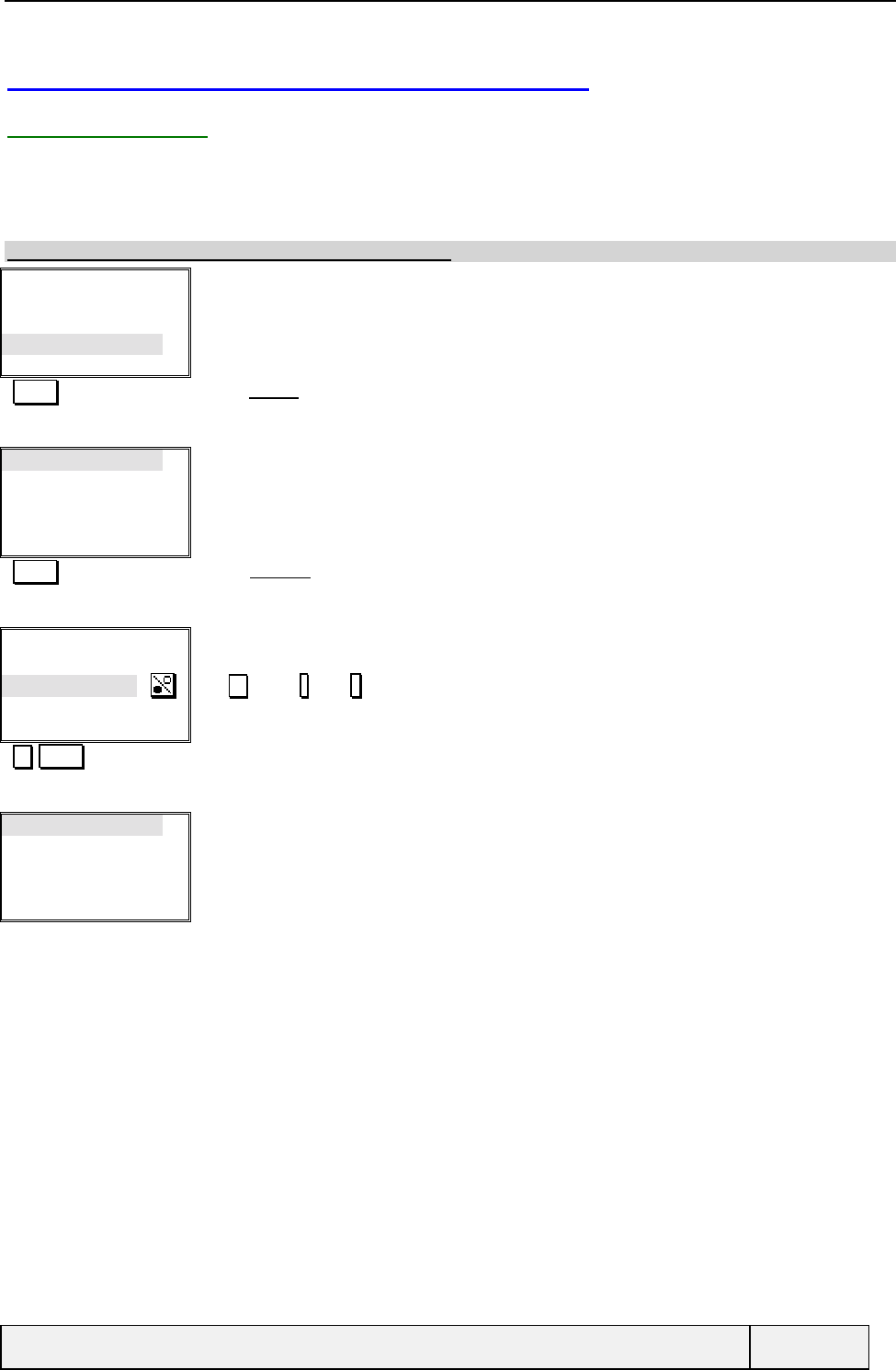
CONFIDENTIAL Mitsubishi Electric
Page 94/129
12.4 SELECTING THE DISPLAY PARAMETERS
12.4.1 BACKLIGHT
The backlight option enables setting on or off the light of the LCD and keypad during 10 seconds after each key press
or during incoming call alert.
To set the backlight, select the “Backlight” item from the “Settings/Display” menu.
Note: The default factory value for backlight is "On".
Keypad Lock
Language
Tones
Display
Select Exit
Settings Menu:
Select Selects Display
Backlight
Contrast
Select Exit
Settings/Display Menu:
Select Selects Backlight
Backlight:
On for 10 sec.
Off
Select Exit
Backlight setting:
The current status is displayed as initial entry.
Use key or * ( )/ # (é) keys to change option
Select Change setting and validates
Backlight
Contrast
Select Exit
Settings/Display Menu:
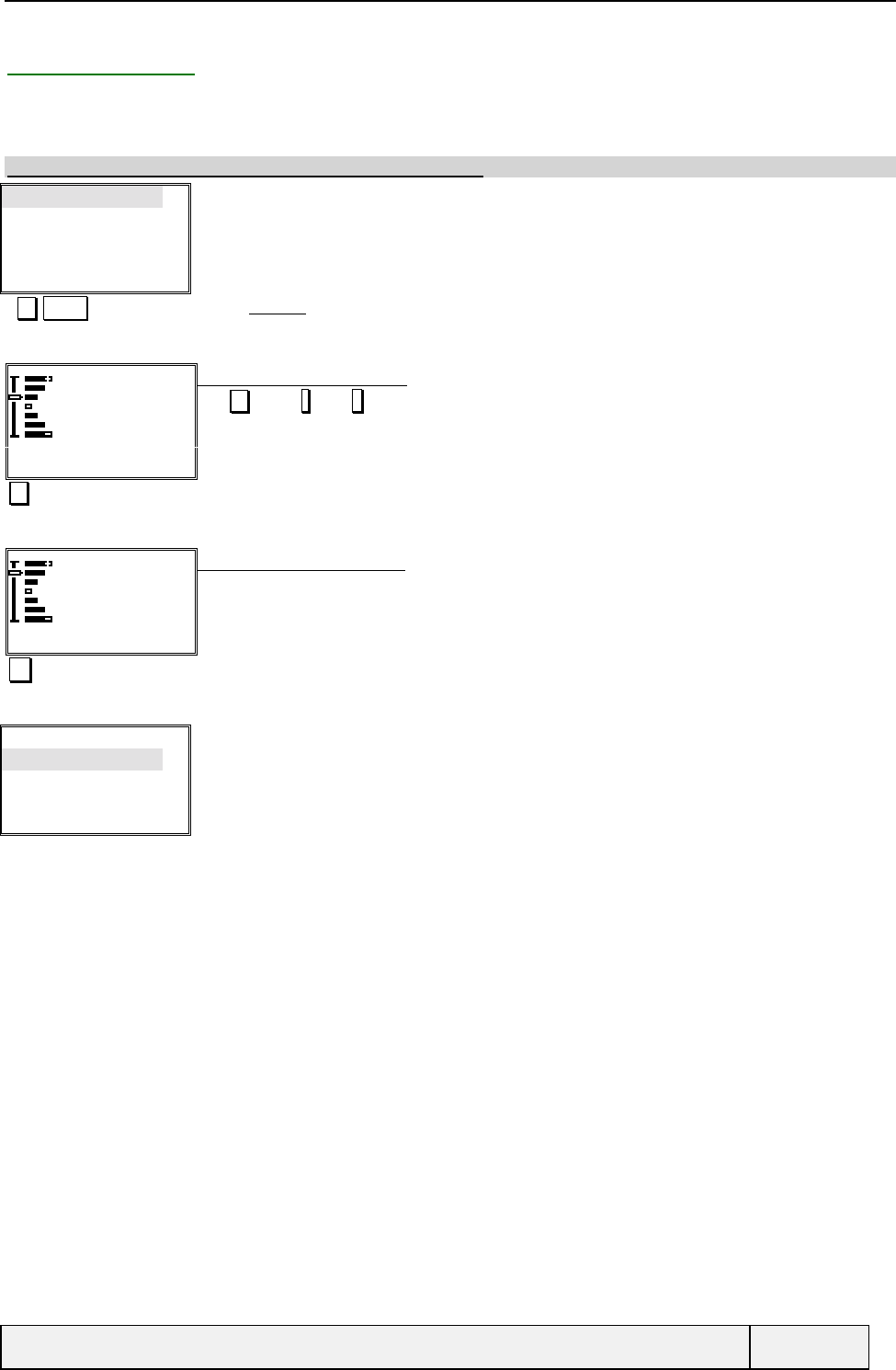
CONFIDENTIAL Mitsubishi Electric
Page 95/129
12.4.2 CONTRAST
The user can set the contrast of the screen.
To set the contrast, select the “Contrast” item from the “Settings/Display” menu.
Note: The default factory value for contrast is "Medium".
Backlight
Contrast
Select Exit
Settings/Display Menu:
Select Selects Contrast
LCD Contrast
Ok Exit
LCD Contrast control screen:
Use key or * ( )/ # (é) keys to tune the LCD contrast (in a circular way).
The " AUDIO_VOLUME_KEY_TONE " tone is played each time the key is pressed (In case of bounds
reaching, the " AUDIO_VOLUME_KEY_ERROR_TONE " tone is played
The LCD contrast is directly modified according to the tuning.
éIncrease the LCD contrast
LCD Contrast
Ok Exit
LCD contrast control screen:
Ok Leave the process
Backlight
Contrast
Select Exit
Settings/Display Menu:
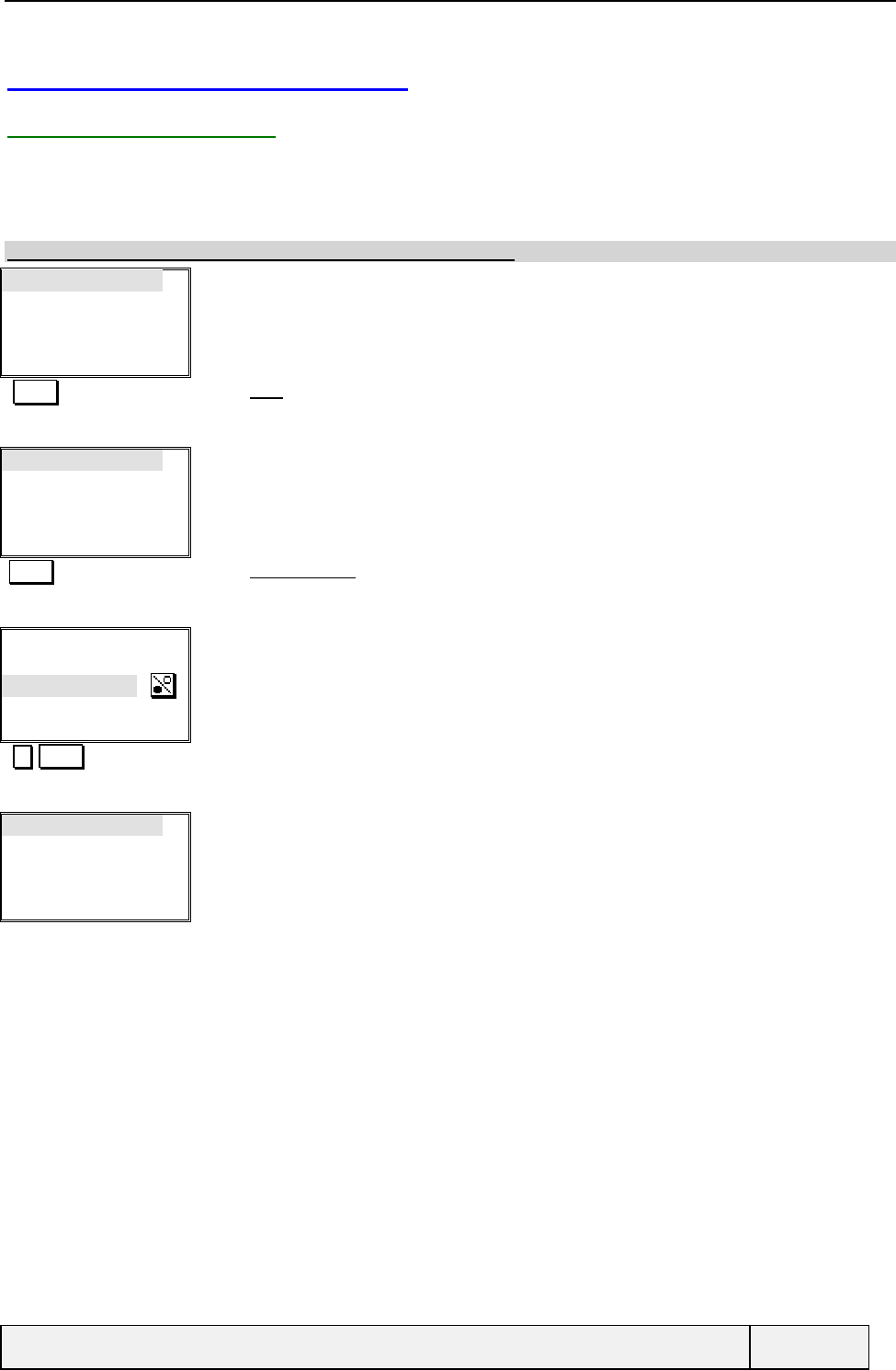
CONFIDENTIAL Mitsubishi Electric
Page 96/129
12.5 KEYS RELATED SETTINGS
12.5.1 ANY KEY ANSWER
This option enables to accept incoming call with any key except END key and function associated keys such as the right
softkey with "No ring" indication when on incoming call state..
To set the Any Key Answer, select the “Any key answer” item from the “Settings/Keys” menu.
Note: The default factory value for Any key answer is " Off ".
Keys
Auto features
Security
Time & date
Select Exit
Settings Menu:
Select Selects Keys
Any Key Answer
Hotkey programming
Speed dialling
Select Exit
Settings/Keys Menu:
Select Selects Any key answer
Any key answer:
On
Off
Select Exit
Any key answer setting:
The current status is displayed as initial entry.
Select Change setting and validates
Any Key Answer
Hotkey programming
Speed dialling
Select Exit
Settings/Keys Menu:
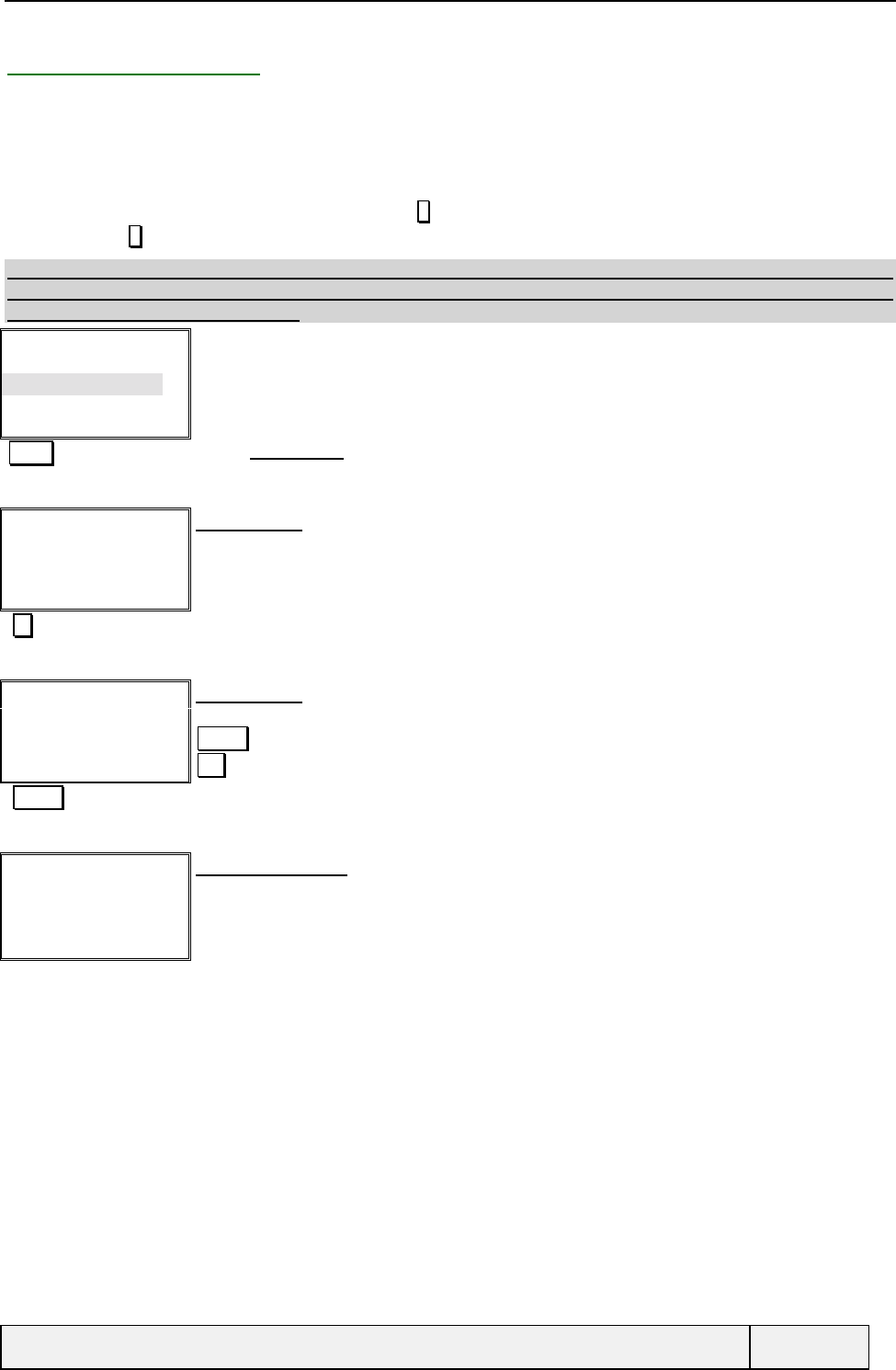
CONFIDENTIAL Mitsubishi Electric
Page 97/129
12.5.2 SPEED DIALLING
This option allows associating a phone number to each numeric key [1…9]. If a number is associated to a key, when in
idle screen, a long press on this key will call the associated phone number.
To associate a number to a key, select the “Speed Dialling” item from the “Settings/keys” menu.
Only numbers stored in memories can be selected. In case of SIM association and change of SIM content, the
association may be modified (for example, if the key 3 is associated to SIM phone book entry 5 and if this entry is
deleted, the key 3 points now on an empty entry).
Note: By default, the Voice Mail number is associated to the key 1 and the other keys are associated to the
entries [2..9] of the SIM ADN phonebook. If such entries are empty, the information will be signaled to the user
when pressing long the numeric keys.
Any Key Answer
Hotkey programming
Speed dialling
Select Exit
Settings/Keys Menu:
Select Selects Speed dialling item
Key 1
Voice Mail Exit
Speed dial list:
First key. The user is not allowed to modify it.
Go to next key
Key 2
Empty
Names Exit
Speed dial list:
Second key is empty
Names = memories access
Exit = Exit to parent menu
Names Access to memories to make an association
"memory consultation"
Memory consultation
Choosing a card
Choosing Vincent
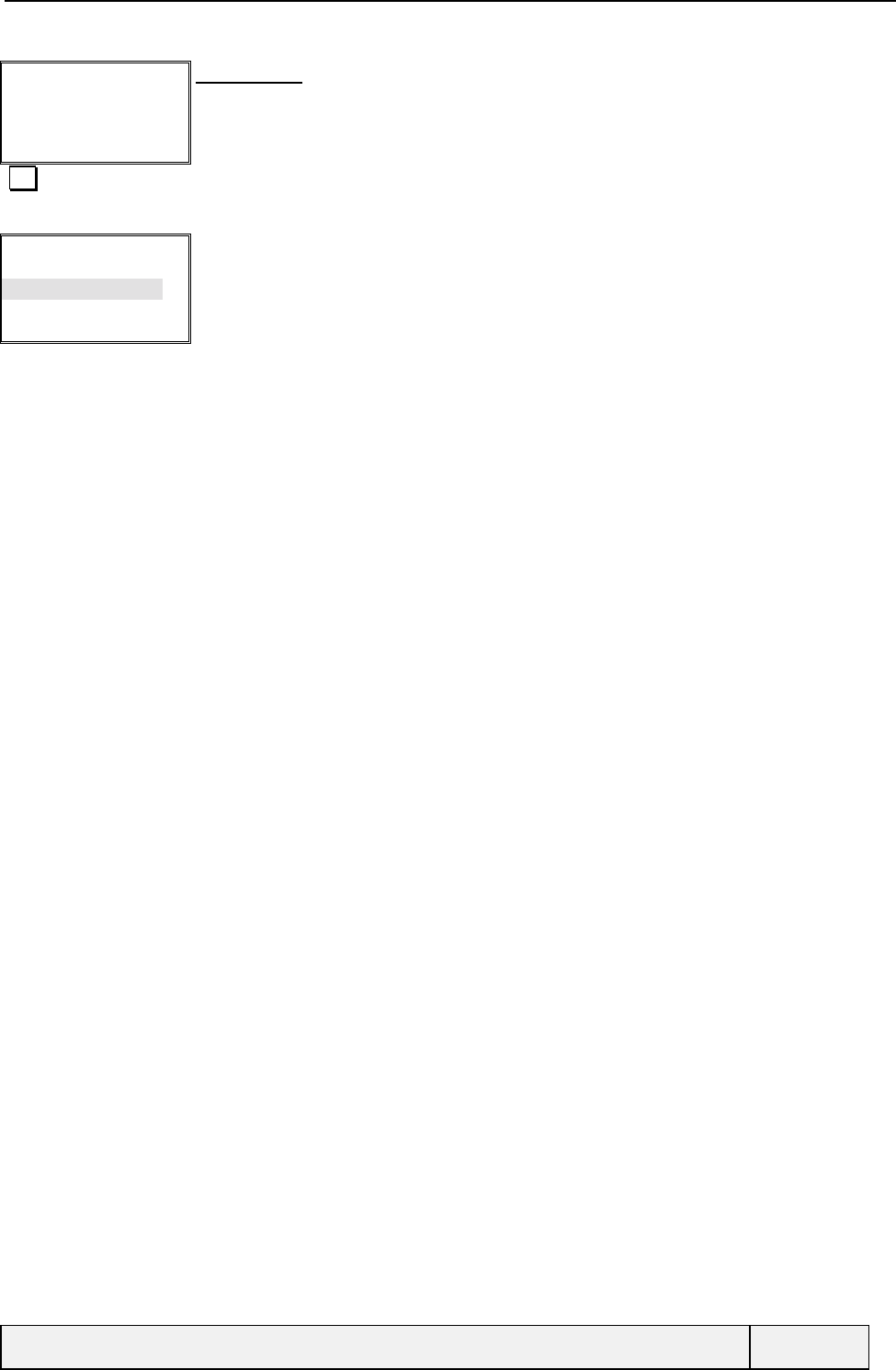
CONFIDENTIAL Mitsubishi Electric
Page 98/129
Key 2
Vincent
Names Exit
Speed dial list:
Second key is associated to phone book entry Vincent.
Actions key allows also to go into Names or to delete the association.
Exit Exits the process
Any Key Answer
Hotkey programming
Speed dialling
Select Exit
Settings/Keys Menu:
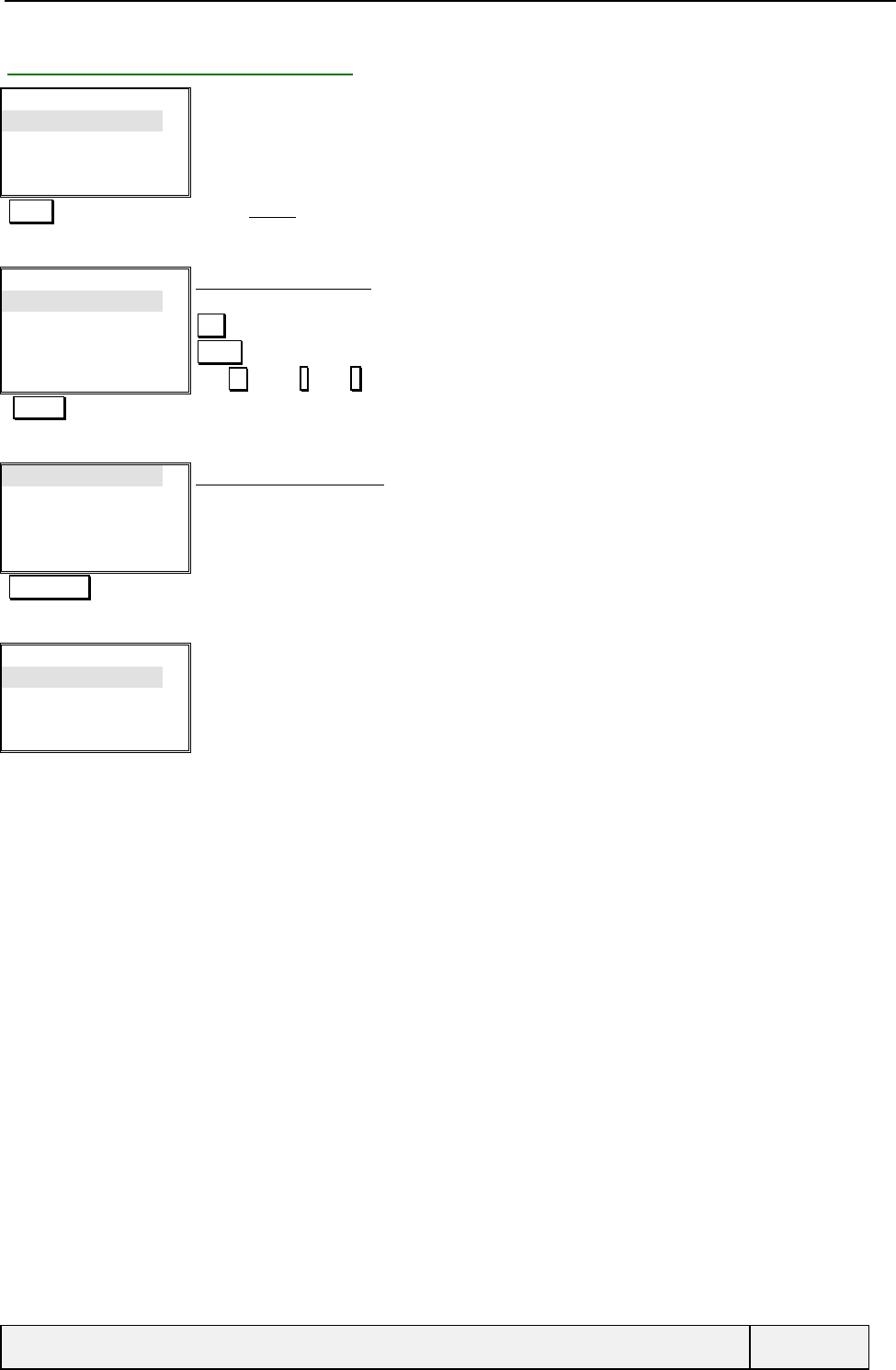
CONFIDENTIAL Mitsubishi Electric
Page 99/129
12.5.3 HOTKEY PROGRAMMING
Any Key Answer
Hotkey programming
Speed dialling
Select Exit
Settings/Keys Menu:
Select Selects Hotkey
Alert tones
Call Diverting
Ring tone
Menu
Select Exit
Hotkey functions Menu:
The current associated function is highlighted on menu entry.
Exit = exit with no change.
Select = exit with current item selected
Use key or * ( )/ # (é) keys to change option
Goes to next menu part
Currency Converter
Names
Keypad lock
My ID management
Select Exit
Softkeys functions Menu:
Select Selects Currency Converter
Any Key Answer
Hotkey programming
Speed dialling
Select Exit
Settings/Keys Menu:
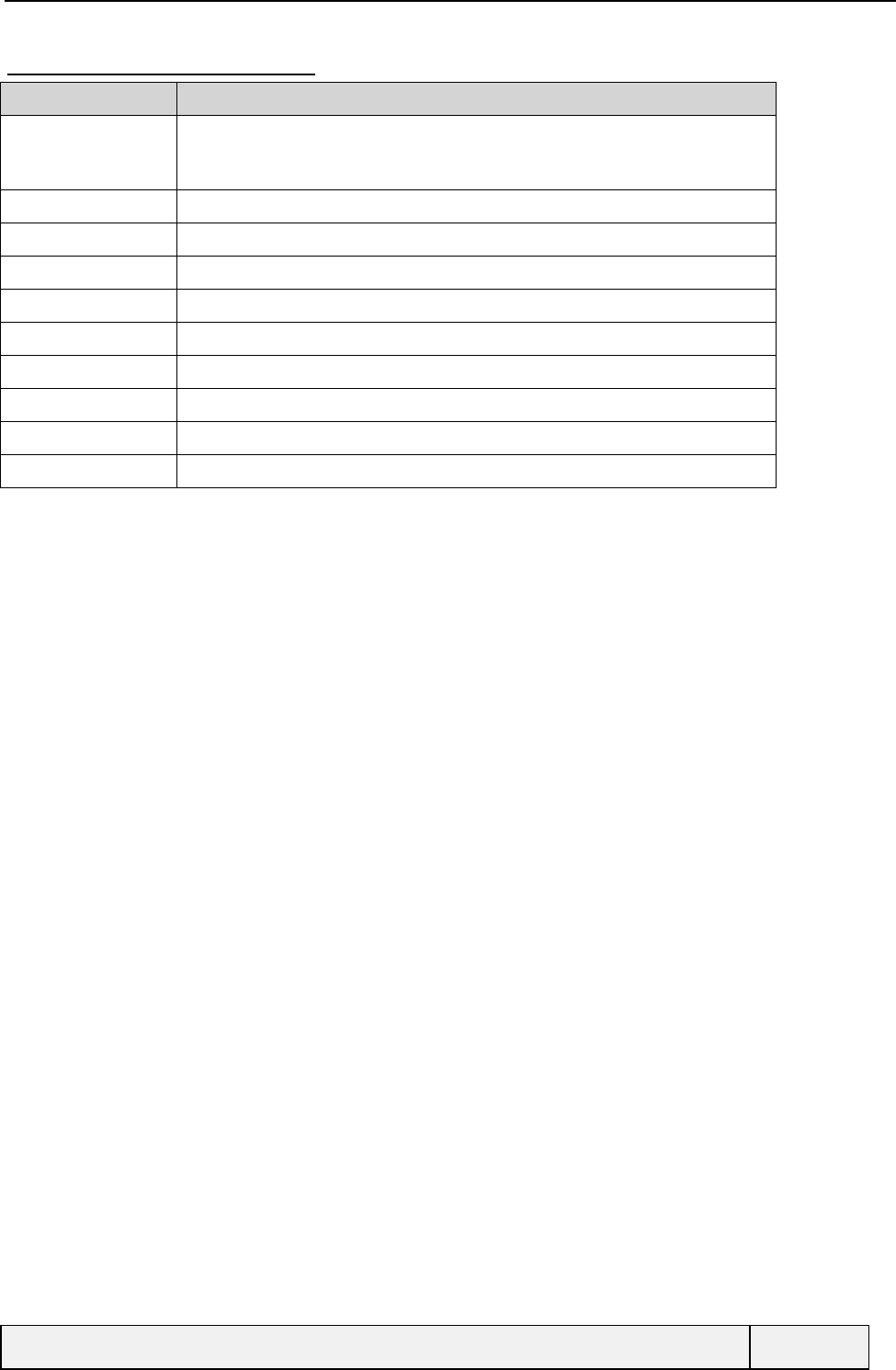
CONFIDENTIAL Mitsubishi Electric
Page 100/129
12.5.3.1 LIST OF FUNCTIONS
Function Description
Call diverting To manage the call diverting unconditional function. This function gives access
to a special binary choice for setting the call diverting unconditional with the
last forwarded-to number stored in mobile non-volatile memory.
My ID management Quick access to the Sending my Id menu (same process)
Currency converter Quick access to the Currency converter
Menu Access to the main menu
Names Quick access to the mixed ADN memories, essentially for dialling
Ring tone Quick access to the Ring tone selection.
Alert tone Quick access to the Alert tone selection.
Scratchpad Quick access to the scratchpad function
Keypad lock Quick access to the Keypad lock function
Line selection Quick access to the Select line function
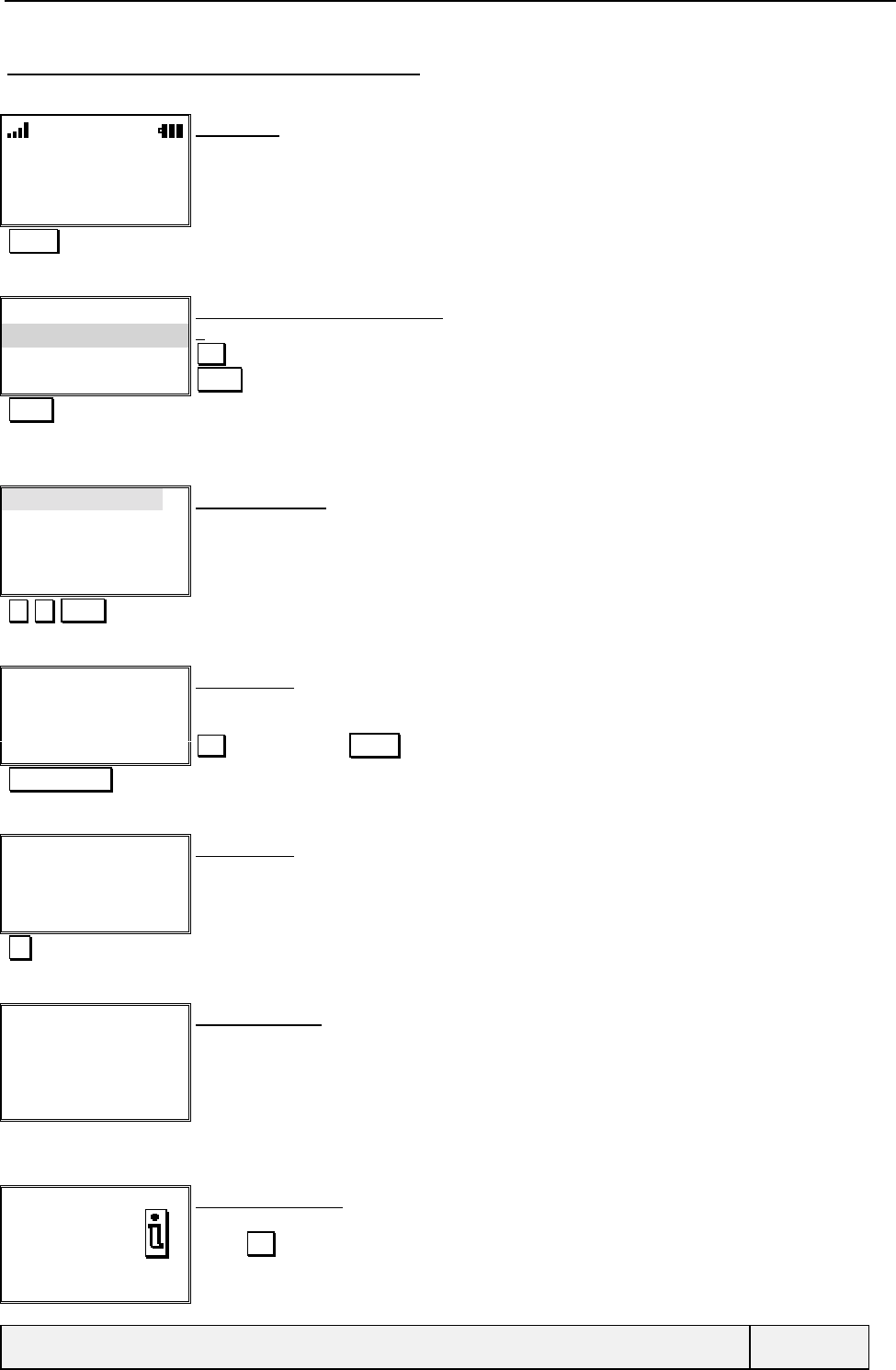
CONFIDENTIAL Mitsubishi Electric
Page 101/129
12.5.3.2 DIVERTING FUNCTION DETAILS
"Idle screen"
Names Menu
Idle screen:
The softkeys are associated to Filter and keypad lock functions.
Hotkey Access to the call divert function
Activate
Cancel
Status
Select Exit
CFU activation/deactivation menu:
The user can activate, cancel the CFU service.
Exit exits the process
Select = item selection
Select Select Activate
If the CFU status is known, the selected item is the opposite of the current status, otherwise the current item is the first one
(Activate).
Voice Mail
Names
Number
Select Exit
FTN choice menu:
Call divert/Activate
A choice between the voice mail, enter the phone books or editing a number is possible.
Select Validates the last entered FTN
Number:
|
Names Exit
Number entry
If a forwarded-to number has never been entered, it is requested now, otherwise this screen is
skipped
Exit exits the process Names allows accessing to the memories
123456789012 Phone number entry
Number:
123456789012 |
OK Clear
Number entry
(This screen is skipped if a forwarded to number already exists.
Ok Entry validation. The number is saved in mobile non-volatile memory
Requesting…
Cancel
Transition screen
The function is being activated in the network
Speech calls
Diverted to
123456789012
Exit
Confirmation screen
The function is active in the network
Exit by Exit or a 2-second display
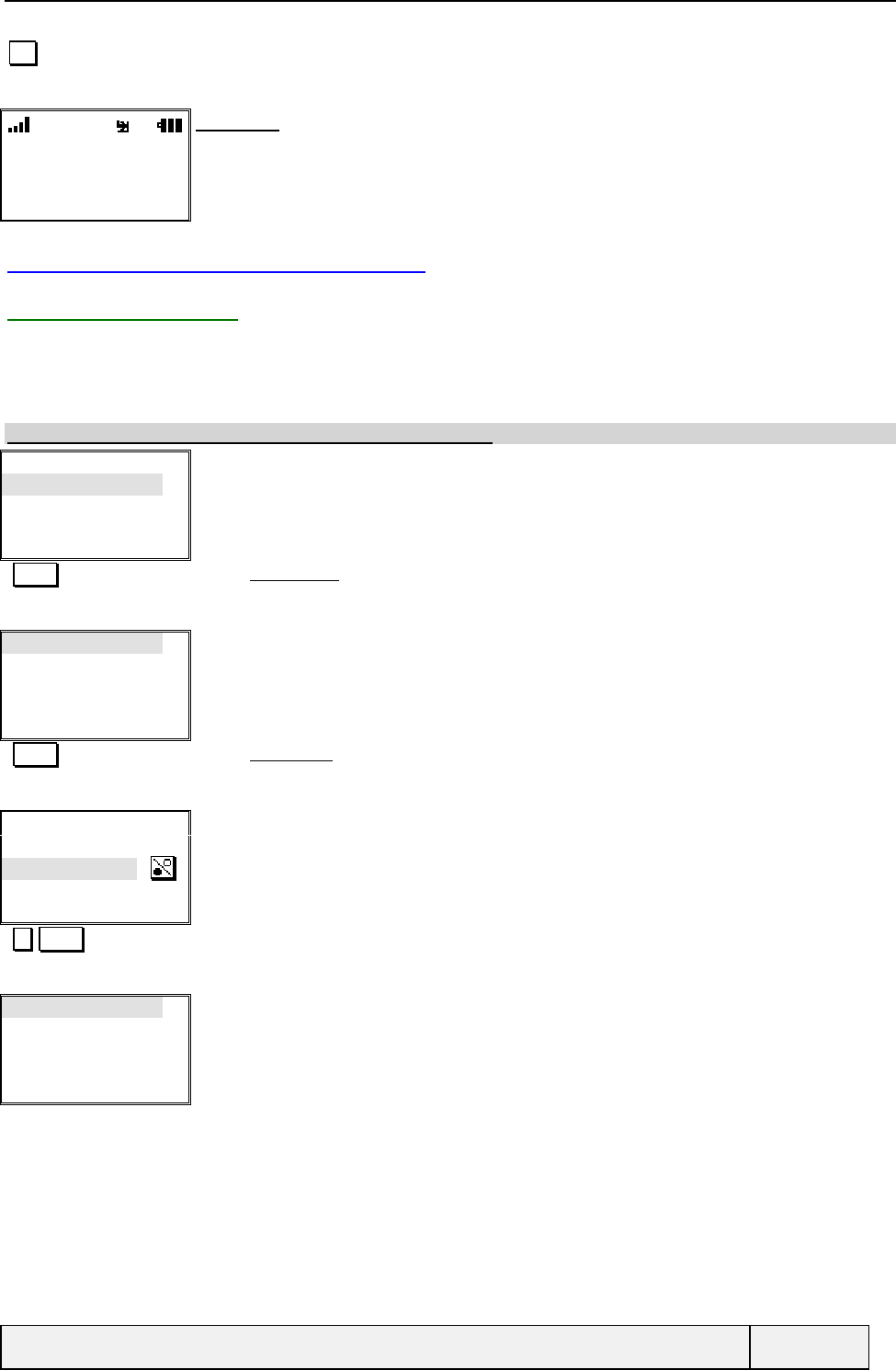
CONFIDENTIAL Mitsubishi Electric
Page 102/129
Exit
"Idle screen"
Names Menu
Idle screen:
The call diverting unconditional icon is shown indicating the active state of the filter
12.6 AUTO FEATURES SETTINGS
12.6.1 AUTO ANSWER
Auto Answer option enables an automatic answer after 5s of ringing when there is an incoming call and if the phone is
connected to the hands-free kit or to the handset.
To set the Auto Answer, select the “Auto answer” item from the “Settings/Auto features” menu.
Note: The default factory value for Auto Answer is " Off ".
Keys
Auto features
Security
Time & date
Select Exit
Settings Menu:
Select Selects Auto features
Auto answer
Auto retry
Select Exit
Settings/Auto features Menu:
Select Selects Auto answer
Auto answer:
On
Off
Select Exit
Auto answer setting:
The current status is displayed as initial entry.
Select Change setting and validates
Auto answer
Auto retry
Select Exit
Settings/Auto features Menu:
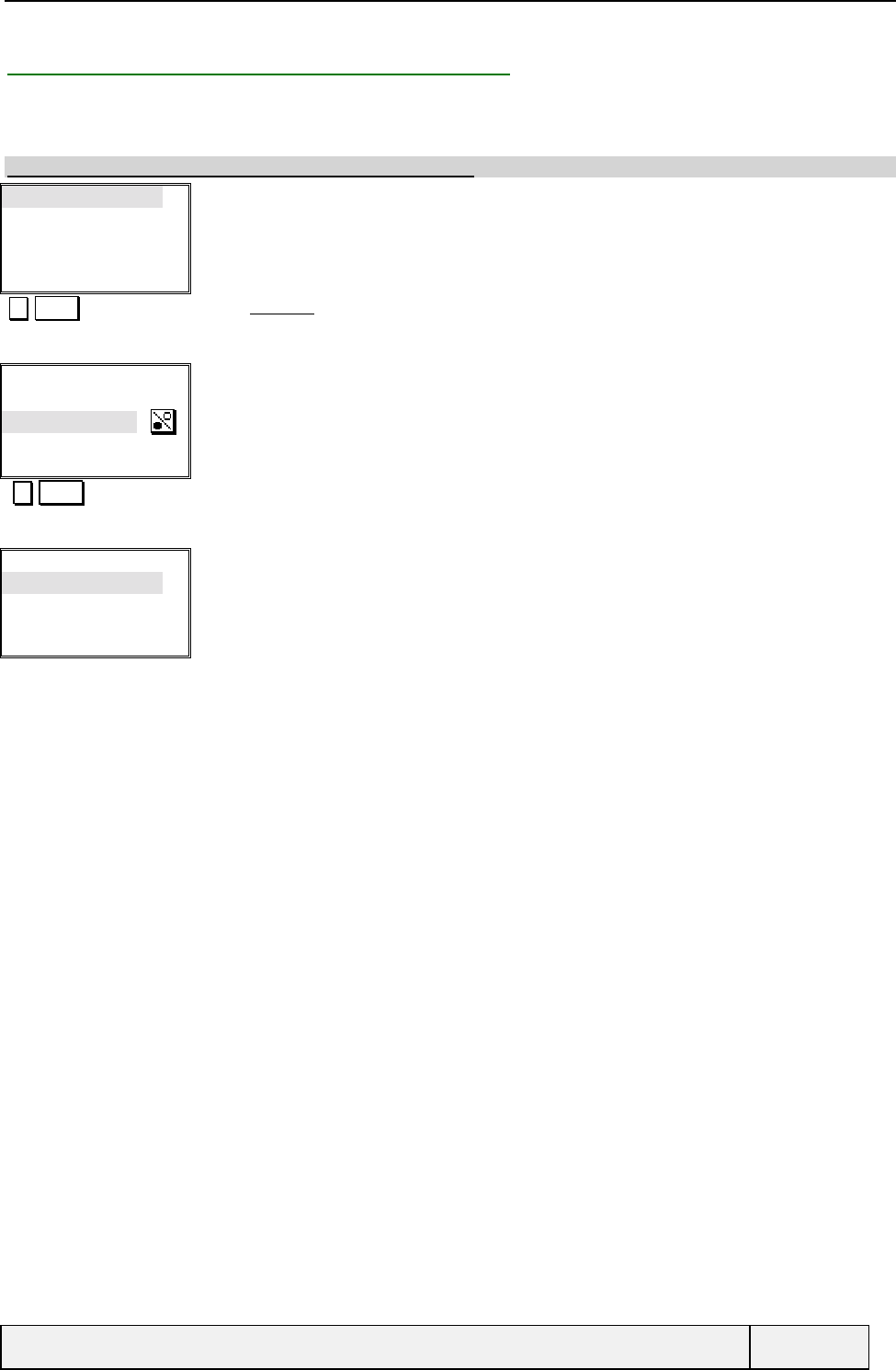
CONFIDENTIAL Mitsubishi Electric
Page 103/129
12.6.2 SELECTING THE AUTORETRY FEATURE
The Auto retry option enables to retry a call when a call fails under some circumstances as busy call.
To set the Auto Answer, select the “Auto retry” item from the “Settings/Auto features” menu.
Note: The default factory value for Auto-retry is " Off ".
Auto answer
Auto retry
Select Exit
Settings/Auto features Menu:
Select Selects Auto retry
Auto retry:
On
Off
Select Exit
Auto retry setting:
The current status is displayed as initial entry.
Select Change setting and validates
Auto answer
Auto retry
Select Exit
Settings/Auto features Menu:
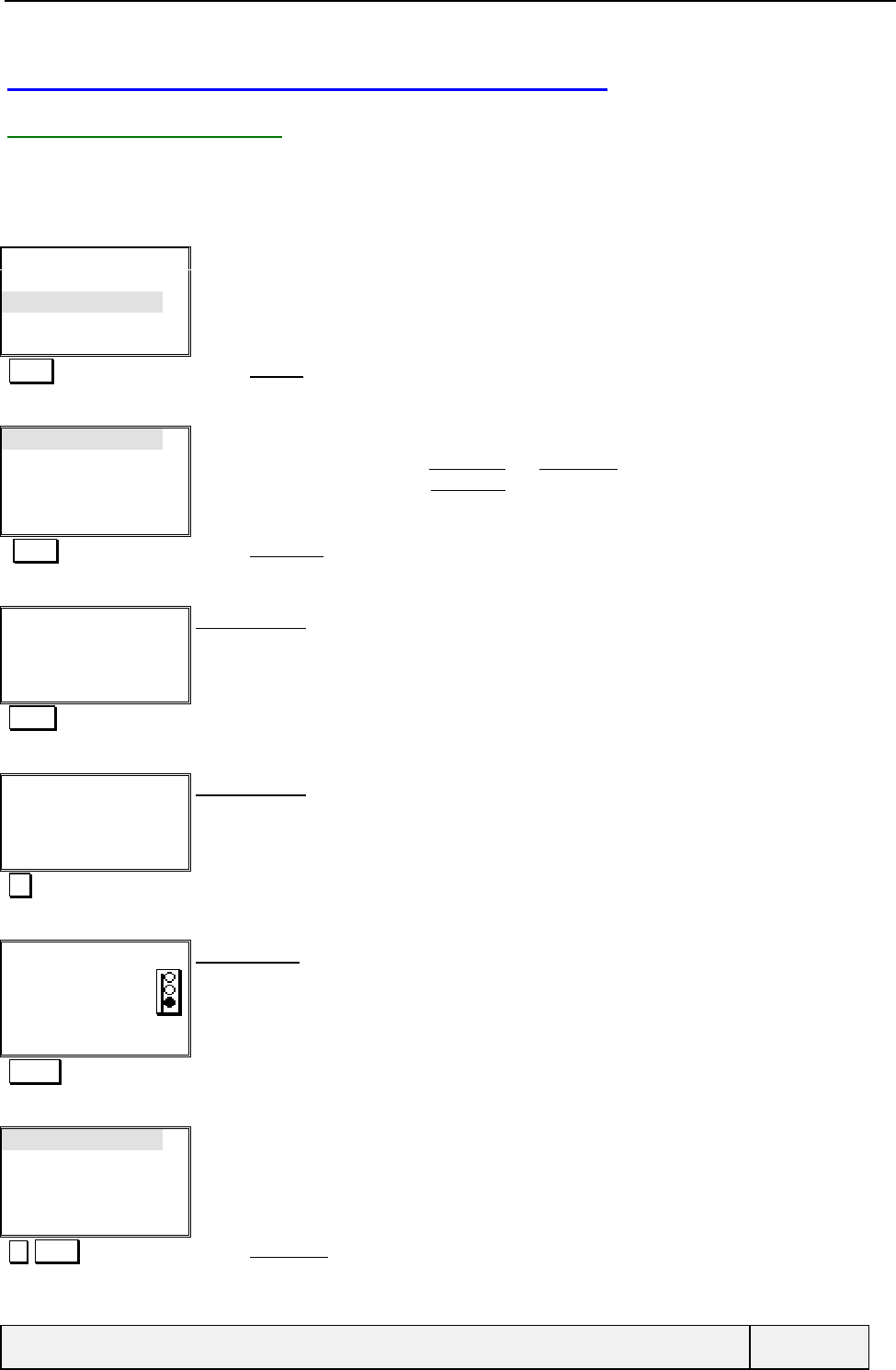
CONFIDENTIAL Mitsubishi Electric
Page 104/129
12.7 MANAGING THE SECURITY PARAMETERS
12.7.1 PIN MANAGEMENT
The PIN code protects the access to SIM. It can be enabled or disabled and the code can be changed.
If the PIN is disabled, to enable it, select the “Security” item from the “Settings” menu.
Up to 3 attempts are allowed to enable/disable or change the PIN.
Keys
Auto features
Security
Default setting
Select Exit
Settings Menu:
Select Selects Security
PIN enable
PIN2 change
Phone lock
Select Exit
Settings/Security Menu:
If PIN is enabled, the menu shows PIN disable and PIN change items.
If PIN is disabled, the menu shows PIN enable only item.
Select Selects PIN enable
PIN:
|Exit
PIN code entry:
"1234" PIN entry
PIN:
****|
Ok Clear
PIN code entry:
Ok PIN validation
Enabled
Result screen:
The PIN is correct and enabled.
"Timer" Exit the display
PIN disable
PIN change
PIN2 change
Phone lock
Select Exit
Settings/Security Menu:
The PIN items have been changed according to the new PIN status.
Select Selects PIN change
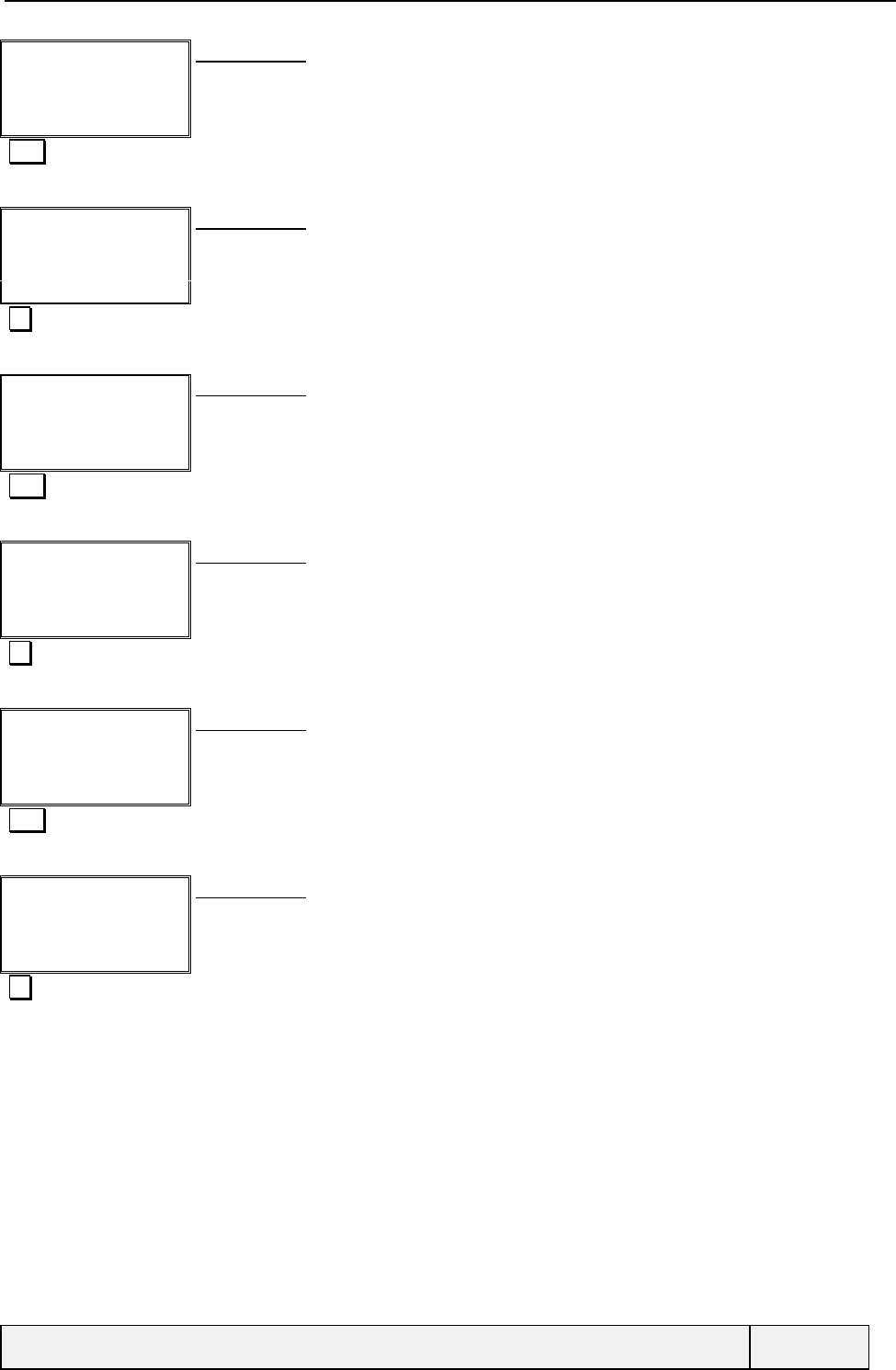
CONFIDENTIAL Mitsubishi Electric
Page 105/129
Old PIN:
|Exit
PIN code entry:
1234 Old PIN entry
Old PIN:
****|
Ok Clear
PIN code entry:
Ok Old PIN entry
New PIN:
|Exit
PIN code entry:
1111 New PIN entry
New PIN:
****|
Ok Clear
PIN code entry:
Ok New PIN entry
New PIN again:
|Exit
PIN code entry:
1111 New PIN entry
New PIN again:
****|
Ok Clear
PIN code entry:
Ok New PIN entry
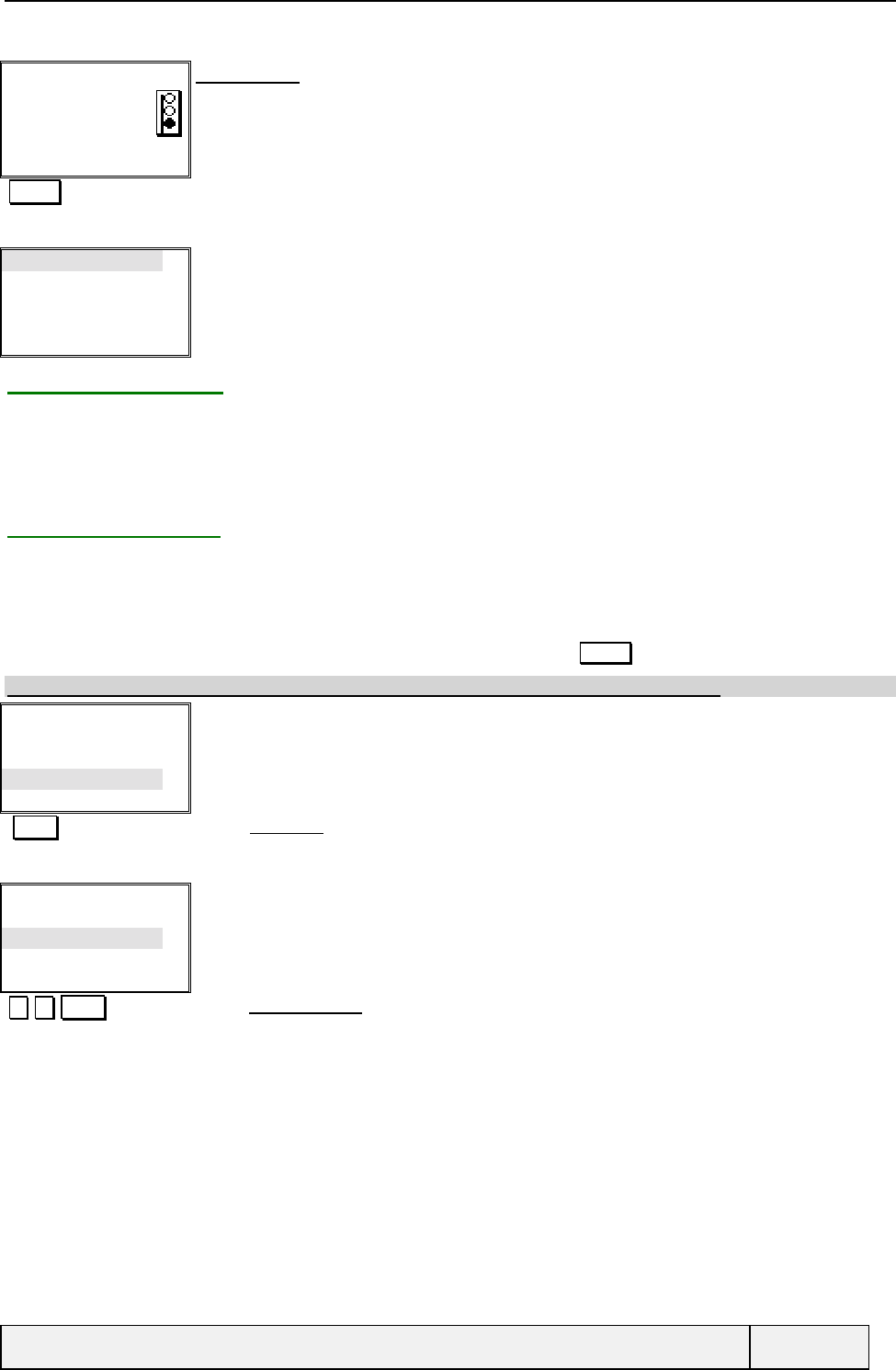
CONFIDENTIAL Mitsubishi Electric
Page 106/129
Changed
Result screen:
The PIN is correct and enabled.
"Timer" Exit the display
PIN disable
PIN change
PIN2 change
Phone lock
Select Exit
Settings/Security Menu:
12.7.2 PIN2 CHANGE
The PIN2 protects some functions of the SIM. If available, the PIN2 code can be changed.
To change it, select the “PIN2 change” item from the “Settings/Security” menu.
The same process as for the change of PIN id applied (See above).
12.7.3 PHONE LOCK
The phone lock is a code that protects the phone of unauthorised usage and protects also the usage of features as “Reset
Call Timers”.
The phone lock can be activated or not and the code by default can be personalised.
To set it, select the “Security” item from the “Settings” menu by pressing the Select softkey.
Note: The default factory value for Phone lock is " 0000" and the phone lock is disabled.
PIN disable
PIN change
PIN2 change
Phone lock
Select Exit
Settings/Security Menu:
Select Selects Phone lock
Phone lock:
On
Off
Change Code
Select Exit
Phone lock Menu:
The current status of phone lock is pointed when entering the menu.
Here, the phone lock is Off.
Select Selects On and validates
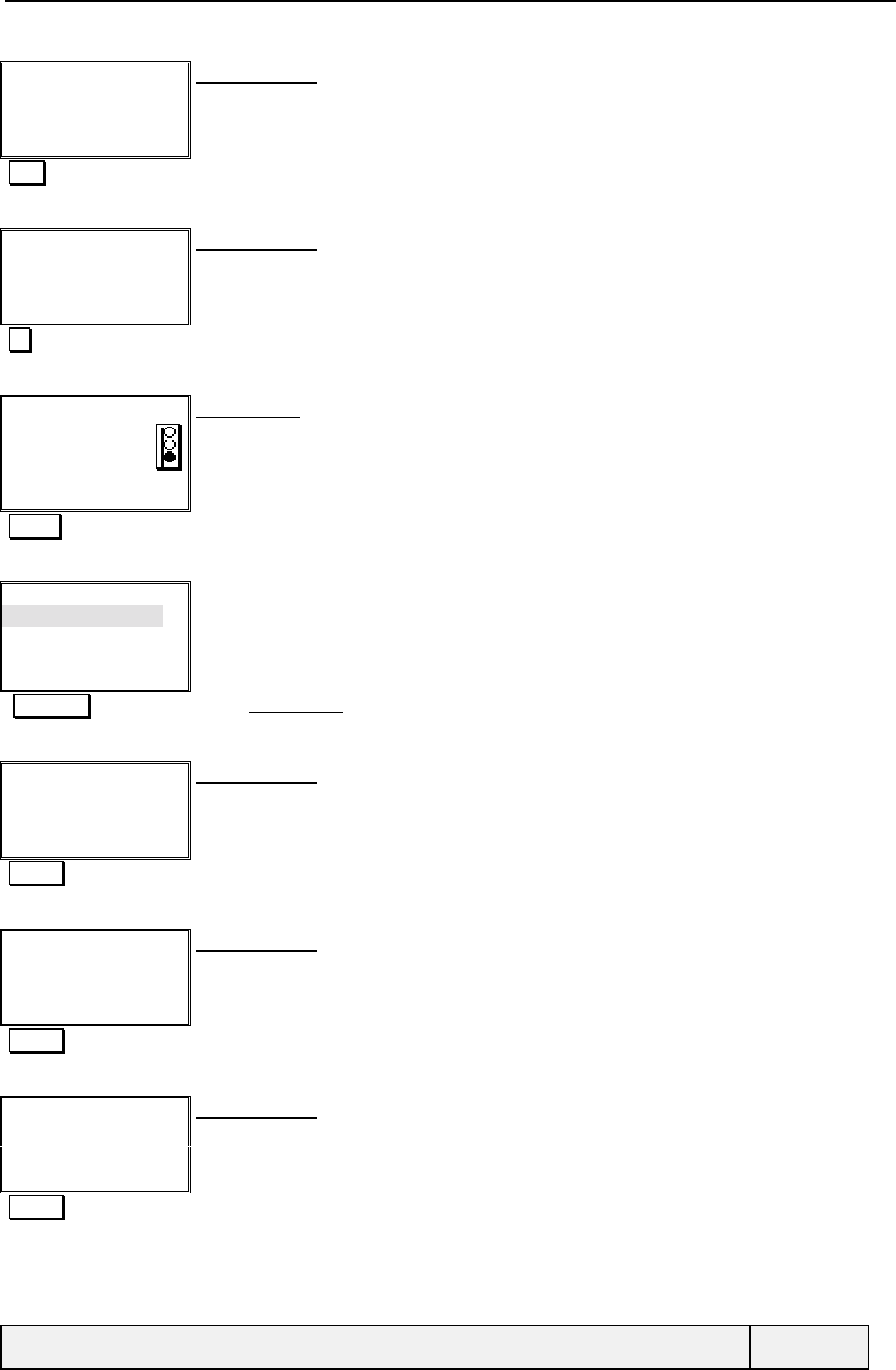
CONFIDENTIAL Mitsubishi Electric
Page 107/129
Lock code:
|Exit
Lock code entry:
0000 Lock code entry
Lock code:
****|
Ok Clear
Lock code entry:
Ok Lock code validation
Enabled
Result screen:
The lock code is enabled.
"Timer" Exit the display
Phone lock:
On
Off
Change Code
Select Exit
Phone lock Menu:
The current status of phone lock is pointed when entering the menu.
Now, the phone lock is On.
Select Selects Change code and validates
Old code:
|Exit
Lock code entry:
0000Ok Old lock code entry
New code:
|Exit
Lock code entry:
1111Ok New lock code entry
New code again:
|Exit
Lock code entry:
1111Ok New lock code entry
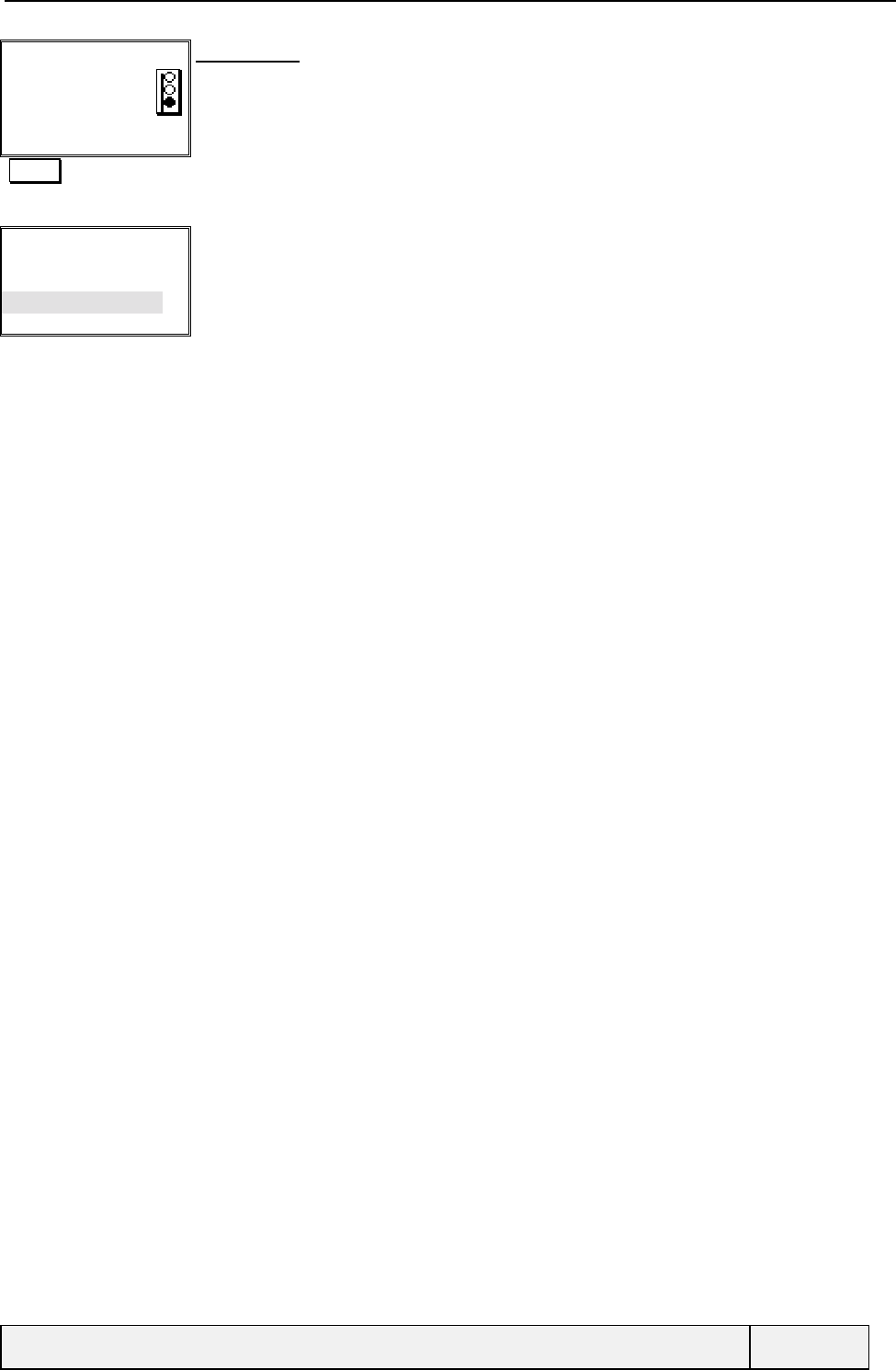
CONFIDENTIAL Mitsubishi Electric
Page 108/129
Changed
Result screen:
The lock code has been successfully changed.
"Timer" Exit the display
Phone lock:
On
Off
Change Code
Select Exit
Phone lock Menu:
The current status of phone lock is pointed when entering the menu.
Now, the phone lock is On.
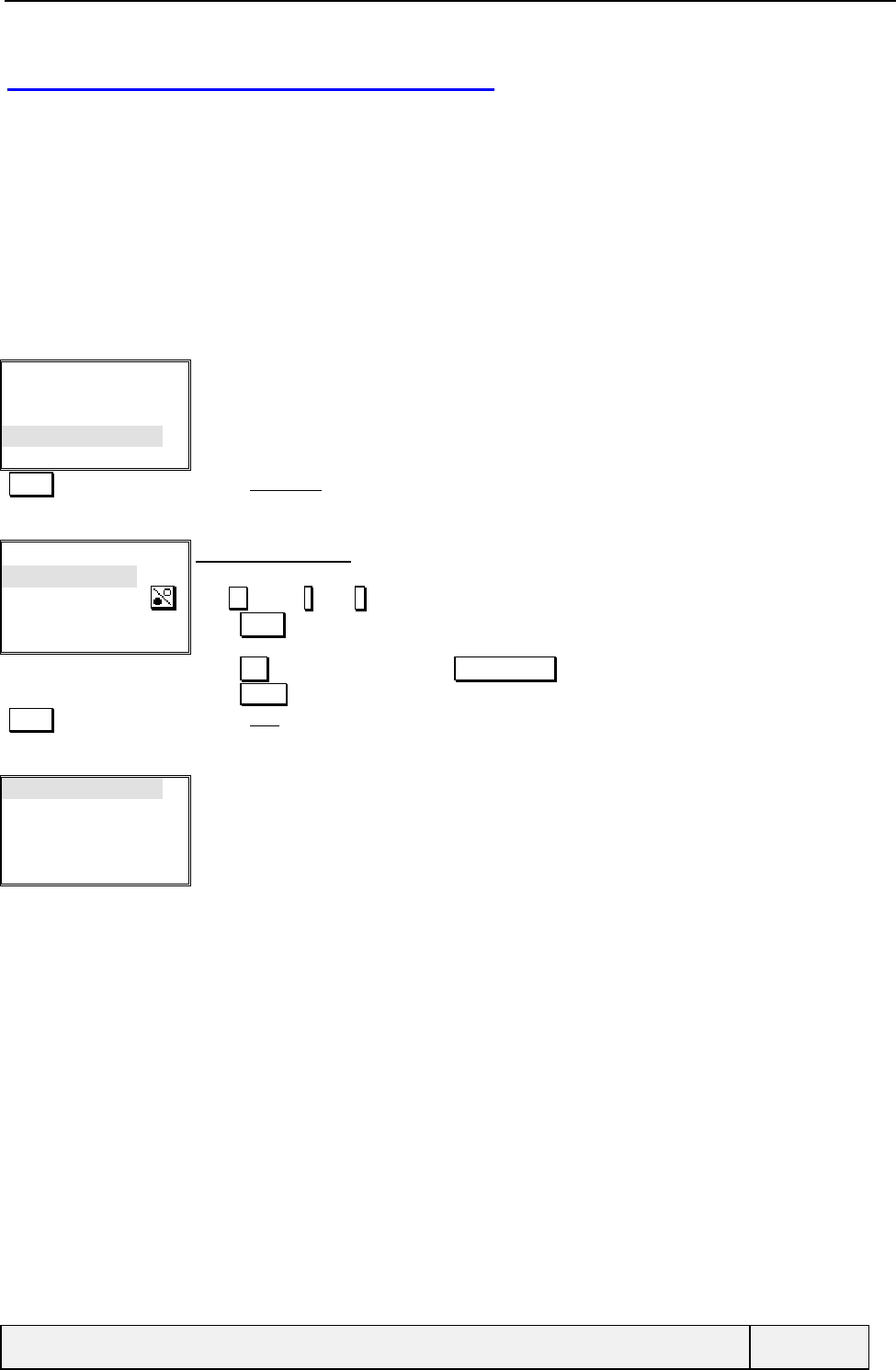
CONFIDENTIAL Mitsubishi Electric
Page 109/129
12.8 SETTING THE DEFAULT VALUES
This menu item allows to retrieve some factory default values used for the settings. The related settings are:
• The alert tones (Ring),
• The ring tones (Ring tone 1),
• The ring, key, speech, clock alarm and master volumes (medium values),
• The ramping mode (Disabled),
• The backlight and contrast (Medium values),
• The any key answer, auto-retry and auto-answer features (Disabled).
•
Keys
Auto features
Security
Default settings
Select Exit
Settings Menu:
Select Selects Set default item
Set default :
Yes
No
Select Exit
Binary choice display
A binary choice screen is entered.
Use key or * ( )/ # (é) keys to change option
Press Select to select the current item.
Press Exit to exit to the parent menu, Exit long press to return to Idle
Press END key (if no call) to directly exit to the idle screen.
Select Selects Yes answer
Set default
Select Exit
Settings Menu:
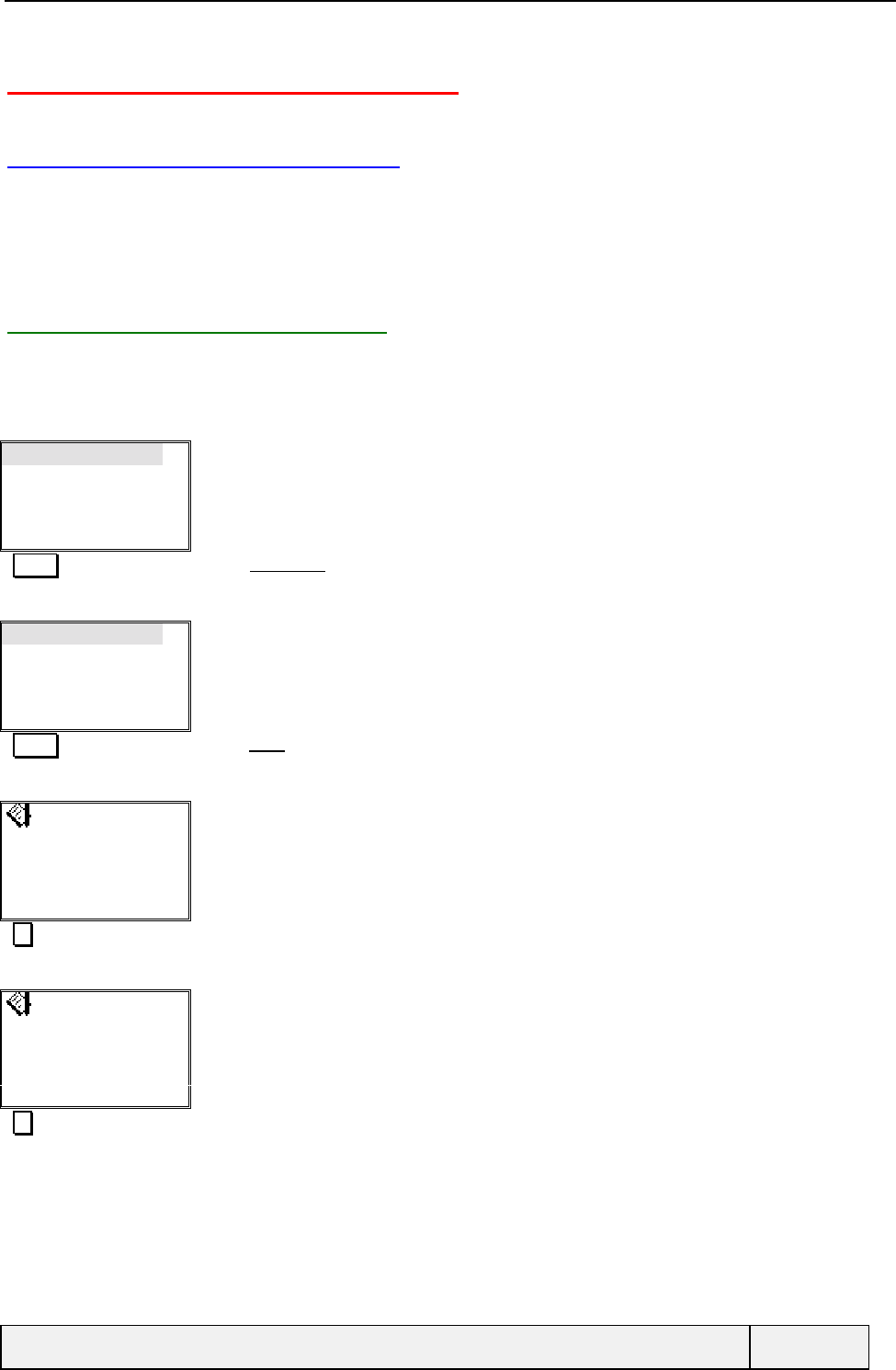
CONFIDENTIAL Mitsubishi Electric
Page 110/129
13. USING THE OFFICE TOOLS
13.1 USING THE SCRATCHPAD
A scratchpad containing 20 entries of 16 bytes each is available. The scratchpad content is stored in non-volatile
memory.
To read, write or delete one or all entries, select the “Scratchpad” item from the “Office Tools” menu.
A submenu allows to read the scratchpad content or write a new scratchpad card.
13.1.1 READING THE SCRATCHPAD
Scratchpad cards are displayed in reverse chronological order (the most recent are displayed first). When a card is
displayed, it can be deleted (softkey) or, by the actions menu, some other actions can be performed (see below). Each
card displays the date and time and the scratchpad text. As in SMS texts, numbers can be found and called from
scratchpad cards content.
Scratchpad
Currency converter
Select Exit
Office Tools Menu:
Select Selects Scratchpad item
Read
Write
Select Exit
Scratchpad Menu:
Select Selects Read item
B137E
Delete Exit
Scratchpad card display
First entry on 4 non empty entries
Date and time are displayed.
Go to next scratchpad page
+33299757100
Delete Exit
Scratchpad card display
Second entry on 4 non empty entries
Date and time are displayed.
This number can be called by pressing SEND
Go to next scratchpad page
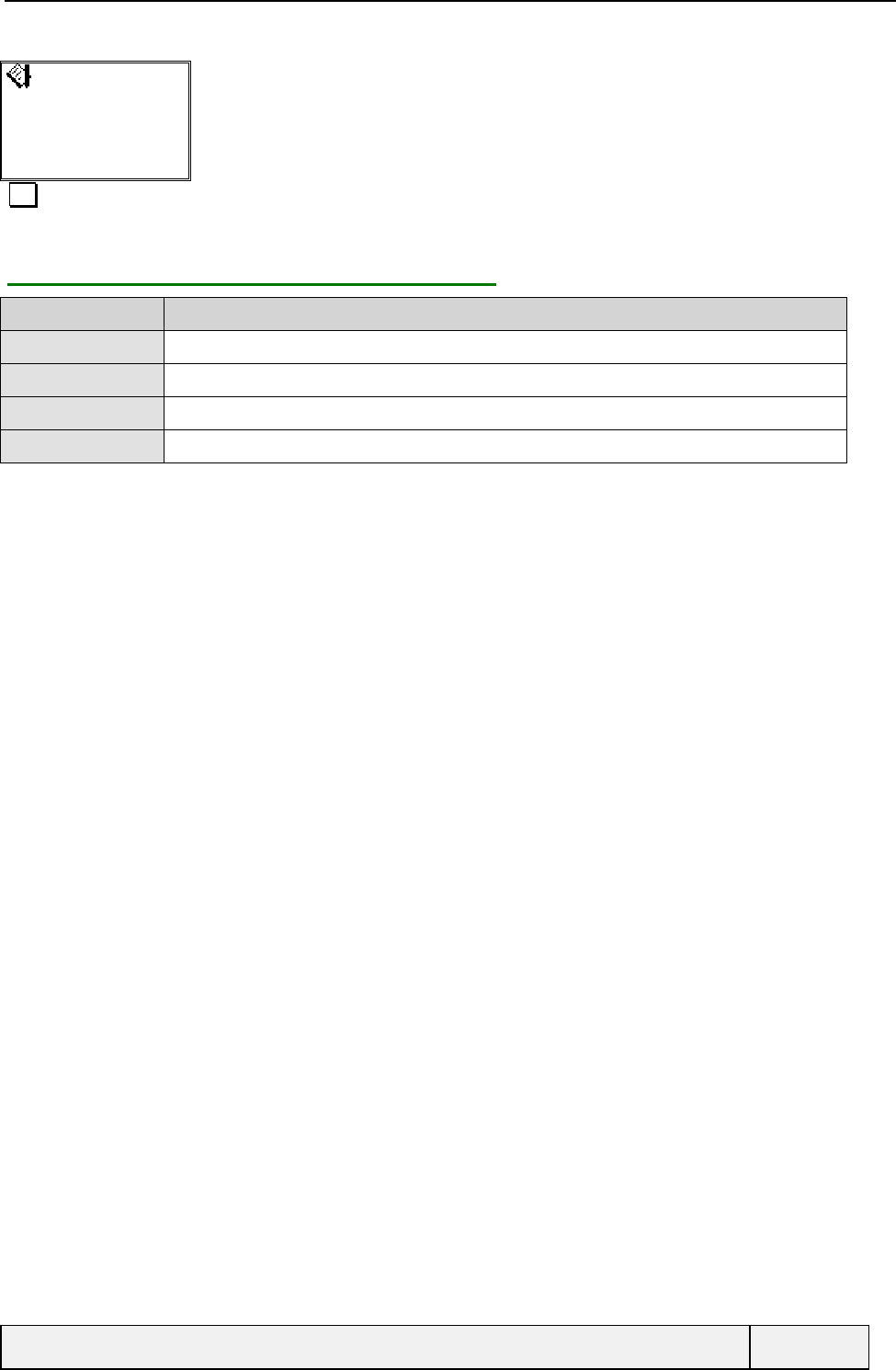
CONFIDENTIAL Mitsubishi Electric
Page 111/129
App. at 10.00
Delete Exit
Scratchpad card display
Third entry on 4 non empty entries
Date and time are displayed.
Exit Go to next scratchpad page
13.1.2 SCRATCHPAD READ "ACTIONS" MENU
Item Function
Modify To modify a scratchpad text
Numbers To call the phone number or store it in scratchpadries.
Delete all To delete all scratchpad entries
Delete To delete an entry
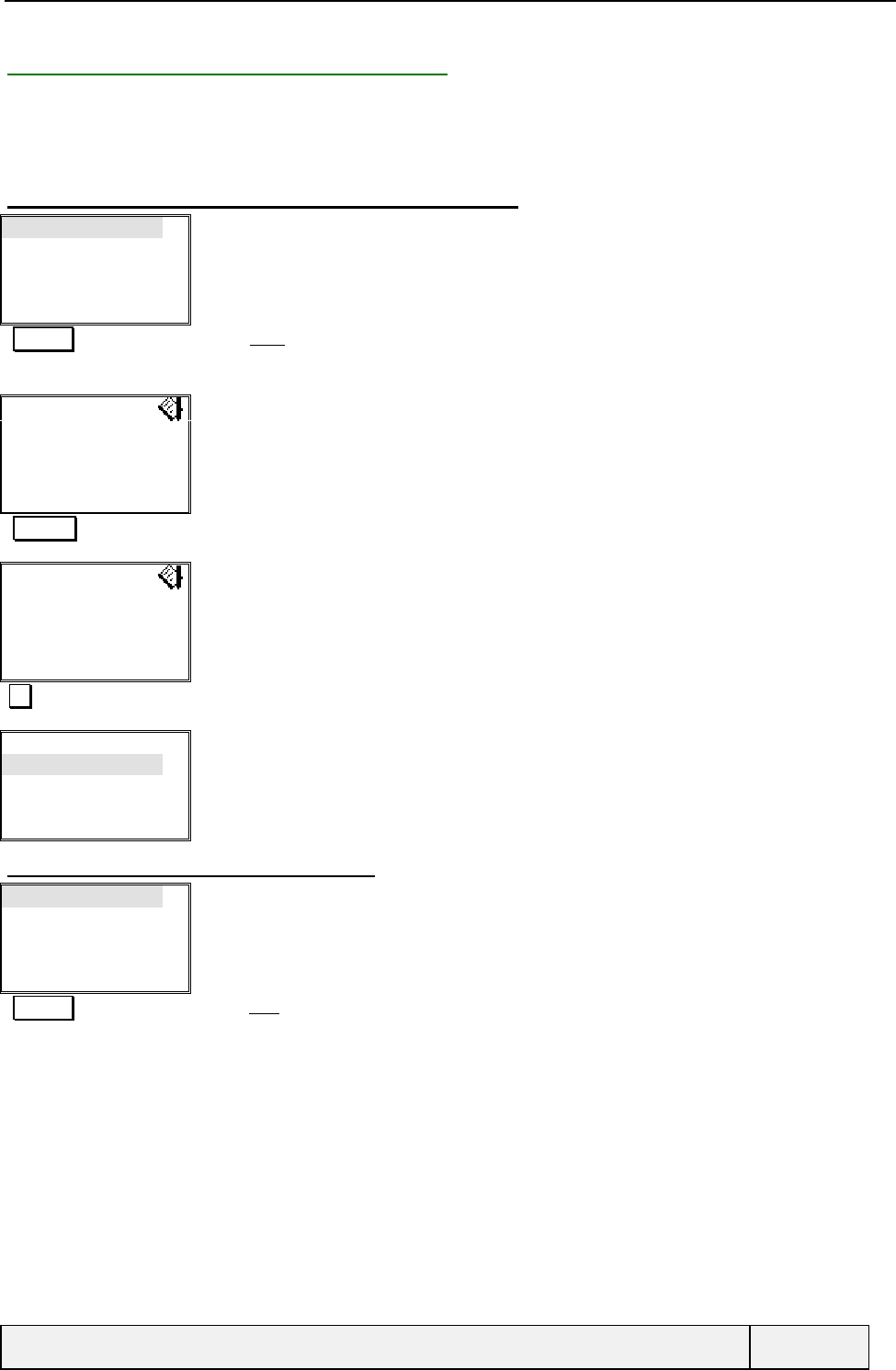
CONFIDENTIAL Mitsubishi Electric
Page 112/129
13.1.3 WRITING INTO THE SCRATCHPAD
Entering text in the scratchpad. entry is made using an alphanumeric editor. The date and time are automatically
displayed when writing a new scratchpad.
If the scratchpad storage is full, the user is asked to overwrite the oldest card before text entry.
13.1.3.1 PLACE IS AVAILABLE IN THE SCRATCHPAD
Read
Write
Select Exit
Scratchpad Menu:
Select Selects Write item
|
Exit
Scratchpad text entry:
Alphanumeric editor
04-08-98 Text entry
04-08-98|
Ok Clear
Scratchpad text entry:
Alphanumeric editor
Ok Validation
Read
Write
Select Exit
Scratchpad Menu:
13.1.3.2 THE SCRATCHPAD IS FULL
Read
Write
Select Exit
Scratchpad Menu:
Select Selects New item
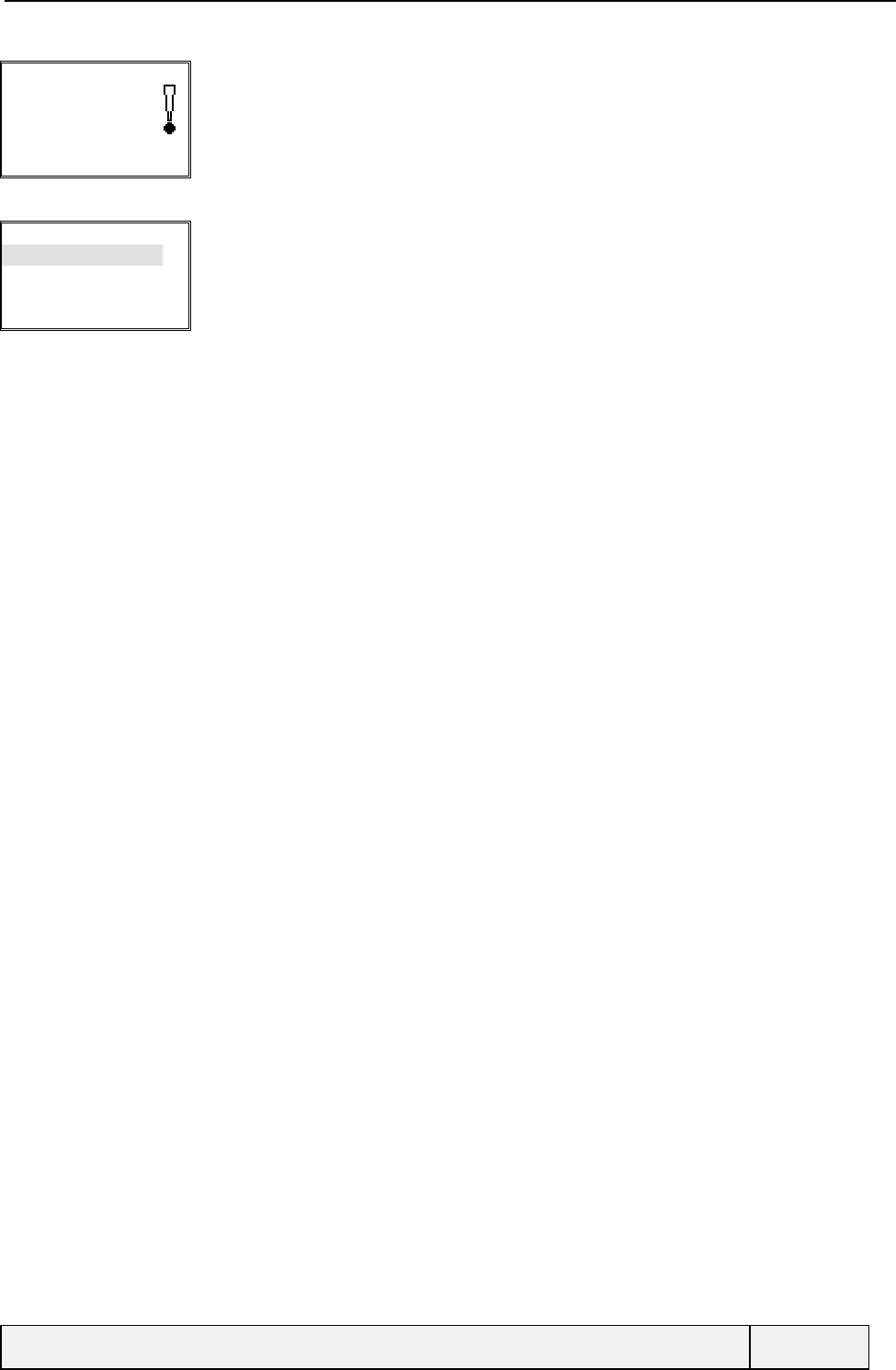
CONFIDENTIAL Mitsubishi Electric
Page 113/129
Full
Exit
Warning if the scratchpad is full
Read
Write
Select Exit
Scratchpad Menu:
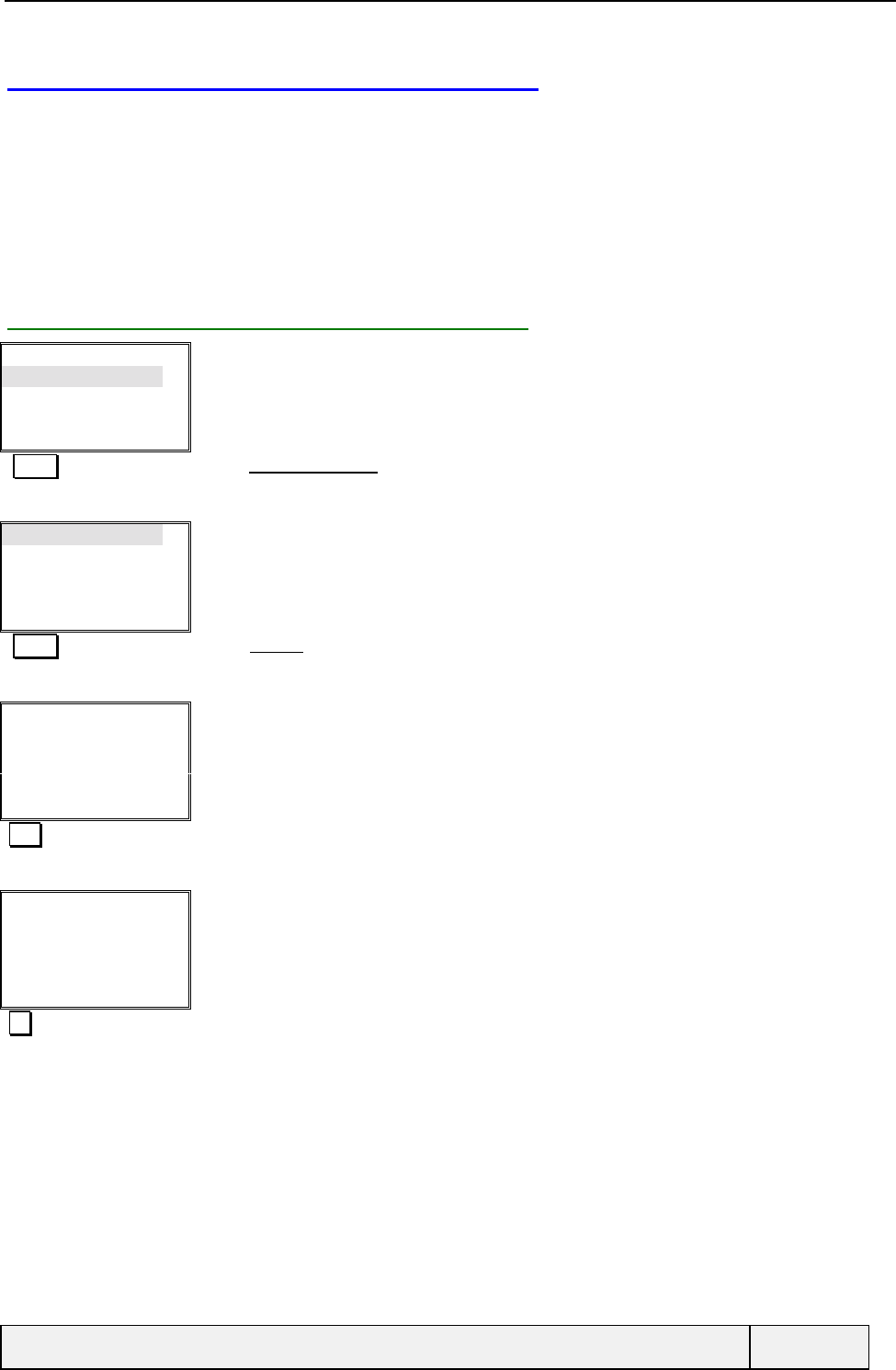
CONFIDENTIAL Mitsubishi Electric
Page 114/129
13.2 USING THE CURRENCY CONVERTER
This Currency converter enables to convert amounts between Currencies.
Before using the Currency converter, the user has to set the currency names (Currency 1 and Currency 2) and the
exchange rate of Currency 2 in Currency 1. For this, at the first time, when no Currencies have been defined, only a
setting menu is shown in order to enforce this entries before operations.
Once initialised, the Currency names are used to display other menu options allowing any conversion to be performed
between the two selected currencies.
To access the tool, select the “Currency converter” item from the “Office Tools” menu.
13.2.1 SETTING THE CONVERTER PARAMETERS
Scratchpad
Currency converter
Select Exit
Office Tools Menu:
Select Selects Currency converter item
Settings
Select Exit
Currency converter Menu:
Only the setting option is shown enforcing to initialise the tool before operations
Select Selects Settings item
First Currency:
|Exit
Currency name entry
The user is requested to enter the first Currency name.
The entry limit is fixed to 6 characters
FFR Text entry
First Currency:
FFR |
Ok Exit
Currency name entry
The user is requested to enter the first Currency name.
The entry limit is fixed to 6 characters
Ok Entry validation
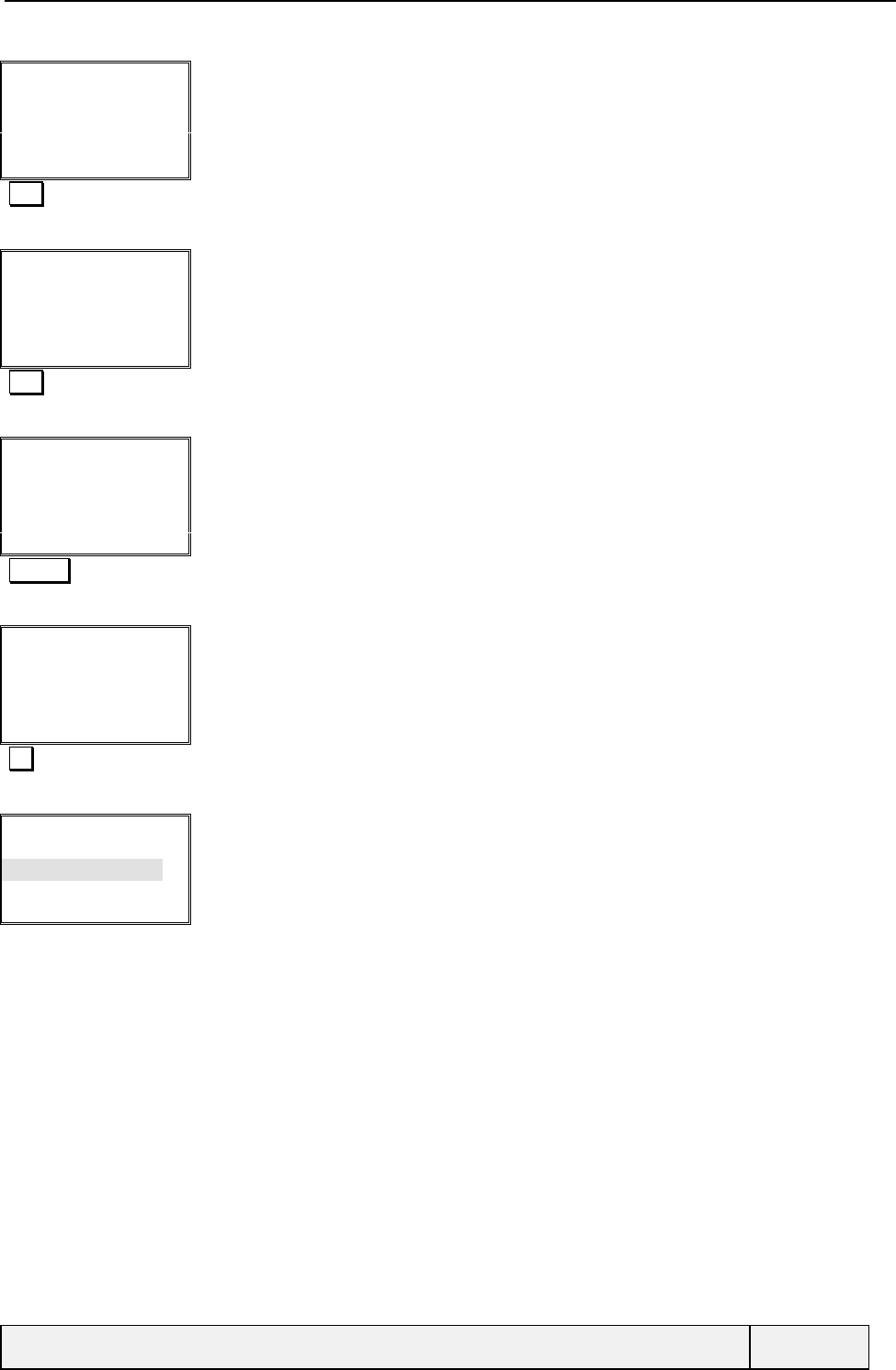
CONFIDENTIAL Mitsubishi Electric
Page 115/129
Second Currency:
|Exit
Currency name entry
The user is requested to enter the second Currency name
The entry limit is fixed to 6 characters
Euro Text entry
Second Currency:
Euro |
Ok Exit
Currency name entry
The user is requested to enter the second Currency name
The entry limit is fixed to 6 characters
Euro Validation
Exchange rate
Euro = …FFR:
|Exit
Exchange rate entry:
Float number editor
6#55957 Rate entry
Exchange rate
Euro = …FFR:
6..55957|
Ok Clear
Exchange rate entry:
OK Entry validation
FFR > Euro
Euro > FFR
Settings
Select Exit
Currency converter Menu:
Now the other entries are shown: to convert from Euro and FFR.
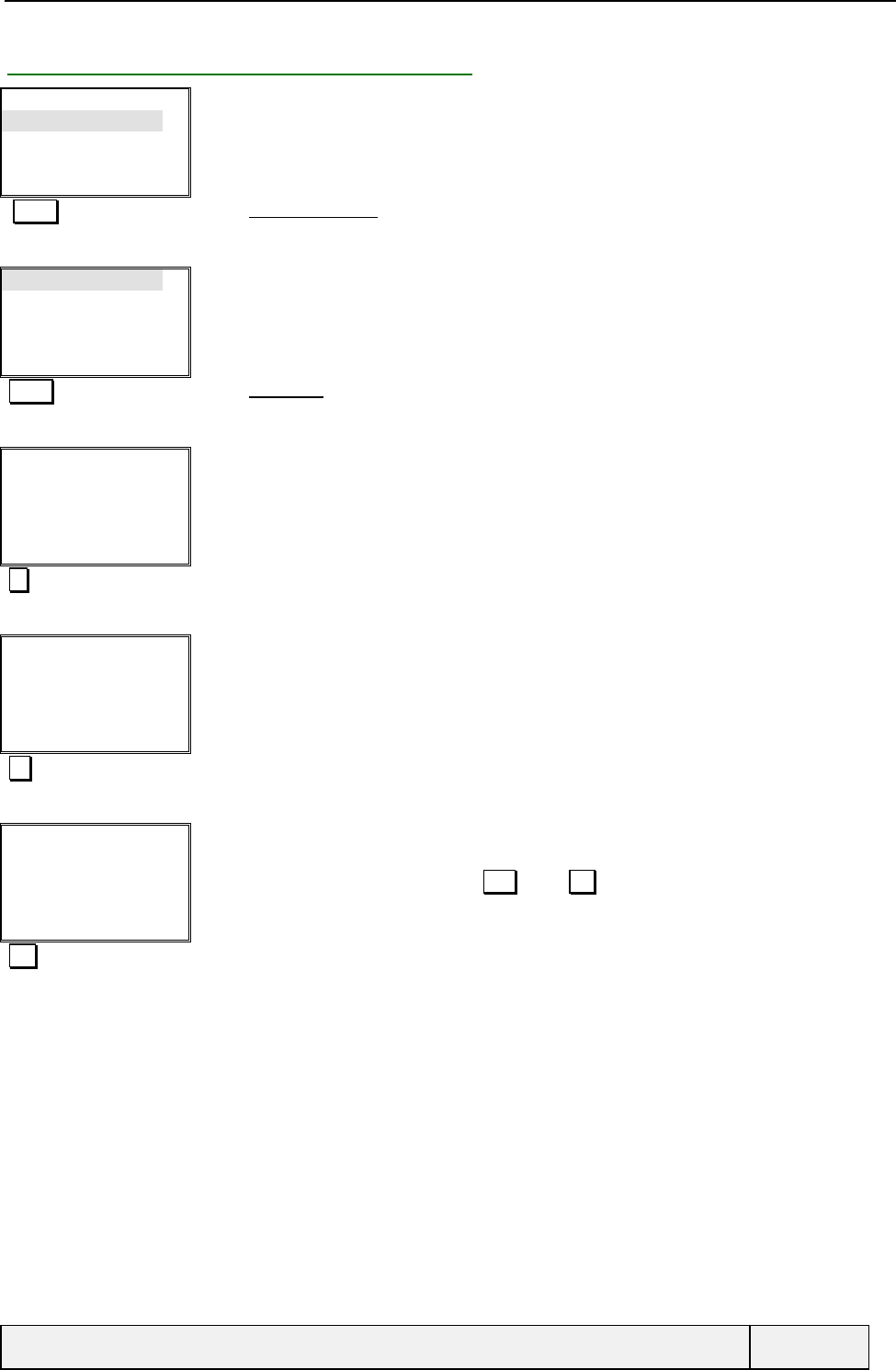
CONFIDENTIAL Mitsubishi Electric
Page 116/129
13.2.2 USING THE CURRENCY CONVERTER
Scratchpad
Currency converter
Select Exit
Office Tools Menu:
Select Selects Currency converter item
FFR > Euro
Euro > FFR
Settings
Select Exit
Currency converter Menu:
Select Selects From Euroi item
Amount in: FFR
|Exit
Amount entry:
10 Entry
Amount in: FFR
10|
Ok Exit
Amount entry:
Ok Entry validation
FFR: 10
=
Euro: 1.52
New Exit
Change display
Result of the conversion
The user can make another conversion by New or can exit the tool.
Exit Exit of converter
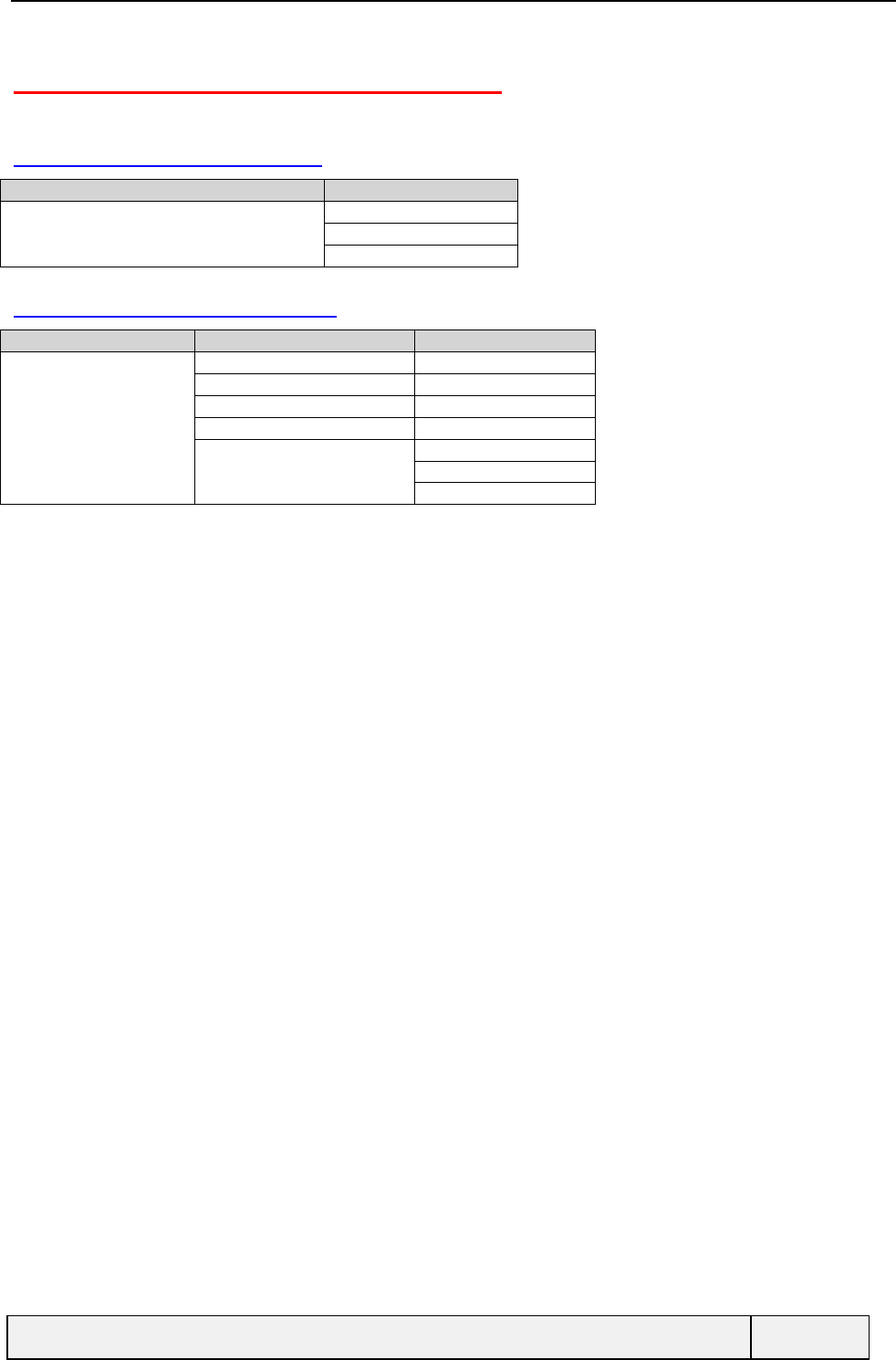
CONFIDENTIAL Mitsubishi Electric
Page 117/129
14. ANNEX A: MENU STRUCTURE
14.1 VOICE MAIL MENU
Level 1 Level 2
[Voice Mail] è[Call]
[Number]
[Alert]
14.2 PHONE BOOK MENU
Level 1 Level 2 Level 3
Phone book èRecall
Store
Remaining
[Own Numbers]
[Fixed Dialling] èView
Add new
Status
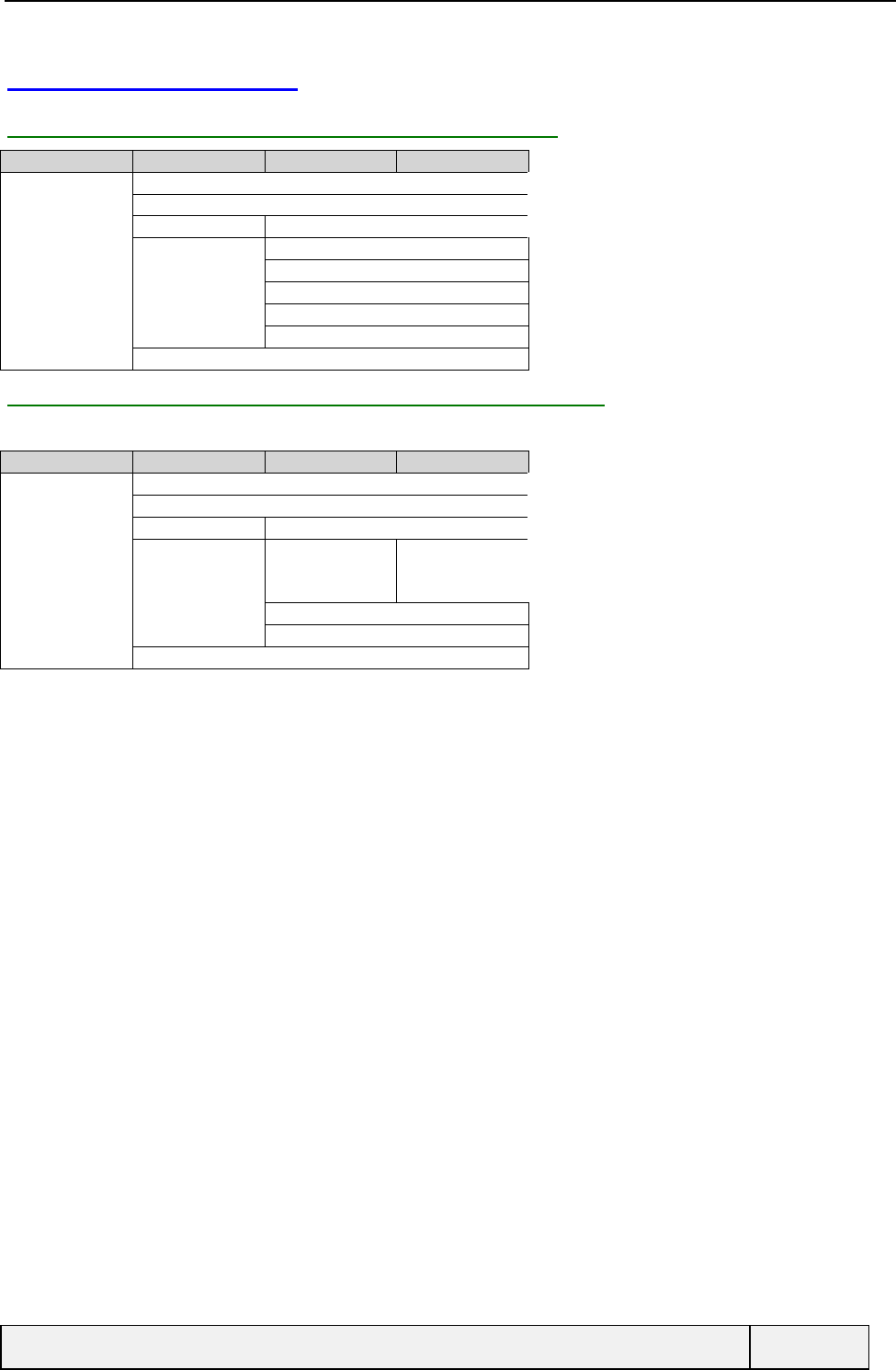
CONFIDENTIAL Mitsubishi Electric
Page 118/129
14.3 MESSAGES MENU
14.3.1 CASE 1: NO TEMPLATE AVAILABLE (PHONE)
Level 1 Level 2 Level 3 Level 4
Messages èInbox
Outbox
Write New Message
Settings èMsg centre
Validity
Format
[Pay reply]
[Status report]
[Alert]
14.3.2 CASE 2: SEVERAL TEMPLATES AVAILABLE (SIM)
A maximum of 3 templates is managed.
Level 1 Level 2 Level 3 Level 4
Messages è[Inbox]
[Outbox]
Write New Message
[Settings] èTemplatesètemplate1
template2
template3
[Pay reply]
[Status report]
[Alert]
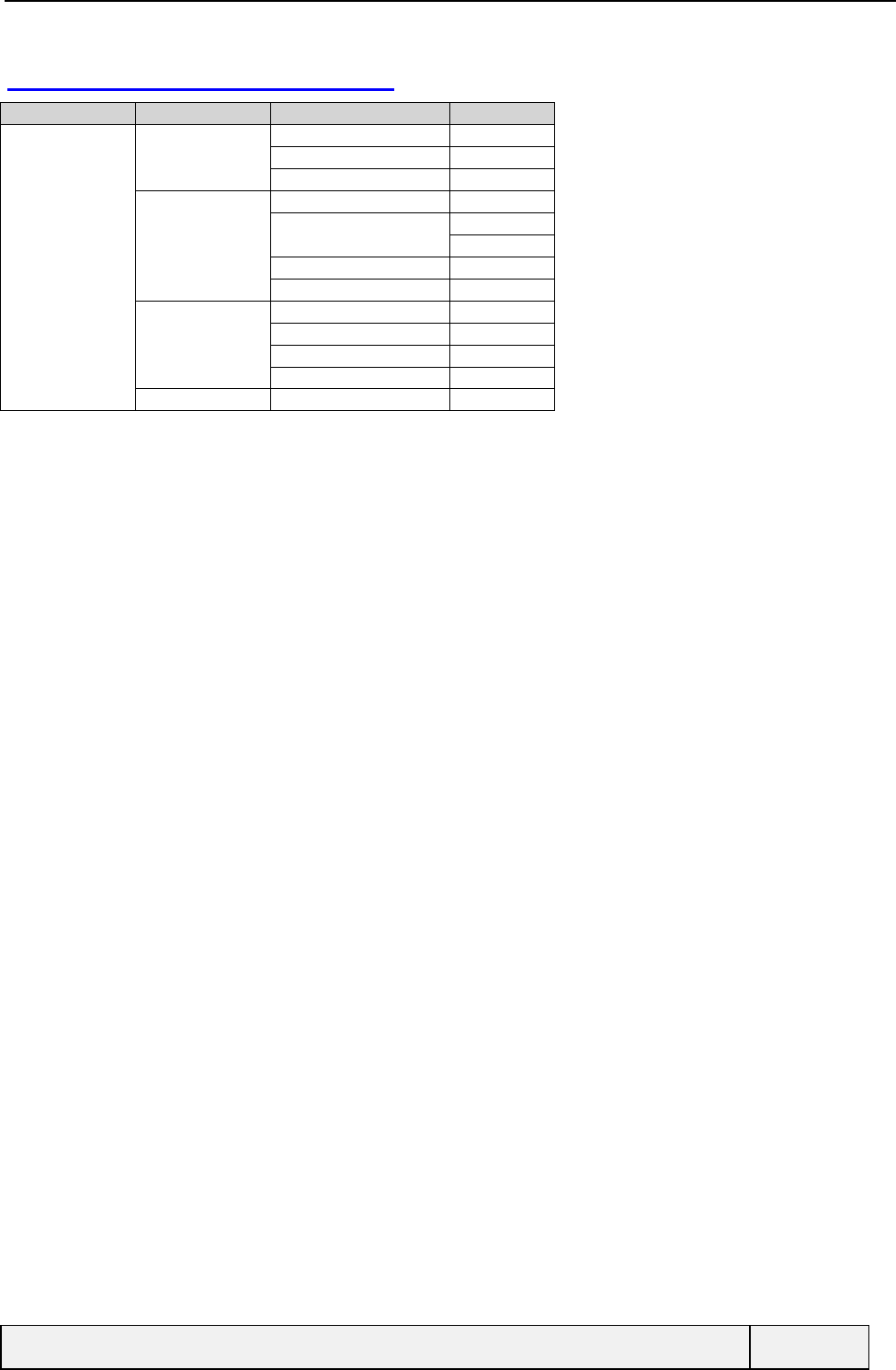
CONFIDENTIAL Mitsubishi Electric
Page 119/129
14.4 CALLS AND TIMES MENU
Level 1 (Main) Level 2 Level 3 Level 4
Call & Times èCall logs èLast dial
Unanswered
Received
Call timers èShow
Balance information èCall
Set Number
Reminder
Reset
[Call costs] è[Show]
[Credit Limit ]
[Reset]
[Display cost type]
[Line selection]
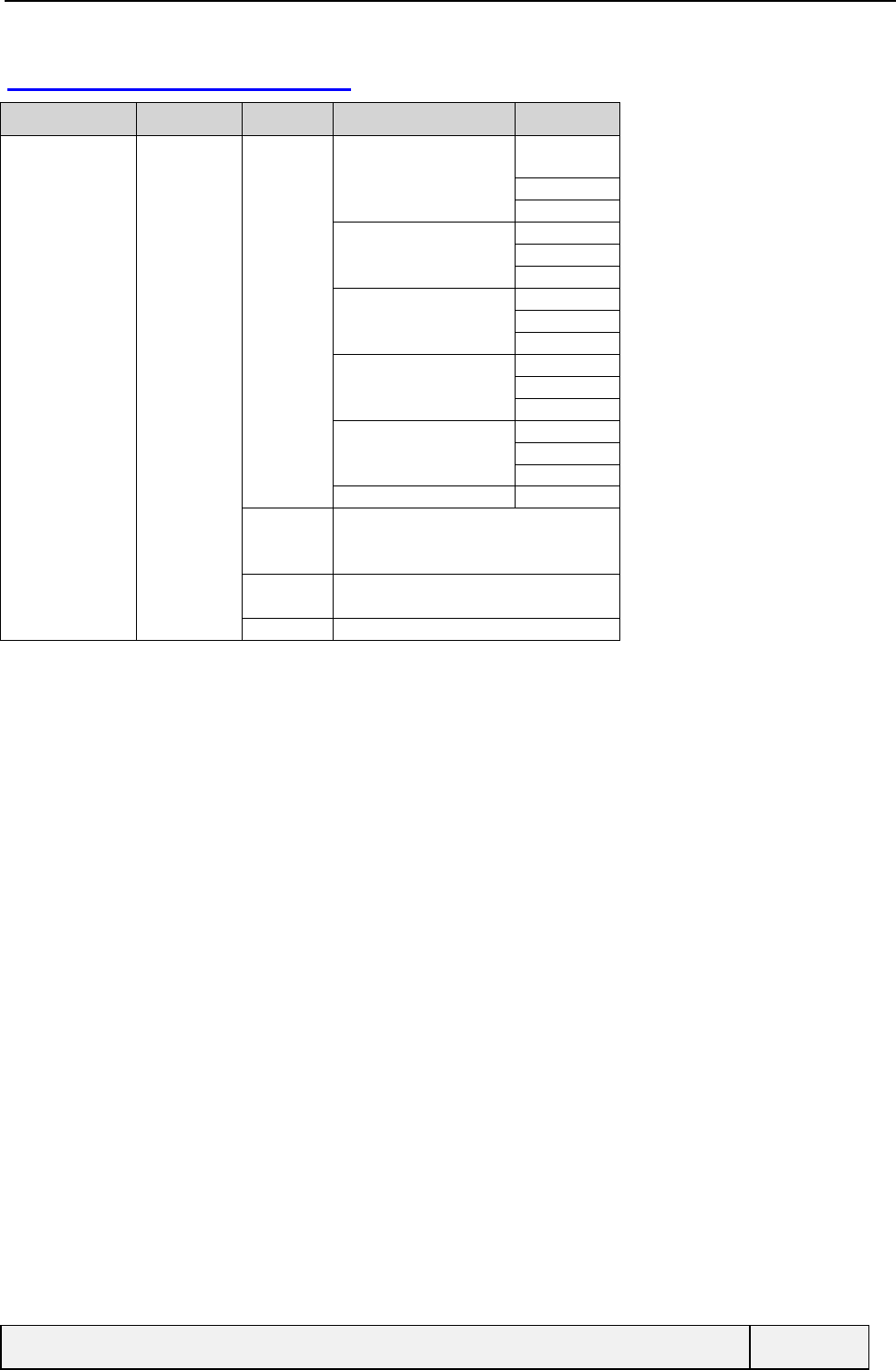
CONFIDENTIAL Mitsubishi Electric
Page 120/129
14.5 GSM SERVICES MENU
Level 1 Level 2 Level 3 Level 4 Level 5
GSM Services
è[Call Voice è[Always] èActivate
Diverting] èCancel
Status
[When not reachable] èActivate
Cancel
Status
[On no reply] èActivate
Cancel
Status
[When Busy] èActivate
Cancel
Status
[All conditions] èActivate
Cancel
Status
[Fax] Same tree as above (for fax calls only)
[Data] Same tree as above (for data calls only)
Cancel All
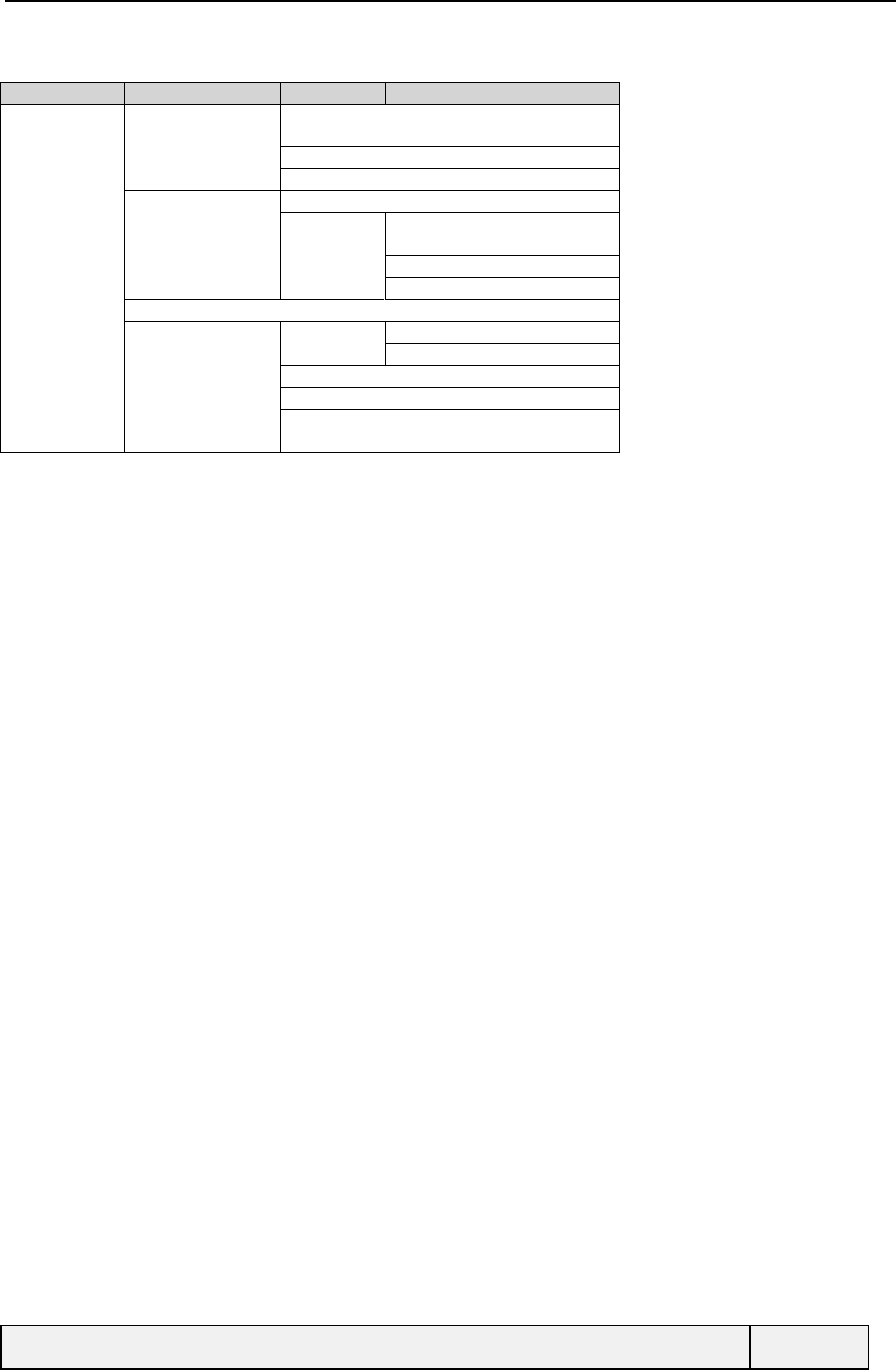
CONFIDENTIAL Mitsubishi Electric
Page 121/129
Level 1 Level 2 Level 3 Level 4 Level 5
GSM Services
è[Call Waiting] èActivate
(continued) Cancel
Status
[Send my ID] èStatus
My settings
è[Hide ID]
[Show ID]
[Preset]
[Receiving caller ID]
Network è[Search] èAutomatic
Manual
Preferred list
Forbidden
Home
Network
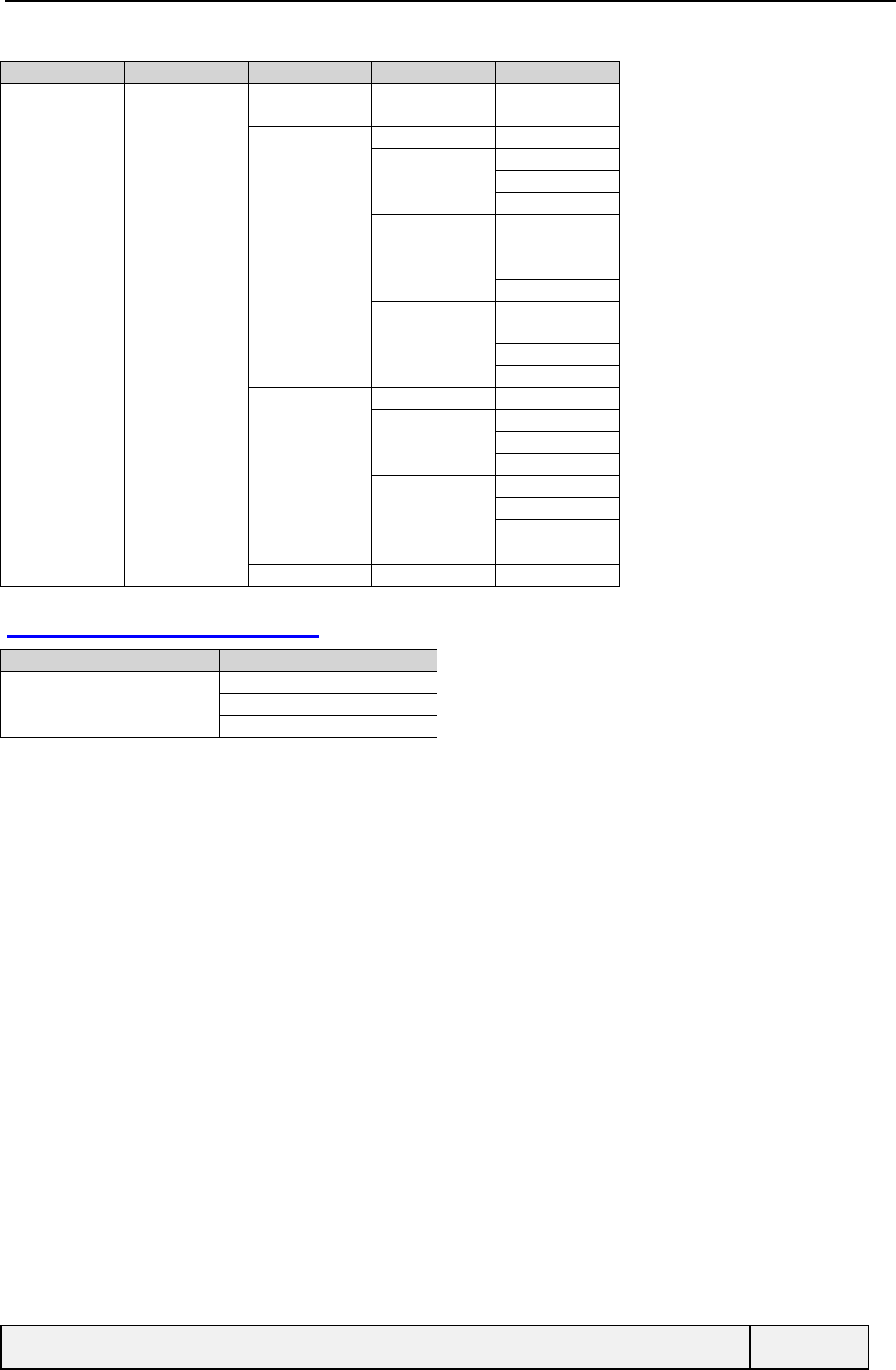
CONFIDENTIAL Mitsubishi Electric
Page 122/129
Level 1 Level 2 Level 3 Level 4 Level 5
GSM Services
è (continued) [Call Barring] è
[Outgoing] è[All] èActivate
Cancel
Status
[International]
èActivate
Cancel
Status
[Int'l except.
Home] èActivate
Cancel
Status
[Incoming] è[Always] èActivate
Cancel
Status
[Roaming] èActivate
Cancel
Status
[Cancel All]
[Chg. Password]
14.6 BROADCAST MENU
Level 1 Level 2
[Broadcast ] èOn/Off
Message types
Alert
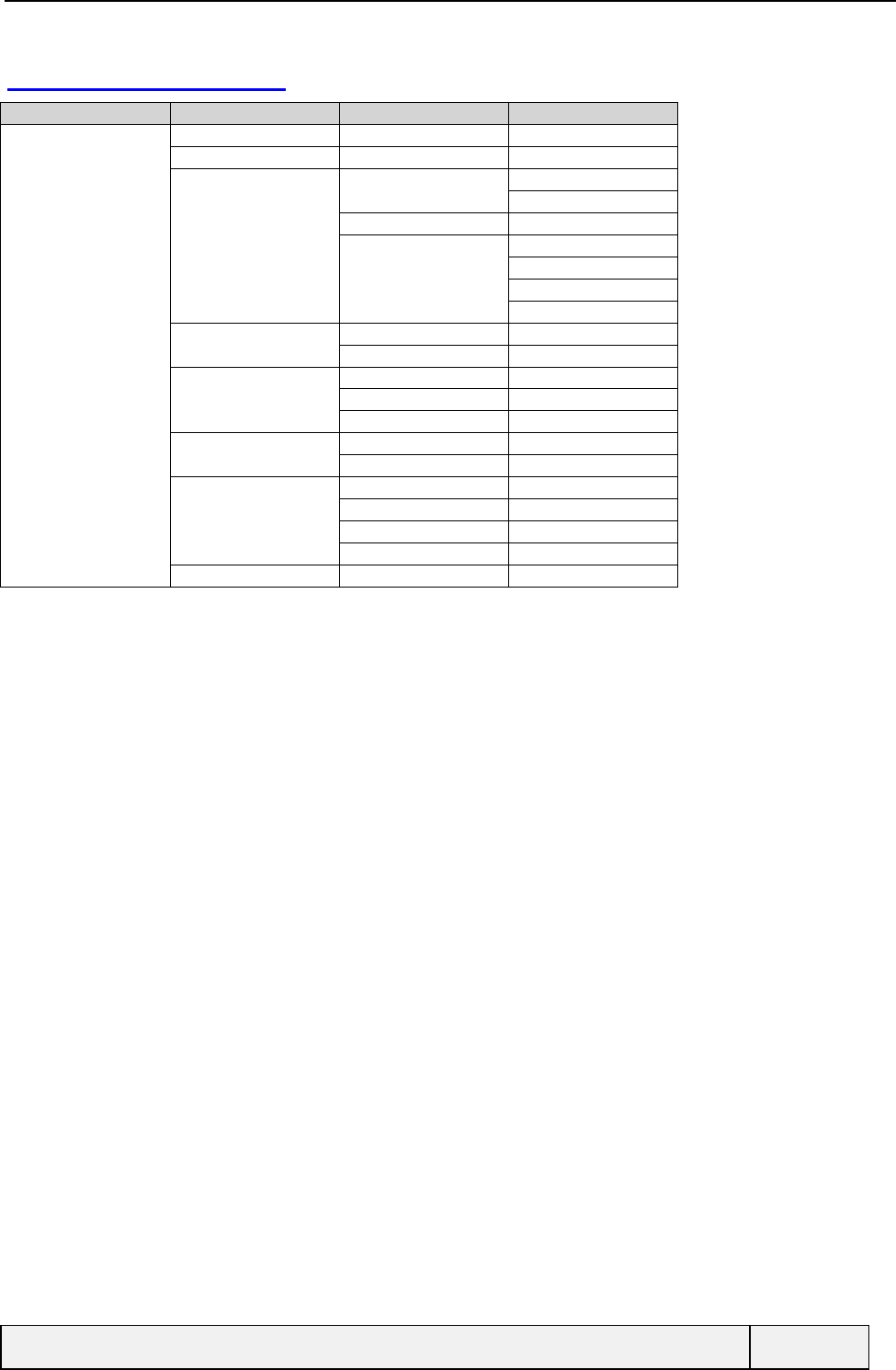
CONFIDENTIAL Mitsubishi Electric
Page 123/129
14.7 SETTINGS MENU
Level 1 Level 2 Level 3 Level 4
Settings èKeypad lock
Language
TonesèAlert tonesèRing
Silence
Ring tone
VolumesèRing
Ramping
Keys
Conversation
DisplayèBacklight
Contrast
KeysèAny key answer
Hotkey programming
Speed dialling
Auto featuresèAuto-answer
Auto-retry
SecurityèPIN [enable | disable]
[PIN change]
PIN2 change
Phone lock
Default settings
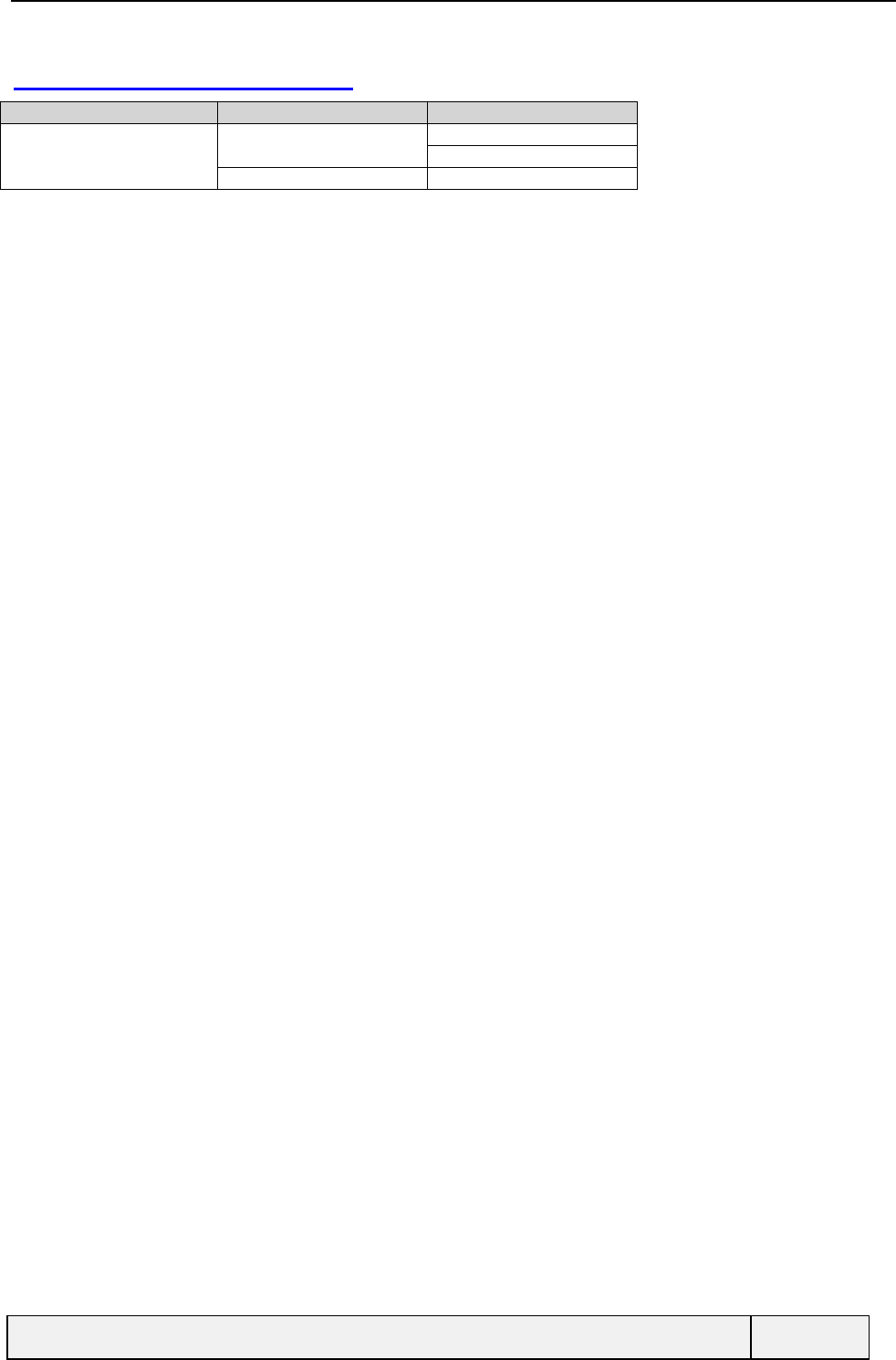
CONFIDENTIAL Mitsubishi Electric
Page 124/129
14.8 OFFICE TOOLS MENU
Level 1 Level 2 Level 3
Office Tools èScratchpad èRead
Write
Currency converter èSettings
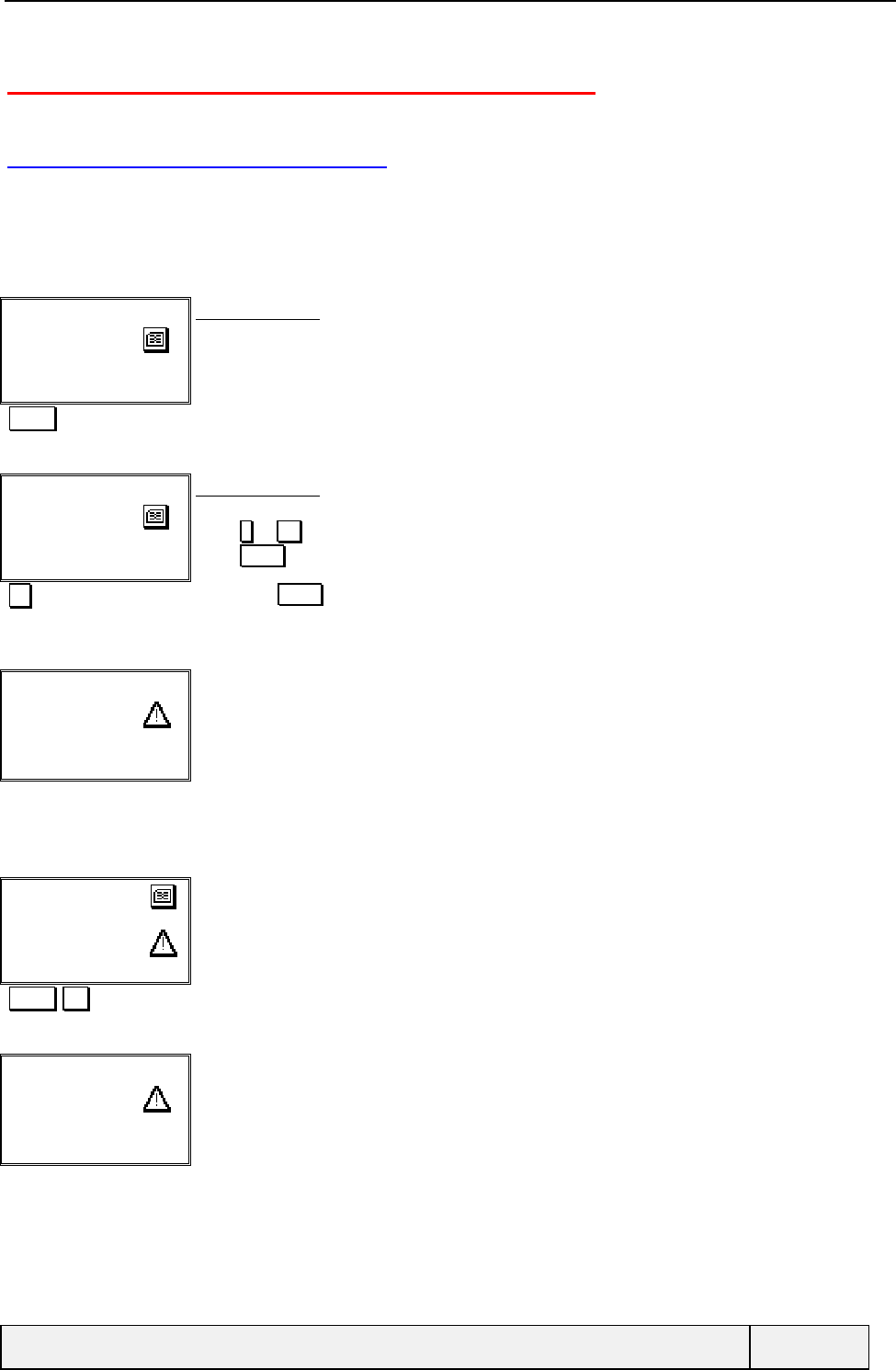
CONFIDENTIAL Mitsubishi Electric
Page 125/129
15. ANNEX B: PASSWORD PROCEDURES
15.1 PIN ENTRY PROCESSING
The same behaviour applies for PIN and PIN2 codes. The difference is that the PIN2 code is a protection code for some
specific SIM functions that will be blocked in case of PUK2 code blocked state. Th PIN blocked state requires the PUK
code entry. If the PUK code itself is blocked, the SIM card is definitively out of order and the phone cannot be used for
normal operation with such a SIM.
Enter PIN:
|
PIN entry screen:
1st attempt
"0000" PIN entry
Enter PIN:
****|
Ok Clear
PIN entry screen:
1st attempt
Press # or Ok softkey to validate the PIN
Press Clear softkey to erase the last character
Ok Long Press Clear softkey to erase whole entry
PIN validation
Wrong PIN
Try again
Error screen:
3 seconds display
Exits by any softkey
"Timer"
Same sequence 1 time. After that:
Enter PIN:
Last try!
|
PIN entry screen:
3rd and last attempt
"2222" Ok PIN entry and validation
PIN blocked
Error screen:
Display during 3 seconds.
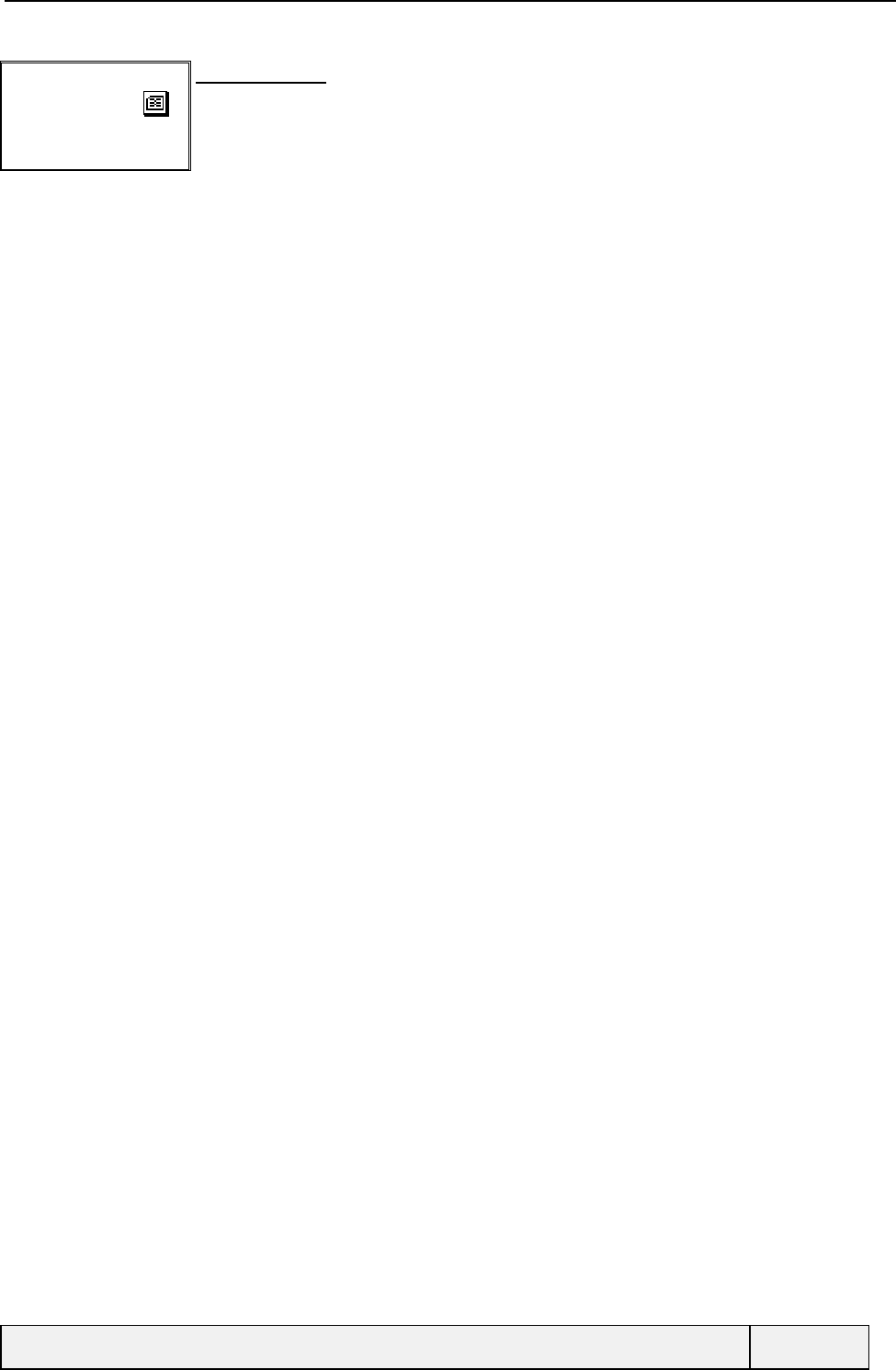
CONFIDENTIAL Mitsubishi Electric
Page 126/129
Enter PUK:
|
PUK entry screen:
3 PIN attempts have been false: you are requested to enter the PUK code now. The phone is
blocked until you enter a right PUK.
You have 10 tries to enter a right PUK code. If a good code is not entered, the PUK code itself is
blocked and the SIM card is now definitively out of order.
Note that all attempts are taken into account even if you switch off
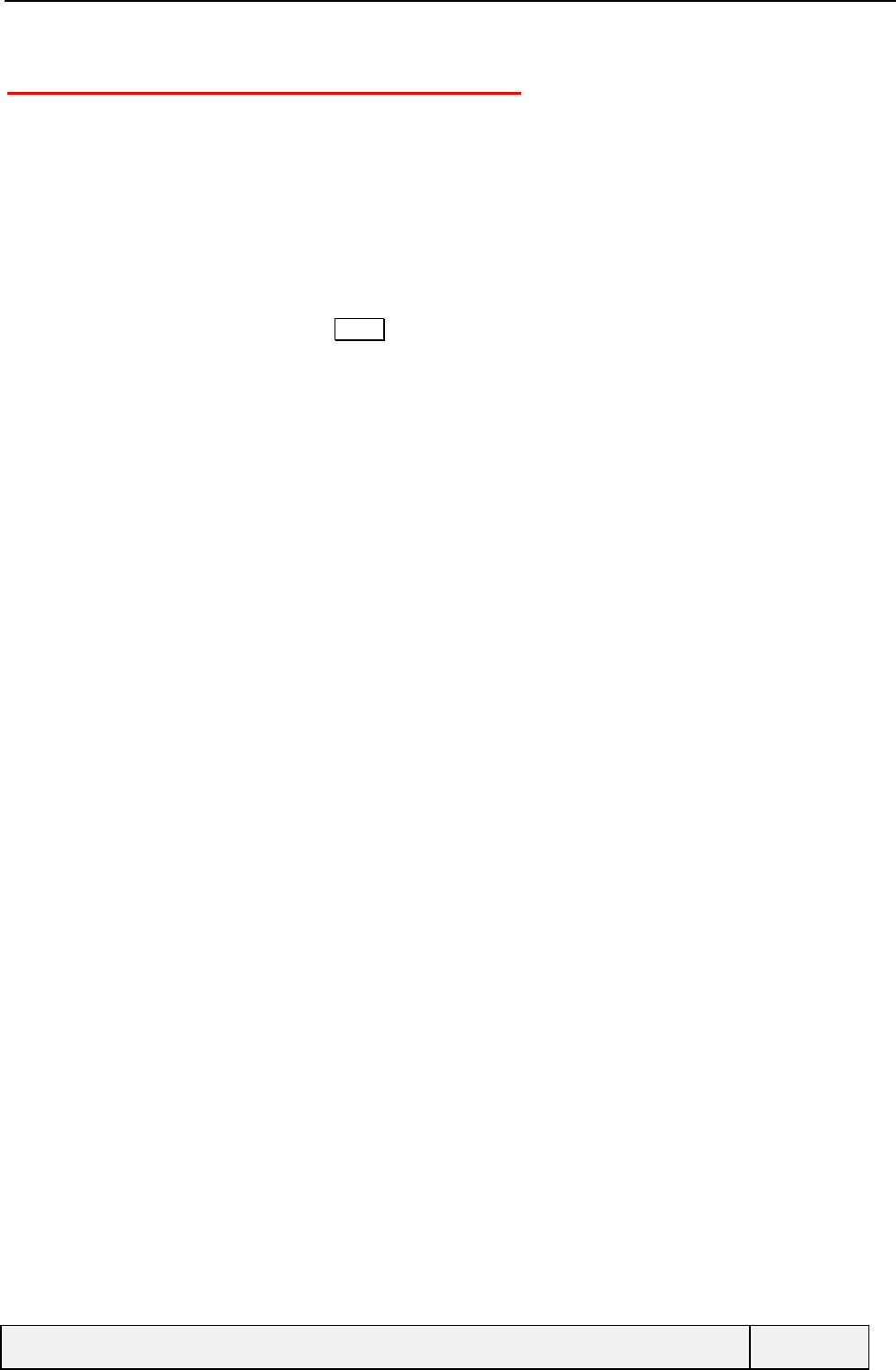
CONFIDENTIAL Mitsubishi Electric
Page 127/129
16. ANNEX C: EMERGENCY CALLS
Making emergency calls is possible during:
Power-on sequence, on phone lock code request,
Power-on sequence, on PIN request,
In idle state when typing-in a number to call,
In the main menu, when typing-in a number to call,
Directly when the keypad is in a locked state.
The number shall be followed by a press on SEND to be called.
An emergency call is one of the following numbers:
The international emergency phone number "112",
Any of the numbers stored in the SIM EFECC file, if available and accessible.
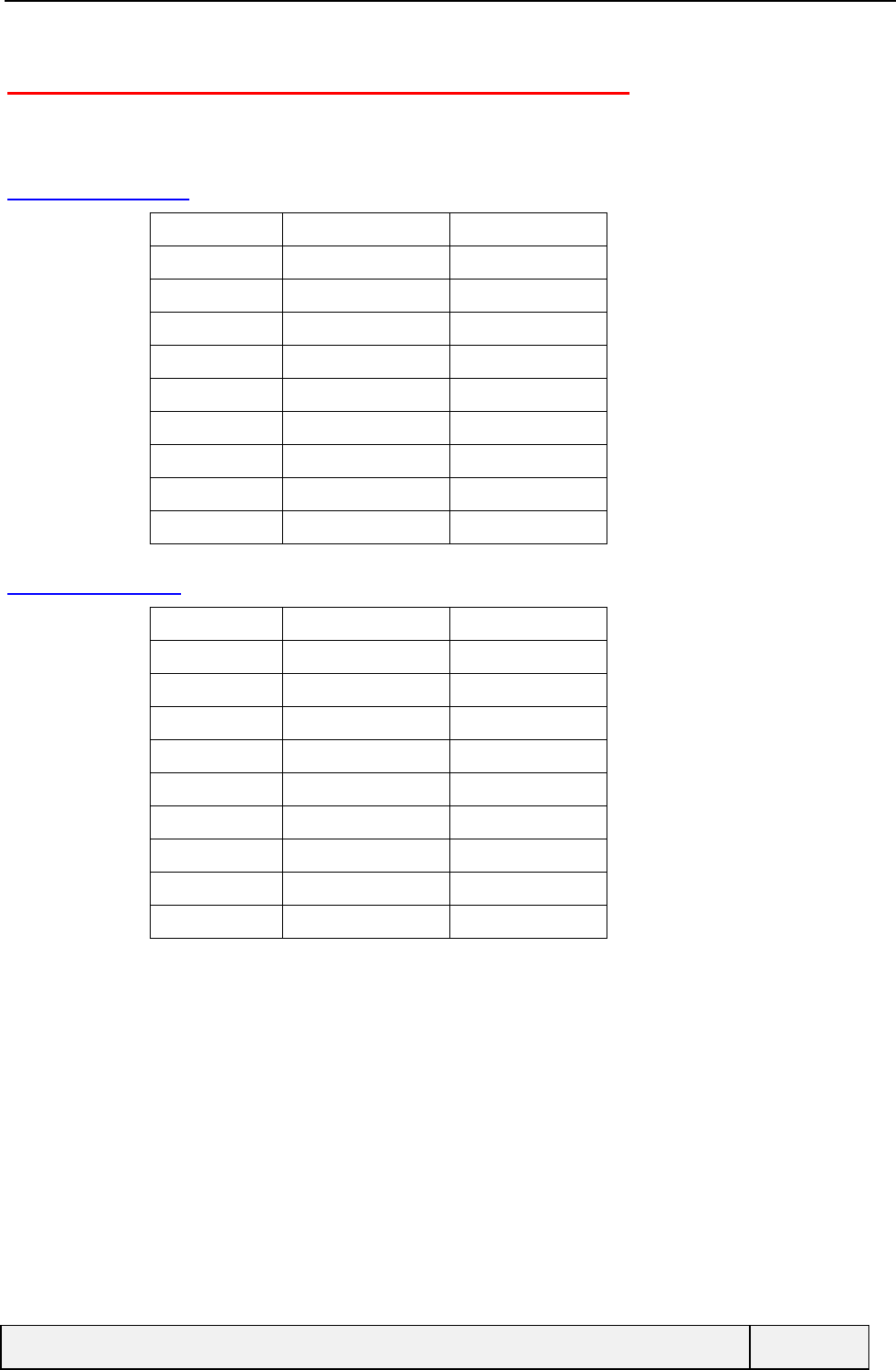
CONFIDENTIAL Mitsubishi Electric
Page 128/129
17. ANNEX D: MULTITAP KEY SEQUENCES
Following are the multi-tap key sequences used for European languages:
17.1 ENGLISH
Key Lower case Upper Case
1 1.,-'@:? 1.,-'@:?
2abc2 ABC2
3def3 DEF3
4 ghi4 GHI4
5jkl5 JKL5
6 mno6 MNO6
7 pqrs7 PQRS7
8 tuv8 TUV8
9 wxyz9 WXYZ9
17.2 FRENCH
Key Lower case Upper Case
1 1.,-'@:? 1.,-'@:?
2 abc2àç ABC2
3 def3éè DEF3É
4 ghi4 GHI4
5jkl5 JKL5
6 mno6 MNO6
7 pqrs7 PQRS7
8 tuv8ùü TUV8
9 wxyz9 WXYZ9
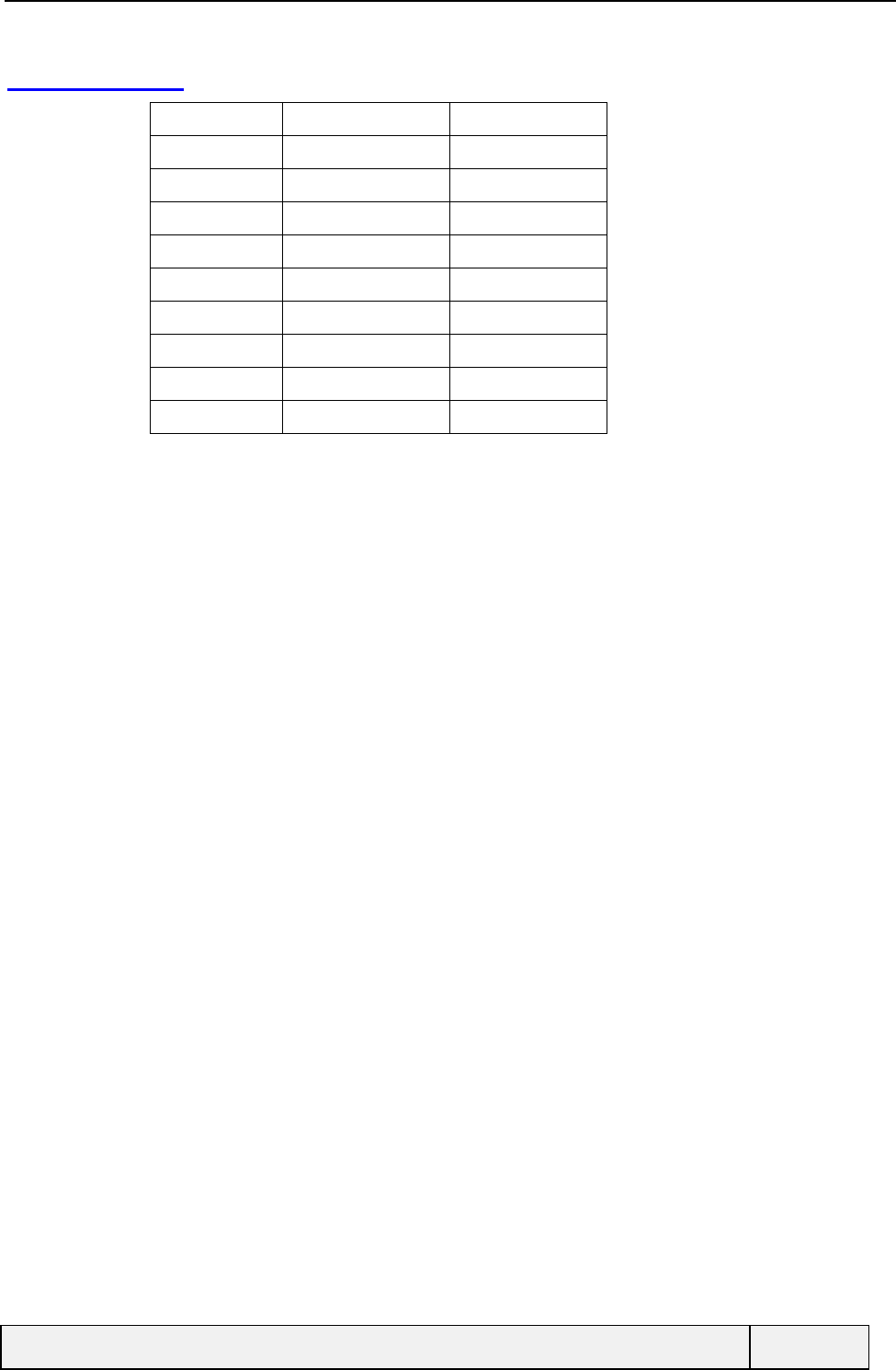
CONFIDENTIAL Mitsubishi Electric
Page 129/129
17.3 SPANISH
Key Lower case Upper Case
1 1.,¿?-@: 1.,¿?-@:
2abc2 ABC2
3def3é DEF3É
4 ghi4 GHI4
5jkl5 JKL5
6 mno6ñ MNO6Ñ
7 pqrs7 PQRS7
8 tuv8ü TUV8Ü
9 wxyz9 WXYZ9