Mitsumi Electric Co DWMW024 Wireless LAN Module User Manual 1 of 3
Mitsumi Electric Co Ltd Wireless LAN Module 1 of 3
Contents
User manual 1 of 3

NEED HELP WITH INSTALLATION,
MAINTENANCE OR SERVICE?
Nintendo Customer Service
SUPPORT.NINTENDO.COM
or call 1-800-255-3700
BESOIN D’AIDE POUR L’INSTALLATIO
L’ENTRETIEN OU LA RÉPARATION?
Service à la Clientèle de Nintendo
SUPPORT.NINTENDO.COM
ou appelez le 1-800-255-3700
¿NECESITAS AYUDA DE INSTALACIÓN,
MANTENIMIENTO O SERVICIO?
Servicio al cliente de Nintendo
SUPPORT.NINTENDO.COM
o llama al 1-800-255-3700
PRINTED IN CHINA MN-UTL-USZ
70108A
Operations
Manual
Français p.112 Español p. 224
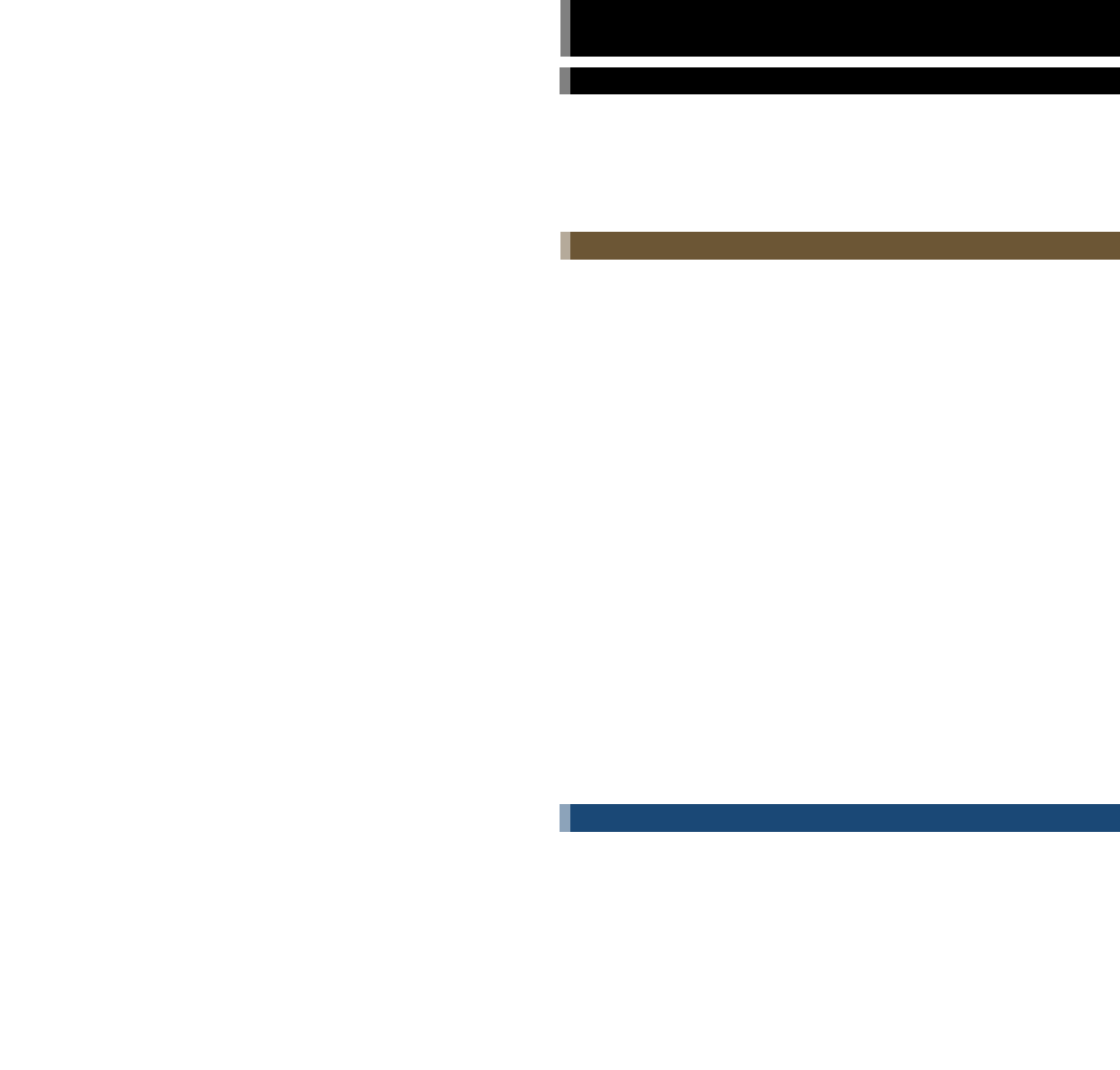
Basics
Health and Safety Information 5
Nintendo DSi XL Components 7
Charging the Battery 11
Using the Stylus and Touch Screen 13
Adjusting the Volume and Screen Brightness 15
Using SD Memory Cards 16
Replacing the Battery Pack 17
Applications and Settings
Nintendo DSi Menu 21
Camera Mode 23
Using Game Cards 25
Nintendo DSi Camera 26
Using the Camera 27
Viewing the Album 37
Other Camera Features 39
Calendar 43
Nintendo DSi Sound 44
Recording and Playing with Sounds 45
Playing with Music on an SD Card 50
Settings 53
Nintendo DSi Shop 54
Using Nintendo DSi Shop 54
How to Redeem Nintendo DSi Points 55
DS Download Play 57
PictoChat 58
Nintendo DSi Browser 61
Flipnote Studio 62
System Settings 63
Data Management 65
Wireless Communication Settings 66
Brightness Settings 66
Prole 67
Date/Time/Alarm 68
Parental Controls 69
Touch Screen 72
Mic Test 72
Internet Setup 73
System Update 87
Format System Memory 87
Using the Keyboard 88
Support and Troubleshooting
Troubleshooting 91
Error Message List 99
Error Code List 100
Nintendo DSi Privacy Policy 103
Nintendo DSi Code of Conduct 106
Warranty and Service Information 107
Legal Notices 108
Glossary 109
Table of Contents
WARNING: PLEASE CAREFULLY READ THE SEPARATE HEALTH AND SAFETY
PRECAUTIONS BOOKLET INCLUDED WITH THIS PRODUCT BEFORE USING YOUR
NINTENDO® HARDWARE SYSTEM, GAMES OR ACCESSORIES. THIS BOOKLET CONTAINS
IMPORTANT HEALTH AND SAFETY INFORMATION.
This product is a precision electronic device that can be damaged by direct physical
impact or contact with dust or other foreign material. A protective carrying case
(sold separately) may help prevent damage to your Nintendo DSi. Please carefully read
the instructions included in this manual and the separate Health and Safety Precautions booklet
before setup or use of the Nintendo DSi. If, after reading all of the instructions, you still have
questions, please visit our customer service area at www.nintendo.com or call 1-800-255-3700.
A NOTE ABOUT COMPATIBLILTY: The Nintendo DSi system is only compatible with
Nintendo DS and Nintendo DSi software.
Nintendo products are covered by some or all of the following patents:
United States Patent Numbers:
5,207,426; 5,291,189; 5,327,158; 5,337,069; 5,371,512; 5,400,052; 5,483,257; 5,495,266; 5,509,663; 5,608,424; 5,708,457; 7,309,287,
D520,453; D554,194, D568,394, D532,051, D524,870.
Canadian Patent Numbers:
2,037,909; 2,048,167; 2,049,899; 2,049,900; 2,049,914; 2,051,655; 2,055,718; 2,055,724; 116,763.
Other patents issued and pending in the U.S., Canada and elsewhere.
TM, ® and Nintendo DSi are trademarks of Nintendo. © 2009 Nintendo
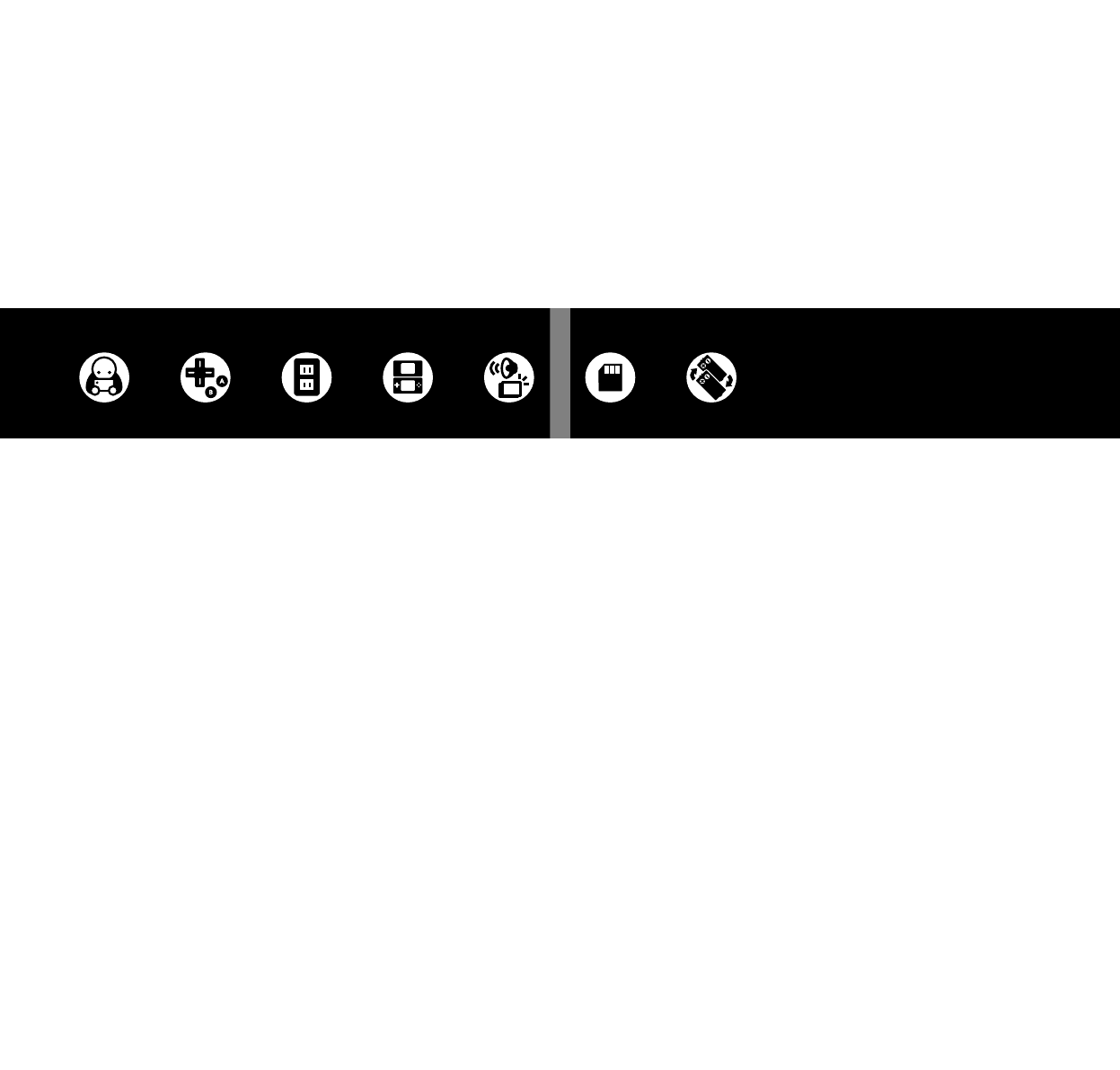
Basics
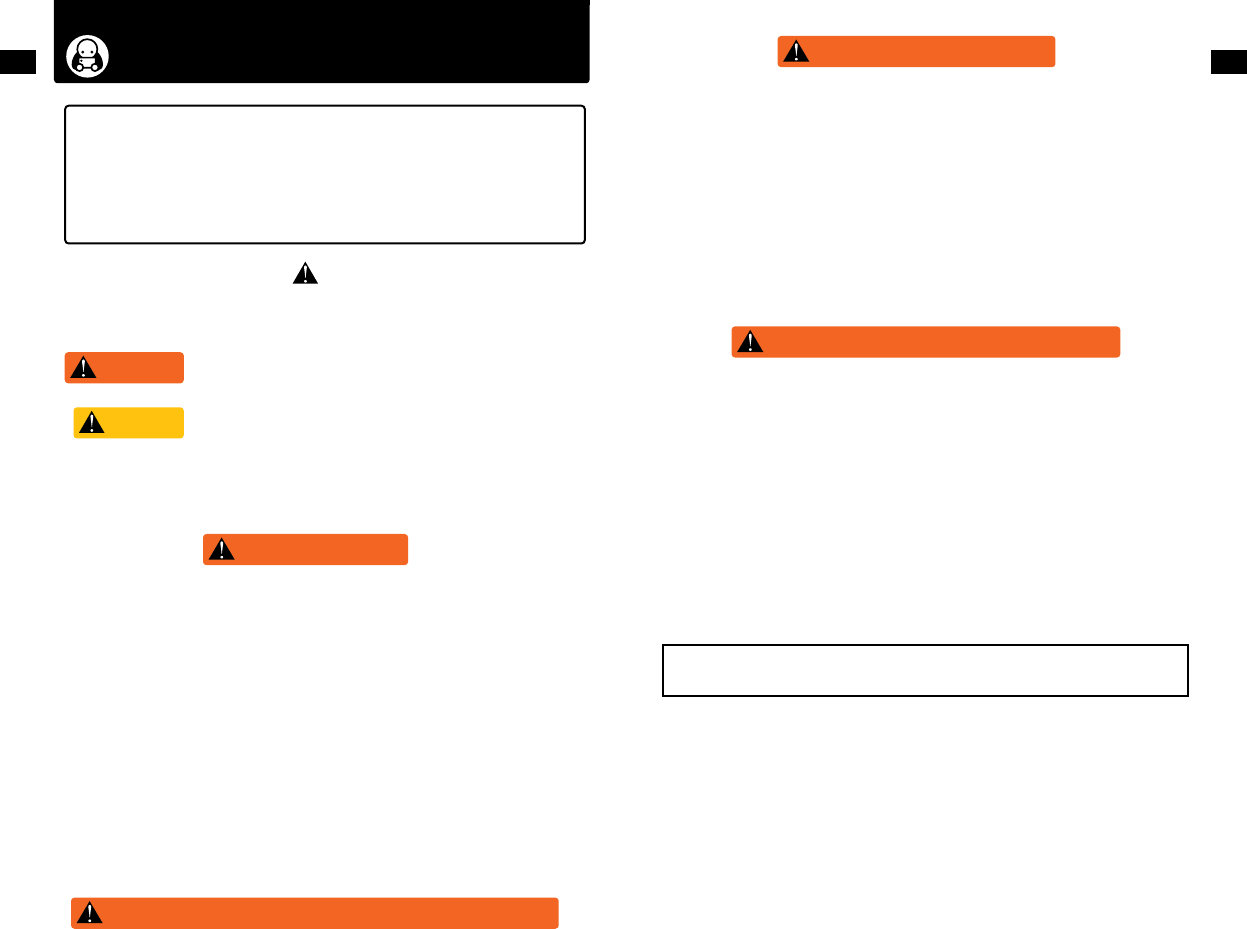
WARNING
WARNING - Seizures
WARNING - Repetitive Motion Injuries and Eyestrain
WARNING - Battery Leakage
WARNING - Radio Frequency Interference
CAUTION
Health and Safety Information
Important Safety Information – Read the following warnings before setup or use of
the Nintendo DSi XL system. If this product will be used by young children, this manual
should be read and explained to them by an adult. Failing to do so may cause injury.
Please carefully review the instruction booklet for the game you are playing for
additional health and safety information.
Throughout this manual, you will see this symbol followed by WARNING or CAUTION, or you may see the
term IMPORTANT. These terms have dierent levels of meaning as outlined below. Please read and understand
these terms and the information that appears after them before using your Nintendo DSi XL system:
Warns you about incorrect use of the Nintendo DSi XL that could result in
serious personal injury.
Cautions you about incorrect use of the Nintendo DSi XL that could result
in personal injury or damage to the Nintendo DSi XL system, components,
games, or accessories.
Informs you about incorrect use of the Nintendo DSi XL that could result in
damage to the Nintendo DSi XL system, components, games, or accessories.
IMPORTANT:
• Somepeople(about1in4000)mayhaveseizuresorblackoutstriggeredbylightashesorpatterns,
and this may occur while they are watching TV or playing video games, even if they have never had a
seizurebefore.
• Anyonewhohashadaseizure,lossofawareness,orothersymptomlinkedtoanepilepticcondition
should consult a doctor before playing a video game.
• Parentsshouldwatchtheirchildrenplayvideogames.Stopplayingandconsultadoctorifyouoryour
child has any of the following symptoms:
Convulsions Eye or muscle twitching Loss of awareness
Altered vision Involuntary movements Disorientation
• Toreducethelikelihoodofaseizurewhenplayingvideogames:
1. Sit or stand as far from the screen as possible.
2. Play video games on the smallest available television screen.
3. Do not play if you are tired or need sleep.
4. Play in a well-lit room.
5. Take a 10 to 15 minute break every hour.
The Nintendo DSi contains a rechargeable lithium ion battery pack. Leakage of ingredients contained
within the battery pack, or the combustion products of the ingredients, can cause personal injury as well
as damage to your Nintendo DSi. If battery leakage occurs, avoid contact with skin. If contact occurs, im-
mediately wash thoroughly with soap and water. If liquid leaking from a battery pack comes into contact
withyoureyes,immediatelyushthoroughlywithwaterandseeadoctor.
To avoid battery leakage:
• Donotexposebatterytoexcessivephysicalshock,vibration,orliquids.
• Donotdisassemble,attempttorepairordeformthebattery.
• Donotdisposeofbatterypackinare.
• Donottouchtheterminalsofthebattery,orcauseashortbetweentheterminalswithametalobject.
• Donotpeelordamagethebatterylabel.
The Nintendo DSi can emit radio waves that can aect the operation of nearby electronics, including
cardiac pacemakers.
• DonotoperatetheNintendoDSiwithin9inchesofapacemakerwhileusingthewirelessfeature.
• Ifyouhaveapacemakerorotherimplantedmedicaldevice,donotusethewirelessfeatureofa
Nintendo DSi without rst consulting your doctor or the manufacturer of your medical device.
• Observeandfollowallregulationsandrulesregardinguseofwirelessdevicesinlocationssuchas
hospitals, airports, and on board aircraft. Operation in those locations may interfere with or cause
malfunctions of equipment, with resulting injuries to persons or damage to property.
IMPORTANT: The Nintendo DSi XL allows you to disable wireless communications. Select
SYSTEM SETTINGS from the Nintendo DSi Menu, then select WIRELESS COMMUNICATIONS and
OFF to disable this feature.
Refer to the separate Nintendo DS Health and Safety Precautions booklet for additional
information on hardware and software precautions and maintenance.
Playing video games can make your muscles, joints, skin or eyes hurt. Follow these instructions to avoid
problems such as tendinitis, carpal tunnel syndrome, skin irritation or eyestrain:
• Avoidexcessiveplay.Parentsshouldmonitortheirchildrenforappropriateplay.
• Takea10to15minutebreakeveryhour,evenifyoudon’tthinkyouneedit.
• Whenusingthestylus,youdonotneedtogripittightlyorpressithardagainstthescreen.Doingso
may cause fatigue or discomfort.
• Ifyourhands,wrists,armsoreyesbecometiredorsorewhileplaying,orifyoufeelsymptomssuchas
tingling, numbness, burning or stiness, stop and rest for several hours before playing again.
• Ifyoucontinuetohaveanyoftheabovesymptomsorotherdiscomfortduringorafterplay,stop
playing and see a doctor.
5
Basics
6
Basics
NOTE: This product does not contain latex.
This product complies with applicable laws barring the use of toxic materials such as lead, mercury, cadmium, hexavalent chromium, PBB or
PBDE in consumer products.
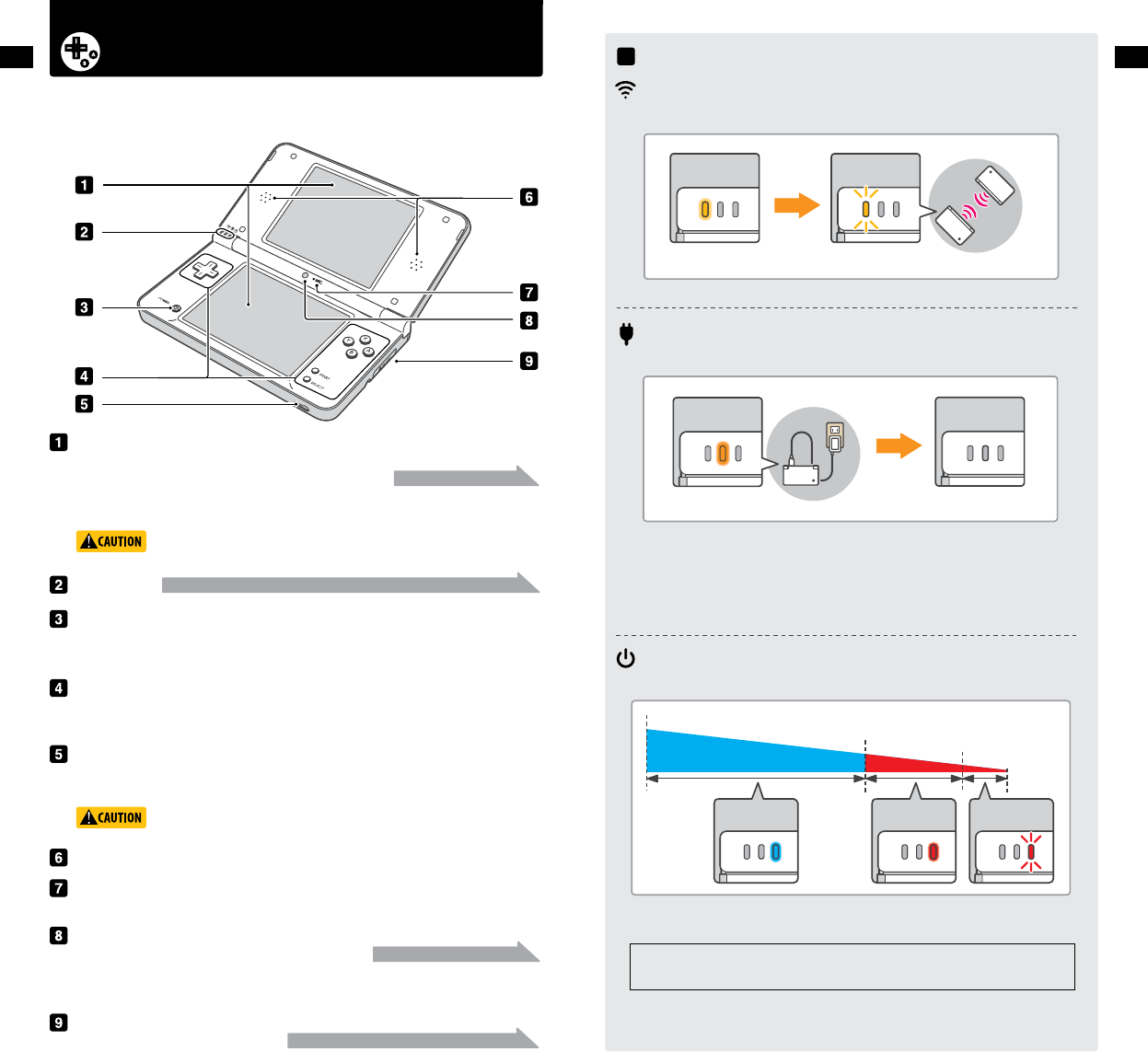
SEE PAGE 16
SEE PAGE 26
SEE PAGE 8
SEE PAGE 15
7
Basics
8
Basics
Nintendo DSi XL™ Components
View of the Nintendo DSi XL system when open (front)
Upper and Lower LCD Screens
Twin backlit color liquid crystal screens display game screens and other
information. The brightness of the screens can be adjusted in 5 levels.
Thelowerdisplay(theTouchScreen)istouchsensitiveandshouldbeoperatedonlywithaNintendo
licensed stylus.
When opening the Nintendo DSi XL, keep your ngers away from the hinge
to avoid pinching them.
Inner Camera
Used by games or other applications that use the camera feature.
NOTE: Avoid getting the camera lens dirty. If it becomes dirty, wipe gently with a soft cloth,
being careful not to damage the lens.
Headphone/Microphone Connectors
Forconnectionofstereoheadphones,externalmicrophone,orheadset(allsoldseparately).Ifan
accessory is connected, no sound will play through the speakers.
When using earphones, set the volume at a safe level. Setting the volume
too high may harm your hearing or damage the earphones.
ControlButtons(The+ControlPad,A,B,X,andYButtons,andSTARTandSELECT)
For game play control. See the instruction booklet for the game you are playing for specic control
information.
Power/Reset Button
Pressthisbuttontoturnthesystemon.Whenthesystemison,pressingthisbuttonbrieywillresetthe
system and return to the menu screen. Pressing and momentarily holding this button will turn the system o.
SD Card Slot
ForinsertingSDMemoryCards(soldseparately).
Microphone
Used by games or other applications that include the microphone feature.
Wireless Indicator LED
Lights yellow when wireless communications features are enabled for use.
Recharge Indicator LED
Lights orange when the battery is being charged.
Power Indicator LED
Indicatesthebatterychargelevelwhenthepowerison(seediagrambelow).
NOTE: If you play a game while the battery is recharging, the recharge indicator LED may not
always turn o when the charging is complete. This is normal.
IMPORTANT: If the recharge indicator LED is blinking, the battery pack may not be installed
properly. Check the battery placement to be sure it is installed correctly.
NOTE: When the power indicator LED turns red, be sure to save your game and recharge the battery.
If the LED begins to blink during game play, your power is getting very low. If the
battery runs out of power before you save your game, any unsaved data will be lost.
NOTE: A blinking power indicator LED, when the system is closed, indicates that the system is in
Sleep Mode and is conserving power.
Indicator LEDs
Indicator LEDs
Stereo Speakers
Lit
Full charge
Lit blue Lit red Blinking red
Low Very
low No
charge
Blinking
Communication is enabled. Data is being sent.
Unlit
Battery is charged.
Lit
Charging in progress.
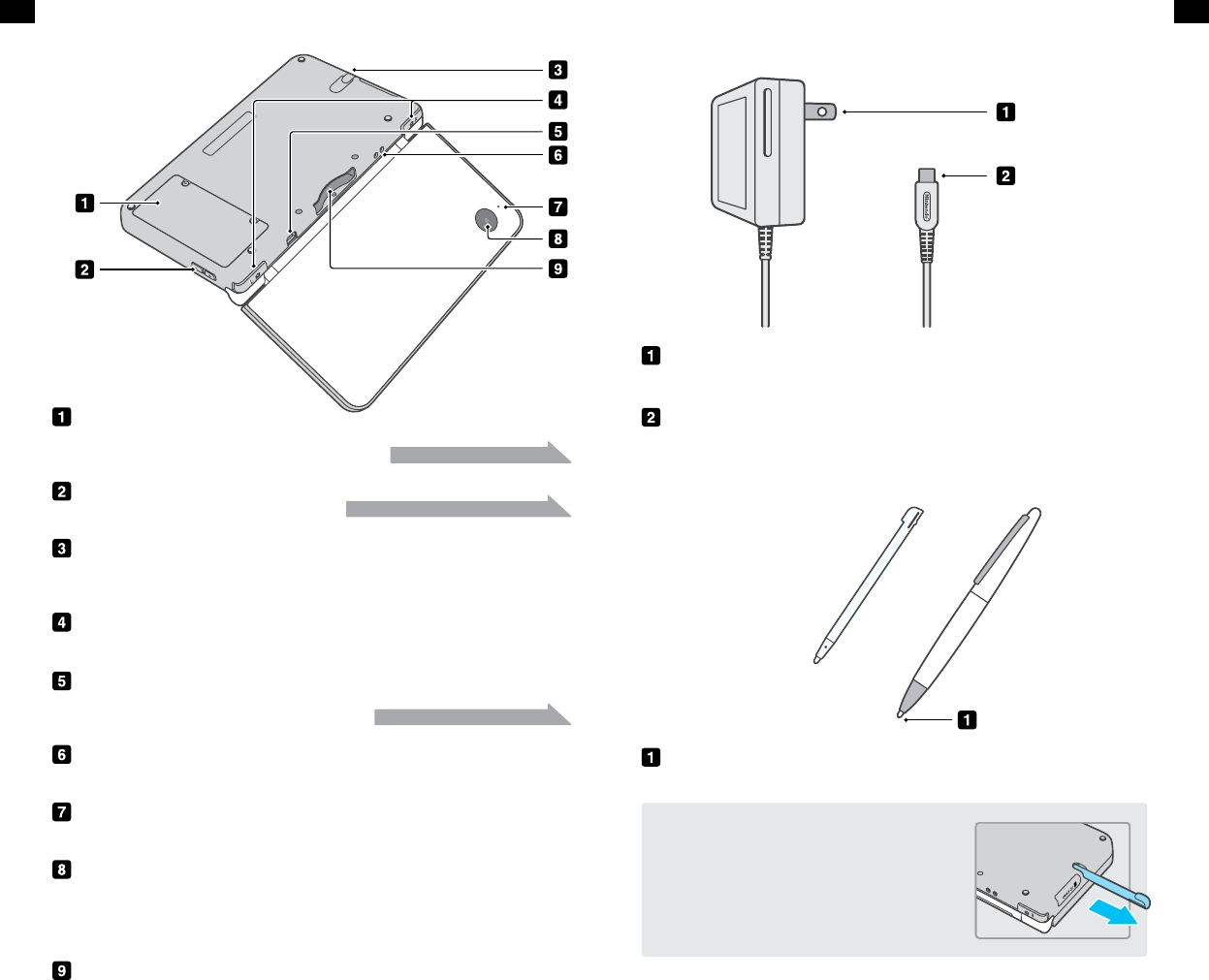
9
Basics
10
Basics
Battery Cover
Remove cover to replace the battery. NOTE: Do not remove the cover
unless you need to replace the battery or check battery installation.
Volume / Screen Brightness Control
Adjust the sound volume or the brightness of the screens.
Stylus Holder
Always replace the stylus into the stylus holder after use. NOTE: To prevent damage to the Nintendo DSi XL, do
not insert anything other than a Nintendo DSi XL licensed stylus into the stylus holder.
Control Buttons [L and R Buttons]
For game play control. See the instructions for the game you are playing for specic control information.
AC Adapter Connector
AllowsconnectionofNintendoDSiACAdapter(included),
for recharging the battery or operation using household current.
Wrist Strap Attachment
Forattachmentofawriststrap(soldseparately).
AC Adapter Plug
Plugs into a standard 120-volt AC wall outlet.
DC Connector Plug
Plugs into the AC adapter connector on the back of the Nintendo DSi XL.
Stylus Tip
Foruseonthelowerscreen(TouchScreen)oftheNintendo DSi XL.
Camera Indicator LED
Lights when the outer camera is in use.
Outer Camera
Used by games or other applications that use the camera feature.
NOTE: Avoid getting the camera lens dirty. If it becomes dirty, wipe gently with a soft cloth,
being careful not to damage the lens.
DS Game Card Slot
ForloadingNintendoDSiandNintendoDSGameCards(soldseparately).
Nintendo DSi XL (back view) Nintendo DSi AC Adapter Model No. WAP-002(USA)
Nintendo DSi XL Stylus
SEE PAGE 17
SEE PAGE 15
SEE PAGE 11
The system comes with two styluses. One is shipped in the stylus
holder on the side of the system and the other is contained within
the box. Make sure to keep the other stylus as a backup.
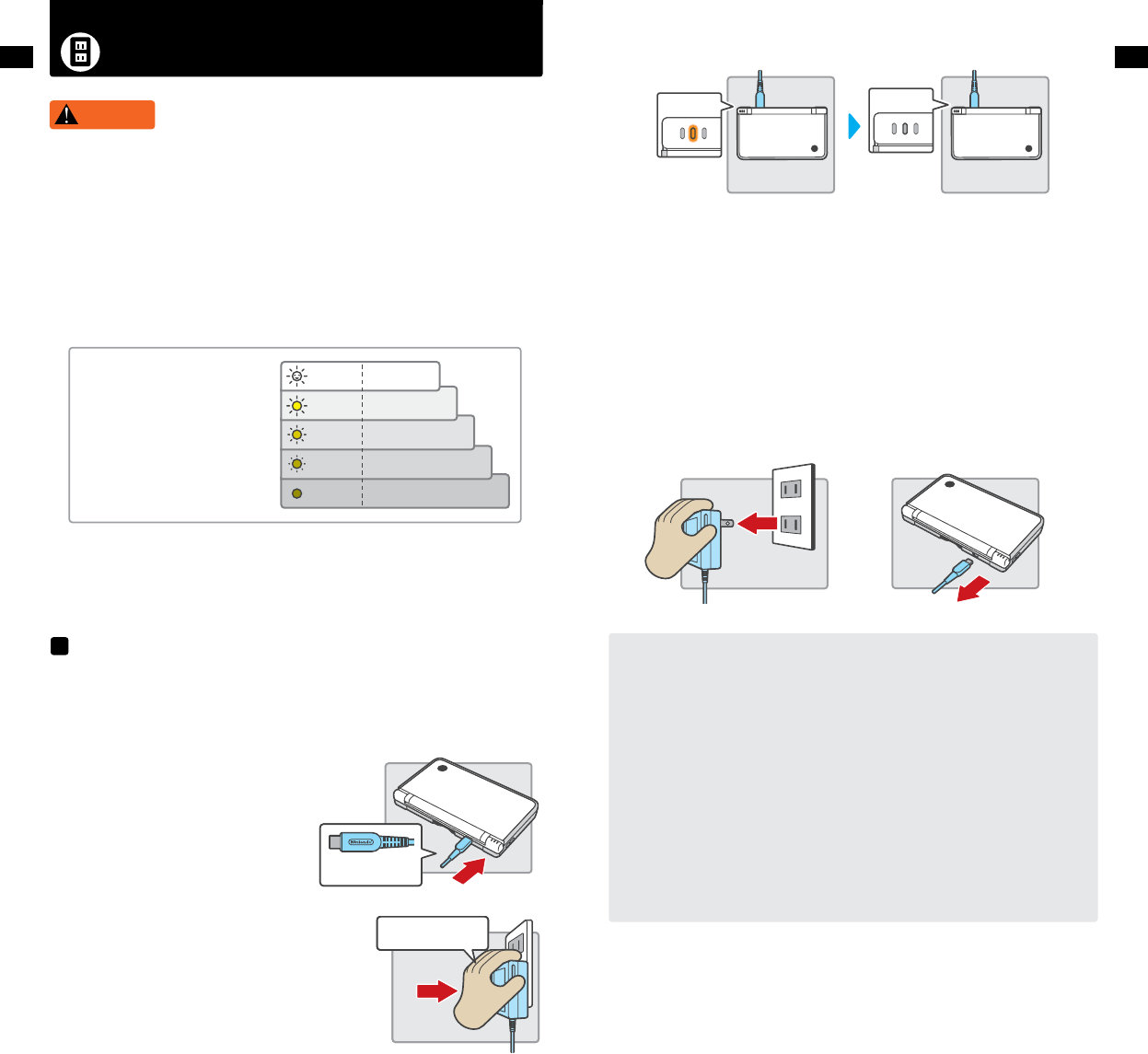
11
Basics
12
Basics
Charging the Battery
WARNING
• Besuretochargethebatterybeforeusingitforthersttimeorwhenithas
not been used in the last 6 months.
Battery recharge time is approximately 3 hours, although this will vary depending on the remaining charge
whenyoubegintorechargethebattery.Youcanplaygameswhilethebatteryischarging,butthiswill
increase the recharge time.
When fully charged, the battery will last from 13-17 hours on the lowest screen brightness setting,
depending on the type of game activity. See page 15 for information on adjusting the screen brightness. On
the brightest setting, the battery life is 4-5 hours. See the table below.
IMPORTANT: The Nintendo DSi AC Adapter, Model No. WAP-002(USA), is for use only with the
Nintendo DSi and Nintendo DSi XL portable video game systems. It is not compatible with
any other Nintendo system. Do not use the AC Adapter with voltage transformers, dimmer
switches, or any other equipment. It is only for use in a standard 120-volt AC wall outlet.
1. InserttheDCplugfromtheACAdapterintothesystem’sAC
Adapter connector on the back of the Nintendo DSi XL. Be sure
to insert it straight into the connector.
IMPORTANT: Be sure the DC Connector Plug is
facing in the correct direction before inserting
into the connector to avoid damaging either the
plug or connector.
2. Swing the prongs out of the AC Adapter and insert into a
standard 120-volt AC wall outlet.
The AC Adapter should be correctly oriented in a
vertical or oor mounted-position. The cord should
always face downward.
IMPORTANT BATTERY GUIDELINES:
• DonotremovethebatteryfromtheNintendo DSi XL unless it needs to be replaced.
• DonotuseanybatteryotherthantheNintendo DSi XL rechargeable battery, Model No.
UTL-003. A replacement battery may be ordered through Nintendo’s website at
store.nintendo.com (USA/Canada only) or by calling Customer Service at 1-800-255-3700.
• Whenrechargingthebattery,useONLYtheincludedACAdapter,ModelNo.
WAP-002(USA).
• Whendisposingofthebattery,followappropriatelocalguidelinesandregulations.
For information on battery disposal contact your local solid waste authority. See page
17 for more information on battery disposal.
• Ifliquidcomesintocontactwiththebattery,donotreuseit.CallNintendoCustomer
Service at 1-800-255-3700 for further instructions on battery replacement and
possible service to your Nintendo DSi XL.
3. When fully charged, the recharge indicator LED will go out.
• IftherechargeindicatorLEDisnotlit,makesuretheACAdapterisconnectedproperlytoboththe
system and the outlet.
• IftherechargeindicatorLEDisblinking,thereisachancethatthebatterypackisnotinstalledcorrectly.
Checktomakesureinstallationiscorrect(seepage17).
NOTE: If you play a game while the system is recharging, the recharge indicator LED may not always turn o
once charging has completed. This is not a malfunction.
4. Remove the AC Adapter from the wall outlet and fold the prongs back into the housing. Remove the
DC plug from the AC Adapter connector.
IMPORTANT: When disconnecting any plugs from the Nintendo DSi XL or wall outlet, carefully
pull by the plug itself rather than by the cord.
The battery can be recharged approximately 500 times, but performance may decrease after repeated
recharges, depending on usage conditions such as temperature. Optimal charging temperature is between
41ºand95ºFahrenheit(5-35ºCelsius).Batterylifemayalsodecreaseovertime.After500recharges,
battery life may be only 70% of the battery life when new.
Using the wireless communications
or camera features may reduce the
battery time to less than the gures
shown to the right.
NOTE: The default system setting is
congured to the “High” setting.
Do not use the Nintendo DSi AC Adapter during a lightning storm.
There may be a risk of electric shock from lightning.
Highest
The side with the logo
should face up
Insert plug fully into the
outlet
Lit orange
Charging: indicator
is lit
Charging complete:
indicator is unlit
Unlit
Approx. 4-5 hours
Approx. 6-8 hours
Approx. 9-11 hours
Approx. 11-14 hours
Approx. 13-17 hours
Lowest
Low
Medium
High
Charging the battery
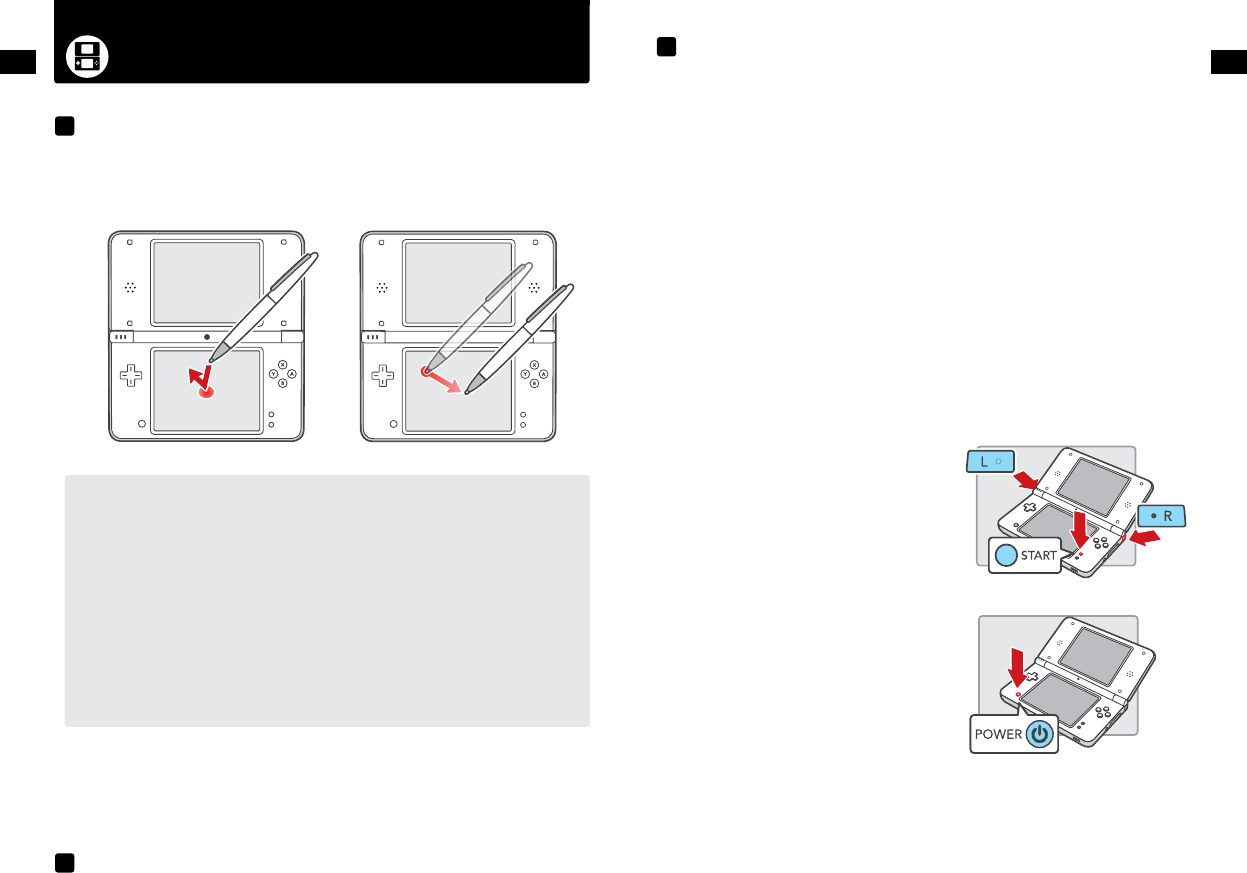
Using the Stylus and Touch Screen
13
Basics
14
Basics
The lower LCD screen, or Touch Screen, is touch sensitive. For games that include this game control feature,
operate the screen by using the included stylus. Lightly touch or slide the stylus across the Touch Screen as
shown below.
IMPORTANT STYLUS AND SCREEN GUIDELINES:
• UsethestylusONLYontheTouchScreen(lowerscreen).
• Useonlyenoughpressuretooperatethegame.Excessivepressuremaydamage
the Touch Screen.
• Donotusethestylusifitisbroken.
• UseonlyaNintendolicensedstylusontheTouchScreen.
• Replacethestylusinthestylusholderwhennotinuse.
• IfyouuseascreenprotectoronyourNintendo DS XL, use only a Nintendo licensed
screen protector, and use it only on the Touch Screen.
IMPORTANT: If the Touch Screen becomes dirty or contaminated with foreign material, do not
continue to use your Nintendo DSi XL. It may not work properly and can become more
damaged. Follow the cleaning procedures below. If it still does not work after cleaning, visit
www.nintendo.com for information on repair service.
YoucanadjusttheTouchScreenifitdoesn’tseemtorespondproperlyoriftheTouchScreenisnot
respondingtothesameplaceyou’retouchingit.
NOTE: If you have applied a commercially available screen protector to your Touch Screen, be sure it has
been applied correctly before attempting to calibrate the Touch Screen.
1. Select System Settings from the Nintendo DSi Menu.
2. Select screen number 3 by tapping the #3 box at the top of the screen or by tapping the arrow on
the right side of the screen until you see the screen with the Touch Screen option.
3. Select the Touch Screen option and follow the on-screen instructions.
If you’re still unable to operate the Touch Screen properly...
Try starting up your Nintendo DSi XL at the Touch Screen Calibration screen by following the
procedure below.
1. While holding down the L Button, R Button
and START...
2. PressPOWER.(HolddowntheL,R,andSTARTButtons
untiltheCalibrationscreenappears.)
3. Follow the on-screen instructions and then turn the power o. Turn the system on again to
check the operation of the Touch Screen.
If the screens on your Nintendo DSi XL have visible smudges, ngerprints, or other foreign material on them,
you can clean them by using a soft clean cloth such as a lens or eyeglass cleaning cloth.
1. SlightlydampentheclothwithwaterONLYandwipeothescreenstoloosenanydirtorforeign
material.
2. Using a dry cloth, wipe the screens to dry them and nish the cleaning process. If needed, repeat the
process.
Using the Nintendo DSi XL Stylus
Calibrating the Touch Screen
Screen Cleaning Procedure
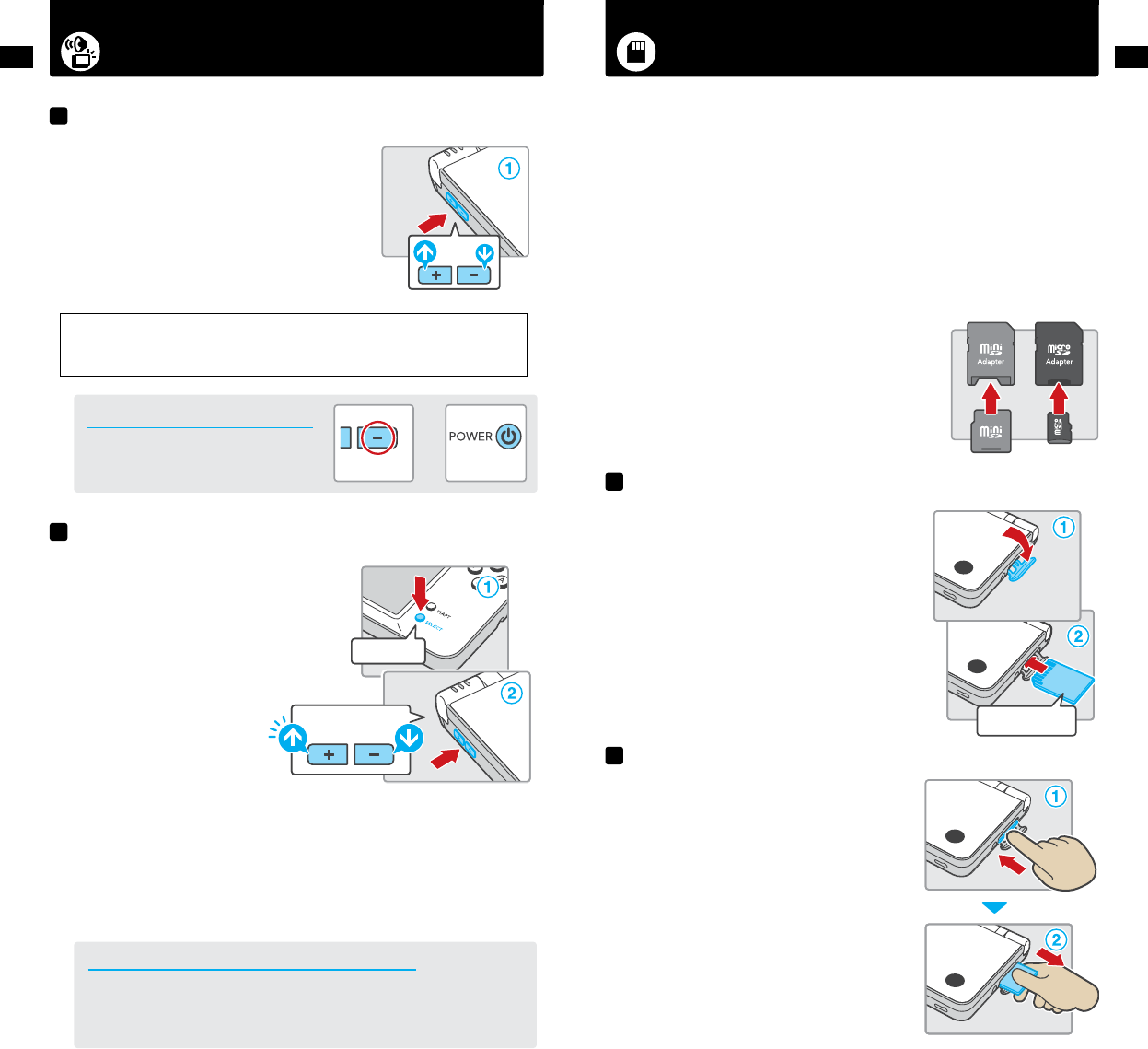
Adjusting the Volume/Screen Brightness Using SD Memory Cards
+
15
Basics
16
Basics
1. Press the Volume/Screen Brightness Control in either
direction to change the volume.
• Pressplus(+)toincreasethevolumeorminus(–)todecrease
the volume.
• WhenthesystemisinSleepMode,thevolumecanbedecreased
but not increased.
NOTE:Thecamera’sshuttersoundwillalwaysplayataxedvolume,
regardless of the current setting of the volume control.
IMPORTANT: Under some conditions, noise from the Nintendo DSi XL speakers can cause audio
feedback with the Nintendo DSi XL microphone. If you hear screeching, howling or other unexpected
noise from the speakers, turn down the volume or use a set of stereo headphones.
Howtostartthesystemwithlow(muted)volume
Turn the power on while holding down the
minus(–)sideofthevolume/brightnesscontrol.
1. Hold down SELECT.
2. Press the Volume/Screen Brightness Control in either
direction to change the screen brightness.
• Pressplus(+)toincreasethebrightness
orminus(–)todecreasethebrightness.
NOTE: Changing the screen brightness will also change the brightness of the power indicator LED and
the wireless indicator LED.
NOTE: Increasing the screen brightness will increase the power consumption. As a result, the power
indicator LED may change from blue to red when the screen is made brighter. When this happens, note
that the battery may run out and the system may lose power soon after the LED turns red.
The relationship between screen brightness and battery duration
Increasing the screen brightness will reduce the battery life. Decreasing the screen brightness
will increase the battery life. Adjust the brightness based on your preference. See page 11 for
more information.
Adjusting the volume
Adjusting the screen brightness
Volume
Screen Brightness
Hold down
Hold down
Turn power on
Label faces down
1. Open the SD Card slot cover.
Do not pull or twist the slot cover forcefully. Doing so
could stretch or deform it, which could prevent the cover from
closing correctly.
2. Insert the SD Card into the SD Card slot until it clicks into
place. Make sure the label side faces down.
1. Open the SD Card slot cover and press on the end of the
card until it clicks and partially ejects from the slot.
2. Grasp the SD Card and remove from the card slot.
IMPORTANT: Do not remove the SD Card while data is
being read or written. This could damage the system or
the SD Card, or destroy data.
The Nintendo DSi XLsupportshigh-capacitySDCardsover2GBinsize(SDHCCards).Withcommercially
available SD Cards you will be able to:
• Savephotosyou’vetakeninNintendoDSiCameratotheSDCard
• PlayAAC-formataudiolessavedontheSDCard
• CopydownloadablesoftwareanditssavedatatotheSDCard
NOTE:
It may not be possible to copy some software.
Data copied to SD Cards cannot be used on other systems.
Save data on Game Cards cannot be copied.
Song or sound les from the SD Card that have been manipulated are not saved.
IMPORTANT: An SD Card adapter is required to use miniSD or microSD
Cards. When using a card adapter, be sure to remove the entire adapter
(notjustthecard).Malfunctionordamagetothesystemoryourdata
could result if the card adapter is left in the system.
Inserting an SD Card
Removing an SD Card
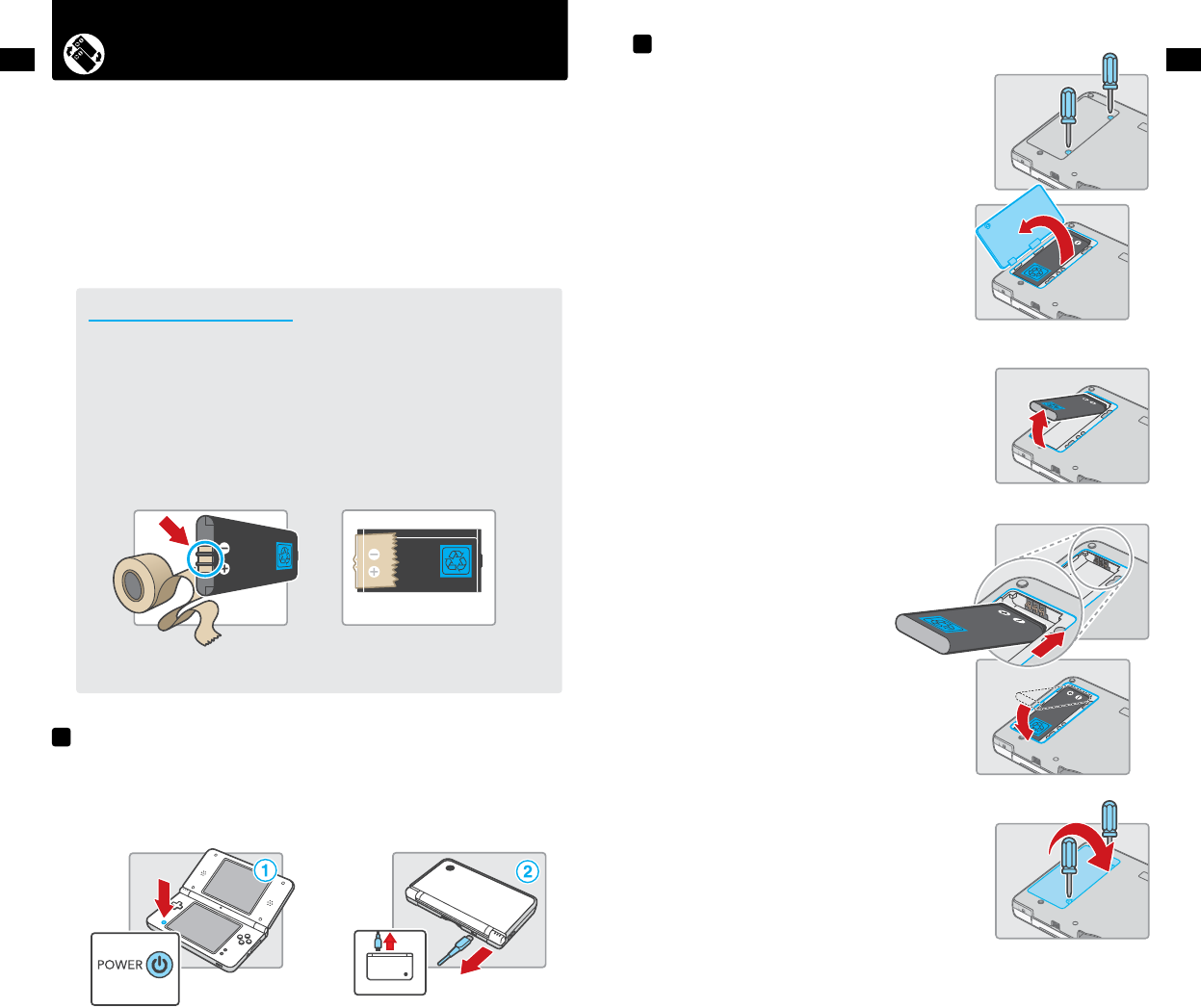
Replacing the Battery Pack
17
Basics
18
Basics
1. PressandholdthePower/Resetbutton(atleast.5second)untilthepowershutso.
2. Make sure the AC Adapter is unplugged from the Nintendo DSi.
1. LoosenthetwoPhillips-head(+)screwsonthebatterycoverwith
a screwdriver, and remove the battery cover.
IMPORTANT: To avoid damage to the screw or threads, use a screw-
driver that is appropriate for the screw.
2. Remove the battery pack as shown at right.
3. Orient the new battery as shown and carefully insert completely
into the battery compartment.
4. Replace the battery cover, and tighten the two screws, being
careful not to overtighten.
IMPORTANT: Always be sure to replace the battery cover and tighten
the screws before resuming use.
Battery packs become worn with repeated charge/discharge cycles, and the amount of time they can be
used when fully charged will decrease gradually over time. If you feel the usage time has dropped o
noticeably, replace the battery pack.
• DonotuseanybatteryotherthantheNintendo DSi XL rechargeable battery, Model No
UTL-003. A replacement battery may be ordered through Nintendo’s web site at
store.nintendo.com (USA/Canada only) or by calling Customer Service at 1-800-255-3700.
• Aparentorguardianshouldreplacethebatterypackifayoungchildisusingthesystem.
PLEASE RECYCLE YOUR USED BATTERIES
When disposing of a rechargeable battery, please be sure to follow appropriate local guidelines
and regulations.
• Donotdisassemble,attempttorepair,ordeformthebatterypack.
• Donotdisposeofrechargeablebatteriesinare.
To nd a collection site near you, please contact your local solid waste authority or visit:
http://www.epa.gov/osw/conserve/materials/battery.htm
For more information or for assistance from Nintendo, e-mail us at nintendo@noa.nintendo.com.
• Placetapeoverthebatterycontactsbeforerecycling.
Before replacing the battery...
Battery replacement procedure
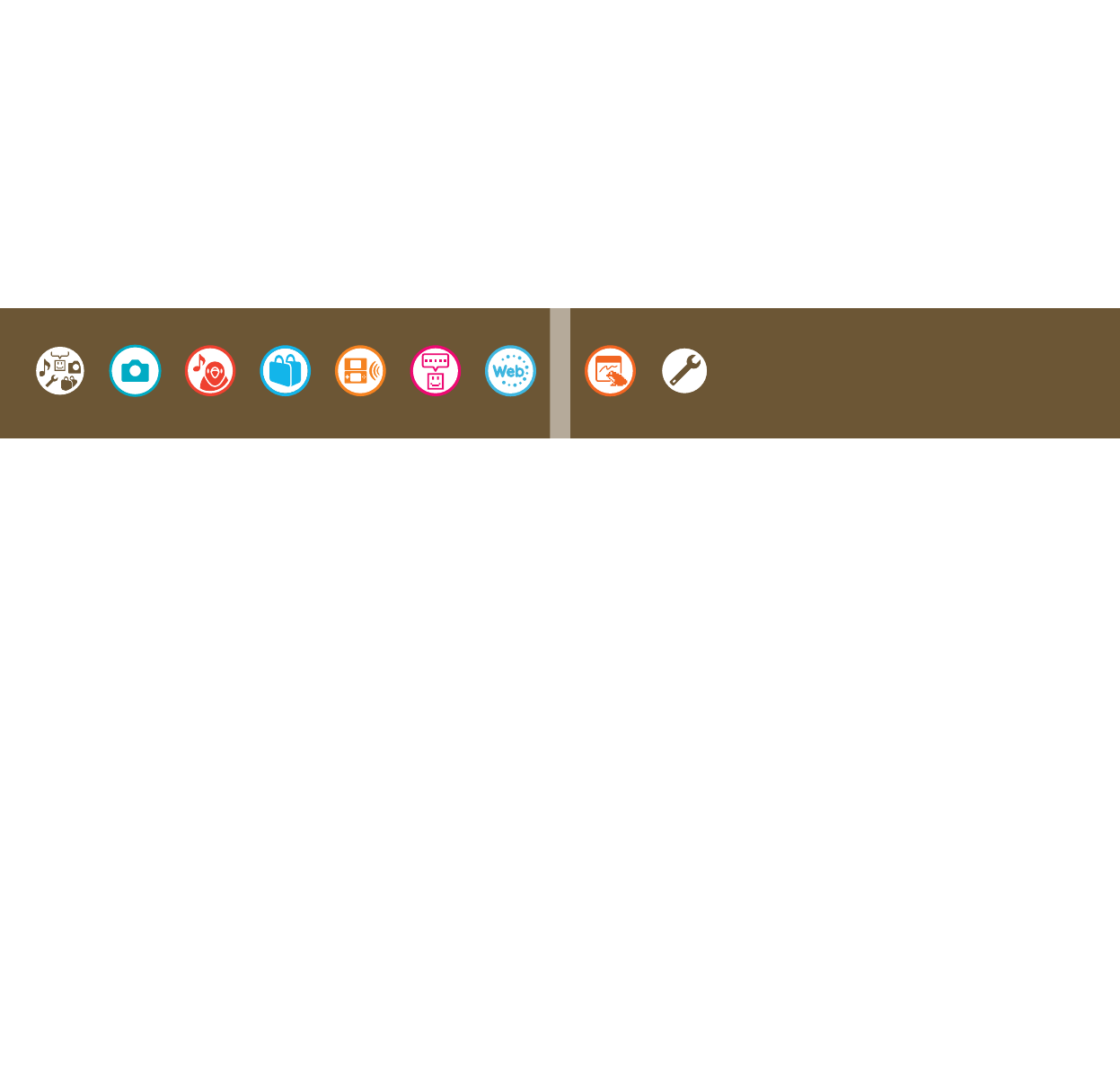
Applications
and Settings
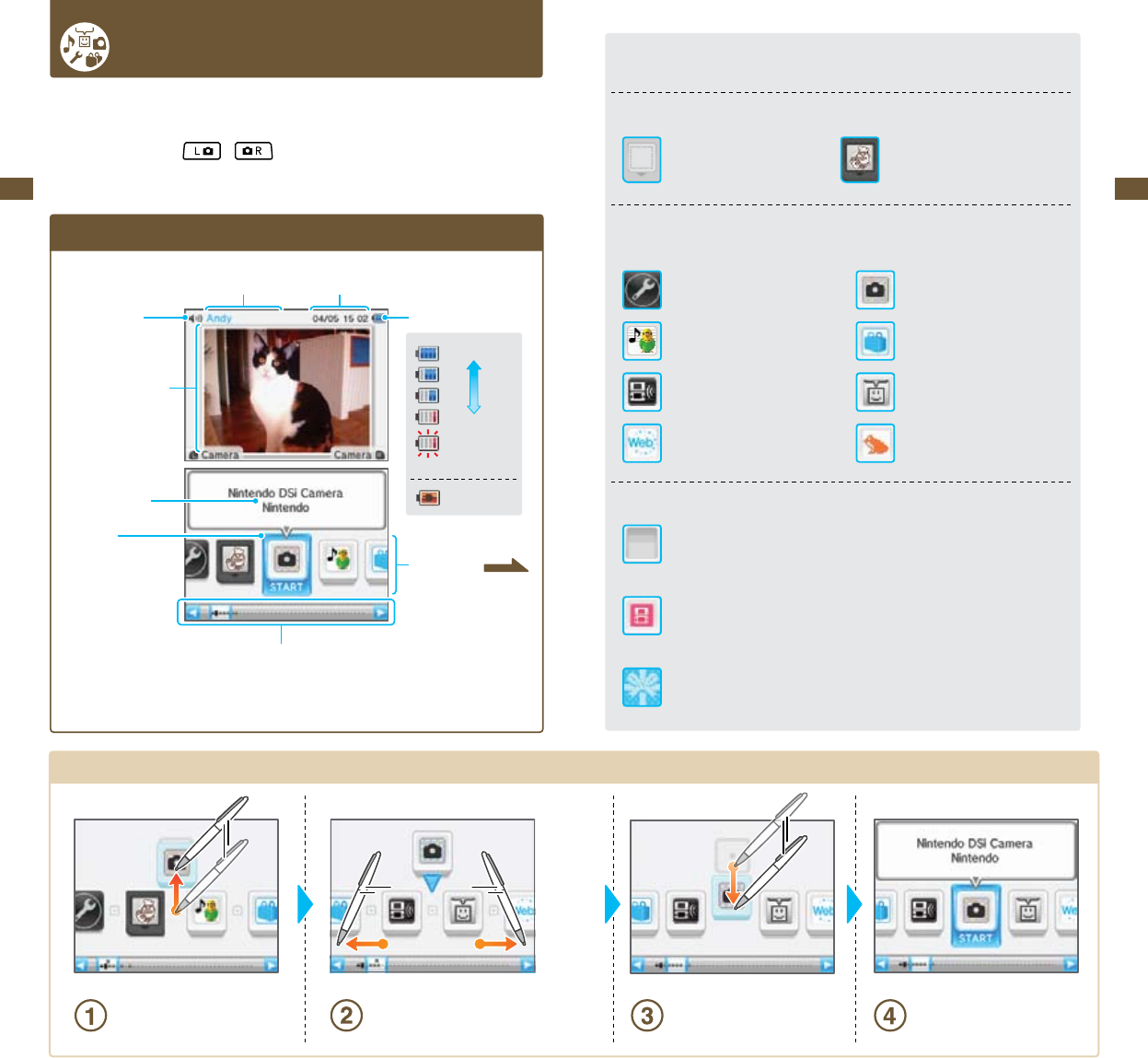
21
Applications & Settings
22
Applications & Settings
Nintendo DSi Menu
TheNintendoDSiMenuappearsautomaticallywhenyouturnthesystem’spoweron.Onthismenuyou
willseeiconsforthesystem’sbuilt-inapplicationsandforanyNintendoDSorNintendoDSiGameCard
inserted into the DS Game Card slot. Tap these icons to play games, use the applications, or enter system
settings.Youcanalsopress or to enter camera mode and take photos.
ScreenExplanation
Use this to scroll through applications
You can use the stylus or the +Control Pad to scroll through software
Volume level
User name Date & time
Battery charge
User-taken photo
Full
Low
: Almost empty
(ashing)
: Charging
Application name
Start icon
Tap the software shown
here to start it Application list
Moving Icons
Use the stylus to select the icon you
want to move and then slide it up to
the center of the screen.
Scroll through the software list until
you come to the spot you want to
place the software icon.
Tap the icon once again and slide it
into its new location. That’sit!You’redone.
Application Icons
Herearetheiconsyou’llseeonthesoftwarelist.
Card Software Icons
This icon appears when there is
no Game Card inserted in the
DS Card Slot.
Built-in Software Icons
Thesearetheiconsofthesystem’sbuilt-insoftwareapplications.
System Settings Nintendo DSi Camera
See page 63 See page 26.
Nintendo DSi Sound Nintendo DSi Shop
See page 44. See page 54.
DS Download Play PictoChat
See page 57. See page 58.
Nintendo DSi Browser Flipnote Studio
See page 61. See page 62.
Other
Open Icon
This icon appears when no application is present. The number of empty boxes
represents the number of applications that can be added.
Nintendo DSi + Internet Icon
Select this icon from the Nintendo DSi Menu to watch a video showing the many
advantagesofconnectingyourNintendoDSisystemtotheInternet.Youcandeletethis
later to open up memory space.
Present Icon
This icon appears when you add a new application by downloading it via Nintendo
DSi Shop, or through some other means. Tap a present icon to reveal the application icon.
When a Game Card is inserted in
the DS Card Slot, an icon for that
game will appear. The Personal
Trainer: Cooking icon is shown here.
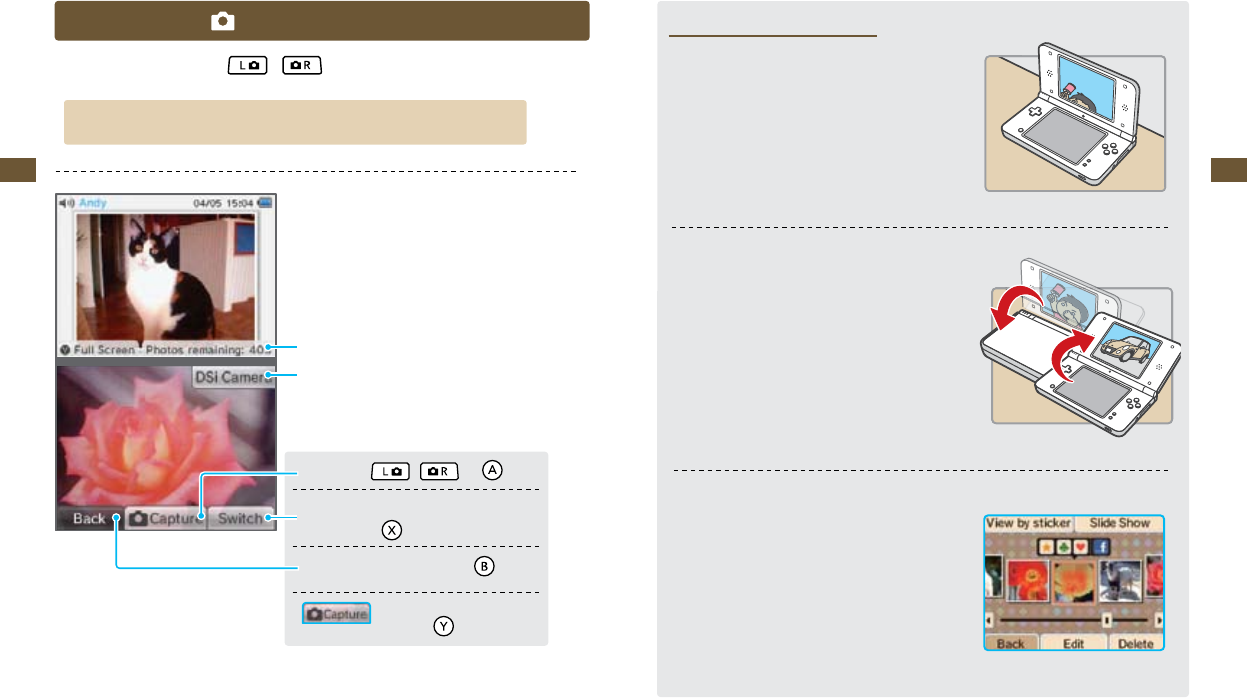
23
Applications & Settings
24
Applications & Settings
Camera Mode
On the Nintendo DSi Menu, press or to enter camera mode.
Photos you take will be saved to the Nintendo DSi XL system memory.
Number of photos remaining
Start Nintendo DSi Camera
Takeaphoto( , , or )
Switch between inner and
outercameras.( )
ReturntotheNintendoDSiMenu.( )
Turn control displays
onando.( )
(You can also use the buttons shown in parentheses.)
Top-Screen Photo Display
•Photostakenincameramodewillappearonthetop
screen of the Nintendo DSi Menu.
•Ifyouhavetakenmultiplephotosincameramode,the
photo that appears on the top screen will change every
time you turn the Nintendo DSi XL on or exit Sleep Mode
by opening the Nintendo DSi XL.
•YoucanusetheNintendoDSiCameraphotoalbumto
select which photo appears on the top screen.
Nintendo DSi Camera
photo album
SD Cards can save up to 3,000 photos max, regardless of how much space they have.
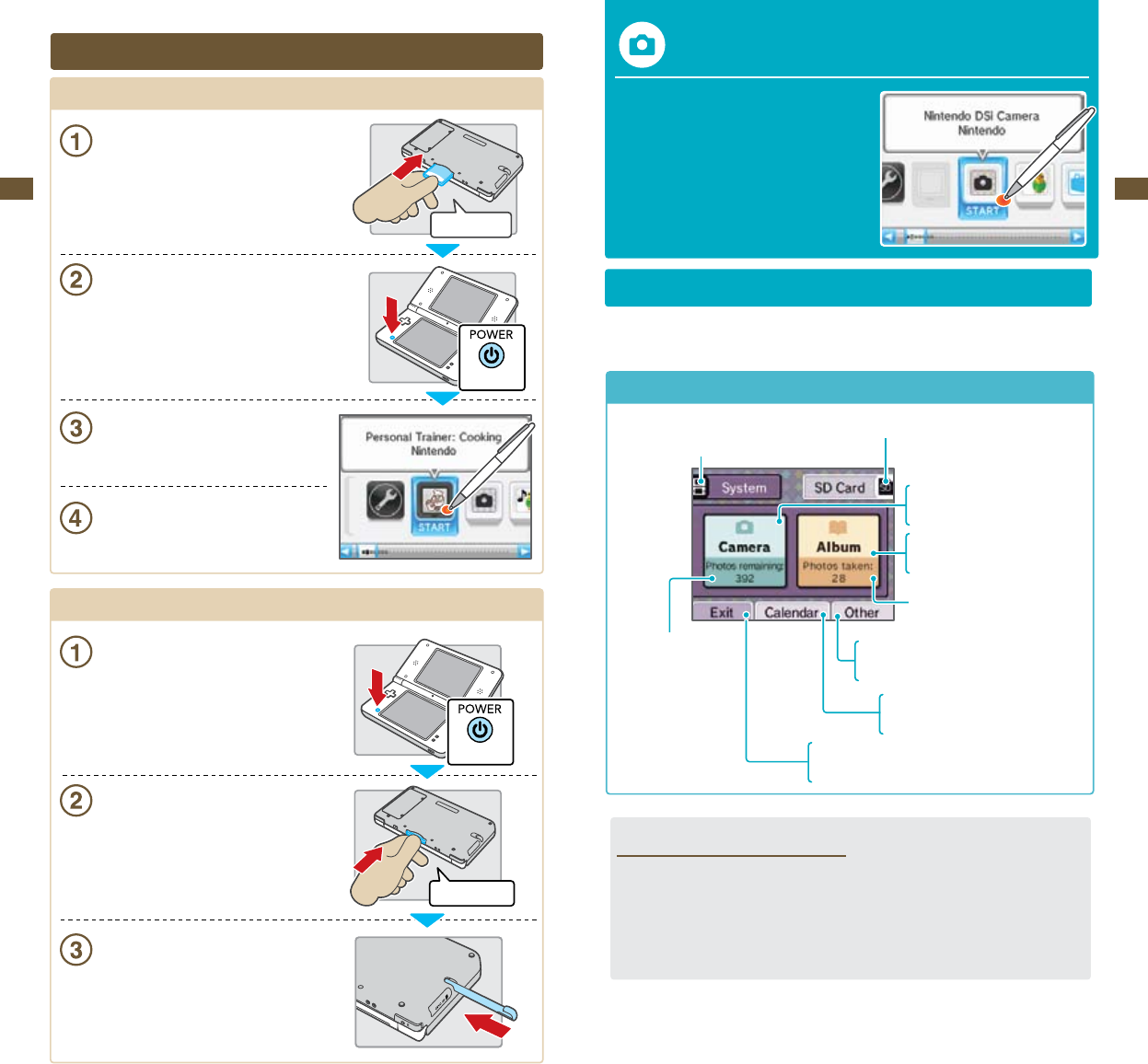
Check direction
Hold
Press
Press and release
25
Applications & Settings
26
Applications & Settings
Nintendo DSi Camera
With Nintendo DSi Camera, you can take photos with
eleven dierent lenses, watch slide shows of your
photos, and exchange photos with other Nintendo
DSi systems.
IMPORTANT: To avoid damage to the Nintendo DSi
Camera, do not point it at the sun or other very
intense sources of light.
Getting Started
When you start Nintendo DSi Camera, you will have several options available. Tap the Touch Screen to
make a selection.
ScreenExplanation
Take pictures using eleven
dierent lenses
Viewphotosyou’vetaken
View a slide show of your photos
Number of photos saved
Save your photos to the Nintendo DSi XL
system memory.
SaveyourphotostoanSDCard(*).
Number of
photos remaining Exchange, copy, or delete photos
View Nintendo DSi Camera instructions
View photos by date taken
Post memos on the calendar
Exit Nintendo DSi Camera and return to the
Nintendo DSi Menu
Using Game Cards
Starting a Game
Insert a Game Card in the DS Card slot.
If you have trouble inserting the Game Card, eject it
and conrm that it is facing the right direction.
Note: The label should face towards the bottom of
the Nintendo DSi XL.
IMPORTANT: Do not insert or remove Game Cards
or accessories when the power is on.
Press POWER.
Tap the Game Card icon.
Refertothegame’sinstructionbookletfor
game play information.
ExitingaGame
Press and hold POWER.
Press in and then pull out the Game Card.
Store the stylus.
How Many Photos Can I Save?
•CheckthePhotosRemainingdisplaytoseehowmanyphotosyoucansaveinyourselected
location.Becausephoto-datasizecanvary,thisnumberisonlyaroughindicator—itdoesnot
reectaprecisenumberofphotos.
•DependingonthesizeofyourSDCard,youcansaveupto3,000photosmaximum.

27
Applications & Settings
28
Applications & Settings
Using the Camera
Selecting a Lens
Tap Camera from the Nintendo DSi Camera menu to view the lens-selection screen. Tap the lens you
want to use, and then tap Start to begin using that lens.
Color Lens Colorpad Lens
Tap any point on the Touch Screen
to alter that color in the photo.
Tap any point on the Touch Screen
torestoreanarea’scolortothephoto.
Mirror Lens Mischief Lens
Tap the lens you want to use
Return to the Nintendo DSi Camera menu Begin using the selected lens
Lens Types
Normal Lens
Take photos without any alteration.
Distortion Lens Grati Lens
Distort the photo by tapping and sliding
on the Touch Screen.
Draw on photos or add
colorful stamp designs.
Emoter Lens Merge Lens
Resemblance Lens Frame Lens
Apply and adjust a variety
of mirror eects.
Add a mischievous touch
toyourfriends’faces.
Change facial expressions. Blend photos of two faces.
Evaluate how similar two faces are. Create frames and take photos
within those frames.
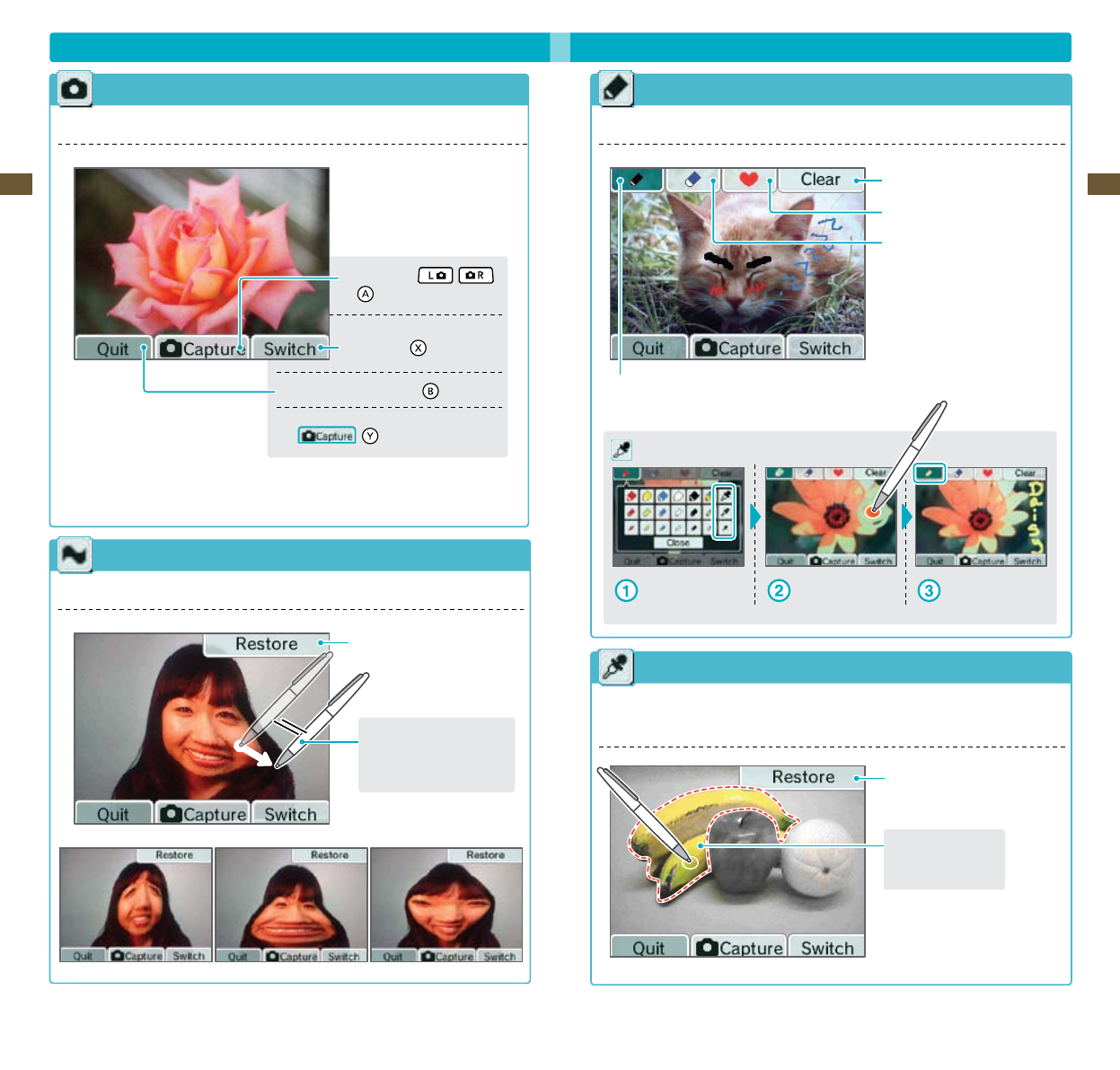
29
Applications & Settings
30
Applications & Settings
The photo gets stretched in the
direction you move the stylus
Using the Camera (cont.)
Normal Lens
This lens adds no special eects to your photos.
Distortion Lens
Using this lens, you can slide the stylus on the screen to distort your photo.
Return the distorted lens to normal
Color Lens
This lens converts the image to black-and-white. Tap on an area on the image to restore that color.
The color of areas that were originally black and white will not change.
Grati lens
Using this lens, you can decorate your photos using pens, stamps, and more.
Erase all grati
Use a stamp
Use an eraser
There are three eraser sizes
Usepensordroppers(youcanselectpencolorandthickness)
Use the dropper to absorb a color from the screen and use that color as a pen
Using Droppers
Select a dropper Tap on a color The pen changes to
the color you tapped
Return the entire screen
to black-and-white
Thissection’scolorhas
been restored
Captureaphoto( , ,
or )
Switch between the inner and
outercamera( )
Returntolens-selectionscreen( )
Toggle the display on or o for icons
like ( )
These controls apply to all lens types
(Youcanalsousethebuttonsshowninparentheses)
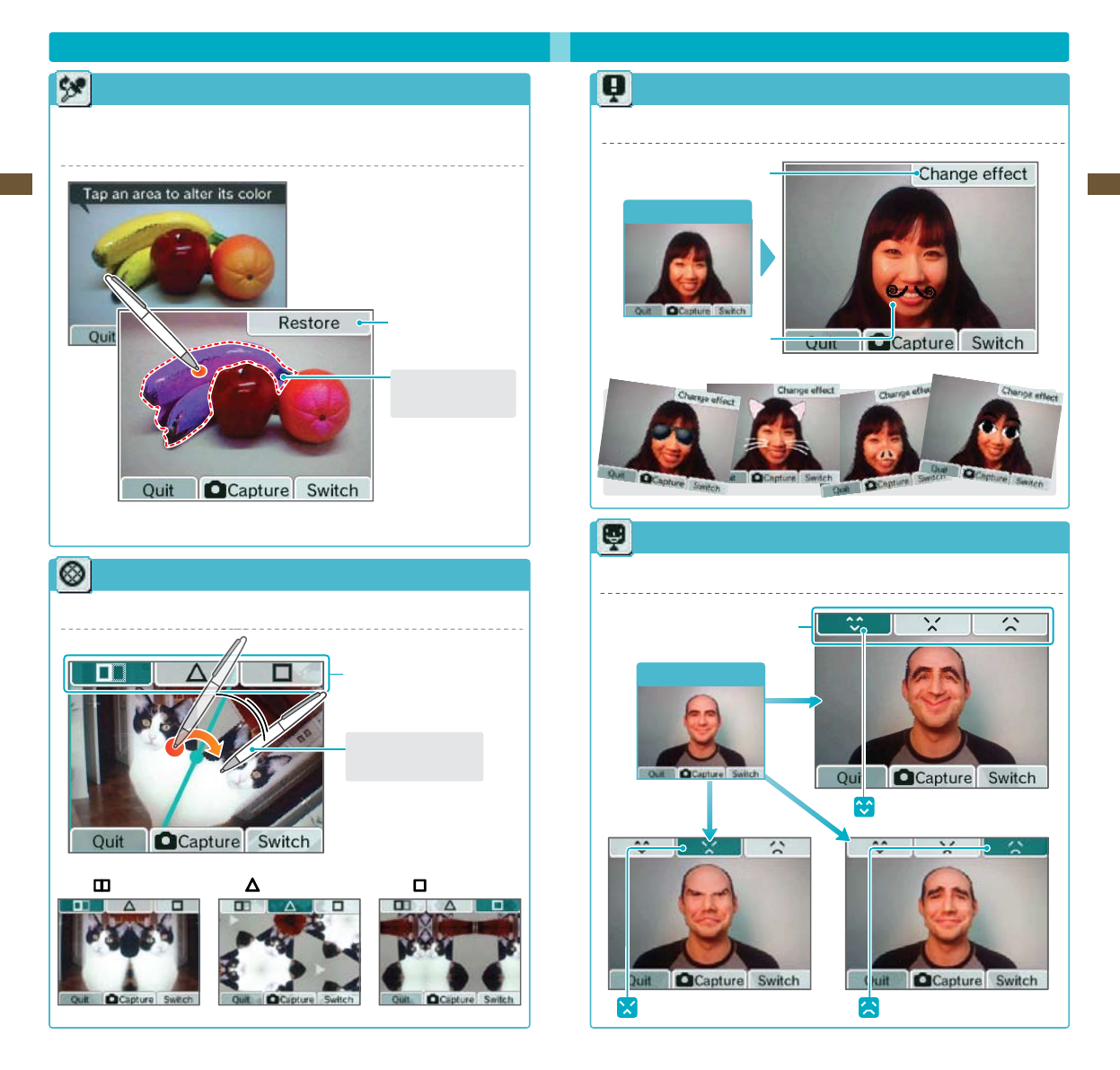
31
Applications & Settings
32
Applications & Settings
Split mirror Triangle mirror Square mirror
Using the Camera (cont.)
Colorpad Lens
Using this lens, you can change the color of any portion of your photo. The color will change each time you tap.
Tapping white, black, or gray areas will not change their color.
Return the entire screen
to the original colors
Section that was tapped
and had its color changed
Mirror Lens
Using this lens, you can make your photo look like a kaleidoscope.
Change mirror type
Slide in a circular motion to
change mirror angles
Mischief Lens
Usingthislens,youcanaddspecialeectstoyourfriends’faces.
Change mischief eects
Mischief eect
Emoter Lens
Usingthislens,youcanchangetheexpressiononyourfriends’faces.
Change facial expression
Change to a smiling face
Change to an angry face Change to a sad face
Original photo
Original photo
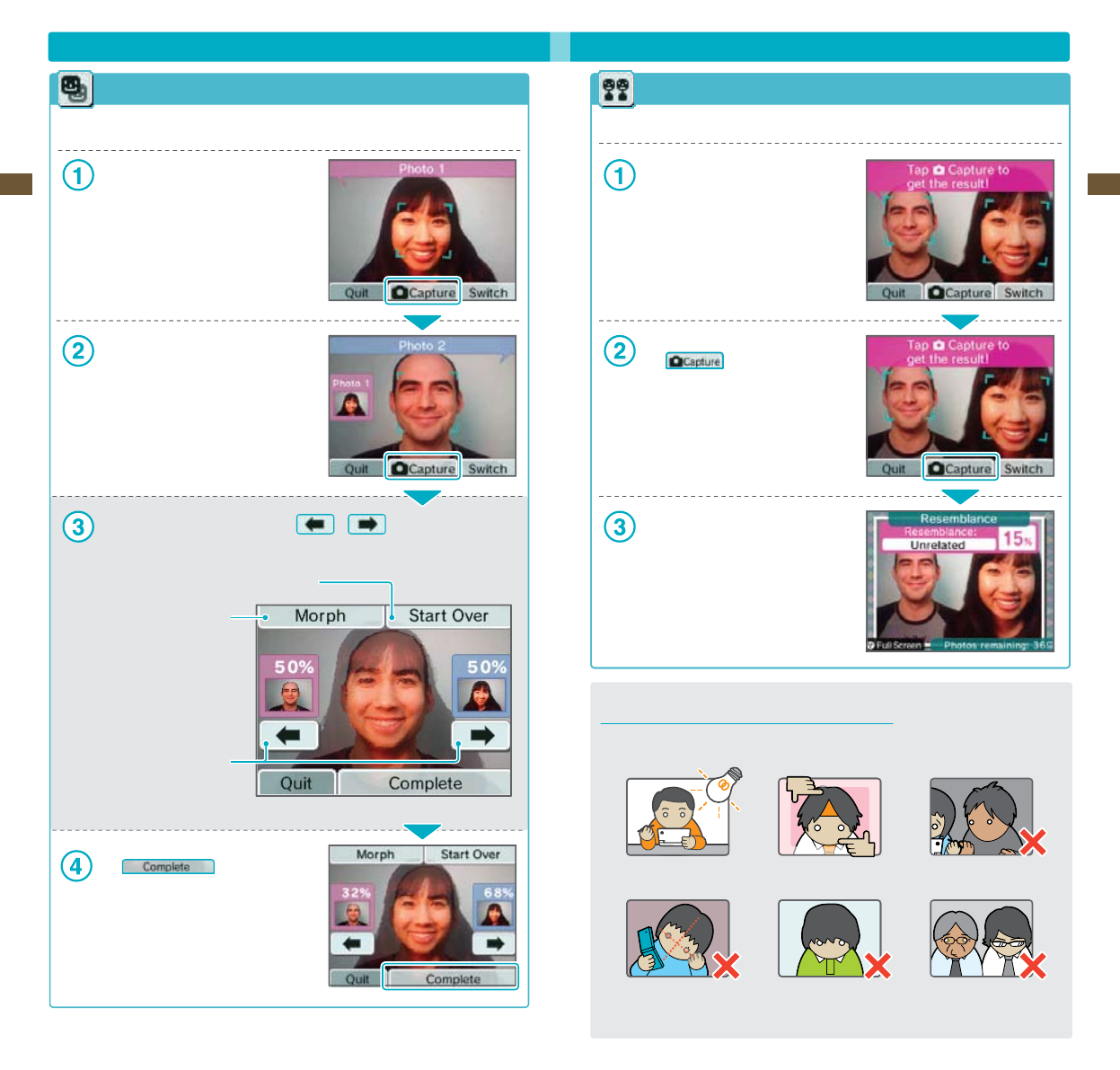
33
Applications & Settings
34
Applications & Settings
Resemblance Lens
Using this lens, you can evaluate how similar two faces are.
Line up two faces on the screen
Once the faces have been identied, they
will appear with square frames around them.
When the faces have been identied,
tap
The similarity percentage will appear,
and the photo will be saved
Guidelines Regarding Face Recognition
For more precise facial recognition when using the Mischief, Merge, or Resemblance lenses,
pay attention to the following:
Please keep in mind that following these steps may not ensure perfect facial recognition.
Capture photos in a
bright environment.
Capture the whole face
on screen.
Capture the face from
the front.
Don’ttiltyourhead. Lift bangs to make
eyebrows visible.
Take o glasses.
Using the Camera (cont.)
Merge Lens
Using this lens, you can blend two faces together.
Capture a photo of the rst face
Try to get the face as large as possible
and centered on the bottom screen.
Capture the second face as you did the rst
It’s easier to merge faces if the second face
is as close as possible in size and position to
the rst face.
Once you have the results of the merge, tap or to change
themergeratio(%)ofthetwofaces
Start again from the rst face
Shift from 0% to 100% automatically
Change the merge ratio of the two
faces manually
Tap to save a photo.
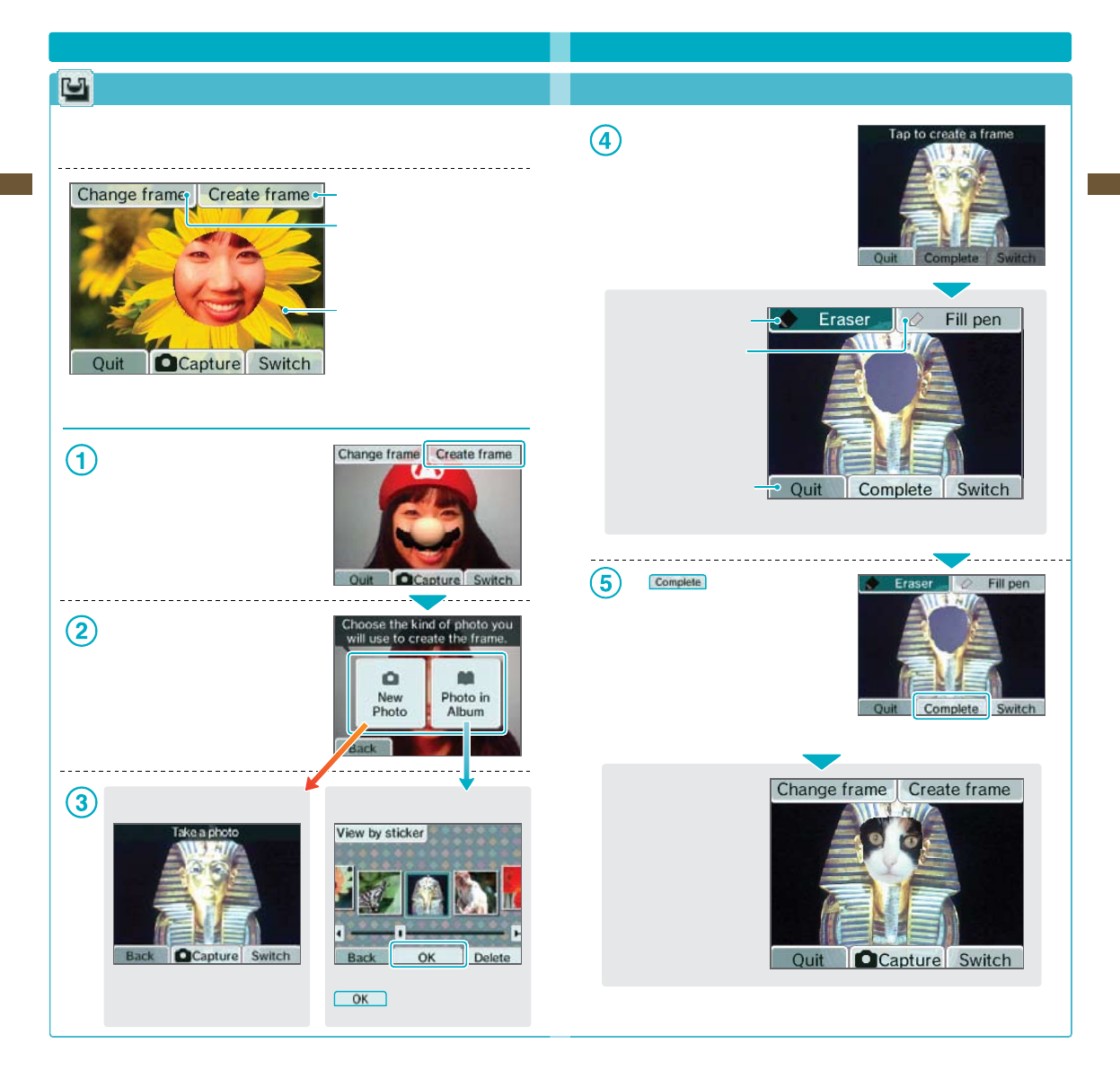
35
Applications & Settings
36
Applications & Settings
Select a photo from your album and tap
.
Using the Camera (cont.)
Frame Lens
Using this lens, you can capture photos within preset or user-created frames, or you can create your own
brand-new frames.
Create a new frame
Select a dierent frame
Current frame
Creating Frames
Tap Create frame on the Touch Screen.
Select whether to take a new photo to create
yourframeortouseaphotoyou’vealready
taken.
New Photo
Take a new photo and use it to create a
frame.
Photo in Album
Use the eraser to carve out a blank area
in the photo.
Use eraser
Use ll pen
Return to the
previous screen
Tap to save your frame.
The completed frame is saved as frame data.
YoucannowselectitusingChange frame.
(Seestep1).
Now, use the frame you
just created and take a new
picturewithit!
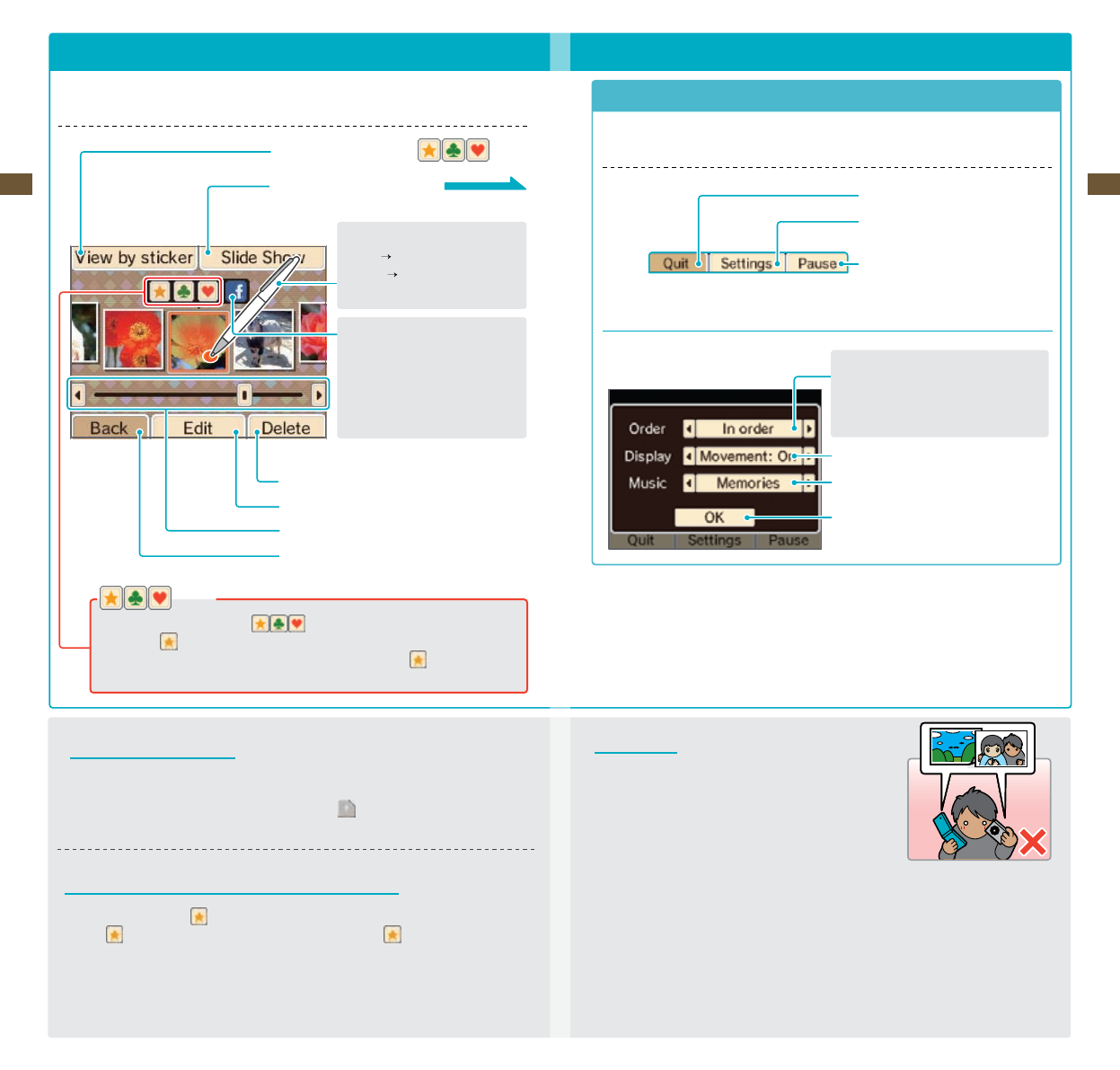
37
Applications & Settings
38
Applications & Settings
Stickers
Youcanapplyavarietyofstickers( )toyourphotostohelporganizethem.
•Photoswith stickers will appear on the top screen in the Nintendo DSi Menu.
•PhotoscapturedfromtheNintendoDSiMenuautomaticallyreceivea sticker.
About the Thumbnails
•Photosaredisplayedfromlefttorightinorderofoldesttonewest.Whenusing View by sticker,
photos are displayed from left to right in the order in which stickers were applied.
•Photoswithleformatsthatcannotbedisplayedwillhavea icon.
•Ifyouhavealotofphotos,itmighttakeawhileforalloftheirthumbnailstoappear.
Displaying Photos on the Nintendo DSi Menu
•Onlyphotoslabeledwitha sticker will appear on the top screen of the Nintendo DSi Menu.
Apply a sticker to any photos you want to display in menu. Remove stickers from
any photos you do not want to appear in the menu.
•OnlyphotographscapturedbytheNintendoDSiCameraortheNintendoDSiMenucameramodeare
displayedontheNintendoDSiMenu.Youcanapplystickerstophotosthatwerecapturedbyother
software, but they will not be displayed on the Nintendo DSi Menu.
Viewing the Album
SelectAlbumfromtheNintendoDSiCameramenutoviewthumbnailsofyourphotos.Youcanview,edit,
or delete any of the photos you have taken.
Viewphotosyou’vemarkedwith( )stickers
View a slide show beginning with the
selected photo.
On the selected photo…
Tap Zoom
Slide Scroll left or right
through thumbnails
Delete the selected photo
Edit the selected photo using a lens
Scroll left or right through photo thumbnails
Return to the Nintendo DSi Camera menu
Photo Data
•OnlyphotostakenwithaNintendoDSicanbedisplayedoredited
in Nintendo DSi Camera. Photos taken with a digital camera or
mobile phone cannot be displayed, nor can photos captured on a
Nintendo DSi if they have been copied to an SD Card and then
edited on a PC or other device, or renamed.
•PhotostakenonaNintendoDSicontainthumbnaildataandphoto
data. Editing the photos on a PC or other device does not guarantee that the thumbnail data will
reectthosechanges.Asaresult,thirdpartiesmaybeabletoviewuneditedthumbnaildataifaltered
photosareuploadedtotheInternet.PhotosmodiedonaNintendoDSisystemreectthosechanges
in their thumbnails.
Slide Show
Select Slide Show from the Album menu to display photos one after another.
Tap the Touch Screen to activate the Slide Show options shown below.
End slide show
Change display order, display method,
and music
Pause/Continue slide show
Options on the Touch Screen
Slide-Show Settings
Change the order of photo display
In order…Display in the order shown
in the album
Random…Display in random order
Change the display method
Change the music
Finalizesettingsandreturntoslideshow
Upload selected photographs to
Facebook™.
• YoumustsignupwithFacebook
before you can upload photos.
• To delete uploaded photos,
access Facebook.
About Facebook
Facebook is a service that helps users connect and share with the people in their life. Millions of people
use Facebook everyday to keep up with friends, upload an unlimited number of photos, share links and
videos, and learn more about the people they meet. For more information and to learn how to sign up,
go to www.facebook.com.
Facebook is a trademark of Facebook, Inc.
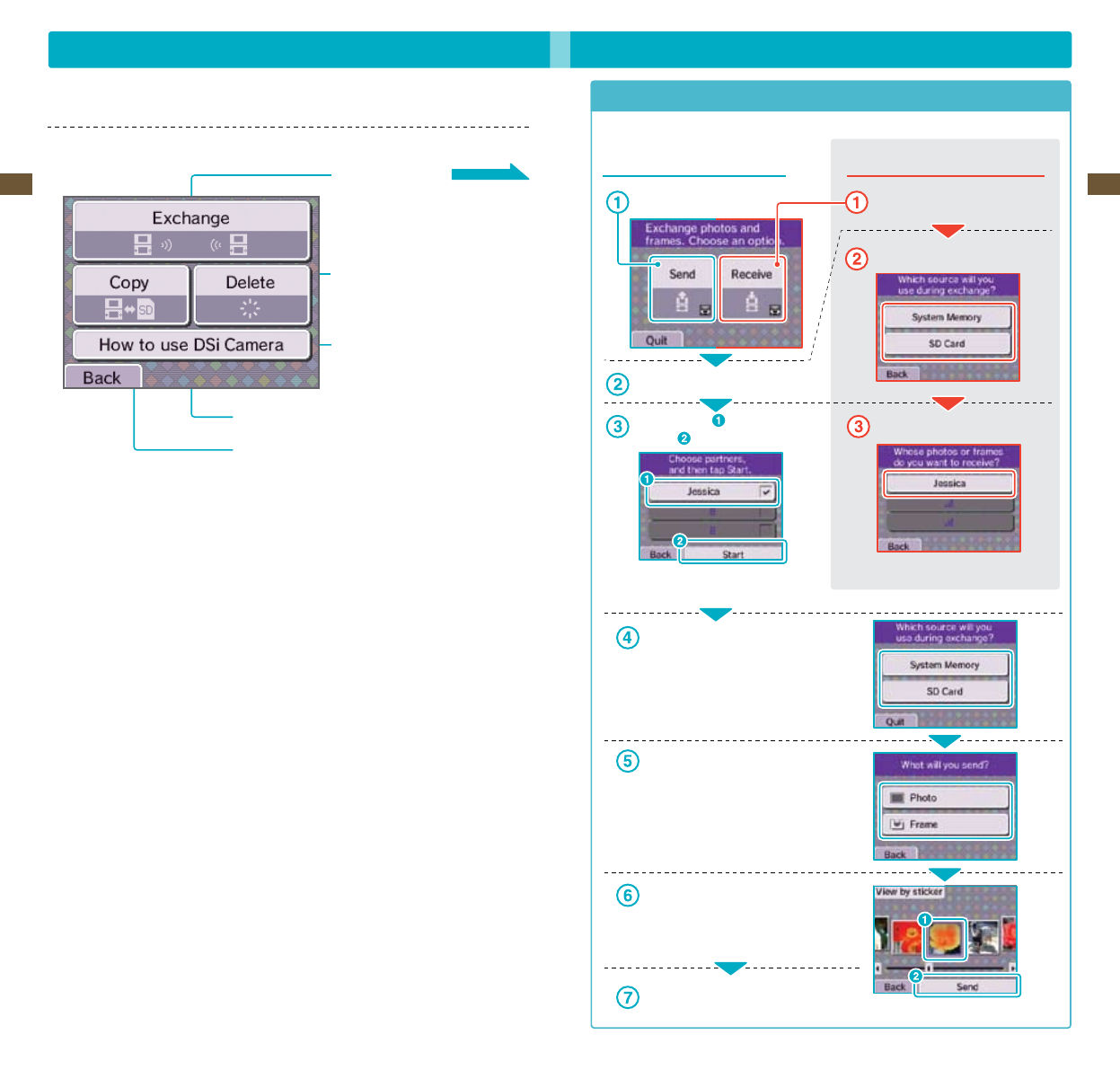
39
Applications & Settings
40
Applications & Settings
Other Camera Features
Select Other from the Nintendo DSi Camera menu to exchange, copy, or delete photos or frames.
Youcanalsodeletememoshere.
Communicate with other
Nintendo DSi systems to exchange
photoandframedata(withinlocal
wirelessrange)
Copy photos and frames between the
Nintendo DSi XL system memory and an
SD Card
Delete photos, frames, and memos
View Nintendo DSi Camera tutorial
Return to Nintendo DSi Camera menu.
ExchangingPhotos/Frames
Communicate with other Nintendo DSi systems to exchange photos or frames.
Controls for Sending Side
Tap Send.
Wait for the receiving side.
Select a recipient and then
tap Start .
You can send to up to three Nintendo
DSi systems at once.
Select where your photo is located
(either System for system memory
or SD Card).
Select what you want to send.
Selectthephoto(orframe)tosend
then tap Send.
Select Yes when you see the conrmation
message.
Controls for Receiving Side
Tap Receive.
Tap a location to save to.
Tap who you want to receive data from.
Controls for receiving are nished at this stage.
Note: The photos you send may be modied, forwarded and /or posted by the recipient or a third party.
Please do not send any photos that may contain personal information. Parental controls can be set to
restrict the exchange of photos. See page 69 for more information.
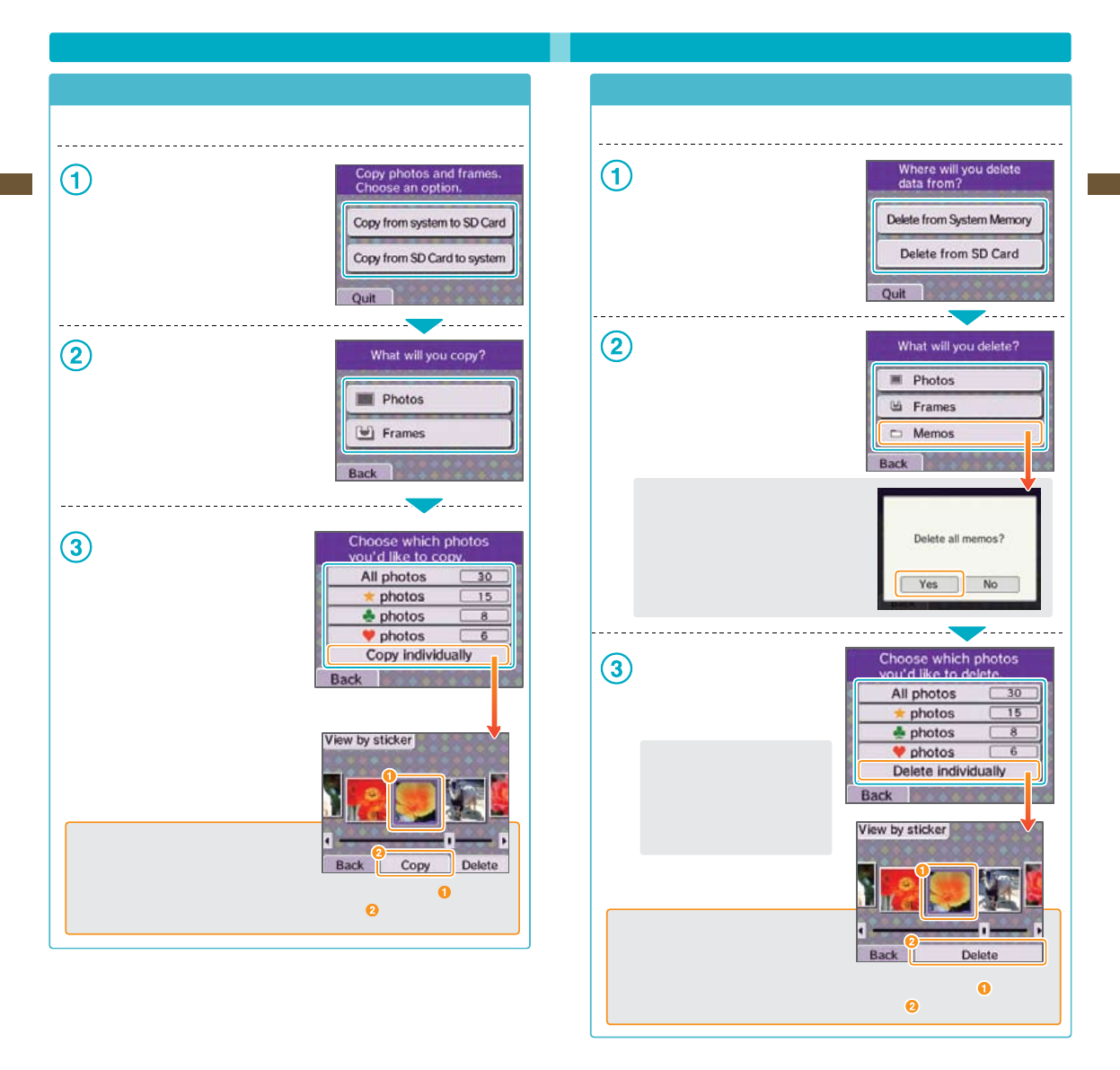
41
Applications & Settings
42
Applications & Settings
Other Camera Features (cont.)
Copying Photos/Frames
YoucancopysavedphotosandframesfromyourNintendo DSi XL system to an SD Card or vice versa.
Select where you want to copy from.
Select the kind of data you want to copy.
Select the photos or frames you want to copy.
In this screen, the user has selected to
copy photos.
Select the photo or frame and then
tap Copy .
If you select Copy individually, you can select
a specic photo or frame from the photo album.
In this screen, the user has selected to copy Photos.
Deleting Photos/Frames/Memos
Youcandeletephotos,frames,andmemossavedinthesystemmemoryoronanSDCard.
Select where you want to delete from.
Select the data you want to delete
In this screen, the user has selected to delete
from System. Since memos can be saved only
in the system memory, memos will appear only
on this screen.
If you select to delete all memos,
tap Yes on the conrmation screen.
Select which photos or frames you want to delete
In this screen, the user has selected Photos.
Important:
When you select All photos or sticker
photos, you can quit in the middle of
the process, but some photos may still
be erased.
Select the photo or frame and then
tap Copy .
If you select Delete individually, you can select
a specic photo or frame from the photo album.
In this screen, the user has selected Photos.

43
Applications & Settings
44
Applications & Settings
Delete the existing memo
Rewrite the memo
Space for writing memos
Save the written memo
Return to calendar
Calendar
Select Calendar from the Nintendo DSi Camera menu to access the calendar on the Touch Screen.
Select a day to view the memo and
a photo taken on that day
If multiple photos were taken on a single
day, dierent photos will be displayed
sequentially
Display previous or following month
Writeamemofortheselectedday(seebelow)
Return to Nintendo DSi Camera menu
Writing Memos
Youcanwriteahandwrittenmemoforeachday,whetherit’sanoteaboutaspecialeventorareminder
about when those photos were taken. All memos are saved in system memory.
*Playable File Formats
The following le formats can be played with Nintendo DSi Sound:
AAC les with .m4a, .mp4, or .3gp lename extensions
Bitrate: 16 kbps – 320 kbps
Samplingrate:32kHz–48kHz
• ForinformationonhowtosavemusictoanSDCard,seepage53.
• Formoreinformationoncompatibleleformats,visitsupport.nintendo.com.
Nintendo DSi Sound
With Nintendo DSi Sound, you can record sounds using
the internal microphone and then play with them to
createnewsounds.Youcanalsoplaymusicsavedon
an SD Card.
Starting Nintendo DSi Sound
When you start Nintendo DSi Sound, you will see a sound wave on the top screen and selectable options
on the lower screen. Tap an option to begin playing with sound.
Nintendo DSi Sound Menu
Record sounds with the microphone and
playwiththem(seepage45).
Playwithmusicles*saved
onanSDCard(seepage50).
Close Nintendo DSi Sound and return
totheNintendoDSiMenu(seepage21).
Adjust settings or delete
Nintendo DSi Sound data
(seepage53).
Yourparakeet.Ifyouletitlistentovoicesandsoundsaroundit,itwilltrytoimitatethem.
Italsoremembersrecordingsyou’vemadeearlierandmayrepeatthematrandom.
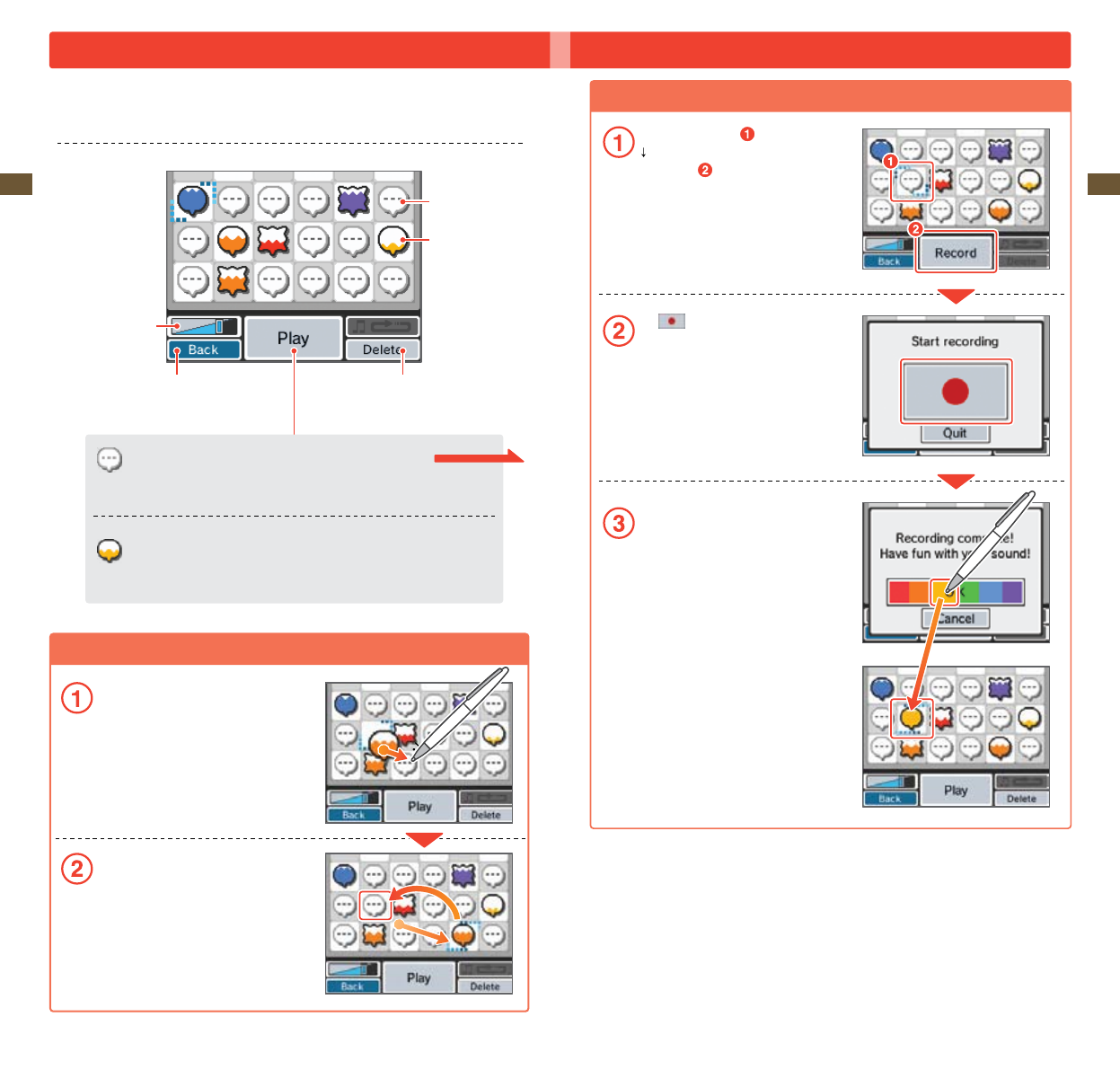
45
Applications & Settings
46
Applications & Settings
Moving Data into Dierent Locations
Tap the balloon you want to move, and then slide it
to where you want it and release.
The two balloons will swap locations.
Recording and Playing with Sounds
Tap Record and edit a sound from the Nintendo DSi Sound menu.
Note: Sound data will be saved in the Nintendo DSi XL system memory. No data will be written to or
read from your SD card.
Volume slider
Empty sound balloon
Filled sound balloon
Return to the Nintendo DSi Sound
topmenu(seepage44).
Delete the selected sound balloon
Recording
Tap an empty balloon
Tap Record.
Tap to begin recording.
If the mic detects a loud enough noise,
it will begin recording automatically.
Onceyou’venishedrecording,tapOK.
Yoursoundballoonwillbewhatevercolor
you tap.
Record sound Use the mic to record a sound. Each balloon can hold
up to ten seconds of sound.
Play sound Play with your sounds by changing the playback
speed,applyinglters,etc.(seepage47).
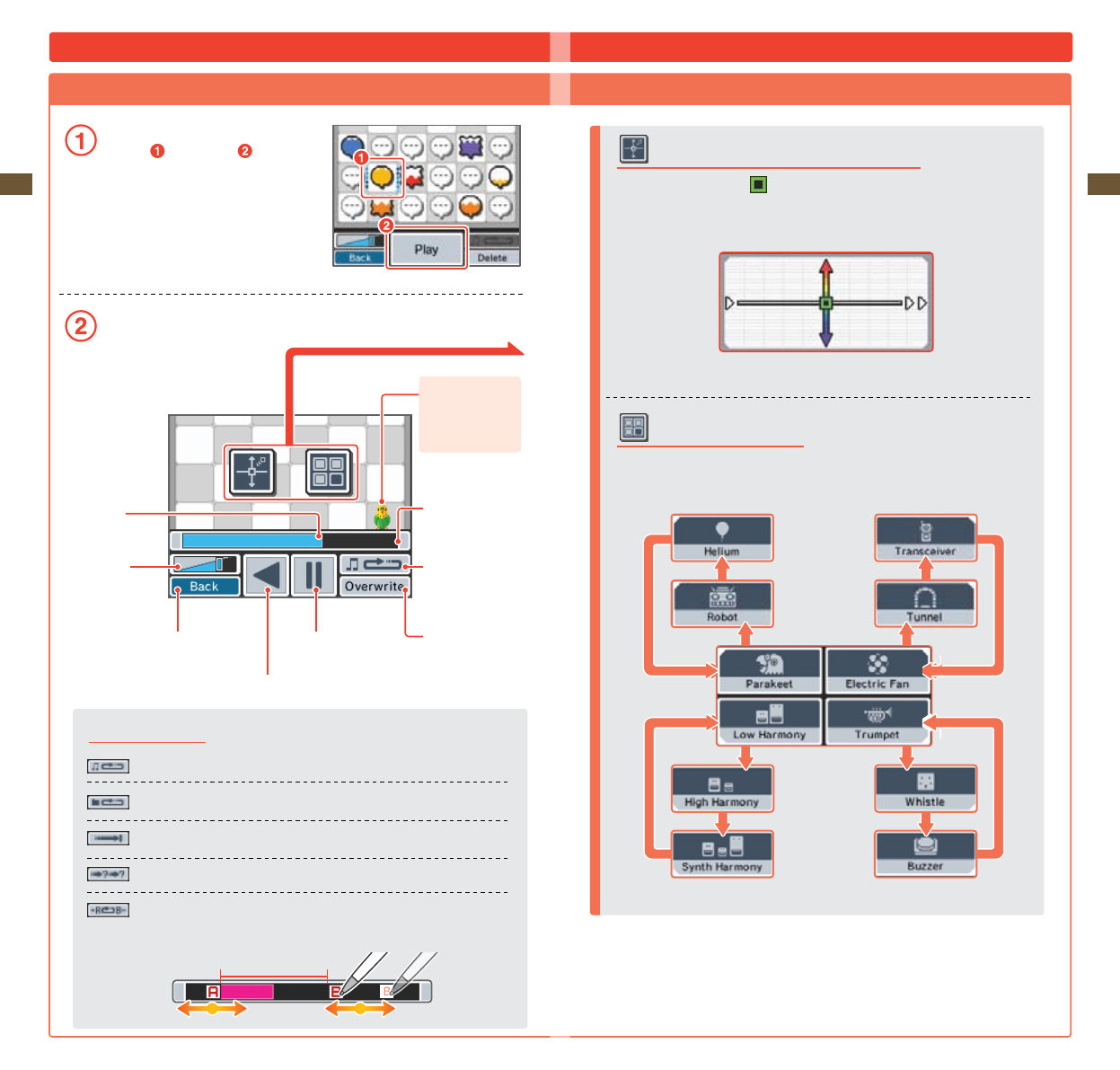
47
Applications & Settings
48
Applications & Settings
Playback Modes
Repeat the current sound.
Play all sounds in order, then repeat from the beginning.
Play the current sound once.
Random play.
Play the current sound from a user-set point A and point B.
Slide points A and B back and forth to adjust them.
Playback section
Using Sound Filters
By tapping an icon, you can apply dierent lters to alter your sound. Each icon has three
dierent lters, so each time you tap one, the lter will change.
Changing Playback Speed and Pitch
Tap the Touch Screen to move and alter the speed and pitch of the sound.
Higher Pitch
Slower Playback Faster Playback
Lower Pitch
Recording and Playing with Sounds (cont.)
Playing with Sound
Choose the sound balloon you want to use by
tapping it , then tap Play.
Change the sound however you like.
Parakeet – If you
taphim,he’llgive
you tips on what
you can do.
Playback bar
Volume slider
Youcanchangethe
play position with a
tap of the stylus
Change the playback
mode
Save the current
sound over the
original sound
Return to the previous screen Play/Pause
Reverse/Pause

49
Applications & Settings
50
Applications & Settings
Recording and Playing with Sounds (cont.)
Saving Altered Sounds
Ifyouwanttosavesoundsthatyou’vechanged,
tap Overwrite.
Conrm that the recording sounds the way
you want it.
Tap OK.
Yoursoundballoonwillbewhatevercoloryoutap.
Yournewsoundwillappearhere!
About Folders and Files on SD Cards
•In Nintendo DSi Sound, only music les and folders containing music les on the SD Card will
be displayed. A maximum of 1,000 folders can be displayed.
•If multiple folders on the SD Card have the same name, those song les will all be displayed
in one folder with that name.
•Up to 3,000 song les can be displayed.
•Only the rst 100 audio les in each folder will be displayed.
•Folders and les more than eight levels deep cannot be displayed.
•Folders will be displayed in numerical/alphabetical order.
Playing with Music on an SD Card
Choose a Song to Play
Tap a folder , then select Open.
Select Auto to open a random song
automatically.Youcanagsongsas
Top 10, Memories, and so on
to add them to your Favorites.
Tap Clear to erase all songs from a
Favorite folder.
Touch the song you want to listen to
and touch Start.
Add the song playing to your favorites.
Delete all songs from the selected
Favorites folder.
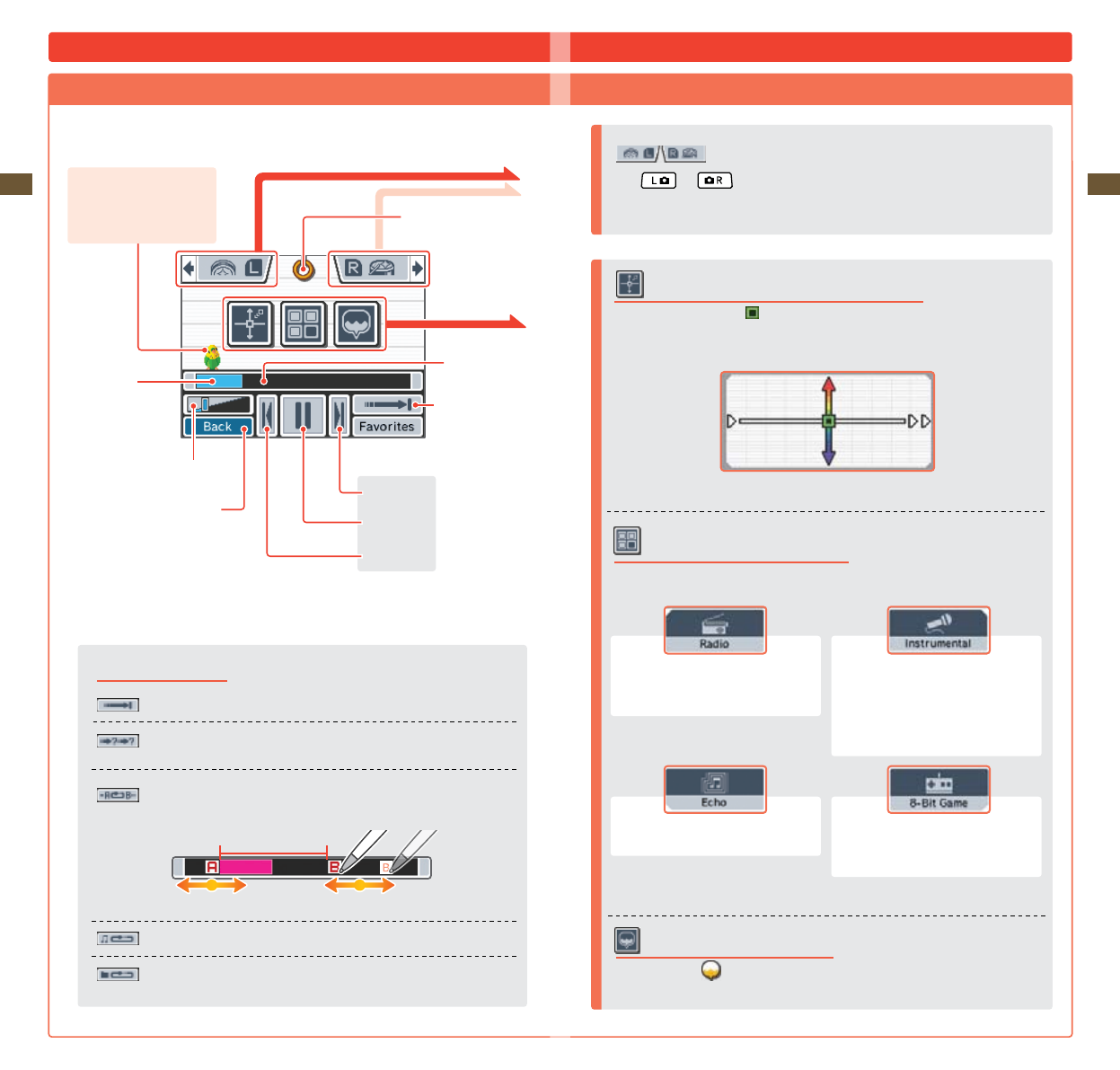
51
Applications & Settings
52
Applications & Settings
* Playback Modes
Play songs in one folder in order, then stop when nished.
Play songs in the selected folder at random.
Play the current song from a user-set point A and point B.
Slide points A and B back and forth to adjust them.
Repeat the current song.
Play the songs in the folder in order, then repeat when nished.
Playing with Music on an SD Card (cont.)
Playing with Music Files
Talk to your Parakeet
(he’llshowyouallkindsof
thingstohavefunwith)
NOTE: Song or sound les from the SD Card that have been manipulated are not saved.
Changethevisualization
on the upper display
Change the
playback point by
touching
Playback position
Sound level slider
Change the playback
mode*
Return to the selection screen
Next song
Play/Pause
Previous song
Playback portion
Layering voice recordings
Tap a sound bubble to start playing it over your music.
Beat Buttons
Press and to add sound eects. Tap the icons on-screen to change the
sound eects.
Change the playback speed and pitch
Touch the screen to move the and adjust the playback speed and pitch.
Higher Pitch
Slower Playback Faster Playback
Lower Pitch
Using lters with the music
Tap each icon to change the lter on the music.
Makemusicsoundlikeit’sbeingplayedfrom
an old radio.
Remove the vocal range from a track,
leavingonlytheinstruments.(Insome
songs, the vocals may not be entirely
removed.)
Add an echo eect. Make your music sound like an old
videogame!
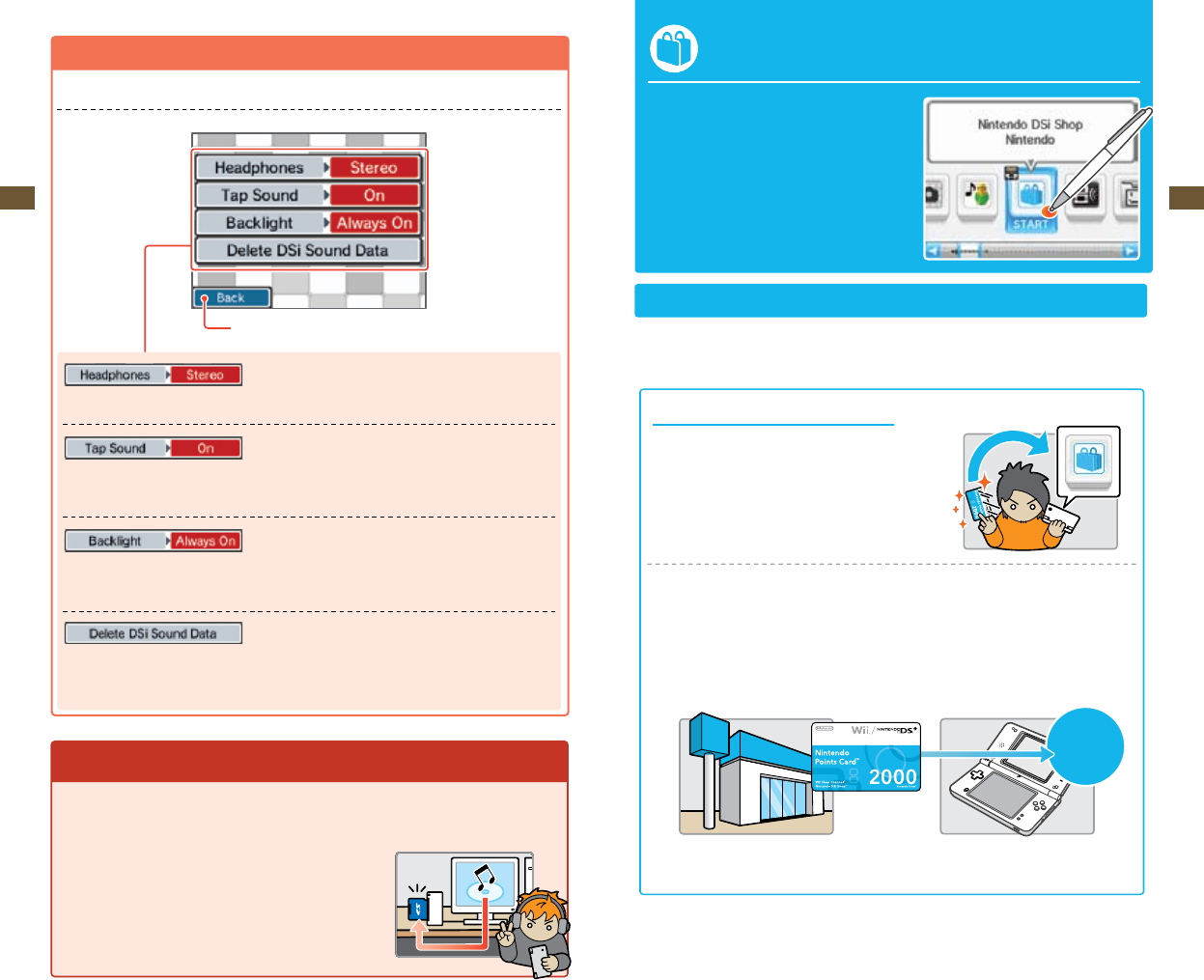
53
Applications & Settings
54
Applications & Settings
Settings
Adjust the settings for Nintendo DSi Sound.
Set your headphones for mono or stereo.
Enable or disable sound eects when you tap the Touch Screen.
Set the backlight to turn o automatically when Nintendo DSi Sound is not in use.
Erase all Nintendo DSi Sound data from the Nintendo DSi XL system memory. This will erase all sound
lesyou’verecordedormodied,anyfavoritesyou’veassignedtoyourmusic,andanythingyour
parakeet might have picked up.
How do you save music les to an SD card?
In order to listen or play with music les, you must save music les on to an SD Card. Please follow the
steps below to save music les.
Use the SD Card slot on your computer or a commercially
available SD Card reader/writer to place the AAC les on
the SD Card.
Return to the Nintendo DSi Sound menu (see page 44).
Nintendo DSi Shop
YoucandownloadsoftwareontoyourNintendo DSi XL
system via Nintendo DSi Shop.
Note: broadband internet access required. For more
information, see the section on Internet Setup,
beginning on page 73.
Using Nintendo DSi Shop
•TouseNintendoDSiShopyouwillneedtosetupanInternetconnectionwithyourNintendo DSi XL
(seepage73),andyouwillneedtohaveNintendoDSiPointsinyouraccounttodownloadsoftware.
What are Nintendo DSi Points?
YouusethesepointstodownloadNintendoDSisoftware
from Nintendo DSi Shop.
To add points to your account, you can purchase Nintendo DSi Points online through Nintendo
DSi Shop, or you can purchase a Nintendo Points Card™ at select retail locations, which can be
redeemed for Nintendo DSi Points in Nintendo DSi Shop. Once redeemed, those points automatically
become Nintendo DSi Points and cannot be used on Wii™ console or with any other system.
Purchase Redeem
Nintendo
DSi Points
(2,000)
Store selling Nintendo products Redeem points online in
Nintendo DSi Shop
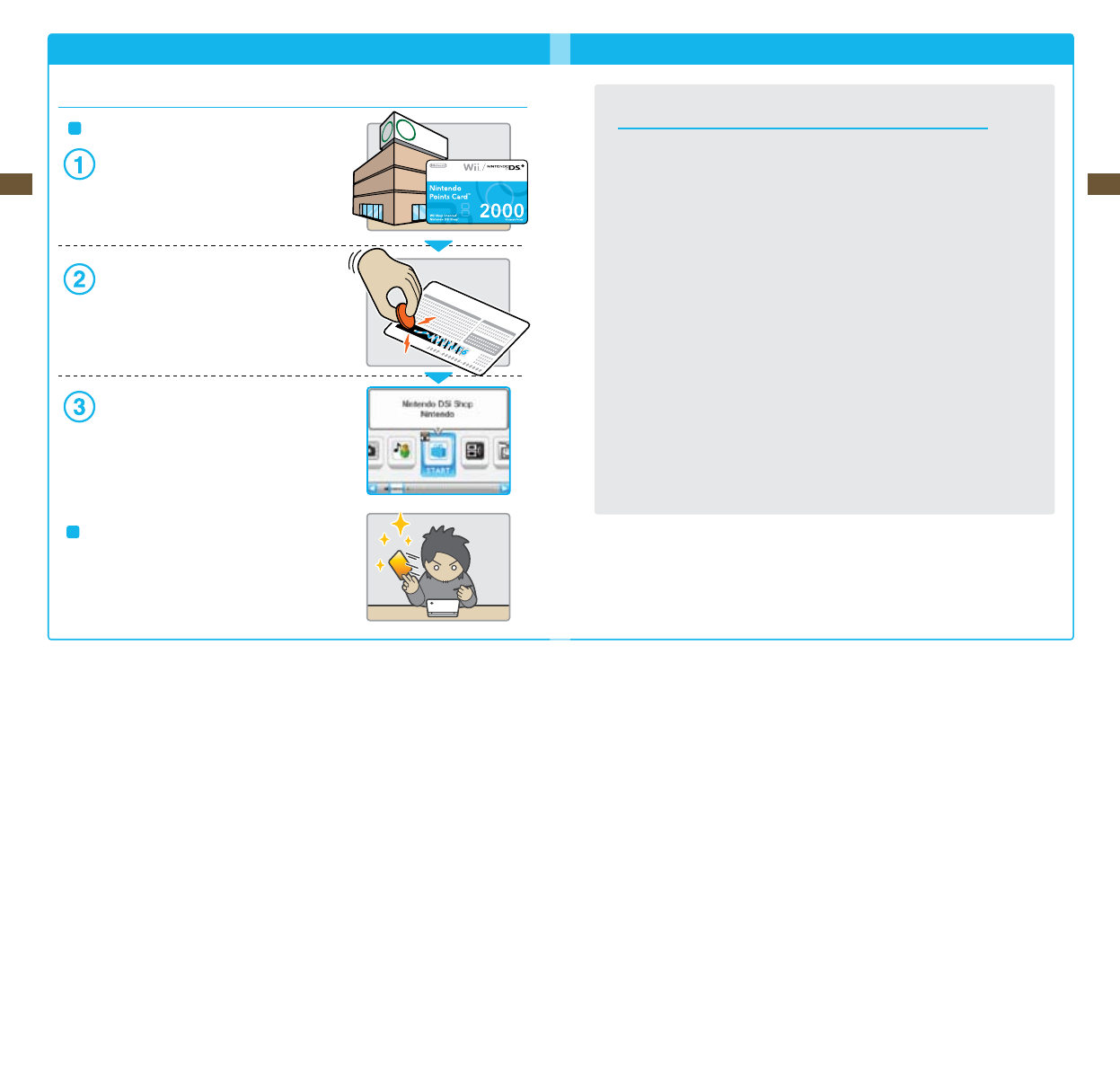
55
Applications & Settings
56
Applications & Settings
How to Redeem Nintendo DSi Points
There are a number of ways to get Nintendo DSi Points.
Redeem a Nintendo Points Card
Purchase a Nintendo Points Card.
Reveal the Nintendo Points Number
Reveal the number on your Nintendo Points Card by
scratching o the silver area on the back of the card.
Start Nintendo DSi Shop
Follow the on-screen instructions to enter the
Nintendo Points Number and redeem your Nintendo
DSi Points.
Buy Nintendo DSi Points using a Credit Card
To buy points with a credit card, start the Nintendo DSi
Shopandfollowtheon-screeninstructions(youmustbe
18oroldertouseacreditcard).
Nintendo DSi Software and Nintendo Points Cards
In order to connect to Nintendo DSi Shop, you will need a broadband Internet connection and a
compatible router. The rst time you connect, you will need to agree to the terms of the user
agreement in order to access Nintendo DSi Shop.
•NintendoPointsCardssoldintheAmericascanonlyberedeemedonNintendoDSiorWii
systems released in the Americas.
•YourNintendoDSiShopaccountcancontainupto20,000NintendoDSiPointsmaximumat
any time.
•YoumustredeemallofthepointsonaNintendoPointsCardatonce.Youcannotdividethe
points between dierent systems.
•ParentalControlsmaybeusedtorestrictuseofNintendoDSiPointsandmanagedownloading
of software based on ESRB ratings.
•AllNintendoDSiPointsandsoftwaredownloadsareforuseonlyonasingleNintendoDSi
system and are nonrefundable and nontransferable.
•OnceaNintendoPointsCardhasbeenredeemedforNintendoDSiPoints,itcannotbe
redeemed on a dierent Nintendo DSi system or on a Wii console.
•SoftwaredownloadedfromNintendoDSiShopislicensedtoyou,notsold.Formore
information,pleaserefertotheuseragreementintheSystemSettings(seepage73).
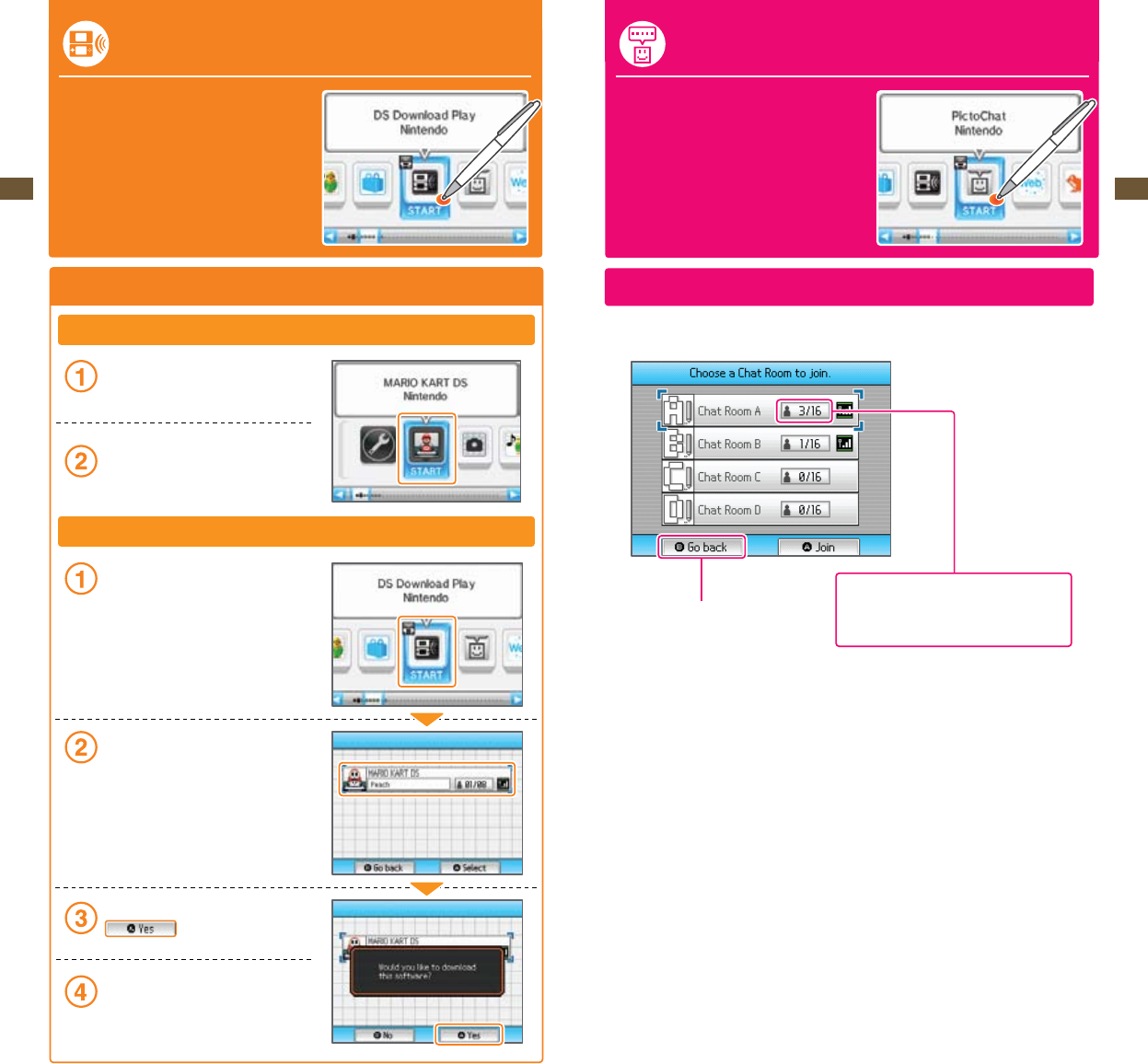
57
Applications & Settings
58
Applications & Settings
DS Download Play
With DS Download Play, you can download and play
certain multiplayer games with other Nintendo DSi,
DS Lite, and DS users even if you have only one copy of
agame.Youcanalsosendandreceivedemosof
certain software titles.
Control Sequence
Using DS Download Play (Host or sending system)
On the Nintendo DSi Menu, tap the icon of a
DS Download Play-compatible title.
Now follow the instructions in the instruction
booklet of the software you are using.
DS Download Play (Client or receiving system)
Tap the DS Download Play icon on the
Nintendo DSi Menu.
Select the panel for the game title you want
to download.
Tap Yes to begin downloading the title.
Now follow the instructions in the instruction
booklet of the software you are using.
Close PictoChat and return to
theNintendoDSiMenu(see
page21).
PictoChat™
PictoChat allows you to use the Nintendo DSi XL to
send and receive wireless messages and drawings
from other Nintendo DSi users. PictoChat is not an
Internetapplication.Youcancommunicatewithup
to 15 other Nintendo DS users within range of your
Nintendo DSi XL.SeePRIVACYINFORMATIONon
page 103.
Note: PictoChat works with all models of Nintendo DS.
Starting PictoChat
First, the chat-room selection screen will appear. Select a chat room to join.
The number in each panel indicates how many
people are in that chat room. The maximum
number of users in each chat room is 16.