Mitsumi Electric Co WLPS3 VoIP Mobile Phone Terminal User Manual UGform
Mitsumi Electric Co Ltd VoIP Mobile Phone Terminal UGform
Contents
- 1. Users Manual 1
- 2. Users Manual 2
Users Manual 1
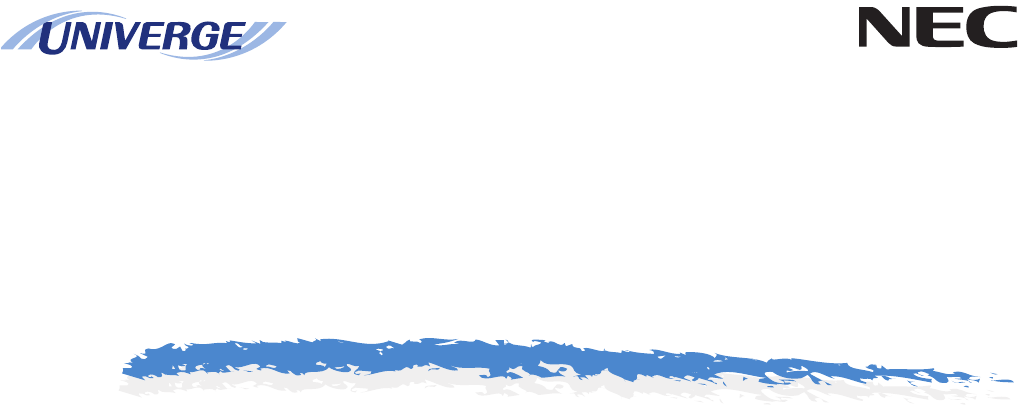
MH250
USERS GUIDE
NEC Infrontia Corporation
2006 August
NWA-xxxxxx-001
Issue 1.0
LIABILITY DISCLAIMER
NEC Infrontia Corporation reserves the right to change the specifications,
functions, or features, at any time, without notice.
NEC Infrontia Corporation has prepared this document for use by its
employees and customers. The information contained herein is the property
of NEC Infrontia Corporation and shall not be reproduced without prior
written approval from NEC Infrontia Corporation. All brand names and
product names on this document are trademarks or registered trademarks of
their respective companies.
Copyright 2006
NEC Infrontia Corporation

User Safety Protocol
……………………………………………………………………………………………………
Important: Read this information before using your MH250 Handset.
Observe the following instructions to use this product safely, prevent you and other people from possible injury, and
protect properties. Improper handling may cause heat, explosion, and fire.
Danger
Recharge the battery with the matching battery charger (see battery label description).
Use the battery only for this MH250 handset system. Do not use it with other electrical devices.
Keep the following warnings to prevent the battery pack from heating, explosion, and fire.
• Do not throw the battery pack into fire.
• Do not solder the battery pack directly.
• Do not short the positive (+) and negative (-) terminal of the battery pack with metal.
• Do not poke the battery nor smash it with hammer.
Do not disassemble nor modify the battery pack. It has a safety circuit and a damaged circuit may cause heat,
explosion, and fire.
The internal liquid of the battery pack has strong acid. If the battery liquid gets into your eye, rinse your eye well with
water and consult with a doctor.
Do not use, leave, nor recharge the battery pack near fire or under the direct sunlight. High temperature may damage
the internal safety circuit and may cause malfunction of the recharge, heat, explosion, or fire.

Warning
……………………………………………………………………………………………………
Do not use the unit when you notice smoke, strange smell or other unusual happenings. It may cause fire if you continuously use them. Turn off the
power switch of the phone system immediately. For the recharger, disconnect the power plug immediately. Confirm that smoke is ceased, and then
contact the nearest NEC service office. Never attempt to repair those units by yourself.
If you had an accident such as dropping the phone and broke the unit, turn off the power of the phone system immediately. For the recharger,
disconnect the power plug immediately. Contact the nearest NEC service office. If you keep using those units, they may cause fire or electrical
shock.
If water smeared into the unit, turn off the power of the phone system immediately. For the recharger, disconnect the power plug immediately.
Contact with the nearest NEC service office. If you keep using those units, they may cause fire or electrical shock.
Do not insert flammable or metal objects into the units. If a foreign object were accidentally placed into the units, turn off the power of the phone
system and plug out the power adapter. Contact the nearest NEC service office. If you keep using those units, they may cause fire or electrical
shock. Pay special attention to children to prevent from similar accidents.
Do not attempt to disassemble nor modify the units. It may cause fire, electrical shock, or system malfunction. Modification by a user is prohibited
by law.
Do not open the units intentionally. It may cause electrical shock or system malfunction. Ask test adjustment, and repair of the units for the nearest
NEC service office.
Do not twist, put a heavy object, and push the phone system. Such actions may cause damage, fire, or injuries.
Do not place a container with water such as a vase, a plant pot, a cup, cosmetics, chemicals, nor a small metal object. Splashing water over the
units and foreign metal object inserted into the units may cause fire or electrical shock.
Do not use the unit in a high humid area such as a bathroom or near a humidifier. They may cause fire, electrical shock, or system malfunction.
Use the specified power adapter, which is attached to the unit. Other adapters may cause fire or system malfunction.
Do not damage, or modify the power adapter cord. Do not kink, pull, twist, or bundle it. Do not put a heavy object or heat it. They may cause fire,
electrical shock, or system malfunction. Contact the nearest NEC service office for a damaged adapter cord.
Do not touch the power plug with a wet hand. It may cause electrical shock or system malfunction.
Do not touch the units or replace a battery with a wet hand. It may cause electrical shock or system malfunction.
When you hear thunder during using the phone system outside, immediately stop using it and move to a safe place.
Do not use a multiple plugs. It may cause fire or electrical shock.
Follow the instruction below when you use a battery pack. They may cause heating, explosion, and fire;
• Do not put the battery pack into a microwave oven or a pressure chamber.
• Do not use other batteries with this battery pack.
If the internal battery liquid clung to your skin or clothes, immediately rinse it with clean water to prevent chemical damage to your skin and clothes.
Do not use the phone or recharge the battery in a place where fire or explosion may occur.
• This phone system does not have explosion protection. Do not use it where a flammable gas such as propane and gasoline are stored. Turn off
the power of the phone immediately. Do not recharge the battery in such a place.
Do not use near microwave ovens, medical equipments and industrial equipments.

Federal Communication Commission Interference Statement
……………………………………………………………………………………………………
This equipment has been tested and found to comply with the limits for a Class B digital device, pursuant to part 15 of the FCC Rules. These limits are
designed to provide reasonable protection against harmful interference when the equipment is operated in a commercial environment. This equipment
generates, uses, and can radiate radio frequency energy and, if not installed and used in accordance with the instruction manual, may cause harmful
interference to radio communications. However, there is no guarantee that interference will not occur in a particular installation. If this equipment does
cause harmful interference to radio or television reception, which can be determined by turning the equipment off and on, the user is encouraged to try
to correct the interference by one of the following measures:
- Reorient or relocate the receiving antenna.
- Increase the separation between the equipment and receiver.
- Connect the equipment into an outlet on a circuit different from that to which the receiver is connected.
- Consult the dealer or an experienced radio/TV technician for help.
This device complies with part 15 of the FCC Rules. Operation is subject to the following two conditions: (1) This device may not cause harmful
interference, and (2) this device must accept any interference received, including interference that may cause undesired operation.
CAUTION:
Any changes or modifications not expressly approved by the party responsible for compliance could void the user's authority to operate the equipment.
IMPORTANT NOTE:
This equipment complies with FCC radiation exposure limits set forth for an uncontrolled environment. End users must follow the specific operating
instructions for satisfying RF exposure compliance. To maintain compliance with FCC RF exposure compliance requirements, please avoid direct
contact to the transmitting antenna during transmitting.
This transmitter must not be co-located or operating in conjunction with any other antenna or transmitter.
We declare that the product is limited in CH1 - CH11 by specified firmware controlled in the USA.
Equipment Class :Digital Transmission System
Notes :WLAN IP Phone
FCC Rule Parts Frequency Range(MHZ) Output Watts
15C 2412.0 – 2462.0 0.02
Power Output is Conducted.

INDEX
- 4 -
INTRODUCTION 1
•WHAT IS MH250? 1
•KYES AND PARTS 2
•ICONS 3
•TWO OPERTAION MODES 3
GETTING STARTED 5
•SHIPPED PARTS 5
•HOW TO INSERT THE BATTERY 5
•HOW TO CHARGE THE BATTERY 6
BASIC OPERATIONS 8
•TO TURN ON THE PHONE (STANDBY MODE) 8
•TO TURN OFF THE PHONE 8
•TO ANSWER A CALL 8
•TO REJECT A CALL 8
•TO MAKE A CALL 8
•TO PLACE A CALL ON HOLD 9
•TO TRANSFER A CALL 9
•TO REDIAL (LAST NUMBER REDIAL) 9
FEATURES 10
•TO USE CALL FORWARDING - ALL CALLS 10
•TO USE CALL FORWARDING - DON’T ANSWER 10
•TO USE CALL FORWARDING - NO RESPONSE 10
•TO USE CALL FORWARDING - BUSY 11
•TO USE CALL PICKUP 11
•TO USE CALL PARK 11
•TO USE CALL BACK 12
•TO USE CALL WAITING 12
•TO USE CONFERENCE 12

INDEX
- 4 -
•TO LOCK/UNLOCK THE PHONE 12
•TO ADJUST RECEIVER VOLUME 13
CALL HISTORY 15
•TO VIEW CALL HISTORY 15
•TO MAKE A CALL FROM CALL HISTORY 16
•TO ADD PHONE NUMBER AND NAME TO DIRECTORY 16
•TO DELETE A CALL LOG 17
•TO DELETE ALL CALL LOGS 18
DIRECTORY 19
•TO VIEW DIRECTORY 19
•TO EDIT GROUP NAME 20
•TO ADD A NEW ENTRY 22
•TO DELETE A RECORD 23
•TO MAKE A CALL 24
•TO EDIT 25
•TO CREATE AN INSTANCE MESSAGE (IM) 26
SPEED DIAL 27
•TO SPEED DIAL 27
•TO ADD NEW ENTRY/EDIT 27
•TO ADD NEWY ENTRY FROM DIRECTORY 29
•TO DELETE AN ENTRY 30
SETUP 32
•DISPLAY BACKLIGHT 32
•DISPLAY CONTRAST( 不可? ) 32
•NOTIFY SETTING 33
•COURTESY MODE 34
•RING/VIBRAOTR 35
•RING VOLUME 36

INDEX
- 4 -
•CALL VOLUME 37
•KEY CLICK 38
•MUSIC SELECT 39
•RTP ALARM 40
•H.O. TONE 41
•DATE AND TIME ADJUSTMENT 42
•DATE FORMAT 43
•TIME FORMAT 44
•DAYLIGHT SAVING 45
•TIME ADJUSTMENT MEANS 46
•SNTP QUERY TIME 47
•TIME OFFSET 48
•PASSWORD 49
•LANGUAGE 50
LOCAL INFO 51
•TO DISPLAY LOCAL INFO 51
LOCK/UNLOCK 52
•TO LOCK THE PHONE 52
•TO UNLOCK THE PHONE 52
PRESENCE 54
•TO CHANCE PRESENCE 54
•TO VIEW PRESENCE 54
SHORT MESSAGE 56
•SHORT MESSAGE INDICATION 56
•TO VIEW SHORT MESSAGE 56
•TO SEND A SHORT MESSAGE 57
TECHNICAL SPECIFICATIONS 58

INDEX
- 4 -
•TECHNICAL SPECIFICATIONS 58
Template 1
• 2

- 4 -
1.
1.INTRODUCTION
• WHAT IS MH250?
MH250 is a wireless IP telephone set that complies
with IEEE 802.11b specifications. MH250 has the
following features:
- PCS/PHS equivalent service features by connecting
with UNIVERGE SV7000, NEAX2400IPX, and
WLAN system.
- Phonebook, Instant Message, Presence
-機能紹介
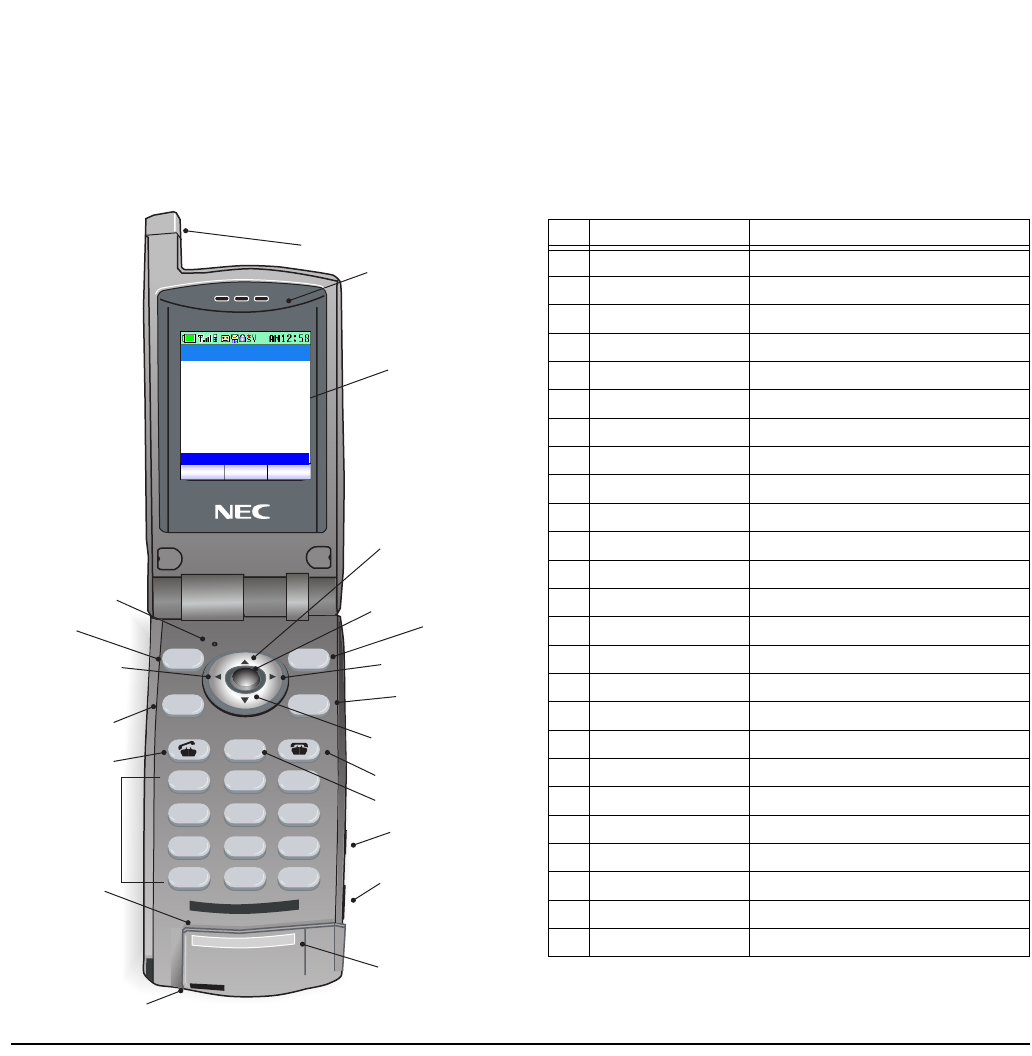
- 4 -
1.
• KYES AND PARTS
The phone has the following keys and parts.
12
CLEAR
HOLDTRF
3
456
789
*0#
@ABC ABC
GHI JKL MNO
PQRS TUV WXYZ
(1) Antena
(1) Speaker
(1) Display
(1) UP key
(1) OK button
(1) B-key
(1) RIGHT key
(1) HOLD key
(1) DOWN key
(1) END/PWR key
(1) CLEAR key
(1) USB Connector
(1) Dial pad
(1) Microphone
(1) AC Adapter Connetor
(1) Headset Connecto
r
(1) Headset Connector
(1) LID
(1) A-key
(1) LEFT key
(1) TRANSFER key
(1) SEND key
01. Call history
Menu
02. Directory
03. Speed Dial
04. Setup Menu
05. Loacl info
06. Lock/Unlock
07. Change presence
08. Short Message
09. Maintenance
OK Back
Table 1:Keys And Parts
1 Antenna
2 Speaker
3 Display 2.0 inch LCD, resolution is 176 x 220 pixel
4LID
5UP key
6LID
7 A-key Used for the left soft key.
8 B-key Used for the right soft key.
9 OK key Used for the center soft key.
10 UP key
11 DOWN key
12 LEFT key
13 RIGHT key
14 TRF key
15 HOLD key
16 SEND key
17 CLEAR key
18 HOLD key Used for placing the ongoing call in hold.
19 Dial Pad * key is also used for Courtesy mode.
20 USB Connector Used for connecting USB cable.
21 Headset Connector Used for connecting headset.
22 Microphone
23 AC Adapter Connector
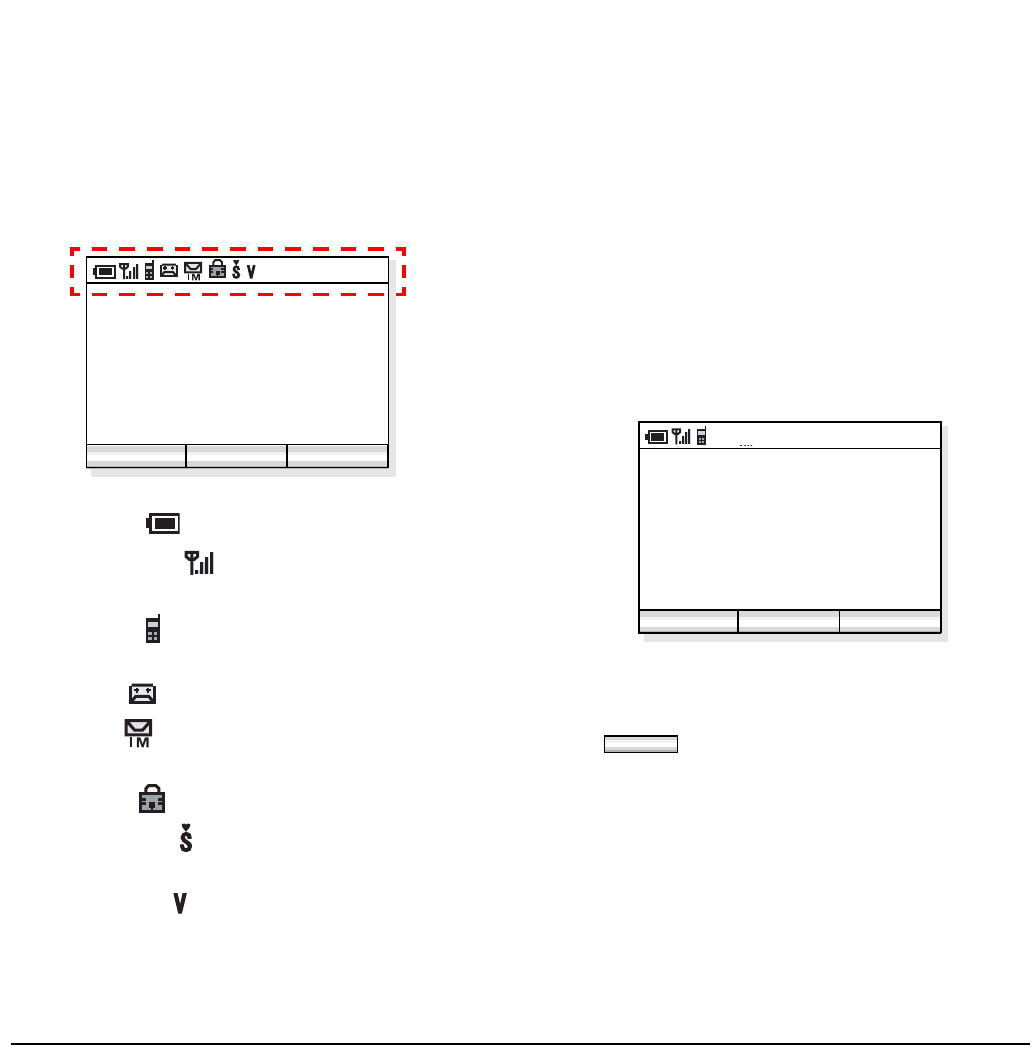
- 4 -
1.
•ICONS
The following explains icons from left to right.
- Power icon ( ): indicates battery strength
- Antenna icon ( ): indicates the radio signal
strength received
- VoIP icon ( ): indicates communication is avail-
able on your phone
- VM icon ( ): indicates you have a voice mail
- IM icon ( ): indicates you have an instant mes-
sage
- Lock icon ( ): indicates your phone is locked
- Courtesy icon ( ): indicate your phone is in cour-
tesy mode
- Vibrator icon ( ): indicates vibration is set to ON
• TWO OPERTAION MODES
The phone operates in one of the following two modes:
- Standby mode (default mode)
-Menu mode
Standby Mode:
When the phone is turned on, it is placed in this mode.
The phone displays the 1st screen similar to the
following.
Menu Mode:
Press soft key on the phone to activate Menu
2007/01/01
12:00
Profile1
AM 12:58
Menu ProF
2007/01/01
12:00
Profile1
AM 12:58
Menu ProF
ProF
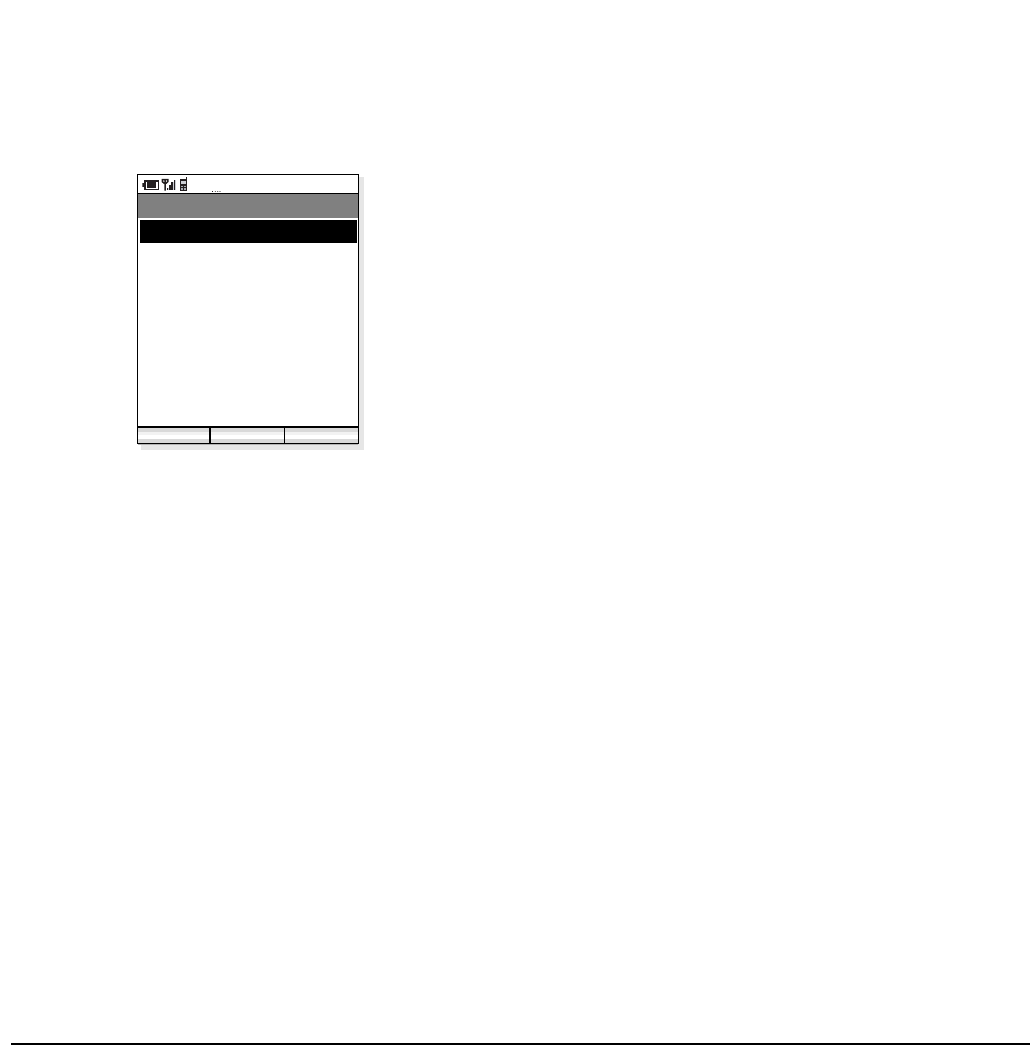
- 4 -
1.
mode. The following Main Menu will be displayed.
AM 12:58
OK Exit
Menu
02. Directory
03. Speed Dial
01. Call history
04. Setup Menu
05. Local info
06. Lock/Unlock
07. Change presence
08. Short Message
09. Maintenance
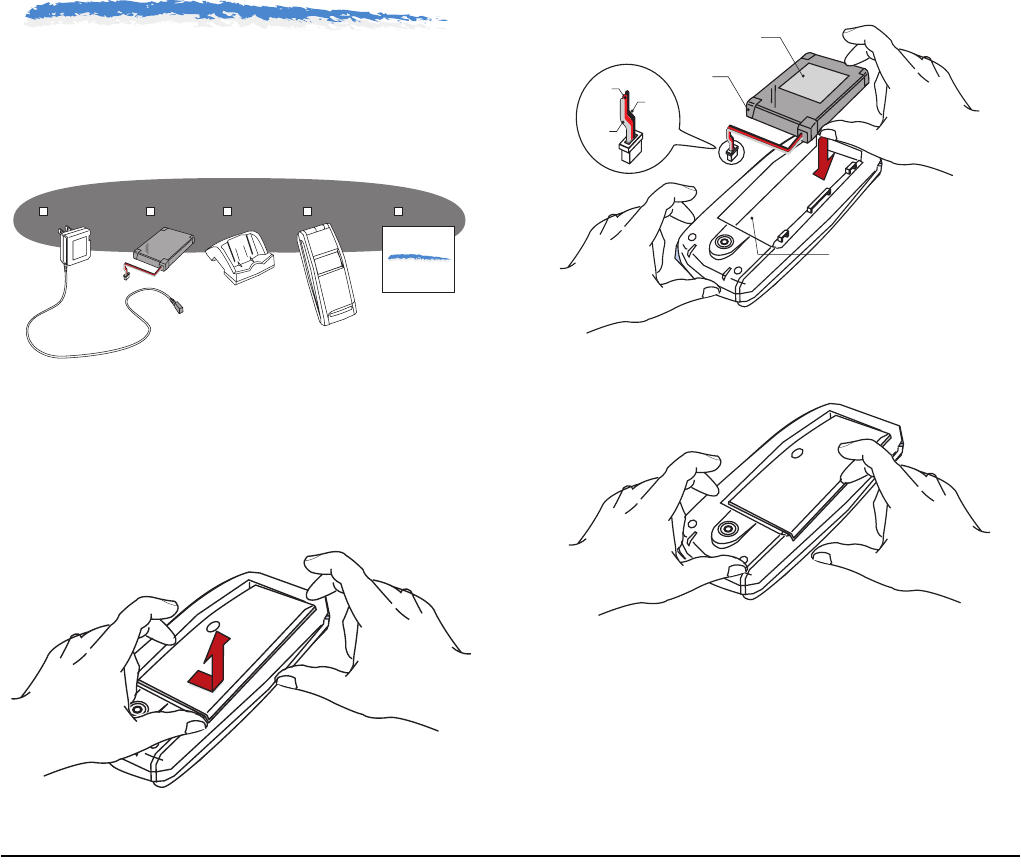
- 7 -
2.GETTING STARTED
• SHIPPED PARTS
MH250 is shipped with the following components.
Make sure that you have all before using the phone.
• HOW TO INSERT THE BATTERY
Insert the battery into the unit as follows.
(1) Remove the rear cover from the phone.
(2) Connect the cable to the unit and then place the
battery into the unit so that the label may face
toward you.
(3) Attach the rear cover again.
MH250
USERS GUIDE
AC Adapater Battery MH250Cradle this book
Label
Battery
white
red
black
Connector
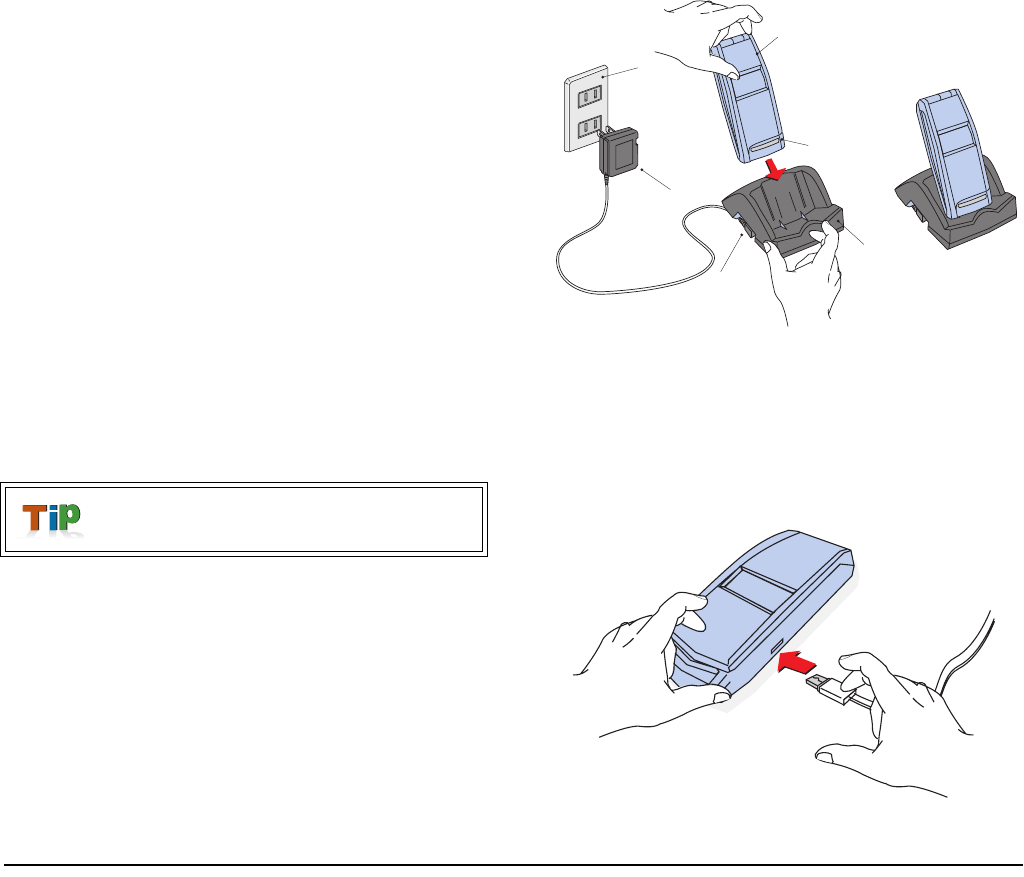
- 7 -
• HOW TO CHARGE THE BATTERY
Be sure to charge the battery when using the phone for
the first time. You can charge the battery by using one
of the following:
•Cradle
• PC via USB cable
• AC Adapter (direct connection)
By Using the Cradle:
The phone can be charged by using the shipped cradle.
(1) Insert the AC Adapter plug into the jack in the
bottom of the cradle.
(2) Plug in the AC adapter to an appropriate outlet.
(3) Place the phone on the cradle as shown below.
(4) Info-LED turns on, indicating the battery is being
charged.
(5) Info-LED turns off when the battery is recharged.
By Using the USB Cable:
The phone can be charged by using your PC via a USB
cable.
(1) Insert the USB connector into the USB jack.
(2) Insert the other end of the cable to your PC.
The empty battery can be recharged for
about 3 hours.
AC Outlet
MH250
Cradle
Info-LED
AC Adapter
Jack
The phone is seated
MH250
USB connector
USB juck
To PC
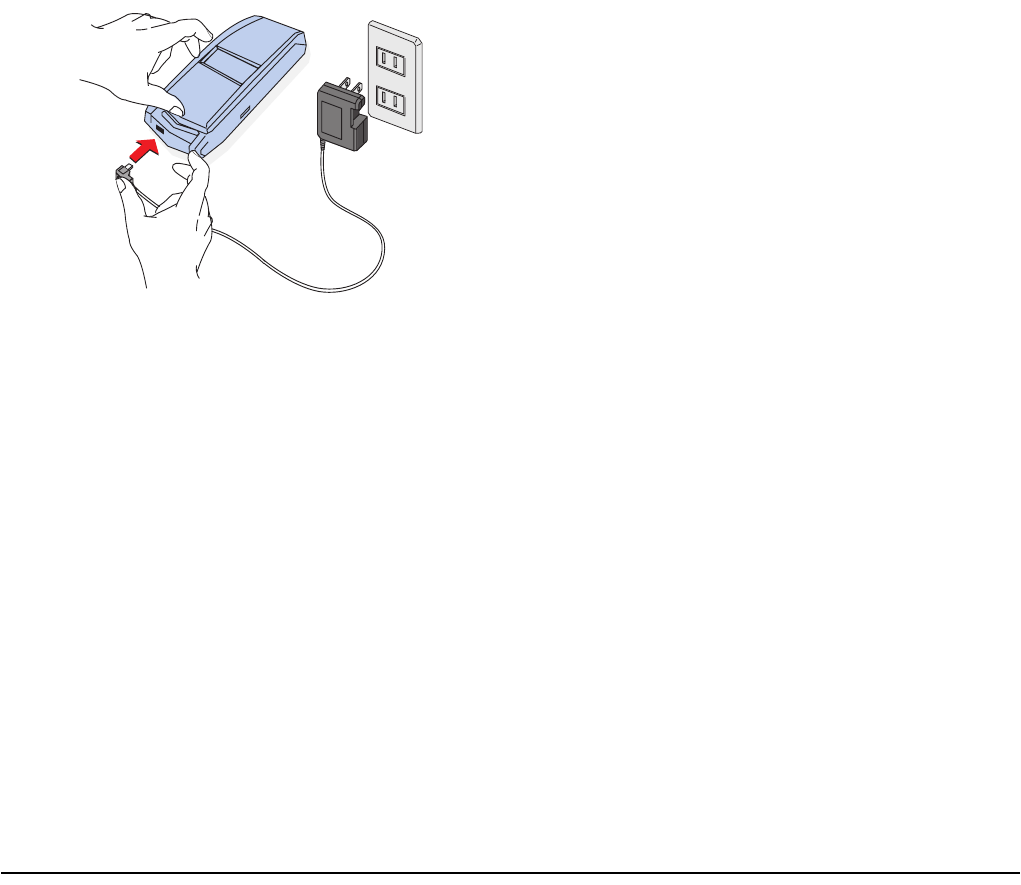
- 7 -
By Using the AC Adapter:
AC Outlet
MH250
A
C Adapter Connector
AC Adapter
Jack
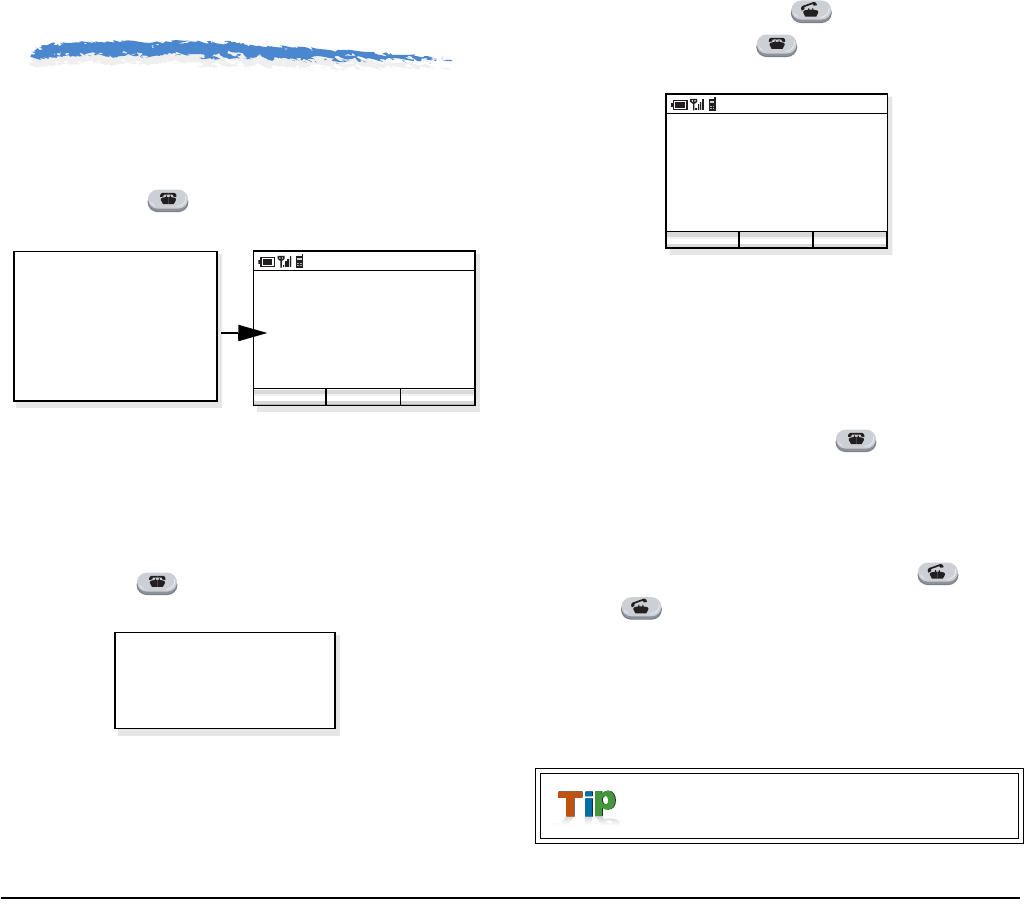
- 9 -
3.BASIC OPERATIONS
• TO TURN ON THE PHONE
(STANDBY MODE)
Press and hold key for 1 second or more. The
start screen appears as follows. Note
Note: This initial screen is called Standby Mode in
this book.
• TO TURN OFF THE PHONE
Press and hold key for 3 seconds or more. “Good
bye!” is displayed.
• TO ANSWER A CALL
When receiving an incoming call, the display
automatically changes to Incoming Call screen.
- To answer the call, press key.
- To end the call, press key.
Note: When the calling party has been already reg-
istered in the Phonebook, the registered name
is displayed.
• TO REJECT A CALL
To reject an incoming call, press key.
• TO MAKE A CALL
To make a phone call, do one of the following:
- Enter the phone number and then press key.
- Press key and then enter the phone number.
Note: Before making a call confirm the following.
(i) Power is ON?
(ii) Battery is charged?
(iii) VoIP Icon/Antenna icons OK?
2007/01/01
AM09:27
Profile1
AM 09:27
Func Profile
Welcome!
< Standby Mode >
Good bye!
By pressing? key, you can delete the last
digit of the dialed number.
Incoming Call....
5012
AM 12:58
Answer
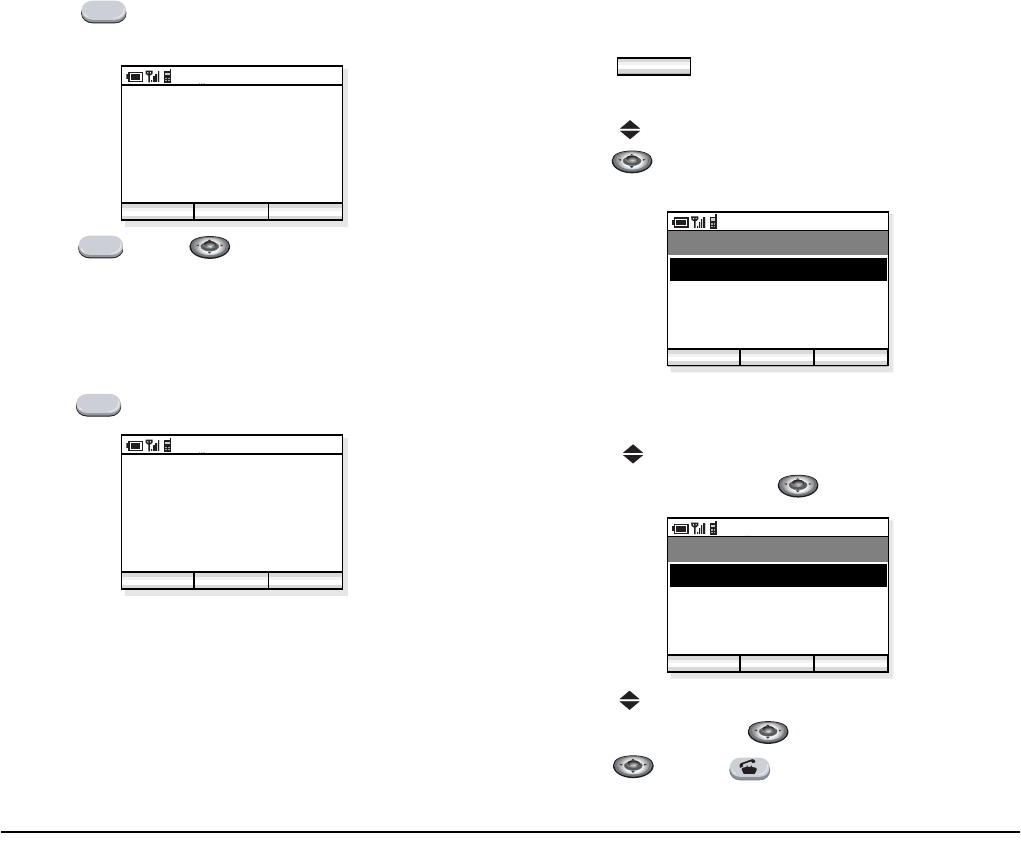
- 9 -
• TO PLACE A CALL ON HOLD
During an active call, you can hold the call.
- Press key to hold the line. The phone dis-
plays:
- Press key or key to retrieve the line.
• TO TRANSFER A CALL
During an active call, you can transfer the call to other
phone.
- Press key during the call. The phone displays:
- After hearing Special Dial Tone, enter the phone
number to transfer the call.
- Press ??? key to complete the transfer.
• TO REDIAL (LAST NUMBER
REDIAL)
You can make a call from the Call History.
A maximum of the last 20 calls can be recorded.
- Press key in standby mode. The phone dis-
plays the Main Menu.
- Press key to select “01. Call history” and then
press key.
- Press key to select “01. LNR (Last Number
Redial)” and then press key.
- Press key to select a desired party you want to
redial and then press key.
- Press key or key to redial the party.
HOLD
Holding...
5012
AM 12:58
End Trans
00:01:12
Unhold
HOLD
TRF
Holding...
5012
AM 12:58
End Trans
00:01:12
Unhold
MenuMenu
AM 12:58
OK Exit
Menu
02. Directory
03. Speed Dial
01. Call history
04. Setup Menu
AM 12:58
OK Exit
Record select
02. CPN
03. Missed call
01. LNR
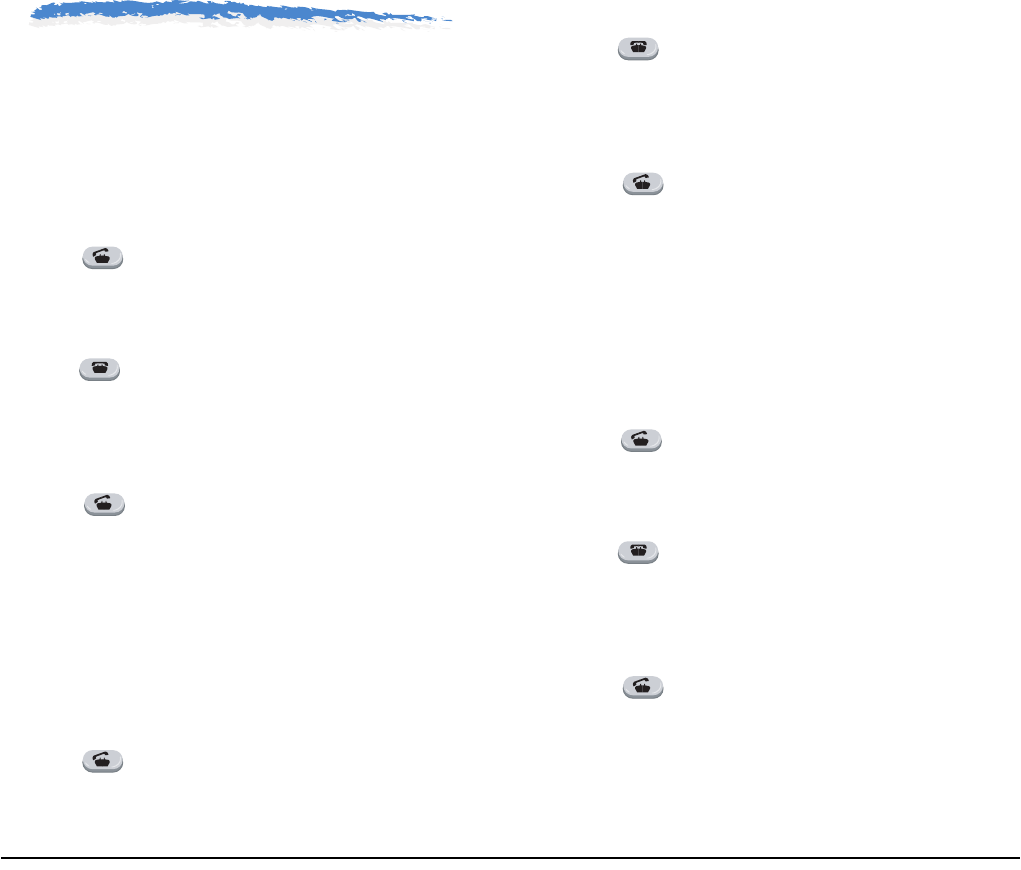
- 10 -
4.FEATURES
• TO USE CALL FORWARDING -
ALL CALLS
To Set:
- Enter CALL FORWARDING - ALL CALLS (SET)
access code.
- Press key and then hear Special Dial Tone.
- Dial a desired phone number to which you want to
forward incoming calls and then receive Service Set
Tone (The feature has been set).
- Press key.
To Cancel:
- Enter CALL FORWARDING - ALL CALLS
(CANCEL) access code.
- Press key and then receive Service Set Tone
(The feature has been cancelled).
• TO USE CALL FORWARDING -
DON’T ANSWER
To Set:
- Enter CALL FORWARDING - DON’T ANSWER
(SET) access code.
- Press key and then hear Special Dial Tone.
- Dial a desired phone number to which you want to
forward incoming calls and then receive Service Set
Tone (The feature has been set).
- Press key.
To Cancel:
- Enter CALL FORWARDING - DON’T ANSWER
(CANCEL) access code.
- Press key and then receive Service Set Tone
(The feature has been cancelled).
• TO USE CALL FORWARDING - NO
RESPONSE
To Set:
- Enter CALL FORWARDING - NO RESPONSE
(SET) access code.
- Press key and then hear Special Dial Tone.
- Dial a desired phone number to which you want to
forward incoming calls and then receive Service Set
Tone (The feature has been set).
- Press key.
To Cancel:
- Enter CALL FORWARDING - NO RESPONSE
(CANCEL) access code.
- Press key and then receive Service Set Tone
(The feature has been cancelled).
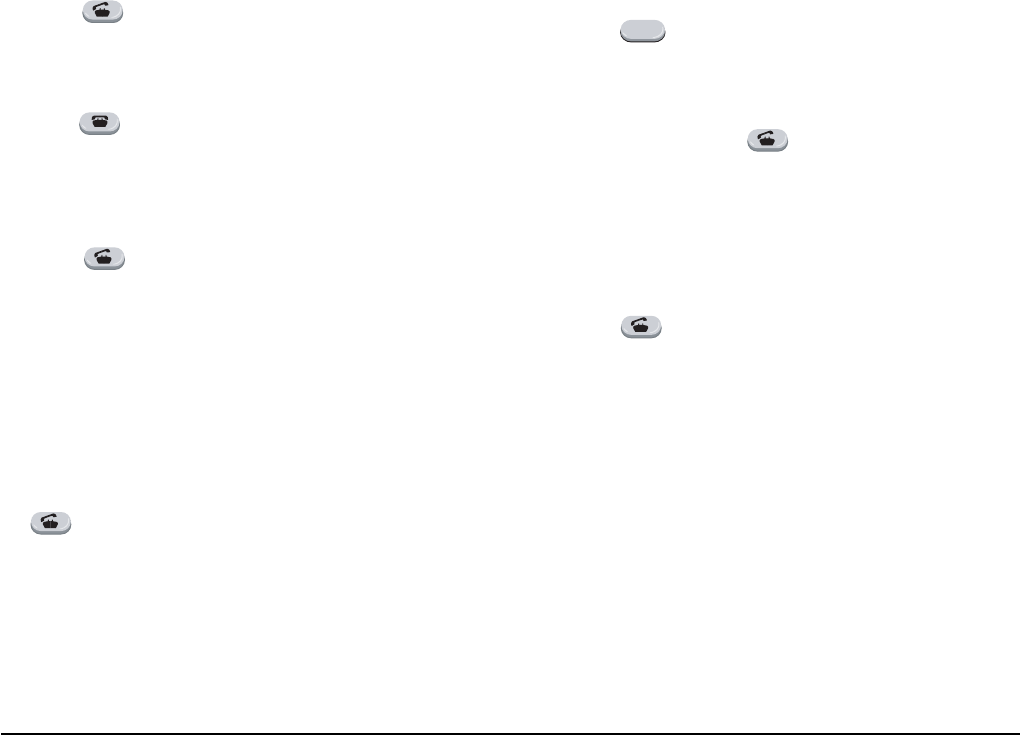
- 11 -
• TO USE CALL FORWARDING -
BUSY
To Set:
- Enter CALL FORWARDING - BUSY (SET)
access code.
- Press key and then hear Special Dial Tone.
- Dial a desired phone number to which you want to
forward incoming calls and then receive Service Set
Tone (The feature has been set).
- Press key.
To Cancel:
- Enter CALL FORWARDING - BUSY (CANCEL)
access code.
- Press key and then receive Service Set Tone
(The feature has been cancelled).
• TO USE CALL PICKUP
You can pick up an incoming call within the pickup
group.
- A phone in the call pickup group receives an incom-
ing call. The phone starts ringing.
- Enter CALL PICKUP access code and then press
key while the phone is ringing.
- The call is picked up and then connection is estab-
lished.
• TO USE CALL PARK
You can park the ongoing call and replace the handset.
The opposite party is placed in hold. You can retrieve
the held call from the original phone or other phone by
using access code.
To Park a Call:
- Press key during a call in progress.
To Retrieve the Call from the Original Phone
- Enter CALL PARK - LOCAL RETRIEVAL access
code and then press key.
To Retrieve the Call from Other Phone:
- Enter CALL PARK - REMOTE RETRIEVAL
access code (ex. 11) and the station number of the
original phone (ex. 5111) in succession (ex. 11 +
5111).
- Press key and then connection is established.
TRF
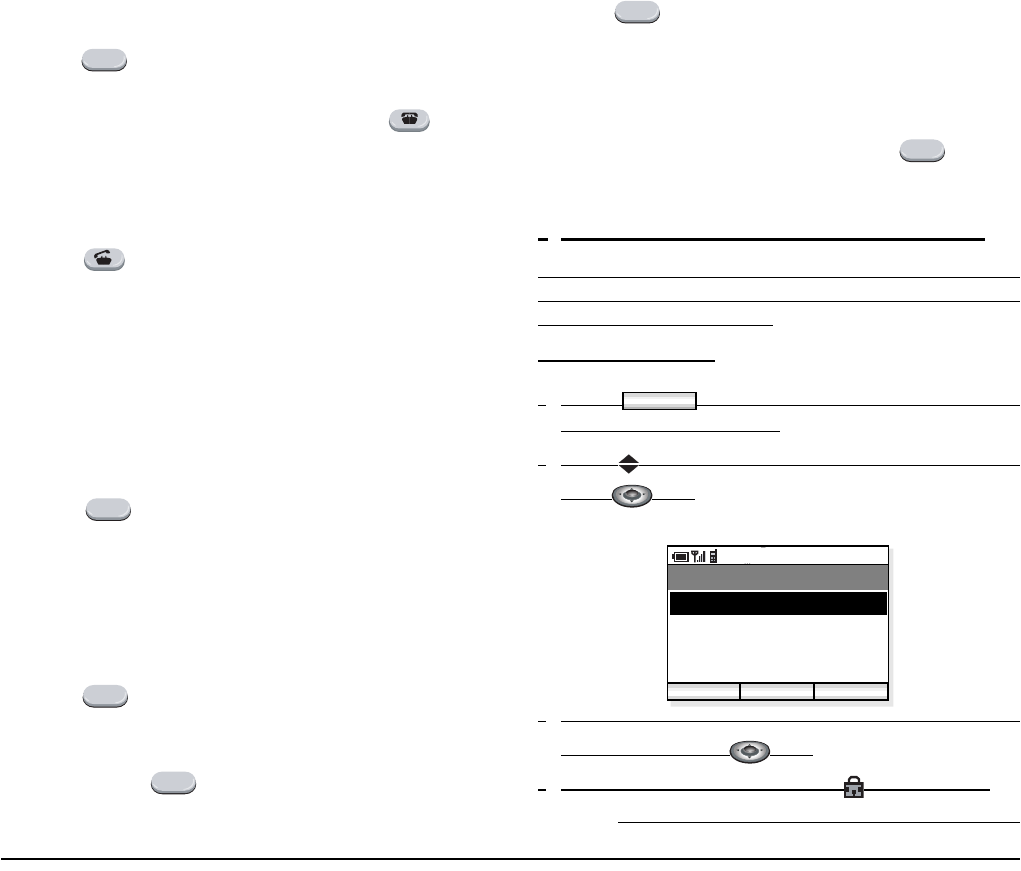
- 12 -
• TO USE CALL BACK
You can set CALL BACK if the attempted call
encounters a busy condition.
- Press key and then dial CALL BACK access
code when the called party is busy.
- Receive Service Set Tone and then press key.
(Please wait a while until the called party becomes
idle)
- When the called party becomes idle, your phone
rings.
- Press key and then receive Ring Back Tone
(The opposite party is ringing).
- Connection is established when the opposite party
answers.
• TO USE CALL WAITING
To Activate CALL WAITING - ORIGINATING:
- Dial a desired station number - receive Busy Tone.
- Press key and then dial CALL WAITING
access code.
- Receive Special Ring Back Tone.
- CALL WAITING tone is sent to the busy station.
To Answer the Waiting Call
- CALL WAITING TONE is heard.
- Press key and then the Waiting Call is auto-
matically connected by placing the opposite party in
hold.
- By pressing key you can switch the call
between the original party and the new party.
• TO USE CONFERENCE
- Press key during a call in progress and then
receive Special Dial Tone. (The opposite party is
placed in hold)
- Dial a desired phone number and then receive Ring
Back Tone.
- When the called party answers, press key.
- Three-way conference is established.
•TO LOCK/UNLOCK THE PHONE
You can lock the phone against unauthorized usage.
This is also useful for guarding the phone against
inadvertent button presses.
To Lock Keypad:
-Press key in standby mode. The phone
displays the Main Menu.
-Press key to select “06. Lock/Unlock” and then
press key.
-Enter your User Password (4 digits) by using dial
pad and then press key.
-The phone is locked and a lock icon appears.
Note: Each number is indicated by a * on the phone.
TRF
TRF
TRF
TRF
TRF
TRF
Menu
AM 12:58
OK Exit
Menu
07. Change presence
08. Short Message
06. Lock/Unlock
09. Maintenance
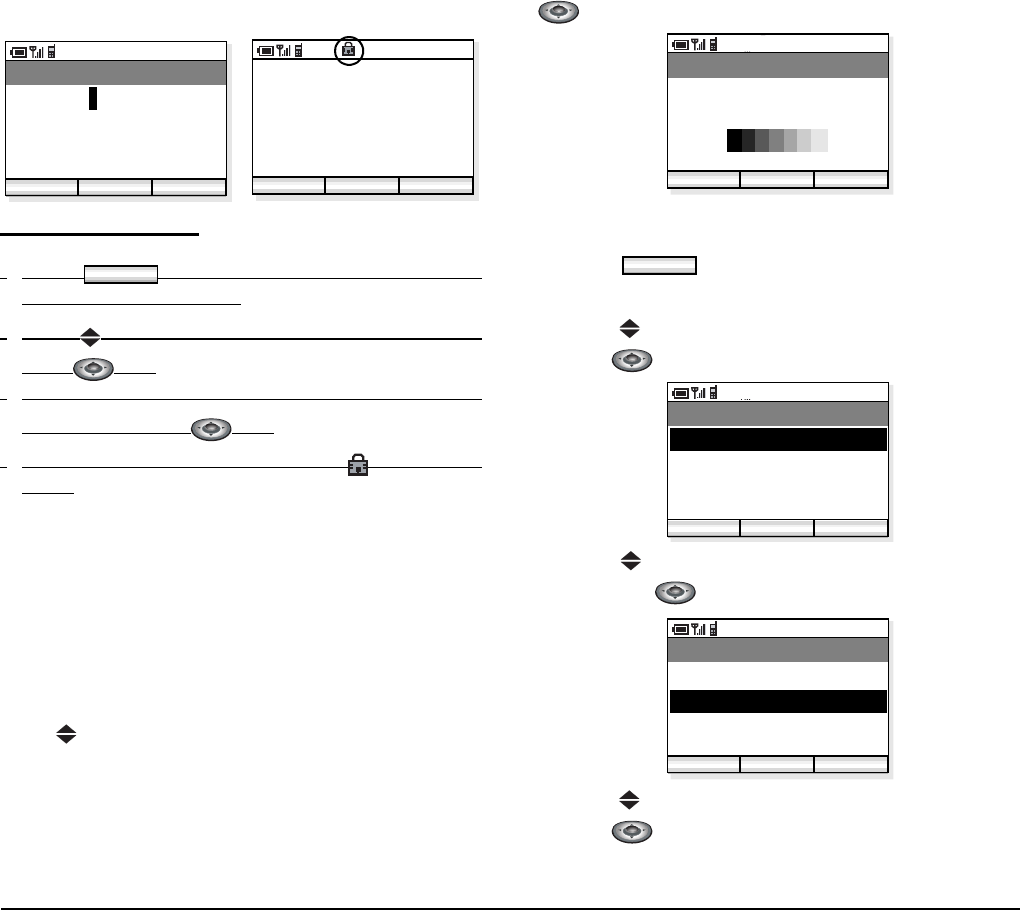
- 13 -
To Unlock Keypad:
-Press key in standby mode. The phone
displays the Main Menu.
-Press key to select “06. Lock/Unlock” and then
press key.
-Enter your User Password (4 digits) by using dial
pad and then press key.
-The phone is unlocked and the lock icon disap-
pears.
• TO ADJUST RECEIVER VOLUME
You can increase or decrease the receiver volume in
standby mode or during a call. The volume can be set in
seven steps (Level 1[minimum] <=> Level 7
[maximum]). The factory value is Level 5.
During a Call:
Press key to select a desired volume and then press
key while talking on the phone.
In Standby Mode:
- Press key in standby mode. The phone
displays the Main Menu.
- Press key to select “04. Setup Menu” and then
press key.
- Press key to select “02. Sound&Vibrator” and
then press key.
- Press key to select “06. Call Volume” and then
press key.
AM 12:58
OK Exit
Password
* * * * 2007/01/01
12:00
Profile1
AM 12:58
Menu ProF
Menu
AM 12:58
OK Exit
Call Volume
Menu
AM 12:58
OK Exit
Menu
05. Local info
06. Lock/Unlock
04. Setup Menu
07. Change presence
AM 12:58
OK Exit
Setup Menu
02. Sound&Vibrator
03. Setup Time
01. Display setting
04. Password
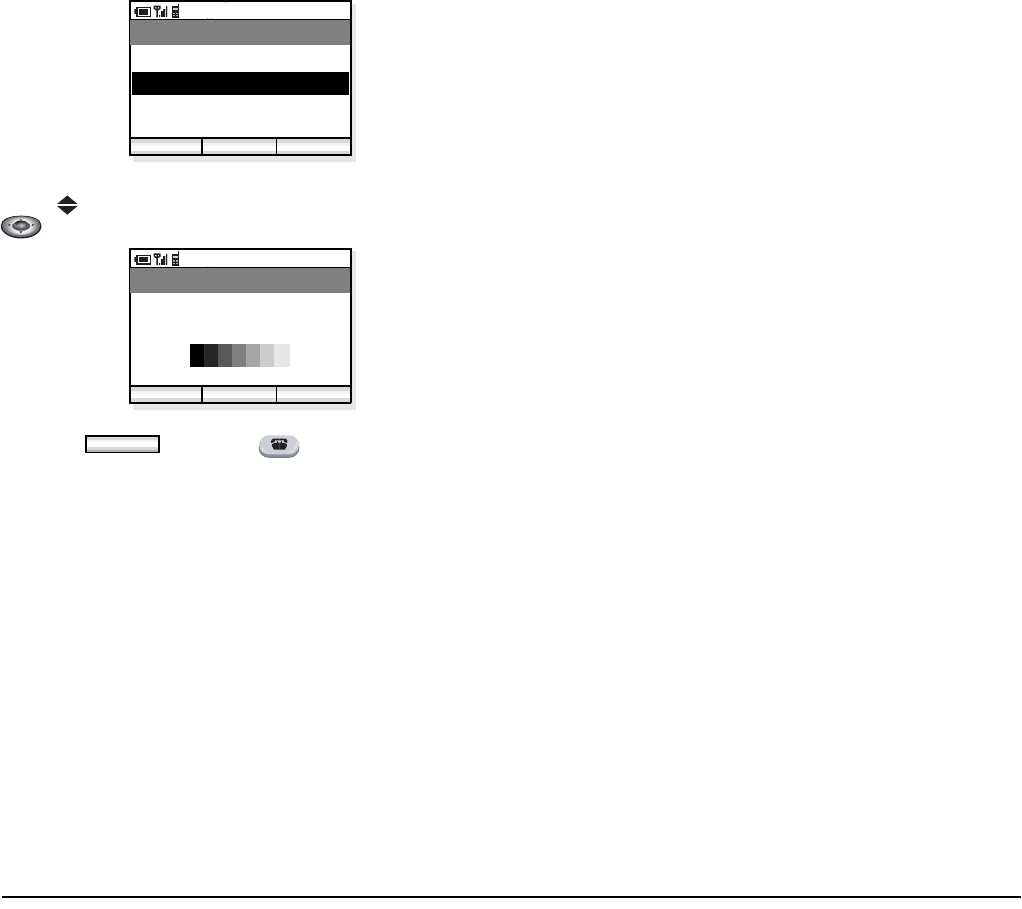
- 14 -
Press key to select a desired volume and then press
key.
- Press key or key to return the
standby mode.
AM 12:58
OK Exit
Sound&Vibrator
06. Call Volume
07. Key Click
05. Ring Volume
08. Music Select
AM 12:58
OK Exit
Call Volume
Exit
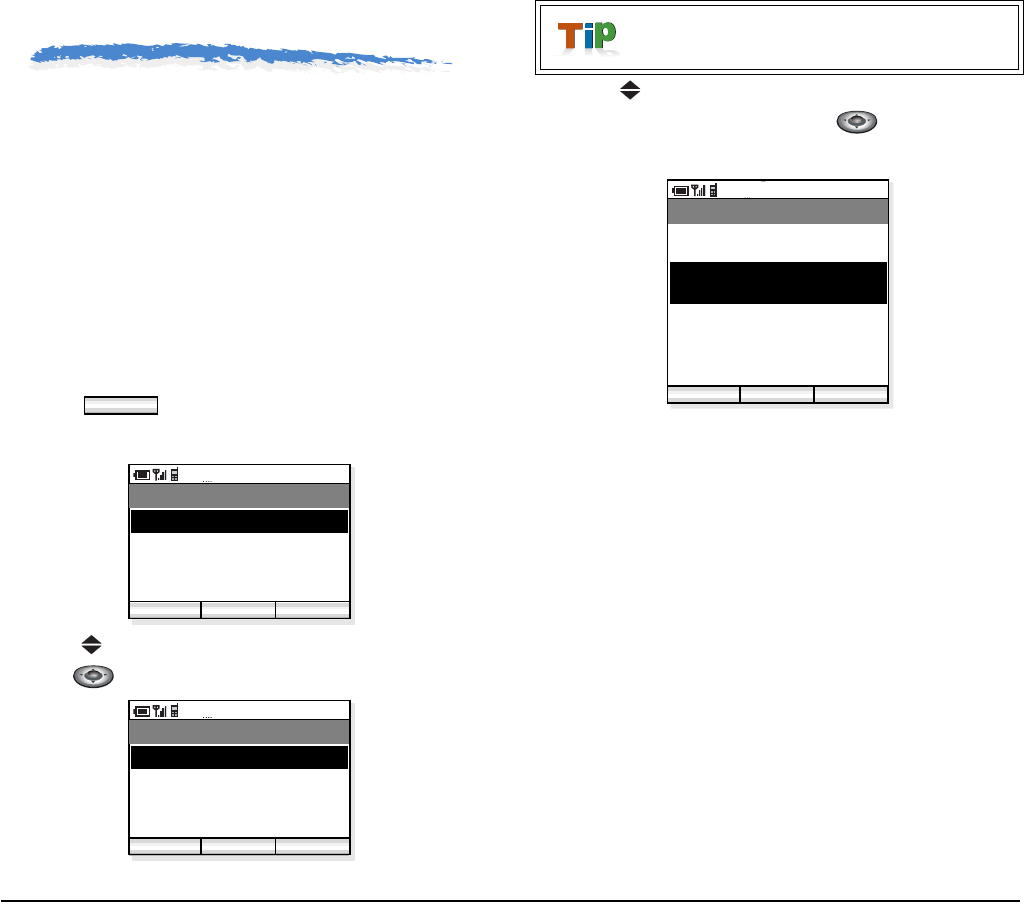
- 15 -
5.CALL HISTORY
The phone can register recent call history in the
following three lists:
• Last Number Redial (LNR)
• Calling Party Number (CPN)
• Missed Call
LNR is a list of Dialed Numbers and CPN is that of
Received Calls. You can make a call from the list and
also add a call log to Directory as needed.
• TO VIEW CALL HISTORY
- Press key in standby mode. The phone
displays the Main Menu.
- Press key to select “01. Call history” and then
press key. The phone displays the following.
- Press key to select a desired item you want to
view on the list and then press key. The phone
displays the following when “02. CPN” is selected.
Menu
AM 12:58
OK Exit
Menu
02. Directory
03. Speed Dial
01. Call history
04. Setup Menu
AM 12:58
OK Exit
Record select
02. CPN
03. Missed call
01. LNR
LNR: Last Number Redial
CPN: Calling Party Number
AM 12:58
Dial Back
CPN
10/03 PM11:48:52
02. Patty
01. John
10/02 AM07:32:11
03. 981234452
10/01 PM11:23:09
04. Mike
10/01 AM10:17:42
Func
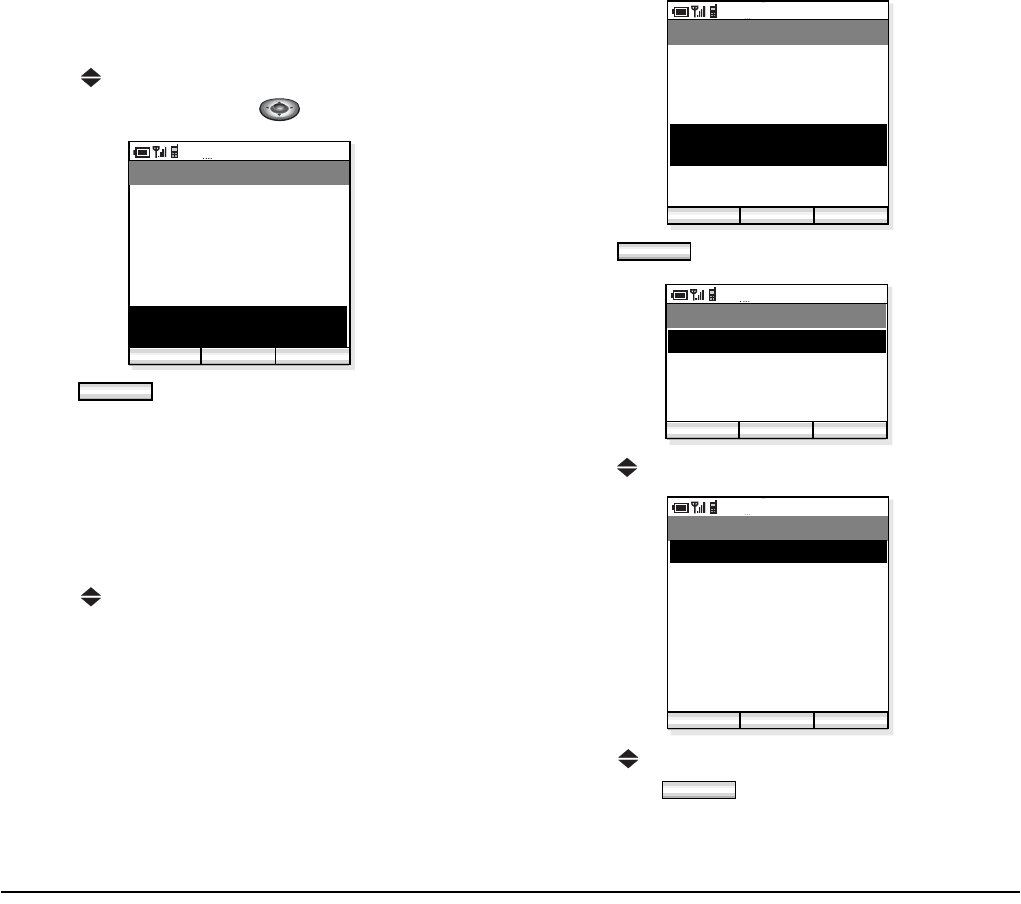
- 16 -
• TO MAKE A CALL FROM CALL
HISTORY
- Press key to select a desired party you want to
make a call and then press key.
- Press key to make the call.
Note: If the phone number has not been registered to
the history, Dial button will not appear.
• TO ADD PHONE NUMBER AND
NAME TO DIRECTORY
- Press key to select a desired party you want to
add to Directory.
- Press key.
- Press key to select “01. DIR Add” and press key.
- Press key to select an item you want to edit and
then press key as required. In this exam-
ple, Name and Reading will be edited.
AM 12:58
Dial Back
CPN
10/03 PM11:48:52
02. Patty
01. John
10/02 AM07:32:11
03. 981234452
10/01 PM11:23:09
04. Mike
10/01 AM10:17:42
Func
Dial
AM 12:58
Dial Back
CPN
10/03 PM11:48:52
02. Patty
01. John
10/02 AM07:32:11
03. 981234452
10/01 PM11:23:09
04. Mike
10/01 AM10:17:42
Func
Func
AM 12:58
OK Back
Call History
02. Delete
03. Delete All
01. DIR Add
AM 12:58
Edit Back
CPN
02. Reading
03. 981234452
01. Name
04. TEL2
05. TEL3
06. Note
07. Group 1
08. Entry presence
Save
Edit
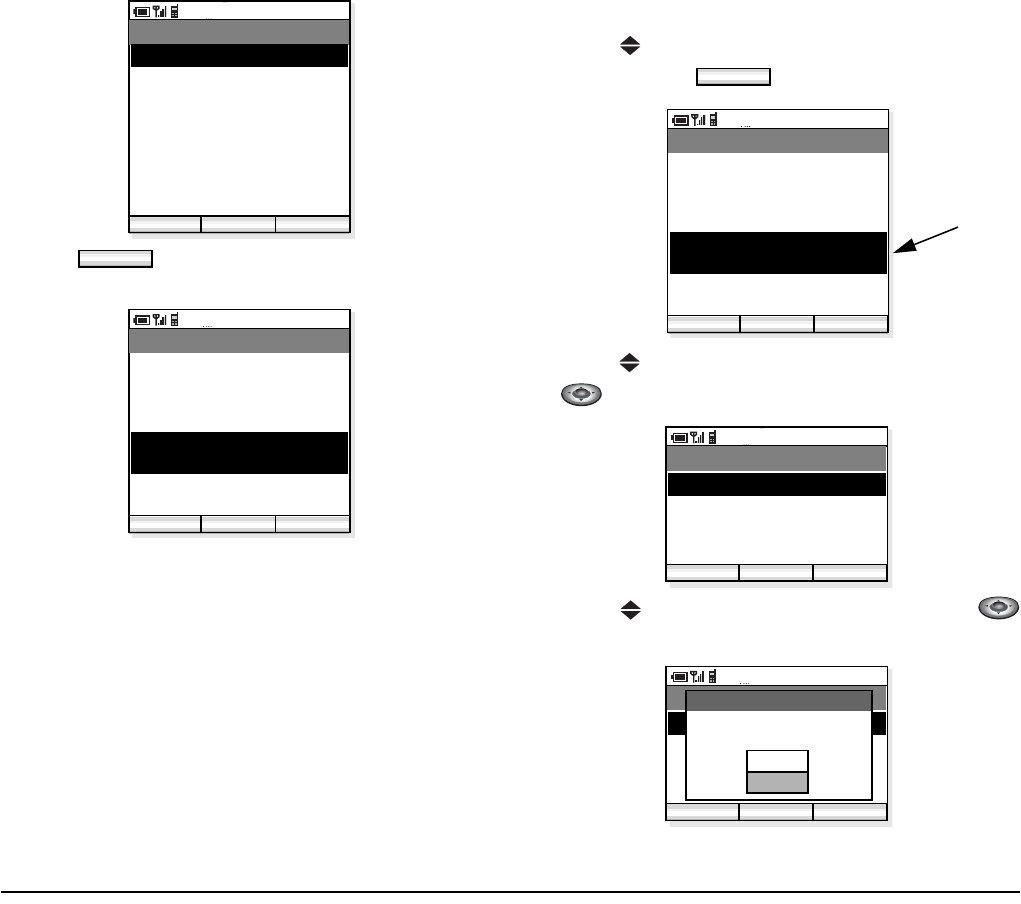
- 17 -
- Press key to save the data to Directory.
• TO DELETE A CALL LOG
- Press key to select an item you want to delete
and then press key.
- Press key to select “01. Delete” and then press
key.
- Press key to select “Yes” and then press
key.
AM 12:58
Edit Back
CPN
02. Yamada Kenichiro
03. 981234452
01. Ken
04. TEL2
05. TEL3
06. Note
07. Group 1
08. Entry presence
Save
Save
AM 12:58
Dial Back
CPN
10/03 PM11:48:52
02. Patty
01. John
10/02 AM07:32:11
03. Ken
10/01 PM11:23:09
04. Mike
10/01 AM10:17:42
Func
Func
AM 12:58
Dial Back
CPN
10/03 PM11:48:52
02. Patty
01. John
10/02 AM07:32:11
03. No ID
10/01 PM11:23:09
04. Mike
10/01 AM10:17:42
Func
delete
AM 12:58
OK Back
Call History
02. Delete All
01. Delete
AM 12:58
OK Back
Call History
02. Delete All
01. Delete
Delete?
Call History Delete
Yes
No
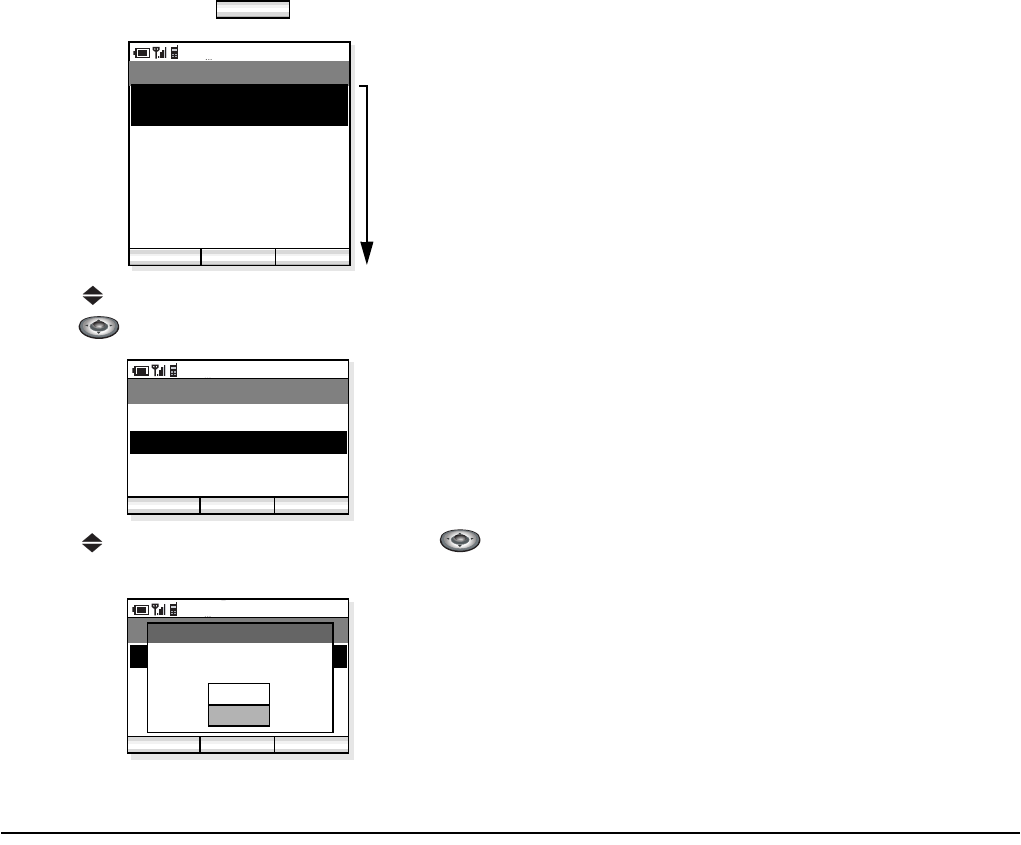
- 18 -
• TO DELETE ALL CALL LOGS
- Open a list (LNR/CPN/Missed Call) you want to
delete and then press key.
- Press key to select “02. Delete All” and then
press key.
- Press key to select “Yes” and then press
key to delete all.
Func
AM 12:58
Dial Back
CPN
10/03 PM11:48:52
02. Patty
01. John
10/02 AM07:32:11
03. No ID
10/01 PM11:23:09
04. Mike
10/01 AM10:17:42
Func
delete all
AM 12:58
OK Back
Call History
02. Delete All
01. Delete
AM 12:58
OK Back
Call History
02. Delete All
01. Delete
Delete?
Call History Delete All
Yes
No
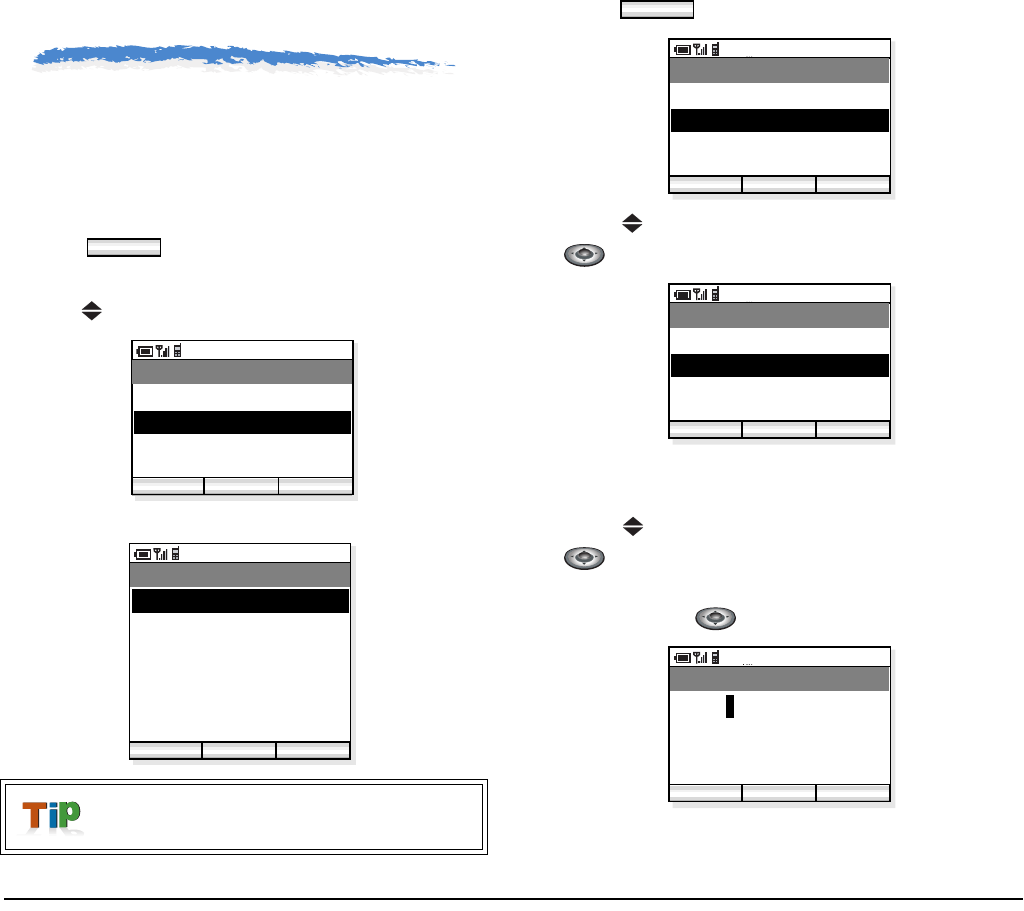
- 19 -
6.DIRECTORY
The phone can register a maximum of 400 phone
numbers in the Directory. You can make a call from the
Directory.
• TO VIEW DIRECTORY
- Press key in standby mode. The phone
displays the Main Menu.
- Press key to select “02. Directory”.
- The phone displays the following.
- Press key. The following menu displays.
- Press key to select “01. Search” and then press
key. The phone displays Search menu.
To Search by Name:
- Press key to select “01. Name” and then press
key.
- Enter a name you want to search in the Directory
and then press key.
- Searched items will be displayed.
A letter P is added when the person is a
target of PRESENCE feature.
Menu
AM 12:58
OK Exit
Menu
02. Directory
03. Speed Dial
01. Call history
04. Setup Menu
AM 12:58
OK Find
Directory
02. Aaron
03. Julia
01. Ben
Func
04. Paul
05. Rachel
06. James
07. Hannah
P
P
P
P
Func
AM 12:58
OK Back
Menu
02. Edit group name
03. Add entry
01. Search
04. Delete
AM 12:58
OK Back
Search
02. Phone number
03. Group name
01. Name
AM 12:58
OK Back
Name
John
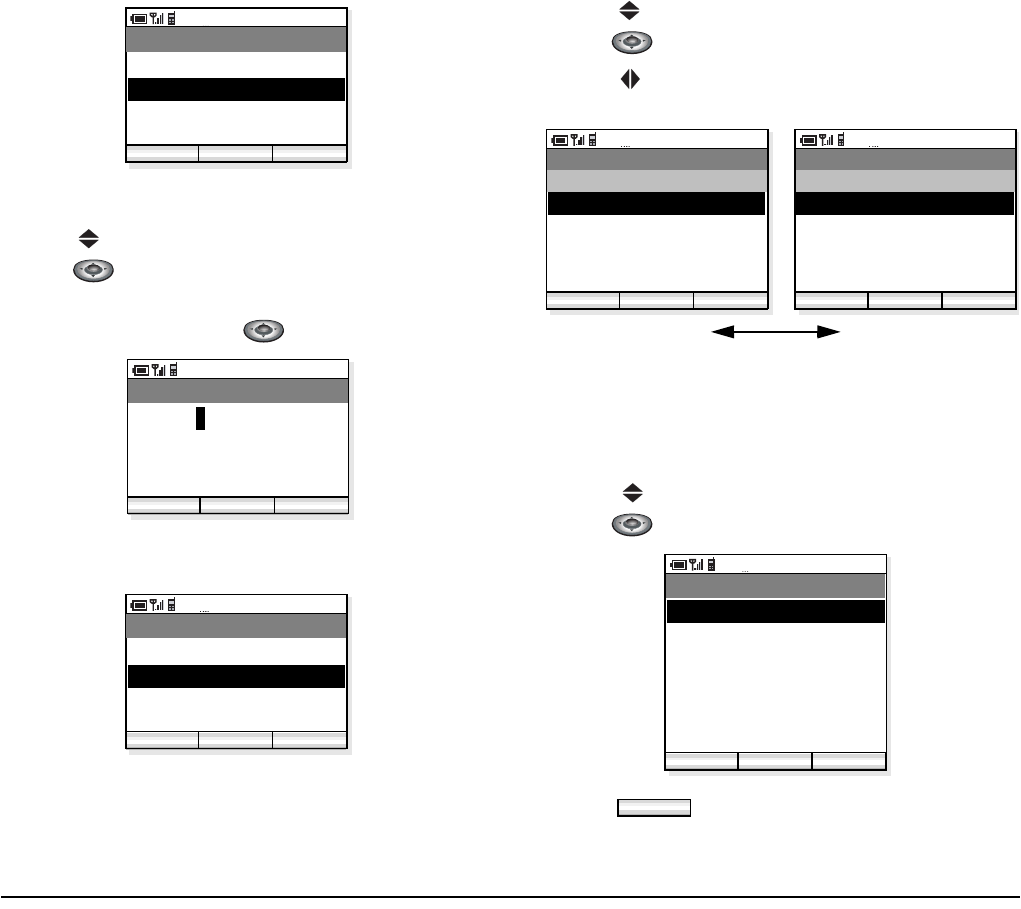
- 20 -
To Search by Phone Number
- Press key to select “02. Phone number” and then
press key.
- Enter a phone number you want to search in the
Directory and then press key.
- Searched items whose phone number starts from
“98723” will be displayed.
To Search by Group Name
- Press key to select “03. Group name” and then
press key.
- Press key to move between Group 1 to Group
10.
• TO EDIT GROUP NAME
Default Group Name such as Group 1, can be edited as
required.
- Press key to select “02. Directory” and then
press key. The phone displays the following.
- Press key. The following menu displays.
AM 12:58
OK Back
Directory
02. John Lennon
03. John Yamazaki
01. John Smith P
P
AM 12:58
OK Back
Phone number
98723
AM 12:58
OK Back
Directory
02. Jim Baker
03. Nancy Williams
01. Tom Rolsky P
P
P
AM 12:58
OK Back
Directory
03. Jim Baker
04. Nancy Williams
02. Jack Hammer P
P
P
01. Tom Rolsky P
Group 1
AM 12:58
OK Back
Directory
03. Antonio Lopez
04. Jose Nakano
02. Anny P
P
P
01. Tom P
Group 10
Group 1 Group 10
AM 12:58
OK Find
Directory
02. Aaron
03. Julia
01. Ben
Func
04. Paul
05. Rachel
06. James
07. Hannah
P
P
P
P
Func
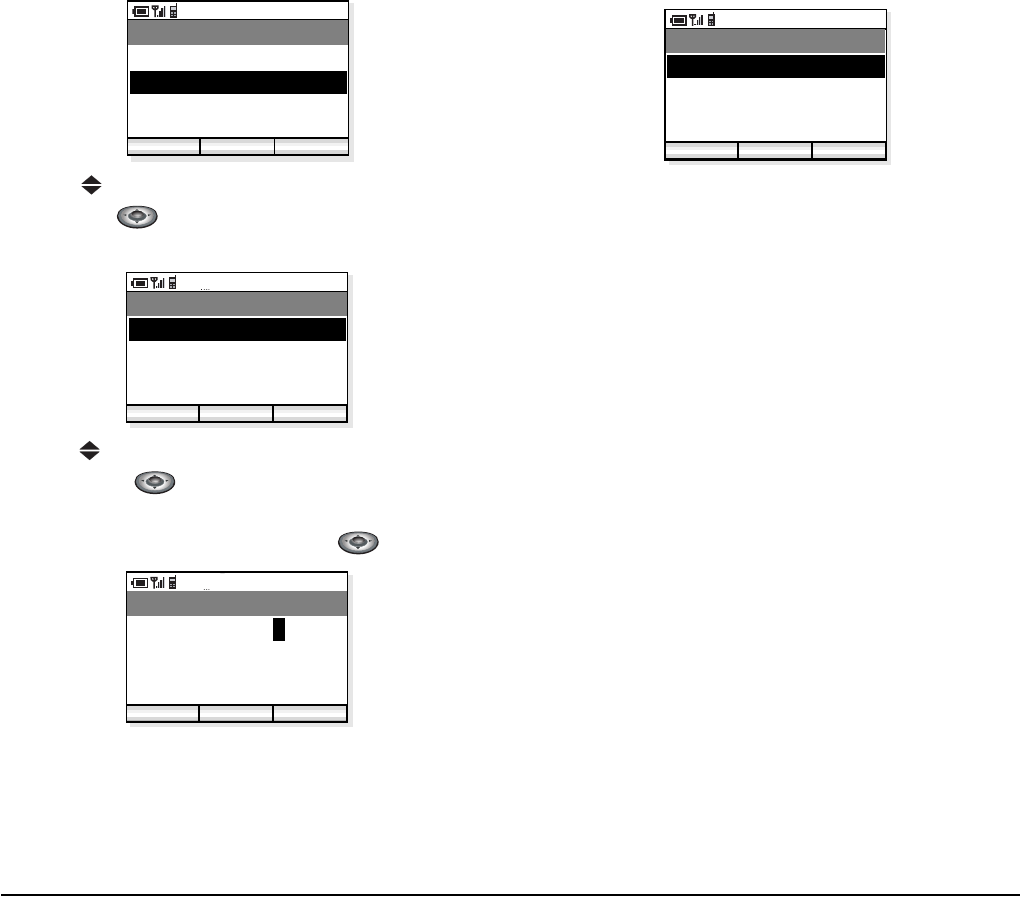
- 21 -
- Press key to select “02. Edit group name” and
then press key. The phone displays Edit Group
Name menu.
- Press key to select a group you want to edit and
then press key. The phone displays Edit
screen.
- Edit the group name and then press key.
- The edited group name displays.
AM 12:58
OK Back
Menu
02. Edit group name
03. Add entry
01. Search
04. Delete
AM 12:58
OK Find
Edit group name
02. Group 2
03. Group 3
01. Group 1
Func
04. Group 4
AM 12:58
OK Find
Edit group name
Personnel Dept.
Func
AM 12:58
OK Back
Edit group name
02. Group 2
03. Group 3
01. Personnel Dept.
04. Group 4
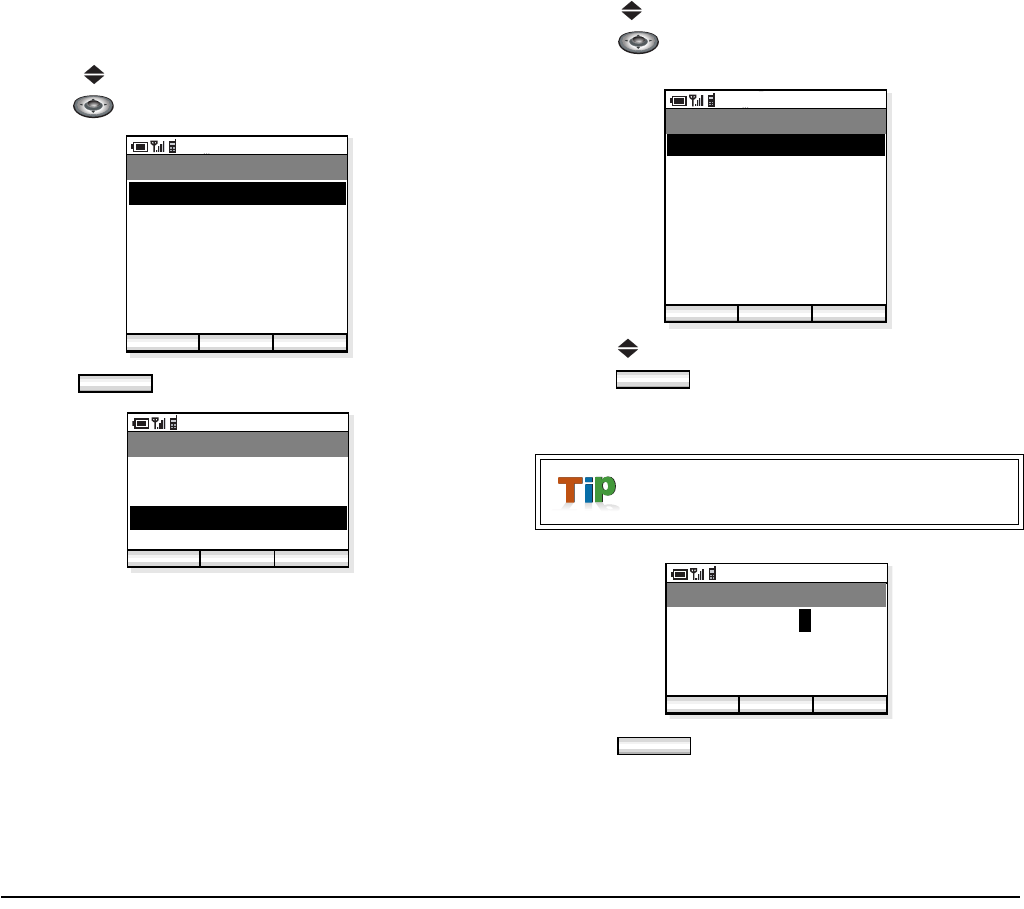
- 22 -
• TO ADD A NEW ENTRY
You can add new entry to the Directory.
- Press key to select “02. Directory” and then
press key. The phone displays the following.
- Press key. The following menu displays.
- Press key to select “03. Add entry” and then
press key. The phone displays Edit Group
Name menu.
- Press key to select an item to be edited and then
press key.
- Edit the selected item. In the following example,
Name data is edited.
- Press key to return the previous screen.
AM 12:58
OK Find
Directory
02. Aaron
03. Julia
01. Ben
Func
04. Paul
05. Rachel
06. James
07. Hannah
P
P
P
P
Func
AM 12:58
OK Back
Menu
02. Edit group name
03. Add entry
01. Search
04. Delete
To add a new entry “Name” must be edit-
ted.
AM 12:58
Edit Back
Directory
02. Reading
03. TEL1
01. Name
04. TEL2
05. TEL3
06. Note
07. Group 1
08. Entry presence
Save
Edit
AM 12:58
OK Find
Directory
Donald E. Keen
Func
OK
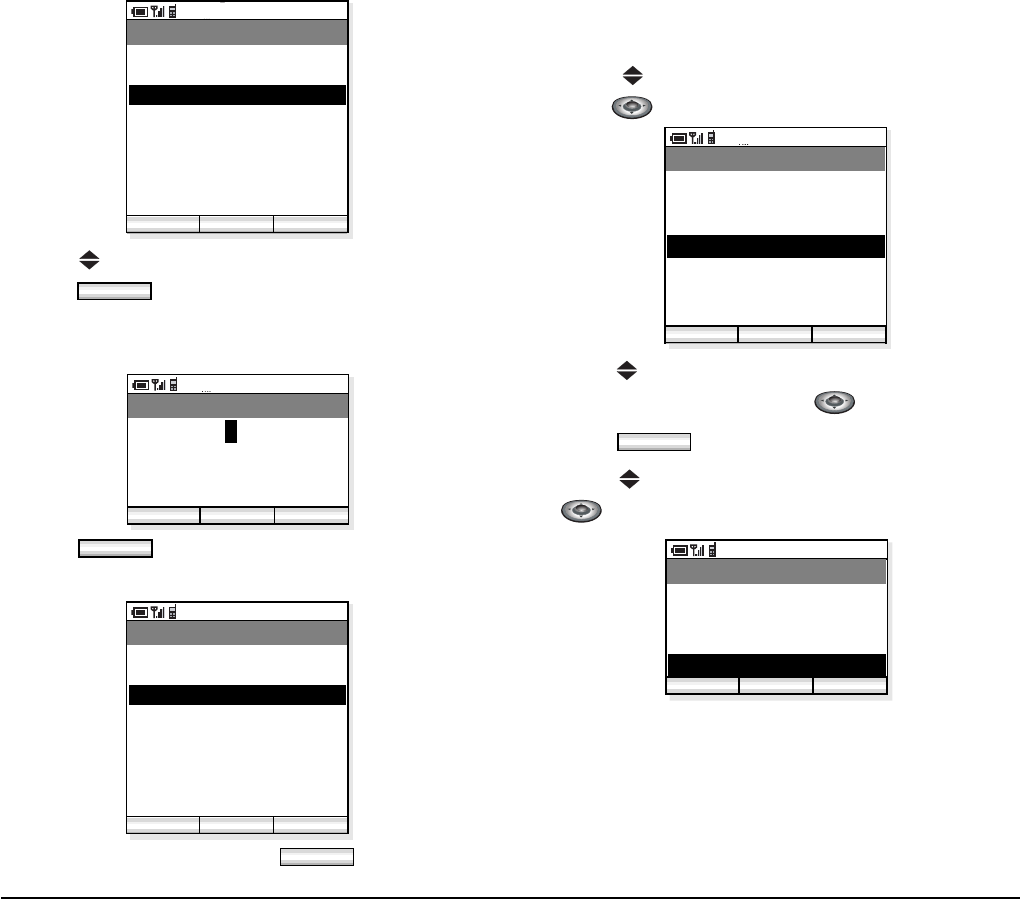
- 23 -
- Press key to select an item to be edited and then
press key.
- Edit the selected item. In the following example,
TEL1 data is edited.
- Press key to return the previous screen.
- Repeat these steps as required for the new entry.
- When edit is complete press key.
• TO DELETE A RECORD
You can delete a record from the Directory.
- Press key to select “02. Directory” and then
press key. The phone displays the following.
- Press key to select a record you want to delete on
the Directory and then press key.
- Press key. The following menu displays.
- Press key to select “04. Delete” and then press
key.
AM 12:58
Edit Back
Directory
02. Reading
03. TEL1
01. Donald E. Keen
04. TEL2
05. TEL3
06. Note
07. Group 1
08. Entry presence
Save
Edit
AM 12:58
OK Find
Directory
975322212
Func
OK
AM 12:58
Edit Back
Directory
02. Reading
03. 975322212
01. Donald E. Keen
04. TEL2
05. TEL3
06. Note
07. Group 1
08. Entry presence
Save
Save
AM 12:58
OK Find
Directory
02. Aaron
03. Julia
01. Ben
Func
04. Paul
05. Rachel
06. James
07. Hannah
P
P
P
P
Func
AM 12:58
OK Back
Menu
02. Edit group name
03. Add entry
01. Search
04. Delete
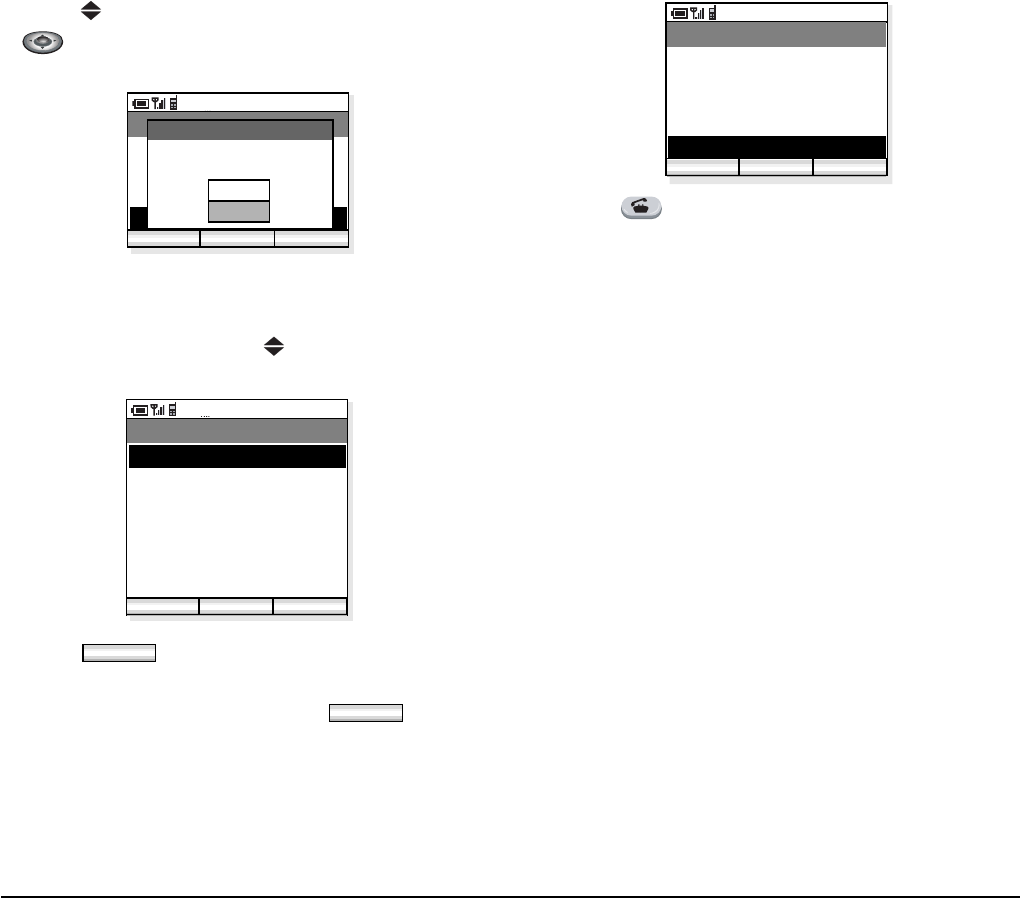
- 24 -
- Press key to select “04. Delete” and then press
key. The phone displays Edit Group Name
menu.
• TO MAKE A CALL
- On Directory page, press key to select a party
you want to make a call.
- Press key and then the following menu
displays.
- Select “05. Dial” and then press key on
the menu.
- Press key to make the call.
AM 12:58
OK Back
Menu
02. Edit group name
03. Add entry
01. Search
04. Delete
Delete Paul?
Directory Delete
Yes
No
AM 12:58
OK Find
Directory
02. Aaron
03. Julia
01. Ben
Func
04. Paul
05. Rachel
06. James
07. Hannah
P
P
P
P
Func
OK
AM 12:58
OK Back
Menu
02. Edit group name
03. Add entry
01. Search
04. Delete
05. Dial
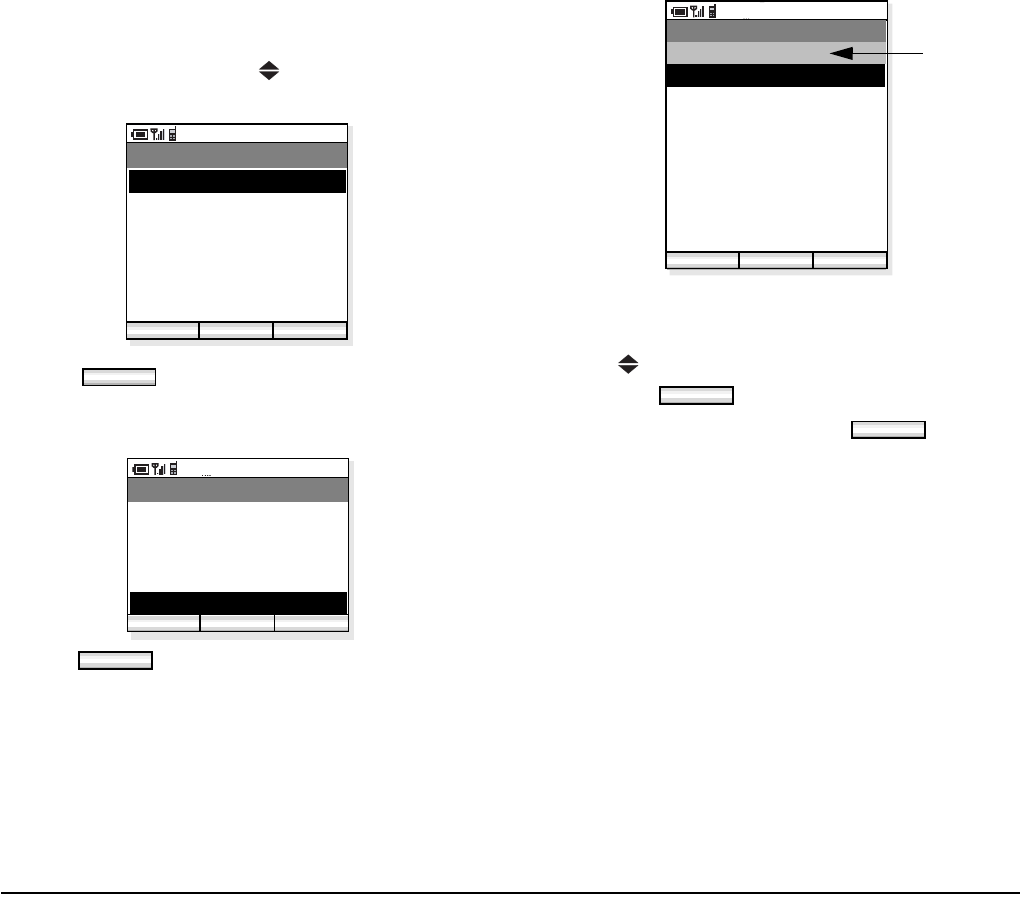
- 25 -
•TO EDIT
You can edit the Directory on a record basis.
- On Directory page, press key to select a record
you want to edit.
- Press key and then the following menu
displays.
- Select “06. Edit” on the menu.
- Press key to edit the record.
Note: Presence data is indicated only when the
record is the object of presence feature.d
- Press key to select an item you want to edit and
then press key.
- When all edit is complete, press key.
AM 12:58
OK Find
Directory
02. Aaron
03. Julia
01. Ben
Func
04. Paul
05. Rachel
06. James
07. Hannah
P
P
P
P
Func
AM 12:58
OK Back
Menu
02. Edit group name
03. Add entry
04. Delete
05. Dial
06. Edit
OK
AM 12:58
Edit Back
Directory
03. 97521111
04. TEL2
02. Benjamin
01. Ben
Meeting
06. Note
07. Group 1
05. TEL3
08. Entry presence
Save
Note
Edit
Save
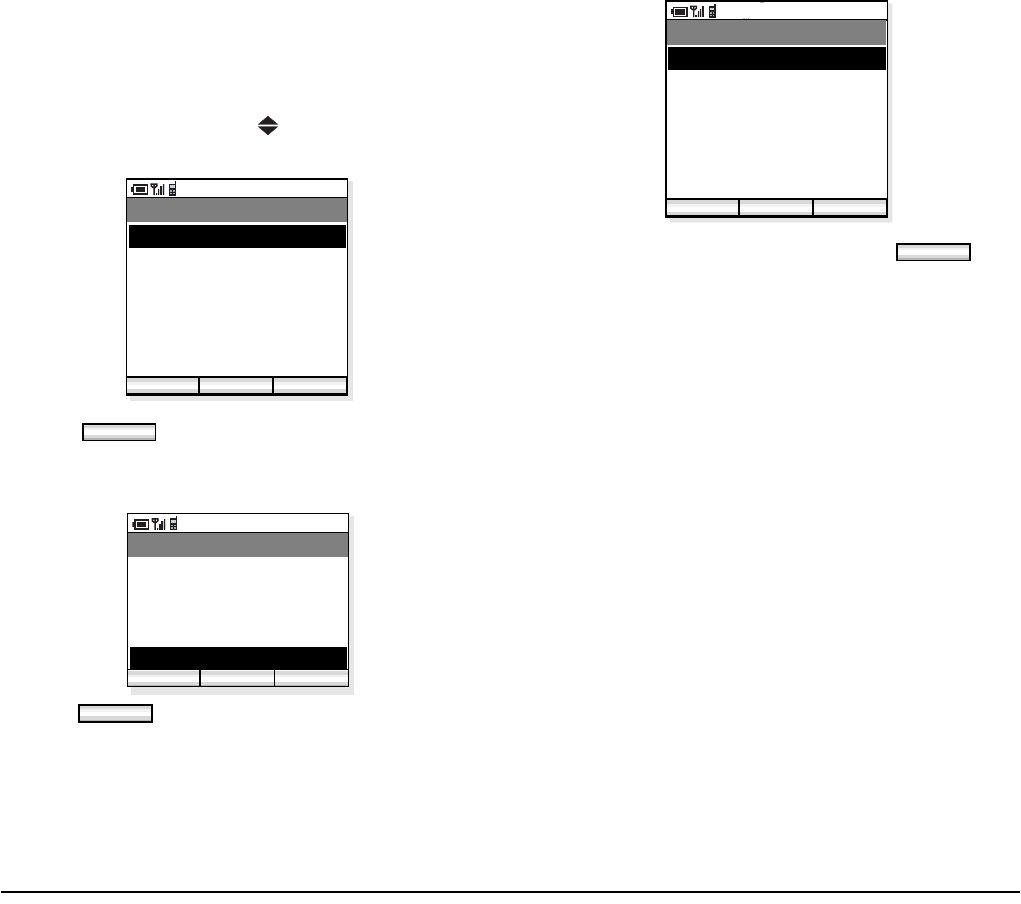
- 26 -
• TO CREATE AN INSTANCE MES-
SAGE (IM)
You can create an Instance Message from the
Directory.
- On Directory page, press key to select a person
you want to send an IM.
- Press key and then the following menu
displays.
- Select “07. Create IM” on the menu.
- Press key to edit the record.
- When the message is complete, press key.
-
AM 12:58
OK Find
Directory
02. Aaron
03. Julia
01. Ben
Func
04. Paul
05. Rachel
06. James
07. Hannah
P
P
P
P
Func
AM 12:58
OK Back
Menu
03. Add entry
04. Delete
05. Dial
06. Edit
07. Create IM
OK
AM 12:58
OK Send
Create IM
To: 0123
Func
Send
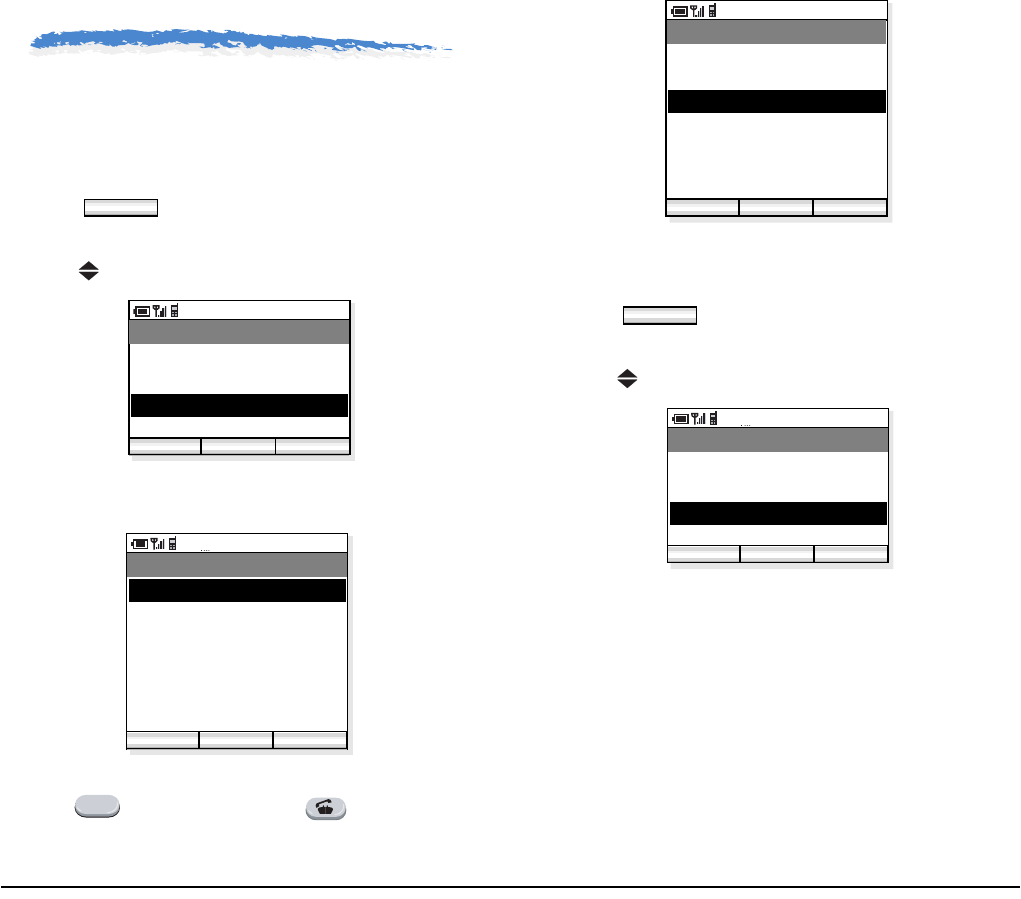
- 27 -
7.SPEED DIAL
The phone can use Speed Dial. A maximum of 10
entries are available.
• TO SPEED DIAL
- Press key in standby mode. The phone
displays the Main Menu.
- Press key to select “03. Speed Dial”.
- The phone displays a Speed Dial list similar to the
following.
- To make a call to “03. 96781235” for example,
press key and then press key.
• TO ADD NEW ENTRY/EDIT
- Press key in standby mode. The phone
displays the Main Menu.
- Press key to select “03. Speed Dial”.
- The phone displays a Speed Dial list similar to the
following.
Menu
AM 12:58
OK Exit
Menu
02. Directory
03. Speed Dial
01. Call history
04. Setup Menu
AM 12:58
Enter Back
Speed Dial
02. 82154112
03. 9876543210
01. 54332
Func
04. 57777
05. 96745211
06.
07.
3
AM 12:58
Enter Back
Speed Dial
02. 82154112
03. 96781235
01. 54332
Func
04. 57777
05. 96745211
06.
07.
Menu
AM 12:58
OK Exit
Speed Dial
02. Directory
03. Speed Dial
01. Call history
04. Setup Menu
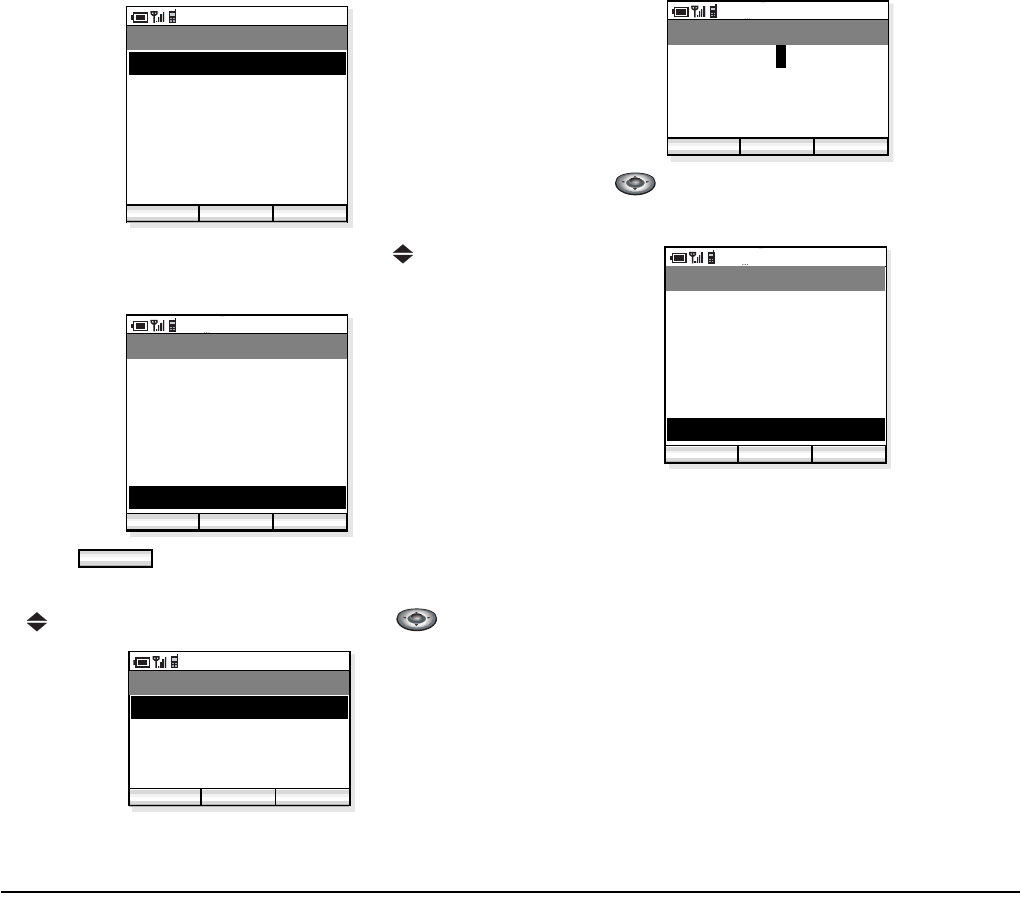
- 28 -
- Select an entry you wan to add by using key. In
the following example “07.” is selected.
- Press key.
- The following Speed Dial Menu is displayed. Press
key to select “01. Add” and then press key.
- Enter a phone number you want to add the list.
- Press key and then the new entry is added as
follows.
AM 12:58
Enter Back
Speed Dial
02. 82154112
03. 9876543210
01. 54332
Func
04. 57777
05. 96745211
06.
07.
AM 12:58
Edit Back
Speed Dial
02. 82154112
03. 9876543210
01. 54332
Func
04. 57777
05. 96745211
06.
07.
Func
AM 12:58
OK Exit
Menu
02. DIR refer
03. Delete
01. Add
AM 12:58
OK Exit
Speed Dial 07
977712345
123
AM 12:58
Enter Back
Speed Dial
02. 82154112
03. 9876543210
01. 54332
Func
04. 57777
05. 96745211
06.
07. 977712345
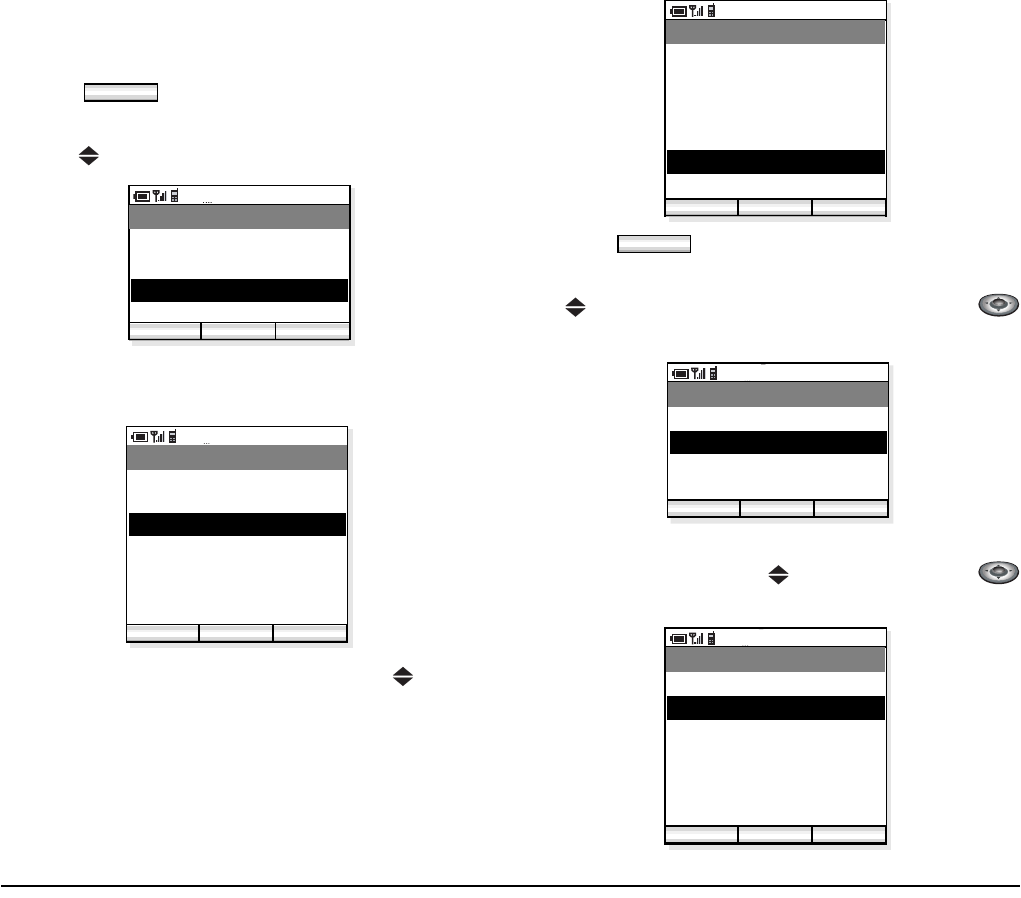
- 29 -
• TO ADD NEWY ENTRY FROM
DIRECTORY
You can add a new entry referring to Directory.
- Press key in standby mode. The phone
displays the Main Menu.
- Press key to select “03. Speed Dial”.
- The phone displays a Speed Dial list similar to the
following.
- Select an entry you wan to add by using key. In
the following example “06.” is selected.
- Press key.
- The following Speed Dial Menu is displayed. Press
key to select “02. DIR refer” and then press
key.
- The phone displays Directory. Select an entry you
want to add by using key and then press
key.
Menu
AM 12:58
OK Exit
Speed Dial
02. Directory
03. Speed Dial
01. Call history
04. Setup Menu
AM 12:58
Enter Back
Speed Dial
02. 82154112
03. 9876543210
01. 54332
Func
04. 57777
05. 96745211
06.
07.
AM 12:58
Edit Back
Speed Dial
02. 82154112
03. 9876543210
01. 54332
Func
04. 57777
05. 96745211
06.
07.
Func
AM 12:58
OK Exit
Menu
02. DIR refer
03. Delete
01. Add
AM 12:58
OK Find
Directory
02. Aaron
03. Julia
01. Ben
04. Paul
05. Rachel
06. James
07. Hannah
P
P
P
P
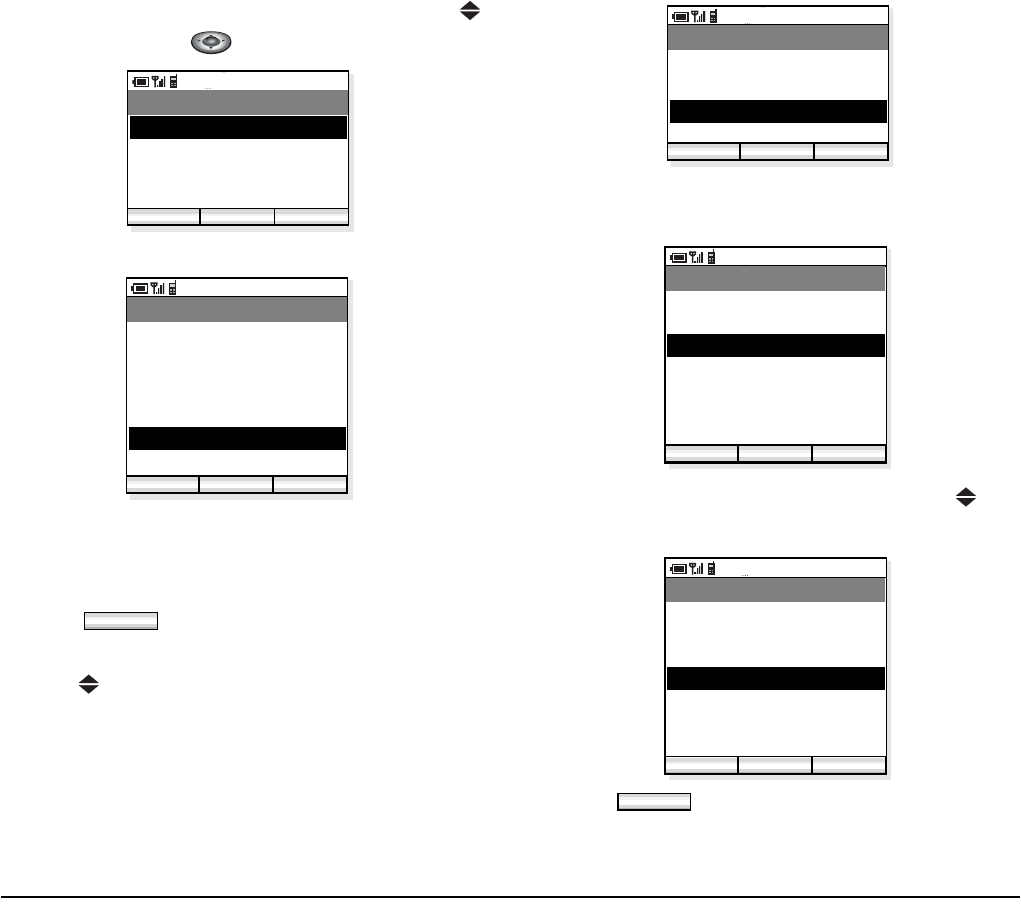
- 30 -
- Select a phone number you want to add by using
key and then press key.
- The new entry is added as follows.
• TO DELETE AN ENTRY
You can delete an entry from the Speed Dial list.
- Press key in standby mode. The phone
displays the Main Menu.
- Press key to select “03. Speed Dial”.
- The phone displays a Speed Dial list similar to the
following.
- Select an entry you wan to delete by using key.
In the following example “04.” is selected.
- Press key.
AM 12:58
OK Back
Directory
02. 5012
03. TEL 3
01. 987611112
AM 12:58
Enter Back
Speed Dial
02. 82154112
03. 9876543210
01. 54332
Func
04. 57777
05. 96745211
06. 981611112
07.
Menu
AM 12:58
OK Exit
Speed Dial
02. Directory
03. Speed Dial
01. Call history
04. Setup Menu
AM 12:58
Enter Back
Speed Dial
02. 82154112
03. 9876543210
01. 54332
Func
04. 57777
05. 96745211
06.
07.
AM 12:58
Edit Back
Speed Dial
02. 82154112
03. 9876543210
01. 54332
Func
04. 57777
05. 96745211
06.
07.
Func
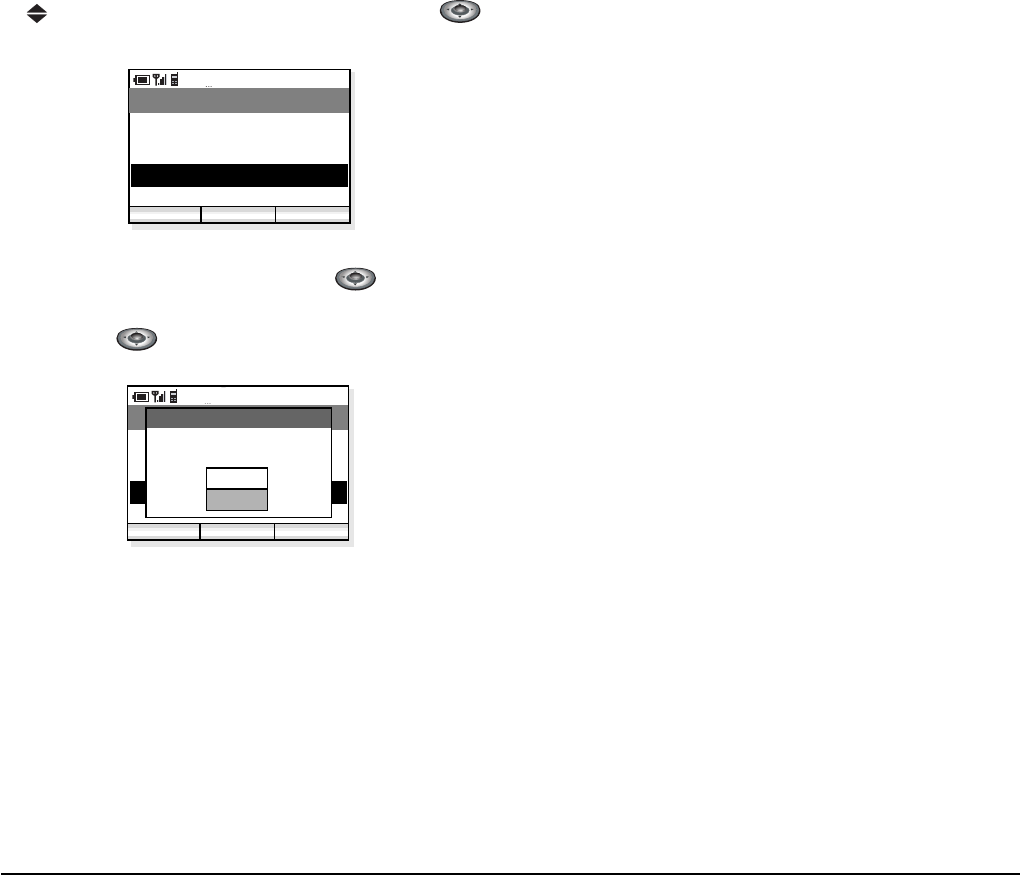
- 31 -
- The following Speed Dial Menu is displayed. Press
key to select “03. Delete” and then press
key.
- The following message is displayed. To delete the
entry select “Yes” and then press key. When
you do not want to delete the entry, select “No” and
then press key.
AM 12:58
OK Exit
Menu
02. DIR refer
03. Delete
01. Add
AM 12:58
OK Exit
Menu
02. DIR refer
03. Delete
01. Add
Delete 57777?
Number Delete
Yes
No
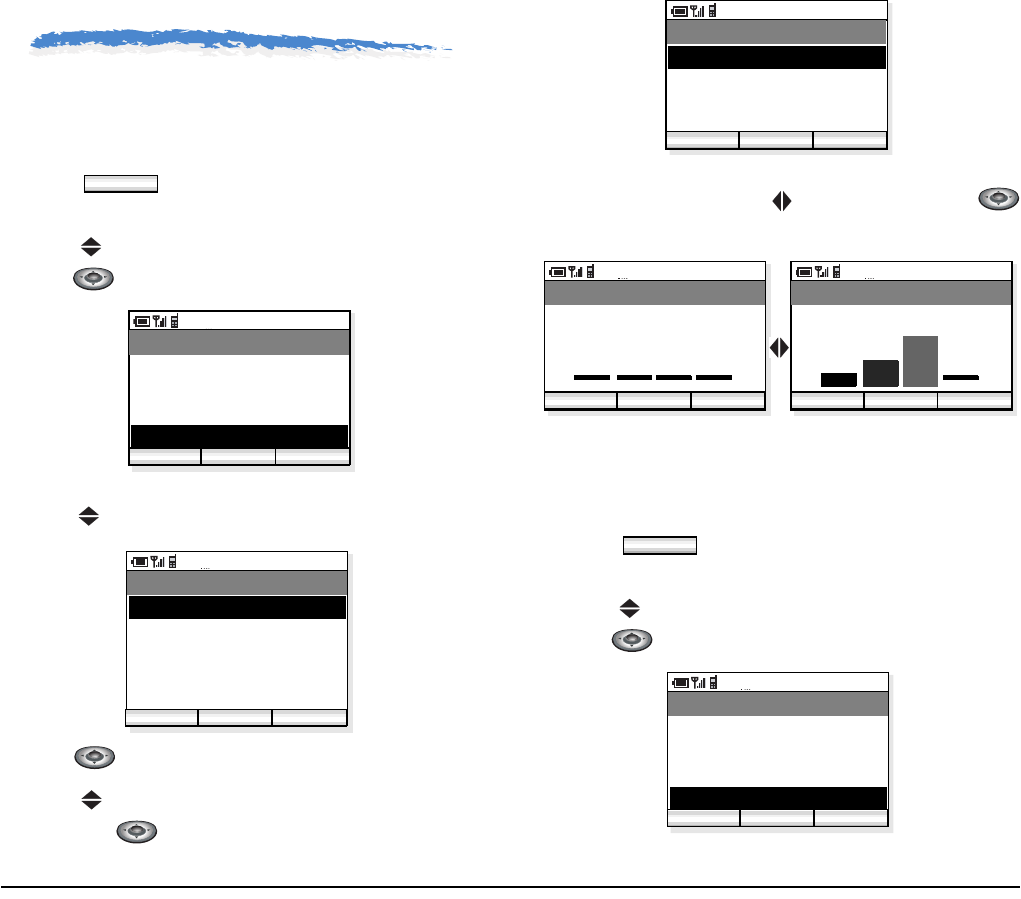
- 32 -
8.SETUP
The phone can set xxxxx.
• DISPLAY BACKLIGHT
- Press key in standby mode. The phone
displays the Main Menu.
- Press key to select “04. Setup Menu” and then
press key.
- The phone displays the Setup Menu.
- Press key to select “01. Display setting”.
- Press key to open “Display setting” menu.
- Press key to select “01. BackLight Level” and
then press key.
- Backlight can be set in five levels (0 - 4). Select a
desired level by using key and then press
key.
• DISPLAY CONTRAST( 不可? )
- Press key in standby mode. The phone
displays the Main Menu.
- Press key to select “04. Setup Menu” and then
press key.
- The phone displays the Setup Menu.
Menu
AM 12:58
OK Exit
Menu
02. Directory
03. Speed Dial
01. Call history
04. Setup Menu
AM 12:58
Enter Back
Setup Menu
02. Sound&Vibrator
03. Setup Time
01. Display setting
Func
04. Password
05. 言語設定
AM 12:58
Enter Back
Display setting
02. Contrast
03. Notify setting
01. BackLight Level
Func
AM 12:58
OK Back
Backlight
AM 12:58
OK Back
Backlight
Level 3Level 0
Menu
AM 12:58
OK Exit
Menu
02. Directory
03. Speed Dial
01. Call history
04. Setup Menu
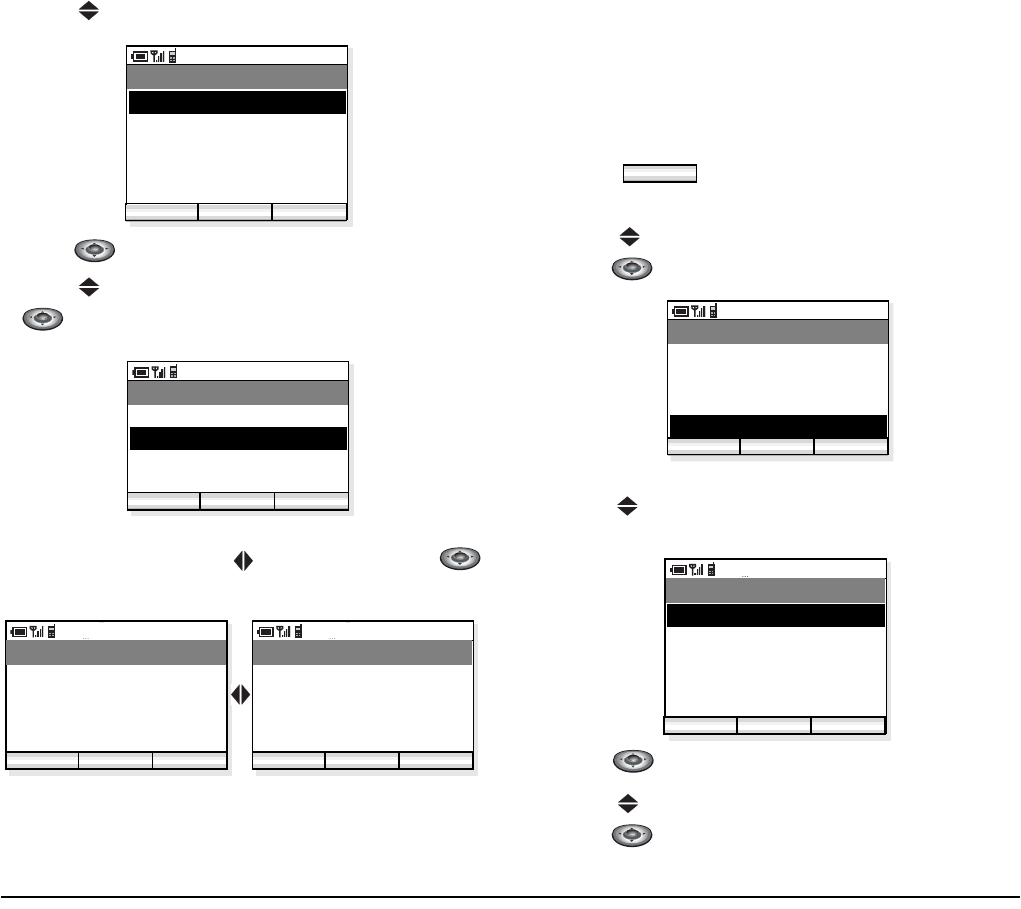
- 33 -
- Press key to select “01. Display setting”.
- Press key to open “Display setting” menu.
- Press key to select “02. Contrast” and then press
key.
- Contrast can be set in five levels (0 - 7). Select a
desired level by using key and then press
key.
• NOTIFY SETTING
The phone can flash the Info-LED when one of the
following occurs:
• Unanswered Call
• Voice Massage
• Unopened IM
- Press key in standby mode. The phone
displays the Main Menu.
- Press key to select “04. Setup Menu” and then
press key.
- The phone displays the Setup Menu.
- Press key to select “01. Display setting”.
- Press key to open “Display setting” menu.
- Press key to select “03. Notify setting” and then
press key.
AM 12:58
Enter Back
Setup Menu
02. Sound&Vibrator
03. Setup Time
01. Display setting
Func
04. Password
05. 言語設定
AM 12:58
Enter Back
Display setting
02. Contrast
03. Notify setting
01. BackLight Level
Func
AM 12:58
OK Back
Contrast
AM 12:58
OK Back
Contrast
Level 7
Level 0
Menu
AM 12:58
OK Exit
Menu
02. Directory
03. Speed Dial
01. Call history
04. Setup Menu
AM 12:58
Enter Back
Setup Menu
02. Sound&Vibrator
03. Setup Time
01. Display setting
Func
04. Password
05. 言語設定
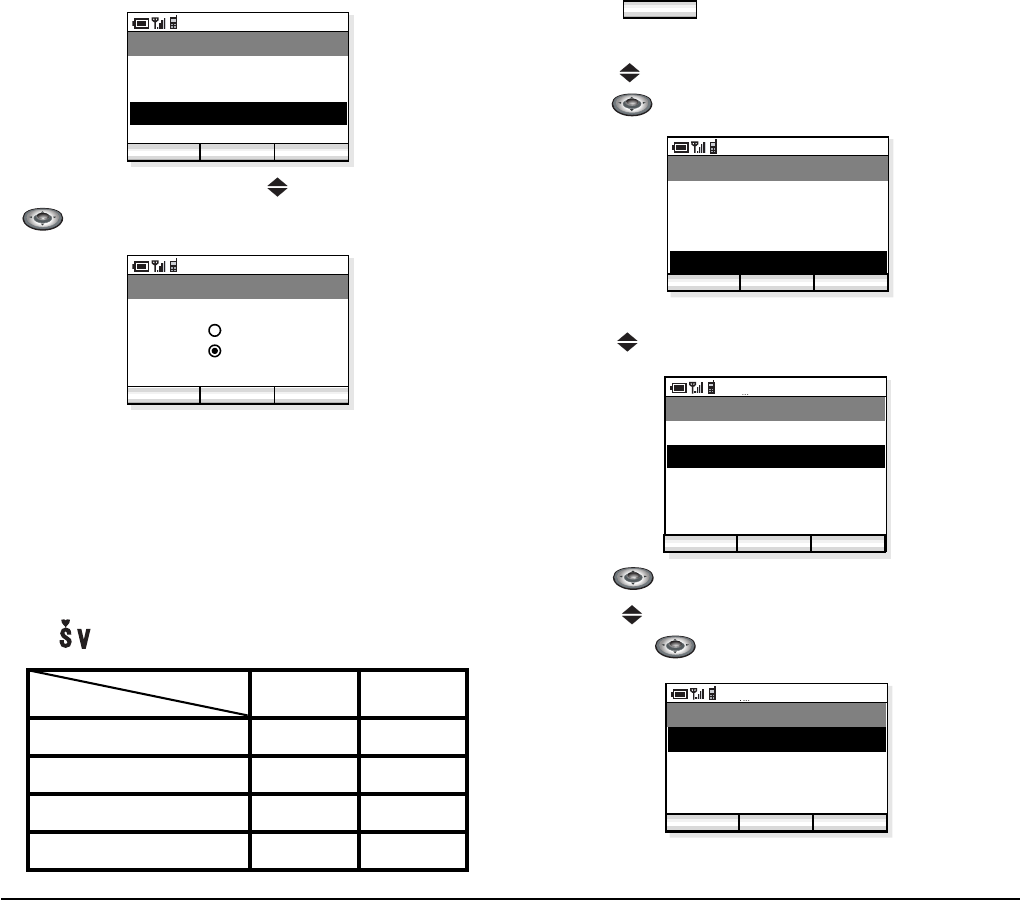
- 34 -
- Select ON/OFF by using key and then press
key.
Note: When Off is set, the Info-LED will not flash.
However, the ICONS will be displayed.
• COURTESY MODE
You can set the phone in Courtesy Mode, in which the
following can be set. When the phone is placed in this
mode will be indicated on the display.
- Press key in standby mode. The phone
displays the Main Menu.
- Press key to select “04. Setup Menu” and then
press key.
- The phone displays the Setup Menu.
- Press key to select “02. Sound&Vibrator”.
- Press key. Sound&Vibrator menu appears.
- Press key to select “01. Courtesy mode” and
then press key.
ON OFF
Key Tone OFF ON
Ring OFF ON
Demo Sound OFF ON
Vibrator ON OFF
AM 12:58
Enter Back
Display setting
02. Contrast
03. Notify setting
01. BackLight Level
Func
AM 12:58
OK Back
Notify setting
Off
On
COURTESY
TONE/VIB.
Menu
AM 12:58
OK Exit
Menu
02. Directory
03. Speed Dial
01. Call history
04. Setup Menu
AM 12:58
Enter Back
Setup Menu
02. Sound&Vibrator
03. Setup Time
01. Display setting
Func
04. Password
05. 言語設定
AM 12:58
OK Back
Sound&Vibrator
02. External Call
03. Internal Call
01. Courtesy mode
04. Private Call

- 35 -
- Select On or Off by using key and then press
key.
• RING/VIBRAOTR
You can set ringer/vibrator pattern on a call kind basis
(external call/internal call/private call).
- Press key in standby mode.
- The phone displays the Main Menu.
- Press key to select “04. Setup Menu” and then
press key.
- The phone displays the Setup Menu.
- Press key to select “02. Sound&Vibrator”.
- Press key. Sound&Vibrator menu appears.
- Press key to select “02. External Call/03. Inter-
nal Call/04. Private Call” and then press key.
- Select “01. Ring” or “02. Vibrator” by using key
and then press key.
- Select a pattern or melody by using key and then
press key.
AM 12:58
OK Back
Courtesy mode
Off
On
Menu
AM 12:58
OK Exit
Menu
02. Directory
03. Speed Dial
01. Call history
04. Setup Menu
AM 12:58
Enter Back
Setup Menu
02. Sound&Vibrator
03. Setup Time
01. Display setting
Func
04. Password
05. 言語設定
AM 12:58
OK Back
Sound&Vibrator
02. External Call
03. Internal Call
01. Courtesy mode
04. Private Call
AM 12:58
OK Back
External Call
02. Vibrator
01. Ring
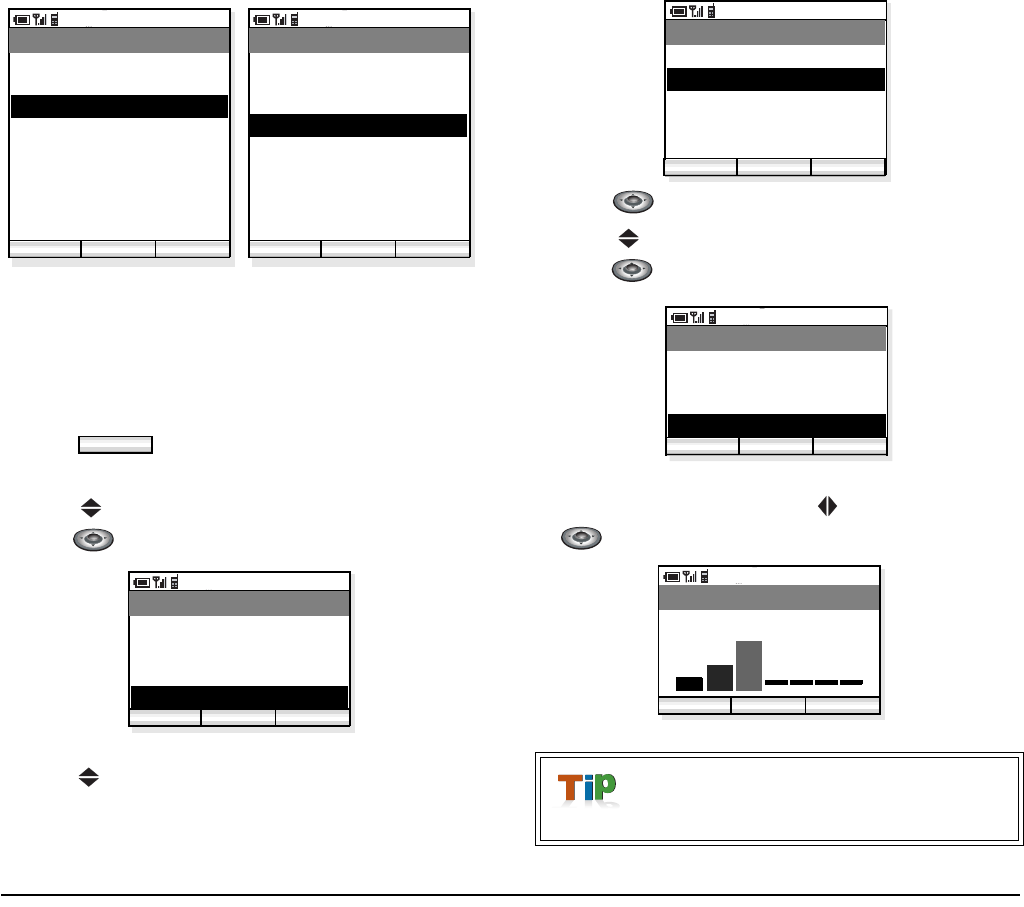
- 36 -
•RING VOLUME
Factory Default: 5
You can adjust ringer volume.
- Press key in standby mode.
- The phone displays the Main Menu.
- Press key to select “04. Setup Menu” and then
press key.
- The phone displays the Setup Menu.
- Press key to select “02. Sound&Vibrator”.
- Press key. Sound&Vibrator menu appears.
- Press key to select “05. Ring Volume” and then
press key.
- Ring Volume can be set in eight levels (0 - 7). Select
a desired volume by using key and then press
key.
AM 12:58
OK Back
Ring
Pattern1
Pattern2
Pattern3
:
Pattern10
Melody1
Melody2
:
Melody10
AM 12:58
OK Back
Vibrator
Pattern1
Pattern2
Pattern3
01. Ring 02. Vibrator
off
Menu
AM 12:58
OK Exit
Menu
02. Directory
03. Speed Dial
01. Call history
04. Setup Menu
When the phone is in courtesy mode, it
will not ring irrespective of the volume set-
ting.
AM 12:58
Enter Back
Setup Menu
02. Sound&Vibrator
03. Setup Time
01. Display setting
Func
04. Password
05. 言語設定
AM 12:58
OK Back
Sound&Vibrator
03. Internal Call
04. Private Call
02. External Call
05. Ring Volume
AM 12:58
OK Back
Ring Volume
Volume (0 - 7)