Mobi Technologies 70295T MobiCam Clear & Secure Digital Audio/Video Monitor User Manual
Mobi Technologies, Inc. MobiCam Clear & Secure Digital Audio/Video Monitor Users Manual
Users Manual

Compatiblewith…
Compatiblewith…
70294
wireless
audio/video
monitor
Complete
Operating
Instructions
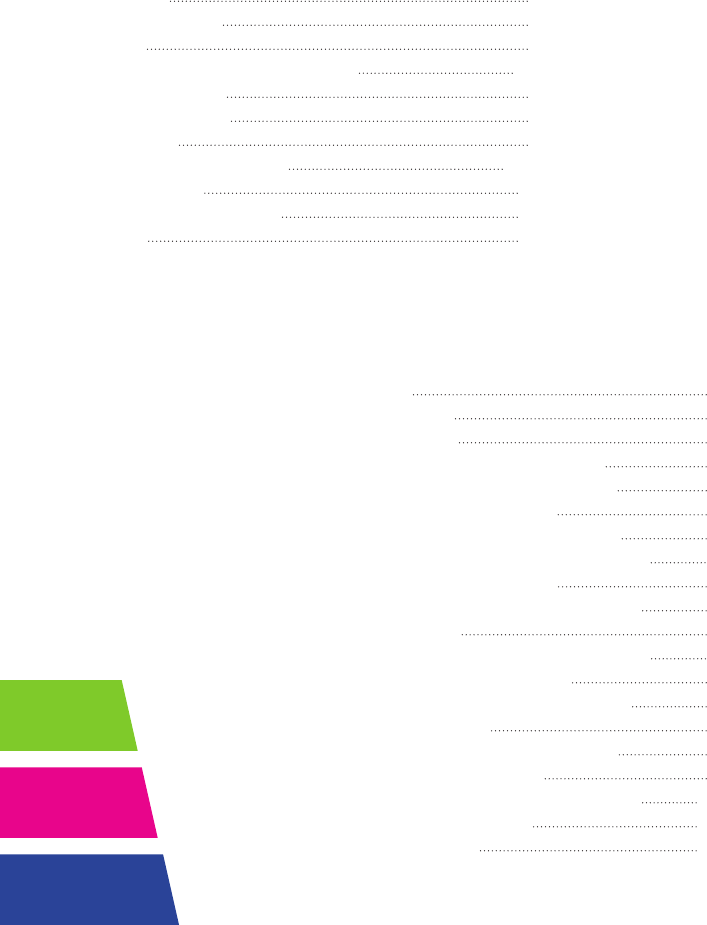
TABLE OF CONTENTS pg
Introduction 1
Package Contents 1
Features 2
Consumer Guide to Product Safety 3-4
Know Your Monitor 4
Know Your Camera 5
Powering Up 6
Monitor/Camera Operation 7-10
Troubleshooting 11
Radio Interference Advice 12
Warranty 13
LIST OF FIGURES pg
Fig. 1 – Signal Strength 1
Fig. 2 – Secure Start Monitor 2
Fig. 3 – Secure Start Camera 2
Fig. 4 – Secure Start Monitor – Left / Front View 4
Fig. 5 – Secure Start Monitor – Right / Front View 4
Fig. 6 – Secure Start Monitor – Rear View 4
Fig. 7 – Secure Start Camera – Right / Front View 5
Fig. 8 – Secure Start Camera – Rear View with Stand 5
Fig. 9 – Volume Adjustment Menu Display 7
Fig.10 – Operations Display – Brightness Highlighted 7
Fig.11 – VOX Enabled Display 7
Fig.12 – Operations Display – VOX Sense Highlighted 8
Fig.13 – VOX Sensitivity Adjustment Display 8
Fig.14 – Operations Display – Menu Exit Highlighted 8
Fig.15 – Audio Mode Only Display 9
Fig.16 – Operations Display – Talk Vol Highlighted 9
Fig.17 – Talk Volume Adjustment Display 9
Fig.18 – Operations Display – Brightness Highlighted 10
Fig.19 – Brightness Adjustment Display 10
Fig.20 – Other Screen Indicators 10
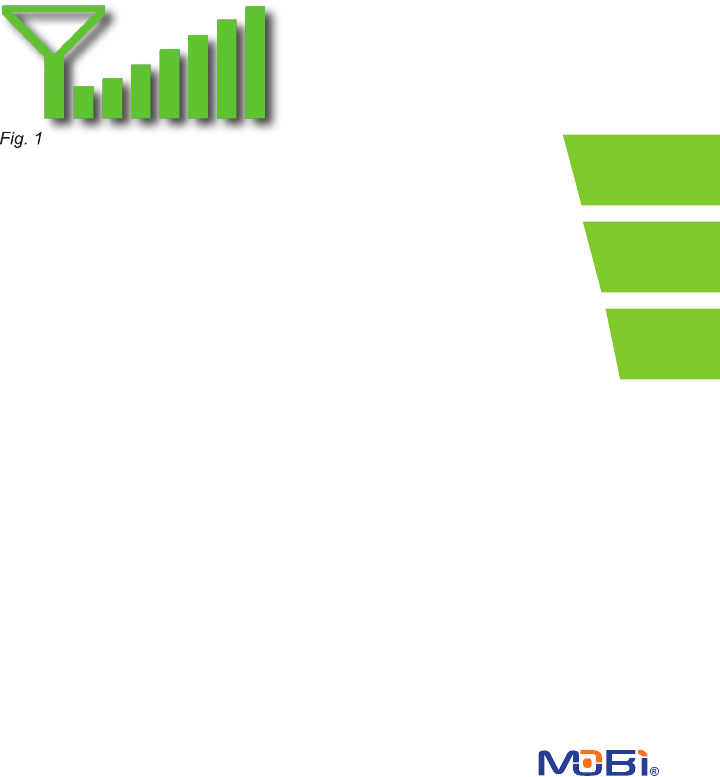
1
INTRODUCTION
Congratulations on the purchase of the Mobi® Secure Start™ Audio/Video Moni-
toring System, bringing you the latest in wireless technology. We recommend you
read the instructions carefully before use. The Mobi® Secure Start™ enables you
to transmit audio wirelessly, which is ideal for monitoring babies, young children,
housebound seniors, or pets.
About 2.4 Ghz Digital Wireless Signals
Secure Start™ is an innovative, digital
wireless solution integrating advanced
Frequency Hopping Spread Spectrum
(FHSS). This technology greatly reduces
interference coming from other devices
using the same radio frequency (2.4 Ghz),
such as WIFI, Bluetooth, cord-
less phones, etc.. However, a
weaker signal (lag or still image) can occur from time to time depend-
ing on the environment where the system is installed. Factors affecting
transmission include use near microwave ovens or other high frequency
electromagnetic waves, as well as reinforced concrete walls, large scale
metal products and metal furniture.
Additionally your wireless router speed can be affected if the units are
placed close to the router. Your signal strength will return to normal once
the units are placed farther from the router or once they are turned off.
If You Experience Reception Problems
First, readjust the monitor to a different angle. Next, attempt to relocate the
camera in closer proximity to the monitor. If none of these steps resolves the
problem, if at all possible, rearrange potential obstacles such as desks, furniture,
metal cabinets, etc.
PACKAGE CONTENTS
1 x Monitor Unit # 70294R (Fig. 2) 1 x Camera Unit # 70294T (Fig. 3)
1 x Monitor AC/DC Adapter Cord 1 x Camera AC/DC Adapter Cord
1 x Mobi® Rechargeable Battery Pack* 1 x Camera Stand
*for Monitor only
NOTE: If you nd any of the contents are missing or should you need to order replacement
parts, please contact Mobi Technologies, Inc., Monday through Friday between 8am and
5pm PST at 1.877.662.4462, or visit www.getmobi.com.

FEATURES
•2.0”LCDColorHighResolutionTFTLCDDisplay
•VoiceActivatedPicture&SoundwithAutoMute
•TransmissionRangeupto400Ft
•Upto6FtNightVisionRange
•2.4GhzPrivateDigitalTransmission
•Noinstallationneeded—readytouse
•Compactdesignforeasyportability
•AutoMutewithVoiceActivation
•AudioOnlyOption
•LowBatteryandOutofRangeIndicators
•RechargeableBatteriesIncludedfortheMonitor
•AC/DCAdaptersincludedforMonitorandCamera
2
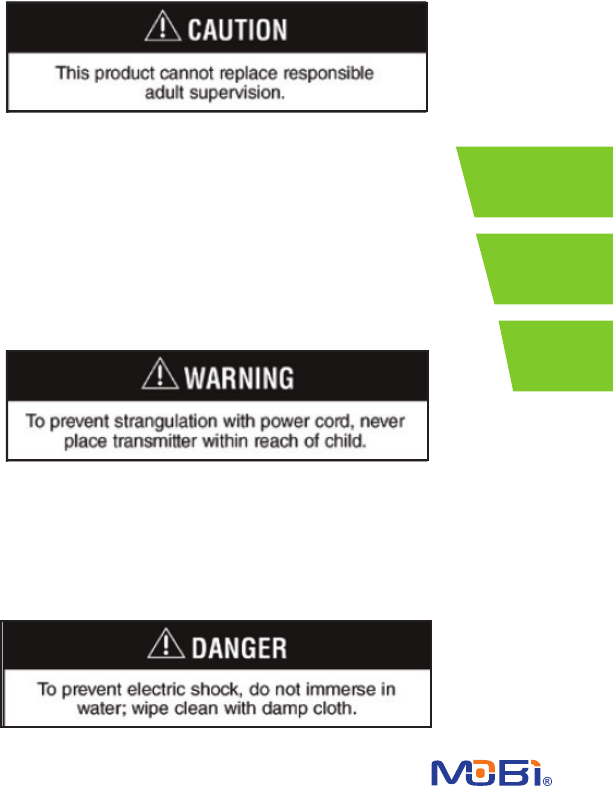
3
CONSUMER GUIDE TO PRODUCT SAFETY
Please read this instruction manual before using your Mobi® Secure Start™ sys-
tem. When using electrical appliances, basic safety precautions should always
be followed.
Note: Please keep this manual for future reference.
•Thisproductisnotintendedtobeusedasamedicalmonitoranditsuseshould
not replace adult supervision.
•Periodicallyexaminethisproductfordamagetothecord,housing
orotherpartsthatmayresultintheriskofre,electricshockorinjury.
Do not operate any product with a damaged cord or plug. If the Color
Wireless Monitor malfunctions, or is damaged in any manner, please
contact the manufacturer for examination and repair to avoid a hazard.
•NeverusetheCameraand/ortheMonitornearwater(i.e.bathtub,
sink, etc.).
•TheACadaptersarenottoys.
•AlwaysusetheCameraandtheMonitorwherethereisadequateventilation.To
prevent overheating keep the Camera and the Monitor away from heat sources
such as radiators, heat registers, stoves, or other appliances that produce heat.
•Useonlyadrycottonclothtokeeptheunitsfreeofdust.Donotuseadamp
cloth, water, or liquid cleaner of any kind.

4
•RemovethebatteriesfromtheMonitorduringlongperiodsofnon-use,asbat-
teries can leak.
•UnplugtheACadaptersfromtheMonitorandtheCameraduringperiodsof
non-use. To disconnect from the power supply, grip the transformer and pull from
the power socket. Never pull by the cord.
•OnlyusetheMonitoringSystemwiththesuppliedpoweradapters.
KNOW YOUR MONITOR
2
1
3
4
5
6
7
8
9
10
11
12
Button & LED Functions:
(Fig. 4)
1 Two-Way (TALK) Button
2PowerSelector(OFF•AUDIO•ON)
(battery charge indicator)
3 Belt Clip
4 Power ON Indicator
5 Volume Up ( + ) Button
6 Menu Button
7 Volume Down ( - ) Button
(Fig. 5)
8 VOX OFF / ON Button
9 AC/DC Adapter Jack
10 Microphone
(Fig. 6)
11 Speaker
12 Battery Door

KNOW YOUR CAMERA
5
13 14 15
17
16
18 20
19
Button & LED Functions:
(Fig. 7)
13 Light Sensor
14 Power ON Indicator
15 Speaker
16 LINK Button
17 Power Selector OFF / ON
(Fig. 8)
18 AC/DC Adapter Jack
19 Camera Stand
20 Stand Mounting Socket
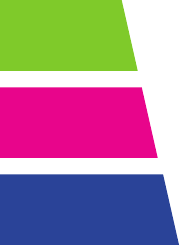
6
POWERING UP
The Mobi® Secure Start™ Camera is powered by an AC/DC Adapter while the
Monitor can be powered by either rechargeable batteries or an AC/DC Adapter
(both provided).
Using the AC/DC Adapters:
•PlugtheconnectoroftheAC/DCAdaptersintotheDCJacksontheMonitor
and Camera units (Fig. 5; no. 9 and Fig. 8; no. 18). Both AC/DC Adapters are
the same and are interchangeable between the Monitor and the Camera.
•PlugtheadapterpowercordsintoastandardACoutlet.
•TochecktheMonitor,switch the Power ON/OFF Selector to the ON position
(Fig. 4; no. 2).
•TochecktheCamera,switch the ON/OFF Selector to the ON position (Fig. 7;
no. 17).
•Thepower indicator lights will illuminate indicating that the units are ON
(Fig. 4; no. 4 and Fig. 7; no. 14).
Using Batteries:
•Removethebatterydoor(Fig. 6, no. 12) on your Monitor using a screwdriver
and insert the Mobi® rechargeable batteries.
•Returnthebattery cover to the original position and secure the screw with a
screwdriver and allow the batteries to charge with the AC/DC Adapter con-
nected.
•Thebattery indicator light is green when charged and will turn red when batter-
ies are low.
Note: One battery charge goes between 3-4 hours. When monitoring over long
periods and, in particular, overnight, it is recommended to use the AC/DC Adap-
tor for the Monitor.
Warnings:
1. Replace rechargeable batteries with Mobi® rechargeables ONLY.
2. When using non-rechargeables do not mix old and new batteries.
3. Do not mix alkaline, standard or rechargeable batteries.
4. Remove the batteries during long periods of non-use.
5. Please dispose of old, defective batteries in an environmentally
friendly manner, in accordance with the relevant legislation.
6. Use only the AC/DC Adapters supplied with the system.
Note: Camera only functions while its AC/DC Adapter is connected.
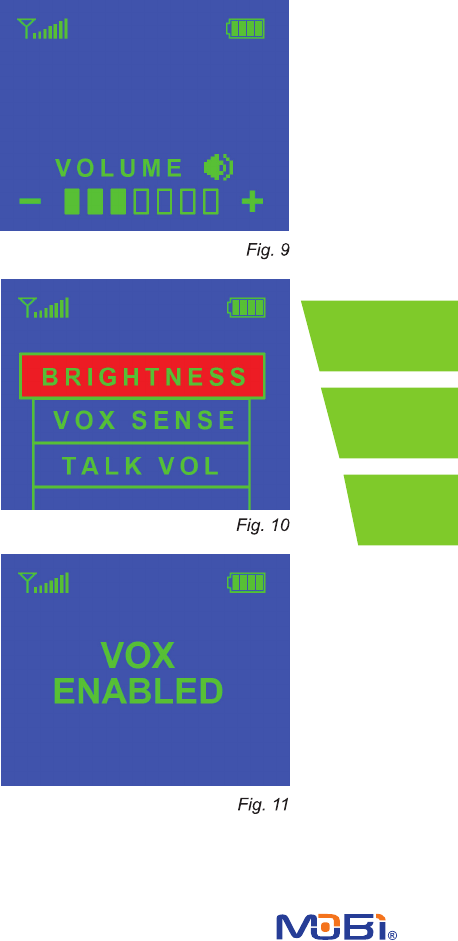
7
MONITOR / CAMERA OPERATION
Monitor Power ON/OFF
Switch the Power ON/OFF
Selector (Fig. 4, no. 2) to the
ON position. The power
indicator light (Fig. 4, no. 4)
will turn on indicating the
Monitor is ON.
Volume Adjustment
Press the Volume Up ( + )
Button (Fig. 4; no. 5) or
Volume Down ( - ) Button
(Fig. 4; no. 7) to adjust the
volume to the desired level.
This image (Fig. 9) will
appear on screen to indicate
the sound level.
Menu Settings
Press the Menu Button (Fig.
4; no. 6) to enter the menu
operation mode. There are 3
operations you can adjust as
shown here (Fig. 10): “Bright
ness”,“VOXSense”(Voice
Activation Sensitivity Level)
andthe“TalkVol”(Two-Way
Talk Volume) level. To select
anoperationusethe“+”and
“-”Buttonstotogglebetween
the three options. Once the
desired option is selected
press the Menu Button again
to go to that operation mode.
Note: The selected operation
will be highlighted in red.
VOX (Voice Activation) Mode
Your Monitor is equipped with VOX mode. To turn on this feature switch the VOX
button (Fig. 5; no. 8) to the ON position. The following message (Fig. 11) will ap-
pear on screen indicating the feature is enabled.
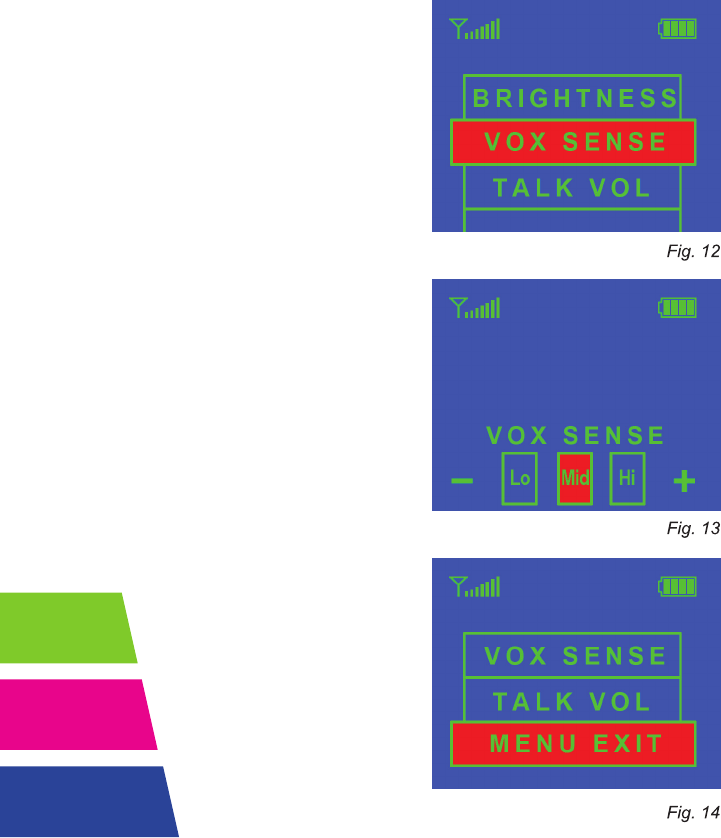
8
VOX mode allows your Monitor to go into standby which conserves battery
power. While in VOX mode your Monitor will stop transmitting audio and video.
However, whenever the Camera picks up noise (like your baby or anything else)
in the room, the Monitor will automatically begin transmitting video and sound.
Once the room is quiet again the Monitor with return to the power-saving VOX
mode unless you have switched off the VOX feature.
VOX Sensitivity Adjustment
You can adjust the VOX noise sensitivity
to a desired level. Press Menu and use
the“+”and“-”ButtonsandselectVOX
Sense (Fig. 12).
Next press the Menu Button again to
select that operation and then use the
“+”and“-”Buttonsagaintoadjustthe
sensitivity to the desired level (Fig. 13)
...Lo, Mid, or Hi sensitivity to noise.
Press the Menu button once more to
select that sensitivity level and return to
the three operation choices.
Exiting Menu
To get back to the normal screen (with
only the Signal and Battery Strength
symbols) from the three operation choice
screen, usethe“+”and“-”Buttonsto
scroll to Menu Exit (Fig. 14) and press
the Menu Button again.
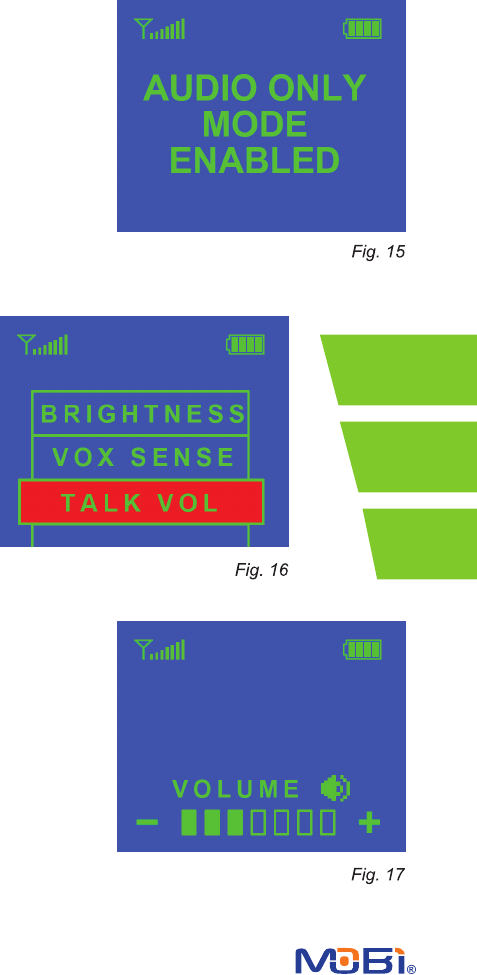
9
Audio Only Mode
Your Monitor features an Audio Only
mode option. This option allows you to
conserve battery power while transmitt-
ing and receiving only audio, leaving the
video off. To select this option switch the
PowerSelector(OFF•Audio•ON)
(Fig. 4; no. 2) to Audio. This message
(Fig. 15) will appear on screen indicating
this mode is enabled.
Two-Way Talk
Your Monitor can allow you
to communicate through the
Camera when you press the
Talk Button (Fig. 4; no. 1).
Pressing the Talk Button en-
ables your Camera to receive
audio from the Monitor.
To adjust the volume level for
this option press the Menu
Buttonandusethe“+”and
“-”ButtonstoscrolltoTalk
Vol (Fig, 16).
Press the Menu Button again
to go to the Talk Volume Ad-
justment Display (Fig. 17) and
usethe“+”and“-”Buttonsto
select the desired level then
press the Menu Button once
more to set that level.
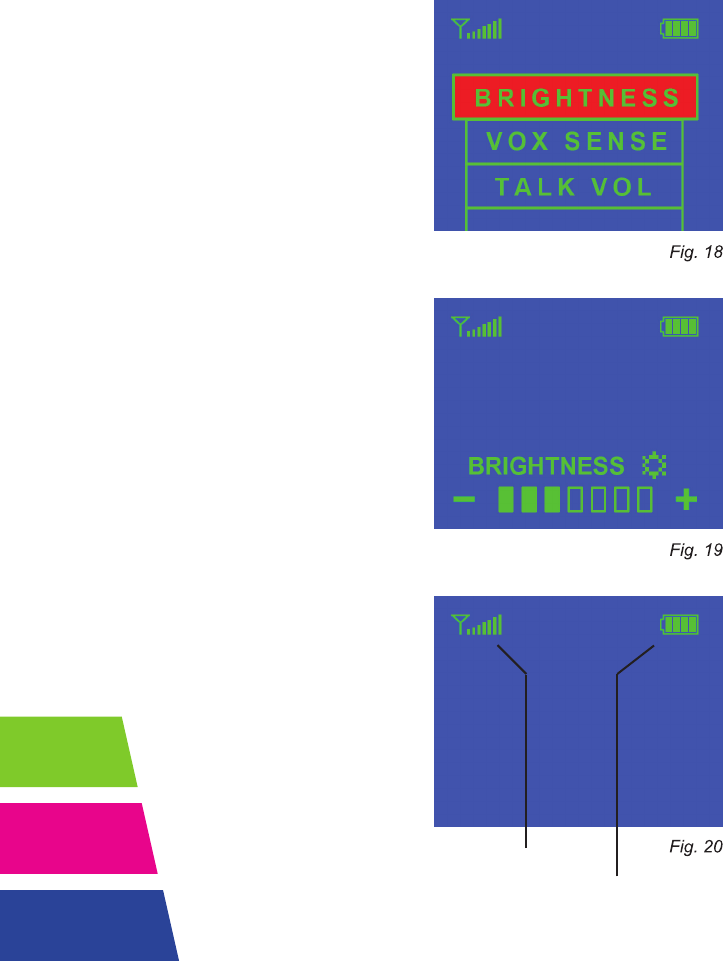
10
Brightness Level
To adjust the brightness level on your
Monitor press the Menu Button and use
the“+”and“-”ButtonstoselectBright-
ness (Fig. 18).
Press the Menu Button again to select
that option which shows the Brightness
level scale (Fig. 19).Usethe“+”and“-”
Buttons to select the desired level and
then the Menu Button again to set the
level.
Linking the Units
You can pair the Monitor and Camera
when necessary using these steps:
•TurnONbothunits
•OntheMonitor:Pressandholdthe
“-“and“+”buttonstogetheruntilits
power ON indicator starts blinking.
•ThenontheCamera:Pressandhold
the LINK Button (Fig. 7, no. 16) until its
power ON indicator starts blinking.
•Thesystemwillcompletetheunit
matching process automatically.
•Onceproperlylinkedthemonitorwill
display the image transmitted from the
camera.
Note: Secure Start™ is a single Camera
system and does not support multiple
cameras.
Other Screen Indicators
Your Monitor will always
indicate the signal
strength and battery level
on screen (Fig. 20).
Battery Level
Signal Strength
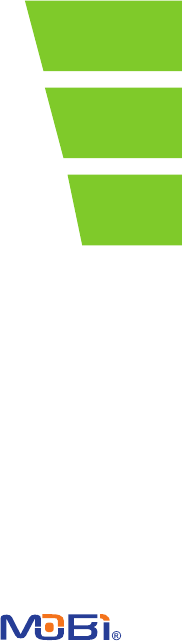
11
TROUBLESHOOTING
Problem Solution
Monitorwillnotturnon •CheckAC/DCConnection
•Conrmpoweroutletisworkingproperly.
•ChargeBatteryPack
Monitor does not show •Conrmaudioonlymodeisnotselected
animage •ConrmVOXmodeisOFF
•Conrmtherearenoobstructionsinfront
of Camera
Monitor only transmitting •Conrmaudioonlymodeisnotselected
audio
Camerawillnotturnon •CheckAC/DCConnection
•Conrmpoweroutletisworkingproperly.
Batterydoesnotrecharge •AC/DCadapterhasnotbeenconnected
•CheckbatterypackconnectiontoMonitor.
•Conrmpoweroutletisworkingproperly.
•ConrmbatteriesareplacedcorrectlyinMonitor.
Connectionislost •ConrmMonitorandCameraareON.
•ConrmAC/DCadapterisconnectedproperly.
•PlaceCameraandMonitorneareachotherand
press camera link button
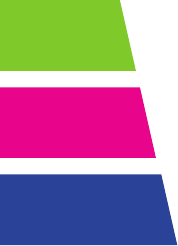
12
RADIO INTERFERENCE ADVICE
FCC Statement
15.19: This device complies with part 15 of the FCC Rules. Operation is subject
to the following two conditions: (1) This device may not cause harmful interfer-
ence and (2) This device must accept any interference received, including inter-
ference that may cause undesired operation.
15.21:Changesormodicationsnotexpresslyapprovedbythepartyresponsible
for compliance could void the user’s authority to operate the equipment.
FCC Radiation Exposure Statement
This equipment complies with FCC radiation exposure limits set forth for un-
controlled environment. This equipment should be installed and operated with
minimum distance 20cm between the radiator and your body. This Camera must
not be collocated or operating in conjunction with any other antenna or Camera.
This equipment complies with FCC RF radiation exposure limits set forth for an
uncontrolled environment. This device and its antenna must not be co-located
or operating in conjunction with any other antenna or Camera. This device has
been tested for compliance with FCC RF Exposure (SAR) limits in the typical
laptopcomputercongurationandthisdevicecanbeusedindesktoporlaptop
computers with side mounted USB slots. This device and its antenna must not be
co-located or operated in conjunction with any other antenna or Camera.
IC STATEMENT
Operation of this device is subject to the following two conditions:
1. This device may not cause interference, and 2. This device must accept any
interference, including interference that may cause undesired operation of the
device.
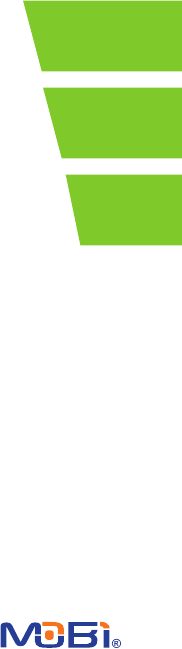
13
WARRANTY
Mobi Technologies, Inc. warrants this product to be free from defects in mate-
rial and workmanship for a period of ninety (90) days from the date of purchase.
Should this product prove to be defective at any time during the warranty period,
Mobi Technologies, Inc. will, at its option, either replace or repair it without
charge. After the warranty period, a service charge will be applied for replace-
ment of parts or labor for repair. To obtain warranty service, please return the
product to Mobi Technologies, Inc. along with a dated sales receipt from the
place of purchase. Purchaser is responsible for shipping the product to Mobi
Technologies, Inc. at the address indicated below and for all associated freight
and insurance costs. This warranty does not cover damage caused by accident,
misuse,abuse,impropermaintenance,unauthorizedmodication,orconnection
to an improper power supply. A charge will be made for repair of such damage.
This warranty excludes all incidental or consequential damages and any liability
other than what is stated above.
© 2012 Mobi Technologies, Inc. All Rights Reserved.
Mobi Technologies, Inc.
5913 Blackwelder St
Culver City CA 90232
Toll Free Number (877) 662-4462
www.getmobi.com
Please register your product at:
www.getmobi.com/registerproduct.php

Mobi Technologies, Inc.
5913 Blackwelder St
Culver City CA 90232
Toll Free Number (877) 662-4462
www.getmobi.com
Mobi and Secure Start are registered
trademarks of Mobi Technologies, Inc.
© 2012 Mobi Technologies, Inc. All Rights Reserved