MobiWireS MOBIGO 3G 3G NFC POS User Manual
MobiWire SAS 3G 3G NFC POS
User Manual
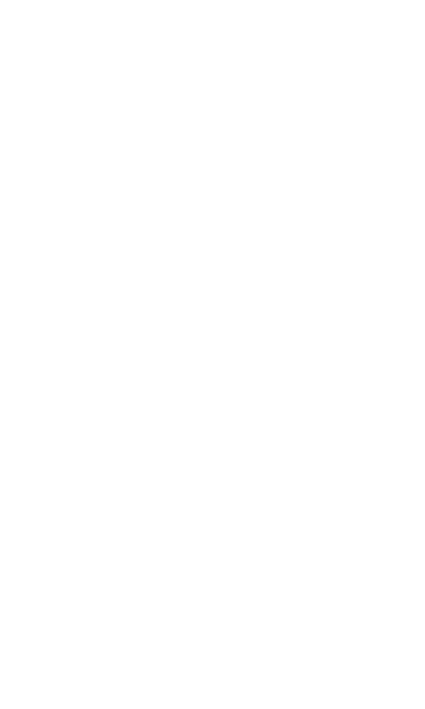
1
Table of Contents
1.Foreword....................................................................2
2.Getting to know your touch phone.....................5
3.Starting up the device............................................ 6
4.Introduce the basic phone function................... 8
5.Technical Specifications..................................... 14
6.SAR ..................................................... 16
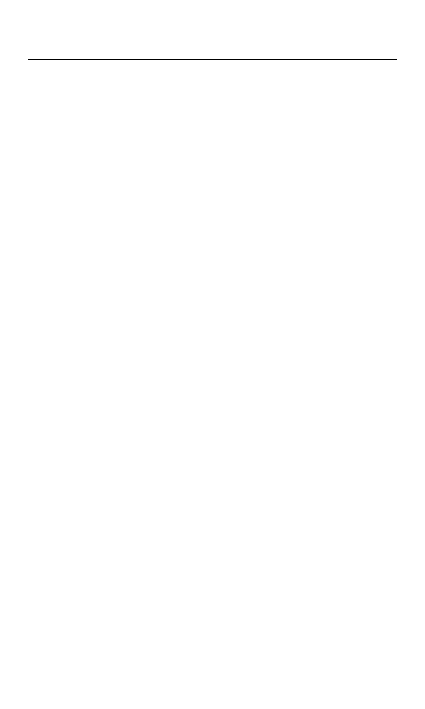
2
Foreword
Safety
In order to ensure the phone is used safely and correctly, please
read the precautions below carefully before use.
1.1 General precaution
·Your phone is only suitable for the battery and charger
approved by our company or else it may cause the battery to
leak, overheat, explode or even catch fire.
·Do not knock, vibrate or throw the phone heavily to avoid
malfunction, fire, overheating, explosion or fire.
·If there are abnormal phenomena, like temperature rising, color
change or distortion during the usage, charging or storage of the
battery, please stop using it and replace it with a new battery.
·It may burn the skin if liquid in the battery leaks onto skin or
clothes. If this happens please flush with plenty of clean water
immediately and go to a hospital at once.
·Please keep the battery away from fire to avoid fire and
explosion if the battery leaks or emits a strange smell.
·Do not place expose the battery to moisture or it may cause
overheating, fumes and corrosion.
·Do not use or place the battery under direct sunlight, or in hot
places, it may cause leakage and overheating, thus reducing
performance and shortening the lifespan.
·Do not charge the battery for over 24 hours continuously.
·Use careful with the earphone maybe possible excessive sound
presure from earphones and headphones can cause hearing
loss.
1.2 Precaution for the use of charger
·Do not cause short circuit to the charger, or it may cause
electric shock, fumes and damage to the charger.
·Do not use the charger if the power wire is broken, or it may
cause fire and electric shock.
·Please remove accumulated dust on the power plug.
·Do not put water containers next to the power supply to avoid
overheating, fire, electric shock and malfunction in case they
come into contact.
·Do not disassemble or tamper with the charger or it may cause
personal injury, electric shock, fire and the damage of the
charger.
·Do not use the charger in places of high humidity, like
bathrooms, or it may cause electric shock, fire and damage of
charger.
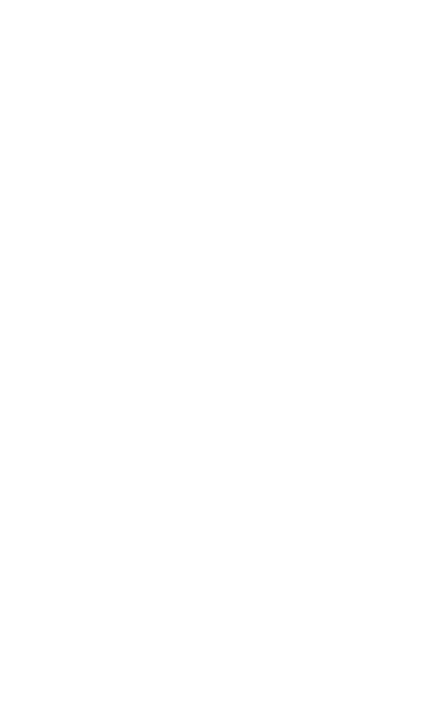
3
·Do not touch the charger, power cord or power plug with wet
hands or it can cause electric shock.
·Do not put heavy objects on the power cord or change the
power cord or it may cause electric shock and fire.
·Please unplug the power socket before cleaning and
maintenance.
·Please hold the charger to unplug the socket as pulling the
power cord may damage the power wire and cause electric
shock and fire.
1.3 Cleaning and maintenance
·As the phone, battery and charger are not waterproof, do not
use them in places of high humidity and avoid them being wet by
rain.
·Please clean the battery and charger with a soft dry cloth.
·Never use alcohol, thinner or solutions, like benzene, to wipe
the phone.
·Dirty sockets can cause poor contact and power down, and
even make recharging unavailable. So, please clean them
periodically.
1.4 Common Precaution
Mobile Phone:
·Please use the phone in an environment with temperature
between -20℃- 45℃and humidity of <75%.
·Please use the phone far away from regular telephones, TV
sets, radio sets and office automation equipment, to avoid
affecting the normal use of these equipments and mobile phone.
Battery:
·Store the battery in cool and ventilated place without direct
sunlight.
·The battery has a limited lifespan. The usage of battery will be
shortened progressively due to frequent charging. Once the
battery is out of use, it means that its lifespan has ended, and
you will need to replace it with an approved new battery.
·Do not dispose of old batteries as household waste. Give them
to specified disposal places and follow any stipulated
instructions for disposal.
CAUTION:RISK OF EXPLOSION IF BATTERY IS REPLACED
BY AN INCORRECT TYPE.DISPOSE OF USED BATTERIES
ACCORDING TO THE INSTRUCYIONS.
Charger:
·Do not charge under following conditions:
-- places with direct sunlight
-- places with ambient temperature less than 0℃or over 40℃,
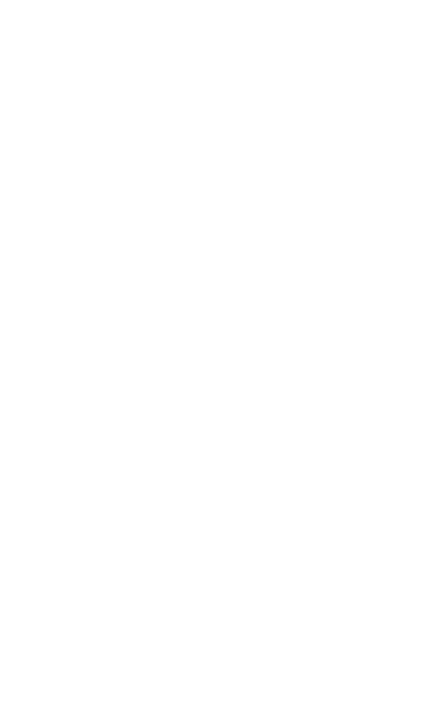
4
wet or dusty places with strong vibrations (it may cause
malfunction)
-- places near electrical appliances (it may affect the image and
sound) like TV set, radio, etc
-- Adapter shall be installed near the equipment and shall be
easily accessible. The plug considered as disconnect device of
adapter.
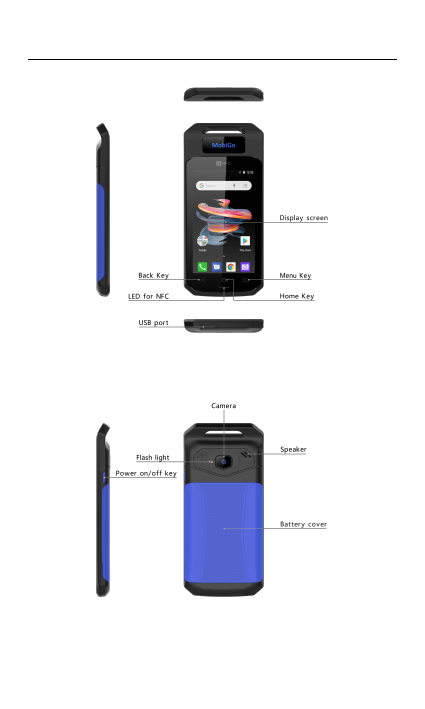
5
Getting to know your touch phone
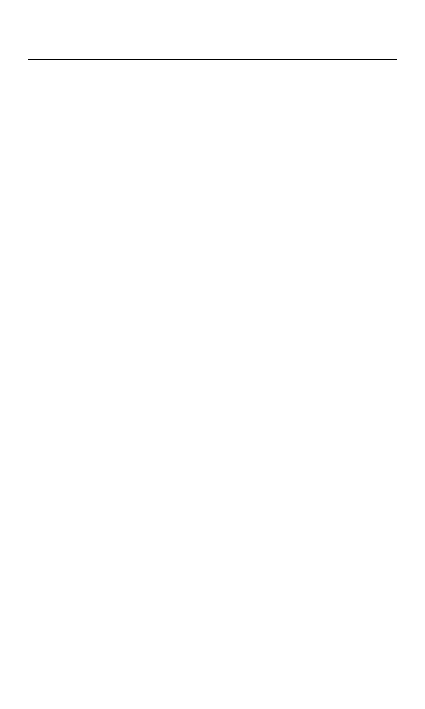
6
Starting up the device
To remove the back cover
·Make sure your device is turned off.
·Firmly hold the device with the front panel facing down.
·Slide your finger into the groove at the top of the phone and
gently pull open the back cover.
To install the SIM card
·Remove the battery if it is installed.
·Locate the SIM card slot, and then insert the SIM card with its
gold contacts facing down and its cut-off corner facing out of the
card slot as shown in the diagram.
·Slide the SIM card completely into the slot.
To install a memory card
To have additional storage for your images, videos, music and
files, you can purchase a memory card and install it in your
device.
Locate the memory card slot on the upper part of the exposed
left panel.
Insert the memory card into the slot with its gold contacts facing
down until it clicks into place.
To install the battery
1. Align the battery’s exposed copper contacts with the battery
connectors at the bottom part of the battery compartment.
2. Insert the contacts side of the battery first and then gently
push the battery into place. Replace the back cover.
Charging the Battery
New batteries are shipped partially charged. Before you start
using your device, it is recommended that you install and charge
the battery. Some batteries perform best after several full
charge/discharge cycles.
Note: Only the AC adapter and USB sync cable provided with
your device must be used to charge the device.
Connect the USB connector of the AC adapter to the sync
connector on your device, and then plug in the AC adapter to an
electrical outlet to start charging the battery.
As the battery is being charged while the device is on, a
charging icon appears in the title bar of the Home screen. After
the battery has been fully charged, a full battery icon appears in
the title bar of the Home screen.
Warning:
• Do not remove the battery from the device while you are
charging it using the AC or car adapter.
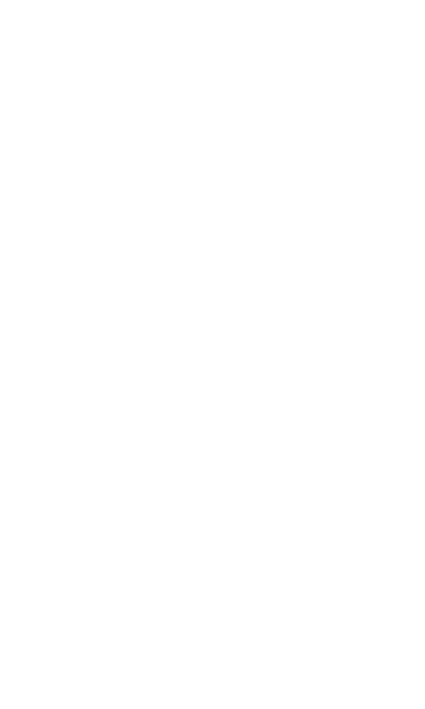
7
•As a safety precaution, the battery stops charging before it
overheat
Power on/off
To power off your phone, press & hold POWER. On release, the
Phone options menu opens. Select ‘Power off’ and confirm.
To power on again, press & hold power
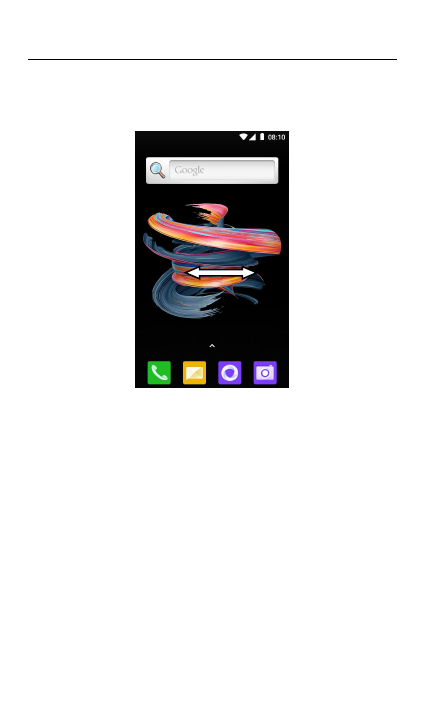
8
Introduce the basic phone function
1. Switch MainMenu style
(1) In default Home screen, slide your fingertip left and right
along the screen to reveal the more home screen.
(2) On Home screen, slide your fingertip up to enter the main
menu screen, slide your fingertip up and down along the
screen to reveal the more applications.
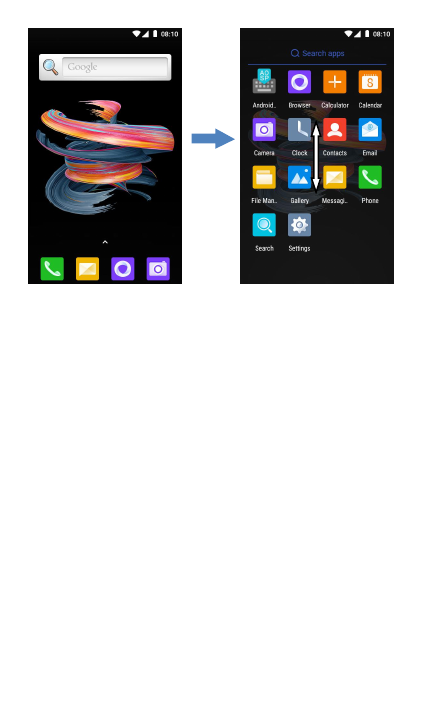
9
2. Home screen
(1) Read your notifications
When you see a notification in the status bar, touch the bar and
slide your finger down the screen to open the list of notifications
displayed in the sliding window.
Ongoing notifications report activities such as call forwarding
ON, current call status,.
Notifications report the arrival of new messages, calendar
events, and alarms. You can clear notifications list by selecting
the icon of ‘Clear’ at the bottom of the notifications window.
To open the message, reminder or other notification, you can
touch the items. To close the notifications window, slide your
finger up the screen.
(2) Create Home screen shortcuts and widgets:
From the Home screen, long touch the TP and and then click the
WIDGETS. Touch&hold to pick up a widget to select a shortcut
to some of your saved information (such as a play list), a widget
(a clock) for your Home screen.
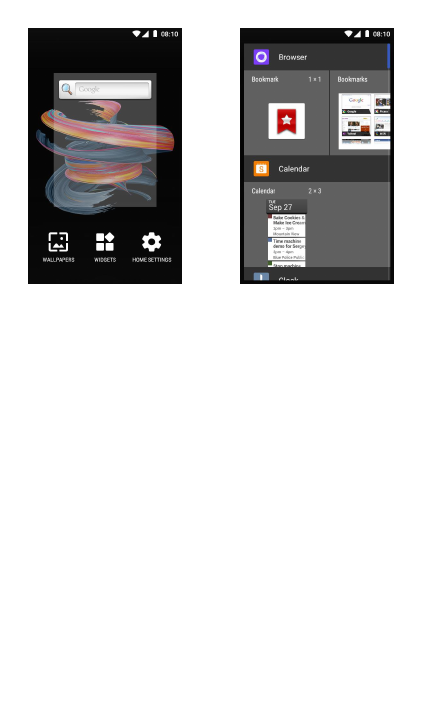
10
(3) Move objects on the Home screen
·To move an icon or other item on the Home screen, you must
first touch & hold it to enter move mode. The object will magnify
when it’s ready to be moved.
·Without lifting your finger (or you’ll drop out of move mode),
drag the object to the new position. To move an item to a section
of the Home screen not in view, move it to the edge of the
screen and hold it there for a moment. The screen view will shift;
position the object and release.
3. Camera
All the pictures you can capture or view on your phone are
stored on a memory card, which must be installed in your phone.
Before you can use the Camera or view pictures in Photos,
make sure you have a card installed.
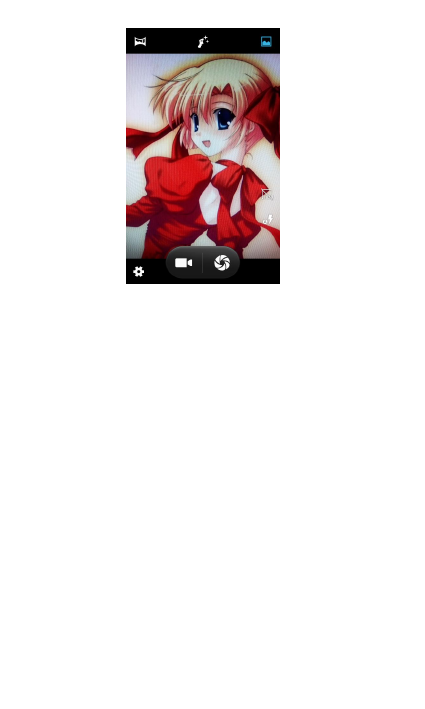
11
4. GPRS/WLAN network
Your device’s networking capabilities allow you to access the
Internet or your corporate network through WLAN, GPRS,
EDGE (if available)
You can also add and set up a VPN or proxy connection.
To use WLAN on your device, you need access to a wireless
access point
Note: The availability and range of your device’s WLAN signal
depends on the number, infrastructure, and other objects
through which the signal passes.
To open the Browser you need to be connected to a network.
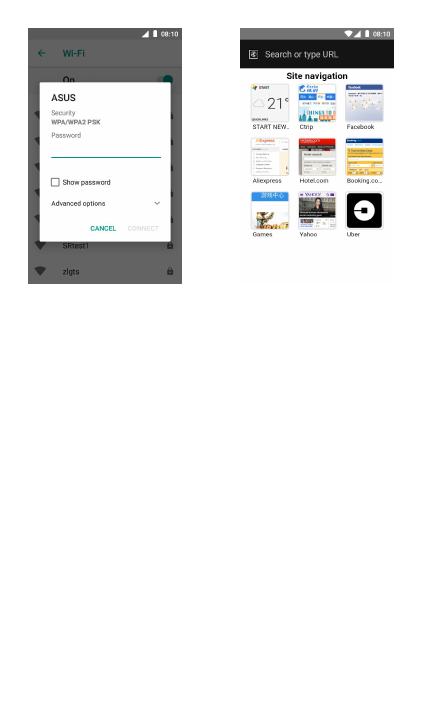
12
5. U-disk storage
This phone supports movable storage, i.e., the U-disk function.
When the phone is switched on, you see the icon in the status
bar on the top of the screen when it’s connected to a PC by a
data line. Touch the bar and slide your finger down the screen to
open the list of notifications displayed in the sliding window.
Select [Android system] and touch [Transfer files] , you can use
the phone as a U-disk.
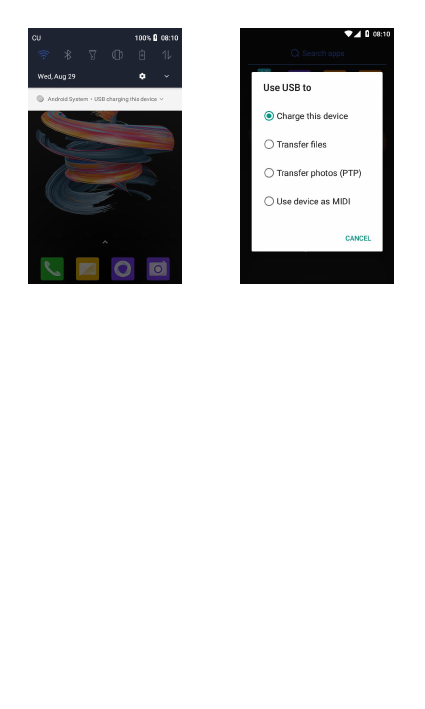
13
7. Bluetooth
The phone supports Bluetooth(BT) functions, you can establish
a wireless connection between the phone with other compatible
devices, and data transmission, you can establish a wireless
connection between devices in the phone with a distance of up
to 10 meters. Bluetooth connection may be interference by
obstacles, such as walls or other electronic device.
1. Enter the setting menu, Touch the Bluetooth to open the
function, idle screen will display BT icon in the status bar.
2. Open the BT discoverable, and other devices can search the
phone.
3. Before using the phone as a Bluetooth device, you need to
pair the phone with the target device as follows:
-Sure your phone has Bluetooth-enabled.
-Touch "Scan for devices." Bluetooth devices within the range of
the phone will start scanning.
-Touch the device you want to pair, to confirm password to
complete the pairing
You can use Bluetooth to share the pictures, videos or music
files with family and friends
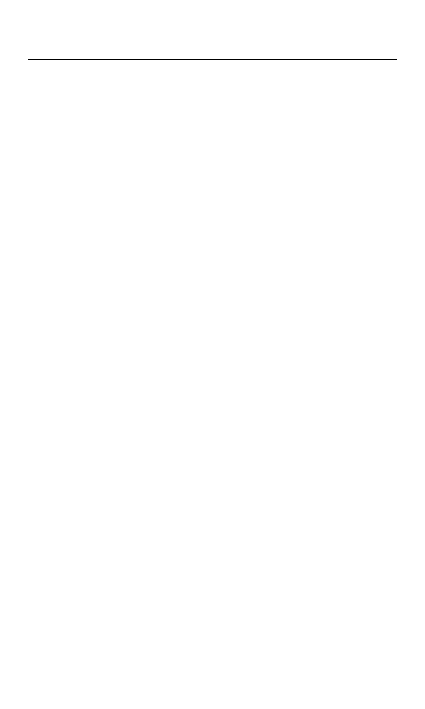
14
Technical Specifications
Technical Specifications
Weight: 134.5g(with battery)
Dimensions: 147.54*67.81*11.35mm
For the network:
GSM850/MHzGSM900MHz/DCS1800MHz/PCS1900MHz
Battery Type: Li-ion
Battery Voltage:3.8V
Battery Capacity:1750mAH
standby time:2G About 364hrs
3G About 290hrs
Battery Manufacturer: NINGBO VEKEN BATTERY CO., LTD
Battery model:178119744
Electric core mode:404756PH-1760mAh
Battery Time (No prior or separate notice is required for capacity
changes)
Note: Actual operating conditions depend on the local network
environment, SIM, and user behavior.
Warning: Any consequence caused by misuse, abuse, or not
following any and all of the above-written suggestions and
instructions shall not hold the producer in any way responsible
to any degree.
Announcement: The manufacturer reserves the right to change
or upgrade specifications or software versions without prior or
separate notice. Trade marks mentioned or used in this material
belong to their respective owners.
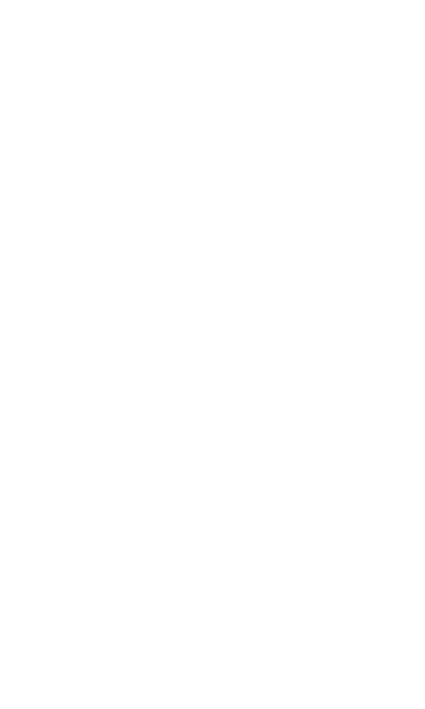
15
Any Changes or modifications not expressly approved by the
party responsible for compliance could void the user's
authority to operate the equipment.
This device complies with part 15 of the FCC Rules. Operation is
subject to the following two conditions: (1) This device may not
cause harmful interference, and (2) this device must accept any
interference received, including interference that may cause
undesired operation.
Note: This equipment has been tested and found to comply with
the limits for a Class B digital device, pursuant to part 15 of the
FCC Rules. These limits are designed to provide reasonable
protection against harmful interference in a residential
installation. This equipment generates, uses and can radiate
radio frequency energy and, if not installed and used in
accordance with the instructions, may cause harmful
interference to radio communications. However, there is no
guarantee that interference will not occur in a particular
installation. If this equipment does cause harmful interference to
radio or television reception, which can be determined by turning
the equipment off and on, the user is encouraged to try to
correct the interference by one or more of the following
measures:
—Reorient or relocate the receiving antenna.
—Increase the separation between the equipment and receiver.
—Connect the equipment into an outlet on a circuit different
from that to which the receiver is connected.
—Consult the dealer or an experienced radio/TV technician for
help.
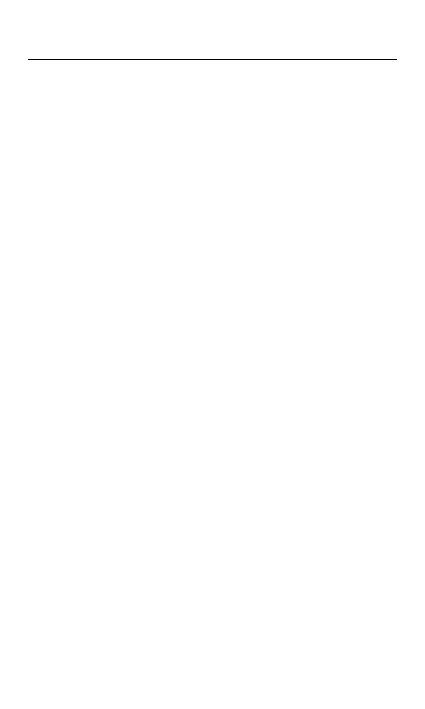
16
SAR
This device complies with Part 15 of the FCC Rules. Operation
is subject to the following two conditions:
(1) This device may not cause harmful interference.
(2) This device must accept any interference received, including
interference that may cause undesired operation.
FCC ID: QPN-MOBIGO
Any changes or modifications not expressly approved by the
party responsible for compliance could void the user's authority
to operate the equipment.
NOTE: This equipment has been tested and found to comply
with the limits for a Class B digital device, pursuant to Part 15 of
the FCC Rules. These limits are designed to provide reasonable
protection against harmful interference in a residential
installation. This equipment generates uses and can radiate
radio frequency energy and, if not installed and used in
accordance with the instructions, may cause harmful
interference to radio communications. However, there is no
guarantee that interference will not occur in a particular
installation.
If this equipment does cause harmful interference to radio or
television reception, which can be determined by turning the
equipment off and on, the user is encouraged to try to correct
the interference by one or more of the following measures:
---Reorient or relocate the receiving antenna.
---Increase the separation between the equipment and receiver.
---Connect the equipment into an outlet on a circuit different from
that to which the receiver is connected.
---Consult the dealer or an experienced radio/TV technician for
help.
Body-worn Operation
This device was tested for typical body-worn operations. To
comply With RF exposure requirements, a minimum separation
distance of 1.0cm must be maintained between the user’s body
and the handset, including the antenna.
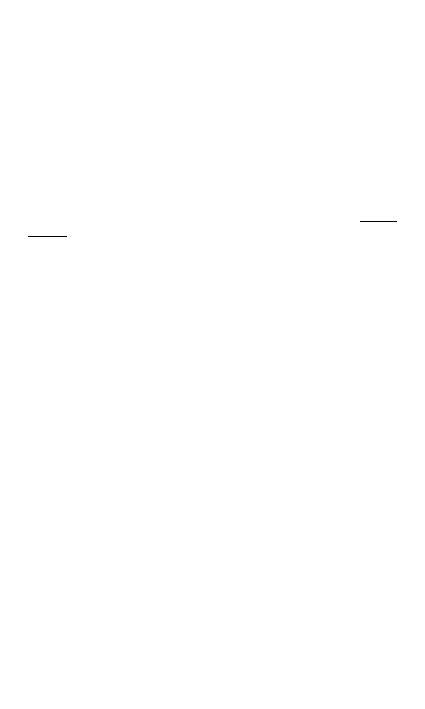
17
Specific Absorption Rate (SAR) information:
This wireless phone meets the government's requirements for
exposure to radio waves. The guidelines are based on
standards that were developed by independent scientific
organizations through periodic and thorough evaluation of
scientific studies. The standards include a substantial safety
margin designed to assure the safety of all persons regardless
of age or health.
FCC RF Exposure Information and Statement The SAR limit of
USA (FCC) is 1.6 W/kg averaged over one gram of tissue.
Device types MobiGo has also been tested against this SAR
limit. The highest SAR value reported under this standard during
product certification when properly worn on the body is 1.291
W/kg. This device was tested for typical body-worn operations
with the back of the handset kept 10 mm from the body. To
maintain compliance with FCC RF exposure requirements, use
accessories that maintain a 10 mm separation distance between
the user's body and the back of the handset. The use of belt
clips, holsters and similar accessories should not contain
metallic components in its assembly. The use of accessories
that do not satisfy these requirements may not comply with FCC
RF exposure requirements, and should be avoided.