Mobile Money Sdn Bhd 002 Handheld Computer with Printer User Manual
Mobile Money International Sdn Bhd Handheld Computer with Printer
User manual
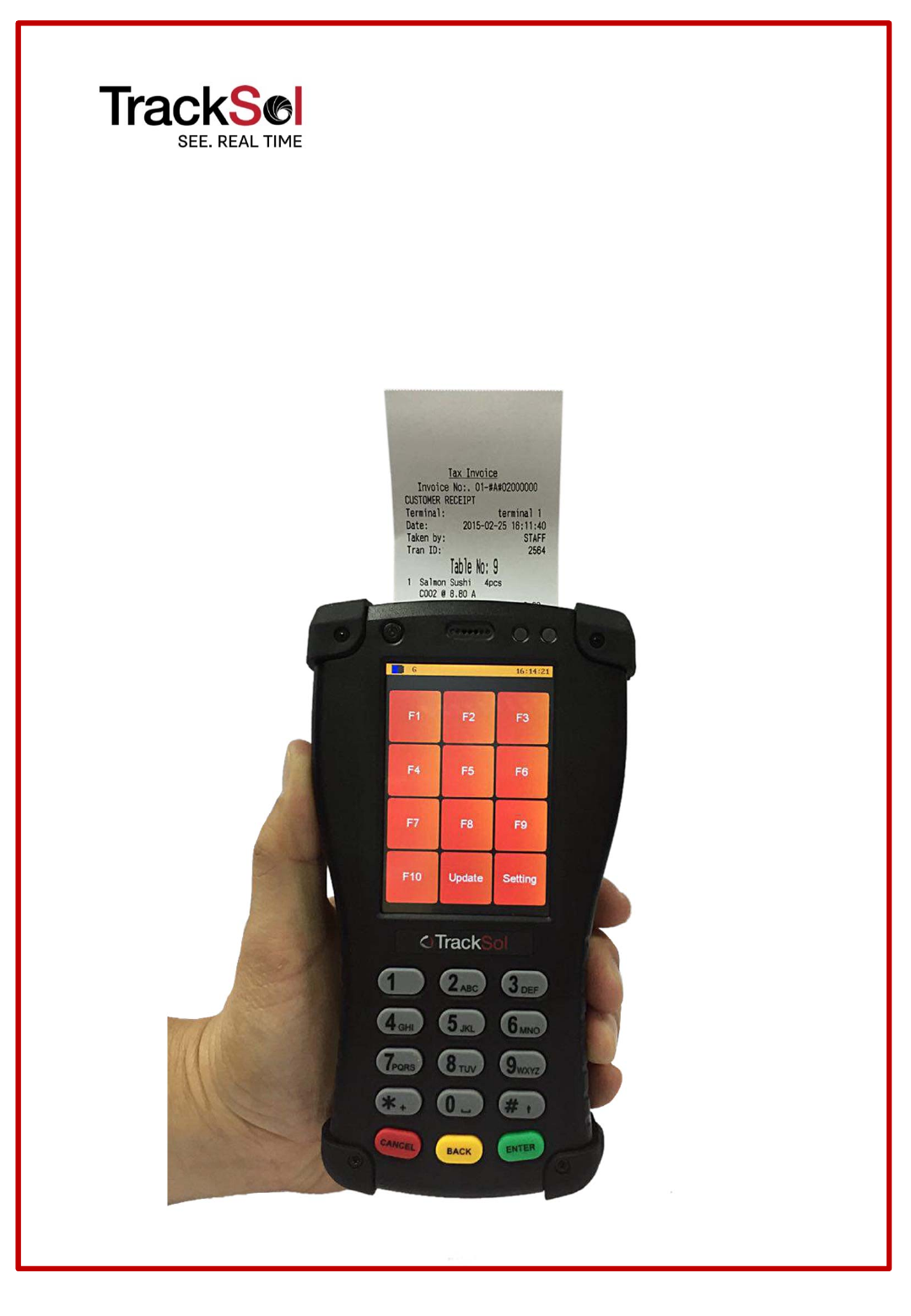
Restaurant Operating Manual
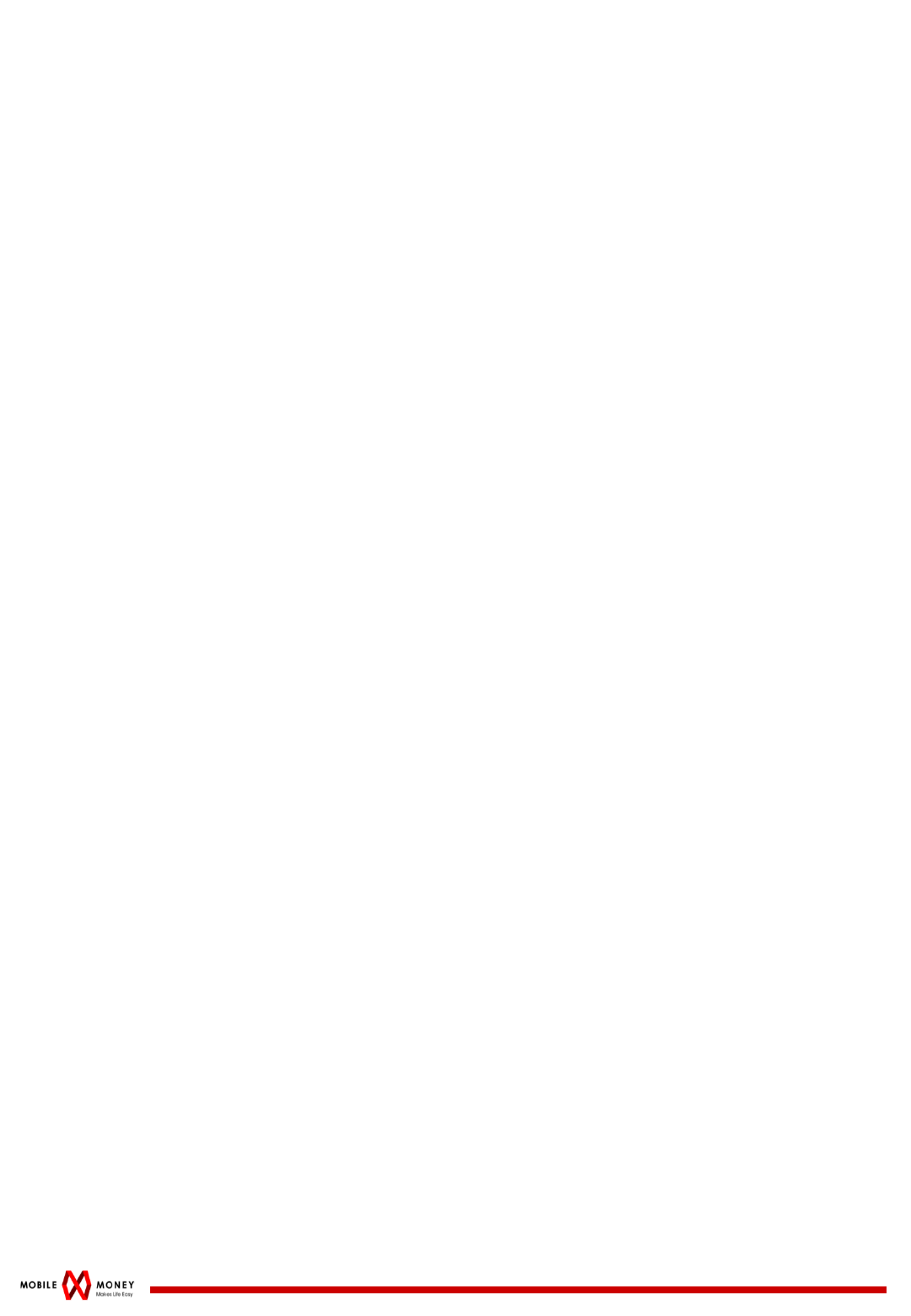
Page 2
ThisdevicecomplieswithPart15oftheFCCRules.Operationissubjecttothe
followingtwoconditions:
(1)thisdevicemaynotcauseharmfulinterference,and
(2)thisdevicemustacceptanyinterferencereceived,includinginterferencethat
maycauseundesiredoperation.
Changesormodificationsnotexpresslyapprovedbythepartyresponsiblefor
compliancecouldvoidtheuser'sauthoritytooperatetheequipment.
NOTE:Thisequipmenthasbeentestedandfoundtocomplywiththelimitsfora
ClassBdigitaldevice,pursuanttoPart15oftheFCCRules.Theselimitsare
designedtoprovidereasonableprotectionagainstharmfulinterferenceina
residentialinstallation.Thisequipmentgenerates,usesandcanradiateradio
frequencyenergyand,ifnotinstalledandusedinaccordancewiththeinstructions,
maycauseharmfulinterferencetoradiocommunications.However,thereisno
guaranteethatinterferencewillnotoccurinaparticularinstallation.Ifthis
equipmentdoescauseharmfulinterferencetoradioortelevisionreception,which
canbedeterminedbyturningtheequipmentoffandon,theuserisencouragedto
trytocorrecttheinterferencebyoneormoreofthefollowingmeasures:
•Reorientorrelocatethereceivingantenna.
•Increasetheseparationbetweentheequipmentandreceiver.
•Connecttheequipmentintoanoutletonacircuitdifferentfromthattowhichthe
receiverisconnected.
•Consultthedealeroranexperiencedradio/TVtechnicianforhelp.
FCCRFRadiationExposureandSARStatementsSARStatementThisequipmenthas
beentestedforbody‐wornSpecificAbsorptionRate(SAR)compliance.TheFCChas
establisheddetailedSARrequirementsandhasestablishedthatthese
requirements. RFExposureInformationTheradiomodulehasbeenevaluated
underFCCBulletinOET65C(01‐01)andfoundtobecomplianttotherequirements
assetforthinCFR47Sections,2.1093,and15.247(b)(4)addressingRFExposure
fromradiofrequencydevices.Thismodelmeetstheapplicablegovernment
requirementsforexposuretoradiofrequencywaves.ThehighestSARlevel
measuredforthisdevicewas 0.055W/kg.

Page 3
1. INSTALLATION GUIDE
STEP 1:
Slot in SD Card
CAUTION:
•RISKOFEXPLOSIONIFBATTERYISREPLACEDBYANINCORRECTTYPE.
•MAKESUREPOLARITYOFBATTERYISCORRECTWHENATTACHINGBATTERYTOHANDHELD
COMPUTER
•DISPOSEOFUSEDBATTERIESACCORDINGTOTHEINSTRUCTIONS.
STEP1:INSERTSDCARDINTOTERMINAL
Removethebatterycoveratthebackofterminal,slotintheSDcardto
theholeasshowninthepicture.
STEP 2:
Attach the battery
to the Terminal
STEP2:AT TA CH THEBATTERYTOTHETERMINAL
Attachthebatterytotheterminalasshowninthepicture
Slot in SD
Card into
this hole
Attach
Battery
STEP2:AT TA CH THEBATTERYTOTHETERMINAL
Attachthebatterytotheterminalasshowninthepicture
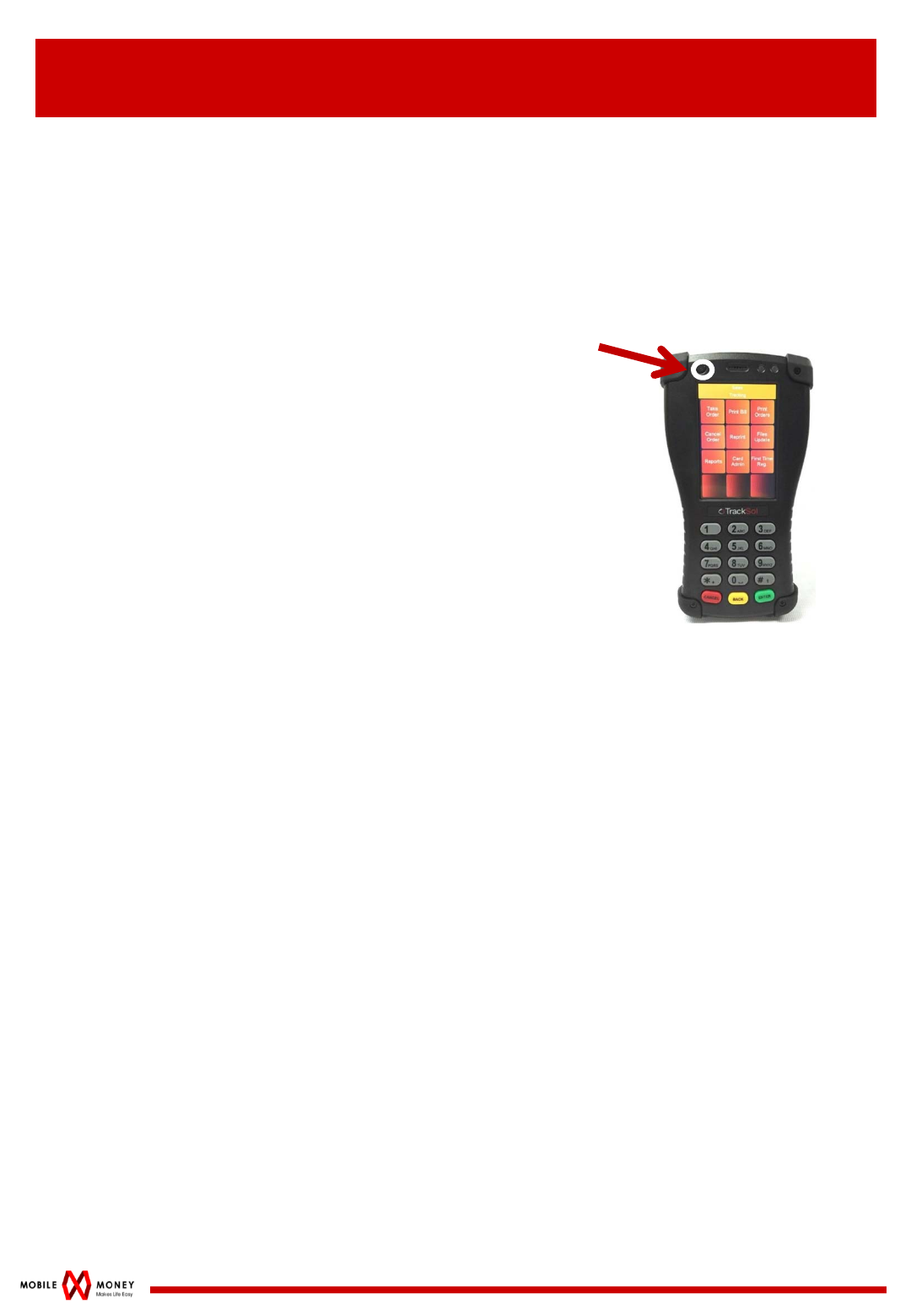
Page 4
1. INSTALLATION GUIDE
STEP3:CHARGINGTHETERMINAL
PlugintheadaptertotheTerminalandanothersidetothepower
socket.
STEP4:POWERONTHETERMINAL
PoweronthebuttonontherighttopofTerminal.
Terminal
STEP5:Howtoturnonthewifi
1. PressTetapan
2. PressWifi
3. PressAccessPoint
4. Choosefromthelist
5. PressEdit
6. Keyinpassword
7. PressEnterthenitwillconnecttothewifi
8. Toexitfromthatmenu,pressCancel

Page 5
2. TERMINAL
Terminal - Waiter Terminal - Kitchen Terminal – Drink Station
There are at least 3 Terminals in Restaurant:
-1 Terminal with Waiter,
-1 Terminal at Kitchen,
-1 Terminal at Drink Station.
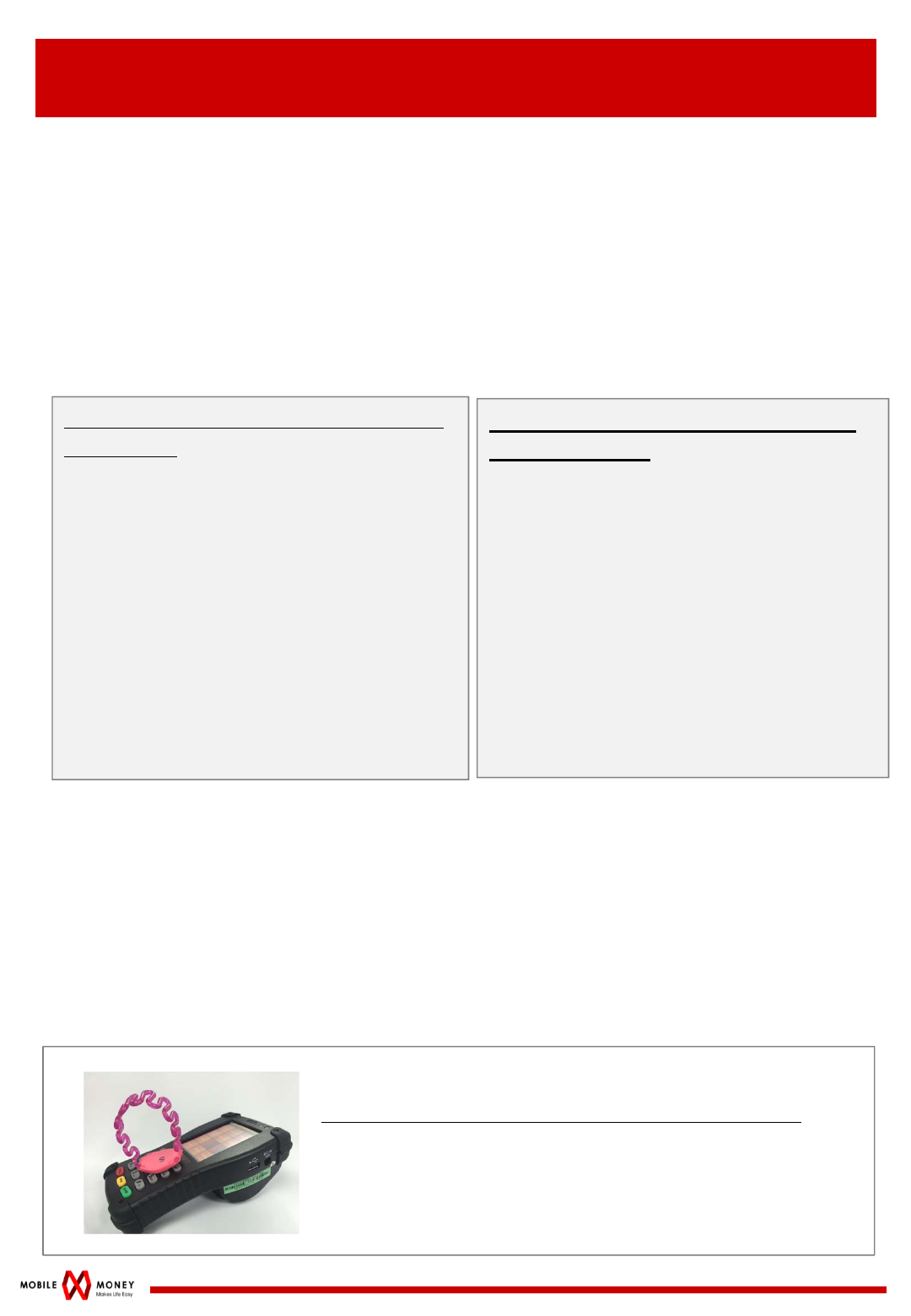
Page 6
3. ORDER TAKING
ORDER TAKING :
Waiter brings the Terminal to the table to take order.
1.Press ORDER
2.Press DINE IN
3.Key in Table no, press ENTER
4.Key in No of Guests, press DONE
5.Two methods of key in Order:
6.Press HOME to view all orders. If ok, press DONE.
7.TAP Staff wristband/card to confirm order.
8.Order printed out. Pass to guest.
9.Terminal at Kitchen press to print out the food order.
10.Terminal at Drink station also press to print out the drink order.
11.Kitchen and drink station to prepare food and drink according to the
receipt printed.
How to TAP Wristband/Card to confirm order?
Waiter to place the card/wristband on the keypad of
Terminal, until he hears the voice “BEEP”.
(B) By Referring to menu display
on the screen:
1. Press ADD to add in order from
guests
2. CHOOSE FOOD/DRINKS from
the Menu which displays in the
screen
3. Key in the QUANTITY for the
order, press DONE, then press
HOME
4. Repeat step 6 to 7 until all orders
are taken.
(A) By Referring to code shown in
the menu:
1.Press code of foods and drinks
Eg 1 :
2 Roti Canai (Code: 011)
Press 011**2
Eg 2 :
Nasi Campur (Code:0) / RM4.50
Press 0*4#5
2.Repeat the steps above until all
orders are taken.
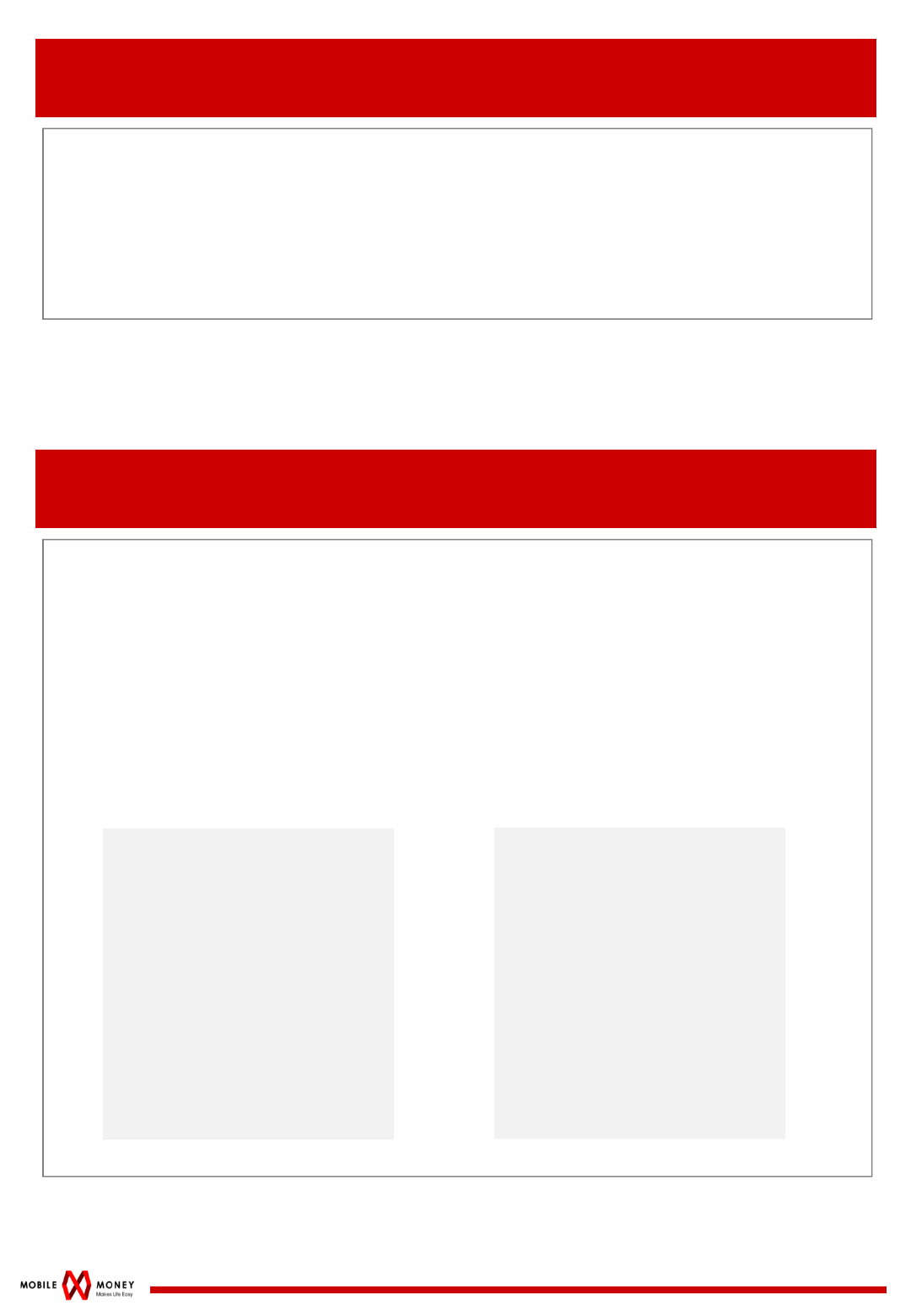
4. ADD ORDER
ADD ORDER:
If the guest wants to add order, waiter to
1.Press ORDER
2.Press ADD
3.Please follow Steps of Order Taking from 3 to 11
5. TAKEAWAY
TAKE AWAY:
If the guest wants to take away foods/Drinks, waiter to
1.Press ORDER
2.Press TAKEAWAY
3.Please follow Steps of Order Taking from 5 to 11
Order Receipt at
Waiter’s Terminal
Kitchen
Print Date: 27/3/2015 14:14
First Order: 14:13
Last Order: 14:13
Tb1: 03007 #0
OR#: 03007 T-AWAY
Time: 2:13PM
1 Mushroom Soup
C102 QTY:1
Kitchen
Print Date: 27/3/2015 14:14
First Order: 14:13
Last Order: 14:13
Tb1: 03007 #0
OR#: 03007 T-AWAY
Time: 2:13PM
1 Mushroom Soup
C102 QTY:1
Receipt at kitchen’s Terminal
ORDER
PAX:# : 27/3/2015 14:14
Waiter: Staff Nor
Tb1: 03007 #0
OR#: 03007 T-AWAY
Time: 2:13PM
1 Mushroom Soup
C102 QTY:1
ORDER
PAX:# : 27/3/2015 14:14
Waiter: Staff Nor
Tb1: 03007 #0
OR#: 03007 T-AWAY
Time: 2:13PM
1 Mushroom Soup
C102 QTY:1
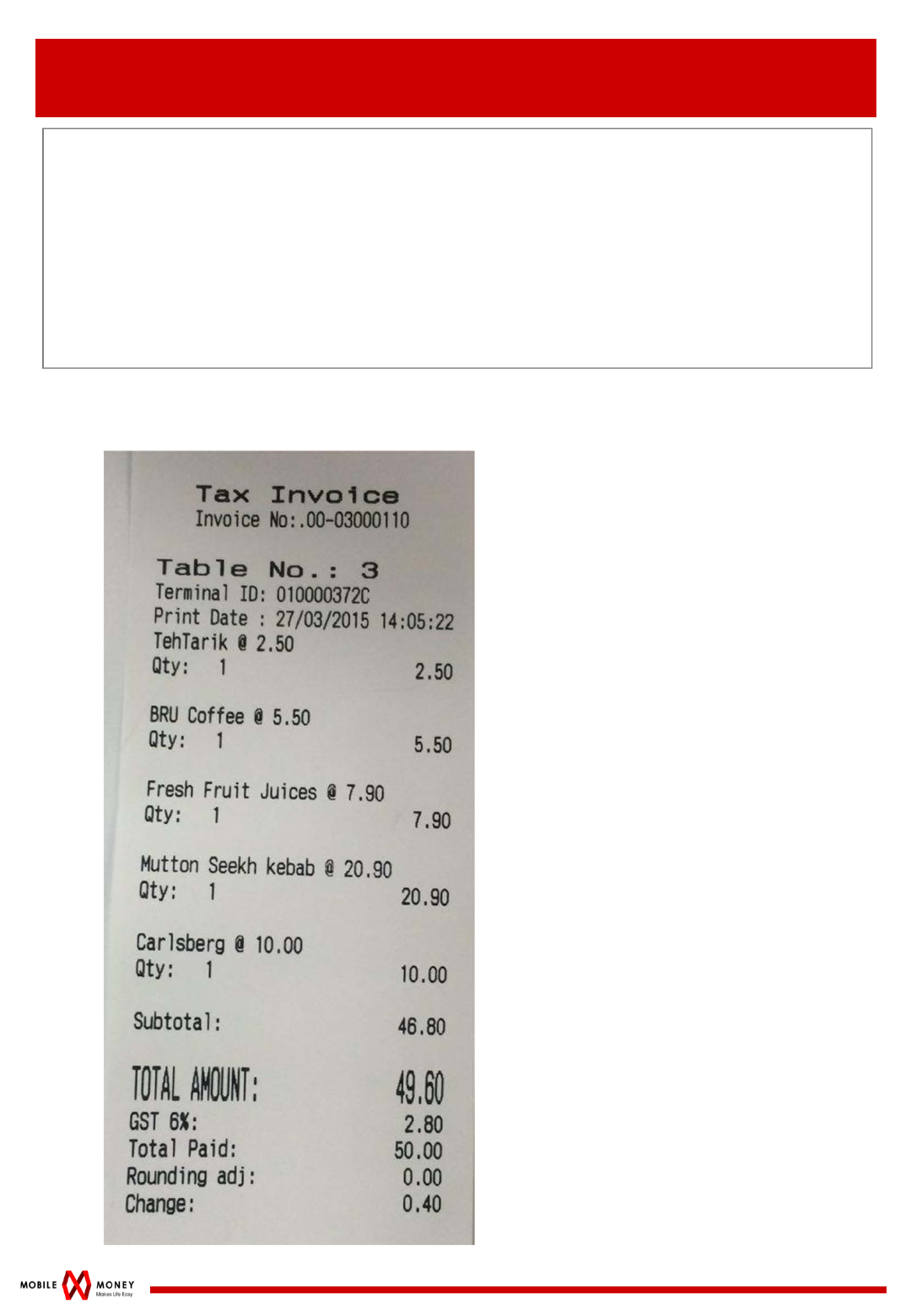
Page 8
6. CHECK BILL
CHECK BILL:
When guest wants to view bill, waiter to
1.Press CHECK BILL
2.Key in Table no or the Order no, press DONE
3.Bill printed from Terminal
1. \
Sample of Receipt as below:
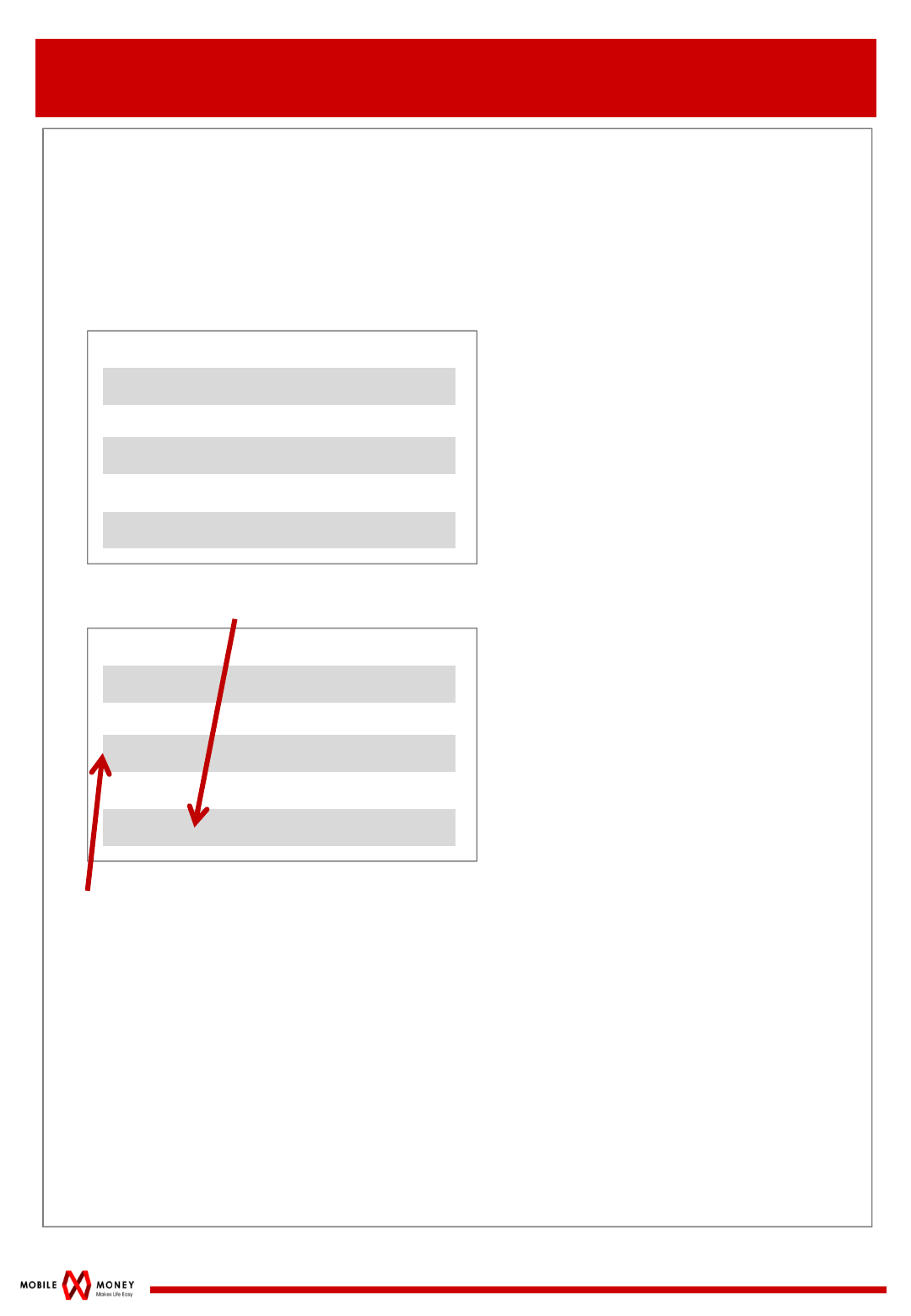
Page 9
7. PAY BILL
PAY BILL:
When guest wants to pay bill::
1.Press PAY BILL
2.Key in Table no or the Order no, press DONE
3.Screen shows :
4. Key in the amount that guests pass to you.
5. Change will be calculated automatically in the balance column.
6. Press Enter, then TAP Card to confirm pay bill.
7. Bill printed from Terminal and pass to guest.
8.Collect cash and pass the change to guest.
1. \
Total :
Balance :
Payment :
77.36
Total :
Balance :
Payment :
77.36
22.64
100.00
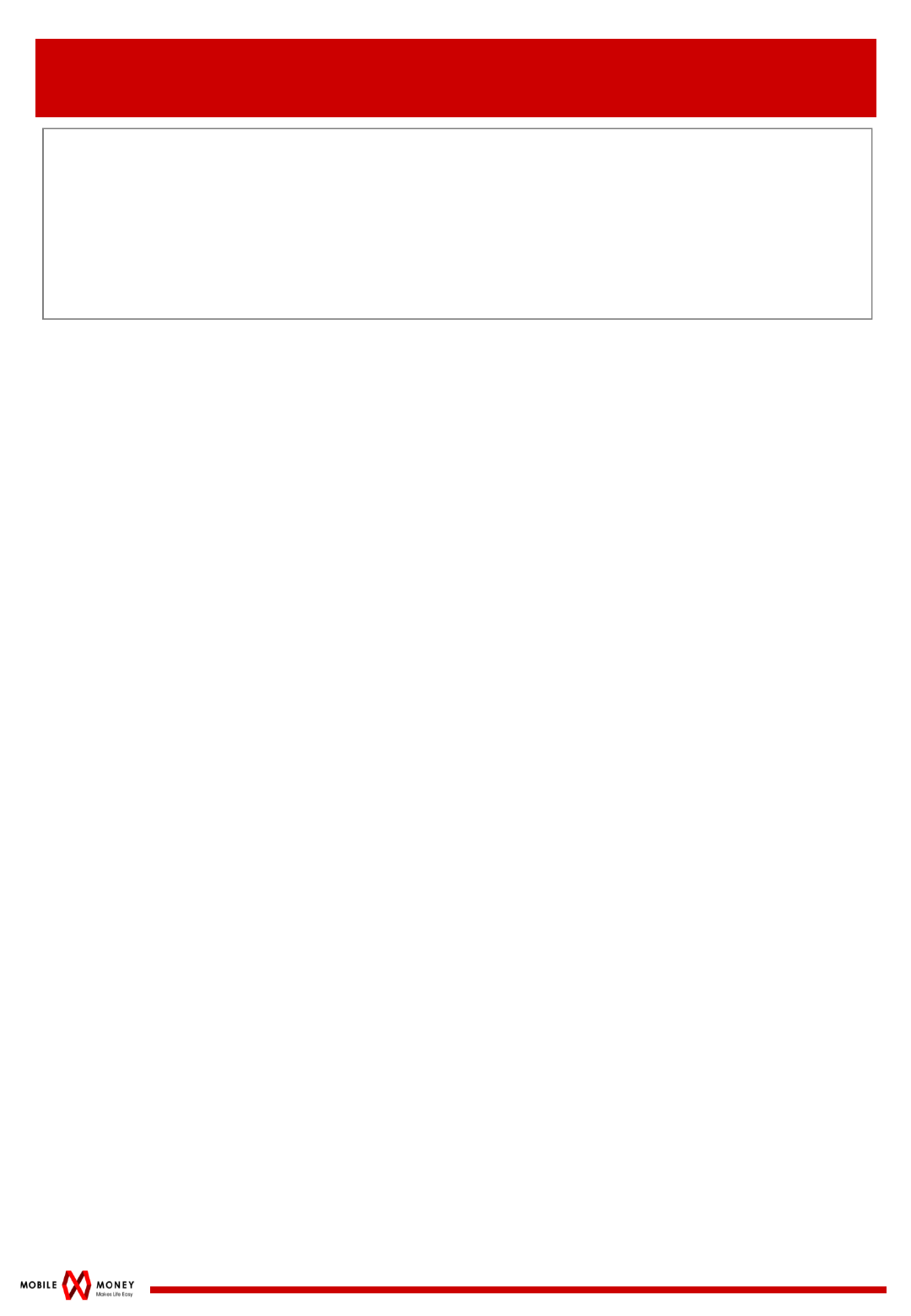
Page 10
8. REPRINT LAST ORDER
REPRINT LAST ORDER:
When you want to reprint the last order:
1.Press REPRINT ORDER
2.Receipt for Last Order printed from Terminal
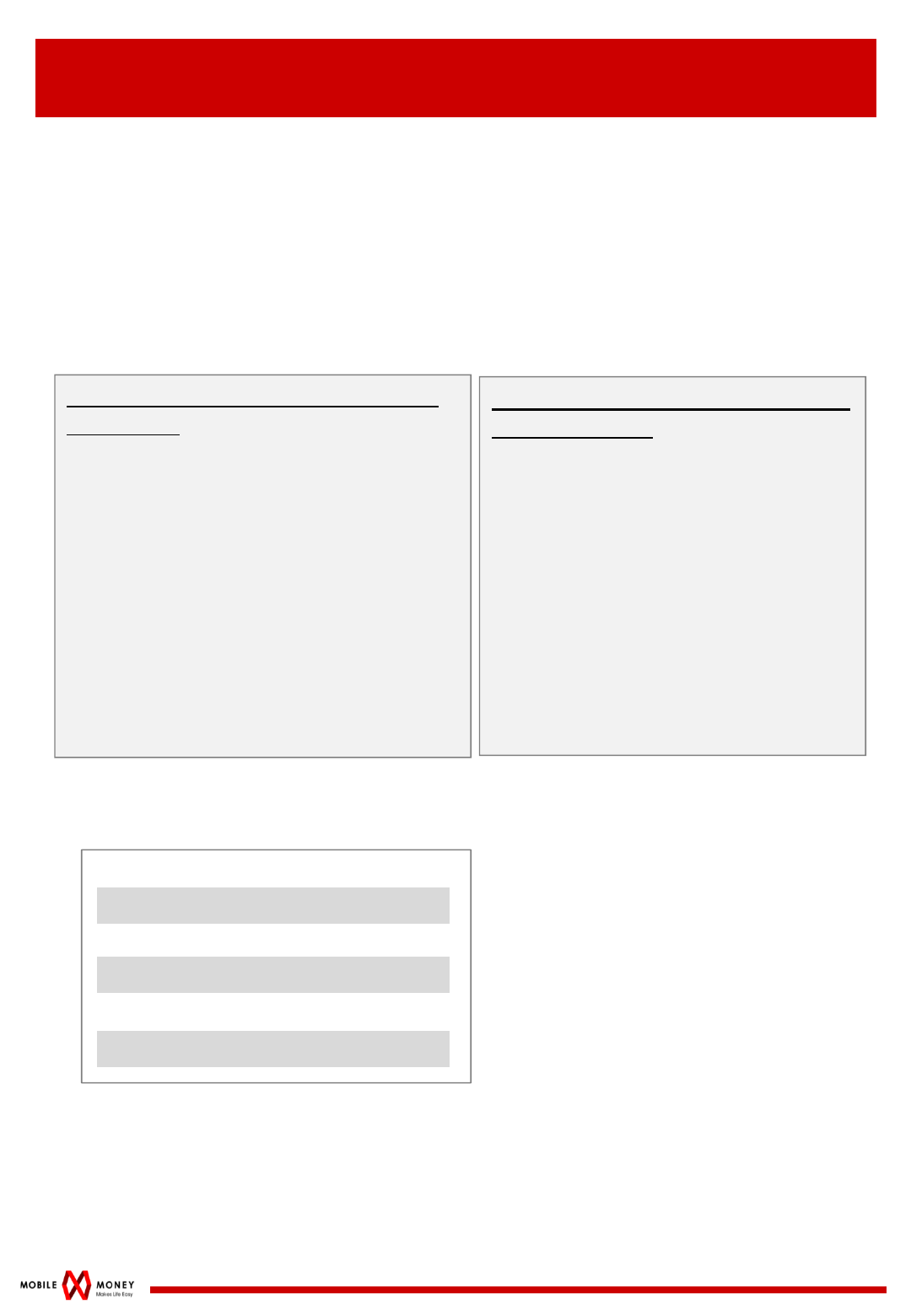
Page 11
9. OPEN BILL
OPEN BILL:
If all the foods & drinks already ordered and consumed, waiter to
calculate bill and receive cash at table.
1.Press OPEN BILL
2.Press TAMBAH
3.Two methods of key in Order:
4.Press HOME to view all orders. If ok, press DONE.
5.Screen shows:
(B) By referring to menu display
on the screen:
1. Press ADD to add in order
from guests
2. CHOOSE FOOD/DRINKS
from the Menu which displays
in the screen
3. Key in the QUANTITY for the
order, then press DONE, then
press HOME
4. Repeat step 6 to 7 until orders
are in.
(A) By referring to code shown in
the menu:
1.Press code of food and drinks
Eg 1 :
2 Roti Canai (Code: 011)
Press 011**2
Eg 2 :
Nasi Campur (Code:0) / RM4.50
Press 0*4#5
2.Repeat the steps above until all
orders are in.
Total :
Balance :
Payment :
77.36
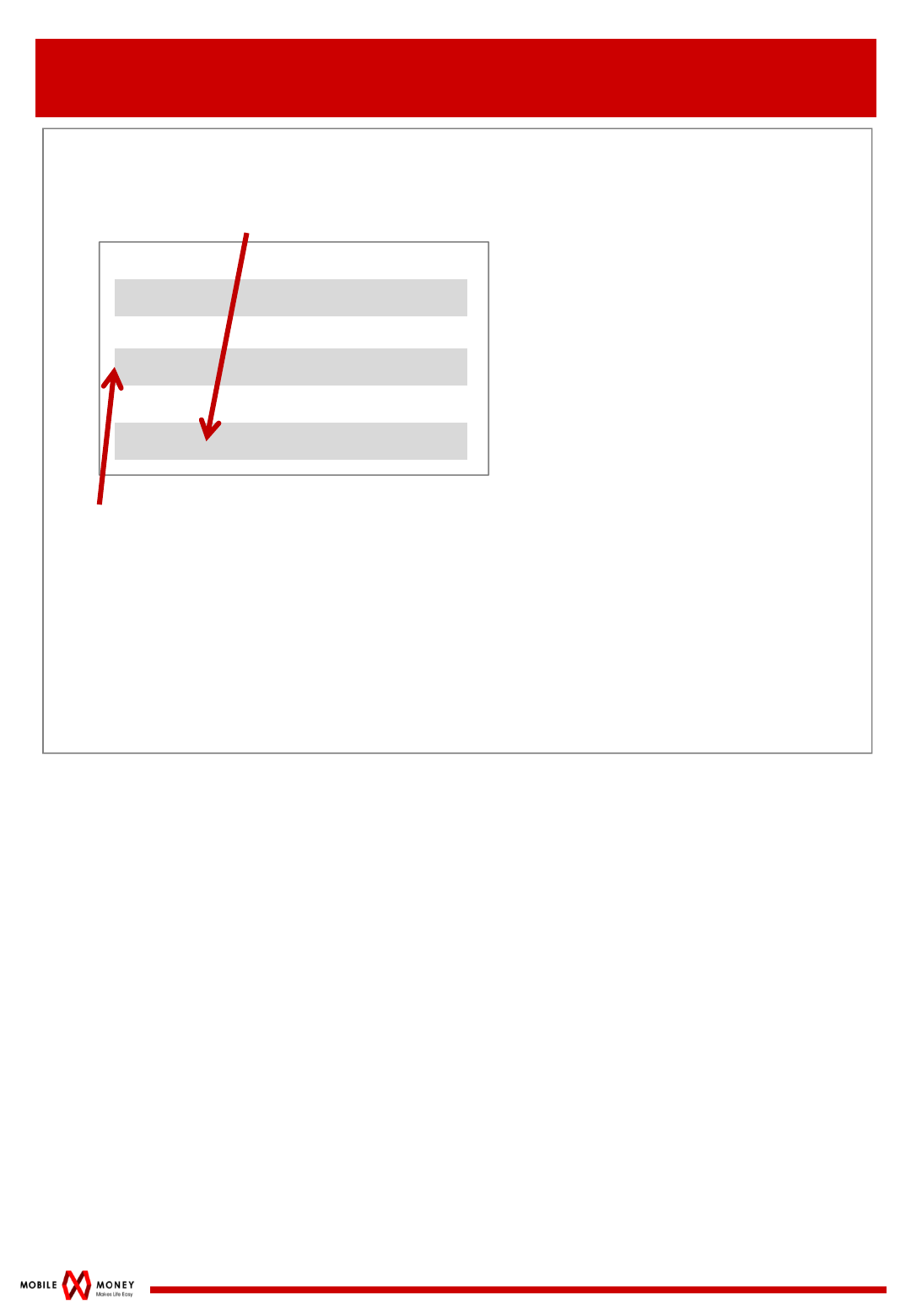
Page 12
9. OPEN BILL
OPEN BILL:
6.Key in the amount that guests pass to you.
7. Change will be calculated automatically in the balance column.
8. Press Enter, then TAP Card to confirm pay bill.
9. Bill printed from Terminal and pass to guests.
10. Collect cash and pass the change to guest.
Total :
Balance :
Payment :
77.36
22.64
100.00
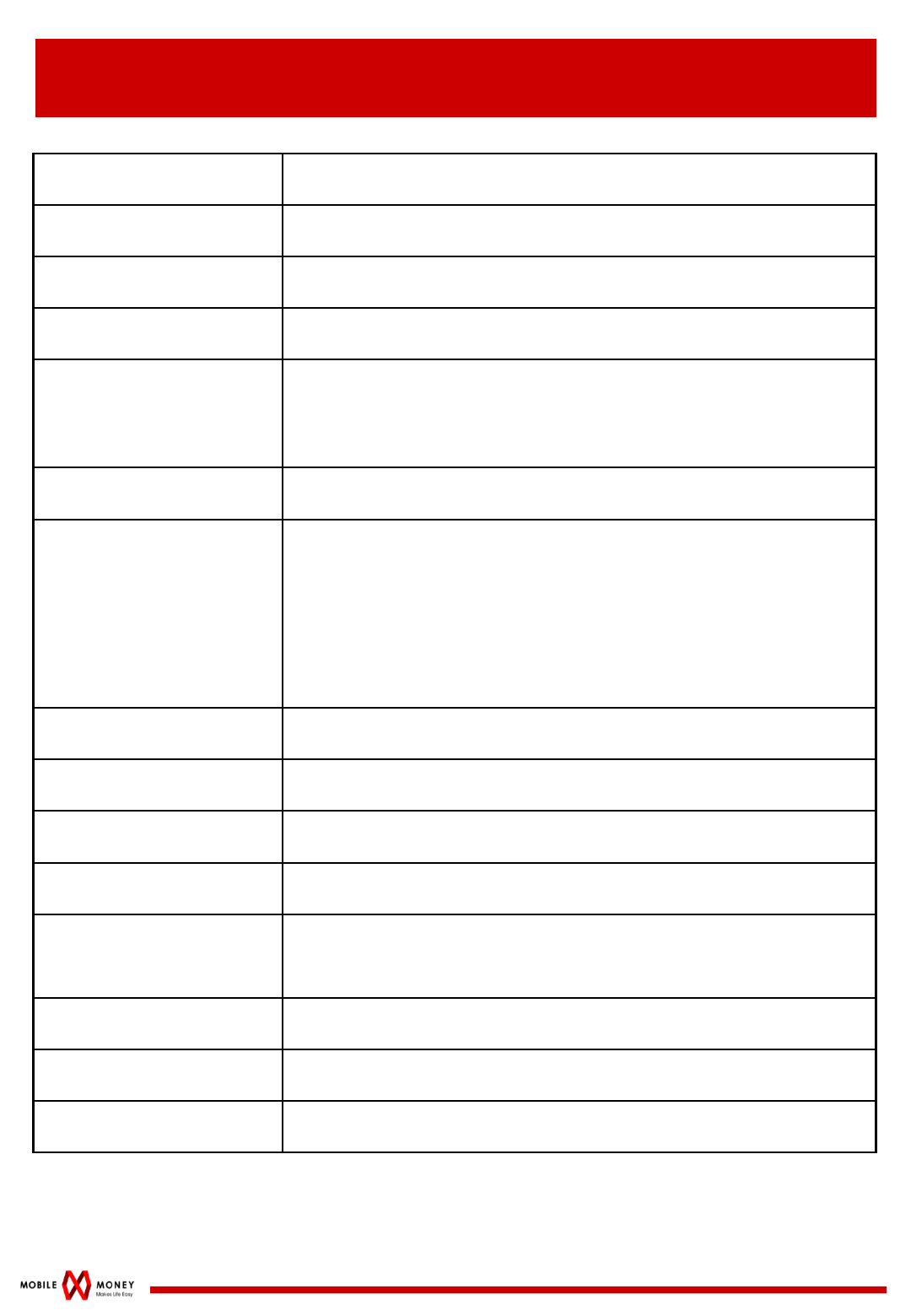
Page 13
4. HANDHELD COMPUTER SPECIFICATION
CPU CortexM4
RAM/ROM 256kbyte/2Mbyte
OS ARM Real-time OS
LCD Colour graphical display 320x480
Interfaces
Mifare RFID 13.56 MHz (Receiver Category 3)
USB 2.0 interface
Wifi 802.11b/g/n 2.4GHz Channel 1 to11
Keypad Numeric 0-9, *, #, ENTER, BACK, CANCEL
Printer
Printing method : Thermal
Paper width 57.5mm
Printing width 48mm
Paper diameter 55mm
Head life 50km
Notification Buzzer & 2 LED
Expansion Slot Micro SD x 2
Power supply DC 12 V, 2A
Backup battery Lithium polymer 7.2V @ 3000 mAh
Operating
Temperature 5-40 Degree Celsius
Relative Humidity 20-80% non-condensing
Dimension 94 mm x 178 mm x 67 mm
Weight 0.5kg