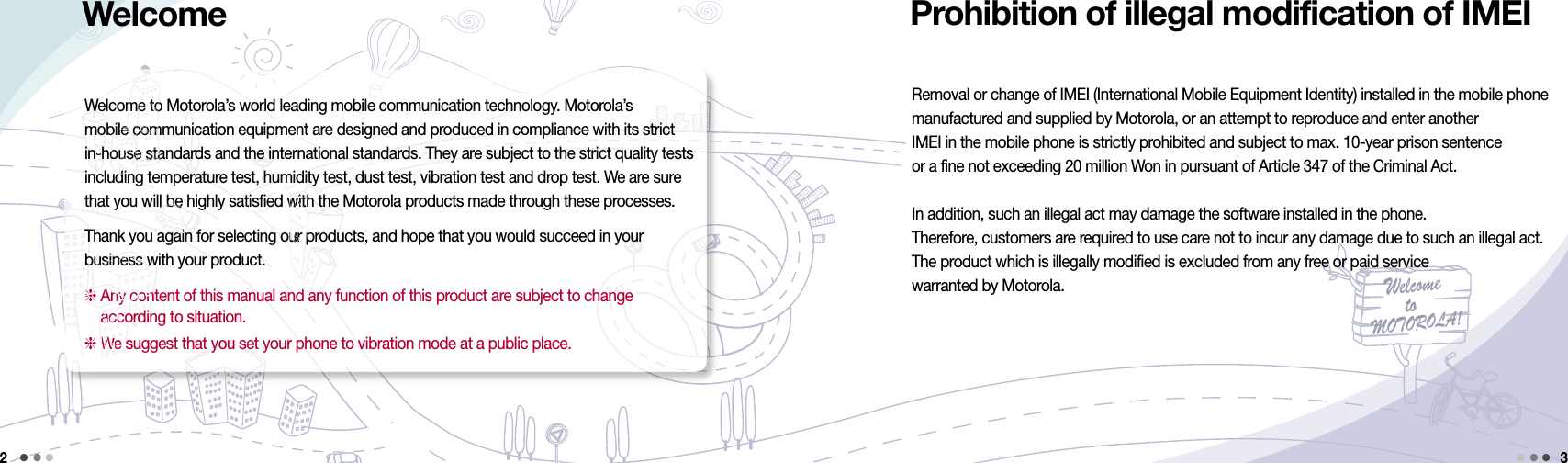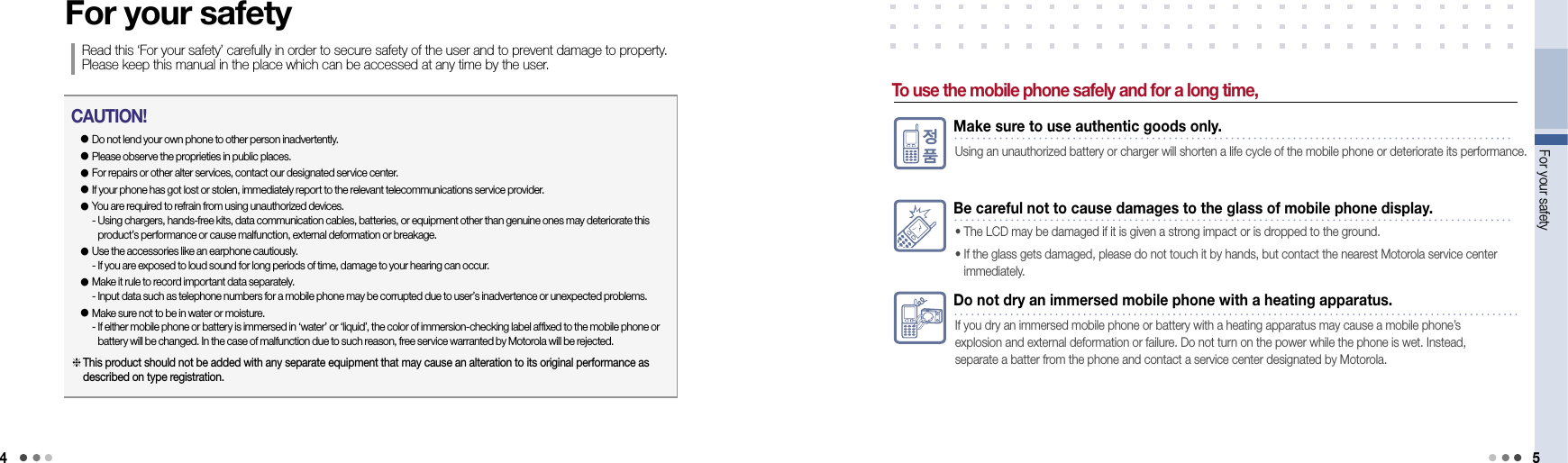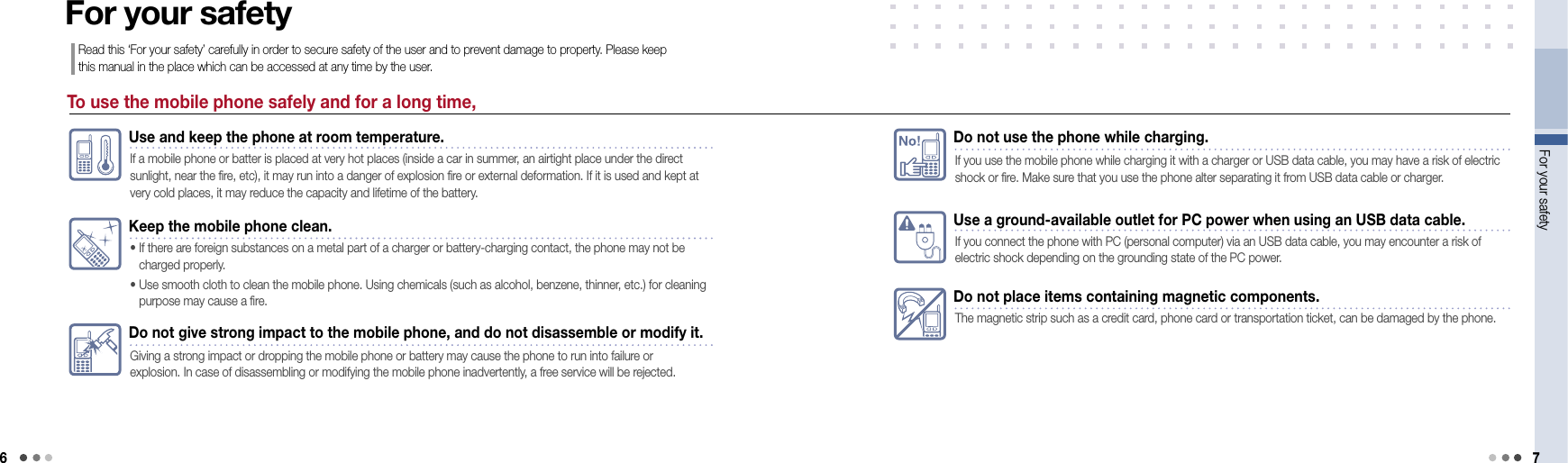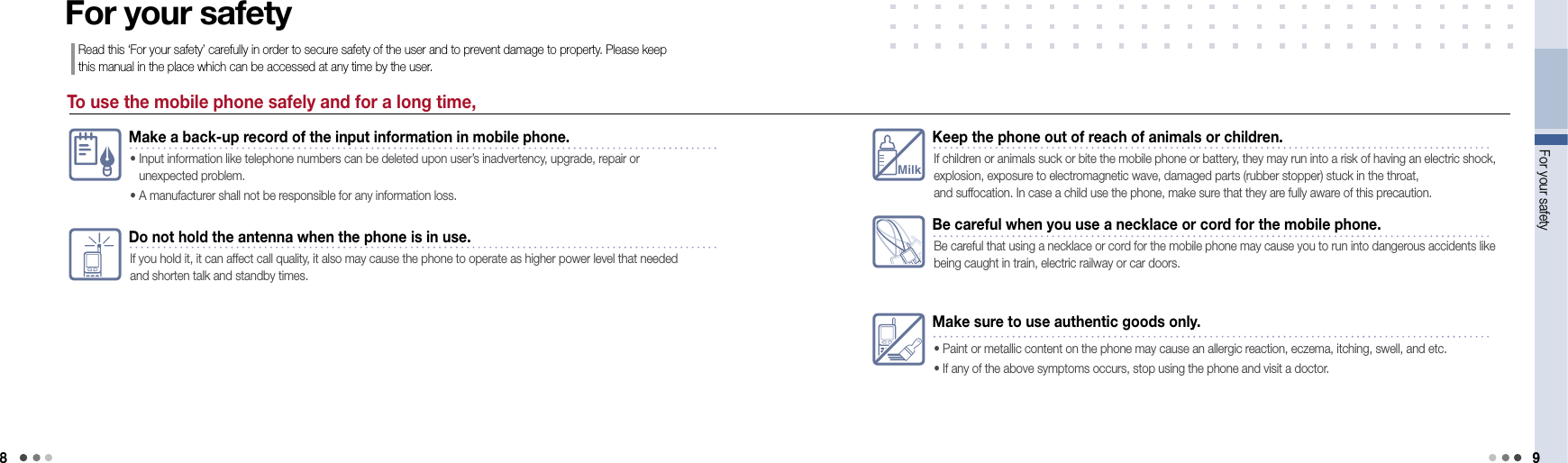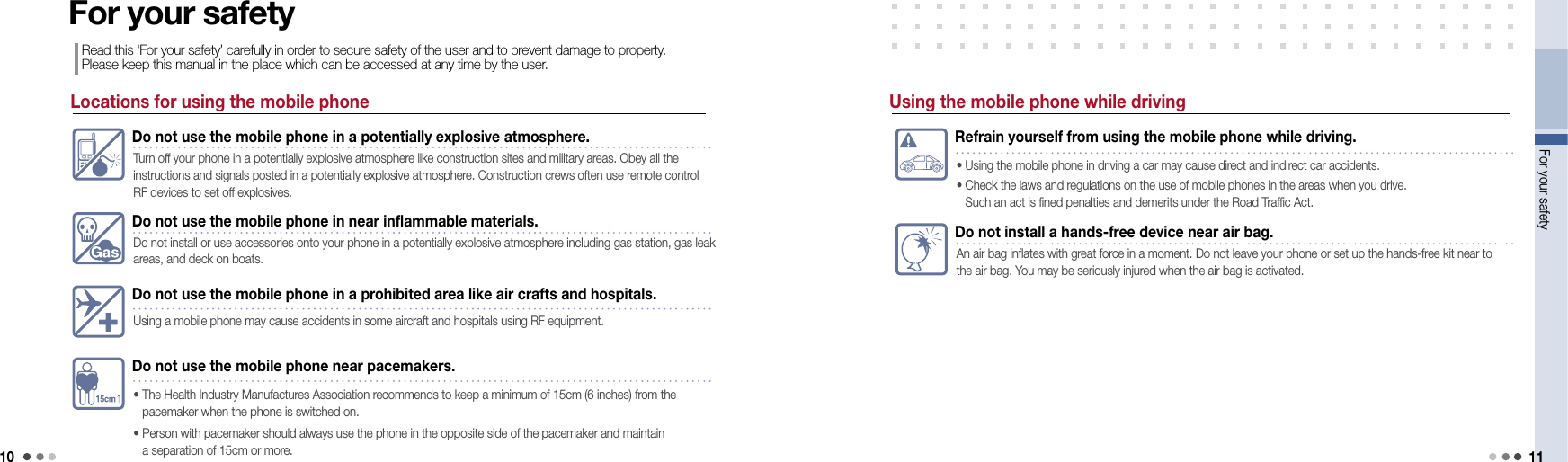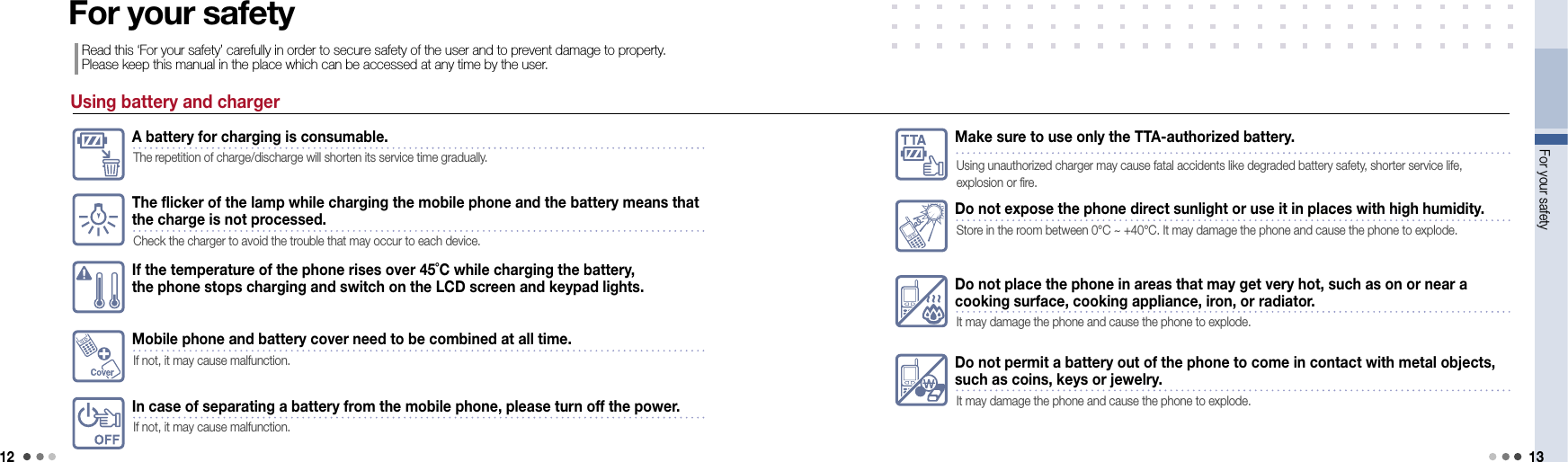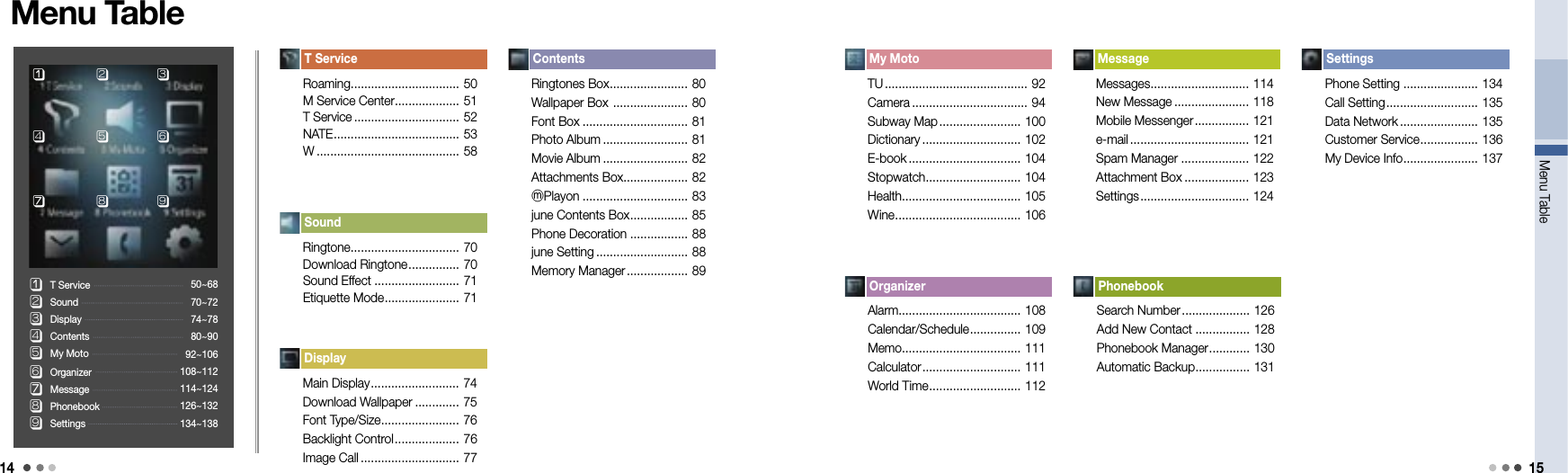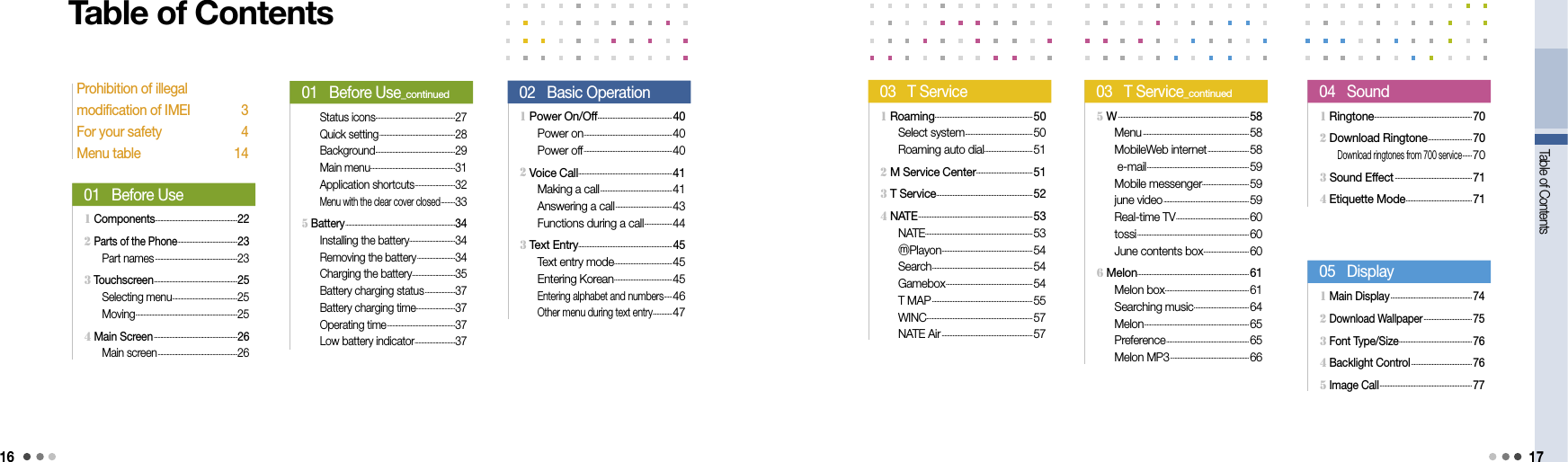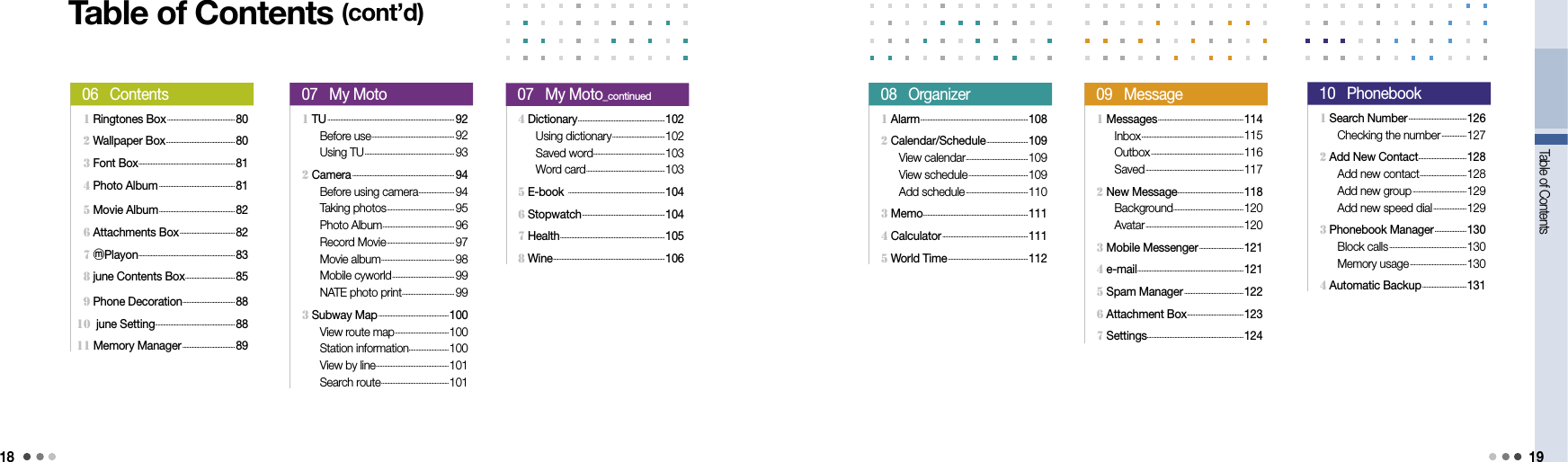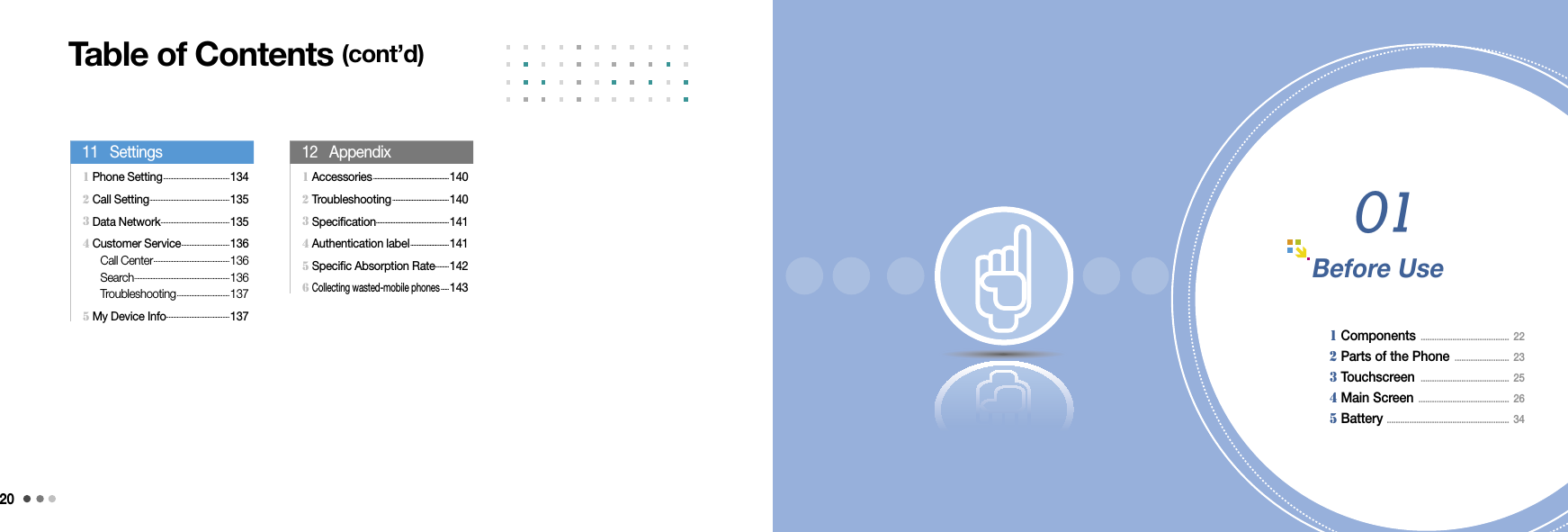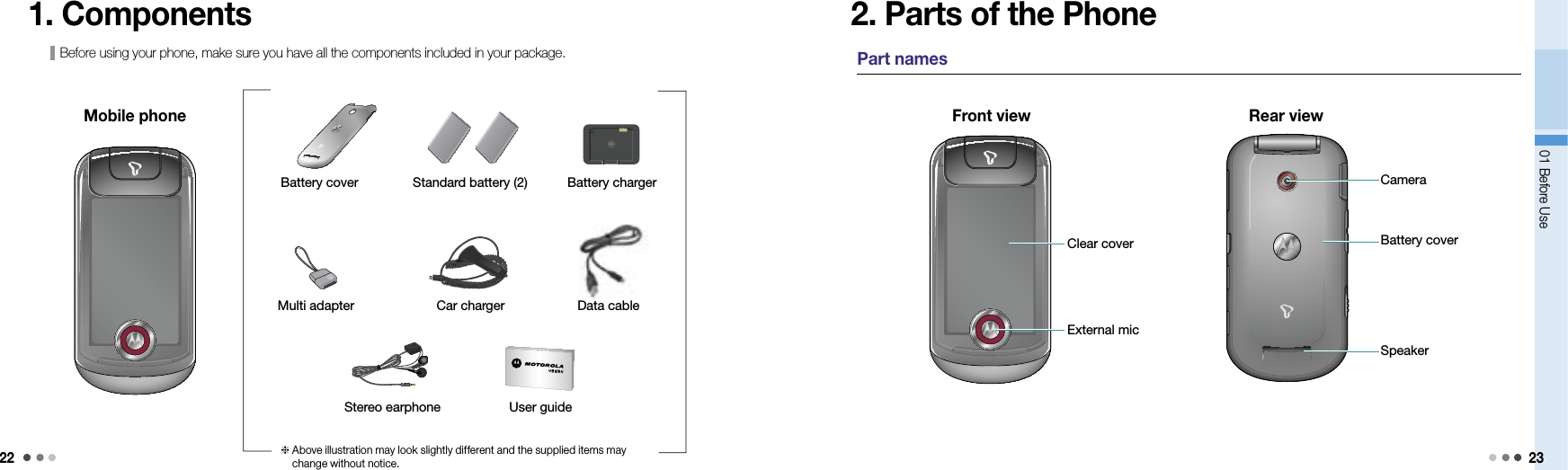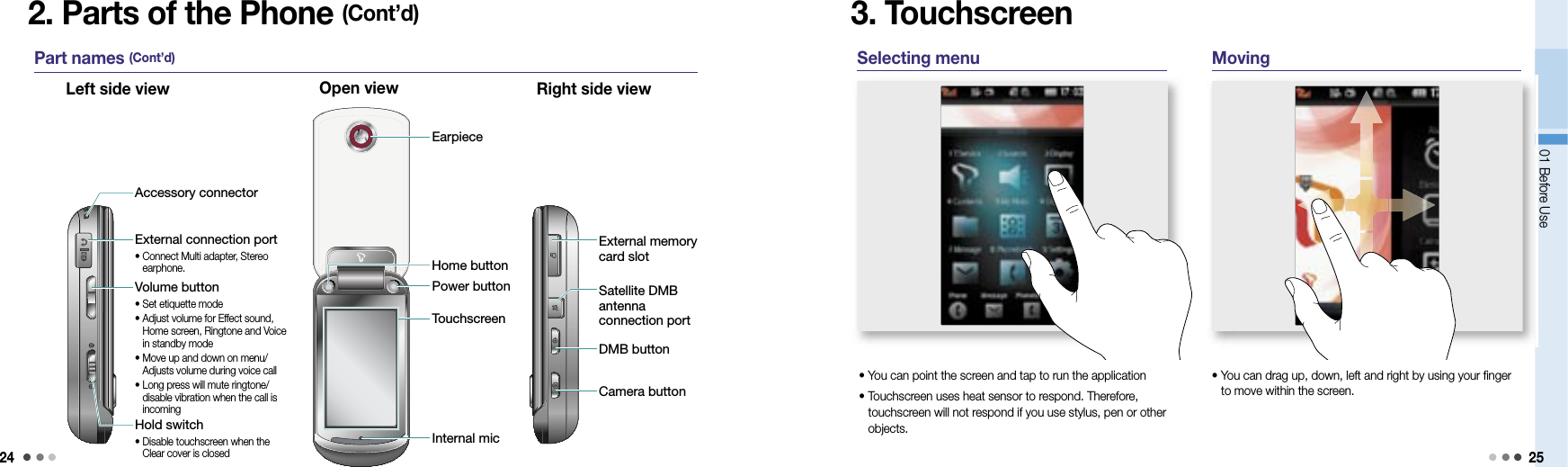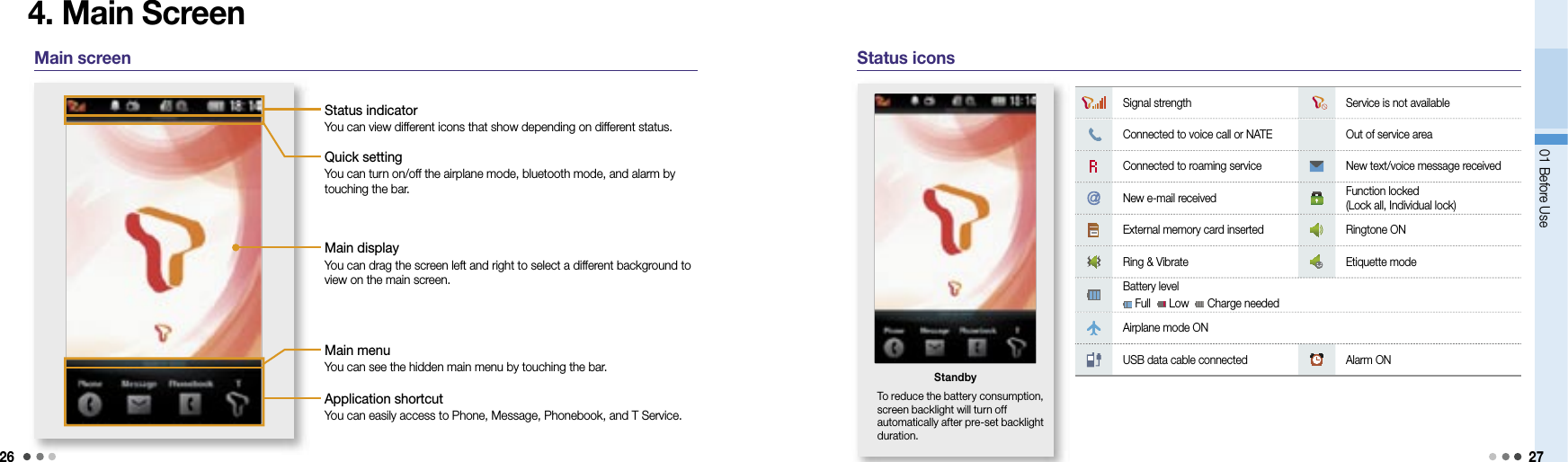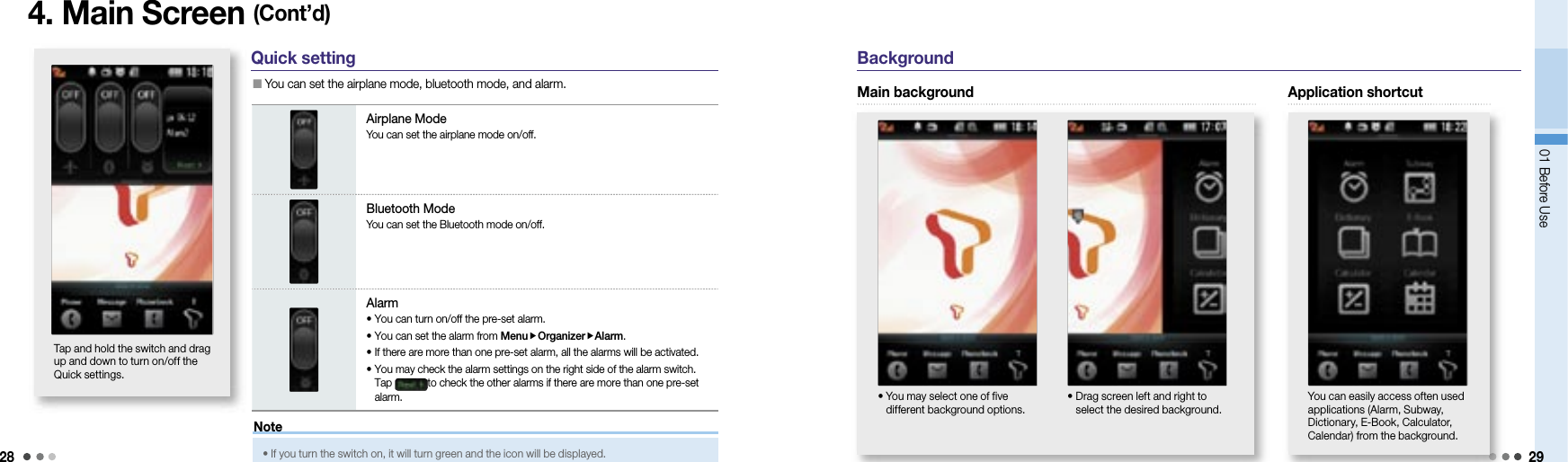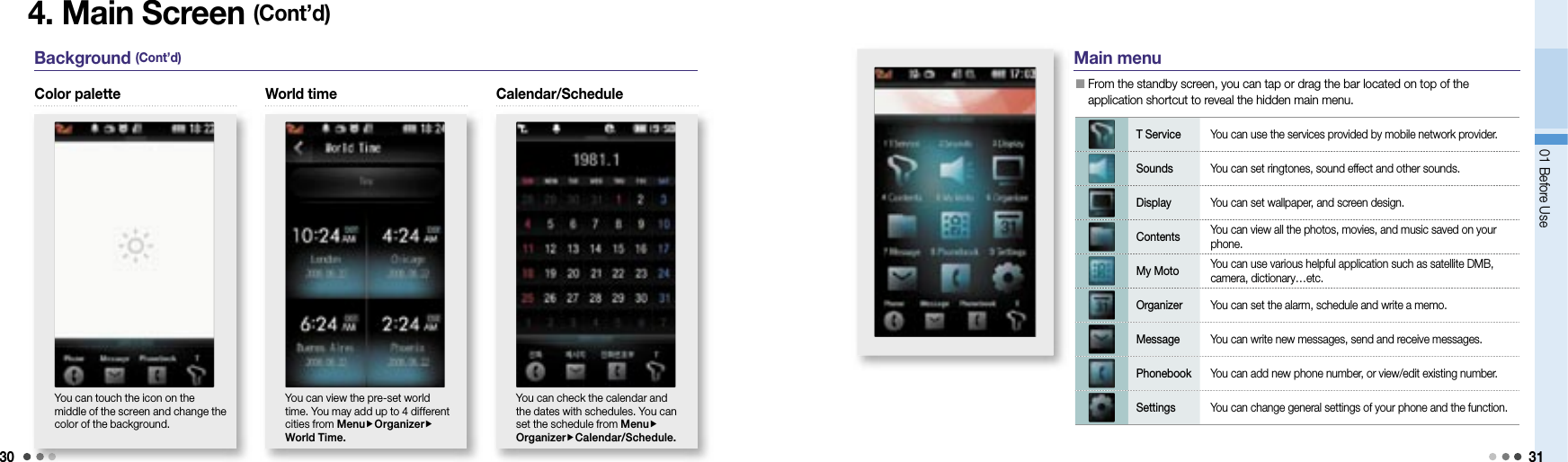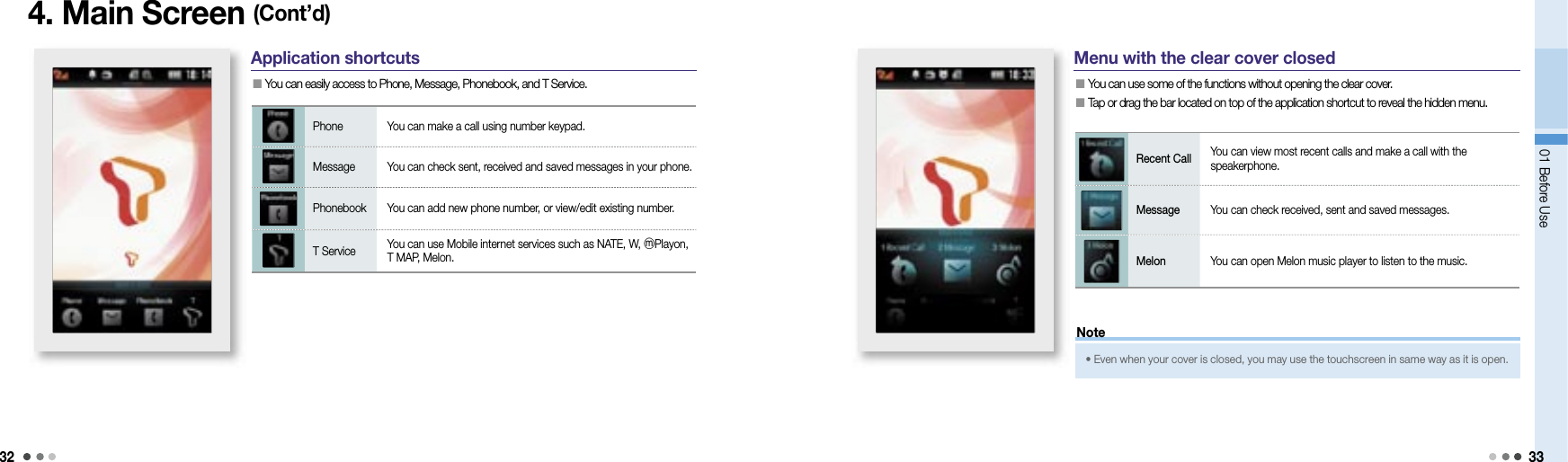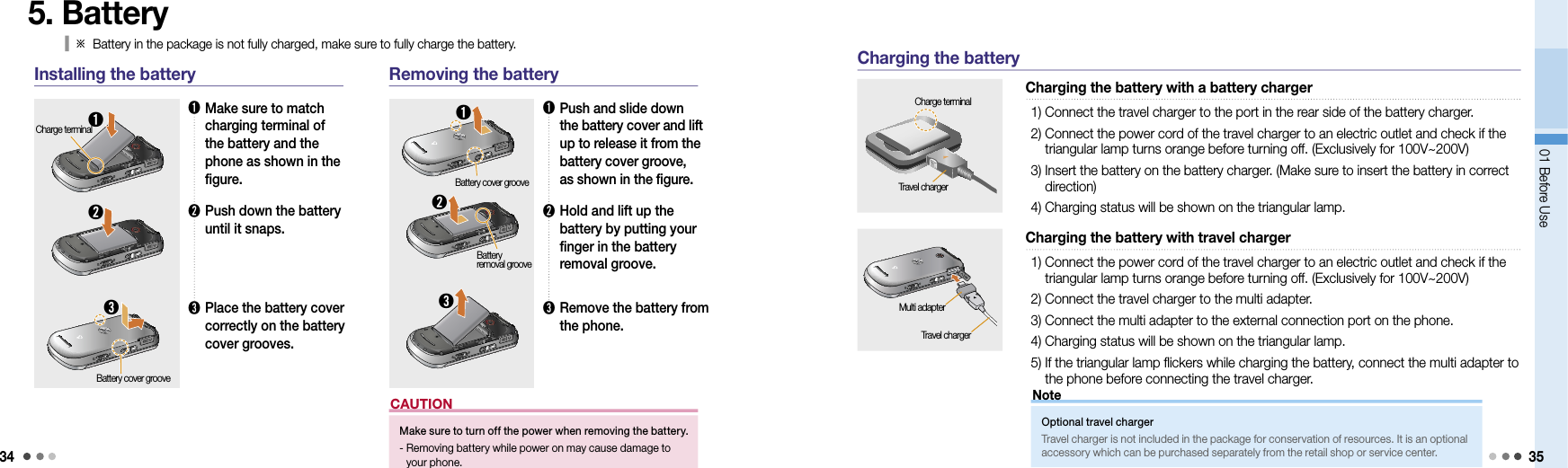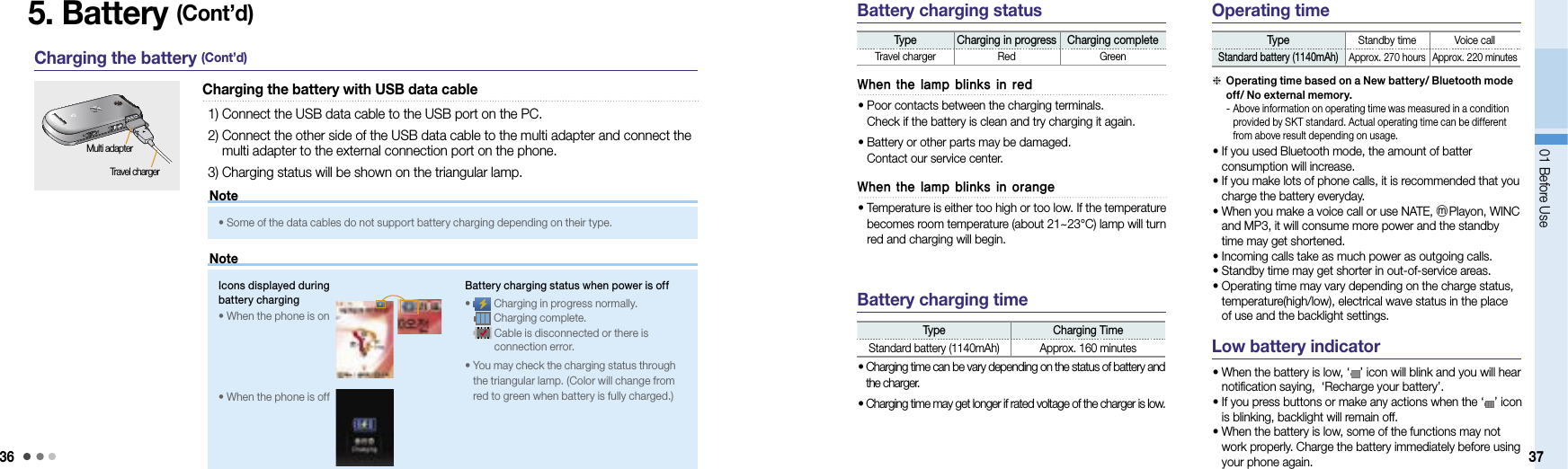Motorola Mobility P56JP1 Portable Cellular CDMA Transceiver with Bluetooth User Manual Exhibit 8A Users Manual
Motorola Mobility LLC Portable Cellular CDMA Transceiver with Bluetooth Exhibit 8A Users Manual
Contents
- 1. Exhibit 8A Users Manual
- 2. Exhibit 8B Users Manual
- 3. Exhibit 8C Users Manual
Exhibit 8A Users Manual